Pioneer PRV-LX1 PRV-LX1 Importing Menu Backgrounds & EDLs / Impurt Using a Network Connection

PRV-LX1
Importing Menu Backgrounds
Importing Edit Decision Lists
Importing Using a Network
Version 1.1 created January 9, 2004
Table of Contents
1.0 IMPORT A MENU BACKGROUND FROM CD/DVD........................................................2
1.1 SELECT A MENU TYPE (BACKGROUND) ..........................................................................................2
1.2 SELECT A SOURCE ........................................................................................................................3
1.3 SELECT THE SOURCE FILE.............................................................................................................3
2.0 IMPORT AN EDIT DECISION LIST (EDL) FROM CD/DVD..............................................4
2.1 SELECT AN EDL............................................................................................................................4
2.2 SELECT THE SOURCE FILE.............................................................................................................5
3.0 IMPORT USING A NETWORK CONNECTION ................................................................6
3.1 ACTIVATE THE NETWORK OPTION ON THE PRV-LX1.......................................................................6
3.2 DHCP OR MANUAL OPTION...........................................................................................................6
3.3 CONNECT VIA FTP.........................................................................................................................7
3.4 TROUBLESHOOTING.......................................................................................................................9
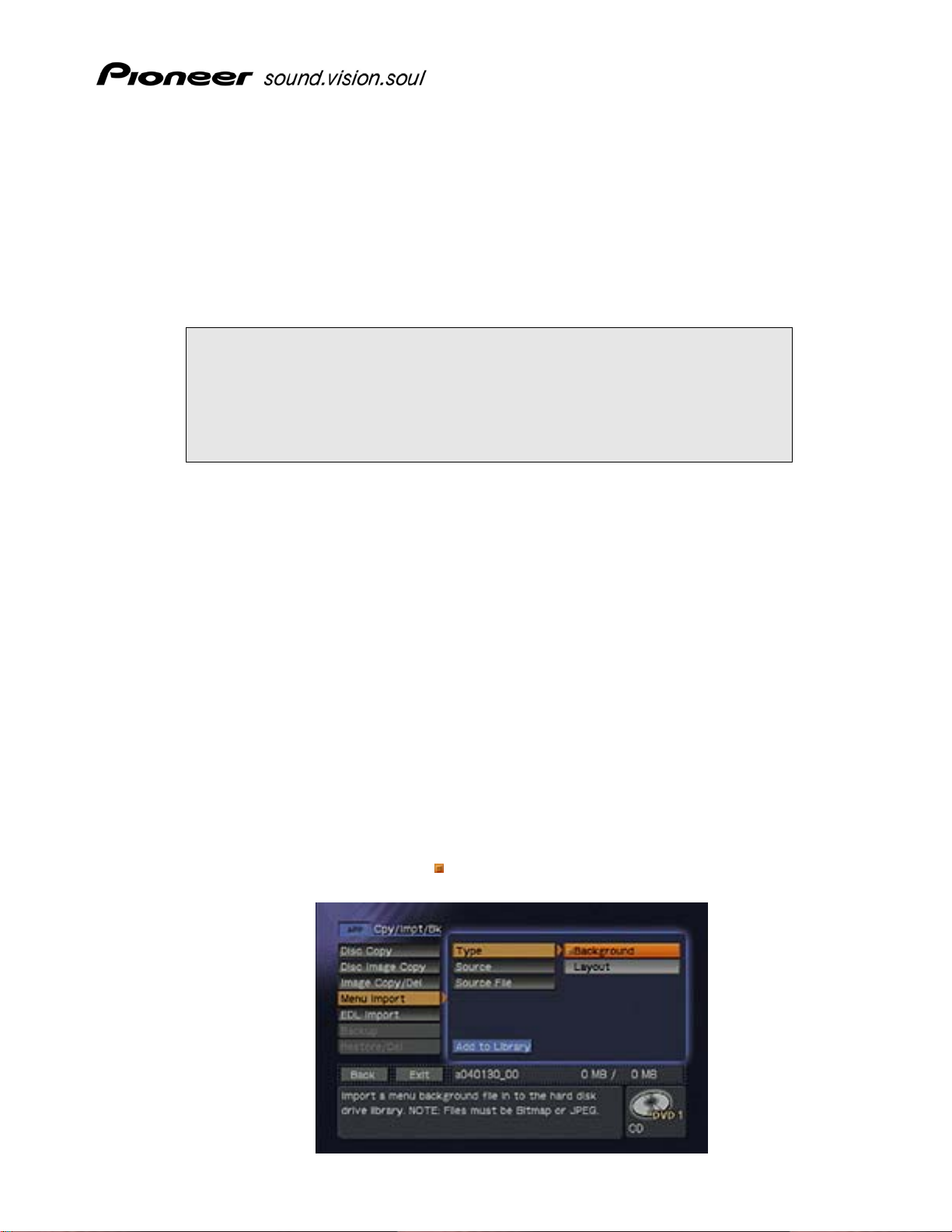
1.0 IMPORT A MENU BACKGROUND FROM CD/DVD
Menu background graphic files (.BMP or .JPG) can be imported to the LX1 HDD from CD/DVD discs or
transferred via FTP (Network connection). The background images are stored in the recorder’s me nu
library and can be accessed via the Function Menu (see below). Being as a user can delete menu
graphic files from the HDD it is recommended that the user keep backup copies of these files.
GUI NAVIGATION NOTE: The user can navigate the LX1 GUI with the front panel
keys, with a USB keyboard or with a USB mouse. When using the front panel or
keyboard to select an option, highlight the GUI menu item and press the ENTER
key on the front panel or the keyboard. When using a mouse to select an
option, double-click on the GUI menu item. An orange box appears next to the
GUI menu item when it is selected.
1.1 Select a Menu Type (Background)
PRV-LX1 Import Menu/EDL
Follow the steps below to import a menu background.
1) Insert a CD-ROM or DVD-ROM disc containing your custom menu backgrounds into
Drive 1 (DVD1).
• The PRV-LX1 only accepts JPEG or Bitmap files.
• Menu background file names may not contain spaces.
Ex: Logo Screen.jpg should be imported as LogoScreen.jpg or Logo-Screen.jpg
2) Press the Function button on the PRV-LX1’s front panel to access the main menu.
3) Select Copy/Import/Bkup under the APP section.
4) Select Menu Import to display the Import submenu.
5) Select Type to display the menu type choices.
6) Select Background to select a menu type.
7) Verify that an orange box (
Example: Background is selected as the Menu Type.
) appears next to Background.
Page 2 of 10

PRV-LX1 Import Menu/EDL
1.2 Select a Source
The following steps direct the PRV-LX1 where to find the menu background graphic files (DVD1,
DVD2 or Import Directory on the HDD).
1) Select Source to display the source device options.
2) Select the drive that contains the data disc (DVD1) to select it as the source device.
The Import directory is used for network connection using FTP (see section 3.0).
3) Verify that an orange box (
Example: Drive 1 (DVD1) is selected.
Note: When selecting drive DVD1 or DVD2 as the [Source] to import menu backgrounds or EDL
files, insert the disc first then select the drive. The unit refreshes the [Source File] data when the
drive is selected. Selecting the drive then inserting the disc defeats the Source refresh.
1.3 Select the Source File
Follow the steps below to select a menu background graphic file to import.
1) Select Source File to display the available menu background files.
A user can choose to import ALL menu background files or select individual files from
that source.
) appears next to DVD1.
2) Select ALL or select an individual file name to import the menu background file(s).
3) Verify that an orange box (
Example: The desired menu background is selected.
) appears next to ALL or next to the individual file to import.
Page 3 of 10
