Page 1
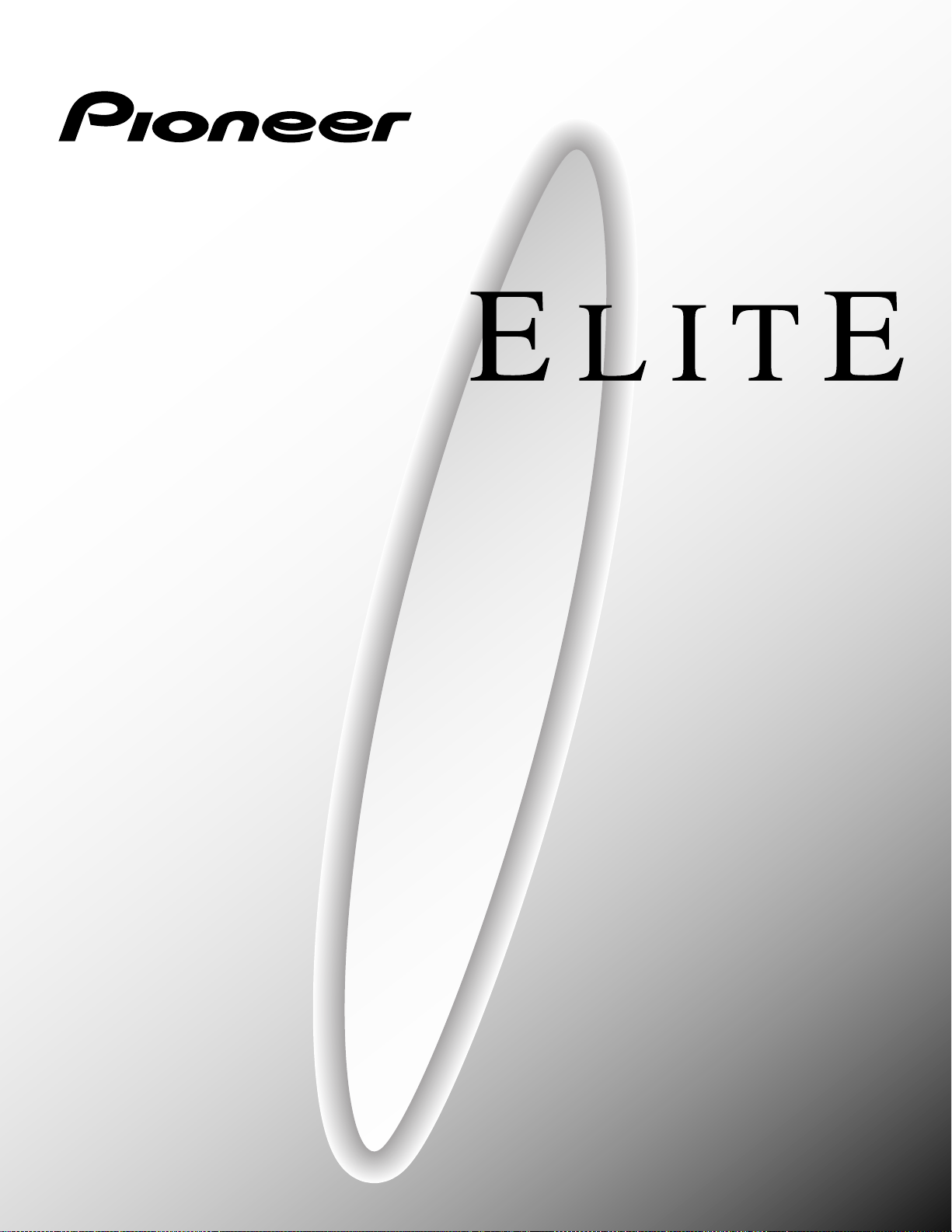
PROJECTION MONITOR RECEIVER
PRO-610HD
PRO-510HD
Operating Instructions
Page 2
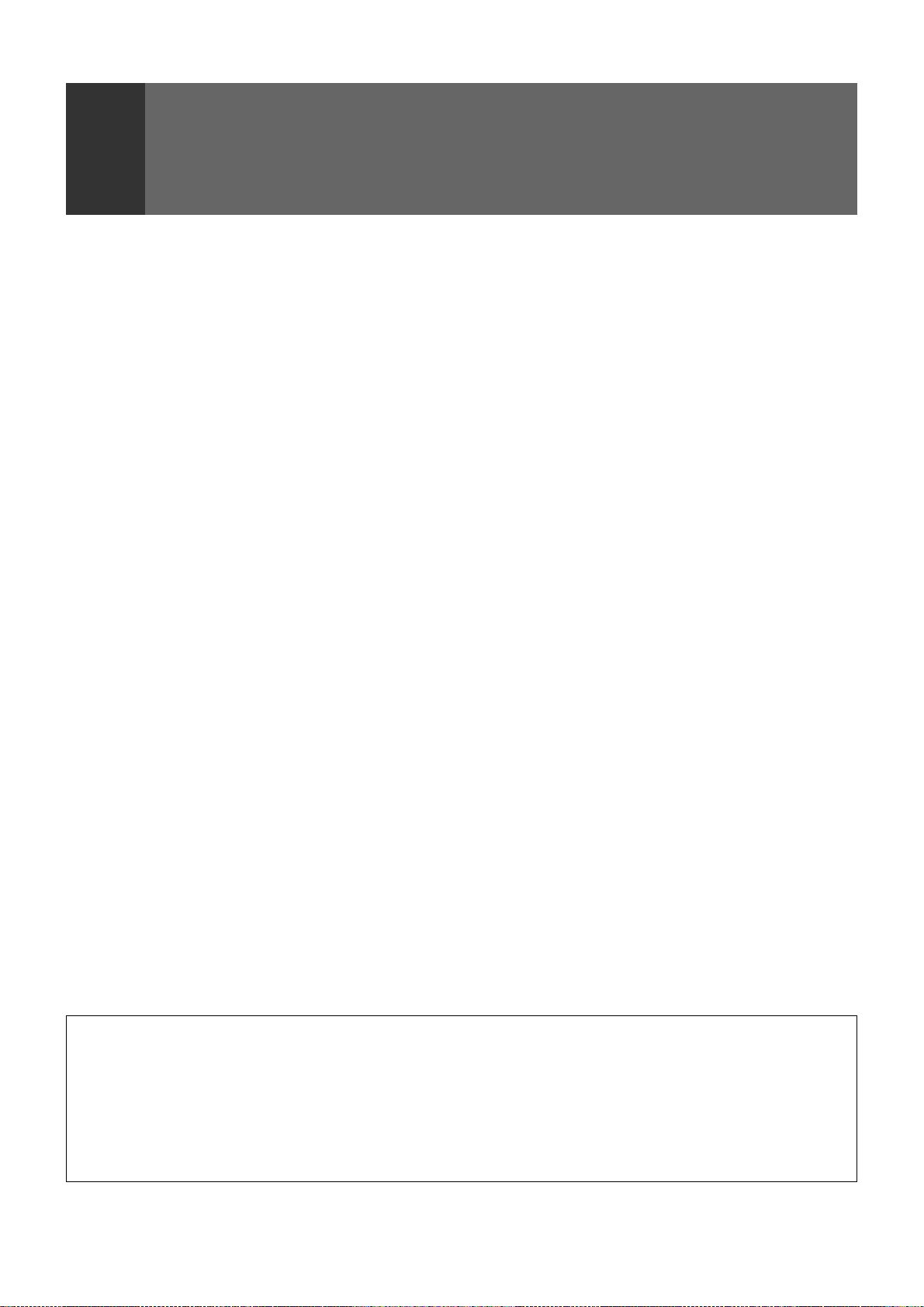
FEATURES
Progressive Scan/HDTV READY
Combination with the SH-D09 digital tuner, sold separately,
makes it possible to receive all ATSC 18 formats. All SDTV and
HDTV signals are converted to 1080i signals and displayed at
high resolution.
Dual System Component Input for NTSC/
Progressive
Connection to a DVD player with a component output terminal
makes possible high-picture-quality display superior to that of
S-VIDEO terminal connection. Also handles high resolution
component input (1080i, 480p), which will function as an
interface for high-quality images in future.
DUAL TUNER (SPLIT screen and SEARCH
screen function)
Two TV tuners are provided, making it possible to split the
screen vertically in two and display moving images
simultaneously on them. In addition, the channel search
function makes it possible to check, etc., on the program in the
back. Its convenience will be limited only by your imagination.
Fully Illuminated Remote Control Unit
A fully illuminated universal remote control is used that makes
it possible to operate other devices. Remote operations can
thus be performed easily even in dark rooms and similar
environments.
Highly Detailed Image Display Technology
The 0.52mm ultrafine-pitch screen, Hi Band Video Amplifier
circuit, Progressive contour correction circuit and various other
technologies for creating high picture quality make the display
of highly detailed images possible.
Lens System for HDTV
Adoption of a lens system for high-resolution HDTV that
faithfully reproduces HDTV 1080i signals allows highly colorsaturated images to be displayed at high resolution.
Whole Screen IR Receiver
The remote control sensor is installed behind the screen,
allowing you to operate this monitor with the remote control
unit in those installations where only the screen is revealed.
3D Y/C Separation Circuit
This three-dimensional Y/C separation circuit reproduces
clearer picture quality.
Scan Velocity Modulation Circuit
Precise images from progressive scanning can be displayed
in even greater detail, owing to the Scan Velocity Modulation
(SVM) circuit. In accordance with image type and preference,
the level of effect can be changed in terms of three stages.
Tinted Protective Screen
The accompanying protective screen is tinted, not only to
protect the screen but to allow viewers to enjoy high-contrast
images.
Pioneer's PURECINEMA Format Converter
An advanced and exclusive I/P (Interlace/Progressive) format
converter developed by Pioneer, called “PURECINEMA”,
delivers a high-resolution progressive picture. It reproduces
film material in a very smooth and film-like image. This is
perfect technology for movie lovers.
Multi-Point Convergence System
Thanks to new convergence system digital technology, not
only can the center of the screen be adjusted, so can an amazing
72 other points (full mode) across the viewing area. This makes
it possible to display clear images with no color distortion
around the entire screen.
The adjustment is easily done using the remote control.
Program Block (V. CHIP)
You can block selected programs based on the established
rating system for television and movies.
The TV Parental Guidelines are used to rate television
programming: <TV-Y>, <TV-Y7>, <TV-G>, <TV-PG>, <TV-14>
and <TV-MA>.
The Motion Picture Association of America (MPAA) guidelines
are used to rate movies: <G>, <PG>, <PG-13>, <R>, <NC-17>,
<X> and <NR>.
In order to block programming you feel is inappropriate, rating
limits can be set on both systems using the remote control
and a password.
This equipment has been tested and found to comply with the limits for a Class B digital device, pursuant to Part 15 of the FCC Rules.
These limits are designed to provide reasonable protection against harmful interference in a residential installation. This equipment
generates, uses, and can radiate radio frequency energy and, if not installed and used in accordance with the instructions, may cause
harmful interference to radio communications. However, there is no guarantee that interference will not occur in a particular installation.
If this equipment does cause harmful interference to radio or television reception, which can be determined by turning the equipment
off and on, the user is encouraged to try to correct the interference by one or more of the following measures:
– Reorient or relocate the receiving antenna.
– Increase the separation between the equipment and receiver.
– Connect the equipment into an outlet on a circuit different from that to which the receiver is connected.
– Consult the dealer or an experienced radio/TV technician for help.
2
<ARB1527>
Page 3
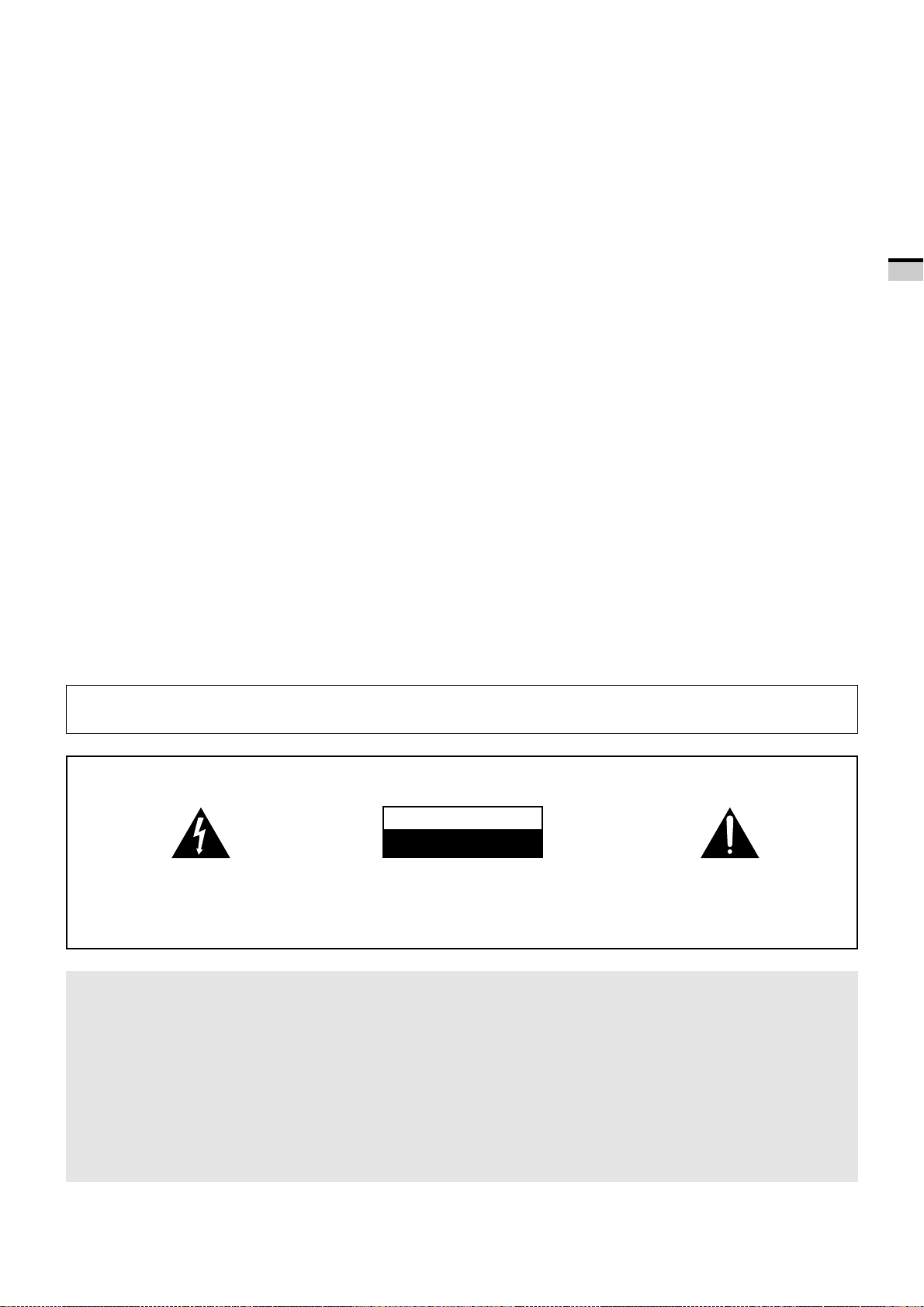
Thank you for purchasing this PIONEER Projection Monitor
Receiver.
Please read the precautionary instructions enclosed with these
operating instructions please do so before proceeding.
After learning how to operate the Projection Monitor, be sure
to keep this manual handy for future reference.
WARNING:
TO REDUCE THE RISK OF THE FIRE OR
ELECTRIC SHOCK, DO NOT EXPOSE THIS
APPLIANCE TO WET LOCATIONS.
Read and understand these 'Operating
Instructions' before operating your Monitor.
Follow the 'IMPORTANT SAFETY
INSTRUCTIONS AND WARNINGS' section and
CAUTION:
TO PREVENT ELECTRIC SHOCK DO NOT USE THIS
(POLARIZED) PLUG WITH AN EXTENSION CORD,
RECEPTACLE OR OTHER OUTLET UNLESS THE BLADES CAN
BE FULLY INSERTED TO PREVENT BLADE EXPOSURE.
all the warnings on the product.
ATTENTION:
IMPORTANT NOTICE
The model number and the serial number of this Projection
Monitor are located on the rear panel.
Please write the serial number on the enclosed warranty card
and keep it in a safe place for future reference.
In this manual, we refer to the 'PROJECTION MONITOR
RECEIVER', as the 'Projection Monitor' or the 'Monitor'.
Note on the SPLIT screen and SEARCH screen functions
The SPLIT screen and SEARCH screen functions provided in
this monitor are intended for private viewing only.
Use of the above video processing functions for profitmaking
purpose or for public viewing (clubs, hotels, etc.) without prior
authorization from the transmitter and/or owner of the video
program (s) may be an infringement of existing copyright laws.
Information to User
Alteration or modifications carried out without appropriate authorization may invalidate the user's right to operate the equipment.
POUR EVITER UNE DECHARGE ELECTRIQUE, NE PAS
UTILISER CETTE PRISE (POLARISEE) AVEC UNE RALLONGE,
UNE PRISE OU UNE AUTRE SORTIE A MOINS QUE LES
LAMES PUISSENT ETRE COMPLETEMENT INTRODUITES ET
NE SOIENT PAS EXPOSEES.
Note to CATV system installer:
This reminder is provided to call the CATV system installer's
attention to Article 820-40 of NEC that provides guidelines for
proper grounding and, in particular, specifies that the cable ground
should be connected to the grounding system of the building, as
close to the point of cable entry as practical.
INTRODUCTION
IMPORTANT
CAUTION
RISK OF ELECTRIC SHOCK
DO NOT OPEN
The lightning flash with arrowhead symbol, within
an equilateral triangle, is intended to alert the
user to the presence of uninsulated "dangerous
voltage" within the product's enclosure that may
be of sufficient magnitude to constitute a risk of
electric shock to persons.
CAUTION:
TO PREVENT THE RISK OF ELECTRIC SHOCK, DO
NOT REMOVE COVER (OR BACK). NO USER-SERVICEABLE PARTS INSIDE. REFER SERVICING TO
QUALIFIED SERVICE PERSONNEL.
NOTICE ON ADVERSE EFFECTS ON THE TV TUBE
When playing TV games, operating computers or displaying still pictures with your Monitor, be
sure to keep in mind the following points;
1. Select the 'GAME' mode. (Refer to page 48 of the Operating Instructions)
2. Do not use your Monitor for more than two hours.
3. Watch normal TV broadcast's for three times longer than the time of playing TV games, operating
computers or displaying still pictures.
Still patterns can scar the Monitor causing performance damage to the CRT.
The exclamation point within an equilateral
triangle is intended to alert the user to the presence
of important operating and maintenance
(servicing) instructions in the literature
accompanying the appliance.
<ARB1527>
3
Page 4
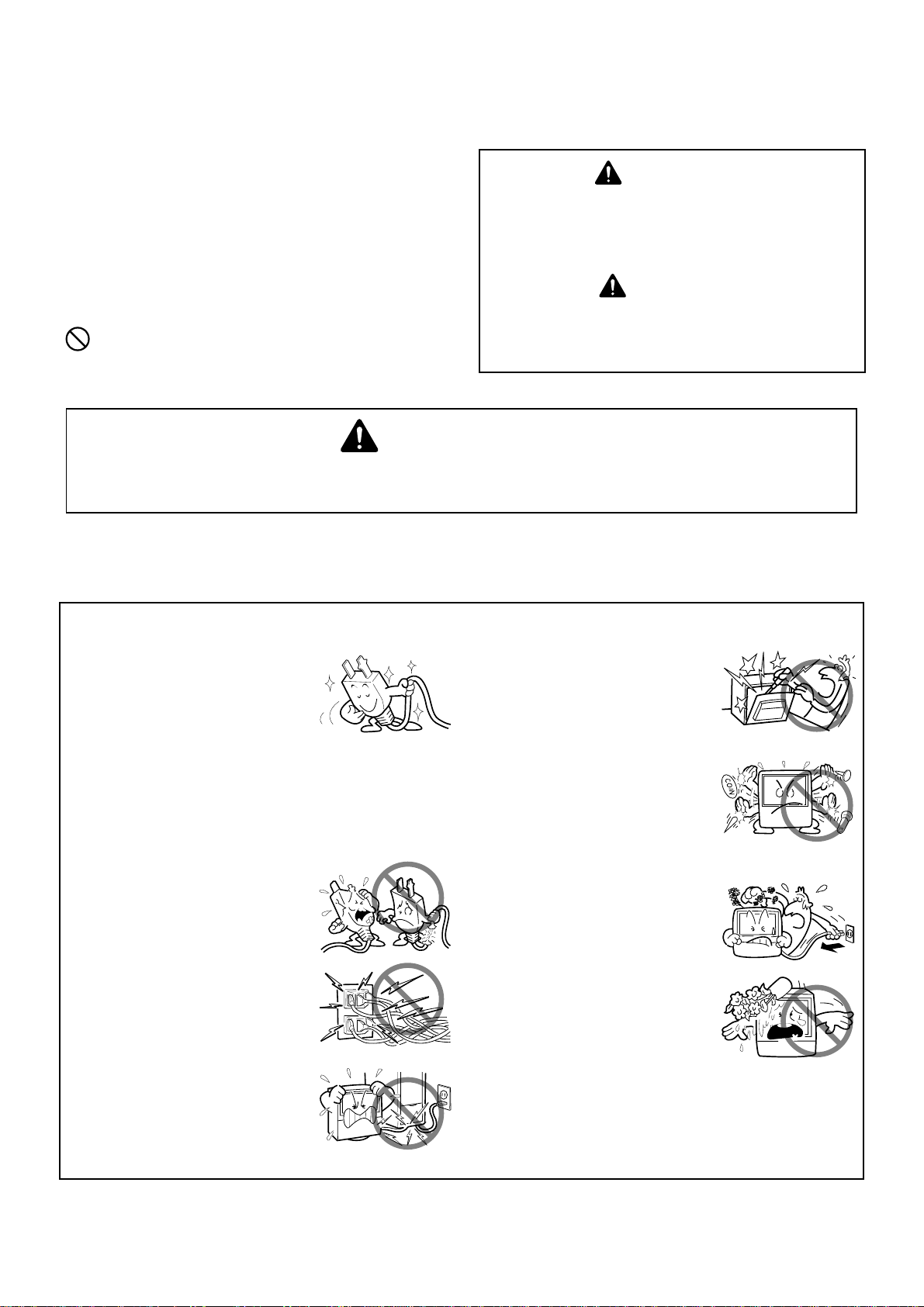
The following symbols are found in this
manual and on the labels on the product.
They alert the operators and service
personnel of this equipment to potentially
dangerous conditions.
This symbol refers to a hazard or unsafe
practice which can result in severe personal
injury or death.
WARNING
CAUTION
This symbol refers to a hazard or unsafe
practice which can result in personal injury
This symbol indicates an action that is
prohibited.
or property damage.
WARNING
IMPORTANT SAFETY INSTRUCTIONS AND WARNINGS
• Read all of these instructions.
• Keep these instructions for later use.
• Follow all warnings and instructions marked on the Monitor.
FOR YOUR PERSONAL SAFETY
1. This Monitor is equipped with a
polarized alternating current line
plug (a plug having one blade
wider than the other).
This plug will fit into the power
outlet only one way. This is a
safety feature.
If you are unable to insert the plug
fully into the outlet, try reversing
the plug. If the plug should still fail
to fit, contact your electrician to
replace your obsolete outlet. Do
not defeat the safety purpose of
the polarized plug.
2. If the power cord or plug becomes
damaged or frayed, unplug this
Monitor from the wall outlet and
refer to qualified service
personnel for servicing.
3. Do not overload wall outlets and
extension cords as this can result
in fire or electrical shock.
4. Do not allow anything to rest on
or roll over the power cord, and
do not place the Monitor where
the power cord maybe subject to
traffic or abuse. This may result
in electrical or fire hazard.
5. Do not attempt to service this
Monitor yourself as opening or
removing covers may expose you
to dangerous voltage or other
hazards. Refer all servicing to
qualified personnel.
6. Never push the objects of any kind
into this Monitor through cabinet
slots as they may touch
dangerous voltage points or short
out parts that could result in a fire
or electric shock. Never spill liquid
of any kind on the Monitor.
7. If the Monitor has been dropped
or the cabinet has been damaged,
unplug this Monitor from the wall
outlet and refer to qualified service
personnel for servicing.
8. If liquid has been spilled into the
Monitor, unplug the Monitor from
the wall outlet and refer servicing
to qualified service personnel.
4
<ARB1527>
Page 5
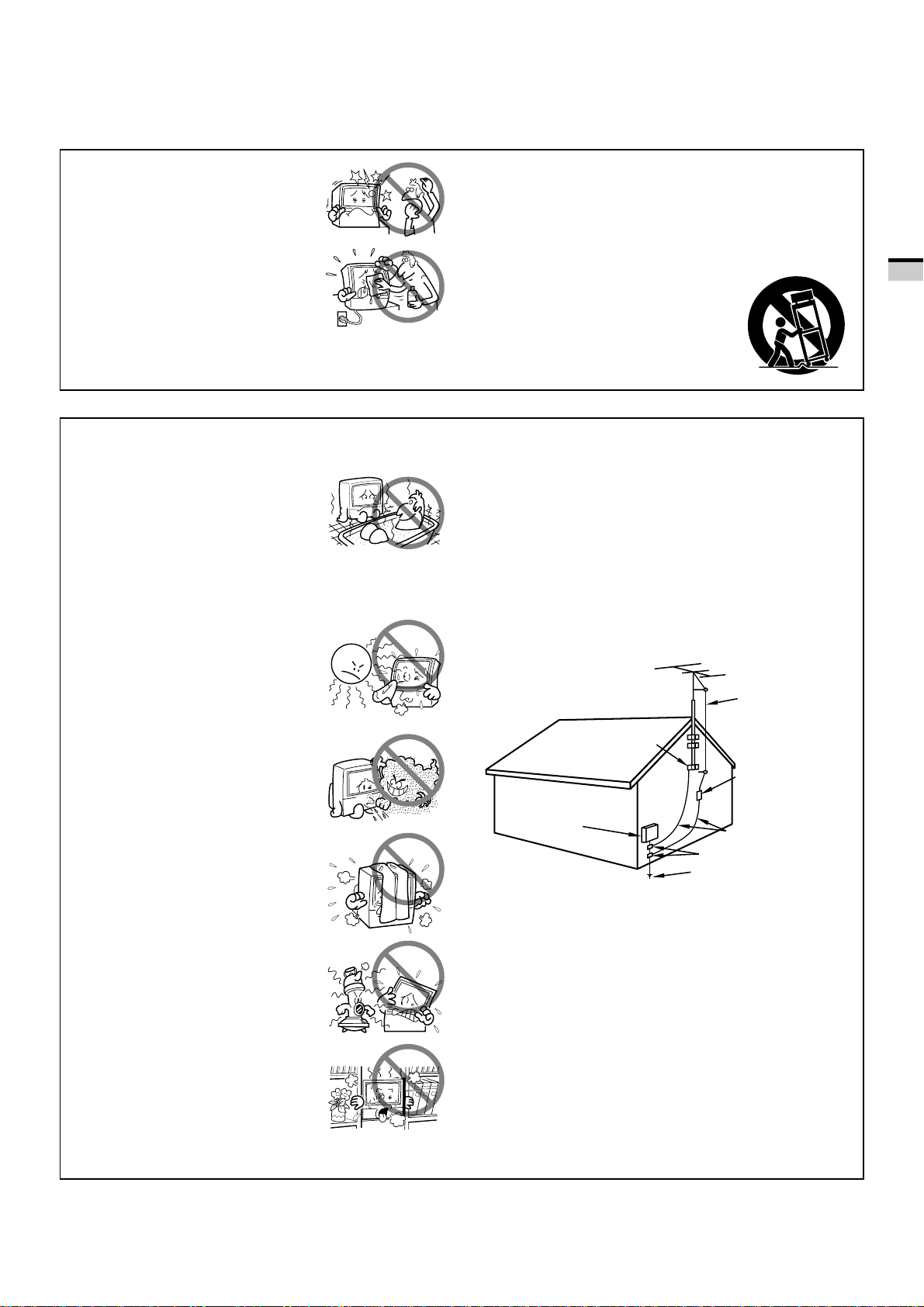
9. Do not subject your Monitor to
impact of any kind. Be particularly
careful not to damage the screen
surface.
11-1. Do not place this Monitor on an
unstable, uneven or an inclined
location. The Monitor may
overturn, causing serious injury
(to a person), and serious damage
10. Unplug the Monitor from the wall
to the appliance.
outlet before cleaning. Do not use
liquid cleaners or spray-type
cleaners. Use a damp cloth for
cleaning.
11-2. Be careful when placing the
Monitor on a cart to move it.
Quick stops, excessive force, and
uneven surfaces may cause the
Monitor and cart to overturn.
PROTECTION AND LOCATION OF YOUR PROJECTION MONITOR RECEIVER
12. •Do not use the Monitor near
water, for example, near a
bathtub, washbowl, kitchen sink,
or laundry tub, in a wet basement,
or near a swimming pool, etc.
•Never expose the Monitor to rain
water.
If the Monitor system has been
exposed to rain or water, unplug
the Monitor from the wall outlet
and refer servicing to qualified
service personnel.
13. Choose a place where light (artificial
or sunlight) does not shine directly
on the screen.
14. Avoid dusty places since the
buildup of dust inside the Monitor's
chassis may result in the
malfunctioning, when high
humidity persists.
15. •The Monitor has slots, or
openings in the cabinet for
ventilation purposes to ensure the
reliable operation of the Monitor,
and to protect it from overheating.
These openings must not be
blocked or covered.
•Never cover the slots or openings
with cloth or other material.
•Never block the bottom
ventilation slots of the Monitor by
placing it on a bed, sofa, rug, etc.
•Never place the Monitor near or
over a radiator or heat register.
•Never place the Monitor in a built-
in enclosure such as a bookcase,
unless proper ventilation is
provided.
16. If an outside antenna is connected through other
equipment, be sure the antenna system is grounded so
as to provide protection against voltage surges and builtup static charges. In the U. S. A., section 810 of the
National Electrical Code, ANSI/NFPA 70, provides
information on proper grounding of the mast and
supporting structure, grounding of the lead-in wire to
an antenna-discharge unit, size of grounding
conductors, location of antenna-discharge unit,
connection to grounding electrode, and requirements
for the grounding electrode.
GROUND
CLAMP
ELECTRIC
SERVICE
EQUIPMENT
FIG. A
GROUNDING CLAMPS
POWER SERVICE GROUNDING
ELECTRODE SYSTEM
(NEC ART 250, PART H)
EXAMPLE OF ANTENNA GROUNDING IN
NATIONAL ELECTRICAL CODE INSTRUCTIONS
NEC-NATIONAL
ELECTRICAL CODE
ANTENNA
LEAD IN WIRE
ANTENNA
DISCHARGE UNIT
(NEC SECTION 810-20)
GROUNDING CONDUCTORS
(NEC SECTION 810-21)
INTRODUCTION
5
<ARB1527>
Page 6
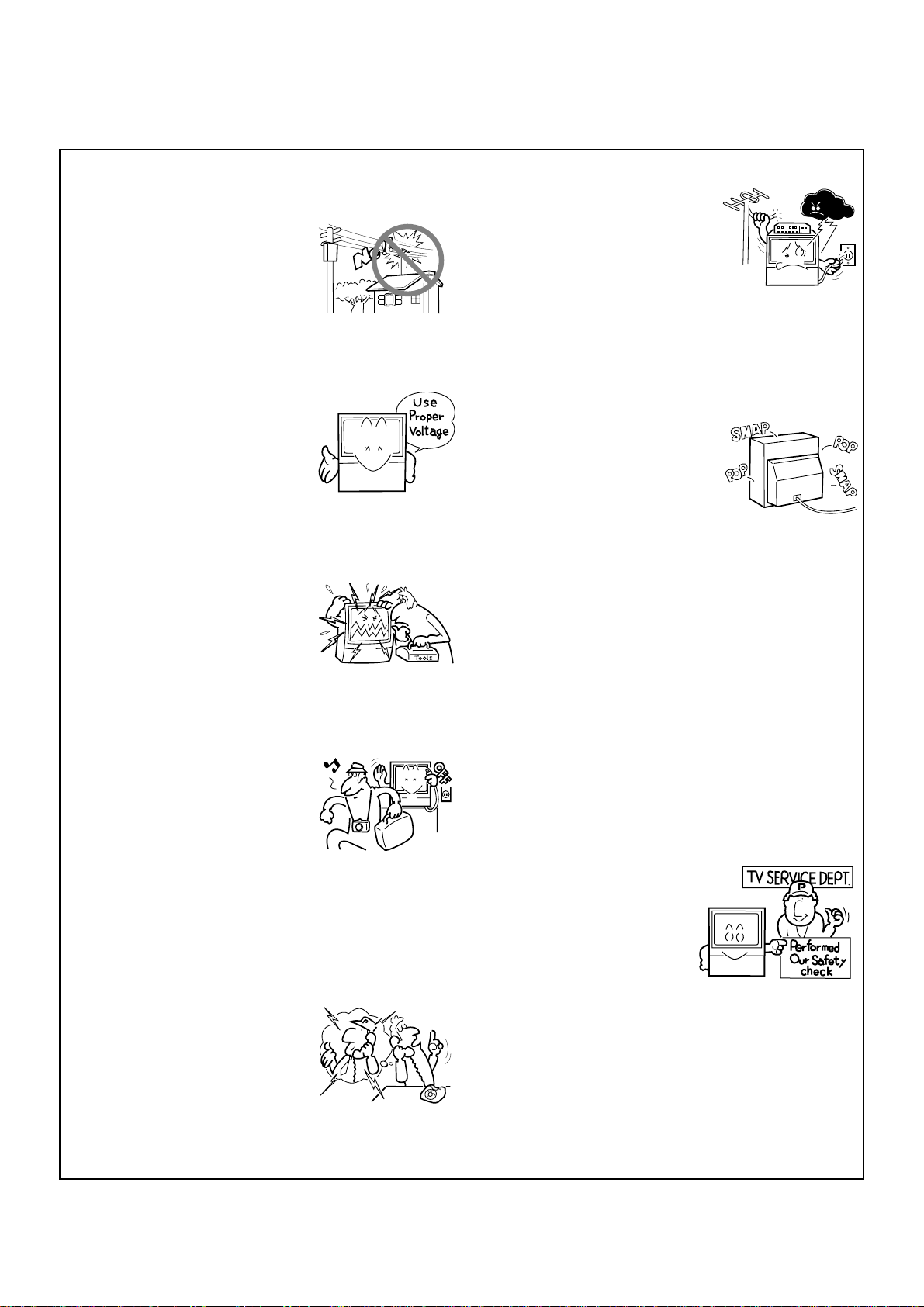
17. An outdoor antenna system
should not be located in the
vicinity of overhead power lines/
electric lights or power circuits, or
where it can fall onto such power
lines or circuits. When installing
an outdoor antenna system,
extreme care should be taken to
keep it from touching such power
lines or circuits as contact with
them might be fatal.
18. For added protection during a
lightning storm, or when it is left
unattended and unused for long
periods of time, unplug the
Monitor from the wall outlet and
disconnect the antenna. This will
prevent damage due to lightning
and power-line surges.
OPERATION OF YOUR PROJECTION MONITOR RECEIVER
19. The Monitor should be operated
only from the type of power
source indicated on the marking
label. If you are not sure of the type
of power supply at your home,
consult your dealer or local power
company.
20. If you are unable to restore normal
operation by following the
detailed procedure in your
operating instructions, unplug it
from the wall outlet and refer to
qualified service personnel for
servicing. Do not adjust other
controls than those described in
this manual. Improper
adjustments may result in
damage and will often require
extensive work by a qualified
technician to restore the Monitor
to normal operation.
21. If your Monitor is to remain
unused for a period of time, for
instance, when you go on a
holiday, turn the Monitor 'off' and
unplug it from the wall outlet.
IF THE PROJECTION MONITOR RECEIVER
24. It is normal for some Monitor to
make occasional snapping or
popping sounds, particularly
when being turned on or off. If the
snapping or popping is
continuous or frequent, unplug
the Monitor and consult your
dealer or service technician.
FOR SERVICING AND MODIFICATION
25. Do not use attachments not
recommended by the Monitor's
manufacturer as they may result
in the risk of fire, electrical shock
or injury to persons.
26. When replacement parts are
required, be sure the service
technician uses replacement parts
specified by the manufacturer that
have the same characteristics as
the original part. Unauthorized
substitutions may result in fire,
electrical shock, or injury.
27. Upon completion of any service
or repairs to the Monitor, ask the
service technician to perform
routine safety checks to determine
that the Monitor is in a safe
operating condition.
DOES NOT OPERATE PROPERLY
22. If you are unable to restore normal
operation by following the
detailed procedure in your
operating instructions, do not
attempt any further adjustment.
Unplug the Monitor and call your
dealer or service technician.
23. Whenever the Monitor is
damaged or fails, or there is a
distinct change in performance,
unplug the Monitor and have it
checked by a professional service
technician.
6
<ARB1527>
Page 7
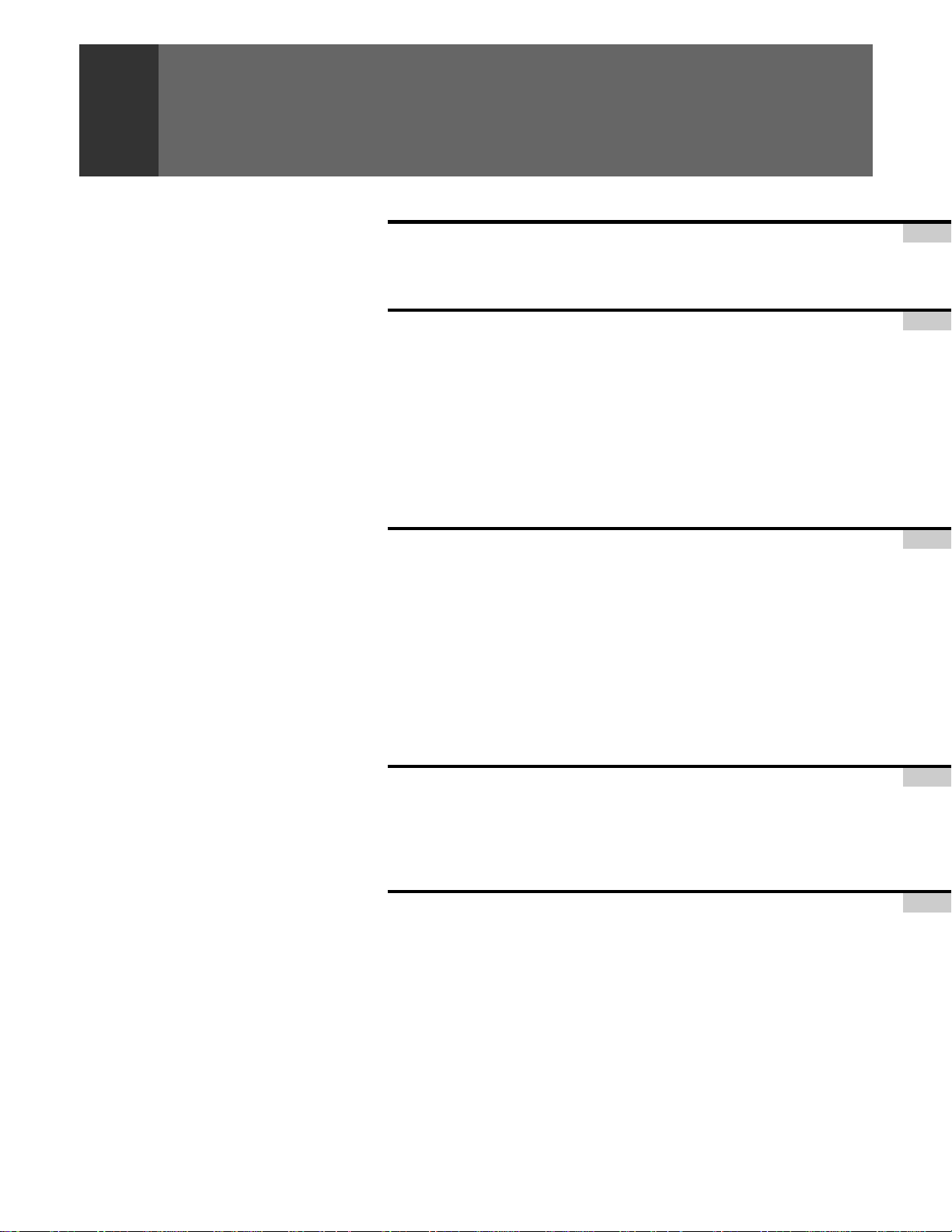
CONTENTS
INTRODUCTION
HOW TO READ THIS OPERATING INSTRUCTIONS ...................... 8
INSTALLING THE MONITOR ........................................................ 9
BASIC OPERATIONS
BEFORE USE .............................................................................. 12
CONNECTING THE ANTENNA ................................................... 14
CONNECTING VIDEO/AUDIO EQUIPMENT ................................ 16
FRONT PANEL FUNCTIONS ....................................................... 20
REMOTE CONTROL UNIT FUNCTIONS ..................................... 22
TO WATCH TV ............................................................................ 24
CHECKING THE MENU ............................................................... 26
AUTO CHANNEL PRESET .......................................................... 28
CONVERGENCE ADJUSTMENT ................................................ 30
BASIC FUNCTIONS
PROGRAM BLOCK (V. CHIP) FUNCTION .................................... 32
CHANGING PASSWORD ............................................................ 36
CHANGING SCREEN SIZE .......................................................... 38
MULTI-SCREEN FUNCTION ....................................................... 40
CLOSED CAPTION DECODE FUNCTION .................................... 42
CHANGING CHANNEL SET UP .................................................. 43
PICTURE ADJUSTMENTS .......................................................... 48
SOUND ADJUSTMENTS ........................................................... 55
DPO FUNCTION ......................................................................... 59
MULTI-POINT CONVERGENCE ADJUSTMENT .......................... 60
VARIOUS FUNCTIONS
CONNECTION WITH RECEIVER (1) ............................................. 62
CONNECTION WITH RECEIVER (2) ............................................. 63
CONNECTING THE SYSTEM REMOTE CONTROL ..................... 67
REMOTE CODE SET UP .............................................................. 68
OTHERS
USING THE DIGITAL TUNER TO WATCH DTV ............................ 78
MENU INDEX ............................................................................. 86
TROUBLESHOOTING ................................................................. 88
SPECIFICATIONS ........................................................................ 90
<ARB1527>
7
Page 8

HOW TO READ THIS OPERATING
INSTRUCTIONS
The following page is an example of the way that basic operating instructions are shown in this manual.
The explanation method varies from page to page.
The button that is
operated is shown
in dark gray.
Precautions etc.
AUTO CHANNEL PRESET
The broadcast frequencies that can be received depend on your area.
Memorize the broadcast stations that can be received in your area in the
preset.
Select TV.
TV/
CBL
DVD
VCR
DTV
/SAT
/LD
TV
ON/OFF
POWER
POWER
TV
DTV
INPUT
1 2 3 4
SELECT
SEARCH
SPLIT
SCREEN
MODE
DTV
AUDIO
SUB CH
FREEZE
ANT
DISPLAY
1 32
4 65
7 98
CH
ENTER
0
¢
CH
RETURN
MUTING
4
TV/SAT/DVD
MENU
5
SET/
2 3
ENTER
∞
FAVORITE CH
RECEIVER
INPUT
VOL
VOL
DTV/DVD TOP
MENU
DTV/SAT
GUIDE
DTV/(SAT)
INFO
VCR REC
VOL
Î
CH
EDIT/
LEARN
SOURCE
POWER
POWER
8
17 3¡
POWER
PROJECTION MONITOR RECEIVER
REMOTE CONTROL UNIT
NOTE:
The CHANNEL SET UP cannot be selected unless the
function is set up for TV.
1
Press MENU and select SET UP
2
the 5 or ∞ button and then pressing SET/
ENTER. (Refer to page 26.)
Select CHANNEL SET UP in the same way.
3
5
SET/
2 3
ENTER
∞
Select AUTO CHANNEL PRESET .
4
5
SET/
2 3
ENTER
∞
Select ANTENNA , then select A or B.
5
5
SET/
2 3
ENTER
∞
5
SET/
2 3
ENTER
∞
TV
SET UP
CHANNEL SET UP
CONVERGENC
PROGRAM BL OCK
DPO:OFF
CHANGE PASSWORD
SYSTEM I N/EOUT
USE: END:MENU
EXI T
SET UP
CHANNEL SE
SET UP
AUTO CHANN
SET UP
AUTO CHANN
T
AUTO CHANN
CHANNEL
FAVOR I E C
EXI T
ANTENNA :A
TV /CABLEELMPORDEES:
AUTO PRESET START
EXI T
ANTENNA :A B
TV /CABLEELMPORDEES:
AUTO PRESET START
EXI T
P
ETLADPDR/EDSEELT
HAUNNE L
USE: END:MENU
CATV STD
USE: END:MENU
CATV STD
USE: END:MENU
ET
ET
by using
SET/
ENTER
SET/
ENTER
SET/
ENTER
SET/
ENTER
Explanation of the
function on this
page.
Operating procedure
Screen during
operation
8
<ARB1527>
28
<ARB1527>
Buttons operated
Page 9

INSTALLING THE MONITOR
INSTALLATION PRECAUTIONS:
• Keep away from magnetic fields
The picture may be distorted if strong magnetic fields are
nearby. External speakers should be set at least 2 feet (60cm)
away from the Projection Monitor. Electric fans and other
motor driven appliances and toys may also be sources of
magnetism.
• Bright light or direct sunlight will dull the picture. Position
the Projection Monitor so that the screen faces away from
windows.
• While the Projection Monitor is operating, it is cooled by
airflow through ventilation holes in the rear and bottom.
Therefore, avoid placing it in a location where the cooling
airflow is hindered (e. g. against a wall).
• Avoid places subject to extremely high temperatures or
humidity, or to temperatures of 41°F (5°C) or lower. Also
avoid dusty places.
• If setting the Projection Monitor on a floor made of soft
material, make sure that the floor will not damaged by the
weight of the Projection Monitor.
• Do not put the Projection Monitor on a surface that is tilted,
unsteady or prone to shake or vibrate. A shaky or slanted
platform is dangerous.
• Cover shiny surfaces (floor and walls) with non reflective
materials (carpet, rugs, wallpaper, etc.).
CARE OF YOUR PROJECTION MONITOR
DO NOT:
• Do not use strong cleansers, solvents, polishes, or chemically
treated cloths to clean the screen or cabinet.
• Do not touch or scratch the screen.
• Do not fasten or place rubber or vinyl items on the Monitor.
• Do not stick adhesive tape onto the Monitor.
• Do not put any object on the Monitor.
DO:
• Use a soft cloth to dust the screen and cabinet.
• Handle the screen with care to avoid scratches or damages.
• Ask your dealer or a Pioneer authorized service center to
clean the interior of the monitor in your area if the picture
brightness is too low even with the max. level. This may be
caused by dust buildup inside.
INTRODUCTION
OPERATING PRECAUTIONS
Optimum viewing distance
10 to 23 feet is the range recommended for viewing comfort.
Adjust room illumination
Excessively bright or dim lighting may strain your eyes. Draw
the curtains if necessary to shut out direct sunlight.
Condensation and picture blurring
• If the room temperature suddenly rises (or if the Projection
Monitor is moved from a cool place to a hot place),
condensation may form on the lenses resulting in picture
distortion or color fading. If this occurs, simply wait a while
(with the power switch ON) and the condensation will
disappear.
• A gradual change in temperature can prevent condensation
from forming.
9
<ARB1527>
Page 10
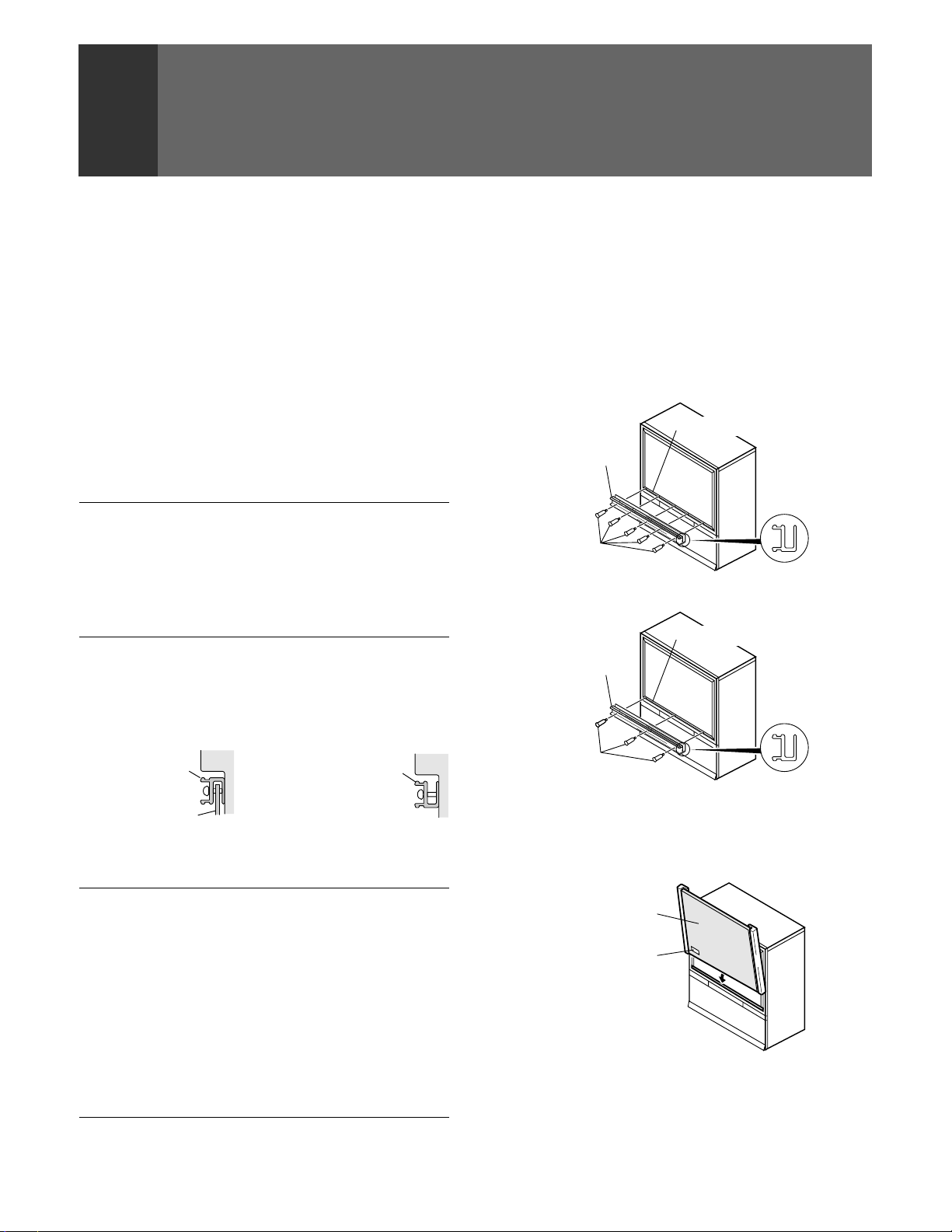
INSTALLING THE MONITOR
HOW TO ATTACH THE PROVIDED PROTECTIVE SCREEN
WE RECOMMEND ATTACHING THE PROTECTIVE SCREEN BEFORE USING THE MONITOR.
To improve the image reproduction characteristics of the
monitor and to protect the screen from damage or dust, attach
the provided protective screen to the screen frame of the
monitor following the given procedure.
If you decide not to install the protective screen, attach the
upper and lower panel frames as indicated and attach the
corresponding trim. If the protective screen is not being used,
store it on a flat surface. Do not lean it against a wall, as it will
become warped. Keep the microform cushion and cardboard
container for screen storage. Please note that the monitor does
not use the side frame covers when the protective screen is
not attached to the monitor.
PARTS INCLUDED FOR PROTECTIVE SCREEN INSTALLATION:
1 PROTECTIVE SCREEN WITH EDGE GUARDS
2 PANEL FRAMES (MOUNTS)
2 SIDE FRAME COVERS (TRIMS)
2 FRAME COVERS (TRIMS)
10 or 6
Attach upper and lower panel frames as indicated then follow
step 5 on HOW TO ATTACH THE PROTECTIVE SCREEN.
PANEL FRAME ATTACHING SCREWS
(Screw quantity depend on model)
HOW TO ATTACH UPPER AND LOWER TRIM ONLY
(FASTENERS)
HOW TO ATTACH THE PROTECTIVE SCREEN
1. Attach the lower panel frame to the monitor using five or
three screws starting with the center screw. (Screw quantity
depend on model.)
Do not overtighten the screws.
Overtightened screws may cause the protective screen to
warp.
Screen frame
Panel frame
Side view
Screws
Five screws type
Screen frame
Panel frame
Side view
<SIDE VIEW> <SIDE VIEW>
Panel frame Panel frame
Protective screen
When the protective screen
is attached.
When the protective screen
is not attached.
CAUTION: BEFORE ATTACHING THE PROTECTIVE SCREEN
• Do not handle the screen by yourself. Have someone assist
you when attaching or carrying the screen to prevent any
accidents.
• Use a large-sized Phillips-head screwdriver for screwing and
unscrewing fasteners.
• Handle the screen with care to avoid injury and to avoid
leaving fingerprints on the screen surface.
• Carefully peel the vinyl covering from the front and back of
the protective screen. Inspect the screen and brush off any
plastic shavings or particles from the screen surface.
10
<ARB1527>
Screws
Three screws type
2. Insert the protective screen into the lower panel frame
making sure the labeled side is to be front and the label is
to be at the bottom left-hand corner.
Protective screen
Label
Page 11
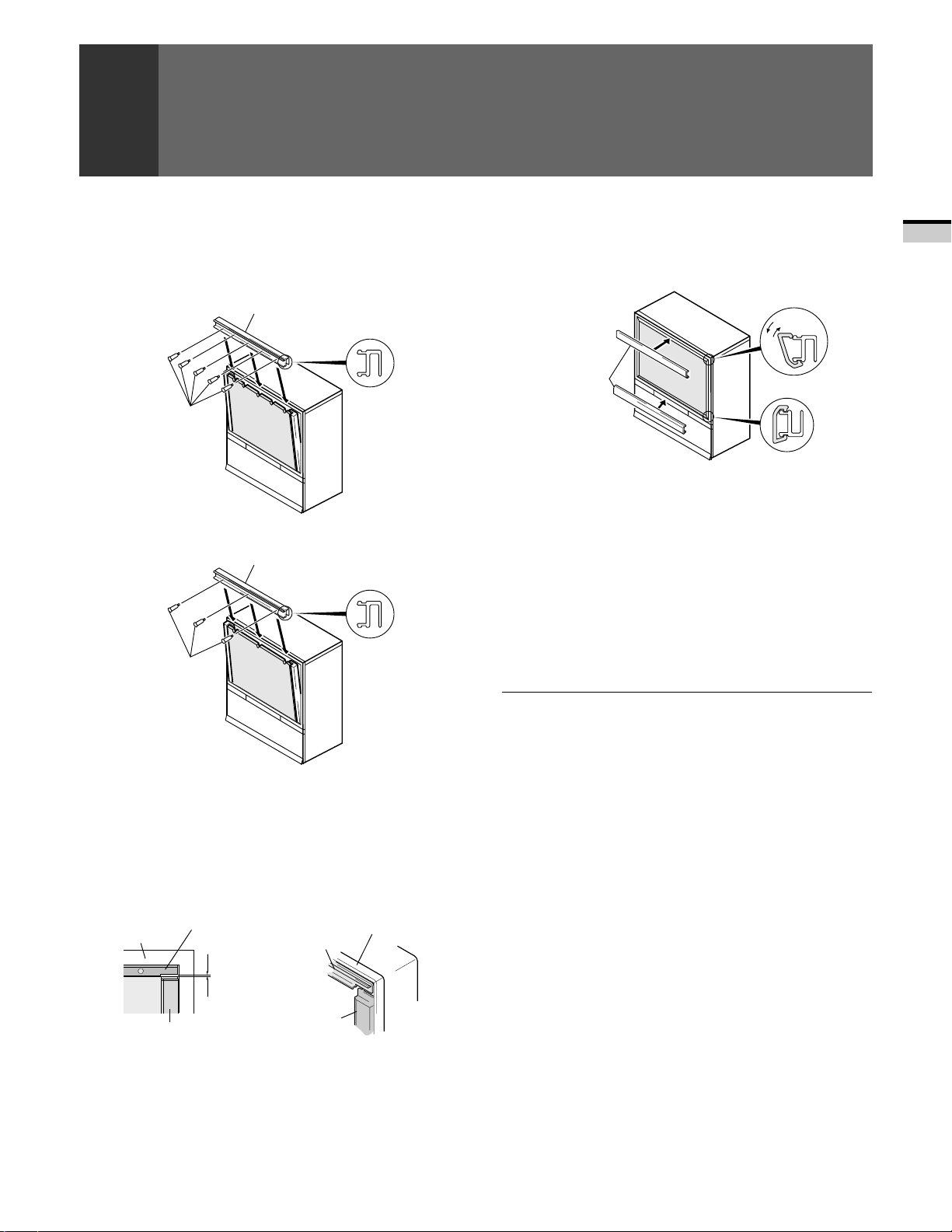
INSTALLING THE MONITOR
3. While holding the screen in place, attach the upper panel
frame to the screen and fasten five or three screws starting
with the center screw.
Do not overtighten the screws.
Overtightened screws may cause the protective screen to
warp.
Panel frame
Side view
Screws
Five screws type
Panel frame
Side view
Screws
5. Attach the remaining frame covers to the upper and lower
panel frames: first, insert the edge of the frame cover into
the outer groove of the panel frame, then starting at one
end, push the inner part of the frame cover over the inner
edge of the panel frame snapping it into place.
Upper frame cover
Remove
Attach
Frame cover
Lower frame cover
HOW TO REMOVE THE PROTECTIVE SCREEN
1) First, remove the frame covers only from the upper and
lower panel frames. Care must be taken to avoid scratching
the protective screen or frame covers.
2) Remove the screws from the upper panel frame and
remove the upper panel frame.
3) Remove the protective screen from the lower panel frame
and remove the lower panel frame. Reattach panel frames
and frame covers as indicated in HOW TO ATTACH UPPER
AND LOWER TRIM ONLY.
INTRODUCTION
Three screws type
4. Attach side frame covers:
1) Peel off adhesive strip from rear side of the frame cover.
2) Attach side frame cover along the aluminium edge
guards leaving a space of approximately 0 to 1/32 in. (0
to 1 mm) from the upper panel frame.
Screen frame
Side frame cover
Upper panel frame
Upper panel
frame
0 to 1 mm
(0 to 1/32 in.)
Side frame
cover
Screen frame
NOTES FOR CARE AND CLEANING OF SCREEN:
• Do not hit or throw anything onto the protective screen, as a
damaged protective screen may cause injury.
• If the protective screen surface is dirty, wipe it with a cloth
dipped in warm water with mild detergent and then wrung
out. Wipe it dry with a soft, dry cloth.
• Never use paint thinner or other cleaners to clean the
protective screen as they may contain harmful chemicals
that will damage the finish of the screen.
11
<ARB1527>
Page 12
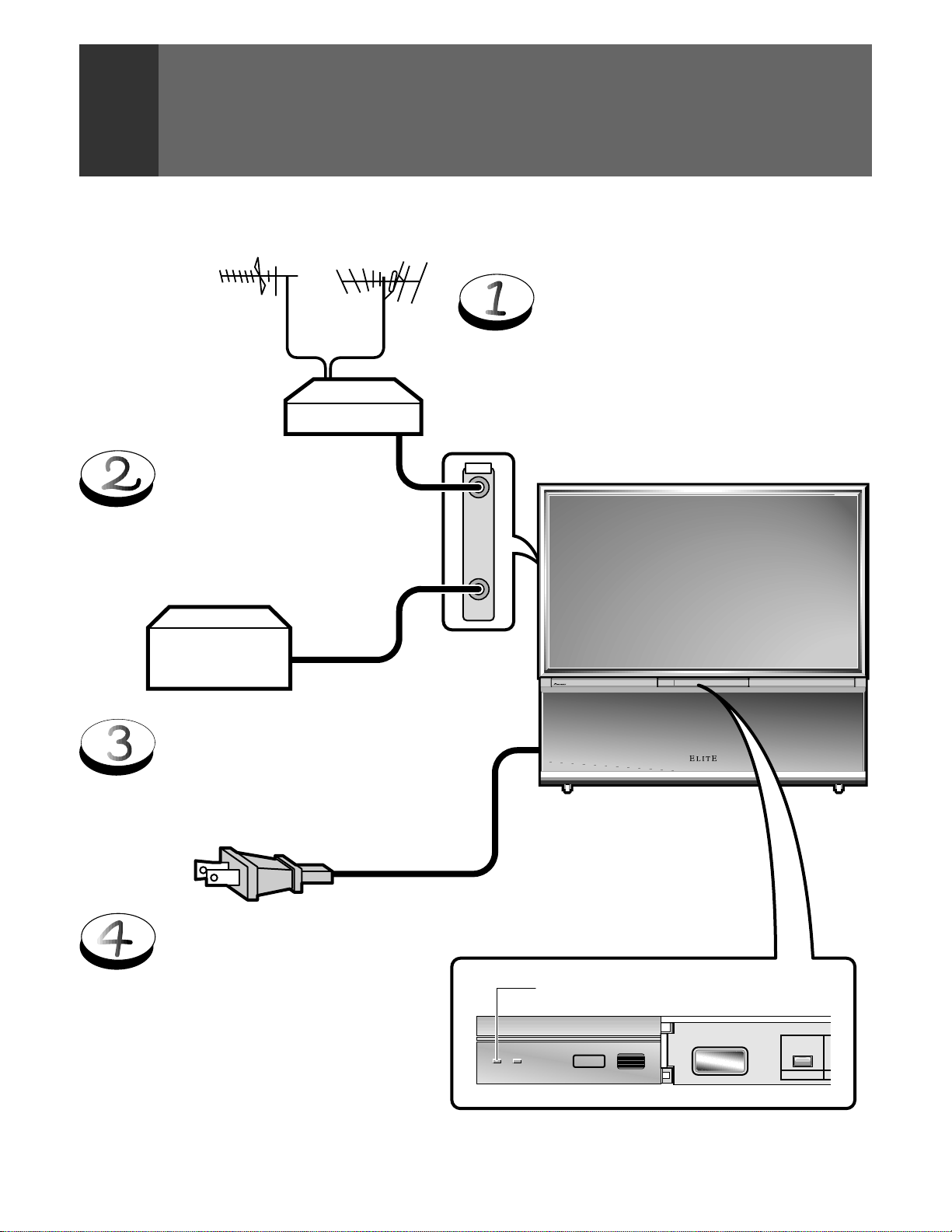
BEFORE USE
Before you watch the TV, perform the following procedure.
For viewing DTV broadcasts, the SH-D09 digital tuner (sold separately) is necessary.
For connecting the digital tuner, see page 78.
UHF VHF
Connect the cables of the VHF antenna
and UHF antenna to the ANTENNA A
terminal. (See pages 14 and 15)
Mixer
ANTENNA
/CABLE
A
Connect the CATV converter
to the ANTENNA B terminal.
(See pages 14 and 15)
CATV
converter
Connect the power cord to the
AC wall socket.
Turn on the MAIN POWER
switch.
When the MAIN POWER is on, the red STANDBY/
ON indicator lights up. In this state, the POWER
STANDBY/ON button or the POWER button of the
remote control unit can be used to turn on and off
the Monitor.
B
◊B√¿≥??ÙÛ◊B√¿≥??ÙÛ
Red indicator
DTV
MAIN POWER
DPOSTANDBY/ON
STANDBY/ON
POWER
12
<ARB1527>
Page 13
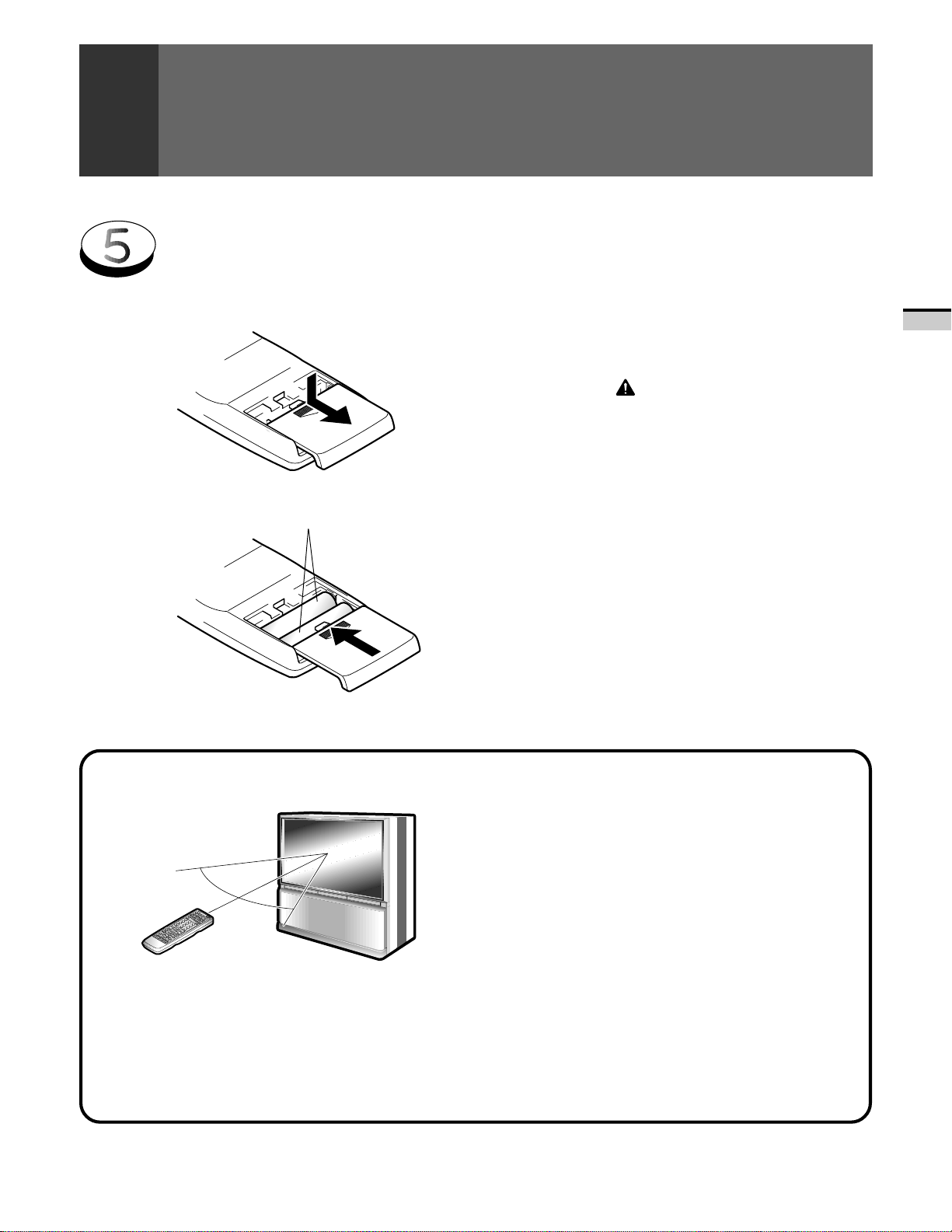
Inserting batteries into the remote control unit
BEFORE USE
1.
2.
Remote control operation range
• Furniture and other obstacles may block the infrared light
beam so that it cannot reach the sensor behind the Projection
Monitor's screen.
• Performance of the remote control unit is adversely affected
by strong fluorescent light. Keep such lights away from the
screen in particular.
Two DURACELL® 'AA' MN1500 1.5V
ALKALINE dry cell batteries
9
(
(
9
30˚
30˚
23 feet (7m)
CAUTION
Incorrect use of batteries may lead to leakage or rupture.
Always be sure to follow these instructions.
A.
Never mix new and used batteries.
B.
Batteries of the same size may have different voltages
depending on their type. Do not mix different types of
batteries.
Battery replacement
Replace the batteries when any of the following phenomena
is observed.
• The transmitting LED does not blink even when the TV
POWER button is pressed.
• The remote control operation range has reduced.
When replacing the batteries, prepare new batteries before
removing the old batteries.
Be sure to close the battery case cover after battery
replacement.
NOTE:
• Even when batteries are removed, learned commands remain
in memory for about 15 minutes.
• If you remove the batteries, and press a button, the memory is
erased in a few seconds.
BASIC OPERATIONS
13
<ARB1527>
Page 14
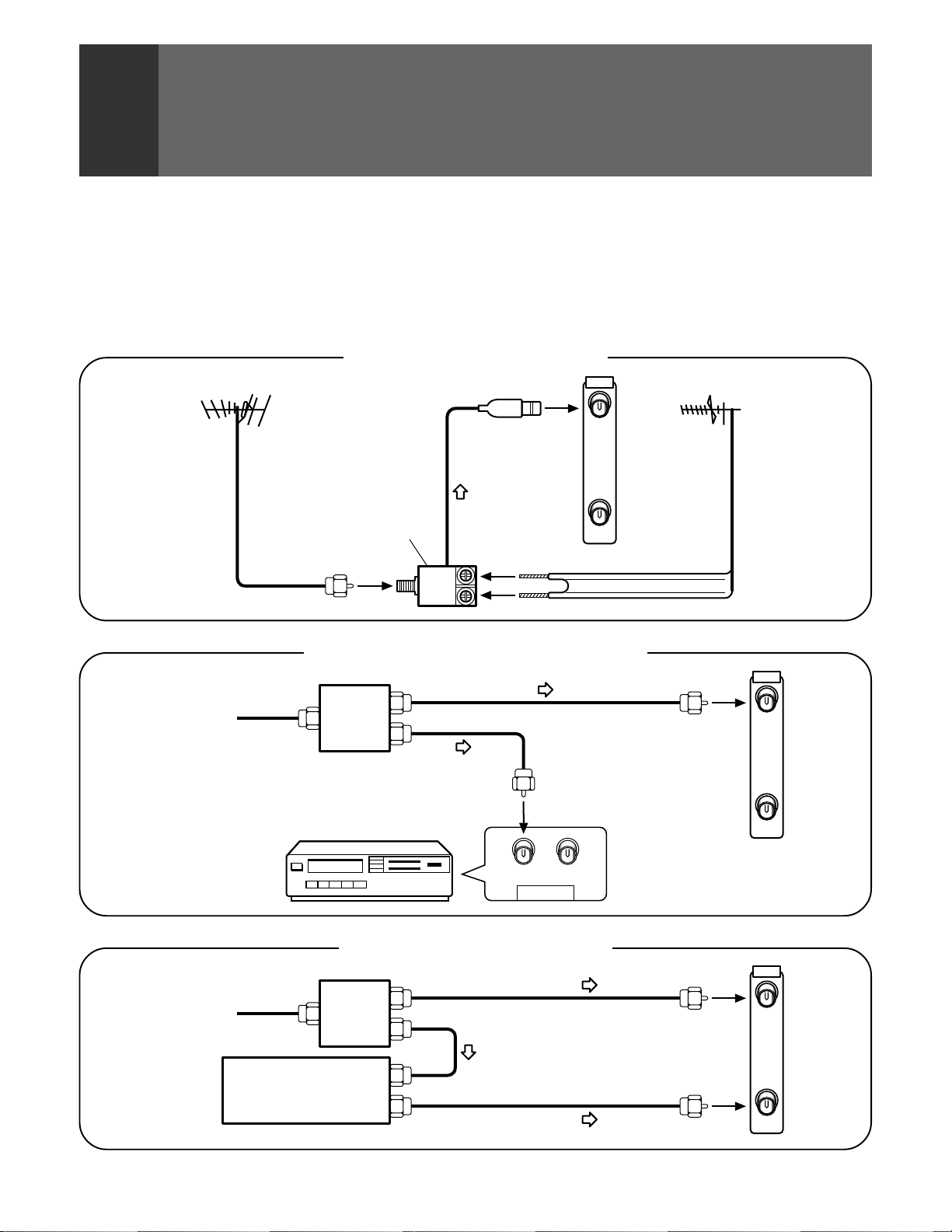
CONNECTING THE ANTENNA
• A good color picture depends on a good TV signal. So does
good multichannel (stereo program and SAP) sound. Ask
your dealer for advice on how to install your external antenna
to receive the best possible signal.
• If you subscribe to Cable TV or have a central antenna for
your building, you will not need an external antenna.
Connecting VHF/UHF antenna
VHF antenna
U/V mixer
VHF
Connecting VHF/UHF antenna with VCR
Antenna
or
Cable TV
Splitter
UHF
Connect the TV signal source to your Monitor properly.
Use a 75-ohm coaxial cable with an F-type connector and
connect the cable as shown in the illustration.
ANTENNA
/CABLE
A
B
UHF antenna
ANTENNA
/CABLE
A
14
<ARB1527>
Cable TV
Splitter
CATV converter
VCR
VCR
OUTIN
ANTENNA
Connecting the CATV converter
B
ANTENNA
/CABLE
A
B
Page 15
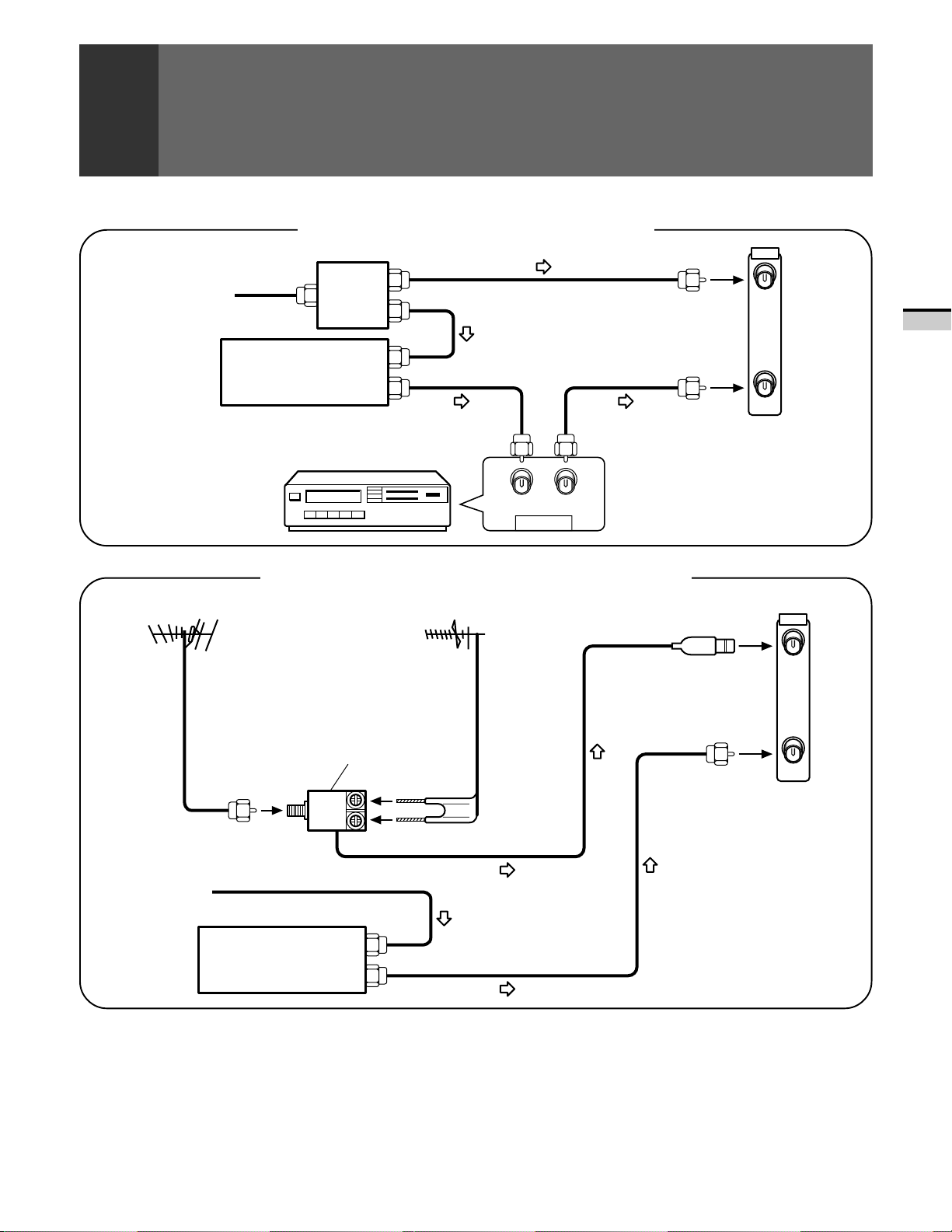
Connecting the CATV converter with VCR
CONNECTING THE ANTENNA
ANTENNA
/CABLE
Cable TV
VHF antenna
Splitter
CATV converter
VCR
VCR
OUTIN
ANTENNA
Connecting VHF/UHF antenna and CATV converter
UHF antenna
A
BASIC OPERATIONS
B
ANTENNA
/CABLE
A
Cable TV
VHF
CATV converter
U/V mixer
B
UHF
15
<ARB1527>
Page 16
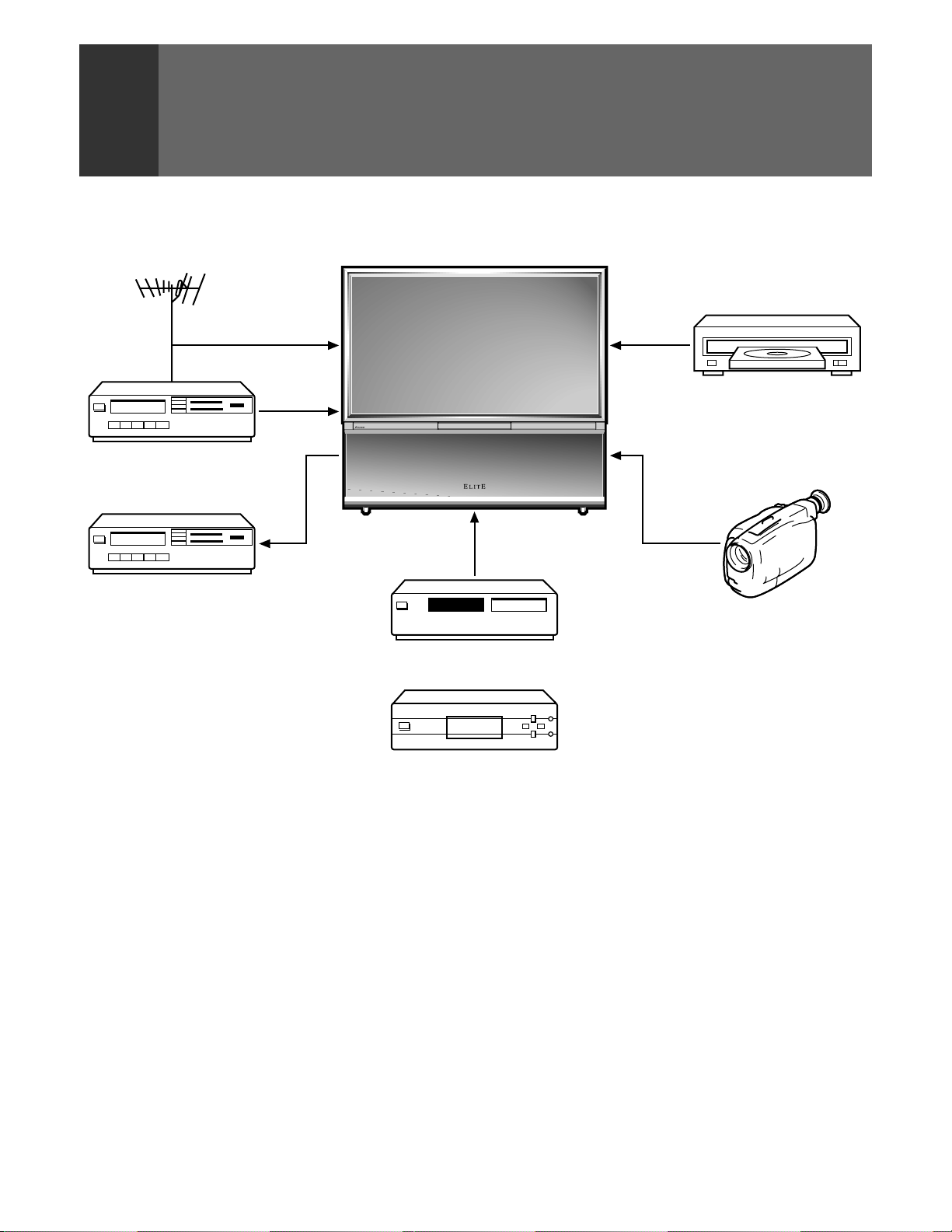
CONNECTING VIDEO/AUDIO
EQUIPMENT
DVD/LD player
VCR
VCR
VCR
VCR
Digital tuner
• Refer to the instructions of your VCR or DVD/LD player for
the detailed connections.
• Before making or changing connections, set the power
switch to off and unplug the power cord from the AC outlet.
• If both the VIDEO terminal (pin-jack type) and S-VIDEO
terminal are connected, the signals from the S-VIDEO
terminal will have priority.
◊B√¿≥??ÙÛ◊B√¿≥??ÙÛ
Video movie, etc.
SAT tuner
or
• Only the INPUT 1 and INPUT 2 jacks can input the component
video signal.
• When the component signal and other signals are input to
the INPUT 1 or INPUT 2 jacks, the component signal will be
given priority.
16
<ARB1527>
Page 17
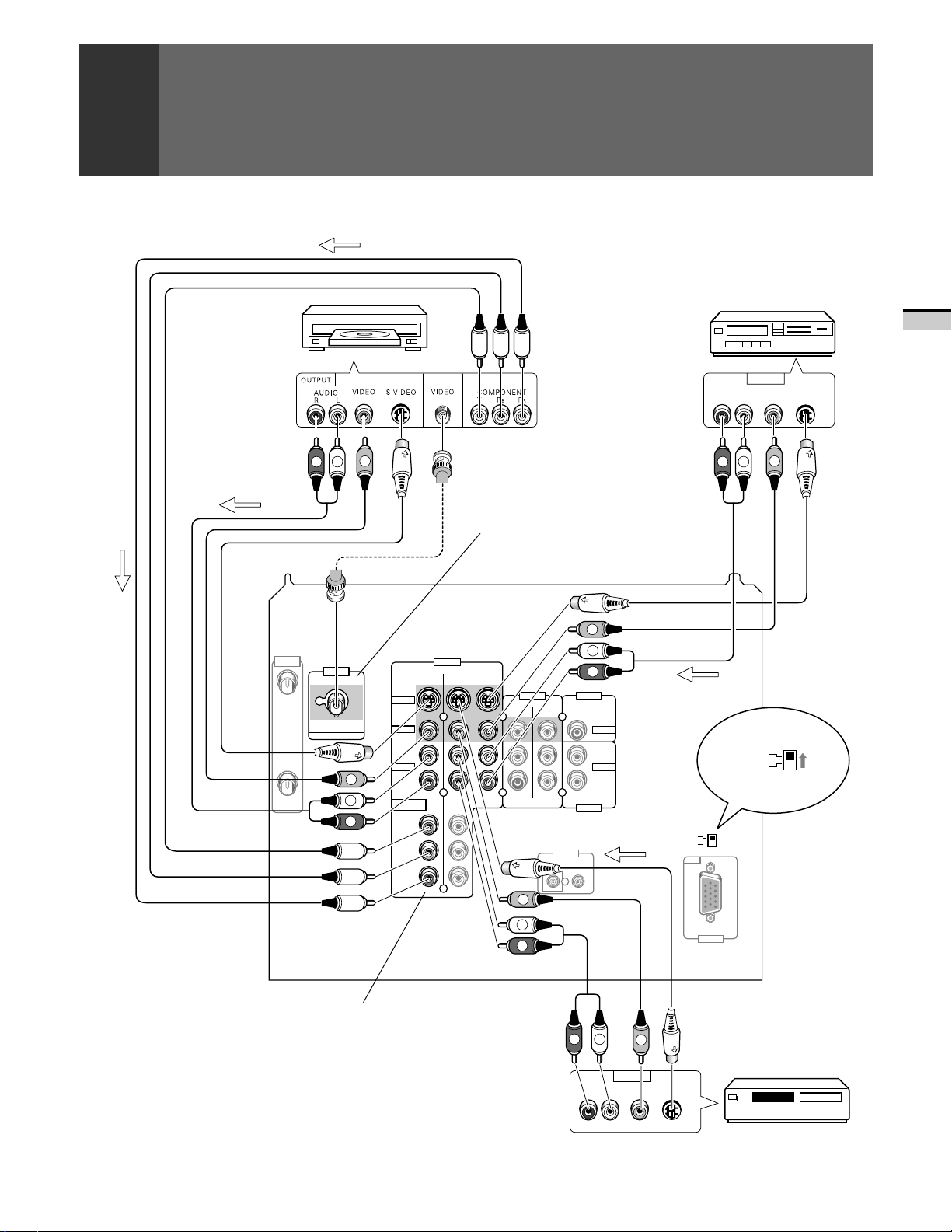
SIGNAL
CONNECTING VIDEO/AUDIO EQUIPMENT
SIGNAL
DVD/LD player
SIGNAL
ANTENNA
/CABLE
VCR
VCR
OUTPUT
VIDEO
AUDIO
RL
R
V
L
R
L
S-VIDEO
V
BASIC OPERATIONS
Use this terminal to input signals
from an DVD/LD player which has
a BNC video output terminal.
V
S-VIDEO
VIDEO
L
(MONO)
AUDIO
R
COMPONENT
VIDEO
Y
P
B
P
R
INPUT 1
INPUTS
INPUT 2
INPUT 3
MONITOR
/DTV
OUTPUTS
TV
INPUT
INPUT 1
A
VIDEO
V
B
L
R
V
L
R
CENTER
CONTROL
IN OUT
INPUT
FIXED/VAR
OUTPUT
L
R
AUDIO
L
AUDIO
R
SIGNAL
SIGNAL
S-VIDEO/VIDEO
RGB
RGB
S-VIDEO/VIDEO
INPUT 3
SELECT
INPUT 3
INPUT
RGB
INPUT 3
SELECT
Rear panel
Use these terminals to input signals from
a DVD player which has component video
output terminals (Y, P
B, PR).
R
AUDIO
RL
L
V
OUTPUT
VIDEO
S-VIDEO
SAT tuner
17
<ARB1527>
Page 18
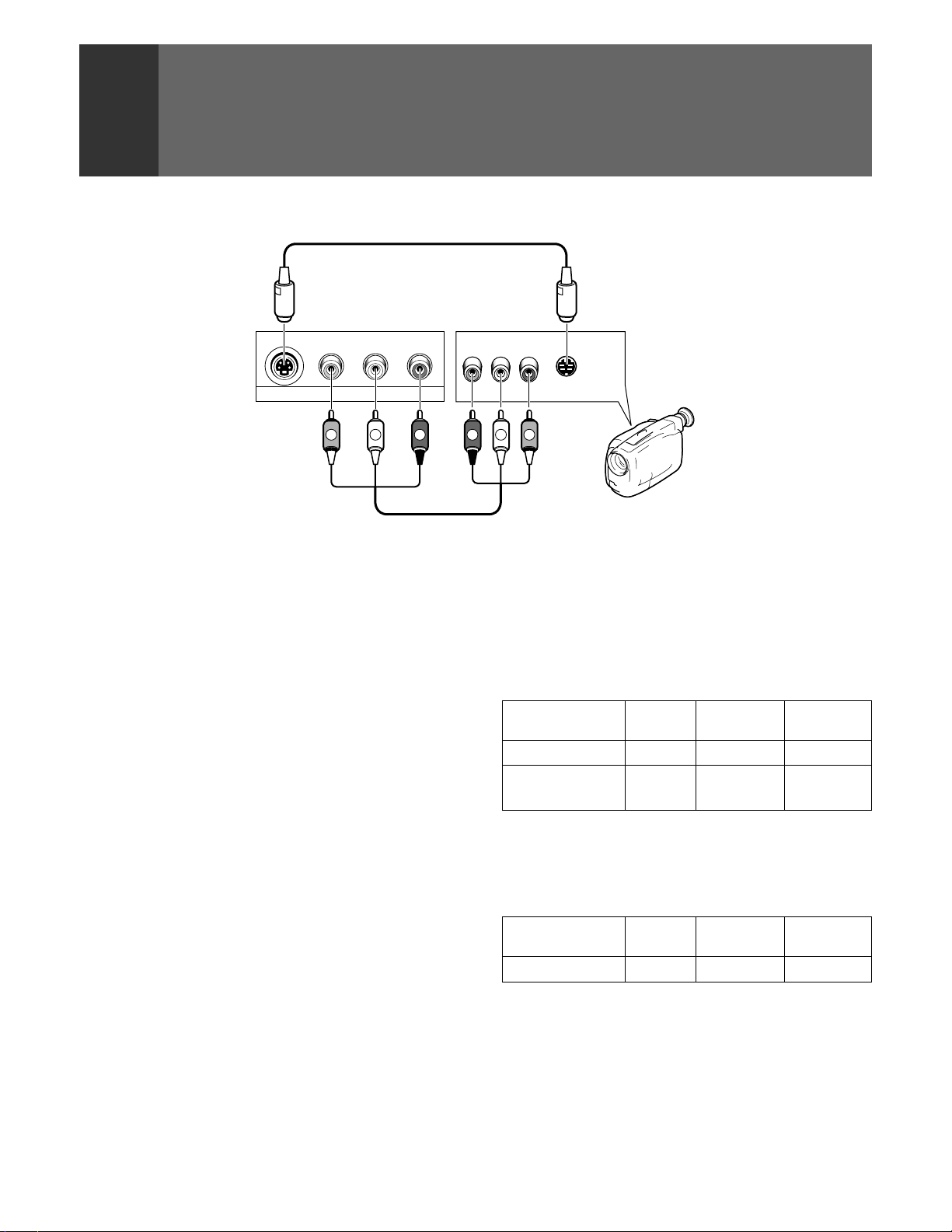
CONNECTING VIDEO/AUDIO EQUIPMENT
Front panel
-
VIDEO L-AUDIO-RVIDEO
S
INPUT 4
V
(MONO)
L
R
INPUT jacks
There are 4 sets of inputs for VCR and DVD/LD players. Use
RCA-type pin plug cords (the same as those used in Hi-Fi
systems) for connections. When the audio source to be
connected is monaural, connect the source to the L-(MONO)
jack.
MONITOR OUTPUT jacks
These are used for connecting the monitor to a VCR for
recording, or for linking it to another monitor. These jacks output
the video and audio signals of the source currently selected
by the INPUT SELECTOR. Connect these output jacks to your
VCR's inputs. Connect the VCR's outputs to the monitor's
VIDEO inputs.
S-VIDEO INPUT jacks
• Inputs S-VHS video signals or signals from a DVD/LD player
that has an S-VIDEO output jack.
• When the signal input from the S-VIDEO INPUT jack is output
from the MONITOR OUTPUT jack, the output signal will be
a composite of Y and C.
RLVIDEO
R
L
S-VIDEO
OUTPUT
V
Video movie/VCR
COMPONENT VIDEO INPUT jack
Inputs three signals – Y, PB (CB) and PR (CR) – output from DVD
players and the like.
Input formats in which images can be received.
Format
Horizontal Vertical
frequency frequency
DVD player, etc. 480 i 15.734 kHz 60 Hz
Digital tuner, etc.
1080 i 33.75 kHz 60 Hz
480 p 31.468 kHz 60 Hz
RGB INPUT jack
Inputs five signals – R, G, B, H and V – output from digital
tuners and the like.
Input format in which images can be received.
Format
Digital tuner 1080 i 33.75 kHz 60 Hz
Horizontal Vertical
frequency frequency
18
<ARB1527>
NOTES:
• SPLIT screen, FREEZE screen and SEARCH screen functions
cannot be used when 1080i or 480p component signals are input.
• Signals from MONITOR OUTPUT jacks will not be output when
component signals or RGB signals are input.
• The RGB input jack is designed for use in connecting a digital
tuner with RGB signal output, and it should accordingly never
be used for connecting to a personal computer or other device.
Page 19

CONNECTING VIDEO/AUDIO EQUIPMENT
ANTENNA
/CABLE
A
B
Rear panel
INPUT
INPUT 1
VIDEO
S-VIDEO
VIDEO
L
(MONO)
AUDIO
R
COMPONENT
VIDEO
Y
P
B
P
R
INPUTS
INPUT 1 INPUT 2
INPUT 3
MONITOR
/DTV
OUTPUTS
TV
CONTROL
IN OUT
L
R
CENTER
FIXED/VAR
INPUT
OUTPUT
AUDIO
L
AUDIO
R
S-VIDEO/VIDEO
RGB
RGB
SIGNAL
SIGNAL
S-VIDEO/VIDEO
INPUT 3
SELECT
INPUT 3
INPUT
RGB
INPUT 3
SELECT
BASIC OPERATIONS
R
L
OUTPUT
AUDIO
RL
Digital tuner
NOTE:
Setting the INPUT 3 SELECT switch to ‘RGB’ will cause all S-Video
and composite images input from the INPUT 3 jack to be
suppressed. Similarly, setting the INPUT 3 SELECT switch to ‘SVIDEO/VIDEO’ will cause all images input from the RGB input jack
to be suppressed.
RGB
19
<ARB1527>
Page 20
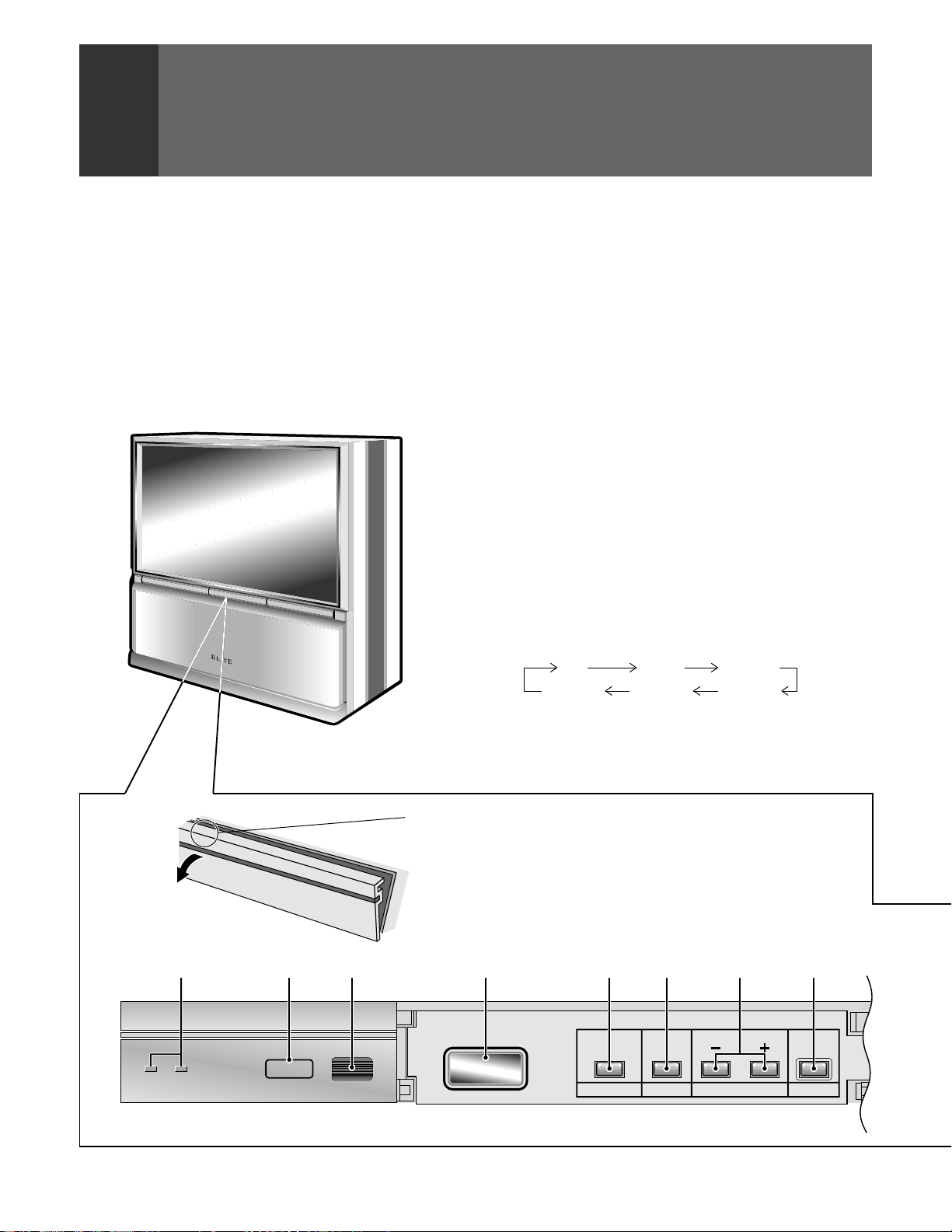
FRONT PANEL FUNCTIONS
STANDBY/ON
POWER
DPOSTANDBY/ON
INPUT
SELECTOR
CHANNEL RETURN
A flip-down door conceals the control panel. Push gently and
release, to open the door. To close the door, lift it back up into
place.
NOTE:
If you accidentally pull the door, it may not shut properly. Push
the door back in to shut it.
1 POWER STANDBY/ON indicator
red: STANDBY
green: ON
2 DTV indicator
Lights when receiving a digital television broadcast.
If the SH-D09 digital tuner (sold separately) has been connected,
the DTV indicator may still blink even when the power has
been turned off. (This is not a defect.)
3 DPO sensor
Sensor to detect the room brightness.
4 MAIN POWER switch
Press once to turn on the main power (STANDBY mode). Press
again to turn off the main power.
5 POWER button (STANDBY/ON)
Press once to turn on the Monitor. Press again to turn off the
Monitor.
6 INPUT SELECTOR button
Press to select your program source. Each press of the INPUT
SELECTOR changes the selection to the next source.
TV (DTV) INPUT 1
INPUT 4 INPUT 3 INPUT 2
STANDBY/ON
20
<ARB1527>
7 CHANNEL buttons
Press plus (+) or minus (–) to tune to a higher or lower channel.
Only the preset channels can be tuned in using these buttons.
In some cases, the door may only open slightly when pushed.
In such cases, open the door with your finger as shown in the
PUSH
figure at left.
3 42 5 6781
MAIN POWER
DTV
Page 21
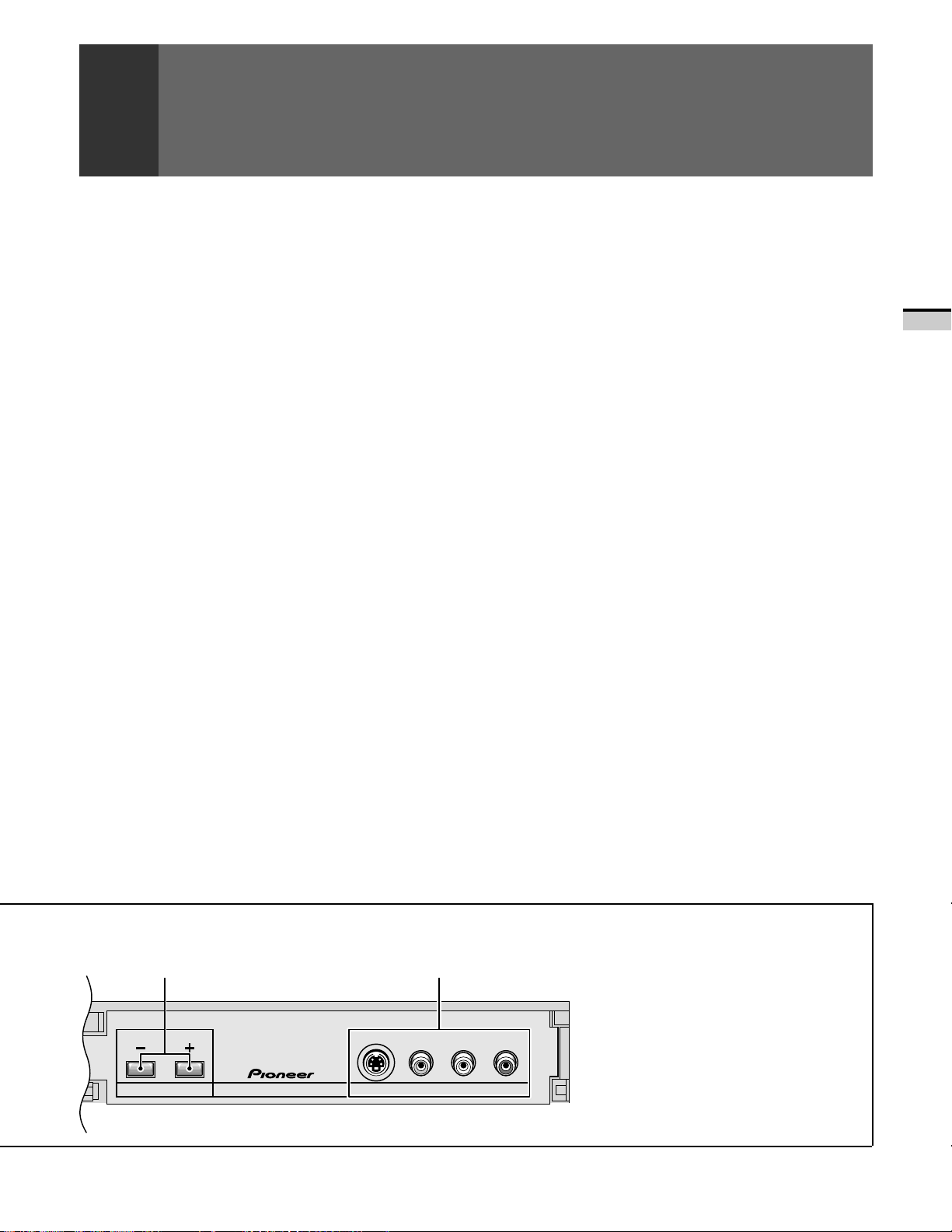
VOLUME INPUT 4
S
-
VIDEO L-AUDIO-RVIDEO
(MONO)
FRONT PANEL FUNCTIONS
8 RETURN button
Press to set the Projection Monitor to its initial mode.
Initial mode
Input selector: Set to TV.
TV channel: Remains at the last channel set.
VOLUME: Remains at the last setting.
MUTING: OFF
PICTURE
MODE: STD
Parameters: Set to 0.
3D Y/C LEVEL: 3
3D NR LEVEL: 3
COLOR TEMP: STD
FLESH TONE: ON
PURECINEMA: HQ
SVM HIGH
SOUND
MTS: MAIN
Parameters: Set to 0.
SURROUND: OFF
SUPER BASS: OFF
SCREEN
MODE: NATURAL WIDE
V. POSITION: Set to 0.
CC: OFF
DPO: OFF
SYSTEM IN/OUT
SPEAKER: NORMAL
AUDIO OUT: FIXED
SYSTEM MODE: OFF
DTV OUT: OFF (When the SH-D09 is connected)
0 INPUT 4 jacks
These inputs are for Video Movie and VCR. Use RCA-type pin
plug cords (the same as those used in Hi-Fi systems) and SVIDEO cords for connections. When the audio source to be
connected is monaural, connect the source to the L-(MONO)
jack.
BASIC OPERATIONS
CAUTION:
Do not press any operation button on the Projection Monitor
or the remote control unit while recording. Signals from the
MONITOR OUTPUT jacks may be temporarily interrupted
when a button is pressed.
ATTENTION
The Projection Monitor Receiver will not function properly in
the following cases.
• An electrical discharge in the CRT.
• Lightning storms.
• High static electricity environment.
• Poor voltage regulation in the power source.
If the Projection Monitor does not operate properly, reset it as
follows:
1. Turn off the power of the unit with the 4 MAIN POWER
switch.
2. After approximately 1 minute, turn on the power with 4
MAIN POWER switch and 5 POWER button.
If the normal operation cannot be restored after the above
treatment, immediately unplug the power cord and call your
nearest PIONEER-authorized service center.
• When this button is pressed while adjusting the MULTI-
POINT convergence, the MULTI-POINT convergence
returns to the initial mode.
9 VOLUME buttons
Press plus (+) button to increase the volume, press minus (–)
button to decrease it.
9 0
NOTE:
On rare occasions, an electrical discharge may occur inside the
CRT. It makes a short, sharp pop and either no sound is produced
or the volume level changes by itself. The SPLIT screen and
SEARCH screen functions will be cancelled automatically if an
electrical discharge occurs when this function is engaged.
21
<ARB1527>
Page 22
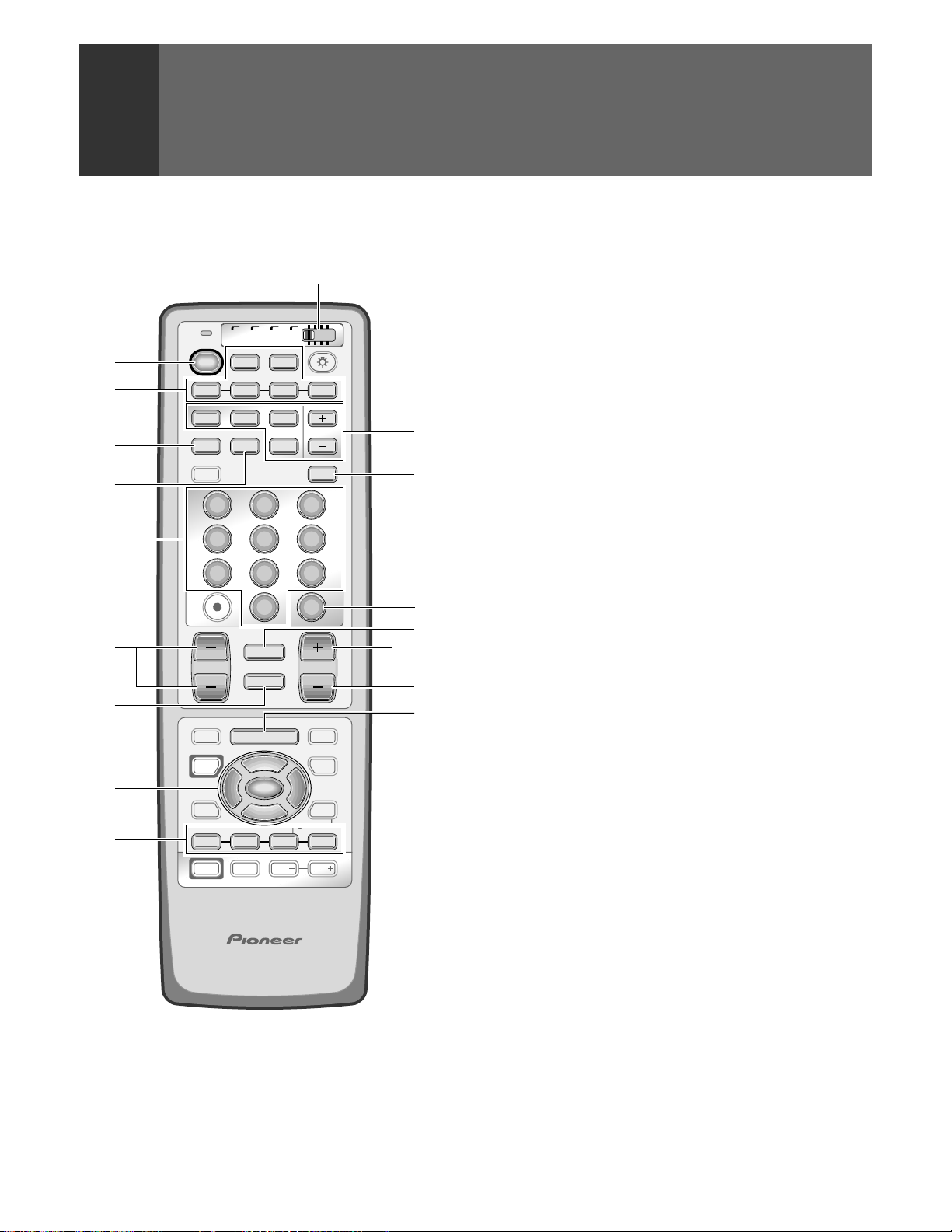
REMOTE CONTROL UNIT FUNCTIONS
Set the mode switch to TV/DTV.
1
2
3
4
5
6
7
8
9
Mode switch
TV/
CBL
DVD
VCR
DTV
/SAT
/LD
POWER
1 2 3 4
SPLIT
SCREEN
MODE
DTV
AUDIO
1
4
7
CH
EDIT/
LEARN
SOURCE
POWER
POWER
8
17 3¡
POWER
ON/OFF
TVTVDTV
INPUT
SELECTSEARCH
FREEZE
ANT
2 3
5
8
0
¢
CH
RETURN
MUTING
4
TV/SAT/DVD
MENU
5
SET/
2 3
ENTER
∞
FAVORITE CH
RECEIVER
INPUT
SUB CH
DISPLAY
6
9
CH
ENTER
VOL
DTV/DVD TOP
MENU
DTV/SAT
GUIDE
DTV/(SAT)
INFO
VCR REC
VOLVOL
0
-
=
~
!
@
1 TV POWER button (STANDBY/ON)
Turns the power of the monitor on and off.
2 Input Selector buttons (TV, DTV*
1
, INPUT 1 to INPUT 4)
Press the button to select the source you wish to watch.
The screen will display your selection.
3 SCREEN MODE button
Press to select the SCREEN MODE.
4 ANT (antenna selector) button
Press to switch between ANTENNA-A and ANTENNA-B
when you wish to watch TV.
5 Direct channel selection buttons
Press the button (or buttons) that corresponds to the
channel that you wish to watch.
6 CH (channel) +, – button
Press plus (+) or minus (–) to tune in a higher or lower
channel. Only the preset channels can be tuned in using
these buttons.
7 MUTING button
Press to temporarily turn off the sound. Press again to return
to the previous volume level.
8 Select/Adjust/Set buttons (SET/ENTER, 2, 3, 5, ∞)
2, 3, 5, ∞: Press to select or adjust items on the menu
screen.
SET/ENTER: Press to activate the selected function.
9 FAVORITE CH buttons
These buttons call up the channels that have been assigned
to them.
22
<ARB1527>
PROJECTION MONITOR RECEIVER
REMOTE CONTROL UNIT
Î
Page 23
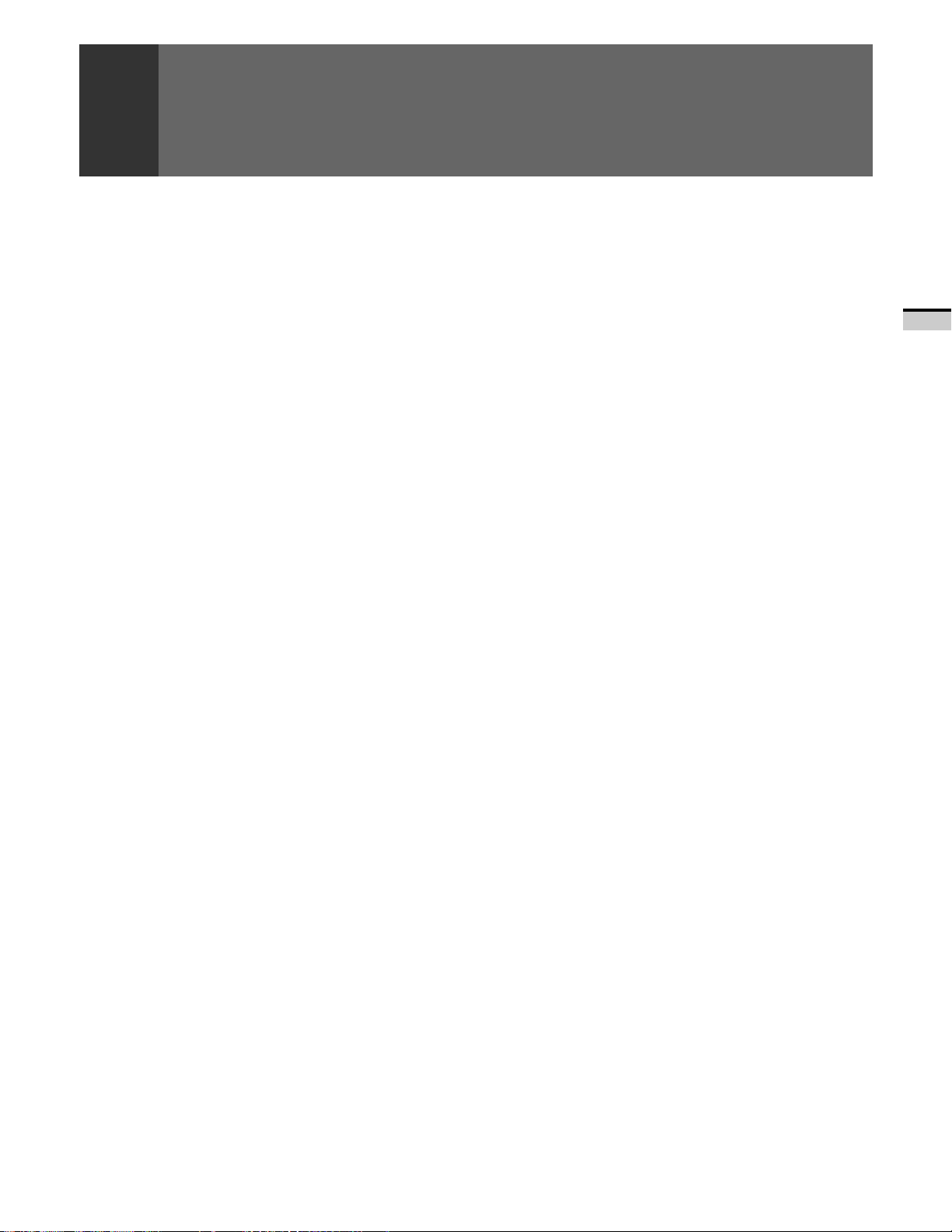
0 SPLIT/SEARCH screen buttons
SPLIT: Press to turn the SPLIT screen function on
and off.
SEARCH: Press to select the SEARCH screen mode.
SELECT: Selects the screen for switching the channel
or input source.*
FREEZE: When this button is pressed with the regular
screen, the screen will change to the SPLIT
screen and the picture at the time the button
was pressed will become the sub-picture,
displayed as a frozen image.
SUB CH +, –: Used to switch the channel for the sub-
picture of the SPLIT screen.
- DISPLAY button
Press to display the input source, channel, setting and other
screen indicators for a few seconds.
= CH ENTER button
Fix the selected channel with the direct channel selection
buttons.
~ CH RETURN (channel return) button
Press to switch between the current channel and the
channel you were watching immediately before.
2
REMOTE CONTROL UNIT FUNCTIONS
BASIC OPERATIONS
! VOL (volume) +, – buttons
Press plus (+) button to increase the volume, press minus
(–) button to decrease it.
Volume level will appear on the screen as numbers and a
bar graph. The maximum volume level is “63”.
The display will disappear from the screen after 2 seconds.
@ MENU button
Press to turn on the menu screen for use in function
selection.
Press again to return to normal TV screen.
*1 For viewing DTV broadcasts, the SH-D09 digital tuner (sold
separately) is necessary.
*2 With the 9-SEARCH screen, the search picture’s input
source and channel cannot be switched.
23
<ARB1527>
Page 24

TO WATCH TV
CA.TNAH2
Best Horizontal and Vertical Viewing Angle
• The optimum viewing angle is 140˚ in horizontal and 45˚ in vertical.
• Watch from at least 10 feet (3m) away from the screen (optimum viewing distance is 10 to
23 feet).
45˚
140˚
Remote control unit
TV
POWER
1 2 3 4
SPLIT
SCREEN
MODE
DTV
AUDIO
1
4
7
CH
EDIT/
LEARN
SOURCE
POWER
POWER
8
17 3¡
POWER
TV/
CBL
DVD
VCR
DTV
/SAT
/LD
ON/OFF
DTV
TV
INPUT
SELECT
SEARCH
FREEZE
ANT
2 3
5
8
0
¢
CH
RETURN
MUTING
MUTING
4
TV/SAT/DVD
MENU
5
SET/
2 3
ENTER
∞
FAVORITE CH
RECEIVER
INPUT
VOL
SUB CH
DISPLAY
6
9
CH
ENTER
VOL
DTV/DVD TOP
MENU
DTV/SAT
GUIDE
DTV/(SAT)
INFO
VCR REC
VOL
Turn on the MAIN POWER switch.
Turn on the POWER.
1
The green STANDBY/ON indicator lights up.
Control panel of the monitorRemote control unit
TV
POWER
Set the mode switch to TV/DTV
2
Green indicator
STANDBY/ON
STANDBY/ON
and then press the TV button.
Remote control unit
TV/
CBL
DTV
/SAT
Select antenna A or B.
3
Check the input signals at the ANTENNA A and B terminals.
Remote control unit
ANT
Select a channel.
4
There are three methods for this.
VCR
DVD
/LD
STANDBY/ON
POWER
TV
PROJECTION MONITOR RECEIVER
REMOTE CONTROL UNIT
Control panel of the monitor
STANDBY/ON
POWER
24
INPUT
SELECTOR
CHANNEL RETURN
<ARB1527>
Î
1 Select by pressing the number button
(Example)
CH
ENTER
Channel 5
5
→
(Or press 0 and then press 5 within 2 seconds
of during so.)
1
and then press 2 within 2 seconds of
CH
ENTER
VOLUME
Channel 12 Press
during so. →
• After pressing a number button, even if you do not press the CH
ENTER button, the channel will be switched to the one selected within
2 seconds.
• Depending on the channel, this switch may occur immediately after
the number button is pressed.
Page 25
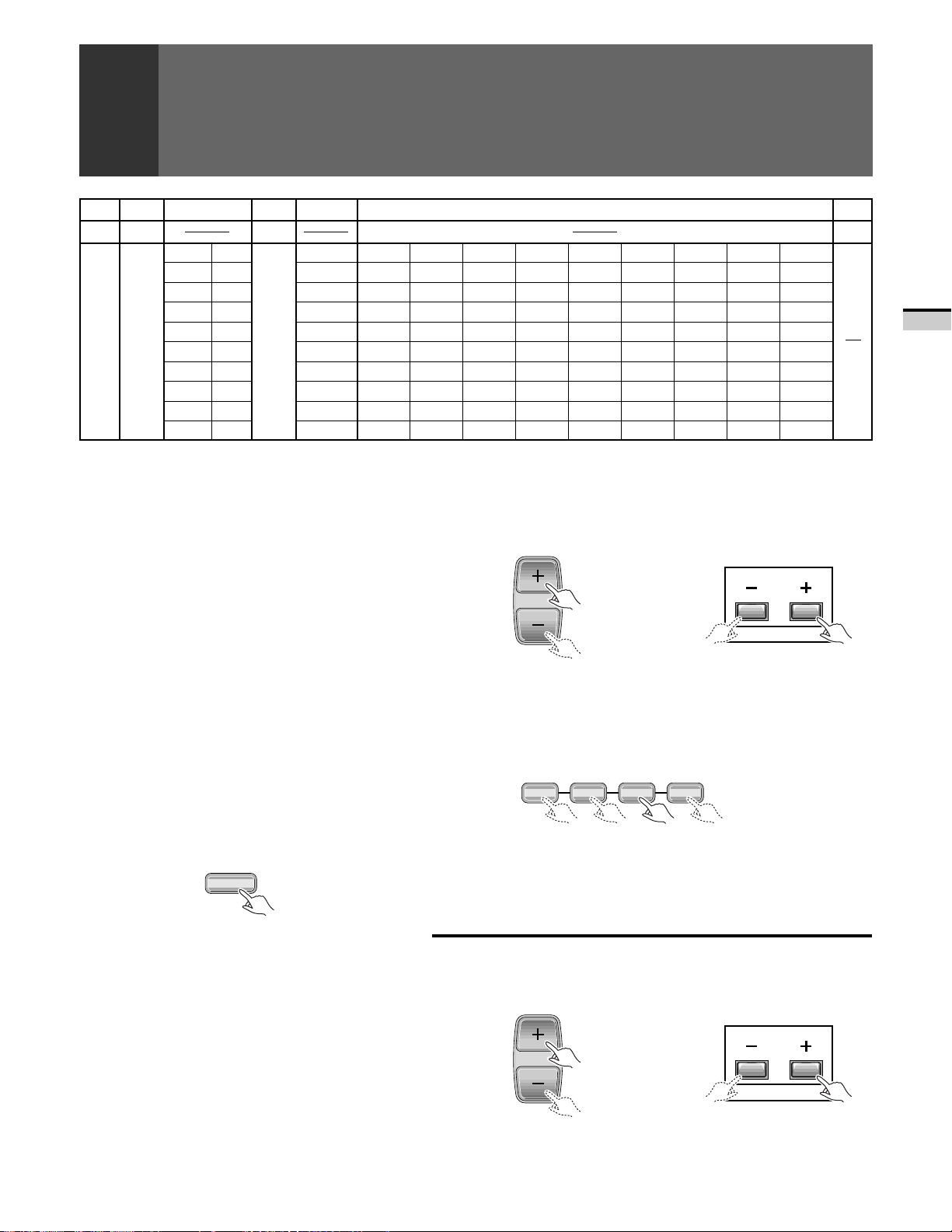
TO WATCH TV
SUPER HYPER UHF
7-13 14-69
W+1(37)
W+2(38)
W+3(39)
W+4(40)
W+5(41)
W+6(42)
W+7(43)
W+8(44)
W+9(45)
W+10(46)
7-13
J(23) Q(30)
K(24) R(31)
L(25) S(32)
M(26) T(33)
N(27) U(34)
O(28) V(35)
P(29) W(36)
TV
CATV
VHF L
2-6
2-6
(STD)
1-6
(HRC)
(IRC)
MID
A-5(95)
A-4(96)
A-3(97)
A-2(98)
A-1(99)
VHF H
A(14)
B(15)
C(16)
D(17)
E(18)
F(19)
G(20)
H(21)
I (22)
CABLE (CATV) CHANNEL
ASSIGNMENT TABLE
In the cable tuning mode, channels can only be assigned
to numbers 01 to 125. The specific channel number
assignments and the corresponding alphabet
designation are shown at the bottom left of the channel
table.
For example: Channel number '14' corresponds to
midband cable channel 'A'.
NOTE:
Cable (CATV) services can vary according to area. The
channel number assignments shown in the channel
table may not correspond with the channel numbers
used by your local cable company. Direct tuning to
cable channels without using the cable company
converter 'or preselector' will depend on the specific
channels in use by the cable company. Direct tuning
to cable channels is limited to unencoded
(unscrambled) channels only. Check with your local
cable company for compatibility requirements.
W+11(47)
W+12(48)
W+13(49)
W+14(50)
W+15(51)
W+16(52)
W+17(53)
W+18(54)
W+19(55)
W+20(56)
W+21(57)
W+22(58)
W+23(59)
W+24(60)
W+25(61)
W+26(62)
W+27(63)
W+28(64)
W+29(65)
W+30(66)
W+31(67)
W+32(68)
W+33(69)
W+34(70)
W+35(71)
W+36(72)
W+37(73)
W+38(74)
W+39(75)
W+40(76)
W+41(77)
W+42(78)
W+43(79)
W+44(80)
W+45(81)
W+46(82)
W+47(83)
W+48(84)
W+49(85)
W+50(86)
W+51(87)
W+52(88)
W+53(89)
W+54(90)
W+55(91)
W+56(92)
W+57(93)
W+58(94)
W+59(
W+60(
100
101
W+61(
W+62(
W+63(
W+64(
W+65(
W+66(
W+67(
W+68(
W+69(
)
W+70(
)
102
103
104
105
106
107
108
109
110
111
W+71(
)
)
W+72(
)
W+73(
)
W+74(
)
W+75(
)
W+76(
)
W+77(
)
W+78(
)
W+79(
)
W+80(
112
113
114
115
116
117
118
119
120
121
W+81(
)
W+82(
)
W+83(
)
W+84(
)
)
)
)
)
)
)
122
123
124
125
2 Select using the TV CH+/– button
The channels will switch according to the order set by channel
preset (See page 28).
Control panel of the monitorRemote control unit
CH
CHANNEL
3 Select using the FAVORITE CH button
Select your desired channel from the 4 in the memory of each
button: blue, green, red and yellow.
Remote control unit
FAVORITE CH
17 3¡
)
)
)
)
BASIC OPERATIONS
To turn off the sound
Press the MUTING button.
MUTING
When mute is turned on, a volume indicator will
appear in red on the screen (and will disappear in
a few seconds).
If the MUTING button is pressed while a closed
caption signal is being received, CC/TEXT will be
displayed.
Press MUTING again to return to the previous
volume level.
Auto power off function
If the monitor is receiving no input signals in TV
mode, its power will turn off (go on standby) after
some time has passed.
• Each time the button is pressed, the channel will be changed
in order of the 4 channels in that button's memory.
• The desired channels can be set. (See page 46.)
• When you select a channel using the FAVORITE CH button,
step 3 (Select antenna A or B) is not necessary.
Adjust the volume.
5
VOL
Control panel of the monitorRemote control unit
VOLUME
25
<ARB1527>
Page 26
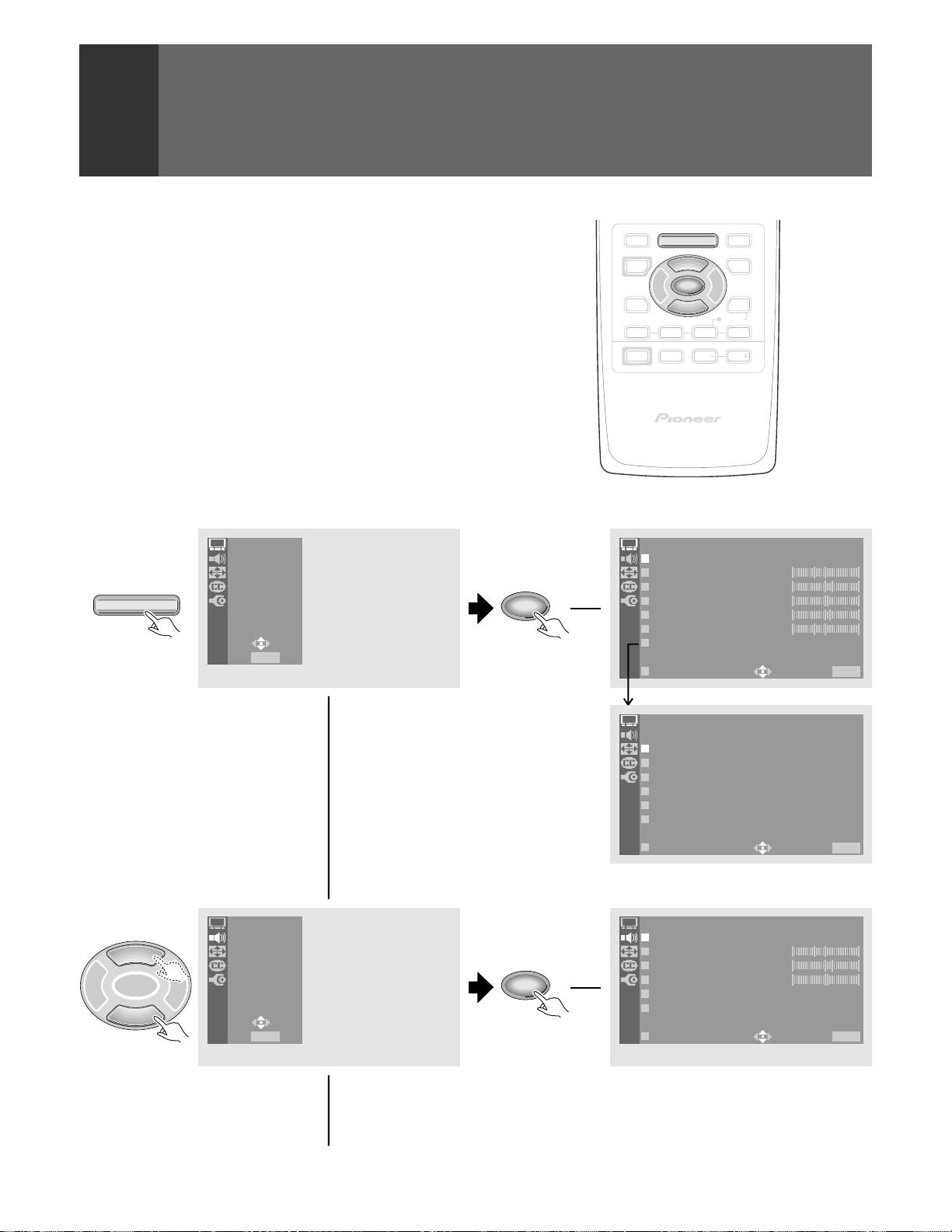
CHECKING THE MENU
2 3
MENU
SET/
ENTER
∞
5
EDIT/
SOURCE
INFO
RECEIVER
PROJECTION MONITOR RECEIVER
REMOTE CONTROL UNIT
Î
MENU
VOL
INPUT
VOL
GUIDE
8
LEARN
POWER
POWER
POWER
VCR REC
FAVORITE CH
17 3¡
DTV/SAT
DTV/DVD TOP
DTV/(SAT)
TV/SAT/DVD
PICTURE
MODE : USER
(
MOV I E
)
CONTRAST 0
5
2
3
01–
1–
BLACK LVL.
COLOR
TINT
SHARP
OTHER
EXI T
USE: END: MENU
PICTURE
3D Y/C LEVEL:3
3D NR LEVEL : 3
COLO
FLESH
SVM: HRITG
T
O
H
ENMEP::OSNTD
PURECINEMA : HQ
OTHER
EXI T
USE: END: MENU
MTS :MA I N
BASS 0
5
2R
1–
TREBLE
BALANCE
SURROUND
EXI T
USE: END: MENU
SOUND
:OFF
SUPER ASBS
:OFF
Press MENU on the remote control unit.
The MAIN MENU will be displayed on the screen.
Select the desired menu item using 5 or ∞ button of the remote
control unit, and press SET/ENTER button to perform the
desired operations and settings.
• When the menu screen appears, the mode will switch from
SCREEN to FULL. When all menu selections have been
made, the previous screen mode will be restored.
PICTURE
SOUND
SCREEN
TV/SAT/DVD
MENU
CC
SET UP
SET/
ENTER
PICTURE adjustment menu (See page 48)
5
<ARB1527>
SET/
2 3
ENTER
26
∞
USE:
END: MENU
PICTURE
SOUND
SCREEN
CC
SET UP
USE:
END: MENU
SET/
ENTER
SOUND adjustment menu (See page 55)
Page 27
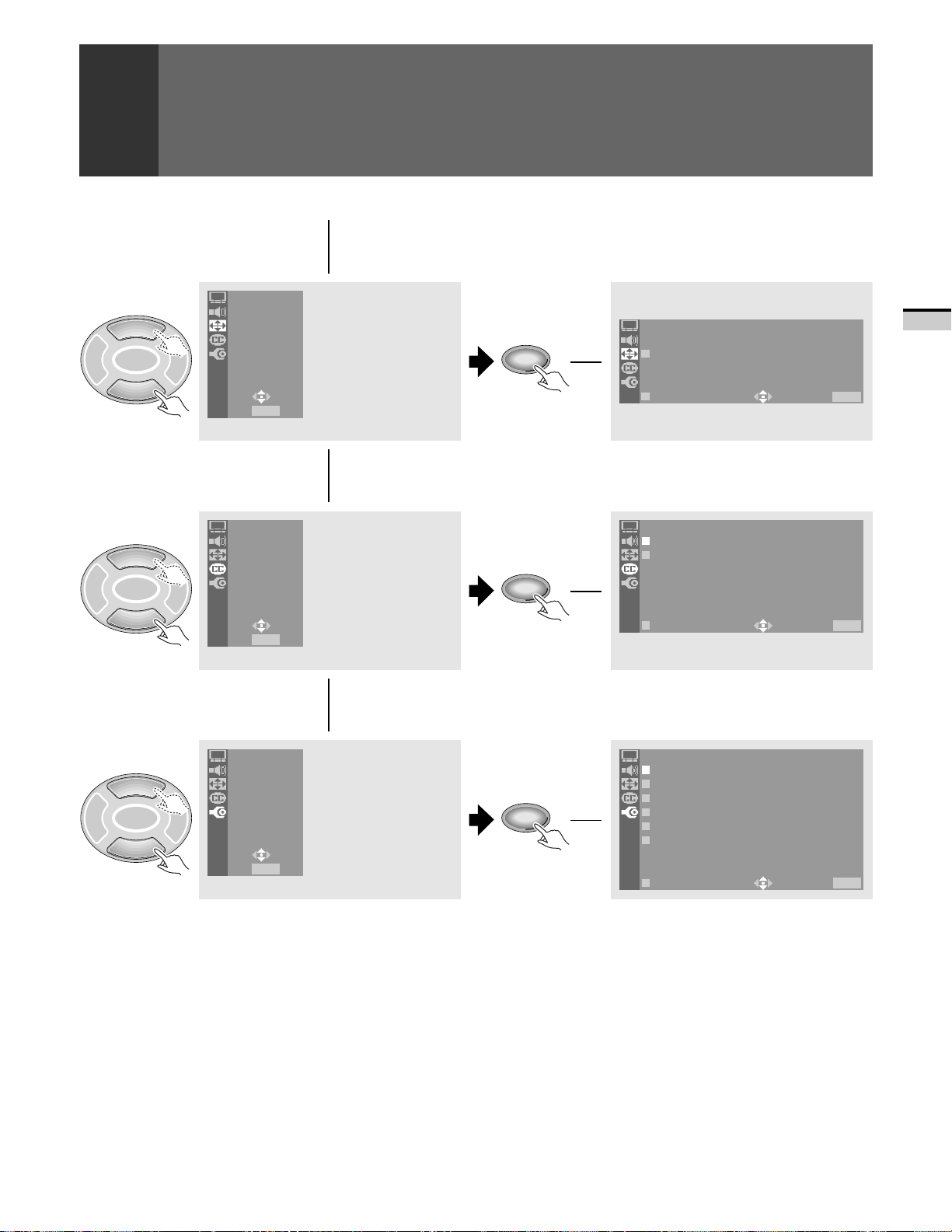
5
ICNEMAWIDE
V.POSITION:–10
EXI T
USE: END: MENU
SCREEN
SET/
2 3
ENTER
PICTURE
SOUND
SCREEN
CC
SET UP
SET/
ENTER
CHECKING THE MENU
SCREEN setting menu (See page 39)
BASIC OPERATIONS
∞
5
SET/
2 3
ENTER
∞
5
SET/
2 3
ENTER
∞
USE:
END: MENU
PICTURE
SOUND
SCREEN
CC
SET UP
USE:
END: MENU
PICTURE
SOUND
SCREEN
CC
SET UP
USE:
END: MENU
SET/
ENTER
SET/
ENTER
Closed Caption menu (See page 42)
CC
CC : O
MODE : C CF–F2
EXI T
USE: END: MENU
SET UP menu
(See pages 28, 30, 33, 36, 43, 59, 62 and 83)
SET UP
CHANNEL SET UP
CONVERGENC
PROGRAM BLOCK
DPO:OFF
CHANGE PASSWORD
SYSTEM I N /EOUT
EXI T
USE: END: MENU
On screen indicators
USE: Indicates in light cyan the buttons that can be used on
the menu screen displayed.
END: End is for turning off the menu screen by pressing the
MENU button.
EXIT: To return to the previous menu screen, use the 5 or ∞
button to move to EXIT and then press SET/ENTER.
27
<ARB1527>
Page 28
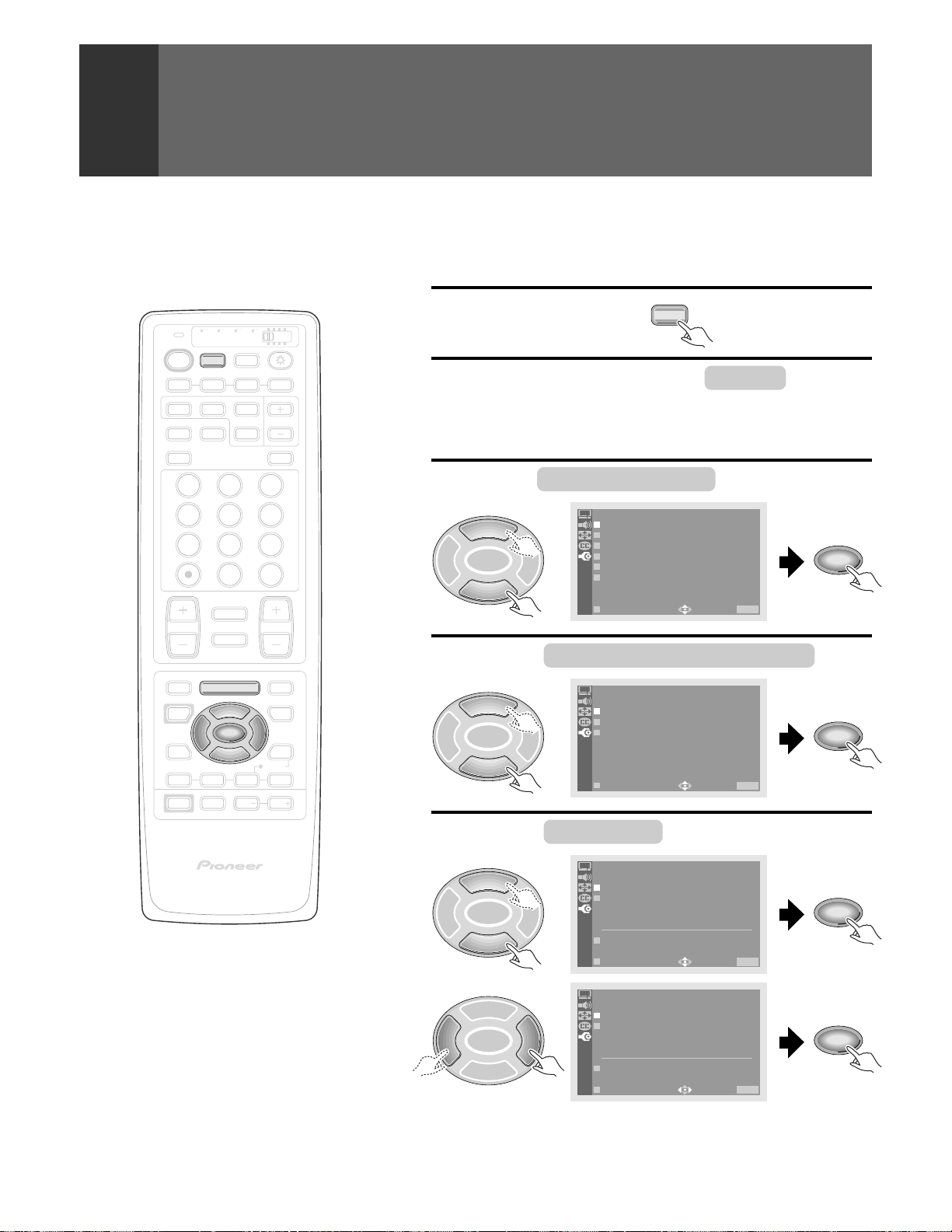
AUTO CHANNEL PRESET
The broadcast frequencies that can be received depend on your area.
Memorize the broadcast stations that can be received in your area in the
preset.
Select TV.
1
TV/
CBL
DVD
VCR
DTV
/SAT
TV
SEARCH
ANT
INPUT
ON/OFF
DTV
SELECT
FREEZE
/LD
Press MENU and select SET UP
2
the 5 or ∞ button and then pressing SET/
SUB CH
ENTER. (Refer to page 26.)
DISPLAY
Select CHANNEL SET UP in the same way.
3
TV
POWER
POWER
1 2 3 4
SPLIT
SCREEN
MODE
DTV
AUDIO
1 32
TV
by using
4 65
7 98
CH
ENTER
0
¢
CH
RETURN
CH
MUTING
4
EDIT/
TV/SAT/DVD
LEARN
SOURCE
POWER
POWER
17 3¡
POWER
MENU
2 3
8
FAVORITE CH
RECEIVER
INPUT
PROJECTION MONITOR RECEIVER
REMOTE CONTROL UNIT
5
SET/
ENTER
∞
VOL
VOL
DTV/DVD TOP
MENU
DTV/SAT
GUIDE
DTV/(SAT)
INFO
VCR REC
VOL
Î
NOTE:
The CHANNEL SET UP cannot be selected unless the
function is set up for TV.
SET UP
5
SET/
2 3
ENTER
CHANNEL SET UP
CONVERGENC
PROGRAM BLOCK
DPO:OFF
CHANGE PASSWORD
SYSTEM IN/EOUT
∞
EX IT
Select AUTO CHANNEL PRESET .
4
SET UP
5
SET/
2 3
ENTER
CHANNEL SE
AUTO CHANN
CHANNEL
FAVORI E C
USE: END: MENU
T
P
ETLADPDR/EDSEELT
HAUNNE L
∞
EX IT
Select ANTENNA , then select A or B.
5
SET UP
5
SET/
2 3
ENTER
∞
AUTO CHANN
ANT ENNA : A
TV / CABLEELMPORDEES:
AUTO PRESET START
EX IT
SET UP
5
SET/
2 3
ENTER
∞
AUTO CHANN
ANT ENNA : A B
TV / CABLEELMPORDEES:
AUTO PRESET START
EX IT
USE: END: MENU
ET
CATV STD
USE: END: MENU
ET
CATV STD
USE: END: MENU
SET/
ENTER
SET/
ENTER
SET/
ENTER
SET/
ENTER
28
<ARB1527>
Page 29

TV/
CBL
DVD
VCR
DTV
/SAT
TV DTV
INPUT
SEARCH
ANT
ON/OFF
SELECT
FREEZE
/LD
TV
POWER
POWER
1 2 3 4
SPLIT
SCREEN
MODE
DTV
AUDIO
SUB CH
DISPLAY
AUTO CHANNEL PRESET
Select TV/CABLE MODE , then select
6
the broadcast system to be received from
AIR, CATV STD, CATV HRC or CATV IRC.
• Ask your dealer or cable service station for the mode of your
local CATV system.
SET UP
5
SET/
2 3
ENTER
∞
AUTO CHANN
ANTENNA:A
TV / CABLEELMPORDEES:
CATV STD
AUTO PRESET START
EX IT
USE: END: MENU
ET
SET/
ENTER
BASIC OPERATIONS
1 32
4 65
7 98
CH
ENTER
0
¢
CH
RETURN
CH
MUTING
4
EDIT/
TV/SAT/DVD
LEARN
SOURCE
POWER
POWER
17 3¡
POWER
MENU
2 3
ENTER
8
FAVORITE CH
RECEIVER
INPUT
PROJECTION MONITOR RECEIVER
REMOTE CONTROL UNIT
SET/
VOL
DTV/DVD TOP
MENU
DTV/SAT
5
GUIDE
DTV/(SAT)
VOL
INFO
VCR REC
VOL
Î
∞
SET UP
5
SET/
2 3
ENTER
AUTO CHANN
TV / CABLEELMPORDEES:
AIR
CATV STD
CATV HRC
CATV I RC
∞
EX IT
Select AUTO PRESET START .
7
SET UP
5
SET/
2 3
ENTER
∞
AUTO CHANN
ANTENNA:A
TV / CABLEELMPORDEES:
AUTO PRESET START
EX IT
USE: END: MENU
CATV STD
USE: END: MENU
• AUTO CHANNEL PRESET starts.
ET
SET/
ENTER
ET
SET/
ENTER
CH3
IAWESAELPT
MM I NARGOPROTUAG
NOTE:
If AUTO CHANNEL PRESET is not performed, refer to
the steps on page 43 and onwards to preset channels.
• When AUTO CHANNEL PRESET ends, the Monitor will return
to step 5. Perform steps 5 to 7 if the other antenna is being
used.
After setting, press MENU to turn the
8
menu off.
TV/SAT/DVD
MENU
29
<ARB1527>
Page 30

CONVERGENCE ADJUSTMENT
Earth magnetism may deviate the color misconvergence in some areas.
After setting up the TV, or if the picture color is misconverged, be sure to
realign color convergence, after the TV has warmed up for 30 minutes or
more.
TV/
CBL
DVD
VCR
DTV
/SAT
TV DTV
INPUT
SEARCH
ANT
ON/OFF
SELECT
FREEZE
/LD
SUB CH
DISPLAY
TV
POWER
POWER
1 2 3 4
SPLIT
SCREEN
MODE
DTV
AUDIO
1 32
4 65
7 98
CH
ENTER
0
¢
CH
RETURN
CH
MUTING
4
EDIT/
TV/SAT/DVD
LEARN
SOURCE
POWER
POWER
17 3¡
POWER
2 3
8
FAVORITE CH
INPUT
MENU
RECEIVER
5
SET/
ENTER
∞
VOL
VOL
DTV/DVD TOP
MENU
DTV/SAT
GUIDE
DTV/(SAT)
INFO
VCR REC
VOL
Press MENU and select SET UP
1
by using
the 5 or ∞ button and then pressing SET/
ENTER. (Refer to page 26.)
Select CONVERGENCE in the same way.
2
SET UP
5
SET/
2 3
ENTER
∞
Select screen mode.
3
5
SET/
2 3
ENTER
∞
• Center convergence adjustment will be accessed.
When the cross pattern is white If the cross pattern shows other
CHANNEL SET UP
CONVERGENC
PROGRAM BLOCK
DPO:OFF
CHANGE PASSWORD
SYSTEM IN/EOUT
EX IT
SET UP
CONVERGENC
NATURA L WI
CINEMA
ZOOM
FULL A D 4 : 3N
FULL F
EX IT
USE: END: MENU
E
D
E
WI DE
N
OR HD
USE: END: MENU
colors or when one side of the
white line is red or blue
ORMA L
SET/
ENTER
SET/
ENTER
30
<ARB1527>
PROJECTION MONITOR RECEIVER
REMOTE CONTROL UNIT
Î
The color is converged. Press SET
button twice, proceed onto page
60 and perform MULTI-POINT
CJDA ONVERGENCE
USE: END: MENU
It indicates that the color is
misconverged. Proceed onto step
4 and perform the adjustment.
CJDA ONVERGENCE
USE: END: MENU
convergence.
Page 31

CONVERGENCE ADJUSTMENT
Move the red line onto the green line.
4
Move the vertical line.
TV/
CBL
DVD
VCR
DTV
/SAT
TV
SEARCH
ANT
INPUT
ON/OFF
DTV
SELECT
FREEZE
/LD
SUB CH
DISPLAY
TV
POWER
POWER
1 2 3 4
SPLIT
SCREEN
MODE
DTV
AUDIO
1 32
4 65
7 98
CH
ENTER
0
¢
CH
RETURN
CH
MUTING
4
EDIT/
TV/SAT/DVD
LEARN
SOURCE
POWER
POWER
17 3¡
POWER
2 3
8
FAVORITE CH
INPUT
MENU
ENTER
RECEIVER
SET/
VOL
DTV/DVD TOP
MENU
DTV/SAT
5
GUIDE
DTV/(SAT)
VOL
INFO
VCR REC
VOL
∞
5
SET/
2 3
ENTER
CJDA ONVERGENCE
∞
USE: END: MENU
Move the horizontal line.
5
SET/
2 3
ENTER
CJDA ONVERGENCE
∞
USE: END: MENU
Move the blue line onto the yellow line.
5
CJDA ONVERGENCE
5
SET/
2 3
ENTER
∞
USE: END: MENU
CJDA ONVERGENCE
SET/
ENTER
SET/
ENTER
BASIC OPERATIONS
PROJECTION MONITOR RECEIVER
REMOTE CONTROL UNIT
USE: END: MENU
Î
SET UP
CONVERGENC
NATURA L WI DE
ADJ CEN
ADJ MU T I PO I
EX IT
E
TER
-LNT
USE: END: MENU
POINT
• When ADJ CENTER POINT is selected, center convergence
adjustment will be accessed.
• Select ADJ MULTI-POINT to perform fine convergence tuning.
See page 60 for further information on multi-point convergence
adjustment.
After completing the convergence
6
adjustment, press MENU to turn the
menu off.
31
<ARB1527>
Page 32
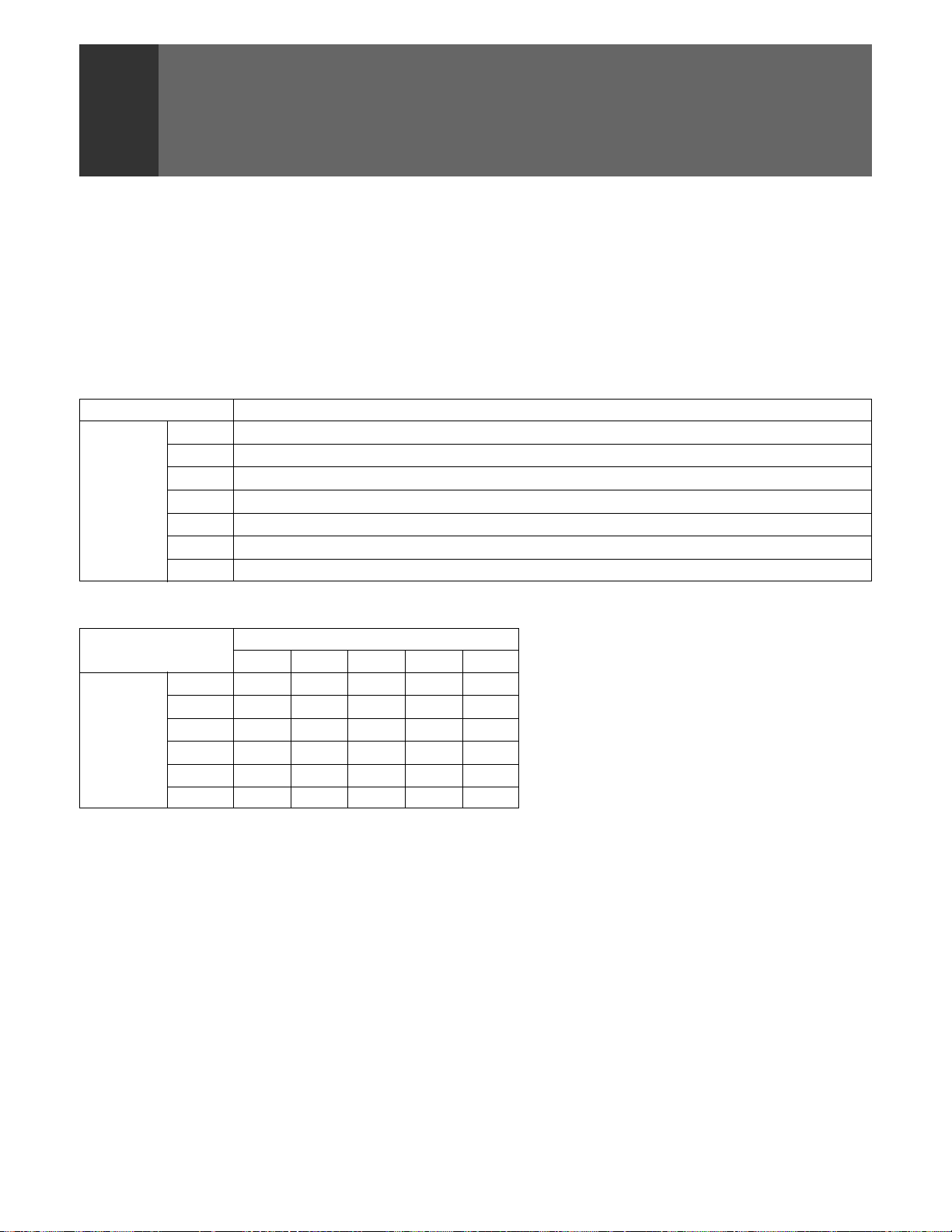
PROGRAM BLOCK (V. CHIP) FUNCTION
Since laws have been passed in the United States requiring a way of blocking undesirable programming, the V-chip has become a
required component in television sets. The V-chip is a computer chip which decodes signals added to broadcast signals transmitted
by television broadcasters. These signals are classified by programming content (e.g., amount of violence or sexual content) and
age, and viewers may specify settings which block certain types of programming.
Program blocking may be set to a specific level judged by parents to be harmful to children depending on their age or the content of
the programming in question, and the V-chip makes it impossible for such children to view programs with ratings exceeding the
specified level.
The V-chip uses the following rating system.
MPAA RATING
RATING
G GENERAL AUDIENCES. All ages admitted.
PG PARENTAL GUIDANCE SUGGESTED. Some material may not be suitable for children.
PG-13 PARENTAL STRONGLY CAUTIONED. Some material may be inappropriate for children under 13.
Age-Base
R RESTRICTED. Under 17 requires accompanying parent or adult guardian.
NC-17 NO ONE 17 AND UNDER ADMITTED.
X X Rating is an older rating that is unified with NC-17 but may be encoded on older movie's data.
NR NOT RATED
TV PARENTAL GUIDELINES
RATING
TV-Y –––––
TV-Y7 ‡ ––––
TV-G –––––
Age-Base
TV-PG – ‡‡‡‡
TV-14 – ‡‡‡‡
TV-MA ––‡‡‡
TV-Y All Children. This program is designed to be appropriate
for all children.
TV-Y7 Directed to Older Children. This program is designed for
children age 7 and above.
Note: For those programs where fantasy violence may be
more intense or more combative than other programs
in this category, such programs will be designated
TV-Y7-FV.
TV-G General Audience. Most parents would find this program
suitable for all ages.
TV-PG Parental Guidance Suggested. This program contains
material that parents may find unsuitable for younger
children.
The program contains one or more of the following:
(D) Some suggestive dialogue
(L) Infrequent coarse language
(V) Moderate violence
(S) Some sexual situations
Description and Content Themes
FV D L S V
FV: Fantasy Violence
D: Sexually Suggestive Dialog
L: Adult Language
S: Sexual Situations
V: Violence
TV-14 Parents Strongly Cautioned. This program contains some
material that many parents would find unsuitable for
children under 14 years of age.
This program contains one or more of the following:
(D) Intensely suggestive dialogue
(L) Strong coarse language
(S) Intense sexual situations
(V) Intense violence
TV-MA Mature Audience Only. This program is specifically designed
to be viewed by adults and therefore may be unsuitable for
children under 17.
This program contains one or more of the following:
(L) Crude indecent language
(S) Explicit sexual activity
(V) Graphic violence
32
<ARB1527>
Page 33
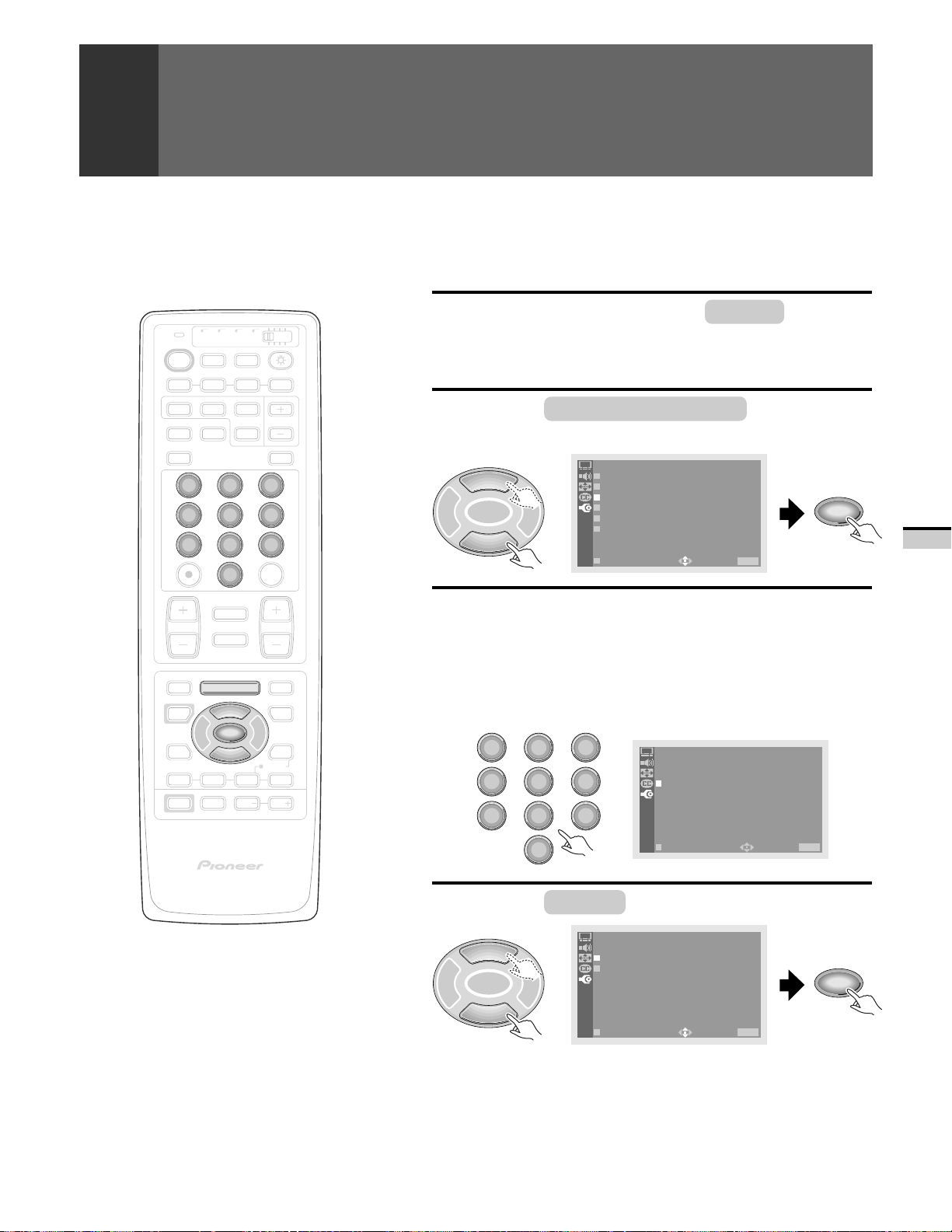
TV/
CBL
DVD
VCR
DTV
/SAT
TV DTV
INPUT
SEARCH
ANT
2 3
5
8
0
CH
RETURN
MUTING
TV/SAT/DVD
MENU
5
SET/
ENTER
∞
FAVORITE CH
RECEIVER
INPUT
ON/OFF
SELECT
FREEZE
VOL
/LD
SUB CH
6
9
CH
ENTER
VOL
DTV/DVD TOP
DTV/SAT
VCR REC
DISPLAY
MENU
GUIDE
DTV/(SAT)
INFO
VOL
TV
POWER
POWER
1 2 3 4
SPLIT
SCREEN
MODE
DTV
AUDIO
1
4
7
¢
CH
4
EDIT/
LEARN
SOURCE
POWER
POWER
2 3
8
17 3¡
POWER
PROGRAM BLOCK (V. CHIP) FUNCTION
SETTING THE PROGRAM BLOCKING
LEVEL
Press MENU and select SET UP by using
1
the 5 or ∞ button and then pressing SET/
ENTER. (Refer to page 26.)
Select PROGRAM BLOCK in the same
2
way.
SET UP
5
SET/
2 3
ENTER
∞
Enter password.
3
• Press numeric buttons ‘0’ through ‘9’ to enter a four-digit
password.
• If the password has not been changed as described in Changing
Password (p. 36), enter the default password of ‘1234’.
• If you wish to change the password, see p. 36 Changing
Password for instructions on how to do so.
1
2 3
4
5
7
8
CHANNEL SET UP
CONVERGENC
PROGRAM BLOCK
DPO:OFF
CHANGE PASSWORD
SYSTEM IN/EOUT
EXIT
6
USE: END: MENU
SET UP
PROGRAM BLOCK
I NPUT YOUR PAS
9
SWORD
____
SET/
ENTER
BASIC FUNCTIONS
PROJECTION MONITOR RECEIVER
REMOTE CONTROL UNIT
0
Î
Select BLOCK .
4
SET UP
5
SET/
2 3
ENTER
PROGRAM BLOCK
BLOCK :OF F
RAT I NG SYSTEM
EXIT
USE: END: MENU
SET/
ENTER
∞
EXIT
USE: END: MENU
33
<ARB1527>
Page 34
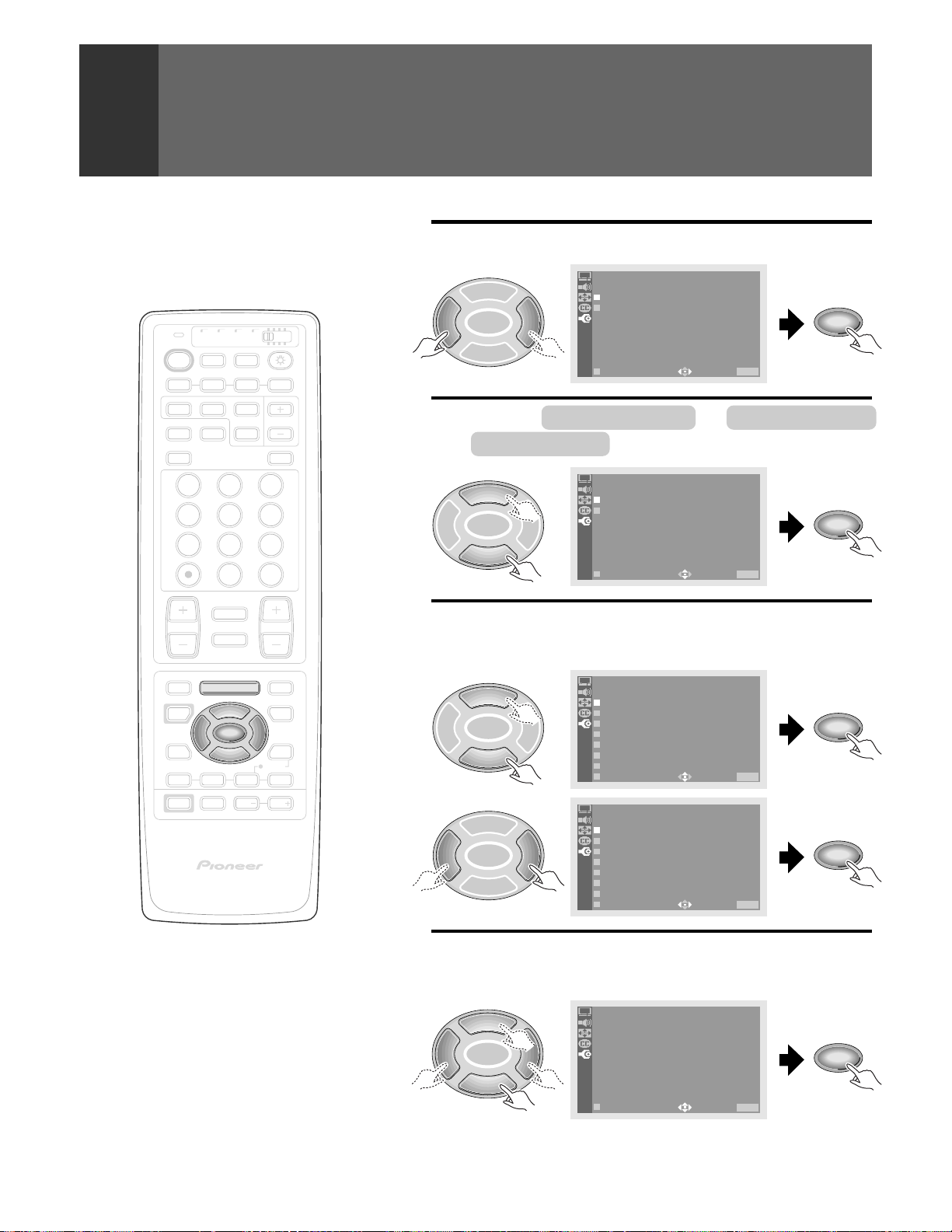
PROGRAM BLOCK (V. CHIP) FUNCTION
TV/
CBL
DVD
VCR
DTV
/SAT
TV
SEARCH
ANT
INPUT
ON/OFF
DTV
SELECT
FREEZE
/LD
SUB CH
DISPLAY
TV
POWER
POWER
1 2 3 4
SPLIT
SCREEN
MODE
DTV
AUDIO
1 32
4 65
7 98
CH
ENTER
0
¢
CH
RETURN
CH
MUTING
4
EDIT/
TV/SAT/DVD
LEARN
SOURCE
POWER
POWER
17 3¡
POWER
MENU
2 3
8
FAVORITE CH
RECEIVER
INPUT
PROJECTION MONITOR RECEIVER
REMOTE CONTROL UNIT
5
SET/
ENTER
∞
VOL
VOL
DTV/DVD TOP
MENU
DTV/SAT
GUIDE
DTV/(SAT)
INFO
VCR REC
VOL
Î
Set BLOCK to ON.
5
SET UP
5
SET/
2 3
ENTER
PROGRAM BLOCK
BLOCK :ON OFF
RAT I NG SYSTEM
∞
EXIT
Select MPAA RATING or TV PARENTAL
6
USE: END: MENU
GUIDELINES .
5
SET/
2 3
ENTER
RAT I NUSA G
MPA
TV PARAENGTUAIL
RAT I NG
DEL I NES
SYSTEM
SET UP
∞
EXIT
Select and then confirm the rank of the
7
USE: END: MENU
MPAA RATING.
SET UP
5
SET/
2 3
ENTER
∞
5
SET/
2 3
ENTER
∞
MPAA RAT ING
G
PG
3
1WVIE
PG–
R
17
NC–
X
NR
EXIT
SET UP
MPAA RAT ING
G
PG
PG–
R
NC–
X
NR
EXIT
USE: END: MENU
3
1WVIE
17
USE: END: MENU
WVIE
WVIE
WVIE
WVIE
WVIE
KLBOC
WVIE
KLBOC
WVIE
WVIE
WVIE
WVIE
KLBOC
SET/
ENTER
SET/
ENTER
SET/
ENTER
SET/
ENTER
NOTE:
•
Blocking programming with a low rating will cause
all programming with a higher rating also to be
blocked.
•
The ‘NR’ (not rated) of the MPAA RATING may be
set to ‘View’ or ‘Block’ without regarded to other
ratings.
34
<ARB1527>
Select and confirm the rank of the TV
8
PARENTAL GUIDELINES.
SET UP
5
SET/
2 3
ENTER
∞
• Each time the SET/ENTER button is pressed, the setting will
toggle between ‘B’ (Block) and ‘V’ (View).
TV PARENTAL GL .
TV–Y
7TV–
Y
TV–G
TV–
PG
TV–14
TV–MA
EXIT
V
FLS
–BB
B
–
V
–
V
–
V
–
V
USE: END: MENU
VD
––––
––––
––––
VVVV
VVVV
V–VV
SET/
ENTER
Page 35
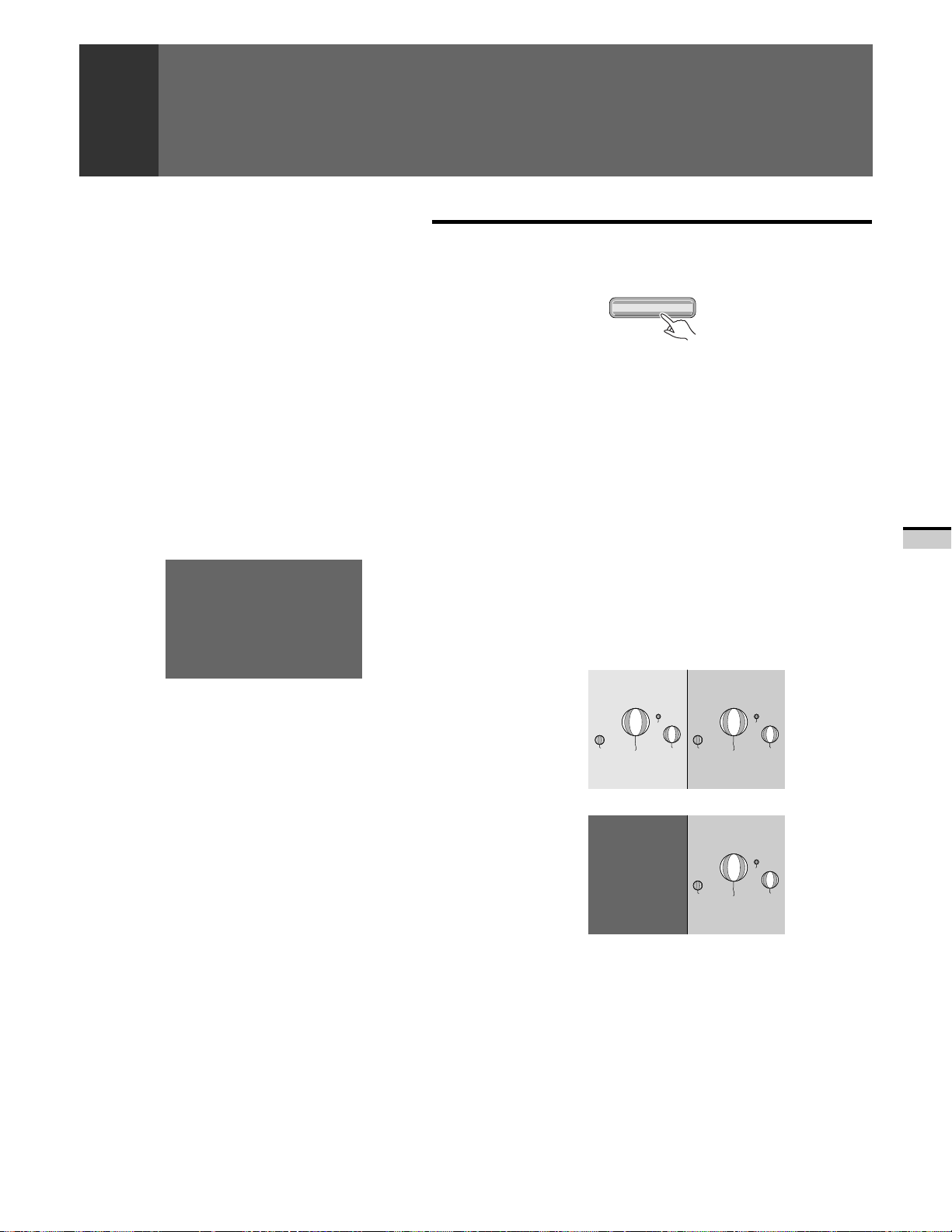
PROGRAM BLOCK (V. CHIP) FUNCTION
After setting, press MENU to turn the
9
menu off.
TV/SAT/DVD
MENU
HOW TO REMOVE BLOCKING
FROM A PROGRAM IN PROGRESS
When a selected program or a program on a channel to which
you have just changed has a rating higher than the current
program blocking rating, the picture and sound will cut off
and an enter password screen will appear.
PROGRAM BLOCK ED
MPAA RAT ING
:R
____
Once the password has been entered, blocking will be
removed.
NOTE:
Even when a password has been entered to cancel a block, if the
monitor power is turn OFF then turned ON again, the Program
Blocked screen will appear.
REMOVING BLOCKING IN
MULTI-SCREEN MODE
• Just as in normal single-screen mode, programs are
blocked in SPLIT screen and SEARCH screen mode (see
pages 40 and 41), but blocking may be removed only from
the Main picture.
To remove blocking from a Sub picture or Search picture
screen, switch to the Main picture for that channel and
then remove blocking.
• When viewing in FREEZE screen (p. 40) mode, only
programming on the Moving screen to the left will be
blocked and the programming on the Still screen to the
right will be displayed as is.
A.TNA63
Moving screen Still screen
«
Block
A.TNA63
PROGRAM
PROGRAM
BLOCKED
BLOCKED
PG
:
____
____
Still screen
BASIC FUNCTIONS
• When blocking is on during SEARCH screen mode, the
screen at search picture side will be blacked out (mute)
without displaying: “PROGRAM BLOCKED”.
35
<ARB1527>
Page 36

CHANGING PASSWORD
A password must be entered to turn program blocking on and off. While
the password is set to ‘1234’ at shipping time, it is strongly recommended
that the password be changed after purchase.
Note that this password is also used as the password required for the SHD09 digital tuner (sold separately).
TV/
CBL
DVD
VCR
DTV
/SAT
TV DTV
INPUT
SEARCH
ANT
2 3
5
8
0
CH
RETURN
MUTING
TV/SAT/DVD
MENU
5
SET/
ENTER
∞
FAVORITE CH
RECEIVER
INPUT
ON/OFF
SELECT
FREEZE
VOL
/LD
SUB CH
6
9
CH
ENTER
VOL
DTV/DVD TOP
DTV/SAT
VCR REC
DISPLAY
MENU
GUIDE
DTV/(SAT)
INFO
VOL
TV
POWER
POWER
1 2 3 4
SPLIT
SCREEN
MODE
DTV
AUDIO
1
4
7
¢
CH
4
EDIT/
LEARN
SOURCE
POWER
POWER
2 3
8
17 3¡
POWER
Press MENU and select SET UP by using
1
the 5 or ∞ button and then pressing SET/
ENTER. (Refer to page 26.)
Select CHANGE PASSWORD in the same
2
way.
5
SET/
2 3
ENTER
∞
Enter current password.
3
• Press numeric buttons ‘0’ through ‘9’ to enter a four-digit
password.
• If no password has been set, enter the default password of
‘1234’.
1
2 3
4
5
7
8
SET UP
CHANNEL SET UP
CONVERGENC
PROGRAM BLOCK
DPO:OFF
CHANGE PASSWORD
SYSTEM IN/EOUT
EXIT
6
USE: END: MENU
SET UP
CHANGE PASSWORD
I NPUT
9
YOUR PA S
____
SWORD
SET/
ENTER
USE: END: MENU
PROJECTION MONITOR RECEIVER
REMOTE CONTROL UNIT
0
Î
EXIT
Cut along dotted line and file after reading.
○○○○○○○○○○○○○○○○○○○○○○○○○○○○○○○○○○○○○○○○○○○○○○○○○○○○○○○○○○○○○○○○○○○○○○○○○○○
○○○○○○○○○○○○○○○○○
If you forget the password
When the message ‘INPUT YOUR PASSWORD’ shown in step 3 is
displayed, press the RETURN button on the front panel and hold it
down for 3 seconds or longer.
The password will become “1234”.
PROGRAM BLOCK password No.
◊B√¿>,?ÙÛ ◊B√¿.,?ÙÛ
36
<ARB1527>
Page 37

CHANGING PASSWORD
Enter new password.
4
• Press numeric buttons ‘0’ through ‘9’ to enter a four-digit
password and press the SET/ENTER button.
TV/
CBL
DVD
VCR
DTV
/SAT
TV DTV
INPUT
SEARCH
ANT
2 3
5
8
0
CH
RETURN
MUTING
TV/SAT/DVD
MENU
5
SET/
ENTER
∞
FAVORITE CH
RECEIVER
INPUT
ON/OFF
SELECT
FREEZE
VOL
/LD
SUB CH
6
9
CH
ENTER
VOL
DTV/DVD TOP
DTV/SAT
VCR REC
DISPLAY
MENU
GUIDE
DTV/(SAT)
INFO
VOL
TV
POWER
POWER
1 2 3 4
SPLIT
SCREEN
MODE
DTV
AUDIO
1
4
7
¢
CH
4
EDIT/
LEARN
SOURCE
POWER
POWER
2 3
8
17 3¡
POWER
1
4
7
5
2 3
5
8
0
6
9
SET UP
CHANGE PASSWORD
PRES S
TO DEF I NE
NEW PASSWORD
NUME R I
EXIT
C KEYS
____
USE: END: MENU
After setting, press MENU to turn the
menu off.
TV/SAT/DVD
MENU
SET/
ENTER
BASIC FUNCTIONS
PROJECTION MONITOR RECEIVER
REMOTE CONTROL UNIT
Î
37
<ARB1527>
Page 38

CHANGING SCREEN SIZE
SETTING SCREEN MODE
The size of the picture or the picture's range projected on the screen can
be changed between five screen sizes.
TV/
CBL
DVD
VCR
DTV
/SAT
TV DTV
INPUT
ANT
0
CH
RETURN
MUTING
TV/SAT/DVD
MENU
5
SET/
ENTER
∞
FAVORITE CH
RECEIVER
INPUT
ON/OFF
SELECTSEARCH
FREEZE
VOL
/LD
CH
ENTER
VOL
DTV/DVD TOP
DTV/SAT
VCR REC
DISPLAY
MENU
GUIDE
DTV/(SAT)
INFO
VOL
Press the SCREEN MODE button.
• Each time the SCREEN MODE button is pressed, the mode changes in
the following order.
NATURAL WIDE CINEMA WIDE
4:3 NORMAL FULL ZOOM
NATURAL WIDE
CINEMA WIDE
ZOOM
TV
POWER
POWER
1 2 3 4
SPLIT
SCREEN SUB CH
MODE
DTV
AUDIO
1 32
4 65
7 98
¢
CH
4
EDIT/
LEARN
SOURCE
POWER
POWER
2 3
8
17 3¡
POWER
SCREEN
MODE
Suitable for when viewing news or sports
programs. Movies or sports programs can
be viewed with an expansive powerful
image.
Mainly suitable for viewing Vista size and
other such movie images.
Provides a more expansive, powerful image.
This screen size is convenient when viewing
a Cinemascope size image that has subtitles.
Mainly suitable for viewing Cinemascope
size and other such movie images.
Provides a more expansive, powerful image.
NOTES:
•
This Monitor is provided with modes to deal with
screens of various aspect ratios. It is recommended
that programs and software be watched in the
appropriate mode.
•
When 4:3 images are fully displayed on a wide TV
screen in the NATURAL WIDE mode, CINEMA WIDE
mode, ZOOM mode, or FULL mode, some parts of
the images may be cut off or distorted.
•
When 1080i or 480p component signals or RGB
signals are input, SCREEN MODE will be limited to
FULL.
•
For watching a DTV broadcast, see the SH-D09
digital tuner (sold separately) operating instructions
for SCREEN MODE.
•
Continuous operation for extended periods in 4:3
NORMAL mode may burn out the screen. We thus
recommend that this mode be used only in
conjunction with another SCREEN mode.
38
<ARB1527>
FULL
Suitable for wide screen images.
4:3 NORMAL
Suitable for when viewing news or sit coms.
The video software can be viewed in its
original screen frame size.
Page 39
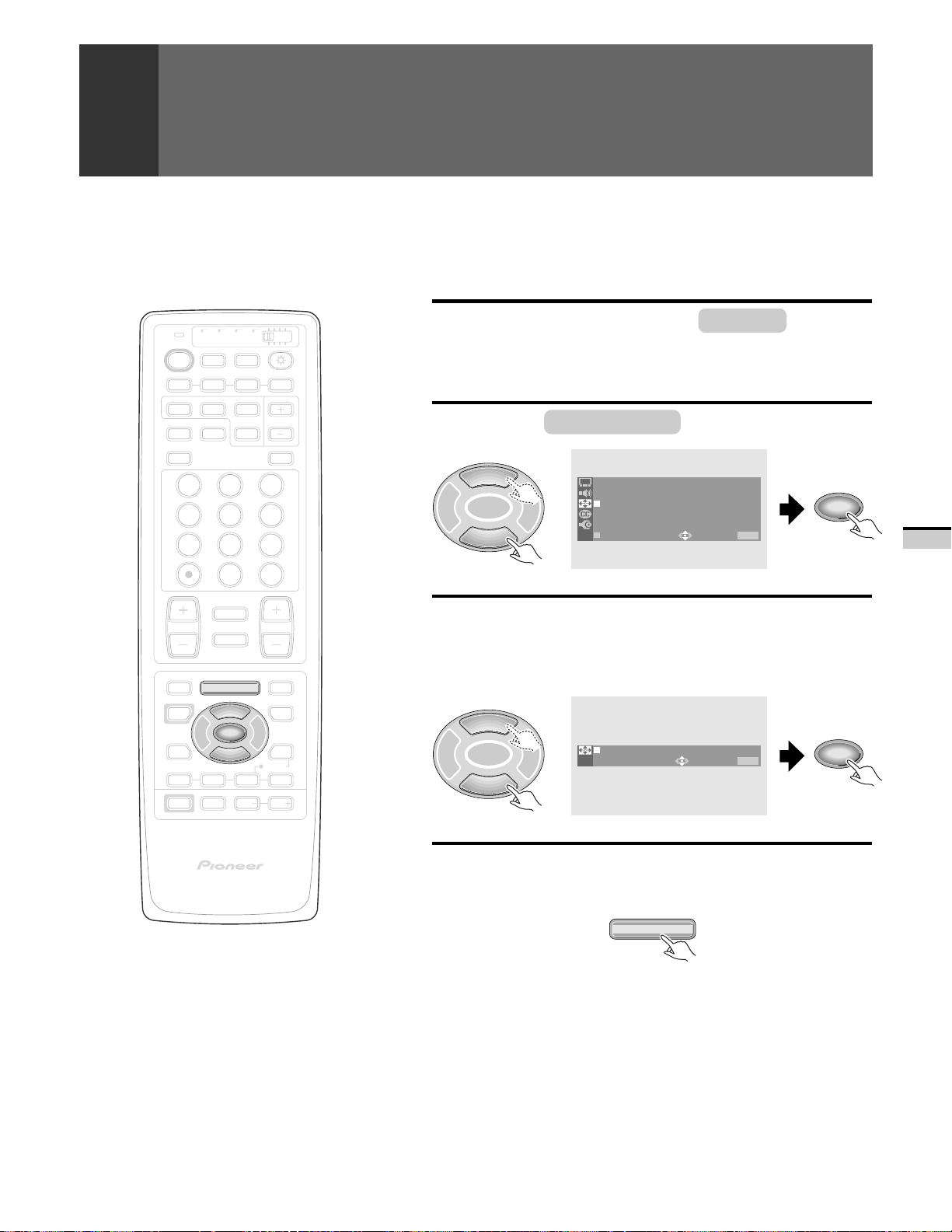
TV/
CBL
DVD
VCR
DTV
/SAT
TV DTV
INPUT
SEARCH
ANT
ON/OFF
SELECT
FREEZE
/LD
SUB CH
DISPLAY
TV
POWER
POWER
1 2 3 4
SPLIT
SCREEN
MODE
DTV
AUDIO
1 32
4 65
7 98
CH
ENTER
0
¢
CH
RETURN
CH
MUTING
4
EDIT/
TV/SAT/DVD
LEARN
SOURCE
POWER
POWER
17 3¡
POWER
2 3
8
FAVORITE CH
INPUT
MENU
ENTER
RECEIVER
SET/
VOL
DTV/DVD TOP
MENU
DTV/SAT
5
GUIDE
DTV/(SAT)
VOL
INFO
VCR REC
VOL
∞
CHANGING SCREEN SIZE
TO ADJUST THE SCREEN POSITION
In the CINEMA WIDE or ZOOM mode, the screen position can be adjusted
to the top or bottom.
Press MENU and select SCREEN by using
1
the 5 or ∞ button and then pressing SET/
ENTER. (Refer to page 26.)
Select V. POSITION in the same way.
2
5
SET/
2 3
ENTER
∞
Adjust the screen position.
3
• Adjustable range
CINEMA WIDE mode : –15 to 15
ZOOM mode : –25 to 25
5
SET/
2 3
ENTER
∞
SCREEN
ICNEMAWIDE
V . POS I T I ON : –10
EX IT
V . POS I T I ON : –10
USE: END: MENU
USE: END: MENU
SET/
ENTER
SET/
ENTER
BASIC FUNCTIONS
PROJECTION MONITOR RECEIVER
REMOTE CONTROL UNIT
Î
NOTE:
Screen position cannot be adjusted in NATURAL
WIDE, FULL, or 4:3 NORMAL mode.
After adjusting, press MENU to turn the
4
menu off.
TV/SAT/DVD
MENU
39
<ARB1527>
Page 40

MULTI-SCREEN FUNCTION
VIEWING TWO SCREENS (SPLIT screen)
The screen can be split vertically, making it possible to view different images
on the left and right.
TV/
CBL
DVD
VCR
DTV
/SAT
TV DTV
INPUT
SEARCH
ANT
ON/OFF
SELECT
FREEZE
/LD
SUB CH
DISPLAY
TV
POWER
POWER
1 2 3 4
SPLIT
SCREEN
MODE
DTV
AUDIO
1 32
4 65
7 98
CH
ENTER
0
¢
CH
RETURN
CH
MUTING
4
VOL
NOTES:
• The same image cannot be viewed as both the main
picture and the sub-picture.
• Pressing the MENU button in SPLIT or FREEZE
screen mode restores the screen display to normal
and displays the menu on screen.
• These functions cannot be used while watching a
DTV broadcast using the SH-D09 digital tuner (sold
separately).
• These functions cannot be used when INPUT 1 or
INPUT 2 is receiving a 1080i or 480p component
signal (or the signals might not be received or noise
might be generated).
• When a TV broadcast is being received, the screen
on the right will not show the antenna B signal.
• RGB signals input from INPUT3 cannot be
displayed.
• Continuous operation for extended periods in SPLIT
or FREEZE screen mode may burn out the screen.
We thus recommend that these modes only be used
in conjunction with the normal screen mode.
• If the non-interlace signal for a TV game etc. is
entered to the left screen during SPLIT screen
mode, the right screen may be disrupted. If this
occurs, use the right screen for TV game etc. entry.
Press the SPLIT button.
A.TNA52A.TNA63A.TNA63
SPLIT
(Main picture) (Sub picture)
• The screen on which is displayed is the main picture, and the other
screen is the sub-picture. Sound will be output for the main picture.
• Regular operations can be performed on the main picture.
• When the SUB CH +,- buttons are pressed, the channel for the sub-
picture will be changed.
• When the SELECT button is pressed, the
will move to the other
screen.
• The MONITOR OUTPUT terminal outputs the main picture signal.
• Pressing the SPLIT button again will restore the original screen.
MAKING NOTES ON PROGRAM
CONTENT (FREEZE screen)
The screen can be frozen, such as for taking down a recipe from a cooking
program or an address for entering a quiz or the like.
Press the FREEZE button.
A.TNA63A.TNA63
FREEZE
Moving screen Still screen
• This function is operable only with the normal screen.
• Pressing the FREEZE button again will restore the original screen.
40
<ARB1527>
Page 41
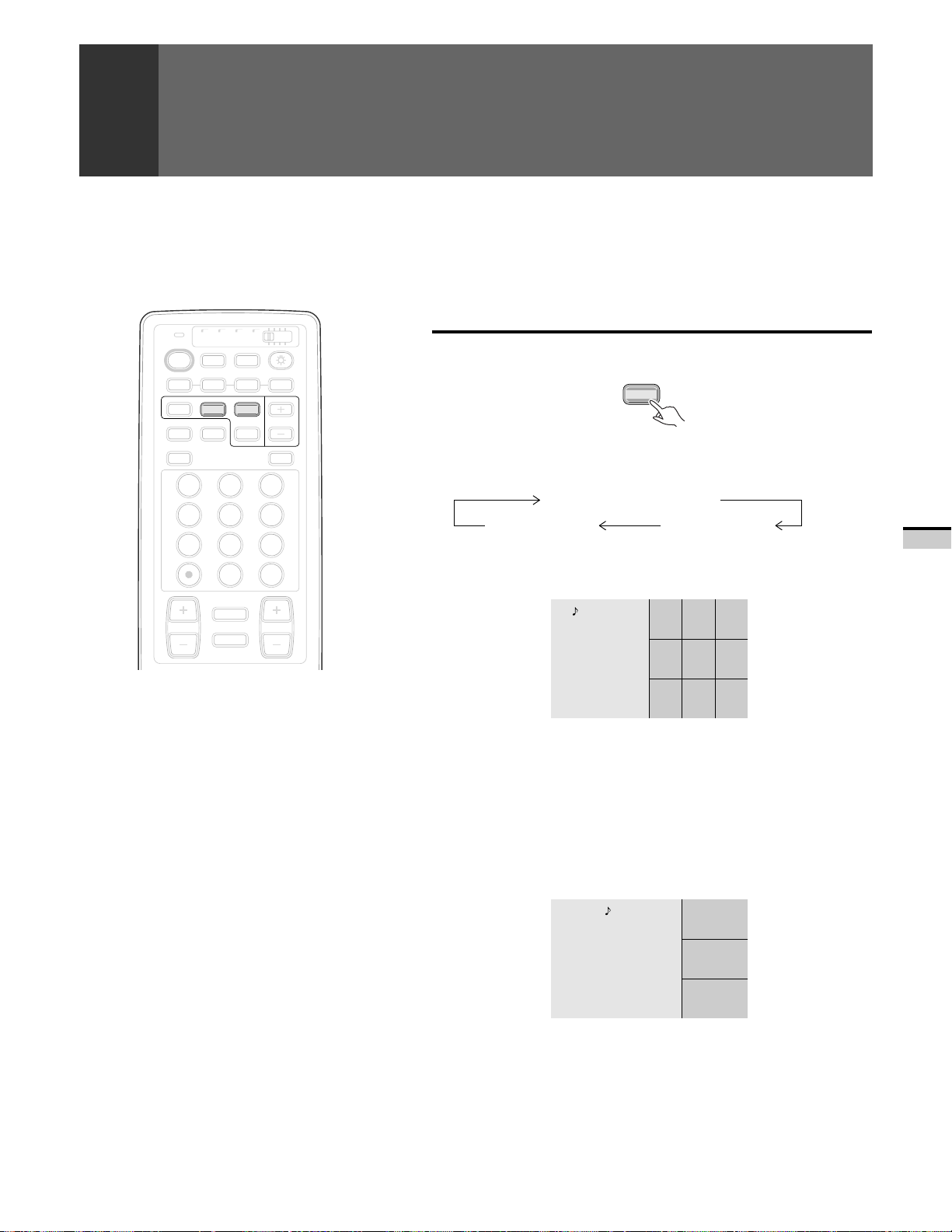
TV/
CBL
DVD
VCR
DTV
/SAT
TV DTV
INPUT
SEARCH
ANT
ON/OFF
SELECT
FREEZE
/LD
TV
POWER
POWER
1 2 3 4
SPLIT
SCREEN
MODE
DTV
AUDIO
1 32
4 65
7 98
0
¢
CH
RETURN
CH
MUTING
4
CH
ENTER
SUB CH
DISPLAY
VOL
MULTI-SCREEN FUNCTION
SEARCHING FOR A PROGRAM ON A
DIFFERENT CHANNEL (SEARCH screen)
The screen on the right side can be made into nine or three different screens,
making it possible to search for programs or enjoy multiple images.
Press the SEARCH button.
SEARCH
• Each time the SEARCH button is pressed, the screen mode changes in
the following order.
Normal screen/SPLIT screen
3-SEARCH screen 9-SEARCH screen
1 9-SEARCH screen
A.TNA63
841
038121
BASIC FUNCTIONS
• Pressing the MENU button in SEARCH screen mode
restores the screen display to normal and displays
the menu on screen.
• These functions cannot be used while watching a
DTV broadcast using the SH-D09 digital tuner (sold
separately).
• These functions cannot be used when INPUT 1 or
INPUT 2 is receiving a 1080i or 480p component
signal (or the signals might not be received or noise
might be generated).
• RGB signals input from INPUT3 cannot be
displayed.
• Continuous operation for extended periods in
SEARCH screen mode may burn out the screen.
We thus recommend that these modes only be used
in conjunction with the normal screen mode.
• The only channels displayed on the SEARCH screen
will be those with input signals input from antenna
A. Antenna B channels cannot be displayed on this
screen.
• If the non-interlace signal for a TV game etc. is
entered to the left screen during 9-SEARCH screen
or 3-SEARCH screen modes, the screen may be
disrupted.
259414
Main picture Search picture
• On the search picture, the antenna A preset channel (see page 28) will
be displayed as a frozen image. If 9 or more channels have been preset,
the screens will automatically be switched and displayed.
• The search picture cannot be operated.
• If the channel or input source is changed, SEARCH screen mode will
turn off.
2 3-SEARCH screen
A.TNA63
Main picture Search picture
4A
00A1
8A
• Press the SELECT button to select image that you wish to switch the
channel or input source to. When the color of the channel or input
indicator changes to yellow, screen operations can be performed. (Use
only the selector buttons, direct channel selection buttons and CH +,buttons.)
• Sound output is limited to the main picture.
41
<ARB1527>
Page 42

CLOSED CAPTION DECODE FUNCTION
The closed caption broadcasting multiplexes
caption signals (character information) in the video
signal to allow the displaying of characters on the
screen. This unit incorporates a closed caption
decoder which allows, with the use of the remote
control unit, to display character information when
receiving character-multiplexed broadcasting
signals (closed caption broadcasting) or playing a
CC
video cassette or Video Disc with the
CH
ENTER
0
¢
CH
RETURN
CH
MUTING
4
EDIT/
TV/SAT/DVD
LEARN
SOURCE
POWER
POWER
17 3¡
POWER
2 3
8
FAVORITE CH
INPUT
MENU
RECEIVER
5
SET/
ENTER
∞
VOL
DTV/DVD TOP
DTV/SAT
VCR REC
VOL
mark etc..
MENU
GUIDE
DTV/(SAT)
INFO
VOL
Press MENU and select CC by using the
1
5 or ∞ button and then pressing SET/
ENTER. (Refer to page 26.)
Select CC in the same way.
2
CC
5
SET/
2 3
ENTER
∞
Set CC to ON.
3
5
SET/
2 3
ENTER
∞
Select MODE .
4
CC :O
MOD E : C CF–F2
EX IT
CC
CC :ON O
MOD E : C CF–F2
EX IT
USE: END: MENU
USE: END: MENU
SET/
ENTER
SET/
ENTER
PROJECTION MONITOR RECEIVER
REMOTE CONTROL UNIT
Î
NOTES:
• When a video cassette or Video Disc carrying the
CC
mark etc. is played, the closed caption signal
may not be output depending on the VCR or Video
disc player.
• During TV broadcast reception, closed caption
signal may not be decoded properly if the receiving
broadcast signal is weak.
• Closed caption signal may not be decoded properly
depending on the recording condition of the video
cassette tape.
• The character information will not be displayed
while the menu is displayed. To turn on the
character information, press the MENU button and
turn off the MENU.
• This function cannot be used when 1080i or 480p
component signals are input.
• When closed caption is turned on for watching a
DTV broadcast (sold separately), closed caption
mode will be fixed to CC-1.
42
<ARB1527>
CC
5
SET/
2 3
ENTER
∞
Select the desired CC (Closed Caption CC-
5
CC :O
MOD E : CCN–2
EX IT
USE: END: MENU
1 to CC-4) or TEXT (TEXT-1 to TEXT-4).
CC
5
SET/
2 3
ENTER
∞
After setting, press MENU to turn the
6
MOD E : CC–1
EX IT
TEXT–1
CC–2
TEXT–2
CC–3
TEXT–3
CC–4
TEXT–4
USE: END: MENU
menu off.
TV/SAT/DVD
MENU
SET/
ENTER
SET/
ENTER
Page 43
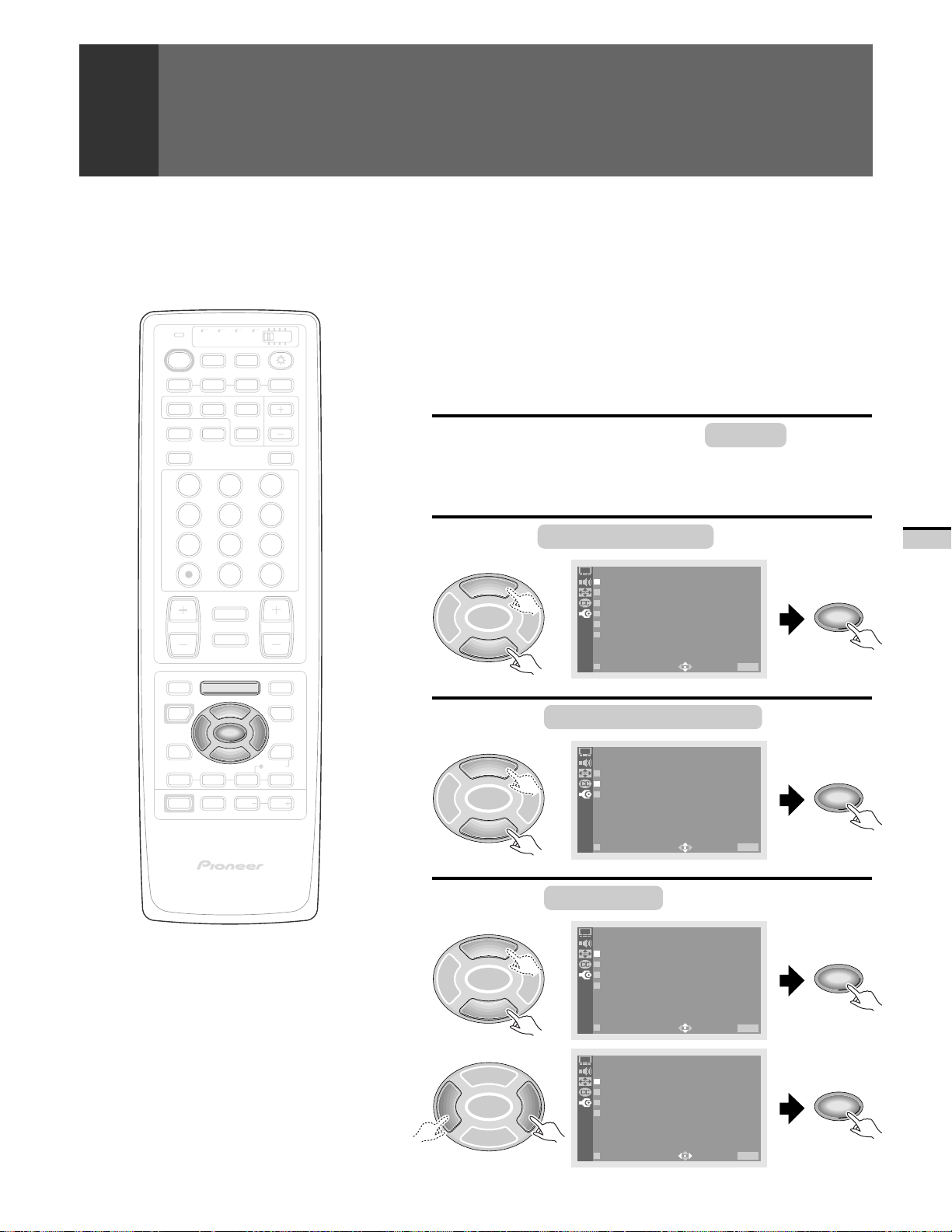
CHANGING CHANNEL SET UP
TO ADD OR DELETE PRESET CHANNELS
Broadcast stations preset by auto channel preset which are unnecessary
can be deleted. Broadcast stations to be watched that were not preset by
auto channel preset can be preset.
ADD ........... Manually presets channels that were not preset by AUTO
TV/
CBL
DVD
VCR
DTV
/SAT
TV
SEARCH
ANT
INPUT
ON/OFF
DTV
SELECT
FREEZE
/LD
SUB CH
DISPLAY
TV
POWER
POWER
1 2 3 4
SPLIT
SCREEN
MODE
DTV
AUDIO
1 32
4 65
7 98
CH
ENTER
0
¢
CH
RETURN
CH
MUTING
4
EDIT/
TV/SAT/DVD
LEARN
SOURCE
POWER
POWER
17 3¡
POWER
2 3
8
FAVORITE CH
INPUT
MENU
ENTER
RECEIVER
SET/
VOL
DTV/DVD TOP
MENU
DTV/SAT
5
GUIDE
DTV/(SAT)
VOL
INFO
VCR REC
VOL
∞
DEL ............ Deletes channels that are not required for reception. The
• Perform the following after completing AUTO CHANNEL PRESET.
Press MENU and select SET UP
1
the 5 or ∞ button and then pressing SET/
ENTER. (Refer to page 26.)
Select CHANNEL SET UP in the same way.
2
5
SET/
2 3
ENTER
∞
Select CHANNEL ADD/DEL .
3
5
SET/
2 3
ENTER
CHANNEL PRESET.
deleted channels can be skipped when selecting channels
with the + and – CH (channel) buttons.
SET UP
CHANNEL SET UP
CONVERGENC
PROGRAM BLOCK
DPO:OFF
CHANGE PASSWORD
SYSTEM IN/EOUT
EXIT
SET UP
CHANNEL SE
AUTO CHANN
CHANNEL
FAVORI E C
USE: END: MENU
T
P
ETLADPDR/EDSEELT
HAUNNE L
by using
SET/
ENTER
SET/
ENTER
BASIC FUNCTIONS
PROJECTION MONITOR RECEIVER
REMOTE CONTROL UNIT
∞
EXIT
Î
Select ANTENNA , then select A or B.
4
SET UP
5
SET/
2 3
ENTER
CHANNEL
ANT E NA : A
CHANNNEL: 125
SETTI N : DG
LABEL : BACDA
USE: END: MENU
ADD/DEL
D
SET/
ENTER
∞
USE: END: MENU
ADD/DEL
D
SET/
ENTER
5
SET/
2 3
ENTER
EXIT
SET UP
CHANNEL
ANT E NA : A B
CHANNNEL: 125
SETTI N : DG
LABEL : BACDA
∞
EXIT
USE: END: MENU
43
<ARB1527>
Page 44

CHANGING CHANNEL SET UP
TV/
CBL
DVD
VCR
DTV
/SAT
TV
SEARCH
ANT
INPUT
ON/OFF
DTV
SELECT
FREEZE
/LD
TV
POWER
POWER
1 2 3 4
SPLIT
SCREEN
MODE
DTV
AUDIO
1 32
4 65
SUB CH
DISPLAY
Select CHANNEL , then select a channel.
5
SET UP
5
SET/
2 3
ENTER
CHANNEL
ANT E NA : A
CHANNNEL : 125
SETTI N : DG
LABEL : BACDA
ADD/DEL
D
∞
USE: END: MENU
ADD/DEL
D
5
SET/
2 3
ENTER
EXIT
SET UP
CHANNEL
ANT E NA : A
CHANNNEL: 125
SETTI N : DG
LABEL : BACDA
∞
EXIT
USE: END: MENU
SET/
ENTER
SET/
ENTER
7 98
CH
ENTER
0
¢
CH
RETURN
CH
MUTING
4
EDIT/
TV/SAT/DVD
LEARN
SOURCE
POWER
POWER
MENU
2 3
8
FAVORITE CH
17 3¡
RECEIVER
POWER
INPUT
PROJECTION MONITOR RECEIVER
REMOTE CONTROL UNIT
5
SET/
ENTER
∞
VOL
VOL
DTV/DVD TOP
MENU
DTV/SAT
GUIDE
DTV/(SAT)
INFO
VCR REC
VOL
Î
Select SETTING , then select ADD
6
(addition) or DEL (deletion).
SET UP
5
SET/
2 3
ENTER
∞
5
SET/
2 3
ENTER
∞
CHANNEL
ANT E NA : A
CHANNNEL: 125
SETTI N : DG
LABEL : BACDA
EXIT
SET UP
CHANNEL
ANT E NA : A
CHANNNEL: 125
SETTI N : DG
LABEL : B
EXIT
ADD/DEL
D
USE: END: MENU
ADD/DEL
D
A ELD
CDA
USE: END: MENU
SET/
ENTER
SET/
ENTER
44
<ARB1527>
Page 45

TV/
CBL
DVD
VCR
DTV
/SAT
TV
SEARCH
ANT
INPUT
ON/OFF
DTV
SELECT
FREEZE
/LD
SUB CH
DISPLAY
TV
POWER
POWER
1 2 3 4
SPLIT
SCREEN
MODE
DTV
AUDIO
1 32
4 65
7 98
CH
ENTER
0
¢
CH
RETURN
CH
MUTING
4
EDIT/
TV/SAT/DVD
LEARN
SOURCE
POWER
POWER
17 3¡
POWER
MENU
2 3
ENTER
8
FAVORITE CH
RECEIVER
INPUT
PROJECTION MONITOR RECEIVER
REMOTE CONTROL UNIT
SET/
VOL
DTV/DVD TOP
MENU
DTV/SAT
5
GUIDE
DTV/(SAT)
VOL
INFO
VCR REC
VOL
Î
∞
CHANGING CHANNEL SET UP
Select LABEL and input the label
7
characters.
• When ADD has been selected in step 6, a label of 4 characters
can be input for the added channel.
5
SET/
2 3
ENTER
CHANNEL
ANT E NA : A
CHANNNEL: 125
SETTI N : DG
LABEL : BACDA
ADD/DEL
D
SET UP
∞
EXIT
USE: END: MENU
• Input the first character.
When
When
is selected, a space can be input.
is selected and input, label character input mode will
terminate.
5
SET/
2 3
ENTER
∞
CHANNEL
ANT E NA : A
CHANNNEL: 125
SETTI N : DG
LABEL : BACDA
EXIT
ADD/DE
L
A
B
C
D
E
F
H
I
J
K
L
M
O
P
Q
R
S
D
USE: END: MENU
T
V
W
X
Y
Z
1
3
4
5
6
7
8
0
/
–
_
.
G
N
U
2
9
SET UP
• Input the second to fourth characters as well.
Repeat steps 4 to 7 to add and delete
8
other channels.
After setting, press MENU to turn the
9
menu off.
TV/SAT/DVD
MENU
SET/
ENTER
SET/
ENTER
BASIC FUNCTIONS
45
<ARB1527>
Page 46

CHANGING CHANNEL SET UP
TV/
CBL
DVD
VCR
DTV
/SAT
TV DTV
INPUT
SEARCH
ANT
ON/OFF
SELECT
FREEZE
/LD
TV
POWER
POWER
1 2 3 4
SPLIT
SCREEN
MODE
DTV
AUDIO
1 32
4 65
7 98
0
¢
CH
RETURN
CH
MUTING
4
EDIT/
TV/SAT/DVD
LEARN
SOURCE
POWER
POWER
17 3¡
POWER
2 3
8
FAVORITE CH
INPUT
MENU
5
SET/
ENTER
∞
RECEIVER
VOL
SUB CH
DISPLAY
CH
ENTER
VOL
DTV/DVD TOP
MENU
DTV/SAT
GUIDE
DTV/(SAT)
INFO
VCR REC
VOL
FAVORITE CHANNEL SET UP
Assigning your favorite channels to the four buttons (blue, green, red and
yellow) on the remote control unit makes it easy to call them up. Four
channels can be assigned to each button, making it possible to set a total
of 16 channels.
Press MENU and select SET UP
1
the 5 or ∞ button and then pressing SET/
ENTER. (Refer to page 26.)
Select CHANNEL SET UP in the same way.
2
SET UP
5
SET/
2 3
ENTER
CHANNEL SET UP
CONVERGENC
PROGRAM BLOCK
DPO:OFF
CHANGE PASSWORD
SYSTEM IN/EOUT
∞
EXIT
Select FAVORITE CHANNEL .
3
SET UP
5
SET/
2 3
ENTER
CHANNEL SE
AUTO CHANN
CHANNEL
FAVORI E C
USE: END: MENU
T
P
ETLADPDR/EDSEELT
HAUNNE L
∞
EXIT
Select the color of the button you wish
4
USE: END: MENU
to set.
by using
SET/
ENTER
SET/
ENTER
PROJECTION MONITOR RECEIVER
REMOTE CONTROL UNIT
Î
NOTE:
A channel set for DEL with CHANNEL ADD/DEL (page
43) cannot be set as a FAVORITE CHANNEL.
46
<ARB1527>
5
SET/
2 3
ENTER
∞
SET UP
FAVORI E CT HANNEL
BLUE
GRE EN
RED
YELLOW
EXIT
USE: END: MENU
SET/
ENTER
Page 47

TV/
CBL
DVD
VCR
DTV
/SAT
TV
SEARCH
ANT
INPUT
ON/OFF
DTV
SELECT
FREEZE
/LD
SUB CH
DISPLAY
TV
POWER
POWER
1 2 3 4
SPLIT
SCREEN
MODE
DTV
AUDIO
1 32
4 65
7 98
CH
ENTER
0
¢
CH
RETURN
CH
MUTING
4
EDIT/
TV/SAT/DVD
LEARN
SOURCE
POWER
POWER
17 3¡
POWER
2 3
8
FAVORITE CH
INPUT
MENU
ENTER
RECEIVER
SET/
VOL
DTV/DVD TOP
MENU
DTV/SAT
5
GUIDE
DTV/(SAT)
VOL
INFO
VCR REC
VOL
∞
CHANGING CHANNEL SET UP
Select number.
5
SET UP
5
SET/
2 3
ENTER
∞
Select antenna.
6
5
SET/
2 3
ENTER
∞
FAVORI E CT HANNEL
YELLOW ANT CH
1
2
3
4
EXIT
SET UP
FAVORI E CT HANNEL
YELLOW ANT CH
1
2
3
4
EXIT
A
B
A
A
USE: END: MENU
A B
B
A
A
USE: END: MENU
11
11
4
5
6
2
3
5
4
5
6
2
3
5
• If you made a mistake during setting, press SET to select the
incorrect entry and set it correctly.
Select the channel.
7
SET UP
5
SET/
2 3
ENTER
∞
FAVORI E CT HANNEL
YELLOW ANT CH
1
2
3
4
EXIT
B
B
A
A
USE: END: MENU
11
4
5
6
2
3
5
SET/
ENTER
SET/
ENTER
SET/
ENTER
BASIC FUNCTIONS
PROJECTION MONITOR RECEIVER
REMOTE CONTROL UNIT
To set another number, repeat steps 5 to
8
7.
Î
To set a button of a different color, repeat
steps 4 to 7.
• To return to step 4, press either the 5 or the ∞ button to select
EXIT and then press the SET/ENTER button.
After setting, press MENU to turn the
9
menu off.
TV/SAT/DVD
MENU
47
<ARB1527>
Page 48
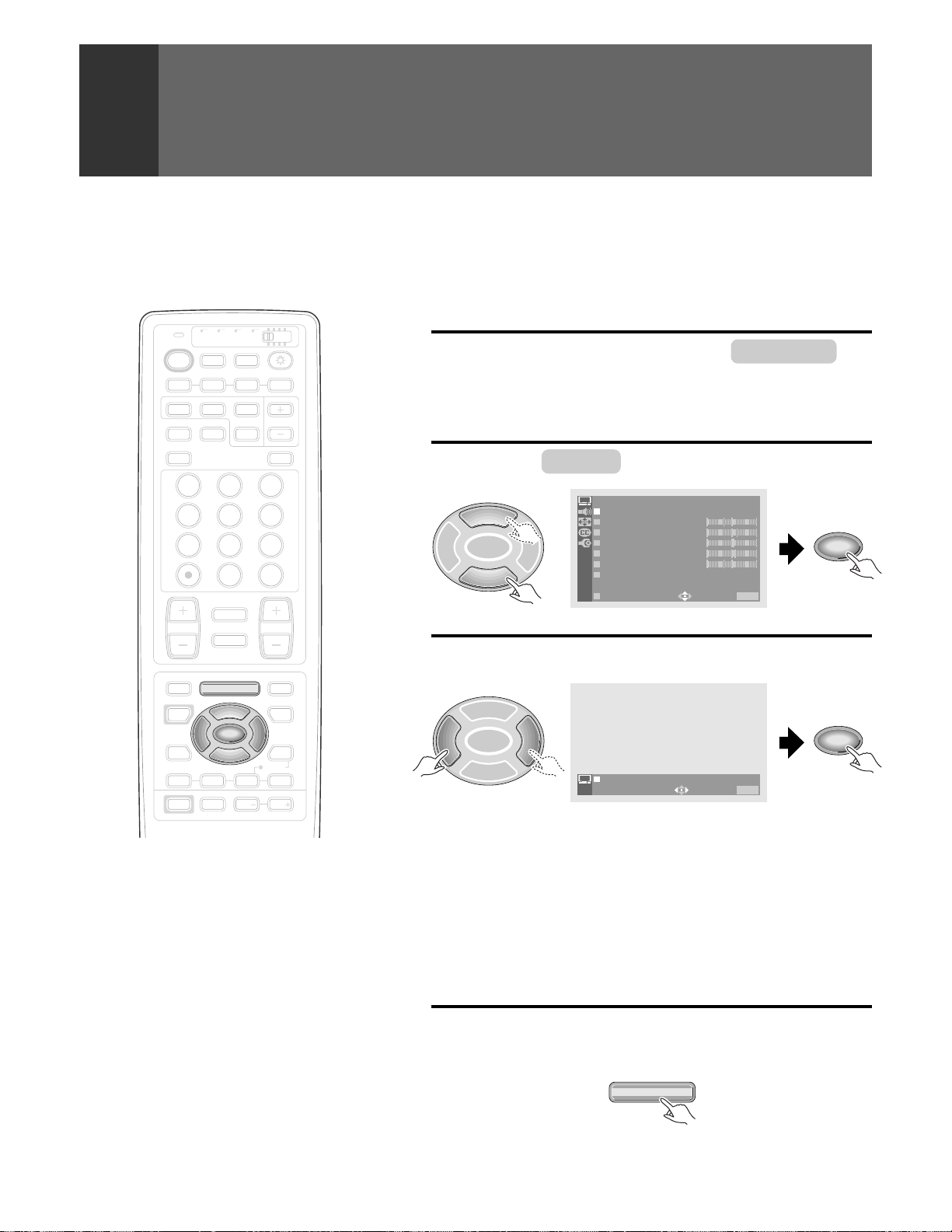
PICTURE ADJUSTMENTS
This device has three types of picture quality settings in memory. You can
select your favorite from them or set the picture quality you desire and
store it in memory.
RECALL THE DESIRED SETTINGS
TV/
CBL
DVD
VCR
DTV
/SAT
TV
INPUT
SEARCH
ANT
0
CH
RETURN
MUTING
TV/SAT/DVD
MENU
5
SET/
ENTER
∞
FAVORITE CH
RECEIVER
INPUT
ON/OFF
DTV
SELECT
FREEZE
VOL
/LD
SUB CH
CH
ENTER
VOL
DTV/DVD TOP
DTV/SAT
VCR REC
DISPLAY
MENU
GUIDE
DTV/(SAT)
INFO
VOL
Press MENU and select PICTURE by
1
using the 5 or ∞ button and then pressing
SET/ENTER. (Refer to page 26.)
Select MODE in the same way.
2
5
SET/
2 3
ENTER
∞
Select the desired setting.
3
5
SET/
2 3
ENTER
∞
STD ............ Sets standard picture quality.
MOVIE ....... Reduces contrast making dark images easier to see.
Effective for movies that have many dark images such
as night scenes etc..
GAME ........ Lowers the relative contrast of TV game and personal
computer images to minimize discomfort to the eyes.
This will minimize bad effects such as discolored spots
or stains on the CRT of the Monitor.
USER ......... Calls up the picture quality the user has set. See page
49 for setting.
After setting, press MENU to turn the
4
menu off.
TV
POWER
POWER
1 2 3 4
SPLIT
SCREEN
MODE
DTV
AUDIO
1 32
4 65
7 98
¢
CH
4
EDIT/
LEARN
SOURCE
POWER
POWER
2 3
8
17 3¡
POWER
NOTE:
MOVIE or GAME mode may not be selected when
receiving RGB input.
NOTES on GAME mode setting:
•
We do not recommend the use of the Monitor for
video games, still pictures, or computers due to the
potential damage to the CRTs. In the event a
consumer needs to use these devices for a short
period of time, the GAME mode will minimize
potential damage to the CRTs by lowering the
relative contrast.
•
All signals output from the Projection Monitor will
be unaffected. Only the original output signal is sent
through the output jacks.
PICTURE
MOD E : USER
CONTRAST 0
BLACK LVL .
COLOR
TINT
SHARP
OTHER
EXIT
MOD E :
USE: END: MENU
STD MOV IE GAME USER
USE: END: MENU
TV/SAT/DVD
MENU
(
MOV I E
1–
)
5
2
3
01–
SET/
ENTER
SET/
ENTER
48
<ARB1527>
Page 49

TV/
CBL
DVD
VCR
DTV
/SAT
TV DTV
INPUT
SEARCH
ANT
ON/OFF
SELECT
FREEZE
/LD
TV
POWER
POWER
1 2 3 4
SPLIT
SCREEN
MODE
DTV
AUDIO
1 32
4 65
SUB CH
DISPLAY
PICTURE ADJUSTMENTS
STORING THE SET PICTURE QUALITY
IN MEMORY
USER mode can be set for each input source: TV , DTV and INPUT 1 to
INPUT 4.
Select the input source and show the
1
image on the screen.
ON/OFF
TV DTV
INPUT
1 2 3 4
If VCR or DVD/LD has been
selected, start playback for the
relevant device.
7 98
CH
ENTER
0
¢
CH
RETURN
CH
MUTING
4
TV/SAT/DVD
EDIT/
LEARN
SOURCE
POWER
POWER
17 3¡
POWER
MENU
2 3
ENTER
8
FAVORITE CH
RECEIVER
INPUT
PROJECTION MONITOR RECEIVER
REMOTE CONTROL UNIT
SET/
VOL
DTV/DVD TOP
MENU
DTV/SAT
5
GUIDE
DTV/(SAT)
VOL
INFO
VCR REC
VOL
Î
∞
NOTE:
When the input source is DTV in USER mode, this
setting will only be possible if the digital tuner has
been connected.
Press MENU and select PICTURE .
2
PICTURE
5
SET/
2 3
ENTER
∞
Adjust the desired picture quality.
3
SOUND
SCREEN
CC
SET UP
USE:
END: MENU
(Refer to steps 2 and 3 on page 50.)
• If any mode (STD, MOVIE, or GAME) is adjusted, USER mode
will be entered.
• The last mode that was adjusted will become the USER sub
mode (indicated in parentheses).
• A USER mode can be stored for TV , DTV and the four input
sources.
PICTURE
MOD E : US ER
CONTRAST 0
BLACK LVL .
COLOR
TINT
SHARP
OTHER
EXIT
(
)
STD
1–
5
2
3
01–
USE: END: MENU
Indicates the adjusted picture
quality setting that is the base
for USER mode.
SET/
ENTER
BASIC FUNCTIONS
After adjusting, press MENU to turn the
4
menu off.
TV/SAT/DVD
MENU
49
<ARB1527>
Page 50
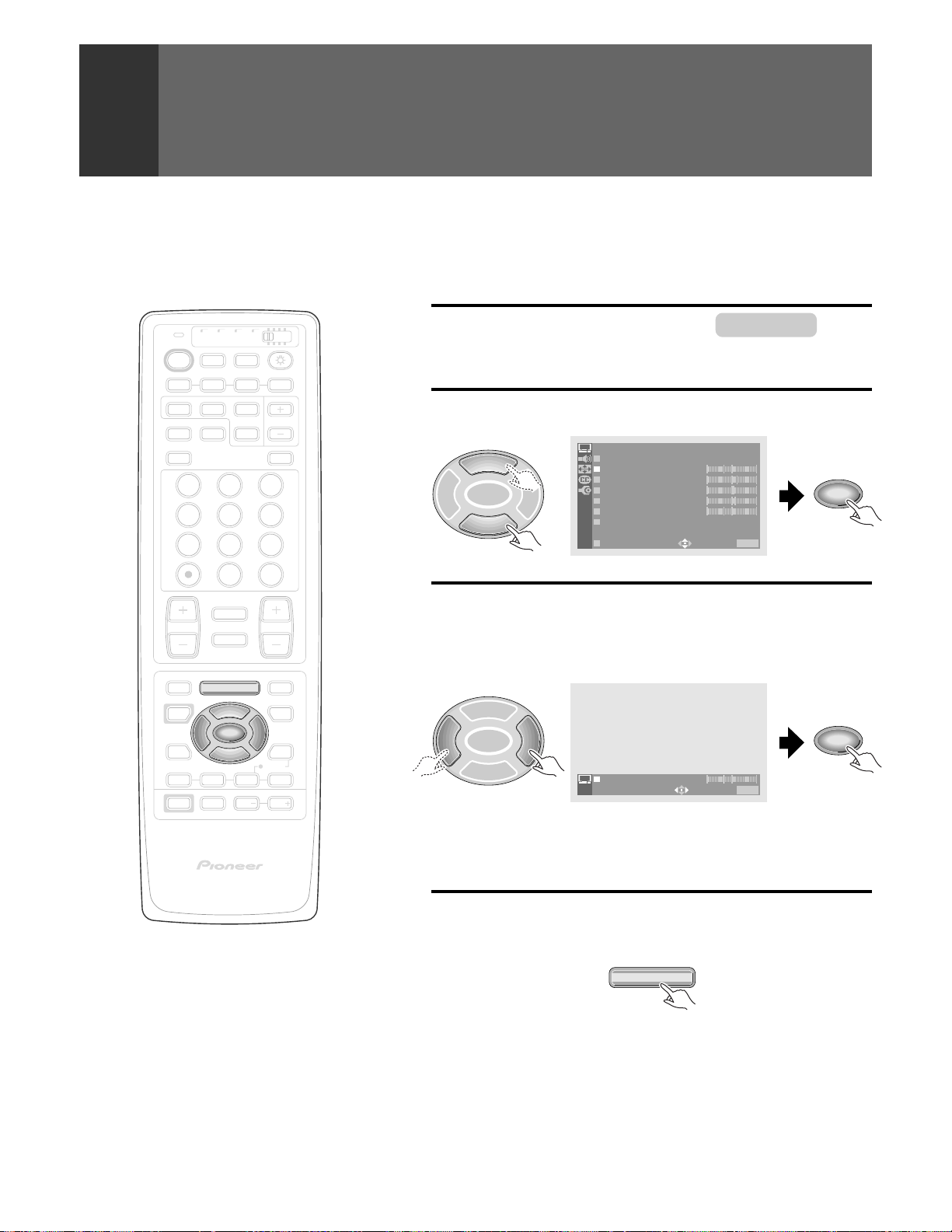
PICTURE ADJUSTMENTS
TV/
CBL
VCR
DTV
/SAT
TV
POWER
POWER
TV
INPUT
1 2 3 4
SEARCH
SPLIT
SCREEN
MODE
ANT
DTV
AUDIO
1 32
4 65
7 98
0
¢
CH
RETURN
CH
MUTING
4
EDIT/
TV/SAT/DVD
LEARN
SOURCE
POWER
POWER
17 3¡
POWER
MENU
5
SET/
2 3
ENTER
8
PROJECTION MONITOR RECEIVER
REMOTE CONTROL UNIT
∞
FAVORITE CH
RECEIVER
INPUT
ON/OFF
DTV
SELECT
FREEZE
VOL
DVD
/LD
SUB CH
CH
ENTER
VOL
DTV/DVD TOP
DTV/SAT
VCR REC
DISPLAY
MENU
GUIDE
DTV/(SAT)
INFO
VOL
Î
TO ADJUST THE PICTURE QUALITY
The CONTRAST , BLACK LEVEL (brightness), COLOR, TINT and SHARP
(sharpness) can be adjusted.
Press MENU and select PICTURE .
1
(Refer to page 26.)
Select the adjustment item.
2
PICTURE
5
SET/
2 3
ENTER
∞
MOD E : US ER
CONTRAST 0
BLACK LVL .
COLOR
TINT
SHARP
OTHER
EXIT
Adjust by pressing 2 or 3 .
3
• The adjusting range is –30 to 30.
• The numerical value comes down to press
press 3.
5
SET/
2 3
ENTER
∞
CONTRAST 01–
• The set picture quality will be stored in memory as USER mode
(see page 49).
• Repeat steps 2 and 3 for other items.
(
)
MOV I E
1–
5
2
3
01–
USE: END: MENU
USE:
END: MENU
SET/
ENTER
2
and comes up to
SET/
ENTER
NOTES:
• The COLOR, TINT, and SHARP settings may not be
changed when receiving RGB input.
• When DPO is on, CONTRAST, BLACK LEVEL and
COLOR cannot be adjusted. (See page 59.)
• When picture quality has been adjusted, the user
mode data will be overwritten with the new
settings.
50
<ARB1527>
After adjusting, press MENU to turn the
4
menu off.
TV/SAT/DVD
MENU
Page 51

TV/
CBL
DVD
VCR
DTV
/SAT
TV
SEARCH
ANT
INPUT
ON/OFF
DTV
SELECT
FREEZE
/LD
TV
POWER
POWER
1 2 3 4
SPLIT
SCREEN
MODE
DTV
AUDIO
SUB CH
DISPLAY
PICTURE ADJUSTMENTS
OTHER PICTURE QUALITY ADJUSTMENTS
The following six fine adjustments are available.
1 3D Y/C LEVEL
2 3D NR LEVEL
3 COLOR TEMP (Color T emperature)
4 FLESH TONE
5 PURECINEMA
6 SVM (Scan V elocity Modulation)
Press MENU and select PICTURE .
1
(Refer to page 26.)
1 32
4 65
7 98
CH
ENTER
0
¢
CH
RETURN
CH
MUTING
4
EDIT/
TV/SAT/DVD
LEARN
SOURCE
POWER
POWER
17 3¡
POWER
MENU
2 3
ENTER
8
FAVORITE CH
RECEIVER
INPUT
PROJECTION MONITOR RECEIVER
REMOTE CONTROL UNIT
SET/
VOL
DTV/DVD TOP
MENU
DTV/SAT
5
GUIDE
DTV/(SAT)
VOL
INFO
VCR REC
VOL
Î
∞
Select OTHER .
2
PICTURE
5
SET/
2 3
ENTER
∞
MOD E : US ER
CONTRAST 0
BLACK LVL .
COLOR
TINT
SHARP
OTHER
EXIT
1 To adjust 3D Y/C LEVEL
3
(
USE: END: MENU
MOV I E
1–
5
2
3
01–
)
Perform this adjustment when noises appear at the color borders
of the image.
NOTE:
This function can be used only when viewing a source that has been
connected to the antenna or composite video input terminal.
Select 3D Y/C LEVEL .
PICTURE
5
SET/
2 3
ENTER
∞
OTHER
3D Y/C LEVEL:3
3D NR LEVEL : 3
COLO
FLESH
PURECI NEMA :HQ
SVM: HRITG
EXIT
T
ENMEP::OSNTD
O
H
USE: END: MENU
SET/
ENTER
SET/
ENTER
BASIC FUNCTIONS
NOTE:
Only the COLOR TEMP settings may be changed when
receiving RGB input.
Select the desired level.
5
SET/
2 3
ENTER
∞
12345
Suitable for software
using dynamic images
3D Y/C L :EV 3LE
USE: END: MENU
Suitable for software
using still images
<ARB1527>
SET/
ENTER
51
Page 52
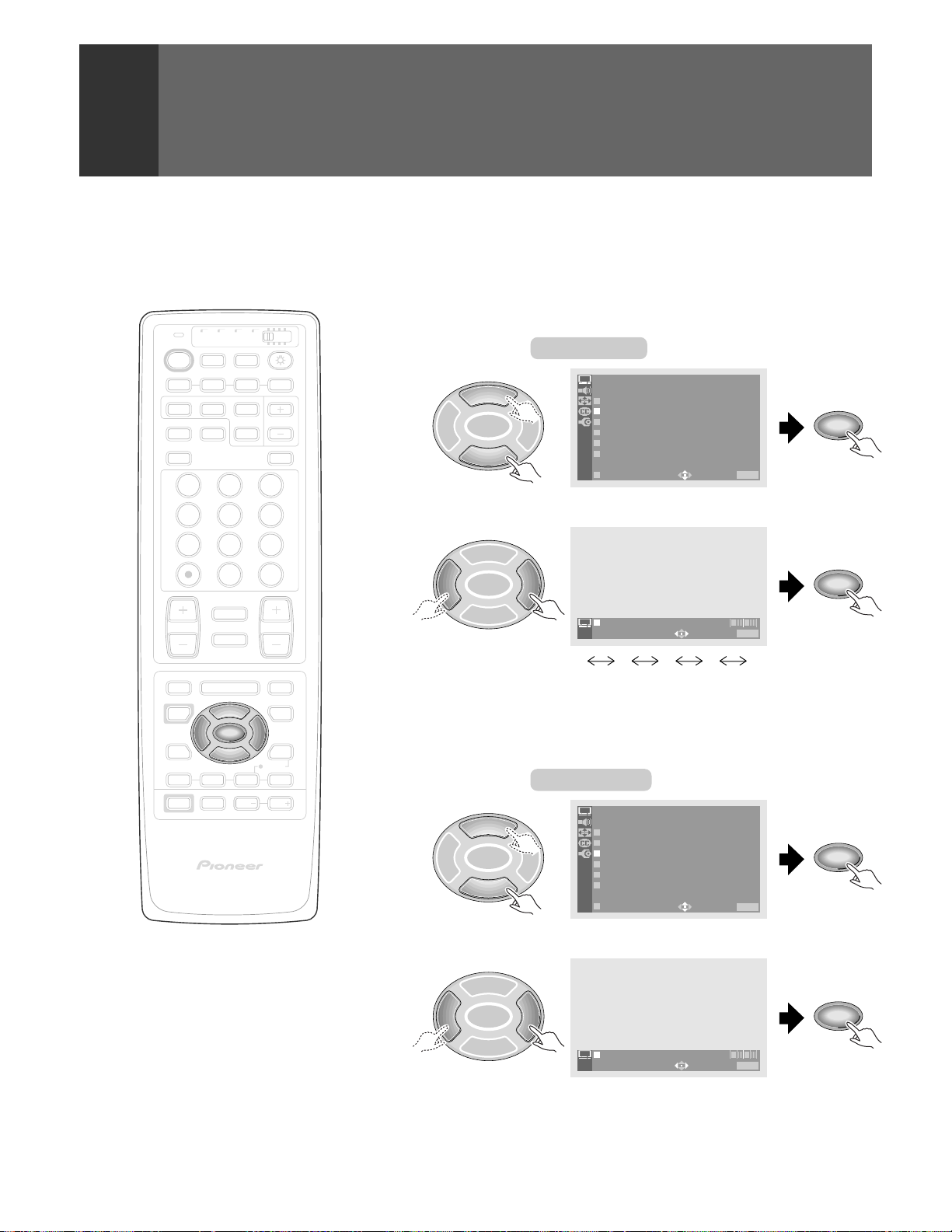
PICTURE ADJUSTMENTS
TV/
CBL
VCR
DTV
/SAT
TV
POWER
POWER
TV
INPUT
1 2 3 4
SEARCH
SPLIT
SCREEN
MODE
ANT
DTV
AUDIO
1 32
4 65
ON/OFF
DTV
SELECT
FREEZE
DVD
2 To adjust 3D NR LEVEL
Reduces the noise level of the luminance and chrominance signals
when there is S-VIDEO input.
NOTE:
This function can be used only when viewing a source that has been
connected to the S-VIDEO input terminal.
/LD
SUB CH
DISPLAY
Select 3D NR LEVEL .
5
SET/
2 3
ENTER
∞
Select the desired level.
PICTURE
OTHER
3D Y/C LEVEL:3
3D NR LEVEL : 3
COLO
FLESH
PURECI NEMA :HQ
SVM: HRITG
EXIT
T
ENMEP::OSNTD
O
H
USE: END: MENU
SET/
ENTER
7 98
CH
ENTER
0
¢
CH
RETURN
CH
MUTING
4
EDIT/
TV/SAT/DVD
LEARN
SOURCE
POWER
POWER
MENU
2 3
8
FAVORITE CH
17 3¡
RECEIVER
POWER
INPUT
PROJECTION MONITOR RECEIVER
REMOTE CONTROL UNIT
5
SET/
ENTER
∞
VOL
VOL
DTV/DVD TOP
MENU
DTV/SAT
GUIDE
DTV/(SAT)
INFO
VCR REC
VOL
Î
5
SET/
2 3
ENTER
∞
3D NR L :EV 3LE
USE: END: MENU
12345
Low noise reduction High noise reduction
3 To adjust COLOR TEMPERATURE
This function enables the image to be set to five different tones.
Select COLOR TEMP .
PICTURE
5
SET/
2 3
ENTER
∞
Select the desired tone of the image.
5
SET/
2 3
ENTER
OTHER
3D Y/C LEVEL:3
3D NR LEVEL : 3
COLO
FLESH
PURECI NEMA :HQ
SVM: HRITG
EXIT
T
ENMEP::OSNTD
O
H
USE: END: MENU
SET/
ENTER
SET/
ENTER
SET/
ENTER
52
<ARB1527>
∞
CO OR ELT STMP D:
NEWS ...... Coolest color
LIVE .......... Cooler color
STD .......... Normal color
FILM ......... Warmer color
B&W ........ Warmest color
USE: END: MENU
Page 53

TV/
CBL
DVD
VCR
DTV
/SAT
TV
SEARCH
ANT
INPUT
ON/OFF
DTV
SELECT
FREEZE
/LD
SUB CH
DISPLAY
TV
POWER
POWER
1 2 3 4
SPLIT
SCREEN
MODE
DTV
AUDIO
1 32
4 65
7 98
CH
ENTER
0
¢
CH
RETURN
CH
MUTING
4
EDIT/
TV/SAT/DVD
LEARN
SOURCE
POWER
POWER
17 3¡
POWER
MENU
2 3
ENTER
8
FAVORITE CH
RECEIVER
INPUT
PROJECTION MONITOR RECEIVER
REMOTE CONTROL UNIT
SET/
VOL
DTV/DVD TOP
MENU
DTV/SAT
5
GUIDE
DTV/(SAT)
VOL
INFO
VCR REC
VOL
Î
∞
PICTURE ADJUSTMENTS
4 To adjust FLESH TONE
By the time video signals from a broadcast station arrive at your
projection monitor (on air or cable TV), they have experienced
significant degradation.
Flesh tone reduces color noise, improves color uniformity and
corrects unnatural flesh tones to give your natural images.
NOTE:
This function cannot be used when 1080i or 480p component signals
have been input or when a DTV broadcast is being watched (with the
digital tuner, sold separately).
Select FLESH TONE .
PICTURE
5
SET/
2 3
ENTER
∞
OTHER
3D Y/C LEVEL:3
3D NR LEVEL : 3
COLO
FLESH
PURECI NEMA :HQ
SVM: HRITG
EXIT
T
ENMEP::OSNTD
O
H
USE: END: MENU
Set FLESH TONE to ON.
5
SET/
2 3
ENTER
∞
FLESH TONE O:NOFF
USE: END: MENU
5 To adjust PURECINEMA
This function automatically detects movie film recorded at 24 frames
per second, and converts it into a high quality progressive video
image delivering the picture at the same rate as it was recorded.
NOTE:
This function cannot be used when 1080i or 480p component signals
have been input or when a DTV broadcast is being watched (with the
digital tuner, sold separately).
Select PURECINEMA .
SET/
ENTER
SET/
ENTER
BASIC FUNCTIONS
NOTE on PURECINEMA adjustment:
Normally, this function should be set to “HQ” (High
Quality), however, occasionally this setting may cause
slight syncopation problems with the audio track. If
you are bothered by this, select “STD” (Standard) or
“OFF”. If “OFF” is selected, normal progressive signal
processing is performed.
5
SET/
2 3
ENTER
∞
PICTURE
OTHER
3D Y/C LEVEL:3
3D NR LEVEL : 3
COLO
FLESH
PURECI NEMA :HQ
SVM: HRITG
EXIT
T
ENMEP::OSNTD
O
H
USE: END: MENU
SET/
ENTER
53
<ARB1527>
Page 54

PICTURE ADJUSTMENTS
TV/
CBL
VCR
DTV
/SAT
TV
POWER
POWER
TV
INPUT
1 2 3 4
SEARCH
SPLIT
SCREEN
MODE
ANT
DTV
AUDIO
1 32
4 65
7 98
0
¢
CH
RETURN
CH
MUTING
4
EDIT/
TV/SAT/DVD
LEARN
SOURCE
POWER
POWER
17 3¡
POWER
2 3
8
FAVORITE CH
INPUT
MENU
5
SET/
ENTER
∞
RECEIVER
ON/OFF
DTV
SELECT
FREEZE
VOL
DVD
/LD
SUB CH
CH
ENTER
VOL
DTV/DVD TOP
DTV/SAT
VCR REC
DISPLAY
MENU
GUIDE
DTV/(SAT)
INFO
VOL
Select the desired PURECINEMA mode.
5
SET/
2 3
ENTER
∞
PURECI NEMA :
USE: END: MENU
STD
HQ ........... Maximum PURECINEMA effects.
STD .......... Standard PURECINEMA effects.
OFF .......... No PURECINEMA effects
6 To adjust Scan Velocity Modulation
(SVM)
Screen contour definition can be selected as desired.
NOTE:
This function cannot be used when SCREEN MODE is 4:3 NORMAL or
PICTURE MODE is GAME.
Select SVM .
PICTURE
5
SET/
2 3
ENTER
∞
Select the desired SVM mode.
5
SET/
2 3
ENTER
OTHER
3D Y/C LEVEL:3
3D NR LEVEL : 3
COLO
FLESH
PURECI NEMA :HQ
SVM: HRITG
EXIT
T
ENMEP::OSNTD
O
H
USE: END: MENU
SET/
ENTER
SET/
ENTER
SET/
ENTER
54
<ARB1527>
PROJECTION MONITOR RECEIVER
REMOTE CONTROL UNIT
∞
Î
SV :MIHGH
USE: END: MENU
OFF .......... Provides a soft picture.
MID .......... Provides a picture with moderate contours.
HIGH ........ Provides a picture with sharp contours.
After setting, press MENU to turn the
4
menu off.
TV/SAT/DVD
MENU
Page 55
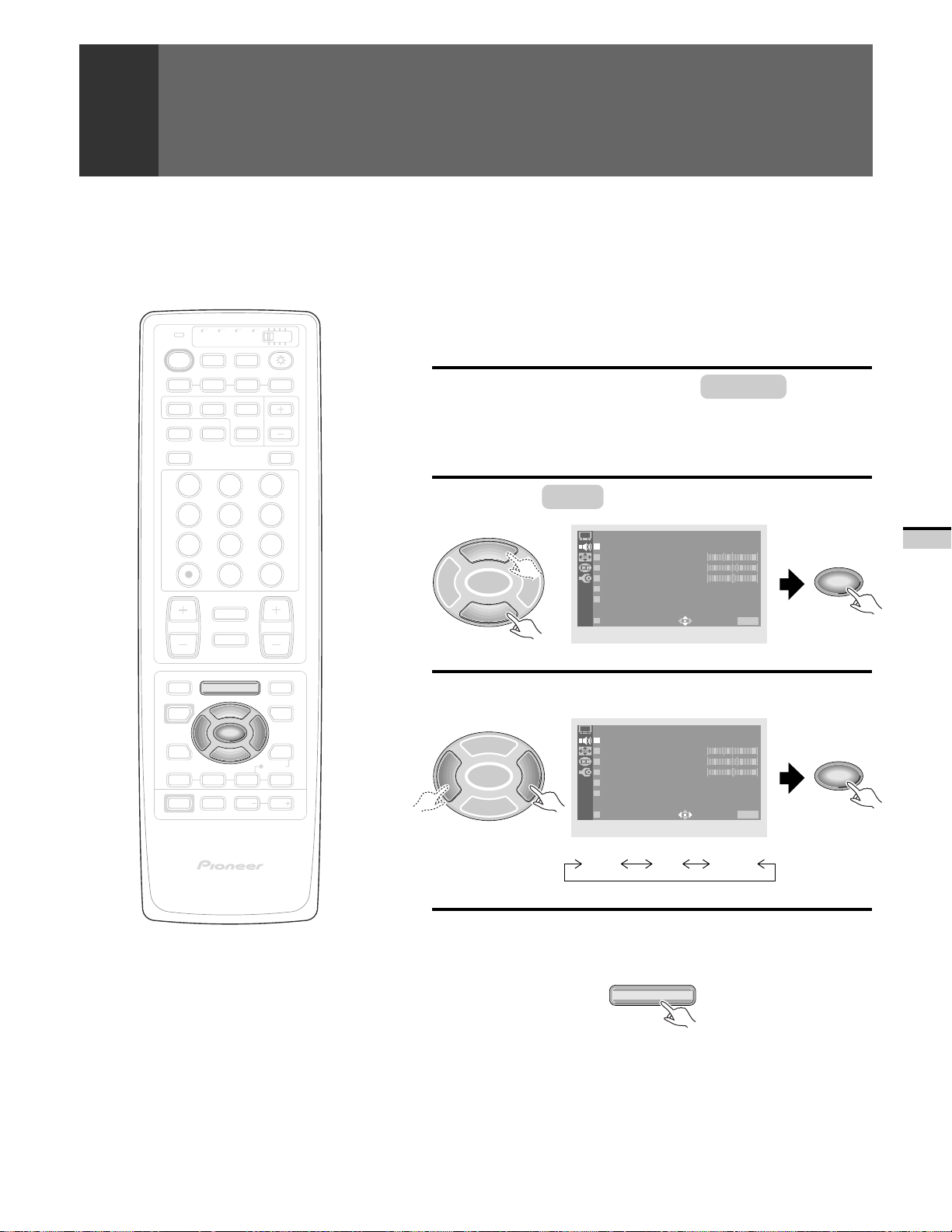
SOUND ADJUSTMENTS
WATCHING STEREO AND BILINGUAL
PROGRAMS
The multichannel TV sound (MTS) decoder enables stereo program and
Second Audio Program (SAP) to be received. (SAP is often used for a
TV/
CBL
DVD
VCR
DTV
/SAT
TV
SEARCH
ANT
INPUT
ON/OFF
DTV
SELECT
FREEZE
/LD
TV
POWER
POWER
1 2 3 4
SPLIT
SCREEN
MODE
DTV
AUDIO
SUB CH
DISPLAY
second language). This MTS decoder can only be used if a broadcast of
stereo program or SAP is received.
Press MENU and select SOUND by using
1
the 5 or ∞ button and then pressing SET/
ENTER. (Refer to page 26.)
1 32
4 65
7 98
CH
ENTER
0
¢
CH
RETURN
CH
MUTING
4
EDIT/
TV/SAT/DVD
LEARN
SOURCE
POWER
POWER
17 3¡
POWER
MENU
2 3
ENTER
8
FAVORITE CH
RECEIVER
INPUT
PROJECTION MONITOR RECEIVER
REMOTE CONTROL UNIT
SET/
VOL
DTV/DVD TOP
MENU
DTV/SAT
5
GUIDE
DTV/(SAT)
VOL
INFO
VCR REC
VOL
Î
∞
NOTES:
•
This function can only be used for TV input.
•
Broadcast stereo and SAP reception operate in
accordance with the Broadcast Television System
Committee (BTSC) standard only. Stereo audio
transmission from CATV system can vary from area
and may not be compatible with the BTSC
standards. Check with your local cable company
for specific compatibility requirements.
Select MTS in the same way.
2
SOUND
5
SET/
2 3
ENTER
∞
Select the desired audio mode.
3
5
SET/
2 3
ENTER
∞
MT S : MA I N
BASS 0
TREBLE
BAL ANCE
SURROUND
SUPER ASBS
EX IT
SOUND
MT S : MA I N SAP MONO
BASS 0
TREBLE
BAL ANCE
SURROUND
SUPER ASBS
EX IT
1–
5
2R
:OFF
:OFF
USE: END: MENU
1–
5
2R
:OFF
:OFF
USE: END: MENU
MAIN SAP MONO
After setting, press MENU to turn the
4
menu off.
TV/SAT/DVD
MENU
SET/
ENTER
SET/
ENTER
BASIC FUNCTIONS
55
<ARB1527>
Page 56

SOUND ADJUSTMENTS
TV/
CBL
DTV
/SAT
TV
POWER
POWER
TV
INPUT
1 2 3 4
SEARCH
SPLIT
SCREEN
MODE
ANT
DTV
AUDIO
1 32
4 65
7 98
0
¢
CH
RETURN
CH
MUTING
4
EDIT/
TV/SAT/DVD
LEARN
SOURCE
POWER
POWER
17 3¡
POWER
2 3
8
FAVORITE CH
INPUT
MENU
5
SET/
ENTER
∞
RECEIVER
VCR
ON/OFF
DTV
SELECT
FREEZE
VOL
DVD
/LD
SUB CH
CH
ENTER
VOL
DTV/DVD TOP
DTV/SAT
VCR REC
DISPLAY
MENU
GUIDE
DTV/(SAT)
INFO
VOL
TO ADJUST THE SOUND QUALITY
BASS, TREBLE and BALANCE can be adjusted.
Press MENU and select SOUND .
1
(Refer to page 26.)
Select the adjustment item.
2
SOUND
5
SET/
2 3
ENTER
∞
Adjust by pressing 2 or 3 .
3
• Adjustable range
BASS, TREBLE : –30 to 30
BALANCE : L (Left) 30 to R (Right) 30
5
SET/
2 3
ENTER
∞
• Repeat steps 2 and 3 for other items.
MT S : MA I N
BASS 0
TREBLE
BAL ANCE
SURROUND
SUPER ASBS
EX IT
SOUND
MT S : MA I N
BASS 0
TREBLE
BAL ANCE
SURROUND :OFF
SUPER ASBS
EX IT
:OFF
USE: END: MENU
USE:
1–
5
2R
:OFF
1–
5
2R
:OFF
END: MENU
SET/
ENTER
SET/
ENTER
PROJECTION MONITOR RECEIVER
REMOTE CONTROL UNIT
Î
NOTE:
BASS, TREBLE and BALANCE are SPEAKER mode
settings, which can only be adjusted when mode is
NORMAL (see page 63).
56
<ARB1527>
After adjusting, press MENU to turn the
4
menu off.
TV/SAT/DVD
MENU
Page 57

TV/
CBL
DVD
VCR
DTV
/SAT
TV DTV
INPUT
SEARCH
ANT
ON/OFF
SELECT
FREEZE
/LD
SUB CH
DISPLAY
TV
POWER
POWER
1 2 3 4
SPLIT
SCREEN
MODE
DTV
AUDIO
1 32
4 65
7 98
CH
ENTER
0
¢
CH
RETURN
CH
MUTING
4
EDIT/
TV/SAT/DVD
LEARN
SOURCE
POWER
POWER
17 3¡
POWER
MENU
2 3
ENTER
8
FAVORITE CH
RECEIVER
INPUT
PROJECTION MONITOR RECEIVER
REMOTE CONTROL UNIT
SET/
VOL
DTV/DVD TOP
MENU
DTV/SAT
5
GUIDE
DTV/(SAT)
VOL
INFO
VCR REC
VOL
Î
∞
SOUND ADJUSTMENTS
TO SELECT THE DESIRED SURROUND
MODE
Surround can be selected as desired.
Press MENU and select SOUND .
1
(Refer to page 26.)
Select SURROUND .
2
SOUND
5
SET/
2 3
ENTER
∞
Select the desired SURROUND mode.
3
5
SET/
2 3
ENTER
∞
SURROUND1 ..... This is an easy way to enjoy SURROUND during
SURROUND2 ..... This is a way to enjoy powerful SURROUND
S. STEREO (Simulated STEREO)
........................... This function transforms monaural signals into
OFF .................... Turns off the surround effect.
MT S : MA I N
BASS 0
TREBLE
BAL ANCE
SURROUND
SUPER ASBS
EX IT
SOUND
SURROUND SURROUND 1:
EX IT
1–
5
2R
: OFF
:OFF
USE: END: MENU
SURROUND2
TEREOSO.FS
F
USE: END: MENU
ENTER
ENTER
a musical program.
during a movie.
simulated stereo sound.
Use it when you wish to experience a sense of
stereo presence when listening to monaural
signal sources.
SET/
BASIC FUNCTIONS
SET/
NOTES:
• This function cannot be used when the SPEAKER
mode is CENTER IN or when the SPEAKER mode
is OFF and AUDIO OUT mode is FIXED (see page
63).
• The surround effect cannot be obtained with mono
sound.
• In some cases, the surround effect may be minimal.
After setting, press MENU to turn the
4
menu off.
TV/SAT/DVD
MENU
57
<ARB1527>
Page 58

SOUND ADJUSTMENTS
TV/
CBL
DTV
/SAT
TV
POWER
POWER
TV
INPUT
1 2 3 4
SEARCH
SPLIT
SCREEN
MODE
ANT
DTV
AUDIO
1 32
4 65
7 98
0
¢
CH
RETURN
CH
MUTING
4
EDIT/
TV/SAT/DVD
LEARN
SOURCE
POWER
POWER
17 3¡
POWER
2 3
8
FAVORITE CH
INPUT
MENU
5
SET/
ENTER
∞
RECEIVER
VCR
ON/OFF
DTV
SELECT
FREEZE
VOL
DVD
/LD
SUB CH
CH
ENTER
VOL
DTV/DVD TOP
DTV/SAT
VCR REC
DISPLAY
MENU
GUIDE
DTV/(SAT)
INFO
VOL
TO ADJUST SUPER BASS
Use this function to enjoy powerful bass sounds.
Press MENU and select SOUND .
1
(Refer to page 26.)
Select SUPER BASS .
2
SOUND
5
SET/
2 3
ENTER
∞
Set SUPER BASS to ON.
3
5
SET/
2 3
ENTER
∞
After adjusting, press MENU to turn the
4
menu off.
MT S : MA I N
BASS 0
TREBLE
BAL ANCE
SURROUND
SUPER ASBS
EX IT
SOUND
MT S : MA I N
BASS 0
TREBLE
BAL ANCE
SURROUND
SUPER ASBS
EX IT
:OFF
USE: END: MENU
:OFF
USE: END: MENU
TV/SAT/DVD
MENU
1–
5
2R
: OFF
1–
5
2R
:ON OFF
SET/
ENTER
SET/
ENTER
58
<ARB1527>
PROJECTION MONITOR RECEIVER
REMOTE CONTROL UNIT
Î
Page 59
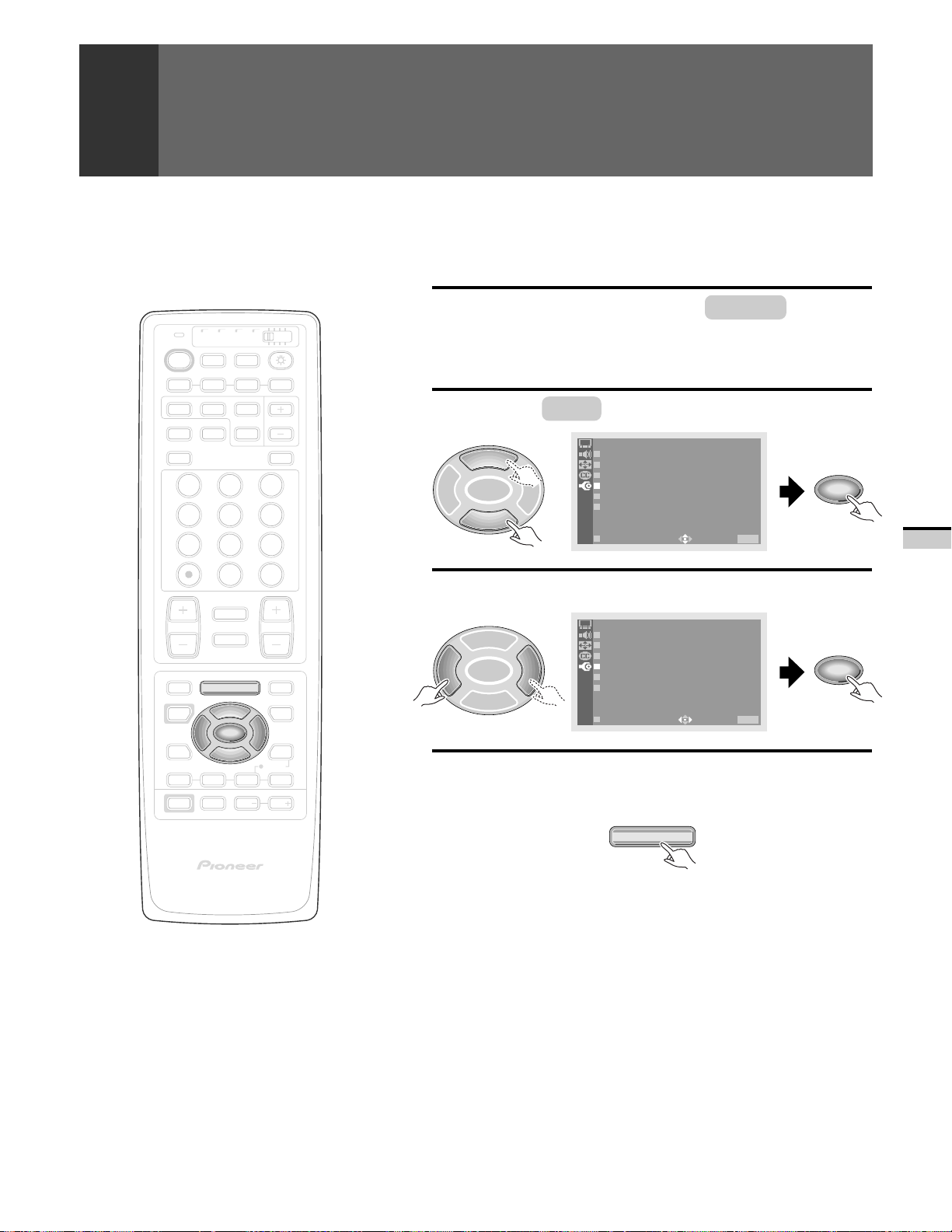
DPO FUNCTION
The sensor of the DPO (Dynamic Picture Optimizer) on the TV front panel
determines brightness and adjusts the CONTRAST, BLACK LEVEL
(brightness) and COLOR automatically.
TV/
CBL
DVD
VCR
DTV
/SAT
TV
SEARCH
ANT
INPUT
ON/OFF
DTV
SELECT
FREEZE
/LD
SUB CH
DISPLAY
TV
POWER
POWER
1 2 3 4
SPLIT
SCREEN
MODE
DTV
AUDIO
1 32
4 65
7 98
CH
ENTER
0
¢
CH
RETURN
CH
MUTING
4
EDIT/
TV/SAT/DVD
LEARN
SOURCE
POWER
POWER
17 3¡
POWER
2 3
8
FAVORITE CH
INPUT
MENU
ENTER
RECEIVER
SET/
VOL
DTV/DVD TOP
MENU
DTV/SAT
5
GUIDE
DTV/(SAT)
VOL
INFO
VCR REC
VOL
∞
Press MENU and select SET UP
1
the 5 or ∞ button and then pressing SET/
ENTER. (Refer to page 26.)
Select DPO in the same way.
2
SET UP
5
SET/
2 3
ENTER
CHANNEL SET UP
CONVERGENC
PROGRAM BLOCK
DPO : OFF
CHANGE PASSWORD
SYSTEM IN/EOUT
∞
USE: END: MENU
ON OF F
Set DPO to ON.
3
5
SET/
2 3
ENTER
EX IT
SET UP
CHANNEL SET UP
CONVERGENC
PROGRAM BLOCK
DPO :
CHANGE PASSWORD
SYSTEM IN/EOUT
∞
EX IT
After setting, press MENU to turn the
4
USE: END: MENU
menu off.
TV/SAT/DVD
MENU
by using
SET/
ENTER
SET/
ENTER
BASIC FUNCTIONS
PROJECTION MONITOR RECEIVER
REMOTE CONTROL UNIT
Î
59
<ARB1527>
Page 60

MULTI-POINT CONVERGENCE
ADJUSTMENT
Convergence adjustment may be fined-tuned from here.
TV/
CBL
DVD
VCR
DTV
/SAT
TV
SEARCH
ANT
INPUT
ON/OFF
DTV
SELECT
FREEZE
/LD
SUB CH
DISPLAY
TV
POWER
POWER
1 2 3 4
SPLIT
SCREEN
MODE
DTV
AUDIO
1 32
4 65
7 98
CH
ENTER
0
¢
CH
RETURN
CH
MUTING
4
EDIT/
TV/SAT/DVD
LEARN
SOURCE
POWER
POWER
17 3¡
POWER
2 3
8
FAVORITE CH
INPUT
MENU
RECEIVER
5
SET/
ENTER
∞
VOL
VOL
DTV/DVD TOP
MENU
DTV/SAT
GUIDE
DTV/(SAT)
INFO
VCR REC
VOL
Press MENU and select SET UP
1
the 5 or ∞ button and then pressing SET/
ENTER. (Refer to page 26.)
Adjust the center point convergence.
2
(Refer to steps 2 to 5 on pages 30 to 31.)
Select ADJ MULTI-POINT .
3
5
SET/
2 3
ENTER
∞
Select the adjust point.
4
5
SET/
2 3
ENTER
∞
SET UP
CONVERGENC
NATURA L WI DE
ADJ CEN
ADJ MU T I PO I
EX IT
ETS : SELE TC AT POINT
E
TER
-LNT
USE: END: MENU
USE: END: MENU
POINT
by using
SET/
ENTER
SET/
ENTER
PROJECTION MONITOR RECEIVER
REMOTE CONTROL UNIT
Î
NOTES:
•
The number of adjustment points varies according
to the screen mode. The cursor is partially invisible
around the edge of the screen according to the
screen mode.
•
It is not possible to adjust all these points (points
of change on the cross-hatch).
•
Some of the cross-hatch lines are not straight, but
this is not a malfunction. They are not always
straight on a normal TV.
60
<ARB1527>
Adjust the red line.
5
5
SET/
2 3
ENTER
∞
DJA MULT I-POINT
ETS : BLUE POI NT
USE: END: MENU
SET/
ENTER
Page 61

TV/
CBL
DVD
VCR
DTV
/SAT
TV
SEARCH
ANT
INPUT
ON/OFF
DTV
SELECT
FREEZE
/LD
TV
POWER
POWER
1 2 3 4
SPLIT
SCREEN
MODE
DTV
AUDIO
SUB CH
DISPLAY
MULTI-POINT CONVERGENCE ADJUSTMENT
Adjust the blue line.
6
5
SET/
2 3
ENTER
∞
DJA MULT I-POINT
ETS : NEXT POI NT
USE: END: MENU
• The brackets which shows the adjusting point will move in
order.
Move to the next point to be adjusted, and repeat steps 4 to 6.
SET/
ENTER
1 32
4 65
7 98
CH
ENTER
0
¢
CH
RETURN
CH
MUTING
4
EDIT/
TV/SAT/DVD
LEARN
SOURCE
POWER
POWER
17 3¡
POWER
MENU
2 3
ENTER
8
FAVORITE CH
RECEIVER
INPUT
PROJECTION MONITOR RECEIVER
REMOTE CONTROL UNIT
SET/
VOL
DTV/DVD TOP
MENU
DTV/SAT
5
GUIDE
DTV/(SAT)
VOL
INFO
VCR REC
VOL
Î
∞
After completing the convergence
7
adjustment, press MENU to turn the
menu off.
TV/SAT/DVD
MENU
BASIC FUNCTIONS
61
<ARB1527>
Page 62
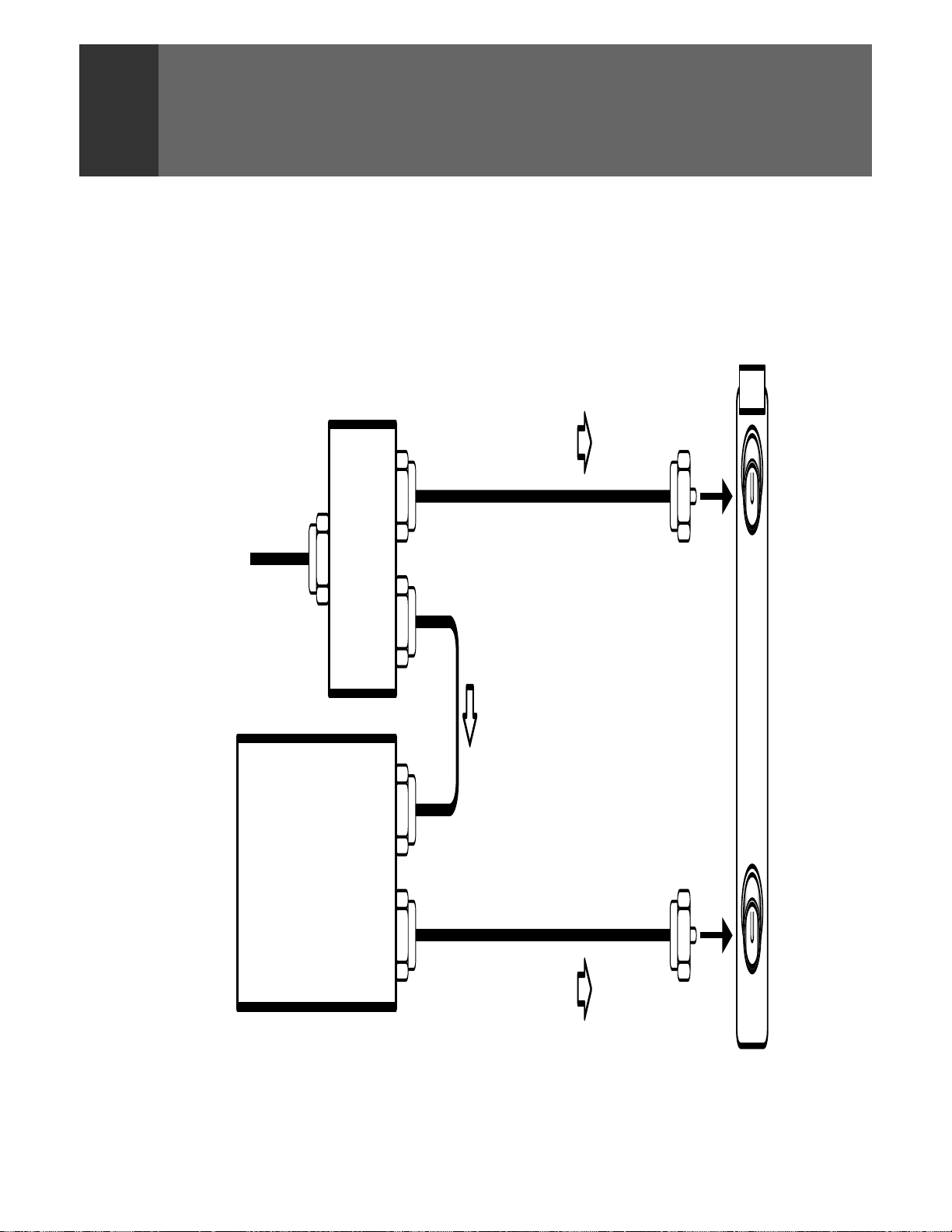
CONNECTION WITH RECEIVER (1)
The audio signal output from this unit can be reproduced on
the receiver when this monitor is connected to the receiver.
When this monitor is connected to the CENTER OUT terminal
of the receiver, the speaker of this monitor can be used as the
center speaker.
Cable TV
Splitter
• Before making or changing connections, set the power
switch to off and unplug the power cord from the AC outlet.
• For details of connecting DVD/LD player, VCR, SAT tuner,
etc., refer to page 16.
• After completing connections, perform the “SPEAKER and
AUDIO OUT settings” operation.
ANTENNA
/CABLE
A
Rear panel
AUDIO SIGNAL
CATV converter
Receiver
Speaker Speaker
AUDIO SIGNAL
B
62
<ARB1527>
Page 63

TV/
CBL
DVD
VCR
DTV
/SAT
TV DTV
INPUT
SEARCH
ANT
ON/OFF
SELECT
FREEZE
/LD
SUB CH
DISPLAY
TV
POWER
POWER
1 2 3 4
SPLIT
SCREEN
MODE
DTV
AUDIO
1 32
4 65
7 98
CH
ENTER
0
¢
CH
RETURN
CH
MUTING
4
EDIT/
TV/SAT/DVD
LEARN
SOURCE
POWER
POWER
17 3¡
POWER
MENU
2 3
ENTER
8
FAVORITE CH
RECEIVER
INPUT
PROJECTION MONITOR RECEIVER
REMOTE CONTROL UNIT
SET/
VOL
DTV/DVD TOP
MENU
DTV/SAT
5
GUIDE
DTV/(SAT)
VOL
INFO
VCR REC
VOL
Î
∞
CONNECTION WITH RECEIVER (1)
SPEAKER and AUDIO OUT settings
Press MENU and select SET UP by using
1
the 5 or ∞ button and then pressing SET/
ENTER. (Refer to page 26.)
Select SYSTEM IN/OUT in the same way.
2
SET UP
5
SET/
2 3
ENTER
CHANNEL SE
CONVERGENC
PROGRAM BLOCK
DPO:OFF
CHANGE PASSWORD
SYSTEM IN/TOUUT
∞
EX IT
Select SPEAKER .
3
SET UP
5
SET/
2 3
ENTER
SYSTEM IN/
SPEAKER:NO
AUDIO OUT:
SYSTEM MODE : OF
∞
EX IT
Select the SPEAKER mode.
4
SET UP
5
SET/
2 3
ENTER
SYSTEM IN/
SPEAKER:NO
∞
EX IT
P
E
USE: END: MENU
OUAT
RM
L
FIXE
D
F
USE: END: MENU
OUAT
RM
L
CE
NTER
OFF
USE: END: MENU
IN
SET/
ENTER
SET/
ENTER
SET/
ENTER
VARIOUS FUNCTIONS
NOTE:
After the speaker mode is set to CENTER IN, the
volume of the center speaker should be controlled
from this monitor.
NORMAL ..... The Monitor sound is output from the speaker.
CENTER IN ... The sound is output from the speaker connected to
the receiver which is connected to the AUDIO
OUTPUT terminal.
The speaker of this Monitor is set as the center
speaker.
OFF .............. No sound will be output from the Monitor’s speaker.
63
<ARB1527>
Page 64

CONNECTION WITH RECEIVER (1)
Select AUDIO OUT .
5
• If the speaker mode was set to CENTER IN in step 4, the AUDIO
OUT mode will automatically change to FIXED, and VAR cannot
be selected.
TV/
CBL
DVD
VCR
DTV
/SAT
TV DTV
INPUT
SEARCH
ANT
ON/OFF
SELECT
FREEZE
/LD
SUB CH
DISPLAY
TV
POWER
POWER
1 2 3 4
SPLIT
SCREEN
MODE
DTV
AUDIO
1 32
4 65
7 98
CH
ENTER
0
¢
CH
RETURN
CH
MUTING
4
EDIT/
TV/SAT/DVD
LEARN
SOURCE
POWER
POWER
17 3¡
POWER
2 3
8
FAVORITE CH
INPUT
MENU
RECEIVER
5
SET/
ENTER
∞
VOL
VOL
DTV/DVD TOP
MENU
DTV/SAT
GUIDE
DTV/(SAT)
INFO
VCR REC
VOL
5
SET/
2 3
ENTER
SYSTEM IN/
SPEAKER:NO
AUDIO OUT:
SYSTEM MODE : OF
OUAT
RM
FIXE
L
D
F
SET UP
∞
EX IT
Select the AUDIO OUT mode.
6
SET UP
5
SET/
2 3
ENTER
SYSTEM IN/
SPEAKER:NO
AUDIO OUT:
SYSTEM MODE : OF
USE: END: MENU
OUAT
RM
L
FIXE
D VAR
F
∞
EX IT
USE: END: MENU
FIXED ................ Signals output from the AUDIO OUTPUT terminal
will not change even if the Monitor’s volume is
adjusted.
VAR (variable) ... Sound signals output will change as Monitor’s
volume is changed.
• When SYSTEM MODE has been set to ON, the audio out mode
will change to MUTING and sound signals will not be output
from the AUDIO OUTPUT terminal (see page 66).
• The sound signals output will change in accordance with the
SURROUND mode setting (see page 57).
SET/
ENTER
SET/
ENTER
PROJECTION MONITOR RECEIVER
REMOTE CONTROL UNIT
Î
NOTE:
If AUDIO OUT is set to VAR and the sound is distorted,
lower the Monitor volume.
64
<ARB1527>
After setting, press MENU to turn the
7
menu off.
TV/SAT/DVD
MENU
Page 65

CONNECTION WITH RECEIVER (2)
This unit can be used as the monitor for the receiver when this
unit is connected to the receiver. When this unit is connected
to the CENTER OUT terminal of the receiver, the speaker of
this unit can be used as the center speaker.
Mixer
CATV
converter
ANTENNA
/CABLE
A
B
INPUT
INPUT 1
VIDEO
S-VIDEO
VIDEO
L
(MONO)
AUDIO
R
COMPONENT
VIDEO
Y
B
P
PR
INPUTS
INPUT 1 INPUT 2
• Before making or changing connections, set the power
switch to off and unplug the power cord from the AC outlet.
• Connect the DVD/LD player, VCR, SAT tuner or similar
component to the receiver.
• After completing connections, perform the “SYSTEM MODE
setting” operation.
Signals will be output from the TV OUTPUT jack only
when SYSTEM MODE is ON.
INPUT 3
MONITOR
/DTV
OUTPUTS
TV
CONTROL
IN OUT
CENTER
FIXED/VAR
INPUT
OUTPUT
L
R
AUDIO
AUDIO
V
L
R
S-VIDEO/VIDEO
INPUT 3
SELECT
RGB
RGB
SIGNAL
INPUT 3
INPUT
Rear panel
SIGNAL
CENTER
OUT
MONITOR
OUT
R
L
INPUT
AUDIO
RL
V
VIDEO
Receiver
Speaker Speaker
VCR
DVD/LD player VCR SAT tuner
SIGNAL
VARIOUS FUNCTIONS
65
<ARB1527>
Page 66
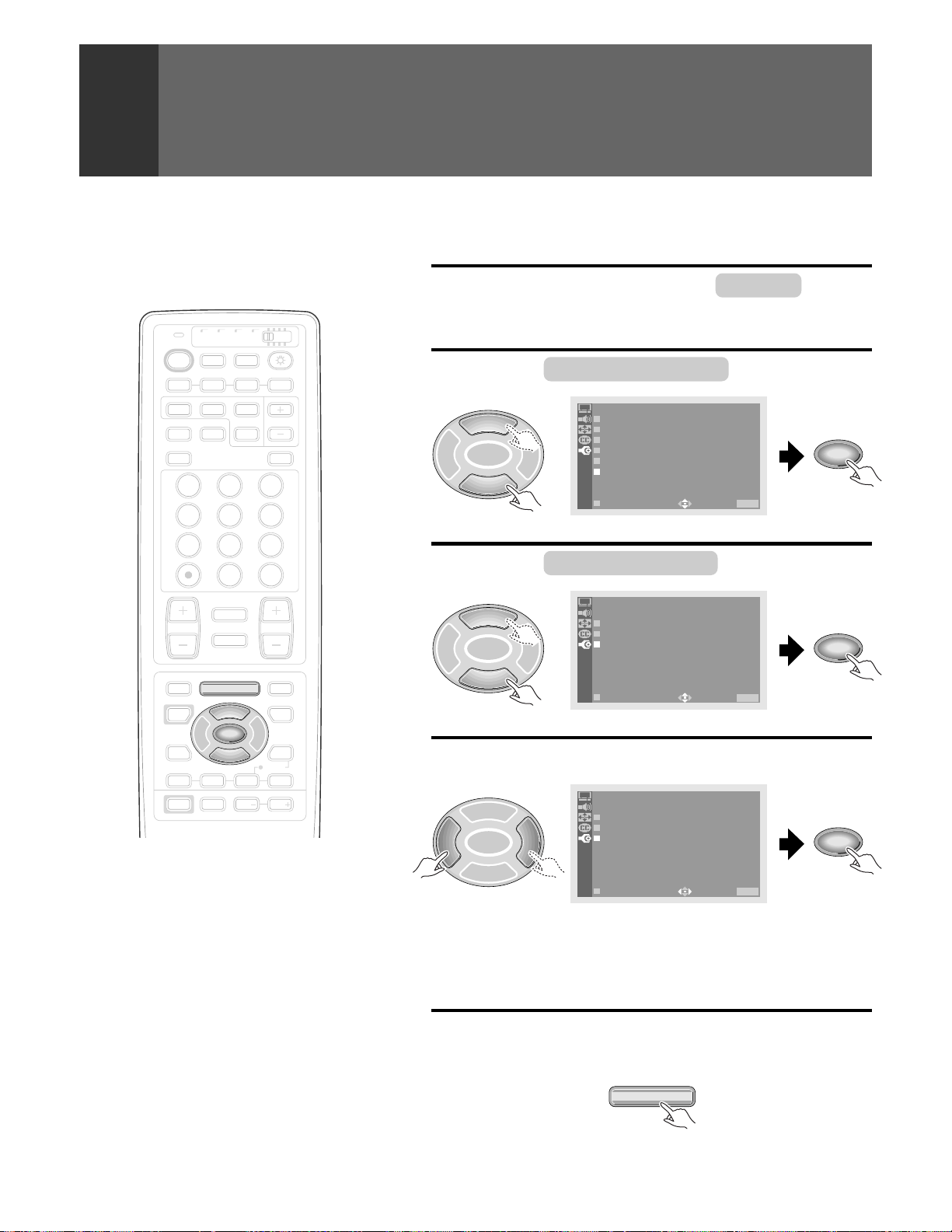
CONNECTION WITH RECEIVER (2)
TV/
CBL
DVD
VCR
DTV
/SAT
TV DTV
INPUT
SEARCH
ANT
ON/OFF
SELECT
FREEZE
/LD
SUB CH
DISPLAY
TV
POWER
POWER
1 2 3 4
SPLIT
SCREEN
MODE
DTV
AUDIO
1 32
4 65
7 98
CH
ENTER
0
¢
CH
RETURN
CH
MUTING
4
EDIT/
TV/SAT/DVD
LEARN
SOURCE
POWER
POWER
17 3¡
POWER
2 3
8
FAVORITE CH
INPUT
MENU
RECEIVER
5
SET/
ENTER
∞
VOL
VOL
DTV/DVD TOP
MENU
DTV/SAT
GUIDE
DTV/(SAT)
INFO
VCR REC
VOL
SYSTEM MODE setting
Press MENU and select SET UP .
1
(Refer to page 26.)
Select SYSTEM IN/OUT .
2
SET UP
5
SET/
2 3
ENTER
CHANNEL SE
CONVERGENC
PROGRAM BLOCK
DPO:OFF
CHANGE PASSWORD
SYSTEM IN/TOUUT
∞
EX IT
Select SYSTEM MODE .
3
SET UP
5
SET/
2 3
ENTER
SYSTEM IN/
SPEAKER:NO
AUDIO OUT:
SYSTEM MODE : OF
∞
EX IT
Switch the SYSTEM MODE.
4
SET UP
5
SET/
2 3
ENTER
SYSTEM IN/
SPEAKER:NO
AUDIO OUT:
SY ST EM MODE : ON
P
E
USE: END: MENU
OUAT
RM
L
FIXE
USE: END: MENU
OUAT
RM
L
MU T I
D
F
NG
OFF
SET/
ENTER
SET/
ENTER
SET/
ENTER
Unless required, set the SYSTEM MODE to
OFF.
Notes on SYSTEM MODE ON :
•
The input cannot be switched even if you press the
Input selector button of the remote control unit.
•
On the sub-picture of a SPLIT screen, only the input
signal from the antenna can be displayed.
•
The SEARCH screen function will not be operable.
•
No signal will be output from the AUDIO OUTPUT
terminal.
•
Setting SYSTEM MODE ON will cause RGB input
signals to not be displayed.
66
<ARB1527>
∞
EX IT
USE: END: MENU
ON ......... The Monitor input is fixed to INPUT 1 and the images of
the input source selected by the receiver will be
displayed.
OFF ........ Normal setting.
After setting, press MENU to turn the
5
menu off.
TV/SAT/DVD
MENU
Page 67

CONNECTING THE SYSTEM REMOTE
CONTROL (When operating Pioneer units with
When the control terminals of Pioneer audio/video units
with the Î mark are connected, these units can be operated
using the Monitor's remote control unit (see pages 72 to
77).
<Connect as shown>
CONTROL
IN OUT
CONTROL CONTROL
Î
mark)
IN OUTIN OUT
To other units bearing
the Î mark.
NOTES:
• When the Pioneer unit with Î mark is connected to the
CONTROL IN terminal of the projection monitor, the remote
sensor of the projection monitor does not accept signals from
the remote control unit. In this case, point the remote control at
the first device in the chain (the equipment with no CONTROL
IN connection).
• To connect the control cord, use the commercially available mini
plug cord (monaural).
VARIOUS FUNCTIONS
67
<ARB1527>
Page 68

REMOTE CODE SET UP
TV/
DTV
CBL
/SAT
DVD
/LD
VCR
To operate other manufacturers' audio/video units using the TV remote
control unit, remote control signals need to be set.
There are two methods of setting remote control signals
• For calling the other manufacturers' remote control signals preset to
this remote control unit
TV/
CBL
DVD
VCR
DTV
/SAT
TV DTV
INPUT
SEARCH
ANT
2 3
5
8
0
CH
RETURN
MUTING
TV/SAT/DVD
MENU
5
SET/
ENTER
∞
FAVORITE CH
RECEIVER
INPUT
ON/OFF
SELECT
FREEZE
VOL
/LD
SUB CH
6
9
CH
ENTER
VOL
DTV/DVD TOP
DTV/SAT
VCR REC
DISPLAY
MENU
GUIDE
DTV/(SAT)
INFO
VOL
TV
POWER
POWER
1 2 3 4
SPLIT
SCREEN
MODE
DTV
AUDIO
1
4
7
¢
CH
4
EDIT/
LEARN
SOURCE
POWER
POWER
2 3
8
17 3¡
POWER
• For learning other manufacturers' remote control signals
CALLING OTHER MANUFACTURERS'
REMOTE CONTROL SIGNALS PRESET
Set the mode switch to match the device
1
to which you want to preset the remote
control signal.
• Example: To select DVD/LD.
At the same time, press the EDIT button
2
and number button 1.
EDIT/
LEARN
|\
LED will begin blinking.
TV/
CBL
DVD
VCR
DTV
/SAT
1
TV
POWER
POWER
1 2 3 4
ON/OFF
TV DTV
INPUT
/LD
PROJECTION MONITOR RECEIVER
REMOTE CONTROL UNIT
Î
NOTES:
• To stop the EDIT mode in the middle, press the EDIT
button once more.
• If mode switch is switched while in EDIT mode, EDIT
mode will be canceled.
• After step 1 and step 2, if you do not press the
button for one minute (no operation), the EDIT
mode will be canceled.
• If the table on page 69 does not include your desired
manufacturer or the remote control does not work,
you can make the memory learn its signal by the
learn mode (see page 70).
• The initial mode is “00” (PIONEER).
68
<ARB1527>
Select the desired manufacturer.
3
• Select from the figure on page 69.
• Example: To select 24 (PHILIPS) in the LD mode.
2 4
• If the LED blinks rapidly when the number button has been
pressed, there has been an error. Input the number again.
• After setting, you can automatically use the remote control in
the usual manner.
Page 69

Manufacturer's preset remote control signals
CBL/SAT VCR DVD/LD
REMOTE CODE SET UP
00
01
02
03
04
05
06
07
08
09
10
11
12
13
14
15
16
17
18
19
20
21
22
23
24
25
26
27
28
29
30
31
32
33
34
35
36
PIONEER 1 (CABLE)
PIONEER 2 (CABLE)
JERROLD 1 (CABLE)
JERROLD 2 (CABLE)
JERROLD 3 (CABLE)
JERROLD 4 (CABLE)
JERROLD 5 (CABLE)
JERROLD 6 (CABLE)
JERROLD 7 (CABLE)
JERROLD 8 (CABLE)
JERROLD 9 (CABLE)
JERROLD 10 (CABLE)
S. A. 1 (CABLE)
S. A. 2 (CABLE)
S. A. 3 (CABLE)
S. A. 4 (CABLE)
ZENITH 1 (CABLE)
ZENITH 2 (CABLE)
ZENITH 3 (CABLE)
None
PIONEER (SAT)
RCA 1 (SAT)
RCA 2 (SAT)
SONY (SAT)
None
None
None
None
None
None
None
None
None
None
None
None
None
PIONEER
FISHER
FISHER
FISHER
GOLD STAR
HITACHI
HITACHI 2
HITACHI 3
MAGNAVOX 2
MITSUBISHI
MITSUBISHI 2
MITSUBISHI 3
MITSUBISHI 4
MITSUBISHI 5
MITSUBISHI 6
PANASONIC
PANASONIC 2
PANASONIC 3
RCA
RCA 2
RCA 3
SANYO
SANYO 2
SANYO 3
SHARP
SHARP 2
SHARP 3
SONY (BETA)
SONY (VHS)
SONY (8mm)
TOSHIBA
JVC
JVC 2
JVC 3
JVC 4
JVC 5
ZENITH
PIONEER (DVD)
PANASONIC (DVD)
SAMSUNG (DVD)
SONY (DVD)
TOSHIBA (DVD)
JVC (DVD)
None
None
None
None
None
None
None
None
None
None
None
None
None
None
PIONEER (LD)
KENWOOD (LD)
PANASONIC 1 (LD)
PANASONIC 2 (LD)
PHILIPS (LD)
RCA (LD)
SONY (MDP)
SONY (LD)
None
None
None
None
None
None
None
None
None
VARIOUS FUNCTIONS
Operations can be performed using remote control button with the same markings (See pages 74 to 77).
69
<ARB1527>
Page 70
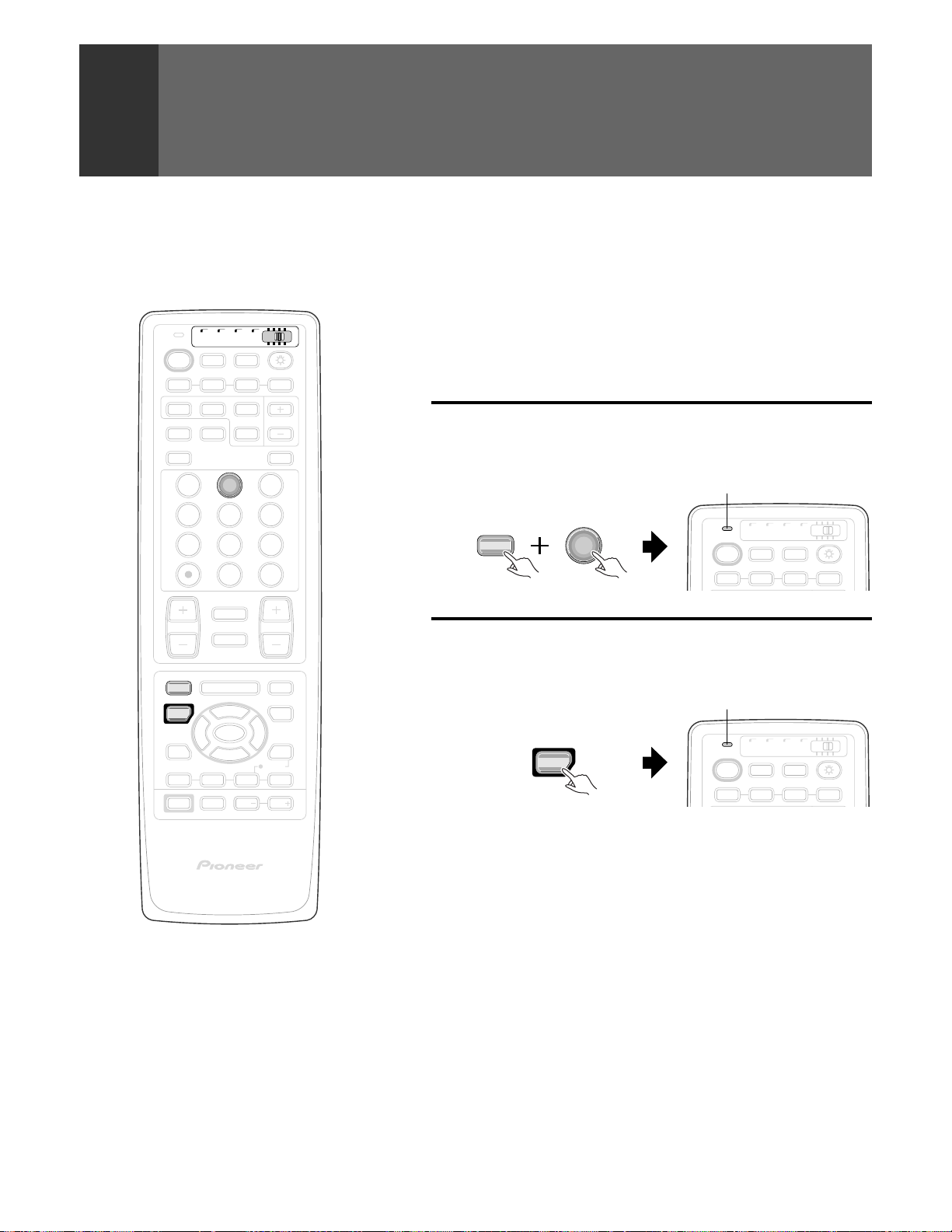
REMOTE CODE SET UP
TV/
CBL
DTV
/SAT
TV
POWER
POWER
TV DTV
1 2 3 4
SEARCH
SPLIT
SCREEN
MODE
ANT
DTV
AUDIO
1 3
INPUT
2
VCR
ON/OFF
SELECT
FREEZE
DVD
TO LEARN REMOTE CONTROL SIGNALS
To operate other manufacturers' remote control signals not preset using
the remote control unit, have the remote control unit learn these signals.
Example) To learn the VCR power to turn on.
/LD
SUB CH
DISPLAY
Before operation:
To set the mode switch to VCR when a video cassette recorder is connected
(see page 16).
At the same time, press the LEARN
1
button and number button 2.
LED will begin blinking.
4 65
7 98
CH
ENTER
0
¢
CH
RETURN
CH
MUTING
4
EDIT/
TV/SAT/DVD
LEARN
SOURCE
POWER
MENU
2 3
8
FAVORITE CH
17 3¡
RECEIVER
POWER
INPUT
PROJECTION MONITOR RECEIVER
REMOTE CONTROL UNIT
5
SET/
ENTER
∞
VOL
VOL
DTV/DVD TOP
MENU
DTV/SAT
GUIDE
DTV/(SAT)
INFO
VCR REC
VOL
Î
TV/
EDIT/
LEARN
Press the SOURCE POWER button to
2
2
CBL
DTV
/SAT
TV
POWER
POWER
TV DTV
INPUT
1 2 3 4
memorize the desired operation.
LED will remain lit.
SOURCE
POWER
TV/
CBL
DTV
/SAT
TV
POWER
POWER
TV DTV
INPUT
1 2 3 4
VCR
VCR
ON/OFF
ON/OFF
DVD
/LD
DVD
/LD
70
<ARB1527>
Page 71

• Buttons which can be learnt are as follows.
U
V
CABLE ....... SOURCE POWER, CH (+), CH (–), CH
RETURN, CH ENTER, 1 to 9, 0
SAT ........... SOURCE POWER, CH (+), CH (–), 2,
3, 5, ∞, SET/ENTER, TV/SAT/DVD
MENU, DTV/SAT GUIDE, DTV/(SAT)
INFO, CH ENTER, 1 to 9, 0
VCR ........... SOURCE POWER, CH (+), CH (–), 8,
1, 7, 3, ¡, ¶ (VCR REC)
DVD .......... SOURCE POWER, ¢, 4, 8, 1,
7, 3, ¡, 2, 3, 5, ∞, SET/ENTER,
TV/SAT/DVD MENU, DTV/DVD TOP
MENU
LD ............. SOURCE POWER, ¢, 4, 8, 1,
7, 3, ¡
• CABLE/SAT and DVD/LD cannot be selected at
the same time.
REMOTE CODE SET UP
Face the remote control unit of the other
3
manufacturer's and the remote control
unit of the Monitor to each other, and
press the POWER button of the remote
control unit of the other manufacturer's.
Leave about 0.8 to 2.0 inch (2 to 5 cm) between the two remote
control units.
If you learn how to use the remote control unit you can adjust the
distance of the remote control units.
0.8 to 2.0 inch
(2 to 5 cm)
NOTES:
• To stop using the LEARN mode in the middle, press
the LEARN button again.
• If mode switch is switched while in LEARN mode,
LEARN mode will be canceled.
• After steps 1 and 2, if you do not press the button
for one minute (no operation), the LEARN mode
will be canceled.
• To reset the learn setting, have the LED blinking as
in step 1 and then keep the remote control unit’s
TV POWER button pressed for at least 2 seconds.
• There are some remote controls which cannot
learn.
(VCR)
POWER
• This ends learn.
Repeat steps 2 and 3 for learning pertaining to other VCR
devices.
• If the remote control unit’s LED blink four times, it means that
learning capacity has reached its maximum and no more
learning will be possible.
When the LEARN button is pressed, the
4
LED will blink.
TV/
DTV
TV
POWER
POWER
• If blinks once, return to
step 2 for other buttons.
• Flashes four times, it
CBL
/SAT
TV
indicates an error has
occurred.
INP
remote control unit return to normal
states.
EDIT/
LEARN
VARIOUS FUNCTIONS
71
<ARB1527>
Page 72

REMOTE CODE SET UP
USING THE TV REMOTE
1
4
5
Transmitting LED
TV/
CBL
DTV
/SAT
TV
POWER
TV DTV
1 2 3 4
SEARCH
SPLIT
SCREEN
MODE
ANT
DTV
AUDIO
1 2
4 65
7 98
¢
RETURN
CH
EDIT/
LEARN
SOURCE
POWER
POWER
8
17 3¡
POWER
MUTING
4
TV/SAT/DVD
2 3
FAVORITE CH
RECEIVER
INPUT
VCR
ON/OFF
INPUT
0
CH
MENU
5
SET/
ENTER
∞
VOL VOL
SELECT
FREEZE
DVD
/LD
SUB CH
DISPLAY
3
CH
ENTER
VOL
DTV/DVD TOP
MENU
DTV/SAT
GUIDE
DTV/(SAT)
INFO
VCR REC
2
3
7
6
CONTROL UNIT TO CONTROL
OTHER DEVICES
REMOTE CONTROL UNIT SETTING BUTTONS
1 EDIT/LEARN button
EDIT: When the EDIT/LEARN button is pressed at the
same time as number button 1, the mode will
change to preset code edit mode. (See page
68.)
LEARN: When the EDIT/LEARN button is pressed at the
same time as number button 2, the unit’s
capability to learn and store command codes
from other remote control units will be activated.
(See page 70.)
2 Mode switch
Use to switch the remote control unit modes.
3 Light button
When this button is pressed, all the buttons on the remote
control unit will light. The lighting will turn off if no
operations are performed within five seconds.
This button is used for performing operations in dark places.
RECEIVER CONTROL BUTTONS
When a Pioneer receiver is connected to the Monitor, the
receiver can be operated using buttons 4 to 6.
When another company’s receiver is connected to the Monitor,
have the signals for 4 to 6 learned (see page 70).
4 RECEIVER POWER button (STANDBY/ON)
Turns receiver power on and off.
72
<ARB1527>
PROJECTION MONITOR RECEIVER
REMOTE CONTROL UNIT
Î
5 RECEIVER INPUT button
Selects the input source connected to the receiver.
6 RECEIVER VOL (volume) +, - buttons
Adjusts receiver volume level.
Press the plus button (+) to increase the volume and the
minus button (-) to decrease it.
7 (RECEIVER) MUTING button
Allows the receiver’s mute signal to be learned.
This button is used when the mode switch has been set to
something other than TV/DTV.
Page 73

REMOTE CODE SET UP
1
2
3
4
5
6
7
Mode switch
TV/
CBL
DVD
VCR
DTV
/SAT
TV
POWER
1 2 3 4
SEARCH
SPLIT
SCREEN
MODE
ANT
DTV
AUDIO
1
4
7
¢
CH
4
EDIT/
LEARN
SOURCE
POWER
POWER
2 3
8
17 3¡
POWER
INPUT
ON/OFF
TV
DTV
INPUT
SELECT
FREEZE
2 3
5
8
0
CH
RETURN
MUTING
TV/SAT/DVD
MENU
5
SET/
ENTER
∞
FAVORITE CH
RECEIVER
/LD
SUB CH
6
9
CH
ENTER
VOL
DTV/DVD TOP
DTV/SAT
VCR REC
DISPLAY
MENU
GUIDE
DTV/(SAT)
INFO
VOLVOL
8
9
0
-
=
~
1 SCREEN MODE button
Press to select the SCREEN MODE.
2 DTV AUDIO button
Press to select the audio mode during multiaudio
broadcasts.
3 Direct channel selection buttons
Press the button (or buttons) that corresponds to the
channel that you wish to watch.
4
button
Used in channel selection.
5 CH (channel) +, – button
Press plus (+) or minus (–) to tune in a higher or lower
channel.
6 Select/Set buttons (SET/ENTER, 2, 3, 5, ∞)
2, 3, 5, ∞: Press the button to select items on the DTV
MENU screen.
SET/ENTER: Press to activate the selected function.
7 FAVORITE CH/Colored (blue, green, red and yellow)
buttons
FAVORITE CH: Used for making FAVORITE CH settings
with the digital tuner.
Blue, Green, Red, Yellow:
Used to make selections from the digital
tuner menu.
8 DTV ON/OFF button
Turns the digital tuner on and off.
9 ANT (antenna selector) button
Used to switch to AIR/CABLE as an input source when
“Both” is selected in the input source setting mode.
VARIOUS FUNCTIONS
DTV CONTROL BUTTONS
For viewing DTV broadcasts, the SH-D09 digital tuner (sold
separately) is necessary.
The following buttons will not work if a digital tuner has not
been connected.
When the mode switch is set to TV/DTV, the remote control
unit buttons will function as shown below.
• When a digital tuner is installed to the Monitor, press the
DTV button on the remote control unit. The tuner can be
operated using buttons 1 to ~.
0 CH RETURN (channel return) button
Press to switch between the current channel and the
channel you were watching immediately before.
- DTV MENU button
When this button is pressed, the DTV menu screen will be
displayed.
= DTV GUIDE button
When this button is pressed, the DTV guide screen will be
displayed.
~ DTV INFO button
When this button is pressed, information on DTV will be
displayed.
73
<ARB1527>
Page 74

REMOTE CODE SET UP
CABLE CONTROL BUTTONS
1
2
3
Mode switch
TV/
CBL
DVD
VCR
DTV
/SAT
TV
POWER
1 2 3 4
SEARCH
SPLIT
SCREEN
MODE
ANT
DTV
AUDIO
1
4
7
¢
CH
4
EDIT/
LEARN
SOURCE
POWER
2 3
8
17 3¡
POWER
INPUT
ON/OFF
TV DTV
INPUT
SELECT
FREEZE
2 3
5
8
0
CH
RETURN
MUTING
TV/SAT/DVD
MENU
5
SET/
ENTER
∞
FAVORITE CH
RECEIVER
/LD
SUB CH
DISPLAY
6
9
CH
ENTER
VOL
DTV/DVD TOP
DTV/SAT
VCR REC
VOLVOL
MENU
GUIDE
DTV/(SAT)
INFO
4
5
CABLE and SAT cannot be selected at the same time.
When the mode switch is set to CBL/SAT the cable converter
connected to the Monitor can be operated using the buttons
1 to 5.
Cable converters which are made by other makers and are
not preset can also be operated using the remote control unit
if buttons 1 to 5 have learnt the functions (see page 70).
1 Direct channel selection buttons
Press the button (or buttons) that corresponds to the
channel that you wish to watch.
2 CH (channel) +, – buttons
Press plus (+) or minus (–) to tune in a higher or lower
channel.
3 SOURCE POWER button
Turns the power of the cable converter on and off.
4 CH ENTER button *
Fix the selected channel with the direct channel selection
buttons.
5 CH RETURN (channel return) button *
Press to switch between the current channel and the
channel you were watching immediately before.
* Some manufacturers do not preset CH ENTER and CH
RETURN. Use these buttons to learn if necessary.
74
<ARB1527>
PROJECTION MONITOR RECEIVER
REMOTE CONTROL UNIT
Î
Page 75
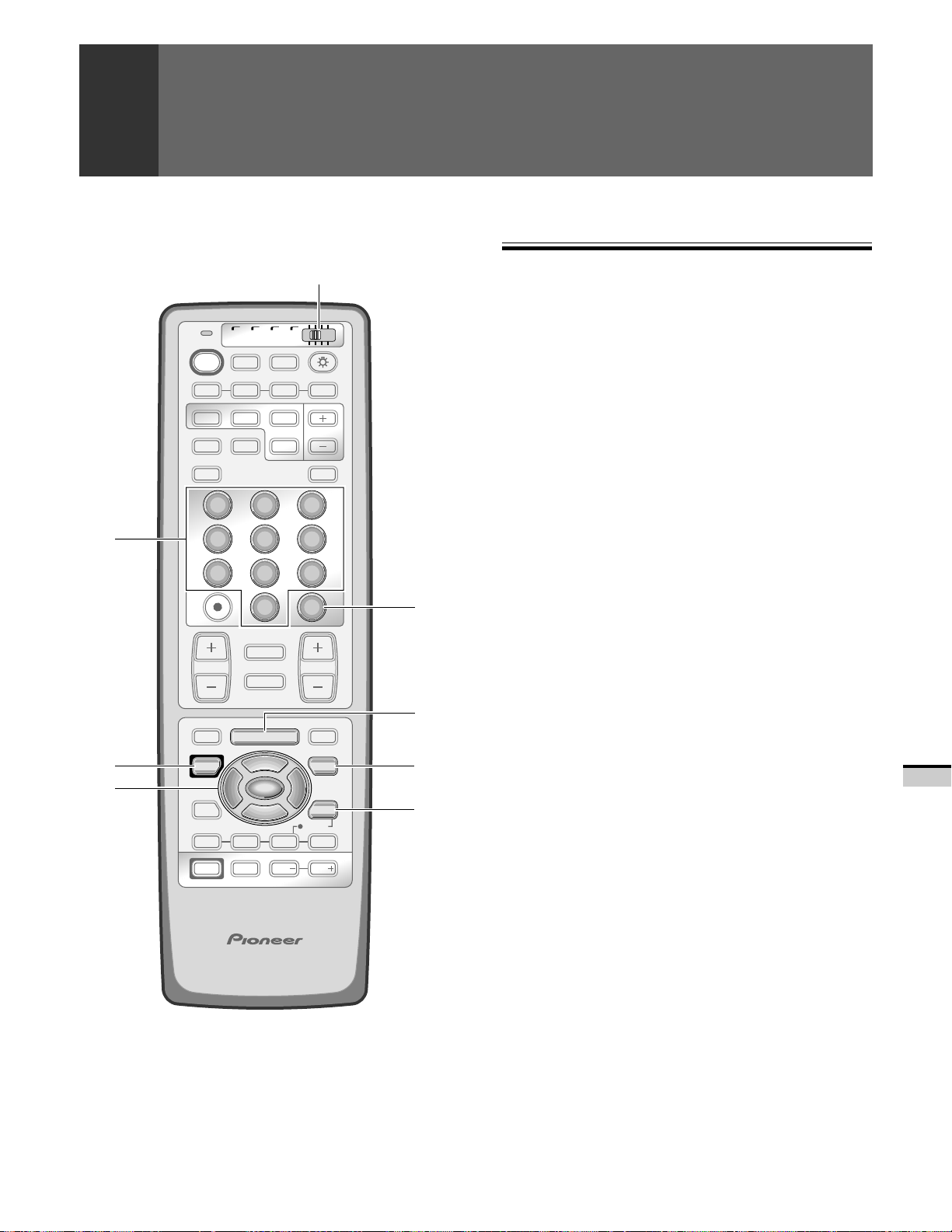
REMOTE CODE SET UP
SAT CONTROL BUTTONS
1
2
3
Mode switch
TV/
CBL
DVD
VCR
DTV
/SAT
TV
POWER
1 2 3 4
SEARCH
SPLIT
SCREEN
MODE
ANT
DTV
AUDIO
1
4
7
¢
CH
4
EDIT/
LEARN
SOURCE
POWER
2 3
8
17 3¡
POWER
INPUT
ON/OFF
TV DTV
INPUT
SELECT
FREEZE
2 3
5
8
0
CH
RETURN
MUTING
TV/SAT/DVD
MENU
5
SET/
ENTER
∞
FAVORITE CH
RECEIVER
/LD
SUB CH
6
9
CH
ENTER
VOL
DTV/DVD TOP
DTV/SAT
VCR REC
DISPLAY
MENU
GUIDE
DTV/(SAT)
INFO
VOLVOL
4
5
6
7
CABLE and SAT cannot be selected at the same time.
When SAT is preset by REMOTE CODE SET UP, the remote
control unit buttons will function as shown below.
• When a satellite broadcast tuner is connected to the
Monitor, press the input selector button that has the same
number as the connected input terminal and set the mode
switch to CBL/SAT.
The tuner can be operated using buttons 1 to 7.
• Satellite broadcast tuners which are made by other makers
and are not preset can also be operated with the remote
control unit if buttons 1 to 7 have learnt the functions
(see page 70).
1 Direct channel selection buttons
Press the button (or buttons) that corresponds to the
channel that you wish to watch.
2 SOURCE POWER button
Turns the power of the SAT (digital satellite system tuner)
on and off.
3 Select/Set buttons (SET/ENTER, 2, 3, 5, ∞)
2, 3, 5, ∞: Press the button to select items on the SAT
GUIDE screen or SAT MENU screen.
SET/ENTER: Press to activate the selected function.
4 CH ENTER button
Fix the selected channel with the direct channel selection
buttons.
• Use this button to learn if necessary.
VARIOUS FUNCTIONS
5 SAT MENU button
When this button is pressed, the satellite broadcasting
menu screen will be displayed.
6 SAT GUIDE button
When this button is pressed, the satellite broadcasting
guide screen will be displayed.
PROJECTION MONITOR RECEIVER
REMOTE CONTROL UNIT
7 SAT INFO button
Î
When this button is pressed, information on satellite
broadcasting will be displayed.
• Use this button to learn if necessary.
75
<ARB1527>
Page 76

REMOTE CODE SET UP
VCR CONTROL BUTTONS
1
2
3
4
5
Mode switch
TV/
CBL
DVD
VCR
DTV
/SAT
TV
POWER
1 2 3 4
SEARCH
SPLIT
SCREEN
MODE
ANT
DTV
AUDIO
ON/OFF
TV DTV
INPUT
SELECT
FREEZE
/LD
SUB CH
DISPLAY
1 32
4 65
7 98
CH
ENTER
0
¢
CH
RETURN
CH
EDIT/
LEARN
SOURCE
POWER
8
17 3¡
POWER
MUTING
4
TV/SAT/DVD
MENU
5
SET/
2 3
ENTER
∞
FAVORITE CH
RECEIVER
INPUT
VOL
DTV/DVD TOP
MENU
DTV/SAT
GUIDE
DTV/(SAT)
INFO
VCR REC
VCR REC
VOLVOL
6
7
8
If the VCR is preset by REMOTE CODE SET UP, the remote
control unit button will function as follows when the mode
switch of the remote control unit is set to VCR.
When the input selector button having the same number as
the input terminal connecting the VCR is pressed, the VCR can
be operated using buttons 1 to 8.
VCR which are made by other makers and are not preset can
also be operated using the remote control unit if buttons 1 to
8 have learnt the functions (see page 70).
1 CH (channel) +, – buttons
Press to select the channel of the TV tuner on the VCR.
2 SOURCE POWER button
Turns the power of the VCR on and off.
3 8 (PAUSE/STILL) button
Set pauses and still pictures.
4 1 (REW) button
Rewinds the tape and allows picture search.
5 7 (STOP) button
Stop the tape transport.
6, 8 VCR REC (record) button
Press both buttons at the same time to start recording.
7 ¡ (FF) button
Rapidly advances the tape and allows picture search.
8 3 (PLAY) button
Selects playback.
76
<ARB1527>
PROJECTION MONITOR RECEIVER
REMOTE CONTROL UNIT
Î
Page 77

REMOTE CODE SET UP
1
2
3
4
5
6
Mode switch
TV/
CBL
DVD
VCR
DTV
/SAT
TV
POWER
1 2 3 4
SEARCH
SPLIT
SCREEN
MODE
ANT
DTV
AUDIO
ON/OFF
TV DTV
INPUT
SELECT
FREEZE
/LD
SUB CH
DISPLAY
1 32
4 65
7 98
CH
ENTER
0
¢
CH
RETURN
∞
VOL
DTV/DVD TOP
MENU
DTV/SAT
GUIDE
DTV/(SAT)
INFO
VCR REC
VOLVOL
CH
MUTING
4
EDIT/
TV/SAT/DVD
LEARN
SOURCE
POWER
8
17 3¡
POWER
MENU
5
SET/
2 3
ENTER
FAVORITE CH
RECEIVER
INPUT
7
8
9
0
-
When the input selector button having the same number as
the input terminal connecting a DVD player or LD player is
pressed, these players can be operated using buttons 1 to (buttons 7 to 9 are for DVD players only).
DVD player/LD player which are made by other makers and
are not preset can also be operated using the remote control
unit if buttons 1 to - have learnt the functions (see page 70).
1 ¢ (CHAPTER SEARCH) button
Pressing quickly once takes you to the start of the next
chapter. Each time you press it, you move ahead to the
start of the next chapter.
2 4 (CHAPTER SEARCH) button
Pressing quickly once takes you to the start of the chapter
currently playing. Each time you press it, you move back
to the start of the previous chapter.
3 SOURCE POWER button
Turns the power of the DVD/LD player on and off.
4 8 (PAUSE/STILL) button
Set pauses and still pictures.
5 1 (SCAN) button
Continue pressing to rewind.
6 7 (STOP) button
Playback is stopped when pressing once.
With some DVD/LD players, pressing the button twice may
open the disc tray.
7 DVD MENU button (DVD only)
When this button is pressed, the DVD menu will be
displayed.
8 DVD TOP MENU button (DVD only)
When this button is pressed, the DVD top menu will be
displayed.
VARIOUS FUNCTIONS
PROJECTION MONITOR RECEIVER
REMOTE CONTROL UNIT
Î
DVD/LD CONTROL BUTTONS
DVD and LD cannot be selected at the same time.
If the DVD/LD is preset by REMOTE CODE SET UP, the remote
control unit button will function as follows when the mode
switch of the remote control unit is set to DVD/LD.
9 Select/Set buttons (SET/ENTER, 2, 3, 5, ∞) (DVD only)
2, 3, 5, ∞: Press the button to select items on the DVD
MENU screen.
SET/ENTER: Press to activate the selected function.
0 ¡ (SCAN) button
Continue pressing for fast forward.
- 3 (PLAY) button
Selects playback.
77
<ARB1527>
Page 78

USING THE DIGITAL TUNER (sold separately)
DTV
DTV
ON/OFF
TV
TV
POWER
POWER
INPUT
1 2 3 4
TV/
DTV
CBL
/SAT
DVD
/LD
VCR
TO WATCH DTV
See the digital tuner installation manual for instructions on installing the SH-D09 digital tuner.
Connect the digital tuner.
1
• Connect the VHF/UHF and Cable TV signal to the digital tuner.
VHFUHF
Digital tuner
AIR CABLE
ANTENNA
Mixer
Cable TV
Splitter
Splitter
ANTENNA
/CABLE
A
B
Rear panel
Set the mode switch to TV/DTV and then press
2
the DTV button.
• Pressing the DTV button once more will turn the digital tuner off and restore
the original input source.
Initial setting. (Screen indicators may be changed without notice.)
3
2 3
0
CH
RETURN
MUTING
MENU
5
SET/
ENTER
∞
RECEIVER
VOL
DISPLAY
9
CH
ENTER
VOL
DTV/DVD TOP
MENU
DTV/SAT
GUIDE
DTV/(SAT)
INFO
VCR REC
VOL
1 When you use the digital tuner for the
first time, the Initial Setup screen will
initially appear.
2 Press the YELLOW button.
• The screen to the right will appear.
3 Press 5, ∞, 2, 3 to select the desired
Time Zone and Daylight Saving
Observed setting.
YELLOW
RED
AUDIO
1
47586
¢
CH
4
EDIT/
TV/SAT/DVD
LEARN
SOURCE
POWER
POWER
2 3
8
BLUE
GREEN
FAVORITE CH
17 3¡
POWER
INPUT
78
<ARB1527>
Page 79

BLUE
GREEN
TV/
CBL
DVD
VCR
DTV
/SAT
TV
SEARCH
ANT
ON/OFF
DTV
INPUT
SELECT
FREEZE
2 3
/LD
SUB CH
DISPLAY
TV
POWER
POWER
1 2 3 4
SPLIT
SCREEN
MODE
DTV
AUDIO
1
47586
9
CH
ENTER
0
¢
CH
RETURN
MUTING
TV/SAT/DVD
MENU
5
SET/
ENTER
∞
FAVORITE CH
RECEIVER
VOL
VOL
DTV/DVD TOP
MENU
DTV/SAT
GUIDE
DTV/(SAT)
INFO
VCR REC
VOL
CH
4
EDIT/
LEARN
SOURCE
POWER
POWER
2 3
8
17 3¡
POWER
INPUT
YELLOW
RED
USING THE DIGITAL TUNER (sold separately) TO WATCH DTV
4 Press the YELLOW button.
• The screen to the right will appear.
5 Press 2, 3 to select the Digital Audio
Out setting.
6 Press the YELLOW button.
• The screen to the right will appear.
7 Press 5, ∞, 2, 3 to select the Input
Source and the CATV Mode.
•
When you select “Air” as the Input Source, it
not necessary to set the CATV Mode.
8 Press the RED button.
• The screen to the right will appear in a few
seconds.
∞
This screen will appear if the
digital tuner is unable to set
the channels. (See the
operating instructions for
digital tuner “SH-D09”.)
∞
This screen will appear when
channel scan has finished.
PROJECTION MONITOR RECEIVER
REMOTE CONTROL UNIT
Î
9 TV image then appears.
You have completed the initial settings.
4
∞
OTHERS
79
<ARB1527>
Page 80

USING THE DIGITAL TUNER (sold separately) TO WATCH DTV
Select a channel.
5
Digital broadcast channels
10:00am 12:00pm 2:00pm
Ch 35
Ch 36
High-definition broadcasts are digital and can be easily
compressed, thereby creating multiple programs from a
single broadcast. As shown in the example above, a highdefinition broadcast can be televised as one program (channel
36.20) or it can be split into three different programs (channel
35 → channels 35.10, 35.40 and 35.80).
Highdefinition
program
High-definition program
Program A
Program B
Program C
The above guide is for reference only.
Ch 35.10
Ch 35.40
Ch 35.80
Ch 36.20
Digital broadcast channel numbers
Air
Cable
3 5 . 4 0
Main channel
(02-99)
1 0 2
Main channel
(001-999)
Sub channel
(01-99)
. 3 0
Sub channel
(01-99)
Digital television
Digital Television (DTV) is an exciting new digital broadcast
standard that will provide vastly improved picture and sound
quality compared to current NTSC (National Television
Standards Committee) analog technology. The DTV standard
allows broadcasters the choice of transmitting single program
High Definition Television (HDTV) or multiple Standard
Definition Television (SDTV) programs.
DTV signals
720P
720×1280
1080I
1080×1920
H
D
D
T
T
V
V
480I
480×704
480P
480×704
S
D
T
V
NTSC
HDTV: 1080I*1 or 720P*2 signal is transmitted over a single
channel at 1 million pixels per 1/60th of a second.
SDTV: 480P or 480I signals can be transmitted over many
channels simultaneously. 480P at half a million pixels
per 1/60th of a second. 480I at a quarter of a million
pixels per 1/60th of a second.
NTSC: Present-day analog format in North America.
*1Interlaced Scanning: Picture constructed from interlacing two
pairs of fields, each containing half the scan lines, as in
today’s analog TVs.
*2Progressive Scanning: Picture constructed from single
frames containing all the scan lines, progressing from top to
bottom, as in today’s PC monitors.
80
<ARB1527>
Page 81
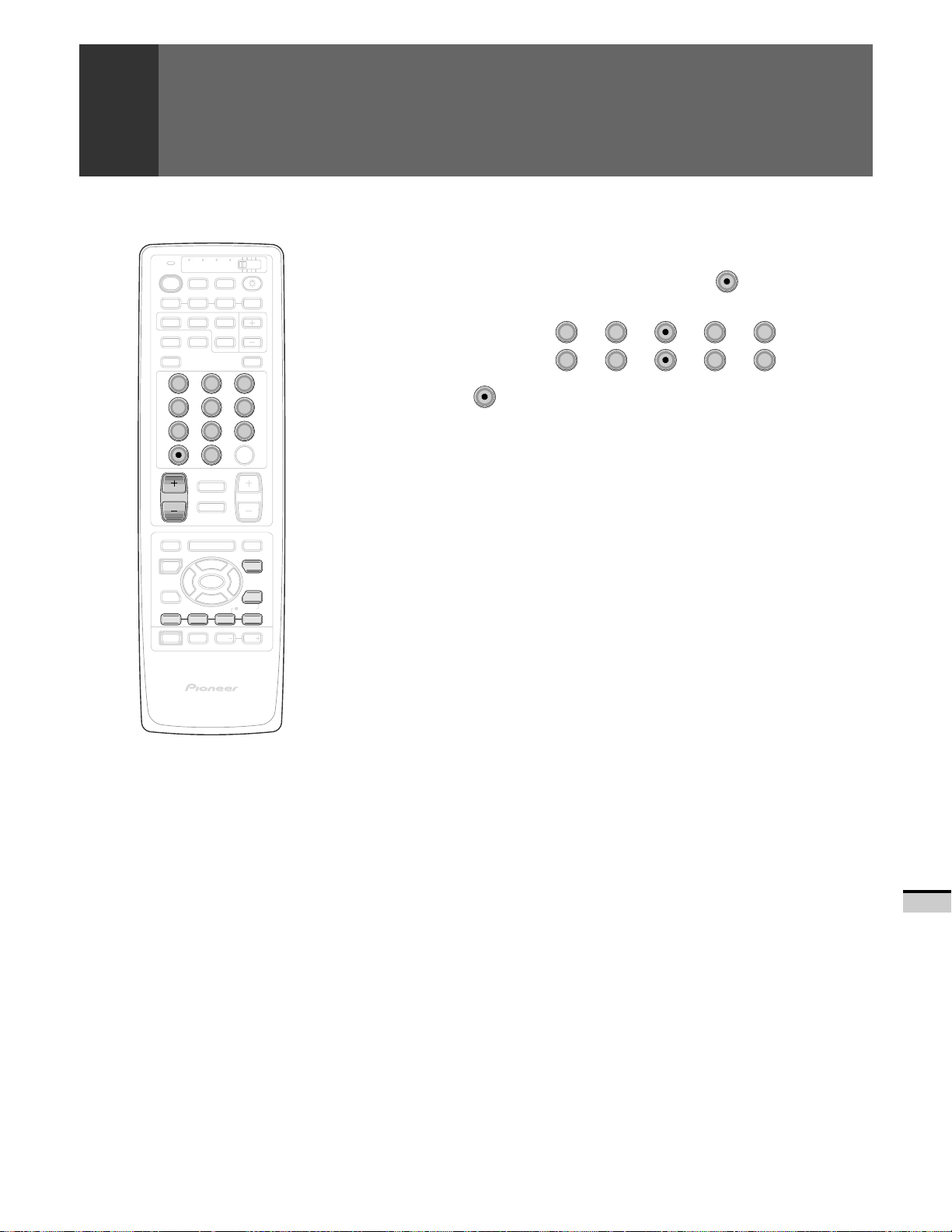
USING THE DIGITAL TUNER (sold separately) TO WATCH DTV
TV/
CBL
DVD
VCR
DTV
/SAT
TV
SEARCH
ANT
ON/OFF
DTV
INPUT
SELECT
FREEZE
2 3
/LD
SUB CH
DISPLAY
TV
POWER
POWER
1 2 3 4
SPLIT
SCREEN
MODE
DTV
AUDIO
1
47586
9
CH
ENTER
0
¢
CH
RETURN
MUTING
MENU
5
SET/
ENTER
∞
RECEIVER
VOL
VOL
DTV/DVD TOP
MENU
DTV/SAT
GUIDE
DTV/(SAT)
INFO
VCR REC
VOL
Î
CH
4
EDIT/
TV/SAT/DVD
LEARN
SOURCE
POWER
POWER
2 3
8
FAVORITE CH
17 3¡
POWER
INPUT
PROJECTION MONITOR RECEIVER
REMOTE CONTROL UNIT
There are four methods for this.
1 Select by pressing the number button and button
(Example)
Channel 12.34 .........
Channel 5.67 .........
1
→ 2 → → 3 →
0
→ 5 → → 6 →
4
7
• Press the button between the main and sub channels.
2 Select using the CH +/– button
• Use channel filtering to specify any channels you wish to filter out.
3 Select using the FAVORITE CH button
• Select your desired channel from the 4 in the memory of each button: blue,
green, red and yellow.
• Each time the button is pressed, the channel will be changed in order of the
4 channels in that button's memory.
• For instruction on how to set FAVORITE CH, see the operating instructions
for digital tuner “SH-D09”.
4 Select using the on screen display
• It is possible to select a channel using the channel list or banner that are
displayed on the screen.
For details, see the operating instructions for digital tuner “SH-D09”.
81
<ARB1527>
OTHERS
Page 82

USING THE DIGITAL TUNER (sold separately) TO WATCH DTV
RECORDING DTV PROGRAMS
Mixer Splitter
Rear panel
ANTENNA
/CABLE
SIGNAL
AIR CABLE
ANTENNA
Digital tuner
S-VIDEO
VIDEO
L
(MONO)
AUDIO
R
COMPONENT
VIDEO
Y
P
B
P
R
INPUTS
INPUT 1 INPUT 2
INPUT 3
MONITOR
/DTV
R
OUTPUTS
L
TV
CENTER
CONTROL
IN OUT
V
FIXED/VAR
OUTPUT
INPUT
AUDIO
L
AUDIO
R
V
L
R
S-VIDEO/VIDEO
INPUT 3
SELECT
RGB
RGB
INPUT 3
INPUT
SIGNAL
INPUT
INPUT 1
A
VIDEO
B
RL
VCR for recording
The following is the relationship between the picture size of
the DTV broadcast that is received and the signal output from
DTV OUTPUTS.
During 16:9 broadcast reception: Letter Box
During 4:3 broadcast reception: Normal
4
3
4
3
Letter Box Normal
82
<ARB1527>
INPUT
VIDEOAUDIO
VCR
When recording a broadcast with a picture size of 16:9 on a
VCR and viewing it with this monitor, it is possible to see its
original aspect by setting SCREEN mode to ZOOM.
When DTV OUT is turned ON and a broadcast with picture
size of 16:9 is received, the SCREEN mode on the monitor
changes to ZOOM. When a broadcast with picture size of 4:3
has been received, it is possible to select ZOOM, FULL or 4:3
NORMAL as the SCREEN mode on the monitor.
Page 83

TV/
CBL
DVD
VCR
DTV
/SAT
TV
SEARCH
ANT
INPUT
ON/OFF
DTV
SELECT
FREEZE
/LD
SUB CH
DISPLAY
TV
POWER
POWER
1 2 3 4
SPLIT
SCREEN
MODE
DTV
AUDIO
1 32
4 65
7 98
CH
ENTER
0
¢
CH
RETURN
CH
MUTING
4
EDIT/
TV/SAT/DVD
LEARN
SOURCE
POWER
POWER
17 3¡
POWER
2 3
8
FAVORITE CH
INPUT
MENU
ENTER
RECEIVER
SET/
VOL
DTV/DVD TOP
MENU
DTV/SAT
5
GUIDE
DTV/(SAT)
VOL
INFO
VCR REC
VOL
∞
NOTES:
•
The DTV OUT settings screen is displayed when
an SH-D09 digital tuner is connected.
•
Turning DTV OUT ON will make it impossible to
change DTV channels. DTV OUT must be turned
OFF in order to change channels.
•
When the DTV OUT is turned to ON, the MONITOR/
DTV OUTPUT jack becomes the DTV specialized
output jack and an NTSC signal is output. Also note
that the monitor picture quality will be equivalent
to the picture quality described on NTSC.
•
Turning the power to the Projection Monitor off will
cause signals to no longer be output from the
MONITOR/DTV OUTPUT jack, and you should
accordingly be careful not to turn off the power
while recording.
•
It the power to the Projection Monitor is turned OFF
then ON when DTV OUT is ON, DTV OUT turns OFF.
•
When DTV OUT is turned to ON, the channel
change, multi-screen (SPLIT, FREEZE, SEARCH
screen) and screen position (V. POSITION) functions
cannot be used.
USING THE DIGITAL TUNER (sold separately) TO WATCH DTV
Connect the rear panel MONITOR/DTV
1
OUTPUT jack and the VCR input jack.
Select the channel of the DTV program
2
you wish to record. (Refer to steps 2 to 5
on pages 78 to 81.)
Press MENU and select SET UP by using
3
the 5 or ∞ button and then pressing SET/
ENTER. (Refer to page 26.)
Select DTV OUT in the same way.
4
SET UP
5
SET/
2 3
ENTER
∞
Set DTV OUT to ON.
5
5
SET/
2 3
ENTER
∞
After setting, press MENU to turn the
6
CHANNEL SET UP
CONVERGENC
PROGRAM BLOCK
DPO:OFF
CHANGE PASSWORD
SYSTEM IN/EOUT
DTV OUT : OFF
EX IT
SET UP
CHANNEL SET UP
CONVERGENC
PROGRAM BLOCK
DPO :
CHANGE PASSWORD
SYSTEM IN/EOUT
DTV OUT :
EX IT
USE: END: MENU
OFF
ON OF F
USE: END: MENU
menu off.
Signals will then be output from the
7
MONITOR/DTV OUTPUT jack. Turn on
the power to your VCR and then begin
recording.
SET/
ENTER
SET/
ENTER
OTHERS
83
<ARB1527>
Page 84

USING THE DIGITAL TUNER (sold separately) TO WATCH DTV
CONNECTION WITH RECEIVER
• Before making or changing connections, set the power
switch to off and unplug the power cord from the AC outlet.
• After completing connections, perform the “SYSTEM MODE
setting” operation.
DOLBY
DIGITAL
AUDIO-OUT DIGITAL
Mixer
CATV
converter
Connect the VHF/UHF signal to the digital tuner.
Splitter
Splitter
ANTENNA
/CABLE
INPUT
INPUT 1
A
VIDEO
B
S-VIDEO
VIDEO
L
(MONO)
AUDIO
R
COMPONENT
VIDEO
Y
P
B
PR
INPUTS
INPUT 1 INPUT 2
Rear panel
SIGNAL
CENTER
OUT
MONITOR
OUT
Dolby Digital receiver
INPUT 3
OUTPUTS
MONITOR
/DTV
R
RL
L
INPUT 1
TV
CONTROL
IN OUT
INPUT
CENTER
FIXED/VAR
OUTPUT
SIGNAL
V
VIDEOAUDIO
SIGNAL
AIR CABLE
ANTENNA
Digital tuner
AUDIO
L
AUDIO
R
INPUT 2
DIGITAL
V
L
R
S-VIDEO/VIDEO
SIGNAL
INPUT 3
SELECT
RGB
RGB
INPUT 3
INPUT
SIGNAL
84
<ARB1527>
Speaker
DVD/LD player
Speaker
VCR
VCR SAT tuner
Manufactured under license from Dolby Laboratories Licensing
Corporation. “Dolby” and the double-D symbol are trademarks
of Dolby Laboratories Licensing Corporation.
Page 85

TV/
CBL
DVD
VCR
DTV
/SAT
TV
INPUT
SEARCH
ANT
2 3
5
8
0
CH
RETURN
MUTING
TV/SAT/DVD
MENU
5
SET/
ENTER
∞
FAVORITE CH
RECEIVER
INPUT
ON/OFF
DTV
SELECT
FREEZE
VOL
/LD
SUB CH
6
9
CH
ENTER
VOL
DTV/DVD TOP
DTV/SAT
VCR REC
DISPLAY
MENU
GUIDE
DTV/(SAT)
INFO
VOL
TV
POWER
POWER
1 2 3 4
SPLIT
SCREEN
MODE
DTV
AUDIO
1
4
7
¢
CH
4
EDIT/
LEARN
SOURCE
POWER
POWER
2 3
8
17 3¡
POWER
USING THE DIGITAL TUNER (sold separately) TO WATCH DTV
Set the SYSTEM MODE to ON. (Refer to
1
page 66.)
• Monitor input will be fixed to INPUT 1 and the picture from the
input source selected by the receiver displayed.
• To watch TV, switch the receiver input to where the monitor’s
TV OUTPUT signal connects.
• Channels can be selected using the monitor’s remote control.
Watching DTV
2
1 Switch the receiver to where the digital tuner’s signal
connect.
2 Set the mode switch to TV/DTV on the monitor’s
remote control.
3 Press the DTV button on the monitor’s remote
control.
• Switching the monitor to DTV mode makes it possible to
view a high-quality 1080i picture.
• Each time the DTV button is pressed, the operating mode
will switch between DTV and TV mode. To change the input
source, first switch to TV mode and then use the receiver to
switch the input source.
4 Use the monitor’s remote control to select the
channel.
5 Use the receiver to adjust the volume or select
surround settin
gs.
PROJECTION MONITOR RECEIVER
REMOTE CONTROL UNIT
Î
NOTES:
•
When SYSTEM MODE is turned ON and the system
is connected to a non-Dolby Digital receiver, no DTV
audio output will be produced, and SYSTEM MODE
should accordingly be turned OFF at such times.
•
Turning SYSTEM MODE ON will cause all monitor
input to be input from INPUT 1, and SYSTEM MODE
should accordingly be turned OFF when connected
to RGB input.
OTHERS
85
<ARB1527>
Page 86

MENU INDEX
Main menu (See page 26) PICTURE adjustment menu (See page 48)
PICTURE
SOUND
SCREEN
CC
SET UP
USE:
END: MENU
PICTURE
MODE : STD
CONTRAST 0
BLACK LVL .
COLOR
TINT
SHARP
OTHER
EXIT
PICTURE
OTHER
3D Y/C LEVEL:3
3D NR LEVEL:3
COLO
FLESHRTTO
PURE ICNEMA:HQ
SVM:HIGH
EXIT
0
0
0
0
USE: END: MENU
ENMEP::OSNTD
USE: END: MENU
SOUND adjustment menu (See page 55)
SOUND
MTS : MA I N
BASS 0
TREBLE
BAL ANCE
SURROUND
SUPER BA
EXIT
0
0
:OFF
SS :OFF
USE: END: MENU
SET UP
CHANNEL SE
CONVERGENC
PROGRAM B LOCK
DPO:OFF
CHANGE PASSWORD
SYSTEM I N/
EXIT
T
E
OUUT
USE: END: MENU
SCREEN setting menu (See page 39)
SCREEN
AN TURAL WI DE
V . POS I T I ON
EXIT
:TUSEDON
USE: END: MENU
Closed Caption menu (See page 42)SET UP menu (See page 28)
CC
P
CC :O
MOD E : CCF–F1
EXIT
USE: END: MENU
86
<ARB1527>
Page 87

MENU INDEX
CHANNEL SET UP menu (See page 28) AUTO CHANNEL PRESET menu (See page 28)
SET UP
CHANNEL SE
AUTO CHANN
CHANNEL
FAVOR I E C
EXIT
T
P
ETLADPDR/EDSEELT
HAUNNE L
USE: END: MENU
SET UP
AUTO CHANN
ANTENNA:A
TV / CABLEELMPORDEES:
AUTO PRESET START
EXIT
AIR
USE: END: MENU
ET
CONVERGENCE menu (See pages 30 and 60)
SET UP
CONVERGENC
NATURA L WI
CINEMA
ZOOM
FULL A D 4 : 3N
FULL F
EXIT
SET UP
CONVERGENC
NATURA L WIDE
E
D
E
WIDE
N
OR HD
ADJ CEN
ADJ MU T I - PO I
EXIT
ORMAL
USE: END: MENU
E
TER
POINT
LNT
USE: END: MENU
PROGRAM BLOCK menu (See page 33)
SET UP
PROGRAM B LOCK
I NPUT YOUR PAS
____
EXIT
USE: END: MENU
SWORD
CHANNEL ADD/DEL menu (See page 43)
SET UP
CHANNEL
ANT E NA : A
CHANNNEL: 123
SETTI N : DG
LABEL : BACDA
EXIT
ADD/DEL
D
USE: END: MENU
FAVORITE CHANNEL menu (See page 46)
SET UP
FAVOR I E CT HANNE L
BLUE
GRE EN
RED
YELLOW
EXIT
USE: END: MENU
CHANGE PASSWORD menu (See page 36)
SET UP
CHANGE PASSWORD
I NPUT YOUR PAS
____
EXIT
USE: END: MENU
SWORD
SYSTEM IN/OUT menu (See page 63, 66 and 83)
SET UP
SYSTEM I N/
SPEAKER:NO
AUDIO OUT:
SYSTEM MODE : OF
EXIT
OUAT
RM
L
FIXE
D
F
USE: END: MENU
OTHERS
87
<ARB1527>
Page 88

TROUBLESHOOTING
Incorrect operations are often mistaken for trouble and malfunctions. If you think that there is something wrong with the Monitor,
check the points below. Sometimes the trouble may lie in another component. Investigate the other component and electrical
appliances being used.
If the trouble cannot be rectified even after exercising the checks listed below, ask your nearest PIONEER authorized service center or
your dealer to carry out repair work.
SYMPTOM
The power will not turn on
The Monitor is inoperative
A TV broadcast station cannot be
received
No picture appears on the screen
No sound
The Monitor cannot be operated using
the remote control unit
The color is not normal
The color is too dim or too sharp
The color is uneven
CAUSE/REMEDY PAGES
The power plug is disconnected.
The MAIN POWER switch is not turned on.
Press the RETURN button.
External influences such as lightning and static electricity may
prevent the Monitor from operating normally. In such cases, turn
on/off the MAIN POWER supply, disconnect the power cord, connect
it again a few minutes later, and try operating the Monitor.
The antenna cable is not connected properly.
The antenna cable is broken or shorted.
Channels have not been preset correctly.
The DVD/LD player or VCR is not connected and operated properly.
The input selector has not been set to the desired input source
(such as DVD/LD player and VCR).
The MUTING button has been on (volume indicator becomes red).
The batteries in the battery compartment are not correctly matching
the (+ and –) polarities.
The battery has worn out.
Strong lights striking the remote control sensor may cause the
internal microcomputer to malfunction.
Adjust the picture quality.
The room is too bright.
Adjust the color convergence.
12
12
20
14
28
16
25
13
13
50
30 and 60
Picture does not appear immediately after
changing channels
Closed caption is not displayed
88
<ARB1527>
TV-CATV MODE is set incorrectly.
Check the CC menu settings. (As at October 1, 1999, limited closed caption information is
broadcasted in field 1. The closed caption information that will be broadcasted in field 2 in
the future may not be decoded with this unit).
The character information is not displayed normally during special playback, such as slow
and still play, of the VCR or Videodisc player.
Closed caption signal may not be output depending on the VCR, Videodisc player or other
components (for details, please consult the manufacturer of your unit).
Check that the video cassette, Videodisc or broadcasting being played contains closed caption
data (The video cassette and Videodisc containing closed caption data carries the CC mark
etc.).
28
Page 89

The following symptoms may be mistakenly regarded as malfunctioning.
In many cases, they are not the faults of the Monitor.
SYMPTOM CAUSE
When there are 2 or 3 layers of images
(ghost phenomenon)
Influence of waves from the broadcast stations reflected by nearby mountains and
high-rise buildings.
TROUBLESHOOTING
Spots appears on the screen
Noises are audible
Stripes appears on the screen
Noises are audible
When a crack sound is heard some time
after the power is turned on
The power goes off momentarily, after a
sudden pop sound
Influence of harmful waves produced by motor equipments such as hair dryers
and vacuum cleaners, ignition devices such as cars and motorbikes, flashing devices
such as thermostats and electricity discharge by transmission/distribution lines.
Mixing of electric waves from TV stations FM stations, amateur wireless, public
wireless (simple wireless), etc., or nearby personal computer, TV, VCR, audio
equipment.
Sometimes, creaking sounds will be produced when cabinets expand or contract
due to changes in the surrounding temperature. Do not suspect a fault.
The power was turned off momentarily due to the protection circuit to correct the
electric discharge phenomenon in the CRT. Do not suspect fault.
89
<ARB1527>
OTHERS
Page 90

SPECIFICATIONS
Display and amplifier section
Reception system ........ American TV standard NTSC system
Screen size ................................................. 58" (PRO-610HD)
53" (PRO-510HD)
CRT .....................................................7" High focus CRT x 3
Brightness (White peak) ....... 420 Foot-Lambert (PRO-610HD)
500 Foot-Lambert (PRO-510HD)
[White window signal input contrast Max.]
without protective screen
Horizontal resolution ...... More than 1250 lines (PRO-610HD)
More than 1150 lines (PRO-510HD)
[Input digital test pattern (1250 lines resolution)]
Input terminals ............................................... 4 video inputs
4 S-VIDEO input jacks (Y/C separate INPUT)
2 COMPONENT VIDEO INPUT jacks (Y, P
4 audio inputs
CENTER INPUT jack
Mini D-sub 15 pin INPUT jack (RGB)
Output terminals ........................ MONITOR/DTV, TV, AUDIO
Input terminal signal ratings
Input signal
Video signal:
Composite and S-VIDEO (Y): 1.0 Vp-p (75 ohms load)
COMPONENT (Y): 1.0 Vp-p (75 ohms load)
(P
B, PR): 0.7 Vp-p (75 ohms load)
Mini D-sub 15 pin (RGB): 0.7 Vp-p (75 ohms load)
Audio signal (including CENTER): 400mV rms
Input impedance .............................. Video input: 75 ohms
Audio input (including CENTER): 22 kilo-ohms
Input signal polarity (Video) .......... Synchronized negative
Output terminal signal ratings
Output signal .............Video signal: 1 Vp-p (75 ohms load)
Audio signal: 500 mV rms (100 % modulation)
Output impedance ......................... Video output: 75 ohms
Audio output: Less than 1 kilo-ohms
Effective output
Front both channels driven ............................... 10 W + 10 W
(THD. 1 % 1 kHz, 8 ohms)
Built-in speaker system .......... 16 cm (6-5/16 in) full range x 2
B, PR)
or more
Electrical section, miscellaneous
Power requirements ..................................... 120 V AC, 60 Hz
Power consumption
At time of shipment ........................ 325 W, 600 VA (CSA)
With digital tuner installed .............. 360 W, 660 VA (CSA)
External dimensions
PRO-610HD ................. 1378 (W) x 675 (D) x 1351 (H) mm
54-1/4 (W) x 26-9/16 (D) x 53-3/16 (H) inch
PRO-510HD ................. 1268 (W) x 640 (D) x 1289 (H) mm
49-15/16 (W) x 25-3/16 (D) x 50-3/4 (H) inch
Weight of main unit
PRO-610HD ........................................141 kg (311 lb 9 oz)
PRO-510HD ........................................127 kg (280 lb 6 oz)
Wireless remote control unit
Operation system ................. Infrared remote control system
Power source ............. Two DURACELL
Dimensions ........................ 66 (W) x 24.6 (H) x 226.5 (D) mm
2-19/32 (W) x 31/32 (H) x 8-29/32 (D) inch
Weight ................................... 170 g (4 oz) (without batteries)
"AA" MN1500 1.5 V
ALKALINE dry cell batteries
Accessories
Operating instructions ........................................................ 1
Warranty card ..................................................................... 1
Remote control unit ............................................................ 1
DURACELL
Alkaline dry cell batteries .................................................... 2
Protective screen ................................................................ 1
Panel frame ........................................................................ 2
Side frame cover ................................................................ 2
Frame cover ....................................................................... 2
Panel frame attaching screw ....................... 10 (PRO-610HD)
"AA" MN1500 1.5V
6 (PRO-510HD)
Tuner section
Circuit type ........................................ Video signal detection:
PLL full synchronous detection
PLL digital synthesizer system
Audio multiplex: BTSC system
Reception channels ........ VHF; CH2~CH13, UHF; CH14~CH69
CATV (STANDARD, IRC or HRC)
CATV 1-125 CH
Antenna terminals ........ Antenna terminal, 75 ohms UNBAL,
F-type connector (VHF, UHF MIXED)
90
<ARB1527>
NOTE:
Specifications and design are subject to possible modifications
without notice due to improvements.
Page 91

91
<ARB1527>
OTHERS
Page 92

Should this product require service in the U.S.A. and you wish to locate the nearest Pioneer
Authorized Independent Service Company, or if you wish to purchase replacement parts,
operating instructions, service manuals, or accessories, please call the number shown
below.
8 0 0 – 4 2 1 – 1 4 0 4
Please do not ship your product to Pioneer without first calling the Customer Service
Department at the above listed number for assistance.
PIONEER ELECTRONICS SERVICE, INC.
CUSTOMER SERVICE DEPARTMENT
P.O. BOX 1760, LONG BEACH,
CA 90801-1760, U.S.A.
For warranty information please see the Limited Warranty sheet included with your product.
Should this product require service in Canada, please contact a Pioneer Canadian Authorized
Dealer to locate the nearest Pioneer Authorized Service Company in Canada.
Alternatively, please contact the Customer Service Department at the following address:
Pioneer Electronics of Canada, Inc.
Customer Service Department
300 Allstate Parkway, Markham, Ontario
L3R 0P2
(905) 479-4411
1-877-283-5901
For warranty information please see the Limited Warranty sheet included with your product.
Si ce produit doit être réparé au Canada, veuillez vous adresser à un distributeur autorisée
Pioneer au Canada pour obtenir le nom de la Société de Service Autorisée Pioneer le plus
près de chez vous. Ou encore, veuillez vous communiquer avec le Service de Clientèle de
Pioneer:
Pioneer électroniques du Canada, Inc.
Département de service au consommateurs
300 Allstate Parkway, Markham, Ontario
L3R 0P2
(905) 479-4411
1-877-283-5901
Pour obtenir des renseignements sur la garantie, veuillez vous reporter au feuillet sur la
Garantie Limitée gui accompagne le produit.
Published by Pioneer Corporation.
Copyright © 1999 Pioneer Corporation.
All rights reserved.
PIONEER CORPORATION 4-1, Meguro 1-Chome, Meguro-ku, Tokyo 153-8654, Japan
PIONEER ELECTRONICS [USA] INC. P.O. BOX 1540, Long Beach, California 90801-1540
PIONEER ELECTRONICS OF CANADA, INC. 300 Allstate Parkway, Markham, Ontario L3R 0P2, Canada
PIONEER ELECTRONIC [EUROPE] N.V. Haven 1087, Keetberglaan 1, 9120 Melsele, Belgium TEL: 03/570.05.11
PIONEER ELECTRONICS AUSTRALIA PTY. LTD. 178-184 Boundary Road, Braeside, Victoria 3195, Australia, TEL: [03] 9586-6300
PIONEER ELECTRONICS DE MEXICO S.A. DE C.V. San Lorenzo Num 1009 3er piso Desp. 302 Col. Del Valle, Mexico D.F. C.P. 03100 TEL: 5-688-52-90
92
<99I00SF0W00>
<ARB1527>
Printed in Japan <ARB1527-A>
