Pioneer PRO 1410HD User Manual
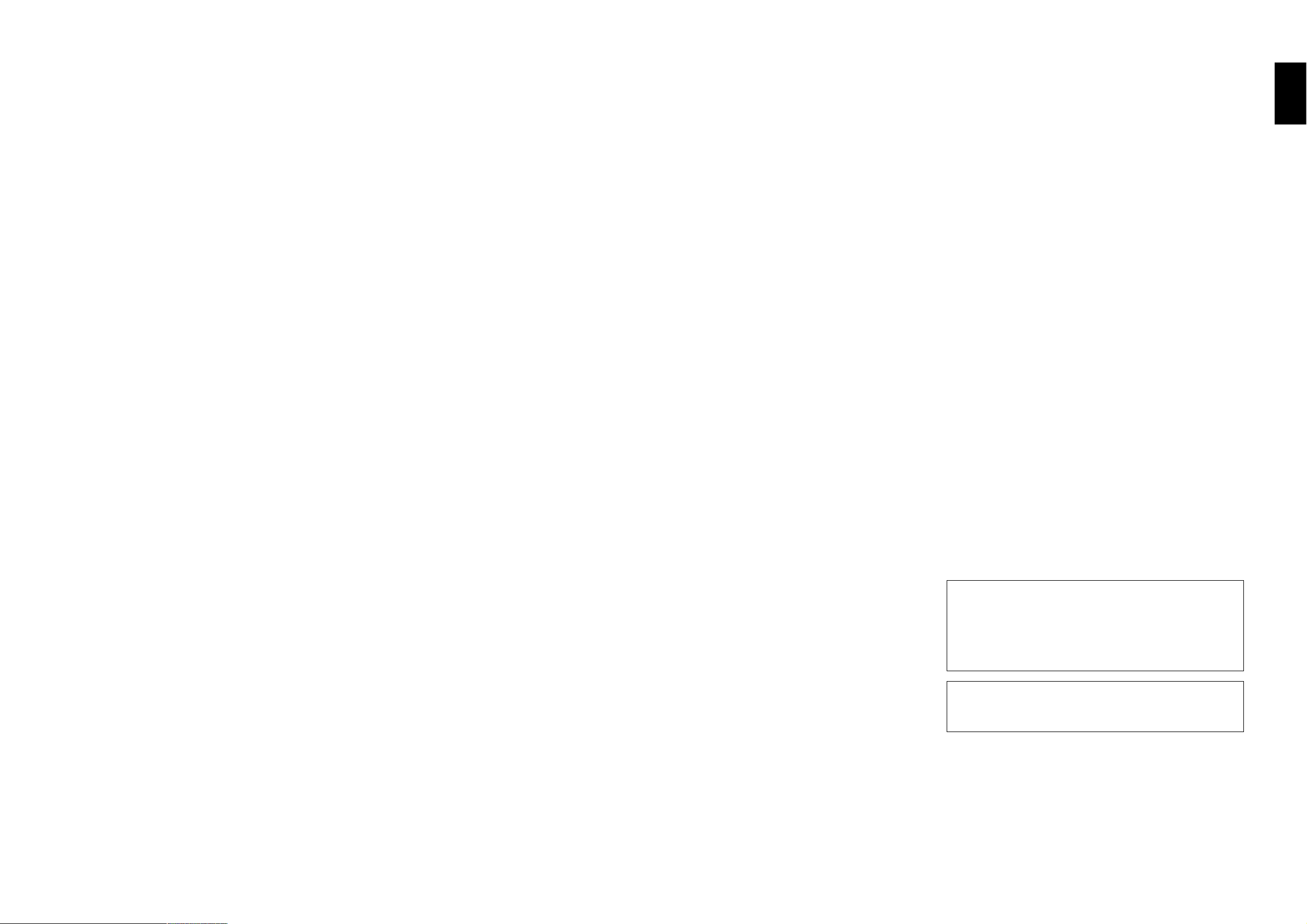
English
En
Operating Instructions
Thank you very much for purchasing this PIONEER product.
Before using your Plasma Display, please carefully read the
“Important Information” and these “Operating Instructions” so
you will know how to operate the Plasma Display properly.
Keep this manual in a safe place. You will find it useful in the
future.
Note for Dealers:
After installation, be sure to deliver this manual to the customer
and explain to the customer how to handle the product.
Notes on Installation Work:
This product is marketed assuming that it is installed by qualified
personnel with enough skill and competence. Always have an
installation specialist or your dealer install and set up the product.
PIONEER cannot assume liabilities for damage caused by mistake
in installation or mouting, misuse, modification or a natural disaster.
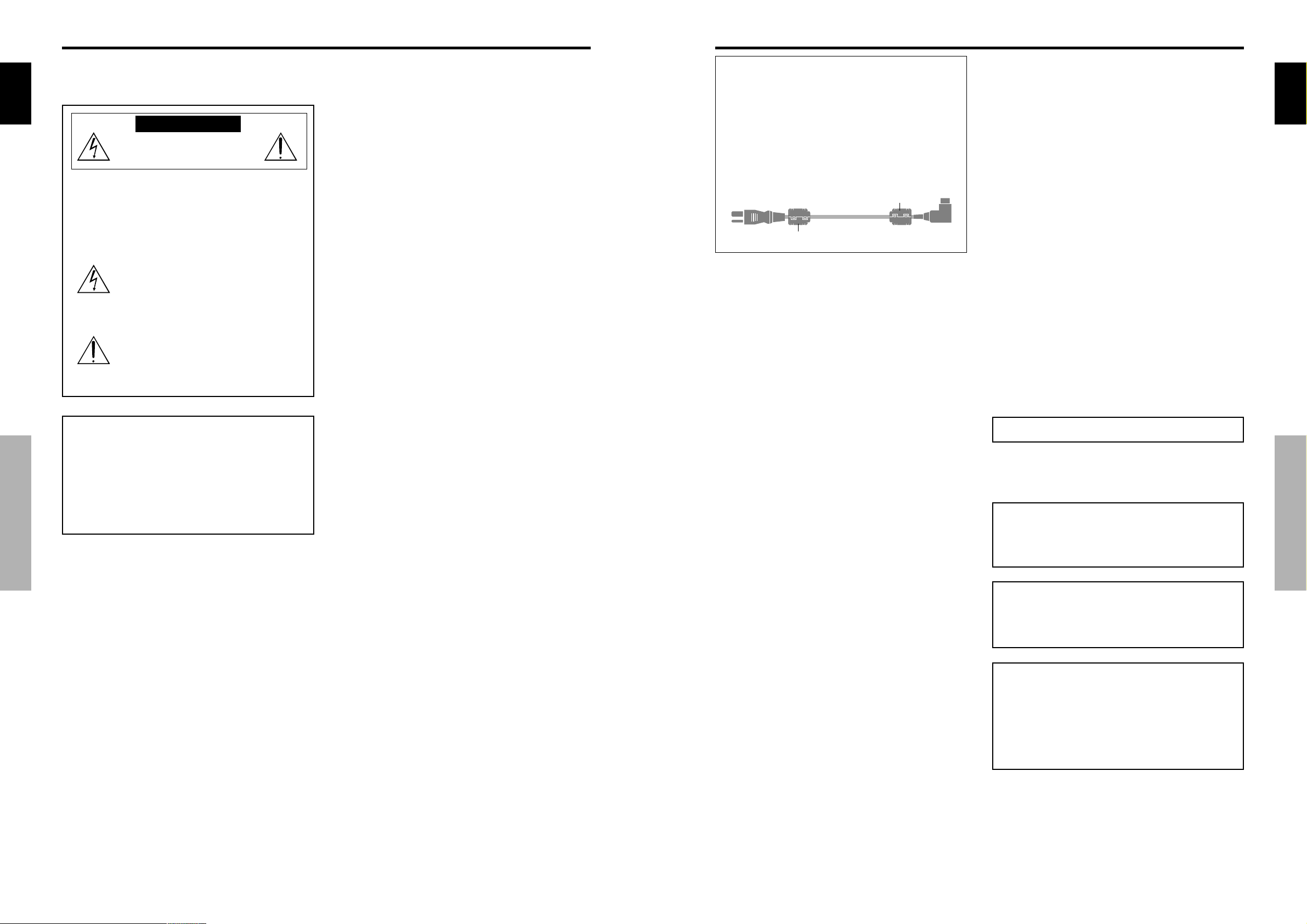
Important Information
English
Important Information
3Enii
En
To avoid damage and prolong operating life:
1. Use only with 120V 60Hz AC power supply. Continued
operation at line voltages greater than 120 Volts AC will
shorten the life of the unit, and might even cause a fire
hazard.
2. Handle the unit carefully when installing it and do not
drop.
3. Set the unit away from heat, excessive dust, and direct
sunlight.
4. Protect the inside of the unit from liquids and small
metal objects. In case of accident, unplug the power
cord and have it serviced by an authorized Service
Center.
5. Do not hit or scratch the panel surface as this causes
flaws on the surface of the screen.
6. For correct installation and mounting it is strongly
recommended to use a trained, authorized dealer.
7. As is the case with any phosphor-based display (like a
CRT monitor, for example) light output will gradually
decrease over the life of a Plasma Display Panel.
8. To avoid sulfurization it is strongly recommended not to
place the unit in a dressing room in a public bath or hot
spring bath.
9. Do not use in a moving vehicle, as the unit could drop or
topple over and cause injuries.
10. Do not place the unit on its side, upside-down or with the
screen facing up or down, to avoid combustion or electric
shock.
Plasma monitor cleaning procedure:
1. Use a wiping cloth (attached) or soft dry cloth to clean
the front panel and bezel area. Never use solvents such as
alcohol or thinner to clean these surfaces.
2. Clean plasma ventilation areas with a vacuum cleaner
with a soft brush nozzle attachment.
3. To ensure proper ventilation, cleaning of the ventilation
areas must be carried out monthly. More frequent cleaning
may be necessary depending on the environment in which
the plasma monitor is installed.
Recommendations to avoid or minimize phosphor burn-in:
Like all phosphor-based display devices and all other gas
plasma displays, plasma monitors can be susceptible to
phosphor burn under certain circumstances. Certain
operating conditions, such as the continuous display of a
NOTE:
When you connect a computer to this monitor, use an RGB
cable including the ferrite core on both ends of the cable.
If you do not do this, this monitor will not conform to
mandatory FCC standards.
Attaching the ferrite cores:
Set the ferrite cores on both ends of the power cable
(supplied).
Close the lid tightly until the clamps click.
Power cable (supplied)
core
core
static image over a prolonged period of time, can result in
phosphor burn if proper precautions are not taken. To protect
your investment in this plasma monitor, please adhere to the
following guidelines and recommendations for minimizing
the occurrence of image burn:
* Always enable and use your computer’s screen saver
function during use with a computer input source.
* Display a moving image whenever possible.
* Change the position of the menu display from time to time.
* Always power down the monitor when you are finished
using it.
If the plasma monitor is in long term use or continuous
operation take the following measures to reduce the
likelihood of phosphor burn:
* Lower the Brightness and Contrast levels as much as
possible without impairing image readability.
* Display an image with many colors and color gradations
(i.e. photographic or photo-realistic images).
* Create image content with minimal contrast between light
and dark areas, for example white characters on black
backgrounds. Use complementary or pastel color whenever
possible.
* Avoid displaying images with few colors and distinct,
sharply defined borders between colors.
*
Note:
Burn-in is not covered by the warranty.
Contact your dealer for other recommended procedures that
will best suit your particular application needs.
CAUTION:
WHEN POSITIONING THIS EQUIPMENT ENSURE THAT
THE MAINS PLUG AND SOCKET IS EASILY ACCES-
SIBLE.
Information to User
Alteration or modifications carried out without appro-
priate authorization may invalidate the user's right to
operate the equipment.
WARNING:
Handling the cord on this product or cords associated
with accessories sold with the product will expose you
to lead, a chemical known to the State of California and
other governmental entities to cause cancer and birth
defects or other reproductive harm. Wash hands after
handling.
Precautions
Please read this manual carefully before using your plasma
monitor and keep the manual handy for future reference.
English
CAUTION:
TO PREVENT FIRE OR SHOCK HAZARDS, DO NOT EXPOSE
THIS UNIT TO RAIN OR MOISTURE. ALSO DO NOT USE
THIS UNIT’S POLARIZED PLUG WITH AN EXTENSION CORD
RECEPTACLE OR OTHER OUTLETS, UNLESS THE
PRONGS CAN BE FULLY INSERTED. REFRAIN FROM
OPENING THE CABINET AS THERE ARE HIGH-VOLTAGE
COMPONENTS INSIDE. REFER SERVICING TO QUALIFIED
SERVICE PERSONNEL.
Important Information
Warning
Not for use in a computer room as defined in the Standard
for the Protection of Electronic Computer/ Data Processing
Equipment ANSI/NFPA 75.
This equipment has been tested and found to comply with
the limits for a Class B digital device, pursuant to Part 15 of
the FCC Rules. These limits are designed to provide
reasonable protection against harmful interference in a
residential installation. This equipment generates, uses, and
can radiate radio frequency energy and, if not installed and
used in accordance with the instructions, may cause harmful
interference to radio communications. However, there is no
guarantee that interference will not occur in a particular
installation. If this equipment does cause harmful interference
to radio or television reception, which can be determined by
turning the equipment off and on, the user is encouraged to
try to correct the interference by one or more of the following
measures:
• Reorient or relocate the receiving antenna.
• Increase the separation between the equipment and
receiver.
• Connect the equipment into an outlet on a circuit different
from that to which the receiver is connected.
• Consult the dealer or an experienced radio / TV technician
for help.
CAUTION
RISK OF ELECTRIC SHOCK
DO NOT OPEN
TO REDUCE THE RISK OF ELECTRIC
SHOCK, DO NOT REMOVE COVER. NO
USER-SERVICEABLE PARTS INSIDE.
REFER SERVICING TO QUALIFIED
SERVICE PERSONNEL.
This symbol warns the user that uninsulated
voltage within the unit may have sufficient
magnitude to cause electric shock.
Therefore, it is dangerous to make any kind
of contact with any part inside of this unit.
This symbol alerts the user that important
literature concerning the operation and
maintenance of this unit has been included.
Therefore, it should be read carefully in
order to avoid any problems.
WARNING
Warnings and Safety Precaution
This plasma monitor is designed and
manufactured to provide long, trouble-free service.
No maintenance other than cleaning is required.
Please see the section “Plasma monitor cleaning
procedure” on the next page.
The plasma display panel consists of fine picture
elements (cells) with more than 99.99 percent active
cells. There may be some cells that do not produce
light or remain lit.
For operating safety and to avoid damage to the unit,
read carefully and observe the following instructions.
To avoid shock and fire hazards:
1. Provide adequate space for ventilation to avoid internal
heat build-up. Do not cover rear vents or install the unit
in a closed cabinet or shelves.
If you install the unit in an enclosure, make sure there
is adequate space at the top of the unit to allow hot air
to rise and escape. If the monitor becomes too hot, the
overheat protector will be activated and the monitor will
be turned off. If this happens, turn off the power to the
monitor and unplug the power cord. If the room where
the monitor is installed is particularly hot, move the
monitor to a cooler location, and wait for 60 minutes to
cool the monitor. If the problem persists, contact your
dealer for service.
2. Do not use this unit’s polarized plug with extension cords
or outlets unless the prongs can be completely inserted.
3. Do not expose the unit to water or moisture.
4. Avoid damage to the power cord, and do not attempt to
modify the power cord.
5. Unplug the power cord during electrical storms or if
the unit will not be used over a long period.
6. Do not open the cabinet which has potentially dangerous
high voltage components inside. If the unit is damaged in
this way the warranty will be void. Moreover, there is a
serious risk of electric shock.
7. Do not attempt to service or repair the unit. The
manufacturer is not liable for any bodily harm or damage
caused if unqualified persons attempt service or open
the back cover. Refer all service to authorized Service
Centers.
2Eni
En
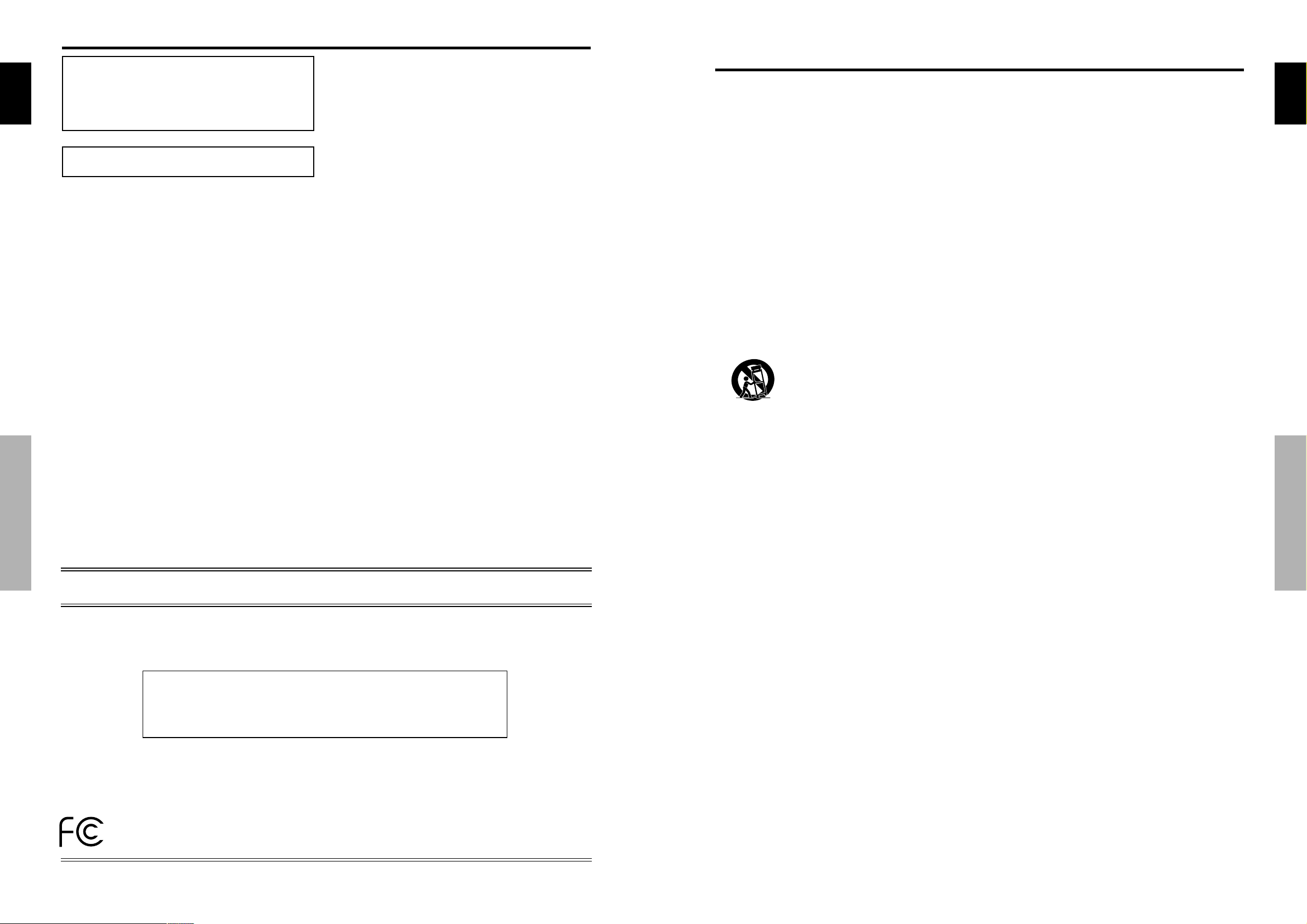
English
Important Information
5Eniv
En
IMPORTANT SAFETY INSTRUCTIONS
Read before operating equipment
1. Read these instructions.
2. Keep these instructions.
3. Heed all warnings.
4. Follow all instructions.
5. Do not use this apparatus near water .
6. Clean only with a dry cloth.
7. Do not block any of the ventilation openings. Install in
accordance with the manufacturers instructions.
8. Do not install near any heat sources such as radiators,
heat registers, stoves, or other apparatus (including
amplifiers) that produce heat.
9. Do not defeat the safety purpose of the polarized or
grounding-type plug. A polarized plug has two blades
with one wider than the other . A grounding type plug
has two blades and third grounding prong.The wide
blade or third prong are provided for your safety . When
the provided plug does not fit into your outlet, consult
an electrician for replacement of the obsolete outlet.
10. Protect the power cord from being walked on or pinched
particularly at plugs, convenience receptacles, and the
point where they exit from the apparatus.
11. Only use attachments/accessories specified by the
manufacturer .
12. Use only with a cart, stand, tripod, bracket,
or table specified by the manufacturer , or sold
with the apparatus.When a cart is used, use
caution when moving the cart/apparatus
combination to avoid injury from tip-over .
13. Unplug this apparatus during lightning storms or when
unused for long periods of time.
14. Refer all servicing to qualified service personnel.
Servicing is required when the apparatus has been
damaged in any way , such as power -supply cord or plug
is damaged, liquid has been spilled or objects have fallen
into apparatus, the apparatus has been exposed to rain
or moisture, does not operate normally , or has been
dropped.
15. Damage Requiring Service - The appliance should be
serviced by qualified service personnel when:
A. The power supply cord or the plug has been damaged;
or
B. Objects have fallen, or liquid has been spilled into
the appliance; or
C. The appliance has been exposed to rain; or
D. The appliance does not appear to operate normally
or exhibits a marked change in performance; or
E. The appliance has been dropped, or the enclosure
damaged.
16. Tilt/Stability - All televisions must comply with
recommended international global safety standards for
tilt and stability properties of its cabinets design.
• Do not compromise these design standards by
applying excessive pull force to the front, or top, of
the cabinet which could ultimately overturn the
product.
• Also, do not endanger yourself, or children, by placing
electronic equipment/toys on the top of the cabinet.
Such items could unsuspectingly fall from the top of
the set and cause product damage and/or personal
injury .
17. Wall Mounting - The appliance should be mounted to a
wall only as recommended by the manufacturer .
18. Power Lines - An outdoor antenna should be located
away from power lines.
19. Outdoor Antenna Grounding - If an outside antenna is
connected to the receiver , be sure the antenna system is
grounded so as to provide some protection against
voltage surges and built up static charges.
Section 810 of the National Electric Code, ANSI/NFP A
No. 70- 1984, provides information with respect to proper
grounding of the mats and supporting structure
grounding of the lead-in wire to an antenna-discharge
unit, size of grounding connectors, location of antennadischarge unit, connection to grounding electrodes and
requirements for the grounding electrode.
20. Objects and Liquid Entry - Care should be taken so that
objects do not fall and liquids are not spilled into the
enclosure through openings.
Apparatus shall not be exposed to dripping or splashing
and that no objects filled with liquids, such as vases, shall
be placed on apparatus.
WARNING
To reduce the risk of fire or electric shock, do not expose
this apparatus to rain or moisture.
IMPORTANT NOTICE
The serial number for this equipment is located on the
rear panel. Please write this serial number on your en-
English
Important Information
closed waranty card and keep in a secure place. This is
for your security.
This Class B digital apparatus complies with Canadian
ICES-003.
Caution
This model is for use with the following optional accessories.
Use with other optional accessories is capable of resulting in
instability causing possible injury.
Table top stand: PDK-1014
Wall mount unit: PDK-WM03
This device complies with Part 15 of FCC Rules. Operation is subject to the following two conditions. (1) This device may
not cause harmful interference, and (2) this device must accept any interference received, including interference that may
cause undesired operation.
DECLARATION OF CONFORMITY
4Eniii
En
U.S. Responsible Party:
Address:
PIONEER ELECTRONICS (USA) INC.
P.O. BOX 1760, LONG BEACH, CA.,
90801-1760 U.S.A.
Tel. No.:
Type of Product:
Equipment Classification:
Models:
800 (421-1625)
Plasma Display
Class B Peripheral
PRO-1410HD
We hereby declare that the equipment specified above
conforms to the technical standards as specified in the FCC Rules.
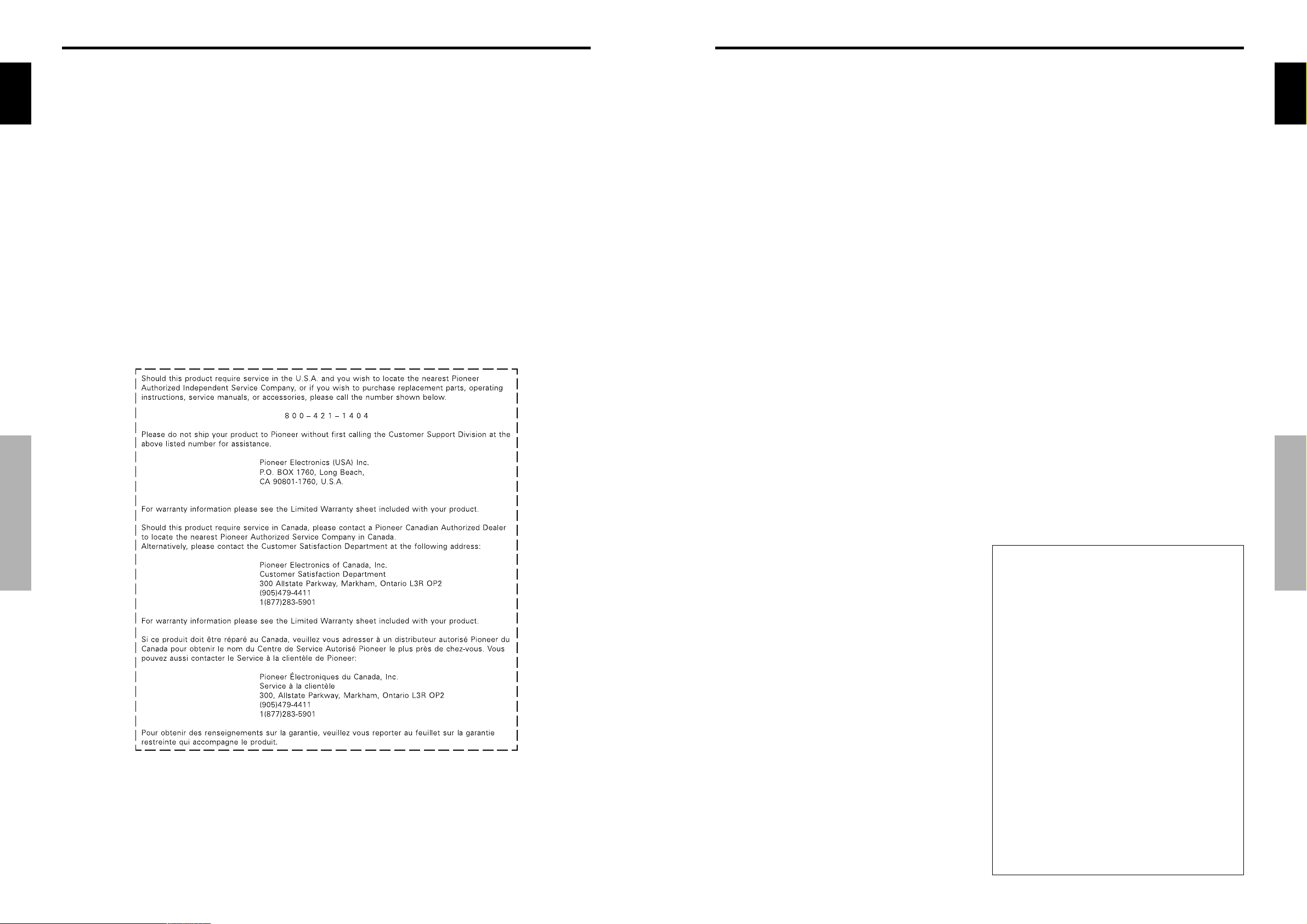
English
1
En
Contents
Contents of the Package
Plasma monitor
Power cord
Remote control with two AAA Batteries
Manual
Warranty
Safety metal fittings (2pcs)*
Ferrite cores (2pcs)
Cable clamps (5pcs)
Wiping cloth
* These are fittings for fastening the unit to a wall to prevent
tipping due to external shock when using the stand
(optional). Fasten the safety fittings to the holes in the
back of the monitor using the safety fitting mount screws
(see page 2).
Options
• Wall mount unit
• Stand
Installation ...................................................... 2
Ventilation Requirements for enclosure mounting .......... 2
How to use the safety metal fittings and the screws for
safety metal fittings ................................................ 2
Cable Management.................................................. 3
How to use the remote control.................................... 3
Battery Installation and Replacement ........................... 3
Operating Range .......................................................... 3
Handling the remote control ......................................... 3
Part Names and Function .................................. 4
Front View .............................................................. 4
Rear View/ Terminal Board ....................................... 5
Remote Control ........................................................ 6
Basic Operations ............................................... 7
POWER .................................................................. 7
To turn the unit ON and OFF: ...................................... 7
VOLUME ................................................................ 7
To adjust the sound volume: ......................................... 7
MUTING ................................................................. 7
To mute the sound: ....................................................... 7
DISPLAY .................................................................. 7
To check the settings: ................................................... 7
DIGITAL ZOOM ....................................................... 7
OFF TIMER .............................................................. 7
To set the off timer: ...................................................... 7
To check the remaining time: ....................................... 7
To cancel the off timer: ................................................ 7
WIDE Operations ............................................... 8
SCREEN SIZE Operation (manual) ............................. 8
When viewing videos or digital video discs ................. 8
SCREEN SIZE Operation with Computer Signals .......... 9
SPLIT SCREEN Operations ................................. 10
Showing a couple of pictures on the screen at the
same time .......................................................... 10
Operations in the Side-by-side mode .......................... 10
Operations in the Picture-in-picture mode .................. 11
Selecting the input signals to be displayed ................. 11
Zooming up pictures .................................................. 11
Adjusting the OSD controls ....................................... 11
OSD (On Screen Display) Controls ..................... 12
Menu Operations ................................................... 12
Setting the language for the menus ........................... 12
Menu Tree ............................................................. 13
Picture Settings Menu.............................................. 15
Storing picture settings ............................................... 15
Adjusting the picture .................................................. 15
Reducing noise in the picture ..................................... 15
Setting the color temperature ..................................... 16
Adjusting the color to the desired level ...................... 16
Changing the Gamma Curve ...................................... 16
Making the Low Tone adjustments ............................. 16
Adjusting the pedestal level (black level) ................... 17
Adjusting the colors ................................................... 17
Setting the picture to suit the movie ........................... 17
Setting the picture modes according to the brightness of
the room .................................................................. 17
SOUND Settings Menu ........................................... 18
Adjusting the treble, bass and left/right balance and
audio input select ..................................................... 18
Setting the allocation of the audio connectors ............ 18
SCREEN Settings Menu ........................................... 18
Adjusting the Position, Size, PHASE, CLOCK ...............
18
SET UP Settings Menu ............................................. 19
Setting the BNC connectors ....................................... 19
Checking the signal being transmitted to PC1 terminal .......
19
Setting high definition images to the suitable screen size ....
19
Setting a computer image to the correct RGB select
screen ...................................................................... 19
Setting the black level for HDMI signal ..................... 20
Setting the video signal format ................................... 20
Setting the background color when no signal is being
input ........................................................................ 20
Setting the gray level for the SIDE MASK................. 21
Setting the screen size for S1/S2 video input .............. 21
Turning on/off the menu display ................................ 21
Setting the position of the menu ................................. 21
Resetting to the default values .................................... 21
Function Settings Menu ........................................... 22
Setting the power management for computer images .....
22
STANDBY/ON indicator ........................................... 22
Setting the Input Skip ................................................. 22
Erasing the sub screen image when there is no input
signal ....................................................................... 22
Displaying the entire image during DIGITAL ZOOM
operations ................................................................ 23
Displaying still images in the sub screen .................... 23
Reducing burn-in of the screen .................................. 23
Signal Information Menu ......................................... 25
Checking the frequencies, polarities of input signals,
and resolution .......................................................... 25
Pin Assignments ............................................. 26
mini D-Sub 15-pin connector (Analog) ..................... 26
Table of Signals Supported .............................. 27
Supported resolution .............................................. 27
Troubleshooting.............................................. 29
Specifications ................................................. 30
Contents
English
Important Information
6Env
En
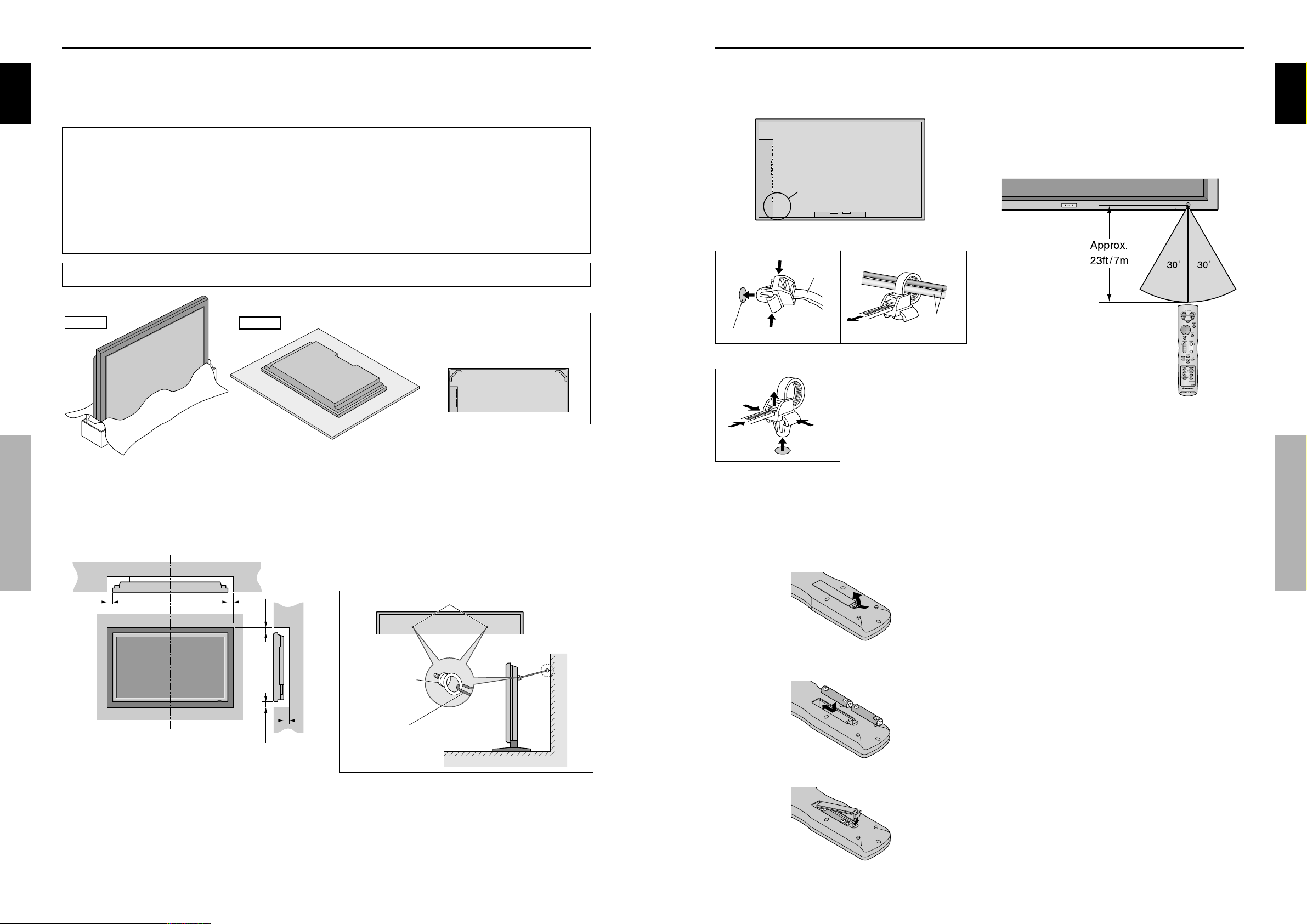
Installation
English
3
En
cables
clamp
mounting hole
How to use the remote control
Battery Installation and Replacement
Insert the 2 “AAA” batteries, making sure to set them in
with the proper polarity.
1.Press and open the cover.
2.Align the batteries according to the (+) and (–) indication
inside the case.
3.Replace the cover.
Handling the remote control
• Do not drop or mishandle the remote control.
• Do not get the remote control wet. If the remote control
gets wet, wipe it dry immediately.
• Avoid heat and humidity.
• When not using the remote control for a long period,
remove the batteries.
• Do not use new and old batteries together, or use different
types together.
• Do not take apart the batteries, heat them, or throw them
into a fire.
• When disposing of used batteries, please comply with
governmental regulations or environmental public
instruction’s rules that apply in your country/area.
Operating Range
* Use the remote control within a distance of about 7 m/
23ft. from the front of the monitor’s remote control sensor
and at horizontal and vertical angles of up to approximately
30°.
* The remote control operation may not function if the
monitor’s remote control sensor is exposed to direct
sunlight or strong artificial light, or if there is an obstacle
between the sensor and the remote control.
Cable Management
Using the cable clamps provided with the plasma display,
bundle at the back of the unit the signal and audio cables
connected to the display.
Back of the unit
mounting holes
To attach
To detach
1. 2.
Installation
English
You can attach your optional mounts or stand to the plasma monitor in one of the following two ways:
* While it is upright. (See Drawing A)
* As it is laid down with the screen face down (See Drawing B). Lay the protective sheet, which was wrapped around the
monitor when it was packaged, beneath the screen surface so as not to scratch the screen face.
* Do not touch or hold the screen face when carrying the unit.
• This device cannot be installed on its own. Be sure to use a stand or original mounting unit. (Wall
mount unit, Stand, etc.)
* See page 1.
• For correct installation and mounting it is strongly recommended to use a trained, authorized
dealer.
Failure to follow correct mounting procedures could result in damage to the equipment or injury
to the installer.
Product warranty does not cover damage caused by improper installation.
* Use only the mounting kit or stand provided by manufacturer and listed under Options.
Drawing A
Drawing B
When installing or carrying, use the
handles attached to the upper back
of the display.
Installation
Ventilation Requirements for
enclosure mounting
To allow heat to disperse, leave space between surrounding
objects as shown on the diagram below when installing.
Wall
50mm (2")
50mm (2")
(2")
mm
(2") 50
mm
50
Wall
50mm (2")
How to use the safety metal fittings
and the screws for safety metal
fittings
These are fittings for fastening the unit to a wall to prevent
tipping due to external shock when using the stand
(optional). Fasten the safety fittings to the holes in the
back of the monitor using the safety fitting mount screws.
Safty metal fittings
Metal chain
(Not supplied)
Screw hole
Screw or Hook etc.
(Not supplied)
Wall
2
En
Ta bl e To p
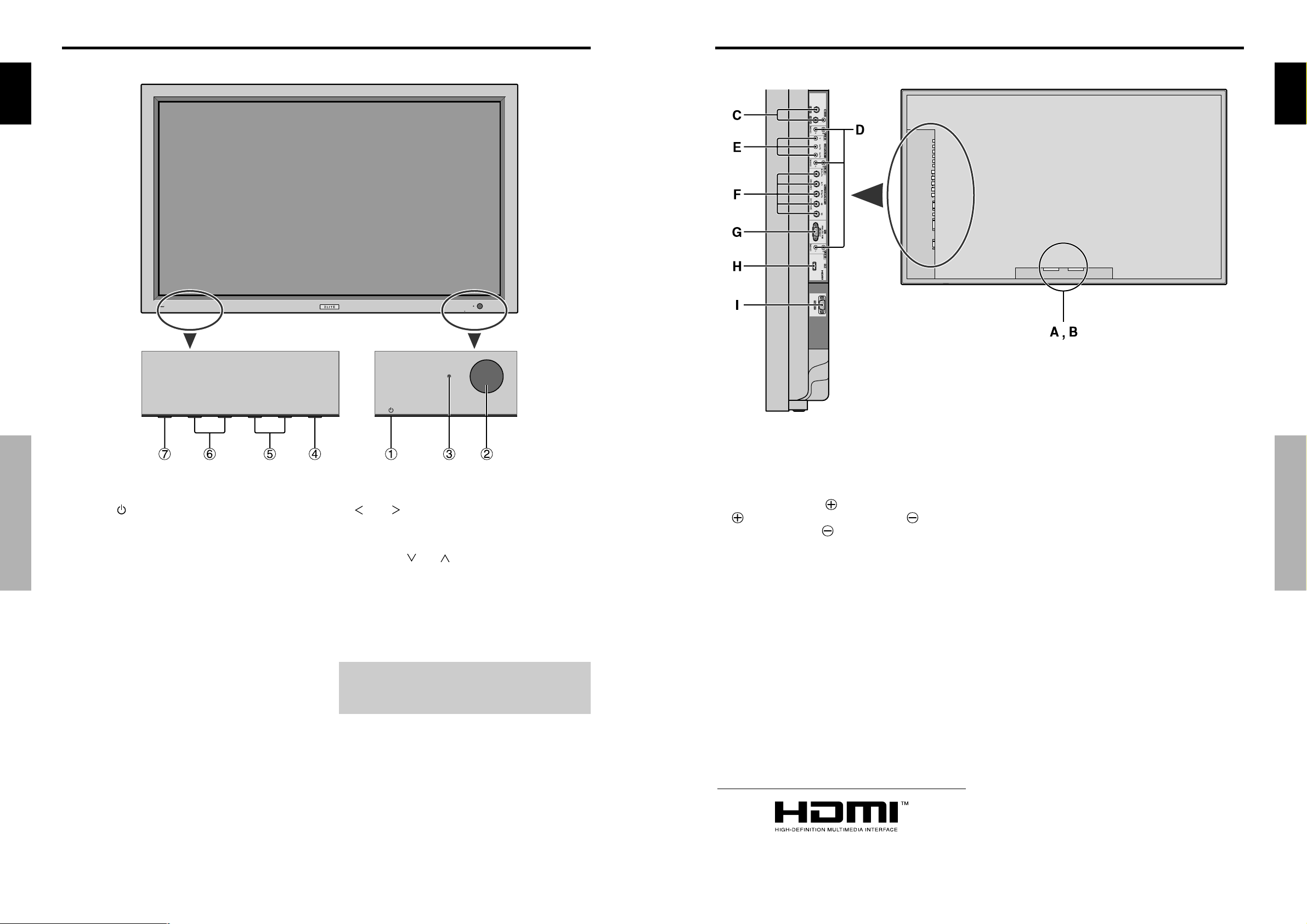
Part Names and Function
English
5
En
A AC IN
Connect the included power cord here.
B EXT SPEAKER L and R
Connect speakers (optional) here. Maintain the correct
polarity. Connect the
(positive) speaker wire to the
EXT SPEAKER terminal and the (negative)
speaker wire to the
EXT SPEAKER terminal on
both LEFT and RIGHT channels.
Please refer to your speaker’s owner’s manual.
C VIDEO1, 2, 3 (BNC, RCA, S-Video)
Connect VCR’s, DVD’s or Video Cameras, etc. here.
D AUDIO1, AUDIO2, AUDIO3
These are audio input terminals.
The input is selectable. Set which video image to allot
them from the SOUND menu screen.
E COMPONENT 1
Connect DVD’s, High Definition or Laser Discs, etc.
here.
F PC2/ COMPONENT2
PC2: You can connect an analog RGB
signal and the syncronization signal.
COMPONENT2: You can connect DVDs, High
Definition sources, Laser Discs, etc.
here.
This input can be set for use with an
RGB or component source (see page
19).
G PC1 (D-Sub)
Connect an analog RGB signal from a computer, etc.
here.
H HDMI
Connect a digital signal from a source with a HDMI
output.
See page 30 for the details of Supported Signals.
I RS-232C (D-Sub)
Never connect any component to this connector
without first consulting your Pioneer installation
technician.
This connector is used for plasma display setup
adjustments.
Rear View/ Terminal Board
Part Names and Function
HDMI, the HDMI logo and High-Definition Multimedia Interface are
trademarks or registered trademarks of HDMI Licensing LLC.
Front View
English
q Power ( )
Turns the monitor’s power on and off.
w Remote sensor window
Part Names and Function
Receives the signals from the remote control.
e STANDBY/ON indicator
When the power is on ............................. Lights green.
When the power is in the standby mode ... Lights red.
r INPUT/EXIT
Switches the input.
The available inputs depend on the setting of “BNC
INPUT” and “RGB SELECT”.
Functions as the EXIT buttons in the On-Screen
Display (OSD) mode.
t and
Functions as the CURSOR ( / ) buttons in the OnScreen Display (OSD) mode.
y VOLUME
Adjusts the volume. Functions as the CURSOR (▲/
▼) buttons in the On-Screen Display (OSD) mode.
u MENU/SET
Sets the On-Screen Display (OSD) mode and displays
the main menu.
WARNING
The Power on/off switch does not disconnect the plasma
display completely from the supply mains.
and
4
En
