Page 1
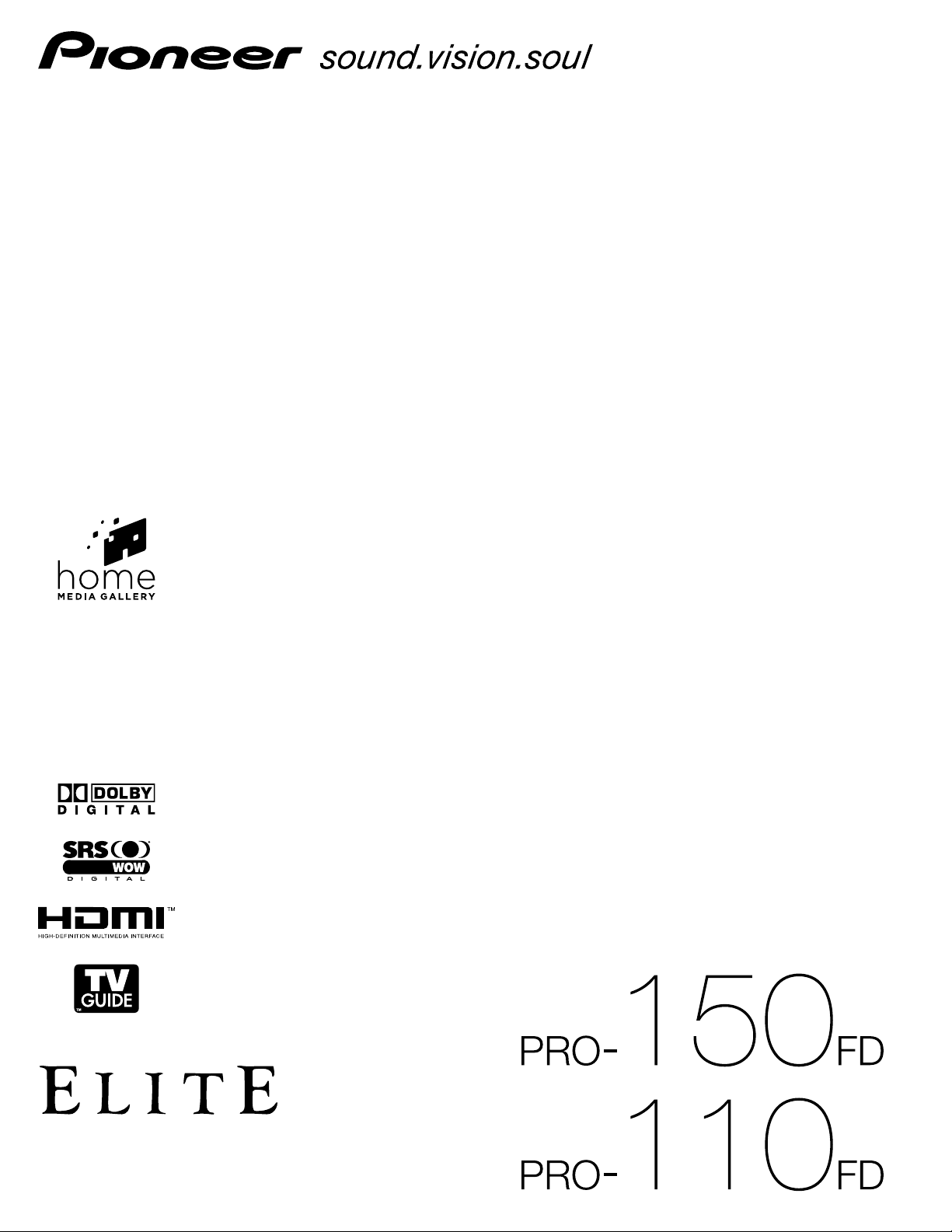
Operating Instructions
PLASMA DISPLAY SYSTEM
Page 2
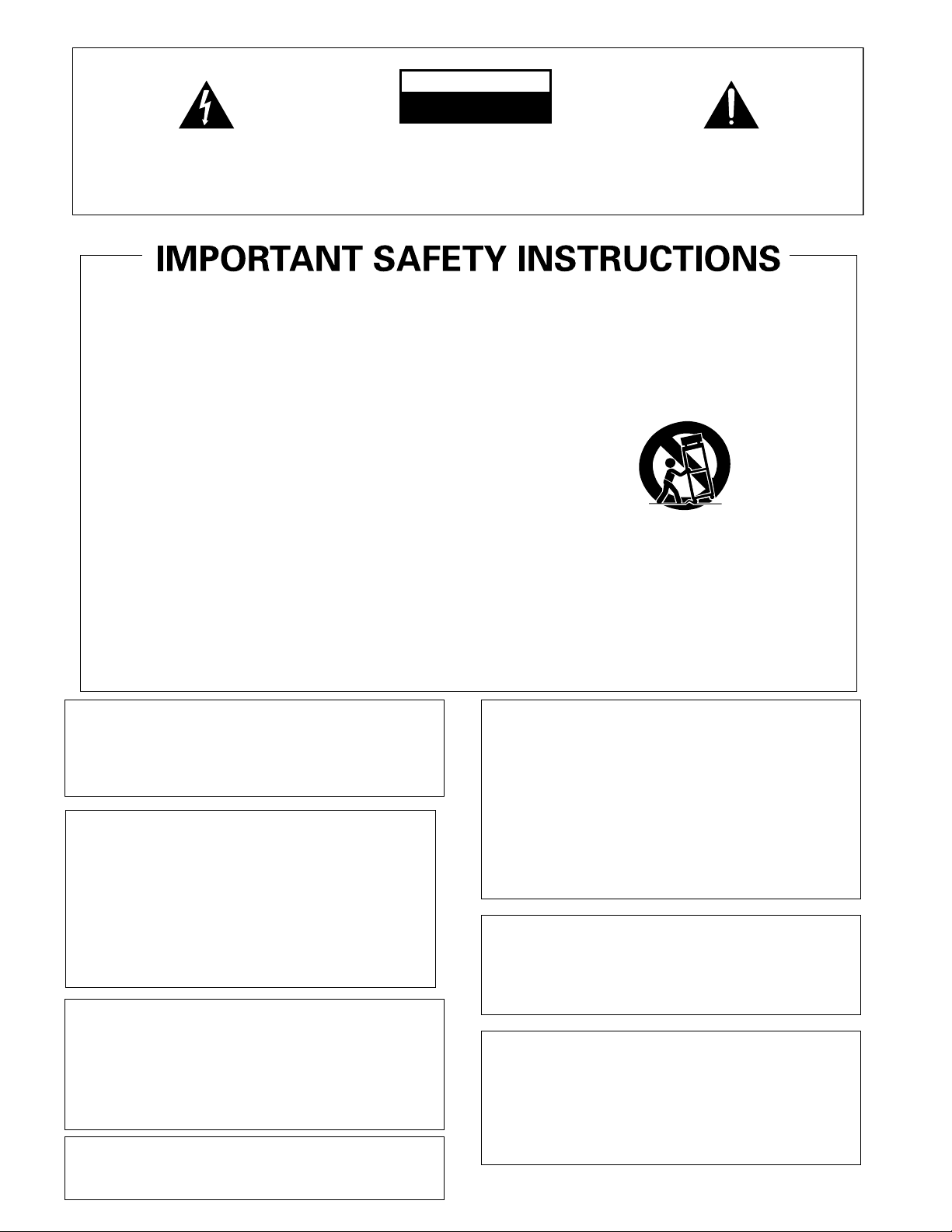
IMPORTANT
CAUTION
RISK OF ELECTRIC SHOCK
DO NOT OPEN
The lightning flash with arrowhead symbol, within an
equilateral triangle, is intended to alert the user to the
presence of uninsulated “dangerous voltage” within the
product’s enclosure that may be of sufficient magnitude
to constitute a risk of electric shock to persons.
1)
Read these instructions.
2)
Keep these instructions.
3)
Heed all warnings.
4)
Follow all instructions.
5)
Do not use this apparatus near water.
6)
Clean only with dry cloth.
7)
Do not block any ventilation openings. Install in
accordance with the manufacturer’s instructions.
8)
Do not install near any heat sources such as
radiators, heat registers, stoves, or other apparatus
(including amplifiers) that produce heat.
9)
Do not defeat the safety purpose of the polarized or
grounding-type plug. A polarized plug has two
blades with one wider than the other. A grounding
type plug has two blades and a third grounding
prong. The wide blade or the third prong are
provided for your safety. If the provided plug does
not fit into your outlet, consult an electrician for
replacement of the obsolete outlet.
10)
Protect the power cord from being walked on or
pinched particularly at plugs, convenience
receptacles, and the point where they exit from the
apparatus.
CAUTION:
TO PREVENT THE RISK OF ELECTRIC SHOCK, DO
NOT REMOVE COVER (OR BACK). NO USERSERVICEABLE PARTS INSIDE. REFER SERVICING
TO QUALIFIED SERVICE PERSONNEL.
11)
Only use attachments/accessories specified by the
manufacturer.
12)
Use only with the cart, stand, tripod, bracket, or
table specified by the manufacturer, or sold with the
apparatus. When a cart is used, use caution when
moving the cart/apparatus combination to avoid
injury from tip-over.
13)
Unplug this apparatus during lightning storms or
when unused for long periods of time.
14)
Refer all servicing to qualified service personnel.
Servicing is required when the apparatus has been
damaged in any way, such as power-supply cord or
plug is damaged, liquid has been spilled or objects
have fallen into the apparatus, the apparatus has
been exposed to rain or moisture, does not operate
normally, or has been dropped.
The exclamation point within an equilateral triangle
is intended to alert the user to the presence of
important operating and maintenance (servicing)
instructions in the literature accompanying the
appliance.
D3-4-2-1-1_En-A
WARNING: This equipment is not waterproof.
To prevent a fire or shock hazard, do not place any
container filed with liquid near this equipment
(such as a vase or flower pot) or expose it to
dripping, splashing, rain or moisture.
D3-4-2-1-3_A_En
NOTE TO CATV SYSTEM INSTALLER
THIS REMINDER IS PROVIDED TO CALL THE CATV
SYSTEM INSTALLER’S ATTENTION TO ARTICLE
820-40 OF THE NEC THAT PROVIDES GUIDELINES
FOR PROPER GROUNDING AND, IN PARTICULAR,
SPECIFIES THAT THE CABLE GROUND SHALL BE
CONNECTED TO THE GROUNDING SYSTEM OF
THE BUILDING, AS CLOSE TO THE POINT OF
CABLE ENTRY AS PRACTICAL.
D1-4-2-8_En
WARNING: This product equipped with a three-
wire grounding (earthed) plug - a plug that has a third
(grounding) pin. This plug only fits a grounding-type
power outlet. If you are unable to insert the plug into an
outlet, contact a licensed electrician to replace the
outlet with a properly grounded one. Do not defeat the
safety purpose of the grounding plug
D3-4-2-1-6_A_En
WARNING: To prevent a fire hazard, do not place
any naked flame sources (such as a lighted candle) on
the equipment.
D3-4-2-1-7a_A_En
This digital television is capable of receiving analog
basic, digital basic and digital premium cable
television programming by direct connection to a cable
system providing such programming. A security card
provided by your cable operator is required to view
encrypted digital programming. Certain advanced and
interactive digital cable services such as video-ondemand, a cable operator’s enhanced program guide
and data-enhanced television services may require the
use of a set-top box. For more information call your
local cable operator.
VENTILATION CAUTION:
When installing this unit, make sure to leave space
around the unit for ventilation to improve heat
radiation. For the minimum space required, see page
17.
WARNING: Slots and openings in the cabinet are
provided for ventilation to ensure reliable operation of
the product, and to protect it from overheating. To
prevent fire hazard, the openings should never be
blocked or covered with items (such as newspapers,
table-cloths, curtains) or by operating the equipment
on thick carpet or a bed.
Page 3
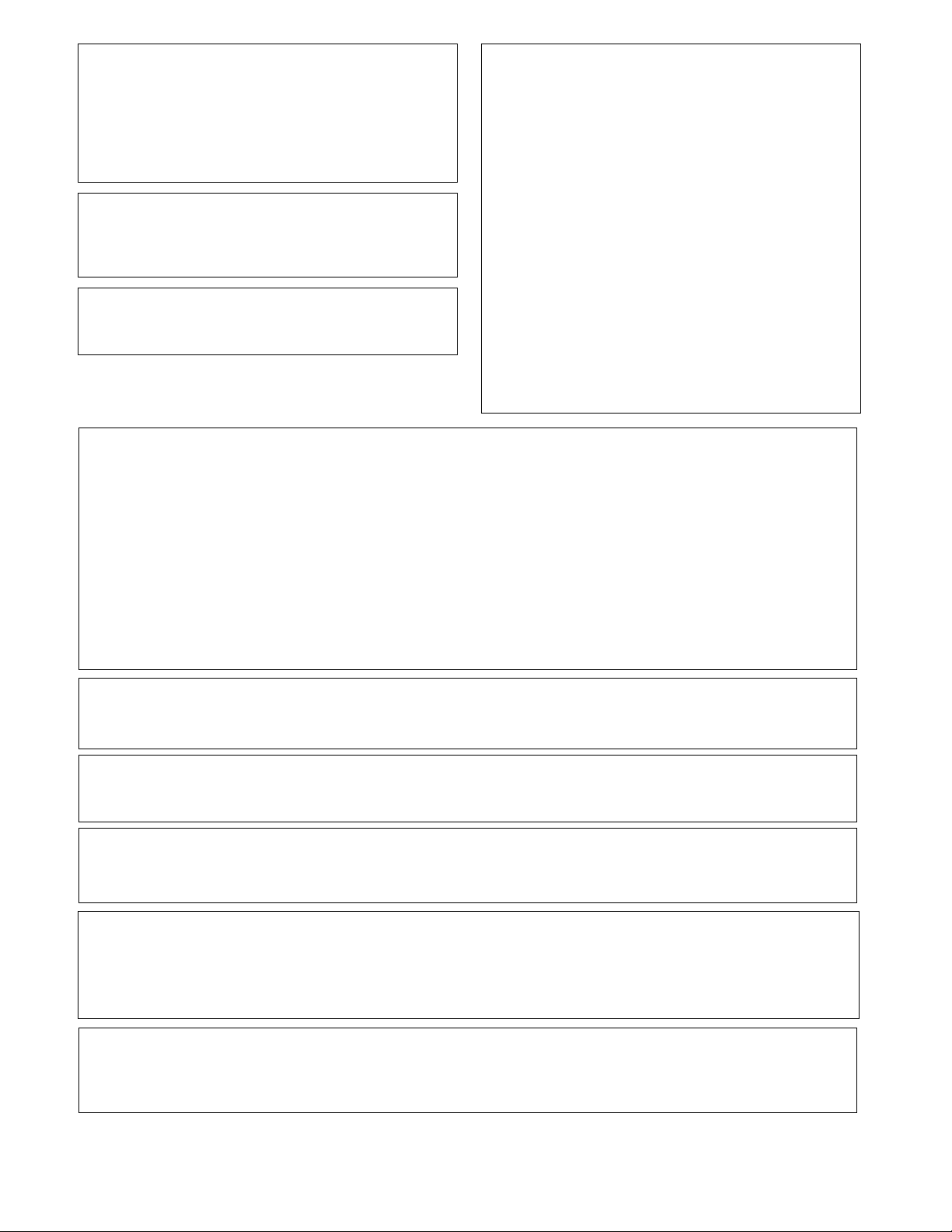
WARNING: Handling the cord on this product or
cords associated with accessories sold with the
product will expose you to chemicals listed on
proposition 65 known to the State of California and
other governmental entities to cause cancer and birth
defect or other reproductive harm.
Wash hands after handling.
D36-P4_A_En
FEDERAL COMMUNICATIONS
COMMISSION DECLARATION OF
CONFORMITY
This device complies with part 15 of the FCC Rules.
Operation is subject to the following two conditions: (1)
This device may not cause harmful interference, and
(2) this device must accept any interference received,
including interference that may cause undesired
Information to User
Alteration or modifications carried out without
appropriate authorization may invalidate the user’s
right to operate the equipment.
operation.
Product Name: Plasma Display System
Model Number: PRO-150FD/PRO-110FD
Product Category: Class B Personal Computers &
Peripherals
[For Canadian model]
This Class B digital apparatus complies with Canadian
ICES-003.
Responsible Party Name: PIONEER ELECTRONICS
SERVICE, INC.
Address: 1925 E. DOMINGUEZ ST., LONG BEACH, CA
90801-1760, U.S.A.
Phone: 800-421-1625
URL : http://www.pioneerelectronics.com
NOTE: This equipment has been tested and found to comply with the limits for a Class B digital device, pursuant
to Part 15 of the FCC Rules. These limits are designed to provide reasonable protection against harmful
interference in a residential installation.
This equipment generates, uses, and can radiate radio frequency energy and, if not installed and used in
accordance with the instructions, may cause harmful interference to radio communications. However, there is
no guarantee that interference will not occur in a particular installation. If this equipment does cause harmful
interference to radio or television reception, which can be determined by turning the equipment off and on, the
user is encouraged to try to correct the interference by one or more of the following measures:
– Reorient or relocate the receiving antenna.
– Increase the separation between the equipment and receiver.
– Connect the equipment into an outlet on a circuit different from that to which the receiver is connected.
– Consult the dealer or an experienced radio/TV technician for help.
D8-10-1-2_En
CAUTION: This product satisfies FCC regulations when shielded cables and connectors are used to connect the
unit to other equipment. To prevent electromagnetic interference with electric appliances such as radios and
televisions, use shielded cables and connectors for connections.
D8-10-3a_En
IMPORTANT NOTICE – THE SERIAL NUMBER FOR THIS EQUIPMENT IS LOCATED IN THE REAR.
PLEASE WRITE THIS SERIAL NUMBER ON YOUR ENCLOSED WARRANTY CARD AND
KEEP IN A SECURE AREA. THIS IS FOR YOUR SECURITY.
CAUTION:
disconnect device for the unit, you will need to unplug it from the AC outlet to shut down all power. Therefore, make sure the unit has been
installed so that the power cord can be easily unplugged from the AC outlet in case of an accident. To avoid fire hazard, the power cord
should also be unplugged from the AC outlet when left unused for a long period of time (for example, when on vacation)
The switch on this unit will not completely shut off all power from the AC outlet. Since the power cord serves as the main
D1-4-2-6-1_En
D3-4-2-2-2a_A_En
STANDBY: When placed into the standby mode, the main power flow is cut and the unit is no longer
fully operational.
STANDBY/ON Indicator: The indicator is lit red when the unit is in the standby mode and lit blue when it is in the
power-on mode. No operation can be performed when the indicator is off. However, the
Plasma Display system will still consume some power as long as the power cord is
inserted into the power outlet.
Operating Environment
Operating environment temperature and humidity:
+0 ˚C to +40 ˚C (+32 ˚F to +104 ˚F); less than 85 %RH (cooling vents not blocked)
Do not install this unit in a poorly ventilated area, or in locations exposed to high humidity or direct sunlight (or strong artificial light)
D3-4-2-1-7c_A_En
Page 4
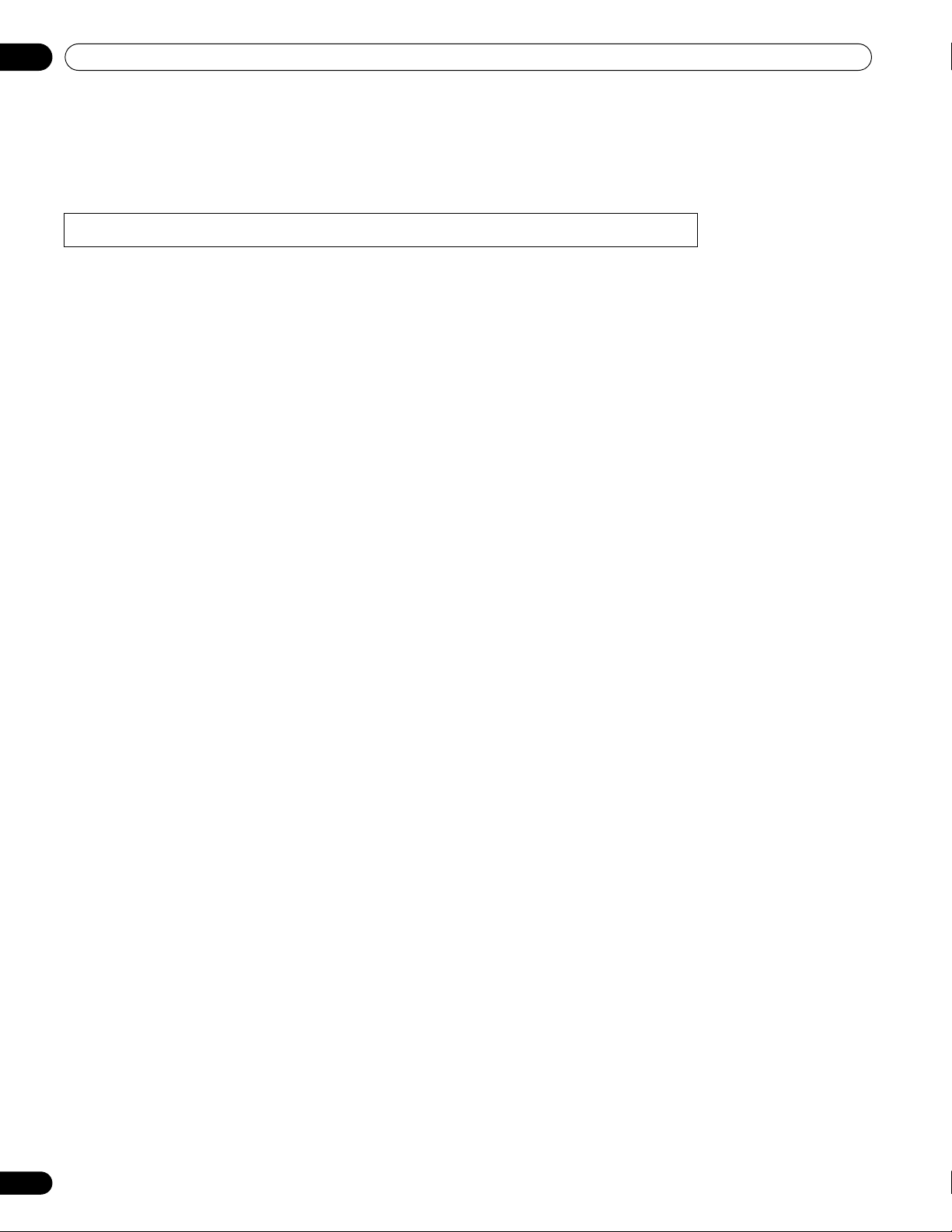
Contents
Thank you for buying this Pioneer product.
Please read through these operating instructions so you will know how to operate your model properly. After you have finished reading
the instructions, put them away in a safe place for future reference.
In some countries or regions, the shape of the power plug and power outlet may sometimes differ from that shown in the explanatory
drawings. However the method of connecting and operating the unit is the same.
Illustrations shown in this manual are for the PRO-110FD unless otherwise specified.
Contents
01 Important User Guidance
Information ........................................... 7
02 Safety Precautions .............................. 10
Installation Precautions ............................11
03 Supplied Accessories........................... 12
04 Part Names........................................... 14
Plasma display ...........................................14
Remote control unit ...................................16
05 Preparation .......................................... 17
Installing the plasma display ....................17
Moving the plasma display .......................17
Attaching the Pioneer stand .....................17
Installing the Pioneer speaker ..................19
Preventing the plasma display from
falling over ..................................................26
Detaching the Pioneer stand ....................27
Cable connections for watching digital
and/or conventional TV channels .............29
Inserting the CableCARD™ .......................29
Routing cables ...........................................30
Connecting the power cord .......................30
Preparing the remote control unit ............31
Allowed operation range of the remote
control unit .............................................31
06 Basic Operations.................................. 32
Turning on the power .................................32
Turning off the power .................................32
Watching TV channels ...............................33
Selecting the antenna ...........................33
Changing channels ...............................33
Changing the volume and sound .........34
Changing the language ........................34
Setting MTS/SAP mode ........................35
Viewing a channel banner ....................36
Using the POD service ..........................36
4
En
Using the multiscreen functions ............. 36
Splitting the screen .............................. 36
Freezing images ........................................ 37
07 TV Guide On Screen™ System
Setup ....................................................38
About the TV Guide On Screen™
system ........................................................ 38
Setting up the TV Guide On Screen™
system ........................................................ 38
08 The HOME MENU.................................. 41
HOME MENU overview ............................. 41
Using the HOME MENU ........................... 41
09 Tuner Setup.......................................... 42
Setting up TV channels ............................. 42
Using Auto Channel Preset ................. 42
Setting for skipping unwanted
channels ................................................ 42
Setting up TV channels manually ........ 42
Checking signal strength ..................... 42
Checking the CableCARD™ ID ............ 43
Parental Control ........................................ 43
Changing the password ....................... 43
Clearing the password ......................... 44
Activating the Parental Control ........... 44
Setting the voluntary movie rating
system (MPAA) .....................................44
Setting the TV ratings ........................... 44
Setting the TV Parental Guidelines
(TV Guidelines) ...................................... 45
Blocking Not Rated TV programs ........ 45
Canadian rating systems ..................... 45
Setting Canadian English ratings ....... 46
Setting Canadian French ratings ........46
Setting new ratings ............................... 46
Deleting new ratings ............................ 47
Temporarily deactivating the Parental
Control ................................................... 47
Setting your favorite channels .................. 48
Page 5
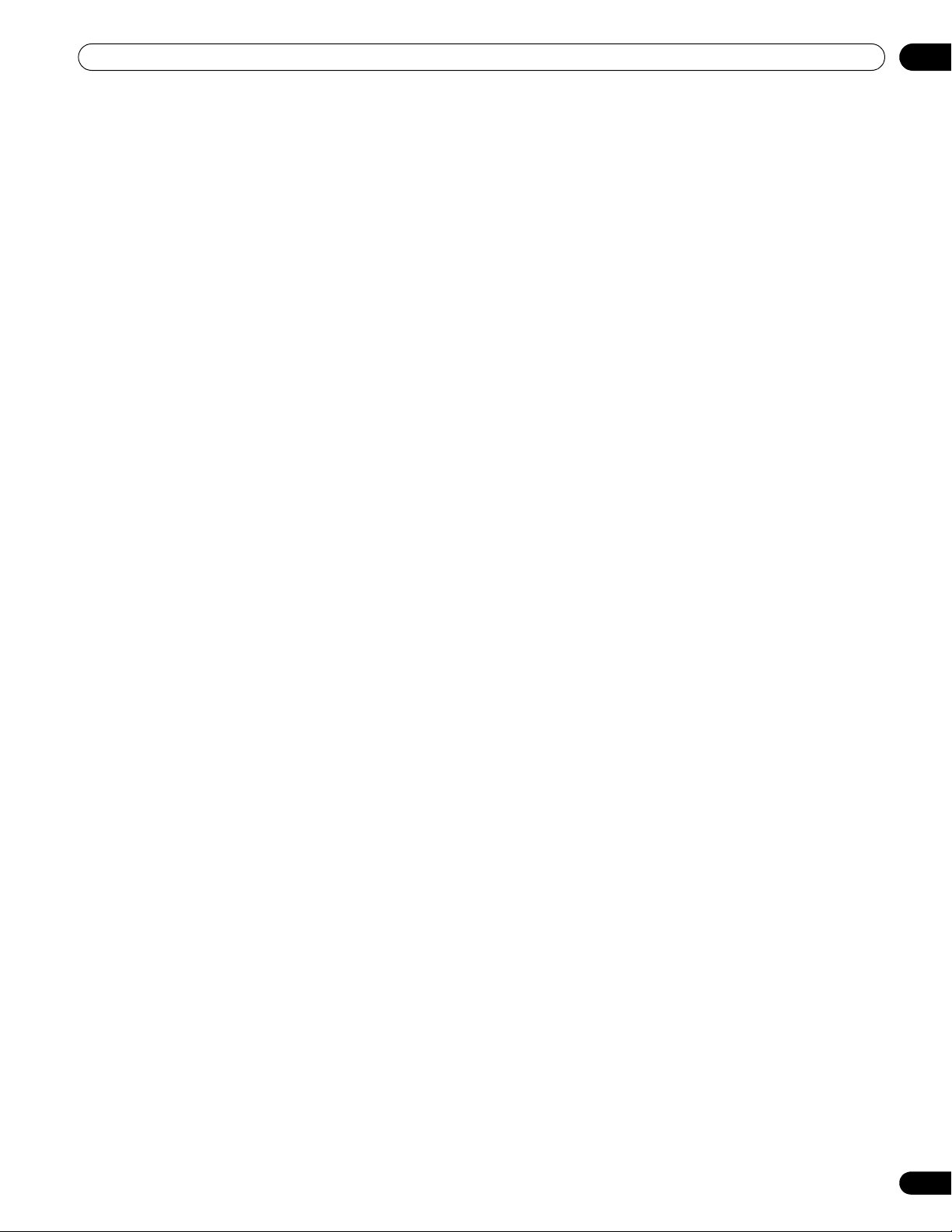
Contents
Setting up closed captions ....................... 48
Activating the closed caption .............. 48
Selecting the type of conventional
closed captions ..................................... 48
Selecting digital closed captions ........ 48
Selecting digital closed caption
parameters ............................................ 49
Clock Setting ............................................. 49
10 TV Guide On Screen™ System
Operation .............................................50
Using the TV Guide On Screen™
system ........................................................ 50
Screen components ............................. 50
The Listings screen ................................... 51
Setting program reminders ...................... 51
Searching for programs ........................... 53
Searching by category .......................... 53
Searching by keyword .......................... 54
Alphabetical search ............................. 54
The search Episode Options menu ..... 55
Scheduling reminders .............................. 55
Using the reminder To Do list .............. 56
Changing setup options ........................... 56
Changing the system settings ............. 56
Changing the channel display
settings .................................................. 57
Changing the default options .............. 58
Displaying setup progress ................... 58
11 Adjustments and Settings ..................59
AV Selection .............................................. 59
Basic picture adjustments ....................... 60
Advanced picture adjustments ................ 61
Using PureCinema ............................... 61
Using Intelligent Mode ......................... 61
Using the Picture Detail ....................... 61
Using Color Temp ................................. 62
Using CTI and Color Space .................. 62
Using Color Management .................... 62
Eliminating noise from images ............ 63
Using the 3DYC and I-P Mode .............63
Comparing picture adjustments on the
screen .........................................................64
Sound adjustments ................................... 64
Power Control ............................................65
Energy Save ........................................... 65
No Signal off (AV source only) .............65
No Operation off (AV source only) ....... 66
Power Management
(PC source only) .................................... 66
Sleep Timer ................................................66
Image position adjustment
(AV source only) .........................................67
Automatic image position and
clock adjustments (PC source only) ........67
Manual image position and clock
adjustments (PC source only) ..................67
Reducing video noise ................................67
Selecting a game mode ............................68
Selecting a screen size manually ............. 68
Selecting a screen size automatically .....69
Detecting side masks ................................ 69
Changing the brightness at both
sides of the screen (Side Mask) ...............69
Room Light Sensor .................................... 70
Blue LED Dimmer ...................................... 70
Orbiter .........................................................70
Video Pattern ..............................................70
Language setting .......................................70
12 Enjoying through External
Equipment ........................................... 71
About External Equipment ........................ 71
Watching a DVD image ............................71
Watching a VCR image .............................71
Using HDMI Input .....................................72
Enjoying a game console or watching
camcorder images .....................................74
Connecting other audio equipment ......... 74
5
En
Page 6
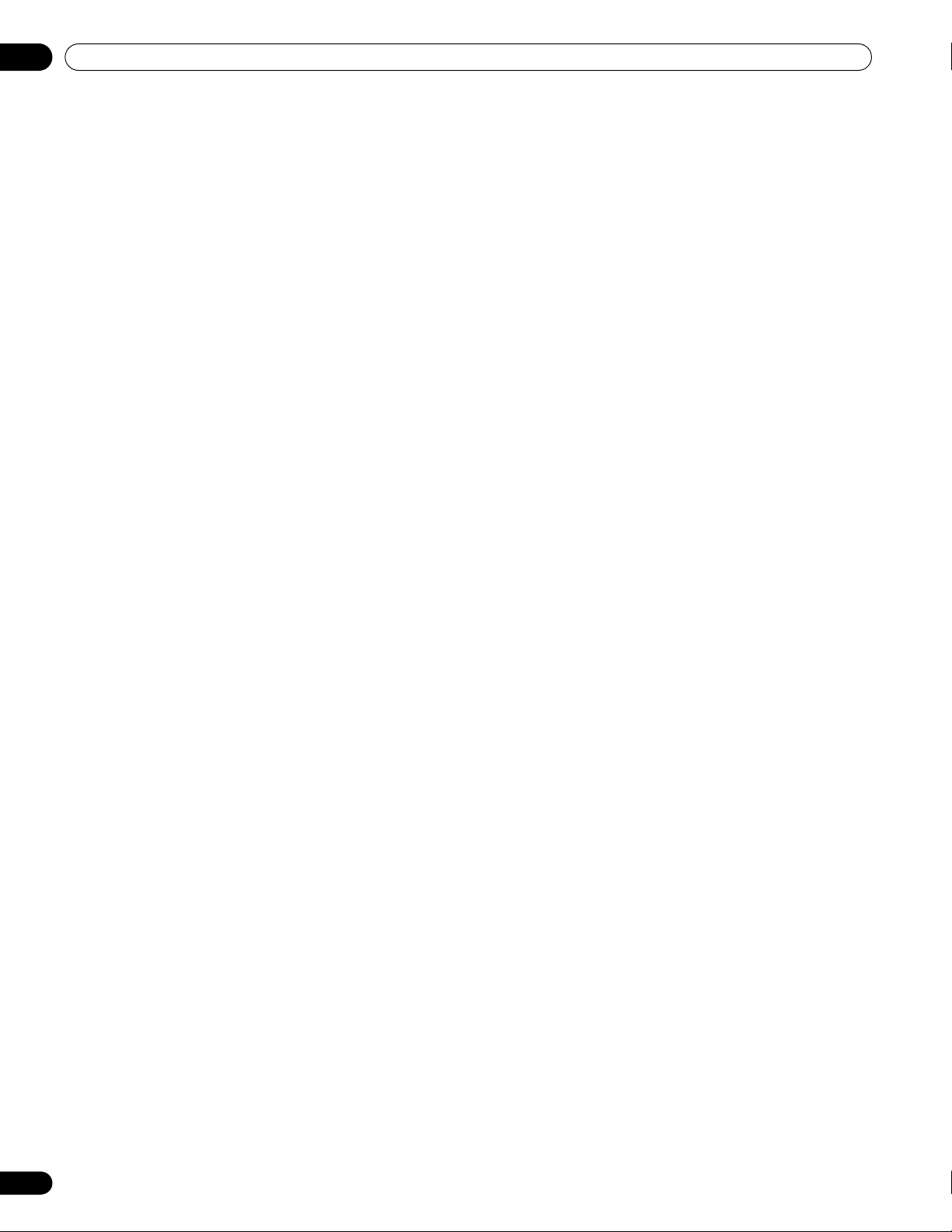
Contents
Watching an image from a personal
computer ....................................................75
Computer compatibility chart ...................75
Connecting control cords ..........................76
IR REPEATER OUT .....................................76
Enjoying the Home Media Gallery ..........77
Making network connections ...............78
Connecting a USB device .....................78
Starting the Home Media Gallery
function ..................................................79
Enjoying movie files ..............................81
Enjoying music files ..............................84
Enjoying photo files ...............................85
Other useful functions ..........................88
Glossary ..................................................93
13 Using the HDMI Control...................... 94
Using the HDMI Control functions ...........94
Making the HDMI Control connections ...95
Setting the HDMI Control ..........................96
Using the HDMI Control menus ...............97
14 Useful Remote Control Features........ 98
Learning function of the remote control
unit ..............................................................98
Using the learning function .................98
Presetting manufacturer codes to control
other devices ..............................................98
Presetting manufacturer codes ...........98
Library Search ........................................98
Delete Learning .....................................98
Manufacturing Reset ............................99
Programming codes ..........................100
Using the remote control unit to
control other devices ...........................105
15 Appendix ........................................... 109
Troubleshooting .......................................109
Specifications ...........................................123
6
En
Page 7
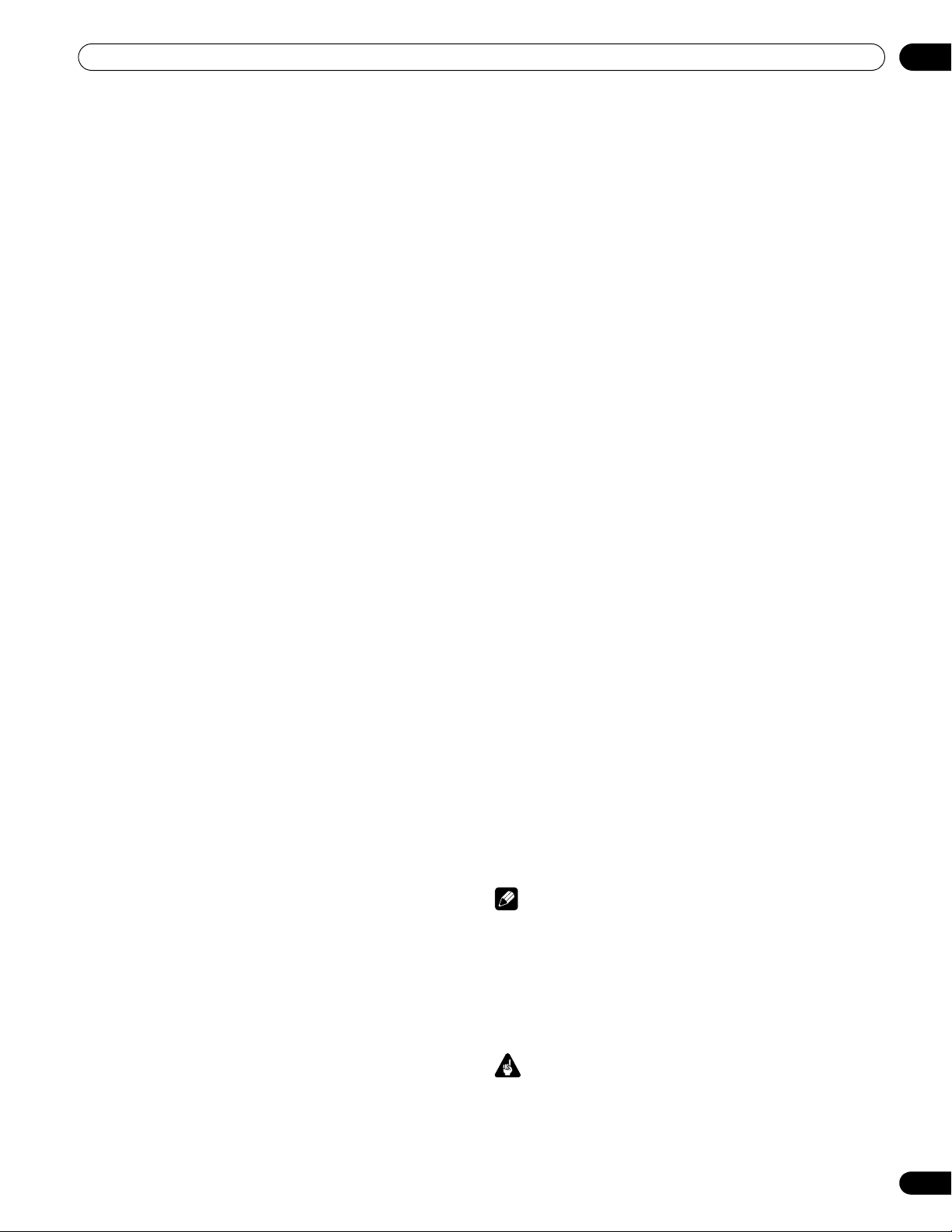
Important User Guidance Information
Chapter 1
Important User Guidance Information
01
In order to obtain maximum enjoyment from this Pioneer PRO150FD/PRO-110FD plasma display, please first read this
information carefully.
With the Pioneer PRO-150FD/PRO-110FD, you can be assured of
a high quality plasma display with long-life and high reliability. To
achieve images of exceptional quality, this Pioneer plasma
display incorporates state-of-the-art design and construction, as
well as very precise and highly advanced technology.
The Pioneer PRO-150FD/PRO-110FD incorporates the latest in
color filter technology – Direct Color Filter. This improves the
color / picture reproduction of these models as compared to
previous models. It also eliminates the need for a physical glass
panel to be placed in front of the plasma panel, which furthers
Pioneer’s continued goal of reducing environmental waste in
consumer electronics, now during the manufacturing process
and in the future during the recycling process.
Over the course of its lifetime, the luminosity of the Pioneer PRO150FD/PRO-110FD plasma display will diminish very slowly, such
as with all phosphor-based screens (for example, a traditional
tube-type television). To enjoy beautiful and bright images on
your Pioneer plasma display for many years to come, please
carefully read and follow the usage guidelines below.
Usage guidelines
All phosphor-based screens (including conventional tube-type
televisions) can be affected by displaying static images for a
prolonged period. Plasma displays are no exception to this rule.
After-image and permanent effects on the screen can be avoided
by taking some basic precautions. By following the
recommendations listed below, you can ensure longer and
satisfactory results from your plasma:
• Whenever possible, avoid frequently displaying the same
image or virtually still moving pictures (e.g. closed-captioned
images or video game images which have static portions).
• Avoid viewing the On Screen Display for extended periods,
from a DVD player, VCR, and all other components.
• Do not leave the same picture freeze-framed or paused
continuously over a long period of time, when using the still
picture mode from a TV, VCR, DVD player or any other
component.
• Images which have both very bright areas and very dark areas
side by side should not be displayed for a prolonged period of
time.
• When playing a game, the “GAME” mode setting within “AV
Selection” is strongly recommended. However, please limit its
use to less than two hours at a time.
• After playing a game, or displaying a PC image or any still
image, it is best to view a normal moving picture in the “WIDE”
or “FULL” screen setting for over three times longer than the
previous still/moving image.
• After using the plasma display, always switch the display to
“STANDBY” mode.
• Extensive viewing of content with top, bottom, or side masks
may cause uneven wear. After viewing masked content, it is
recommended to view full screen motion video for an equal or
greater amount of time.
Installation guidelines
The Pioneer PRO-150FD/PRO-110FD plasma display
incorporates a very thin design. To ensure safety, please take the
proper measures to mount or install the plasma display, in order
to prevent the unit from tipping over in the event of vibration or
accidental movement.
This product should be installed by using only parts and
accessories designed by Pioneer. Use of accessories other than
the Pioneer stand or installation bracket may result in instability,
and could cause injury. For custom installation, please consult
the dealer where the unit was purchased. To ensure correct
installation, experienced and qualified experts must install the
unit.
Pioneer will not be held responsible for accident or damage
caused by the use of parts and accessories manufactured by
other companies, inadequate installation or stabilization,
erroneous operation, remodeling or natural disasters.
To avoid malfunction and overheating when installing, make sure
that the vents on the main unit are not blocked. To ensure proper
heat emission:
• Distance the unit slightly from other equipment, walls, etc. For
the minimum space required around the unit, see page 17.
• Do not fit the unit inside narrow spaces where ventilation is
poor.
• Do not cover with a cloth, etc.
• Clean the vents on the sides and rear of the unit to remove dust
build-up by using a vacuum cleaner set to its lowest suction
setting.
• Do not place the product on a carpet or blanket.
• Do not leave the product tilted over.
• Do not invert the product.
Using the unit without proper ventilation may cause the internal
temperature to rise, and could result in possible malfunction.
When the surrounding or internal temperature exceeds a certain
degree, the display will automatically power off in order to cool
the internal electronics and prevent a hazardous occurrence.
Malfunction can be caused by many factors: inappropriate
installation site, improper assembly/installation/mounting,
improper operation of or modifications made to this product.
However, Pioneer cannot be held responsible for accidents or
malfunction caused by the above.
Note
The following are typical effects and characteristics of a
phosphor-based matrix display and as such, are not covered by
the manufacturer’s limited warranties:
• Permanent residual images upon the phosphors of the panel.
• The existence of a minute number of inactive light cells.
• Panel generated sounds, examples: Fan motor noise, and
electrical circuit humming / glass panel buzzing
Important
• Under certain conditions, Parental Control functions of this
product may NOT control Audio/Video input from external
devices connected to this product. To avoid unintended
display of inappropriate materials, please consult each
external device’s manual to set up its Parental Control
features.
7
En
Page 8
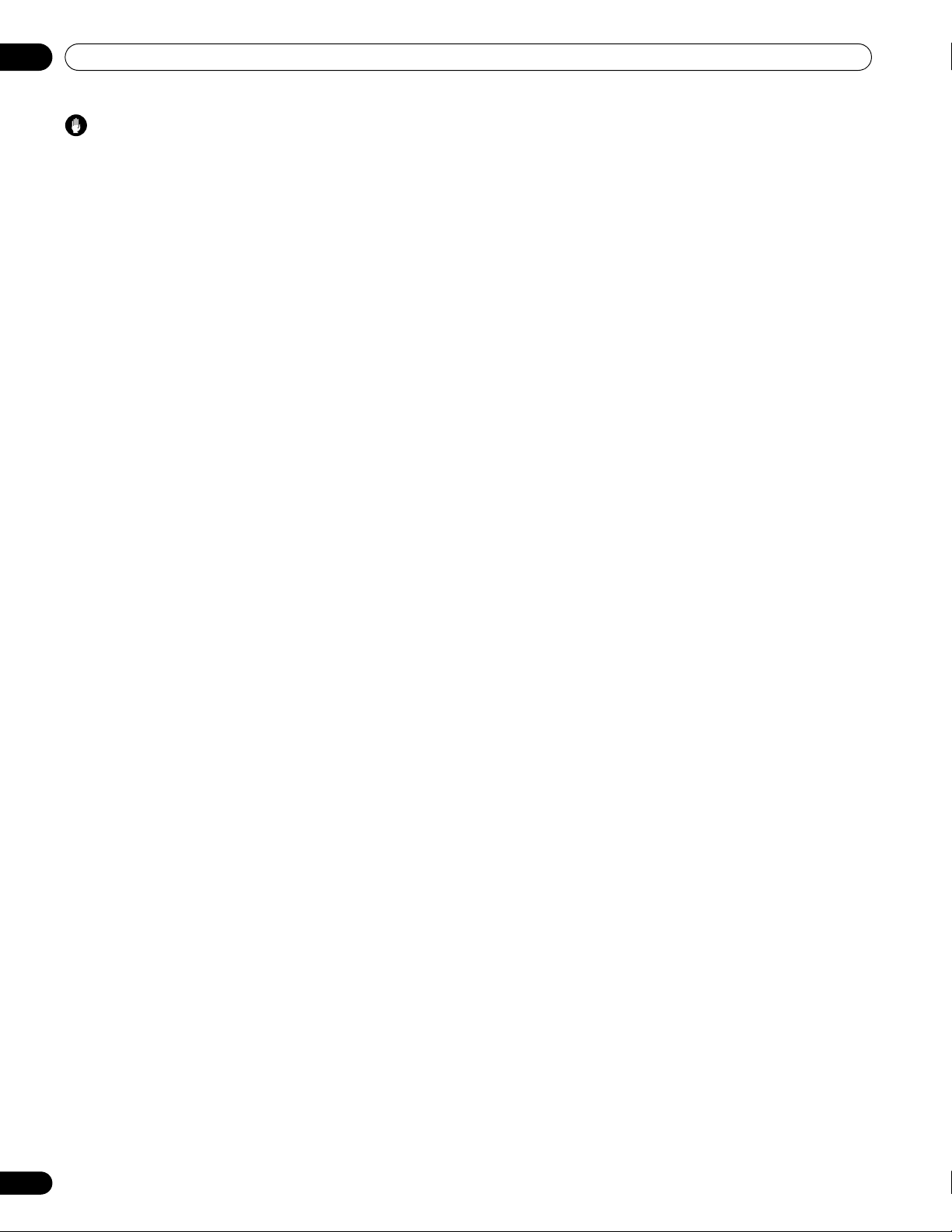
01
Important User Guidance Information
Caution
Pioneer bears no responsibility for any damage arising from
incorrect use of the product by you or other people, malfunctions
when in use, other product related problems, and use of the
product except in cases where the company must be liable.
Plasma display protection function
When still images (such as photos and computer images) stay on
the screen for an extended period of time, the screen will be
slightly dimmed. This is because the protection function of the
plasma display automatically adjusts the brightness to protect
the screen when detecting still images; so this does not
designate malfunction. The screen is dimmed when a still image
is detected for about three minutes.
Information of pixel defect
Plasma screens display information using pixels. Pioneer plasma
display panels contain a very large number of pixels. (Depending
on the panel size; over 3.1 million pixels for a 50 inch/60 inch
display). All Pioneer display panels are manufactured using a
very high level of ultra-precision technology and undergo
individual quality control.
In rare cases, some pixels can be permanently switched off, or
on, resulting in either a black or colored pixel permanently fixed
on the screen.
This effect is common to all plasma displays because it is a
consequence of the technology.
If the defective pixels are visible at a normal viewing distance of
between 2.5 and 3.5 meters (8.2 and 11.5 feet) while viewing a
normal broadcast (i.e. not a test card, still image or single color
display) please contact Pioneer Customer Support Div. (USA) or
Customer Satisfaction Dept. (CANADA). See back cover.
If, however, they can only be seen close up or during single color
displays then this is considered normal for this technology.
Infrared rays
The plasma display releases infrared rays because of its
characteristics. Depending on how the plasma display is in use,
the remote controls of nearby equipment may be adversely
affected or wireless headphones using infrared rays are
interfered with by noise. If this is the case, place that equipment
at a location where its remote control sensor is not affected.
Radio interference
While this product meets the required specifications, it emits a
small amount of noise. If you place such equipment as an AM
radio, personal computer, and VCR close to this product, that
equipment may be interfered. If this happens, place that
equipment far enough from this product.
Plasma display driving sound
The screen of the plasma display is composed of extremely fine
pixels and these pixels emit light according to received video
signals. This principle may cause you to hear a buzz or electrical
hum coming from the plasma display.
Do not attach such items as labels and tape to the
product.
• This may result in the discoloration or scratch of the cabinet.
When not using the product for a long period of time
• If you do not use the product for a long period of time, the
functions of the product may be adversely affected. Switch on
and run the product occasionally.
Condensation
• Condensation may take place on the surface or inside of the
product when the product is rapidly moved from a cold place
to a warm place or just after a heate r is swit che d on on a w inter
morning, for example. When condensation takes place, do not
switch on the product until condensation disappears. Using
the product with condensation may result in malfunction.
Cleaning the surface of the screen and the glossy
surface of the front cabinet
• When cleaning the surface of the screen or the glossy surface
of the front cabinet, gently wipe it with a dry soft cloth; the
supplied cleaning cloth or other similar cloths (e.g., cotton and
flannel). If you use a dusty or hard cloth or if you rub the screen
hard, the surface of the product will be scratched.
• If you clean the surface of the screen with a wet cloth, water
droplets on the surface may enter into the product, resulting in
malfunction.
Cleaning the cabinet
• When cleaning the cabinet of this product, gently wipe it with
a clean soft cloth (e.g., cotton and flannel). If you use a dusty or
hard cloth or if you rub the cabinet hard, the surface of the
cabinet will be scratched.
• The cabinet of this product is mostly composed of plastic. Do
not use chemicals such as benzene or thinner to clean the
cabinet. Using these chemicals may result in quality
deterioration or coating removal.
• Do not expose the product to volatile gas or fluid such as
pesticide. Do not bring the product in contact with rubber or
vinyl products for a long period of time. The effect of plasticizer
in the plastic may result in quality deterioration or coating
removal.
• If you clean the surface of the cabinet with a wet cloth, water
droplets on the surface may enter into the product, resulting in
malfunction.
Handles at the rear of the plasma display
• Do not remove the handles from the rear of the plasma display.
• When moving the plasma display, ask another person for help
and use the handles attached to the rear of the plasma display.
Do not move the plasma display by holding only a single
handle. Use the handles as shown on page 17.
• Do not use the handles to hang the product when installing or
carrying the product, for example. Do not use the handles for
the purpose of preventing the product from tilting over.
8
En
Page 9
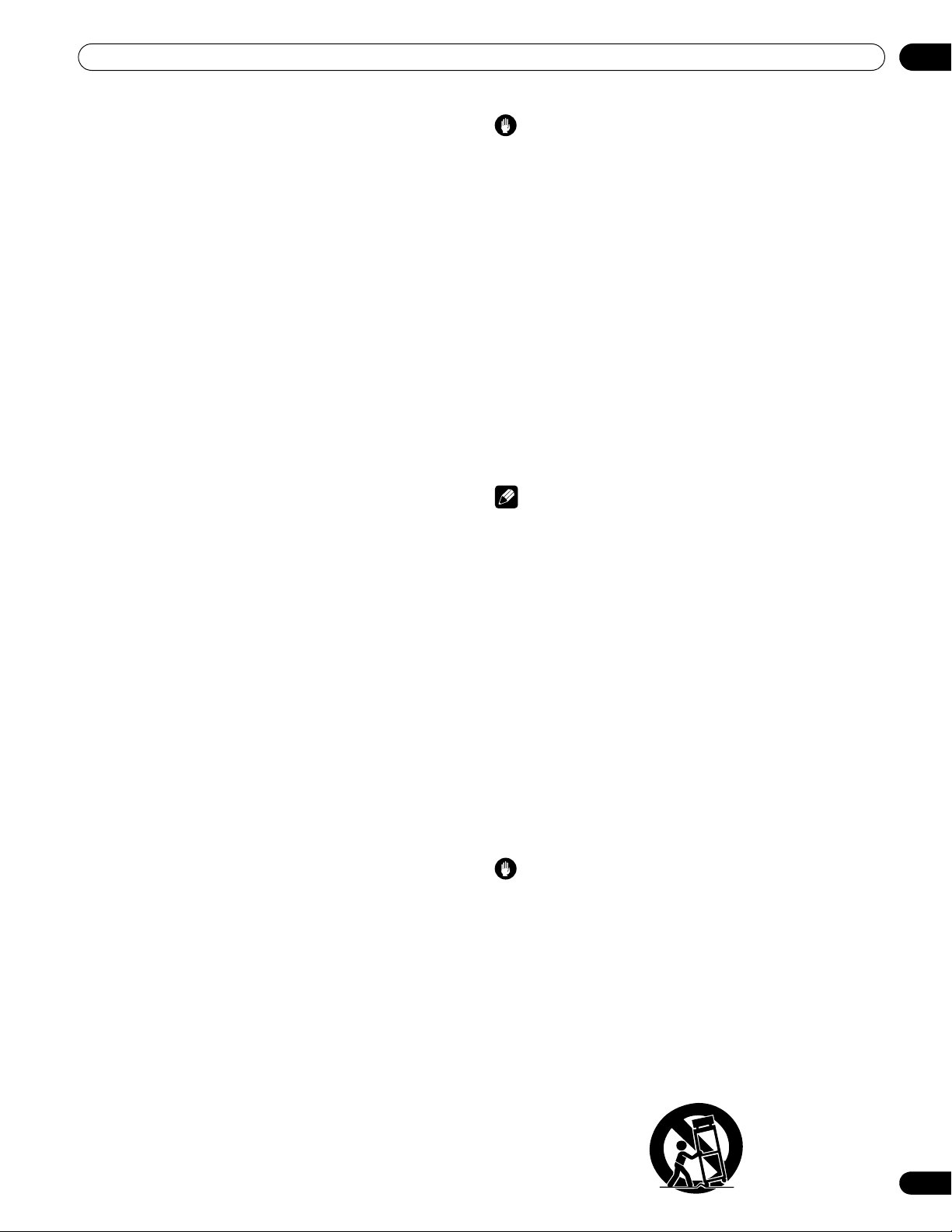
Important User Guidance Information
01
Fan motor noise
The rotation speed of the cooling fan motor increases when the
ambient temperature of the plasma display becomes high. You
may hear the sound of the fan motor at that time.
To use this product for a long period of time
• Energy Save maintains efficiency of the screen for a long
period of time by decreasing picture brightness and lowering
power consumption. Setting Energy Save to “Mode 1” is
recommended for increased efficiency.
About the menu window size following video format
switch
The video program that you watch may be high definition (HD) or
standard definition (SD). This plasma display is designed to scale
to each type of definition properly. If the video program’s
definition type changes while a menu window is displayed on the
screen (for example: HD → SD or SD → HD), the menu size may
temporarily shrink or enlarge until the scaling is completed. This
may happen, for example, when you switch between television
and an external digital video recorder (D-VHS), or when your
recorded program switches between different definition types,
while the on-screen menu is being shown.
If this happens, the menu will return to its normal size after two
to three seconds. This action is normal, and does not indicate a
problem with your plasma display.
Image Retention
When a static image is left frozen on a display for several hours,
a faint imprint of the image, known as image retention, can
remain. This image retention may be temporary or permanent.
Although caused by different things, image retention can occur
on all display technologies, including plasma and LCD. On
today’s plasma displays, permanent image retention is less of a
worry. Most image retention can be improved simply by watching
moving video.
Image retention, also known as burn-in, can occur in all
phosphor-based display systems (including CRT television
systems–both direct view and projection–as well as plasma
displays). Displaying the same still images for long periods
should be avoided as permanent image retention or burn-in may
occur. Recommended guidelines are as follows:
Do not display static images for long periods (such as still
images, fixed images from PC or TV game equipment, and/or
fixed images such as time of day indicator or channel logo
display).
Do not display content in the 4:3 aspect ratio (black or gray bars
on left and right side of content) or letter-box content (black bars
above and below content) for extended periods of time, or use
either of these viewing modes repeatedly within a short period of
time. This plasma display is equipped with multiple wide-screen
viewing modes; use one of these screen modes to fill the entire
screen with content.
Displaying dark images after displaying still images for a period
of time may cause image retention. In most cases, the image
retention can be corrected by displaying bright images for a
similar period of time.
If you display still images on your plasma display for long periods
of time, image retention may be irreparable.
Caution
Panel sticking and after-image lag
• Displaying the same images such as still images for a long
time may cause after-image lagging. This may occur in the
following two cases.
1 After-image lagging due to remaining electric load
When image patterns with very high peak luminance are
displayed more than one minute, after-image lagging may occur
due to the remaining electric load. The after-images remaining
on the screen will disappear when moving images are displayed.
The time for the after-images to disappear depends on the
luminance of the still images and the time they had been
displayed.
2 After-image (lag image) due to burning
Avoid displaying the same image on the plasma display
continuously over a long period of time. If the same image is
displayed continuously for several hours, or for shorter periods of
time over several days, a permanent after-image may remain on
the screen due to burning of the fluorescent materials. Such
images may become less noticeable if moving images are later
displayed, but they will not disappear completely.
Note
• When a program menu, TV Guide screen or frozen image is
displayed for 5 to 10 minutes, the system automatically turns
the image off to prevent damage from screen burning.
• To minimize image retention, the display position is
automatically changed imperceptibly when watching plasma
display.
Some parts of the picture may not be visible (see Orbiter on
page 70).
Minimizing damage from screen burning
• Set the Side Mask detection function to “On”. The High
Definition 16:9 aspect ratio images containing side masks will
be detected automatically and side masks will be added or the
image displayed in full screen.
• We recommend that you enjoy watching images displayed in full
screen, except when doing so may result in copyright
infringement. The use of images displayed in screen sizes
different from the original video for financial gain or in
broadcasting for public viewing may result in infringement of the
legally enforceable rights of the copyright holder (see page 68).
Caution
DO NOT PLACE THIS PRODUCT ON AN UNSTABLE CART,
STAND, TRIPOD, BRACKET, OR TABLE. THE PRODUCT MAY
FALL, CAUSING SERIOUS PERSONAL INJURY AND SERIOUS
DAMAGE TO THE PRODUCT. USE ONLY WITH A CART, STAND,
TRIPOD, BRACKET, OR TABLE RECOMMENDED BY THE
MANUFACTURER, OR SOLD WITH THE PRODUCT. FOLLOW
THE MANUFACTURER’S INSTRUCTIONS WHEN INSTALLING
THE PRODUCT AND USE MOUNTING ACCESSORIES
RECOMMENDED BY THE MANUFACTURER.
A PRODUCT AND CART COMBINATION SHOULD BE MOVED
WITH THE CARE. QUICK STOPS, EXCESSIVE FORCE, AND
UNEVEN SURFACES MAY CAUSE THE PRODUCT AND CART
COMBINATION TO OVERTURN.
En
9
Page 10
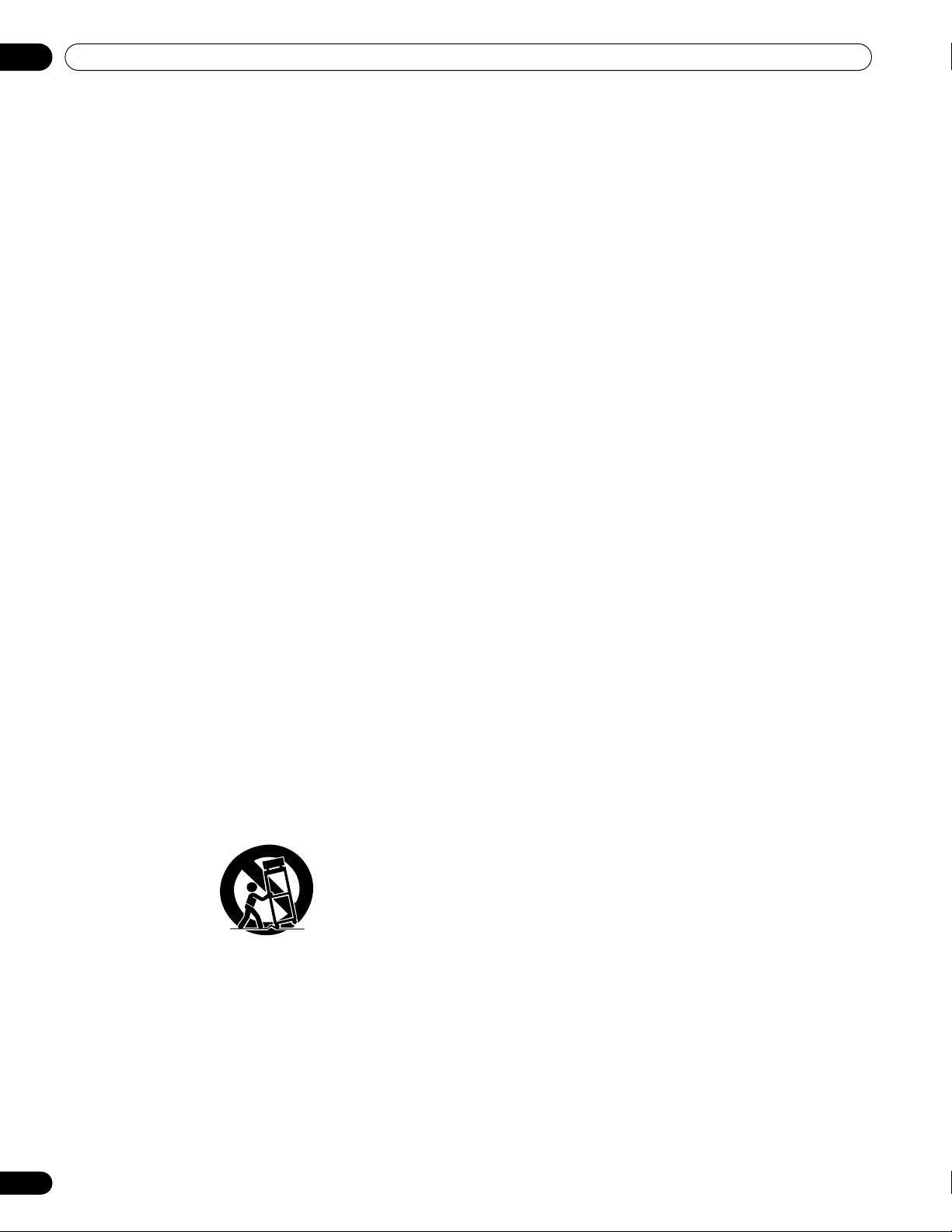
02
Safety Precautions
Chapter 2
Safety Precautions
Electricity is used to perform many useful functions, but it can
also cause personal injuries and property damage if improperly
handled. This product has been engineered and manufactured
with the highest priority on safety. However, improper use can
result in electric shock and/or fire. In order to prevent potential
danger, please observe the following instructions when
installing, operating and cleaning the product. To ensure your
safety and prolong the service life of your product, please read
the following precautions carefully before using the product.
1. Read instructions—All operating instructions must be read
and understood before the product is operated.
2. Keep this manual in a safe place—These safety and operating
instructions must be kept in a safe place for future reference.
3. Observe warnings—All warnings on the product and in the
instructions must be observed closely.
4. Follow instructions—All operating instructions must be
followed.
5. Cleaning—Unplug the power cord from the AC outlet before
cleaning the product. To clean the product, use the supplied
cleaning cloth or other soft cloth (e.g., cotton, flannel). Do not
use liquid cleaners or aerosol cleaners.
6. Attachments—Do not use attachments not recommended by
the manufacturer. Use of inadequate attachments can result
in accidents.
7. Water and moisture—Do not use the product near water,
such as bathtub, washbasin, kitchen sink and laundry tub,
swimming pool and in a wet basement.
8. Stand—Do not place the product on an unstable cart, stand,
tripod or table. Placing the product on an unstable base can
cause the product to fall, resulting in serious personal
injuries as well as damage to the product. Use only a cart,
stand, tripod, bracket or table recommended by the
manufacturer or sold with the product. When mounting the
product on a wall, be sure to follow the manufacturer’s
instructions. Use only the mounting hardware recommended
by the manufacturer.
9. When relocating the product placed on a cart, it must be
moved with utmost care. Sudden stops, excessive force and
uneven floor surface can cause the product to fall from the
cart.
10. Ventilation—The vents and other openings in the cabinet are
designed for ventilation. Do not cover or block these vents
and openings since insufficient ventilation can cause
overheating and/or shorten the life of the product. Do not
place the product on a bed, sofa, rug or other similar surface,
since they can block ventilation openings. This product is not
designed for built-in installation; do not place the product in
an enclosed place such as a bookcase or rack, unless proper
ventilation is provided or the manufacturer’s instructions are
followed.
11. Power source—This product must operate on a power source
specified on the specification label. If you are not sure of the
type of power supply used in your home, consult your dealer
or local power company.
10
En
12. Power cord protection—The power cords must be routed
properly to prevent people from stepping on them or objects
from resting on them. Check the cords at the plugs and
product.
13. The plasma display used in this product is made of glass.
Therefore, it can break when the product is dropped or
applied with impact. Be careful not to be injured by broken
glass pieces in case the plasma display breaks.
14. Overloading—Do not overload AC outlets or extension cords.
Overloading can cause fire or electric shock.
15. Entering of objects and liquids—Never insert an object into
the product through vents or openings. High voltage flows in
the product, and inserting an object can cause electric shock
and/or short internal parts. For the same reason, do not spill
water or liquid on the product.
16. Servicing—Do not attempt to service the product yourself.
Removing covers can expose you to high voltage and other
dangerous conditions. Request a qualified service person to
perform servicing.
17. Repair—If any of the following conditions occurs, unplug the
power cord from the AC outlet, and request a qualified service
person to perform repairs.
a. When the power cord or plug is damaged.
b. When a liquid was spilled on the product or when objects
have fallen into the product.
c. When the product has been exposed to rain or water.
d. When the product has been dropped or damaged.
e. When the product displays an abnormal condition. Any
noticeable abnormality in the product indicates that the
product needs servicing.
18. Replacement parts—In case the product needs replacement
parts, make sure that the service person uses replacement
parts specified by the manufacturer, or those with the same
characteristics and performance as the original parts. Use of
unauthorized parts can result in fire, electric shock and/or
other danger.
19. Safety checks—Upon completion of service or repair work,
request the service technician to perform safety checks to
ensure that the product is in proper operating condition.
20. Wall or ceiling mounting—When mounting the product on a
wall or ceiling, be sure to install the product according to the
method recommended by the manufacturer.
21. Heat sources—Keep the product away from heat sources
such as radiators, heaters, stoves and other heat- generating
products (including amplifiers).
22. Unplug the power cord from the AC outlet before installing
the speakers.
23. Never expose the screen of the plasma display to a strong
impact, for example, by hitting it. The screen may be broken,
resulting in fire or personal injury.
24. Do not expose the plasma display to direct sunlight for a long
period of time. The optical characteristics of the front
protection panel changes, resulting in discoloration or warp.
25. The plasma display weighs about 66.7 kg (147.0 lbs.) for the
PRO-150FD (including the stand and speaker) and about
45.1 kg (99.4 lbs.) for the PRO-110FD (including the stand and
speaker). Because it has small depth and is unstable,
unpack, carry, and install the product with one more person
at least and use the handles.
Page 11
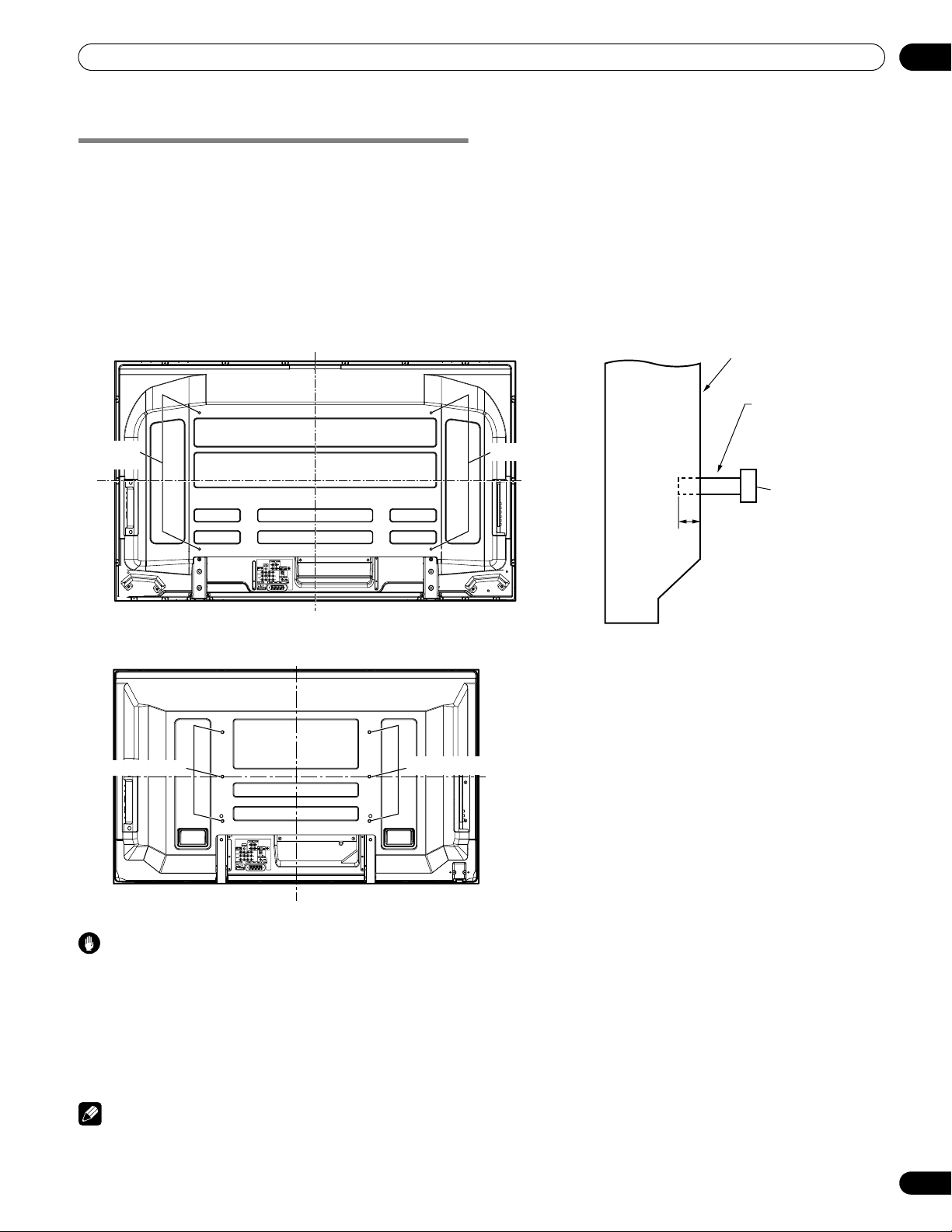
Safety Precautions
Installation Precautions
Observe the following precautions when installing with any items such as the optional bracket.
When using the optional brackets or equivalent items
• Ask your dealer to perform the installation.
• Be sure to use the supplied bolts.
• For details, see the instruction manual that comes with the optional bracket (or equivalent items).
When using other items
• Consult your dealer.
• The following mounting holes can be used for the installation:
Rear view (PRO-150FD)
Side view
02
Mounting surface
Mounting
hole
Rear view (PRO-110FD)
Mounting hole
45
45
Median line
Mounting hole
Mounting hole
Median line
Median line
Plasma
display
Mounting
bracket (or
equivalent item)
M8 screw
12 mm to 18 mm
(0.5 inches to 0.7 inches)
Median line
Caution
• Be sure to use four or more mounting holes symmetrical to the vertical and horizontal median lines.
• Use M8 screws, which go 12 mm to 18 mm (0.5 inches to 0.7 inches) in depth from the mounting surface of the plasma display. See
the side view above.
• Be careful not to block the ventilation opening at the rear of the plasma display.
• Be sure to install the plasma display on a flat surface because it contains glass.
• The screw holes other than the above are to be used only for the specified products. Never use them for mounting non-specified
products.
Note
• It is strongly recommended to use the optional Pioneer mounting products.
• Pioneer shall not be liable for any personal injury or product damage that results from the use of mounting items other than the
optional Pioneer products.
11
En
Page 12
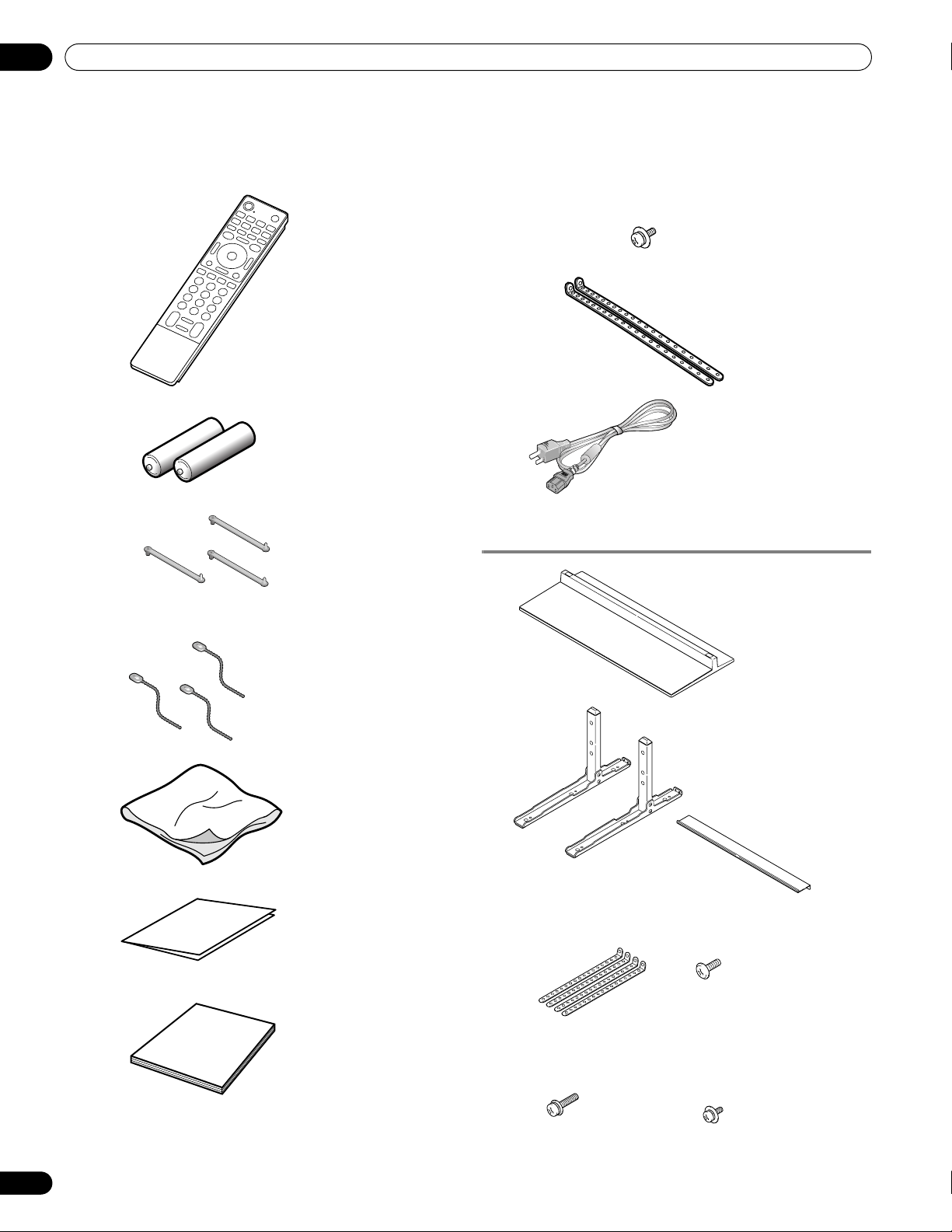
03
Supplied Accessories
Chapter 3
Supplied Accessories
Remote control unit
AA size battery × 2
(Alkaline batteries for
remote control unit)
Screw (M4 x 10 mm) x 2
(for plastic bands)
(PRO-110FD only)
Plastic band x 2
(PRO-110FD only)
Power cord (2 m/6.6 feet)
Speed clamp
Bead band
Cleaning cloth
Warranty card
Stand accessories (PRO-150FD only)
×
3
×
3
Stand pipe (L) x 1
Light-blocking shield x 1
Plastic band x 4
Base cover x 1
Stand pipe (R) x 1
➀
Screw
(M5 x 10 mm: black) x 6
12
En
Operating instructions
Screw
➁
(M6 x 20 mm: black) x 4
Screw
➂
(for plastic bands)
(M4 x 10 mm: black) x 4
Page 13
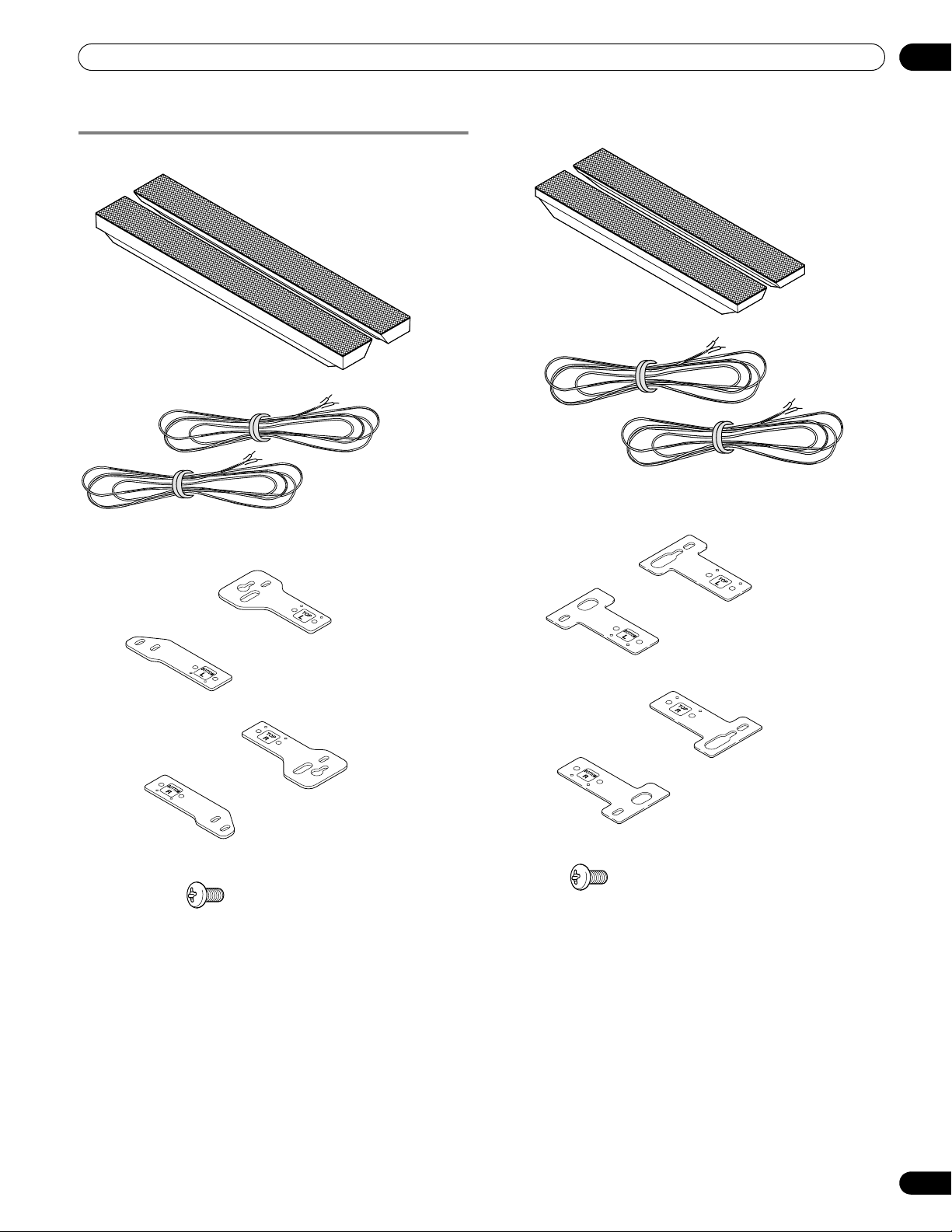
Supplied Accessories
03
Speaker accessories
(PRO-150FD)
Speaker Mounting Fittings
(PRO-110FD)
Speaker
Speaker
Speaker cable × 2
Speaker cable × 2
Speaker Mounting Fittings
Bracket for BOTTOM-Left
Bracket for BOTTOM-Right
Bracket for TOP-Left
Bracket for TOP-Right
Speaker mounting screw
(M5 × 10 mm: black) × 16
For TOP-Left
For BOTTOM-Left
For TOP-Right
For BOTTOM-Right
Speaker mounting screw
(M5 × 10 mm: black) × 14
13
En
Page 14
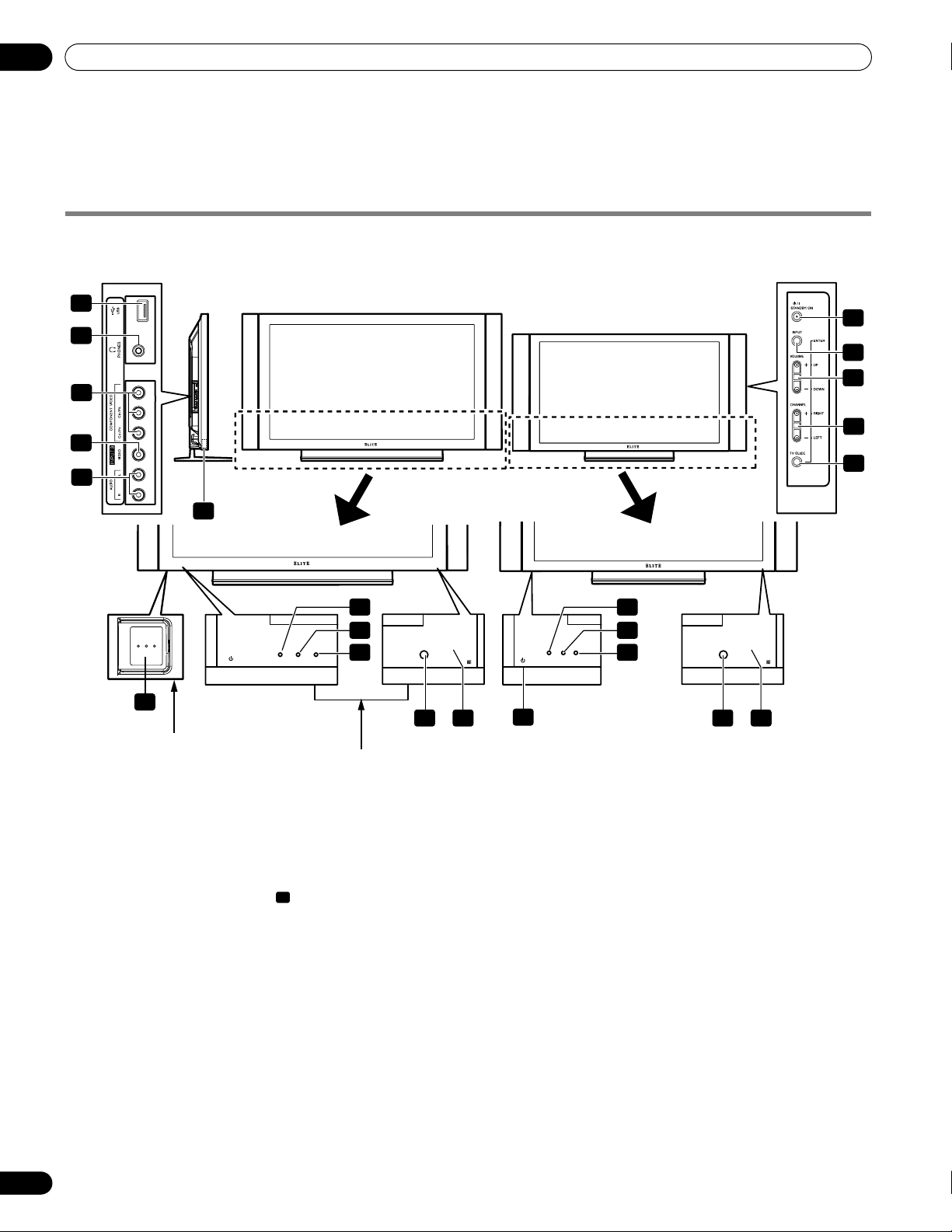
04
Part Names
Chapter 4
Part Names
Plasma display
(Front)
12
13
14
15
16
Side PRO-110FDPRO-150FD
Side
7
8
9
10
11
Viewed from below of
the display
1 a
button (This button is located on the bottom
of the side panel of the plasma display for the
PRO-150FD and at the bottom on the rear panel
for the PRO-110FD (see on page 15). If the
button is off, the power will not turn on even
when TV a on the remote control unit or
STANDBY/ON
pressed. To turn on the power, press
2
POWER ON indicator (See page 32.)
3
STANDBY indicator (See page 32.)
4
SLEEP indicator
5
Room Light Sensor
6
Remote control sensor
7 STANDBY/ON
8INPUT
14
En
1
button (
1
2
3
4
Viewed from the front
side of the display
1
on the plasma display is
button
ENTER
button*)
a
.)
5 6
2
3
4
1
The terminals on side panels are common
to the PRO-150FD and PRO-110FD.
9 VOLUME UP/DOWN
buttons*)
10 CHANNEL UP/DOWN
buttons*)
11 TV GUIDE
12
USB port
13
PHONES output terminal
14
INPUT 3 terminals (COMPONENT VIDEO: Y, PB,
R
)
P
15
INPUT 3 terminal (VIDEO)
16
INPUT 3 terminals (AUDIO)
The buttons with asterisks (*) can operate the TV Guide On
Screen™ system.
button*
5
buttons (
buttons (
6
UP/DOWN
LEFT/RIGHT
Page 15
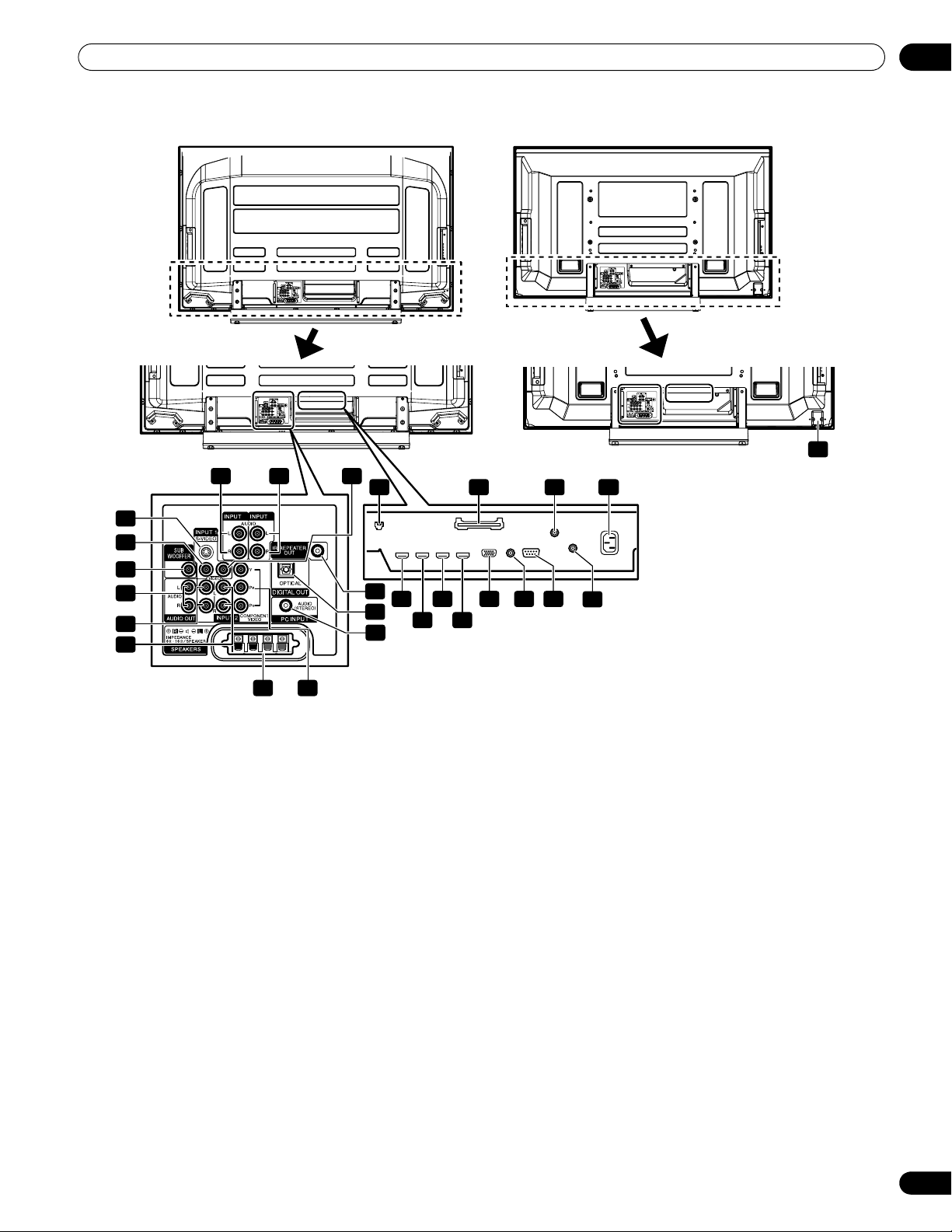
Part Names
04
(Rear)
14
15
16
17
18
19
PRO-150FD PRO-110FD
45
5
13
20
45
21
45
45
22
23
24
678
32 4
10
11
9
12
25
*For exact terminal positions, refer to
27 26
the terminal position sheet located
near the terminal compartment.
45
1
1 a
button
2
Ethernet cable port
3
CableCARD™ slot
4
ANT/CABLE A IN terminal
5
AC IN terminal
6
INPUT 4 terminal (HDMI)
7
INPUT 5 terminal (HDMI)
8
INPUT 6 terminal (HDMI)
9
INPUT 7 terminal (HDMI)
10
PC INPUT terminal (ANALOG RGB)
11
CONTROL OUT terminal (supports
12
RS-232C terminal (used for factory setup)
13
ANT B IN terminal
14
INPUT 1 terminal (S-VIDEO)
15
INPUT 1 terminal (VIDEO)
16
SUBWOOFER terminal
SR+
The terminals on the rear panel are common to the
PRO-150FD and PRO-110FD.
17
AUDIO OUT terminals (AUDIO)
18
INPUT 1 terminals (AUDIO)
19
INPUT 2 terminals (AUDIO)
20
INPUT 4 terminals (AUDIO)
21
INPUT 5 terminals (AUDIO)
22
INPUT 2 terminal (VIDEO)
23
IR REPEATER OUT terminal
24
DIGITAL OUT terminal (OPTICAL)
25
PC INPUT terminal (AUDIO)
26
INPUT 2 terminals (COMPONENT VIDEO: Y, PB,
)
PR)
27
SPEAKERS (R/L) terminals
15
En
Page 16
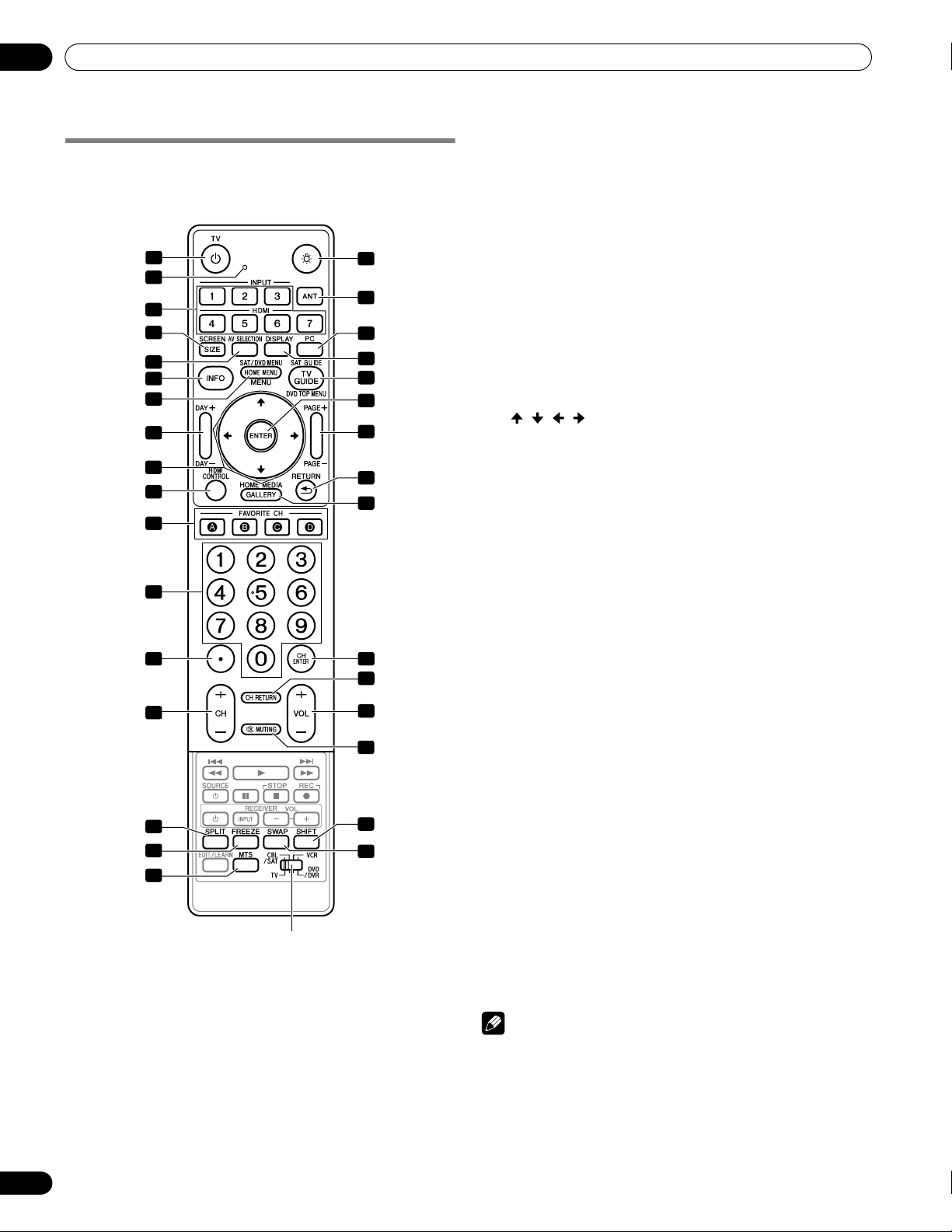
04
Part Names
Remote control unit
This section describes the functions of the buttons available
when the mode switch has been set to TV. For the buttons for
controlling other equipment, see Using the remote control unit to
control other devices starting from page 105.
1
2
3
4
5
6
7
8
9
10
11
12
13
14
15
16
17
Mode switch
(with “TV” selected)
18
19
20
21
22
23
24
25
26
27
28
29
30
31
32
1TV
a:
Turns on the power to the plasma display or places it
into standby mode.
2
Transmission confirmation LED
3 INPUT
4 SCREEN SIZE
5 AV SELECTION
6INFO
7HOME MENU
8 DAY +/–
9
10 HDMI CONTROL
11 FAVORITE CH (A, B, C, D)
12 0 to 9
13 •(dot)
14 CH +/–
15 SPLIT
16 FREEZE
17 MTS
18 D
19 ANT
20 PC
21 DISPLAY
22 TV GUIDE
23 ENTER
24 PAGE +/–
25 RETURN
26 HOME MEDIA GALLERY
27 CH ENTER
28 CH RETURN
29 VOL +/–
30 M MUTING
31 SHIFT
32 SWAP
: Selects an input source of the plasma display.
(“INPUT 1”, “INPUT 2”, “INPUT 3”, “INPUT 4”, “INPUT 5”,
“INPUT 6” and “INPUT 7”)
OPTIMUM, STANDARD, DYNAMIC, MOVIE, PURE, GAME,
USER. PC source: STANDARD, USER.)
: Displays a channel banner when a TV program is being
watched.
When the TV Guide On Screen™ system is in operation, displays
information about the currently highlighted channel (if available).
MENU
system is in operation.
in the TV Guide On Screen™ Listing service.
///: Selects a desired item on the menu screen.
Selects any of the four preset channels. See page 48 for details
to set the FAVORITE CH.
While watching, you can toggle the set channels by pressing
B, C
and D.
: Switches the screen mode among 2-screen, picture-in-
picture, and single-screen.
cancel the function.
: Selects MTS/SAP or language depending on the program
being watched.
: Lights up all buttons
Lights turn off if no operations are performed within five
seconds. This is used for remote control use in dark locations.
: Selects the antenna (A, B). See page 29 for details.
: Selects the PC terminal as an input source.
program listing screen vertically.
screen.
disabled while the TV Guide On Screen™ system is displayed.
picture-in-picture mode.
or picture-in-picture mode.
: Selects the screen size.
: Selects audio and video settings.
: Displays the HOME MENU screen.
: Displays a panel menu when the TV Guide On Screen™
: Jumps to the next or previous day of program listings
: Displays the HDMI Control menu.
:
: Selects the channel.
: Enters a dot.
: Selects the channel.
: Freezes a frame from a moving image. Press again to
: Displays the channel information.
: Displays the TV Guide On Screen™ system.
: Executes a command.
(for the TV Guide On Screen™ system): Scrolls the
: Returns to the previous menu screen.
: Displays the Home Media Gallery
: Executes a channel number.
: Returns to the previous channel. This button is
: Sets the volume.
: Mutes the sound.
: Moves the location of the small screen when in the
: Switches between the two screens when in the 2-screen
(AV source:
A
,
16
En
Note
• When using the remote control unit, point it at the plasma
display.
• See pages 98 to 108 for operating buttons not listed on this
page.
Page 17
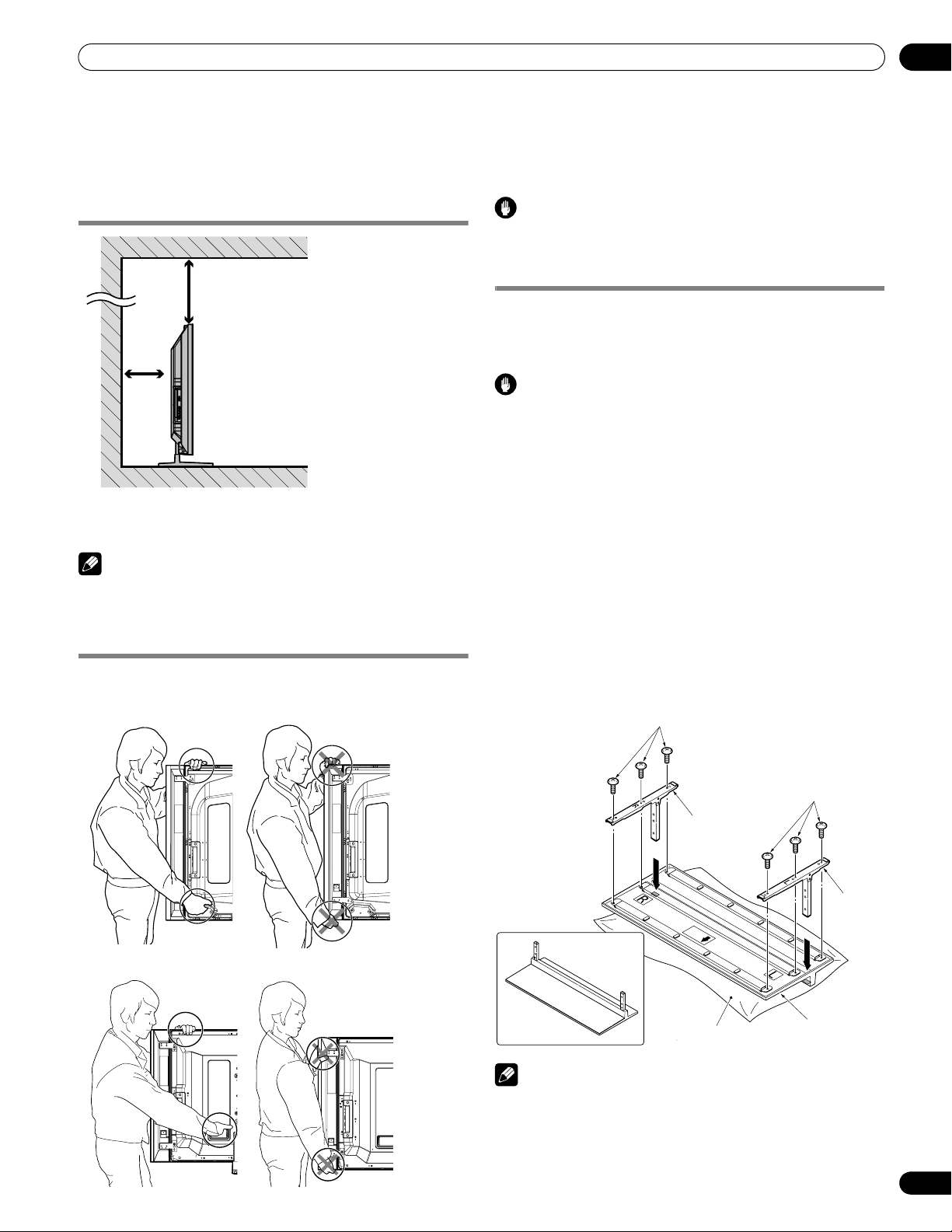
Preparation
Chapter 5
Preparation
05
Installing the plasma display
Over 50 cm
(19-11/16 inches)
Over
10 cm
(3-5/16
inches)
Location
• Avoid direct sunlight. Maintain adequate ventilation.
Note
• Allow enough space around the upper and back parts when
installing to ensure adequate ventilation of the rear of the unit.
Moving the plasma display
Caution
When installing on a rack, etc., hold the plasma display.
Attaching the Pioneer stand
The plasma display comes with the Pioneer table top stand. You
can also install the display on a rack by detaching the stand. The
method for attaching/detaching the stand varies depending on
the product.
Caution
• This product can be used only with the attached stand. Using
other stands can result in instability, possibly causing injury.
• The weight of a 60 inch plasma display is about 55.5 kg (122.4
lbs.) and a 50 inch about 38.8 kg (85.5 lbs.), it has no depth, and
is unstable. Therefore, at least two people must assemble and
install it.
Assembling the stand (PRO-150FD only)
1 Turn the base cover over so the underside is
facing up.
2 Insert the stand pipes into the base cover.
Insert stand pipe (R) into the side marked “R” and stand pipe
(L) into the side marked “L”.
Because the plasma display is heavy, be sure to have someone
help you when moving it.
(PRO-150FD)
(PRO-110FD)
3 Tighten the screws 1 (M5 x 10 mm: black) to
stabilize the stand pipes.
➀
Screws
(M5 x 10 mm: black)
Screws
➀
(M5 x 10 mm: black)
Stand
pipe with “R”
inscribed
Rear
Stand
pipe with “L”
inscribed
Completed
Table top stand
Front
Sheet
Base cover
Note
• Assemble the stand with a soft sheet placed under the base
cover. If a sheet is not laid before assembly, the front surface of
the base cover may be scratched.
• Please take care when installing stand pipes (L) and (R) to
ensure that they are in the correct positions. Mistakenly
installing the stand pipes may damage the stand.
17
En
Page 18
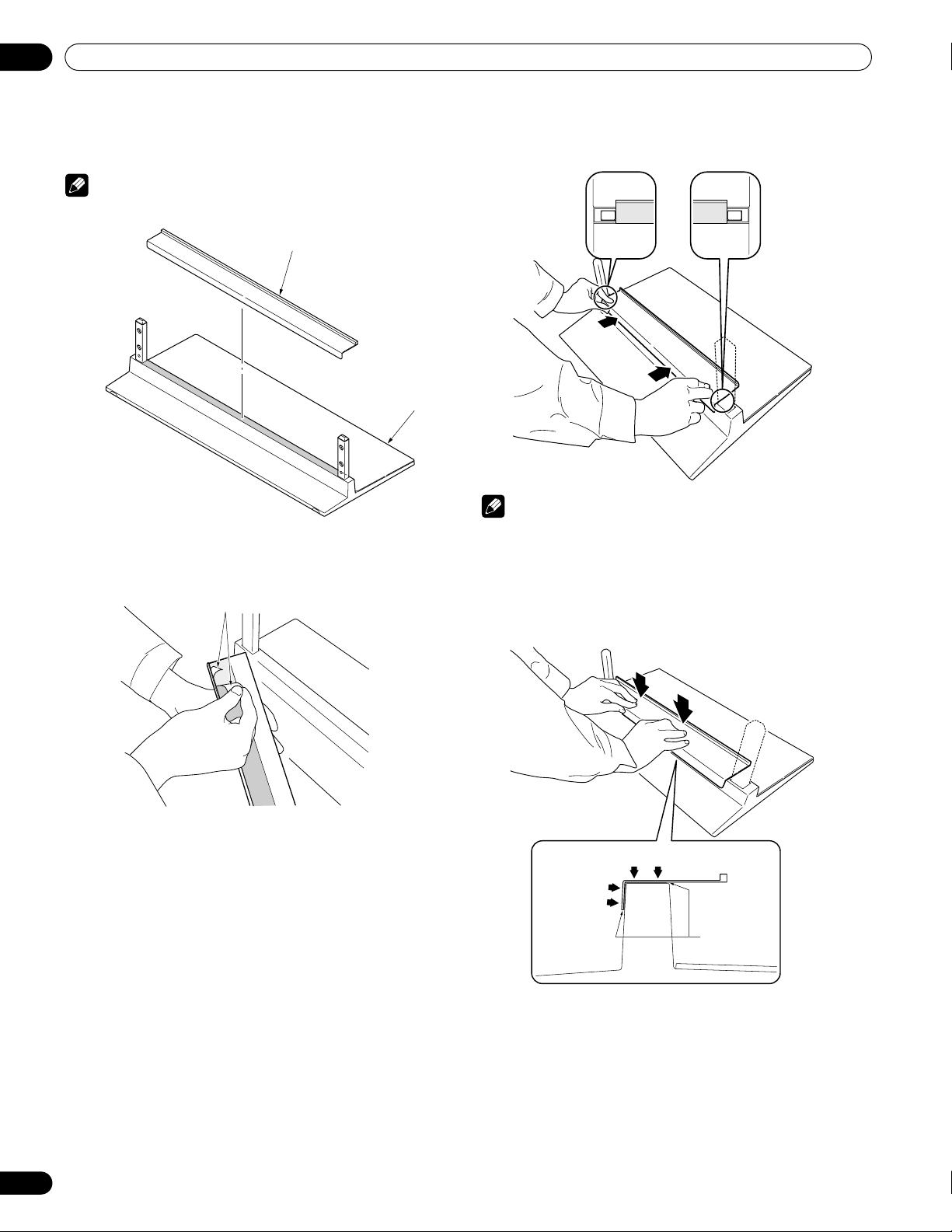
05
Preparation
Attaching the light-blocking shield (PRO-150FD only)
This part prevents reflection of the cables connected to the back
of the plasma display on the base cover.
Note
• Attach it after anchoring the base cover on a flat stable place.
Light-blocking shield
Front
Base cover
Rear
1 Remove the double-sided adhesive tape from
the light-blocking shield.
Remove each double-sided
adhesive tape.
2 While firmly holding the ends of the light-
blocking shield, apply it with the doublesided adhesive tape.
Front
Rear
Note
• Be careful that the light-blocking shield does not catch on the
pipe insertion holes.
• Anchor it in place so that there are no gaps (See diagram at
below). If there is a gap, the light-blocking shield may peel off.
3 Anchor it in place while pressing it down
from above.
Press
Front
Rear
Press
Be sure that
there is no gap.
18
En
Page 19
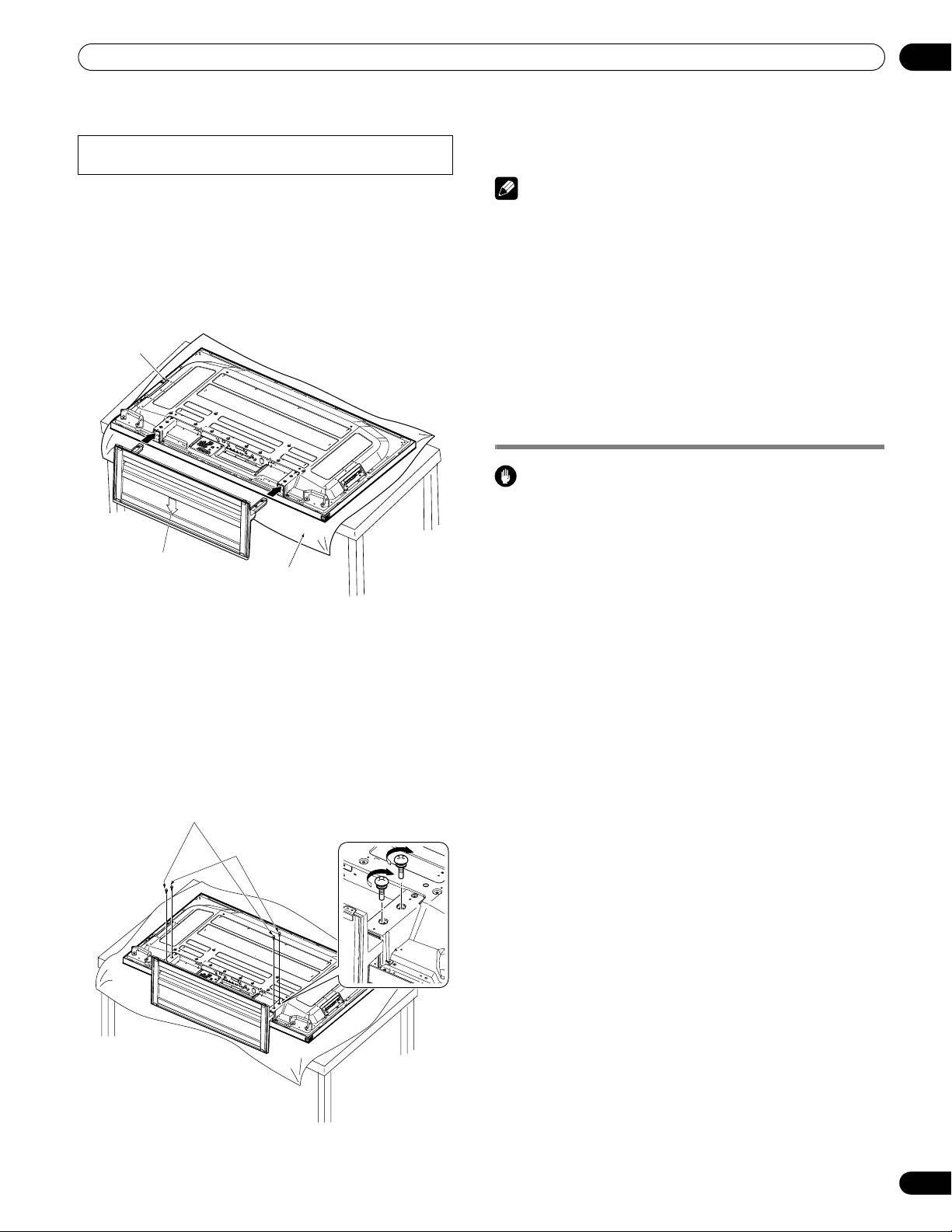
Preparation
05
Attaching the stand
• Steps for attaching the stand are the same for PRO-150FD
and PRO-110FD (use the screw holes with “T” inscribed).
1 With the plasma display lying flat, fit the stand’s
support columns to the bottom of the plasma display as
indicated by the arrows, then slowly insert them.
• Be extremely careful not to insert the support columns of
the stand into any part of the plasma display other than the
stand insertion slots. Doing so might damage the plasma
display panel or its ports or result in warping of the stand.
Plasma
display
Insert the stand into the
plasma display so that an
arrow with “FRONT/FACE
AVANT” mark inscribed at
the bottom of the stand
indicates downward.
Sheet
(PRO-150FD)
2 Attach the stand at the points indicated by the arrows
and tighten the installation bolts (2) and (1) firmly using
a screwdriver.
Installation bolts (1): M8 x 23 mm (black) for PRO-110FD
M6 x 20 mm (black) for PRO-150FD
Installation bolts (2): M8 x 40 mm (black) for PRO-110FD
Installation bolts (1)
M6 x 20 mm (black) for PRO-150FD
(Step 2)
Installation bolts (2)
(Step 1)
3 Replace the plasma display to stand upright.
For speaker installation, see Installing the Pioneer
speaker.
Note
• Be sure to install the plasma display in a flat, stable location.
• Insert the screws into the holes vertically and tighten them.
• Place a sheet or protective cover to protect the display from
scratches or damage.
• Work only with the plasma display lying flat on a table or similar
surface.
• When lying the plasma display down, be careful not to scratch
or damage it.
• If the speaker has been installed, it is recommended to detach
the speaker before attaching the stand.
Installing the Pioneer speaker
Caution
• Do not move the display holding on to the mounting fittings.
This can result in injury or damage to the unit.
About the speaker
• In order to prevent damage to the speaker system resulting
from input overload, please observe the following precautions:
• Do not use the speaker with anything other than the plasma
display. Doing so may result in damage or fire.
• Be sure to turn the connected devices off and remove the
power cord from the power outlet beforehand when changing
the connection or installation method.
• When using a tone control function to greatly emphasize treble
sounds, do not use excessive amplifier volume.
• Please handle the speaker with sufficient care, as the grille net
and the cabinet can become damaged or broken when they are
subjected to strong external impacts.
• Placing a CRT computer screen or CRT monitor near to the
speaker may result in interference or color distortion. If this
happens, distance the monitor from the speaker.
Installation
• When installing the speaker, do not use any screws other than
those supplied, otherwise the speaker may come off from the
main unit and fall over.
• When installing the speaker, tighten the screws firmly.
(PRO-150FD)
19
En
Page 20
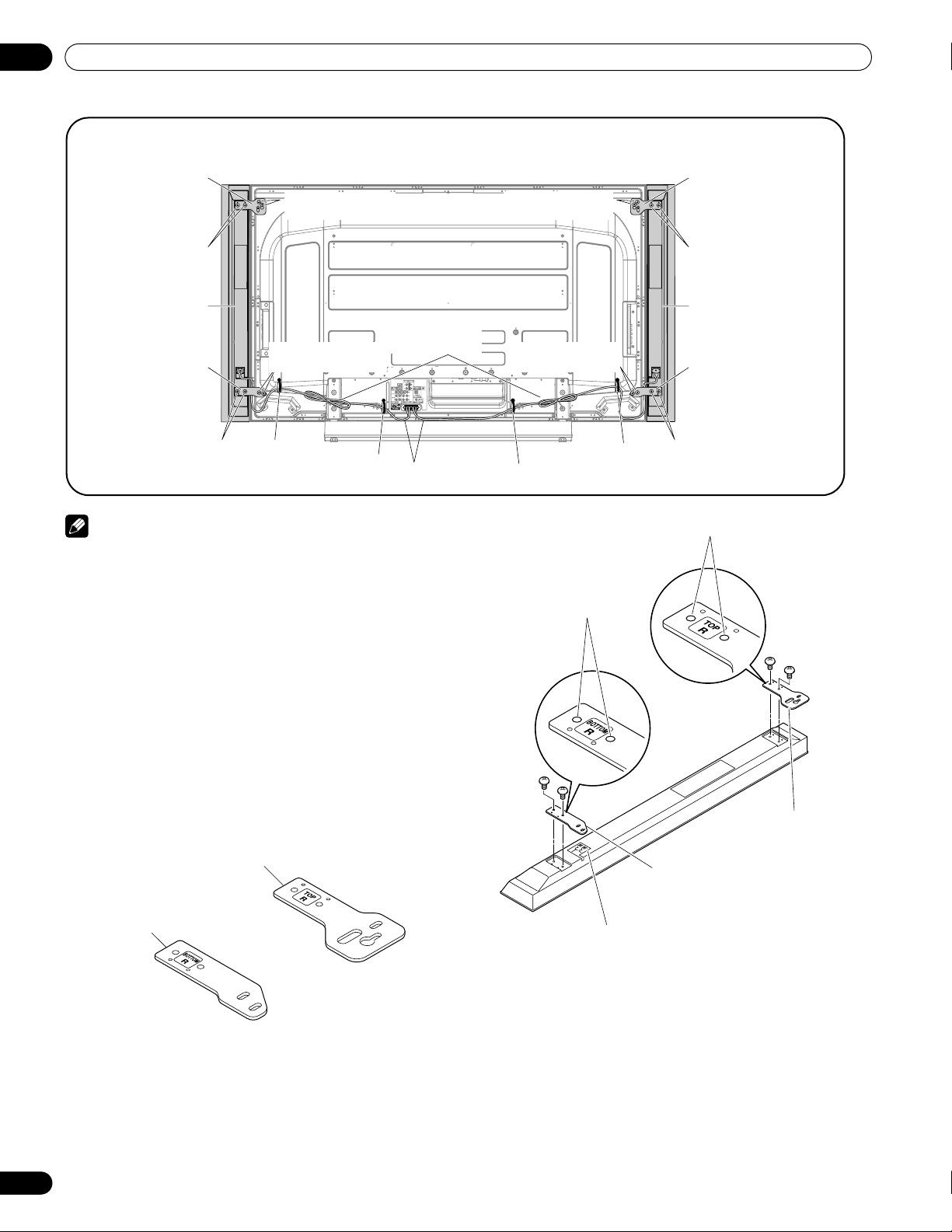
05
Preparation
PRO-150FD with the speaker installed
(with the Pioneer table top stand)
Speaker mounting fitting
(for TOP-Right)
Speaker mounting
screw (M5 x 10 mm)
Speaker mounting
screw (M5 x 10 mm)
Speaker mounting fitting
(for TOP-Left)
Speaker mounting screw
(M5 x 10 mm)
Speaker Speaker
Speaker mounting fitting
(for BOTTOM-Right)
Speaker mounting screw
(M5 x 10 mm)
Speaker mounting
screw (M5 x 10 mm)
Speed clamp
Speed clamp
Bead band
(accessories of the
plasma display)
Speaker cable
Note
• Before installing the speaker, make sure that the Pioneer
table top stand is attached to the plasma display.
• When using the hang on wall unit, first lay the plasma
display on top of a soft sheet, etc., remove the stand, then
attach the speaker.
1 Attach the speaker mounting fittings to the
speakers.
• There is a left speaker and a right speaker. When you are
mounting them, check the label on the back to get them
right.
• There are top and bottom speaker mounting fittings for
both the left and the right speaker. Attach the appropriate
fittings to the top and the bottom on the back of the
speakers using the supplied screws.
(It shows the attachment of the fitting on the right side. It
is attached on the left side by the same procedure.)
Speaker mounting fitting (for TOP-Right)
(The skinny slot is used for mounting to the top.)
Speaker mounting fitting
(for BOTTOM-Right)
Speaker mounting
screw (M5 x 10 mm)
Speed clamp
Screw holes
Place the speaker so its terminals
(bottom) are facing you.
Speed clamp
Speaker mounting screw
(M5 x 10 mm)
Speaker mounting fitting
(for BOTTOM-Left)
Speaker mounting screw
(M5 x 10 mm)
Screw holes
Speaker mounting fitting
(for TOP-Right)
Speaker mounting fitting
(for BOTTOM-Right)
20
En
Page 21
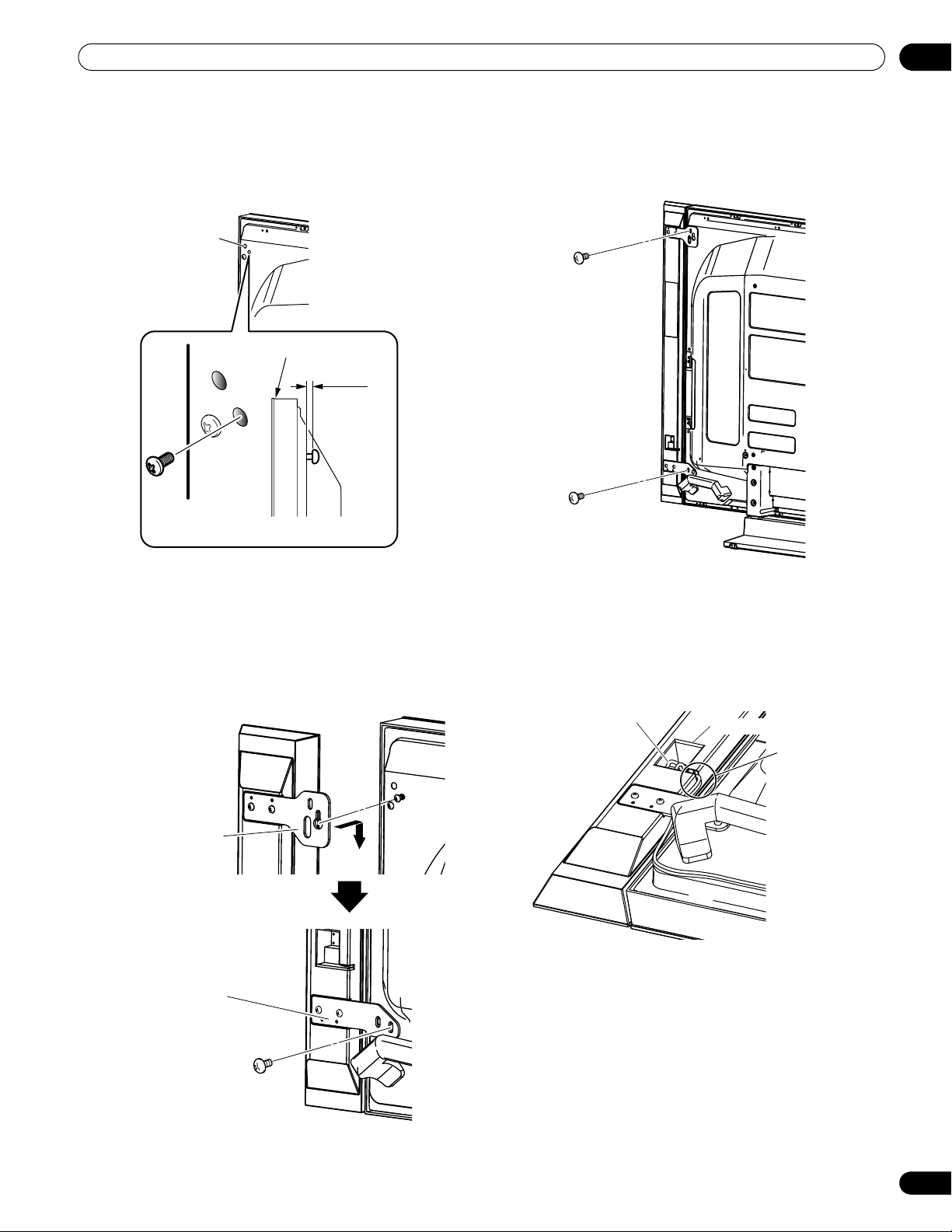
Preparation
05
2 Screw a supplied screw into the speaker
mounting hole (lower of the two) at the top,
rear of the display.
• Do not tighten it all the way yet. Leave it loose, with about
5 mm left to tighten.
Speaker
mounting
hole
Top of display
Leave a space of about 5 mm
Top, rear of
display
5 mm
5 Tighten the two screws, at the top and
bottom for each speaker (total of four
screws), thus fixing the speakers to the
display.
3 Hang the speaker mounting fitting on the
screw you installed at the top by passing the
wide part over it and lowering into the slot;
screw in the lower screw temporarily.
After passing the wide part of the hole of the speaker
mounting fitting (top) over the screw, lower the speaker onto
it.
After passing the
wide part of hole
over the screw, lower
the speaker.
Tighten with the
provided screw the
bottom speaker
mounting fitting to the
display temporarily
(one place bottom).
6 Pass the supplied speaker cable between the
speaker and the plasma display (below the
speaker mounting fitting) from below.
7 Connect the speaker cables to the speaker
(see next page).
8 Insert the cable in the groove on the speaker.
Speaker cable
Speaker terminal
Insertion in
groove
9 Connect the other end of the speaker cables
to the rear of plasma display (see next page).
4 Adjust the position of the speaker and then
tighten the upper and lower screws firmly.
21
En
Page 22
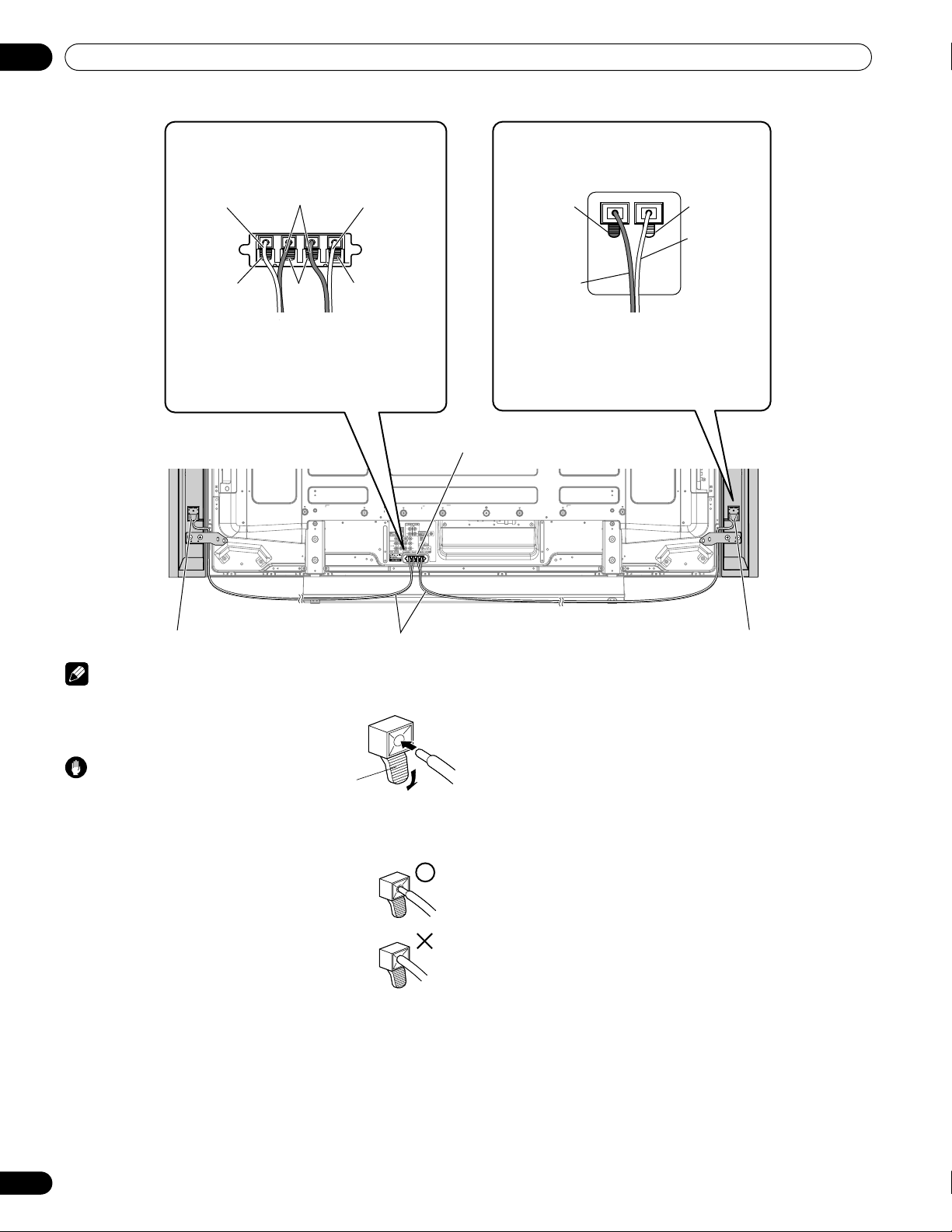
05
Preparation
speaker cables
Connecting the speaker cables
to the rear of plasma display.
Gray Gray
Connect the cables correctly with respect to
the polarity of the plasma display speaker
terminals, that is, cable (Gray) to
terminals (Red) and cable (Black) to
terminals (Black).
Black
BlackRed Red
Speaker terminal
Connecting the speaker cables
to the speaker.
Black
Black
Connect the cables correctly with respect to
the polarity of the speaker terminals, that is,
cable (Gray) to terminals (Red) and
cable (Black) to terminals (Black).
Red
Gray
Speaker terminal
Speaker cable
Note
• Press the lever and insert the end of the cable.
• When you release the lever, it
clamps onto the speaker cable.·
Caution
• Be sure to turn the connected
devices off and remove the power
cord from the wall outlet beforehand when changing the
connection or installation method.
• If you insert the speaker cable too far so that
the insulation is touching the speaker
terminal, you may not get any sound.
Lever
Speaker terminal
• Check if the end of the speaker cables are securely connected
to the terminals by slightly tugging on the cable after making
connections. Loose connections may result in sound dropouts
or noise.
• If there is a short in the and cables caused by an exposed
lead wire, excessive load may be applied to the plasma display,
resulting in interrupted operation or malfunction.
• Incorrect connections of the speaker cable to the right or left of
the plasma display terminals with respect to the polarity may
result in insufficient stereo sound effects, delivering poor bass
sounds or unstable sound image.
• Bundle the cable without pulling.
22
En
Page 23
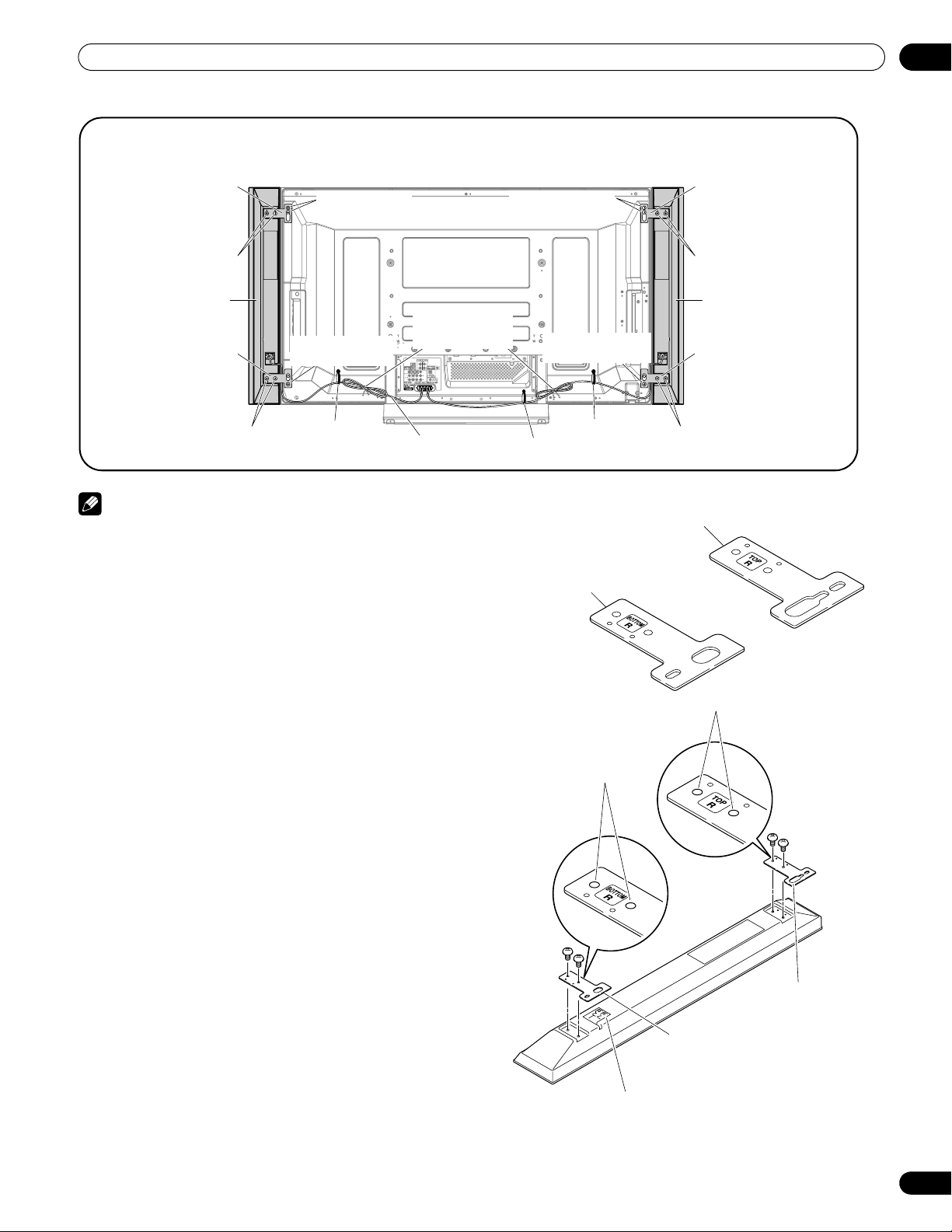
Preparation
PRO-110FD with the speaker installed
(with the Pioneer table top stand)
Speaker mounting fitting
(for TOP-Right)
Speaker mounting
screw (M5 x 10 mm)
Speaker mounting
screw (M5 x 10 mm)
05
Speaker mounting fitting
(for TOP-Left)
Speaker mounting screw
(M5 x 10 mm)
Speaker
Speaker mounting fitting
(for BOTTOM-Right)
Speaker mounting screw
(M5 x 10 mm)
Speaker mounting
screw (M5 x 10 mm)
Speed clamp
Bead band
(accessories of the
plasma display)
Speaker cable
Note
• Before installing the speaker, make sure that the Pioneer
table top stand is attached to the plasma display.
• When using the hang on wall unit, first lay the plasma
display on top of a soft sheet, etc., remove the stand, then
attach the speaker.
1 Attach the speaker mounting fittings to the
speakers.
• There is a left speaker and a right speaker. When you are
mounting them, check the label on the back to get them
right.
• There are top and bottom speaker mounting fittings for
both the left and the right speaker. Attach the appropriate
fittings to the top and the bottom on the back of the
speakers using the supplied screws.
(It shows the attachment of the fitting on the right side. It
is attached on the left side by the same procedure.)
Speaker mounting
screw (M5 x 10 mm)
Speed clamp
Speed clamp
Speaker mounting fitting (for TOP-Right)
(The skinny slot is used for mounting to the top.)
Speaker mounting fitting
(for BOTTOM-Right)
Screw holes
Speaker mounting screw
(M5 x 10 mm)
Speaker
Speaker mounting fitting
(for BOTTOM-Left)
Speaker mounting screw
(M5 x 10 mm)
Screw holes
Speaker mounting fitting
(for BOTTOM-Right)
Place the speaker so its terminals
(bottom) are facing you.
Speaker
mounting fitting
(for TOP-Right)
23
En
Page 24
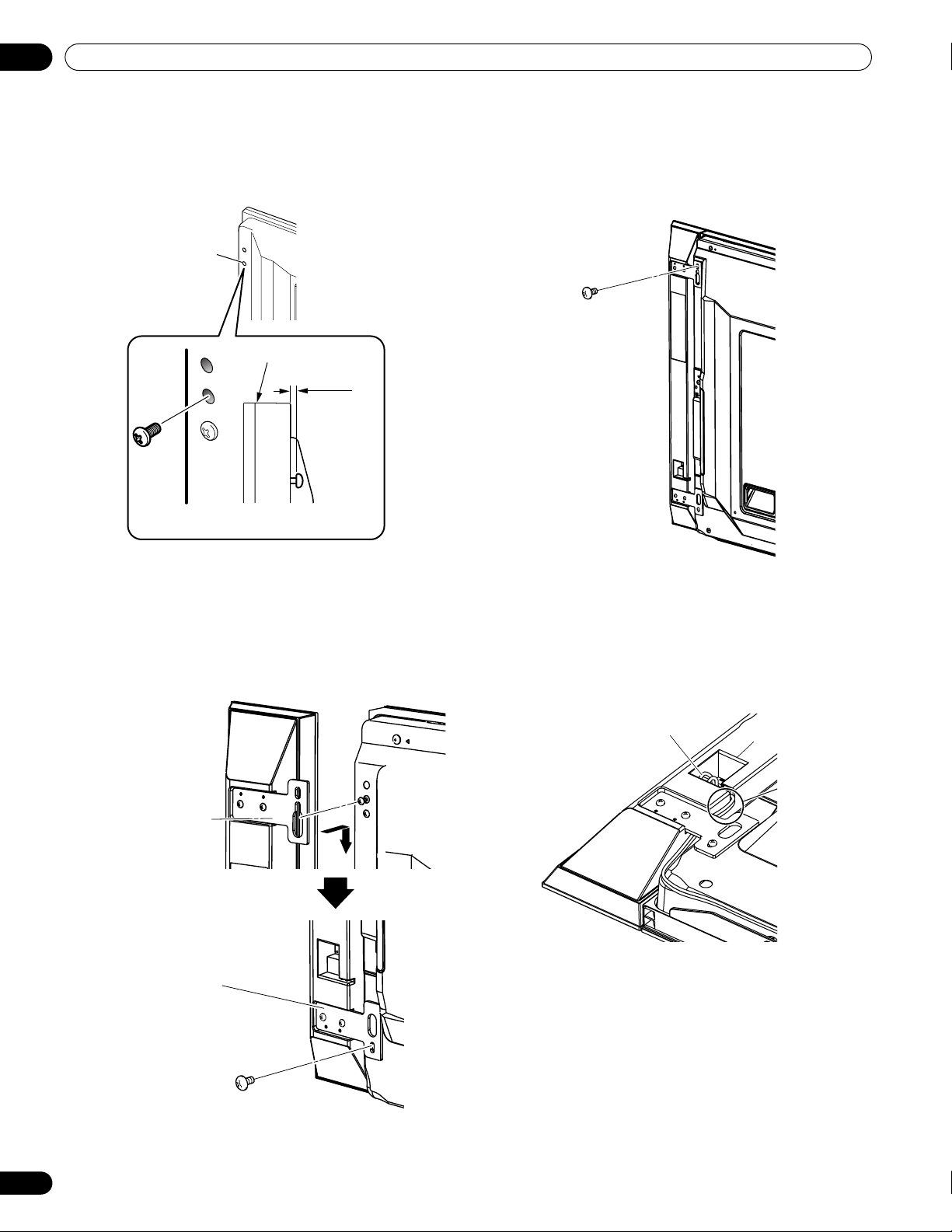
05
Preparation
2 Screw a supplied screw into the speaker
mounting hole (lower of the two) at the top,
rear of the display.
• Do not tighten it all the way yet. Leave it loose, with about
5 mm left to tighten.
Speaker
mounting
hole
Top of display
Leave a space of about 5 mm
Top, rear of
display
5 mm
3 Hang the speaker mounting fitting on the
screw you installed at the top by passing the
wide part over it and lowering into the slot;
screw in the lower screw temporarily.
After passing the wide part of the hole of the speaker
mounting fitting (top) over the screw, lower the speaker onto
it.
4 Adjust the position of the speaker and then
tighten the upper screw firmly.
5 Tighten all screws firmly, thus fixing the
speakers to the display.
6 Pass the supplied speaker cable between the
speaker and the plasma display (below the
speaker mounting fitting) from below.
7 Connect the speaker cables to the speaker
(see next page).
8 Insert the cable in the groove on the speaker.
After passing the
wide part of hole
over the screw, lower
the speaker.
Tighten with the
provided screw the
bottom speaker
mounting fitting to the
display temporarily
(one place bottom).
Speaker cable
Speaker terminal
Insertion in
groove
9 Connect the other end of the speaker cables
to the rear of plasma display (see next page).
24
En
Page 25
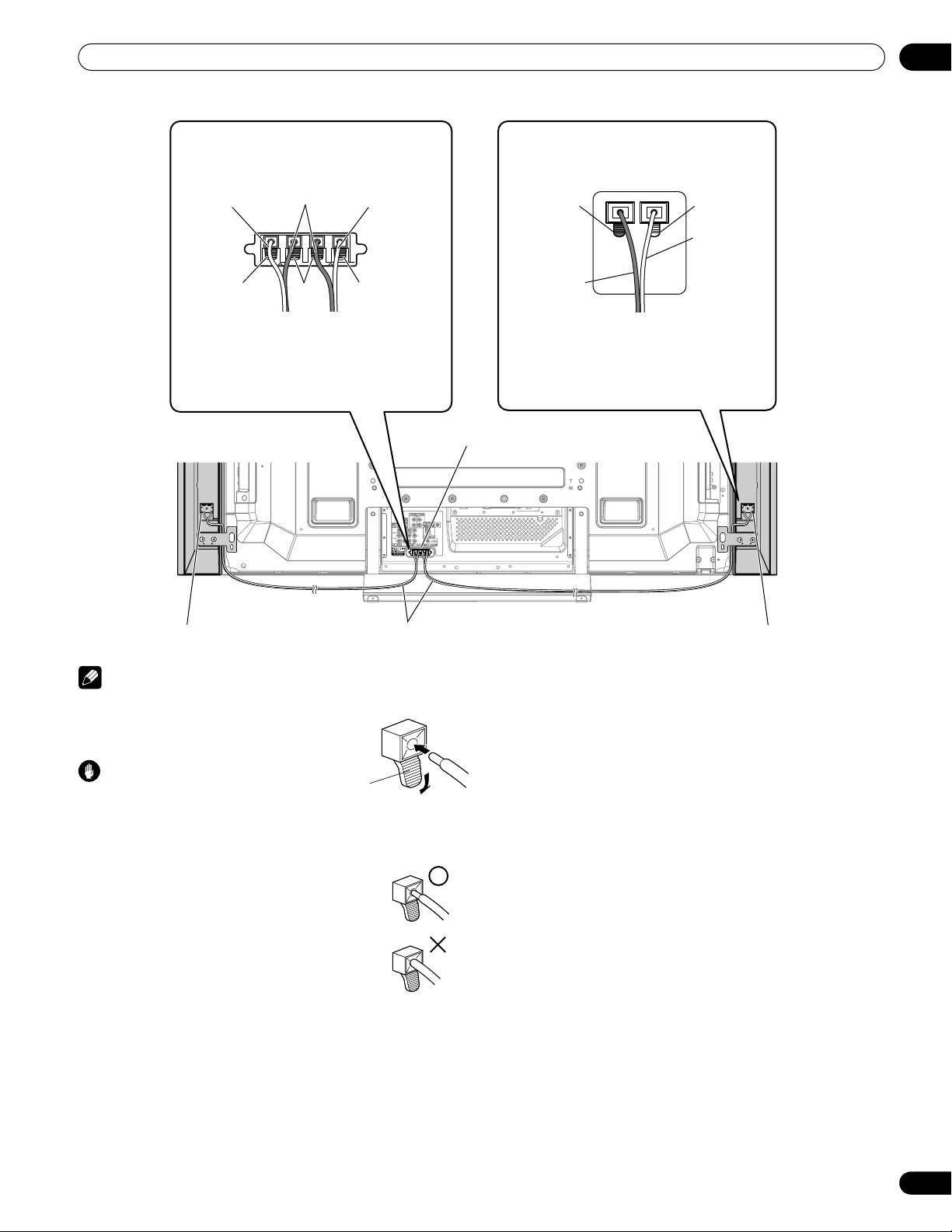
Preparation
speaker cables
05
Connecting the speaker cables
to the rear of plasma display.
Gray Gray
Connect the cables correctly with respect to
the polarity of the plasma display speaker
terminals, that is, cable (Gray) to
terminals (Red) and cable (Black) to
terminals (Black).
Black
BlackRed Red
Speaker terminal
Connecting the speaker cables
to the speaker.
Black
Black
Connect the cables correctly with respect to
the polarity of the speaker terminals, that is,
cable (Gray) to terminals (Red) and
cable (Black) to terminals (Black).
Red
Gray
Speaker terminal
Speaker cable
Note
• Press the lever and insert the end of the cable.
• When you release the lever, it
clamps onto the speaker cable.·
Caution
• Be sure to turn the connected
devices off and remove the power
cord from the wall outlet beforehand when changing the
connection or installation method.
• If you insert the speaker cable too far so that
the insulation is touching the speaker
terminal, you may not get any sound.
Lever
Speaker terminal
• Check if the end of the speaker cables are securely connected
to the terminals by slightly tugging on the cable after making
connections. Loose connections may result in sound dropouts
or noise.
• If there is a short in the and cables caused by an exposed
lead wire, excessive load may be applied to the plasma display,
resulting in interrupted operation or malfunction.
• Incorrect connections of the speaker cable to the right or left of
the plasma display terminals with respect to the polarity may
result in insufficient stereo sound effects, delivering poor bass
sounds or unstable sound image.
• Bundle the cable without pulling.
25
En
Page 26
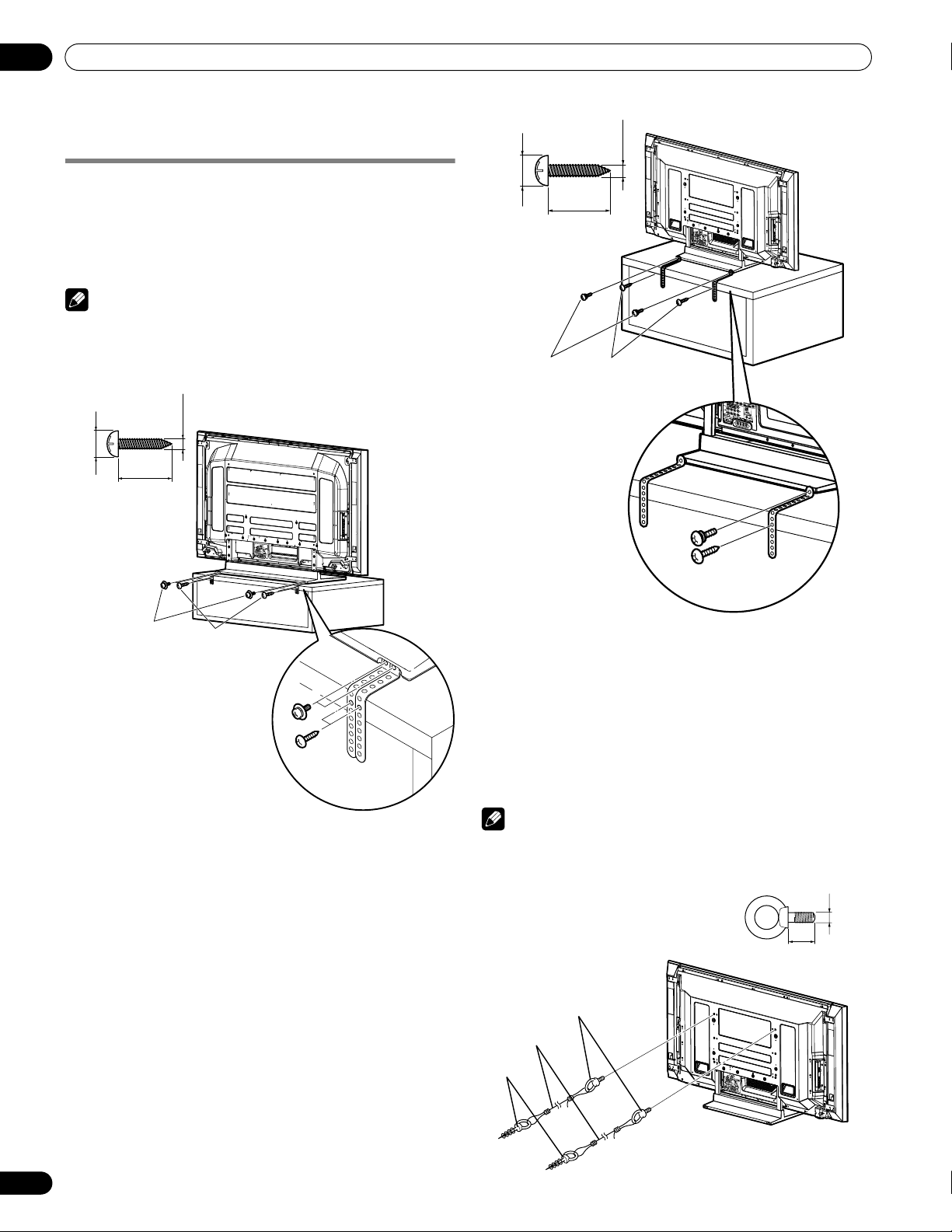
05
Wood screw
Supplied screwSupplied screw
Preparation
Preventing the plasma display from
falling over
After installing the stand, be sure to take special care to ensure
that the plasma display will not fall over and is stabilized to both
the wall and rack.
Stabilizing on a table or rack
Stabilize the plasma display as shown in the diagram using the
supplied plastic bands and screws.
Note
• To stabilize the plasma display on a table or rack, also use
commercially available wood screws that have a nominal
diameter of 4 mm (5/32 inch) and that are at least 20 mm
(13/16 inch) long.
(PRO-150FD)
4 mm
(5/32 inch)
20 mm min.
8 mm to 15 mm
(13/16 inch)
(3/8 inch to 5/8 inch)
4 5
8 mm to 15 mm
(3/8 inch to 5/8 inch)
Supplied screw
(M4 x 10 mm)
20 mm min.
(13/16 inch)
Wood screw
(commercially available,
4 mm x 20 mm min.)
(5/32 inch x 13/16 inch)
4 mm
(5/32 inch)
(PRO-110FD)
4
5
Supplied screw
(M4 x 10 mm)
Wood screw
(commercially available,
4 mm x 20 mm min.)
(5/32 inch x 13/16 inch)
Supplied
Supplied
screw
screw
Wood screw
Drill a hole in the middle at the rear of the tabletop panel before
using a wood screw. Perform this work the same way on the left
and right sides.
Drill a hole in the middle at the rear of the tabletop panel before
using a wood screw. Perform this work the same way on the left
and right sides.
Using a wall for stabilization
1 Attach falling prevention bolts (hooks) to the plasma
display.
2 Use strong cords to stabilize it appropriately and
firmly to a wall, pillar, or other sturdy element.
Perform this work in the same way on the left and right sides.
Note
• Use hooks, cords and fittings that are available on the market.
Recommended hook: Nominal diameter 8 mm, length 12 mm
to 18 mm (0.5 inches to 0.7 inches)
M8
12 mm to 18 mm
(0.5 inches to 0.7 inches)
1. Hook
2. Cord
Fitting
4
5
26
En
Page 27
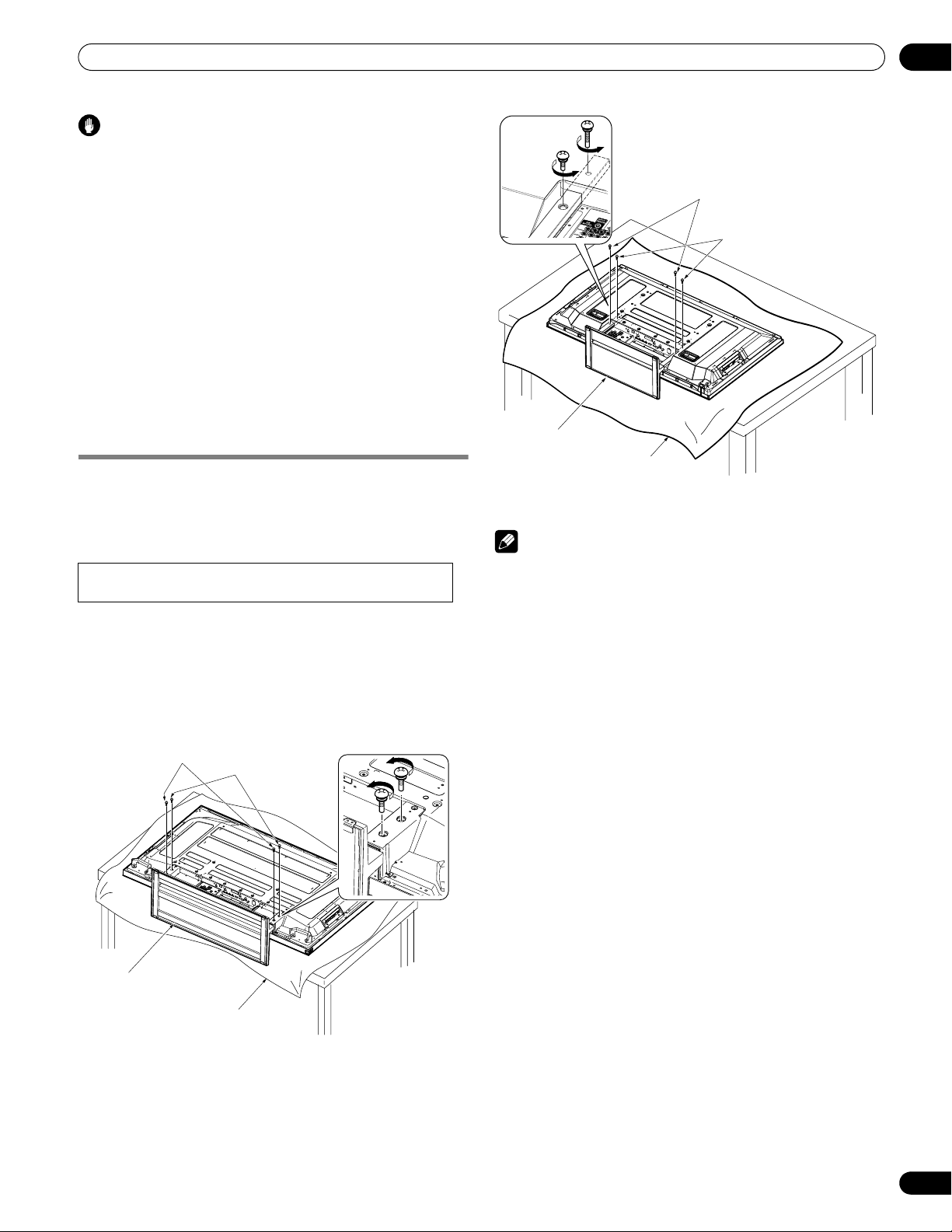
Preparation
Caution
• A table or rack with adequate strength should always be used
to support the plasma display. Failure to do so could result in
personal injury and physical damage.
• When installing the plasma display, please take the necessary
safety measures to prevent it from falling or overturning in case
of emergencies, such as earthquakes, or of accidents.
• If you do not take these precautions, the plasma display could
fall down and cause injury.
• The screws, hooks, cords and other fittings that you use to
secure the plasma display to prevent it from overturning will
vary according to the composition and thickness of the surface
to which it will be attached.
• Select the appropriate screws, hooks, cords, and other fittings
after first inspecting the surface carefully to determine its
thickness and composition and after consulting a professional
installer if necessary.
Installation bolts (1)
Installation bolts (2)
(Step 1)
(Step 2)
05
Detaching the Pioneer stand
You can also install the display on a rack by detaching the stand.
The method for attaching/detaching the stand varies depending
on the product.
Detaching the stand
• Steps for detaching the stand are the same for PRO-150FD
and PRO-110FD.
1 With the plasma display lying flat, loosen and remove
the two installation bolts (1) and (2) using a
screwdriver.
Installation bolts (1): M8 x 23 mm (black) for PRO-110FD
Installation bolts (2): M8 x 40 mm (black) for PRO-110FD
Installation bolts (1)
(Step 1)
M6 x 20 mm (black) for PRO-150FD
M6 x 20 mm (black) for PRO-150FD
Installation bolts (2)
(Step 2)
Table top stand
Sheet
(PRO-110FD)
2 Remove the stand from the plasma display.
Note
• Make sure to keep the installation bolts (1) and (2) that have
been removed as they are re-used when attaching the stand to
the plasma display.
• Place a sheet or protective cover to protect the display from
scratches or damage.
• Work only with the plasma display lying flat on a table or similar
surface.
• When lying the plasma display down, be careful not to scratch
or damage it.
• If the speaker has been installed, it is recommended to detach
the speaker before removing the stand.
Table top stand
(PRO-150FD)
Sheet
27
En
Page 28
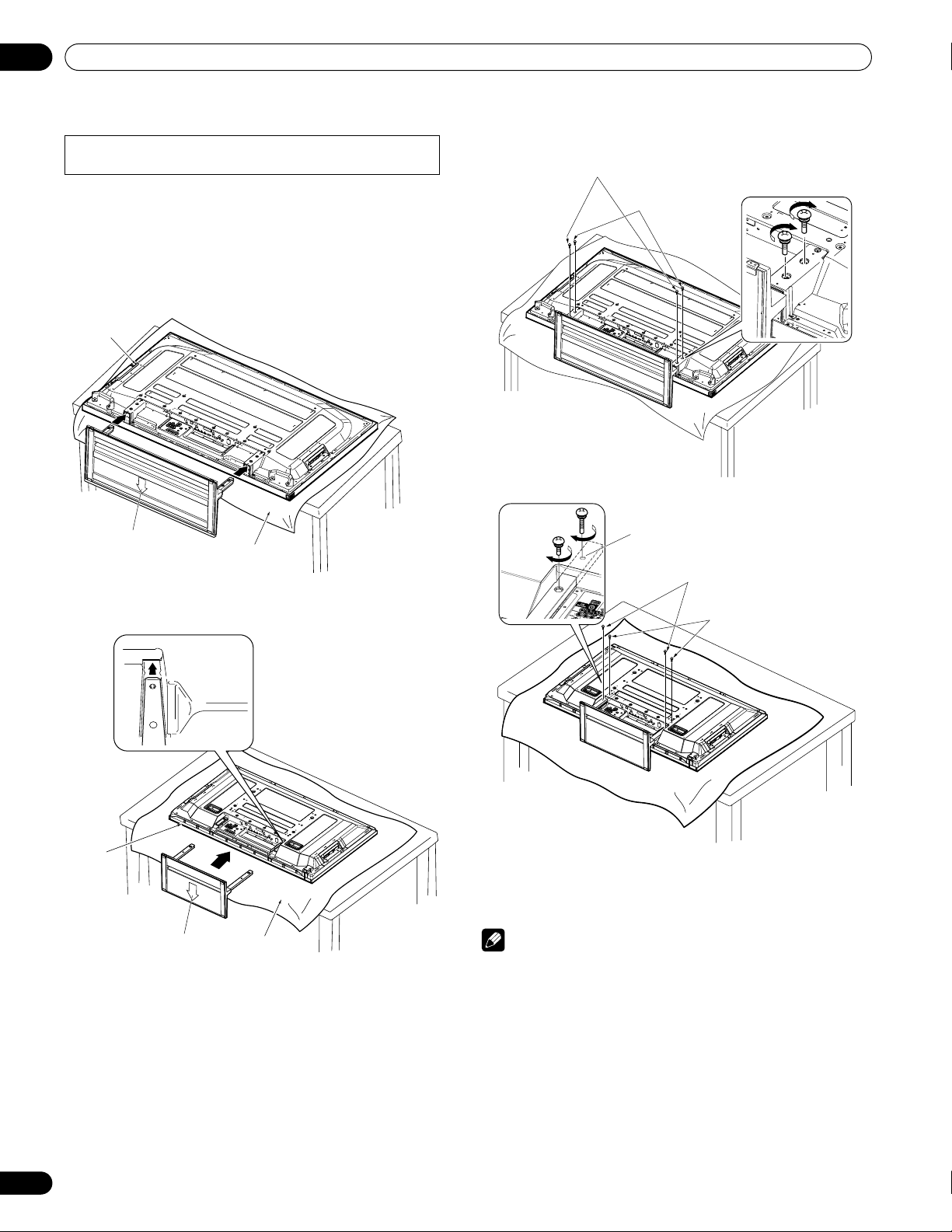
05
Preparation
Attaching the stand again
• Steps for attaching the stand are the same for PRO-150FD
and PRO-110FD (use the screw holes with “T” inscribed).
1 With the plasma display lying flat, fit the stand’s
support columns to the bottom of the plasma display as
indicated by the arrows, then slowly insert them.
• Be extremely careful not to insert the support columns of
the stand into any part of the plasma display other than the
stand insertion slots. Doing so might damage the plasma
display panel or its ports or result in warping of the stand.
Plasma
display
Insert the stand into the
plasma display so that an
arrow with “FRONT/FACE
AVANT” mark inscribed at
the bottom of the stand
indicates downward.
Sheet
(PRO-150FD)
Line up the column supports
with the bottom of the plasma
display, as indicated in the
accompanying diagram.
Installation bolts (2): M8 x 40 mm (black) for PRO-110FD
M6 x 20 mm (black) for PRO-150FD
Installation bolts (1)
(Step 2)
Installation bolts (2)
(Step 1)
Screw hole with
“T” inscribed
Installation bolts (1)
(PRO-150FD)
(Step 2)
Installation bolts (2)
(Step 1)
Plasma
display
Insert the stand into the
plasma display so that an
arrow with “FRONT/FACE
AVANT” mark inscribed at
the bottom of the stand
indicates downward.
Sheet
2 Attach the stand at the points indicated by the arrows
and tighten the installation bolts (2) and (1) firmly using
a screwdriver.
Installation bolts (1): M8 x 23 mm (black) for PRO-110FD
28
En
M6 x 20 mm (black) for PRO-150FD
(PRO-110FD)
(PRO-110FD)
3 Replace the plasma display to stand upright.
For speaker installation, see Installing the Pioneer
speaker on page 19.
Note
• Be sure to install the plasma display in a flat, stable location.
• Insert the screws into the holes vertically and tighten them.
• Place a sheet or protective cover to protect the display from
scratches or damage.
• Work only with the plasma display lying flat on a table or similar
surface.
• When lying the plasma display down, be careful not to scratch
or damage it.
• If the speaker has been installed, it is recommended to detach
the speaker before attaching the stand.
Page 29
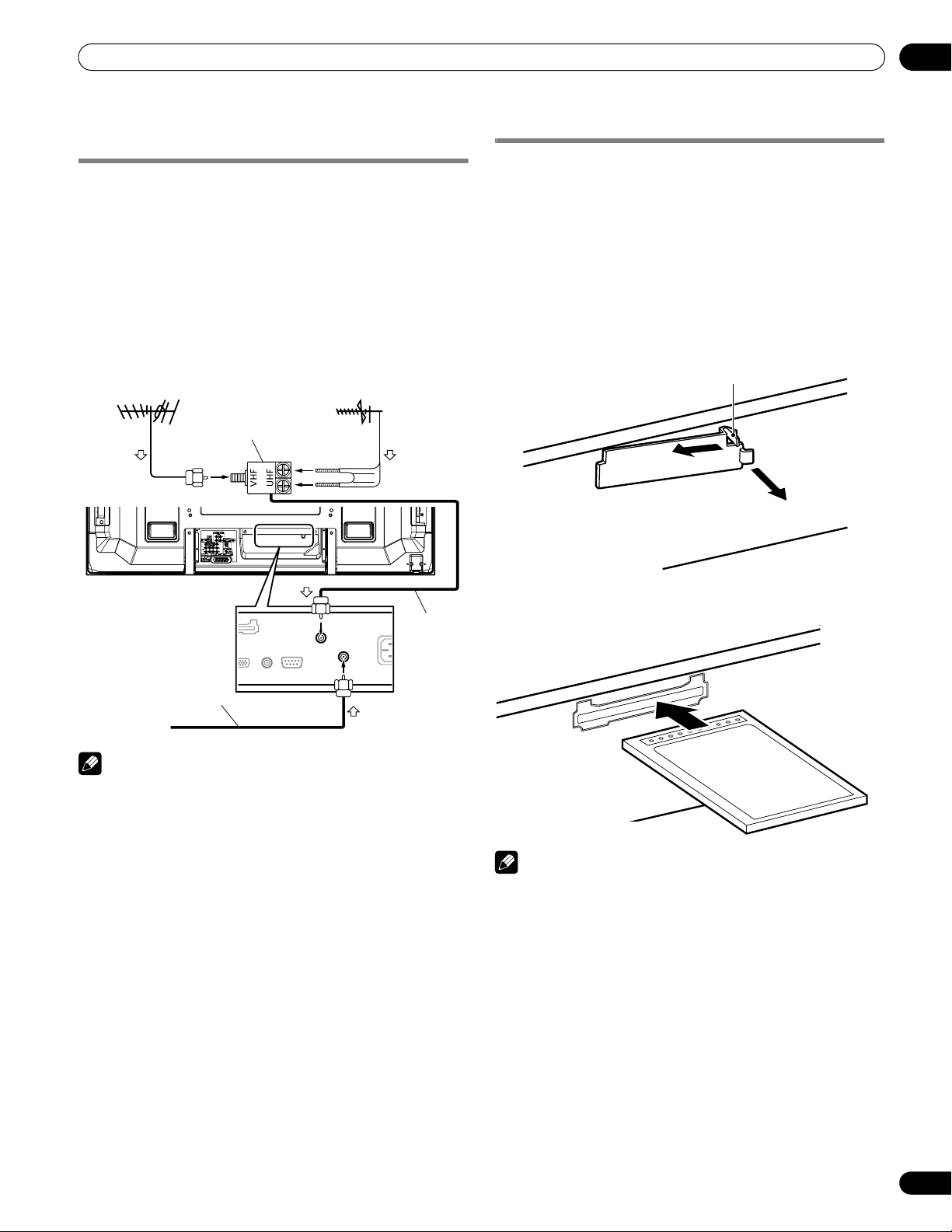
Preparation
05
Cable connections for watching digital
and/or conventional TV channels
This system is equipped with two terminals for inputting TV
broadcasting signals: ANT/CABLE A IN and ANT B IN. The ANT/
CABLE A IN terminal accepts both digital and conventional TV
broadcasting signals while the ANT B IN terminal accepts only
conventional TV broadcasting signals. When using cable TV to
watch digital and/or conventional TV channels, connect to the
ANT/CABLE A IN terminal as shown. In addition, you may
connect an antenna to the ANT B IN terminal as shown; use an
outdoor antenna to enjoy clearer pictures. If your outdoor
antenna uses a 75-ohm coaxial cable with an F-type connector,
plug it into the antenna terminal at the rear of the plasma display.
Connecting VHF/UHF antennas and a Cable
VHF antenna
U/Vmixer
4 54 5
UHF antenna
Inserting the CableCARD™
The plasma display is equipped with a slot for inserting a
CableCARD™. When you are watching digital and/or High
Definition TV channels over cable, the card allows you to use the
POD service provided by the cable TV company; the POD stands
for Point of Deployment. This service presents various types of
useful information, using HTML text.
1 Confirm that the ANT/CABLE A IN terminal has been
connected with the coaxial cable from the Cable
Converter.
2 Hold and push the tab of the slot cover on the rear of
the plasma display leftward, and remove the cover
while pulling the tab’s latch downward.
(Viewed from below of the
plasma display)
1
Tab
2
Coaxial
Coaxial
Cable TV
Note
• Be sure to connect coaxial cables as shown above. Signal
reception may fail if not properly connected.
• In order to watch cable TV channels, be sure to connect the
cable to the ANT/CABLE A IN terminal.
• The ANT/CABLE A IN and ANT B IN terminals must not receive
the same signals. For example, do not connect a cable from a
cable TV to both the ANT/CABLE A IN and ANT B IN terminals.
Similarly, do not connect a cable from an antenna to both the
ANT/CABLE A IN and ANT B IN terminals.
• TV Guide may not be available in all areas and is not available
with satellite systems. In addition, as content providers move to
digital programming and broadcasting, TV Guide Data may be
unavailable or become unavailable.
3 Insert the specified CableCARD™ into the Cable CARD
slot as far as it goes.
Note
• Be sure to insert only the specified CableCARD™.
• Do not insert a PC card.
• When you use a CableCARD™, you need not execute Auto
Channel Preset; the CableCARD™ automatically generates a
cable channel list.
29
En
Page 30
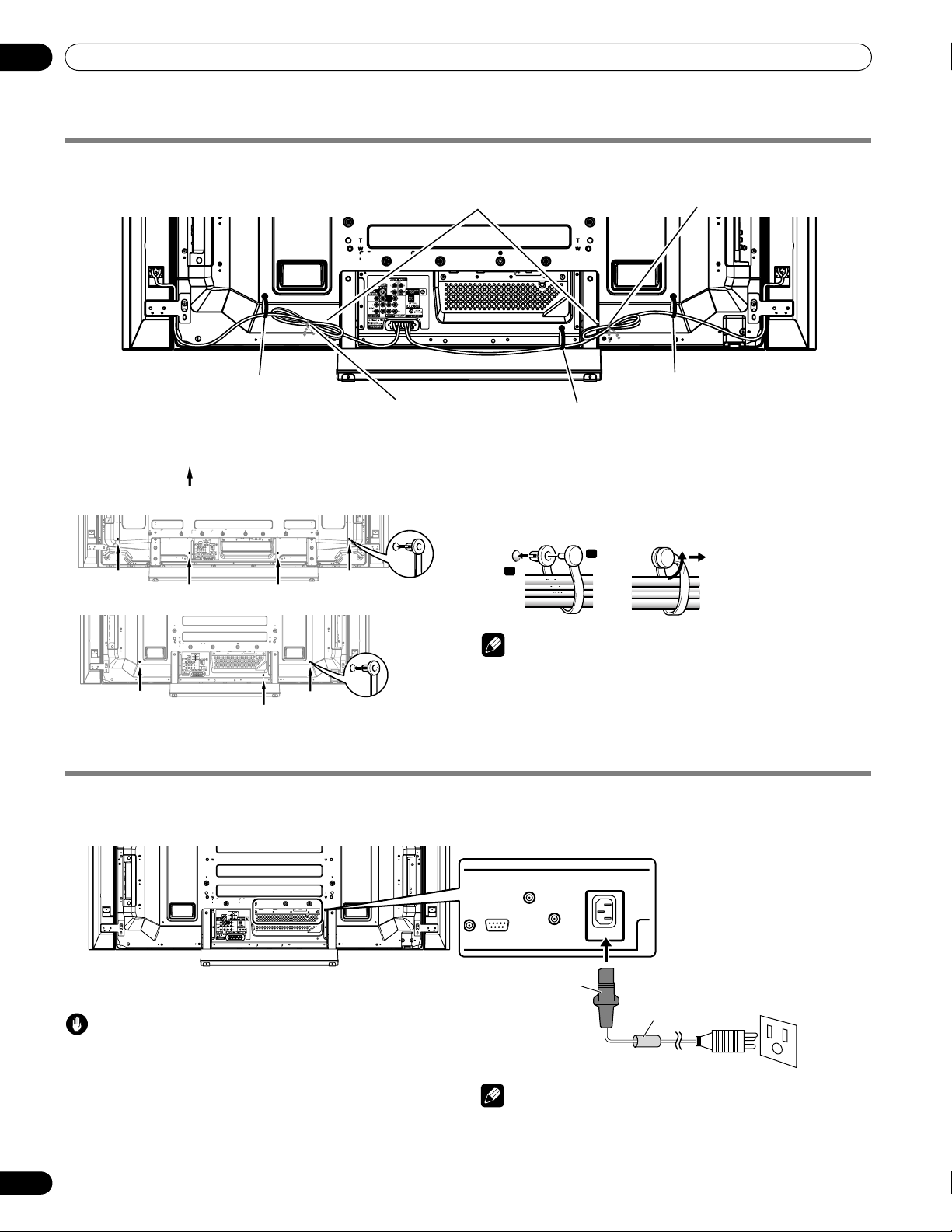
05
Preparation
Routing cables
When the speaker is installed under the plasma display panel
(for PRO-110FD)
Rear view
Speaker cable
Speed clamp Speed clamp
Bead band
Speed clamp
Bead band
Attaching speed clamps to the main unit
Attach the speed clamps using the three holes (60 inches: four
holes) marked with below, depending on your routing system.
for PRO-150FD
for PRO-110FD
Attaching and removing speed clamps
Insert [1] into an appropriate hole on the rear of the plasma
display and snap [2] into the back of [1] to lock the clamp. Speed
clamps are designed to be difficult to undo once in place. Please
attach them carefully.
Use pliers to twist the clamp 90º, pulling outward. The clamp may
deteriorate over time and become damaged if removed.
1
Note
• Use the supplied bead bands and speed clamps as necessary.
• When tidying up your speaker cables, make sure to bundle
them so that they are not subjected to any pressure.
Connecting the power cord
Connect the power cord after all component connections have been completed.
Plasma display (rear view)
2
AC IN terminal is located
on the upper edge of the
compartment.
Caution
• Use only the supplied power cord.
• Be sure to use the specified power supply voltage;
neglecting this can result in fire or electric shock.
• For the plasma display, a three-core power cord
with a ground terminal is used for efficient
protection. Always connect the power cord to a
three-pronged outlet and make sure that the cord
is properly grounded.
30
En
Power cord
Noise filter
Partially eliminates noise
caused by the power source.
Note
• Always turn off the power of the plasma display when
connecting or disconnecting power cords.
• Disconnect the power cord from the power outlet when the
plasma display is not going to be used for a long period of time.
Page 31

Preparation
05
Preparing the remote control unit
Inserting batteries
1 Open the battery cover.
2 Load the supplied two AA size batteries while inserting
their respective negative polarity (–) ends first.
• The battery polarities must correspond with the (+) and (–)
indicators in the battery compartment.
3 Close the battery cover.
Allowed operation range of the remote control
unit
Operate the remote control unit while pointing it toward the
remote control sensor located at the bottom right of the front
panel of the plasma display. The distance from the remote control
sensor must be within 7 m (23 feet) and the angle relative to the
sensor must be within 30 degrees in the right or left direction.
7 m
30º
(23 feet)
30º
Remote control
sensor
Cautions regarding batteries
• The remote control unit cannot operate the system if the
batteries in the unit are weak. When this happens, replace the
batteries with new ones.
• When you replace the batteries, use alkaline batteries for the
remote control unit.
• Do not mix batteries of different types. Different types of
batteries have different characteristics.
• Do not mix old and new batteries. Mixing old and new batteries
can shorten the life of new batteries or cause chemical leakage
in old batteries.
• Do not leave dead batteries in the remote control unit;
chemical leakage will occur. If you find any chemical leakage,
wipe thoroughly with a cloth.
• The batteries supplied with this product may have a shorter life
expectancy due to storage conditions.
• If you will not use the remote control unit for an extended
period of time, remove the batteries from it.
Battery disposal
When disposing of used batteries, please comply with
governmental regulations or environmental public
institution’s rules that apply in your country/area.
Note
• For remote control sensor locations, see Part Names on
page 13.
Cautions regarding the remote control unit
• Do not expose the remote control unit to shock, liquid, or high
humidity.
• Do not place the remote control unit under direct sunlight; the
unit may deform.
• The remote control unit may not work properly if the remote
sensor window of the plasma display is under direct sunlight or
strong lighting. In such case, change the angle of the lighting
or plasma display, or operate the remote control unit closer to
the remote sensor window.
• When any obstacle exists between the remote control unit and
the remote control sensor, the remote control unit may not
function.
• As the batteries become weak, the remote control unit can
function within a shorter distance from the remote control
sensor. Replace the batteries with new ones if necessary.
• The plasma display emits very weak infrared rays from its
screen. If you place such equipment operated through infrared
remote control as a VCR nearby, that equipment may not
receive commands from its remote control unit properly or
entirely. If this is the case, place that equipment at a location
far enough from the plasma display.
• Depending on the installation environment, infrared rays from
the plasma display may not allow this system to properly
receive commands from the remote control unit or may
shorten allowable distances between the remote control unit
and the remote control sensor. The strength of infrared rays
emitted from the screen differs, depending on images
displayed on the screen.
31
En
Page 32

06
Basic Operations
Chapter 6
Basic Operations
Turning on the power
• Turn a on on the plasma display when the POWER ON
and STANDBY indicators are off (see Part Names on pages
14 and 15).
•The system is on.
• The POWER ON indicator lights up blue.
• Press TV a on the remote control unit or STANDBY/ON
on the plasma display if the STANDBY indicator lights up
red.
• The POWER ON indicator lights up blue.
Turning off the power
(to standby mode)
1 Press TV a on the remote control unit or STANDBY/ON
on the plasma display.
• The system enters the standby mode and the image on the
screen disappears.
•The STANDBY indicator lights up red.
• This will allow the system to automatically receive digital
TV program information while in the standby mode.
Note
• If you are not going to use this system for a long period of time,
remove the power cord from the power outlet.
Plasma display status indicators
The table below shows the operational status of the plasma
display. You can check the current status of the system with the
indicators on the plasma display.
Indicator Status System Status
POWER ON STANDBY
The power cord of the plasma display has
been disconnected. Or, the power cord of
the plasma display has been connected but
the a button of the plasma display is off.
Power to the system is on.
Caution
• While the POWER ON and STANDBY indicators are off, the
system cannot be placed into the power-on mode even when
TV a or STANDBY/ON button is pressed. Turn a on on the
plasma display.
• The plasma display will still consume some power as long as
the power cord is inserted into the power outlet.
Plasma display
(PRO-150FD)
POWER ON
indicator
STANDBY
indicator
a
button (located on the bottom
of the side panel. See page 14.)
(PRO-110FD)
POWER ON
indicator
STANDBY
indicator
a
button (located at
the bottom on the rear
panel. See page 15.)
STANDBY/ON
button
The system is in the standby mode.
For other than the above, see Troubleshooting on page 109.
Note
• You can select “Auto”, “High”, “Mid” or “Low” for the brightness
of the POWER ON indicator. When “Auto” is selected, the
brightness of the indicator changes to “High”, “Mid” or “Low”
to match the brightness level of the viewing area. For details,
see Blue LED Dimmer on page 70.
32
En
(Right side view)
Page 33

Basic Operations
06
Watching TV channels
Unless you set up TV channels that you can watch under the
current conditions, you cannot tune in those channels. For the
procedure, see Setting up TV channels on page 42.
Note
• When watching a digital TV program, you may see emergency
alert messages scrolling at the top of the screen. Those
messages are broadcasted by TV stations as necessary when
in emergency situations.
Selecting the antenna
After confirming that the Mode switch on the remote control unit
has been set to “TV”, press ANT on the remote control unit to
select antenna A or B.
• Make this selection depending on the connections to the
antenna input terminals at the rear of the plasma display (page
29).
• While watching a broadcast, press ANT to view the image
received from the other antenna.
•Pressing ANT while watching in the multiscreen mode (TV
image and video image) with TV selected will display the TV
image of the other antenna.
•Pressing ANT while watching in the multiscreen mode with
two TV images displayed will not have any effect.
Plasma display (right side view)
CHANNEL +/–
Changing channels
To increase the channel number, press CH + on the remote
control unit. To decrease the channel number, press CH –.
• CHANNEL +/– on the plasma display operates the same as CH
+/– on the remote control unit.
•Press CH RETURN to switch the currently tuned channel to the
previously tuned channel.
Press CH RETURN again to restore the currently tuned
channel.
Using 0 to 9 and • (dot) on the remote control unit
Select channels directly by pressing buttons 0 to 9. To select
subchannels, also use the • (dot) button.
EXAMPLE
• To select channel 5 (one-digit channel), press 5.
• To select channel 25 (two-digit channel), press 2 then 5.
• To select channel 125 (three-digit channel), press 1, 2, then 5.
• To select subchannel 10.01, press 1, 0, • (dot), 0, then 1.
• To select subchannel 10.001 (for cable TV), press 1, 0,
• (dot), 0, 0, then 1.
Note
• After entering a channel or subchannel number, you may
press CH ENTER to tune in the channel more quickly.
• Each time you change a channel, a channel banner appears
that shows information about the currently selected channel.
To clear the channel banner, press INFO.
• If you do not setup the TV Guide On Screen™ system, the
channel banner may not display certain types of program
information.
Channel banner
12:33pm
DTV 2 • 1002.102 A
XXXXXXXXXX
12:30pm — 2:00pm
XXX
33
En
Page 34

06
Basic Operations
Changing the volume and sound
• VOLUME +/– on the plasma display operates the same as VOL
+/– on the remote control unit.
Plasma display (right side view)
VOLUME +/–
To increase the volume, press VOL + on the remote control unit.
To decrease the volume, press VOL –.
Changing the language
If you have selected a digital TV program that provides multilanguage services, you can switch among the languages by
pressing MTS on the remote control unit.
Each time you press MTS, the language switches.
Note
• Switchable languages differ depending on the current
broadcast.
• If the language selected through language setting is available
when the channel or program is changed, you will hear that
language.
• If you are watching a digital TV program without sound or
language information, “N/A” appears on the screen. With a
language other than English, French, and Spanish are
selected, “Others” will appear.
Volume adjustment display
• To mute the sound output, press MUTING. “ ” appears on
the screen. To quit muting, press MUTING again. Pressing
VOL + also quits muting.
Muting display
34
En
Page 35

Basic Operations
06
Setting MTS/SAP mode
When watching conventional TV programs, you may enjoy stereo
sound and/or Secondary Audio Programs (SAP), using the Multichannel Television Sound (MTS) function.
• Stereo broadcasts
You can enjoy, for example, sports, shows, and concerts in
dynamic stereo sound.
• SAP broadcasts
MAIN sound: The normal program soundtrack (either in mono
or stereo).
SAP sound: Listen to second language, supplementary
commentary and other information. (SAP is mono sound.)
Note
• Conventional TV channels in this manual designate TV
channels that are received through the conventional VHF/UHF
frequencies or conventional cable TV channels.
• When stereo sound is difficult to hear, you may manually
switch to the MONO mode to obtain clearer sound.
• Once the MONO mode is selected, the plasma display sound
remains mono even if the system receives a stereo broadcast.
You must reselect the STEREO mode if you want to hear stereo
sound again.
• Selecting MTS while the input source is “INPUT 1” to “INPUT 7”
or “PC” does not change the type of sound. In this case, sound
is determined by the video source.
•The MTS button is disabled while the TV Guide On Screen™
system is displayed.
• In each of the MTS/SAP modes selected, the display changes
depend on broadcast signals being received.
When receiving STEREO sound signals
A 125
STEREO
A 125
STEREO
A 125
MONO
In STEREO mode
In SAP mode
In MONO mode
When receiving MONO + SAP sound signals
A 125
MONO (SAP)
A 125
SAP (MAIN)
A 125
MONO (SAP)
In STEREO mode
In SAP mode
In MONO mode
When receiving STEREO + SAP sound signals
A 125
STEREO (SAP)
In STEREO mode
Each time you press MTS, MTS toggles as shown below.
STEREO mode
STEREO
SAP mode
SAP
MONO mode
MONO
A 125
SAP (STEREO)
A 125
MONO (SAP)
In SAP mode
In MONO mode
When receiving MONO sound signals
A 125
MONO
A 125
MAIN
A 125
MONO
In STEREO mode
In SAP mode
In MONO mode
35
En
Page 36

06
Basic Operations
Viewing a channel banner
While watching a TV program, pressing INFO causes the
following banner to appear. Pressing INFO again causes the
banner to disappear.
2
1
12:33pm
DTV 2 • 1002.102 A
XXXXXXXXXX
12:30pm — 2:00pm
5
6 7 8
3
XXX
4
1 Station name
2 Current time
3 Channel number
4 Input (Ant. A or Ant. B)
5 Program title
6 Program time schedule
7 Channel logo
8 TV rating name or icon
Using the multiscreen functions
Splitting the screen
Use the following procedure to select the 2-screen or picture-inpicture mode.
2-screen
Picture-in-picture
Note
• The above information is not displayed if not included in
broadcast signals.
• If you do not setup the TV Guide On Screen™ system, the
channel banner may not display certain types of program
information.
Using the POD service
If you have watched digital and/or High Definition TV channels
over cable, you can use the POD service provided by the cable TV
company. This service presents various types of useful
information, using HTML text.
1 Press SPLIT to select the display mode.
• Each time you press SPLIT, the display mode is switched
among 2-screen, picture-in-picture, and single-screen.
Press HOME MENU, 9, 9, then 9 to view the POD display.
36
En
Page 37

Basic Operations
06
• In 2-screen or picture-in-picture mode, press SWAP to
switch the position of the two screens shown.
Left screen is the active screen which will be indicated by
“ ”. The user is allowed to operate picture and sound.
• In picture-in-picture mode, press SHIFT to move the
position of the small screen in anti-clockwise.
Freezing images
Use the following procedure to capture and freeze one frame
from a moving image that you are watching.
Moving image Still image
2 To select the desired input source, press the appropriate
input source button.
• If watching TV programs, press CH +/– to change the
channel.
Note
•The SPLIT button is disabled while the TV Guide On Screen™
system is displayed.
• The multiscreen function cannot display images from the
same input source or two external input sources at the same
time. If you make such an attempt, a warning message
appears.
• When you press HOME MENU, the single-screen mode is
restored and the corresponding menu is displayed.
• When the two screens show the same analog broadcasting
coming through antenna A and B, the picture quality may differ
between the two screens.
• Displaying pictures in multi-screen mode for an extended
period may cause an after-image.
1 Press FREEZE.
• A still image appears on the right screen while a moving
image is shown on the left screen.
2 Press FREEZE again to cancel the function.
Note
• With the screen split, any image cannot be frozen.
• When you try to use this function when it is not available, a
warning message appears.
• Image FREEZE is canceled automatically if you do not perform
any operation for five minutes.
• Displaying pictures in FREEZE mode for an extended period
may cause an after-image.
37
En
Page 38

07
TV Guide On Screen™ System Setup
Chapter 7
TV Guide On Screen™ System Setup
About the TV Guide On Screen™ system
The TV Guide On Screen™ system is a free, interactive on-screen
television program guide. The system offers program listings,
searching by keyword, reminders and more. The TV Guide On
Screen™ system is a convenient way to find out what’s on right
now or during the coming week, by channel or by genre. It also
allows you to automatically set your viewing and recording
selections quickly and easily.
Before you can start using the TV Guide On Screen™ system,
you’ll need to set it up.
Legal Notices
In the United States, TV Guide and other related marks are registered marks
of Gemstar-TV Guide International, Inc. and/or one of its affiliates. In Canada,
TV Guide is a registered mark of Transcontinental, Inc. and is used under
license by Gemstar-TV Guide International, Inc.
Note
• The TV Guide On Screen™ interactive program guide provides
listings for cable-ready and digital cable services as well as
over-the-air broadcast. It does not provide listings for satellite
services.
• Depending on the current settings and selected items, the
order of the setup screens may differ from the one given in this
manual. Follow the instructions shown on the screens.
• TV Guide may not be available in all areas. As content providers
move to digital programming and broadcasting, TV Guide data
may be unavailable or become unavailable.
Setting up the TV Guide On Screen™
system
When the plasma display is powered on for the very first time, you
are automatically taken through the setup process. Immediately
thereafter the TV Guide On Screen™ setup process begins,
starting with the Welcome Screen. Setup may be accessed from
the initial Setup reminder screens, or by pressing TV GUIDE for a
device in which TV Guide On Screen™ has not yet been setup.
Welcome Screen
Initial TV set up leads you to the Welcome screen.
Or press TV GUIDE to begin setup.
• The Welcome Screen lists features in the Guide.
•Press ENTER to display Screen 1 (shown on the right column
of this page).
Reminder Screen
If you previously skipped Guide setup, you see the Reminder
Screen when you power on your TV.
To make a selection, press / to highlight an option, and press
ENTER.
• “Start setup” displays Screen 1.
• “Remind me to set it up later” returns you to watching TV.
• “Don’t remind me again” returns you to watching TV and stops
the reminder screen from appearing upon power on.
Note
• Once you set up the TV Guide On Screen™ system it may take
up to 24 hours to begin to receive TV program listings. Receipt
of all eight days of listings may take up to one week (see Screen
6).
38
En
Note
• If you decide not to set up the Guide now, this reminder screen
will appear each time you power on the TV (except if you
selected “Don’t remind me again”).
Page 39
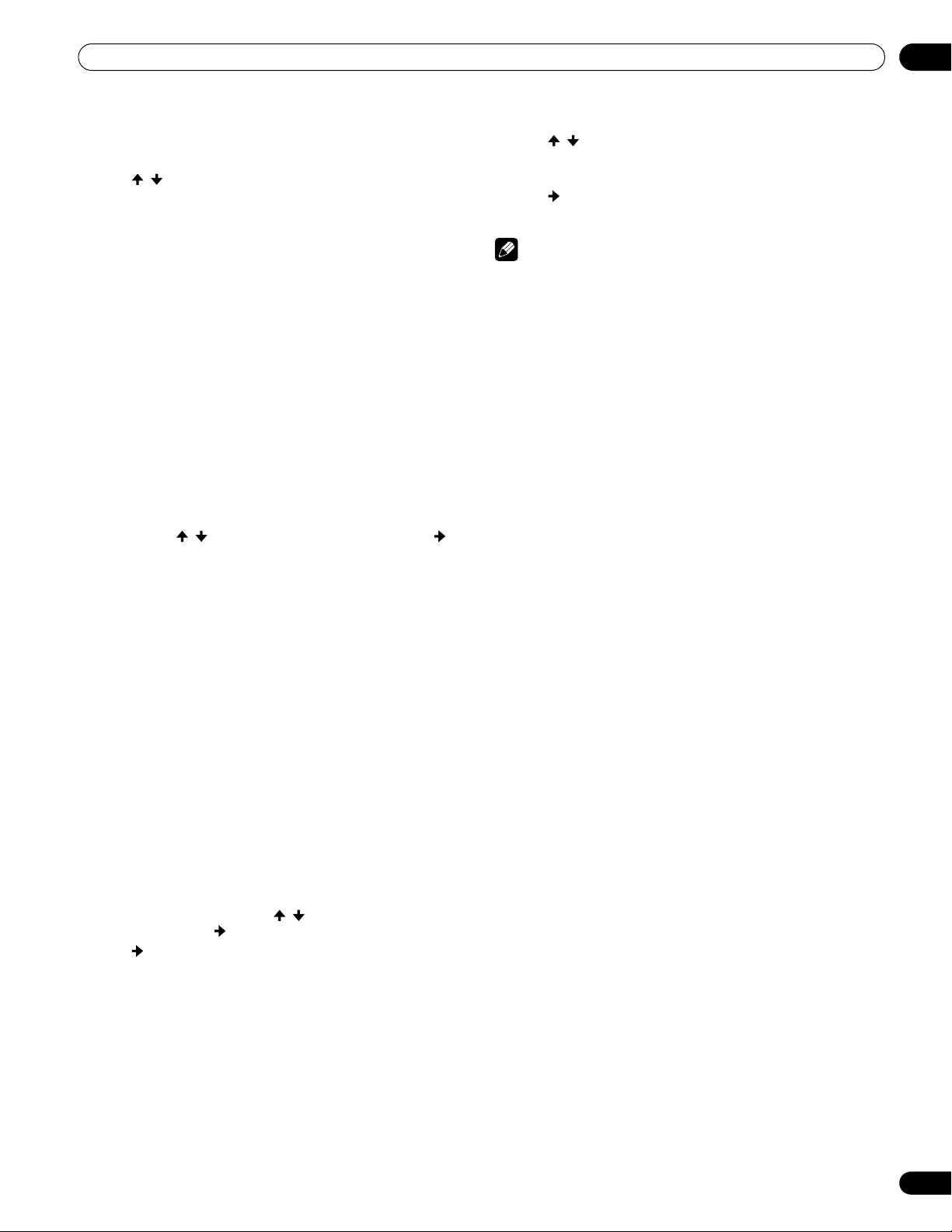
TV Guide On Screen™ System Setup
07
System Setup Screens
Screen 1: Select Country
• This screen asks you the location of your TV.
• Press / to highlight a country.
•Press ENTER to display Screen 2.
Screen 2: Enter ZIP or Postal Code
• If you selected USA in Screen 1, you see the ZIP Code screen.
• Input ZIP Code by either
• pressing the number keys or
• pressing / to scroll through numbers, and then to
move to the next character field and Next.
• You can select the Back button from any screen to return to the
previous setup screens to correct or review the information you
entered.
•Press ENTER to display Screen 3.
Screen 3: Select service(s)
• Press / to highlight the connected video source(s) for
which you would like to receive show listings.
• Press ENTER to make your selection(s).
• Press to highlight Next.
• Press ENTER to go to Screen 4.
Note
• If you do not have cable service, you must select Antenna in
order to receive a channel lineup and listings.
Screen 4: Which input terminal is the system plugged into?
• Select “ANT/CABLE A IN” or “ANT B IN” and you see Screen 5.
• If you selected Canada in Screen 1, you see the Postal Code
screen.
• Input Postal Code by pressing / to scroll through letters (or
numbers) and then to move to the next character field.
• Press to highlight Next.
•Press ENTER to display Screen 3.
39
En
Page 40

07
TV Guide On Screen™ System Setup
Screen 5: Are the settings correct?
• If you select “Yes”, you see Screen 6.
• If you select “No”, you see Screen 1.
Screen 6: Congratulations
40
En
Page 41

The HOME MENU
Chapter 8
The HOME MENU
08
HOME MENU overview
For AV source
HOME MENU Item Page
Picture AV Selection 59
Contrast 60
Brightness 60
Color 60
Tint 60
Sharpness 60
Pro Adjust 60
Reset 60
Sound Treble 64
Bass 64
Balance 64
Reset 64
Sound Effect 65
Power Control Energy Save 65
No Signal off 65
No Operation off 66
Sleep Timer 66
Option Position 66
Auto Size 69
Side Mask 69
HDMI Input 72
HDMI Control Setting 96
Blue LED Dimmer 70
Orbiter 70
Video Pattern 70
Digital Audio Out 75
Language 70
Tuner NR Setting 67
Game Control Pref 68
Room Light Sensor 70
Tuner Setup Channel Setup 42
Parental Control 43 – 47
Favor ites 48
Closed Captions 48 – 49
Clock 49
Home Media Gallery 77 – 93
HDMI Control 94
For PC source
HOME MENU Item Page
Picture AV Selection 59
Contrast 60
Brightness 60
Red 60
Green 60
Blue 60
Reset 60
Sound Same as the AV source 64
Power Control Energy Save 65
Power Management 66
Sleep Timer 66
Option Auto Setup 67
Manual Setup 67
HDMI Input 72
HDMI Control Setting 96
Home Media Gallery 77 – 93
HDMI Control 94
Using the HOME MENU
The following describes the typical procedure for setting up the
menus. For the actual procedures, see the appropriate pages that
describe individual functions.
1 Press HOME MENU.
2 Press / to select a menu item, and then press ENTER.
3 Repeat step 2 until you access the desired submenu
item.
• The number of menu layers differs depending on the menu
items.
• If you select “Tuner Setup”, a menu bar appears at the
bottom of the screen. To select a submenu item on the bar,
press / instead of / .
4 Press / to select an option (or parameter), and then
press ENTER.
• For some menu items, press / instead of / .
5 Press HOME MENU to exit the menu.
Note
• You can return to the upper menu levels by pressing RETURN.
41
En
Page 42

09
Tuner Setup
Chapter 9
Tuner Setup
Setting up TV channels
This section describes how to search and set up TV channels that
you can watch under the current conditions. Unless you set up
TV channels using Auto Channel Preset, you may not be able to
tune in those channels.
Using Auto Channel Preset
Auto Channel Preset automatically searches and sets up TV
channels.
1 Press HOME MENU.
2 Select “Tuner Setup” ( / then ENTER).
3 Select “Channel Setup” ( / then ENTER).
4 Select “Ant. A” or “Ant. B” ( / then ENTER).
5 Select “Auto Channel Preset” ( / then ENTER).
6 Select “Air” or “Cable” ( / then ENTER).
Channel Setup
Ant. A
Ant. A Auto Channel Preset
Enter
Begin Preset
• Channel search automatically starts.
Channel Setup
Ant. A Auto Ch. Preset
Ant. A Auto Channel Preset
• To quit Auto Channel Preset halfway, press D.
7 After Auto Channel Preset has been finished, press
HOME MENU to exit the menu.
Note
• When using the Cable Converter, you may need to manually
add Cable Converter output channels.
• When an inserted CableCARD™ is functioning, you can
execute Auto Channel Preset by selecting “Ant.B” in step 4.
Setting for skipping unwanted channels
From among TV channels searched and set up using Auto
Channel Preset, you can select channels to be skipped when
CH+/- are operated.
1 Press HOME MENU.
2 Select “Tuner Setup” ( / then ENTER).
3 Select “Channel Setup” ( / then ENTER).
4 Select “Ant. A” or “Ant. B” ( / then ENTER).
5 Select “Channel Keep/Skip” ( / then ENTER).
Auto Ch. Preset
Air
Cable
• Cable
D
Cancel
Cable
2.0
4.0
Cancel
6.0
D
Cable
One Moment Please …
xxxxxxxxxxxxxxxxxxxxx
xxxxxxxxxxxxxxxxxxxxx
xxxxxxxxxxxxxxxxxxxxx
Home Menu
Exit
xxxxxxxxxxxxxxxx
xxxxxxxxxxxxxxxx
xxxxxxxxxxxxxxxx
Home Menu
Exit
6 Select a channel to be skipped ( / then ENTER).
Channel Setup Ant. A
Ant. A Channel Keep/Skip
• For the skipped channel, a check mark disappears.
Channel Keep/Skip
2.0
4.0
6.0
xxxxxxxxxxxxxxxxxxxxx
xxxxxxxxxxxxxxxxxxxxx
xxxxxxxxxxxxxxxxxxxxx
Home Menu
Exit
7 Press HOME MENU to exit the menu.
Note
• To restore skipped channels, use the above procedure except
that you select a skipped channel in step 6.
• When using the Cable Converter, you may need to manually
add Cable Converter output channels.
Setting up TV channels manually
This section describes how to manually set up TV channels that
have not been set up by Auto Channel Preset.
1 Press HOME MENU.
2 Select “Tuner Setup” ( / then ENTER).
3 Select “Channel Setup” ( / then ENTER).
4 Select “Ant. A” or “Ant. B” ( / then ENTER).
5 Select “Add Channel” ( / then ENTER).
6 Select a channel number to be added ( / then ENTER).
• You can also use buttons 0 to 9 to enter a channel number.
Channel Setup Ant. A
Ant. A Add Channel
Add Channel
000
1
xxxxxxxxxxxxxxxxxxxxx
xxxxxxxxxxxxxxxxxxxxx
xxxxxxxxxxxxxxxxxxxxx
Home Menu
Exit
•After ENTER has been pressed, a confirmation screen
appears.
7 Press A to complete the setup process.
8 Press HOME MENU to exit the menu.
Note
• Adding channels manually is for adding analog channels only.
Digital channels cannot be added.
Checking signal strength
When you have selected antenna A, you can check the current
channel’s signal strength. You may use this function when
receiving a channel through a VHF/UHF antenna.
1 Press HOME MENU.
2 Select “Tuner Setup” ( / then ENTER).
3 Select “Channel Setup” ( / then ENTER).
4 Select “Ant. A” ( / then ENTER).
42
En
Page 43

Tuner Setup
09
5 Select “Signal Strength” ( / then ENTER).
Channel Setup
Ant. A
Ant. A
Signal Strength
Signal Strength
Maximum: 100
Current: 100
xxxxxxxxxxxxxxxxxxxxx
xxxxxxxxxxxxxxxxxxxxx
xxxxxxxxxxxxxxxxxxxxx
Home Menu
Exit
• Adjust the direction of the antenna so that the current
signal strength reaches as close to the maximum signal
strength as possible.
6 Press HOME MENU to exit the menu.
Note
• This function is available only when receiving digital
broadcasting signals over air.
• When you use the TV Guide On Screen™ system with a cable
service, select “Cable” for “Auto Channel Preset”.
• Executing more than one scan for cables will result in
broadcasting reception failures.
Checking the CableCARD™ ID
The plasma display has a slot for a CableCARD™ that is used for
managing your information by the cable TV company. You will
locate the CableCARD™ slot on the rear of the plasma display.
The following procedure allows you to check your CableCARD™
ID and the Host ID.
1 Press HOME MENU.
2 Select “Tuner Setup” ( / then ENTER).
3 Select “Channel Setup” ( / then ENTER).
4 Select “POD ID” ( / ).
• The Host ID and CableCARD™ ID appear.
5 Press HOME MENU to exit the menu.
Parental Control
With the Parental Control, parents can prevent their children
from watching inappropriate TV programs, VCR or DVD contents.
When an attempt is made to watch a program (or content)
blocked by parents, the plasma display shows nothing but a
message. The Parental Control functions for both conventional
and digital TV channels.
In the U.S. three rating systems have been provided: the TV
ratings, TV Parental Guidelines, and movie ratings. Movie ratings
are provided by the Motion Picture Association of America
(MPAA) and are used for original movies not edited for television.
For the rating system in Canada, see page 45.
Important
• Under certain conditions, Parental Control functions of this
product may NOT control Audio/Video input from external
devices connected to this product. To avoid unintended display
of inappropriate materials, please consult each external
device’s manual to set up its Parental Control features.
Note
• In the U.S. TV Parental Guideline Rating System, programs
with a rating of “None” may be blocked on this product.
Examples of programs with a “None” rating include:
• Emergency Bulletins (such as EAS messages, weather
warning and others)
• Locally originated programming
•News
•Political
• Public Service Announcements
• Religious
• Sports
• Weather
• No Parental Control setting is available for any content played
or displayed in the Home Media Gallery.
Voluntary movie rating system (MPAA)
Rating Description
N/A Not applicable for MPAA ratings
G General audiences. All ages admitted.
PG Parental guidance suggested. Some material may
PG-13 Parents strongly cautioned. Some material may be
Age-Base
R Restricted. Under 17 requires accompanying
NC-17 No one 17 and under admitted
NR Not rated
not be suitable for children.
inappropriate for children under 13.
parent or adult guardian (age varies in some
jurisdictions).
Note
• The voluntary movie rating system only uses an age-based
rating.
TV ratings
Rating Description
TV-Y All children
TV-Y7 Children seven and above
Age-Base
TV-G General audiences
TV-PG Parental guidance suggested
TV-14 Parents strongly cautioned
TV-MA Mature audiences only
Note
• The system also allows you to select “None”, which blocks
programs with a rating of “None”. For the examples of such
programs, see “Note” on the left column on this page.
Changing the password
Using a password prevents other persons from changing
Parental Control settings. A default password (1234) has been set
before shipment. Use the following procedure to change the
password.
1 Press HOME MENU.
2 Select “Tuner Setup” ( / then ENTER).
3 Select “Parental Control” ( / then ENTER).
4 Select “Password” ( / then ENTER).
43
En
Page 44
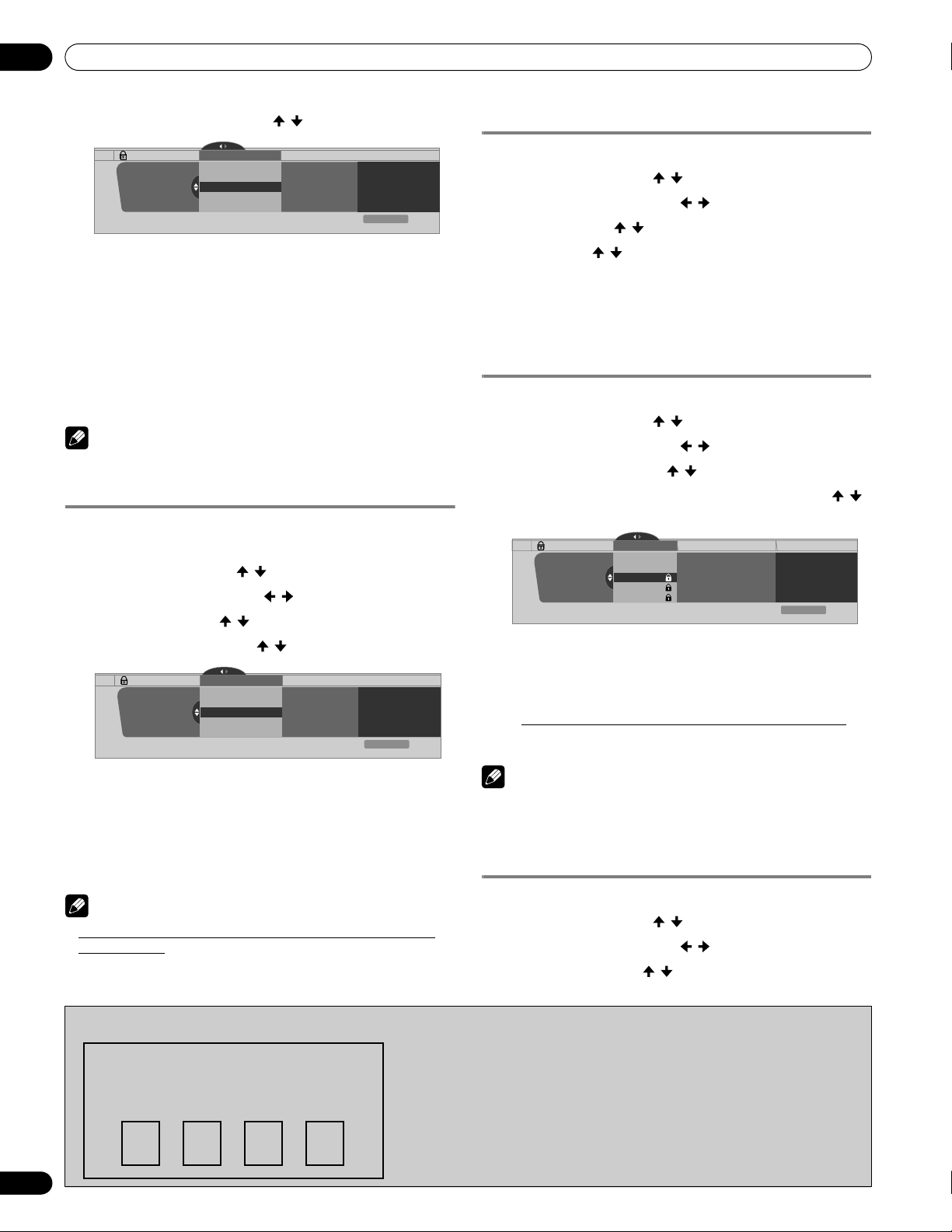
09
Tuner Setup
5 Select “Change Password” ( / then ENTER).
Parental Control
Password
6
Enter the current four-digit password, using buttons 0 to 9.
7
Enter a four-digit password to be newly set, using buttons
0 to 9
.
Password
Change Password
Clear Password
xxxxxxxxxxxxxxxxxxxxx
xxxxxxxxxxxxxxxxxxxxx
xxxxxxxxxxxxxxxxxxxxx
Home Menu
Exit
8 Enter the same password that you have entered in step
7.
• A confirmation screen appears.
9 Press A.
10 Press HOME MENU to exit the menu.
Note
• Take note of the newly set password and keep it handy.
Clearing the password
Use the following procedure to clear the password.
1 Press HOME MENU.
2 Select “Tuner Setup” ( / then ENTER).
3 Select “Parental Control” ( / then ENTER).
4 Select “Password” ( / then ENTER).
5 Select “Clear Password” ( / then ENTER).
Parental Control
Password
Password
Change Password
Clear Password
xxxxxxxxxxxxxxxxxxxxx
xxxxxxxxxxxxxxxxxxxxx
xxxxxxxxxxxxxxxxxxxxx
Home Menu
Exit
Activating the Parental Control
1 Press HOME MENU.
2 Select “Tuner Setup” ( / then ENTER).
3 Select “Parental Control” ( / then ENTER).
4 Select “Status” ( / then ENTER).
5 Select “On” ( / then ENTER).
• The password entry screen appears. Enter your four-digit
password using buttons 0 to 9.
6 Press HOME MENU to exit the menu.
Setting the voluntary movie rating system
(MPAA)
1 Press HOME MENU.
2 Select “Tuner Setup” ( / then ENTER).
3 Select “Parental Control” ( / then ENTER).
4 Select “MPAA Ratings” ( / then ENTER).
5 Select the desired rating and change the setting ( /
then ENTER).
Parental Control
MPAA Ratings
MPAA Ratings
N/A
G
PG
Blocked MPAA Ratings
N/A, G, PG,PG-13, R, NC-17
xxxxxxxxxxxxxxxxxxxxx
xxxxxxxxxxxxxxxxxxxxx
xxxxxxxxxxxxxxxxxxxxx
Home Menu
Exit
• The password entry screen appears. Enter your four-digit
password using buttons 0 to 9.
• Each time you press ENTER, the setting is switched.
• A lock icon appears beside the blocked rating.
• All the ratings have been unblocked before shipment.
6 Press HOME MENU to exit the menu.
6 Enter the current four-digit password, using buttons 0
to 9.
• A confirmation screen appears.
7 Press A.
8 Press HOME MENU to exit the menu.
Note
• The above procedure will reset the password to the factory
default (1234).
We suggest you write down your password so you don’t forget it.
PRO-150FD/PRO-110FD
Your password No.:
44
En
Note
• Blocking a rating causes more severe ratings to be
automatically blocked as well. Likewise, unblocking a rating
causes less severe ratings to be automatically unblocked.
Setting the TV ratings
1 Press HOME MENU.
2 Select “Tuner Setup” ( / then ENTER).
3 Select “Parental Control” ( / then ENTER).
4 Select “TV Ratings” ( / then ENTER).
If you forget the password
When the message “Enter your Password” is displayed in step 6
under “Clearing the password”, press the ENTER button on the
remote control unit and hold it down for three seconds or longer.
The password reverts to “1234”.
Page 45
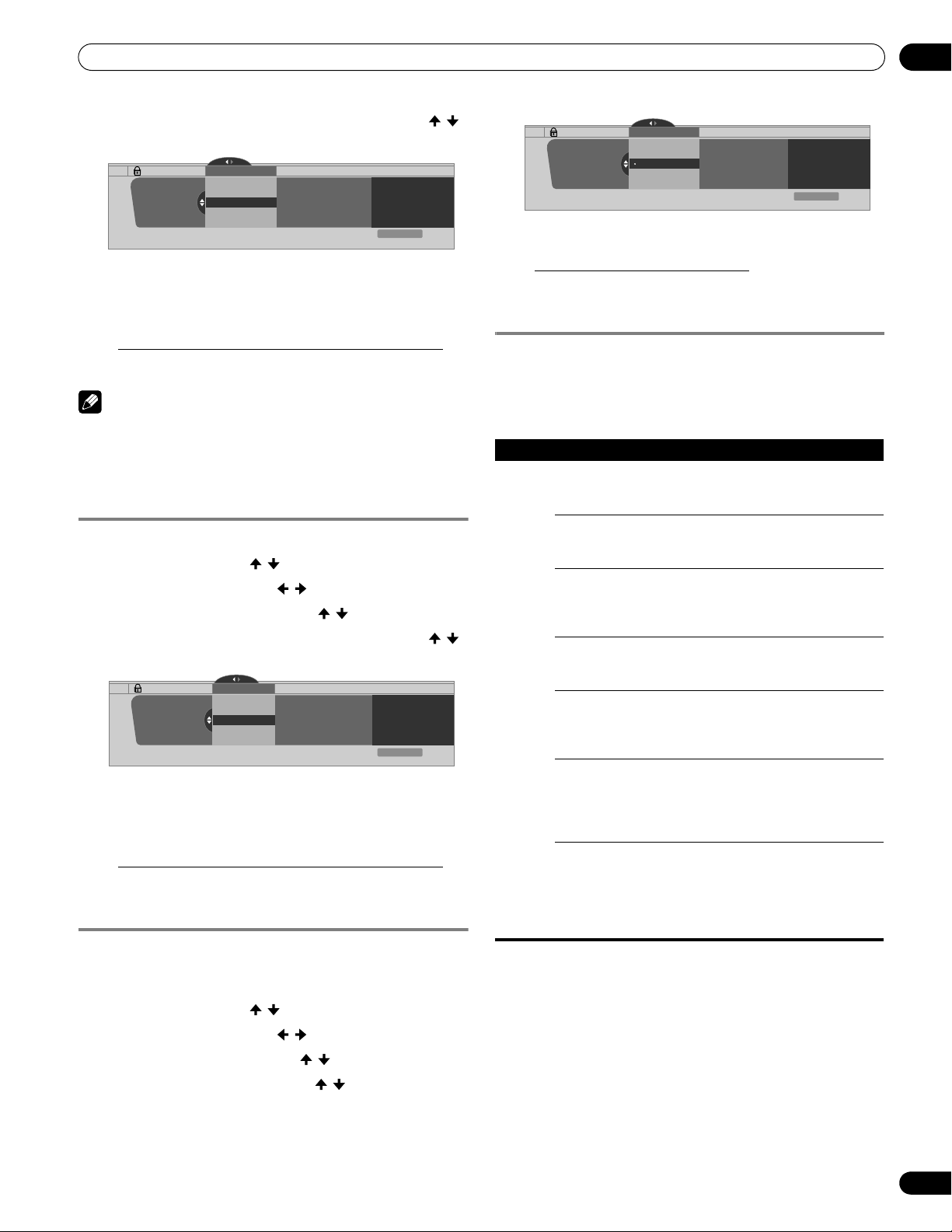
Tuner Setup
09
5 Select the desired rating and change the setting ( /
then ENTER).
Parental Control
TV Ratings
TV Ratings
TV-None
TV-Y
TV-Y
TV-Y7
TV-G
TV-PG
Blocked TV Ratings
xxxxxxxxxxxxxxxxxxxxx
xxxxxxxxxxxxxxxxxxxxx
xxxxxxxxxxxxxxxxxxxxx
Home Menu
Exit
• The password entry screen appears. Enter your four-digit
password using buttons 0 to 9.
• Each time you press ENTER, the setting is switched.
• A lock icon appears beside the blocked rating.
• All the ratings have been unblocked before shipment.
6 Press HOME MENU to exit the menu.
Note
• Blocking a rating causes more severe ratings to be
automatically blocked as well. Likewise, unblocking a rating
causes less severe ratings to be automatically unblocked.
Setting the TV Parental Guidelines (TV
Guidelines)
1 Press HOME MENU.
2 Select “Tuner Setup” ( / then ENTER).
3 Select “Parental Control” ( / then ENTER).
4 Select “TV Parental Guidelines” ( / then ENTER).
5 Select the desired rating and change the setting ( /
then ENTER).
Parental Control
TV Parental Guidelines
TV Parental Guidelines
Fantasy Violence
Violence
Sexual Situations
Blocked TV Parental Guidelines
xxxxxxxxxxxxxxxxxxxxx
xxxxxxxxxxxxxxxxxxxxx
xxxxxxxxxxxxxxxxxxxxx
Home Menu
Exit
• The password entry screen appears. Enter your four-digit
password using buttons 0 to 9.
• Each time you press ENTER, the setting is switched.
• A lock icon appears beside the blocked rating.
• All the ratings have been unblocked before shipment.
6 Press HOME MENU to exit the menu.
Blocking Not Rated TV programs
Use the following procedure to block TV programs whose rating
information is unavailable.
1 Press HOME MENU.
2 Select “Tuner Setup” ( / then ENTER).
3 Select “Parental Control” ( / then ENTER).
4 Select “Unavailable Ratings” ( / then ENTER).
5 Select “Block” or “Don’t Block” ( / then ENTER).
Parental Control
Unavailable Ratings
Unavailable Ratings
Block
Don’t Block
xxxxxxxxxxxxxxxxxxxxx
xxxxxxxxxxxxxxxxxxxxx
xxxxxxxxxxxxxxxxxxxxx
Home Menu
Exit
• The password entry screen appears. Enter your four-digit
password using buttons 0 to 9.
• The factory default is “Don’t Block”.
6 Press HOME MENU to exit the menu.
Canadian rating systems
In Canada you can choose the Canadian English ratings or the
Canadian French ratings. These ratings are based on the
Canadian Radio-Television and Telecommunications
Commission (CRTC) policy.
Canadian English ratings
Rating Description
Age-Base
E Exempt: Includes news, sports, documentaries and
C Children: Intended for younger children under the age
C8+ Children over eight years old: Contains no portrayal
G General: Considered acceptable for all age groups.
PG Parental Guidance: Intended for a general audience,
14+ Over 14 Years: Could contain themes where violence
18+ Adults: Intended for viewers 18 years and older and
other information programming; talk shows, music
videos, and variety programming.
of eight years. Pays careful attention to themes that
could threaten their sense of security and well-being.
of violence as the preferred, acceptable, or only way
to resolve conflict; nor encourages children to imitate
dangerous acts which they may see on the screen.
Appropriate viewing for the entire family, contains
very little violence, physical, verbal or emotional.
but may not be suitable for younger children (under
the age of eight) because it could contain
controversial themes or issues.
is one of the dominant elements of the storyline, but
it must be integral to the development of plot or
character. Language usage could be profane and
nudity present within the context of the theme.
might contain depictions of violence, which while
related to the development of plot, character or
themes, are intended for adult viewing. Could
contain graphic language and portrayals of sex and
nudity.
45
En
Page 46

09
Tuner Setup
Canadian French ratings
Rating Description
E Exempt programming
G General: All ages and children, contains minimal
8ans+ General but inadvisable for young children: May be
Age-Base
13ans+ Over 13 years: Could contain scenes of frequent
16ans+ Over 16 years: Could contain frequent violent scenes
18ans+ Over 18 years: Only for adult viewing. Could contain
direct violence, but may be integrated into the plot in
a humorous or unrealistic manner.
viewed by a wide public audience, but could contain
scenes disturbing to children under eight who
cannot distinguish between imaginary and real
situations. Recommended for viewing with parent.
violent scenes and therefore recommended for
viewing with parent.
and intense violence.
frequent violent scenes and extreme violence.
Setting Canadian English ratings
1 Press HOME MENU.
2 Select “Tuner Setup” ( / then ENTER).
3 Select “Parental Control” ( / then ENTER).
4 Select “Canadian English Ratings” ( / then ENTER).
5 Select the desired rating and change the setting ( /
then ENTER).
Parental Control
Canadian English Ratings
Canadian English Ratings
E
C
C8+
Blocked Canadian English Ratings
xxxxxxxxxxxxxxxxxxxxx
xxxxxxxxxxxxxxxxxxxxx
xxxxxxxxxxxxxxxxxxxxx
Home Menu
Exit
• The password entry screen appears. Enter your four-digit
password using buttons 0 to 9.
• Each time you press ENTER, the setting is switched.
• A lock icon appears beside the blocked rating.
• All the ratings have been unblocked before shipment.
6 Press HOME MENU to exit the menu.
Note
• Blocking a rating causes more severe ratings to be
automatically blocked as well. Likewise, unblocking a rating
causes less severe ratings to be automatically unblocked.
Setting Canadian French ratings
1 Press HOME MENU.
2 Select “Tuner Setup” ( / then ENTER).
3 Select “Parental Control” ( / then ENTER).
4 Select “Canadian French Ratings” ( / then ENTER).
5 Select the desired rating and change the setting ( /
then ENTER).
Parental Control
Canadian French Ratings
Canadian French Ratings
E
G
8 ans+
Blocked Canadian French Ratings
E, G, 8 ans+, 13 ans+, 16 ans+, 18
ans+
xxxxxxxxxxxxxxxxxxxxx
xxxxxxxxxxxxxxxxxxxxx
xxxxxxxxxxxxxxxxxxxxx
Home Menu
Exit
• The password entry screen appears. Enter your four-digit
password using buttons 0 to 9.
• Each time you press ENTER, the setting is switched.
• A lock icon appears beside the blocked rating.
• All the ratings have been unblocked before shipment.
6 Press HOME MENU to exit the menu.
Note
• Blocking a rating causes more severe ratings to be
automatically blocked as well. Likewise, unblocking a rating
causes less severe ratings to be automatically unblocked.
Setting new ratings
Digital broadcasts are now carrying new ratings that are not
compatible with the plasma display’s original Parental Control
settings. When you first tune in one of these broadcasts, a New
Parental Control menu appears on the screen. This tells you that
you must now change your Parental Control settings to handle
these new ratings. Otherwise, ratings you had previously blocked
may become unblocked.
1 Press HOME MENU.
2 Select “Tuner Setup” ( / then ENTER).
3 Select “Parental Control” ( / then ENTER).
Parental Control
Status
MPAA Ratings
TV Ratings
• The new menu is displayed when Status is selected and
the message “Regional ratings have changed. Set
Parental Control ratings again.” appears on the right of the
screen.
Status
New XXXXXXXXXXXXX
xxxxxxxxxxxxxxxxxxxxx
xxxxxxxxxxxxxxxxxxxxx
xxxxxxxxxxxxxxxxxxxxx
Home Menu
Exit
46
En
Page 47

Tuner Setup
09
4 Select the desired rating and change the setting ( /
then ENTER).
Parental Control
Unavailable Ratings
New (xxx)
New (xxx)
New (xxx)
Password
New (xxx)
XX
XX
xxxxxxxxxxxxxxxxxxxxx
xxxxxxxxxxxxxxxxxxxxx
xxxxxxxxxxxxxxxxxxxxx
Home Menu
Exit
• The menu is added between “Unavailable Ratings” and
“Password”.
• The password entry screen appears. Enter your four-digit
password using buttons 0 to 9.
• Each time you press ENTER, the setting is switched.
• A lock icon appears beside the blocked rating.
• When you are finished, the word “New” disappears from
the Parental Control menu.
5 Press HOME MENU to exit the menu.
Deleting new ratings
You can delete a New Parental Control menu. When deleted, the
past blocking settings you had entered are also cleared and
removed from the menu.
1 Press HOME MENU.
2 Select “Tuner Setup” ( / then ENTER).
3 Select “Parental Control” ( / then ENTER).
4 Select “Status” and then “Off” ( / then ENTER).
Temporarily deactivating the Parental Control
When the Parental Control is working and senses a blocked TV
program (or content), the plasma display shows nothing but a
message.
The method for temporarily deactivating the Parental Control
differs, depending on the currently selected input source.
Antenna A or antenna B:
The following screen appears. Press ENTER.
Parental Control
WWWWWWW
1000.0000
(Ant. B)
Enter your four-digit password.
Parental Control
Enter your Password
xxxxxxxxxxxxxxxxxxxxx
xxxxxxxxxxxxxxxxxxxxx
A
Clear Entry
• The password entry screen stays only for one minute. After the
screen disappears, pressing ENTER causes it to appear again.
“INPUT 1” to “INPUT 3”:
Enter your four-digit password. You need not press ENTER first;
pressing ENTER causes the password entry screen to disappear.
Please Input Your Password.
xxxxxxxxxxxxxxxxxxxxx
xxxxxxxxxxxxxxxxxxxxx
xxxxxxxxxxxxxxxxxxxxx
Enter
Disable Parental Control
D
Cancel
Parental Control
Status
Status
Change Password
Off
Clear Password
Enter your Password
xxxxxxxxxxxxxxxxxxxxx
xxxxxxxxxxxxxxxxxxxxx
A
A
Clear Entry
D
Cancel
xxxxxxxxxxxxxxxxxxxxx
xxxxxxxxxxxxxxxxxx
xxxxxxxxxxx
Home Menu
Exit
• The password entry screen appears. Enter your four-digit
password using buttons 0 to 9.
5 Select A for “Accept” or D for “Cancel”.
Parental Control
Status
• The New Parental Control menu remains, however, when
the selection screen for deleting new ratings disappears in
approximately 60 seconds after no settings are entered.
Status
Change Password
Off _ _ _ _
Clear Password
Reset Digital regional ratings?
xxxxxxxxxxxxxxxxxxxxx
xxxxxxxxxxxxxxxxxxxxx
A
A
Accept
D
Cancel
xxxxxxxxxxxxxxxxxxxxx
xxxxxxxxxxxxxxxxxx
xxxxxxxx
Home Menu
Exit
6 Press HOME MENU to exit the menu.
Note
• While the Parental Control menu is opened, the status display
remains unchanged even if the system had received
broadcasts carrying new ratings.
• Blocking a rating causes more severe ratings to be
automatically blocked as well. Likewise, unblocking a rating
causes less severe ratings to be automatically unblocked.
• The above password entry screen will also be shown during 2screen, picture-in-picture, and while freezing an image.
• The password entry screen stays only for one minute. After the
screen disappears, pressing ENTER causes it to appear again.
• A password entry screen is displayed if you select “Block” in
“Unavailable Ratings” for “INPUT 4” to “INPUT 7”.
47
En
Page 48

09
Tuner Setup
Setting your favorite channels
Set up to 10 TV channels to each of the four color buttons on the
remote control unit (40 channels in total). You can then quickly
select from only your favorite channels.
1 Press HOME MENU.
2 Select “Tuner Setup” ( / then ENTER).
3 Select “Favorites” ( / then ENTER).
4 Select a color button (A, B, C, D) ( / then ENTER).
5 Select a TV channel to be registered ( / then ENTER).
Favorites Favorites
A
Favorites
• A star appears beside the favorite channels currently
selected.
• To register another TV channel under the same color
button, repeat step 5. To register another TV channel under
a different color button, repeat steps 4 and 5.
B 8.0
A 9.0
B 9.0
A 11.0
B 11.0
A
Current Favorites A Line Up
B0008.000 A0009.000
A0011.000
xxxxxxxxxxxxxxxxxxxxx
xxxxxxxxxxxxxxxxxxxxx
xxxxxxxxxxxxxxxxxxxxx
Home Menu
Exit
6 Press HOME MENU to exit the menu.
Setting up closed captions
Your plasma display is equipped with an internal closed caption
decoder. Closed caption allows you to view conversations,
narration, and sound effects in TV programs and home videos as
subtitles on your plasma display screen.
You may enjoy digital closed captions when watching digital TV
programs. Digital closed captions allow you to change
parameters such as fonts and colors.
• Not all programs and videos offer closed caption. Please look
for the “ ” symbol to ensure that captions will be shown.
• No Closed Caption setting is available for any content played or
displayed in the Home Media Gallery.
Activating the closed caption
1 Press HOME MENU.
2 Select “Tuner Setup” ( / then ENTER).
3 Select “Closed Captions” ( / then ENTER).
4 Select “Status” ( / then ENTER).
5 Select “On” or “On If Mute” ( / then ENTER).
Closed Captions
Status
Status
Off
On
On If Mute
xxxxxxxxxxxxxxxxxxxxx
xxxxxxxxxxxxxxxxxxxxx
xxxxxxxxxxxxxxxxxxxxx
Home Menu
Exit
Item Description
Off
(default)
On Always shows closed captions
On If Mute Shows closed captions only while sound is being muted
Does not show closed captions
6 Press HOME MENU to exit the menu.
Selecting the type of conventional closed
captions
Select the type of conventional closed captions that you will
watch after tuning to a conventional TV channel. This selection
also becomes effective when a selected digital TV program
provides only conventional closed captions.
• “CC 1”, “CC 2”, “CC 3”, or “CC 4” displays subtitles of TV
dramas and news programs while allowing a full view of the
picture.
• “Text 1”, “Text 2”, “Text 3”, or “Text 4” superimposes on the
picture other information (e.g. TV guide, weather) that is
independent of the TV program in progress.
1 Press HOME MENU.
2 Select “Tuner Setup” ( / then ENTER).
3 Select “Closed Captions” ( / then ENTER).
4 Select “Analog Settings” ( / then ENTER).
5 Select the desired closed caption ( / then ENTER).
Closed Captions
Analog Settings
• The factory default is “CC 1”.
Analog Settings
CC1
CC2
CC3
CC4
Text 1
xxxxxxxxxxxxxxxxxxxxx
xxxxxxxxxxxxxxxxxxxxx
xxxxxxxxxxxxxxxxxxxxx
Home Menu
Exit
6 Press HOME MENU to exit the menu.
Selecting digital closed captions
Use the following procedure to select digital closed captions:
Service 1 to 6.
1 Press HOME MENU.
2 Select “Tuner Setup” ( / then ENTER).
3 Select “Closed Captions” ( / then ENTER).
4 Select “Digital Settings” ( / then ENTER).
5 Select “Digital Service” ( / then ENTER).
6 Select the desired closed caption ( / then ENTER).
Closed Captions
Digital Settings Digital Service
Digital Settings
Digital Service
Service 1
Service 2
Service 3
Service 4
Service 5
xxxxxxxxxxxxxxxxxxxxx
xxxxxxxxxxxxxxxxxxxxx
xxxxxxxxxxxxxxxxxxxxx
Home Menu
Exit
48
En
• The factory default is “Service 1”.
Page 49

Tuner Setup
09
7 Press HOME MENU to exit the menu.
Note
• The Primary Caption Service is usually offered for Service 1,
and the Secondary Language Service is usually offered for
Service 2 if these services are available.
Selecting digital closed caption parameters
Use the following procedure to change such parameters of
digital closed captions as font size, font type, foreground and
background colors.
1 Press HOME MENU.
2 Select “Tuner Setup” ( / then ENTER).
3 Select “Closed Captions” ( / then ENTER).
4 Select “Digital Settings” ( / then ENTER).
5 Select “Font Size”, “Font”, or any other item ( / then
ENTER).
6 Select the desired parameter ( / then ENTER).
Closed Captions
Digital Settings Font Size
Digital Settings
Font Size
Large
Standard
Small
xxxxxxxxxxxxxxxxxxxxx
xxxxxxxxxxxxxxxxxxxxx
xxxxxxxxxxxxxxxxxxxxx
Home Menu
Exit
7 Repeat steps 5 and 6 as necessary ( , / ).
8 Press HOME MENU to exit the menu.
The following table shows the parameters selectable for each
item.
Item Selection
Font Size Auto/ Large/ Standard/ Small
1
Font
Font Color Auto/ Black/ White/ Red/ Green/ Blue/ Yellow/
Font Opacity Auto/ Solid/ Transparent/ Translucent/Flashing
Background
Color
Background
Opacity
1
Font 1 (monospaced with serifs)/ Font 2 (proportionally spaced with serifs)/ Font 3
(monospaced without serifs)/ Font 4 (proportionally spaced without serifs)/ Font 5
(casual font)/ Font 6 (cursive font)/ Font 7 (small capitals font)
With “Auto” selected, parameters specified by the provider are
used; if not specified by the provider, the bolded default
parameters are used. If you select parameters other than “Auto”,
the selected parameters are used regardless of the provider’s
specifications.
Auto/ Font 1/ Font 2/ Font 3/ Font 4/ Font 5/ Font 6/
Font 7
Magenta/ Cyan
Auto/ Black/ White/ Red/ Green/ Blue/ Yellow/
Magenta/ Cyan
Auto/ Solid/ Transparent/ Translucent
Clock Setting
With “Auto Set” selected for Clock Setting, the system acquires
and sets time information automatically. You can also manually
set the correct time. If you disconnect the power cord from the
power outlet or power blackout occurs, the set time is cleared.
1 Press HOME MENU.
2 Select “Tuner Setup” ( / then ENTER).
3 Select “Clock” ( / then ENTER).
4 Select “Time Zone” ( / then ENTER).
5 Select a time zone for your area ( / then ENTER).
Clock
Time Zone
Time Zone
Atlantic
Eastern
Central
Mountain
Current Time:
9:55 pm EDT
Monday
05/17/04
6 Select “D.S.T.” ( , / , then ENTER).
7 Select “Applies” or “Does Not Apply” ( / then ENTER).
• When you start “Daylight Savings Time” mode, select
“Applies” for “D.S.T.” and select “Does Not Apply” when
you cancel it, otherwise the correct time will not be
displayed regardless of the “Auto/Manual Set” setting.
Daylight Savings Time
Clock
Current Time:
D.S.T.
Applies
Does Not Apply
9:56 pm EDT
Monday
05/17/04
8 Select “Auto/Manual Set” ( , / , then ENTER).
9 Select “Auto Set” or “Manual Set” ( / then ENTER).
10 If you select “Auto Set”, select an antenna (A or B) and
a channel number using / and ENTER.
Auto/Manual Set
Clock
Auto/Manual Set
•Auto Set 2.0
Clock Set Channel
Ant. A
Current Time:
11:58 pm PDT
Monday
05/17/04
• The date and time will be automatically corrected using
data from the selected channel.
If you select “Manual Set”, manually set the date and time
using /, / and ENTER.
Auto/Manual Set
Clock
Auto/Manual Set
•Manual Set
Date and Time
3
4
3 /17/04
5
6
11:58pm
Current Time:
11:58 pm PDT
Monday
05/17/04
11 Press HOME MENU to exit the menu.
xxxxxxxxxxxxxxxxxxxxx
xxxxxxxxxxxxxxxxxxxxx
xxxxxxxxxxxxxxxxxxxxx
Home Menu
Exit
xxxxxxxxxxxxxxxxxxxxx
xxxxxxxxxxxxxxxxxxxxx
xxxxxxxxxxxxxxxxxxxxx
Home Menu
Exit
xxxxxxxxxxxxxxxxxxxxx
xxxxxxxxxxxxxxxxxxxxx
xxxxxxxxxxxxxxxxxxxxx
Home Menu
Exit
xxxxxxxxxxxxxxxxxxxxx
xxxxxxxxxxxxxxxxxxxxx
xxxxxxxxxxxxxxxxxxxxx
Home Menu
Exit
Note
• If you setup the TV Guide On Screen™ system, the plasma
display acquires clock information through the TV Guide On
Screen™ system; in this situation you cannot set up the clock
using the menu. If you select a parameter for the Clock menu
and press
appears instead; press
ENTER
, the menu screen disappears and a dialog box
A
to clear the dialog box.
49
En
Page 50

10
TV Guide On Screen™ System Operation
Chapter 10
TV Guide On Screen™ System Operation
Using the TV Guide On Screen™ system
Before you can start using the TV Guide On Screen™ system,
you’ll need to set it up. If you haven’t already done this, please
turn to “TV Guide On Screen™ System Setup” on page 38 before
proceeding.
Legal Notices
In the United States, TV Guide and other related marks are registered marks
of Gemstar-TV Guide International, Inc. and/or one of its affiliates. In Canada,
TV Guide is a registered mark of Transcontinental, Inc. and is used under
license by Gemstar-TV Guide International, Inc.
Note
• The TV Guide On Screen™ interactive program guide provides
listings for cable-ready and digital cable services as well as
over-the-air broadcast. It does not provide listings for satellite
services.
• Once you set up the TV Guide On Screen™ system it may take
up to 24 hours to begin to receive TV program listings. Receipt
of all eight days of listings may take up to one week.
• TV Guide may not be available in all areas. As content providers
move to digital programming and broadcasting, TV Guide data
may be unavailable or become unavailable.
Screen components
Many of the screens have common elements to make using the
system easier.
1
9
3
2
4
5
6
7
11 Channel logo & number – Identifies network and channel
number
12 Info Box – Shows information about the highlighted item.
13 Highlight – Indicates an active file, from which you can set
reminder, display a menu, etc.
TV Guide On Screen™ icons
Various icons are used to convey information or show the status
of an item. You will locate these icons on the Info Bar, inside the
Info Box, or beside program titles.
• Info icon – Additional information is available; press the
INFO button to display.
• Progress Bar – Shows the elapsed time of the current
program.
• HDTV – Indicates that a program is a high-definition
broadcast.
• New – The program is new (not a repeat).
• Stereo – The program is broadcast in stereo.
• CC – The program is broadcast with closed captioning.
• TV Rating – Indicates the age rating for the program.
• Remind Once – One-time only reminder
• Remind Daily – Reminds for the same channel and time
every Monday through Friday (manual reminder only).
• Remind Regularly – Reminds the same program any day
it airs on the same channel at the same time.
10
1 TV GUIDE logo
2Clock – Shows the current time.
3Time slot – Half-hour time slots are displayed horizontally.
4Time tab – Indicates the currently selected time slot.
5 Current service label – Indicates the currently selected
service.
6 Service bar – Gives access to the various services of the
Guide.
7 Info Bar – Shows various icons to convey information or
show the status of an item.
8 Title tile – Shows the title of the TV program.
9 Video window – Allows you to continue watching the
current program while using the Guide or to view the program
selected in the listings.
10 Panel ads and panel menu entry – Space for show or
50
En
product advertising (and the panel menu).
11
12
13
8
• Remind Weekly – Reminds every week at the same time/
day.
• Remind Off – The program remains in the SCHEDULE list,
but will not remind until the frequency is changed to one of the
above.
Page 51
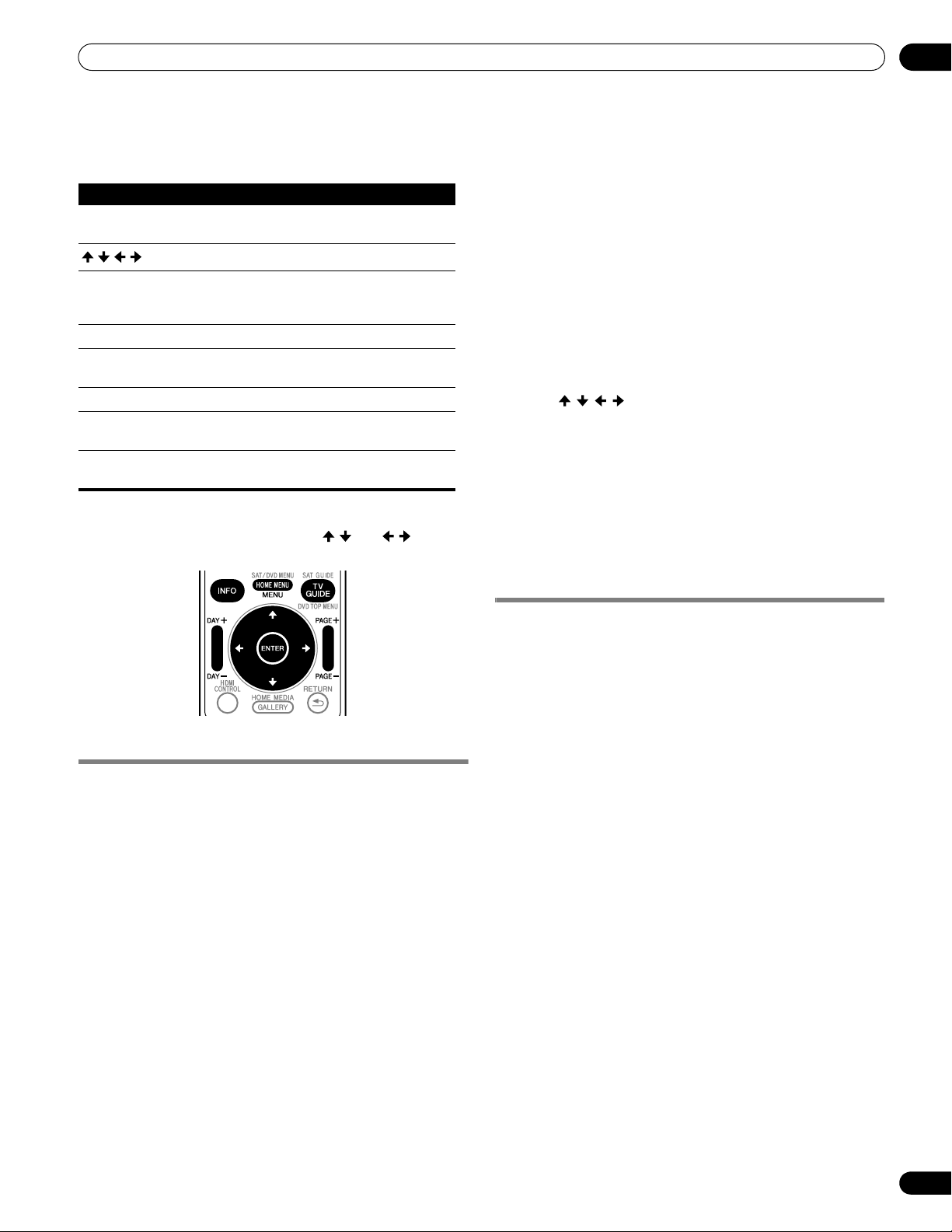
TV Guide On Screen™ System Operation
10
TV Guide On Screen™ navigation
The table below shows a summary of the remote buttons you’ll
use to navigate the TV Guide On Screen™ system.
Key What it does
TV GUIDE Press to display the TV Guide On Screen™ system
///
ENTER Press to confirm a selection or execute an action.
MENU Press to display a panel menu
INFO Press to cycle through the available information
Number buttons Use for numeric entry
PAGE +/– Press to select the previous/next page of
DAY +/– Press to jump to the next/previous day of program
You can also use the TV GUIDE, ENTER, UP/DOWN, and LEFT/
RIGHT buttons on the plasma display. The UP/DOWN and LEFT/
RIGHT buttons operate the same as the / and / buttons
on the remote control unit.
(also use to exit)
Use to navigate screens (highlight an item)
Can also be used to display the panel menu when
a future program is highlighted.
for the current program or screen
information (where applicable)
listings (if applicable)
1 Press TV GUIDE to display the Listings screen.
• With “LISTINGS” highlighted in the Service bar at the top
of the screen, press INFO to display (and then close) Help
information.
•Press TV GUIDE anytime to exit.
2 Press / / / to navigate the Listings screen.
• With a currently showing program highlighted, press
ENTER to start watching.
• Move right for later time slots.
•Press PAGE+/– to scroll one vertical screen at a time.
•Press INFO to display additional information (if available)
about the currently selected program.
•Press DAY+/– to jump to the next/previous day in the
listings grid.
The Listings screen
You can consider the Listings screen as the “home” screen of the
TV Guide On Screen™ system. This is the screen you see when
you press TV GUIDE.
From the Listings screen you can:
• View eight days of program listings.
• Display information about individual programs.
• Select a program to start watching.
• Set a program to remind.
• See a thumbnail display of any channel in the video window.
• Access panel and channel ads.
Setting program reminders
By setting a program reminder you can have the TV alert you
when a program is about to start on another channel. You can set
reminders for individual episodes of a program, or every time a
program airs.
1 From LISTINGS, SCHEDULE or SEARCH, highlight the
program for which you want to set a reminder.
2 Press MENU to display the Episode Options menu.
51
En
Page 52

10
TV Guide On Screen™ System Operation
3 Highlight “set reminder” and press ENTER.
4 Set the reminder options:
Press / to highlight a field; press / to change the
setting.
• frequency – select whether to be reminded just Once,
Regularly (at the same time on the same channel), or
Weekly (every week at the same time/day). There’s also an
Off option which puts the program in the reminder
schedule but no reminder is given (you can set it to remind
later).
• auto tune – choose whether or not the TV should
automatically change channels when a reminder is due.
• when – set when the reminder is displayed (before, on
time, or after a program has started).
5 Once all the settings have been made, press ENTER to
highlight “schedule reminder”, then press ENTER again.
When scheduled reminder is due (auto-tune is OFF)
Depending on the settings you made, your program reminder will
appear on your TV screen around the time the program is
scheduled to start. This happens when you have selected “NO”
for the auto tune. The reminder will remain on-screen for three
minutes before it automatically disappears.
Press
ENTER
to tune to the highlighted program in the reminder;
or highlight “hide reminders” to dismiss the reminder.
If more than one reminder is set for the same time, select the
program you want by pressing / .
Depending on the situation, the following screens will appear. In
this case, the reminder will remain on-screen for 15 seconds
before it automatically disappears.
Timer Alert
Tues. 12/30 12:30am-12:59am
Ant. A 1000.000 BRAV022
DA
Cancel TimerAccept
Timer Alert
Wed.
1/5 4 : 06am- 9 : 08
Ant. A 1000. 5 BRAV022
A
Accept
am
D
Cancel Timer
PLASMA DISPLAY
• The reminder is now set (and will appear in SCHEDULE)
and the appropriate icon appears on the program tile.
If there is a time conflict with a previously scheduled auto-tune
reminder, you will be alerted to this. You can select to set a
reminder for the conflicting program, or cancel the reminder. The
following screens appear depending on whether it will override a
scheduled reminder.
REMINDER CONFLICT!
Auto-tuning “Law & Order”
will override the recording
for “Friends”.
auto-tune anyway
remind, no auto-tune
don’t set this reminder
A to leave the reminder effective, or D to dismiss the
Press
reminder.
When scheduled reminder is due (auto-tune is ON)
If the “auto-tune” setting was set to “yes” in the Remind Options,
one of the following screens appears, depending on the situation.
The screen will remain for 15 seconds before it automatically
disappears.
Timer Alert
Tues. 12/30 12:30am-12:59am
Ant. A 1000.000 BRAV022
A
Accept
Timer Alert
Wed.
1/5 4 : 06am- 9 : 08
Ant. A 1000. 5 BRAV022
A
Accept
Press A to make the Timer Alert screen disappear.
PLASMA DISPLAY
am
52
En
Page 53

TV Guide On Screen™ System Operation
10
Searching for programs
The Search screen lets you search for programs alphabetically,
by category or by keyword. You can also search for HDTV
programs.
Searching by category
Here you can search for programs by category, and then by a
further sub-category if you want.
1 Select “SEARCH” from the Service bar at the top of the
screen.
2 Press to move to the search category bar, then press
/ to select a search category.
• Available categories may include:
•Movies
•Sports
•Children
•Educational
•News
•Variety
•Series
•HDTV
3 Press to move to the search sub-categories and select
the sub-category you want.
4 Press ENTER to display a listing of upcoming programs
that match the categories you chose.
5 Highlight a program listing and press MENU to display
the Episode Options panel menu.
• If the program listing is a program now being broadcast you
can press ENTER to start watching it immediately.
• The sub-categories available depend on the category you
chose in the last step.
53
En
Page 54

10
TV Guide On Screen™ System Operation
Searching by keyword
Here you search for shows based on keywords you enter. The
keywords you create are stored so you can use them again in the
future.
1 Select “SEARCH” from the Service bar at the top of the
screen.
2 Press to move to the search category bar, then press
/ to select “KEYWORD”.
• If you already entered any keywords, they are displayed.
Just select one if you want to search for it again.
• To edit or delete one of the displayed keywords, highlight it
and then press MENU. From the panel menu you can
choose “edit search” or “delete search”.
3 Press ENTER to display the Keyword Search menu.
•Highlight characters by pressing ///, then
pressing ENTER to input them.
• The keyword you input is stored so that you can use it
again whenever you need it.
8 Select “DONE” to start the search.
9 Highlight a program listing, then press MENU to display
the Episode Options panel menu.
• If the program listing is a program now being broadcast you
can press ENTER to start watching it immediately.
Alphabetical search
This search is designed to display all programs that start with a
particular letter.
1 Select “SEARCH” from the Service bar at the top of the
screen.
2 Press to move to the search category bar, then press
/ to select “ALPHABETICAL”.
4 Select “new search”.
5 If you want to change the category, move up and select
the category you want.
• To search using only the keyword, leave the category set to
“All”.
• If you select a category (“HDTV”, for example) then you’ll
only see programs in that category that also match the
keyword.
6 Highlight “enter keyword” and press ENTER.
7 Input the keyword for the search.
54
En
Page 55
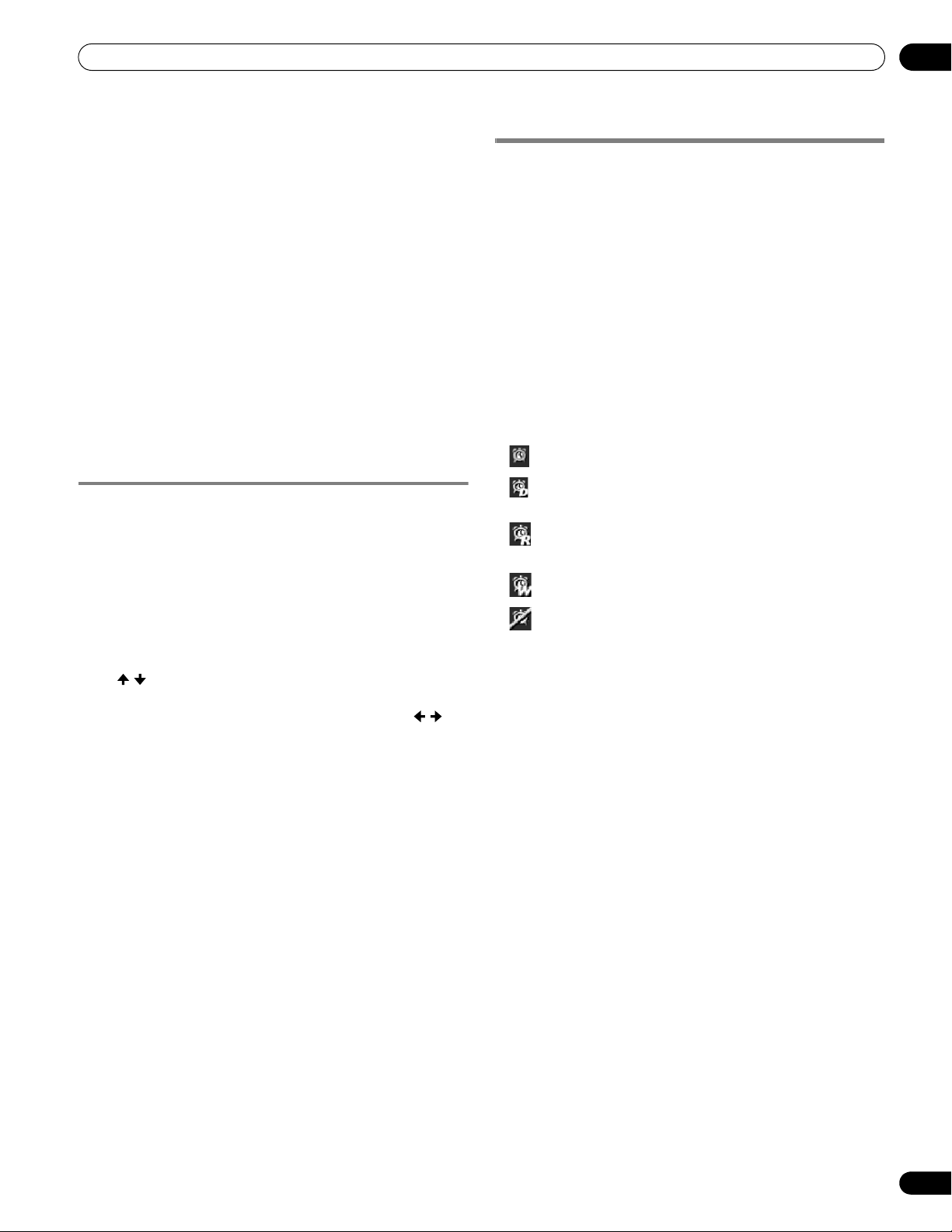
TV Guide On Screen™ System Operation
10
3 Press ENTER.
4 Select a letter, then press ENTER to display all programs
starting with that letter.
5 Highlight a program listing and press MENU to display
the Episode Options panel menu.
• If the program listing is a program now being broadcast you
can press ENTER to start watching it immediately.
The search Episode Options menu
From the Episode Options menu you can select:
• go to Service bar – closes the panel menu and returns to the
Service bar at the top of the screen.
• tune to channel / watch now – exits the TV Guide On
Screen™ guide and tunes to the channel.
• set reminder – goes to the Remind Options menu.
• cancel – closes the panel menu and returns to the highlighted
program listing.
Navigation and search tips
• The / buttons move the highlight between options in the
panel menu. Use the number buttons to input information.
• If a highlighted field has arrows on either side, press / to
cycle through the options.
•Press ENTER on any option to highlight the default command
(e.g., Done), then press ENTER again to execute and close the
panel menu.
• Select Cancel and press ENTER to close the panel menu and
return to the previous screen, or press MENU to cancel any
changes and close the menu.
Scheduling reminders
From the Schedule area you can review, edit or delete reminders.
1 Select “SCHEDULE” from the Service bar at the top of
the screen.
A list of programs that have remind events scheduled appears.
The icons on the right side indicate the status of the events.
• Once only reminder
• Daily Reminds for the same channel and time every
Monday through Friday (manual reminder only)
• Regularly – Reminds the same program any day it airs on
the same channel at the same time
• Weekly reminder (every week at the same time/day)
• Off: The program remains in the SCHEDULE list, but will
not remind until the frequency is changed to one of the above.
1
The reminder will still appear if the program starts any time up
to the midway point of the original schedule. For example, up
to 9:15 for a 9:00 to 9:30 program.
2 Highlight a program in the list and press MENU to
display the Schedule Options panel menu.
1
.
• When you highlight a program in the list you’ll see
information related to that program appear in the Info Box.
55
En
Page 56

10
TV Guide On Screen™ System Operation
Using the reminder To Do list
The To Do screen lists scheduled events with an icon that
identifies the event type. From the To Do screen you can review,
edit, or delete reminder events that you previously set. You can
sort the scheduled events by date, title, or event type. You can
also schedule a manual reminder.
The Schedule Optios menu
The Schedule Options menu is accessible by pressing MENU
when either “SCHEDULE” is highlighted in the Service bar, or a
program is highlighted.
When “SCHEDULE” is highlighted in the service bar:
• go to Service Bar – closes the panel menu and returns to the
Service bar at the top of the screen.
• sort by – select a sort order for the program listings.
• new manual reminder – select and then fill in all the
necessary fields to set the reminder. Select “schedule
reminder” when you’re done to save and exit, or select “cancel”
to exit without saving.
• done – closes the panel menu and returns to the Service bar
at the top of the screen.
• cancel – closes the panel menu without saving any changes
and returns to the Service bar at the top of the screen.
When a program is highlighted:
• go to Service Bar – closes the panel menu and returns to the
Service bar at the top of the screen.
• watch now – start watching the selected program (this option
is “tune to channel” for a program that isn’t showing now).
• cancel – closes the panel menu and returns to the highlighted
program listing.
For reminder:
• delete reminder – remove the reminder from the schedule
(requires confirmation).
• edit reminder – edit the reminder settings (opens the Remind
Options menu).
Changing setup options
You can change TV Guide On Screen™ settings from the Setup
menu. Setup options are divided into three categories: system
settings, channel display, default options, and display setup
progress.
1 Select “SETUP” from the Service bar at the top of the
screen.
Changing the system settings
The system settings include your ZIP/postal code and your cable
TV setup.
1 Highlight the “Change system settings” item.
56
En
As you highlight an option you can see the settings you can
adjust in that area:
• System settings – ZIP/postal code, cable setup, etc.
• Channel display – Channel position, tuning channel,
display on/off, etc.
• Default options – General and reminder defaults
• Display setup progress – Status of various Guide setup
functions
Page 57

TV Guide On Screen™ System Operation
10
2 Press ENTER to display the current settings and the
options to change them.
3 Select one of the options, then follow the on-screen
instructions.
• Yes, everything is correct: displays a helpful information
screen. Press ENTER to quit the TV Guide On Screen™.
• Yes, but my channel lineup is incorrect: displays a screen
from which you may choose the correct channel lineup.
Press ENTER to display the Channel Editor screen.
• No, repeat setup process: displays Screen 1 shown on
page 39.
Changing the channel display settings
From the channel display settings you can set/change:
• the display setting to always display (On), never display (Off), or
display only when channel information is available (Auto Hide).
• the tuned channel number.
• the channel position in the channel listing.
1 Highlight the “Change channel display” item.
2 Press ENTER to display the channel editor.
3 Press / to highlight a channel then press ENTER to go
to the Grid Options menu.
From the Grid Options menu you can set:
• channel – On (display in channel list), Off (don’t display)
or Auto Hide (hide when no program information is
available)
• tune channel – the channel number that the channel
listing is tuned to
• position – place that the channel appears in the channel
list
• Re-sort numerically to change the channel order in the
Listings service (and Channel Editor) to numeric
• Undo all changes to reset all the Channel Editor options
(and Listings display) to their original (factory) settings
4 When you’ve made all the settings you want for the
channel, highlight “done” then press ENTER.
• To cancel without saving any of the changes you made,
select “cancel”.
57
En
Page 58

10
TV Guide On Screen™ System Operation
Changing the default options
This is the place to change the default settings for reminders and
other general settings.
1 Select the “Change default options” item.
2 Select one of the two default option categories.
A different panel menu appears for each option:
General default options
• Info Box size upon entering the Guide
- Small
- Large
- No
- Last used (default)
• Info Box position
- Float
- Top (default)
• Video Window status
- Locked (default)
- Unlocked
• Channel ID in Listings
- Logo
- Number
- Both (default)
• Auto guide (whether Guide appears automatically when
the unit is powered On)
- On
- Off (default)
Displaying setup progress
Display setup progress lets you verify the status of the various
Guide setup functions. This screen also appears when you enter
the Guide prior to receiving the complete channel lineup.
Remind defaults
• auto tune – automatically tunes to the correct channel when
a reminder becomes due (Yes or No)
• when – when to display the reminder (15 minutes early to 15
minutes late, or On time)
3 When you’ve made all the settings you want, highlight
“done” then press ENTER.
• To cancel without saving any of the changes you made,
select “cancel”.
58
En
Page 59
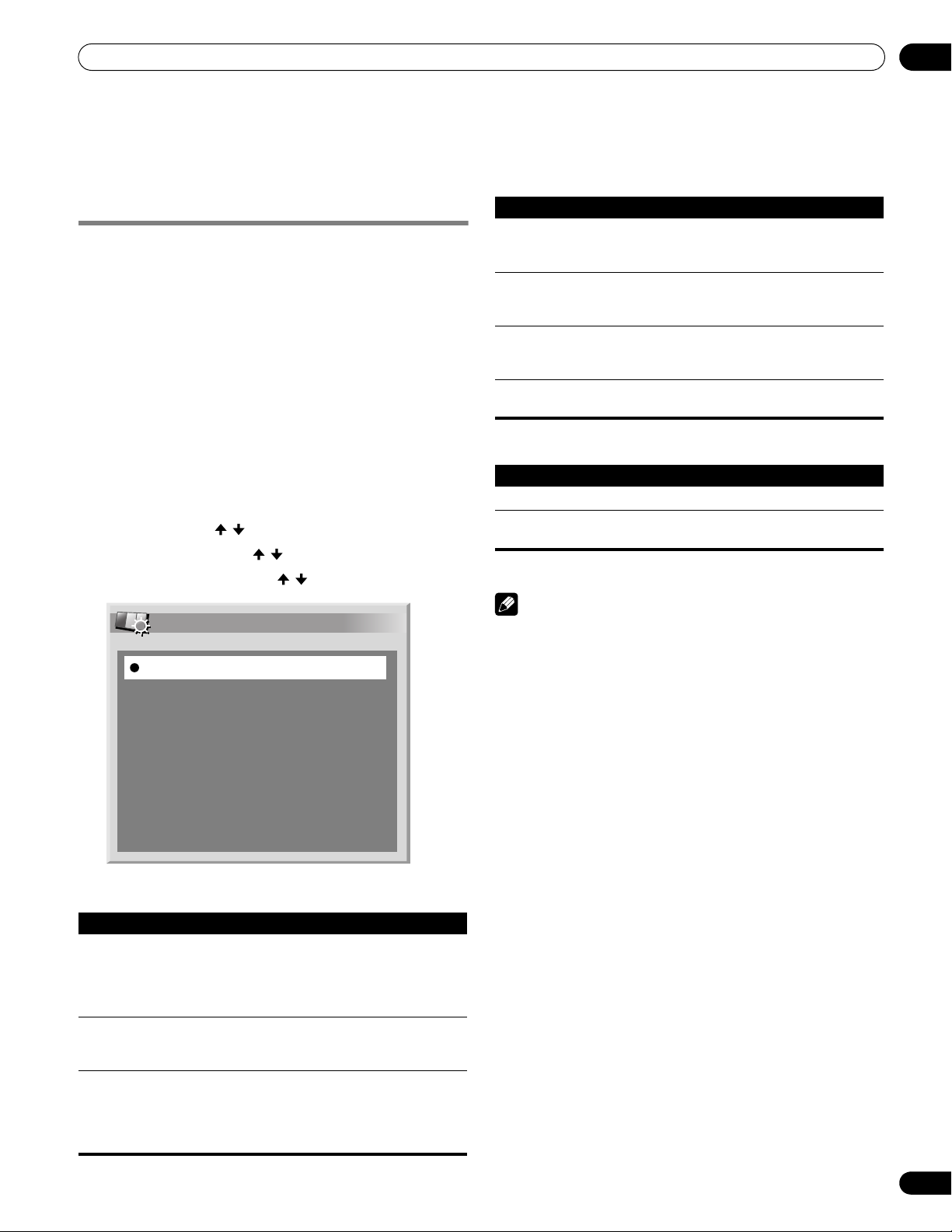
Adjustments and Settings
Chapter 11
Adjustments and Settings
11
AV Selection
Select from the seven viewing options, depending on the current
environment (e.g., room brightness), the type of the current TV
program, or the type of images input from external equipment.
1 Press AV SELECTION.
• The current AV Selection mode appears.
2 Press AV SELECTION again before the displayed mode
disappears.
• For AV source, the mode is switched in this order;
OPTIMUM, STANDARD, DYNAMIC, MOVIE, PURE, GAME,
then USER.
• For PC source, the mode is switched between STANDARD
and USER.
You can also use the menu to change the options.
1 Press HOME MENU.
2 Select “Picture” ( / then ENTER).
3 Select “AV Selection” ( / then ENTER).
4 Select the desired option ( / then ENTER).
AV Selection
OPTIMUM
STANDARD
DYNAMIC
MOVIE
PURE
GAME
USER
For AV source
Item Description
OPTIMUM Automatically adjusts the brightness of the image to the
optimum level in accordance with the brightness level of
the viewing area.
This selection is shared by the external input and TV
input sources.
STANDARD For a highly defined image in a normally bright room.
This selection is shared by the external input and TV
input sources.
DYNAMIC For a very sharp image with maximum contrast.
This mode does not allow manual image quality
adjustment.
This selection is shared by the external input and TV
input sources.
Item Description
MOVIE For movies.
This selection is shared by the external input and TV
input sources.
PURE Reflects input signals as faithfully as possible.
For example, you may select this option to check image
materials.
GAME Lowers image brightness for easier viewing.
This selection is shared by the external input and TV
input sources.
USER Allows you to customize settings as desired. You can set
the mode for each input source.
For PC source
Item Description
STANDARD For a highly defined image in a normally bright room
USER Allows you to customize settings as desired. You can set
the mode for each input source.
5 Press HOME MENU to exit the menu.
Note
• You can also press AV SELECTION on the remote control unit
to switch the viewing option.
• If you have selected “DYNAMIC”, you cannot select “Contrast”,
“Brightness”, “Color”, “Tint”, “Sharpness”, “Pro Adjust” and
“Reset”; these menu items are dimmed.
• If you have selected “OPTIMUM”, you cannot select “Pro
Adjust”; menu items in “Pro Adjust” are dimmed.
• To prevent the screen from damage, you can freely change the
AV selection mode while enjoying the Home Media Gallery
function. However, when you resume the Home Media Gallery
after having quit it, “STANDARD” is automatically selected for
the AV source.
• While enjoying the Home Media Gallery, you can freely change
the AV selection mode, but you cannot select “USER”.
• As the OPTIMUM function automatically optimizes image
quality, the process in which image settings such as
brightness and tint gradually change may be seen on the
screen. This is not a malfunction.
• When “OPTIMUM” is selected, images are reproduced based
on the information collected at the Room Light Sensor as well,
regardless of its setting (“On” or “Off”) for the “Option” menu.
59
En
Page 60

11
Adjustments and Settings
Basic picture adjustments
Adjust the picture to your preference for the chosen AV Selection
option (except DYNAMIC).
1 Press HOME MENU.
2 Select “Picture” ( / then ENTER).
3 Select an item to be adjusted ( / then ENTER).
Picture
AV Selection
Contrast
Brightness
Color
Tint
Sharpness
Pro Adjust
Reset
For PC source, the following screen appears:
Picture
AV Selection
Contrast
Brightness
Red
Green
Blue
Reset
4 Select the desired level ( / ).
Contrast
OPTIMUM
40
0
0
0
0
STANDARD
40
0
0
0
0
40
For AV source
Item
Contrast For less contrast For more contrast
Brightness For less brightness For more brightness
Color For less color intensity For more color intensity
Tint Skin tones become
Sharpness For less sharpness For more sharpness
button button
purplish
Skin tones become
greenish
For PC source
Item
Contrast For less contrast For more contrast
Brightness For less brightness For more brightness
Red For weaker red For stronger red
Green For weaker green For stronger green
Blue For weaker blue For stronger blue
button button
Note
• To perform advanced picture adjustments, select “Pro Adjust”
in step 3 and then press ENTER. For the subsequent
procedures see Advanced picture adjustments on page 61.
• To restore the factory defaults for all items, press / to select
“Reset” in step 3, and then press ENTER. A confirmation
screen appears. Press / to select “Yes”, and then press
ENTER.
• Some functions, such as OPTIMUM, Room Light Sensor and
Intelligent Mode, are temporarily turned off when the “Picture”
menu is displayed. This may cause the screen brightness to
suddenly change as you open the menu.
• You may experience a sudden change in the image position
and screen brightness when you open the “Picture” menu.
• When an adjustment screen is displayed, you can also
change the item to be adjusted, by pressing / .
5 Press HOME MENU to exit the menu.
60
En
Page 61

Adjustments and Settings
11
Advanced picture adjustments
The plasma display provides various advanced functions for
optimizing the picture quality. For details on these functions, see
the tables.
Using PureCinema
1 Press HOME MENU.
2 Select “Picture” ( / then ENTER).
3 Select “Pro Adjust” ( / then ENTER).
4 Select “PureCinema” ( / then ENTER).
5 Select “Film Mode” or “Text Optimization” ( / then
ENTER).
6 Select the desired parameter ( / then ENTER).
• For the selectable parameters, see the table.
PureCinema
Automatically detects a film-based source (originally encoded at 24
frames/second), analyzes it, then recreates each still film frame for highdefinition picture quality
Film Mode Off Deactivates the PureCinema
Standard Produces smooth and vivid moving
Smooth Produces smoother and more vivid
Advance Produces smooth and quality moving
Text
Optimization
Off Deactivates Text Optimization
On Improves subtitle display quality
7 Press HOME MENU to exit the menu.
Note
• Standard” is not selectable for the following input signals:
480p, 720p@60 Hz, 1080p@60 Hz.
• “Smooth” is not selectable for the following input signals:
1080p@60 Hz.
• “Advance” is not selectable for the following input signals:
1080p@60 Hz.
• When you select “On” for “Game Control Pref” on the “Option”
menu, the “PureCinema” setting is disabled.
images (film specific) by automatically
detecting recorded image information
when displaying DVD or high-definition
images (e.g., movies) having 24 frames
per second
moving images
images (as shown on theatre screens) by
converting to 72 Hz when displaying DVD
images (e.g., movies) having 24 frames
per second
Using Intelligent Mode
1 Press HOME MENU.
2 Select “Picture” ( / then ENTER).
3 Select “Pro Adjust” ( / then ENTER).
4 Select “Intelligent Mode” ( / then ENTER).
5 Select the desired parameter ( / then ENTER).
Intelligent Mode
Performs such compensation that results in the optimum color tones and
brightness for images
Selections Off Deactivates Intelligent Mode
On Activates Intelligent Mode
6 Press HOME MENU to exit the menu.
Note
• As this function automatically optimizes image quality, the
process in which image settings such as brightness and tint
gradually change may be seen on the screen. This is not a
malfunction.
Using the Picture Detail
1 Press HOME MENU.
2 Select “Picture” ( / then ENTER).
3 Select “Pro Adjust” ( / then ENTER).
4 Select “Picture Detail” ( / then ENTER).
5 Select an item to be adjusted ( / then ENTER).
• You can select “DRE Picture”, “Black Level”, “ACL”,
“Enhancer Mode” or “Gamma”.
6 Select the desired parameter ( / then ENTER).
DRE Picture
Emphasizes the contrast on images so that the difference between
brightness and darkness becomes more distinct
Selections Off Deactivates DRE Picture
High Enhanced DRE Picture
Mid Standard DRE Picture
Low Moderate DRE Picture
Black Level
Emphasizes dark portion on images so that the difference between
brightness and darkness becomes more distinct
Selections Off Deactivates Black Level
On Activates Black Level
ACL
Performs such compensation that results in the optimum contrast
characteristics for images
Selections Off Deactivates ACL
On Activates ACL
61
En
Page 62

11
Adjustments and Settings
Enhancer Mode
Selects processing of the image’s high frequency (detailed) areas
Selections 1 Selects Hard (SHARPNESS) image
2 Selects Natural (SHARPNESS) image
3 Selects Soft (SHARPNESS) image
Gamma
Adjusts the gamma characteristics (image gradation characteristics)
Selections 1 Selects gamma characteristics 1
2 Selects gamma characteristics 2
3 Selects gamma characteristics 3
7 Press HOME MENU to exit the menu.
Using Color Temp
1 Press HOME MENU.
2 Select “Picture” ( / then ENTER).
3 Select “Pro Adjust” ( / then ENTER).
4 Select “Color Detail” ( / then ENTER).
5 Select “Color Temp” ( / then ENTER).
6 Select the desired parameter ( / then ENTER).
Color Temp
Adjusts the color temperature, resulting in a better white balance
Selections High White with bluish tone
Mid-High Intermediate tone between High and Mid
Mid Natural tone
Mid-Low Intermediate tone between Mid and Low
Low White with reddish tone
Manual Color temperature adjusted to your
preference
• You may rather want to perform fine adjustment. To do
this, select “Manual” first and then press and hold ENTER
for more than three seconds. The manual adjustment
screen appears. Then go to step 7.
7 Select an item to be adjusted ( / then ENTER).
8 Select the desired level ( / ).
Item
R High
Fine adjustment
for bright
G High For weaker green For stronger green
portions
B High For weaker blue For stronger blue
R Low
Fine adjustment
G Low For weaker green For stronger green
for dark portions
B Low For weaker blue For stronger blue
button button
For weaker red For stronger red
For weaker red For stronger red
• To perform adjustment for another item, press RETURN,
and then repeat steps 7 and 8.
• You may press / to immediately change an item to be
adjusted.
9 Press HOME MENU to exit the menu.
Using CTI and Color Space
1 Press HOME MENU.
2 Select “Picture” ( / then ENTER).
3 Select “Pro Adjust” ( / then ENTER).
4 Select “Color Detail” ( / then ENTER).
5 Select “CTI” or “Color Space” ( / then ENTER).
6 Select the desired parameter ( / then ENTER).
CTI
Provides images with clearer color contours. The CTI stands for Color
Transient Improvement.
Selections Off Deactivates CTI
On Activates CTI
Color Space
Changes color reproduction space
Selections 1 Optimized for vivid, vibrant color reproduction
2 Standard color reproduction
7 Press HOME MENU to exit the menu.
Using Color Management
1 Press HOME MENU.
2 Select “Picture” ( / then ENTER).
3 Select “Pro Adjust” ( / then ENTER).
4 Select “Color Detail” ( / then ENTER).
5 Select “Color Management” ( / then ENTER).
6 Select an item to be adjusted ( / then ENTER).
Color Management
R
Y
G
C
B
M
0
0
0
0
0
0
7 Select the desired level ( / ).
62
En
Page 63

Adjustments and Settings
11
Item
R Closer to magenta Closer to yellow
Y Closer to red Closer to green
G Closer to yellow Closer to cyan
C Closer to green Closer to blue
B Closer to cyan Closer to magenta
M Closer to blue Closer to red
button button
• To adjust another item, press RETURN then repeat steps 6
and 7.
• Press / to select another item for adjustment.
8 Press HOME MENU to exit the menu.
Eliminating noise from images
1 Press HOME MENU.
2 Select “Picture” ( / then ENTER).
3 Select “Pro Adjust” ( / then ENTER).
4 Select “Noise Reduction” ( / then ENTER).
5 Select an item to be adjusted ( / then ENTER).
• You can select “3DNR”, “Field NR”, “Block NR” or
“Mosquito NR”.
6 Select the desired parameter ( / then ENTER).
3DNR
Eliminates video noise for clean crisp images. 3DNR stands for 3dimensional Noise Reduction.
Selections Off Deactivates 3DNR
High Enhanced 3DNR
Mid Standard 3DNR
Low Moderate 3DNR
Field NR
Removes glimmer for more natural images
Selections Off Deactivates Field NR
High Enhanced Field NR
Mid Standard Field NR
Low Moderate Field NR
Using the 3DYC and I-P Mode
1 Press HOME MENU.
2 Select “Picture” ( / then ENTER).
3 Select “Pro Adjust” ( / then ENTER).
4 Select “Others” ( / then ENTER).
5 Select “3DYC” or “I-P Mode” ( / then ENTER).
6 Select the desired parameter ( / then ENTER).
3DYC
Optimizes characteristics for separating brightness signals and color
signals. This works for both video and still images.
Selections Off Deactivates 3DYC
High Enhanced 3DYC
Mid Standard 3DYC
Low Moderate 3DYC
I-P Mode
Perform optimum conversion from interlace signals to progressive
signals. This works for both video and still images.
Selections 1 Optimum for video images
2 Standard setting
3 Optimum for still images
7 Press HOME MENU to exit the menu.
Note
• The I-P Mode setting is disabled if you use an external input
source and select “On” for “Game Control Pref” on the “Option”
menu.
• For the I-P Mode, the individual parameters are not selectable
for the following input signals: 480p, 720p, 1080p.
• The 3DYC setting is selectable when composite video or analog
TV signals are received.
Block NR
Helps reduce noise appearing in high-definition images
Selections Off Deactivates Block NR
On Activates Block NR
Mosquito NR
Reduces mosquito noise in DVD and high-definition images, resulting in
noise-free images
Selections Off Deactivates Mosquito NR
On Activates Mosquito NR
7 Press HOME MENU to exit the menu.
63
En
Page 64
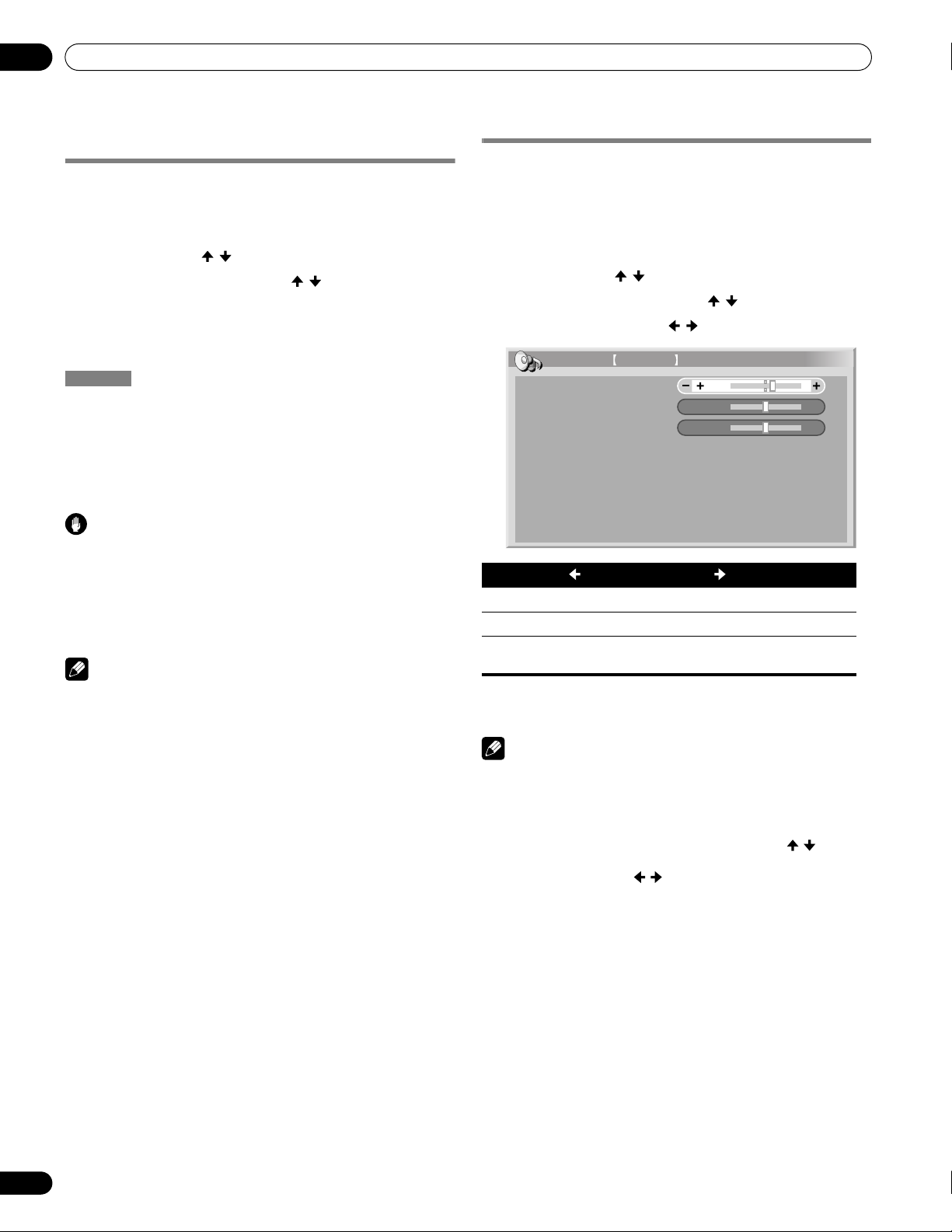
11
Adjustments and Settings
Comparing picture adjustments on the
screen
During picture adjustments, you can quickly refer to the image
previously set in the same parameter, allowing you to easily
compare and select the preferred image quality.
1 Press HOME MENU.
2 Select “Picture” ( / then ENTER).
3 Select an item to be adjusted ( / then ENTER).
4 While performing adjustment, press BLUE on the
remote control unit.
“Before” displays and the image adjusted last time appears for
comparison.
Before
5 Press the button again to return to the newly adjusted
image.
Each press of the button toggles between “Before” and “After”.
6 Repeat steps 1 and 5 for other parameters.
7 Press HOME MENU to exit the menu.
Caution
• If you exit the menu by pressing HOME MENU or no operation
is performed for 60 seconds, all the parameter settings
displayed last are stored in memory.
• If you want to exit the menu without performing the
adjustments (or leaving the settings disabled) on the “After”
screen, switch to “Before” and then exit.
Note
• You cannot adjust any item while on the “Before” screen. A
warning message appears.
• When you switch to another parameter, make sure to change
the display from “Before” to “After” first, otherwise you cannot
select “Before”. A warning message appears if you don’t.
• If you exit the selection from the “Before” screen, the previous
entry is stored in the memory and the button no longer works.
• If you exit the selection from the “After” screen, the new entry
is stored in the memory and the button no longer works.
• If you move and change the “AV Selection” parameter, the new
entry in the current parameter is stored in the memory and the
button continues to work.
• You cannot compare images between different parameters on
the “AV Selection” menu (“STANDARD” and “MOVIE”, for
example).
• When you select this function, “OPTIMUM” on the “AV
Selection” menu, “Intelligent Mode” for “Pro Adjust” on the
“Picture” menu and “Room Light Sensor” on the “Option”
menu are set to off and image quality returns to default
settings.
• This function is not selectable:
- when you select “AV Selection”,
- when you select “Yes” or “No” on the confirmation screen for
“Reset” from the “Picture” menu or
- when you select a menu from the PC source
Sound adjustments
You can adjust the sound quality to your preference with the
following settings.
Adjust the sound to your preference for the chosen AV Selection
option. See page 59.
1 Press HOME MENU.
2 Select “Sound” ( / then ENTER).
3 Select an item to be adjusted ( / ).
4 Select the desired level ( / ).
Sound
STANDARD
Treble
Bass
Balance
Reset
Sound Effect
Item
Treble For weaker treble For stronger treble
Bass For weaker bass For stronger bass
Balance Shifts the audio balance to
button button
the left
5 Press HOME MENU to exit the menu.
Note
• You cannot adjust the sound for listening with headphones.
• If you perform sound adjustments with headphones
connected, the new settings will become effective as soon as
you disconnect the headphones.
• To restore the factory defaults for all items, press / to select
“Reset” in step 3, and then press ENTER. A confirmation
screen appears. Press / to select “Yes”, and then press
ENTER.
2
0
0
Shifts the audio balance to
the right
64
En
Page 65

Adjustments and Settings
11
Sound Effect
You can select from SRS FOCUS, SRS or SRS TruBass.
1 Press HOME MENU.
2 Select “Sound” ( / then ENTER).
3 Select “Sound Effect” ( / then ENTER).
4 Select “SRS FOCUS”, “SRS” or “SRS TruBass” ( / ).
5 Select the desired parameter ( / ).
SRS FOCUS
Selections Off Deactivates SRS FOCUS
On Activates SRS FOCUS
SRS
Selections Off Deactivates SRS
On Activates SRS
SRS TruBass
Selections Off Deactivates SRS TruBass
On Activates SRS TruBass
Shifts the apparent direction of the sound
upward for more clearly defined sound
®
Reproduces highly effective
three-dimensional sound
Provides deep, rich bass using a new
technology
®
®
®
®
®
6 Press HOME MENU to exit the menu.
Note
• (WOW) denotes a status where SRS FOCUS®, SRS®
Power Control
Power Control provides convenient functions for saving power.
Energy Save
You may use one of the three Energy Save modes to save power
consumption.
1 Press HOME MENU.
2 Select “Power Control” ( / then ENTER).
3 Select “Energy Save” ( / then ENTER).
4 Select “Mode 1”, “Mode 2”, or “Picture Off” ( / then
ENTER).
Item Description
Off Provides normally bright pictures
Mode 1 Consumes less power than “Off” mode
Mode 2 Consumes less power than “Mode 1”
Picture Off Deactivates the screen to save power. To restore the
screen display, press any button other than VOL +/–
and MUTING.
This setting is not memorized by the system.
5 Press HOME MENU to exit the menu.
Note
• When you change the Energy Save mode, you may notice a
change in the panel sound. This is normal.
• Energy Save maintains efficiency of the screen for a long
period of time by decreasing picture brightness and lowering
power consumption. Setting Energy Save to “Mode 1” is
recommended for increased efficiency.
and SRS TruBass® are on.
• You cannot adjust the sound effect for listening with
headphones.
• If you change the sound effect with headphones connected,
the new setting will become effective as soon as you
disconnect the headphones.
• The effect of this function differs depending on signals.
No Signal off (AV source only)
The system will be automatically placed into the standby mode if
no signal is received for 15 minutes.
1 Press HOME MENU.
2 Select “Power Control” ( / then ENTER).
3 Select “No Signal off” ( / then ENTER).
4 Select “Enable” ( / then ENTER).
Item Description
Disable
(default)
Enable Places the system into the standby mode if no signal
Does not place the system into the standby mode
is received for 15 minutes
5 Press HOME MENU to exit the menu.
Note
• Five minutes before the system is placed into the standby
mode, a message appears every minute.
• The system may not be placed into the standby mode when
noise signals are present at the plasma display after a TV
program finishes.
65
En
Page 66
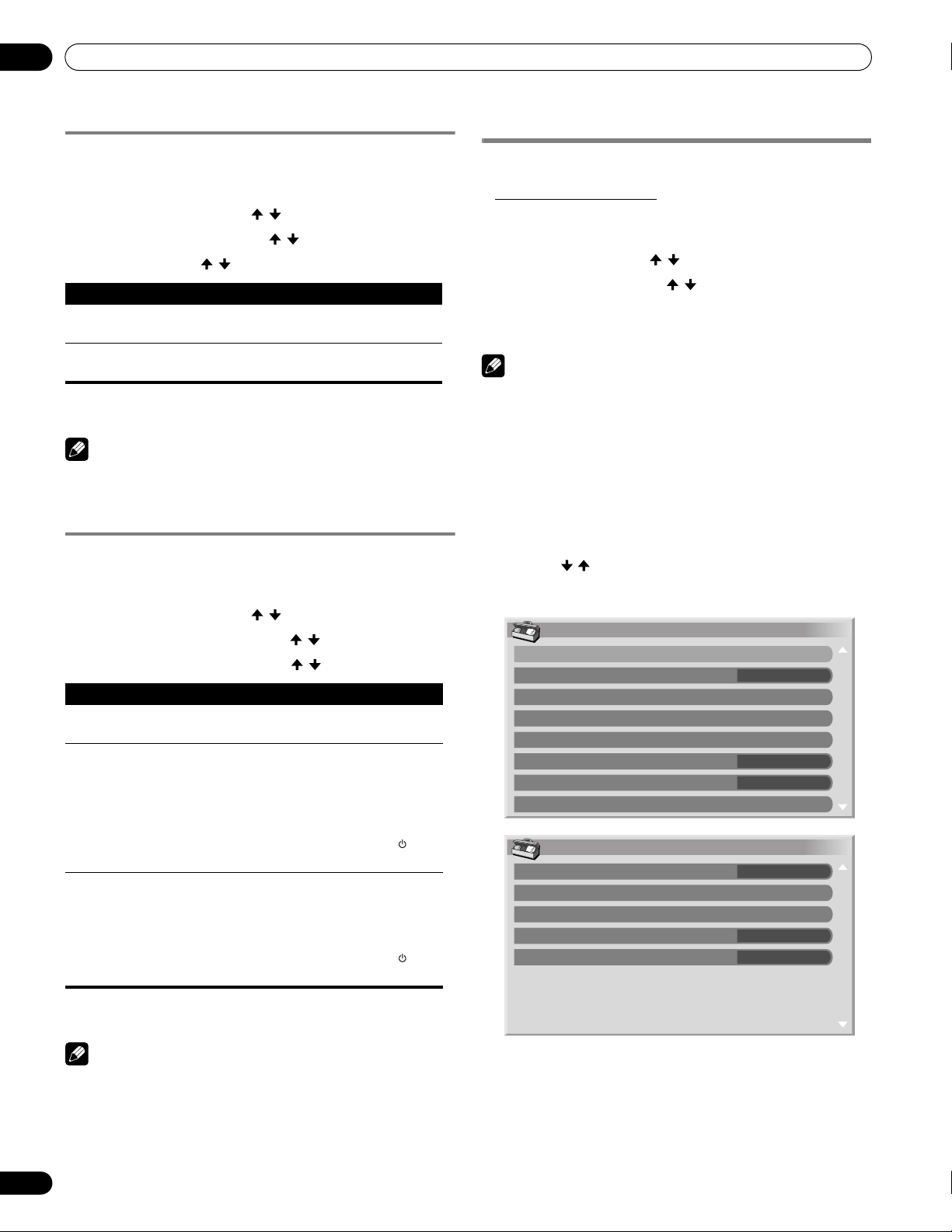
11
Adjustments and Settings
No Operation off (AV source only)
The system will be automatically placed into the standby mode
when no operation is performed for three hours.
1 Press HOME MENU.
2 Select “Power Control” ( / then ENTER).
3 Select “No Operation off” ( / then ENTER).
4 Select “Enable” ( / then ENTER).
Item Description
Disable
(default)
Enable Places the system into the standby mode if no
Does not place the system into the standby mode
operation is performed for three hours
5 Press HOME MENU to exit the menu.
Note
• Five minutes before the system is placed into the standby
mode, a message appears every minute.
Power Management (PC source only)
The system will be automatically placed into the standby mode
when no signal is received from the personal computer.
1 Press HOME MENU.
2 Select “Power Control” ( / then ENTER).
3 Select “Power Management” ( / then ENTER).
4 Select “Mode 1” or “Mode 2” ( / then ENTER).
Item Description
Off
(default)
Mode 1 •Places the system into the standby mode when no
Mode 2 •Places the system into the standby mode when no
No power management
signal is received from the personal computer for
eight minutes.
• Even when you start using the computer and a
signal is received again, the system stays off.
• The system is switched on again by pressing
STANDBY/ON on the plasma display or TV on
the remote control unit.
signal is received for eight seconds.
• When you start using the computer and a signal is
received again, the system is switched on.
• The system is switched on again by pressing
STANDBY/ON on the plasma display or TV on
the remote control unit.
Sleep Timer
When the selected time elapses, the Sleep Timer automatically
places the system into the standby mode.
• The factory default is “Off”.
1 Press HOME MENU.
2 Select “Sleep Timer” ( / then ENTER).
3 Select the desired time ( / then ENTER).
• Select “Off” (cancel), “30 min”, “60 min”, “90 min” or “120 min”.
4 Press HOME MENU to exit the menu.
Note
• Five minutes before the selected time elapses, the remaining
time appears every minute.
• To check the remaining time, perform steps 1 and 2. After
checking the time, press HOME MENU to restore the previous
display.
• The SLEEP indicator on the front of the plasma display lights
orange when the sleep timer is set.
About “Option” menus
The “Option” menu consists of two screens. To select the desired
menu, press / repeatedly to switch between Screen 1 and
Screen 2. The current screen number appears at the top right
corner on the screen.
Option
Position
Auto Size
Side Mask
HDMI Input
HDMI Control Setting
Blue LED Dimmer
Orbiter
Video Pattern
Option
Digital Audio Out
Language
Tuner NR Setting
Game Control Pref
Room Light Sensor
Wide-Zoom
Auto
On
Dolby Digital
Off
On
1/2
2/2
5 Press HOME MENU to exit the menu.
Note
• This function is not selectable when the PC is connected to the
HDMI terminal.
66
En
(For AV source)
Page 67

Adjustments and Settings
11
Image position adjustment (AV source only)
Adjusts the horizontal and vertical positions of images on the
plasma display.
1 Press HOME MENU.
2 Select “Option” ( / then ENTER).
3 Select “Position” ( / then ENTER).
4 Select “H/V Position Adjust” ( / then ENTER).
Position
H/V Position Adjust
Reset
5 Adjust the vertical position ( / ) or horizontal position
(/).
6 Press HOME MENU to exit the menu.
Note
• To restore the factory defaults for all the items, press / to
select “Reset” in step 4, and then press ENTER. A confirmation
screen appears. Press / to select “Yes”, and then press
ENTER.
• Adjustments are stored separately for each input source.
• Depending on the displayed video, the image position may not
change even after adjustment.
• When “Dot by Dot” is selected for the screen mode, the
“Position” menu is dimmed (for AV source only).
Automatic image position and clock
adjustments (PC source only)
Use Auto Setup to automatically adjust positions and clock of
images coming from a personal computer.
1 Press HOME MENU.
2 Select “Option” ( / then ENTER).
3 Select “Auto Setup” ( / then ENTER).
Option
Auto Setup
Manual Setup
• Auto Setup starts.
4 Press HOME MENU to exit the menu.
Note
• When Auto Setup is finished, “Auto Setup completed.”
appears.
• Even when “Auto Setup completed.” appears, Auto Setup may
have failed, depending on conditions.
• Auto Setup may fail with a PC image composed of similar
patterns or monochrome. If not successful, change the PC
image and try again.
• Be sure to connect the computer to the plasma display and
switch it on before starting Auto Setup.
• Depending on the displayed video, the image position may not
change even after adjustment.
• This function is not selectable when the PC is connected to the
HDMI terminal.
Manual image position and clock
adjustments (PC source only)
Usually you can easily adjust the positions and clock of images
using Auto Setup. Use Manual Setup to optimize the positions
and clock of images when necessary.
1 Press HOME MENU.
2 Select “Option” ( / then ENTER).
3 Select “Manual Setup” ( / then ENTER).
4 Select an item to be adjusted ( / then ENTER).
Manual Setup
H/V Position Adjust
Clock
Phase
Reset
0
0
5 Perform adjustment ( / or / ).
• With “Clock” or “Phase” selected, you can change the
parameter using / .
6 Press HOME MENU to exit the menu.
Note
• To restore the factory defaults for all the items, press / to
select “Reset” in step 4, and then press ENTER. A confirmation
screen appears. Press / to select “Yes”, and then press
ENTER.
• This function is not selectable when the PC is connected to the
HDMI terminal.
Reducing video noise
For the individual analog TV channels, you can specify whether
the plasma display should reduce video noise depending on the
levels of broadcasting signals.
1 Press HOME MENU.
2 Select “Option” ( / then ENTER).
3 Select “Tuner NR Setting” ( / then ENTER).
4 Select “Channel Map” ( / ).
You can select only analog channels set by the Auto Channel
Preset or POD.
5 Select “Tuner NR” ( / ).
6 Select “On” ( / ).
HTuner NR Setting ANT.A
Channel Map
Tuner NR
Channel Keep/Skip
Item Description
On (default) Activates Tuner NR
Off Deactivates Tuner NR
7
On
Keep
67
En
Page 68

11
Adjustments and Settings
7 Press HOME MENU to exit the menu.
Note
• This function is only selectable when signals are received
through ANT.A or ANT.B.
• The “Channel Keep/Skip” menu is not selectable. “Keep” or
“Skip” is displayed when the setting in “Channel Map” is
changed.
• This function may not achieve satisfactory results, depending
on the conditions of broadcasting signals.
Selecting a game mode
When playing a game, you can use this function to establish a
preference for image quality or operability.
1 Press HOME MENU.
2 Select “Option” ( / then ENTER).
3 Select “Game Control Pref” ( / then ENTER).
4 Select “On” or “Off” ( / then ENTER).
Item Description
On Establishes a preference for operability
Off Establishes a preference for image quality
5 Press HOME MENU to exit the menu.
Note
• The “Game Control Pref” is only available when using an
external input (except a PC source) and “GAME” is selected in
“AV Selection”.
• The “Game Control Pref” options are not effective when PC
signals are received (when a PC source menu is displayed on
the screen).
• The “On” setting is not effective when freezing images or in the
multiscreen mode.
Selecting a screen size manually
PC source
Item Description
4:3 Fills the screen without altering the input signal aspect
FULL Full 16:9 screen display
ratio
Note
• While watching High Definition TV broadcasting, pressing
SCREEN SIZE switches among FULL, Dot by Dot, ZOOM, WIDE,
and 4:3.
• If you watch High Definition TV broadcasting with WIDE
selected, part of the screen (e.g., images, graphic interface)
may not appear on the display. If this is the case, select FULL.
• Some HD broadcasts may display 4:3 content with side masks,
which may cause uneven wear. After viewing, it is
recommended to view full screen motion video (see Detecting
side masks on page 69).
• The selectable screen sizes may differ depending on the
conditions.
• You can freely change the screen size while watching HD
broadcasts or enjoying other HD input sources. However,
when you resume the HD programs after having quit them,
“FULL” is automatically selected for the screen size.
• It is not recommended to consistently display signals that do
not completely fill the screen. This may cause temporary or
permanent image retention depending on the frequency and
duration.
AV source PC source
4:3
4:3
CINEMA
WIDE
68
En
In single-screen mode, press SCREEN SIZE to change the size of
the screen from among the selectable options for the type of
video signals currently received.
• The selectable screen sizes differ depending on the types of
input signals.
AV source
Item Description
4:3 For 4:3 “standard” pictures. A side bar appears on each
side
WIDE In this mode pictures are progressively stretched toward
each side of the screen
FULL For 16:9 squeezed pictures
Dot by Dot Matches input signal to the same number of screen
pixels (selectable for 1080i or 1080p signals only)
ZOOM For 16:9 letterbox pictures. Bars may appear on the top
and bottom on some programs
CINEMA For 14:9 letterbox pictures. Bars may appear on the top
and bottom on some programs
ZOOM
FULL
FULL
Dot by Dot
Page 69

Adjustments and Settings
11
Selecting a screen size automatically
The plasma display automatically selects an appropriate screen
size when video signals are received from a connected HDMI
device (see page 72). To activate this function, use the following
procedure.
1 Press HOME MENU.
2 Select “Option“ ( / then ENTER).
3 Select “Auto Size“ ( / then ENTER).
4 Select “Natural” or “Wide-Zoom” ( / then ENTER).
Item Description
Off Deactivates the Auto Size function
Natural Naturally adjusts the image to the screen
Wide-Zoom Enlarges and displays only the 4:3 aspect ratio portion in
full and wide screen
5 Press HOME MENU to exit the menu.
Note
• Manually select an appropriate screen size if an image does
not automatically switch to a correct screen format.
• When the video signal contains no aspect ratio information,
the function will not work even with “Natural” or “Wide-Zoom”
selected.
Detecting side masks
Some HD broadcasts may display 4:3 content with side masks.
The plasma display automatically detects these side masks to
provide gray side masks when “Natural” has been selected for
“Auto Size”, or display the image full screen with the side masks
removed when “Wide-Zoom” has been selected. This function
does not operate when “Off” is selected for “Auto Size”.
1 Press HOME MENU.
2 Select “Option“ ( / then ENTER).
3 Select “Side Mask“ ( / then ENTER).
4 Select “Detection” ( / ).
5 Select “On” ( / ).
Item Description
Off Deactivates the Side Mask detection
On Activates the Side Mask detection
6 Press HOME MENU to exit the menu.
Important
• The “On” setting prevents uneven wear on 4:3 content and side
masks and can reduce the possibility of image retention.
Note
• You cannot set the Side Mask detection to “On” or “Off” when
“Off” is selected in “Auto Size”.
• Set the Side Mask detection function to “On”. The High
Definition 16:9 aspect ratio images containing side masks will
be detected automatically and side masks will be added or the
image displayed in full screen.
• This Side Mask detection does not operate on 4:3 content
displayed in SD (standard definition) broadcasts.
• “Auto” will appear on the channel display when this function is
on.
• Detection errors may occur depending on the HD content. In
case a detection error occurs, manually change the screen size
to the desired size.
• The Side Mask detection function may not operate properly for
video signals that contain no aspect ratio information. If that is
the case, check if “FULL” is selected for the screen size, switch
to another input source, then switch back to the original input
source again.
Changing the brightness at both sides of
the screen (Side Mask)
With the 4:3 screen size, you can change the brightness of the
gray side masks that appear at both sides of the screen.
1 Repeat steps 1 to 3 in Detecting side masks.
2 Select “Brightness Sync.” ( / ).
3 Select the desired parameter ( / ).
Item Description
Fixed (default) Always sets the same brightness for the gray side masks
Auto Adjusts the brightness of the gray side masks according to
the brightness of images
Important
• The “Auto” setting adjusts the brightness of the side masks
according to the brightness of the screen and can reduce the
possibility of image retention.
4 Press HOME MENU to exit the menu.
69
En
Page 70

11
Adjustments and Settings
Room Light Sensor
This function automatically adjusts the brightness of the display
panel in accordance with the brightness level of the viewing area.
For details, use the following procedure.
1 Press HOME MENU.
2 Select “Option” ( / then ENTER).
3 Select “Room Light Sensor” ( / then ENTER).
4 Select “On” or “Off” ( / then ENTER).
Item Description
On Activates the Room Light Sensor function
Off Deactivates the Room Light Sensor function
5 Press HOME MENU to exit the menu.
Note
• This function is disabled when “OPTIMUM” is selected on the
“AV Selection” menu.
• This function is not available when PC signals are received.
• As this function automatically optimizes image quality, the
process in which image settings such as brightness and tint
gradually change may be seen on the screen. This is not a
malfunction.
Blue LED Dimmer
You can adjust the brightness of the POWER ON indicator
depending on the brightness level of the viewing area. When
“Auto” is selected, the brightness of the indicator changes to
“High”, “Mid” or “Low” to match the brightness level of the
viewing area.
1 Press HOME MENU.
2 Select “Option” ( / then ENTER).
3 Select “Blue LED Dimmer” ( / then ENTER).
4 Select “Auto”, “High”, “Mid” or “Low” ( / then
ENTER).
5 Press HOME MENU to exit the menu.
Orbiter
5 Press HOME MENU to exit the menu.
• To cancel this function, select “Off” in step 4.
Note
• For the Dot by Dot mode, see Selecting a screen size manually
on page 68.
• This function does not operate when PC signals are received.
Video Pattern
You can display the Video Pattern screen that also helps
eliminate after-image when it occurs.
1 Press HOME MENU.
2 Select “Option” ( / then ENTER).
3 Select “Video Pattern” ( / then ENTER).
A confirmation screen appears.
4 Select “Start” (ENTER).
The Video Pattern screen displays.
Note
• The system is automatically placed into standby one hour after
the Video Pattern screen has started.
• While the Video Pattern screen is on, no buttons operate
except TVa on the remote control unit, STANDBY/ON and a
on the plasma display.
• To cancel the Video Pattern screen, press TVa on the remote
control unit, STANDBY/ON or a (or slide a up) on the plasma
display.
• The Video Pattern timer has priority over the sleep timer. When
the Video Pattern timer is on, the sleep timer becomes ineffective.
Language setting
You can select a language to be used for on-screen display such
as menus from among three languages: English, French, and
Spanish.
1 Press HOME MENU.
2 Select “Option” ( / then ENTER).
3 Select “Language” ( / then ENTER).
4 Select a language ( / ).
This function automatically shifts the image little by little to
reduce the occurrence of the burning.
1 Press HOME MENU.
2 Select “Option” ( / then ENTER).
3 Select “Orbiter” ( / then ENTER).
4 Select “Mode 1” or “Mode 2” ( / then ENTER).
Item Description
Off Disables the Orbiter
Mode 1
(default)
Mode 2 Enables the display protection function for all available
70
En
Enables the display protection function for any screen
mode other than "Dot by Dot"
screen modes
Language
Menu
English
5 Press HOME MENU to exit the menu.
Page 71
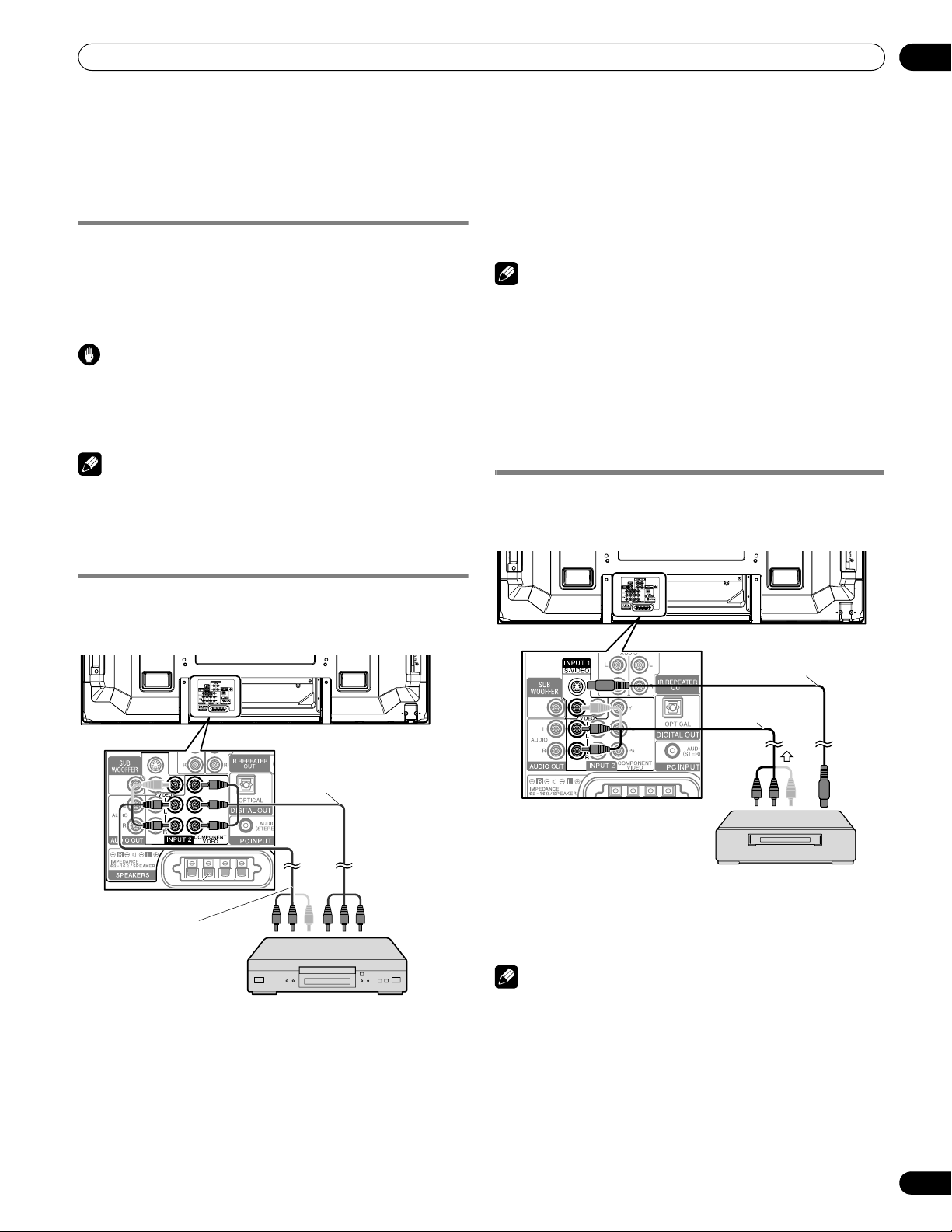
Enjoying through External Equipment
Chapter 12
Enjoying through External Equipment
12
About External Equipment
You can connect many types of external equipment to your
plasma display, like a DVD player, VCR, personal computer,
game console, and camcorder.
To view images coming from external equipment, select the input
source using the INPUT 1 to INPUT 7 buttons on the remote
control or the INPUT button on the plasma display.
Caution
• To protect all equipment, always unplug the plasma display
from the power outlet before connecting to a DVD player, VCR,
personal computer, game console, camcorder, or other
external equipment.
Note
• Refer to the relevant instruction manual (DVD player, personal
computer, etc.) carefully before making connections.
Watching a DVD image
Connecting a DVD player
Use the INPUT 2 terminals when connecting a DVD player and
other audiovisual equipment.
45
Rear view
Displaying a DVD image
To watch a DVD image, press INPUT 2 on the remote control unit
or press INPUT on the plasma display to select “INPUT 2”.
Note
• Refer to your DVD player instruction manual for the signal type.
• The INPUT 2 terminals are checked whether they are
connected in the following order; 1) Component Video, 2) SVideo, 3) Video.
Use the desired connection for viewing.
• Connect external equipment to only terminals that are to be
actually used.
Watching a VCR image
Connecting a VCR
Use the INPUT 1 terminals when connecting a VCR and other
audiovisual equipment.
45
Rear view
S-Video cable
(commercially available)
AV cable
(commercially available)
AV cable
(commercially available)
Component Video cable
(commercially available)
DVD player
VCR
Displaying a VCR image
To watch a VCR image, press INPUT 1 on the remote control unit
or press INPUT on the plasma display to select “INPUT 1”.
Note
• The INPUT 1 terminals are checked whether they are
connected in the following order; 1) S-Video, 2) Video.
Use the desired connection for viewing.
• Connect external equipment only to terminals that are actually
to be used.
71
En
Page 72

12
Enjoying through External Equipment
Using HDMI Input
The INPUT 4, INPUT 5, INPUT 6, INPUT 7 terminals are HDMI
terminals to which digital video and audio signals can be input.
To use the HDMI terminal, specify the types of video and audio
signals to be received from the connected equipment. For the
types of these signals, see the operation manual that came with
the connected equipment.
Before starting the menu, press INPUT 4, INPUT 5, INPUT 6 or
INPUT 7 on the remote control unit or press INPUT on the plasma
display to select “INPUT 4”, “INPUT 5”, “INPUT 6” or “INPUT 7”.
Video signals supported
720 (1440) x 480i@59.94 Hz/60 Hz
720 x 480p@59.94 Hz/60 Hz
1280 x 720p@59.94 Hz/60 Hz
1920 x 1080i@59.94 Hz/60 Hz
1920 x 1080p@24 Hz
1920 x 1080p@60 Hz
PC signals supported
640 x 480 (VGA) 60 Hz
800 x 600 (SVGA) 60 Hz
1024 x 768 (XGA) 60 Hz
1360 x 768 (Wide - XGA) 60 Hz
1280 x 1024 (SXGA) 60 Hz
For audio, the system supports the following:
• Linear PCM (STEREO 2ch)
• Sampling frequency: 32 kHz, 44.1 kHz, 48 kHz
• When connecting a PC to the HDMI terminal using a DVI
output terminal, the plasma display may not display properly. If
that is the case, consult with your PC manufacturer.
• PC picture and/or sound may not be displayed or heard
properly depending on the PC used.
• This plasma display is HDMI compatible. However, depending
on the type of the connected source component, it may exhibit
irregularities with this plasma display. Please consult the
component manual or contact the component manufacturer
for support.
Connecting HDMI equipment
When using the INPUT 4 terminal:
45
Rear view
5
4
Audio cable
(commercially available)
Make this connection
when inputting analog
audio signals.
Viewed from below of
the plasma display
HDMI compliant
cable (HDMI cable
having the HDMI
mark)
HDMI Control supported
The plasma display supports the HDMI Control functions. By
connecting devices that support the HDMI Control functions to
the plasma display, you can control the connected device(s) from
the plasma display or remote control unit of the plasma display.
See Using the HDMI Control on Chapter 13.
Deep Color supported
Deep Color means the color depth that describes the number of
bits used to represent the color of a single pixel in a bitmapped
image. Besides the conventional RGB/YCbCr16 bit/20 bit/24 bit
signals, the plasma display also supports RGB/YCbCr30 bit/36 bit
signals. This enables finer, minute color reproduction when a
device that supports Deep Color signals is connected to the
plasma display. When Deep Color signals are received, the color
depth appears on the channel display.
Note
• It may take a short while until the image is displayed,
depending on the equipment connected.
• Make sure to use an HDMI compliant cable.
• When inputting 1080p signals, we recommend you use an
HDMI cable that supports HDMI Category 2.
• When connecting a PC to the HDMI terminal, use the HDMI
compliant PC or video card.
HDMI equipment
When using the INPUT 7 terminal:
45
Rear view
HDMI compliant
cable (HDMI cable
having the HDMI
mark)
HDMI equipment
72
En
Page 73

Enjoying through External Equipment
12
To specify the type of input signals
1 Press HOME MENU.
2 Select “Option” ( / then ENTER).
3 Select “HDMI Input” ( / then ENTER).
4 Select “Signal Type” ( / then ENTER).
5 Select “Video” or “PC” ( / then ENTER).
Item Description
Video (default) Select this option except when a PC is connected
PC Select this option when a PC is connected to the
HDMI input terminal
6 Press HOME MENU to exit the menu.
Caution
• Make sure to select “PC” when a PC is connected to the HDMI
input terminal.
Note
• In the “Video” mode, the image is “over-scanned” (enlarged),
and the mode is automatically switched to “PC” when PC
signals are received.
• In the “PC” mode, the image is displayed in full size for
optimum image quality.
Note
• If you select a parameter other than “Auto”, make such a
setting that results in natural color.
• If no image appears, specify another digital video signal type.
• For the digital video signal types to be specified, check the
operation manual that came with the connected equipment.
To specify the type of audio signals
When you use the INPUT 4 or INPUT 5 HDMI terminal, select the
terminal for the desired input source, then perform the following
procedure to specify the type of audio signals.
1 Press HOME MENU.
2 Select “Option” ( / then ENTER).
3 Select “HDMI Input” ( / then ENTER).
4 Select “Audio” ( / then ENTER).
5 Select the type of audio signals ( / then ENTER).
• If you select “Auto”, an attempt will be made to identify the
type of audio signals when audio signals are received.
Item Description
Auto (default) Automatically identifies input audio signals
Digital Accepts digital audio signals
Analog Accepts analog audio signals
when “Video” is selected
(“overscan” size screen)
when “PC” is selected
(“underscan” size screen)
To specify the type of digital video signals
1 Press HOME MENU.
2 Select “Option” ( / then ENTER).
3 Select “HDMI Input” ( / then ENTER).
4 Select “Video” ( / then ENTER).
5 Select the type of digital video signals ( / then
ENTER).
• If you select “Auto”, an attempt will be made to identify the
type of digital video signals when digital video signals are
received.
Item Description
Auto (default) Automatically identifies input digital video signals
Color-1 Digital Component Video signals (4:2:2) locked
Color-2 Digital Component Video signals (4:4:4) locked
Color-3 Digital RGB signals (16 to 235) locked
Color-4 Digital RGB signals (0 to 255) locked
6 Press HOME MENU to exit the menu.
Note
• If no sound is output, specify another audio signal type.
• For the audio signal types to be specified, check the operation
manual that came with the connected equipment.
• Depending on the equipment to be connected, you also need
to connect analog audio cables.
6 Press HOME MENU to exit the menu.
73
En
Page 74

12
Enjoying through External Equipment
Enjoying a game console or watching
camcorder images
Connecting a game console or camcorder
Use the INPUT 3 terminals to connect a game console,
camcorder and other audiovisual equipment.
Plasma display (left side view)
Component Video cable
(commercially available)
AV cable
(commercially available)
Connecting other audio equipment
The digital audio output terminal (optical) on this system can
output Dolby Digital signals. Using an optical digital cable,
connect an AV receiver to the digital audio output terminal
(optical) on the rear of the plasma display. This allows audio such
as digital TV broadcasting to be played in high quality.
If your AV receiver does not have a digital audio input terminal
(optical), you may connect the AUDIO OUT terminals (AUDIO) on
the rear of the plasma display to the audio input terminals on the
AV receiver. However, this method may result in audio delay
between the speakers and AUDIO, which may be reduced by
muting the speakers on the plasma display. Nonetheless, you
may experience delay between audio and video.
Connecting an AV receiver
45
Rear view
45
Camcorder/Game console
Displaying an image of the game console or
camcorder
To watch an image coming from the game console or camcorder,
press INPUT 3 on the remote control unit or press INPUT on the
plasma display to select “INPUT 3”.
Note
• The INPUT 3 terminals are checked whether they are
connected in the following order; 1) Component Video, 2)
Video.
Use the desired connection for viewing.
• Connect external equipment to only terminals that are to be
actually used.
Optical digital cable
(commercially available)
This connection is
not required when
connecting an AV
amp equipped
with the surround
function to a
subwoofer.
Subwoofer
AV cable
(commercially
available)
AV receiver
Note
• When using the digital audio output terminal (optical), you
need to make settings depending on your AV receiver. For more
information, see the instruction manual that came with the AV
receiver.
• For details, refer to the operation manual for the audio
equipment to be connected.
• Audio signals synchronized with currently displayed images
are always output to the AUDIO OUT terminals.
• The audio accompanying the images shown on the display are
always output to the SUBWOOFER output terminal.
• When signals are input from the HDMI terminals, no signals
are output from the DIGITAL OUT terminal.
• Input signals from the Home Media Gallery may cause audio
delays between the speakers and OPTICAL. Try muting the
speakers on the plasma display; however, you may still
experience delays between audio and video.
74
En
Page 75

Enjoying through External Equipment
12
Switching the optical audio signal type
Set up for the DIGITAL OUT terminal (OPTICAL), depending on
your AV receiver.
1 Press HOME MENU.
2 Select “Option” ( / then ENTER).
3 Select “Digital Audio Out” ( / then ENTER).
4 Select “Dolby Digital” or “PCM” ( / then ENTER).
Item Description
Dolby Digital
(default)
PCM Always outputs in the PCM format regardless of the
For Dolby Digital encoded signals, outputs in the
Dolby Digital format. For PCM encoded signals,
outputs in the PCM format.
types of signals
5 Press HOME MENU to exit the menu.
Watching an image from a personal
computer
Connecting a personal computer
Use the PC terminals to connect a personal computer.
Note
• The PC input terminals are DDC2B-compatible.
• Plug & Play may not correctly function, depending on the
personal computer in use.
45
Rear view
Viewed from below of
the plasma display
Displaying an image from a personal computer
When connected to a personal computer, the input signal type is
automatically identified. If the personal computer image does not
come in clearly, you may need to use Auto Setup. See page 67.
To watch an image coming from the personal computer, press PC
on the remote control unit or press INPUT on the plasma display
to select “PC”.
Note
• The PC terminals cannot be used for audio-visual equipment.
Signal names for 15-pin mini D-sub connector
5
15
Pin No. Signal name
1 R
2 G
3 B
4 Not connected
5 Not connected
6 GND (ground)
7 GND (ground)
8 GND (ground)
9 +5 V
10 GND (ground)
11 Not connected
12 SDA
13 HD
14 VD
15 SCL
4 3
10
9
141312
2
1
6
7
8
11
AV cable with a mini plug
(commercially available)
(When PC audio is connected)
Personal computer
RGB cable
(commercially
available)
Computer compatibility chart
Resolution Frequency
720 x 400 70 Hz
640 x 480 (VGA) 60 Hz
800 x 600 (SVGA) 60 Hz
1280 x 720 60 Hz
1024 x 768 (XGA) 60 Hz
1360 x 768 (Wide-XGA) 60 Hz
1280 x 1024 (SXGA) 60 Hz
75
En
Page 76
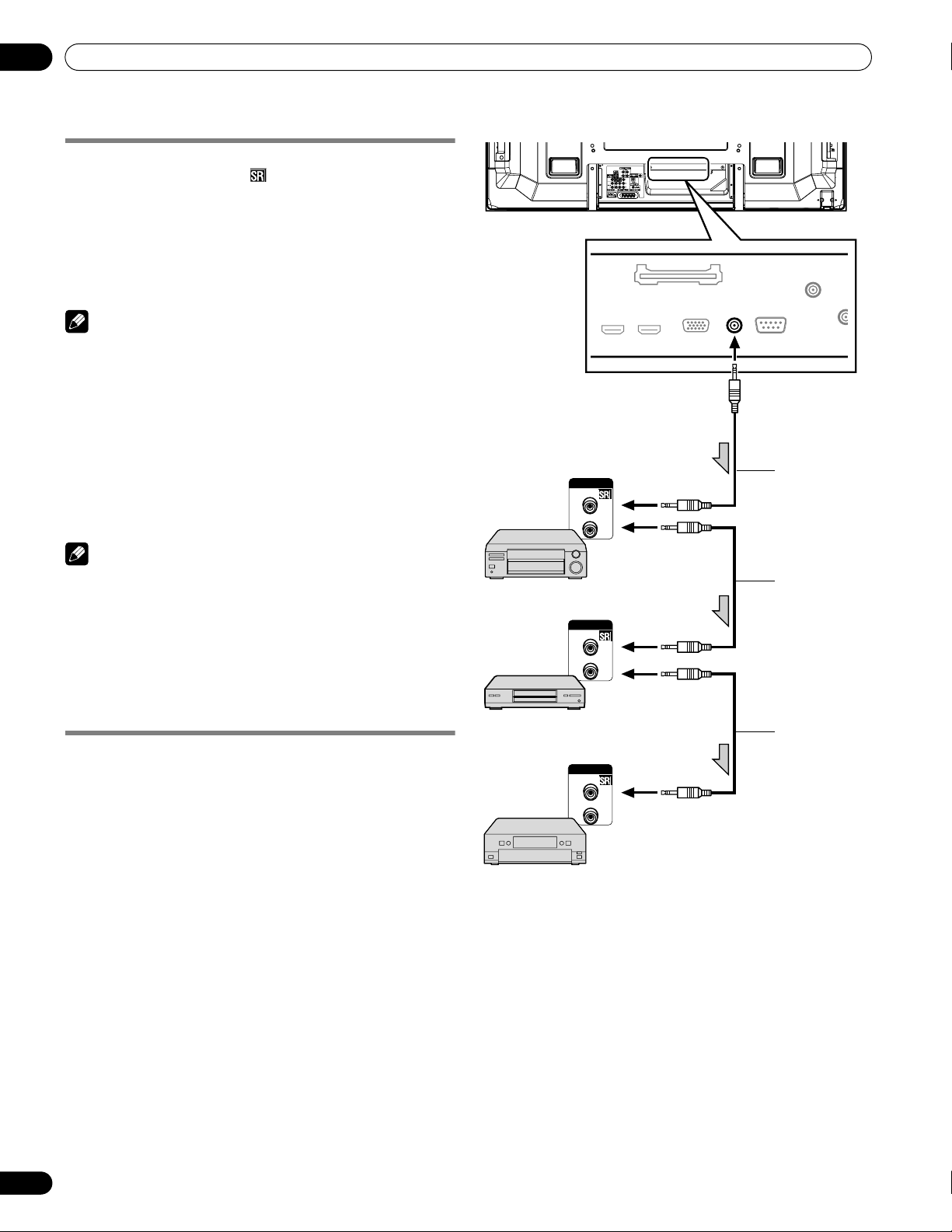
12
Enjoying through External Equipment
Connecting control cords
Connect control cords between the plasma display and other
Pioneer equipment having the logo. You can then operate the
connected equipment by sending commands from its remote
control unit to the remote control sensor on the plasma display.
After the CONTROL IN terminals have been connected, the
remote control sensors on the connected equipment do not
accept commands from the remote control units. Face the
remote control units to the remote control sensor on the plasma
display when operating the connected equipment.
Note
• Make sure that the power is turned off when making
connections.
• Complete all component connections before making control
cord connections.
About SR+
The CONTROL OUT terminal on the rear of the plasma display
supports SR+, which allows linked operations with a Pioneer AV
receiver. SR+ presents functions such as the input switch linkage
operation function and the DSP surround mode display function.
For more information, see the instruction manual that came with
the Pioneer AV receiver supporting SR+.
Note
• When making control cord connections, use the SR+ cable.
• When making control cord connections with one or more
pieces of Pioneer equipment, directly connect the plasma
display and the Pioneer amplifier that supports SR+. Do not
connect other equipment between them.
• When the connected equipment is being operated using SR+,
the volume on the plasma display is temporarily reduced.
Plasma display
Rear view
CONTROL
CONTROL
45
a
IN
OUT
b
IN
OUT
IR REPEATER OUT
Connect control cords between the plasma display and other
Pioneer equipment. You can then operate the connected
equipment by sending commands from its remote control unit to
the remote control sensor on the plasma display. This function is
convenient when controlling Pioneer equipment from other
Pioneer equipment.
CONTROL
IN
OUT
c
When
SR+
is not used (a, b, and c):
The control cables (commercially
available) are mono sound cables with
mini plugs (no resistance).
SR+
When
Use the
is used (a):
SR+
cable (available as option).
76
En
Page 77

Enjoying through External Equipment
Enjoying the Home Media Gallery
With Home Media Gallery, you can enjoy digital content such as
movies, music and photo files. Playable content is files stored on
one or more media servers connected by a home network (LAN)
or those stored on a USB flash drive. After connecting via a
broadband router or an Ethernet hub to a media server with
network software*, you can navigate through the digital content
on the Home Media Gallery. For USB interface, the plasma
display supports Mass Storage Class devices.
* Referred to as a “media server” that contains digital content such
as movies, music and photo files. PCs that have pre-installed
media server software and recorders with a media server function
are considered the media server. There are some media servers
that you can choose from; for example, Windows Media Connect,
Windows Media Player that has a media sharing function, and
DLNA compliant servers.
Usable free media servers
Free media servers available from Microsoft include:
1. Windows Media Connect 2.0
Windows Media Connect runs on a 32-bit PC with Windows
XP Service Pack 2 (SP2) installed. When it is already installed,
you can enjoy Home Media Gallery using your PC.
2. Windows Media Player 11 for Windows XP
Windows Media Player 11 features Media Sharing that runs
on a 32-bit PC with Windows XP Service Pack 2 (SP2)
installed. If Windows Media Connect 2.0 is not installed in
your PC, you can download Windows Media Player 11 from
Microsoft’s website.
3. Windows Media Player 11 for Windows Vista
Windows Media Player 11 will be featured in 32-bit Windows
Vista PCs.
When selecting the most suitable media server, please visit
Microsoft’s website for system requirements, known issues,
installation procedures and other updated information.
PlaysForSure
PlaysForSure is a marketing certification given by Microsoft. The
PlaysForSure logo makes it easy to find digital media stores and
devices that work together. Digital media purchased from online
stores carrying the PlaysForSure logo is available for use on this unit.
This unit complies with PlaysForSure Requirements
Specification for Network Devices Version 1.21.
The PlaysForSure logo, Windows Media and the Windows logo are
trademarks or registered trademarks of Microsoft Corporation in the
USA and other countries.
DLNA CERTIFIED™ Audio/Video/Image Player
The Digital Living Network Alliance (DLNA) is a cross-industry
organization of consumer electronics, computing industry and
mobile device companies. Digital Living provides consumers
with easy sharing of digital media through a wired or wireless
network in the home.
The DLNA certification logo makes it easy to find products that
comply with the DLNA Interoperability Guidelines. This unit
complies with the DLNA Home Networked Device
Interoperability Guidelines v1.0.
When a PC running DLNA server software or other DLNAcompatible device is connected to this player, some setting
changes of software or other devices may be required. Please
refer to the operating instructions for the software or device for
more information.
DLNA and DLNA CERTIFIED are trademarks and/or service marks
of Digital Living Network Alliance.
12
Supported file formats
The table below shows supported file formats that can be played
back or displayed on the plasma display. These formats are
applicable to network sources. Most of them are also applicable
to USB sources. However, media server content protected by
digital rights management, such as WMDRM10 (Windows Media
Digital Rights Management 10), may not play on the plasma
display.
Type of files Format
Movie MPEG PS (mpg, mpeg, mpe, m2p), MPEG-2 TS, WMV
(asf, wmv), MPEG4 (mp4)
Music MP3 (mp3), LPCM, WAV (wav), WMA (asf, wma)
Photo JPEG (jpg, jpeg), BMP (bmp), PNG (png), TIFF (tif, tiff),
GIF (gif)
• Some formats may not be supported nor displayed on Home
Media Gallery as formats that individual media servers support
vary. Refer to the manufacturer’s or other relevant website for
supported formats on your media server.
• Even with the format included in the above table, some
functions may not operate properly depending on the content.
• Even with the format included in the above table, some files
may not be played properly through a USB device.
Note
• Content may not play or display properly depending on the
conditions of use.
• Sources for this panel include media servers running on the
LAN network, or SD Card, MS, MMC, xD Picture and CF that
comply with the Mass Storage File System through a USB
interface.
• Home Media Gallery complies with DLNA version 1.0 and
PlaysForSure version 1.21. If your media server supports
different DLNA and/or PlaysForSure version(s), some Home
Media Gallery function(s) and content format(s) may not be
supported.
• Supported formats and contents are subject to change. Visit
the Pioneer website for updated information:
http://www.pioneerelectronics.com
• The Home Media Gallery functions as a WMDRM10-ND
(Microsoft Windows Media DRM for networked devices).
Content can only be navigated from the media servers that
support WMDRM10-ND.
• The system may not be able to display content from
incompatible memory cards.
• You cannot use the Home Media Gallery until dimmed
elements on the menu screen turn white.
• Some Home Media Gallery functions, such as trick play during
Fast Forward and Rewind, Time Search and Search, may not
work depending on the media server’s capability and
functionality.
Digital Audio Output terminal (Optical)
Note
• When using the optical output terminal for networked audio or
video:
If the plasma display and audio system are in the same room,
you may experience an audio delay between the plasma
speakers and the audio system. Try muting the speakers on the
plasma display to correct this delay. However, this action may
cause delays between audio and video.
77
En
Page 78

12
Enjoying through External Equipment
Making network connections
To connect to a network, set up the Home Media Gallery through
the panel’s menu. Connect to a home network (LAN) via an
Ethernet hub or cable directly to a media server.
Note
• Although the Home Media Gallery supports 10BASE-T, it is
better to use 100BASE-TX for improved display quality and
speed.
Connecting via an Ethernet hub
If you already operate one or more media servers on a local area
network (LAN), connect the plasma display to the Ethernet (LAN)
hub using a standard (“straight-through”) Ethernet (LAN) cable.
See the diagram below.
45
Rear view
Media Server 2
Ethernet Hub
(Router with hub function)
Viewed from the
bottom of the
plasma display
Straight-through
Cable
Confirming the IP Address
After making the network connection, follow the instructions
below to confirm the panel’s IP Address before accessing the
network. (The setup is effective for “Auto” only. To perform the
procedure, DHCP on your server or router must be valid.)
1 Press HOME MEDIA GALLERY.
• The Home Media Gallery screen is displayed.
2 Select “Setup” ( / then ENTER).
3 Select “Network Setup” ( / then ENTER).
4 Select “Automatically acquire IP” ( / / / then
ENTER).
• The screen turns from “Select” mode to “Input” mode.
5 Select “Yes” ( / then ENTER).
• The IP Address is automatically assigned.
• The Home Media Gallery supports Auto IP and DHCP
(Dynamic Host Configuration Protocol). If the system
failed to acquire the IP Address or if you want to obtain
different addresses, select “No” then enter “IP Address”
and “Subnet mask”. Use the 0 to 9 and /// buttons
to enter an address, then press ENTER. You do not need to
enter “Default Gateway” and “DNS Server”.
6 Select “OK” ( / then ENTER).
• The “Reset” dialog appears on screen.
7 Select “OK” and press ENTER.
• The home network module restarts.
• A message “Setting up Home Media Gallery. Please wait
until initialized.” appears on screen.
• When the initialization is finished, setting values become
effective and the top menu of the Home Media Gallery
returns.
Media Server 1
Connecting directly to a Media Server
To run a PC as a media server, connect the plasma display
directly to the PC using a twisted (“cross-over”) Ethernet (LAN)
cable. See the diagram below.
45
Rear view
Viewed from the
bottom of the
plasma display
Cross-over Cable
Media Server 1
Note
• For information on DHCP, refer to network device’s operating
instructions.
• You may need to contact your service provider or network
administrator when manually entering an IP Address.
• Some media servers block or are programmed to block access
to client servers. When connecting the plasma display, check
the media server for client server access rights.
Connecting a USB device
You can also enjoy content stored on memory cards by
connecting a USB device to the plasma display. When you insert
a USB flash drive or multi-card reader into the USB port, the root
directory or the Device List screen appears. In addition, you can
connect your digital camera directly to the plasma display using
a USB connector cable.
1 Press HOME MEDIA GALLERY.
• The Home Media Gallery screen is displayed.
2 Select “USB” ( / then ENTER).
• The Device List is displayed on screen with the selected
device highlighted if you have not checked in the “Single
Server/USB” box after selecting “Setup” and then “Auto
Connection Setup”. If you have checked in the box, the list
is skipped.
78
En
Page 79

Enjoying through External Equipment
12
3 Select the desired device ( / then ENTER).
• You can select a device only when the Device List is
displayed.
4 Press ENTER to navigate to a folder or play a file/
content.
• To return to the previous screen, press RETURN.
Note
• If the Home Media Gallery is launched and the “Single Server/
USB” box is checked after selecting “Setup” and then “Auto
Connection Setup”, the system displays the root directory
immediately after inserting a USB device. In this case, you can
start from step 4. When a multi-card reader is inserted, the
Device List appears with the selected device highlighted. In
this case, you can start from step 3.
Plasma display
USB flash drive
Removing a USB device
To remove a USB device, exit the Home Media Gallery first and
then disconnect the device.
Note
• Be sure to exit the Home Media Gallery screen before removing
the USB device. If you remove the USB device while the Home
Media Gallery screen is displayed, data inside the memory may
be damaged.
• Do not insert or remove the USB device immediately after the
system is switched On or Off. This action may cause data
inside the memory to be damaged.
• Pioneer is not liable for any loss or damage to the data inside
the USB flash drive.
Starting the Home Media Gallery function
1 Press HOME MEDIA GALLERY.
• The Home Media Gallery screen is displayed.
2 Select “Media Navigator”, “USB”, “My Playlist” or
“Setup” ( / then ENTER).
• To return to the previous screen, press RETURN.
• To exit Home Media Gallery, press HOME MENU or HOME
MEDIA GALLERY.
Digital Camera with USB
Mass Storage Class
Flash media via USB adapter (Multi-card Reader )
Readable USB devices
This system reads FAT16, FAT32, NTFS, ISO9660, Joliet or UDF.
Readable data files
Movie, music and photo files can also be played with the
exception of Digital Rights Management (WMDRM10) protected
files.
Note
• A single USB device can be connected at a time and no USB
hub connected.
• This system may not be able to display modified or edited
content from a PC or other equipment.
• This system supports the USB Mass Storage Class.
• Some digital cameras may require a setup procedure for Mass
Storage Class data transfer. The setup is done on the camera.
See the operating instructions supplied with the digital
camera.
• This system may not be able to display images, depending on
the type of your memory card, or camera.
Home Media Gallery
Server
XXXXXX
Media Navigator
USB
My Playlist
Setup
1
Navigating the files and folders
By selecting Media Navigator, the previously selected server
menu is automatically displayed on the screen by default (page
92). When only one server is found, the system automatically
connects the server. You can also use the Tool Menu to switch to
another server or manually select a server from the Server List.
The display is automatically changed to a server list if there are
no previously navigated servers.
1 Press HOME MEDIA GALLERY.
• The Home Media Gallery screen is displayed.
2 Select “Media Navigator” ( / then ENTER).
• A server menu appears. The file/folder configuration may
vary depending on the server selected.
• After selecting a category, folder or container and
navigating on subsequent screens, you can find a file and
start the appropriate Player depending on the selected file.
3 Select the desired folder to navigate or file/content to
play ( / or / then ENTER).
4 Press ENTER to display a subsequent screen.
• Subsequent screen(s) appears.
• To return to the previous screen, press RETURN.
• To exit Home Media Gallery, press HOME MENU or HOME
MEDIA GALLERY.
79
En
Page 80

12
Enjoying through External Equipment
Selectable screen display
Menu display options are: “List”, “Thumbnail” or “Thumbnail
List”. Press D then select “Change view” from the Tool Menu to
choose from the screen display options.
List screen
All Photos
Title
XXXX
Album
XXXX
Date
2006/11/19
Server
XXXXXX
XXXX
XXXX
XXXX
XXXX
XXXX
XXXX
XXXX
XXXX
Tool
D
1/27
1
Thumbnail screen
Add to My Playlist
Til
Change view
X
Sort
All
Search
X
Slide Show Settings
Da
2
Detailed Display
Se
Select Searver
X
Stop Music
All Photos
XXXX
List
Thumbnail
Thunbnail List
XXXX
XXXX
XXXX
XXXX
Title
XXXX
Album
XXXX
Date
2006/11/19
Server
XXXXXX
1/27
Tool
D
1
All Photos
1/27
Tool
D
1
Thumbnail List screen
All Photos
Title
XXXX
Album
XXXX
Date
2006/11/19
Server
XXXXXX
XXXX
XXXX
XXXX
XXXX
Tool
D
1/27
1
Using the Tool Menu
Press D on the remote control to access the pop-up Tool Menu.
Various play and display modes can be selected from the Tool
Menu. The selectable menu items differ depending on the
submenu (see the table below).
Menu items Function
Update to Latest
Information
Updates the server
connection status
Delete Server Deletes the server(s)
that are dimmed on the
list
USB Devices List Moves to the USB
Devices List screen
Consecutive
Playback
*1
Detailed Display
Continuously plays video
content starting from the
selected item
*1
Displays the detailed
information on the
selected content
Sort Sorts items in Folder or
Contents List
Search Searches the desired
items in Folder or
Contents List by word
Screen on which Tool
Menu is available
Server List (connected/
not connected)
Server List (server not
connected)
Folder Contents List
(USB)/Contents List
(USB)
Media Navigator/Folder
Contents List/Contents
List
Media Navigator/Folder
Contents List/Contents
List
Media Navigator/Folder
Contents List/Contents
List
Media Navigator/Folder
Contents List/Contents
List
Menu items Function
Slide Show Setup Used to set up a slide-
show on the Photo
Player
Add to My
*1
Playlist
Adds the selected files
to My Playlist
Select Server Moves to the Server List
screen
Stop Music
*2
Stops playback of a
music file
Change Name Used to change content
names in My Playlist
Change view Switches the screen
display to List,
Thumbnail, or
Thumbnail List
Time Search Starts playback at the
preset time on the Movie
or Music Player screen
Slow Playback Plays back in the slow
mode on the Movie or
Music screen
BGM Setup Used to set up the
slideshow BGM on the
Photo Player
Move Moves the order of
content in My Playlist
Delete from My
*1
Playlist
*1When a file is selected
2
*
While music is played
Deletes the selected
content from My Playlist
Screen on which Tool
Menu is available
Server List/Media
Navigator/USB/My
Playlist/Playlist List
(Movie/Music/Photo)/
Folder Contents List/
Contents List/Photo
Player
Media Navigator/Folder
Contents List/Contents
List/Movie Player/Music
Player/Photo Player
Media Navigator/Folder
Contents List/Contents
List
Media Navigator/ Playlist
List (Movie/ Music/
Photo)/Folder Contents
List/Contents List/Music
Player/Photo Player
Playlist List (Movie/
Music/Photo)
Folder Contents List/
Contents List
Movie Player/Music
Player
Movie Player
Photo Player
Contents List (Playlist)
Contents List (Playlist)
80
En
Page 81

Enjoying through External Equipment
12
Media Navigator
While navigating through the folders a media server provides,
you can select the desired file to start the corresponding player
by pressing ENTER.
Screen Components
1
Title
Movie
Server
XXXXXX
2
1 Thumbnail of the file selected (if obtained)
2 Name of the server currently selected
3 Current menu level
4 Item being selected (highlighted in yellow)
5 File number/total number of files
6 Number of servers connected
7 Key guide
3
Media Navigator
Movie
Music
Photos
User Files
Tool
D
7
4
5
1/4
1
6
4 Select the desired content ( / or / then ENTER).
• The menu can be displayed as a “List”, “Thumbnail” or
“Thumbnail List” screen. Press D then select “Change
view” from the Tool Menu ( / then ENTER).
5 Press ENTER to play or display.
• To return to the previous screen, press RETURN.
• To exit Home Media Gallery, press HOME MENU or HOME
MEDIA GALLERY.
Enjoying movie files
You can display the menu as a “List”, “Thumbnail” or “Thumbnail
List” screen. Press D then select an option under “Change view”
on the Tool Menu. You can also navigate through the subsequent
or preceding menu levels in the server or USB device by
pressing////ENTER. When you select movie content
from the server menu on the Media Navigator screen, the Movie
Player automatically launches. Select a category, folder, or
device to access the submenu containing the required file or
content.
The Movie Player screen appears when you select a movie file
from My Playlist, just like selecting a file in the server.
Screen Components
2
13
XXXX
XXXX
2006/11/30 00:00:59
4
5
Note
• The Media Navigator is not launched depending on the option
selected in Auto Connection Setup (page 92). The screen
displays after selecting a server in the server list.
USB
Like navigating through the media servers, you can select the
desired file contained in the device selected on the USB Devices
List screen to start the corresponding player by pressing ENTER.
You can also select the menu displayed on either “List”,
“Thumbnail” or “Thumbnail List” screen. Press D and select
“Change view” from the Tool Menu.
Note
• The USB Devices List screen may not be displayed depending
on the option selected in “Auto Connection Setup”. “Single
Server/USB” is selected for “Auto Connection Setup” by
default. You don’t need to select a device in the USB Devices
List when you use a single directory device (USB flash drive).
My Playlist
Each category (Movie, Music and Photo) has five different
Playlists in which you can register up to 100 files each. The My
Playlist option can contain sound and image files selected in the
“Media Navigator”. To edit a Playlist, use the Tool Menu (page 80).
1 Press HOME MEDIA GALLERY.
• The Home Media Gallery screen is displayed.
2 Select “My Playlist” ( / then ENTER).
3 Select a Playlist list from “Movie Playlist”, “Music
Playlist” or “Photo Playlist” ( / then ENTER).
RDM
A
Playback
A-B
00 : 00 : 45
Repeat
B
C
Random
Tool
D
8
L R A-B
9 117 6
1 Movie icon
2 Title (Category or Folder name)
3 Date
4 Album name
5 Play time
6 Play status
7 Key guide
8 Progress bar
9 Audio mode icon
10 A-B repeat mode icon
11 Repeat mode icon
12 Random mode icon (appears when the mode is valid)
10
12
81
En
Page 82

12
Enjoying through External Equipment
Movie Player key guide
ENTER: Pauses while playback or plays back while in PAUSE
:
:
:
:
(PLAY): Plays back the content
(PAUSE): Pauses the playback
(STOP): Stops the Player and returns to the previous screen
(FF):
(RWD):
A (BLUE): Sets A-B repeat mode. Sets the desired point A to start
B (RED): Every press toggles the repeat mode between “No
C (GREEN): Available only in Playlist or “Consecutive Playback”
D (YELLOW): Switches the Tool Menu display on and off. Even if the
INFO: Displays the Player status at the bottom of the screen
MTS: Every press of the key toggles the audio mode between
RETURN:
VOL+, VOL-: Adjusts the sound volume
MUTING: Mutes the sound
HOME MENU: Quits Home Media Gallery and returns to the last entry
HOME MEDIA
GALLERY:
Fast reverse during playback or when in PAUSE. Each
press toggles the reverse speed between x 2, x 4, x 8,
x 20, x 50, and x 100 or the slow mode speed between
x 1/2, x 1/4, x 1/8, and x 1/16. When the beginning of the
content is reached, it pauses.
Fast forward while playback or PAUSE. Each press
toggles the forward speed between x 2, x 4, x 8, x 20,
x 50, and x 100 or the slow mode speed between x 1/16,
x 1/8, x 1/4, and x 1/2. When the end of the content is
reached, it pauses.
Skips 15 seconds backward and plays back or pauses
while in PAUSE
Skips 15 seconds forward and plays back or pauses
while in PAUSE
(List/Thumbnail/Thumbnail List)
Same as (only fast forward function while in the slow
mode)
Same as (only fast reverse function while in the slow
mode)
and B to end during playback. To cancel the mode,
press A (BLUE) on the remote control.
Repeat” and “Repeat Once” or between “No Repeat”,
“Repeat Once” and “Repeat All” while in Playlist
mode. Every press toggles the random mode between
“Random Off” and “Random On”.
Tool Menu is displayed while content is played back, a
movie is kept playing but the time counter and progress
bar do not function.
while a movie is played back. Another press of the key
displays a key guide, as well. Pressing the key once
more cancels all the information display.
“L + R”, “L” and “R”
Same function as STOP
screen.
Quits Home Media Gallery and returns to the last entry
screen.
Play modes
Time Search (Tool Menu) Plays back the selected content
Slow
Playback
Add to My
Playlist
Stop Movie
Player
Fast For ward/
Fast Reverse
Forward/
Reverse
(15 sec.)
Play ENTER,
A-B Repeat
Mode
Repeat Mode B (RED) See the key guide table
Random
Mode
(Tool Menu) D (YELLOW) See the key guide table
(Tool Menu) Plays back the content in slow
(Tool Menu) Adds the selected content to My
(STOP),
RETURN
/,
/
/
(PLAY)
A (BLUE) See the key guide table
C (GREEN) See the key guide table
from the time preset on the Movie
Player
mode on the Movie Player
Playlist List
Stops the Movie Player
See the key guide table
See the key guide table
See the key guide table
Note
• Some functions may not be supported depending on the server
type or version used.
• During playback, an error may arise in time-related information
depending on the content or server software.
• Some functions may not be supported depending on the
content.
Time Search
1 In playback mode or PAUSE, press D then select “Time
Search” from the Tool Menu ( / then ENTER).
• A “Time Search” dialog screen appears.
2 Select “Hour” and/or “Minute” for “Input Time” ( /
then ENTER).
• Enter the desired time using buttons 0 to 9.
Time Search
Input Time
HMin
1
OK Cancel
3 Press ENTER after the entry is complete.
4 Select “OK” ( / then ENTER).
• The movie begins playing from the time you set.
• To cancel the Time Search, select “Cancel” and press
ENTER.
82
En
Page 83

Enjoying through External Equipment
12
Note
• This function may not be supported depending on the content
or server software.
• An error may arise in time-related information depending on
the content or server software.
• Only “Cancel” can be selected when you have entered a time
exceeding the content’s time range.
Slow Playback
1 In playback mode or PAUSE, press D then select “Slow
Playback” from the Tool Menu.
2 Press ENTER.
• Slow playback begins.
• You can change the playback speed by pressing /
while in the slow mode.
• To discontinue slow playback, press ENTER or PLAY. The
system returns to the normal playback mode.
Note
• This function may not be supported depending on the content.
Add to My Playlist
1 While navigating or playing, select the file to be added
to My Playlist ( / / / then ENTER).
2 Press D then select “Add to My Playlist” from the Tool
Menu ( / then ENTER).
• A “Playlist Selection” dialog screen appears.
3 Select a Playlist ( / then ENTER).
• A check mark is provided beside the selected Playlist.
• When you select a different Playlist and press ENTER, the
mark jumps to the new Playlist from the previously
selected one.
Playlist Selection
Select a Playlist to register
Playlist1 20
Playlist2 0
Playlist3 0
Playlist4 0
Playlist5 0
OK Cancel
4 Select “OK” ( / then ENTER).
• The file is added to the selected Playlist.
• To cancel the operation, select “Cancel” then press
ENTER.
Fast Forward/Fast Reverse
1 While playing content, press and hold for Fast
Reverse or press and hold for Fast Forward.
Forward/Reverse (15 sec.)
1 While playing content, press and hold or to jump
backward or forward in 15-second increments.
A-B Repeat Mode
1 While playing content, press A where you want repeat
to start.
2 Press A again where you want repeat to end.
• The Player status appears on the screen and the A-B mode
icon changes.
• The selected movie scenes are repeatedly played back.
• To return to normal mode, press A again while in the
A-B repeat mode.
Note
• The A-B repeat function is only available during playback in
normal mode.
• If the screen display doesn’t match the player status, a
malfunction may have occurred. Stop playback, then try the
operation again.
Repeat Mode
1 While playing content in the Media Navigator or USB
device, press B to select “Repeat Once”.
• The title being played is repeated.
2 Press B again to cancel the repeat mode (“Repeat Off” is
selected).
• After playing the currently selected title, the Player stops.
Note
• When playing content in the Playlist, you can select from
“Repeat Off”, “Repeat All” (plays all items in the Playlist
repeatedly) or “Repeat Once” (plays the content being watched
repeatedly).
Random Mode
1 While playing content in the Playlist, press C to select
“Random On”.
• Random Repeat playback starts.
2 Press C again to cancel the random mode (“Random Off”
is selected).
Note
• The Random Repeat mode is only available for content in the
Playlist, or in “Consecutive Playback” mode.
83
En
Page 84

12
Enjoying through External Equipment
Enjoying music files
You can display the menu as a “List”, “Thumbnail” or “Thumbnail
List” screen. Press D then select an option under “Change view”
on the Tool Menu. You can also navigate through the subsequent
or preceding menu levels in the server or USB device by pressing
////ENTER.
When you select music content from the server menu on the
Media Navigator screen, the Music Player automatically
launches. Select a category, folder, or device to access the
submenu containing the required file or content. The Music
Player screen appears when you select a music file from My
Playlist, just like selecting a file in the server.
Note
• The Music Player only displays a “List” screen.
Screen Components
13
All Music
XXXX
XXXX
Repeat
C
XXXX
XXXX
XXXX
XXXX
XXXX
XXXX
Random
A
XXXX
XXXX
XXXX
00:01:00
Other
Playback
A-B
00 : 00 : 14
B
2
6
8 11 129 7
1 Title (Category or Folder name)
2 Jacket image (Music icon)
3 Playing Music icon
4 Contents list
5 Number of items
6 Detailed display
7 Play status
8 Time counter
9 Key guide
10 Progress bar
11 A-B repeat mode icon
12 Repeat mode icon
13 Random mode icon
4
5
2/20
RDM
Tool
D
A-B
13
10
Music Player key guide
:
:
ENTER: Plays back the selected music content. Pauses the
:
:
RETURN: Returns to the previous screen (List/Thumbnail/
(PLAY): Plays back the selected content. Pauses while in
(PAUSE): Pauses the playback
(STOP): Stops the Player and does not return to the previous
(FF):
(RWD):
A (BLUE): Sets A-B repeat mode. Sets the desired point A to start
B (RED): Every press toggles the repeat mode between “No
C (GREEN): Every press toggles the random mode between
D (YELLOW): Displays the Tool Menu. Even if the Tool Menu is
PAGE+, PAGE-: Available only when there are one or more pages in the
VOL+, VOL-: Adjusts the sound volume
MUTING: Mutes the sound
HOME MENU: Quits Home Media Gallery and returns to the last entry
HOME MEDIA
GALLERY:
Moves up a cursor to a title above
Moves down a cursor to a title below
music content being played if it is highlighted in the
Playlist screen or plays the selected music content if
different content is highlighted by pressing / .
Fast reverse during playback or when in PAUSE. Each
press toggles the reverse speed between x 2, x 4, x 8,
x 20, x 50, and x 100. When the beginning of the content
is reached, it pauses.
Fast forward during playback or when in PAUSE. Each
press toggles the forward speed between x 2, x 4, x 8,
x 20, x 50, and x 100. When the end of the content is
reached, it pauses.
Thumbnail List). Content being played does not stop.
playback and plays while in PAUSE.
screen (Selecting the “Stop Music” from the Tool Menu
also stops the Player.)
Same as
Same as
and B to end during playback. To cancel the mode,
press A (BLUE) on the remote control.
Repeat”, “Repeat Once” and “Repeat All”
“Random Off” and “Random On”
displayed while content is played back, music is kept
playing but the time counter and progress bar do not
function.
content. Change the pages back and forth.
screen
Quits Home Media Gallery and returns to the last entry
screen.
84
En
Note
• Files may not be played back properly depending on the
content.
Page 85

Enjoying through External Equipment
12
Play modes
Add to My Playlist (Tool Menu) Adds the selected content to My
Time Search (Tool Menu) Plays back the selected content
Stop Music (Tool Menu),
Fast For ward/
Fast Reverse
Moves Up/Down
a cursor
Play ENTER,
A-B Repeat
Mode
Repeat Mode B (RED) See the key guide table
Random
Mode
(Tool Menu) D (YELLOW) See the key guide table
(STOP)
/,
/
/
(PLAY)
A (BLUE) See the key guide table
C (GREEN) See the key guide table
Playlist List
from the time preset on the Music
Player
Stops the Music Player
See the key guide table
See the key guide table
See the key guide table
• Setup procedures for the above play modes are the same as for
the Movie Player.
• Refer to page 80 for the color button D (Tool Menu).
Note
• Some functions may not be supported depending on the server
type or version used.
• Playback continues even when you move from the Player
screen to the previously selected screen by pressing RETURN.
Random Mode
1 While playing content in the Playlist, press C to select
“Random On”.
• Random Repeat playback starts.
2 Press C again to cancel the random mode (“Random Off”
is selected).
Enjoying photo files
You can display the menu as a “List”, “Thumbnail” or “Thumbnail
List” screen. Press D then select an option under “Change view”
on the Tool Menu. You can also navigate through the subsequent
or preceding menu levels in the server or USB device by pressing
////ENTER.
When you select photo content from the server menu on the
Media Navigator screen, the Photo Player automatically
launches. The selected content is displayed in full screen by
pressing ENTER. Select a category, folder or device to access the
submenu containing the required file or content.
Pressing ENTER again allows a slideshow to begin. After a
slideshow launches, pressing ENTER toggles between “PLAY”
and “PAUSE”. Instead of pressing ENTER twice, you can press
PLAY to start the slideshow immediately.
The Photo Player screen appears when you select a photo file
from My Playlist, just like selecting a file in the server.
Screen Components
2
13
XXXX
XXXX
2006/11/30
4
A-B Repeat Mode
1 While playing content, press A where you want repeat
to start.
2 Press A again where you want repeat to end.
• The Player status appears on the screen and the A-B
repeat mode icon changes.
• The selected part of the title is repeatedly played back.
• To return to normal mode, press A again while in the A-B
repeat mode.
Note
• The A-B repeat function is only available during playback in
normal mode.
Repeat Mode
1 While playing content in the Media Navigator, USB
device or Playlist, press B to select “Repeat All”.
• All titles in the folder or Playlist are played repeatedly.
2 Press B again to cancel the repeat mode (“Repeat Once”
is selected).
• The title being played is repeated.
3 Press B once more to cancel the repeat mode (“Repeat
Off” is selected).
• After playing the currently selected title, the Player stops.
Playback
6 / 27
Repeat
B
7 56
C
Random
Tool
D
1 Photo icon
2 Title (Category or Folder name)
3 Album name
4 Date
5 Number of items
6 Play status
7 Key guide
8 Progress bar
9 Repeat mode icon
10 Random mode icon
RDM
8
9
10
85
En
Page 86

12
Enjoying through External Equipment
Photo Player key guide
ENTER: Starts displaying a photo or playing a slideshow. Pauses
RETURN: Stops the Player and returns to the previous screen
, :
, :
(PLAY): Plays a slideshow
(PAUSE): Pauses the slideshow
(STOP): Stops the Player and returns to the previous screen
(FF): Rotates the image 90º clockwise. Each press toggles
(RWD): Rotates the image 90º counter-clockwise. Each press
A (BLUE): Rotates the image 90º clockwise. Each press toggles
B (RED): Every press toggles the repeat mode between “No
C (GREEN): Every press toggles the random mode between
D (YELLOW): Displays the Tool Menu. If the Tool Menu is displayed
INFO: Displays the Player status at the bottom of the screen
VOL+, VOL-: Adjusts the sound volume
MUTING: Mutes the sound
HOME MENU: Quits Home Media Gallery and returns to the last entry
HOME MEDIA
GALLERY:
Play modes
BGM Setup (Tool Menu) Sets up BGM
Slide Show
Setup
Add to My
Playlist
Stop Photo
Player
Move File Forward/
Backward
Slideshow ENTER,
Rotate A (BLUE),
Repeat Mode B (RED) See the key guide table
Random
Mode
(Tool Menu) D (YELLOW) See the key guide table
while playback or plays back while in PAUSE.
(List/Thumbnail/Thumbnail List)
Displays the previous image content
Display the next image content
(List/Thumbnail/Thumbnail List)
the rotation angle by 90º between 90º, 180º, 270º and 0º.
toggles the rotation angle by 90º between 270º, 180º,
90º, and 0º.
the rotation angle by 90º between 90º, 180º, 270º and 0º.
Repeat” and “Repeat All”
“Random Off” and “Random On”
while a slideshow is played, the slideshow and BGM are
paused.
while image content is played. Another press of the key
displays a key guide, as well. No Player information is
displayed when an image is shown in full screen (no
slideshow has been started). Other information may
display. Pressing the key once more cancels all the
information display.
screen.
Quits Home Media Gallery and returns to the last entry
screen.
(Tool Menu) Allows various slideshow setups
(Tool Menu) Adds the selected content to My
(STOP),
RETURN
(// / )
(PLAY)
on the Photo player
Playlist List
Stops the Photo Player
See the key guide table
See the key guide table
See the key guide table
/
C (GREEN) See the key guide table
• Setup procedures for the above play modes are the same as for
the Movie Player.
• Refer to page 80 for the color button D (Tool Menu).
Note
• Some functions may not be supported depending on the server
type or version used.
• In rare cases, the image on the screen may appear jagged
when photo content is selected directly from a USB device. If
this is the case, the problem may be solved by viewing the
photo content through the network after having transferred it
to the server PC.
• Even with the supported format, files may not be played
properly depending on the content.
Setting up the slideshow
You can enjoy a slideshow with music in the background. To
activate this feature, you must register music content in My
Playlist List beforehand (see My Playlist on page 81 and Setting
up BGM for the slideshow).
1 Press HOME MEDIA GALLERY.
• The Home Media Gallery screen is displayed.
2 Select “Media Navigator” ( / then ENTER).
3 Press D.
• A pop-up screen of the Tool Menu appears.
4 Select “Slide Show Setup” ( / then ENTER).
5 Select the desired setup item ( / then ENTER).
6 Enter the setting in the “Effect” or “Interval” box ( /
then ENTER).
• Repeat steps 5 and 6 to enter another setup.
Slide Show Setup
Effect
Interval 3 seconds
OK Cancel
Auto
7 Select “OK” ( / then ENTER).
• The slideshow setup finishes.
Note
• After setting the “Interval” time, it may take longer than the
preset time as the “Interval” time means the time up until the
Home Media Gallery starts obtaining the next image. Key
operations may not work while obtaining the next image.
Setting up BGM for the slideshow
1 Press HOME MEDIA GALLERY.
• The Home Media Gallery screen is displayed.
2 Select photo content in the Media Navigator, USB
device or My Playlist ( / / / then ENTER).
• The Photo Player launches and photo content is displayed
in full screen.
86
En
Page 87

Enjoying through External Equipment
12
3 Press D then select “BGM Setup” from the Tool Menu
( / then ENTER).
• A “BGM Setup” dialog screen appears.
4 Select a Playlist from the list as BGM ( / then ENTER).
• A check mark is provided beside the selected Playlist.
• When you select a different Playlist and press ENTER, the
mark jumps to the new Playlist from the previously
selected one.
BGM Setup
Playlist1 20
Playlist2 0
Playlist3 0
Playlist4 0
Playlist5 0
BGM ON
OK Cancel
5 Select “BGM ON”, “BGM ON (Random)” or “BGM OFF”
from the BGM status box ( / then ENTER).
6 Select “OK” ( / then ENTER).
Starting the slideshow
1 Press HOME MEDIA GALLERY.
• The Home Media Gallery screen is displayed.
2 Select a folder containing photo content ( / then
ENTER).
• The Thumbnail screen is displayed (Thumbnail List or List
screen is displayed depending on the setting).
3 Select the desired photo file from the Thumbnail screen
( / / / then ENTER).
• The photo content is displayed in full screen.
• You can start a slideshow by pressing
(Play) on the
Thumbnail screen.
All Photos
Title
XXXX
Album
XXXX
Date
2006/11/19
Server
XXXXXX
1/27
Tool
D
1
4 Press ENTER or (Play) to start a slideshow.
• The slideshow starts and photo images in the folder
automatically display one by one. See “Setting up the
slideshow” (page 86) for setting up the interval time.
• To display a key guide, press INFO.
• To display the next image content manually, press or
.
• To display the previous image content manually, press
or .
5 Press ENTER or (Pause) to stop the slideshow.
• The Photo Player goes into “PAUSE”.
6 Press ENTER again to resume the slideshow.
• To cancel the slideshow and stop the Photo Player, press
RETURN or
(Stop) during the playback. The previous
screen returns.
Note
•When you press ///, / while photo content is
displayed, the Photo Player goes into “PAUSE”.
Rotating the image
1 Press HOME MEDIA GALLERY.
• The Home Media Gallery screen is displayed.
2 Select photo content in the Media Navigator, USB
device or My Playlist ( / / / then ENTER).
• The photo content is displayed in full screen.
• To stop the slideshow, press ENTER again.
3 Press ENTER or (Play) to start a slideshow.
• The slideshow starts and photo images in the folder
automatically display one by one.
• To display a key guide, press INFO.
4 While using Photo Player, press A to rotate a photo.
• The displayed image rotates by one quarter clockwise.
Each time A is pressed, the image rotates; 90º, 180º, 270º
and “Rotate Off”.
• The Photo Player goes into “PAUSE” (the slideshow is in
Stop mode).
5 Press ENTER again to resume the slideshow.
• The selected rotation mode is only effective for the image
being displayed. The default setting (“Rotate Off”) returns
when you move and display content on a different screen.
Repeating the slideshow
1 While playing a slideshow, press B to select “Repeat
Once”.
• The slideshow being played is repeated.
2 Press B again to cancel the repeat mode (“Repeat Off” is
selected).
• After playing the currently selected slideshow, the Player
stops.
Playing the slideshow at random
1 While playing a slideshow, press C to select “Random
On”.
• Random Repeat playback starts.
2 Press C again to cancel the random mode (“Random Off”
is selected).
87
En
Page 88

12
Enjoying through External Equipment
Other useful functions
Search
You can search the desired items contained in the Folder or
Contents List by word. Searched results are displayed on the
screen.
1 Press HOME MEDIA GALLERY.
• The Home Media Gallery screen is displayed.
2 Select the desired folder and/or content in the Media
Navigator ( / / / then ENTER).
3 Press D then select “Search” from the Tool Menu ( /
then ENTER).
• A “Search” dialog screen appears.
4 Select the “Contains the following” box in “Set the
search condition:” ( / then ENTER).
• The software keyboard appears on the screen.
XXXX
Title
XXXX
Album
XXXX
Date
2006/11/30
Play Time
00:00:59
Server
XXXXXX
Search
Set the search condition.
Title
Contains the following:
OK Cancel
Tool
D
1/24
1
5 Enter the word for search on the software keyboard
( / / / then ENTER).
6 Select “OK” on the software keyboard ( / then
ENTER).
• The software keyboard disappears.
• To cancel the search, select “Cancel” then press ENTER.
7 Select “OK” on the “Search” dialog screen ( / then
ENTER).
• The searching starts based on the word entered and
search results are displayed.
• Even while searching, you can select content to play. To
return to the search screen, press RETURN during
playback.
8 Press RETURN to cancel the search mode.
Note
• Search may not be available depending on the server used.
Sort
You can sort the items contained in the Folder or Contents List.
1 Press HOME MEDIA GALLERY.
• The Home Media Gallery screen is displayed.
2 Select the desired folder and/or content in the Media
Navigator ( / / / then ENTER).
3 Press D then select “Sort” from the Tool Menu ( /
then ENTER).
• A “Sort” dialog screen appears.
4 Select “Bottom-Up” or “Top-Down” in the “Sort Order”
box ( / then ENTER).
XXXX
Sort Order
Sort
Title
Bottom-Up
OK Cancel
Tool
D
1/24
1
Title
XXXX
Album
XXXX
Date
2006/11/30
Play Time
00:00:59
Server
XXXXXX
Select a sorting order.
5 Select “OK” on the “Sort” dialog screen ( / then
ENTER).
• The sorting starts based on your selection and sort results
are displayed.
• Even while sorting, you can select content to play. To
return to the sort screen, press RETURN during playback.
6 Press RETURN to cancel the sort mode.
Note
• The “Select a sorting order.” screen can be displayed while
navigating through the music categories.
Adding files to My Playlist
The Home Media Gallery function provides “My Playlist” - a selfcontained play list that allows you to bookmark your favorite
movie, music and photo files from the network. You can register,
edit, and sort up to 100 files in each Playlist List.
1 Press HOME MEDIA GALLERY.
• The Home Media Gallery screen is displayed.
2 Select “Media Navigator” ( / then ENTER).
3 Select the desired music content to add to “My Playlist”
(/ then
ENTER).
4 Press D to open the Tool Menu.
• A dialog screen appears.
Playlist Selection
Select a Playlist to register
Playlist1 20
Playlist2 0
Playlist3 0
Playlist4 0
Playlist5 0
OK Cancel
88
En
Page 89

Enjoying through External Equipment
12
5 Press ENTER.
• A check mark is provided in the box at the selected Playlist
List.
6 Press to select “OK”.
7 Press ENTER.
• The selected content is added to the Playlist.
Note
• When giving a slideshow of photo content, you can use Music
Playlist as for background music.
Setup
The “Setup” is used for “Network Setup”, “Auto Connection
Setup”, “Default Settings”, “Software Update” and “Home Media
Gallery Version”.
Setup
Network Setup
Auto Connection Setup
Default Settings
Software Update
Home Media Gallery Version
1/5
1
1 Press HOME MEDIA GALLERY.
• The Home Media Gallery screen is displayed.
2 Select “Setup” ( / then ENTER).
3 Select “Network Setup”, “Auto Connection Setup”,
“Default Settings”, “Software Update” and “Home
Media Gallery Version” (/// then ENTER).
“Network Setup”
When you select “Network Setup” from the “Setup” menu, a
submenu is displayed to select “Auto” or “Manual” for
network connections.
To automatically set:
The following setup is effective for “Auto” only. To
perform the procedure, DHCP on your server or router
must be valid.
1 Select “Automatically acquire IP” then press ENTER.
2 Select “Yes” ( / then ENTER).
3 Select “OK” ( / / / then ENTER).
• A restart dialog screen appears.
4 Press ENTER again on the dialog screen.
• The setup finishes.
• The system restarts then the Home Media Gallery
screen returns.
To manually set:
Before setting up, check your media server for IP Address and
Subnet mask.
1 Select “Automatically acquire IP” then press ENTER.
2 Select “No” ( / then ENTER).
3 Select the setup item’s box ( / / / then
ENTER).
• The screen turns to entry mode for “IP Address” and
“Subnet mask”.
• No need to enter “Default Gateway” and “DNS Server”.
4 Enter the figures using buttons 0 to 9.
• Subnet mask (such as 255.255.255.0)
Enter the same figures as you checked.
• IP Address (such as 192.168.201.***)
Enter the same figures as used in the media server
(PC, etc.) you use. For ***, enter 3-digit figures (0 –
254) that have not been used for network connections
yet.
5 Press ENTER on the setup item’s box after the entry
is complete.
• The screen turns to setup selection mode.
• Repeat steps 2 to 4 to complete the necessary setup.
6 Select “OK” (/// then ENTER).
• A restart dialog screen appears.
7 Press ENTER again on the dialog screen.
• The setup finishes.
• The system restarts then the Home Media Gallery
screen returns.
“Auto Connection Setup”
When you enjoy content on the network, you can select from
the following options: “Last Connected Server” and “Single
Server/USB”. See “Auto Connection Setup” on page 92.
“Wake on LAN (WOL)” functions to turn the last accessed
server’s power on if the server is WOL-compliant and is in
Standby or sleep mode, then display the Media Navigator
screen. During the WOL is activated, the “Start Server” dialog
screen displays and a message “The server is starting up.”
appears. If the server is not WOL-compliant or the WOL
function fails, the “Start Server” dialog appears on the
“Server List” screen and a message “Failed to start server.”
displays on the dialog screen.
For USB content, the Device List is displayed on the screen
if you have not checked in the “Single Server/USB” box after
selecting “Setup” and then “Auto Connection Setup”. You
can select the desired device and then content in it. If you
have checked in the box, the list is skipped (default setting)
and you can see the folder(s) or file(s) in the USB device that
has a single directory.
“Default Settings”
Setups you have entered within the Home Media Gallery
function return to default. When you select “Reset”, a
confirmation screen “To activate the default settings, restart
Home Media Gallery.” will appear. Press ENTER to reset to
default. When you select “Cancel”, the previous screen
displays ( / then ENTER).
89
En
Page 90

12
Enjoying through External Equipment
“Software Update”
Select “Next” to follow the procedure on the subsequent
screens or “Cancel” to return to the previous screen ( /
then ENTER). When update is completed, a confirmation
message “To activate the updated software, restart Home
Media Gallery.” appears. See “Software Update” on page 91.
“Home Media Gallery Version”
You can confirm the version and copyright information on
the Home Media Gallery software. Select “OK” to return to
the previous screen (ENTER).
Editing files in My Playlist
1 Press HOME MEDIA GALLERY.
• The Home Media Gallery screen is displayed.
2 Select “My Playlist” ( / then ENTER).
3 Select “Movie Playlist”, “Music Playlist” or “Photo
Playlist” from the Playlist category ( / then ENTER).
• Five playlists are displayed.
• Press D to open the Tool Menu and select an item on this
screen or next contents list screen ( / then ENTER).
• Check the appropriate box: “Change Name”, “Move” or
“Delete from My Playlist” (/// then ENTER).
“Change Name”
1 Select “Change Name” from the Tool Menu.
• A dialog screen appears.
2 Select “Playlist Name” ( then ENTER).
• The software keyboard appears.
3 Select “OK” on the software keyboard ( / / / then
ENTER).
• The software keyboard disappears and “Playlist Name” in
the “Change Name” dialog screen returns.
4 Select “OK” when the new name is entered ( / then
ENTER).
• The editing finishes and “Change Name” dialog screen
disappears.
• The new Playlist displays.
Movie Playlist
Soft Keyboard
a bcdef gh
ijklmnop
qryzstuvwx
OK Cancel
Tool
D
Delete
Clear
Space
1/5
90
En
Playlist Name
Title
Playlist1
Playlist1
1,2,3...
a,b,c...
A,B,C...
@,$,=...
• The on-screen keyboard (“Software Keyboard”) is
displayed only when you select “Search” or “Change
Name”.
“Move”
You can change the listing order of the content registered in My
Playlist.
1 Select “Move” from the Tool Menu.
• The content selected is placed in a yellow box (“Source
Selection” mode).
2 Select the desired content ( / then ENTER).
• The selected content is highlighted in the yellow box. A
specific icon appears on the left (“Destination Selection
mode”).
3 Press / to move the content up or down, then
ENTER.
• The highlight in the yellow box disappears and the specific
icon returns to the original one.
• Repeat steps 2 and 3 to move another content.
4 Press RETURN.
• A “Playlist” dialog screen appears.
5 Select “OK” ( / then ENTER).
• The dialog screen disappears and moving content
finishes.
• To cancel, select “Cancel” then ENTER.
“Delete from My Playlist”
1 Select “Delete from My Playlist” from the Tool Menu.
• A dialog screen appears.
2 Select “OK” ( / then ENTER).
• The dialog screen disappears and the selected content is
deleted from My Playlist.
• To cancel, select “Cancel” then ENTER.
Playing/displaying files from My Playlist
1 Press HOME MEDIA GALLERY.
• The Home Media Gallery screen is displayed.
2 Select “My Playlist” ( / then ENTER).
3 Select the desired Playlist from “Movie Playlist”, “Music
Playlist” or “Photo Playlist”.
4 Select the desired Playlist List ( / then ENTER).
5 Select the desired content ( / / / then ENTER).
20
0
0
0
0
1
• The selected content is played or displayed.
• To return to the previous screen, press RETURN.
Switching the server
When one or more servers are connected within the network, you
can switch between servers.
1 Press HOME MEDIA GALLERY.
• The Home Media Gallery screen is displayed.
2 Select “Media Navigator” ( / then ENTER).
• The previous server is selected.
3 Press D to open the Tool Menu.
4 Choose “Select Server” ( / then ENTER).
• The Server List is displayed.
• Pressing RETURN changes the screen to the Home Media
Gallery.
Page 91

Enjoying through External Equipment
12
5 Select the desired server ( / then ENTER).
• The screen changes to “Media Navigator” on the selected
server.
Note
• The Home Media Gallery can memorize previously connected
servers. When the Media Navigator is launched, available
servers are automatically searched and connected. To switch
between connected servers, choose server to another one,
select “Select Server” from the Tool Menu.
• If a previously connected server can not be found or if the server
is in the sleep mode, the server name is dimmed (grayed out).
• In some cases, you may be able to start a media server if it
supports “Wake On LAN”. Select the server and press ENTER
to transmit a “Wake On LAN” command to the selected server.
• You cannot select a server unless that media server has been
set up.
Resetting to default
You can reset the setups you have entered within the Home
Media Gallery function to default (See “Default Settings” on page
89).
1 Press HOME MEDIA GALLERY.
• The Home Media Gallery screen is displayed.
2 Select “Setup” ( / then ENTER).
3 Select “Default Settings” ( / then ENTER).
4 Select “Reset” ( / then ENTER).
• A restart dialog screen appears.
5 Press ENTER on the dialog screen.
• The setup finishes.
• The system restarts then the Home Media Gallery screen
returns.
Other convenient features
Screen saver
During navigation, the screen saver launches automatically
if no activity is sensed within five minutes.
• No screen saver is available while a movie or slideshow is
played.
• Pressing any key cancels screen saver. When canceled
with a USB device being connected, connecting operation
resumes.
Note
•Pressing INFO to display the Player status or key guide
before screen saver is activated may cause image retention
to appear.
• Do not display the Player status and key guide for an
extended period of time while playing a movie or
slideshow.
Software Update
Software update is available on the Pioneer website (http://
www.pioneerelectronics.com). Make sure that you have a
USB flash drive. First download the software according to the
guidelines on the website and perform the following to update
the software.
Downloading the software for update
Perform the following procedure to download the software onto
your computer and copy it onto a USB flash drive.
1 Download the software.
2 Extract the downloaded file.
• The file extracts to a folder named “updater”.
3 Plug a USB flash drive into your PC and copy the
extracted folder onto it.
• All the files and subfolders inside “updater” are copied into
the root directory of your USB flash drive.
Note
• If you change any of the names of the files or folders, updating
may not work properly.
• A ZIP compressed file cannot be used to update your software.
Make sure to decompress the file before copying it to the USB
flash drive. Software to decompress ZIP files is not supplied
with the plasma display. The software is available on the
Internet.
Confirming the existing Home Media Gallery version
Be sure to check the version of the software you are using before
updating the software. You can check it with the following
procedure.
1 Press HOME MEDIA GALLERY.
• The Home Media Gallery screen is displayed.
2 Select “Setup” ( / then ENTER).
3 Select “Home Media Gallery Version” ( / then
ENTER).
• Jot down the Home Media Gallery Version displayed in the
screen.
Ex.) software Version: 1.0.xxx
4 Select “OK” to return to the previous screen (ENTER).
Updating the software
Then perform the following procedure to update the software. Do
not turn the system off until the procedure is complete.
1 Press HOME MEDIA GALLERY.
• The Home Media Gallery screen is displayed.
2 Select “Setup” ( / then ENTER).
3 Select “Software Update” ( / then ENTER).
• A “Software Update” submenu appears.
4 Remove the USB flash drive from your PC and plug it
into the plasma display.
5 Select “Next” ( / then ENTER).
• The next screen appears. Complete the procedure
following the guidelines on the screen.
6 Press ENTER after the following steps are complete:
“Download”, “Write” and “Verify”
• A restart dialog screen appears.
7 Press ENTER after reading a notice on the screen.
• The system is restarted then the Home Media Gallery
screen returns.
• Software update finishes.
• You can remove the USB flash drive from the plasma
display.
91
En
Page 92
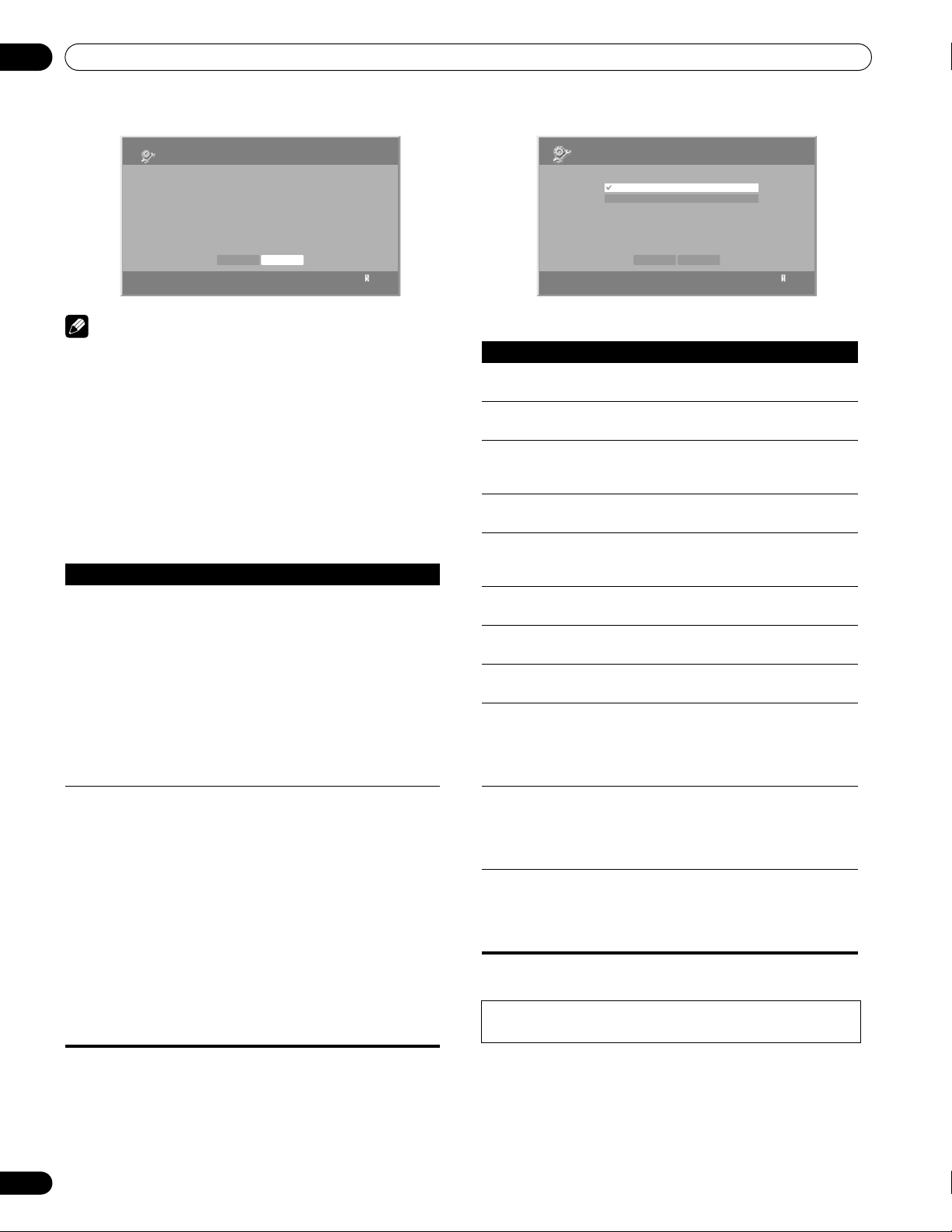
12
Enjoying through External Equipment
Setup
Software Update
To check whether the software needs to be updated or not.
Home Media Gallery must be connected to a USB device.
Connect the USB device and press the Next button.
Current Version: 1.x.xx
Next Cancel
1
Note
• Be sure to check that the version of the software has been
changed by comparing with the one written down after
updating the software (the procedure to check it is the same as
above.). If it has not changed, the update may have failed.
Please attempt the update again (the existing software can be
used if the update fails). If you still cannot update the software
after retrying, the file may have been damaged. Please return
to the procedure for Downloading the software for update.
• On average, it may take 15 minutes or more to complete a
software update.
• If you attempt a software update during the multiscreen mode,
the single screen automatically returns.
“Auto Connection Setup”
For extra convenience, you can toggle between the following
features:
“Last Connected
Server”
“Single Server/
USB”
When you check in the “Last Connected Server”
box, the plasma display accesses the last server
using WOL (“Wake On LAN”) first as the Media
Navigator is selected from the Home Media
Gallery. The Media Navigator displays the last
server when WOL succeeds, while a server list is
displayed when WOL fails.
WOL is activated to turn the last accessed server
On if the server is WOL-compliant and is in
Standby or sleep mode.
This function is used only when a USB flash drive
or a single server is connected. You do not need
this function when a multi-card reader, or two or
more servers are connected.
USB:
• When USB flash drive is connected, the Devices
List is skipped as long as you have checked in
the “Single Server/USB” box. If not, the list may
be displayed at any time.
Media Navigator (Server):
• When a single server is connected, the Server
List is skipped as long as you have checked in
the “Single Server/USB” box. If not, the list may
be displayed at any time. When the “Last
Connected Server” box is checked, the other
server setup option – “Single Server/USB” –
becomes invalid.
Setup
Auto Connection Setup
Last Connected Server
Single Server/USB
OK Cancel
1
Dialog Screen Message
No. Message Problem
001 Content playback failed
(001).
100 A communication error
occurred (100).
101 No response from the
server (101).
102 Disconnected from the
network (102).
103 Invalid response was
received from the
server (103).
300 This format is not
supported (300).
500 Authorization failed
(500).
501 Authorization failed
(501).
503 Authorization failed
(503). Please check for
trouble in routers,
hubs, and other
network devices.
504 Authorization failed
(504). The maximum
allowed number of
devices are connected
to the server.
505 Authorization failed
(505). The content
license is off. Please
turn on the license
from the server.
• The message consists of “Error”, “Warning” and “Information” and is
displayed for 5 seconds.
Displaying pictures in the Home Media Gallery for an
extended period may cause an after-image.
No details are available
for the error
No further details are
available for the error
Timeout period reaches
due to delayed server
response
Cables are
disconnected
Invalid response from
the server
A file that is not
supported is selected
Failed to obtain
WMDRM authorization
Failed to obtain
WMDRM authorization
Failed to obtain
WMDRM authorization
Failed to obtain
WMDRM
Failed to obtain
WMDRM authorization
92
En
Page 93

Enjoying through External Equipment
12
Glossary
Default Gateway
Default gateway is a node on a computer network that serves as
an access point to another network. A default gateway (such as
a computer and router) is used to forward all traffic that is not
addressed to a station within the local subnet.
DHCP (Dynamic Host Configuration Protocol) Server
Provides a mechanism to allocate IP addresses to client hosts. In
most cases, a broadband router serves as a DHCP server in a
home network.
DLNA (Digital Living Network Alliance)
The DLNA authorized logo makes it easy for consumers to
recognize products that meet the new standard for home
network PCs and other digital devices, as set down in the DLNA
Guidelines for interoperability. This allows music, video, etc. to be
enjoyed from various devices over a home network. This unit is
compatible with music, photo and video content, and is based on
the DLNA Home Networked Device Interoperability Guidelines
v1.0. This unit can be used to playback music, photos and video
stored on a DLNA-compatible server connected through a LAN
cable.
Digital Living Network Alliance (DLNA) is dedicated to the
simplified sharing of digital content, such as digital music,
photos and video among networked consumer electronics (CE)
and PCs. By establishing a platform of interoperability based on
open industry standards, DLNA delivers technical design
guidelines that companies can use to develop digital home
products that share content through wired or wireless networks
in the home.
MAC (Media Access Control) Address
An address attached to the port of any network device with an IP
address. The MAC address is expressed as “00:e0:36:01:23:xx”
and cannot be changed.
Mass Storage Class devices
The standard provides an interface to a variety of storage devices,
such as USB flash drive and digital cameras.
PlaysForSure
This unit incorporates PlaysForSure. “PlaysForSure” is a new
logo program from Microsoft Corporation. You can check for the
PlaysForSure logo at various online stores. Where you see the
PlaysForSure logo, you can be sure that the digital media you are
purchasing (music, video, pictures) will play on this unit.
Subnet mask
Used when IP addresses are broken into several parts. It is
expressed as “255.255.255.0”. In most cases, the Subnet mask is
automatically assigned by the DHCP server.
UPnP (Universal Plug and Play)
Architecture for pervasive peer-to-peer network connectivity of
devices of all form factors. It is designed to bring easy-to-use,
flexible, standardsbased connectivity to ad-hoc or unmanaged
networks whether in the home, in a small business, public
spaces, or attached to the Internet.
USB (Universal Serial Bus)
USB provides a serial bus standard for connecting devices,
usually to computers such as PCs. The plasma display supports
the Mass Storage Class.
DNS (Domain Name Service) Server
DNS Server is a server that determines the name of networkcomputer within the Internet. The server functions to exchange IP
address to the hostname, hostname to the IP address.
Ethernet
A frame-based computer networking technology for local area
networks (LANs). The plasma display supports 100BASE-TX.
IP (Internet Protocol) Address
A unique number that devices use in order to identify and
communicate with each other on a network utilizing the Internet
Protocol standard, such as “192.168.1.xxx”. No duplicate
numbers are allowed within the network.
LAN Cable
A cable that has an eight-pin modular plug on each end and is
different from a telephone plug which has four pins. A straight
cable is used when connecting the plasma display to a home
network via a hub. A cross-over cable is used when connecting
directly to a PC. Use category 5 (CAT-5) LAN cables.
Windows Media Connect
Microsoft Windows Media Connect is a new technology to
distribute music, photos and video stored on a PC with Windows
XP installed to a stereo system of TV. Using this technology you
can playback files stored on the PC from various devices
wherever you like in your home.
Windows Media DRM
Windows Media DRM is copyright protection technology
developed by Microsoft Corporation. It enables content providers
to distribute over the Internet music, video and other digital
media content in a protected, encrypted file format.
Windows Media Player
A free digital media player application provided by Microsoft that
is used for playing audio, video and images on PCs.
Windows Media Player 11
The functionality of Windows Media Connect has been
integrated into this version of Windows Media Player. After
installing Windows Media Player 11 Windows Media Connect
will not function. See Microsoft’s website for details.
93
En
Page 94

13
Using the HDMI Control
Chapter 13
Using the HDMI Control
Using the HDMI Control functions
You can operate such Pioneer devices as a recorder, player or AV
system support the HDMI Control functions using the remote
control of the plasma display.
The HDMI Control functions include playback of content using
on-screen control panel on the plasma display. For details, see
the table below.
Note
• Maximum number of devices that can be connected and
controlled using the remote control unit of the plasma display
is as follows: recorder x 2, player x 2, AV system x 1.
• Not all device operations may be available for HDMI Control
functions.
HDMI Control functions
Function Description
Playback of
content
On-screen
control
Display
Language
Setup
AV system
control
Power On
Power Off
The proper input source is automatically selected
and the content is played back on the plasma
display as you press PLAY on the connected device
Recorder/player operation can be controlled onscreen or with the remote control unit of the
plasma display (play, stop, fast forward/reverse,
etc.)
Information on the display menu language is
transferred to the recorder or player connected to
the plasma display. For details, see the operation
manual that came with the recorder or player.
Receiver/amplifier operation can also be controlled
with the remote control unit of the plasma display
(volume, surround mode and input selection of the
HDMI terminal)
The plasma display can be turned On when the
connected recorder(s) or player(s) is turned On and
images are input to the plasma display.
The connected device(s) can be turned Off when
the plasma display is turned Off
Usable
devices
Recorder/
player
Recorder/
player
Recorder/
player
AV system
Recorder/
player
Recorder/
player/AV
system
• Press VOL +/– or e to adjust volume
for the AV system.
• Press , , , , ENTER, RETURN
() or color (BLUE, RED, YELLOW,
GREEN) buttons to use functions such
as the disc navigator on the connected
recorder or player.
Note
• When using the HDMI Control functions, operate the remote
control unit while pointing it toward the remote control sensor
(t) located at the bottom right of the front panel of the plasma
display.
• You cannot use two or more HDMI terminals at the rear of the
plasma display at the same time except “Power Off” and
“Display Language Setup” functions.
94
En
Page 95

Using the HDMI Control
13
On-screen control panel
For an AV system
1
HDMI Control
1
SURROUND+
2
INPUT- INPUT+
3
SURROUND-
4
HDMI CONTROLHDMI CONTROL
Exit
Switches the surround mode in order
5
2
Switches the input source in reverse order
3
Switches the surround mode in reverse order
6
4
Closes the screen to return to the HDMI Control
7
menu
5
Displays the model number of the connected
device
6
Void
7
Switches the input source in order
Press or on the remote control unit of the plasma display to
switch the surround mode in order or in reverse order, or
to switch the input source in order or in reverse order. Pressing
HDMI CONTROL turns the control panel screen off to return to
the HDMI Control menu.
Note
• You cannot operate the recorder/player when you press or
to switch the input source during operation. To resume the
operation, return to the HDMI Control menu and select the
desired function again.
For a recorder
1
HDMI Control
1
2
3
4
HDMI CONTROLHDMI CONTROL
Exit
Press or on the remote control unit of the plasma display
to select fast reverse or fast forward mode, to skip
commercials or to stop playback. Pressing ENTER starts
playback and HDMI CONTROL turns the control panel screen off
to return to the HDMI Control menu.
For a player
HDMI Control
1
2
3
4
HDMI CONTROLHDMI CONTROL
MENU
Exit
Press or on the remote control unit of the plasma display
to select fast reverse or fast forward mode, to display the DVD
disc menu or Blu-ray disc’s pop-up menu on the player or to
stop playback. Pressing ENTER starts playback and HDMI
CONTROL turns the control panel screen off to return to the
HDMI Control menu.
Skips commercials
5
2
Fast reverse
3
Stops playback
6
4
Closes the screen to return to the HDMI Control
7
menu
5
Displays the model number of the connected
device
6
Starts playback
7
Fast forward
1
Displays the DVD disc menu or Blu-ray disc's pop-
5
up menu on the player
2
Fast reverse
6
3
Stops playback
7
4
Closes the screen to return to the HDMI Control
menu
5
Displays the model number of the connected
device
6
Starts playback
7
Fast forward
Making the HDMI Control connections
When you make changes in connections between the plasma
display and the device(s) that supports the HDMI Control
functions or settings for the “HDMI Control Setting”, perform the
following procedure:
1 Turn on the plasma display and all the connected devices.
2 Confirm that the setting in “Input Setting” for “HDMI Control
Setting” is properly entered according to the connected devices.
Also confirm the HDMI Control related settings in the connected
devices.
3 Switch to the HDMI input terminals to which the devices are
connected to check if audio and video images are properly output
and displayed.
4 Try turning off the plasma display, then turn the power back
on to the plasma display.
Connecting an AV amp/BD player
45
45
Rear view
45
Optical digital
cable (commercially
available)
AV cable
(commercially
available)
AV amp
BD player
HDMI compliant
cable (HDMI cable
having the HDMI
mark)
95
En
Page 96
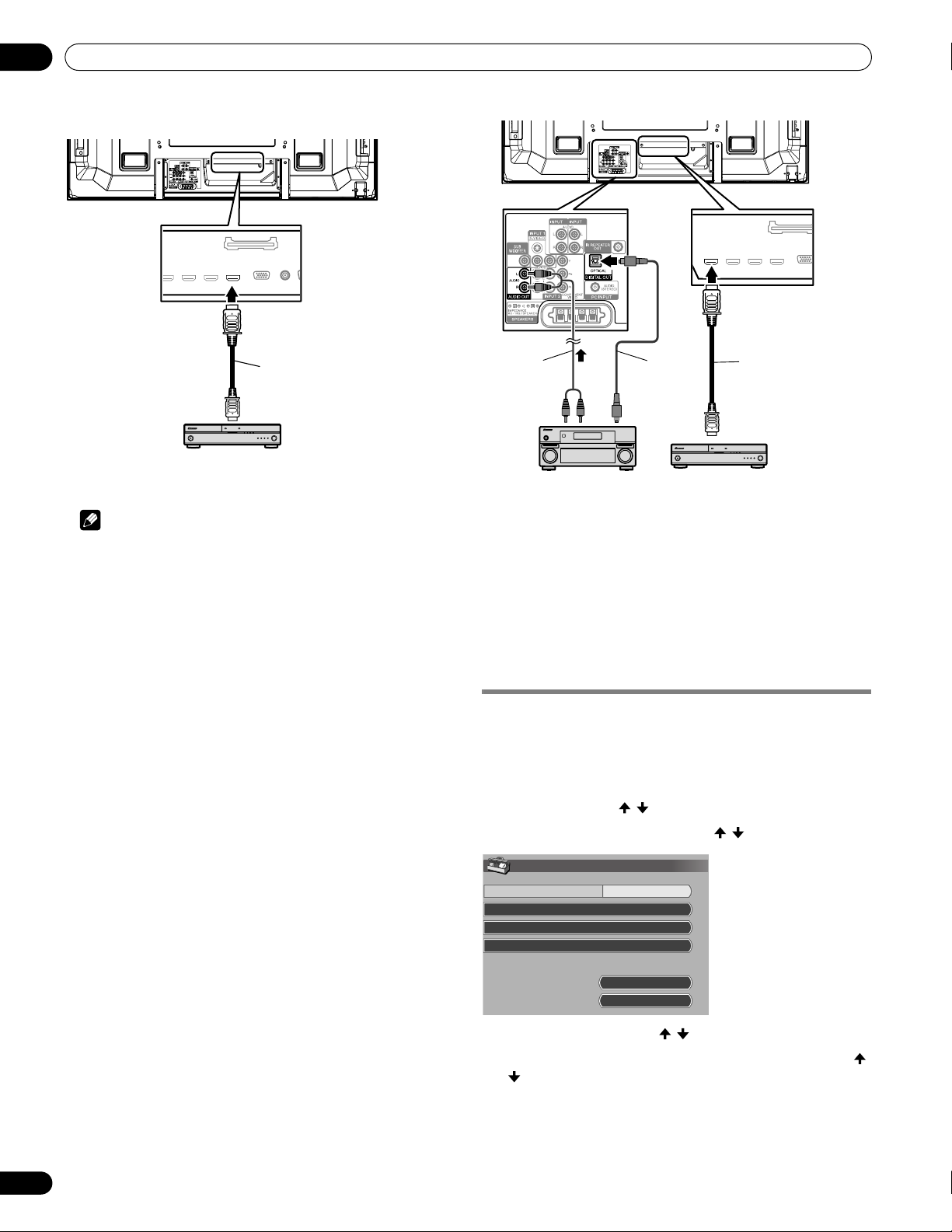
13
Using the HDMI Control
Connecting a BD player
Rear view
45
45
Rear view
45
45
HDMI compliant cable
(HDMI cable having the
HDMI mark)
BD player
Note
• Maximum number of devices that can be connected and
controlled using the remote control unit of the plasma display
is as follows: recorder x 2, player x 2, AV system x 1.
• When connecting an AV system, be sure to place and connect
it between the plasma display and recorder or player.
• Do not connect an AV system that does not support the HDMI
Control functions between the plasma display and a recorder/
player, otherwise the HDMI Control functions may not operate
properly.
• When connecting an AV system that does not support the
HDMI Control functions and a player/recorder that supports
the HDMI Control functions to the plasma display, connect the
AV system to the DIGITAL OUT terminal and the AUDIO OUT
terminal on the plasma display using an optical digital cable
and an AV cable (commercially available), and the recorder/
player to the HDMI terminal using an HDMI compliant cable
(see the illustration). Please note that signals input from the
HDMI terminals will not be output from the DIGITAL OUT
terminal.
• HDMI Control may not operate properly if you do not use an
HDMI cable that supports the HDMI 1.3 Specification.
AV cable
(commercially
available)
Optical digital
cable (commercially
available)
HDMI compliant
cable (HDMI cable
having the HDMI
mark)
BD playerAV amp
• After making connections, enter the setting in “Input Setting”
for “HDMI Control Setting”. Be sure that the setting is entered
in each HDMI input terminal to which the device is connected.
• Settings in the connected device(s) are also required to use the
HDMI Control functions. For details, see the operation manual
that came with the connected device(s).
• For more information on the devices that support the HDMI
Control functions, check the Pioneer Web site (see back cover).
Setting the HDMI Control
Selecting the input terminal
Select the HDMI terminal to which the external device is
connected in order to use the HDMI Control functions.
1 Press HOME MENU.
2 Select “Option” ( / then ENTER).
3 Select “HDMI Control Setting” ( / then ENTER).
HDMI Control Setting
Input Setting
Power Off Control
Power-On Ready
Hold Sound Status
INPUT 4
On
On
Off
96
En
Power On Test
Power Off Test
4 Select “Input Setting” ( / then ENTER).
5 Select “INPUT 4”, “INPUT 5”, “INPUT 6” or “INPUT 7” ( /
then
ENTER).
Only the device that supports the HDMI Control and is connected
through the selected INPUT terminal is available for the HDMI
Control functions.
6 Press HOME MENU to exit the menu.
Page 97
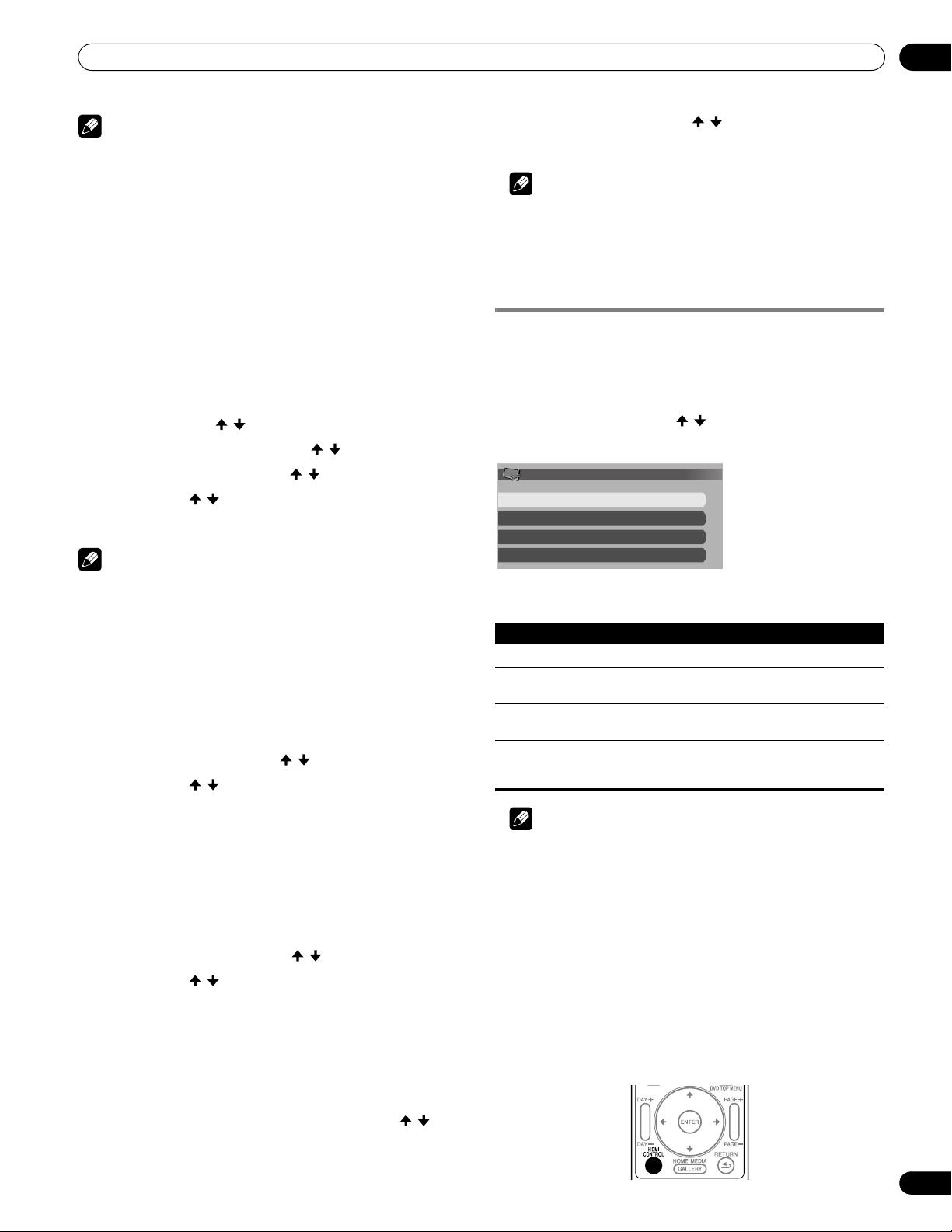
Using the HDMI Control
13
Note
• If you have selected “Off” in step 5, a message “Operations
cannot be carried out. Confirm the HDMI control settings.”
appears when HDMI CONTROL is pressed on the remote
control unit.
• If you operate an HDMI supported device(s) using an HDMI
terminal other than the terminal selected in “Input Setting”, a
malfunction may occur. When connecting to any HDMI
terminals other than the terminal selected in “Input Setting”,
make sure to enter the settings of the external device(s) so that
the HDMI Control function does not operate.
Selecting the Power Off Control
You can select whether or not the connected device is turned Off
when the plasma display is turned Off.
(factory default is “On”)
1 Press HOME MENU.
2 Select “Option” ( / then ENTER).
3 Select “HDMI Control Setting” ( / then ENTER).
4 Select “Power Off Control” ( / then ENTER).
5 Select “On” ( / then ENTER).
6 Press HOME MENU to exit the menu.
Note
• The “Power Off Control” function is valid for the devices
connected to any of HDMI terminals at the rear of the plasma
display.
Selecting the Power-On Ready
You can select whether or not the plasma display is turned On when
the connected Pioneer recorder or player is turned On and images
are input to the plasma display.
(factory default is “On”)
1 Repeat steps 1 to 3 in Selecting the Power Off Control.
2 Select “Power-On Ready” ( / then ENTER).
3 Select “On” ( / then ENTER).
4 Press HOME MENU to exit the menu.
Selecting the Hold Sound Status
You can select whether or not the function is held for the
connected Pioneer AV system even if the system is placed into
standby during HDMI Control operations.
(factory default is “Off”)
1 Repeat steps 1 to 3 in Selecting the Power Off Control.
2 Select “Hold Sound Status” ( / then ENTER).
3 Select “On” ( / then ENTER).
4 Press HOME MENU to exit the menu.
Power On/Off Test
You can confirm if the Power On/Off control function is effective
between the plasma display and the connected device.
1 Repeat steps 1 to 3 in Selecting the Power Off Control.
2 Select “Power On Test” or “Power Off Test” ( / then
ENTER).
A list containing devices appears when multiple HDMI devices
are connected to the HDMI terminals.
3 Select the desired device ( / then ENTER).
4 Press HOME MENU to exit the menu.
Note
• Devices that can be checked for Power On/Off Test are those
connected to HDMI terminals as set in “Input Setting”.
• If the Power On/Off Test fails, check for the connection and
setting.
Using the HDMI Control menus
You can enjoy various functions with the connected Pioneer
recorder, player or AV system that supports the HDMI Control
functions by selecting and using the corresponding HDMI
Control menus.
1 Press HOME MENU.
2 Select “HDMI Control” ( / then ENTER).
The HDMI Control menu is displayed.
HDMI Control
Disc Navigator
CTRL Panel(AV-SYS)
Playback CTRL Panel
Switch to AV Sound
HDMI Control menu
Item Description
Disc Navigator Displays a title list of the connected recorder or player
CTRL Panel
(AV-SYS)
Playback CTRL
Panel
Switch to AV
Sound (Switch to
PDP Sound)
Note
• To use the HDMI Control functions, a Pioneer recorder, player
or AV system that supports the HDMI Control functions is
required.
• Not all operations may be controlled for the connected devices.
• The HDMI Control menu is not selectable when “Off” is
selected in “Input Setting” for the “HDMI Control Setting”
menu.
• The CTRL Panel (AV-SYS) menu is only available when the
sound is output from the AV system.
• The Playback CTRL Panel menu is selectable when the
connected recorder or player is ready to operate.
• You can also display the HDMI Control menu by pressing
HDMI CONTROL on the remote control unit of the plasma
display.
Displays the control panel for the connected AV system on
the plasma display
Displays the control panel for the connected recorder or
player on the plasma display
Switches between the plasma display and the connected AV
system to which sound is output
97
En
Page 98

14
Useful Remote Control Features
Chapter 14
Useful Remote Control Features
Learning function of the remote control
unit
You can operate the connected AV products (AV receiver, Cable
Box, SAT tuner, VCR, DVD, DVD recorder, BD player, LD) using
the remote control’s learning function. The remote control can
memorize other remote control’s codes.
2 cm to 5 cm (0.8 inches to 2.0 inches)
Remote control
(Supplied accessory)
Using the learning function
1 Slide the Mode switch to match the type of device to be
learned.
2 Press EDIT/LEARN and 2 at the same time.
• The LED flashes.
3 Press a button to be learned.
• The LED lights up.
• For the functions that can be learned, see pages 105 to
108.
• When the device’s remote is memorized, the LED flashes.
4 Press EDIT/LEARN again to exit the Learn mode.
Note
• To exit the Learn mode before it is complete, press EDIT/
LEARN again.
•If the Mode switch selection is changed when EDIT/LEARN
and 2 are pressed (the LED is flashing), the Learn session is
canceled.
•If the Mode switch selection is changed when a button to be
learned is pressed after EDIT/LEARN and 2 have been pressed
(the LED lights up), the Learn session is not canceled and the
selected mode and button remain effective.
• If no operation is performed for more than one minute after
having pressed EDIT/LEARN and 2 (the LED is flashing), the
Learn session is canceled.
• If a button to be learned is pressed after having pressed EDIT/
LEARN and 2 (the LED is lit), the Learn session is canceled in
30 seconds and the LED restarts blinking again.
• Code transmission finishes in approximately two seconds. Do
not interrupt it halfway. Wait until the LED flashes again.
• When using any of the receiver buttons (a, INPUT, or VOL +/
–), the learned manufacturer code remains the same
Remote control of
AV product
regardless of the Mode switch position or even if the switch is
shifted to a different position.
Presetting manufacturer codes to control
other devices
Presetting manufacturer codes
1 Slide the Mode switch to match the type of device to be
preset.
2 Press EDIT/LEARN and 1 at the same time.
• The LED flashes.
3 Press 0 to 9 to enter the manufacturer code. See page
100.
• Preset mode is finished when the LED blinks Off.
Library Search
In the event that the device code for a particular target unit is
unknown, cycle through the available codes for that type of
device. Sample the functions from each code in order to find the
code that properly operates the target device.
1 Slide the Mode switch to match the type of device to be
preset.
2 Press EDIT/LEARN and 3 at the same time.
• The LED indicator flashes and the remote control unit
enters the Library Search programming mode.
3 Press either SOURCE POWER, PLAY, 1 or CH+ to sample
the selected code.
4 If the code is missing, press / to advance to the next
code or return to the previous code and repeat step 3.
5 Press ENTER when the code that properly operates the
target device is found.
• All the available buttons for the selected mode are
programmed to the remote control. The remote control
unit returns to normal operation (LED lights for one
second to confirm addition).
Delete Learning
You can delete a learned code by either overwriting it with a new
code on the same button or performing the procedure below.
1 Press EDIT/LEARN and 2 at the same time.
• The LED indicator flashes and the remote control unit
enters the Learning mode.
2 Press and hold TV a for more than two seconds.
• The remote control unit starts deleting all learned codes in
the selected mode (marked by a lit LED).
• When completed, the LED blinks Off and the remote
control unit returns to normal operation.
98
En
Page 99

Useful Remote Control Features
Manufacturing Reset
All learned and preset codes can be returned to the factory
defaults regardless of the mode.
1 Press EDIT/LEARN and TV a at the same time. The Mode
switch setting is ignored.
• The LED indicator flashes and the remote control unit
enters the Manufacturing Reset mode.
2 Press D (yellow) to reset the remote control.
• The manufacturing reset is complete. The LED flashes for
one second then the remote control unit returns to normal
operation.
Note
• To exit the Edit mode before it is complete, press EDIT/LEARN
again.
•If the Mode switch selection is changed when in the Edit
mode, the Edit session is canceled.
• If no operation is performed within one minute, the Edit
session is canceled.
• When you enter an unlisted code, the LED flashes repeatedly.
• If the tables on pages 100 to 104 do not include your device’s
manufacturer or the remote control does not work, use the
Learn mode.
• The initial mode is “PIONEER”.
• When using any of the receiver buttons (a, INPUT, or VOL +/
–) to cancel the Learn mode, follow the procedure with the
Mode switch set to “TV”. You cannot cancel the mode
otherwise.
• You may not be able to partially or entirely control some
equipment in the tables.
14
99
En
Page 100

14
Useful Remote Control Features
Programming codes
CABLE
Brand Codes Brand Codes Brand Codes Brand Codes
A-Mark 0008, 0144 Fosgate 0276 NSC 0012, 0637 Signature 0011
ABC 0237, 0003, 0008,
Accuphase 0003, 0014, 0011, 0017 Pace 1877, 0877, 0237, 0008 Starcom 0003, 0014
Acorn 0237 Gibralter 0003 Panasonic 0000, 0008, 0144,
Action 0237 Global 1327 Storm 0637
Active 0237 GMI 0883 Panther 0637 Supercable 0276
Americast 0899 GoldStar 0144 Paragon 0000, 0008, 0525 Supermax 0883
Amino 1602, 1822 Hamlin 0009, 0273 Penney 0000, 0637 Thomson 1256
Archer 0237, 0260 Hitachi 0003, 0008, 0009,
BCC 0276 Pioneer 1877, 0877, 0144,
Bell & Howell 0014 Houston 0011 Toshiba 0000
Bell South 0899 i3 Micro 1602 Prism 0012 Tristar 0883
British Telecom 0003 Insight 0476, 0810 Pulsar 0000 United Cable 0276, 0003, 0014, 0011
Century 0008 Jebsee 0014 Quasar 0000 US Electronics 0276, 0003, 0008, 0017
Citation 0017 Jerrold 0476, 0810, 0276,
Clearmaster 0883 RCA 1256, 0021 Videoway 0000
ClearMax 0883 Memorex 0000 Regal 0276, 0279, 0273 Viewmaster 0883
Cleartron 1327 Mitsubishi 0003 Rembrandt 0011 ViewmaxPro 1544
Cool Box 0883 Motorola 1376, 0476, 0810,
Coolmax 0883 Samsung 0003, 0144, 0023 Vortex View 0883
Digeo 1187 Scientific Atlanta 1877, 0877, 0477,
Digi 0637 Multitech 0883
Director 0476 Myrio 1602, 1822
Dumont 0637 Nova Vision 0008 Sejin 1602
Emerson 0014 Novaplex 0008, 0017 Signal 0011
0014, 0011, 0017
GE 0144, 0021 Oak 0017 Sony 1006, 1506, 1606
General Instrument 0476, 0810, 0276,
0003, 0012, 0014, 0011
0011, 0154
0003, 0012, 0014, 0011
0276, 1187, 1254,
0014, 1106
Optimus 0021 Sprucer 0144, 0021
Stargate 0014
0107, 0021
Philips 1305, 0317 Tocom 0012
Torx 0003
0533, 0023, 0260, 1021
RadioShack 0883 V2 0883
Runco 0000 Vision 0883
Zenith 0000, 0525, 0899, 0017
0237, 0003, 0000,
0008, 0012, 0017, 0021
SATELLITE
Brand Codes Brand Codes Brand Codes Brand Codes
A-Mark 0210 GE 0392, 0566 MegaSat 1551 Realistic 0052
AlphaStar 0772 General Instrument 0869 Memorex 0724, 0269 Samsung 1377, 1142, 1276,
Amino 1615 GOI 0775, 1775 Mitsubishi 0749
Bell ExpressVu 0775 Goodmans 1246 Motorola 0869, 0856 Sanyo 1219
Channel Master 0212 Hisense 1535 NEC 0178, 1270 SKY 0856, 0099
Chaparral 0053, 0209, 0216 Hitachi 0749, 0819, 1250 Netsat 0099 Sony 0639, 1639, 1640
Crossdigital 1109 Homecable 0238 Next Level 0869 Star Choice 0869
DirecTV 1377, 0392, 0566,
0639, 1639, 1142,
0247, 0749, 1749,
0724, 0819, 1856,
1076, 1108, 0099,
1109, 1392, 1414,
1442, 1443, 1444,
1538, 1609, 1640
Dish Network System 1505, 1005, 0775,
1170, 1775
Dishpro 1505, 1005, 0775, 1775 Jerrold 0869 Proscan 0392, 0566
Echostar 1505, 1005, 0775,
0159, 0269, 0280,
1170, 1775
Expressvu 0775, 1775 LG 1226, 1414 RCA 0392, 0566, 1142,
Fortec Star 1550 Magnavox 0724, 0722
Funai 1377 McIntosh 0869
Houston 0775, 0280 Optimus 0724 Star Trak 0772, 0869, 0180
HTS 0775, 0280, 1775 Panasonic 0247, 0701, 0152 STS 0210
Hughes Network
Systems
Humax 1790 Philips 1142, 0749, 1749,
iLo 1535 Toshiba 0749, 1749, 0790,
Innova 0099
IQ 0210
IQ Prism 0210 Pioneer 1142, 0329, 1442 UltimateTV 1392, 1640
Janeil 0152 Primestar 0869 Uniden 0724, 0722, 0052,
JVC 0775, 1170, 1775 Proton 1535 US Digital 1535
King Viper 0210 RadioShack 0566, 0775, 0869,
Legend 0269 Voom 0869
1142, 0749, 1749,
1442, 1443, 1444, 1538
Pansat 0647, 1551, 1807 Thomson 0392, 0566
Paysat 0724 Tivo 1142, 1442, 1443,
0775, 0724, 0819,
1076, 0722, 0099, 1442
USDTV 1535
0052, 0269
Zenith 0856, 1856, 1810
0775, 0855, 0143,
1392, 1442
1108, 1109, 1442, 1609
1444, 1538
0819, 0082, 1285
0074, 0238
100
En
