Pioneer GEX-P920XM Owner's Manual
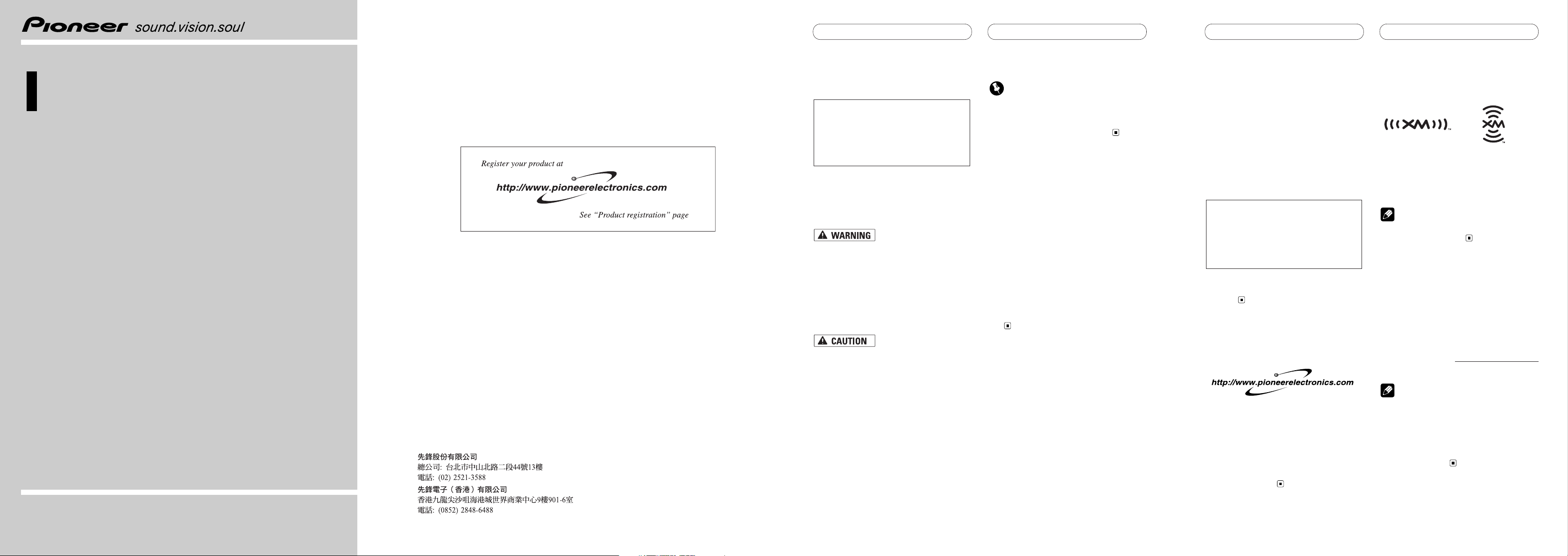
Before You Start
After-sales service for
Pioneer products
Please contact the dealer or distributor from
where you purchased the product for its
after-sales service (including warranty conditions) or any other information. In case the
necessary information is not available,
please contact the companies listed below:
Please do not ship your product to the companies at the addresses listed below for
repair without making advance contact.
For warranty information, please see the
Limited Warranty sheet included with your
product.
Product registration
Visit us at the following site:
1 Register your product. We will keep the
details of your purchase on file to help you
refer to this information in the event of an
insurance claim such as loss or theft.
2 Receive updates on the latest products
and technologies.
3 Download owner’s manuals, order prod-
uct catalogues, research new products,
and much more.
About the XM Logo
The “XM” logo on this unit indicates that it is
an XM satellite radio receiver. You can receive
XM satellite radio broadcasts by connecting
the unit as shown in the installation manual.
Note
The XM name and related logos are trademarks
of XM Satellite Radio Inc.
Introducing XM Satellite
Radio
There’s a world beyond AM and FM. XM
Satellite Radio. Up to 130 channels. Coast-tocoast coverage. Digital quality sound. With
many commercial-free music channels. Plus
the best sports, comedy, talk, news and entertainment. Questions? Visit www.xmradio.com.
The future is waiting.
Notes
• XM Radio is responsible for the channel
lineup and categories, and may change at
any time. Please contact XM Radio for the
latest channel lineup and category information.
• To activate the XM tuner, you must have an
XM subscription.
U.S.A.
Pioneer Electronics (USA), Inc.
CUSTOMER SUPPORT DIVISION
P.O. Box 1760
Long Beach, CA 90801-1760
800-421-1404
En
Before You Start
Precautions
About this unit
• Handling the cord on this product or
cords associated with accessories sold
with the product may expose you to chemicals listed on proposition 65 known to the
State of California and other governmental entities to cause cancer and birth
defects or other reproductive harm.
Wash
hands after handling.
• Do not allow this unit to come into contact
with liquids. Electrical shock could result.
Also, this unit damage, smoke, and overheat could result from contact with liquids.
• Keep this manual handy as a reference for
operating procedures and precautions.
• Never set the volume of your product so
high that you cannot hear outside traffic
and emergency vehicles.
• Protect this product from moisture.
• If the battery is disconnected or has discharged, any previously set memory will
be erased and must be reprogrammed.
Important (Serial Number)
The serial number of this device is located on
the bottom of this unit. For your own security
and convenience, be sure to record this number on the enclosed warranty card.
About this manual
This unit features a number of sophisticated
functions ensuring superior reception and
operation. All the functions have been
designed for the easiest possible use, but
many are not self-explanatory. This operation
manual will help you benefit fully from this
unit’s potential and maximize your listening
enjoyment.
We recommend that you familiarize yourself
with the functions and their operation by
reading through the manual before you begin
using this unit. It is especially important that
you read and observe Precautions,
WARNINGs and CAUTIONs in this manual.
Information to User
Alteration or modifications carried out
without appropriate authorization may
invalidate the user’s right to operate the
equipment.
En
Operation Manual
XM satellite digital tuner
GEX-P920XM
Published by Pioneer Corporation.
Copyright © 2005 by Pioneer Corporation.
All rights reserved.
Printed in Thailand
<CRB2102-A/N> UC
<KMIZX> <05C00000>
PIONEER CORPORATION
4-1, MEGURO 1-CHOME, MEGURO-KU, TOKYO 153-8654, JAPAN
PIONEER ELECTRONICS (USA) INC.
P.O. Box 1540, Long Beach, California 90801-1540, U.S.A.
TEL: (800) 421-1404
PIONEER EUROPE NV
Haven 1087, Keetberglaan 1, B-9120 Melsele, Belgium
TEL: (0) 3/570.05.11
PIONEER ELECTRONICS ASIACENTRE PTE. LTD.
253 Alexandra Road, #04-01, Singapore 159936
TEL: 65-6472-7555
PIONEER ELECTRONICS AUSTRALIA PTY. LTD.
178-184 Boundary Road, Braeside, Victoria 3195, Australia
TEL: (03) 9586-6300
PIONEER ELECTRONICS OF CANADA, INC.
300 Allstate Parkway, Markham, Ontario L3R OP2, Canada
TEL: 1-877-283-5901
PIONEER ELECTRONICS DE MEXICO, S.A. de C.V.
Blvd.Manuel Avila Camacho 138 10 piso
Col.Lomas de Chapultepec, Mexico, D.F. 11000
TEL:55-9178-4270
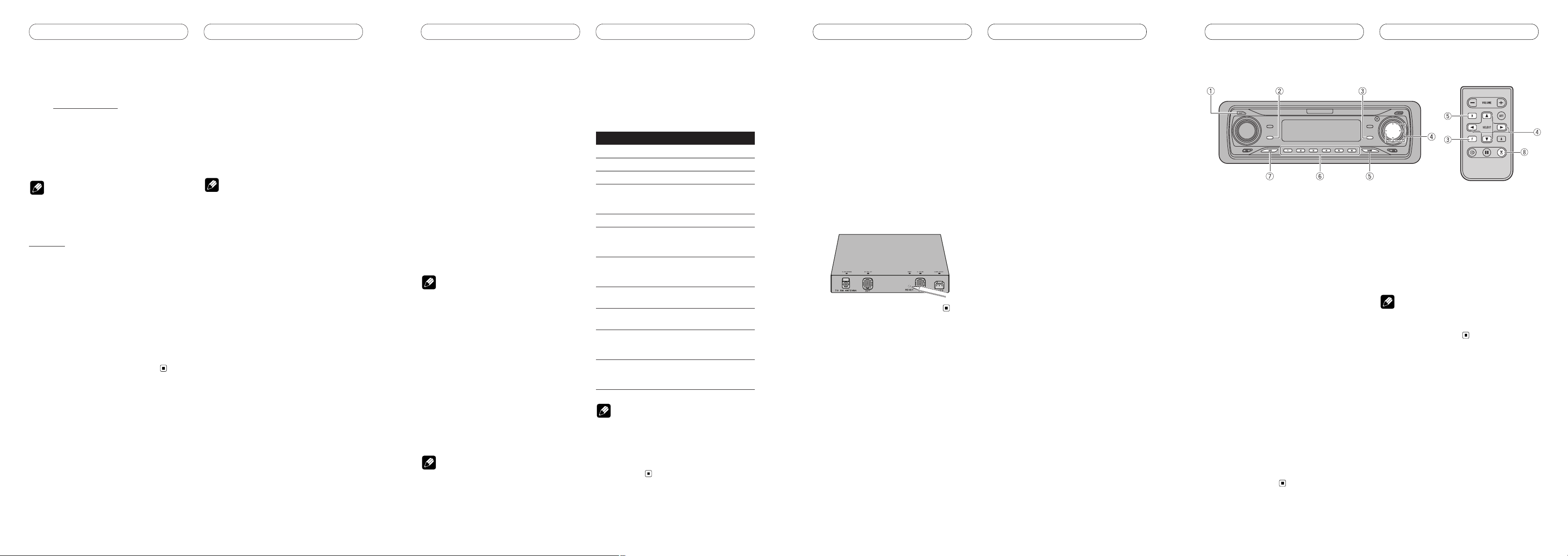
What’s What
En
Before You Start
Resetting the microprocessor
The microprocessor must be reset under the
following conditions:
• Prior to using this unit for the first time
after installation
• If the unit fails to operate properly
• When strange or incorrect messages
appear on the display
• When changing the unit combination
Press RESET on the unit with a pen tip
or other pointed instrument.
En
Before You StartBefore You Start
Head unit group 2
When using “GEX-P920XM” with the following head units, refer to the operation manual
supplied with the head unit for operating
instructions.
DEH-P8600MP DEH-P860MP
DEH-P80MP DEH-P8MP
DEH-P7700MP DEH-P770MP
Head unit group 3
When using “GEX-P920XM” with the following head units, refer to the operation manual
supplied with the head unit for operating
instructions.
AVH-P7600DVD AVH-P7500DVD
AVH-P6600DVD AVH-P6500DVD
AVH-P5700DVD
Notes
• When using this product with “AVH-P7600DVD”
or “AVH-P7500DVD”, the FUNCTION menu in
the XM source is not available.
• When storing broadcast stations using with
“AVH-P6500DVD”, keep touching one of the
preset tuning keys PRESET 1–PRESET 6 on
the touch panel screen or press and hold
one of the preset tuning buttons 1–6 on the
remote control.
Head unit group 4
When using “GEX-P920XM” with “FH-P4200MP”,
operate while referring to the head unit group 4
function compatibility chart.
Note
“FH-P4200MP” controls this unit as an external
unit.
Function compatibility chart
Operate using the same buttons on the head
unit itself or the remote control.
Head unit group 4
Function Button Operation
Source switching SOURCE Select
Select the channel or Select
Changing the band BAND Select
Preset memory 1–6 Memory
(hold for 2
seconds)
Direct recall 1–6 Recall
Sequential recall or Recall
(Channel number
select mode)
Select the category or Select
(Channel category
select mode)
Entering the FUNCTION Select
function menu
Switching the or Select
display (FUNC1)
Scrolling the or Scroll
display (FUNC1) (hold for 2
seconds)
Switching the or Select
channel select
mode (FUNC2)
Note
When using this unit with “FH-P4200MP”, press
FUNCTION to display the following function:
FUNC 1 (Switching the display)—FUNC 2
(Switching the channel select mode)—FUNC 3
(No function)—FUNC 4 (No function)—Auto
(No function).
How to subscribe
Listeners can subscribe by visiting XM on the
web at www.xmradio.com or by calling XM’s
Listener Care at 1-800-XM-RADIO [1-(800)
967-2346]. Customers should have their
Radio ID ready; for details, refer to “Display
the ID code (Radio ID)
”
. Customers are able
to receive a limited number of free-to-air
channels without activation.
Note
For information on the coverage area where XM
tuner reception is available, please visit
www.xmradio.com.
Technology. It is prohibited to copy, decompile,
disassemble, reverse engineer or manipulate any
technology incorporated in receivers compatible
with the XM Satellite Radio system. Furthermore, the
AMBE ® voice compression software included in
this product is protected by intellectual property
rights including patent rights, copyrights, and trade
secrets of Digital Voice Systems, Inc. The user of
this or any other software contained in an XM Radio
is explicitly prohibited from attempting to copy,
decompile, reverse engineer, or disassemble the
object code, or in any other way convert the object
code into human-readable form. The software is
licensed solely for use within this product.
Operating with different
head units
You can control this product by connecting a
Pioneer head unit (sold separately). The following describes how to operate this product
with the head unit. In the diagrams and
description, “DEH-P6700MP” is used as the
example head unit.
Notes
• This product cannot be used with the head
units listed below.
AVH-P6400CD AVH-P6400
DEH-P8500MP DEH-P850MP
KEH-P2030
• Functionality with head units other than
those listed below may be limited, or not
functional at all. Pioneer does not support or
guarantee the functionality of this product
with head units other than those listed
below.
Head unit group 1
When using “GEX-P920XM” with the following head units, operation is the same as for
“DEH-P6700MP”. Operate according to the
instructions in this operation manual.
DEH-P9600MP DEH-P960MP
DEH-P7600MP DEH-P760MP
DEH-P7500MP DEH-P750MP
DEH-P670MP DEH-P6600
DEH-P660 DEH-P6500
DEH-P650 DEH-P560MP
DEH-P5500MP DEH-P550MP
DVH-P5000MP DEH-P4700MP
DEH-P470MP DEH-P4600MP
DEH-P460MP DEH-P4500MP
DEH-P450MP DEH-P3700MP
DEH-P3600 DEH-P360
DEH-P3500 DEH-P350
DEH-P2600 DEH-P26
DEH-P2500 DEH-P250
DEH-P25 FH-P5000MP
EnEn
Head unit
(e.g. DEH-P6700MP)
CLOCK button
Press and hold to change channel select
mode.
DISPLAY button
Press to select different displays.
FUNCTION button
Press to select functions.
/// buttons
Press to select a channel, recall a channel
and select a category. Also used for controlling functions.
BAND button
Press to select among three XM bands and
cancel the control mode of functions.
1–6 buttons
Press for preset tuning.
SOURCE button
Head unit is turned on by selecting a
source. Press to cycle through all of the
available sources.
Remote control
(e.g. DEH-P6700MP)
You can operate in the same way with the
remote control supplied with the head unit.
TUNER button
Press to select the tuner as the source.
Note
As the button layout differs depending on the
model, please read the operation manual of the
head unit you are using.
