Page 1
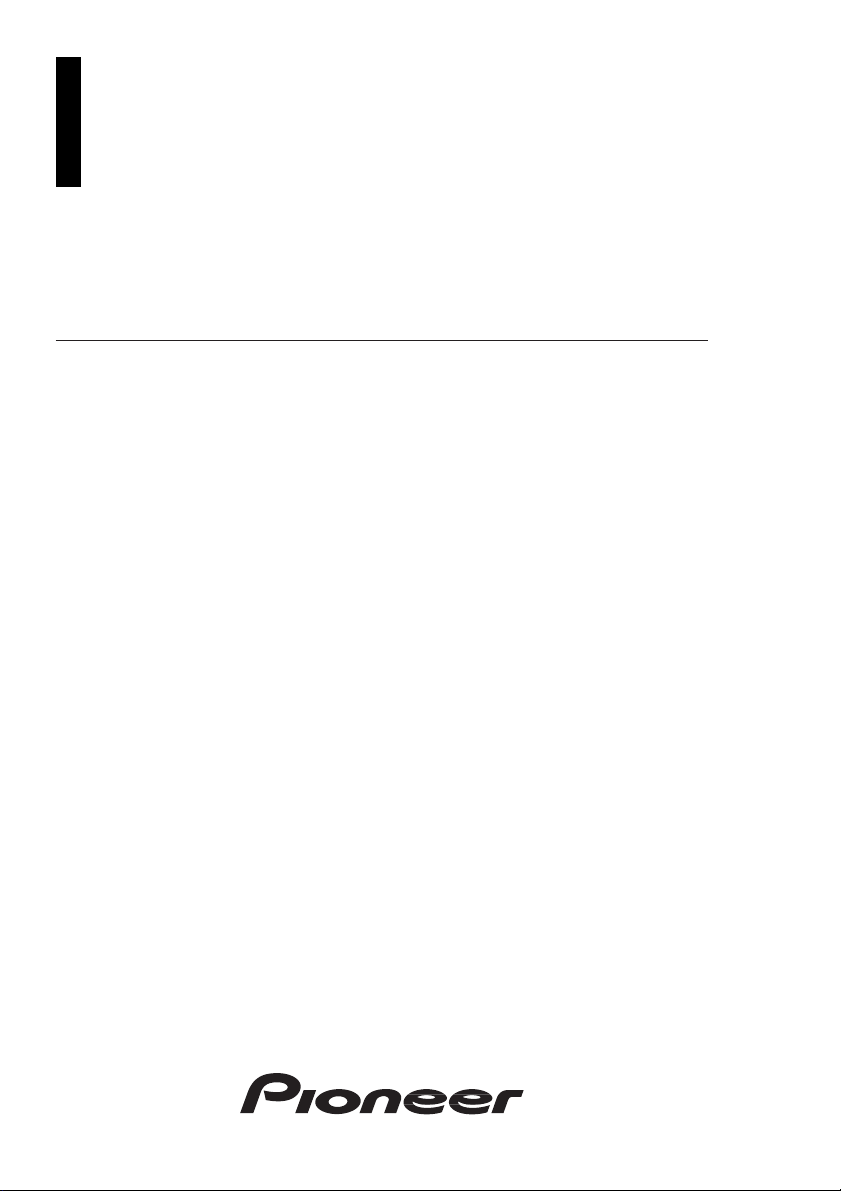
Multi-CD/MD control DSP High power CD Cassette
player with RDS tuner
Operation Manual
Installation Manual
FH-P6600R
ENGLISH
ESPAÑOLITALIANO
Page 2
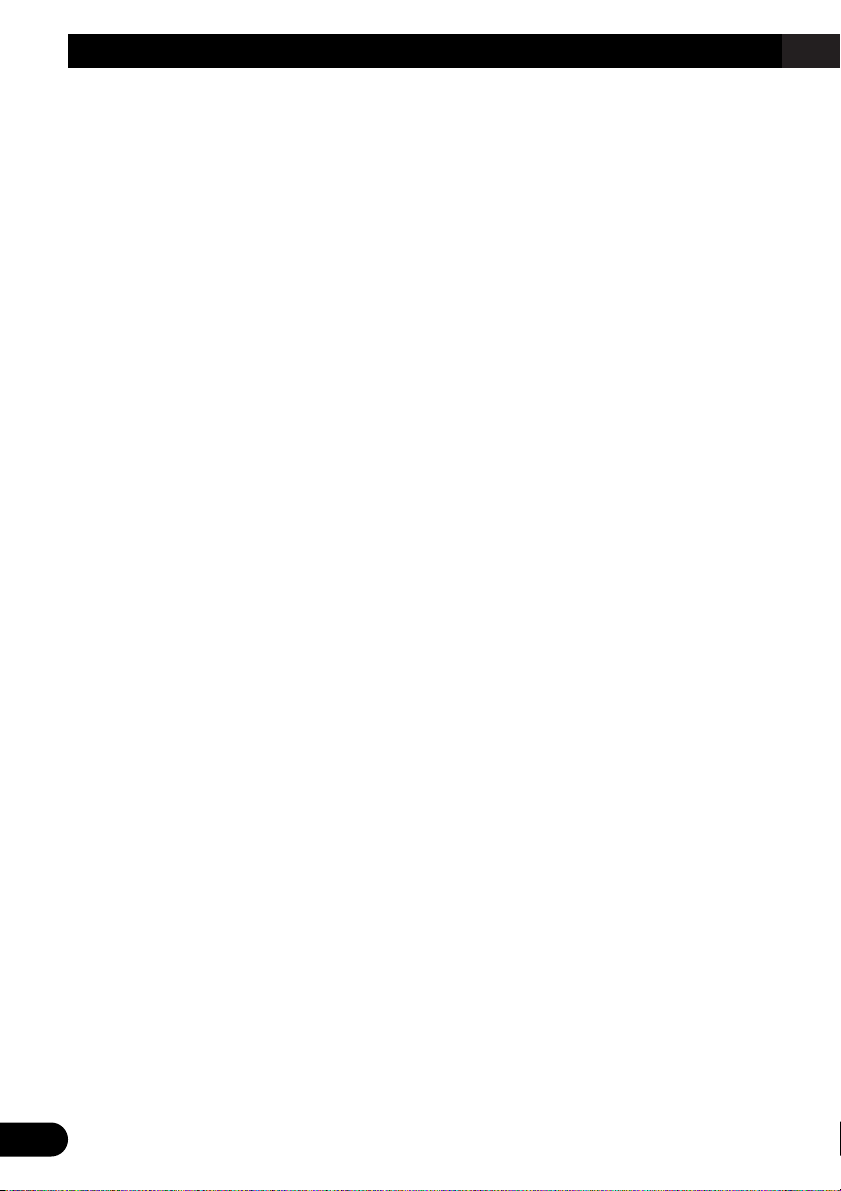
1
Contents
Key Finder .................................................... 3
-
Head Unit (Close)
-
Head Unit (Open)
-
Steering Remote Controller
Remote Controller and Care .................... 5
Using the Steering Remote Controller .............. 5
-
Battery
Before Using This Product ...................... 7
About This Product .......................................... 7
About This Manual ............................................ 7
Resetting the Microprocessor ............................ 7
Precaution .......................................................... 8
In Case of Trouble ............................................ 8
Basic Operation ........................................ 9
To Listen to Music ............................................ 9
Setting the Display Angle .............................. 10
Basic Operation of Built-in CD Player .......... 11
-
Open/Eject
-
Switching the Display
-
Track Search and Fast Forward/Reverse
-
Disc Loading Slot
Basic Operation of Cassette Player ................ 13
-
Open/Eject
-
Direction Change
-
Fast Forward/Rewind and Music Search
-
Cassette Loading Slot
Basic Operation of Tuner ................................ 15
-
Manual and Seek Tuning
-
Preset Tuning
-
Band
Basic Operation of Multi-CD Player .............. 16
-
Track Search and Fast Forward/Reverse
-
Disc Search
-
Disc Number Search
(for 6-Disc, 12-Disc types)
Corresponding Display Indications and
Buttons ...................................................... 17
Entering the Function Menu ............................ 17
Function Menu Functions ................................ 18
Entering the Detailed Setting Menu ................ 20
Detailed Setting Menu Functions .................... 21
D.FUNC Button Functions .............................. 21
Tuner Operation ...................................... 22
-
Local Seek Tuning (LOCAL)
-
Best Stations Memory (BSM)
Using the RDS Functions ........................ 23
What is RDS? .................................................. 23
Program Service Name Display ...................... 23
AF Function (AF) ............................................ 24
-
Activating/Deactivating the AF Function
PI Seek Function ............................................ 25
-
PI Seek (PI SEEK)
-
Auto PI Seek (for preset station) (A-PI)
Regional Function (REG) ................................ 25
-
Activating/Deactivating the Regional
Function
Traffic Announcement Standby Function
(TA) .......................................................... 26
-
Activating/Deactivating the TA Function
-
Canceling Traffic Announcements
-
Adjusting the TA Volume
-
TP Alarm Function
PTY Function .................................................. 28
-
Searching the PTY
-
News Program Interruption Setting (NEWS)
-
PTY Alarm
-
Canceling Announcements
-
PTY List
Using the Built-in CD Player .................. 31
-
Repeat Play (REPEAT)
-
Random Play (RANDOM)
-
Scan Play (T.SCAN)
-
Pause (PAUSE)
-
Disc Title Input (TITLE IN)
Using the Cassette Player ...................... 34
-
Repeat Play (REPEAT)
-
Scan Play (SCAN)
-
Blank Skip (B.SKIP)
-
Radio Intercept (R.I)
-
Dolby B NR (NR)
Page 3

Using Multi-CD Players .......................... 36
-
Repeat Play (REPEAT)
-
Random Play (RANDOM)
-
Scan Play (SCAN)
-
Pause (PAUSE)
ITS (Instant Track Selection) .......................... 38
-
ITS Programming (ITS)
-
ITS Play (ITS.PLAY)
-
Erase a Track Program
-
Erase a Disc Program
Disc Title ........................................................ 40
-
Disc Title Input (TITLE IN)
-
Selecting Discs by Disc Title List
(TITLE LIST)
-
Displaying Disc Title
Compression and DBE (COMP) .................... 42
-
COMP/DBE ON/OFF Switching
CD TEXT Function (for CD TEXT
compatible type) ...................................... 42
-
Title Display Switching
-
Title Scroll
When using the 50-Disc Type
Multi-CD Player ...................................... 43
Audio Adjustment .................................... 44
Entering the Audio Menu 1 ............................ 44
Audio Menu 1 Functions ................................ 44
-
Balance Adjustment (FADER)
-
Loudness Adjustment (LOUD)
-
Source Level Adjustment (SLA)
Entering the Audio Menu 2 ............................ 46
-
Selecting the Contrast (CONTRAST)
Using the Digital Signal
Processor (DSP) ................................ 47
Entering the DSP Menu 1 ................................ 47
Graphic Equalizer ............................................ 47
-
About FLAT and CUSTOM
-
Recalling the Equalizer Curves
-
Adjusting the Equalizer Curves
Sound Field Control and Octaver .................... 50
-
Recalling the Sound Field Program (SFC)
Position Selector .............................................. 51
-
About the Position Indicator
-
Setting the Listening Position (POSI)
Entering the DSP Menu 2 ................................ 52
-
Subwoofer Output (SUB.W)
-
Subwoofer Setting Adjustment (80Hz)
-
High Pass Filter (HPF)
Initial Setting ............................................ 55
Entering the Initial Setting Menu .................... 55
Initial Setting Menu Functions ........................ 56
-
Changing the FM Tuning Step (FM STEP)
-
Switching the Auto PI Seek (A-PI)
-
Switching the AUX Mode (AUX)
-
Setting the Dimmer (DIMMER)
-
Setting Preout Output (PREOUT)
-
Selecting the Digital Attenuator (DIG.ATT)
Other Functions ........................................ 58
About the Demonstration Mode ...................... 58
Spectrum Analyzer Mode ................................ 58
Back Light Color Mode .................................. 58
Cellular Telephone Muting ............................ 58
Using the AUX Source .................................... 59
-
Selecting the AUX Source
-
AUX Title Input
CD Player and Care .................................. 60
Precaution ........................................................ 60
Built-in CD Player’s Error Message .............. 60
Cassette Player and Care ...................... 61
Precaution ........................................................ 61
-
About the Cassette Player
-
About Cassette Tapes
Cleaning the Head .......................................... 61
Specifications .......................................... 62
Installation Manual ................................ 63
2
ENGLISH ESPAÑOL DEUTSCH FRANÇAIS
ITALIANO NEDERLANDS
Page 4
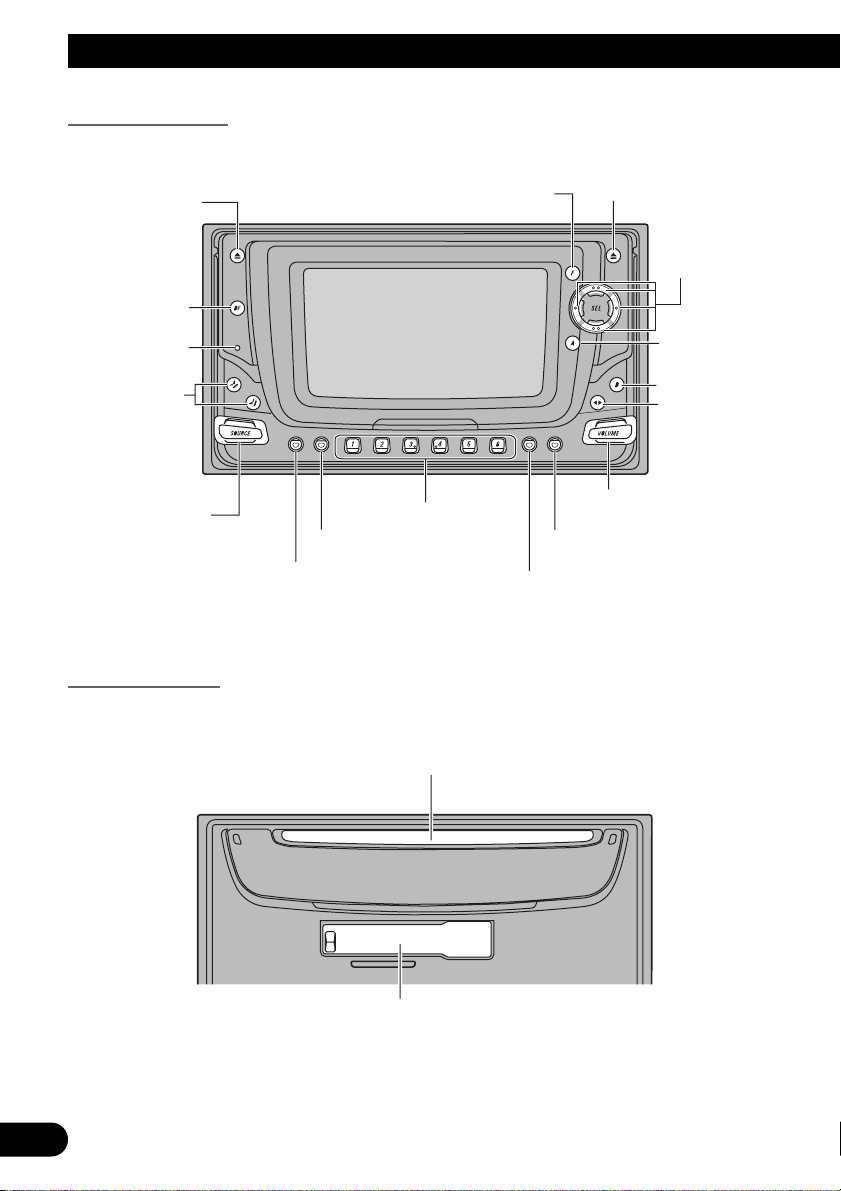
3
Key Finder
Head Unit (Close)
Head Unit (Open)
Refer to page 10 for details on how to open the front panel.
CD EJECT button
AUDIO button
5/∞/2/3 buttons
FUNCTION button
TAPE EJECT button
ANGLE buttons
RESET button
D.FUNC button
TA button
PTY button
Buttons 1 to 6
DISPLAY button
COLOR button
VOLUME
BAND button
DSP button
SOURCE selector
Disc loading slot
Cassette loading slot
Page 5
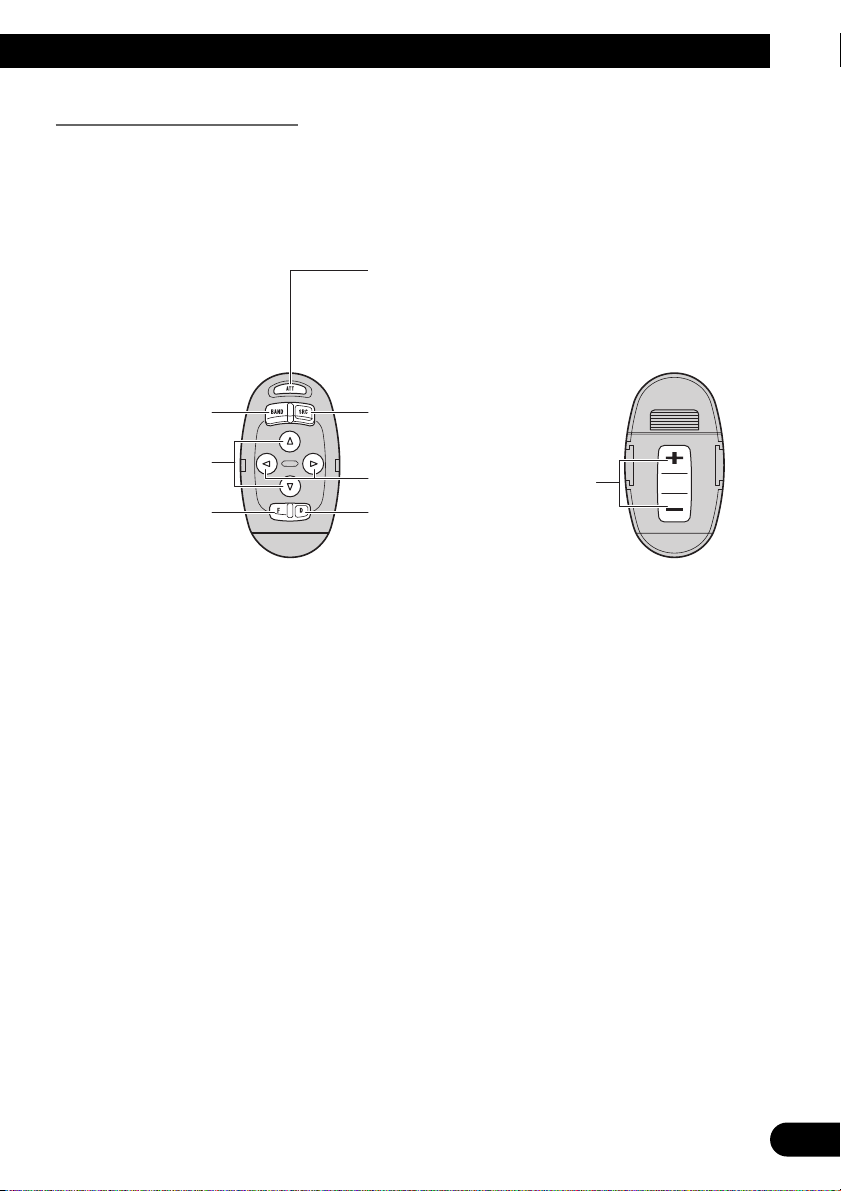
4
ENGLISH ESPAÑOL DEUTSCH FRANÇAIS
ITALIANO NEDERLANDS
Steering Remote Controller
A steering remote controller that enables remote operation of the head unit is supplied.
Operation is the same as when using buttons on the head unit.
ATT button
This lets you quickly
lower volume level
(by about 90%). Press
once more to return to
the original volume
level.
BAND button
5/∞ buttons
FUNCTION button
SOURCE/OFF button
To turn the sorce OFF,
hold for 1 second.
2/3 buttons
DSP button
+/– button
Raise or
lower the
volume.
Page 6
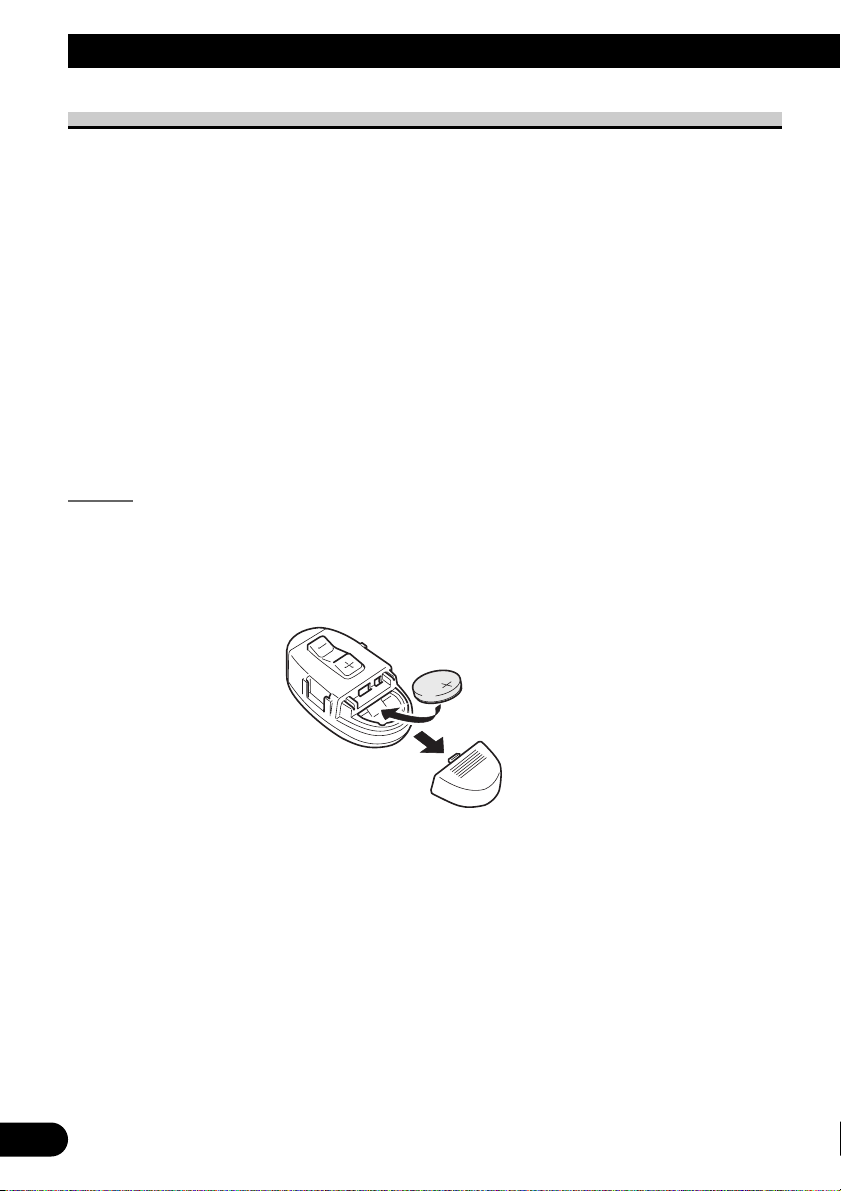
5
Remote Controller and Care
Using the Steering Remote Controller
Precaution:
• Do not operate this unit while manipulating the steering wheel as it might result in a traffic accident.
• If you have to operate this unit unavoidably when driving, look ahead carefully to avoid the risk of
being involved in a traffic accident.
• If any of the following troubles occur, immediately stop using this unit and consult with the dealer
from whom you purchased it:
– the unit is smoking.
– the unit is emitting abnormal odor.
– a foreign object has entered the unit.
– liquid has been spilled on or into the unit.
If you continue to use this unit without finding a remedy, the unit may be damaged badly, resulting
in a serious accident or fire.
• Do not leave this unit free (unattached) inside the car. When the car stops or turns a curve, the unit
might drop on the floor. If the unit rolls under the brake pedal, it might prevent the driver from
braking well, causing serious trouble. Be sure to fix this unit to the steering wheel.
• Do not disassemble or modify this unit. To do so may cause a fault.
Battery
7 Install the Lithium Battery
• Remove the cover on the back of the steering remote controller and insert
the battery with the (+) and (–) poles pointing in the proper direction.
Page 7

7 Replacing the Lithium Battery
• Remove the lithium battery.
Precaution:
• Replace the battery with a CR2032 lithium battery.
• Replace the battery in the unit using a non metallic tapered instrument.
WARNING:
• Keep the lithium battery out of reach of children. Should the battery be swallowed,
immediately consult a doctor.
CAUTION:
• Do not recharge, disassemble, heat or dispose of battery in a fire.
• Use a CR2032 (3 V) lithium battery only. Never use other types of battery with this unit.
• Do not handle the battery with metallic tools.
• Do not store the lithium battery with metallic materials.
• Dispose of the used lithium battery, in compliance with applicable laws and regulations.
• Always check carefully that you are loading the battery with its (+) and (–) poles facing
in the proper directions.
6
ENGLISH ESPAÑOL DEUTSCH FRANÇAIS
ITALIANO NEDERLANDS
Page 8
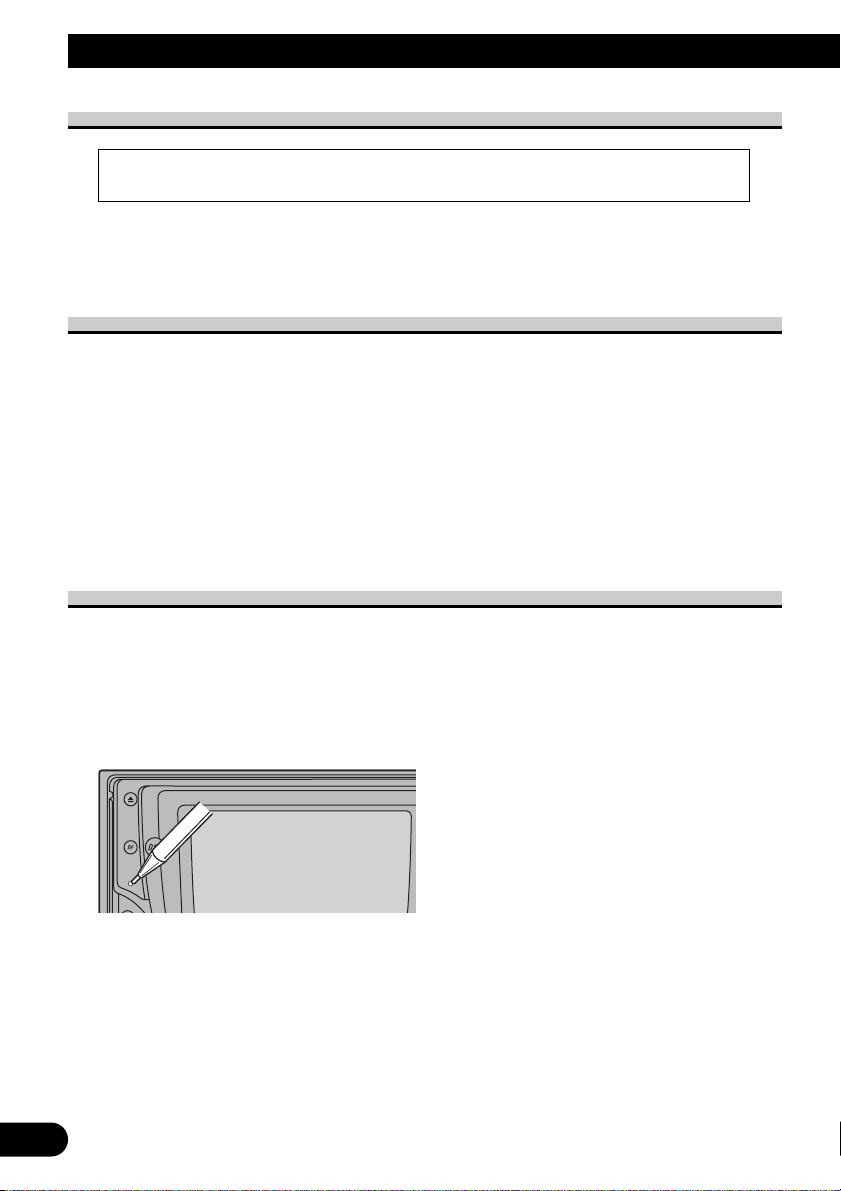
7
Before Using This Product
About This Product
The tuner frequencies on this product are allocated for use in Western Europe, Asia, the
Middle East, Africa and Oceania. Use in other areas may result in improper reception. The
RDS function operates only in areas with FM stations broadcasting RDS signals
About This Manual
This product features a number of sophisticated functions ensuring superior reception and
operation. All are designed for the easiest possible use, but many are not self-explanatory.
This operation manual is intended to help you benefit fully from their potential and to
maximize your listening enjoyment.
We recommend that you familiarize yourself with the functions and their operation by
reading through the manual before you begin using this product. It is especially important
that you read and observe the “Precaution” on page 8 and in other sections.
This manual explains head unit operation. You can perform the same operations with the
steering remote controller. The steering remote controller offers the convenience of ATT, a
function not provided on the head unit.
Resetting the Microprocessor
The microprocessor must be reset under the following conditions:
When using this product for the first time after installation.
When the product fails to operate properly.
When strange (incorrect) messages appear on the display.
• To reset the microprocessor, press the RESET button on the head unit with a
pen tip or other pointed instrument.
Note:
• After resetting the microprocessor, the front panel is closed automatically.
• Do not reset the microprocessor while a disc or a cassette is left partially inserted.
• This product complies with the EMC Directives (89/336/EEC, 92/31/EEC) and CE Marking
Directive (93/68/EEC).
Page 9

Precaution
• A “CLASS 1 LASER PRODUCT” label is affixed to the bottom of the player.
• The Pioneer CarStereo-Pass is for use only in Germany.
• Keep this manual handy as a reference for operating procedures and precautions.
• Always keep the volume low enough for outside sounds to be audible.
• Protect the product from moisture.
• If the battery is disconnected, the preset memory will be erased and must be repro-
grammed.
In Case of Trouble
Should this product fail to operate properly, contact your dealer or nearest authorized
Pioneer Service Station.
8
ENGLISH ESPAÑOL DEUTSCH FRANÇAIS
ITALIANO NEDERLANDS
CLASS 1
LASER PRODUCT
Page 10
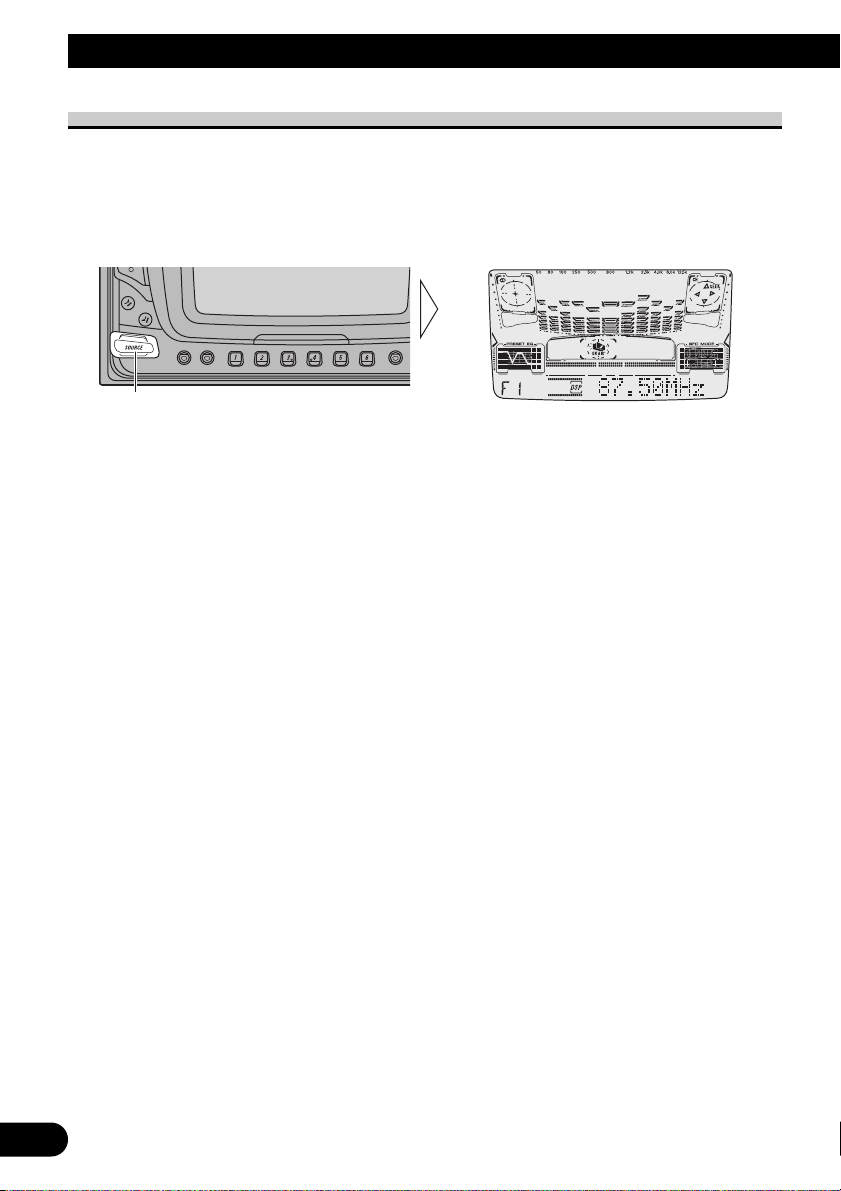
9
Basic Operation
To Listen to Music
The following explains the initial operations required before you can listen to music.
Note:
• Loading a disc in this product. (Refer to page 12.)
• Loading a cassette tape in this product. (Refer to page 14.)
1. Select the desired source (e.g. Tuner).
7 Head Unit
Each press (up or down) of the SOURCE selector selects the desired source in the
following order:
Built-in CD player Ô TV Ô Tuner Ô Cassette player Ô Multi-MD player Ô
Multi-CD player Ô External Unit 1 Ô External Unit 2 Ô AUX Ô Sources OFF
7 Steering Remote Controller
Each press of the SOURCE button selects the desired source in the following order:
Built-in CD player = TV = Tuner = Cassette player = Multi-MD player =
Multi-CD player = External Unit 1 = External Unit 2 = AUX
Note:
• External Unit refers to a Pioneer product (such as one available in the future) that, although
incompatible as a source, enables control of basic functions by this product. Two External Units
can be controlled by this product, although “External” is displayed whether you select External
Unit 1 or External Unit 2. When two External Units are connected, the allocation of them to
External Unit 1 or External Unit 2 is automatically set by this product.
• In the following cases, the sound source will not change:
* When a product corresponding to each source is not connected to this product.
* No disc is set in this product.
* No tape is set in this product.
* No magazine is set in the Multi-CD player.
* No disc is set in the Multi-MD player.
* AUX (external input) is set to OFF. (Refer to page 56.)
• When this product’s blue/white lead is connected to the car’s Auto-antenna relay control terminal,
the car’s Auto-antenna extends when this product’s source is switched ON. To retract the antenna,
switch the source OFF.
Each press (up or down) changes the Source ...
Page 11
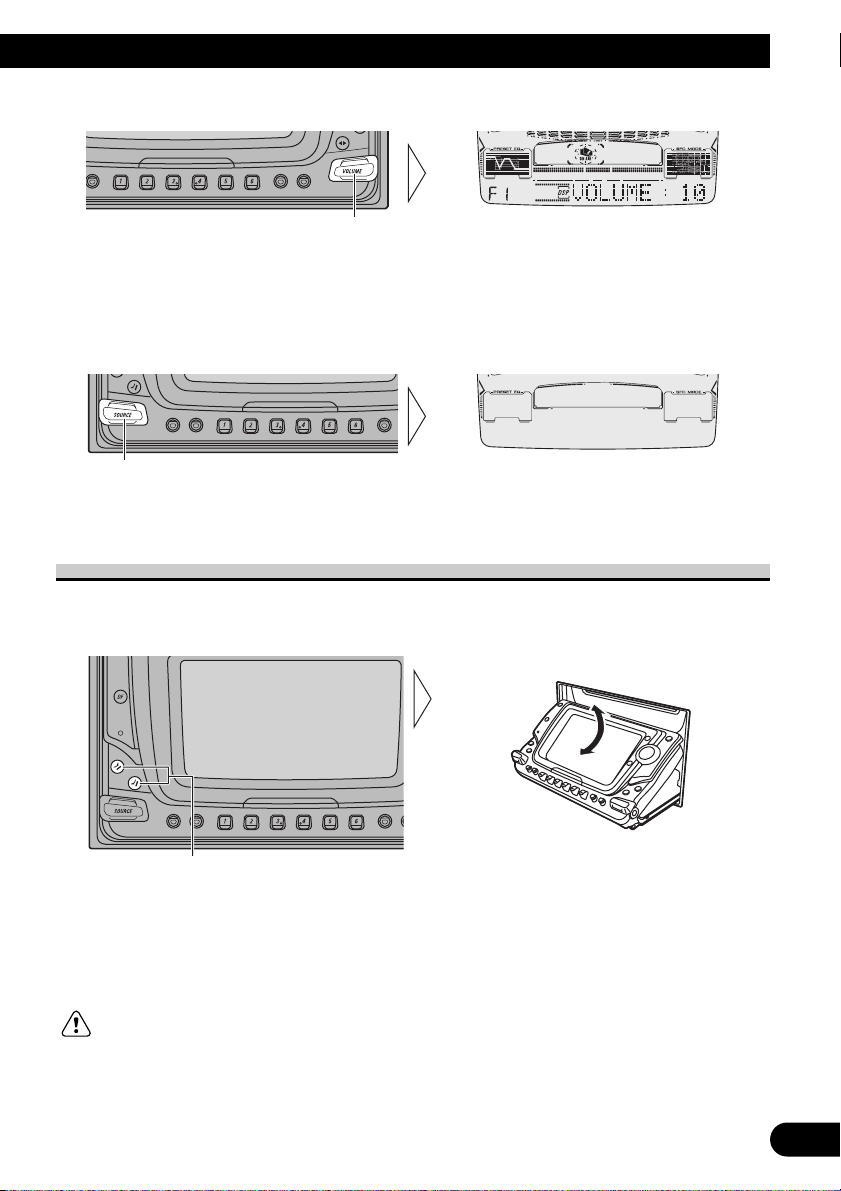
10
ENGLISH ESPAÑOL DEUTSCH FRANÇAIS
ITALIANO NEDERLANDS
2. Raise or lower the volume.
Note:
• Press upward to raise the volume level.
• Press downward to lower the volume level.
3. Turn the source OFF.
Setting the Display Angle
You can adjust front panel angle for easier operation.
• Select the desired angle.
Note:
• While a disc or a cassette is left partially inserted, you cannot operate the ANGLE button.
• By pressing the ANGLE button for 2 seconds, you can open or close the front panel automatically.
WARNING:
• Do not use with the front panel left open. If you do leave it open, it may result in injury in the event
of an accident.
• Be careful not to catch your finger in the front panel when it is opening or closing.
Each press changes the angle.
Press (up or down) the SOURCE selector and
turn the source OFF.
Each press (up or down) the VOLUME changes
the volume level.
Page 12
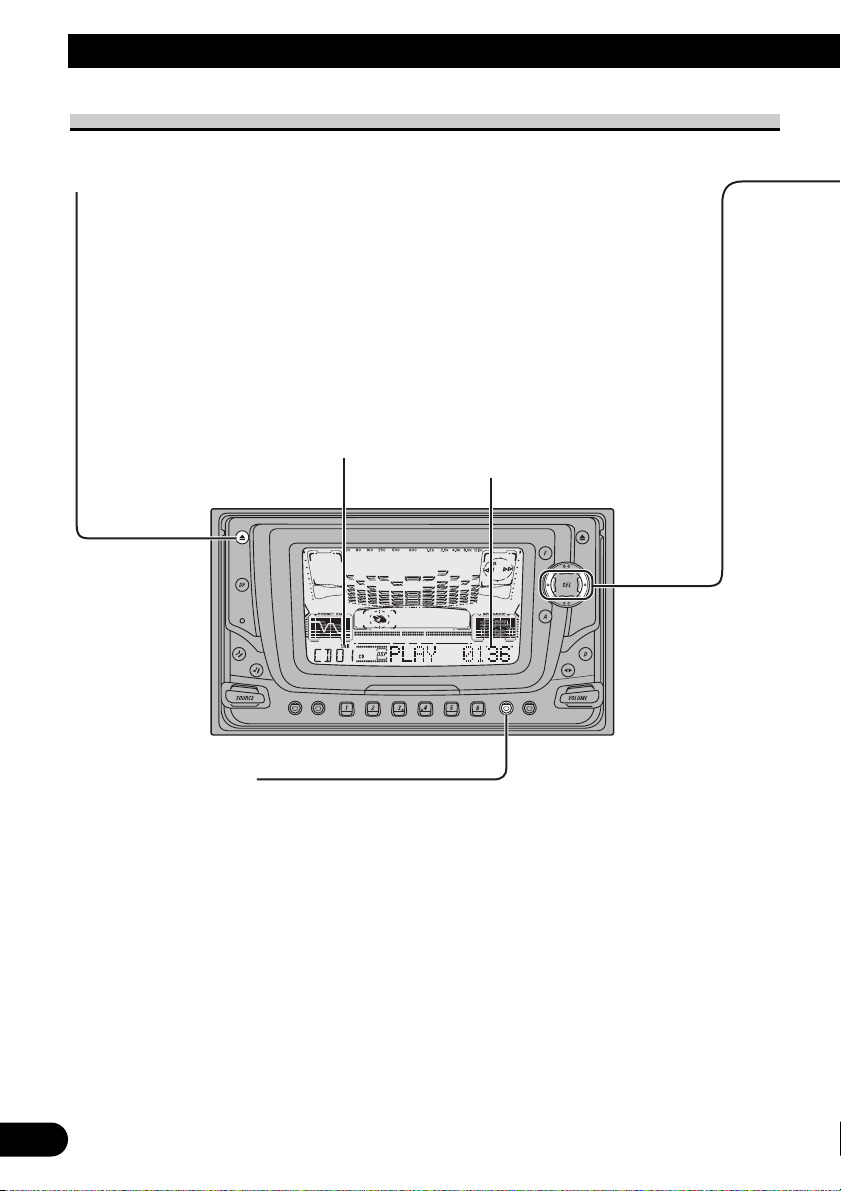
Open/Eject
Press the CD EJECT button, and the front panel opens, then the
disc is ejected.
When a CD is not inserted, by pressing the CD EJECT button, you
can open or close the front panel alternately.
Note:
• The CD function can be turned ON/OFF with the disc remaining in this
product. (Refer to page 9.)
• A disc left partially inserted after ejection may incur damage or fall out.
11
Basic Operation
Basic Operation of Built-in CD Player
Play Time Indicator
Track Number Indicator
Switching the Display
Each press of the DISPLAY button changes the display in the following order:
Playback mode (Play Time) = Disc Title (DISC TITLE)
Note:
• If you switch a display when the disc title has not been input, “NO TITLE” is displayed.
• When playing a CD TEXT disc, refer to “Title Display Switching” and “Title Scroll” on pages 42, 43.
• A CD TEXT disc is a CD featuring recorded text information such as Disc Title, Artist Name and Track
Title.
Page 13
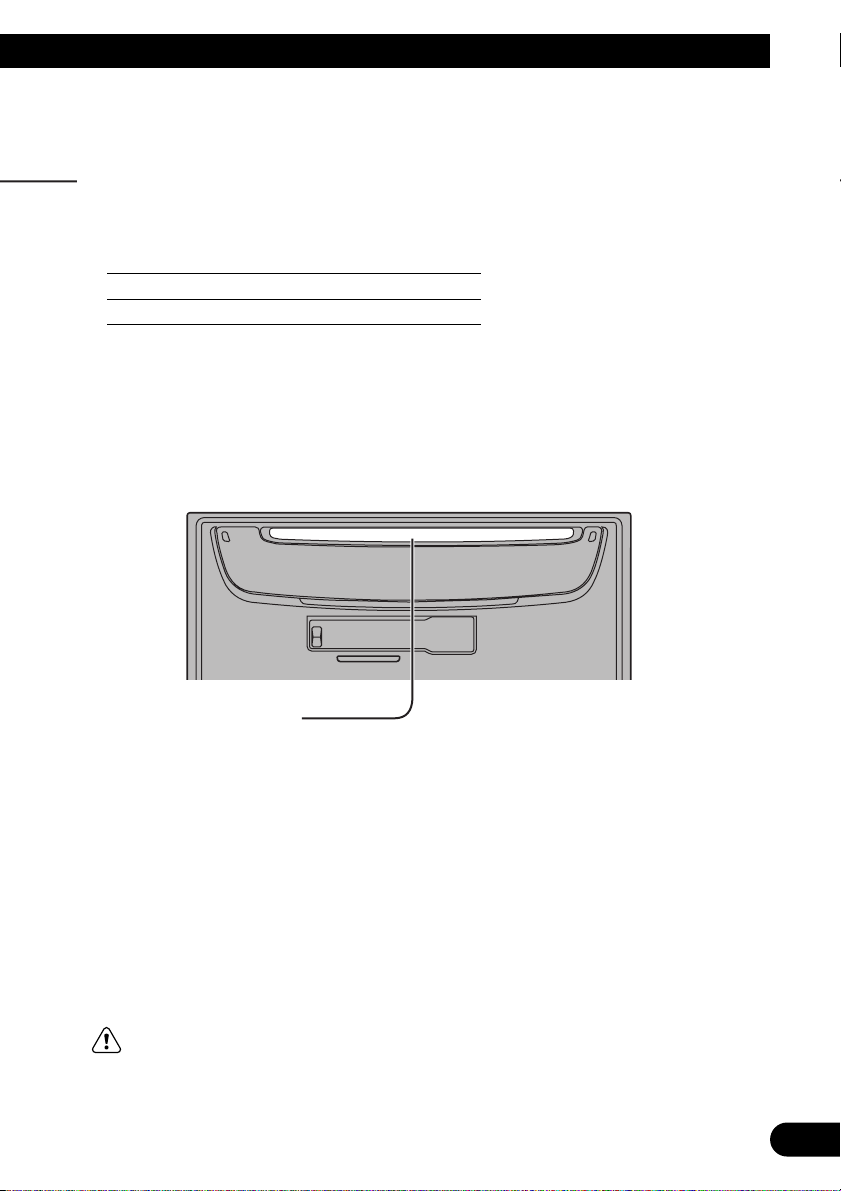
ENGLISH ESPAÑOL DEUTSCH FRANÇAIS
ITALIANO NEDERLANDS
12
Disc Loading Slot
If a CD is inserted, the front panel is closed automatically.
Note:
• The Built-in CD player plays one standard 12 cm or 8 cm (single) CD at a time.
Do not use an adapter when playing 8 cm CD.
Note:
• If a disc cannot be inserted fully or playback fails, make sure the recorded side is
down. Push the CD EJECT button and check the disc for damage before
reinserting it.
• If the Built-in CD player cannot operate properly, an error message (such as
“ERROR-14”) appears on the display. Refer to “Built-in CD Player’s Error
Message” on page 60.
WARNING:
• Do not use with the front panel left open. If you do leave it open, it
may result in injury in the event of an accident.
Track Search and Fast Forward/Reverse
• You can select between Track Search or Fast forward/Reverse by
pressing the 2/3 button for a different length of time.
Track Search 0.5 seconds or less
Fast forward/Reverse Continue pressing
Page 14
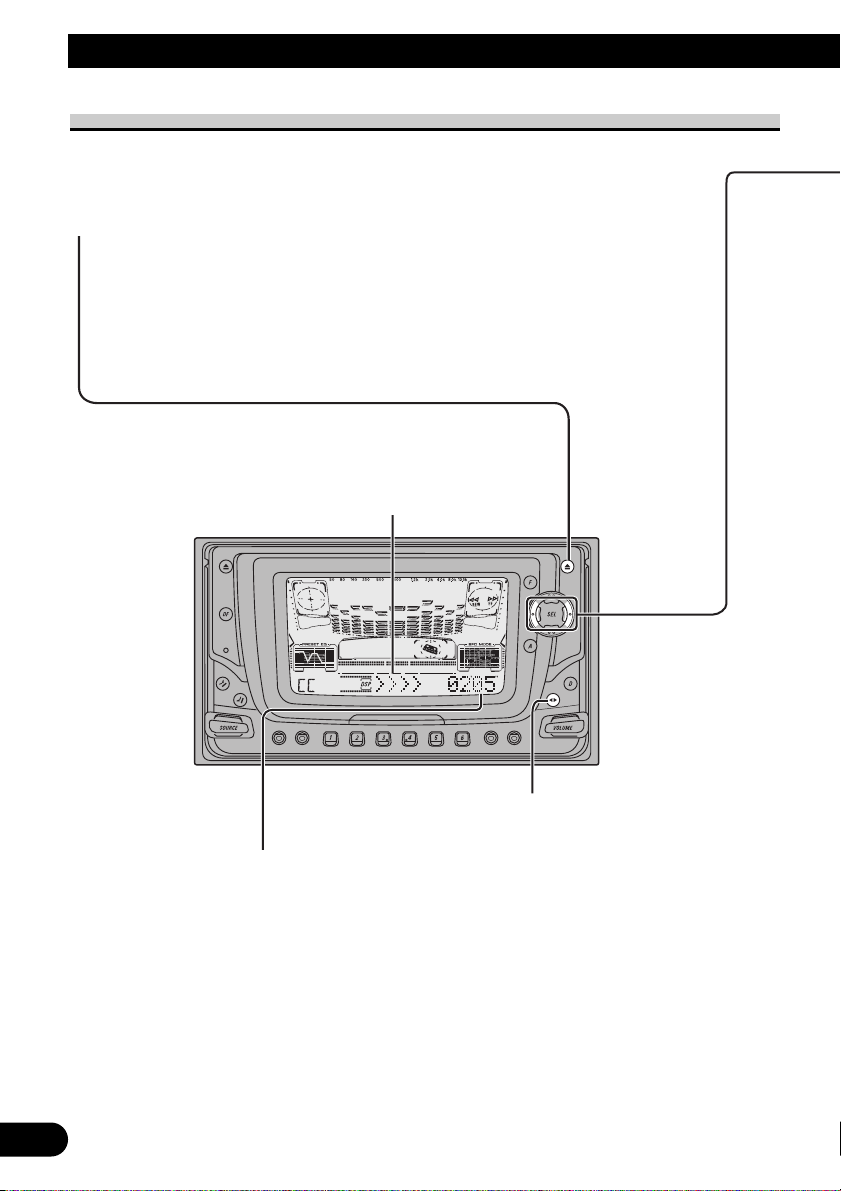
13
Basic Operation
Basic Operation of Cassette Player
Note:
• Be sure to close the front panel after loading or ejecting a cassette.
Direction Indicator
Open/Eject
Press the TAPE EJECT button, and the front panel opens, then the
tape is ejected.
When a cassette tape is not inserted, by pressing the TAPE EJECT
button, you can open or close the front panel alternately.
Note:
• The Tape function can be turned ON/OFF with the cassette tape remaining
in this product. (Refer to page 9.)
Direction Change
Play Time Indicator
Note:
• The continuous playback time count starts at “00'00''” at the following times.
* When a tape is inserted.
* When the tape direction is changed.
* When you rewind the tape side currently playing back to the beginning.
• The continuous playback time count is halted when fast-forwarding/rewinding
and while the Music Search function is operating.
Page 15
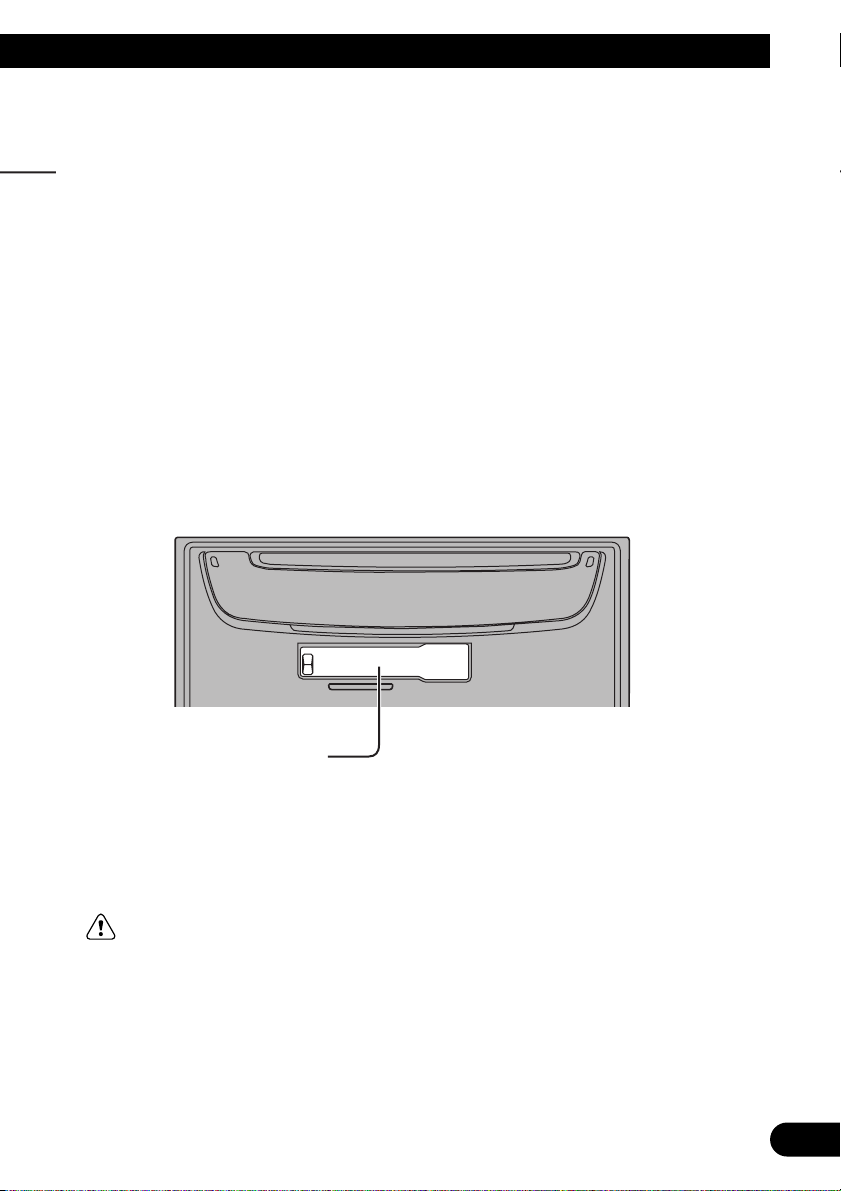
14
ENGLISH ESPAÑOL DEUTSCH FRANÇAIS
ITALIANO NEDERLANDS
Cassette Loading Slot
If a cassette tape is inserted, the front panel is closed automatically.
Note:
• Indicator “METAL” lights when a metal or chrome tape is inserted.
Nothing is displayed for a nomal tape.
WARNING:
• Do not use with the front panel left open. If you do leave it open, it
may result in injury in the event of an accident.
Fast Forward/Rewind and Music Search
• Each press of the 3 button selects Fast Forward or Forward-Music Search.
FF (Fast Forward) = F-MS (Forward-Music Search) = Normal Playback
• Each press of the 2 button selects Rewind or Rewind-Music Search.
REW (Rewind) = R-MS (Rewind-Music Search) = Normal Playback
Note:
• Fast Forward/Rewind and Music Search can be canceled by pressing the BAND button.
Page 16
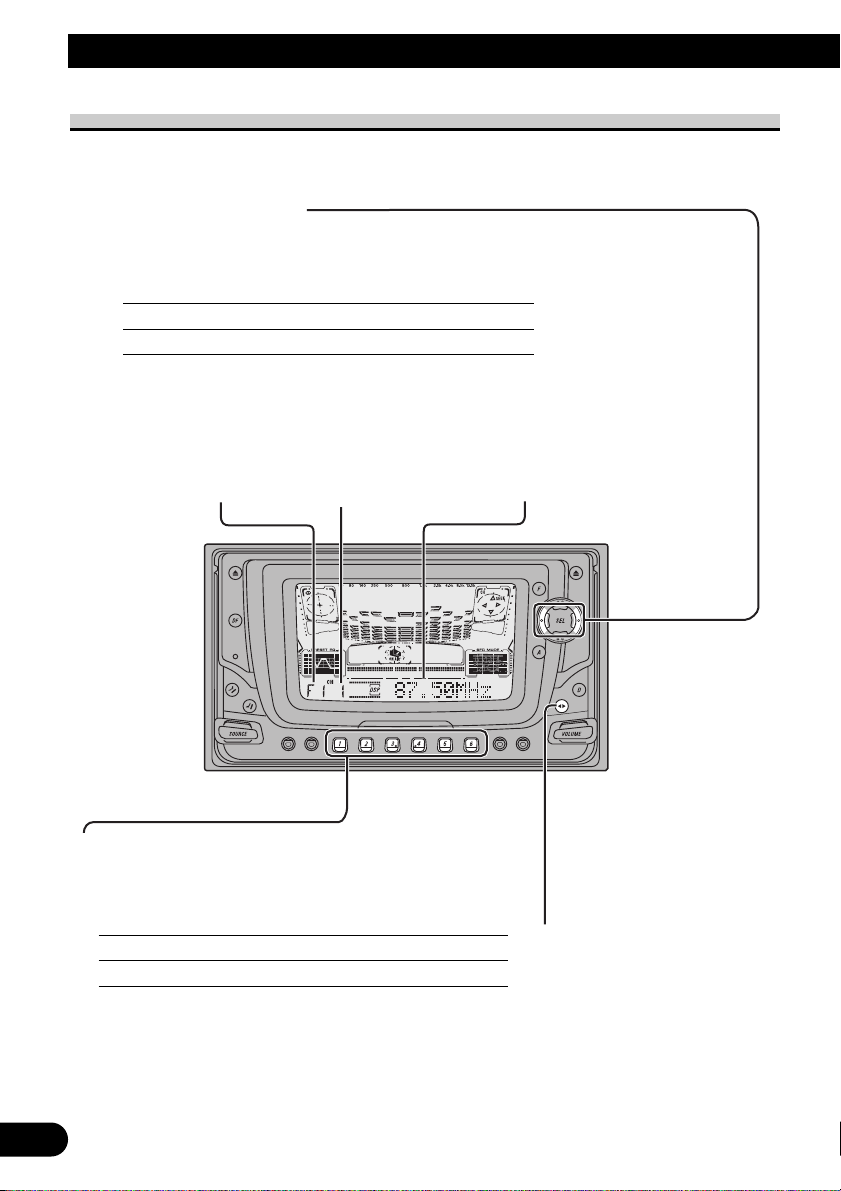
Basic Operation
Basic Operation of Tuner
This product’s AF function can be switched ON and OFF. AF should be switched OFF for
normal tuning operations. (Refer to page 24.)
Manual and Seek Tuning
• You can select the tuning method by changing the length of time you
press the 2/3 button.
Manual Tuning (step by step) 0.5 seconds or less
Seek Tuning 0.5 seconds or more
Note:
• If you continue pressing the button for longer than 0.5 seconds, you can skip broadcasting
stations. Seek Tuning starts as soon as you release the button.
• Stereo indicator “” lights when a stereo station is selected.
Preset Tuning
• You can memorize broadcast stations in buttons
1 through 6 for easy, one-touch station recall.
Preset station recall 2 seconds or less
Broadcast station preset memory 2 seconds or more
Note:
• Up to 18 FM stations (6 in F1 (FM1), F2 (FM2) and F3
(FM3)) and 6 MW/LW stations can be stored in memory.
• You can also use the 5 or ∞ buttons to recall broadcast
stations memorized in buttons 1 through 6.
Frequency Indicator
Band Indicator
Band
F1 (FM1) = F2 (FM2)
= F3 (FM3) = MW/LW
Preset Number Indicator
15
Page 17
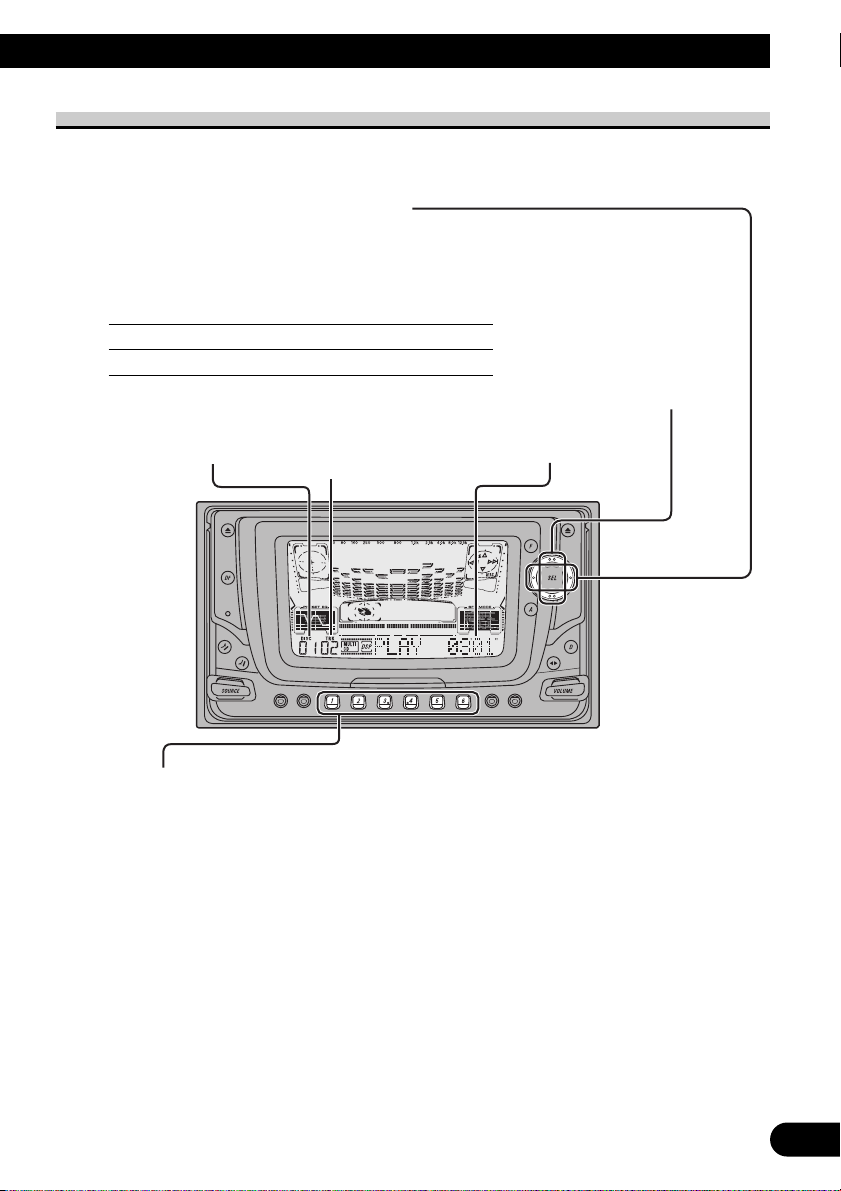
16
ENGLISH ESPAÑOL DEUTSCH FRANÇAIS
ITALIANO NEDERLANDS
Track Search and Fast Forward/Reverse
• You can select between Track Search or
Fast forward/Reverse by pressing the 2/3
button for a different length of time.
Track Search 0.5 seconds or less
Fast Forward/Reverse Continue pressing
Play Time Indicator
Disc Search
Disc Number Indicator
Track Number Indicator
Basic Operation of Multi-CD Player
This product can control a Multi-CD player (sold separately).
Disc Number Search (for 6-Disc, 12-Disc types)
• You can select discs directly with the 1 to 6 buttons. Just press the number
corresponding to the disc you want to listen to.
Note:
• When a 12-Disc Multi-CD Player is connected and you want to select disc 7 to 12, press the 1 to 6
buttons for 2 seconds.
Note:
• The Multi-CD player may perform a preparatory operation, such as verifying the presence of a disc
or reading disc information, when the power is turned ON or a new disc is selected for playback.
“READY” is displayed.
• If the Multi-CD player cannot operate properly, an error message such as “ERROR-14” is
displayed. Refer to the Multi-CD player owner’s manual.
• If there are no discs in the Multi-CD player magazine, “NO DISC” is displayed.
Page 18
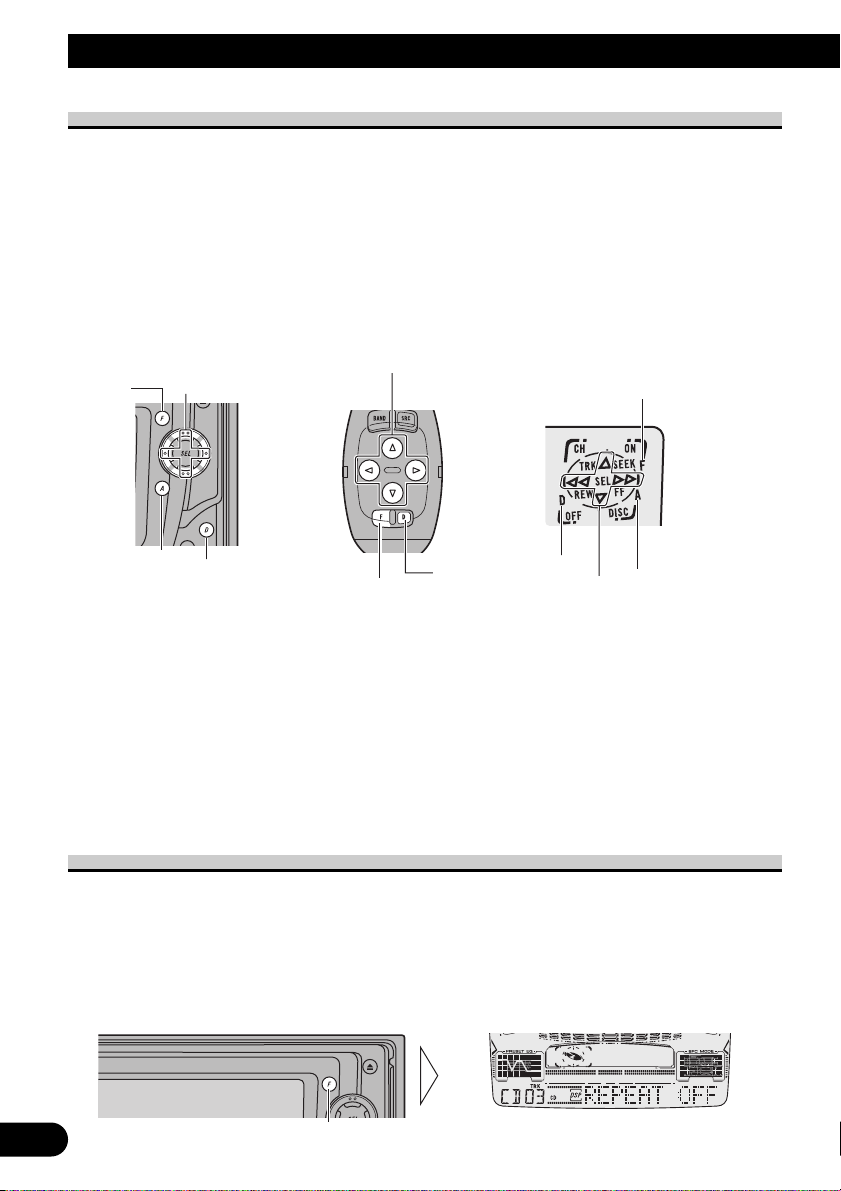
17
Basic Operation
Corresponding Display Indications and Buttons
This product’s display features Key Guidance Indicators. These light to indicate which of
the 5/∞/2/3, FUNCTION, AUDIO and DSP buttons you can use. When you’re in the
Function Menu (refer to next section), Detailed Setting Menu (refer to page 20), Initial
Setting Menu (refer to page 55), Audio Menu 1, 2 (refer to page 44, 46) or DSP Menu 1, 2
(refer to page 47, 52), they also make it easy to see which 5/∞/2/3 buttons you can use
to switch functions ON/OFF, switch repeat selections and perform other operations.
Indicator and corresponding buttons are shown below.
7 Head Unit 7 Steering Remote 7 Display
Controller
When 1 is lit in the display, perform appropriate operations with the z buttons.
When 2 is lit in the display, it indicates that you are in the Function Menu, Detailed
Setting Menu or Initial Setting Menu. You can switch between each of these menus and
between different modes in the menus using button x on the head unit or steering remote
controller.
When 3 is lit in the display, it indicates you are in the Audio Menu 1, 2. You can switch
between modes in the Audio Menu 1, 2 using button c on the head unit.
When 4 is lit in the display, it indicates you are in the DSP Menu 1, 2. You can switch
between modes in the DSP Menu 1, 2 using button v on the head unit or steering remote
controller.
Entering the Function Menu
The Function Menu lets you operate simple functions for each source.
Note:
• After entering the Function Menu, if you do not perform an operation within about 30 seconds, the
Function Menu is automatically canceled.
1. Select the desired mode in the Function Menu. (Refer to next section,
“Function Menu Functions”.)
Each press changes the Mode ...
z
x
v
1
3
4
2
z
c
x
v
Page 19
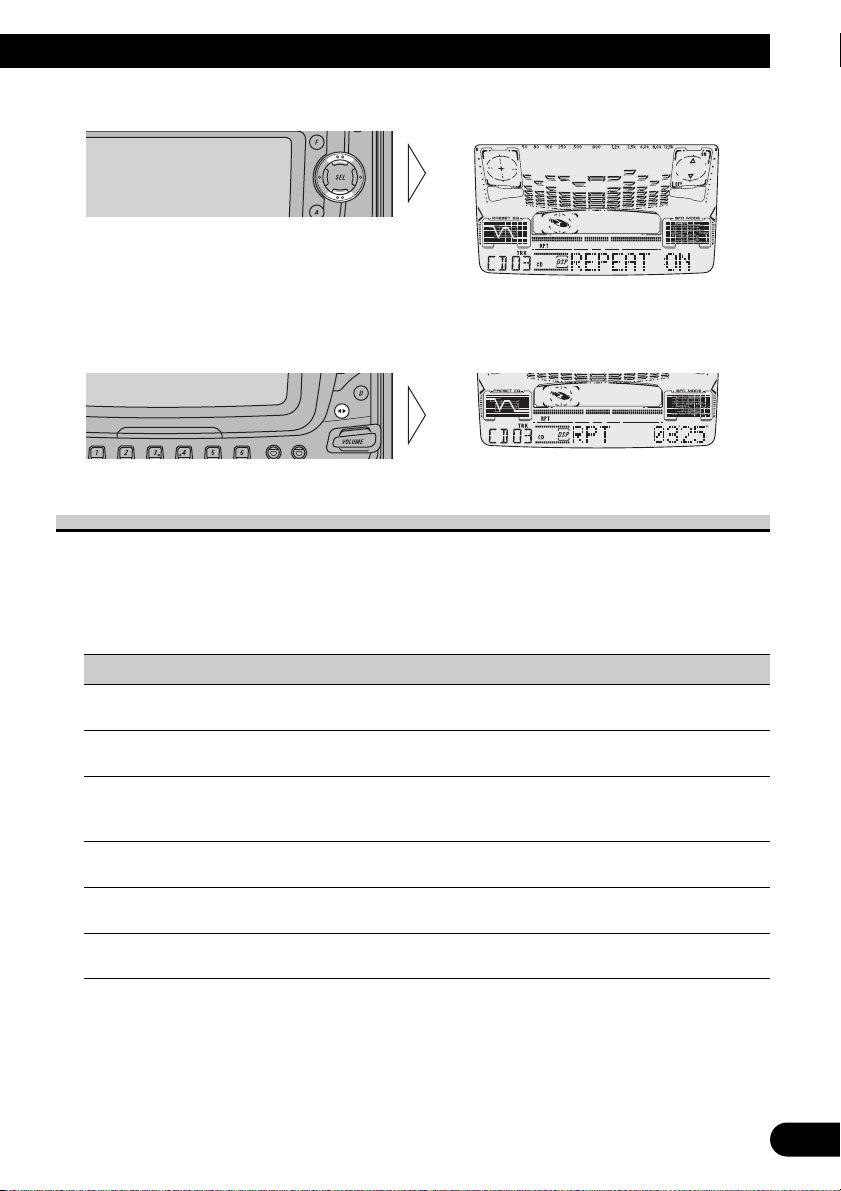
18
ENGLISH ESPAÑOL DEUTSCH FRANÇAIS
ITALIANO NEDERLANDS
2. Operate a mode. (e.g. Repeat Play)
3. Cancel the Function Menu.
Function Menu Functions
The following chart shows functions for each source in the Function Menu.
The chart also shows indications for each function, operations and buttons used to perform
operations. For more details, or when you want to know about an operation, refer to the
page number indicated in the chart.
7 Tuner
Function name (Display) Button: Operation Page
Best Stations Memory 5: ON 22
(BSM) ∞: OFF
Regional Function (REG) 5: ON 25
∞: OFF
Local Seek Tuning (LOCAL) 1 5: ON 22
3 ∞: OFF
2 2 or 3: Select (Sensitivity)
TA Function (TA) 5: ON 26
∞: OFF
News Program Interruption Setting 5: ON 29
(NEWS) ∞: OFF
AF Function (AF) 5: ON 24
∞: OFF
The button used and the operation it performs
are indicated by the key guidance indicator.
Press the 5 button to switch the key guidance
indicator ON, and the ∞ button to switch it
OFF.
Page 20
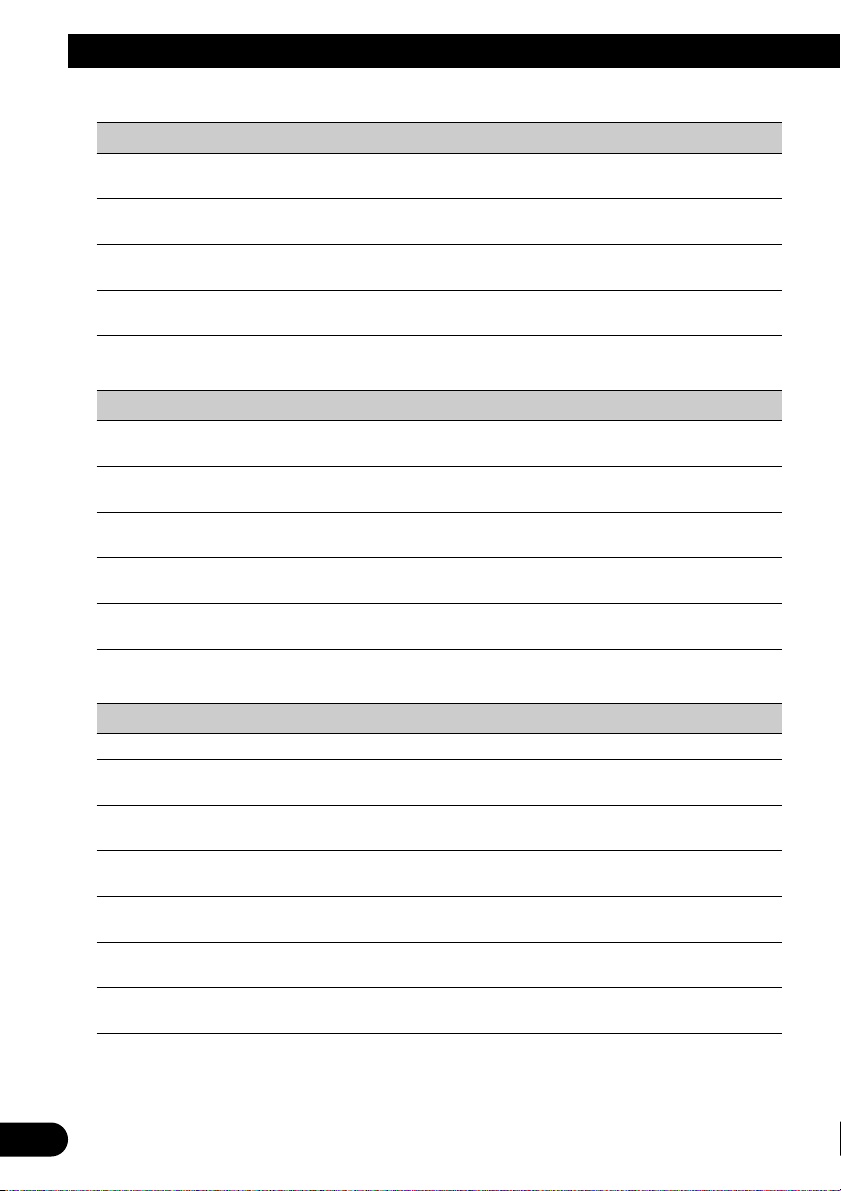
19
Basic Operation
7 Built-in CD Player
Function name (Display) Button: Operation Page
Repeat Play (REPEAT) 5: ON 31
∞: OFF
Random Play (RANDOM) 5: ON 31
∞: OFF
Scan Play (T.SCAN) 5: ON 32
∞: OFF
Pause (PAUSE) 5: ON 32
∞: OFF
7 Cassette Player
Function name (Display) Button: Operation Page
Repeat Play (REPEAT) 5: ON 34
∞: OFF
Scan Play (SCAN) 5: ON 34
∞: OFF
Blank Skip (B.SKIP) 5: ON 34
∞: OFF
Radio Intercept (R.I) 5: ON 35
∞: OFF
Dolby B NR (NR) 5: ON 35
∞: OFF
7 Multi-CD Player
Function name (Display) Button: Operation Page
Repeat Play (REPEAT) 2 or 3: Select (Play range) 36
Selecting Discs by 1 2 or 3: Select (Disc Title) 41
Disc Title List (TITLE LIST) 2 5: Play
Random Play (RANDOM) 5: ON 36
∞: OFF
Scan Play (SCAN) 5: ON 37
∞: OFF
ITS Play (ITS.PLAY) 5: ON 38
∞: OFF
Pause (PAUSE) 5: ON 37
∞: OFF
Compression and DBE (COMP) 5 or ∞: Select 42
(Sound Quality Function)
Page 21
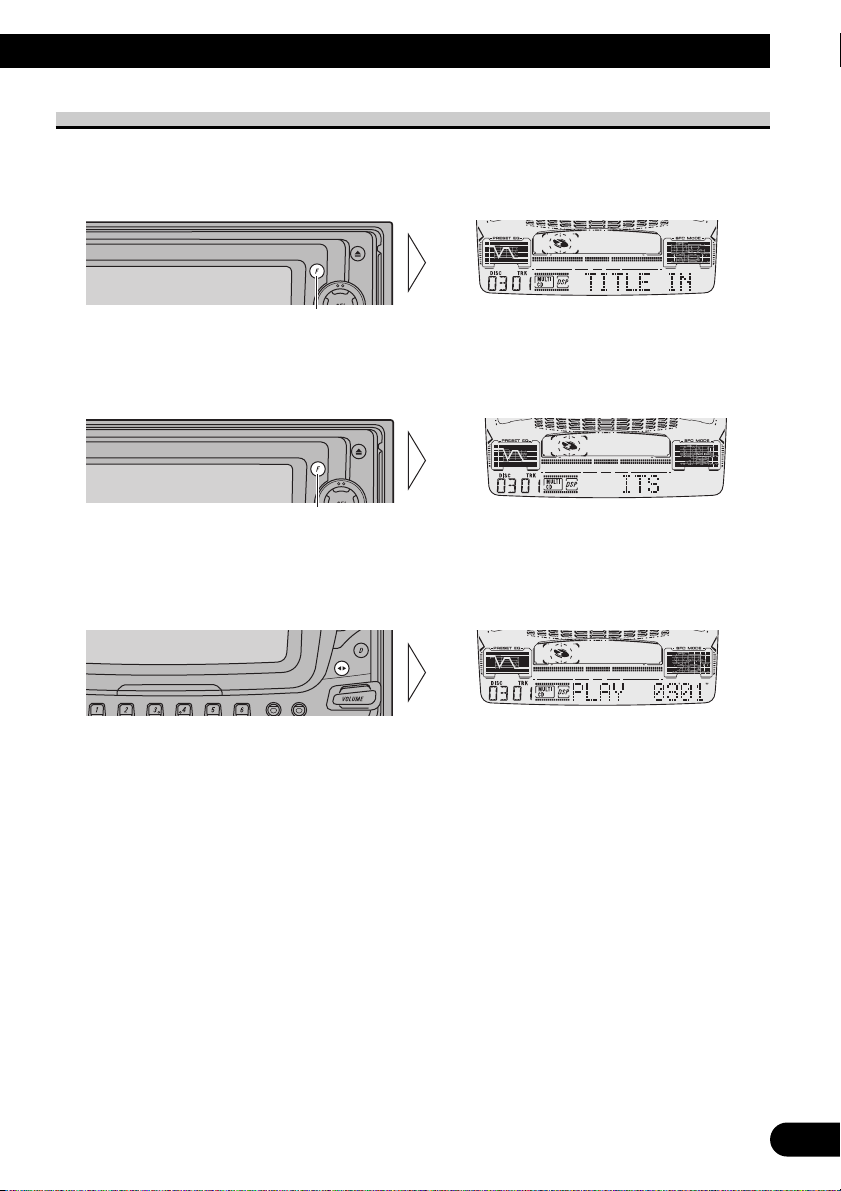
20
ENGLISH ESPAÑOL DEUTSCH FRANÇAIS
ITALIANO NEDERLANDS
Entering the Detailed Setting Menu
In the Detailed Setting Menu, you can operate convenient, complex functions for each
source.
1. Enter the Detailed Setting Menu.
2. Select the desired mode. (Refer to next section, “Detailed Setting Menu
Functions”.)
3. Operate a mode.
4. Cancel the Detailed Setting Menu.
Note:
• You can cancel the Detailed Setting Menu by pressing the FUNCTION button again for 2 seconds.
Each press changes the Mode ...
Hold for 2 seconds
Page 22
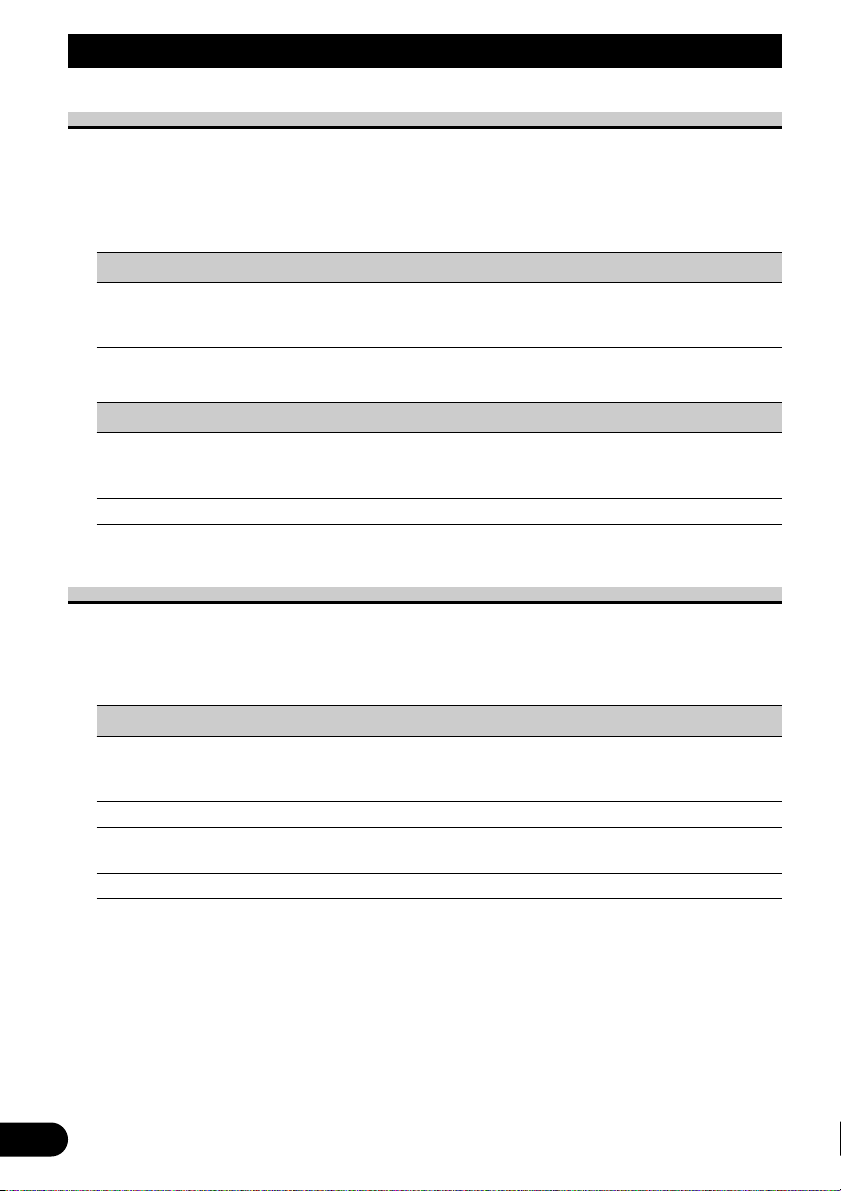
21
Basic Operation
Detailed Setting Menu Functions
The following chart shows functions for each source in the Detailed Setting Menu.
The chart also shows indications for each function, operations and buttons used to perform
operations. For more details, or when you want to know about an operation, refer to the
page number indicated in the chart.
7 Built-in CD Player
Function name (Display) Button: Operation Page
Disc Title Input (TITLE IN) 1 5 or ∞: Select (Character) 33
2 2 or 3: Select (Position)
3 3: Memory
7 Multi-CD Player
Function name (Display) Button: Operation Page
Disc Title Input (TITLE IN) 1 5 or ∞: Select (Character) 40
2 2 or 3: Select (Position)
3 3: Memory
ITS Programming (ITS) 5: Memory 38
D.FUNC Button Functions
The following chart shows functions for each source by pressing D.FUNC button.
For more details, or when you want to know about an operation, refer to the page number
indicated in the chart.
7 D.FUNC
Source Function name Page
Tuner Best Stations Memory (OFF) 22
Best Stations Memory (ON)
(Hold for 2 seconds) 22
Built-in CD player Pause 32
Cassette player Repeat Play 34
Dolby B NR (Hold for 2 seconds) 35
Multi-CD player Pause 37
Page 23

Tuner Operation
Local Seek Tuning (LOCAL)
When Local is ON, you can only select broadcast stations providing strong reception.
1. Press the FUNCTION button and select the Local mode (LOCAL) in the
Function Menu.
FM : LOCAL 1 Ô LOCAL 2 Ô LOCAL 3 Ô LOCAL 4
MW/LW : LOCAL 1 Ô LOCAL 2
Note:
• The LOCAL 4 setting allows reception of only the strongest stations, while lower settings let you
receive progressively weaker stations.
Best Stations Memory (BSM)
The BSM function stores stations in memory automatically.
1. Press the FUNCTION button and select the BSM mode (BSM) in the
Function Menu.
Note:
• You can also switch the BSM function ON by pressing the D.FUNC button for 2 seconds.
Note:
• You can also switch the BSM function OFF by pressing the D.FUNC button.
• To cancel the process, press the
∞ button in the Function Menu
before memorization is
complete.
2. Switch the BSM ON with the 5
button.
The stations with the strongest signals will be stored under buttons 1 –
6 and in order of their signal strength.
3. Select the desired Local Seek
sensitivity with the 2/3
buttons.
“LOC”
2. Switch the Local ON/OFF with
the 5/∞ buttons.
22
ENGLISH ESPAÑOL DEUTSCH FRANÇAIS
ITALIANO NEDERLANDS
Page 24

23
Using the RDS Functions
What is RDS?
RDS (Radio Data System) is a system for transmitting data along with FM programs. This
data, which is inaudible, provides a variety of features such as: program service name, program type display, traffic announcement standby, automatic tuning and program type tuning, intended to aid radio listeners in tuning to a desired station.
Note:
• RDS service may not be provided by all stations.
• RDS functions, like AF (Alternative Frequencies search) and TA (Traffic Announcement standby),
are only active when your radio is tuned to RDS stations.
Program Service Name Display
With this function, the names of networks/stations providing RDS services replace the frequency on the display a few seconds after they are tuned in.
• When you want to know the frequency of the current station, change
the display.
Each press of the DISPLAY button selects the display in the following order:
Frequency = Program Service Name = PTY Information
Note:
• After switching displays, if you do not perform an operation within 8 seconds, the Program Service
Name is automatically displayed.
7 PTY Information
PTY (Program Type ID code) information for the currently tuned station appears on the
display for 8 seconds. The information is correlated with the list in the section “PTY List”
on page 30.
Note:
• If a PTY code of zero is received from a station, “None” will be displayed. This indicates that the
station has not defined its program contents.
• If the signal is too weak for this product to pick up the PTY code, “NO PTY” will be displayed.
7 Frequency
The frequency of the current station appears on the display.
Each press changes the Display ...
Page 25

AF Function (AF)
The AF (Alternative Frequencies search) function is used to search for other frequencies in
the same network as the currently tuned station. It automatically retunes the receiver to
another frequency in the network which is broadcasting a stronger signal when there are
problems with reception of the currently tuned station or better reception is possible on
a different frequency.
Note:
• AF tunes the receiver only to RDS stations when you use Seek tuning or BSM Auto Memory with
the “AF” indicator ON.
• When you recall a preset station, the tuner may update the preset station with a new frequency from
the station’s AF list. (This is only available when using presets on the F1 (FM1) and F2 (FM2)
bands.) No preset number appears on the display if the RDS data for the station received differs
from that for the originally stored station.
• Sound may be temporarily interrupted by another program during an AF frequency search.
• When the tuner is tuned to a non-RDS station, the “AF” indicator flashes.
• AF can be switched ON or OFF independently for each FM band.
Activating/Deactivating the AF Function
AF is set to ON by default.
1. Press the FUNCTION button and select the AF mode (AF) in the Function
Menu.
2. Activate or deactivate AF while in an FM band.
“AF” disappears
24
ENGLISH ESPAÑOL DEUTSCH FRANÇAIS
ITALIANO NEDERLANDS
Page 26

25
Using the RDS Functions
PI Seek Function
The tuner searches for another frequency broadcasting the same programming. “PI SEEK”
appears on the display and the radio volume is muted during a PI Seek. The muting is discontinued after completion of the PI Seek, whether or not the PI seek has succeeded. If the PI Seek
is unsuccessful, the tuner returns to the previous frequency.
PI Seek (PI SEEK)
If the tuner fails to locate a suitable alternative frequency or if the broadcasting signal is
too weak for proper reception, the PI Seek (PI SEEK) will automatically start.
Auto PI Seek (for preset station) (A-PI)
When preset stations cannot be recalled, as when traveling long distances, the product can
be set to perform PI Seek also during preset recall.
The default setting for Auto PI Seek (A-PI) is OFF.
Note:
• Refer to “Initial Setting” for details on how to switch Auto PI Seek (A-PI) ON/OFF.
Regional Function (REG)
When AF is used to retune the tuner automatically, REG (regional) limits the selection to
stations broadcasting regional programs.
Note:
• Regional programming and regional networks are organized differently depending on the country
(i.e., they may change according to the hour, state or broadcast area).
• The preset number may disappear on the display if the tuner tunes in a regional station which differs from the originally set station.
• The Regional function can be turned ON independently for each FM band.
Activating/Deactivating the Regional Function
The REG function is set to ON by default.
1. Press the FUNCTION button and select the REG mode (REG) in the
Function Menu.
2. Activate or deactivate REG while in an FM band.
“REG”
Page 27

A Title (English)
Traffic Announcement Standby Function (TA)
The TA (Traffic Announcement standby) function lets you receive traffic announcements
automatically, no matter what source you are listening to. The TA function can be activated for either a TP station (a station that broadcasts traffic information) or an EON TP station (a station carrying information which cross-references TP stations).
Activating/Deactivating the TA Function
1. Tune in a TP or EON TP station.
The “TP” indicator lights when the tuner is tuned to a TP station or an EON TP
station.
2. Activate the TA function.
The “TA” indicator lights, indicating that the tuner is waiting for traffic announcements.
Repeat the preceding operation when no traffic announcement is being received to deactivate the TA function.
Note:
• You can also switch the TA function ON/OFF in the Function Menu.
• The system switches back to the original source following traffic announcement reception.
• The TA function can be activated from sources other than tuner if the tuner was last set to the FM
band but not if it was last set to the MW/LW band.
• If the tuner was last set to FM, turning on the TA function lets you operate other tuning functions
while listening to sources other than tuner.
• Only TP or EON TP stations are tuned in during the Seek Tuning mode when the “TA” indicator is
ON.
• Only TP or EON TP stations are stored by BSM when the “TA” indicator is ON.
“TA”
26
ENGLISH ESPAÑOL DEUTSCH FRANÇAIS
ITALIANO NEDERLANDS
Page 28

27
Using the RDS Functions
Canceling Traffic Announcements
• Press the TA button while a traffic announcement is being received to cancel
the announcement and return to the original source.
The announcement is canceled but the tuner remains in the TA mode until the TA button is
pressed again.
Adjusting the TA Volume
When a traffic announcement begins, the volume adjusts automatically to a preset level to
enable you to hear the announcement clearly.
• Set the volume by adjusting it during reception of a traffic announcement.
The newly set volume is stored in memory and recalled for subsequent traffic announcements.
TP Alarm Function
About 30 seconds after “TP” indicator is extinguished due to a weak signal, a 5 second
beep sounds to remind you to select another TP or EON TP station.
• If you are listening to the tuner, tune in another TP station or EON TP
station.
In sources other than tuner, the tuner automatically seeks out the TP station with the
strongest signal in the current area 10 (or 30)* seconds after “TP” indicator disappears
from the display.
* Time taken before Seek begins.
TA function ON 10 seconds
TA, AF functions ON 30 seconds
Page 29

A Title (English)
28
ENGLISH ESPAÑOL DEUTSCH FRANÇAIS
ITALIANO NEDERLANDS
PTY Function
With Wide and Narrow classification of program type, the PTY function provides two
ways to select stations by the type of program being broadcast (PTY Search). It also provides automatic tuning to emergency broadcasts (PTY Alarm).
Note:
• There’s no need to perform PTY Search settings again if they have previously been set. After
switching to the PTY Search Setting mode in Step 1, just perform PTY Search in Step 4.
Searching the PTY
1. Select the PTY Search Setting mode.
2. Select the PTY Search method (Wide, Narrow).
3. Select one from among the PTY.
4. Start PTY Search.
The tuner searches for a station broadcasting the desired PTY.
To cancel the PTY Search Setting mode, hold down the PTY button for 2 seconds.
Note:
• The program of some stations may differ from that indicated by the transmitted PTY.
• If no station broadcasting the selected programming type is found, “NOT FOUND” is displayed for
about 2 seconds, and the tuner returns to the original station.
Page 30

29
A Title (English)Using the RDS Functions
News Program Interruption Setting (NEWS)
You can switch automatic reception of PTY code news programs ON/OFF. When a
received news program ends, reception of the previous program resumes.
• Set interruption to ON or OFF.
Note:
• You can also switch the News Program Interruption Setting ON/OFF in the Function Menu.
PTY Alarm
PTY Alarm is a special PTY code for announcements regarding emergencies such as natural disasters. When the tuner receives the radio alarm code, “ALARM” appears on the
display and the volume adjusts to the TA volume. When the station stops broadcasting the
emergency announcement, the system returns to the previous source.
Note:
• The system switches back to the original source following emergency announcement reception.
Canceling Announcements
• Press the TA button during announcement reception to cancel the announcement and return to the previous source.
“NEWS”Hold for 2 seconds
Page 31

A Title (English)
30
ENGLISH ESPAÑOL DEUTSCH FRANÇAIS
ITALIANO NEDERLANDS
PTY List
Wide Narrow Details
News&Inf News News.
Affairs Current affairs.
Info General information and advice.
Sport Sports programs.
Weather Weather reports/Meteorological information.
Finance Stock market reports, commerce, trading etc.
Popular Pop Mus Popular music.
Rock Mus Contemporary modern music.
Easy Mus Easy listening music.
Oth Mus Other types of music, which can’t be
categorized.
Jazz Jazz music based programs.
Country Country music based programs.
Nat Mus National music based programs.
Oldies Oldies music, ‘Golden age’ based programs.
Folk Mus Folk music based programs.
Classics L. Class Light classical music.
Classic Serious classical music.
Others Educate Educational programs.
Drama All radio plays and serials.
Culture Programs concerned with any aspect of national
or regional culture.
Science Programs about nature, science and technology.
Varied Light entertainment programs.
Children Children’s programs.
Social Social affairs programs.
Religion Religion affairs programs or services.
Phone In Phone in based programs.
Touring Travel programs, not for announcements about
traffic problem.
Leisure Programs about hobbies and recreational
activities.
Document Documentary programs.
Page 32

31
Using the Built-in CD Player
Repeat Play (REPEAT)
Repeat Play plays the same track repeatedly.
1. Press the FUNCTION button and select the Repeat mode (REPEAT) in the
Function Menu.
Note:
• If you perform Track Search or Fast Forward/Reverse, Repeat Play is automatically canceled.
Random Play (RANDOM)
Random Play plays the tracks on a CD in random order for variety.
1. Press the FUNCTION button and select the Random mode (RANDOM) in
the Function Menu.
2. Switch the Random Play
ON/OFF with the 5/∞ buttons.
“RPT”
2. Switch the Repeat Play
ON/OFF with the 5/∞ buttons.
Page 33

32
ENGLISH ESPAÑOL DEUTSCH FRANÇAIS
ITALIANO NEDERLANDS
Scan Play (T.SCAN)
Scan Play plays the first 10 seconds or so of each track on a CD in succession.
1. Press the FUNCTION button and select the Scan mode (T.SCAN) in the
Function Menu.
Note:
• Scan Play is canceled automatically after all the tracks on a disc have been scanned.
Pause (PAUSE)
Pause pauses the currently playing track.
1. Press the FUNCTION button and select the Pause mode (PAUSE) in the
Function Menu.
Note:
• You can also switch the Pause function ON/OFF by pressing the D.FUNC button.
2. Switch the Pause ON/OFF with
the 5/∞ buttons.
3. When you find the desired
track, cancel the Scan Play
with the ∞ button.
If the Function Menu has been
canceled automatically, select the
Scan mode in the Function Menu
again.
2. Switch the Scan Play ON with
the 5 button.
Page 34

33
Using the Built-in CD Player
Disc Title Input (TITLE IN)
You can input up to 48 disc titles for CDs in the Built-in CD player. (Refer to “Disc Title
Input” on page 40 under “Using Multi-CD Players”.)
Note:
• After the title for 48 discs have been entered, data for a new disc will overwrite the oldest one.
• If you connect a Multi-CD player, you can input disc titles for up to 100 discs.
• When playing a CD TEXT disc on this product, you cannot switch to this mode.
• A CD TEXT disc is a CD featuring recorded text information such as Disc Title, Artist Name and
Track Title.
Page 35

Using the Cassette Player
Repeat Play (REPEAT)
The repeat mode lets you hear the same song over again.
Note:
• You can also switch the Repeat Play function ON/OFF by pressing the D.FUNC button.
Scan Play (SCAN)
This function plays approximately the first 10 seconds of each song in succession. This is
useful for finding a particular song you want to hear.
Blank Skip (B.SKIP)
This function fast-forwards to the next song automatically if there is a long period of
silence (12 seconds or longer) between songs.
2. Switch the Blank Skip ON/OFF
with the 5/∞ buttons.
1. Press the FUNCTION button and select the Blank Skip mode (B.SKIP) in
the Function Menu.
3. When you hear the song you
are looking for, cancel the Scan
Play with the ∞ button.
If the Function Menu has been
canceled automatically, select the
Scan mode in the Function Menu
again.
2. Switch the Scan Play ON with
the 5 button.
1. Press the FUNCTION button and select the Scan mode (SCAN) in the
Function Menu.
“RPT”
2. Switch the Repeat Play
ON/OFF with the 5/∞ buttons.
1. Press the FUNCTION button and select the Repeat mode (REPEAT) in
the Function Menu.
34
ENGLISH ESPAÑOL DEUTSCH FRANÇAIS
ITALIANO NEDERLANDS
Page 36

35
Using the Cassette Player
Radio Intercept (R.I)
This function allows you to listen to the radio during tape fast-forwarding/rewinding.
Note:
• The radio intercept function does not work during a Music Search operation.
Dolby B NR (NR)
Switch to the Dolby B NR on when listening to a cassette recorded with Dolby B NR.
Note:
• Manufactured under license from Dolby Laboratories.
“Dolby” and the double-D symbol are trademarks of Dolby Laboratories.
• You can also switch the Dolby B NR function ON/OFF by pressing the D.FUNC button for 2
seconds.
•“ ” indicator lights when the Dolby B NR is ON.
2. Switch the Dolby B NR
ON/OFF with the 5/∞ buttons.
1. Press the FUNCTION button and select the Dolby B NR mode (NR) in the
Function Menu.
“R.I”
2. Switch the Radio Intercept
ON/OFF with the 5/∞ buttons.
1. Press the FUNCTION button and select the Radio Intercept switching
mode (R.I) in the Function Menu.
Page 37

Using Multi-CD Players
Repeat Play (REPEAT)
There are three repeat play ranges: One-track Repeat, Disc Repeat and Multi-CD player
Repeat. Default repeat play range is Multi-CD player Repeat.
Play range Display Indicator
Multi-CD player Repeat MCD ----------
One-track Repeat TRK RPT
Disc Repeat DSC DISC
Note:
• If you select other discs during the repeat play, the repeat play range changes to Multi-CD player
Repeat.
• If you perform Track Search or Fast Forward/Reverse during One-track Repeat, the repeat play
range changes to Disc Repeat.
Random Play (RANDOM)
Tracks are played at random within the selected repeat play range as explained in “Repeat
Play” above.
Note:
• One-track Repeat changes to the Disc Repeat when you switch the Random Play ON.
2. Switch the Random Play
ON/OFF with the 5/∞
buttons.
After selecting the desired repeat
play range from those referred to in
“Repeat Play” above, switch MultiCD Player Random Play ON.
1. Press the FUNCTION button and select the Random mode (RANDOM) in
the Function Menu.
2 Select the desired repeat play
range with the 2/3 buttons.
Multi-CD player Repeat = One-
track Repeat = Disc Repeat
1. Press the FUNCTION button and select the Repeat Selecting mode
(REPEAT) in the Function Menu.
36
ENGLISH ESPAÑOL DEUTSCH FRANÇAIS
ITALIANO NEDERLANDS
Page 38

37
Using Multi-CD Players
Scan Play (SCAN)
In the Disc Repeat, the beginning of each track on the selected disc is scanned for about 10
seconds. In the Multi-CD player Repeat, the beginning of the first track on each disc is
scanned for about 10 seconds.
Display Play range
T.SCAN Disc Repeat
D.SCAN Multi-CD player Repeat
Note:
• Scan Play is canceled automatically after all the tracks or discs have been scanned.
• One-track Repeat changes to the Disc Repeat when you switch the Scan Play ON.
Pause (PAUSE)
Pause pauses the currently playing track.
Note:
• You can also switch the Pause function ON/OFF by pressing the D.FUNC button.
2. Switch the Pause ON/OFF with
the 5/∞ buttons.
1. Press the FUNCTION button and select the Pause mode (PAUSE) in the
Function Menu.
3. When you find the desired
track (or disc), cancel the Scan
Play with the ∞ button.
If the Function Menu has been
canceled automatically, select the
Scan mode in the Function Menu
again.
2. Switch the Scan Play ON with
the 5 button.
After selecting the desired repeat play
range from those referred to in
“Repeat Play” on page 36, switch
Multi-CD Player Scan Play ON.
1. Press the FUNCTION button and select the Scan mode (SCAN) in the
Function Menu.
Page 39

ITS (Instant Track Selection)
The ITS function allows you to search for the track you wish to play when a Multi-CD
player is installed. You can use ITS to program automatic playback of up to 24 tracks per
disc from up to 100 discs. (You can store ITS program and Disc Title data for up to 100
discs in memory.)
ITS Programming (ITS)
Programmed tracks are played within the selected repeat play range in the “Repeat Play”
on page 36.
Note:
• After 100 discs have been programmed, data for a new disc will overwrite the data for the disc that
has not been played back for the longest time.
ITS Play (ITS.PLAY)
ITS play of tracks is performed within the play range explained in the “Repeat Play” section.
Note:
• If no track in the current range is programmed for ITS play, “ITS EMPTY” is displayed.
2. Switch the ITS play ON/OFF
with the 5/∞ buttons.
After selecting the desired repeat
play range from those referred to in
“Repeat Play”on page 36, switch
ITS play ON.
1. Press the FUNCTION button and select the ITS Play mode (ITS.PLAY)
in the Function Menu.
3. Program the desired track
with the 5 button.
2. Select the ITS Programming mode (ITS) in the Detailed Setting Menu.
(Refer to page 20.)
1. Play the track you wish to program.
38
ENGLISH ESPAÑOL DEUTSCH FRANÇAIS
ITALIANO NEDERLANDS
Page 40

39
Using Multi-CD Players
Erase a Track Program
Erase a Disc Program
3. Erase the disc program with
the ∞ button.
2. Select the ITS Programming mode (ITS) in the Detailed Setting Menu.
(Refer to page 20.)
1. Select the disc you wish to erase, while the disc is playing.
3. Erase the track program with
the ∞ button.
ITS is canceled and playback of the
next ITS-programmed track begins.
If there are no more programmed
tracks in the current range, “ITS
EMPTY” is displayed and normal
play resumes.
2. Select the ITS Programming mode (ITS) in the Detailed Setting Menu.
(Refer to page 20.)
1. Select the track you wish to erase, during ITS play.
Page 41

Disc Title
Disc Title Input (TITLE IN)
You can input Titles up to 10 letters long for up to 100 discs. Using this function lets you
easily search for and select a desired disc for play. (You can store ITS program and Disc
Title data for up to 100 discs in memory.)
Note:
• When playing a CD TEXT disc on a CD TEXT compatible Multi-CD player, you cannot switch to
this mode.
• A CD TEXT disc is a CD featuring recorded text information such as Disc Title, Artist Name and
Track Title.
Each press of button 1 changes the character type in the following order:
Alphabet (Upper case), Numbers and Symbols = Alphabet (Lower case)
= European letters, such as those with accents (e.g. á, à, ä, ç)
Note:
• You can select to input the Numbers and Symbols by pressing button 2.
Continued overleaf.
6. When you have completed title
input, make the 10th letter
flash, then memorize by
pressing the 3 button.
5. Move the box left and right
with the 2/3 buttons.
4. Select letters, numbers and
symbols with the 5/∞ buttons.
To insert a space, select the flashing
cursor “_”.
3. Switch the desired character
type with the button 1.
2. Select the Disc Title Input mode (TITLE IN) in the Detailed Setting Menu.
(Refer to page 20.)
1. Play the disc you wish to input the disc title.
40
ENGLISH ESPAÑOL DEUTSCH FRANÇAIS
ITALIANO NEDERLANDS
Page 42

41
Using Multi-CD Players
Note:
• Titles remain in memory, even after the disc has been removed from the magazine, and are recalled
when the disc is reinserted.
• After the titles for 100 discs have been entered, data for a new disc will overwrite the data for the
disc that has not been played back for the longest time.
• You can display the disc title of the disc currently playing. For details, refer to “Displaying Disc
Title” on this page.
Selecting Discs by Disc Title List (TITLE LIST)
Follow the procedures below to play a disc for which you have input the title in a MultiCD player or a CD TEXT disc on a CD TEXT compatible Multi-CD player.
Displaying Disc Title
You can display the currently playing Disc Title.
Note:
• You can also display the currently playing Disc Title when playing a CD TEXT disc on a CD
TEXT compatible Multi-CD player.
Playback mode (Play Time) = Disc Title (DISC TITLE)
Note:
• If you switch displays when disc titles have not been input, “NO TITLE” is displayed.
• Switch the Disc Title Display
with the DISPLAY button.
Each press of the DISPLAY button
changes the display in the following
order:
3. Play the selected disc with the
5 button.
2. Select the desired disc title
with the 2/3 buttons.
“NO TITLE” is displayed for disc
whose titles have not been input.
1. Press the FUNCTION button and select the Disc Title List mode
(TITLE LIST) in the Function Menu.
Page 43

Compression and DBE (COMP)
Using the COMP (Compression) and DBE (Dynamic Bass Emphasis) functions enables
Multi-CD player sound quality adjustment. Each of the functions enables two-step adjustment.
COMP/DBE ON/OFF Switching
Note:
• You can use these functions with a Multi-CD player that has them. If the player does not feature the
COMP/DBE functions, “NO COMP” is displayed if you try to use them.
CD TEXT Function (for CD TEXT compatible type)
You can use these functions when playing a CD TEXT disc on a CD TEXT compatible
Multi-CD player.
Title Display Switching
Playback mode (Play Time) = Disc Title (DISC TITLE) = Disc Artist (D.ARTIST) =
Track Title (TRK TITLE) = Track Artist (T.ARTIST)
Note:
• If certain text information is not recorded on a CD TEXT disc, “NO ~” (e.g. “NO D-TITLE”)
is displayed.
• Select the desired title display
with the DISPLAY button.
Each press of the DISPLAY button
changes the display in the following
order:
2. Select the desired mode with
the 5/∞ buttons.
COMP OFF = COMP 1 = COMP 2
= COMP OFF = DBE 1 = DBE 2
1. Press the FUNCTION button and select the COMP/DBE Switching mode
(COMP) in the Function Menu.
7 DBE
DBE (Dynamic Bass Emphasis) boosts
bass levels to give a fuller sound.
7 COMP
The COMP (Compression) function
adjusts imbalances between loud and
subdued sounds at higher volumes.
42
ENGLISH ESPAÑOL DEUTSCH FRANÇAIS
ITALIANO NEDERLANDS
Page 44

43
Using Multi-CD Players
Title Scroll
This product displays the first 10 letters only of “DISC TITLE”, “D.ARTIST”,
“TRK TITLE” and “T.ARTIST”. With text longer than 10 letters, you can see the rest of
the text by scrolling.
When using the 50-Disc Type Multi-CD Player
The available functions of the 50-Disc Type Multi-CD Player are described in this
Operation Manual. Note that other 50-Disc Type Multi-CD Player functions cannot be
used with this product.
• Scroll the title display by
pressing the DISPLAY button
for 2 seconds.
Page 45

Audio Adjustment
44
ENGLISH ESPAÑOL DEUTSCH FRANÇAIS
ITALIANO NEDERLANDS
Entering the Audio Menu 1
With this Menu, you can adjust the sound quality.
Note:
• After entering the Audio Menu 1, if you do not perform an operation within about 30 seconds, the
Audio Menu 1 is automatically canceled.
1. Select the desired mode in the Audio Menu 1.
2. Operate a mode.
3. Cancel the Audio Menu 1.
Audio Menu 1 Functions
The Audio Menu 1 features the following functions.
Balance Adjustment (FADER)
This function allows you to select a Fader/Balance setting that provides ideal listening conditions in all occupied seats.
1. Press the AUDIO button and select Fader/Balance mode (FADER) in the
Audio Menu 1.
Note:
•“FADER : 0” is the proper setting when 2 speakers are in use.
3. Adjust left/right speaker balance with the 2/3 buttons.
“BAL :L25” – “BAL :R25” is displayed as it moves from left to right.
2. Adjust front/rear speaker balance with the 5/∞ buttons.
“FADER :F25” – “FADER :R25” is
displayed as it moves from front to
rear.
Each press changes the Mode ...
Page 46

45
A Title (English)Audio Adjustment
Loudness Adjustment (LOUD)
The Loudness function compensates for deficiencies in the low and high sound ranges at
low volume.
1. Press the AUDIO button and select the Loudness mode (LOUD) in the Audio
Menu 1.
Source Level Adjustment (SLA)
The SLA (Source Level Adjustment) function prevents radical leaps in volume level when
switching between sources. Settings are based on the FM volume level, which remains
unchanged.
1. Compare the FM volume with the volume of the other source.
(e.g. Built-in CD player)
2. Press the AUDIO button and select the SLA mode (SLA) in the Audio Menu 1.
Note:
• Since the FM volume is the control, SLA is not possible in the FM modes.
• The Built-in CD player and Multi-CD player are set to the same volume adjustment setting auto-
matically.
• The MW/LW volume level, which is different from the FM base setting volume level, can also be
adjusted similar to souces other than tuner.
3. Increase or decrease the level
with the 5/∞ buttons.
The display shows “+4” – “–4”.
2. Switch the Loudness function
ON/OFF with the 5/∞ buttons.
Page 47

Entering the Audio Menu 2
With this Menu, you can adjust the contrast of the product’s display.
Note:
• After entering the Audio Menu 2, if you do not perform an operation within about 30 seconds, the
Audio Menu 2 is automatically canceled.
Selecting the Contrast (CONTRAST)
You can adjust the contrast of the product’s display.
1. Press the AUDIO button for 2 seconds and select the Contrast mode
(CONTRAST) in the Audio Menu 2.
3. Cancel the Audio Menu 2.
Note:
• If you press the AUDIO button while entering the Audio Menu 2, Audio Menu 1 resumes.
2. Select the desired Contrast with
the 22/33buttons.
The display shows “+7” – “–7”.
Hold for 2 seconds
46
ENGLISH ESPAÑOL DEUTSCH FRANÇAIS
ITALIANO NEDERLANDS
Page 48

47
Using the Digital Signal Processor (DSP)
Entering the DSP Menu 1
With this Menu, you can adjust the sound field.
Note:
• After entering the DSP Menu 1, if you do not perform an operation within about 30 seconds, the
DSP Menu 1 is automatically canceled.
1. Select the desired mode in the DSP Menu 1.
2. Operate a mode.
3. Cancel the DSP Menu 1.
Grapic Equalizer
Enables adjustment of equalization to match car interior acoustic characteristics as desired.
About FLAT and CUSTOM
7 FLAT
No supplement or correction is made to the sound. A useful function to check the effect of
the equalizer curves by switching alternatively between FLAT and a set equalizer curve.
7 CUSTOM
CUSTOM can be stored as an adjusted equalizer curve.
Adjustment can be made by 11-Band Graphic Equalizer Adjustment.
Recalling the Equalizer Curves
You can easily recall equalizer curves.
7 Direct Recall
1. Press the DSP button and select the Graphic Equalizer mode (ROCK) in the
DSP Menu 1.
Each press changes the Mode ...
Page 49

2. Select the desired equalizer curve with one of the buttons from 1 to 6.
(e.g. Press button 2.)
Button Display Equalizer Curve
1 ROCK Rock
2 POP Pop
3 HIPHOP Hiphop
4 TECHNO Techno
5 CUSTOM Custom
6 FLAT Flat
7 Sequential Recall
1. Press the DSP button and select the Grapic Equalizer mode (ROCK) in the
DSP Menu 1.
2. Select the desired Equalizer curve in the following order:
ROCK Ô POP Ô HIPHOP Ô TECHNO Ô CUSTOM Ô FLAT
Adjusting the Equalizer Curves
All curves but FLAT can be adjusted (fine adjustment).
Adjustment can be made by either using Graphic Equalizer or 11-Band Graphic Equalizer
Adjustment.
7 Graphic Equalizer
The fuctory curves can be adjusted at fine levels (nuance control).
1. Press the DSP button and select the Graphic Equalizer mode (ROCK) in the
DSP Menu 1.
Continued overleaf.
48
ENGLISH ESPAÑOL DEUTSCH FRANÇAIS
ITALIANO NEDERLANDS
Page 50

Using the Digital Signal Processor (DSP)
2. Recall the Equalizer curve you want to adjust (refer to previous section).
3. Adjust the Equalizer curve.
Display shows “+6” – “–5”.
Note:
• Adjustment range is subject to the curve.
• You can store the equalizer curve in CUSTOM by pressing button 5 for 2 seconds.
7 11-Band Graphic Equalizer Adjustment
You can select this mode only when you select CUSTOM.
1. Recall CUSTOM. (Refer to previous section.)
2. Press the DSP button and select the 11-Band Graphic Equalizer Adjustment
mode (50Hz) in the DSP Menu 1.
Note:
• Adjustment range is subject to the curve.
5. Repeat steps 3-4 above for the other band adjustments.
Note:
• You can create different CUSTOM for different sources. (The Built-in CD Player and Multi-CD
Player are set to the same Equalizer Adjustment setting automatically.)
4. Adjust the level with the 5/∞
buttons.
Display shows “+6” – “–6”.
3. Select the band to be adjusted
with the 2/3 buttons.
50 Ô 80 Ô 160 Ô 250 Ô 500
Ô 800 Ô 1.2k Ô 2.5k Ô 4.0k
Ô 8.0k Ô 12.5k (Hz)
49
Page 51

Sound Field Control and Octaver
The sound field control function (SFC) incorporates 4 programs for reproducing typical
sound fields of a studio etc. This function makes it possible to reproduce a realistic sound
field of a studio etc. in your car.
OCTAVER makes the bass sound loud effectively. OCTAVER 2 is more effective than
OCTAVER 1.
Recalling the Sound Field Program (SFC)
There are two ways to recall a sound field program.
Button Display Sound Field Program/Octaver
1 STUDIO Studio
2 CLUB Club
3 CONCERT Concert
4 DOME Dome
5 OCTAVER 1 Octaver 1
6 OCTAVER 2 Octaver 2
7 Direct Recall
1. Press the DSP button and select the SFC mode (SFC) in the DSP Menu 1.
2. Select the desired sound field program. (e.g. Press button 2.)
To cancel the sound field program, press the same button again.
7 Sequential Recall
1. Press the DSP button and select the SFC mode (SFC) in the DSP Menu 1.
2. Select the desired sound field program in the following order:
STUDIO Ô CLUB Ô CONCERT Ô DOME Ô OCTAVER 1 Ô OCTAVER 2
Ô SFC OFF
50
ENGLISH ESPAÑOL DEUTSCH FRANÇAIS
ITALIANO NEDERLANDS
Page 52

Using the Digital Signal Processor (DSP)
Position Selector
One way to assure a more natural sound is to clearly position the stereo sound image
(putting you in the center of the sound field).
The Position Selector function adjusts volume level of sound from each speaker to match
seat positions and the number of people in the car, and lets you recall settings at the touch
of a button. The result is a natural sound regardless of the seat you are sitting in.
Button Display Position
5 FRONT Front Seat Right & Left
∞ ALL All Seats
2 FRONT-L Front Seat Left
3 FRONT-R Front Seat Right
About the Position Indicator
This lets you confirm current Position setting without switching to the Position Selector
mode.
Front Seat Front Seat Front Seat All Seats
Left Right Right&Left
Setting the Listening Position (POSI)
1. Press the DSP button and select the Position Selector mode (POSI) in the
DSP Menu 1.
To cancel the listening position, press the same button again.
2. Press one of buttons 5/∞/2/3
to select the desired Position.
(e.g. Press button 2.)
51
Page 53

Entering the DSP Menu 2
With this Menu, you can adjust the sound quality.
Note:
• After entering the DSP Menu 2, if you do not perform an operation within about 30 seconds, the
DSP Menu 2 is automatically canceled.
1. Enter the DSP Menu 2.
\
2. Select the desired mode in the DSP Menu 2.
3. Operate a mode.
4. Cancel the DSP Menu 2.
Each press changes the Mode ...
Hold for 2 seconds
52
ENGLISH ESPAÑOL DEUTSCH FRANÇAIS
ITALIANO NEDERLANDS
Page 54

53
Using the Digital Signal Processor (DSP)
Subwoofer Output (SUB.W)
This product is equipped with a Subwoofer output which can be switched ON or OFF.
Initially, Subwoofer output is ON.
Note:
• You cannot select the SUB.W mode if the preout setting is switched to Rear output mode in the
Initial Setting Menu. (Refer to page 57.)
• Select the OFF setting when you do not want the Subwoofer to operate.
• When the Subwoofer output is ON, the “ ” indicator lights.
Subwoofer Setting Adjustment (80Hz)
When the Subwoofer output is ON, you can adjust the cut-off frequency and the output
level of Subwoofer.
Note:
• You can select the Subwoofer setting mode only when Subwoofer output is switched ON in the
Subwoofer ON/OFF mode.
3. Increase or decrease the output
level with the 5/∞ buttons.
The display shows “+6” – “–6”.
2. Select the frequency to 50 Hz,
80 Hz or 125 Hz with the 2/3
buttons.
1. Press the DSP button and select the Subwoofer setting mode (80Hz) in the
DSP Menu 2.
3. Change the phase of Subwoofer
output with the 2/3 buttons.
2. Switch the Subwoofer output
ON/OFF with the 5/∞
buttons.
1. Press the DSP button and select the Subwoofer ON/OFF mode (SUB.W)
in the DSP Menu 2.
Page 55

High Pass Filter (HPF)
When you do not want sound in the Subwoofer output frequency range output from the
front or rear speakers, switch the High Pass Filter (HPF) ON. Only higher frequencies than
those in the selected range are output from the front and rear speakers.
1. Press the DSP button and select the High Pass Filter mode (HPF) in the DSP
Menu 2.
3. Select the desired frequency
with the 2/3 buttons.
50 Ô 80 Ô 125 (Hz)
2. Switch the High Pass Filter
function ON/OFF with the 5/∞
buttons.
54
ENGLISH ESPAÑOL DEUTSCH FRANÇAIS
ITALIANO NEDERLANDS
Page 56

Initial Setting
Entering the Initial Setting Menu
With this Menu, you can perform initial settings for the product.
1. Switch the sources OFF.
2. Enter the Initial Setting Menu.
3. Select the desired mode.
4. Operate a mode.
5. Cancel the Initial Setting Menu.
Note:
• Holding down the FUNCTION button for 2 seconds also cancels the Initial Setting Menu.
• Press the D.FUNC button also cancels the Initial Setting Menu.
Each press changes the Mode ...
Hold for 2 seconds
55
Page 57

Initial Setting Menu Functions
The Initial Setting Menu features the following functions.
Changing the FM Tuning Step (FM STEP)
Normally set at 50 kHz during Seek tuning in the FM mode, the tuning step changes to
100 kHz when the AF or TA mode is activated.
It may be preferable to set tuning step to 50 kHz in the AF mode.
Note:
• The tuning step remains set at 50 kHz during Manual tuning.
• The tuning step returns to 100 kHz if the battery is temporarily disconnected.
Switching the Auto PI Seek (A-PI)
During Preset Station PI Seek operation, you can switch the Auto PI Seek function
ON/OFF. (Refer to “PI Seek Function” on page 25.)
Switching the AUX Mode (AUX)
It is possible to use auxiliary (AUX) equipment with this product.
Activate the AUX mode when using external equipment with this product.
1. Press the FUNCTION button and select the AUX Setting mode (AUX) in the
Initial Setting Menu.
2. Switch the AUX ON/OFF with
the 5/∞ buttons.
2. Switch the A-PI ON/OFF with
the 5/∞ buttons.
1. Press the FUNCTION button and select the Auto PI Seek mode (A-PI) in
the Initial Setting Menu.
2. Switch the desired tuning step
with the 2/3 buttons.
1. Press the FUNCTION button and select the FM Tuning Step mode (FM
STEP) in the Initial Setting Menu.
56
ENGLISH ESPAÑOL DEUTSCH FRANÇAIS
ITALIANO NEDERLANDS
Page 58

Initial Setting
Setting the Dimmer (DIMMER)
To enable this product’s display from being too bright at night, when the vehicle’s head
lights are turned ON the display is dimmed. You can switch this function ON/OFF.
1. Press the FUNCTION button and select the Dimmer mode (DIMMER) in
the Initial Setting Menu.
Setting Preout Output (PREOUT)
This product is equipped with two Preout outputs. One is for Front output. The other can
be used for Subwoofer or Rear output. Initially, it is set for Subwoofer output.
When connecting a rear speaker to this output, set for Rear output.
Selecting the Digital Attenuator (DIG.ATT)
When listening to a CD or other source on which the recording level is high, setting the
equalizer curve level to “H” (high) may result in distortion.
You can switch the digital attenuator to “L” (low) to reduce distortion. (Sound quality
when the setting is “H” (high) is better than when the setting is “L” (low), so usually set to
“H” (high).)
2. Select the desired attenuation
level with the 2/3 buttons.
L Ô H
1. Press the FUNCTION button and select the Digital Attenuator mode
(DIG.ATT) in the Initial Setting Menu.
2. Switch your desired Preout
output type with the 2/3
buttons.
1. Press the FUNCTION button and select the Preout Output Setting mode
(PREOUT) in the Initial Setting Menu.
2. Switch the Dimmer ON/OFF
with the 5/∞ buttons.
57
Page 59

Other Functions
About the Demonstration Mode
If you press the button 6 when this product’s source is OFF, a Demonstration is shown in
the display. Pressing button 6 during Demonstration operation cancels the Demonstration
mode. Remember that if the Demonstration continues operating when the car engine is
switched OFF, it may drain battery power.
Spectrum Analyzer Mode
You can enjoy 6 kinds of Spectrum Analyzer displays while listening to each sound
source.
Each press of COLOR button for 2 seconds changes the display in the following order:
SPEED = RAINFALL = WIND = SYNCHROSCOPE = REVERSAL = EQ curve
Back Light Color Mode
You can change the Back Light Color of the product’s display.
Each press of COLOR button changes the color in the following order:
WhiteBlue = OceanBlue = DeepBlue = Aquamarine = LeafGreen = PureYellow =
PaleOrange = CyberRed = ActivePink = CoolViolet = Rainbow
• When you select “Rainbow”, the Back Light Color changes continuously in the above
order.
Cellular Telephone Muting
Sound from this system is muted automatically when a call is made or received using a
cellular telephone connected to this product.
• The sound is turned off, “MUTE” is displayed and no audio adjustment except volume
control is possible. Operation returns to normal when the phone connection is ended.
Each press changes the Color ...
Hold for 2 seconds
58
ENGLISH ESPAÑOL DEUTSCH FRANÇAIS
ITALIANO NEDERLANDS
Page 60

59
Other Functions
Using the AUX Source
An IP-BUS-Interconnector such as CD-RB20 (sold separately) enables you to connect this
product to auxiliary equipment featuring an RCA output.
For more details, refer to the IP-BUS-RCA Interconnector’s Owner’s Manual.
Selecting the AUX Source
• Select AUX. (Refer to page 9.)
AUX Title Input
The display title for AUX Source can be changed.
1. Select the AUX Title Input mode (TITLE IN) in the Detailed Setting Menu.
2. Input the AUX Title.
Refer to “Disc Title Input” on page 40, and perform procedures 3 to 6 in the same way.
Hold for 2 seconds
Each press (up or down) changes the Source ...
Page 61

A Title (English)
Precaution
• Play only CDs bearing the Compact Disc Digital
Audio mark. (If a CD features the top right mark on
its disc title side, that disc is a CD TEXT disc. There
are also some CD TEXT discs that do not feature the
top right mark.)
• This product is designed for use with conventional,
fully circular CDs only. Use of shaped CDs are not
recommended for this product.
• Check all CDs before playing and discard cracked, scratched or warped discs.
• Playback by this product of a CD-R disc recorded on a CD recorder may not be possible
due to characteristics of the disc, scratches or dirt on the disc, or dirt or condensation on
this product’s optical pickup lens.
• Read the precautions with the CD-R discs before
using.
• Wipe dirty or damp discs outward from the center
with a soft cloth.
• Avoid touching the recorded (iridescent) surface when handling discs.
• Store discs in their cases when not in use.
• Keep discs out of direct sunlight and high temperatures.
• Do not affix labels or apply chemicals to discs.
• Condensation may collect inside the player when using the heater in cold weather, interfering with playback. Turn it off for an hour or so and wipe damp discs with a soft cloth.
• Road shocks may interrupt CD playback.
Built-in CD Player’s Error Message
When problems occur with CD playback, an error message appears on the display. Refer
to the table below to identify the problem, then take the suggested corrective action. If the
error persists, contact your dealer or your nearest PIONEER Service Center.
Message Possible cause Recommended action
ERROR- 11, 12, 17, 30 Dirty disc. Clean the disc.
ERROR- 11, 12, 17, 30 Scratched disc. Replace the disc.
ERROR- 14 Unrecorded CD. Check the disc.
ERROR- 10, 11, 12, 14, Electrical or mechanical Turn the ignition ON and OFF, or
17, 30, A0 problem. switch to a different source, then back
to the CD player.
HEAT CD player overheating. Discontinue play until the machine
temperature drops.
60
ENGLISH ESPAÑOL DEUTSCH FRANÇAIS
ITALIANO NEDERLANDS
CD Player and Care
COMPACT
DIGITAL AUDIO
Page 62

61
Cassette Player and Care
Precaution
About the Cassette Player
• A loose or warped label on a cassette tape may interfere with the eject mechanism of the
unit or cause the cassette to become jammed in the unit. Avoid using such tapes or
remove such labels from the cassette before attempting use.
• The music search, repeat and scan functions may not work properly with the following
kinds of recorded tapes because the gap between songs cannot be found correctly.
* A tape with a gap of 4 seconds or less between songs.
* A tape containing dialog, etc., with pauses lasting for 4 seconds or longer.
* A tape with an extremely quiet passage in the music lasting for 4 seconds or longer.
About Cassette Tapes
• Do not use tapes longer than C-90 type (90 min.) cassettes. Longer tapes can interfere
with tape transport.
• Storing cassettes in areas directly exposed to sunlight or high temperatures can distort
them and subsequently interfere with tape transport.
• Store unused tapes in a tape case where there is no danger of them becoming loose or
being exposed to dust.
Cleaning the Head
If the head becomes dirty, the sound quality will deteriorate and there will be sound
dropouts and other imperfections in performance. In this case, the head must be cleaned.
NOT RECOMMENDED
Page 63

Specifications
General
Power source .......... 14.4 V DC (10.8 – 15.1 V allowable)
Grounding system ........................................ Negative type
Max. current consumption ...................................... 10.0 A
Dimensions
(mounting size) .... 178 (W) × 100 (H) × 160 (D) mm
(front face) .............. 170 (W) × 95 (H) × 18 (D) mm
Weight ...................................................................... 3.0 kg
Audio/DSP
Maximum power output ...................................... 45 W × 4
Continuous power output .................................... 27 W × 4
Load impedance .......................... 4 Ω (4 – 8 Ω allowable)
Preout maximum output level/
output impedance ........................................ 2 V/1 kΩ
Loudness contour ........ +10 dB (100 Hz), +7 dB (10 kHz)
(volume: –30 dB)
Equalizer (11-Band Graphic Equalizer)
Frequency ........................ 50/80/160/250/500/800 Hz
1.2/2.5/4/8/12.5 kHz
Equalization range .......................................... ±12 dB
HPF
Frequency ............................................ 50/80/125 Hz
Slope ........................................................ –12 dB/oct.
Subwoofer output
Frequency ............................................ 50/80/125 Hz
Slope ........................................................ –18 dB/oct.
Gain .................................................................. ±6 dB
Phase ................................................ Normal/Reverse
CD player
System .................................... Compact disc audio system
Usable discs .................................................. Compact disc
Signal format .................... Sampling frequency: 44.1 kHz
Number of quantization bits: 16; linear
Frequency characteristics .............. 5 – 20,000 Hz (±1 dB)
Signal-to-noise ratio ...... 94 dB (1 kHz) (IEC-A network)
Dynamic range ............................................ 92 dB (1 kHz)
Number of channels ............................................ 2 (stereo)
Cassette player
Tape ........................ Compact cassette tape (C-30 – C-90)
Tape speed ........................................................ 4.8 cm/sec.
Fast forward/rewinding time .... Approx. 100 sec. for C-60
Wow & flutter .......................................... 0.09% (WRMS)
Frequency response .......... Metal: 30 – 19,000 Hz (±3 dB)
Stereo separation ...................................................... 50 dB
Signal-to-noise ratio
...... Metal: Dolby B NR IN: 67 dB (IEC-A network)
Dolby NR OUT: 61 dB (IEC-A network)
FM tuner
Frequency range ...................................... 87.5 – 108 MHz
Usable sensitivity .................................................... 10 dBf
(1.0 µV/75 Ω, mono, S/N: 30 dB)
50 dB quieting sensitivity ........................................ 15 dBf
(1.7 µV/75 Ω, mono)
Signal-to-noise ratio ...................... 70 dB (IEC-A network)
Distortion .......................... 0.3% (at 65 dBf, 1 kHz, stereo)
Frequency response ...................... 30 – 15,000 Hz (±3 dB)
Stereo separation .......................... 40 dB (at 65 dBf, 1 kHz)
MW tuner
Frequency range .......................... 531 – 1602 kHz (9 kHz)
Usable sensitivity .............................. 18 µV (S/N: 20 dB)
Selectivity .................................................. 50 dB (±9 kHz)
LW tuner
Frequency range ........................................ 153 – 281 kHz
Usable sensitivity .............................. 30 µV (S/N: 20 dB)
Selectivity .................................................. 50 dB (±9 kHz)
Note:
• Specifications and the design are subject to
possible modification without notice due to
improvements.
62
ENGLISH ESPAÑOL DEUTSCH FRANÇAIS
ITALIANO NEDERLANDS
Page 64

INSTALLATION MANUAL
This product conforms to new cord colors.
Questo prodotto è conforme ai nuovi codici colori.
Los colores de los cables de este producto se conforman con un nuevo código de colores.
FH-P6600R
INSTALLATION MANUAL
Page 65

Note:
• This unit is for vehicles with a 12-volt battery and
negative grounding. Before installing it in a recreational vehicle, truck, or bus, check the battery
voltage.
• To avoid shorts in the electrical system, be sure to
disconnect the ≠ battery cable before beginning
installation.
• Refer to the owner’s manual for details on connecting the power amp and other units, then make
connections correctly.
• Secure the wiring with cable clamps or adhesive
tape. To protect the wiring, wrap adhesive tape
around them where they lie against metal parts.
• Route and secure all wiring so it cannot touch any
moving parts, such as the gear shift, handbrake,
and seat rails. Do not route wiring in places that
get hot, such as near the heater outlet. If the insulation of the wiring melts or gets torn, there is a
danger of the wiring short-circuiting to the vehicle
body.
• Don’t pass the yellow lead through a hole into the
engine compartment to connect to the battery.
This will damage the lead insulation and cause a
very dangerous short.
• Do not shorten any leads. If you do, the protection
circuit may fail to work when it should.
• Never feed power to other equipment by cutting
the insulation of the power supply lead of the unit
and tapping into the lead. The current capacity of
the lead will be exceeded, causing overheating.
• When replacing fuse, be sure to use only fuse of
the rating prescribed on the fuse holder.
• Since a unique BPTL circuit is employed, never
wire so the speaker leads are directly grounded or
the left and right ≠ speaker leads are common.
• The black lead is ground. Please ground this lead
separately from the ground of high-current products such as power amps.
If you ground the products together and the
ground becomes detached, there is a risk of damage to the products or fire.
• If the RCA pin jack on the unit will not be used,
do not remove the caps attached to the end of the
connector.
• Speakers connected to this unit must be highpower types with minimum rating of 45 W and
impedance of 4 to 8 ohms. Connecting speakers
with output and/or impedance values other than
those noted here may result in the speakers catching fire, emitting smoke, or becoming damaged.
• When this product’s source is switched ON, a
control signal is output through the blue/white
lead. Connect to an external power amp’s system
remote control or the car’s Auto-antenna relay
control terminal (max. 300 mA 12 V DC). If the
car features a glass antenna, connect to the antenna booster power supply terminal.
• When an external power amp is being used with
this system, be sure not to connect the blue/white
lead to the amp’s power terminal. Likewise, do
not connect the blue/white lead to the power terminal of the auto-antenna. Such connection could
cause excessive current drain and malfunction.
• To avoid short-circuiting, cover the disconnected
lead with insulating tape. Especially, insulate the
unused speaker leads without fail. There is a possibility of short-circuiting if the leads are not insulated.
• To prevent incorrect connection, the input side of
the IP-BUS connector is blue, and the output side
is black. Connect the connectors of the same colors correctly.
• If this unit is installed in a vehicle that does not
have an ACC (accessory) position on the ignition
switch, the red lead of the unit should be connected to a terminal coupled with ignition switch
ON/OFF operations. If this is not done, the vehicle battery may be drained when you are away
from the vehicle for several hours. (Fig. 1)
Fig. 1
No ACC positionACC position
Connecting the Units
• Cords for this product and those for other
products may be different colors even if they
have the same function. When connecting this
product to another product, refer to the supplied
Installation manuals of both products and
connect cords that have the same function.
C
C
A
O
F
N
F
O
S
T
A
R
T
O
F
N
F
O
S
T
A
R
T
Page 66

1*
2*
4*
3*
5*
IP-BUS cable
Yellow/black
If you use a cellular telephone, connect it via the
Audio Mute lead on the cellular telephone. If not,
keep the Audio Mute lead free of any connections.
Connect leads of the
same color to each
other.
Cap (1*)
When not using this terminal,
do not remove the cap.
ISO connector
Fuse holder
Yellow (2*)
To terminal always supplied
with power regardless of
ignition switch position.
Red (4*)
To electric terminal controlled
by ignition switch (12 V DC)
ON/OFF.
Yellow (3*)
Back-up
(or accessory)
Red (5*)
Accessory
(or back-up)
Black (ground)
To vehicle (metal) body.
Orange
To lighting switch terminal.
Note:
In some vehicles, the ISO connector may be
divided into two. In this case, be sure to
connect to both connectors.
Fuse resistor
Fuse resistor
Note:
Depending on the kind of vehicle, the function
of 3* and 5* may be different. In this case, be
sure to connect 2* to 5* and 4* to 3*.
Multi-CD player
(sold separately)
This Product
Antenna jack
IP-BUS input (Blue)
Page 67

+
≠
+
≠
+
≠
+
≠
Blue/white
System remote control
Power amp
(sold separately)
Subwoofer
Subwoofer
Front speaker
Front speaker
Perform these connections when using a
different amp (sold separately).
Power amp
(sold separately)
Connecting cords
with RCA pin plugs
(sold separately)
Blue/white (7*)
Blue/white
(6*)
Speaker leads
White
White/black
Gray
Gray/black
: Front left
+
: Front left
≠
: Front right
+
: Front right
≠
Green
Green/black
VViolet
iolet/black
: Rear left
+
: Rear left
≠
: Rear right
+
: Rear right
≠
To system control terminal
of the power amp (max. 300mA 12V DC).
To Auto-antenna reray control
terminal (max. 300mA 12V DC).
The pin position of the ISO connector
will differ depends on the type of
vehicle.
Connect 6* and 7* when Pin 5 is an
antenna control type. In another type
of
vehicle, never connect 6* and 7*.
Front output
Subwoofer output or
Rear output
Fig. 2
Page 68

Note:
• Before finally installing the unit, connect the
wiring temporarily, making sure it is all connected
up properly, and the unit and the system work
properly.
• Use only the parts included with the unit to ensure
proper installation. The use of unauthorized parts
can cause malfunctions.
• Consult with your nearest dealer if installation
requires the drilling of holes or other modifications of the vehicle.
• Install the unit where it does not get in the driver’s
way and cannot injure the passenger if there is a
sudden stop, like an emergency stop.
• The semiconductor laser will be damaged if it
overheats, so don’t install the unit anywhere hot
— for instance, near a heater outlet.
• If installation angle exceeds 30° from horizontal,
the unit might not give its optimum performance.
(Fig. 3)
Fig. 3
• The cords must not cover up the area shown in the
figure below. This is necessary to allow the amplifiers to radiate freely. (Fig. 4)
Fig. 4
30˚
Do not close this area.
Installation
Page 69

Installation using the screw holes on the side of the unit
Fastening the unit to the factory radio mounting bracket. (Fig. 5) (Fig. 6)
Select a position where the screw holes of the bracket and
the screw holes of the head unit become aligned (are fitted), and tighten the screws at 3 or 4 places on each side.
Use either binding screws (5 × 6 mm) or flush surface
screws (5 × 6 mm), depending on the shape of the screw
holes in the bracket.
Fig. 5
Fig. 6
Dashboard or ConsoleFactory radio mounting bracket
If the pawl gets in the
way, bend it down.
Screw
Be sure to use the screws
supplied with this product.
Page 70

Installing the Remote Control Unit
WARNING
• Avoid installing this unit in such a location where
the operation of safety devices such as airbags is
prevented by this unit. Otherwise, there is a danger
of a fatal accident.
• Avoid installing this unit in such a location where
the operation of the steering wheel and the
gearshift lever may be prevented. Otherwise, it
may result in a traffic accident.
CAUTION
• Installation of this unit requires specialized skills
and experience. Installation of this unit should be
entrusted to a dealer from whom you purchased
this unit.
• Install this unit using only the parts supplied with
this unit. If other parts are used, this unit may be
damaged or could dismount itself, which leads to
an accident or trouble.
• Install this unit as required by this manual. Failure
to do so may cause an accident.
• Do not install this unit near the doors where rainwater is likely to be spilled on the unit. Incursion
of water into the unit may cause smoke or fire.
WARNING
• Fix this unit securely to the steering wheel with the
belt attached to the unit. If this unit is loose, it disturbs driving stability, which may result in a traffic
accident.
• Do not attach this unit to the outer circumference
of the steering wheel. Otherwise, it disturbs driving
stability, causing a traffic accident. Always attach
this unit to the inner circumference of the steering
wheel as shown. (Fig. 7)
Note:
• Do not install this unit in such a place as may
obstruct the driver’s view.
• Since interior layout differs depending on the type
of vehicle, the ideal installation location for the
unit also differs. When installing the unit, select a
location that assures optimum transmission of signals from the unit to the car stereo.
Fig. 7
Page 71

Installing the Unit on a Left-Hand
Drive Car
Note:
• When the unit is installed on a right-hand-drive
car, the horizontal positions are inverted.
1. Secure inner holder to the inner cir-
cumference of the steering wheel
with belt. (Fig. 8)
• Fit the inner holder to the steering wheel so
that the arrow-marked side faces the driver as
shown below.
Fig. 8
2. Cut the extra portion of the belt at
the center of the inner holder.
(Fig. 9)
• Keep the cut-off portion of the belt as a spare.
Fig. 9
3. Install outer holder on the inner
holder and secure with screws.
(Fig. 10)
• Tighten the screws with the supplied hexago-
nal wrench.
Fig. 10
4. Install the remote control unit in the
holder. (Fig. 11)
• When removing the remote control unit from
the holder, move the corrugated release section toward the steering wheel and slide the
remote control unit toward you.
Fig. 11
Release Section
Screw
Outer holder
Belt
Inner holder
Page 72

PIONEER CORPORATION
4-1, MEGURO 1-CHOME, MEGURO-KU, TOKYO 153-8654, JAPAN
PIONEER ELECTRONICS (USA) INC.
P.O. Box 1760, Long Beach, California 90801, U.S.A.
TEL: (800) 421-1404
PIONEER EUROPE N.V.
Haven 1087 Keetberglaan 1, 9120 Melsele, Belgium
TEL: (0) 3/570.05.11
PIONEER ELECTRONICS AUSTRALIA PTY. LTD.
178-184 Boundary Road, Braeside, Victoria 3195, Australia
TEL: (03) 9586-6300
PIONEER ELECTRONICS OF CANADA, INC.
300 Allstate Parkway, Markham, Ontario L3R 0P2, Canada
TEL: (905) 479-4411
PIONEER ELECTRONICS DE MEXICO, S.A. de C.V.
San Lorenzo Num 1009 3er piso Desp. 302
Col. Del Valle, Mexico D.F. C.P. 03100
TEL: 5-688-52-90
Published by Pioneer Corporation.
Copyright © 2000 by Pioneer Corporation.
All rights reserved.
Publication de Pioneer Corporation.
Copyright ©
2000 Pioneer Corporation.
Tous droits de reproduction et de traduction réservés.
Printed in Belgium
Imprimé au Belgique
MAN-FH-P6600R-E
