Page 1

F-F6-
J
F6
Discover the benefits of registering your product online at
http://www.pioneer.co.uk (or http://www.pioneer.eu).
Découvrez les nombreux avantages offerts en enregistrant votre produit en ligne
maintenant sur
Bitte nutzen Sie die Möglichkeit zur Registrierung Ihres Produktes
unter
http://www.pioneer.de (oder http://www.pioneer.eu)
Ontdek nu de voordelen van online registratie! Registreer uw Pioneer product via
http://www.pioneer.nl - http://www.pioneer.be (of http://www.pioneer.eu).
Registra il tuo prodotto su
scopri subito quali vantaggi puoi ottenere!
Registre su producto en
(o en http://www.pioneer.eu) Descubra los beneficios de registrarse on-line:
http://www.pioneer.fr (ou http://www.pioneer.eu).
DAB/FM/AM Tuner
Tuner DAB/AM/FM
DAB/UKW/MW-Tuner
DAB/FM/AM-tuner
Sintonizzatore DAB/FM/AM
Sintonizador DAB/FM/AM
http://www.pioneer.it (o http://www.pioneer.eu) e
http://www.pioneer.es
Operating Instructions | Mode d’emploi | Bedienungsanleitung |
Handleiding | Istruzioni per I’uso | Manual de instrucciones
Page 2

Location: rear of the unit
IMPORTANT
The lightning flash with arrowhead symbol,
within an equilateral triangle, is intended to
alert the user to the presence of uninsulated
"dangerous voltage" within the product's
enclosure that may be of sufficient
magnitude to constitute a risk of electric
shock to persons.
CAUTION
RISK OF ELECTRIC SHOCK
DO NOT OPEN
CAUTION:
TO PREVENT THE RISK OF ELECTRIC
SHOCK, DO NOT REMOVE COVER (OR
BACK). NO USER-SERVICEABLE PARTS
INSIDE. REFER SERVICING TO QUALIFIED
SERVICE PERSONNEL.
The exclamation point within an equilateral
triangle is intended to alert the user to the
presence of important operating and
maintenance (servicing) instructions in the
literature accompanying the appliance.
D3-4-2-1-1_En-A
WARNING
This equipment is not waterproof. To prevent a fire
or shock hazard, do not place any container filled
with liquid near this equipment (such as a vase or
flower pot) or expose it to dripping, splashing, rain
or moisture.
D3-4-2-1-3_A_En
WARNING
To prevent a fire hazard, do not place any naked
flame sources (such as a lighted candle) on the
equipment.
D3-4-2-1-7a_A_En
Operating Environment
Operating environment temperature and humidity:
+5 ºC to +35 ºC (+41 ºF to +95 ºF); less than 85 %RH
(cooling vents not blocked)
Do not install this unit in a poorly ventilated area, or in
locations exposed to high humidity or direct sunlight (or
strong artificial light)
WARNING
Before plugging in for the first time, read the following
section carefully.
The voltage of the available power supply differs
according to country or region. Be sure that the
power supply voltage of the area where this unit
will be used meets the required voltage (e.g., 230 V
or 120 V) written on the rear panel.
If the AC plug of this unit does not match the AC
outlet you want to use, the plug must be removed
and appropriate one fitted. Replacement and
mounting of an AC plug on the power supply cord of
this unit should be performed only by qualified
service personnel. If connected to an AC outlet, the
cut-off plug can cause severe electrical shock. Make
sure it is properly disposed of after removal.
The equipment should be disconnected by removing
the mains plug from the wall socket when left
unused for a long period of time (for example, when
on vacation).
D3-4-2-1-7c_A_En
D3-4-2-1-4_A_En
D3-4-2-2-1a_A_En
VENTILATION CAUTION
When installing this unit, make sure to leave space
around the unit for ventilation to improve heat
radiation (at least 10 cm at top, 10 cm at rear, and
10 cm at each side).
WARNING
Slots and openings in the cabinet are provided for
ventilation to ensure reliable operation of the
product, and to protect it from overheating. To
prevent fire hazard, the openings should never be
blocked or covered with items (such as newspapers,
table-cloths, curtains) or by operating the
equipment on thick carpet or a bed.
P
O
W
E
R
STANDBY
O
FF
ON
SECONDAR
Y
BAND
RDS
TUNED
STEREO
MENU
T
UNING/
PRE
F6
SE
T
DISPLAY
AUTO TU
NE
This product complies with the Low Voltage Directive
2006/95/EC and EMC Directive 2004/108/EC.
This product is for general household purposes. Any
failure due to use for other than household purposes
(such as long-term use for business purposes in a
restaurant or use in a car or ship) and which
requires repair will be charged for even during the
warranty period.
D3-4-2-1-7b_A_En
D3-4-2-1-9a_A_En
K041_En
Page 3

CAUTION
The POWER switch on this unit will not completely
shut off all power from the AC outlet. Since the
power cord serves as the main disconnect device for
the unit, you will need to unplug it from the AC outlet
to shut down all power. Therefore, make sure the
unit has been installed so that the power cord can
be easily unplugged from the AC outlet in case of an
accident. To avoid fire hazard, the power cord should
also be unplugged from the AC outlet when left
unused for a long period of time (for example, when
on vacation).
If you want to dispose this product, do not mix it with general household waste. There is a separate collection system for used
electronic products in accordance with legislation that requires proper treatment, recovery and recycling.
Private households in the member states of the EU, in Switzerland and Norway may return their used electronic products free of charge to
designated collection facilities or to a retailer (if you purchase a similar new one).
For countries not mentioned above, please contact your local authorities for the correct method of disposal.
By doing so you will ensure that your disposed product undergoes the necessary treatment, recovery and recycling and thus prevent potential
negative effects on the environment and human health.
Replacement and mounting of an AC plug on the power supply cord of this unit should be performed only by qualified
service personnel.
IMPORTANT: THE MOULDED PLUG
This appliance is supplied with a moulded three pin mains plug for your safety and convenience. A 10 amp fuse is fitted in this plug. Should
the fuse need to be replaced, please ensure that the replacement fuse has a rating of 10 amps and that it is approved by ASTA or BSI to
BS1362.
Check for the ASTA mark or the BSI mark on the body of the fuse.
If the plug contains a removable fuse cover, you must ensure that it is refitted when the fuse is replaced. If you lose the fuse cover the plug
must not be used until a replacement cover is obtained. A replacement fuse cover can be obtained from your local dealer.
If the fitted moulded plug is unsuitable for your socket outlet, then the fuse shall be removed and the plug cut off and disposed of
safely. There is a danger of severe electrical shock if the cut off plug is inserted into any 13 amp socket.
If a new plug is to be fitted, please observe the wiring code as shown below. If in any doubt, please consult a qualified electrician.
IMPORTANT: The wires in this mains lead are coloured in accordance with the following code:
Blue : Neutral Brown : Live
As the colours of the wires in the mains lead of this appliance may not correspond with the coloured markings identifying the terminals in
your plug, proceed as follows ;
The wire which is coloured BLUE must be connected to the terminal which is marked with the
letter N or coloured BLACK.
The wire which is coloured BROWN must be connected to the terminal which is marked with the
letter L or coloured RED.
How to replace the fuse: Open the fuse compartment with a screwdriver and replace the fuse.
D3-4-2-2-2a_A_En
POWER-CORD CAUTION
Handle the power cord by the plug. Do not pull out the
plug by tugging the cord and never touch the power
cord when your hands are wet as this could cause a
short circuit or electric shock. Do not place the unit, a
piece of furniture, etc., on the power cord, or pinch the
cord. Never make a knot in the cord or tie it with other
cords. The power cords should be routed such that they
are not likely to be stepped on. A damaged power cord
can cause a fire or give you an electrical shock. Check
the power cord once in a while. When you find it
damaged, ask your nearest PIONEER authorized
service center or your dealer for a replacement.
S002_En
K058_A_En
D3-4-2-1-2-2_B_En
Page 4

Thank you for buying this Pioneer product.
Please read through these operating instructions so that you will know how to operate your model
properly. After you have finished reading the instructions, put them in a safe place for future
reference.
Contents
01 Before you start
Features . . . . . . . . . . . . . . . . . . . . . . . . . . . . . 5
What’s in the box . . . . . . . . . . . . . . . . . . . . . . 5
Inserting the battery . . . . . . . . . . . . . . . . . . . . 6
Installing the tuner . . . . . . . . . . . . . . . . . . . . . 6
02 Connections
Making cable connections . . . . . . . . . . . . . . . 7
Connecting the antenna terminals . . . . . . . . . 7
Connecting analog audio sources . . . . . . . . . 9
Connecting digital audio sources . . . . . . . . . . 9
Connecting RDI . . . . . . . . . . . . . . . . . . . . . . . 9
Plugging in . . . . . . . . . . . . . . . . . . . . . . . . . . . 9
03 Controls and displays
Front panel . . . . . . . . . . . . . . . . . . . . . . . . . . 10
Remote control unit . . . . . . . . . . . . . . . . . . . 11
04 Listening to FM/AM
Auto preset memory . . . . . . . . . . . . . . . . . . . 13
Search Mode . . . . . . . . . . . . . . . . . . . . . . . . 14
Preset stations . . . . . . . . . . . . . . . . . . . . . . . 16
An introduction to RDS. . . . . . . . . . . . . . . . . 17
RDS Search/PTY Search/TP Search . . . . . . . 17
Naming station presets. . . . . . . . . . . . . . . . . 18
05 Listening to DAB broadcasts
About DAB (Digital Audio Broadcasting) . . . 19
Tuning in DAB (Digital Audio Broadcasting)
broadcasts . . . . . . . . . . . . . . . . . . . . . . . . . . 20
Preset stations . . . . . . . . . . . . . . . . . . . . . . . 20
Search Mode . . . . . . . . . . . . . . . . . . . . . . . . 21
Sort Mode (Sorting components) . . . . . . . . . 23
Switching the DAB information display . . . . 24
DRC (Dynamic Range Control) . . . . . . . . . . . 25
Last function memory. . . . . . . . . . . . . . . . . . 26
Initialization of the microprocessor. . . . . . . . 26
06 Other connections
Connecting external antennas. . . . . . . . . . . . 27
Operating this tuner with the remote sensor
of your Pioneer amplifier . . . . . . . . . . . . . . . . 27
07 Additional information
Troubleshooting . . . . . . . . . . . . . . . . . . . . . . 28
Specifications . . . . . . . . . . . . . . . . . . . . . . . . 30
4
En
Page 5

Before you start 01
Chapter 1:
Before you start
Features
High Quality Audio Parts
• Schottky Barrier Diode
• Gold Plated Terminal
200 Stations, Groupe Presets
(DAB 100, FM/AM 100)
High Perfoemance D/A Converter
(192 kHz/24 bit)
RDS (Radio Data System) with Radio Text
MPX mode
What’s in the box
Please confirm that the following accessories
are in the box when you open it.
• Remote control unit
• Lithium battery (CR2025)
•Power cord
• RCA/phono stereo audio cable
•SR control cable
•AM loop antenna
•FM antenna
• DAB indoor antenna
• Warranty card
• Operating instructions
English
FrançaisDeutsch
Italiano Español
Nederlands
En
5
Page 6

Before you start01
Inserting the battery
Insert the lithium battery (CR2025) into the
remote control as shown below. The battery
supplied with this unit is stored in the battery
holder (see step 3 below). When you notice a
decrease in the operating range, replace the
battery in the same manner.
2
4
1
3
• Lithium batteries may present a fire or
chemical burn hazard if misused. Do not
disassemble, heat above 100 °C, or
incinerate.
• Remove the battery if the unit isn’t going to
be used for a month or more.
• When disposing of used batteries, please
comply with governmental regulations or
environmental public instruction’s rules
that apply in your country or area.
• Do not use or store batteries in direct
sunlight or other excessively hot locations,
such as inside a car or near a heater. This
can cause batteries to leak, overheat,
explode or catch fire. It ca n also reduce the
life or performance of batteries.
1 Push the release tab to the right to open
the battery holder.
2 Pull out the battery holder.
3 Remove the battery from the holder.
If you’re doing this for the first time, remove the
protective seal from the battery supplied with
the system before re-inserting it.
4 Place a new battery in the holder.
Make sure the s ide o f t he ba tt er y is fa ci ng up
when you place it in the space provided.
Caution
When using lithium batteries, please observe
the following:
• There is danger of explosion if the battery is
replaced incorrectly. Make sure to replace
only with the same or equivalent type
recommended by the manufacturer.
• Dispose of used batteries cells
immediately after replacement. Keep out of
the reach of children.
• If swallowed, please contact a doctor
immediately.
6
En
Installing the tuner
• When installing this unit, make sure to put
it on a level and stable surface.
Don’t install it on the following places:
– on a color TV (the screen may distort)
– near a cassette deck (or close to a device
that gives off a magnetic field). This may
interfere with the sound.
– in direct sunlight
–in damp or wet areas
– in extremely hot or cold areas
– in places where there is vibration or
other movement
– in places that are very dusty
– in places that have hot fumes or oils
(such as a kitchen)
Page 7

Connections 02
Chapter 2:
Connections
Making cable connections
Make sure not to bend the cables over the top
of this unit (as shown in the illustration), since
the magnetic field produced by the unit’s
transformers may cause a humming noise in
the speakers.
Important
• Before making or changing any
connections, switch off the power and
disconnect the power cord from the AC
outlet.
Connecting the antenna
terminals
Installing the DAB indoor antenna
• DAB station reception (page 19).
•Use “
reception sensitivity is optimum (page 22).
Tuning aid
” to set position at which
DAB indoor antenna assembly
Mount the antenna’s screw to the stand.
Connecting antennas
Connect the AM loop antenna, FM antenna
and DAB indoor antenna as shown in the
illustration (page 8). To improve reception and
sound quality, connect external antennas
(See Connecting external antennas on
page 27).
1
English
FrançaisDeutsch
Italiano Español
Nederlands
Connecting an DAB outdoor antenna
• If good reception cannot be achieved with
the included DAB indoor antenna, use an
DAB outdoor antenna. Connect an F male
type connector to the coaxial cable and
connect the antenna to the DAB
ANTENNA terminal.
Note
1 Do not disconnect the AM loop antenna even if an external AM antenna is used.
7
En
Page 8

Connections02
1
2
3
5
fig. A
FM antenna
AM loop antenna
DAB indoor antenna
FM
UNBAL
ANTENNA
AM
75Ω
LOOP
ANTENNA
LINEOUT
L
R
DAB
CONTROL
1 Pull off the protective shields of both AM
antenna wires.
2 Push open the tabs, then insert one wire
fully into each terminal, then release the tabs
to secure the AM antenna wires.
3 Fix the AM loop antenna to the attached
stand.
To fix the stand to the antenna, bend in the
direction indicated by the arrow (fig. A) then
clip the loop onto the stand (fig. B).
• If you plan to mount the AM antenna to a
wall or other surface, secure the stand with
screws (fig. C) before clipping the loop to
the stand. Make sure the reception is clear.
fig. B
fig. C
4
6
RDI OUTDIGITAL OUT
OUTIN
COAXIAL
OPTICAL
OPTICAL
4 Place the AM loop antenna on a flat
surface, pointing in the direction that
produces best reception.
Don’t let it come into contact with metal
objects and avoid placing near computers,
television sets or other electrical appliances.
5 Connect the FM antenna1 in the same way
as the AM loop antenna.
For best results, extend the FM antenna fully
and fix to a wall or door frame. Don’t drape
loosely or leave coiled up.
6 Connect the DAB indoor antenna.
AC IN
2
Note
1 Do not connect two FM antennas simultaneously.
2 A magnet is located on the bottom surface of the DAB indoor antenna. Keep it away from monitors etc.
8
En
Page 9

Connections 02
Connecting analog audio
sources
LINEOUT
L
ANTENNA
DAB
CONTROL
R
To analog input
Amplifier
• Use the RCA/phono jack audio cable to
connect this unit’s LINE OUT connectors
to the analog input connectors of an
amplifier.
RDI OUTDIGITAL OUT
OUTIN
OPTICAL
OPTICAL
COAXIAL
Connecting digital audio sources
LINEOUT
L
ANTENNA
DAB
CONTROL
R
RDI OUTDIGITAL OUT
OUTIN
OPTICAL OPTICAL
COAXIAL
• Digital audio out: Connections with
equipment having a digital input such as
an amplifier or an MD recorder. The digital
audio output terminal of this unit (either
DIGITAL OUT OPTICAL or DIGITAL OUT
COAXIAL) should be connected with the
digital input terminals of an amplifier, MD
recorder, or other component (OPTICAL or
COAXIAL).
Connecting RDI
The RDI (Receiver Data Interface) optical
connector provides access to multiplex data.
This is used to connect to a computer or other
external data source in order to access
services that are expected to be added in the
future.
These services may not yet be provided in your
reception area.
CONTROL
OUTIN
RDI OUTDIGITAL OUT
OPTICAL OPTICAL
COAXIAL
To digital audio
input (optical)
English
FrançaisDeutsch
Italiano Español
Nederlands
To digital audio
input (coaxial)
To digital audio
input (optical)
Amplifier with built in D/A converter
• If you want to enjoy listening to the digital
output audio of the DAB, connect to an
amplifier supplied with a digital coaxial or
optical input.
Plugging in
Make sure to complete all connections before
connecting to an AC outlet.
• Connect the power cord to the AC inlet
(AC IN) on the rear panel of the tuner, then
plug into a AC outlet.
9
En
Page 10

Controls and displays03
Chapter 3:
Controls and displays
Front panel
1
POWER
2
STANDBY
1
POWER
ONOFF
OFF ON
indicator
STANDBY
3 65
2 74 8 9 10
11
1
3Display
Tip
• Liquid Crystal Display
The LCD used in this unit has a tendency to
change color in response to the
surrounding temperature. The display’s
color tone may turn gray or its ability to
switch between displayed information may
slow down when the room is not at
optimum temperature, or when the unit
has been operating for a long period of
time. However, these are only temporary
symptoms and regular functionality will be
restored once the unit returns to optimum
temperature.
MENU
DISPLAY AUTO TUNE
1312
indicator
4
SECONDARY
SECONDARY RDS TUNED STEREO
F6
TUNING/PRESET
BAND
Lights when a secondary service is available
(page 20).
5
RDS
indicator
Lights when an RDS broadcast is received, and
flashes during RDS search.
6
TUNED
indicator
Lights when a station is properly tuned in.
7
STEREO
indicator
Lights red when a stereo broadcast is received.
Goes off when a monaural broadcast is
received. Lights blue when the MPX mono
mode is selected.
Note
1 • Remember that even when the unit is in the standby mode, it remains connected to the AC line voltage. Be sure to unplug
the power cord whenever leaving your home for vacations or when otherwise not using the unit for extended periods of time.
• When the unit is in the standby mode, if the power is turned off by pressing the main unit’s POWER button, the power will
not turn on if the button is pressed again.
To turn on the power in this case, press either the remote control unit’s button or a different button (o ther than the POWER
button) on the main unit.
• When the unit is in the standby mode, if the power is turned off by unplugging the power cord, the power will not turn merely
by reconnecting the power cord.
To turn on the power in this case, reconnect the power cord and then press either the remote control unit’s button or a
different button (other than the POWER button) on the main unit.
10
En
Page 11

Controls and displays 03
8
BAND
Selects DAB, FM or AM.
9
MENU
1
Use to enter/exit menu mode.
The unit times out if no operation is performed for
about five seconds after the menu mode is set.
10
TUNING/PRESET
dial
Press this dial to select an option or execute a
command.
Turn this dial to select menu options, radio
presets or stations.
In the tuning mode, the reception frequency
can be tuned in an increasing or decreasing
direction. Turn the dial clockwise to change the
reception toward higher frequencies. Turn the
dial counterclockwise to tune the reception
toward lower frequencies.
In the preset mode, turning this dial moves the
selected preset channel
2
up or down. The auto
Remote control unit
DIMMER
VOLUME
DISP
23
A.PRESET/A.TUNE
TUNE+
ENTER
TUNE-
AMP CONTROL
TUNER
A/B/C
D/E/F
G/H
I/J
ST+ST-
MUTE
1
1
2
3
4
5
6
456
78109
MEMORY
MENU
BAND
MPX
7
8
9
10
11
12
13
tuning operation cannot be used when in this
mode.
When inputting station names, use this dial to
select desired characters (page 18).
11 Remote sensor
12
DISPLAY
Use to select the display mode (page 18, 24).
13
AUTO TUNE
Press to active auto location of all available
DAB services.
Hold the button depressed for two seconds or
longer during DAB mode to perform full scan
operation (Full band and L-band).
Press the button briefly during DAB mode to
perform a local scan (UK band III) for UK
broadcast services (UK stations are in the
range of 11B to 12D).
1
Switches the unit between standby and on.
2 Station call buttons (1 to 10)
Use these buttons to preset stations, and to
recall previously preset stations.
3
MEMORY
Use to preset stations. This button is also used
for manual station-name character selection
for FM and AM broadcasts, and for Program
Type search.
4
MENU
Use to enter/exit menu mode.
5
BAND
Selects DAB, FM or AM.
English
FrançaisDeutsch
Italiano Español
Nederlands
Note
1 Noise may be generated when receiving AM, FM, or DAB broadcasting if a near-by television set is turned on. The tuner should
be used as far away from a television as possible.
2 Effective period of memory back-up is about a month under normal temperature.
11
En
Page 12

Controls and displays03
6
MPX
Use to switch between stereo and mono
reception during FM broadcasts. If the signal is
weak, switching to mono may improve the
sound quality (page 15).
7
VOLUME
Use to adjust your Pioneer amplifier’s sound
volume.
8
DIMMER
Dims or brightens the display (or switches the
backlight off).
9
DISP
Use to select the display mode (page 18, 24).
10 Preset channel range buttons
A/B/C, D/E/F, G/H, I/J
(
Use to tune in preset broadcast stations.
11
A.PRESET/A.TUNE
When pressed during FM or AM mode,
receivable stations are automatically stored in
the preset memory in order starting from
preset channel A1.
Hold the button depressed for two seconds or
longer during DAB mode to perform full scan
operation (Full band and L-band).
Press the button briefly during DAB mode to
perform a local scan (UK band III) for UK
broadcast services (UK stations are in the
range of 11B to 12D).
12 Tuning buttons
ENTER
Selects an option or executes a command.
TUNE +/–
Use to change reception frequency.
ST +/–
Selects station preset when listening to the
radio.
13
MUTE
Use to activate the mute function of your
Pioneer amplifier.
)
Using the remote control
Keep in mind the following when using the
remote control:
• Make sure that there are no obstacles
between the remote and the remote sensor
on the unit.
• The remote has a range of about 7 m at an
angle of about 30º from the remote sensor.
• Remote operation may become unreliable
if strong sunlight or fluorescent light is
shining on the unit’s remote sensor.
• Remote controllers for different devices
can interfere with each other. Avoid using
remotes for other components located
close to this unit.
• Replace the battery when you notice a
decrease in the operating range of the
remote.
12
En
Page 13
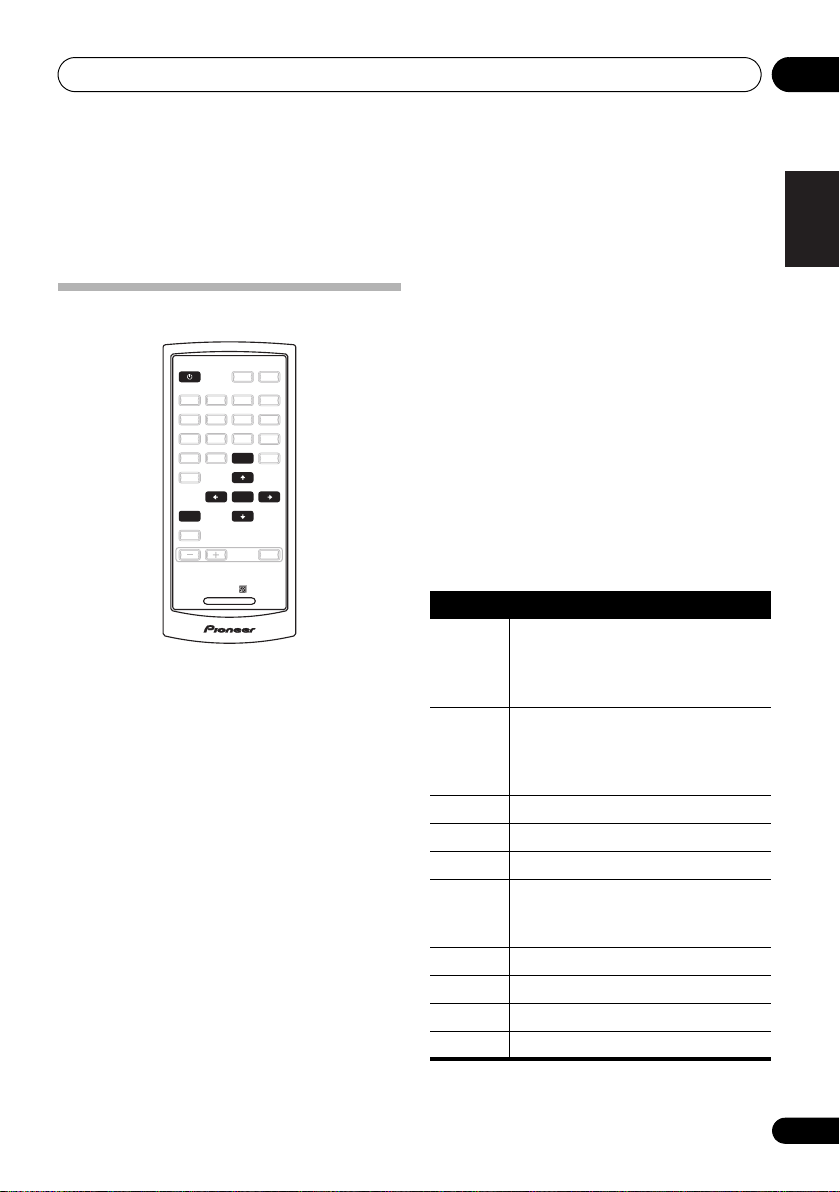
Listening to FM/AM 04
Chapter 4:
Listening to FM/AM
• If a station cannot be preset automatically
Auto preset memory
DIMMER
DISP
1
456
78109
MEMORY
MENU
BAND
MPX
VOLUME
1 Make sure that the unit is in standby
mode, and then press the
the power.
2 Watching the display, press the
button to select the desired band (AM or FM).
3 Press the
4 Press the
A.PRESET/A.TUNE
ENTER
The unit automatically begins searching for the
broadcast stations.
• When the first broadcast station is found,
that station is stored in the preset memory
at channel A1.
Subsequent stations are automatically
stored in order at preset channels A1 to
A10, B1 to B10, C1 to C10, D1 to D10,
E1 to E10, F1 to F10, G1 to G10, H1 to H10,
I1 to I10 and J1 to J10 for a maximum of 100
stations.
• Channel A1 is tuned in after the auto preset
memory operation is completed.
A/B/C
23
D/E/F
G/H
A.PRESET/A.TUNE
I/J
TUNE+
ST+ST-
ENTER
TUNE-
AMP CONTROL
MUTE
TUNER
button to turn on
button.
BAND
button.
due to poor reception, use the “Manual
tuning” operation to tune in the station,
then preset it using the manual “Preset
stations” operation.
• To interrupt this function, press the
button.
• This function does not operate with the
AUTO TUNE button on the front panel of
the unit.
• Perform this operation from the remote
control unit.
DEFAULT VALUE
A1 to A10 87.5MHz/88.0MHz/90.0MHz/
92.0 MHz/94.0 MHz/96.0 MHz/
98.0 MHz/100.0 MHz/102.0 MHz/
104.0 MHz
B1 to B10 106.0 MHz/108.0 MHz/98.0 MHz/
98.0 MHz/98.0 MHz/98.0 MHz/
98.0 MHz/98.0 MHz/98.0 MHz/
98.0 MHz
C1 to C10 98.0 MHz
D1 to D10 98.0 MHz
E1 to E10 98.0 MHz
F1 to F10 531 kHz/531 kHz/603 kHz/801 kHz/
999 kHz/1197 kHz/1395 kHz/
1602 kHz/1602 kHz/999 kHz
G1 to G10 999 kHz
H1 to H10 999 kHz
I1 to I10 999 kHz
J1 to J10 999 kHz
English
FrançaisDeutsch
Italiano Español
Auto tuner presets
Nederlands
13
En
Page 14

Listening to FM/AM04
Manual tuning
Search Mode
Auto tuning
F6
TUNING/PRESET
MENU
POWER
STANDBY
ONOFF
DIMMER
DISP
A/B/C
23
D/E/F
A.PRESET/A.TUNE
TUNE+
ST+ST-
ENTER
TUNE-
or button to turn on
1 Press the
1
456
78109
MEMORY
MENU
BAND
MPX
POWER
the power.
2 Watching the display, press the
button to select the desired band (AM or FM).
MENU
3 Press the
4 Either turn the
press the
ST +
button to select menu.
TUNING/PRESET
or
ST –
button to select the
search mode.
5 Press the
TUNING/PRESET
button to set the auto tuning mode.
6 Either turn the
press the
TUNE +
TUNING/PRESET
or
TUNE –
Automatic searching will begin, and then stop
when a station is received.
• When the unit is in the MPX stereo mode
and FM band auto tuning is selected, the
front-panel STEREO indicator will light red
when a stereo broadcast is received. At
open frequencies (no station is received),
the sound will be muted and the TUNED
and STEREO indicators will turn off.
Note
1Hold the TUNE + or TUNE – button depressed for 0.5 seconds or more to perform rapid tuning.
SECONDARY RDS TUNED STEREO
G/H
I/J
dial or
button.
BAND
DISPLAY AUTO TUNE
BAND
dial or
ENTER
dial or
POWER
STANDBY
ONOFF
1
456
78109
MEMORY
MENU
BAND
MPX
1 Press the
POWER
the power.
2 Watching the display, press the
button to select the desired band (AM or FM).
MENU
3 Press the
4 Either turn the
press the
ST +
search mode.
5 Press the
button to select menu.
TUNING/PRESET
or
ST –
1
TUNING/PRESET
button to set the manual tuning mode.
6 Either turn the
press the
TUNE +
TUNING/PRESET
or
TUNE –
the desired station.
The frequency changes continuously when the
TUNE + or TUNE – button on the remote
control unit is held in.
• When the MPX mono mode has been
selected, FM stereo broadcasts will be
received in monaural, and the STEREO
indicator will light blue.
TUNING/PRESET
MENU
BAND
SECONDARY RDS TUNED STEREO
DISPLAY AUTO TUNE
DIMMER
DISP
A/B/C
23
D/E/F
G/H
A.PRESET/A.TUNE
I/J
TUNE+
ST+ST-
ENTER
TUNE-
or button to turn on
BAND
dial or
button to select the
dial or
ENTER
dial or
button to tune in
F6
14
En
Page 15

Listening to FM/AM 04
Improving FM stereo sound
If the TUNED or STEREO indicator fails to light
when tuning into an FM station due to a weak
reception signal, press the MPX button to
switch the tuner into mono reception mode.
1
This should improve the sound quality and
allow you to enjoy the broadcast.
Recalling preset stations
TUNING/PRESET
MENU
POWER
STANDBY
ONOFF
DIMMER
DISP
23
A.PRESET/A.TUNE
TUNE+
ENTER
TUNE-
A/B/C
D/E/F
G/H
ST+ST-
1
4456
78109
MEMORY
MENU
BAND
MPX
For instructions on presetting stations, see the
section “Preset stations” (page 16).
1 Connect the antenna and confirm that
reception is possible.
POWER
2 Press the
or button to turn on
the power.
MENU
3 Press the
4 Either turn the
press the
ST +
button to select menu.
TUNING/PRESET
or
ST –
button to select the
search mode.
5 Either turn the
press the
Preset
“
ST +
”.
TUNING/PRESET
or
ST –
button to select
SECONDARY RDS TUNED STEREO
I/J
BAND
DISPLAY
AUTO TUNE
dial or
dial or
6 Press the
TUNING/PRESET
dial or
button to set the preset mode.
7 Watching the display, either turn the
TUNING/PRESET
ST –
button to select the desired preset
dial, or press the
channel.
7-1 Press one of the preset channel range (
J
) buttons to select the desired memory
to
block (A to J).
F6
7-2 Press one of the station call (
buttons to select the desired preset channel
(1 to 10).
• Steps 1 to 5 can be skipped when using the
ST +/–, preset channel range (A to J) and
station call (1 to 10) buttons.
The preset mode is set when any of these
buttons is pressed, regardless of the menu
setting at that time.
ST +
1
to 10)
ENTER
or
English
A
FrançaisDeutsch
Italiano Español
Nederlands
Note
1The STEREO indicator will light blue when the MPX button is pressed.
15
En
Page 16

Listening to FM/AM04
Preset stations
TUNING/PRESET
MENU
POWER
STANDBY
ONOFF
DIMMER
DISP
23
A.PRESET/A.TUNE
TUNE+
ENTER
TUNE-
A/B/C
D/E/F
ST+ST-
1
4456
78109
MEMORY
MENU
BAND
MPX
1 Use the “Auto tuning” or “Manual
tuning” operation to tune in the station to be
preset in the memory.
MENU
2 Press the
3 Either turn the
press the
Memory
“
ST +
”.
4 Press the
button to select menu.
TUNING/PRESET
or
ST –
button to select
TUNING/PRESET
button to set the preset mode and make the
preset channel number flash.
• Steps 1 to 4 can be skipped when using the
MEMORY button.
When this button is pressed, the preset
memory standby mode is set, regardless of
the menu setting at that time.
SECONDARY RDS TUNED STEREO
G/H
I/J
dial or
BAND
DISPLAY
AUTO TUNE
dial or
ENTER
5 While the preset channel number is
flashing, press one of the preset channel
range (
A
to J) buttons to select the desired
memory block (A to J).
F6
6 While the preset channel number is
flashing, either turn the
dial, press the
ST +/–
TUNING/PRESET
or Station call (1 to 10)
button to select the desired preset channel (1
1
to 10).
7 While the preset channel number is
flashing, either press the
dial or the
MEMORY
TUNING/PRESET
button to store the
station in the preset memory.
• To preset other channels, repeat steps 2 to
6.
• A total of 100 broadcast stations can be
preset — 10 stations (channels 1 to 10) in
each of blocks A to J.
2
Note
1 When the preset channel is A1, pressing the ST – button or rotating the TUNING/PRESET dial to the left will cause the preset
channel to move to J10.
2 When a broadcast station is stored in memory, the MPX setting is simultaneously stored.
16
En
Page 17

Listening to FM/AM 04
An introduction to RDS
Radio Data System (RDS) is a system used by
most FM radio stations to provide listeners with
various kinds of information, such as the name
of the station and the kind of show being
broadcast.
One feature of RDS is that you can search by
type of program. For example, you can search
for a station that’s broadcasting a show with
the program type, JAZZ.
You can search the following program types:
NEWS – News
AFFAIRS – Current Affairs
INFO
– General Information
SPORT – Sport
EDUCATE – Educational
DRAMA – Radio plays, etc.
CULTURE – National or
regional culture, theater,
etc.
SCIENCE – Science and
technology
VARIED – Usually talkbased material, such as
quiz shows or interviews.
POP M – Pop music
ROCK M – Rock music
EASY M – Easy listening
LIGHT M – ‘Light’ classical
music
CLASSICS – ‘Serious’
classical music
OTHER M – Music not
fitting above categories
WEATHER – Weather
reports
FINANCE – Stock market
reports, commerce,
trading, etc.
CHILDREN – Programs for
children
SOCIAL – Social affairs
RELIGION – Programs
concerning religion
PHONE IN – Public
expressing their views by
phone
TRAVEL – Holiday-type
travel information as
opposed to traffic
announcements.
LEISURE – Leisure interests
and hobbies
JAZZ – Jazz
COUNTRY
NATION M – Popular
music in a language other
than English
OLDIES – Popular music
from the ’50s and ’60s
FOLK M – Folk music
DOCUMENT
– Country music
– Documentary
RDS Search/PTY Search/TP Search
Searching for RDS programs
One of the most useful features of RDS is the
ability to search for a particular kind of radio
program. You can search for any of the
program types listed above.
1 Press the
band.
1
2 Press the
3 Select “RDS” by either rotating the
TUNING/PRESET
ST –
button, then press either the
PRESET
4 Either turn the
press
search mode (RDS search, PTY search or TP
search).
5 Press the
button to search for the RDS program you
want to hear.
The system starts searching through the
station presets for a match. When it finds one,
the search stops and the station plays for five
seconds.
6 If you want to continue listening to the
station, press the
ENTER
If you don’t press the TUNING/PRESET knob or
ENTER button, searching resumes.
If the program type cannot be found, the unit
will automatically begin the frequency search
mode.
BAND
2
button to select the FM
MENU
button to select menu.
dial or pressing the
dial or
ENTER
button.
TUNING/PRESET
ST +
or
ST –
button to select the desired
TUNING/PRESET
dial or
TUNING/PRESET
button within five seconds.
3
ST +
TUNING/
dial or
ENTER
dial or
or
English
FrançaisDeutsch
Italiano Español
Nederlands
Note
1 In addition, ALARM may be displayed. ALARM is used for emergency broadcast announcements. You cannot search for this
type of announcement, but the tuner will switch automatically to this RDS signal in the event of a broadcast.
2 RDS is only possible in the FM band.
3 PTY searches station presets only. If no stations have been preset, or if the PTY search could not be found among the station
presets NO PTY DATA is displayed.
17
En
Page 18

Listening to FM/AM04
Displaying RDS information
Use the DISPLAY button to display the
different types of RDS information available.
• Press the
DISPLAY
button for RDS
1
information.
Each press changes the display as follows:
• Radio Text (RT) – Messages sent by the
radio station. For example, a talk radio
station may provide a phone number as RT.
• Program Service Name (PS) – The name of
the radio station.
•Program Type (PTY) – This indicates the
kind of program currently being broadcast.
• Clock Time (CT)
Naming station presets
For easier identification, you can name your
station presets.
1 Choose the station preset you want to
name.
For how to do this, see “Recalling preset
stations” (page 15).
2 Press the
3 Select Station Name by either rotating the
TUNING/PRESET
ST –
button, then press either the
PRESET
dial or
MENU
button to select menu.
dial or pressing the
ENTER
button.
ST +
TUNING/
or
4 Input the name you want.
Choose from the following characters for a
name up to eight characters long.
ABCDEFGHIJKLMNOPQRSTUVWXYZ
abcdefghijklmnopqrstuvwxyz
0123456789
!"#$%&'()*+,-./[ \ ]^_:;<=>? [space]
•Use the TUNING/PRESET dial or ST +/–
buttons to select characters.
• Press the TUNING/PRESET dial or ENTER
button to confirm a character. If no
character is input, a space is input.
• The name is stored when the TUNING/
PRESET dial or ENTER button is pressed
after choosing the fourth character.
5 Either turn the
press the preset channel range (
station call (
TUNING/PRESET
1
to 10) button.
dial,
A
to J) or
The display shows Station Name, then a
blinking cursor at the first character position.
Tip
• To delete a station name, repeat steps 4
and 5, and input all blank spaces in place
of the name.
Note
1 • If any noise is picked up while displaying the RT scroll, some characters may be displayed incorrectly.
• NO ** DATA will appear when the required data cannot be found.
18
En
Page 19

Listening to DAB broadcasts 05
Chapter 5:
Listening to DAB broadcasts
DAB Service Diagram
DAB Signal
Ensemble
(Service 1) (Service 2) (Service 3)
Service
Components
Alpha 1
(Primary)
Pop Music
Parliament
(Secondary)
About DAB (Digital Audio
Broadcasting)
• Since the DAB system is broadcasted in
digital format, DAB system can supply
crystal-clear audio and stable reception
even in mobile objects. DAB is a new
generation radio which can provide data
service and supplementary multi-media
services.
• DAB broadcasts multiple services under
one ensemble called service components.
• Each component contains unique
programs: news, music, sports, and any
more.
• Each ensemble and service component
has its label, and users can recognize a
current broadcasting station and service
contents by using the label.
National DAB Ensemble Name
(Service 4)
News
Alpha 2
Sports
Alpha 3
Classic
Alpha 4
Educate
• The main service component is broadcast
as Primary while the others are broadcast
as Secondary.
• Rich character information is supported
through dynamic labels, including such
information as song title, artist composer
etc.
Station Name
Programme type
English
FrançaisDeutsch
Italiano Español
Nederlands
19
En
Page 20

Listening to DAB broadcasts05
Tuning in DAB (Digital Audio
Broadcasting) broadcasts
TUNING/PRESET
BAND
POWER
STANDBY
ONOFF
1 Press the
1
456
78109
MEMORY
MENU
BAND
MPX
POWER
23
SECONDARY RDS TUNED STEREO
DIMMER
DISP
A/B/C
D/E/F
G/H
A.PRESET/A.TUNE
I/J
TUNE+
ST+ST-
ENTER
TUNE-
or button to turn on
the power.
2 Watching the display, press the
button to select the desired band (DAB).
3 Watching the display, press the
or
TUNE
A.PRESET/A.TUNE
button to start
automatically scanning.
Using the DAB for the first time
When you first switch on the unit and select
DAB, the Auto Tuning function scans the Band
III and L-band frequencies. After the scanning,
the first scanned component will be selected.
• Press the button and release it in less than
two seconds to perform a local scan (UK
band III). (UK stations are in the range 11B to
12D) (page 31).
• Press the button for over two seconds to
perform the full scan operation (Full band III
and L-band: 5A to LW) (page 31).
MENU
DISPLAY
AUTO TUNE
BAND
AUTO
• Once auto scanning is completed, the
number of broadcast stations is displayed,
then the first station is tuned in.
If “Station not available” is displayed,
check the antenna’s connection (page 7).
F6
4 Either turn the
press the
ST +
TUNING/PRESET
or
ST –
button to select the
station.
If the station you select is in stereo, the
STEREO indicator will light up.
Secondary services
When receiving a Secondary service, the
SECONDARY indicator lights blue.
When either the TUNING/PRESET dial or
ENTER button is pressed, the Secondary
service Component is received and the
SECONDARY indicator lights red.
Press TUNING/PRESET dial or ENTER button
to go back to the primary service again.
5 Press the
ENTER
the
TUNING/PRESET
dial or press
button to listen to the selected
station.
After “Now tuning...” is displayed, the tuned
in station appears.
1
Preset stations
1 Follow steps 1 to 4 under “
(Digital Audio Broadcasting) broadcasts
(page 20) to tune in the station to be preset.
2 Perform steps 2 to 7 under “
stations
” (page 16).
• Up to 100 “S.Component” can be preset
(DAB alone).
Tuning in DAB
Preset
dial or
”
Note
1 Normal service components are displayed inside single angle brackets < >; secondary service components are displayed in
double angle brackets << >>.
20
En
Page 21

Listening to DAB broadcasts 05
Search Mode
Sorted List
TUNING/PRESET
MENU
POWER
STANDBY
ONOFF
DIMMER
DISP
23
A.PRESET/A.TUNE
TUNE+
ENTER
TUNE-
A/B/C
D/E/F
G/H
ST+ST-
1
456
78109
MEMORY
MENU
BAND
MPX
• You can select any audio component from
the list of sorted components.
• The sorted components are set in the sort
mode (page 23).
1 Press the
POWER
or button to turn on
the power.
MENU
2 Press the
3 Either turn the
press the
ST +
button to select menu.
TUNING/PRESET
or
ST –
button to display the
search mode selection screen.
4 Press the
TUNING/PRESET
button to set the search mode.
5 Either turn the
press the
ST +
Mode/Sorted List
6 Press the
TUNING/PRESET
or
ST –
button to select “
”.
TUNING/PRESET
button to display the first channel on the
Sorted List.
• You can select any component from the
sorted list.
SECONDARY RDS TUNED STEREO
I/J
dial or
dial or
BAND
DISPLAY AUTO TUNE
dial or
ENTER
dial or
Search
ENTER
Preset
POWER
STANDBY
ONOFF
F6
1
23
456
78109
MEMORY
MENU
BAND
MPX
1 Press the
POWER
the power.
MENU
2 Press the
3 Either turn the
press the
ST +
button to select menu.
TUNING/PRESET
or
ST –
search mode selection screen.
4 Press the
TUNING/PRESET
button to set the search mode.
5 Either turn the
press the
ST +
Mode/Preset
6 Press the
TUNING/PRESET
or
ST –
button to select “
”.
TUNING/PRESET
button to display the first channel at Preset.
• You can select any component from the
preset.
SECONDARY RDS TUNED STEREO
DIMMER
DISP
A/B/C
D/E/F
G/H
A.PRESET/A.TUNE
I/J
TUNE+
ST+ST-
ENTER
TUNE-
or button to turn on
button to display the
dial or
dial or
TUNING/PRESET
MENU
BAND
DISPLAY AUTO TUNE
dial or
ENTER
dial or
Search
ENTER
English
F6
FrançaisDeutsch
Italiano Español
Nederlands
21
En
Page 22

Listening to DAB broadcasts05
Tuning aid
TUNING/PRESET
MENU
POWER
STANDBY
ONOFF
DIMMER
DISP
A/B/C
23
D/E/F
A.PRESET/A.TUNE
TUNE+
ST+ST-
ENTER
TUNE-
or button to turn on
1 Press the
1
456
78109
MEMORY
MENU
BAND
MPX
POWER
the power.
MENU
2 Press the
3 Either turn the
press the
ST +
button to select menu.
TUNING/PRESET
or
ST –
button to display the
search mode selection screen.
4 Press the
TUNING/PRESET
button to set the search mode.
5 Either turn the
press the
ST +
Mode/Tuning aid
6 Press the
TUNING/PRESET
or
ST –
button to select “
”.
TUNING/PRESET
button to display the first channel at Tuning
aid.
SECONDARY RDS TUNED STEREO
G/H
I/J
dial or
dial or
BAND
DISPLAY AUTO TUNE
dial or
ENTER
dial or
Search
ENTER
7 Either turn the
press the
F6
frequency of the ensemble that you want to
ST +
TUNING/PRESET
or
ST –
button to display the
receive.
8 Press the
ENTER
the
button to display the numerical
TUNING/PRESET
dial or press
signal strength for that ensemble.
Try adjusting the antenna orientation so that
the reception sensitivity rises to a value of at
least 70.
2
dial or
1
Note
1 The sound is automatically muted during use of this function.
2 • A sensitivity value of at least 90 is recommended for optimum reception results.
• Good reception may not be possible when values are below 70.
• The values noted above may not be applicable, depending on local conditions.
22
En
Page 23

Listening to DAB broadcasts 05
Sort Mode (Sorting components)
• Scanned components can be sorted and
listed by S.Component, Alphanumeric, or
Program type.
• The desired component can then be
selected from the list.
S.Component
• An audio S.component can be selected from
the list of scanned S.components produced
by using the procedure “Tuning in DAB
(Digital Audio Broadcasting) broadcasts”
(page 20).
•The “S.Component” is sorted in the order of
the Service component frequencies.
TUNING/PRESET
MENU
POWER
STANDBY
ONOFF
DISP
1
23
456
78109
A.PRESET/A.TUNE
MEMORY
TUNE+
MENU
ENTER
TUNE-
BAND
MPX
1 Press the
POWER
or button to turn on
the power.
MENU
2 Press the
3 Either turn the
press the
ST +
button to select menu.
TUNING/PRESET
or
ST –
button to display the
sort mode selection screen.
4 Press the
TUNING/PRESET
button to set the sort mode.
5 Either turn the
press the
ST +
Mode/S.Component
TUNING/PRESET
or
ST –
button to select “
”.
DIMMER
A/B/C
D/E/F
G/H
ST+ST-
SECONDARY RDS TUNED STEREO
I/J
dial or
BAND
DISPLAY AUTO TUNE
dial or
ENTER
dial or
Sort
6 Press the
TUNING/PRESET
button to set the sort mode to “
S.Component
”.
• You can select any component from the
sorted list.
Alphanumeric
The “S.Component” is sorted in
alphanumerical order.
POWER
STANDBY
ONOFF
1
23
F6
1Press the
456
78109
MEMORY
MENU
BAND
MPX
POWER
the power.
MENU
2 Press the
3 Either turn the
press the
ST +
button to select menu.
TUNING/PRESET
or
ST –
sort mode selection screen.
4 Press the
TUNING/PRESET
button to set the sort mode.
5 Either turn the
press the
ST +
TUNING/PRESET
or
ST –
Mode/Alphanumeric
6 Press the
TUNING/PRESET
button to set the sort mode to “
Alphanumeric
”.
• You can select any component from the
sorted list.
SECONDARY RDS TUNED STEREO
DIMMER
DISP
A/B/C
D/E/F
G/H
A.PRESET/A.TUNE
I/J
TUNE+
ST+ST-
ENTER
TUNE-
or button to turn on
button to display the
button to select “
”.
dial or
ENTER
Sort Mode/
MENU
BAND
DISPLAY AUTO TUNE
dial or
dial or
ENTER
dial or
dial or
ENTER
Sort Mode/
TUNING/PRESET
Sort
English
F6
FrançaisDeutsch
Italiano Español
Nederlands
23
En
Page 24

Listening to DAB broadcasts05
PTY
The “S.Component” is sorted in the order of
the Programme Type.
TUNING/PRESET
MENU
POWER
STANDBY
ONOFF
DIMMER
DISP
A/B/C
23
D/E/F
A.PRESET/A.TUNE
TUNE+
ST+ST-
ENTER
TUNE-
or button to turn on
1 Press the
1
456
78109
MEMORY
MENU
BAND
MPX
POWER
the power.
MENU
2 Press the
3 Either turn the
press the
ST +
button to select menu.
TUNING/PRESET
or
ST –
button to display the
sort mode selection screen.
4 Press the
TUNING/PRESET
button to set the sort mode.
5 Either turn the
press the
Mode/PTY
ST +
”.
6 Press the
TUNING/PRESET
or
ST –
button to select “
TUNING/PRESET
button to set the sort mode to “
”.
PTY
• You can select any component from the
sorted list.
SECONDARY RDS TUNED STEREO
G/H
I/J
dial or
dial or
Sort Mode/
BAND
DISPLAY AUTO TUNE
dial or
ENTER
dial or
Sort
ENTER
Switching the DAB information
display
F6
1 Follow steps 1 to 4 under “
(Digital Audio Broadcasting) broadcasts
(page 20) to tune in a DAB station.
2 Press the
DISPLAY
button to switch the
DAB reception information.
• The display switches as shown below each
time the DISPLAY button is pressed.
DLS Ensemble Name PTY
Bit Error Rate
Time and Date
Audio Information
DLS (Dynamic Label Segment) :
The text data included in the broadcast scrolls.
Ensemble Name :
The ensemble name is displayed.
PTY (Programme Type) :
The category of the broadcast being received is
displayed.
Channel and Frequency :
The frequency is displayed.
Audio Information :
The bit rate and mode of the broadcast being
received is displayed.
Time and Date :
The current time and date are displayed.
Bit Error Rate :
Noise may be generated and reception quality
may become poor at bit error rates above 20. If
a rate above 20 is displayed, move the antenna
in different directions to find a position where
the rate displayed is less 20.
Tuning in DAB
Channel and Frequency
”
1
Note
1 If the required data cannot be found, NO DLS DATA, NO Ensemble Name, NO PTY DATA, NO TIME DATA or
UNCOUNTABLE will be displayed.
24
En
Page 25

Listening to DAB broadcasts 05
DRC (Dynamic Range Control)
• The DRC (Dynamic Range Control)
function lets you change the dynamic
range of the received sound depending on
the content of the broadcast so that the
sound is easier to hear even when the
volume is low.
• The dynamic range can be fine-adjusted in
three steps.
TUNING/PRESET
MENU
POWER
STANDBY
ONOFF
DIMMER
DISP
A/B/C
23
D/E/F
G/H
A.PRESET/A.TUNE
TUNE+
ST+ST-
ENTER
TUNE-
or button to turn on
1 Press the
1
456
78109
MEMORY
MENU
BAND
MPX
POWER
the power.
MENU
2 Press the
3 Either turn the
press the
ST +
button to select menu.
TUNING/PRESET
or
ST –
button to display the
DRC value mode selection screen.
4 Press the
TUNING/PRESET
button to set the DRC value mode.
SECONDARY RDS TUNED STEREO
I/J
dial or
BAND
DISPLAY AUTO TUNE
dial or
ENTER
5 Either turn the
clockwise or press the
TUNING/PRESET
ST +
or
ST –
• The display changes as follows each time
the TUNING/PRESET dial is turned
clockwise or the ST + or ST – button is
pressed.
DRC OFF: DRC is switched off.
Any DRC level broadcast will be
ignored. This is the default
setting.
DRC ON : Applies DRC level as sent with
F6
the broadcast.
• This is effective when listening in
environments subjected to surrounding
noise, and while listening to quiet sections
of broadcast programs.
The broadcast’s DRC level is set at the
broadcast station.
The DRC can be changed to achieve the
optimum level.
dial
button.
English
FrançaisDeutsch
Italiano Español
Nederlands
25
En
Page 26

Listening to DAB broadcasts05
Last function memory
• This unit is equipped with a last function
memory which stores the input and output
setting conditions as they were
immediately before the power is switched
off.
This function eliminates the need to
perform complicated resettings when the
power is switch on.
• The unit is also equipped with a back-up
memory.
This function provides approximately two
week of memory storage when the main
unit’s POWER button is off and with the
power cord disconnected.
Initialization of the
microprocessor
• When the indication of the display is not
normal or when the operation of the unit
does not shows the reasonable result, the
initializaton of the microprocessor is
required by the following procedure.
1 Press the unit’s
power off.
2 Press the unit’s
power on while holding down the
button.
Memory Clear?
3“
display. Using the unit’s
dial, select either “
TUNING/PRESET
Yes
4If “
cleared and the unit will then be set to
standby mode. If “
will be set to standby mode.
” is selected, the memory will be
POWER
POWER
Yes
dial.
No
button to turn the
button to turn the
MENU
” will be displayed in the
TUNING/PRESET
” or “No” and press the
” is selected, the unit
1
Note
1 • If step 4 does not work, start over from step 1.
• If the microprocessor has been reset, all the button settings are reset to the default values (the values set upon shipment
from the factory).
26
En
Page 27

Other connections 06
Chapter 6:
Other connections
Caution
• Make sure the power is switched off before making or changing the connections.
Connecting external antennas
external FM antenna external AM antenna
Outdoor antenna
Indoor antenna
(vinyl-coated Wire)
(5 m to 6 m)
Loop antenna
ANTENNA
FM
UNBAL
PAL connector
75ΩAMLOOP
ANTENNA
FM
UNBAL
75ΩAMLOOP
• For an external AM antenna, use 5 m to 6 m
of vinyl-insulated wire and set up either
indoors or outdoors. Leave the loop
antenna connected. Only use the included
AM loop antenna.
• For an external FM antenna, use a PAL
connector to hook up an external FM
antenna.
• For an external DAB antenna, connect a
DAB outdoor antenna.
ANTENNA
DAB
external
DAB antenna
Operating this tuner with the
remote sensor of your Pioneer
amplifier
Many Pioneer components have SR CONTROL
jacks which can be used to link components
together so that you can use just the remote
sensor of one component. When you use a
remote control, the control signal is passed
along the chain to the appropriate component.
Note that if you use this feature, make sure that
you also have at least one set of analog audio
jacks connected to another component for
grounding purposes.
1 Connect the CONTROL IN jack of this
tuner to the CONTROL OUT jack of your
Pioneer amplifier.
Use a cable with a mono mini-plug on each
end for the connection.
Pioneer
component
remote
control
Amplifier
To control
D
I
M
M
E
R
O
P
E
N
/
C
L
O
S
E
P
UR
E
A
U
D
I
O
This tuner CD player, etc.
output
CONTROL
OUTIN
To control
input
English
FrançaisDeutsch
Italiano Español
Nederlands
2 This process can be used to form a daisychain linkage with other Pioneer components
as well.
27
En
Page 28

Additional information07
Chapter 7:
Additional information
Troubleshooting
Incorrect operations are often mistaken for trouble and malfunctions. If you think that there is
something wrong with this component, check the points below. Sometimes the trouble may lie in
another component. Investigate the other components and electrical appliances being used. If the
trouble cannot be rectified even after performing the checks listed below, ask your nearest Pioneer
authorized service center or your dealer to carry out repair work.
• If the unit does not operate normally due to external effects such as static electricity,
disconnect the power plug from the outlet and insert again to return to normal operating
conditions.
Problem Remedy
The power does not turn on. • Disconnect the power plug from the outlet, and insert again.
No sound is output. • Turn the amplifier’s power on.
Can’t operate the remote
control.
The display is dark or off. • Press DIMMER on the remote repeatedly to return to the default.
Hissing or buzzing sounds are
heard during AM broadcasts.
(Noise from a TV or interference
in the signals sent from the
broadcast station.)
Booming sounds (humming) are
heard during AM broadcasts.
(Signals transmitted over the
power supply cord are
modulated by the power source
frequency.)
• If you’re trying to switch on using the remote control, make sure the
front panel POWER button is switched on first.
• If the power shuts off automatically, take the unit to your nearest
Pioneer authorized service center or your dealer for servicing.
• Make sure the amplifier is connected correctly (refer to Connections on
page 7).
• Press the MUTE button on your Pioneer amplifier to turn the muting off.
• Replace the battery (page 6).
• Operate within 7 m, 30° of the remote sensor on the front panel
(page 12).
• Remove the obstacle or operate from another position.
• Avoid exposing the remote sensor on the front panel to direct light.
• Turn off the TV.
• Change the position of the loop antenna.
• Install an outdoor antenna (page 27).
• Insert the plug in the opposite direction.
• Install an outdoor antenna (page 27).
28
En
Page 29

Additional information 07
Problem Remedy
Considerable noise in radio
broadcasts.
Auto tuning does not pick up
some stations.
Display says “Station not
available”.
I can not access secondary
services.
A “burbling” sound is heard on
some stations. (DAB like other
digital media is good at
producing quality audio from a
weak signal. However, if the
signal level is too low, a
“burbling” sound may
sometimes be heard.)
• Connect the AM antenna and adjust the direction and position for best
reception. You may also connect an external indoor or outdoor AM
antenna (page 27).
• Fully extend the FM wire antenna, position for best reception, and
secure to a wall. You may also connect an outdoor FM antenna (page 27).
• Turn off other equipment that may be causing the noise or move it
further away.
• The radio signal is weak. Auto tuning will only detect radio stations with
a good signal. For more sensitive tuning, connect an outdoor antenna
(page 27).
• Check that DAB antenna is connected (page 7).
• At the time of publishing this manual not many secondary services are
available, this will increase as more DAB stations start broadcasting.
• If a secondary service station is available, the SECONDARY indicator
will light blue.
• Try repositioning your antenna to gain maximum signal strength.
English
FrançaisDeutsch
Italiano Español
Nederlands
29
En
Page 30

Additional information07
Specifications
FM tuner section
Frequency range . . . . . . . . . 87.5 MHz to 108 MHz
Usable sensitivity
NORMAL . . . . . . . . . . . . . . Mono: 11.3 dBf, IHF
(1.0 µV/75 Ω)
50 dB quieting sensitivity
NORMAL . . . . . . . . . . . . . . Mono: 21.3 dBf, IHF
(3.2 µV/75 Ω)
Signal-to-noise ratio . . . . Mono: 76 dB (at 85 dBf)
Stereo: 75 dB (at 85 dBf)
Distortion. . . . . . . . . . . . . . . .Stereo: 0.3 % (1 kHz)
Alternate channel selectivity
. . . . . . . . . . . . . . . . . . . . . . . . . . 75 dB (±400 kHz)
Stereo separation . . . . . . . . . . . . . . . 45 dB (1 kHz)
Frequency response . . . .±1 dB (30 Hz to 15 kHz)
Image response ratio . . . . . . . . . . . . . . . . . . 90 dB
IF response ratio . . . . . . . . . . . . . . . . . . . . . . 95 dB
Antenna Input . . . . . . . . . . . . . . 75 Ω unbalanced
AM tuner section
Frequency range . . . . . . . . . . 531 kHz to 1602 kHz
Sensitivity (IHF, loop antenna). . . . . . . . 350 µV/m
Selectivity. . . . . . . . . . . . . . . . . . . . 33 dB (±9 kHz)
Signal-to-noise ratio . . . . . . . . . . . . . . . . . . . 55 dB
Image response ratio . . . . . . . . . . . . . . . . . . 35 dB
IF response ratio . . . . . . . . . . . . . . . . . . . . . . 65 dB
Antenna . . . . . . . . . . . . . . . . . . . . . . Loop Antenna
DAB tuner section
Frequency range
. . . . . . . . 174.928 (5A) MHz to 239.200 (13F) MHz
(BAND III)
1452.960 (LA) MHz to 1490.624 (LW) MHz
(L–BAND)
Sensitivity. . . . . . . . . . . . . . . . . . . . . . . . –100 dBm
Signal-to-noise ratio . . . . . . . . . . . . . . . . . . 105 dB
THD+N . . . . . . . . . . . . . . . . . . . . . 0.006 % (1 kHz)
Channel separation . . . . . . . . . . . .100 dB (1 kHz)
Selectivity. . . . . . . . . 40 dB (at adjacent channel)
Frequency response . . . ±0.5 dB (5 Hz to 20 kHz)
Digital output . . . . . . . . . . . . . . . .Optical, Coaxial
Aerial terminal. . . . . . . . . . . . 75 Ω/ohm, F female
Analog output level. . . . . . . . . . . . . . . . .1.85 Vrms
Audio section
Output (Level/Impedance)
FM (100 % MOD) . . . . . . . . . . . . .1000 mV/1 kΩ
AM (30 % MOD). . . . . . . . . . . . . . .224 mV/1 kΩ
Miscellaneous
Power requirements
. . . . . . . . . . . . . . . .AC 220 V to 240 V, 50 Hz/60 Hz
Power consumption . . . . . . . . . . . . . . . . . . . 12 W
Power consumption in standby mode. . . . .0.5 W
Dimensions
. . . . . . . . 420 mm (W) x 78 mm (H) x 350 mm (D)
Weight (without package). . . . . . . . . . . . . . .4.3 kg
Accessories
Remote control unit. . . . . . . . . . . . . . . . . . . . . . . .1
Lithium battery (CR2025) . . . . . . . . . . . . . . . . . . .1
Power cord . . . . . . . . . . . . . . . . . . . . . . . . . . . . . . .1
RCA/phono stereo audio cable. . . . . . . . . . . . . . .1
SR control cable. . . . . . . . . . . . . . . . . . . . . . . . . . .1
AM loop antenna . . . . . . . . . . . . . . . . . . . . . . . . . .1
FM antenna . . . . . . . . . . . . . . . . . . . . . . . . . . . . . .1
DAB indoor antenna . . . . . . . . . . . . . . . . . . . . . . .1
Warranty card . . . . . . . . . . . . . . . . . . . . . . . . . . . .1
Operating instructions
Note
• Specifications and design are subject to
possible modifications without notice, due
to improvements.
Cleaning the unit
• Use a polishing cloth or dry cloth to wipe
off dust and dirt.
• When the surface is dirty, wipe with a soft
cloth dipped in some neutral cleanser
diluted five or six times with water, and
wrung out well, and then wipe again with a
dry cloth. Do not use furniture wax or
cleansers.
• Never use thinners, benzine, insecticide
sprays or other chemicals on or near this
unit, since these will corrode the surface.
30
En
Page 31

Additional information 07
DAB frequency table
Band III (174 MHz to 240 MHz) L-Band (1452 MHz to 1490 MHz)
Frequency Level Frequency Level
174.928 MHz
176.640 MHz
178.352 MHz
180.064 MHz
181.936 MHz
183.648 MHz
185.360 MHz
187.072 MHz
188.928 MHz
190.640 MHz
192.352 MHz
194.064 MHz
195.936 MHz
197.648 MHz
199.360 MHz
201.072 MHz
202.928 MHz
204.640 MHz
206.352 MHz
208.064 MHz
209.936 MHz
5A
5B
5C
5D
6A
6B
6C
6D
7A
7B
7C
7D
8A
8B
8C
8D
9A
9B
9C
9D
10A
211.648 MHz
213.360 MHz
215.072 MHz
216.928 MHz
218.640 MHz
220.352 MHz
222.064 MHz
223.936 MHz
225.648 MHz
227.360 MHz
229.072 MHz
230.784 MHz
232.496 MHz
234.208 MHz
235.776 MHz
237.488 MHz
239.200 MHz
10B
10C
10D
11A
11B
11C
11D
12A
12B
12C
12D
13A
13B
13C
13D
13E
13F
Frequency Level Frequency Level
1473.504 MHz
1452.960 MHz
1454.672 MHz
1456.384 MHz
1458.096 MHz
1459.808 MHz
1461.520 MHz
1463.232 MHz
1464.944 MHz
1466.656 MHz
1468.368 MHz
1470.080 MHz
1471.792 MHz
LA
LB
LC
LD
LE
LF
LG
LH
LI
LJ
LK
LL
1475.216 MHz
1476.928 MHz
1478.640 MHz
1480.352 MHz
1482.064 MHz
1483.776 MHz
1485.488 MHz
1487.200 MHz
1488.912 MHz
1490.624 MHz
LM
LN
LO
LP
LQ
LR
LS
LT
LU
LV
LW
English
FrançaisDeutsch
Italiano Español
Nederlands
Published by Pioneer Corporation.
Copyright © 2007 Pioneer Corporation.
All rights reserved.
31
En
Page 32

Emplacement : Panneau arrière
T
j
IMPORTANT
ATTENTION
DANGER D´ELECTROCUTION
NE PAS OUVRIR
Ce symbole de l’éclair, placé dans un
triangle équilatéral, a pour but d’attirer
l’attention de l’utilisateur sur la présence, à
l’intérieur du coffret de l’appareil, de
“tensions dangereuses” non isolées d’une
grandeur suffisante pour représenter un
risque d’électrocution pour les êtres
humains.
AVERTISSEMENT
Cet appareil n’est pas étanche. Pour éviter les
risques d’incendie et de décharge électrique, ne
placez près de lui un récipient rempli d’eau, tel
qu’un vase ou un pot de fleurs, et ne l’exposez pas
à des gouttes d’eau, des éclaboussures, de la pluie
ou de l’humidité.
AVERTISSEMENT
Pour éviter les risques d’incendie, ne placez aucune
flamme nue (telle qu’une bougie allumée) sur
l’appareil.
Milieu de fonctionnement
empérature et humidité du milieu de fonctionnement :
De +5 ºC à +35 ºC (de +41 ºF à +95 ºF); Humidité
relative inférieure à 85 % (orifices de ventilation non
obstrués) N’installez pas l’appareil dans un endroit mal
ventilé ou un lieu soumis à une forte humidité ou en plein
soleil (ou à une forte lumière artificielle).
AVERTISSEMENT
Avant de brancher l’appareil pour la première, lisez
attentivement la section suivante.
La tension de l’alimentation électrique disponible
varie selon le pays ou la région. Assurez-vous que
la tension du secteur de la région où l’appareil sera
utilisé correspond à la tension requise (par ex.
230 V ou 120 V), indiquée sur le panneau arrière.
D3-4-2-1-4_A_Fr
ATTENTION:
POUR ÉVITER TOUT RISQUE
D’ÉLECTROCUTION, NE PAS ENLEVER LE
COUVERCLE (NI LE PANNEAU ARRIÈRE).
AUCUNE PIÈCE RÉPARABLE PAR
L’UTILISATEUR NE SE TROUVE À
L’INTÉRIEUR. CONFIER TOUT ENTRETIEN À
UN PERSONNEL QUALIFIÉ UNIQUEMENT.
D3-4-2-1-3_A_Fr
D3-4-2-1-7a_A_Fr
D3-4-2-1-7c_A_Fr
Ce point d’exclamation, placé dans un
triangle équilatéral, a pour but d’attirer
l’attention de l’utilisateur sur la présence,
dans les documents qui accompagnent
l’appareil, d’explications importantes du
point de vue de l’exploitation ou de
l’entretien.
D3-4-2-1-1_Fr
PRÉCAUTION DE VENTILATION
Lors de l’installation de l’appareil, veillez à laisser
un espace suffisant autour de ses parois de manière
à améliorer la dissipation de chaleur (au moins
10 cm sur le dessus, 10 cm à l’arrière et 10 cm de
chaque côté).
AVERTISSEMENT
Les fentes et ouvertures du coffret sont prévues
pour la ventilation, pour assurer un fonctionnement
stable de l’appareil et pour éviter sa surchauffe.
Pour éviter les risques d’incendie, ne bouchez
amais les ouvertures et ne les recouvrez pas
d’objets, tels que journaux, nappes ou rideaux, et
n’utilisez pas l’appareil posé sur un tapis épais ou
un lit.
POWER
STANDBY
O
FF
O
N
SECONDARY
BAND
RDS
TUNE
D
STEREO
ME
NU
T
U
NING
/
P
R
F
E
6
S
E
T
DISPLAY
AUTO TU
NE
Ce produit est conforme à la directive relative à la
basse tension 2006/95/CE et à la directive relative à
la compatibilité électromagnétique 2004/108/CE.
D3-4-2-1-7b_A_Fr
D3-4-2-1-9a_A_Fr
Si la fiche d’alimentation secteur de cet appareil ne
convient pas à la prise secteur à utiliser, la fiche doit
être remplacée par une appropriée.
Ce remplacement et la fixation d’une fiche secteur
sur le cordon d’alimentation de cet appareil doivent
être effectués par un personnel de service qualifié.
En cas de branchement sur une prise secteur, la
fiche de coupure peut provoquer une sérieuse
Ce produit est destiné à une utilisation domestique
générale. Toute panne due à une utilisation autre
qu'à des fins privées (comme une utilisation à des
fins commerciales dans un restaurant, dans un
autocar ou sur un bateau) et qui nécessite une
réparation sera aux frais du client, même pendant la
période de garantie.
K041_Fr
décharge électrique. Assurez-vous qu’elle est
éliminée correctement après sa dépose.
L’appareil doit être déconnecté en débranchant sa
fiche secteur au niveau de la prise murale si vous
prévoyez une période prolongée de non utilisation
(par exemple avant un départ en vacances).
D3-4-2-2-1a_A_Fr
Page 33

ATTENTION
T
L’interrupteur POWER de cet appareil ne coupe pas
complètement celui-ci de sa prise secteur. Comme
le cordon d’alimentation fait office de dispositif de
déconnexion du secteur, il devra être débranché au
niveau de la prise secteur pour que l’appareil soit
complètement hors tension. Par conséquent, veillez
à installer l’appareil de telle manière que son cordon
d’alimentation puisse être facilement débranché de
la prise secteur en cas d’accident. Pour éviter tout
risque d’incendie, le cordon d’alimentation sera
débranché au niveau de la prise secteur si vous
prévoyez une période prolongée de non utilisation
(par exemple avant un départ en vacances).
Si vous souhaitez vous débarrasser de cet appareil, ne le mettez pas à la poubelle avec vos ordures ménagères. Il existe un système de
collecte séparé pour les appareils électroniques usagés, qui doivent être récupérés, traités et recyclés conformément à la législation.
Les habitants des états membres de l’UE, de Suisse et de Norvège peuvent retourner gratuitement leurs appareils électroniques usagés aux
centres de collecte agréés ou à un détaillant (si vous rachetez un appareil similaire neuf).
Dans les pays qui ne sont pas mentionnés ci-dessus, veuillez contacter les autorités locales pour savoir comment vous pouvez vous débarrasser
de vos appareils.
Vous garantirez ainsi que les appareils dont vous vous débarrassez sont correctement récupérés, traités et recyclés et préviendrez de cette façon
les impacts néfastes possibles sur l’environnement et la santé humaine.
D3-4-2-2-2a_A_Fr
NOTE IMPORTANTE SUR LE CABLE
D’ALIMENTATION
enir le câble d’alimentation par la fiche. Ne pas
débrancher la prise en tirant sur le câble et ne pas
toucher le câble avec les mains mouillées. Cela risque
de provoquer un court-circuit ou un choc électrique. Ne
pas poser l’appareil ou un meuble sur le câble. Ne pas
pincer le câble. Ne pas faire de noeud avec le câble ou
l’attacher à d’autres câbles. Les câbles d’alimentation
doivent être posés de façon à ne pas être écrasés. Un
câble abîmé peut provoquer un risque d’incendie ou un
choc électrique. Vérifier le câble d’alimentation de
temps en temps. Contacter le service après-vente
PIONEER le plus proche ou le revendeur pour un
remplacement.
S002_Fr
K058_A_Fr
Page 34

Nous vous remercions d’avoir acheté ce produit Pioneer.
Veuillez lire attentivement ces instructions d’utilisation afin d’apprendre à manipuler votre modèle
correctement. Lorsque vous avez terminé, rangez ces instructions en lieu sûr afin de pouvoir vous
y référer à l’avenir.
Sommaire
01 Avant la mise en service
Caractéristiques . . . . . . . . . . . . . . . . . . . . . . . 5
Contenu de l’emballage . . . . . . . . . . . . . . . . . 5
Insertion de la pile . . . . . . . . . . . . . . . . . . . . . 6
Installation du syntoniseur . . . . . . . . . . . . . . . 6
02 Connexions
Raccorder les câbles . . . . . . . . . . . . . . . . . . . 7
Connexion des bornes de l’antenne . . . . . . . . 7
Connexion de sources audio analogiques. . . . 9
Connexion de sources audio numériques. . . . 9
Connexion de RDI. . . . . . . . . . . . . . . . . . . . . . 9
Branchement . . . . . . . . . . . . . . . . . . . . . . . . . 9
03 Commandes et écrans
Panneau avant . . . . . . . . . . . . . . . . . . . . . . . 10
Télécommande . . . . . . . . . . . . . . . . . . . . . . . 11
04 Écouter la radio FM/AM
Mémoire de préréglage automatique . . . . . . 13
Mode recherche . . . . . . . . . . . . . . . . . . . . . . 14
Préréglage des stations . . . . . . . . . . . . . . . . 16
Présentation du système RDS . . . . . . . . . . . 17
Recherche RDS/Recherche PTY/
Recherche TP . . . . . . . . . . . . . . . . . . . . . . . . 17
Nommer les stations préréglées . . . . . . . . . . 18
05 Ecoute de diffusions DAB
À propos de la DAB
(diffusion numérique audio) . . . . . . . . . . . . . 19
Syntonisation en diffusions DAB
(Digital Audio Broadcasting). . . . . . . . . . . . . 20
Stations préréglées. . . . . . . . . . . . . . . . . . . . 20
Mode recherche . . . . . . . . . . . . . . . . . . . . . . 21
Sort Mode (composants de tri) . . . . . . . . . . . 23
Changer d’écran d’information DAB. . . . . . . 24
DRC (Dynamic Range Control) . . . . . . . . . . . 25
Fonction Last Function Memory . . . . . . . . . . 26
Initialisation du microprocesseur . . . . . . . . . 26
06 Autres connexions
Connexion d’antennes externes . . . . . . . . . . 27
Faire fonctionner le syntoniseur avec le capteur
de votre amplificateur Pioneer. . . . . . . . . . . . 27
07 Informations complémentaires
Guide de dépannage . . . . . . . . . . . . . . . . . . . 28
Caractéristiques techniques . . . . . . . . . . . . . 30
4
Fr
Page 35

Avant la mise en service 01
Chapitre 1 :
Avant la mise en service
Caractéristiques
Équipement audio haute qualité
• Diode Schottky
• Terminal plaqué or
200 stations, préréglages de groupes
(DAB 100, FM/AM 100)
Convertisseur A/N haute performance
(192 kHz/24 bit)
Système RDS (système de
radiocommunication de données) avec
radiotexte
Mode MPX
Contenu de l’emballage
Veuillez vérifier que les accessoires suivants se
trouvent bien dans la boîte lorsque vous
l’ouvrez.
• Télécommande
• Pile au lithium (CR2025)
• Câble d’alimentation
• Câble audio stéréo RCA/phono
• Câble de contrôle SR
• Antenne cadre AM
• Antenne FM
• Antenne intérieure DAB
• Carte de garantie
• Mode d’emploi
English
Français Deutsch
Nederlands
Italiano Español
5
Fr
Page 36

Avant la mise en service01
Insertion de la pile
Insérer la pile au lithium (CR2025) dans la
télécommande comme indiqué ci-dessous. La
pile fournie avec la télécommande se situe
dans le support de pile (voir étape 3
ci-dessous). Lorsque vous constatez une
baisse de portée de la télécommande,
remplacez la pile en procédant de la même
manière.
2
4
1
1 Poussez le couvercle vers la droite pour
ouvrir le support de pile.
2 Sortez le support de pile.
3 Retirez la pile du support.
Si vous effectuez cette opération pour la
première fois, retirez le plastique protecteur de
la pile fournie avec la télécommande avant de
la réinsérer.
4 Placez une nouvelle pile dans le support.
Assurez-vous que la borne de la pile est
orientée vers le haut lorsque vous l’insérez
dans l’espace prévu.
Attention
Lorsque vous utilisez des piles au lithium,
veuillez suivre les consignes suivantes :
• Il y a un risque d’explosion si la pile n’est
pas correctement mise en place.
Assurez-vous de remplacer la pile par une
pile de même type ou de type équivalent
recommandé par le fabricant.
• Jetez les piles usagées immédiatement
après les avoir remplacées. Tenir hors de
portée des enfants.
3
• En cas d’ingestion, veuillez contacter un
médecin immédiatement.
• Les piles au lithium peuvent présenter un
risque de feu ou de brûlures chimiques
lorsqu’elles ne sont pas correctement
utilisées. Ne pas démonter, porter à une
température supérieure à 100 °C ou
incinérer.
• Retirez la pile si prévoyez de ne pas utiliser
la télécommande pour une durée
supérieure à un mois.
• Lorsque vous vous jetez vos piles usagées,
respectez les réglementations
gouvernementales et autres instructions
relatives à l’environnement applicables
dans votre pays ou votre région.
• N’utilisez pas et ne rangez pas vos piles en
plein soleil ou dans tout autre endroit
extrêmement chaud, comme l’intérieur
d’une voiture ou près d’un appareil de
chauffage. Cela pourrait provoquer un
suintement des piles, leur surchauffe, leur
explosion ou un incendie. Cela pourrait
également réduire la durée de vie ou les
performances des piles.
Installation du syntoniseur
• Lorsque vous installez cet appareil,
assurez-vous de le poser sur une surface
plane et stable.
Ne pas l’installer aux endroits suivants :
– sur un téléviseur couleur (il pourrait y
avoir des interférences sur l’écran)
– près d’un lecteur de cassettes (ou d’un
appareil émettant un champ
magnétique). Cela pourrait causer des
interférences avec le son.
– en plein soleil
– dans des zones humides ou moites
– dans des zones extrêmement chaudes
ou froides
– dans des lieux soumis à vibrations ou
autres mouvements
– dans des lieux très poussiéreux
– dans des lieux présentant des fumées ou
des huiles chaudes (par exemple une
cuisine)
6
Fr
Page 37

Connexions 02
Chapitre 2 :
Connexions
Raccorder les câbles
Assurez-vous de ne pas plier les câbles
au-dessus de cet appareil (comme indiqué sur
l’illustration), car le champ magnétique
produit par les transformateurs de l’appareil
peuvent créer un grésillement dans les
enceintes.
Important
• Avant d’effectuer ou de modifier toute
connexion, éteignez l’appareil et
débranchez le cordon d’alimentation de la
prise de courant.
Connexion des bornes de
l’antenne
Installation de l’antenne intérieure
DAB
• Réception de stations DAB (page 19).
• Utilisez l «
régler la position à laquelle la sensibilité de
réception est optimale (page 22).
Aide à la syntonisation
» pour
Assemblage de l’antenne intérieure
DAB
Fixez la vis de l’antenne sur le support.
Connecter les antennes
Branchez l’antenne cadre AM, l’antenne FM et
l’antenne intérieure DAB comme indiqué sur
l’illustration (page 8). Pour améliorer la
réception et la qualité du son, raccordez des
antennes externes
d’antennes externes page 27).
1
(Voir Connexion
English
Français Deutsch
Nederlands
Italiano Español
Connexion d’une antenne extérieure
DAB
• Si vous n’arrivez pas à avoir une bonne
réception avec l’antenne intérieure DAB,
utilisez une antenne extérieure DAB.
Raccordez un connecteur de type mâle F
au câble coaxial et branchez l'antenne à la
borne DAB ANTENNA.
Remarque
1 Ne pas débrancher l’antenne cadre AM même si vous utilisez une antenne externe AM.
7
Fr
Page 38

Connexions02
1
2
3
5
fig. A
Antenne FM
Antenne cadre AM
Antenne intérieure DAB
FM
UNBAL
ANTENNA
AM
75Ω
LOOP
ANTENNA
LINEOUT
L
R
DAB
CONTROL
1 Retirez les gaines protectrices de chacun
des fils de l’antenne AM.
2 Ouvrez les languettes en poussant, puis
insérez entièrement un fil dans chaque borne.
Relâchez ensuite les languettes pour fixer les
fils de l’antenne AM.
3 Fixez l’antenne cadre AM au support
intégré.
Pour fixer le support à l’antenne, pliez le cadre
dans la direction indiquée par la flèche (fig. A)
puis clipsez-le sur le support (fig. B).
• Si vous désirez fixer l’antenne AM à un mur
ou sur une autre surface, fixez le support
avec des vis (fig. C) avant de clipser le cadre
sur le support. Assurez-vous que la
réception est bonne.
fig. B
fig. C
4
6
RDI OUTDIGITAL OUT
OUTIN
COAXIAL
OPTICAL
OPTICAL
4 Placez l’antenne cadre AM sur une surface
plane, tournée dans la direction de la
meilleure réception.
Évitez de la mettre en contact avec des objets
métalliques et de la placer près d’ordinateurs,
de téléviseurs ou d’autres appareils
électriques.
5 Branchez l’antenne FM1 de la même
manière que l’antenne cadre AM.
Pour obtenir les meilleurs résultats, déployez
l’antenne FM au maximum et fixez-la à un mur
ou à un montant de porte. Ne la laissez pas
pendre ou enroulée.
6 Connexion de l’antenne intérieure DAB.
AC IN
2
Remarque
1 Ne pas branchez deux antennes FM en même temps.
2 Un aimant est situé sur la face inférieure de l’antenne intérieure DAB. Maintenez-le à l’écart des moniteurs etc.
8
Fr
Page 39

Connexions 02
• Sortie audio numérique: Connexions à un
Connexion de sources audio
analogiques
LINEOUT
L
ANTENNA
DAB
CONTROL
R
RDI OUTDIGITAL OUT
OUTIN
OPTICAL
OPTICAL
COAXIAL
équipement possédant une entrée
numérique, tel qu’un amplificateur ou un
enregistreur MD. La borne de sortie audio
numérique de cet appareil (DIGITAL OUT
OPTICAL ou DIGITAL OUT COAXIAL) doit
être raccordée aux bornes d’entrée
numériques d’un amplificateur, d’un
enregistreur MD, ou de tout autre
composant (OPTICAL ou COAXIAL).
English
Français Deutsch
Vers l'entrée
analogique
Amplificateur
• Utilisez la prise RCA/phono du câble audio
pour raccorder les connecteurs LINE OUT
de cet appareil aux entrées analogiques
d’un amplificateur.
Connexion de sources audio
numériques
LINEOUT
L
ANTENNA
DAB
Vers l'entrée audio
numérique (coaxiale)
CONTROL
R
Amplificateur avec convertisseur N/A intégré
• Si vous désirez apprécier à leur juste valeur
les capacités audio numériques de la DAB,
connectez-la à un amplificateur possédant
une entrée coaxiale ou optique numérique.
RDI OUTDIGITAL OUT
OUTIN
OPTICAL OPTICAL
COAXIAL
Vers l'entrée audio
numérique (optique)
Connexion de RDI
Le connecteur optique de RDI (interface de
données du récepteur) permet l’accès à des
données multiplexées.
On l’utilise pour la connexion à un ordinateur
ou une autre source de données externes afin
d’accéder aux services susceptibles d’être
ajoutés à l’avenir.
Ces services ne sont peut être pas encore
fournis dans votre zone de réception.
CONTROL
OUTIN
OPTICAL OPTICAL
COAXIAL
RDI OUTDIGITAL OUT
Vers l'entrée audio
numérique (optique)
Branchement
Veillez à bien effectuer toutes les connexions
avant de brancher l’appareil à une prise
électrique.
• Branchez le cordon d’alimentation à la
prise d’entrée du courant (AC IN) à l’arrière du
syntoniseur, puis branchez dans la prise
d’alimentation.
Nederlands
Italiano Español
9
Fr
Page 40

Commandes et écrans03
Chapitre 3 :
Commandes et écrans
Panneau avant
1
1
POWER
2Voyant
STANDBY
POWER
STANDBY
ONOFF
OFF ON
2 74 8 9 10
3 65
11
1
3Écran
Conseil
• Affichage à cristaux liquides
Il est possible que l’écran LCD utilisé sur
cet appareil change de couleur selon la
température ambiante. L’écran peut
devenir gris ou sa capacité à passer d’un
affichage à l’autre peut être ralentie si la
température de la pièce n’est pas optimale,
ou si l’appareil est utilisé sur une longue
période. Cependant, ces symptômes ne
sont que temporaires et les fonctions
normales seront rétablies une fois que
l’appareil aura retrouvé une température
optimale.
SECONDARY RDS TUNED STEREO
4 Voyant
SECONDARY
MENU
DISPLAY AUTO TUNE
1312
F6
TUNING/PRESET
BAND
S’allume lorsqu’un service secondaire est
disponible (page 20).
5 Voyant
RDS
S’allume lorsque l’appareil reçoit une diffusion
RDS et clignote pendant la recherche RDS.
6 Voyant
TUNED
S’allume lorsqu’une station est correctement
réglée.
7 Voyant
STEREO
S’allume en rouge lorsque l’appareil reçoit une
diffusion en stéréo. S’éteint lorsqu’il reçoit une
diffusion monaurale. S’allume en bleu lorsque
le mode MPX mono est sélectionné.
Remarque
1 • Gardez à l’esprit que même lorsque l’appareil est en mode veille, il demeure connecté à la prise électrique sous tension.
Pensez à débrancher le cordon d’alimentation lorsque vous quittez votre domicile pour des vacances ou lorsque vous
n’utilisez pas l’appareil pendant longtemps.
• Lorsque l’appareil est en mode veille, s’il est mis hors tension en appuyant sur la touche POWER de l’unité principale, il ne
sera pas remis sous tension simplement en appuyant de nouveau sur la touche.
Da ns ce cas, pour reme ttre l’ap pare il sous tension, appuyez sur la touche de la télécommande de l’unité principale ou sur
n’importe quelle touche (autre que la touche POWER) de l’unité principale.
• Lorsque l’appareil est en mode veille, s’il est mis hors tension en débranchant le câble d’alimentation, il ne sera pas remis
sous tension simplement en rebranchant le câble d’alimentation.
Dans ce cas, pour remettre l’appareil sous tension, rebranchez le câble d’alimentation et appuyez sur la touche de la
télécommande de l’unité principale ou sur n’importe quelle touche (autre que le bouton POWER) de l’unité principale.
10
Fr
Page 41

Commandes et écrans 03
8
BAND
Sélectionne DAB, FM ou AM.
9
MENU
1
Sert à entrer/sortir du mode menu.
L’appareil s’éteint si aucune opération n’est
effectuée pendant environ cinq secondes
après le réglage du mode menu.
10 Molette
TUNING/PRESET
Appuyez sur ce bouton pour sélectionner une
option ou exécuter une commande.
Tournez ce bouton pour sélectionner les
options de menu, les radios préréglées ou les
stations.
En mode syntonisation, la fréquence de
réception peut être syntonisée de manière
croissante ou décroissante. Tournez le bouton
dans le sens des aiguilles d’une montre pour
modifier la réception vers des fréquences plus
élevées. Tournez-le dans le sens inverse des
aiguilles d’une montre pour syntoniser la
réception vers des fréquences moins élevées.
En mode préréglage, lorsque vous tournez ce
bouton, le canal préréglé sélectionné
2
est
modifié, vers le haut ou vers le bas. La
commande de syntonisation automatique ne
peut être utilisée dans ce mode.
Lorsque vous enregistrez des noms de station,
utilisez ce bouton pour sélectionner les
caractères désirés (page 18).
11 Capteur
DISPLAY
12
Sert à sélectionner un mode d’affichage
(page 18, 24).
13
AUTO TUNE
Appuyez pour activer la recherche
automatique de tous les services DAB
disponibles.
Maintenez la touche enfoncée pendant deux
secondes ou plus sous le mode DAB pour
effectuer un balayage complet (large bande et
bande L).
Appuyez brièvement sur la touche sous le
mode DAB pour effectuer un balayage local
(RU bande III) pour les services de diffusion du
Royaume-Uni (les stations du Royaume-Uni se
trouvent dans la plage 11B à 12D).
Télécommande
1
DIMMER
VOLUME
DISP
23
A.PRESET/A.TUNE
TUNE+
ENTER
TUNE-
AMP CONTROL
TUNER
A/B/C
D/E/F
G/H
I/J
ST+ST-
MUTE
1
1
2
3
4
5
6
456
78109
MEMORY
MENU
BAND
MPX
7
8
9
10
11
12
13
Commute l’appareil du mode veille au mode de
fonctionnement.
2 Touches d’appel de stations (1 à 10)
Utilisez ces touches pour prérégler les stations
et pour rappeler des stations précédemment
réglées.
3
MEMORY
Sert à prérégler les stations. Cette touche est
également utilisée pour la sélection manuelle
des caractères des noms de station pour les
diffusions FM et AM et pour la recherche par
type de programme.
4
MENU
Sert à entrer/sortir du mode menu.
5
BAND
Sélectionne DAB, FM ou AM.
English
Français Deutsch
Nederlands
Italiano Español
Remarque
1 Un bruit peut être généré lorsque l’appareil reçoit des diffusions AM, FM ou DAB si un téléviseur situé à proximité est allumé.
Le syntoniseur doit être placé et utilisé le plus loin possible d’un téléviseur.
2 La période effective pour la mémoire de sauvegarde est d’environ un mois à des températures normales.
11
Fr
Page 42

Commandes et écrans03
6
MPX
Sert à passer du mode de réception stéréo au
mode mono lors des diffusions FM. Si le signal
est faible, passer au mode mono peut
améliorer la qualité du son (page 15).
7
VOLUME
Sert à régler le volume de votre amplificateur
Pioneer.
8
DIMMER
Assombrit ou éclaircit l’écran (ou éteint le rétro
éclairage).
9
DISP
Sert à sélectionner un mode d’affichage
(pages 18, 24).
10 Touches de préréglage de plage de canal
A/B/C, D/E/F, G/H, I/J
(
Utilisez-les pour écouter des stations de
diffusion préréglées.
11
A.PRESET/A.TUNE
En mode FM ou AM, lorsque vous appuyez
dessus, les stations qui peuvent être captées
sont automatiquement enregistrées dans
l’ordre dans la mémoire de préréglage, à
commencer par le canal préréglé A1.
Maintenez la touche enfoncée pendant deux
secondes ou plus sous le mode DAB pour
effectuer un balayage complet (large bande et
bande L).
Appuyez brièvement sur la touche sous le
mode DAB pour effectuer un balayage local
(RU bande III) pour les services de diffusion du
Royaume-Uni (les stations du Royaume-Uni se
trouvent dans la plage 11B à 12D).
12 Touches de syntonisation
ENTER
Cette touche sélectionne une option ou
exécute une commande.
TUNE +/–
Sert à régler la fréquence de réception.
ST +/–
Cette touche sélectionne les stations
préréglées lors de l’écoute de la radio.
13
MUTE
Sert à activer la fonction muet de votre
amplificateur Pioneer.
)
Utilisation de la télécommande
Gardez les points suivants à l’esprit lorsque
vous utilisez la télécommande :
• Assurez-vous qu’aucun obstacle ne se
trouve entre la télécommande et le capteur
de signaux de l’appareil.
• La télécommande a une portée de 7 m
environ à un angle de 30° par rapport au
capteur.
• Le fonctionnement de la télécommande
peut devenir instable si une forte lumière
ou une lampe fluorescente illumine le
capteur de signaux de télécommande de
l’appareil.
• Les télécommandes de différents appareils
peuvent interférer les unes avec les autres.
Évitez d’utiliser la télécommande d’autres
unités situées à proximité de cet appareil.
• Remplacez les piles quand vous constatez
une baisse de la portée de la
télécommande.
12
Fr
Page 43

Écouter la radio FM/AM
Chapitre 4 :
04
Écouter la radio FM/AM
• Le canal A1 est syntonisé une fois
Mémoire de préréglage
automatique
DIMMER
DISP
23
A.PRESET/A.TUNE
TUNE+
ENTER
TUNE-
AMP CONTROL
TUNER
A/B/C
D/E/F
G/H
I/J
ST+ST-
MUTE
ENTER
pour le
.
1
456
78109
MEMORY
MENU
BAND
MPX
VOLUME
1 Assurez-vous que l’appareil est en mode
veille et appuyez sur la touche
mettre sous tension.
2 Tout en regardant l’écran, appuyez sur le
bouton
BAND
pour sélectionner la bande
désirée (AM ou FM).
3 Appuyez sur le bouton
A.PRESET/A.TUNE
.
4 Appuyez sur le bouton
L’appareil commence automatiquement à
chercher les stations de diffusion.
• Lorsque la première station de diffusion est
trouvée, elle est systématiquement
enregistrée dans la mémoire de préréglage
au canal A1.
Les stations suivantes sont
automatiquement enregistrées dans
l’ordre des canaux préréglés A1 à A10, B1
à B10, C1 à C10, D1 à D10, E1 à E10, F1 à
F10, G1 à G10, H1 à H10, I1 à I10 et J1 à J10
jusqu’à un maximum de 100 stations.
l’opération de mise en mémoire du
préréglage automatique terminée.
• Si une station ne peut être préréglée
automatiquement à cause d’une mauvaise
réception, utilisez la fonction
« Syntonisation manuelle » pour syntoniser
la station. Ensuite, préréglez-la en utilisant
la fonction manuelle « Préréglage des
stations ».
• Pour interrompre cette fonction, appuyez
sur le bouton .
• Cette opération ne fonctionne pas avec le
bouton AUTO TUNE situé sur le panneau
avant de l’appareil.
• Effectuez cette opération à l’aide de la
télécommande.
VALEUR PAR DÉFAUT
Préréglages du syntoniseur automatique
A1 à A10 87,5MHz/88,0MHz/90,0MHz/
92,0 MHz/94,0 MHz/96,0 MHz/
98,0 MHz/100,0 MHz/102,0 MHz/
104,0 MHz
B1 à B10 106,0 MHz/108,0 MHz/98,0 MHz/
98,0 MHz/98,0 MHz/98,0 MHz/
98,0 MHz/98,0 MHz/98,0 MHz/
98,0 MHz
C1 à C10 98,0 MHz
D1 à D10 98,0 MHz
E1 à E10 98,0 MHz
F1 à F10 531 kHz/531 kHz/603 kHz/801 kHz/
999 kHz/1197 kHz/1395 kHz/
1602 kHz/1602 kHz/999 kHz
G1 à G10 999 kHz
H1 à H10 999 kHz
I1 à I10 999 kHz
J1 à J10 999 kHz
English
Français Deutsch
Nederlands
Italiano Español
13
Fr
Page 44

Écouter la radio FM/AM04
Syntonisation manuelle
Mode recherche
Syntonisation automatique
TUNING/PRESET
MENU
POWER
STANDBY
ONOFF
DIMMER
DISP
23
A.PRESET/A.TUNE
TUNE+
ENTER
TUNE-
A/B/C
D/E/F
ST+ST-
POWER
1
456
78109
MEMORY
MENU
BAND
MPX
1 Appuyez sur le bouton
mettre l’appareil sous tension.
2 Tout en regardant l’écran, appuyez sur le
bouton
BAND
pour sélectionner la bande
désirée (AM ou FM).
3 Appuyez sur le bouton
MENU
sélectionner un menu.
4 Tournez le molette
appuyez sur la touche
TUNING/PRESET
ST +
ou
sélectionner le mode de recherche.
5 Appuyez sur le molette
ou la touche
ENTER
TUNING/PRESET
pour régler le mode de
syntonisation automatique.
6 Tournez le molette
appuyez sur la touche
TUNING/PRESET
TUNE +
La recherche automatique commence alors.
Elle s’arrêtera lorsque qu’une station sera
captée.
• Lorsque l’appareil est en mode stéréo MPX
SECONDARY RDS TUNED STEREO
G/H
I/J
ou pour
pour
ST –
pour
ou
TUNE –
BAND
DISPLAY AUTO TUNE
ou
ou
.
F6
POWER
STANDBY
ONOFF
1
456
78109
MEMORY
MENU
BAND
MPX
1 Appuyez sur le bouton
DISP
23
A.PRESET/A.TUNE
TUNE+
ENTER
TUNE-
SECONDARY RDS TUNED STEREO
DIMMER
A/B/C
D/E/F
G/H
I/J
ST+ST-
POWER
mettre l’appareil sous tension.
2 Tout en regardant l’écran, appuyez sur le
bouton
BAND
pour sélectionner la bande
désirée (AM ou FM).
3 Appuyez sur la touche
MENU
sélectionner un menu.
4 Tournez le molette
appuyez sur la touche
TUNING/PRESET
ST +
ou
ST –
sélectionner le mode de recherche.
5 Appuyez sur le molette
ou la touche
ENTER
pour régler le mode de
TUNING/PRESET
syntonisation manuel.
6 Tournez le molette
appuyez sur la touche
TUNING/PRESET
TUNE +
ou
pour syntoniser la station désirée.
La fréquence change en permanence lorsque
la touche TUNE + ou TUNE – de la
télécommande est enfoncée.
• Si vous avez sélectionné le mode mono
MPX, les diffusions stéréo FM sont captées
en monaural et le voyant STEREO s’allume
en bleu.
et que la syntonisation automatique de la
bande FM est sélectionnée, le voyant
STEREO du panneau avant s’allume en
rouge lorsqu’une diffusion en stéréo est
captée. À fréquences ouvertes (aucune
station n’est captée), aucun son n’est émis
et les voyants TUNED et STEREO
s’éteignent.
Remarque
1 Maintenez la touche TUNE + ou TUNE – enfoncée pendant 0,5 secondes ou plus pour effectuer une syntonisation rapide.
TUNING/PRESET
MENU
BAND
DISPLAY AUTO TUNE
ou pour
pour
ou
pour
1
ou
TUNE –
F6
14
Fr
Page 45

Écouter la radio FM/AM
04
Améliorer le son stéréo FM
Si le voyant TUNED ou STEREO ne s’allume
pas lorsque l’appareil syntonise une station FM
à cause d’un signal de réception faible,
appuyez sur la touche MPX pour mettre le
syntoniseur en mode de réception mono.
1
Cela
devrait améliorer la qualité du son et vous
permettre de profiter de la diffusion.
Rappel des stations préréglées
TUNING/PRESET
MENU
POWER
STANDBY
ONOFF
DIMMER
DISP
23
A.PRESET/A.TUNE
TUNE+
ENTER
TUNE-
A/B/C
D/E/F
G/H
ST+ST-
1
4456
78109
MEMORY
MENU
BAND
MPX
Pour obtenir des informations sur comment
prérégler des stations, voir la section
« Préréglage des stations » (page 16).
1 Connectez l’antenne et confirmez que la
réception est possible.
2 Appuyez sur la touche
POWER
mettre l’appareil sous tension.
3 Appuyez sur la touche
MENU
sélectionner un menu.
4 Tournez le molette
appuyez sur la touche
TUNING/PRESET
ST +
ou
sélectionner le mode de recherche.
5 Tournez le molette
appuyez sur la touche
sélectionner «
Preset
TUNING/PRESET
ST +
ou
».
SECONDARY RDS TUNED STEREO
I/J
BAND
DISPLAY
ou pour
pour
ST –
pour
ST –
pour
AUTO TUNE
ou
ou
6 Appuyez sur le molette
ou la touche
ENTER
TUNING/PRESET
pour régler le mode de
préréglage.
7 Tout en regardant l’écran, tournez le
molette
touche
TUNING/PRESET
ST +
ou
ST –
pour sélectionner le canal
ou appuyez sur la
préréglé désiré.
7-1 Appuyez sur une des touches de la
gamme de canaux de préréglage (
sélectionner la gamme de mémoires désirée
(A à J).
F6
7-2 Appuyez sur une des touches d’appel de
station (
1
à 10) pour sélectionner le canal
préréglé désiré (1 à 10).
• Il est possible d’éviter les étapes 1 à 5 en
utilisant les touches ST +/– de la gamme
de canaux préréglés (A à J) et les touches
d’appel de station (1 à 10).
Le mode de préréglage est réglé lorsque
l’on appuie sur une de ces touches, peu
importe le réglage du menu à ce moment.
A
à J) pour
English
Français Deutsch
Nederlands
Italiano Español
Remarque
1 Le voyant STEREO s’allume en bleu lorsque vous appuyez sur le bouton MPX.
15
Fr
Page 46

Écouter la radio FM/AM04
Préréglage des stations
TUNING/PRESET
MENU
POWER
STANDBY
ONOFF
DIMMER
DISP
23
A.PRESET/A.TUNE
TUNE+
ENTER
TUNE-
A/B/C
D/E/F
ST+ST-
1
4456
78109
MEMORY
MENU
BAND
MPX
1 Utilisez la fonction d’ « Syntonisation
automatique » ou de « Syntonisation
manuelle » pour syntoniser la station à
enregistrer dans la mémoire.
2 Appuyez sur la touche
MENU
sélectionner un menu.
3 Tournez le molette
appuyez sur la touche
sélectionner «
Memory
4 Appuyez sur le molette
ou la touche
ENTER
TUNING/PRESET
ST +
ou
».
TUNING/PRESET
pour régler le mode de
préréglage et faire clignoter le numéro du
canal préréglé.
• Il est possible d’éviter les étapes 1 à 4 en
passant par la touche MEMORY.
Lorsque vous appuyez sur cette touche, le
mode veille de la mémoire de préréglage
est réglé, quelque soit le réglage du menu
à ce moment.
SECONDARY RDS TUNED STEREO
G/H
I/J
ST –
BAND
DISPLAY
pour
pour
AUTO TUNE
ou
5 Lorsque le numéro de canal préréglé
clignote, appuyez sur une des touches de la
gamme de canaux de préréglage (
F6
choisir la gamme de mémoires désirée (A à J).
6 Lorsque le numéro de canal préréglé
clignote, tournez le molette
appuyez sur la touche
d’appel de station (
1
le canal préréglé désiré (1 à 10).
TUNING/PRESET
ST +/–
à 10) pour sélectionner
ou la touche
1
7 Lorsque le numéro de canal préréglé
clignote, appuyez sur le molette
PRESET
ou sur la touche
MEMORY
TUNING/
enregistrer la station dans la mémoire de
préréglage.
• Pour prérégler d’autres canaux, répétez les
étapes 2 à 6.
• Vous pouvez prérégler jusqu’à 100 stations
de diffusion, 10 stations (canaux 1 à 10) par
gamme de A à J.
2
A
à J) pour
pour
,
Remarque
1 Lorsque le canal préréglé est A1, si vous appuyez sur la touche ST – ou tournez le molette TUNING/PRESET vers la gauche,
vous passez au canal préréglé J10.
2 Lorsqu’une station de diffusion est enregistrée dans la mémoire, le réglage MPX est enregistré simultanément.
16
Fr
Page 47

Écouter la radio FM/AM
04
Présentation du système RDS
Le système RDS (système de
radiocommunication de données) est utilisé
par la plupart des stations de radio FM pour
fournir aux auditeurs différents types
d’informations, notamment le nom de la
station et le type d’émissions diffusées.
L’une des fonctions du système RDS permet
d’effectuer une recherche par type de
programme. Par exemple, vous pouvez
rechercher une station diffusant une émission
de type JAZZ.
Vous pouvez rechercher les types de
programmes suivants :
NEWS – Informations
AFFAIRS – Questions
d’actualité
INFO
– Informations
d’ordre général
SPORT – Sport
EDUCATE – Éducation
DRAMA – Pièces de
théâtre à la radio, etc.
CULTURE – Culture
nationale ou régionale,
théâtre, etc.
SCIENCE – Science et
technologie
VARIED – En règle
générale les émissions
comme les jeux ou les
interviews.
POP M – Musique pop
ROCK M – Musique rock
EASY M – Écoute aisée
LIGHT M – Musique
classique ‹ légère ›
CLASSICS – Musique
classique ‹ sérieuse ›
OTHER M – Musique
n’entrant dans aucune
catégorie citée
WEATHER – Météo
1
FINANCE – É tat du ma rch é
boursier, commerce,
négoce, etc.
CHILDREN – Programmes
pour enfants
SOCIAL – Affaires sociales
RELIGION – Programmes
religieux
PHONE IN – Opinion du
public par téléphone
TRAVEL – Informations de
voyage relatives aux
vacances, différent des
informations habituelles de
circulation
LEISURE – Loisirs et passetemps
JAZZ – Jazz
COUNTRY
country
NATION M – Musique
populaire dans une autre
langue que l’anglais
OLDIES – Musique
populaire des années 50 et
60
FOLK M – Musique folk
DOCUMENT
Documentaires
– Musique
–
Recherche RDS/Recherche PTY/
Recherche TP
Recherche de programmes RDS
Une des caractéristiques les plus utiles du
RDS est la possibilité de rechercher un certain
type de programme radio. Vous pouvez
rechercher n’importe quel type de programme
de la liste ci-dessus.
1 Appuyez sur la touche
sélectionner la bande FM.
2 Appuyez sur la touche
sélectionner un menu.
3 Sélectionnez recherche du type de
programme en tournant le molette
TUNING/PRESET
ST –
, puis appuyez sur le molette
PRESET
ou sur la touche
ou en appuyant sur
4 Tournez le molette
appuyez sur la touche
sélectionner le mode de recherche désiré
(recherche RDS, recherche PTY ou recherche
TP).
5 Appuyez sur le molette
ou sur la touche ENTER pour sélectionner le
programme RDS que vous souhaitez écouter.
Le système commence par parcourir les
stations préréglées à la recherche d’une
correspondance. Lorsqu’il en trouve une, la
recherche s’arrête et la station se met en route
pendant cinq secondes.
6 Pour continuer d’écouter cette station,
appuyez sur le molette
ENTER
touche
dans les cinq secondes.
Si vous n’appuyez pas sur le molette
TUNING/PRESET ou sur la touche ENTER, la
recherche reprend.
Si le type de programme ne peut être trouvé,
l’appareil lance automatiquement le mode de
recherche par fréquence.
BAND
pour
2
MENU
pour
ST +
TUNING/
ENTER
.
TUNING/PRESET
ST +
ou
ST –
pour
TUNING/PRESET
TUNING/PRESET
3
ou
ou
ou la
English
Français Deutsch
Nederlands
Italiano Español
Remarque
1 En plus, ALARM peut s’afficher, ALARM sert pour les annonces diffusées d’urgence. Vous ne pouvez pas faire de recherche
pour ce type de programme, mais le syntoniseur va automatiquement passer sur ce signal RDS en cas de diffusion.
2 Le système RDS n’est disponible qu’avec la bande FM.
3 PTY recherche les stations prédéfinies uniquement. Si aucune station n’a été prédéfinie, ou si la recherche de PTY n’a pas été
trouvée parmi les stations prédéfinies, NO PTY DATA s’affiche.
17
Fr
Page 48

Écouter la radio FM/AM04
Affichage des informations du système
RDS
La touche DISPLAY permet d’afficher les
différents types d’informations RDS
disponibles.
• Pour plus d’informations sur le système
RDS, appuyez sur la touche
Chaque fois que vous appuyez sur cette
touche, l’affichage change comme suit :
•Radiotexte (RT) – Messages transmis par la
• Nom de service du programme (PS) – Nom
• Type de programme (PTY) – Indique le type
• Heure de l’horloge (CT)
1
DISPLAY
station de radio. Par exemple, une station
de radio interactive propose un numéro de
téléphone comme données RT.
de la station de radio.
de programme en cours de diffusion.
.
Nommer les stations préréglées
Pour pouvoir les identifier plus facilement,
vous pouvez donner un nom aux stations
préréglées.
1 Choisissez la station préréglée que vous
désirez renommer.
Pour savoir comment faire, voir Rappel des
stations préréglées (page 15).
2 Appuyez sur la touche
sélectionner un menu.
3 Sélectionnez Station Name en tournant le
molette
la touche
molette
ENTER
TUNING/PRESET
ST +
ou
ST –
TUNING/PRESET
.
MENU
pour
ou en appuyant sur
, puis appuyez sur le
ou sur la touche
4 Saisissez le nom de votre choix.
Choisissez parmi les caractères suivants pour
un nom comprenant jusqu’à huit caractères.
5 Tournez le molette
appuyez sur la touche de la gamme de canaux
préréglés (
(
Station Name s’affiche à l’écran, puis un
curseur clignote au niveau du premier
caractère.
ABCDEFGHIJKLMNOPQRSTUVWXYZ
abcdefghijklmnopqrstuvwxyz
0123456789
!"#$%&'()*+,-./[ \ ]^_:;<=>? [espace]
• Utilisez le molette TUNING/PRESET ou
ST +/– pour sélectionner les caractères.
• Utilisez le molette TUNING/PRESET ou la
touche ENTER pour confirmer un
caractère. Si aucun caractère n’est saisi,
un espace est enregistré.
• Le nom est enregistré lorsque vous
appuyez sur le molette TUNING/PRESET
ou la touche ENTER après avoir choisi le
quatrième caractère.
TUNING/PRESET
A
1
à 10).
• Pour effacer un nom de station, répétez les
étapes 4 et 5 et saisissez des espaces à la
place de chaque nom.
à J) ou d’appel de station
Conseil
ou
Remarque
1 • Si du bruit est capté lors de l’affichage du défilement RT, certains caractères peuvent ne pas apparaître correctement.
• NO ** DATA apparaît lorsque les données demandées sont introuvables.
18
Fr
Page 49

Ecoute de diffusions DAB 05
Chapitre 5 :
Ecoute de diffusions DAB
Diagramme des services DAB
Signal DAB
Ensemble
(Service 1) (Service 2) (Service 3)
Composants
de service
Alpha 1
(Primaire)
Musique pop
Parlement
(secondaire)
Informations
À propos de la DAB (diffusion
numérique audio)
• Le système DAB étant diffusé au format
numérique, il peut fournir une réception
audio exceptionnellement claire et stable
même dans des objets mobiles. La DAB est
une nouvelle génération de radio à même
de fournir un service de données et des
services multimédia supplémentaires.
• La DAB diffuse de nombreux services sous
un ensemble nommé composants de
service.
• Chaque composant comprend des
programmes uniques : informations,
musique, sports et bien d’autres encore.
• Chaque ensemble et composant de service
possède son étiquette et les utilisateurs
peuvent reconnaître la station de diffusion
et les contenus de services en cours à
l’aide de cette étiquette.
DAB national Nom d’ensemble
(Service 4)
Alpha 2
Sports
Alpha 3
Classique
Alpha 4
Éducatif
Nom de station
Type de programme
• Le composant principal de service est la
diffusion en tant que canal Primaire alors
que les autres sont diffusés en tant que
canaux Secondaires.
• Des étiquettes dynamiques fournissent de
nombreuses informations de
caractéristiques comme le titre d’une
chanson, l’artiste compositeur, etc.
English
Français Deutsch
Nederlands
Italiano Español
19
Fr
Page 50

Ecoute de diffusions DAB05
Syntonisation en diffusions DAB
(Digital Audio Broadcasting)
TUNING/PRESET
BAND
POWER
STANDBY
ONOFF
1
23
456
78109
MEMORY
MENU
BAND
MPX
1 Appuyez sur la touche
DISP
A.PRESET/A.TUNE
TUNE+
ENTER
TUNE-
SECONDARY RDS TUNED STEREO
DIMMER
A/B/C
D/E/F
G/H
I/J
ST+ST-
POWER
mettre l’appareil sous tension.
2 En regardant l’écran, appuyez sur la
BAND
touche
pour sélectionner la bande
souhaitée (DAB).
3 En regardant l’écran, appuyez sur la
touche
AUTO TUNE
ou
A.PRESET/A.TUNE
pour commencer la recherche automatique.
Première utilisation de la DAB
Lorsque vous mettez l’appareil en marche pour
la première fois et sélectionnez DAB, la
fonction de syntonisation automatique
recherche les fréquences de la Bande III et de
la Bande L. Une fois la recherche terminée, le
premier appareil détecté est sélectionné.
• Appuyez sur la touche puis relâchez-la en
moins de deux secondes pour lancer
l’exécution d’une recherche locale (RU
bande III) (les stations RU se trouvent dans
la plage 11B à 12D) (page 31).
• Appuyez sur la touche pendant plus de deux
secondes pour lancer une recherche totale
(bande III et bande L totales : 5A à LW)
(page 31).
MENU
DISPLAY
AUTO TUNE
ou pour
• Une fois la recherche automatique terminée,
le nombre de stations de diffusion s’affiche à
l’écran. La première station est ensuite
syntonisée. Si « Station not available »
s’affiche, vérifiez le raccordement de
F6
l’antenne (page 7).
4 Tournez le molette
appuyez sur la touche
TUNING/PRESET
ST +
ou
ST –
sélectionner la station.
Si la station que vous sélectionnez est en
stéréo, le voyant STEREO s’allume.
Services secondaires
À la réception d’un service secondaire, le
voyant SECONDARY s’allume en bleu.
Lorsque ni le molette TUNING/PRESET, ni la
touche ENTER n’est enfoncé, le composant de
service secondaire est reçu et le voyant
SECONDARY s’allume en rouge.
Appuyez sur le molette TUNING/PRESET ou la
touche ENTER pour retourner au service
primaire.
5 Appuyez sur le molette
ENTER
ou la touche
pour écouter la station
TUNING/PRESET
sélectionnée.
Une fois que « Now tuning... » est affiché, la
station syntonisée apparaît.
1
Stations préréglées
1 Pour syntoniser la station à prérégler,
suivez les étapes de 1 à 4 de
en diffusions DAB (Digital Audio
Broadcasting) »
(page 20).
2 Exécutez les étapes de 2 à 7 de
« Préréglage des stations »
• Il est possible de prérégler un total de 100
« S.Component » (DAB uniquement).
« Syntonisation
(page 16).
ou
pour
Remarque
1 Les composants de service normaux s’affichent entre crochets simples < >, les composants de service secondaire s’affichent
entre double crochets << >>.
20
Fr
Page 51

Ecoute de diffusions DAB 05
Préréglage
Mode recherche
Liste de tri
TUNING/PRESET
MENU
POWER
STANDBY
ONOFF
DIMMER
DISP
23
A.PRESET/A.TUNE
TUNE+
ENTER
TUNE-
A/B/C
D/E/F
G/H
ST+ST-
1
456
78109
MEMORY
MENU
BAND
MPX
• Vous pouvez sélectionner n’importe quel
appareil de la liste de tri des composants.
• Les composants triés sont entrés dans le
mode de tri (page 23).
1 Appuyez sur la touche
POWER
mettre l’appareil sous tension.
2 Appuyez sur la touche
MENU
sélectionner un menu.
3 Tournez le molette
appuyez sur la touche
TUNING/PRESET
ST +
ou
afficher l’écran de sélection du mode de
recherche.
4 Appuyez sur le molette
ou la touche
ENTER
pour régler le mode
TUNING/PRESET
recherche.
5 Tournez le molette
appuyer sur la touche
sélectionner «
Search Mode/Sorted List
6 Appuyez sur le molette
ou la touche
ENTER
TUNING/PRESET
ST +
ou
TUNING/PRESET
pour afficher le premier
canal de la liste de tri.
• Vous pouvez sélectionner n’importe quel
composant de la liste de tri.
SECONDARY RDS TUNED STEREO
I/J
ST –
BAND
DISPLAY AUTO TUNE
ou pour
pour
ST –
pour
pour
ou
ou
».
POWER
STANDBY
ONOFF
F6
1 Appuyez sur la touche
1
23
456
78109
MEMORY
MENU
BAND
MPX
DISP
A.PRESET/A.TUNE
TUNE+
ENTER
TUNE-
SECONDARY RDS TUNED STEREO
DIMMER
A/B/C
D/E/F
G/H
I/J
ST+ST-
POWER
mettre l’appareil sous tension.
2 Appuyez sur la touche
MENU
sélectionner un menu.
3 Tournez le molette
appuyez sur la touche
TUNING/PRESET
ST +
ou
afficher l’écran de sélection du mode de
recherche.
4 Appuyez sur le molette
ou la touche
ENTER
TUNING/PRESET
pour régler le mode
recherche.
5 Tournez le molette
appuyez sur la touche
sélectionner «
Search Mode/Preset
6 Appuyez sur le molette
ou la touche
canal à prérégler.
ENTER
TUNING/PRESET
ST +
ou
TUNING/PRESET
pour afficher le premier
• Vous pouvez sélectionner n’importe quel
appareil à partir du préréglage.
BAND
DISPLAY AUTO TUNE
ou pour
pour
ST –
pour
ST –
pour
».
F6
TUNING/PRESET
MENU
ou
ou
English
Français Deutsch
Nederlands
Italiano Español
21
Fr
Page 52

Ecoute de diffusions DAB05
Aide à la syntonisation
TUNING/PRESET
MENU
POWER
STANDBY
ONOFF
DIMMER
DISP
23
A.PRESET/A.TUNE
TUNE+
ENTER
TUNE-
A/B/C
D/E/F
ST+ST-
POWER
1
456
78109
MEMORY
MENU
BAND
MPX
1 Appuyez sur la touche
mettre l’appareil sous tension.
2 Appuyez sur la touche
MENU
sélectionner un menu.
3 Tournez le molette
appuyez sur la touche
TUNING/PRESET
ST +
ou
afficher l’écran de sélection du mode de
recherche.
4 Appuyez sur le molette
ou la touche
ENTER
TUNING/PRESET
pour régler le mode
recherche.
5 Tournez le molette
appuyez sur la touche
sélectionner «
Search Mode/Tuning aid
6 Appuyez sur le molette
ou la touche
ENTER
TUNING/PRESET
ST +
ou
TUNING/PRESET
pour afficher le premier
canal nécessitant une aide à la syntonisation.
SECONDARY RDS TUNED STEREO
G/H
I/J
BAND
DISPLAY AUTO TUNE
ou pour
pour
ST –
pour
ST –
pour
ou
ou
».
7 Tournez le molette
appuyez sur la touche
F6
afficher la fréquence de l’ensemble que vous
TUNING/PRESET
ST +
ou
ST –
voulez recevoir.
8 Appuyez sur le molette
ENTER
ou la touche
pour afficher la force de
TUNING/PRESET
signal numérique de cet ensemble.
Essayez d’ajuster l’orientation de l’antenne
pour augmenter la sensibilité de réception à
une valeur de 70 min.
2
ou
pour
1
Remarque
1 Le son est automatiquement coupé lorsque cette fonction est utilisée.
2 • Une valeur de sensibilité d’au moins 90 est recommandée pour des résultats de réception optimaux.
• Lorsque les valeurs sont inférieures à 70, la réception peut ne pas être bonne.
• Les valeurs indiquées ci-avant peuvent ne pas être applicables selon les de conditions locales.
22
Fr
Page 53

Ecoute de diffusions DAB 05
Sort Mode (composants de tri)
• Les appareils scannés peuvent être triés et
classés selon trois critères : S.Component,
Alphanumeric, ou Program type.
• L’appareil voulu peut ensuite être
sélectionné à partir de la liste.
S.Component (composant de tri)
• Un composant de tri audio peut être
sélectionné à partir de la liste des
composants de tris scannés établie selon la
procédure « Syntonisation en diffusions DAB
(Digital Audio Broadcasting) » (page 20).
•Le « S.Component » est trié dans l’ordre des
fréquences des composants de service.
TUNING/PRESET
MENU
POWER
STANDBY
ONOFF
DIMMER
DISP
23
A.PRESET/A.TUNE
TUNE+
ENTER
TUNE-
A/B/C
D/E/F
G/H
ST+ST-
POWER
1
456
78109
MEMORY
MENU
BAND
MPX
1 Appuyez sur la touche
mettre l’appareil sous tension.
2 Appuyez sur la touche
MENU
sélectionner un menu.
3 Tournez le molette
appuyez sur la touche
TUNING/PRESET
ST +
ou
afficher l’écran de sélection du mode de tri.
4 Appuyez sur le molette
ENTER
ou la touche
pour régler le mode de
TUNING/PRESET
tri.
5 Tournez le molette
appuyez sur la touche
sélectionner «
Sort Mode/S.Component
TUNING/PRESET
ST +
ou
SECONDARY RDS TUNED STEREO
I/J
BAND
DISPLAY AUTO TUNE
ou pour
pour
ST –
pour
ST –
pour
ou
ou
».
6 Appuyez sur le molette
ENTER
ou la touche
sur «
Sort Mode/S.Component
pour régler le mode de tri
TUNING/PRESET
• Vous pouvez sélectionner n’importe quel
composant de la liste de tri.
Alphanumeric
Le « S.Component » est classé par ordre
alphanumérique.
POWER
STANDBY
ONOFF
1
23
F6
456
78109
MEMORY
MENU
BAND
MPX
1 Appuyez sur la touche
mettre l’appareil sous tension.
2 Appuyez sur la touche
sélectionner le menu.
3 Tournez le molette
appuyez sur la touche
afficher l’écran de sélection du mode de tri.
4 Appuyez sur le molette
ou la touche
ENTER
pour régler le mode de
tri.
5 Tournez le molette
appuyez sur la touche
sélectionner «
Sort Mode/Alphanumeric
6 Appuyez sur le molette
ENTER
ou la touche
sur «
Sort Mode/Alphanumeric
pour régler le mode de tri
• Vous pouvez sélectionner n’importe quel
composant de la liste de tri.
SECONDARY RDS TUNED STEREO
DIMMER
DISP
A/B/C
D/E/F
G/H
A.PRESET/A.TUNE
I/J
TUNE+
ST+ST-
ENTER
TUNE-
POWER
MENU
TUNING/PRESET
ST +
ou
ST –
TUNING/PRESET
TUNING/PRESET
ST +
ou
ST –
TUNING/PRESET
».
MENU
BAND
DISPLAY AUTO TUNE
ou pour
pour
pour
pour
».
TUNING/PRESET
ou
ou
».
F6
English
Français Deutsch
Nederlands
Italiano Español
23
Fr
Page 54

Ecoute de diffusions DAB05
PTY
Le « S.Component » est trié dans l’ordre des
fréquences du type de programme.
TUNING/PRESET
MENU
POWER
STANDBY
ONOFF
DIMMER
DISP
23
A.PRESET/A.TUNE
TUNE+
ENTER
TUNE-
A/B/C
D/E/F
ST+ST-
POWER
1
456
78109
MEMORY
MENU
BAND
MPX
1 Appuyez sur la touche
mettre l’appareil sous tension.
2 Appuyez sur la touche
MENU
sélectionner un menu.
3 Tournez le molette
appuyez sur la touche
TUNING/PRESET
ST +
ou
afficher l’écran de sélection du mode de tri.
4 Appuyez sur le molette
ou la touche
ENTER
TUNING/PRESET
pour régler le mode de
tri.
5 Tournez le molette
appuyez sur la touche
sélectionner «
Sort Mode/PTY
6 Appuyez sur le molette
ou la touche
sur «
ENTER
Sort Mode/PTY
TUNING/PRESET
ST +
ou
TUNING/PRESET
pour régler le mode de tri
».
• Vous pouvez sélectionner n’importe quel
composant de la liste de tri.
SECONDARY RDS TUNED STEREO
G/H
I/J
».
BAND
DISPLAY AUTO TUNE
ou pour
pour
ST –
pour
ST –
pour
ou
ou
Changer d’écran d’information
DAB
F6
1 Pour syntoniser une station DAB, suivez
les étapes de 1 à 4 de «
diffusions DAB (Digital Audio Broadcasting)
(page 20).
2 Appuyez sur la touche
changer les informations de réception du
DAB.
• Comme indiqué ci-après, l’écran change à
chaque pression du bouton DISPLAY.
DLS Nom d'ensemble PTY
Taux erreur bit
Heure et date
DLS (Dynamic Label Segment) :
Données comprises dans les textes défilants
diffusés par les stations.
Nom d’ensemble :
Le nom d’ensemble est affiché.
PTY (Programme Type - type de
programme) :
La classe de réception de la diffusion est
affichée.
Canal et fréquence :
La fréquence est affichée.
Informations audio :
Le taux d’échantillonnage et le mode de
réception de la diffusion sont affichés.
Heure et date :
Affichage de l’heure et de la date.
Taux erreur bit :
Du bruit peut être généré et la qualité de
réception peut laisser à désirer dans le cas de
taux erreur bit supérieurs à 20. Si un taux
supérieur à 20 s’affiche à l’écran, déplacez
l’antenne dans différentes directions pour
trouver une position où le taux affiché est
inférieur à 20.
Syntonisation en
DISPLAY
Canal et fréquence
Informations audio
»
pour
1
Remarque
1 Si les données demandées sont introuvables, NO DLS DATA, NO Ensemble Name, NO PTY DATA, NO TIME DATA ou
UNCOUNTABLE s’affichera.
24
Fr
Page 55

Ecoute de diffusions DAB 05
DRC (Dynamic Range Control)
• La fonction DRC (contrôle de plage
dynamique) vous permet de modifier la
plage dynamique du son reçu en fonction
du contenu de la diffusion pour que le son
soit pus facile à entendre même lorsque le
volume est bas.
• La réglage de la plage dynamique peut être
affiné en trois étapes.
TUNING/PRESET
MENU
POWER
STANDBY
ONOFF
DIMMER
DISP
23
A.PRESET/A.TUNE
TUNE+
ENTER
TUNE-
A/B/C
D/E/F
G/H
ST+ST-
POWER
1
456
78109
MEMORY
MENU
BAND
MPX
1 Appuyez sur la touche
mettre l’appareil sous tension.
2 Appuyez sur la touche
MENU
sélectionner un menu.
3 Tournez le molette
appuyez sur la touche
TUNING/PRESET
ST +
ou
afficher l’écran de sélection du mode de
valeur DRC.
4 Appuyez sur le molette
ENTER
ou la touche
pour déterminer le mode
TUNING/PRESET
de valeur DRC.
SECONDARY RDS TUNED STEREO
I/J
BAND
DISPLAY AUTO TUNE
ou pour
pour
ST –
pour
ou
5 Tournez le molette
TUNING/PRESET
le sens des aiguilles d’une montre ou appuyez
sur la touche
ST +
ou
ST –
.
• L’affichage change de la manière suivante
chaque fois que le molette TUNING/PRESET
est tourné dans le sens des aiguilles d’une
montre ou que la touche ST + ou ST – est
enfoncée.
DRC OFF: Le DRC est éteint.
Toute diffusion de niveau DRC
F6
sera ignorée. C’est le réglage par
défaut.
DRC ON: Applique le niveau DRC comme il
est transmis lors de la diffusion.
• Efficace pour l’écoute dans des
environnements sujets au bruit ambiant, et
l’écoute de sections calmes de programmes
de diffusion.
Le niveau DRC de diffusion est déterminé au
niveau de la station de diffusion.
Le DRC peut être modifié pour atteindre le
niveau optimal.
dans
English
Français Deutsch
Nederlands
Italiano Español
25
Fr
Page 56

Ecoute de diffusions DAB05
Fonction Last Function Memory
• Cet appareil est équipé d’une mémoire de
la dernière fonction utilisée qui enregistre
les conditions de réglage d’entrée et de
sortie dans l’état où elles étaient juste
avant la mise hors tension.
Cette fonction évite d’avoir à procéder une
nouvelle fois à des réglages compliqués au
moment de la remise sous tension.
• L’appareil est également équipé d’une
mémoire de sauvegarde (back-up).
Cette fonction assure environ deux
semaines de sauvegarde lorsque la touche
POWER de l’unité principale est hors
tension et que le cordon d’alimentation est
débranché.
Initialisation du
microprocesseur
• Lorsque l’affichage à l’écran n’est pas
normal ou que le fonctionnement de
l’appareil ne présente pas de résultats
raisonnables, le microprocesseur doit être
réinitialisé selon la procédure suivante.
1 Appuyez sur la touche
mettre l’appareil hors tension.
2 Appuyez sur la touche
l’appareil pour le mettre sous tension tout en
maintenant la touche
Memory Clear?
3«
À l’aide du molette
choisissez «
molette
4 Si vous choisissez «
effacée et l’appareil se mettra en mode veille.
Si vous choisissez «
en mode veille.
Yes
» ou « No » et appuyez sur le
TUNING/PRESET
1
POWER
POWER
MENU
» va s’afficher à l’écran.
TUNING/PRESET
.
Yes
», la mémoire sera
No
», l’appareil se mettra
pour
de
enfoncée.
,
Remarque
1 • Si l’étape 4 ne fonctionne pas, recommencez à partir de l’étape 1.
• Si le microprocesseur a été réinitialisé, tous les paramètres des touches sont réinitialisés aux valeurs par défaut (valeurs
réglées en usine avant expédition).
26
Fr
Page 57

Autres connexions 06
Chapitre 6 :
Autres connexions
Attention
• Assurez-vous que l’alimentation électrique est coupée avant de d’exécuter ou de modifier des
connexions.
Connexion d’antennes externes
Antenne FM externe Antenne AM externe
Antenne extérieure
Antenne intérieure
(câble avec protection vinyle)
(5 m à 6 m)
Antenne cadre
ANTENNA
FM
UNBAL
Connecteur PAL
75ΩAMLOOP
FM
UNBAL
ANTENNA
AM
75
Ω
LOOP
• Pour une antenne AM externe, utilisez un
câble avec protection vinyle de 5 m à 6 m et
installez-la à l’intérieur ou à l’extérieur. Ne
débranchez pas l’antenne cadre. Utilisez
uniquement l’antenne cadre AM fournie.
• Pour raccorder une antenne FM externe,
utilisez un connecteur PAL.
• Pour une antenne externe DAB, connectez
une antenne extérieure DAB.
ANTENNA
DAB
Antenne
DAB externe
Faire fonctionner le syntoniseur
avec le capteur de votre
amplificateur Pioneer
De nombreux appareils Pioneer sont dotés de
prises CONTROL SR pouvant être utilisées
pour relier les appareils les uns avec les autres.
Vous pouvez ainsi n’utiliser le capteur que d’un
seul des appareils. Lorsque vous utilisez une
télécommande, le signal de commande défile
le long de la chaîne jusqu’au composant
adéquat.
Si vous choisissez d’utiliser cette fonction,
vous devez veiller à avoir également au moins
un jeu de prises audio analogiques connectées
à un autre appareil pour la mise à la terre.
1 Branchez la prise CONTROL IN du
syntoniseur dans la prise CONTROL OUT de
votre amplificateur Pioneer.
Pour la connexion, utilisez un câble doté de
mini-fiches mono de chaque côté.
Amplificateur
Syntoniseur Lecteur de CD, etc.
English
Français Deutsch
Nederlands
Italiano Español
D
I
M
M
E
R
O
P
E
N
/
C
L
O
S
E
PU
R
E
A
U
D
I
O
Télécommande
d'appareil Pioneer
Pour contrôler
la sortie
CONTROL
OUTIN
Pour contrôler
l'entrée
2 Cette procédure peut également être
utilisée pour établir une connexion en
guirlande avec d’autres appareils Pioneer.
27
Fr
Page 58

Informations complémentaires07
Chapitre 7 :
Informations complémentaires
Guide de dépannage
Les erreurs de commande sont souvent prises pour une anomalie et un dysfonctionnement. Si
vous pensez que l’appareil ne fonctionne pas convenablement, vérifiez les points suivants.
L’anomalie est parfois causée par un autre appareil. Vérifiez les autres appareils et le matériel
électrique utilisé. Si ces vérifications ne vous permettent pas de remédier au dysfonctionnement,
consultez le service après-vente agréé par Pioneer le plus proche de chez vous ou votre revendeur
pour faire réparer l’appareil.
• Si l’unité ne fonctionne pas normalement en raison d’interférences externes comme
l’électricité statique, débranchez la fiche de la prise secteur, puis rebranchez-la pour restaurer
les conditions de fonctionnement normales.
Anomalie Action corrective
Impossible de mettre le système
sous tension.
Aucun son n’est émis. • Mettez l’amplificateur sous tension.
Impossible de faire fonctionner
la télécommande.
L’écran est sombre ou éteint. • Appuyez plusieurs fois sur le bouton DIMMER de la télécommande
Des sifflements et des
bourdonnements se font
entendre sur les canaux AM.
(Bruit provenant d’une télé ou
d’interférences des signaux de
la station de diffusion.)
• Débranchez la fiche d’alimentation de la prise secteur, puis
rebranchez-la.
• Si vous essayez d’allumer l’appareil avec une télécommande,
assurez-vous tout d’abord que le bouton POWER du panneau avant est
enfoncé.
• Si le système s’arrête automatiquement, consultez le service
après-vente agréé par Pioneer le plus proche de chez vous ou votre
revendeur, afin de faire réparer l’appareil.
• Vérifiez que le téléviseur est correctement connecté (reportez-vous à
Connexions page 7).
• Appuyez sur la touche MUTE sur votre amplificateur Pioneer pour
désactiver la fonction d’arrêt du son.
• Remplacez les piles (page 6).
• Utilisez à moins de 7 m, 30° du capteur de télécommande du panneau
avant (page 12).
• Retirez tous les obstacles ou utilisez-la depuis un autre endroit.
• Évitez d’exposer le capteur situé sur le panneau avant à la lumière
directe.
pour revenir au paramétrage par défaut.
• Éteignez votre téléviseur.
• Changez l’antenne cadre de place.
• Installez une antenne extérieure (page 27).
28
Fr
Page 59

Informations complémentaires 07
Anomalie Action corrective
Des grondements
(grésillements) se font entendre
sur les canaux AM. (Les signaux
transmis via le cordon
d’alimentation sont modulés par
la fréquence de la source
d’alimentation.)
Présence d’un bruit
considérable lors de la diffusion
radio.
La syntonisation automatique
ignore certaines stations.
L’écran affiche « Station not
available ».
Je ne peux pas accéder aux
services secondaires.
Un bruit semblable à un
« murmure » se fait entendre sur
certaines stations. (Comme tout
autre média numérique, le
système DAB peut produire un
son audio de qualité même à
partir d’un signal très faible.
Cependant, si le niveau du
signal est trop bas, un bruit
semblable à un « murmure »
peut se faire entendre.)
• Insérez la prise dans le sens contraire.
• Installez une antenne extérieure (page 27).
• Branchez l’antenne AM et réglez-en la direction et la position pour
bénéficier d’une réception optimale. Vous pouvez également brancher
une antenne AM externe intérieure ou extérieure (page 27).
• Tirez complètement l’antenne filaire FM, positionnez-la pour bénéficier
d’une réception optimale et fixez-la au mur. Vous pouvez également
brancher une antenne FM extérieure (page 27).
• Mettez hors tension l’appareil pouvant être à l’origine du bruit ou
éloignez-le.
• Le signal radio est faible. La syntonisation automatique ne détecte que
les stations de radio dont le signal est excellent. Pour une syntonisation
plus sensible, connectez une antenne extérieure (page 27).
• Vérifiez que l’antenne DAB est correctement connectée (page 7).
• Au jour de publication du présent manuel, peu de services secondaires
sont disponibles. Leur nombre augmentera à mesure que le nombre de
stations DAB sur les ondes augmentera.
• Lorsqu’une station de service secondaire est disponible, le voyant
SECONDARY s’allume en bleu.
• Essayez de repositionner votre antenne de manière à augmenter au
maximum la force du signal.
English
Français Deutsch
Nederlands
Italiano Español
29
Fr
Page 60

Informations complémentaires07
Caractéristiques techniques
Section syntoniseur FM
Gamme de fréquences. . . . .87,5 MHz à 108 MHz
Sensibilité utilisable
NORMAL . . . . . . . . . . . . . .Mono : 11,3 dBf, IHF
(1,0 µV/75 Ω)
Seuil de sensibilité de 50 dB
NORMAL . . . . . . . . . . . . . .Mono : 21,3 dBf, IHF
(3,2 µV/75 Ω)
Rapport signal sur bruit
. . . . . . . . . . . . . . . . . . . . . Mono : 76 dB (à 85 dBf)
Stéréo : 75 dB (à 85 dBf)
Distorsion . . . . . . . . . . . . . . Stéréo : 0,3 % (1 kHz)
Sélectivité par rapport au deuxième canal
. . . . . . . . . . . . . . . . . . . . . . . . . .75 dB (± 400 kHz)
Séparation stéréo . . . . . . . . . . . . . . . 45 dB (1 kHz)
Réponse en fréquence
. . . . . . . . . . . . . . . . . . . . . ± 1 dB (30 Hz à 15 kHz)
Réjection image . . . . . . . . . . . . . . . . . . . . . . 90 dB
Réponse IF. . . . . . . . . . . . . . . . . . . . . . . . . . . 95 dB
Entrée antenne . . . . . . . . . . . .75 Ω, non équilibré
Section syntoniseur AM
Gamme de fréquences. . . . . .531 kHz à 1602 kHz
Sensibilité (IHF, antenne cadre) . . . . . . 350 µV/m
Sélectivité . . . . . . . . . . . . . . . . . . .33 dB (± 9 kHz)
Rapport signal sur bruit . . . . . . . . . . . . . . . . 55 dB
Réjection image . . . . . . . . . . . . . . . . . . . . . . 35 dB
Réponse IF. . . . . . . . . . . . . . . . . . . . . . . . . . . 65 dB
Antenne . . . . . . . . . . . . . . . . . . . . . Antenne cadre
Section syntoniseur DAB
Gamme de fréquences
. . . . . . . . 174,928 (5A) MHz à 239,200 (13F) MHz
(BAND III)
1452,960 (LA) MHz à 1490,624 (LW) MHz
(L–BAND)
Sensibilité . . . . . . . . . . . . . . . . . . . . . . . –100 dBm
Rapport signal sur bruit . . . . . . . . . . . . . . . 105 dB
THD+N . . . . . . . . . . . . . . . . . . . . . 0,006 % (1 kHz)
Séparation de canal . . . . . . . . . . . . 100 dB (1 kHz)
Sélectivité . . . . . . . . . . 40 dB (au canal adjacent)
Réponse en fréquence
. . . . . . . . . . . . . . . . . . . . ± 0,5 dB (5 Hz à 20 kHz)
Sortie numérique . . . . . . . . . . . Optique, Coaxiale
Borne de l’antenne. . . . . . . . 75 Ω /ohm, F femelle
Niveau de sortie analogique . . . . . . . . .1,85 Vrms
Section audio
Sortie (niveau/impédance)
FM (100 % MOD) . . . . . . . . . . . . .1000 mV/1 kΩ
AM (30 % MOD). . . . . . . . . . . . . . .224 mV/1 kΩ
Divers
Alimentation. . . . . 220 V à 240 V CA, 50 Hz/60 Hz
Consommation. . . . . . . . . . . . . . . . . . . . . . . . 12 W
Consommation en mode veille. . . . . . . . . . .0,5 W
Dimensions
. . . . . . . . . 420 mm (L) x 78 mm (H) x 350 mm (P)
Poids (sans emballage). . . . . . . . . . . . . . . . .4,3 kg
Accessoires
Télécommande . . . . . . . . . . . . . . . . . . . . . . . . . . .1
Pile au lithium (CR2025) . . . . . . . . . . . . . . . . . . . .1
Câble d’alimentation . . . . . . . . . . . . . . . . . . . . . . .1
Câble audio stéréo RCA/phono . . . . . . . . . . . . . .1
Câble de contrôle SR. . . . . . . . . . . . . . . . . . . . . . .1
Antenne cadre AM. . . . . . . . . . . . . . . . . . . . . . . . .1
Antenne FM . . . . . . . . . . . . . . . . . . . . . . . . . . . . . .1
Antenne intérieure DAB . . . . . . . . . . . . . . . . . . . .1
Carte de garantie . . . . . . . . . . . . . . . . . . . . . . . . . .1
Mode d’emploi
Remarque
• Les spécifications et la présentation
peuvent être modifiées sans préavis suite à
des améliorations.
Nettoyage de l’appareil
• Utilisez un chiffon à polir ou un chiffon sec
pour retirer la poussière et la saleté.
• Si la surface de l’appareil est sale,
essuyez-la avec un tissu doux
préalablement imprégné dune solution de
nettoyage neutre (di’luée cinq à six fois) et
bien essoré, puis essuyez de nouveau
l’appareil avec un chiffon sec. N’utilisez
pas de cire, ni de nettoyants pour mobilier.
• N’utilisez jamais de diluants, de benzine,
d’insecticides ou d’autres produits
chimiques sur ou à proximité de l’appareil
car ils risquent de corroder la surface.
30
Fr
Page 61

Informations complémentaires 07
Tableau des fréquences DAB
Band III (174 MHz à 240 MHz) Bande L ( 1452 MHz à 1490 MHz)
Fréquence
174,928 MHz
176,640 MHz
178,352 MHz
180,064 MHz
181,936 MHz
183,648 MHz
185,360 MHz
187,072 MHz
188,928 MHz
190,640 MHz
192,352 MHz
194,064 MHz
195,936 MHz
197,648 MHz
199,360 MHz
201,072 MHz
202,928 MHz
204,640 MHz
206,352 MHz
208,064 MHz
209,936 MHz
Niveau
5A
5B
5C
5D
6A
6B
6C
6D
7A
7B
7C
7D
8A
8B
8C
8D
9A
9B
9C
9D
10A
Fréquence
211,648 MHz
213,360 MHz
215,072 MHz
216,928 MHz
218,640 MHz
220,352 MHz
222,064 MHz
223,936 MHz
225,648 MHz
227,360 MHz
229,072 MHz
230,784 MHz
232,496 MHz
234,208 MHz
235,776 MHz
237,488 MHz
239,200 MHz
Niveau
10B
10C
10D
11A
11B
11C
11D
12A
12B
12C
12D
13A
13B
13C
13D
13E
13F
Fréquence
1452,960 MHz
1454,672 MHz
1456,384 MHz
1458,096 MHz
1459,808 MHz
1461,520 MHz
1463,232 MHz
1464,944 MHz
1466,656 MHz
1468,368 MHz
1470,080 MHz
1471,792 MHz
Niveau
LA
LB
LC
LD
LE
LF
LG
LH
LI
LJ
LK
LL
Fréquence
1473,504 MHz
1475,216 MHz
1476,928 MHz
1478,640 MHz
1480,352 MHz
1482,064 MHz
1483,776 MHz
1485,488 MHz
1487,200 MHz
1488,912 MHz
1490,624 MHz
Niveau
LM
LN
LO
LP
LQ
LR
LS
LT
LU
LV
LW
English
Français Deutsch
Nederlands
Italiano Español
Publication de Pioneer Corporation.
© 2007 Pioneer Corporation.
Tous droits de reproduction et de traduction réservés.
31
Fr
Page 62

Lage des Aufklebers : Rückwand des Gerätes
WICHTIG
CAUTION
RISK OF ELECTRIC SHOCK
DO NOT OPEN
Das Blitzsymbol in einem Dreieck weist den
Benutzer darauf hin, dass eine
Berührungsgefahr mit nicht isolierten Teilen
im Geräteinneren, die eine gefährliche
Spannung führen, besteht. Die Spannung
kann so hoch sein, dass sie die Gefahr eines
elektrischen Schlages birgt.
WARNUNG
Dieses Gerät ist nicht wasserdicht. Zur Vermeidung
der Gefahr von Brand und Stromschlag keine
Behälter mit Flüssigkeiten (z.B. Blumenvasen und
-töpfe) in die Nähe des Gerätes bringen und dieses
vor Tropfwasser, Spritzwasser, Regen und Nässe
schützen.
WARNUNG
Keine Quellen offener Flammen (z.B. eine
brennende Kerze) auf dieses Gerät stellen.
Betriebsumgebung
Betriebstemperatur und Betriebsluftfeuchtigkeit:
5 ºC bis 35 ºC, 85 % rel. Feuchte max.
(Ventilationsschlitze nicht blockiert)
Eine Aufstellung dieses Gerät an einem unzureichend
belüfteten, sehr feuchten oder heißen Ort ist zu
vermeiden, und das Gerät darf weder direkter
Sonneneinstrahlung noch starken Kunstlichtquellen
ausgesetzt werden.
WARNUNG
Vor dem erstmaligen Anschluss des Gerätes an das
Stromnetz bitte den folgenden Hinweis sorgfältig
beachten.
Die Netzspannung ist je nach Land verschieden. Vor
der Inbetriebnahme des Gerätes sicherstellen, dass
die örtliche Netzspannung mit der auf dem
Typenschild an der Rückwand des Gerätes
angegebenen Nennspannung (z.B. 230 V oder 120 V)
übereinstimmt.
ACHTUNG:
UM SICH NICHT DER GEFAHR EINES
ELEKTRISCHEN SCHLAGES AUSZUSETZEN,
DÜRFEN SIE NICHT DEN DECKEL (ODER
DIE RÜCKSEITE) ENTFERNEN. IM
GERÄTEINNEREN BEFINDEN SICH KEINE
VOM BENUTZER REPARIERBAREN TEILE.
ÜBERLASSEN SIE REPARATUREN DEM
QUALIFIZIERTEN KUNDENDIENST.
D3-4-2-1-3_A_Ge
D3-4-2-1-7a_A_Ge
D3-4-2-1-7c_A_Ge
D3-4-2-1-4_A_Ge
Ein Ausrufezeichen in einem Dreieck weist
den Benutzer auf wichtige Bedienungs- und
Wartungsanweisungen in den Dokumenten
hin, die dem Gerät beiliegen.
D3-4-2-1-1_Ge
VORSICHTSHINWEIS ZUR BELÜFTUNG
Bei der Aufstellung dieses Gerätes muss für einen
ausreichenden Freiraum gesorgt werden, um eine
einwandfreie Wärmeabfuhr zu gewährleisten
(mindestens 10 cm oberhalb des Gerätes, 10 cm
hinter dem Gerät und jeweils 10 cm an der Seite
des Gerätes).
WARNUNG
Im Gerätegehäuse sind Ventilationsschlitze und
andere Öffnungen vorgesehen, die dazu dienen,
eine Überhitzung des Gerätes zu verhindern und
einen zuverlässigen Betrieb zu gewährleisten. Um
Brandgefahr auszuschließen, dürfen diese
Öffnungen auf keinen Fall blockiert oder mit
Gegenständen (z.B. Zeitungen, Tischdecken und
Gardinen) abgedeckt werden, und das Gerät darf
beim Betrieb nicht auf einem dicken Teppich oder
Bett aufgestellt sein.
PO
W
E
R
S
TAND
B
Y
O
F
F
O
N
SECO
N
D
A
RY
B
A
RDS
ND
T
UNE
D
S
MENU
TE
RE
O
TU
NING
/P
RE
F6
SE
T
DISPLAY
AU
T
O T
UNE
Dieses Produkt erfüllt die Niederspannungsrichtilie
2006/95/EC und die EMV-Richtinie 2004/108/EC.
D3-4-2-1-7b_A_Ge
D3-4-2-1-9a_A_Ge
Page 63

ACHTUNG
Der POWER-Schalter dieses Gerätes trennt das
Gerät nicht vollständig vom Stromnetz. Um das
Gerät vollständig vom Netz zu trennen, muss der
Netzstecker aus der Netzsteckdose gezogen werden.
Daher sollte das Gerät so aufgestellt werden, dass
stets ein unbehinderter Zugang zur Netzsteckdose
gewährleistet ist, damit der Netzstecker in einer
Notsituation sofort abgezogen werden kann. Um
Brandgefahr auszuschließen, sollte der Netzstecker
vor einem längeren Nichtgebrauch des Gerätes,
beispielsweise während des Urlaubs, grundsätzlich
von der Netzsteckdose getrennt werden.
D3-4-2-2-2a_A_Ge
Falls der Netzstecker des Netzkabels dieses Gerätes
nicht in die Zusatzsteckdose einer anderen
Komponente passt, muss er gegen einen
Netzstecker der geeigneten Ausführung
ausgewechselt werden. Ein derartiger Austausch des
Netzsteckers muss vom Kundendienstpersonal
vorgenommen werden. Wenn der vom Netzkabel
abgeschnittene ursprüngliche Netzstecker in eine
Netzsteckdose eingesteckt wird, besteht akute
Stromschlaggefahr! Daher ist unbedingt dafür zu
sorgen, dass der abgeschnittene Netzstecker sofort
vorschriftsmäßig entsorgt wird.
Vor einem längeren Nichtgebrauch des Gerätes,
beispielsweise während des Urlaubs, sollte der
Netzstecker aus der Netzsteckdose gezogen werden,
um das Gerät vollständig vom Netz zu trennen.
D3-4-2-2-1a_A_Ge
VORSICHT MIT DEM NETZKABEL
Fassen Sie das Netzkabel immer am Stecker. Ziehen Sie
nicht am Kabel selbst, und fassen Sie das Netzkabel
niemals mit nassen Händen an, da dies einen
Kurzschluss oder elektrischen Schlag verursachen
kann. Stellen Sie nicht das Gerät, Möbelstücke o.ä. auf
das Netzkabel; sehen Sie auch zu, dass es nicht
eingeklemmt wird. Machen Sie niemals einen Knoten
in das Netzkabel, und binden Sie es nicht mit anderen
Kabeln. Das Netzkabel sollte so gelegt werden, dass
niemand darauf tritt. Ein beschädigtes Netzkabel kann
einen Brand oder elektrischen Schlag verursachen.
Prüfen Sie das Netzkabel von Zeit zu Zeit. Sollte es
beschädigt sein, wenden Sie sich an Ihre nächste
autorisierte PIONEER-Kundendienststelle oder Ihren
Händler, um es zu ersetzen.
Dieses Gerät ist für den Heimgebrauch vorgesehen.
Falls bei Einsatz zu einem anderem Zweck (z.B.
Langzeitgebrauch zu gewerblichen Zwecken in
einem Restaurant oder Betrieb in einem Fahrzeug
bzw. Schiff) eine Funktionsstörung auftritt, die eine
Reparatur des Gerätes erforderlich macht, werden
die Reparaturkosten dem Kunden selbst dann in
Rechnung gestellt, wenn die Garantiefrist noch nicht
abgelaufen ist.
S002_Ge
K041_Ge
Mischen Sie dieses Produkt, wenn Sie es entsorgen wollen, nicht mit gewöhnlichen Haushaltsabfällen. Es gibt ein getrenntes
Sammelsystem für gebrauchte elektronische Produkte, über das die richtige Behandlung, Rückgewinnung und Wiederverwertung
gemäß der bestehenden Gesetzgebung gewährleistet wird.
Privathaushalte in den Mitgliedsstaaten der EU, in der Schweiz und in Norwegen können ihre gebrauchten elektronischen Produkte an
vorgesehenen Sammeleinrichtungen kostenfrei zurückgeben oder aber an einen Händler zurückgeben (wenn sie ein ähnliches neues Produkt
kaufen).
Bitte wenden Sie sich in den Ländern, die oben nicht aufgeführt sind, hinsichtlich der korrekten Verfahrensweise der Entsorgung an die örtliche
Kommunalverwaltung.
Auf diese Weise stellen Sie sicher, dass das zu entsorgende Produkt der notwendigen Behandlung, Rückgewinnung und Wiederverwertung
unterzogen wird, und so mögliche negative Einflüsse auf die Umwelt und die menschliche Gesundheit vermieden werden.
K058_A_Ge
Page 64

Herzlichen Dank für den Kauf dieses Pioneer Produktes.
Bitte lesen Sie diese Bedienungsanleitung sorgfältig, damit Sie wissen, wie Sie Ihr Gerät
ordnungsgemäß bedienen. Bewahren Sie die Bedienungsanleitung anschließend an einem
sicheren Ort auf, um ggf. später darauf zurückgreifen zu können.
Inhalt
01 Vor der Inbetriebnahme
Hauptmerkmale . . . . . . . . . . . . . . . . . . . . . . . 5
Mitgeliefertes Zubehör . . . . . . . . . . . . . . . . . . 5
Batterie einlegen . . . . . . . . . . . . . . . . . . . . . . 6
Einrichten des Empfängers. . . . . . . . . . . . . . . 6
02 Anschlüsse
Vornahme der Kabelanschlüsse . . . . . . . . . . . 7
Antennenanschlüsse verbinden . . . . . . . . . . . 7
Anschluss von analogen Audioquellen. . . . . . 9
Anschluss von digitalen Audioquellen . . . . . . 9
Anschluss eines RDI. . . . . . . . . . . . . . . . . . . . 9
Anschlüsse vornehmen . . . . . . . . . . . . . . . . . 9
03 Bedienelemente und Anzeigen
Frontplatte . . . . . . . . . . . . . . . . . . . . . . . . . . 10
Fernbedienung . . . . . . . . . . . . . . . . . . . . . . . 11
04 UKW/MW Hören
Automatischer Voreinstellungsspeicher . . . . 13
Suchmodus . . . . . . . . . . . . . . . . . . . . . . . . . 14
Voreingestellte Sender . . . . . . . . . . . . . . . . . 16
Eine Einführung in RDS . . . . . . . . . . . . . . . . 17
RDS-Suche/PTY-Suche/TP-Suche. . . . . . . . . 17
Sendervoreinstellungen bennenen . . . . . . . . 18
05 DAB Sendungen hören
Über DAB (Digital Audio Broadcasting) . . . . 19
DAB (Digital Audio Broadcasting) -
Sendungen einstellen . . . . . . . . . . . . . . . . . . 20
Voreingestellte Sender . . . . . . . . . . . . . . . . . 20
Suchmodus . . . . . . . . . . . . . . . . . . . . . . . . . 21
Sortiermodus (Komponenten Sortieren) . . . . 23
Die DAB Informationsanzeige wechseln. . . . 24
DRC (Dynamic Range Control) . . . . . . . . . . . 25
Letzte-Funktion-Speicher. . . . . . . . . . . . . . . . 26
Initialisierung des Mikroprozessors. . . . . . . . 26
06 Andere Anschlüsse
Anschluss externer Antennen. . . . . . . . . . . . 27
Betreiben des Tuners mit dem
Fernbedienungssensor ihres Pioneer
Verstärkers . . . . . . . . . . . . . . . . . . . . . . . . . . 27
07 Zusätzliche Informationen
Problembehebung . . . . . . . . . . . . . . . . . . . . 28
Technische Daten . . . . . . . . . . . . . . . . . . . . . 30
4
Ge
Page 65

Vor der Inbetriebnahme 01
Kapitel 1:
Vor der Inbetriebnahme
Hauptmerkmale
Erstklassige Audiobauteile
• Schottkybarriere
• Vergoldete Anschlussbuchsen
200 Sendestationen, voreingestellte
Sendergruppen
(DAB 100, UKW/MW 100)
Hochleistungs A/D Wandler
(192 kHz/24 bit)
RDS (Radio Data System) mit Radiotext
MPX Modus
Mitgeliefertes Zubehör
Bitte überprüfen Sie, ob sich die aufgelisteten
Artikel beim Öffnen der Verpackung darin
befinden.
• Fernbedienung
• Lithium Batterie (CR2025)
• Netzkabel
• Cinch-Stereo-Audiokabel
•SR Kontrollkabel
• MW-Rahmenantenne
•UKW-Antenne
• DAB-Innenantenne
• Garantiekarte
• Bedienungsanleitung
English
Français Deutsch
Nederlands
Italiano Español
Ge
5
Page 66

Vor der Inbetriebnahme01
Batterie einlegen
Legen Sie die Lithiumbatterie (CR2025) in die
Fernbedienung gemäß der Abbildung ein. Die
mit diesem Gerät mitgelieferte Batterie wird in
das Batteriefach eingelegt (siehe Schritt 3
unten). Wechseln Sie die Batterien aus, wenn
sich die Reichweite der Fernbedienung
deutlich verringert hat.
2
4
1
1 Schieben Sie den Deckel nach rechts, um
das Batteriefach zu öffnen.
2 Holen Sie den Batteriehalter heraus.
3 Entfernen Sie die Batterie aus dem Fach.
Falls Sie dies zum ersten Mal tun, entfernen
Sie das Schutzsiegel von der mitgelieferten
Batterie, bevor Sie sie wieder einlegen.
4 Legen Sie eine neue Batterie in das Fach.
Vergewissern Sie sich, dass die Seite der
Batterie nach oben weist, wenn Sie sie in das
dafür vorgesehene Fach legen.
Vorsicht
Wenn Sie Lithiumbatterien benutzen, achten
Sie bitte auf Folgendes:
• Wenn die Batterie unsachgemäß eingelegt
wird, besteht Explosionsgefahr.
Vergewissern Sie sich, dass Sie nur vom
Hersteller empfohlene oder gleichwertige
Batterien einlegen.
• Entsorgen Sie benutzte Batterien
unmittelbar nach dem Austausch. Halten
Sie Kinder fern.
• Benachrichtigen Sie bitte sofort einen Arzt,
falls eine Batterie versehentlich
verschluckt wurde.
3
• Bei unsachgemäßer Handhabe von
Lithiumbatterien besteht Feuer- und
Verätzungsgefahr. Zerlegen, erhitzen
(über 100 °C) oder verbrennen Sie keine
Batterien.
• Entfernen Sie die Batterien aus der
Fernbedienung, wenn diese mindestens
einen Monat lang nicht verwendet werden
soll.
• Bitte beachten Sie beim Entsorgen von
Batterien stets die einschlägigen
Umweltschutzbestimmungen.
• Vermeiden Sie den Gebrauch und eine
Lagerung von Batterien unter direkter
Sonneneinstrahlung oder an einem
anderen sehr heißen Ort, z.B. im Inneren
eines Fahrzeugs oder in der Nähe eines
Heizkörpers. Dies kann zu einem
Auslaufen von Batterieelektrolyt,
Überhitzung, Explosion oder
Brandausbruch führen. Außerdem kann
die Lebensdauer der Batterien dadurch
verkürzt oder ihre Leistung beeinträchtigt
werden.
Einrichten des Empfängers
• Stellen Sie sicher, dass Sie dieses Gerät
beim Einrichten auf eine ebene und stabile
Fläche aufstellen.
Stellen Sie es nicht an den folgenden Orten
auf:
– auf einen Farbfernseher (mögliche
Bildunschärfen)
– in der Nähe eines Kassetendecks
(oder nah an einem Gerät mit
Magnetfelderzeugung). Dies kann zu
Störgeräuschen führen.
– unter direkter Sonneneinstrahlung
– in Feuchträumen oder bei Räumen mit
Dampferzeugung
– in extrem heißen oder kalten Orten
– an Vibrationen ausgesetzten Orten
– in sehr staubiger Umgebung
– in der Nähe offener Flammen oder
Herdplatten (wie in Küchen)
6
Ge
Page 67

Anschlüsse 02
Kapitel 2:
Anschlüsse
Vornahme der Kabelanschlüsse
Stellen Sie sicher, dass die Kabel nicht direkt
auf dem Gerät liegen (wie in der Abbildung
gezeigt), da das von den Gerätspulen erzeugte
Magnetfeld zu einen Brummton in den
Lautsprechern führen könnte.
Wichtig
• Schalten Sie das Gerät aus, und trennen
Sie das Stromversorgungskabel von der
Netzsteckdose ab, bevor Sie irgendwelche
Anschlüsse vornehmen oder ändern.
Antennenanschlüsse verbinden
Anschluss der DAB-Aussenantenne
• Wenn über die mitgelieferte DAB
Innenantenne kein guter Empfang
entsteht, benutzen Sie die DAB
Aussenantenne. Stecken Sie einen
F-Stecker in das Koaxialkabel und
verbinden Sie die Antenne mit dem
Eingang der DAB ANTENNA.
Anschluss der DAB-Innenantenne
• DAB-Senderempfang (Seite 19).
• Benutzen Sie „
um die Einstellung für den optimalen
Empfang zu bestimmen (Seite 22).
Sendereinstellungshilfe
DAB Innenantenne
Schrauben Sie Antenne auf den
Antennensockel.
Anbringen der Antennen
Schließen Sie die MW-Rahmenantenne, die
UKW-Antenne und die DAB Innenantennen
wie in der Abbildung dargestellt an(Seite 8).
Schließen Sie die externen Antennen an, um
Empfang und Klangqualität zu verbessern
(Nachschlagen Anschluss externer Antennen
auf Seite 27).
1
English
Français Deutsch
“
Nederlands
Italiano Español
Hinweis
1 Trennen Sie die MW-Rahmenantenne auch dann nicht, wenn eine externe MW-Anntene benutzt wird.
7
Ge
Page 68

Anschlüsse02
1
2
3
5
Abb. A
UKW-Antenne
MW-Rahmenantenne
DAB-Innenantenne
FM
UNBAL
ANTENNA
AM
75Ω
LOOP
ANTENNA
LINEOUT
L
R
DAB
CONTROL
1 Entfernen Sie die Isolierung der beiden
Drähten der MW-Antenne.
2 Öffnen Sie die Klemmhebel, führen Sie
jeweils ein Drahtende der MW-Antenne ganz
hinein und lassen Sie den Klemmhebel
wieder los, um die Drahtenden in dem
Anschluss festzuklemmen.
3 Befestigen Sie die MW-Rahmenantenne
an den Sockel.
Um den Sockel an der Antenne zu befestigen,
biegen Sie den Ständer in die Pfeilrichtung der
Abbildung (Abb. A) und setzen Sie den
Rahmen in den Ständer ein (Abb. B).
• Wenn Sie vorhaben, die MW-Antenne an
einer Wand oder einer anderen Oberfläche
anzubringen, sichern Sie den Ständer mit
Schrauben (Abb. C), bevor Sie den Rahmen
an dem Ständer anbringen. Stellen Sie
sicher, dass der Empfang klar ist.
Abb. B
Abb. C
4
6
RDI OUTDIGITAL OUT
OUTIN
COAXIAL
OPTICAL
OPTICAL
4 Stellen Sie die MW-Rahmenantenne auf
eine ebene Oberfläche, ausgerichtet in die
Richtung mit dem besten Empfang.
Sorgen Sie dafür, dass die Antennendrähte
nicht in Berührung mit Metallgegenständen
kommen, und verlegen Sie sie nicht in der
Nähe eines PC, Fernsehgeräts oder eines
anderen Elektrogeräts.
5 Schließen Sie die UKW-Antenne1 in der
gleichen Weise wie die MW-Rahmenantenne
an.
Für einen optimalen Empfang ziehen Sie die
UKW-Antenne voll aus und bringen Sie sie an
einer Wand oder einem Türrahmen an. Lassen
Sie sie die Antennendrähte nicht lose
herunterhängen oder aufgerollt.
6 Anschluss der DAB-Innenantenne.
AC IN
2
Hinweis
1 Schließen Sie nicht zwei UKW-Antennen gleichzeitig an.
2 Auf der Unterseite der DAB-Innenantenne befindet sich ein Magnet. Halten Sie ihn von Bildschirmen, usw. entfernt.
8
Ge
Page 69

Anschlüsse 02
• Digitaler Audioausgang: Anschluss an
Anschluss von analogen
Audioquellen
Geräte, die über einen digitalen Eingang
verfügen, wie einem Verstärker oder einem
MD-Rekorder. Der digitale
Audioausgangsanschluss auf diesem
LINEOUT
L
ANTENNA
DAB
CONTROL
R
RDI OUTDIGITAL OUT
OUTIN
OPTICAL
OPTICAL
COAXIAL
Gerät (entweder DIGITAL OUT OPTICAL
oder DIGITAL OUT COAXIAL) sollte mit
dem digitalem Eingangsanschluss eines
Verstärkers, MD-Rekorders, oder einer
anderen Komponente verbunden werden
(OPTICAL oder COAXIAL).
Zum analogen
Eingang
Anschluss eines RDI
Der optische RDI (Schnittstelle für
Datenempfang)-Anschluss ermöglicht den
Verstärker
• Benutzen Sie das Cinch-PhonobuchsenKabel, um dieses Gerät über den LINE
OUT-Anschluss an die analogen
Eingangsanschlüsse eines Verstärkers
anzuschließen.
Zugang zu Multiplex-Daten.
Er wird benutzt, um eine Verbindung zu einem
Computer oder anderen externen
Datenquellen herzustellen, über die zukünftig
zu erwartende Datendienste zugänglich
gemacht werden können.
Diese Dienste werden möglicherweise in
Ihrem Empfangsbereich noch nicht
angeboten.
Anschluss von digitalen
Audioquellen
ANTENNA
DAB
CONTROL
LINEOUT
L
CONTROL
R
RDI OUTDIGITAL OUT
OUTIN
OPTICAL OPTICAL
COAXIAL
OUTIN
RDI OUTDIGITAL OUT
OPTICAL OPTICAL
COAXIAL
English
Français Deutsch
Nederlands
Italiano Español
Zum digitalen Audio
Eingang (koaxial)
Zum digitalen Audio
Eingang (optisch)
Verstärker mit eingebautem A/D Wandler
• Wenn Sie den digitalen Ausgangsklang
der DAB genießen wollen, schließen Sie
ihn an einen Verstärker mit einem
digitalem koaxialen oder optischen
Eingang an.
Zum digitalen Audio
Eingang (optisch)
Anschlüsse vornehmen
Stellen Sie sicher, dass alle Anschlüsse
vorgenommen wurden, bevor Sie den Stecker
in die Netzsteckdose stecken.
• Stecken Sie das Netzkabel in die AC INBuchse auf der Rückseite des Empfängers und
das Kabel in die Steckdose.
9
Ge
Page 70

Bedienelemente und Anzeigen03
Kapitel 3:
Bedienelemente und Anzeigen
Frontplatte
1
POWER
2
STANDBY
1
POWER
ONOFF
OFF ON
-Anzeige
2 74 8 9 10
STANDBY
3 65
11
1
3Display
Tipp
• Flüssigkristallanzeige
Die Flüssigkristallanzeige (LCD) dieses
Geräts weist die Tendenz auf, je nach
Umgebungstemperatur die Farbe zu
wechseln. Die Farbtönung der Anzeige
kann ergrauen oder sich beim Wechsel
zwischen den angezeigten Informationen
verlangsamen, wenn die Raumtemperatur
nicht optimal ist, oder wenn die Einheit für
eine längere Zeit beansprucht worden ist.
Dies sind jedoch nur vorübergehende
Symptome, und die gewohnte
Funktionalität stellt sich ein, sobald das
Gerät wieder eine optimale Temperatur
erreicht.
MENU
DISPLAY AUTO TUNE
1312
Anzeige
4
SECONDARY
SECONDARY RDS TUNED STEREO
F6
TUNING/PRESET
BAND
Leuchtet auf, wenn ein sekundärer Dienst
verfügbar ist (Seite 20).
5
RDS
Anzeige
Leuchtet auf wenn eine RDS Sendung
empfangen wird und blinkt während der
RDS-Suche.
6
TUNED
Anzeige
Leuchtet auf, wenn ein Sender richtig
eingestellt ist.
7
STEREO
Anzeige
Leuchtet rot, wenn eine Stereosendung
empfangen wird. Geht aus, wenn eine
Mono-Sendung empfangen wird. Leuchtet
blau, wenn der MPX-Mono-Modus ausgewählt
ist.
Hinweis
1 • Bitte bedenken Sie, daß das Gerät im Standbymodus immer noch an den Stromkreis angeschlossen ist. Stellen Sie sicher,
daß Sie das Netzkabel aus der Steckdose gezogen haben, wenn Sie in Urlaub fahren oder für einen längeren Zeitraum nicht
zu Hause sind.
• Wenn sich das Getät im Standby-Modus befindet, wird der Strom nicht wieder durch erneutes Drücken eingeschaltet, falls
der Strom durch Drücken der POWER-Taste am Hauptgerät ausgeschaltet wurde.
Um den Strom in diesem Fall wieder einzuschalten, drücken Sie entweder die Taste der Fernbedienung, oder eine andere
(als die Taste POWER) im Hauptgerät.
• Wenn sich das Gerät im Standy-Modus befindet, wird der Strom nicht durch einfaches Einstecken des Stromkabels wieder
eingeschaltet, falls der Strom durch Herausziehen des Stromkabels unterbrochen wurde.
Um den Strom in diesem Fall wieder einzuschalten, schließen Sie das Stromkabel erneut an und drücken Sie entweder die
Kontrolltaste der Fernbedienung oder eine andere (als die Power-Taste) im Hauptgerät.
10
Ge
Page 71

Bedienelemente und Anzeigen 03
8
BAND
Wahl von DAB, UKW oder MW.
9
MENU
1
Aufruf und Verlassen des Menümodus.
Wenn nach Aufruf des Menümodus innerhalb
von ca. Fünf Sekunden kein Vorgang gestartet
wird, ignoriert das Gerät den Menüaufruf.
10
TUNING/PRESET
Tunerknopf
Drücken Sie auf diesen Tunerknopf, um eine
Option auszuwählen oder einen Befehl
auszuführen.
Drehen Sie diesen Tunerknopf, um die
Menüoptionen, voreingestellte Kanäle oder
einzelne Sender auszuwählen.
Im Einstellungsmodus kann die
Empfangsfrequenz in abnehmender- oder
zunehmender Richtung eingestellt werden.
Drehen Sie den Tunerknopf im Uhrzeigersinn,
um den Empfang in höheren Frequenzen
einzustellen. Drehen Sie den Tunerknopf
gegen den Uhrzeigersinn, um den Empfang in
Richtung niedrigerer Frequenzen einzustellen.
Gehen Sie im Voreinstellungsmodus durch die
voreinstellten Kanläle, indem Sie am
Fernbedienung
DIMMER
VOLUME
DISP
23
A.PRESET/A.TUNE
TUNE+
ENTER
TUNE-
AMP CONTROL
TUNER
A/B/C
D/E/F
G/H
I/J
ST+ST-
MUTE
1
1
2
3
4
5
6
456
78109
MEMORY
MENU
BAND
MPX
7
8
9
10
11
12
13
Tunerknopf
2
drehen. Die automatische
Sendersuche kann in diesem Modus nicht
benutzt werden.
Wählen Sie mit diesen Drehregler bei der
Sendernameneingabe die gewünschten
Zeichen aus (Seite 18).
11 Fernbedienungssensor
12
DISPLAY
Verwenden Sie diese Taste zur Wahl eines Zur
Auswahl des Surround-Modus. (Seite 18, 24).
13
AUTO TUNE
Drücken, um die automatische Einstellung
aller DAB-Dienste zu aktivieren.
Halten Sie die Taste mindestens zwei
Sekunden oder länger im DAB-Modus
gedrückt, um eine komplette Suche
vorzunehmen (Volles Band und L-Band).
Drücken Sie im DAB-Modus kurz diese Taste,
um eine lokale Suche vorzunehmen (UK Band
III) für UK-Rundfunkdienste (UK-Sender
befinden sich im Frequenzbereich zwischen
11B und 12D).
1
Wechselt zwischen Standbymodus und
Einschalten.
2 Senderaufruftasten (1 bis 10)
Stellen Sie mit diesen Tasten die Sender ein
und rufen Sie damit voreingestellte Sender
wieder auf.
3
MEMORY
Zur Sendervoreinstellung. Diese Taste wird
auch zur manuellen Auswahl der Zeichen für
die Namen der UKW- oder MW-Sendungen
und für die Programmtyp-Suche benutzt.
4
MENU
Aufruf/Verlassen des Menümodus.
5
BAND
Wahl von DAB, UKW oder MW.
English
Français Deutsch
Nederlands
Italiano Español
Hinweis
1 Wenn in der Nähe ein Fernsehgerät angeschaltet wird, kann ein Stö rge räu sch bei m MW -, UK W- o der DAB -Em pfa ng au ftr ete n.
Der Tuner sollte so weit weg wie möglich von einem Fernsehgerät aufgestellt werden.
2 Der effektive Zeitraum für die Speicherung beträgt unter normalen Temperaturbedingungen etwa einen Monat.
11
Ge
Page 72

Bedienelemente und Anzeigen03
6
MPX
Für den Wechsel zwischen Stereo- und MonoEmpfang während UKW-Sendungen. Wenn
das Signal schwach ist, kann der Wechsel auf
Mono die Klangqualität verbessern (Seite 15).
7
VOLUME
Für die Einstellung der Lautstärke Ihres
Pioneer Verstärkers.
8
DIMMER
Regelt die Helligkeit des Displays (oder
schaltet das Hintergrundlicht aus).
9
DISP
Wahl des Zur Auswahl des Anzeigen-Modus
(Seite 18, 24).
10 Tasten für die voreingestellten Kanäle
(
A/B/C, D/E/F, G/H, I/J
Zur Einstellung der vorgestellten
Rundfunkstation.
11
A.PRESET/A.TUNE
Falls im UKW -oder MW-Modus gedrückt,
werden empfangsbereite Sender automatisch
ab Speicherplatz A1 in den
Voreinstellungsspeicher übernommen.
Drücken, um die automatische Einstellung
aller DAB-Dienste zu aktivieren.
Halten Sie die Taste mindestens zwei
Sekunden oder länger im DAB-Modus
gedrückt, um eine komplette Suche
vorzunehmen (Volles Band und L-Band).
Drücken Sie im DAB-Modus kurz diese Taste,
um eine lokale Suche vorzunehmen (UK Band
III) für UK-Rundfunkdienste (UK-Sender
befinden sich im Frequenzbereich zwischen
11B und 12D).
12 Tuner Tasten
ENTER
Wählt eine Option oder führt einen Befehl aus.
TUNE +/–
Für den Wechsel der Empfangsfrequenz.
ST +/–
Wählt den Speicherplatz bei Radioempfang
aus.
13
MUTE
Aktivierung der Stummschaltung Ihres
Pioneer Verstärkers.
)
Gebrauch der Fernbedienung
Bitte beachten Sie die folgenden Hinweise
beim Gebrauch der Fernbedienung:
• Sorgen Sie dafür, daß keine Hindernisse
die Übertragung des Signals zwischen
Fernbedienung und dem Sensor an der
Frontplatte verhindern.
• Die Fernbedienung hat eine Reichweite
von etwa 7 m bei einem Winkel von etwa
30º zu dem Fernbedienungssensor.
• Falls der Fernbedienungssignal-Sensor
des Geräts direkter Sonneneinstrahlung
oder dem Licht einer starken
Fluoreszenzlampe ausgesetzt ist, kann die
Übertragung der Infrarotsignale dadurch
verhindert werden, so dass keine
Fernbedienung möglich ist.
• Die Fernbedienungen verschiedener
Geräte können sich gegenseitig
beeinflussen. Vermeiden Sie daher den
Gebrauch der Fernbedienung eines
anderen Geräts in der Nähe dieser Anlage.
• Wechseln Sie die Batterien aus, wenn sich
die Reichweite der Fernbedienung deutlich
verringert hat.
12
Ge
Page 73

UKW/MW Hören 04
Kapitel 4:
UKW/MW Hören
Automatischer
Voreinstellungsspeicher
DIMMER
DISP
1
456
78109
MEMORY
MENU
BAND
MPX
VOLUME
1 Stellen Sie sicher, dass sich das Gerät im
Standby-Modus befindet, und drücken Sie
dann die Taste
, um den Strom
einzuschalten.
2 Drücken Sie auf auf die
Auswahl des gewünschten Frequenzbands
(UKW oder MW).
3 Drücken Sie auf die
Taste.
4 Drücken Sie auf die
Das Gerät beginnt mit der automatischen
Sendersuche.
• Wenn der erste Sender gefunden ist, wird
er im Speicherblock im Kanal A1
gespeichert.
Die folgenden Sendestationen werden
automatisch der Reihe nach in die
Voreinstellungsspeichernummern A1 bis
A10, B1 bis B10, C1 bis C10, D1 bis D10, E1
bis E10, F1 bis F10, G1 bis G10, H1 bis H10,
I1 bis I10 und J1 bis J10 übernommen, bei
maximal 100 Sendern.
A/B/C
23
D/E/F
G/H
A.PRESET/A.TUNE
I/J
TUNE+
ST+ST-
ENTER
TUNE-
AMP CONTROL
MUTE
TUNER
BAND
-Taste zur
A.PRESET/A.TUNE
ENTER
-Taste.
Standardwert
-
• Kanal A1 wird aufgerufen, nachdem der
automatische
Voreinstellungsspeichervorgang beendet
ist.
• Falls ein Sender wegen schwacher
Singalsqualität nicht automatisch
abgestimmt werden kann, benutzen Sie
das „Manuelle Sendereinstellung“ um den
Sender abzustimmen, und speichern Sie
ihn dann im „Voreingestellte Sender“.
• Um diese Funktion zu unterbrechen,
drücken Sie die -Taste.
• Diese Funktion ist nicht mit der
AUTO TUNE Taste auf der Vorderseite des
Gerätes möglich.
• Führen Sie diesen Vorgang mit der
Fernbedienung aus.
Automatische Tuner Voreinstellungen
A1 bis A10 87,5 MHz/88,0 MHz/90,0 MHz/
92,0 MHz/94,0 MHz/96,0 MHz/
98,0 MHz/100,0 MHz/102,0 MHz/
104,0 MHz
B1 bis B10 106,0 MHz/108,0 MHz/98,0 MHz/
98,0 MHz/98,0 MHz/98,0 MHz/
98,0 MHz/98,0 MHz/98,0 MHz/
98,0 MHz
C1 bis C10 98,0 MHz
D1 bis D10 98,0 MHz
E1 bis E10 98,0 MHz
F1 bis F10 531 kHz/531 kHz/603 kHz/801 kHz/
999 kHz/1197 kHz/1395 kHz/
1602 kHz/1602 kHz/999 kHz
G1 bis G10 999 kHz
H1 bis
999 kHz
H10
I1 bis I10 999 kHz
J1 bis J10 999 kHz
English
Français Deutsch
Nederlands
Italiano Español
13
Ge
Page 74

UKW/MW Hören04
Manuelle Sendereinstellung
Suchmodus
Automatische Sendersuche
F6
TUNING/PRESET
MENU
POWER
STANDBY
ONOFF
DIMMER
DISP
23
A.PRESET/A.TUNE
TUNE+
ENTER
TUNE-
POWER
BAND
A/B/C
D/E/F
ST+ST-
1
456
78109
MEMORY
MENU
BAND
MPX
1 Drücken Sie auf die
-Taste, um das Gerät einzuschalten.
2 Drücken Sie auf die
Auswahl des gewünschten Frequenzbands
(MW oder UKW).
3 Drücken Sie auf die
MENU
Menüauswahl.
4 Drehen Sie entweder den
TUNING/PRESET
Sie auf die
Tunerknopf oder drücken
ST +
oder
ST –
-Tasten, um den
Suchmodus auszuwählen.
5 Drücken Sie den
Tunerknopf oder auf die
TUNING/PRESET
ENTER
den Auto Tuning Modus einzustellen.
6 Drehen Sie am
TUNING/PRESET
Tunerknopf oder drücken Sie auf die
TUNE +
oder
TUNE –
-Taste.
Die automatische Sendersuche beginnt und
stoppt, sobald ein Sender erreicht wurde.
• Wenn sich das Gerät im
MPX-Stereomodus befindet und die
automatische Sendersuche im UKW-Band
gewählt ist, leuchtet die STEREO Anzeige
an der Frontplatte rot auf, sobald eine
Stereosendung empfangen wird. Bei
leeren Frequenzen (wenn kein Sender
empfangen wird), verstummt der Klang
und die TUNED und STEREO Anzeige geht
aus.
Hinweis
1 Halten Sie die TUNE + oder TUNE – -Tasten mindestens 0,5 Sekunden für eine Schnellsuche gedrückt.
SECONDARY RDS TUNED STEREO
G/H
I/J
oder
Taste zur
-Taste zur
-Taste, um
BAND
DISPLAY AUTO TUNE
POWER
STANDBY
ONOFF
DISP
1
23
456
78109
A.PRESET/A.TUNE
MEMORY
TUNE+
MENU
ENTER
TUNE-
BAND
MPX
1 Drücken Sie auf die
-Taste, um das Gerät einzuschalten.
2 Drücken Sie die
POWER
BAND
-Taste zur Auswahl
des gewünschten Frequenzbands (MW oder
UKW).
3 Drücken Sie auf die
MENU
Menüauswahl.
4 Drehen Sie entweder den
TUNING/PRESET
Sie auf die
Suchmodus auszuwählen.
5 Drehen Sie den
Tunerknopf oder drücken
ST +
oder
ST –
-Tasten um den
1
TUNING/PRESET
Tunerknopf oder drücken Sie die
Taste, um die manuelle Sendersuche
einzustellen.
6 Drehen Sie entweder den
TUNING/PRESET
Sie die
TUNE +
Tunerknopf oder drücken
oder
TUNE –
Suchmodus auszuwählen.
Die Frequenz ändert sich fortwährend, wenn
Sie die TUNE + oder TUNE – -Tasten der
Fernbedieung gedrückt halten.
• Wenn der MPX-Monomodus gewählt ist,
werden UKW-Stereosendungen mono
empfangen und die STEREO Anzeige
leuchtet blau auf.
TUNING/PRESET
MENU
BAND
SECONDARY RDS TUNED STEREO
DISPLAY AUTO TUNE
DIMMER
A/B/C
D/E/F
G/H
I/J
ST+ST-
oder
-Taste zur
ENTER
-
-Tasten, um den
F6
14
Ge
Page 75

UKW/MW Hören 04
UKW-Stereoklang verbessern
Falls die TUNED oder STEREO -Anzeige bei der
Sendereinstellung eines UKW-Senders wegen
eines schwachen Signals nicht aufleuchtet,
drücken Sie MPX -Taste, um in den
Monoempfangsmodus des Tuners zu
wechseln.
1
Dies sollte die Klangqualität
verbessern und Ihnen den Genuss der
Sendung ermöglichen.
Voreingestellte Sender abrufen
TUNING/PRESET
MENU
POWER
STANDBY
ONOFF
DIMMER
DISP
23
A.PRESET/A.TUNE
TUNE+
ENTER
TUNE-
A/B/C
D/E/F
G/H
ST+ST-
1
4456
78109
MEMORY
MENU
BAND
MPX
Zur Anleitung für die Sendervoreinstellung,
gehen Sie zum Abschnitt „Voreingestellte
Sender“ (Seite 16).
1 Die Antenne anschließen und bestätigt,
dass die Aufnahme möglich ist.
2 Drücken Sie auf die
-Taste, um das Gerät einzuschalten.
3 Drücken Sie auf die
POWER
MENU
Menüauswahl.
4 Drehen Sie entweder den
PRESET
Tunerknopf oder drücken Sie die
Tasten
ST +
oder
ST –
, um den Suchmodus
auszuwählen.
5 Drehen Sie den
TUNING/PRESET
Tunerknopf oder drücken Sie auf die
oder
ST –
-Taste zur Auswahl „
SECONDARY RDS TUNED STEREO
I/J
oder
-Taste zur
TUNING/
Preset
BAND
DISPLAY
AUTO TUNE
ST +
“.
6 Drehen Sie den
TUNING/PRESET
Tunerknopf oder drücken Sie auf die
Taste, um den Voreinstellungsmodus
einzustellen.
7 Schauen Sie auf das Display und drehen
Sie entweder den
TUNING/PRESET
Tunerknopf oder drücken Sie auf die
oder
ST –
-Tasten, um den gewünschten
voreingestellten Sender auszuwählen.
7-1 Dürcken Sie auf eine der
Speicherblocktasten (
gewünschen Speicherblock auszuwählen
F6
(A bis J).
A
bis J) um den
7-2 Drücken Sie eine der Senderabruftasten
(
1
bis 10), um den gewünschten
gespeicherten Kanal auszuwählen (1 bis 10).
• Die Schritte 1 bis 5 können übersprungen
werden, wenn sie die ST +/–
Voreinstellungskanäle (A bis J) und
Senderabrufe (1 bis 10) -Tasten benutzen.
Der Voreinstellungsmodus wird gewählt
wenn eine dieser Tasten gedrückt wird,
unabhängig von der Menüeinstellung zu
diesem Zeitpunkt.
ENTER
ST +
-
English
Français Deutsch
Nederlands
Italiano Español
Hinweis
1 Die STEREO Anzeige leuchtet blau auf wenn die MPX Taste gedrückt wird.
15
Ge
Page 76

UKW/MW Hören04
Voreingestellte Sender
TUNING/PRESET
MENU
POWER
STANDBY
ONOFF
DIMMER
DISP
23
A.PRESET/A.TUNE
TUNE+
ENTER
TUNE-
A/B/C
D/E/F
ST+ST-
1
4456
78109
MEMORY
MENU
BAND
MPX
1 Nutzen Sie die „Selbsteinstellung“ oder
die „Manuelle Sendereinstellung,“ um zu
dem zu speichernden Sender zu gelangen.
2 Drücken Sie auf die
MENU
Menüauswahl.
3 Drehen Sie den
TUNING/PRESET
Tunerknopf oder drücken Sie die
ST –
-Taste zur Auswahl „
4 Drücken Sie auf den
Tunerknopf oder auf die
Memory
TUNING/PRESET
ENTER
den Voreinstellungsmodus zu gelangen und
die Nummer des Voreinstellungssenders
blinken zu lassen.
• Die Schritte 1 bis 4 können übersprungen
werden, wenn Sie die MEMORY -Taste
benutzen.
Wenn diese Taste gedrückt wird, wird der
Standbymodus des
Voreinstellungsspeichers eingestellt,
unabhängig von der Menüeinstellung zu
diesem Zeitpunkt.
BAND
SECONDARY RDS TUNED STEREO
DISPLAY
G/H
I/J
-Taste zur
ST +
“.
-Taste, um in
AUTO TUNE
oder
5 Während die Nummer des
voreingestellten Kanals blinkt, drücken Sie
auf eine der Tasten für die
F6
Voreinstellungskanäle (
A
bis J) um den
gewünschten Voreinstellungsspeicherblock
einzustellen (A bis J).
6 Während die Nummer des
voreingestellten Kanals blinkt, drehen Sie
entweder den
drücken Sie auf
Senderabruftasten (
gewünschten Voreinstellungskanal
auszuwählen (1 bis 10).
TUNING/PRESET
ST +/–
oder auf die
1
bis 10) um den
1
Tunerknopf,
7 Während die Nummer des
voreingestellten Kanals blinkt, drehen Sie
entweder den
oder drüken Sie auf die
TUNING/PRESET
MEMORY
Tunerknopf
den Sender in den Voreinstellungsspeicher zu
übernehmen.
• Um andere Kanäle voreinzustellen,
wiederholen Sie die Schritte 2 bis 6.
• Insgesamt können 100 Sender
voreingestellt werden - 10 Sender (Kanäle 1
bis 10) in jedem Block von A bis J.
-Taste, um
2
Hinweis
1 Wenn der Voreinstellungskanal A1 ist, können Sie durch Drücken der ST – -Taste oder Drehen des TUNING/PRESET
Tunerknopfes nach links den voreingestellten Kanal nach J10 verschieben.
2 Wenn ein Sender im Speicher gespeichert wird, werden die MPX-Einstellungen gleichzeitig mitgespeichert.
16
Ge
Page 77

UKW/MW Hören 04
Eine Einführung in RDS
Das Radio Data System (RDS) ist ein System,
das von den meisten UKW-Radiosendern
verwendet wird, um die Hörer mit
verschiedenen Arten von Information zu
versorgen – zum Beispiel den Namen des
Senders und die Art der ausgestrahlten
Sendung.
Eine Möglichkeit von RDS ist die Suche nach
dem Programmtyp (Program Type), also einer
bestimmten Art von Sendung. Sie können zum
Beispiel nach einem Sender suchen, der
momentan eine Jazz-Sendung bringt
(Programmtyp JAZZ).
Sie können nach folgenden Programmtypen
1
suchen
:
NEWS – Nachrichten
AFFAIRS –
AktuelleThemen
INFO
– Allgemeine
Informationen
SPORT – Sport
EDUCATE – Bildung
DRAMA – Hörspiele usw.
CULTURE – Nationale oder
regionale Kultur, Theater
usw.
SCIENCE – Forschung und
Technik
VARIED – Sendungen in
Gesprächsform, wie QuizShows oder Interviews.
POP M – Popmusik
ROCK M – Rockmusik
EASY M – Leichte
Unterhaltungsmusik
LIGHT M – ,Leichte‘
klassische Musik
CLASSICS – ,Ernste‘
klassische Musik
OTHER M – Musik anderer
Kategorien
WEATHER –
Wetterberichte
FINANCE – Berichte von
Aktienmärkten, Wirtschaft
und Handel usw.
CHILDREN –
Kindersendungen
SOCIAL – Soziale bzw.
gesellschaftliche Themen
RELIGION – Sendungen
mit religiösem Inhalt
PHONE IN –
Anrufersendungen
TRAVEL – Ferien und
Reisen (keine
Verkehrsmeldungen)
LEISURE – Freizeit und
Hobbys
JAZZ – Jazz
COUNTRY
NATION M – Popmusik in
nicht-englischen Sprachen
OLDIES – Popmusik aus
den ’50ern und ’60ern
FOLK M – Volksmusik
DOCUMENT
Dokumentarsendungen
– Country-Musik
–
RDS-Suche/PTY-Suche/TP-Suche
Suche nach RDS-Sendungen
Einer der praktischsten Merkmakel von RDS
ist die Fähigkeit nah einem bestimmten
Radioprogrammtyp zu suchen. Sie können
nach allen der oben aufgelisteten
Programmtypen suchen.
1 Drücken Sie die Taste
Band (UKW).
2
2 Drücken Sie die
Menüauswahl.
3 Wählen Sie die „RDS“ -Suche entweder
durch Drehen des
Tunerknopfes oder durch Drücken der
oder
ST –
TUNING/PRESET
-Tasten, und drehen Sie den
Tunerknopfes oder drücken
Sie anschließend die
4 Drehen Sie entweder den
PRESET
Tunerknopf oder drücken Sie die
Tasten
ST +
oder
ST –
Suchmodus auszuwählen (RDS-Suche, PTYSuche oder TP-Suche).
5 Drehen Sie entweder den
PRESET
Tunerknopf oder drücken Sie die
Taste
ENTER
, um nach dem gewünschten
RDS-Programm zu suchen.
Das System durchsucht die gespeicherten
Sendeplätze nach Übereinstimmungen. Wird
eine gefunden, wird die Suche unterbrochen
und der Sender fünf Sekunden lang gespielt.
6 Wenn Sie den Sender weiterhin hören
möchten, drücken Sie innerhalb dieser fünf
Sekunden auf den
Tunerknopf oder auf die
Falls nicht, drehen Sie den TUNING/PRESET
Tunerknopf oder drücken Sie auf die
ENTER -Taste, und die Suche wird fortgesetzt.
Wenn der Programmtyp nicht gefunden
werden kann, wird das Gerät automatsch in
den Frequenzsuchmodus übergehen.
BAND
für das UKM-
MENU
-Taste zur
TUNING/PRESET
ENTER
-Tasten.
TUNING/
, um den gewünschten
TUNING/
TUNING/PRESET
ENTER
-Taste.
3
ST +
English
Français Deutsch
Nederlands
Italiano Español
Hinweis
1 Darüber hinaus soll ALARM angezeigt werden. ALARM ist für die Rundfunkansage im Notfall geeignet. Sie können zwar nicht
nach dieser Art von Durchsagen suchen, aber der Tuner wird automatisch auf das entsprechende RDS-Signal in einer Sendung
umschalten.
2 RDS ist nur im UKW-Band möglich.
3 PTY sucht nur die Stationsspeicherplätze. Wenn kein Station voreingestellt wird, oder wenn PTY in den Stationsspeicherplätzen
nicht gefunden wird, ist NO PTY DATA anzuzeigen.
17
Ge
Page 78

UKW/MW Hören04
Anzeigen von RDS-Informationen
Benutzen Sie die Taste DISPLAY, um die
verschiedenen Arten von RDS-Informationen
anzuzeigen.
• Drücken Sie
RDS-Informationen.
Mit jedem Druck wird die Anzeige wie folgt
umgeschaltet:
• Radio Text (RT) – Vom Radiosender
• Program Service Name (PS) – Der Name
•Program Type (PTY) – Dies zeigt den
• Genaue Uhrzeit (CT)
1
DISPLAY
ausgestrahlte Meldungen. Bei einer
Anrufersendung kann z. B. eine
Telefonnummer als RT ausgestrahlt
werden.
des Radiosenders.
Programmtyp der momentan
ausgestrahlten Sendung an.
für
Sendervoreinstellungen
bennenen
Sie können die Sender für eine leichtere
Identifikation umbenennen.
1 Wählen Sie den eingestellten Sender aus,
den Sie umbenennen wollen.
Schlagen Sie hierfür unter Voreingestellte
Sender abrufen (Seite 15) nach.
2 Drücken Sie auf die
Menüauswahl.
3 Wählen Sie den Sendernamen entweder
durch Drehen des
Tunerknopfes oder durch Drücken der
ST +
oder
ST –
TUNING/PRESET
Sie anschliessend auf die
-Tasten, und drehen Sie den
MENU
-Taste zur
TUNING/PRESET
Tunerknopfs oder drücken
ENTER
-Taste.
4 Geben Sie den gewünschten Namen ein.
Wählen Sie aus den folgenden Buchstaben
einen bis zu achtstelligen Namen aus.
ABCDEFGHIJKLMNOPQRSTUVWXYZ
abcdefghijklmnopqrstuvwxyz
0123456789
!"#$%&'()*+,-./[ \ ]^_:;<=>? [Leerstelle]
• Benutzen Sie den TUNING/PRESET
Tunerknopf oder die ST +/– -Tasten, um die
Buchstaben auszuwählen.
• Benutzen Sie den TUNING/PRESET
Tunerknof oder die ENTER -Tasten, um
einen Buchstaben zu bestätigen. Wenn
kein Buchstabe gesetzt wird, wird eine
Leerstelle eingefügt.
• Der Name wird gespeichert, wenn Sie den
TUNING/PRESET Tunerknopf oder die
ENTER -Taste nach der Wahl des vierten
Buchstabens drücken.
5 Drehen Sie entweder den
TUNING/PRESET
Sie auf die Kanalvoreinstellungstasten (
J
) oder Senderabruftasten (1 bis 10).
Die Anzeige zeigt Station Name an,
anschließend einen blinkenden Cursos am
Anfang.
Tipp
• Um einen Sendernamen zu löschen,
wiederholen Sie die Schritte 4 und 5, und
setzen Sie anstelle eines Namens
Leerzeichen ein.
Tunerknopf, oder drücken
A
bis
Hinweis
1 • Wenn während des RT-Suchlaufs Rauschen aufgefangen wird, können einige Zeichen fehlerhaft dargestellt werden.
• NO ** DATA erscheint, wenn die angeforderten Daten nicht gefunden werden können.
18
Ge
Page 79

DAB Sendungen hören 05
Kapitel 5:
DAB Sendungen hören
DAB Servie Diagramm
DAB Signal
Gruppe
(Service 1) (Service 2) (Service 3)
Dienste
Komponenten
Alpha 1
(Primär)
Pop Musik
Über DAB (Digital Audio
Broadcasting)
• Da das DAB System in digitaler Form
gesendet wird, kann das DAB System
kristallklaren Audioklang und stabilen
Empfang selbst in mobilen Geräten
wiedergeben. DAB ist ein Radio der neuen
Generation, welches Datendienste und
ergänzende Multimediadienste liefert.
• DAB sendet verschiedene Dienste unter
einem Gruppennamen für die
Servicekomponenten laufen.
• Jede Komponente enthält eigene
Programme: Nachrichten, Musik, Sport
und vieles mehr.
• Jede Gruppe und Servicekomponente hat
ihr eigenes Kennzeichen, und Nutzer
können einen aktuellen Sender und seine
Dienste mit Hilfe dieses Kennzeichens
erkennen.
Bundesweites DAB Gruppenname
(Service 4)
Parlament
(Sekundär)
Nachrichten
Alpha 2
Sport
Alpha 3
Klassik
Alpha 4
Bildung
• Die Hauptservicekomponente wird als
Primäre gesendet, während die anderen
als Sekundäre gesendet werden.
• Vollständige Zeicheninformation wird über
dynamische Kennzeichen übertragen, die
Informationen wie Songtitel, Künstler,
Komponist, usw. enthalten.
English
Français Deutsch
Sendername
Programmtyp
Nederlands
Italiano Español
19
Ge
Page 80

DAB Sendungen hören05
• Sobald die automatische Suche beendet ist,
DAB (Digital Audio
Broadcasting) -Sendungen
einstellen
TUNING/PRESET
BAND
POWER
STANDBY
ONOFF
1
23
456
78109
MEMORY
MENU
BAND
MPX
1 Drücken Sie auf die
-Tasten, um den Strom einzuschalten.
DISP
A.PRESET/A.TUNE
TUNE+
ENTER
TUNE-
POWER
SECONDARY RDS TUNED STEREO
DIMMER
A/B/C
D/E/F
G/H
I/J
ST+ST-
2 Beobachten Sie die Anzeige, dann
drücken Sie die BAND -Taste zur Auswahl des
gewünschten Frequenzbands (DAB).
3 Während Sie auf die Anzeige schauen,
drücken Sie auf die
A.PRESET/A.TUNE
AUTO TUNE
-Tasten, um die
automatische Sendersuche zu starten.
Erstbenutzung von DAB
Wenn Sie zum ersten Mal das Gerät
einschalten und DAB auswählen, scannt die
automatische Sendersuche die Frequeznen
auf Band III und L-Band. Nach dem Scan wird
die erste gescannte Komponente ausgewählt.
• Drücken Sie kurz auf die Taste (weniger als
zwei Sekunden), um eine lokale Suche
durchzuführen (UK Band III). (UK Sender
befinden sich im Frequenzbereich zwischen
11B und 12 D) (Seite 31).
• Drücken Sie länger als zwei Sekunden auf
die Tasten, um eine vollständige Suche
durchzuführen (Volles Band III und L-Band:
5A bis LW) (Seite 31).
Hinweis
1 Normale Wartungskomponente sind innerhalb des Einzelwinkels angezeigt < >; Sekundäre Wartungskomponente sind
innerhalb des Doppelwinkels angezeigt << >>.
DISPLAY
oder
oder
MENU
AUTO TUNE
wird die Anzahl der Sender angezeigt und
anschließend der erste Sender eingestellt.
Falls „Station not available“ angezeigt
wird, überprüfen Sie die Verbindung
(Seite 7).
F6
4 Drehen Sie den
TUNING/PRESET
Tunerknopf oder drücken Sie auf die
ST –
oder
-Taste zur Auswahl.
Falls der gewählte Sender in stereo sendet,
wird die STEREO -Anzeige aufleuchten.
Sekundäre Dienste
Beim Empfang eines sekundären Dienstes,
leuchtet die SECONDARY Anzeige blau auf.
Wenn entweder auf den TUNING/PRESET
Tunerknopf oder die ENTER -Taste gedrückt
wird, wird die Komponente des sekundären
Dienstes empfangen und die SECONDARY
Anzeige leuchtet rot auf.
Drücken Sie auf den TUNING/PRESET
Tunerknopf oder auf die ENTER -Taste, um zum
primären Dienst zurückzufinden.
5 Drücken Sie auf den
Tunerknopf oder auf die
TUNING/PRESET
ENTER
-Taste, um
den ausgewählten Sender zu hören.
Nachdem „Now tuning...“ angezeigt wird,
erscheint der eingestellte Sender.
1
Voreingestellte Sender
1 Befolgen Sie die Schritte 1 bis 4 unter
„
DAB (Digital Audio Broadcasting) -
Sendungen einstellen
speichernden Sender einzustellen.
2 Führt die Schritte 2 bis 7 unter
Voreingestellte Sender
„
• Bis zu 100 „S.Component“ können
voreingestellt werden (nur DAB).
“ (Seite 20), um den zu
“ (Seite 16).
ST +
20
Ge
Page 81

DAB Sendungen hören 05
Voreinstellung
Suchmodus
Geordnete Liste
MENU
POWER
STANDBY
ONOFF
DIMMER
DISP
23
A.PRESET/A.TUNE
TUNE+
ENTER
TUNE-
A/B/C
D/E/F
G/H
ST+ST-
1
456
78109
MEMORY
MENU
BAND
MPX
• Sie können alle Audiokomponenten aus
der sortierten Komponentenliste
auswählen.
• Die sortierten Komponenten werden in
dem Sortiermodus gesetzt (Seite 23).
1 Drücken Sie auf die
-Tasten, um den Strom einzuschalten.
2 Drücken Sie auf die
POWER
MENU
Menüauswahl.
3 Drehen Sie entweder den
TUNING/PRESET
Sie auf die
Tunerknopf oder drücken
ST +
oder
ST –
-Tasten, um die
Auswahl im Suchmodus anzuzeigen.
4 Drehen Sie den
TUNING/PRESET
Tunerknopf oder drücken Sie auf die
ENTER
-Taste, um den Suchmodus
einzustellen.
5 Drehen Sie den
TUNING/PRESET
Tunerknopf oder drücken Sie auf die
ST –
oder
Sorted List
6 Drehen sie den
-Taste zur Auswahl „
“ .
TUNING/PRESET
Tunerknopf oder drücken sie auf die
ENTER
-Taste, um den ersten Sender der
geordneten Liste anzuzeigen.
• Sie können jede Komponente aus der
geordneten Liste auswählen.
BAND
SECONDARY RDS TUNED STEREO
DISPLAY AUTO TUNE
I/J
oder
-Taste zur
ST +
Search Mode/
TUNING/PRESET
POWER
STANDBY
ONOFF
F6
1
23
456
78109
A.PRESET/A.TUNE
MEMORY
MENU
BAND
MPX
1 Drücken Sie auf die
-Tasten, um den Strom einzuschalten.
2 Drücken Sie auf die
Menüauswahl.
3 Drehen Sie entweder den
TUNING/PRESET
Sie auf die
Tunerknopf oder drücken
ST +
oder
ST –
Auswahl im Suchmodus anzuzeigen.
4 Drehen Sie den
TUNING/PRESET
Tunerknopf oder drücken Sie auf die
ENTER
-Taste, um den Suchmodus
einzustellen.
5 Drehen Sie den
TUNING/PRESET
Tunerknopf oder drücken Sie auf die
ST –
oder
Preset
6 Drehen sie den
-Taste zur Auswahl „
“.
TUNING/PRESET
Tunerknopf oder drücken sie auf die
Taste, um den ersten Sender der
Voreinstellungen anzuzeigen.
• Sie können jede Komponente aus den
Voreinstellungen auswählen.
BAND
SECONDARY RDS TUNED STEREO
DISPLAY AUTO TUNE
DIMMER
DISP
A/B/C
D/E/F
G/H
I/J
TUNE+
ST+ST-
ENTER
TUNE-
POWER
oder
MENU
-Taste zur
-Tasten, um die
Search Mode/
MENU
ST +
ENTER
TUNING/PRESET
F6
-
English
Français Deutsch
Nederlands
Italiano Español
21
Ge
Page 82

DAB Sendungen hören05
Sendereinstellungshilfe
POWER
STANDBY
ONOFF
1
23
456
78109
MEMORY
MENU
BAND
MPX
1 Drücken Sie auf die
-Tasten, um den Strom einzuschalten.
2 Drücken Sie auf die
Menüauswahl.
3 Drehen Sie entweder den
TUNING/PRESET
Sie auf die
Tunerknopf oder drücken
ST +
oder
Auswahl im Suchmodus anzuzeigen.
4 Drehen Sie den
TUNING/PRESET
Tunerknopf oder drücken Sie auf die
ENTER
-Taste, um den Suchmodus
einzustellen.
5 Drehen Sie den
TUNING/PRESET
Tunernopf oder drücken Sie auf die
ST –
-Taste zur Auswahl „
Tuning aid
6 Drehen sie den
“.
TUNING/PRESET
Tunerknopf oder drücken sie auf die
ENTER
-Taste, um den ersten Sender der
Sendereinstellungshilfe anzuzeigen.
SECONDARY RDS TUNED STEREO
DIMMER
DISP
A/B/C
D/E/F
G/H
A.PRESET/A.TUNE
I/J
TUNE+
ST+ST-
ENTER
TUNE-
POWER
MENU
ST –
oder
-Taste zur
-Tasten, um die
Search Mode/
MENU
BAND
DISPLAY AUTO TUNE
ST +
TUNING/PRESET
oder
7 Drehen Sie entweder den
TUNING/PRESET
F6
Sie auf die
Tunerknopf oder drücken
ST +
oder
ST –
-Tasten, um die
Frequenz der Gruppe die Sie empfangen
wollen anzuzeigen.
8 Drücken Sie auf den
Tunerknopf oder auf die
die numerische Signalstärke für diese Gruppe
anzuzeigen.
1
TUNING/PRESET
ENTER
-Taste, um
Versuchen Sie die Antennenausrichtung so
einzustellen, dass die
Empfangsempfindlichkeit auf mindestens 70
2
steigt.
Hinweis
1 Der Klang wird beim Benutzen dieser Funktion automatisch verstummen.
2 • Eine Empfangsempfindlichkeit von mindestens 90 wird für optimale Empfangsqualität empfohlen.
• Guter Empfang könnte bei Werten unter 70 nicht möglich sein.
• Die oben angeführten Werte könnten, abhängig von lokalen Bedingungen, nicht zu erreichen sein.
22
Ge
Page 83

DAB Sendungen hören 05
Sortiermodus
(Komponenten Sortieren)
• Die gescannte Komponenten können nach
Komponenten, alphabetischnumerisch
oder nach Programmtypen sortiert und
aufgeführt werden.
• Die gewünschte Komponente kann dann
aus der Liste ausgewählt werden.
S.Component
• Eine Audio S.Komponente kann aus der
Liste der gescannten S.Komponenten über
den Vorgang „DAB (Digital Audio
Broadcasting) -Sendungen einstellen“
(Seite 20) gewählt werden.
•Das „S.Component“ wird in der Reihenfolge
der Frequenzen der Servicekomponnten
sortiert.
TUNING/PRESET
MENU
POWER
STANDBY
ONOFF
DIMMER
DISP
23
A.PRESET/A.TUNE
TUNE+
ENTER
TUNE-
POWER
MENU
A/B/C
D/E/F
G/H
ST+ST-
1
456
78109
MEMORY
MENU
BAND
MPX
1 Drücken Sie auf die
-Tasten, um den Strom einzuschalten.
2 Drücken Sie auf die
Menüauswahl.
3 Drehen Sie entweder den
TUNING/PRESET
Sie auf die
Tunerknopf oder drücken
ST +
oder
ST –
-Tasten, um die
Auswahl im Sortiermodus anzuzeigen.
4 Drücken Sie auf den
Tunerknopf oder auf die
TUNING/PRESET
ENTER
den Sortiermodus einzustellen.
5 Drehen Sie den
TUNING/PRESET
Tunerknopf oder drücken Sie auf die
ST –
oder
S.Component
-Taste zur Auswahl „
“.
SECONDARY RDS TUNED STEREO
I/J
oder
-Taste zur
-Taste, um
Sort Mode/
BAND
DISPLAY AUTO TUNE
ST +
6 Drehen Sie den
TUNING/PRESET
Tunerknopf oder drücken Sie auf die
ENTER
-Taste, um den Sortiermodus auf
Sort Mode/S.Component
„
“ zu stellen.
• Sie können jede Komponente aus der
sortierten Liste auswählen.
Alphanumerisch
Das „S.Component“ wird in
alphanumerischer Reihenfolge sortiert.
POWER
STANDBY
ONOFF
DIMMER
DISP
1
23
456
78109
A.PRESET/A.TUNE
F6
1 Drücken Sie auf die
-Tasten, um den Strom einzuschalten.
2 Drücken Sie auf die
Menüauswahl.
3 Drehen Sie entweder den
TUNING/PRESET
Sie auf die
Auswahl im Sortiermodus anzuzeigen.
4 Drehen Sie den
Tunerknopf oder drücken Sie auf die
ENTER
-Taste, um den Sortiermodus
einzustellen.
5 Drehen Sie den
Tunerknopf oder drücken Sie auf die
ST –
oder
Alphanumeric
6 Drehen Sie den
Tunerknopf oder drücken Sie auf die
Taste, um den Sortiermodus auf „
Alphanumeric
• Sie können jede Komponente aus der
sortierten Liste auswählen.
MEMORY
TUNE+
MENU
ENTER
TUNE-
BAND
MPX
POWER
MENU
Tunerknopf oder drücken
ST +
oder
ST –
-Tasten, um die
TUNING/PRESET
TUNING/PRESET
-Taste zur Auswahl „
“.
TUNING/PRESET
“ zu stellen.
SECONDARY RDS TUNED STEREO
A/B/C
D/E/F
G/H
I/J
ST+ST-
oder
-Taste zur
Sort Mode/
Sort Mode/
MENU
BAND
DISPLAY AUTO TUNE
ST +
ENTER
TUNING/PRESET
F6
-
English
Français Deutsch
Nederlands
Italiano Español
23
Ge
Page 84

DAB Sendungen hören05
PTY
Das „S.Component“ wird in der Reihenfolge
der Programmtypen sortiert.
TUNING/PRESET
MENU
POWER
STANDBY
ONOFF
DIMMER
DISP
23
A.PRESET/A.TUNE
TUNE+
ENTER
TUNE-
POWER
MENU
A/B/C
D/E/F
ST+ST-
1
456
78109
MEMORY
MENU
BAND
MPX
1 Drücken Sie auf die
-Tasten, um den Strom einzuschalten.
2 Drücken Sie auf die
Menüauswahl.
3 Drehen Sie entweder den
TUNING/PRESET
Sie auf die
Tunerknopf oder drücken
ST +
oder
ST –
-Tasten, um die
Auswahl im Sortiermodus anzuzeigen.
4 Drücken Sie den
TUNING/PRESET
Tunerknopf oder drücken Sie auf die
ENTER
-Taste, um den Sortiermodus
einzustellen.
5 Drehen Sie den
TUNING/PRESET
Tunerknopf oder drücken Sie auf die
ST –
oder
PTY
6 Drehen Sie den
-Taste zur Auswahl „
“.
TUNING/PRESET
Tunerknopf oder drücken Sie auf die
ENTER
-Taste, um den Sortiermodus auf
Sort Mode/PTY
„
“ zu stellen.
• Sie können jede Komponente aus der
sortierten Liste auswählen.
SECONDARY RDS TUNED STEREO
G/H
I/J
oder
-Taste zur
Sort Mode/
BAND
DISPLAY AUTO TUNE
ST +
Die DAB Informationsanzeige
wechseln
F6
1 Befolgen Sie die Schritte 1 bis 4 unter
DAB (Digital Audio Broadcasting) -
„
Sendungen einstellen
DAB-Sender einzustellen.
2 Drücken Sie auf die
die DAB-Empfangsinformation zu wechseln.
• Die Anzeige wechselt bei jedem Drücken der
DISPLAY -Taste, wie unten angezeigt.
DLS Gruppenname PTY
Bitfehlerrate
Zeit und Datum
DLS (Dynamic Label Segment):
Die in den Senderollen enthaltenen Textdaten.
Gruppenname:
Der Gruppenname wird angezeigt.
PTY (Programmtyp):
Die Kategorie der empfangenen Sendung wird
angezeigt.
Kanal und Frequenz:
Die Frequenz wird angezeigt.
Audioinformation:
Die Bitrate und Modus der empfangenen
Sendung wird angezeigt.
Zeit und Datum:
Aktuelles Datum und Zeit werden angezeigt.
Bitfehlerrate:
Bei Bitf-Fehlerraten über 20 können
Empfangsqualität vermindert werden und
Geräusche auftreten. Wenn eine Rate über 20
angezeigt wird, bewegen Sie die Antenne in
verschiedene Richtunge,n um eine Position
finden bei der die Rate unter 20 ist.
“ (Seite 20), um einen
DISPLAY
-Taste um
Kanal und Frequenz
Audioinformation
1
Hinweis
1 Wenn die angeforderten Daten nicht gefunden werden können, werden NO DLS DATA, NO Ensemble Name, NO PTY DATA,
NO TIME DATA oder UNCOUNTABLE angezeigt.
24
Ge
Page 85

DAB Sendungen hören 05
DRC (Dynamic Range Control)
• Die DRC (Dynamic Range Control)
Funktion lässt Sie den Dynamikumfang der
empfangenen Klangs, abhängig vom
Inhalt der Sendung, wechseln, so dass der
Klang auch bei geringer Lautstärke
einfacher zu hören.
• Der Dynamikumfang kann in drei Stufen
feingestellt werden.
TUNING/PRESET
MENU
POWER
STANDBY
ONOFF
DIMMER
DISP
23
A.PRESET/A.TUNE
TUNE+
ENTER
TUNE-
POWER
MENU
A/B/C
D/E/F
G/H
ST+ST-
1
456
78109
MEMORY
MENU
BAND
MPX
1 Drücken Sie auf die
-Tasten, um den Strom einzuschalten.
2 Drücken Sie auf die
Menüauswahl.
3 Drehen Sie entweder den
TUNING/PRESET
Sie auf die
Tunerknopf oder drücken
ST +
oder
ST –
-Tasten, um die
Auswahl des DRC-Wert Modus anzuzeigen.
4 Drücken Sie auf den
Tunerknopf oder auf die
TUNING/PRESET
ENTER
den DRC-Modus einzustellen.
SECONDARY RDS TUNED STEREO
I/J
oder
-Taste zur
-Taste. um
BAND
DISPLAY AUTO TUNE
5 Drehen Sie am
TUNING/PRESET
Tunerknopf oder drücken Sie auf die
oder
ST –
-Taste.
• Die Anzeige wechselt jeweils wie folgt wenn
der TUNING/PRESET Tunerknopf im
Uhrzeigersinn gedreht oder die ST + oder
ST – -Tasten gedrückt werden.
DRC OFF: DRC ist ausgestellt.
Sämtliche DRC Sendungen
werden ignoriert. Die ist die
F6
DRC ON: Wendet den DRC Wert wie
Standardeinstellung.
gesendet an.
• Dies ist in Umgebungen mit
Hintergrundgeräuschen und bei leisen
Passagen der Sendungen besonders
wirksam.
Der DRC-Wert der Sendung wird beim
Sender eingestellt.
Der DRC kann verändert werden, um ein
optimales Niveau zu erreichen.
ST +
English
Français Deutsch
Nederlands
Italiano Español
25
Ge
Page 86

DAB Sendungen hören05
Letzte-Funktion-Speicher
• Dieses Gerät verfügt über einen LetzteFunktion-Speicher, der die Ein- und
Ausgabeeinstellungen so speichert, wie
sie unmittelbar vor einer
Stromunterbrechung eingestellt waren.
Diese Funktion macht nach
Wiederherstellung des Stromkreislaufs die
komplizierte Wiederherstellung der
Einstellungen überflüssig.
• Das Gerät ist auch mit einem
Sicherheitsspeicher ausgerüstet.
Diese Funktion liefert über etwa zwei
Wochen Speicherzeit, wenn die
Stromversorgungstaste POWER aus und
das Netzkabel von der Stromquelle
getrennt sind.
Initialisierung des
Mikroprozessors
• Wenn die Anzeige auf dem Display nicht
normal ist oder der Betrieb des Geräts
nicht die gewünschten Ergebnisse zeigt,
wird die Initialisierung des
Mikroprozessors durch folgenden Vorgang
notwendig.
1 Drücken Sie am Gerät die Taste POWER,
um den Strom auszuschalten.
2 Drücken Sie am Gerät die Taste POWER,
um den Strom einzuschalten, während Sie die
Taste MENU gedrückt halten.
3 „Memory Clear?“ wird auf dem Display
angezeigt. Mit Hilfe des TUNING/PRESET Tunerknopfes am Gerät, wählen Sie
entweder „Yes“ oder „No“ aus, und drücken
Sie auf den TUNING/PRESET -Tunerknopf.
4 Wenn „Yes“ gewählt wurde, wird der
Speicher gelöscht und das Gerät in den
Standy-Modus versetzt. Wenn „No“ gewählt
wurde, wird das Gerät in den Standy-Modus
versetzt.
1
Hinweis
1 • Falls Schritt 4 nicht funktioniert, starten Sie von Schritt 1 neu.
• Falls der Mikroprozessor neugestartet wurde, werden alle Tasteneinstellungen in die Standardwerte zurückgesetzt
(Der Wert ist ab Fabrik eingestellt).
26
Ge
Page 87

Andere Anschlüsse 06
Kapitel 6:
Andere Anschlüsse
Vorsicht
• Stellen Sie sicher, dass der Strom ausgestellt ist, bevor sie die Anschlüsse herstellen oder
wechseln.
Anschluss externer Antennen
UKW Aussenantenne MW Aussenantenne
Außenantenne
Innenantenne
(Drähte vinylüberzogen)
(5 m bis 6 m)
Rahmenantenne
ANTENNA
FM
UNBAL
PAL-Anschluss
75ΩAMLOOP
FM
UNBAL
ANTENNA
AM
75
Ω
LOOP
• Für eine externe MW-Antenne verwenden
Sie 5 m bis 6 m vinylummantelten Draht
und bringen Sie diesen innen oder außen
an. Lassen Sie die Ringantenne
angeschlossen. Verwenden Sie nur die
beiliegende MW-Rahmenantenne.
• Für den Anschluss einer externen
UKW-Antenne benutzen Sie einen
PAL-Anschluss.
• Für eine externe DAB-Antenne, verbinden
Sie eine externe DAB-Antenne.
ANTENNA
DAB
externe
DAB Antenne
Betreiben des Tuners mit dem
Fernbedienungssensor ihres
Pioneer Verstärkers
Viele Pioneerkomponenten haben SR
CONTROL -Buchsen, die zur Verbindung der
Komponenten benutzt werden können, so
dass Sie den Fernbedienungssensor nur einer
Komponente nutzen können. Bei Verwendung
einer Fernbedienung wird das Steuersignal
durch die Anschlußkette an die entsprechende
Komponente weitergeleitet.
Sollten Sie diese Funktion wählen, beachten
Sie, dass Sie zu Erdungszwecken auch
mindestens einen Satz analoge Audiobuchsen
an eine andere Komponente anschließen
müssen.
1 Verbinden Sie die CONTROL IN Buchse
dieses Tuners mit der CONTROL OUT Buchse
Ihres Pioneer Verstärkers.
Benutzen Sie ein Kabel mit Monoministecker
an beiden Enden für die Verbindung.
Dieser Tuner CD-spieler, etc.
CONTROL
Ausgang
OUTIN
Zum Kontroll
Eingang
Pioneer
Komponenten
Fernbedienung
Verstärker
Zum Kontroll
D
I
M
M
E
R
O
P
E
N
/
C
L
O
S
E
PUR
E
A
U
D
I
O
English
Français Deutsch
Nederlands
Italiano Español
2 Dieser Prozess kann genutzt werden, um
eine Daisy-Kettenverbindung mit anderen
Pioneer-Komponenten herzustellen.
27
Ge
Page 88

Zusätzliche Informationen07
Kapitel 7:
Zusätzliche Informationen
Problembehebung
Häufig ist eine vermeintliche Störung oder Fehlfunktion durch einen Bedienungsfehler bedingt.
Wenn das Gerät nicht richtig arbeitet, gehen Sie zunächst die unten stehenden Punkte durch.
Manchmal wird eine Störung auch durch ein externes Gerät verursacht. Überprüfen Sie alle
anderen Komponenten und elektrischen Geräte. Wenn Sie das Problem nicht beheben können,
wenden Sie sich für Reparaturen an die nächste Pioneer-Kundendienststelle oder an Ihren
Händler.
• Wenn die Anlage aufgrund externer Auswirkungen wie statischer Elektrizität nicht richtig
funktioniert, ziehen Sie den Stecker aus der Steckdose und stecken Sie ihn nach kurzer Zeit
wieder hinein, um den normalen Betrieb fortzusetzen.
Problem Abhilfe
Das Gerät schaltet sich nicht
ein.
Keine Tonwiedergabe. • Schalten Sie den Verstärker ein.
Das System lässt sich nicht per
Fernbedienung betätigen.
Die Anzeige ist verdunkelt oder
aus.
Zisch- oder Summlaute treten
bei MW-Sendungen auf.
(Rauschen durch einen TV oder
Störgeräusche im Signal der
Rundfunkstation.)
• Ziehen Sie den Netzstecker heraus und stecken Sie ihn wieder hinein.
• Falls Sie versuchen, das Gerät über die Fernbedienung einzuschalten,
stellen Sie sicher, dass die POWER -Taste an der Frontplatte zuerst
eingeschaltet wird.
• Wenn sich das Gerät automatisch selbst ausschaltet, wenden Sie sich
Ihre nächste autorisierte Pioneer-Kundendienststelle in Ihrer Nähe oder
an Ihren Händler zwecks Reparatur.
• Achten Sie darauf, dass der Verstärker richtig angeschlossen ist (siehe
Anschlüsse auf Seite 7).
• Drücken Sie die Taste MUTE auf Ihrem Pioneer Verstärker, um die
Stummschaltung zu deaktivieren.
• Wechseln Sie die Batterien aus (siehe Seite 6).
• Betätigen Sie die Fernbedienung innerhalb von 7 Metern und einem
Winkel von 30° vor dem Fernbedienungssignal-Sensor (siehe Seite 12).
• Entfernen Sie Hindernisse, oder bedienen Sie das System von einer
anderen Position aus.
• Vermeiden Sie direkten Lichteinfall auf den Fernbedienungssensor
vorne am Gerät.
• Drücken Sie mehrmals auf DIMMER der Fernbedienung, um zur
Standardeinstellung zurückzukommen.
• Schalten Sie den Fernseher aus.
• Wechseln Sie die Position der Rahmenantenne.
• Installieren Sie eine Aussenantenne (Seite 27).
28
Ge
Page 89

Zusätzliche Informationen 07
Problem Abhilfe
Brummgetöne treten während
MW Sendungen auf.
(Die Signalübermittlung über
den Stromnetzkabel wird durch
die Eigenfrequenz der
Stromquelle moduliert.)
Beträchtliches Rauschen beim
Radioempfang.
Die automatische Abstimmung
findet einige Sender nicht.
Anzeige lautet „Station not
available“.
Ich kann die Zusatzdienste nicht
erreichen.
Ein „seifiger“ Klang tritt bei
manchen Sendern auf. (DAB ist
wie andere digitale Medien gut
bei der Wiedergabe von
qualitativem Klang selbst bei
schwachem Signal. Allerdings
kann ein „seifiger“ Klang
auftreten, wenn das Signal zu
schach ist.)
• Stecken Sie die Stecker andersherum hinein.
• Installieren Sie eine Aussenantenne (Seite 27).
• Schliessen Sie die MW Antenne an und stellen Sie die Richtung und
Lage für den besten Empfang ein. Sie können auch eine externe MW
Innen- oder Aussenantenne anbringen (Seite 27).
• Breiten Sie die Drahtantenne ganz aus, stellen Sie die Position auf
besten Empfang ein und befestigen Sie sie an einer Wand. Sie können
auch eine UKW-Außenantenne anschließen (Seite 27).
• Schalten Sie andere Geräte, die Rauschen erzeugen könnten, aus, oder
stellen Sie sie weiter entfernt auf.
• Das Radiosignal ist zu schwach. Die automatische Abstimmung findet
nur Radiosender mit einem starken Signal. Für höhere Empfindlichkeit
sollten Sie eine Außenantenne anschließen (Seite 27).
• Überprüfen Sie, ob die DAB Antenne angeschlossen ist (Seite 7).
• Zum Zeitpunkt der Veröffentlichung dieses Handbuchs sind viele
Zusatzdienste noch nicht verfügbar, dieses wird sich mit der Zunahme an
DAB Rundfunksendern ändern.
• Falls ein Sender mit Zusatzdienst erreichbar ist, wird die SECONDARY
Anzeige blau aufleuchten.
• Versuchen Sie, Ihre Antene aufzustellen, dass sie die maximale
Signalstärke empfängt.
English
Français Deutsch
Nederlands
Italiano Español
29
Ge
Page 90

Zusätzliche Informationen07
Technische Daten
UKW Tuner-Einheit
Frequenzbereich . . . . . . . . 87,5 MHz bis 108 MHz
Nutzbare Empfangsempfindlichkeit
NORMAL . . . . . . . . . . . . . . Mono: 11,3 dBf, IHF
(1,0 µV/75 Ω)
50 dB Empfindlichkeit leise
NORMAL . . . . . . . . . . . . . . Mono: 21,3 dBf, IHF
(3,2 µV/75 Ω)
Signal/Rauschabstand
. . . . . . . . . . . . . . . . . . . . Mono: 76 dB (bei 85 dBf)
Stereo: 75 dB (bei 85 dBf)
Verzerrung . . . . . . . . . . . . . . .Stereo: 0,3 % (1 kHz)
Wechselkanal Auswahl . . . . . . 75 dB (±400 kHz)
Stereokanaltrennung . . . . . . . . . . . . 45 dB (1 kHz)
Frequenzgang . . . . . . . .±1 dB (30 Hz to 15 kHz)
Klangbildabstand . . . . . . . . . . . . . . . . . . . . . 90 dB
IF Klangbildabstand . . . . . . . . . . . . . . . . . . . 95 dB
Antenne . . . . . . . . . . . . . 75 Ω, nicht symmetrisch
MW-Tuner-Einheit
Frequenzbereich . . . . . . . . . 531 kHz bis 1602 kHz
Empfindlichkeit (IHF, Rahmenantenne)
. . . . . . . . . . . . . . . . . . . . . . . . . . . . . . . . . 350 µV/m
Auswahl. . . . . . . . . . . . . . . . . . . . . 33 dB (±9 kHz)
Signal-Rauschabstand . . . . . . . . . . . . . . . . 55 dB
Klangbildabstand . . . . . . . . . . . . . . . . . . . . . 35 dB
IF Klangbildabstand . . . . . . . . . . . . . . . . . . . 65 dB
Antenneneingang . . . . . . . . . . . Schleifenantenne
Audiu
Ausgabe (Dynamik/Impedanz)
UKW (100 % MOD) . . . . . . . . . . .1000 mV/1 kΩ
MW (30 % MOD) . . . . . . . . . . . . . .224 mV/1 kΩ
Verschiedenes
Stromversorgung
. . . 220 V bis 240 V Wechselspannung, 50 Hz/60 Hz
Leistungsaufnahme. . . . . . . . . . . . . . . . . . . . 12 W
Leistungsaufnahme in Bereitschaft. . . . . . . 0,5 W
Abmessungen
. . . . . . . . . 420 mm (B) x 78 mm (H) x 350 mm (T)
Gewicht (ohne Verpackung) . . . . . . . . . . . . .4,3 kg
Zubehör
Fernbedienung. . . . . . . . . . . . . . . . . . . . . . . . . . . .1
Lithium Batterie (CR2025). . . . . . . . . . . . . . . . . . .1
Netzkabel . . . . . . . . . . . . . . . . . . . . . . . . . . . . . . . .1
Cinch-Stereo-Audiokabel . . . . . . . . . . . . . . . . . . .1
SR Kontrollkabel . . . . . . . . . . . . . . . . . . . . . . . . . .1
MW-Rahmenantenne . . . . . . . . . . . . . . . . . . . . . .1
UKW-Antenne . . . . . . . . . . . . . . . . . . . . . . . . . . . .1
DAB-Innenantenne . . . . . . . . . . . . . . . . . . . . . . . .1
Garantiekarte . . . . . . . . . . . . . . . . . . . . . . . . . . . . .1
Bedienungsanleitung
Hinweis
• Die technischen Daten und das Design
können sich aufgrund von Verbesserungen
ohne Ankündigung ändern.
DAB Tuner
Frequenzbereich
. . . . . . . . 174,928 (5A) MHz to 239,200 (13F) MHz
1452,960 (LA) MHz to 1490,624 (LW) MHz
Empfindlichkeit . . . . . . . . . . . . . . . . . . . –100 dBm
Signal-Rauschabstand . . . . . . . . . . . . . . . 105 dB
THD+N . . . . . . . . . . . . . . . . . . . . . 0,006 % (1 kHz)
Stereokanaltrennung . . . . . . . . . . . 100 dB (1 kHz)
Auswahl. . . . . . . . . . 40 dB (bei Nachbarkanälen)
Frequenzgang . . . . . . . ±0,5 dB (5 Hz to 20 kHz)
Digitaler Ausgang. . . . . . . . . . . . Optisch, Koaxial
Antennenanschluss . . . . . . . 75 Ω /ohm, F female
Analoge Augsangsleistung . . . . . . . . . .1,85 Vrms
30
Ge
(BAND III)
(L–BAND)
Reinigung des Geräts
• Zum Entfernen von Staub und Schmutz ein
Poliertuch oder trockenes Tuch benutzen.
• Sind die Oberflächen sehr verschmutzt,
mit einem weichen Tuch abwischen,
welches in ein fünf bis sechs-fach mit
Wasser verdünntes neutrales
Reinigungsmittel getaucht wurde; gut
auswringen, dann nochmals mit
trockenem Tuch nachwischen. Kein
Möbelwachs oder Reiniger verwenden.
• Niemals Verdünner, Benzin,
Insektensprays oder andere Chemikalien
in der Nähe des Geräts verwenden, denn
diese greifen die Oberfläche an.
Page 91

Zusätzliche Informationen 07
DAB Frequenztabelle
Band III (174 MHz bis 240 MHz) L-Band (1452 MHz bis 1490 MHz)
Frequenz Wert Frequenz Wert
211,648 MHz
174,928 MHz
176,640 MHz
178,352 MHz
180,064 MHz
181,936 MHz
183,648 MHz
185,360 MHz
187,072 MHz
188,928 MHz
190,640 MHz
192,352 MHz
194,064 MHz
195,936 MHz
197,648 MHz
199,360 MHz
201,072 MHz
202,928 MHz
204,640 MHz
206,352 MHz
208,064 MHz
209,936 MHz
5A
5B
5C
5D
6A
6B
6C
6D
7A
7B
7C
7D
8A
8B
8C
8D
9A
9B
9C
9D
10A
213,360 MHz
215,072 MHz
216,928 MHz
218,640 MHz
220,352 MHz
222,064 MHz
223,936 MHz
225,648 MHz
227,360 MHz
229,072 MHz
230,784 MHz
232,496 MHz
234,208 MHz
235,776 MHz
237,488 MHz
239,200 MHz
10B
10C
10D
11A
11B
11C
11D
12A
12B
12C
12D
13A
13B
13C
13D
13E
13F
Frequenz Level Frequenz Level
1473,504 MHz
1452,960 MHz
1454,672 MHz
1456,384 MHz
1458,096 MHz
1459,808 MHz
1461,520 MHz
1463,232 MHz
1464,944 MHz
1466,656 MHz
1468,368 MHz
1470,080 MHz
1471,792 MHz
LA
LB
LC
LD
LE
LF
LG
LH
LI
LJ
LK
LL
1475,216 MHz
1476,928 MHz
1478,640 MHz
1480,352 MHz
1482,064 MHz
1483,776 MHz
1485,488 MHz
1487,200 MHz
1488,912 MHz
1490,624 MHz
LM
LN
LO
LP
LQ
LR
LS
LT
LU
LV
LW
English
Français Deutsch
Nederlands
Italiano Español
Veröffentlicht von Pioneer Corporation.
Urheberrechtlich geschützt © 2007 Pioneer Corporation.
Alle Rechte vorbehalten.
31
Ge
Page 92

Plaats: Achterkant van apparaat
T
BELANGRIJK
CAUTION
RISK OF ELECTRIC SHOCK
DO NOT OPEN
De lichtflash met pijlpuntsymbool in een
gelijkzijdige driehoek is bedoeld om de
aandacht van de gebruikers te trekken op
een niet geïsoleerde “gevaarlijke spanning”
in het toestel, welke voldoende kan zijn om
bij aanraking een elektrische shock te
veroorzaken.
WAARSCHUWING
Dit apparaat is niet waterdicht. Om brand of een
elektrische schok te voorkomen, mag u geen
voorwerp dat vloeistof bevat in de buurt van het
apparaat zetten (bijvoorbeeld een bloemenvaas) of
het apparaat op andere wijze blootstellen aan
waterdruppels, opspattend water, regen of vocht.
WAARSCHUWING
Om brand te voorkomen, mag u geen open vuur
(zoals een brandende kaars) op de apparatuur
zetten.
Gebruiksomgeving
emperatuur en vochtigheidsgraad op de plaats van
gebruik:
+5 °C tot +35 °C, minder dan 85 % RH
(ventilatieopeningen niet afgedekt)
Zet het apparaat niet op een slecht geventileerde plaats
en stel het apparaat ook niet bloot aan hoge
vochtigheid of direct zonlicht (of sterke kunstmatige
verlichting).
WAARSCHUWING
Lees zorgvuldig de volgende informatie voordat u de
stekker de eerste maal in het stopcontact steekt.
De bedrijfsspanning van het apparaat verschilt
afhankelijk van het land waar het apparaat wordt
verkocht. Zorg dat de netspanning in het land waar
het apparaat wordt gebruikt overeenkomt met de
bedrijfsspanning (bijv. 230 V of 120 V) aangegeven
op de achterkant van het apparaat.
WAARSCHUWING:
OM HET GEVAAR VOOR EEN ELEKTRISCHE
SHOCK TE VOORKOMEN, DEKSEL (OF RUG)
NIET VERWIJDEREN. AAN DE BINNENZIJDE
BEVINDEN ZICH GEEN ELEMENTEN DIE
DOOR DE GEBRUIKER KUNNEN BEDIEND
WORDEN. ENKEL DOOR GEKWALIFICEERD
PERSONEEL TE BEDIENEN.
D3-4-2-1-3_A_Du
D3-4-2-1-7a_A_Du
D3-4-2-1-7c_A_Du
D3-4-2-1-4_A_Du
Het uitroepteken in een gelijkzijdige
driehoek is bedoeld om de aandacht van de
gebruiker te trekken op de aanwezigheid van
belangrijke bedienings- en
onderhoudsinstructies in de handleiding bij
dit toestel.
D3-4-2-1-1_Du
BELANGRIJKE INFORMATIE BETREFFENDE
DE VENTILATIE
Let er bij het installeren van het apparaat op dat er
voldoende vrije ruimte rondom het apparaat is om
een goede doorstroming van lucht te waarborgen
(tenminste 10 cm boven, 10 cm achter en 10 cm aan
de zijkanten van het apparaat).
WAARSCHUWING
De gleuven en openingen in de behuizing van het
apparaat zijn aangebracht voor de ventilatie, zodat
een betrouwbare werking van het apparaat wordt
verkregen en oververhitting wordt voorkomen. Om
brand te voorkomen, moet u ervoor zorgen dat
deze openingen nooit geblokkeerd worden of dat
ze afgedekt worden door voorwerpen (kranten,
tafelkleed, gordijn e.d.) of door gebruik van het
apparaat op een dik tapijt of een bed.
P
O
W
E
R
S
TAND
B
Y
O
F
F
O
N
S
ECO
N
D
A
RY
B
A
RDS
ND
T
U
NED
S
MENU
T
E
R
E
O
TU
NING/
PR
F6
ES
E
T
DIS
P
LAY
AU
T
O T
UNE
D3-4-2-1-7b_A_Du
Bij dit product zijn batterijen
geleverd. Wanneer deze leeg zijn,
moet u ze niet weggooien maar
inleveren als KCA.
D3-4-2-4-2_Du
Page 93

LET OP
De POWER schakelaar van dit apparaat koppelt het
apparaat niet volledig los van het lichtnet. Aangezien
er na het uitschakelen van het apparaat nog een
kleine hoeveelheid stroom blijft lopen, moet u de
stekker uit het stopcontact halen om het apparaat
volledig van het lichtnet los te koppelen. Plaats het
apparaat zodanig dat de stekker in een noodgeval
gemakkelijk uit het stopcontact kan worden gehaald.
Om brand te voorkomen, moet u de stekker uit het
stopcontact halen wanneer u het apparaat langere
tijd niet denkt te gebruiken (bijv. wanneer u op
vakantie gaat).
D3-4-2-2-2a_A_Du
WAARSCHUWING NETSNOER
Pak het netsnoer beet bij de stekker. Trek de stekker er
niet uit door aan het snoer te trekken en trek nooit aan
het netsnoer met natte handen aangezien dit
kortsluiting of een elektrische schok tot gevolg kan
hebben. Plaats geen toestel, meubelstuk o.i.d. op het
netsnoer, en klem het niet vast. Maak er nooit een
knoop in en en verbind het evenmin met andere
snoeren. De netsnoeren dienen zo te worden geleid dat
er niet per ongeluk iemand op gaat staan. Een
beschadigd netsnoer kan brand of een elektrische
schok veroorzaken. Kontroleer het netsnoer af en toe.
Wanneer u de indruk krijgt dat het beschadigd is, dient
u bij uw dichtstbijzijnde erkende PIONEER
onderhoudscentrum of uw dealer een nieuw snoer te
Als de netstekker van dit apparaat niet geschikt is
kopen.
S002_Du
voor het stopcontact dat u wilt gebruiken, moet u de
stekker verwijderen en een geschikte stekker
aanbrengen. Laat het vervangen en aanbrengen van
een nieuwe netstekker over aan vakkundig
onderhoudspersoneel. Als de verwijderde stekker
per ongeluk in een stopcontact zou worden
gestoken, kan dit resulteren in een ernstige
elektrische schok. Zorg er daarom voor dat de oude
stekker na het verwijderen op de juiste wijze wordt
weggegooid.
Dit apparaat is bestemd voor normaal huishoudelijk
gebruik. Indien het apparaat voor andere doeleinden
of op andere plaatsen wordt gebruikt (bijvoorbeeld
langdurig gebruik in een restaurant voor zakelijke
doeleinden, of gebruik in een auto of boot) en als
gevolg hiervan defect zou raken, zullen de reparaties
in rekening gebracht worden, ook als het apparaat
nog in de garantieperiode is.
K041_Du
Haal de stekker van het netsnoer uit het stopcontact
wanneer u het apparaat geruime tijd niet denkt te
gebruiken (bijv. wanneer u op vakantie gaat).
Deponeer dit product niet bij het gewone huishoudelijk afval wanneer u het wilt verwijderen. Er bestaat een speciaal wettelijk
voorgeschreven verzamelsysteem voor de juiste behandeling, het opnieuw bruikbaar maken en de recycling van gebruikte
elektronische producten.
In de lidstaten van de EU, Zwitserland en Noorwegen kunnen particulieren hun gebruikte elektronische producten gratis bij de daarvoor
bestemde verzamelplaatsen of een verkooppunt (indien u aldaar een gelijkwaardig nieuw product koopt) inleveren.
Indien u zich in een ander dan bovengenoemd land bevindt kunt u contact opnemen met de plaatselijke overheid voor informatie over de juiste
verwijdering van het product.
Zodoende zorgt u ervoor dat het verwijderde product op de juiste wijze wordt behandeld, opnieuw bruikbaar wordt gemaakt, t gerecycleerd en het
niet schadelijk is voor de gezondheid en het milieu.
D3-4-2-2-1a_A_Du
Dit product voldoet aan de eisen van de
Laagspanningsrichtlijn 2006/95/EG en de EMC
Richtlijn 2004/108/EG.
D3-4-2-1-9a_A_Du
K058_A_Du
Page 94

Bedankt voor het aanschaffen van dit Pioneer-product.
Lees alstublieft deze gebruiksaanwijzing goed door zodat u weet hoe u uw apparaat correct kunt
gebruiken. Berg de gebruiksaanwijzing na hem te hebben gelezen zorgvuldig op voor later gebruik.
Inhoud
01 Voordat u begint
Kenmerken . . . . . . . . . . . . . . . . . . . . . . . . . . . 5
Inhoud van de doos . . . . . . . . . . . . . . . . . . . . 5
De batterij plaatsen. . . . . . . . . . . . . . . . . . . . . 6
De tuner installeren . . . . . . . . . . . . . . . . . . . . 6
02 Aansluitingen
De kabels aansluiten . . . . . . . . . . . . . . . . . . . 7
De antennes aansluiten . . . . . . . . . . . . . . . . . 7
Analoge audiobronnen aansluiten . . . . . . . . . 9
Digitale audiobronnen aansluiten. . . . . . . . . . 9
RDI aansluiten . . . . . . . . . . . . . . . . . . . . . . . . 9
Inschakelen . . . . . . . . . . . . . . . . . . . . . . . . . . 9
03 Toetsen en displays
Voorpaneel . . . . . . . . . . . . . . . . . . . . . . . . . . 10
Afstandsbediening . . . . . . . . . . . . . . . . . . . . 11
04 Luisteren naar FM/AM
Automatisch het voorkeurgeheugen
instellen . . . . . . . . . . . . . . . . . . . . . . . . . . . . 13
Zoekmodus. . . . . . . . . . . . . . . . . . . . . . . . . . 14
Voorkeurzenders . . . . . . . . . . . . . . . . . . . . . . 16
Een introductie van RDS. . . . . . . . . . . . . . . . 17
RDS Search/PTY Search/TP Search . . . . . . . 17
Voorkeurzenders voorzien van een naam . . . 18
05 Luisteren naar
DAB-uitzendingen
Over DAB (Digital Audio Broadcasting) . . . . 19
Afstemmen op DAB
(Digital Audio Broadcasting)
uitzendingen. . . . . . . . . . . . . . . . . . . . . . . . . 20
Voorkeurzenders . . . . . . . . . . . . . . . . . . . . . . 20
Zoekmodus. . . . . . . . . . . . . . . . . . . . . . . . . . 21
Sorteermodus (Elementen sorteren). . . . . . . 23
Het DAB-informatiedisplay schakelen. . . . . . 24
DRC (Dynamic Range Control) . . . . . . . . . . . 25
Laatste functie-geheugen . . . . . . . . . . . . . . . 26
Initialisatie van de microprocessor . . . . . . . . 26
06 Overige aansluitingen
Een externe antenne aansluiten . . . . . . . . . . 27
Deze tuner bedienen via de
afstandsbedieningssensor van de
Pioneer-versterker . . . . . . . . . . . . . . . . . . . . . 27
07 Overige informatie
Verhelpen van storingen . . . . . . . . . . . . . . . . 28
Technische gegevens . . . . . . . . . . . . . . . . . . 30
4
Du
Page 95

Voordat u begint 01
Hoofdstuk 1:
Voordat u begint
Kenmerken
Audio-onderdelen van hoge kwaliteit
• Schottky barrier diode
• Vergulde aansluiting
200 zenders, groepsvoorkeurzenders
(DAB 100, FM/AM 100)
High Performance D/A-converter
(192 kHz/24 bit)
RDS (Radio Data System) met RadioTekst
MPX-modus
Inhoud van de doos
Controleer bij het openen van de doos of de
volgende accessoires aanwezig zijn.
• Afstandsbediening
• Lithiumbatterij (CR2025)
•Netsnoer
• RCA/phono stereo-audiokabel
• SR-bedieningssignaalkabel
• AM-raamantenne
• FM-antenne
• DAB-binnenantenne
• Garantiebewijs
•Handleiding
English
Français Deutsch
Nederlands
Italiano Español
Du
5
Page 96

Voordat u begint01
De batterij plaatsen
Plaats de lithiumbatterij (CR2025) in de
afstandsbediening zoals hieronder staat
aangegeven. De batterij die is meegeleverd bij
dit apparaat bevindt zich in de batterijhouder
(zie stap 3 hieronder). Als u een afname
opmerkt van het bereik, dient u de batterij op
dezelfde wijze te vervangen.
2
4
1
1 Druk het ontgrendelingslipje naar rechts
om de batterijhouder te openen.
2 Trek de batterijhouder eruit.
3 Verwijder de batterij uit de houder.
Als u dit voor het eerst doet dient het
beschermplastic te worden verwijderd van de
batterij die is bijgeleverd met het systeem,
alvorens hem opnieuw te plaatsen.
4 Plaats een nieuwe batterij in de houder.
Verzeker u ervan dat de -zijde van de batterij
naar boven is gericht als u hem plaatst in de
aangewezen ruimte.
Let op
Houd rekening met het volgende bij gebruik
van lithiumbatterijen:
• Er bestaat explosiegevaar bij een onjuiste
plaatsing van de batterij. Let erop dat u ter
vervanging enkel hetzelfde of een
vergelijkbaar type gebruikt dat door de
fabrikant wordt aanbevolen.
• Werp gebruikte batterijen direct weg na
vervanging. Buiten het bereik van kinderen
houden.
3
• Neem direct contact op met een dokter als
hij wordt ingeslikt.
• Lithiumbatterijen kunnen (chemische)
brandwonden veroorzaken indien verkeerd
gebruikt. Haal ze niet uit elkaar, verwarm ze
niet boven de 100 °C en verbrand ze ook
niet.
• Haal de batterij uit het apparaat indien het
een maand of langer niet zal worden
gebruikt.
• Bij het weggooien van gebruikte batterijen
dient u altijd de landelijke milieuwetten en
eventuele plaatselijke voorschriften op te
volgen.
• Gebruik of leg de batterijen niet in direct
zonlicht of op een andere warme plaats,
zoals in de buurt van een kachel of in een
auto die in de zon staat. Dit kan resulteren
in lekkage, oververhitting, explosie of het in
brand vliegen van de batterijen. Bovendien
kan de levensduur van de batterijen
afnemen.
De tuner installeren
• Installeer het apparaat op een vlak en
stabiel oppervlak.
Installeer het niet op de volgende plaatsen:
– op een kleuren-TV (het scherm vervormt
mogelijk)
– in de buurt van een cassettespeler (of in
de buurt van een apparaat dat een
magnetisch veld creëert). Dit kan
interferentie veroorzaken in het geluid.
– in direct zonlicht
– op vochtige of natte lokaties
– op uiterst warme of koude lokaties
– op plaatsen met vibraties of andere
bewegingen
– op plaatsen die erg stoffig zijn
– op plaatsen waar warme dampen of olie
voorkomen (zoals een keuken)
6
Du
Page 97

Aansluitingen 02
Hoofdstuk 2:
Aansluitingen
De kabels aansluiten
Verzeker u ervan dat de kabels niet over de
bovenkant van het apparaat worden gebogen
(zoals wordt weergegeven op de afbeelding),
aangezien het magnetische veld dat door de
transformatoren van dit apparaat wordt
gecreëerd een zoemend geluid kan
veroorzaken via de luidsprekers.
Belangrijk
• Schakel het apparaat uit en haal het
netsnoer uit het stopcontact alvorens een
aansluiting te maken of te veranderen.
De antennes aansluiten
De DAB-binnenantenne installeren
• DAB-zenderontvangst (pagina 19).
•Gebruik “
stellen waar de ontvangstgevoeligheid
optimaal is (pagina 22).
Afstemhulp
” om de positie in te
DAB-binnenantenne montage
Maak de schroef van de antenne vast aan de
standaard.
Antennes aansluiten
Sluit de AM-raamantenne, FM-antenne en
DAB-binnenantenne aan zoals op de
afbeelding wordt weergegeven (pagina 8). Om
de ontvangst en geluidskwaliteit te verbeteren
kunt u externe antennes aansluiten
externe antenne aansluiten op pagina 27).
1
(Zie Een
English
Français Deutsch
Nederlands
Italiano Español
Een DAB-buitenantenne aansluiten
• Als een goede ontvangst onmogelijk is met
de bijgeleverde DAB-binnenantenne dient
u een DAB-buitenantenne te gebruiken.
Sluit een F male type stekker aan op de
coaxiale kabel en sluit de antenne aan op
de DAB ANTENNA-aansluiting.
Opmerking
1 Ontkoppel de AM-raamantenne zelfs niet als er ook een externe AM-antenne wordt gebruikt.
7
Du
Page 98

Aansluitingen02
1
2
3
5
fig. A
FM-antenne
AM-raamantenne
DAB-binnenantenne
FM
UNBAL
ANTENNA
AM
75Ω
LOOP
ANTENNA
LINEOUT
L
R
DAB
CONTROL
1 Trek de buitenisolatie van beide
AM-antennedraden af.
2 Druk de lipjes open, plaats een draad
stevig in iedere aansluiting en laat
vervolgens de lipjes weer los om de
AM-antennedraden vast te maken.
3 Maak de AM-raamantenne vast aan de
gekoppelde standaard.
Om de standaard vast te maken aan de
antenne dient deze te worden verbogen in de
richting van de pijl (fig. A), waarna de antenne
vast dient te worden geklemd in de standaard
(fig. B).
• A ls u de A M-ante nne op e en m uur of a nde r
oppervlak wenst te monteren, dient de
standaard vast te worden geschroefd
(fig. C) alvorens de antenne vast te
klemmen op de standaard. Controleer of de
ontvangst helder is.
fig. B
fig. C
4
6
RDI OUTDIGITAL OUT
OUTIN
COAXIAL
OPTICAL
OPTICAL
4 Plaats de AM-raamantenne op een plat
oppervlak en positioneer hem in de richting
die de beste ontvangst verschaft.
Zorg dat de antenne niet in contact komt met
metalen voorwerpen en houd hem uit de buurt
van computers, televisies of andere elektrische
apparatuur.
5 Sluit de FM-antenne1 op dezelfde wijze
als de AM-raamantenne.
Verleng voor de beste resultaten de
FM-antenne volledig en monteer hem op een
muur of deurkozijn. Laat hem niet los hangen
of in opgerolde vorm.
6 Sluit de DAB-binnenantenne aan.
AC IN
2
Opmerking
1 Sluit nooit twee FM-antennes tegelijkertijd aan.
2 De DAB-binnenantenne heeft een magneet aan de onderkant. Houd hem uit de buurt van monitoren, enz.
8
Du
Page 99

Aansluitingen 02
• Digitale audio-uitgang: Voor aansluiting op
Analoge audiobronnen
aansluiten
LINEOUT
L
ANTENNA
DAB
CONTROL
R
RDI OUTDIGITAL OUT
OUTIN
OPTICAL
OPTICAL
COAXIAL
apparatuur die is voorzien van een digitale
ingang, zoals een versterker of
MD-recorder. De digitale audio-uitgang
van dit apparaat (ofwel DIGITAL OUT
OPTICAL of DIGITAL OUT COAXIAL) dient
te worden aangesloten op de digitale
aansluitingen van een versterker,
MD-recorder of andere apparatuur
(OPTICAL of COAXIAL).
English
Français Deutsch
Naar analoge invoer
Versterker
• Gebruik de RCA/phono jack audiokabel om
de LINE OUT aansluitingen van dit
apparaat aan te sluiten op de analoge
ingangen van een versterker.
Digitale audiobronnen
aansluiten
LINEOUT
L
ANTENNA
DAB
Naar digitale
audio-invoer (coaxiaal)
CONTROL
R
Versterker met ingebouwde D/A-converter
• Als u wilt genieten van audio van de
digitale uitvoer van de DAB, dient u hem
aan te sluiten op een versterker die is
voorzien van een digitale coaxiale of
optische ingang.
RDI OUTDIGITAL OUT
OUTIN
OPTICAL OPTICAL
COAXIAL
Naar digitale
audio-invoer (optisch)
RDI aansluiten
De optische RDI (Receiver Data Interface)
aansluiting maakt het multiplexen van data
mogelijk.
Hij dient voor het aansluiten van een computer
of andere externe databron voor het gebruik
van diensten die in de toekomst zullen worden
toegevoegd.
Deze diensten worden mogelijk binnen uw
specifieke ontvangstgebied nog niet geleverd.
CONTROL
OUTIN
RDI OUTDIGITAL OUT
OPTICAL OPTICAL
COAXIAL
Naar digitale
audio-invoer (optisch)
Inschakelen
Verzeker u ervan dat u alle aansluitingen heeft
gemaakt alvorens het netsnoer in het
stopcontact te steken.
• Sluit het netsnoer aan op de
netstroomingang (AC IN) op het achterpaneel
van de tuner en steek het vervolgens in het
stopcontact.
Nederlands
Italiano Español
Du
9
Page 100

Toetsen en displays03
Hoofdstuk 3:
Toetsen en displays
Voorpaneel
1
POWER
2
STANDBY
1
POWER
ONOFF
OFF ON
-indicator
2 74 8 9 10
STANDBY
3 65
11
1
3 Weergave
Tip
• Liquid Crystal Display
De LCD die is gebruikt in deze apparatuur
heeft de neiging om van kleur te
veranderen als reactie op de
omgevingstemperatuur. De kleurtoon van
de display kan grijs worden of zijn
vermogen om te schakelen van displayinformatie kan verminderen als de
kamertemperatuur niet optimaal is of als
de apparatuur lang achterelkaar wordt
gebruikt. Dit zijn wel tijdelijke symptomen
en het normaal functioneren wordt
hersteld zodra de apparatuur terugkeert
naar zijn optimale temperatuur.
MENU
DISPLAY AUTO TUNE
1312
-indicator
4
SECONDARY
SECONDARY RDS TUNED STEREO
F6
TUNING/PRESET
BAND
Licht op als er een secundaire dienst
beschikbaar is (pagina 20).
5
RDS
-indicator
Licht op als er een RDS-uitzending wordt
ontvangen en knippert tijdens het zoeken naar
RDS.
6
TUNED
-indicator
Licht op als er correct is afgestemd op een
zender.
7
STEREO
-indicator
Licht rood op als er een stereo-uitzending
wordt ontvangen. Licht op als er een
mono-uitzending wordt ontvangen. Licht blauw
op als de MPX-monomodus is geselecteerd.
Opmerking
1 • Onthoud dat het apparaat ook in de ruststand nog altijd is aangesloten op netstroom. Haal altijd de stekker uit het
stopcontact als u uw huis verlaat in de vakantie of op andere momenten waarop u het apparaat gedurende een langere tijd
niet denkt te gebruiken.
• Als de apparatuur in de ruststand staat en deze wordt uitgeschakeld door te drukken op de POWER-toets van de hoofdeenheid, schakelt de apparatuur niet opnieuw in als er nogmaals op deze toets wordt gedrukt.
Om de apparatuur in dit geval in te schakelen, dient u te drukken op de -toets van de afstandsbediening of een willekeurige
toets (met uitzondering van de POWER-toets) op de hoofdeenheid.
• Als de apparatuur in de ruststand staat en deze wordt uitgeschakeld door het netsnoer te ontkoppelen, is het opnieuw
aansluiten van het netsnoer niet voldoende om de apparatuur weer in te schakelen.
Om de apparatuur in dit geval in te schakelen, dient u het netsnoer opnieuw aan te sluiten en vervolgens te drukken op de
-toets van de afstandsbediening of een willekeurige toets (met uitzondering van de POWER-toets) op de hoofdeenheid.
10
Du
