Pioneer EV-5DVD, EV-9DVD User Manual
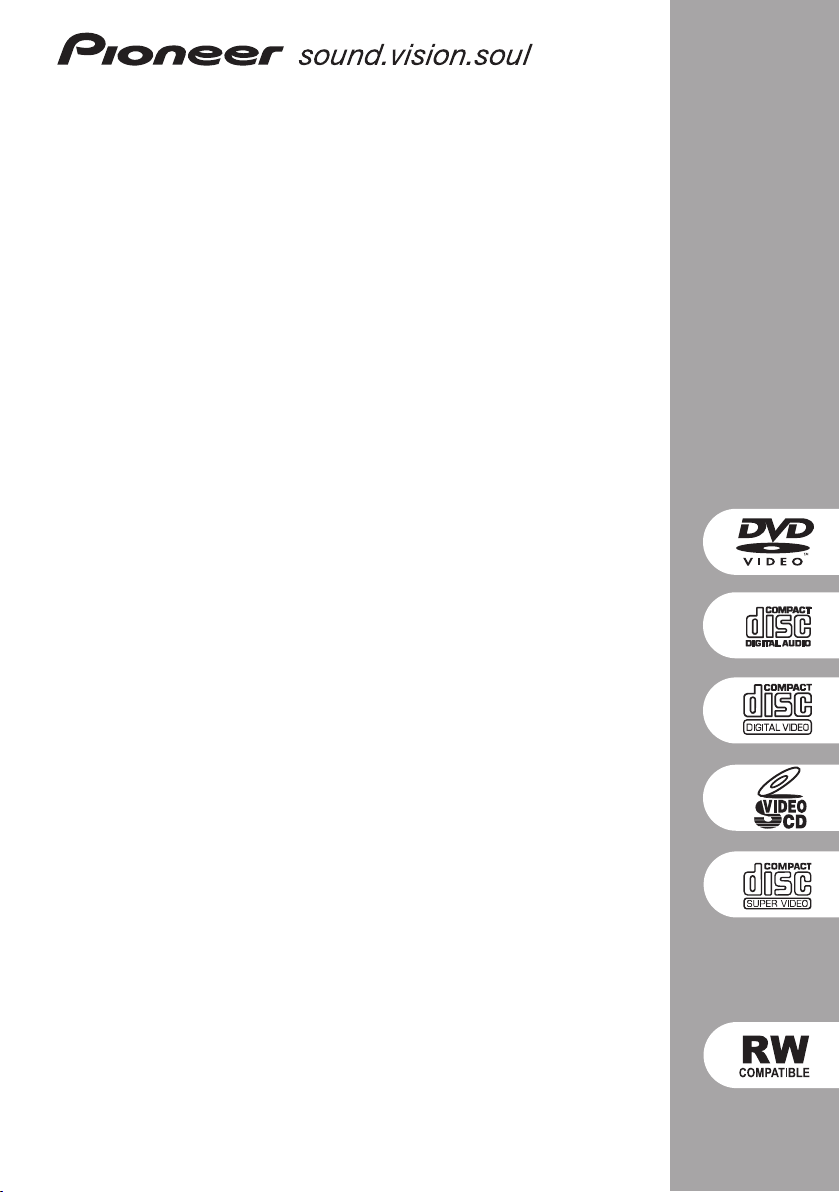
EV5DVD
Stereo DVD Cassette Deck Receiver
XV-EV5
Speaker System
S-EV5V
EV7DVD
Stereo DVD Cassette Deck Receiver
XV-EV7
Speaker System
S-EV7V
EV9DVD
Stereo DVD Cassette Deck Receiver
XV-EV9
Speaker System
S-EV9V
Operating Instructions
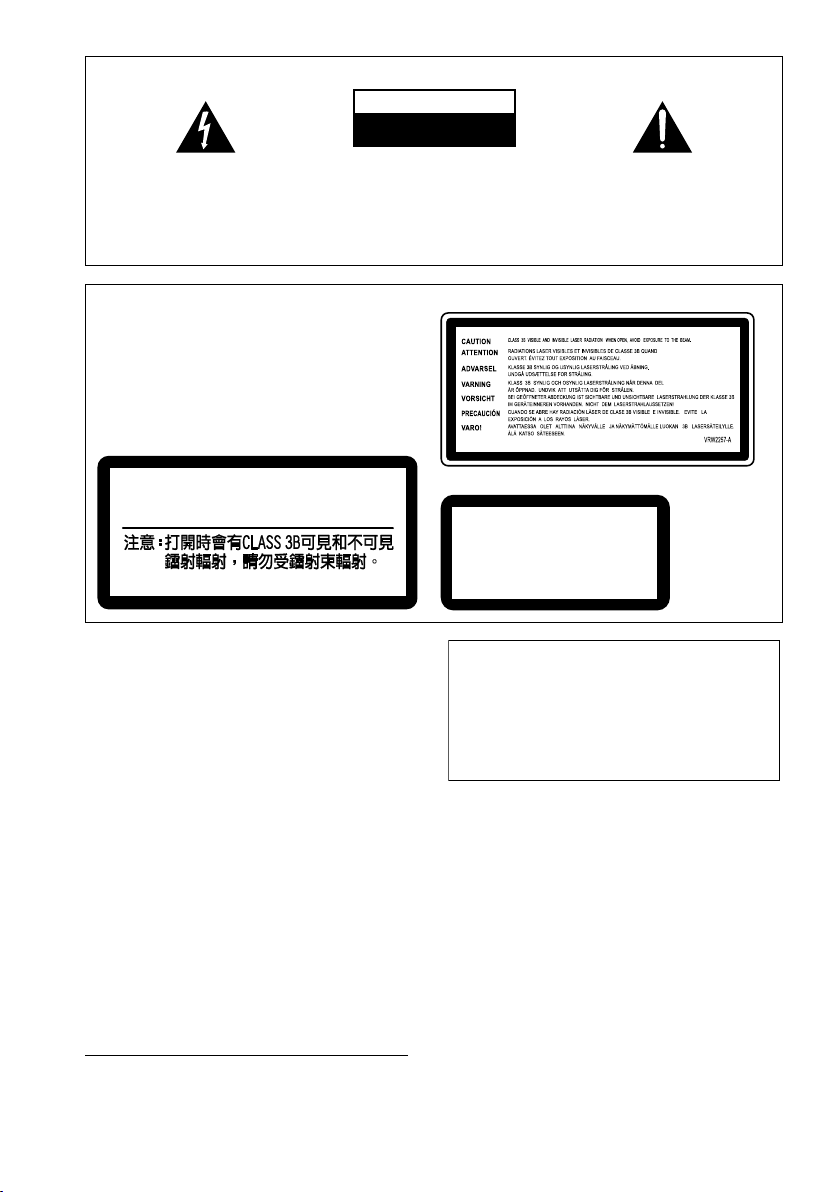
IMPORTANT
The lightning flash with arrowhead symbol,
within an equilateral triangle, is intended to
alert the user to the presence of uninsulated
"dangerous voltage" within the product's
enclosure that may be of sufficient
magnitude to constitute a risk of electric
shock to persons.
CAUTION
RISK OF ELECTRIC SHOCK
DO NOT OPEN
CAUTION:
TO PREVENT THE RISK OF ELECTRIC
SHOCK, DO NOT REMOVE COVER (OR
BACK). NO USER-SERVICEABLE PARTS
INSIDE. REFER SERVICING TO QUALIFIED
SERVICE PERSONNEL.
The exclamation point within an equilateral
triangle is intended to alert the user to the
presence of important operating and
maintenance (servicing) instructions in the
literature accompanying the appliance.
D3-4-2-1-1_En-A
CAUTION
This product is a class 1 laser product, but this
product contains a laser diode higher than Class 1.
To ensure continued safety, do not remove any covers
or attempt to gain access to the inside of the product.
Refer all servicing to qualified personnel.
The following caution label appears on your unit.
Location: bonnet of the unit
Taiwan model
CAUTION : CLASS 3B VISIBLE AND INVISIBLE LASER
RADIATION WHEN OPEN, AVOID
EXPOSURE TO THE BEAM.
VRW2159
WARNING
This equipment is not waterproof. To prevent a fire
or shock hazard, do not place any container filed
with liquid near this equipment (such as a vase or
flower pot) or expose it to dripping, splashing, rain
or moisture.
WARNING
Before plugging in for the first time, read the following
D3-4-2-1-3_A_En
section carefully.
The voltage of the available power supply differs
according to country or region. Be sure that the
power supply voltage of the area where this unit
will be used meets the required voltage (e.g., 230 V
or 120 V) written on the rear panel.
D3-4-2-1-4_A_En
WARNING
To prevent a fire hazard, do not place any naked
flame sources (such as a lighted candle) on the
equipment.
D3-4-2-1-7a_A_En
Operating Environment
Operating environment temperature and humidity:
+5 ºC to +35 ºC (+41 ºF to +95 ºF); less than 85 %RH
(cooling vents not blocked)
Do not install this unit in a poorly ventilated area, or in
locations exposed to high humidity or direct sunlight (or
strong artificial light)
D3-4-2-1-7c_A_En
All other models
Location: rear of the unit
CLASS 1
LASER PRODUCT
D3-4-2-1-8_A_En
Recording equipment and copyright: Recording
equipment should be used only for lawful copying
and you are advised to check carefully what is lawful
copying in the country in which you are making a
copy. Copying of copyright material such as films or
music is unlawful unless permitted by a legal
exception or consented to by the rightowners.
VENTILATION CAUTION
When installing this unit, make sure to leave space
around the unit for ventilation to improve heat
radiation (at least 30 cm at top, 15 cm at rear, and
15 cm at each side).
WARNING
Slots and openings in the cabinet are provided for
ventilation to ensure reliable operation of the
product, and to protect it from overheating. To
prevent fire hazard, the openings should never be
blocked or covered with items (such as newspapers,
table-cloths, curtains) or by operating the
equipment on thick carpet or a bed.
K018_En
D3-4-2-1-7b_A_En
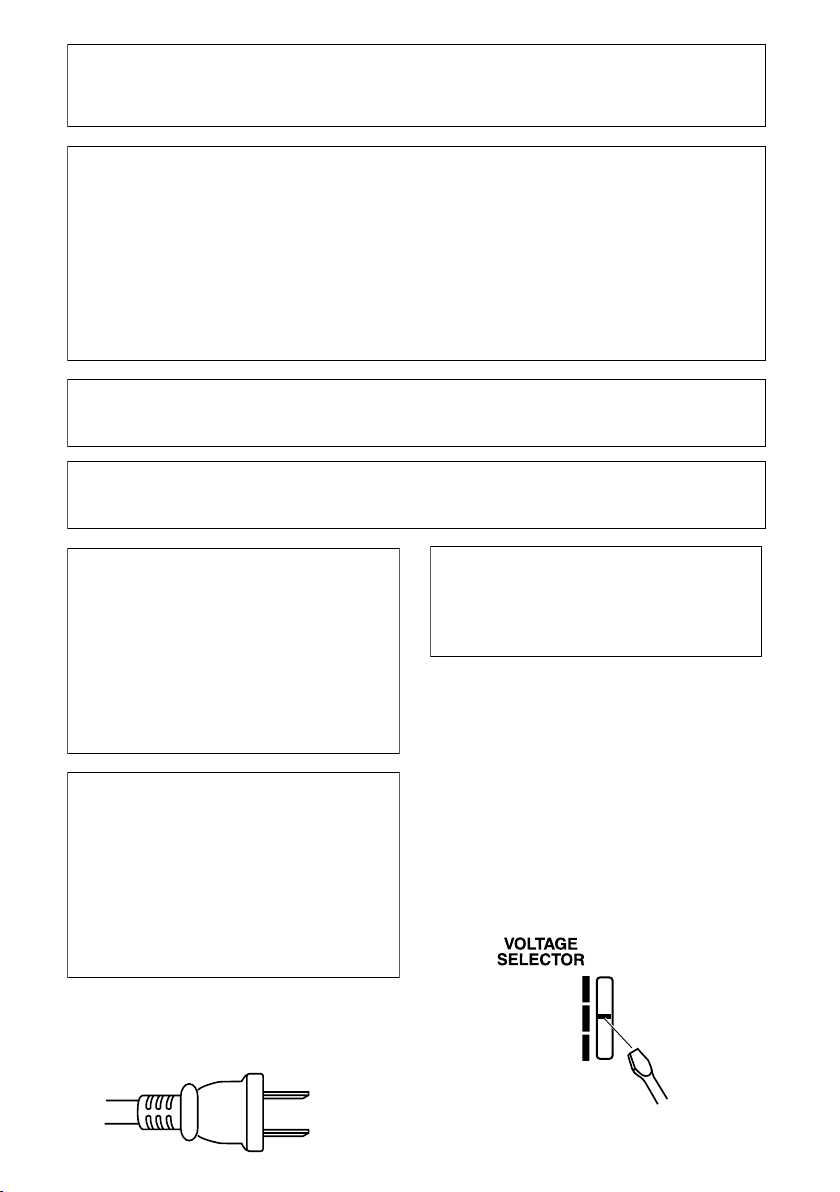
Y
CAUTION : USE OF CONTROLS OR ADJUSTMENTS OR PERFORMANCE OF PROCEDURES OTHER THAN THOSE
T
SPECIFIED HEREIN MAY RESULT IN HAZARDOUS RADIATION EXPOSURE.
CAUTION : THE USE OF OPTICAL INSTRUMENTS WITH THIS PRODUCT WILL INCREASE EYE HAZARD.
D6-8-2-1_En
NOTE: This equipment has been tested and found to comply with the limits for a Class B digital device, pursuant to
Part 15 of the FCC Rules. These limits are designed to provide reasonable protection against harmful interference in
a residential installation. This equipment generates, uses, and can radiate radio frequency energy and, if not
installed and used in accordance with the instructions, may cause harmful interference to radio communications.
However, there is no guarantee that interference will not occur in a particular installation. If this equipment does
cause harmful interference to radio or television reception, which can be determined by turning the equipment off
and on, the user is encouraged to try to correct the interference by one or more of the following measures:
– Reorient or relocate the receiving antenna.
– Increase the separation between the equipment and receiver.
– Connect the equipment into an outlet on a circuit different from that to which the receiver is connected.
– Consult the dealer or an experienced radio/TV technician for help.
D8-10-1-2_En
Information to User
Alteration or modifications carried out without appropriate authorization may invalidate the user’s right to operate
the equipment.
D8-10-2_En
CAUTION: This product satisfies FCC regulations when shielded cables and connectors are used to connect the
unit to other equipment. To prevent electromagnetic interference with electric appliances such as radios and
televisions, use shielded cables and connectors for connections.
D8-10-3a_En
CAUTION
The STANDBY/ON switch on this unit will not
completely shut off all power from the AC outlet.
Since the power cord serves as the main disconnect
device for the unit, you will need to unplug it from
the AC outlet to shut down all power. Therefore,
This product is for general household purposes. Any
failure due to use for other than household purposes
(such as long-term use for business purposes in a
restaurant or use in a car or ship) and which
requires repair will be charged for even during the
warranty period.
K041_En
make sure the unit has been installed so that the
power cord can be easily unplugged from the AC
outlet in case of an accident. To avoid fire hazard,
the power cord should also be unplugged from the
AC outlet when left unused for a long period of time
(for example, when on vacation).
D3-4-2-2-2a_A_En
If the AC plug of this unit does not match the AC
outlet you want to use, the plug must be removed
and appropriate one fitted. Replacement and
mounting of an AC plug on the power supply cord of
this unit should be performed only by qualified
service personnel. If connected to an AC outlet, the
cut-off plug can cause severe electrical shock. Make
sure it is properly disposed of after removal.
The equipment should be disconnected by removing
Voltage selector
ou can find the voltage selector switch on the rear
panel of multi-voltage models.
The factory setting for the voltage selector is 220 V
to 230 V. Please set it to the correct voltage for
your country or region.
• Saudi Arabia operates on 127 V and 220 V mains
voltage. Please set to the correct voltage before using.
• For Taiwan, please set to 110 V to 127 V before using.
• For Mexico, please set to 110 V to 127 V before using.
Before changing the voltage, disconnect the AC power
cord. Use a medium size screwdriver to change the
voltage selector switch.
the mains plug from the wall socket when left
unused for a long period of time (for example, when
on vacation).
For Taiwan exclusively
aiwanese two pin flat-bladed plug
D3-4-2-2-1a_A_En
110V –
127V
220V –
230V
240V
Medium size
screwdriver
D3-4-2-1-5_En
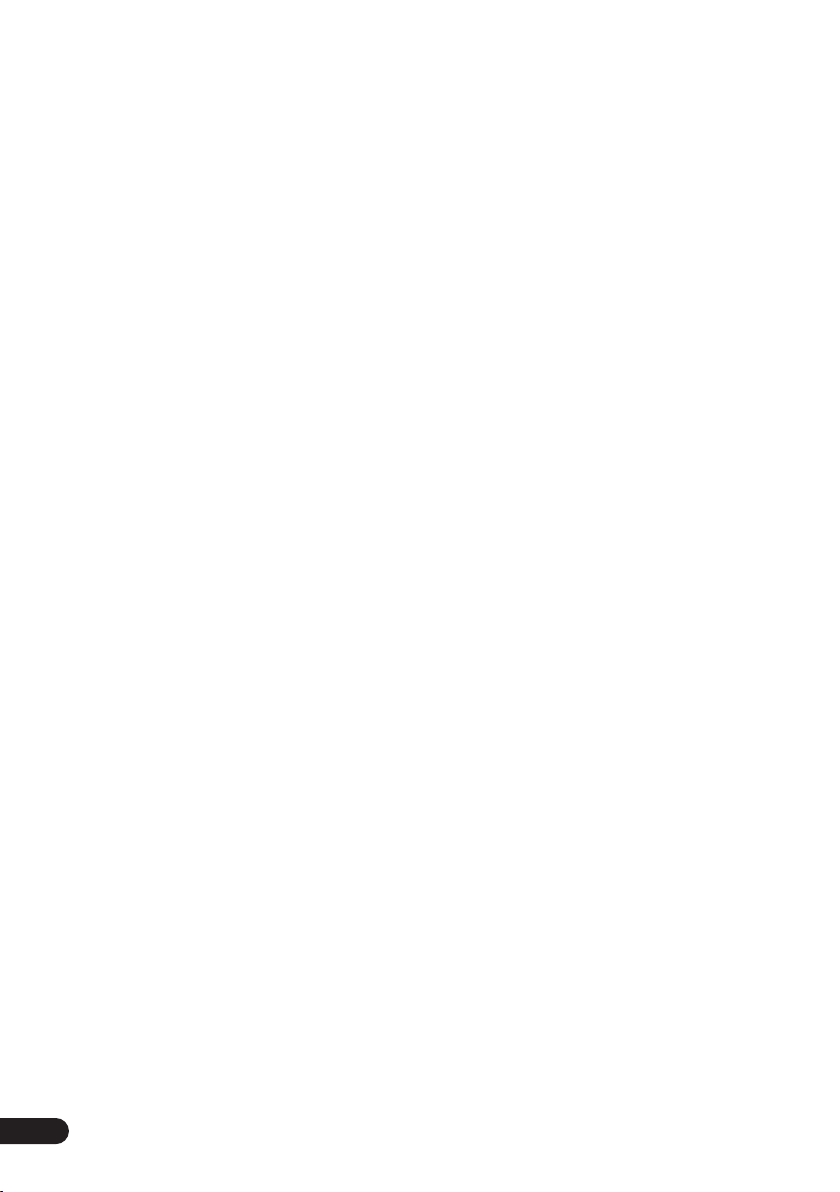
Thank you for buying this Pioneer product.
Please read through these operating instructions so that you will know how to operate your model
properly. After you have finished reading the instructions, put them in a safe place for future
reference
Contents
.
01 Before you start
Checking what’s in the box
Loading the batteries
Range of the remote control unit
Attaching the non-skid pads
Removing the speaker grilles
. . . . . . . . . . . . . . . 6
. . . . . . . . . . . . . . . . . . . 6
. . . . . . . . . . 6
. . . . . . . . . . . . . . 7
. . . . . . . . . . . . 7
02 Connecting up
Connecting the speaker terminals
Multichannel speaker connections
Hints on speaker placement
Attaching the surround speakers to the
speaker stands
Optional surround speaker connections
Connecting the radio antennas
Connecting external antennas
Connecting to your TV
Connecting using the component
video output
Connecting auxiliary components
Connecting the power
. . . . . . . . . . . . . . . . . . . . . . 10
. . . . . . . . . . . . . . . . . . 11
. . . . . . . . . . . . . . . . . . . . . . . . 11
. . . . . . . . . . . . . . . . . . 12
. . . . . . . . . 8
. . . . . . . . . 9
. . . . . . . . . . . . . 9
. . . . 10
. . . . . . . . . . . 10
. . . . . . . . . . 11
. . . . . . . . . 12
03 Controls and displays
Front panel
Display
Remote control
. . . . . . . . . . . . . . . . . . . . . . . . . . 13
. . . . . . . . . . . . . . . . . . . . . . . . . . . . . 14
. . . . . . . . . . . . . . . . . . . . . . . 15
04 Getting started
Setting the clock
Using the remote to control your TV
Using the on-screen displays
Playing discs
Basic playback controls
Resume and Last Memory
DVD-Video disc menus
Video CD/Super VCD PBC menus
Listening to the radio
Improving FM stereo sound
Listening to other sources
Dimming the display
. . . . . . . . . . . . . . . . . . . . . . 17
. . . . . . . 17
. . . . . . . . . . . . 17
. . . . . . . . . . . . . . . . . . . . . . . . 18
. . . . . . . . . . . . . . . 18
. . . . . . . . . . . . . 19
. . . . . . . . . . . . . . . . 19
. . . . . . . 19
. . . . . . . . . . . . . . . . . . 20
. . . . . . . . . . . . 20
. . . . . . . . . . . . . . 20
. . . . . . . . . . . . . . . . . . . 20
05 Setting up for surround sound
Home theater sound setup
Setting the channel levels
. . . . . . . . . . . . . . 21
. . . . . . . . . . . . . 21
06 Home theater sound
About the listening modes
Auto listening mode
Listening in surround sound
Using Front Surround
Using the Extra Power mode
Listening in stereo
Listening with headphones
. . . . . . . . . . . . . . 23
. . . . . . . . . . . . . . . . . . . 23
. . . . . . . . . . . . . 23
. . . . . . . . . . . . . . . . . . 24
. . . . . . . . . . . . 24
. . . . . . . . . . . . . . . . . . . . . 24
. . . . . . . . . . . . . . 24
07 Disc playback features
Scanning discs
Playing in slow motion
Frame advance/frame reverse
Playing a JPEG slideshow
Browsing DVD or Video CD/Super VCD discs
with the Disc Navigator
Browsing WMA, MP3, MPEG-4 AAC,
DivX video and JPEG files with the
Disc Navigator
Looping a section of a disc
Using repeat play
Using random play
Creating a program list
Using the OSD
Other functions available from the
program menu . . . . . . . . . . . . . . . . . . . . . . 29
Using the front panel display . . . . . . . . . . . 29
Using Playlists. . . . . . . . . . . . . . . . . . . . . . . . 29
Programming playlists . . . . . . . . . . . . . . . . 29
Listening to playlists . . . . . . . . . . . . . . . . . . 30
Clearing files from a playlist . . . . . . . . . . . . 30
Searching a disc . . . . . . . . . . . . . . . . . . . . . . 30
Switching subtitles . . . . . . . . . . . . . . . . . . . . 30
Switching language / audio channels . . . . . . 31
Zooming the screen . . . . . . . . . . . . . . . . . . . 31
Switching camera angles . . . . . . . . . . . . . . . 31
Displaying disc information. . . . . . . . . . . . . . 31
. . . . . . . . . . . . . . . . . . . . . . . 25
. . . . . . . . . . . . . . . . . 25
. . . . . . . . . . . . 25
. . . . . . . . . . . . . . . 25
. . . . . . . . . . . . . . . . . 26
. . . . . . . . . . . . . . . . . . . . . . . . 27
. . . . . . . . . . . . . . 27
. . . . . . . . . . . . . . . . . . . . . 27
. . . . . . . . . . . . . . . . . . . . 28
. . . . . . . . . . . . . . . . . 28
. . . . . . . . . . . . . . . . . . . . . . 28
08 USB playback
Using the USB interface . . . . . . . . . . . . . . . . 32
Basic playback controls . . . . . . . . . . . . . . . . 32
Scanning files . . . . . . . . . . . . . . . . . . . . . . . . 33
Playing a JPEG slideshow . . . . . . . . . . . . . . . 33
Browsing files with the Navigator . . . . . . . . . 33
4
En
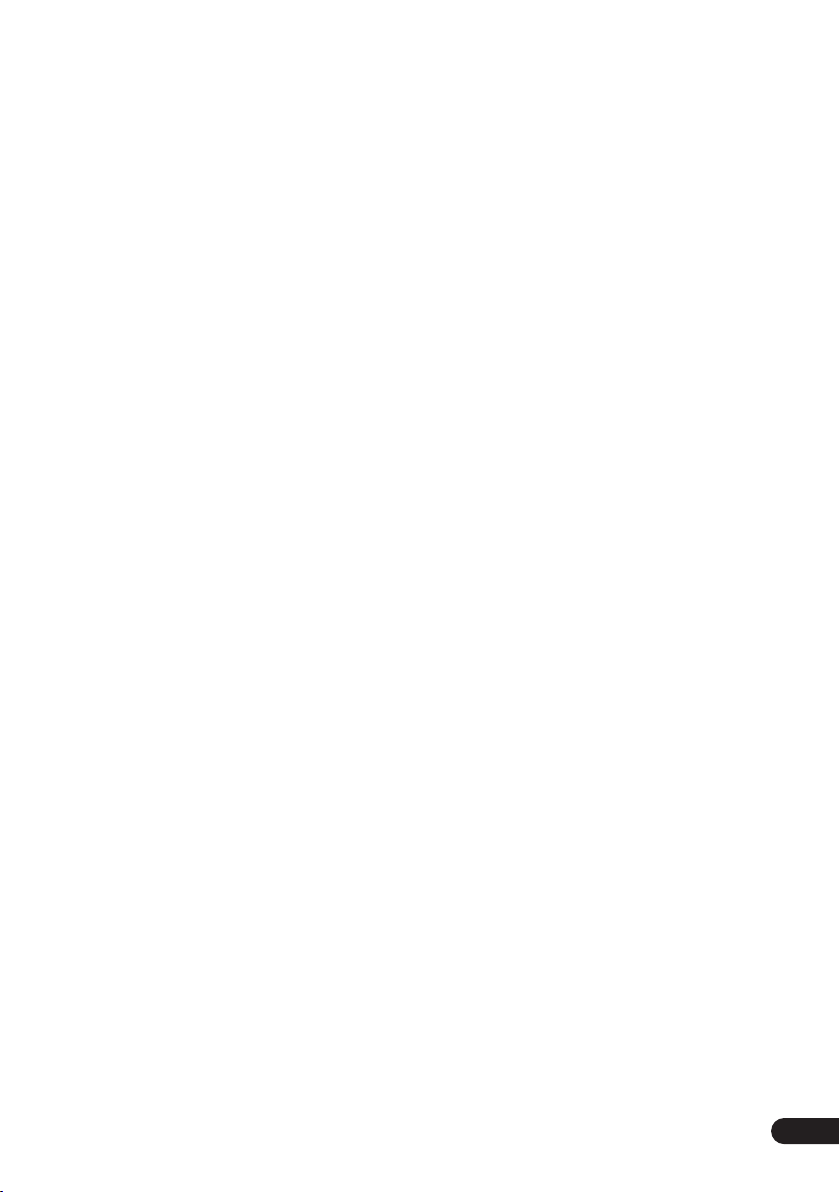
09 Using the tape deck
Playing cassette tapes. . . . . . . . . . . . . . . . . . 34
Basic playback controls . . . . . . . . . . . . . . . 34
Making tape recordings. . . . . . . . . . . . . . . . . 35
Automatically recording CDs (ASES). . . . . . . 35
10 More tuner features
Memorizing stations . . . . . . . . . . . . . . . . . . . 37
Manually saving station presets . . . . . . . . . 37
Automatically saving station presets . . . . . 37
Listening to station presets. . . . . . . . . . . . . 37
11 Singing karaoke
Singing karaoke . . . . . . . . . . . . . . . . . . . . . . 38
Changing the vocal mix . . . . . . . . . . . . . . . 38
Changing the backing track . . . . . . . . . . . . 38
12 Adjusting the sound
Using the Sound menu . . . . . . . . . . . . . . . . . 39
Using the Sound Field Control. . . . . . . . . . . . 39
Boosting the bass level . . . . . . . . . . . . . . . . . 39
Muting the sound . . . . . . . . . . . . . . . . . . . . . 39
13 Using the timer
Setting the wake-up timer . . . . . . . . . . . . . . . 40
Turning the wake-up timer on/off . . . . . . . . 40
Setting the sleep timer . . . . . . . . . . . . . . . . . 40
Setting the record timer . . . . . . . . . . . . . . . . 41
Turning the record timer on/off. . . . . . . . . . 41
14 Audio Settings and Video Adjust
menu
Audio Settings menu. . . . . . . . . . . . . . . . . . . 42
Audio DRC . . . . . . . . . . . . . . . . . . . . . . . . . 42
Virtual Surround . . . . . . . . . . . . . . . . . . . . . 42
Video Adjust menu . . . . . . . . . . . . . . . . . . . . 42
15 Initial Settings menu
Using the Initial Settings menu . . . . . . . . . . . 44
Video Output settings . . . . . . . . . . . . . . . . . 44
Language settings . . . . . . . . . . . . . . . . . . . 44
Display settings . . . . . . . . . . . . . . . . . . . . . 45
Options settings . . . . . . . . . . . . . . . . . . . . . 45
Parental Lock . . . . . . . . . . . . . . . . . . . . . . . 45
About DivX® VOD content . . . . . . . . . . . . . 46
Speaker Distance . . . . . . . . . . . . . . . . . . . . 47
16 Additional information
Optional system settings . . . . . . . . . . . . . . . .48
System Setup menu options in standby . . .48
Disc / content format playback
compatibility . . . . . . . . . . . . . . . . . . . . . . . . .49
Disc compatibility table. . . . . . . . . . . . . . . .50
About DVD+R/DVD+RW compatibility. . . . 50
About DivX . . . . . . . . . . . . . . . . . . . . . . . . .50
About MPEG-4 AAC. . . . . . . . . . . . . . . . . . .51
About WMA. . . . . . . . . . . . . . . . . . . . . . . . .51
Using and taking care of discs. . . . . . . . . . . .52
DVD Video regions . . . . . . . . . . . . . . . . . . .52
Handling discs . . . . . . . . . . . . . . . . . . . . . .52
Storing discs . . . . . . . . . . . . . . . . . . . . . . . .52
Discs to avoid . . . . . . . . . . . . . . . . . . . . . . .52
Using cassette tapes . . . . . . . . . . . . . . . . . . .52
Tapes you should avoid . . . . . . . . . . . . . . . .52
Protecting your recordings . . . . . . . . . . . . .52
Installation and maintenance . . . . . . . . . . . .53
Hints on installation . . . . . . . . . . . . . . . . . .53
Cleaning the pickup lens. . . . . . . . . . . . . . .53
Problems with condensation. . . . . . . . . . . .53
Moving the system unit . . . . . . . . . . . . . . . .53
Screen sizes and disc formats . . . . . . . . . . . .54
Resetting the system . . . . . . . . . . . . . . . . . . .54
Troubleshooting. . . . . . . . . . . . . . . . . . . . . . .55
General . . . . . . . . . . . . . . . . . . . . . . . . . . . .55
DVD/CD/Video CD player. . . . . . . . . . . . . . .56
WMA/MP3/MPEG-4 AAC/JPEG discs . . . . .57
Tuner. . . . . . . . . . . . . . . . . . . . . . . . . . . . . .57
USB connection . . . . . . . . . . . . . . . . . . . . .57
Tape deck . . . . . . . . . . . . . . . . . . . . . . . . . .58
Error Messages . . . . . . . . . . . . . . . . . . . . . .58
Using the language code list . . . . . . . . . . . . .58
Language code list. . . . . . . . . . . . . . . . . . . . . 59
Country/Area code list . . . . . . . . . . . . . . . . . .59
Preset code list . . . . . . . . . . . . . . . . . . . . . . .60
Specifications . . . . . . . . . . . . . . . . . . . . . . . .60
En
5
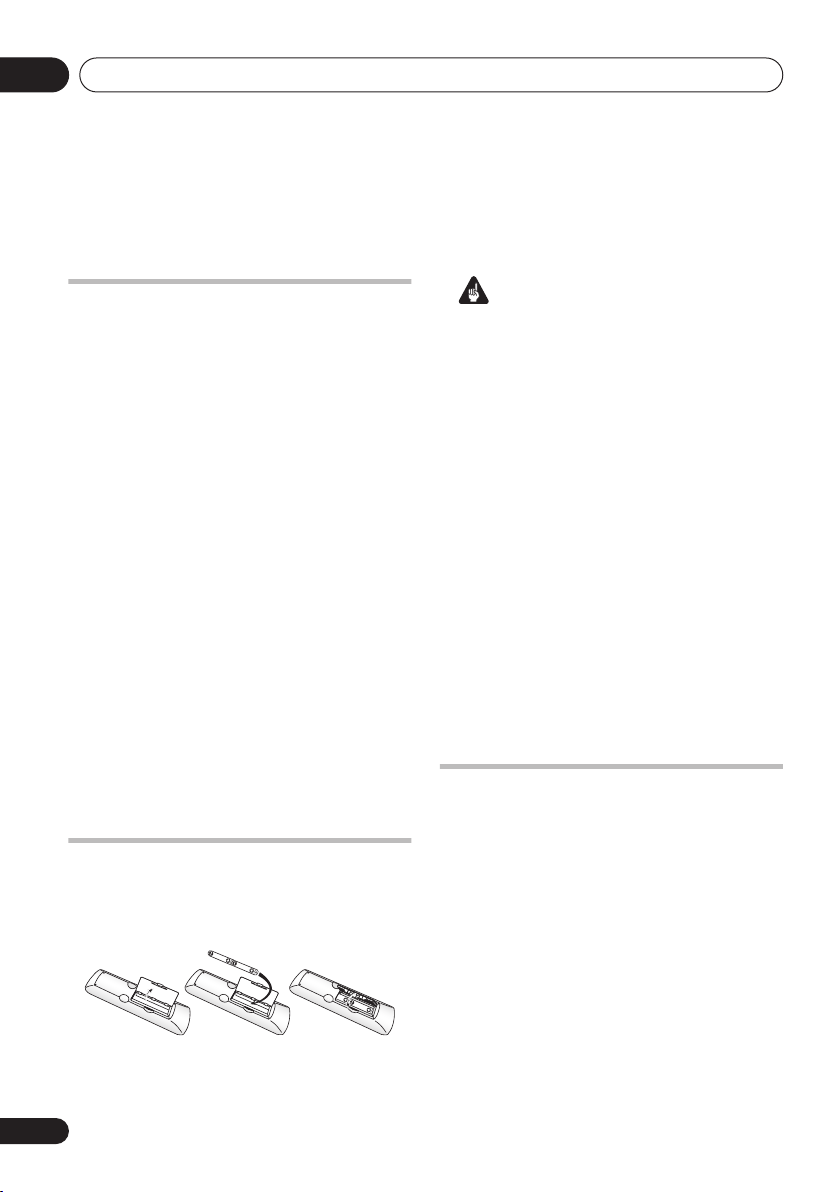
Before you start01
Chapter 1
Before you start
Checking what’s in the box
Please check that you've received the following
supplied accessories:
• Remote control
• Dry cell batteries (AA/R6) x2
• Video cord
• AM loop antenna
• FM antenna
• Power cord:
Central and South American, Taiwan,
Philippines models x2
All other models x1
• Speaker cords x1 (S-EV9V only)
• Speaker stands x2 (S-EV7V only)
• Non-skid pads x12 (S-EV7V only) / x4 (SEV9V only)
• Power plug adapter (Central and South
American, US Military and Duty Free
models only)
• Warranty Card (US Military and Duty Free
models only)
• These operating instructions
Loading the batteries
Use AA/R6 batteries with the supplied remote
control. Make sure to follow the indications (
) inside the compartment.
Important
Incorrect use of batteries may result in such
hazards as leakage and bursting. Observe the
following precautions:
• Never use new and old batteries together.
• Insert the plus and minus sides of the
batteries properly according to the marks
in the battery case.
• Batteries with the same shape may have
different voltages. Do not use different
batteries together.
• When disposing of used batteries, please
comply with governmental regulations or
environmental public instruction’s rules
that apply in your country or area.
• Do not use or store batteries in direct
sunlight or other excessively hot place,
such as inside a car or near a heater. This
can cause batteries to leak, overheat,
explode or catch fire. It can also reduce the
life or performance of batteries.
Range of the remote control unit
The remote control has a range of about 7
meters (23 ft). It may not work properly if:
• There are obstacles between the remote
control and this unit’s remote sensor.
• Direct sunlight or fluorescent light is
,
shining onto the remote sensor.
• This system is located near a device that is
emitting infrared rays.
• This unit is operated simultaneously with
another infrared remote control unit.
6
En
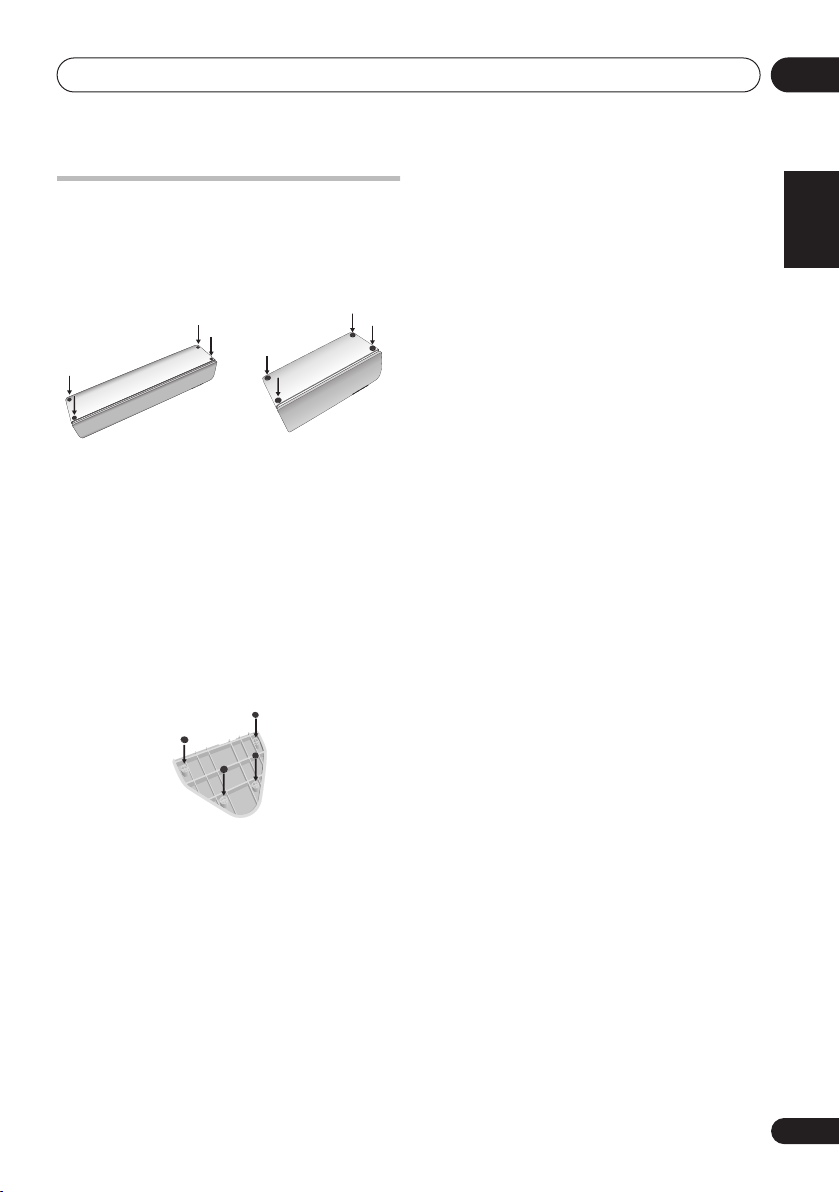
Before you start
01
Attaching the non-skid pads
EV7DVD/EV9DVD model only
Use the self-adhesive non-skid pads to provide
a stable base for the speakers. Attach four to
each speaker or stand as shown below.
Center speaker Surround speaker
EV7DVD only –
surround 3-spot setup (as explained in
theater sound setup
recommend using the speaker stands provided
(instead of attaching the pads to the base of
the surround speakers). Using the speaker
stands for the Standard surround 5-spot setup
is optional. See
speakers to the speaker stands
more on this.
If you choose to use the Front
on page 21), we
Attaching the surround
(EV7DVD only)
Home
on page 10 for
Removing the speaker grilles
If necessary, remove the front and (EV9DVD
only) surround speaker grilles as described
below.
1 Gently ease the grille loose by gripping
the bottom and pulling towards you.
2 Pull the top free in the same way.
When reattaching, start from the top then
push the bottom in until secure.
• It is not recommended (due to dirt and
dust) to leave the speaker grilles removed.
• Do not install your speakers overhead on
the ceiling or wall. If improperly attached,
the speaker grille can fall and cause
damage or personal injury.
English
Deutsch
Français
Italiano
Nederlands
Español
Speaker stands
7
En
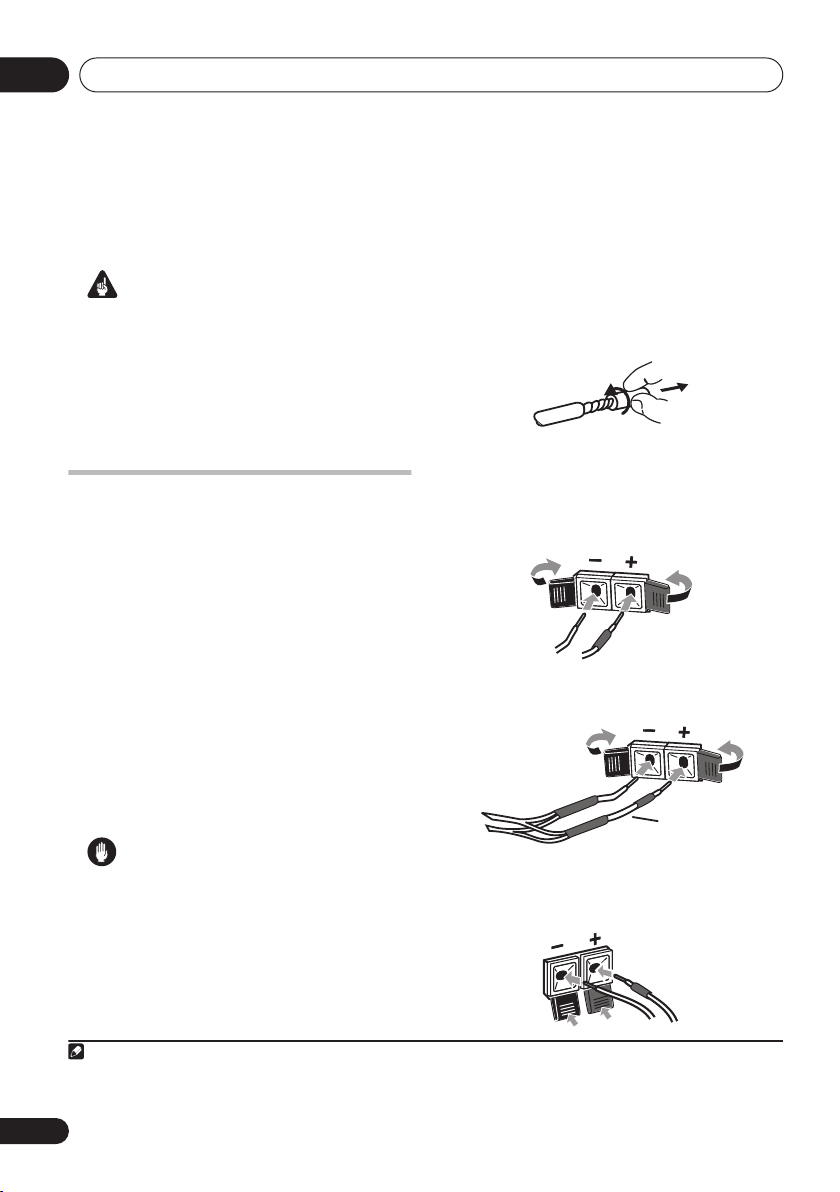
Connecting up02
Chapter 2
Connecting up
Important
• Before making or changing any
connections, switch off the power and
unplug the power cord from the AC outlet.
• When making cable connections, make
sure not to bend the cables over the top of
this unit. This may cause a humming noise
from the speakers.
Connecting the speaker terminals
Connect the wires from the speakers to the
terminals on the main unit rear panel as shown
below. Before connecting, you may want to
consider the placement options available in
your room, and when using this system:
•
EV5DVD model only –
and right speakers at equal distances from
the TV, then connect them as shown below.
See
Optional surround speaker connections
on page 10 to connect surround speakers.
•
EV7DVD/EV9DVD model only –
system is provided for speaker connections
(see
Multichannel speaker connections
below). See
page 21 for surround placement options.
Caution
• Do not connect this speaker to any amplifier
other than the one supplied with this
system. Connection to any other amplifier
may result in a malfunction or fire.
• Make sure that the bare speaker wires
cannot touch each other, or come into
contact with other metal parts once the
unit is switched on.
Note
1 The speakers supplied with this system are magnetically shielded (except for the surround speakers, which should not be
placed near a TV or monitor). However, placing them extremely close to a television may result in color distortion on the screen.
If this happens, move the speakers a little further away and switch off the television for 15 to 30 minutes.
Home theater sound setup
Place the front left
1
A color-coded
1 Twist and pull off the protective shields
on each wire.
2 Connect to the speaker terminals on the
rear of the unit.
Make sure to insert the red/colored wire into
the red/colored (+) tab and the black/white
wire into the black (–) tab.
•
EV9DVD only
the Y-cable to the
on
3 EV9DVD only: With the dual end of the Ycable, connect to the rear of each subwoofer
in the same way.
– Connect the single end of
SUB WOOFER
Y-cable
(EV9DVD only)
terminal.
8
En
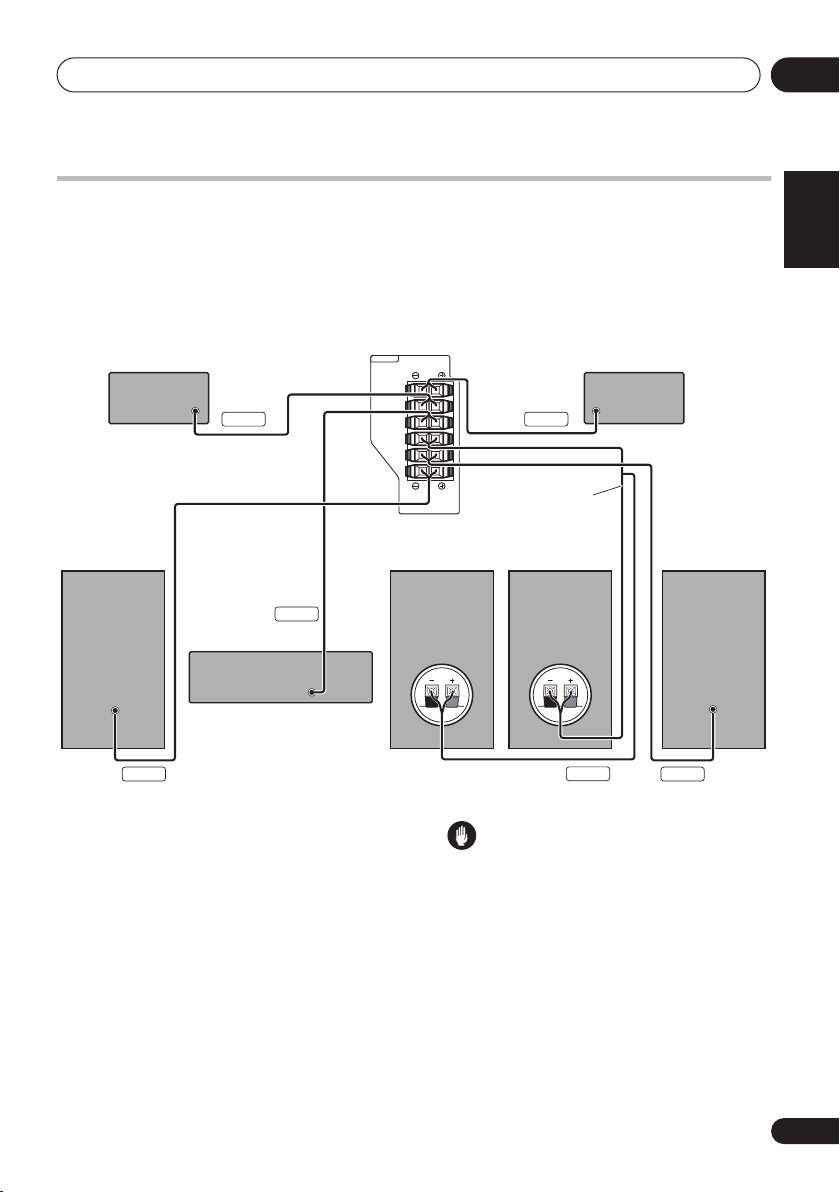
Connecting up
02
Multichannel speaker connections
EV7DVD/EV9DVD model only
Connect each speaker using the color-coded speaker cable. Match them to the colored labels
above the speaker terminals (see illustration below).
EV9DVD model only –
•
need to use the supplied Y-cable for the connection.
Surround right
Front right
Since there is only one terminal to connect the two subwoofers, you will
EV7DVD/EV9DVD
SPEAKERS
L
SURROUND
Gray Blue
Green
Center
R
CENTER
SUB WOOFER
L
FRONT
R
(EV9DVD only)
Subwoofer
EV9DVD – Y-cable
EV7DVD – Single cable
(no speaker terminal
on subwoofer)
Subwoofer
Surround left
Purple
Front left
WhiteRed
English
Deutsch
Français
Italiano
Nederlands
Español
Hints on speaker placement
The following guidelines will help you to get the
best performance from your speaker system.
Home theater sound setup
See
surround placement options with this system.
• Place the front left and right speakers at
equal distances from the TV.
• Place the center speaker above or below
the TV so that the sound of the center
channel is localized at the TV screen.
• If possible, place the surround speakers
slightly above ear level.
on page 21 for
Caution
• These speaker terminals carry
HAZARDOUS LIVE VOLTAGE
. To prevent
the risk of electric shock when connecting
or disconnecting the speaker cables,
disconnect the power cord before touching
any uninsulated parts.
• If you choose to install the center speaker
on top of the TV, be sure to secure it with
putty, or by other suitable means, to reduce
the risk of damage or injury resulting from
the speaker falling from the TV in the event
of external shocks such as earthquakes.
9
En
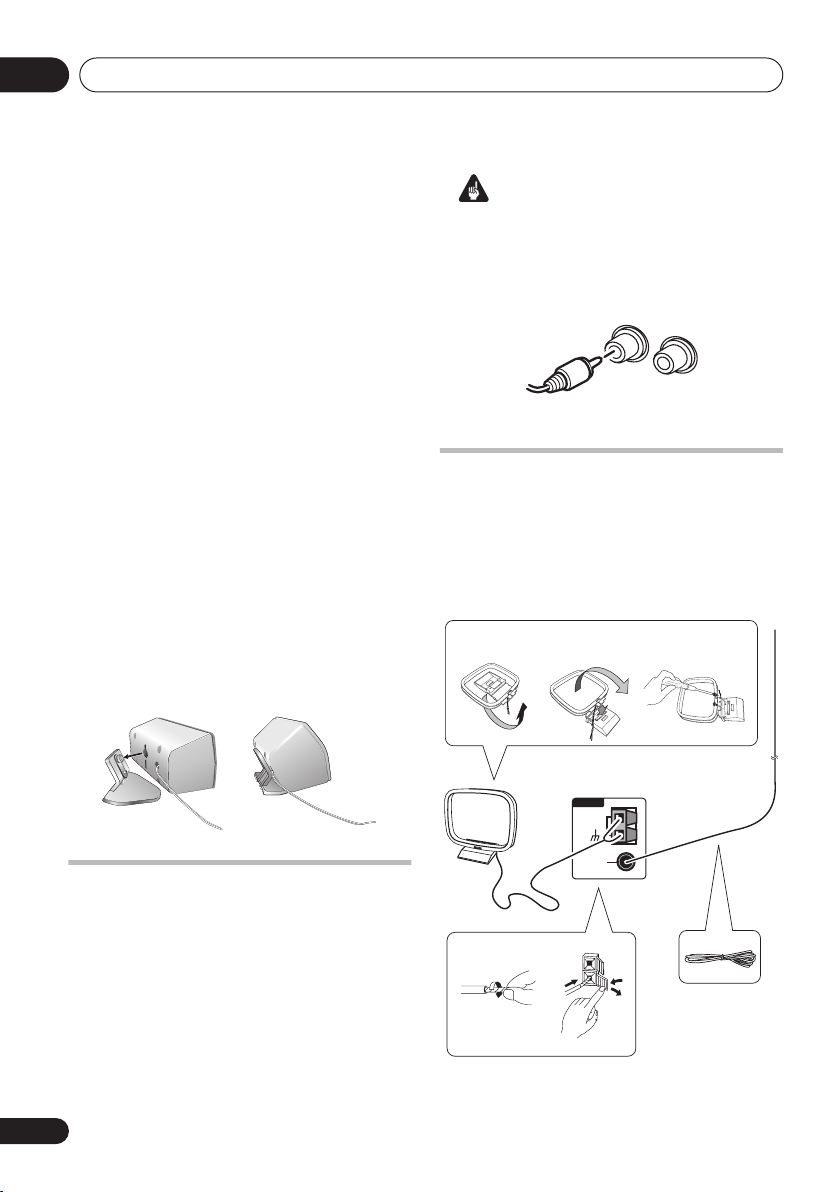
Connecting up02
• Try not to place the surround speakers
further away from the listening position
than the front and center speakers. Doing
so can weaken the surround sound effect.
• Make sure all speakers are installed
securely to prevent accidents and improve
sound quality.
• Do not attach these speakers to the wall or
ceiling. They may fall off and cause injury.
Attaching the surround speakers to
the speaker stands
EV7DVD model only
If you have set up your system using the Front
surround 3-spot setup (as explained in
theater sound setup
on page 21), it is necessary
to use the speaker stands provided. Using the
speaker stands for the Standard surround 5spot setup is optional. Attach each speaker as
shown in the steps below.
1 Line up the spurs on the speaker stand
with the holes on the back of the surround
speaker and press into place.
2 With the spurs fixed in place, pull the
speaker downward to secure it on the stand.
12
Home
Important
• Use speakers with a nominal impedance of
Ω
at least 16
.
• Make sure you connect both surround
speakers or you won’t be able to hear
anything from the surround jacks.
R
L
SURROUND
Connecting the radio antennas
Connecting the supplied antennas will allow
you to listen to both AM and FM radio
broadcasts. If you find that reception quality is
poor, an outdoor antenna should give you
better sound quality—see
antennas
below for more on how to do this.
fig. a fig. b fig. c
Connecting external
Optional surround speaker
connections
EV5DVD model only
Using RCA speaker cables, you can connect
surround speakers to the left and right
SURROUND
for multichannel sound from this system.
For the best surround effect, place the
surround speakers slightly above ear level and
at the same distance from the listening
position as the front speakers.
10
En
speaker jacks on the rear panel
ANTENNA
AM LOOP
ANTENNA
FM
UNBAL
4
75Ω
5
1
2
3
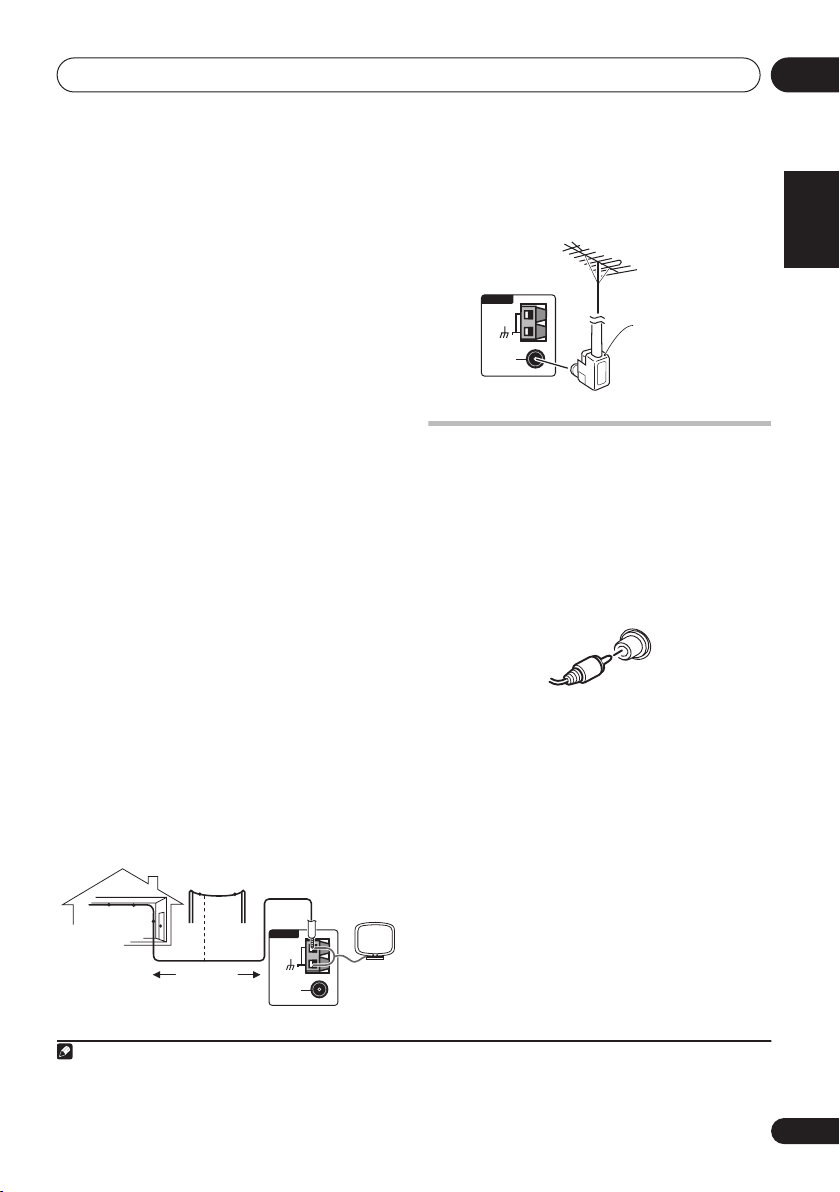
Connecting up
02
1 Pull off the protective shields of both AM
antenna wires.
2 Push open the tabs, then insert one wire
fully into each terminal, then release the tabs
to secure the AM antenna wires.
3 Fix the AM loop antenna to the stand.
To fix the stand to the antenna, bend in the
direction indicated by the arrow (
clip the loop onto the stand (
fig. b
fig. a
).
) then
• If you plan to mount the AM antenna to a
wall or other surface, secure the stand with
screws (
fig. c
) before clipping the loop to
the stand. Make sure the reception is clear.
4 Place the AM antenna on a flat surface
and point in the direction giving the best
reception.
Don’t let it come into contact with metal
objects and avoid placing near computers,
television sets or other electrical appliances.
1
5 Connect the FM wire antenna in the same
way as the AM loop antenna.
For best results, extend the FM antenna fully
and fix to a wall or door frame. Don’t drape
loosely or leave coiled up.
Connecting external antennas
External AM antenna
Use 5 to 6 meters of vinyl-insulated wire and set
up either indoors or outdoors. Leave the AM
loop antenna connected.
Outdoor antenna
Indoor
antenna
(vinyl-coated
wire)
5 m to 6 m
ANTENNA
AM LOOP
ANTENNA
FM
UNBAL
75Ω
External FM antenna
Use a PAL connector to hook up an external
FM antenna.
ANTENNA
AM LOOP
ANTENNA
FM
UNBAL
75Ω
PAL connector
Connecting to your TV
This system offers three types of video
connections. If your TV has component video
inputs, see
video output
1 Use the supplied yellow video cable to
connect the VIDEO OUT jack to a video input
on your TV.
2 Optionally: Use a stereo audio cable to
connect the audio outs of your TV (or VCR) to
the LINE IN jacks on the rear of this unit.
This will enable you to hear the TV (or VCR)
sound through this system. See
auxiliary components
Connecting using the component
video output
If your TV has component video inputs, you can
use these instead of the standard video output
to connect this system to your TV.
give you the best quality picture from the three
types of video output available.
Connecting using the component
below.
VIDEO
OUT
Connecting
below for more on this.
2
This should
English
Deutsch
Français
Italiano
Nederlands
Español
Note
1 The signal ground () is designed to reduce noise that occurs when an antenna is connected. It is not an electrical safety
ground.
2 The component video output is switchable between interlaced and progressive formats. See
Video Output settings
on page 44.
11
En
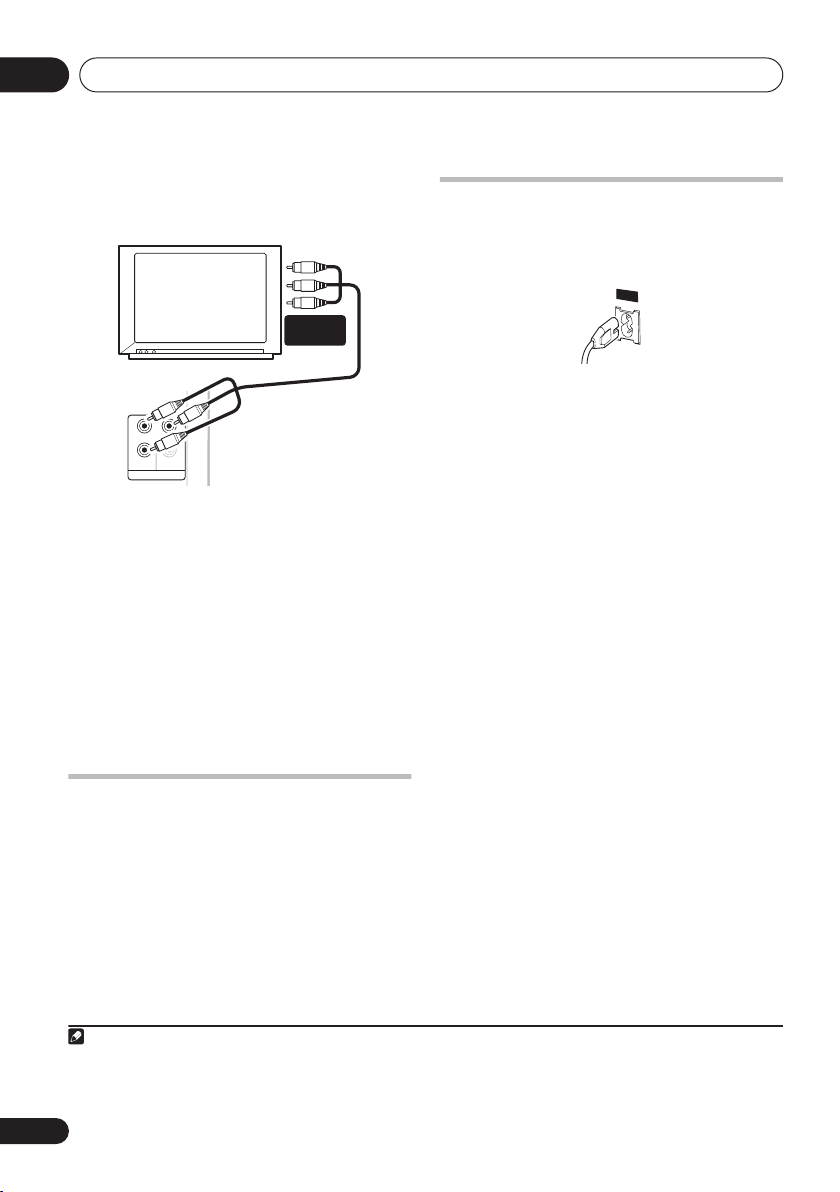
Connecting up02
• Use a component video cable to connect
the
COMPONENT VIDEO OUT
component inputs on your TV.
PR
PB
VIDEO OUT
Y
COMPONENT VIDEO OUT
About progressive scan video
Compared to interlace video, progressive scan
video effectively doubles the scanning rate of
the picture, resulting in a very stable, flickerfree image. Progressive scan video is available
only from the component video output.
Compatibility of this player with
progressive-scan and high-definition TVs.
This player is compatible with progressive
video Macro Vision System Copy Guard.
to a set of
COMPONENT
INPUT
1
Connecting the power
After making sure that everything is connected
properly, plug in the power cord to the AC inlet,
and the other end to a mains power outlet.
AC IN
Congratulations! You’re done setting up.
POWER-CORD CAUTION
Handle the power cord by the plug. Do not pull
out the plug by tugging the cord and never
touch the power cord when your hands are wet
as this could cause a short circuit or electric
shock. Do not place the unit, a piece of
furniture, etc., on the power cord, or pinch the
cord. Never make a knot in the cord or tie it
with other cords. The power cords should be
routed such that they are not likely to be
stepped on. A damaged power cord can cause
a fire or give you an electrical shock. Check the
power cord once in a while. When you find it
damaged, ask your nearest PIONEER
authorized service center or your dealer for a
replacement.
Connecting auxiliary components
This system has stereo analog inputs which
you can use to connect external components,
such as a VCR, MD player, or your TV.
• Connect the LINE IN jacks on the rear
panel to an auxiliary playback component.
Connect using RCA pin-plug stereo cables.
Note
1 Consumers should note that not all high-definition television sets are fully compatible with this product and may cause artifacts to be displayed in the picture. In case of 525 progressive scan picture problems, it is recommended that the user switch
the connection to the ‘standard definition’ output (Interlace). If there are questions regarding our TV set compatibility with this
model, please contact our customer service center.
12
En
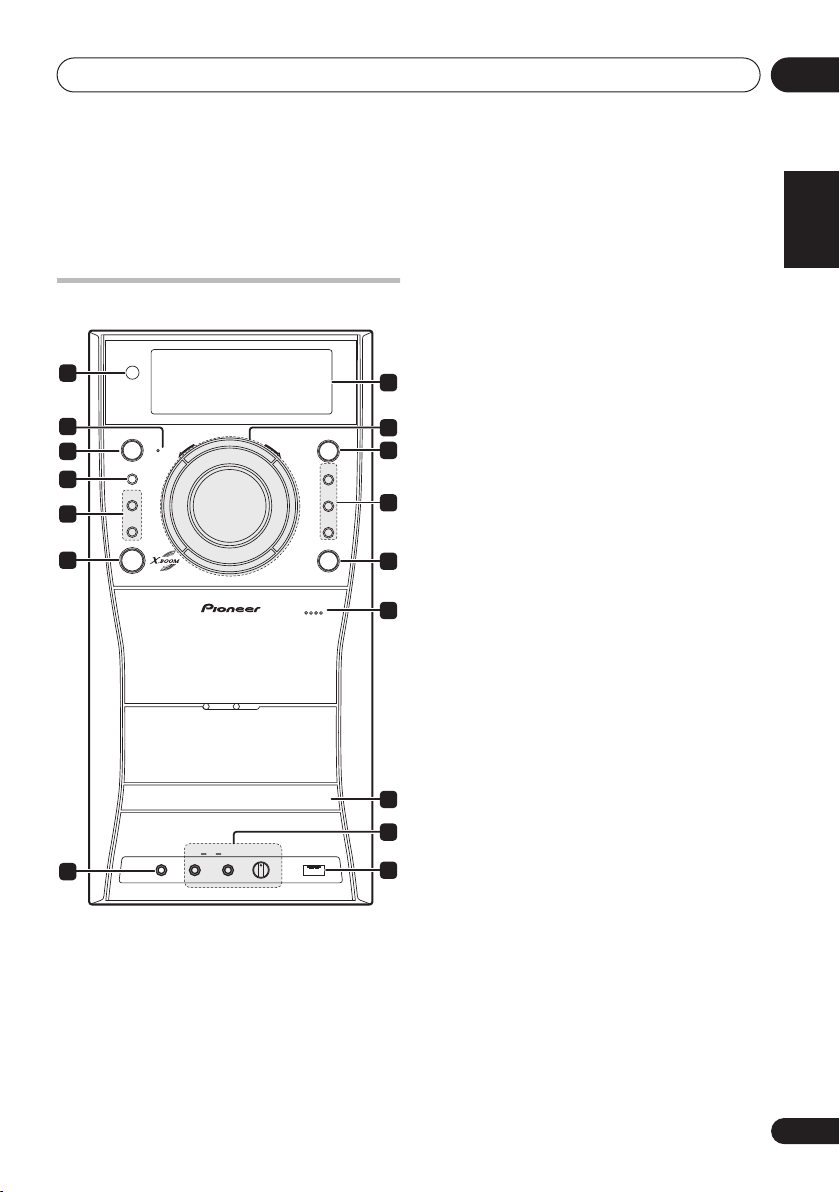
Controls and displays
03
Chapter 3
Controls and displays
5 Tape cassette controls
ASES
Front panel
1
2
STANDBY/ON
REC/STOP
TIMER
ENTER
ASES
MS–/REW
TUNING −
3
4
5
6
PHONES
7
1 Remote sensor
TIMER
2
indicator
Lights when the timer has been set (page 40).
3
STANDBY/ON
Switches the player on or into standby.
4
ENTER
Selects options or executes commands.
SUB
MIC
MAIN
MIN
FUNCTION
VOLUME+VOLUME−
PLAY
LIST 1
PLAY
LIST 2
MS+/FF
TUNING +
PLAY
LIST 3
DVD
OPEN/CLOSE
PUSH OPEN
MIC
USB
VOL
MAX
8
6
Switches on the bass boost (page 39).
9
7
10
Headphone jack.
8 Display
11
See
9 Tuning/playback controls / Volume dial /
X.BOOM LED
12
The tuning/scan/skip buttons are used for
tuning into stations, skipping or scanning
13
tracks on discs or tapes. The playback control
buttons are used for playing, pausing and
stopping playback. The volume dial adjusts the
volume level. The
the current bass boost setting (page 39).
10
Selects the source you want to listen to.
11 PLAY LIST buttons
Adds tracks to (during playback), or selects the
14
playlist (while stopped) (page 29).
12
15
Opens / closes the disc tray.
16
13
Pressing down on this side on the cassette
door will open the tape deck.
14 Disc tray
15
Controls the volume of the karaoke mics
MAIN
(
16
Connect a USB device for playback (see
playback
– Press for CD-to-tape synchro
recording (page 35).
REC/STOP
– Starts/stops recording on the
tape deck (page 35).
X.BOOM
PHONES
Display
button
jack
below.
X.BOOM
FUNCTION
DVD OPEN/CLOSE
PUSH OPEN
MIC VOL
USB
and MIC input jacks
and
SUB
) (page 38).
interface
on page 32).
English
Deutsch
Français
Italiano
Nederlands
LED lights to show
Español
USB
13
En
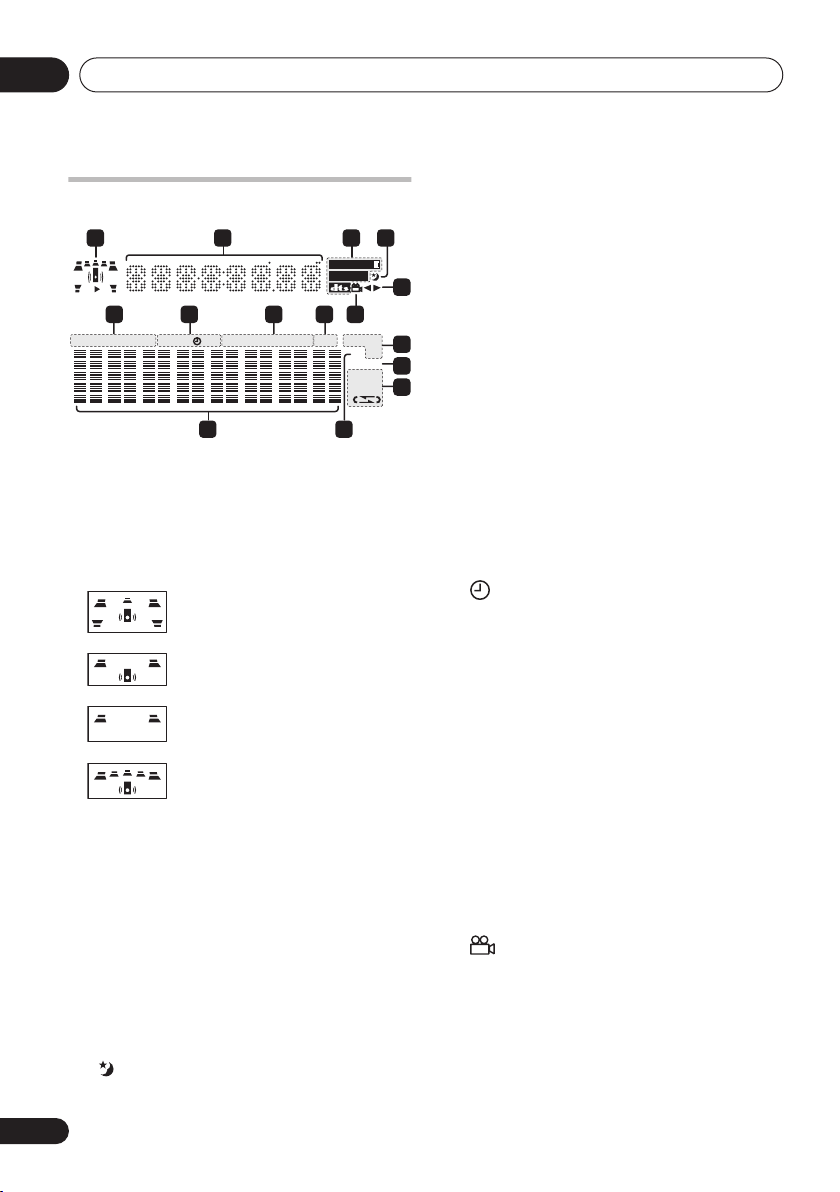
Controls and displays03
Display
1
SUB
Wf
6 7 8 9 10
KEY KARAOKE L R WAKE–UP
ECHO B.CUTMONO
1 Speaker and playback indicators
The playback indicator () lights during playback,
and
the speaker indicators
show which speakers are being used to
only)
output the current source. The illustrations
below show some example displays.
SUB Wf
SUB Wf
SUB Wf
(When headphones are connected, none of the
speaker indicators are lit.)
2 Character display
3 Format indicators
2 PRO LOGIC II
Lights during Dolby Pro Logic II decoding.
2 DIGITAL
Dolby Digital signal.
DTS
– Lights during playback of a DTS
source.
4
Lights when the sleep timer is active.
2 3 4
2
PRO LOGIC
2
DIGITAL
TUNED
RDM RPT–1
REC
ASES REC
15
SFC PGM
96kHz
MODE
14
REC
STEREO
(EV7DVD/EV9DVD
5.1 channel surround sound
Stereo (2.1 channel) sound
2 channel sound
5.1 channel surround sound
with the Front Surround or Extra
Power mode active
(EV7DVD/EV9DVD only) –
– Lights during playback of a
11
12
13
5
Indicates the direction of tape playback.
6 Karaoke indicators
ECHO
– Lights when the Karaoke
effect is selected.
5
KEY
– Lights when the Karaoke pitch
control is selected.
KARAOKE
(Vocal cancel) – Vocals in the
backing track are partially eliminated using
EQ.
L
– Left channel only. Use for tracks that
have a vocal recorded in the right channel.
R
– Right channel only. Use for tracks that
have a vocal recorded in the left channel.
L R
– Use to put a single-channel vocal
track into the center of the mix.
7 Timer indicators
WAKE-UP –
Lights when the wake-up
timer is set.
–
Lights when the wake-up timer is set
and flashes when it activates.
REC
– Lights when the record timer is set
and flashes when the timer starts
recording.
8 Tuner indicators
MONO
– Lights when FM mono reception
is selected.
STEREO
– Lights when a stereo FM
broadcast is being received in auto stereo
mode.
TUNED
– Lights when a broadcast is being
received.
9
B.CUT
Lights when the beat cut mode has been
switched to
B.CUT 2
(for recording).
10
Lights during multi-angle scenes on a DVD.
11 Playback mode indicators
RDM
– Lights during random playback.
RPT-1
–
RPT
lights during repeat one-track play).
1
PGM
lights during repeat play (
– Lights during program play.
ECHO
RPT-
14
En
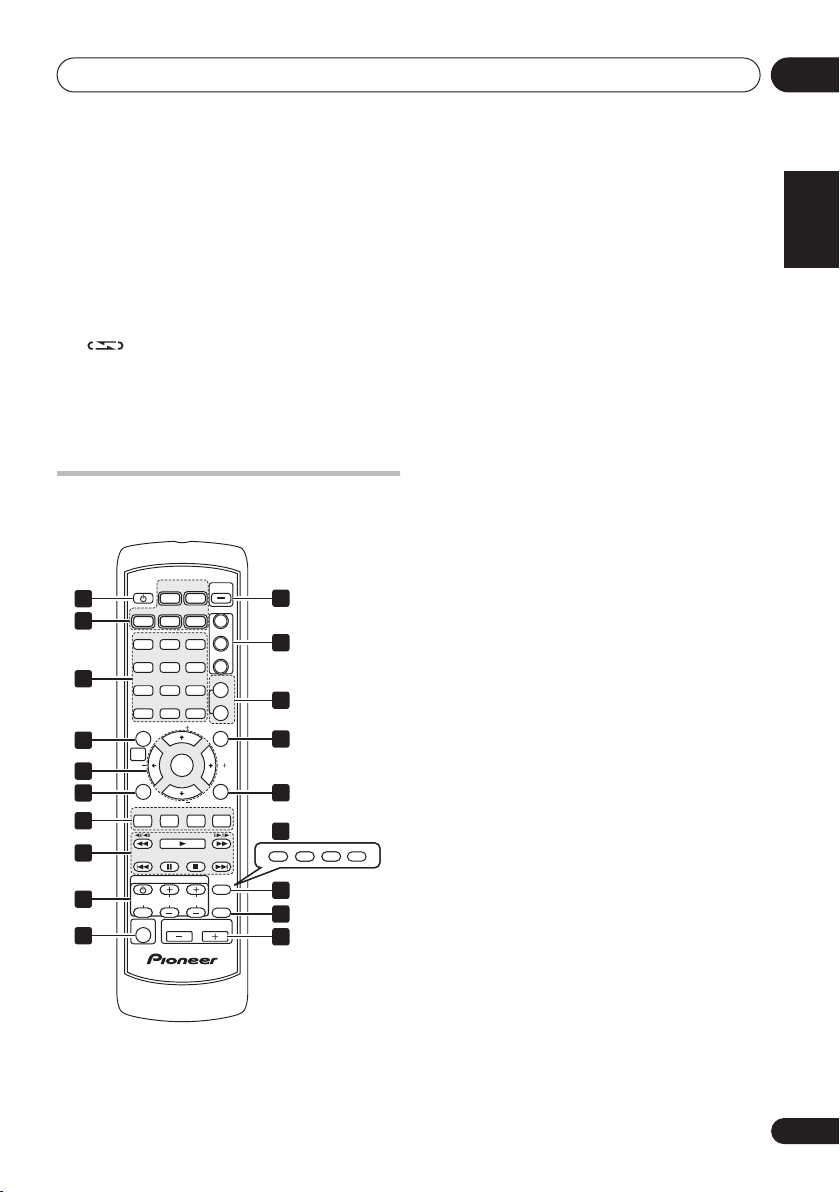
Controls and displays
AUDIO ZOOMANGLE
SUBTITLE
123
MUTE
03
12 96 kHz
Lights when a 96 kHz source is detected (may
not light if the source is copy–protected).
13 Cassette deck indicators
REC MODE (EV7DVD/EV9DVD only)
– Lights
during normal/ASES recording to indicate
that some sound settings can’t be adjusted.
ASES REC
– Lights during ASES recording.
– Indicates the reverse mode.
14 Level meter
15 SFC
Lights when one of the Sound Field Control
listening modes is selected.
Remote control
Illustration shows the EV7DVD/EV9DVD model
STANDBY
TUNER
X.BOOM
(FM/AM)
DVD/CD
/ON
1
2
3
4
5
6
7
TAPE
USB
RPT RDM
PGM
123
ST.MEMORY
456
AUDIO
789
ZOOM
TIMER
CLEAR
0
TUNE
SYSTEM SETUP
HOME
MENU
ST
ENTER
TEST
TONE
TUNE
SOUND MODE
SURROUND
SFC
LINE
MONO
ANGLESUBTITLE
ENTER
FRT.SURR
PLAY LIST
KARAOKE
TOP MENU
EXT PWR
8
TV CONTROL
DISPLAY
VOLUME
9
10
1
STANDBY/ON
INPUT CHANNEL VOLUME
SHIFT
Switches the player on or into standby.
ECHO
RETURN
MUTE
11
1
2
12
3
13
14
MENU
ST
CH
LEVEL
15
16
EV5DVD only
17
18
19
2 Input source function select
Selects the source you want to listen to.
3 Number buttons and SHIFT functions
The number buttons can be used for selecting
tracks directly, the functions above the buttons
SHIFT
are accessed by pressing
at the same
time as the button.
PGM (SHIFT+1
) – Use to program/play a
program list (page 28).
RPT (SHIFT+2
) – Selects a repeat play
mode (page 27).
RDM (SHIFT+3
) – Selects a random play
mode (page 28).
ST.MEMORY (SHIFT+5) –
Use for saving
and listening to station presets (page 37).
MONO (SHIFT+6) –
Press to listen to a
stereo FM broadcast in mono (page 20).
AUDIO (SHIFT+7) (EV7DVD/EV9DVD only)
– Selects the audio channel or language
(page 31).
SUBTITLE (SHIFT+8) (EV7DVD/EV9DVD
– Selects a subtitle display (page 30).
only)
ANGLE (SHIFT+9) (EV7DVD/EV9DVD only)
– Changes the camera angle during DVD
multi-angle scene playback (page 31).
TIMER (EV7DVD/EV9DVD:
EV5DVD: SHIFT+9) –
SHIFT+CLEAR
Use for setting and
/
checking the clock (page 17) and the
timers (page 40).
ZOOM (SHIFT+0) (EV7DVD/EV9DVD only)
– Changes the zoom level (page 31).
CLEAR – Clears an entry.
ENTER – Selects menu options, etc.
4
HOME MENU
Press to display (or exit) the on-screen menu
for Initial Settings, Play Mode functions, etc.
SYSTEM SETUP (SHIFT+HOME MENU)
Use to make various system and surround
sound settings (page 48). Also used when
automatically saving station presets when
using the tuner (page 37).
5
ENTER
, TUNE & cursor control buttons
Navigates on-screen displays and menus. ENTER
selects an option or executes a command.
English
Deutsch
Français
Italiano
Nederlands
Español
15
En
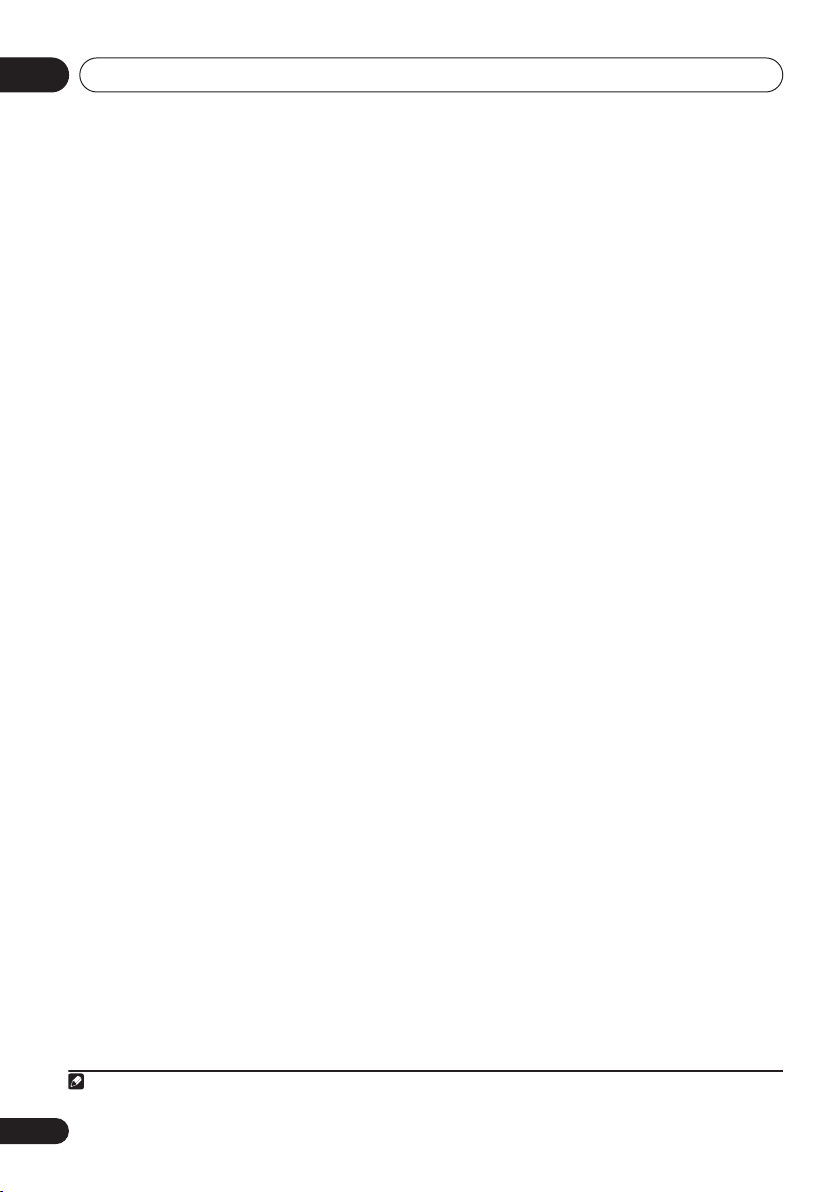
Controls and displays03
6 SOUND MODE
Accesses settings in the Sound menu,
such as the tone controls (page 39).
TEST TONE (SHIFT+SOUND MODE
(EV7DVD/EV9DVD only) –
Press to output
)
the test tone for speaker setup (page 21).
7 Sound Field / listening mode buttons
SFC
– Selects sound modes or custom
settings from the Sound Field Control
(page 39).
SURROUND (EV7DVD/EV9DVD only) –
Selects a surround listening mode (page 23).
FRT.SURR
(EV7DVD/EV9DVD only) –
Switches
on the Front Surround mode (page 24).
EXT PWR
(EV7DVD/EV9DVD only) –
Switches
on the Extra Power mode (page 24).
DISPLAY
(EV5DVD only)
– Switches
between information displays (page 31).
8 Playback controls
– Starts/resumes playback.
and
/
– Use for reverse slow
motion playback, frame reverse and
reverse scanning.
and / – Use for forward slow
motion playback, frame advance and
forward scanning.
– Jumps to the next chapter or track.
– Jumps to the beginning of the
current chapter or track, then to previous
chapters/tracks.
– Pauses playback; press again to
restart.
– Stops playback.
9 TV CONTROL1
– Switches the TV on or into standby.
INPUT
– Switches the TV input.
CHANNEL +/–
VOLUME +/–
(EV7DVD/EV9DVD only)
– Selects channels.
– Adjusts the TV volume.
10 SHIFT
Press to access the functions/commands
written in green on the remote.
Note
1 Refer to Using the remote to control your TV on page 17 to use these controls with your TV.
11
X.BOOM
Switches the bass boost on or off (page 39).
12
PLAY LIST
buttons
Adds tracks to (during playback), or selects the
playlist (while stopped) (page 29).
13 KARAOKE controls
KARAOKE
– Selects audio channels for
karaoke (page 38).
ECHO
– Changes the echo level on the
karaoke mics (page 38).
/ – Raises/lowers the pitch of the
backing track (page 38).
14
MENU
Displays the DVD menu (for Video CD/
Super VCDs, DivX video and WMA/MP3/
MPEG-4 AAC/JPEG discs, the Disc
Navigator screen appears).
TOP MENU (SHIFT+MENU
Displays the top menu of a DVD disc.
15
RETURN
Press to return to a previous menu screen.
CH LEVEL (SHIFT+RETURN) (EV7DVD/
EV9DVD only) –
level (page 21).
16 DVD controls
(EV5DVD only)
AUDIO – Selects the audio channel or
language (page 31).
SUBTITLE – Selects a subtitle display
(page 30).
ANGLE – Changes the camera angle
during DVD multi-angle scene playback
(page 31).
ZOOM – Changes the zoom level
(page 31).
17
DISPLAY (EV7DVD/EV9DVD only)
Switches between information displays
(page 31).
18
MUTE
Mutes the volume (page 39).
19 VOLUME
Adjusts the volume level.
)
Use to adjust the speaker
16
En
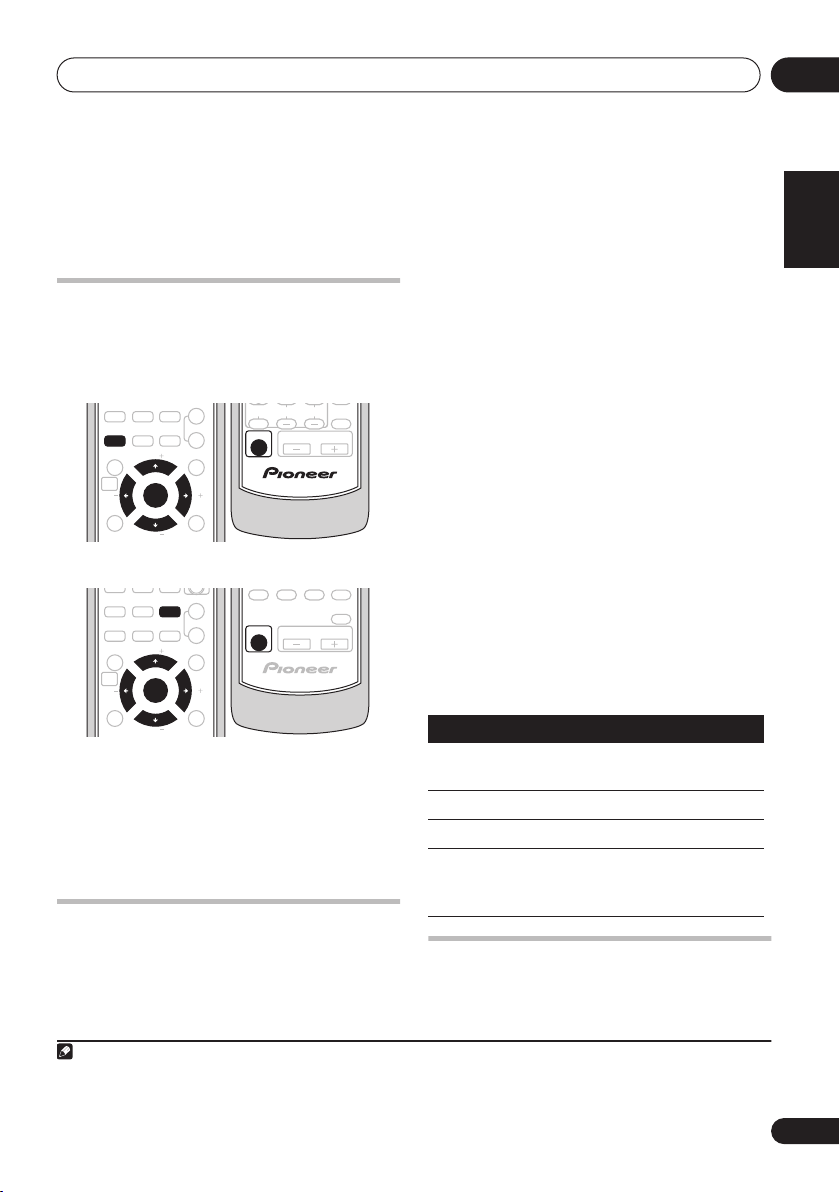
Getting started
KARAOKE
3
456
04
Chapter 4
Getting started
1 Switch on your TV.
Setting the clock
Setting the clock allows you to use the timer.
1 Press TIMER.
•
EV7DVD/EV9DVD:SHIFT+CLEAR
ANGLESUBTITLEAUDIO
789
ZOOM
TIMER
ENTERCLEAR
0
TUNE
SYSTEM SETUP
HOME
MENU
ST
TEST
TONE
SOUND MODE
•
EV5DVD: SHIFT+9:
789
SYSTEM SETUP
HOME
MENU
ST
SOUND
MODE
TOP MENU
ENTER
TUNE
KARAOKE
TIMER
ENTERCLEAR
0
TUNE
TOP MENU
ENTER
TUNE
ECHO
RETURN
ECHO
MENU
ST
LEVEL
MENU
ST
RETURN
CH
INPUT CHANNEL VOLUME
SHIFT
123
SHIFT
:
MUTE
VOLUME
MUTE
VOLUME
2 If ‘CLK ADJ?’ isn’t in the display, select it
with
or , then press
3 Use
4 Use
ENTER
/
/
to confirm.
to set the hour. Press
to set the minute then press
ENTER
.
ENTER
Using the remote to control your TV
EV7DVD/EV9DVD model only
You can set up the supplied remote to control
your TV using the
TV CONTROL
buttons.
2
2 Find the name of the manufacturer of
1
your TV in the Preset Code List on page 60.
Next to each manufacturer is one or more
three digit codes. These tell the remote what
kind of TV you have.
If the name of the manufacturer of your TV
does not appear in the table, you won’t be able
to set up this remote to control your TV.
3 Point the remote at your TV, hold down
the CLEAR button, then enter the three
digit code for your TV.
The remote transmits an on/off signal to the TV.
If you’ve entered the correct code, your TV
should switch off.
If your TV doesn’t turn off, repeat the procedure
using the next code in the list until your TV
switches off successfully. Once set, you can
then use the individual TV controls shown
below.
Button
CHANNEL +/–
.
VOLUME
INPUT
Using the on-screen displays
For ease of use, this system makes extensive
use of graphical on-screen displays (OSDs).
What it does
Switches your TV on or into
standby.
Changes the TV channel.
Adjusts the volume.
Switches the TV’s input
between the built in TV tuner
and an external video source.
English
Deutsch
Français
Italiano
Nederlands
Español
Note
1 The default setting is 12-hour format. See
2• The default setting is for a Pioneer TV.
• Note that there are also cases where the codes listed for a manufacturer in the Preset Code List may not work for your TV.
Optional system settings
on page 48 to change it.
17
En
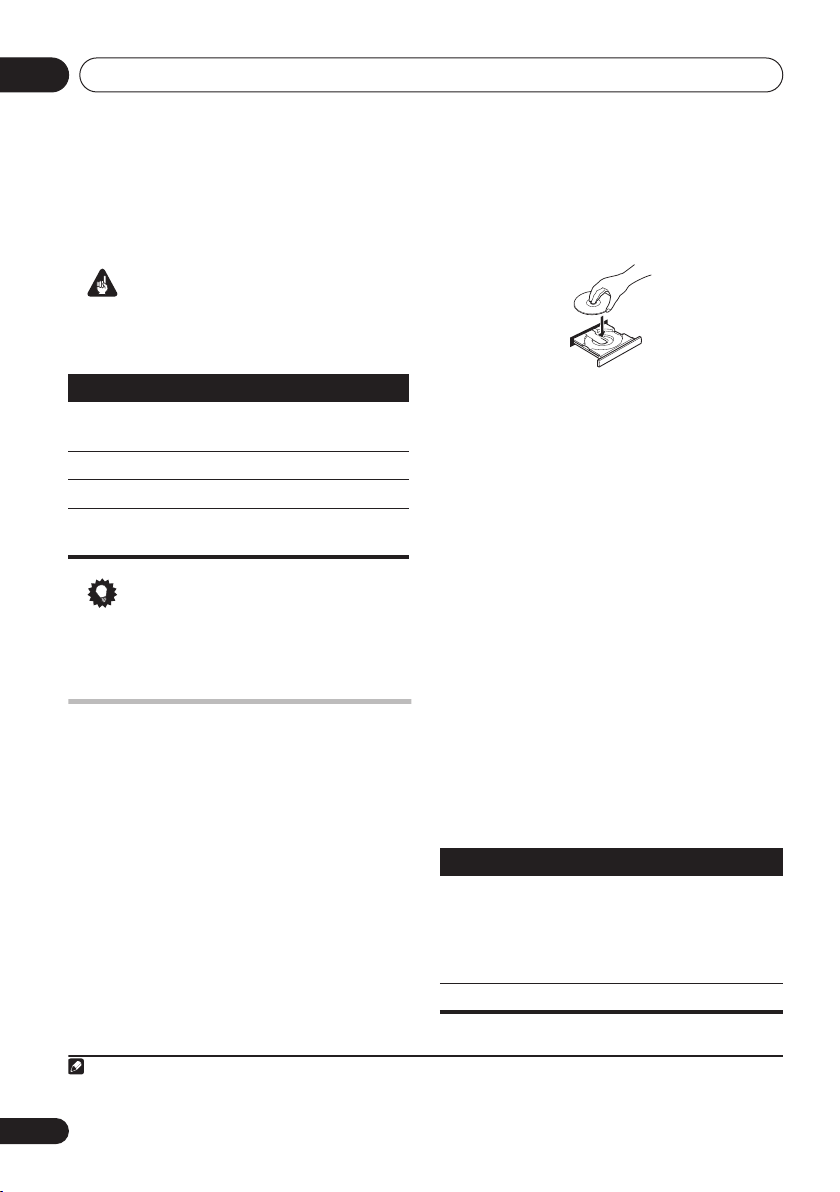
Getting started04
All the screens are navigated in basically the
same way, using the cursor buttons (
) to change the highlighted item and
pressing
ENTER
to select it.
1
, ,
,
Important
• Throughout this manual, ‘Select’ means
use
///
screen, then press
Button What it does
HOME
Displays/exits the on-screen display
to highlight an item on-
ENTER
.
MENU
ENTER
RETURN
Changes the highlighted menu item
Selects the highlighted menu item
Returns to the main menu without
saving changes
Tip
• The button guide at the bottom of every
OSD screen shows you which buttons
you’ll need to use for that screen.
Playing discs
The basic playback controls for DVD, CD, Video
CD/Super VCD, DivX video and WMA/MP3/
MPEG-4 AAC discs are covered here. Further
functions are detailed in chapter 7.
1 If the player isn’t already on, switch it on.
If you’re playing a disc with video, also turn on
your TV and make sure that it is set to the
correct video input.
2 Press
panel to load a disc.
DVD OPEN/CLOSE
on the front
Load a disc with the label side facing up, using
the disc tray guide to align the disc (if you’re
loading a double-sided DVD disc, load it with
the side you want to play face down).
3 Press (play) to start playback.
If you’re playing a DVD or Video CD/Super VCD,
a menu may appear. See
menus
on page 19 and
PBC menus
on page 19 to navigate these.
DVD-Video disc
Video CD/Super VCD
If you loaded a disc containing JPEGs, a
slideshow will start. See
slideshow
on page 25 for more on this.
Playing a JPEG
• If a disc contains a mixture of DivX video
and other media file types (MP3, for
example), first select whether to play the
DivX video files (
file types (
JPEG
) from the on-screen display.
DivX
) or the other media
MP3
/
WMA / MPEG-4 AAC
/
4 Adjust the volume.
Use the
VOLUME +/–
control.
Basic playback controls
The following table shows the basic controls on
the remote for playing discs
other playback features in the chapter 7.
Button
What it does
Starts/resumes normal playback.
•
If the display shows
LAST MEM
resume or last memory point (see
Resume and Last Memory
Pauses/unpauses a disc.
2
. You can find
RESUME
playback starts from the
or
below).
Note
1 The screen saver will appear after five minutes of inactivity.
2 You may find with some DVD discs that some playback controls don’t work in certain parts of the disc.
18
En
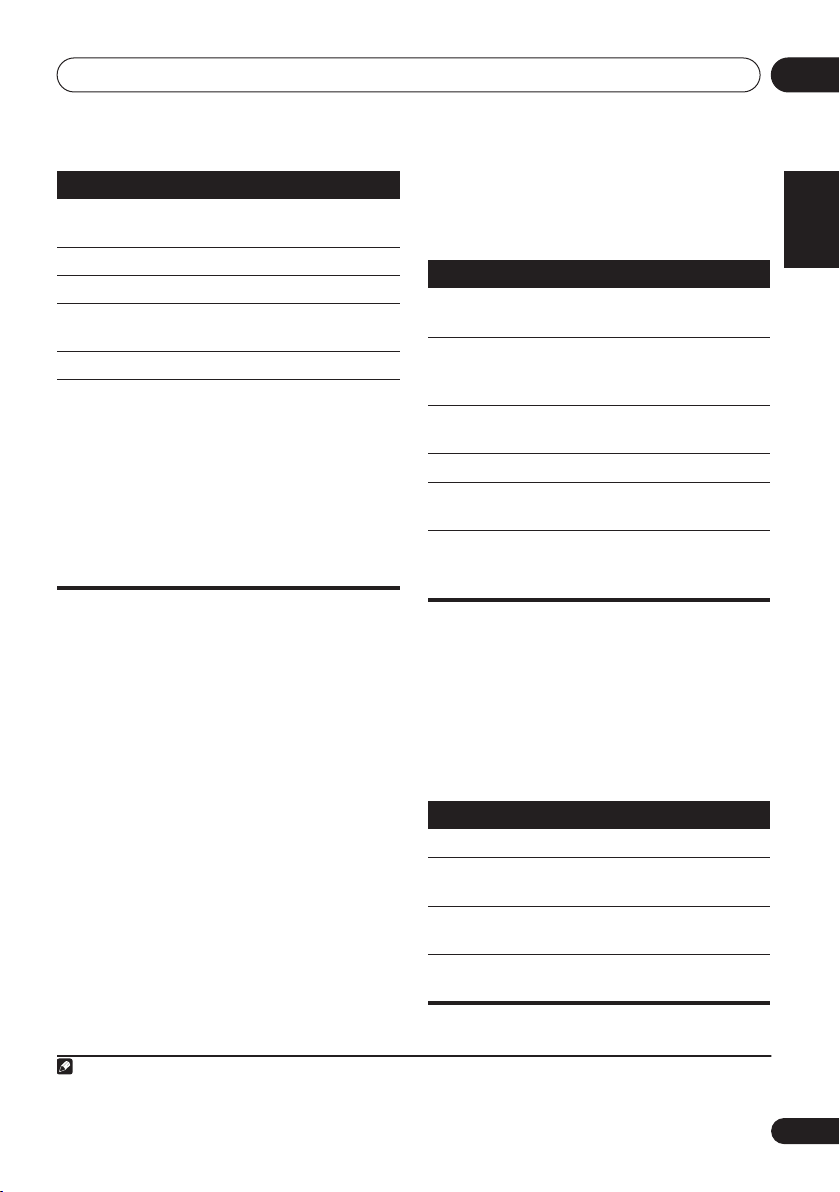
Getting started
04
Button
Numbers
What it does
Stops playback or cancels the resume
function (if the display shows
Press to start fast reverse scanning.
Press to start fast forward scanning.
Skips to the start of the current track or
chapter, then previous tracks/chapters.
Skips to the next track or chapter.
Use to enter a title/chapter/track
number. Press
• If the disc is stopped, playback starts
from the selected title (for DVD) or
track (for CD/Video CD/Super VCD).
• If the disc is playing, playback jumps
to the start of the selected title (VR
mode DVD-R/RW), chapter (DVDVideo) or track (CD/Video CD/Super
VCD).
ENTER
RESUME
to select.
Resume and Last Memory
When you stop playback of a disc,
shows in the display indicating that you can
resume playback from that point.
With DVDs and Video CD/Super VCDs, even if
ejected, the play position is stored in memory.
The next time you load the disc, the display
shows
LAST MEM
and you can resume
playback.
If you want to clear the resume point, press
(stop) while
RESUME
is displayed.
RESUME
DVD-Video disc menus
Many DVD-Video discs contain menus from
which you can select what you want to watch.
Sometimes DVD-Video menus are displayed
automatically when you start playback; others
only appear when you press
).
MENU
(
SHIFT+MENU
Button What it does
TOP MENU
(
SHIFT+MENU
MENU
ENTER
RETURN
Numbers
Displays the ‘top menu’ of a DVD
)
disc—this varies with the disc.
Displays a DVD disc menu—this
varies with the disc and may be
the same as the ‘top menu’.
Moves the cursor around the
screen.
Selects the current menu option.
Returns to the previously
displayed menu screen.
Highlights a numbered menu
option (some discs only). Press
ENTER
MENU
).
to select.
Video CD/Super VCD PBC menus
Some Video CD/Super VCDs have menus from
which you can choose what you want to watch.
These are PBC (Playback control) menus.
You can play a PBC Video CD/Super VCD
1
without having to navigate the PBC menu by
starting playback using a number button to
select a track, rather than the
Button
RETURN
Numbers
What it does
Displays the PBC menu.
Selects numbered menu options.
Press
Displays the previous menu page
(if there is one).
Displays the next menu page (if
there is one).
ENTER
(play) button.
to select.
or
English
TOP
Deutsch
Français
Italiano
Nederlands
Español
Note
1• The Last Memory function may not work with some discs.
• For DVD-Video discs (except VR mode DVD-R/RW), the player stores the play position of the last five discs.
19
En
