Page 1
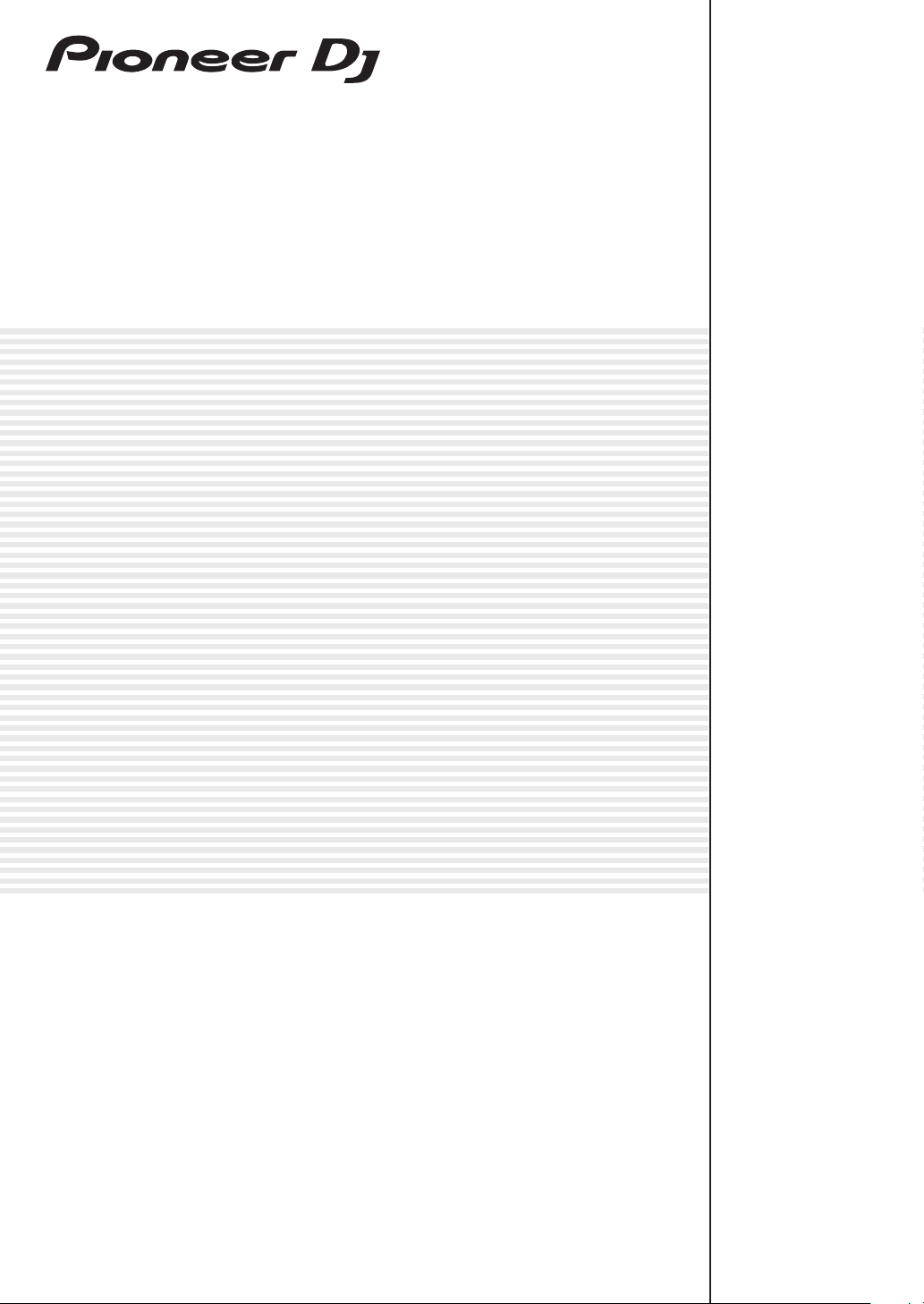
DJ MIXER
DJM-750MK2
pioneerdj.com/support/
rekordbox.com
For FAQs and other support information for this product, visit the above site.
Operating Instructions
Page 2
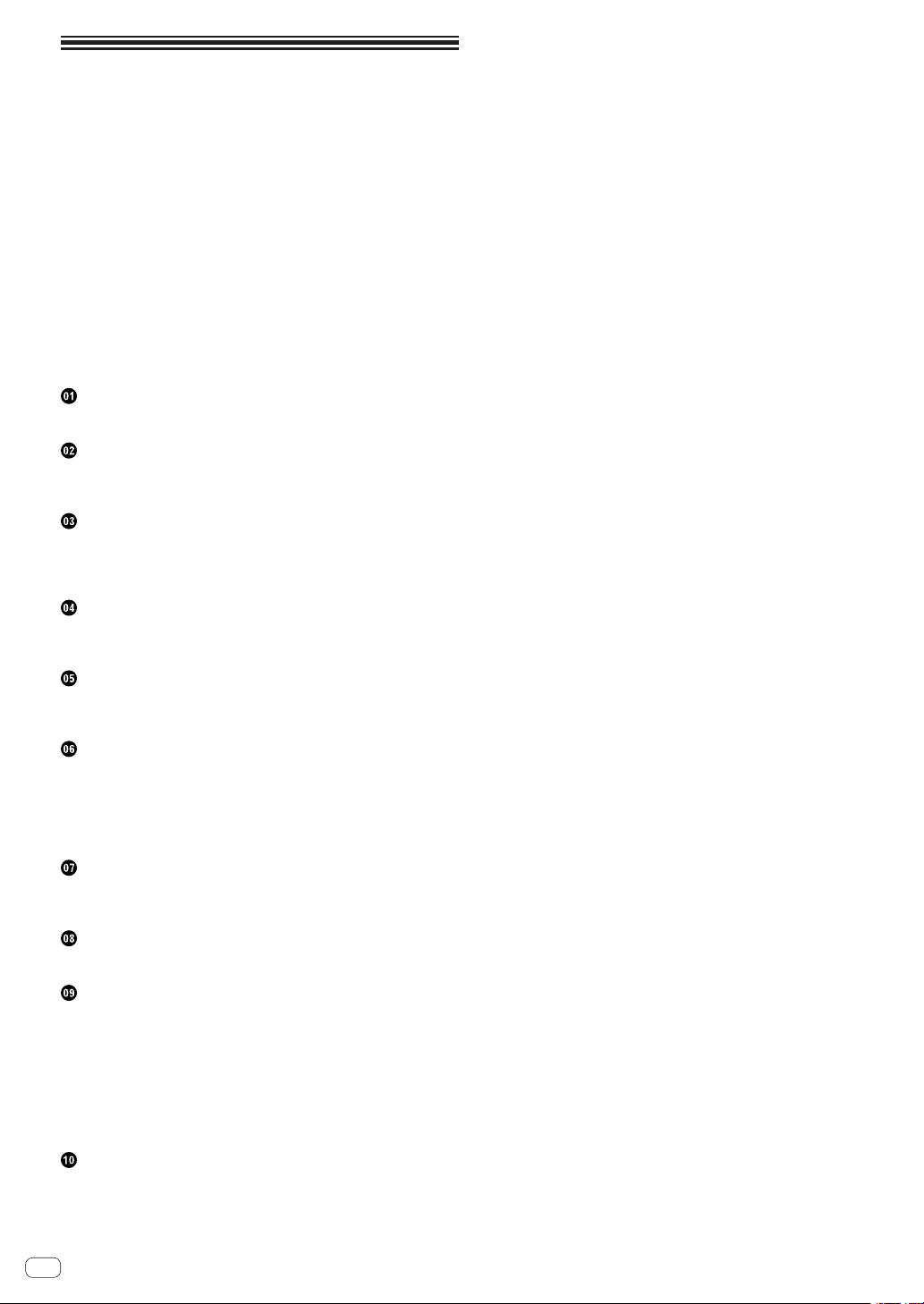
Contents
How to read this manual
Thank you for purchasing this Pioneer DJ product.
Be sure to read this manual and the “Operating Instructions (Quick Start
Guide)” included with the unit. Both documents include important information that you should understand before using this product.
! In this manual, names of channels and buttons on the product,
menus in the software, etc., are enclosed in square brackets ([ ]).
(e.g. [MASTER] channel, [ON/OFF], [Start]menu)
! Screens, external appearance, and software and hardware specifica-
tions described in this manual are based on the product that is still
under development and may differ from the final specifications.
! Depending on your operating system, the web browser settings,
etc., the procedures described in this manual may differ from actual
operations.
! Note that the language on the software screens explained in this unit
may differ from the language used on actual screens.
Before start
Features ....................................................................................................... 3
Part names and functions
Rear panel ................................................................................................... 4
Control Panel .............................................................................................. 5
Connections
Connecting input terminals ....................................................................... 7
Connecting output terminals .................................................................... 8
Connecting to the control panel ................................................................ 9
Operation
Basic Operation ........................................................................................ 10
Advanced Operations ............................................................................... 11
Types of effects
Types of SOUND COLOR FX effects ........................................................ 14
Types of BEAT FX
...................................................................................... 14
Use rekordbox dj
rekordbox ................................................................................................... 16
Installing rekordbox .................................................................................. 16
Launch rekordbox. .................................................................................... 17
Preparing rekordbox ................................................................................. 17
Adding track files to [Collection]
............................................................ 18
Using the DVS
The settings of rekordbox dj ..................................................................... 19
Setting the control signals ....................................................................... 19
Using applications other than rekordbox dj
Installing the driver software ................................................................... 20
Changing the settings
Setting preferences .................................................................................. 22
Changing the settings ............................................................................. 22
Returning to default settings ................................................................... 22
About the auto standby function ............................................................. 22
About the talk over function..................................................................... 23
Setting utility software .............................................................................. 23
Checking the latest information on the driver software ........................ 24
[Mixer Audio Output] pull-down menu list ........................................ 24
Additional information
Troubleshooting ........................................................................................ 25
Block Diagram .......................................................................................... 27
Trademarks and registered trademarks ................................................. 28
Cautions on copyrights ............................................................................ 28
En
2
Page 3
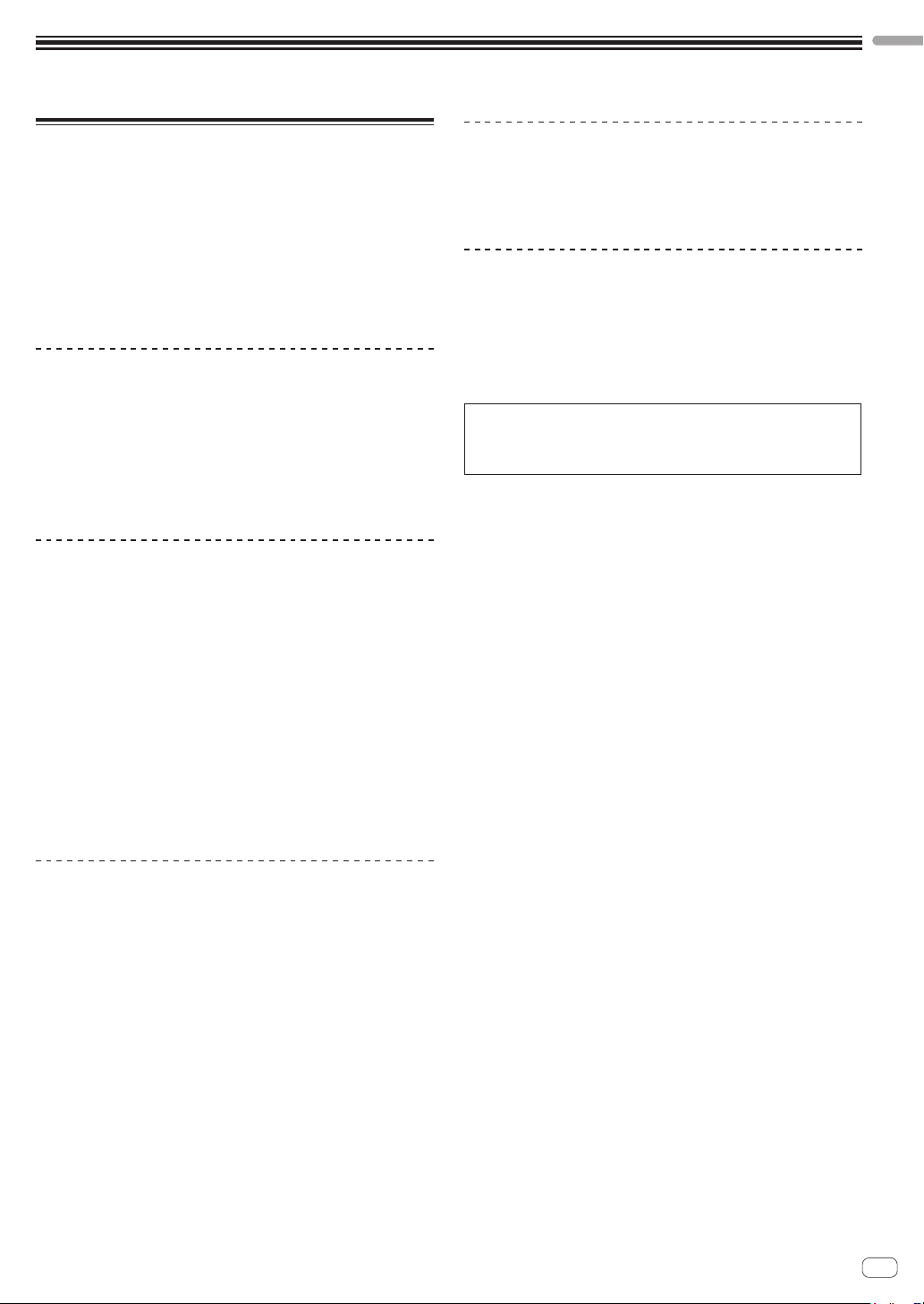
Before start
Before start
Features
This unit is a 4-channel DJ mixer that continues the tradition of the DJM
series from Pioneer DJ, the global standard for the disco/club scene.
This unit is equipped with the EQ/fader curve, SOUND COLOR FX, BEAT
FX, and SEND/RETURN functions that were newly developed for the
DJM-900NXS2, which is the permanent equipment in a club. This allows
a broad range of DJ performances. Additionally, it features a design
that offers high sound quality, excellent reliability, and an easy-to-use
panel layout, as well as the ability to connect to a variety of devices such
as USB sound cards that allow connection to PC, Mac, or iOS devices,
providing a high level of support for DJ performances of all kinds.
HIGH SOUND QUALITY
We have worked to achieve improvements and enhancements in sound
output in all digital and analog inputs and outputs. The USB sound
card is compatible with 48 kHz 24-bit high-resolution audio. Moreover,
32-bit high sound quality A/D and D/A converters provide playback with
high fidelity to the original sound. This unit performs 48 kHz 64-bit DSP
mixing processing to enable a lively sound with high resolution, a wide
range, and tight tone, and offers the experience of clear, warm, and
powerful club sound.
EQ & FADER
This unit features the same curve characteristics offered in the EQ curve
and fader curve revised in the DJM-900NXS2, allowing the creation
of natural mixes that sound exactly the way you want. 3 BAND EQ/
ISOLATOR: Equipped with a three-band equalizer that allows the levels
of the high, mid, and low frequency ranges to be adjusted separately. In
addition to changing the tone to suit your preferences, this unit also features an isolator function that mutes the sound in the relevant frequency
range when you rotate a control to the left.
CHANNEL FADER: Equipped with the same characteristics as the channel fader curve of the DJM-900NXS2 that is a permanent equipment in a
club. Select curves suited to quick mixes or smooth long mixes to create
a mix that sounds exactly the way you want.
MAGVEL FADER: Equipped with magnetic crossfader developed by
Pioneer DJ. Highly durable hardware that is built to withstand more
than 10 million operations, and precise operability is perfect for frenetic
scratch playing.
STANDARD LAYOUT
This unit retains the control panel layout of the Pioneer DJ DJM series,
a world standard for DJ mixers. The simple, easy-to-understand control
panel layout makes DJ performance easy, and allows performance in the
same way as the DJM-900NXS2, a standard for use in clubs.
“rekordbox dj” and “rekordbox dvs”
This unit comes with a license key for “rekordbox dj” and “rekordbox
dvs”, which are DJ applications to make tracks on your PC/Mac to be
played with a turn table/Control Vinyl. This unit is equipped with an
internal sound card, enabling you to control “rekordbox dj” and “rekordbox dvs” by only connecting a USB cable to your PC/Mac, without complicated settings. Only the unit, turn table/Control Vinyl, and PC/Mac are
required to use these applications.
rekordbox
rekordbox is composite software that facilitates track management
and DJ performances. The rekordbox DJ performance function is
called rekordbox dj. For details, refer to Use rekordbox dj (page 16 ).
FX
This unit features the acclaimed SOUND COLOR FX, BEAT FX, and
SEND/RETURN found on the DJM-900NXS2 used in many clubs, allowing a variety of DJ performances.
SOUND COLOR FX: Equipped with four types of effects. Simply rotate
the [COLOR] control for each channel to obtain effects and adjust the
sound qualities of the music tracks input to each channel, creating
impromptu performances. Additionally, adjust the [PARAMETER] to
obtain more diverse expression.
BEAT FX: Equipped with eleven types of BEAT FX. Link a range of
effects to BPM to add more variety to a performance. Equipped with
[FX FREQUENCY] that allows you to choose the frequency band to add
effects for greater freedom when performing.
SEND/RETURN: An independent SEND/RETURN section is provided,
allowing an external effects unit to be used at the same time as onboard
FX. In addition to the existing method of using insert-style SEND/
RETURN effects for handling RMX series effects, the RETURN AUX
method of assigning RETURN sound to a channel and thus allowing the
original sound to be combined freely with the effects sound to produce
a more personal sound. In addition to external hardware effects unit,
countless effects applications on iOS devices can be utilized through a
simple, single-USB cable connection.
En
3
Page 4

Part names and functions
1 4 54 54 54 5 62
ad c
3
7
89
b
Rear panel
1 u button (page 10 )
Turns this unit on and off.
2 RETURN terminals (page 8 )
Connect to output terminals of an external effects unit. If a cable
is connected to the [L (MONO)] terminal only, the input to the
[L (MONO)] terminal is also input to the [R] channel.
3 SIGNAL GND terminal (page 7 )
Connect a ground wire of an analog player to reduce noise that
occurs when an analog player is connected.
4 PHONO terminals (page 7 )
Connect a phono level (MM cartridge) output device. Do not input
line level signals.
5 LINE terminals (page 7 )
Connect a DJ player or a line level output component.
6 MIC terminal (page 7 )
Connect a microphone.
Phantom power supply is not supported.
7 Kensington security slot
8 USB terminal (page 7 )
Use the USB cable included to connect to a PC.
9 BOOTH terminals (page 8 )
These are output terminals for a booth monitor.
Be sure to use these as balanced outputs.
a MASTER2 terminals (page 8 )
Connect to analog input terminals of a power amplifier, etc.
b MASTER1 terminals (page 8 )
Connect to analog input terminals of a power amplifier, etc.
Be sure to use these as balanced outputs.
Be careful not to accidentally insert the power cord of another
unit.
Do not connect the terminal that can supply phantom power.
c SEND terminals (page 8 )
Connect to input terminal of an external effects unit. If a cable is
connected to the [L (MONO)] terminal only, a monaural audio signal
is output.
d AC IN
Connect to a power outlet with a supplied power cord. Connect the
power cord after all the connections are completed.
Be sure to use the supplied power cord.
En
4
Page 5

Control Panel
8
3
2
w
7
5
u
v
F
G
H
r
C
E
s
t
y
z
A
D
1
4
6
a
9
B
x
Part names and functions
j
b
c
d
e
f
g
h
i
b
c
d
e
f
g
h
i
b
c
d
e
f
g
h
i
k
b
l
m
c
d
e
f
g g
n
o
h
p
q
i
1 PHONES terminal (page 10 )
Connect headphones.
1/4” stereo phone plugs and 3.5 mm stereo mini plugs are supported.
2 LEVEL control (page 10 )
Adjusts the level of sound output from the headphones.
3 MIXING control (page 10 )
Adjusts the monitor volume balance for the sound of the [MASTER]
channel and the sound of the channel for which the [CUE] button is
pressed.
4 MONO SPLIT, STEREO selector switch (page 10 )
Sets the distribution of the monitor sound output from the
headphones.
5 PARAMETER control (page 11 )
Adjusts the SOUND COLOR FX parameter.
6 SOUND COLOR FX buttons (page 11 )
Turns on and off SOUND COLOR FX.
7 OFF, ON, TALK OVER selector switch (page 11 )
Turns the microphone on and off.
8 Microphone indicator (page 11 )
9 EQ (HI, LOW) controls (page 11 )
Adjusts the sound quality of the microphones.
a MIC LEVEL control (page 11 )
Adjusts the level of sound output from the microphone.
b Input selector switches (page 10 )
Selects the input source for each channel from the components
connected to this unit.
c TRIM control (page 10 )
Adjusts the level of sound input to each channel.
En
5
Page 6
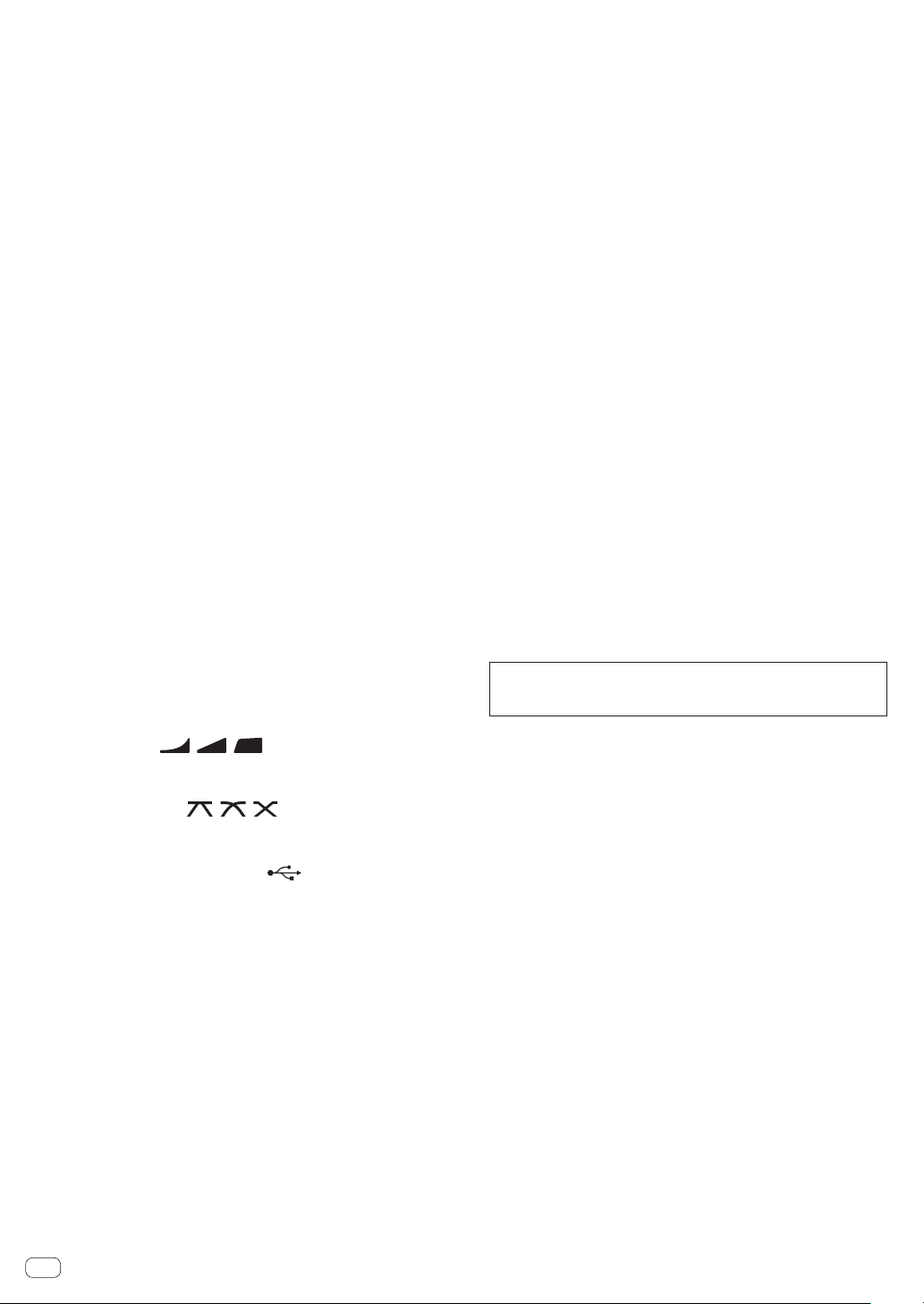
d EQ/ISO (HI, MID, LOW) controls (page 10 )
Adjusts the sound quality of each channel.
e Channel Level Indicator (page 10 )
Displays the sound level of each channel before it passes through
the channel faders.
f COLOR control (page 11 )
This changes the parameters of the SOUND COLOR FX of the different channels.
g CUE button (page 10 )
Presses the [CUE] button of the channel to be monitored.
h Channel Fader (page 10 )
Adjusts the level of sound output from each channel.
i CROSS FADER ASSIGN (A, THRU, B) selector switch
(page 10 )
Sets the output destination of each channel to [A] or [B].
j Crossfader (page 10 )
Outputs audio signals assigned by the crossfader assign switch corresponding to the curve characteristics selected by [CROSS FADER]
(Crossfader Curve Selector Switch).
k MASTER LEVEL control (page 10 )
Adjusts the audio level output from the [MASTER1] and [MASTER2]
terminals.
l CLIP indicators
Blinks when excessive volume level is output from the [MASTER1] or
[MASTER2] terminals.
— Blinks slowly: indicates that the sound is about to be distorted.
— Blinks fast: indicates that the sound is distorted.
m Master Level Indicator (page 10 )
Displays the level of sound output from the [MASTER1] and
[MASTER2] terminals.
n BOOTH MONITOR control (page 11 )
Adjusts the level of sound output from the [BOOTH] terminal.
o EQ CURVE (ISOLATOR, EQ) selector switch (page 10 )
Sets the function of the [EQ/ISO (HI, MID, LOW)] controls.
p CH FADER ( , , ) selector switch
(page 10 )
Sets the curve characteristics of the channel fader.
q CROSS FADER ( , , ) selector switch
(page 10 )
Sets the curve characteristics of the crossfader.
r SEND/RETURN (1/4” JACK, ) selector switch
(page 12 )
Sets the input and output sources for the SEND/RETURN channel.
You can select the device connected to the [SEND/RETURN] terminals on the rear panel of this unit or the device connected to the
mobile device connection terminal on the operation panel.
s RETURN TYPE (AUX, INSERT) selector switch
(page 12 )
Sets the SEND/RETURN method.
t Mobile device connection terminal (USB port)
(page 9 )
Connect a mobile device.
u USB connection indicator (page 9 )
Lights when a mobile device compatible with the mobile device
connection terminal (USB port) is connected. Blinks when a noncompatible device is connected.
v SEND/RETURN ON/OFF button (page 12 )
Turns SEND/RETURN on and off.
w SEND/RETURN LEVEL control (page 12 )
Adjusts the sound level of SEND/RETURN.
x Main display (page 11 )
Displays the effect name, BPM, effect parameter, etc.
y BEAT c, d buttons (page 11 )
Sets the beat fraction for synchronizing the effect sound.
z TAP button (page 11 )
When the BPM measurement mode is set to [TAP], tap this button
with a finger to input the BPM manually.
A UTILITY (WAKE UP) button (page 22 )
— UTILITY: Press and hold this button to display the [UTILITY]
screen. This button lights when the [UTILITY] screen is displayed. Press this button when the [UTILITY] screen is displayed
to return to the normal screen.
— WAKE UP: Lights up when this unit enters standby mode. Press
this button in standby mode to exit standby mode.
B AUTO/TAP button (page 11 )
Sets the BPM measurement mode.
C FX FREQUENCY button (page 12 )
Sets the range to apply BEAT FX. BEAT FX is applied to the lit button.
D Beat effect selector switch (page 12 )
Sets the BEAT FX type.
E Effect channel selector switch (page 12 )
Sets the channel to apply the BEAT FX and SEND/RETURN to.
F TIME control (page 12 )
Adjusts the BEAT FX time parameter.
G LEVEL/DEPTH control (page 12 )
Adjusts the BEAT FX quantitative parameter.
H Beat effect ON/OFF button (page 12 )
Turns BEAT FX on and off.
Do not pull on the channel fader and crossfader knobs with excessive
force. The knobs have a structure by which they cannot be pulled off
easily. Pulling the knobs strongly may result in damaging the unit.
En
6
Page 7
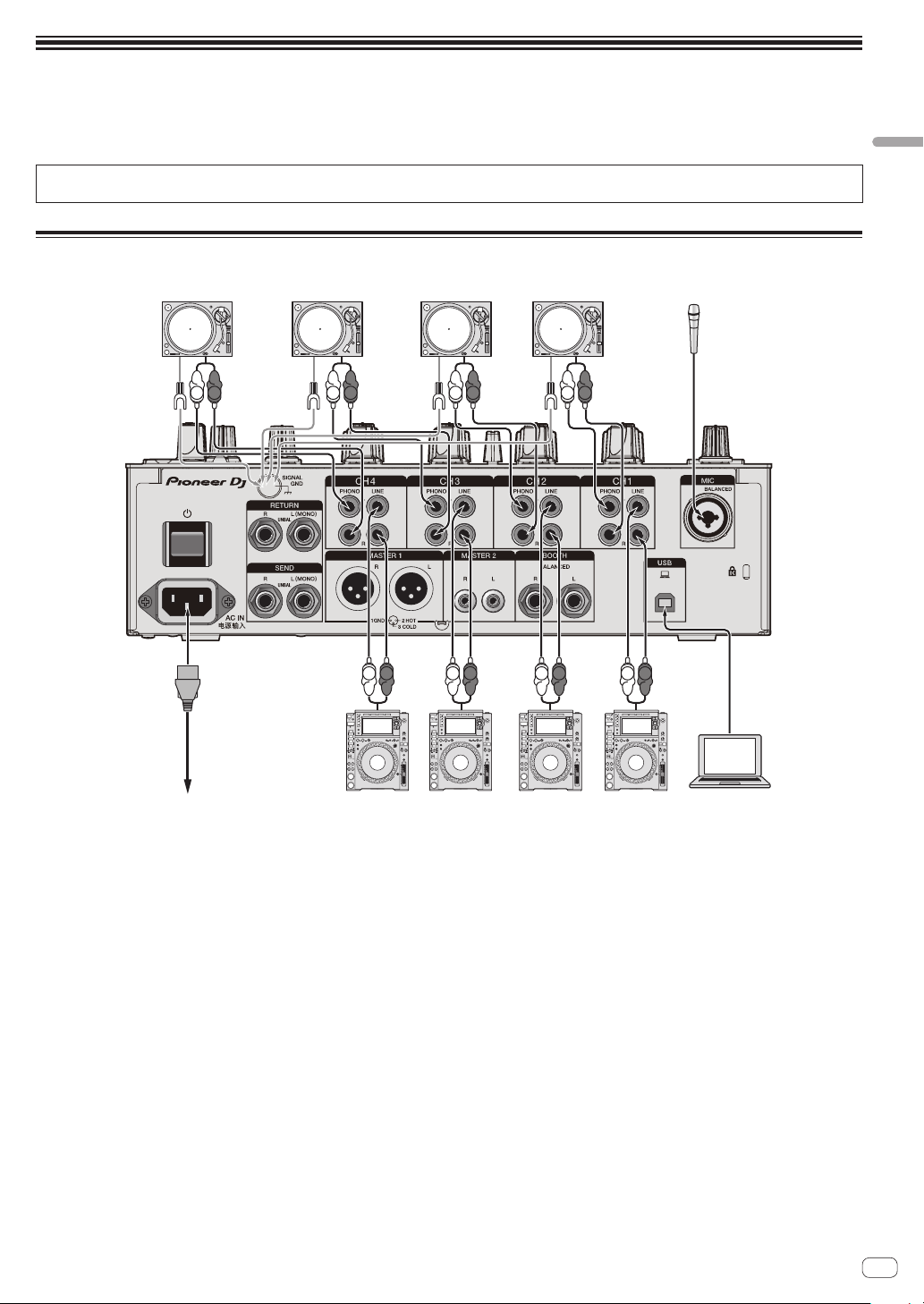
Connections
Pioneer DJ’s DJ playerPioneer DJ’s DJ playerTo power outlet
Analog player Analog player Analog player Analog player
Microphone
Turn off this unit and disconnect the power cord from the power outlet before connecting components or changing the connections.
Connect the power cord to a power outlet after all the connections are completed.
Use the power cord supplied with this unit.
Refer to the operating instructions for the components to be connected.
! Use the USB cable supplied with this unit when connecting this unit to a computer.
! A USB hub cannot be used.
Connecting input terminals
Connections
L
R
L
R
R
L
L
R
L
L
R
R
R
L
R
L
rekordbox
Computer
En
7
Page 8
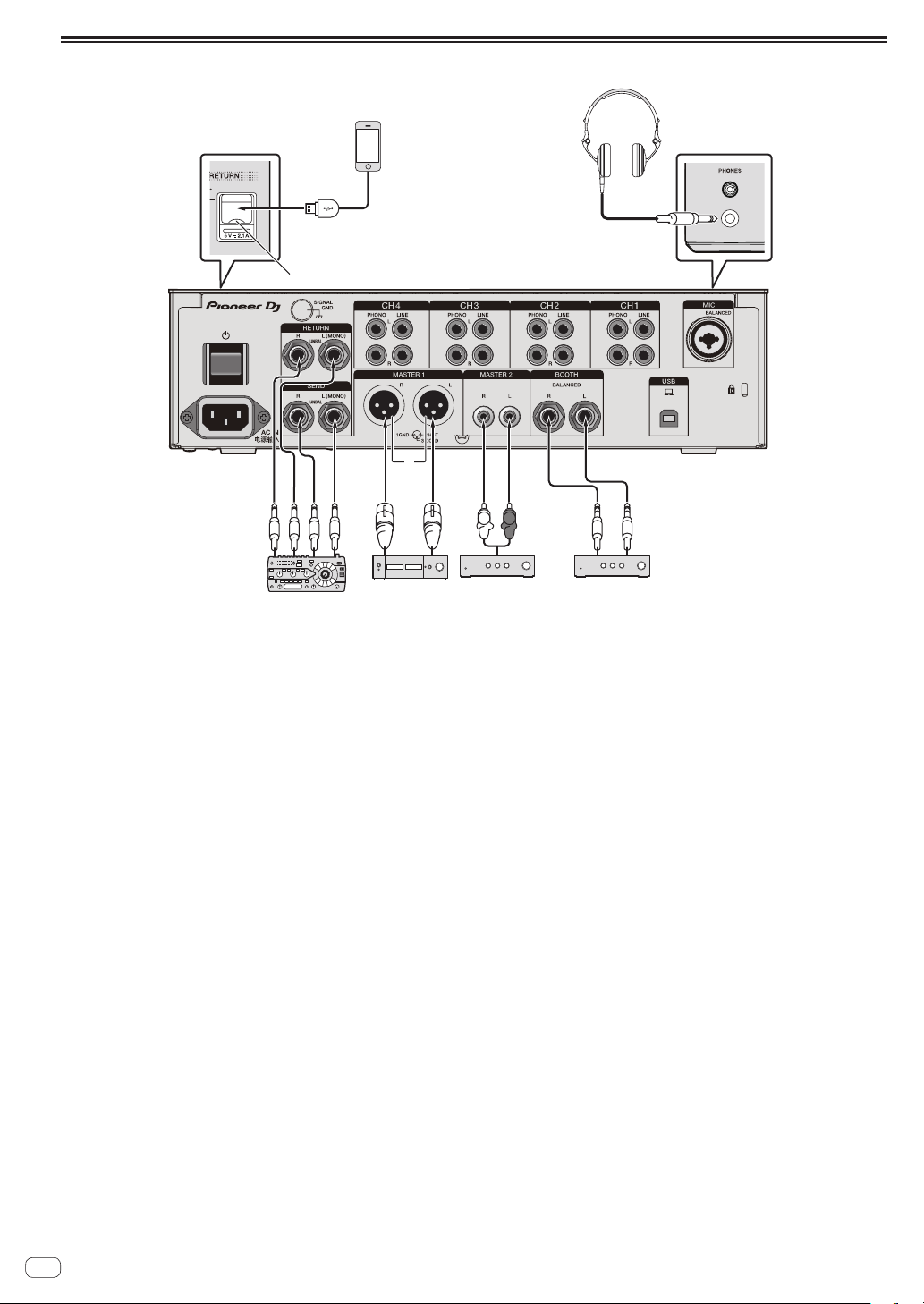
Connecting output terminals
Mobile device
1
Headphones
6
Top panel of unit
USB hubs cannot be used.
USB port covers
External effector
4
L
Power amplifier3Power amplifier
2
R
3
Power amplifier
(for booth monitor)
Rear panel
5
1 Connect an external effector to the [RETURN] terminal (input terminal).
2 Be sure to use the [MASTER1] terminals for a balanced output. If they are connected to an unbalanced input (such as RCA) with an XLR to RCA
converter cable (or converter adapter), etc., the sound quality may be lowered or noise may occur.
Use the [MASTER2] terminals for an unbalanced input (such as RCA).
3 Be careful not to accidentally insert the power cord of another unit to [MASTER1] terminal.
Do not connect the terminal that can supply phantom power to the [MASTER1] terminal.
4 Be sure to use the [BOOTH] terminals for a balanced output. If they are connected to an unbalanced input (such as an RCA or TS input) with an
TRS to RCA converter cable (or converter adapter), TS cable, etc., the sound quality may be lowered or noise may occur.
En
8
Page 9

Connecting to the control panel
Headphones
1
Mobile device
3
1 Do not push or pull hard on the USB port cover. It could be damaged.
2 When connecting a mobile device, use the cable supplied with the device.
For information on supported mobile devices, access the following Pioneer DJ site below.
pioneerdj.com/support/
3 Connect headphones to either the phone jack or the mini jack. If both jacks are used at the same time, the sound quality and volume may be
lowered.
2
USB hubs cannot be used.
USB port covers
Connections
En
9
Page 10

Operation
Basic Operation
Outputting sound
1 Press the [u] button.
This unit turns on.
2 Set the input selector switches.
Select an input source for each channel from the components connected to this unit.
! [ ]: Selects the computer connected to the [USB] terminal as
an input source.
! [LINE]: Selects the device connected to the [LINE] terminals as
an input source.
! [PHONO]: Selects the analog player connected to the [PHONO]
terminals as an input source.
! [RETURN AUX]: Selects the [RETURN] sound for [SEND/
RETURN].
When using [RETURN AUX], selects [AUX] for [RETURN TYPE] in
[SEND/RETURN].
When using [SEND/RETURN], refer to Using the SEND/RETURN function
on page 12 .
3 Turn the [TRIM] control.
Adjusts the level of sound input to each channel.
The channel level indicator lights when audio signals are properly input
to the channel.
4 Move the channel fader up.
Adjusts the level of sound output from each channel.
5 Set the [CROSS FADER ASSIGN (A, THRU, B)] selector
switch.
Set the output destination of each channel.
— [A]: Outputs to [A] (left) of the crossfader.
— [B]: Outputs to [B] (right) of the crossfader.
[THRU]: Select when not using the crossfader. The signals do not
—
pass through the crossfader.
6 Set the crossfader.
Skip this operation when the [CROSS FADER ASSIGN (A, THRU, B)]
selector switch is set to [THRU].
7 Turn the [MASTER LEVEL] control.
Audio signals are output from the [MASTER1] and [MASTER2]
terminals.
The master level indicator lights.
Monitoring sound with headphones
1 Connect headphones to the [PHONES] terminal.
2 Press the [CUE] button of the channel to be
monitored.
3 Set the [MONO SPLIT, STEREO] selector switch.
— [MONO SPLIT]: Outputs the sound of the channel selected with
the [CUE] button to [L] and the sound of MASTER to R.
— [STEREO]: Outputs the sound of the channel for which the [CUE]
button is pressed in stereo from the headphones.
4 Turn the [HEADPHONES MIXING] control.
Adjust the balance of the volume between the channel selected with the
[CUE] button and MASTER.
5 Turn the [LEVEL] control for [HEADPHONES].
Adjust the volume of the headphones.
Switching the fader curve
Selecting the channel fader curve characteristics
Select a channel fader curve type with the [CH FADER
, , )] selector switch.
(
— [ ]: Dramatically increases the volume when the channel
fader is moved to the far side of the slider.
— [ ]: Gradually increases the volume as the channel fader is
moved away from the near side of the slider.
— [ ]: Dramatically increases the volume when the channel
fader is moved away from the near side of the slider.
Selecting the crossfader curve characteristics
Switch the [CROSS FADER (
switch.
— [ ]: Creates a sharply increasing curve (if the crossfader is
moved away from the [A] side, audio signals are immediately
output from the [B] side).
— [ ]: Creates a curve shaped between the two curves above and
below.
— [ ]: Creates a gradually increasing curve (if the crossfader is
moved away from the [A] side, the sound on the [B] side gradually increases, while the sound on the [A] gradually decreases).
, , )] selector
Adjusting the sound quality
1 Set the [EQ CURVE (ISOLATOR, EQ)] selector switch.
— [ISOLATOR]: Adjusts the isolator settings.
— [EQ]: Adjusts the equalizer settings.
2 Turn the [EQ/ISO (HI, MID, LOW)] controls for each
channel.
The adjustable ranges for each control are as follows.
— [HI]: –26 dB to +6 dB (20 kHz)
— [MID]: –26 dB to +6 dB (1 kHz)
— [LOW]: –26 dB to +6 dB (20 Hz)
En
10
Page 11

Using a microphone
3
4
1
2
5
1 Connect a microphone to the [MIC] terminal.
2 Set the [OFF, ON, TALK OVER] selector switch to [ON]
or [TALK OVER].
— [ON]: The indicator lights.
—
[TALK OVER]: The indicator flashes.
! When set to [TALK OVER], the sound of channels other than the
[MIC] channel is attenuated by 18 dB (default) if a sound of –10 dB or
greater is input to the microphone.
! The [TALK OVER] sound attenuation level can be changed at
[UTILITY]. For instructions on changing this, see Changing the settings on page 22 .
! Talk over mode features normal and advanced mode (the default set-
ting), which can be switched between at will. For details on switching
between modes, see Changing the settings on page 22 .
3 Turn the [MIC LEVEL] control to adjust the sound level
of the microphone.
Adjusts the level of sound input from [MIC] channel.
! Note that the sound is output at a loud volume if the control is
rotated to the extreme right.
4 Input audio to the microphone.
Advanced Operations
Using the SOUND COLOR FX function
These are effects that change in association with the [COLOR] control.
1 Press one of the [SOUND COLOR FX] selection
buttons.
This selects the type of effect.
The button that was pressed flashes.
! Even if one of the [SOUND COLOR FX] selection buttons is already
selected, when a different button is selected and pressed, that button is selected.
! For the types of effects, see Types of SOUND COLOR FX effects on
page 14 .
! The same effects are set in [CH1] and [CH4].
2 Turn the [COLOR] control.
The effect is applied to the channel for which the control is turned.
The effect’s quantitative parameter can be adjusted by turning the
[PARAMETER] control.
Canceling the SOUND COLOR FX effect
Operation
Adjusting the sound quality
Turn the [EQ (HI, LOW)] controls of the [MIC] channels.
The adjustable ranges for each control are as follows.
— [HI]: –12 dB to +12 dB (10 kHz)
— [LOW]: –12 dB to +12 dB (100 Hz)
Outputting sound from the [BOOTH]
terminals
Turn the [BOOTH MONITOR] control.
Adjusts the level of sound output from the [BOOTH] terminal.
Press the [SOUND COLOR FX] selection button that is
flashing.
The effect is canceled.
Using the BEAT FX function
This function enables instantaneously setting various effects according
to the tempo (BPM = Beats Per Minute) of the track currently playing.
Main display
1
2
3
4
5
AUTO (TAP)
BPM value display (3 digits)
BPM
Beat/parameter
display section
Effect name/
Effect channel selection
display
[AUTO] lights up when the BPM measurement mode is
set to auto mode.
[TAP] lights up when in manual input mode.
When in auto mode, the automatically detected BPM
value is displayed.
When the BPM cannot be detected, the previously
detected BPM value is displayed and flashes.
When in the manual input mode, this displays the BPM
value that was input manually.
This is always lit.
This section lights up according to the selected beat
number position.
Depending on the effect, parameters are displayed when
the [BEAT c, d] buttons are pressed. This section blinks
when outside the parameter limits.
The name of the effect selected and the effect channel are
displayed for a second when changing effects or effect
channels.
1 Press the [AUTO/TAP] button.
Select the BPM measurement mode.
— [AUTO]: The BPM is measured automatically from the audio
signal that is being input. [AUTO] mode is set when this unit is
turned on.
— [TAP]: Enter the BPM manually. For instructions on input meth-
ods, see Inputting the BPM manually on page 12 .
En
11
Page 12

! The [AUTO] BPM measurement range is BPM = 70 to 180. For some
External effector or
Returns to the channel
for which RETURN AUX
is selected.
tracks, it may not be possible to measure the BPM correctly. If the
BPM cannot be measured, the BPM value on the display flashes. In
such cases, use the [TAP] button to input the BPM manually.
2 Turn the beat effect selector switch.
This selects the type of effect.
! For the types of effects, see Types of BEAT FX on page 14 .
3 Turn the effect channel selector switch.
This selects the channel to which the effect is applied.
The [BEAT FX] indicator for the channel selected with the effect channel
selector lights up.
— [1] – [4]: The effect is applied to the sound of the respective
channel.
— [MIC]: The effect is applied to the sound of [MIC] channel.
— [CROSS FADER A], [CROSS FADER B]: The effect is applied to
the sound of the [A] (left) side or [B] side of the crossfader.
— [MASTER]: The effect is applied to the sound of the [MASTER]
channel.
4 Press the [BEAT c, d] button.
Sets the beat fraction for synchronizing the effect sound.
The effect time corresponding to the beat fraction is set automatically.
5 Press the [FX FREQUENCY], [HI], [MID],
or[LOW]button.
The range to which the effect is applied can be selected. When an effect
is turned on, the button lights up and the effect is applied to the selected
range. When an effect is turned off, the button turns off and the effect is
not applied to the selected range.
6 Press the [ON/OFF] button for [BEAT FX].
The effect is applied to the sound.
The effect’s time parameter can be adjusted by turning the [TIME]
control.
The effect’s quantitative parameter can be adjusted by turning the
[LEVEL/DEPTH] control.
The [ON/OFF] button flashes when the effect is on.
! When the [ON/OFF] button is pressed again, the effect turns off.
Inputting the BPM manually
Tap the [TAP] button at least 2 times in rhythm with the
beat (in quarter notes) of the sound being played.
The average value of the interval at which the [TAP] button was tapped is
set as the BPM.
! When the BPM is set using the [TAP] button, the beat fraction is set
to [1/1] and the time of one beat (quarter note) is set as the effect
time.
! The BPM can be set manually by turning the [TIME] control while
pressing the [TAP] button.
! The BPM can be set in units of 0.1 by pressing the [AUTO/TAP] but-
ton while pressing the [TAP] button and turning the [TIME] control
while pressing the two buttons.
Using the SEND/RETURN function
External effector and mobile devices can be used.
1 Connect this unit to an external effector.
For details on connections, see Connecting output terminals on
page 8 .
2 Switch the [SEND/RETURN] selector switches.
Select the effector to use.
— [1/4” JACK]: Select when using an external effector.
— [USB ]: Select when using a mobile device.
3 Switch the [RETURN TYPE] selector switch.
Select the SEND/RETURN method.
— [AUX]: The audio of the channel selected in the effects channel
is input to the external effector (or mobile device), and the output
from the external effector (or mobile device) is input into the
channel selected with [RETURN AUX] using the input selector
switch.
Original sounds and effect sounds can be mixed together as
desired.
Use the [SEND/RETURN LEVEL] control to adjust SEND LEVEL
(the volume of vocals sent to external effectors or mobile
devices).
Effect channel selector switch (SEND CH) l
[SEND/RETURN LEVEL] control (SEND LEVEL) r (SEND)
r External effector or mobile device r (RETURN) r
[SEND/RETURN ON/OFF] button l (Return [RETURN AUX] to
the selected channel) l [TRIM] control
SEND/RETURN ON/OFF
[
Sending from [
— [INSERT]: The audio of the channel selected in the effects chan-
nel is input to the external effector (or mobile device), and the
output from the external effector (or mobile device) is input into
the channel selected in effect channel.
Use the [SEND/RETURN LEVEL] control to adjust RETURN LEVEL
(the volume of vocals received from external effectors or mobile
devices).
This function is the same as the SEND/RETURN function pro-
vided for the same system of the previous DJM series.
Effect channel selector switch (SEND CH) r (SEND)
r External effector or mobile device r (RETURN) r
[SEND/RETURN LEVEL] control (RETURN LEVEL) l
[SEND/RETURN ON/OFF] button l (Return to the same channel) l Channel fader
RETURN
COLOR FX
] button
mobile device
SEND/
[
RETURN
LEVEL
]
control.
].
12
En
Page 13

External effector or mobile device
SEND/
RETURN
[
LEVEL
]
control.
SEND/
Sending from
COLOR FX
[
Return to
the same channel
! For details, see Block Diagram on page 27 .
].
[
RETURN
ON/OFF
button
]
4 Turn the effect channel selector switch.
Select the channel to apply the SEND/RETURN function to.
! The SEND/RETURN function is applied to the same channel to which
the BEAT FX function is applied.
5 Press the [ON/OFF] button for [SEND/RETURN].
! When the [ON/OFF] button is pressed again, the SEND/RETURN
function turns off.
6 Turn the [LEVEL] control for [SEND/RETURN].
Adjusts the SEND/RETURN sound level.
In the following cases, this function is forcibly disabled and the lit [ON/OFF] button of SEND/RETURN turns off.
! When the DJM-900NXS2 is not connected to an effector
! When the [RETURN TYPE] selector switch is set to [AUX], and the effect chan-
nel is set to [1], [2], [3], or [4], and the effect channel input selector switch is
set to [RETURN AUX]
! When the [RETURN TYPE] selector switch is set to [AUX], and the effect
channel is set to [CROSS FADER A], or [CROSS FADER B], and one or more
of the channels assigned using the [CROSS FADER ASSIGN] switch is set to
[RETURN AUX]
! When the [RETURN TYPE] selector switch is set to [AUX], and the effect chan-
nel is set to [MASTER]
Operation
Operating software using the MIDI
interface
This unit outputs the operation information of buttons and controls in
universal MIDI format.
When connected by USB cable to a computer or mobile device on which
a MIDI-compatible software is installed, the software can be operated
from this unit.
Install the software on your computer or mobile device before use. Also,
set the software’s audio and MIDI related settings.
! For MIDI channel setting instructions, see Changing the settings on
page 22 .
! For details of the MIDI messages on this unit, access the following
Pioneer DJ support site.
pioneerdj.com/support/
% Connect this unit to a computer or mobile device.
— Computer: Connect your computer to the [USB] terminal using a
USB cable.
— Mobile device: Connect the mobile device to the mobile device con-
nection terminal using a USB cable.
For details on connections, see Connecting to the control panel on
page 9 .
After connection, MIDI message send starts.
! MIDI time clock is send constantly.
! Moving a fader or control sends a message corresponding to its
position.
En
13
Page 14

Types of effects
Original
(4 beats)
1/2 delay
(8 beats)
Input sound turned off
1 beat
Input sound turned off
1 beat
Types of SOUND COLOR FX effects
Effect name Descriptions [COLOR] control [PARAMETER] control
DUB ECHO
SWEEP
NOISE
FILTER
Applies an echo effect, with the sound delayed
slightly after the original sound output several
times and gradually attenuated.
Turning the control to the left produces a gate
effect, and turning it to the right produces a
band pass filter effect.
White noise generated inside this unit is
mixed in to the sound of the channel via the
filter and output.
Outputs sound that has passed through a
filter.
Types of BEAT FX
Turn counterclockwise: Applies the echo
effect to the mid-range only.
Turn clockwise: Applies the echo effect to the
high-range only.
Turn counterclockwise: Produces a gate effect
making the sound tighter, with a reduced
sense of volume.
Turn to right: Steadily decreases the band
pass filter bandwidth.
Turn counterclockwise: Gradually decreases
the cut-off frequency of the filter through
which the white noise passes.
Turn clockwise: Gradually increases the cutoff frequency of the filter through which the
white noise passes.
Turn counterclockwise: Gradually decreases
the low-pass filter’s cut-off frequency.
Turn clockwise: Gradually increases the highpass filter’s cut-off frequency.
Turning the control to the right increases
feedback.
Turning the [COLOR] control to the left adjusts
the gate effect.
Turn to the right to tighten the sound.
Turning the [COLOR] to the right adjusts the
center frequency.
Turn to the right to increase the center
frequency.
Turn to the right to increase white noise
volume.
The sound quality can be adjusted by
!
turning the [EQ/ISO (HI, MID, LOW)]
control.
Turn to the right to increase resonance.
DELAY
1
A delayed sound is output once according to the beat fraction set with
the [BEAT c, d] buttons.
! Lowering the channel faders and cutting the input volume leaves a
delayed sound.
BEAT c, d buttons
(parameter 1)
TIME control (parameter 2)
LEVEL/DEPTH control
(parameter 3)
1
ECHO
Sets the delay time between 1/16 and 16 beats with
respect to 1 beat of BPM time.
Sets the delay time.
1 to 4000 (ms)
Sets the balance between the original sound and the
delayed sound.
A delayed sound is output several times and gradually attenuated
according to the beat fraction set with the [BEAT c, d] buttons.
! Lowering the channel faders and cutting the input volume leaves an
echo sound, producing a fade out.
Fade-out
Time
BEAT c, d buttons
(parameter 1)
TIME control (parameter 2)
LEVEL/DEPTH control
(parameter 3)
Sets the delay time between 1/16 and 16 beats with
respect to 1 beat of BPM time.
Sets the delay time.
1 to 4000 (ms)
Sets the balance between the original sound and the
echo sound.
PING PONG
1
Outputs multiple times while the delayed sound is attenuated with different delay timing to the left and right speakers, in sync with the scaled
beat set with the [BEAT c, d] buttons, producing a stereo effect.
! Lowering the channel faders and cutting the input volume leaves an
echo sound, producing a fade out.
BEAT c, d buttons
(parameter 1)
TIME control (parameter 2)
LEVEL/DEPTH control
(parameter 3)
SPIRAL
1
Sets the delay time between 1/16 and 16 beats with
respect to 1 beat of BPM time.
Sets the delay time.
10 to 4000 (ms)
Sets the balance between the original sound and the
echo sound.
This function adds a reverberation effect to the input sound.
When the delay time is changed, the pitch changes simultaneously.
! Lowering the channel faders and cutting the input volume leaves an
effect sound.
Fade-out
Time
BEAT c, d buttons
(parameter 1)
TIME control (parameter 2)
LEVEL/DEPTH control
(parameter 3)
Sets the delay time between 1/16 and 16 beats with
respect to 1 beat of BPM time.
Sets the delay time.
10 to 4000 (ms)
Sets feedback, and the balance between the original
sound and the effect sound.
14
En
Page 15

REVERB
Direct sound
1%
100%
Time
1/1 beat
Time
Short delay
Time
Repeated
Original
1/1 roll
1
This function adds a reverberation effect to the input sound.
! Lowering the channel faders and cutting the input volume leaves a
delay sound.
Level
BEAT c, d buttons
(parameter 1)
TIME control (parameter 2)
LEVEL/DEPTH control
(parameter 3)
Early reflected sound
Reverberations
Sets the extent of the reverberation effect, from
1 – 100
%.
Use this to set the degree of the reverb effect.
1 – 100 (%)
Sets the balance between the original sound and the
effect sound.
TRANS
The sound is cut according to the beat fraction set with the [BEAT c, d]
buttons.
Cut Cut
BEAT c, d buttons
(parameter 1)
TIME control (parameter 2)
LEVEL/DEPTH control
(parameter 3)
Sets the beat fraction between 1/16 and 16 with
respect to 1 beat of BPM time.
Sets the effect time.
10 to 16000 (ms)
Sets the duty ratio and balance between the original
sound and effect sound.
FLANGER
A 1-cycle flanger effect is produced according to the beat fraction set
with the [BEAT c, d] buttons.
Cycle
BEAT c, d buttons
(parameter 1)
TIME control (parameter 2)
LEVEL/DEPTH control
(parameter 3)
Sets the effect time between 1/16 and 64 beats with
respect to 1 beat of BPM time.
Use this to set the cycle by which the flanger effect
moves.
10 to 32000 (ms)
The further the control is turned clockwise, the more
the effect is stressed.
When turned all the way counterclockwise, only the
original sound is output.
ROLL
The sound being input at the point when the [ON/OFF] button is pressed
is recorded, and the recorded sound is output repeatedly according to
the beat fraction set with the [BEAT c, d] buttons.
Effect turned on
BEAT c, d buttons
(parameter 1)
TIME control (parameter 2)
LEVEL/DEPTH control
(parameter 3)
Sets the effect time between 1/16 and 16 beats with
respect to 1 beat of BPM time.
Sets the effect time.
10 to 4000 (ms)
Sets the balance between the original sound and
ROLL.
VINYL BRAKE
The playback speed of the input sound changes according to the beat
fraction set with the [BEATc, d] buttons, slowing steadily, until playback stops.
BEAT c, d buttons
(parameter 1)
TIME control (parameter 2)
LEVEL/DEPTH control
(parameter 3)
Sets the effect time between 1/16 and 16 beats with
respect to 1 beat of BPM time.
Sets the effect time.
10 to 4000 (ms)
Sets the playback speed of the input sound. Turn fully
left to return steadily to the original sound. Turn right
from the fully left position to slow playback steadily,
resulting in an effect that stops playback.
HELIX
The sound being input at the point when the [ON/OFF] button is pressed
is recorded, and the recorded sound is output repeatedly according to
the beat fraction set with the [BEAT c, d] buttons.
Turn the [LEVEL/DEPTH] control right from the fully left position to
record the input sound. Also, turning it fully right fixes the output sound.
Altering the effect time changes the pitch of the sound recorded up to
that point.
BEAT c, d buttons
(parameter 1)
TIME control (parameter 2)
LEVEL/DEPTH control
(parameter 3)
1 When [1] to [4] is selected with the effect channel selector switch,
the effect sound cannot be monitored even if the [CUE] button of the
selected channel is pressed.
Sets the effect time between 1/16 and 16 beats with
respect to 1 beat of BPM time.
Sets the effect time.
10 to 4000 (ms)
Sets the ratio of sound overlay. Turn fully left to return
to the original sound. Turn right from the fully left
position to record the input sound in its default state
Types of effects
PITCH
Changes the pitch of the source sound.
BEAT c, d buttons
(parameter 1)
TIME control (parameter 2)
LEVEL/DEPTH control
(parameter 3)
Sets the pitch of the effect sound.
-50 to 100 (%)
Sets the pitch of the effect sound.
-50 to 100 (%)
Sets the pitch of the effect sound. Turn fully left to
return to the original sound.
En
15
Page 16

Use rekordbox dj
rekordbox
This manual mainly explains the hardware operations of this unit. For
detailed instructions on operating rekordbox dj and rekordbox dvs, see
the rekordbox manual.
rekordbox
!
rekordbox is composite software that enables track management
and DJ performances.
! rekordbox dj
The DJ performance function of rekordbox is called rekordbox dj.
To be able to use this function, enter the license key shown on the
license key card included with this unit.
! rekordbox dvs
A function that can be added to rekordbox dj, with a DVS function
that operates the deck in response to control signals played with a
CDJ or turntable, called rekordbox dvs. Enter the license key written
on the license key card included with the product to add this function to rekordbox dj.
Required operating environment
Supported operating
systems
Mac: macOS Sierra 10.12,
OS X 10.11/10.10/10.9 (latest update)
Windows® 10/
Windows® 8.1/Windows® 7
(latest service pack)
Others
USB port
Display resolution 1280 x 768 or higher resolution
Internet connection
!
For information on the latest system requirements, compatibility, and supported
operating systems of rekordbox, see [System Requirements] on the following
rekordbox product site.
rekordbox.com
! Operation on all computers is not guaranteed even if the computers meet the
required operating environment.
The CPU and hard disc may not provide sufficient processing capabilities
!
depending on the power-saving setting, etc. on the computer. Confirm that the
computer meets conditions to provide constant high-performance (for example,
connecting the computer to a power outlet to maintain a stable power supply)
especially when using rekordbox on a laptop.
A separate contract with an internet service provider and payment of the utiliza-
!
tion fee are required to access the internet.
The Operating System support assumes that the latest version is used.
!
CPU and required memory
®
Intel
processor Core™ i3/i5/i7, Intel® processor
Core™ 2 Duo
2.0 GHz or higher.
4 GB or more of RAM
®
Intel
processor Core™ i3/i5/i7, Intel® processor
Core™ 2 Duo
2.0 GHz or higher.
4 GB or more of RAM
A USB 2.0 port is required to connect a computer to
this unit.
An Internet connection is required for registering the
rekordbox user account and downloading the software.
Installing rekordbox
If you are installing rekordbox for the first time or are upgrading from
rekordbox 3 or earlier, use the following procedures. If you have installed
rekordbox 4 already, update it to the latest version.
Before installing rekordbox
The rekordbox software is not included.
Access the following rekordbox product site and download the
software.
rekordbox.com
! The user is responsible for preparing the computer, network
devices, and other elements of the Internet usage environment
required for a connection to the Internet.
! If you have installed rekordbox 4 already, update it to the latest
version to use rekordbox dj and rekordbox dvs.
Obtaining the rekordbox software
1 Access the following rekordbox product site.
rekordbox.com/ja/store/
! The page content is subject to change without notice.
2 Check the get Started Guide and then click [Free To
Download].
3 Carefully read the Software End User License
Agreement and select the [Agree] check box if you
agree.
When you select the check box, [Download] becomes clickable.
4 Click [Download].
Downloading of rekordbox starts.
Installing the rekordbox software
The installation procedure depends of the operating system (OS) of the
computer you are using.
! Do not connect this unit and the computer until the installation is
completed.
! Close all the applications running on the computer before
installation.
Viewing the Operating Instructions of
rekordbox
Some operating instructions are provided in PDF files.
Adobe® Reader® is required to view the PDF files.
1 Launch a web browser on the computer and access
the following rekordbox product site below.
rekordbox.com
2 Click [Support].
3 Click [Manual].
4 Click a language of the manual.
Download as necessary.
! For details on obtaining rekordbox, access the rekordbox product site
indicated above.
En
16
Page 17

Installation procedure (Mac OS X)
1 Unzip the downloaded rekordbox software file.
2 Double-click the rekordbox software to launch the
installer.
3 Read the license agreement, and select [Agree] if you
agree to the terms.
! If you do not agree to the contents of the license agreement, click
[Disagree] to cancel the installation.
4 When the installation completion screen appears,
click [Close] to close the rekordbox installer.
4 Click [Close] to close the rekordbox installer.
Use rekordbox dj
Launch rekordbox
Click the [rekordbox] icon.
For Mac OS X
Open the [Applications] folder in Finder and then double-click the
[rekordbox] icon in the [rekordbox 4] folder.
For Windows 10/8.1
From [Apps view], click the [rekordbox] icon.
For Windows 7
From the [Start] menu, click [All Programs] > [Pioneer] > [rekordbox
X.X.X] > the [rekordbox X.X.X] icon in order.
Installation (for Windows)
Log in to the computer as the administrator before installation.
1 Unzip the downloaded rekordbox software file.
2 Double-click the rekordbox software to launch the
installer.
3 Read the license agreement, select [I agree to the
license terms and conditions] if you agree to the terms,
and click [Next].
Preparing rekordbox
! This procedure is required only when rekordbox is launched for the
first time.
Enter the account information
If you already have an account, enter the account information and then
click [Setup].
If you do not have an account, click [Create an account] to go to the
website for creating an account and then create an account.
! For details on the account creation procedure, access the follow-
ing rekordbox product site below and see the rekordbox Operating
Instructions in [Support].
rekordbox.com
! If you do not agree to the contents of the license agreement, click
[Cancel] to quit installation.
After the installation destination is specified, the installation starts.
When the installation is completed, an installation successful mes-
sage appears.
En
17
Page 18

Select the usage method
Click the [DJ performance] icon.
Installation procedure (Mac OS X)
! Do not connect this unit and the computer until the installation is
completed.
! Close all the applications running on the computer before
installation.
1 Check the details on the screen and click [Continue
Anyway].
2 When the end user license agreement appears, read
the Software end user license agreement carefully, then
click [Continue Anyway].
If you do not consent to the provisions of the Software end user license
agreement, click [Disagree] and stop installation.
3 Complete the installation by following the
instructions on the screen.
4 Connect this unit to your computer using a USB cable.
Enter the license key and activate the
software
Enter the license key shown on the rekordbox dj license key card
included with this unit and activate the software following the instructions on the screen.
! For details on the activation procedure, access the following rekord-
box product site and see the rekordbox operating instructions in
[Support].
rekordbox.com
Installing the driver software
The audio driver software is an exclusive driver for outputting audio
signals from a computer from the unit.
1 Disconnect the USB cable connecting this unit to the
computer.
2 Select [DJM-750MK2] from the pull-down menu and
click [Install] in the audio driver installation screen.
! If [Skip] is selected, the audio driver is not installed.
To install the audio drivers later, select one of the following from
[Preference] > [Audio] > [Audio] > [Driver] on rekordbox dj, and
install.
—
For Mac OS X: DJM-750MK2_M_X.X.X.dmg
For Windows: DJM-750MK2_X.XXX.exe
Installation procedure (Windows)
! Do not connect this unit and the computer until the installation is
completed.
! Log in to the computer as the administrator before installation.
! Close all the applications running on the computer before
installation.
1 Check the details on the screen and click [Continue
Anyway].
2 Carefully read the Software end user license
agreement and if you consent to the provisions, put a
check mark next to [I agree.] and click [OK].
If you do not consent to the provisions of the Software end user license
agreement, click [Cancel] and stop installation.
3 Complete the installation by following the
instructions on the screen.
If [Windows Security] appears on the screen while the installation is in
progress, click [Install this driver software anyway] to continue the
installation.
When the installation is completed, a completion message appears.
4 Connect this unit to your computer using a USB cable.
Adding track files to [Collection]
[Collection] is a screen for displaying a list of the track files managed by
rekordbox.
Registering the track files on the computer as the collection of music for
rekordbox and then analyzing them enables those tracks to be used with
rekordbox.
1 Click [Collection] in the tree view.
A list of the tracks registered in [Collection] is displayed.
2 Open Finder or Windows Explorer, then drag and
drop track files or folders containing track files to the
track list.
The track files are added to [Collection], and the waveform information
analysis of the track files starts. Wait until the analysis of all the track
files is finished.
18
En
Page 19

Using the DVS
Digital music files on a computer can be played by connecting the computer 1 and an analog player (or DJ player) to this unit and then playing a control disc 2 on the analog player (or DJ player).
1 Install rekordbox dj on your computer beforehand.
2 A special record or CD containing the signals necessary for operating digital music files.
The settings of rekordbox dj
For details on the settings of rekordbox for using DVS, see “rekordbox dvs Setup Guide” on the following website.
rekordbox.com/ja/support/manual.php
Setting the control signals
Set the control signals according to whether your device is an analog player or DJ player.
Set the control signals as described below.
1 Connect this unit to the computer with a USB cable.
2 Launch rekordbox.
3 Click [Preferences] > [Input channel] > [Settings Utility] of rekordbox (PERFORMANCE mode).
The setting utility of this unit starts.
Using the DVS
4 Select the [MIXER OUTPUT] tab in the setting utility and then select as shown below from the [Mixer Audio Output]
pull-down menu that corresponds to the connected channel.
For an analog player: [CH* Control Tone PHONO]
For DJ players: [CH* Control Tone LINE]
En
19
Page 20

Using applications other than rekordbox dj
Installing the driver software
This driver software is a proprietary program for inputting and outputting
audio signals from a computer. To use this unit while connected to a
computer on which a Windows or Mac OS is installed, install the driver
software on the computer beforehand.
Software end user license agreement
This Software End User License Agreement (“Agreement”) is between
you (both the individual installing the Program and any single legal
entity for which the individual is acting) (“You” or “Your”) and Pioneer DJ
Corporation (“Pioneer DJ”).
TAKING ANY STEP TO SET UP OR INSTALL THE PROGRAM MEANS
THAT YOU ACCEPT ALL OF THE TERMS OF THIS LICENSE AGREEMENT.
PERMISSION TO DOWNLOAD AND/OR USE THE PROGRAM IS
EXPRESSLY CONDITIONED ON YOUR FOLLOWING THESE TERMS.
WRITTEN OR ELECTRONIC APPROVAL IS NOT REQUIRED TO MAKE
THIS AGREEMENT VALID AND ENFORCEABLE. IF YOU DO NOT
AGREE TO ALL OF THE TERMS OF THIS AGREEMENT, YOU ARE NOT
AUTHORIZED TO USE THE PROGRAM AND MUST STOP INSTALLING IT
OR UNINSTALL IT, AS APPLICABLE.
1 DEFINITIONS
1 “Documentation” means written documentation, specifications
and help content made generally available by Pioneer DJ to aid in
installing and using the Program.
2 “Program” means all or any part of Pioneer DJ’s software
licensed to You by Pioneer DJ under this Agreement.
2 PROGRAM LICENSE
1 Limited License. Subject to this Agreement’s restrictions,
Pioneer DJ grants to You a limited, non-exclusive, non-transferable, license (without the right to sublicense):
a To install a single copy of the Program in Your computer or
mobile device, to use the Program only for Your personal purpose complying with this Agreement and the Documentation
(“Authorized Use”);
b To use the Documentation in support of Your Authorized Use;
and
c To make one copy of the Program solely for backup pur-
poses, provided that all titles and trademark, copyright and
restricted rights notices are reproduced on the copy.
2 Restrictions. You will not copy or use the Program or
Documentation except as expressly permitted by this Agreement.
You will not transfer, sublicense, rent, lease or lend the Program,
or use it for third-party training, commercial time-sharing or
service bureau use. You will not Yourself or through any third
party modify, reverse engineer, disassemble or decompile the
Program, except to the extent expressly permitted by applicable
law, and then only after You have notified Pioneer DJ in writing of
Your intended activities.
3 Ownership. Pioneer DJ or its licensor retains all right, title
and interest in and to all patent, copyright, trademark, trade
secret and other intellectual property rights in the Program and
Documentation, and any derivative works thereof. You do not
acquire any other rights, express or implied, beyond the limited
license set forth in this Agreement.
4 No Support. Pioneer DJ has no obligation to provide support,
maintenance, upgrades, modifications or new releases for the
Program or Documentation under this Agreement.
3 WARRANTY DISCLAIMER
THE PROGRAM AND DOCUMENTATION ARE PROVIDED “AS IS”
WITHOUT ANY REPRESENTATIONS OR WARRANTIES, AND YOU
AGREE TO USE THEM AT YOUR SOLE RISK. TO THE FULLEST EXTENT
PERMISSIBLE BY LAW, PIONEER DJ EXPRESSLY DISCLAIMS ALL
WARRANTIES OF ANY KIND WITH RESPECT TO THE PROGRAM AND
DOCUMENTATION, WHETHER EXPRESS, IMPLIED, STATUTORY,
En
20
OR ARISING OUT OF COURSE OF PERFORMANCE, COURSE OF
DEALING OR USAGE OF TRADE, INCLUDING ANY WARRANTIES
OF MERCHANTABILITY, FITNESS FOR A PARTICULAR PURPOSE,
SATISFACTORY QUALITY, ACCURACY, TITLE OR NON-INFRINGEMENT.
4 EXPORT CONTROL AND COMPLIANCE WITH LAWS
AND REGULATIONS
You may not use or otherwise export or re-export the Program except as
authorized by United States law and the laws of the jurisdiction in which
the Program was obtained. In particular, but without limitation, the
Program may not be exported or re-exported (a) into any U.S.-embargoed
countries or (b) to anyone on the U.S. Treasury Department’s Specially
Designated Nationals List or the U.S. Department of Commerce Denied
Persons List or Entity List. By using the Program, you represent and warrant that you are not located in any such country or on any such list. You
also agree that you will not use the Program for any purposes prohibited
by United States law, including, without limitation, the development,
design, manufacture, or production of nuclear, missile, or chemical or
biological weapons.
5 U.S. GOVERNMENT RESTRICTED RIGHTS
The Program and Documentations are “commercial computer software”
and “commercial computer software documentation” as those terms are
defined in 48 C.F.R. §252.227-7014 (a) (1) (2007) and 252.227-7014 (a) (5)
(2007). The U.S. Government’s rights with respect to the Program and
Documentations are limited by this license pursuant to 48 C.F.R. §12.212
(Computer software) (1995) and 48 C.F.R. §12.211 (Technical data) (1995)
and/or 48 C.F.R. §227.7202-3, as applicable. As such, the Program and
Documentations are being licensed to the U.S. Government end users:
(a) only as “commercial items” as that term is defined in 48 C.F.R. §2.101
generally and as incorporated in DFAR 212.102; and (b) with only those
limited rights as are granted to the public pursuant to this license.
Under no circumstance will the U.S. Government or its end users be
granted any greater rights than we grant to other users, as provided for
in this license. Manufacturer is Pioneer DJ Corporation, 1-1 Shin-Ogura,
Saiwai-ku, Kawasaki-shi, Kanagawa, 212-0031 Japan
6 DAMAGES AND REMEDIES FOR BREACH
You agree that any breach of this Agreement’s restrictions would cause
Pioneer DJ irreparable harm for which money damages alone would be
inadequate. In addition to damages and any other remedies to which
Pioneer DJ may be entitled, You agree that Pioneer DJ may seek injunctive relief to prevent the actual, threatened or continued breach of this
Agreement.
7 TERMINATION
Pioneer DJ may terminate this Agreement at any time upon Your breach
of any provision. If this Agreement is terminated, You will stop using
the Program, permanently delete it from your computer or mobile
device where it resides, and destroy all copies of the Program and
Documentation in Your possession, confirming to Pioneer DJ in writing
that You have done so. Sections 2.2, 2.3, 2.4, 3, 4, 5, 6, 7 and 8 will continue in effect after this Agreement’s termination.
8 GENERAL TERMS
1 Limitation of Liability. In no event will Pioneer DJ or its subsidiar-
ies be liable in connection with this Agreement or its subject
matter, under any theory of liability, for any indirect, incidental,
special, consequential or punitive damages, or damages for lost
profits, revenue, business, savings, data, use, or cost of substitute procurement, even if advised of the possibility of such damages or if such damages are foreseeable. In no event will Pioneer
DJ’s liability for all damages exceed the amounts actually paid by
You to Pioneer DJ or its subsidiaries for the Program. The parties
acknowledge that the liability limits and risk allocation in this
Agreement are reflected in the Program price and are essential
elements of the bargain between the parties, without which
Pioneer DJ would not have provided the Program or entered into
this Agreement.
Page 21

2 The limitations or exclusions of warranties and liability contained
in this Agreement do not affect or prejudice Your statutory rights
as consumer and shall apply to You only to the extent such limitations or exclusions are permitted under the laws of the jurisdiction where You are located.
Severability and Waiver. If any provision of this Agreement is held
3
to be illegal, invalid or otherwise unenforceable, that provision
will be enforced to the extent possible or, if incapable of enforcement, deemed to be severed and deleted from this Agreement,
and the remainder will continue in full force and effect. The
waiver by either party of any default or breach of this Agreement
will not waive any other or subsequent default or breach.
4 No Assignment. You may not assign, sell, transfer, delegate or
otherwise dispose of this Agreement or any rights or obligations
under it, whether voluntarily or involuntarily, by operation of law
or otherwise, without Pioneer DJ’s prior written consent. Any
purported assignment, transfer or delegation by You will be null
and void. Subject to the foregoing, this Agreement will be binding
upon and will inure to the benefit of the parties and their respective successors and assigns.
5 Entire Agreement. This Agreement constitutes the entire agree-
ment between the parties and supersedes all prior or contemporaneous agreements or representations, whether written or oral,
concerning its subject matter. This Agreement may not be modified or amended without Pioneer DJ’s prior and express written
consent, and no other act, document, usage or custom will be
deemed to amend or modify this Agreement.
6 You agree that this Agreement shall be governed and construed
by and under the laws of Japan.
Notes on installation
! Before installing the driver software, be sure to turn off the power of
this unit and disconnect the USB cable from both this unit and your
computer.
! If you connect this unit to your computer without installing the driver
software first, an error may occur on your computer depending on
the system environment.
! If you previously discontinued the installation process while it was in
progress, perform the installation process again from the beginning
according to the following procedure.
! Read the Software end user license agreement carefully before install-
ing this unit’s proprietary driver software.
! Before installing the driver software, terminate all other programs
running on your computer.
! The driver software is compatible with the following operating
systems.
Supported operating systems
MacOS Sierra 10.12 (latest update),
Mac OS X 10.11, 10.10, 10.9 (latest update)
®
10 Home/10 Pro (Latest service pack)
Windows
®
8.1/8.1 Pro (latest service pack)
Windows
®
7 Home Premium/Professional/Ultimate (latest
Windows
service pack)
32-bit version
64-bit version
32-bit version
64-bit version
32-bit version
64-bit version
1
1
1
1
1
1
1
Checking the latest information on the driver software
For the latest information on this unit’s dedicated driver software, access
the following Pioneer DJ support site.
pioneerdj.com
Obtaining the driver software
1 Launch a web browser on a computer and access the
following Pioneer DJ site.
pioneerdj.com
2 Click [Support].
3 Click [FIND SOFTWARE & FIRMWARE UPDATES].
4 Click [DJM-750MK2] in the [DJ MIXER] category.
5 After clicking [Drivers], download the latest driver
software from the download page.
! Download the driver for either Windows or Mac from the download
page.
Installing the driver software
The installation procedure depends of the operating system (OS) of the
computer you are using.
! Do not connect this unit and the computer until the installation is
completed.
Close all the applications running on the computer before
!
installation.
Installation (for Windows)
Read Notes on installation carefully before installing the driver software.
! Log in as the user registered as the computer’s administrator, and
then install.
1 Double-click the file for Windows (DJM750MK2_X.XXX.exe) downloaded in Obtaining the
driver software.
The driver software installation screen appears.
2 Carefully read the Software end user license
agreement and if you consent to the provisions, put a
check mark next to [I agree.] and click [OK].
If you do not consent to the provisions of the Software end user license
agreement, click [Cancel] and stop installation.
3 Complete the installation by following the
instructions on the screen.
If [Windows Security] appears on the screen while the installation is in
progress, click [Install this driver software anyway] to continue the
installation.
When the installation is completed, a completion message appears.
!
Installation procedure (Mac OS X)
Read Notes on installation carefully before installing the driver software.
! To install or uninstall the driver software, you need to be authorized
by the administrator of your computer. Have the name and password
of the administrator of your computer ready in advance.
1 Double-click the file for Mac (DJM750MK2_M_X.X.X.dmg) downloaded in Obtaining the
driver software.
2 Double-click [DJM-750MK2_AudioDriver.pkg].
The driver software installation screen appears.
3 Check the details on the screen and click [Continue
Anyway].
4 When the end user license agreement appears, read
the Software end user license agreement carefully, then
click [Continue Anyway].
5 If you consent to the provisions of the Software end
user license agreement, click [Agree].
If you do not consent to the provisions of the Software end user license
agreement, click [I disagree] and stop installation.
6 Complete the installation by following the
instructions on the screen.
! To cancel the installation after it has started, click [Cancel].
Using applications other than rekordbox dj
En
21
Page 22

Changing the settings
Setting preferences
*: Setting upon purchase
Options settings Detail setting items Setting value Descriptions
PEAK LIMITER
MASTER OUT
BOOTH OUT
MIC OUT TO MASTER PEAK LIMITER THRESHOLD LEVEL
MIC OUT TO BOOTH
MIC LOW CUT
TALK OVER
MIDI
OLED BRIGHTNESS
PC UTILITY
AUTO STANDBY
ATT.
MONO/STEREO MONO, STEREO* Sets monaural or stereo sound for master output.
ATT.
MONO/STEREO MONO, STEREO* Sets monaural or stereo sound for booth output.
LEVEL
PEAK LIMITER THRESHOLD LEVEL
— OFF, ON*
MODE
LEVEL
CH
BUTTON TYPE
— 1 to 3* Sets the main unit display’s brightness.
— OFF*, ON
— OFF, ON* Turns the auto standby function on and off.
OFF, ON*
–12 dB, –6 dB, 0 dB*
–12 dB, –6 dB, 0 dB*
0 dB, 3 dB, 6 dB, 9 dB, 12 dB,
OFF*
–18 dB, –15 dB, –12 dB, –9 dB,
OFF,
–6 dB, –3 dB, 0 dB*
0 dB, 3 dB, 6 dB, 9 dB, 12 dB,
OFF*
ADVANCED*, NORMAL
–24 dB, –18 dB*, –12 dB, –6 dB Sets the talk over function’s sound attenuation level.
1* to 16 Sets the MIDI channel.
TOGGLE*, TRIGGER
Reduces sudden, unpleasant digital clipping of the master
output.
Sets the attenuation level of the sound output from the
[MASTER1] and [MASTER2] terminals.
Sets the attenuation level of the sound output from the
[BOOTH] terminal.
15 dB,
Sets the microphone audio limiter to be applied to the
master output.
Sets the microphone audio level to be applied to the booth
output.
15 dB,
Sets the microphone audio limiter to be applied to the
booth output.
Turns on/off the function that cuts the low frequencies of
the microphone audio.
Selects the talk over function’s mode, [ADVANCED] or
[NORMAL].
Selects the MIDI signal transmission mode, [TOGGLE] or
[TRIGGER].
Sets whether or not to launch the computer’s setting utility
software automatically when a USB cable is connected.
Changing the settings
1 Press the [UTILITY (WAKE UP)] button for over 1
second.
[UTILITY (WAKE UP)] indicator lights.
2 Press the [BEAT c, d] button.
Select the setting item.
3 Press the [TAP] button.
The values set for each field are displayed.
4 Press the [BEAT c, d] button.
Change the setting value.
5 Press the [TAP] button.
Enter the setting value.
The previous screen reappears.
! To return to the previous screen without changing the settings, press
the [AUTO/TAP] button.
6 Press the [UTILITY (WAKE UP)] button.
The [UTILITY] screen closes.
The [UTILITY (WAKE UP)] indicator turns off.
Returning to default settings
1 While pressing and holding the [UTILITY (WAKE UP)]
button, press the [POWER] button.
[FACTORY RESET] mode is displayed.
2 Press the [BEAT c, d] button.
Select [YES].
3 Press the [TAP] button.
Enter the setting value.
4 Press the [POWER] button.
Turn off the power of this unit.
En
22
About the auto standby function
When [AUTO STANDBY] is set to [ON], the unit automatically enters
the standby mode if 10 hours elapses with all of the following conditions
met.
— None of this unit’s buttons or controls are operated.
— No audio signal is input to any channel of this unit.
! Pressing the [UTILITY (WAKE UP)] button cancels the standby state.
! This unit is shipped with the auto standby function turned on. If you
do not want to use the auto standby function, set [AUTO STANDBY]
to [OFF].
! When in standby state, the [UTILITY (WAKE UP) indicator] lights.
Page 23

About the talk over function
dB
Frequency
dB
Frequency
The talk over function has the two modes described below.
—
[ADVANCED] (advanced talk over): Only the mid-range sound of the
sound of the channels other than the [MIC] channel is attenuated
according to the [LEVEL] setting value and the output.
— [NORMAL] (normal talk over): The sound of the channels other than
the [MIC] channel is attenuated according to the [LEVEL] setting
value and the output.
Setting utility software
The setting utility can be used to perform the checks and settings
described below.
—
Checking the status of this unit’s input selector switches
— Setting sound output from this unit to the computer
— Adjusting the buffer size (when using Windows ASIO)
— Checking the version of the firmware and driver software
Displaying the setting utility
For Windows
Click [Start] menu > [All Programs] > [Pioneer] > [DJM-750MK2] >
[DJM-750MK2 Settings Utility].
For Mac OS X
Click [Macintosh HD] icon > [Application] > [Pioneer] > [DJM750MK2] > [DJM-750MK2 Settings Utility].
Setting sound output from this unit to
the computer
Display the setting utility before starting.
1 Click the [MIXER OUTPUT] tab.
Changing the settings
2 Click the [Mixer Audio Output] pull-down menu.
Select the audio to be output to the computer from the audio signals of
this unit.
! For details on the [Mixer Audio Output] pull-down menu list , see
page 24
3 Click the [USB Output Level] pull-down menu.
Adjust the volume of sound output from this unit.
! The [USB Output Level] setting is applied equally to all audio data.
However, when 1 on the table in step 2 is selected, the sound is
output at the same volume level as the sound input to this unit.
! If the volume is not loud enough after adjusting the volume of the
DJ software, change the [USB Output Level] setting to adjust the
volume of sound output from this unit. Note that the sound will be
distorted if the volume is raised too high.
! [FX SEND] and [Control Tone] can be used with supported software.
Checking the status of this unit’s input
selector switches
Display the setting utility before starting.
Click the [MIXER INPUT] tab.
FX RETURN can be used with compatible software.
En
23
Page 24

Adjusting the buffer size (when using
Windows ASIO)
If an application using this unit as the default audio device (DJ software,
etc.) is running, quit the application before adjusting the buffer size.
Display the setting utility before starting.
Click the [ASIO] tab.
Checking the version of the firmware and
driver software
Display the setting utility before starting.
Click the [About] tab.
! If a large buffer size is set, drops in audio data (breaks in the
sound) occur less easily, but the time lag due to the delay in the
transfer of the audio data (latency) increases.
Checking the latest information on the driver software
For the latest information on this unit’s dedicated driver software, access
the following Pioneer DJ support site.
pioneerdj.com/support/
! Operation cannot be guaranteed when multiple units of this mixer
are connected to a single computer.
[Mixer Audio Output] pull-down menu list
CH1 (USB1/2) CH2 (USB3/4) CH3 (USB5/6) CH4 (USB7/8) CH5 (USB9/10) CH6 (USB11/12)
CH1 Control Tone
1
PHONO
CH1 Control Tone LINE1CH2 Control Tone LINE1CH3 Control Tone LINE1CH4 Control Tone LINE1Post CH1 Fader
Post CH1 Fader
CROSS FADER A
CROSS FADER B
MIC MIC MIC MIC CROSS FADER A
REC OUT
— — — —
Can be used with compatible software. The sound is output at the same volume level as the sound input to this unit, regardless of the [USB Output Level] setting.
1
2
When using these functions for applications other than recording, pay attention to the DJ application’s settings so that no audio loops are generated. If audio loops are
generated, sound may be input or output at unintended volumes.
Can be used with compatible software.
3
Settings cannot be changed.
2
2
2
2
CH2 Control Tone
1
PHONO
Post CH2 Fader
CROSS FADER A
CROSS FADER B
REC OUT
2
2
CH3 Control Tone
1
PHONO
2
2
Post CH3 Fader
CROSS FADER A
CROSS FADER B
REC OUT
2
2
2
2
CH4 Control Tone
1
PHONO
Post CH4 Fader
CROSS FADER A
CROSS FADER B
REC OUT
2
2
2
REC OUT
2
2
2
Post CH2 Fader
Post CH3 Fader
Post CH4 Fader
CROSS FADER B
MIC
2
2
2
2
2
FX SEND
—
—
—
—
—
—
—
3
24
En
Page 25

Additional information
Troubleshooting
! If something is wrong with this unit, check the following issues, and also access the Pioneer DJ site and check [FAQ] for [DJM-750MK2].
pioneerdj.com/support/
! This unit may not operate properly due to static electricity or other external influences. In such cases, disconnect the power cord and connect it
again to restore normal operation.
Problem Check Remedy
The unit does not turn on. Is the power cord properly connected? Connect the power cord to an AC outlet.
Sound is not output, or sound is too
small.
Sound is distorted. Is the level of sound output from the [MASTER]
The crossfade function does not work. Are the [CROSS FADER ASSIGN (A, THRU, B)]
BEAT FX does not work. Is the effect channel selector switch set to the
SOUND COLOR FX does not work. Is the [COLOR] control set to an appropriate
Cannot use an external effector. Is the effect channel selector switch set to the
Sound from the external effector is
distorted.
Tempo (BPM) cannot be measured or
measurement value of tempo (BPM) is
implausible.
Measured tempo (BPM) differs from
tempo indicated on CD.
MIDI control does not work. Are the MIDI settings properly set? To operate software with this unit, the MIDI messages on this unit must be
This unit is not recognized after it has
been connected to a computer.
Sound from the computer cannot be
output from this unit.
Is the input selector switch set to the proper
position?
Are the connection cables properly connected? Connect the connection cables properly. (page 7 )
Are the terminals and plugs dirty? Clean the terminals and plugs before connecting them to the unit.
Is the [ATT.] for [MASTER OUT] set to [
etc.?
channel appropriately set?
Is the level of sound input to each channel properly set?
selector switches properly set?
proper position?
Is the [FX FREQUENCY] button set correctly? Press the [FX FREQUENCY] button for the band that you want to apply the effect
position?
proper position?
Is the [SEND/RETURN ON/OFF] button set to
[ON]?
Is the external effector correctly connected to the
[SEND] or [RETURN] terminal.
Is the mobile device correctly connected to the
mobile device connection terminal.
Is the [RETURN TYPE (AUX, INSERT)] selector
switch set correctly?
Is the [SEND/RETURN (1/4” JACK,
switch set correctly?
Is the external effector’s audio output level set to
an appropriate level?
Is the audio input level too high or too low? Adjust the [TRIM] control so that the channel level indicator lights up at about
— The values may differ slightly due to the different ways in which the BPM is
Is the driver software properly installed on your
computer?
Are this unit and computer properly connected? Connect this unit and the computer directly using the included USB cable.
Are the audio output device settings properly set? Select this unit with the audio output device settings. For instructions on making
Is the input selector switch set to the proper
position?
–6 dB],
)] selector
Change the input source for the channel using the input selector switch.
(page 10 )
Switch the [ATT.] switch for [MASTER OUT] on the [UTILITY] screen.
Adjust the [MASTER LEVEL] control so that the master channel level indicator
lights up around [0 dB
On the [UTILITY] screen, set the [ATT.] of [MASTER OUT] from [–6 dB] to
[–12 dB].
Adjust the [TRIM] control so that the channel level indicator lights up at about
[0 dB
] at the peak level. (page 10 )
Set the [CROSS FADER ASSIGN (A, THRU, B)] selector switches for the different
channels properly. (page 10 )
Turn the effect channel selector switch to select the channel to which you want
to apply the effect.
to, so that it lights.
Turn the [COLOR
Turn the effect channel selector switch to select the channel to which you want
to apply the effect.
Press the [SEND/RETURN ON/OFF] button and set [SEND/RETURN] to [ON].
(page 12 )
Connect the external effector to the [SEND] and [RETURN] terminals.
Connect the mobile device to the mobile device connection terminal and launch
a compatible application.
Set the [RETURN TYPE (AUX, INSERT)] switch to the correct position.
Set the [SEND/RETURN (1/4” JACK, )] selector switch correctly.
Adjust the external effector’s audio output level.
[0 dB
] at the peak level. (page 10 )
For some tracks, it may not be possible to measure the tempo (BPM). Use the
[TAP] button to input the tempo manually.
measured.
assigned to the software you are using. For the assignment method, see your
software’s operating instructions.
Install the driver software. If it is already installed, reinstall it.
(page 7 )
settings for your application, see your application’s operating instructions.
Set the input selector switch to the [
] at the peak level. (page 10 )
] control clockwise or counterclockwise. (page 11 )
] position. (page 10 )
Additional information
En
25
Page 26

Problem Check Remedy
Sound is distorted when an analog
player is connected to the [PHONO]
terminals.
Or, lighting of the channel level
indicator does not change when the
[TRIM] control is turned.
Is an analog player with a built-in phono equalizer
connected to this unit?
Is an audio interface for computers connected
between the analog player and this unit?
Connect an analog player with a built-in phono equalizer to the [LINE] terminals.
(page 7 )
Set the PHONO/LINE selector switch on the analog player to PHONO if
available.
If the output of the audio interface for computers is line level, connect it to the
[LINE
] terminals. (page 7 )
Set the PHONO/LINE selector switch on the analog player to PHONO if
available.
26
En
Page 27

Block Diagram
CH1
CH2CH3
CH4
PHONO
PHONO
PHONO
PHONO
RETURN
MIC1
USB
USB
LINE
LINE
LINE
LINE
CH1_SEL
CH2_SEL
CH3_SEL
CH4_SEL
MIC LEVEL
USB_UCOM
USB_UCOM
ADC
ADC
ADC
CH1
CH2
CH3
CH4
RETURN
MIC
USBA_IN
USBB_OUT
USBC_IN
USBC_OUT
DSP
MASTER
BOOTH
SEND
HP
MUTE
HEAD PHONES
MINI PLUG
MUTE
DAC
MUTE
MUTE
MASTER 1
MASTER 2
MUTE
MUTE
MUTE
BOOTH
SEND
Additional information
PHONO
LINE
RETURN AUX
USB
MIC
SEND/RETURN
SEND CHx
SEND CrossFader A/B
SEND Master
SEND Mic
SEND/RETURN (INSERT TYPE)
REUTRN
CH1-4 Common
Detect
CrossFader A/B
BPM
Cross Fader
CROSS FADER
Curve switch
RETURN INSERT
BEAT FX
CH select
Return LEVEL
CHx
Input
Select
CrossFader
RETURN
TYPE
SEND CrossFader A/B
SEND/
RETURN
A/B
LOWCUT
FILTER
AUX
INSERT
USB:CHx Control Tone
BEAT FX
CrossFader
A/B
Mic EQ
Send LEVEL
Trim
USB:Cross Fader A/B
MIC On/Off
Detect CHx BPM
3Band
Sound
Color FX
ISOLATOR
CHx
CHx
Detect
Master BPM
RETURN INSERT
Detect Mic BPM
RETURN INSERT
SEND OUT
REUTRN INSERT
BEAT FX
CHx
EQ/ISO
CHx
EQ/ISO switch
RETURN INSERT
SEND/
RETURN
Master
SEND/
RETURN
Mic
Sound
Color FX
CHx
Mic
TalkOver ON/OFF
SEND Master
BEAT FX
Master
SEND Mic
BEAT FX
Mic
HEADPHONE
CUE CHx
CUE Master
USB Output
CHx Control Tone
Post CHx Fader
Cross Fader A
Cross Fader B
MIC
MIX(REC OUT)
FX SEND CHx
SEND/
RETURN
CHx
SEND CHx
Mic
to Booth
Gain
BEAT FX
CHx
Talk Over
Mode
Advanced /
Normal
Mic
PEAK
LIMITER
TALK OVER
Mic
Level
Detect
CUE
On/Off
Output
Level Meter CHx
CUE
Monitor
CHx
CUE CHx
USB:FX RETURN CHx
Talk Over
Level
Level
Mic
PEAK
LIMITER
Output
Select
Select
in
Software
CH Fader
CH FADER
Curve switch
Booth
MONO/
STEREO
USB:MIX(REC OUT)
CUE
Monitor
Master
USB:FX SEND CHx
Sound
Color FX
CHx
Booth LEVEL
Master
LEVEL
CUE Master
Headphone
MIXING
MONO SPLIT/STEREO
Booth
ATT.
Master
MONO/
STEREO
Headphone
LEVEL
BEAT FX
CHx
CROSS FADER
ASSIGN switch
USB:Post CHx Fader
Thru
A
B
Level Meter Master
CLIP Master
Master
Master
PEAK
ATT.
LIMITER
HEADPHONE OUT
USB OUT
USB OUT
BOOTH OUT
MASTER OUT
USB:MIC
Mic
TalkOver ON/OFF
En
27
Page 28

Trademarks and registered trademarks
! “Pioneer DJ” is a trademark of the Pioneer Corporation, and is used
under license. rekordbox is a trademark or registered trademark of
the Pioneer DJ Corporation.
Microsoft and Windows are either registered trademarks or trade-
!
marks of Microsoft Corporation in the United States and/or other
countries.
! Mac OS, iTunes, and Finder are trademarks of Apple Inc., registered
in the U.S. and other countries.
! Intel and Intel Core are trademarks of Intel Corporation in the U.S.
and/or other countries.
! ASIO is a trademark of Steinberg Media Technologies GmbH.
The names of companies and products mentioned herein are trademarks or registered trademarks of their respective owners.
Cautions on copyrights
rekordbox restricts playback and duplication of copyright-protected
music contents.
! When coded data, etc., for protecting the copyright is embedded in
the music contents, it may not be possible to operate the program
normally.
! When rekordbox detects that coded data, etc., for protecting the
copyright is embedded in the music contents, processing (playback,
reading, etc.) may stop.
Recordings you have made are for your personal enjoyment and according to copyright laws may not be used without the consent of the copyright holder.
! Music recorded from CDs, etc., is protected by the copyright laws of
individual countries and by international treaties. It is the full respon-
sibility of the person who has recorded the music to ensure that it is
used legally.
! When handling music downloaded from the Internet, etc., it is the
full responsibility of the person who has downloaded the music to
ensure that it is used in accordance with the contract concluded
with the download site.
— The specifications and design of this product are subject to change
without notice.
© 2017 Pioneer DJ Corporation. All rights reserved.
<DRI1470-A>
28
En
