Page 1
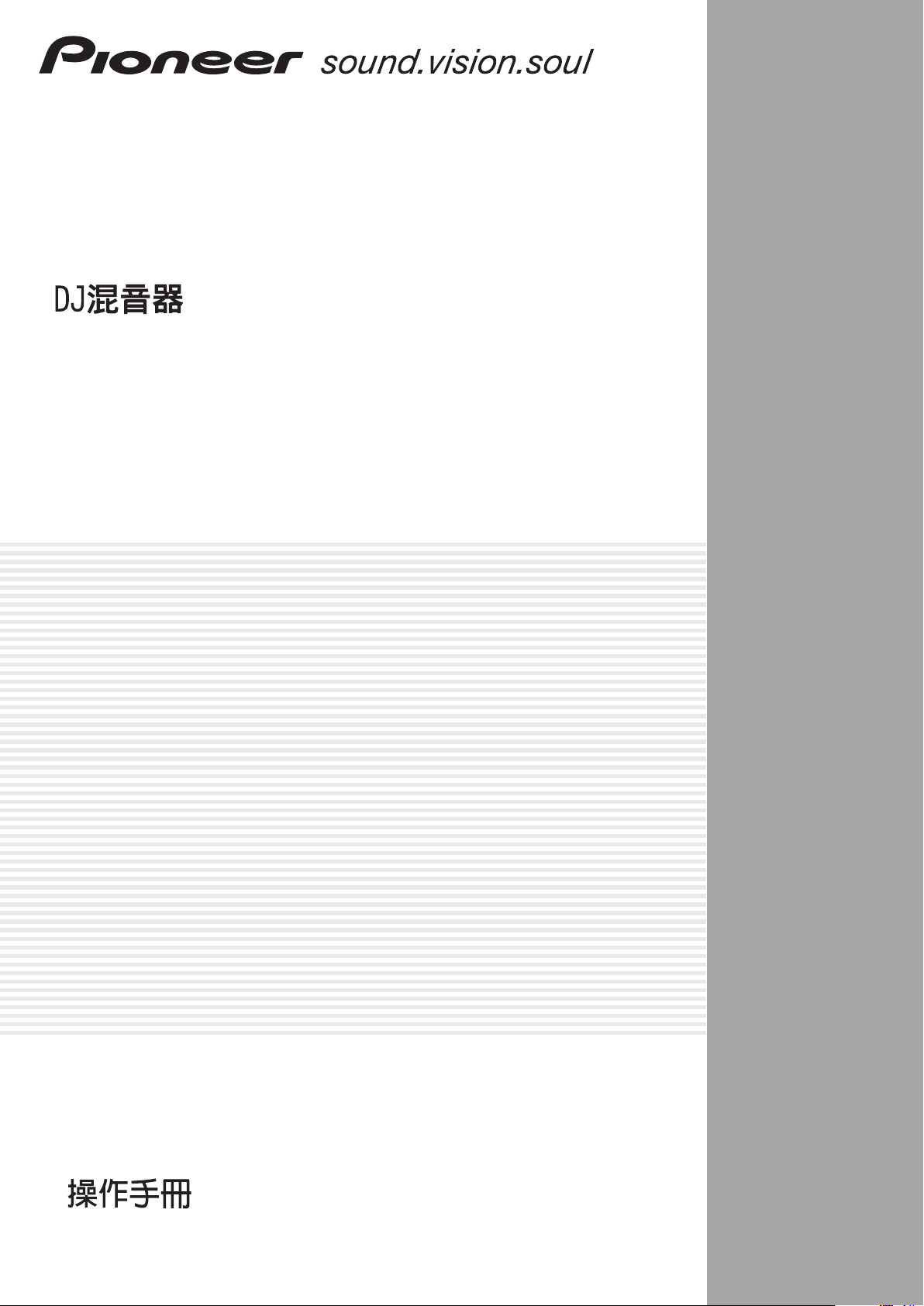
DJ MIXER
MESA DE MEZCLAS DJ
DJM-700-S
DJM-700-K
Operating Instructions
Manual de instrucciones
Page 2
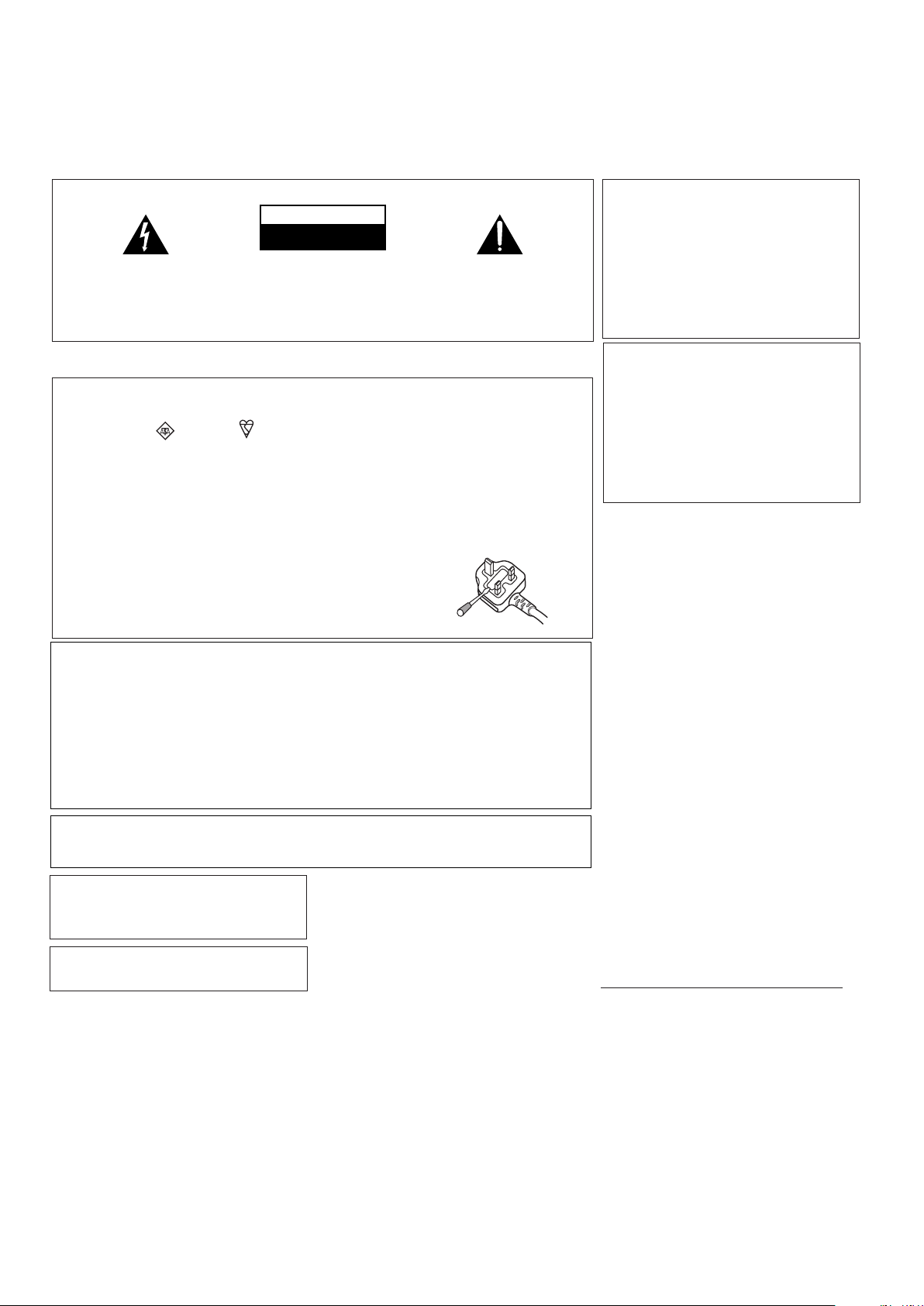
Thank you for buying this Pioneer product.
Please read through these operating instructions so you will know how to operate your model properly. After you have finished reading
the instructions, put them away in a safe place for future reference.
In some countries or regions, the shape of the power plug and power outlet may sometimes differ from that shown in the explanatory
drawings. However the method of connecting and operating the unit is the same.
IMPORTANT
CAUTION
RISK OF ELECTRIC SHOCK
DO NOT OPEN
The lightning flash with arrowhead symbol,
within an equilateral triangle, is intended to
alert the user to the presence of uninsulated
"dangerous voltage" within the product's
enclosure that may be of sufficient
magnitude to constitute a risk of electric
shock to persons.
Replacement and mounting of an AC plug on the power supply cord of this unit should be performed only by qualified
service personnel.
IMPORTANT: THE MOULDED PLUG
This appliance is supplied with a moulded three pin mains plug for your safety and convenience. A 5 amp fuse is fitted in this plug. Should the
fuse need to be replaced, please ensure that the replacement fuse has a rating of 5 amps and that it is approved by ASTA or BSI to BS1362.
Check for the ASTA mark or the BSI mark on the body of the fuse.
If the plug contains a removable fuse cover, you must ensure that it is refitted when the fuse is replaced. If you lose the fuse cover the plug
must not be used until a replacement cover is obtained. A replacement fuse cover can be obtained from your local dealer.
If the fitted moulded plug is unsuitable for your socket outlet, then the fuse shall be removed and the plug cut off and disposed of
safely. There is a danger of severe electrical shock if the cut off plug is inserted into any 13 amp socket.
If a new plug is to be fitted, please observe the wiring code as shown below. If in any doubt, please consult a qualified electrician.
IMPORTANT: The wires in this mains lead are coloured in accordance with the following code:
As the colours of the wires in the mains lead of this appliance may not correspond with the coloured markings identifying the terminals in
your plug, proceed as follows ;
Blue : Neutral Brown : Live
The wire which is coloured BLUE must be connected to the terminal which is marked with the
letter N or coloured BLACK.
The wire which is coloured BROWN must be connected to the terminal which is marked with the
letter L or coloured RED.
How to replace the fuse: Open the fuse compartment with a screwdriver and replace the fuse.
CAUTION:
TO PREVENT THE RISK OF ELECTRIC
SHOCK, DO NOT REMOVE COVER (OR
BACK). NO USER-SERVICEABLE PARTS
INSIDE. REFER SERVICING TO QUALIFIED
SERVICE PERSONNEL.
NOTE: This equipment has been tested and found to comply with the limits for a Class B digital device, pursuant to
Part 15 of the FCC Rules. These limits are designed to provide reasonable protection against harmful interference in
a residential installation. This equipment generates, uses, and can radiate radio frequency energy and, if not
installed and used in accordance with the instructions, may cause harmful interference to radio communications.
However, there is no guarantee that interference will not occur in a particular installation. If this equipment does
cause harmful interference to radio or television reception, which can be determined by turning the equipment off
and on, the user is encouraged to try to correct the interference by one or more of the following measures:
–Reorient or relocate the receiving antenna.
– Increase the separation between the equipment and receiver.
– Connect the equipment into an outlet on a circuit different from that to which the receiver is connected.
– Consult the dealer or an experienced radio/TV technician for help.
CAUTION: This product satisfies FCC regulations when shielded cables and connectors are used to connect the
unit to other equipment. To prevent electromagnetic interference with electric appliances such as radios and
televisions, use shielded cables and connectors for connections.
Information to User
Alteration or modifications carried out without
appropriate authorization may invalidate the user’s
right to operate the equipment.
D8-10-2_En
When using this product follow the instructions
written on the underside of the unit, which
concern rated voltage, etc.
D3-4-2-2-4_En
The exclamation point within an equilateral
triangle is intended to alert the user to the
presence of important operating and
maintenance (servicing) instructions in the
literature accompanying the appliance.
D3-4-2-1-1_En-A
D3-4-2-1-2-2_B_En
D8-10-1-2_En
D8-10-3a_En
If the AC plug of this unit does not match the AC
outlet you want to use, the plug must be removed
and appropriate one fitted. Replacement and
mounting of an AC plug on the power supply cord of
this unit should be performed only by qualified
service personnel. If connected to an AC outlet, the
cut-off plug can cause severe electrical shock. Make
sure it is properly disposed of after removal.
The equipment should be disconnected by removing
the mains plug from the wall socket when left
unused for a long period of time (for example, when
on vacation).
CAUTION
The POWER switch on this unit will not completely
shut off all power from the AC outlet. Since the
power cord serves as the main disconnect device for
the unit, you will need to unplug it from the AC outlet
to shut down all power. Therefore, make sure the
unit has been installed so that the power cord can
be easily unplugged from the AC outlet in case of an
accident. To avoid fire hazard, the power cord should
also be unplugged from the AC outlet when left
unused for a long period of time (for example, when
on vacation).
WARNING
This equipment is not waterproof. To prevent a fire
or shock hazard, do not place any container filed
with liquid near this equipment (such as a vase or
flower pot) or expose it to dripping, splashing, rain
or moisture.
WARNING
Before plugging in for the first time, read the following
section carefully.
The voltage of the available power supply differs
according to country or region. Be sure that the
power supply voltage of the area where this unit
will be used meets the required voltage (e.g., 230V
or 120V) written on the bottom panel.
WARNING
To p revent a fire hazard, do not place any naked
flame sources (such as a lighted candle) on the
equipment.
VENTILATION CAUTION
When installing this unit, make sure to leave space
around the unit for ventilation to improve heat
radiation (at least 5 cm at rear, and 3 cm at each
side).
WARNING
Slots and openings in the cabinet are provided for
ventilation to ensure reliable operation of the
product, and to protect it from overheating. To
prevent fire hazard, the openings should never be
blocked or covered with items (such as newspapers,
table-cloths, curtains) or by operating the
equipment on thick carpet or a bed.
Operating Environment
Operating environment temperature and humidity:
+5 ºC – +35 ºC (+41 ºF – +95 ºF); less than 85 %RH
(cooling vents not blocked)
Do not install this unit in a poorly ventilated area, or in
locations exposed to high humidity or direct sunlight (or
strong artificial light)
K015 En
D3-4-2-2-1a_A_En
D3-4-2-2-2a_A_En
D3-4-2-1-3_A_En
D3-4-2-1-4_A_En
D3-4-2-1-7a_A_En
D3-4-2-1-7b_A_En
D3-4-2-1-7c_A_En
mod
POWER-CORD CAUTION
Handle the power cord by the plug. Do not pull out the
plug by tugging the cord and never touch the power
cord when your hands are wet as this could cause a
short circuit or electric shock. Do not place the unit, a
piece of furniture, etc., on the power cord, or pinch the
cord. Never make a knot in the cord or tie it with other
cords. The power cords should be routed such that they
are not likely to be stepped on. A damaged power cord
can cause a fire or give you an electrical shock. Check
the power cord once in a while. When you find it
damaged, ask your nearest PIONEER authorized
service center or your dealer for a replacement.
S002_En
Page 3
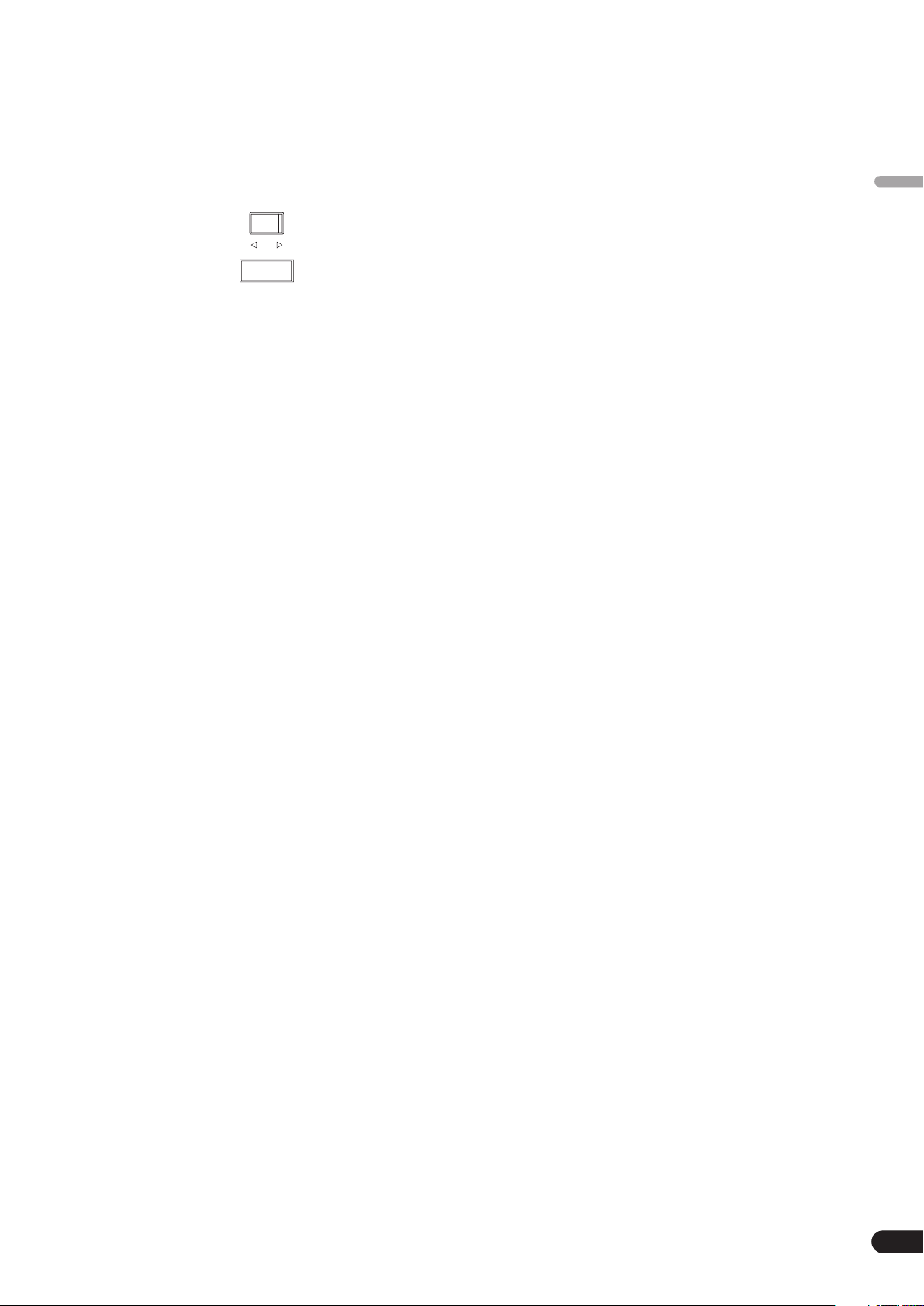
LINE VOLTAGE SELECTOR SWITCH
The line voltage selector switch is located on the side panel of this
mixier.The factory setting for the voltage selector is 220-240V.
Check that it is set properly before plugging the power cord into
the outlet. If the voltage is not properly set or if you move to an area
where the voltage requirements differ, adjust the selector switch
as follows:
• Use a medium-sized (flat blade) screwdriver. Insert the tip of the
screwdriver into the groove of the selector switch and set it so
that the power voltage marking of your area points to the arrow.
110-120V 220-240V
VOLTAGE
SELECTOR
• For Taiwan, please set to 110-120V before using.
Contents
English
CONFIRM ACCESSORIES..............................................4
CAUTIONS REGARDING HANDLING............................4
Location.......................................................................................... 4
Cleaning the Unit........................................................................... 4
FEATURES ....................................................................4
CONNECTIONS .............................................................5
CONNECTION PANEL................................................................... 5
CONNECTING INPUTS.................................................................. 6
CONNECTING EXTERNAL EFFECTORS, OUTPUT
CONNECTORS ............................................................................... 7
ABOUT MIDI CONNECTORS........................................................ 8
CONNECTING MICROPHONE AND HEADPHONES ................. 8
CONNECTING THE POWER CORD.............................................. 8
NAMES AND FUNCTIONS OF PARTS ...........................9
MIXER OPERATIONS..................................................13
FADER START FUNCTION .......................................................... 14
EFFECT FUNCTIONS ...................................................16
PRODUCING BEAT EFFECTS...................................................... 18
MANUAL FILTER OPERATION.................................................... 19
EFFECT FREQUENCY FILTER OPERATION................................ 19
EFFECT PARAMETERS................................................................ 20
MIDI SETTINGS..........................................................21
SYNCHRONIZING AUDIO SIGNALS TO EXTERNAL
SEQUENCER, OR USING DJM-700-S/DJM-700-K INFORMATION
TO OPERATE AN EXTERNAL SEQUENCER ..............................21
MIDI MESSAGES .........................................................................22
PROGRAM CHANGE................................................................... 24
SNAPSHOT................................................................................... 24
MIDI ON/OFF................................................................................ 24
TROUBLESHOOTING ..................................................25
SPECIFICATIONS........................................................26
En
3
Page 4
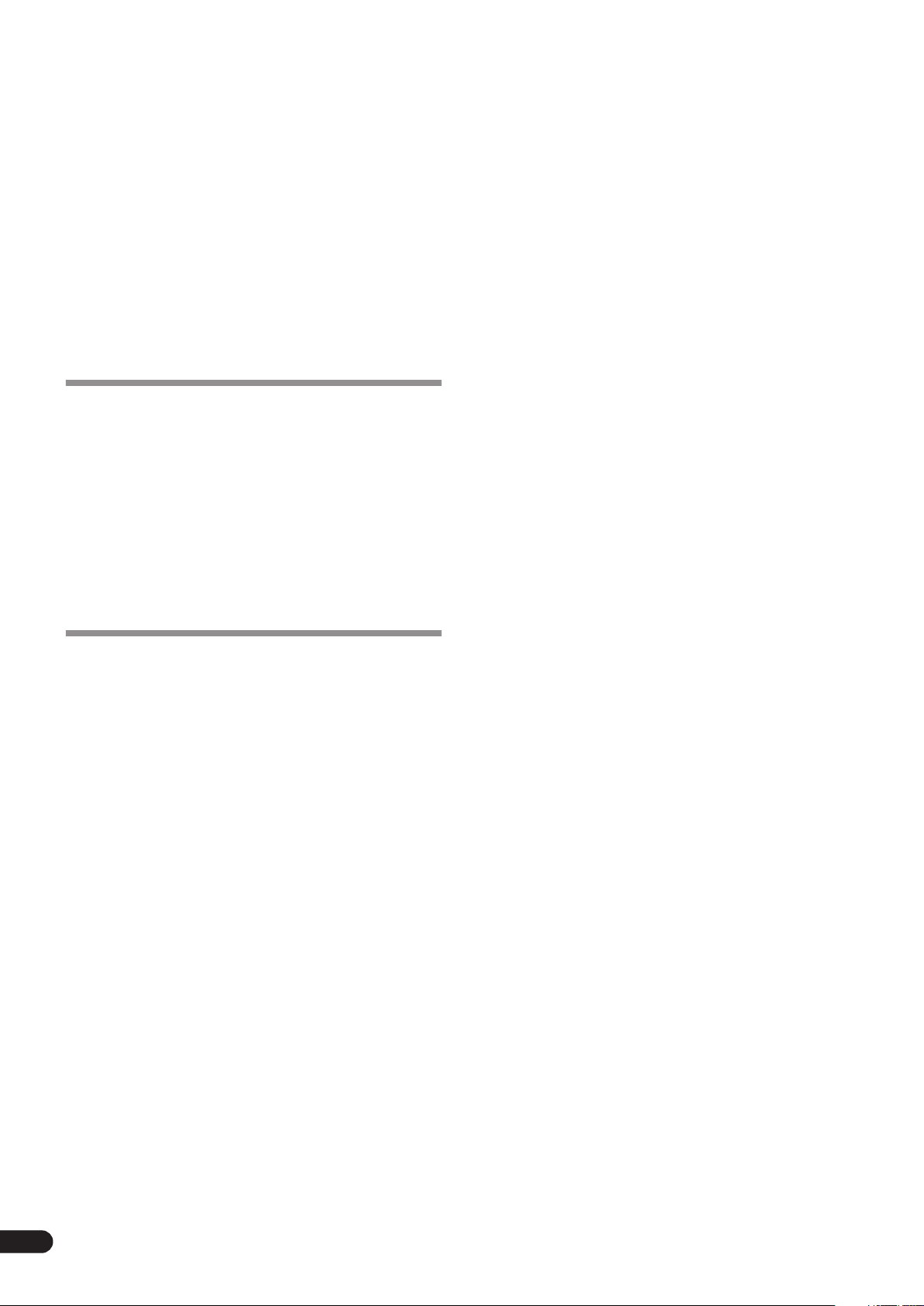
CONFIRM
FEATURES
ACCESSORIES
Operating Instructions. . . . . . . . . . . . . . . . . . . . . . . . . . . . . . . . . . . . .1
CAUTIONS REGARDING
Designed for high sound quality
Analog signals are transmitted by the shortest circuitry and
converted to digital format at 96 kHz sampling rate via a 24-bit high
quality A/D converter. As a result, signals are passed to the digital
mixing stage in the best possible state. Mixing is performed with a
32-bit DSP, totally eliminating any loss in fidelity, while the ideal
level of filtering is introduced to produce optimum sound for DJ
play.
These features are housed in a high-rigidity chassis with highoutput power section and other features that carry on the highfidelity performance of the DJM-1000, thus ensuring the utmost in
clear and powerful club sound.
HANDLING
Manual Filter
Location
Install the unit in a well-ventilated location where it will
not be exposed to high temperatures or humidity.
• Do not install the unit in a location which is exposed to direct
rays of the sun, or near stoves or radiators. Excessive heat
can adversely affect the cabinet and internal components.
Installation of the unit in a damp or dusty environment may
also result in a malfunction or accident. (Avoid installation
near cookers etc., where the unit may be exposed to oily
smoke, steam or heat.)
• When the unit is used inside a carrying case or DJ booth,
separate it from the walls or other equipment to improve
heat radiation.
Cleaning the Unit
• Use a polishing cloth to wipe off dust and dirt.
• When the surfaces are very dirty, wipe with a soft cloth
dipped in some neutral cleanser diluted five or six times with
water and wrung out well, then wipe again with a dry cloth.
Do not use furniture wax or cleaners.
• Never use thinners, benzene, insecticide sprays or other
chemicals on or near this unit, since these will corrode the
surfaces.
This unit features Manual Effecter for more intuitive setting of
effects, thus expanding the potential range of DJ play. In addition,
by combining this with “beat effects,” an even wider range of
effects can be produced, allowing a tremendous variety of remix
and DJ play.
Beat effects
The “beat effects” so popular on the DJM-600 are continued here.
Effects can be applied in linkage to the BPM (Beats Per Minute)
count, thus allowing the production of a variety of sounds.
Equipped with a broad range of special effects, including delay,
echo, trans, filter, flanger, phaser, reverb, robot, crush, roll, reverse
roll, uproll, and downroll.
This unit features an “effect frequency filter” allowing the user to
limit what frequency bands are subjected to effects, and which are
not. This enhances the degree of audio expression compared to
conventional effecters that are applied to the entire frequency
range.
Digital OUT
The digital output connectors support sampling rates 96 kHz/24bit format and 48 kHz/24-bit format, making the unit even more
convenient for cutting studio tracks or on other occasions when
high sound fidelity is required. (Only linear PCM is supported.)
MIDI OUT
Virtually all the dial and switch information of the DJM-700-S/
DJM-700-K can be output in MIDI signal format, allowing a
component supporting MIDI control to be controlled via MIDI.
4
En
Other functions
•A control cable can be used to connect the unit to a Pioneer DJ
CD player, thus allowing playback to be linked to operation of the
fader (“fader start play”).
• Built-in “3-band equalizer” supports level control within the
range of +6 dB to –26 dB in each bandwidth.
• “Cross fader assignment” function allows each channel’s input
to be assigned flexibly to a cross fader.
• “Talk over” function automatically lowers track volume during
microphone input.
• “Fader curve adjustment” function allows modification of the
cross fader and channel fader curves.
Page 5
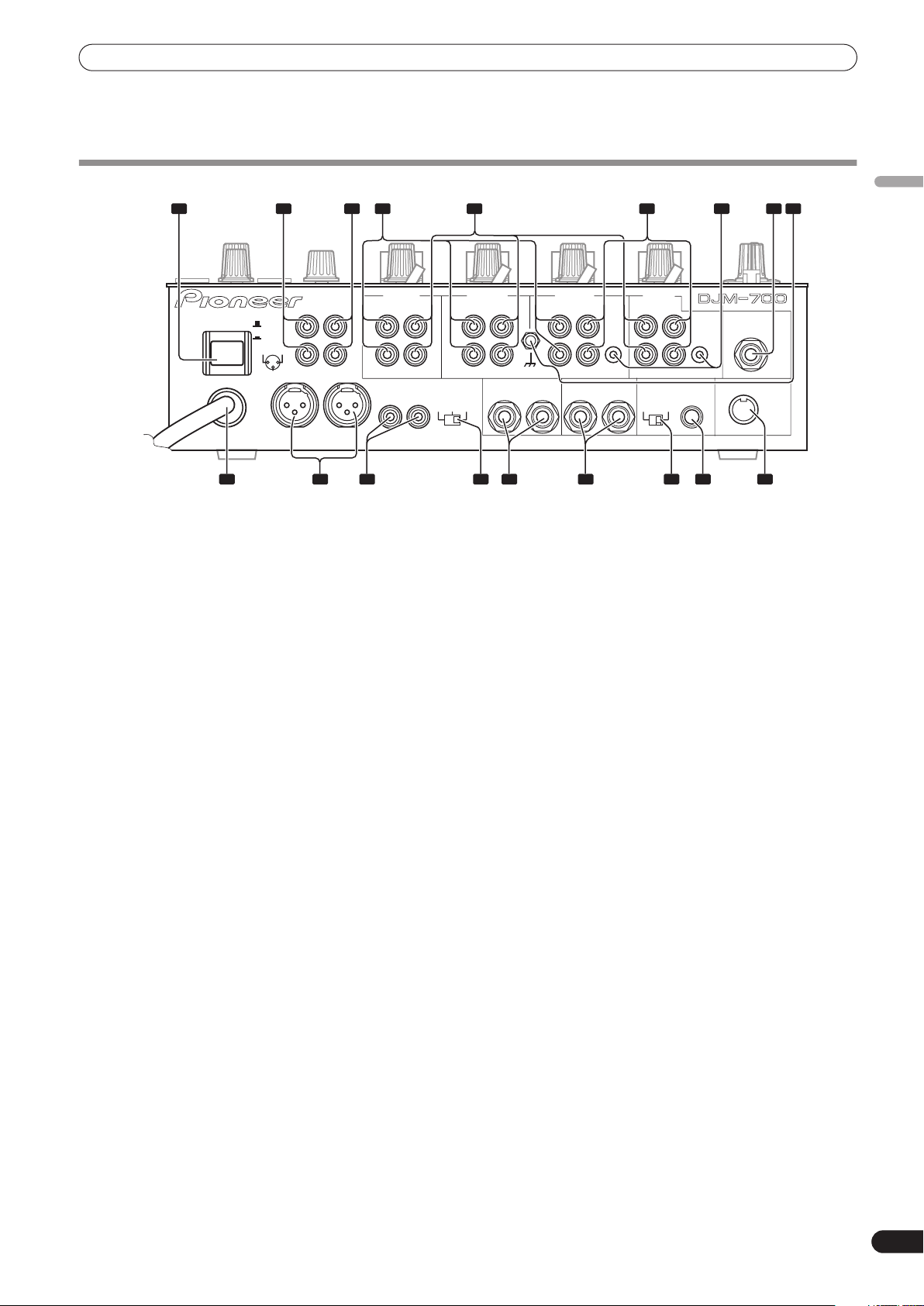
CONNECTIONS
CONNECTIONS
CONNECTION PANEL
1 2 3 4 7 8 9
BOOTH REC
POWER
OFF
ON
1 GND
3 COLD
L
2 HOT
R
MASTER1
RL
1 POWER switch
2 BOOTH monitor output connectors
RCA-type booth monitor output jack.
The sound level from these connectors is controlled independently
BOOTH MONITOR LEVEL
by the
MASTER LEVEL
the
dial.
dial, regardless of the position of
3 Recording output connectors (REC)
RCA type output connectors for recording.
4 PHONO input connectors
RCA type phono level (MM cartridge) input connectors.
Do not use for inputting line level signals.
5 LINE input connectors
RCA type line level input connectors.
Use to connect a cassette deck or other line level output
component.
6CD input connectors
RCA type line level input connectors.
Use to connect a DJ CD player or other line level output
component.
7 CONTROL connectors
Ø3.5 mm mini-connector. Use to connect to the control connector
of a Pioneer DJ CD player.
When the connectors are connected, the DJM-700-S/DJM-700-K’s
fader can be used to perform start/stop on the DJ CD player.
8 Two microphone input jacks (MIC 2)
Connect microphones equipped with phone-type plugs.
9 Signal grounding terminals (SIGNAL GND)
Reduces noise when connecting an analog turntable.
10 MIDI OUT connector
DIN type output connector.
Use to connect to other MIDI component (see P. 21).
CH-4 CH-3 CH-2 CH-1
PHONO LINE
L
R
MASTER2
RL
MASTER
-6dB -3dB 0dB
5 6
PHONO LINE PHONO
L
R
SIGNAL GND
SEND
ATT.
RL
(MONO)
CD
L
CONTROL
R
RETURN
(MONO)
RL
LINE
L
R
DIGITAL OUT
fs(Hz)
48k 96k
CD
MIC 2
CONTROL
MIDI OUT
101112151718 1316 14
11 DIGITAL OUT connector
RCA type digital coaxial output connector.
Master audio digital output.
12 Sampling frequency selector switch (fs 48 k/96 k)
Use to set the sampling frequency of the digital output to 96 kHz/
24-bit format or 48 kHz/24-bit format.
• Turn power off before changing this switch position.
13 RETURN connectors
Ø6.3 mm phone-type input connectors.
Use to connect to the output connectors of external effectors or
similar components.
When the L channel only is connected, the L channel input is
simultaneously input to the R channel.
14 SEND output connectors
Ø6.3 mm phone-type output connectors.
Use to connect to the input connectors of external effectors or
other similar components. When the L channel only is connected,
a L+R monaural signal is output.
15 Master output attenuator switch (MASTER ATT)
Use to attenuate the level of the master 1 and master 2 outputs.
Attenuation can be set to 0 dB, –3 dB, or –6 dB.
16 MASTER 2 output connectors
RCA type unbalanced output.
17 MASTER 1 output connectors
XLR type (male) balanced output.
• When using a cord with RCA-type plug, users are recommended
to connect the plug directly to the
MASTER 2
connectors
without using an XLR/RCA converter plug.
18 Power cord
Connect to ordinary AC outlet.
English
En
5
Page 6
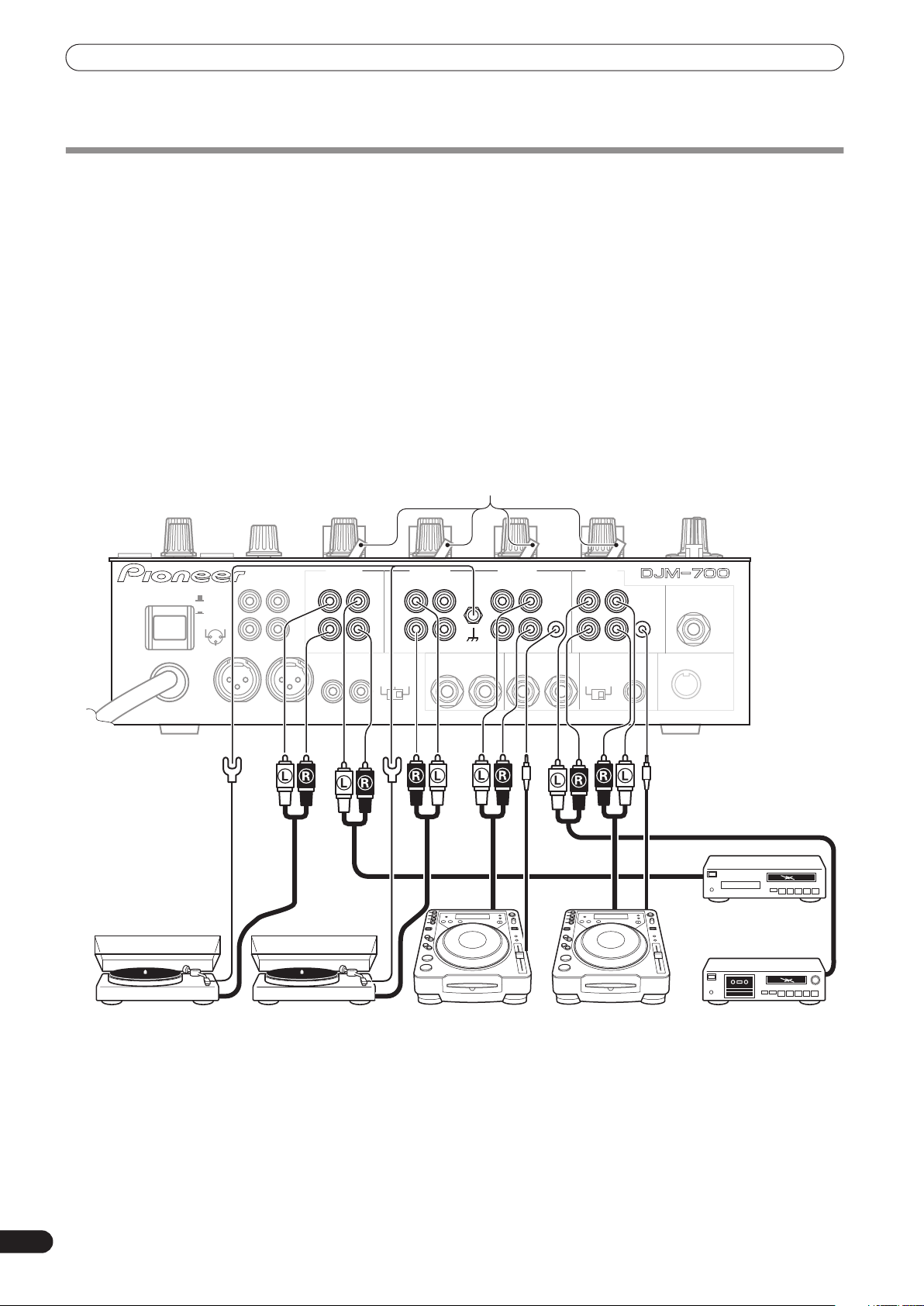
CONNECTIONS
Always turn off the power switch and disconnect the power plug from its outlet when making or changing connections.
CONNECTING INPUTS
Pioneer DJ CD players
The audio output connectors of a DJ-type CD player can be
connected to the
LINE
input connectors (channel 1) of the DJM-700-S/DJM-700-K.
Connect the control cord to the
selector switch to [
CD
input connectors (channel 1 or 2), or to the
CD
] or [
LINE
CONTROL
].
jack, and set the input
Analog turntable
To connect an analog turntable, connect the turntable’s audio
output cable to one of the channel 2 to 4
connectors. Set the corresponding channel’s input selector switch
to [
PHONO
]. The DJM-700-S/DJM-700-K’s
MM cartridges.
BOOTH REC
POWER
OFF
ON
1 GND
2 HOT
3 COLD
MASTER1
RL
PHONO
input
PHONO
inputs support
Input selector switch
CH-4 CH-3 CH-2 CH-1
L
R
PHONO LINE
L
R
MASTER2
RL
PHONO LINE PHONO
L
R
MASTER
ATT.
-6dB -3dB 0dB
Connect the ground wire from an analog turntable to the
SIGNAL GND
• Note that no
terminal of the DJM-700-S/DJM-700-K.
PHONO
input connector is provided for channel 1.
Connecting other line level output devices
To use a cassette deck or ordinary CD player, connect its audio
output connectors to one of the DJM-700-S/DJM-700-K’s
input connectors (channel 1, 3, or 4) or to the
(channel 1 or 2), and set the input selector switch to [
LINE
L
R
DIGITAL OUT
fs(Hz)
48k 96k
CD
CONTROL
MIDI OUT
SIGNAL GND
SEND
(MONO)
RL
CD
L
CONTROL
R
RETURN
(MONO)
RL
MIC 2
CD
input connectors
LINE
LINE
].
6
En
CD player, etc.
Analog turntable Analog turntable DJ CD player DJ CD player Cassette deck, etc.
Page 7
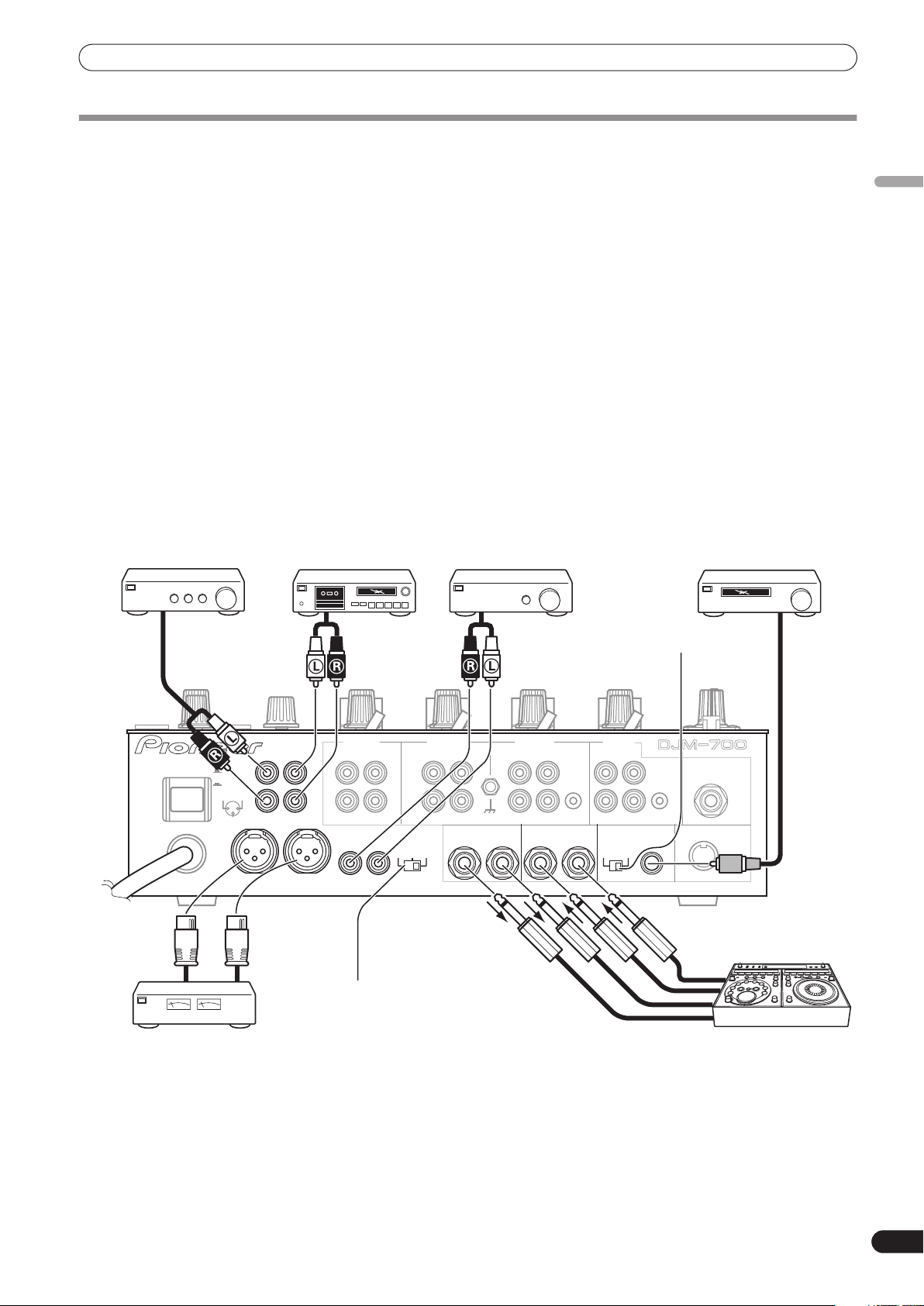
CONNECTIONS
CONNECTING EXTERNAL EFFECTORS, OUTPUT CONNECTORS
Master output
This unit is furnished with balanced output
XLR plugs), and unbalanced output
plugs).
Using the
MASTER ATT
switch, adjust the output level to match
the input sensitivity of the power amplifier used.
If the operating panel’s
MONO/STEREO
the master output will be a monaural combination of L+R
channels.
MASTER 1
MASTER 2
switch is set to [
(supporting
(supporting RCA
MONO
Booth monitor output
Unbalanced output supporting RCA-type plug. The sound volume
for this output is controlled by the
independently of the master output level setting.
BOOTH MONITOR LEVEL
dial,
Recording output
These are output connectors for recording, supporting RCA plugs.
Cassette deck
Power amplifier
(for booth monitor)
(analog input
recording device)
Digital output
This is a coaxial digital output connector, supporting RCA plugs.
The sampling frequency can be set to 96 kHz/24-bit format or
48 kHz/24-bit format to match the connected device.
• Turn power off before changing this switch position.
],
External effector
Use a cable with Ø6.3 mm phone plugs to connect the DJ mixer’s
SEND
connectors to the effector’s input connectors.
When using an effector with monaural inputs, connect only to the
DJ mixer’s L channel output. In this way, the mixed L+R audio
signal will be sent to the effector. In the same way, use a cable with
Ø6.3 mm phone plugs to connect the DJ mixer’s
connectors to the output connectors of the effector.
If the effector has only monaural output, connect to the DJ mixer’s
L channel input only. The signal from the effector will be input to
both L and R channels.
When using an external effector, set the effect selector to [
].
RTN
Power amplifier
Digital input AV amplifier
(RCA plug input
connectors)
recording device)
RETURN
(digital input
English
SND/
BOOTH REC
POWER
OFF
ON
1 GND
2 HOT
3 COLD
RL
Power amplifier
(XLR plug input connectors)
L
R
MASTER1
CH-4 CH-3 CH-2 CH-1
PHONO LINE
L
R
MASTER2
RL
PHONO LINE PHONO
L
R
MASTER
ATT.
-6dB -3dB 0dB
SIGNAL GND
SEND
(MONO)
RL
CD
L
CONTROL
R
RETURN
RL
MASTER ATT switch
Sampling frequency
selector switch
LINE
CD
L
CONTROL
R
DIGITAL OUT
(MONO)
fs(Hz)
48k 96k
MIC 2
MIDI OUT
External effector
En
7
Page 8
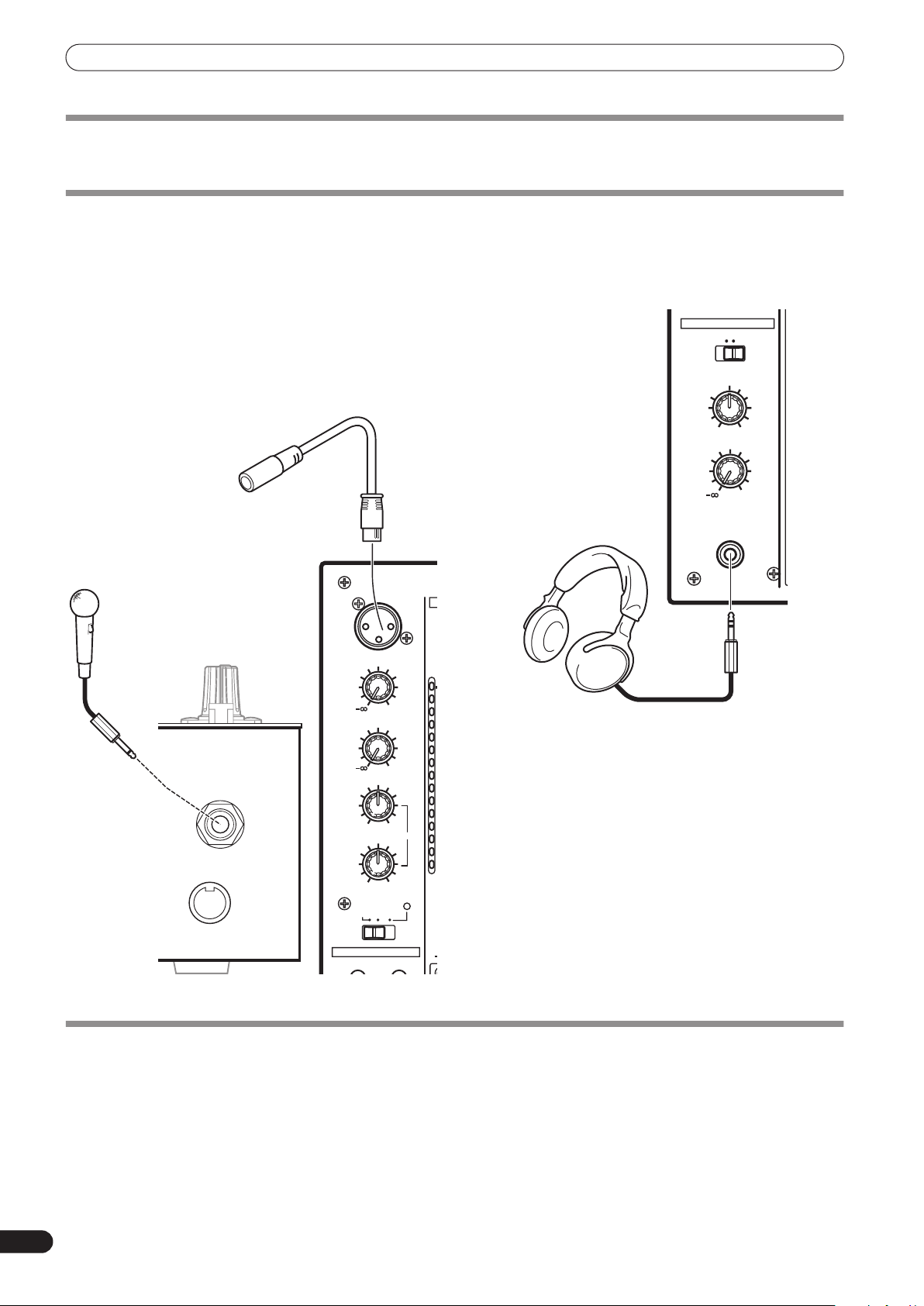
CONNECTIONS
d
1
7
4
2
1
0
–
–
–
–
–
–
–
–
ABOUT MIDI CONNECTORS
See P. 21 regarding the functions of MIDI connectors.
CONNECTING MICROPHONE AND HEADPHONES
Microphone
A microphone with XLR-type plug can be connected to the
connector on the Operation Panel (upper) .
MIC 2
The
microphone with Ø6.3 mm phone plugs.
• When using a microphone, set the operating panel’s
jack on the connection panel can be used to connect a
MIC
ON
] or [
to [
TALK OVER
], and adjust the
LEVEL
dial as
necessary.
When not using a microphone, it is recommended to set the
MIC
switch to [
counterclockwise to the [–
OFF
] and rotate the
∞
] side.
LEVEL
dial fully
Microphone 1
Microphone 2
MIC1 LEVEL
MIC 1
switch
MIC1
Headphones
The
PHONES
be used to connect headphones with a Ø6.3 mm stereo phone
plug.
OV
jack on the upper surface of the operating panel can
HEADPHONES
MONO SPLIT STEREO
MIXING
MASTERCUE
LEVEL
Headphones
PHONES
0
0
MIC2 LEVEL
0
MIC 2
MIDI OUT
CONNECTING THE POWER CORD
Connect the power cord last.
• After completing all other connections, connect the power plug to an ordinary AC outlet.
HI
+12-12
LOW
+12-12
MIC
TAL K
OVER
OFF ON
FADER START
CH-1 CH-2
EQ
8
En
Page 9
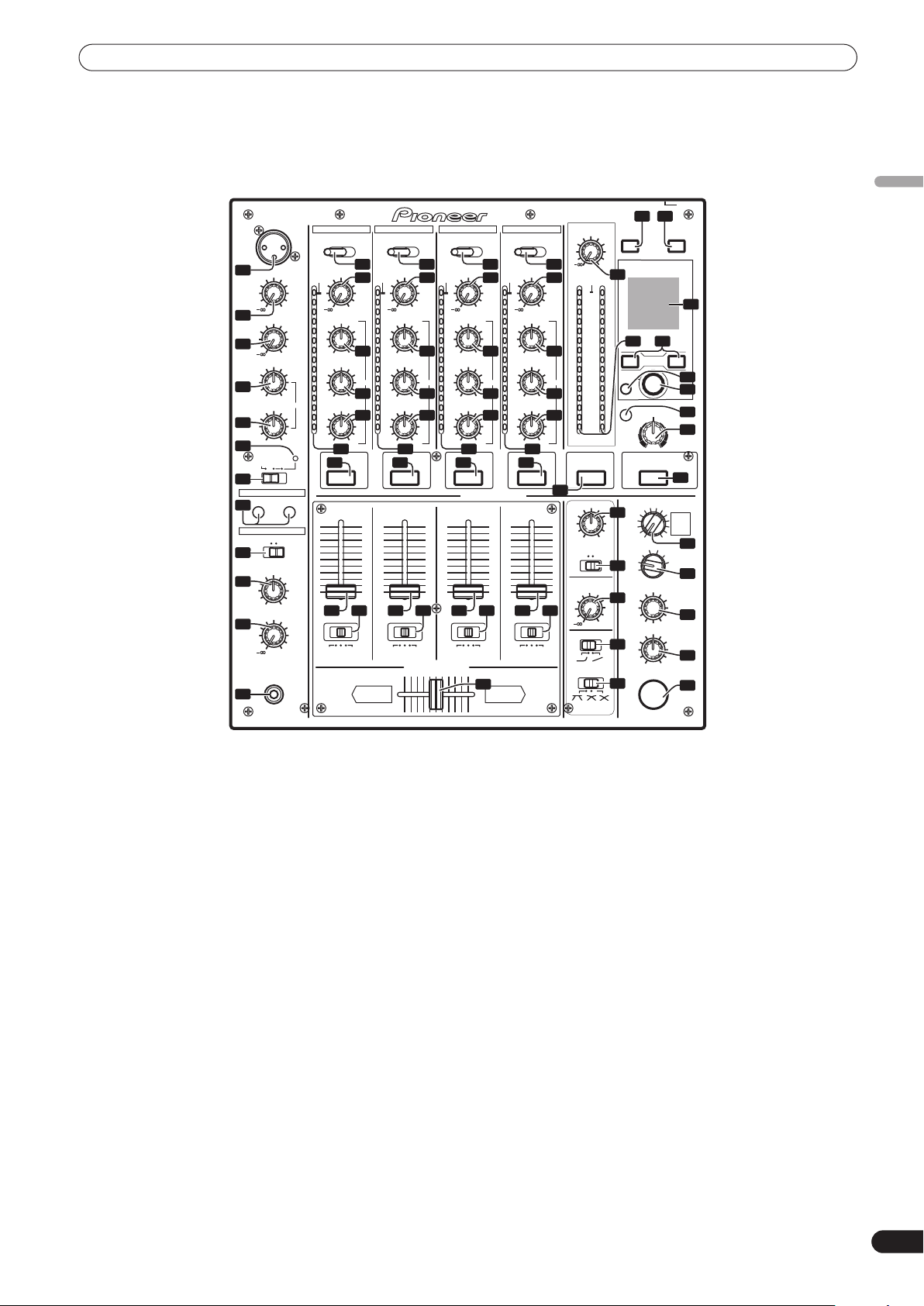
NAMES AND FUNCTIONS OF PARTS
NAMES AND FUNCTIONS OF PARTS
OPERATION PANEL
33 34
MIDI
BEAT EFFECTS
BEAT
TAP
FREQUENCY
ROBOT
REVERB
DELAY
4
MIC
3
2
1
TIME
LEVEL/DEPTH
MIN
ON/OFF
HPFLPF
16
CRUSH ROLL
ROLL
REVERSE
UP
DOWN
SND/RTN
CF.A
CF.B
MASTER
MAX
POWER
35
36
37
38
39
40
41
42
43
1
MIC1 LEVEL
2
MIC2 LEVEL
3
4
5
6
OFF ON
7
FADER START
CH-1 CH-2
17
HEADPHONES
MONO SPLIT STEREO
28
29
30
31
HI
LOW
MIC
MIXING
LEVEL
PHONES
DJM–700
MASTER
LEVEL
ON/OFF START/STOP
0
23
OVER
10
7
4
2
1
24 32
0
–1
23
–2
–3
AUTO
–5
–7
FILTER
–10
–15
–24
dBLR
MASTER EFFECTS
BALANCE
MONO STEREO
PHASER
FLANGER
25
FILTER
TRANS
ECHO
RL
26
BOOTH MONITOR
LEVEL
27
0
CH FADER
20
CROSS FADER
21
OVER
10
7
4
2
1
0
–1
–2
–3
–5
–7
–10
–15
–24
dB
10
9
8
7
6
5
4
3
2
1
0
PROFESSIONAL MIXIER
10
TRIM
11
+9
HI
12
+6-26
MID
13
+6-26
LOW
14
+6-26
15
16
MIC1
0
0
+12-12
+12-12
TALK
OVER
MASTERCUE
0
CH-1 CH-2 CH-3 CH-4
LINECD CD PHONO LINE PHONO LINE PHONO
8
TRIM
11
OVER
10
7
4
2
1
0
–1
–2
–3
–5
–7
EQ
–10
–15
–24
dB
16 16 16 16
10
9
8
7
6
5
4
3
2
1
0
OVER
+9
HI
12
+6-26
MID
EQ EQ EQ EQ
13
+6-26
LOW
14
+6-26
15
1234
18 19 18 19
A THRU B
9
TRIM
10
+9
7
HI
4
2
1
0
+6-26
–1
MID
–2
–3
–5
–7
+6-26
–10
LOW
–15
–24
dB
+6-26
15
10
9
8
7
6
5
4
3
2
1
0
11
12
13
14
TRIM
OVER
10
7
4
2
1
0
–1
–2
–3
–5
–7
–10
–15
–24
dB
15
10
9
8
7
6
5
4
3
2
1
0
18 19 18 19
A THRU B A THRU B A THRU B
CROSS FADER ASSIGN
AB
10
11
+9
HI
12
+6-26
MID
13
+6-26
LOW
14
+6-26
HEADPHONES CUE
22
English
44
1 Microphone 1 input jack (MIC 1)
Connect microphone with XLR-type plug.
2 Microphone 1 level control dial (MIC 1 LEVEL)
Use to adjust the volume of microphone 1. (adjustable range –∞ to
0 dB)
3 Microphone 2 level control dial (MIC 2 LEVEL)
Use to adjust the volume of microphone 2. (adjustable range –∞ to
0 dB)
4 Microphone equalizer high-range control dial (HI)
Use to adjust the treble (high-range) frequencies of microphones 1
and 2. (adjustable range –12 dB to +12 dB)
5 Microphone equalizer low-range control dial (LOW)
Use to adjust the bass (low-range) frequencies of microphones 1
and 2. (adjustable range –12 dB to +12 dB)
6 Microphone function indicator
Lights when microphone is ON; flashes when
TALK OVER
is ON.
7 Microphone function selector switch (MIC)
OFF:
No microphone sound is output.
ON:
Microphone sound is output normally.
TALK OVER:
Microphone sound is output; when sound is input to a connected
microphone, the TALK OVER function operates and all sound
other than that from the microphone is attenuated by 20 dB.
• When not using the TALK OVER function, it is recommended to
OFF
set the switch to the [
] or [ON] position.
8 Channel 1 input selector switch
CD:
Selects CD input (line level analog input).
LINE:
Use to select
input connectors.
LINE
9 Channel 2 input selector switch
CD:
Selects CD input (line level analog input).
PHONO:
Use to select
PHONO
input connectors (analog turntable input).
10 Channel 3, 4 input selector switch
LINE:
Selects
LINE
input (line level analog input).
PHONO:
Use to select
PHONO
input connectors (analog turntable input).
11 TRIM adjust dial
Use to adjust the input level for each channel. (adjustable range: –
∞
to +9 dB, mid-position is about 0 dB)
12 Channel equalizer high-range adjust dial (HI)
Use to adjust the treble (high-range) frequency sound for each
channel. (adjustable range: –26 dB to +6 dB)
En
9
Page 10
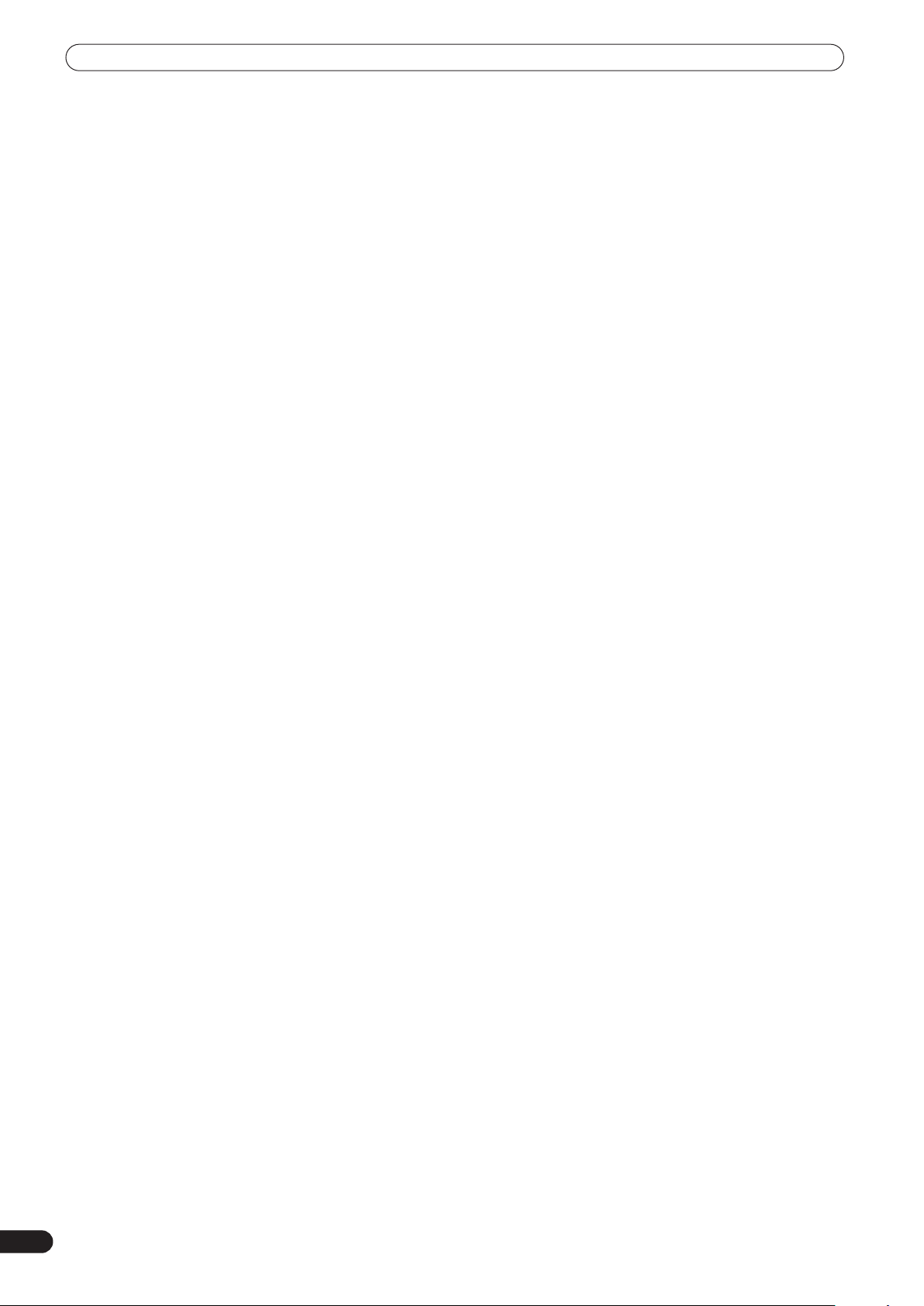
NAMES AND FUNCTIONS OF PARTS
13 Channel equalizer mid-range adjust dial (MID)
Use to adjust the mid-range frequency sound for each channel.
(adjustable range: –26 dB to +6 dB)
14 Channel equalizer low-range adjust dial (LOW)
Use to adjust the bass (low-range) frequency sound for each
channel. (adjustable range: –26 dB to +6 dB)
15 Channel level indicator
Displays the current level for each channel, with two-second peak
hold.
16 HEADPHONES CUE buttons/indicators
These buttons are used to select from 1 to 4,
EFFECTS
headphones. If multiple buttons are pressed simultaneously, the
selected audio sources are mixed. Press the button once more to
cancel the selected source. Unselected buttons glow darkly, while
selected source buttons light brightly.
17 Fader start button/indicator (FADER START CH-1, CH-2)
Enables the fader start/back cue function for the channel to which
a DJ CD player is connected. The button lights when set to ON.
When enabled, the operation differs depending on the setting of
the
• When the
• When the
18 Channel fader lever
Use to adjust sound volumes for each channel. (adjustable range:
–
Output is in accordance with the channel fader curve selected
with the
19 CROSS FADER ASSIGN switch
This switch assigns each channel’s output to either right or left
side of the cross fader (if multiple channels are assigned to the
same side, the result will be the combined sum of the channels).
A:
The selected channel is assigned to the cross fader’s A (left) side.
THRU:
The channel fader’s output is sent as is to the master output,
without being passed through the cross fader.
B:
The selected channel is assigned to the cross fader’s B (right) side.
20 Channel fader curve switch (CH FADER)
This switch allows the user to select from two types of channel
fader curve response. This setting is applied equally to channels
1 to 4.
• At the left setting, the curve operates to produce a rapid rise as
• At the right setting, the curve operates to produce an even,
, to allow you to monitor the desired source through
CROSS FADER ASSIGN
position, fader start button operation is linked to the operation of
the cross fader (and unlinked to channel fader).
position, fader start button operation is linked to the operation of
the channel fader (and unlinked to cross fader).
∞
to 0 dB)
the channel fader approaches its distant position.
neutral rise throughout the channel fader’s movement.
CROSS FADER ASSIGN
CROSS FADER ASSIGN
CH FADER
switch.
switch is set to the [A] or [B]
switch is set to the [
curve switch.
MASTER
, or
THRU
]
21 Cross fader curve switch (CROSS FADER)
This switch allows the user to select from three types of cross fader
curve response.
• At the left setting, the curve produces a rapid signal rise. (As
soon as the cross fader lever leaves the [
sound is produced.)
• At the right setting, the curve operates to produce an even,
neutral rise throughout the cross fader’s movement.
• At the middle setting, an intermediate curve is produced,
midway between the two curves noted above.
22 Cross fader lever
Outputs sound assigned to [A] and [B] sides in accordance with
setting of the
cross fader curve selected with the
23 Master output level dial (MASTER LEVEL)
Use to adjust the master output level. (adjustable range: –∞ to
0 dB)
The master output is the sum combination of the sound from
channels set to [
the signal passed through the cross fader; and the signals from
microphone 1 and microphone 2 (if the effect selector is set to
SND/RTN
[
24 Master level indicator (MASTER L, R)
These segment indicators display the output level from L and R
channels. The indicators have a two-second peak hold.
25 Master balance dial (BALANCE)
Use to adjust the L/R channel balance for master output, booth
monitor output, recording output, and digital output.
26 Master output MONO/STEREO selector switch
When set to the [
output, recording output, digital output are all produced in L+R
monaural.
27 BOOTH MONITOR LEVEL control dial
This dial is used to adjust the booth monitor output volume.
The volume can be adjusted independently of the master output
level. (adjustable range: –
28 Headphones output switch (MONO SPLIT/STEREO)
MONO SPLIT:
When
selected, the selected audio is output to the L channel. When
HEADPHONES CUE (MASTER
audio is output from the R channel.
STEREO:
The audio source selected with the
output in stereo.
29 Headphones mixing dial (MIXING)
When rotated clockwise (toward [
audio is produced at the headphones (only when [
been selected with the
counterclockwise (toward [
becomes the mixture of the effect monitor and the channel
selected with the
In the middle position, the audio from [
output.
30 Headphones level adjust dial (LEVEL)
Adjusts the output level of the headphones jack. (adjustable range:
∞
to 0 dB)
–
CROSS FADER ASSIGN
THRU
] with the
], the
RETURN
MONO
HEADPHONES CUE (1, 2, 3, 4
HEADPHONES CUE
HEADPHONES CUE
CROSS FADER ASSIGN
input is also added).
] position, master output, booth monitor
∞
to 0 dB)
) button is selected, the master
MASTER
CUE
]), the headphones output
A
] side, the [B] channel
switch, and subject to the
CROSS FADER
or
EFFECTS
HEADPHONES CUE
button.
MASTER
curve switch.
switch;
) button is
button is
]), the master output
MASTER
button); when rotated
] and [
CUE
] will be
] has
10
En
Page 11
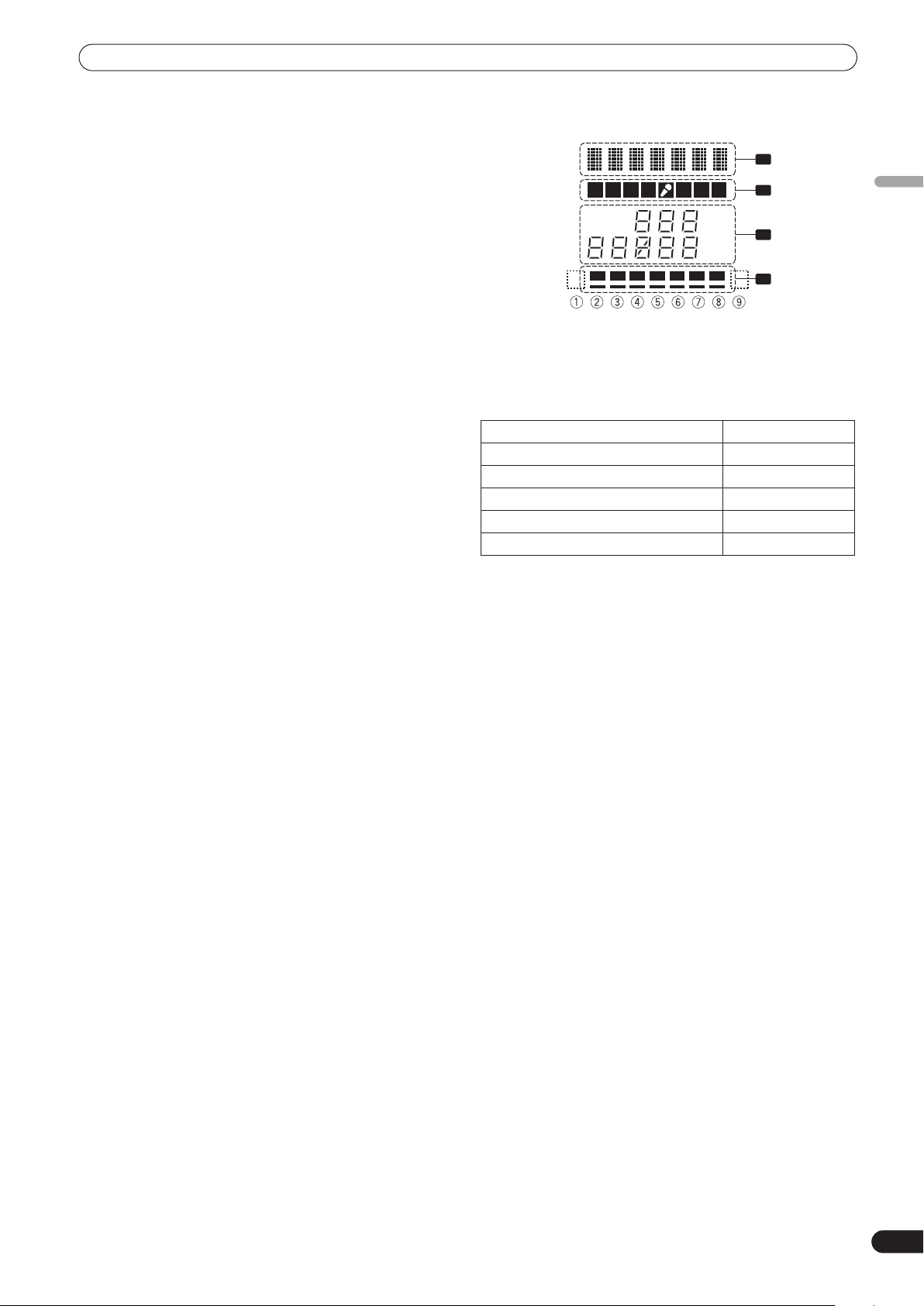
NAMES AND FUNCTIONS OF PARTS
31 Headphones jack (PHONES)
Connect to headphones equipped with phone-type jack.
32 Beat select buttons ( BEAT )
(Beat up):Doubles the calculated BPM.
(Beat down):Halves the calculated BPM.
(P. 18)
“3/4”
• Some effects can be set for
.
With some effects, these are used for functions other than setting
the beat.
33 MIDI ON/OFF button
Sets MIDI output function (not including timing lock) to ON/OFF.
When power is first turned ON, automatically defaults to OFF.
34 MIDI start/stop button (MIDI START/STOP)
Outputs START/STOP signal for MIDI control function (see P. 21).
When this control is enabled, the [
MIDI START (STOP)
] message
appears for two seconds on the display.
MIDI SNAP SHOT:
When the
MIDI START/STOP
button is held depressed, a snapshot
is sent to the external MIDI component.
35 BPM measuring mode button (AUTO)
Switches between the BPM measuring modes AUTO and TAP.
AUTO
When [
] indicator on the display is lighted, the BPM will be
measured automatically.
36
TAP
button
The BPM is calculated from the intervals at which the
TAP
is struck. If the
button is pressed in the AUTO mode, the mode
TAP
button
automatically switches to the TAP mode (manual input).
37 MANUAL/EFFECT Frequency filter button
Use to switch between manual filter and effect frequency filter.
When power is first turned ON, defaults to effect frequency filter
and the button indicator lights. When manual filter is selected, the
button indicator does not light.
38 Manual filter adjust dial (FREQUENCY)
Use to adjust the cutoff frequency of the selected filter.
39 Effect selector (DELAY, ECHO, TRANS, FILTER, FLANGER,
PHASER, REVERB, ROBOT (ROBOT VOCODER), CRUSH, ROLL,
REVERSE (REVERSE ROLL), UP (UP ROLL), DOWN (DOWN
ROLL), SND/RTN (SEND/RETURN))
Use to select desired type of effect (P. 16).
SEND
When using an external effector connected to the
RETURN
connectors, set to the [
SND/RTN
] position.
and
40 Effect channel selector (1, 2, 3, 4, MIC, CF.A, CF.B, MASTER)
Use to select the channel to which effects are applied (P. 18).
MIC
When [
] is selected, effects are applied to both microphone 1
and microphone 2.
41 Effect parameter 1 dial [TIME (PARAMETER 1)]
Adjusts time parameter for selected effect (P. 18, 20) (With some
effects, this is used for adjustments other than time parameters.)
TIME
• If the
dial is rotated while depressing the
TAP
button,
direct BPM can be set manually.
TIME
• If the
AUTO/TAP
dial is rotated while holding the
buttons depressed, the BPM can be set in 0.1 units.
TAP
button and
42 Effect parameter 2 dial [LEVEL/DEPTH (PARAMETER 2)]
Adjusts quantitative parameters for selected effect (P. 18, 20).
43 Effect button/indicator (ON/OFF)
Sets selected effect ON/OFF (P. 18). When power is first turned
ON, defaults to effect OFF. When set to effect OFF, the button
indicator lights. When effects are enabled (ON), the button
flashes.
44 Display
See the following section for details.
DISPLAY SECTION
1
123 4
AUTO
TAP
A B M
MIDI
BPM
%
mS
1 Effects display section
Text display (7 characters) displays effect name as shown in
accompanying table. Also, when one of the change operations is
performed as noted in the table, the corresponding characters are
displayed for two seconds, after which the display returns to the
original effect name.
Switching Operation Display
At MIDI start START
At MIDI stop STOP
MIDI snapshot SNAP
When MIDI output function is ON MIDI On
When MIDI output function is OFF MIDIOff
2 Channel select display section
Lights position selected by effect channel selector.
3 Parameter display section
AUTO/TAP:
[
AUTO
] lights when the BPM measuring mode is set to AUTO, and
TAP
] lights when the BPM measuring mode is set to manual
[
(TAP).
BPM counter display
(3 digits)
:
In AUTO mode, displays the automatically detected BPM value. If
the BPM count cannot be detected automatically, the display will
flash at the previously detected value. In manual (TAP) mode,
displays the BPM value designated by TAP input, etc.
BPM:
Lights constantly.
MIDI:
Indicates status of MIDI output function ON/OFF.
• Lights when MIDI output function is ON.
• Not lighted when MIDI output function is OFF.
Parameter 1 display
(5 digits)
:
Displays parameters designated for each effect. When the beat
BEAT
select buttons (
, ) are pressed, the corresponding beat
multiple change is displayed for two seconds. If the beat select
BEAT
buttons (
, ) are used to designate a value outside the
parameter range, the current number will flash but will not
change.
Unit Display (%/ms):
Lights in accordance with the unit used for each effect.
2
3
4
English
11
En
Page 12

NAMES AND FUNCTIONS OF PARTS
4 Beat display section
Displays the location of parameter 1 relative to BPM (1/1 beat). The
lower row is lighted constantly. When the parameter 1 location
approaches a threshold value, the corresponding indicator is
lighted. When the parameter 1 is between threshold values, the
Effect
Effect
selector
DELAY DELAY 1 4 000 500 ms 1/8 1/4 1/2 3/4 1/1 2/1 4/1 8/1 16/1
ECHO ECHO 1 4 000 500 ms
TRANS TRANS 10 16 000 500 ms
FILTER FILTER 10 32 000 2 000 ms
FLANGER FLANGER 10 32 000 2 000 ms
PHASER PHASER 10 32 000 2 000 ms
REVERB REVERB 1 100 50 %
ROBOT ROBOT –100 100 0 %
display
Effect name
Minimum
value
Parameter display Beat display
Maximum
value
Default Unit
indicator flashes. Although the display includes seven actual
indicators, the values of the two ends can also be considered to
represent indicators, with the result that nine positions can be
logically assumed. When the values are at the two ends, no
indicators light.
➀➁➂➃➄➅➆➇
1/8 1/4 1/2 3/4 1/1 2/1 4/1 8/1 16/1
1/16 1/8 1/4 1/2 1/1 2/1 4/1 8/1 16/1
1/4 1/2 1/1 2/1 4/1 8/1 16/1 32/1 64/1
1/4 1/2 1/1 2/1 4/1 8/1 16/1 32/1 64/1
1/4 1/2 1/1 2/1 4/1 8/1 16/1 32/1 64/1
10 20 30 40 50 60 70 80 90
—
–100
–66 –50 0 26 50 100 —
➈
CRUSH CRUSH 10 32 000 2 000 ms
ROLL ROLL 10 4 000 500 ms
REV ROLL REVROLL 10 4 000 500 ms
UP ROLL UP ROLL 10 4 000 500 ms
DOWN ROLL DWNROLL 10 4 000 500 ms
SND/RTN SND/RTN
1/4 1/2 1/1 2/1 4/1 8/1 16/1 32/1 64/1
1/16 1/8 1/4 1/2 1/1 2/1 4/1 8/1 16/1
1/16 1/8 1/4 1/2 1/1 2/1 4/1 8/1 16/1
1/16 1/8 1/4 1/2 1/1 2/1 4/1 8/1 16/1
1/16 1/8 1/4 1/2 1/1 2/1 4/1 8/1 16/1
Shaded items are not displayed.
12
En
Page 13
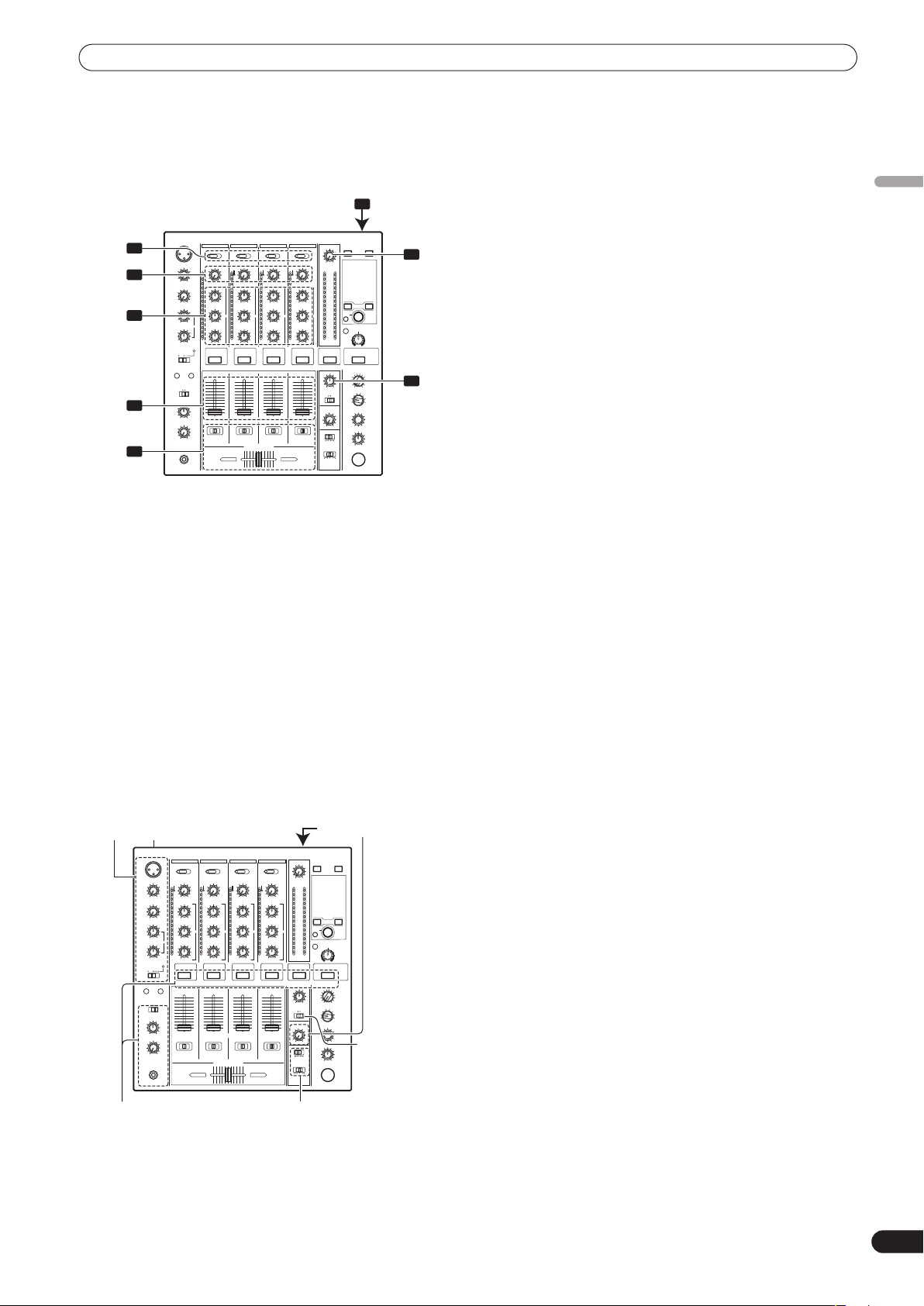
MIXER OPERATIONS
MIXER OPERATIONS
BASIC OPERATIONS
POWER
1
2
3
TRIM
HI, MID, LOW
1 Set rear panel POWER switch to ON.
2 Set the input selector switch for the desired channel to
3 Use the TRIM dial to adjust the input level.
4 Use the channel equalizer dials (HI, MID, LOW) to adjust the
5 Use the channel fader lever to adjust the sound volume of
6 To use the cross fader on the selected channel, set the CROSS
7 Use the MASTER LEVEL dial to adjust the overall sound
8 Use the BALANCE dial to adjust the sound balance between
Microphone input Booth monitor output
4
5
6
choose the connected component.
• CH1: Set to [CD] or [
CH2: Set to [
CH3/4: Set to [
tone.
the selected channel.
FADER ASSIGN switch to either cross fader channel A or
channel B, and operate the cross fader lever.
• When not using the cross fader, set the
ASSIGN
switch to [
volume.
right and left.
CD
] or [
LINE
LINE
PHONO
] or [
THRU
].
].
PHONO
].
].
CROSS FADER
7
MASTER
LEVEL
8
BALANCE
[Selecting Stereo or Monaural]
When the
output becomes a monaural combination of L+R channels.
MONO/STEREO
switch is set to [
MONO
], the master
[Microphone Input]
1 To use a microphone, set the MIC switch to [ON] or [TALK
OVER].
• When the switch is set to [
over –15 dB is detected by the microphone, the output for all
sound sources other than the microphone are attenuated by
20 dB.
2 Use the MIC 1 LEVEL dial to adjust the sound volume of
MIC 1, and use the MIC 2 LEVEL dial to adjust the sound
volume of MIC 2.
3 Use the microphone equalizer dials (HI, LOW) to adjust the
tone of the microphone sound.
• The microphone equalizer function operates simultaneously
on microphone 1 and 2.
TALK OVER
], any time a sound of
[Booth Monitor Output]
1 Use the BOOTH MONITOR LEVEL dial to adjust the sound
volume.
• The
BOOTH MONITOR LEVEL
sound volume independently of the
dial can be used to adjust the
MASTER LEVEL
dial.
[Headphones Output]
1 Use the HEADPHONES CUE buttons (channels 1 to 4,
MASTER, EFFECTS) to select the source.
• The selected
2 Set the headphones (MONO SPLIT/STEREO) switch.
• When
selected, the selected audio is output to the L channel.
When
master audio is output from the R channel.
• When set to the [
corresponding to the selected
output in stereo.
3 When [MONO SPLIT] is selected, use the MIXING dial to
adjust the balance of sound between the left channel (sound
selected with the HEADPHONES CUE button), and the right
channel (the master sound – but only when the
HEADPHONES CUE button for the [MASTER] is ON).
• When the
MASTER
[
HEADPHONES CUE
increases; when rotated counterclockwise (toward [
the sound selected with the
output.
4 Use the LEVEL dial to adjust the headphones’ sound volume.
HEADPHONES CUE
HEADPHONES CUE (1, 2, 3, 4
HEADPHONES CUE
STEREO
MIXING
dial is rotated clockwise (toward
]), the master output (only when the
button for the [
button lights brightly.
or
(
MASTER
] position, the sound
) button is selected, the
HEADPHONES CUE
MASTER
HEADPHONES CUE
EFFECTS
] is ON)
) button is
button is
CUE
button is
]),
English
Headphones output Fader curve
MONO/
STEREO
13
En
Page 14
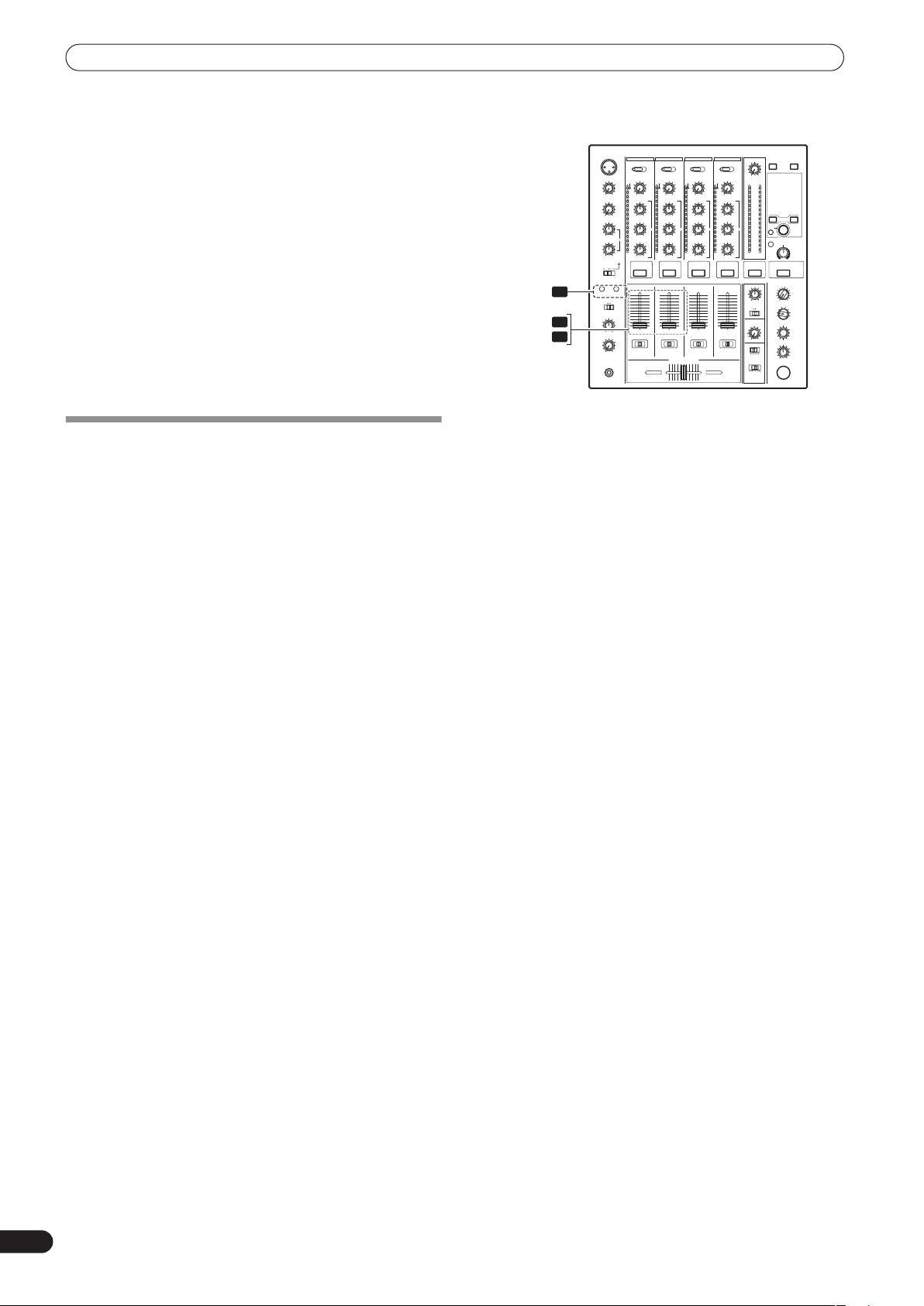
MIXER OPERATIONS
[Fader Curve Selection]
Select sound-volume curve corresponding to fader operation.
Use the CH FADER switch to select the desired channel fader
response curve.
• At the left setting, the curve operates to produce a rapid rise
as the channel fader approaches its distant position.
• At the right setting, the curve operates to produce an even,
neutral rise throughout the channel fader’s movement.
• This setting applies equally to channels 1 to 4.
Use the CROSS FADER curve switch to select the cross fader
curve response.
• At the left setting, the curve produces a rapid signal rise. (As
soon as the cross fader lever leaves the [
channel sound is produced.)
• At the right setting, the curve operates to produce an even,
neutral rise throughout the cross fader’s movement.
• At the middle setting, an intermediate curve is produced,
midway between the two curves noted above.
• This setting produces equal curve effects for both sides A
and B.
A
] side, the [B]
FADER START FUNCTION
By connecting the optional Pioneer DJ CD Player control cable,
the channel fader and cross fader can be used to start CD
playback.
When the mixer’s channel fader lever or cross fader lever are
moved, the CD player is released from the pause mode and
automatically –and instantly – begins playback of the selected
track. Also, when the fader lever is returned to its original position,
the CD player returns to its cue point (back cue), thus allowing
“sampler” type play.
Cross fader start play and back cue play
When the CD player assigned to cross fader channel A is set to
standby at a cue point, moving the cross fader lever from the right
(B) side toward the left (A) side automatically starts play on the
channel A CD player.
When the cross fader lever reaches the left (A) side, the CD player
assigned to channel B goes to back cue (returns to cue point).
Also, when the CD player assigned to channel B is set to standby
at a cue point, moving the cross fader lever from the left (A) side to
the right (B) side automatically starts playback on the channel B
CD player. When the cross fader lever reaches the right (B) side,
the CD player assigned to channel A goes to back cue (returns to
cue point).
• The back cue is performed even if the input selector switch is not
set to [
CD
] or [
LINE
].
[Using the Channel Fader to Start Playback]
FADER
START
1, 2
1 Press the FADER START button for the channel (1, 2)
connected to the CD player you wish to control.
• The button for the selected channel lights.
2 Set the channel fader lever to “0”.
3 Set the CD player to the desired cue point, and engage cue
point standby.
• If a cue point has already been set, it is not necessary to set
the CD player to standby at the cue point.
4 At the instant you wish to start playback, move the channel
fader lever.
• CD player begins playback.
• After playback has begun, if the channel fader lever is
returned to the [
point and re-enters standby mode (back cue).
• Playback control is possible with the channel fader only with the
CROSS FADER ASSIGN
1
2
4
0
] position, the CD player returns to the cue
switch is set to [
THRU
].
14
En
Page 15
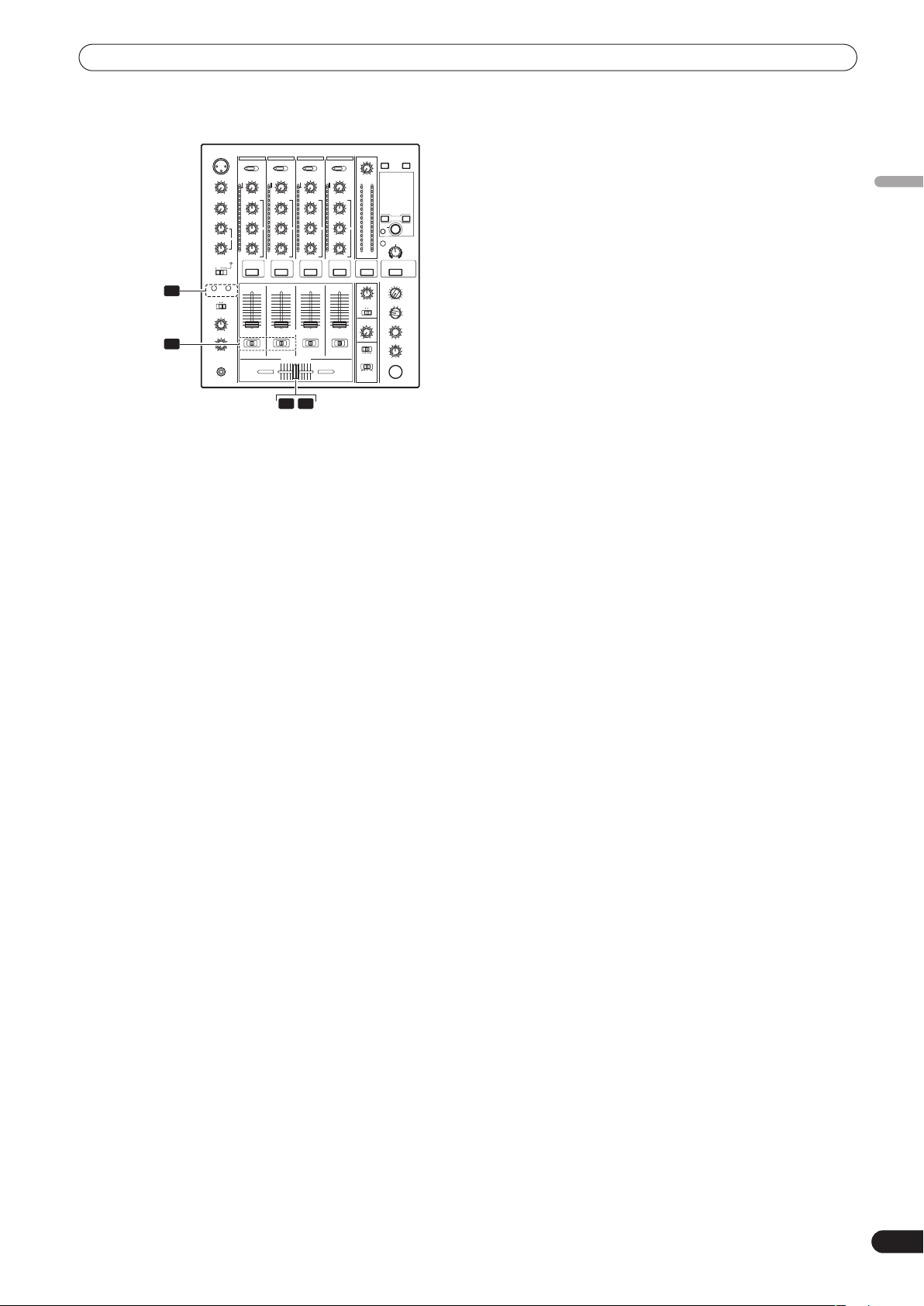
MIXER OPERATIONS
[Using the Cross Fader to Start Playback]
English
FADER
START
1, 2
CROSS
FADER
ASSIGN
A / THRU / B
1 Press the FADER START button for the channel (1, 2)
connected to the CD player you wish to control.
• The button for the selected channel lights.
2 Set the CROSS FADER ASSIGN switch for the selected channel
to [A] or [B].
• Select [A] to assign to cross fader channel A (left side).
• Select [
3 Move the cross fader lever to the full opposite side away
from the CD player you wish to start.
4 Set the CD player to the desired cue point, and engage cue
point standby.
• If a cue point has already been set, it is not necessary to set
the CD player to standby at the cue point.
5 At the instant you wish to start playback, move the cross
fader lever.
• CD player begins playback.
• After playback has begun, if the cross fader lever is moved
fully to the opposite side, the CD player assigned to the
opposite side channel will return to the cue point and enter
standby mode (back cue).
1
2
3 5
B
] to assign to cross fader channel B (right side).
15
En
Page 16
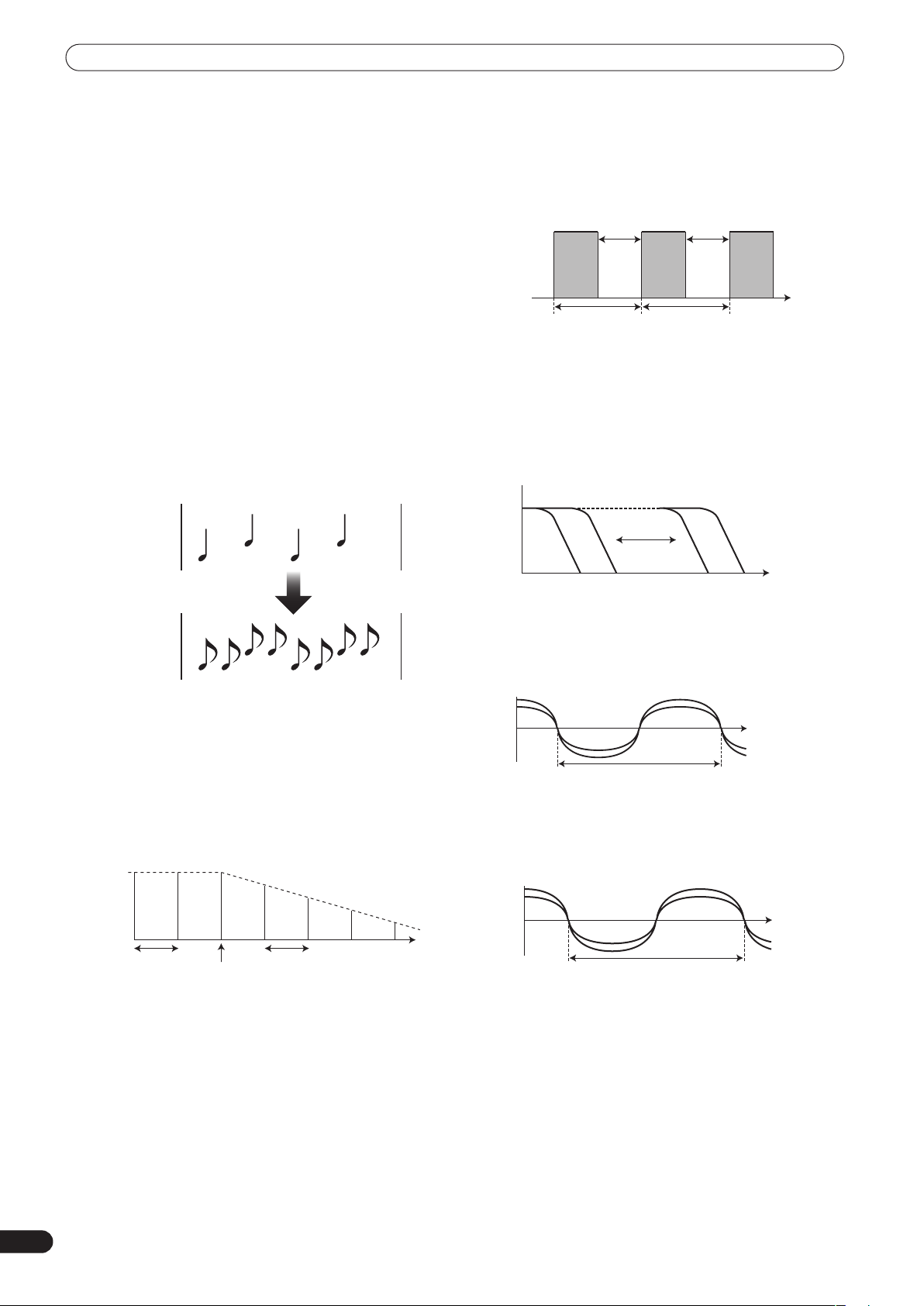
EFFECT FUNCTIONS
y
y
EFFECT FUNCTIONS
This unit can produce a total of 15 basic beat effects (including
SND/RTN) through beat effects linked to the BPM and manual
filters or effect frequency filters linked to the
Additionally, by adjusting the parameters for each effects, a wide
range of effects can be produced.
A wide variety of beat effects can be created by adjusting the
temporal parameter through the
as the quantitative parameter through the
(Parameter 2).
A low-pass filter effect or high-pass filter effect can be created with
the manual filter or effect frequency filter depending on the
positioning of the
beat effects with the manual filter or effect frequency filter, a wide
range of effects can be created.
FREQUENCY
TIME
dial. Additionally, by combining
FREQUENCY
dial (Parameter 1) as well
LEVEL/DEPTH
dial.
dial
3 Auto TRANS
In units of 1/16, 1/8, 1/4, 1/2, 1/1, 2/1, 4/1, 8/1, or 16/1 beat, the
sound is automatically cut in synch with the rhythm.
Example
Cut
1 cycle =1/16, 1/8, 1/4, 1/2, 1/1, 2/1,
4/1, 8/1, or 16/1 beat
Cut
Time
TYPES OF BEAT EFFECTS
1 DELAY (One repeat sound)
This function allows a delay sound with beat of 1/8, 1/4, 1/2, 3/4,
1/1, 2/1, 4/1, 8/1, or 16/1 to be added quickly and simply. For
example, When a 1/2 beat delay sound is added, four beats
become eight beats. Also, by adding a 3/4 beat delay sound, the
rhythm becomes syncopated.
Example
Example
Original
Original
(4 beats)
(4 beats)
1/2 delay
1/2 delay
(8 beats)
(8 beats)
2 ECHO (Multiple repeat sounds)
This function allows an echo sound with beat of 1/8, 1/4, 1/2,
3/4, 1/1, 2/1, 4/1, 8/1, or 16/1 to be added quickly and simply.
For example, when a 1/1 beat echo sound is used to cutoff the
input sound, a sound in synch with the beat is repeated
together with fadeout.
Also, by adding a 1/1 beat echo to the microphone, the
microphone sound repeats in synch with the music beat.
If a 1/1 beat echo is applied to the vocal portion of a track, the
song takes on an effect reminiscent of a “round”.
Example
4 FILTER
In units of 1/4, 1/2, 1/1, 2/1, 4/1, 8/1, 16/1, 32/1, or 64/1 beat, the
filter frequency is moved, greatly changing the sound
coloration.
Example
Frequency
cle =1/4, 1/2, 1/1, 2/1, 4/1, 8/1, 16/1, 32/1, or 64/1 beat
1 c
5 FLANGER
In units of 1/4, 1/2, 1/1, 2/1, 4/1, 8/1, 16/1, 32/1, or 64/1 beat,
1 cycle of flanger effect is produced quickly and easily.
Example
Short delay
1 cycle =1/4, 1/2, 1/1, 2/1, 4/1, 8/1, 16/1, 32/1, or 64/1 beat
6 PHASER
In units of 1/4, 1/2, 1/1, 2/1, 4/1, 8/1, 16/1, 32/1, or 64/1 beat,
1 cycle of phaser effect is produced quickly and easily.
Example
16
En
Phase shift
1 beat
Cuts input
sound
1 beat
1 c
cle = 1/4, 1/2, 1/1, 2/1, 4/1, 8/1, 16/1, 32/1, or 64/1 beat
Page 17

EFFECT FUNCTIONS
7 REVERB
Produces reverberation effect.
8 ROBOT
Generates sound effect resembling that produced by a robot.
When ROBOT is applied to microphone sound, a voicechanger effect is produced.
9 CRUSH
Allows rapid creation of cyclically changing “crush sound
effect” in beats of 1/4, 1/2, 1/1, 2/1, 4/1, 8/1, 16/1, 32/1, or 64/1.
Example
Time
1 cycle = 1/4, 1/2, 1/1, 2/1, 4/1, 8/1, 16/1, 32/1, or 64/1 beat
10 ROLL
Records sounds at 1/16, 1/8, 1/4, 1/2, 1/1, 2/1, 4/1, 8/1, 16/1
beats and plays them repeatedly.
Example
Original
12 UP ROLL
Records sounds at 1/16, 1/8, 1/4, 1/2, 1/1, 2/1, 4/1, 8/1, 16/1
beats, and plays them repeatedly while continuously raising
their pitch/key.
Example
Original
Effect ON
1/1 UP ROLL
Key rises and repeats
13 DOWN ROLL
Records sounds at 1/16, 1/8, 1/4, 1/2, 1/1, 2/1, 4/1, 8/1, 16/1
beats, and plays them repeatedly while continuously lowering
their pitch/key.
Example
English
Effect ON
1/1 roll
Repeat
11 REVERSE ROLL
Records sounds at 1/16, 1/8, 1/4, 1/2, 1/1, 2/1, 4/1, 8/1, 16/1
beats and repeats them but in reverse order.
Example
Original
Effect ON
1/1
reverse roll
Reversed repeat
Original
Effect ON
1/1 DOWN ROLL
Key lowers and repeats
14 SEND/RETURN
By connecting a sampler or effector, a wide variety of other
effects can be created.
17
En
Page 18
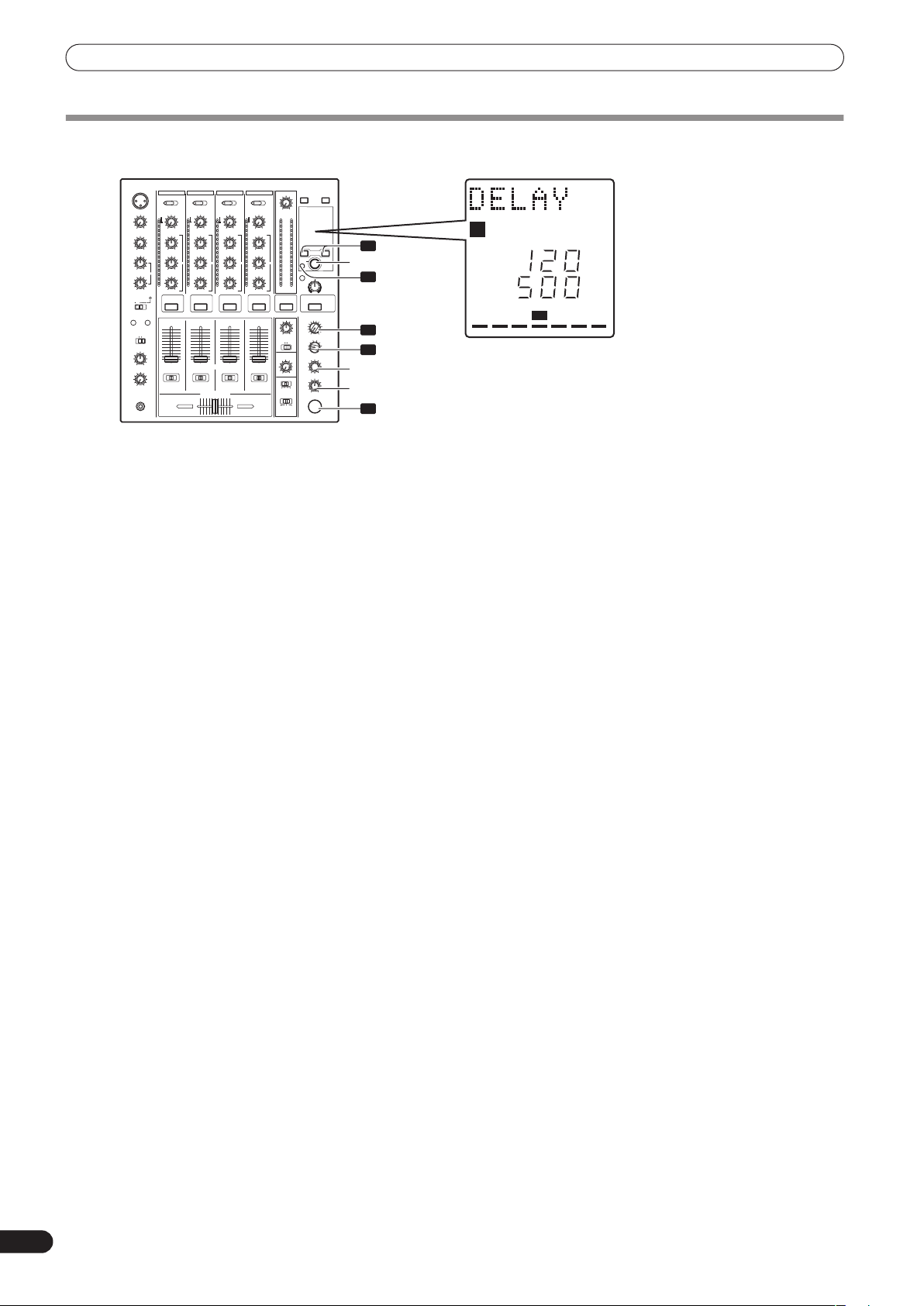
EFFECT FUNCTIONS
PRODUCING BEAT EFFECTS
Display example
Effect Name: DELAY
4
BEAT 2, 3
TAP
1
AUTO
2
3
TIME
LEVEL/DEPTH
5
ON/OFF
Beat effects allow the instant setting of effect times in synch with
the BPM (beats per minute), thus allowing the production of a
wide variety of effects in synch with the current rhythm, even
during live performances.
1 Set BPM measuring mode to AUTO to measure BPM (beats
per minute).
The BPM of the input music signal is detected automatically.
Whenever power is first turned ON, the function defaults to the
AUTO
] mode.
[
• In the event the track’s BPM cannot be detected
automatically, the display’s BPM counter will flash.
• Measurable range: BPM=70 to 180.
It may not be possible to measure some tracks
accurately.
In this case, press the
TAP
button and input the beat
manually.
[Using the TAP Button for Manual BPM Input]
If the
TAP
button is tapped two times or more in synch with
beat (1/4 notes), the BPM will be recorded as the average value
recorded during that interval.
• When BPM mode is set to [
], tapping the
TAP
button
AUTO
will cause the BPM mode to change to the TAP mode, and
TAP
the interval at which the
button is pressed will be
measured.
TAP
• When the BPM is set via the
1/1
” (or “
4/1
becomes “
”, depending on the effect selected),
button, the beat multiple
and the time for 1 beat (1/4 notes) or 4 beats will be set as
the effect time.
TIME
• If the
dial is rotated while depressing the
TAP
button,
direct BPM can be set manually.
TIME
If the
AUTO
dial is rotated while holding the
buttons depressed, the BPM can be set in 0.1 units.
TAP
button and
2 Set the effect selector to the desired effect.
• The display will show the name of the selected effect.
• See P. 16 to 17 for details regarding the various effects.
3 Set the effect channel selector to the channel you wish to
apply the effect to.
• The selected channel lights in the display’s channel name
area.
MIC
• If [
] is selected, the effect will be applied to both
microphone 1 and microphone 2.
1 2 34
AUTO
TAP
A BM
MIDI
BPM
%
mS
Effect Channel Select: CH 1
BPM value: 120 BPM
Parameter 1: 500 ms
Beat multiple: 1/1
4 Press the BEAT button (, ) to select the beat multiple to
which the effect is to be synchronized.
• When is pressed, the beat count calculated from the BPM
is doubled, and when
is pressed, the beat count
calculated from the BPM is halved (some effects also allow
3/4
” setting).
“
• The multiple of the selected beat (parameter 1 position) is
displayed in seven sections on the display (see P. 12).
• The effect time corresponding to the beat’s multiple is set
automatically.
Example: When BPM = 120
1/1 = 500 ms
1/2 = 250 ms
2/1 = 1 000 ms
5 Set the ON/OFF button to ON to enable the effect.
• Each time the button is pressed, the effect alternates ON/
OFF (whenever power is first turned ON, the function
defaults to OFF).
• The
ON/OFF
button flashes when the effect is ON.
Parameter 1
Rotating the
TIME (PARAMETER 1
) dial adjusts the temporal
parameter (time) for the selected effect. (With some effects, this is
used for adjustments other than time parameters.)
See P. 20 for details regarding the effect on parameter 1 of rotating
TIME (PARAMETER 1
the
) dial.
Parameter 2
Rotating the
LEVEL/DEPTH (PARAMETER 2
) dial adjusts the
quantitative parameter for the selected effect.
See P. 20 for details regarding the effect on parameter 2 of rotating
LEVEL/DEPTH (PARAMETER 2
the
) dial.
18
En
Page 19
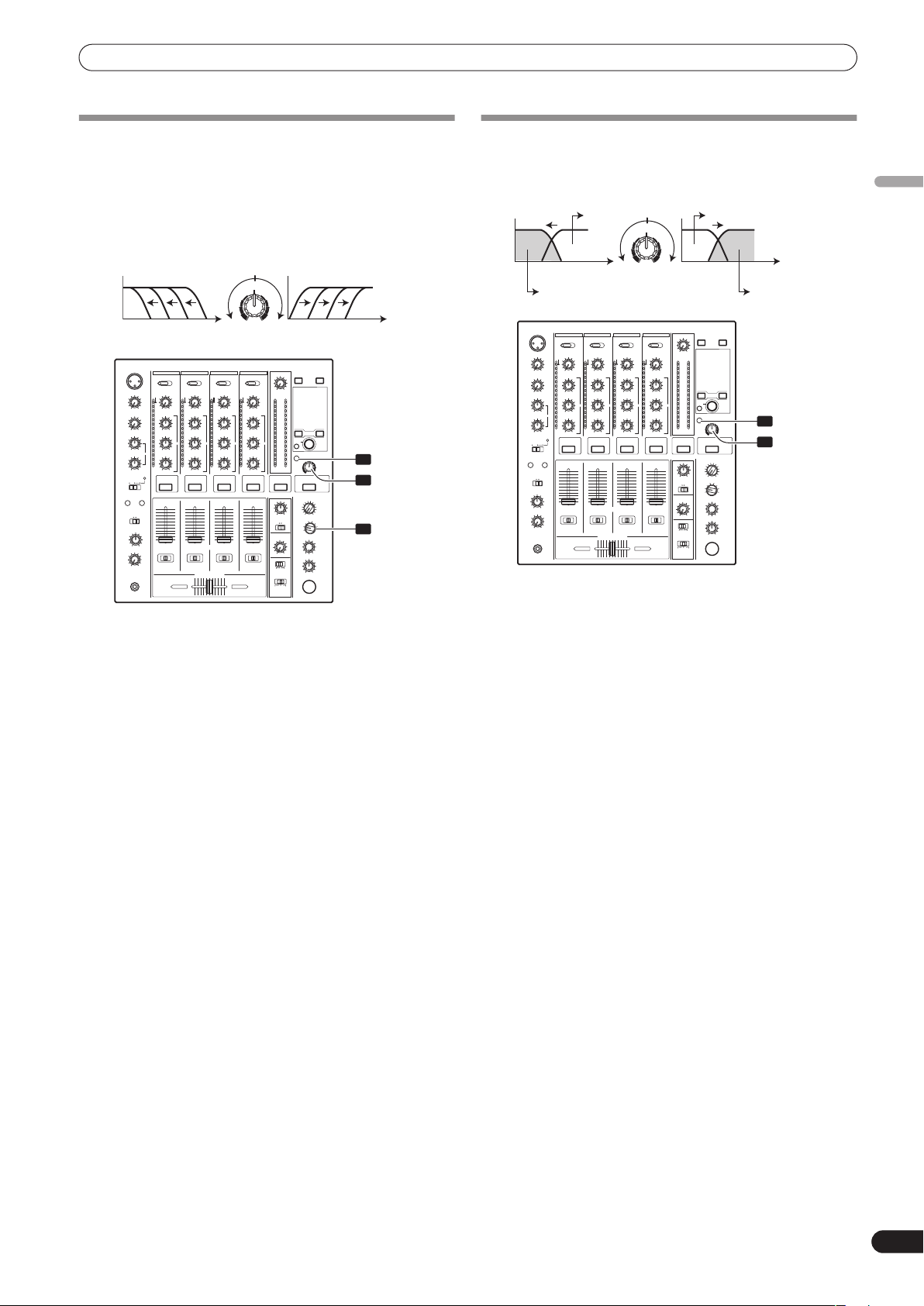
EFFECT FUNCTIONS
MANUAL FILTER OPERATION
1 MANUAL FILTER
The filter frequency is shifted, resulting in strong changes to
the tone.
Rotating the dial to the right produces high-pass filter effects,
while rotating the dial to the left produces low-pass filter
effects.
Low-pass filter
FREQUENCY
Frequency
High-pass filter
HPFLPF
Frequency
1
FILTER
3
FREQUENCY
2
EFFECT FREQUENCY FILTER OPERATION
1 Effect frequency filter
Sets the filter’s cutoff frequency, allowing the beat effect to be
applied to a desired frequency band alone.
Through
FREQUENCY
Frequency Frequency
Beat effect
HPFLPF
Through
FREQUENCY
Beat effect
2
FILTER
3
English
The manual effecter is linked to the
FREQUENCY
dial. The output
sounds of the manual effecter become the input sounds for the
beat effect.
• When the beat effect type is set to ROLL, REVERSE ROLL, UP
ROLL, or DOWN ROLL, the beat effect’s output sound becomes
the input sound for the manual effecter.
1 Press the FILTER button so that it flashes.
• Confirm that the
FILTER
button flashes steadily.
• When it lights, press the button so that it flashes. Each time
the button is pressed, it alternates between flashing and
lighting steadily.
• When power is first turned ON, defaults to steadily lighted.
2 Use the effect channel select switch to choose the channel to
which you wish to apply the effects.
• The name of the selected channel will appear in the display’s
channel name section.
MIC
• When [
] is selected, the effect will be applied to both
microphone 1 and microphone 2.
3 Use the FREQUENCY dial to adjust the filter’s cutoff
frequency.
• Rotate counterclockwise to apply a low-pass filter.
• Rotate clockwise to apply a high-pass filter.
The effect frequency filter is linked to the
FREQUENCY
dial. The
beat effect is applied only to the selected frequency band.
• The function is not supported when SEND/RETURN is selected
as the type of beat effect.
1 Press the FILTER button so that it lights.
• Confirm that the
FILTER
button lights steadily.
• When flashing, press the button so that it lights. Each time
the button is pressed, it alternates between flashing and
lighting steadily.
• When power is first turned ON, defaults to steadily lighted.
2 Operate the beat effect.
• For details, see page 18.
3 Use the FREQUENCY dial to select the frequency to which
you wish to apply the beat effect.
• Rotate counterclockwise to apply the effect to low-range
sounds only. High-frequency sounds are set to through.
• Rotate clockwise to apply the effect to high-range sounds
only. Low-frequency sounds are set to through.
19
En
Page 20
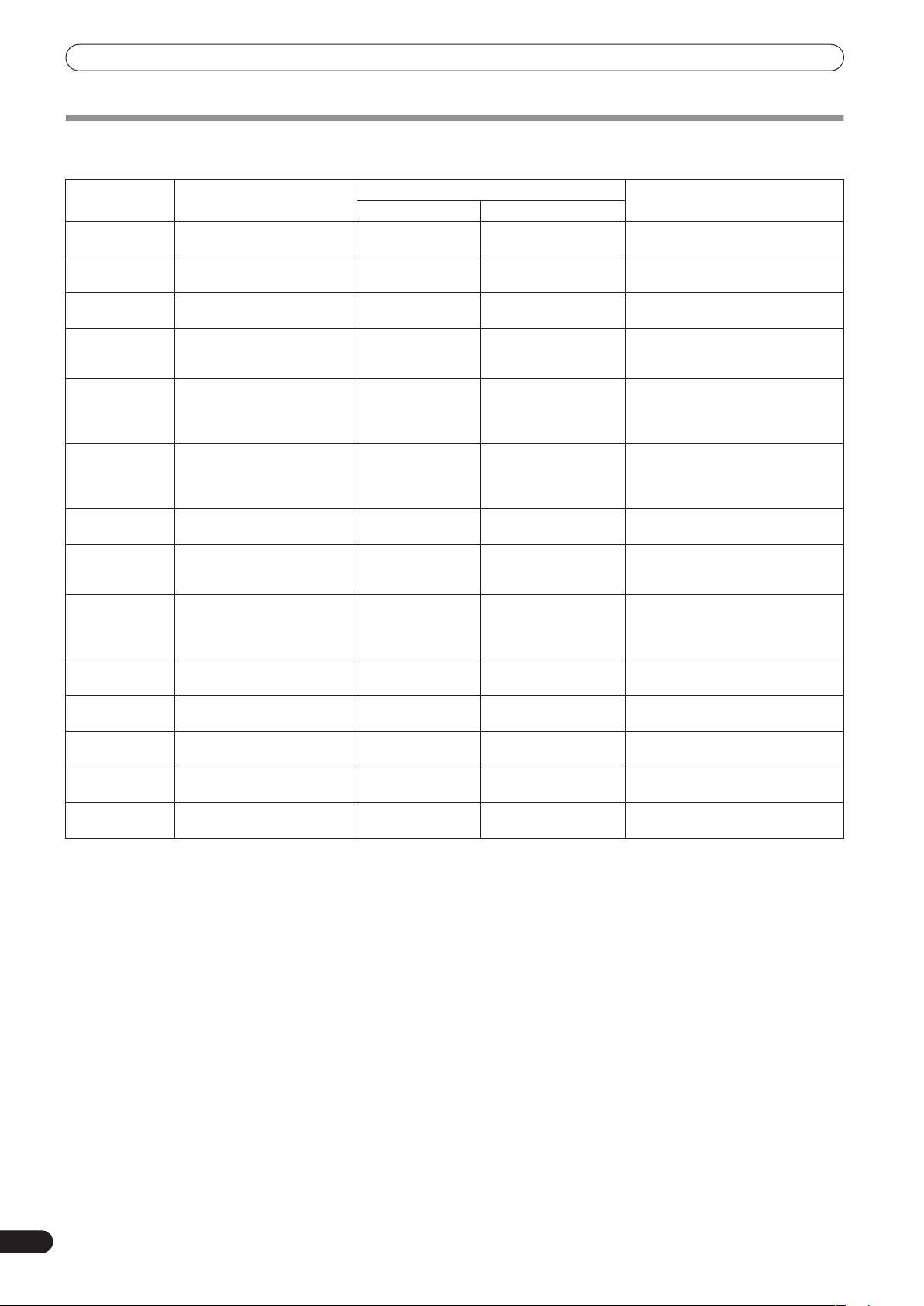
EFFECT FUNCTIONS
EFFECT PARAMETERS
Beat Effect (*1)
Name Beat Switch Parameter Parameter 1 (TIME dial) Parameter 2
Contents Setting Range (unit)
1 DELAY
2 ECHO (*2)
3 TRANS
4 FILTER
5 FLANGER
6 PHASER
7 REVERB (*2)
8 ROBOT
9 CRUSH
10 ROLL (*2)
11 REVERSE
ROLL (*2)
12 UP ROLL (*2)
13 DOWN ROLL
(*2)
14 SEND/
RETURN
(*1) When the effect channel selector is set to [
sound is not output to the master output, the effect sound will not be heard.
(*2) When effect is disabled (OFF), the effect sound will not be heard, even if monitor is set to effector.
Sets delay time of 1/8 to 16/1
per 1 beat of BPM time.
Sets delay time of 1/8 to 16/1
per 1 beat of BPM time.
Sets cut time of 1/16 to 16/1
per 1 beat of BPM time.
Cycle of cutoff frequency shift
is set in unit of 1/4 to 64/1
relative to 1 beat of BPM.
Cycle of flanger shift is set in
units of 1/4 to 64/1 relative to
1 beat of BPM.
Cycle of phaser effect shift is
set in units of 1/4 to 64/1
relative to 1 beat of BPM.
Amount of reverberation is set
from 1 % to 100 %.
Sets pitch of robot sound
effect within range of –100 %
to +100 %.
Cycle of crush effect
movement is set to 1/4 to 64/1
relative to a single beat of
BPM.
Effect time is set as 1/16 to 16/1
relative of 1 beat of BPM.
Effect time is set as 1/16 to 16/1
relative of 1 beat of BPM.
Effect time is set as 1/16 to 16/1
relative of 1 beat of BPM.
Effect time is set as 1/16 to 16/1
relative of 1 beat of BPM.
———Sets volume of RETURN input
Sets delay time. 1 to 4 000 (ms) Sets balance between original and
Sets delay time. 1 to 4 000 (ms) Sets balance between original sound
Sets effect time. 10 to 16 000 (ms) Sets balance between original sound
Sets cycle for cutoff
time shift.
Sets cycle for
flanger effect shift.
Sets cycle for phase
effect shift.
Sets amount of
reverberation effect.
Sets pitch of robot
sound effect.
Sets cycle for crush
effect shift.
Sets effect time. 1 to 4 000 (ms) Sets balance of original sound and
Sets effect time. 1 to 4 000 (ms) Sets balance of original sound and
Sets effect time. 1 to 4 000 (ms) Sets balance of original sound and
Sets effect time. 1 to 4 000 (ms) Sets balance of original sound and
CF.A
], [
CF.B
], or [
MASTER
10 to 32 000 (ms) Amount of effect increases when
10 to 32 000 (ms) Amount of effect increases when
10 to 32 000 (ms) Amount of effect increases when
1 to 100 (%) Sets balance between original sound
–100 to +100 (%) Amount of effect increases when
10 to 32 000 (ms) Amount of effect increases when
], even if the effect monitor is turned ON, if the selected channel’s
(LEVEL/DEPTH dial) contents
delay sound.
and echo sound.
and effect sound.
dial is turned clockwise.
dial is turned clockwise. When dial is
turned fully counterclockwise, only
original sound is output.
dial is turned clockwise. When dial is
turned fully counterclockwise, only
original sound is output.
and effect sound.
dial is turned clockwise.
dial is turned clockwise. When dial is
turned fully counterclockwise, only
original sound is output.
roll sound.
roll sound.
roll sound.
roll sound.
sound.
20
En
Page 21
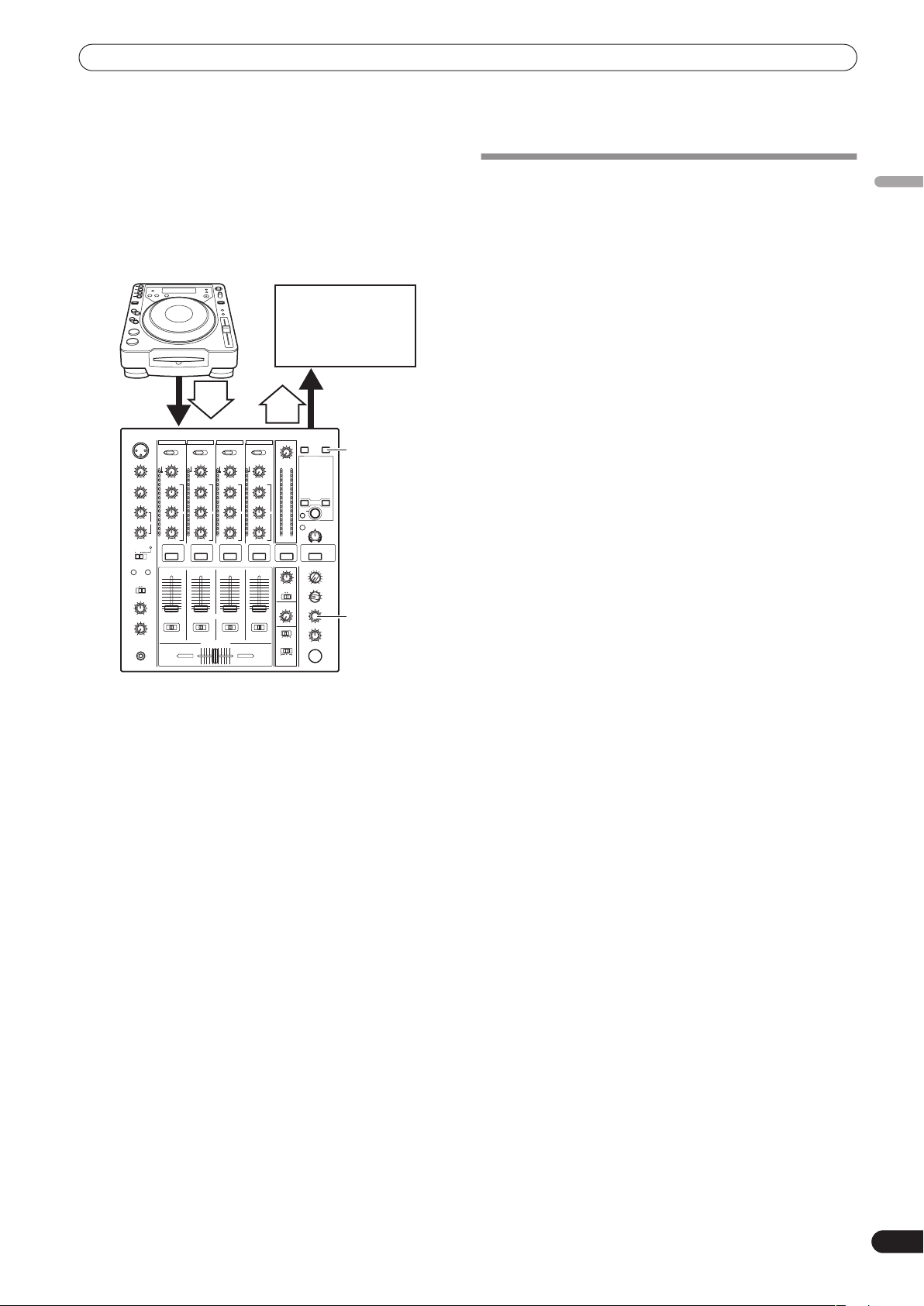
MIDI SETTINGS
MIDI SETTINGS
MIDI is an acronym for “Musical Instrument Digital Interface” and
refers to a protocol developed for the exchange of data between
electronic instruments and computers.
A MIDI cable is used to connect components equipped with MIDI
connectors to enable the transmission and receipt of data.
The DJM-700-S/DJM-700-K uses the MIDI protocol for transmitting
data about component operation and BPM (timing clock).
DJ CD Player
MIDI sequencer
IN
MIDI OUT
Audio
OUT
IN
BPM
=120
BPM
=120
SYNCHRONIZING AUDIO SIGNALS TO
EXTERNAL SEQUENCER, OR USING
DJM-700-S/DJM-700-K INFORMATION TO
OPERATE AN EXTERNAL SEQUENCER
1 Use a commercially available MIDI cable to connect the
DJM-700-S/DJM-700-K’s MIDI OUT connector to the MIDI
sequencer’s MIDI IN connector.
• Set the MIDI sequencer’s synch mode to “Slave”.
• MIDI sequencers that do not support MIDI timing clock
cannot be synchronized.
• Synch may not be achieved if the track’s BPM cannot be
detected and measured stably.
• BPM values set with the TAP mode can also be used to
output the timing clock.
2 Press the MIDI START/STOP button.
• The MIDI timing clock output range is 40 to 250 BPM.
English
DJM-700-S/DJM-700-K
MIDI START
/STOP
TIME
[MIDI Channel Setting]
The MIDI channel (1 to 16) can be set and stored in memory.
1 While holding the MIDI START/STOP button depressed, set
the power switch to ON.
• The display will show [
MIDI setting mode.
2 Rotate the TIME dial to select the MIDI channel.
3 Press the MIDI START/STOP button.
• Records MIDI channel. During recording of channel, [
indicator flashes.
• When recording of channel is completed, [
displayed.
4 Set power to OFF.
CH SET
] and the unit will enter the
END
SAVE
] is
]
21
En
Page 22
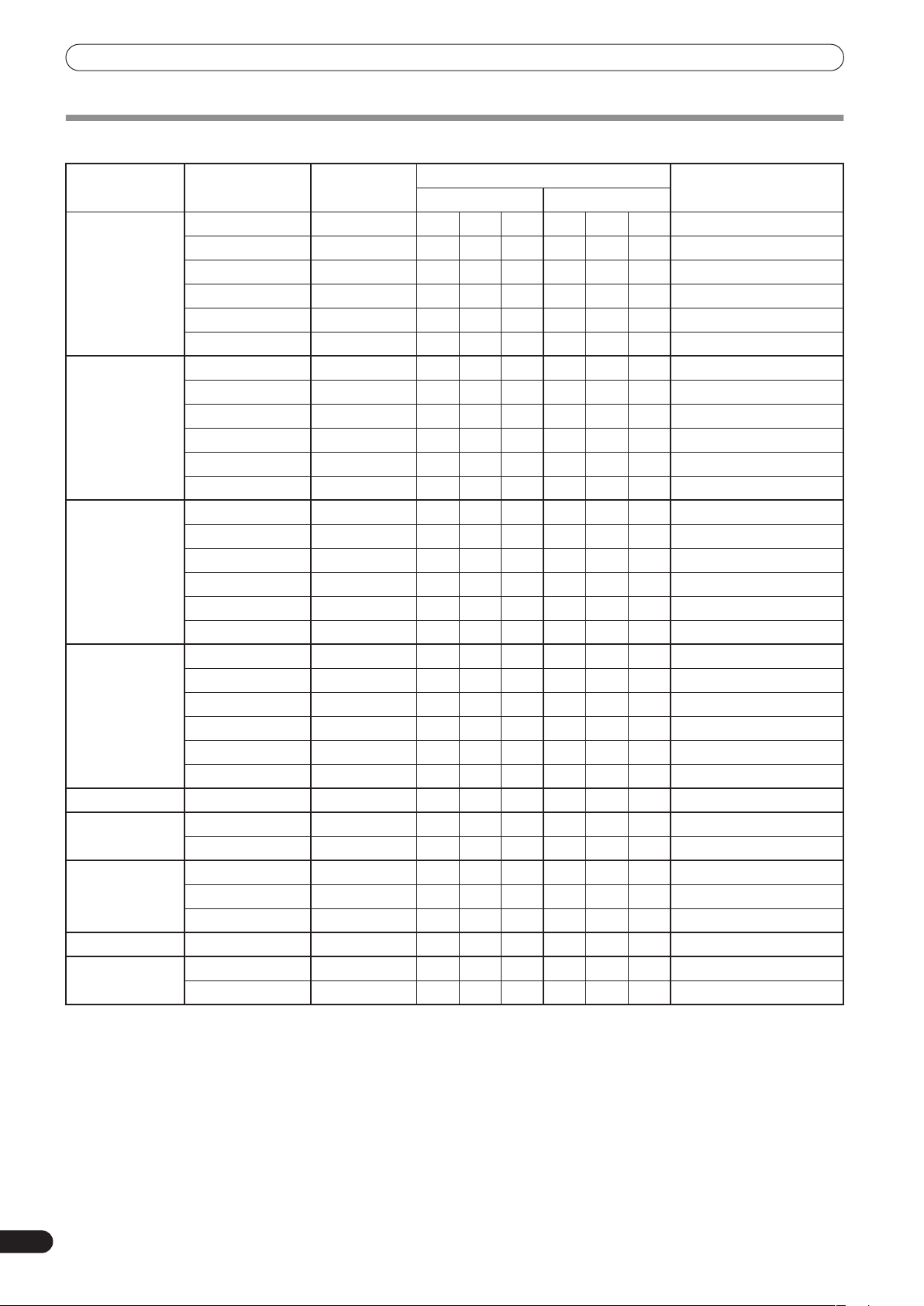
MIDI SETTINGS
MIDI MESSAGES
Category Switch Name Switch Type
CH1 HI VR Bn 02 dd 0 to 127
MID VR Bn 03 dd 0 to 127
LOW VR Bn 04 dd 0 to 127
CUE BUTTON Bn 46 dd OFF=0, ON=127
FADER VR Bn 11 dd 0 to 127
CF ASSIGN SW Bn 41 dd 0, 64, 127
CH2 HI VR Bn 07 dd 0 to 127
MID VR Bn 08 dd 0 to 127
LOW VR Bn 09 dd 0 to 127
CUE BUTTON Bn 47 dd OFF=0, ON=127
FADER VR Bn 12 dd 0 to 127
CF ASSIGN SW Bn 42 dd 0, 64, 127
CH3 HI VR Bn 0E dd 0 to 127
MID VR Bn 0F dd 0 to 127
LOW VR Bn 15 dd 0 to 127
CUE BUTTON Bn 48 dd OFF=0, ON=127
FADER VR Bn 13 dd 0 to 127
CF ASSIGN SW Bn 43 dd 0, 64, 127
CH4 HI VR Bn 51 dd 0 to 127
MID VR Bn 5C dd 0 to 127
LOW VR Bn 52 dd 0 to 127
CUE BUTTON Bn 49 dd OFF=0, ON=127
FADER VR Bn 14 dd 0 to 127
CF ASSIGN SW Bn 44 dd 0, 64, 127
CROSS FADER CROSS FADER VR Bn 0B dd 0 to 127
FADER CURVE CH CURVE SW Bn 5E dd 0, 127
CROSS CURVE SW Bn 5F dd 0, 64, 127
MASTER MASTER LEVEL VR Bn 18 dd 0 to 127
BALANCE VR Bn 17 dd 0 to 127
CUE BUTTON Bn 4A dd OFF=0, ON=127
BOOTH MONITOR VR Bn 19 dd 0 to 127
FILTER FILTER BUTTON Bn 54 dd OFF=0, ON=127
FREQUENCY VR Bn 05 dd 0 to 127
MIDI Message
MSB LSB
Commnets
22
En
Page 23
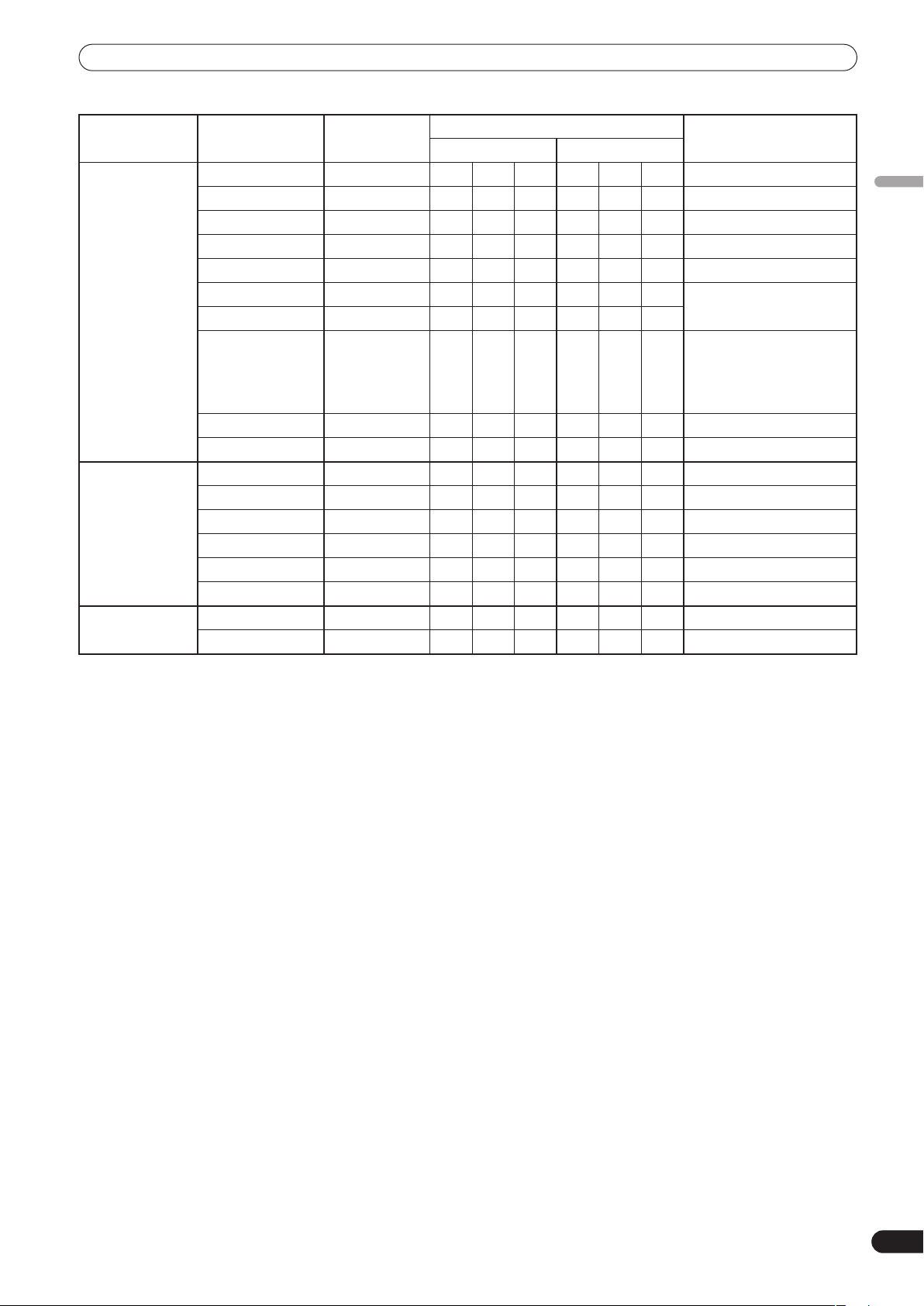
MIDI SETTINGS
Category Switch Name Switch Type
EFFECT BEAT LEFT BUTTON Bn 4C dd OFF=0, ON=127
BEAT RIGHT BUTTON Bn 4D dd OFF=0, ON=127
AUTO/TAP BUTTON Bn 45 dd OFF=0, ON=127
TAP BUTTON Bn 4E dd OFF=0, ON=127
CUE BUTTON Bn 4B dd OFF=0, ON=127
EFFECT KIND SW Cn pc
CH SELECT SW Cn pc
TIME SW Bn 0D MSB Bn 2D LSB PARAMETER 1 value;
LEVEL/DEPTH VR Bn 5B dd 0 to 127
EFFECT ON/OFF BUTTON Bn 40 dd OFF=0, ON=127
MIC HI VR Bn 1E dd 0 to 127
LOW VR Bn 1F dd 0 to 127
(FADER START) FADER START 1 BUTTON Bn 58 dd OFF=0, ON=127
FADER START 2 BUTTON Bn 59 dd OFF=0, ON=127
(HEAD PHONES) MIXING VR Bn 1B dd 0 to 127
LEVEL VR Bn 1A dd 0 to 127
MIDI START BUTTON FA
STOP BUTTON FC
MIDI Message
MSB LSB
Commnets
See “PROGRAM CHANGE”
below.
FLANGER, PHASER, FILTER,
CRUSH changed to 1/2
value; minus values are
converted to positive.
English
23
En
Page 24
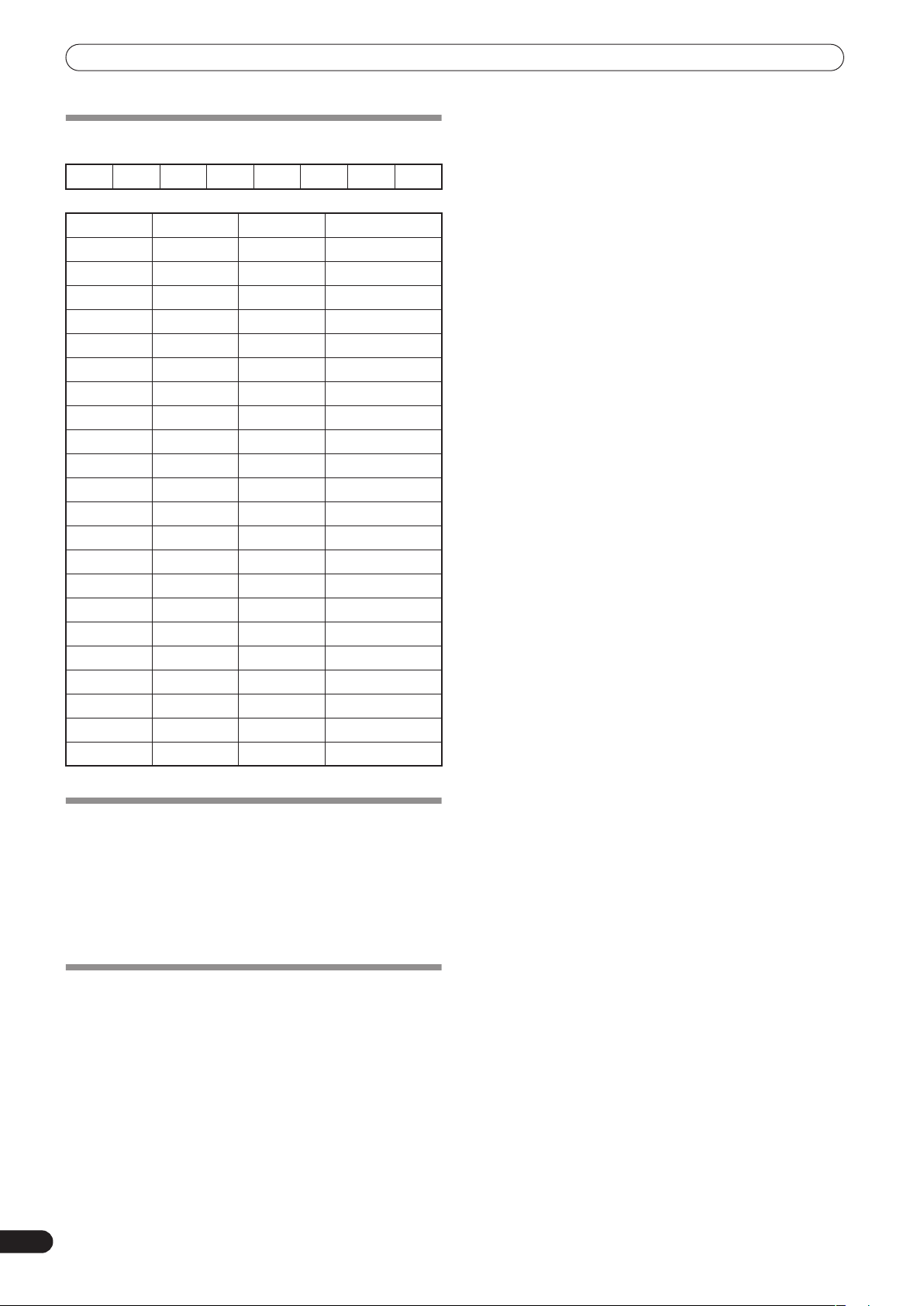
MIDI SETTINGS
PROGRAM CHANGE
MSB LSB
00EFFSEL2 EFFSEL1 EFFSEL0 EFFCH2 EFFCH1 EFFCH0
• EFFECT SEL BEAT
EFFSEL2 EFFSEL1 EFFSEL0
001DELAY
010ECHO
100TRANS
110FILTER
101FLANGER
111PHASER
011REVERB
———ROBOT
———CRUSH
———ROLL
———REV ROLL
———UP ROLL
———DWNROLL
———SND/RTN
0011
0102
0113
1004
101MIC
110CF.A
111CF.B
———MASTER
SNAPSHOT
Once the DJM-700-S/DJM-700-K is setup with parameters for a
given purpose, that set of parameters can be recorded as a
snapshot. When snapshot of the current status is recorded, all
messages for control change and program change are
transmitted. Hold the
the snapshot.
MIDI START/STOP
button depressed to send
MIDI ON/OFF
Use the
MIDI ON/OFF
signal is generated. The default condition is MIDI OFF. Even when
MIDI OFF is selected, however, timing clock and snap shot
functions are supported.
24
En
button to control whether the MIDI control
Page 25

TROUBLESHOOTING
TROUBLESHOOTING
Incorrect operations are often mistaken for trouble and malfunctions. If you think there is something wrong with this component, check
the points below. Sometimes the trouble may originate from another component. Thus, also check the other electrical appliances also in
use.
If the trouble cannot be rectified even after checking the following items, contact your dealer or nearest PIONEER service center.
Symptom Possible Cause Remedy
No power • The power cord has not been connected. • Connect to power outlet.
No sound, or sound volume is
too low.
No digital output. • The digital output sampling frequency (fs) does
Sound is distorted. • Master output level is too high.
Cross fader doesn’t work. •
Can’t perform fader start with
CD player.
Effects don’t work. • Effect channel selecter setting is incorrect.
External effector doesn’t work. • Effect selecter is not set to [
Sound from external effector is
distorted.
BPM can’t be measured.
Measured BPM value is
incorrect.
The measured BPM value is
different from the value
published with the CD.
MIDI sequencer can’t be
synchronized.
• Input selector is set incorrectly.
• Connection cables are connected incorrectly, or
connections are loose.
• Jacks or plugs are dirty.
• The rear panel master output attenuator switch
MASTER ATT
(
not match the specifications of the connected
component.
• Input level is too high.
CROSS FADER ASSIGN
THRU
[
FADER START
• The
• Rear panel
CD player.
• Only the rear panel
to the CD player.
• Effect parameter 2 adjust dial (
set to [
• Effector is not connected to rear panel
RETURN
• Effect channel selector is set to incorrectly.
• Input level from external effector is set too high. • Lower the output level of the external effector.
• Input level is too high, or too low.
• BPM may not be correctly measurable with
some tracks.
• Some differences may occur due to differences
in BPM detection methods.
• MIDI sequencer’s synch mode is not set to
“slave”.
• MIDI sequencer is not supported type.
) is set to –6 dB, etc.
], [B]) is incorrect.
button is set to OFF.
CONTROL
MIN
].
connector.
jack is not connected to
CONTROL
switch setting ([A],
jack is connected
LEVEL/DEPTH
SND/RTN
].
SEND/
• Set input selector to playback component.
• Connect correctly.
• Clean soiled jacks/plugs before connecting.
• Adjust rear panel master attenuator switch
(
MASTER ATT
• Set rear panel sampling frequency selector to
match the specifications of the connected
component.
• Adjust master output level (
dial or the rear panel master output attenuator
MASTER ATT
(
• Adjust the
approaches 0 dB on the channel level indicator.
• Correctly set the
for the desired channel.
• Set the
• Use a control cable to connect the
jacks of mixer and CD player.
• Connect both the
input connectors.
• Correctly select the channel on which you wish
to apply effects.
• Adjust the effect parameter 2 adjust dial
) is
LEVEL/DEPTH
(
• Set effect selector to [
• Connect effector to the rear panel
RETURN
• Use the effect channel selector to select the
audio source to which you wish to apply the
effects.
• Adjust the
approaches 0 dB in the channel level indicator.
• Adjust other channels as well so that the input
levels approach 0 dB in the channel level
indicator.
• Strike the
• No remedy is necessary.
• Set MIDI sequencer’s sync mode to “slave”.
• MIDI sequencers that do not support MIDI
timing clock cannot be synchronized.
).
MASTER LEVEL
) switch.
TRIM
dial so that the input level
CROSS FADER ASSIGN
FADER START
connectors.
TRIM
TAP
button to ON.
CONTROL
).
SND/RTN
dial so that the input level
button to set BPM manually.
CONTROL
jacks and analog
].
SEND/
)
switch
English
Static electricity or other external interference may cause the unit to malfunction. To restore normal operation, turn the power off and then
on again.
25
En
Page 26

SPECIFICATIONS
SPECIFICATIONS
1 General
Power source . . . . AC 110 V to 120 V or 220 V to 240 V, 50 Hz/60 Hz
Power consumption. . . . . . . . . . . . . . . . . . . . . . . . . . . . . . . . . . . 33 W
Operating temperature . . . . . . . . . . . . . . . . . . . . . +5 °C to +35 °C
Operating humidity . . . . . . . . . 5 % to 85 % (without condensation)
Weight . . . . . . . . . . . . . . . . . . . . . . . . . . . . . . . . . . . . . . . . . . . . . 6.6 kg
Maximum dimensions
. . . . . . . . . . . . . . . . . . . 320 mm (W) x 378.4 mm (D) x 107.9 mm (H)
2 Audio section
Sampling rate . . . . . . . . . . . . . . . . . . . . . . . . . . . . . . . . . . . . . . .96 kHz
A/D, D/A converter . . . . . . . . . . . . . . . . . . . . . . . . . . . . . . . . . . . 24 bits
Frequency response
LINE . . . . . . . . . . . . . . . . . . . . . . . . . . . . . . . . . . . . . 20 Hz to 20 kHz
MIC . . . . . . . . . . . . . . . . . . . . . . . . . . . . . . . . . . . . . 20 Hz to 20 kHz
PHONO . . . . . . . . . . . . . . . . . . . . . . . . . . . . 20 Hz to 20 kHz (RIAA)
S/N ratio (at rated output)
LINE . . . . . . . . . . . . . . . . . . . . . . . . . . . . . . . . . . . . . . . . . . . . .104 dB
PHONO . . . . . . . . . . . . . . . . . . . . . . . . . . . . . . . . . . . . . . . . . . .94 dB
MIC . . . . . . . . . . . . . . . . . . . . . . . . . . . . . . . . . . . . . . . . . . . . . .82 dB
Distortion (LINE-MASTER 1) . . . . . . . . . . . . . . . . . . . . . . . . . . 0.005 %
Standard input level/Input impedance
PHONO 2 to 4 . . . . . . . . . . . . . . . . . . . . . . . . . . . . . . –52 dBu/47 k
MIC 1, MIC 2 . . . . . . . . . . . . . . . . . . . . . . . . . . . . . . –52 dBu/22 k
LINE, LINE/CD 1 to 4 . . . . . . . . . . . . . . . . . . . . . . . .–12 dBu/22 k
RETURN . . . . . . . . . . . . . . . . . . . . . . . . . . . . . . . . . . –12 dBu/47 k
Standard output level/Load impedance/Output impedance
MASTER 1 . . . . . . . . . . . . . . . . . . . . . . .+8 dBu/10 kΩ/22 Ω or less
MASTER 2 . . . . . . . . . . . . . . . . . . . . . . . . . . . . .+2 dBu/10 kΩ/10
REC . . . . . . . . . . . . . . . . . . . . . . . . . . . . . . . . . . –8 dBu/10 kΩ/10
BOOTH . . . . . . . . . . . . . . . . . . . . . . . . . . . . . . .+2 dBu/10 kΩ/22
SEND. . . . . . . . . . . . . . . . . . . . . . . . . . . . . . . . –12 dBu/10 kΩ/1 k
PHONES . . . . . . . . . . . . . . . . . . . . . . . +8.5 dBu/32 Ω/22 Ω or less
Rated output level/Load impedance
MASTER 1 . . . . . . . . . . . . . . . . . . . . . . . . . . . . . . . . +25 dBu/10 k
MASTER 2 . . . . . . . . . . . . . . . . . . . . . . . . . . . . . . . . +20 dBu/10 k
Crosstalk (LINE) . . . . . . . . . . . . . . . . . . . . . . . . . . . . . . . . . . . . . .82 dB
Channel equalizer response
HI . . . . . . . . . . . . . . . . . . . . . . . . . . . . . . –26 dB to +6 dB (13 kHz)
MID . . . . . . . . . . . . . . . . . . . . . . . . . . . . . . –26 dB to +6 dB (1 kHz)
LOW. . . . . . . . . . . . . . . . . . . . . . . . . . . . . . –26 dB to +6 dB (70 Hz)
Microphone equalizer response
HI . . . . . . . . . . . . . . . . . . . . . . . . . . . . . . –12 dB to +12 dB (10 kHz)
LOW. . . . . . . . . . . . . . . . . . . . . . . . . . . . –12 dB to +12 dB (100 Hz)
3 Input/output connector systems
PHONO input connectors
RCA pin jacks . . . . . . . . . . . . . . . . . . . . . . . . . . . . . . . . . . . . . . . . . 3
CD input connectors
RCA pin jacks . . . . . . . . . . . . . . . . . . . . . . . . . . . . . . . . . . . . . . . . . 2
LINE input connectors
RCA pin jacks . . . . . . . . . . . . . . . . . . . . . . . . . . . . . . . . . . . . . . . . . 3
MIC input connectors
XLR connector. . . . . . . . . . . . . . . . . . . . . . . . . . . . . . . . . . . . . . . . . 1
Phone jack (Ø6.3 mm) . . . . . . . . . . . . . . . . . . . . . . . . . . . . . . . . . . 1
RETURN input connectors
Phone jacks (Ø6.3 mm) . . . . . . . . . . . . . . . . . . . . . . . . . . . . . . . . . 1
MASTER output connectors
XLR connectors. . . . . . . . . . . . . . . . . . . . . . . . . . . . . . . . . . . . . . . . 1
RCA pin jacks . . . . . . . . . . . . . . . . . . . . . . . . . . . . . . . . . . . . . . . . . 1
BOOTH output connectors
RCA pin jacks . . . . . . . . . . . . . . . . . . . . . . . . . . . . . . . . . . . . . . . . . 1
REC output connectors
RCA pin jacks . . . . . . . . . . . . . . . . . . . . . . . . . . . . . . . . . . . . . . . . . 1
SEND output connectors
Phone jacks (Ø6.3 mm) . . . . . . . . . . . . . . . . . . . . . . . . . . . . . . . . . 1
Ω
Ω
Ω
Ω
Ω
Ω
Ω
Ω
DIGITAL coaxial output connector
RCA pin jack . . . . . . . . . . . . . . . . . . . . . . . . . . . . . . . . . . . . . . . . . . 1
MIDI OUT connector
5P DIN . . . . . . . . . . . . . . . . . . . . . . . . . . . . . . . . . . . . . . . . . . . . . . . 1
PHONES output connector
Stereo phone jack (Ø6.3 mm) . . . . . . . . . . . . . . . . . . . . . . . . . . . . 1
CONTROL connector
Mini phone jacks (Ø3.5 mm) . . . . . . . . . . . . . . . . . . . . . . . . . . . . . 2
4 Accessories
Operating Instructions . . . . . . . . . . . . . . . . . . . . . . . . . . . . . . . . . . . . 1
Specifications and appearance are subject to change without
Ω
notice.
Ω
26
En
Page 27

English
27
En
Page 28

Enhorabuena por la adquisición de este producto Pioneer.
Lea completamente este manual de instrucciones para aprender a operar correctamente el aparato. Después de haber terminado
la lectura de las instrucciones, guarde el manual en un lugar seguro para poderlo consultar en el futuro.
En algunos países o regiones, la forma de la clavija de alimentación y del enchufe de corriente pueden ser diferentes de la
mostrada en las ilustraciones de explicación. Sin embargo, el método de conexión y operación del aparato es el mismo.
IMPORTANTE
CAUTION
RISK OF ELECTRIC SHOCK
La luz intermitente com el símbolo de punta
de flecha dentro un triángulo equilátero.
Está convenido para avisar el usuario de la
presencia de “voltaje peligrosa” no aislada
dentro el producto que podría constituir un
peligro de choque eléctrico para las
personas.
ADVERTENCIA
Este aparato no es impermeable. Para evitar el
riesgo de incendio y de descargas eléctricas, no
ponga ningún recipiente lleno de líquido (como
pueda ser un vaso o un florero) cerca del aparato ni
lo exponga a goteo, salpicaduras, lluvia o
humedad.
ADVERTENCIA
Antes de enchufar el aparato a la corriente, lea la
sección siguiente con mucha atención.
La tensión de la red eléctrica es distinta según el
país o región. Asegúrese de que la tensión de la
alimentación de la localidad donde se proponga
utilizar este aparato corresponda a la tensión
necesaria (es decir, 230Vó120 V) indicada en el
panel inferior.
ADVERTENCIA
Para evitar el peligro de incendio, no ponga nada
con fuego encendido (como pueda ser una vela)
encima del aparato.
ATE NCIÓN:
PARA PREVENIR EL PELIGRO DE CHOQUE
ELÉCTRICO NO REMOVER LA TAPA NI LAS
PARTES DENTRO NO UTILIZADAS,
LLAMAR UNA PERSONA CUALIFICADA
D3-4-2-1-3_A_Sp
D3-4-2-1-4_A_SpMOD
D3-4-2-1-7a_A_Sp
DO NOT OPEN
El punto exclamativo dentro un triángulo
equilátero convenido para avisar el usuário
de la presencia de importantes instruciones
sobre el funcionamento y la manutención
en la libreta que acompaña el aparato.
VENTILACION: Cuando se instala esta unidad,
asegúrese de dejar espacio alrededor de la unidad
para proporcionar ventilación y mejorar así la
radiación del calor (por lo menos 5 cm en la parte
trasera y 3 cm de cada lado).
ADVERTENCIA: Las rendijas en el aparato es
necesario para la ventilacíon para permitir el
funcionamento del producto y para proteger este
de sobrecalentamiento, para evitar incendio. Las
rendijas no deberían ser nunca cubiertas con
objectos, como periódicos, manteles, tiendas, etc.
Ta mbiém no poner el aparato sobre alfombra
espesa, cama, sofá o construción de pila espesa.
Entorno de funcionamiento
Temperatura y humedad del entorno de funcionamiento
+5 – +35°C; menos del 85% de humedad relativa
(rejillas de refrigeración no obstruidas)
No instale este aparato en un lugar mal ventilado, ni en
lugares expuestos a alta humedad o a la luz directa del
sol (o de otra luz artificial potente).
D3-4-2-1-1_Sp
D3-4-2-1-7b_Sp
D3-4-2-1-7c_A_Sp
Si la clavija del cable de alimentación de CA de este
aparato no se adapta a la toma de corriente de CA
que usted desea utilizar, deberá cambiar la clavija
por otra que se adapte apropiadamente. El
reemplazo y montaje de una clavija del cable de
alimentación de CA sólo deberá realizarlos personal
de servicio técnico cualificado. Si se enchufa la
clavija cortada a una toma de corriente de CA,
puede causar fuertes descargas eléctricas.
Asegúrese de que se tira de la forma apropiada
después de haberla extraído.
El aparato deberá desconectarse desenchufando la
clavija de la alimentación de la toma de corriente
cuando no se proponga utilizarlo durante mucho
tiempo (por ejemplo, antes de irse de vacaciones).
D3-4-2-2-1a_A_Sp
PRECAUCIÓN
El interruptor de la alimentación POWER de este
aparato no corta por completo toda la alimentación
de la toma de corriente de CA. Puesto que el cable
de alimentación hace las funciones de dispositivo de
desconexión de la corriente para el aparato, para
desconectar toda la alimentación del aparato deberá
desenchufar el cable de la toma de corriente de CA.
Por lo tanto, asegúrese de instalar el aparato de
modo que el cable de alimentación pueda
desenchufarse con facilidad de la toma de corriente
de CA en caso de un accidente. Para evitar correr el
peligro de incendio, el cable de alimentación
también deberá desenchufarse de la toma de
corriente de CA cuando no se tenga la intención de
utilizarlo durante mucho tiempo seguido (por
ejemplo, antes de irse de vacaciones).
D3-4-2-2-2a_A_Sp
Cuando emplee este producto, siga las
instrucciones escritas en la parte inferior de la
unidad, relacionadas con la tensión nominal, etc.
D3-4-2-2-4_Sp
PRECAUCIONES CONCERNIENTES A LA
MANIPULACIÓN DEL CABLE DE
ALIMENTACIÓN
To me el cable de alimentación por la clavija. No
extraiga la clavija tirando del cable. Nunca toque el
cable de alimentación cuando sus manos estén
mojadas, ya que esto podría causar cortocircuitos o
descargas eléctricas. No coloque la unidad, algún
mueble, etc., sobre el cable de alimentación. Asegúrese
de no hacer nudos en el cable ni de unirlo a otros
cables. Los cables de alimentación deberán ser
dispuestos de tal forma que la probabilidad de que
sean pisados sea mínima. Una cable de alimentación
dañado podrá causar incendios o descargas eléctricas.
Revise el cable de alimentación está dañado, solicite el
reemplazo del mismo al centro de servicio autorizado
PIONEER más cercano, o a su distribuidor.
S002_Sp
Page 29

ÍNDICE
SELECTOR DE TENSION DE LÍNEA
El selector de tensión está situado en el panel posterior de esta
consola de mezcla. El selector de tensión sale de fábrica ajustado
para 220-240 V. Compruebe que esté correctamente ajustado
antes de enchufar el cable de alimentación a la toma de
alimentación. Si la tensión no está correctamente ajustada, ajuste
el selector del modo siguiente:
• Utilice un destornillador de tamaño medio (cabeza plana).
Inserte la punta del destornillador en la ranura del selector y
gírelo de modo que la flecha indique la tensión de su zona.
110-120V 220-240V
VOLTAGE
SELECTOR
• Para Taiwán, ajústelo para 110-120 V antes de ponerlo en
funcionamiento.
ÍNDICE
CONFIRMACIÓN DE LOS ACCESORIOS .......................4
PRECAUCIONES PARA LA MANIPULACIÓN ................4
Situación ........................................................................................ 4
Limpieza de la unidad ................................................................... 4
CARACTERÍSTICAS.......................................................4
CONEXIONES ...............................................................5
PANEL DE CONEXIONES ............................................................. 5
CONEXIONES DE LAS ENTRADAS.............................................. 6
CONEXIÓN DE GENERADORES DE EFECTOS EXTERNOS,
CONECTORES DE SALIDA ........................................................... 7
ACERCA DE LOS CONECTORES MIDI........................................ 8
CONEXIÓN DE LOS MICRÓFONOS Y LOS AURICULARES ...... 8
CONEXIÓN DEL CABLE DE ALIMENTACIÓN ............................. 8
NOMENCLATURA Y FUNCIONES DE LOS
CONTROLES...............................................................9
OPERACIONES DE LA CONSOLA DE MEZCLA...........13
FUNCIÓN DE INICIO CON FUNDIDO........................................ 14
Español
FUNCIONES DE LOS EFECTOS ...................................16
PRODUCCIÓN DE EFECTOS DE COMPÁS............................... 18
OPERACIÓN DEL FILTRO MANUAL ..........................................19
OPERACIÓN DEL FILTRO DE FRECUENCIAS
DE EFECTOS................................................................................. 19
PARÁMETROS DE LOS EFECTOS.............................................. 20
AJUSTES DE MIDI ......................................................21
SINCRONIZACIÓN DE SEÑALES DE AUDIO CON UN
SECUENCIADOR EXTERNO, O EMPLEO DE LA INFORMACIÓN
DE LA DJM-700-S/DJM-700-K PARA OPERAR UN
SECUENCIADOR EXTERNO .......................................................21
MENSAJES MIDI.......................................................................... 22
CAMBIO DE PROGRAMA........................................................... 24
INSTANTÁNEA............................................................................. 24
MIDI ON/OFF................................................................................ 24
SOLUCIÓN DE PROBLEMAS.......................................25
ESPECIFICACIONES....................................................26
Sp
3
Page 30

CONFIRMACIÓN DE
CARACTERÍSTICAS
LOS ACCESORIOS
Manual de instrucciones. . . . . . . . . . . . . . . . . . . . . . . . . . . . . . . . . . .1
PRECAUCIONES PARA
LA MANIPULACIÓN
Situación
Instale la unidad en un lugar bien ventilado donde no
quede expuesta a altas temperaturas ni a humedad.
• No instale la unidad en lugares expuestos a los rayos
directos del sol, ni cerca de estufas o radiadores. El calor
excesivo puede afectar adversamente el exterior y los
componentes internos de la unidad. Su instalación en un
lugar húmedo o polvoriento también puede producir mal
funcionamiento o un accidente. (No la instale cerca de
fogones, etc. donde pueda quedar expuesta a humo de
aceite, valor, o calor.)
• Cuando se emplea la unidad dentro de un estuche para el
transporte o de una cabina de DJ, sepárela de las paredes o
de otros equipos para mejorar la disipación del calor.
Limpieza de la unidad
• Emplee un paño de limpieza para sacar el polvo y la
suciedad.
• Cuando las superficies estén muy sucias, frótelas con un
paño suave humedecido en una solución de detergente
neutro diluido en cinco o seis partes de agua, bien escurrido,
y luego frote de nuevo con un paño seco. No emplee ceras ni
limpiadores de muebles.
• No emplee nunca disolventes, bencina, pulverizadores de
insecticidas ni otros productos químicos sobre esta unidad
ni cerca de la misma, porque pueden causar corrosión en
las superficies.
Diseñada para ofrecer sonido de alta calidad
Las señales analógicas se transmiten a través de los circuitos más
cortos y se convierten al formato digital a una frecuencia de
muestreo de 96 kHz mediante un convertidor A/D de 24 bits de alta
calidad. Como resultado, las señales pasan a la etapa de mezcla
digital en el mejor estado posible. La mezcla se lleva cabo con un
DSP de 32 bits, eliminando por completo las pérdidas de la
fidelidad, y se introduce el nivel ideal de filtrado para producir el
óptimo sonido para reproducción de DJ.
Estas características se incorporan en un chasis de alta rigidez
con una sección de alta potencia de salida que posibilita el
rendimiento de alta fidelidad de la DJM-1000, asegurando de este
modo el sonido más claro y potente para el club.
Filtro manual
Esta unidad incorpora una sección de efectos manuales que
posibilita un ajuste más intuitivo de los efectos y amplía los límites
potenciales de reproducción de DJ. Adicionalmente,
combinándolos con los “efectos de compás” puede producirse
una gama todavía más amplia de efectos, que permiten disponer
de una inmensa variedad para mezclas y reproducción de DJ.
Efectos de compás
Aquí se han incorporado los populares “efectos de compás” de la
DJM-600. Los efectos pueden aplicarse enlazados con el cómputo
de BPM (tiempos por minuto), permitiendo así efectuar la
reproducción de una variedad de sonidos.
Está equipada con una amplia gama de efectos especiales,
incluyendo los de delay, echo, trans, filter, flanger, phaser, reverb,
robot, crush, roll, reverse roll, uproll, y downroll.
Esta unidad incorpora un “filtro de frecuencias de efectos” para
que el usuario pueda limitar las bandas de frecuencias sometidas
a los efectos, y las que no deben quedar sometidas a ellos. De este
modo se mejora la expresión de audio en comparación con las
unidades de efectos convencionales que los aplican a toda la
gama de frecuencias.
Salida digital (Digital OUT)
Los conectores de salida digital son compatibles con las
frecuencias de muestreo del formato de 96 kHz/24 bits y del
formato de 48 kHz/24 bits, para que la unidad sea todavía más
conveniente para realizar tomas de pistas de estudio o para otras
ocasiones en las que se requiere alta fidelidad del sonido. (Sólo
hay compatibilidad con PCM lineal.)
MIDI OUT
Virtualmente, toda la información de los mandos e interruptores
de la DJM-700-S/DJM-700-K pueden emitirse en formato de señal
MIDI, permitiendo el control de un componente compatible con el
control MIDI a través de MIDI.
4
Sp
Otras funciones
• Puede emplearse un cable de control para conectar la unidad a
un reproductor de CD para DJ Pioneer, para poder enlazar la
reproducción con la operación de fundido (“reproducción de
inicio con fundido”).
• El “ecualizador de 3 bandas” incorporado permite controlar el
nivel dentro del margen de +6 dB a –26 dB en cada ancho de
banda.
• La función de “asignación de fundido cruzado” permite asignar
con flexibilidad la entrada de cada canal para un fundido
cruzado.
• La función de intercomunicaciones “Talk over” reduce
automáticamente el volumen de la pista durante la entrada de
micrófono.
• La función de “ajuste de la curva de fundido” permite la
modificación de las curvas de fundido cruzado y de fundido de
canales.
Page 31

CONEXIONES
CONEXIONES
PANEL DE CONEXIONES
1 2 3 4 7 8 9
CH-4 CH-3 CH-2 CH-1
PHONO LINE
L
R
MASTER2
RL
MASTER
-6dB -3dB 0dB
POWER
BOOTH REC
OFF
ON
1 GND
2 HOT
3 COLD
MASTER1
RL
L
R
1 Interruptor de la alimentación (POWER)
2 Conectores de salida de monitor de cabina (BOOTH)
Toma de salida de monitor de la cabina del tipo RCA.
El nivel de sonido de estos conectores se controla
independientemente con el control
BOOTH MONITOR LEVEL
tener importancia la posición del control
MASTER LEVEL
, sin
.
3 Conectores de salida de grabación (REC)
Conectores de salida del tipo RCA para grabación.
4 Conectores de entrada de tocadiscos (PHONO)
Conectores de entrada de nivel de tocadiscos (tipo de cápsula
MM) del tipo RCA.
No los emplee para introducir señales de nivel de línea.
5 Conectores de entrada de línea (LINE)
Conectores de entrada de nivel de línea del tipo RCA.
Se emplean para conectar una grabadora de casetes u otro
componente de salida de nivel de línea.
6 Conectores de entrada de CD
Conectores de entrada de nivel de línea del tipo RCA.
Se emplean para conectar un reproductor de CD para DJ u otro
componente de salida de nivel de línea.
7 Conectores de CONTROL
Miniconector de 3,5 mm de diámetro. Se emplea para conectar el
conector de control de un reproductor de CD para DJ Pioneer.
Cuando se han conectado los conectores, puede utilizarse el
fundido de la DJM-700-S/DJM-700-K para realizar el inicio/parada
del reproductor de CD para DJ.
8 Dos tomas de entrada de micrófono (MIC 2)
Conecte micrófonos provistos de clavijas del tipo telefónico.
9 Terminales de tierra de la señal (SIGNAL GND)
Reduce el ruido cuando se conecta un tocadiscos analógico.
10 Conector de salida MIDI (MIDI OUT)
Conector de salida del tipo DIN.
Se emplea para la conexión a otros componentes MIDI (vea la
página 21).
5 6
PHONO LINE PHONO
L
R
SIGNAL GND
SEND
ATT.
RL
(MONO)
CD
L
CONTROL
R
RETURN
(MONO)
RL
LINE
L
R
DIGITAL OUT
fs(Hz)
48k 96k
CD
MIC 2
CONTROL
MIDI OUT
101112151718 1316 14
11 Conector de salida digital (DIGITAL OUT)
Conector de salida coaxial digital del tipo RCA.
Salida digital de audio principal.
12 Selector de la frecuencia de muestreo (fs 48 k/96 k)
Se emplea para ajustar la frecuencia de muestreo de la salida
digital al formato de 96 kHz/24 bits o al formato de 48 kHz/24 bits.
• Desconecte la alimentación antes de cambiar la posición de
este selector.
13 Conectores de retorno (RETURN)
Conectores de entrada del tipo telefónico de 6,3 mm de diámetro.
Se emplean para la conexión con los conectores de salida de
generadores de efectos externos o componentes similares.
Cuando sólo se conecta el canal izquierdo (L), la entrada del canal
izquierdo (L) se introduce simultáneamente al canal derecho (R).
14 Conectores de salida de transmisión (SEND)
Conectores de salida del tipo telefónico de 6,3 mm de diámetro.
Se emplean para la conexión con los conectores de entrada de
generadores de efectos externos u otros componentes similares.
Cuando sólo se conecta el canal izquierdo (L), se emite una señal
monofónica de los canales izquierdo y derecho (L+R).
15 Interruptor del atenuador de salida principal (MASTER ATT)
Se emplea para atenuar el nivel de las salidas principal 1 y
principal 2. La atenuación puede ajustarse a 0 dB, –3 dB, ó –6 dB.
16 Conectores de salida principal 2 (MASTER 2)
Salida desequilibrada del tipo RCA.
17 Conectores de salida principal 1 (MASTER 1)
Salida equilibrada del tipo XLR (macho).
• Cuando emplee un cable con clavija del tipo RCA, se
recomienda al usuario que conecte directamente la clavija a los
conectores
MASTER 2
sin emplear la clavija de conversión XLR/
RCA.
18 Cable de alimentación
Enchúfelo a una toma de corriente de CA normal.
Español
Sp
5
Page 32

CONEXIONES
Antes de realizar o cambiar conexiones, desconecte siempre el interruptor de la alimentación y desenchufe el cable de
alimentación del tomacorriente.
CONEXIONES DE LAS ENTRADAS
Reproductores de CD para DJ Pioneer
Los conectores de salida de audio de un reproductor de discos CD
tipo DJ pueden conectarse a los conectores de entrada
LINE
1 ó 2), o a los conectores de entrada
(canal 1) de la DJM-700-
S/DJM-700-K.
Conecte el cable de control a la toma
CD
selector de entrada en [
] o [
LINE
CONTROL
].
CD
, y ajuste el
(canal
Tocadiscos analógico
Para conectar un tocadiscos analógico, conecte el cable de salida
de audio del tocadiscos a uno de los conectores de entrada
PHONO
de los canales 2 a 4. Ajuste el selector de entrada del
canal correspondiente en [
DJM-700-S/DJM-700- son compatibles con cápsulas MM.
Conecte el cable de tierra procedente de un tocadiscos analógico
al terminal
SIGNAL GND
POWER
PHONO
]. Las entradas
de la DJM-700-S/DJM-700-K.
BOOTH REC
OFF
ON
1 GND
2 HOT
3 COLD
MASTER1
RL
L
R
CH-4 CH-3 CH-2 CH-1
PHONO LINE
MASTER2
RL
PHONO
L
R
de la
Selector de entrada
PHONO LINE PHONO
L
R
MASTER
ATT.
-6dB -3dB 0dB
• Tenga presente que no se incorpora ningún conector de entrada
PHONO
para el canal 1.
Conexión de otros dispositivos de salida de nivel de
línea
Para emplear una grabadora de casetes o un reproductor normal
de discos CD, conecte sus conectores de salida de audio a uno de
los conectores de entrada
1, 3, ó 4) o a los conectores de entrada de
el selector de entrada en [
CD
L
CONTROL
(MONO)
R
RETURN
(MONO)
RL
SIGNAL GND
SEND
RL
LINE
L
R
DIGITAL OUT
fs(Hz)
48k 96k
LINE
de la DJM-700-S/DJM-700-K (canal
LINE
].
CD
CONTROL
MIC 2
MIDI OUT
CD
(canal 1 ó 2), y ajuste
6
Sp
Tocadiscos analógico Tocadiscos analógico Reproductor de
discos CD para DJ
Reproductor de
discos CD para DJ
Reproductor
de CD, etc.
Grabadora de
casetes, etc.
Page 33

CONEXIONES
CONEXIÓN DE GENERADORES DE EFECTOS EXTERNOS, CONECTORES DE SALIDA
Salida principal
Esta unidad está provista de conectores de salida equilibrada
MASTER 1
desequilibrada
Emplee el interruptor
(compatible con clavijas XLR) y de salida
MASTER 2
(compatible con clavijas RCA).
MASTER ATT
para ajustar el nivel de salida
para que corresponda con la sensibilidad de entrada del
amplificador de potencia utilizado.
Si se ajusta en [
] el interruptor
MONO/STEREO
del panel
MONO
de operación, la salida principal será una combinación
monofónica de los canales izquierdo y derecho (L+R).
Salida de monitor de cabina
Es una salida desequilibrada compatible con clavijas del tipo RCA.
El volumen del sonido para esta salida se controla con el control
BOOTH MONITOR LEVEL
, independientemente del ajuste del
nivel de salida principal.
Salida de grabación
Son conectores de salida para grabación, compatibles con
clavijas RCA.
Salida digital
Es un conector de salida digital coaxial, compatible con clavijas
RCA. La frecuencia de muestreo puede ajustarse al formato de
96 kHz/24 bits o al formato de 48 kHz/24 bits para que corresponda
con el dispositivo conectado.
• Desconecte la alimentación antes de cambiar la posición de
este selector.
Generador de efectos externo
Emplee un cable con clavijas telefónicas de 6,3 mm de diámetro
para conectar los conectores
DJ a los conectores de entrada del generador de efectos.
Cuando utilice un generador de efectos con entradas
monofónicas, conecte sólo la salida del canal izquierdo (L) de la
consola de mezcla para DJ. De este modo, la señal de audio
mezclada de los canales izquierdo+derecho (L+R) se enviará al
generador de efectos. Del mismo modo, emplee un cable con
clavijas telefónicas de 6,3 mm de diámetro para conectar los
conectores
RETURN
de la consola de mezcla para DJ a los
conectores de salida del generador de efectos.
Si el generador de efectos sólo tiene salida monofónica, conecte
sólo la entrada del canal izquierdo (L) a la consola de mezcla para
DJ. La señal del generador de efectos se introducirá en los canales
izquierdo (L) y derecho (R).
Cuando emplee un generador de efectos exterior, ajuste el
selector de efectos en [
SEND
SND/RTN
de la consola de mezcla para
].
Español
Amplificador de potencia
(para el monitor de cabina)
POWER
1 GND
OFF
ON
2 HOT
3 COLD
Grabadora de casetes
(dispositivo de grabación
de entrada analógica)
BOOTH REC
L
R
MASTER1
RL
CH-4 CH-3 CH-2 CH-1
PHONO LINE
L
R
MASTER2
RL
Amplificador de potencia
(conectores de entrada
de clavija RCA)
PHONO LINE PHONO
L
R
SIGNAL GND
MASTER
ATT.
-6dB -3dB 0dB
SEND
RL
(MONO)
CD
L
CONTROL
R
RETURN
(MONO)
RL
Amplificador audiovisual de
entrada digital (dispositivo
de grabación de entrada digital)
Selector de la
frecuencia de muestreo
LINE
CD
L
R
DIGITAL OUT
fs(Hz)
48k 96k
CONTROL
MIC 2
MIDI OUT
Amplificador de potencia
(conectores de
entrada de clavija XLR)
Interruptor MASTER ATT
Generador de
efectos externo
7
Sp
Page 34

CONEXIONES
d
1
7
4
2
1
0
–
–
–
–
–
–
–
–
ACERCA DE LOS CONECTORES MIDI
Para ver las funciones de los conectores MIDI, refiérase a la página 21.
CONEXIÓN DE LOS MICRÓFONOS Y LOS AURICULARES
Micrófono
Podrá conectar un micrófono con clavija del tipo XLR al conector
MIC 1
del panel de operación (superior).
MIC 2
La toma
conectar un micrófono con clavijas telefónicas de 6,3 mm de
diámetro.
• Cuando emplee un micrófono, ajuste el interruptor
panel de operación en [
LEVEL
Cuando no utilice un micrófono, le recomendamos ajustar el
interruptor
completamente hacia la derecha al lado [–
del panel de conexión puede utilizarse para
ON
] o [
TALK OVER
como sea necesario.
MIC
en [
OFF
] y girar el control
Micrófono 1
Micrófono 2
MIC
del
], y ajuste el control
LEVEL
∞
].
MIC1
MIC1 LEVEL
Auriculares
La toma
puede utilizarse para conectar auriculares con clavija telefónica
estéreo de 6,3 mm de diámetro.
OV
PHONES
Auriculares
de la superficie superior del panel de operación
HEADPHONES
MONO SPLIT STEREO
MIXING
MASTERCUE
LEVEL
0
PHONES
0
MIC2 LEVEL
0
MIC 2
MIDI OUT
CONEXIÓN DEL CABLE DE ALIMENTACIÓN
Conecte el cable de alimentación en último lugar.
• Después de haber completado todas las demás conexiones, enchufe la clavija del cable de alimentación a una toma de
corriente de CA normal.
HI
+12-12
LOW
+12-12
MIC
TAL K
OVER
OFF ON
FADER START
CH-1 CH-2
EQ
8
Sp
Page 35

NOMENCLATURA Y FUNCIONES DE LOS CONTROLES
NOMENCLATURA Y FUNCIONES DE LOS
CONTROLES
PANEL DE OPERACIÓN
1
MIC1 LEVEL
2
MIC2 LEVEL
3
4
5
6
OFF ON
7
FADER START
CH-1 CH-2
17
HEADPHONES
MONO SPLIT STEREO
28
29
30
31
HI
LOW
MIC
MIXING
LEVEL
PHONES
33 34
MIDI
BEAT EFFECTS
BEAT
TAP
FREQUENCY
ROBOT
REVERB
DELAY
4
MIC
3
2
1
TIME
LEVEL/DEPTH
MIN
ON/OFF
HPFLPF
16
CRUSH ROLL
ROLL
REVERSE
UP
DOWN
SND/RTN
CF.A
CF.B
MASTER
MAX
POWER
44
35
36
37
38
39
40
41
42
43
Español
DJM–700
MASTER
LEVEL
ON/OFF START/STOP
0
23
OVER
10
7
4
2
1
24 32
0
–1
23
–2
–3
AUTO
–5
–7
FILTER
–10
–15
–24
dBLR
MASTER EFFECTS
BALANCE
MONO STEREO
PHASER
FLANGER
25
FILTER
TRANS
ECHO
RL
26
BOOTH MONITOR
LEVEL
27
0
CH FADER
20
CROSS FADER
21
OVER
10
10
7
4
2
1
0
–1
–2
–3
–5
–7
–10
–15
–24
dB
9
8
7
6
5
4
3
2
1
0
PROFESSIONAL MIXIER
10
TRIM
11
+9
HI
12
+6-26
MID
13
+6-26
LOW
14
+6-26
15
16
MIC1
0
0
+12-12
+12-12
TALK
OVER
MASTERCUE
0
CH-1 CH-2 CH-3 CH-4
LINECD CD PHONO LINE PHONO LINE PHONO
8
TRIM
11
OVER
10
7
4
2
1
0
–1
–2
–3
–5
–7
EQ
–10
–15
–24
dB
16 16 16 16
10
9
8
7
6
5
4
3
2
1
0
OVER
+9
HI
12
+6-26
MID
EQ EQ EQ EQ
13
+6-26
LOW
14
+6-26
15
1234
18 19 18 19
A THRU B
AB
9
TRIM
10
+9
7
HI
4
2
1
0
+6-26
–1
MID
–2
–3
–5
–7
+6-26
–10
LOW
–15
–24
dB
+6-26
15
10
9
8
7
6
5
4
3
2
1
0
11
12
13
14
TRIM
OVER
10
7
4
2
1
0
–1
–2
–3
–5
–7
–10
–15
–24
dB
15
10
9
8
7
6
5
4
3
2
1
0
18 19 18 19
A THRU B A THRU B A THRU B
CROSS FADER ASSIGN
10
11
+9
HI
12
+6-26
MID
13
+6-26
LOW
14
+6-26
HEADPHONES CUE
22
1 Toma de entrada del micrófono 1 (MIC 1)
Conecte un micrófono provisto de clavija del tipo XLR.
2 Control del nivel del micrófono 1 (MIC 1 LEVEL)
Se emplea para ajustar el volumen del micrófono 1. (margen
∞
ajustable de –
a 0 dB)
3 Control del nivel del micrófono 2 (MIC 2 LEVEL)
Se emplea para ajustar el volumen del micrófono 2. (margen
∞
ajustable de –
a 0 dB)
4 Control de la gama de altas frecuencias del ecualizador del
micrófono (HI)
Se emplea para ajustar los agudos (gama de altas frecuencias) de
los micrófonos 1 y 2. (margen ajustable de –12 dB a +12 dB)
5 Control de la gama de bajas frecuencias del ecualizador del
micrófono (LOW)
Se emplea para ajustar los graves (gama de bajas frecuencias) de
los micrófonos 1 y 2. (margen ajustable de –12 dB a +12 dB)
6 Indicador de función del micrófono
Se enciende cuando el micrófono está activado (ON); parpadea
cuando las intercomunicaciones están activadas (
TALK OVER
en
ON).
7 Selector de función del micrófono (MIC)
OFF:
No se emite sonido de micrófono.
ON:
El sonido de micrófono se emite con normalidad.
TALK OVER:
Se emite la salida de micrófono; cuando se introduce sonido a uno
de los micrófonos conectados, la función TALK OVER se activa y
todo el sonido, con excepción del sonido del micrófono, se atenúa
20 dB.
• Cuando no emplee la función TALK OVER, le recomendamos
OFF
ajustar el interruptor en la posición [
] o [ON].
8 Selector de entrada del canal 1
CD:
Selecciona la entrada CD (entrada analógica de nivel de línea).
LINE:
Se emplea para seleccionar los conectores de entrada de línea
).
(
LINE
9 Selector de entrada del canal 2
CD:
Selecciona la entrada CD (entrada analógica de nivel de línea).
PHONO:
Se emplea para seleccionar los conectores de entrada de
tocadiscos (
PHONO
) (entrada de tocadiscos analógico).
10 Selector de entrada de los canales 3 y 4
LINE:
Selecciona la entrada
LINE
(entrada analógica de nivel de línea).
PHONO:
Se emplea para seleccionar los conectores de entrada de
tocadiscos (
PHONO
) (entrada de tocadiscos analógico).
11 Control de ajuste del nivel de entrada (TRIM)
Se emplea para ajustar el nivel de entrada de cada canal. (Margen
∞
ajustable: –
a +9 dB, el punto intermedio es aproximadamente
0 dB)
9
Sp
Page 36

NOMENCLATURA Y FUNCIONES DE LOS CONTROLES
12 Control de ajuste de la gama de altas frecuencias del
ecualizador de canales (HI)
Se emplea para ajustar los agudos (gama de altas frecuencias) del
sonido de cada canal. (Margen ajustable: –26 dB a +6 dB)
13 Control de ajuste de la gama de frecuencias medias del
ecualizador de canales (MID)
Se emplea para ajustar el sonido de la gama de frecuencias
medias de cada canal. (Margen ajustable: –26 dB a +6 dB)
14 Control de ajuste de la gama de bajas frecuencias del
ecualizador de canales (LOW)
Se emplea para ajustar los graves (gama de bajas frecuencias) del
sonido de cada canal. (Margen ajustable: –26 dB a +6 dB)
15 Indicador del nivel del canal
Visualiza el nivel actual de cada canal, con retención de picos de
dos segundos.
16 Botones/indicadores de búsqueda con auriculares
(HEADPHONES CUE)
Estos botones se emplean para seleccionar 1 a 4,
EFFECTS
fuente de sonido deseada a través de los auriculares. Si se
presionan simultáneamente varios botones, las fuentes del audio
seleccionadas se mezclan. Para cancelar la fuente seleccionada,
vuelva a presionar el botón. Los botones que no estén
seleccionados se encenderán con poca intensidad, pero los
botones de las fuentes seleccionadas se encenderán con más
intensidad.
17 Botón/indicador de inicio con fundido
Habilita la función de inicio con fundido/localización regresiva
para el canal al que se ha conectado el reproductor de CD para DJ.
El botón se enciende cuando se activa (ON). Cuando se habilita, la
operación depende de los ajustes del interruptor
ASSIGN
• Cuando se ajusta el interruptor
• Cuando se ajusta el interruptor
18 Control deslizante de fundido de canales
Se emplea para ajustar el volumen del sonido de cada canal.
(Margen ajustable: –
La salida corresponde a la curva de fundido de canales
seleccionada con el interruptor de la curva de
19 Interruptores de asignación de fundido cruzado
Este interruptor asigna la salida de cada canal al lado derecho o al
izquierdo del fundido cruzado (si se asignan varios canales al
mismo lado, el resultado será la suma combinada de los canales).
A:
El canal seleccionado se asigna al lado A (izquierdo) del fundido
cruzado.
THRU:
La salida del fundido de canales se emite tal y como está a la salida
principal, sin pasar por el fundido cruzado.
B:
El canal seleccionado se asigna al lado B (derecho) del fundido
cruzado.
20 Interruptor de la curva del fundido de canales (CH FADER)
Este interruptor permite al usuario la selección de dos tipos de
respuesta de curva de fundido de canales. Este ajuste se aplica
por igual a los canales 1 a 4.
• En el ajuste de la izquierda, la curva opera para producir una
• En el ajuste de la derecha, la curva opera para producir una
, o generador de efectos, para permitirle monitorizar la
(FADER START CH-1, CH-2)
.
A
posición [
se enlaza con la operación del fundido cruzado (y se desenlaza
del fundido de canales).
posición [
enlaza con la operación del fundido de canales (y se desenlaza
del fundido cruzado).
(CROSS FADER ASSIGN)
subida rápida a medida que el fundido de canales se acerca a
su posición distante.
subida uniforme y neutra en todo el movimiento del fundido de
canales.
] o [B], la operación del botón de inicio con fundido
THRU
], la operación del botón de inicio con fundido se
∞
a 0 dB)
CROSS FADER ASSIGN
CROSS FADER ASSIGN
MASTER
CROSS FADER
CH FADER
, o
en la
en la
.
21 Interruptor de la curva del fundido cruzado (CROSS FADER)
Este interruptor permite al usuario la selección de tres tipos de
respuesta de curva de fundido cruzado.
• En el ajuste de la izquierda, la curva produce una subida rápida
de la señal. (Así que el control deslizante de fundido cruzado se
aleja del lado [
• En el ajuste de la derecha, la curva opera para producir una
subida uniforme y neutra en todo el movimiento del fundido
cruzado.
• En el ajuste medio, se produce una curva intermedia, en un
punto entre las dos curvas arriba mencionadas.
22 Control deslizante de fundido cruzado
Emite el sonido asignado a los lados [A] y [B] de acuerdo con el
ajuste del interruptor
de fundido cruzado seleccionada con el interruptor de la curva de
CROSS FADER
23 Control del nivel de salida principal (MASTER LEVEL)
Se emplea para ajustar el nivel de salida principal. (Margen
ajustable: –
La salida principal es la combinación de la suma del sonido de los
canales ajustados en [
, la señal que ha pasado por el fundido cruzado, y las
ASSIGN
señales del micrófono 1 y del micrófono 2 (si el selector de efectos
está ajustado en [
RETURN
24 Indicador del nivel principal (MASTER L, R)
Estos indicadores de segmentos muestran los niveles de salida
del canal izquierdo (L) y del derecho (R). Los indicadores tienen
retención de picos de dos segundos.
25 Control del balance principal (BALANCE)
Se emplea para ajustar el balance de los canales izquierdo/
derecho (L/R) de la salida principal, la salida de monitor de la
cabina, la salida de grabación, y la salida digital.
26 Selector de salida principal estéreo/monofónica
(MONO/STEREO)
Cuando se ajusta en la posición [
salida de monitor de la cabina, la salida de grabación, y la salida
digitan se producen todas en L+R monofónico.
27 Control del nivel de monitor de la cabina
(BOOTH MONITOR LEVEL)
Este control se emplea para ajusta el volumen de la salida de
monitor de la cabina.
El volumen puede ajustarse independientemente del nivel de la
salida principal. (Margen ajustable: –
28 Interruptor de salida de auriculares (MONO SPLIT/STEREO)
MONO SPLIT:
Cuando se selecciona el botón
EFFECTS
(L). Cuando se selecciona el botón
MASTER
(
STEREO:
La fuente de sonido seleccionada con el botón
se emite en estéreo.
CUE
29 Control de mezcla de auriculares (MIXING)
Cuando se gira hacia la derecha (hacia [
salida principal sale por los auriculares (sólo cuando se ha
seleccionado [
cuando se gira hacia la izquierda (hacia [
auriculares para a ser la mezcla del monitor de efectos y el canal
seleccionado con el botón
En la posición intermedia, se emite el audio de [
30 Control de ajuste del nivel de los auriculares (LEVEL)
Ajusta el nivel de salida de la toma de los auriculares. (Margen
ajustable: –
31 Toma de auriculares (PHONES)
Conecte a unos auriculares provistos de clavija del tipo telefónico.
A
], se produce el sonido del canal [B].)
CROSS FADER ASSIGN
.
∞
a 0 dB)
THRU
] con el interruptor
MASTER
∞
a 0 dB)
SND/RTN
).
), el audio seleccionado se emite por el canal izquierdo
), el audio principal se emite por el canal derecho (R).
], también se añade la entrada de
MONO
∞
HEADPHONES CUE (1, 2, 3, 4
HEADPHONES CUE
] con el botón
HEADPHONES CUE
, y sujeto a la curva
CROSS FADER
], la salida principal, la
a 0 dB)
HEADPHONES
MASTER
HEADPHONES CUE
CUE
]), el audio de la
]), la salida de los
.
MASTER
] y [
);
CUE
o
].
10
Sp
Page 37

NOMENCLATURA Y FUNCIONES DE LOS CONTROLES
32 Botones selectores de compás ( BEAT )
(incremento de compás): Duplica el valor de BPM calculado.
(reducción de compás): Reduce a la mitad el valor de BPM
calculado.
(página 18)
“3/4”
• Algunos efectos pueden ajustarse para
.
Con ciertos efectos, se emplean para funciones distintas a las del
ajuste del compás.
33 Botón MIDI ON/OFF
Ajusta la función de salida MIDI (sin incluir el bloqueo de
temporización) en ON/OFF. Cuando se conecta la alimentación al
principio, se establece automáticamente en el ajuste
predeterminado de OFF.
34 Botón de inicio/parada de MIDI (MIDI START/STOP)
Emite la señal START/STOP para la función de control MIDI
(página 21).
Cuando se habilita este control, aparece durante dos segundos el
mensaje [
MIDI START (STOP)
] en el visualizador.
MIDI SNAP SHOT:
Cuando se mantiene presionado el botón
MIDI START/STOP
, se
envía una instantánea al componente MIDI exterior.
35 Botón del modo de medición de BPM (AUTO)
Cambia entre los modos AUTO y TAP de medición de BPM.
AUTO
Cuando el indicador [
] está encendido en el visualizador, el
valor de BPM se medirá automáticamente.
36 Botón
TAP
El valor de BPM se calcula partiendo de los intervalos a los que se
toca el botón
. Si se presiona el botón
TAP
en el modo AUTO,
TAP
el modo cambia automáticamente al modo TAP (entrada manual).
37 MANUAL/EFFECT Botón del filtro de frecuencias
Sirve para cambiar entre el filtro manual y el filtro de frecuencias
de efectos.
Siempre que se conecta la alimentación, se establece el ajuste
predeterminado del filtro de frecuencias de efectos y se enciende
el indicador del botón. Cuando se selecciona el filtro manual, no
se enciende el indicador del botón.
38 Control de ajuste del filtro manual (FREQUENCY)
Sirve para ajustar la frecuencia de corte del filtro seleccionado.
39 Selector de efectos (DELAY, ECHO, TRANS, FILTER, FLANGER,
PHASER, REVERB, ROBOT (ROBOT VOCODER), CRUSH, ROLL,
REVERSE (REVERSE ROLL), UP (UP ROLL), DOWN (DOWN
ROLL), SND/RTN (SEND/RETURN))
Se emplea para seleccionar el tipo de efecto (página 16).
Cuando emplee un generador de efectos exterior conectado a los
conectores
RETURN
, ajústelo a la posición [
SND/RTN
].
SEND
y
40 Selector de canal de efectos
(1, 2, 3, 4, MIC, CF.A, CF.B, MASTER)
Se emplea para seleccionar el canal al que se aplican los efectos
MIC
(página 18). Cuando se seleccione [
], los efectos se aplicarán
al micrófono 1 y al micrófono 2.
41 Control del parámetro 1 del efecto [TIME (PARAMETER 1)]
Podrá ajustar el parámetro del tiempo para el efecto seleccionado
(páginas 18, 20) (Con algunos efectos, se emplea para realizar
ajustes distintos a los de los parámetros del tiempo.)
TIME
• Si se gira el control
TAP
, podrá ajustarse manualmente el valor de BPM directo.
• Si se gira el control
TAP
botón
y los botones
mientras se tiene presionado el botón
TIME
mientras se mantiene presionado el
AUTO/TAP
, podrá ajustarse el valor de
BPM en unidades de 0,1.
42 Control del parámetro 2 del efecto
[LEVEL/DEPTH (PARAMETER 2)]
Ajusta los parámetros cuantitativos para el efecto seleccionado
(páginas 18, 20).
43 Botón/indicador del efecto (ON/OFF)
Activa/desactiva el efecto seleccionado (página 18). Cuando se
conecta la alimentación al principio, se establece en el ajuste
predeterminado de efecto desactivado (OFF). Cuando se establece
en el ajuste de efecto desactivado (OFF), se enciende el indicador
del botón. Cuando los efectos están habilitados (ON), parpadea el
botón.
44 Visualizador
Para más detalles, vea la sección siguiente.
SECCIÓN DEL VISUALIZADOR
1
123 4
AUTO
TAP
A B M
MIDI
BPM
%
mS
1 Sección de visualización de efectos
El visualizador de texto (7 caracteres) muestra el nombre del
efecto como se muestra en la tabla adjunta. Además, cuando se
efectúa una de las operaciones de cambio, como se indica en la
tabla, los caracteres correspondientes se visualizan durante dos
segundos, después de lo cual la visualización retorna a la del
nombre del efecto original.
Operación de cambio Visualización
Al inicio de MIDI START
Al detenerse MIDI STOP
Instantánea de MIDI SNAP
Cuando la función de salida MIDI está
activada
Cuando la función de salida MIDI está
desactivada
2 Sección de visualización de selección de canales
Se enciende la posición seleccionada con el selector del canal de
efectos.
3 Sección de visualización de parámetros
AUTO/TAP:
[
AUTO
] se enciende cuando el modo de medición de BPM está
ajustado en AUTO, y [
TAP
] se enciende cuando el modo de
medición de BPM está ajustado en manual (TAP).
Visualizador del contador de BPM
(3 dígitos)
En el modo AUTO, visualiza el valor de BPM automáticamente
detectado. Si la cuenta de BPM no puede detectarse
automáticamente, parpadeará la visualización con el valor
previamente detectado. En el modo manual (TAP), visualiza el
valor de BPM designado con la entrada de TAP, etc.
BPM:
Queda encendido.
MIDI:
Indica el estado ON/OFF de la función de salida MIDI.
• Se enciende cuando la función de salida MIDI está activada
(ON).
• No se enciende cuando la función de salida MIDI está
desactivada (OFF).
Visualización del parámetro 1
(5 dígitos)
Visualiza los parámetros designados para cada efecto. Cuando se
presionan los botones de selección de compás (
visualiza durante dos segundos el cambio múltiple del compás
correspondiente. Si se emplean los botones de selección de
BEAT
compás (
, ) para designar un valor que está fuera del
margen del parámetro, el número actual parpadeará pero no
cambiará.
Visualización de unidad (%/ms):
Se enciende de acuerdo con la unidad utilizada para cada efecto.
2
3
4
MIDI On
MIDIOff
:
:
BEAT
, ), se
Español
11
Sp
Page 38

NOMENCLATURA Y FUNCIONES DE LOS CONTROLES
4 Sección de visualización del compás
Visualiza la ubicación del parámetro 1 relacionado con BPM
(compás de 1/1). La fila inferior queda constantemente encendida.
Cuando la ubicación del parámetro 1 se acerca al valor de umbral,
se enciende el indicador correspondiente. Cuando el parámetro 1
está entre los valores de umbral, el indicador parpadea. Aunque el
Visualización
Selector de
efectos
DELAY DELAY 1 4 000 500 ms 1/8 1/4 1/2 3/4 1/1 2/1 4/1 8/1 16/1
ECHO ECHO 1 4 000 500 ms
TRANS TRANS 10 16 000 500 ms
FILTER FILTER 10 32 000 2 000 ms
FLANGER FLANGER 10 32 000 2 000 ms
PHASER PHASER 10 32 000 2 000 ms
REVERB REVERB 1 100 50 %
de efectos
Nombre del
efecto
Visualización de parámetros Visualización del compás
Valor
mínimo
Valor
máximo
Ajustes
predeter-
minados
visualizador incluye en realidad siete indicadores, los valores de
los dos extremos también pueden considerarse como
representantes de indicadores, por lo que pueden asumirse
lógicamente nueve posiciones. Cuando los valores están en los
dos extremos, no se enciende ningún indicador.
Unidad
➀➁➂➃➄➅➆➇
1/8 1/4 1/2 3/4 1/1 2/1 4/1 8/1 16/1
1/16 1/8 1/4 1/2 1/1 2/1 4/1 8/1 16/1
1/4 1/2 1/1 2/1 4/1 8/1 16/1 32/1 64/1
1/4 1/2 1/1 2/1 4/1 8/1 16/1 32/1 64/1
1/4 1/2 1/1 2/1 4/1 8/1 16/1 32/1 64/1
10 20 30 40 50 60 70 80 90
➈
ROBOT ROBOT –100 100 0 %
CRUSH CRUSH 10 32 000 2 000 ms
ROLL ROLL 10 4 000 500 ms
REV ROLL REVROLL 10 4 000 500 ms
UP ROLL UP ROLL 10 4 000 500 ms
DOWN ROLL DWNROLL 10 4 000 500 ms
SND/RTN SND/RTN
—
–100
–66 –50 0 26 50 100 —
1/4 1/2 1/1 2/1 4/1 8/1 16/1 32/1 64/1
1/16 1/8 1/4 1/2 1/1 2/1 4/1 8/1 16/1
1/16 1/8 1/4 1/2 1/1 2/1 4/1 8/1 16/1
1/16 1/8 1/4 1/2 1/1 2/1 4/1 8/1 16/1
1/16 1/8 1/4 1/2 1/1 2/1 4/1 8/1 16/1
No se visualizan los elementos sombreados .
12
Sp
Page 39

OPERACIONES DE LA CONSOLA DE MEZCLA
OPERACIONES DE LA CONSOLA DE MEZCLA
OPERACIONES BÁSICAS
POWER
1
2
3
TRIM
HI, MID, LOW
1 Ponga el interruptor POWER del panel posterior en ON.
2 Ajuste el selector de entrada en el canal deseado para
3 Emplee el mando TRIM para ajustar el nivel de entrada.
4 Ajuste el tono empleando los controles del ecualizador de
5 Emplee el control deslizante de fundido de canales para
6 Para utilizar el fundido cruzado en el canal seleccionado,
7 Utilice el control MASTER LEVEL para ajustar el volumen del
8 Utilice el control BALANCE para ajustar el balance del sonido
4
5
6
seleccionar el componente conectado.
• CH1: Ajústelo en [CD] o [
CH2: Ajústelo en [
CH3/4: Ajústelo en [
canales (HI, MID, LOW).
ajustar el volumen del sonido del canal seleccionado.
ajuste el interruptor CROSS FADER ASSIGN al canal A o canal
B de fundido cruzado, y opere el control deslizante de
fundido cruzado.
• Cuando no emplee el fundido cruzado, ajuste el interruptor
CROSS FADER ASSIGN
sonido global.
entre los canales derecho e izquierdo.
Entrada de micrófono
CD
] o [
LINE
en [
LINE
].
PHONO
] o [
PHONO
THRU
].
].
].
Salida de
monitor de cabina
7
MASTER
LEVEL
8
BALANCE
[Selección de estéreo o monofónico]
Cuando se ajusta en [
salida principal pasa a ser una combinación monofónica de los
canales izquierdo y derecho (L+R).
MONO
] el interruptor
MONO/STEREO
, la
[Entrada de micrófono]
1 Para emplear un micrófono, ajuste el interruptor MIC en [ON]
o en [TALK OVER].
• Cuando el interruptor se ajusta en [
que se detecta un sonido de más de –15 dB con el
micrófono, la salida de todas las fuentes de sonido, que no
sean la del micrófono, se atenúan en 20 dB.
2 Emplee el control MIC 1 LEVEL para ajustar el volumen del
sonido de MIC 1, y emplee el control MIC 2 LEVEL para ajustar
el volumen del sonido de MIC 2.
3 Ajuste el tono del sonido del micrófono con los controles del
ecualizador de micrófonos (HI, LOW).
• La función del ecualizador de micrófonos opera
simultáneamente en los micrófonos 1 y 2.
TALK OVER
], cada vez
[Salida de monitor de cabina]
1 Emplee el control BOOTH MONITOR LEVEL para ajustar el
volumen del sonido.
• Podrá utilizarse el
volumen del sonido independientemente del control
MASTER LEVEL
BOOTH MONITOR LEVEL
.
para ajustar el
[Salida de auriculares]
1 Emplee los botones HEADPHONES CUE (canales 1 a 4,
MASTER, EFFECTS) para seleccionar la fuente.
• Se enciende con brillo el botón
seleccionado.
2 Ajuste el interruptor de los auriculares
(MONO SPLIT/STEREO).
• Cuando se selecciona el botón
4
o
EFFECTS
izquierdo (L). Cuando se selecciona el botón
(
CUE
derecho (R).
• Cuando se ajusta en la posición [
correspondiente al botón
se emite en estéreo.
3 Cuando se selecciona [MONO SPLIT], emplee el control
MIXING para ajustar el balance del sonido entre el canal
izquierdo (sonido seleccionado con el botón HEADPHONES
CUE), y el canal derecho (sonido principal - pero sólo cuando
se ha activado (ON) el botón HEADPHONES CUE para
[MASTER]).
• Cuando se gira hacia la derecha el control
MASTER
[
se ha activado (ON) el botón
MASTER
[
se emite el sonido seleccionado con el botón
CUE
.
4 Utilice el control LEVEL para ajustar el volumen del sonido de
los auriculares.
), el audio seleccionado se emite por el canal
MASTER
), el audio principal se emite por el canal
]), se incrementa la salida principal (sólo cuando
]); cuando se gira hacia la izquierda (hacia [
HEADPHONES CUE
HEADPHONES CUE (1, 2, 3
HEADPHONES
STEREO
HEADPHONES CUE
HEADPHONES CUE
], el sonido
seleccionado
MIXING
HEADPHONES
(hacia
para
CUE
,
]),
Español
STEREO
Salida de auriculares Curva de fundido
MONO/
13
Sp
Page 40

OPERACIONES DE LA CONSOLA DE MEZCLA
[Selección de la curva de fundido]
Seleccione la curva de volumen del sonido que corresponda a la
operación de fundido.
Emplee el interruptor CH FADER para seleccionar la curva de
respuesta de fundido de canales.
• En el ajuste de la izquierda, la curva opera para producir una
subida rápida a medida que el fundido de canales se acerca
a su posición distante.
• En el ajuste de la derecha, la curva opera para producir una
subida uniforme y neutra en todo el movimiento del fundido
de canales.
• Este ajuste se aplica por igual a los canales 1 a 4.
Emplee el interruptor de la curva de CROSS FADER para
seleccionar la respuesta de la curva de fundido cruzado.
• En el ajuste de la izquierda, la curva produce una subida
rápida de la señal. (Así que el control deslizante de fundido
cruzado se aleja del lado [
B
].)
[
• En el ajuste de la derecha, la curva opera para producir una
subida uniforme y neutra en todo el movimiento del fundido
cruzado.
• En el ajuste medio, se produce una curva intermedia, en un
punto entre las dos curvas arriba mencionadas.
• Este ajuste produce efectos de de la curva iguales para los
lados A y B.
A
], se produce el sonido del canal
FUNCIÓN DE INICIO CON FUNDIDO
Conectando el cable de control del reproductor de CD para DJ
Pioneer opcional, podrá emplear el fundido de canales y el fundido
cruzado para iniciar la reproducción del disco CD.
Cuando se mueva el control deslizante de fundido de canales o el
control deslizante de fundido cruzado de la consola de mezcla, se
desactivará el modo de pausa del reproductor de CD y la
reproducción de la pista seleccionada se iniciará automática e
instantáneamente. Además, cuando se repone el control
deslizante de fundido a su posición original, el reproductor de CD
retorna a su punto de localización (localización regresiva),
permitiendo realizar, de este modo, la reproducción del tipo
“muestreador”.
Reproducción de inicio con fundido cruzado y
reproducción con localización regresiva
Cuando el reproductor de CD asignado al canal A del fundido
cruzado se establece en el estado de espera en un punto de
localización, al mover el control deslizante de fundido cruzado
desde el lado derecho (B) al lado izquierdo (A), se inicia
automáticamente la reproducción en el reproductor de CD del
canal A.
Cuando el control deslizante de fundido cruzado llega al lado
izquierdo (A), el reproductor de CD asignado al canal B efectuará
la localización regresiva (retorno al punto de localización).
Adicionalmente, cuando el reproductor de CD asignado al canal B
se establece en el estado de espera en un punto de localización, al
mover el control deslizante de fundido cruzado desde el lado
izquierdo (A) al lado derecho (B), se inicia automáticamente la
reproducción en el reproductor de CD del canal B. Cuando el
control deslizante de fundido cruzado llega al lado derecho (B), el
reproductor de CD asignado al canal A efectuará la localización
regresiva (retorno al punto de localización).
• La localización regresiva se realizará aunque el selector de
entrada no esté ajustado en [
CD
] ni en [
LINE
].
[Empleo del fundido de canales para iniciar la
reproducción]
FADER
START
1, 2
1 Presione el botón FADER START para el canal (1, 2) conectado
al reproductor de CD que desee controlar.
• El botón del canal seleccionado se encenderá.
2 Ajuste el control deslizante de fundido de canales en “0”.
3 Ajuste el reproductor de CD en el punto de localización
deseado, y establézcalo en el estado de espera en el punto de
localización.
• Si ya se ha ajustado un punto de localización, no será
necesario ajustar el reproductor de CD en el estado de
espera en el punto de localización.
4 En el instante en el que desee iniciar la reproducción, mueva
el control deslizante de fundido de canales.
• El reproductor de CD iniciará la reproducción.
• Después de haberse iniciado la reproducción, al hacer
retroceder el control deslizante de fundido de canales a la
posición [
localización y se establece de nuevo en el modo de espera
(localización regresiva).
• El control de la reproducción puede realizarse con el fundido de
canales sólo cuando se ha ajustado el interruptor
FADER ASSIGN
1
2
4
0
], el reproductor de CD vuelve al punto de
en [
THRU
].
CROSS
14
Sp
Page 41

OPERACIONES DE LA CONSOLA DE MEZCLA
[Empleo del fundido cruzado para iniciar la
reproducción]
FADER
START
1, 2
CROSS
FADER
ASSIGN
A / THRU / B
1 Presione el botón FADER START para el canal (1, 2) conectado
al reproductor de CD que desee controlar.
• El botón del canal seleccionado se encenderá.
2 Ajuste el interruptor CROSS FADER ASSIGN del canal
seleccionado en [A] o en [B].
• Seleccione [A] para asignar el canal A (lado izquierdo) del
fundido cruzado.
• Seleccione [
fundido cruzado.
3 Mueva el control deslizante de fundido cruzado
completamente al lado opuesto alejado del reproductor de
CD con el que desee empezar.
4 Ajuste el reproductor de CD en el punto de localización
deseado, y establézcalo en el estado de espera en el punto de
localización.
• Si ya se ha ajustado un punto de localización, no será
necesario ajustar el reproductor de CD en el estado de
espera en el punto de localización.
5 En el instante en el que desee iniciar la reproducción, mueva
el control deslizante de fundido cruzado.
• El reproductor de CD iniciará la reproducción.
• Después de haberse iniciado la reproducción, si se mueve
el control deslizante de fundido cruzado completamente al
lado opuesto, el reproductor de CD asignado al canal del
lado opuesto vuelve al punto de localización y se establece
en el modo de espera (localización regresiva).
1
2
3 5
B
] para asignar el canal B (lado derecho) del
Español
15
Sp
Page 42

FUNCIONES DE LOS EFECTOS
FUNCIONES DE LOS EFECTOS
Esta unidad puede producir un total de 15 efectos básicos de
compás (incluyendo SND/RTN) mediante los efectos de compás
enlazados al valor BPM y los filtros manuales o filtros de
frecuencias de efectos enlazados al control
Ajustando los parámetros para cada efecto, puede producirse
adicionalmente una amplia gama de efectos.
Puede crearse una amplia variedad de efectos compás ajustando
el parámetro temporal con el control
como el parámetro cuantitativo con el control
(parámetro 2).
Dependiendo de la posición del control
un efecto de filtro de paso bajo o un efecto de filtro de paso alto
con el filtro manual o filtro de frecuencias de efectos. Combinando
los efectos de compás con el filtro manual o filtro de frecuencias
de efectos, puede crearse adicionalmente una amplia gama de
efectos.
FREQUENCY
TIME
(parámetro 1), así
LEVEL/DEPTH
FREQUENCY
.
podrá crear
TIPOS DE EFECTOS DE COMPÁS
1 DELAY (un sonido repetido)
Esta función permite añadir un sonido de retardo con compás
de 1/8, 1/4, 1/2, 3/4, 1/1, 2/1, 4/1, 8/1, ó 16/1 de forma rápida y
sencilla. Por ejemplo, cuando se añade un sonido de retardo de
compás de 1/2, cuatro tiempos se convertirán en ocho tiempos.
Adicionalmente, añadiendo un sonido de retardo de compás de
3/4, se sincopa el ritmo.
3 Auto TRANS
El sonido se corta automáticamente, en unidades de compás
de 1/16, 1/8, 1/4, 1/2, 1/1, 2/1, 4/1, 8/1, ó 16/1 en sincronización
con el ritmo.
Ejemplo
1 ciclo = Compás de 1/16, 1/8, 1/4, 1/2,
1/1, 2/1, 4/1, 8/1, ó 16/1
4 FILTER
La frecuencia del filtro se desplaza, en unidades de compás de
1/4, 1/2, 1/1, 2/1, 4/1, 8/1, 16/1, 32/1, ó 64/1, cambiando en gran
medida el colorido del sonido.
Ejemplo
Corte
Corte
Tiempo
Ejemplo
Ejemplo
Original
Original
(4 tiempos)
(4 tiempos)
Retardo
Retardo
de 1/2
de 1/2
(8 tiempos)
(8 tiempos)
2 ECHO (varios sonidos repetidos)
Esta función permite añadir un sonido con eco con compás
de 1/8, 1/4, 1/2, 3/4, 1/1, 2/1, 4/1, 8/1, ó 16/1 de forma rápida y
sencilla.
Por ejemplo, cuando se emplea un sonido de eco de compás
de 1/1 para cortar el sonido de entrada, se repite un sonido,
en sincronización con el tiempo, junto con el fundido de
desaparición gradual.
Además, añadiendo un eco de compás de 1/1 al micrófono,
el sonido del micrófono se repite en sincronización con el
tiempo de la música.
Si se aplica un eco de compás de 1/1 a la parte de vocalistas
de una pista, la canción toma un efecto que da la sensación
de “redondeo”.
Ejemplo
Frecuencia
1 ciclo = Compás de 1/4, 1/2, 1/1, 2/1,
4/1, 8/1, 16/1, 32/1, ó 64/1
5 FLANGER
1 ciclo o efecto “flanger”, en unidades de compás de 1/4, 1/2,
1/1, 2/1, 4/1, 8/1, 16/1, 32/1, ó 64/1, se produce con rapidez y
facilidad.
Ejemplo
Retardo corto
1 ciclo = Compás de 1/4, 1/2, 1/1, 2/1,
4/1, 8/1, 16/1, 32/1, ó 64/1
6 PHASER
1 ciclo o efecto “phaser”, en unidades de compás de 1/4, 1/2,
1/1, 2/1, 4/1, 8/1, 16/1, 32/1, ó 64/1, se produce con rapidez y
facilidad.
Ejemplo
Desplazamiento
de fase
16
Sp
1 tiempo
Corta el
sonido de
entrada
1 ciclo = Compás de 1/4, 1/2, 1/1, 2/1,
4/1, 8/1, 16/1, 32/1, ó 64/1
1 tiempo
Page 43

FUNCIONES DE LOS EFECTOS
7 REVERB
Produce el efecto de reverberación.
8 ROBOT
Genera un efecto de sonido parecido al que produce un robot.
Cuando se aplica el efecto de ROBOT al sonido del micrófono,
se produce un efecto de cambiador de voz.
9 CRUSH
Permite la rápida creación de un “efecto de sonido de choque”
con cambios cíclicos en el compás de 1/4, 1/2, 1/1, 2/1, 4/1, 8/
1, 16/1, 32/1, ó 64/1.
Ejemplo
Tiempo
1 ciclo = Compás de 1/4, 1/2, 1/1, 2/1,
4/1, 8/1, 16/1, 32/1, ó 64/1
10 ROLL
Graba los sonidos al compás de 1/16, 1/8, 1/4, 1/2, 1/1, 2/1, 4/
1, 8/1, ó 16/1 y los reproduce repetidamente.
Ejemplo
Original
12 UP ROLL
Graba los sonidos al compás de 1/16, 1/8, 1/4, 1/2, 1/1, 2/1, 4/
1, 8/1, ó 16/1 y los reproduce repetidamente mientras aumenta
continuamente su tono/clave.
Ejemplo
Original
Activación
de efecto
Español
RODAMIENTO
ASCENDENTE
DE 1/1
Aumenta la clave y se repite
13 DOWN ROLL
Graba los sonidos al compás de 1/16, 1/8, 1/4, 1/2, 1/1, 2/1, 4/
1, 8/1, ó 16/1 y los reproduce repetidamente mientras reduce
continuamente su tono/clave.
Ejemplo
Activación
de efecto
Rodamiento
de 1/1
Repetición
11 REVERSE ROLL
Graba los sonidos al compás de 1/16, 1/8, 1/4, 1/2, 1/1, 2/1, 4/
1, 8/1, ó 16/1 y los repite pero en orden inverso.
Ejemplo
Original
Activación
de efecto
Rodamiento
inverso de 1/1
Repetición invertida
Original
Activación
de efecto
RODAMIENTO
DESCENDENTE
DE 1/1
Se reduce la clave y se repite
14 SEND/RETURN
Conectando un muestreador o generador de efectos, pueden
crearse una amplia variedad de distintos efectos.
17
Sp
Page 44

FUNCIONES DE LOS EFECTOS
PRODUCCIÓN DE EFECTOS DE COMPÁS
Ejemplo de visualización
Nombre del efecto: DELAY
4
BEAT 2, 3
TAP
1
AUTO
2
3
TIME
LEVEL/DEPTH
5
ON/OFF
Los efectos de compás permite el ajuste instantáneo de los
tiempos del efecto en sincronización con el valor de BPM (tiempos
por minuto), permitiendo de este modo la producción de una
amplia variedad de efectos con el ritmo actual, incluso durante
interpretaciones en directo.
1 Ajuste el modo de medición de BPM en AUTO para medir los
BPM (tiempos por minuto).
El valor de BPM de la señal musical de entrada se detecta
automáticamente. Cuando se conecta la alimentación al
principio, la función vuelve al modo predeterminado de
AUTO
].
[
• En el caso de que no pueda detectarse automáticamente el
valor de BPM de la pista, parpadeará el contador de BPM en
el visualizador.
• Margen de medición: BPM=70 a 180.
Es posible que algunas pistas no puedan medirse
correctamente.
En este caso, presione el botón
TAP
e introduzca
manualmente el compás.
[Entrada manual de BPM empleando el botón TAP]
Si se golpea el botón
TAP
dos o más veces en sincronización
con el compás (notas de 1/4), el valor de BPM se grabará como
valor medio grabado durante este intervalo.
AUTO
• Cuando el modo BPM se ajusta a [
TAP
botón
se cambiará el modo de BPM al modo TAP, y se
medirán los intervalos a los que se golpea el botón
• Cuando se ajusta el valor BPM con el botón
1/1
” (ó “
del compás pasa a ser “
4/1
], al golpear el
TAP
TAP
, el múltiplo
”, dependiendo del
.
efecto seleccionado), y el tiempo para 1 compás (notas de 1/
4) o 4 tiempos se ajustará como el tiempo del efecto.
TIME
• Si se gira el control
TAP
botón
, podrá ajustarse manualmente el valor de BPM
mientras se tiene presionado el
directo.
TIME
Si se gira el control
TAP
el botón
y los botones
mientras se mantiene presionado
AUTO
, podrá ajustarse el valor
de BPM en unidades de 0,1.
2 Ajuste el selector de efectos al efecto deseado.
• El visualizador mostrará el nombre del efecto seleccionado.
• Para más detalles sobre los diversos efectos, vea las página
16 a 17.
3 Ajuste el selector del canal de efectos al canal que desee
aplicar el efecto.
• El canal seleccionado se enciende en el área del nombre del
canal del visualizador.
MIC
• Si se selecciona [
], el efecto se aplicará al micrófono 1 y
al micrófono 2.
1 2 34
AUTO
TAP
A BM
MIDI
BPM
%
mS
Selección del canal del efecto: CH 1
Valor de BPM: 120 BPM
Parámetro 1: 500 ms
Múltiplo de compás: 1/1
4 Presione el botón BEAT (, ) para seleccionar el múltiplo de
compás con el que deba sincronizarse el efecto.
• Cuando se presione , la cuenta del compás calculada con
BPM se duplica, y cuando se presiona
, la cuenta del
compás calculada con BPM se reduce a la mitad (algunos
3/4
efectos también permiten en ajuste de “
”).
• El múltiplo del compás seleccionado (posición del
parámetro 1) se visualiza en siete secciones en el
visualizador (vea la página 12).
• El tiempo del efecto correspondiente al múltiplo del compás
se ajusta automáticamente.
Ejemplo: Cuando BPM = 120
1/1 = 500 ms
1/2 = 250 ms
2/1 = 1.000 ms
5 Ajuste el botón ON/OFF en ON para habilitar el efecto.
• Cada vez que se presiona el botón, el efecto cambia entre
ON/OFF (al principio, siempre que se conecta la
alimentación, la función se ajusta de forma predeterminada
en OFF).
• El botón
ON/OFF
parpadea cuando el efecto está en ON.
Parámetro 1
Girando el control
TIME (PARAMETER 1
) se ajusta el parámetro
temporal (tiempo) del efecto seleccionado. (Con algunos efectos,
se emplea para realizar ajustes distintos a los de los parámetros
del tiempo.)
Para ver los detalles relacionados con el efecto en el parámetro 1
al girar el control
TIME (PARAMETER 1
), consulte la página 20.
Parámetro 2
Girando el control
LEVEL/DEPTH (PARAMETER 2
) se ajusta el
parámetro cuantitativo del efecto seleccionado.
Para ver los detalles relacionados con el efecto en el parámetro 2
al girar el control
LEVEL/DEPTH (PARAMETER 2
), consulte la
página 20.
18
Sp
Page 45

FUNCIONES DE LOS EFECTOS
OPERACIÓN DEL FILTRO MANUAL
1 FILTRO MANUAL
La frecuencia del filtro se desplaza, causando grandes
cambios en el tono.
Girando el control hacia la derecha se producen efectos de
filtro de paso alto, mientras que girándolo hacia la izquierda se
producen efectos de filtro de paso bajo.
Filtro de paso bajo
FREQUENCY
Frecuencia
Filtro de paso alto
HPFLPF
Frecuencia
1
FILTER
3
FREQUENCY
2
OPERACIÓN DEL FILTRO DE
FRECUENCIAS DE EFECTOS
1 Filtro de frecuencias de efectos
Establece la frecuencia de corte del filtro, permitiendo la
aplicación del efecto de compás sólo a la banda de
frecuencias deseada.
Paso por alto
FREQUENCY
Frecuencia Frecuencia
Efecto de
compás
HPFLPF
Paso por alto
Efecto de
compás
2
3
FREQUENCY
Español
FILTER
La unidad de efectos manual está enlazada al control
FREQUENCY
. Los sonidos de salida de la unidad de efectos
manual pasan a ser los sonidos de entrada para el efecto de
compás.
• Cuando el tipo de efecto de compás se ajusta en ROLL,
REVERSE ROLL, UP ROLL, o DOWN ROLL, el sonido de salida
del efecto de compás pasa a ser el sonido de entrada para la
unidad de efectos manual.
1 Pulse el botón FILTER para que parpadee.
• Confirme que el botón
FILTER
parpadee con uniformidad.
• Cuando se encienda, pulse el botón para que parpadee.
Cada vez que se presiona el botón, cambia alternadamente
entre parpadeo y encendido permanente.
• Cuando se conecta la alimentación al principio, se
establece en el ajuste predeterminado de encendido
permanente.
2 Emplee el selector del canal de efectos para seleccionar el
canal al que desee aplicar los efectos.
• El nombre del canal seleccionado aparecerá en la sección
del nombre del canal del visualizador.
MIC
• Cuando se selecciona [
], el efecto se aplicará al
micrófono 1 y al micrófono 2.
3 Emplee el control FREQUENCY para ajustar la frecuencia de
corte del filtro.
• Gírelo hacia la izquierda para aplicar un filtro de paso bajo.
• Gírelo hacia la derecha para aplicar un filtro de paso alto.
El filtro de frecuencias de efectos está enlazado al control
FREQUENCY
. El efecto de compás se aplica sólo a la banda de
frecuencias seleccionada.
• La función no puede emplearse cuando se ha seleccionado
SEND/RETURN como el tipo de efecto de compás.
1 Pulse el botón FILTER para que se encienda.
• Confirme que el botón
FILTER
quede permanentemente
encendido.
• Cuando parpadee, pulse el botón para que se encienda.
Cada vez que se presiona el botón, cambia alternadamente
entre parpadeo y encendido permanente.
• Cuando se conecta la alimentación al principio, se
establece en el ajuste predeterminado de encendido
permanente.
2 Opere el efecto de compás.
• Para ver los detalles, consulte página 18.
3 Emplee el control FREQUENCY para seleccionar la frecuencia
a la que desee aplicar el efecto de compás.
• Gírelo hacia la izquierda para aplicar el efecto sólo a los
sonidos de bajas frecuencias. Las altas frecuencias quedan
ajustadas para pasarlo por alto.
• Gírelo hacia la derecha para aplicar el efecto sólo a los
sonidos de altas frecuencias. Las bajas frecuencias quedan
ajustadas para pasarlo por alto.
19
Sp
Page 46

FUNCIONES DE LOS EFECTOS
PARÁMETROS DE LOS EFECTOS
Efecto de compás (*1)
Nombre Parámetro del interruptor
1 DELAY
2 ECHO (*2)
3 TRANS
4 FILTER
5 FLANGER
6 PHASER
7 REVERB (*2)
8 ROBOT
9 CRUSH
10 ROLL (*2)
11 REVERSE
ROLL (*2)
12 UP ROLL (*2)
13 DOWN ROLL
(*2)
14 SEND/
RETURN
(*1) Cuando el selector del canal de efectos está ajustado en [
no se emite el sonido del canal seleccionado a la salida principal, el sonido del efecto no se oirá.
(*2) Cuando se inhabilita el efecto (OFF), el sonido del efecto no se oye, aunque se ajuste el monitor al generador de efectos.
de compás
Ajusta el tiempo de retardo de
1/8 a 16/1 por 1 tiempo del
tiempo de BPM.
Ajusta el tiempo de retardo de
1/8 a 16/1 por 1tiempo del
tiempo de BPM.
Ajusta el tiempo de corte de 1/
16 a 16/1 por 1 tiempo del
tiempo de BPM.
El ciclo de desplazamiento de
la frecuencia de corte se ajusta
en unidades de 1/4 a 64/1 con
relación a 1 tiempo de BPM.
El ciclo de desplazamiento de
“flanger” se ajusta en
unidades de 1/4 a 64/1 con
relación a 1 tiempo de BPM.
El ciclo de desplazamiento del
efecto “phaser” se ajusta en
unidades de 1/4 a 64/1 con
relación a 1 tiempo de BPM.
La cantidad de reverberación
se ajusta de 1 % a 100 %.
Ajusta el tono del efecto de
sonido de robot dentro del
margen de –100 % a +100 %.
El ciclo de movimiento del
efecto “crush” se ajusta a 1/4 a
64/1 con relación a un solo
tiempo de BPM.
El tiempo del efecto se ajusta
de 1/16 a 16/1 con relación a
1 tiempo de BPM.
El tiempo del efecto se ajusta
de 1/16 a 16/1 con relación a
1 tiempo de BPM.
El tiempo del efecto se ajusta
de 1/16 a 16/1 con relación a
1 tiempo de BPM.
El tiempo del efecto se ajusta
de 1/16 a 16/1 con relación a
1 tiempo de BPM.
———Ajusta el volumen del sonido de
Parámetro 1 (control TIME) Parámetro 2
Contenido Margen de ajuste
Ajusta el tiempo de
retardo.
Ajusta el tiempo de
retardo.
Ajusta el tiempo del
efecto.
Ajusta el ciclo para
desplazamiento del
tiempo de corte.
Ajusta el ciclo para
desplazamiento del
efecto “flanger”.
Ajusta el ciclo para
desplazamiento del
efecto “phaser”.
Ajusta la cantidad
del efecto de
reverberación.
Ajusta el tono del
efecto de sonido de
robot.
Ajusta el ciclo para
desplazamiento del
efecto “crush”.
Ajusta el tiempo del
efecto.
Ajusta el tiempo del
efecto.
Ajusta el tiempo del
efecto.
Ajusta el tiempo del
efecto.
CF.A
(unidad)
1 a 4 000 (ms) Ajusta el balance entre el sonido
1 a 4 000 (ms) Ajusta el balance entre el sonido
10 a 16 000 (ms Ajusta el balance entre el sonido
10 a 32 000 (ms) La cantidad del efecto se incrementa
10 a 32 000 (ms) La cantidad del efecto se incrementa
10 a 32 000 (ms) La cantidad del efecto se incrementa
1 a 100 (%) Ajusta el balance entre el sonido
–100 a +100 (%) La cantidad del efecto se incrementa
10 a 32 000 (ms) La cantidad del efecto se incrementa
1 a 4 000 (ms) Ajusta el balance del sonido original
1 a 4 000 (ms) Ajusta el balance del sonido original
1 a 4 000 (ms) Ajusta el balance del sonido original
1 a 4 000 (ms) Ajusta el balance del sonido original
], [
CF.B
], o [
MASTER
], aunque se active (ON) el monitor de efectos, si
(control LEVEL/DEPTH)
original y el de retardo.
original y el de eco.
original y el del efecto.
cuando se gira el control hacia la
derecha.
cuando se gira el control hacia la
derecha. Cuando se gira el control
hacia la izquierda, sólo se emite el
sonido original.
cuando se gira el control hacia la
derecha. Cuando se gira el control
hacia la izquierda, sólo se emite el
sonido original.
original y el del efecto.
cuando se gira el control hacia la
derecha.
cuando se gira el control hacia la
derecha. Cuando se gira el control
hacia la izquierda, sólo se emite el
sonido original.
y del de rodamiento.
y del de rodamiento.
y del de rodamiento.
y del de rodamiento.
entrada de RETURN.
20
Sp
Page 47

AJUSTES DE MIDI
AJUSTES DE MIDI
MIDI son las iniciales de “Musical Instrument Digital Interface”
(interfaz digital para instrumentos digitales) y es un protocolo
desarrollado para permitir el intercambio de datos entre
instrumentos electrónicos y ordenadores.
Para la conexión de componentes provistos de conectores MIDI se
emplea un cable MIDI que permite la transmisión y la recepción
de datos.
La DJM-700-S/DJM-700-K emplea el protocolo MIDI para la
transmisión de datos sobre la operación de componentes y de
BPM (reloj de temporización).
Reproductor de
discos CD para DJ
Secuenciador MIDI
IN
MIDI OUT
MIDI START
/STOP
TIME
Audio
OUT
IN
BPM
=120
BPM
=120
SINCRONIZACIÓN DE SEÑALES DE AUDIO
CON UN SECUENCIADOR EXTERNO, O
EMPLEO DE LA INFORMACIÓN DE LA
DJM-700-S/DJM-700-K PARA OPERAR UN
SECUENCIADOR EXTERNO
1 Emplee un cable MIDI de venta en los establecimientos del
ramo para conectar el conector MIDI OUT de la DJM-700-S/
DJM-700-K al conector MIDI IN del secuenciador MIDI.
• Ajuste el modo de sincronización del secuenciador MIDI en
“Slave”.
• Los secuenciadores MIDI que no son compatibles con el
reloj de temporización MIDI no pueden sincronizarse.
• Es posible que no se consiga la sincronización si el valor de
BPM de la pista no puede detectarse y medirse con
estabilidad.
• Los valores de BPM ajustados con el modo TAP también
pueden emplearse para emitir el reloj de temporización.
2 Presione el botón MIDI START/STOP.
• El margen de salida del reloj de temporización MIDI es de 40
a 250 BPM.
[Ajuste del canal MIDI]
El canal MIDI (1 a 16) puede ajustarse y almacenarse en la
memoria.
1 Mientras mantiene presionado el botón MIDI START/STOP,
conecte (ON) el interruptor de la alimentación.
• El visualizador mostrará [
en el modo de ajuste MIDI.
2 Gire el control TIME para seleccionar el canal MIDI.
3 Presione el botón MIDI START/STOP.
• Graba el canal MIDI. Durante la grabación del canal,
parpadea el indicador [
• Cuando se completa la grabación del canal, se visualiza
END
].
[
4 Desconecte la alimentación (OFF).
CH SET
SAVE
] y la unidad se establecerá
].
Español
DJM-700-S/DJM-700-K
21
Sp
Page 48

AJUSTES DE MIDI
MENSAJES MIDI
Categoría
CH1 HI VR Bn 02 dd 0 a 127
CH2 HI VR Bn 07 dd 0 a 127
CH3 HI VR Bn 0E dd 0 a 127
CH4 HI VR Bn 51 dd 0 a 127
CROSS FADER CROSS FADER VR Bn 0B dd 0 a 127
FADER CURVE CH CURVE SW Bn 5E dd 0, 127
MASTER MASTER LEVEL VR Bn 18 dd 0 a 127
BOOTH MONITOR VR Bn 19 dd 0 a 127
FILTER FILTER BUTTON Bn 54 dd OFF=0, ON=127
Nombre de
interruptor
MID VR Bn 03 dd 0 a 127
LOW VR Bn 04 dd 0 a 127
CUE BUTTON Bn 46 dd OFF=0, ON=127
FADER VR Bn 11 dd 0 a 127
CF ASSIGN SW Bn 41 dd 0, 64, 127
MID VR Bn 08 dd 0 a 127
LOW VR Bn 09 dd 0 a 127
CUE BUTTON Bn 47 dd OFF=0, ON=127
FADER VR Bn 12 dd 0 a 127
CF ASSIGN SW Bn 42 dd 0, 64, 127
MID VR Bn 0F dd 0 a 127
LOW VR Bn 15 dd 0 a 127
CUE BUTTON Bn 48 dd OFF=0, ON=127
FADER VR Bn 13 dd 0 a 127
CF ASSIGN SW Bn 43 dd 0, 64, 127
MID VR Bn 5C dd 0 a 127
LOW VR Bn 52 dd 0 a 127
CUE BUTTON Bn 49 dd OFF=0, ON=127
FADER VR Bn 14 dd 0 a 127
CF ASSIGN SW Bn 44 dd 0, 64, 127
CROSS CURVE SW Bn 5F dd 0, 64, 127
BALANCE VR Bn 17 dd 0 a 127
CUE BUTTON Bn 4A dd OFF=0, ON=127
FREQUENCY VR Bn 05 dd 0 a 127
Tipo de
interruptor
Mensaje MIDI
MSB LSB
Comentarios
22
Sp
Page 49

AJUSTES DE MIDI
Categoría
EFFECT BEAT LEFT BUTTON Bn 4C dd OFF=0, ON=127
MIC HI VR Bn 1E dd 0 a 127
(FADER START) FADER START 1 BUTTON Bn 58 dd OFF=0, ON=127
(HEAD PHONES) MIXING VR Bn 1B dd 0 a 127
MIDI START BUTTON FA
Nombre de
interruptor
BEAT RIGHT BUTTON Bn 4D dd OFF=0, ON=127
AUTO/TAP BUTTON Bn 45 dd OFF=0, ON=127
TAP BUTTON Bn 4E dd OFF=0, ON=127
CUE BUTTON Bn 4B dd OFF=0, ON=127
EFFECT KIND SW Cn pc
CH SELECT SW Cn pc
TIME SW Bn 0D MSB Bn 2D LSB Valor del parámetro 1
LEVEL/DEPTH VR Bn 5B dd 0 a 127
EFFECT ON/OFF BUTTON Bn 40 dd OFF=0, ON=127
LOW VR Bn 1F dd 0 a 127
FADER START 2 BUTTON Bn 59 dd OFF=0, ON=127
LEVEL VR Bn 1A dd 0 a 127
STOP BUTTON FC
Tipo de
interruptor
Mensaje MIDI
MSB LSB
Comentarios
Vea abajo el apartado de
“CAMBIO DE PROGRAMA”.
(PARAMETER 1); FLANGER,
PHASER, FILTER, CRUSH
cambiados a 1/2 del valor;
los valores negativos se
convierten a positivos.
Español
23
Sp
Page 50

AJUSTES DE MIDI
CAMBIO DE PROGRAMA
MSB LSB
00EFFSEL2 EFFSEL1 EFFSEL0 EFFCH2 EFFCH1 EFFCH0
• EFFECT SEL BEAT
EFFSEL2 EFFSEL1 EFFSEL0
001DELAY
010ECHO
100TRANS
110FILTER
101FLANGER
111PHASER
011REVERB
———ROBOT
———CRUSH
———ROLL
———REV ROLL
———UP ROLL
———DWNROLL
———SND/RTN
0011
0102
0113
1004
101MIC
110CF.A
111CF.B
———MASTER
INSTANTÁNEA
Una vez la DJM-700-S/DJM-700-K está configurada con los
parámetros para cierto propósito, este juego de parámetros puede
grabarse como una instantánea. Cuando se graba la instantánea
del estado actual, se transmiten todos los mensajes para cambio
de control y cambio de programa. Mantenga presionado el botón
MIDI START/STOP
para enviar la instantánea.
MIDI ON/OFF
Emplee el botón
señal de control MIDI. El estado predeterminado es MIDI OFF. No
obstante, incluso cuando se ha seleccionado MIDI OFF, pueden
aplicarse las funciones del reloj de temporización y de datos
instantáneos.
24
Sp
MIDI ON/OFF
para controlar la generación de la
Page 51

SOLUCIÓN DE PROBLEMAS
SOLUCIÓN DE PROBLEMAS
Las operaciones incorrectas suelen confundirse como averías y problemas de funcionamiento. Si usted cree que hay algo que no
funciona bien en este componente, compruebe los puntos siguientes. A veces el problema reside en otro componente. Por lo tanto,
compruebe también los otros aparatos eléctricos que esté utilizando.
Si el problema no puede solucionarse después de haber verificado los puntos siguientes, póngase en contacto con su distribuidor o con
el centro de servicio técnico PIONEER que le quede más cerca.
Síntoma Causa posible Solución
No se conecta la
alimentación.
No hay sonido o el volumen
del sonido es demasiado
bajo.
No hay salida digital. • La frecuencia de muestreo de la salida digital
El sonido sale distorsionado. • El nivel de salida principal es demasiado alto.
El fundido cruzado no
funciona.
No puede efectuarse el inicio
con fundido con el
reproductor de CD.
No funcionan los efectos. • El ajuste del selector de canal de efectos es
El generador de efectos
externo no funciona.
El sonido del generador de
efectos externo sale
distorsionado.
El valor de BPM no puede
medirse.
El valor de BPM medido es
incorrecto.
El valor de BPM medido es
distinto del valor publicado
con el CD.
El secuenciador MIDI no
puede sincronizarse.
• No se ha enchufado el cable de la alimentación. • Enchúfelo a una toma de corriente.
• El selector de entrada está incorrectamente
ajustado.
• Los cables de conexión no están correctamente
conectados, o las conexiones están flojas.
• Las tomas o las clavijas están sucias.
• El interruptor del atenuador de salida principal
MASTER ATT
(
en –6 dB, etc.
(fs) no corresponde con las especificaciones del
componente conectado.
• El nivel de entrada es demasiado alto.
• El ajuste del interruptor
A
], [
THRU
([
• El botón
• La toma
conectada al reproductor de CD.
• Sólo se ha conectado la toma
panel posterior al reproductor de CD.
incorrecto.
• El control de ajuste del parámetro 2 de efectos
LEVEL/DEPTH
(
MIN
].
[
• El selector de efectos no está ajustado en [
].
RTN
• El generador de efectos no está conectado al
conector
• El selector de canal de efectos está
incorrectamente ajustado.
• El nivel de entrada del generador de efectos
externo es demasiado alto.
• El nivel de entrada es demasiado alto o
demasiado bajo.
• Es posible que el valor de BPM de algunas pistas
no pueda medirse correctamente.
• Pueden producirse ciertas diferencias debido a
los distintos métodos de detección de BPM.
• El modo de sincronización del secuenciador
MIDI no está ajustado al “slave” (subordinado).
• El secuenciador MIDI no es un tipo compatible.
) del panel posterior está ajustado
], [B]) es incorrecto.
FADER START
CONTROL
) está ajustado en la posición
SEND/RETURN
CROSS FADER ASSIGN
está ajustado en OFF.
del panel posterior no está
CONTROL
del panel posterior.
del
• Ajuste el selector de entrada para el componente
de reproducción.
• Conecte correctamente.
• Limpie las tomas/clavijas sucias antes de la
conexión.
• Ajuste el interruptor del atenuador principal
MASTER ATT
(
• Ajuste el selector de la frecuencia de muestreo
para que corresponda con las especificaciones del
componente conectado.
• Ajuste el control del nivel de salida principal
MASTER LEVEL
(
salida principal (
posterior.
• Ajuste el control
se acerque a 0 dB en el indicador del nivel del canal.
• Ajuste correctamente el interruptor
FADER ASSIGN
• Ajuste el botón
• Emplee un cable de control para conectar las
tomas
reproductor de CD.
• Conecte las tomas
entrada analógica.
• Seleccione correctamente el canal al que desee
aplicar los efectos.
• Ajuste el control de ajuste del parámetro 2 de
efectos (
SND/
• Ajuste el selector de efectos en [
• Conecte el generador de efectos a los conectores
SEND/RETURN
• Emplee el selector del canal de efectos para
seleccionar la fuente de audio a la que desee
aplicar los efectos.
• Reduzca el nivel de salida del generador de efectos
externo.
• Ajuste el control
se acerque a 0 dB en el indicador del nivel del canal.
• Ajuste también los otros canales para que los
niveles de entrada se acerquen a 0 dB en el
indicador del nivel del canal.
• Golpee el botón
valor de BPM.
• No se requiere ninguna solución.
• Ajuste el modo de sincronización del
secuenciador MIDI en “slave”.
• Los secuenciadores MIDI que no son compatibles
con el reloj de temporización MIDI no pueden
sincronizarse.
) del panel posterior.
) o el interruptor del atenuador de
MASTER ATT
TRIM
para el canal deseado.
FADER START
CONTROL
LEVEL/DEPTH
de la consola de mezcla y el
del panel posterior.
TRIM
TAP
) del panel
para que el nivel de entrada
en la posición ON.
CONTROL
para ajustar manualmente el
y los conectores de
).
SND/RTN
para que el nivel de entrada
CROSS
].
Español
La electricidad estática u otras interferencias externas pueden afectar negativamente el funcionamiento de la unidad. Para restablecer
el funcionamiento normal, apague la alimentación y vuelva a encenderla.
25
Sp
Page 52

ESPECIFICACIONES
ESPECIFICACIONES
1 General
Alimentación. . . . . . 110 V a 120 V, o 220 V a 240 V CA, 50 Hz/60 Hz
Consumo de energía . . . . . . . . . . . . . . . . . . . . . . . . . . . . . . . . . . 33 W
Temperatura de funcionamiento . . . . . . . . . . . . . . +5 °C a +35 °C
Humedad de funcionamiento . . . . .5 % al 85 % (sin condensación)
Peso. . . . . . . . . . . . . . . . . . . . . . . . . . . . . . . . . . . . . . . . . . . . . . . 6,6 kg
Dimensiones máximas
. . . . . . . . . . . . . . . . . 320 mm (An) x 378,4 mm (Al) x 107,9 mm (Prf)
2 Sección de audio
Frecuencia de muestreo . . . . . . . . . . . . . . . . . . . . . . . . . . . . . . 96 kHz
Convertidor A/D, D/A . . . . . . . . . . . . . . . . . . . . . . . . . . . . . . . . . 24 bits
Respuesta en frecuencia
LINE . . . . . . . . . . . . . . . . . . . . . . . . . . . . . . . . . . . . . . 20 Hz a 20 kHz
MIC . . . . . . . . . . . . . . . . . . . . . . . . . . . . . . . . . . . . . . 20 Hz a 20 kHz
PHONO . . . . . . . . . . . . . . . . . . . . . . . . . . . . . 20 Hz a 20 kHz (RIAA)
Relación de señal/ruido (a la salida nominal)
LINE . . . . . . . . . . . . . . . . . . . . . . . . . . . . . . . . . . . . . . . . . . . . .104 dB
PHONO . . . . . . . . . . . . . . . . . . . . . . . . . . . . . . . . . . . . . . . . . . .94 dB
MIC . . . . . . . . . . . . . . . . . . . . . . . . . . . . . . . . . . . . . . . . . . . . . .82 dB
Distorsión (LINE-MASTER 1) . . . . . . . . . . . . . . . . . . . . . . . . . .0,005 %
Nivel de entrada/impedancia de entrada estándar
PHONO 2 a 4 . . . . . . . . . . . . . . . . . . . . . . . . . . . . . . –52 dBu/47 k
MIC 1, MIC 2 . . . . . . . . . . . . . . . . . . . . . . . . . . . . . . –52 dBu/22 k
LINE, LINE/CD 1 a 4 . . . . . . . . . . . . . . . . . . . . . . . . . –12 dBu/22 k
RETURN . . . . . . . . . . . . . . . . . . . . . . . . . . . . . . . . . . –12 dBu/47 k
Nivel de salida/impedancia de carga/impedancia de salida estándar
MASTER 1 . . . . . . . . . . . . . . . . . . . . .+8 dBu/10 kΩ/22 Ω o menos
MASTER 2 . . . . . . . . . . . . . . . . . . . . . . . . . . . . .+2 dBu/10 kΩ/10
REC . . . . . . . . . . . . . . . . . . . . . . . . . . . . . . . . . . –8 dBu/10 kΩ/10
BOOTH . . . . . . . . . . . . . . . . . . . . . . . . . . . . . . .+2 dBu/10 kΩ/22
SEND. . . . . . . . . . . . . . . . . . . . . . . . . . . . . . . . –12 dBu/10 kΩ/1 k
PHONES . . . . . . . . . . . . . . . . . . . . . +8,5 dBu/32 Ω/22 Ω o menos
Nivel de salida/impedancia de carga nominal
MASTER 1 . . . . . . . . . . . . . . . . . . . . . . . . . . . . . . . . +25 dBu/10 k
MASTER 2 . . . . . . . . . . . . . . . . . . . . . . . . . . . . . . . . +20 dBu/10 k
Diafonía (LINE) . . . . . . . . . . . . . . . . . . . . . . . . . . . . . . . . . . . . . . .82 dB
Respuesta del ecualizador de canales
HI . . . . . . . . . . . . . . . . . . . . . . . . . . . . . . . .–26 dB a +6 dB (13 kHz)
MID . . . . . . . . . . . . . . . . . . . . . . . . . . . . . . .–26 dB a +6 dB (1 kHz)
LOW. . . . . . . . . . . . . . . . . . . . . . . . . . . . . . .–26 dB a +6 dB (70 Hz)
Respuesta del ecualizador de micrófono
HI . . . . . . . . . . . . . . . . . . . . . . . . . . . . . . .–12 dB a +12 dB (10 kHz)
LOW. . . . . . . . . . . . . . . . . . . . . . . . . . . . .–12 dB a +12 dB (100 Hz)
3 Sistemas de conectores de entrada y salida
Conectores de entrada de tocadiscos (PHONO)
Tomas de clavija RCA. . . . . . . . . . . . . . . . . . . . . . . . . . . . . . . . . . . 3
Conectores de entrada CD
Tomas de clavija RCA. . . . . . . . . . . . . . . . . . . . . . . . . . . . . . . . . . . 2
Conectores de entrada de línea (LINE)
Tomas de clavija RCA. . . . . . . . . . . . . . . . . . . . . . . . . . . . . . . . . . . 3
Conectores de entrada MIC
Conector XLR. . . . . . . . . . . . . . . . . . . . . . . . . . . . . . . . . . . . . . . . . . 1
Tomas telefónicas (6,3 mm de diámetro) . . . . . . . . . . . . . . . . . . . 1
Conectores de entrada RETURN
Tomas telefónicas (6,3 mm de diámetro) . . . . . . . . . . . . . . . . . . . 1
Conectores de salida MASTER
Conectores XLR. . . . . . . . . . . . . . . . . . . . . . . . . . . . . . . . . . . . . . . . 1
Tomas de clavija RCA. . . . . . . . . . . . . . . . . . . . . . . . . . . . . . . . . . . 1
Conectores de salida BOOTH
Tomas de clavija RCA. . . . . . . . . . . . . . . . . . . . . . . . . . . . . . . . . . . 1
Conectores de salida REC
Tomas de clavija RCA. . . . . . . . . . . . . . . . . . . . . . . . . . . . . . . . . . . 1
Conectores de salida de transmisión (SEND)
Tomas telefónicas (6,3 mm de diámetro) . . . . . . . . . . . . . . . . . . . 1
Ω
Ω
Ω
Ω
Ω
Ω
Ω
Ω
Ω
Ω
Conector de salida coaxial DIGITAL
Toma de clavija RCA. . . . . . . . . . . . . . . . . . . . . . . . . . . . . . . . . . . . 1
Conector MIDI OUT
DIN de 5 patillas . . . . . . . . . . . . . . . . . . . . . . . . . . . . . . . . . . . . . . . 1
Conector de salida PHONES
Toma telefónica estéreo (6,3 mm de diámetro) . . . . . . . . . . . . . . 1
Conector de CONTROL
Minitoma telefónica (3,5 mm de diámetro) . . . . . . . . . . . . . . . . . 2
4 Accesorios
Manual de instrucciones . . . . . . . . . . . . . . . . . . . . . . . . . . . . . . . . . . 1
Especificaciones y aspecto exterior sujetos a cambios sin previo
aviso.
Publicado por Pioneer Corporation.
Copyright © 2007 Pioneer Corporation.
Todos los derechos reservados.
26
Sp
Page 53

Español
27
Sp
Page 54

Page 55

線路電壓選擇開關
線路電壓選擇開關位於本混音器的側面板上。電壓選擇開關的原
廠設定為
否已正確設定此開關。如果未正確設定電壓,或您移到電壓規定
不同的地區,請依下列指示調整選擇開關:
使用中等尺寸 (一字型)螺絲起子。將螺絲起子的尖端插入選
•
擇開關的溝槽中,然後設定選擇開關,使您所在地區的電壓標
記對齊箭頭。
220 V
至
。將電源線插入電源插座之前,檢查是
240 V
110-120V 220-240V
VOLTAGE
SELECTOR
•
對於台灣機型,請在使用前設定為
110 V
至
120 V
目錄
確認配件
關於處理的注意事項
位置
清潔本裝置
特點
接線
接線面板
連接輸入接頭
連接外接效果器、輸出接頭
關於
連接麥克風和耳機
連接電源線
各個零件的名稱和功能
混音器操作
......................................................................4
....................................................4
.................................................................................4
.......................................................................4
.............................................................................4
............................................................................ 5
..........................................................................5
....................................................................6
................................................7
接頭
MIDI
.................................................................8
.............................................................8
.......................................................................8
................................................9
................................................................13
。
效果功能
製造拍子效果
操作手動過濾器
操作效果頻率過濾器
效果參數
MIDI
同步化音訊訊號至外接音源器,或使用
DJM
MIDI
變更程序
...................................................................16
..................................................................18
..............................................................19
........................................................19
........................................................................20
的設定
-
..............................................................21
DJM
700
資訊操作外接音源器
700
K
-
.......................................................................22
訊息
........................................................................24
......................................21
S/
-
-
SNAPSHOT ....................................................................24
MIDI ON/OFF .................................................................24
故障排除
規格
...................................................................25
...........................................................................26
中文
切換器開始功能
..............................................................14
ChH
3
Page 56

確認配件∕關於處理的注意事項∕特點
確認配件
操作手冊
. . . . . . . . . . . . . . . . . . . . . . . . . . . . . . . . . . . . . . . 1
關於處理的注意事項
位置
將本裝置安裝在不會暴露在高溫或潮溼的通風良好位置。
不可將本裝置安裝在受到陽光直接照射、靠近火爐或散熱
•
器的位置。
置安裝在潮溼或多灰塵的環境中也會導致故障或發生意外。
(避免安裝在會使本裝置暴露在油煙、蒸氣或熱氣等靠近烹
調器具的位置。)
•
在提袋或
上拿開以改善散熱的情況。
清潔本裝置
•
使用擦拭布擦掉灰塵。
表面非常髒時,使用軟布沾上以五倍或六倍的水稀釋的中
•
性清潔劑後將它擰乾,然後擦拭表面,接著再使用乾布擦
拭一次。
不可以在本裝置上或靠近本裝置的位置使用稀釋劑、甲苯、
•
殺蟲噴劑或其它化學劑,因為這樣會腐蝕本裝置的表面。
高溫會對機櫃和內部元件造成不良影響。 本裝
DJ Booth
不可使用傢俱蠟或清潔劑直接擦拭。
中使用本裝置時,將它從牆上或其它設備
特點
對優良音質而設計
以最短的電路傳送類比訊號,然後以
96 kHz
轉成
的數位混音階段。
32
使用
構造堅固的機板上並附有高效能的電源區段,在
用了其他高傳真技術,保證帶給您最清晰和功率強大的俱樂部音
效。
取樣率的數位格式。
在以理想的過濾產生
DSP
位元
混音完全去除任何失真情況。這些功能完全在
手動過濾器
本機配備擁有更直覺式音效設定的手動效果器,因此可以增大潛
在的
更寬的效果範圍,使混音與
拍子效果
在此繼續說明
與
的聲音。配備更多種類的特效,包括延遲、迴響、截取、過濾、
顫音、相位偏移、迴音、機械音、碎裂、轉動、反向轉動、向上
轉動和向下轉動。
本機具備 「效果頻率過濾器」功能,讓使用者可以選擇是否要依
效果限制使用的頻段。
統音效器相較之下的音訊呈現。
播放範圍。
DJ
(每分鐘拍子數目)計數一起應用,因此產生更多樣化
BPM
此外,結合此功能與 「拍子效果」可以產生
DJ
DJM
上非常受歡迎的 「拍子效果」。
-
600
這樣可增強與套用到整個頻率範圍中的傳
數位輸出
數位輸出接頭支援
的取樣率,在編輯錄音或其他需要高保真度聲音的情況下,使用
本裝置更加方便。(僅支援線性脈衝碼調變。)
96
kHz/24
24
位元高品質
結果,訊號傳送到最佳狀態中
DJ
播放的最佳聲音時,
DJM-1000
播放有更多樣的選擇。
位元格式和
48
kHz/24
A/D
效果可
位元格式
轉換器
還使
MIDI
輸出
以
與開關資訊,經由
訊號格式實際輸出
MIDI
MIDI
DJM
控制支援
-
700
MIDI
S/DJM
700
-
-
控制的元件。
的所有旋鈕
K
-
其他功能
可用於連接本裝置與先鋒
•
與切換器的操作 (「切換器開始播放」)。
在每個頻寬內的
•
等化器」。
「交替淡化器指定」功能可將每個聲道的輸入強行指定到交替
•
淡化器。
「談話」功能在麥克風輸入時自動降低音軌音量。
•
「切換器曲線調整」功能可修飾交替淡化器和聲道切換器曲線。
•
+6
dB
至
播放器的控制表,可結合播放
DJ CD
支援電平控制的內建「
–26
dB
3
波段
4
ChH
Page 57

接線
接線
接線面板
1 2 3 4 7 8 9
5 6
BOOTH REC
POWER
1 POWER
2 BOOTH
RCA
由
Booth
開關
監聽器輸出接頭
型
Booth
監聽器電平旋鈕
監聽器輸出插孔。
這些接頭的聲音電平,與主電平旋鈕
關。
錄音輸出接頭
3
使用於錄音的
4 PHONO
型聲音電平 (
RCA
(REC)
RCA
輸入接頭
型輸出接頭。
MM
請勿使用於輸入線路電平訊號。
5 LINE
RCA
輸入接頭
型線路電平輸入接頭。
OFF
ON
1 GND
2 HOT
3 COLD
MASTER1
RL
(BOOTH MONITOR
(MASTER LEVEL)
匣)輸入接頭。
使用於連接卡座或其它線路電平輸出元件。
6CD
輸入接頭
型線路電平輸入接頭。
RCA
使用於連接
7 CONTROL
Ø3.5
mm
連接接頭後,
播放器上的開始停止功能。
DJ CD
兩個麥克風輸入插孔
8
連接配備音響型插頭的麥克風。
訊號接地端子
9
連接類比轉盤時減少雜訊。
10 MIDI OUT
型輸出接頭。
DIN
使用於連接其它
播放器或其它線路電平輸出元件。
DJ CD
接頭
迷你接頭,用於連接先鋒
DJM
700-S/DJM-700-K
-
(MIC
2)
(SIGNAL
GND)
接頭
元件 (請參閱第
MIDI
DJ CD
的切換器可以用於執行
21
CH-4 CH-3 CH-2 CH-1
L
R
PHONO LINE
LEVEL)
L
R
MASTER2
RL
個別控制
的位置無
播放器的控制接頭。
頁)。
PHONO LINE PHONO
L
R
MASTER
ATT.
-6dB -3dB 0dB
11 DIGITAL OUT
RCA
主音數位輸出。
12
為設定數位輸出取樣率,使用
24
變更此開關位置之前,請先關掉電源。
•
13 RETURN
Ø6.3
使用於連接外接效果器或類似元件的輸出接頭。
在只有連接
14 SEND
Ø6.3
使用於連接外接效果器或類似元件的輸入接頭。
在只有連接
15
使用於弱化主要
衰減可設定至
16 MASTER
RCA
17 MASTER
XLR
使用有
•
頭將插頭直接連接到
18
連接至一般的
CD
L
CONTROL
(MONO)
R
RETURN
(MONO)
RL
接頭
SIGNAL GND
SEND
RL
型數位同軸輸出接頭。
取樣率選擇開關
位元格式。
音響型輸入接頭。
mm
輸出接頭
音響型輸出接頭。
mm
主音輸出衰減器開關
(fs 48
接頭
聲道時,
L
聲道時,輸出
L
1
和主要
0
dB
–
、
2
輸出接頭
聲道輸入同時輸入到
L
(MASTER ATT)
3
dB
型未平衡輸出接頭。
輸出接頭
1
型 (公)平衡輸出接頭。
型插頭的電線時
RCA
MASTER
電源線
電源插座。
AC
LINE
CD
L
R
DIGITAL OUT
fs(Hz)
48k 96k
k/96
k)
96
kHz/24
單聲音訊號。
L+R
2
輸出的電平。
–
6
dB
或
,
建議使用者不使用
2
CONTROL
。
接頭。
MIC 2
MIDI OUT
101112151718 1316 14
位元格式或
聲道中。
R
48
kHz/
XLR/RCA
中文
轉換
ChH
5
Page 58

接線
接線或變更接線時,務必關閉電源開關並從電源插座上拔下電源插頭。
連接輸入接頭
DJ CD
先鋒
型
DJ
CD
(聲道
(聲道
將控制線連接至
或
]
播放器
播放器的音訊輸出接頭可以連接至
或
)或
1
)。
1
LINE
[
2
DJM-700-S/DJM-700-K
CONTROL
。
]
插孔,然後將輸入選擇開關設定至
的
CD
輸入接頭
LINE
輸入接頭
類比轉盤
若要連接類比轉盤,連接轉盤的音訊輸出線至其中一個
PHONO
DJM-700-S/DJM-700-K
輸入接頭。設定相應聲道的輸入選擇開關至
輸入接頭支援
BOOTH REC
L
R
MASTER1
RL
PHONO LINE
CH-4 CH-3 CH-2 CH-1
L
R
MASTER2
RL
POWER
1 GND
的
OFF
ON
2 HOT
3 COLD
PHONO
MM
[ CD
至
2
4
PHONO
[
。
]
匣。
PHONO LINE PHONO
MASTER
ATT.
-6dB -3dB 0dB
連接類比轉盤的接地線至
SIGNAL
•
GND
端子。
注意未提供任何
連接其它線路電平輸出裝置
若要使用卡座或一般
DJM-700-S/DJM-700-K
4)
或
,或連接至
開關設定至
[
LINE
輸入選擇開關
(MONO)
CD
L
CONTROL
R
RETURN
(MONO)
RL
L
R
SIGNAL GND
RL
SEND
DJM-700-S/DJM-700-K
PHONO
CD
播放器,將它的音訊輸出接頭連接至
的其中一個
CD
輸入接頭 (聲道
]
。
CD
LINE
L
R
DIGITAL OUT
fs(Hz)
48k 96k
輸入接頭給聲道
LINE
1
或
CONTROL
MIC 2
MIDI OUT
的
1
。
輸入接頭 (聲道
2
),然後將輸入選擇
1
3
、
6
ChH
CD 播放器等
類比轉盤 類比轉盤 DJ CD 播放器 DJ CD 播放器 卡座等
Page 59

接線
連接外接效果器、輸出接頭
主音輸出接頭
本裝置有平衡輸出
輸出
MASTER
使用
MASTER ATT
輸入靈敏度。
如果操作面板的
出將是結合
Booth
支援
監聽器輸出
RCA
MONITOR
MASTER
接頭 (支援
2
開關調整輸出電平以符合所使用電源放大器的
MONO/STEREO
聲道單音的聲音。
L+R
型頭的未平衡輸出。此輸出的音量由
LEVEL
旋鈕控制,不屬於主音輸出電平設定值。
錄音輸出
這些是使用於錄音並支援
電源放大器
(使用於Booth 監聽器)
接頭 (支援
1
插頭)。
RCA
開關設定為
RCA
插頭的輸出接頭。
插頭)和未平衡
XLR
BOOTH
,主音輸
]
[
MONO
(類比輸入錄音裝置)
卡座
數位輸出
這是支援
取樣率設定為
變更此開關位置之前,請先關掉電源。
•
插頭的同軸數位輸出接頭。為配合連接裝置可將
RCA
kHz/24
位元格式或
96
外接效果器
使用附有
Ø6.3
頭至效果器的輸入接頭。
使用附單音輸入接頭的效果器時,僅連接至
輸出接頭。使用這方法可以混合的
以相同方法使用附
RETURN
接頭至效果器的輸出接頭。
如果效果器只有單音輸出接頭,請只連接至
輸出接頭。來自效果器的訊號將輸入至
使用外接效果器時,將效果選擇器設定至
電源放大器
(RCA 插頭輸入接頭)
音響插頭的連接線連接
mm
Ø6.3
mm
取樣率選擇開關
kHz/24
混音器的
DJ
DJ
位元格式。
混音器的
48
音訊訊號傳送到效果器。
L+R
音響插頭的連接線連接
混音器的
DJ
和
聲道中。
L
R
[
SND/RTN
數位輸入AV放大器
(數位輸入錄音裝置)
DJ
。
]
接
SEND
聲道
L
混音器的
聲道
L
中文
POWER
電源放大器
(XLR 插頭輸入接頭)
1 GND
OFF
ON
2 HOT
3 COLD
BOOTH REC
L
R
MASTER1
RL
PHONO LINE
MASTER ATT 開關
CH-4 CH-3 CH-2 CH-1
L
R
MASTER2
RL
PHONO LINE PHONO
L
R
MASTER
ATT.
-6dB -3dB 0dB
RL
SIGNAL GND
SEND
(MONO)
CD
L
CONTROL
R
RETURN
(MONO)
RL
LINE
L
R
DIGITAL OUT
fs(Hz)
48k 96k
CD
MIC 2
CONTROL
MIDI OUT
外接效果器
ChH
7
Page 60

接線
d
1
7
4
2
1
0
–
–
–
–
–
–
–
–
關於
關於
MIDI
MIDI
接頭
接頭的功能,請參閱第
連接麥克風和耳機
頁。
21
麥克風
配備
MIC
接線面板上的
克風。
•
型插頭的麥克風可以連接至操作面板 (上側)上的
XLR
接頭。
1
插孔可用於連接有
MIC
2
當使用麥克風時,設定操作面板的
TALK OVER
當不用麥克風時,設定
旋鈕向反時鐘方向旋轉到
。同時視需要情況調整
]
MIC
[– ∞
麥克風 1
麥克風 2
開關至
位置。
]
MIC
[
Ø6.3
LEVEL
OFF
音響插頭的麥
mm
開關至
[ ON
旋鈕。
,並提議您將
]
MIC1 LEVEL
耳機
操作面板上側表面的
PHONES
立體聲音響插頭的耳機。
或
[
]
LEVEL
耳機
MIC1
OV
插孔可使用於連接附有
HEADPHONES
MONO SPLIT STEREO
MIXING
MASTERCUE
LEVEL
0
PHONES
Ø6.3
mm
MIC 2
MIDI OUT
連接電源線
請在最後才連接電源線。
完成所有其他接線後,將電源插頭連接至一般的
•
0
MIC2 LEVEL
0
HI
+12-12
LOW
+12-12
MIC
TAL K
OVER
OFF ON
FADER START
CH-1 CH-2
AC
EQ
電源插座。
8
ChH
Page 61

各個零件的名稱和功能
各個零件的名稱和功能
操作面板
1
MIC1 LEVEL
2
MIC2 LEVEL
3
4
5
6
OFF ON
7
FADER START
CH-1 CH-2
17
HEADPHONES
MONO SPLIT STEREO
28
29
30
31
HI
LOW
MIC
MIXING
LEVEL
PHONES
MIC1
0
0
+12-12
+12-12
TALK
OVER
MASTERCUE
0
CH-1 CH-2 CH-3 CH-4
LINECD CD PHONO LINE PHONO LINE PHONO
8
TRIM
11
OVER
10
7
4
2
1
0
–1
–2
–3
–5
–7
EQ
–10
–15
–24
dB
16 16 16 16
10
9
8
7
6
5
4
3
2
1
0
OVER
+9
HI
12
+6-26
MID
EQ EQ EQ EQ
13
+6-26
LOW
14
+6-26
15
1234
9
TRIM
11
10
+9
7
HI
4
2
1
0
12
+6-26
–1
MID
–2
–3
–5
13
–7
+6-26
–10
LOW
–15
14
–24
dB
+6-26
15
10
9
8
7
6
5
4
3
2
1
0
18 19 18 19
A THRU B
A THRU B A THRU B A THRU B
CROSS FADER ASSIGN
AB
10
TRIM
11
OVER
10
7
4
2
1
0
–1
–2
–3
–5
–7
–10
–15
–24
dB
10
9
8
7
6
5
4
3
2
1
0
OVER
10
+9
HI
12
+6-26
MID
13
+6-26
LOW
14
+6-26
15
HEADPHONES CUE
10
9
8
7
6
5
4
3
2
1
0
7
4
2
1
0
–1
–2
–3
–5
–7
–10
–15
–24
dB
18 19 18 19
22
PROFESSIONAL MIXIER
10
TRIM
11
+9
HI
12
+6-26
MID
13
+6-26
LOW
14
+6-26
15
MASTER EFFECTS
16
BOOTH MONITOR
MASTER
LEVEL
OVER
10
7
4
2
1
0
–1
–2
–3
–5
–7
–10
–15
–24
dBLR
BALANCE
MONO STEREO
LEVEL
CH FADER
CROSS FADER
DJM–700
33 34
MIDI
ON/OFF START/STOP
0
BEAT EFFECTS
23
24 32
BEAT
23
AUTO
TAP
FILTER
FREQUENCY
ROBOT
REVERB
PHASER
FLANGER
25
FILTER
TRANS
ECHO
DELAY
RL
4
MIC
3
2
26
1
TIME
27
0
LEVEL/DEPTH
20
MIN
ON/OFF
21
HPFLPF
16
CRUSH ROLL
ROLL
REVERSE
UP
DOWN
SND/RTN
CF.A
CF.B
MASTER
MAX
POWER
44
35
36
37
38
39
40
41
42
43
中文
麥克風
1
連接麥克風與
麥克風
2
使用於調整麥克風
麥克風
3
使用於調整麥克風
4
麥克風等化器高範圍控制旋鈕
使用於調整麥克風
(可調整範圍
麥克風等化器低範圍控制旋鈕
5
使用於調整麥克風
(可調整範圍
麥克風功能指示燈
6
開啟麥克風時亮起,
麥克風功能選擇開關
7
輸入插孔
1
型插頭。
XLR
電平控制旋鈕
1
1
電平控制旋鈕
2
2
1
–12
dB
1
–12
dB
(MIC
1)
(MIC
1 LEVEL)
的音量。(可調整範圍
(MIC
2 LEVEL)
的音量。(可調整範圍
(HI)
和
的高音 (高範圍)頻率。
2
至
和
2
至
TALK OVER
)
+12
dB
(LOW)
的低音 (低範圍)頻率。
)
+12
dB
開啟時閃爍。
(MIC)
–
–
OFF:
不輸出任何麥克風聲音。
ON:
正常輸出麥克風聲音。
TALK OVER:
輸出麥克風聲音。聲音輸入至連接的麥克風時,
能執行,而且來自麥克風的其它聲音減弱
不使用
•
置。
TALK OVER
功能時,建議將開關設定至
20
至
∞
0
dB
∞
0
dB
至
TALK OVER
。
dB
OFF
[
聲道
輸入選擇開關
8
1
CD:
)
)
選擇
LINE:
使用於選擇
9
CD:
選擇
輸入 (線路電平類比輸入)。
CD
LINE
輸入接頭。
2
聲道
輸入選擇開關
輸入 (線路電平類比輸入)。
CD
PHONO:
使用於選擇
聲道
10
3
PHONO
、
4
輸入接頭 (類比轉盤輸入)。
輸入選擇開關
LINE:
選擇
輸入 (線路電平類比輸入)。
LINE
PHONO:
使用於選擇
11 TRIM
PHONO
調整旋鈕
使用於調整每個聲道的輸入電平。(可調整範圍:
中間位置約
12
0
聲道等化器高範圍調整旋鈕
輸入接頭 (類比轉盤輸入)。
)
dB
(HI)
至
–
∞
,
+9
dB
使用於調整每個聲道的高 (高範圍)頻率聲音。
–26
dB
+6
至
dB
)
位
]
(可調整範圍:
功
或
]
[ ON
ChH
9
Page 62

各個零件的名稱和功能
13
聲道等化器中範圍調整旋鈕
使用於調整每個聲道的中 (中範圍)頻率聲音。
–26
(可調整範圍:
14
聲道等化器低範圍調整旋鈕
使用於調整每個聲道的低 (低範圍)頻率聲音。
(可調整範圍:
15
聲道電平指示燈
顯示每個聲道的目前電平,峰值保持的時間為兩秒。
16 HEADPHONES CUE
這些按鍵使用於
監控想要的來源。如果同時按下多個按鍵,則會混音所選擇的音
訊來源。再按一下按鍵以取消所選擇的來源。取消選擇的按鍵變
暗,所選擇的來源按鍵明亮地亮起。
切換器啟動按鍵指示燈
17
啟用
DJ CD
設定在 「開」時,按鍵亮起。啟用後,操作的差異視
FADER ASSIGN
CROSS FADER ASSIGN
開始按鍵的操作連結的交替淡化器操作(但未連結聲道切換
器)。
•
CROSS FADER ASSIGN
始按鍵的操作連結聲道切換器的操作(但未連結交替淡化器)。
聲道切換器桿
18
使用於調整每個聲道的音量。(可調整範圍:
輸出符合以
19 CROSS FADER ASSIGN
本開關將每個聲道的輸出聲音指定至交替淡化器的右側或左側
(如果將多個聲道指定至同一側,輸出結果將是所結合聲道的聲
音)。
A:
所選擇的聲道指定至交替淡化器的
THRU:
聲道切換器的輸出和輸出至主音輸出相同,但不通過交替淡化
器。
B:
所選擇的聲道指定至交替淡化器的
聲道切換器曲線開關
20
此開關可讓使用者選擇兩種類型的聲道切換器曲線回應。此設定
值平均套用在聲道
在左側設定值上,曲線在聲道切換器接近遠位置時快速上升。
•
在右側設定值上,曲線在聲道切換器移動時產生平均、中間的
•
上升。
CH FADER
dB
–26
播放器所連接聲道的切換器開始往後提示功能。
至
dB
至
至
、
1
4
開關的設定值而定。
曲線開關選擇的聲道切換器曲線。
至
1
4
(MID)
+6
dB
)
(LOW)
+6
dB
)
按鍵指示燈
MASTER
或
EFFECTS
(FADER START CH-1
•
開關設定至
開關設定至
開關
(CH FADER)
。
[ A
[
A
(左)側。
(右)側。
B
,可讓您經由耳機
或
位置時,切換器
[ B
]
]
位置時,切換器開
THRU
]
∞
–
至
,
0
CH-2)
CROSS
)
dB
21
交替淡化器曲線開關
此開關可讓使用者選擇三種類型的交替淡化器曲線回應。
•
在左側設定值上,曲線產生快速訊號上升。(交替淡化器桿一
]
離開
•
在右側設定值上,曲線在聲道切換器移動時產生平均、中間的
上升。
•
在中間設定值時,在上述的兩條曲線之間產生一條中間的曲
線。
22
依
]
線。
23
使用於調整主音輸出電平。(可調整範圍:
主音輸出是使用
道之所有聲音的結合。訊號通過交替淡化器,而且訊號來自麥克
風
RETURN
24
這些區段指示燈顯示來自
持時間為兩秒。
25
使用於調整主音輸出、
的
26
設定至
監聽器輸出、錄音輸出和數位輸出。
27 BOOTH MONITOR LEVEL
此旋鈕用於調整
可個別調整主音輸出電平以外的音量
28
MONO SPLIT:
選擇
擇的音訊輸出至
按鍵時,從
STEREO:
以立體聲輸出使用
29
往順時針方向旋轉時 (朝向
訊 (僅限使用
針方向旋轉 (朝向
和使用
在中間位置中,
30
調整耳機插孔的輸出電平。(可調整範圍:
側即產生
[ A
交替淡化器桿
CROSS FADER ASSIGN
側,並且符合
主音輸出電平旋鈕
CROSS FADER ASSIGN
1
和麥克風
主音電平指示燈
2
(如果效果選擇器設定至
輸入的聲音)。
主音平衡旋鈕
聲道平衡。
L/R
主音輸出
耳機輸出開關
HEADPHONES
耳機混音旋鈕
耳機電平調整旋鈕
MONO/STEREO
[
MONO
]
聲道輸出主音音訊。
R
HEADPHONES
HEADPHONES
[
Booth
L
MASTER
(CROSS FADER)
]
聲道聲音。)
[ B
開關的設定值指定輸出聲音至
CROSS FADER
(MASTER LEVEL)
曲線開關選擇的交替淡化器曲
(MASTER L
L
(BALANCE)
Booth
R)
,
和
聲音的輸出電平。指示燈峰值保
R
監聽器輸出、錄音輸出和數位輸出
選擇開關
位置時,在
單音中產生主音輸出、
L+R
控制旋鈕
監聽器輸出音量。
。(可調整範圍:
(MONO SPLIT/STEREO)
(
CUE
聲道。選擇
1 , 2 , 3 ,
或
4
HEADPHONES
HEADPHONES
(MIXING)
時),耳機輸出的聲音變成效果監聽器
CUE
]
[
CUE
]
(LEVEL)
CUE
MASTER
[
按鍵選擇
CUE
按鍵選擇的聲道之混合聲音。
和
中的音訊會輸出。
CUE
]
[
∞
0
至
–
開關設定至
SND/RTN
[
EFFECTS
按鍵選擇的音源。
),在耳機產生主輸出音
]
)按鍵時,所選
CUE
MASTER
[
至
∞
0
–
[ A
dB
)
THRU
[
]
,另請加入
Booth
至
–
∞
(
MASTER
、往逆時
]
)
dB
]
和
[ B
]
的聲
)
0
dB
)
10
ChH
Page 63

各個零件的名稱和功能
31
耳機插孔
連接至配備音響型插孔的耳機。
32
拍子選擇按鍵
(拍子增加):加倍所計算的
(拍子減少):將所計算的
第
(
18
有些效果可設定在
•
有些效果可用於設定拍子以外的功能。
33 MIDI ON/OFF
將
MIDI
時,自動預設為
34 MIDI
輸出
MIDI
啟用此控制時,
秒鐘。
MIDI SNAP SHOT:
繼續按下
件。
35 BPM
切換
BPM
起時,自動測量
36 TAP
以按下
下
TAP
37 MANUAL/EFFECT
用於切換手動過濾器和效果頻率過濾器。
先開啟電源後,預設為效果頻率過濾器,然後按鍵指示燈亮起。
選擇手動過濾器時,按鍵指示燈不亮起。
手動過濾器調整旋鈕
38
使用於調整所選擇過濾器的切斷頻率。
效果選擇器
39
PHASER
ROLL
(DOWN ROLL)
使用於選擇想要的效果類型 (第
使用連接至
SND/RTN
效果聲道選擇器
40
使用於選擇套用效果的聲道 (第
套用在麥克風
效果參數
41
調整所選效果的時間參數 (第
於進行時間參數以外的調整。)
一邊按下
•
BPM
一邊繼續按下
•
時,可用
效果參數
42
調整所選效果的數量參數 (第
效果按鍵指示燈
43
設定所選效果至
效果
OFF
果後,按鍵閃爍。
顯示畫面
44
相關詳細資料請參閱下一節。
(PHONES)
BEAT
(
)
BPM
減半。
BPM
頁
)
。
“3/4”
按鍵
輸出功能 (不包括時脈)設定至
。
OFF
啟動停止按鍵
控制功能的
[
MIDI START (STOP)
(MIDI START/STOP)
START/STOP
MIDI START/STOP
測量模式按鍵
測量模式
按鍵
TAP
按鍵,模式自動切換成
REVERSE (REVERSE ROLL)
、
SEND
位置。
]
AUTO
BPM
按鍵的時間間隔計算
(DELAY
、
REVERB
SND/RTN (SEND/RETURN))
、
和
RETURN
(1
和麥克風
1
旋鈕
1
[TIME (PARAMETER 1)]
按鍵時,快照被送到外接
(AUTO)
和
。
TAP
。
BPM
TAP
頻率過濾器按鍵
(FREQUENCY)
、
、
、
、
ECHO
ROBOT (ROBOT VOCODER)
、
2
2
TRANS
16
接頭的外接效果器時,設定至
、
、
3
4
MIC
18
。
,
18
按鍵,並旋轉
TAP
。
TAP
單位設定
0.1
旋鈕
2
ON/OFF
。設定為效果
按鍵和
[LEVEL/DEPTH (PARAMETER
TIME
AUTO/TAP
。
BPM
,
18
(ON/OFF)
OFF
(第
頁)。先開啟電源時,預設為
18
,按鍵指示燈亮起。啟用 (
。
ON/OFF
訊號 (請參閱第
訊號在顯示畫面上出現兩
]
顯示幕的
。如果在
模式 (手動輸入)。
。先開啟電源
AUTO
[
AUTO
頁)。
21
MIDI
指示燈亮
]
模式中按
、
UP (UP ROLL)
、
頁)。
、
CF.A
頁)。選擇
頁)(搭配某些效果可用
20
旋鈕時,可用手動直接設定
按鍵,並旋轉
頁)。
20
FILTER
、
CF.B
MIC
[
、
FLANGER
、
、
後,效果
]
TIME
2)]
CRUSH
DOWN
、
MASTER)
)效
ON
組
[
旋鈕
顯示部分
1
2
3
4
START
STOP
SNAP
MIDI On
MIDIOff
亮起。
]
值。不能自動偵測到
BPM
測量模式
TAP
)
中文
時,
]
BPM
•
A B M
[
AUTO
亮起。
BPM
狀態。
MIDI
BPM
%
mS
值。
•
123 4
AUTO
TAP
效果顯示部分
1
文字顯示 (
所記錄執行其中一個變更操作時,在顯示畫面回復原始效果名稱
後,顯示相應的字元兩秒鐘。
在
MIDI
MIDI
在
MIDI
MIDI
MIDI
聲道選擇顯示部分
2
效果聲道選擇器選擇的位置亮起。
參數顯示部分
3
AUTO/TAP:
測量模式設定為
BPM
設定為手動 (
計數器顯示 (
BPM
、
在
、
AUTO
BPM
模式中,顯示
BPM:
穩定亮起。
MIDI:
指示
的計數時,顯示器閃亮以前偵測的數值。在手動 (
MIDI
MIDI
MIDI
參數
1
顯示指定用於每個效果的參數。按下拍子選擇按鍵
(
BEAT
擇按鍵 (
將閃爍,但不會變更。
單位顯示
依使用於每個效果的單位亮起。
個字元)顯示如附表所示的效果名稱。另外依表中
7
切換操作 顯示畫面
開始時
停止時
快照
輸出功能開啟時
輸出功能關閉時
模式中,顯示自動偵測的
TAP
TAP
)時,
AUTO
[
TAP
位數):
3
輸入指定的
輸出功能的
輸出功能開啟時亮起。
輸出功能關閉時不亮起。
顯示 (
,
BEAT
(%/ms)
ON/OFF
位數):
5
)後,相應拍子多重變更顯示兩秒鐘。如果拍子選
,
)用於指定參數範圍外的值,目前的數字
:
11
ChH
Page 64

各個零件的名稱和功能
4
拍子顯示部分
顯示相對於
參數
效果選擇器
FLANGER FLANGER 10 32 000 2 000 ms
PHASER PHASER 10 32 000 2 000 ms
REVERB REVERB 1 100 50 %
BPM
1/1
(
1
位置接近閾值時,相應指示燈亮起。參數
DELAY DELAY 1 4 000 500 ms 1/8 1/4 1/2 3/4 1/1 2/1 4/1 8/1 16/1
ECHO ECHO 1 4 000 500 ms
TRANS TRANS 10 16 000 500 ms
FILTER FILTER 10 32 000 2 000 ms
ROBOT ROBOT –100 100 0 %
拍)的參數
效果顯示
效果名稱 最小值 最大值 預設 單位
1
位置。較低的列穩定亮起。
1
介於閾值之間
參數顯示 拍子顯示
時,指示燈閃爍。雖然顯示包括七個實際的指示燈,兩端的值也
可以被視為是指示燈,包含可邏輯假設的九個位置的結果。值在
兩端時,無任何指示燈亮起。
➀➁➂➃➄➅➆➇
1/8 1/4 1/2 3/4 1/1 2/1 4/1 8/1 16/1
1/16 1/8 1/4 1/2 1/1 2/1 4/1 8/1 16/1
1/4 1/2 1/1 2/1 4/1 8/1 16/1 32/1 64/1
1/4 1/2 1/1 2/1 4/1 8/1 16/1 32/1 64/1
1/4 1/2 1/1 2/1 4/1 8/1 16/1 32/1 64/1
10 20 30 40 50 60 70 80 90
—–100 –66 –50 0 26 50 100 —
➈
CRUSH CRUSH 10 32 000 2 000 ms
ROLL ROLL 10 4 000 500 ms
REV ROLL REVROLL 10 4 000 500 ms
UP ROLL UP ROLL 10 4 000 500 ms
DOWN ROLL DWNROLL 10 4 000 500 ms
SND/RTN SND/RTN
1/4 1/2 1/1 2/1 4/1 8/1 16/1 32/1 64/1
1/16 1/8 1/4 1/2 1/1 2/1 4/1 8/1 16/1
1/16 1/8 1/4 1/2 1/1 2/1 4/1 8/1 16/1
1/16 1/8 1/4 1/2 1/1 2/1 4/1 8/1 16/1
1/16 1/8 1/4 1/2 1/1 2/1 4/1 8/1 16/1
不顯示變暗的項目 。
12
ChH
Page 65

混音器操作
混音器操作
基本操作
2
3
TRIM
HI, MID, LOW
1
2
3
4
5
6
7
8
4
5
6
將後面板
設定想要的聲道之輸入選擇開關以選擇連接的元件。
使用
使用聲道等化器旋鈕 (
使用聲道切換器桿調整所選擇聲道的音量。
要使用所選擇聲道上的交替淡化器,設定
ASSIGN
淡化器桿。
•
使用
使用
POWER
:設定至
CH1
:設定至
CH2
:設定至
CH3/4
TRIM
開關至交替淡化器聲道
不使用交替淡化器時,設定
。
THRU
]
MASTER LEVEL
BALANCE
麥克風輸入
開關設定在
或
[ CD
[
]
LINE
或
[ CD
[
]
PHONO
或
[
LINE
]
旋鈕調整輸入電平。
、
HI
ON
。
]
[
PHONO
、
MID
A
位置。
。
]
LOW
或聲道
]
。
)調整音調。
CROSS FADER
B
CROSS FADER ASSIGN
旋鈕調整整體音量。
旋鈕調整右側和左側之間的聲音平衡。
Booth
POWER
1
7
MASTER
LEVEL
8
BALANCE
•
,然後操作交替
開關至
監聽器輸出
[
選擇立體聲或單音
MONO/STEREO
道的單音組合。
麥克風輸入
[
若要使用麥克風,將
1
[TALK OVER]
開關設定至
•
–15
使用
MIC
LEVEL
使用麥克風等化器旋鈕 (
調。
•
麥克風等化器功能同時在麥克風
監聽器輸出
使用
BOOTH MONITOR LEVEL
BOOTH MONITOR
旋鈕之外的音量。
耳機輸出
HEADPHONES CUE
使用
EFFECTS
所選擇的
•
設定耳機 (
選擇
•
所選擇的音訊輸出至
(
MASTER
設定至
•
HEADPHONES CUE
選擇
[MONO SPLIT]
(使用
音-但僅限於
時)之間的聲音平衡。
ON
往順時針方向 (朝向
•
主音輸出 (僅限於
位於
輸出使用
使用
LEVEL
[
2
3
[Booth
1
[
1
2
3
4
]
MONO
開關設定至
[
]
時,主音輸出變成
]
開關設定至
MIC
。
[
TALK OVER
的聲音,麥克風以外的所有音源輸入減弱
dB
1 LEVEL
旋鈕調整
旋鈕調整
MIC
]
時,麥克風隨時偵測到超過
]
MIC
2
的音量。
HI
,
旋鈕可用於調整
LEVEL
[ON]
的音量,然後使用
1
LOW
)調整麥克風聲音的音
1
2
和
旋鈕調整音量。
]
按鍵 (聲道
)選擇來源。
HEADPHONES
MONO SPLIT/STEREO
HEADPHONES CUE
)按鍵時,從
STEREO
[
HEADPHONES CUE
[MASTER]
CUE
(
1 , 2 , 3 ,
聲道。選擇
L
聲道輸出主音音訊。
R
位置時,以立體聲輸出相應所選擇
]
按鍵的聲音。
後,使用
按鍵選擇的聲音)和右聲道 (主
的
HEADPHONES CUE
MASTER
[
MASTER
[
時)增加,依逆時針方向 (朝向
ON
HEADPHONES CUE
旋鈕調整耳機的音量。
1
至
按鍵明亮地亮起。
)開關。
或
4
HEADPHONES CUE
MIXING
旋鈕調整左聲道
)旋轉
]
的
]
HEADPHONES
按鍵選擇的聲音。
或
上執行。
•
MASTER LEVEL
4
MASTER
、
EFFECTS
按鍵位於
[
CUE
旋鈕時,
)旋轉時,
]
MIXING
L+R
聲
。
20
dB
MIC
2
、
)按鍵時,
按鍵
CUE
中文
耳機輸出 切換器曲線
MONO/
STEREO
13
ChH
Page 66

混音器操作
[
選擇切換器曲線
選擇相應切換器操作的音量曲線。
CH FADER
使用
•
在左側設定值上,曲線在聲道切換器接近遠位置時快速上
升。
•
在右側設定值上,曲線在聲道切換器移動時產生平均、中
間的上升。
•
在中間設定值時,在上述的兩條曲線之間產生一條中間的
曲線。
•
此設定值平均套用至聲道
CROSS FADER
使用
•
在左側設定值上,曲線產生快速訊號上升。(交替淡化器桿
一離開
[ A
•
在右側設定值上,曲線在聲道切換器移動時產生平均、中
間的上升。
•
設定值產生使用於
]
開關選擇想要的聲道切換器回應曲線。
1
4
至
。
曲線開關選擇聲道切換器曲線回應。
]
側即產生
]
聲道聲音。)
[ B
A
側和
B
側的同等曲線效果。
切換器開始功能
透過連接選購的先鋒
器和交替淡化器開始播放
移動混音器的聲道切換器桿或交替淡化器桿後,
暫停模式,而且自動立刻開始播放所選擇的音軌。另外在切換器
桿回到原始位置後,
因此成為 「取樣器」式播放。
交替淡化器播放和往後提示播放
指定至交替淡化器聲道
交替淡化器桿從右側 (
道
的
A
交替淡化器桿達到左 (
入向後提示 (返回提示點)。
此外,指定至交替淡化器聲道
時,將交替淡化器桿從左側 (
啟動聲道
側時,指定至聲道
點)。
輸入選擇開關未設定至
•
播放器上的播放。
CD
的
B
CD
播放器上的播放。交替淡化器桿達到右 (
A
播放器控制連接線,可使用聲道切換
DJ CD
。
CD
播放器離開
CD
播放器回到它的提示點 (往後提示),
CD
的
播放器設定在提示點待機時,將
CD
側)移動至左側 (
)側時,指定至聲道
的
B
CD
側)移動至右側 (
A
播放器進入向後提示 (返回提示
或
[ CD
[
]
LINE
側)會自動啟動聲
A
的
B
CD
播放器設定在提示點待機
B
仍然執行向後提示。
]
的
A
B
A
CD
播放器進
側)會自動
)
B
[
使用聲道切換器開始播放
FADER
START
1, 2
按下連接至您想要控制的
1
FADER START
所選擇聲道的按鍵亮起。
•
設定聲道切換器桿至 「
2
3
設定
•
如果已設定提示點,則不需要設定
機。
4
在想要開始播放時移動聲道切換器桿。
CD
•
開始播放後,如果聲道切換器桿回到
到提示點並重新進入待機模式 (往後提示)。
•
播放控制可以和僅附有設定至
開關的聲道切換器搭配使用。
1
2
4
按鍵。
CD
播放器至想要的提示點,然後進入提示點待機。
播放器開始播放。
]
CD
」。
0
[
播放器的聲道 (
THRU
,
)之
1
2
CD
播放器在提示點時待
•
]
CD
[ 0
位置,
播放器回
]
CROSS FADER ASSIGN
的
14
ChH
Page 67

混音器操作
[
使用交替淡化器開始播放
FADER
START
1, 2
CROSS
FADER
ASSIGN
A / THRU / B
1
按下連接至您想要控制的
FADER START
•
所選擇聲道的按鍵亮起。
2
設定用於所選聲道的
選擇
•
選擇
•
將交替淡化器桿移動至您想要啟動的
3
側。
設定
4
如果已設定提示點,則不需要設定
•
機。
在想要開始播放時移動交替淡化器桿。
5
CD
開始播放後,如果交替淡化器桿移動到完全相反側,指定
•
至相反側聲道的
(往後提示)。
1
2
按鍵。
以指定至交替淡化器聲道
]
[ A
以指定至交替淡化器聲道
]
[ B
播放器至想要的提示點,然後進入提示點待機。
CD
播放器開始播放。
CD
]
3 5
CD
播放器的聲道 (
CROSS FADER ASSIGN
開關至
(左側)。
A
(右側)。
B
播放器的完全相反
CD
播放器在提示點時待
CD
•
播放器回到提示點並進入待機模式
1
2
,
)之
中文
[A]
[B]
或
。
15
ChH
Page 68

效果功能
效果功能
本機可利用連結
FREQUENCY
效果 (包括
範圍的效果變化。
TIME
經由
旋鈕調整數量參數 (參數
FREQUENCY
視
可以製造低通過濾器效果或高通過濾器效果。
果和手動過濾器或效果頻率過濾器,可製造多種不同的拍子效
果。
拍子效果的類型
1 DELAY
此功能可以快速和簡易地加入
2/1
、
遲聲後,四個拍子變成八個拍子。加入
奏變成切分音。
範例
範例
BPM
和手動過濾器的拍子效果,或利用與
旋鈕連結的效果頻率過濾器產生共
SND/RTN
旋鈕調整暫時參數 (參數
(延遲)(一個重複聲)
4/1
、
)。此外,調整每種效果的參數可產生極大
1
)和經由
2
)可產生多種不同的拍子效果。
旋鈕的位置,使用手動過濾器或效果頻率過濾器
1/8
、
8/1
16/1
或
拍的延遲聲。例如,加入
此外,結合拍子效
1/4
1/2
、
3/4
拍延遲聲後,節
15
種基本拍子
LEVEL/DEPTH
3/4
1/1
、
、
1/2
拍的延
、
3 Auto TRANS
4 FILTER
(自動截取)
1/16
1/8
1/4
1/2
1/1
2/1
、
、
、
以
的單位自動切斷與節奏同步化的聲音。
、
、
4/1
、
範例
切斷
1個周期 = 1/16、1/8、1/4、1/2、1/1、2/1、
4/1、8/1或16/1拍
(過濾)
1/4
1/2
1/1
2/1
、
以
的單位移動過濾器頻率可大幅變更聲音著色。
、
、
4/1
、
、
8/1
切斷
、
16/1
範例
、
、
8/1
32/1
或
或
16/1
時間
64/1
拍
拍
原始聲音
原始聲音
(4 拍)
(4 拍)
延遲
延遲
(8拍)
(8拍)
2 ECHO
(迴響)(多個重複聲)
此功能可以快速和簡易地加入
、
2/1
4/1
例如,使用
聲音並淡出。
此外,加入
音樂的拍子。
如果在音軌的人聲部份套用
懷舊的 「圓潤」效果。
範例
1/2
1/2
、
或
8/1
16/1
拍迴響聲切斷輸入聲時,重複與拍子同步的
1/1
拍迴響聲至麥克風可同步化麥克風重複聲與
1/1
1 拍
切斷輸入
聲音
、
1/8
拍的迴響聲。
拍迴響聲,則歌曲會有一種
1/1
1 拍
1/4
、
1/2
、
3/4
、
1/1
、
頻率
1個周期 = 1/4、1/2、1/1、2/1、4/1、8/1、16/1、32/1或64/1拍
1/4
、
1/2
(顫音)
、
1/1
、
2/1
、
4/1
、
8/1
、
16/1
、
32/1
或
64/1
5 FLANGER
以
的單位快速和簡易地產生一個周期的顫音效果。
範例
短暫延遲
1個周期 = 1/4、1/2、1/1、2/1、4/1、8/1、16/1、32/1或64/1拍
1/4
、
(相位偏移)
、
1/1
、
1/2
2/1
、
4/1
、
8/1
、
16/1
、
32/1
或
64/1
6 PHASER
以
的單位快速和簡易地產生一個周期的相位偏移效果。
範例
相位偏移
拍
拍
16
ChH
1個周期 = 1/4、1/2、1/1、2/1、4/1、8/1、16/1、32/1或64/1拍
Page 69

效果功能
7 REVERB
產生迴響效果。
8 ROBOT
產生類似機械發出的音效。
生變音效果。
9 CRUSH
以
的單位快速建立周期切換的 「碎裂音效」。
1/4
(迴音)
(機械音)
(碎裂)
、
、
1/2
1/1
、
2/1
、
ROBOT
4/1
套用到麥克風聲音時,產
、
、
16/1
、
32/1
8/1
或
64/1
範例
時間
1個周期 = 1/4、1/2、1/1、2/1、4/1、8/1、16/1、32/1或64/1拍
10 ROLL
(轉動)
1/16
1/8
、
以
單位錄音並重複播放。
1/4
、
、
1/2
、
1/1
、
2/1
、
4/1
、
8/1
、
16/1
範例
原始聲音
效果開啟
拍
拍的
12 UP ROLL
以
單位錄音,並在持續升高音高音調時重複播放。
1/16
(向上轉動)
1/8
1/4
、
、
、
1/2
、
1/1
、
2/1
、
4/1
範例
原始聲音
效果開啟
1/1 向上轉動
音調上升和重複
、
1/8
(向下轉動)
、
、
1/4
1/2
、
1/1
、
2/1
、
4/1
13 DOWN ROLL
以
1/16
單位錄音,並在持續降低音高音調時重複播放。
範例
原始聲音
效果開啟
、
、
8/1
8/1
、
、
16/1
16/1
拍的
拍的
中文
1/1轉動
重複
1/8
、
(反向轉動)
1/4
1/2
、
11 REVERSE ROLL
1/16
、
以
單位錄音並以相反順序重複播放。
範例
原始聲音
效果開啟
1/1
反向轉動
1/1
、
、
反向重複
2/1
、
4/1
、
8/1
、
16/1
拍的
1/1 向下轉動
音調下降和重複
14 SEND/RETURN
連接取樣器或效果器可建立多種其它效果。
(送出返回)
17
ChH
Page 70

效果功能
範例
範例
製造拍子效果
顯示
顯示
效果名稱: DELAY
效果名稱: DELAY
4
4
TAP
TAP
1
1
2
2
3
3
TIME
TIME
LEVEL/DEPTH
LEVEL/DEPTH
5
5
拍子效果可立即設定與
即使在現場演奏時都可產生與目前節奏同步的多種效果。
設定
1
自動偵測輸入音樂訊號的
設為
•
•
使用手動
[
如果與拍子 (
將錄製
•
•
將效果選擇器設定為想要的效果。
2
•
•
將效果聲道選擇器設定至您想要套用效果的聲道。
3
•
•
測量模式為
BPM
[
如果無法自動偵測到音軌的
閃爍。
測量範圍:
它可能無法精確測量某些音軌。
在這種情況下,請按
BPM
更至
使用
視所選擇的效果而定),而且將設定
拍的時間作為效果時間。
4
一邊按下
定
BPM
一邊繼續按下
時,可用
顯示幕將顯示所選擇效果的名稱。
關於各種效果的詳細資料,請參閱第
所選擇的聲道在顯示幕的聲道名稱區域中亮起。
如果已選擇
模式。
AUTO
]
BPM=70
輸入的
BPM
1/4
作為在該時間間隔時錄製的平均值。
BPM
模式設定至
模式,而且將測量按下
TAP
按鍵設定
TAP
按鍵,並旋轉
TAP
。
TAP
單位設定
0.1
[
MIC
(每分鐘拍子數)同步旳效果次數,
BPM
AUTO
以測量
。每次先開啟電源時,功能預
BPM
(每分鐘拍子數)。
BPM
,顯示的
BPM
至
。
180
按鍵並手動輸入拍子。
TAP
按鍵
TAP
音符)同步觸點二次或以上的
[
AUTO
BPM
]
時,觸點
]
TAP
TAP
時,拍子變成「
BPM
按鍵將使
按鍵時的時間間隔。
1/1
拍(
1
旋鈕時,可用手動直接設
TIME
按鍵和
BPM
AUTO
。
按鍵,並旋轉
至
16
17
,將套用效果至麥克風
]
和麥克風
1
計數器將會
TAP
•
BPM
」(或「
音符)或
1/4
TIME
頁。
BEAT 2, 3
BEAT 2, 3
AUTO
AUTO
ON/OFF
ON/OFF
按鍵,
模式變
」,
4/1
旋鈕
。
2
1 2 3 4
1 2 3 4
AUTO
AUTO
TAP
TAP
按下
4
按下
•
BPM
值)。
在顯示幕的七個部份中顯示所選擇拍子 (參數
•
倍數 (請參閱第
自動設定對應拍子倍數的效果時間。
•
範例:當
1/1 = 500
1/2 = 250
2/1 = 1000
設定
5
參數
旋轉
(時間)。(搭配某些效果可用於進行時間參數以外的調整。)
有關旋轉
料,請參閱第
參數
旋轉
數。
有關旋轉
之詳細資料,請參閱第
每次按下按鍵後,效果切換
•
功能預設為
效果開啟時,
•
1
TIME
(
2
LEVEL/DEPTH
(
A B M
A B M
按鍵 (
BEAT
後,加倍從
計算的拍子數減半 (有些效果也可使用 「
效果聲道選擇: CH 1
效果聲道選擇: CH 1
MIDI
MIDI
BPM 值: 120 BPM
BPM 值: 120 BPM
BPM
BPM
%
%
mS
mS
參數 1: 500 ms
參數 1: 500 ms
拍子倍數: 1/1
拍子倍數: 1/1
,
)以選擇要同步化效果的拍子倍數。
計算的拍子數目,按下
BPM
頁)。
BPM=120
ms
ms
ms
ON/OFF
TIME
LEVEL/DEPTH
按鍵至
OFF
PARAMETER
PARAMETER
(
20
頁。
(
ON/OFF
12
時
)。
PARAMETER
20
以啟用效果。
ON
ON/OFF
(每次先開啟電源時,
按鍵閃爍。
)
旋鈕調整所選效果的暫時參數
1
)
旋鈕的參數
1
)
2
PARAMETER
頁。
1
旋鈕調整所選效果的數量參
旋鈕的參數
)
2
後,將從
」設定
3/4
位置)的
1
上的效果之詳細資
上的效果
2
18
ChH
Page 71

效果功能
操作手動過濾器
手動過濾器
1
已偏移過濾器頻率,造成音調的大幅變化。
向右旋轉旋鈕產生高通過濾效果,向左旋轉旋鈕產生低通過
濾效果。
低通過濾器
FREQUENCY
頻率
高通過濾器
HPFLPF
頻率
1
FILTER
3
FREQUENCY
2
操作效果頻率過濾器
效果頻率過濾器
1
設定過濾器的切斷頻率,使拍子效果可以單獨套用在想要的
頻段中。
穿透
FREQUENCY
頻率 頻率
拍子效果
HPFLPF
穿透
2
3
FREQUENCY
拍子效果
FILTER
中文
手動效果器連結
拍子效果的輸入聲音。
拍子效果類型設定至
•
DOWN ROLL
聲音。
按下
1
確認
•
亮起時,按下按鍵使它開始閃爍。每次按下按鍵時,它會
•
在閃爍與穩定亮起之間切換。
先開啟電源時,預設為穩定亮起。
•
使用效果聲道選擇開關選擇您想要套用效果的聲道。
2
所選擇聲道的名稱將出現在顯示幕的聲道名稱部分中。
•
選擇
•
使用
3
往逆時針方向旋轉以套用低通過濾器。
•
往順時針方向旋轉以套用高通過濾器。
•
FREQUENCY
時,拍子效果的輸出聲音變更手動效果器的輸入
按鍵使它開始閃爍。
FILTER
FILTER
時,將套用效果至麥克風
[
MIC
]
FREQUENCY
按鍵穩定閃爍。
旋鈕。手動效果器的輸出聲音變成
ROLL
、
REVERSE ROLL
、
和麥克風
1
旋鈕調整過濾器的切斷頻率。
UP ROLL
2
。
或
效果頻率過濾器連結
選擇的頻段中。
選擇
•
SEND/RETURN
按下
1
2
3
FILTER
•
FILTER
確認
•
閃爍時,按下按鍵使它開始亮起。每次按下按鍵時,它會
在閃爍與穩定亮起之間切換。
•
先開啟電源時,預設為穩定亮起。
操作拍子效果。
•
相關詳細資料請參閱第
FREQUENCY
使用
•
往逆時針方向旋轉僅套用效果至低範圍聲音。高頻率聲音
設定至穿透。
• 往順時針方向旋轉僅套用效果至高範圍聲音。低頻率聲音
設定至穿透。
FREQUENCY
的拍子效果類型時,不支援該功能。
按鍵使它開始亮起。
按鍵穩定亮起。
旋鈕選擇您想要套用拍子效果的頻率。
旋鈕。拍子效果僅能套用到所
18
頁。
19
ChH
Page 72

效果功能
效果參數
拍子效果
名稱 拍子切換參數 參數
1 DELAY
2 ECHO
3 TRANS
4 FILTER
5 FLANGER
6 PHASER
7 REVERB (*2)
8 ROBOT
9 CRUSH
10 ROLL (*2)
11 REVERSE
12 UP ROLL (*2)
13 DOWN ROLL
14 SEND/
(
*1
出效果音。
(
*2
(*1)
BPM
設定
16/1
(
ROLL (*2)
(*2)
至
) 設定
*2
至
設定
1/16
以相對於
1/4
率偏移的周期。
以相對於
1/4
移的周期。
以相對於
1/4
果偏移的周期。
設定從
設定
範圍內機械音效的音高。
碎裂音效移動的周期設定至
相對
64/1
設定效果時間為相對
1
設定效果時間為相對
1
設定效果時間為相對
1
設定效果時間為相對
1
BPM
16/1
BPM
至
至
至
至
–100 %
BPM
。
拍之
拍之
拍之
拍之
延遲時間。
延遲時間。
16/1
64/1
64/1
64/1
1 %
1/16
1/16
1/16
1/16
———
RETURN
)效果聲道選擇器被設置於
)當此效果停用 (
),縱使將顯示器設定成效果器,亦不會聽到效果的音效。
OFF
1
時間每
時間每
時間每
BPM
BPM
BPM
單一拍子的
拍的
拍的
1
1
拍的
切斷時間。
的
個拍子的
1
單位設定切斷頻
1
的
個拍子的
單位設定顫音偏
的
個拍子的
1
單位設定相位效
100 %
至
至
+100 %
至
。
16/1
16/1
至
。
至
。
16/1
16/1
至
。
、
[
CF.A
]
1/8
1/8
的迴音量。設定迴響效果的量。
1/4
至
的
BPM
BPM
的
的
BPM
BPM
的
或
[
CF.B
[
]
1
TIME
(
目錄 設定範圍 (單位)
設定延遲時間。
設定延遲時間。
設定效果時間。
設定切斷時間偏移的
周期。
設定顫音效果偏移的
周期。
設定相位效果偏移的
周期。
設定機械音效的音
高。
設定碎裂效果偏移的
周期。
設定效果時間。
設定效果時間。
設定效果時間。
設定效果時間。
MASTER
旋鈕) 參數
1
4 000
至
至
1
4 000
10
至
至
10
10
至
至
10
1
100
至
–100
10
至
時,如果所選擇聲道的聲音未輸出至主輸出,即使打開效果監視器也聽不
]
至
1
4 000
1
4 000
至
至
1
4 000
1
4 000
至
16 000
32 000
32 000
32 000
(
至
+100
32 000
ms
(
(
ms
(
(
(
(
%
) 設定原始聲音和效果聲音之間的平
(
(
(
ms
ms
(
(
ms
ms
(
2
(
LEVEL/DEPTH
) 設定原始和延遲聲音之間的平衡。
) 設定原始聲音和迴響聲音之間的平
衡。
ms
) 設定原始聲音和效果聲音之間的平
衡。
) 順時針轉動旋鈕時,效果量會增加。
ms
ms
) 順時針轉動旋鈕時,效果量會增加。
但當完全轉至逆時針時,只會輸出
原來的音效。
) 順時針轉動旋鈕時,效果量會增加。
ms
但當完全轉至逆時針時,只會輸出
原來的音效。
衡。
) 順時針轉動旋鈕時,效果量會增加。
%
ms
) 順時針轉動旋鈕時,效果量會增加。
但當完全轉至逆時針時,只會輸出
原來的音效。
) 設定原始聲音和轉動聲音之間的平
衡。
) 設定原始聲音和轉動聲音之間的平
衡。
) 設定原始聲音和轉動聲音之間的平
衡。
) 設定原始聲音和轉動聲音之間的平
衡。
設定
RETURN
旋鈕)內容
輸入聲音的音量。
20
ChH
Page 73

MIDI
的設定
MIDI
MIDI
是 「樂器數位介面」的字首縮寫字,而且是發展用於在電
子樂器和電腦之間交換資料的協定。
MIDI
連接線用於連接配備
料。
DJM-700-S/DJM-700-K
BPM
(時脈)的資料。
音頻
的設定
DJ CD
播放器
OUT
BPM
=120
IN
MIDI
接頭的元件以啟用傳送和接收資
MIDI
使用
協定傳送有關元件操作和
MIDI 音源器
IN
BPM
=120
MIDI OUT
MIDI START
/STOP
同步化音訊訊號至外接音源器,或使用
DJM- 700- S/DJM- 700- K
源器
使用市售的
1
MIDI OUT
設定
•
無法同步化不支援
•
無法穩定偵測和測量音軌的
•
可使用以
•
按下
2
MIDI
[MIDI
MIDI
聲道 (
1
按住
顯示幕將顯示
•
旋轉
2
按下
3
錄製
•
完成錄製聲道時,顯示
•
設定電源至
4
MIDI
接頭至
音源器的同步模式為 「從屬」。
MIDI
TAP
MIDI START/STOP
時脈輸出範圍是
聲道設定值
1
16
至
MIDI START/STOP
旋鈕以選擇
TIME
MIDI START/STOP
聲道。錄製聲道時,
MIDI
OFF
連接線連接
音源器的
MIDI
MIDI
模式設定的
按鍵。
40
]
)可以設定和儲存在記憶體中。
按鍵時,開啟電源開關。
CH SET
[
。
]
MIDI
按鍵。
[
資訊操作外接音
-
DJM
時脈的
BPM
BPM
至
250
,然後本機將進入
聲道。
END
]
-
700
S/DJM
MIDI IN
音源器。
MIDI
可能無法達成同步化。
值輸出時脈。
•
。
BPM
指示燈閃爍。
[
SAVE
]
。
-
接頭。
MIDI
-
的
700
K
設定模式。
中文
DJM-700-S/DJM-700-K
TIME
21
ChH
Page 74

MIDI
的設定
MIDI
訊息
訊息
類別 開關名稱 開關類型
CH1 HI VR
MID VR
LOW VR
CUE
FADER VR
CF ASSIGN SW Bn 41 dd 0, 64, 127
CH2 HI VR
MID VR
LOW VR
CUE
FADER VR
CF ASSIGN SW Bn 42 dd 0, 64, 127
CH3 HI VR
MID VR
LOW VR
CUE
FADER VR
CF ASSIGN SW Bn 43 dd 0, 64, 127
CH4 HI VR
MID VR
LOW VR
CUE
FADER VR
CF ASSIGN SW Bn 44 dd 0, 64, 127
CROSS FADER CROSS FADER VR
FADER CURVE CH CURVE SW Bn 5E dd 0, 127
CROSS CURVE SW Bn 5F dd 0, 64, 127
MASTER MASTER LEVEL VR
BALANCE VR
CUE
BOOTH MONITOR VR
FILTER FILTER
FREQUENCY VR
按鍵
按鍵
按鍵
按鍵
按鍵
按鍵
MSB LSB
Bn 02 dd
Bn 03 dd
Bn 04 dd
Bn 46 dd
Bn 11 dd
Bn 07 dd
Bn 08 dd
Bn 09 dd
Bn 47 dd
Bn 12 dd
Bn 0E dd
Bn 0F dd
Bn 15 dd
Bn 48 dd
Bn 13 dd
Bn 51 dd
Bn 5C dd
Bn 52 dd
Bn 49 dd
Bn 14 dd
Bn 0B dd
Bn 18 dd
Bn 17 dd
Bn 4A dd
Bn 19 dd
Bn 54 dd
Bn 05 dd
MIDI
至
0
0
至
至
0
OFF=0
0
至
0
至
至
0
至
0
OFF=0
至
0
至
0
至
0
0
至
OFF=0
至
0
至
0
0
至
至
0
OFF=0
0
至
0
至
至
0
至
0
OFF=0
至
0
OFF=0
至
0
127
127
127
127
127
127
127
127
127
127
127
127
127
127
127
127
127
127
127
127
127
,
ON=127
ON=127
,
,
ON=127
,
ON=127
ON=127
,
,
ON=127
註解
22
ChH
Page 75

MIDI
EFFECT BEAT LEFT
MIC HI VR
(FADER START) FADER START 1
(HEAD PHONES) MIXING VR
MIDI START
的設定
類別 開關名稱 開關類型
按鍵
BEAT RIGHT
AUTO/TAP
TAP
CUE
EFFECT KIND SW Cn pc
CH SELECT SW Cn pc
TIME SW
LEVEL/DEPTH VR
EFFECT ON/OFF
LOW VR
FADER START 2
LEVEL VR
STOP
按鍵
按鍵
按鍵
按鍵
按鍵
按鍵
按鍵
按鍵
按鍵
MIDI
MSB LSB
Bn 4C dd
Bn 4D dd
Bn 45 dd
Bn 4E dd
Bn 4B dd
Bn 0D MSB Bn 2D LSB
Bn 5B dd
Bn 40 dd
Bn 1E dd
Bn 1F dd
Bn 58 dd
Bn 59 dd
Bn 1B dd
Bn 1A dd
FA
FC
訊息
OFF=0
OFF=0
OFF=0
OFF=0
OFF=0
請參閱下文的「變更程序」。
PARAMETER 1
FLANGER
FILTER
值,負值轉換成正值。
至
0
OFF=0
至
0
至
0
OFF=0
OFF=0
至
0
0
至
127
127
127
127
127
ON=127
,
,
ON=127
,
ON=127
ON=127
,
,
ON=127
、
、
CRUSH
,
ON=127
ON=127
,
,
ON=127
註解
值;
PHASER
變成
、
1/2
中文
23
ChH
Page 76

MIDI
的設定
變更程序
MSB LSB
00EFFSEL2 EFFSEL1 EFFSEL0 EFFCH2 EFFCH1 EFFCH0
• EFFECT SEL BEAT
EFFSEL2 EFFSEL1 EFFSEL0
001DELAY
010ECHO
100TRANS
110FILTER
101FLANGER
111PHASER
011REVERB
———ROBOT
———CRUSH
———ROLL
———REV ROLL
———UP ROLL
———DWNROLL
———SND/RTN
0011
0102
0113
1004
101MIC
110CF.A
111CF.B
———MASTER
SNAPSHOT
因特定用途而使用參數設定
該參數的設定作為快照。
控制和變更程序的訊息。按住
MIDI ON/OFF
使用
MIDI ON/OFF
是
MIDI OFF
24
ChH
按鍵控制是否產生
。即使選擇
DJM-700-S/DJM-700-K
記錄目前狀態的快照後,傳送所有變 更
MIDI START/STOP
控制訊號。預設條件
MIDI
MIDI OFF
,仍然支援時脈和快照功能。
後,可記錄
按鍵傳送快照。
Page 77

故障排除
故障排除
錯誤的操作常造成問題和故障。如果您認為本機發生故障,請先檢查下列重點項目。有時候故障可能是其它元件所造成。另外也要檢查
使用中的電氣設備。
徵狀 可能原因 解決方法
無電源。
沒有聲音或音量太低。
無數位輸出。
聲音失真。
交替淡化器沒有作用。
無法使用
器開始功能。
沒有音效。
外接效果器沒有作用。
外接效果器的聲音失真。
無法測量
測量的
所測量的
的值不同。
無法同步化
BPM
CD
BPM
BPM
如果在檢查下列項目後無法排除故障,請洽詢您的經銷商或最近的先鋒服務中心。
•
播放器執行切換
。
值錯誤。
值與
CD
音源器。
MIDI
發佈
•
未連接電源線。
未正確設定輸入選擇開關。
•
•
未正確連接線路或線路鬆脫。
插孔或插頭髒污。
•
將後面板主音輸出衰減器開關
•
MASTER ATT
(
•
數位輸出取樣率 (
格。
主音輸出電平太高。
•
輸入電平太高。
•
CROSS FADER ASSIGN
、
(
]
THRU
[ A
[
將
•
FADER START
•
未將後面板
僅連接後面板
•
效果聲道選擇器設定值錯誤。
•
•
效果參數
。
MIN
]
未將效果選擇器設定至
•
未連接效果器至後面板
•
未正確設定效果聲道選擇器。
•
外接效果器的輸入電平設定太高。
•
•
輸入電平太高或太低。
無法以某些音軌測量
•
•
BPM
因
未設定
•
MIDI
音源器不是支援的類型。
MIDI
)設定至
、
]
CONTROL
CONTROL
2
調整旋鈕 (
偵測方式的不同導致發生某些差異。
音源器的同步化模式為 「從屬」。
–6
dB
等。
fs
)不符合所連接元件的規
開關設定值
)錯誤。
]
[ B
按鍵設定至
OFF
插孔連接至
插孔至
CD
。
CD
LEVEL/DEPTH
[
SND/RTN
SEND/RETURN
。
]
。
BPM
播放器。
播放器。
)設定至
接頭。
•
連接至電源插座。
設定輸入選擇器至播放元件。
•
•
正確連接。
連接之前請清潔髒污的插孔插頭。
•
調整後面板主音衰減器開關
•
MASTER ATT
(
•
設定後面板取樣率選擇器至符合所連接元件的
規格。
調整主音輸出電平 (
•
後面板主音輸出衰減器 (
關。
•
調整
的
0
正確設定所需要聲道的
•
開關。
將
•
FADER START
•
使用控制連接線連接混音器和
CONTROL
連接
•
正確選擇您想要套用效果的聲道。
•
•
調整效果參數
[
設定效果選擇器至
•
連接效果器至後面板
•
使用效果聲道選擇器選擇您想要套用效果的音
•
源。
降低外接效果器的輸出電平。
•
•
調整
0
dB
調整其它聲道,使輸入電平接近聲道電平指示
•
燈中的
觸點
•
•
不需要解決方法。
設定
•
•
無法同步化不支援
•
)。
MASTER LEVEL
TRIM
,使輸入電平接近聲道電平指示燈上
。
dB
按鍵設定至
插孔。
CONTROL
TRIM
。
0
TAP
MIDI
插孔和類比輸入接頭。
2
調整旋鈕 (
[
SND/RTN
SEND/RETURN
,使輸入電平接近聲道電平指示燈的
。
dB
按鍵以手動設定
音源器的同步化模式為 「從屬」。
MIDI
MASTER ATT
CROSS FADER ASSIGN
ON
CD
LEVEL/DEPTH
。
]
BPM
時脈的
。
播放器的
。
MIDI
)旋鈕或
)開
接頭。
音源器。
)。
中文
靜電或其它外部干擾可能導致本裝置故障。若要回復正常操作,請先關閉電源後再重新開啟電源。
25
ChH
Page 78

規格
規格
1
一般
電源
. . . AC 110
消耗功率
操作溫度
操作濕度
. . . . . . . . . . . . . . . . . . . . . . . . . . . . . . . . . . . . . . . 6.6
重量
最大尺寸
音訊部份
2
. . . . . . . . . . . . . . . . . . . . . . . . . . . . . . . . . . . . .96
取樣率
D/A
A/D
、
頻率回應
. . . . . . . . . . . . . . . . . . . . . . . . . . . . . .20
LINE
. . . . . . . . . . . . . . . . . . . . . . . . . . . . . .20
MIC
PHONO
S/N
比例 (額定輸出時)
LINE
. . . . . . . . . . . . . . . . . . . . . . . . . . . . . . . . . . . . .104
PHONO
. . . . . . . . . . . . . . . . . . . . . . . . . . . . . . . . . . . . . .82
MIC
LINE-MASTER
失真 (
標準輸入電平輸入阻抗
PHONO
MIC 1, MIC 2
LINE, LINE
RETURN . . . . . . . . . . . . . . . . . . . . . . . . . . . –12
標準輸出電平負載阻抗輸出阻抗
MASTER 1
MASTER 2
REC
. . . . . . . . . . . . . . . . . . . . . . . . . . . –8
BOOTH
. . . . . . . . . . . . . . . . . . . . . . . . . –12
SEND
PHONES . . . . . . . . . . . . . . . . . . +8.5
額定輸出電平負載阻抗
MASTER 1
MASTER 2
串音 (
LINE
聲道等化器回應
. . . . . . . . . . . . . . . . . . . . . . . . .–26
高
中
. . . . . . . . . . . . . . . . . . . . . . . . . .–26
底
. . . . . . . . . . . . . . . . . . . . . . . . . .–26
麥克風等化器回應
. . . . . . . . . . . . . . . . . . . . . . . .–12
高
. . . . . . . . . . . . . . . . . . . . . . . .–12
底
V至 120
V
,或
220
V至 240
. . . . . . . . . . . . . . . . . . . . . . . . . . . . . . . . . . . . 33
. . . . . . . . . . . . . . . . . . . . . . . . . . . . +5
. . . . . . . . . . . . . . . . . . . . . .5
. . .320 mm
. . . . . . . . . . . . . . . . . . . . . . . . . . . . 24
轉換器
(寬)
x 378.4 mm
%
至
(深)
. . . . . . . . . . . . . . . . . . . . . . 20
Hz
. . . . . . . . . . . . . . . . . . . . . . . . . . . . . . . . . . . .94
1) . . . . . . . . . . . . . . . . . . . . . . 0.005
2至
4 . . . . . . . . . . . . . . . . . . . . . . . –52
. . . . . . . . . . . . . . . . . . . . . . . –52
1至
CD
/
. . . . . . . . . . . . . . . . . .+8
. . . . . . . . . . . . . . . . . . . . . . . +2
4 . . . . . . . . . . . . . . . . . . –12
dBu/10
. . . . . . . . . . . . . . . . . . . . . . . . . +2
dBu/32
. . . . . . . . . . . . . . . . . . . . . . . . . . +25
. . . . . . . . . . . . . . . . . . . . . . . . . . +20
)
. . . . . . . . . . . . . . . . . . . . . . . . . . . . . . . . .82
dB至 +6
dB至 +6
dB至 +6
dB至 +12
dB至 +12
V, 50
Hz/60
°C至
85
%
(無凝結)
x 107.9 mm
Hz至 20
Hz至 20
至
20
kHz (RIAA)
dBu/47
dBu/22
dBu/22
dBu/47
k
/22
Ω
Ω或更低
dBu/10
k
dBu/10
dBu/10
dBu/10
/22
Ω
dB (13
dB (10
dB (100
k
k
Ω或更低
dBu/10
dBu/10
dB (1
dB (70
k
+35
Ω
Ω
Ω
Ω
Hz
W
°C
kg
(高)
kHz
位元
kHz
kHz
dB
dB
dB
%
Ω
k
Ω
k
Ω
k
Ω
k
/10
Ω
/10
Ω
/22
Ω
/1
k
Ω
Ω
k
k
Ω
dB
kHz)
kHz)
Hz)
kHz)
Hz)
3
輸入輸出接頭系統
輸入接頭
PHONO
RCA
接腳插孔
CD
輸入接頭
接腳插孔
RCA
輸入接頭
LINE
RCA
接腳插孔
MIC
輸入接頭
XLR
接頭
音響插孔 (
輸入接頭
RETURN
音響插孔 (
MASTER
XLR
接頭
RCA
接腳插孔
BOOTH
輸出接頭
接腳插孔
RCA
輸出接頭
REC
RCA
接腳插孔
SEND
輸出接頭
音響插孔 (
同軸輸出接頭
DIGITAL
RCA
接腳插孔
MIDI OUT
. . . . . . . . . . . . . . . . . . . . . . . . . . . . . . . . . . . . . . 1
Ø6.3
Ø6.3
輸出接頭
. . . . . . . . . . . . . . . . . . . . . . . . . . . . . . . . . . . . . . 1
Ø6.3
接頭
. . . . . . . . . . . . . . . . . . . . . . . . . . . . . . . . . . 3
. . . . . . . . . . . . . . . . . . . . . . . . . . . . . . . . . . 2
. . . . . . . . . . . . . . . . . . . . . . . . . . . . . . . . . . 3
mm) . . . . . . . . . . . . . . . . . . . . . . . . . . . 1
mm) . . . . . . . . . . . . . . . . . . . . . . . . . . . 1
. . . . . . . . . . . . . . . . . . . . . . . . . . . . . . . . . . 1
. . . . . . . . . . . . . . . . . . . . . . . . . . . . . . . . . . 1
. . . . . . . . . . . . . . . . . . . . . . . . . . . . . . . . . . 1
mm) . . . . . . . . . . . . . . . . . . . . . . . . . . . 1
. . . . . . . . . . . . . . . . . . . . . . . . . . . . . . . . . . 1
5P DIN . . . . . . . . . . . . . . . . . . . . . . . . . . . . . . . . . . . . . . . 1
PHONES
CONTROL
4
操作手冊
如果變更規格和外觀,恕不另行通知。
輸出接頭
Ø6.3
立體聲插孔 (
接頭
迷你音響插孔 (
配件
mm) . . . . . . . . . . . . . . . . . . . . . . . . . 1
Ø3.5 mm) . . . . . . . . . . . . . . . . . . . . . . . . 2
. . . . . . . . . . . . . . . . . . . . . . . . . . . . . . . . . . . . . . . 1
26
ChH
版權
日本先鋒公司出版。
©2007
日本先鋒公司。
版權所有。
Page 79

BLOCK DIAGRAM / DIAGRAMA EN BLOQUES /
DIGITAL
OUT
電路圖
CHn In
Phono in
(ch2-4)
CDin/Line in
(ch1-4)
MIC1,2 In
micon I/F
Send Out
Return In
Effect Frequency Filter(For Roll etc.)
Effect ch In
BEAT EFFECT(Misc.)
Effect CH Select
CH1-4
CF_A/B
MIC
Master
BPM
PHONO
detect
EQ
CHx
2Band
MIC 1,2
MIC
MIX
EQ
volume, Switch, Command
BEAT
EFFECTS
(SND/RTN)
Beat Effect Processing
Effect Frequency Filter 2
EFFECT Processing
MIX RATIO
3Band
BEAT
CHn
EFFECTS
EQ
[CHx(pre)]
Send
Return
[CHx]
MIC SW
BPM
Off
detect
On
[MIC]
TalkOver
3 posi
Effect CH Select
CH1-4
CF_A/B
MIC
Master
Effect Frequency Filter1
Filter Sw
Effect SW
CUE
Monitor
[CHx]
MIC
Filter
CHn Fader
CH
Fader
Curve
CHx Level Meter
BEAT
EFFECTS
[MIC]
Send
Return
[MIC]
Effect Out
Effect Out
EFFECT CUE
2 posi
Master
Balance
Talk Over On/Off
CF Assign
BEAT
Thru
EFFECTS
CF_A
[CHx(post)]
CF_B
3 posi
MIC Data
BEAT EFFECT(SND/RTN)
Effect CH Select
CH1-4
CF_A/B
MIC
Master
Return In
H.P. MIX
CHx CUE
EFFECT CUE
Master CUE
CHx
CHx
Return Level
CUE Balance
Master Balance
CROSS
Fader
Cross
Fader
Curve
3 posi
Filter Sw
Effect Frequency Filter 1
H.P.MONOSPLIT/STEREO SW
BPM
detect
[CF_A]
BPM
detect
[CF_B]
Mono Split
Stereo
Mono Split
Stereo
Send
Return
[CF_A]
Send
Return
[CF_B]
BEAT
EFFECTS
[CF_A(post)]
BEAT
EFFECTS
[CF_B(post)]
H.P.Level.
H.P.Level.
VR(PANEL1)
BPM
detect
[Master]
SEND Out
Effect Out
EFFECT CUE
H.P. Out Lch
H.P. Out Rch
FL
MIC Data
Talk
Master
Over
BEAT
EFFECTS
[Master]
Send
Return
[Master]
MIC Data
Balance
Master
Mono
Stereo
Talk Over On/Off
Master CUE
CHx CUE
Effect CUE
MIC Monitor SW
CHx MIX Data
BPM Detection Process
Effect CH Select
CH1-4
CF_A/B
MIC
Master
Effect Frequency Filter(For effects other than Roll)
Effect ch In
BPM Detection
Process
Effect Frequencty Filter 1
Effect Frequencty Filter 2
Master Level
H.P.
MIX
Booth Level
DSP Status
BPM Detect data
Level Meter data
EFFET Processing
BPM is sent to CPU
Beat Effect Processing
Filter Sw
Rec Out
Master Out1
Master Out2
Digital Out
Master Level Meter
H.P.Level
H.P. Out
Booth Out
micon I/F
SD-RAM
Effect Out
27
ChH
Page 80

Published by Pioneer Corporation.
Copyright © 2007 Pioneer Corporation.
PIONEER CORPORATION 4-1, Meguro 1-Chome, Meguro-ku, Tokyo 153-8654, Japan
PIONEER ELECTRONICS AUSTRALIA PTY. LTD. 178-184 Boundary Road, Braeside, Victoria 3195, Australia TEL: +61-3-9586-6300
PIONEER ELECTRONICS ASIACENTRE PTE. LTD. 253 Alexandra Road, #04-01, Singapore 159936 TEL: +65-6472-1111
PIONEER ELECTRONICS DE MEXICO S.A. DE C.V.
Blvd.Manuel Avila Camacho 138 10 piso Col.Lomas de Chapultepec, Mexico, D.F. C.P. 11000 TEL: 52-55-9178-4270
All rights reserved.
<DRB1427-A>Printed in Malaysia
