Page 1

DJ MIXER
DJM-250MK2
http://pioneerdj.com/support/
http://rekordbox.com/
The Pioneer DJ site shown above offers FAQs, information on software, and various other types of information
and services to allow you to use your product in greater comfort.
Operating Instructions
Page 2

Contents
How to read this manual
Thank you for buying this Pioneer DJ product.
Be sure to read this manual and the “Operating Instructions (Quick
Start Guide)” included with the unit. Both documents include important
information that you should understand before using this product.
! In this manual, names of channels and buttons indicated on the
product, names of menus in the software, etc., are indicated within
square brackets ([ ]). (e.g. [MASTER] channel, [ON/OFF], [Start]
menu)
! Please note that the screens and specifications of the software
described in this manual as well as the external appearance and
specifications of the hardware are currently under development and
may differ from the final specifications.
! Please note that depending on the operating system version, web
browser settings, etc., operation may differ from the procedures
described in this manual.
! Please note that the language on the screens of the software
describes in this guide may differ from the language on your
screens.
Before start
Features ........................................................................................................ 3
Part names and functions
Rear panel .................................................................................................... 4
Control Panel ............................................................................................... 5
Connections
Connecting input terminals ........................................................................ 7
Connecting output terminals ..................................................................... 8
Operation
Basic Operation ........................................................................................... 9
Advanced Operations ................................................................................ 10
Using rekordbox dj
About rekordbox ........................................................................................ 11
Installing rekordbox ................................................................................... 11
Starting rekordbox ..................................................................................... 13
Preparing rekordbox .................................................................................. 13
Adding audio tracks into [Collection] ...................................................... 14
Using the DVS system
About the settings of rekordbox dvs ........................................................ 15
Setting the control signals ........................................................................ 15
Using an application other than rekordbox dj
Installing the driver software .................................................................... 16
Changing the settings
Setting preferences ................................................................................... 19
Change Procedure .................................................................................... 19
About the auto standby function .............................................................. 19
About the setting utility software ............................................................. 20
Checking the latest information on the driver software ......................... 21
[Mixer Audio Output] pulldown menu list .......................................... 21
Additional information
Troubleshooting ......................................................................................... 22
Block Diagram ........................................................................................... 23
About trademarks and registered trademarks ....................................... 24
Cautions on copyrights ............................................................................. 24
En
2
Page 3

Before start
Before start
Features
This unit is a 2-channel mixer for DJs. It is the next in the DJM series
from Pioneer DJ, the world standard in the disco and club scene. This
unit is equipped with an internal sound card, enabling you to perform
with the DVS system on turntables or CDJs. Also, it can support various
DJ performances with its panel layout for scratching and using the
Magvel Fader.
PLUG & PLAY
This unit is equipped with an internal sound card, enabling you to start
playing with DJ software immediately by connecting to a computer using
a USB cable without having to make complicated settings.
FADER & ISOLATOR
MAGVEL FADER: This unit is designed with cross fader which is our
proprietary magnetic system. MAGVEL FADER is highly durable and
capable of being operated more than 10 million times, yet is capable of
delicate and fine adjustments. It is also good for powerful scratching.
CHANNEL FADER: This unit is designed with Channel Fader Curve
which is same as that on the DJM-900NXS2 unit used in clubs. It enables
you to mix a smooth and long mix.
3-BAND ISOLATOR: This unit is designed with the isolator function
which enables you to change to your favorite tone by adjusting
separately the treble, midrange and bass volumes. Also, the range can
be muted by turning the controller all the way to the left.
SOUND COLOR FX
This unit’s SOUND COLOR FX has the FILTER function which is wellreceived by DJs using the DJM-900NXS2 in clubs, and enables various
DJ performances. Turning the [COLOR] controllers on each channel can
adjust the track to your preferred quality and enable you to improvise on
the performance. Turning the [PARAMETER] controller enables you to
achieve a more diverse result.
“rekordbox dj” and “rekordbox dvs”
This unit comes with a license key for “rekordbox dj” and “rekordbox
dvs.”
Using “rekordbox dvs” with the Control Vinyl, you can perform as though
you were playing an analog record.
About rekordbox
rekordbox is comprehensive software which can manage audio tracks
for DJ performances.
“rekordbox dj” is the DJ performance function of rekordbox. For more
details, refer to Using rekordbox dj (p.11).
En
3
Page 4

Part names and functions
Rear panel
1 2 3 54 6 7 8 6 7 7 9 a
1 Cord hook
Hook the power cord of the AC adaptor to avoid accidentally
disconnecting it from the unit.
2 switch (page 9 )
This switch is between off and on for this unit.
3 DC IN terminal (page 7)
Connect the DC plug of the supplied AC adaptor. Connect all other
equipment, then connect the power cord.
Only use the power cord and AC adapter supplied with this unit.
4 MASTER2 output terminals (page 8 )
Connect to the analog input terminals of a power amplifier, etc.
b
5 MASTER1 output terminals (page 8 )
Connect your equipment, such as a power speaker or a power
amplifier, to the analog input terminal.
Use these terminals as balanced output.
Do not accidentally insert the power cord of the supplied AC
adaptor or the power cord of the equipment.
Do not connect to a terminal which can supply phantom
power.
6 PHONO input terminals (page 7 )
Connect to a phono level (MM cartridge) output device. Do not input
line level signals.
7 LINE input terminals (page 7 )
Connect to a DJ player or a line level output component.
8 SIGNAL GND terminal (page 7 )
Connect an analog player’s ground wire. This helps reduce noise
when the analog player is connected.
9 MIC input terminal (page 7 )
Connect a microphone.
a USB terminal (page 7)
Connect to a computer.
b Kensington security slot
En
4
Page 5
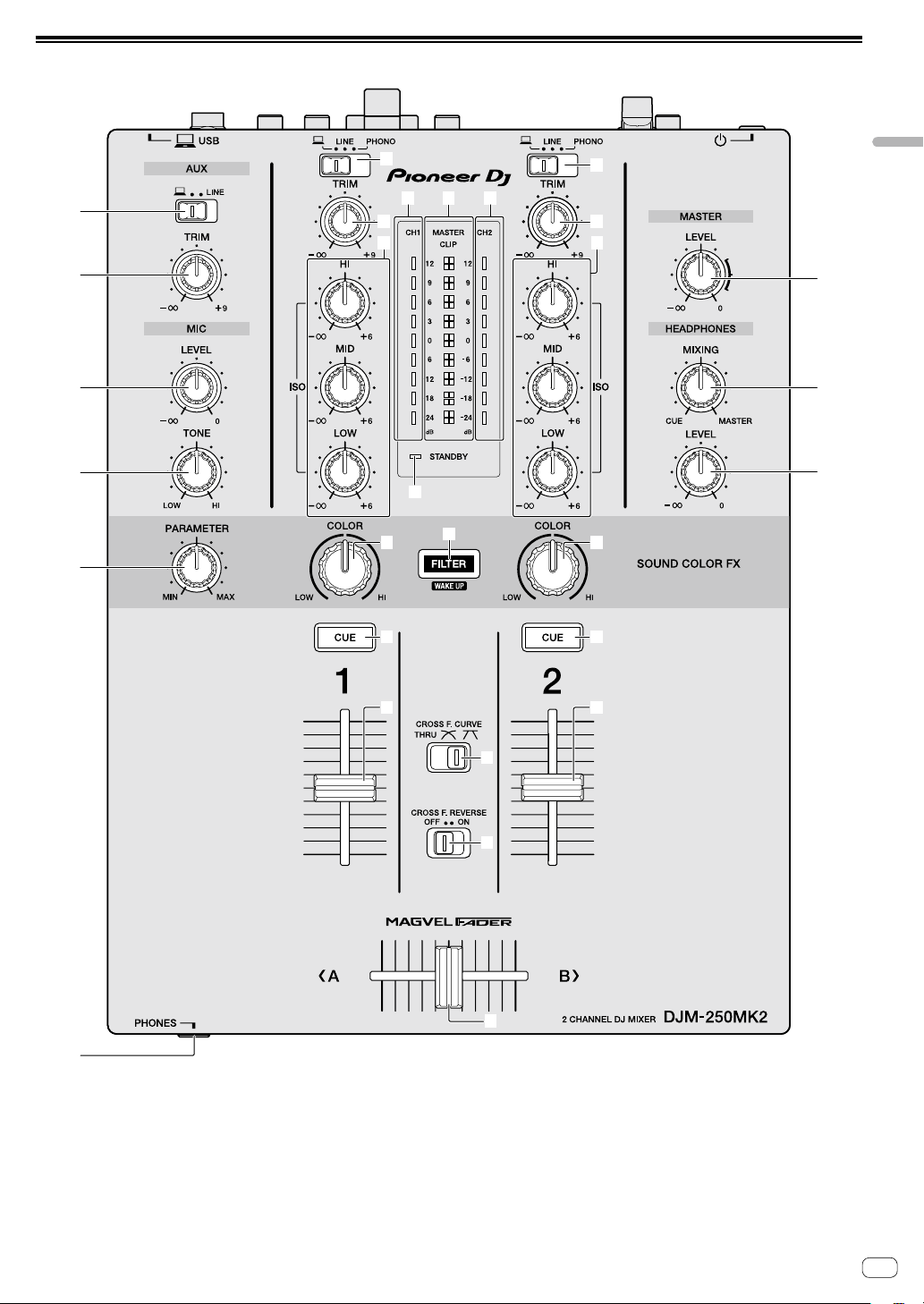
Control Panel
6
5
4
3
2
6
9
a
a
7
8
b
c c
d
e
6
Part names and functions
7
8
l
k
j
e
1
1 PHONES terminal (page 8 )
Connect headphones.
This unit supports 1/4” stereo phone plugs and 3.5 mm stereo mini
plugs.
2 PARAMETER control (page 10 )
Adjust the SOUND COLOR FX parameter.
3 MIC TONE control (page 9)
Adjust the sound quality from the microphone.
f
f
g
h
i
4 MIC LEVEL control (page 9 )
Adjust the volume to output from the microphone.
5 AUX TRIM control
Adjust the volume from the AUX input.
6 Input selector switches (page 9 )
Select an input source on each channel.
En
5
Page 6
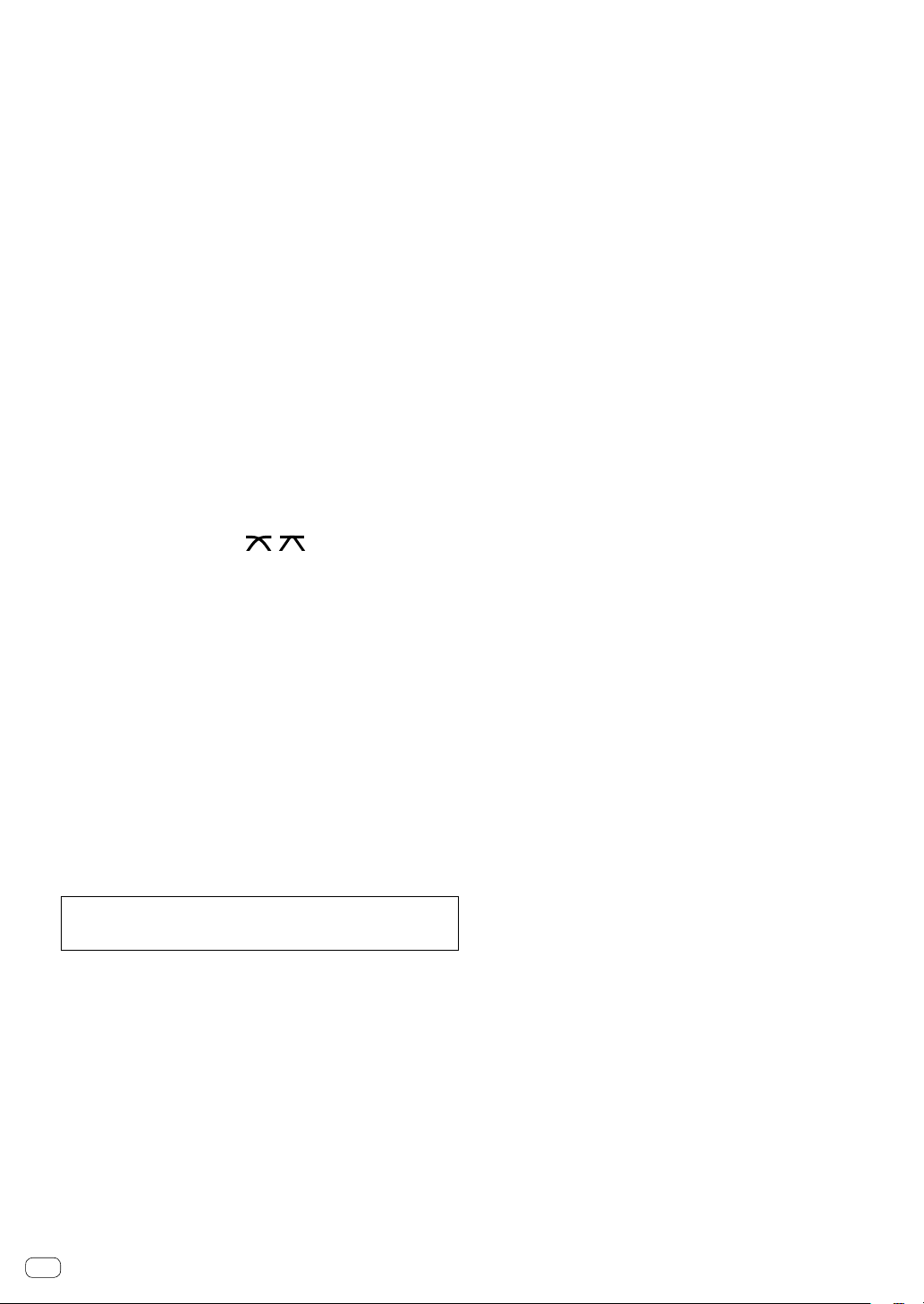
7 TRIM control (page 9 )
Adjust the volume from each channel.
8 ISO (HI, MID, LOW) controls (page 9 )
Adjust the sound quality of the respective channels.
9 Master Level indicator (page 9 )
It shows the volume from the MASTER output.
When the volume is too loud, the [CLIP] indicator flashes. In this
case, turn down the volume.
— Slow flashing: sound will become distorted.
— Fast flashing: sound is distorted.
a Channel Level indicator (page 9 )
It shows the volume before passing the channel fader.
b STANDBY indicator (page 10 )
This indicator is lit when the unit is in the standby state.
c COLOR control (page 10 )
Change the parameters of the SOUND COLOR FX of the different
channels.
d FILTER button (page 10 )
Turn on/off the SOUND COLOR FX effects.
— WAKE UP: Press this button to cancel the standby state.
e CUE button (page 9 )
Press the [CUE] button for the channel you want to monitor.
f Channel Fader (page 9 )
Adjust the volume of each channel.
g CROSS F.CURVE (THRU, , ) selector switch
(page 9 )
This switches the cross fader curve characteristics.
h CROSS F. REVERSE switch (page 9 )
Turn on/off the cross fader reverse function.
i Cross fader (page 9 )
Sound outputs following the curve selected by the [CROSS F.CURVE]
selector switch.
j HEADPHONES LEVEL control (page 9 )
Adjust the level of audio signals output from the headphones.
k HEADPHONES MIXING control (page 9 )
Adjust the monitor volume balance of the sound of channels for
which the [CUE] button is pressed and the sound of the [MASTER]
channel.
l MASTER LEVEL control (page 9 )
Adjust the level of audio signals from the [MASTER1] or [MASTER2]
output.
Do not pull on the channel fader and cross fader knobs with excessive
force. The knobs have a structure by which they cannot be pulled off
easily. Pulling the knobs strongly may result in damaging the unit.
En
6
Page 7
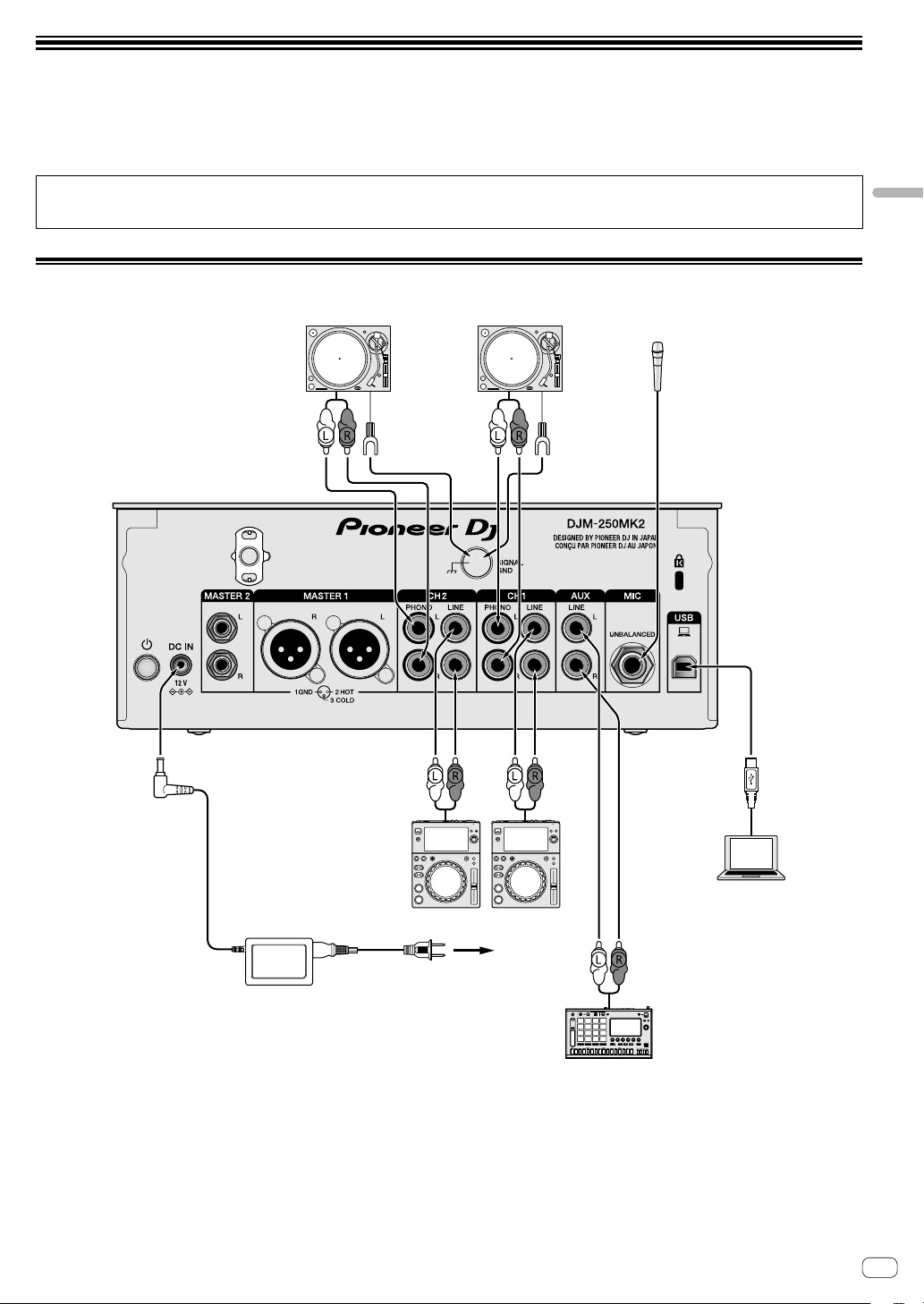
Connections
Be sure to turn off the power and unplug the power cord from the power outlet whenever making or changing connections.
Connect the power cord after all the connections between devices have been completed.
Be sure to use the included power cord.
Refer to the operating instructions for the component to be connected.
! Connect this unit and the computer directly using a USB cable.
! Use USB cables that conform to USB 2.0.
! USB hubs cannot be used.
Connecting input terminals
Connections
Rear panel
Analog player Analog player
Microphone
AC adaptor
Pioneer DJ’s DJ player
To power outlet
Pioneer DJ’s sampler, etc.
Computer
En
7
Page 8

Connecting output terminals
Rear panel
Power amplifier 1
Power speakers 1
1 Be sure to use the [MASTER1] output terminals only for a balanced output. Connection with an unbalanced input (such as RCA) using an XLR to
RCA converter cable (or converter adapter), etc., may lower the sound quality and/or result in noise.
For connection with an unbalanced input (such as RCA), use the [MASTER2] output terminals.
2 Be careful not to accidentally insert the power cord of another unit to the [MASTER1] output terminals.
Do not connect a terminal which is supplied with phantom power to the [MASTER1] output terminals.
Headphones
Front panel
En
8
Page 9

Operation
Basic Operation
Outputting sound
1 Press the switch.
Turn on the unit.
2 Set the input selector switches.
Select the input source for the different channels from among the
devices connected to this unit.
— [ ]: Audio from a computer connected to the [USB] terminal is
selected.
— [LINE]: Audio from a device connected to the [LINE] input
terminal is selected.
— [PHONO]: Audio from analog players connected to the [PHONO]
input terminals is selected.
3 Turn the [TRIM] control.
Adjust the level of audio signals input for each channel.
The corresponding channel level indicator lights when audio signals are
being properly input to that channel.
4 Move the channel fader up.
Adjust the level of audio signals output for each channel.
5 Set the cross fader.
This operation is not necessary when the [CROSS F.CURVE] selector
switch is set to [THRU].
6 Turn the [MASTER LEVEL] control.
Audio signals are output from the [MASTER1] and [MASTER2] output
terminals.
The master level indicator lights.
Adjusting the sound quality
Turn the [ISO (HI, MID, LOW)] controls for the
respective channels.
The adjustable ranges for the respective controls are as shown below.
— [HI]: –∞ dB to +6 dB (20 kHz)
— [MID]: –∞ dB to +6 dB (1 kHz)
— [LOW]: –∞ dB to +6 dB (20 Hz)
Monitoring sound with headphones
1 Connect headphones to the [PHONES] terminal.
2 Press the [CUE] button(s) for the channel(s) you
want to monitor.
3 Turn the [HEADPHONES MIXING] control.
Adjust the monitor volume balance of sound from channels for which
the [CUE] button is pressed and the [MASTER] channel.
4 Turn the [HEADPHONES LEVEL] control.
Adjust the level of audio signals for the headphones.
Setting the fader curve
Switch the [CROSS F.CURVE (THRU, , )] selector
switch.
— [THRU]: Set to this option when not using the cross fader.
— [ ]: The curve is increased slowly.
— [ ]: The curve is increased steeply. (If the cross fader is moved
from the extreme left or right position, output sound is changed
to the opposite side immediately.)
Using the fader reverse function
Turn on the [CROSS F.REVERSE] switch.
When turning on the [CROSS F.REVERSE] switch, the operating
direction of the cross fader is reversed.
Using AUX
1 Set the input selector switch for AUX.
— [ ]: Audio from a computer connected to the [USB] terminal is
selected.
— [LINE]: Audio from a device connected to the [LINE] input
terminal is selected.
2 Turn the [AUX TRIM] control.
Adjust the level of audio signal input for the AUX channel.
Using a microphone
1 Connect a microphone to the [MIC] input terminal.
2 Turn the [MIC LEVEL] control.
Adjust the volume from the [MIC] input terminal.
! If the control is turned to the extreme right position, the sound
output will be too loud.
3 Turn the [MIC TONE] control to adjust the sound
quality.
— When turning the control to the [LOW] position, the high
frequency is attenuated.
0 to -12 dB (10 kHz)
— When turning the control to the [HI] position, the low frequency
is attenuated.
0 to -12 dB (100 Hz)
Operation
En
9
Page 10

Advanced Operations
Using the SOUND COLOR FX function
This is an effect that changes in association with the [COLOR] control.
Sound passed through a filter is output.
1 Press the [FILTER] button.
The [FILTER] button flashes, and the effect is set for [CH1] and [CH2].
2 Turn the [COLOR] control.
The effect is applied to the channel(s) for which the control(s) was (were)
turned.
! Turn counterclockwise: The cutoff frequency of the low-pass filter is
decreased slowly.
! Turn clockwise: The cutoff frequency of the high-pass filter is
increased slowly.
3 Turn the [PARAMETER] control.
The effect’s quantitative parameter can be adjusted.
Turn to the right to increase resonance.
Canceling the SOUND COLOR FX effect
Press the [FILTER] button that is flashing.
The effect is canceled.
Operating software by MIDI interface
This unit outputs the operation information of buttons and controls in
universal MIDI format.
When connected by USB cable to a computer on which a MIDIcompatible software is installed, the software can be operated from this
unit.
Install the software on your computer before use. Also, set the software’s
audio and MIDI related settings.
! For MIDI channel setting instructions, see Changing the settings on
page 19 .
! For details of the MIDI messages on this unit, see the website below.
http://pioneerdj.com/support/
1 Connect a computer to the [USB] terminal on this
unit.
After the connection, transmission of the MIDI messages starts.
! When operating the fader or control, a message corresponding to
the position is sent.
10
En
Page 11

Using rekordbox dj
About rekordbox
This manual mainly explains the hardware operations of this unit. For
detailed instructions on operating rekordbox dj and rekordbox dvs, see
the rekordbox Manual.
! rekordbox
rekordbox is composite software that enables track management
and DJ performances.
! rekordbox dj
The DJ performance function of rekordbox is called rekordbox dj.
To be able to use this function, enter the license key shown on the
license key card included with this unit.
! rekordbox dvs
The DVS function, which can be added to rekordbox dj to perform
deck operations using control signals played with CDJ or a turntable,
is called rekordbox dvs. To add this function, enter the license key
shown on the license key card included with this unit.
Minimum operating environment
Supported operating systems CPU and required memory
macOS Sierra 10.12 (latest updated)
Mac OS X: 10.11/10.10/10.9
(latest updated)
Windows: Windows 10/Windows 8.1/
Windows 7 (latest service pack)
Others
USB port
Display resolution Resolution of 1 280 x 768 or greater
Internet connection
! For information on the latest system requirements, compatibility,
and supported operating systems of rekordbox, see [Support] >
[System Requirements] on the rekordbox.com site below.
http://rekordbox.com
! Operation is not guaranteed on all computers, even if all the required
operating environment conditions indicated here are fulfilled.
! Depending on the computer’s power-saving settings, etc., the CPU
and hard disk may not provide sufficient processing capabilities. For
notebook computers in particular, make sure the computer is in the
proper conditions to provide constant high performance (for example
by keeping the AC power connected) when using rekordbox.
! Use of the Internet requires a separate contract with a provider
offering Internet services and payment of provider fees.
! Operating System support assumes you are using the latest point
release for that version.
®
Intel
processor Core™ i3/i5/i7,
Intel® processor Core™ 2 Duo
4 GB or more of RAM
®
Intel
processor Core™ i3/i5/i7,
Intel® processor Core™ 2 Duo
4 GB or more of RAM
A USB 2.0 port is required to connect the
computer with this unit.
An Internet connection is required for
registering the rekordbox user account and
downloading the software.
2 Click [Support].
3 Click [Manual].
4 Click the desired language from the list.
! For information and services for “rekordbox,” refer to the “rekordbox.
com” above.
Installing rekordbox
If you are installing rekordbox for the first time or are upgrading from
rekordbox 3 or earlier, use the following procedures.
If you have installed rekordbox 4 already, update it to the latest version.
Before installing the software
The rekordbox software is not included.
Access “rekordbox.com” for the rekordbox software, and download the
software.
http://rekordbox.com/
! The user is responsible for preparing the computer, network
devices and other elements of the Internet usage environment
required for a connection to the Internet.
! If you have installed rekordbox 4 already, update it to the latest
version to use rekordbox dj and rekordbox dvs.
Downloading rekordbox
1 Access “rekordbox.com”.
http://rekordbox.com/en/store/
! The site is subject to change without notice.
2 After reading the Get Started guide, click [Free To
Download].
3 Read the terms of the software license agreement
carefully, and then mark the [Agree] checkbox to
continue.
After marking the checkbox, click [Download] to start downloading
rekordbox.
4 Click [Download].
Downloading rekordbox will be started.
Using rekordbox dj
Viewing the “rekordbox” manual
A manual may be made of the PDF format file. To view a PDF file,
installing Adobe® Reader® is required.
1 Launch a web browser on the computer and access
the “rekordbox.com”.
http://rekordbox.com/
En
11
Page 12

Installing rekordbox
Depending on the Operating System (OS) of your computer, procedures
differ.
Do not connect the unit to your computer until the installation has
completed.
! If a program is opened on your computer, close it.
Installing (Mac)
1 Unzip the downloaded rekordbox software file.
2 Double-click the unzipped software file, and then
start the installer.
3 Read the terms of the license agreement carefully,
and then click [Agree] to continue.
3 Read the terms of the license agreement carefully,
and if you agree, select [Agree], then click [Next].
! If you do not agree to the contents of the license agreement, click
[Cancel] to cancel the installation.
After specifying the destination, the installation will be started.
When the installation is finished, a completion message will be
displayed.
4 Click [Finish] to complete the installation.
! If you do not agree to the contents of the license agreement, click
[Disagree] to cancel the installation.
4 When the screen for completing the installation
appears, click [Close] to end the installation.
Installing (Windows)
! Log into your computer as administrator before starting the
installation.
1 Unzip the downloaded rekordbox software file.
2 Double-click the unzipped software file, and then
start the installer.
12
En
Page 13

Starting rekordbox
Click the [rekordbox] icon.
For Mac
In Finder, open the [Applications] folder, and then click the [rekordbox]
icon in the [rekordbox 4] folder.
For Windows 10/8.1
In [Apps view], click the [rekordbox] icon.
For Windows 7
In the Windows [Start] menu, click the [rekordbox] icon under [All
Programs] > [Pioneer] > [rekordbox X.X.X] > [rekordbox].
Preparing rekordbox
! This procedure is required only for the first time to start the
rekordbox.
Enter the account information.
If you have an account already, enter the account information, and then
click [Setup].
If you do not have an account, click [Create an account] to create an
account.
! For the procedure to create an account, access “rekordbox.com”,
and read the rekordbox Manual on the [Support] > [Manual] page.
http://rekordbox.com/
Choose the method you will use.
Click [DJ performance] icon.
Using rekordbox dj
Enter the license key to activate
rekordbox dj.
Enter the license keys which are shown on the license key card included
with this unit, then follow the screen instructions to activate rekordbox dj
and rekordbox dvs.
! For the procedure to activate rekordbox dj, access “rekordbox.com”,
and read the rekordbox Manual on the [Support] > [Manual] page.
http://rekordbox.com/
Installing the driver software
This audio driver software is for output sound of the computer from this
unit.
1 Disconnect the USB cable connected between the
unit and computer.
2 On the [Audio Driver Install] screen, select [DJM250MK2] from the pull down menu, and then click
[Install].
! If you click [Skip], the audio driver is not installed.
To install the audio driver later, select the following file after clicking
[Preferences] > [Audio] > [Audio] > [Driver] on rekordbox dj.
For Mac: DJM-250MK2_M_X.X.X.dmg
For Windows: DJM-250MK2_X.XXX.exe
En
13
Page 14

Installing (Mac)
Do not connect the unit and computer until the installing is completed.
! If a program is opened on your computer, close it.
1 Read the instruction screen, and then click
[Continue].
2 Read the terms of the software license agreement
carefully, and then click [Continue].
If you do not agree to the contents of the license agreement, click
[Disagree] to cancel the installation.
3 Follow the instruction screens to install the
software.
4 Connect the unit and your computer with using
the USB cable.
Installing (Windows)
Do not connect the unit and computer until the installing is completed.
! Logon into your computer as administrator before starting the
installation.
! If a program is opened on your computer, close it.
1 Read the instruction screen, and then click
[Continue].
2 Read the terms of the software license agreement
carefully, mark the [I agree] checkbox, and then click
[OK].
If you do not agree to the contents of the license agreement, click
[Cancel] to cancel the installation.
3 Follow the instruction screens to install the
software.
If the [Windows Security] screen is displayed during the installation,
click [Install this driver software anyway] to continue.
When the installation is finished, a completion message will be
displayed.
4 Connect the unit and your computer with using
the USB cable.
Adding audio tracks into
[Collection]
The [Collection] screen contains a list of audio track files managed by
rekordbox.
Register audio tracks on your computer to rekordbox, and analyze them
so they can be used on rekordbox.
1 Click [Collection] on the tree view.
A audio track list registered on [Collection] is displayed.
2 Open Finder or Windows Explorer, and then drag
& drop audio track files or folders with audio track
files into the audio track list.
Audio track files are added into [Collection], and then analyzing of
waveform information for audio track files starts.
Wait until analyzing of all audio track files is completed.
Reporting your rekordbox usage
statistics
If you agree to your rekordbox usage statistics being sent to the
manufactures, to improve rekordbox quality and specifications, click
[Yes] on the following screen. If you do not agree, click [No].
En
14
Page 15

Using the DVS system
Digital music files on a computer can be played by connecting the computer 1 and an analog player (or DJ player) to this unit and then playing a
control disc 2 with the analog player (or DJ player).
1 Install rekordbox dj on your computer beforehand.
2 A special record or CD containing the signals necessary for operating digital music files.
About the settings of rekordbox dvs
For the settings of rekordbox dvs to use the DVS system, refer to rekordbox dvs Setup Guide on the following web site.
https://rekordbox.com/en/support/manual.php
Setting the control signals
Set the control signals depending on whether your device is an analog player or DJ player.
Set the control signals as described below.
1 Connect this unit to the computer with a USB cable.
2 Launching rekordbox
3 Click [Preferences] of rekordbox (PERFORMANCE mode) > [Input channel] > [Settings Utility].
The setting utility of this unit starts.
Using rekordbox dj
4 Select the [MIXER OUTPUT] tab in the setting utility, and then select as shown below from the [Mixer Audio
Output] pull-down menu corresponding to the connected channel.
When analog player: [CH* Control Tone PHONO]
When DJ player: [CH* Control Tone LINE]
En
15
Page 16

Using an application other than
rekordbox dj
Installing the driver software
This driver software is a proprietary program for inputting and outputting
audio signals from the computer. To use this unit connected to a
computer on which a Mac OS or Windows is installed, install the driver
software on the computer beforehand.
Software end user license agreement
This Software End User License Agreement (“Agreement”) is between
you (both the individual installing the Program and any single legal
entity for which the individual is acting) (“You” or “Your”) and Pioneer DJ
Corporation (“Pioneer DJ”).
TAKING ANY STEP TO SET UP OR INSTALL THE PROGRAM MEANS
THAT YOU ACCEPT ALL OF THE TERMS OF THIS LICENSE AGREEMENT.
PERMISSION TO DOWNLOAD AND/OR USE THE PROGRAM IS
EXPRESSLY CONDITIONED ON YOUR FOLLOWING THESE TERMS.
WRITTEN OR ELECTRONIC APPROVAL IS NOT REQUIRED TO MAKE
THIS AGREEMENT VALID AND ENFORCEABLE. IF YOU DO NOT
AGREE TO ALL OF THE TERMS OF THIS AGREEMENT, YOU ARE NOT
AUTHORIZED TO USE THE PROGRAM AND MUST STOP INSTALLING IT
OR UNINSTALL IT, AS APPLICABLE.
1 DEFINITIONS
1 “Documentation” means written documentation, specifications
and help content made generally available by Pioneer DJ to aid in
installing and using the Program.
2 “Program” means all or any part of Pioneer DJ’s software
licensed to You by Pioneer DJ under this Agreement.
2 PROGRAM LICENSE
1 Limited License. Subject to this Agreement’s restrictions,
Pioneer DJ grants to You a limited, non-exclusive, nontransferable, license (without the right to sublicense):
a To install a single copy of the Program in Your computer
or mobile device, to use the Program only for Your
personal purpose complying with this Agreement and the
Documentation (“Authorized Use”);
b To use the Documentation in support of Your Authorized Use;
and
c To make one copy of the Program solely for backup purposes,
provided that all titles and trademark, copyright and
restricted rights notices are reproduced on the copy.
2 Restrictions. You will not copy or use the Program or
Documentation except as expressly permitted by this Agreement.
You will not transfer, sublicense, rent, lease or lend the Program,
or use it for third-party training, commercial time-sharing or
service bureau use. You will not Yourself or through any third
party modify, reverse engineer, disassemble or decompile the
Program, except to the extent expressly permitted by applicable
law, and then only after You have notified Pioneer DJ in writing of
Your intended activities.
3 Ownership. Pioneer DJ or its licensor retains all right, title
and interest in and to all patent, copyright, trademark, trade
secret and other intellectual property rights in the Program and
Documentation, and any derivative works thereof. You do not
acquire any other rights, express or implied, beyond the limited
license set forth in this Agreement.
4 No Support. Pioneer DJ has no obligation to provide support,
maintenance, upgrades, modifications or new releases for the
Program or Documentation under this Agreement.
3 WARRANTY DISCLAIMER
THE PROGRAM AND DOCUMENTATION ARE PROVIDED “AS IS”
WITHOUT ANY REPRESENTATIONS OR WARRANTIES, AND YOU
En
16
AGREE TO USE THEM AT YOUR SOLE RISK. TO THE FULLEST EXTENT
PERMISSIBLE BY LAW, PIONEER DJ EXPRESSLY DISCLAIMS ALL
WARRANTIES OF ANY KIND WITH RESPECT TO THE PROGRAM AND
DOCUMENTATION, WHETHER EXPRESS, IMPLIED, STATUTORY,
OR ARISING OUT OF COURSE OF PERFORMANCE, COURSE OF
DEALING OR USAGE OF TRADE, INCLUDING ANY WARRANTIES
OF MERCHANTABILITY, FITNESS FOR A PARTICULAR PURPOSE,
SATISFACTORY QUALITY, ACCURACY, TITLE OR NON-INFRINGEMENT.
4 EXPORT CONTROL AND COMPLIANCE WITH LAWS
AND REGULATIONS
You may not use or otherwise export or re-export the Program except as
authorized by United States law and the laws of the jurisdiction in which
the Program was obtained. In particular, but without limitation, the
Program may not be exported or re-exported (a) into any U.S.-embargoed
countries or (b) to anyone on the U.S. Treasury Department's Specially
Designated Nationals List or the U.S. Department of Commerce Denied
Persons List or Entity List. By using the Program, you represent and
warrant that you are not located in any such country or on any such
list. You also agree that you will not use the Program for any purposes
prohibited by United States law, including, without limitation, the
development, design, manufacture, or production of nuclear, missile, or
chemical or biological weapons.
5 U.S. GOVERNMENT RESTRICTED RIGHTS
The Program and Documentations are “commercial computer software”
and “commercial computer software documentation” as those terms are
defined in 48 C.F.R. §252.227-7014 (a) (1) (2007) and 252.227-7014 (a) (5)
(2007). The U.S. Government’s rights with respect to the Program and
Documentations are limited by this license pursuant to 48 C.F.R. §12.212
(Computer software) (1995) and 48 C.F.R. §12.211 (Technical data) (1995)
and/or 48 C.F.R. §227.7202-3, as applicable. As such, the Program and
Documentations are being licensed to the U.S. Government end users:
(a) only as “commercial items” as that term is defined in 48 C.F.R. §2.101
generally and as incorporated in DFAR 212.102; and (b) with only those
limited rights as are granted to the public pursuant to this license.
Under no circumstance will the U.S. Government or its end users be
granted any greater rights than we grant to other users, as provided for
in this license. Manufacturer is Pioneer DJ Corporation, 1-1 Shin-Ogura,
Saiwai-ku, Kawasaki-shi, Kanagawa, 212-0031 Japan
6 DAMAGES AND REMEDIES FOR BREACH
You agree that any breach of this Agreement’s restrictions would cause
Pioneer DJ irreparable harm for which money damages alone would
be inadequate. In addition to damages and any other remedies to
which Pioneer DJ may be entitled, You agree that Pioneer DJ may seek
injunctive relief to prevent the actual, threatened or continued breach of
this Agreement.
7 TERMINATION
Pioneer DJ may terminate this Agreement at any time upon Your breach
of any provision. If this Agreement is terminated, You will stop using
the Program, permanently delete it from your computer or mobile
device where it resides, and destroy all copies of the Program and
Documentation in Your possession, confirming to Pioneer DJ in writing
that You have done so. Sections 2.2, 2.3, 2.4, 3, 4, 5, 6, 7 and 8 will
continue in effect after this Agreement’s termination.
8 GENERAL TERMS
1 Limitation of Liability. In no event will Pioneer DJ or its
subsidiaries be liable in connection with this Agreement or its
subject matter, under any theory of liability, for any indirect,
incidental, special, consequential or punitive damages, or
damages for lost profits, revenue, business, savings, data, use, or
cost of substitute procurement, even if advised of the possibility
of such damages or if such damages are foreseeable. In no event
Page 17

will Pioneer DJ’s liability for all damages exceed the amounts
actually paid by You to Pioneer DJ or its subsidiaries for the
Program. The parties acknowledge that the liability limits and risk
allocation in this Agreement are reflected in the Program price
and are essential elements of the bargain between the parties,
without which Pioneer DJ would not have provided the Program
or entered into this Agreement.
2 The limitations or exclusions of warranties and liability contained
in this Agreement do not affect or prejudice Your statutory rights
as consumer and shall apply to You only to the extent such
limitations or exclusions are permitted under the laws of the
jurisdiction where You are located.
3 Severability and Waiver. If any provision of this Agreement
is held to be illegal, invalid or otherwise unenforceable, that
provision will be enforced to the extent possible or, if incapable
of enforcement, deemed to be severed and deleted from this
Agreement, and the remainder will continue in full force and
effect. The waiver by either party of any default or breach of this
Agreement will not waive any other or subsequent default or
breach.
4 No Assignment. You may not assign, sell, transfer, delegate or
otherwise dispose of this Agreement or any rights or obligations
under it, whether voluntarily or involuntarily, by operation of
law or otherwise, without Pioneer DJ’s prior written consent.
Any purported assignment, transfer or delegation by You will be
null and void. Subject to the foregoing, this Agreement will be
binding upon and will inure to the benefit of the parties and their
respective successors and assigns.
5 Entire Agreement. This Agreement constitutes the entire
agreement between the parties and supersedes all prior or
contemporaneous agreements or representations, whether
written or oral, concerning its subject matter. This Agreement
may not be modified or amended without Pioneer DJ’s prior and
express written consent, and no other act, document, usage or
custom will be deemed to amend or modify this Agreement.
6 You agree that this Agreement shall be governed and construed
by and under the laws of Japan.
Cautions on Installation
! Before installing the driver software, be sure to turn off the power of
this unit and disconnect the USB cable from both this unit and your
computer.
! If you connect this unit to your computer without installing the driver
software first, an error may occur on your computer depending on
the system environment.
! If you have discontinued the installation process in progress, step
through the installation process again from the beginning according
to the following procedure.
! Read Software end user license agreement carefully before installing
this unit’s proprietary driver software.
! Before installing the driver software, terminate all other programs
running on your computer.
! The driver software is compatible with the following OSs.
Supported operating systems
macOS Sierra 10.12 (latest updated)
Mac OS X: 10.11, 10.10, 10.9 (latest update)
®
10 (latest service pack)
Windows
®
8/8.1 (latest service pack)
Windows
®
Windows Pro
Windows
service pack)
8/8.1 (latest service pack)
®
7 Home Premium/Professional/Ultimate (latest
32-bit version
64-bit version
32-bit version
64-bit version
32-bit version
64-bit version
32-bit version
64-bit version
Checking the latest information on the driver software
For the latest information on this unit’s dedicated driver software, see
the Pioneer DJ site below.
http://pioneerdj.com/support/
1
1
1
1
1
1
1
1
1
Obtaining the driver software
1 Launch a web browser on the computer and access
the Pioneer DJ site below.
http://pioneerdj.com/support/
2 Click the [FIND SOFTWARE & FIRMWARE UPDATES]
icon.
3 Click the [DJM-250MK2] icon in the [DJ MIXER]
category.
4 After clicking [Drivers], download the latest driver
software from the download page.
! Download the driver for either Windows or Mac from the download
page.
Installing the driver software
Depending on the Operating System (OS) of your computer, procedures
differ.
Do not connect the unit to your computer until the installation has
completed.
! If a program is opened on your computer, close it.
Installation procedure (Mac)
Read Cautions on Installation carefully before installing the driver
software.
! To install or uninstall the driver software, you need to be authorized
by the administrator of your computer. Have the name and password
of the administrator of your computer ready in advance.
1 Double-click the file for Mac (DJM250MK2_M_X.X.X.dmg) downloaded in Obtaining
the driver software.
2 Double-click [DJM-250MK2_AudioDriver.pkg].
The driver software installation screen appears.
3 Check the details on the screen and click
[Continue].
4 When the end user license agreement appears,
read Software end user license agreement carefully,
then click [Continue].
5 If you consent to the provisions of the Software
end user license agreement, click [Agree].
If you do not consent to the provisions of the Software end user license
agreement, click [Disagree] and stop installation.
6 Proceed with installation according to the
instructions on the screen.
! Click [Cancel] to cancel installation after it has started.
Installation Procedure (Windows)
Read Cautions on Installation carefully before installing the driver
software.
! To install or uninstall the driver software, you need to be authorized
by the administrator of your computer. Log on as the administrator of
your computer before proceeding with the installation.
1 Double-click the file for Windows (DJM-250MK2_X.
XXX.exe) downloaded in Obtaining the driver
software.
The driver software installation screen appears.
Using an application other than rekordbox dj
En
17
Page 18

2 Carefully read the Software end user license
agreement and if you consent to the provisions, put a
check mark in [I agree.] and click [OK].
If you do not consent to the provisions of the Software end user license
agreement, click [Cancel] and stop installation.
3 Proceed with installation according to the
instructions on the screen.
If [Windows Security] appears on the screen while the installation is
in progress, click [Install this driver software anyway] and continue
with the installation.
! When the installation program is completed, a completion message
appears.
18
En
Page 19

Changing the settings
Setting preferences
*: Default setting
Setting items Setting value Descriptions
Setting items Level indicator Setting value Level indicator
MASTER OUT ATT.
MIDI CH
MIDI BUTTON TYPE
PC UTILITY
AUTO STANDBY
FACTORY RESET
VERSION
[CH1] top indicator flashes
[CH1] 2nd from top indicator
flashes
[CH1] 3rd from top indicator
flashes
[CH1] 4th from top indicator
flashes
[CH1] 5th from top indicator
flashes
[CH1] bottom indicator
flashes
[CLIP] indicator on
[MASTER] flashes
0 dB* [CH2] 0 dB or less turns on
–6dB
–12dB
1* ~ 16
TOGGLE* [CH2] orange indicators turn on
TRIGGER
ON
OFF* [CH2] green indicators turn on
ON* [CH2] orange indicators turn on
OFF
RESET
CANCEL
1.0 or more
[CH2] -6 dB or less turns on
[CH2] -12 dB or less turns on
MIDI channels 01 to 09 are shown by the
number of [CH2] indicators turned on.
MIDI channels 10 to 16 are shown by the
top [MASTER] and up to 6 [CH2] indicators
turned on.
[CH2] green indicators turn on
[CH2] orange indicators turn on
[CH2] green indicators turn on
[CH2] orange indicators turn on
[CH2] green indicators turn on
1 digit: [CH1]
0.1 digit: [MASTER]
0.01 digit: [CH2]
Set the attenuation level of the sound from [MASTER1]
output terminals or [MASTER2] output terminals.
Set the MIDI channel.
Set how to transmit the MIDI signal.
Set whether to automatically launch the setting utility
software of the computer when connecting the unit to the
computer using a USB cable.
Turn the auto standby function on or off.
All settings are reset to their defaults.
It shows the firmware version.
Changing the settings
Changing Procedures
1 While pressing the [FILTER] button, press the
switch.
The top [CH1] indicator flashes.
2 Press the [CUE] button for channel 1 to select the
setting item.
A different [CH1] indicator or [CLIP] indicator on [MASTER] flashes.*
3 Press the [CUE] button for channel 2 to select the
setting value.
For turning on the level indicators, the number of indicator or the color
changes.*
4 Press the [FILTER] button to set the setting value.
The level indicators fast flashes.
5 Press and hold the [FILTER] button for more than 1
second.
The changing procedure is completed.
* For flashing or lighting indicators, see “Setting preferences” above.
About the auto standby function
When [AUTO STANDBY] is set to [ON], the unit automatically enters
the standby mode if 10 hours elapses with all of the following conditions
met.
— That none of this unit’s buttons or controls are operated.
— That no audio signal is input to each channel of this unit.
! In the standby mode, the [STANDBY] indicator is lit.
! When the [FILTER] button is pressed, the standby mode is canceled.
! This unit is shipped with the auto standby function turned on. If you
do not want to use the auto standby function, set [AUTO STANDBY]
to [OFF].
En
19
Page 20

About the setting utility software
The setting utility can be used to make the checks and settings
described below.
— Set the audio data to input to this unit from the computer.
— Set the audio data output from this unit to the computer.
— Adjust the buffer size (when using Windows ASIO).
— Check the version of the firmware and driver software.
Displaying the setting utility
For Mac
Click [Macintosh HD] icon > [Application] > [Pioneer] > [DJM250MK2] > [DJM-250MK2 Settings Utility].
For Windows 10/8.1
In [Apps view], click the [DJM-250MK2 Settings Utility] icon.
For Windows 7
Click [Start] menu > [All Programs] > [Pioneer] > [DJM-250MK2] >
[DJM-250MK2 Settings Utility].
Setting the audio data to input to this
unit from the computer
Display the setting utility before starting.
1 Click the [MIXER INPUT] tab.
Setting the audio data output from this
unit to the computer
Display the setting utility before starting.
1 Click the [MIXER OUTPUT] tab.
2 Click the [Mixer Audio Output] pull-down menu.
Select and set the audio data to be output to the computer from the flow
of audio signals inside this unit.
! For [Mixer Audio Output] pulldown menu list, see page 21 .
3 Click the [USB Output Level] pull-down menu.
Adjust the volume of the audio data output from this unit.
! The [USB Output Level] setting is applied equally to all audio data.
However, when 1 on the table at step 2 is selected, the audio data is
output with the same volume at which it is input to this unit.
! If not enough volume can be achieved with the DJ software’s volume
adjustment alone, change the [USB Output Level] setting to adjust
the volume of the audio data output from this unit. Note that the
sound will be distorted if the volume is raised too high.
! [FX SEND] and [Control Tone] can be used with supported software.
2 Click the [Mixer Audio Input] pull-down menu.
Set the channel to input the audio data from the computer.
The status for the input selector switch is displayed on the right side on
the pull-down menu.
! This setting is not available while using the compatible DJ software.
! [FX RETURN] can be used with the compatible software.
En
20
Page 21

Adjusting the buffer size (when using
Windows ASIO)
If an application using this unit as the default audio device (DJ software,
etc.) is running, quit that application before adjusting the buffer size.
Display the setting utility before starting.
Click the [ASIO] tab.
Checking the version of the firmware and
driver software
Display the setting utility before starting.
Click the [About] tab.
Changing the settings
! If the buffer size is made large, drops in audio data (breaks in the
sound) occur less easily, but the time lag due to the delay in the
transfer of the audio data (latency) increases.
Checking the latest information on
the driver software
For the latest information on this unit’s dedicated driver software, see
the Pioneer DJ site below.
http://pioneerdj.com/support/
! Operation cannot be guaranteed when multiple units of this mixer
are connected to a single computer.
[Mixer Audio Output] pulldown menu list
CH1 (USB1/2) CH2 (USB3/4) CH3 (USB5/6) CH4 (USB7/8)
CH1 Control Tone PHONO
CH1 Control Tone LINE
Post CH1 Fader Post CH2 Fader Post CH2 Fader
Cross Fader A
Cross Fader B
MIC MIC MIC
AUX AUX AUX
REC OUT REC OUT
1 Can be used with compatible software. The audio data is output with the same volume at which it is input to this unit, regardless of the [USB Output Level] setting.
2 When using for applications other than recording, pay attention to the DJ application’s settings so that no audio loops are generated. If audio loops are generated, sound
may be input or output at unintended volumes.
3 Can be used with compatible software.
2
2
1
1
CH2 Control Tone PHONO
CH2 Control Tone LINE
Cross Fader A
Cross Fader B
2
2
1
1
2
REC OUT
Post CH1 Fader
Cross Fader A
Cross Fader B
— —
2
2
2
FX SEND
—
—
—
—
—
—
3
En
21
Page 22

Additional information
Troubleshooting
! If you think that there is something wrong with this unit, check the items below, and check [FAQ] for [DJM-250MK2] on the Pioneer DJ site.
http://pioneerdj.com/support/
Also, check the connected devices. If the problem cannot be resolved, ask your nearest Pioneer authorized service center or your dealer to carry out
repair work.
! This unit may not operate properly due to static electricity or other external influences. In such cases, normal operation may be restored by
unplugging the power cord then plugging it back in.
Problem Check Remedy
There is no sound or the volume is
too low.
Sound is distorted. Is the sound level output from the [MASTER]
Cross fade does not work. Is the [CROSS F. CURVE] selector switch set
SOUND COLOR FX does not work. Is the [COLOR] control set to an appropriate
MIDI control does not work. Are the MIDI settings properly set? To operate software with this unit, this unit’s MIDI messages must be assigned
This unit is not recognized after it has
been connected to a computer.
Sound of a computer cannot be
output from this unit.
Sound is distorted when an analog
player is connected to this unit’s
[PHONO] terminals.
Or, lighting of the channel level
indicator does not change even when
the [TRIM] control is turned.
Is the input selector switch set to the proper
position?
Are the connection cables properly connected? Connect the connection cables properly. (page 7 )
Are the terminals and plugs dirty? Clean the terminals and plugs before making connections.
Is [MASTER OUT ATT.] set to [-6 dB], etc.? Set [MASTER OUT ATT.] on the [UTILITY]. (page 19 )
channel appropriately set?
Is the level of audio input to each channel properly
set?
properly?
position?
Is the driver software properly installed on your
computer?
Are this unit and computer properly connected? Connect this unit and the computer directly using the included USB cable. (page
Are the audio output device settings properly set? Select this unit with the audio output device settings. For instructions on making
Is the input selector switch set to the proper
position?
Have you connected an analog player with a
built-in phono equalizer?
Is an audio interface for computers connected
between the analog player and this unit?
Set the input selector switch to the input source for the channel. (page 9 )
Adjust the [MASTER LEVEL] control so that the master level indicator lights at
around [0 dB] at the peak level. (page 9 )
Set [MASTER OUT ATT.] on the [UTILITY] to [-6 dB] or [-12 dB]. (page 19 )
Adjust the [TRIM] control so that the channel level indicator lights at about [0
dB] at the peak level.
If [THRU] is selected, cross fader does not work. Set the [CROSS F. CURVE]
selector switch properly. (page 9 )
Turn the [COLOR] control clockwise or counterclockwise. (page 10 )
to the software you are using. For the assignment method, see your software’s
operating instructions.
Install the driver software. If it is already installed, reinstall it. (page 16)
7 )
settings for your application, see your application’s operating instructions.
Set the input selector switch to the [
Connect the analog player with built-in phono equalizer to the [LINE] input
terminals. (page 7 )
If the analog player with built-in phono equalizer has a PHONO/LINE selector
switch, set it to PHONO.
If the output of the audio interface for computers is line level, connect it to the
[LINE] input terminals. (page 7 )
If the analog player has a PHONO/LINE selector switch, set it to PHONO.
] position. (page 9 )
22
En
Page 23

Block Diagram
Additional information
En
23
Page 24

About trademarks and registered
trademarks
! Pioneer DJ is a trademark of PIONEER CORPORATION, and is used
under license. rekordbox is a trademark or registered trademark of
the Pioneer DJ Corporation.
! Microsoft and Windows are either registered trademarks or
trademarks of Microsoft Corporation in the United States and/or
other countries.
! Mac OS, iTunes, and Finder are trademarks of Apple Inc., registered
in the U.S. and other countries.
! Intel and Intel Core are trademarks of Intel Corporation in the U.S.
and/or other countries.
! ASIO is a trademarks of Steinberg Media Technologies GmbH.
The names of companies and products mentioned herein are
trademarks or registered trademarks of their respective owners.
Cautions on copyrights
rekordbox restricts playback and duplication of copyright-protected
music contents.
! When coded data, etc., for protecting the copyright is embedded in
the music contents, it may not be possible to operate the program
normally.
! When rekordbox detects that coded data, etc., for protecting the
copyright is embedded in the music contents, processing (playback,
reading, etc.) may stop.
Recordings you have made are for your personal enjoyment and
according to copyright laws may not be used without the consent of the
copyright holder.
! Music recorded from CDs, etc., is protected by the copyright laws
of individual countries and by international treaties. It is the full
responsibility of the person who has recorded the music to ensure
that it is used legally.
! When handling music downloaded from the Internet, etc., it is the
full responsibility of the person who has downloaded the music to
ensure that it is used in accordance with the contract concluded
with the download site.
! The specifications and design of this product are subject to change
without notice.
© 2017 Pioneer DJ Corporation. All rights reserved.
<DRI1443-A>
24
En
