Pioneer DJM-250 User Manual [en, de, fr]
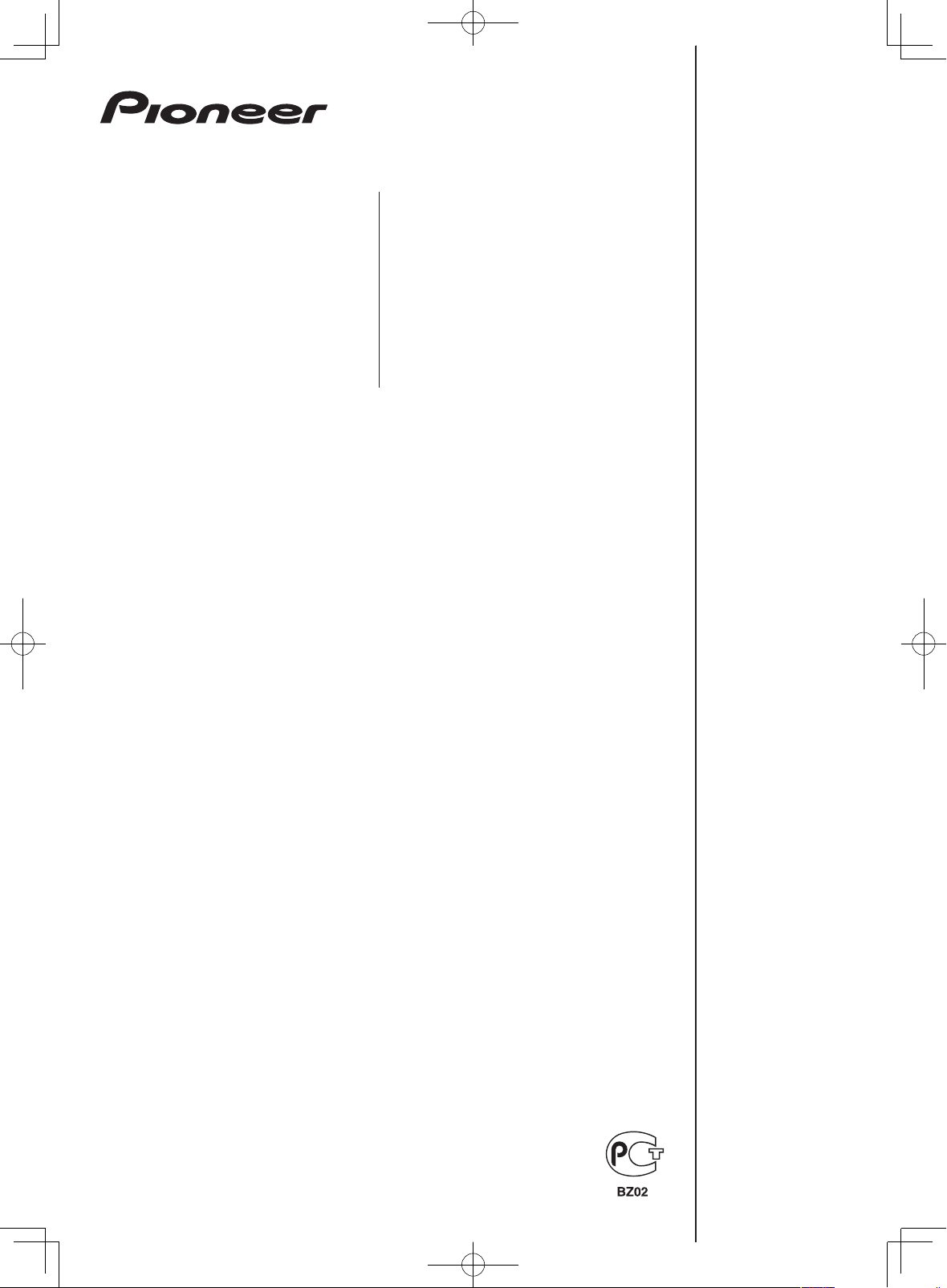
DJ MIXER
TABLE DE MIXAGE
DJM-250-K
DJ-MISCHPULT
MIXER PER DJ
DJM-250-W
DJ MENGPANEEL
MESA DE MEZCLAS DJ
микшерный пульт
DJ
http://www.prodjnet.com/support/
The Pioneer website shown above offers FAQs, information on software and various other types of information
and services to allow you to use your product in greater comfort.
Le site Pioneer ci-dessus offre une FAQ, des informations sur le logiciel et divers types d’informations et de
services permettant de tirer le meilleur parti de ce produit.
Die oben gezeigte Pioneer-Website enthält häufig gestellte Fragen, Informationen über Software und andere
wichtige Informationen und Dienste, die Ihnen helfen, Ihr Produkt optimal zu verwenden.
Il sito Web di Pioneer sopra menzionato offre FAQ, informazioni sul software e vari altri tipi di informazione e
servizi, in modo da permettervi di fare uso del vostro prodotto in tutta comodità.
De bovengenoemde Pioneer website biedt een overzicht van de vaak gestelde vragen, informatie over
software, tips en hulpfuncties om uw gebruik van dit product te veraangenamen.
El sitio Web de Pioneer indicado más arriba tiene una sección con las preguntas más frecuentes, y además
ofrece información del software y varios tipos de información y servicios para que usted pueda usar su
producto con la mayor comodidad.
На вебсайте Pioneer выше содержатся часто задаваемые вопросы, информация по программному
обеспечению и различные типы информации и услуг, позволяющих использовать данное изделие
более лучшим образом.
Operating Instructions
Mode d’emploi
Bedienungsanleitung
Istruzioni per l’uso
Handleiding
Manual de instrucciones
Инструкции по эксплуатации
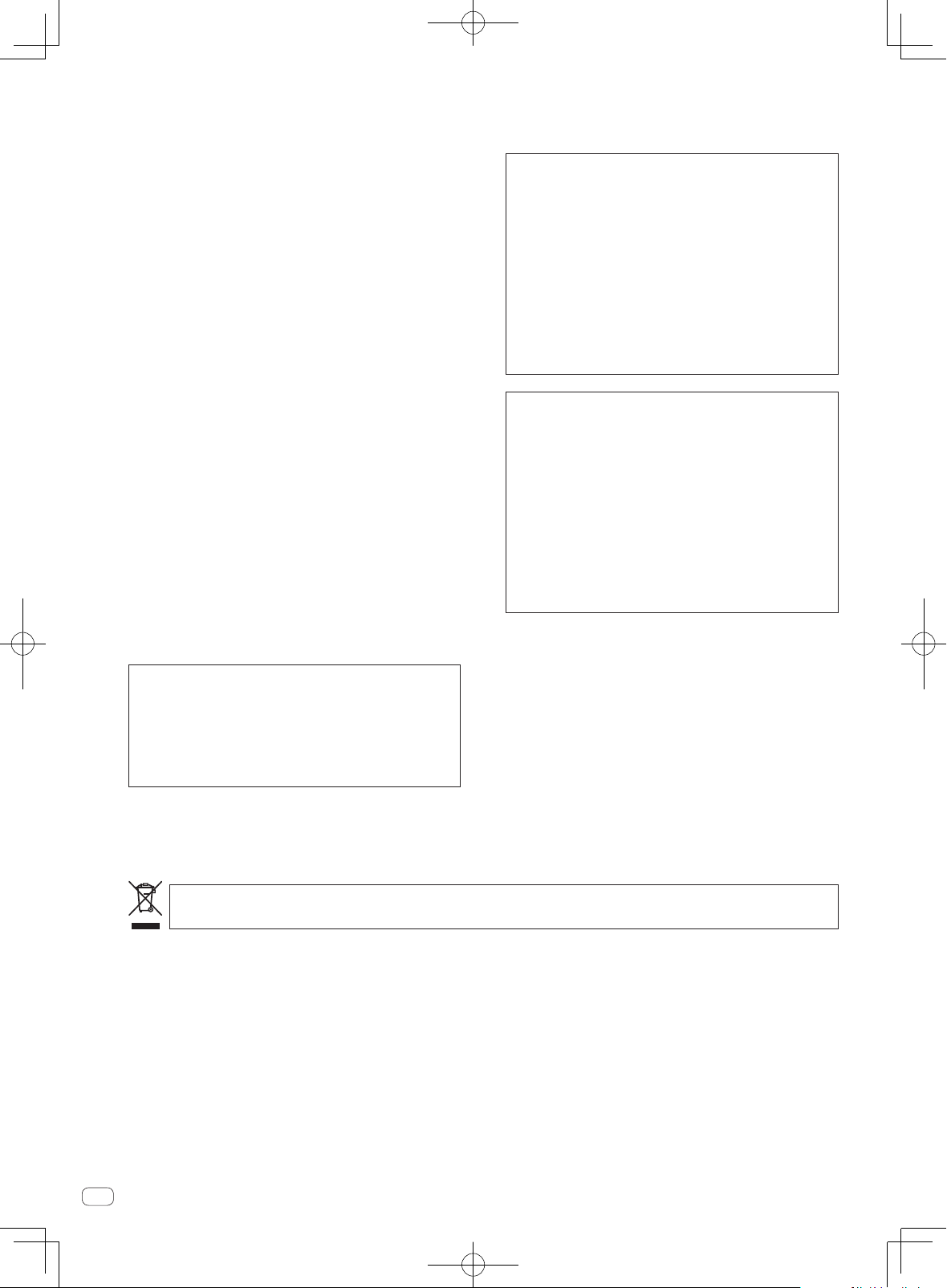
Thank you for buying this Pioneer product. Please read through these operating instructions so you will know how to operate your model properly. After
WARNING
you have finished reading the instructions, put them away in a safe place for future reference.
In some countries or regions, the shape of the power plug and power outlet may sometimes differ from that shown in the explanatory drawings.
However the method of connecting and operating the unit is the same.
This equipment is not waterproof. To prevent a fire or
shock hazard, do not place any container filled with
liquid near this equipment (such as a vase or flower
pot) or expose it to dripping, splashing, rain or
moisture.
D3-4-2-1-3_A1_En
WARNING
Before plugging in for the first time, read the following
section carefully.
The voltage of the available power supply differs
according to country or region. Be sure that the
power supply voltage of the area where this unit
will be used meets the required voltage (e.g., 230 V
or 120 V) written on the side panel.
D3-4-2-1-4*_A1_En
WARNING
To prevent a fire hazard, do not place any naked flame
sources (such as a lighted candle) on the equipment.
D3-4-2-1-7a_A1_En
Operating Environment
Operating environment temperature and humidity:
+5 °C to +35 °C (+41 °F to +95 °F); less than 85 %RH
(cooling vents not blocked)
Do not install this unit in a poorly ventilated area, or in
locations exposed to high humidity or direct sunlight (or
strong artificial light)
D3-4-2-1-7c*_A1_En
This product is for general household purposes. Any
failure due to use for other than household purposes
(such as long-term use for business purposes in a
restaurant or use in a car or ship) and which requires
repair will be charged for even during the warranty
period.
K041_A1_En
If the AC plug of this unit does not match the AC
outlet you want to use, the plug must be removed
and appropriate one fitted. Replacement and
mounting of an AC plug on the power supply cord of
this unit should be performed only by qualified
service personnel. If connected to an AC outlet, the
cut-off plug can cause severe electrical shock. Make
sure it is properly disposed of after removal.
The equipment should be disconnected by removing
the mains plug from the wall socket when left unused
for a long period of time (for example, when on
vacation).
D3-4-2-2-1a_A1_En
CAUTION
The ON/OFF switch on this unit will not completely
shut off all power from the AC outlet. Since the power
cord serves as the main disconnect device for the
unit, you will need to unplug it from the AC outlet to
shut down all power. Therefore, make sure the unit
has been installed so that the power cord can be
easily unplugged from the AC outlet in case of an
accident. To avoid fire hazard, the power cord should
also be unplugged from the AC outlet when left
unused for a long period of time (for example, when
on vacation).
D3-4-2-2-2a*_A1_En
POWER-CORD CAUTION
Handle the power cord by the plug. Do not pull out the
plug by tugging the cord and never touch the power
cord when your hands are wet as this could cause a
short circuit or electric shock. Do not place the unit, a
piece of furniture, etc., on the power cord, or pinch the
cord. Never make a knot in the cord or tie it with other
cords. The power cords should be routed such that they
are not likely to be stepped on. A damaged power cord
can cause a fire or give you an electrical shock. Check
the power cord once in a while. When you find it
damaged, ask your nearest PIONEER authorized
service center or your dealer for a replacement.
S002*_A1_En
If you want to dispose this product, do not mix it with general household waste. There is a separate collection system for used
electronic products in accordance with legislation that requires proper treatment, recovery and recycling.
Private households in the member states of the EU, in Switzerland and Norway may return their used electronic products free of charge to
designated collection facilities or to a retailer (if you purchase a similar new one).
For countries not mentioned above, please contact your local authorities for the correct method of disposal.
By doing so you will ensure that your disposed product undergoes the necessary treatment, recovery and recycling and thus prevent potential
negative effects on the environment and human health.
En
2
K058b_A1_En
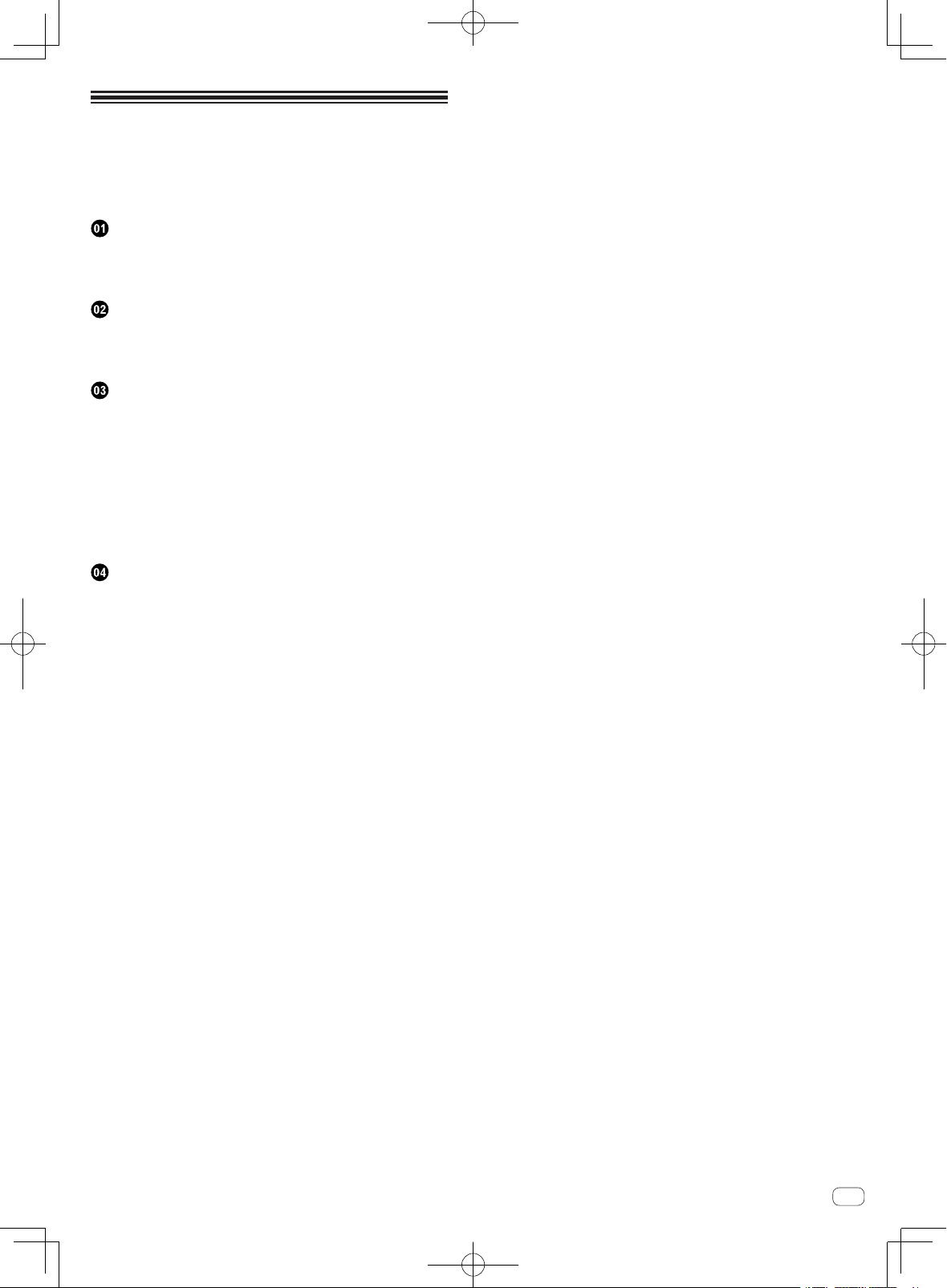
Contents
How to read this manual
The names of displays, menus, and buttons in this manual are enclosed
in brackets. (e.g. [MASTER] channel, [ON/OFF], [File] menu)
Before start
Features ....................................................................................................... 4
System setup example ............................................................................... 4
What’s in the box ........................................................................................ 4
Connections
Names of Parts ........................................................................................... 5
Connecting the input/output terminals .................................................... 6
About the AC adapter ................................................................................. 7
Operation
Control panel ............................................................................................... 9
About the power switch of this unit .......................................................... 9
Basic operations (mixer section) ............................................................ 10
Using the filter function (filter section) ................................................... 11
Selecting the crossfader’s curve characteristics
(crossfader section) .................................................................................. 11
Starting playback of a Pioneer DJ player using the fader
(fader start section) .................................................................................. 11
Monitoring the sound over headphones (headphones section) .......... 12
Using a microphone or external device (MIC/AUX section) ................. 12
Additional information
Troubleshooting ........................................................................................ 13
Block Diagram .......................................................................................... 13
About trademarks and registered trademarks ...................................... 14
Specifications............................................................................................ 14
En
3
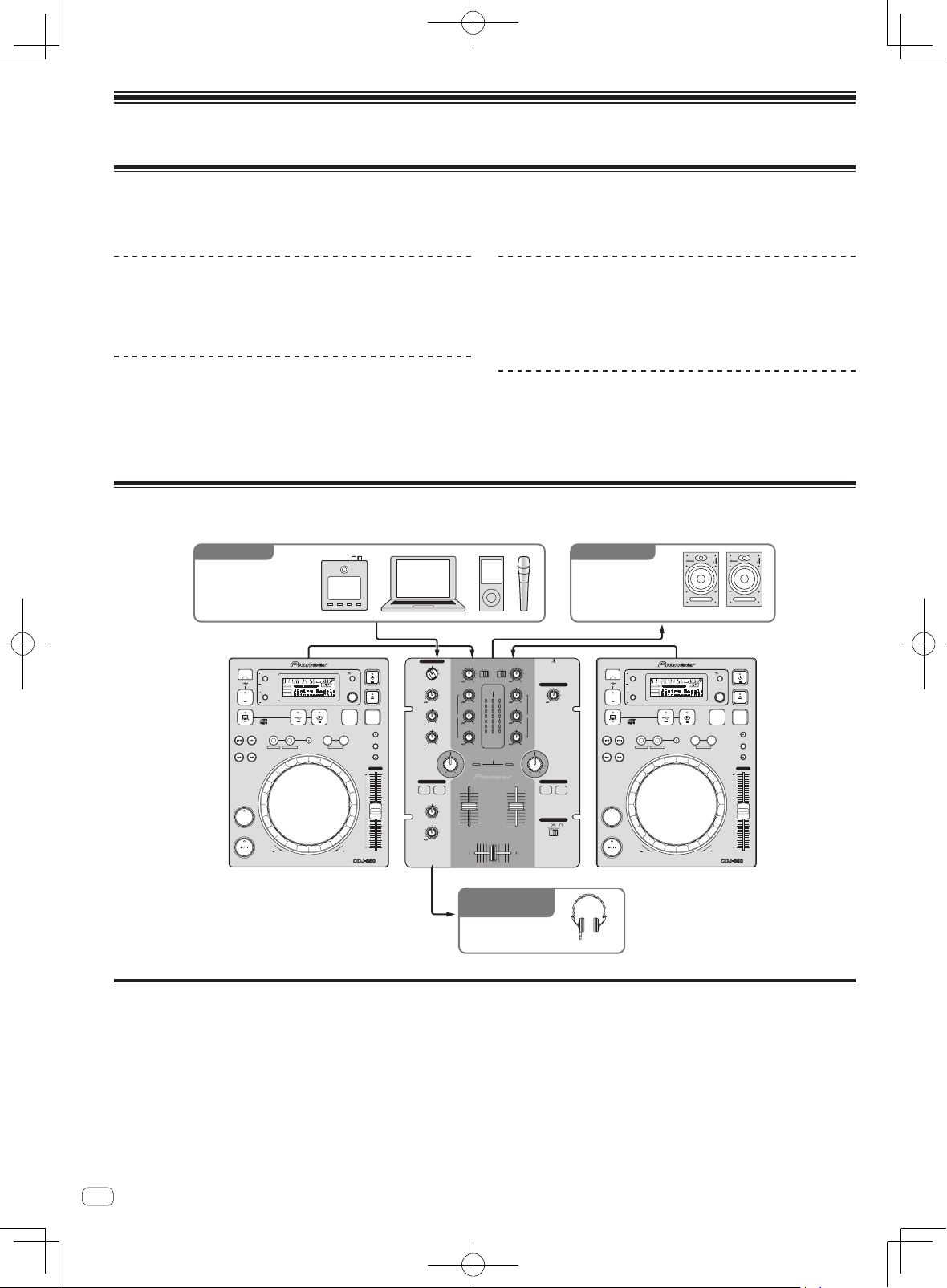
Before start
Features
This unit is a DJ mixer that carries over the technology of the Pioneer DJM series, the world standard in club sound. It is a standard type unit equipped
with the basic functions required for mixing, enabling full-fledged DJ play easily.
SOUND COLOR FILTER
Each channel is equipped with a SOUND COLOR FILTER function by
which filter effects can be achieved simply by turning a large control.
This lets you arrange and mix tracks intuitively for DJ performances.
MIC/AUX INPUT
This unit is equipped with three sets of AUX inputs for input of audio
signals from external devices (computers, portable audio sets, TVs,
synthesizers, etc.), as well as a microphone input. It can be used not only
for DJ performances, but also as a pre-amp to appreciate music.
3-BAND EQUALIZER
This unit is equipped with a 3-band equalizer allowing the volume of
the high, medium and low frequency ranges to be adjusted separately.
Not only can the tone be adjusted to your tastes, the sound for a certain
range can be turned completely off by turning the control all the way
counterclockwise (isolator function).
XLR OUTPUT
This unit is equipped with XLR balanced outputs featuring little loss of
audio signal quality, enabling DJ performances with high sound quality.
Also, it can be connected to powered speakers or other devices supporting XLR inputs without any changes to the terminals.
System setup example
A DJ system like the one shown on the diagram below can be achieved by combining this unit with a DJ player and peripheral equipment.
Synthesizers,
computers,
portable audio devices,
microphones, etc.
TIME MODE
REMAIN
AUTO CUE
A.CUE
INFO
DISPLAY
BROWSE
USB
STOP
UTILITY
SOURCE SELECT
MP3/AAC
WAV/AIFF
IN/CUEOUT
TRACK SEARCH
OUT ADJUSTHOT LOOP
SEARCH
CUE
PLAY/PAUSE
REVFWD
MIC/AUX
OFF
TRIM
MS
RELOOP/EXIT
LOOP
FTEMPO %
LOCK
BEAT LOOP
LOOP DRIVE
MIC
BACK
16
BPM
SELECT PUSH
DISC
BPM
PLAYLIST
LOCK
VINYL MODE
TEMPO RANGE
MASTER TEMPO
TEMPO
0
MULTI PLAYER
LEVEL
LOW
HEADPHONES
CH-1 CH-2
MIXING
LEVEL
PHONES
AUX 1
0
HI
MASTERCUE
0
PHONO
CD
CD
/LINE
AUX 2
AUX 3
9
HI
MASTER
CH-1 CH-2
OVER
OVER
9
+4
+4
MID
+2
+2
0
0
EQ EQ
-
6
-
6
9
1212
1212
-
12
-
12
LOW
-
18
-
18
dB
dB
LEVEL
9
SOUND COLOR FILTER
LPFHPF LPFHPF
CH-1 CH-2
CDJ-350, etc. DJM-250
For checking the
audio input/output
Headphones
For audio outputFor audio input
Powered speakers,
components,
amplifiers, etc.
ONOFF
TRIM
PHONO
2 CHANNEL DJ MIXER
/LINE
DJM-250
9
MASTER LEVEL
HI
0
9
MID
9
LOW
9
FADER START
CH-1 CH-2
CROSS FADER
THRU
USB
STOP
TRACK SEARCH
SEARCH
CUE
PLAY/PAUSE
TIME MODE
AUTO CUE
DISPLAY
UTILITY
SOURCE SELECT
REMAIN
A.CUE
INFO
BROWSE
MP3/AAC
WAV/AIFF
IN/CUEOUT
OUT ADJUSTHOT LOOP
REVFWD
HDJ-500, etc.
MS
RELOOP/EXIT
F TEMPO %
16
LOCK
BPM
BEAT LOOP
LOOP
LOOP DRIVE
CDJ-350, etc.
INPUT
1
2
34EQ
POWER
S-DJ05, etc.
BACK
SELECT PUSH
DISC
BPM
PLAYLIST
LOCK
VINYL MODE
TEMPO RANGE
MASTER TEMPO
TEMPO
0
MULTI PLAYER
INPUT
1
2
34EQ
POWER
What’s in the box
! AC adapter
! Power plug
! Warranty card
! Operating instructions (this document)
En
4
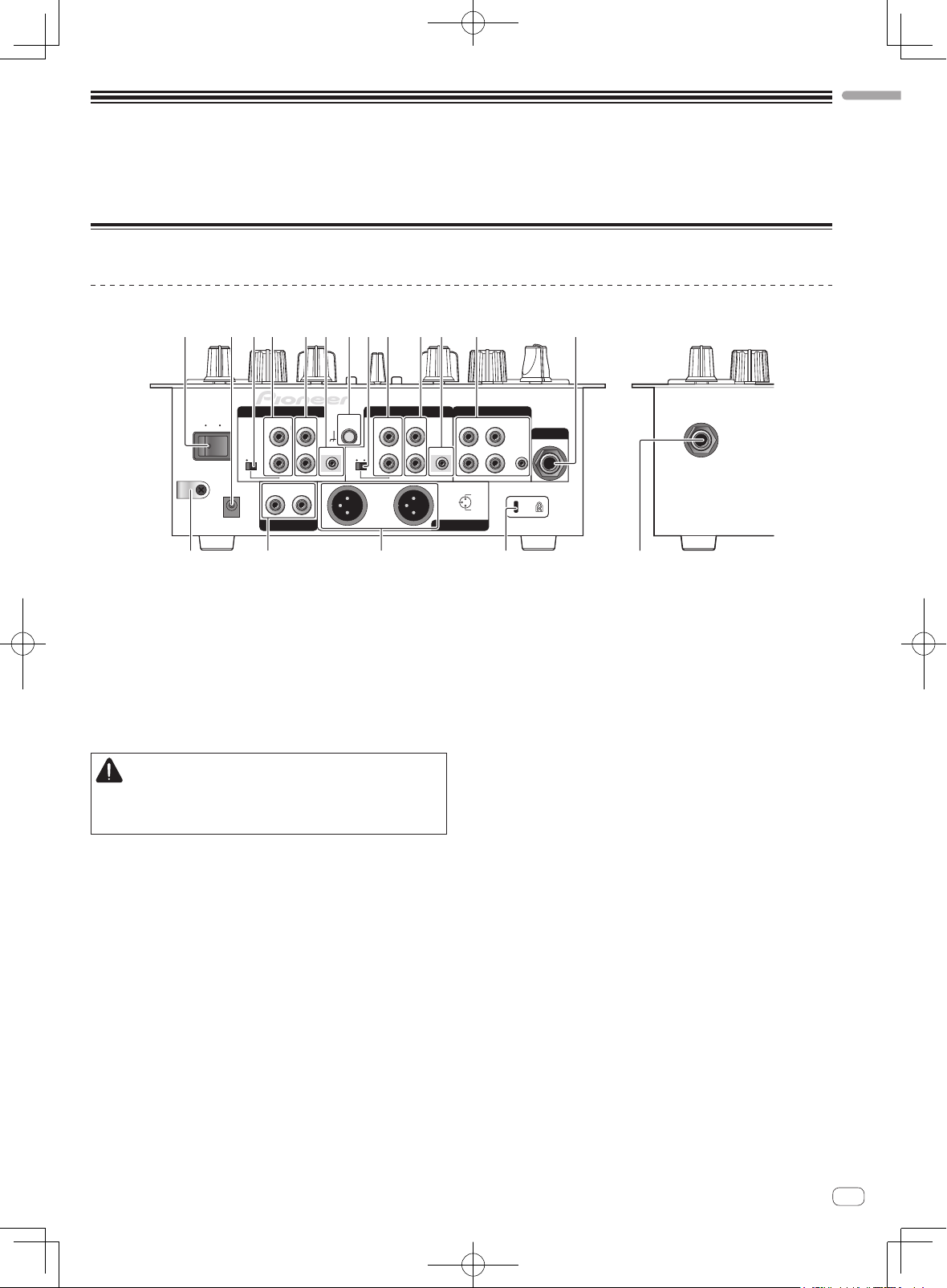
Connections
Be sure to turn off the power and unplug the AC adapter from the power outlet before making or changing connections between devices.
Wait until all connections between devices have been completed before connecting the AC adapter.
Only use the AC adapter included with this unit.
Refer to the operating instructions for the component to be connected.
Names of Parts
Rear panel, front panel
321 4 5 86 4 5 67 3 9
English
CH-2
ON
PHONO / LINE CD
OFF
LINE PHONO
DC IN
L
R
RL
SIGNAL
PHONO / LINE CD
GND
CONTROL
LINE PHONO
L
R
b dc a
1 ON/OFF switch (page 9)
Turns this unit’s power on and off.
2 DC IN terminal
Connect to a power outlet using the included AC adapter (with the
power plug mounted).
Wait until connection of all equipment is completed before connecting the AC adapter.
Only use the included AC adapter.
3 PHONO/LINE selector switch (page 6)
Switches the function of the [PHONO/LINE] terminals.
CAUTION
When switching the [PHONO/LINE] selector switch, set
[MASTER LEVEL] to [-∞]. Note that noise may be generated and
sound output at a high volume.
4 PHONO/LINE terminals (page 6)
Connect a phono level output device (analog player (for MM cartridges), etc.) or a line level output device (DJ player, etc.) here.
Switch the terminals’ function according to the connected device
using the [PHONO/LINE] selector switch on this unit’s rear panel.
5 CD terminals (page 6)
Connect to a DJ player or other line level device.
6 CONTROL terminal (page 6)
Connect using a control cord (included with Pioneer DJ players).
7 SIGNAL GND terminal (page 6)
Connect an analog player’s ground wire here. This helps reduce
noise when the analog player is connected.
8 AUX terminals (page 6)
Connect to the output terminals of external devices (computers,
portable audio sets, TVs, synthesizers, etc.).
9 MIC terminal (page 6)
Connect to a microphone.
CH-1 AUX
L
CONTROL
R
3 COLD
MASTER 1MASTER 2
L
R
1GND
2 HOT
a MASTER 1 terminals (page 6)
b MASTER 2 terminals (page 6)
c Cord hook
d Kensington security slot
e PHONES jack (page 6)
23
MIC
1
e
Connect powered speakers, etc., here.
! Compatible with XLR connector type balanced outputs.
Connect powered speakers, etc., here.
! Compatible with RCA pin-jack type unbalanced outputs.
Hook the AC adapters’ power cord here.
Connect headphones here.
En
5
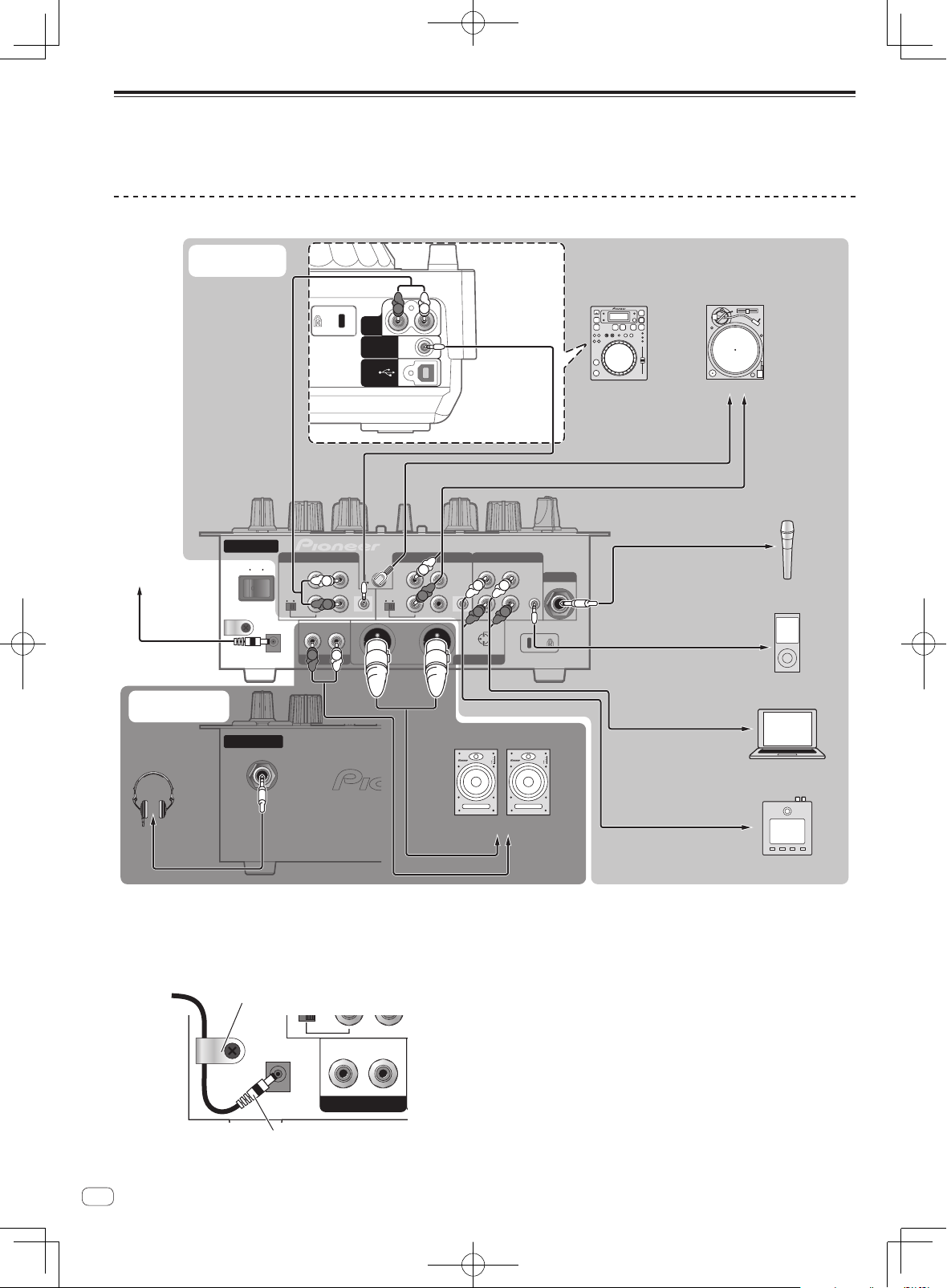
Connecting the input/output terminals
Cord hook
! When creating a DVS (Digital Vinyl System) combining a computer, audio interface, etc., be careful in connecting the audio interface to this unit’s
input terminals and in the settings of the input selector switches.
Also refer to the operating instructions of the DJ software and audio interface.
Rear panel, front panel
To power outlet
AC adapter
(included)
Audio output
section
Headphones
Audio input
section
Rear panel
ON
OFF
Front panel
Audio cable
RL
L
R
AUDIO
OUT
CONTROL
USB
CH-2
PHONO / LINE
LINE PHONO
RL
DC IN
R
SIGNAL
CD
GND
L
L
CONTROL
R
R
L
R
L
PHONO / LINE
LINE PHONO
CH-1 AUX
CD
L
L
CONTROL
R
R
Powered speaker, component,
Control cord
L
LL
R
R R
1GND
3 COLD
2 HOT
MASTER 1MASTER 2
amplifier, etc.
INPUT
1
2
34EQ
POWER
Example:
CDJ-350
23
1
Analog playerDJ player
1
To ground wire
terminals
To audio output
terminals
Ground wire
Audio cable
Microphone
Microphone cable
To microphone
MIC
Portable audio
device
Audio cable
To audio output
terminals
Computer
Audio cable
To audio output
INPUT
1
2
34EQ
POWER
terminals
synthesizer
To audio input terminals
Headphones
cord
Audio cable
Audio cable
1 To use the fader start function, connect a control cord (page 11).
The fader start function can only be used when connected to a Pioneer DJ player.
Cord hook
Loosen the cord hook’s screw and pinch the AC adapters’
power cord under the hook.
R
DC IN
AC adapter’ s power cord
! Place the cord hook out of reach of children. If a child should
swallow it, contact a physician immediately.
En
6
LR
MASTER 2
Audio cable
To audio output
terminals
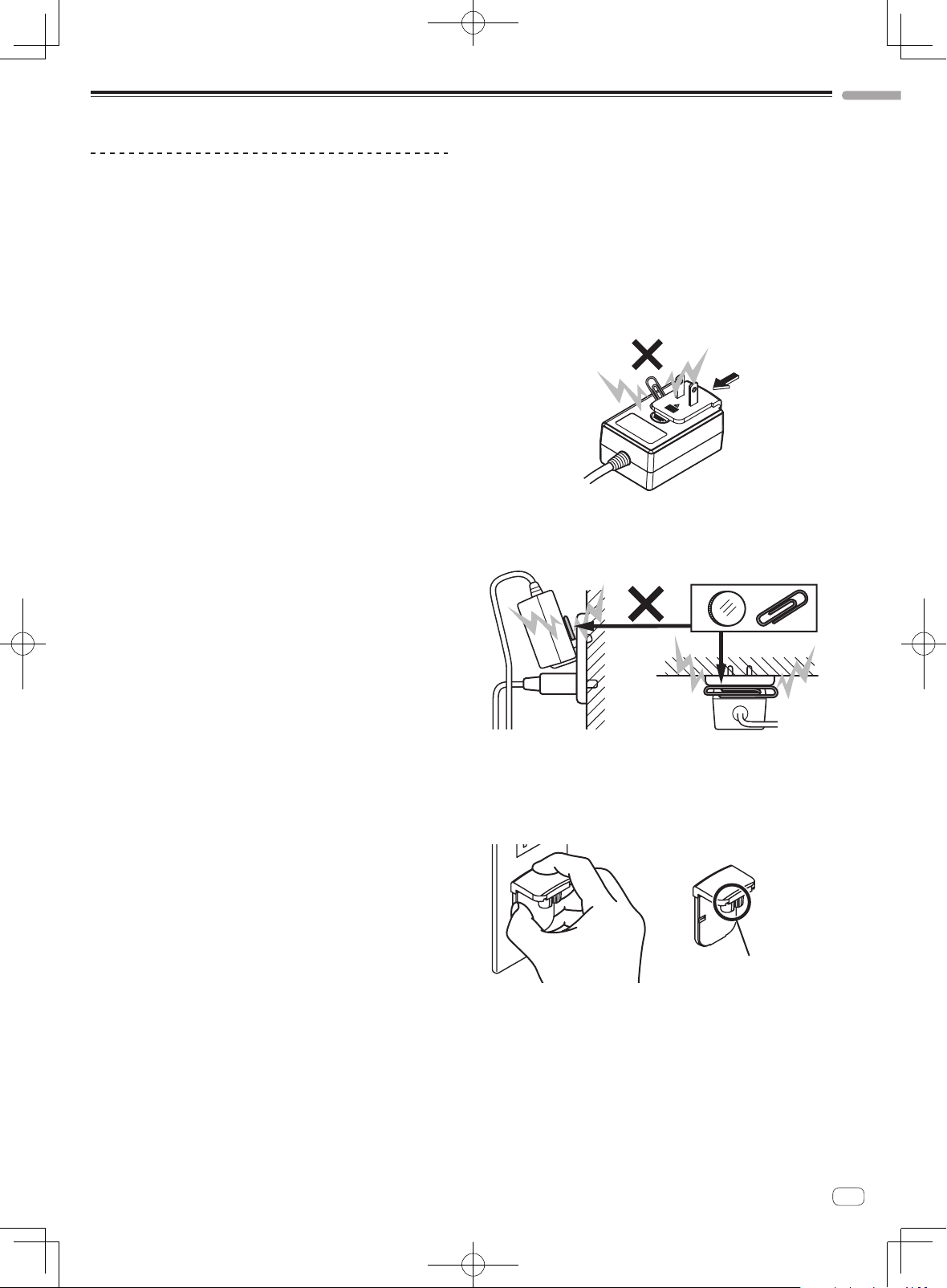
About the AC adapter
Coin, paper clip or other metal object
English
Safety instructions
To ensure your personal safety and to maximize the full operating potential of your unit, read and follow these safety instructions.
Read & Retain Instructions
Read all operating and user information provided with this product.
Cleaning
Use a damp cloth to clean the exterior housing. Avoid using any fluids
including liquid, aerosol or alcohol-based cleaning products.
Water or Moisture
Avoid operating or locating this product near water or other sources of
fluid.
Accessories
Do not place this product on an unstable cart, stand, or table. The product may fall and be seriously damaged.
Ventilation
Do not block or cover this product in use. This unit should not be placed
in a built-in installation unless properly ventilated.
Environment
Avoid placing this product in a location with exposure to large quantities
of dust, high temperatures, high humidity, or subject to excessive vibrations or shocks.
Power Sources
Operate this product only from the recommended power sources. If
you are unsure of the power source, consult an authorized Pioneer
representative.
Power-Cord Protection
When unplugging the unit, pull on the plug – not on the cord. Do not
handle the cord or plug with wet hands; doing so could cause an electric
short or shock. Do not allow anything to pinch or rest on the power cord
and do not place in a walkway.
Power
Turn OFF the system before installing this or any other hardware device.
Overloading
Avoid connecting too many devices to a single wall socket or power
source as this can cause fires or short circuits.
Object & Liquid Entry
Never push inappropriate objects in to the device. Avoid spilling any
liquids in to or on the outside of the drive.
Servicing
Opening or removing the cover exposes you to possible electrical shock
or other danger. Contact a Pioneer authorized service representative for
repairing this product (refer to the enclosed Service & Support Card).
Damage Requiring Service
Unplug the unit and refer servicing to qualified service personnel in the
following situations:
! When the power cord, plug, or chassis is damaged.
! If liquid has been spilled, or objects have fallen into the product.
! If the product has been exposed to rain or water.
! If the product does not operate normally when the operating instruc-
tions are followed. Adjust only those controls that are covered by the
operating instructions. Improper adjustment of other controls may
result in damage and can require extensive work by a qualified technician to restore the unit to its normal operation.
! When the product exhibits a distinct change in performance – this
indicates a need for service.
Check that there are no irregularities with the AC adapter or power plug,
then insert the power plug into the specified position of the AC adapter
using the specified procedure until a click is heard. For details, see
Mounting the power plug on page 8.
If there are irregularities with the AC adapter or power plug, ask your
nearest Pioneer authorized service center or your dealer to carry out
repair work.
! Do not place the AC adapter cord around your neck. Doing so could
result in suffocation.
! Do not use this unit with a coin, paper clip or other metal object
stuck between the AC adapter and power plug. Doing so could cause
a short circuit, leading to fire or electric shock.
! When mounting the AC adapter on a wall outlet, make sure there is
no space between the AC adapter and the wall outlet. Faulty contact
or a coin, paper clip or other metal object getting stuck in the space
could cause a short circuit, leading to fire or electric shock.
Side
! The power plug could come detached from the AC adapter and
remain in the power outlet if someone trips on the AC adapter’s
power cord or if something hits the AC adapter. If this happens,
remove the power plug remaining in the outlet with dry hands, holding it as shown on the diagram below and without touching metal
parts. Do not use any tools to remove it.
Do not touch.
Top
En
7
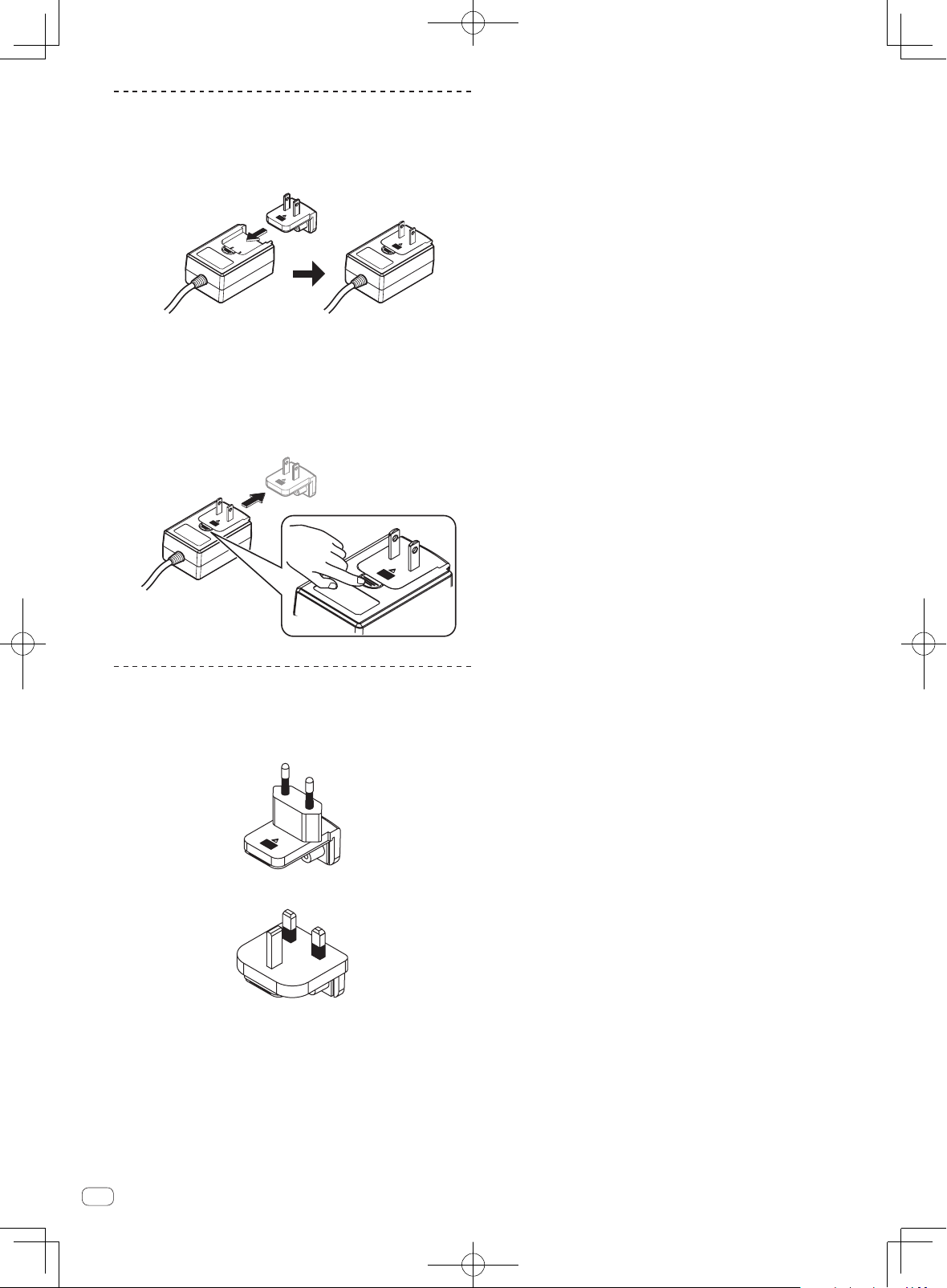
Mounting the power plug
Slide the power plug along the guide rails in the AC
adapter unit as shown on the diagram below, then press
in until a click is heard.
Removing the power plug
While pressing the [PUSH] button on the AC adapter
unit, slide the power plug away from the adapter as
shown on the diagram below to remove it.
Once the power plug is mounted, there is no need to remove it.
Power plug
This product comes with the types of power plugs shown below. Use the
appropriate power plug for the country or region you are in.
Type 1 (for Europe)
Type 2 (for the UK)
En
8
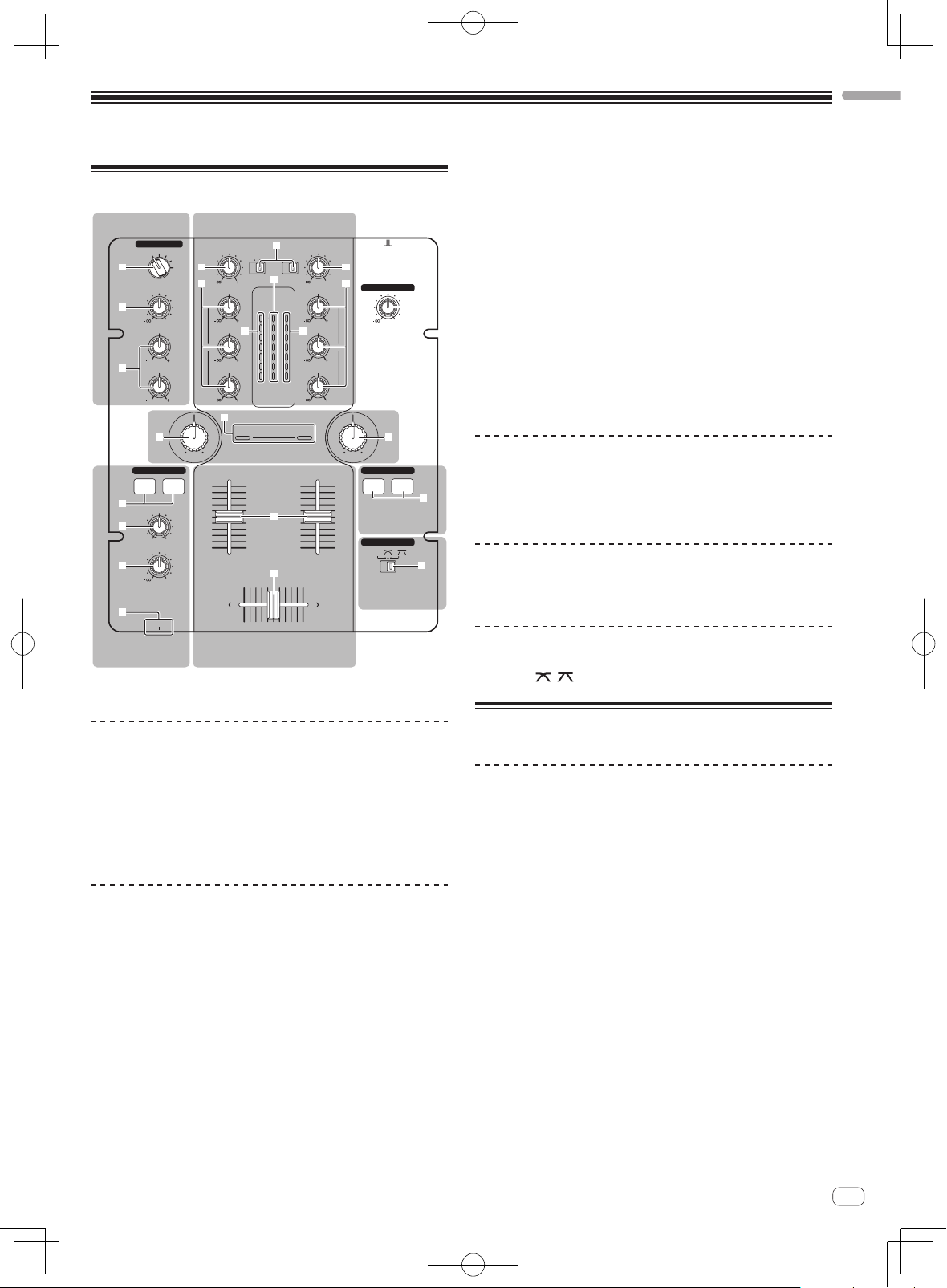
Operation
English
Control panel
MIC/AUX section Mixer section
MIC/AUX
OFF
MIC
AUX 1
AUX 2
LEVEL
LOW
AUX 3
b
0
HI
EQ EQ
1212
1212
2 a
3
4
g
LPFHPF LPF HPF
HEADPHONES
CH-1 CH-2
5
MIXING
6
7
8
Headphones
section
LEVEL
PHONES
MASTERCUE
CH-1 CH-2
0
1 MASTER LEVEL control (page 10)
TRIM
PHONO
CD
/LINE
9
HI
MASTER
CH-1 CH-2
OVER
9
+4
MID
d d
+2
-
9
-
12
LOW
-
18
dB
LEVEL
9
SOUND COLOR FILTER
Filter section
Mixer section
9
PHONO
CD
/LINE
c
OVER
+4
+2
0
0
6
-
6
-
12
-
18
dB
e
f
Mixer section
Two sets of audio signals can be adjusted separately for basic DJ mixing
(page 10).
TRIM
a
9
b
HI
9
MID
9
LOW
ONOFF
2 CHANNEL DJ MIXER
DJM-250
MASTER LEVEL
0
9 CD, PHONO/LINE input selector switch
a TRIM control
1
b EQ (HI, MID, LOW) control
c Master level indicator
d Channel level indicator
e Channel fader
9
hh
f Crossfader
Filter section
FADER START
CH-1 CH-2
Fader start
section
CROSS FADER
THRU
Crossfader
section
i
j
g SOUND COLOR FILTER indicator
h SOUND COLOR FILTER control
Fader start section
i CH-1, CH-2 buttons (fader start section)
Crossfader section
j THRU, , (crossfader curve selector switch)
MIC/AUX section
This section handles the sound of microphones or external devices
(computers, portable audio sets, TVs, synthesizers, etc.) (page 12).
2 MIC, OFF, AUX 1, AUX 2, AUX 3 input selector switch
3 LEVEL control (MIC/AUX section)
4 HI, LOW controls
Headphones section
The sound being input to this unit can be checked over headphones
(page 12).
5 CH-1, CH-2 buttons (headphones section)
6 MIXING control
7 LEVEL control (headphones section)
8 PHONES jack
About the power switch of this unit
To turn the power on
Set the [ON/OFF] switch on this unit’s rear panel to [ON].
This turns this unit’s power on (page 5).
En
9
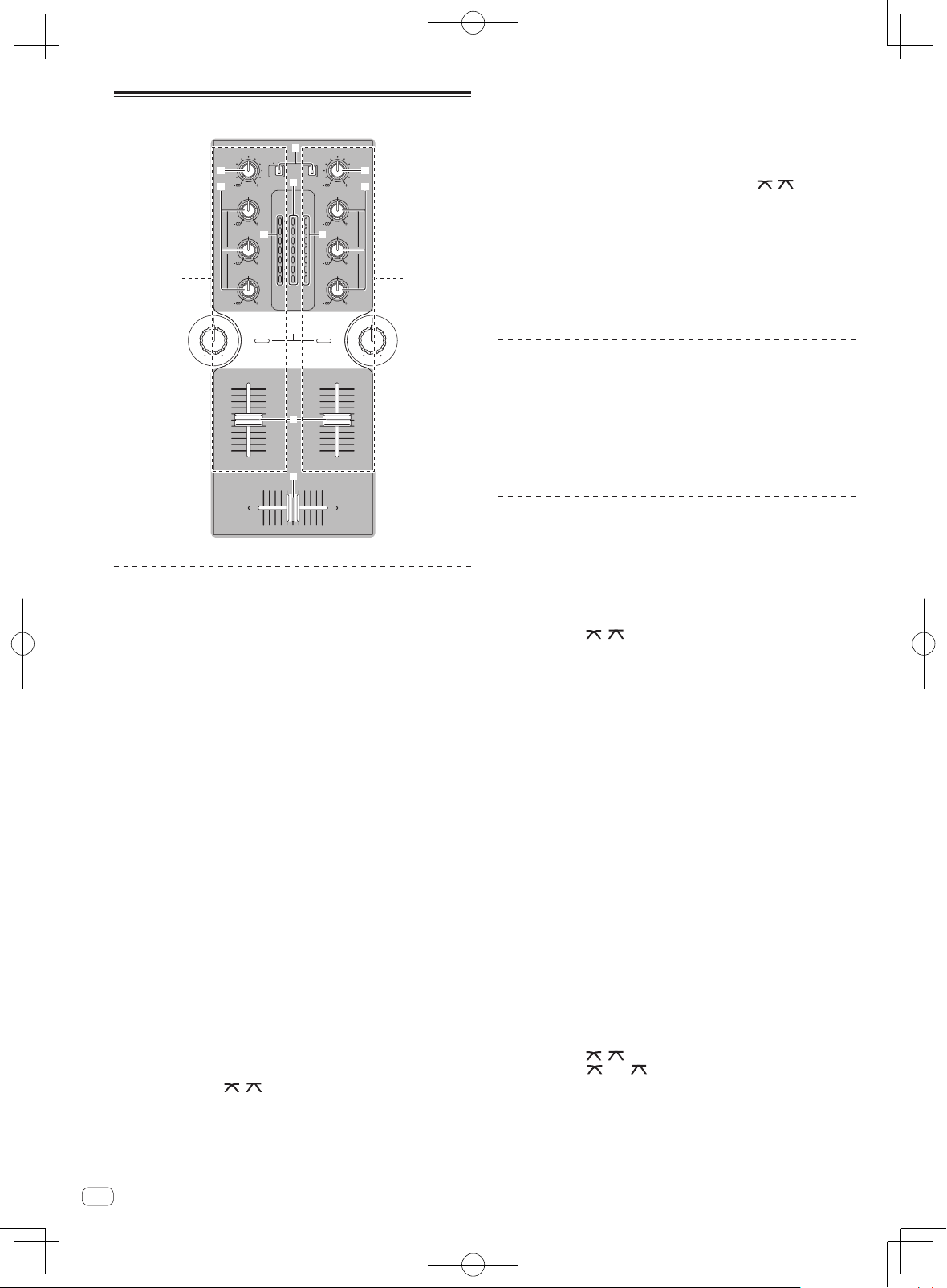
Basic operations (mixer section)
PHONO
CD
/LINE
9
HI
MASTER
CH-1 CH-2
OVER
9
MID
d d
9
-
-
dB
LEVEL
9
SOUND COLOR FILTER
9
TRIM
PHONO
CD
/LINE
c
OVER
+4
+4
+2
+2
0
0
-
6
-
6
12
-
12
18
-
18
dB
a
9
b
HI
9
MID
9
LOW
9
e
f
TRIM
a
b
EQ EQ
1 2
LOW
LPFHPF LPFHPF
CH-1 CH-2
Outputting sound
Check that this unit is properly connected to the DJ player, etc., before
outputting sound. For instructions on connections, see Connecting the
input/output terminals on page 6.
Set the volume of the powered speakers connected to the [MASTER 1]
and [MASTER 2] terminals to a suitable level. Note that sound will be
output at a high volume if the volume is set too high.
For instructions on monitoring the sound, see Monitoring the sound over
headphones (headphones section) on page 12.
To output the sound of channel 1 [CH-1] 1
To output the sound of channel 2 ([CH-2]) 2, perform the procedure
below replacing [CH-1] with [CH-2].
1 Switch the [CH-1] 1 [CD, PHONO/LINE] input selector
switch 9.
Select the input source for [CH-1] from among the devices connected to
this unit.
— [CD]: Selects the DJ player connected to the [CD] terminals.
— [PHONO/LINE]: Selects the device connected to the
[PHONO/LINE] terminals.
2 Turn the [CH-1] 1 [TRIM] control a clockwise.
Adjusts the audio level input to the [CH-1] terminal.
The [CH-1] channel level indicator d lights when audio signals are being
properly input to [CH-1].
Adjust the [TRIM] control so that the orange indicator lights where the
track’s volume is highest (at the climax, etc.)
Be careful that the red indicator does not light, or the sound could be
distorted.
3 Move the [CH-1] 1 channel fader e away from you.
The level of the sound output from the [CH-1] terminals is adjusted.
4 Switch [THRU, , ] (the crossfader curve selector
switch) j.
This switches the crossfader’s curve characteristics. For details, see
Selecting the crossfader’s curve characteristics (crossfader section) on
page 11.
5 Move the crossfader f.
Switch the channel whose sound is output from the speakers.
— Left edge: The [CH-1] sound is output.
— Center position: The sound of [CH-1] and [CH-2] is mixed and
output.
— Right edge: The [CH-2] sound is output.
! This operation is not necessary when the [THRU,
, ] (cross-
fader curve selector) switch is set to [THRU].
6 Turn the [MASTER LEVEL] control 1 clockwise.
Sound is output from the speakers.
The master level indicator c on the control panel lights.
Adjust [MASTER LEVEL] so that the orange indicator lights at the point
in the track where the volume is loudest (the climax, etc.).
Be careful that the red indicator does not light, or the sound could be
distorted.
Adjusting the sound quality
Turn the [CH-1] 1 or [CH-2] 2 EQ (HI, MID, LOW) control
b.
Refer to Specifications on page 14 for the range of sound that can be
adjusted by each control.
! The sound for that range can be turned completely off by turning the
control all the way counterclockwise (isolator function).
Mixing using the faders
Prepare the unit in advance so that the sound of [CH-1] 1 is being output from the speakers. For instructions on preparation, see Outputting
sound on page 10.
Mixing using the channel faders
1 Set [THRU,
switch) j to [THRU].
2 Switch the [CH-2] 2 [CD, PHONO/LINE] input selector
switch 9.
3 Turn the [CH-2] 2 [TRIM] control a clockwise.
4 Press the [CH-2] button 5 in the headphones section.
The sound of [CH-2] is monitored from the headphones.
5 Turn the [MIXING] control 6.
Adjust the monitor volume balance of the sound output from the
[MASTER 1] or [MASTER 2] terminals (the [CH-1] sound) and the [CH-2]
sound.
6 Operate the DJ player connected to the [CH-2]
terminals.
While checking the sound over the headphones, adjust the tempo of
[CH-2] track to match the tempo of [CH-1] track.
7 While moving the [CH-2] 2 channel fader to the back,
move the [CH-1] 1 channel fader to the front.
While checking the sound output from the speakers, operate the channel faders to substitute the sound of [CH-1] with the sound of [CH-2].
Mixing is completed once only the [CH-2] sound is being output from the
speakers.
Mixing using the crossfader
1 Set [THRU,
switch) j to [ ] or [ ].
2 Operate [CH-2] 2.
Operate as described in steps 2 to 6 under Mixing using the channel
faders on page 10.
, ] (the crossfader curve selector
, ] (the crossfader curve selector
10
En
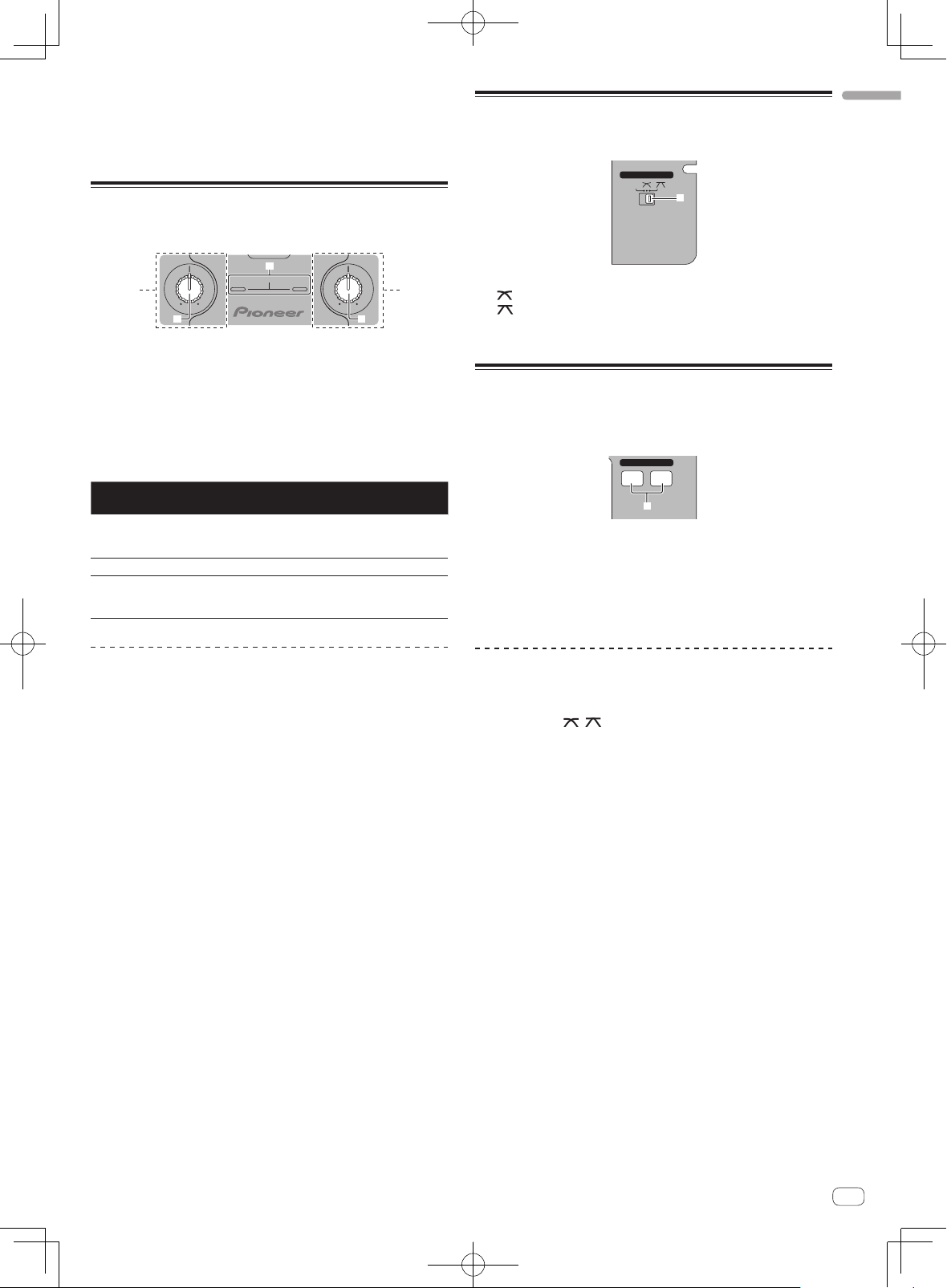
3 Move the crossfader f gradually towards the right.
While checking the sound output from the speakers, operate the crossfader to substitute the sound of [CH-1] with the sound of [CH-2].
Mixing is completed once only the [CH-2] sound is being output from the
speakers.
Using the filter function (filter
section)
g
1 2
LPFHPF LPF HPF
Each channel is equipped with a SOUND COLOR FILTER function by
which filter effects can be achieved simply by turning a large control.
The treble or bass sound can be removed by turning the
[SOUND COLOR FILTER] control h.
Turn the [CH-1] 1 or [CH-2] 2 [SOUND COLOR FILTER]
control h.
The effect is applied to the sound and the indicator’s color changes.
The effect type and indicator color differs according to the direction in
which the [FILTER] control is turned, as shown on the table below.
Direction of
rotation
Left
Center — Orange (lit)
Right
Description of effect Indicator
Applies the effect of the
treble sound fading out.
(LPF: low pass filter)
Applies the effect of the bass
sound fading out.
(HPF: high pass filter)
SOUND COLOR FILTER
hh
Red (flashing)
Green (flashing)
Selecting the crossfader’s curve
characteristics (crossfader section)
CROSS FADER
THRU
j
— [THRU]: Choose this when you do not want to use the crossfader.
]: Set here for a curve that rises gradually.
— [
— [ ]: Set here for a curve that rises steeply. (When the crossfader
moves away from either the left or right edge, the sound is immediately output from the opposite side.)
Starting playback of a Pioneer DJ
player using the fader (fader start
section)
FADER START
CH-1 CH-2
i
If you connect a Pioneer DJ player using a control cable (supplied with
a DJ player), you can start playback of control other operations of the DJ
player with the fader of this unit.
The fader start function can only be used when connected to a Pioneer
DJ player.
Connect this unit and Pioneer DJ player beforehand. For instructions on
connections, see Connecting the input/output terminals on page 6.
English
Mixing using the SOUND COLOR FILTER
control
Prepare the unit in advance so that the sound of [CH-1] 1 is being output from the speakers. For instructions on preparation, see Outputting
sound on page 10.
For instructions on monitoring the sound, see Monitoring the sound over
headphones (headphones section) on page 12.
1 Operate the crossfader and [CH-2] 2.
Operate as described in steps 2 to 6 under Mixing using the channel
faders on page 10.
2 Turn the [CH-2] 2 [SOUND COLOR FILTER] control h
fully clockwise.
3 Move the [CH-2] 2 channel fader e away from you.
4 While turning the [CH-1] 1 [SOUND COLOR FILTER]
control h counterclockwise from the center, turn the
[CH-2] 2 [SOUND COLOR FILTER] control h towards the
center.
While checking the sound output from the speakers, operate the
[SOUND COLOR FILTER] controls h and replace the [CH-1] and [CH-2]
sound.
Move the [CH-1] 1 channel fader e towards the front. Mixing is completed once only the sound of [CH-2] is output from the speakers.
To start playback using the channel
faders
1 Set [THRU, , ] (the crossfader curve selector
switch) j to [THRU].
2 Press the [CH-1] or [CH-2] button i in the fader start
section.
Turn the fader start function on.
3 Move the channel fader e to the very front.
4 Set the cue on the DJ player.
The DJ player pauses playback at the cue point.
5 Move the channel fader e away from you.
Playback starts on the DJ player.
! If you set the channel fader back to the original position, the player
instantaneously returns to the cue point already set and pauses
playback (back cue).
En
11
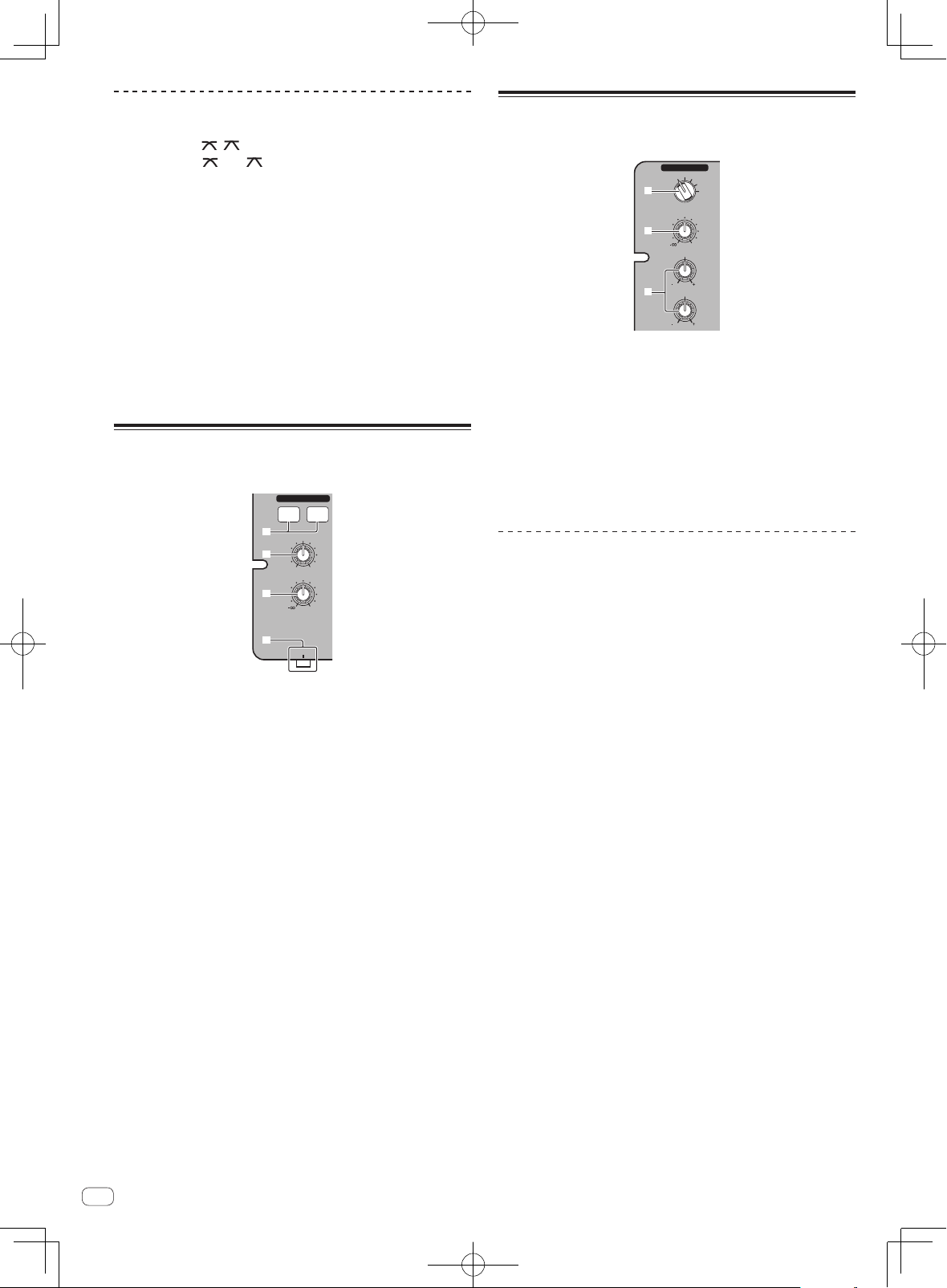
To start playback using the crossfader
1 Set [THRU, , ] (the crossfader curve selector
switch) j to [ ] or [ ].
2 Press the [CH-1] or [CH-2] button i in the fader start
section.
Turn the fader start function on.
3 Move the crossfader f.
Move the crossfader to the opposite edge from the channel for which
you want to use the fader start function.
4 Set the cue on the DJ player.
The DJ player pauses playback at the cue point.
5 Move the crossfader f.
Playback starts on the DJ player.
! If you set the crossfader back to the original position, the player
instantaneously returns to the cue point already set and pauses
playback (back cue).
Monitoring the sound over
headphones (headphones section)
HEADPHONES
CH-1 CH-2
5
MIXING
6
7
8
LEVEL
PHONES
MASTERCUE
0
Using a microphone or external
device (MIC/AUX section)
MIC/AUX
OFF
MIC
AUX 1
AUX 2
LEVEL
LOW
AUX 3
0
HI
1212
1212
2
3
4
1 Switch the [MIC, OFF, AUX 1, AUX 2, AUX 3] input
selector switch 2.
— [MIC]: The microphone connected to the [MIC] terminal is
selected.
— [AUX1–3]: Selects the external device connected to the [AUX1–3]
terminals.
2 Turn the [LEVEL] control 3 in the MIC/AUX section
clockwise.
The sound of the microphone or external device is output from the
speakers.
Adjusting the sound quality
Turn the [HI] or [LOW] control 4 in the MIC/AUX section.
Refer to Specifications on page 14 for the range of sound that can be
adjusted by each control.
1 Connect headphones to the [PHONES] terminal.
For instructions on connections, see Connecting the input/output terminals on page 6.
2 Press the [CH-1] or [CH-2] button 5 in the
headphones section.
Select the channel you want to monitor.
— [CH-1]: The sound of [CH-1] is monitored.
— [CH-2]: The sound of [CH-2] is monitored.
! This operation is not necessary to monitor the [MASTER 1] or
[MASTER 2] (master channel) sound.
3 Turn the [MIXING] control 6.
— When turned counterclockwise: The volume of [CH-1] and [CH-2]
becomes relatively louder.
— Center position: The volume of the [CH-1] and [CH-2] sound is
the same level as the [MASTER 1] and [MASTER 2] sound.
— When turned clockwise: The volume of [MASTER 1] and
[MASTER 2] become relatively louder.
4 Turn the [LEVEL] control 7 in the headphones section
clockwise.
Sound is output from the headphones.
! When the [CH-1] or [CH-2] button in the headphones section is
pressed again, monitoring is canceled.
! [MASTER 1] and [MASTER 2] monitoring cannot be canceled.
12
En
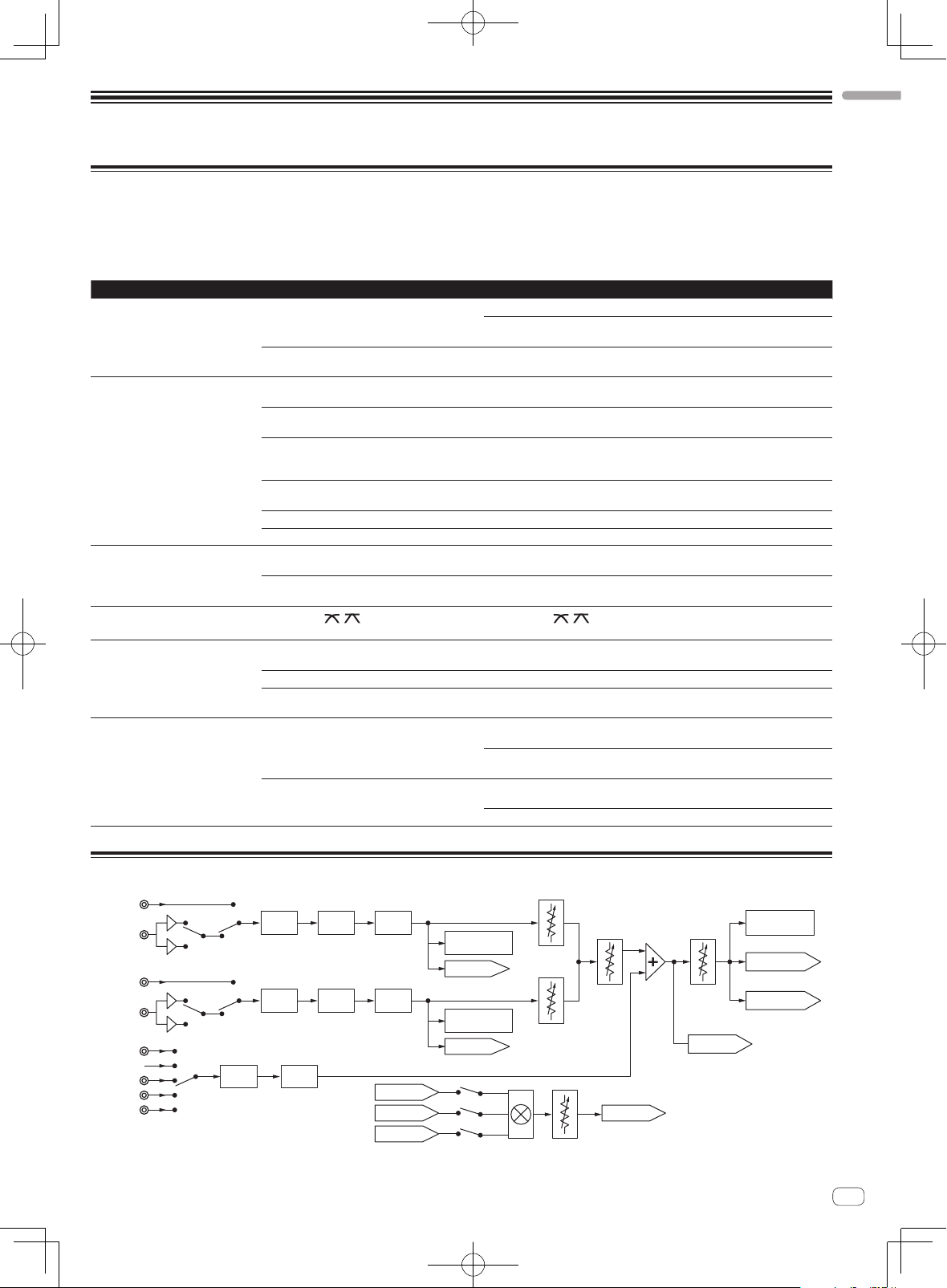
Additional information
CD1
Troubleshooting
! Incorrect operation is often mistaken for trouble or malfunction. If you think that there is something wrong with this component, check the points
below. Sometimes the trouble may lie in another component. Inspect the other components and electrical appliances being used. If the trouble
cannot be rectified after checking the items below, ask your nearest Pioneer authorized service center or your dealer to carry out repair work.
! This unit may not operate properly due to static electricity or other external influences. In this case, proper operation may be restored by turning the
power off, waiting 1 minute, then turning the power back on.
Problem Check Remedy
The power is not turned on. Is the included AC adapter properly connected? Connect the included AC adapter properly to the power outlet. (page 6)
Properly attach the included AC adapter’s power cord to this unit’s cord hook.
(Page 6)
Is the [ON/OFF] switch for power supply set to
[ON]?
No sound or small sound. Is the [CD, PHONO/LINE] input selector switch set
Distorted sound. Is [MASTER LEVEL] set at the proper position? Adjust the [MASTER LEVEL] control so that the master level indicator’s orange
Can’t crossfade.
Can’t fader start a DJ player. Is the [CH-1] or [CH-2] button in the fader start
Sound is distorted when an analog
player is connected to this unit’s
[PHONO/LINE] terminals.
Or, lighting of the channel level
indicator does not change even when
the [TRIM] control is turned.
to the proper position?
Is the [PHONO/LINE] selector switch on this unit’s
rear panel set to the proper position?
Are the [TRIM], [channel fader], [crossfader]
and [MASTER LEVEL] controls set to the proper
positions?
Are the connected powered speakers, etc., properly set?
Are the connection cables properly connected? Connect the connection cables properly. (page 6)
Are the terminals and plugs dirty? Clean the terminals and plugs before making connections.
Is [TRIM] set at the proper position? Adjust the [TRIM] control so that the channel level indicator’s orange indicator
Is the [THRU,
switch set to [THRU]?
section set to the off position?
Is the control cord properly connected? Connect this unit and DJ player with a control cord. (page 6)
Are the audio cables properly connected? Connect this unit to the audio output terminal of a DJ player with an audio cable.
Have you connected an analog player with a builtin phono equalizer?
Is an audio interface for computers connected
between the analog player and this unit?
, ] (crossfader curve selector)
Set the [ON/OFF] switch for power supply to [ON]. (Page 9)
Switch the [CD, PHONO/LINE] input selector switch to the channel’s input
source. (Page 10)
Switch the terminals’ function using the [PHONO/LINE] selector switch on this
unit’s rear panel. (Page 5)
Set the [TRIM], [channel fader], [crossfader] and [MASTER LEVEL] controls to
the proper positions. (Page 10)
Properly set the external input selection, volume, etc., on the powered speakers,
etc.
indicator lights at the peak level. (Page 10)
lights at the peak level. (Page 10)
Set the [THRU, , ] (crossfader curve selector) switch to a position other
than [THRU]. (Page 10)
Set the [CH-1] or [CH-2] button in the fader start section to the on position. (page
11)
(page 6)
If the analog player is equipped with a built-in phono equalizer, connect it to the
[CD] terminals. (page 6)
If the analog player with built-in phono equalizer has a PHONO/LINE selector
switch, switch it to PHONO.
If the computer audio interface’s output is line level, connect it to the [CD]
terminals. (page 6)
If the analog player has a PHONO/LINE selector switch, switch it to PHONO.
English
Block Diagram
LINE1/
PHONO1
CD2
LINE2/
PHONO2
MIC
OFF
AUX 1
AUX 2
AUX 3
LEVEL
TRIM
TRIM
2Band
EQ
3Band
EQ
3Band
EQ
FILTER
FILTER
HP MASTER
HP CH 1 HP OUT
HP CH 2
CH 1
LEVEL METER
HP CH 1
CH 2
LEVEL METER
HP CH 2
HP MIX
CH 1
FADER
CH 2
FADER
HP VOL
CROSS
FADER
MASTER
VOL
HP MASTER
MASTER LEVEL
METER
MASTER 1 OUT
MASTER 2 OUT
En
13
