Pioneer DJM-2000nexus, DJM-2000NXS User Manual
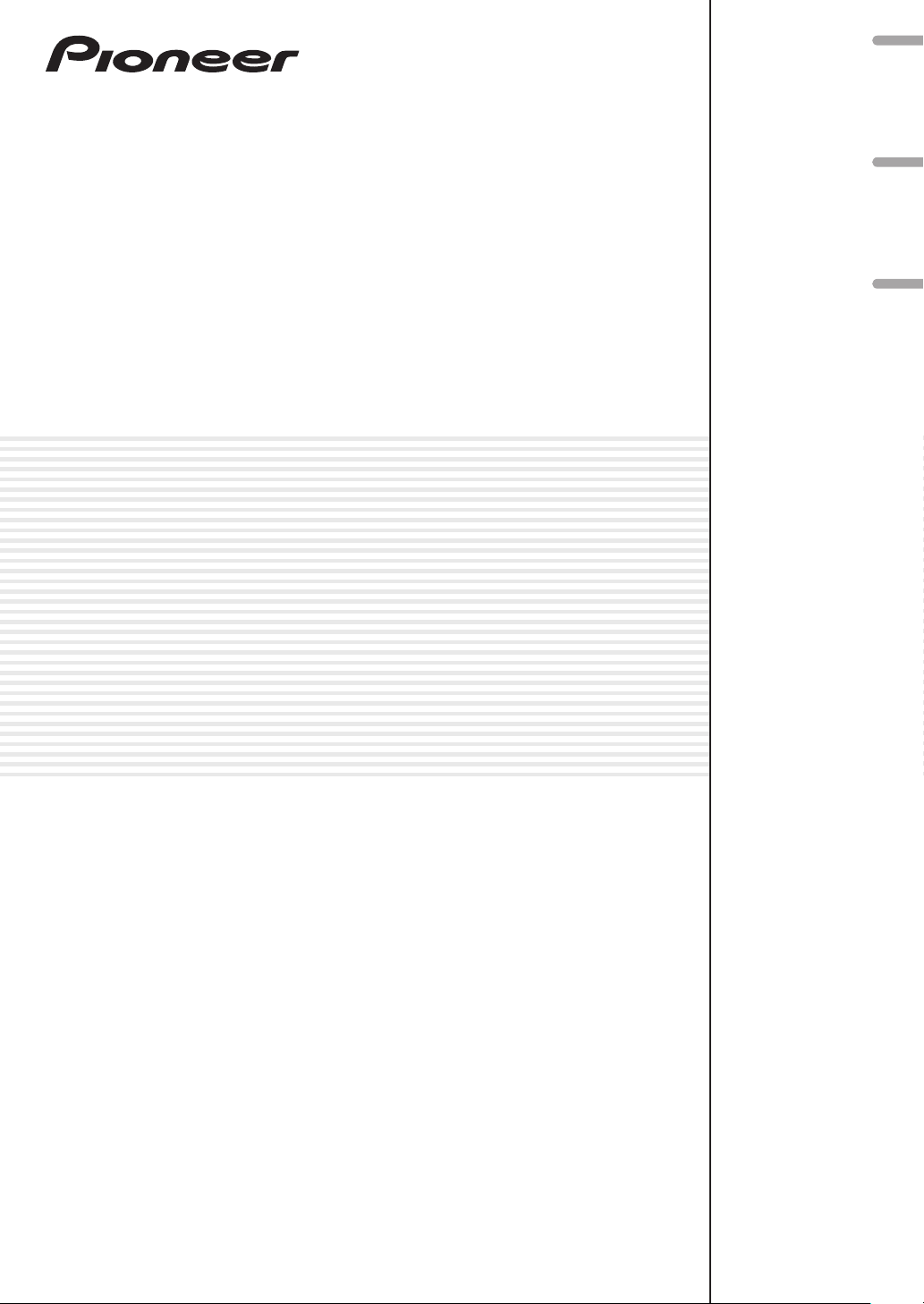
DJ MIXER
MESA DE MEZCLAS DJ
Ņŋ ెᏣ
Español ϜНEnglish
DJM
-2000NXS
DJM-2000nexus
http://pioneerdj.com/support/
The Pioneer DJ support site shown above offers FAQs, information on software and various other types of
information and services to allow you to use your product in greater comfort.
El sitio de asistencia Pioneer DJ mostrado arriba ofrece las preguntas frecuentes, información del software y
varios otros tipos de información y servicios que le permitirán usar su producto con mayor confort.
αРᡘұޠӒᎣEKМනᆪયණٽGBRȃᡞၦଊІөԓڐуޠၦଊᇅ݉ଡ଼ȂѠᡲ்Р߰ޠٻңࠣȄ
http://rekordbox.com/
For various types of information and services regarding rekordbox™, see the Pioneer website above.
Para varios tipos de información y servicios acerca del rekordbox™, visite el sitio web de Pioneer indicado arriba.
Ԅሰөᆎԥᜱsflpsecpy™ޠၦଊІ݉ଡ଼Ȃ፝ᎨпαӒᎣᆪયȄ
Operating Instructions
Manual de instrucciones
ᐈձКь
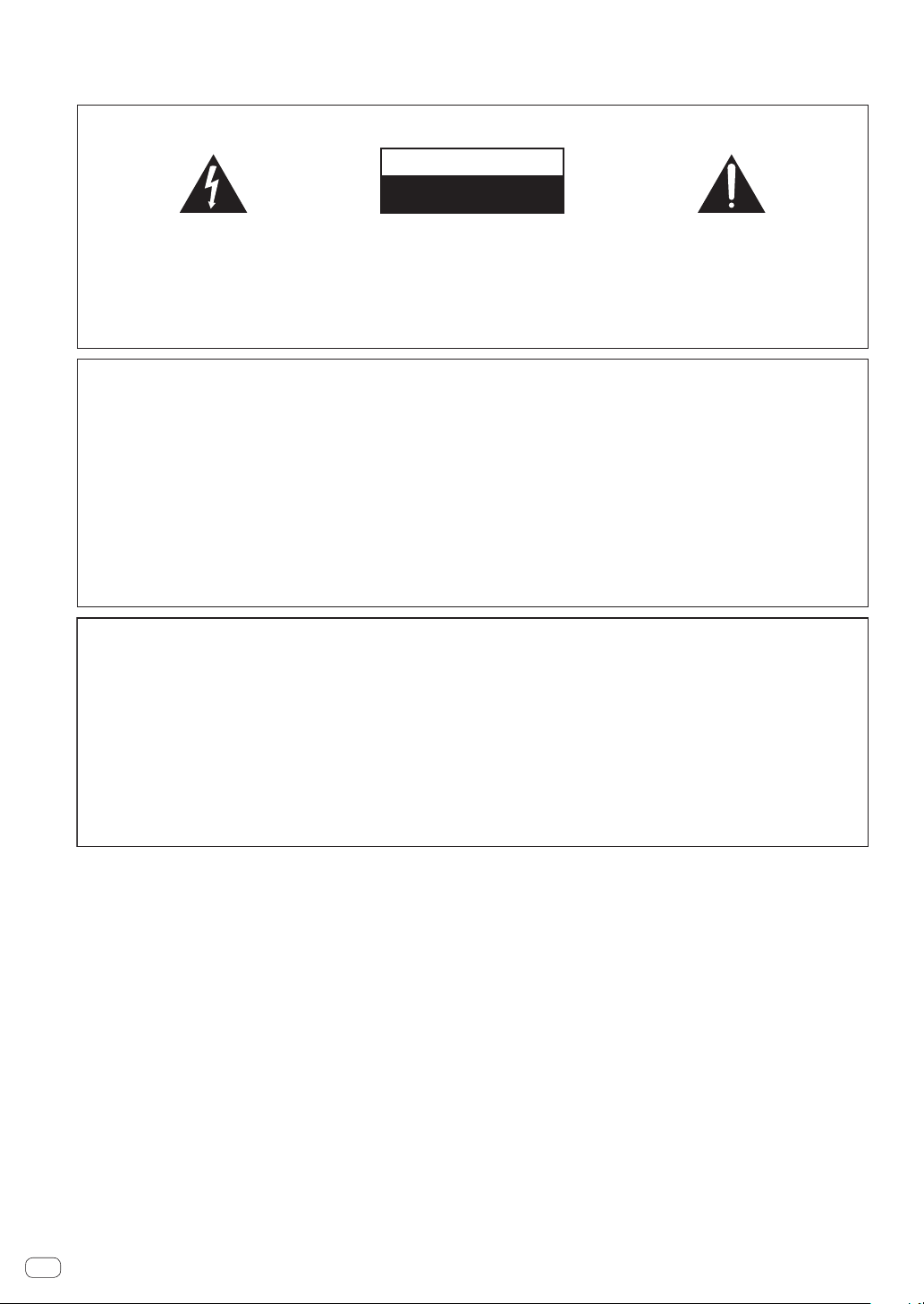
Thank you for buying this Pioneer product. Please read through these operating instructions so you will know how to operate your model properly. After
you have finished reading the instructions, put them away in a safe place for future reference.
In some countries or regions, the shape of the power plug and power outlet may sometimes differ from that shown in the explanatory drawings.
However the method of connecting and operating the unit is the same.
IMPORTANT
CAUTION
RISK OF ELECTRIC SHOCK
DO NOT OPEN
The lightning flash with arrowhead symbol,
within an equilateral triangle, is intended to
alert the user to the presence of uninsulated
“dangerous voltage” within the product’s
enclosure that may be of sufficient
magnitude to constitute a risk of electric
shock to persons.
CAUTION:
TO PREVENT THE RISK OF ELECTRIC
SHOCK, DO NOT REMOVE COVER (OR
BACK). NO USER-SERVICEABLE PARTS
INSIDE. REFER SERVICING TO QUALIFIED
SERVICE PERSONNEL.
NOTE:
This equipment has been tested and found to comply with the limits for a Class B digital device, pursuant to Part 15
of the FCC Rules. These limits are designed to provide reasonable protection against harmful interference in a
residential installation. This equipment generates, uses, and can radiate radio frequency energy and, if not installed
and used in accordance with the instructions, may cause harmful interference to radio communications. However,
there is no guarantee that interference will not occur in a particular installation. If this equipment does cause
harmful interference to radio or television reception, which can be determined by turning the equipment off and on,
the user is encouraged to try to correct the interference by one or more of the following measures:
— Reorient or relocate the receiving antenna.
— Increase the separation between the equipment and receiver.
— Connect the equipment into an outlet on a circuit different from that to which the receiver is connected.
— Consult the dealer or an experienced radio/TV technician for help.
The exclamation point within an equilateral
triangle is intended to alert the user to the
presence of important operating and
maintenance (servicing) instructions in the
literature accompanying the appliance.
D3-4-2-1-1_A1_En
D8-10-1-2_A1_En
FEDERAL COMMUNICATIONS COMMISSION DECLARATION OF CONFORMITY
This device complies with part 15 of the FCC Rules. Operation is subject to the following two conditions: (1) This
device may not cause harmful interference, and (2) this device must accept any interference received, including
interference that may cause undesired operation.
Product Name: DJ MIXER
Model Number: DJM-2000NXS
Responsible Party Name: PIONEER ELECTRONICS (USA) INC.
SERVICE SUPPORT DIVISION
Address: 1925 E. DOMINGUEZ ST. LONG BEACH, CA 90810-1003, U.S.A.
Phone: 1-800-421-1404
URL: http://www.pioneerelectronics.com
D8-10-4*_C1_En
WARNING
This equipment is not waterproof. To prevent a fire or
shock hazard, do not place any container filled with
liquid near this equipment (such as a vase or flower
WARNING
To prevent a fire hazard, do not place any naked flame
sources (such as a lighted candle) on the equipment.
D3-4-2-1-7a_A1_En
pot) or expose it to dripping, splashing, rain or
moisture.
D3-4-2-1-3_A1_En
Operating Environment
Operating environment temperature and humidity:
+5 °C to +35 °C (+41 °F to +95 °F); less than 85 %RH
WARNING
Before plugging in for the first time, read the following
section carefully.
The voltage of the available power supply differs
according to country or region. Be sure that the
(cooling vents not blocked)
Do not install this unit in a poorly ventilated area, or in
locations exposed to high humidity or direct sunlight (or
strong artificial light)
D3-4-2-1-7c*_A1_En
power supply voltage of the area where this unit
will be used meets the required voltage (e.g., 230 V
or 120 V) written on the side panel.
D3-4-2-1-4*_A1_En
En
2
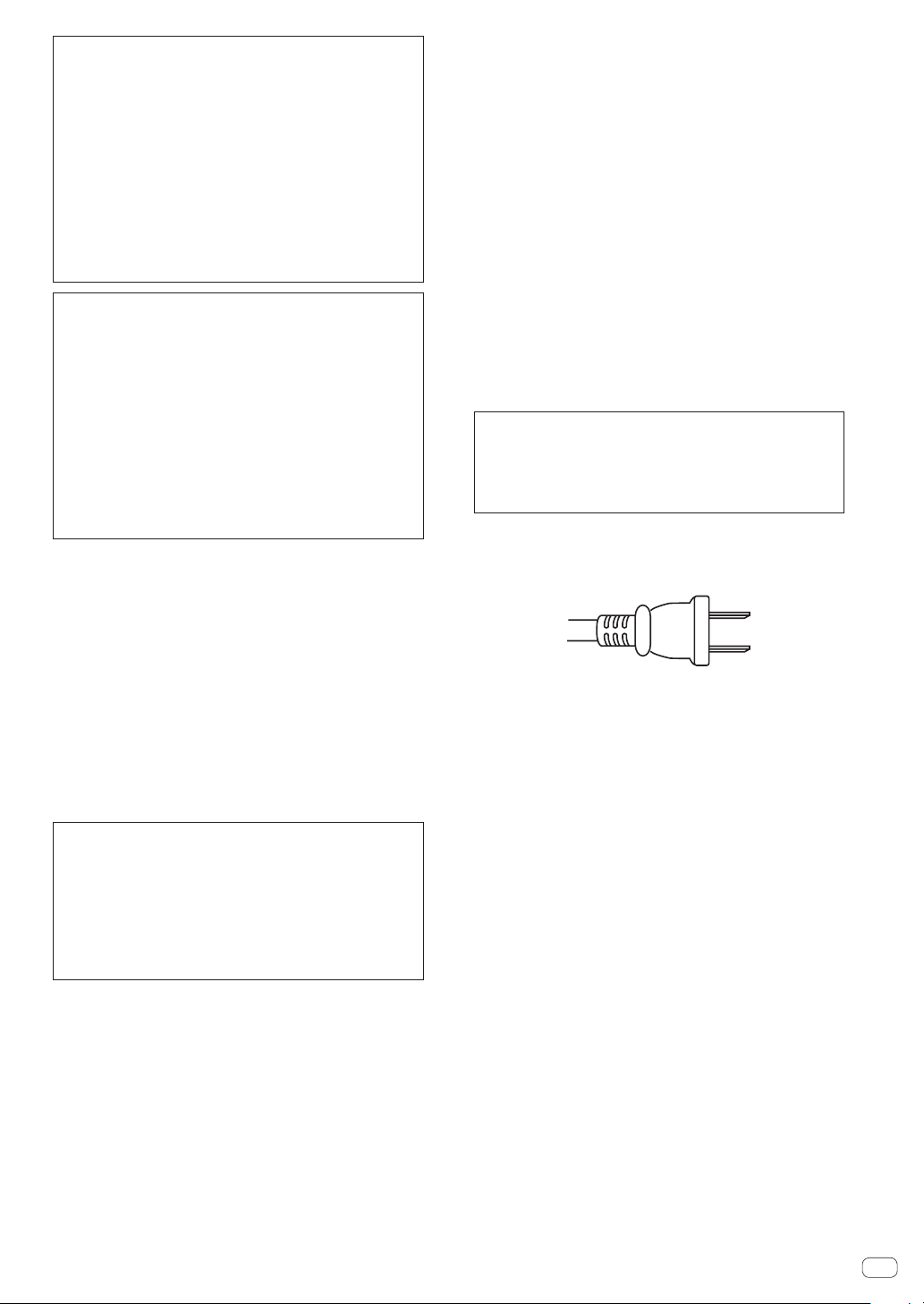
If the AC plug of this unit does not match the AC
outlet you want to use, the plug must be removed
and appropriate one fitted. Replacement and
mounting of an AC plug on the power supply cord of
this unit should be performed only by qualified
service personnel. If connected to an AC outlet, the
cut-off plug can cause severe electrical shock. Make
sure it is properly disposed of after removal.
The equipment should be disconnected by removing
the mains plug from the wall socket when left unused
for a long period of time (for example, when on
vacation).
D3-4-2-2-1a_A1_En
CAUTION
The POWER switch on this unit will not completely
shut off all power from the AC outlet. Since the power
cord serves as the main disconnect device for the
unit, you will need to unplug it from the AC outlet to
shut down all power. Therefore, make sure the unit
has been installed so that the power cord can be
easily unplugged from the AC outlet in case of an
accident. To avoid fire hazard, the power cord should
also be unplugged from the AC outlet when left
unused for a long period of time (for example, when
on vacation).
D3-4-2-2-2a*_A1_En
POWER-CORD CAUTION
Handle the power cord by the plug. Do not pull out the
plug by tugging the cord and never touch the power
cord when your hands are wet as this could cause a
short circuit or electric shock. Do not place the unit, a
piece of furniture, etc., on the power cord, or pinch the
cord. Never make a knot in the cord or tie it with other
cords. The power cords should be routed such that they
are not likely to be stepped on. A damaged power cord
can cause a fire or give you an electrical shock. Check
the power cord once in a while. When you find it
damaged, ask your nearest PIONEER authorized
service center or your dealer for a replacement.
S002*_A1_En
WARNING
Store small parts out of the reach of children and
infants. If accidentally swallowed, contact a doctor
immediately.
D41-6-4_A1_En
VENTILATION CAUTION
When installing this unit, make sure to leave space
around the unit for ventilation to improve heat radiation
(at least 5 cm at rear, and 3 cm at each side).
WARNING
Slots and openings in the cabinet are provided for
ventilation to ensure reliable operation of the product,
and to protect it from overheating. To prevent fire
hazard, the openings should never be blocked or
covered with items (such as newspapers, table-cloths,
curtains) or by operating the equipment on thick carpet
or a bed.
D3-4-2-1-7b*_A1_En
Information to User
Alterations or modifications carried out without
appropriate authorization may invalidate the user’s
right to operate the equipment.
D8-10-2_A1_En
For Taiwan exclusively
Taiwanese two pin flat-bladed plug
K056_A1_En
CAUTION
This product satisfies FCC regulations when shielded
cables and connectors are used to connect the unit
to other equipment. To prevent electromagnetic
interference with electric appliances such as radios
and televisions, use shielded cables and connectors
for connections.
D8-10-3a_A1_En
En
3
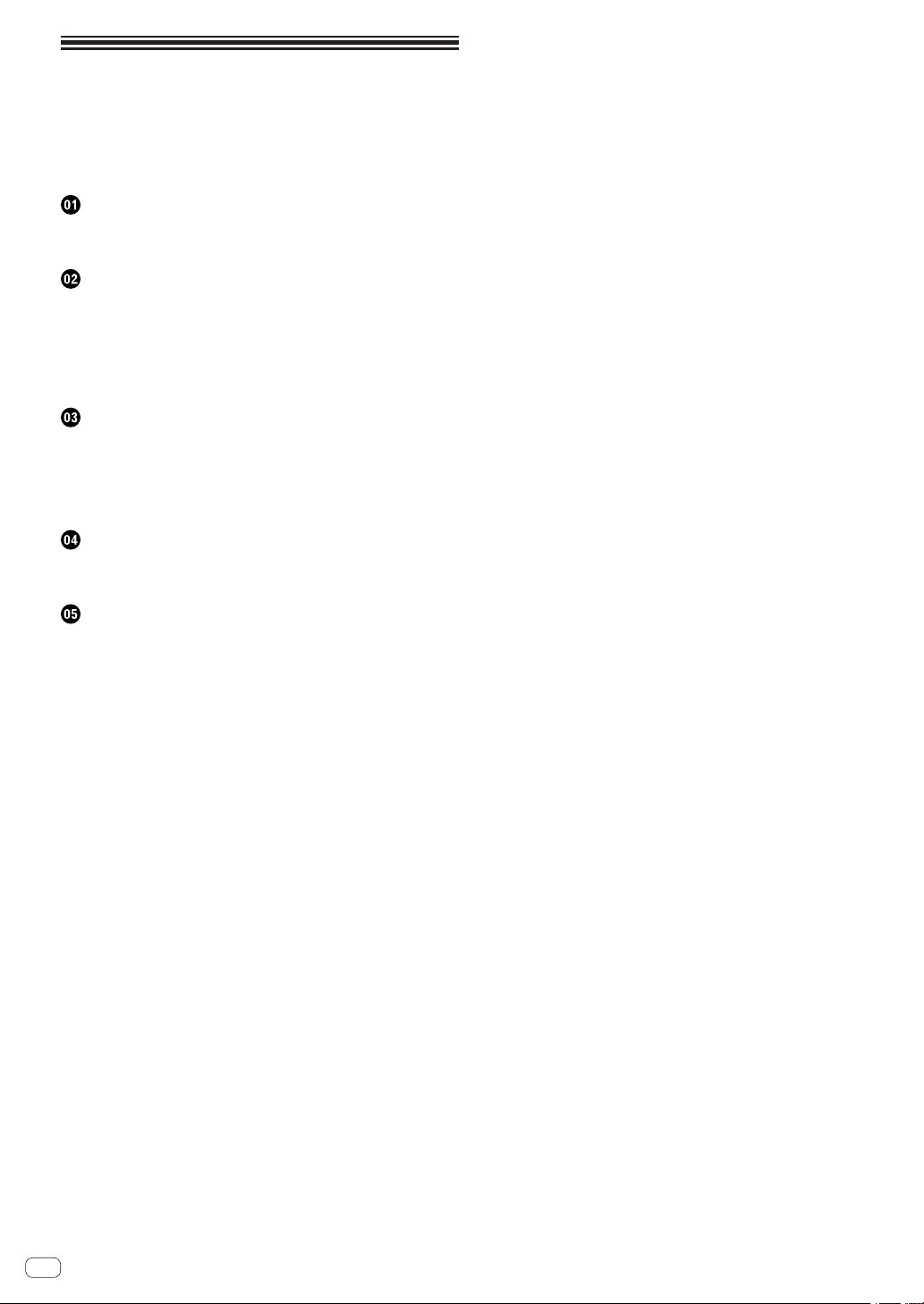
Contents
How to read this manual
In this manual, names of channels and buttons indicated on the product, names of menus in the software, etc., are indicated within square
brackets ([ ]). (e.g. [MASTER] channel, [ON/OFF], [File] menu)
Before start
Features ....................................................................................................... 5
What’s in the box ........................................................................................ 5
Connections
Rear panel ................................................................................................... 6
Connecting input terminals ....................................................................... 7
Connecting output terminals .................................................................... 7
Connecting to the control panel ................................................................ 8
Connecting a computer ............................................................................. 8
About the USB audio driver software ....................................................... 8
Operation
Control Panel ............................................................................................ 11
Basic Operation ........................................................................................ 12
Advanced Operations ............................................................................... 14
List of MIDI Messages .............................................................................. 20
Types of BEAT EFFECT .............................................................................. 25
Changing the settings
Setting preferences .................................................................................. 27
About the auto standby function ............................................................. 27
Additional information
Troubleshooting ........................................................................................ 28
About the liquid crystal display ............................................................... 29
About trademarks and registered trademarks ...................................... 29
Block Diagram .......................................................................................... 30
Specifications............................................................................................ 31
En
4
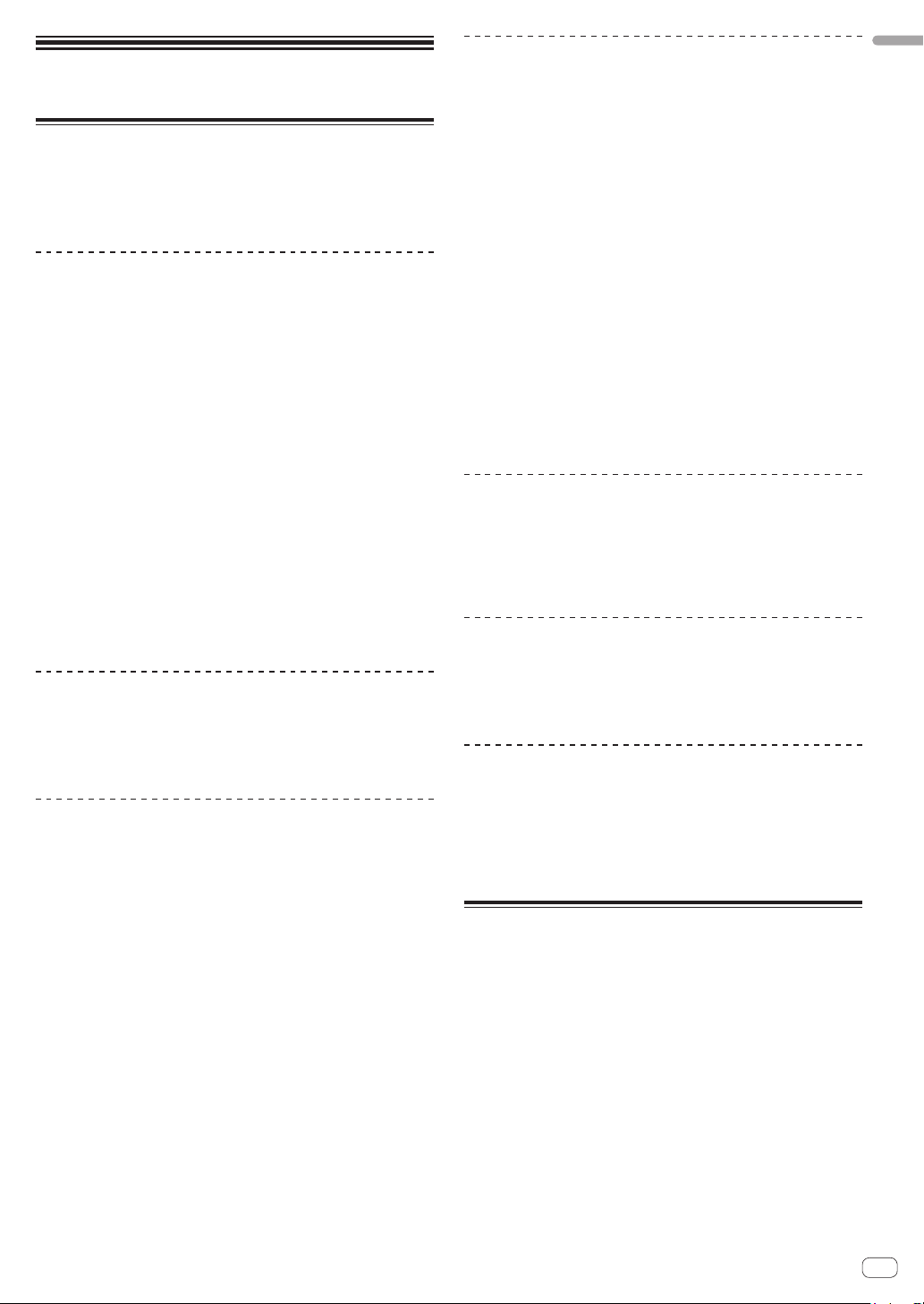
Before start
Features
This unit is a high-performance DJ mixer designed for professional DJs,
which, in addition to its high sound quality design, is equipped with a
multi-touch panel and various types of interface and effect functions
enabling new styles of DJ performing.
PRO DJ LINK
When a Pioneer DJ player supporting PRO DJ LINK (e.g. CDJ-2000nexus,
CDJ-2000, CDJ-900), a computer on which rekordbox is installed and this
unit are connected by LAN cable, the PRO DJ LINK functions below can
be used.
For details, see About PRO DJ LINK on page 14.
SD & USB Export
rekordbox LINK Export
English
TOUCH PANEL EFFECT
This unit uses a large 5.8-inch LCD multi-touch panel. When
used in combination with effect functions ([BEAT SLICE REMIX],
[FREQUENCY MIX] and [SIDECHAIN REMIX]), operations can be performed intuitively while checking the effect by sight and sound.
BEAT SLICE REMIX
The track for the specified channel can be sampled and looped. The
track that is looping can be arranged by operating the touch panel, so
new loop phrases can be created on the spot.
FREQUENCY MIX
The track frequencies are divided into seven bands and displayed graphically. Fader control on the touch panel makes it easier to grasp the
details and mix two channels or swap instruments (parts).
SIDECHAIN REMIX
The sound of a specific channel can be used as the trigger to apply
effects to the sound of other channels. Operation of the touch panel’s
pad makes it possible to process sound dynamically.
INST FX
This unit is equipped with six types of effects (NOISE, ZIP, CRUSH, JET,
HPF, LPF). Effects can be obtained simply by turning the [FILTER] con-
trols for the different channels for improvisational performances, and the
desired effects can be achieved by adjusting the [PARAMETER] control.
BEAT EFFECT
The DJM series’ well-received BEAT EFFECT function has been
carried over and further evolved. This unit is equipped with an
[EFFECT FREQUENCY] function allowing the amount of the effect
applied to be adjusted by frequency range, for even greater playing
freedom than before.
SYNC MASTER
LIVE SAMPLER
LINK MONITOR
STATUS INFORMATION
SOUND CARD
This unit is equipped with sound card/USB audio interface allowing up
to four audio sources from one computer to be assigned to the different
channels and mixed. Furthermore, the master channel output signals
can be output to the computer, a great convenience for example for
recording the mixed sound.
CH FADER
Compared to the previous DJM-2000, this unit uses a high performance
channel fader with improved endurance against deterioration due to
dust or liquid getting on the fader. Smooth operation is maintained even
in rough usage environments.
HIGH SOUND QUALITY
Measures have been taken to improve sound quality for both the digital
and analog inputs and outputs. Sound processing with 96 kHz sampling,
a 24-bit high sound quality A/D converter and a 32-bit high sound quality
D/A converter achieves more powerful, higher grade sound.
This unit supports 48 kHz 16 bit, 48 kHz 24 bit and 44.1 kHz 16 bit USB
audio signals.
What’s in the box
! CD-ROM
! USB cable
! Power cord
! Operating instructions (this document)
En
5
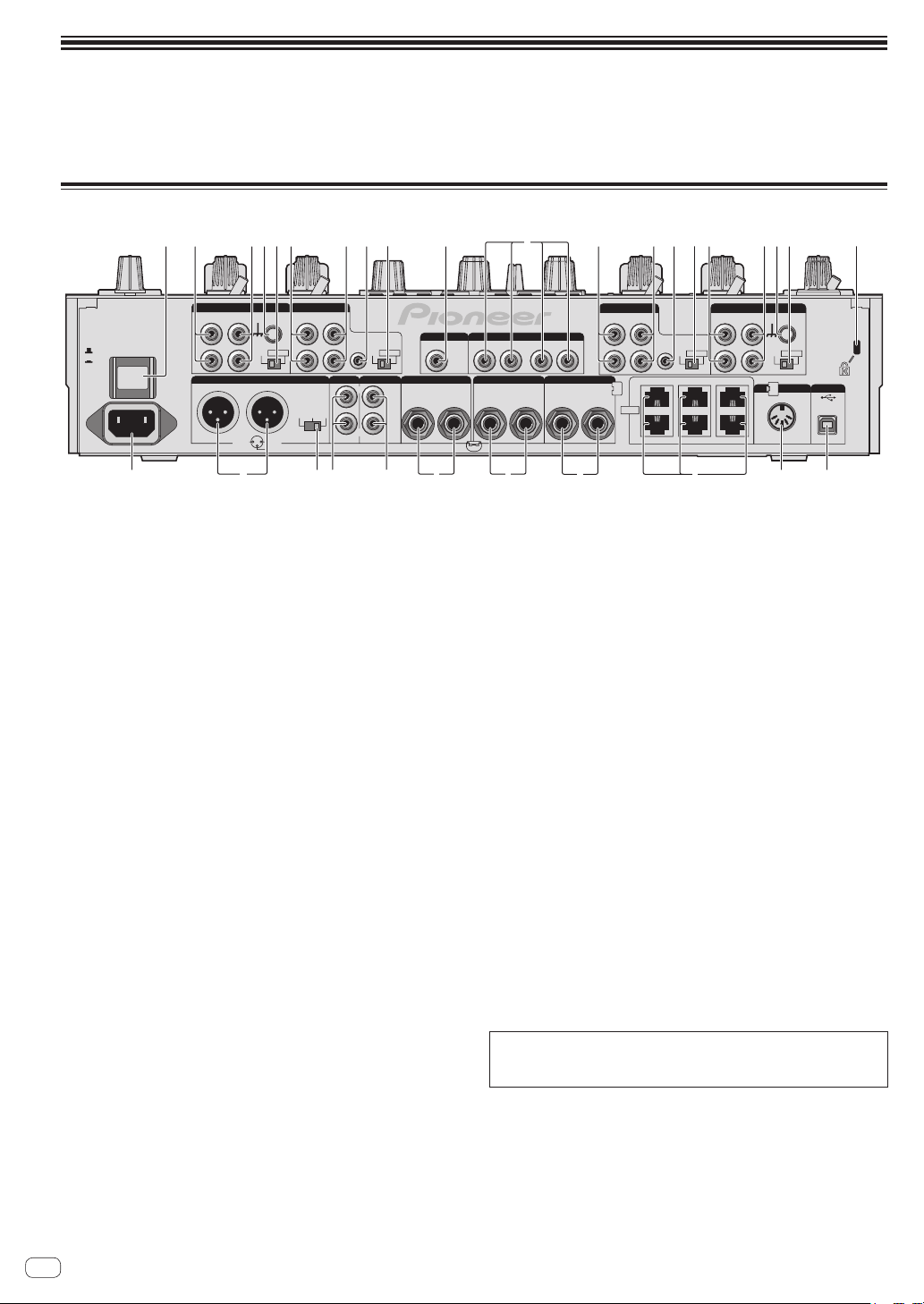
Connections
Be sure to turn off the power and unplug the power cord from the power outlet whenever making or changing connections.
Refer to the operating instructions for the component to be connected.
Connect the power cord after all the connections between devices have been completed.
Be sure to use the included power cord.
Rear panel
1 2 63 345 2345 a
7 85 6 3 759
DIGITAL
2HOT
3COLD
CH 3CH4
MASTER
ATT.
-6dB -3dB 0dB
CDLINE
L
CONTROL
CD DIGITAL
R
MASTER2
REC OUT
L
R
SIGNAL GND
CD
PHONO
L
POWER
OFF
ON
AC IN
CD
R
MASTER1
RL
1GND
1 POWER button (page 12)
Turns this unit’s power on and off.
2 PHONO terminals (page 7)
Connect to a phono level (MM cartridge) output device. Do not input
line level signals.
3 CD terminals (page 7)
Connect to a DJ player or a line level output component.
4 SIGNAL GND terminal (page 7)
Connects an analog player’s ground wire here. This helps reduce
noise when the analog player is connected.
5 CD, DIGITAL (page 12)
Selects the analog signal input terminals (CD) or the digital signal
input terminals (DIGITAL IN).
6 LINE terminals (page 7)
Connect to a cassette deck or a line level output component.
7 CONTROL (page 7)
Connect using a control cord (included with Pioneer DJ players).
8 DIGITAL OUT terminal (page 7)
Outputs the master channel audio signals.
9 DIGITAL IN terminal (page 7)
Connect these to the digital coaxial output terminals on DJ players,
etc. The sound may be momentarily interrupted when the output
signal sampling frequency is switched.
a Kensington security slot
b USB (page 8)
Connect to a computer.
c MIDI OUT terminal (page 7)
Connects this to the MIDI IN terminal on an external MIDI
sequencer.
d LINK terminal (page 7)
Connect these to the LINK terminals on Pioneer DJ players or the
LAN ports of computers on which rekordbox is installed (PRO DJ
LINK).
When connecting a LAN cable, be sure to use an STP
(shielded) cable.
DIGITAL
OUT
BOOTH SENDRETURN
TRS
RL
IN
CH2CH3CH4CH1
RL(MONO) RL(MONO)
fgkhijl
e RETURN terminals (page 7)
Connect to the output terminal of an external effector. When the [L
(MONO)] channel only is connected, the [L (MONO)] channel input
is simultaneously input to the [R] channel.
f SEND terminals (page 7)
Connect to the input terminal of an external effector. When the [L
(MONO)] channel only is connected, a monaural audio signal is
output.
g BOOTH terminals (page 7)
Output terminals for a booth monitor, compatible with balanced or
unbalanced output for a TRS connector.
h REC OUT terminals (page 7)
These are output terminals for recording.
i MASTER2 terminals (page 7)
Connect to a power amplifier, etc.
j MASTER ATT.
Sets the attenuation level of the sound output from the [MASTER1]
and [MASTER2] terminals.
k MASTER1 terminals (page 7)
Connect to a power amplifier, etc.
Be sure to use these as balanced outputs. Be careful not to acci-
dentally insert the power cord of another unit.
l AC IN
Connects to a power outlet using the included power cord. Wait until
all connections between the equipment are completed before connecting the power cord.
Be sure to use the included power cord.
WARNING
The short-circuit pin plugs out of the reach of children and infants. If
accidentally swallowed, contact a doctor immediately.
L
R
LINK
CONTROL
CD DIGITAL
CH 3
CH 1
CH 4CH 2
CH 1CH2
SIGNAL GND
CD
PHONOCDLINE
L
DIGITAL
CD
R
COMPUTER 1
COMPUTER 2
de
MIDI OUT
USB
bc
En
6
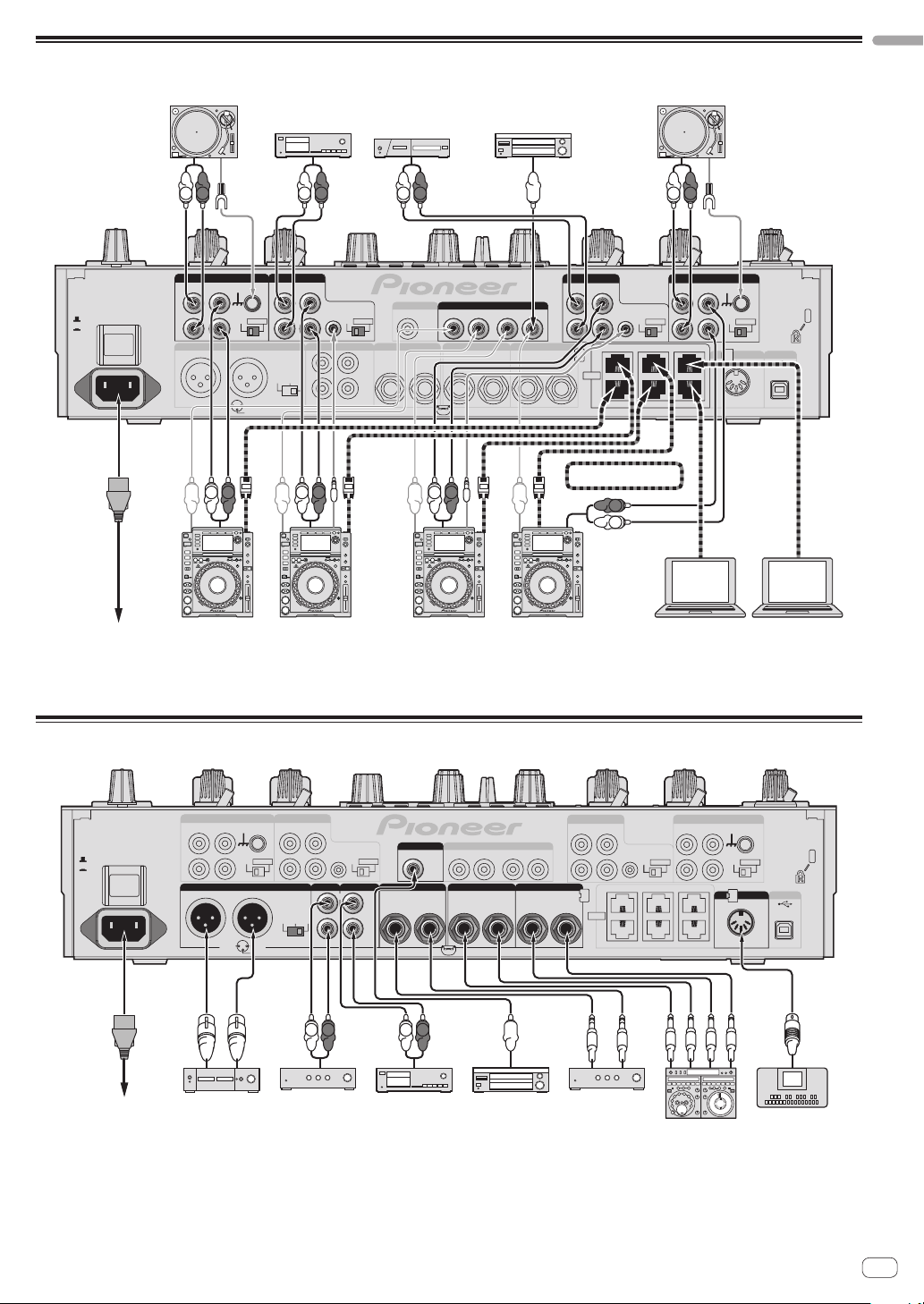
Connecting input terminals
Analog player
Analog player
English
Cassette deck, CD player, etc.
(line level output devices)
CH 3CH4
MASTER
ATT.
-6dB -3dB 0dB
L
R
L
L
R
CDLINE
MASTER2
R
CONTROL
R
L
CD DIGITAL
REC OUT
L
R
SIGNAL GND
CD
PHONO
L
POWEROFF
ON
AC IN
DIGITAL
CD
R
MASTER1
RL
1GND
2HOT
3COLD
R
L
L
OUT
BOOTH SENDRETURN
TRS
RL
Digital audio output device
R
DIGITAL
IN
RL(MONO) RL(MONO)
R
L
CH2CH3CH4 CH1
L
CONTROL
CD DIGITAL
R
CH 3
CH 1
LINK
CH 4 CH 2
PRO DJ LINK
R
L
PHONOCDLINE
COMPUTER 2
1
R
L
R
COMPUTER 1
CH 1CH2
SIGNAL GND
CD
DIGITAL
CD
MIDI OUT
USB
L
rekordbox rekordbox
To power outlet
Pioneer DJ players
2
Pioneer DJ players
2
1 For details on PRO DJ LINK, see About PRO DJ LINK on page 14.
Be sure to use an STP (shielded) cable when connecting to a Pioneer DJ player.
2 To use the fader start function, connect a LAN cable or control cord (page 13).
Connecting output terminals
CH 3CH 4
SIGNAL GND
CD
PHONO
L
POWEROFF
ON
AC IN
To power outlet Power amplifier
Power amplifier
CD
DIGITAL
R
MASTER1
RL
1GND
2HOT
3COLD
23
CDLINE
L
CONTROL
R
MASTER2
MASTER
-6dB -3dB 0dB
L
ATT.
R
R
L
Power amplifier
CD DIGITAL
REC OUT
OUT
BOOTHSENDRETURN
TRS
RL
L
Cassette deck, etc.
(analog input recording device)
DIGITAL
RL(MONO) RL(MONO)
R
IN
CH2CH3CH4CH1
Digital audio
input device
(for booth monitor)
1 Also connect the external effector to the [RETURN] terminal (input terminal).
2 Be sure to use the [MASTER1] terminals only for a balanced output (page 31).
3 Be careful not to accidentally insert the power cord of another unit to [MASTER1] terminal.
L
CONTROL
R
CH 3
LINK
CH 4CH 2
PHONOCDLINE
L
CD DIGITAL
R
CH 1
COMPUTER 1
COMPUTER 2
External effector
Computers
CH 1CH 2
SIGNAL GND
CD
DIGITAL
CD
MIDI OUT
1
USB
MIDI sequencer
En
7
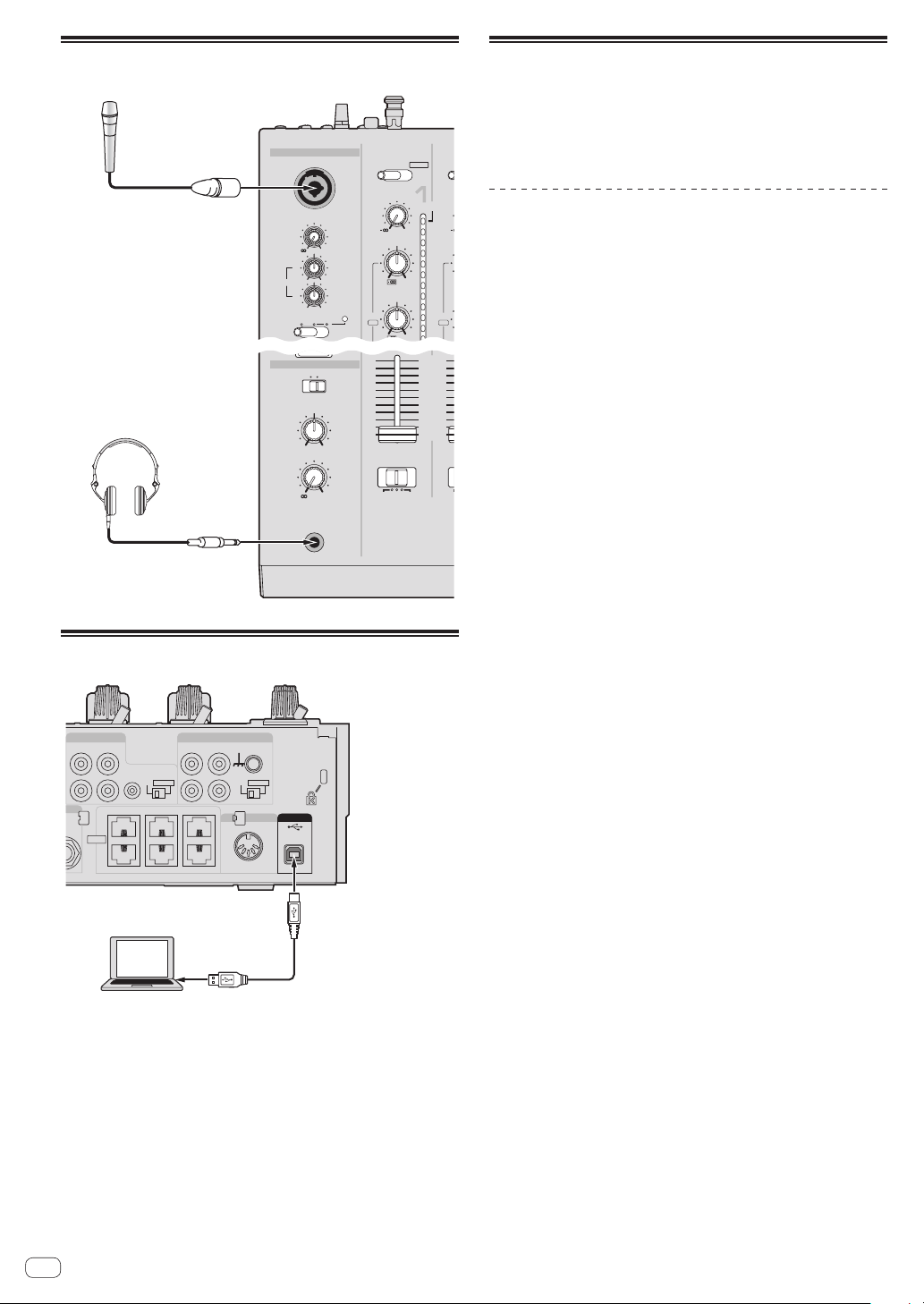
Connecting to the control panel
HEADPHONES
CUE
MONO SPLIT STEREO
-
0
CUE
MASTER
PHONES
LEVEL
MIXING
10
9
7
8
6
5
4
3
2
1
0
AB
THRU
A
CROSS FADER ASS
CD
/DIGITALPHONO
USB 1/2
TRIM
MIC
OVER
10
7
4
2
1
0
- 1
- 2
- 3
- 5
- 7
ISO
EQ/
EQ
MID
HI
+
9
+
6
LOW
HI
-26/
+
6
-26/
-12
+12
OFFON OVER
TALK
MIC
LEVEL
0
-
-12
+12
CD
/DIGITAL
ISO
EQ/
-26
-26
Microphones
Headphones
Connecting a computer
CH 1CH2
SIGNAL GND
CD
CH 1
PHONOCDLINE
L
R
COMPUTER 1
COMPUTER 2
DIGITALCD DIGITAL
CD
MIDI OUT
USB
L
CONTROL
R
CH 3
NO)
LINK
CH 4CH 2
Computer
Connect with the included USB cable.
En
8
About the USB audio driver
software
This driver software is a proprietary program for inputting and outputting audio signals from the computer. To use this unit connected to a
computer on which a Windows or Mac OS is installed, install the driver
software on the computer beforehand.
Software end user license agreement
This Software End User License Agreement (“Agreement”) is between
you (both the individual installing the Program and any single legal
entity for which the individual is acting) (“You” or “Your”) and PIONEER
CORPORATION (“Pioneer”).
TAKING ANY STEP TO SET UP OR INSTALL THE PROGRAM MEANS
THAT YOU ACCEPT ALL OF THE TERMS OF THIS LICENSE AGREEMENT.
PERMISSION TO DOWNLOAD AND/OR USE THE PROGRAM IS
EXPRESSLY CONDITIONED ON YOUR FOLLOWING THESE TERMS.
WRITTEN OR ELECTRONIC APPROVAL IS NOT REQUIRED TO MAKE
THIS AGREEMENT VALID AND ENFORCEABLE. IF YOU DO NOT
AGREE TO ALL OF THE TERMS OF THIS AGREEMENT, YOU ARE NOT
AUTHORIZED TO USE THE PROGRAM AND MUST STOP INSTALLING IT
OR UNINSTALL IT, AS APPLICABLE.
1 DEFINITIONS
1 “Documentation” means written documentation, specifications
and help content made generally available by Pioneer to aid in
installing and using the Program.
2 “Program” means all or any part of Pioneer’s software licensed to
You by Pioneer under this Agreement.
2 PROGRAM LICENSE
1 Limited License. Subject to this Agreement’s restrictions,
Pioneer grants to You a limited, non-exclusive, non-transferable,
license (without the right to sublicense):
a To install a single copy of the Program in Your computer or
mobile device, to use the Program only for Your personal purpose complying with this Agreement and the Documentation
(“Authorized Use”);
b To use the Documentation in support of Your Authorized Use;
and
c To make one copy of the Program solely for backup pur-
poses, provided that all titles and trademark, copyright and
restricted rights notices are reproduced on the copy.
2 Restrictions. You will not copy or use the Program or
Documentation except as expressly permitted by this Agreement.
You will not transfer, sublicense, rent, lease or lend the Program,
or use it for third-party training, commercial time-sharing or
service bureau use. You will not Yourself or through any third
party modify, reverse engineer, disassemble or decompile the
Program, except to the extent expressly permitted by applicable
law, and then only after You have notified Pioneer in writing of
Your intended activities.
3 Ownership. Pioneer or its licensor retains all right, title and
interest in and to all patent, copyright, trademark, trade secret
and other intellectual property rights in the Program and
Documentation, and any derivative works thereof. You do not
acquire any other rights, express or implied, beyond the limited
license set forth in this Agreement.
4 No Support. Pioneer has no obligation to provide support,
maintenance, upgrades, modifications or new releases for the
Program or Documentation under this Agreement.
3 WARRANTY DISCLAIMER
THE PROGRAM AND DOCUMENTATION ARE PROVIDED “AS IS”
WITHOUT ANY REPRESENTATIONS OR WARRANTIES, AND YOU
AGREE TO USE THEM AT YOUR SOLE RISK. TO THE FULLEST EXTENT
PERMISSIBLE BY LAW, PIONEER EXPRESSLY DISCLAIMS ALL
WARRANTIES OF ANY KIND WITH RESPECT TO THE PROGRAM AND
DOCUMENTATION, WHETHER EXPRESS, IMPLIED, STATUTORY,
OR ARISING OUT OF COURSE OF PERFORMANCE, COURSE OF
DEALING OR USAGE OF TRADE, INCLUDING ANY WARRANTIES
OF MERCHANTABILITY, FITNESS FOR A PARTICULAR PURPOSE,
SATISFACTORY QUALITY, ACCURACY, TITLE OR NON-INFRINGEMENT.
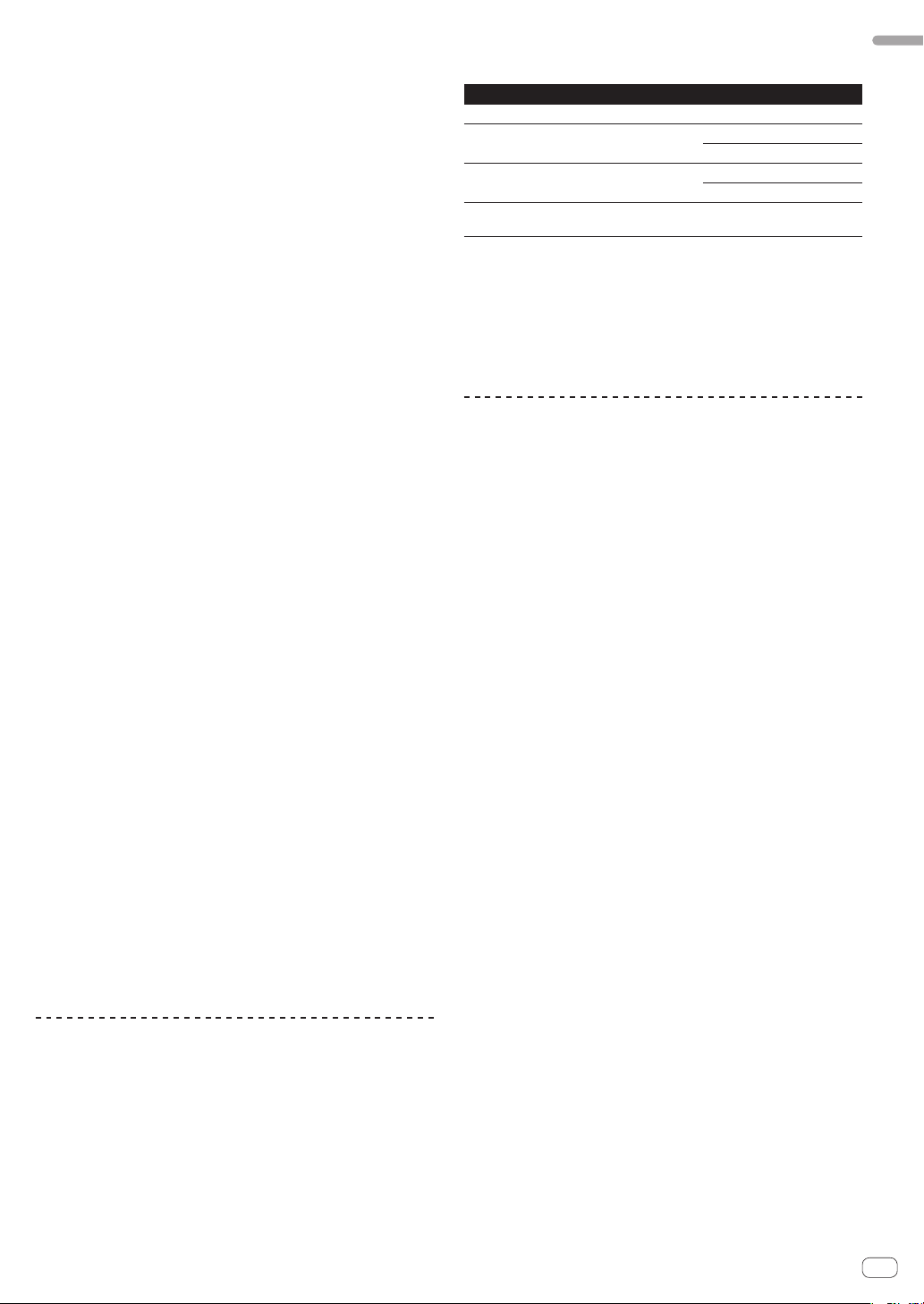
4 DAMAGES AND REMEDIES FOR BREACH
You agree that any breach of this Agreement’s restrictions would cause
Pioneer irreparable harm for which money damages alone would be
inadequate. In addition to damages and any other remedies to which
Pioneer may be entitled, You agree that Pioneer may seek injunctive
relief to prevent the actual, threatened or continued breach of this
Agreement.
5 TERMINATION
Pioneer may terminate this Agreement at any time upon Your breach
of any provision. If this Agreement is terminated, You will stop using
the Program, permanently delete it from your computer or mobile
device where it resides, and destroy all copies of the Program and
Documentation in Your possession, confirming to Pioneer in writing
that You have done so. Sections 2.2, 2.3, 2.4, 3, 4, 5 and 6 will continue in
effect after this Agreement’s termination.
6 GENERAL TERMS
1 Limitation of Liability. In no event will Pioneer or its subsidiaries
be liable in connection with this Agreement or its subject matter,
under any theory of liability, for any indirect, incidental, special,
consequential or punitive damages, or damages for lost profits,
revenue, business, savings, data, use, or cost of substitute procurement, even if advised of the possibility of such damages or if
such damages are foreseeable. In no event will Pioneer’s liability
for all damages exceed the amounts actually paid by You to
Pioneer or its subsidiaries for the Program. The parties acknowledge that the liability limits and risk allocation in this Agreement
are reflected in the Program price and are essential elements of
the bargain between the parties, without which Pioneer would
not have provided the Program or entered into this Agreement.
2 The limitations or exclusions of warranties and liability contained
in this Agreement do not affect or prejudice Your statutory rights
as consumer and shall apply to You only to the extent such limitations or exclusions are permitted under the laws of the jurisdiction where You are located.
3 Severability and Waiver. If any provision of this Agreement is held
to be illegal, invalid or otherwise unenforceable, that provision
will be enforced to the extent possible or, if incapable of enforcement, deemed to be severed and deleted from this Agreement,
and the remainder will continue in full force and effect. The
waiver by either party of any default or breach of this Agreement
will not waive any other or subsequent default or breach.
4 No Assignment. You may not assign, sell, transfer, delegate or
otherwise dispose of this Agreement or any rights or obligations
under it, whether voluntarily or involuntarily, by operation of law
or otherwise, without Pioneer’s prior written consent. Any purported assignment, transfer or delegation by You will be null and
void. Subject to the foregoing, this Agreement will be binding
upon and will inure to the benefit of the parties and their respective successors and assigns.
5 Entire Agreement. This Agreement constitutes the entire agree-
ment between the parties and supersedes all prior or contemporaneous agreements or representations, whether written or
oral, concerning its subject matter. This Agreement may not be
modified or amended without Pioneer’s prior and express written
consent, and no other act, document, usage or custom will be
deemed to amend or modify this Agreement.
6 You agree that this Agreement shall be governed and construed
by and under the laws of Japan.
Cautions on Installation
! Before installing the driver software, be sure to turn off the power of
this unit and disconnect the USB cable from both this unit and your
computer.
! If you connect this unit to your computer without installing the driver
software first, an error may occur on your computer depending on
the system environment.
! If you have discontinued the installation process in progress, step
through the installation process again from the beginning according
to the following procedure.
! Read Software end user license agreement carefully before installing
this unit’s proprietary driver software.
! Before installing the driver software, terminate all other programs
running on your computer.
! The driver software is compatible with the following OSs.
Supported operating systems
Mac OS X (10.3.9, 10.4, 10.5, 10.6, 10.7, 10.8)
®
7 Home Premium/Professional/
Windows
Ultimate
®
Windows Vista
Business/Ultimate
Windows
or later)
Windows® XP Professional x64 Edition is not supported.
! The included CD-ROM includes installation programs in the follow-
ing 12 languages.
English, French, German, Italian, Dutch, Spanish, Portuguese,
Russian, Simplified Chinese, Traditional Chinese, Korean, and
Japanese
When using operating systems in other languages, follow the
instructions on the screen to select [English (English)].
Home Basic/Home Premium/
®
XP Home Edition/Professional (SP2
32-bit version
64-bit version
32-bit version
64-bit version
32-bit version
1
1
1
1
1
1
Installing the driver software
Installation Procedure (Windows)
Read Cautions on Installation carefully before installing the driver
software.
! To install or uninstall the driver software, you need to be authorized
by the administrator of your computer. Log on as the administrator of
your computer before proceeding with the installation.
1 Insert the included CD-ROM into the computer’s CD
drive.
The CD-ROM folder appears.
! If the CD-ROM folder is not displayed after a CD-ROM is loaded,
open the CD drive from [Computer (or My Computer)] in the [Start]
menu.
2 Double-click [DJM-2000_X.XXX.exe].
The driver installation screen appears.
3 When the language selection screen appears, select
[English] and click [OK].
You can select one from multiple languages depending on the system
environment of your computer.
4 Carefully read the Software end user license
agreement and if you consent to the provisions, put a
check mark in [I agree.] and click [OK].
If you do not consent to the provisions of the Software end user license
agreement, click [Cancel] and stop installation.
5 Proceed with installation according to the instructions
on the screen.
If [Windows Security] appears on the screen while the installation is
in progress, click [Install this driver software anyway] and continue
with the installation.
! When installing on Windows XP
If [Hardware Installation] appears on the screen while the installa-
tion is in progress, click [Continue Anyway] and continue with the
installation.
! When the installation program is completed, a completion message
appears.
! When the installation of the driver software is completed, you need to
reboot your computer.
Installation Procedure (Macintosh)
Read Cautions on Installation carefully before installing the driver
software.
! To install or uninstall the driver software, you need to be authorized
by the administrator of your computer. Have the name and password
of the administrator of your computer ready in advance.
En
English
9
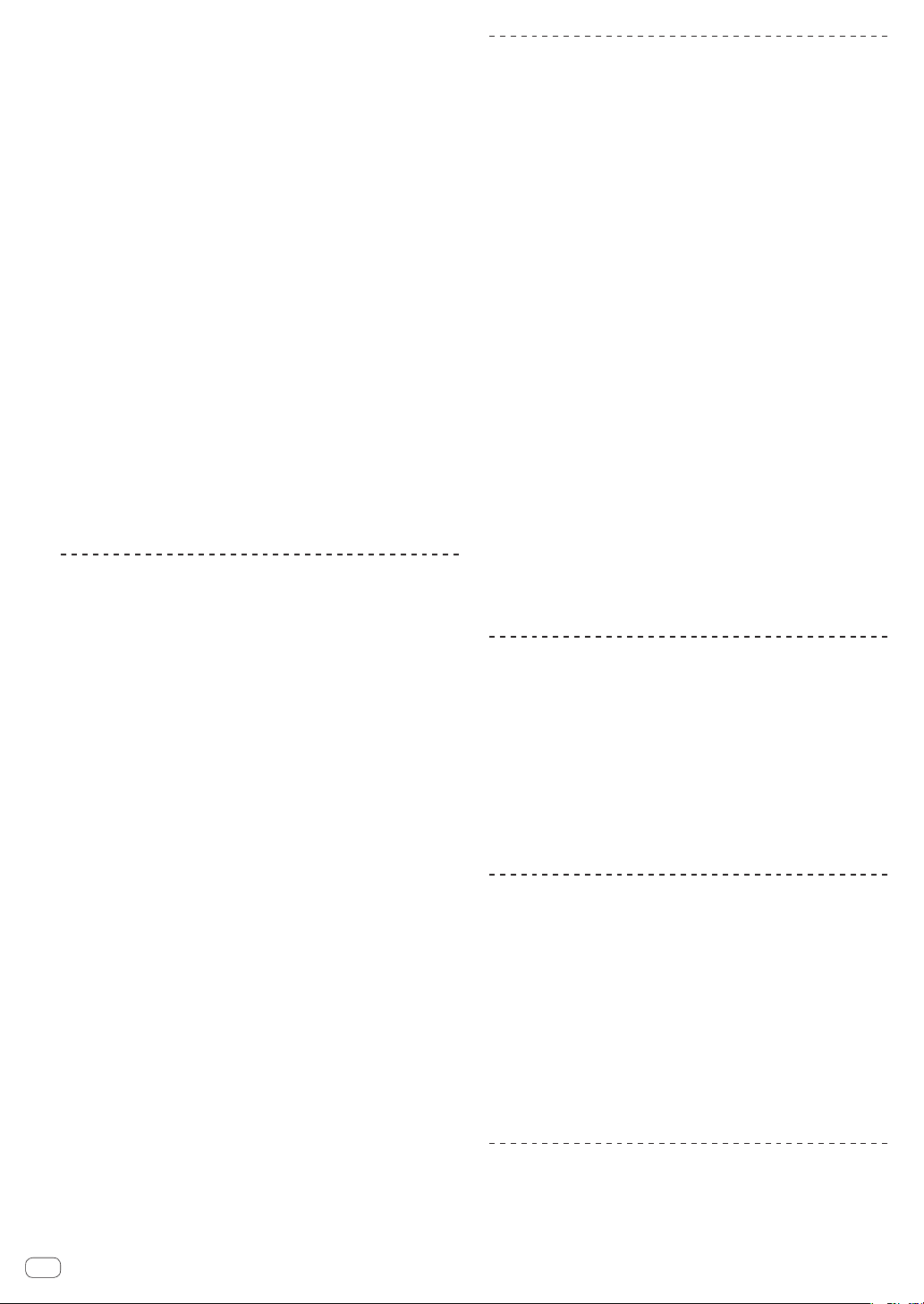
1 Insert the included CD-ROM into the computer’s CD
drive.
The CD-ROM folder appears.
! Double-click the CD icon on the desktop when folders are not dis-
played after a CD-ROM has been loaded.
2 Double-click [DJM-2000_M_X.X.X.dmg].
The [DJM-2000AudioDriver] menu screen appears.
3 Double-click [DJM-2000AudioDriver.pkg].
The driver installation screen appears.
4 Check the details on the screen and click [Continue
Anyway].
5 When the Software Use Agreement screen appears,
select [English], carefully read the Software end user
license agreement and click [Continue Anyway].
You can select one from multiple languages depending on the system
environment of your computer.
6 If you consent to the provisions of the Software end
user license agreement, click [Agree].
If you do not consent to the provisions of the Software end user license
agreement, click [I disagree] and stop installation.
7 Proceed with installation according to the instructions
on the screen.
! Click [Cancel] to cancel installation after it has started.
! When the installation of the driver software is completed, you need to
reboot your computer.
Connecting this unit and computer
1 Connect this unit to your computer via a USB cable.
This unit functions as an audio device conforming to the ASIO
standards.
! When using ASIO-compatible applications, [USB 1/2], [USB 3/4],
[USB 5/6] and [USB 7/8] can be used as inputs. Depending on the
input/output setting, it is possible to use three of this unit’s sets of
inputs.
! When using DirectX-compatible applications, only [USB 1/2] can be
used as the input.
! The computer’s recommended operating environment depends on
the DJ application. Be sure to check the recommended operating
environment for the DJ application you are using.
! When another USB audio device is connected to the computer at the
same time, it may not operate or be recognized normally.
We recommend only connecting the computer and this unit.
! When connecting the computer and this unit, we recommend con-
necting directly to this unit’s USB port.
2 Press [POWER] button.
Turn on the power of this unit.
! The message [Installing device driver software] may appear when
this unit is first connected to the computer or when it is connected to
a different USB port on the computer. Wait a while until the message
[Your devices are ready for use] appears.
! When installing on Windows XP
— [Can Windows connect to Windows Update to search for
software?] may appear while the installation is in progress.
Select [No, not this time], then click [Next] to continue
installation.
— [What do you want the wizard to do?] may appear while
the installation is in progress. Select [Install the software
automatically (Recommended)], then click [Next] to continue
installation.
— If [Windows Security] appears on the screen while the installa-
tion is in progress, click [Install this driver software anyway]
and continue with the installation.
En
10
Switching the input/output setting
Use this procedure to switch the computer’s input/output setting when
using the driver software.
! If applications using this unit as the default audio device (DJ applica-
tions, etc.) are running, quit those applications before switching the
input/output setting.
! Some time is required after the input/output setting is switched for
the computer to be updated. The input/output setting cannot be
switched while the computer is being updated.
! Sound may not be output if there are differences between the input/
output settings on this unit and on the computer. If this happens,
turn this unit’s power on and reset the input/output settings with the
USB cable connected.
! If the input/output setting is switched while using DirectX, the appli-
cation may not recognize the driver software.
! MIDI communications are interrupted if the input/output setting is
switched during MIDI communications.
Switching procedure (Windows)
Click the Windows [Start] menu>[All
Programs]>[Pioneer]>[DJM-2000]>[DJM-2000 Setting
Utility].
Switch the computer’s input/output setting.
— ASIO 4 outputs 0 inputs 16 bits DirectX 1 output 0 inputs
— ASIO 3 outputs 1 input 16 bits DirectX 1 output 1 input
— ASIO 3 outputs 0 inputs 24 bits DirectX 1 output 0 inputs
Switching procedure (Macintosh)
Click [Apple]>[System Preferences]>[Other]>[DJM-2000
Settings].
Switch the computer’s input/output setting.
— 8-channel output No input 16 bits
— 6-channel output 2-channel input 16 bits
— 6-channel output No input 24 bits
Adjusting the buffer size (Windows)
Use this procedure to adjust the computer’s buffer size when using
ASIO driver software.
Click the Windows [Start] menu>[All
Programs]>[Pioneer]>[DJM-2000]>[DJM-2000 Setting
Utility].
If the buffer size is made large, drops in audio data (breaks in the sound)
occur less easily, but the time lag due to the delay in the transfer of the
audio data (latency) increases.
! If an application using this unit as the default audio device (DJ
software, etc.) is running, quit that application before adjusting the
buffer size.
Checking the version of the driver
software
Procedure for checking (Windows)
Click the Windows [Start] menu>[All
Programs]>[Pioneer]>[DJM-2000]>[DJM-2000 Version
Display Utility].
The [Version] screen appears.
Procedure for checking (Macintosh)
Click [Apple]>[About This Mac]>[More
Info]>[Extensions]>[DJM-2000 USBAudio].
The [Version] screen appears.
Checking the latest information on the
driver software
For the latest information on the driver software for exclusive use with
this unit, visit our website shown below.
http://pioneerdj.com/support/

Operation
Control Panel
1
2
3
EQ
4
5
6
7
MONO SPLIT STEREO
8
9
a
b
MIC
-
-12
-12
OFF ON OVER
INST FX
NOISEJET
ZIPHPF
CRUSHLPF
PARAMETER
MIN
LINK
CUE
HEADPHONES
MIXING
CUE
LEVEL
-
PHONES
0
+12
+12
TALK
MAX
MASTER
0
MIC
LEVEL
HI
LOW
/DIGITAL PHONO
c
d
e e ee
EQ/
ISO
f
g
7
h
i
CD
TRIM
+
HI
+
-26/
MID
+
-26/
LOW
+
-26/
FILTER
MIN MAX
CUE
AB
THRU
CROSS FADER ASSIGN
USB 1/2
9
6
6
6
c
OVER
d
10
7
4
2
1
0
- 1
- 2
- 3
- 5
- 7
- 10
- 15
- 24
dB
f
g
7
10
9
8
7
6
5
4
3
2
1
h
0
i
CD
/DIGITAL LINE
TRIM
HI
-26/
MID
EQ/
ISO
-26/
LOW
-26/
FILTER
MIN MAX
CUE
AB
THRU
9
+
+
+
+
USB 3/4
6
6
6
CH
MIC
j
k
OVER
10
7
4
2
1
0
- 1
- 2
l
- 3
- 5
- 7
- 10
m
- 15
- 24
dB
n
o
1 2 3 4
MULTI TAP
DELAY
ECHO
LOW
MIN MAX
1/8
TIME
CUE
ROLL
DELAY
EFFECT SELECT
SLIP
REVERB
ROLL
EFFECT FREQUENCY
MINMAXHIMINMAX
1/4 1/2 3/4 1/1 2/1 4/1
LEVEL/DEPTH
MIN
SELECT
A B M
REV
TRANS
ROLL
PHASER
FILTER
MID
MAX
RETURN
AUTO
/TAP
TAP
7
LIVE
SAMPLER
UTILITY
WAKE UP
s
CUE
7
x
AB
GATE
SEND/
ON/OFF
MIX
REMIX
ON/OFF
p
q
r
t
u
v
w
/DIGITAL LINE
OVER
10
7
4
2
1
0
- 1
- 2
- 3
- 5
- 7
- 10
- 15
- 24
dB
CD
TRIM
+
HI
-26/
MID
-26/
LOW
-26/
FILTER
MINMAX
CUE
AB
THRU
CROSS FADER ASSIGN
+
+
+
USB 5/6
9
6
6
6
c
d
EQ/
ISO
f
g
7
h
i
/DIGITAL PHONO
OVER
10
7
4
2
1
0
- 1
- 2
- 3
- 5
- 7
- 10
- 15
- 24
dB
10
9
8
7
6
5
4
3
2
1
0
CD
TRIM
HI
-26/
MID
-26/
LOW
-26/
FILTER
MINMAX
CUE
AB
THRU
English
OFF
POWER
ON
USB 7/8
9
+
6
+
6
+
6
+
MASTER
c
-
d
EQ/
ISO
LR
f
BALANCE
g
7
MONO
y
0
z
OVER
10
7
4
2
1
0
- 1
- 2
- 3
- 5
- 7
- 10
- 15
- 24
dB
A
R
L
CUE
7
STEREO
B
BOOTH MONITOR
C
0
MIDI
ON/OFF
START/STOP
CH EQ
EQ
SNAPSHOT
D
E
F
G
H
h
CURVE SETTING
i
ISOLATOR
CH FADER
CROSS FADER
1 Microphone input jack (page 13)
2 MIC LEVEL control (page 13)
3 EQ (HI, LOW) controls (page 13)
4 OFF, ON, TALK OVER selector switch (page 13)
5 INST FX buttons (page 17)
6 PARAMETER control (page 17)
7 CUE button (page 12)
8 MONO SPLIT, STEREO selector switch (page 12)
9 MIXING control (page 12)
a LEVEL control (page 12)
b PHONES terminal (page 12)
c CD/DIGITAL, PHONO, LINE, USB */* selector switch
(page 12)
d TRIM control (page 12)
PROFESSIONAL MIXER
DJM-
2000 nexus
e EQ/ISO (HI, MID, LOW) controls (page 12)
f Channel Level Indicator (page 12)
g FILTER control (page 17)
h Channel Fader (page 12)
i CROSS FADER ASSIGN (A, THRU, B) selector switch
(page 12)
j CH SELECT buttons (page 18)
k EFFECT SELECT buttons (page 18)
l EFFECT FREQUENCY (HI, MID, LOW) controls (page 18)
m Beat buttons (page 18)
n TIME control (page 18)
o LEVEL/DEPTH control (page 18)
p AUTO/TAP button (page 18)
q TAP button (page 18)
En
11
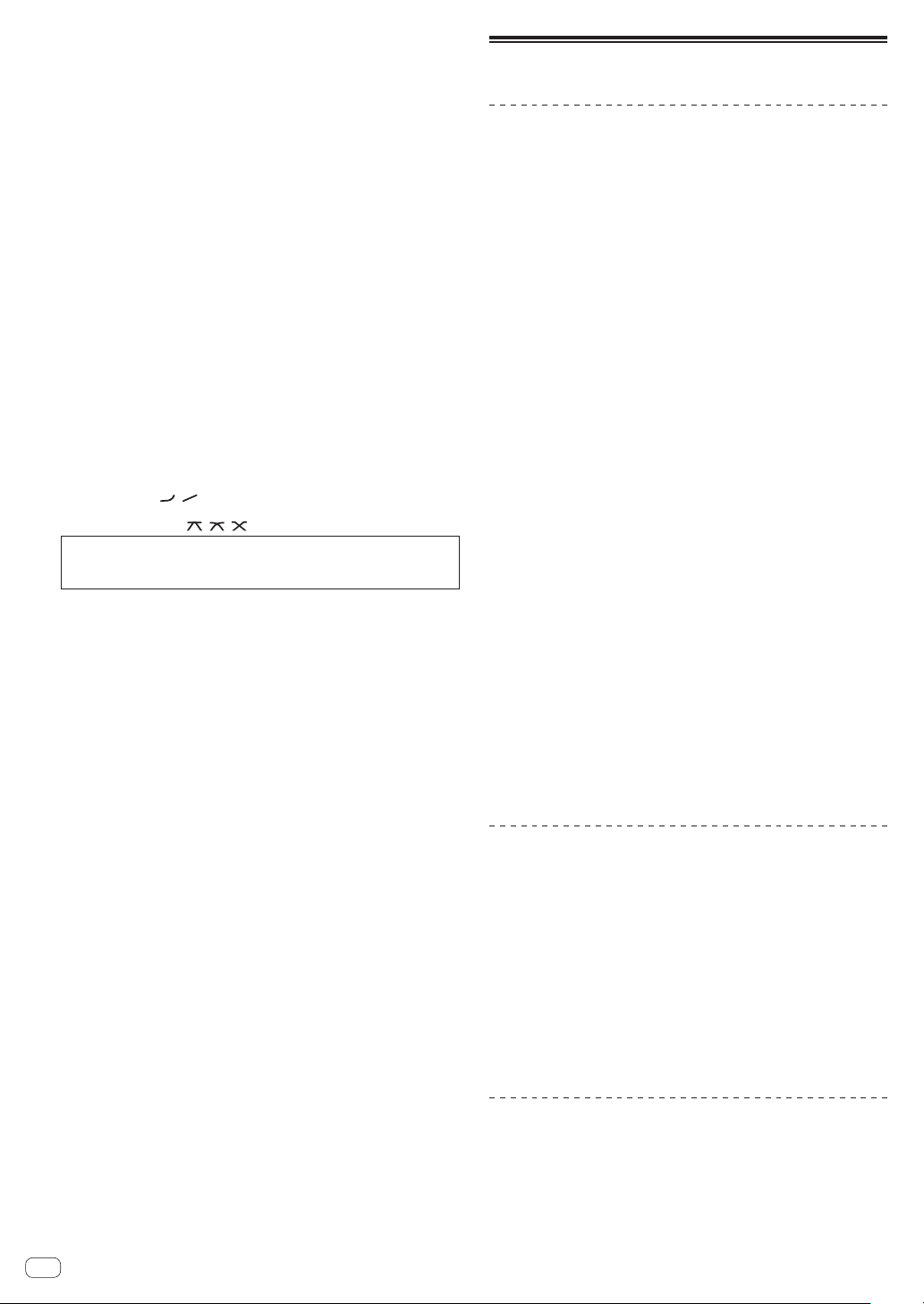
r ON/OFF button (page 18)
s LIVE SAMPLER (UTILITY, WAKE UP) buttons (page 17,
page 27)
t SYNC MASTER/MIDI button (page 19)
u MIX button (page 15)
v REMIX button (page 16)
w ON/OFF button (TOUCH PANEL EFFECT) (page 15)
x Crossfader (page 12)
y MASTER control (page 12)
z Master Level Indicator (page 12)
A BALANCE control (page 14)
B MONO, STEREO selector switch (page 14)
C BOOTH MONITOR control (page 14)
D START/STOP (SNAPSHOT) button (page 19)
E ON/OFF (MIDI) button (page 19)
F CH EQ (ISOLATOR, EQ) selector switch (page 12)
G CH FADER (
H CROSS FADER (
Do not pull on the channel fader and crossfader knobs with excessive
force. The knobs have a structure by which they cannot be pulled off
easily. Pulling the knobs strongly may result in damaging the unit.
, ) selector switch (page 13)
, , ) selector switch (page 13)
Basic Operation
Outputting sound
1 Press [POWER] button.
Turn on the power of this unit.
2 Switching the [CD/DIGITAL, PHONO, LINE, USB */*]
switch
Selects the input sources for the different channels from among the
devices connected to this unit.
— [CD/DIGITAL]: Selects the DJ player connected to the [CD] termi-
nals. To select the DJ player connected to the [DIGITAL IN] terminal, set the [CD, DIGITAL] switch on the rear panel to [DIGITAL].
— [PHONO]: Selects the analog player connected to the [PHONO]
terminals.
— [LINE]: Selects the cassette deck or CD player connected to the
[LINE] terminals.
— [USB */*]: Selects the sound of the computer connected to the
[USB] port.
3 Turn the [TRIM] control.
Adjusts the level of audio signals input in each channel.
The corresponding channel level indicator lights when audio signals are
being properly input to that channel.
4 Move the channel fader away from you.
Adjusts the level of audio signals output in each channel.
5 Switch the [CROSS FADER ASSIGN (A, THRU, B)]
switch.
Switches the output destination of each channel.
— [A]: Assigns to [A] (left) of the crossfader.
— [B]: Assigns to [B] (right) of the crossfader.
— [THRU]: Selects this when you do not want to use the crossfader.
(The signals do not pass through the crossfader.)
6 Set the crossfader.
This operation is not necessary when the [CROSS FADER ASSIGN (A,
THRU, B)] selector switch is set to [THRU].
7 Turn the [MASTER] control.
Audio signals are output from the [MASTER1] and [MASTER2]
terminals.
The master level indicator lights.
12
Adjusting the sound quality
Turn the [EQ/ISO (HI, MID, LOW)] controls for the
respective channels.
Refer to Specifications on page 31 for the range of sound that can be
adjusted by each control.
Switching the function of the [EQ/ISO (HI, MID,
LOW)] controls
Switch the [CH EQ (ISOLATOR, EQ)] selector switch.
— [ISOLATOR]: The isolator function is set. The indicator lights.
— [EQ]: The equalizer function is set.
Monitoring sound with headphones
1 Connect headphones to the [PHONES] terminal.
2 Press the [CUE] button(s) for the channel(s) you want
to monitor.
En
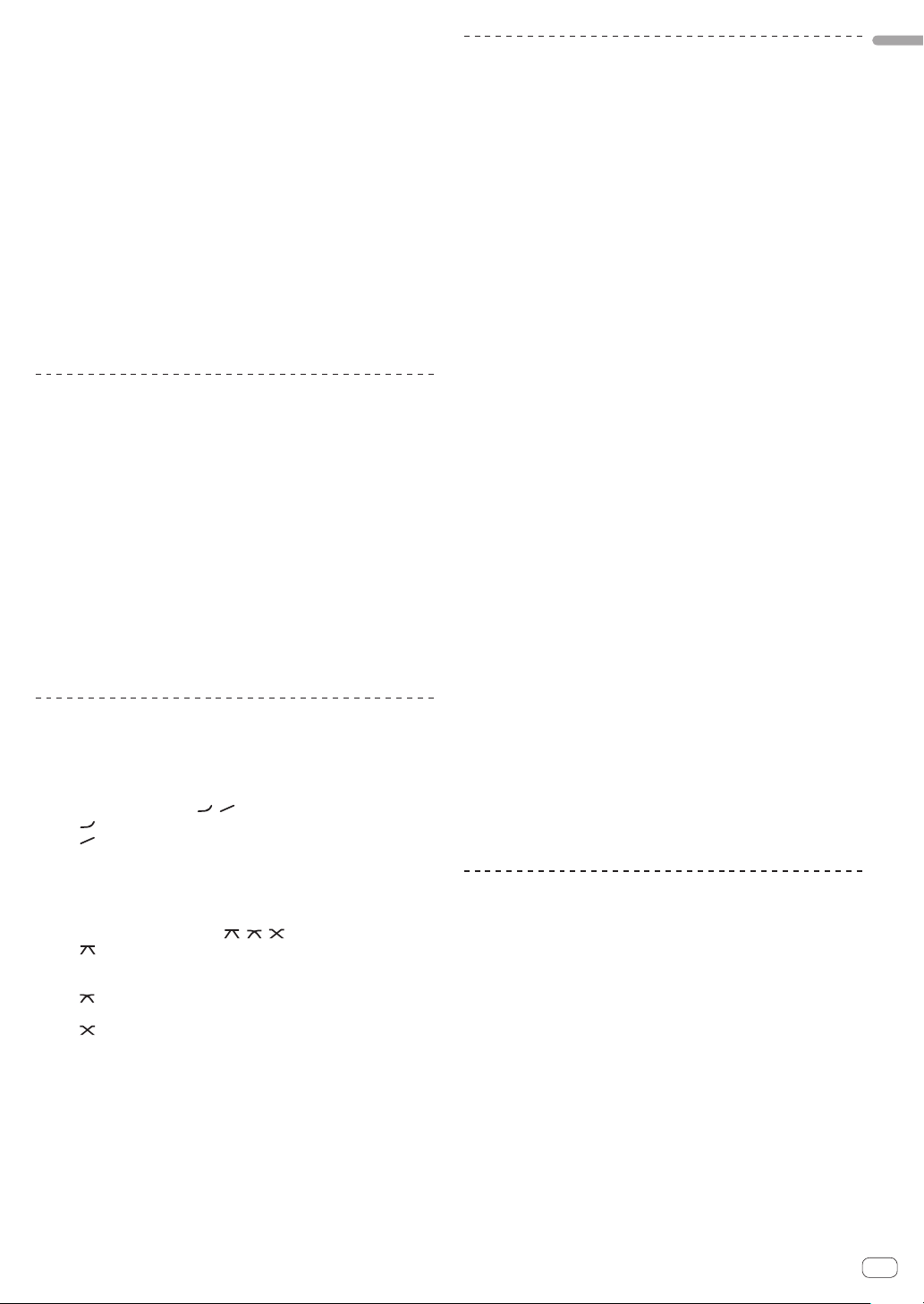
3 Switch the [MONO SPLIT, STEREO] selector switch.
— [MONO SPLIT]: The sound of the channels for which the [CUE]
button is pressed is output from the headphones output’s left
channel, the [MASTER] channel sound is output from the right
channel.
— [STEREO]: The sound of the channels for which the [CUE] button
is pressed is output from the headphones in stereo.
4 Turn the [MIXING] control.
This adjusts the monitor volume balance of the sound of channels for
which the [CUE] button is pressed and the sound of the [MASTER]
channel.
5 Turn the [LEVEL] control for [HEADPHONES].
The sound of the channels for which the [CUE] button is pressed is
output from the headphones.
! When the [CUE] button is pressed again, monitoring is canceled.
! When [LIVE SAMPLER] is turned on, [CUE] button for the TOUCH
PANEL EFFECT and [CUE] button for the [LINK] cannot be pressed
simultaneously.
Monitoring the sound of the computer
Check [Use “LINK MONITOR” of Pioneer DJ Mixers.] at [File] >
[Preferences] > [Audio] in rekordbox beforehand. Also refer to the
rekordbox operating instructions.
1 Connect headphones to the [PHONES] terminal.
2 Connect a computer on which rekordbox is installed.
For instructions on connections, see Connecting input terminals on page
7.
3 Selecting the track to be monitored with rekordbox.
4 Press the [CUE] button for [LINK].
The track selected with rekordbox is output from the headphones.
! When the [CUE] button is pressed again, monitoring is canceled.
! The same operation as at Monitoring sound with headphones (steps 3
to 5) can be performed.
Switching the fader curve
Select the channel fader curve characteristics.
Switch the [CH FADER (
— [ ]: The curve rises suddenly at the back side.
— [ ]: The curve rises gradually (the sound gradually increases as
the channel fader is moved away from the front side).
, )] switch.
Starting playback on a DJ player using
the fader (fader start)
When connected to a Pioneer DJ player by LAN cable or control cord
(included with the DJ player), operations such as starting playback on
the DJ player can be controlled with this unit’s fader.
Connect this unit and Pioneer DJ player beforehand. For instructions on
connections, see Connecting input terminals on page 7.
Start playback using the channel fader
1 Set the [CROSS FADER ASSIGN (A, THRU, B)] selector
switch to [THRU].
2 Set [FADER START] to [ON].
For instructions on setting, see Changing the settings on page 27.
3 Set the channel fader to the nearest position towards
you.
4 Set the cue on the DJ player.
The DJ player pauses playback at the cue point.
5 Move the channel fader away from you.
Playback starts on the DJ player.
! If you set the channel fader back to the original position, the player
instantaneously returns to the cue point already set and pauses
playback (back cue).
Start playback using the crossfader
1 Set the [CROSS FADER ASSIGN (A, THRU, B)] selector
switch to [A] or [B].
2 Set [FADER START] to [ON].
For instructions on setting, see Changing the settings on page 27.
3 Set the crossfader.
Set to the edge opposite the side on which the channel you want to use
with the fader start function is set.
4 Set the cue on the DJ player.
The DJ player pauses playback at the cue point.
5 Set the crossfader.
Playback starts on the DJ player.
! If you set the crossfader back to the original position, the player
instantaneously returns to the cue point already set and pauses
playback (back cue).
English
Select the crossfader curve characteristics.
Switch the [CROSS FADER (
— [ ]: Makes a sharply increasing curve (if the crossfader is
moved away from the [A] side, audio signals are immediately
output from the [B] side).
]: Makes a curve shaped between the two curves above and
— [
below.
— [ ]: Makes a gradually increasing curve (if the crossfader is
moved away from the [A] side, the sound on the [B] side gradually increases, while the sound on the [A] gradually decreases).
, , )] selector switch.
Using a microphone
1 Connect the microphone to the microphone input
jack.
2 Set the [OFF, ON, TALK OVER] selector switch to [ON]
or [TALK OVER].
— [ON]: The indicator lights.
— [TALK OVER]: The indicator flashes.
! When set to [TALK OVER], the sound of channels other than the
[MIC] channel is attenuated by 18 dB (default) when a sound of –10
dB or greater is input to the microphone.
3 Turn the [MIC LEVEL] control.
Adjust the level of the sound output from the [MIC] channel.
! Pay attention that rotating to the extreme right position outputs a
very loud sound.
4 Input audio signals to the microphone.
En
13
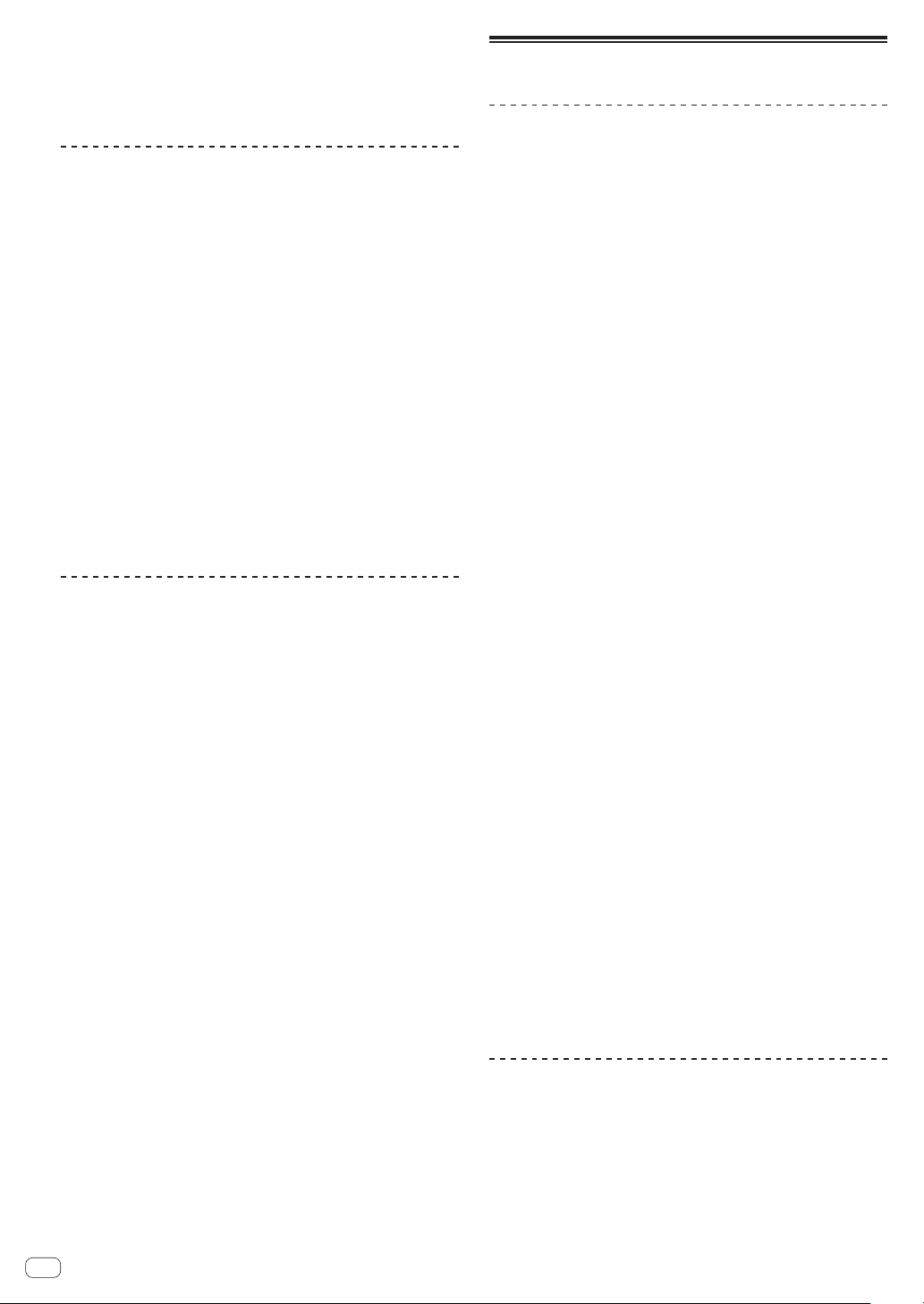
Adjusting the sound quality
Turn the [MIC] channels’ [EQ (HI, LOW)] controls.
Refer to Specifications on page 31 for the range of sound that can be
adjusted by each control.
Switching between monaural and stereo
audio
This switches the sound output from the [MASTER1], [MASTER2],
[BOOTH], [REC OUT], [PHONES], [DIGITAL OUT] and [USB] terminals
between monaural and stereo.
Switch the [MONO, STEREO] selector switch.
— [MONO]: Outputs monaural audio.
— [STEREO]: Outputs stereo audio.
Adjusting the L/R balance of audio
The left/right balance of the sound output from the [MASTER1],
[MASTER2], [BOOTH], [REC OUT], [PHONES], [DIGITAL OUT] and
[USB] terminals can be adjusted.
1 Set the [MONO, STEREO] selector switch to [STEREO].
2 Turn the [BALANCE] control.
The sound’s left/right balance changes according to the direction in
which the [BALANCE] control is turned and its position.
! Rotating to the rightmost position outputs only the right sound of
stereo audio. Rotating to the leftmost position outputs only the left
sound of stereo audio.
Audio is output from the [BOOTH]
terminal
Turn the [BOOTH MONITOR] control.
Adjusts the level of audio signals output from the [BOOTH] terminal.
Advanced Operations
About PRO DJ LINK
When a PRO DJ LINK-compatible Pioneer DJ player (CDJ-2000, CDJ-900
etc.), a computer on which rekordbox is installed and this unit are connected by LAN cable, the PRO DJ LINK functions below can be used.
For more details on the PRO DJ LINK function, also refer to the DJ player’s handling instructions and rekordbox’s operating instructions.
For instructions on connections, see Connecting input terminals on page
7.
! Up to four DJ players can be connected. Up to two computers can be
connected.
! Connect the DJ players to the [LINK] terminal ([CH1] to [CH4]) with
the same number as the channel to which the audio cables are
connected.
! Connect the computers to the [COMPUTER 1] or [COMPUTER 2]
terminal.
SD & USB Export
rekordbox music files and management data on an SD memory card or
USB device connected to a Pioneer DJ player supporting PRO DJ LINK
(e.g. CDJ-2000nexus, CDJ-2000, CDJ-900) can be transferred between DJ
players via this unit.
rekordbox LINK Export
This function lets you transfer rekordbox music files and management
data directly, eliminating the bother of exporting the data to an SD
memory card/USB device.
SYNC MASTER
The beats (tempos and beat positions) of CDJ-2000nexus tracks can be
played in sync with this unit’s master clock for up to four units. The beats
of the tracks can be managed collectively on the mixer, allowing you to
concentrate on the performance (mixing, effects, etc.).
LIVE SAMPLER
The sound input to the [MIC] terminal or output from the [MASTER]
terminals can be sampled and played on a DJ player.
LINK MONITOR
With this function, rekordbox music files stored on the computer can be
quickly monitored over the headphones.
STATUS INFORMATION
This function informs the DJ players of the connected channel status
(on-air status, channel number, etc.).
QUANTIZE function
Based on the GRID information of tracks that have been analyzed with
rekordbox, effects can be added to the sound without getting out of
tempo with the currently playing track.
QUANTIZE
Music files must be analyzed ahead of time with rekordbox in order to
use the QUANTIZE function. For instructions on analyzing music files
with rekordbox, see the rekordbox Operating Instructions.
! The QUANTIZE function cannot be used when [REVERB], [GATE] or
[SEND/RETURN] is selected.
! To use the QUANTIZE function, set the BPM measurement mode to
AUTO.
! Before using in combination with a CDJ-2000 or CDJ-900, update the
DJ player’s firmware to version 4.0 or later.
14
En
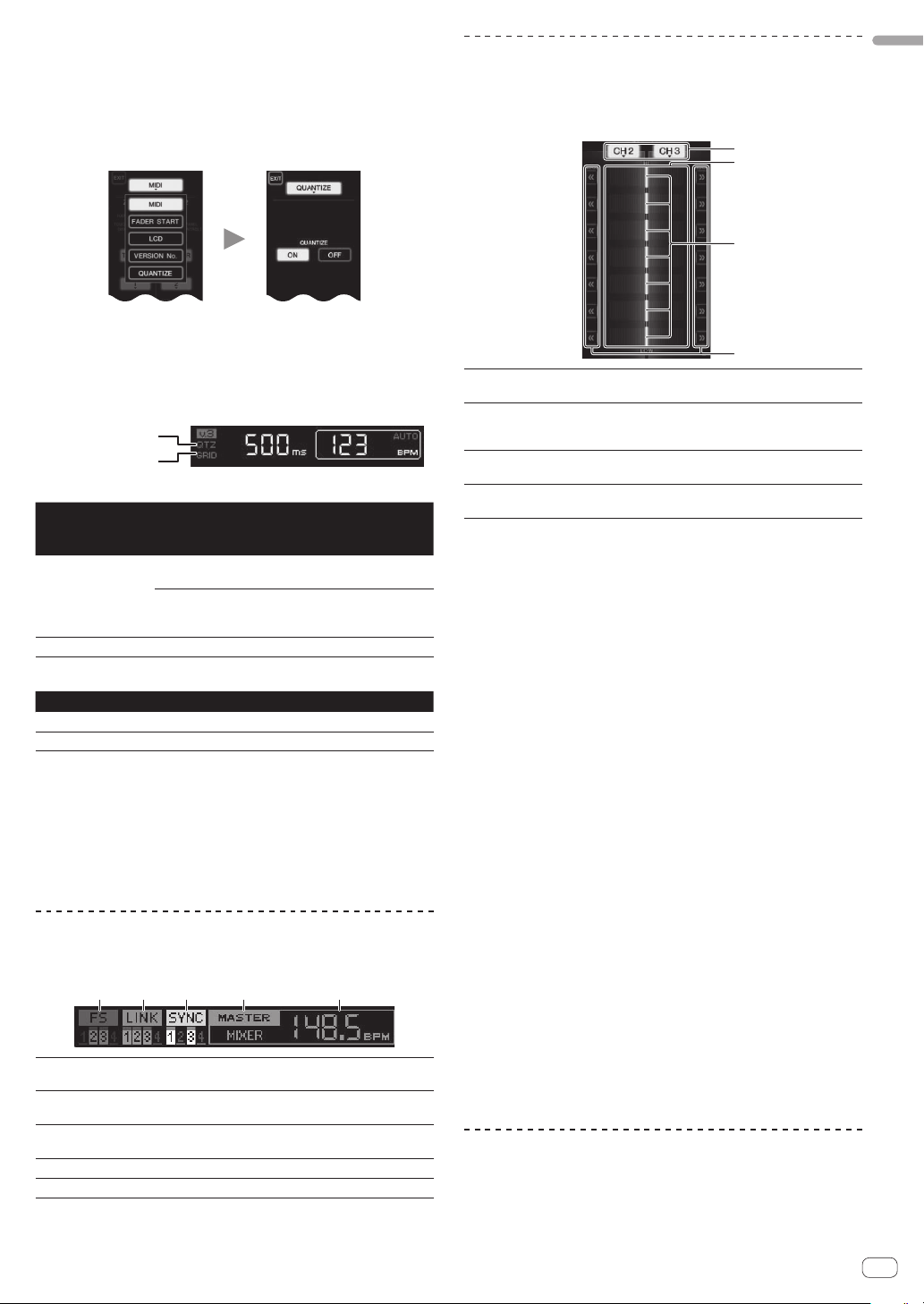
1 Press [LIVE SAMPLER (UTILITY, WAKE UP)] for at least
1 seconds.
The [USER SETUP] screen is displayed.
2 Press the settings item button and select [QUANTIZE].
The QUANTIZE function’s setting screen is displayed.
! [QUANTIZE] is added to the settings item button on the
[USER SET UP] screen.
3 Press [ON].
The QUANTIZE function turns on.
The QUANTIZE indicator ([QTZ]) and GRID indicator ([GRID]) on the
main unit display light or flash.
! Depending on the status of the DJ player (off air, scratching, reverse
playing, etc.), it may not be possible to receive the GRID information.
QUANTIZE indicator
GRID indicator
About the QUANTIZE indicator’s lighting status
[USER SET
UP] screen >
QUANTIZE function status [QTZ]
[QUANTIZE]
QUANTIZE function activated (effects
[ON]
[OFF] Off
About the GRID indicator’s lighting status
synchronized to track’s tempo).
QUANTIZE function not activated (effects
not synchronized to track’s tempo, or BPM
measurement mode set to TAP).
Lit
Flashes
Status of reception of grid information from DJ player [GRID]
GRID information being received. Lit
GRID information not being received. Off
4 Press the beat button, then press the [ON/ OFF]
button of [BEAT EFFECT].
The effect is added to the sound on beat with the tempo of the currently
playing track.
The beat positions and BPMs of tracks being played on Pioneer DJ players supporting the beat sync function (e.g. CDJ-2000nexus, CDJ-2000,
CDJ-900) can be synchronized.
STATUS INFORMATION
The display of the status of DJ players connected to the different channels and the beat sync information is concentrated here.
1 2 3 4 5
FS
1
LINK
2
SYNC
3
MASTER
4
MASTER BPM
5
Indicates channels for which the fader start function
is enabled.
Indicates channels for which DJ players are properly
connected to the [LINK] terminal.
Indicates the sync function status of the DJ player connected to the [LINK] terminal.
Indicates the current beat sync master.
Indicates the current master BPM.
FREQUENCY MIX
The currently playing sound is divided into seven frequency bands that
are displayed graphically. Fader control on the touch panel makes it
easier to grasp the details and mix two channels or swap instruments
(parts).
1
2
3
4
Channel assign
1
buttons
Volume level
2
display
Touch fader
3
<< >>
4
These select the channels to be mixed.
The input volume level to this function is displayed in a
light color, the output volume level from this function is
displayed in a dark color.
These adjust the volume balance of the channels to be
mixed for the separate frequency bands.
These move the touch fader immediately to the left or
right edge.
To mix [CH2] and [CH3]:
Prepare this unit in advance so that the sound of [CH3] is being output
from the [MASTER] terminals.
1 Set the [CROSS FADER ASSIGN (A, THRU, B)] switches
for [CH2] and [CH 3] to [THRU].
! Set the [CROSS FADER ASSIGN (A, THRU, B)] switches of the chan-
nels to be mixed to [THRU].
! When using the crossfader, it is recommended to set it to the center
position.
2 Press [MIX].
The [FREQUENCY MIX] screen appears on the touch panel.
3 Press the channel assign buttons to select [CH2] for
the left side, [CH3] for the right side.
The volume levels for the individual frequency bands of the sound playing in [CH3] are displayed on the right half of the touch panel.
4 Press all the [ >> ] buttons.
All the touch faders move to the right edge.
5 Press the [ON/ OFF] button.
This turns the effect on.
The [ON/ OFF] button flashes when the effect is on.
6 Move the channel fader for [CH2] to the back side.
The volume levels for the individual frequency bands of the sound playing in [CH2] are displayed on the left half of the touch panel.
7 Move the touch fader to the left side.
The sound of the frequency bands whose crossfaders have been moved
is mixed and output.
! When the [ON/ OFF] button is pressed again, the effect turns off.
! To switch from the [FREQUENCY MIX] to the REMIX function, first
press [ON/OFF] to turn the effect off, then press [REMIX].
BEAT SLICE REMIX
When a track that has been analyzed with rekordbox is played, the sound
is sampled in beat with the track, and once sampling is completed the
sample is played in a loop.
The sampled sound can be sliced into equal parts, and the order in
which the sliced parts are played can be changed.
En
English
15
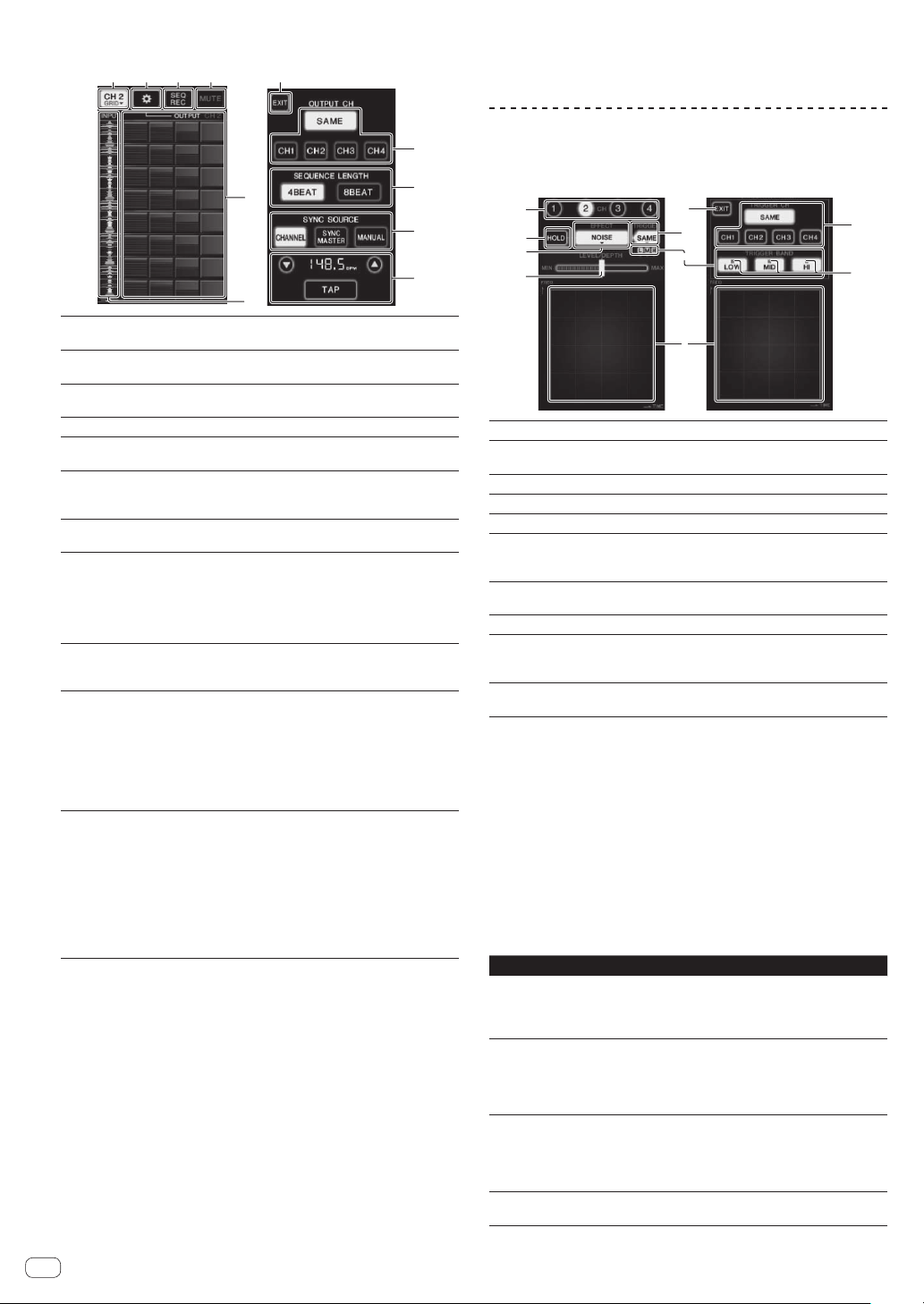
The changed order and timing can be played repeatedly in units of the
length of the sampled sound (4 or 8 beats).
1 72 3 4
5
6
Channel select
1
menu
SETTING
2
SEQ REC
3
MUTE
4
ROLL PAD
5
Sequence control
6
EXIT
7
OUTPUT CH select
8
SEQUENCE
9
LENGTH select
SYNC SOURCE
a
BPM setting
b
Used to select the channel to which the sound you
want to sample is being input.
Displays the settings screen at which various settings
are made.
Records the order and time at which the roll pad is
pressed.
Inserts a silent section in the rolled sound.
Rolls the sampled sound that has been sliced into 8
equal parts for the specified length.
Displays the waveform of the sampled sound. Playback
can be started from the sound of that waveform by
touching the waveform (cue).
Exits this screen, returning to the BEAT SLICE REMIX
screen.
Selects the output channel for the beat slice remix
function.
! SAME: Sets the input channel to the output
channel.
! CH1 – 4: Sets the selected channel as the output
channel.
Selects the length for sampling the sound.
! 4BEAT: Samples 4 beats of sound.
! 8BEAT: Samples 8 beats of sound.
Selects the beat information to serve as the basis for
the operation.
! CHANNEL: Selects the audio input channel’s beat
information as the basis.
! SYNC MASTER: Selects the master BPM’s beat
information as the basis.
! MANUAL: Selects the BPM and beat position set
at the BPM setting as the basis.
When [MANUAL] is selected at SYNC SOURCE, specify
the BPM and beat position to serve as the basis here.
! a/b: Increases or decreases the BPM value.
! BPM display: Displays the BPM value to serve as
the basis for the operation. If the beat information
cannot be obtained, the display flashes.
! TAP: When this button is tapped 2 or more times,
the interval at which it was tapped is calculated
and displayed in the BPM display area as the BPM
value.
1 Press [REMIX].
The [BEAT SLICE REMIX] screen appears on the touch panel.
! The function switches between [BEAT SLICE REMIX] and
[SIDECHAIN REMIX] each time the [REMIX] button is pressed.
2 Press one of the buttons on the channel select menu.
Select the input channel.
3 Press the [ON/ OFF] button (TOUCH PANEL EFFECT).
Sampling of the sound starts.
Once the sound is sampled for the number of beats specified at
[SEQUENCE LENGTH], rolling of that sound starts.
! The sampled sound is sliced into equal parts based on the beat posi-
tion information obtained by PRO DJ LINK or the beat time calcu-
lated from the BPM value and the parts are assigned to the roll pad
for the respective beat lengths to be played.
En
16
4 Press the roll pad.
The assigned sound is played.
If the roll pad is pressed and held for a time longer than the assigned
sound, the assigned sound is played repeatedly.
SIDECHAIN REMIX
8
9
a
b
When this function is used, the sound of the specified frequency band
for the specified channel can be used as the trigger to apply effects to
the sounds of other channels.
1
2
3
4
CH
1
HOLD
2
EFFECT
3
LEVEL/DEPTH
4
EXIT
5
TRIGGER
(SAMPLING/
6
TRIGGER)
TRIGGER BAND
7
Control area Use this to change the effect’s parameters.
8
TRIGGER CH
(SAMPLING/
9
TRIGGER CH)
Trigger indicators
a
This selects the channel to which the effect is applied.
This holds the effect’s parameter information (the posi-
tion at which the control area was touched).
This selects the type of effect.
Use this to adjust the amount of the effect applied.
Use this to close the [TRIGGER] menu.
Use this to open the [TRIGGER] menu.
Use these to select the frequency band to be used as
the trigger.
This selects the channel to be used as the effect
trigger.
These flash according to the automatically detected
rhythm for the different frequency bands.
5
6
7
8
9
a
To set the channel for sampling and triggering
to [CH3] and mix the sampled sound with the
sound of [CH2] for output:
Prepare this unit in advance so that the sound of [CH2] is being output
from the [MASTER] terminals.
1 Press [REMIX] twice.
The [SIDECHAIN REMIX] screen appears on the touch panel.
2 Press the [2] button in the [CH] section.
This selects the channel to which the effect is applied.
3 Press [EFFECT] and select [SAMPLER].
This selects the type of effect.
Effect Name Descriptions
NOISE
HI-HAT
CLAP
SNARE
SAMPLER
PITCH
GATE
! It is not possible to select multiple effects simultaneously.
Sound is created inside this unit, mixed to the sound
of the channel selected in the [CH] section, then
output according to the [TRIGGER CH (SAMPLING/
TRIGGER CH)] trigger.
The sound of the channel selected at [TRIGGER CH
(SAMPLING/TRIGGER CH)] is sampled, mixed to
the sound of the channel selected in the [CH] section, then output according to the [TRIGGER CH
(SAMPLING/TRIGGER CH)] trigger.
The pitch of the sound of the channel selected in
the [CH] section is changed, mixed with the channel
selected in the [CH] section, then output according
to the [TRIGGER CH (SAMPLING/TRIGGER CH)]
trigger.
The sound input at [CH] is output according to the
[TRIGGER CH (SAMPLING/TRIGGER CH)] trigger.
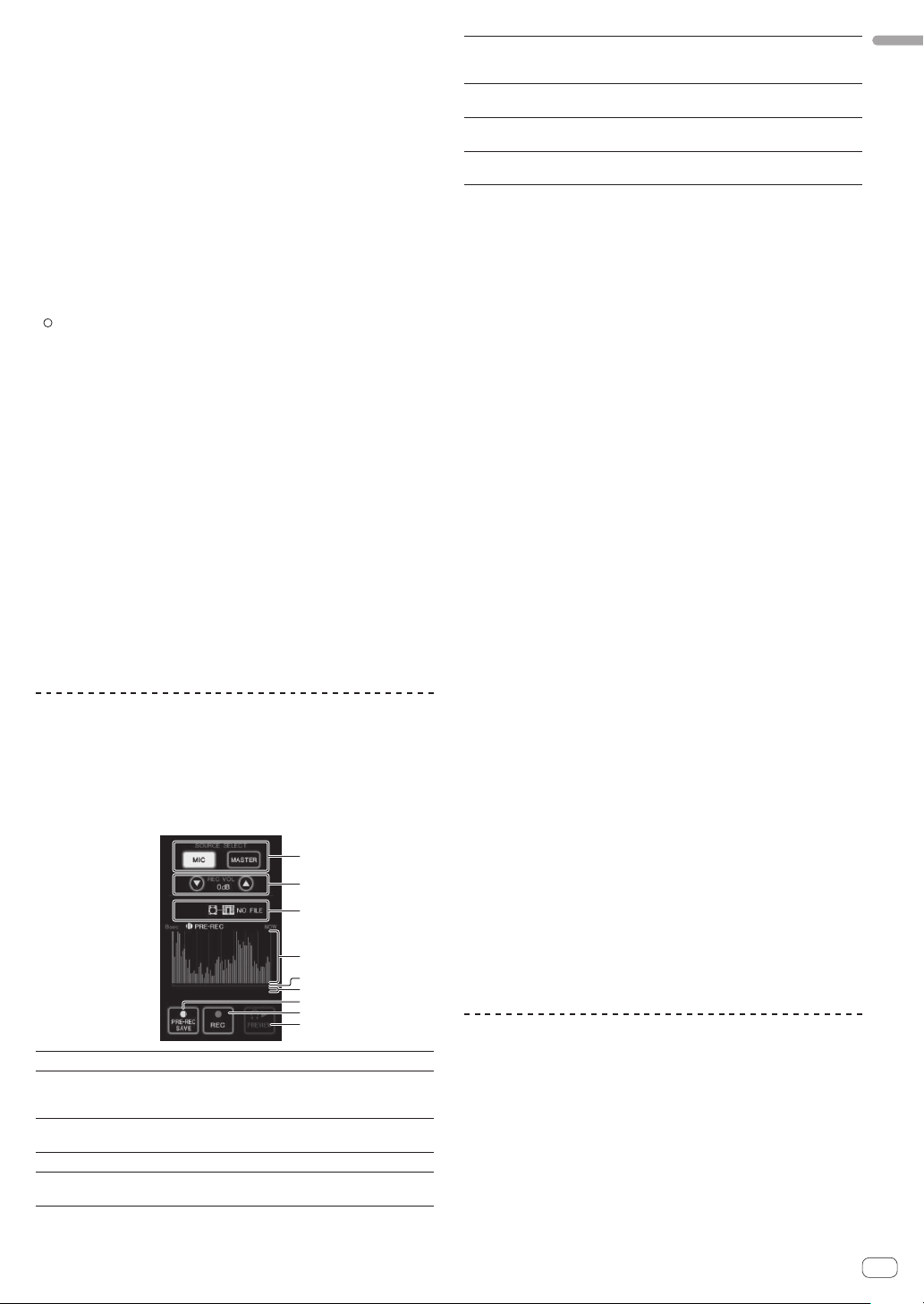
4 Press [TRIGGER (SAMPLING/TRIGGER)].
The [TRIGGER] menu appears.
5 At [TRIGGER CH (SAMPLING/TRIGGER CH)], select
[CH3].
This selects the channel to be used as the effect trigger.
! When [SAME] is pressed, the same channel as the one selected in
the [CH] section is selected as the trigger.
6 At [TRIGGER BAND], press [MID] and [HI].
This selects the frequency band set as the effect trigger.
Only [LOW] (the bass sound) is selected.
7 Press the [ON/ OFF] button.
This turns the effect on.
The [ON/ OFF] button flashes when the effect is on.
8 Touch the control area.
[ ] appears at the point at which the panel was touched.
The [CH3] sound at the point in the control area that was touched is
sampled.
Triggered by the low frequency sound of [CH3], the sampled sound is
mixed with the sound of [CH2] (which is continuing to play normally) and
output from the [MASTER] terminals.
The effect changes when the position touched in the control area is
changed.
! When the [ON/ OFF] button is pressed again, the effect turns off.
! The sampled sound is only valid while the control area is being
touched.
! To switch from the [SIDECHAIN REMIX] to the [FREQUENCY MIX]
mode, first press the [ON/OFF] button to turn the effect off, then
press [MIX].
Slider
6
PRE-REC SAVE
7
REC (REC STOP)
8
PREVIEW (STOP)
9
The sound is played from the position at which the
touch panel was touched.
This is only displayed when previewing the sound.
The sound is sampled from a point 8 seconds before
the button was pressed.
The sound is sampled for up to 8 seconds from the
point at which the button is pressed.
Use this to preview the sampled sound over the
headphones.
Sampling the sound being played
1 Press [LIVE SAMPLER].
The [LIVE SAMPLER] screen appears on the touch panel.
2 Press [MIC] or [MASTER] in the [SOURCE SELECT].
This selects the channel to be sampled.
3 Press [REC (REC STOP)].
The sound of the channel selected at step 2 is sampled from the point at
which [REC (REC STOP)] was pressed.
! Sampling is possible for up to 8 seconds.
! Sampling stops automatically once 8 seconds have elapsed after
[REC (REC STOP)] was pressed.
4 Press [REC (REC STOP)].
Sampling stops. The sample saving screen is displayed.
Sampling the sound from the point 8 seconds
before
English
Using [HOLD]
When [HOLD] is turned on, effect’s parameter information is held even
if the effect is turned off. The parameter information is cleared when
[HOLD] is turned off.
! The parameter information and sampled sound are cleared when the
effect is switched.
LIVE SAMPLER
The sound input to the [MIC] terminal or the sound output from the
[MASTER] terminals can be sampled and played on a PRO DJ LINK–
compatible Pioneer DJ player.
Connect this unit and PRO DJ LINK-compatible Pioneer DJ player in
advance. For instructions on connections, see Connecting input termi-
nals on page 7.
1
2
3
4
5
6
7
8
9
SOURCE SELECT
1
REC VOLUME
2
Status indicator
3
Waveform display This displays the sound as a waveform.
4
Playing address
5
display
Select the source to be sampled here.
Use these to adjust the volume for recording.
The volume can be adjusted in the range –9 dB to +9
dB.
This indicates this unit’s status and whether or not
sampling data is available.
This displays the sound as a bar graph.
This is only displayed when previewing the sound.
1 Press [LIVE SAMPLER].
The [LIVE SAMPLER] screen appears on the touch panel.
2 Press [MIC] or [MASTER] in the [SOURCE SELECT].
This selects the channel to be sampled.
3 Press [PRE-REC SAVE].
The sound for the channel selected in step 2 is sampled from the point 8
seconds before [PRE-REC SAVE] was pressed.
! Sampling is possible for up to 8 seconds.
Previewing the sampled sound
1 Press the [CUE] button to the left of the touch panel.
2 Press [PREVIEW (STOP)].
The position being played is displayed at the playing address and slider
displays.
! When the touch panel’s slider is touched, the sampled sound is
played from that position.
Playing the sampled sound on the DJ player
Use PRO DJ LINK to access this unit from the DJ player.
The sampled sound (audio file) can be loaded and played on the DJ
player.
INST FX
This effect changes in association with the [FILTER] controls for the
individual channels.
1 Press one of the [INST FX] buttons.
This selects the type of effect.
The button that was pressed flashes.
! The same effect is set for [CH1] to [CH4].
2 Turn the [FILTER] control.
The effect is applied to the channel(s) for which the control(s) was (were)
pressed.
En
17
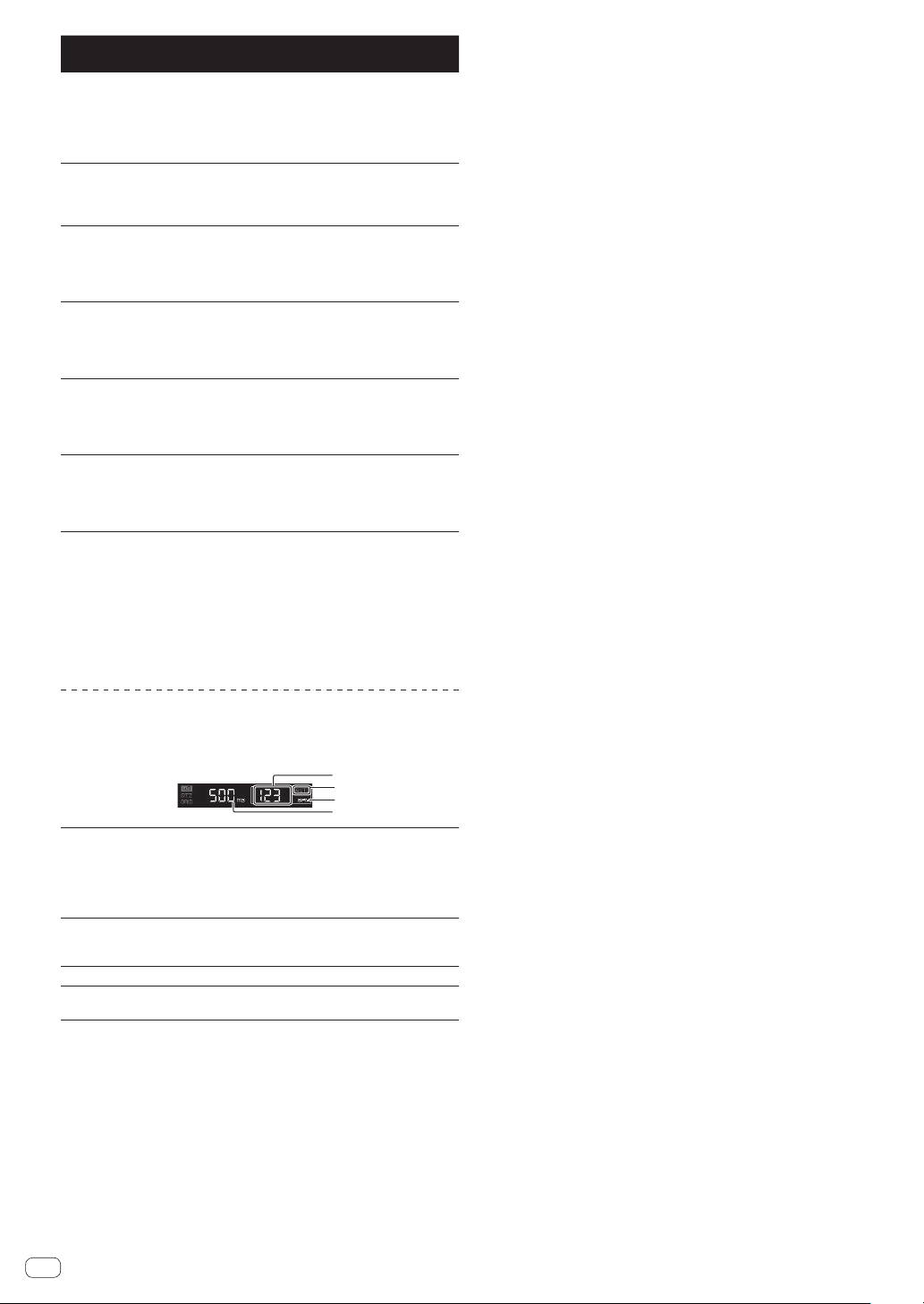
Effect Name Descriptions
1
4
3
2
White noise generated inside this unit
NOISE
ZIP
CRUSH
JET
HPF
LPF
is mixed in to the
sound of the channel via the filter and
output.
Lowers the pitch of
the channel’s sound
for output.
Changes the channel’s sound to a
crushed sound for
output.
Adds a flanger effect
for output.
Outputs the sound
through the highpass filter.
Outputs the sound
through the lowpass filter.
FILTER
(parameter 1)
Sets the cut-off
frequency for the
filter through which
the white noise
passes.
Sets the amount of
pitch shifting for
lowering the pitch.
Sets the degree
by which the input
sound is crushed.
Sets the flanger
effect.
Sets the filter’s cutoff frequency.
Sets the filter’s cutoff frequency.
PARAMETER
(parameter 2)
Sets the volume of
the white noise.
Sets the balance
between the original sound and the
effect sound.
The further the
control is turned
clockwise, the
more the effect is
stressed.
The further the
control is turned
clockwise, the
more the effect is
stressed.
The further the
control is turned
clockwise, the
more the effect is
stressed.
The further the
control is turned
clockwise, the
more the effect is
stressed.
Adjusting the effect of the effect sound
Turn the [PARAMETER] control.
The further the control is turned clockwise, the more the effect is
stressed. When turned all the way counterclockwise, the effect is
minimum.
BEAT EFFECT
This function lets you instantaneously set various effects according to
the tempo (BPM = Beats Per Minute) of the currently playing track.
2 Press one of the [CH SELECT] buttons.
This selects the channel to which the effect is applied.
— [1] – [4]: The effect is applied to the sound of the respective
channel.
— [MIC]: The effect is applied to the sound of [MIC] channel.
— [A], [B]: The effect is applied to the sound of the crossfader’s [A]
(left) or [B] (right) side.
— [M]: The effect is applied to the sound of the [MASTER] channel.
3 Press one of the [EFFECT SELECT] buttons.
This selects the type of effect.
! For the types of effects, see Types of BEAT EFFECT on page 25.
! To use [SEND/RETURN], see Using the external effector below.
4 Press one of the beat buttons.
Set the beat fraction for synchronizing the effect sound.
The effect time corresponding to the beat fraction is set automatically.
! The beat fraction can be changed by turning [TIME] while pressing
the beat button.
5 Press the [ON/ OFF] button.
The effect is applied to the sound.
The effect’s time parameter can be adjusted by turning the [TIME]
control.
The effect’s quantitative parameter can be adjusted by turning the
[LEVEL/DEPTH] control.
The [ON/ OFF] button flashes when the effect is on.
! When the [ON/ OFF] button is pressed again, the effect turns off.
Inputting the BPM manually
Tap the [TAP] button at least 2 times in rhythm with the
beat (in quarter notes) of the sound being played.
The average value of the interval at which the [TAP] button was tapped
by finger is set as the BPM.
! When the BPM is set using the [TAP] button, the beat fraction is set
to [1/1] and the time of one beat (quarter note) is set as the effect
time.
! The BPM can be set manually by turning the [TIME] control while
pressing the [TAP] button.
! The BPM can be set manually by pressing the beat button while
pressing [TAP].
! The BPM can be set in units of 0.1 by turning the [TIME] control
while pressing the [TAP] and [AUTO/TAP] buttons.
Adjusting the amount of effect applied for
different frequency bands
When in the auto mode, this displays the automatically
BPM value display
1
(3 digits)
AUTO (TAP)
2
BPM
3
% (ms)
4
detected BPM value.
When the BPM cannot be detected, the previously
detected BPM value is displayed and flashes.
When in the manual input mode, this displays the BPM
value that was input manually.
[AUTO] lights when the BPM measurement mode is
set to the auto mode.
[TAP] lights when in the manual input mode.
This is always lit.
These light according to the units for the different
effects.
1 Press [AUTO/TAP] button.
Select the BPM measurement mode.
— [AUTO]: The BPM is measured automatically from the audio sig-
nal that is being input. The [AUTO] mode is set when this unit’s
power is turned on.
— [TAP]: The BPM is input manually by tapping the [TAP] button
with a finger.
! The [AUTO] BPM measurement range is BPM = 70 to 180. With
some tracks it may not be possible to measure the BPM correctly. If
the BPM cannot be measured, the BPM value on the display flashes.
In such cases, use the [TAP] button to input the BPM manually.
18
En
Turn the [EFFECT FREQUENCY (HI, MID, LOW)] control.
See Types of BEAT EFFECT on page 25 for the parameters of the effects
that can be adjusted with the different controls.
Using the external effector
1 Connect this unit and external effector.
[SEND/RETURN] lights.
For instructions on connections, see Connecting output terminals on
page 7.
2 Press one of the [CH SELECT] buttons.
This selects the channel to which the effect is applied.
3 Press [SEND/RETURN].
[SEND/RETURN] flashes.
4 Press the [ON/ OFF] button.
The sound that has passed through the external effector is output from
the [MASTER] channel.
! When the [ON/ OFF] button is pressed again, the effect turns off.
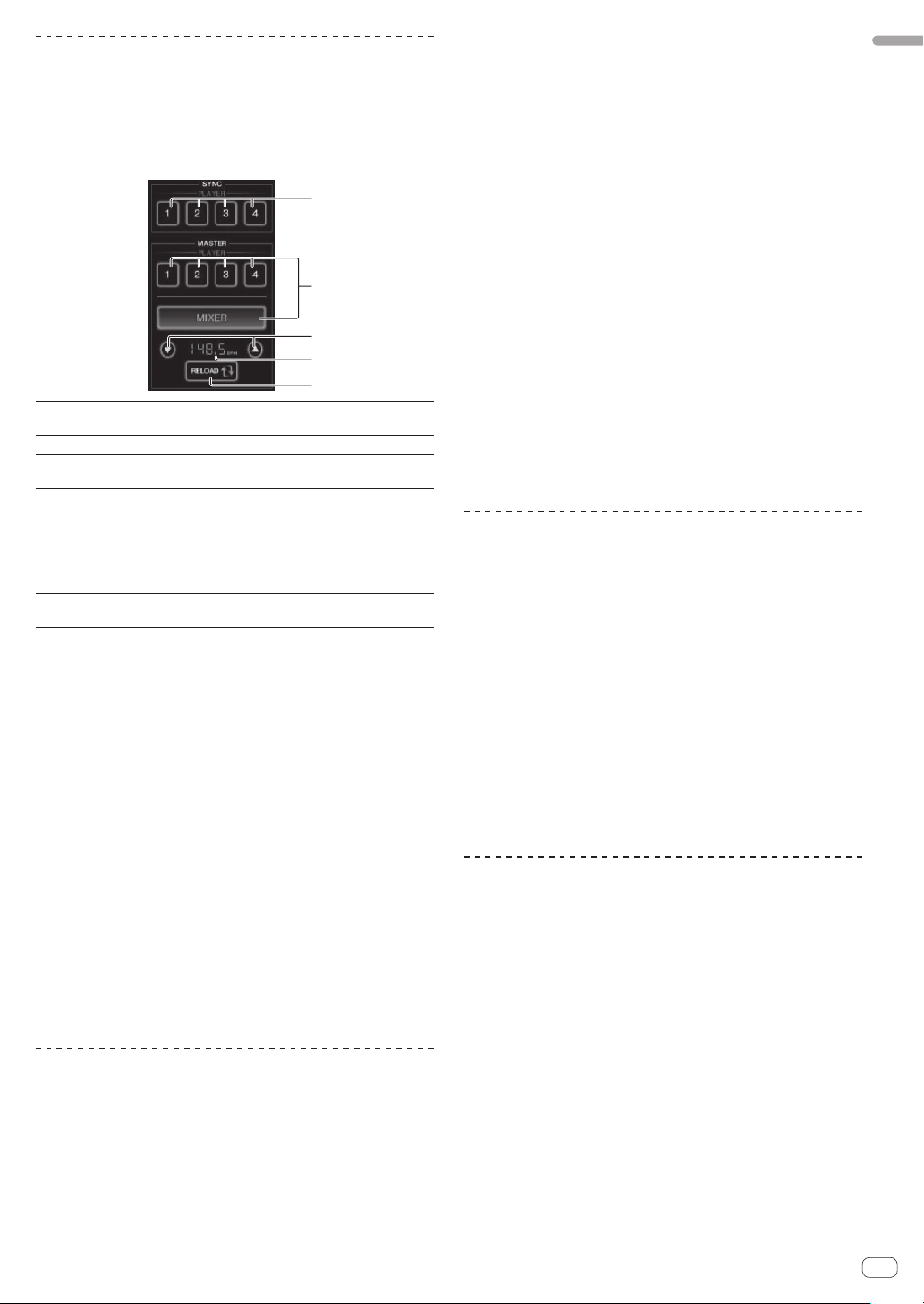
Controlling connected devices
Using the SYNC MASTER function
The beat positions and BPMs of tracks being played on Pioneer DJ
players supporting the beat sync function (CDJ-2000nexus) can be
synchronized.
1
2
3
4
5
SYNC
1
MASTER
2
BPM setting
3
BPM display area
4
RELOAD
5
Sets synchronization to the master BPM of the players
connected to channels 1 – 4.
Selects the sync master.
Increases or decreases the BPM value displayed in the
BPM display area.
Displays one of the two values below, depending on
this unit’s status.
! When this unit is the sync master: Displays the
master BPM value.
! When this unit is not the sync master: Displays the
master BPM that would be displayed if this unit
were the sync master.
When this unit is not the sync master, the current
master BPM value is displayed in the BPM display area.
1 Press the [SYNC MASTER/MIDI] button.
[SYNC MASTER] is displayed on the screen.
! The function switches each time the [SYNC MASTER/MIDI] button
is pressed.
2 Operate the player’s sync status.
[SYNC] button: The various players’ sync status can be changed by
pressing PLAYER 1 – 4.
The sync mode switches on and off each time the button is pressed.
Buttons for channels to which no player supporting the beat sync function is connected cannot be operated.
3 Change the sync master.
Press the button for the player or mixer you want to set as the sync
master.
! It is not possible to set multiple devices as the sync master
simultaneously.
4 Set this unit as the sync master.
Press the [RELOAD] button to display the current master BPM value.
Press [a] or [b] to set the master BPM value.
Press the [MIXER] button to set this unit as the sync master.
! When this unit is the sync master, the master BPM value can be
changed by pressing [a] or [b].
Using the MIDI function
Operating the DJ software
The DJM-2000NXS also outputs the operating data for the buttons and
dials in MIDI format. If you connect a computer with a built-in MIDIcompatible DJ software via a USB cable, you can operate the DJ software on this unit.
Install the DJ software on your computer in advance. Also, adjust the
audio and MIDI settings for the DJ software.
! For MIDI channel setting instructions, see Changing the settings on
page 27.
1 Connect this unit’s [USB] terminal to the computer.
For details about connections, see Connecting a computer on page 8.
2 Launch the DJ software.
3 Press [ON/OFF] in the [MIDI] section.
Turn the MIDI function on.
Transmission of the MIDI messages begin.
! When the faders and controls are moved, messages are sent accord-
ing to the positions of the faders and controls. For messages output
by this unit, see List of MIDI Messages on page 20.
! When the [START/STOP] button is pressed and held in for more than
2 seconds, a set of MIDI messages corresponding to the button,
fader or control positions is sent (Snapshot).
! The MIDI timing clock (BPM information) is sent regardless of the
[ON/ OFF] button.
! When the [ON/ OFF] button for [MIDI] is pressed again, transmis-
sion of MIDI messages stops.
Sending the MIDI start and MIDI stop messages
Press the [START/STOP] button for [MIDI].
! The MIDI start and MIDI stop messages are sent alternatively each
time the [START/STOP] button is pressed, regardless of whether the
MIDI function is on or off.
Using the MIDI control screens
This unit is equipped with four types of MIDI control screens. Use them
according to your DJ software.
1 Press the [SYNC MASTER/MIDI] button at the right
side of the touch panel several times.
The [MIDI CONTROL] screen is displayed after the [SYNC MASTER]
screen.
! The function switches each time the [SYNC MASTER/MIDI] button
is pressed.
2 Select a type, from [TYPE A] to [TYPE D].
This selects the type of MIDI control screen.
! When [PAGE1] or [PAGE2] is pressed, the page being displayed
switches.
3 Operate the touch panel buttons or faders.
Transmission of the MIDI messages begin.
For messages output by this unit, see List of MIDI Messages on page 20.
Operating an external MIDI sequencer
This unit sends the tempo of the currently playing source (BPM information) as the MIDI timing clock. This can be used to synchronize an external MIDI sequencer with the tempo of the source.
! External MIDI sequencers not supporting MIDI timing clocks cannot
be synchronized.
! External MIDI sequencers cannot be synchronized for sources for
which the BPM cannot be measured stably.
! The MIDI timing clock is output even with BPM values input manu-
ally by tapping the [TAP] button with a finger. The MIDI timing clock
output range is 40 BPM to 250 BPM.
1 Connect the [MIDI OUT] terminal to the external
MIDI sequencer’s MIDI IN terminal using a commercially
available MIDI cable.
2 Set the external MIDI sequencer’s sync mode to Slave.
3 Press [START/STOP].
The MIDI start message is sent.
4 Press [ON/OFF] in the [MIDI] section.
Transmission of the MIDI messages begin.
English
En
19
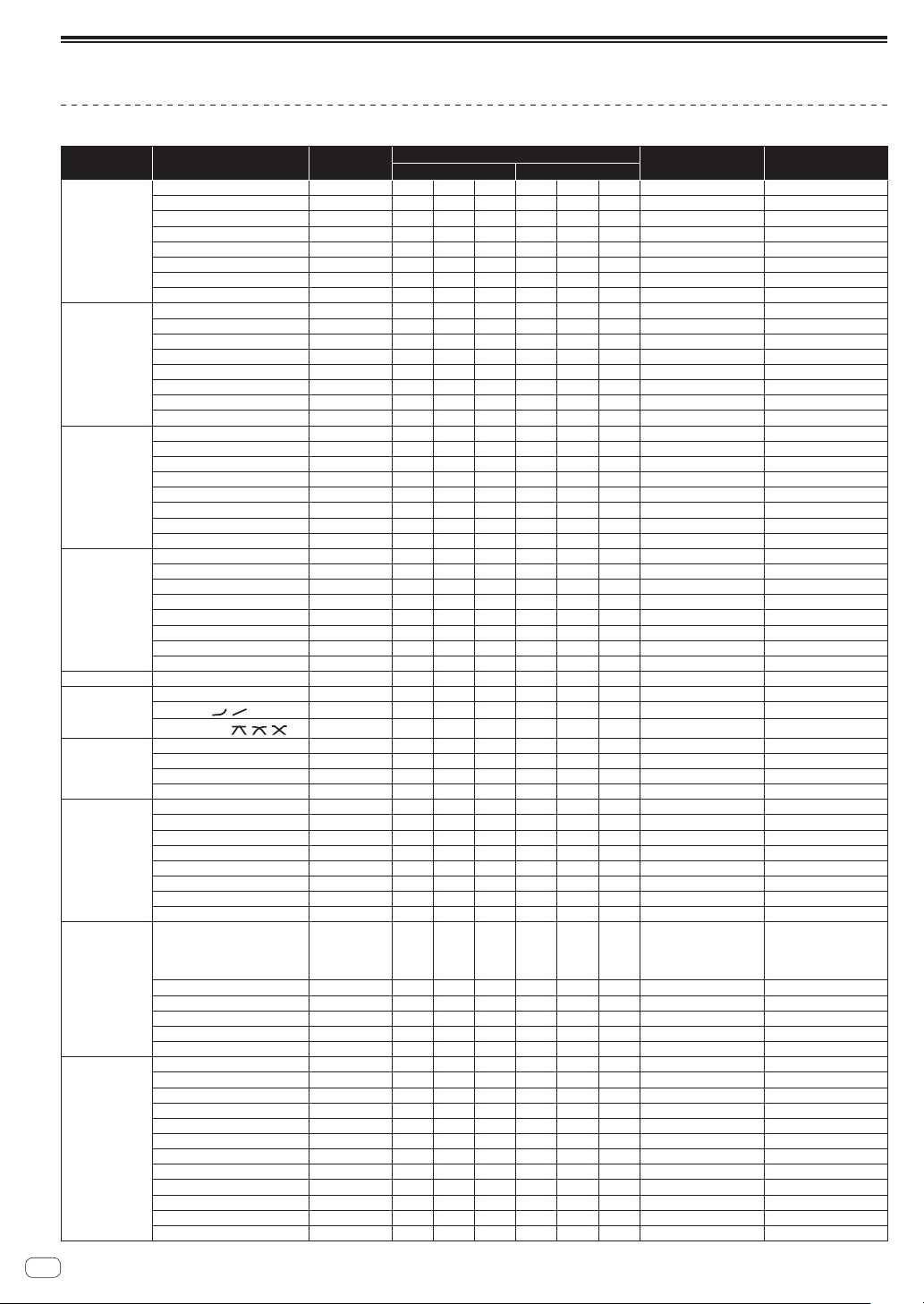
List of MIDI Messages
Control Panel
Category SW Name SW Type
TRIM
HI
MID
CH1
LOW
FILTER
Channel fader VR Bn 11 dd — — — — 0-127
CROSS FADER ASSIGN
CUE
TRIM
HI
MID
CH2
LOW
FILTER
Channel fader VR Bn 12 dd — — — — 0-127
CROSS FADER ASSIGN
CUE
TRIM
HI
MID
CH3
LOW
FILTER
Channel fader VR Bn 13 dd — — — — 0-127
CROSS FADER ASSIGN
CUE
TRIM
HI
MID
CH4
LOW
FILTER
Channel fader VR Bn 14 dd — — — — 0-127
CROSS FADER ASSIGN
CUE
Crossfader Crossfader VR Bn 0B dd — — — — 0-127
CH EQ (ISOLATOR, EQ) SW Bn 21 dd — — — — 0, 127
CURVE SETTING
CH FADER (
CROSS FADER (
, )
, , )
BALANCE
MASTER
MASTER level VR Bn 18 dd — — — — 0-127
CUE
BOOTH MONITOR
1
2
3
CH SELECT
4
MIC
A
B
M
TIME
BEAT EFFECT
ON/OFF BTN Bn 40 dd — — — Trigger/Toggle OFF=0, ON=127
AUTO/TAP
CUE
TAP
LEVEL/DEPTH VR Bn 5B dd — — — — 0-127
DELAY
MULTI TAP DELAY
ROLL
REV ROLL
TRANS
EFFECT SELECT
GATE
ECHO
REVERB
SLIP ROLL
FILTER
PHASER
SEND/RETURN
VR Bn 01 dd — — — — 0-127
VR Bn 02 dd — — — — 0-127
VR Bn 03 dd — — — — 0-127
VR Bn 04 dd — — — — 0-127
VR Bn 05 dd — — — — 0-127
SW Bn 41 dd — — — — 0, 64, 127
BTN Bn 46 dd — — — Trigger/Toggle OFF=0, ON=127
VR Bn 06 dd — — — — 0-127
VR Bn 07 dd — — — — 0-127
VR Bn 08 dd — — — — 0-127
VR Bn 09 dd — — — — 0-127
VR Bn 0A dd — — — — 0-127
SW Bn 42 dd — — — — 0, 64, 127
BTN Bn 47 dd — — — Trigger/Toggle OFF=0, ON=127
VR Bn 0C dd — — — — 0-127
VR Bn 0E dd — — — — 0-127
VR Bn 0F dd — — — — 0-127
VR Bn 15 dd — — — — 0-127
VR Bn 16 dd — — — — 0-127
SW Bn 43 dd — — — — 0, 64, 127
BTN Bn 48 dd — — — Trigger/Toggle OFF=0, ON=127
VR Bn 50 dd — — — — 0-127
VR Bn 51 dd — — — — 0-127
VR Bn 5C dd — — — — 0-127
VR Bn 52 dd — — — — 0-127
VR Bn 53 dd — — — — 0-127
SW Bn 44 dd — — — — 0, 64, 127
BTN Bn 49 dd — — — Trigger/Toggle OFF=0, ON=127
SW Bn 5E dd — — — — 0, 127
SW Bn 5F dd — — — — 0, 64, 127
VR Bn 17 dd — — — — 0-127
BTN Bn 4A dd — — — Trigger/Toggle OFF=0, ON=127
VR Bn 19 dd — — — — 0-127
BTN Bn 22 dd — — — Trigger/Toggle
BTN Bn 23 dd — — — Trigger/Toggle
BTN Bn 24 dd — — — Trigger/Toggle
BTN Bn 25 dd — — — Trigger/Toggle
BTN Bn 26 dd — — — Trigger/Toggle
BTN Bn 27 dd — — — Trigger/Toggle
BTN Bn 28 dd — — — Trigger/Toggle
BTN Bn 29 dd — — — Trigger/Toggle
VR Bn 0D MSB Bn 2D LSB —
BTN Bn 45 dd — — — Trigger/Toggle OFF=0, ON=127
BTN Bn 4B dd — — — Trigger/Toggle OFF=0, ON=127
BTN Bn 4E dd — — — Trigger/Trigger OFF=0, ON=127
BTN Bn 2A dd — — — Trigger/Toggle
BTN Bn 2B dd — — — Trigger/Toggle
BTN Bn 2E dd — — — Trigger/Toggle
BTN Bn 2F dd — — — Trigger/Toggle
BTN Bn 35 dd — — — Trigger/Toggle
BTN Bn 3D dd — — — Trigger/Toggle
BTN Bn 37 dd — — — Trigger/Toggle
BTN Bn 36 dd — — — Trigger/Toggle
BTN Bn 3A dd — — — Trigger/Toggle
BTN Bn 3B dd — — — Trigger/Toggle
BTN Bn 39 dd — — — Trigger/Toggle
BTN Bn 3E dd — — — Trigger/Toggle
MIDI Messages
MSB LSB
Trigger/Toggle Notes
1
1
1
1
1
1
1
1
1
1
1
1
1
1
1
1
1
1
1
1
OFF=0, ON=127
OFF=0, ON=127
OFF=0, ON=127
OFF=0, ON=127
OFF=0, ON=127
OFF=0, ON=127
OFF=0, ON=127
OFF=0, ON=127
TIME value (half the
value when FILTER or
PHASER is selected for
EFFECT SELECT)
OFF=0, ON=127
OFF=0, ON=127
OFF=0, ON=127
OFF=0, ON=127
OFF=0, ON=127
OFF=0, ON=127
OFF=0, ON=127
OFF=0, ON=127
OFF=0, ON=127
OFF=0, ON=127
OFF=0, ON=127
OFF=0, ON=127
20
En
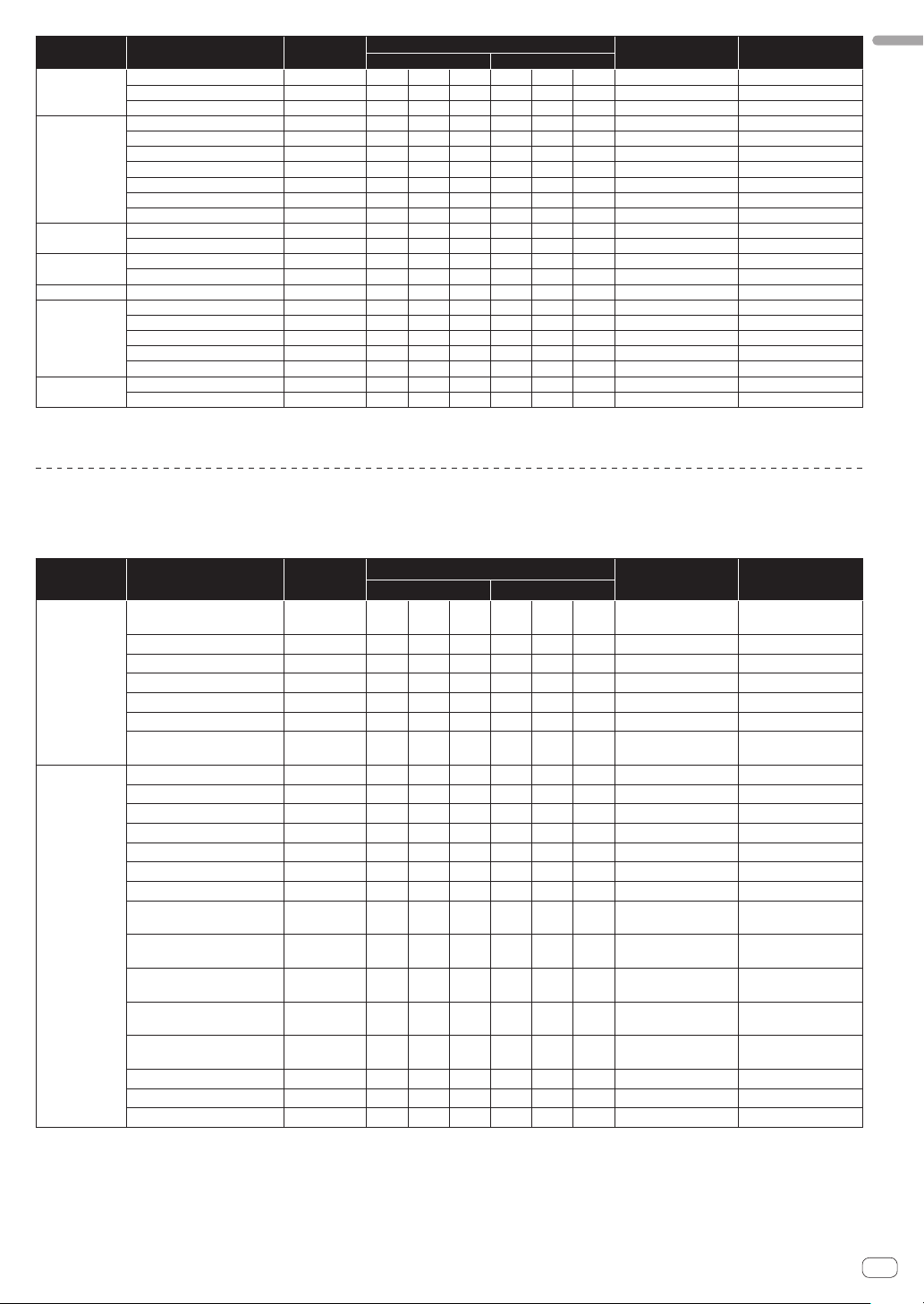
Category SW Name SW Type
EFFECT
FREQUENCY
INST FX
MIC
HEADPHONES
LINK CUE
Touch panel
control
MIDI
1 When turning one button on switches another button from on to off, MIDI on and off messages are sent from the two buttons.
When there is no button that switches off, only the MIDI on message is sent from the button that was pressed.
HI
MID
LOW
NOISE
ZIP
CRUSH
JET
HPF
LPF
PARAMETER
HI
LOW
LEVEL
MIXING
CUE
SYNC MASTER/MIDI
MIX
REMIX
ON/OFF BTN Bn 72 dd — — — Trigger/Toggle OFF=0, ON=127
START
STOP
VR Bn 66 dd — — — — 0-127
VR Bn 67 dd — — — — 0-127
VR Bn 68 dd — — — — 0-127
BTN Bn 55 dd — — — Trigger/Toggle
BTN Bn 56 dd — — — Trigger/Toggle
BTN Bn 57 dd — — — Trigger/Toggle
BTN Bn 69 dd — — — Trigger/Toggle
BTN Bn 6A dd — — — Trigger/Toggle
BTN Bn 6B dd — — — Trigger/Toggle
VR Bn 6C dd — — — — 0-127
VR Bn 1E dd — — — — 0-127
VR Bn 1F dd — — — — 0-127
VR Bn 1A dd — — — — 0-127
VR Bn 1B dd — — — — 0-127
BTN Bn 73 dd — — — Trigger/Toggle OFF=0, ON=127
BTN Bn 6E dd — — — Trigger/Toggle OFF=0, ON=127
BTN Bn 6F dd — — — Trigger/Toggle OFF=0, ON=127
BTN Bn 70 dd — — — Trigger/Toggle
BTN Bn 71 dd — — — Trigger/Toggle
BTN FA — — — — — — —
BTN FC — — — — — — —
MIDI Messages
MSB LSB
Touch panel
FREQUENCY MIX, SIDECHAIN REMIX
Trigger/Toggle Notes
1
1
1
1
1
1
1
1
OFF=0, ON=127
OFF=0, ON=127
OFF=0, ON=127
OFF=0, ON=127
OFF=0, ON=127
OFF=0, ON=127
OFF=0, ON=127
OFF=0, ON=127
English
Category SW Name SW Type
Touch fader 1 VR Bn 38 dd — — — —
Touch fader 2 VR Bn 4C dd — — — — 0-127
FREQUENCY
MIX
SIDECHAIN
REMIX
Touch fader 3 VR Bn 4D dd — — — — 0-127
Touch fader 4 VR Bn 74 dd — — — — 0-127
Touch fader 5 VR Bn 75 dd — — — — 0-127
Touch fader 6 VR Bn 76 dd — — — — 0-127
Touch fader 7 VR Bn 77 dd — — — —
X axis of control area VR Bn 1C dd — — — — 0-127
Y axis of control area VR Bn 3C dd — — — — 0-127
LEVEL/DEPTH VR Bn 31 dd — — — — 0-127
CH1
CH2
CH3
CH4
TRIGGER CH (SAMPLING/
TRIGGER CH) SAME
TRIGGER CH (SAMPLING/
TRIGGER CH) CH1
TRIGGER CH (SAMPLING/
TRIGGER CH) CH2
TRIGGER CH (SAMPLING/
TRIGGER CH) CH3
TRIGGER CH (SAMPLING/
TRIGGER CH) CH4
TRIGGER BAND LOW BTN 9n 59 dd — — — Trigger/Toggle OFF=0, ON=127
TRIGGER BAND MID BTN 9n 5A dd — — — Trigger/Toggle OFF=0, ON=127
TRIGGER BAND HI BTN 9n 5B dd — — — Trigger/Toggle OFF=0, ON=127
BTN 9n 49 dd — — — Trigger/Toggle OFF=0, ON=127
BTN 9n 4A dd — — — Trigger/Toggle OFF=0, ON=127
BTN 9n 4B dd — — — Trigger/Toggle OFF=0, ON=127
BTN 9n 4C dd — — — Trigger/Toggle OFF=0, ON=127
BTN 9n 51 dd — — — Trigger/Toggle OFF=0, ON=127
BTN 9n 52 dd — — — Trigger/Toggle OFF=0, ON=127
BTN 9n 53 dd — — — Trigger/Toggle OFF=0, ON=127
BTN 9n 54 dd — — — Trigger/Toggle OFF=0, ON=127
BTN 9n 55 dd — — — Trigger/Toggle OFF=0, ON=127
MIDI Messages
MSB LSB
Trigger/Toggle Notes
0 - 127 (very top of
screen)
0 - 127 (very bottom of
screen)
En
21
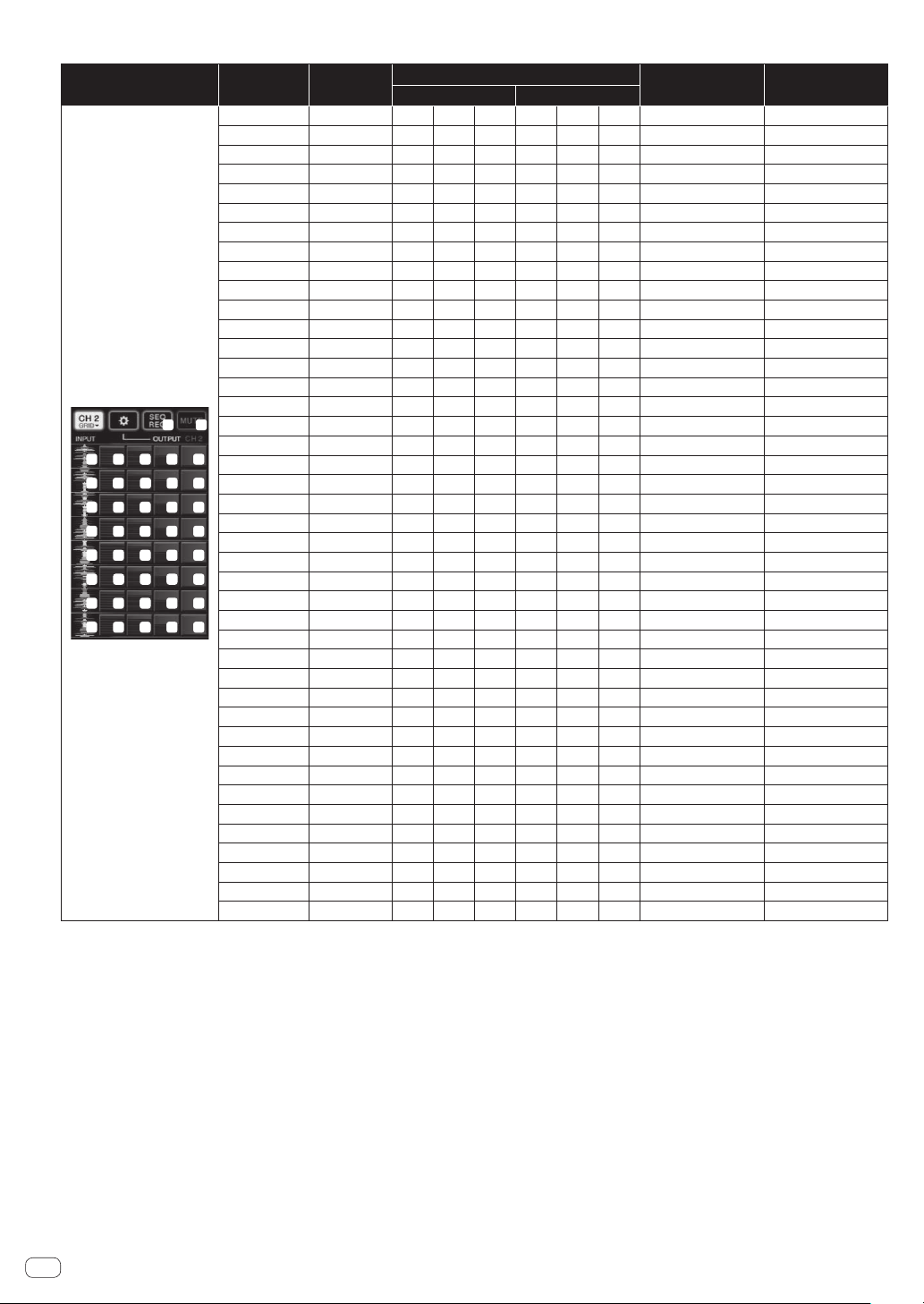
BEAT SLICE REMIX
Category
BEAT SLICE REMIX
3 4 6 75
8 9
10
13 14 16 1715
18 19 21 2220
25
23 24
28
29 31 3230
35 36
33 34
40 4138 39 42
11 12
26
Switch
position
1 BTN 9n 5D dd — — — Trigger/Toggle OFF=0, ON=127
2 BTN 9n 5E dd — — — Trigger/Trigger OFF=0, ON=127
3 BTN 9n 41 dd — — — Trigger/Trigger OFF=0, ON=127
4 BTN 9n 60 dd — — — Trigger/Trigger OFF=0, ON=127
5 BTN 9n 61 dd — — — Trigger/Trigger OFF=0, ON=127
6 BTN 9n 62 dd — — — Trigger/Trigger OFF=0, ON=127
7 BTN 9n 63 dd — — — Trigger/Trigger OFF=0, ON=127
8 BTN 9n 42 dd — — — Trigger/Trigger OFF=0, ON=127
9 BTN 9n 64 dd — — — Trigger/Trigger OFF=0, ON=127
10 BTN 9n 65 dd — — — Trigger/Trigger OFF=0, ON=127
11 BTN 9n 66 dd — — — Trigger/Trigger OFF=0, ON=127
12 BTN 9n 67 dd — — — Trigger/Trigger OFF=0, ON=127
13 BTN 9n 43 dd — — — Trigger/Trigger OFF=0, ON=127
14 BTN 9n 68 dd — — — Trigger/Trigger OFF=0, ON=127
15 BTN 9n 69 dd — — — Trigger/Trigger OFF=0, ON=127
16 BTN 9n 6A dd — — — Trigger/Trigger OFF=0, ON=127
21
17 BTN 9n 6B dd — — — Trigger/Trigger OFF=0, ON=127
18 BTN 9n 44 dd — — — Trigger/Trigger OFF=0, ON=127
19 BTN 9n 6C dd — — — Trigger/Trigger OFF=0, ON=127
20 BTN 9n 6D dd — — — Trigger/Trigger OFF=0, ON=127
21 BTN 9n 6E dd — — — Trigger/Trigger OFF=0, ON=127
22 BTN 9n 6F dd — — — Trigger/Trigger OFF=0, ON=127
23 BTN 9n 45 dd — — — Trigger/Trigger OFF=0, ON=127
27
24 BTN 9n 70 dd — — — Trigger/Trigger OFF=0, ON=127
25 BTN 9n 71 dd — — — Trigger/Trigger OFF=0, ON=127
26 BTN 9n 72 dd — — — Trigger/Trigger OFF=0, ON=127
37
27 BTN 9n 73 dd — — — Trigger/Trigger OFF=0, ON=127
28 BTN 9n 46 dd — — — Trigger/Trigger OFF=0, ON=127
29 BTN 9n 74 dd — — — Trigger/Trigger OFF=0, ON=127
30 BTN 9n 75 dd — — — Trigger/Trigger OFF=0, ON=127
31 BTN 9n 76 dd — — — Trigger/Trigger OFF=0, ON=127
32 BTN 9n 77 dd — — — Trigger/Trigger OFF=0, ON=127
33 BTN 9n 47 dd — — — Trigger/Trigger OFF=0, ON=127
34 BTN 9n 78 dd — — — Trigger/Trigger OFF=0, ON=127
35 BTN 9n 79 dd — — — Trigger/Trigger OFF=0, ON=127
36 BTN 9n 7A dd — — — Trigger/Trigger OFF=0, ON=127
37 BTN 9n 7B dd — — — Trigger/Trigger OFF=0, ON=127
38 BTN 9n 48 dd — — — Trigger/Trigger OFF=0, ON=127
39 BTN 9n 7C dd — — — Trigger/Trigger OFF=0, ON=127
40 BTN 9n 7D dd — — — Trigger/Trigger
41 BTN 9n 7E dd — — — Trigger/Trigger OFF=0, ON=127
42 BTN 9n 7F dd — — — Trigger/Trigger OFF=0, ON=127
SW Type
MIDI Messages
MSB LSB
Trigger/Toggle Notes
OFF=0, ON=127
22
En
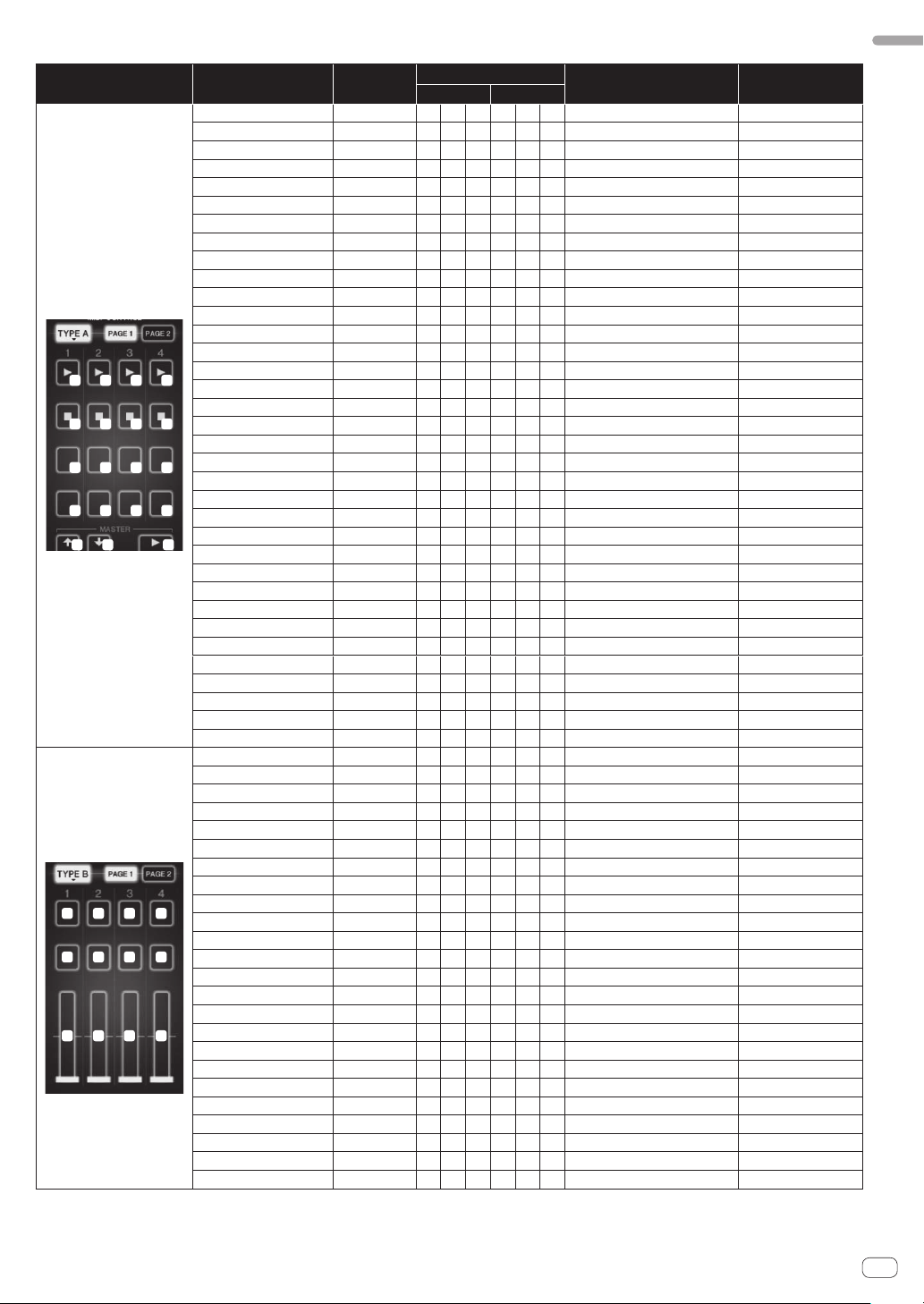
MIDI CONTROL
Category Switch position SW Type
[PAGE1]–9 BTN 9n 5D dd — — — Trigger/Toggle OFF=0, ON=127
[PAGE1]–10 BTN 9n 5E dd — — — Trigger/Toggle OFF=0, ON=127
[PAGE1]–11 BTN 9n 5F dd — — — Trigger/Toggle OFF=0, ON=127
[PAGE1]–12 BTN 9n 60 dd — — — Trigger/Toggle OFF=0, ON=127
[PAGE1]–13 BTN 9n 61 dd — — — Trigger/Toggle OFF=0, ON=127
[PAGE1]–14 BTN 9n 62 dd — — — Trigger/Toggle OFF=0, ON=127
[PAGE1]–15 BTN 9n 63 dd — — — Trigger/Toggle OFF=0, ON=127
[PAGE1]–16 BTN 9n 64 dd — — — Trigger/Toggle OFF=0, ON=127
[PAGE1]–5 BTN 9n 65 dd — — — Trigger/Toggle OFF=0, ON=127
[PAGE1]–6 BTN 9n 66 dd — — — Trigger/Toggle OFF=0, ON=127
TYPE A
1 2 3 4
5 6 7 8
9
10 11 12
13 14 15 16
17 18 19
TYPE B
1 2 3 4
5 6 7 8
9
10 11 12
[PAGE1]–7 BTN 9n 67 dd — — — Trigger/Toggle OFF=0, ON=127
[PAGE1]–8 BTN 9n 68 dd — — — Trigger/Toggle OFF=0, ON=127
[PAGE1]–1 BTN 9n 69 dd — — — Trigger/Toggle OFF=0, ON=127
[PAGE1]–2 BTN 9n 6A dd — — — Trigger/Toggle OFF=0, ON=127
[PAGE1]–3 BTN 9n 6B dd — — — Trigger/Toggle OFF=0, ON=127
[PAGE1]–4 BTN 9n 6C dd — — — Trigger/Toggle OFF=0, ON=127
[PAGE1], [PAGE2]–17 BTN 9n 7D dd — — — Trigger/Toggle OFF=0, ON=127
[PAGE1], [PAGE2]–18 BTN 9n 7E dd — — — Trigger/Toggle OFF=0, ON=127
[PAGE1], [PAGE2]–19 BTN 9n 7F dd — — — Trigger/Toggle OFF=0, ON=127
[PAGE2]–9 BTN 9n 6D dd — — — Trigger/Toggle OFF=0, ON=127
[PAGE2]–10 BTN 9n 6E dd — — — Trigger/Toggle OFF=0, ON=127
[PAGE2]–11 BTN 9n 6F dd — — — Trigger/Toggle OFF=0, ON=127
[PAGE2]–12 BTN 9n 70 dd — — — Trigger/Toggle OFF=0, ON=127
[PAGE2]–13 BTN 9n 71 dd — — — Trigger/Toggle OFF=0, ON=127
[PAGE2]–14 BTN 9n 72 dd — — — Trigger/Toggle OFF=0, ON=127
[PAGE2]–15 BTN 9n 73 dd — — — Trigger/Toggle OFF=0, ON=127
[PAGE2]–16 BTN 9n 74 dd — — — Trigger/Toggle OFF=0, ON=127
[PAGE2]–5 BTN 9n 75 dd — — — Trigger/Toggle OFF=0, ON=127
[PAGE2]–6 BTN 9n 76 dd — — — Trigger/Toggle OFF=0, ON=127
[PAGE2]–7 BTN 9n 77 dd — — — Trigger/Toggle OFF=0, ON=127
[PAGE2]–8 BTN 9n 78 dd — — — Trigger/Toggle OFF=0, ON=127
[PAGE2]–1 BTN 9n 79 dd — — — Trigger/Toggle OFF=0, ON=127
[PAGE2]–2 BTN 9n 7A dd — —
[PAGE2]–3 BTN 9n 7B dd —
[PAGE2]–4 BTN 9n 7C dd — — — Trigger/Toggle OFF=0, ON=127
[PAGE1]–9 VR Bn 01 dd — — — — 0-127
[PAGE1]–10 VR Bn 02 dd — — — — 0-127
[PAGE1]–11 VR Bn 03 dd — — — — 0-127
[PAGE1]–12 VR Bn 04 dd — — — — 0-127
[PAGE2]–9 VR Bn 05 dd — — — — 0-127
[PAGE2]–10 VR Bn 06 dd — — — — 0-127
[PAGE2]–11 VR Bn 07 dd — — — — 0-127
[PAGE2]–12 VR Bn 08 dd — — — — 0-127
[PAGE1]–1 BTN 9n 30 dd — — — Trigger/Toggle OFF=0, ON=127
[PAGE1]–2 BTN 9n 31 dd — — — Trigger/Toggle OFF=0, ON=127
[PAGE1]–3 BTN 9n 32 dd — — — Trigger/Toggle OFF=0, ON=127
[PAGE1]–4 BTN 9n 33 dd — — — Trigger/Toggle OFF=0, ON=127
[PAGE1]–5 BTN 9n 34 dd — — — Trigger/Toggle OFF=0, ON=127
[PAGE1]–6 BTN 9n 35 dd — — — Trigger/Toggle OFF=0, ON=127
[PAGE1]–7 BTN 9n 36 dd — — — Trigger/Toggle OFF=0, ON=127
[PAGE1]–8 BTN 9n 37 dd — — — Trigger/Toggle OFF=0, ON=127
[PAGE2]–1 BTN 9n 38 dd — — — Trigger/Toggle OFF=0, ON=127
[PAGE2]–2 BTN 9n 39 dd — — — Trigger/Toggle OFF=0, ON=127
[PAGE2]–3 BTN 9n 3A dd — — — Trigger/Toggle OFF=0, ON=127
[PAGE2]–4 BTN 9n 3B dd — — — Trigger/Toggle OFF=0, ON=127
[PAGE2]–5 BTN 9n 48 dd — — — Trigger/Toggle OFF=0, ON=127
[PAGE2]–6 BTN 9n 49 dd — — — Trigger/Toggle OFF=0, ON=127
[PAGE2]–7 BTN 9n 4A dd — — — Trigger/Toggle OFF=0, ON=127
[PAGE2]–8 BTN 9n 4B dd — — — Trigger/Toggle OFF=0, ON=127
MIDI Messages
MSB LSB
English
Trigger/Toggle Notes
— Trigger/Toggle OFF=0, ON=127
— — Trigger/Toggle OFF=0, ON=127
En
23
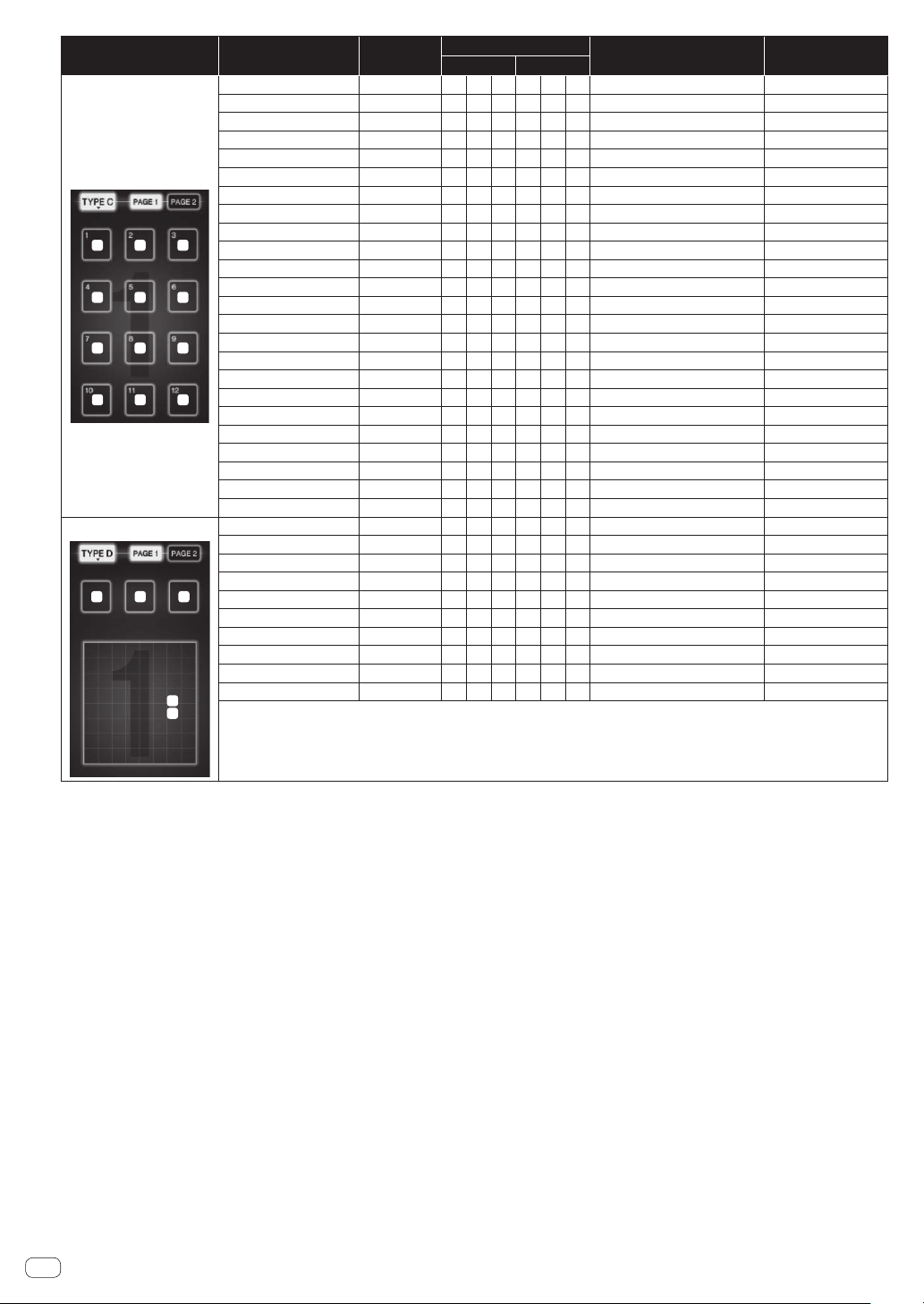
Category Switch position SW Type
[PAGE1]–1 BTN 9n 3C dd — — — Trigger/Toggle OFF=0, ON=127
[PAGE1]–2 BTN 9n 3D dd — — — Trigger/Toggle OFF=0, ON=127
[PAGE1]–3 BTN 9n 3E dd — — — Trigger/Toggle OFF=0, ON=127
[PAGE1]–4 BTN 9n 3F dd — — — Trigger/Toggle OFF=0, ON=127
TYPE C
1 2 3
4 5 6
7 8 9
10 11 12
TYPE D
1 2 3
[PAGE1]–5 BTN 9n 40 dd — — — Trigger/Toggle OFF=0, ON=127
[PAGE1]–6 BTN 9n 41 dd — — — Trigger/Toggle OFF=0, ON=127
[PAGE1]–7 BTN 9n 42 dd — — — Trigger/Toggle OFF=0, ON=127
[PAGE1]–8 BTN 9n 43 dd — — — Trigger/Toggle OFF=0, ON=127
[PAGE1]–9 BTN 9n 44 dd — — — Trigger/Toggle OFF=0, ON=127
[PAGE1]–10 BTN 9n 45 dd — — — Trigger/Toggle OFF=0, ON=127
[PAGE1]–11 BTN 9n 46 dd — — — Trigger/Toggle OFF=0, ON=127
[PAGE1]–12 BTN 9n 47 dd — — — Trigger/Toggle OFF=0, ON=127
[PAGE2]–1 BTN 9n 24 dd — — — Trigger/Toggle OFF=0, ON=127
[PAGE2]–2 BTN 9n 25 dd — — — Trigger/Toggle OFF=0, ON=127
[PAGE2]–3 BTN 9n 26 dd — — — Trigger/Toggle OFF=0, ON=127
[PAGE2]–4 BTN 9n 27 dd — — — Trigger/Toggle OFF=0, ON=127
[PAGE2]–5 BTN 9n 28 dd — — — Trigger/Toggle OFF=0, ON=127
[PAGE2]–6 BTN 9n 29 dd — — — Trigger/Toggle OFF=0, ON=127
[PAGE2]–7 BTN 9n 2A dd — — — Trigger/Toggle OFF=0, ON=127
[PAGE2]–8 BTN 9n 2B dd — — — Trigger/Toggle OFF=0, ON=127
[PAGE2]–9 BTN 9n 2C dd — — — Trigger/Toggle OFF=0, ON=127
[PAGE2]–10 BTN 9n 2D dd — — — Trigger/Toggle OFF=0, ON=127
[PAGE2]–11 BTN 9n 2E dd — — — Trigger/Toggle OFF=0, ON=127
[PAGE2]–12 BTN 9n 2F dd — — — Trigger/Toggle OFF=0, ON=127
[PAGE1]–1 BTN 9n 57 dd — — — Trigger/Toggle OFF=0, ON=127
[PAGE1]–2 BTN 9n 58 dd — — — Trigger/Toggle OFF=0, ON=127
[PAGE1]–3 BTN 9n 59 dd — — — Trigger/Toggle OFF=0, ON=127
[PAGE1]–4 VR Bn 1C dd — — — — 0-127
[PAGE1]–5 VR Bn 3C dd — — — — 0-127
[PAGE2]–1 BTN 9n 5A dd — — — Trigger/Toggle OFF=0, ON=127
[PAGE2]–2 BTN 9n 5B dd — — — Trigger/Toggle OFF=0, ON=127
[PAGE2]–3 BTN 9n 5C dd — — — Trigger/Toggle OFF=0, ON=127
[PAGE2]–4 VR Bn 31 dd — — — — 0-127
[PAGE2]–5 VR Bn 32 dd — — — — 0-127
4
5
MIDI Messages
MSB LSB
Trigger/Toggle Notes
24
En
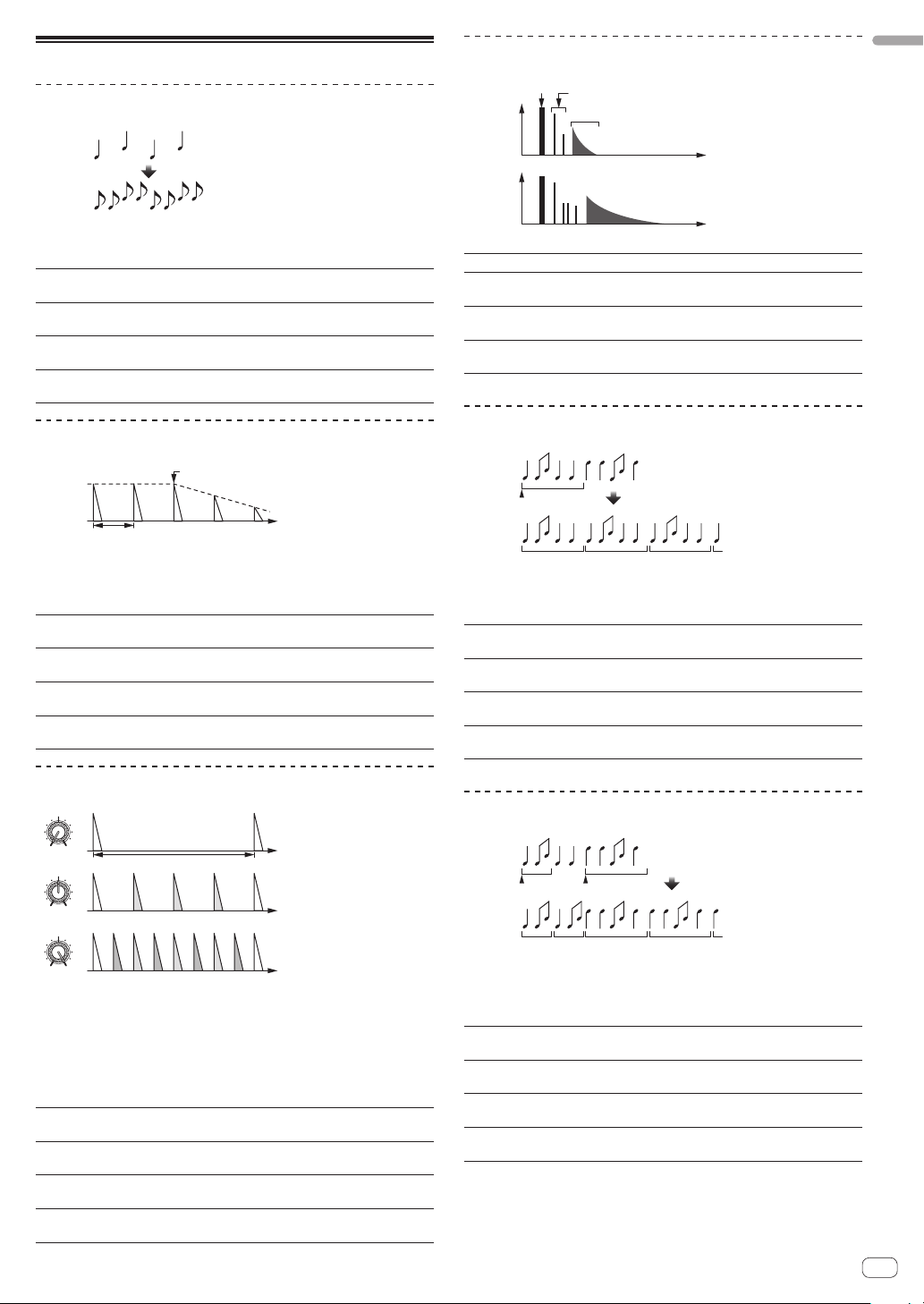
Types of BEAT EFFECT
12
1
1 beat
Use these to set the delay time from 1/8 to 4/1 with
respect to 1 beat of BPM time.
Use this to set the delay time.
1 to 4000 (ms)
Use this to set the balance between the original
sound and the delay sound.
Use these to set the balance between the original
sound and the delay sound for the different bands.
Input sound turned off
Fade-out
Time
Use these to set the delay time from 1/8 to 4/1 with
respect to 1 beat of BPM time.
Use this to set the delay time.
1 to 4000 (ms)
Use this to set the balance between the original
sound and the echo sound.
Use these to set the balance between the original
sound and the echo for the different bands.
DELAY
Original
(4 beats)
1/2 delay
(8 beats)
This function outputs a delay sound once according to the beat button’s
fraction.
When 1/2 beat delay sound is added, 4 beats become 8 beats.
Beat buttons (parameter 1)
TIME control (parameter 2)
LEVEL/DEPTH control
(parameter 3)
EFFECT FREQUENCY
(parameter 4)
ECHO
This function outputs increasingly attenuated delay sounds several
times according to the beat button’s fraction.
With 1/1 beat echoes, the delay sounds are faded out according to the
track’s tempo even after the input sound has been cut.
Beat buttons (parameter 1)
TIME control (parameter 2)
LEVEL/DEPTH control
(parameter 3)
EFFECT FREQUENCY
(parameter 4)
Level
12
Direct sound
Early reflected sound
Reverberations
Time
REVERB
1%
100%
This function adds a reverberation effect to the input sound.
Beat buttons (parameter 1) Set the reverberation effect and room size.
TIME control (parameter 2)
LEVEL/DEPTH control
(parameter 3)
EFFECT FREQUENCY
(parameter 4)
12
ROLL
Original
Effect turned on
1/1 roll
Set the reverberation effect and room size to a
number between 1 and 100 (%)
Sets the balance between the original sound and the
effect sound.
Use these to set the balance between the original
sound and the effect sound for the different bands.
Repeated
This function records the input sound at the point at which the [ON/OFF]
button is pressed and repeats the recorded sound according to the beat
button’s fraction.
Beat buttons (parameter 1)
TIME control (parameter 2)
LEVEL/DEPTH control
(parameter 3)
EFFECT FREQUENCY
(parameter 4)
The effect time is set from 1/8 to 4/1 with respect to
1 beat of BPM time.
Use this to set the effect time.
10 to 4000 (ms)
Use this to set the balance between the original
sound and ROLL.
Use these to set the balance between the original
sound and the ROLL for the different bands.
English
1/1 beat
1
Time
MULTI TAP DELAY
MIN MAX
MIN MAX
MIN MAX
EFFECT FREQUENCY
1/4 beat
1/8 beat
This function outputs up to 7 delay sounds in 1/8 units, according to the
beat button’s fraction.
The volume of the delay sound can be adjusted with the
[EFFECT FREQUENCY] controls.
The volume of the odd delay sounds is adjusted from [MIN] to the center
position, the volume of the even delay sounds is adjusted from the center position to [MAX].
Beat buttons (parameter 1)
TIME control (parameter 2)
LEVEL/DEPTH control
(parameter 3)
EFFECT FREQUENCY
(parameter 4)
The effect time is set from 1/8 to 4/1 with respect to
1 beat of BPM time.
Use this to set the delay time.
10 to 4000 (ms)
Use this to set the balance between the original
sound and the delay sound.
This sets the volume of the delay sound for the
different bands.
SLIP ROLL
Original
Effect turned on
Roll
12
Changed from 1/2
to 1/1
1/1 repeat1/2 repeat
This function records the input sound at the point at which the [ON/OFF]
button is pressed and repeats the recorded sound according to the beat
button’s fraction.
When the effect time changes, the input sound is recorded again.
Beat buttons (parameter 1)
TIME control (parameter 2)
LEVEL/DEPTH control
(parameter 3)
EFFECT FREQUENCY
(parameter 4)
The effect time is set from 1/8 to 4/1 with respect to
1 beat of BPM time.
Use this to set the effect time.
10 to 4000 (ms)
Use this to set the balance between the original
sound and ROLL.
Use these to set the balance between the original
sound and the ROLL for the different bands.
En
25
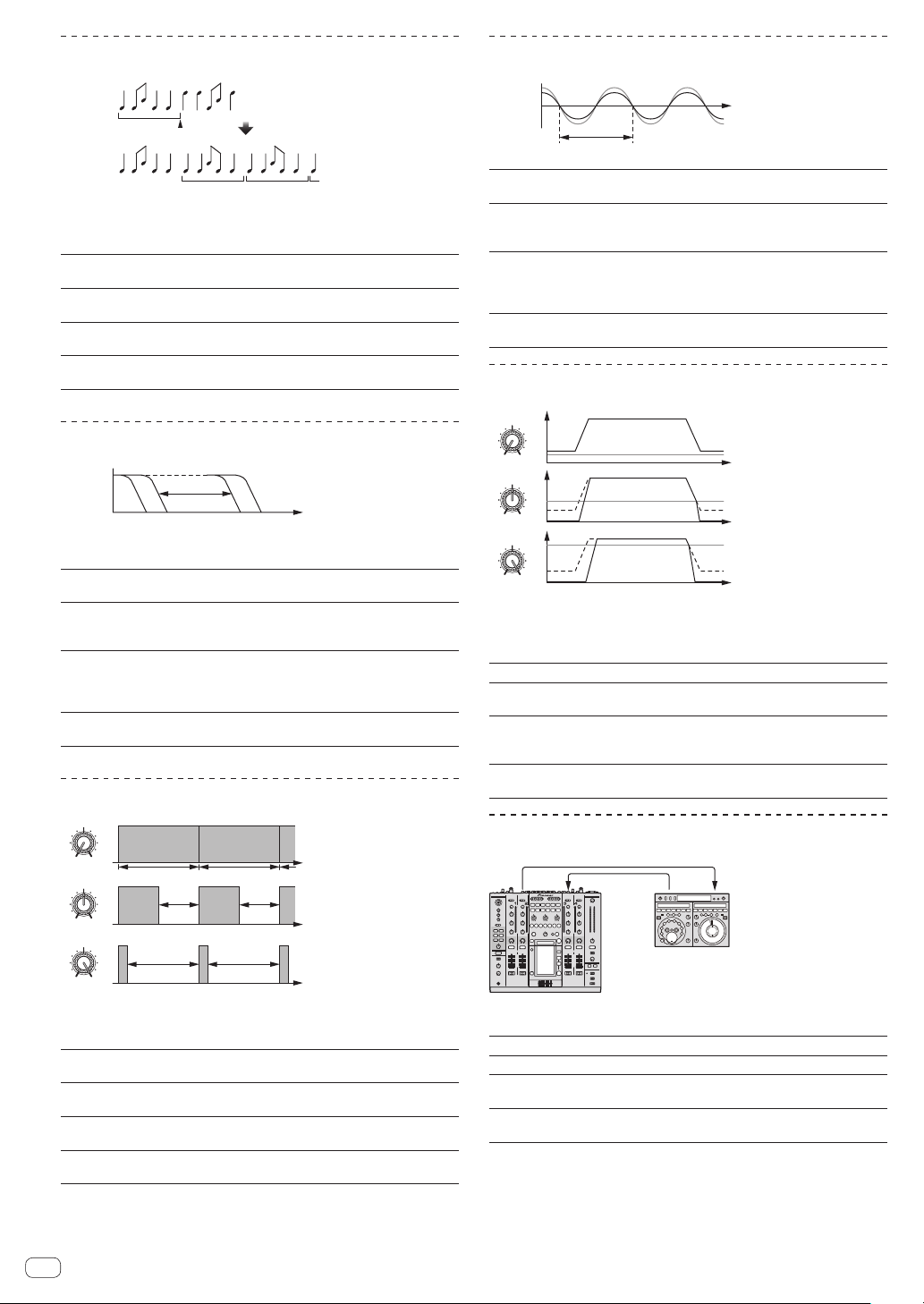
REV ROLL
Phase shift
Original
1/1 reverse
roll
12
Effect turned on
Reversed and repeated
This function records the input sound at the point at which the [ON/OFF]
button is pressed, reverses the recorded sound and repeats it according
to the beat button’s fraction.
Beat buttons (parameter 1)
TIME control (parameter 2)
LEVEL/DEPTH control
(parameter 3)
EFFECT FREQUENCY
(parameter 4)
FILTER
1
The effect time is set from 1/8 to 4/1 with respect to
1 beat of BPM time.
Use this to set the effect time.
10 to 4000 (ms)
Use this to set the balance between the original
sound and ROLL.
Use these to set the balance between the original
sound and the ROLL for the different bands.
Frequency
This function changes the filter’s cut-off frequency according to the beat
button’s fraction.
Beat buttons (parameter 1)
TIME control (parameter 2)
LEVEL/DEPTH control
(parameter 3)
EFFECT FREQUENCY
(parameter 4)
TRANS
1
These set the cycle for moving the cut-off frequency
from 1/8 to 4/1 with respect to 1 beat of BPM time.
Use this to set the cycle at which the cut-off frequency is moved.
10 to 32000 (ms)
The further the control is turned clockwise, the more
the effect is stressed.
The original sound is set when turned fully
counterclockwise.
These set the balance between the original sound
and the effect sound for the different bands.
PHASER
1
Time
Cycle
The phaser effect changes according to the beat button fraction.
Beat buttons (parameter 1)
TIME control (parameter 2)
LEVEL/DEPTH control
(parameter 3)
EFFECT FREQUENCY
(parameter 4)
1
GATE
Level
MIN MAX
MIN MAX
MIN MAX
EFFECT FREQUENCY
These set the cycle for moving the phaser effect by
1/8 to 4/1 with respect to the time of one BPM beat.
This sets the cycle by which the phaser effect is
moved.
10 to 32000 (ms)
The further the control is turned clockwise, the more
the effect is stressed.
When turned all the way counterclockwise, only the
original sound is output.
Use these to set the balance between the original
sound and the effect sound for the different bands.
Threshold
Time
Threshold
Threshold
This function outputs the input sound that has a level above the threshold level, cutting the input sound that has a level below the threshold
level.
The threshold level can be changed at [EFFECT FREQUENCY].
Beat buttons (parameter 1) This sets the release time between 1 and 100 %.
TIME control (parameter 2)
LEVEL/DEPTH control
(parameter 3)
EFFECT FREQUENCY
(parameter 4)
This sets the release time.
1 to 100 (%)
Sets the threshold level.
The further the control is turned clockwise, the more
the effect is stressed and the sound is cut.
Use these to set the threshold levels for the different
bands.
MIN MAX
MIN MAX
MIN MAX
EFFECT FREQUENCY
1/1 beat
Cut
Cut Cut
Time
Cut
This function cuts the sound according to the beat button’s fraction.
The amount of the sound to be cut can be changed at
[EFFECT FREQUENCY].
Beat buttons (parameter 1)
TIME control (parameter 2)
LEVEL/DEPTH control
(parameter 3)
EFFECT FREQUENCY
(parameter 4)
En
26
These set the 1/8 to 4/1 cut time with respect to 1
beat of BPM time.
Use this to set the effect time.
10 to 16000 (ms)
Sets the balance between the original sound and the
effect sound.
This sets the amount of the original sound to be cut
for the different bands.
SEND/RETURN
1
SEND
RETURN
Effector
DJM-2000NXS
Connect an external effector, etc., here.
[EFFECT FREQUENCY] can be used as an isolator.
Beat buttons (parameter 1) —
TIME control (parameter 2) —
LEVEL/DEPTH control
(parameter 3)
EFFECT FREQUENCY
(parameter 4)
This adjusts the sound level input to the [RETURN]
terminal.
This sets the audio output level of the RETURN
sound for the different bands.
1 When “A”, “B” or “M” is selected with the [CH SELECT] buttons, the
effect sound cannot be monitored by pressing [CUE] (BEAT EFFECT)
unless the sound for the channel you want to monitor is being output
from [MASTER] channel.
2 When BEAT EFFECT is off, the effect sound cannot be monitored by
pressing [CUE] (BEAT EFFECT).
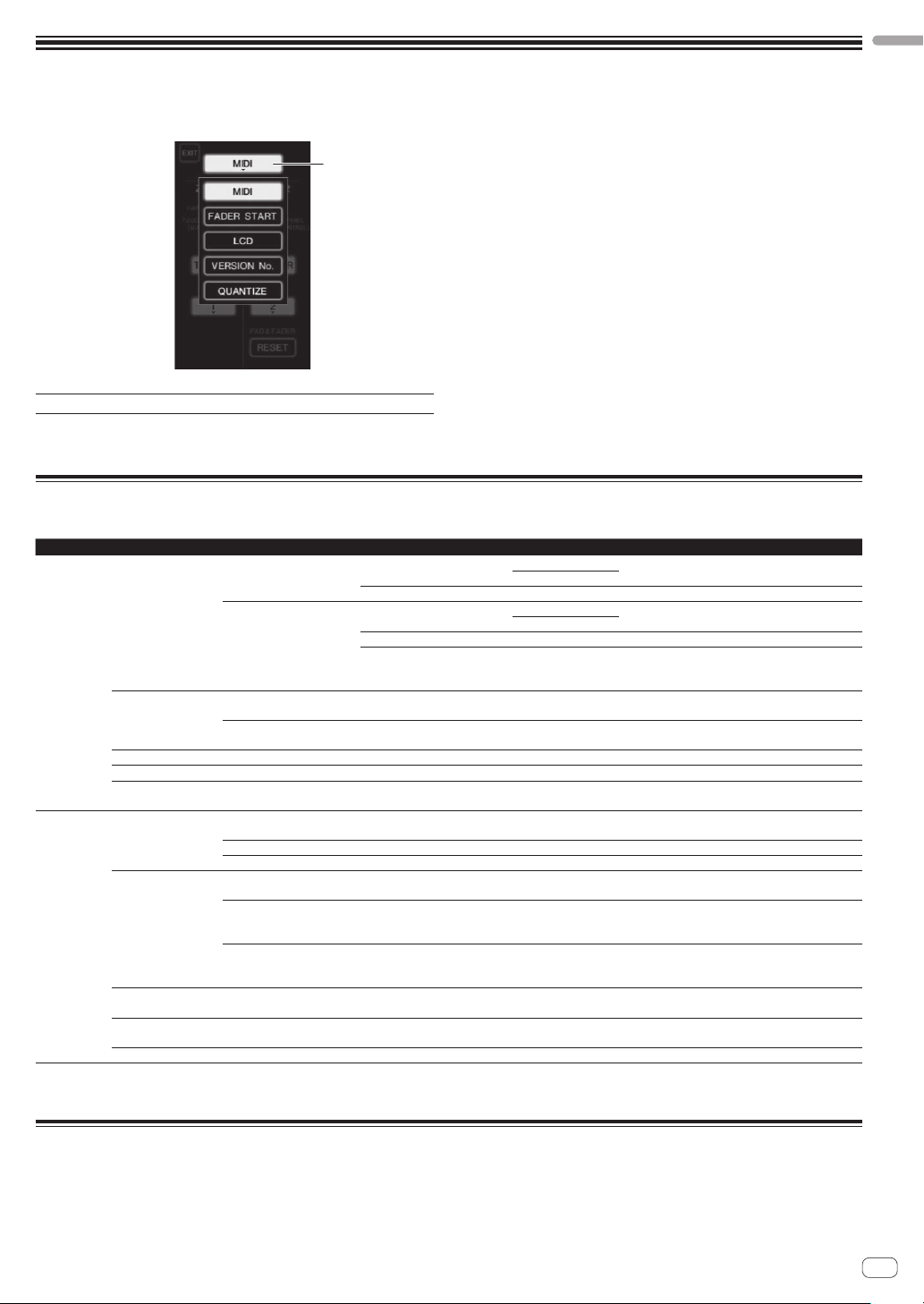
Changing the settings
1 Press [LIVE SAMPLER (UTILITY, WAKE UP)] for at least
1 seconds.
1
Setup item button
1
Setting preferences
Settings indicated in italics are the default settings set upon purchase.
Mode Options settings Selection item 1 Selection item 2 Selection item 3 Descriptions
ZONE11
MIDI
ZONE22
USER SETUP
FADER START
LCD BACK LIGHT
VERSION No.
QUANTIZE QUANTIZE
SYSTEM
CLUB SETUP
1 Changes the MIDI settings of the buttons on the control panel, [FREQUENCY MIX] and [SIDECHAIN REMIX].
2 Changes the MIDI settings for [TYPE A] to [TYPE D] on the MIDI control screen.
MIC
TOUCH PANEL
PEAK LIMITER PEAK LIMITER
FACTORY RESET
LINK
CONTROL
— — — Displays this unit’s software version.
DIGITAL OUT MAX LEVEL
DIGITAL SAMPLING RATE
AUTO STANDBY
OUTPUT TO BOOTH
MONITOR
TALK OVER THRESHOLD
LEVEL
TALK OVER LEVEL
— — —
YES, NO — — Restores all the settings to their factory defaults.
BUTTON ACTION
MIDI CHANNEL
BUTTON ACTION
MIDI CHANNEL
RESET
CH1 to CH4 ON, OFF
CH2, CH3 ON, OFF
1, 2, 3, 4, 5 — Adjusts the touch panel’s brightness.
ON, OFF —
–19 dB, –15 dB, –10 dB, –5 dB —
48 kHz, 96 kHz — Sets the digital signal’s sampling rate.
ON, OFF — Turns the auto standby function on and off.
ON, OFF —
–25 dB, –20 dB, –15 dB,
–10 dB
–25 dB, –20 dB, –15 dB,
–10 dB
ON, OFF —
The [USER SETUP] mode setting screen is displayed.
The [LIVE SAMPLER (UTILITY, WAKE UP)] indicator flashes.
! To display the [CLUB SETUP] screen, first turn this unit’s power
off, then press [POWER] while pressing [LIVE SAMPLER (UTILITY,
WAKE UP)].
2 Press the setup item button.
The selection items appear.
3 Select the setup item.
Select the item on the touch panel and enter it.
4 Change the item’s setting.
Select the item on the touch panel and enter it.
! Press [SAVE] to save the changes to the [CLUB SETUP] screen.
5 Press [EXIT].
Close the [USER SETUP] mode setting screen.
! To close the [CLUB SETUP] mode setting screen, press the [POWER]
button to turn this unit’s power off.
TOGGLE
TRIGGER
1, 2, to 16 Sets the MIDI channel.
TOGGLE
TRIGGER
1, 2, to 16 Sets the MIDI channel.
—
—
—
Select the MIDI signal sending method, [TOGGLE]
or [TRIGGER].
Select the MIDI signal sending method, [TOGGLE]
or [TRIGGER].
Restores the [TYPE A] – [TYPE D] MIDI settings
to the default values. [RESET] function is unique
to [ZONE2].
Turns the fader start function on and off for all DJ
players connected to the [LINK] terminals.
Turns the fader start function of the DJ players
connected to the [CONTROL] terminals on and off.
Turns use of the beat information obtained from
the player on and off.
Sets the maximum level of the sound output from
the [DIGITAL OUT] terminals.
Sets whether or not to output the microphone’s
audio signals from [BOOTH] terminals.
Sets the talkover sensitivity. The talkover function
is activated when a sound with a volume above the
set volume is input to the microphone.
Sets the attenuation level for the sound other than
the microphone’s sound when the talkover function is activated.
The touch panel’s calibration is adjusted by pressing [+] in order.
Alleviates sudden, unpleasant digital clipping of
the master output.
English
1
About the auto standby function
When [AUTO STANDBY] is set to [ON], the standby mode is set automatically if 4 hours pass with all of the conditions below met.
— That none of this unit’s buttons or controls are operated.
— That no audio signals of –10 dB or greater are input to this unit’s input terminals.
— That no PRO DJ LINK connections are made.
! The standby mode is canceled when [LIVE SAMPLER (UTILITY, WAKE UP)] is pressed.
En
27
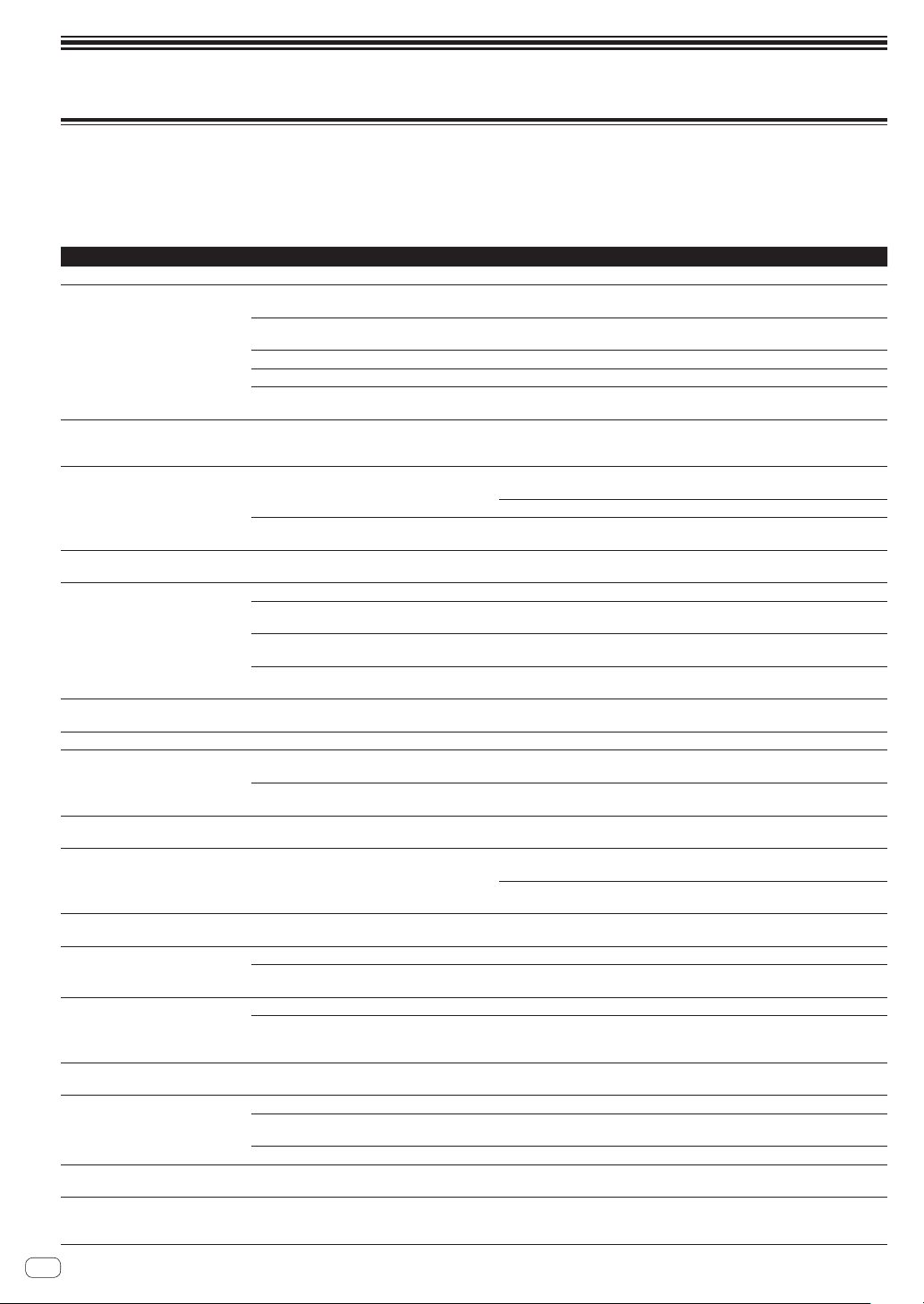
Additional information
Troubleshooting
! Incorrect operation is often mistaken for trouble or malfunction. If you think that there is something wrong with this component, check the points
below. Sometimes the trouble may lie in another component. Inspect the other components and electrical appliances being used. If the trouble
cannot be rectified after checking the items below, ask your nearest Pioneer authorized service center or your dealer to carry out repair work.
! The player may not operate properly due to static electricity or other external influences. In such cases, normal operation may be restored by
unplugging the power cord then plugging it back in.
Problem Check Remedy
The power is not turned on. Is the power cord properly connected? Plug in the power cord to an AC outlet.
No sound or small sound. Is the [CD/DIGITAL, PHONO, LINE, USB */*]
Digital sound cannot be output. Is the digital audio output’s sampling frequency
Distorted sound. Is the sound level output from the [MASTER] chan-
Can’t crossfade. Are the CROSS FADER ASSIGN (A, THRU, B)
Can’t fader start a DJ player. Is [FADER START] set to [OFF]? At the [USER SETUP] screen, set [FADER START] to [ON]. (page 13)
BEAT EFFECT function does not work. Are the [CH SELECT] buttons properly set? Press the [CH SELECT] button(s) to select the channel(s) to which you want to
[INST FX] does not work. Is the [FILTER] control set to the proper position? Turn the [FILTER] control clockwise. (page 17)
Can’t use an external effector. Is the [ON/ OFF] button for [BEAT EFFECT] set
Distorted sound from an external
effector.
Tempo (BPM) cannot be measured or
measurement value of tempo (BPM) is
implausible.
Measured tempo (BPM) differs from
tempo indicated on CD.
MIDI sequencer does not synchronize. Is the MIDI sequencer’s sync mode set to Slave? Set the MIDI sequencer’s sync mode to Slave.
MIDI control does not work. Is the MIDI channel turned on? Press the [ON/ OFF] button for [MIDI]. (page 19)
This unit is not recognized after it has
been connected to a computer.
Sound of a computer cannot be
output from this unit.
Nothing happens when touch panel
is pressed.
Effect sound cannot be monitored
even when the [CUE] button for [BEAT
EFFECT] is pressed.
switch set to the proper position?
Are the [CD, DIGITAL] switches on the rear panel
properly set?
Are the connection cables properly connected? Connect the connection cables properly. (page 7)
Are the terminals and plugs dirty? Clean the terminals and plugs before making connections.
Is the [MASTER ATT.] switch on the rear panel set
to [–6 dB], etc.?
(fs) suited for the specifications of the connected
device?
nel appropriately set?
Is the level of audio input to each channel properly
set?
selector switches properly set?
Is the DJ player properly connected to the
[CONTROL] terminal?
Is the DJ player properly connected to the [LINK]
terminal?
Are the audio cables properly connected? Connect this unit’s audio input terminals and the DJ player’s audio output
to [ON]?
Is the external effector properly connected to the
[SEND] or [RETURN] terminal?
Is the external effector’s audio output level set to
an appropriate level?
Is the audio input level too high or too low? Adjust the [TRIM] control so that the channel level indicator lights at about
— The values may differ slightly due to the different ways in which the BPM is
Does the MIDI sequencer you are using support
MIDI timing clocks?
Are the MIDI settings properly set? To operate DJ software with this unit, this unit’s MIDI messages must be
Is the driver software properly installed on your
computer?
Are this unit and computer properly connected? Connect this unit and computer using a USB cable. (page 8)
Are the audio output device settings properly set? Select this unit with the audio output device settings. For instructions on making
Is this unit’s input selector switch properly set? Set the channel’s input selector switch to the [USB */*] position. (Page 12)
Touch panel’s calibration is off. Adjust the touch panel with the [TOUCH PANEL] settings at the [CLUB SETUP]
— The circuit that generates the echo for the [ECHO], [REVERB], [ROLL],
Switch the [CD/DIGITAL, PHONO, LINE, USB */*] switch to the channel’s input
source. (page 12)
Set the [CD, DIGITAL] switches according to the devices to be played. (Page 12)
Switch the [MASTER ATT.] switch. (page 6)
On the [CLUB SETUP] screen, set [DIGITAL SAMPLING RATE] according to the
specifications of the connected equipment. (page 27)
Adjust the [MASTER] control so that the master channel level indicator lights at
around [0 dB] at the peak level. (Page 12)
Set [MASTER ATT.] to [–3 dB] or [–6 dB]. (page 6)
Adjust the [TRIM] control so that the channel level indicator lights at about
[0 dB] at the peak level. (Page 12)
Set the [CROSS FADER ASSIGN (A, THRU, B)] selector switches for the different
channels properly. (Page 12)
Connect the [CONTROL] terminal and DJ player using a control cord. (page 7)
Connect the DJ player to the [LINK] terminal properly using a LAN cable. (page
7)
terminals by audio cable. (page 7)
add the effect.
Press [ON/OFF] for the BEAT EFFECT to turn [SEND/RETURN] on. (page 18)
Connect the external effector to the [SEND] and [RETURN] terminals. (page 7)
Adjust the external effector’s audio output level.
[0 dB] at the peak level. (Page 12)
For some tracks, it may not be possible to measure the tempo (BPM). Use the
[TAP] button to input the tempo manually. (page 18)
measured.
MIDI sequencers not supporting MIDI timing clocks cannot be synchronized.
assigned to the DJ software you are using. For instructions on assigning messages, see your DJ software’s operating instructions.
Install the driver software. If it is already installed, reinstall it. (page 8)
settings for your application, see your application’s operating instructions.
screen. (page 27)
[SLIP ROLL] and [REV ROLL] effect sounds is positioned after the effect circuit,
so the effect sound cannot be monitored. This is not a malfunction.
28
En
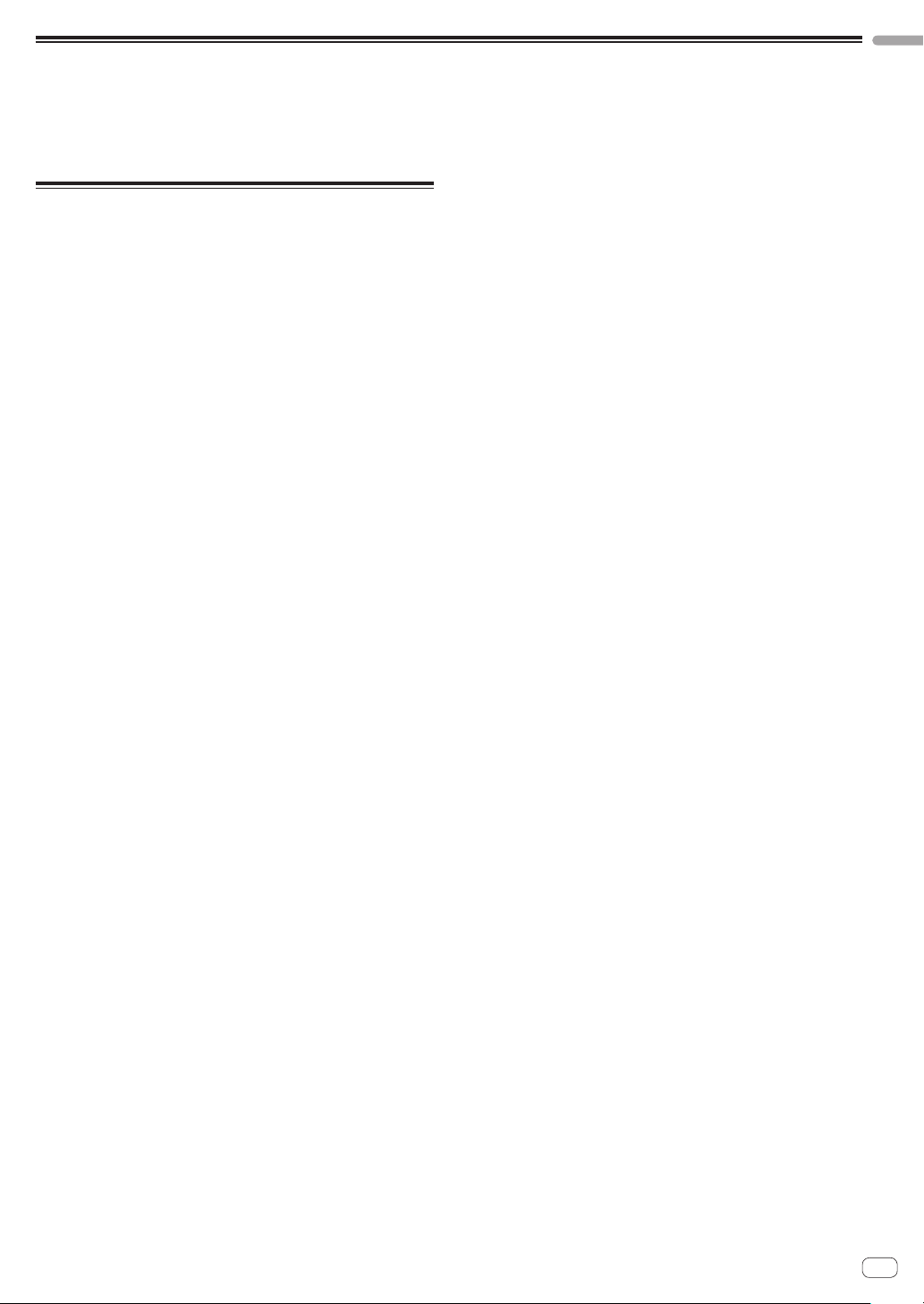
About the liquid crystal display
! Small black or shining points may appear on the liquid crystal display. This is a phenomenon inherent to liquid crystal displays; this is not a
malfunction.
! When using in cold places, the liquid crystal display may be dark for a while after this unit’s power is turned on. It will reach the normal brightness
after a while.
! When the liquid crystal display is exposed to direct sunlight, the light will reflect off it, making it difficult to see. Block the direct sunlight.
About trademarks and registered
trademarks
! Pioneer is a registered trademark of PIONEER CORPORATION.
! Microsoft®, Windows Vista®, and Windows® are either registered
trademarks or trademarks of Microsoft Corporation in the United
States and/or other countries.
! Pentium is a registered trademark of Intel Corporation.
! Adobe and Reader are either registered trademarks or trademarks
of Adobe Systems Incorporated in the United States and/or other
countries.
! Apple, Macintosh and Mac OS are trademarks of Apple Inc., regis-
tered in the U.S. and other countries.
! ASIO is a trademark of Steinberg Media Technologies GmbH.
! The names of companies and products mentioned herein are the
trademarks of their respective owners.
English
En
29
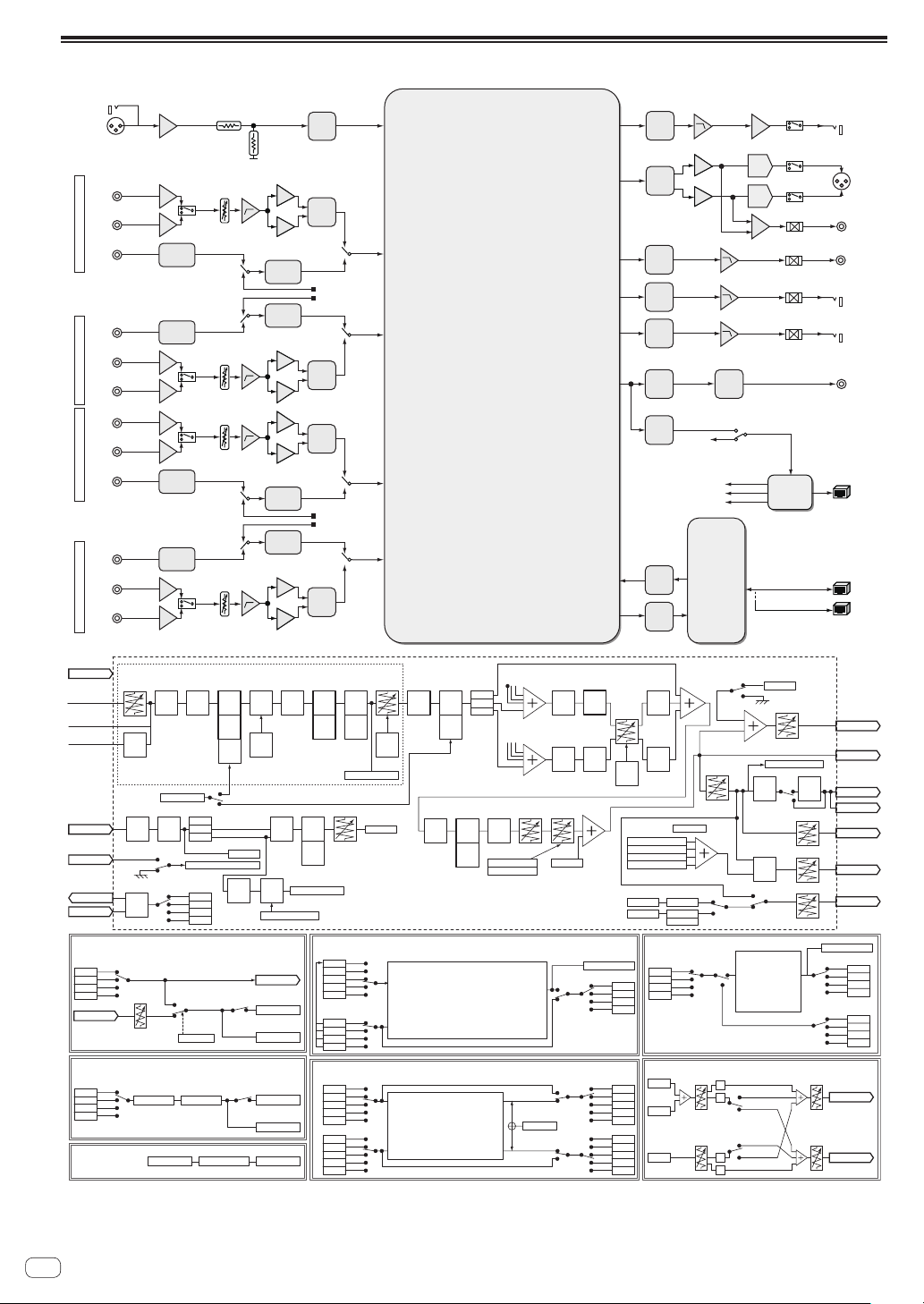
Block Diagram
CH1CH2CH3CH4
MIC
CD
PHONO
DIGITAL IN
DIGITAL IN
CD
LINE
CD
LINE
DIGITAL IN
DIGITAL IN
CD
PHONO
DIR
DIR
DIR
DIR
TRIM
TRIM
TRIM
TRIM
SRC
SRC
SRC
SRC
ADC
ADC
USB AUDIO
DATA
ADC
ADC
USB AUDIO
DATA
ADC
MIC
CH1
CH2
CH3
CH4
DSP
PHONES
MASTER
REC
BOOTH
SEND
D_OUT
LAN IN
LAN OUT
DAC
DAC
DAC
DAC
DAC
SRC
SRC
CH4 DIGITAL/USB SELECT
CH3 DIGITAL/USB SELECT
CH2 DIGITAL/USB SELECT
CH1 DIGITAL/USB SELECT
SRC
con
I/F
SRC
PHONES
MASTER1
MASTER2MUTE
RECMUTE
BOOTHMUTE
SEND
MUTE
DIT
DIGITAL OUT
USB
Type B
USB IC
LAN×5
CH1-CH4 COMMON
CHn In 1-4
Digital Trim CHn Fader
Digital/USB in
Analog in
Phono
MIC1 In
Link In
- Browsing Monitor
- Live Sampler Monitor
Return In
PHONO
AMP
CH1,4
2Band
Send Out
EFFECTS
(SND/RTN)
[BEAT EFFECT (SND/RTN)]
EFFECT CH SELECT
CH1- 4
CF_A/B
MIC
Master
Return Level
Return In
BEAT EFFECT(その他)
EFFECT CH SELECT
CH1- 4
CF_A/B
MIC
Master
INST FX
MIC
EQ
BEAT
BPM
detect
CH sel1
Mix/Remix SW
MIC1
L/R
CUE SW
EFFECT CH SELECT
EFFECT処理
CH1- 4 In CH1- 4 Out
REMIX
detect
Trigger
MIC SW
Off
On
TalkOver
3posi
Link/Live Sampler CUE
CH1- 4
CF_A/B
MIC
Master
No Cable
Cable Exist
CableCheck
MIX RATIO
INST FX処理
BEAT SLICE
REMIX
CH sel3
REMIX
CH sel2
REMIX
CUE
MIC Data1
MIC
Filter
Effect SW
Effect SW
3Band
INST FX
EQ
[ch1-4]
CH 1-4
EQ
Isolator
Switch
2posi
BPM
detect
[MIC]
MIC In
level
detect
Talk Over threshold
SEND Out
Effect Out
Effect CUE
Effect Out
Effect CUE
*5
Assign A
CH1- 4
BEAT
CUE
EFFECTS
Monitor
[CHx(pre)]
[CH1- 4]
Send
EFFECT
*1
Return
CUE
[CHx]
[EFFECT]
*2, 3, 4
Ch1- 4 Level Meter
Master Balance
BEAT
EFFECTS
[MIC]
Send
Return
[MIC]
*2, 4
Talk Over On/Off
*1: Same effect processing for channels 1 to 4.
*2: Effect processing for setting selected with effect channel select switch.
*3:
*4:
*5: Detects the BPM for the channel selected with the effect channel select switch.
[REMIX]
Trigger CH SELECT
SAME
CH1
CH2
CH3
CH4
Remix Effect CH
CH1
CH2
CH3
CH4
[MIX]
Assign X Assign X
CH1
CH2
CH3
CH4
THRU
CH1
CH2
CH3
CH4
THRU
BEAT
EFFECTS
[CHx(post)]
CH
Fader
Curve
3posi
MIC Data2
The effect input position is set to either before or after the fader, depending on the effect’s specifications.
When SND/RTN is selected, the channel set with the effect channel select switch is sent/returned.
Mix processing
MIX
CH(x, y)
MIX
*2, 3
CUE
BPM
EFFECTS
detect
[Master]
[Master]
*5
[Master]
Remix processing
CF Assign
Thru
CF_A
CF_B
3posi
Assign B
CH1- 4
BEAT
Master
Mono<=>
Stereo
Send
Return
Talk Over On/Off MIC Data2
Talk Over Level
*2, 4
Master
Balance
Mix CUE
BPM
detect
[CF_A]
BPM
detect
[CF_B]
Talk Over
Remix
On/Off
Mix
On/Off
Mix
On/Off
*5 *4 *2, 3
*5
Send
Return
CROSS
[CF_A]
Fader
Send
Return
[CF_B]
*4
Remix CUE
Remix Effect CH
THRU
Assign YAssign Y
THRU
BEAT
EFFECTS
[CF_A(post)]
BEAT
EFFECTS
Cross
[CF_B(post)]
Fader
*2, 3
Curve
3posi
Master CUE
CHx CUE
EFFECT CUE
Mix/Remix CUE
Link/Live Sampler CUE
Mic SW
MIC Data1
MIC Data2
Talk Over
[BEAT SLICE REMIX]
Input CH
CH1
CH2
CH1
CH3
CH2
CH4
CH3
CH4
[H.P. MIX]
CHx CUE
CH1
CH2
CH3
Effect CUE
CH4
CH1
CH2
CH3
Master CUE
CH4
CHx MIX Data
Master Data
Off
On
Remix On/Off
CUE
Balance
Master
Balance
MIC Monitor SW
Master
Level
Live Sampler
Source Select
L
Mono Split
R
Stereo
Mono Split
Stereo
L
R
MIC Data2
Booth Level
Master Level Meter
Master
ATT
H.P.
MIX
BEAT SLICE
Remix
processing
Master
Limiter
Digital Level
H.P. Level
Rec Level
H.P.Level
H.P.Level
Booth Out
Rec Out
Master Out1
Master Out2
Digital Out
H.P. Out
Link Out
- Live Sampler
Remix CUE
Output CH
CH1
CH2
CH3
CH4
Output CH
CH1
CH2
CH3
CH4
H.P. Out Lch
H.P. Out Rch
30
En
