Pioneer DEX-P99RS Operation Manual
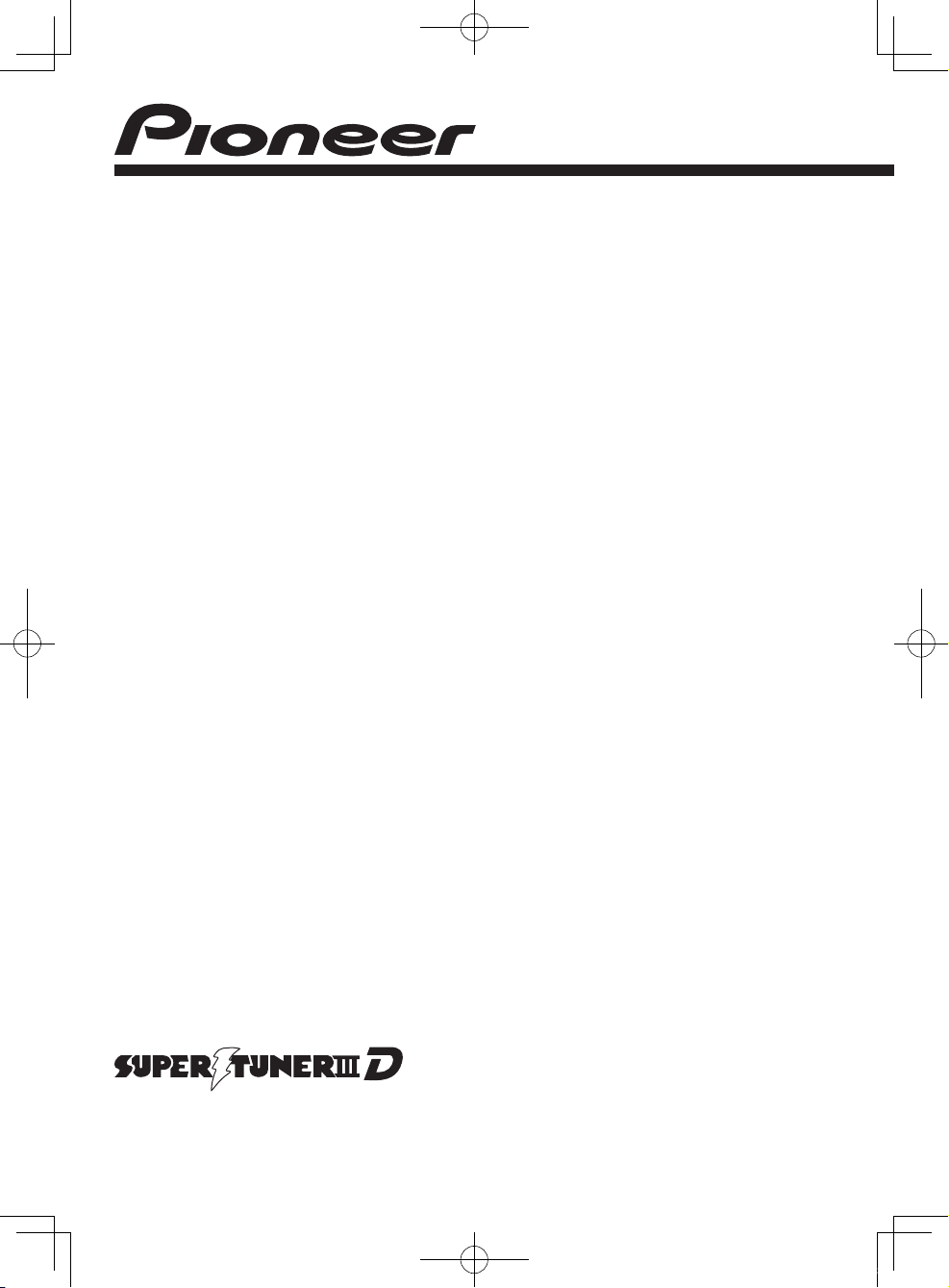
Operation Manual
CD PLAYER
DEX-P99RS
English
363ES_Oper_1L.indd 1 2009/04/23 7:30:13
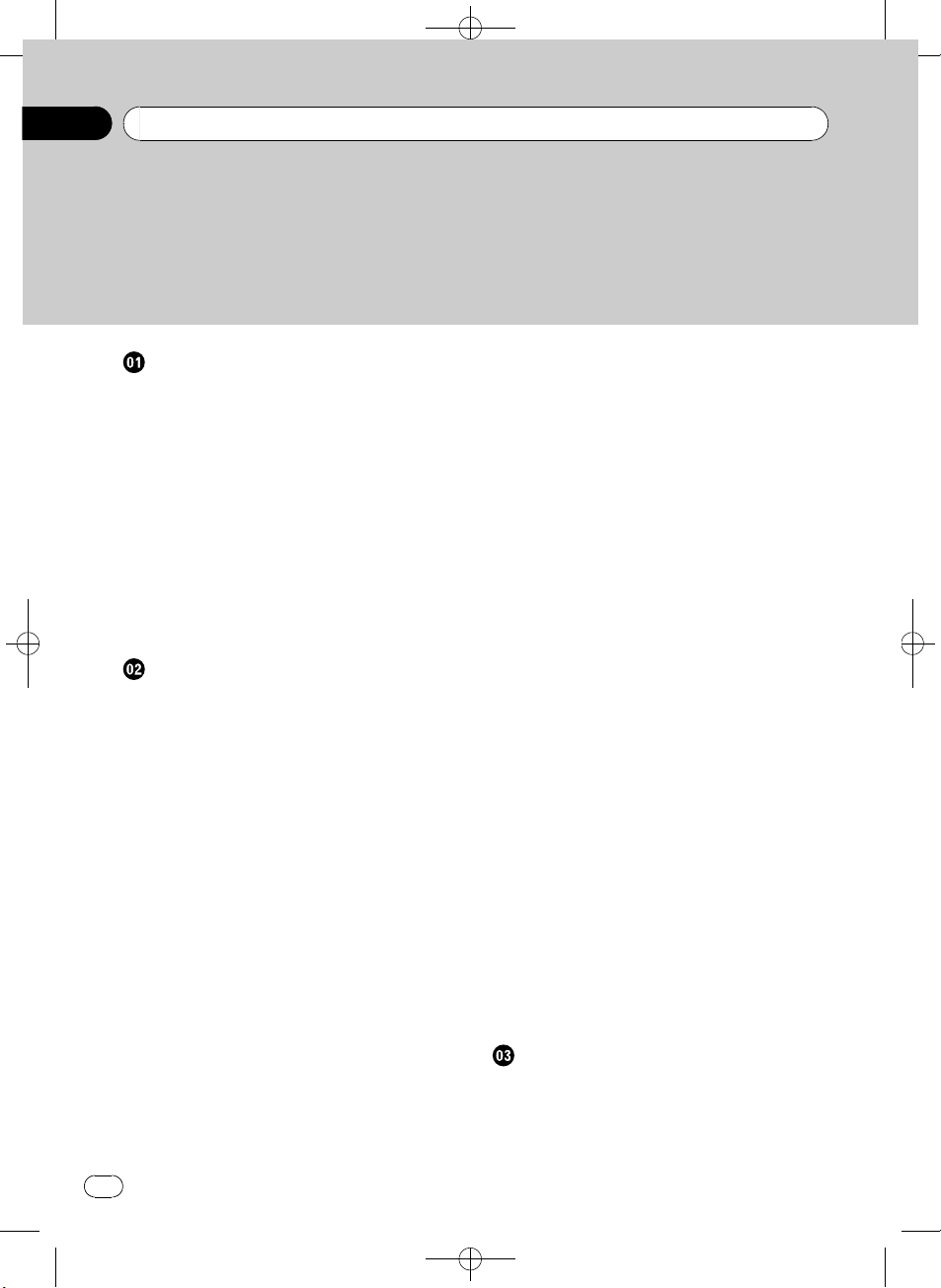
Black plate (2,1)
Contents
Thank you for purchasing this PIONEER product.
Please read through this manual before using the product for the first time, to ensure proper use. After reading, please keep the manual in a safe and accessi ble place
for future reference.
Before You Start
About this unit 5
About this manual 5
Features 5
Visit our website 5
In case of trouble 6
Protecting your unit from theft 6
– Removing the front panel 6
– Attaching the front panel 6
Resetting the microprocessor 6
Reverse mode 7
Use and care of the remote control 7
– Installing and removing the battery 7
– Using the remote control 7
Operating this unit
What’s what 9
– Head unit 9
– Steering remote control 9
Basic Operations 10
– Power ON/OFF 10
– Selecting a source 10
– Loading a disc 11
– Adjusting the volume 11
Tuner 12
– Basic Operations 12
– Storing and recalling broadcast
frequencies 12
– Introduction to advanced
operations 12
– Storing the strongest broadcast
frequencies 13
– Tuning in strong signals 13
Built-in CD Player 13
– Basic Operations 13
– Displaying text information on disc 14
– Selecting tracks from the track title
list 14
2
En
– Selecting files from the file name
list 15
– Introduction to advanced
operations 15
– Selecting a repeat play range 15
– Playing tracks in random order 15
– Scanning folders and tracks 16
– Pausing playback 16
– Using disc title functions 16
Playing songs in a USB storage device 17
– Basic Operations 17
– Displaying text information of an audio
file 17
– Selecting files from the file name
list 17
– Introduction to advanced
operations 18
Playing songs on iPod 19
– Basic Operations 19
– Browsing for a song 19
– Displaying text information on
iPod 20
– Introduction to advanced
operations 20
– Playing songs in a random order
(shuffle) 21
– Playing all songs in a random order
(shuffle all) 21
– Playing songs related to the currently
playing song 21
– Operating this unit’s iPod function
from your iPod 21
– Changing audiobook speed 22
Audio Adjustments
Operation modes 23
– Adjusting the audio easily 23
– Adjusting the audio finely 23
– Extra functions 23
Introduction of audio adjustments 23
<CRB3073-A>2
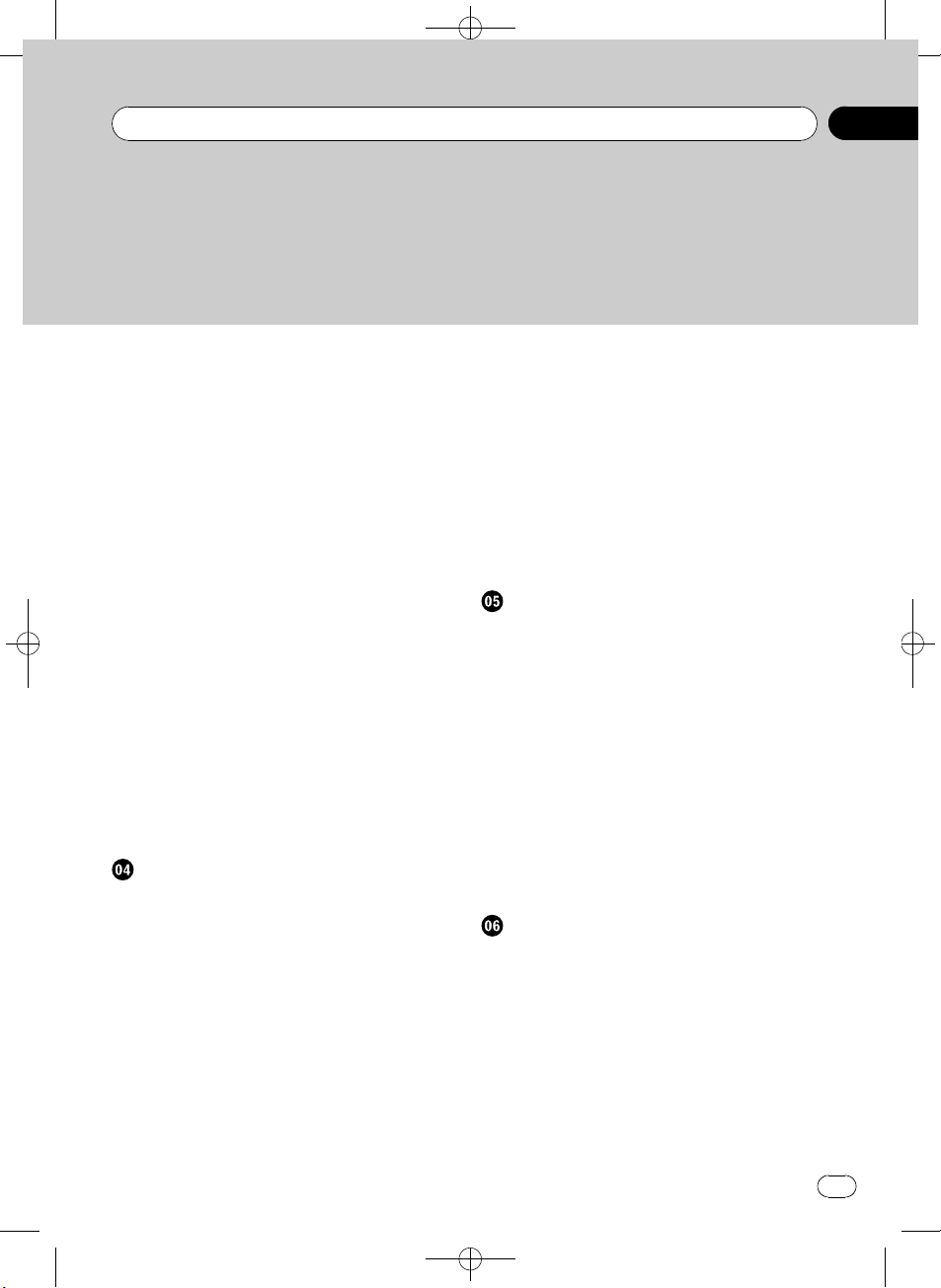
Contents
Black plate (3,1)
Switching left and right channel 24
Using balance adjustment 24
Using the position selector 24
About the network function 24
– Adjustable parameters 25
– Points concerning network
adjustments 25
– Muting the speaker unit (filter) 26
– Adjusting network 26
Using the time alignment 27
– Adjusting the time alignment 28
Recalling or copying equalizer curves 28
– Recalling the equalizer curve 28
– Copying the equalizer curve 29
Fine-adjusting equalizer curve 29
Using the auto-equalizer 29
Using the sound retriever 30
Adjusting loudness 30
Adjusting source levels 30
Auto TA and EQ (auto-time alignment and
auto-equalizing) 30
– Before operating the auto TA and EQ
function 31
– Carrying out auto TA and EQ 32
Initial Settings
Adjusting initial settings 34
Selecting the display language 34
Setting the speakers 34
Setting the clock 35
Setting the FM tuning step 35
Setting the AM tuning step 35
Switching the warning tone 35
Switching the face auto open 36
Switching the auxiliary setting 36
Switching the dimmer setting 36
Adjusting the brightness 36
Selecting the illumination color 36
Adjusting the illumination color 37
Setting the illumination interlock 37
Correcting distorted sound 37
Resetting the audio functions 37
Switching the sound muting/attenuation 37
Setting the polarity of the door operation 38
Setting the door mute setting 38
Switching the reverse mode 38
Switching the ever scroll 39
Activating the BT Audio source 39
Entering PIN code for Bluetooth wireless
connection 39
Displaying system version for repair 39
Other Functions
Using the AUX source 40
– About AUX1 and AUX2 40
– AUX1 source: 40
– AUX2 source: 40
– Selecting AUX as the source 40
– Setting the AUX title 40
Turning the clock display on or off 40
Using the external unit 41
– Selecting the external unit as the
source 41
– Basic operation 41
– Advanced operations 41
Using different entertainment displays 41
Using the DF (direct function) button 41
Available accessories
Playing songs on iPod 43
– Basic operation 43
– Displaying text information on
iPod 43
– Browsing for a song 43
– Introduction to advanced
operations 43
Bluetooth Audio 44
– Basic Operations 44
– Function and operation 45
En
3
<CRB3073-A>3
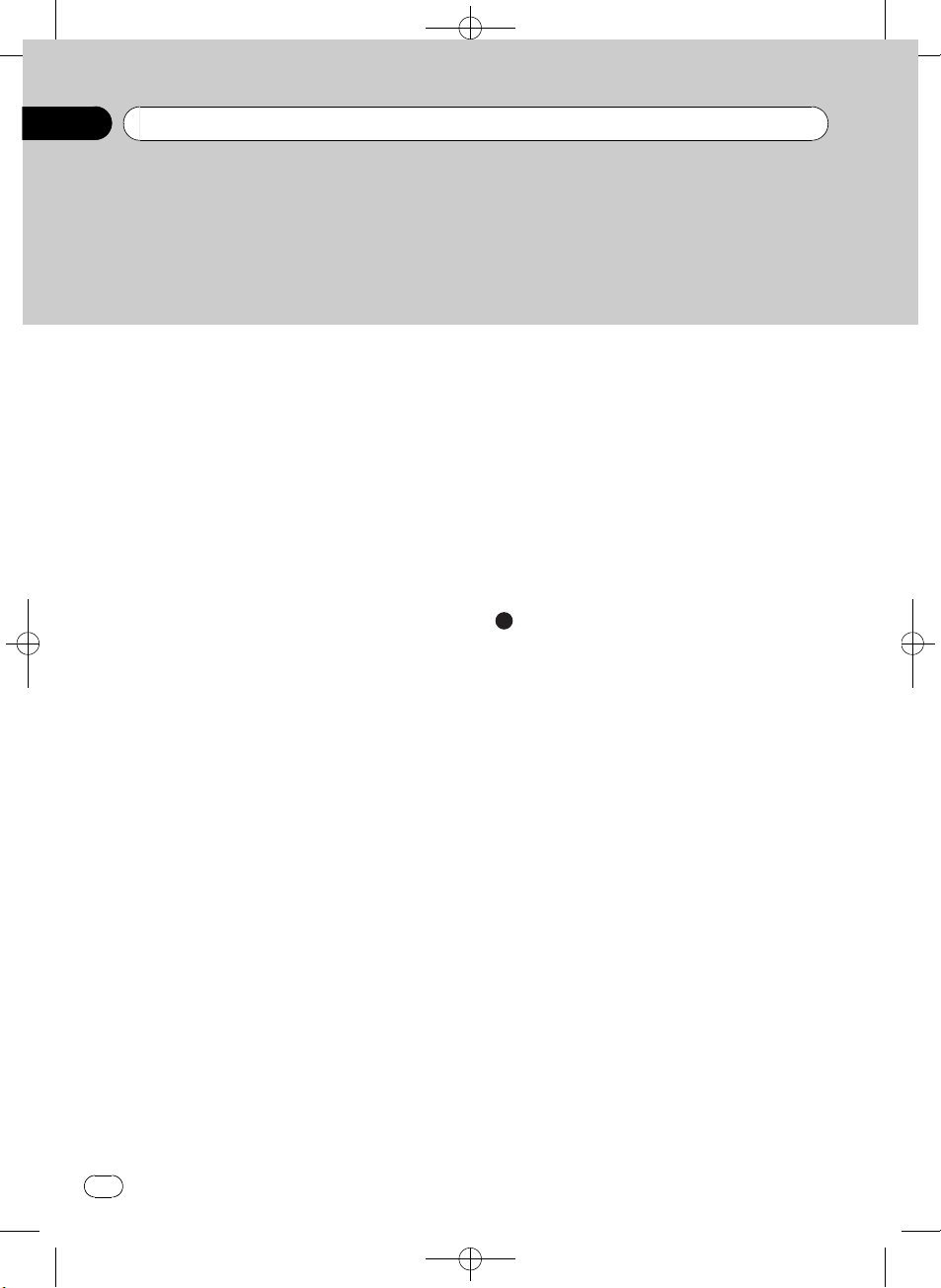
Contents
Black plate (4,1)
– Connecting a Bluetooth audio
player 45
– Playing songs on a Bluetooth audio
player 46
– Stopping playback 46
– Disconnecting a Bluetooth audio
player 46
– Displaying BD (Bluetooth Device)
address 46
Bluetooth Telephone 46
– Basic Operations 46
– Setting up for hands-free phoning 47
– Making a phone call 47
– Taking a phone call 48
– Function and operation 48
– Connecting a cellular phone 49
– Disconnecting a cellular phone 49
– Registering a connected cellular
phone 50
– Deleting a registered phone 50
– Connecting to a registered cellular
phone 50
– Using the phone book 51
– Using the call history 53
– Making a call by entering phone
number 53
– Clearing memory 54
– Setting automatic rejecting 54
– Setting automatic answering 54
– Switching the ring tone 54
– Echo canceling and noise
reduction 54
Multi-CD Player 54
– Basic Operations 54
– Using CD TEXT functions 55
– Introduction to advanced
operations 55
– Using compression and bass
emphasis 56
4
En
– Using ITS playlists 56
– Using disc title functions 57
DVD Player 58
– Basic Operations 58
– Introduction to advanced
operations 59
TV tuner 60
– Basic Operations 60
– Storing and recalling broadcast
stations 60
– Storing the strongest broadcast
stations sequentially 61
Additional Information
Error messages 62
Understanding auto TA and EQ error
messages 63
Handling guideline of discs and player 64
DualDiscs 64
Handling guideline of USB storage device
and this unit 64
Compressed audio compatibility (disc,
USB) 65
– Supplemental information of
compressed audio (disc, USB) 65
Compressed audio files on the disc 65
Compressed audio files in the USB storage
device 66
Example of a hierarchy and playback
sequences 66
– The sequence of audio files on the
disc 66
– The sequence of audio files on the USB
storage device 66
iPod 66
– iPod compatibility 66
– About handling the iPod 67
– About iPod settings 67
Copyright and trademark notice 67
Specifications 69
<CRB3073-A>4
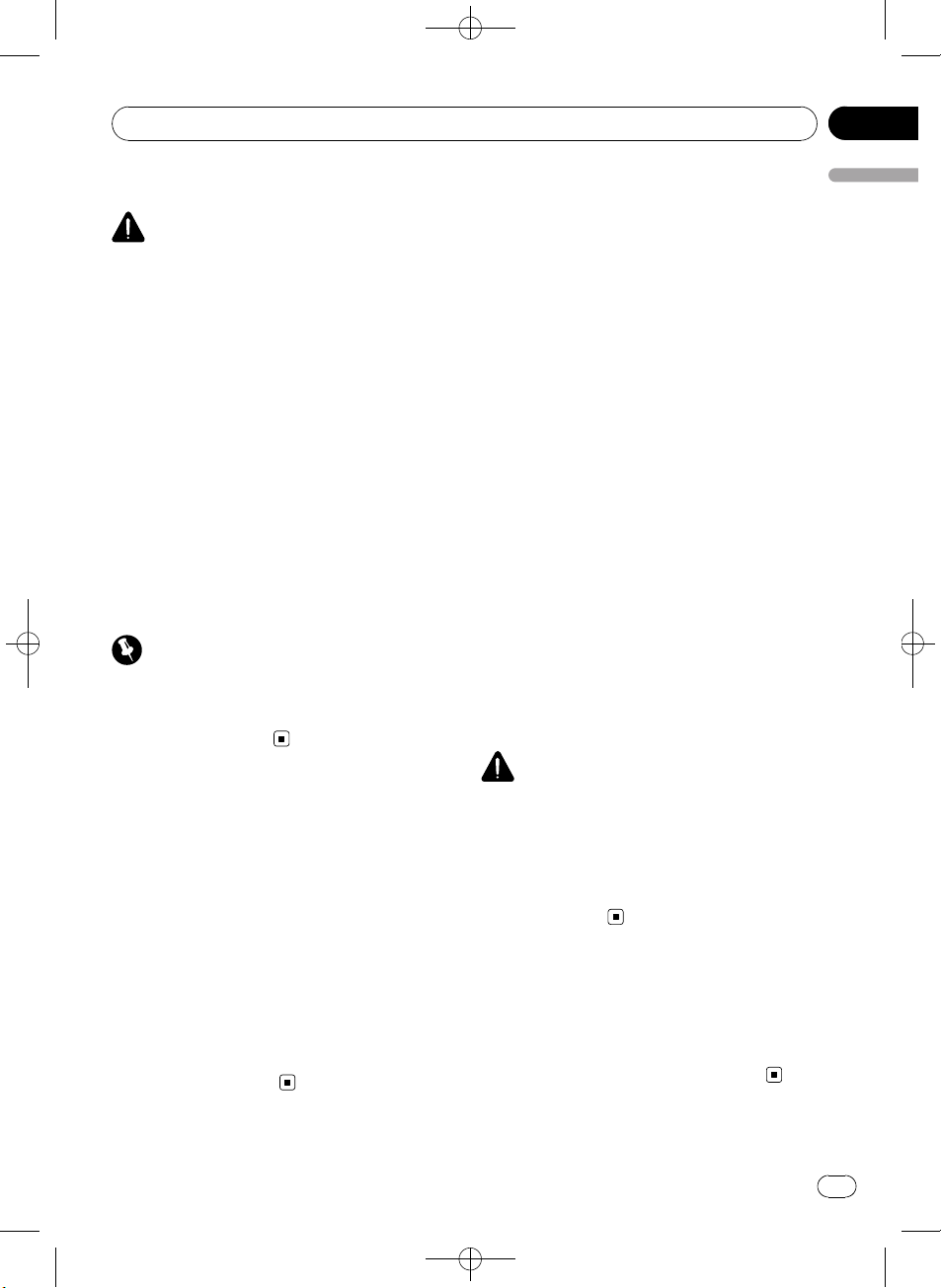
Before You Start
Black plate (5,1)
Section
01
About this unit
CAUTION
! Do not allow this unit to come into contact
with liquids. Electrical shock could result.
Also, damage to this unit, smoke, and overheating could result from contact with liquids.
! “CLASS 1 LASER PRODUCT”
This product contains a laser diode of higher
class than 1. To ensure continued safety, do
not remove any covers or attempt to gain access to the inside of the product. Refer all servicing to qualified personnel.
! Keep this manual handy as a reference for op-
erating procedures and precautions.
! Always keep the volume low enough so that
you can hear sounds from outside the vehicle.
! Protect this unit from moisture.
! If the battery is disconnected or discharged,
the preset memory will be erased and must be
reprogrammed.
Important
The red lead (ACC) of this unit should be connected to a terminal coupled with ignition switch
on/off operations. If this is not done, the vehicle
battery may be drained.
Features
This unit is compatible with a wide variety of
file formats and media/storage devices.
File format compatibility
! WMA
! MP3
! AAC
! WAV
For details about compatibility, refer to Additional Information on page 62.
Media/storage device compatibility
! CD/CD-R/CD-RW
! USB portable audio player/USB memory
Make inquiries to the manufacturer about
your USB portable audio player/USB memory.
For details about compatibility, refer to Addi-
tional Information on page 62.
iPod compatibility
This unit can control and listen to songs on an
iPod.
In this manual, iPod and iPhone will be referred to as iPod.
For details about the supported iPod, refer to
iPod compatibility on page 66.
Before You Start
About this manual
This unit features a number of sophisticated
functions ensuring superior reception and operation. All the functions have been designed
for the easiest possible use, but many are not
self-explanatory. This operation manual will
help you benefit fully from this unit’s potential
and to maximize your listening enjoyment.
We recommend that you familiarize yourself
with the functions and their operation by reading through the manual before you begin
using this unit. It is especially important that
you read and observe WARNINGs and CAU-
TIONs in this manual.
CAUTION
! Pioneer accepts no responsibility for data lost
on the USB memory/USB portable audio
player even if that data is lost while using this
unit.
! Pioneer accepts no responsibility for data lost
on the iPod even if that data is lost while
using this unit.
Visit our website
Visit us at the following site:
http://pioneer.jp/group/index-e.html
! We offer the latest information about
Pioneer Corporation on our website.
En
<CRB3073-A>5
5
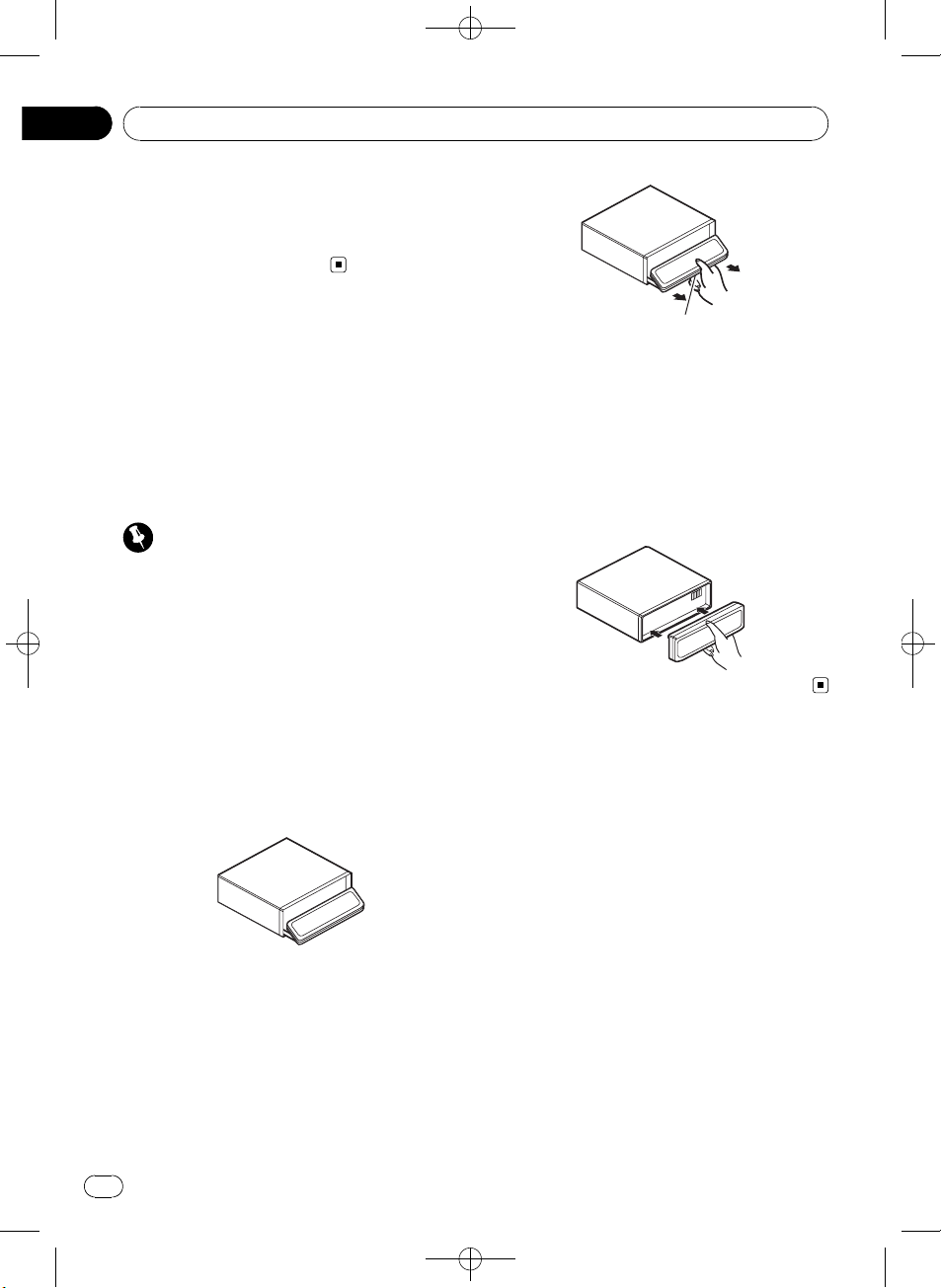
Section
01
Before You Start
In case of trouble
Should this product fail to operate properly,
please contact your dealer or nearest authorized Pioneer Service Station.
Black plate (6,1)
Protecting your unit from
theft
The front panel can be detached to deter theft.
! If the front panel is not detached from the
head unit within five seconds of turning off
the ignition, a warning tone sounds.
! You can turn off the warning tone. Refer to
Switching the warning tone on page 35.
Important
! Handle gently when removing or attaching
the front panel.
! Avoid subjecting the front panel to excessive
shock.
! Keep the front panel out of direct sunlight and
high temperatures.
Removing the front panel
1 Press h/Open to open the front panel.
If a disc has been inserted to this unit, pressing and holding h/Open enable to open the
front panel without ejecting a disc.
Release button
3 Put the front panel into the provided
protective case for safe keeping.
Attaching the front panel
1 Make sure the inner cover is closed.
2 Replace the front panel by clipping it
into place.
Resetting the microprocessor
The microprocessor must be reset under the
following conditions:
! Prior to using this unit for the first time
after installation
! If the unit fails to operate properly
! When strange or incorrect messages ap-
pear on the display
2 Press the release button, slide and remove the front panel toward you.
Take care not to grip it too tightly or to drop
the front panel and protect it from contact
with water or other fluids to prevent permanent damage.
6
En
<
CRB3073-A>6
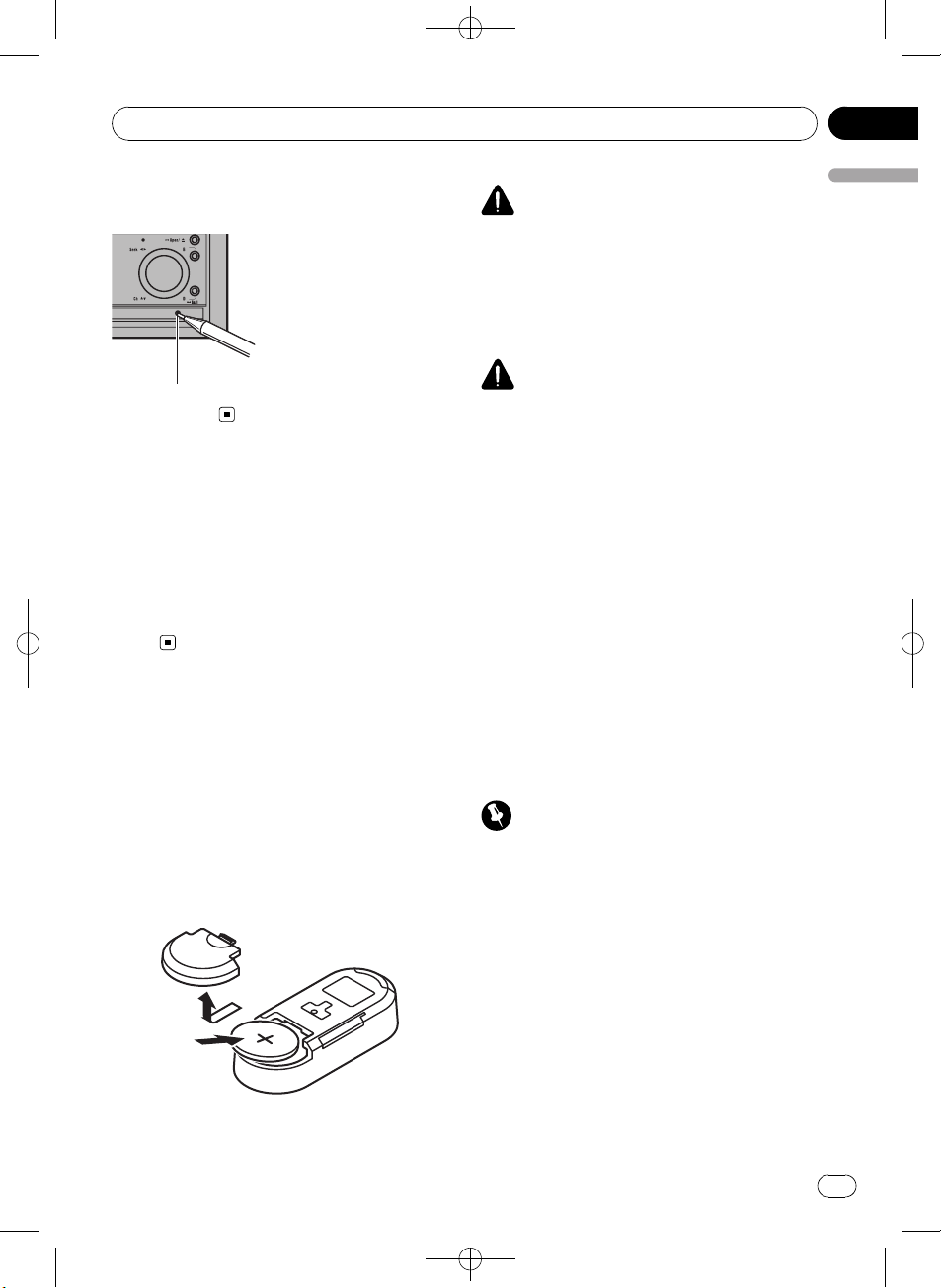
Before You Start
Black plate (7,1)
Section
01
% Press RESET with a pen tip or other
pointed instrument.
RESET button
Reverse mode
If you do not perform an operation within
about 30 seconds, screen indications start to
reverse, and then continue reversing every 10
seconds. Pressing button B when power to
this unit is turned off while the ignition switch
is set to ACC or ON cancels the reverse mode.
Press button B again to start the reverse
mode.
Use and care of the remote
control
Installing and removing the
battery
Slide the tray on the back of the remote control out and insert the battery with the plus (+)
and minus (–) poles aligned properly.
! When using for the first time, pull out the
film protruding from the tray.
WARNING
Before You Start
! Keep the battery out of the reach of children.
Should the battery be swallowed, consult a
doctor immediately.
! Batteries (battery pack or batteries installed)
shall not be exposed to excessive heat such
as sunshine, fire or the like.
CAUTION
! Use one CR2032 (3 V) lithium batter y.
! Remove the battery if the remote control is not
used for a month or longer.
! There is a danger of explosion if the battery is
incorrectly replaced. Replace only with the
same or equivalent type.
! Do not handle the battery with metallic tools.
! Do not store the battery with metallic objects.
! If the battery leaks, wipe the remote control
completely clean and install a new battery.
! When disposing of used batteries, comply
with governmental regulations or environmental public institutions’ rules that apply in your
country/area.
Using the remote control
The remote control may not function properly
in direct sunlight.
Important
! Do not store the remote control in high tem-
peratures or direct sunlight.
! Do not let the remote control fall onto the
floor, where it may become jammed under the
brake or accelerator pedal.
! If any of the following problems occur, imme-
diately stop using the unit and consult the
dealer from whom you purchased it.
— Smoke is coming from the unit.
— Abnormal odor is coming from the unit.
— A foreign object has entered the unit.
— Liquid has been spilled on or into the unit.
If you continue to use this unit without finding
a remedy, the unit may be damaged badly, resulting in a serious accident or fire.
<CRB3073-A>7
En
7
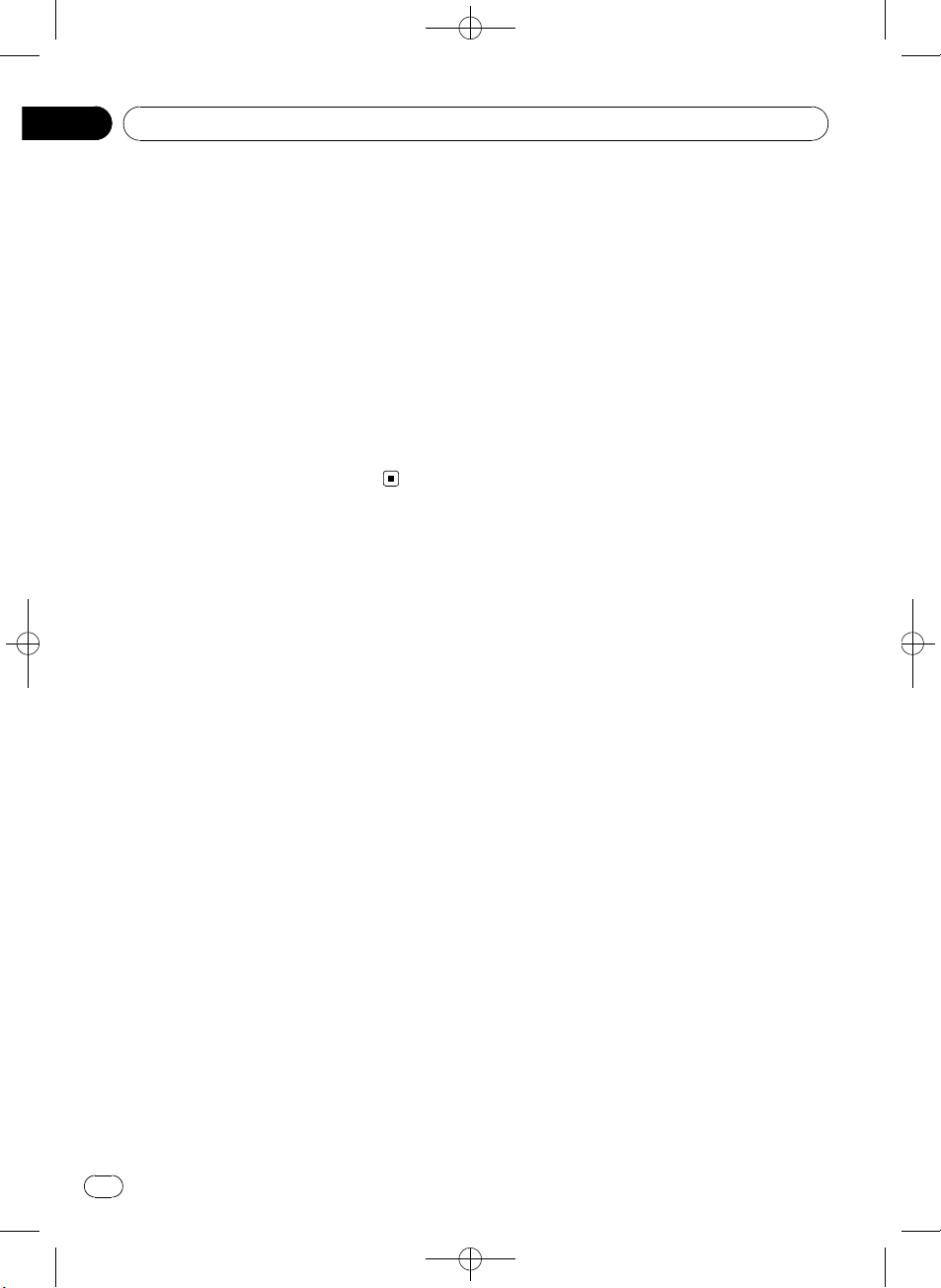
Section
01
Before You Start
! Do not disassemble or modify this unit. To do
so may cause a malfunction.
! Do not operate this unit while manipulating
the steering wheel as it might result in a traffic
accident.
! If you need to operate this unit while driving,
look ahead carefully to avoid being involved in
a traffic accident.
! Do not leave this steering remote control free
(unattached). When stopping the car or turning, the unit might drop on the floor. If the unit
rolls under the brake pedal, it might prevent
the driver from braking properly, causing serious problems. Be sure to fix the steering remote control to the steering wheel.
Black plate (8,1)
8
En
<CRB3073-A>8
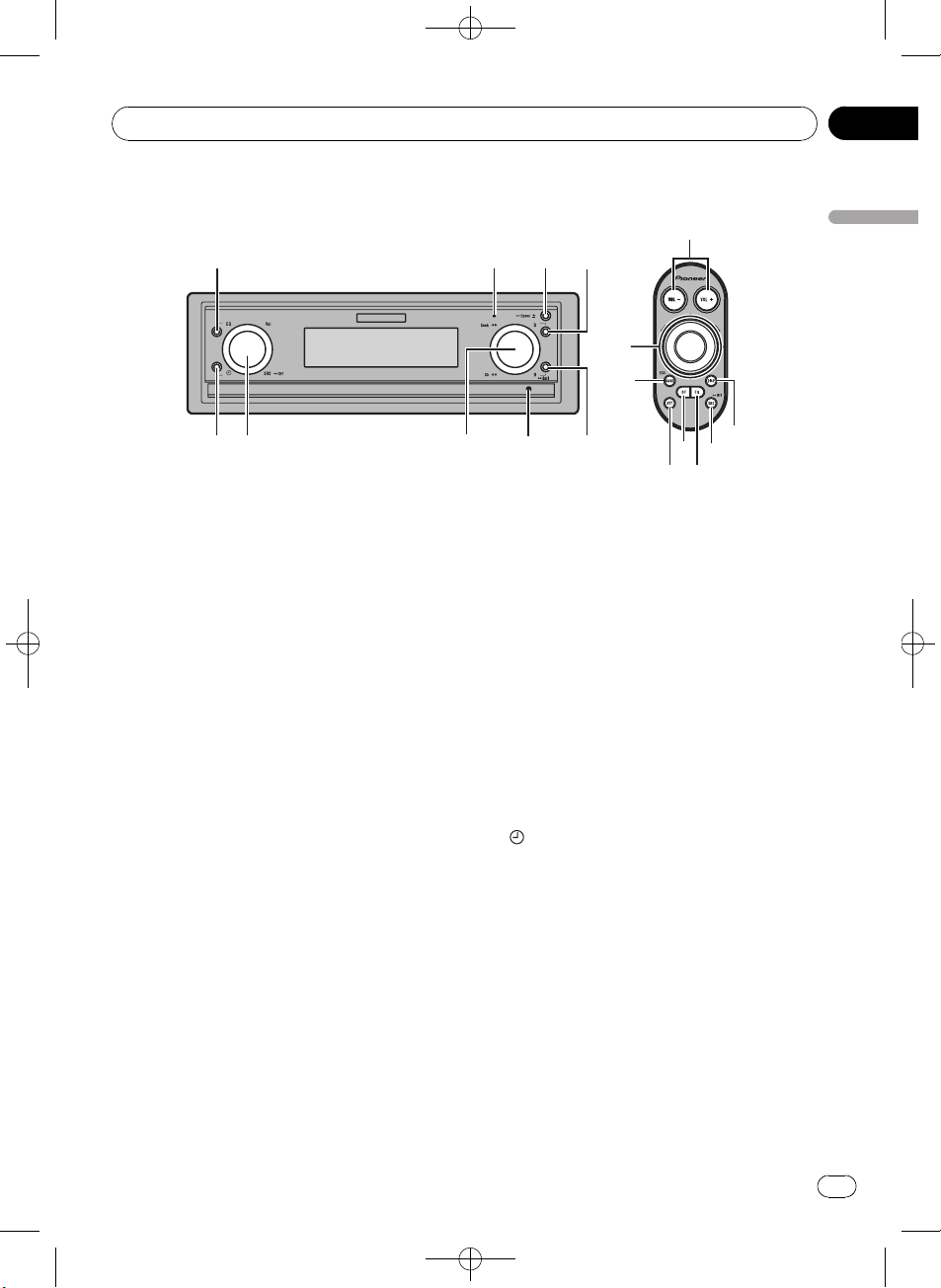
edc
Operating this unit
What’s what
Black plate (9,1)
Section
02
1
9
8
Head unit
1 EQ button
Press to select various equalizer curves.
Press and hold to turn the display indication
and button illumination off or on.
2 Display off indicator
Lights up when the display is turned off.
3 h/Open button
Press to eject a disc from this unit.
Press and hold to open or close the front
panel.
4 B button
Press to select among three FM bands and
one AM band.
Press to return to the ordinary display when
operating the menu.
5 D/Scrl button
Press to select different displays.
Press and hold to scroll through the text information.
6 RESET button
Press to reset the microprocessor.
a
23
4
7
4
7
6
7 MULTI-CONTROL
Move to perform manual seek tuning, fast
forward, reverse and track search controls.
Also used for controlling functions.
Turn to display the disc title list, track title
list, folder list, file list or preset channel list
depending on the source.
8 SRC/Off button, Vol
This unit is turned on by selecting a source.
Press to cycle through all the available
sources.
Rotate it to increase or decrease the volume.
9
Press to change to the clock display.
5
button
5
b
Steering remote control
Operation is the same as when using the buttons on the head unit.
a VOL –/VOL + buttons
Press to increase or decrease the volume.
b SRC/Off button
This unit is turned on by selecting a source.
Press to cycle through all the available
sources.
Operating this unit
CRB3073-A>9
<
En
9
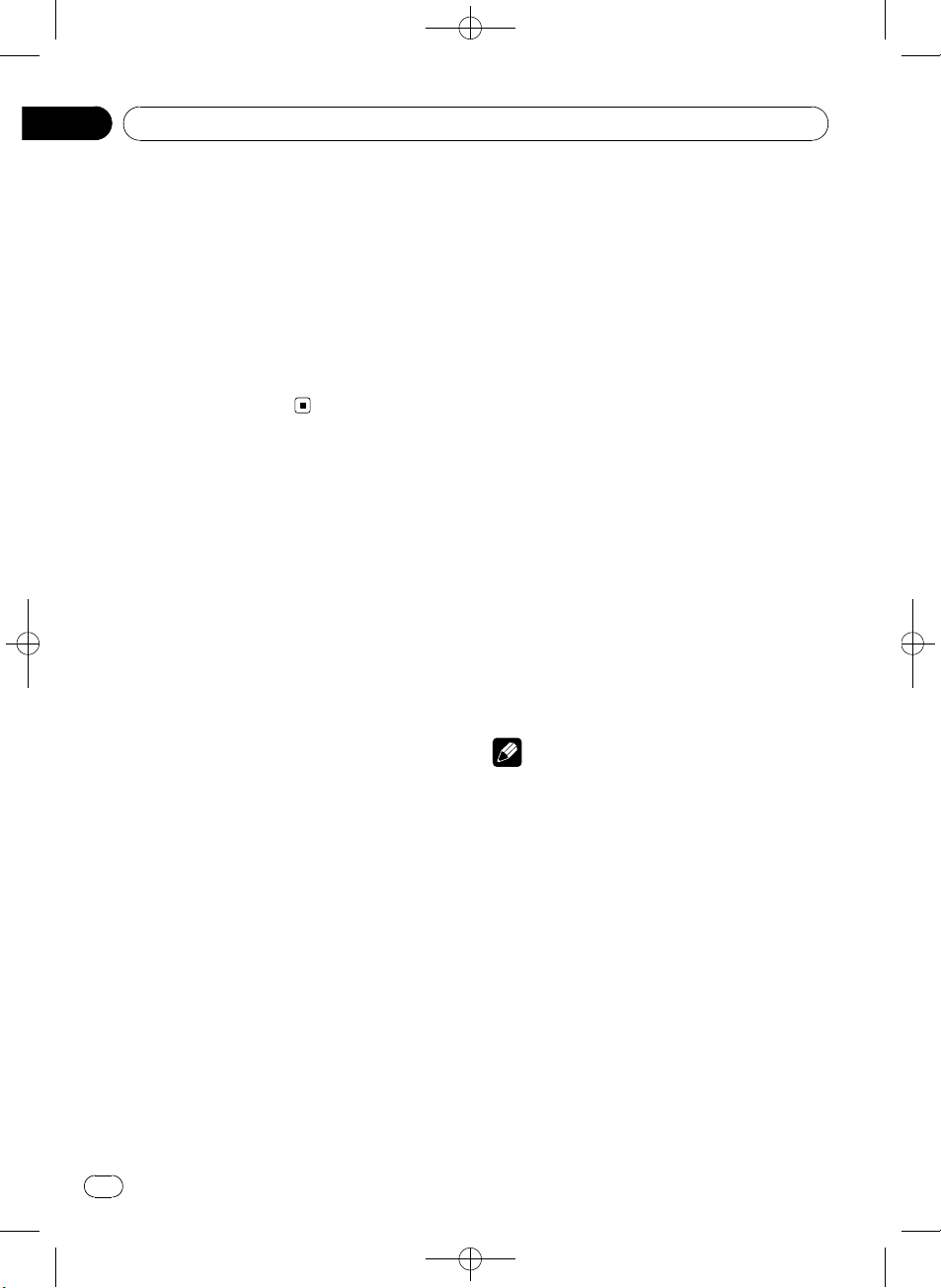
Section
02
Black plate (10,1)
Operating this unit
c EQ button
Press to select various equalizer curves.
d DF button
Press to operate the preprogrammed functions for each source. (Refer to Using the DF
(direct function) button on page 41.)
e ATT button
Press to quickly lower the volume level by
about 90%. Press once more to return to the
original volume level.
Basic Operations
Power ON/OFF
Turning the unit on
% Press SRC/Off to turn the unit on.
Turning the unit off
% Press SRC/Off and hold until the unit
turns off.
Selecting a source
You can select a source you want to listen to.
% Press SRC/Off repeatedly to switch between the following sources.
Tuner (tuner)—TV (television)—DVD (DVD
player/multi-DVD player)—CD (built-in CD
player)—Multi CD (multi-CD player)—iPod
(iPod connected with the interface adapter)—
USB (USB storage device)/iPod (iPod connected using USB input)—EXT (external unit
1)—EXT (external unit 2)—AUX1 (AUX1)—
AUX2 (AUX2)—BT Audio (BT audio)—TEL (BT
telephone)
Notes
! In the following cases, the sound source will
not change.
— When no unit corresponding to the se-
lected source is connected.
— When there is no disc or magazine in the
player.
— When the iPod is not connected to this
unit with the interface adapter.
— When AUX (auxiliary input) is set to off
(refer to page 36).
— When the BT Audio source is set to off
(refer to Activating the BT Audio source on
page 39).
! When an USB storage device or iPod is not
connected to the USB port of this unit,
NO DEVICE is displayed.
10
En
<CRB3073-A>10
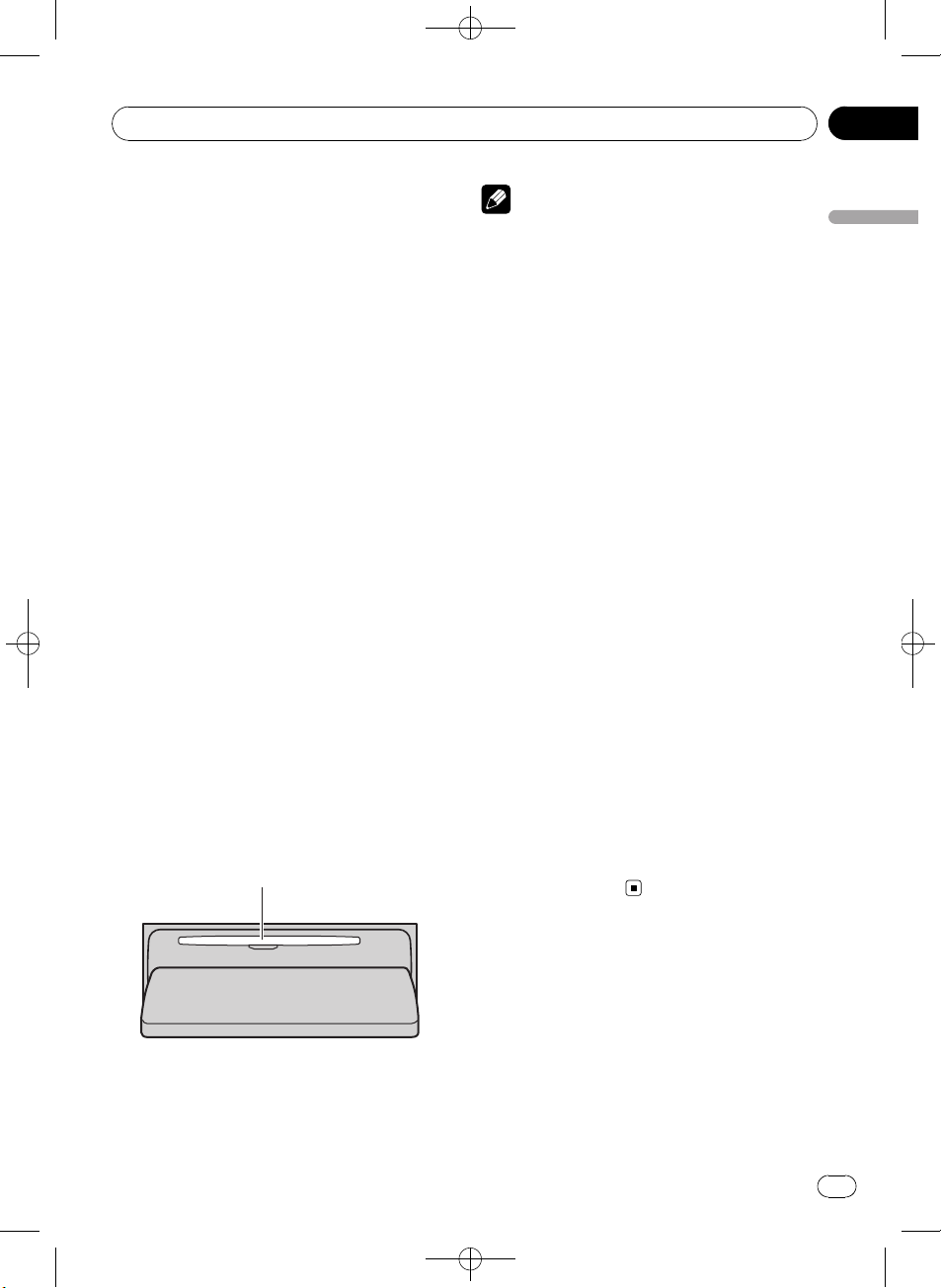
Operating this unit
Black plate (11,1)
Section
02
! AUX1 is set to on by default. Turn off the AUX1
when not in use (refer to Switching the auxili-
ary setting on page 36).
! Charging the portable audio player using
car’s DC power source while connecting it to
AUX input may generate noise. In this case,
stop charging.
! External unit refers to a Pioneer product (such
as ones available in the future) that, although
incompatible as a source, enables control of
basic functions with this unit. Two external
units can be controlled with this unit. When
two external units are connected, the external
unit is automatically allocated to external unit
1 or external unit 2 by this unit.
! When this unit’s blue/white lead is connected
to the vehicle’s auto-antenna relay control
terminal, the vehicle’s antenna extends when
this unit’s source is turned on. To retract the
antenna, turn the source off.
! Certain devices may need to be switched on
before being connected to this unit.
Loading a disc
1 Press h/Open to open the front panel.
CD loading slot appears.
2 Insert a CD into the CD loading slot.
Front panel is closed automatically, and playback will start.
! When loading a CD/CD-R/CD-RW, face
the label side of a disc up.
CD loading slot
Notes
! The built-in CD player plays one, standard, 12-
cm CD (-R/-RW) at a time. Playing back an 8cm disc is not possible with this unit.
! The built-in CD player can play back audio CD
and compressed audio recorded on a CDROM. (Please see the following section for
files that can be played back. Refer to page
65.)
! Read the precautions for the player and discs
in the following section. Refer to page 64.
! Do not insert anything other than a CD into
the CD loading slot.
! There is sometimes a delay between starting
up disc playback and the sound being issued.
When being read, FORMAT READ is displayed.
! If you cannot insert a disc completely or if
after you insert a disc the disc does not play,
check that the label side of the disc is up.
Press h/Open to eject the disc, and check
the disc for damage before inserting it again.
! When the disc loading or ejecting function
does not operate properly, you can eject the
disc by pressing and holding h/Open while
opening the front panel.
! If an error message is displayed, refer to Error
messages on page 62.
Adjusting the volume
% Use Vol to adjust the sound level.
# With the remote control, press VOL +/VOL –
to adjust the volume.
Operating this unit
# You can eject a disc by pressing h/Open.
# After a CD has been inserted, press SRC/Off
to select the built-in CD player.
<CRB3073-A>11
En
11
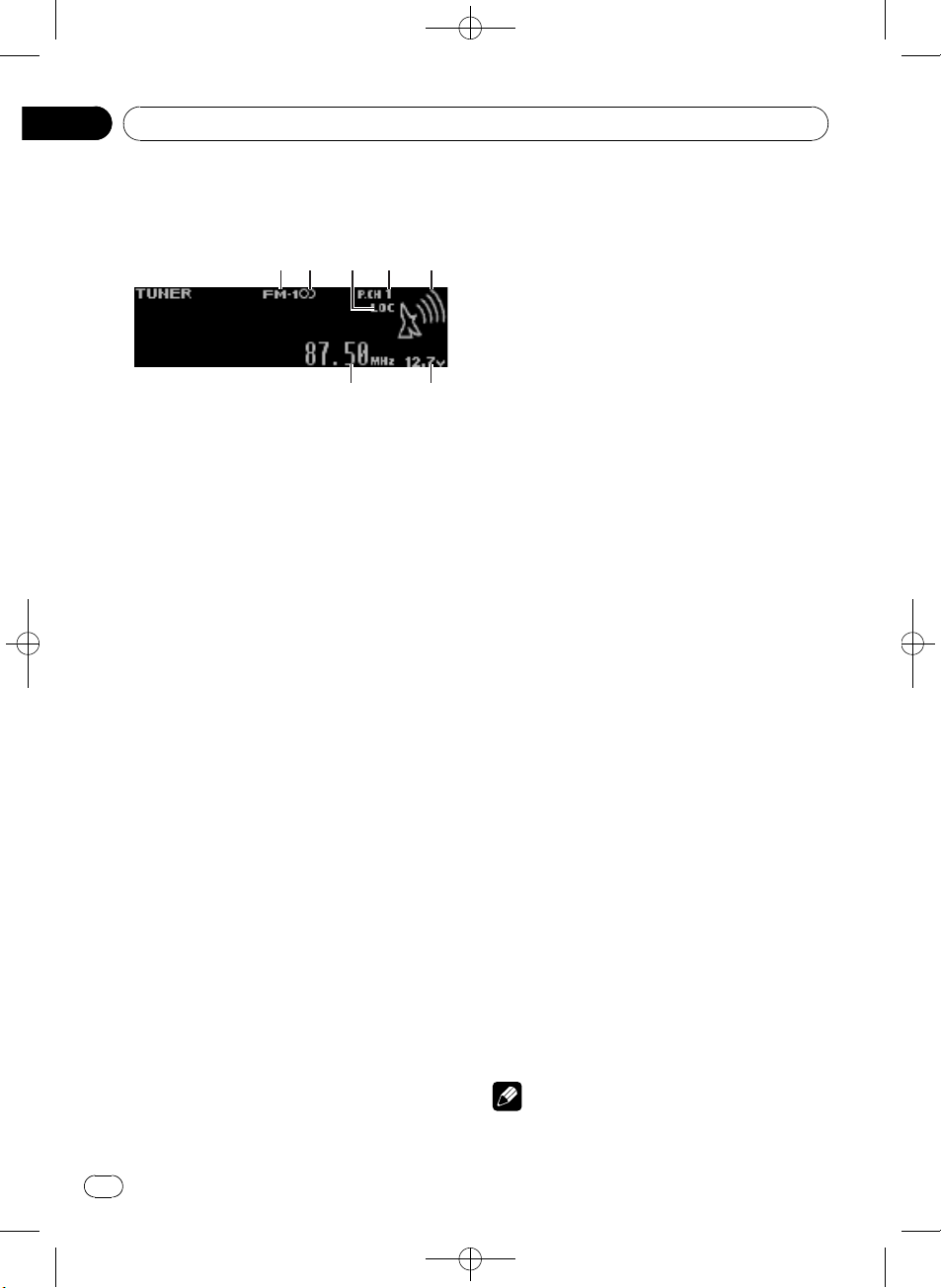
Section
02
Black plate (12,1)
Operating this unit
Tuner
Basic Operations
1 Band indicator
2 5 (stereo) indicator
Appears when the selected frequency is being
broadcast in stereo.
3 LOC indicator
Appears when local seek tuning is on.
4 Preset number indicator
5 Signal level indicator
Shows the radio wave strength.
6 Voltage indicator
Shows the battery voltage.
! The level displayed on the voltage indi-
cator may differ from the actual voltage
level.
7 Frequency indicator
% Select a band
Press B.
# Band can be selected from among FM1, FM2,
FM3 or AM.
% Manual tuning (step by step)
Push MULTI-CONTROL left or right.
% Seek tuning
Push and hold MULTI-CONTROL left or right,
and then release.
# You can cancel seek tuning by pushing
MULTI-CONTROL left or right.
# While pushing and holding MULTI-CONTROL
left or right, you can skip stations. Seek tuning
starts as soon as you release MULTI-CONTROL.
Storing and recalling broadcast
frequencies
You can easily store up to six broadcast frequencies for later recall.
! Six stations for each band can be stored in
memory.
1 Use MULTI-CONTROL to store the selected frequency in memory.
Turn to change the preset number. Press and
hold to store.
2 Use MULTI-CONTROL to select the desired station.
Turn to change the station. Press to select.
# All stations stored for FM bands can be recalled from each independent FM band.
# You can also change the station by pushing
MULTI-CONTROL up or down.
# To return to the ordinary display, press B.
# If you do not operate the list within about 30
seconds, the display automatically returns to the
ordinary display.
# You can also recall radio station frequencies
assigned to preset tuning numbers by pushing
MULTI-CONTROL up or down during the frequency display.
Introduction to advanced
operations
1 Press MULTI-CONTROL to display the
main menu.
2 Use MULTI-CONTROL to select
FUNCTION.
Turn to change the menu option. Press to select.
3 Turn MULTI-CONTROL to select the
function.
BSM (best stations memory)—Local (local
seek tuning)
12
En
Notes
! To return to the ordinary display, press B.
<CRB3073-A>12
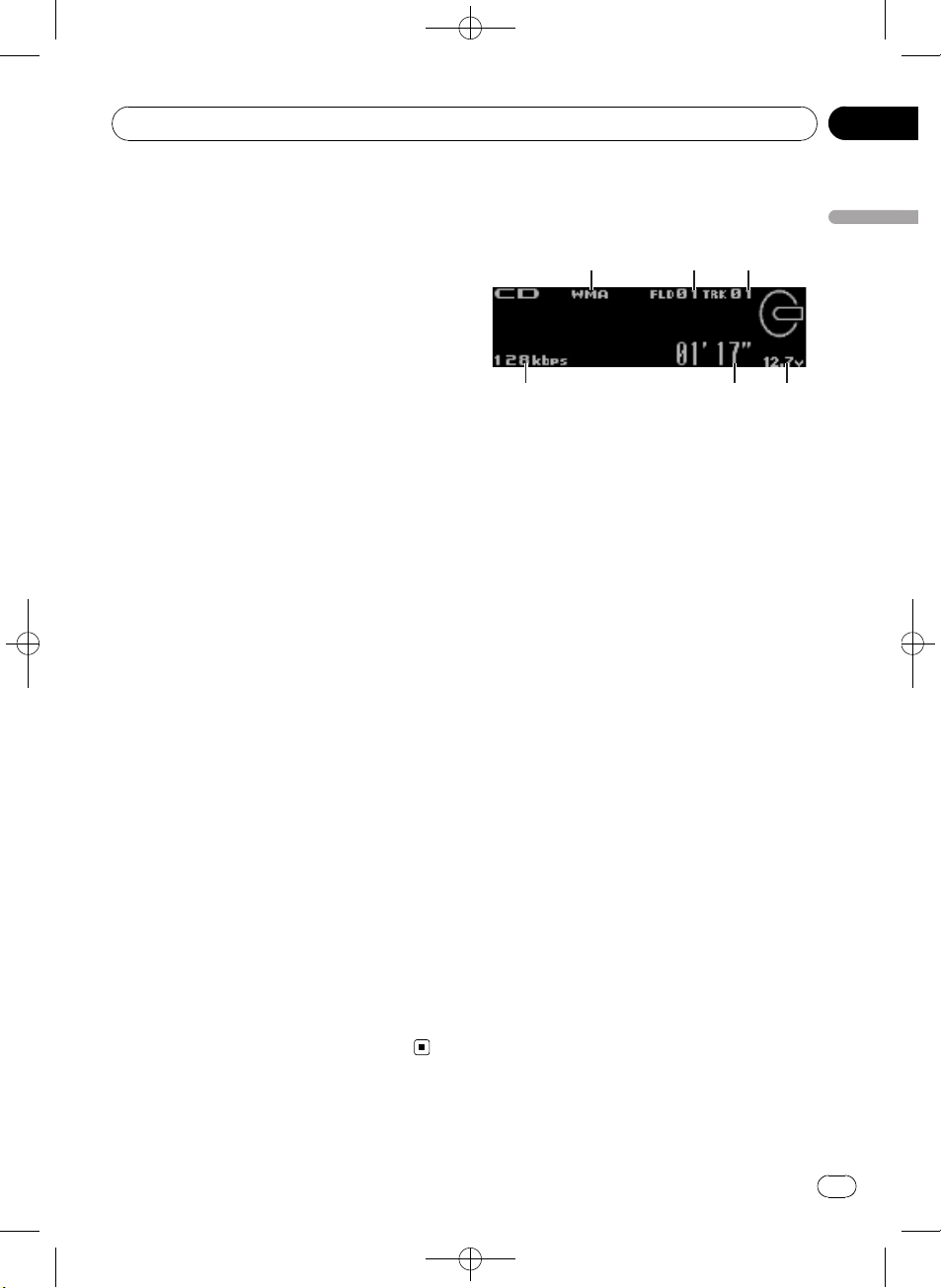
Operating this unit
Black plate (13,1)
Section
02
! If you do not operate functions within about
30 seconds, the display automatically returns
to the ordinary display.
Storing the strongest broadcast
frequencies
BSM (best stations memory) lets you automatically store the six strongest broadcast frequencies.
1 Use MULTI-CONTROL to select BSM in
the function menu.
Refer to Introduction to advanced operations
on the previous page.
2 Press MULTI-CONTROL to turn BSM on.
The six strongest broadcast frequencies are
stored in the order of their signal strength.
# To cancel, press MULTI-CONTROL again.
Tuning in strong signals
Local seek tuning lets you tune in only those
radio stations with sufficiently strong signals
for good reception.
1 Use MULTI-CONTROL to select Local in
the function menu.
Local appears in the display.
2 Press MULTI-CONTROL to turn local
seek tuning on.
# To turn local seek tuning off, press
MULTI-CONTROL again.
3 Push MULTI-CONTROL left or right to
select the desired setting.
FM: Level 1—Level 2—Level 3—Level 4
AM: Level 1—Level 2
Larger setting number is higher level. The
highest level setting allows reception of only
the strongest stations, while lower settings let
you receive progressively weaker stations.
Built-in CD Player
Basic Operations
1 WMA/MP3/AAC/WAV indicator
Shows the type of audio file currently playing
when the compressed audio is playing.
2 Folder number indicator
Shows the folder number currently playing
when the compressed audio is playing.
3 Track number indicator
4 Voltage indicator
Shows the battery voltage.
! The level displayed on the voltage indi-
cator may differ from the actual voltage
level.
5 Play time indicator
6 Bit rate/sampling frequency indicator
Shows the bit rate or sampling frequency of
the current track (file) when the compressed
audio is playing.
! When playing back VBR (variable bit
rate)-recorded WMA files, the average
bit rate value is displayed.
! When playing back VBR (variable bit
rate)-recorded MP3 files, VBR is displayed instead of bit rate value.
% Select a folder
Push MULTI-CONTROL up or down.
# You cannot select a folder that does not have
a compressed audio file recorded in it.
% Select a track
Push MULTI-CONTROL left or right.
% Fast forward or reverse
Push and hold MULTI-CONTROL left or right.
# When playing compressed audio, there is no
sound on fast forward or reverse.
Operating this unit
13
En
<CRB3073-A>13
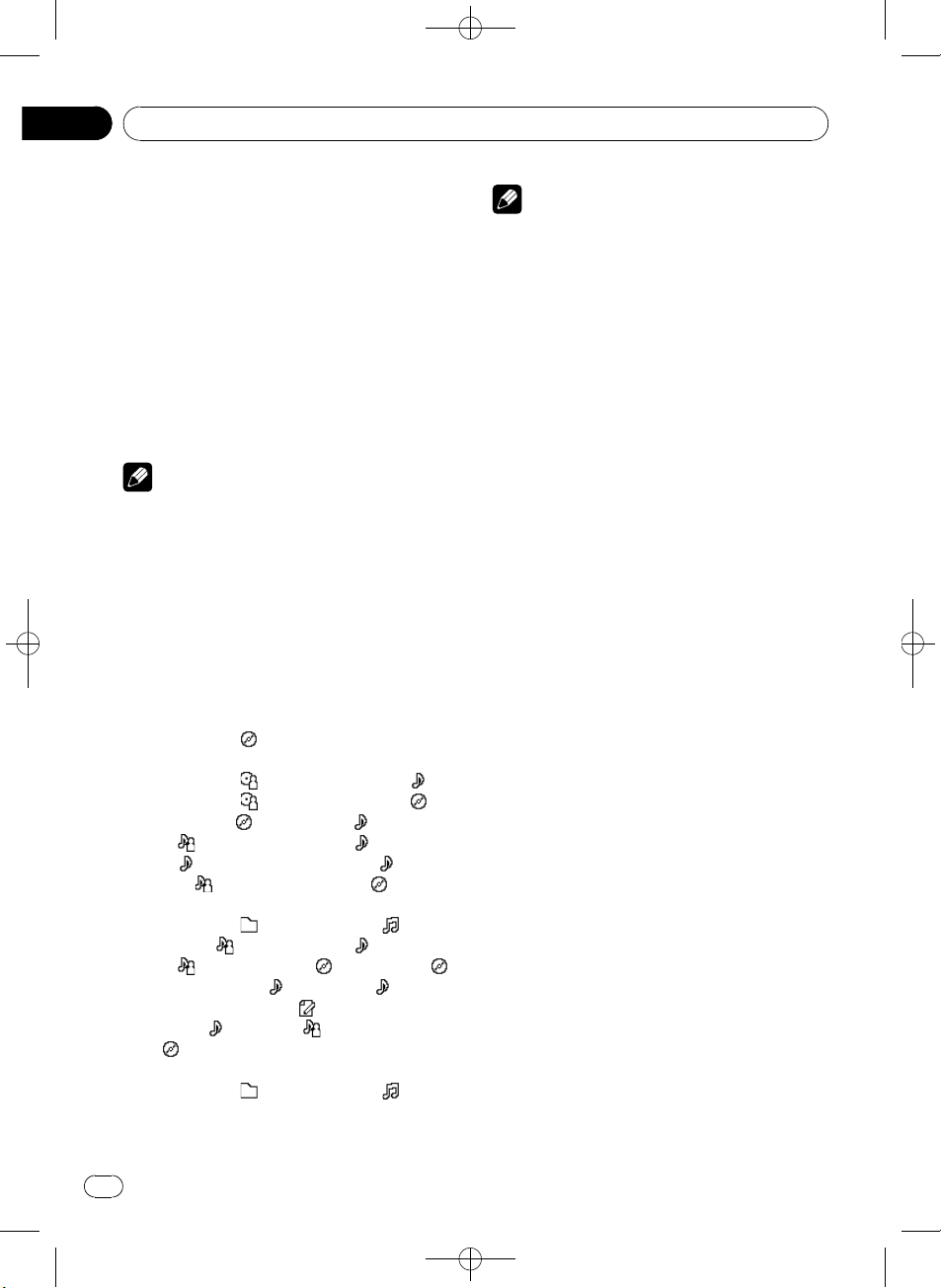
Section
02
Black plate (14,1)
Operating this unit
% Return to root folder
Press and hold B.
# If folder 01 (ROOT) contains no files, playback
commences with folder 02.
% Switch between compressed audio and
CD-DA
Press B.
# This operation is available only when playing
CD-EXTRA or MIXED-MODE CDs.
# If you have switched between compressed
audio and CD-DA, playback starts at the first
track on the disc.
Note
Playback is carried out in order of file number.
Folders are skipped if they contain no files. (If
folder 01 (ROOT) contains no files, playback commences with folder 02.)
Displaying text information on
disc
% Press D/Scrl to select the desired text
information.
! For title entered CD
Play time—
! For CD TEXT discs
Play time—
track title—
disc title—
: track artist name and : track title
—
: track title and play time— : track
—
title,
! For WMA/MP3/AAC
Play time—
name—
: artist name and : album title— :
—
album title and
title and play time—
time—
: album title
! For WAV
Play time—
name
: disc title and play time
: disc artist name and :
: disc artist name and :
: disc title and : track title
: track artist name and : disc title
: folder name and : file
: artist name and : track title
: track title— : track
: comment and play
: track title, : artist name and
: folder name and : file
Notes
! You can scroll through text data by pressing
and holding D/Scrl.
! Audio CD that contains certain information
such as text and/or number is CD TEXT.
! If specific information is not recorded on a
disc, title or name is not displayed.
! Depending on the version of iTunes used to
write MP3 files onto a disc, comment information may not be correctly displayed.
! Depending on the version of Windows Med-
iaä Player used to encode WMA files, album
names and other text information may not be
correctly displayed.
! The sampling frequency shown in the display
may be abbreviated.
! When Ever Scroll is set to ON at the initial set-
ting, text information scrolls continuously in
the display. Refer to Switching the ever scroll
on page 39.
! Depending on the character sets in the disc,
Russian texts may be garbled. About the allowed character sets for Russian texts, refer to
Compressed audio files on the disc on page 65.
Selecting tracks from the track
title list
Track title list lets you see the list of track titles
on a CD TEXT disc and select one of them to
play back.
% Use MULTI-CONTROL to select the desired track title.
Turn to change the track title. Press to play.
# You can scroll through text data by pressing
and holding D/Scrl.
# To return to the ordinary display, press B.
# If you do not operate the list within about 30
seconds, the display automatically returns to the
ordinary display.
14
En
<CRB3073-A>14
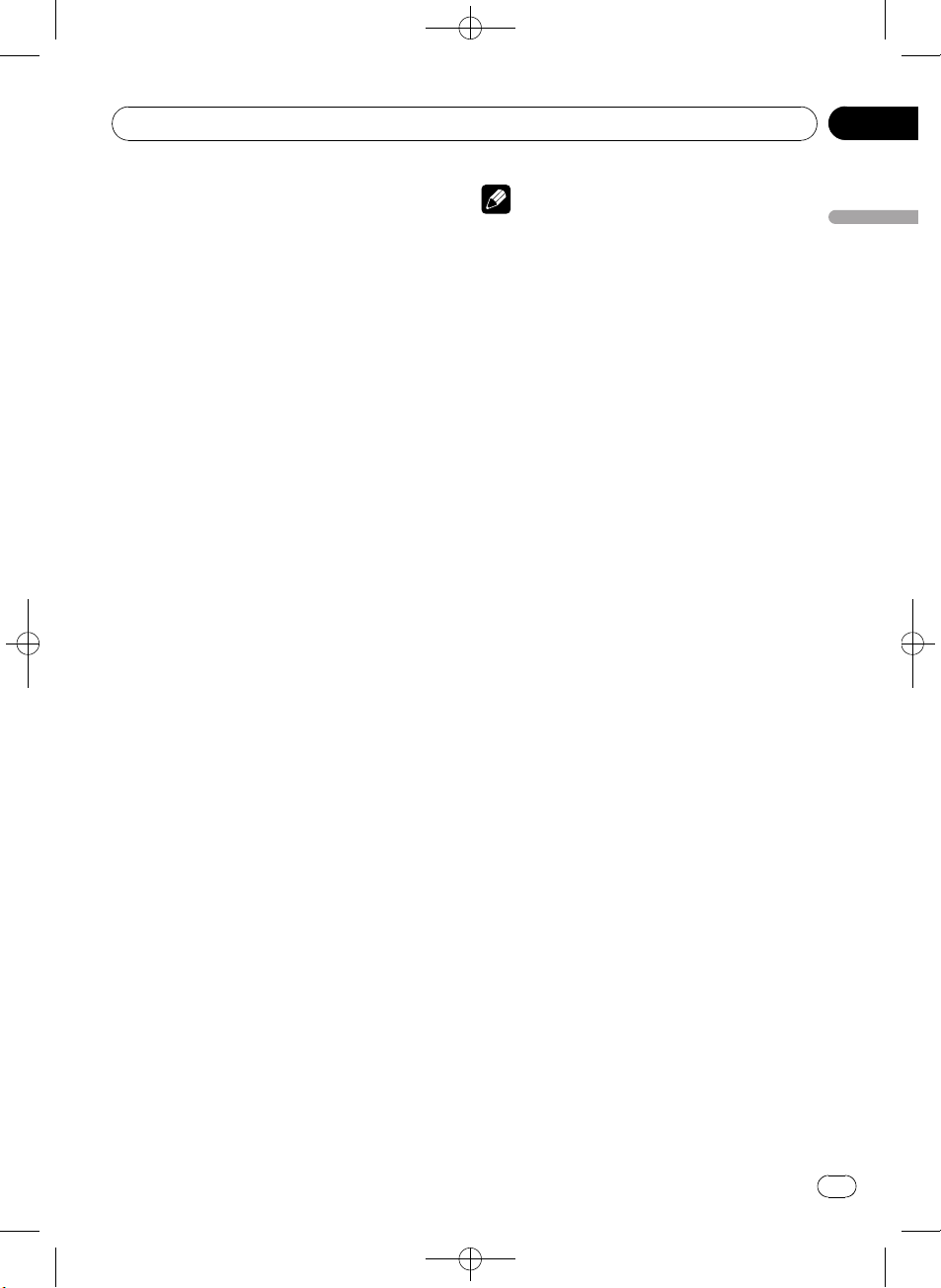
Operating this unit
Black plate (15,1)
Section
02
Selecting files from the file
name list
File name list lets you see the list of file names
(or folder names) and select one of them to
playback.
% Use MULTI-CONTROL to select the desired file name (or folder name).
Turn to change the name of file or folder.
— when a file is selected, press to play.
— when a folder is selected, press to see a list
of files (or folders) in the selected folder.
— when a folder is selected, press and hold to
play a song in the selected folder.
# You can also play the file by pushing
MULTI-CONTROL right.
# To return to the previous list (the folder one
level higher), push MULTI-CONTROL left.
# Number of the folders/files in the currently selected folder will be indicated on the right side of
the display.
# You can scroll through text data by pressing
and holding D/Scrl.
# To return to the ordinary display, press B.
# If you do not operate the list within about 30
seconds, the display automatically returns to the
ordinary display.
Introduction to advanced
operations
1 Press MULTI-CONTROL to display the
main menu.
2 Use MULTI-CONTROL to select
FUNCTION.
Turn to change the menu option. Press to select.
3 Turn MULTI-CONTROL to select the
function.
Play mode (repeat play)—Random mode
(random play)—Scan mode (scan play)—
Pause (pause)—TitleInput "A" (disc title
input)
Notes
! To return to the ordinary display, press B.
! If you do not operate functions except for
TitleInput "A" within about 30 seconds, the
display automatically returns to the ordinary
display.
! When playing a compressed audio disc or CD
TEXT disc, you cannot switch to disc title input
display.
Selecting a repeat play range
1 Use MULTI-CONTROL to select
Play mode in the function menu.
Refer to Introduction to advanced operations
on this page.
2 Press MULTI-CONTROL to select your favorite setting.
! Disc repeat – Repeat all tracks
! Track repeat – Repeat the current track
! Folder repeat – Repeat the current folder
# If you select another folder during repeat play,
the repeat play range changes to disc repeat.
# Performing track search or fast forward/reverse during Track repeat (track repeat) changes
the repeat play range to Disc repeat/
Folder repeat.
# When Folder repeat (folder repeat) is se-
lected, it is not possible to play back a subfolder
of that folder.
Playing tracks in random order
Tracks in a selected repeat range are played in
random order.
1 Use MULTI-CONTROL to select
Random mode in the function menu.
Refer to Introduction to advanced operations
on this page.
2 Press MULTI-CONTROL to turn random
play on.
Tracks play in a random order.
# To turn random play off, press
MULTI-CONTROL again.
Operating this unit
<CRB3073-A>15
En
15
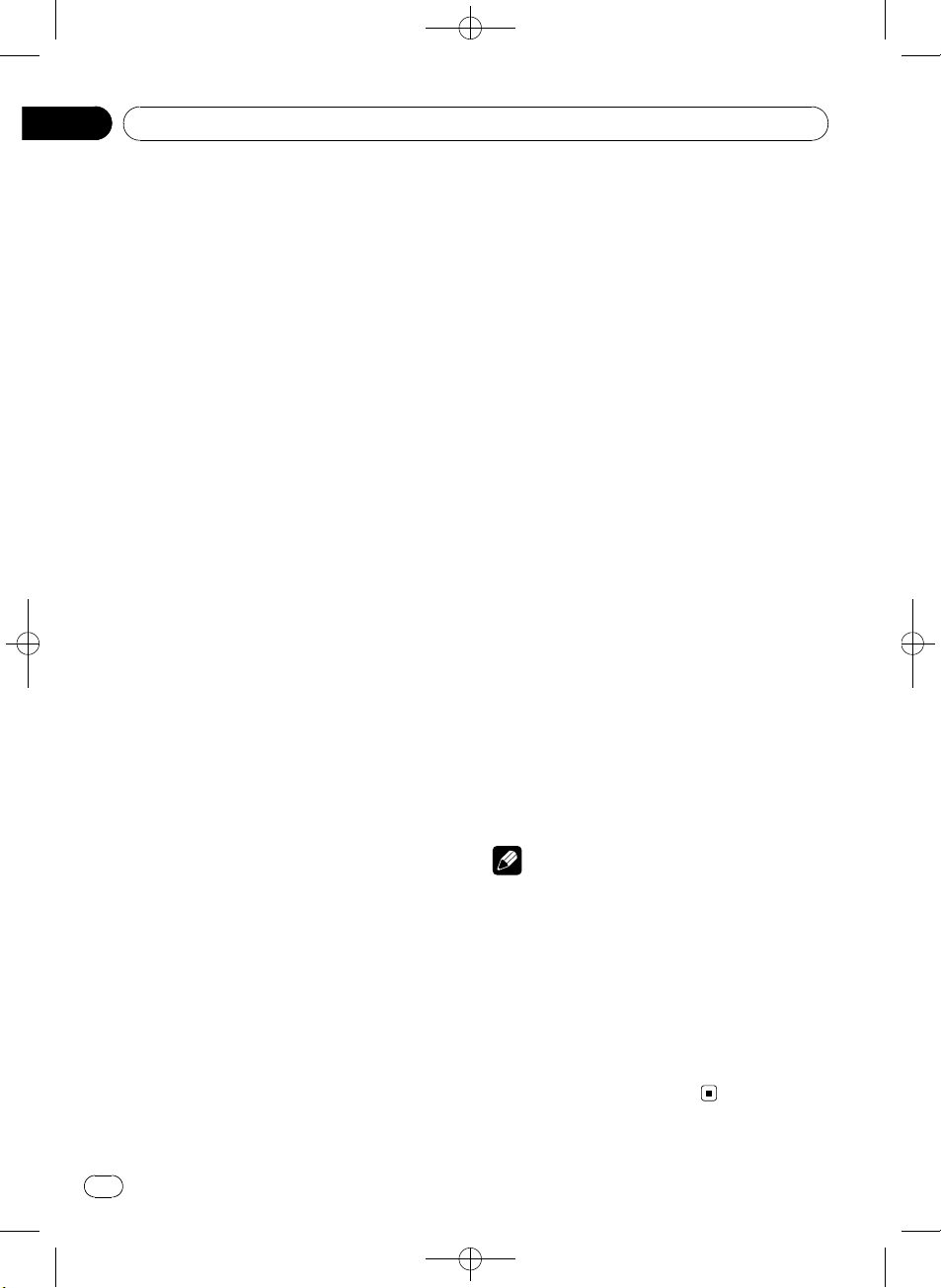
Section
02
Black plate (16,1)
Operating this unit
Scanning folders and tracks
Scan play searches the song within the selected repeat range.
1 Use MULTI-CONTROL to select
Scan mode in the function menu.
Refer to Introduction to advanced operations
on the previous page.
2 Press MULTI-CONTROL to turn scan play
on.
The first 10 seconds of each track is played.
3 When you find the desired track press
MULTI-CONTROL to turn scan play off.
# If the display has automatically returned to
the playback display, select Scan mode again by
using MULTI-CONTROL.
# After scanning of a disc (folder) is finished,
normal playback of the tracks begins.
Pausing playback
1 Use MULTI-CONTROL to select Pause in
the function menu.
Refer to Introduction to advanced operations
on the previous page.
2 Press MULTI-CONTROL to turn pause
on.
Playback of the current track pauses.
# To turn pause off, press MULTI-CONTROL
again.
Using disc title functions
You can input CD titles and display the title.
The next time you insert a CD for which you
have entered a title, the title of that CD is displayed.
Entering disc titles
Use the disc title input feature to store up to
48 CD titles in the unit. Each title can be up to
10 characters long.
1 Play the CD that you want to enter a
title for.
2 Use MULTI-CONTROL to select
TitleInput "A" in the function menu.
Refer to Introduction to advanced operations
on the previous page.
3 Press D/Scrl to select the desired character type.
Press D/Scrl repeatedly to switch between the
following character types:
Alphabet (upper case), numbers and symbols
—Alphabet (lower case)—European letters,
such as those with accents (e.g. á, à, ä, ç)—
Numbers and symbols
4 Push MULTI-CONTROL up or down to
select a letter of the alphabet.
5 Push MULTI-CONTROL left or right to
move the cursor to the previous or next
character position.
6 Move the cursor to the last position by
pushing MULTI-CONTROL right after entering the title.
When you push MULTI-CONTROL right one
more time, the entered title is stored in memory.
7 Press B to return to the playback display.
Notes
! Titles remain in memory, even after the disc is
removed from the unit, and are recalled when
the disc is reinserted.
! After data for 48 discs are stored in the mem-
ory, data for a new disc overwrites the oldest
one.
! If you connect a multi-CD player, you can
input disc titles for up to 100 discs.
! When a multi-CD player that does not support
disc title functions is connected, you cannot
enter disc titles in this unit.
16
En
<CRB3073-A>16
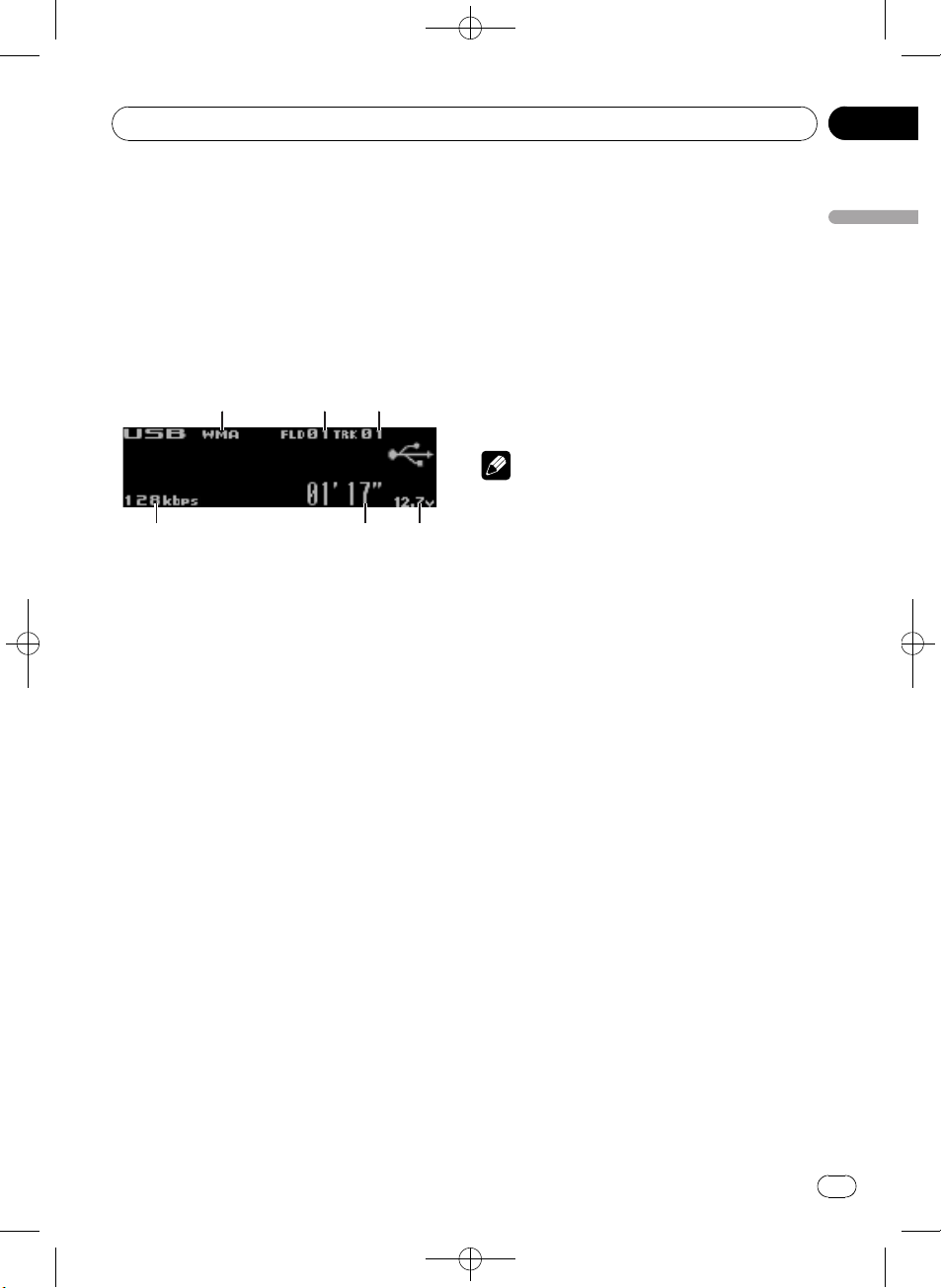
Operating this unit
Black plate (17,1)
Section
02
Playing songs in a USB
storage device
You can play compressed audio files stored in
a USB storage device.
! For details about compatibility, refer to Ad-
ditional Information on page 62.
Basic Operations
1 WMA/MP3/AAC/WAV indicator
Shows the type of file currently playing.
2 Folder number indicator
3 Track number indicator
4 Voltage indicator
Shows the battery voltage.
! The level displayed on the voltage indi-
cator may differ from the actual voltage
level.
5 Play time indicator
6 Bit rate/sampling frequency indicator
! When playing back VBR (variable bit
rate)-recorded WMA files, the average
bit rate value is displayed.
! When playing back VBR (variable bit
rate)-recorded MP3 files, VBR is displayed instead of bit rate value.
% Plugging a USB storage device and
playing
1 Plug a USB storage device into the USB
port.
Regarding the position of USB port, refer to
Head unit on page 9.
2 Press SRC/Off to select USB as a source.
Playback will start.
% Select a folder
Push MULTI-CONTROL up or down.
% Fast forward or reverse
Push and hold MULTI-CONTROL left or right.
% Select a track
Push MULTI-CONTROL left or right.
% Return to root folder
Press and hold B.
% Unplugging a USB storage device
Pull out the USB storage device.
You can disconnect the USB storage device
anytime you want to finish listening to it.
Notes
! Read the precautions for USB storage devices
and this unit in the following section. Refer to
Additional Information.
! If an error message is displayed, refer to Error
messages on page 62.
! If folder 01 (ROOT) contains no files, playback
commences with folder 02.
! When the USB portable audio player having
battery charging function is connected to this
unit and the ignition switch is set to ACC or
ON, the battery is charged.
Displaying text information of
an audio file
The operation is the same as that of the builtin CD player.
Refer to Displaying text information on disc on
page 14.
! If the characters recorded on the audio file
are not compatible with the head unit,
those characters are not displayed.
! The text information of some audio files
may not be correctly displayed.
Selecting files from the file
name list
The operation is the same as that of the builtin CD player.
Refer to Selecting files from the file name list
on page 15.
Operating this unit
17
En
CRB3073-A>17
<
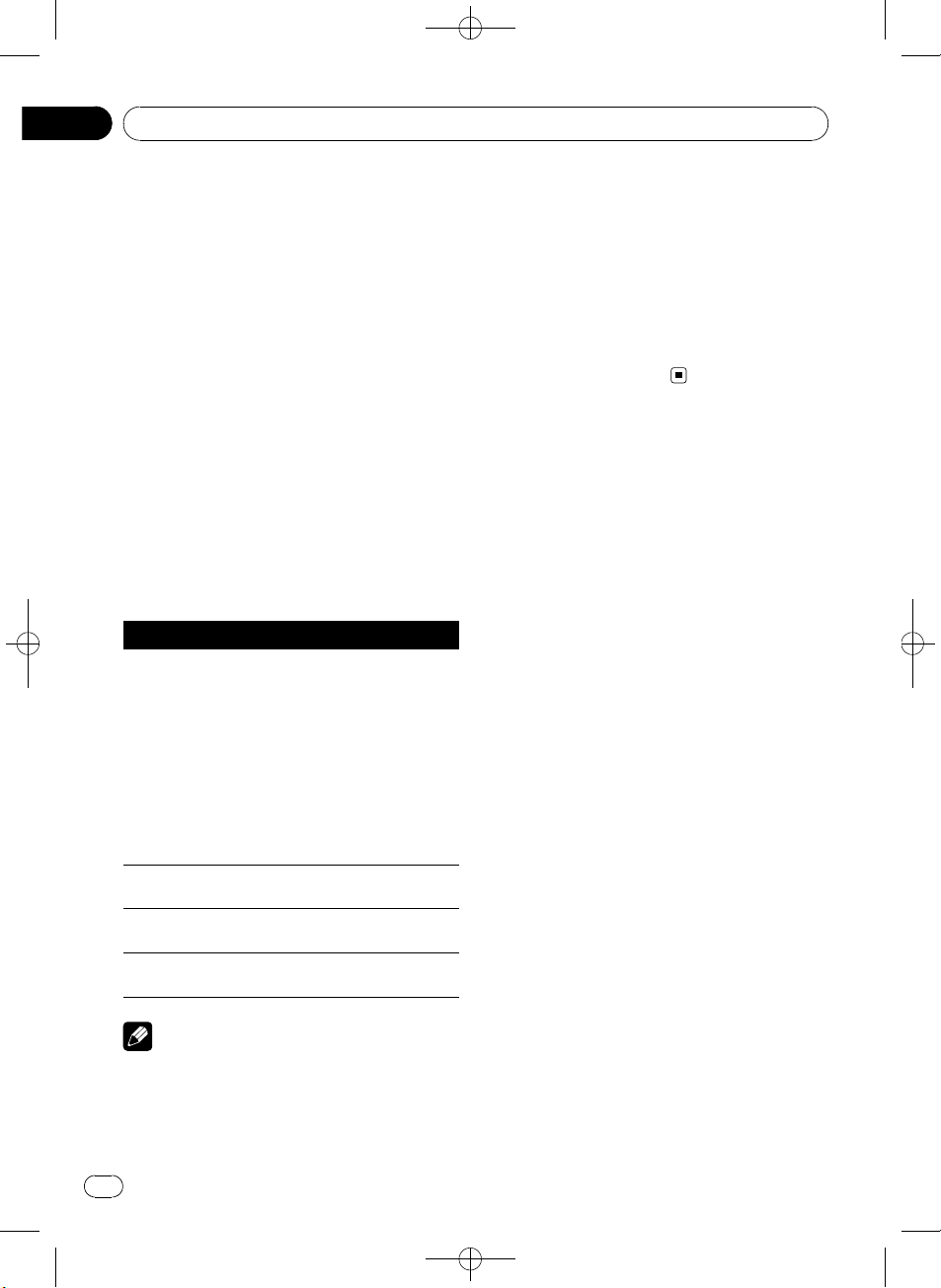
Section
02
Black plate (18,1)
Operating this unit
Introduction to advanced
operations
1 Press MULTI-CONTROL to display the
main menu.
2 Use MULTI-CONTROL to select
FUNCTION.
Turn to change the menu option. Press to select.
3 Turn MULTI-CONTROL to select the
function.
Play mode (repeat play)—Random mode
(random play)—Scan mode (scan play)—
Pause (pause)
Function and operation
Play mode, Random mode, Scan mode and
Pause operations are basically the same as
that of the built-in CD player.
Function name Operation
Refer to Selecting a repeat play
range on page 15.
However, the repeat play ranges
you can select are different from
that of the built-in CD player. The
Play mode
Random mode
Scan mode
Pause
repeat play ranges of the USB storage device are:
! Track repeat – Repeat just the
current file
! Folder repeat – Repeat the
current folder
! All repeat – Repeat all files
Refer to Playing tracks in random
order on page 15.
Refer to Scanning folders and
tracks on page 16.
Refer to Pausing playback on page
16.
! If you perform track search or fast forward/re-
verse during Track repeat, the repeat play
range changes to Folder repeat.
! When Folder repeat is selected, it is not pos-
sible to play back a subfolder of that folder.
! After file or folder scanning is finished, nor-
mal playback of the files begins again.
! If you do not operate functions within about
30 seconds, the display automatically returns
to the ordinary display.
Notes
! To return to the ordinary display, press B.
! If you select another folder during repeat play,
the repeat play range changes to All repeat.
18
En
<CRB3073-A>18
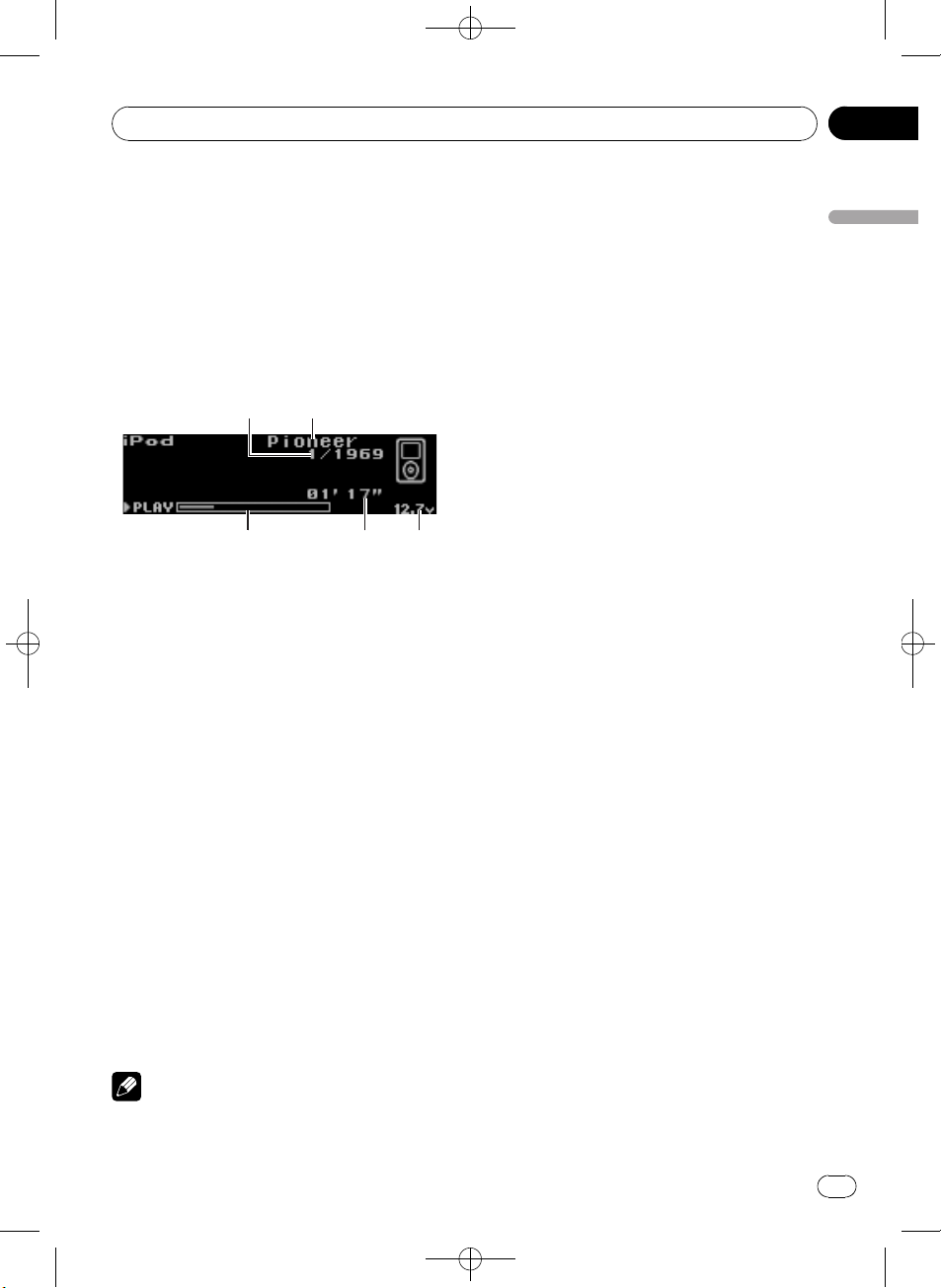
Operating this unit
Black plate (19,1)
Section
02
Playing songs on iPod
You can control and listen to songs on an
iPod.
! For details about the supported iPod, refer
to iPod compatibility on page 66.
! When using an iPod, iPod Dock Connector
to USB Cable is required.
Basic Operations
1 Song number indicator
2 iPod name
3 Voltage indicator
Shows the battery voltage.
! The level displayed on the voltage indi-
cator may differ from the actual voltage
level.
4 Play time indicator
5 Song time (progress bar)
% Connecting an iPod
1 Plug an iPod into the USB port using the
iPod Dock Connector to USB Cable.
Regarding the position of USB port, refer to
Head unit on page 9.
2 Press SRC/Off to select iPod as a source.
Playback will start.
% Fast forward or reverse
Push and hold MULTI-CONTROL left or right.
% Select a track (chapter)
Push MULTI-CONTROL left or right.
% Disconnecting an iPod
Pull out the iPod Dock Connector to USB
Cable.
Notes
! Read the precautions for iPod in the following
section. Refer to page 66.
! If an error message is displayed, refer to Error
messages on page 62.
! When the ignition switch is set to ACC or ON,
the iPod’s battery is charged while the iPod is
connected to this unit.
! While the iPod is connected to this unit, the
iPod cannot be turned on or off. However
when the control mode is set to iPod, you can
turn the iPod on or off.
! Before connecting the iPod to this unit, dis-
connect the headphones from the iPod.
! The iPod is turned off about two minutes after
the ignition switch is set to OFF.
Browsing for a song
Operations to control an iPod with this unit is
designed to be as close to the iPod as possible
to make operation and song search easy.
! Depending on the number of files in the
iPod, there may be a delay when displaying
a list.
! If the characters recorded on the iPod are
not compatible with this unit, those characters are not displayed.
Searching songs by category
% Use MULTI-CONTROL to select a song.
Turn to change the category. Press to select.
Playlists (playlists)—Artists (artists)—
Albums (albums)—Songs (songs)—Podcasts
(podcasts)—Genres (genres)—Composers
(composers)—Audiobooks (audiobooks)
List for the selected category is displayed.
# You can start playback throughout the selected category by pressing and holding
MULTI-CONTROL. You can also perform this operation by pushing and holding
MULTI-CONTROL right.
# You can also change the category by pushing
MULTI-CONTROL up or down.
# You can also select the category by pushing
MULTI-CONTROL right.
# To return to the previous category, push
MULTI-CONTROL left.
# To return to the top tier of categories, push
and hold MULTI-CONTROL left.
Operating this unit
19
En
<CRB3073-A>19
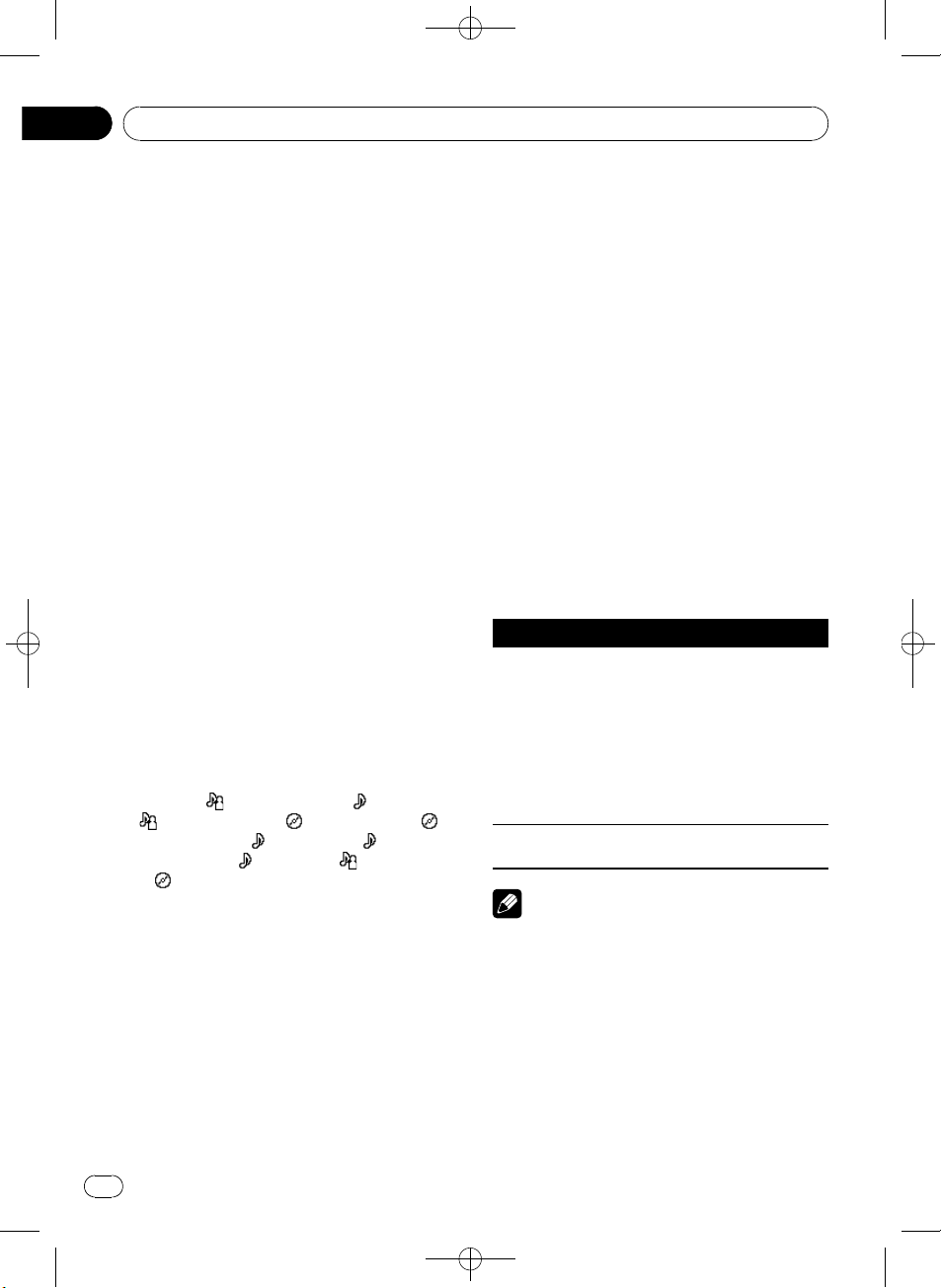
Section
02
Black plate (20,1)
Operating this unit
# You can scroll through text data by pressing
and holding D/Scrl.
# To return to the ordinary display, press B.
# If you do not operate the list within about 30
seconds, the display automatically returns to the
ordinary display.
Searching by alphabet in the list
1 Use MULTI-CONTROL to select a category.
Turn to change the category. Press to select.
2 When a list for the selected category is
displayed, press D/Scrl to switch to alphabet search mode.
3 Turn MULTI-CONTROL to select a letter
of the alphabet.
4 Press MULTI-CONTROL to display the alphabetical list.
The list is displayed starting from the selected
letter of the alphabet.
# If alphabet search is aborted, NOT FOUND is
displayed.
Displaying text information on
iPod
% Press D/Scrl to select the desired text
information.
Play time—
—
: artist name and : album name— :
album name and
and play time—
and
# You can scroll through text data by pressing
and holding D/Scrl.
# If the characters recorded on the iPod are not
compatible with this unit, those characters are
not displayed.
# When Ever Scroll is set to ON at the initial setting, text information scrolls continuously in the
display. Refer to Switching the ever scroll on page
39.
: artist name and : song title
: song title— : song title
: song title, : artist name
: album name
Introduction to advanced
operations
1 Press MULTI-CONTROL to display the
main menu.
2 Use MULTI-CONTROL to select
FUNCTION.
Turn to change the menu option. Press to select.
3 Turn MULTI-CONTROL to select the
function.
Play mode (repeat play)—Shuffle mode
(shuffle)—Shuffle all (shuffle all)—Link play
(link play)—Control mode (control mode)—
Pause (pause)—Audiobooks (audiobook
speed)
Function and operation
Play mode and Pause operations are basically
the same as that of the built-in CD player.
Function name Operation
Refer to Selecting a repeat play
range on page 15.
However, the repeat play ranges
you can select are different from
Play mode
Pause
Notes
! To return to the ordinary display, press B.
! If you do not operate functions within about
30 seconds, the display automatically returns
to the ordinary display.
! When Control mode is set to iPod, only
Control mode and Pause can be operated.
that of the built-in CD player. The
repeat play ranges of the iPod are:
! Repeat One – Repeat the cur-
rent song
! Repeat All – Repeat all songs
in the selected list
Refer to Pausing playback on page
16.
20
En
<CRB3073-A>20
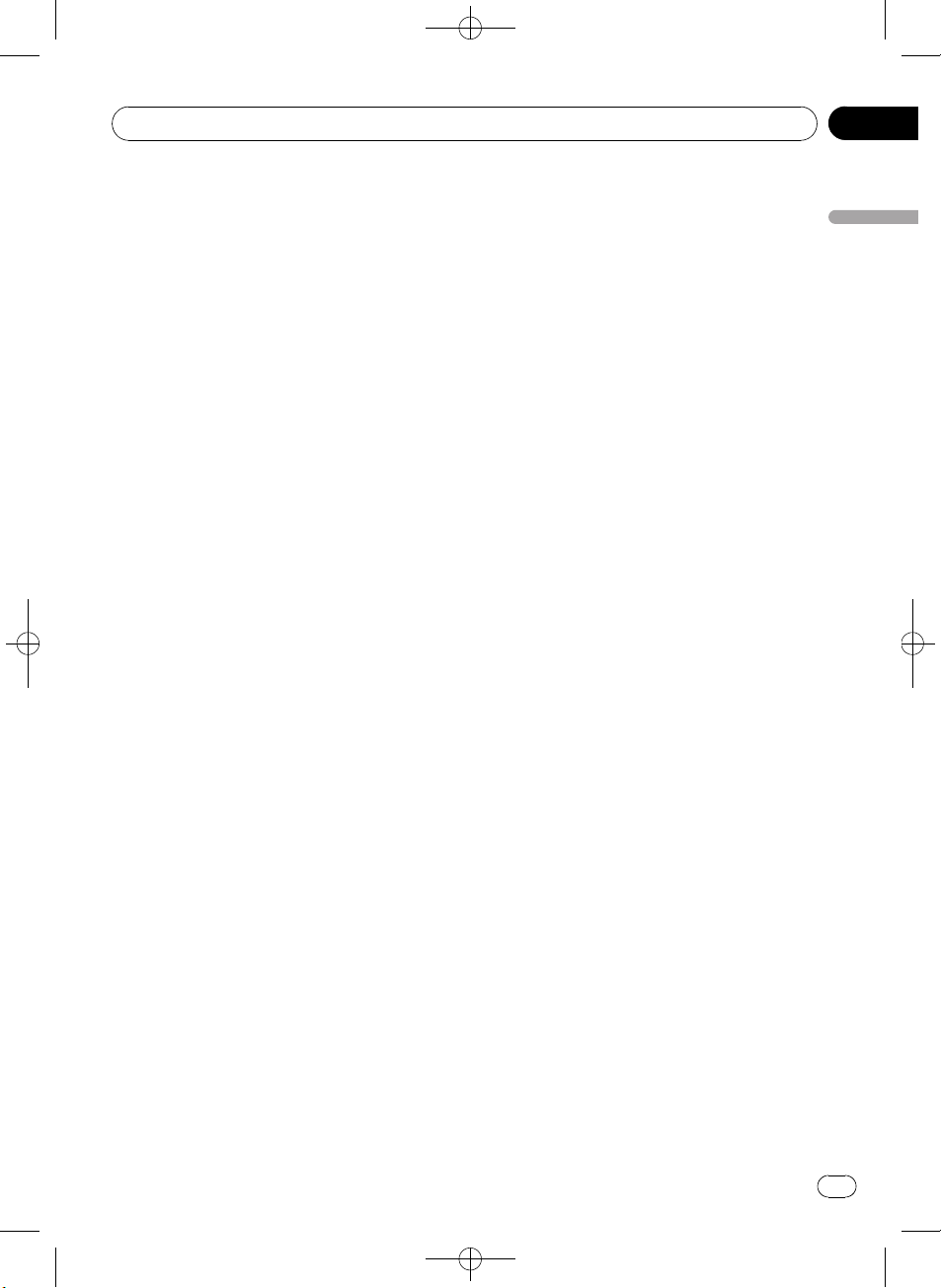
Operating this unit
Black plate (21,1)
Section
02
Playing songs in a random
order (shuffle)
1 Use MULTI-CONTROL to select
Shuffle mode in the function menu.
Refer to Introduction to advanced operations
on the previous page.
2 Press MULTI-CONTROL to select your favorite setting.
! Shuffle Songs – Play back songs in the se-
lected list in random order.
! Shuffle Albums – Play back songs from a
randomly selected album in order.
! Shuffle OFF – Cancel random play.
Playing all songs in a random
order (shuffle all)
1 Use MULTI-CONTROL to select
Shuffle all in the function menu.
Refer to Introduction to advanced operations
on the previous page.
2 Press MULTI-CONTROL to turn shuffle
all on.
All songs on the iPod play randomly.
# To turn shuffle all off, set Shuffle mode in the
FUNCTION menu to off.
Playing songs related to the
currently playing song
Songs related to the currently playing song
are played. You can play songs of the following
lists.
— Album list of currently playing artist
— Song list of currently playing album
— Album list of currently playing genre
! Depending on the number of files in the
iPod, there may be a delay when displaying
a list.
1 Use MULTI-CONTROL to select Link play
in the function menu.
Refer to Introduction to advanced operations
on the previous page.
2 Use MULTI-CONTROL to select the desired mode.
Push MULTI-CONTROL left or right to change
the mode; press to select.
! Artist – Plays the album of currently play-
ing artist.
! Album – Plays the song of currently playing
album.
! Genre – Plays the album of currently play-
ing genre.
Searching flashes while searching the list and
then the playback of the list starts.
# If the related albums/songs are not found,
Not found is displayed.
Operating this unit’s iPod
function from your iPod
This function cannot be operated with the following iPod models.
— iPod nano first generation
— iPod fifth generation
This unit’s iPod function can be operated from
your iPod. Sound can be heard from the car’s
speakers, and operation can be conducted
from your iPod.
! While this function is in use, even if the
ignition key is turned off, the iPod will not
be turned off. To turn off power, operate the
iPod.
1 Use MULTI-CONTROL to select
Control mode in the function menu.
Refer to Introduction to advanced operations
on the previous page.
2 Press MULTI-CONTROL to select your favorite setting.
! iPod – This unit’s iPod function can be op-
erated from the connected iPod.
! AUDIO – This unit’s iPod function can be
operated from this unit.
3 When you select iPod, operate the connected iPod to select a song and play.
# Switching the control mode to iPod pauses
song playback. Operate the iPod to start playback.
# Even if the control mode is set to iPod, follow-
ing functions are available from this unit.
Operating this unit
<CRB3073-A>21
En
21
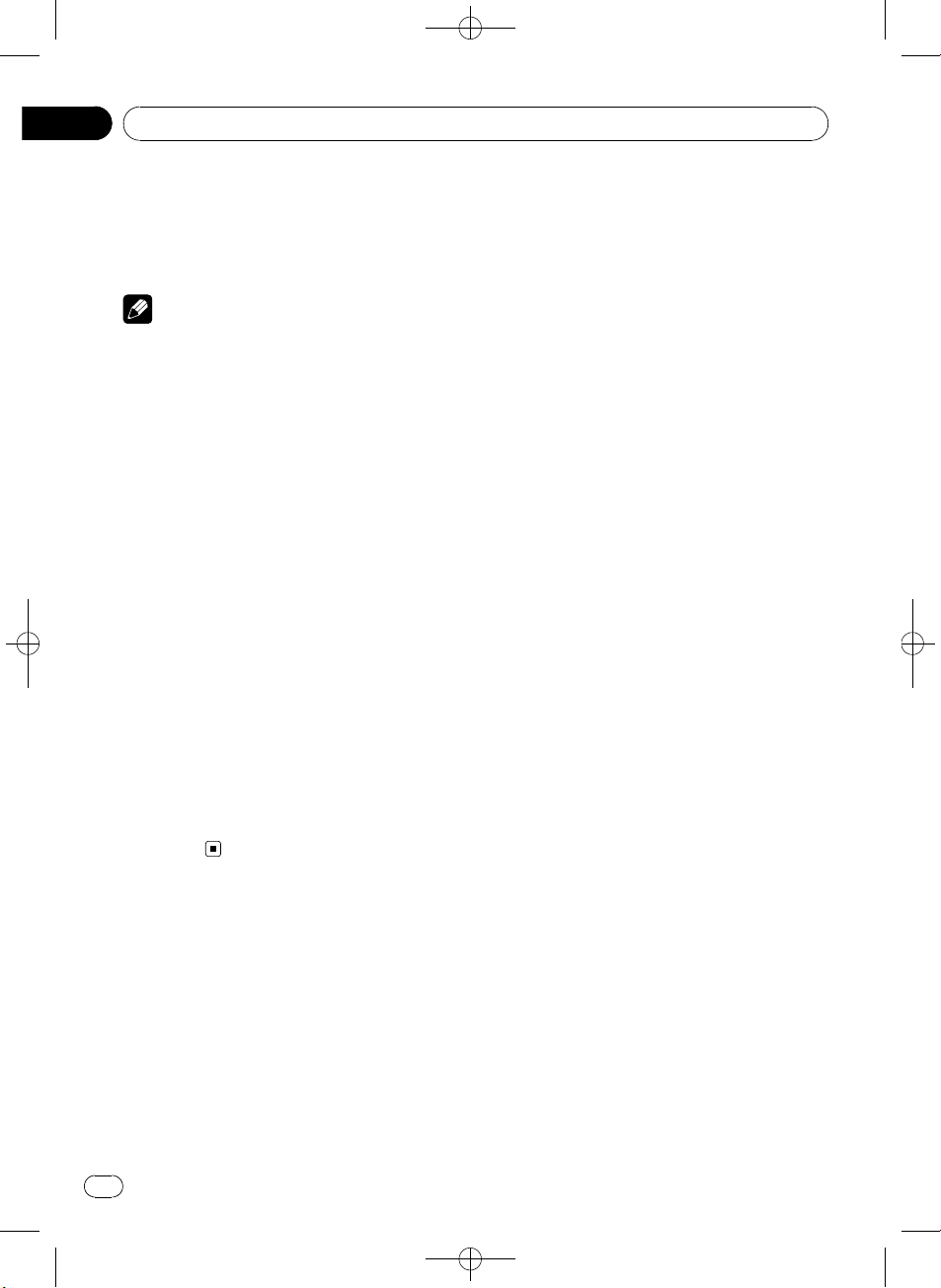
Section
02
Operating this unit
! Volume
! Fast forward/reverse
! Track up/down
! Pausing
! Switching the text information
Notes
! When the control mode is set to iPod, opera-
tions are limited as follows:
— Functions other than Control mode (con-
trol mode) and Pause (pause) cannot be
selected.
— Browse function cannot be operated from
this unit.
! Turning this function on pauses song play-
back. Operate the iPod to start playback.
Changing audiobook speed
While listening to an audiobook on iPod, playback speed can be changed.
1 Use MULTI-CONTROL to select
Audiobooks in the function menu.
Refer to Introduction to advanced operations
on page 20.
2 Press MULTI-CONTROL to select your favorite setting.
Press MULTI-CONTROL repeatedly until the
desired setting appears in the display.
! Faster – Playback faster than normal speed
! Normal – Playback in normal speed
! Slower – Playback slower than normal
speed
Black plate (22,1)
22
En
<CRB3073-A>22
