Page 1
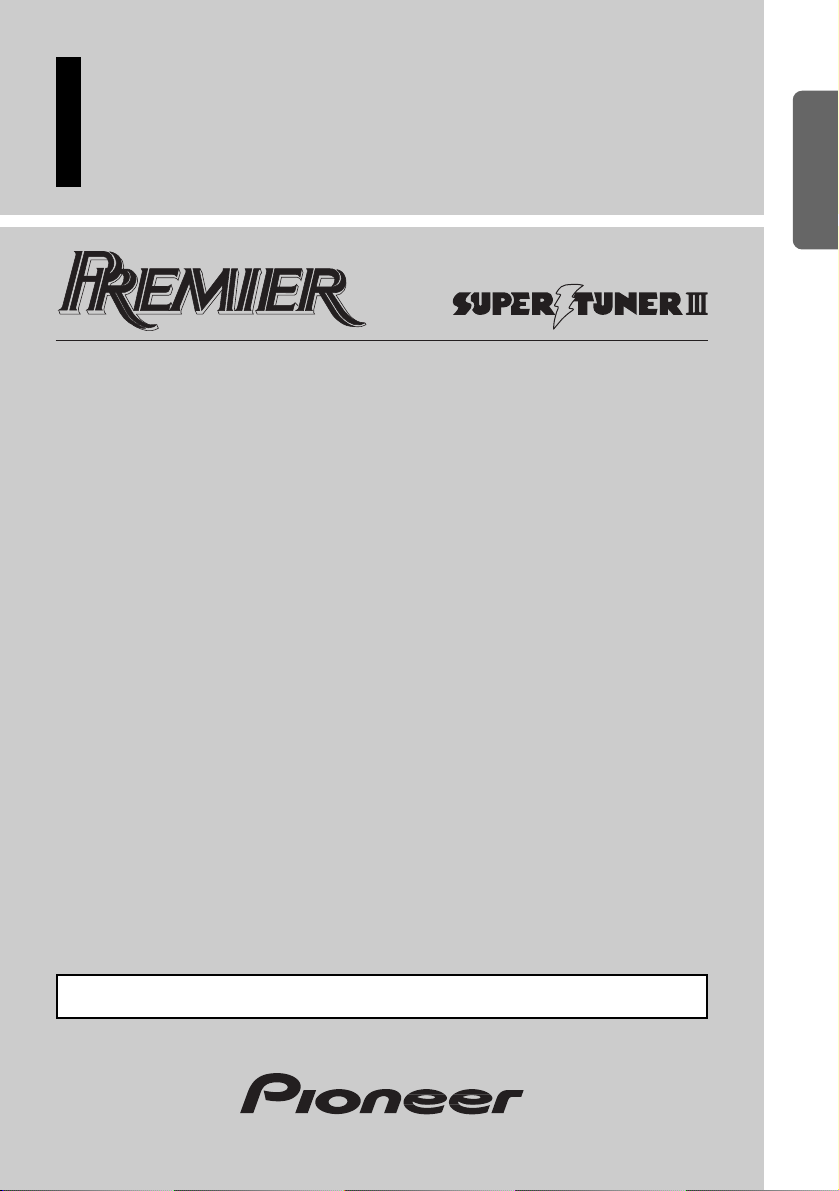
Multi-CD/DVD control CD player
with FM/AM tuner
Owner’s Manual
DEX-P9
ENGLISH ESPAÑOL DEUTSCH FRANÇAIS
ITALIANO NEDERLANDS
This product conforms to CEMA cord colors.
Page 2
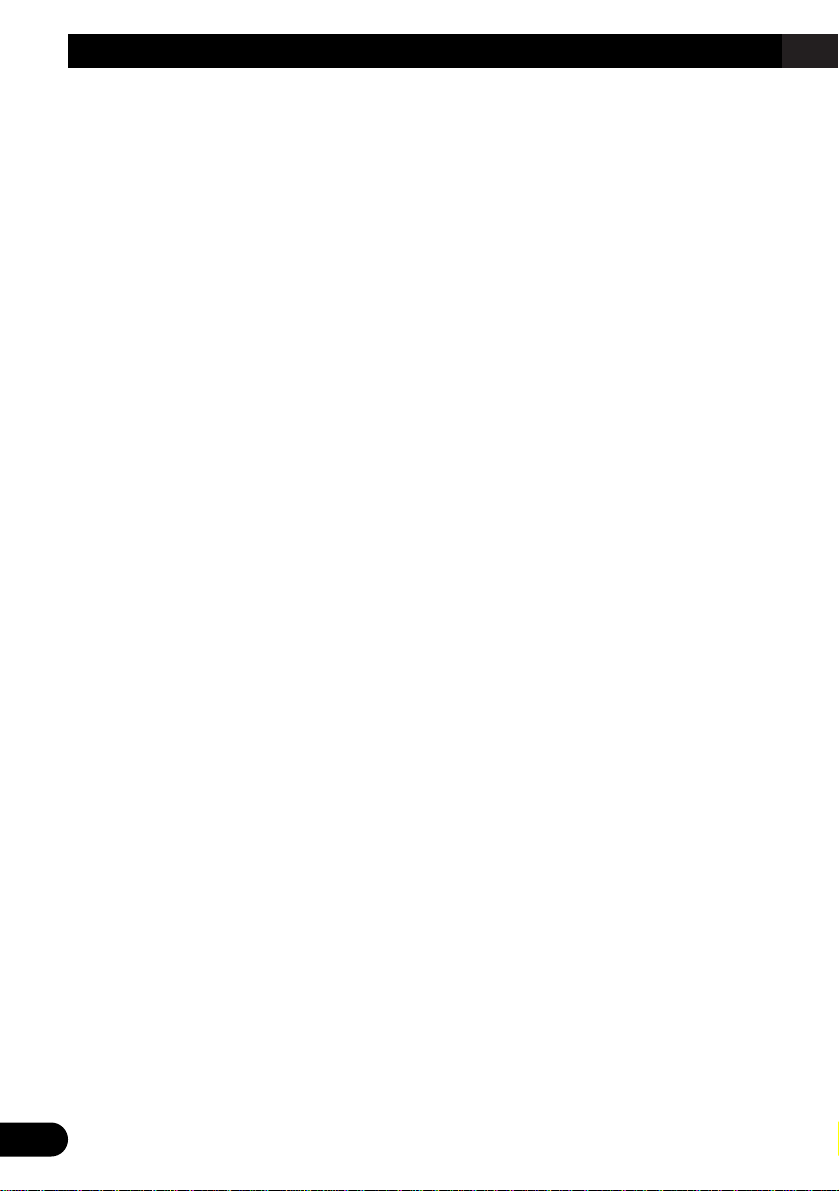
1
Contents
Dear Customer ............................................ 4
Key Finder .................................................... 5
Head Unit .......................................................... 5
Remote Controller ............................................ 5
Opening and Closing
the Remote Controller Cover .................... 6
-
When the Cover is Closed
-
When the Cover is Open
Remote Controller and Care .................... 8
Using the Remote Controller ............................ 8
Batteries ............................................................ 8
Before Using This Product ...................... 9
About This Product .......................................... 9
About This Manual ............................................ 9
Important .......................................................... 9
Precaution ........................................................ 10
Resetting the Microprocessor .......................... 10
After-sales Service for Pioneer Products ........ 11
About the XM READY mark .......................... 12
Detaching and Replacing
the Front Panel .................................. 13
Theft Protection .............................................. 13
-
Detaching the Front Panel
-
Replacing the Front Panel
-
Warning Tone
Setting Up the Environment
for Use ................................................ 15
Setting Up the Environment for Use .............. 15
Operation at the Initial Setting Screen ............ 15
-
Accessing the Initial Setting Screen
-
Exit from the Initial Setting Screen
Setting the Clock ............................................ 17
-
Switching to the Clock Adjustment Screen
-
Setting the Clock
-
Setting the Clock by Time Signal
-
Off Clock
-
Returns to the Initial Setting Screen
Setting the Display .......................................... 19
-
Switching to the Display Setting Screen
-
Setting the Brightness
-
Setting the Dimmer
-
Selecting the Wallpaper
-
Selecting the Reverse Mode
-
Returns to the Initial Setting Screen
Setting the General Environment .................... 21
-
Switching to the General Environment
Setting Screen
-
Switching the AUX Mode
-
Setting the Warning Tone
-
Turning the Confirmation Sound ON/OFF
-
Returns to the Initial Setting Screen
Setting the Menu Lock .................................... 22
-
About the Menu Lock
-
Switching to the Menu Lock ON/OFF
Basic Operation ...................................... 23
To Listen to Music .......................................... 23
Switching Power OFF .................................... 24
Page 3
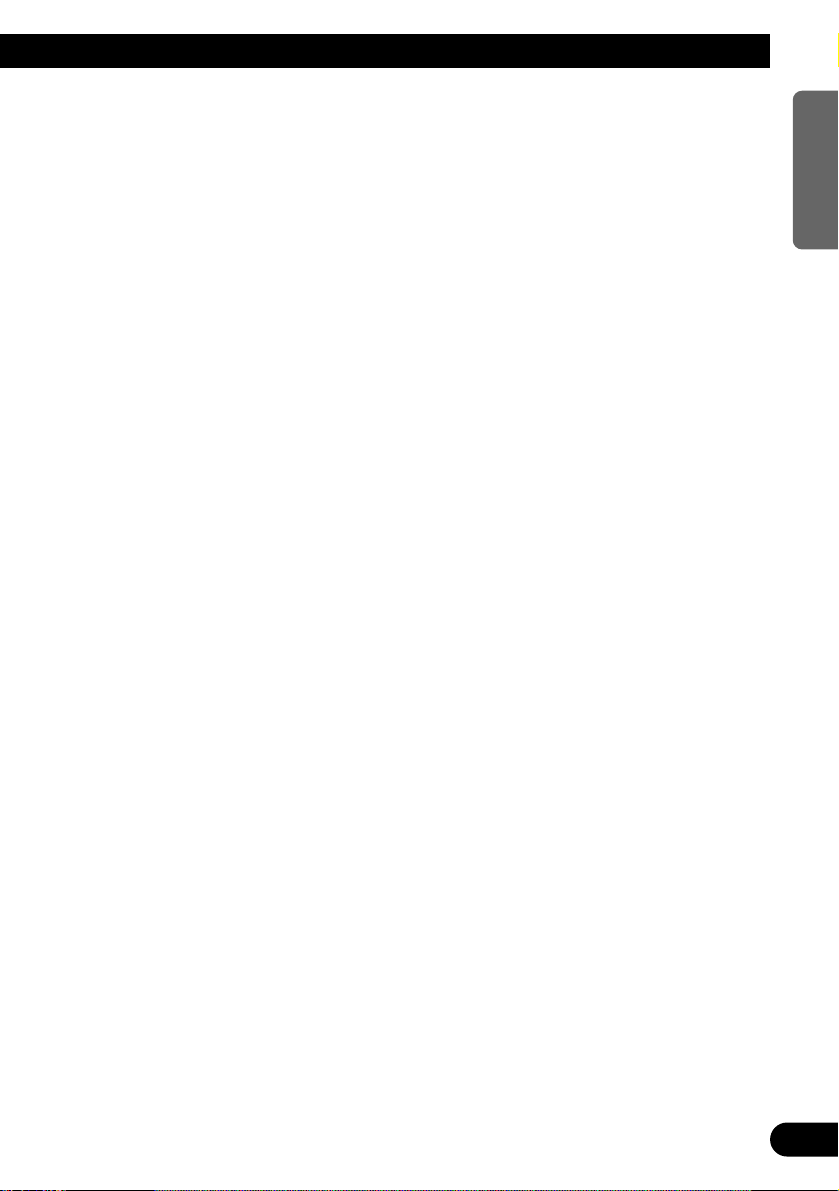
Tuner Operation ...................................... 25
Basic Operation of Tuner ................................ 25
Operation at the Tuner Setting Screen ............ 26
-
Accessing the Tuner Setting Screen
-
Exit from the Tuner Setting Screen
Operating Each function .................................. 27
-
Best Stations Memory
-
Local Seek Tuning
-
Switching to the Preset Tuning Screen
-
Preset Tuning
Built-in CD Player Operation ................ 29
Basic Operation of Built-in CD Player .......... 29
Operation at the Built-in CD
Setting Screen .......................................... 31
-
Accessing the Built-in CD Setting Screen
-
Exit from the Built-in CD Setting Screen
Operating Each function .................................. 32
-
Repeat Play
-
Random Play
-
Scan Play
-
Pause
-
Changing the Display Mode
-
Disc Title Input
Multi-CD Player Operation .................... 35
Basic Operation of Multi-CD Player .............. 35
Operation at the Multi-CD Setting Screen ...... 36
-
Accessing the Multi-CD Setting Screen
-
Exit from the Multi-CD Setting Screen
Operating Each function .................................. 37
-
Repeat Play
-
Random Play
-
Scan Play
-
Pause
-
Changing the Display Mode
-
Disc Number Search
Disc Title ........................................................ 40
-
Disc Title Input
-
Selecting Discs by Disc Title List
DVD Player Operation ............................ 43
Basic Operation of DVD Player ...................... 43
Operation at the DVD Setting Screen ............ 44
-
Accessing the DVD Setting Screen
-
Exit from the DVD Setting Screen
Operating Each function .................................. 45
-
Repeat Play
-
Random Play
-
Scan Play
-
Pause
-
Changing the Display Mode
-
Disc Number Search
-
Disc Title Input
DAB Tuner Operation .............................. 48
Basic Operation of DAB Tuner ...................... 48
Operation at
the DAB Tuner Setting Screen ................ 49
-
Accessing the DAB Tuner Setting Screen
-
Exit from the DAB Tuner Setting Screen
-
Service Follow
Operating Each function .................................. 50
-
Switching to the Preset Tuning Screen
-
Preset Tuning
-
Announcement Support function
-
Service Component function
-
Dynamic Label function
-
Available PTY function
-
PTY List
TV Tuner Operation .................................. 57
Basic Operation of TV Tuner .......................... 57
Operation at
the TV Tuner Setting Screen .................... 58
-
Accessing the TV Tuner Setting Screen
-
Exit from the TV Tuner Setting Screen
Operating Each function .................................. 59
-
Best Stations Sequential Memory
-
Switching to the Preset Tuning Screen
-
Preset Tuning
2
ENGLISH ESPAÑOL DEUTSCH FRANÇAIS
ITALIANO NEDERLANDS
Page 4
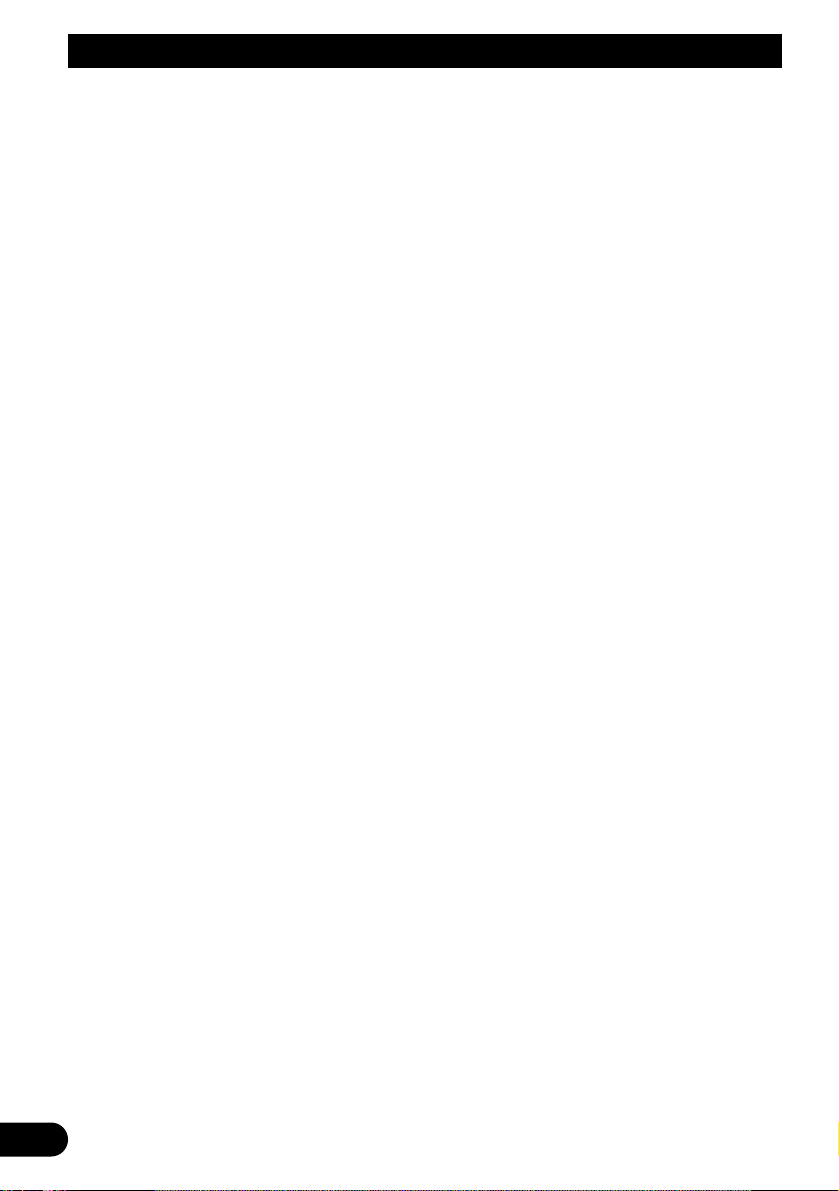
Contents
3
Audio Adjustment .................................... 61
Switching to the Audio Adjustment Screen .... 61
-
Fader/Balance Adjustment
-
Bass/Treble Adjustment
-
Source Level Adjustment
Other Functions ........................................ 64
Using the AUX Source .................................... 64
-
Selecting the AUX Source
-
AUX Title Input
Cellular Telephone Muting .............................. 64
Turn OFF the Display Indication .................... 65
CD Player and Care .................................. 66
Precaution ........................................................ 66
Built-in CD Player’s Error Message .............. 67
Connecting the Units .............................. 69
Setting Examples ............................................ 70
Connecting without
Audio Unit (DEQ-P9) .............................. 71
Connecting with
Audio Unit (DEQ-P9) .............................. 73
Installation ................................................ 75
DIN Front/Rear-mount .................................... 75
DIN Front-mount ............................................ 75
-
Installation with the rubber bush
-
Installation without the rubber bush
-
Removing the Unit
DIN Rear-mount .............................................. 77
-
Installation using the screw holes
on the side of the unit
About the fixing screws for the front panel .... 78
Installing the Remote Control Unit ...... 79
Fitting the Remote Control Unit ...................... 79
-
Fitting horizontally
-
Fitting vertically
Installation Using Only the Mounting Base .... 79
Installation Using the Mounting Base
and the Bracket ........................................ 80
-
Method A
-
Method B
Specifications .......................................... 83
Page 5
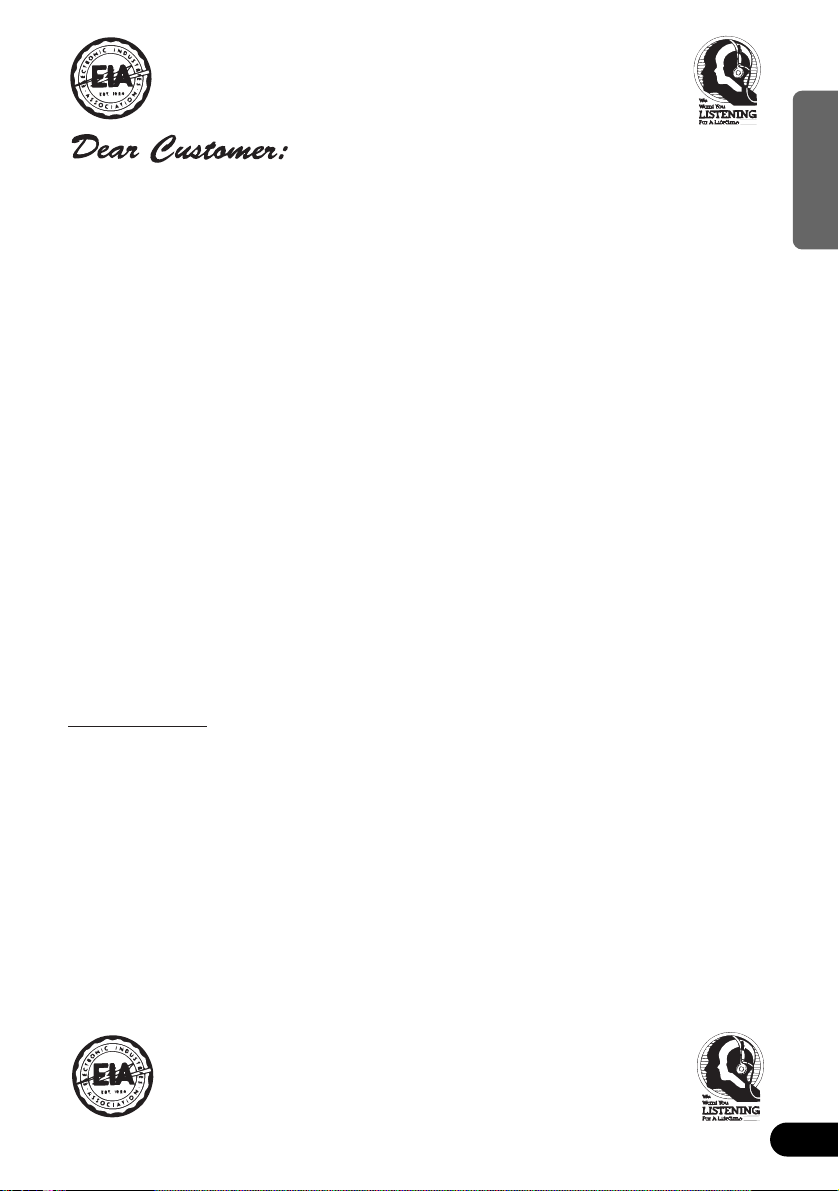
4
ENGLISH ESPAÑOL DEUTSCH FRANÇAIS
ITALIANO NEDERLANDS
Selecting fine audio equipment such as the unit you’ve just purchased is only the start of your
musical enjoyment. Now it’s time to consider how you can maximize the fun and excitement your
equipment offers. This manufacturer and the Electronic Industries Association’s Consumer
Electronics Group want you to get the most out of your equipment by playing it at a safe level.
One that lets the sound come through loud and clear without annoying blaring or distortion—and,
most importantly, without affecting your sensitive hearing.
Sound can be deceiving. Over time your hearing “comfort level” adapts to higher volumes of
sound. So what sounds “normal” can actually be loud and harmful to your hearing. Guard against
this by setting your equipment at a safe level BEFORE your hearing adapts.
To establish a safe level:
• Start your volume control at a low setting.
• Slowly increase the sound until you can hear it comfortably and clearly, and without distor-
tion.
Once you have established a comfortable sound level:
• Set the dial and leave it there.
Taking a minute to do this now will help to prevent hearing damage or loss in the future. After all,
we want you listening for a lifetime.
We Want You Listening For A Lifetime
Used wisely, your new sound equipment will provide a lifetime of fun and enjoyment. Since
hearing damage from loud noise is often undetectable until it is too late, this manufacturer and the
Electronic Industries Association’s Consumer Electronics Group recommend you avoid prolonged exposure to excessive noise. This list of sound levels is included for your protection.
Decibel
Level Example
30 Quiet library, soft whispers
40 Living room, refrigerator, bedroom away from traffic
50 Light traffic, normal conversation, quiet office
60 Air conditioner at 20 feet, sewing machine
70 Vacuum cleaner, hair dryer, noisy restaurant
80 Average city traffic, garbage disposals, alarm clock at two feet.
THE FOLLOWING NOISES CAN BE DANGEROUS UNDER CONSTANT EXPOSURE
90 Subway, motorcycle, truck traffic, lawn mower
100 Garbage truck, chain saw, pneumatic drill
120 Rock band concert in front of speakers, thunderclap
140 Gunshot blast, jet plane
180 Rocket launching pad
Information courtesy of the Deafness Research Foundation.
Page 6
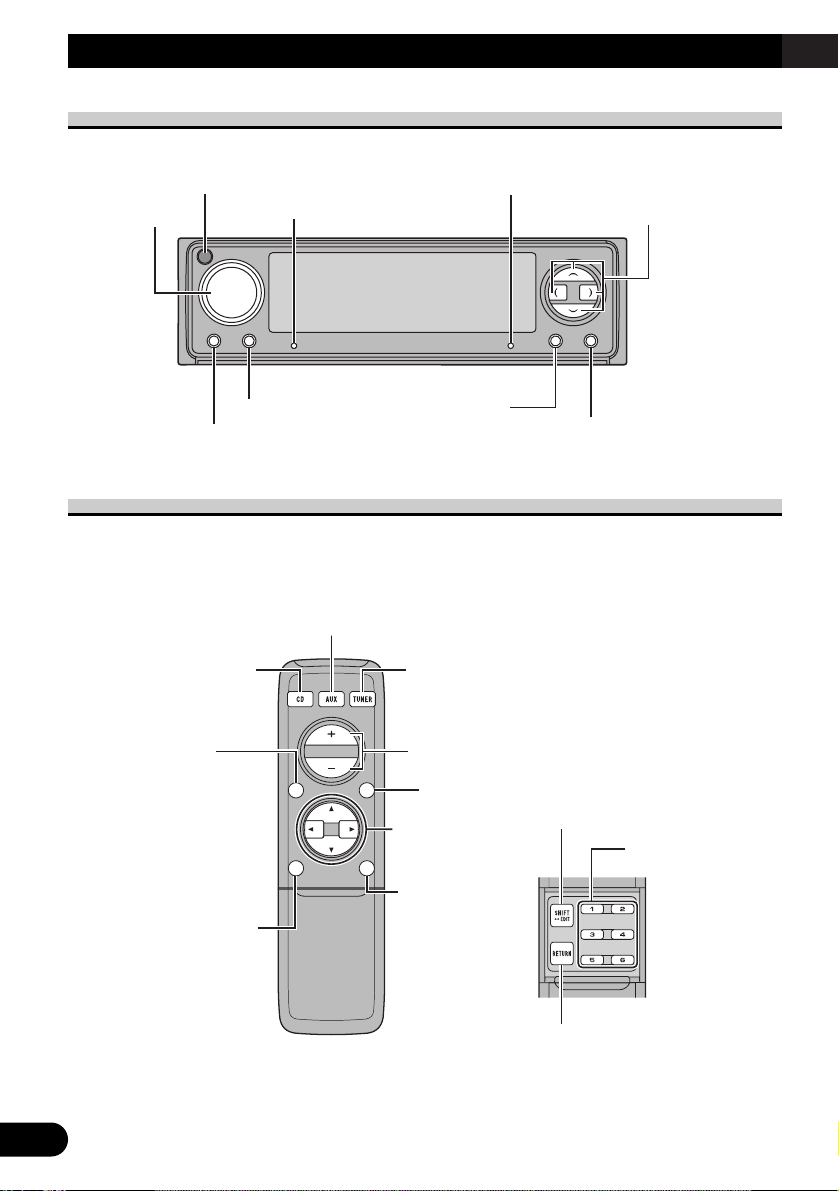
5
Key Finder
Head Unit
Remote Controller
In this system, the available functions and the menu display vary depending on the
condition of the remote controller in use. Opening the cover enables the SHIFT, RETURN
and FUNCTION buttons 1–6 inside the unit. For more details, refer to the page 6.
FUNCTION
buttons 1–6
BAND button
RETURN button
MENU button
VOLUME
SHIFT button
Closed state Open state
AUX button
5/∞/2/3 buttons
TUNER button
CD button
PAUSE button
ATT button
This lets you quickly
lower volume level
(by about 90%). Press
once more to return to
the original volume
level.
BAND button
DISPLAY button
SOURCE button
RESET button
VOLUME
5/∞/2/3 buttons
EJECT/OPEN button
DISPLAY OFF indicatorSignal receiver
Page 7
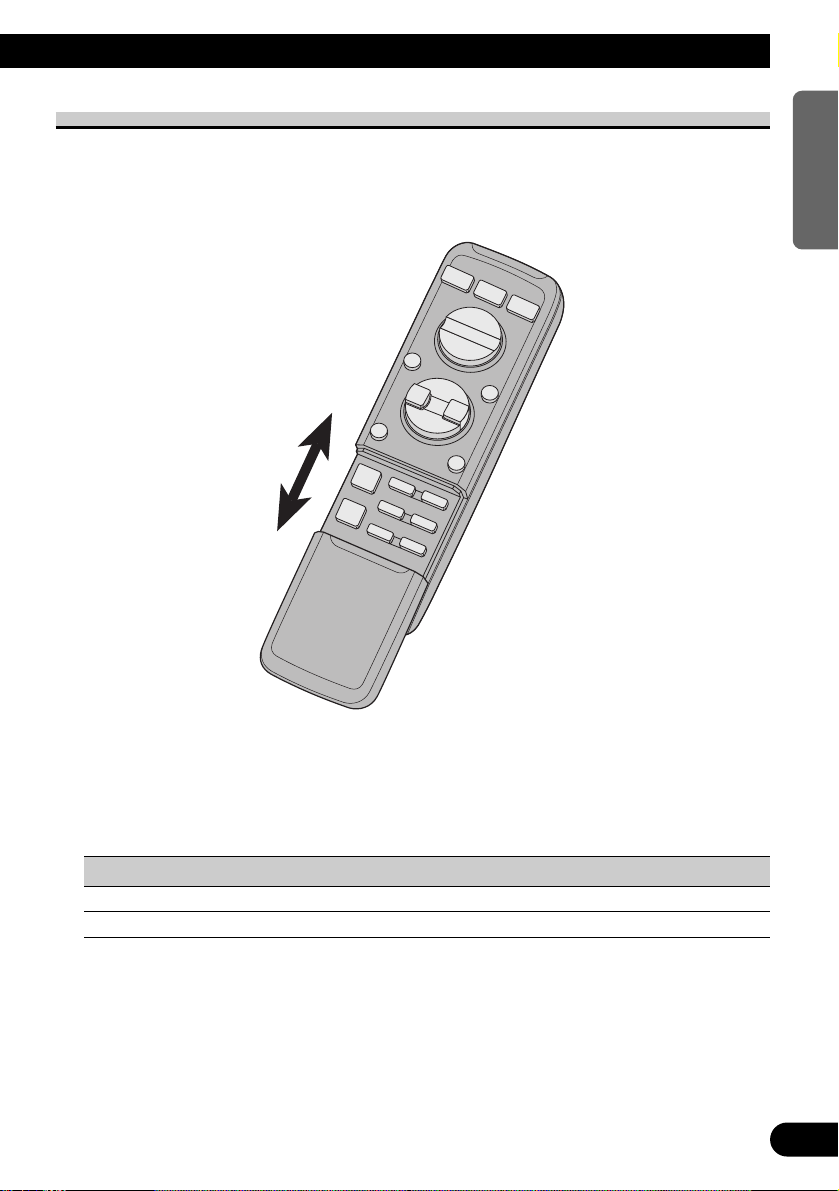
Opening and Closing the Remote Controller Cover
When the remote controller is opening the cover enables to operate the SHIFT, RETURN
and FUNCTION buttons 1–6 inside the unit.
Menu displays with cover open and closed in this system, the available functions and the
menu display vary depending on the condition of the remote controller in use.
Remote Controller Menu display
Cover closed Closed State
Cover open Open State
6
ENGLISH ESPAÑOL DEUTSCH FRANÇAIS
ITALIANO NEDERLANDS
Page 8
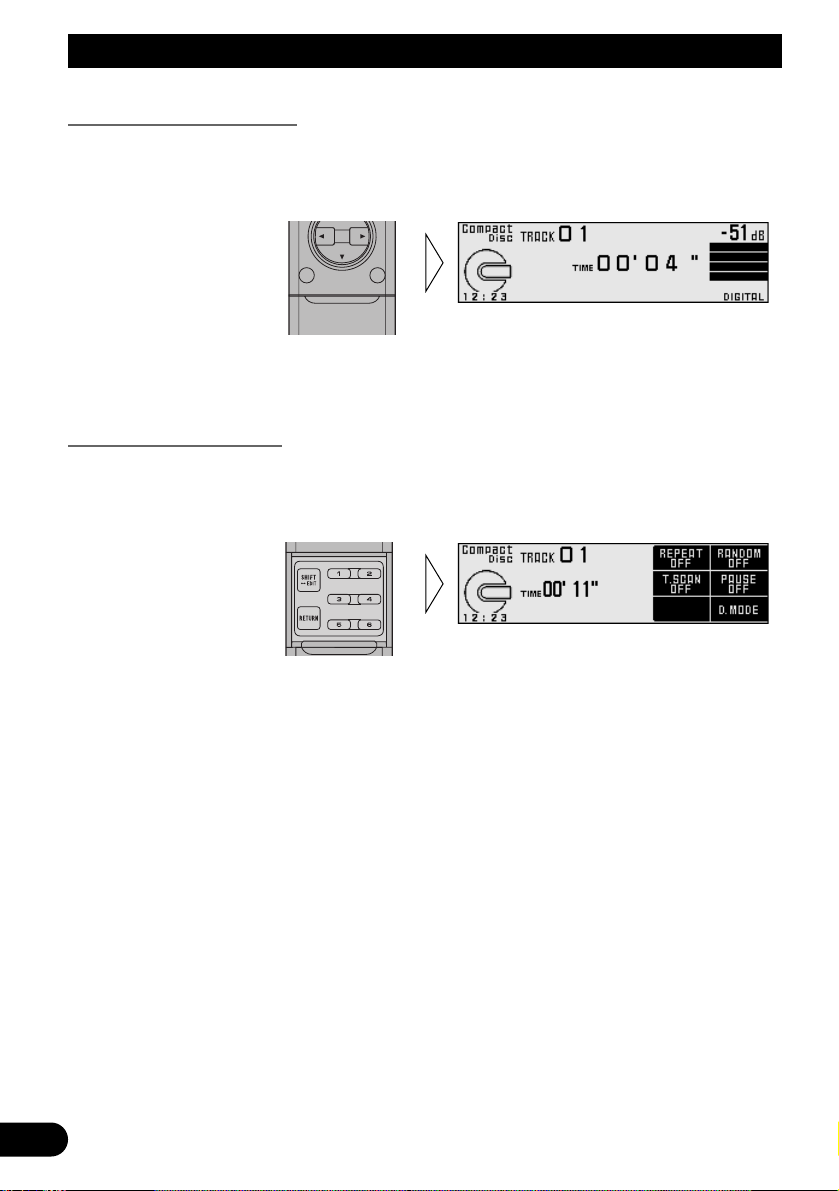
7
Key Finder
When the Cover is Closed
Closing the cover of the remote controller makes the menu display to the closed state.
Menu display in closed state
Example: Built-in CD Screen
Note:
• Menu display in closed state: Current mode and functions which are ON are displayed.
When the Cover is Open
Opening the cover of the remote controller makes the menu display to the open state.
Menu display in open state
Example: Built-in CD Setting Screen
Note:
• Positions of menu items on the display correspond to the positions of FUNCTION buttons 1–6.
• Menu display in open state: Using FUNCTION buttons 1–6, operable functions are displayed.
When the cover is closed in the middle of operation
• Closing the cover during operation releases the previous operation and returns the menu display to
the closed mode.
Page 9
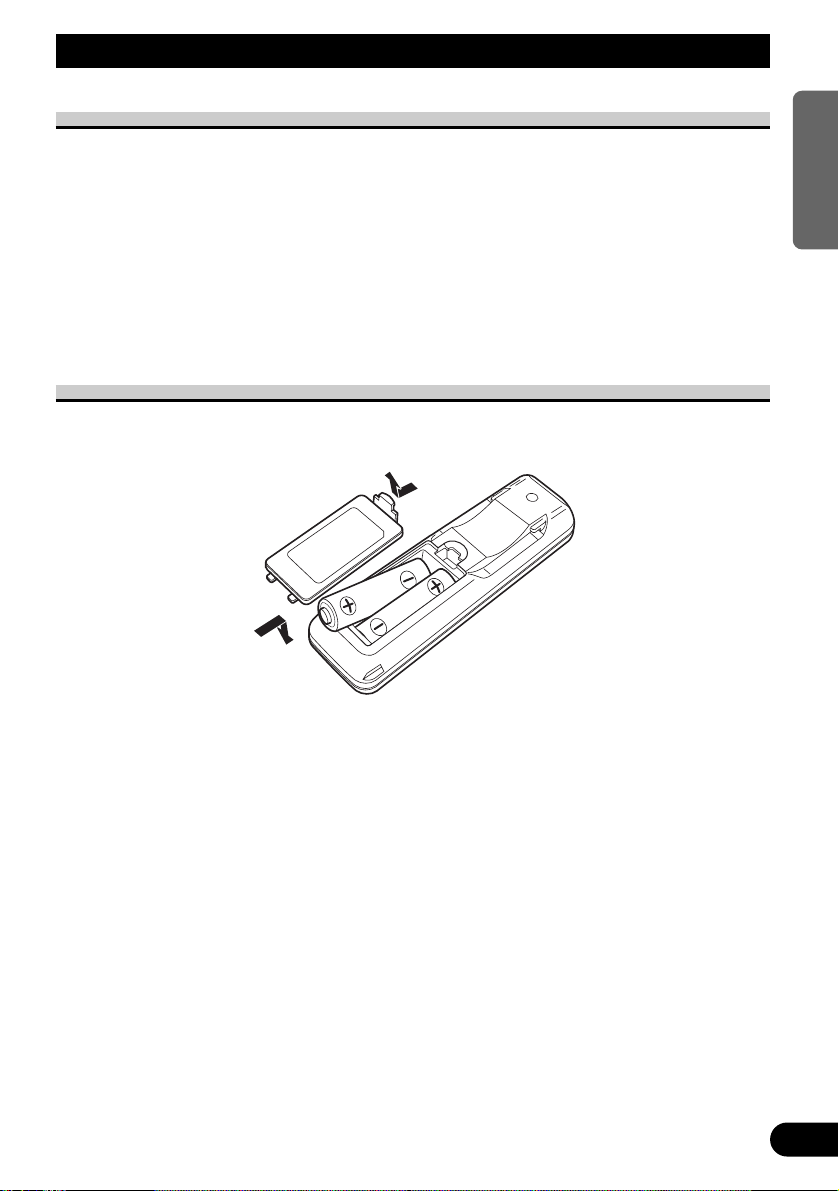
Remote Controller and Care
8
ENGLISH ESPAÑOL DEUTSCH FRANÇAIS
ITALIANO NEDERLANDS
Using the Remote Controller
This product is equipped with a remote controller.
You can perform some operations with the head unit, however, most of operations can be
conducted with the remote controller.
• Point the remote controller in the direction of the signal receiver to operate.
• When the remote controller is not in use, attach it firmly to the provided mounting base.
Precaution:
• Do not store the remote controller in high temperatures or direct sunlight.
• The remote controller may not function properly in direct sunlight.
• Do not let the remote controller fall onto the floor, where it may become jammed under the brake or
accelerator pedal.
Batteries
• Remove the cover on the back of the remote controller and insert the batteries with the (+) and (–) poles pointing in the proper direction.
Precaution:
• Use only AAA or IEC R03 1.5 V batteries.
• Remove the batteries if the remote controller is not used for a month or longer.
• Do not attempt to recharge the supplied batteries.
• Do not mix new and used batteries.
• In the event of battery leakage, wipe the remote controller completely clean and install new
batteries.
• When disposing of used batteries, please comply with governmental regulations or environmental
public institution’s rules that apply in your country/area.
Page 10
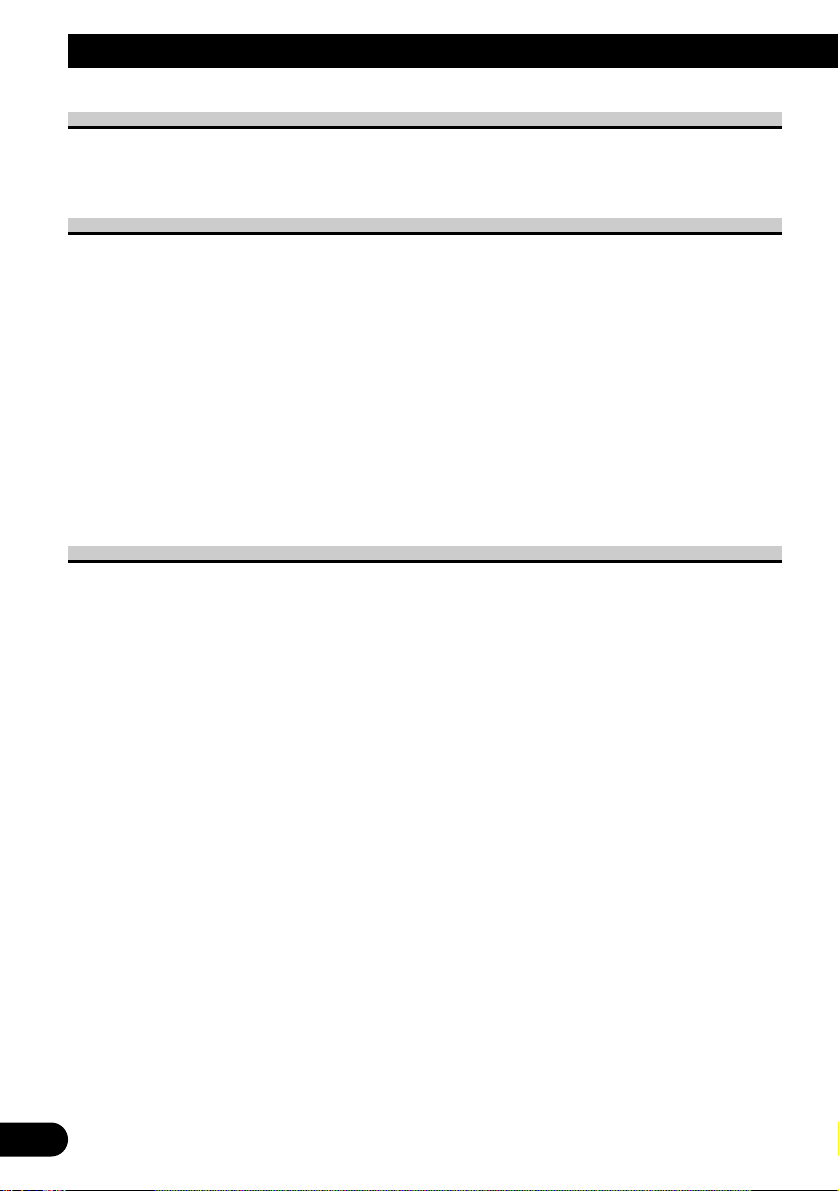
9
Before Using This Product
About This Product
The tuner frequencies on this product are allocated for use in North America. Use in other
areas may result in improper reception.
About This Manual
This product features a number of sophisticated functions ensuring superior reception and
operation. All are designed for the easiest possible use, but many are not self-explanatory.
This operation manual is intended to help you benefit fully from their potential and to
maximize your listening enjoyment.
We recommend that you familiarize yourself with the functions and their operation by
reading through the manual before you begin using this product. It is especially important
that you read and observe the “Precaution” on page 10 and in other sections.
This manual mainly explains the remote controller operation. In some functions, you can
perform the same operations with the head unit, however, the remote controller offers a
number of buttons such as ATT, PAUSE, SHIFT, MENU, RETURN and FUNCTION buttons 1–6 which are not provided on the head unit. And most of operations can be conducted with the remote controller.
Important
The serial number of this device is located on the bottom of this product. For your own
security and convenience, be sure to record this number on the enclosed warranty card.
Page 11
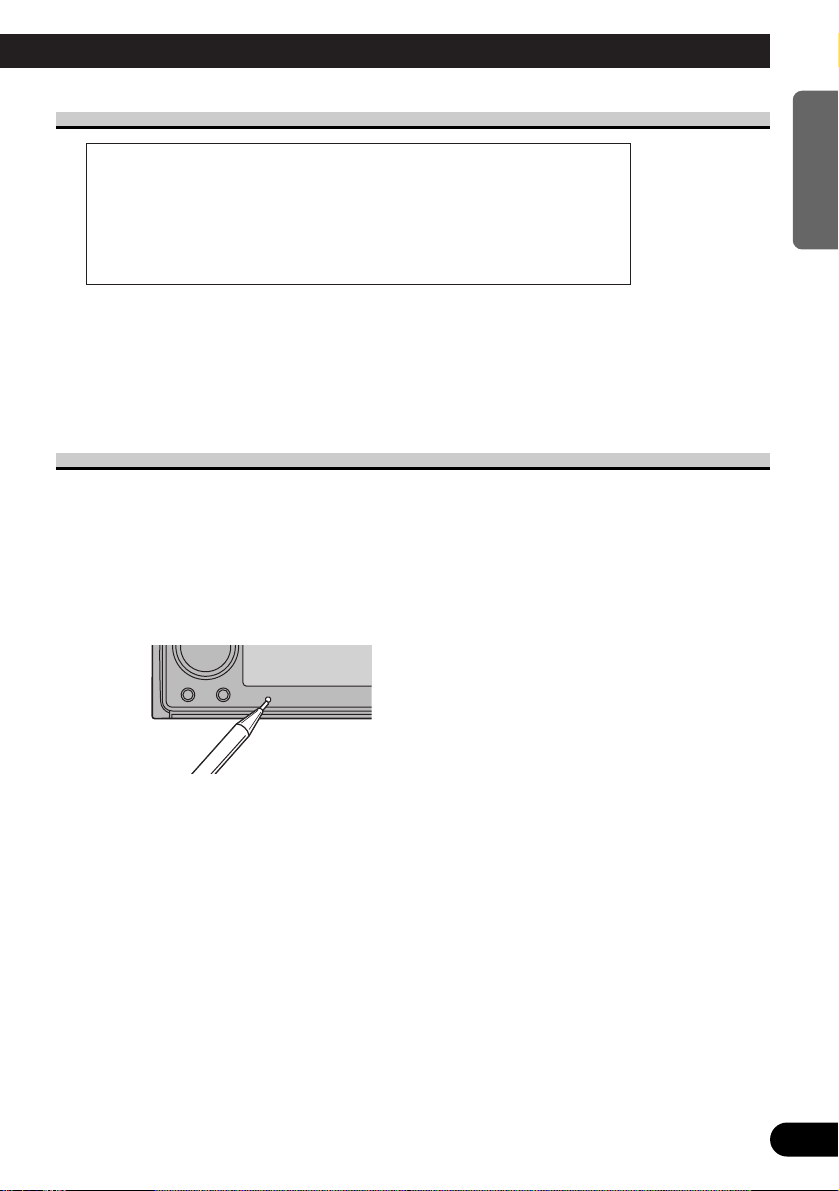
10
ENGLISH ESPAÑOL DEUTSCH FRANÇAIS
ITALIANO NEDERLANDS
Precaution
• Keep this manual handy as a reference for operating procedures and precautions.
• Always keep the volume low enough for outside sounds to be audible.
• Protect the product from moisture.
• If the battery is disconnected, the preset memory will be erased and must be repro-
grammed.
Resetting the Microprocessor
The microprocessor must be reset under the following conditions:
When using this product for the first time after installation.
When the machine fails to operate properly.
When strange (incorrect) messages appear on the display.
• To reset the microprocessor, press the RESET button on the head unit with a
pen tip or other pointed instrument.
CAUTION: USE OF CONTROL OR ADJUSTMENT OR PERFORMANCE
OF PROCEDURES OTHER THAN THOSE SPECIFIED HEREIN
MAY RESULT IN HAZARDOUS RADIATION EXPOSURE.
CAUTION: THE USE OF OPTICAL INSTRUMENTS WITH THIS PROD-
UCT WILL INCREASE EYE HAZARD.
Page 12
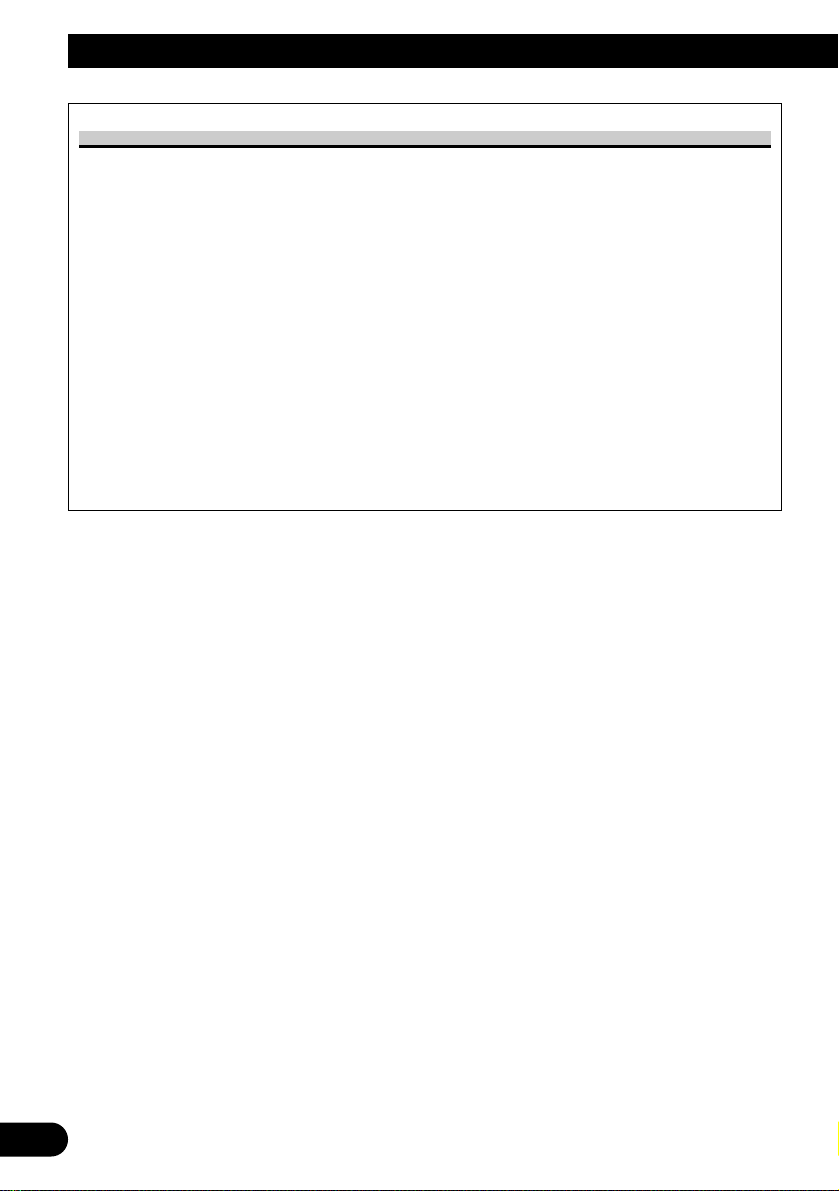
11
Before Using This Product
After-sales Service for Pioneer Products
Please contact the dealer or distributor from where you purchased the product for its aftersales service (including warranty conditions) or any other information. In case the necessary information is not available, please contact the companies listed below:
Please do not ship your product to the companies at the addresses listed below for repair
without advance contact.
For warranty information please see the Limited Warranty sheet included with your product.
7 U.S.A.
Pioneer Electronics Service, Inc.
CUSTOMER SERVICE
DEPARTMENT
P.O. Box 1760
Long Beach, CA 90801
800-421-1404
7 CANADA
Pioneer Electronics of Canada, Inc.
CUSTOMER SATISFACTION
DEPARTMENT
300 Allstate Parkway
Markham, Ontario L3R OP2
(905) 479-4411
1-877-283-5901
Page 13
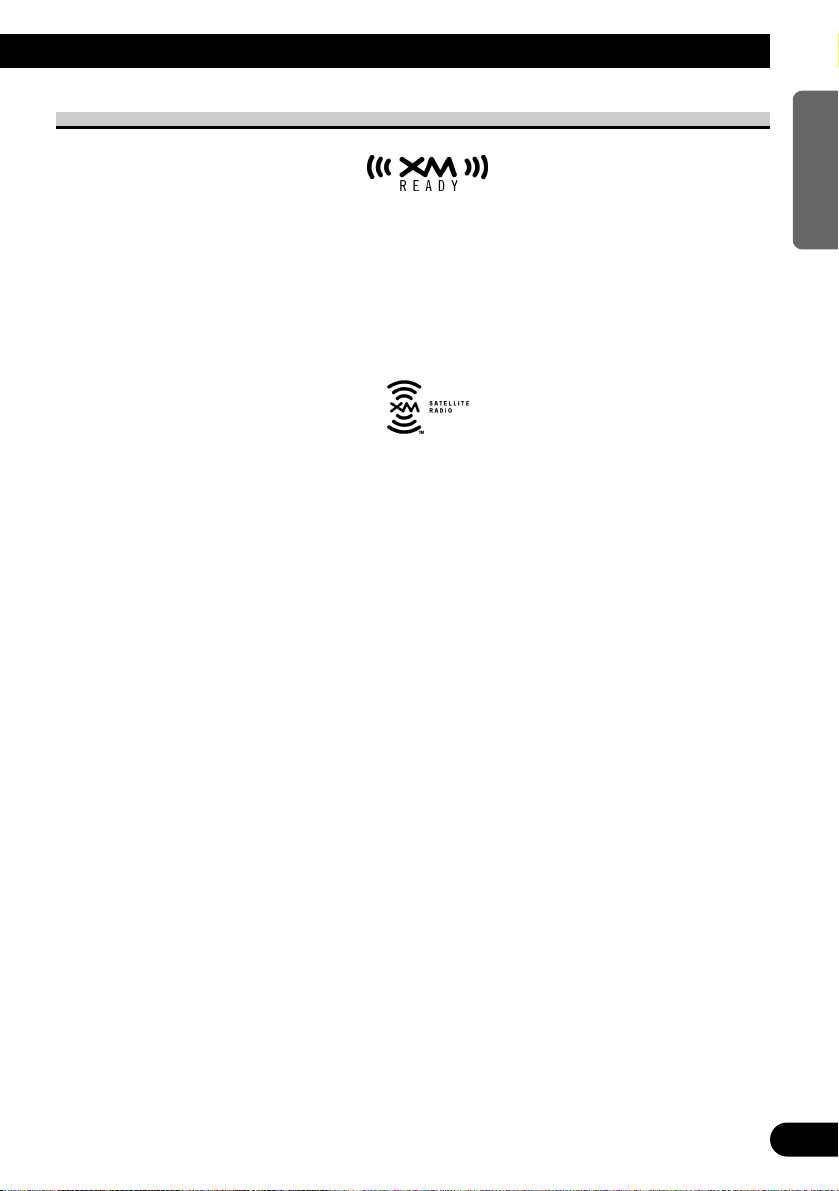
About the XM READY mark
The “XM READY” mark printed on the front panel of this product indicates that the
Pioneer XM tuner (sold separately) can be controlled using this product.
Please inquire of your dealer or nearest authorized Pioneer service station regarding the
XM tuner that can be connected to this product.
For operation of the XM tuner, refer to the XM tuner owner’s manual.
Note:
• The XM Satellite Radio is developing a new band of radio in the U.S.A.
The system will use direct satellite-to-receiver broadcasting technology to provide listeners in their
cars and at home with crystal-clear sound seamlessly from coast to coast. XM will create and package up to 100 channels of digital-quality music, news, sports, talk and children’s programming.
• When this product is connected to the XM tuner, only one external unit can be connected. (Refer to
page 23.)
12
ENGLISH ESPAÑOL DEUTSCH FRANÇAIS
ITALIANO NEDERLANDS
Page 14
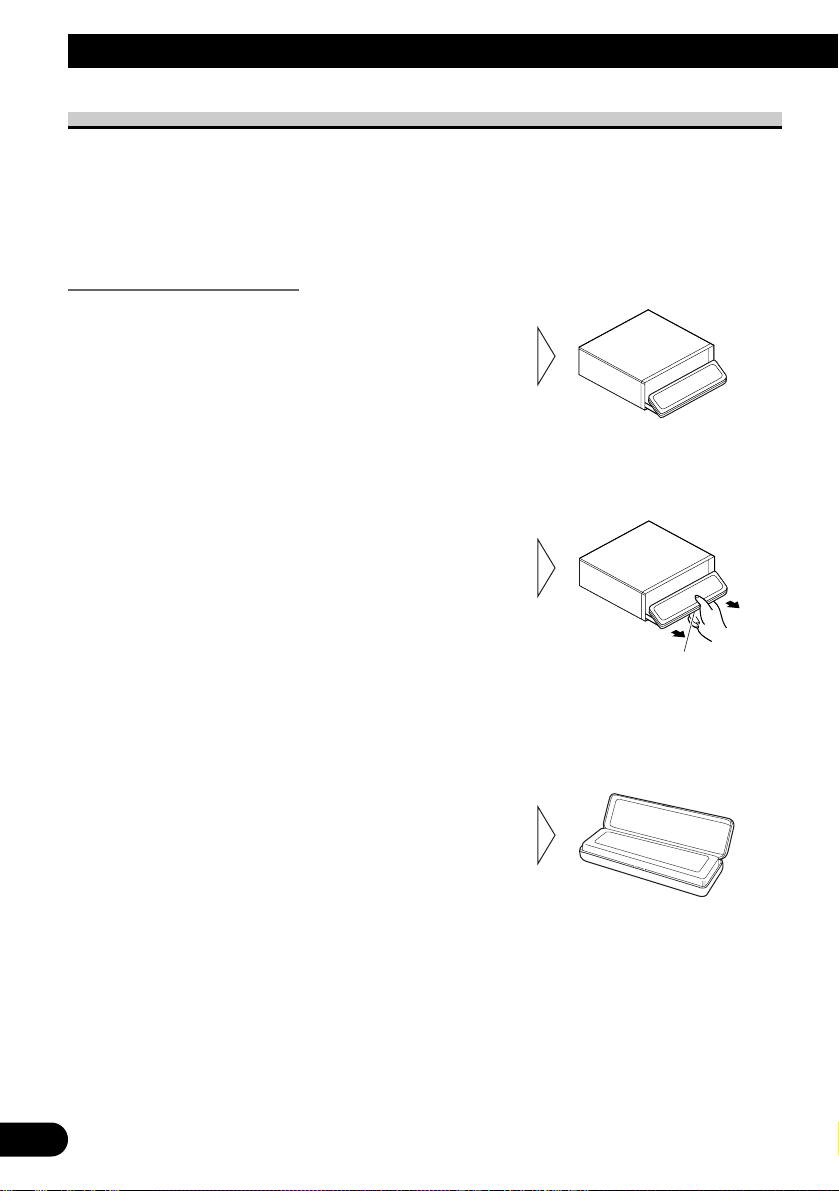
13
Detaching and Replacing the Front Panel
Theft Protection
The front panel of the head unit is detachable to discourage theft.
Precaution:
• Never use force or grip the display tightly when removing or replacing the front panel.
• Avoid subjecting the front panel to excessive shocks.
• Keep the front panel out of direct sunlight and high temperatures.
Detaching the Front Panel
Precaution:
• A few seconds after turning the ignition switch to ON/OFF, the front panel automatically moves.
When this happens, your fingers may become jammed in the panel, so keep your hands away from
it.
Note:
• When removing the front panel, be sure to hold the corrugated release section on the rear of the
front panel while pulling.
3. Use the protective case provided to store/carry the
detached front panel.
2. Slide and remove the front
panel toward you.
Take care not to grip the front
panel tightly or drop it.
1. Open the front panel.
Release Section
Page 15
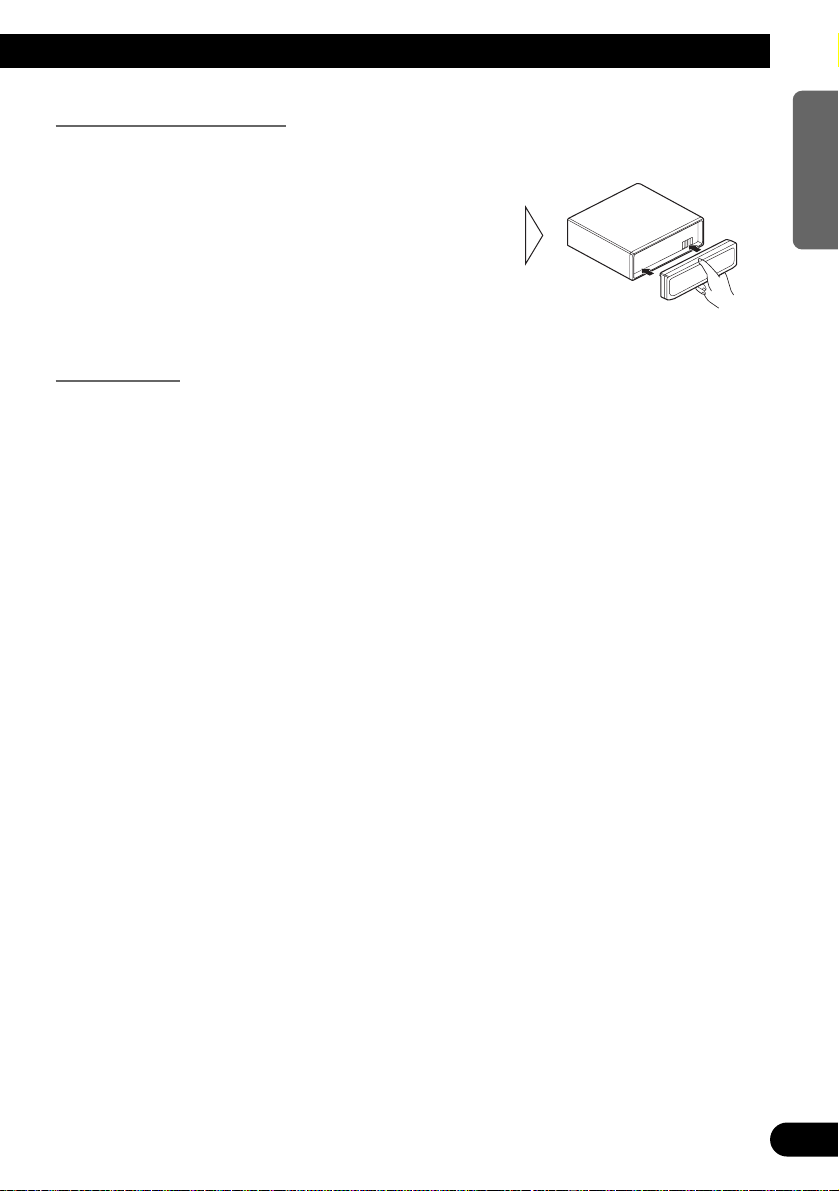
Replacing the Front Panel
1. Make sure the inner cover is closed.
Warning Tone
If the front panel is not detached within 5 seconds after the ignition is turned off, a warning
tone will sound.
Note:
• You can cancel the Warning Tone function. (Refer to page 21.)
2. Replace the front panel by
clipping it into place.
14
ENGLISH ESPAÑOL DEUTSCH FRANÇAIS
ITALIANO NEDERLANDS
Page 16
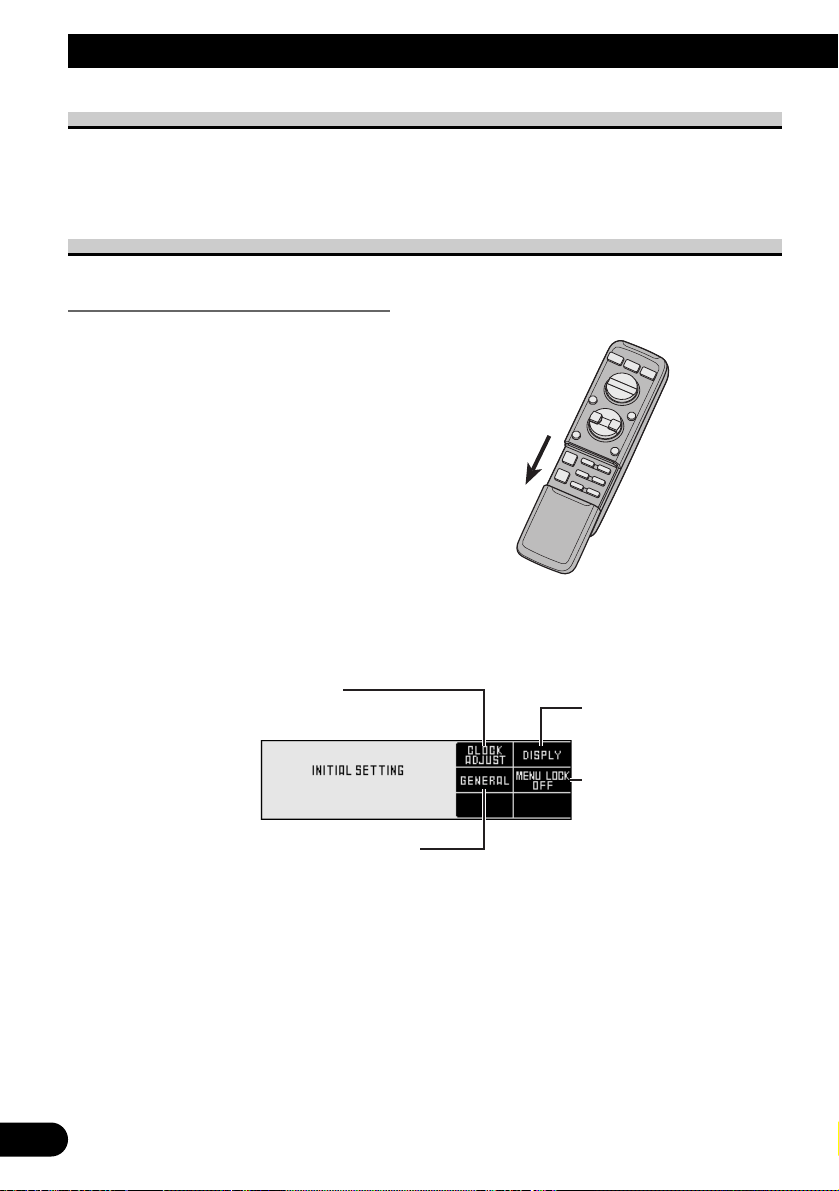
15
Setting Up the Environment for Use
Setting Up the Environment for Use
Choose the way to use the head unit, including adjustment of clock and selection of
wallpaper. Some functions are not available unless their setting is selected. Set up the environment to suit the system to be used.
Operation at the Initial Setting Screen
Accessing the Initial Setting Screen
7 Initial Setting Screen
1. Open the cover of the remote
controller.
2. Press the SHIFT button.
This switches to Initial Setting Screen.
3. Select the function by pressing
the FUNCTION buttons 1–4.
Setting the Clock
(See page 17.)
Setting the Display
(See page 19.)
Setting the General Environment
(See page 21.)
Setting the Menu Lock
(See page 22.)
Page 17
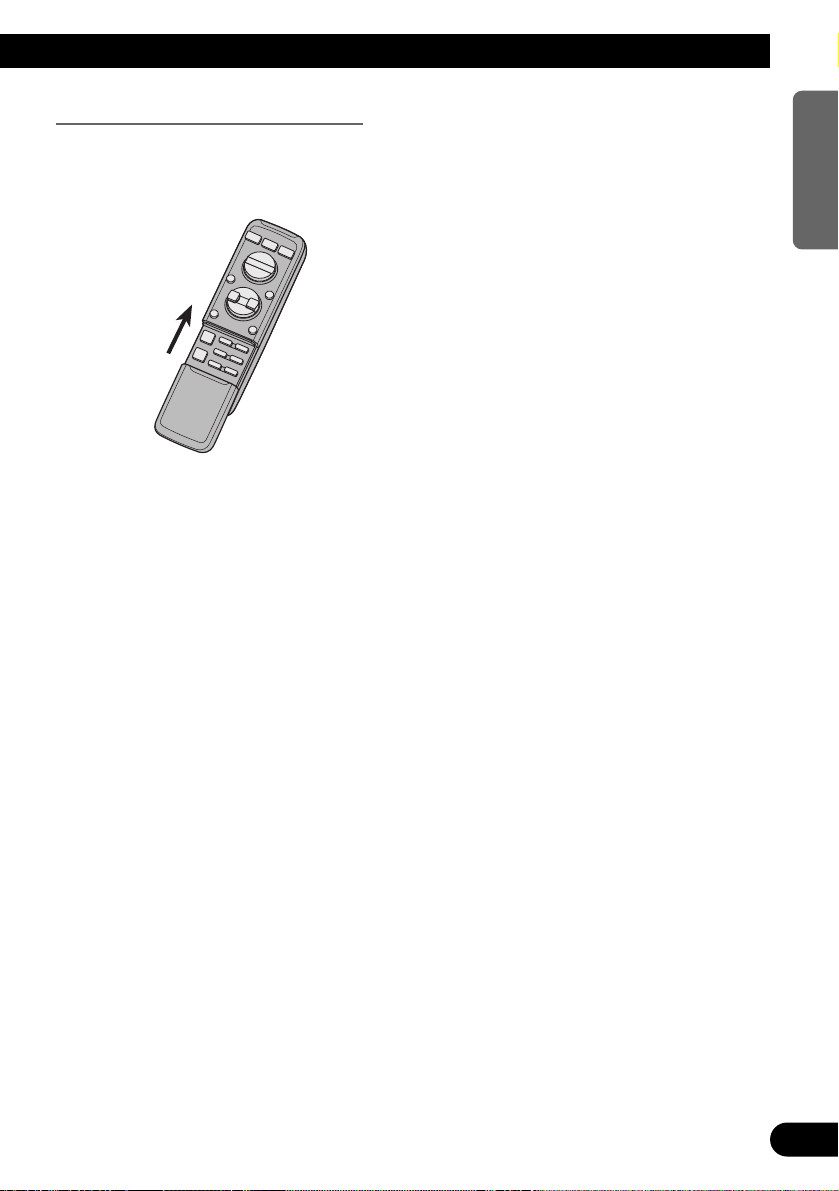
Exit from the Initial Setting Screen
• Close the cover of the remote controller.
16
ENGLISH ESPAÑOL DEUTSCH FRANÇAIS
ITALIANO NEDERLANDS
Page 18
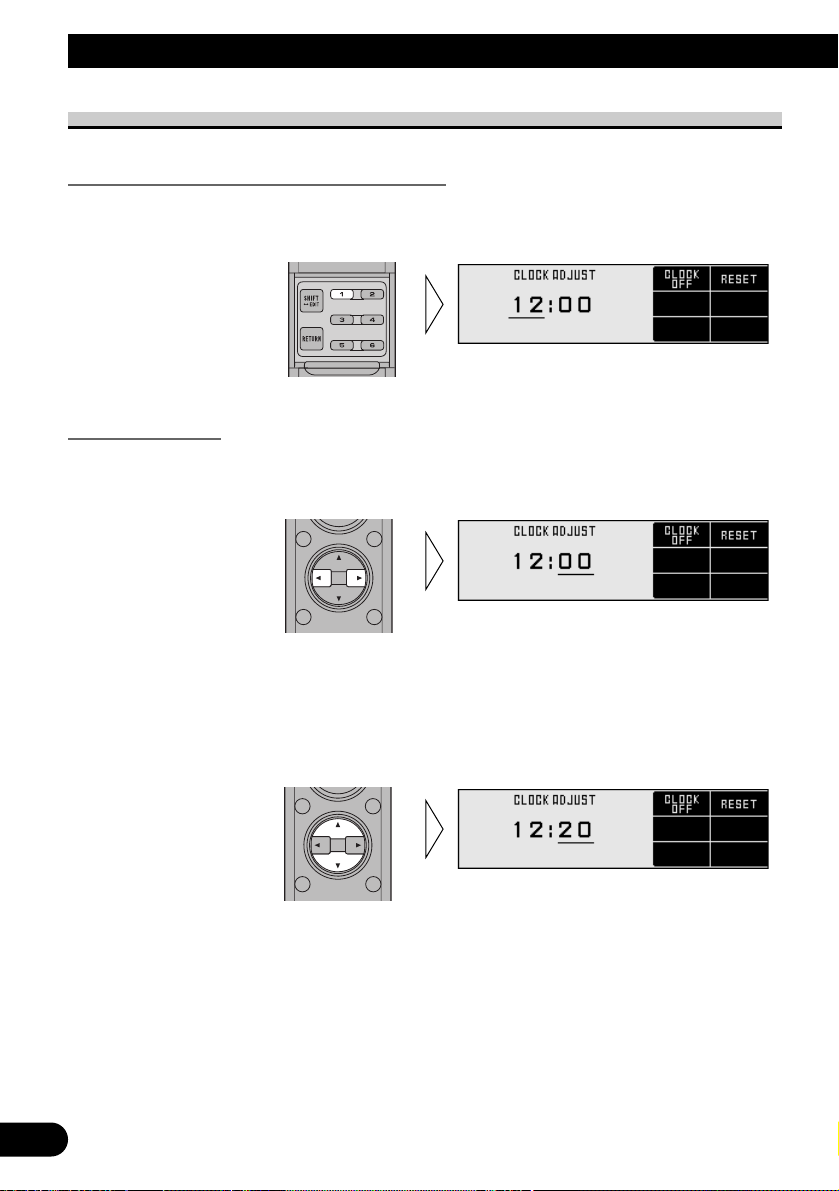
17
Setting Up the Environment for Use
Setting the Clock
Switching to the Clock Adjustment Screen
• Press the FUNCTION button 1 on Initial Setting Screen.
This switches to Clock Adjustment Screen and enables clock setting.
Setting the Clock
1. Press the 2/3 buttons and move the cursor to the section (hour, minute) to
be adjusted.
2. Press the 5/∞ buttons to set the clock.
Holding these buttons down extends the operations continuously.
Note:
• Seconds are not displayed. However, when releasing the buttons after setting the time, the clock
starts from zero second.
Page 19
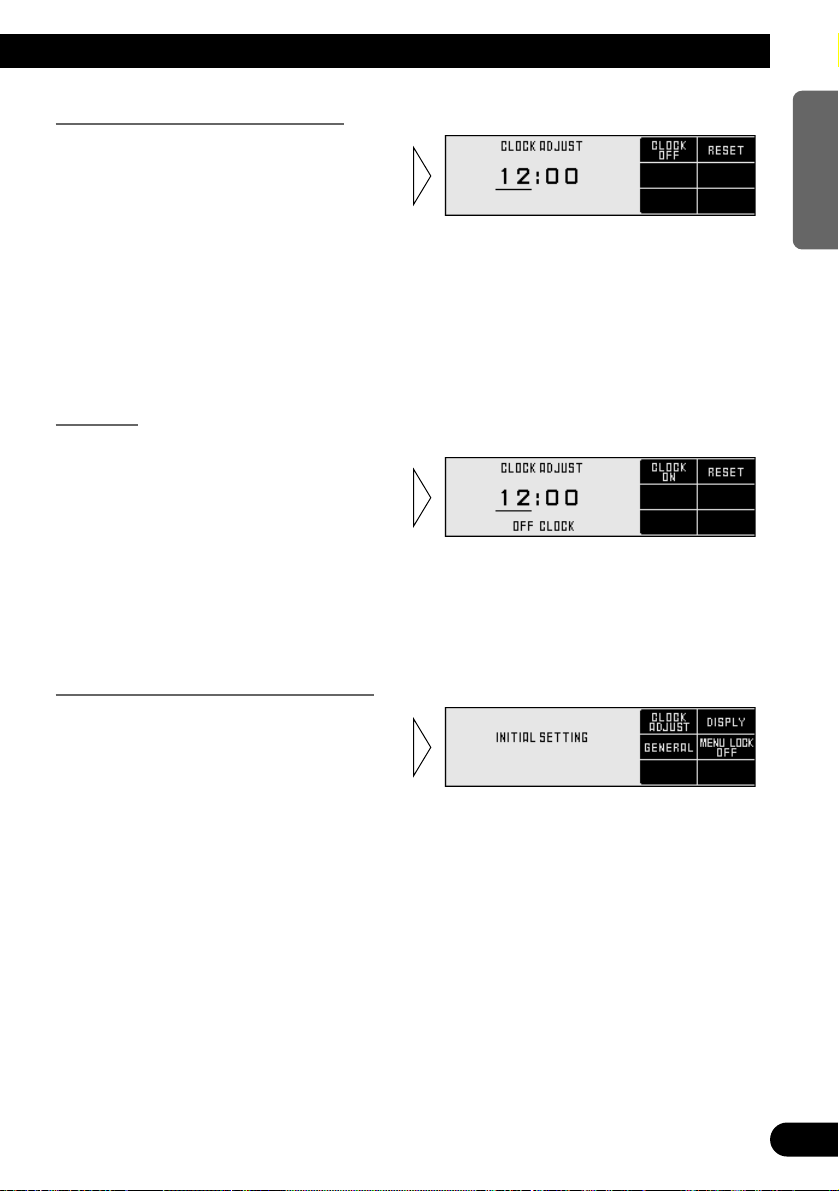
Setting the Clock by Time Signal
Note:
• From 00 to 29 minutes, the hour remains the same, making the minute display “00”. From 30 to 59
minutes, it is rounded up to the next hour.
Off Clock
When the sources are OFF, the Time appears on the display.
Note:
• When the display shows the operation screen of each source, the clock time is always displayed on
the screen.
Returns to the Initial Setting Screen
• Press the RETURN button.
The display returns to Initial Setting
Screen.
• Press the FUNCTION button 1
on Clock Adjustment Screen
switches the Clock Display
ON/OFF.
The minute display is reset to 00.
• Press the FUNCTION button 2
on Clock Adjustment Screen to
reset the minute display.
As the clock starts from zero seconds
when pressing the button, the clock can
be set using the time signal (radio, telephone, etc).
18
ENGLISH ESPAÑOL DEUTSCH FRANÇAIS
ITALIANO NEDERLANDS
Page 20
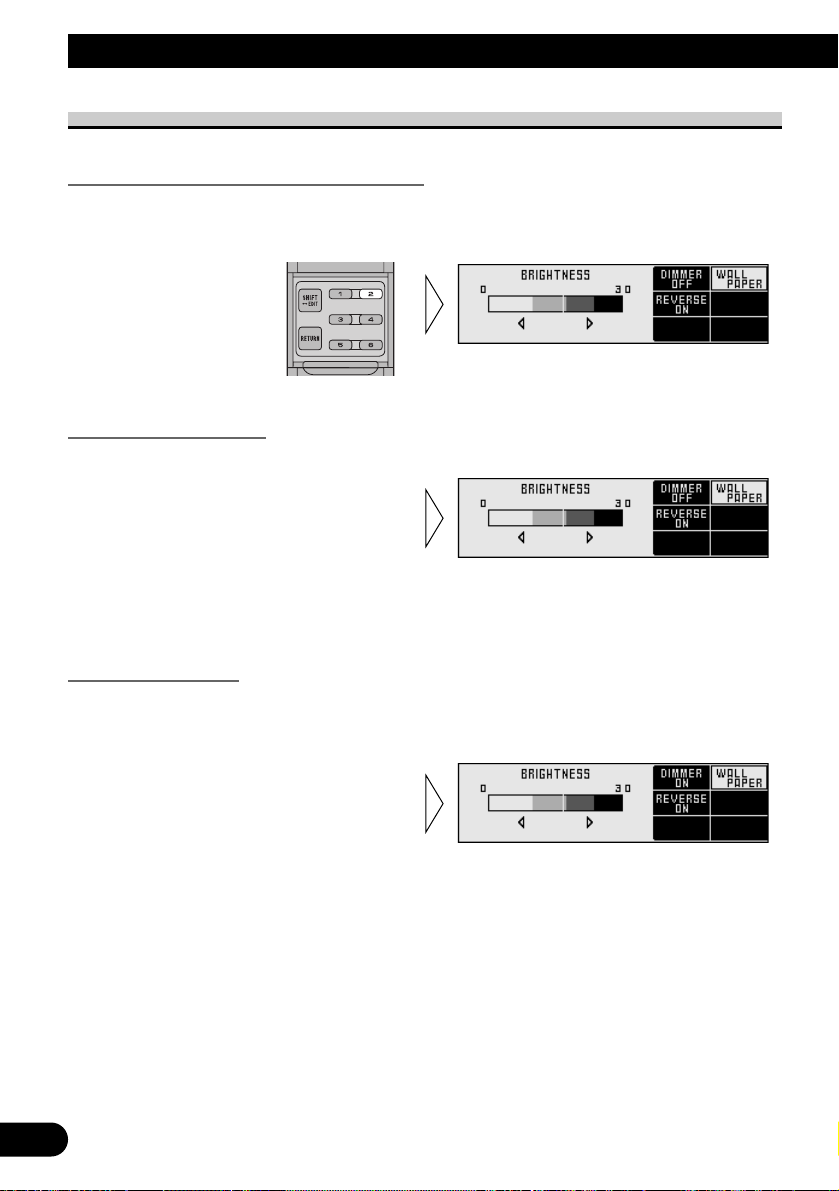
19
Setting Up the Environment for Use
Setting the Display
Switching to the Display Setting Screen
• Press the FUNCTION button 2 on Initial Setting Screen.
This switches to Display Setting Screen and enables display setting.
Setting the Brightness
If it is hard to read the display, you can adjust the brightness for better legibility.
Setting the Dimmer
To enable this product’s display from being too bright at night, when the vehicle’s head
lights are turned ON the display is dimmed.
You can switch this function ON/OFF.
• Press the FUNCTION button 1
on Display Setting Screen
switches the Dimmer ON/OFF.
• Press the 2/3 buttons on
Display Setting Screen adjusts
the brightness.
The display shows “0” – “30”.
Page 21
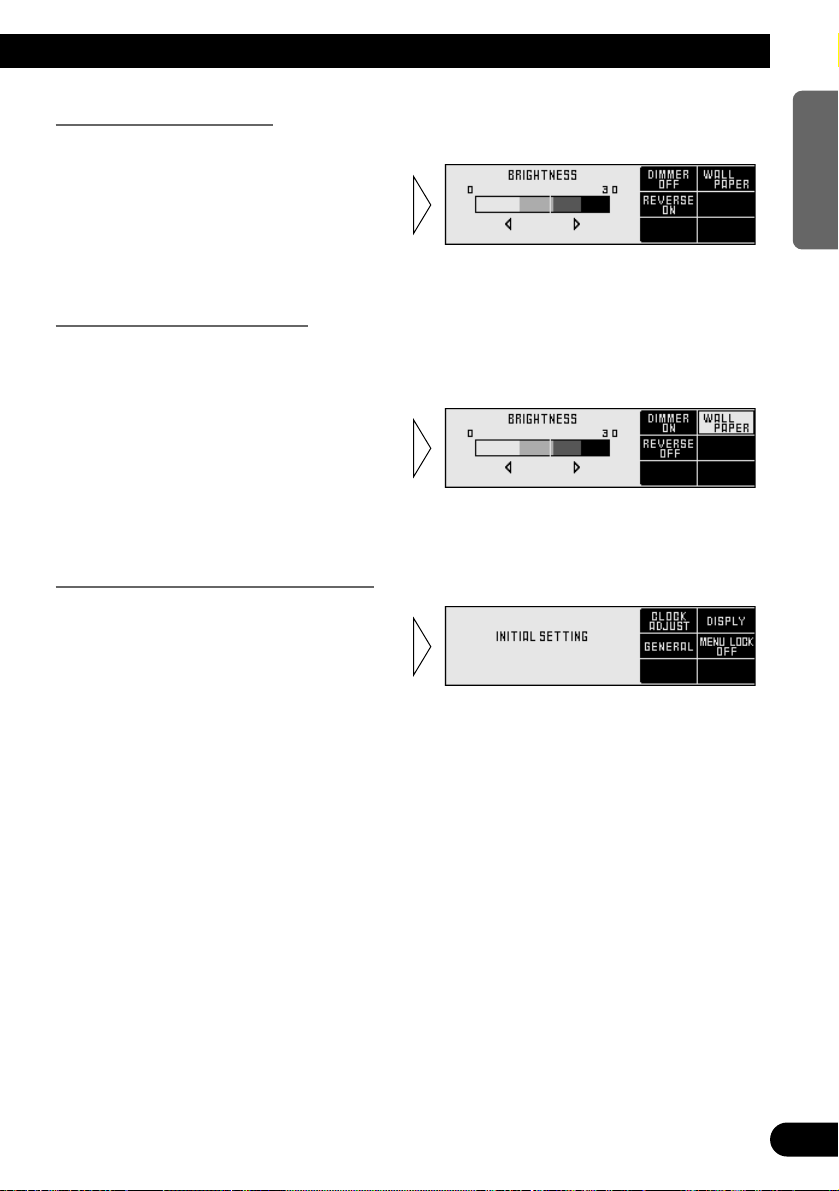
Selecting the Wallpaper
This product is equipped with three types of wallpaper.
Selecting the Reverse Mode
If you do not perform an operation within about 30 seconds, screen indications start to
reverse, and then continue reversing every 10 seconds. The initial setup is Reverse Mode
ON.
Returns to the Initial Setting Screen
• Press the RETURN button.
The display returns to Initial Setting
Screen.
• Press the FUNCTION button 3
on Display Setting Screen
switches the Reverse Mode
ON/OFF.
• Press the FUNCTION button 2
on Display Setting Screen
switches the Wallpaper.
20
ENGLISH ESPAÑOL DEUTSCH FRANÇAIS
ITALIANO NEDERLANDS
Page 22
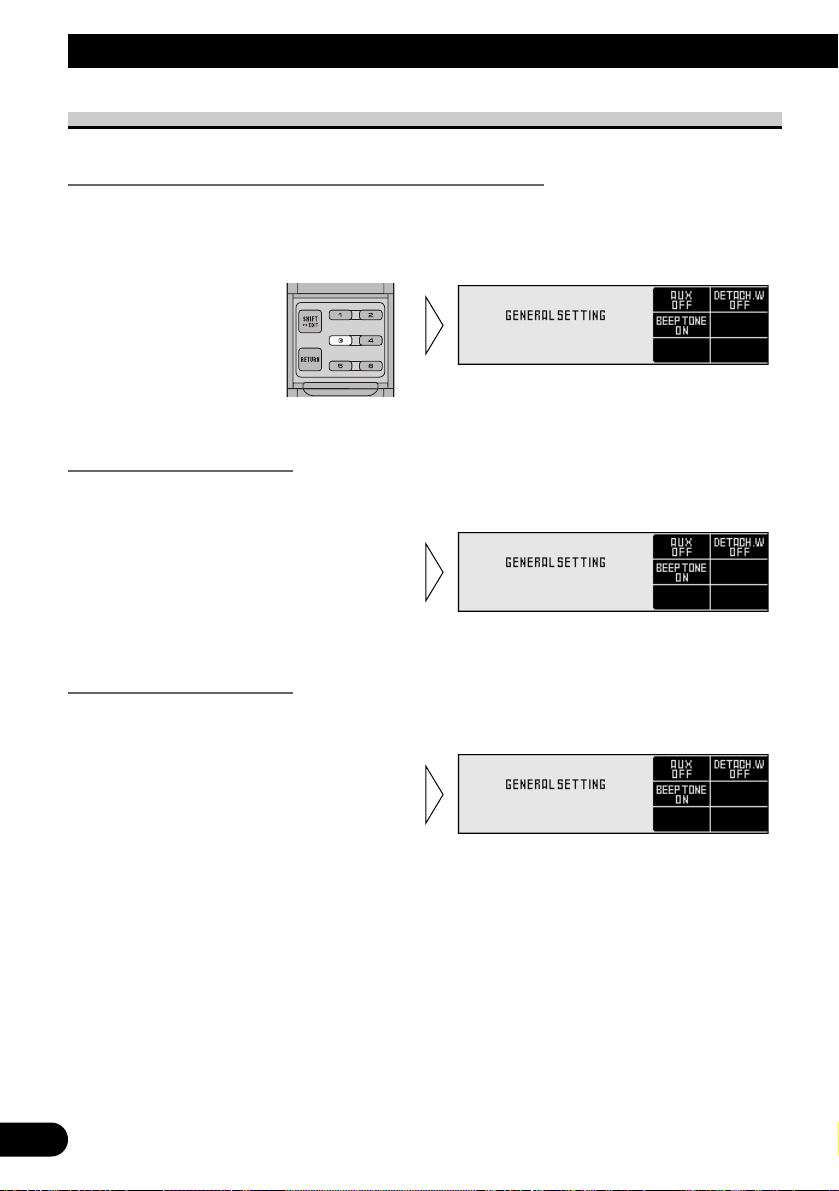
21
Setting Up the Environment for Use
Setting the General Environment
Switching to the General Environment Setting Screen
• Press the FUNCTION button 3 on Initial Setting Screen.
This switches to General Environment Setting Screen and enables general environment
setting.
Switching the AUX Mode
It is possible to use auxiliary (AUX) equipment with this product.
Activate the AUX mode when using external equipment with this product.
Setting the Warning Tone
You can switch the Warning Tone function ON/OFF. (Refer to “Warning Tone” on
page 14.)
• Press the FUNCTION button 2
on General Environment Setting
Screen switches the Warning
Tone ON/OFF.
• Press the FUNCTION button 1
on General Environment Setting
Screen switches the AUX
ON/OFF.
Page 23
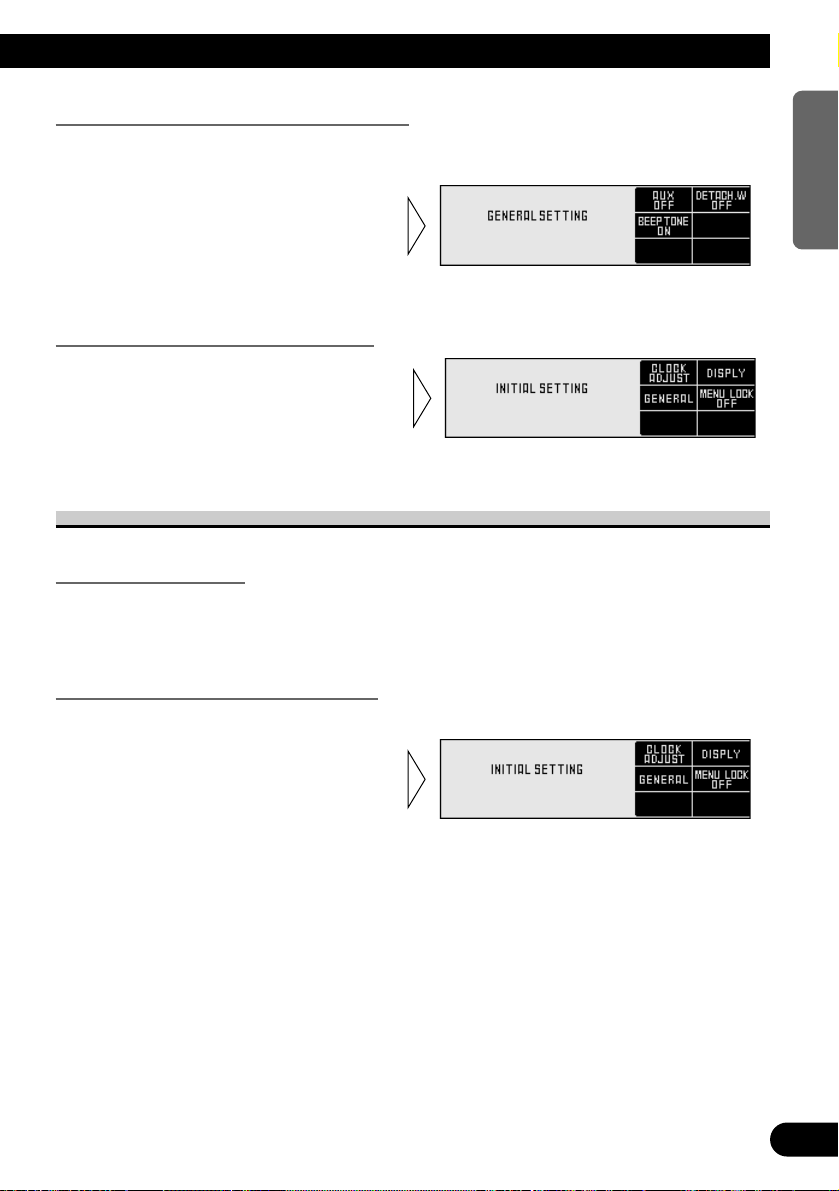
Turning the Confirmation Sound ON/OFF
The beep that sounds when buttons are pressed can be enabled or disabled (ON/OFF). The
initial setting is ON.
Returns to the Initial Setting Screen
Setting the Menu Lock
About the Menu Lock
If you switch the Menu Lock ON, it is possible to refuse the opened remote controller
operation to adjust the Audio Adjustment.
It is useful when you do not want to readjust the data by mistake.
Switching to the Menu Lock ON/OFF
It is possible to switch ON/OFF the Menu Lock.
• Press the FUNCTION button 4
on Initial Setting Screen
switches the Menu Lock
ON/OFF.
• Press the RETURN button.
The display returns to Initial Setting
Screen.
• Press the FUNCTION button 3
on General Environment Setting
Screen switches the
Confirmation Sound ON/OFF.
22
ENGLISH ESPAÑOL DEUTSCH FRANÇAIS
ITALIANO NEDERLANDS
Page 24
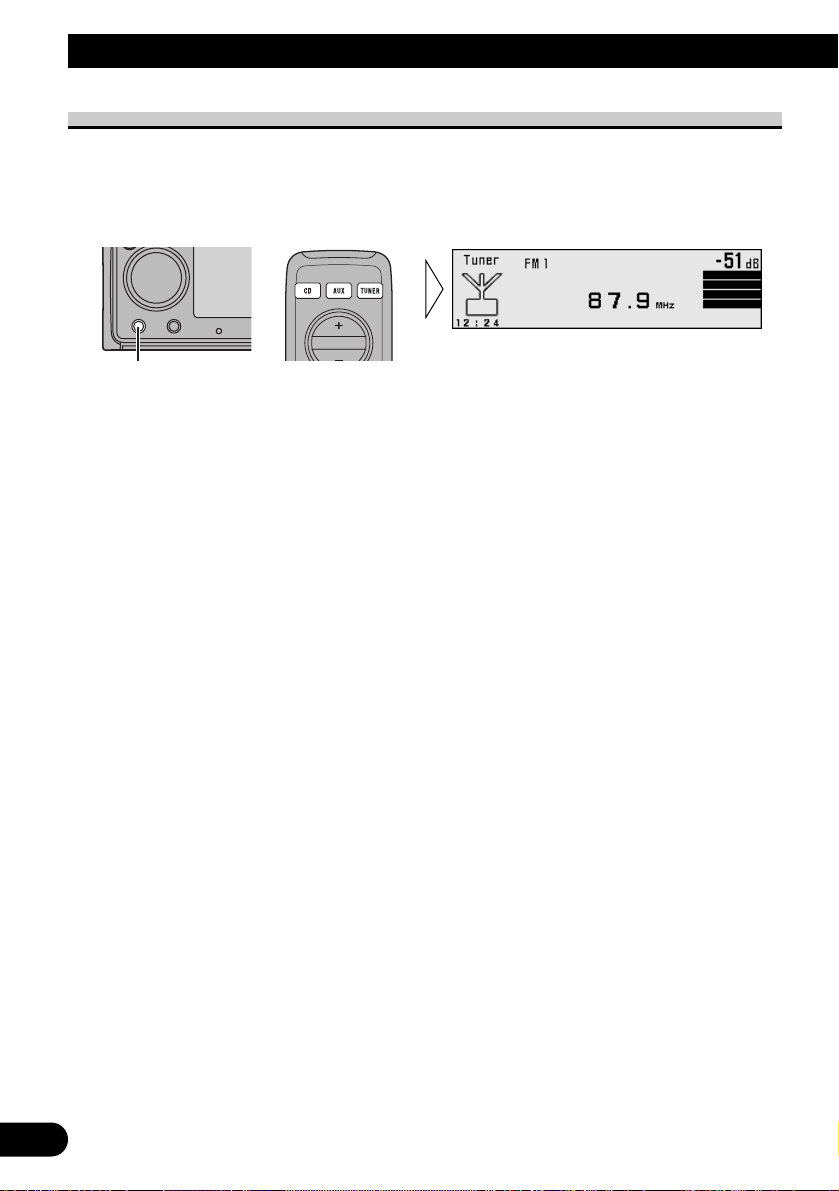
23
Basic Operation
To Listen to Music
The following explains the initial of operations required before you can listen to music.
Note:
• Loading a disc in this product. (Refer to page 40.)
1. Select the desired source (e.g. tuner).
7 Head Unit
Each press of the SOURCE button selects the desired source in the following order:
Built-in CD player = Multi-CD player = DVD player = TV = Tuner
= DAB (Digital Audio Broadcasting) Tuner = External Unit 1 = External Unit 2
= AUX
7 Remote Controller
Each press of the button selects the desired source in the following order:
CD button : Built-in CD player = Multi-CD player = DVD player = OFF
AUX button : External Unit 1 = External Unit 2 = AUX = OFF
TUNER button : TV = Tuner = DAB (Digital Audio Broadcasting) Tuner = OFF
Note:
• External Unit refers to a Pioneer product (such as one available in the future) that, although incompatible as a source, enables control of basic functions by this product. Two External Units can be
controlled by this product, although “External” is displayed whether you select External Unit 1 or
External Unit 2. When two External Units are connected, the allocation of them to External Unit 1
or External Unit 2 is automatically set by this product.
• In the following cases, the sound source will not change:
* When a product corresponding to each source is not connected to this product.
* No disc is set in this product.
* No magazine is set in the Multi-CD player.
* No magazine is set in the Multi-DVD player.
* AUX (external input) is set to OFF. (Refer to page 21.)
• When this product’s blue/white lead is connected to the car’s Auto-antenna relay control terminal,
the car’s Auto-antenna extends when this product’s source is switched ON. To retract the antenna,
switch the source OFF.
Each press changes the Source ...
Page 25
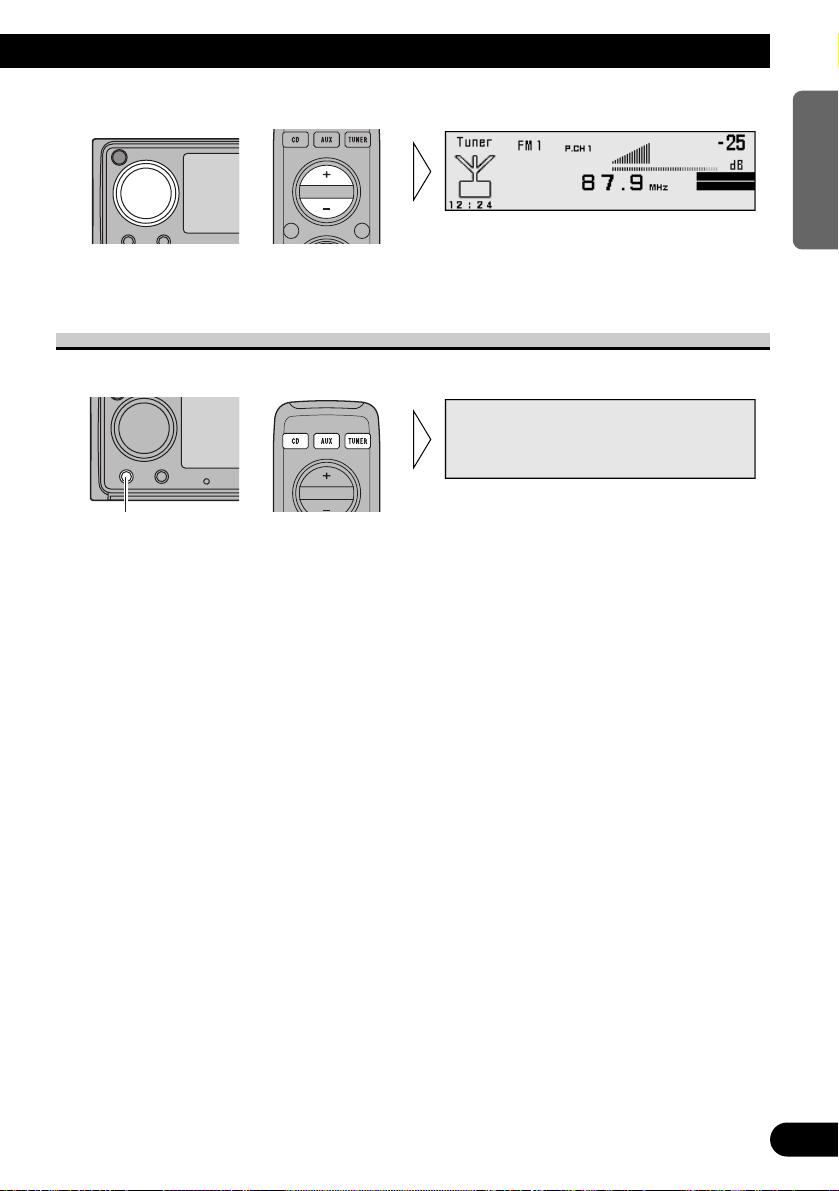
24
ENGLISH ESPAÑOL DEUTSCH FRANÇAIS
ITALIANO NEDERLANDS
2. Raise or lower the volume.
The display shows “--- dB” – “00 dB”.
Switching Power OFF
• Turn the source OFF.
7 Head Unit
To switch the sources OFF, hold down the SOURCE button for 1 second.
7 Remote Controller
Press the button and select the source OFF.
CD button : Built-in CD player = Multi-CD player = DVD player = OFF
AUX button : External Unit 1 = External Unit 2 = AUX = OFF
TUNER button : TV = Tuner = DAB (Digital Audio Broadcasting) Tuner = OFF
Hold for 1 second
Page 26
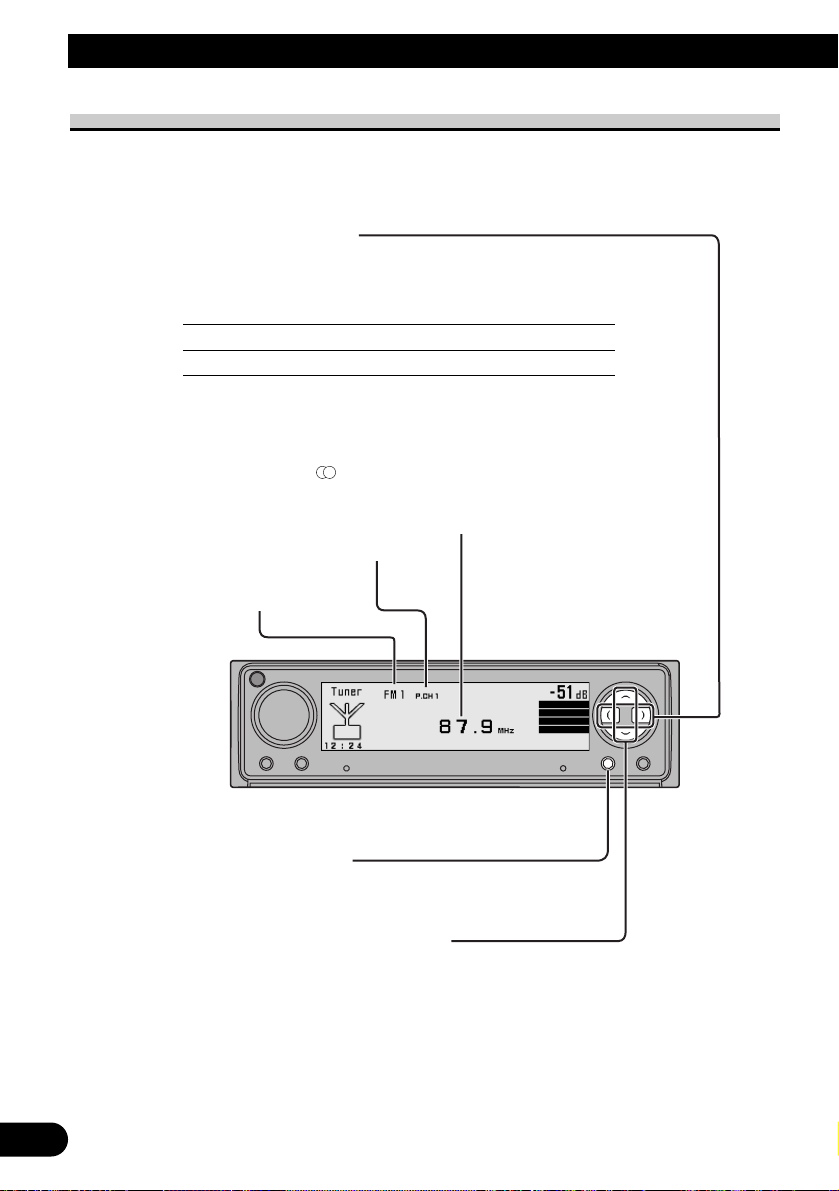
25
Tuner Operation
Basic Operation of Tuner
Manual and Seek Tuning
• You can select the tuning method by changing the length of
time you press the 2/3 button.
Manual Tuning (step by step) 0.5 seconds or less
Seek Tuning 0.5 seconds or more
Note:
• If you continue pressing the button for longer than 0.5 seconds, you can skip
broadcast stations. Seek Tuning starts as soon as you release the button.
• Stereo indicator “ ” lights when a stereo station is selected.
Band
FM-1 = FM-2 = FM-3 = AM
Preset Number Indicator
Band Indicator
Frequency Indicator
Preset Tuning
You can recall memorized stations by 5/∞ buttons.
Page 27
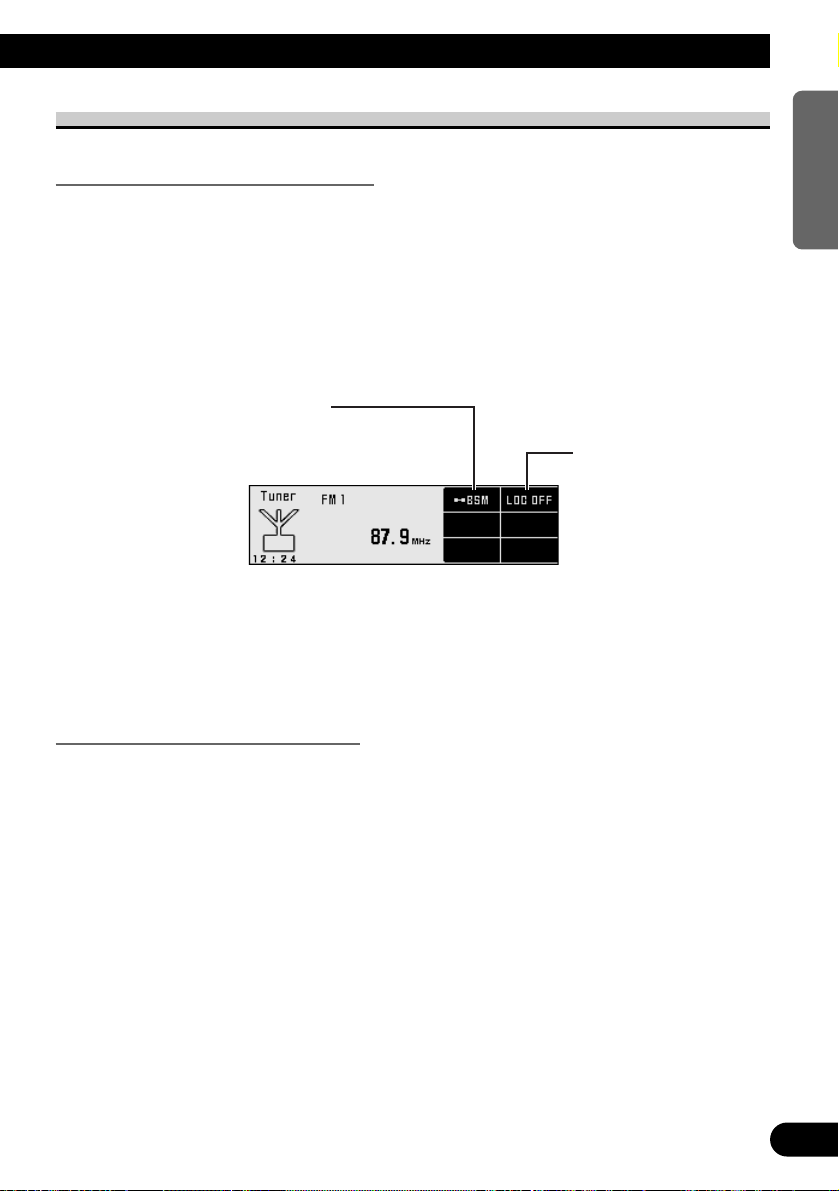
Operation at the Tuner Setting Screen
Accessing the Tuner Setting Screen
1. Open the cover of the remote controller.
This switches to the Tuner Setting Screen.
2. Select the function by pressing the FUNCTION buttons 1–2.
7 Tuner Setting Screen
Exit from the Tuner Setting Screen
• To return to Tuner Screen, close the cover of the remote controller.
26
ENGLISH ESPAÑOL DEUTSCH FRANÇAIS
ITALIANO NEDERLANDS
Local Seek Tuning
(See page 27.)
Best Stations Memory
(See page 27.)
Page 28

27
Tuner Operation
Operating Each function
Best Stations Memory
The BSM (Best Stations Memory) function stores stations in memory automatically.
• To cancel the process, press the FUNCTION button 1 again before
memorization is complete.
Local Seek Tuning
When Local mode is ON (“LOC.S” displays), you can only select broadcast stations providing strong reception.
The Local sensitivity switches as follows:
FM : LOC 1 = LOC 2 = LOC 3 = LOC 4 = LOC OFF
AM : LOC 1 = LOC 2 = LOC OFF
Note:
• The LOC 4 setting allows reception of only the strongest stations, while lower settings let you
receive progressively weaker stations.
• Press the FUNCTION button 2
on Tuner Setting Screen switches
the Local sensitivity.
• Press the FUNCTION button 1 for
two seconds on Tuner Setting
Screen switches the Best Stations
Memory (BSM) ON.
The stations with the strongest signals
will be stored under FUNCTION buttons
1–6 and in order of their signal strength.
Page 29

Switching to the Preset Tuning Screen
• Press the SHIFT button on Tuner Setting Screen.
This switches to Preset Tuning Screen and enables to preset the stations.
• To return to Tuner Setting Screen, press the SHIFT button again.
Preset Tuning
You can memorize broadcast stations in FUNCTION button 1 through 6 for easy,
one-touch station recall.
7 Broadcast station preset memory
7 Preset broadcast station recall
Note:
• Up to 18 FM stations (6 in FM-1, FM-2 and FM-3) and 6 AM stations can be stored in memory.
• Press the FUNCTION button 1
through 6 on Preset Tuning
Screen to recall the broadcast
stations memorized in
corresponding buttons.
• Press the FUNCTION button 1
through 6 for two seconds on
Preset Tuning Screen to
memorize the broadcast stations
in corresponding buttons.
28
ENGLISH ESPAÑOL DEUTSCH FRANÇAIS
ITALIANO NEDERLANDS
Page 30

29
Built-in CD Player Operation
Basic Operation of Built-in CD Player
Switching the Display (only for CD TEXT Discs)
Each press of the DISPLAY button changes the display in the following order:
With text longer than 20 letters, you can scroll to see the rest of the text by pressing the
DISPLAY button for 2 seconds.
Note:
• A CD TEXT disc is a CD featuring recorded text information such as Disc Title, Artist Name
and Track Title.
• If certain text information is not recorded on a CD TEXT disc, “No ~” (e.g. “No Title”) is
displayed.
Play Time
Track Artist
Play Time
Track Title
Play Time
Disc Artist
Play Time
Disc Title
Track Number Indicator
Play Time Indicator
Eject
Press the EJECT/OPEN button one time, the front panel
opens and then the disc is ejected.
In case of opening the front panel, you can just eject a CD.
Note:
• The CD function can be turned ON/OFF with the disc remaining
in this product. (Refer to page 23.)
• A disc left partially inserted after ejection may incur damage or
fall out.
• You can eject the CD by pressing and holding EJECT/OPEN
button with opening the front panel when the CD loading or
ejecting cannot operate properly.
Page 31

30
ENGLISH ESPAÑOL DEUTSCH FRANÇAIS
ITALIANO NEDERLANDS
Track Search and Fast Forward/Reverse
• You can select between Track Search or Fast Forward/Reverse by pressing
the 2/3 button for a different length of time.
Track Search 0.5 seconds or less
Fast Forward/Reverse Continue pressing
CD Loading Slot
If a CD is inserted, the front panel is closed automatically.
The Built-in CD player plays one standard 12 cm or 8 cm
(single) CD at a time. Do not use an adapter when playing 8 cm CD.
Note:
• If a disc cannot be inserted fully or playback fails, make sure the
recorded side is down. Push the EJECT/OPEN button and check the
disc for damage before reinserting it.
• If the Built-in CD player cannot operate properly, an error message
(such as “ERROR-14”) appears on the display. Refer to “Built-in CD
Player’s Error Message” on page 67.
• Do not insert anything other than a CD into the CD Loading Slot.
Open
Press the EJECT/OPEN button for 2 seconds, and you can open
the front panel without ejecting a CD.
In case of opening the front panel, you can close it.
WARNING:
• Do not use with the front panel left open. If you do leave it open,
it may result in injury in the event of an accident.
Page 32

31
Built-in CD Player Operation
Operation at the Built-in CD Setting Screen
Accessing the Built-in CD Setting Screen
1. Open the cover of the remote controller.
This switches to the Built-in CD Setting Screen.
2. Select the function by pressing the FUNCTION buttons 1, 2, 3, 4 and 6.
7 Built-in CD Setting Screen
Exit from the Built-in CD Setting Screen
• To return to Built-in CD Screen, close the cover of the remote controller.
Random Play
(See page 32.)
Pause
(See page 33.)
Display Mode
(See page 34.)
Repeat Play
(See page 32.)
Scan Play
(See page 33.)
Page 33

Operating Each function
Repeat Play
Repeat Play plays the same track repeatedly.
Note:
• If you perform Track Search or Fast Forward/Reverse, Repeat Play is automatically canceled.
Random Play
Random Play plays the tracks on a CD in random order for variety.
• Press the FUNCTION button 2
on Built-in CD Setting Screen
switches the Random Play
ON/OFF.
• Press the FUNCTION button 1
on Built-in CD Setting Screen
switches the Repeat Play
ON/OFF.
32
ENGLISH ESPAÑOL DEUTSCH FRANÇAIS
ITALIANO NEDERLANDS
Page 34

33
Built-in CD Player Operation
Scan Play
Scan Play plays the first 10 seconds or so of each track on a CD in succession.
Note:
• Scan Play is canceled automatically after all the tracks on a disc have been scanned.
Pause
Pause pauses the currently playing track.
Note:
• You can also switch the Pause function ON/OFF by pressing the PAUSE button on the remote controller.
• Press the FUNCTION button 4
on Built-in CD Setting Screen
switches the Pause ON/OFF.
2. When you find the desired track,
cancel the Scan Play with the
FUNCTION button 3.
1. Press the FUNCTION button 3
on Built-in CD Setting Screen
switches the Scan Play ON.
Page 35

34
ENGLISH ESPAÑOL DEUTSCH FRANÇAIS
ITALIANO NEDERLANDS
Changing the Display Mode
Disc Title Input
You can input up to 48 disc titles for CDs in the Built-in CD player. (Refer to “Disc Title
Input” on page 40 under “Multi-CD Player Operation”.)
Note:
• After the title for 48 discs have been entered, data for a new disc will overwrite the oldest one.
• If you connect a Multi-CD player, you can input disc titles for up to 100 discs.
• When playing a CD TEXT disc on this product, you cannot switch to this mode.
• When a multi-CD player that does not support disc title functions is connected, you cannot enter
disc titles in this product.
• Press the FUNCTION button 6
on Built-in CD Setting Screen
switches the Display Mode in the
following order:
Normal Display += Simple Display
Page 36

35
Multi-CD Player Operation
Play Time Indicator
Disc Search
Disc Number Indicator
Track Number Indicator
Basic Operation of Multi-CD Player
This product can control a Multi-CD player (sold separately).
Switching the Display (When playing a CD TEXT disc on a CD TEXT compatible
Multi-CD Player)
Each press of the DISPLAY button changes the display in the following order:
With text longer than 20 letters, you can scroll to see the rest of the text by pressing the
DISPLAY button for 2 seconds.
Note:
• A CD TEXT disc is a CD featuring recorded text information such as Disc Title, Artist Name
and Track Title.
• If certain text information is not recorded on a CD TEXT disc, “No ~” (e.g. “No Title”) is
displayed.
Play Time
Track Artist
Play Time
Track Title
Play Time
Disc Artist
Play Time
Disc Title
Track Search and Fast Forward/Reverse
• You can select between Track Search or
Fast Forward/Reverse by pressing the 2/3
button for a different length of time.
Track Search 0.5 seconds or less
Fast Forward/Reverse Continue pressing
Page 37

Operation at the Multi-CD Setting Screen
Accessing the Multi-CD Setting Screen
1. Open the cover of the remote controller.
This switches to the Multi-CD Setting Screen.
2. Select the function by pressing the FUNCTION buttons 1–6.
7 Multi-CD Setting Screen
Exit from the Multi-CD Setting Screen
• To return to Multi-CD Screen, close the cover of the remote controller.
36
ENGLISH ESPAÑOL DEUTSCH FRANÇAIS
ITALIANO NEDERLANDS
Random Play
(See page 38.)
Repeat Play
(See page 37.)
Pause
(See page 39.)
Display Mode
(See page 39.)
Scan Play
(See page 38.)
Disc List
(See page 42.)
Page 38

37
Multi-CD Player Operation
Operating Each function
Repeat Play
There are three repeat play ranges: One-track Repeat, Disc Repeat and Multi-CD player
Repeat. Default repeat play range is Multi-CD player Repeat.
MAGA = REPEAT = D.REPEAT
7 Play Mode
Display Play range
MAGA Multi-CD player Repeat
REPEAT One-Track Repeat
D.REPEAT Disc Repeat
Note:
• If you select other discs during the repeat play, the repeat play range changes to Multi-CD player
Repeat.
• If you perform Track Search or Fast Forward/Reverse during One-track Repeat, the repeat play
range changes to Disc Repeat.
• Press the FUNCTION button 1
on Multi-CD Setting Screen
switches the repeat play range as
follows:
Page 39

Random Play
Tracks are played at random within the selected repeat play range as explained in “Repeat
Play” on page 37.
Note:
• One-track Repeat changes to the Disc Repeat when you switch the Random Play ON.
Scan Play
In the Disc Repeat, the beginning of each track on the selected disc is scanned for about 10
seconds. In the Multi-CD player Repeat, the beginning of the first track on each disc is
scanned for about 10 seconds.
Display Play range
T. Scan Disc Repeat
D. Scan Multi-CD player Repeat
Note:
• Scan Play is canceled automatically after all the tracks or discs have been scanned.
• One-track Repeat changes to the Disc Repeat when you switch the Scan Play ON.
2. When you find the desired track
(or disc), cancel the Scan Play
with the FUNCTION button 3.
1. Press the FUNCTION button 3 on Multi-CD Setting Screen switches the
Scan Play ON.
After selecting the desired repeat play range from those referred to in “Repeat Play” on
page 37, switch Multi-CD Player Scan Play ON.
• Press the FUNCTION button 2
on Multi-CD Setting Screen
switches the Random Play
ON/OFF.
After selecting the desired repeat play
range from those referred to in “Repeat
Play” on page 37, switch Multi-CD
Player Random Play ON.
38
ENGLISH ESPAÑOL DEUTSCH FRANÇAIS
ITALIANO NEDERLANDS
Page 40

39
Multi-CD Player Operation
Pause
Pause pauses the currently playing track.
Note:
• You can also switch the Pause function ON/OFF by pressing the PAUSE button on the remote controller.
Changing the Display Mode
Disc Number Search
You can select discs directly with the FUNCTION buttons 1–6. Just press the number corresponding to the disc you want listen to.
2. Select the desired disc with the FUNCTION button 1 through 6.
• When a 12-Disc Multi-CD Player is connected and you want to select disc 7
to 12, press the SHIFT button again on the disc number search screen.
1. Press the SHIFT button on
Multi-CD Setting Screen.
This switches to disc number search
screen and enables select the disc.
• Press the FUNCTION button 6
on Multi-CD Setting Screen
switches the Display Mode in the
following order:
Normal Display += Simple Display
• Press the FUNCTION button 4
on Multi-CD Setting Screen
switches the Pause ON/OFF.
Page 41

Disc Title
Disc Title Input
You can input Titles up to 20 letters long for up to 100 discs. Using this function lets you
easily search for and select a desired disc for play.
Note:
• You can input Titles up to 10 letters long depending on the combined Multi-CD player.
Note:
• If you press the SHIFT button for 2 seconds on disc number search screen or disc title list screen,
this switches to disc title input screen.
• When playing a CD TEXT disc on a CD TEXT compatible Multi-CD player, you cannot switch to
this mode.
• A CD TEXT disc is a CD featuring recorded text information such as Disc Title, Artist Name and
Track Title.
Note:
• You can select to input Numbers and Symbols by pressing FUNCTION button 2.
Continued overleaf.
5. Move the box left and right with
the 2/3 buttons.
4. Select letters, numbers and
symbols with the 5/∞ buttons.
To insert a space, skip the box with
the 3 button.
3. Switch the desired character
type with FUNCTION button 1.
Each press of FUNCTION button 1
changes the Character type in the following order:
Upper case alphabet (Capital Letter),
Numbers and Symbols = Lower case
alphabet (Small Letter)
2. Press the SHIFT button for two
seconds on the Multi-CD Setting
Screen.
This switches to disc title input screen.
1. Play the disc you wish to input the disc title.
40
ENGLISH ESPAÑOL DEUTSCH FRANÇAIS
ITALIANO NEDERLANDS
Page 42

41
Multi-CD Player Operation
Note:
• Titles remain in memory, even after the disc has been removed from the magazine, and are recalled
when the disc is reinserted.
• After the titles for 100 discs have been entered, data for a new disc will overwrite the oldest one.
• To return to Multi-CD Setting Screen, press the FUNCTION button 6.
6. When you have completed title
input, memorize by pressing the
FUNCTION button 5.
Page 43

Selecting Discs by Disc Title List
Follow the procedures below to play a disc for which you have input the title in a MultiCD player or a CD TEXT disc on a CD TEXT compatible Multi-CD player.
• To return to Multi-CD Setting Screen, press the RETURN button.
3. Play the selected disc with the 5
button.
2. Select the desired disc title with
the 2/3 buttons.
When no disc is set in the magazine
(disc tray), the disc number is automatically skipped.
1. Press the FUNCTION button 5
on Multi-CD Setting Screen
switches the disc title list screen.
42
ENGLISH ESPAÑOL DEUTSCH FRANÇAIS
ITALIANO NEDERLANDS
Page 44

43
DVD Player Operation
Basic Operation of DVD Player
This product can control a DVD player (sold separately).
Chapter (Track) Search and Fast Forward/Reverse
• You can select between Chapter (Track) Search or
Fast Forward/Reverse by pressing the 2/3 button
for a different length of time.
Chapter (Track) Search 0.5 seconds or less
Fast Forward/Reverse Continue pressing
Chapter Indicator
Disc Number Indicator
Title Indicator
Disc Search
Play Time Indicator
Page 45

Operation at the DVD Setting Screen
Accessing the DVD Setting Screen
1. Open the cover of the remote controller.
This switches to DVD Setting Screen.
2. Select the function by pressing the FUNCTION buttons 1, 2, 3, 4 and 6.
7 DVD Setting Screen
Exit from the DVD Setting Screen
• To return to DVD Screen, close the cover of the remote controller.
44
ENGLISH ESPAÑOL DEUTSCH FRANÇAIS
ITALIANO NEDERLANDS
Random Play
(See page 46.)
Repeat Play
(See page 45.)
Pause
(See page 47.)
Display Mode
(See page 47.)
Scan Play
(See page 46.)
Page 46

45
DVD Player Operation
Operating Each function
Repeat Play
You can select the desired repeat mode play range from the chapter (track), title or disc
currently in play.
When DVD player is playing DVD : DISC = CHAPTER = TITLE
When DVD player is playing CDs : DISC = REPEAT
7 DVD
Display Play range
DISC Disc Repeat
CHAPTER Chapter Repeat
TITLE Title Repeat
7 Video-CD and CD
Display Play range
DISC Disc Repeat
REPEAT Track Repeat
Note:
• If you select other discs during the repeat play, the repeat play range changes to Disc Repeat.
• If you perform Chapter (Track) Search or Fast Forward/Reverse during Title Repeat or Chapter
Repeat, the repeat play range changes to Disc Repeat.
• Press the FUNCTION button 1
on DVD Setting Screen switches
the repeat play range as follows:
Page 47

Random Play
Operable only when DVD Player is playing CDs.
Random Play plays the tracks on a CD in random order for variety.
Scan Play
Operable only when DVD Player is playing CDs.
Scan Play plays the first 10 seconds or so of each track on a CD in succession.
Note:
• Scan Play is canceled automatically after all the tracks on a discs have been scanned.
2. When you find the desired track,
cancel the Scan Play with the
FUNCTION button 3.
1. Press the FUNCTION button 3
on DVD Setting Screen switches
the Scan Play ON.
• Press the FUNCTION button 2
on DVD Setting Screen switches
the Random Play ON/OFF.
After selecting the desired repeat play
range from those referred to in “Repeat
Play” on page 45, switch DVD Player
Random play ON.
46
ENGLISH ESPAÑOL DEUTSCH FRANÇAIS
ITALIANO NEDERLANDS
Page 48

47
DVD Player Operation
Pause
Pause pauses the currently playing track.
Note:
• You can also switch the Pause function ON/OFF by pressing the PAUSE button on the remote controller.
Changing the Display Mode
Disc Number Search
You can select discs directly with the FUNCTION buttons 1–6. Just press the number corresponding to the disc you want listen to.
2. Select the desired disc with the FUNCTION button 1 through 6.
Disc Title Input
You can input up to 100 disc titles for CDs in the DVD player. (Refer to “Disc Title Input”
on page 40 under “Multi-CD Player Operation”.)
Note:
• After the title for 100 discs have been entered, data for a new disc will overwrite the oldest one.
• You can input Titles up to 10 letters long.
1. Press the SHIFT button on DVD
Setting Screen.
This switches to disc number search
screen and enables select the disc.
• Press the FUNCTION button 6
on DVD Setting Screen switches
the Display Mode in the following order:
Normal Display += Simple Display
• Press the FUNCTION button 4
on DVD Setting Screen switches
the Pause ON/OFF.
Page 49

DAB Tuner Operation
48
ENGLISH ESPAÑOL DEUTSCH FRANÇAIS
ITALIANO NEDERLANDS
Basic Operation of DAB Tuner
This product can control a DAB Tuner (sold separately).
Note:
• DAB (digital audio broadcasting) refers to digital radio that broadcasts in Canada.
Band Indicator
Band
DAB1 = DAB2 = DAB3
PTY Label
Selecting the Ensemble or Service
When you first switch to DAB, Auto Seek is performed to find a DAB
Ensemble.
(Auto Seek is also performed in the same way each time you switch
bands.)
Once Ensemble is received, Auto Seek ends.
Select a desired Service 0.5 seconds or less
Tune to a high or low frequency (Ensemble) 0.5 seconds or more*
* By pressing the same button, search stops and the unit switches to standby for
reception of that Ensemble frequency.
Changing the Display
Each press of the DISPLAY button changes the display in the following order:
Dynamic LabelService Label
Ensemble Label
Service Label
Service Component Label
Service Label
PTY Label
Service Label
Preset Tuning
You can recall memorized services by 5/∞ buttons.
Page 50

Operation at the DAB Tuner Setting Screen
Accessing the DAB Tuner Setting Screen
1. Open the cover of the remote controller.
This switches to the DAB Tuner Setting Screen.
2. Select the function by pressing the FUNCTION buttons 1–4.
7 DAB Tuner Setting Screen
Note:
• When you connected GEX-P900DAB (II) to this product, operable functions are different. For
more details, refer to GEX-P900DAB (II) operation manual.
Exit from the DAB Tuner Setting Screen
• To return to DAB Tuner Screen, close the cover of the remote controller.
Service Follow
If reception of the selected Service worsens, this automatically searches for other Ensemble
supporting the same Service. Depending on conditions, an Ensemble supporting Alarm and
Road Traffic Flash is received.
49
DAB Tuner Operation
Announcement Support
(See page 51.)
Dynamic Label
(See page 53.)
Available PTY
(See page 55.)
Service Component
(See page 52.)
Page 51

50
ENGLISH ESPAÑOL DEUTSCH FRANÇAIS
ITALIANO NEDERLANDS
Operating Each function
Switching to the Preset Tuning Screen
• Press the SHIFT button on DAB Tuner Setting Screen.
This switches to Preset Tuning Screen and enables to preset the stations.
• To return to DAB Tuner Setting Screen, press the SHIFT button again.
Preset Tuning
You can memorize services in FUNCTION button 1 through 6 for easy,
one-touch station recall.
7 Broadcast station preset memory
7 Preset broadcast station recall
Note:
• Up to 18 services can be stored in memory.
• Press the FUNCTION button 1
through 6 on Preset Tuning
Screen to recall the services
memorized in corresponding
buttons.
• Press the FUNCTION button 1
through 6 for two seconds on
Preset Tuning Screen to
memorize the services in corresponding buttons.
Page 52

51
DAB Tuner Operation
Announcement Support function
Even when listening to non-DAB sources, the Announcement Support function lets you
automatically listen to set Announcement Support. When the interrupting announcement
ends, play returns to the original source.
When listening to a DAB broadcast, you can switch setting for announcement interruption
ON/OFF, except for Alarm announcements. Switching between Announcements is as follows:
Announcement that is always ON:
• Alarm (Alarm)
Announcements operated with DAB Tuner Setting Screen:
• News Flash (News) • Weather Flash (Weather)
• Warning/Service (Warning) • Event Announcement (Event)
• Special Event (Special Event) • Finance (Finance)
• Sports (Sports) • Information (Information)
• Road Traffic Flash (Traffic) • Transport Flash (Transport)
FUNCTION button 1 : “NEWS” (News) ON/OFF
FUNCTION button 2 : “WEATHER” (Weather) ON/OFF
FUNCTION button 3 : “ANNOUNCE” (Announce) ON/OFF
FUNCTION button 4 : “TRAFFIC” (Traffic) ON/OFF
Note:
• When “NEWS”, “WEATHER”, “ANNOUNCE” or “TRAFFIC” is displayed, it indicates that
Announcement Support is provided by the current Service Component.
• When the initial of each Announcement indicator is displayed, it indicates that you have selected
the Announcement Support. (e.g. “N” in “NEWS”.)
• When “3” is displayed on the left side of indicator, it indicates that Announcement corresponding
to the Announcement Support you have selected is supported by the current Service Component.
• When “ANNOUNCE” is ON, “Warning/Service”, “Event Announcement”, “Special Event”,
“Finance”, “Sports” and “Information” are also switched ON.
• When “TRAFFIC” is ON, “Road Traffic Flash” and “Transport Flash” in Traffic Announcement
are also switched ON.
• To return to DAB Tuner Setting Screen, press the RETURN button.
2. Select the announcement by
pressing the FUNCTION buttons
1–4.
1. Press the FUNCTION button 1 on DAB Tuner Setting Screen switches the
Announcement Support setting screen.
Page 53

7 Switching Interrupting Announcements
When there are multiple Announcements in standby waiting to interrupt, and you are
listening to an Announcement, you can switch between them in order.
Each time you press the SOURCE button, you move to the next Announcement. When
there are no more Announcements, you return to the original one.
Service Component function
If the currently received Service has a Secondary Service Component (“EXTRA” lights),
Service Component switching is possible.
• Press the FUNCTION button 2
on DAB Tuner Setting Screen
switches the Service Component.
Each press changes the Announcement ...
• Switch to the next Announcement.
52
ENGLISH ESPAÑOL DEUTSCH FRANÇAIS
ITALIANO NEDERLANDS
Page 54

53
DAB Tuner Operation
Dynamic Label function
Dynamic Label provides character information concerning the Service Component you’re
currently listening to. You can scroll the displayed information.
Note:
• When Dynamic Label is received, the “TEXT” indicator lights.
• The tuner automatically memorizes the three latest Dynamic Label received, replacing text from the
least recent reception with new text when it is received.
• You can store data from up to six Dynamic Label transmissions in FUNCTION buttons 1– 6.
7 Dynamic Label Display
Note:
• When no Dynamic Label is currently being received, “NO TEXT” is displayed.
Pressing the button switches between the four Dynamic Label data displays.
Note:
• If there is no Dynamic Label data stored in the tuner, this button does not operate.
Note:
• When viewing Dynamic Label, do not operate until you have parked your car safely.
• If you press the 5 button, you return to the first line.
• If you select the Dynamic Label mode again after having canceled it, the information may switch to
the latest available.
• You can also view the Dynamic Label by pressing the DISPLAY button. In this case, the headline
of the data that is currently displayed is always updated. For more details, refer to “Changing the
Display” on page 48.
3. Scroll the Dynamic Label with the the ∞ button.
2. Recalling the three latest
Dynamic Label broadcasts from
the tuner’s memory with the
2/3 buttons.
1. Press the FUNCTION button 3
on DAB Tuner Setting Screen
switches the Dynamic Label
display.
Page 55

7 Storing Dynamic Label in Memory
7 Recalling Preset Dynamic Label
• To return to DAB Tuner Setting Screen, press the RETURN button.
2. Press the FUNCTION button 1
through 6 to recall the Dynamic
Label memorized in
corresponding buttons (e.g. Press
the FUNCTION button 4).
1. Switch to the Dynamic Label display.
2. Press the FUNCTION button 1
through 6 for two seconds to
memorize the Dynamic Label in
corresponding buttons (e.g. Press
the FUNCTION button 4 for two
seconds).
1. Perform “Dynamic Label Display” steps 1 and 2, and then select the
Dynamic Label you want to store in memory.
54
ENGLISH ESPAÑOL DEUTSCH FRANÇAIS
ITALIANO NEDERLANDS
Page 56

55
DAB Tuner Operation
Available PTY function
Lists of PTY that is in the Current Ensemble can be displayed. You can select the desired
PTY from the list.
7 Searching the PTY
DAB receives the desired PTY Service.
7 Canceling the PTY Search Setting mode
• To cancel the PTY Search Setting mode part way through, press the
FUNCTION button 4.
3. Press the 5 button starts the
PTY search.
2. Select one from among PTY with
the 2/3 buttons.
1. Press the FUNCTION button 4
on DAB Tuner Setting Screen
switches the PTY search setting
display.
Page 57

PTY List
Display Details
News News.
Weather Weather reports/Meteorological information.
Affairs Current affairs.
Sport Sports programs.
Finance Stock market reports, commerce, trading etc.
Inf General information and advice.
Pop Mus Popular music.
Rock Mus Contemporary modern music.
Easy Mus Easy listening music.
Jazz Jazz music based programs.
Oldies Oldies music, ‘Golden age’ based programs.
Folk Mus Folk music based programs.
Country Country music based programs.
Nat Mus National music based programs.
Oth Mus Other types of music, which can’t be categorized.
L. Class Light classical music.
Classic Serious classical music.
Phone In Phone in based programs.
Drama All radio plays and serials.
Document Documentary programs.
Varied Light entertainment programs.
Children Children’s programs.
Touring Travel programs, not for announcements about traffic problem.
Leisure Programs about hobbies and recreational activities.
Culture Programs concerned with any aspect of national or regional culture.
Religion Religion affairs programs or services.
Educate Educational programs.
Science Programs about nature, science and technology.
Social Social affairs programs.
56
ENGLISH ESPAÑOL DEUTSCH FRANÇAIS
ITALIANO NEDERLANDS
Page 58

57
TV Tuner Operation
Basic Operation of TV Tuner
This product can control a TV Tuner (sold separately).
Manual and Seek Tuning
• You can select the tuning method by changing the length of
time you press the 2/3 button.
Manual Tuning (step by step) 0.5 seconds or less
Seek Tuning 0.5 seconds or more
Note:
• If you continue pressing the button for longer than 0.5 seconds, you can skip
broadcast stations. Seek Tuning starts as soon as you release the button.
Band
TV-1 = TV-2
Channel Indicator
Band Indicator
Preset Tuning
You can recall memorized stations by 5/∞ buttons.
Preset Number Indicator
Page 59

Operation at the TV Tuner Setting Screen
Accessing the TV Tuner Setting Screen
1. Open the cover of the remote controller.
This switches to the TV Tuner Setting Screen.
2. Select the function by pressing the FUNCTION button 1.
7 TV Tuner Setting Screen
Exit from the TV Tuner Setting Screen
• To return to TV Tuner Screen, close the cover of the remote controller.
58
ENGLISH ESPAÑOL DEUTSCH FRANÇAIS
ITALIANO NEDERLANDS
Best Stations Sequential Memory
(See page 59.)
Page 60

59
TV Tuner Operation
Operating Each function
Best Stations Sequential Memory
The BSSM (Best Stations Sequential Memory) function automatically memorizes strongly
transmitted broadcast stations in order from the lowest channel up.
• To cancel the process, press the FUNCTION button 1 again before
memorization is complete.
Note:
• Up to 6 stations can be memorized in one Band.
• In regions where reception of less than 6 station is possible, previously memorized stations may remain
in memory.
• Press the FUNCTION button 1 for
two seconds on TV Tuner Setting
Screen switches the Best Stations
Sequential Memory (BSSM) ON.
Page 61

Switching to the Preset Tuning Screen
• Press the SHIFT button on TV Tuner Setting Screen.
This switches to Preset Tuning Screen and enables to preset the stations.
• To return to TV Tuner Setting Screen, press the SHIFT button again.
Preset Tuning
You can memorize broadcast stations in FUNCTION button 1 through 6 for easy,
one-touch station recall.
7 Broadcast station preset memory
7 Preset broadcast station recall
Note:
• Up to 12 stations (6 in TV1 and TV2) can be stored in memory.
• Press the FUNCTION button 1
through 6 on Preset Tuning
Screen to recall the broadcast
stations memorized in
corresponding buttons.
• Press the FUNCTION button 1
through 6 for two seconds on
Preset Tuning Screen to
memorize the broadcast stations
in corresponding buttons.
60
ENGLISH ESPAÑOL DEUTSCH FRANÇAIS
ITALIANO NEDERLANDS
Page 62

61
Audio Adjustment
Switching to the Audio Adjustment Screen
• Press the MENU button and select the Audio Adjustment Screen (Audio).
After the title screen, the display switches to the operations screen of the Audio
Adjustment Screen. Opening and closing the cover of the remote controller (refer to page
6) switches between the open and closed states of the menu display and Adjustment
Screen.
Note:
• 5/∞/2/3 buttons on the head unit can not be used in the Audio Adjustment operation.
• To cancel the Audio Adjustment, press the BAND button.
Fader/Balance Adjustment
This function allows you to select a fader/balance setting that provides ideal listening
conditions in all occupied seats. This function can be operated with the remote controller
cover closed.
Note:
• In the front-speaker-oriented system, if the fader is set to rear, whole sound volume is attenuated.
3. Adjust left/right speaker balance
with the 2/3 buttons.
2. Adjust front/rear speaker
balance with the 5/∞ buttons.
1. Close the cover of the remote controller on Audio Adjustment Screen
(refer to page 6).
Page 63

Bass/Treble Adjustment
It is possible to adjust a frequency that becomes the reference when adjusting the bass/treble tone. The frequencies and level adjustment ranges from which selections may be made
are as follows:
Bass : 100 Hz
Treble: 10 kHz
Level adjustment range: –8 dB — +8 dB (2 dB/1 step)
Note:
• Raising the Bass/Treble level too high may result in distortion.
Perform Bass/Treble Adjustment to adjust overall sound quality.
4. Press the 5/∞ buttons and adjust
the level.
3. Press the FUNCTION button 1
again to choose bass (BASS) or
treble (TREB).
Pressing the button switches
bass/treble.
2. Press the FUNCTION button 1.
The display switches to Bass/Treble
Adjustment Screen.
1. Open the cover of the remote controller on Audio Adjustment Screen
(refer to page 6).
62
ENGLISH ESPAÑOL DEUTSCH FRANÇAIS
ITALIANO NEDERLANDS
Page 64

63
Audio Adjustment
Source Level Adjustment
The SLA (Source Level Adjustment) function prevents radical leaps in volume level when
switching between sources. Settings are based on the FM volume level, which remains
unchanged.
Note:
• Since the FM volume is the control, SLA is not possible in the FM modes.
• The AM volume level, which is different from the FM base setting volume level, can also be
adjusted similar to sources other than tuner.
• The Built-in CD player, Multi-CD player and DVD player are set to the same volume adjustment
setting automatically.
• AUX, External 1 and External 2 are set to the same volume adjustment setting automatically.
5. Increase or decrease the level
with the 5/∞ buttons.
The display shows “+4” — “–4”.
4. Press FUNCTION button 2
switches to SLA mode.
The display switches to SLA
Adjustment screen.
1. Compare the FM volume with the volume of the other source.
(e.g. Built-in CD player)
2. Press the MENU button to switch to the Audio Adjustment Screen.
3. Open the cover of the remote controller.
Page 65

Other Functions
Using the AUX Source
An IP-BUS-RCA Interconnector such as CD-RB20 or CD-RB10 (sold separately) enables
you to connect this product to auxiliary equipment featuring an RCA output.
For more details, refer to the IP-BUS-RCA Interconnector’s Owner’s Manual.
Selecting the AUX Source
• Select AUX. (Refer to page 23.)
AUX Title Input
The display title for AUX Source can be changed.
Cellular Telephone Muting
Sound from this system is muted automatically when a call is made or received using a
cellular telephone connected to this product.
• The sound is turned off, “MUTE” is displayed and no audio adjustment is possible.
Operation returns to normal when the phone connection is ended.
3. Input the AUX Title.
Refer to “Disc Title Input” on page 40, and perform procedures 3 to 6 in the same way.
2. Press the SHIFT button for two
seconds on the AUX setting
screen.
1. Open the cover of the remote controller.
This switches to AUX setting screen.
Each press changes the Source ...
64
ENGLISH ESPAÑOL DEUTSCH FRANÇAIS
ITALIANO NEDERLANDS
Page 66

65
Other Functions
Turn OFF the Display Indication
You can turn off the display indication. If you press any button while the display indication is off, it will light up for 5 seconds and then turn off again.
Note:
• While the display indication is turning off, DISPLAY OFF indicator lights up (refer to page 5).
• Press the BAND button for two seconds switches the display indication
ON/OFF.
Page 67

CD Player and Care
Precaution
• Play only CDs bearing the Compact Disc Digital
Audio mark. (If a CD features the top right mark on
its disc title side, that disc is a CD TEXT disc. There
are also some CD TEXT discs that do not feature the
top right mark.)
• This product is designed for use with conventional,
fully circular CDs only. Use of shaped CDs are not
recommended for this product.
• Check all CDs before playing and discard cracked, scratched or warped discs.
• Normal playback of CD-R/CD-RW discs other than those recorded with a music CD
recorder may not be possible.
• Playback of music CD-R/CD-RW discs, even those recorded with a music CD recorder,
may not be possible with this product due to disc characteristics or scratches or dirt on
the disc. Dirt or condensation on the lens inside this product may also prevent playback.
• Titles and other text information recorded on a CD-R/CD-RW disc may not be displayed
by this product.
• This product conforms to the track skip function of the CD-R/CD-RW disc. The tracks
containing the track skip information are skipped over automatically.
• If you insert a CD-RW disc into this product, time to playback will be longer than when
you insert a conventional CD or CD-R disc.
• Read the precautions with the CD-R/CD-RW discs before using.
• Wipe dirty or damp discs outward from the center with a soft cloth.
• Avoid touching the recorded (iridescent) surface when
handling discs.
• Store discs in their cases when not in use.
• Keep discs out of direct sunlight and high temperatures.
• Do not affix labels or apply chemicals to discs.
• Condensation may collect inside the player when using the heater in cold weather, inter-
fering with playback. Turn it off for an hour or so and wipe damp discs with a soft cloth.
• Road shocks may interrupt CD playback.
66
ENGLISH ESPAÑOL DEUTSCH FRANÇAIS
ITALIANO NEDERLANDS
COMPACT
DIGITAL AUDIO
Page 68

67
CD Player and Care
Built-in CD Player’s Error Message
When problems occur with CD playback, an error message appears on the display. Refer
to the table below to identify the problem, then take the suggested corrective action. If the
error persists, contact your dealer or your nearest PIONEER Service Center.
Message Possible cause Recommended action
ERROR- 11, 12, 17, 30 Dirty disc. Clean the disc.
ERROR- 11, 12, 17, 30 Scratched disc. Replace the disc.
ERROR- 14 Unrecorded CD. Check the disc.
ERROR- 10, 11, 12, 14, Electrical or mechanical Turn the ignition ON and OFF, or
17, 30, A0 problem. switch to a different source, then back
to the CD player.
ERROR- 44 All tracks are setting track skip. Replace the disc.
HEAT CD player overheating. Discontinue play until the machine
temperature drops.
Page 69

68
ENGLISH ESPAÑOL DEUTSCH FRANÇAIS
ITALIANO NEDERLANDS
Page 70

Note:
• This unit is for vehicles with a 12-volt battery and
negative grounding. Before installing it in a recreational vehicle, truck, or bus, check the battery
voltage.
• To avoid shorts in the electrical system, be sure to
disconnect the ≠ battery cable before beginning
installation.
• Refer to the owner’s manual for details on connecting the power amp and other units, then make
connections correctly.
• Secure the wiring with cable clamps or adhesive
tape. To protect the wiring, wrap adhesive tape
around them where they lie against metal parts.
• Route and secure all wiring so it cannot touch any
moving parts, such as the gear shift, handbrake,
and seat rails. Do not route wiring in places that
get hot, such as near the heater outlet. If the insulation of the wiring melts or gets torn, there is a
danger of the wiring short-circuiting to the vehicle
body.
• Don’t pass the yellow lead through a hole into the
engine compartment to connect to the battery.
This will damage the lead insulation and cause a
very dangerous short.
• Do not shorten any leads. If you do, the protection
circuit may fail to work when it should.
• Never feed power to other equipment by cutting
the insulation of the power supply lead of the unit
and tapping into the lead. The current capacity of
the lead will be exceeded, causing overheating.
• When replacing a fuse, be sure to use only fuses
of the rating prescribed on the fuse holder.
• The black lead is ground. Please ground this lead
separately from the ground of high-current products such as power amps.
If you ground the products together and the
ground becomes detached, there is a risk of damage to the products or fire.
• If the RCA pin jack on the unit will not be used,
do not remove the caps attached to the end of the
connector.
• When this product’s source is switched ON, a
control signal is output through the blue/white
lead. Connect to an external power amp’s system
remote control or the car’s Auto-antenna relay
control terminal (max. 300 mA 12 V DC). If the
car features a glass antenna, connect to the antenna booster power supply terminal.
• When an external power amp is being used with
this system, be sure not to connect the blue/white
lead to the amp’s power terminal. Likewise, do
not connect the blue/white lead to the power terminal of the auto-antenna. Such connection could
cause excessive current drain and malfunction.
• To prevent incorrect connection, the input side of
the IP-BUS connector and Optical connector is
blue, and the output side is black. Connect the
connectors of the same colors correctly.
• Connection of this system requires optional optical cables (e.g. CD-AD600) and IP-BUS cables
(e.g. CD-IP600). Consult your nearest dealer for
more detail.
• Set GPS antenna away from this unit. If you set
them too close, it may fail to operate properly.
• An Optional “GEX-P900 DAB(II)” Hide-away
DAB tuner cannot be connected without connecting an optional “DEQ-P9” Universal Digital
Preamp Equalizer with this unit. If you connect a
“GEX-P900 DAB(II)”, be sure to use the optional
optical cables and IP-BUS cables, and connect
between the “DEQ-P9” and this unit.
• This unit can not be installed in a vehicle that
does not have an ACC (accessory) position on
the ignition switch. (Fig. 1)
Fig. 1
• Cords for this product and those for other products may be different colors even if they have the
same function. When connecting this product to
another product, refer to the supplied Installation
manuals of both products and connect cords that
have the same function.
No ACC positionACC position
69
Connecting the Units
C
C
A
O
F
F
O
N
S
T
A
R
T
O
F
N
F
O
S
T
A
R
T
Page 71

70
ENGLISH ESPAÑOL DEUTSCH FRANÇAIS
ITALIANO NEDERLANDS
Fig. 2
Fig. 3
Setting Examples
Connecting without Audio Unit (DEQ-P9)
Connecting with Audio Unit (DEQ-P9)
RCA Input Amplifier
DEQ-P9
(sold separately)
DEX-P9
Front Woofer Subwoofer
Multi-CD player
(sold separately)
Front Mid-rangeFront Tweeter
Optical cable
IP-BUS cable
RCA Input Amplifier
DEX-P9
Rear Speaker Subwoofer
Multi-CD player
(sold separately)
Front Speaker
IP-BUS cable
Page 72

71
Connecting the Units
This Product
Yellow
To terminal always supplied
with power regardless of
ignition switch position.
Red
To electric terminal controlled
by ignition switch (12 V DC)
ON/OFF.
Black (ground)
To vehicle (metal) body.
Orange/white
To lighting switch terminal.
Yellow/black
If you use a cellular telephone, connect it via the
Audio Mute lead on the cellular telephone. If not,
keep the Audio Mute lead free of any connections.
IP-BUS cable
IP-BUS input (Blue)
Antenna jack
Optical input (Blue)
Optical output (Black)
15 cm
15 cm
15 cm
15 cm
15 cm
15 cm
Blue/white
To system control terminal of the power
amp or Auto-antenna relay control terminal
(max. 300 mA 12 V DC).
Multi-CD player
(sold separately)
Fuse holder
Fuse resistor
Fuse resistor
Connecting without Audio Unit (DEQ-P9)
Page 73

72
ENGLISH ESPAÑOL DEUTSCH FRANÇAIS
ITALIANO NEDERLANDS
Subwoofer
Front speaker
System remote control
Rear speaker
Left Right
Left Right
Left Right
Power amp
(sold separately)
Power amp
(sold separately)
Power amp
(sold separately)
IP-BUS output (Black)
Non-Fading output
Connecting cords
with RCA pin plugs
(sold separately)
Rear output
Front output
Subwoofer
Front speaker
Rear speaker
+
≠
+
≠
+
≠
+
≠
+
≠
+
≠
Fig. 4
Page 74

73
Connecting the Units
This Product
IP-BUS input (Blue)
IP-BUS output (Black)
Optical input (Blue)
Optical output (Black)
Optical cable
IP-BUS cable
15 cm
15 cm
Left Right
Left Right
High-range
High-range
Mid-rangeMid-range
Blue/white
To system control terminal of
the power amp
(max. 300 mA 12 V DC).
DEQ-P9
(Sold separately)
+
≠
+
≠
+
≠
+
≠
Connecting with Audio Unit (DEQ-P9)
Page 75

74
ENGLISH ESPAÑOL DEUTSCH FRANÇAIS
ITALIANO NEDERLANDS
Power amp
(sold separately)
Subwoofer
Left Right
Left Right
Power amp
(sold separately)
Power amp
(sold separately)
Power amp
(sold separately)
Connecting cords
with RCA pin plugs
(sold separately)
Subwoofer
Low-range Low-range
+
≠
+
≠
+
≠
+
≠
Fig. 5
Page 76

75
Installation
Note:
• Before finally installing the unit, connect the
wiring temporarily, making sure it is all connected
up properly, and the unit and the system work
properly.
• Use only the parts included with the unit to ensure
proper installation. The use of unauthorized parts
can cause malfunctions.
• Consult with your nearest dealer if installation
requires the drilling of holes or other modifications
of the vehicle.
• Install the unit where it does not get in the driver’s
way and cannot injure the passenger if there is a
sudden stop, like an emergency stop.
• The semiconductor laser will be damaged if it
overheats, so don’t install the unit anywhere hot
— for instance, near a heater outlet.
• If installation angle exceeds 60° from horizontal,
the unit might not give its optimum performance.
(Fig. 6)
Fig. 6
DIN Front/Rear-mount
This unit can be properly installed either from “Front” (conventional DIN Front-mount) or
“Rear” (DIN Rear-mount installation, utilizing threaded screw holes at the sides of unit
chassis). For details, refer to the following illustrated installation methods.
DIN Front-mount
Installation with the rubber bush (Fig. 7)
Fig. 7
Holder
After inserting the holder into the dashboard, then select the appropriate tabs
according to the thickness of the dashboard material and bend them.
(Install as firmly as possible using the
top and bottom tabs. To secure, bend
the tabs 90 degrees.)
182
53
Rubber
bush
Screw
Dashboard
60°
Page 77

Installation without the rubber bush (Fig. 8)
Fig. 8
Removing the Unit (Fig. 9) (Fig. 10)
Fig. 9
Fig. 10
5
6
Nut (5 mm)
Dashboard
Drill a 5.5 – 6.0 mm
diameter hole.
Screw (5 × 16 mm)
Nut (5 mm)
Screw
Strap
Be sure to use the strap to secure the back
of the unit in place. The strap can be bent
by hand to the desired angle.
76
ENGLISH ESPAÑOL DEUTSCH FRANÇAIS
ITALIANO NEDERLANDS
Insert the release pin into the hole in
the bottom of the frame and pull out
to remove the frame.
(When reattaching the frame, point
the side with a groove downwards
and attach it.)
Frame
Insert the supplied extraction keys
into the unit, as shown in the figure,
until they click into place. Keeping
the keys pressed against the sides of
the unit, pull the unit out.
Page 78

77
Installation
DIN Rear-mount
Installation using the screw holes on the side of the unit
1. Remove the frame. (Fig. 11)
Fig. 11
2. Fastening the unit to the factory radio mounting bracket.
(Fig. 12) (Fig. 13)
Select a position where the screw holes of the bracket and
the screw holes of the head unit become aligned (are fitted),
and tighten the screws at 2 places on each side. Use either
binding screws (5 × 6 mm) or flush surface screws
(5 × 6 mm), depending on the shape of the screw holes in
the bracket.
Fig. 12
Fig. 13
Frame
Insert the release pin into the hole in
the bottom of the frame and pull out
to remove the frame.
(When reattaching the frame, point
the side with a groove downwards
and attach it.)
Screw
Dashboard or Console
Factory radio mounting bracket
12
11
13
Page 79

About the fixing screws for the front panel
If you do not operate the Detaching and Replacing the Front Panel Function, use the supplied fixing screws and fix the front panel to this unit.
Fig. 14
78
ENGLISH ESPAÑOL DEUTSCH FRANÇAIS
ITALIANO NEDERLANDS
Fixing screw
Page 80

79
Installing the Remote Control Unit
Fitting the Remote Control Unit
Precaution:
• Press the remote controller unit onto the mounting base until it clicks into place.
Fitting horizontally
Fitting vertically
Note:
• If the remote controller is installed vertically, you can not open the remote controller cover.
Installation Using Only the Mounting Base
Precaution:
• To avoid it being a hindrance to driving, always install the remote control unit to the passenger’s side —
not the driver’s side.
• Before using double-sided tape, clean off any dirt on the surface to which the double-sided tape is to be
attached.
Mounting
Base
Passenger
Double-sided tape
Used
Not used
Fig. 15
Fig. 16
Fig. 17
Page 81

Installation Using the Mounting Base and the Bracket
Precaution:
• To avoid it being a hindrance to driving, always install the remote control unit to the passenger’s
side – not the driver’s side.
• Install the mounting base so that the remote control unit is slanting upwards at an angle when
fitted.
• Before using double-sided tape, clean off any dirt on the surface to which the double-sided tape is
to be attached.
• Before drilling any mounting holes, confirm that the screws will not interfere with any of the cars operating systems (such as the fuel line, brake lines, electrical wiring, etc.).
Method A
This example is for when the console is wide enough to have installation space for the mounting base.
Method B
This example is for when the console is not wide enough to have installation space for the
mounting base.
Note:
• Install the mounting base in such a way that it will not hit the seat when the seat is adjusted.
80
ENGLISH ESPAÑOL DEUTSCH FRANÇAIS
ITALIANO NEDERLANDS
Fig. 18
Fig. 19
Page 82

81
Installing the Remote Control Unit
1. Install the bracket to the mounting base.
2. Install the mounting base to the vehicle.
Eg. 1: Installation with double-sided tape.
Passenger seat
Double-sided tape
Mounting base
Bracket
Screws (3 × 10 mm)
Fig. 20
Fig. 21
Page 83

Eg. 2: Installation with the screws.
Drill holes 2 – 2.5 mm
in diameter.
Screws
(4 × 12 mm)
Passenger seat
82
ENGLISH ESPAÑOL DEUTSCH FRANÇAIS
ITALIANO NEDERLANDS
Fig. 22
Page 84

83
Specifications
General
Power source .......... 14.4 V DC (10.8 – 15.1 V allowable)
Grounding system ........................................ Negative type
Max. current consumption ........................................ 4.0 A
Dimensions
(DIN)
(chassis) .................. 178 (W) × 50 (H) × 160 (D) mm
[7 (W) × 2 (H) × 6 – 1/4 (D) in.]
(nose) ...................... 188 (W) × 58 (H) × 20 (D) mm
[7 – 3/8 (W) × 2 – 1/4 (H) × 3/4 (D) in.]
(D)
(chassis) .................. 178 (W) × 50 (H) × 165 (D) mm
[7 (W) × 2 (H) × 6 – 1/2 (D) in.]
(nose) ...................... 170 (W) × 45 (H) × 15 (D) mm
[6 – 3/4 (W) × 1 – 3/4 (H) × 5/8 (D) in.]
Weight ........................................................ 1.7 kg (3.7 lbs)
Maximum preout output level .................................. 4.0 V
Preout impedance .................................................... 100 Ω
Tone controls
(Bass)
Frequency .................................................. 100 Hz
Gain .............................................................. ±8 dB
(Treble)
Frequency .................................................. 10 kHz
Gain .............................................................. ±8 dB
Digital input .................................................. Optical input
Sampling frequency .................................... 44.1 – 96 kHz
Digital output .............................................. Optical output
CD player
System .................................... Compact disc audio system
Usable discs .................................................. Compact disc
Signal format .................... Sampling frequency: 44.1 kHz
Number of quantization bits: 16; linear
Frequency characteristics .............. 5 – 20,000 Hz (±1 dB)
Signal-to-noise ratio .... 107 dB (1 kHz) (IHF-A network)
Dynamic range ............................................ 98 dB (1 kHz)
Number of channel .............................................. 2 (stereo)
FM tuner
Frequency range .................................... 87.9 – 107.9 MHz
Usable sensitivity ...................................................... 9 dBf
(0.8 µV/75 Ω, mono, S/N: 30 dB)
50 dB quieting sensitivity .... 15 dBf (1.5 µV/75 Ω, mono)
Signal-to-noise ratio ...................... 70 dB (IHF-A network)
Distortion .......................... 0.3% (at 65 dBf, 1 kHz, stereo)
Frequency response ...................... 30 – 15,000 Hz (±3 dB)
Stereo separation .......................... 40 dB (at 65 dBf, 1 kHz)
Selectivity .................................................................. 70 dB
Three-signal intermodulation
(desired signal level) .......................................... 30dBf
(two undesired signal level: 100 dBf)
AM tuner
Frequency range ...................... 530 – 1,710 kHz (10 kHz)
Usable sensitivity .............................. 18 µV (S/N: 20 dB)
Selectivity ................................................ 50 dB (±10 kHz)
Note:
• Specifications and the design are subject to possi-
ble modification without notice due to improvements.
Page 85

84
ENGLISH ESPAÑOL DEUTSCH FRANÇAIS
ITALIANO NEDERLANDS
Page 86

Page 87

ENGLISH ESPAÑOL DEUTSCH FRANÇAIS
ITALIANO NEDERLANDS
Page 88

PIONEER CORPORATION
4-1, MEGURO 1-CHOME, MEGURO-KU, TOKYO 153-8654, JAPAN
PIONEER ELECTRONICS (USA) INC.
P.O. Box 1760, Long Beach, California 90801, U.S.A.
TEL: (800) 421-1404
PIONEER EUROPE NV
Haven 1087, Keetberglaan 1, B-9120 Melsele, Belgium
TEL: (0) 3/570.05.11
PIONEER ELECTRONICS AUSTRALIA PTY. LTD.
178-184 Boundary Road, Braeside, Victoria 3195, Australia
TEL: (03) 9586-6300
PIONEER ELECTRONICS OF CANADA, INC.
300 Allstate Parkway, Markham, Ontario L3R OP2, Canada
TEL: (905) 479-4411
PIONEER ELECTRONICS DE MEXICO, S.A. de C.V.
San Lorenzo 1009 3er. Piso Desp. 302
Col. Del Valle Mexico, D.F. C.P. 03100
TEL: 5-688-52-90
Published by Pioneer Corporation.
Copyright © 2001 by Pioneer Corporation.
All rights reserved.
Publication de Pioneer Corporation.
Copyright © 2001 Pioneer Corporation.
Tous droits de reproduction et de traduction réservés.
Printed in Japan
Imprimé au Japon
<CRB1649-A> UC
<KSNFF/01C00001>
