Pioneer DEQ-P9 User Manual
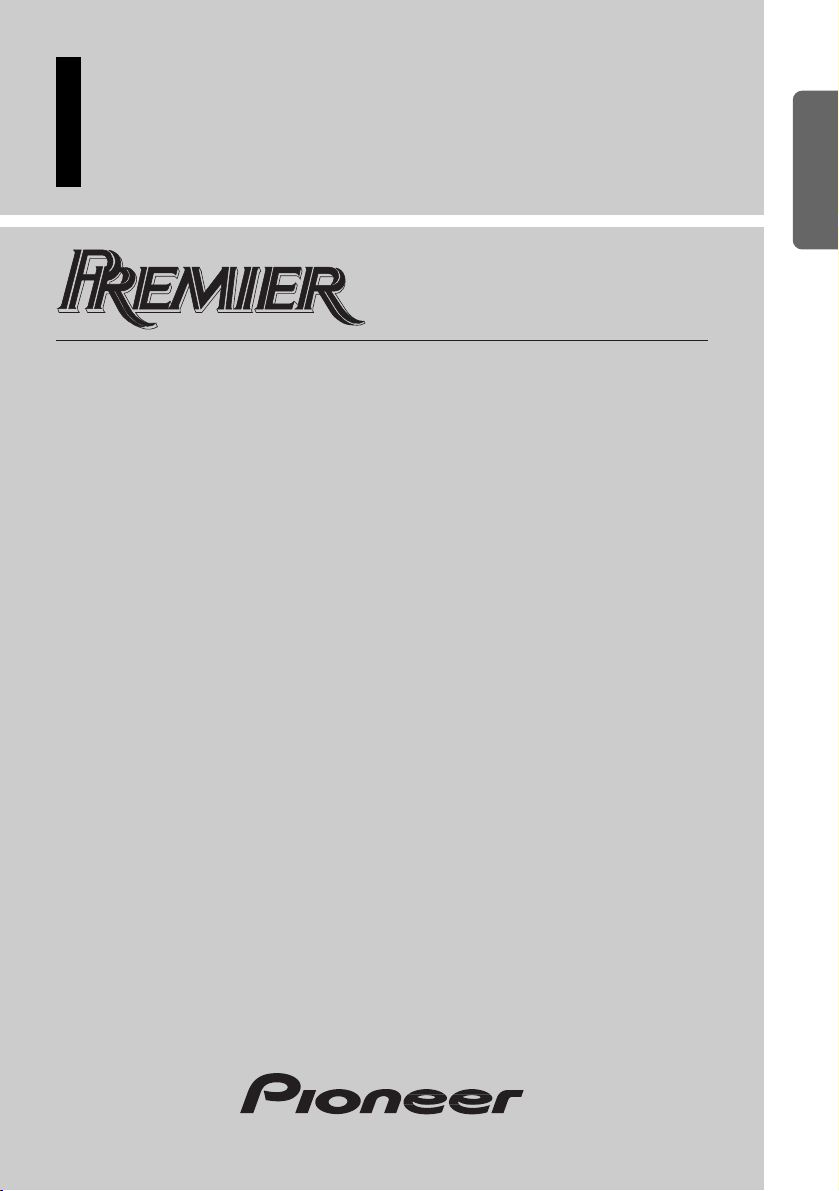
Universal Digital Preamp Equalizer
Owner’s Manual
DEQ-P9
ENGLISH ESPAÑOL DEUTSCH FRANÇAIS
ITALIANO NEDERLANDS
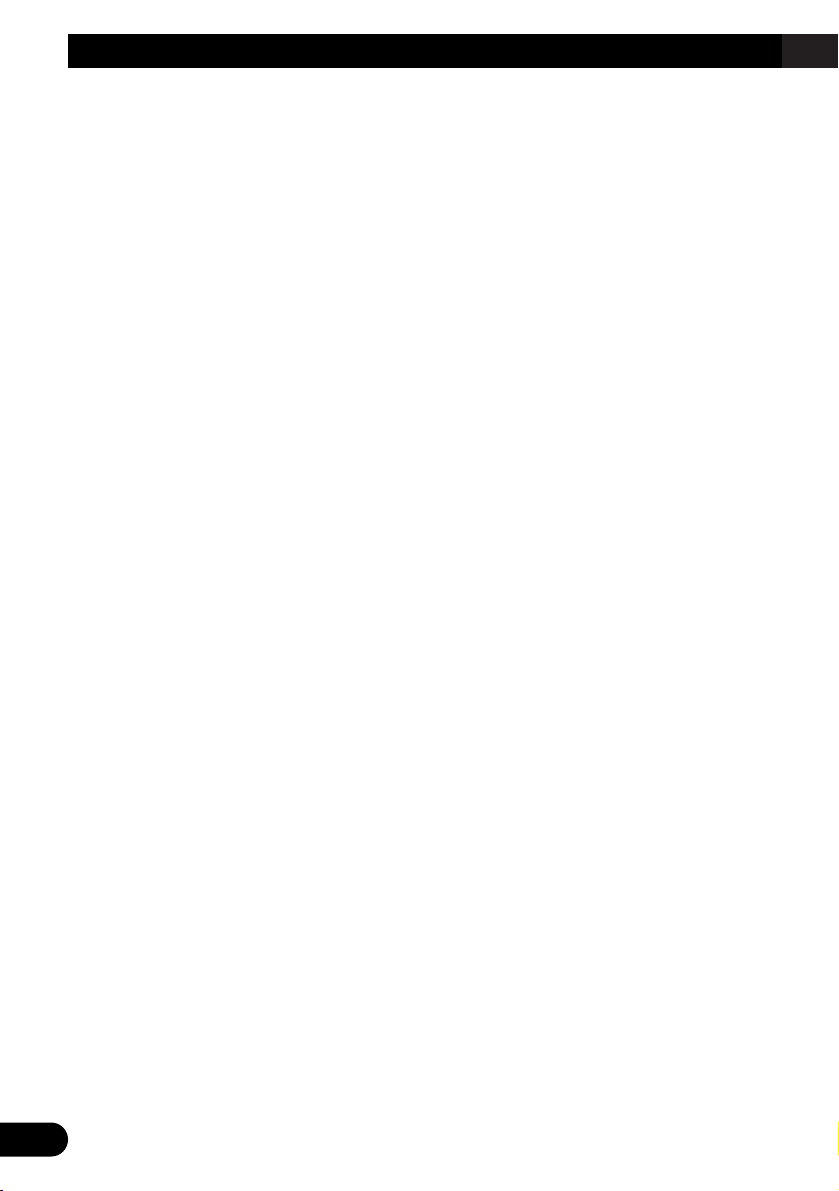
1
Contents
Dear Customer ............................................ 3
Key Finder .................................................... 4
Head Unit (DEX-P9) ........................................ 4
Remote Controller (DEX-P9) ............................ 4
Opening and Closing
the Remote Controller Cover .................... 5
-
When the Cover is Closed
-
When the Cover is Open
Before Using This Product ...................... 7
About This Product .......................................... 7
About This Manual ............................................ 7
Important .......................................................... 8
About the Digital Network ................................ 8
MODE Switch Setting ...................................... 9
Resetting the Microprocessor ..........................10
Precaution ........................................................ 11
After-sales Service for Pioneer Products ........ 12
Audio Adjustment .................................... 13
Audio Menu .................................................... 13
-
Switching to the Audio Menu
Audio Adjustment <Main> .................... 15
Main Menu ...................................................... 15
-
Switching to the Main Menu
Fader/Balance Adjustment .............................. 15
Bass/Treble Adjustment .................................. 16
Adjusting the Listening Position .................... 17
-
Using the Position Selector
-
Fine Tuning the Position
-
Effective distance Adjustment
Using the Position Fine Tuning function
Source Level Adjustment ................................ 21
Audio Adjustment <Equalizer> .............. 22
Equalizer menu ................................................ 22
-
Switching to the Equalizer Menu
Relation Between Frequency Characteristics
and Sound Quality .................................... 23
Adjusting the 31 Band Graphic Equalizer ...... 25
The Flat function ............................................ 26
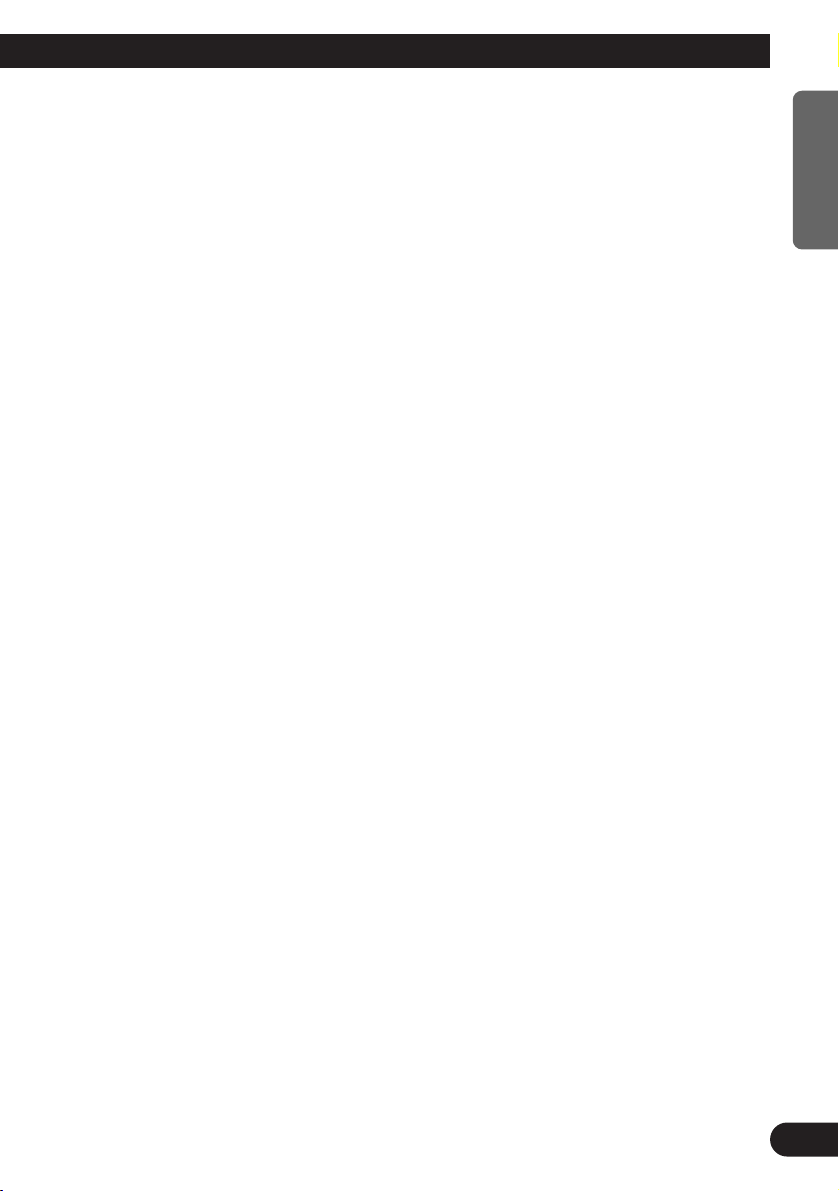
Audio Adjustment <Network> .............. 27
What is the Multi-Amp System? .................... 27
Network Menu ................................................ 28
-
Switching to the Network Menu
Time Alignment Adjustment .......................... 29
-
Switching to the
Time Alignment Adjustment Mode
-
Measuring the Distance to be Corrected
-
Inputting the Distance to be Corrected
Filter Adjustment ............................................ 33
-
Switching to the Filter Adjustment Mode
-
Using the Mute function
-
Adjusting the Filter
Audio Adjustment
<Memory Functions> ........................ 38
Memory Functions of
Adjusted Audio Menu .............................. 38
Switching to Memory Mode .......................... 39
-
Equalizer Menu
-
Network Menu
Storing the Adjustment Data in Memory ........ 40
Recalling Data Stored in Memory .................. 41
-
Recalling Memory Using
Forward/Reverse Order
— Functions of Equalizer Menu —
-
Specifying the Memory Number Directly
Memory Protect function ................................ 43
Memory Clearing Operations .......................... 44
Display for the Person who Set Up
the Audio Adjustments .................... 45
Inputting the Name .......................................... 45
Inputting Characters ........................................ 45
Memory Data Memo ................................ 48
Connecting the Units .............................. 51
Routing the Optical Cable .............................. 52
Setting Example .............................................. 52
Connection Diagram ...................................... 53
Connecting the RCA Input Amplifier ............ 54
Connecting the Power Terminal ...................... 55
Connecting the IP-BUS and Optical Cable ...... 56
-
Connecting the Cables
Installation ................................................ 57
Installing the Unit ............................................ 57
Troubleshooting ...................................... 58
Checklist .......................................................... 58
Specifications .......................................... 59
2
ENGLISH ESPAÑOL DEUTSCH FRAN
ÇAIS
ITALIANO NEDERLANDS
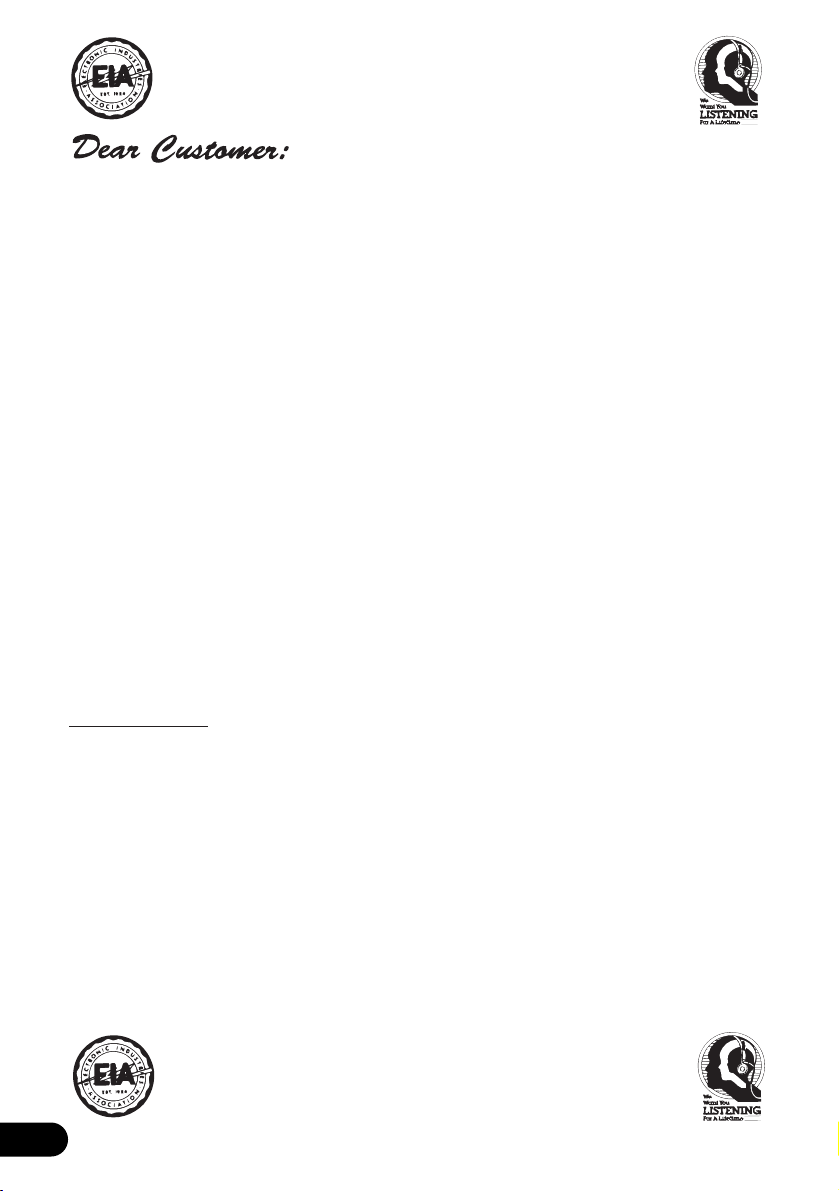
3
Selecting fine audio equipment such as the unit you’ve just purchased is only the start of your
musical enjoyment. Now it’s time to consider how you can maximize the fun and excitement your
equipment offers. This manufacturer and the Electronic Industries Association’s Consumer
Electronics Group want you to get the most out of your equipment by playing it at a safe level.
One that lets the sound come through loud and clear without annoying blaring or distortion—and,
most importantly, without affecting your sensitive hearing.
Sound can be deceiving. Over time your hearing “comfort level” adapts to higher volumes of
sound. So what sounds “normal” can actually be loud and harmful to your hearing. Guard against
this by setting your equipment at a safe level BEFORE your hearing adapts.
To establish a safe level:
• Start your volume control at a low setting.
• Slowly increase the sound until you can hear it comfortably and clearly, and without distor-
tion.
Once you have established a comfortable sound level:
• Set the dial and leave it there.
Taking a minute to do this now will help to prevent hearing damage or loss in the future. After all,
we want you listening for a lifetime.
We Want You Listening For A Lifetime
Used wisely, your new sound equipment will provide a lifetime of fun and enjoyment. Since
hearing damage from loud noise is often undetectable until it is too late, this manufacturer and the
Electronic Industries Association’s Consumer Electronics Group recommend you avoid prolonged exposure to excessive noise. This list of sound levels is included for your protection.
Decibel
Level Example
30 Quiet library, soft whispers
40 Living room, refrigerator, bedroom away from traffic
50 Light traffic, normal conversation, quiet office
60 Air conditioner at 20 feet, sewing machine
70 Vacuum cleaner, hair dryer, noisy restaurant
80 Average city traffic, garbage disposals, alarm clock at two feet.
THE FOLLOWING NOISES CAN BE DANGEROUS UNDER CONSTANT EXPOSURE
90 Subway, motorcycle, truck traffic, lawn mower
100 Garbage truck, chain saw, pneumatic drill
120 Rock band concert in front of speakers, thunderclap
140 Gunshot blast, jet plane
180 Rocket launching pad
Information courtesy of the Deafness Research Foundation.
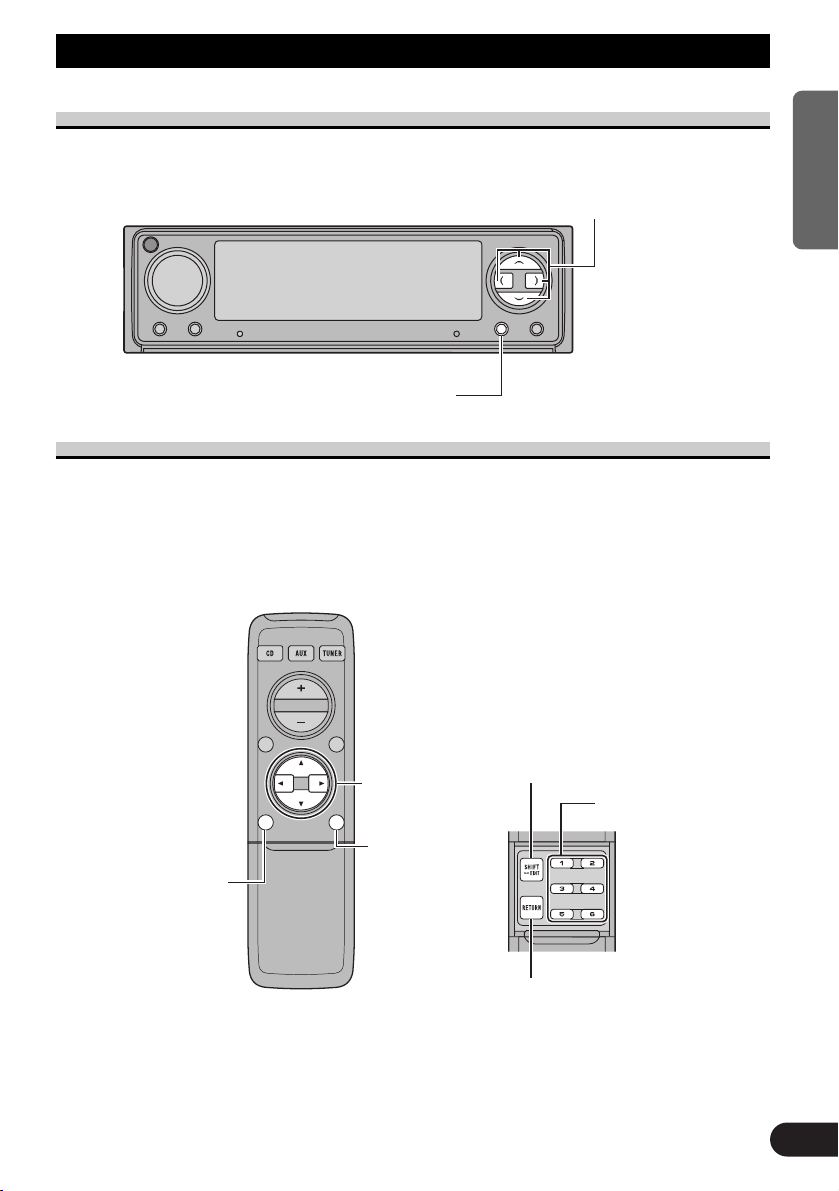
Key Finder
Head Unit (DEX-P9)
Remote Controller (DEX-P9)
This unit can be operated with the combined Head Unit DEX-P9 (sold separately).
Opening the cover enables the SHIFT, RETURN and FUNCTION buttons 1–6 inside this
unit. For more details, refer to the page 5.
Closed state Open state
5/∞/2/3 buttons
BAND button
MENU button
FUNCTION
buttons 1–6
RETURN button
SHIFT button
BAND button
5/∞/2/3 buttons
These buttons can not be used
in the Audio Adjustment
operation.
4
ENGLISH ESPAÑOL DEUTSCH FRAN
ÇAIS
ITALIANO NEDERLANDS
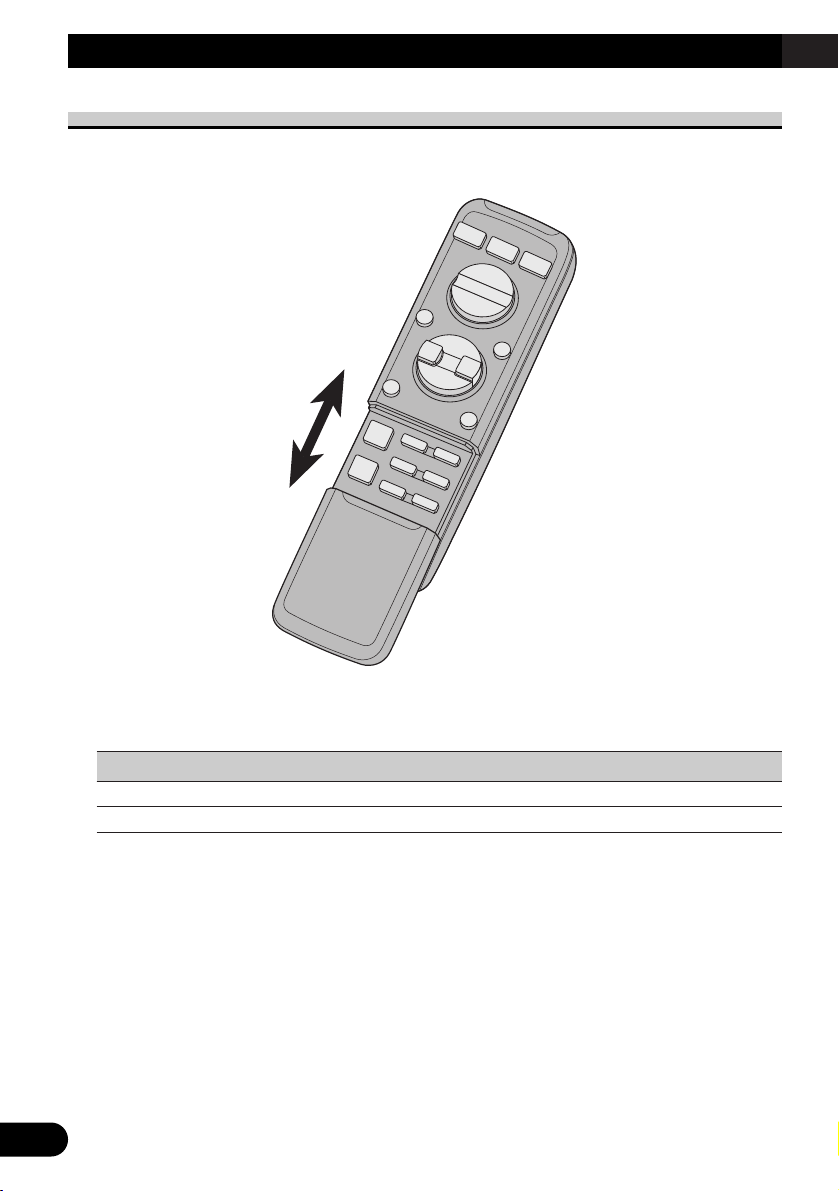
5
Key Finder
Opening and Closing the Remote Controller Cover
When the remote controller is opening the cover enables the SHIFT, RETURN and
FUNCTION buttons 1–6 inside the unit.
Menu displays with cover open and closed in this system, the available functions and the
menu display vary depending on the condition of the remote controller in use.
Remote Controller Menu display
Cover closed Closed state
Cover open Open State
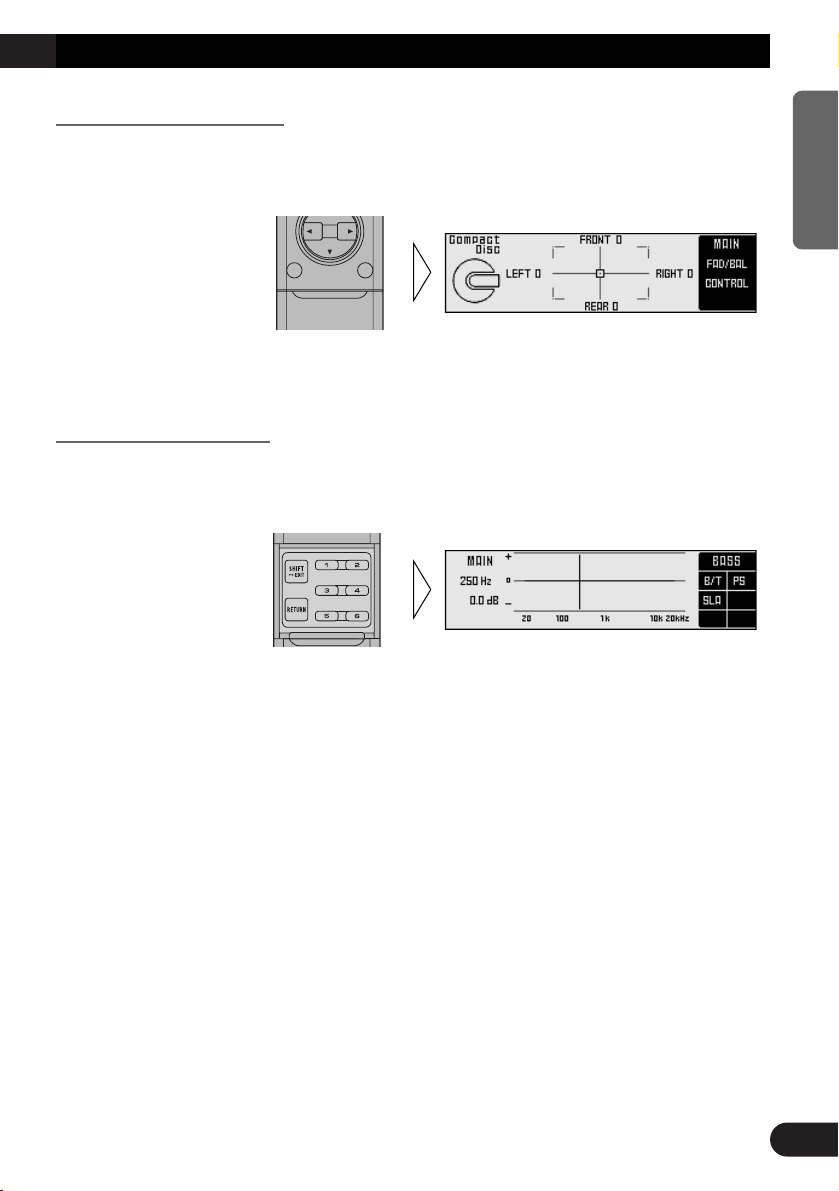
When the Cover is Closed
Closing the cover of the remote controller makes the menu display to the closed state.
Menu display in closed state
Example: Main Menu Screen
Note:
• Menu display in closed state: Current mode and functions which are ON are displayed.
When the Cover is Open
Opening the cover of the remote controller makes the menu display to the open state.
Menu display in open state
Example: Main Menu Setting Screen
Note:
• Positions of menu items on the display correspond to the positions of FUNCTION buttons 1–6.
• Menu display in open state: Using FUNCTION buttons 1–6, operable functions are displayed.
When the cover is closed in the middle of operation
• Closing the cover during operation releases the previous operation and returns the menu display to
the closed mode.
6
ENGLISH ESPAÑOL DEUTSCH FRAN
ÇAIS
ITALIANO NEDERLANDS
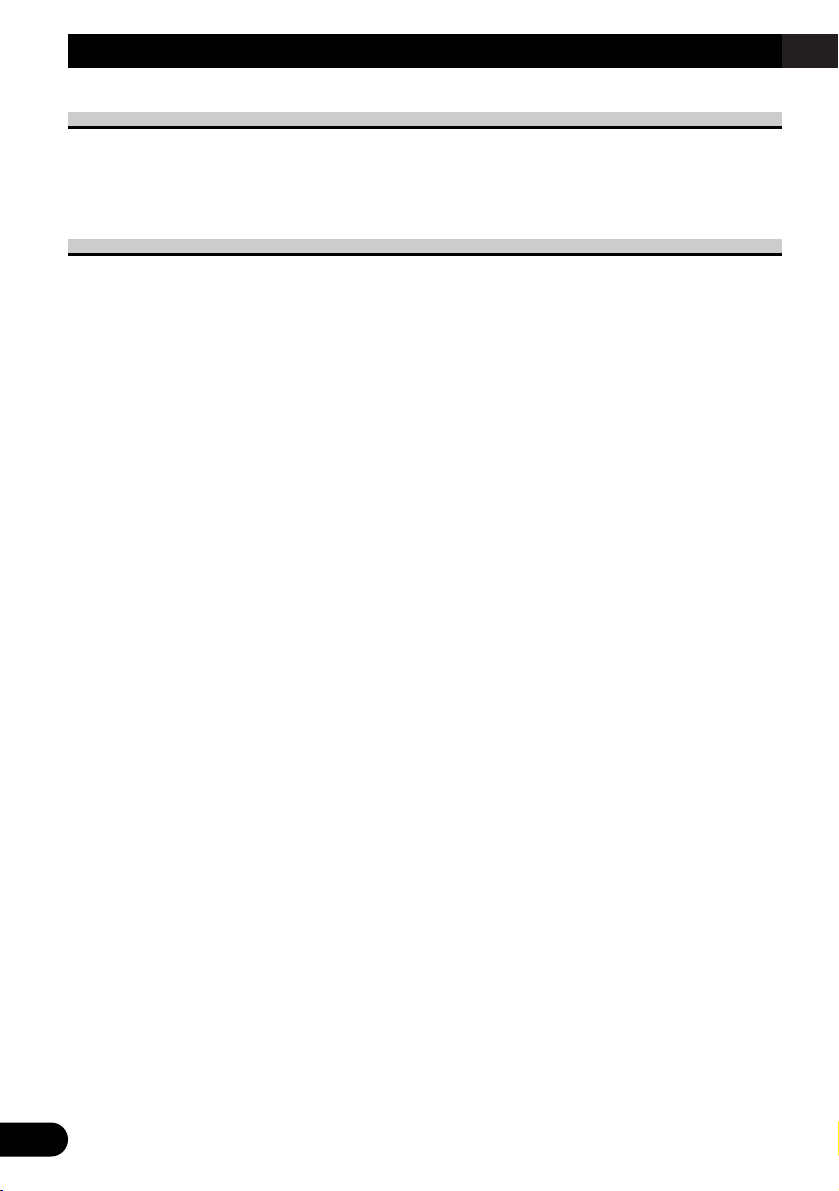
7
Before Using This Product
About This Product
This product is universal digital preamp equalizer which can be operated with the combined head unit DEX-P9 (sold separately). You can operate a number of Audio
Adjustment functions with separately sold head unit.
About This Manual
This product features a number of sophisticated functions ensuring superior reception and
operation. All are designed for the easiest possible use, but many are not self-explanatory.
This operation manual is intended to help you benefit fully from their potential and to
maximize your listening enjoyment.
We recommend that you familiarize yourself with the functions and their operation by
reading through the manual before you begin using this product. It is especially important
that you read and observe the “Precaution” on page 11 and in other sections.
This manual mainly explains the remote controller operation. In some functions, you can
perform the same operations with the head unit, however, the remote controller offers a
number of buttons such as SHIFT, MENU, RETURN and FUNCTION buttons 1–6 which
are not provided on the head unit. And all of audio adjustment operations can only be conducted with the remote controller.
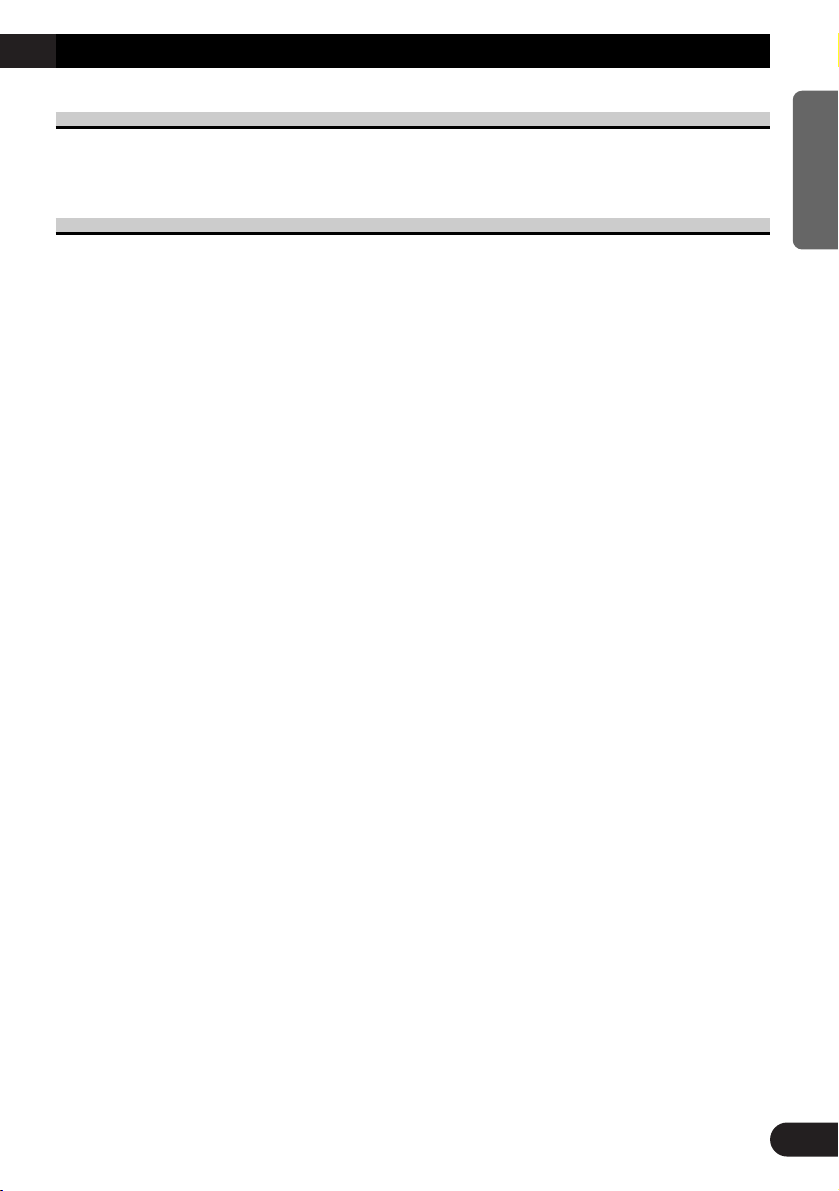
Important
The serial number of this device is located on the bottom of this product. For your own
security and convenience, be sure to record this number on the enclosed warranty card.
About the Digital Network
A vehicle, unlike the home audio, imposes several constraints upon the quality of reproduced sound, and have the following effects:
• Reflected sounds have strong effects on direct sounds because of the confined space and
complex shape within a vehicle. This disturbs frequency characteristics and significantly
reduces sound quality.
• The orientation of the sound image becomes unnatural, because speakers may not be
installed symmetrically to left and right of the listener, or because speakers are installed
in both the front and rear.
This system is equipped with a wide variety of functions that use DSP to create the ideal
sound quality and sound image in a vehicle and overcome these constraints on reverberation.
8
ENGLISH ESPAÑOL DEUTSCH FRAN
ÇAIS
ITALIANO NEDERLANDS
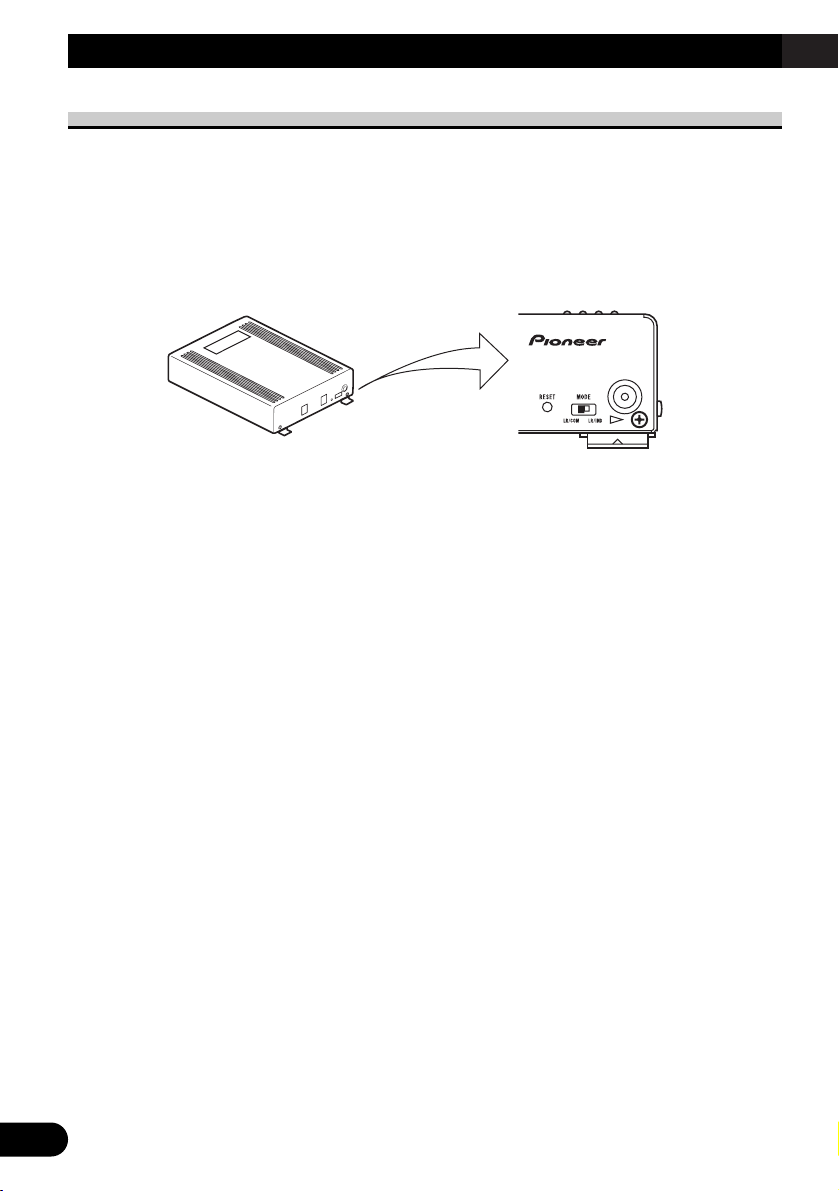
9
Before Using This Product
MODE Switch Setting
This product equipped two setting modes. The one is LR/IND mode and the other is
LR/COM mode. LR/IND mode can be adjusted the equalizer and network adjustment
independently between Left and Right channel. LR/COM mode can be adjusted these
adjustment simultaneously between Left and Right channel. Since usable functions are different between LR/IND and LR/COM, be sure to set the mode correctly.
• Set MODE switch of this product to appropriate position with a pen tip or
other pointed instrument.
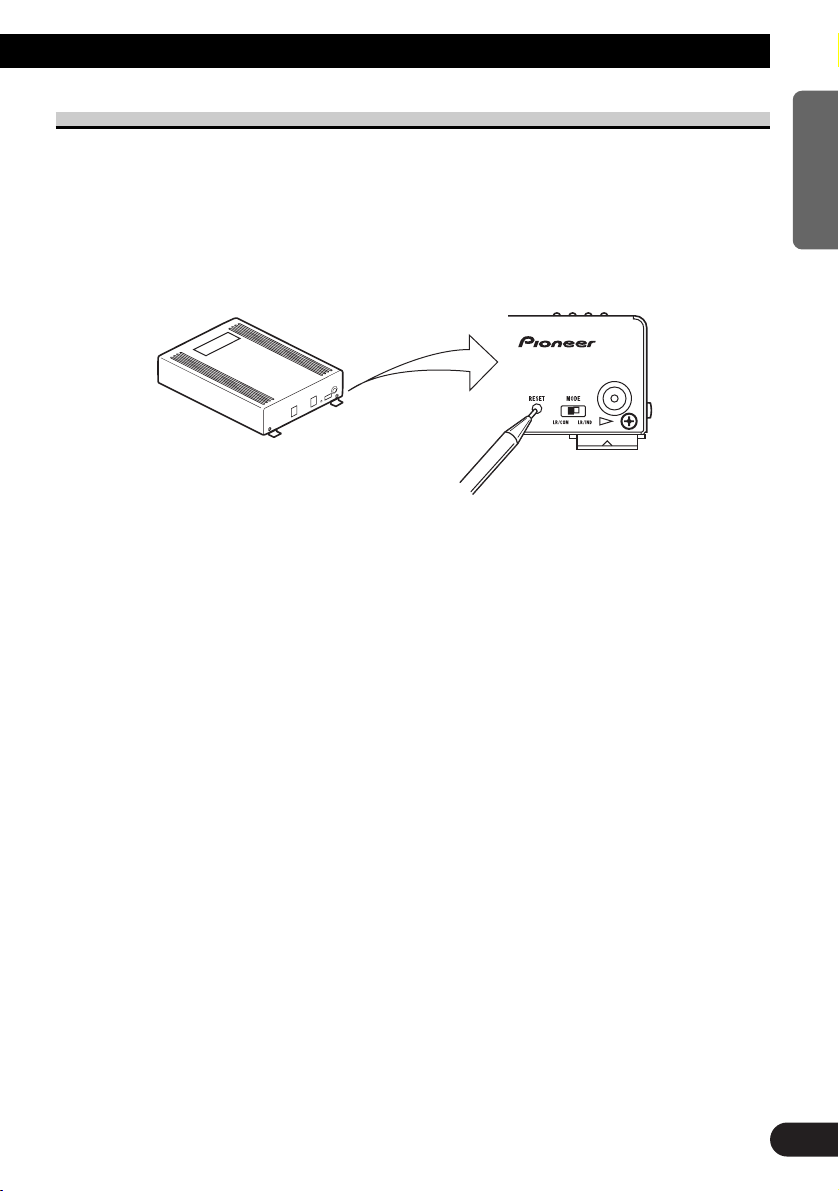
Resetting the Microprocessor
The microprocessor must be reset under the following conditions:
When using this product for the first time after installation.
When the machine fails to operate properly.
When strange (incorrect) messages appear on the display.
When setting the position of the MODE switch of this product.
• To reset the microprocessor, press the RESET button on this unit with a pen
tip or other pointed instrument.
10
ENGLISH ESPAÑOL DEUTSCH FRAN
ÇAIS
ITALIANO NEDERLANDS
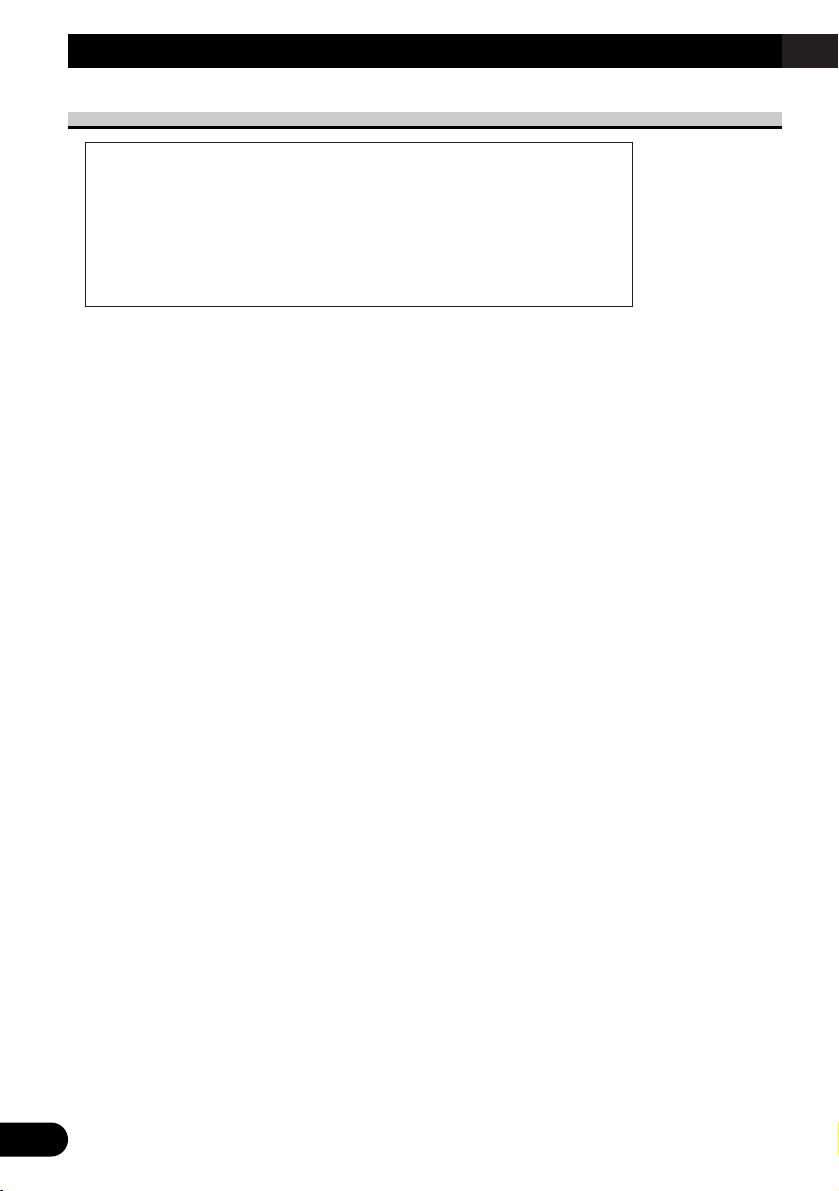
11
Before Using This Product
Precaution
• Keep this manual handy as a reference for operating procedures and precautions.
• Always keep the volume low enough for outside sounds to be audible.
• Protect the product from moisture.
• If the battery is disconnected, the preset memory will be erased and must be repro-
grammed.
CAUTION: USE OF CONTROL OR ADJUSTMENT OR PERFOR-
MANCE OF PROCEDURES OTHER THAN THOSE SPECIFIED HEREIN MAY RESULT IN HAZARDOUS RADIATION EXPOSURE.
CAUTION: THE USE OF OPTICAL INSTRUMENTS WITH THIS
PRODUCT WILL INCREASE EYE HAZARD.
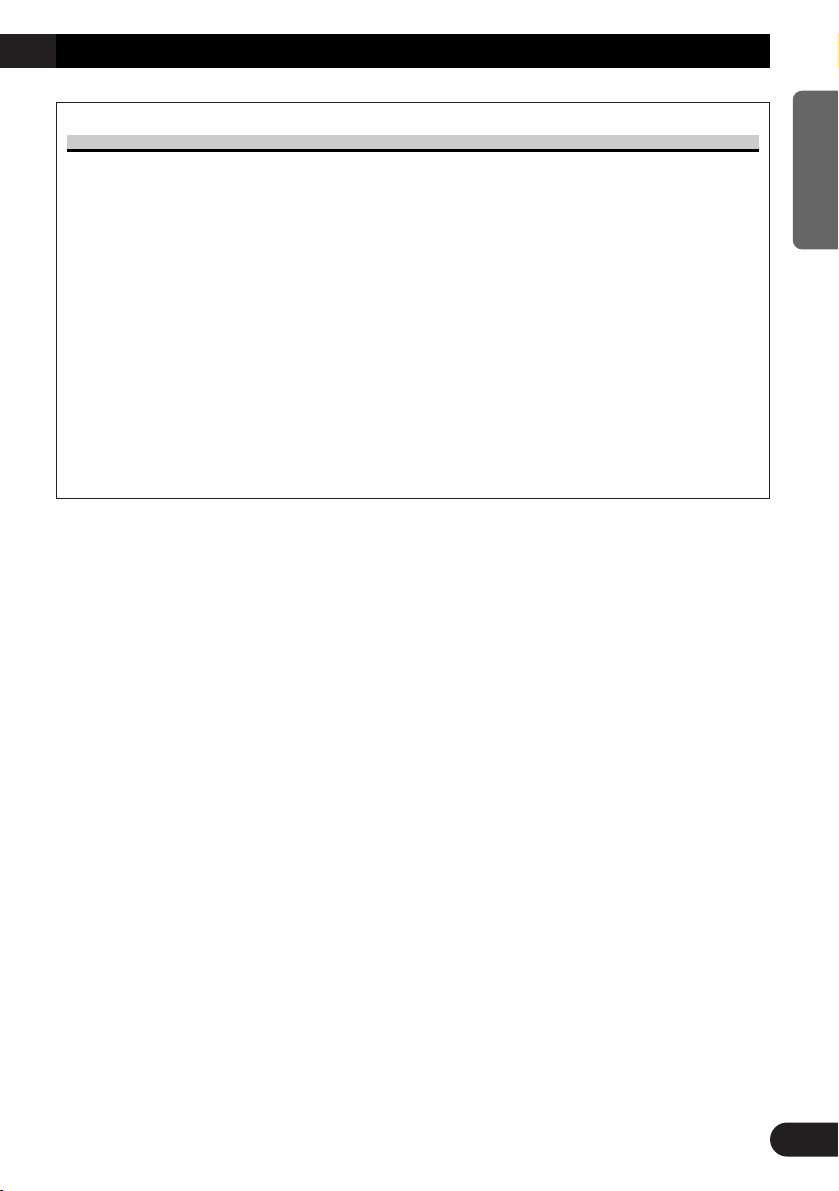
After-sales Service for Pioneer Products
Please contact the dealer or distributor from where you purchased the product for its aftersales service (including warranty conditions) or any other information. In case the necessary
information is not available, please contact the companies listed below:
Please do not ship your product to the companies at the addresses listed below for repair
without advance contact.
For warranty information please see the Limited Warranty sheet included with your product.
12
ENGLISH ESPAÑOL DEUTSCH FRAN
ÇAIS
ITALIANO NEDERLANDS
7 U.S.A.
Pioneer Electronics Service, Inc.
CUSTOMER SERVICE
DEPARTMENT
P.O. Box 1760
Long Beach, CA 90801
800-421-1404
7 CANADA
Pioneer Electronics of Canada, Inc.
CUSTOMER SATISFACTION DEPARTMENT
300 Allstate Parkway
Markham, Ontario L3R OP2
(905) 479-4411
1-877-283-5901
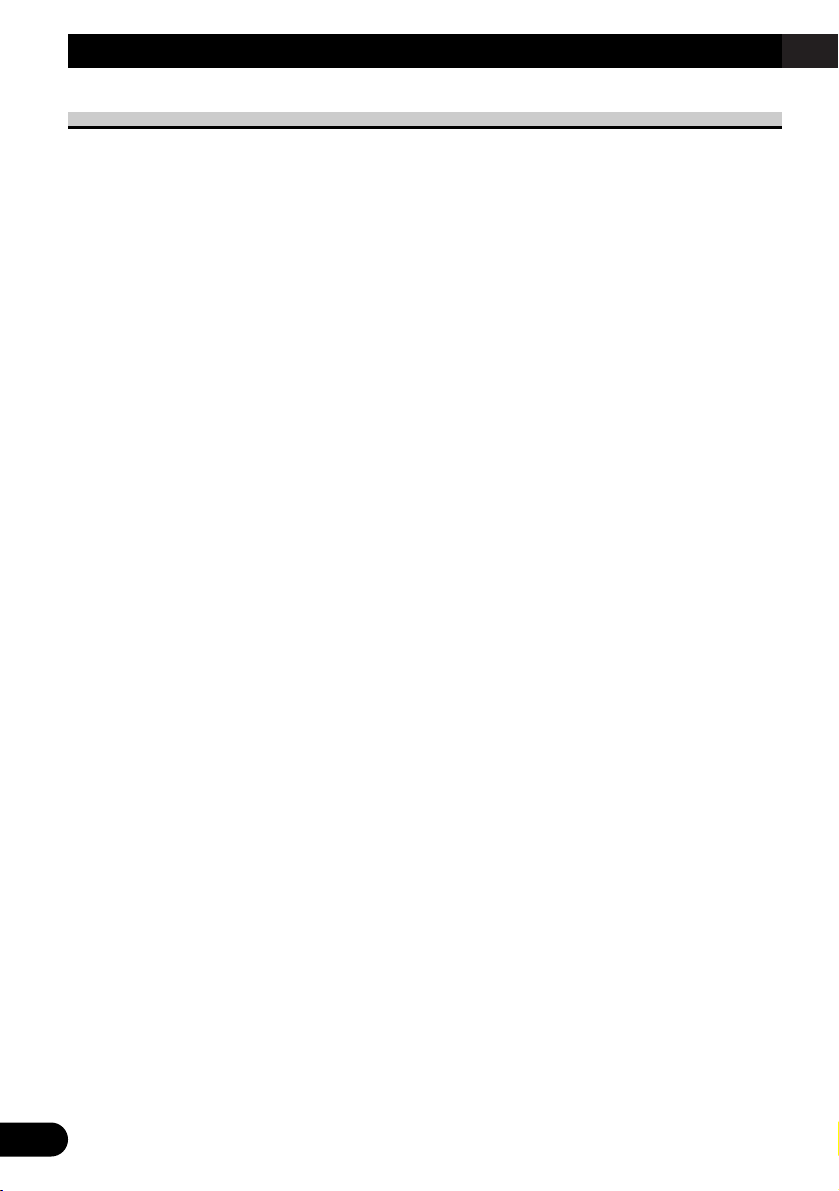
13
Audio Adjustment
Audio Menu
This system has the following three Audio Menus:
Main <Main> (page 15)
This carries out Fader/Balance Adjustments as well as Bass/Treble Adjustment, the basis
for sound quality adjustments. It also sets up and adjusts the Position Selector, which corrects the orientation of the sound image for the listener’s position in the vehicle.
Equalizer <Equalizer> (page 22)
This corrects complex frequency disturbance in a vehicle.
The Equalizer function for the component can make fine adjustments of sound quality for
each frequency.
Network <Network> (page 27)
This adjusts the reproduced frequency band (cross-over frequency) and the level of each
sound range (band) when a multi-amp system is set up. It also corrects unnatural orientation of the sound image caused by the locations of the speakers (using the Time Alignment
function), by setting up a delay (time difference) between speakers set up for different
sound ranges.
Note:
• The 5/∞/2/3 buttons on the head unit (DEX-P9) can not be used for Audio Adjustment opera-
tions.
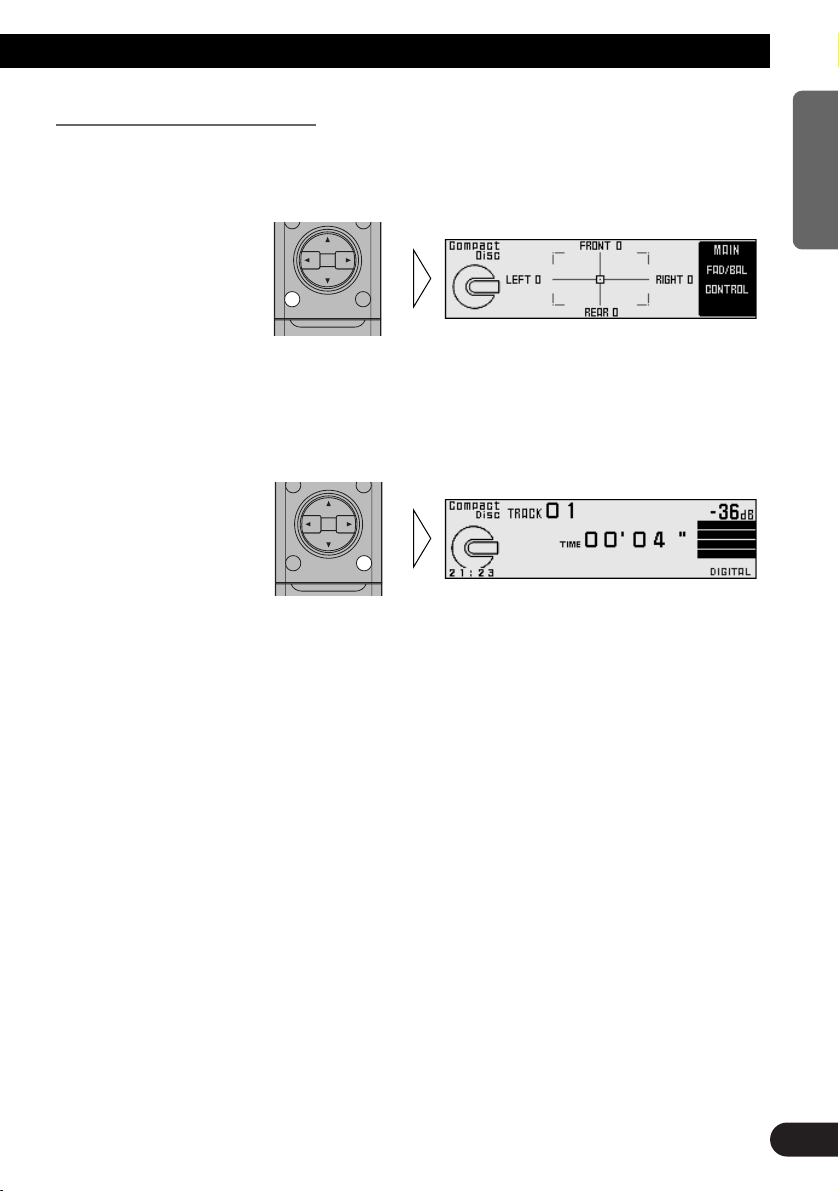
Switching to the Audio Menu
When the system is ON, you can adjust the sound quality.
Main (Main Menu) = Equalizer (Equalizer Menu) = Network (Network Menu)
3. Press the BAND button and cancel the Audio Menu.
Cancel the Audio Menu to return to the operations screen of the source currently in use.
2. Operate the mode.
1. Each press of MENU button selects the desired Audio Menu in the
following order:
14
ENGLISH ESPAÑOL DEUTSCH FRAN
ÇAIS
ITALIANO NEDERLANDS
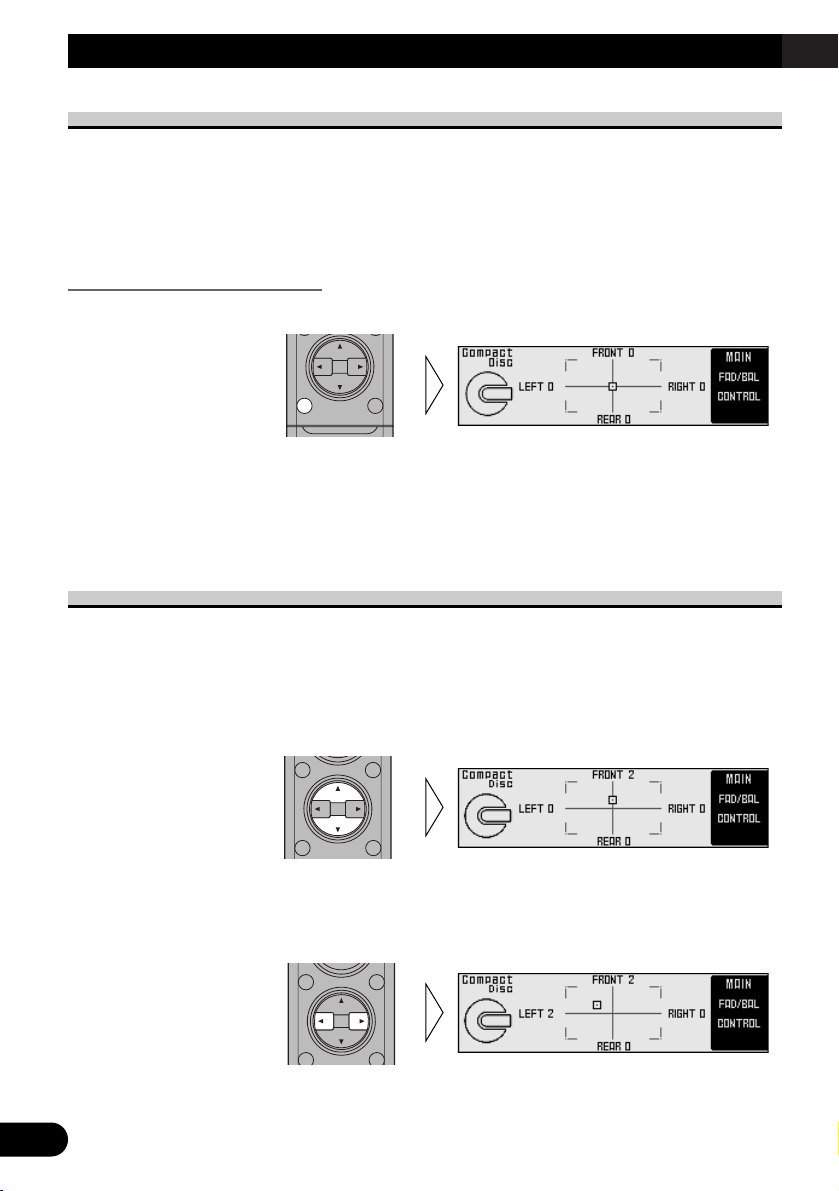
15
Audio Adjustment <Main>
Main Menu <MAIN>
With this menu, you can make the following four adjustments.
• Fader/Balance Adjustment <FAD/BAL CONTROL> (Closed state)
• Bass/Treble Adjustment <B/T> (Open state)
• Listening Position Adjustment <PS> (Open state)
• Source Level Adjustment <SLA> (Open state)
Switching to the Main Menu
• Press the MENU button and select the Main Menu (refer to page 14).
After the title screen, the display switches to the operation screen of the Main Menu.
Opening and closing the cover of the remote controller (refer to page 5) switches between
the open and closed states of the menu display and setting screen.
• To cancel the Main Menu, press the BAND button.
Fader/Balance Adjustment <FAD/BAL CONTROL> (Closed state)
This function allows you to select a fader/balance setting that provides ideal listening
conditions in all occupied seats. This function can be operated with the remote controller
cover closed.
1. Close the cover of the remote controller (refer to page 5).
2. Adjust front/rear speaker balance with the 5/∞ buttons.
Note:
• In the front-speaker-oriented system, if the fader is set to rear, whole sound level is attenuated.
3. Adjust left/right speaker balance with the 2/3 buttons.
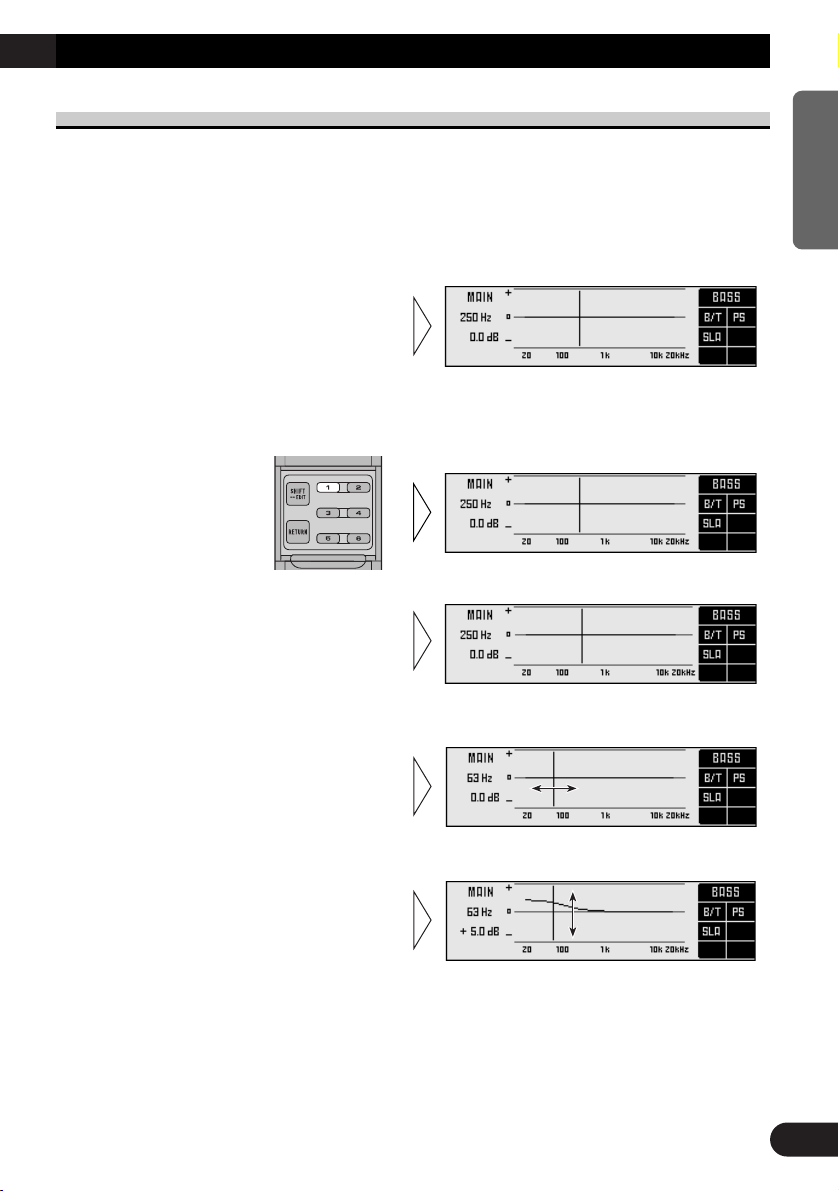
Bass/Treble Adjustment <B/T> (Open state)
It is possible to select one from a choice of four frequencies to becomes the reference
when adjusting the bass/treble tone. The frequencies and level adjustment ranges from
which selections may be made are as follows:
Bass : 63 Hz, 100 Hz, 160 Hz, 250 Hz
Treble: 4 kHz, 6.3 kHz, 10 kHz, 16 kHz
Level adjustment range: –12 dB — +12 dB (1 dB/1 step)
Note:
• Raising the Bass/Treble level too high may result in distortion.
Perform Bass/Treble Adjustment to adjust overall sound quality.
5. Press the 5/∞ buttons and
adjust the level.
Holding down these buttons continues
their operations (with one stop at the
central position).
4. Press the 2/3 buttons and select
a frequency point.
Tune to the desired frequency point.
3. Press the FUNCTION button 1
again to choose bass (BASS) or
treble (TREB).
Pressing the button switches
bass/treble.
2. Press the FUNCTION button 1.
The display switches to Bass/Treble Adjustment Screen.
1. Open the cover of the remote
controller (refer to page 5).
This switches to Main Menu Setting
Screen.
16
ENGLISH ESPAÑOL DEUTSCH FRAN
ÇAIS
ITALIANO NEDERLANDS
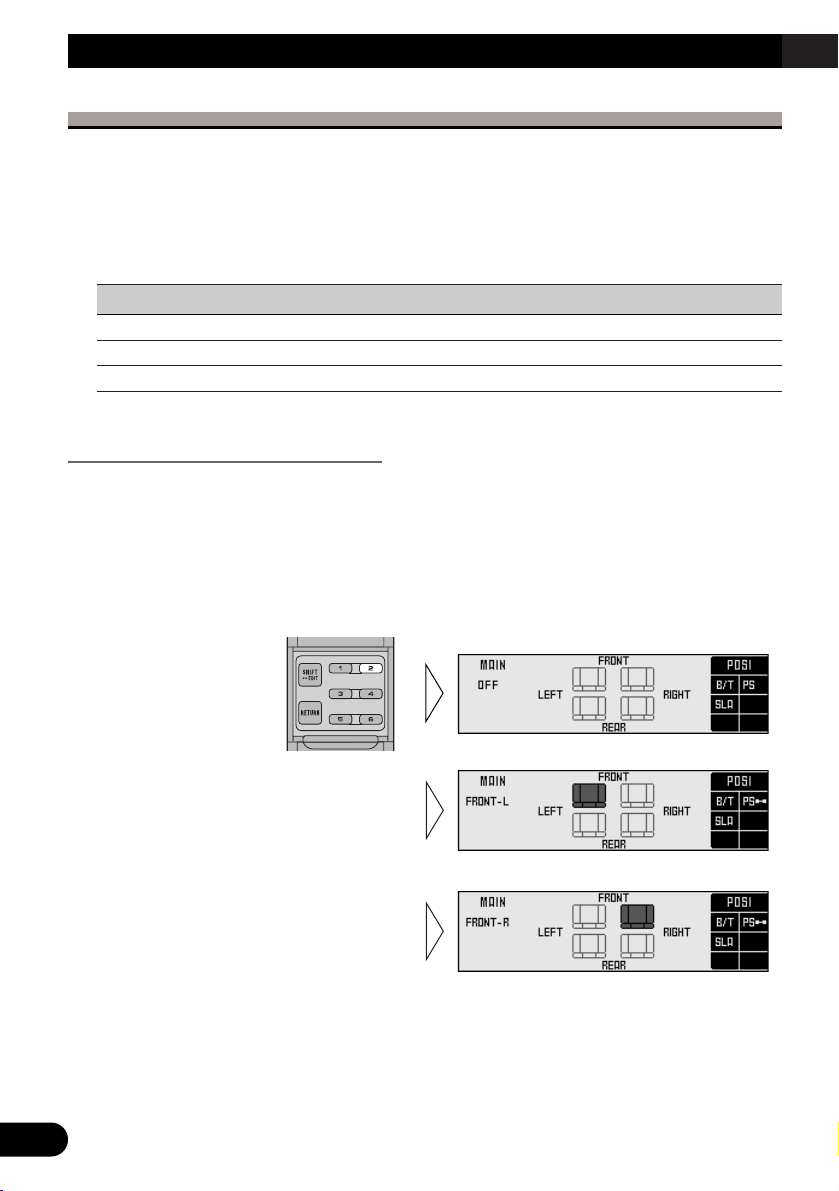
17
Audio Adjustment <Main>
Adjusting the Listening Position <PS> (Open state)
One way to assure a more natural sound is to clearly position the stereo sound image
(putting you in the center of the sound field).
The Position Selector function adjusts distance and volume level of sound from each
speaker to match seat positions and the number of people in the car, and lets you recall settings at the touch of a button. The result is a natural sound regardless of the seat you are
sitting in.
Button Position
5 FRONT (Front Seat Left & Right)
2 FRONT-L (Front Seat Left)
3 FRONT-R (Front Seat Right)
Using the Position Selector <POSI>
Experimenting with other positions
• The position is normally designed to match the listener’s position in the car. However, other
positions may prove to be more effective, depending on the model of the car and the location of the
speakers. Compare the sound and choose the position in which the sounds are most natural.
4. Press one of buttons 2/3/5 and
select the desired position.
Set up the position to match the position of the listener in the car.
3. Press the FUNCTION button 2
again to turn the Position
Selector function ON.
2. Press the FUNCTION button 2.
The display switches to Position Selector Screen.
1. Open the cover of the remote controller in the Main Menu (refer to
page 5).
This switches to Main Menu Setting Screen.

Fine Tuning the Position
After choosing the position using the Position Selector function, it is possible to fine tune
the distance and the difference in sound levels. Conduct the fine tuning to match the location of the left and right speakers and the shape of the car and correct the position of the
sound image so that the sounds are most natural.
Distance (DIS): 0 — 134 in. (0.67 in./1 step)
The longer the distance, the longer the sounds coming from the speaker take to reach the
ears of the listener, giving the listener the feeling that the speaker is moving
further away. The sound image thus moves in the direction in which the value for the distance is closer to 0.
Adjustment range in the difference in sound levels (LEV): 0 — –30 dB (1dB/1step)
The smaller the level, the lower the sound volume output from the speaker, giving the listener the feeling that the speaker is moving further away. The sound image thus moves in
the direction in which the value for the difference in sound levels is closer to 0.
Relationship between the distance and the delay time
It is necessary to adjust the delay time, irrespective of the distance between the listening
position and each speaker unit, for better sound quality.
With this system, when you adjust the distance, the corresponding delay time is conducted
automatically. It means that you can adjust the time alignment without calculating.
Note:
• Fine tuning can be conducted separately for each position.
• The values set after fine tuning are stored into memory as the values for the position. When the
position is next called up, the fine tuning values are recalled.
Continued overleaf.
3. Press FUNCTION buttons 1 or 2
and select the distance (DIS)
adjustment or difference in
sound levels (LEV) adjustment.
2. Press the FUNCTION button 2
for two seconds and switch to
Position Fine Tuning Screen.
1. Use the Position Selector
function and select the position
(refer to page 17).
Example: When selecting FRONT–L
18
ENGLISH ESPAÑOL DEUTSCH FRAN
ÇAIS
ITALIANO NEDERLANDS
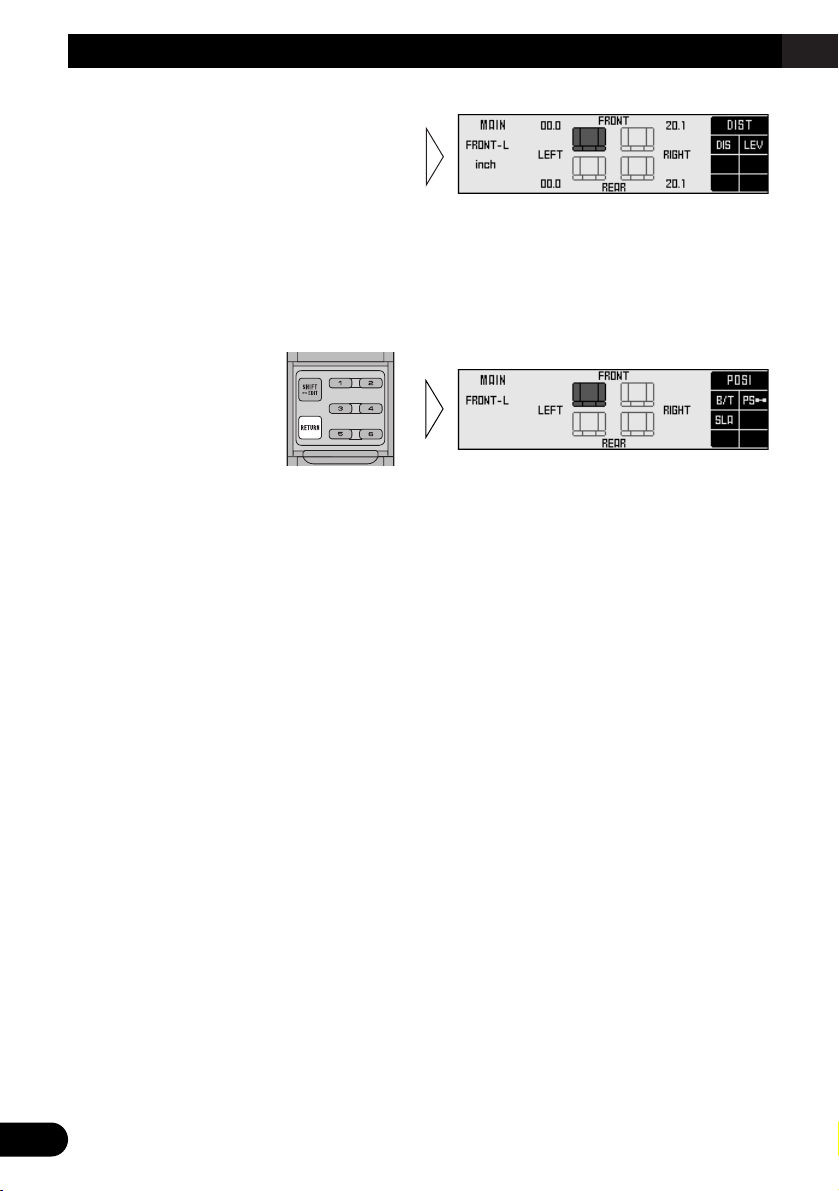
19
Audio Adjustment <Main>
Points concerning fine tuning
• While listening to vocals, adjust the distance to position the vocal sound image naturally to the
front.
5. After tuning has been completed, press the RETURN button to cancel the
Position Fine Tuning Screen.
The values are stored in memory and the display returns to Position Selector Screen.
4. Press the 2/3 buttons to correct
the position of the sound image.
Holding down these buttons continues
their operations (during distance
tuning, holding down the button moves
the distance 1.34 in./1 step).
