Pioneer DEQ-P8000 User Manual
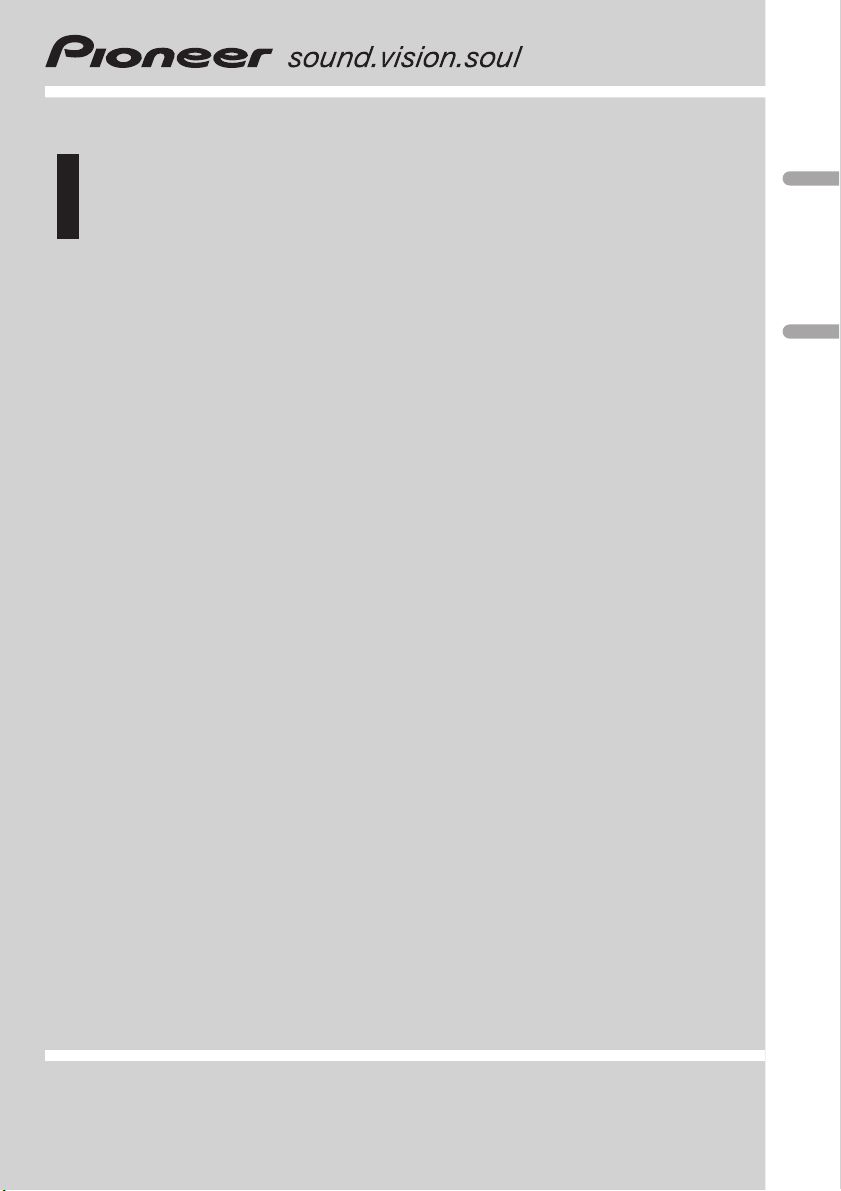
Operation Manual
Mode demploi
Multi-channel AV processor
Processeur AV multi-canaux
DEQ-P8000
English Français
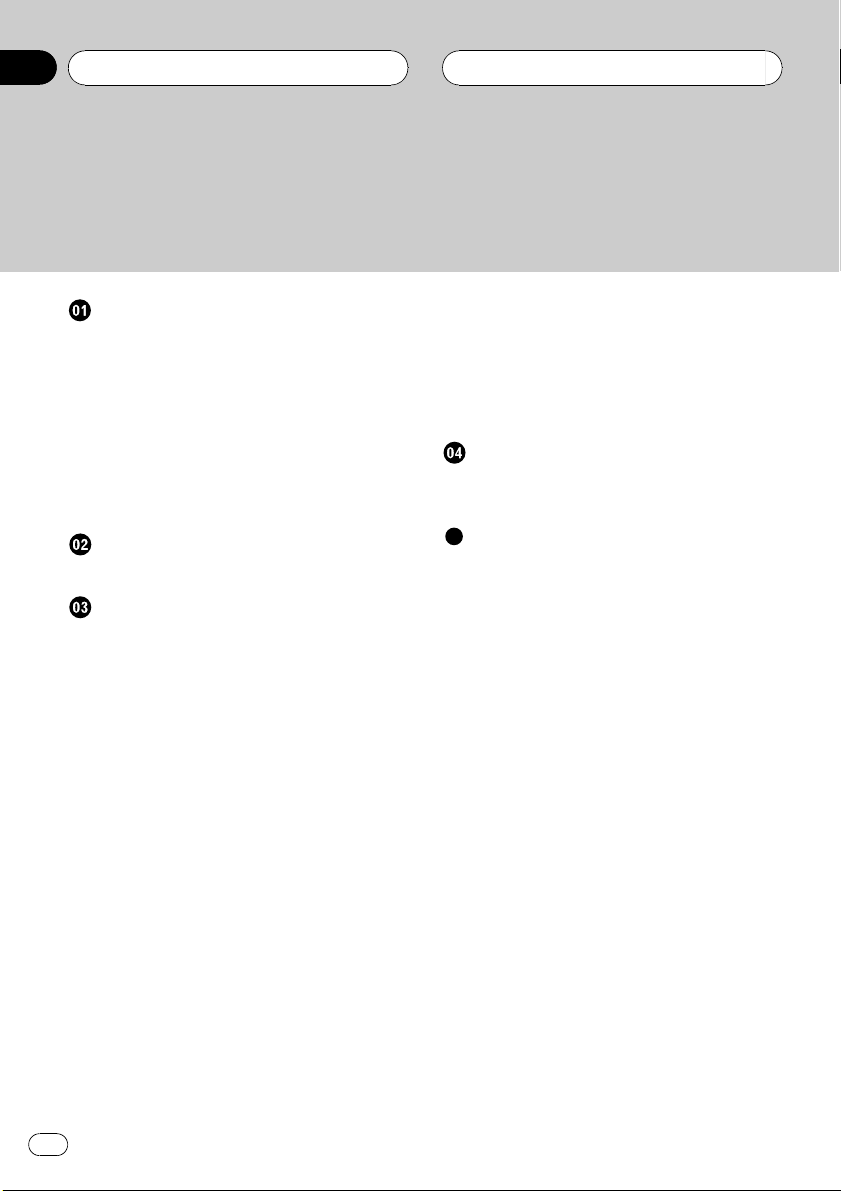
Contents
Thank you for buying this Pioneer product.
Please read through these operating instructions so you will know how to operate
your model properly. After you have finished reading the instructions, keep this man-
ual in a safe place for future reference.
Before You Start
Information to User 4
About this unit 4
About this units optical input 4
Features 4
About this manual 5
After-sales service for Pioneer products 5
Product registration 5
Precautions 6
Resetting the microprocessor 6
Whats What
Head unit 7
Digital Signal Processor
Introduction of DSP adjustments 8
Using the sound field control 8
Using the position selector 9
Using balance adjustment 9
Adjusting source levels 10
Using the dynamic range control 10
Using the down-mix function 10
Using the direct control 11
Using the Dolby Pro Logic B 11
Adjusting the Music mode 11
Setting the speaker setting 12
Correcting the subwoofers phase 12
Selecting a cross-over frequency 13
Adjusting the speaker output levels 13
Adjusting the speaker output levels using a
test tone 14
Using the time alignment 14
Selecting the time alignment
adjustment mode 15
Adjusting the time alignment 15
Using the equalizer 15
Recalling equalizer curves 15
Adjusting 3-band parametric
equalizer 16
Using the auto-equalizer 17
Auto TA and EQ (auto-time alignment and
auto-equalizing) 17
Before operating the auto TA and EQ
function 18
Carrying out auto TA and EQ 18
Initial Settings
Correcting distorted sound 20
Resetting the audio functions 20
Additional Information
Troubleshooting 21
Understanding auto TA and EQ error
messages 22
Terms 23
Specifications 24
2
En
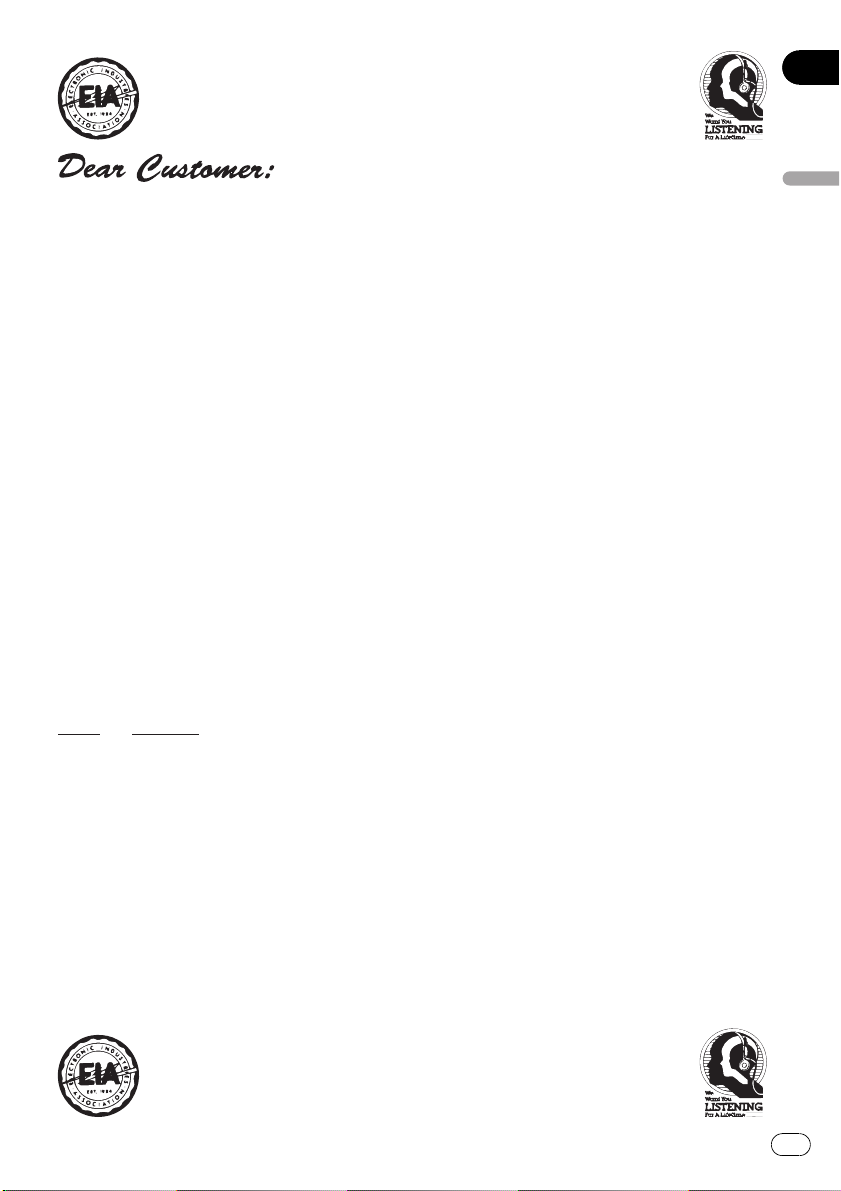
Selecting fine audio equipment such as the unit you’ve just purchased is only the start of your
p
.
bel
Leve
e
30
s
0
L
c
50
Lig
musical enjoyment. Now it’s time to consider how you can maximize the fun and excitement your
equipment offers. This manufacturer and the Electronic Industries Association’s Consumer
Electronics Group want you to get the most out of your equipment by playing it at a safe level. One
that lets the sound come through loud and clear without annoying blaring or distortion—and, most
importantly, without affecting your sensitive hearing.
Sound can be deceiving. Over time your hearing “comfort level” adapts to higher volumes of
sound. So what sounds “normal” can actually be loud and harmful to your hearing. Guard against
this by setting your equipment at a safe level BEFORE your hearing adapts.
To establish a safe level:
• Start your volume control at a low setting.
• Slowly increase the sound until you can hear it comfortably and clearly, and without distortion.
Once you have established a comfortable sound level:
• Set the dial and leave it there.
Taking a minute to do this now will help to prevent hearing damage or loss in the future. After
all, we want you listening for a lifetime.
We Want You Listening For A Lifetime
Used wisely, your new sound equipment will provide a lifetime of fun and enjoyment. Since
hearing damage from loud noise is often undetectable until it is too late, this manufacturer and the
Electronic Industries Association’s Consumer Electronics Group recommend you avoid prolonged
ex
osure to excessive noise. This list of sound levels is included for your protection
Deci
l Exampl
Quiet library, soft whisper
4
60 Air conditioner at 20 feet, sewing machine
70 Vacuum cleaner, hair dryer, noisy restaurant
80 Average city traffic, garbage disposals, alarm clock at two feet
THE FOLLOWING NOISES CAN BE DANGEROUS UNDER CONSTANT EXPOSURE
90 Subway, motorcycle, truck traffic, lawn mower
100 Garbage truck, chain saw, pneumatic drill
120 Rock band concert in front of speakers, thunderclap
140 Gunshot blast, jet plane
180 Rocket launching pad
Information courtesy of the Deafness Research Foundation.
iving room, refrigerator, bedroom away from traffi
ht traffic, normal conversation, quiet office
English
3
En
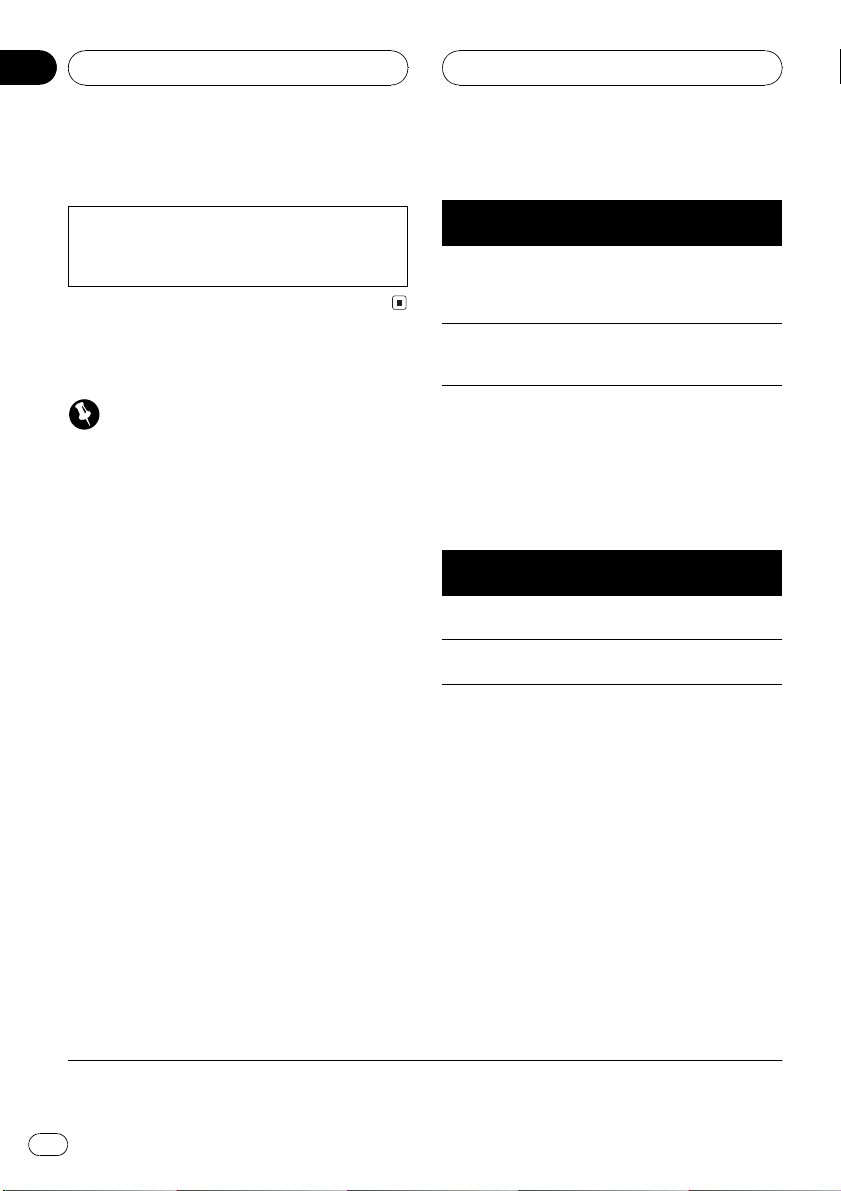
Section
01
Before You Start
Information to User
Alteration or modifications carried out without
appropriate authorization may invalidate the
users right to operate the equipment.
About this unit
Important
! Following functions cannot be operated when
DVH-P7000, DVH-P5000MP or AVH-P6500DVD
is connected to this unit.
Using the down-mix function
Using the Dolby Pro Logic B
Selecting the time alignment adjustment
mode
Using the auto-equalizer
Auto TA and EQ (auto-time alignment and
auto-equalizing)
Resetting the audio functions
! If DVH-P7000, DVH-P5000MP or AVH-
P6500DVD is connected to this unit, operation
of following function is limited.
Selecting a cross-over frequency
About this units optical input
This unit provides two optical inputs, however,
units that can be connected to each input are
limited. Refer to following chart, and use the
optical inputs correctly. Otherwise, this unit
may not operate properly.
Connection with the Pioneer head unit
Optical 1 input
(head unit)
AVH-P6600DVD
AVH-P6500DVD
DVH-P5000MP
DVH-P7000
Optical 2 input
(DVD player)
AVX-P8DVD
AVX-P7300DVD
SDV-P7
XDV-P90
Optical 2 input is not available.
! Only the system with AVH-P6600DVD can
use both optical 1 input and optical 2 input.
Otherwise, optical 2 input is not available.
Connection with the Pioneer audio
master unit
Optical 1 input
(DVD player)
AVX-P8DVD
AVX-P7300DVD
Optical 2 input
(DVD player)
*1 *2
SDV-P7
*1 *2
XDV-P90
*1 *2
SDV-P7
*1 *2
XDV-P90
! For more details concerning connection
with the Pioneer audio master unit, refer to
audio master unit (AXM-P8000) owners
manual.
Features
Dolby Digital/DTS compatibility
When using this unit with a Pioneer DVD
player, you can enjoy the atmosphere and excitement provided by DVD movie and music
software featuring 5.1 channel recordings.
*1This unit must be set as digital source.
2
*
This unit must be set to stand alone mode (master mode).
4
En
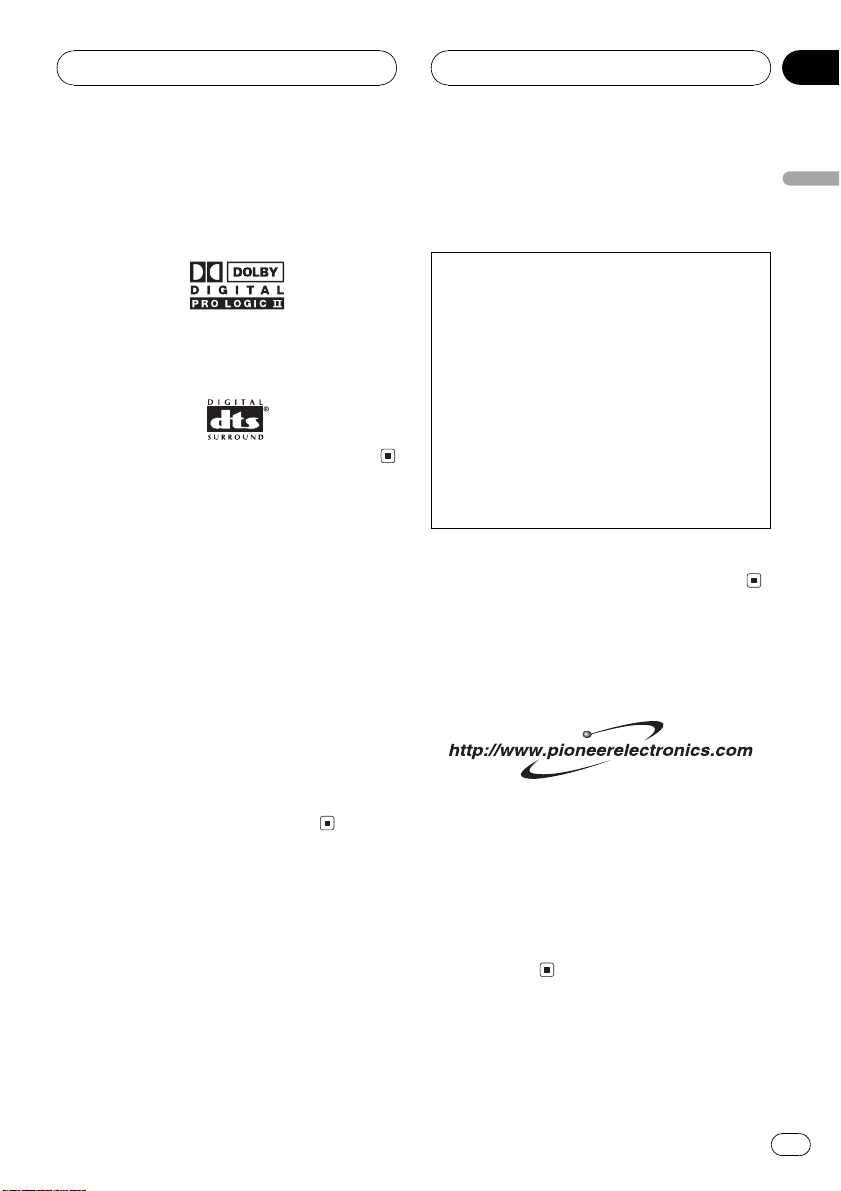
Before You Start
Section
01
! Manufactured under license from Dolby La-
boratories. Dolby, Pro Logic, and the
double-D symbol are trademarks of Dolby
Laboratories.
! DTS and DTS Digital Surround are regis-
tered trademarks of Digital Theater Systems, Inc.
About this manual
This unit features a number of sophisticated
functions ensuring superior reception and operation. All the functions have been designed
for the easiest possible use, but many are not
self-explanatory. This operation manual will
help you benefit fully from this units potential
and to maximize your listening enjoyment.
We recommend that you familiarize yourself
with the functions and their operation by reading through the manual before you begin
using this unit. It is especially important that
you read and observe precautions noted on
the next page and in other sections.
After-sales service for
Pioneer products
Please contact the dealer or distributor from
where you purchased this unit for after-sales
service (including warranty conditions) or any
other information. In case the necessary information is not available, please contact the
companies listed below:
Please do not ship your unit to the companies
at the addresses listed below for repair without
advance contact.
U.S.A.
Pioneer Electronics (USA) Inc.
CUSTOMER SUPPORT DIVISION
P.O. Box 1760
Long Beach, CA 90801-1760
800-421-1404
CANADA
Pioneer Electronics of Canada, Inc.
CUSTOMER SATISFACTION DEPARTMENT
300 Allstate Parkway
Markham, Ontario L3R OP2
1-877-283-5901
For warranty information please see the Limited Warranty sheet included with this unit.
Product registration
Visit us at the following site:
1 Register your product. We will keep the details
of your purchase on file to help you refer to
this information in the event of an insurance
claim such as loss or theft.
2 Receive updates on the latest products and
technologies.
3 Download owners manuals, order product
catalogues, research new products, and
much more.
English
En
5
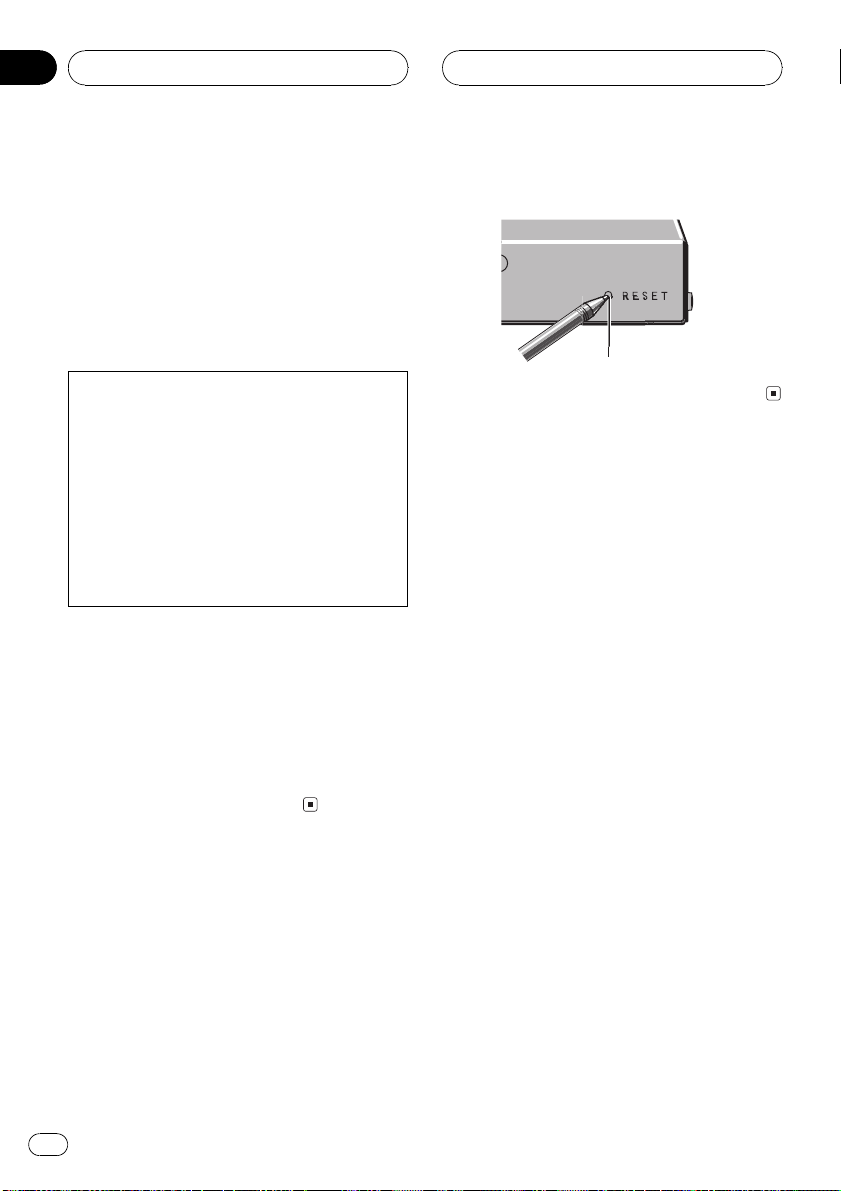
Section
01
Before You Start
Precautions
WARNING:
Handling the cord on this product or cords associated with accessories sold with the product will
expose you to lead, a chemical known to the
State of California and other governmental entities to cause cancer and birth defects or other reproductive harm. Wash hands after handling.
CAUTION:
USE OF CONTROL OR ADJUSTMENT OR
PERFORMANCE OF PROCEDURES
OTHER THAN THOSE SPECIFIED HEREIN
MAY RESULT IN HAZARDOUS RADIATION
EXPOSURE.
CAUTION:
THE USE OF OPTICAL INSTRUMENTS
WITH THIS PRODUCT WILL INCREASE
EYE HAZARD.
! Keep this manual handy as a reference for
operating procedures and precautions.
! Always keep the volume low enough so
that you can hear sounds from outside the
vehicle.
! Protect this unit from moisture.
! If the battery is disconnected or dis-
charged, the preset memory will be erased
and must be reprogrammed.
% Press RESET with a pen tip or other
pointed instrument.
RESET button
Resetting the microprocessor
The microprocessor must be reset under the
following conditions:
! Prior to using this unit for the first time
after installation
! If the unit fails to operate properly
! When strange or incorrect messages ap-
pear on the display
6
En
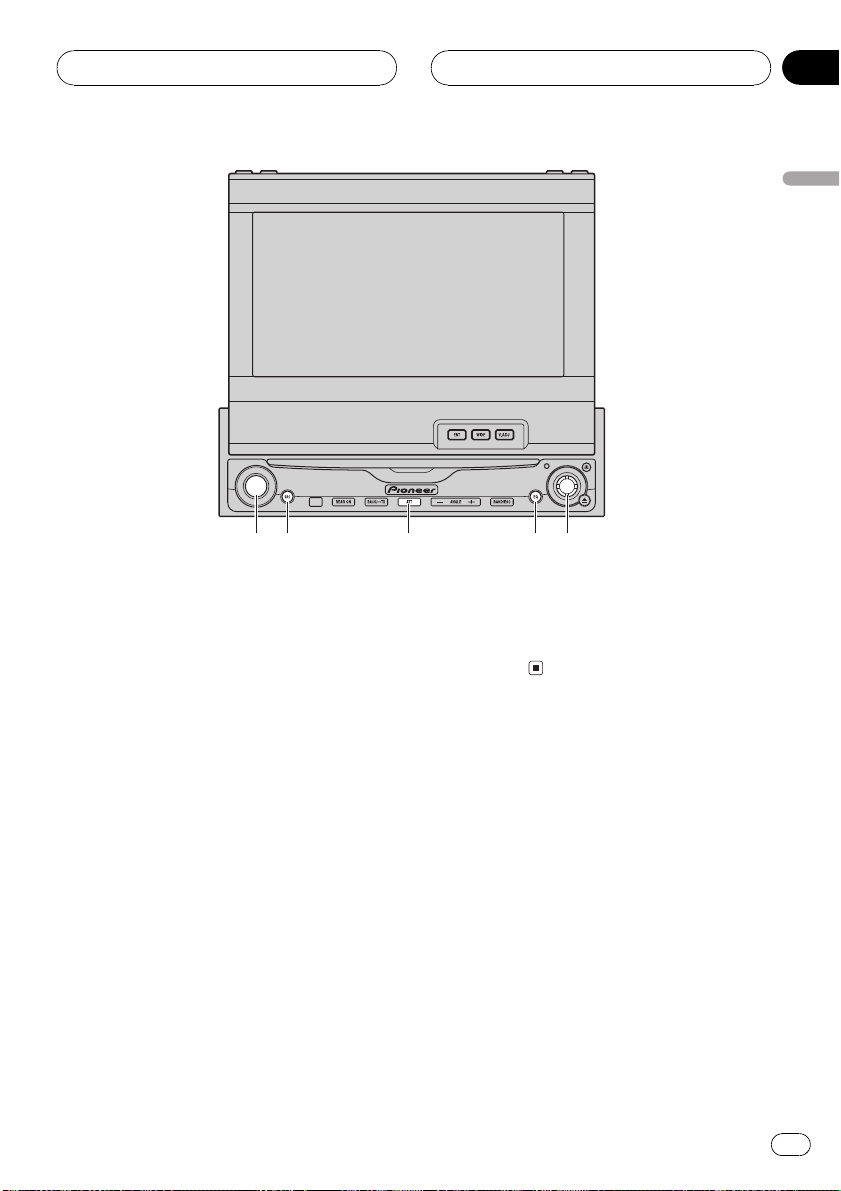
541
2
3
Whats What
Section
02
English
Head unit
Operate this unit with the connected head
unit. Instructions in this operation manual use
AVH-P6600DVD as an example head unit.
1 VOLUME
Rotate it to increase or decrease the volume.
2 SOURCE button
This unit is turned on by selecting a source.
Press to cycle through all the available
sources.
3 ATT button
Press to quickly lower the volume level, by
about 90%. Press once more to return to the
original volume level.
4 EQ button
Press to select various equalizer curves.
5 Joystick
Use to adjust the selected audio function
and turn it on or off (substitute for the touch
panel key).
En
7
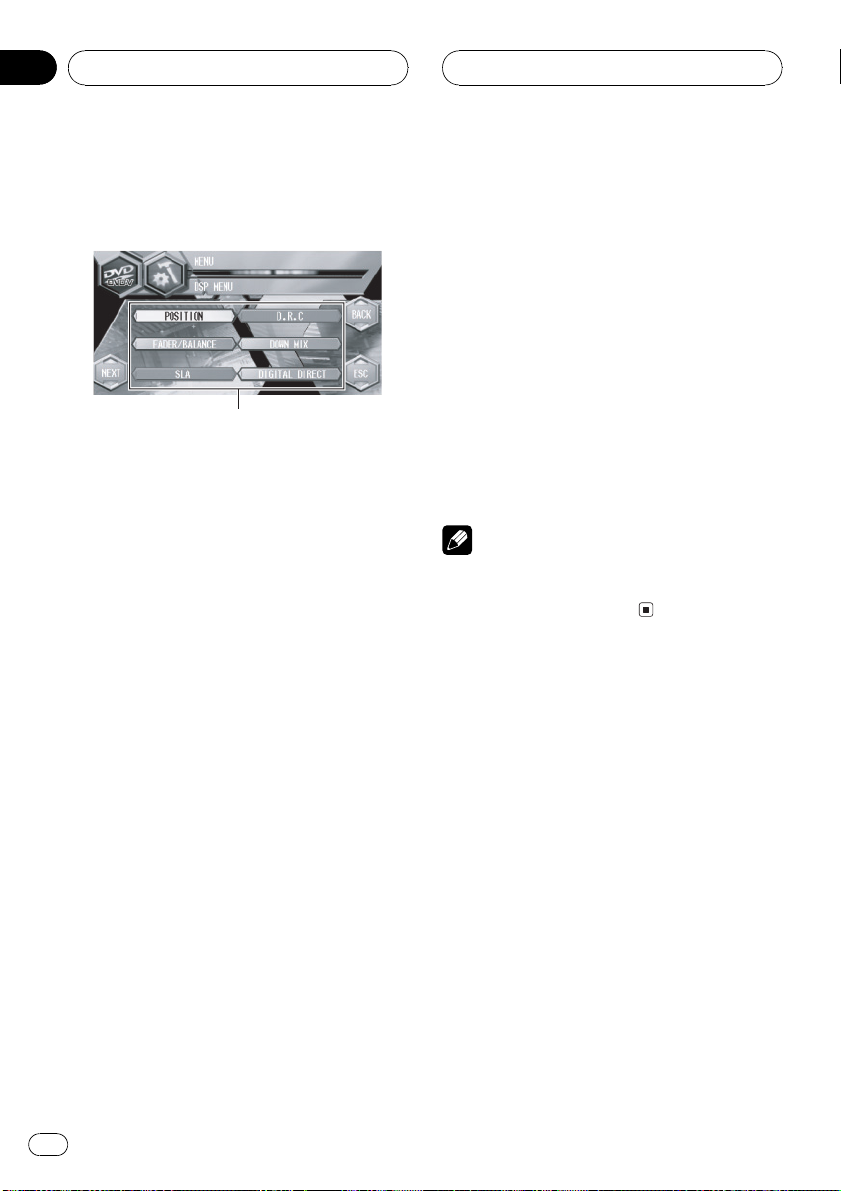
1
Section
03
Digital Signal Processor
Introduction of DSP
adjustments
By carrying out the following settings/adjustments in the order shown, you can create a finely-tuned sound field effortlessly.
1 Setting the speaker setting
2 Using the position selector
3 Auto TA and EQ (auto-time alignment and auto-
equalizing)
4 Adjusting the time alignment
5 Adjusting the speaker output levels using a
test tone
6 Selecting a cross-over frequency
7 Adjusting the speaker output levels
8 Adjusting 3-band parametric equalizer
1 DSP display
Shows the DSP function names.
% Touch A.MENU and then touch DSP to
display the DSP function names.
The DSP function names are displayed and
operable ones are highlighted.
# When A.MENU is not displayed, you can dis-
play it by touching the screen.
# You can also display MENU by clicking the
joystick.
# To go to the next group of function names,
touch NEXT.
# To return to the previous group of function
names, touch PREV.
# When playing discs recorded with more than
96 kHz sampling frequency, you cannot use audio
functions. Also, equalizer curve setting,
POSITION, AUTO EQ and AUTO TA will be cancelled.
# When playing discs recorded with more than
96 kHz sampling frequency, audio is outputted
from front speaker only.
# When selecting the FM tuner as the source,
you cannot switch to SLA.
# When playing other than the DVD disc, you
cannot switch to D.R.C.
# When neither FRONT-L nor FRONT-R is se-
lected in POSITION, you cannot switch to
TIME ALIGNMENT.
# To return to the previous display, touch BACK.
# To return to the display of each source, touch
ESC.
Note
If you do not operate the DSP function within
about 30 seconds, the display is automatically returned to the source display.
Using the sound field control
The SFC function creates the sensation of a
live performance.
! The acoustics of different performance en-
vironments are not the same and depend
on the extent and contour of space through
which sound waves move and on how
sounds bounce off the stage, walls, floors
and ceilings. At a live performance you
hear music in three stages: direct sound,
early reflections, and late reflections, or reverberations. Those factors are programed
into the SFC circuitry to recreate the acoustics of various performance settings.
1 Press EQ and hold to switch to SFC
function.
Press EQ and hold until SFC appears in the
display.
8
En
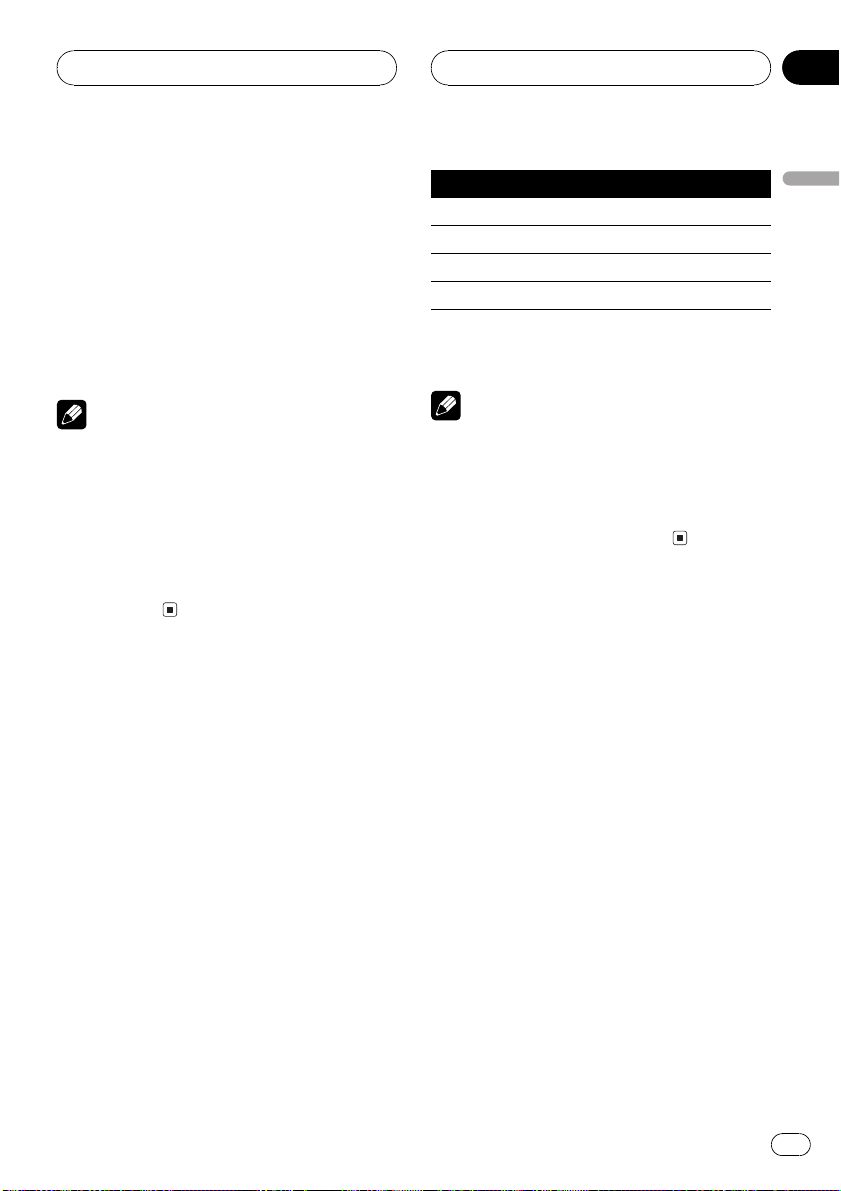
Digital Signal Processor
Section
03
# To switch to equalizer function, press EQ and
hold again.
2 Press EQ to select the desired SFC
mode.
Press EQ repeatedly to switch between the following mode:
MUSICAL (musical)DRAMA (drama)
ACTION (action)JAZZ (jazz)HALL (hall)
CLUB (club)OFF (off)
Note
If the source is a 2-channel LPCM audio or a 2channel Dolby Digital audio and you select SFC
effects that are most applicable for 5.1-channel
audio (i.e., MUSICAL, DRAMA or ACTION), we
recommend turning Dolby Pro Logic B on. On the
other hand, when selecting SFC effects that are
intended for use with 2-channel audio (i.e., JAZZ,
HALL or CLUB), we recommend turning Dolby
Pro Logic B off.
Using the position selector
One way to assure a more natural sound is to
accurately position the stereo image, putting
you right in the center of the sound field. The
position selector function lets you automatically adjust the speaker output levels and inserts a delay time to match the number and
position of occupied seats. When used in conjunction with the SFC, the feature will make
the sound image more natural and offer a panoramic sound that envelops you.
1 Touch A.MENU and DSP and then touch
POSITION.
2 Touch c/d/a/b to select a listening position.
Touch one of these, c/d/a/b, to select a listening position as listed in the table.
Key Display Position
c FRONT-L Front seat left
d FRONT-R Front seat right
a FRONT Front seats
b ALL All seats
# To cancel the selected listening position,
touch the same key again.
Note
When you make adjustments for listening position, the speakers are automatically set for appropriate output levels. You can tailor them if you
want as discussed under the heading of Adjust-
ing the speaker output levels using a test tone or
Adjusting the speaker output levels.
Using balance adjustment
You can select a fader/balance setting that
provides an ideal listening environment in all
occupied seats.
1 Touch A.MENU and DSP and then touch
FADER/BALANCE.
2 Touch a or b to adjust front/rear
speaker balance.
Each time you touch a or b it moves the
front/rear speaker balance towards the front or
the rear.
FRONT:25 REAR:25 is displayed as the front/
rear speaker balance moves from front to rear.
# FR:00 is the proper setting when only two
speakers are used.
3 Touch c or d to adjust left/right speaker balance.
Each time you touch c or d it moves the left/
right speaker balance towards the left or the
right.
English
En
9
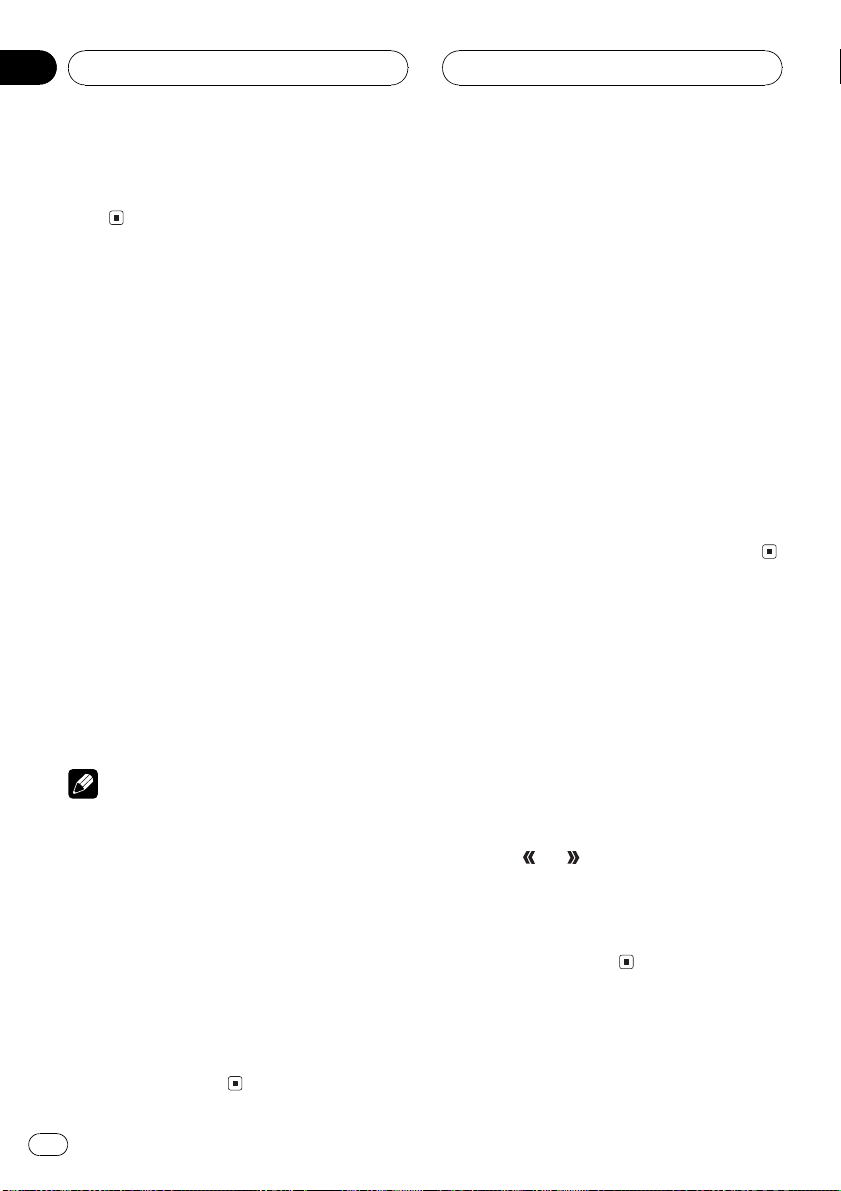
Section
03
Digital Signal Processor
LEFT:25 RIGHT:25 is displayed as the left/
right speaker balance moves from left to
right.
Adjusting source levels
SLA (source level adjustment) lets you adjust
the volume level of each source to prevent radical changes in volume when switching between sources.
! Settings are based on the FM tuner volume
level, which remains unchanged.
1 Compare the FM tuner volume level
with the level of the source you wish to adjust.
2 Touch A.MENU and DSP and then touch
SLA.
3 Touch a or b to adjust the source volume.
Each time you touch a or b it increases or decreases the source volume.
SLA +4 SLA 4 is displayed as the source volume is increased or decreased.
Notes
! The AM tuner volume level can also be ad-
justed with source level adjustments.
! Video CD, CD and MP3/WMA are set to the
same source level adjustment volume automatically.
! DVD and the optional DVD player are set to
the same source level adjustment volume
automatically.
! External unit 1 and external unit 2 are set to
the same source level adjustment volume
automatically.
! AUX (auxiliary input) and AV (video input) are
set to the same source level adjustment volume automatically.
Using the dynamic range
control
The dynamic range refers to the difference between the largest and softest sounds. The dynamic range control compresses this
difference so that you can clearly hear sounds
even at low volume levels.
! The dynamic range control is effective only
on Dolby Digital sounds.
! When playing other than the DVD disc, you
cannot switch to D.R.C.
1 Touch A.MENU and DSP and then touch
D.R.C.
2 Touch a to turn the dynamic range control on.
# To turn dynamic range control off, touch b.
Using the down-mix function
This function cannot be operated when DVHP7000, DVH-P5000MP or AVH-P6500DVD is connected to this unit.
The down-mix function allows you to play back
multi-channel audio in 2 channels.
1 Touch A.MENU and DSP and then touch
DOWN MIX.
2 Touch
! Lt/Rt Down mix so that the surround
components can be restored (decoded).
! Lo/Ro Stereo mix the original audio that
do not contain channel modes such as surround components.
or to switch the setting.
10
En
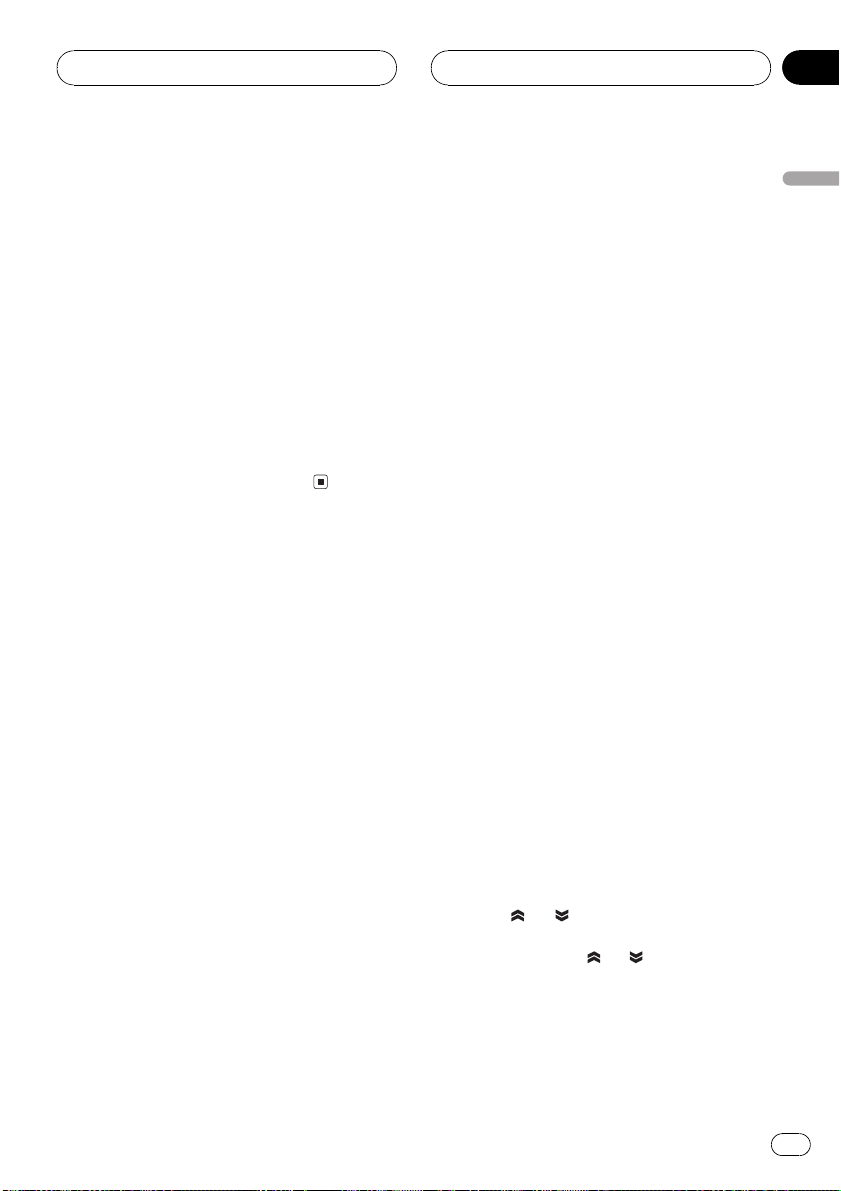
Digital Signal Processor
Section
03
Using the direct control
You can override audio settings to check for effectiveness of your audio settings.
! All audio functions are locked out when the
direct control is on except VOLUME.
! If the source is a 2-channel LPCM audio or
a 2-channel Dolby Digital audio and you
select DIRECT ON, audio is heared only
over front left/right speakers.
1 Touch A.MENU and DSP and then touch
DIGITAL DIRECT.
2 Touch a to turn the direct control on.
# To turn direct control off, touch b.
Using the Dolby Pro Logic B
This function cannot be operated when DVHP7000, DVH-P5000MP or AVH-P6500DVD is connected to this unit.
Dolby Pro Logic B creates five full-bandwidth
output channels from two-channel sources to
achieve high-purity matrix surround.
! If both the center and the rear speakers are
set to OFF, you cannot use this function.
! Dolby Pro Logic B supports up to 48kHz
sampling rate stereo source and has no effect on other types of source.
1 Touch A.MENU and DSP and then touch
NEXT.
! MATRIX The Matrix mode for when FM
radio reception is weak
! OFF Turn Dolby Pro Logic B off
! MUSIC ADJUST Adjust the Music mode
# You can operate MUSIC ADJUST only when
MUSIC has been selected.
Adjusting the Music mode
You can adjust the Music mode with the following three controls.
! Panorama (PANORAMA) extends the front
stereo image to include the surround
speakers for an exciting wraparound effect.
! Dimension (DIMENSION) allows you to
gradually adjust the sound field either towards the front or the rear.
! Center Width Control (CENTER WIDTH)al-
lows center-channel sounds to be positioned between the center speaker and the
left/right speakers. It improves the left-center-right stage presentation for both the driver and the front passenger.
1 Touch A.MENU and DSP and then touch
NEXT.
2 Touch DOLBY PRO LOGIC B.
3 Touch MUSIC and then touch
MUSIC ADJUST.
# You can operate MUSIC ADJUST only when
MUSIC has been selected.
English
2 Touch DOLBY PRO LOGIC B.
3 Touch any of the following touch panel
keys to select the desired mode.
! MOVIE The Movie mode suitable for
movie playback
! MUSIC The Music mode suitable for
music playback
4 Touch or to select PANORAMA
(panorama).
Each time you touch
in the following order:
PANORAMA (panorama)DIMENSION (dimension)CENTER WIDTH (center width)
or selects the item
En
11
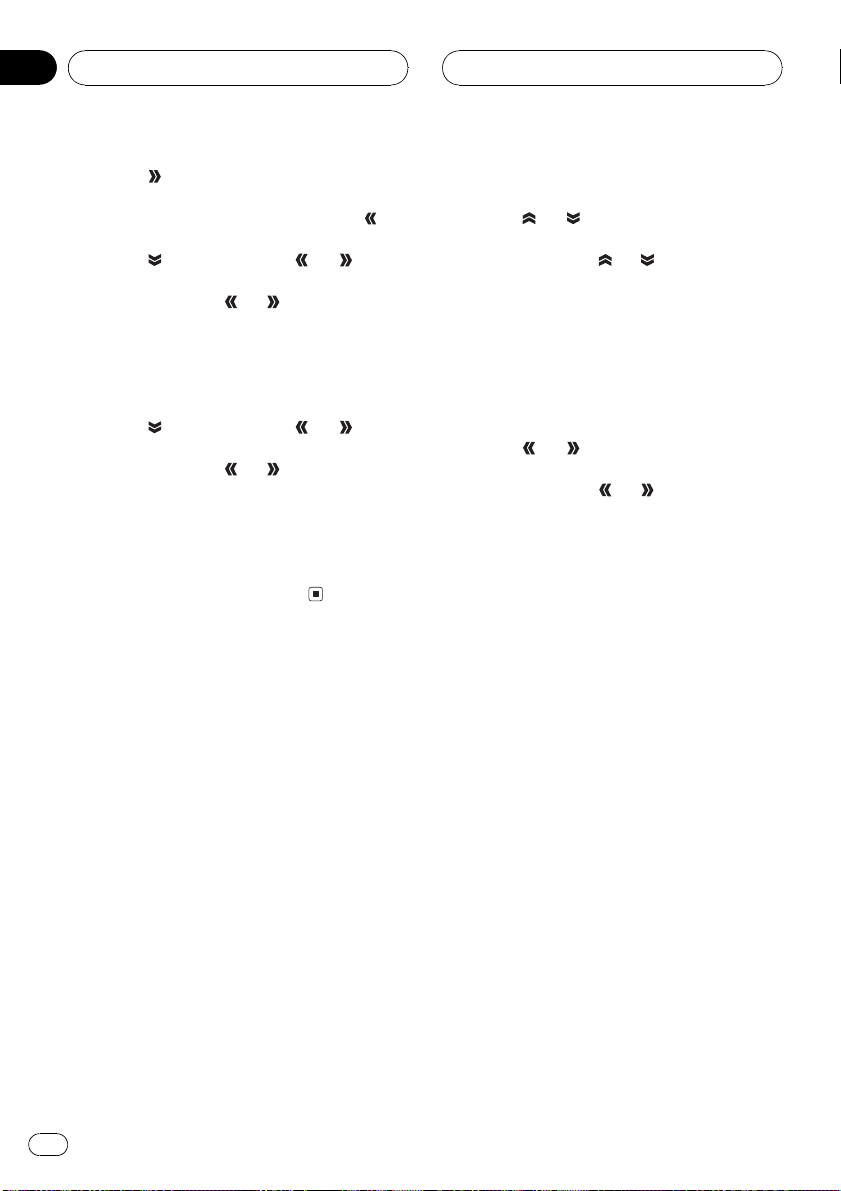
Section
03
Digital Signal Processor
5 Touch to turn the panorama control
on.
# To turn the panorama control off, touch .
6 Touch and then touch or to adjust front/surround speaker balance.
Each time you touch
sound towards the front or the surrounds.
+3 3 is displayed as the front/surround
speaker balance moves from front to surrounds.
7 Touch
just the center image.
Each time you touch
spreads the center channel sound into the
front left and right speakers over a range 07.
3 is the default and its recommended for
most recordings. 0 places all center sound in
the center speaker. 7 places all center sound
equally in the left/right speakers.
and then touch or to ad-
or it moves the
or it gradually
Setting the speaker setting
You need to make with/without (or yes/no) and
size (bass reproducing capacity) selection/adjustments depending on the installed speakers. The size needs to be set to LARGE (large)
if the speaker is capable of reproducing
sounds of about 100 Hz or below. Otherwise
select SMALL (small).
! Low frequency range is not output if the
subwoofer is set to OFF and the front and
rear speakers set to SMALL or OFF.
! It is imperative that non-installed speakers
be set to OFF.
! Set the front or rear speaker to LARGE if
the speaker is capable of reproducing bass
content, or if no subwoofer is installed.
2 Touch SPEAKER SETTING.
3 Touch
be adjusted.
Each time you touch
speaker in the following order:
FRONT (front speakers)CENTER (center
speaker)REAR (rear speakers)
SUB WOOFER (subwoofer)PHASE (sub-
woofer setting)
# You can switch to PHASE only when the sub-
woofer has been set to ON.
4 Touch or to select the correct size
for the selected speaker.
Each time you touch
in the following order:
OFF (off)SMALL (small)LARGE (large)
# You cannot select OFF, when FRONT (front
speakers) have been selected.
# You can select ON or OFF, when
SUB WOOFER (subwoofer) has been selected.
# You can switch REVERSE (reverse phase) or
NORMAL (normal phase), when PHASE (subwoo-
fer setting) has been selected.
or to select the speaker to
or selects the
or selects the size
Correcting the subwoofers phase
If trying to boost the bass output of the subwoofer doesnt do much or rather makes you
feel that the bass gets more murky, this may
indicate that the subwoofers output and bass
content you hear over other speakers cancel
each other out. To remove this problem, try
changing the phase setting for the subwoofer.
1 Touch A.MENU and DSP and then touch
NEXT.
2 Touch SPEAKER SETTING.
1 Touch A.MENU and DSP and then touch
NEXT.
12
En

Digital Signal Processor
Section
03
3 Touch or to select SUB WOOFER
(subwoofer).
Each time you touch
speaker in the following order:
FRONT (front speakers)CENTER (center
speaker)REAR (rear speakers)
SUB WOOFER (subwoofer)PHASE (sub-
woofer setting)
4 Touch
# To turn subwoofer output off, touch .
5 Touch and then touch or to select the phase of subwoofer output.
Touch
NORMAL appears in the display. Touch
select reverse phase and REVERSE appears in
the display.
Note
When playing a 2-channel mono source with Pro
Logic B turned on, there may be occasions when
the following will occur:
! No audio is outputted if the center speaker
setting is SMALL or LARGE and no center
speaker is installed.
! Audio is heard only over the center speaker if
installed and the center speaker setting is
SMALL or LARGE.
to turn subwoofer output on.
to select normal phase and
or selects the
to
Selecting a cross-over
frequency
If DVH-P7000, DVH-P5000MP or AVH-P6500DVD
is connected to this unit, operation is slightly
different.
You can select a frequency, under which
sounds are reproduced through the subwoofer. If the installed speakers include one whose
size has been set to SMALL, you can select a
frequency, under which sounds are repro-
duced through a LARGE speaker or subwoofer.
1 Touch A.MENU and DSP and then touch
NEXT.
2 Touch CROSS OVER.
3 Touch
be adjusted.
Each time you touch
speaker in the following order:
FRONT (front speakers)CENTER (center
speaker)REAR (rear speakers)
SUB WOOFER (subwoofer)
# If DVH-P7000, DVH-P5000MP or AVHP6500DVD is connected to this unit, you cannot
operate this procedure.
4 Touch or to select cut-off frequency.
Each time you touch
frequencies in the following order:
6380100125160200 (Hz)
Note
Selecting a cut-off frequency is to set a cut-off frequency of the subwoofers L.P.F. (low-pass filter)
and that of the SMALL speaker H.P.F. (high-pass
filter). The cut-off frequency setting has no effect
if the subwoofer is set to OFF and other speakers
are set to LARGE or OFF.
or to select the speaker to
or selects the
or selects cut-off
Adjusting the speaker
output levels
You can readjust the speaker output levels
using a test tone while listening to music.
1 Touch A.MENU and DSP and then touch
NEXT.
English
En
13
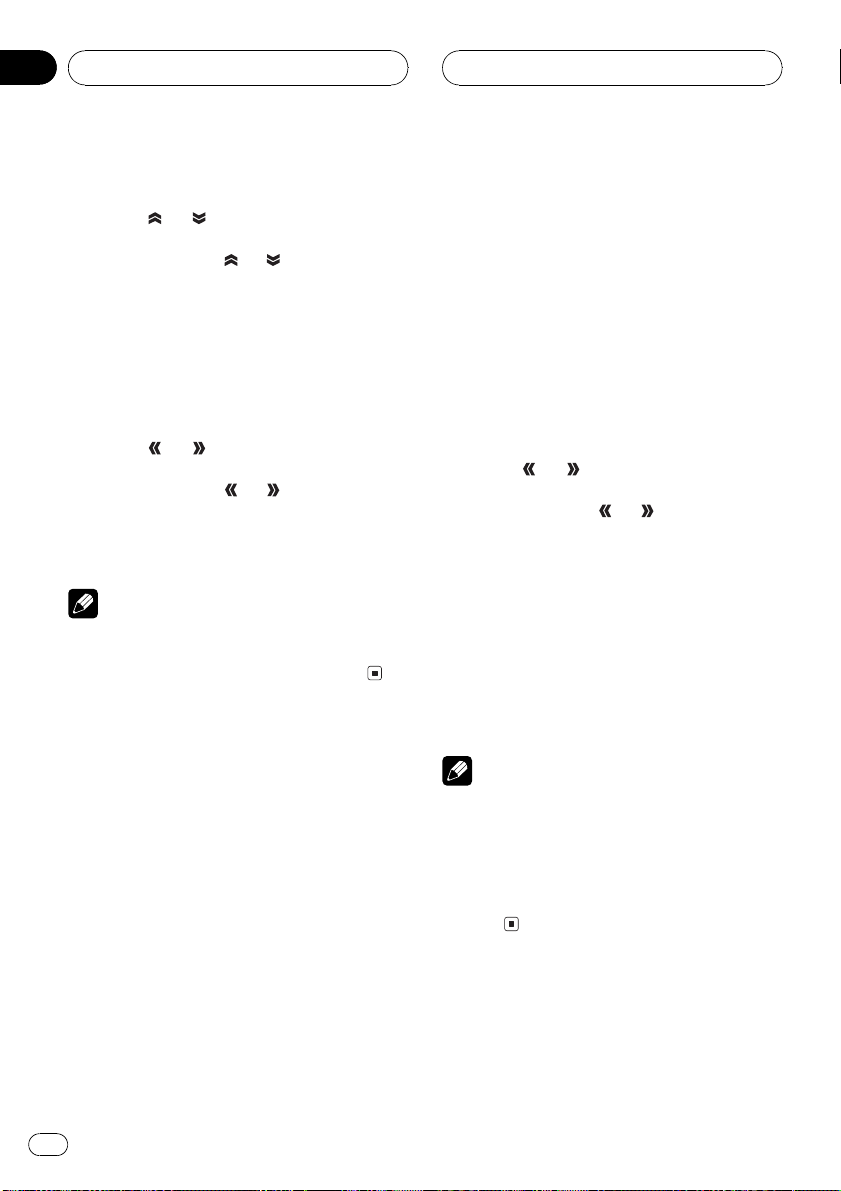
Section
03
Digital Signal Processor
2 Touch SP Lev.
3 Touch
be adjusted.
Each time you touch
speaker in the following order:
FRONT-L (front speaker left)CENTER (center
speaker)FRONT-R (front speaker right)
REAR-R (rear speaker right)REAR-L (rear
speaker left)SUB WOOFER (subwoofer)
# You cannot select speakers whose size is set
at OFF.
4 Touch or to adjust the speaker
output level.
Each time you touch
creases the speaker output level. +10 10 is
displayed as the level is increased or decreased.
Note
To adjust the speaker output levels in this mode is
the same as making the speaker output levels at
TEST TONE. Both provide the same results.
or to select the speaker to
or selects the
or increases or de-
settings for the speaker over which you hear
the test tone are shown in the display.
FRONT-L (front speaker left)CENTER (center
speaker)FRONT-R (front speaker right)
REAR-R (rear speaker right)REAR-L (rear
speaker left)SUB WOOFER (subwoofer)
Check each speaker output level. If no adjustments are needed, perform step 5 to stop the
test tone.
# You can also start the test tone output by moving the joystick up.
# The settings do not appear for speakers
whose size is set OFF.
4 Touch or to adjust the speaker
output level.
Each time you touch
creases the speaker output level. +10 10 is
displayed as the level is increased or decreased.
# The test tone rotates to the next speaker after
about two seconds from the last operation.
5 Touch STOP to stop the test tone output.
# You can also stop the test tone output by moving the joystick down.
or increases or de-
Adjusting the speaker output
levels using a test tone
A convenient test tone allows you to easily get
the overall balance right among the speakers.
1 Touch A.MENU and DSP and then touch
NEXT.
2 Touch TEST TONE.
3 Touch START to start the test tone output.
The test tone is outputted. It rotates from
speaker to speaker in the following sequence
at intervals of about two seconds. The current
14
En
Notes
! If needed, select speakers and adjust their ab-
solute output levels. (Refer to Adjusting the
speaker output levels on the previous page.)
! To adjust the speaker output levels in this
mode is the same as making the speaker output levels at SP Lev. Both provide the same results.
Using the time alignment
The time alignment lets you adjust the distance between each speaker and the listening
position.
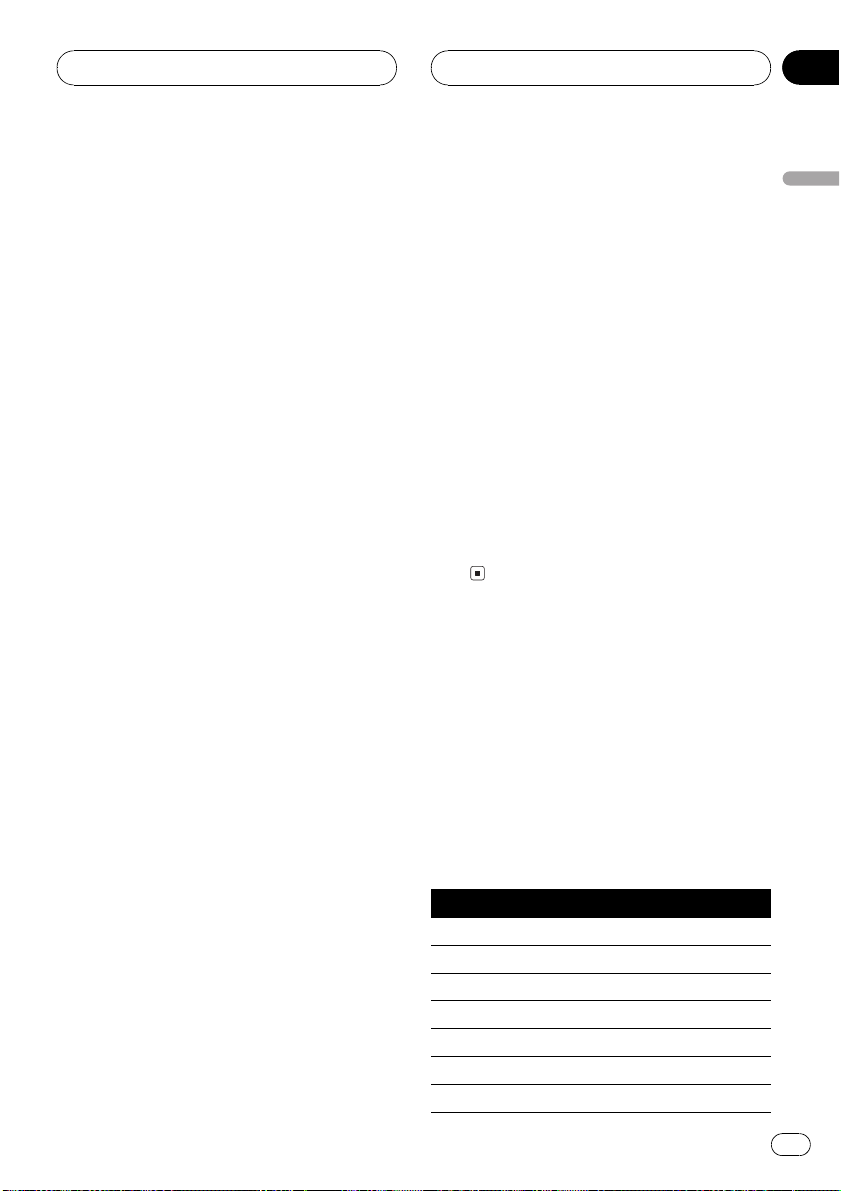
Digital Signal Processor
Section
03
Selecting the time alignment
adjustment mode
This function cannot be operated when DVHP7000, DVH-P5000MP or AVH-P6500DVD is connected to this unit.
You can select the time alignment adjustment
mode.
1 Touch A.MENU and DSP and then touch
NEXT.
2 Touch TIME ALIGNMENT.
3 Touch any of the following touch panel
keys to select the time alignment.
! INITIAL Initial time alignment (factory set-
ting)
! AUTO TA Time alignment created by auto
TA and EQ. (Refer to Auto TA and EQ (auto-
time alignment and auto-equalizing) on
page 17.)
! CUSTOM Adjusted time alignment that
you can create for yourself
! OFF Turn the time alignment off
! ADJUSTMENT Adjust the time alignment
as desired
# You cannot select AUTO TA if auto TA and EQ
has not been carried out.
# You cannot select ADJUSTMENT when
neither FRONT-L nor FRONT-R is selected in
POSITION.
Adjusting the time alignment
You can adjust the distance between each
speaker and the selected position.
! An adjusted time alignment is memorized
in CUSTOM.
1 Touch A.MENU and DSP and then touch
NEXT.
2 Touch TIME ALIGNMENT and then
touch ADJUSTMENT.
# You cannot select ADJUSTMENT when
neither FRONT-L nor FRONT-R is selected in
POSITION.
3 Touch the speaker to be adjusted.
# You cannot select speakers whose size is set
at OFF.
4 Touch a or b to adjust the distance between the selected speaker and the listening position.
Each time you touch a or b increases or decreases the distance. 0.0in. 200.0in. is displayed as the distance is increased or
decreased.
5 Touch ESC to return to the playback display.
Using the equalizer
The equalizer lets you adjust the equalization
to match car interior acoustic characteristics
as desired.
Recalling equalizer curves
There are seven stored equalizer curves which
you can easily recall at any time. Here is a list
of the equalizer curves:
Display Equalizer curve
SUPER BASS Super bass
POWERFUL Powerful
NATURAL Natural
VOCAL Vocal
FLAT Flat
CUSTOM1 Custom 1
CUSTOM2 Custom 2
English
En
15
