Pioneer DEQ-P7050 User Manual [zh]
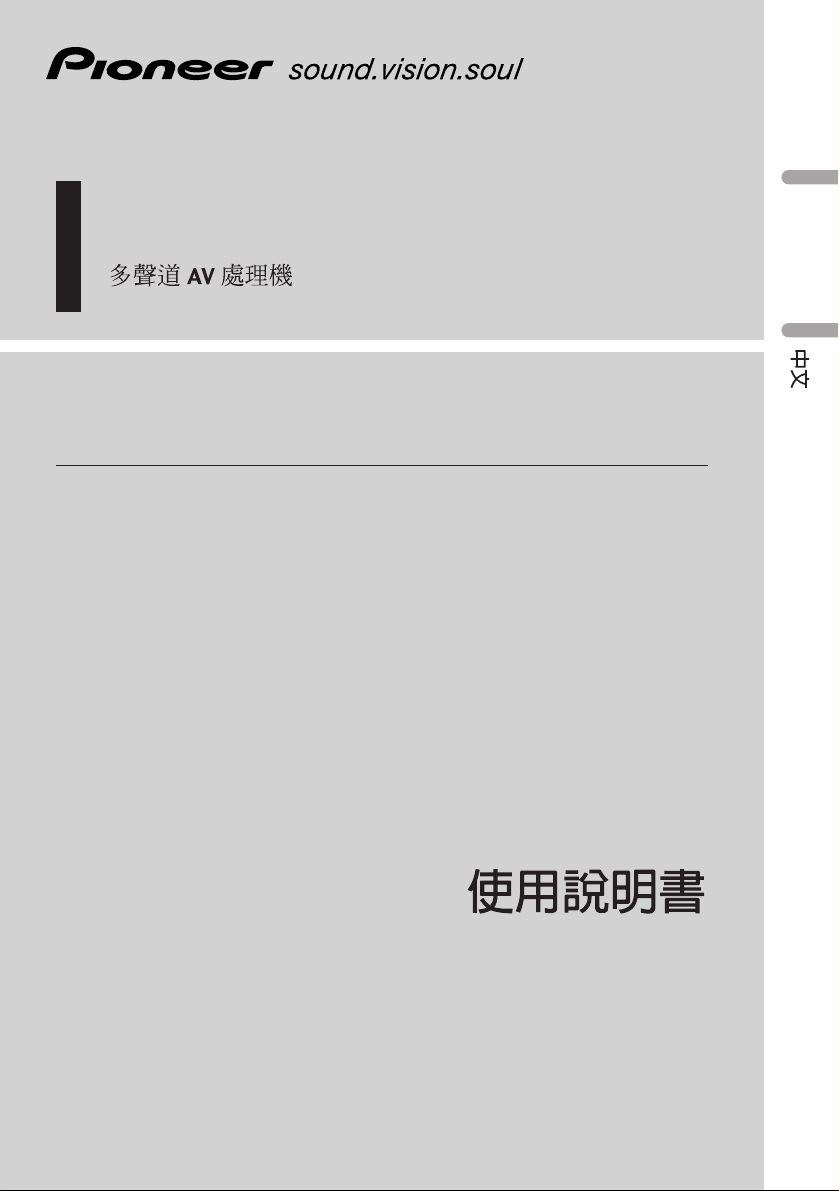
English
Multi-channel AV processor
Operation Manual
DEQ-P7050
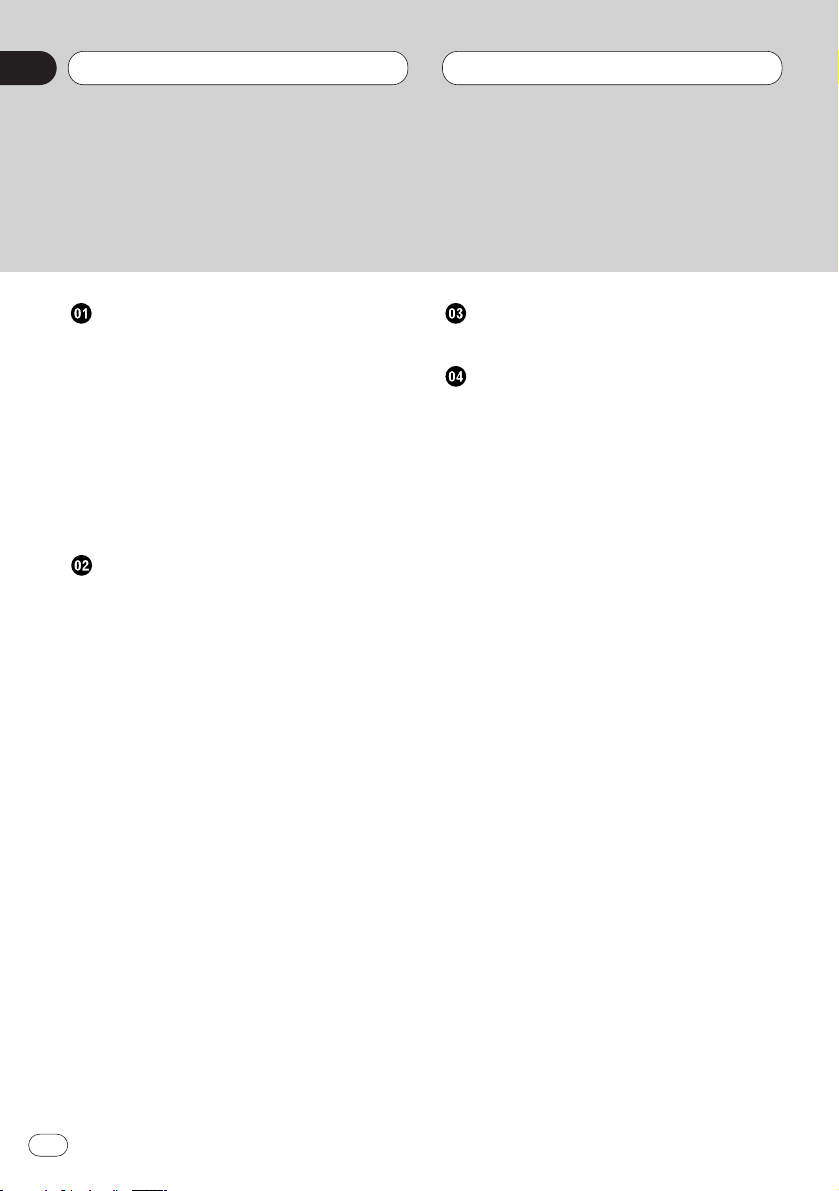
Before You Start
About this unit 3
• Dolby Digital/DTS compatibility (when
combining this unit with a Pioneer DVD
player such as DVH-P7050) 3
About this manual 3
Precautions 3
Resetting the microprocessor 4
Output setting of the DVD player 4
What’s what 5
• Head Unit 5
Audio Adjustments
Introduction of audio adjustments 6
• Operating the audio menu 6
• Operating the audio details menu 6
Using the sound field control 7
Using the position selector 7
Using balance adjustment 8
Adjusting source levels 8
Using the dynamic range control 9
Using the dual mono mode 9
Using the direct control 9
Using the Dolby Pro Logic 9
Setting the speaker setting 10
• Correcting the subwoofer ’s phase 10
Selecting a cut-off frequency 11
Adjusting the speaker output levels 11
Adjusting the speaker output levels using a
test tone 12
Adjusting the time alignment 13
Using the equalizer 13
• Recalling equalizer curves 13
• Adjusting 3-band parametric equalizer
14
Initial Settings
Correcting distorted sound 15
Additional Information
Troubleshooting 16
• Common 16
• Audio/DSP 17
• DVD player setting 17
Terms 18
Specifications 19
Thank you for buying this Pioneer product.
Please read through these operating instructions so you will know how to operate your model properly. After you have finished reading the instructions, put them
away in a safe place for future reference.
Contents
En
2
00
Section
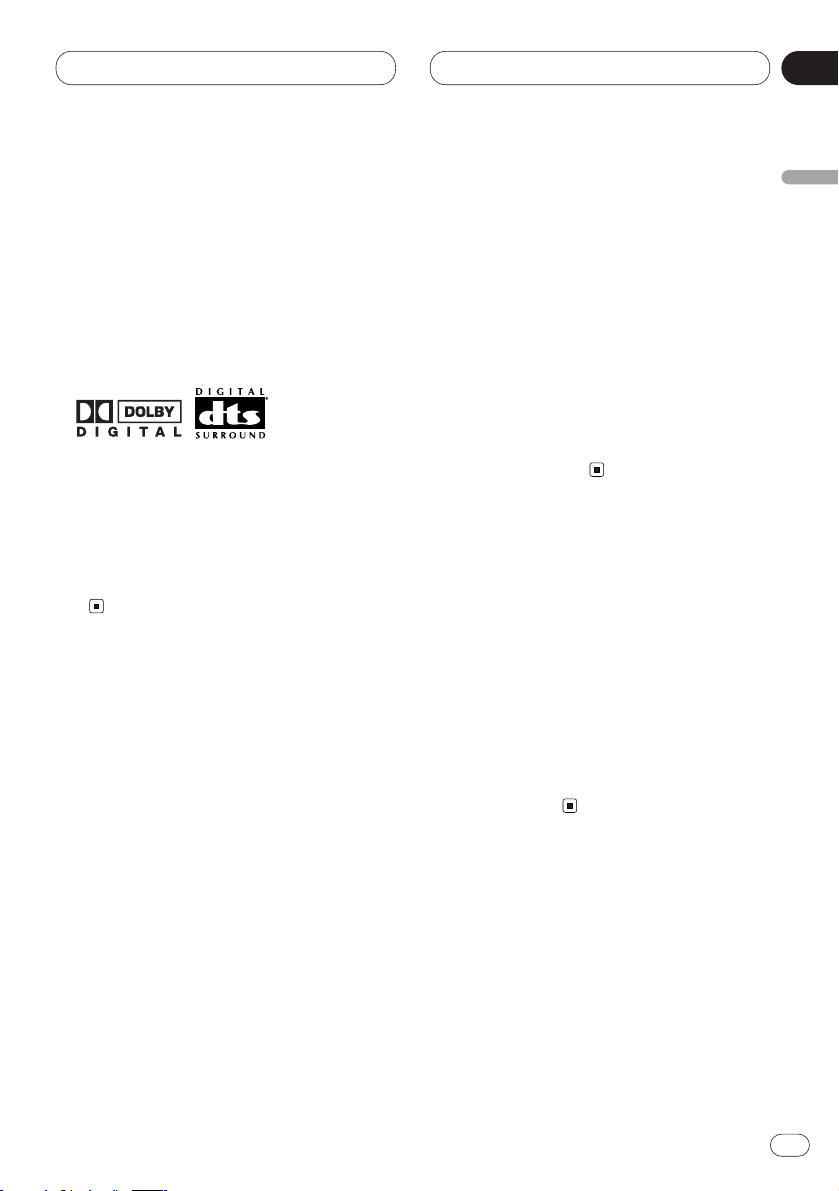
Before You Start
En
3
About this unit
Dolby* Digital/DTS** compatibility (when
combining this unit with a Pioneer DVD
player such as DVH-P7050)
When using this unit with a Pioneer DVD player,
you can enjoy the atmosphere and excitement
provided by DVD movie and music software
featuring 5.1 channel recordings.
* Manufactured under license from Dolby
Laboratories. “Dolby”, “Pro Logic”, and the double-D symbol are trademarks of Dolby
Laboratories.
** “DTS” and “DTS Digital Surround” are registered trademarks of Digital Theater Systems,
Inc.
About this manual
This unit features a number of sophisticated
functions ensuring superior reception and operation. All the functions have been designed for
the easiest possible use, but many are not selfexplanatory. This operation manual will help you
benefit fully from this unit's potential and to
maximize your listening enjoyment.
We recommend that you familiarize yourself
with the functions and their operation by reading through the manual before you begin using
this unit. It is especially important that you read
and observe the precautions listed on this page
and in other sections.
Precautions
• Keep this manual handy as a reference for
operating procedures and precautions.
• Always keep the volume low enough so you
can hear sounds outside of the car.
• Protect this unit from moisture.
• If the battery is disconnected or discharged,
the preset memory will be erased and must be
reprogrammed.
• Should this unit fail to operate properly, contact your dealer or nearest authorized Pioneer
Service Station.
English
Español
Deutsch
Français
Italiano
Nederlands
01
Section
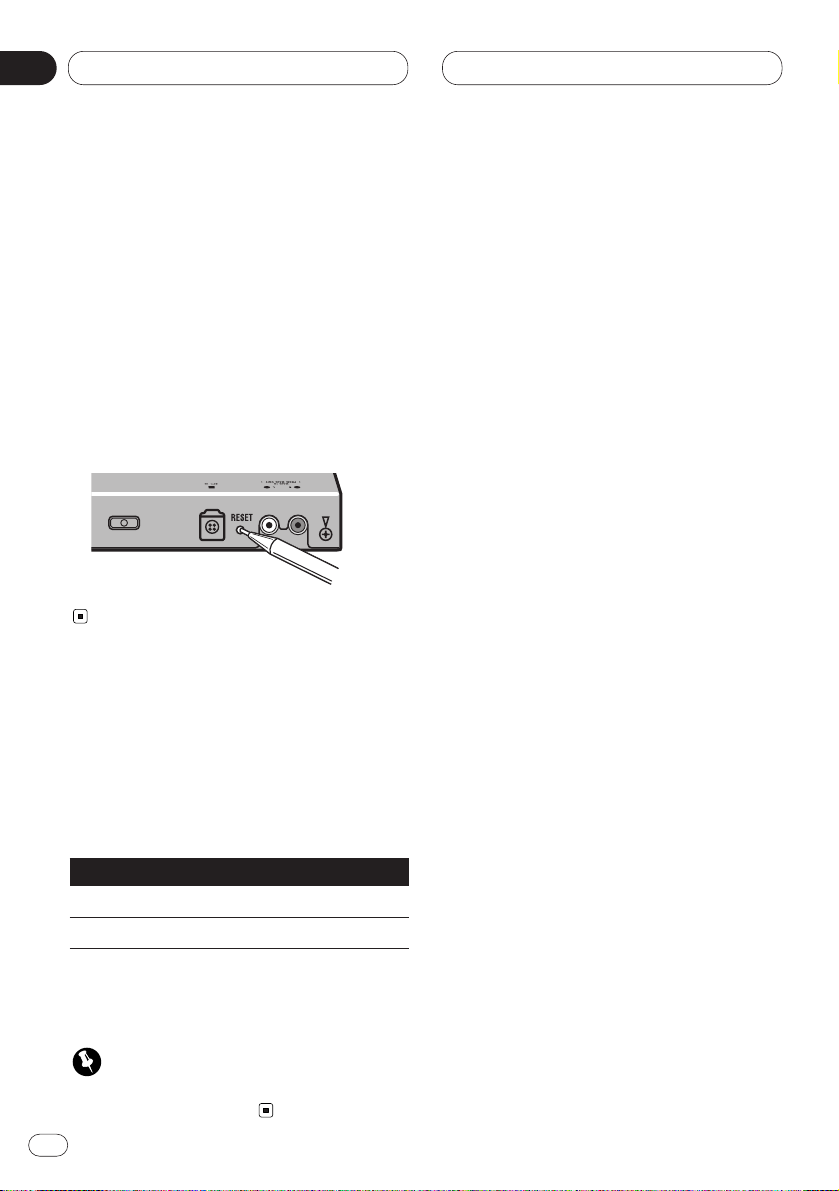
Before You Start
En
4
01
Section
Resetting the microprocessor
The microprocessor must be reset under the
following conditions:
• Prior to using this unit for the first time after
installation.
• If the unit fails to operate properly.
• When strange or incorrect messages appear
on the display.
• To reset the microprocessor, press the
RESET button on the unit with a pen tip or
other pointed instrument.
Output setting of the DVD player
When connecting Pioneer DVD player such as
DVH-P7050, make DIGITAL OUTPUT (Setting
for digital output) and OUTPUT SELECTION
(Setting digital and analog audio output) as fol-
lows:
Function Setting
DIGITAL OUTPUT Dolby D/LPCM
OUTPUT SELECTION 48KHz
Refer to the DVD player manual for details on
how to make those settings.
Important
• Be sure to set the correct position. If not, no
audio can be outputted.
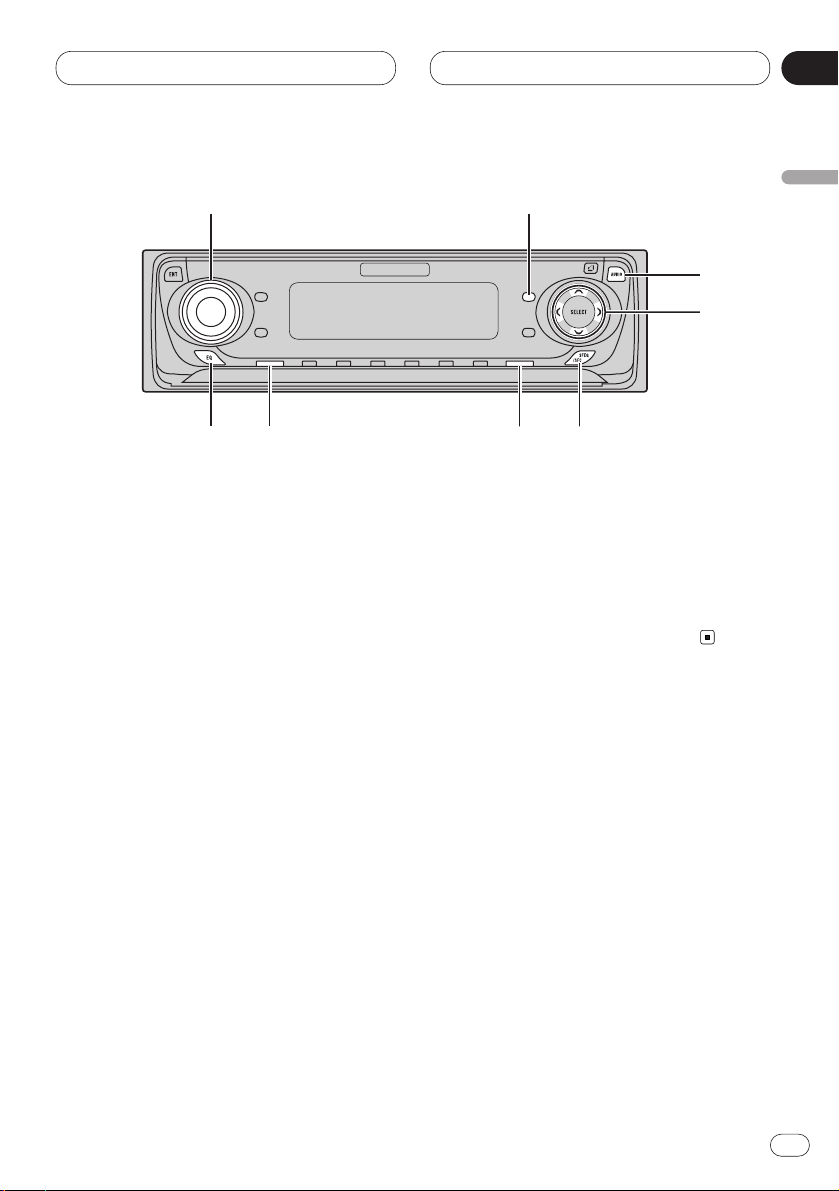
Before You Start
En
5
English
Español
Deutsch
Français
Italiano
Nederlands
01
Section
What’s what
Operate this unit with the connected head unit.
Instructions in this operation manual use DVHP7050 as an example head unit.
Head Unit
1 VOLUME
Turn to adjust the volume.
When you press the VOLUME, it extends
outward so that it becomes easier to turn.
To retract the VOLUME, press it again.
2 FUNCTION button
Press to select functions.
3 AUDIO button
Press to select an audio function.
4 5/∞/2/3 buttons
Press to adjust the selected audio function
and turn it on or off.
5 SFEQ/SFC button
Press to select a sound field control.
6 BAND/ESC button
Press to return to the display of each source.
7 SOURCE button
This unit is switched on by selecting a
source. Press to cycle through all of the
available sources. Press and hold to turn off
the unit.
8 EQ button
Press to select an equalizer curve.
1
3
4
5678
2
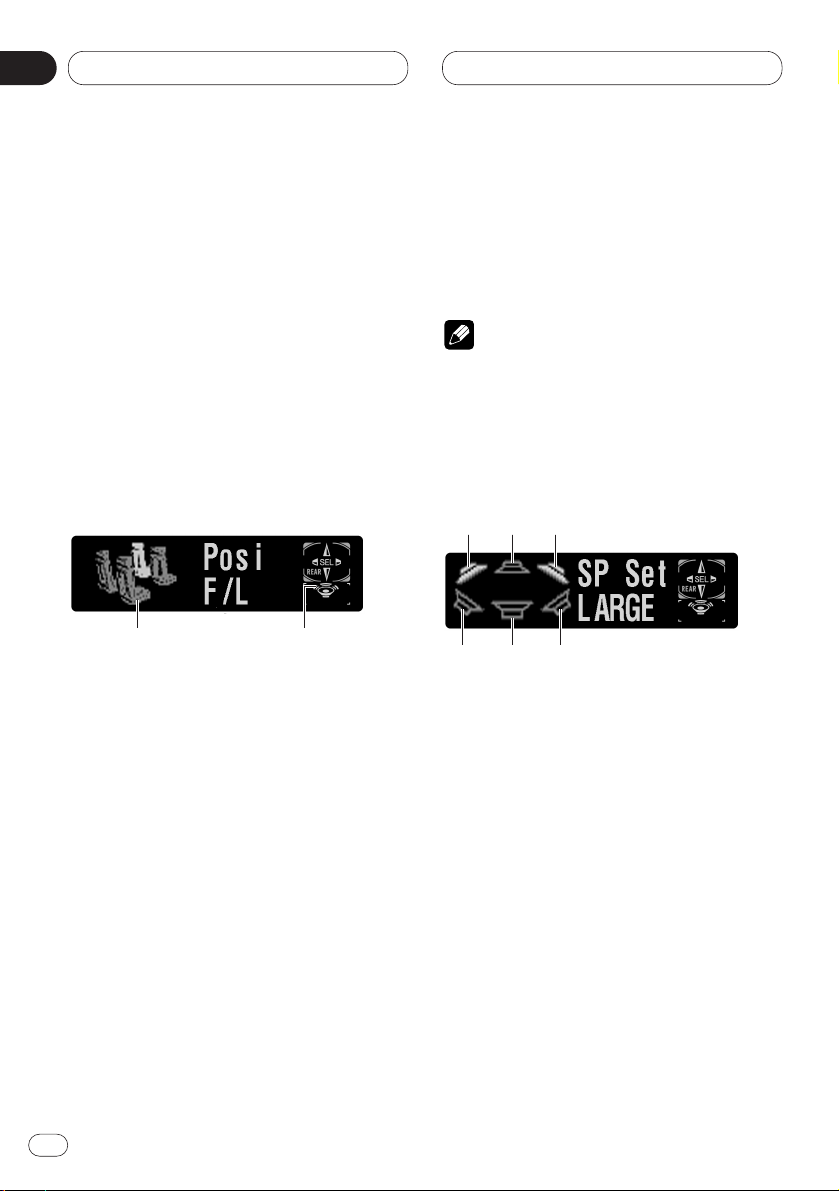
Audio Adjustments
Introduction of audio adjustments
By carrying out the following settings/adjustments in order, you can create a finely-tuned
sound field effortlessly.
1 Setting the speaker setting
2 Using the position selector
3 Adjusting the time alignment
4 Adjusting the speaker output levels using a
test tone
5 Selecting a cut-off frequency
6 Adjusting the speaker output levels
7 Adjusting 3-band parametric equalizer
Operating the audio menu
1 AUDIO display
Shows the audio adjustments status.
2 Subwoofer indicator
Appears in the display when the subwoofer
output is turned on.
Press AUDIO to display the audio function
names.
Press AUDIO repeatedly to switch between the
following audio functions:
Posi (position selector)—Fad (balance adjustment)—SLA (source level adjustment)—DRC
(dynamic range control)—D.MONO (dual
monaural)—DIRECT (direct)—DolbyPL
(Dolby Pro Logic)
• When selecting the FM tuner as the source,
you cannot switch to SLA.
• When playing other than the DVD disc, you
cannot switch to DRC or D.MONO.
• To return to the playback display, press
BAND/ESC.
Note
• If you do not operate the audio function within
about 30 seconds, the display is automatically
returned to the source display.
Operating the audio details menu
1 Front left speaker
2 Center speaker
3 Front right speaker
4 Rear left speaker
5 Subwoofer
6 Rear right speaker
Press AUDIO and hold until SP Set appears
in the display, then press AUDIO to display
the audio function names.
After SP Set is displayed, press AUDIO repeatedly to switch between the following audio functions:
123
456
12
En
6
02
Section
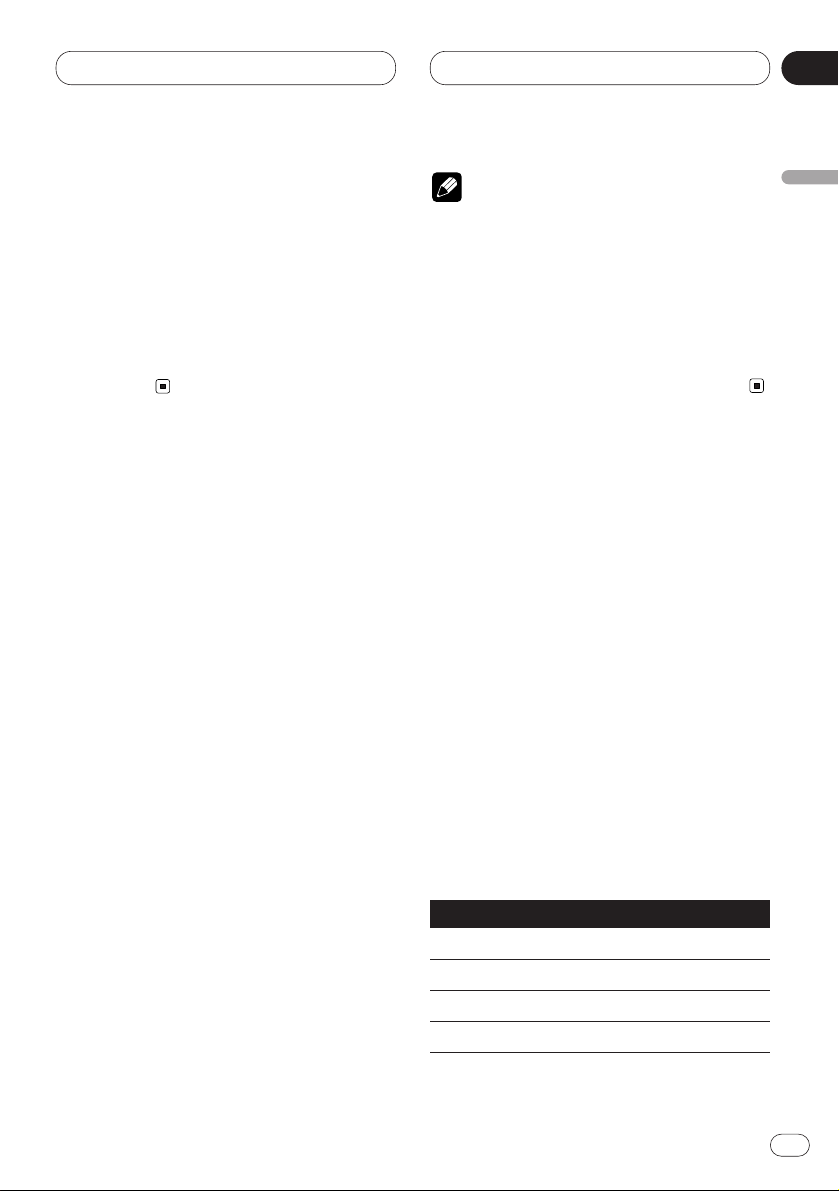
Audio Adjustments
En
7
SP Set (speaker setting)—CutOff (cut-off fre-
quency)—SP Lev (speaker output
level)—T Tone (test tone)—Time A (time align-
ment)—PEQ (3-band parametric equalizer)
• When neither F/L nor F/R is selected in Posi,
you cannot switch to Time A.
• When neither CUSTOM1 nor CUSTOM2 is
selected as equalizer curve, you cannot switch
to PEQ.
• To return to the playback display, press
BAND/ESC.
Using the sound field control
The SFC function creates the sensation of a live
performance.
• The acoustics of different performance environments are not the same and depend on the
extent and contour of space through which
sound waves move and on how sounds bounce
off the stage, walls, floors and ceilings. At a live
performance you hear music in three stages:
direct sound, early reflections, and late reflections, or reverberations.
Those factors are programed into the SFC circuitry to recreate the acoustics of various performance settings.
Press SFEQ/SFC to select the desired SFC
mode.
Press SFEQ/SFC repeatedly to switch between
the following mode:
Musical (musical)—Drama (drama)—Action
(action)—Jazz (jazz)—Hall (hall)—Club
(club)—OFF (off)
Note
• If the source is a 2-channel LPCM audio or a
2-channel Dolby Digital audio and you select
SFC effects that are most applicable for 5.1channel audio (i.e., Musical, Drama or
Action), we recommend switching Dolby Pro
Logic on. On the other hand, when selecting
SFC effects that are intended for use with 2channel audio (i.e., Jazz, Hall or Club), we
recommend switching Dolby Pro Logic off.
Using the position selector
One way to assure a more natural sound is to
clearly position the stereo image, putting you
right in the center of the sound field. The position selector function lets you automatically
adjust the speaker output levels and inserts a
delay time to match the number and position of
occupied seats. When used in conjunction with
the SFC, the feature will make the sound image
more natural and offer a panoramic sound that
envelops you.
1 Press AUDIO to select Posi.
Press AUDIO until Posi appears in the display.
2 Press 5/∞/2/3 to select a listening posi-
tion.
Press one of these, 2/3/5/∞, to select a listening position as listed in the table.
Button Display Position
2 F/L Front seat left
3 F/R Front seat right
5 FRONT Front seats
∞ ALL All seats
• To cancel the selected listening position,
press the same button again.
English
Español
Deutsch
Français
Italiano
Nederlands
02
Section
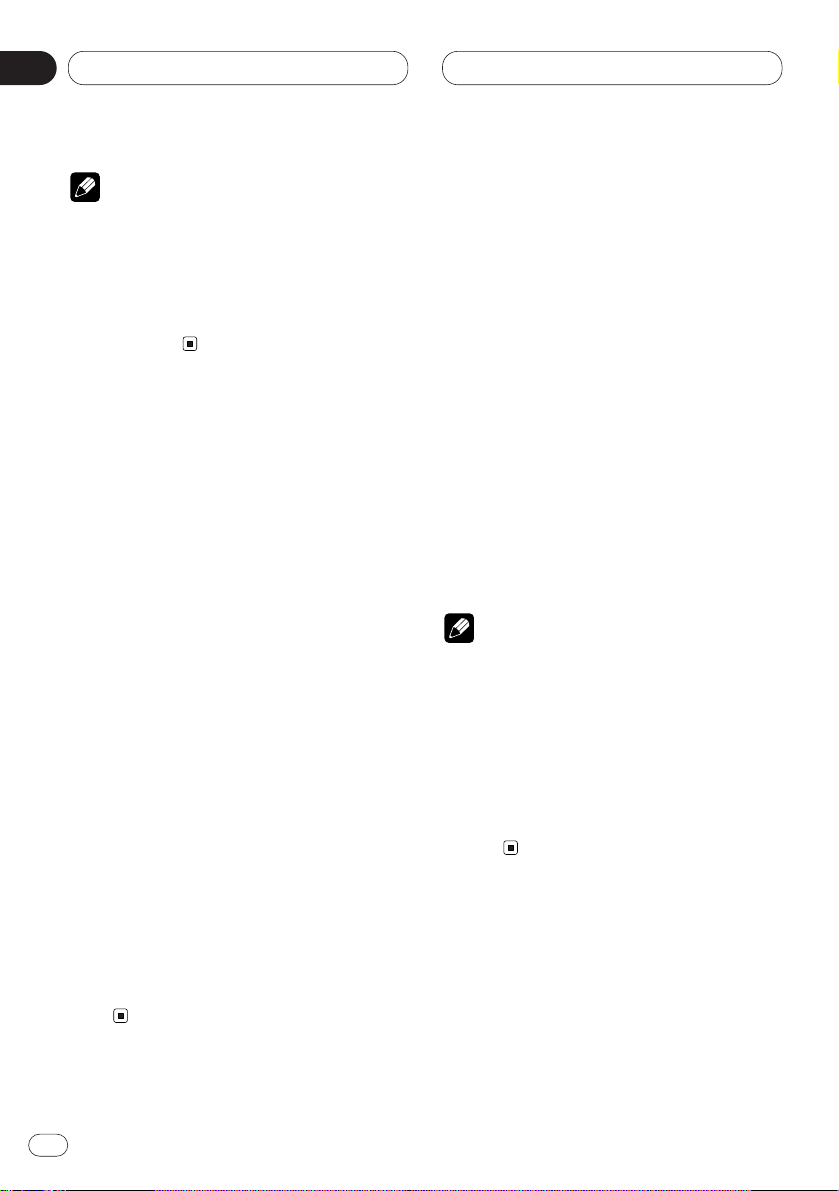
Audio Adjustments
Note
• When you make adjustments for listening
position, the speakers are automatically set
for appropriate output levels. You can tailor
them if you want as discussed under the
heading of Adjusting the speaker output levels
using a test tone or Adjusting the speaker
output levels.
Using balance adjustment
You can select a fader/balance setting that provides an ideal listening environment in all occupied seats.
1 Press AUDIO to select Fad.
Press AUDIO until Fad appears in the display.
• If the balance setting has been previously
adjusted, Bal will be displayed.
2 Press 5 or ∞ to adjust front/rear speaker
balance.
Each press of 5 or ∞ moves the front/rear
speaker balance to the front or the rear.
• Fad F25 – Fad R25 is displayed as the
front/rear speaker balance moves from front to
rear.
• Fad F/R 0 is the proper setting when only two
speakers are used.
3 Press 2 or 3 to adjust left/right speaker
balance.
When you press 2 or 3, Bal L/R 0 is displayed.
Each press of 2 or 3 moves the left/right
speaker balance to the left or the right.
• Bal L25 – Bal R25 is displayed as the
left/right speaker balance moves from left to
right.
Adjusting source levels
SLA (source level adjustment) lets you adjust
the volume level of each source to prevent radical changes in volume when switching between
sources.
• Settings are based on the FM tuner volume
level, which remains unchanged.
1 Compare the FM tuner volume level with
the level of the source you want to adjust.
2 Press AUDIO to select SLA.
Press AUDIO until SLA appears in the display.
3 Press 5 or ∞ to adjust the source volume.
Each press of 5 or ∞ increases or decreases
the source volume.
• SLA +4 – SLA –4 is displayed as the source
volume is increased or decreased.
Notes
• Since the FM tuner volume is the control, it is
not possible to apply source level adjustments
to the FM tuner.
• The AM tuner volume level can also be
adjusted with source level adjustments.
• Video CD and CD are set to the same volume
adjustment setting automatically.
• External unit 1 and external unit 2 are set to
the same volume adjustment setting automatically.
En
8
02
Section
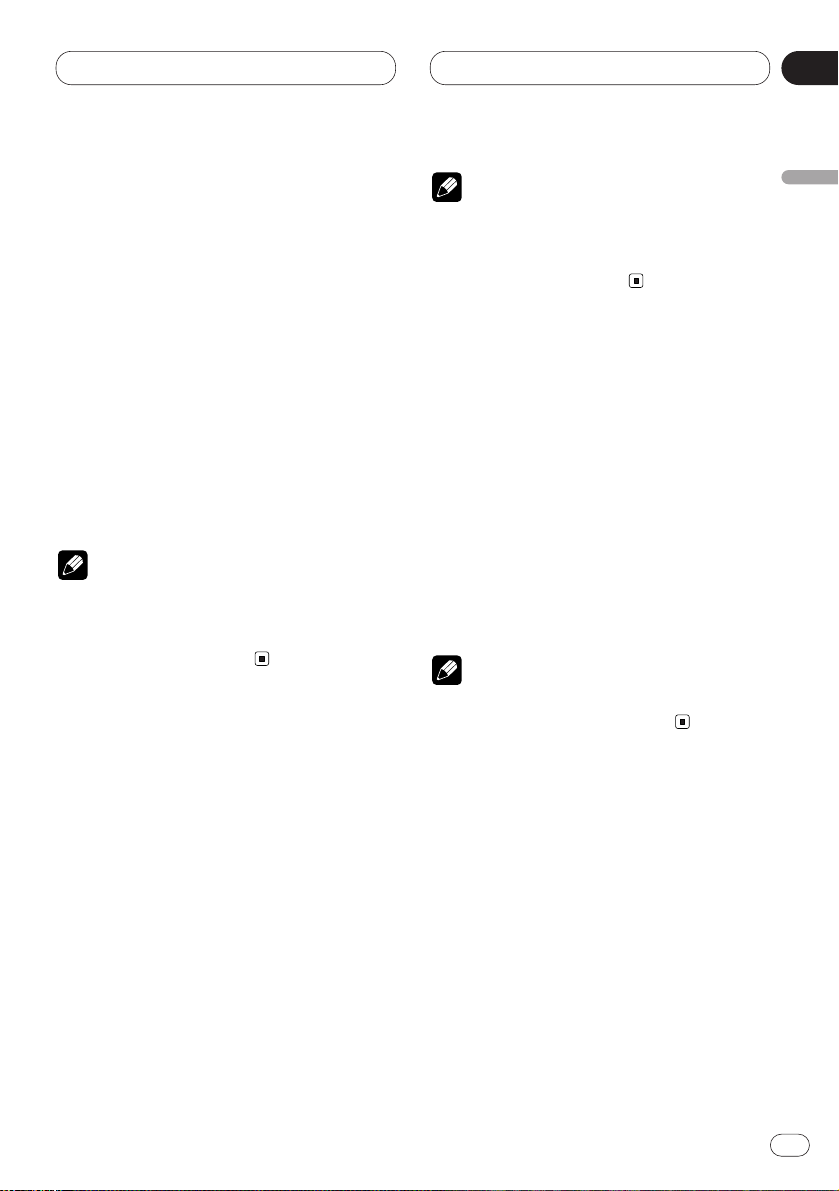
Audio Adjustments
En
9
Using the dynamic range control
The dynamic range refers to the difference
between the largest and softest sounds. The
dynamic range control compresses this difference so that you can clearly hear sounds even
at low volume levels.
1 Press AUDIO to select DRC.
Press AUDIO until DRC appears in the display.
2 Press 5 to turn the dynamic range control
on.
DRC ON appears in the display. Dynamic range
control is now on.
• You can turn off dynamic range control by
pressing ∞.
Notes
• The dynamic range control is effective only on
Dolby Digital sounds.
• When playing other than the DVD disc, you
cannot switch this mode.
Using the dual mono mode
When playing a disc recorded on a dual mono
mode, you can select the channel to output.
1 Press AUDIO to select D.MONO.
Press AUDIO until D.MONO appears in the
display.
2 Press 2 or 3 to select the desired output
setting.
Press 2 or 3 until the desired output setting
appears in the display.
L&R (left and right channels)—Lch(left channel)—R ch (right channel)
Notes
• This function is effective only on dual mono
mode sound.
• When playing other than the DVD disc, you
cannot switch this mode.
Using the direct control
You can override audio settings to check for
effectiveness of your audio settings.
1 Press AUDIO to select DIRECT.
Press AUDIO until DIRECT appears in the
display.
2 Press 5 to turn the direct control on.
DIRECT ON appears in the display. Direct
control is now on.
• You can turn off direct control by pressing ∞.
Note
• All audio functions are locked out during
DIRECT ON except VOLUME.
Using the Dolby Pro Logic
Dolby Pro Logic gives enhanced spatial and
directional effects, creating theater-like sense of
presence and ambience.
• If the source is a 2-channel LPCM audio or a
2-channel Dolby Digital audio and you select
SFC effects that are most applicable for 5.1channel audio (i.e., Musical, Drama or
Action), we recommend switching Dolby Pro
Logic on. On the other hand, when selecting
SFC effects that are intended for use with 2channel audio (i.e., Jazz, Hall or Club), we
recommend switching Dolby Pro Logic off.
English
Español
Deutsch
Français
Italiano
Nederlands
02
Section
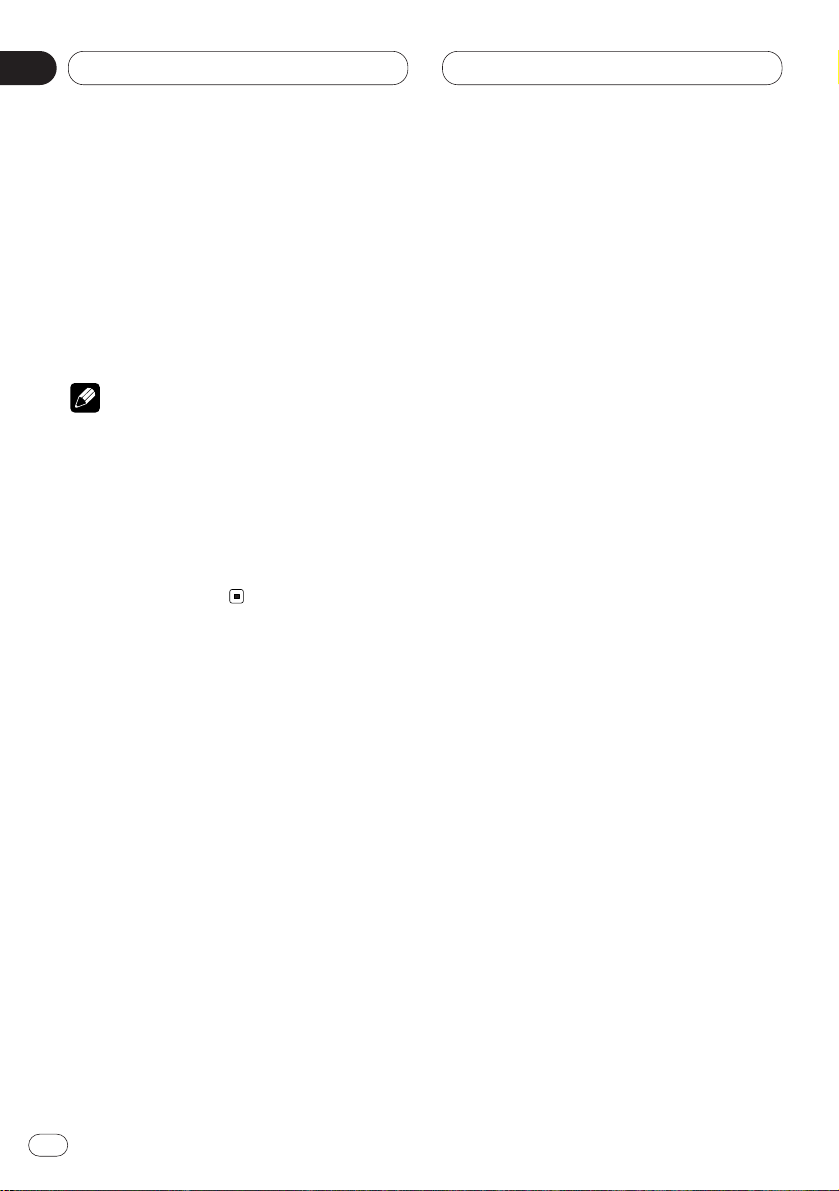
Audio Adjustments
1 Press AUDIO to select DolbyPL.
Press AUDIO until DolbyPL appears in the
display.
2 Press 5 to turn the Dolby Pro Logic on.
DolbyPL ON appears in the display. Dolby Pro
Logic is now on.
• You can turn off Dolby Pro Logic by pressing
∞.
Note
• When playing a 2-channel mono source with
Pro Logic switched on, there may be occasions when the following will occur:
No audio is outputted if the center speaker
setting is SMALL or LARGE while no center
speaker is installed.
Audio is heard only over the center speaker if
installed and the center speaker setting is
SMALL or LARGE.
Setting the speaker setting
You need to make with/without (or yes/no) and
size (bass reproducing capacity)
selection/adjustments depending on the
installed speakers. The size needs to be set to
LARGE (large) if the speaker is capable of
reproducing sounds of about 100 Hz or below.
Otherwise select SMALL (small).
1 Press AUDIO and hold until SP Set
appears in the display.
2 Press 2 or 3 to select the speaker to be
adjusted.
Each press of 2 or 3 selects the speaker in the
following order:
Front speakers—Center speaker—Rear speakers—Subwoofer—S.W (subwoofer setting)
• You can switch to the S.W, only when the
subwoofer has been set to ON.
3 Press 5 or ∞ to select the correct size for
the selected speaker.
Press 5 or ∞ until the desired size appears in
the display.
LARGE (large)—SMALL (small)—OFF (off)
• You cannot select OFF, when the front speakers have been selected.
• You can switch ON or OFF, when the subwoofer has been selected.
• You can switch Rev. (reverse phase) or
Normal (normal phase), when S.W (subwoofer
setting) has been selected.
4 Press BAND/ESC to return to the playback
display.
Correcting the subwoofer’s phase
If trying to boost the bass output of the subwoofer doesn’t do much or rather makes you
feel that the bass gets more murky, this may
indicate that the subwoofer’s output and bass
content you hear over other speakers cancel
each other out. To remove this problem, try
changing the phase setting for the subwoofer.
1 Press AUDIO and hold until SP Set
appears in the display.
2 Press 2 or 3 to select the subwoofer.
Press 2 or 3 selects the speaker in the following order:
Front speakers—Center speaker—Rear speakers—Subwoofer—S.W (subwoofer setting)
En
10
02
Section
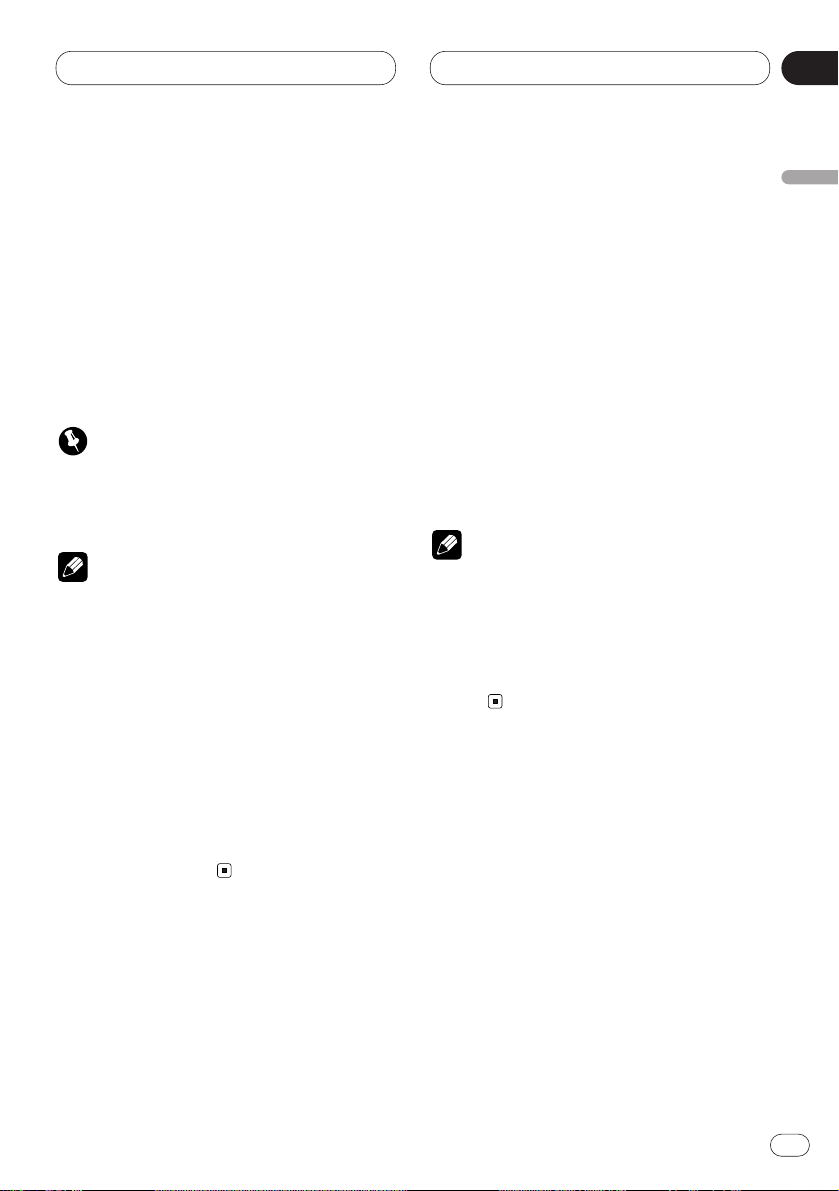
Audio Adjustments
En
11
3 Press 5 to turn the subwoofer output on.
4 Press 3 to select S.W (subwoofer setting).
5 Press 5 or ∞ to select the subwoofer output phase.
Press 5 to select Normal (normal phase).
Press ∞ to select Rev. (reverse phase).
6 Press BAND/ESC to return to the playback
display.
Important
• Low frequency range is not outputted if the
subwoofer is set to OFF and the front and rear
speakers set to SMALL or OFF.
Notes
• It is imperative that non-installed speakers be
set to OFF.
• Set the front or rear speaker to LARGE if the
speaker is capable of reproducing bass content, or if no subwoofer is installed.
• When playing a 2-channel mono source with
Pro Logic switched on, there may be occasions when the following will occur:
No audio is outputted if the center speaker
setting is SMALL or LARGE while no center
speaker is installed.
Audio is heard only over the center speaker if
installed and the center speaker setting is
SMALL or LARGE.
Selecting a cut-off frequency
You can select a frequency, under which sounds
are reproduced through the subwoofer.
If the installed speakers include one whose size
has been set to SMALL, you can select a frequency, under which sounds are reproduced
through a LARGE speaker or subwoofer.
1 Press AUDIO and hold until SP Set
appears in the display, then press AUDIO to
select CutOff.
After SP Set is displayed, press AUDIO until
CutOff appears in the display.
2 Press 2 or 3 to select the cut-off
frequency.
Each press of 2 or 3 selects the cut-off fre-
quency in the following order:
63—80—100—125—160—200 (Hz)
• Press 2 or 3 until the desired frequency
appears in the display.
3 Press BAND/ESC to return to the playback
display.
Note
• Selecting a cut-off frequency is to set a cut-off
frequency of the subwoofer’s L.P.F. (low-pass
filter) and that of the SMALL speaker H.P.F.
(high-pass filter). Cut-off frequency setting
has no effect if the subwoofer is set to OFF
and any other speaker is set to LARGE or
OFF.
Adjusting the speaker output
levels
You can readjust the speaker output levels once
adjusted using a test tone while listening to
music at the time.
1 Press AUDIO and hold until SP Set
appears in the display, then press AUDIO to
select SP Lev.
After SP Set is displayed, press AUDIO until
SP Lev appears in the display.
English
Español
Deutsch
Français
Italiano
Nederlands
02
Section
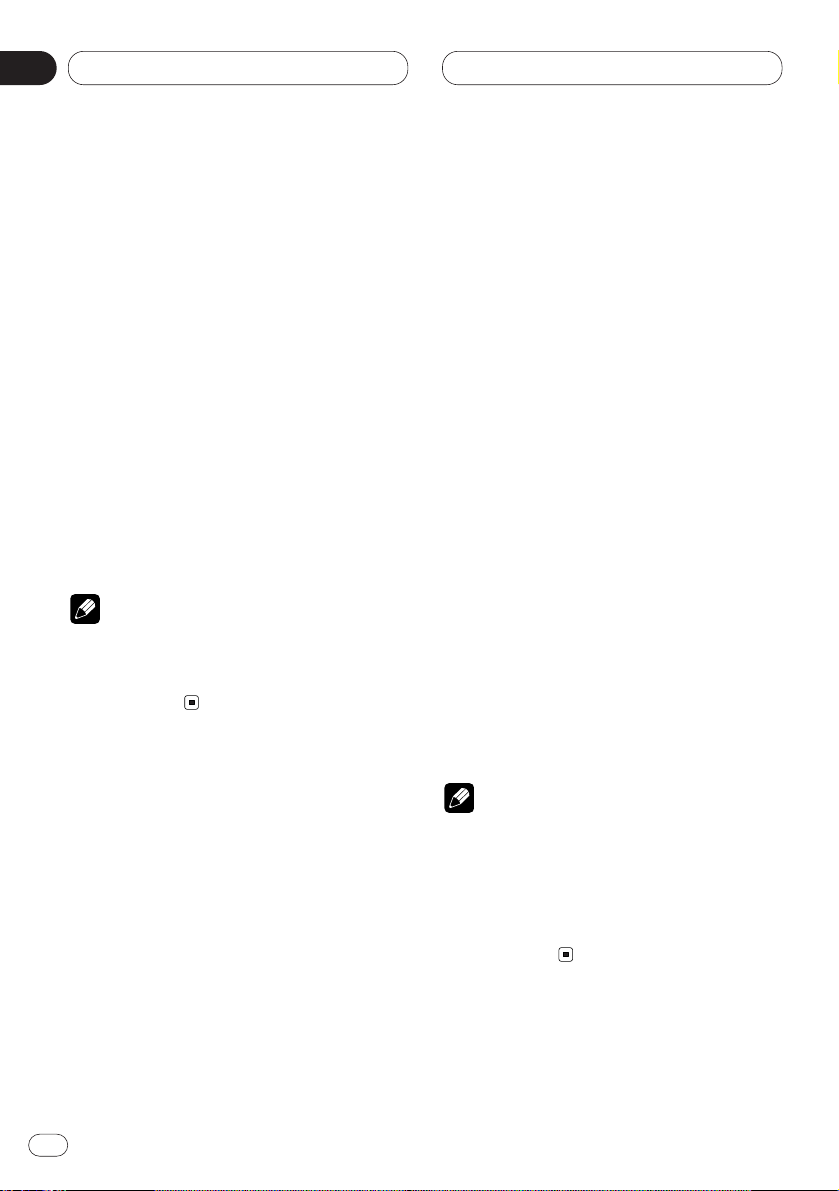
Audio Adjustments
2 Press 2 or 3 to select the speaker to be
adjusted.
Each press of 2 or 3 selects the speaker in the
following order:
Front speaker left—Center speaker—Front
speaker right—Rear speaker right—Rear
speaker left—Subwoofer
• You cannot select speakers whose size is set
OFF.
3 Press 5 or ∞ to adjust the speaker output
level.
Each press of 5 or ∞ increases or decreases
the speaker output level.
• +10 — –10 is displayed as the level is
increased or decreased.
4 Press BAND/ESC to return to the playback
display.
Note
• To adjust the speaker output levels at this
mode is the same as making the speaker
output levels at T Tone. Both provide the
same results.
Adjusting the speaker output
levels using a test tone
A convenient test tone allows you to easily get
the overall balance right among the speakers.
1 Press AUDIO and hold until SP Set
appears in the display, then press AUDIO to
select T Tone.
After SP Set is displayed, press AUDIO until T
Tone appears in the display.
2 Press 3 to start the test tone output.
The test tone is outputted. It rotates from
speaker to speaker in the following sequence at
intervals of about 2 seconds. The current settings for the speaker over which you hear the
test tone are shown in the display.
Front speaker left—Center speaker—Front
speaker right—Rear speaker right—Rear
speaker left—Subwoofer
Check each speaker output level. If no adjustments are needed, perform step 4 to stop the
test tone.
• The settings do not appear for speakers
whose size is set OFF.
3 Press 5 or ∞ to adjust the speaker output
level.
Each press of 5 or ∞ increases or decreases
the speaker output level.
• +10 — –10 is displayed as the level is
increased or decreased.
• The test tone rotates to the next speaker after
about 2 seconds from the last operation.
4 Press 2 to stop the test tone output.
5 Press BAND/ESC to return to the playback
display.
Notes
• If needed, select speakers and adjust their
‘absolute’ output levels, see Adjusting the
speaker output levels on page 11.
• To adjust the speaker output levels at this
mode is the same as making the speaker
output levels at SP Lev. Both provide the
same results.
En
12
02
Section
