Page 1
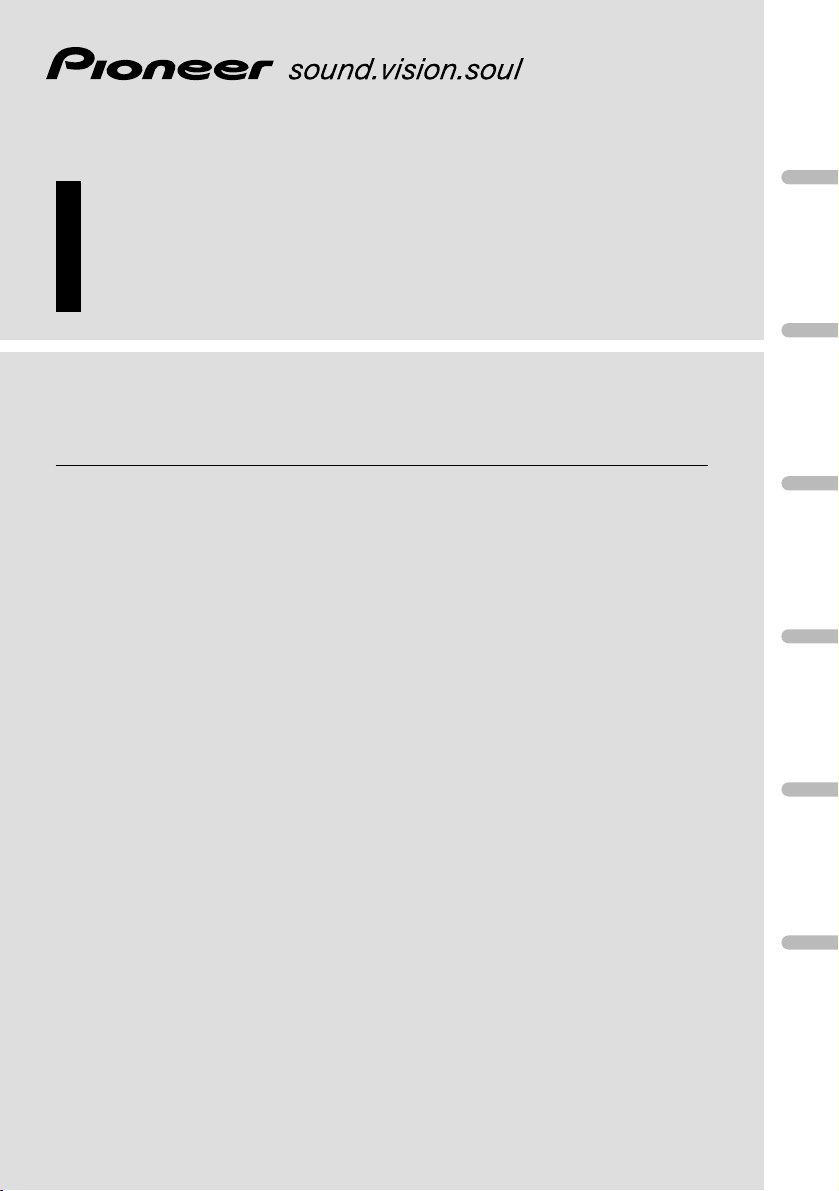
English
Español
Deutsch
Français
Italiano
Nederlands
Multi-channel AV processor
Processeur AV multi-canaux
Operation Manual
DEQ-P7000
Mode d’emploi
Page 2
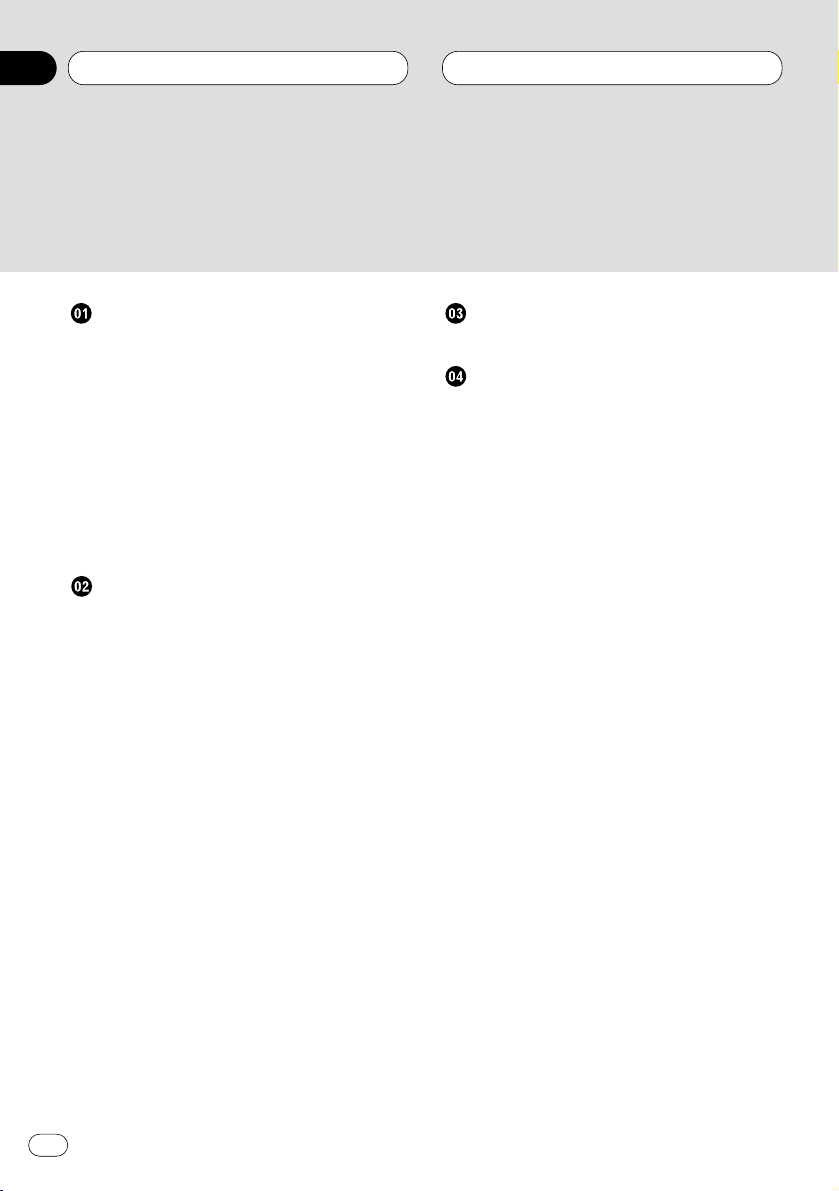
Before You Start
About this unit 3
• Dolby Digital/DTS compatibility (when
combining this unit with a Pioneer DVD
player such as DVH-P7000R) 3
About this manual 3
Precautions 3
In case of trouble 3
Resetting the microprocessor 4
Output setting of the DVD player 4
What’s what 5
• Head Unit 5
Audio Adjustments
Introduction of audio adjustments 6
• Operating the audio menu 6
• Operating the audio details menu 6
Using the sound field control 7
Using the position selector 7
Using balance adjustment 8
Adjusting source levels 8
Using the dynamic range control 9
Using the dual mono mode 9
Using the direct control 9
Using the Dolby Pro Logic 9
Setting the speaker setting 10
• Correcting the subwoofer ’s phase 10
Selecting a cut-off frequency 11
Adjusting the speaker output levels 11
Adjusting the speaker output levels using a
test tone 12
Adjusting the time alignment 13
Using the equalizer 13
• Recalling equalizer curves 13
• Adjusting 3-band parametric equalizer
14
Initial Settings
Correcting distorted sound 15
Additional Information
Troubleshooting 16
• Common 16
• Audio/DSP 17
• DVD player setting 17
Terms 18
Specifications 19
Thank you for buying this Pioneer product.
Please read through these operating instructions so you will know how to operate your model properly. After you have finished reading the instructions, put them
away in a safe place for future reference.
Contents
En
2
00
Section
Page 3
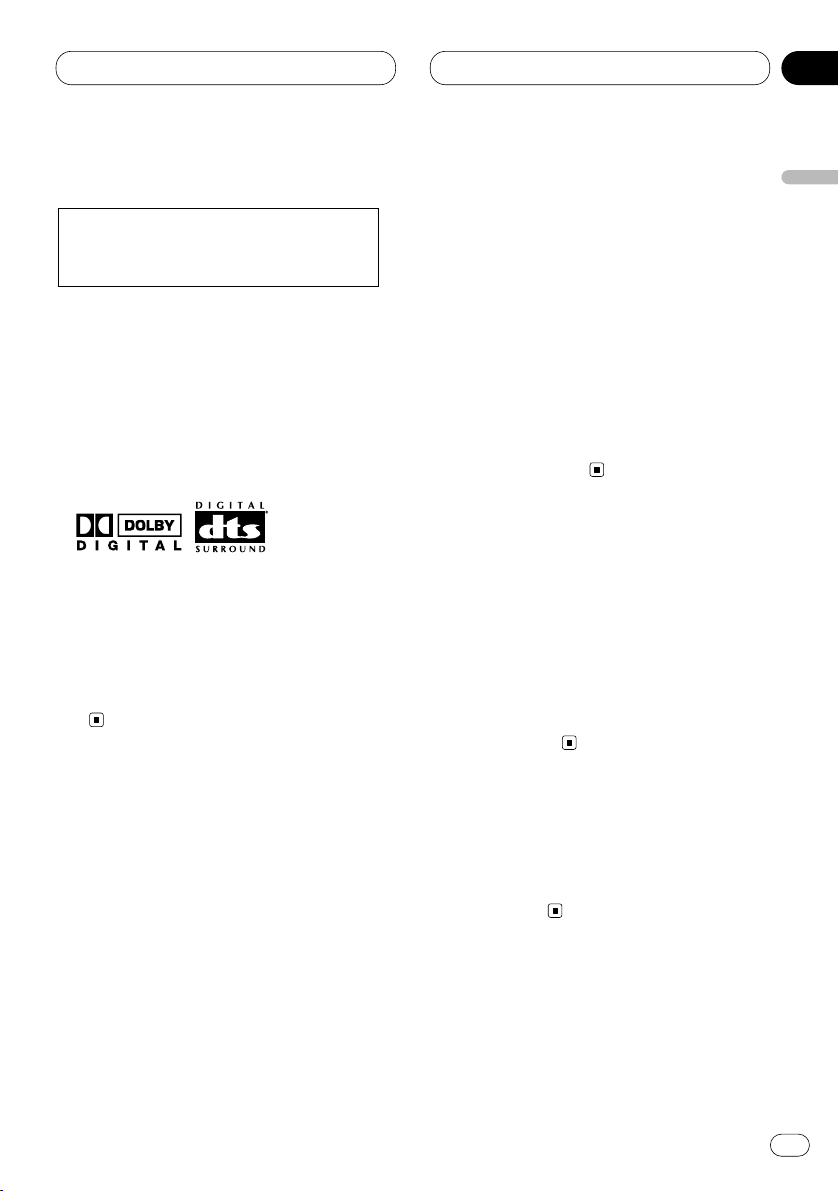
Before You Start
En
3
About this unit
Dolby* Digital/DTS** compatibility (when
combining this unit with a Pioneer DVD
player such as DVH-P7000R)
When using this unit with a Pioneer DVD player,
you can enjoy the atmosphere and excitement
provided by DVD movie and music software
featuring 5.1 channel recordings.
* Manufactured under license from Dolby
Laboratories. “Dolby”, “Pro Logic”, and the double-D symbol are trademarks of Dolby
Laboratories.
** “DTS” and “DTS Digital Surround” are registered trademarks of Digital Theater Systems,
Inc.
About this manual
This unit features a number of sophisticated
functions ensuring superior reception and operation. All the functions have been designed for
the easiest possible use, but many are not selfexplanatory. This operation manual will help you
benefit fully from this unit's potential and to
maximize your listening enjoyment.
We recommend that you familiarize yourself
with the functions and their operation by reading through the manual before you begin using
this unit. It is especially important that you read
and observe the precautions listed on this page
and in other sections.
Precautions
• Keep this manual handy as a reference for
operating procedures and precautions.
• Always keep the volume low enough so you
can hear sounds outside of the car.
• Protect this unit from moisture.
• If the battery is disconnected or discharged,
the preset memory will be erased and must be
reprogrammed.
In case of trouble
Should this unit fail to operate properly, contact
your dealer or nearest authorized Pioneer
Service Station.
This product complies with the EMC
Directives (89/336/EEC, 92/31/EEC) and
CE Marking Directive (93/68/EEC).
English
Español
Deutsch
Français
Italiano
Nederlands
01
Section
Page 4
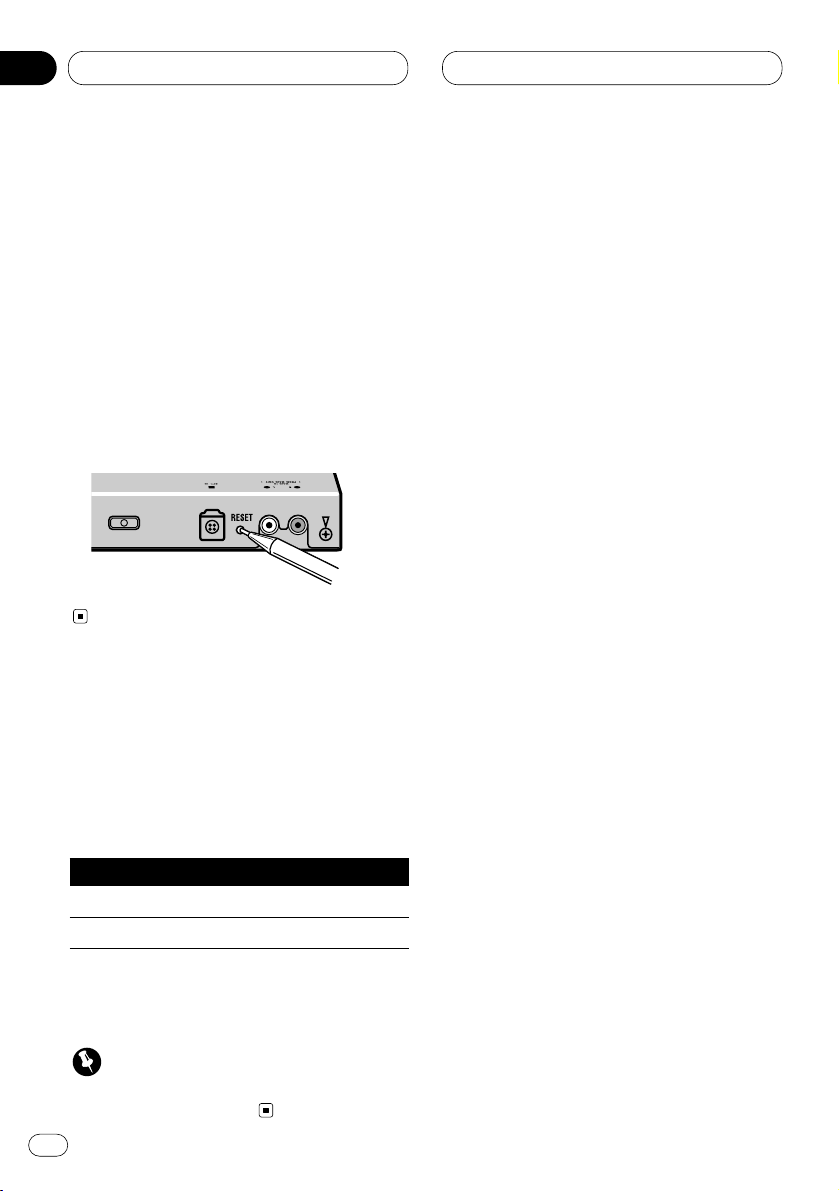
Before You Start
En
4
01
Section
Resetting the microprocessor
The microprocessor must be reset under the
following conditions:
• Prior to using this unit for the first time after
installation.
• If the unit fails to operate properly.
• When strange or incorrect messages appear
on the display.
• To reset the microprocessor, press the
RESET button on the unit with a pen tip or
other pointed instrument.
Output setting of the DVD player
When connecting Pioneer DVD player such as
DVH-P7000R, make DIGITAL OUTPUT
(Setting for digital output) and OUTPUT
SELECTION (Setting digital and analog audio
output) as follows:
Function Setting
DIGITAL OUTPUT Dolby D/LPCM
OUTPUT SELECTION 48KHz
Refer to the DVD player manual for details on
how to make those settings.
Important
• Be sure to set the correct position. If not, no
audio can be outputted.
Page 5
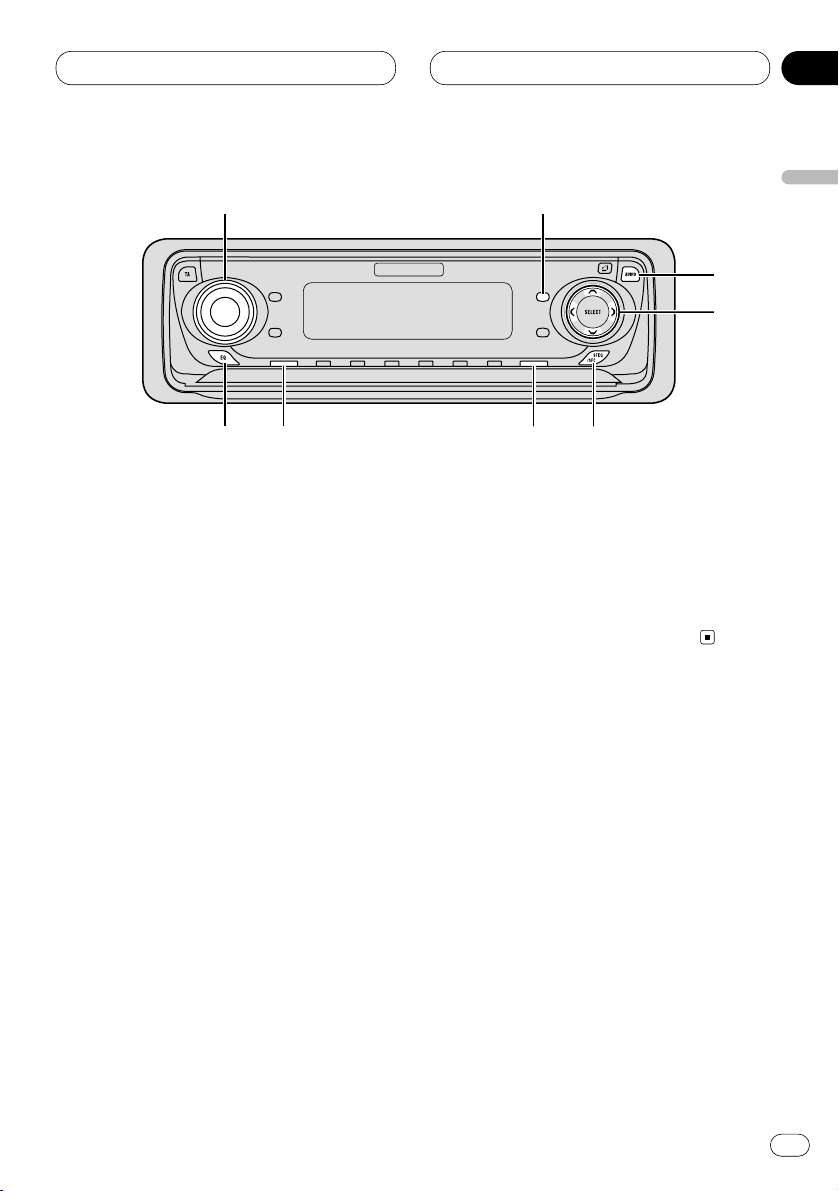
Before You Start
En
5
English
Español
Deutsch
Français
Italiano
Nederlands
01
Section
What’s what
Operate this unit with the connected head unit.
Instructions in this operation manual use DVHP7000R as an example head unit.
Head Unit
1 VOLUME
Turn to adjust the volume.
When you press the VOLUME, it extends
outward so that it becomes easier to turn.
To retract the VOLUME, press it again.
2 FUNCTION button
Press to select functions.
3 AUDIO button
Press to select an audio function.
4 5/∞/2/3 buttons
Press to adjust the selected audio function
and turn it on or off.
5 SFEQ/SFC button
Press to select a sound field control.
6 BAND/ESC button
Press to return to the display of each source.
7 SOURCE button
This unit is switched on by selecting a
source. Press to cycle through all of the
available sources. Press and hold to turn off
the unit.
8 EQ button
Press to select an equalizer curve.
1
3
4
5678
2
Page 6
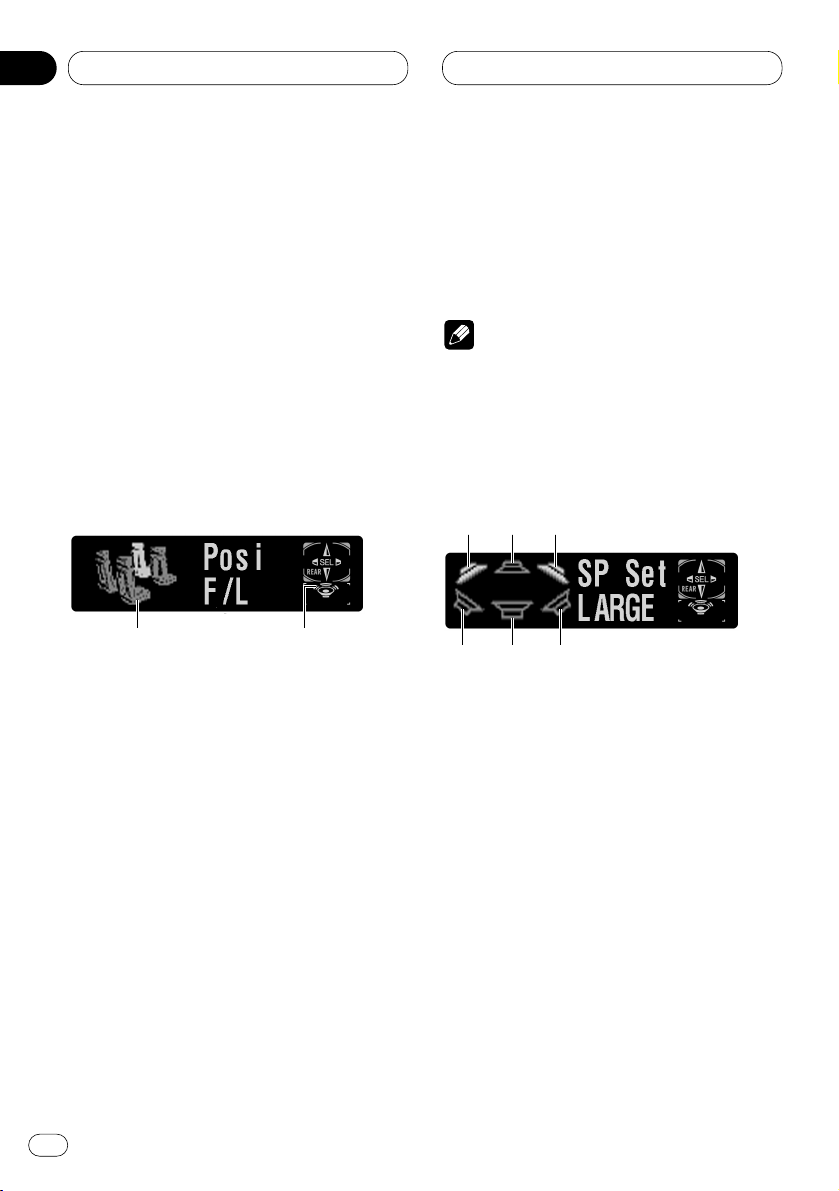
Audio Adjustments
Introduction of audio adjustments
By carrying out the following settings/adjustments in order, you can create a finely-tuned
sound field effortlessly.
1 Setting the speaker setting
2 Using the position selector
3 Adjusting the time alignment
4 Adjusting the speaker output levels using a
test tone
5 Selecting a cut-off frequency
6 Adjusting the speaker output levels
7 Adjusting 3-band parametric equalizer
Operating the audio menu
1 AUDIO display
Shows the audio adjustments status.
2 Subwoofer indicator
Appears in the display when the subwoofer
output is turned on.
Press AUDIO to display the audio function
names.
Press AUDIO repeatedly to switch between the
following audio functions:
Posi (position selector)—Fad (balance adjustment)—SLA (source level adjustment)—DRC
(dynamic range control)—D.MONO (dual
monaural)—DIRECT (direct)—DolbyPL
(Dolby Pro Logic)
• When selecting the FM tuner as the source,
you cannot switch to SLA.
• When playing other than the DVD disc, you
cannot switch to DRC or D.MONO.
• To return to the playback display, press
BAND/ESC.
Note
• If you do not operate the audio function within
about 30 seconds, the display is automatically
returned to the source display.
Operating the audio details menu
1 Front left speaker
2 Center speaker
3 Front right speaker
4 Rear left speaker
5 Subwoofer
6 Rear right speaker
Press AUDIO and hold until SP Set appears
in the display, then press AUDIO to display
the audio function names.
After SP Set is displayed, press AUDIO repeatedly to switch between the following audio functions:
123
456
12
En
6
02
Section
Page 7
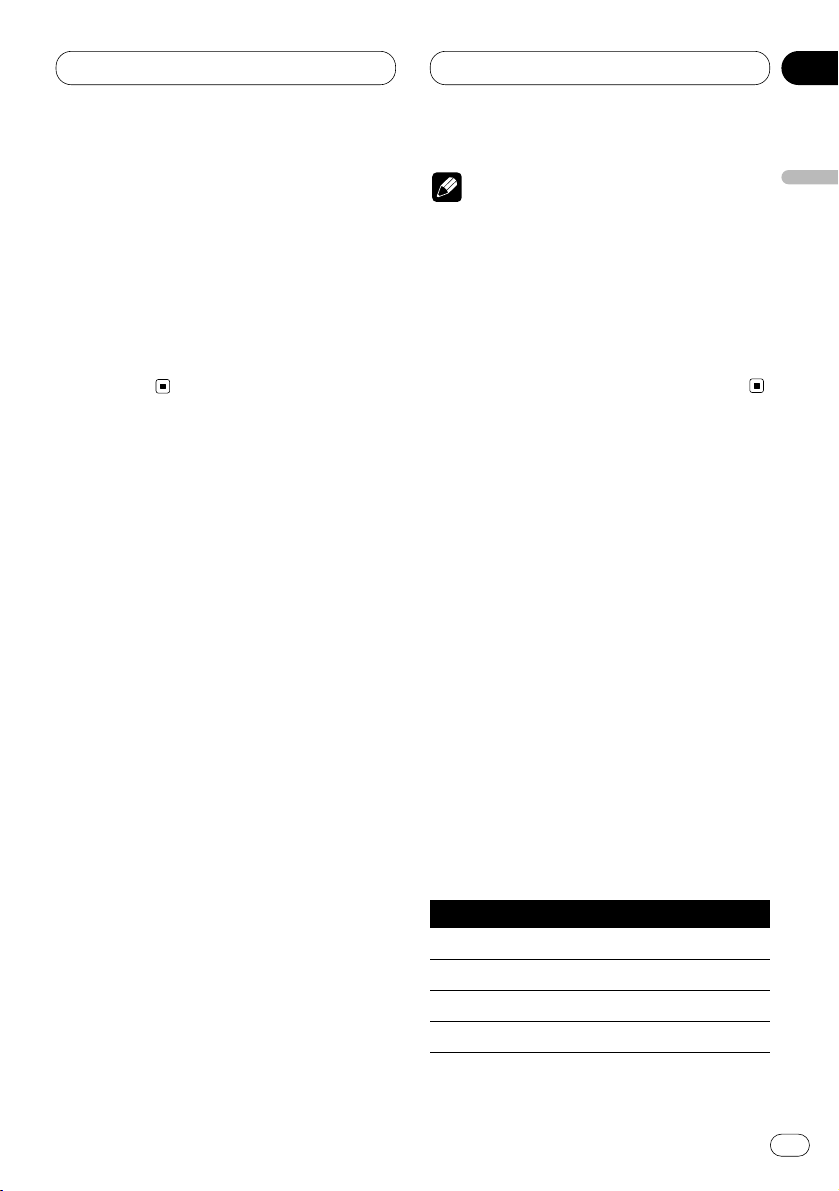
Audio Adjustments
En
7
SP Set (speaker setting)—CutOff (cut-off fre-
quency)—SP Lev (speaker output
level)—T Tone (test tone)—Time A (time align-
ment)—PEQ (3-band parametric equalizer)
• When neither F/L nor F/R is selected in Posi,
you cannot switch to Time A.
• When neither CUSTOM1 nor CUSTOM2 is
selected as equalizer curve, you cannot switch
to PEQ.
• To return to the playback display, press
BAND/ESC.
Using the sound field control
The SFC function creates the sensation of a live
performance.
• The acoustics of different performance environments are not the same and depend on the
extent and contour of space through which
sound waves move and on how sounds bounce
off the stage, walls, floors and ceilings. At a live
performance you hear music in three stages:
direct sound, early reflections, and late reflections, or reverberations.
Those factors are programed into the SFC circuitry to recreate the acoustics of various performance settings.
Press SFEQ/SFC to select the desired SFC
mode.
Press SFEQ/SFC repeatedly to switch between
the following mode:
Musical (musical)—Drama (drama)—Action
(action)—Jazz (jazz)—Hall (hall)—Club
(club)—OFF (off)
Note
• If the source is a 2-channel LPCM audio or a
2-channel Dolby Digital audio and you select
SFC effects that are most applicable for 5.1channel audio (i.e., Musical, Drama or
Action), we recommend switching Dolby Pro
Logic on. On the other hand, when selecting
SFC effects that are intended for use with 2channel audio (i.e., Jazz, Hall or Club), we
recommend switching Dolby Pro Logic off.
Using the position selector
One way to assure a more natural sound is to
clearly position the stereo image, putting you
right in the center of the sound field. The position selector function lets you automatically
adjust the speaker output levels and inserts a
delay time to match the number and position of
occupied seats. When used in conjunction with
the SFC, the feature will make the sound image
more natural and offer a panoramic sound that
envelops you.
1 Press AUDIO to select Posi.
Press AUDIO until Posi appears in the display.
2 Press 5/∞/2/3 to select a listening posi-
tion.
Press one of these, 2/3/5/∞, to select a listening position as listed in the table.
Button Display Position
2 F/L Front seat left
3 F/R Front seat right
5 FRONT Front seats
∞ ALL All seats
• To cancel the selected listening position,
press the same button again.
English
Español
Deutsch
Français
Italiano
Nederlands
02
Section
Page 8
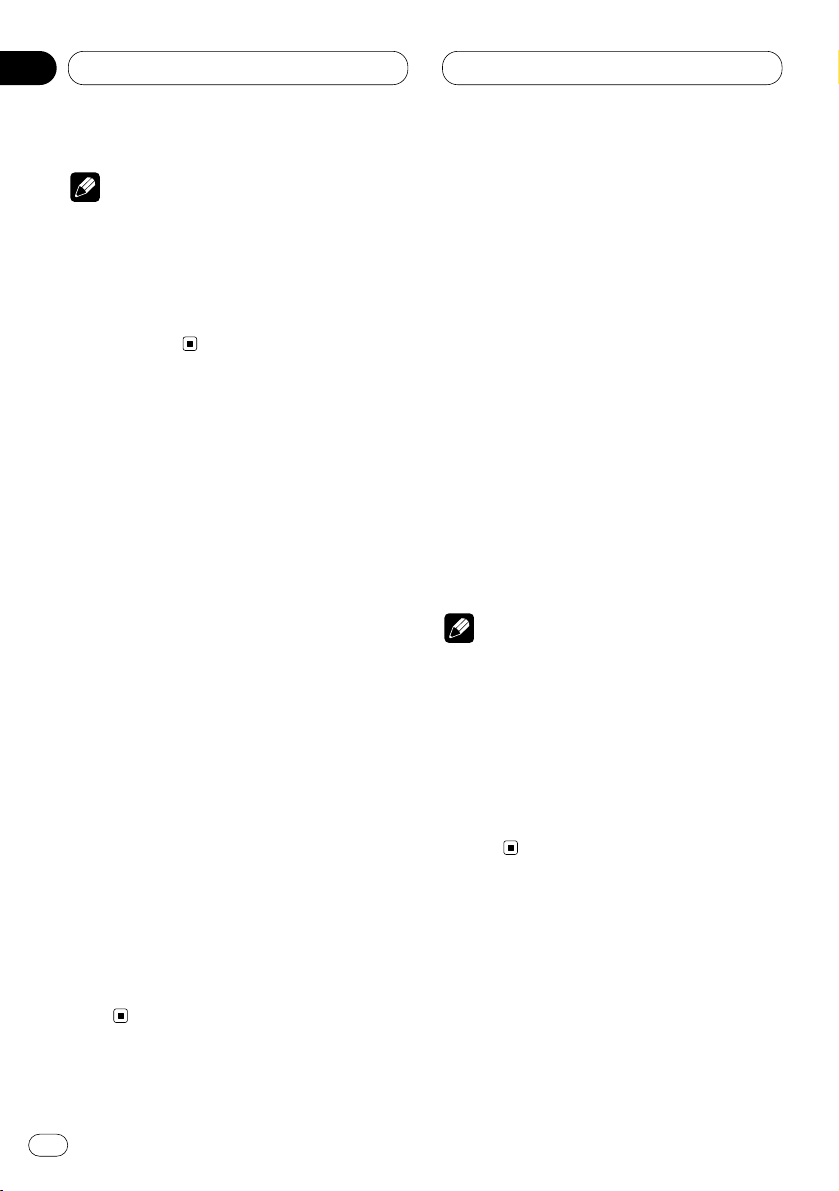
Audio Adjustments
Note
• When you make adjustments for listening
position, the speakers are automatically set
for appropriate output levels. You can tailor
them if you want as discussed under the
heading of Adjusting the speaker output levels
using a test tone or Adjusting the speaker
output levels.
Using balance adjustment
You can select a fader/balance setting that provides an ideal listening environment in all occupied seats.
1 Press AUDIO to select Fad.
Press AUDIO until Fad appears in the display.
• If the balance setting has been previously
adjusted, Bal will be displayed.
2 Press 5 or ∞ to adjust front/rear speaker
balance.
Each press of 5 or ∞ moves the front/rear
speaker balance to the front or the rear.
• Fad F25 – Fad R25 is displayed as the
front/rear speaker balance moves from front to
rear.
• Fad F/R 0 is the proper setting when only two
speakers are used.
3 Press 2 or 3 to adjust left/right speaker
balance.
When you press 2 or 3, Bal L/R 0 is displayed.
Each press of 2 or 3 moves the left/right
speaker balance to the left or the right.
• Bal L25 – Bal R25 is displayed as the
left/right speaker balance moves from left to
right.
Adjusting source levels
SLA (source level adjustment) lets you adjust
the volume level of each source to prevent radical changes in volume when switching between
sources.
• Settings are based on the FM tuner volume
level, which remains unchanged.
1 Compare the FM tuner volume level with
the level of the source you want to adjust.
2 Press AUDIO to select SLA.
Press AUDIO until SLA appears in the display.
3 Press 5 or ∞ to adjust the source volume.
Each press of 5 or ∞ increases or decreases
the source volume.
• SLA +4 – SLA –4 is displayed as the source
volume is increased or decreased.
Notes
• Since the FM tuner volume is the control, it is
not possible to apply source level adjustments
to the FM tuner.
• The MW/LW tuner volume level can also be
adjusted with source level adjustments.
• Video CD and CD are set to the same volume
adjustment setting automatically.
• External unit 1 and external unit 2 are set to
the same volume adjustment setting automatically.
En
8
02
Section
Page 9
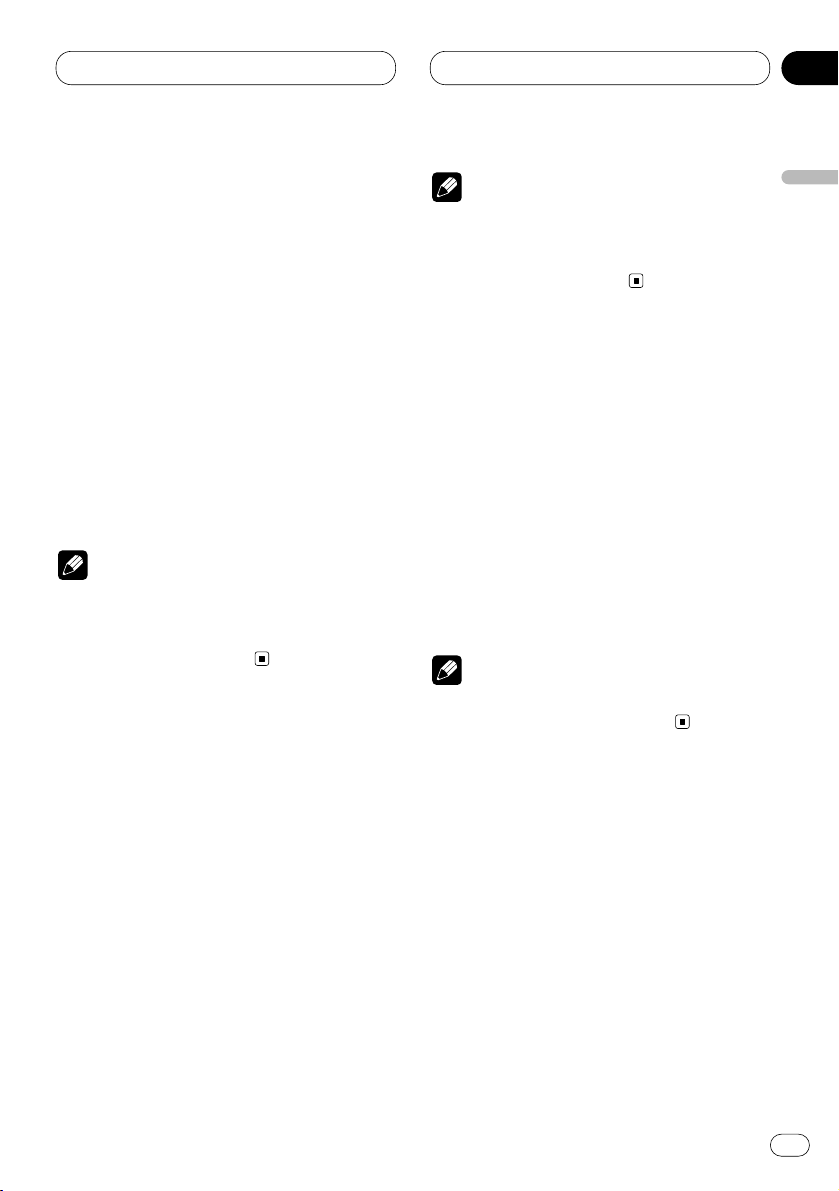
Audio Adjustments
En
9
Using the dynamic range control
The dynamic range refers to the difference
between the largest and softest sounds. The
dynamic range control compresses this difference so that you can clearly hear sounds even
at low volume levels.
1 Press AUDIO to select DRC.
Press AUDIO until DRC appears in the display.
2 Press 5 to turn the dynamic range control
on.
DRC ON appears in the display. Dynamic range
control is now on.
• You can turn off dynamic range control by
pressing ∞.
Notes
• The dynamic range control is effective only on
Dolby Digital sounds.
• When playing other than the DVD disc, you
cannot switch this mode.
Using the dual mono mode
When playing a disc recorded on a dual mono
mode, you can select the channel to output.
1 Press AUDIO to select D.MONO.
Press AUDIO until D.MONO appears in the
display.
2 Press 2 or 3 to select the desired output
setting.
Press 2 or 3 until the desired output setting
appears in the display.
L&R (left and right channels)—Lch(left channel)—R ch (right channel)
Notes
• This function is effective only on dual mono
mode sound.
• When playing other than the DVD disc, you
cannot switch this mode.
Using the direct control
You can override audio settings to check for
effectiveness of your audio settings.
1 Press AUDIO to select DIRECT.
Press AUDIO until DIRECT appears in the
display.
2 Press 5 to turn the direct control on.
DIRECT ON appears in the display. Direct
control is now on.
• You can turn off direct control by pressing ∞.
Note
• All audio functions are locked out during
DIRECT ON except VOLUME.
Using the Dolby Pro Logic
Dolby Pro Logic gives enhanced spatial and
directional effects, creating theater-like sense of
presence and ambience.
• If the source is a 2-channel LPCM audio or a
2-channel Dolby Digital audio and you select
SFC effects that are most applicable for 5.1channel audio (i.e., Musical, Drama or
Action), we recommend switching Dolby Pro
Logic on. On the other hand, when selecting
SFC effects that are intended for use with 2channel audio (i.e., Jazz, Hall or Club), we
recommend switching Dolby Pro Logic off.
English
Español
Deutsch
Français
Italiano
Nederlands
02
Section
Page 10
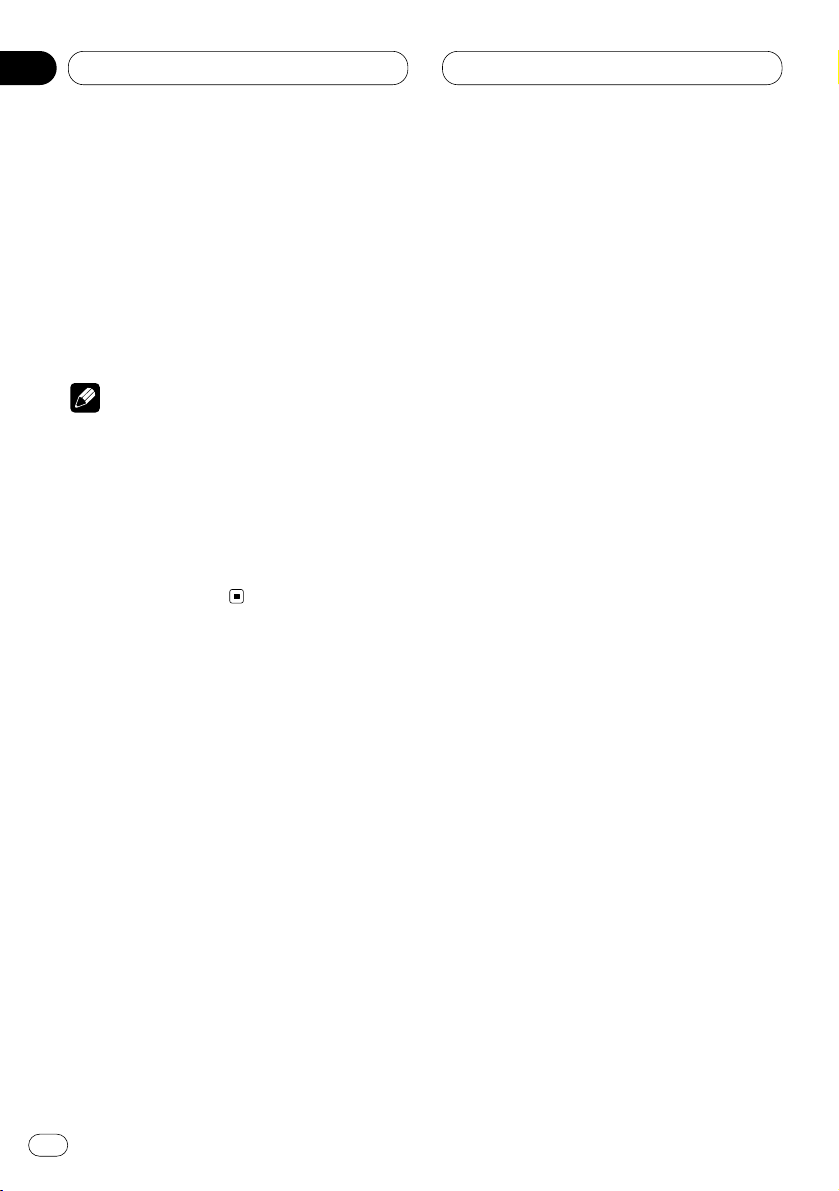
Audio Adjustments
1 Press AUDIO to select DolbyPL.
Press AUDIO until DolbyPL appears in the
display.
2 Press 5 to turn the Dolby Pro Logic on.
DolbyPL ON appears in the display. Dolby Pro
Logic is now on.
• You can turn off Dolby Pro Logic by pressing
∞.
Note
• When playing a 2-channel mono source with
Pro Logic switched on, there may be occasions when the following will occur:
No audio is outputted if the center speaker
setting is SMALL or LARGE while no center
speaker is installed.
Audio is heard only over the center speaker if
installed and the center speaker setting is
SMALL or LARGE.
Setting the speaker setting
You need to make with/without (or yes/no) and
size (bass reproducing capacity)
selection/adjustments depending on the
installed speakers. The size needs to be set to
LARGE (large) if the speaker is capable of
reproducing sounds of about 100 Hz or below.
Otherwise select SMALL (small).
1 Press AUDIO and hold until SP Set
appears in the display.
2 Press 2 or 3 to select the speaker to be
adjusted.
Each press of 2 or 3 selects the speaker in the
following order:
Front speakers—Center speaker—Rear speakers—Subwoofer—S.W (subwoofer setting)
• You can switch to the S.W, only when the
subwoofer has been set to ON.
3 Press 5 or ∞ to select the correct size for
the selected speaker.
Press 5 or ∞ until the desired size appears in
the display.
LARGE (large)—SMALL (small)—OFF (off)
• You cannot select OFF, when the front speakers have been selected.
• You can switch ON or OFF, when the subwoofer has been selected.
• You can switch Rev. (reverse phase) or
Normal (normal phase), when S.W (subwoofer
setting) has been selected.
4 Press BAND/ESC to return to the playback
display.
Correcting the subwoofer’s phase
If trying to boost the bass output of the subwoofer doesn’t do much or rather makes you
feel that the bass gets more murky, this may
indicate that the subwoofer’s output and bass
content you hear over other speakers cancel
each other out. To remove this problem, try
changing the phase setting for the subwoofer.
1 Press AUDIO and hold until SP Set
appears in the display.
2 Press 2 or 3 to select the subwoofer.
Press 2 or 3 selects the speaker in the following order:
Front speakers—Center speaker—Rear speakers—Subwoofer—S.W (subwoofer setting)
En
10
02
Section
Page 11
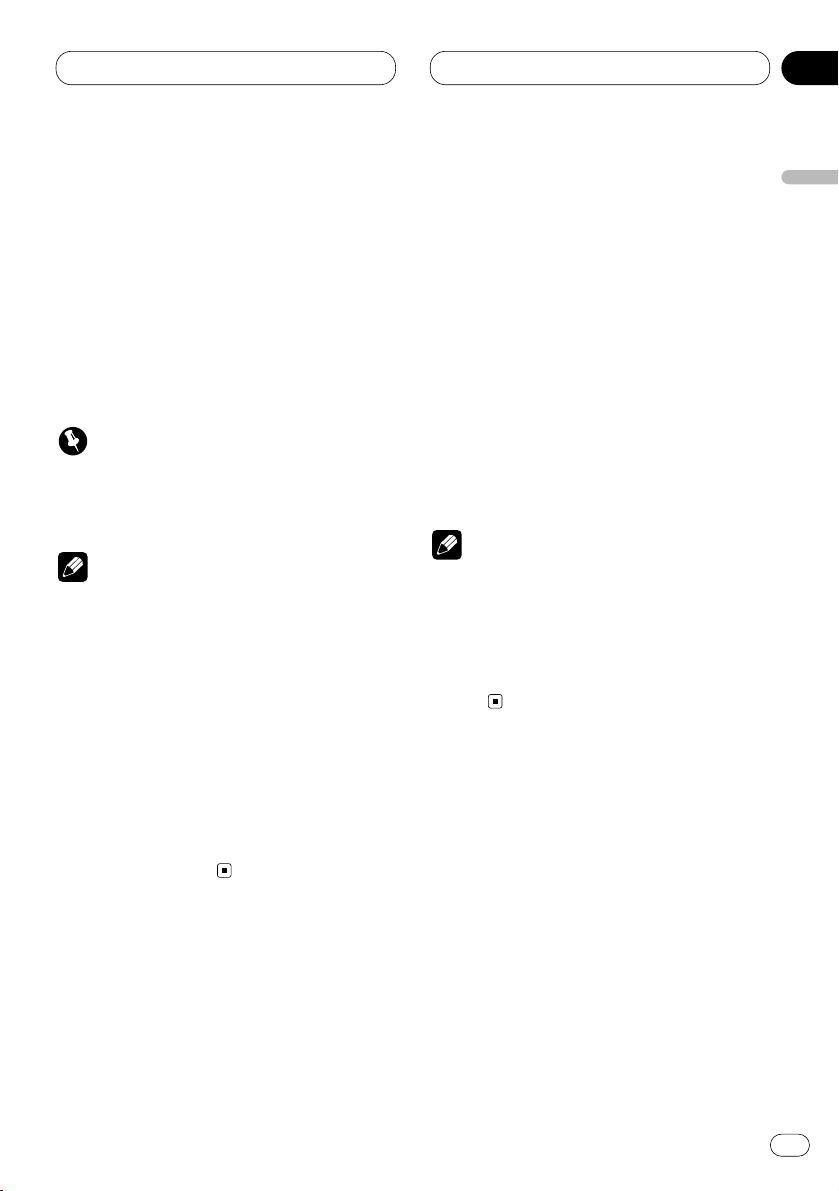
Audio Adjustments
En
11
3 Press 5 to turn the subwoofer output on.
4 Press 3 to select S.W (subwoofer setting).
5 Press 5 or ∞ to select the subwoofer output phase.
Press 5 to select Normal (normal phase).
Press ∞ to select Rev. (reverse phase).
6 Press BAND/ESC to return to the playback
display.
Important
• Low frequency range is not outputted if the
subwoofer is set to OFF and the front and rear
speakers set to SMALL or OFF.
Notes
• It is imperative that non-installed speakers be
set to OFF.
• Set the front or rear speaker to LARGE if the
speaker is capable of reproducing bass content, or if no subwoofer is installed.
• When playing a 2-channel mono source with
Pro Logic switched on, there may be occasions when the following will occur:
No audio is outputted if the center speaker
setting is SMALL or LARGE while no center
speaker is installed.
Audio is heard only over the center speaker if
installed and the center speaker setting is
SMALL or LARGE.
Selecting a cut-off frequency
You can select a frequency, under which sounds
are reproduced through the subwoofer.
If the installed speakers include one whose size
has been set to SMALL, you can select a frequency, under which sounds are reproduced
through a LARGE speaker or subwoofer.
1 Press AUDIO and hold until SP Set
appears in the display, then press AUDIO to
select CutOff.
After SP Set is displayed, press AUDIO until
CutOff appears in the display.
2 Press 2 or 3 to select the cut-off
frequency.
Each press of 2 or 3 selects the cut-off fre-
quency in the following order:
63—80—100—125—160—200 (Hz)
• Press 2 or 3 until the desired frequency
appears in the display.
3 Press BAND/ESC to return to the playback
display.
Note
• Selecting a cut-off frequency is to set a cut-off
frequency of the subwoofer’s L.P.F. (low-pass
filter) and that of the SMALL speaker H.P.F.
(high-pass filter). Cut-off frequency setting
has no effect if the subwoofer is set to OFF
and any other speaker is set to LARGE or
OFF.
Adjusting the speaker output
levels
You can readjust the speaker output levels once
adjusted using a test tone while listening to
music at the time.
1 Press AUDIO and hold until SP Set
appears in the display, then press AUDIO to
select SP Lev.
After SP Set is displayed, press AUDIO until
SP Lev appears in the display.
English
Español
Deutsch
Français
Italiano
Nederlands
02
Section
Page 12
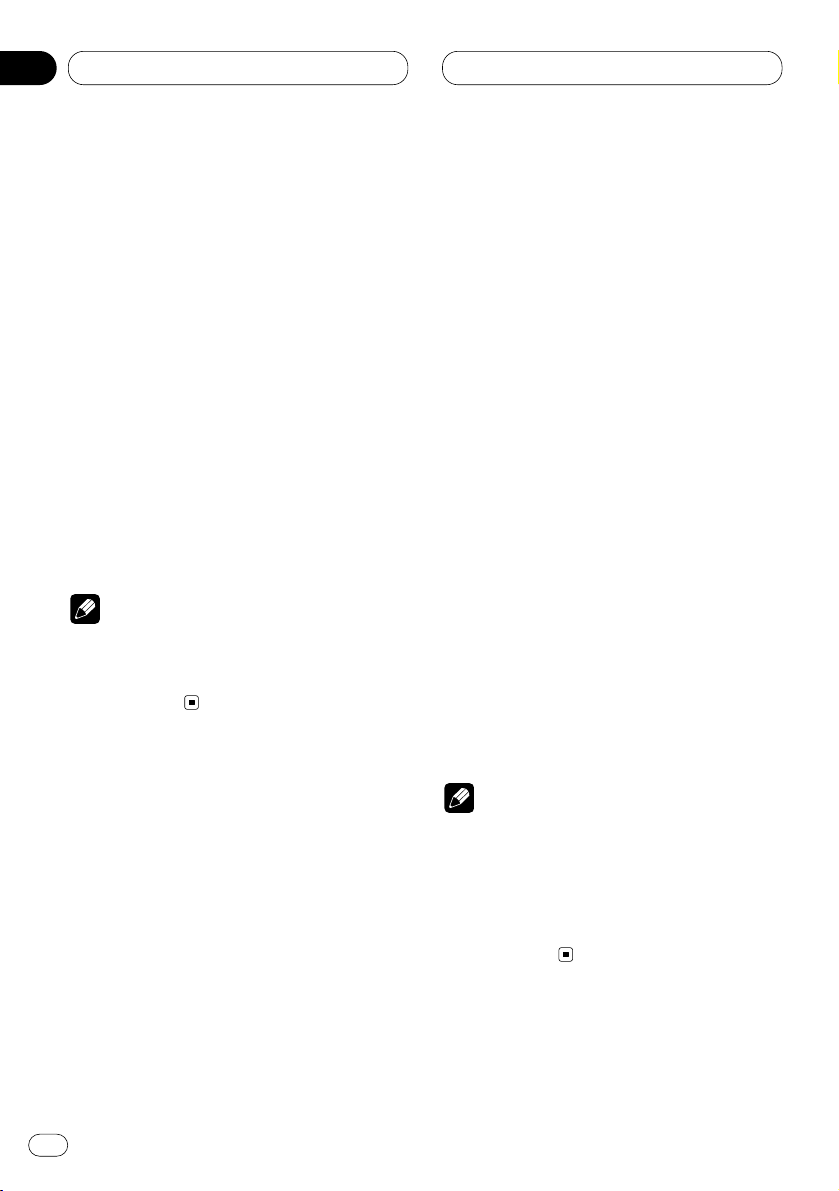
Audio Adjustments
2 Press 2 or 3 to select the speaker to be
adjusted.
Each press of 2 or 3 selects the speaker in the
following order:
Front speaker left—Center speaker—Front
speaker right—Rear speaker right—Rear
speaker left—Subwoofer
• You cannot select speakers whose size is set
OFF.
3 Press 5 or ∞ to adjust the speaker output
level.
Each press of 5 or ∞ increases or decreases
the speaker output level.
• +10 — –10 is displayed as the level is
increased or decreased.
4 Press BAND/ESC to return to the playback
display.
Note
• To adjust the speaker output levels at this
mode is the same as making the speaker
output levels at T Tone. Both provide the
same results.
Adjusting the speaker output
levels using a test tone
A convenient test tone allows you to easily get
the overall balance right among the speakers.
1 Press AUDIO and hold until SP Set
appears in the display, then press AUDIO to
select T Tone.
After SP Set is displayed, press AUDIO until T
Tone appears in the display.
2 Press 3 to start the test tone output.
The test tone is outputted. It rotates from
speaker to speaker in the following sequence at
intervals of about 2 seconds. The current settings for the speaker over which you hear the
test tone are shown in the display.
Front speaker left—Center speaker—Front
speaker right—Rear speaker right—Rear
speaker left—Subwoofer
Check each speaker output level. If no adjustments are needed, perform step 4 to stop the
test tone.
• The settings do not appear for speakers
whose size is set OFF.
3 Press 5 or ∞ to adjust the speaker output
level.
Each press of 5 or ∞ increases or decreases
the speaker output level.
• +10 — –10 is displayed as the level is
increased or decreased.
• The test tone rotates to the next speaker after
about 2 seconds from the last operation.
4 Press 2 to stop the test tone output.
5 Press BAND/ESC to return to the playback
display.
Notes
• If needed, select speakers and adjust their
‘absolute’ output levels, see Adjusting the
speaker output levels on page 11.
• To adjust the speaker output levels at this
mode is the same as making the speaker
output levels at SP Lev. Both provide the
same results.
En
12
02
Section
Page 13
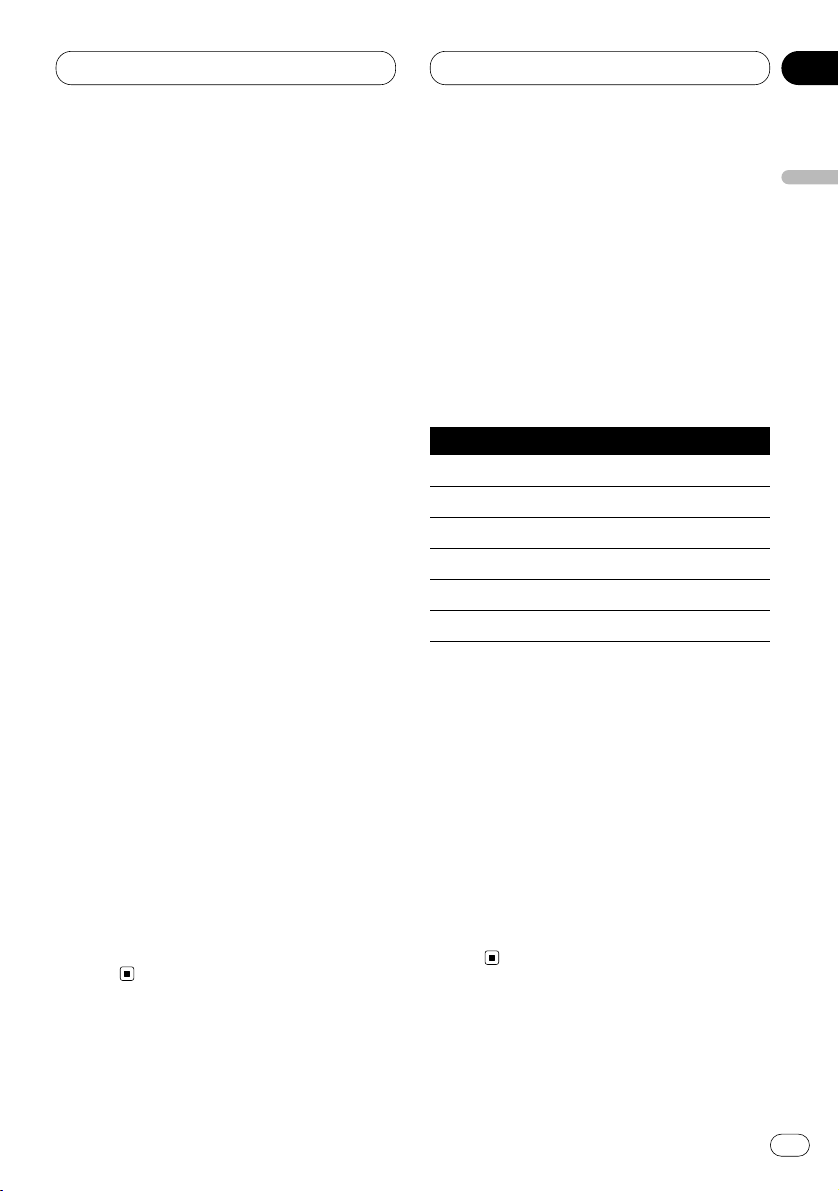
Audio Adjustments
En
13
Adjusting the time alignment
By adjusting the distance between each
speaker and a selected listening position, you
can insert delay times into the speaker output to
obtain a correct sound image and overall level
balance. Although this is automatically
achieved when you set the listening position,
the time alignment feature provides a fine
adjustment.
1 Press AUDIO and hold until SP Set
appears in the display, then press AUDIO to
select Time A.
After SP Set is displayed, press AUDIO until
Time A appears in the display.
• You cannot select Time A when neither F/L
nor F/R is selected in Posi.
2 Press 2 or 3 to select the speaker to be
adjusted.
Each press of 2 or 3 selects the speaker in the
following order:
Front speaker left—Center speaker—Front
speaker right—Rear speaker right—Rear
speaker left—Subwoofer
• You cannot select speakers whose size is set
OFF.
3 Press 5 or ∞ to adjust the distance
between the selected speaker and the listening position.
Each press of 5 or ∞ increases or decreases
the distance.
• 500.0cm — 0.0cm is displayed as the distance is increased or decreased.
4 Press BAND/ESC to return to the playback
display.
Using the equalizer
The parametric equalizer lets you adjust the
equalization to match car interior acoustic characteristics as desired.
Recalling equalizer curves
There are seven stored equalizer curves which
you can easily recall at any time. Here is a list of
the equalizer curves:
Display Equalizer curve
SUPER BASS Super bass
POWERFUL Powerful
NATURAL Natural
VOCAL Vocal
FLAT Flat
CUSTOM1, 2 Custom1, 2
• CUSTOM1 and CUSTOM2 are adjusted
equalizer curves that you can create for yourself.
• When FLAT is selected no supplement or
correction is made to the sound. This is useful
to check the effect of the equalizer curves by
switching alternatively between FLAT and a set
equalizer curve.
Press EQ to select the equalizer.
Press EQ repeatedly to switch between the
following equalizer.
POWERFUL—NATURAL—VOCAL—
FLAT—CUSTOM1—CUSTOM2—SUPER
BASS
English
Español
Deutsch
Français
Italiano
Nederlands
02
Section
Page 14
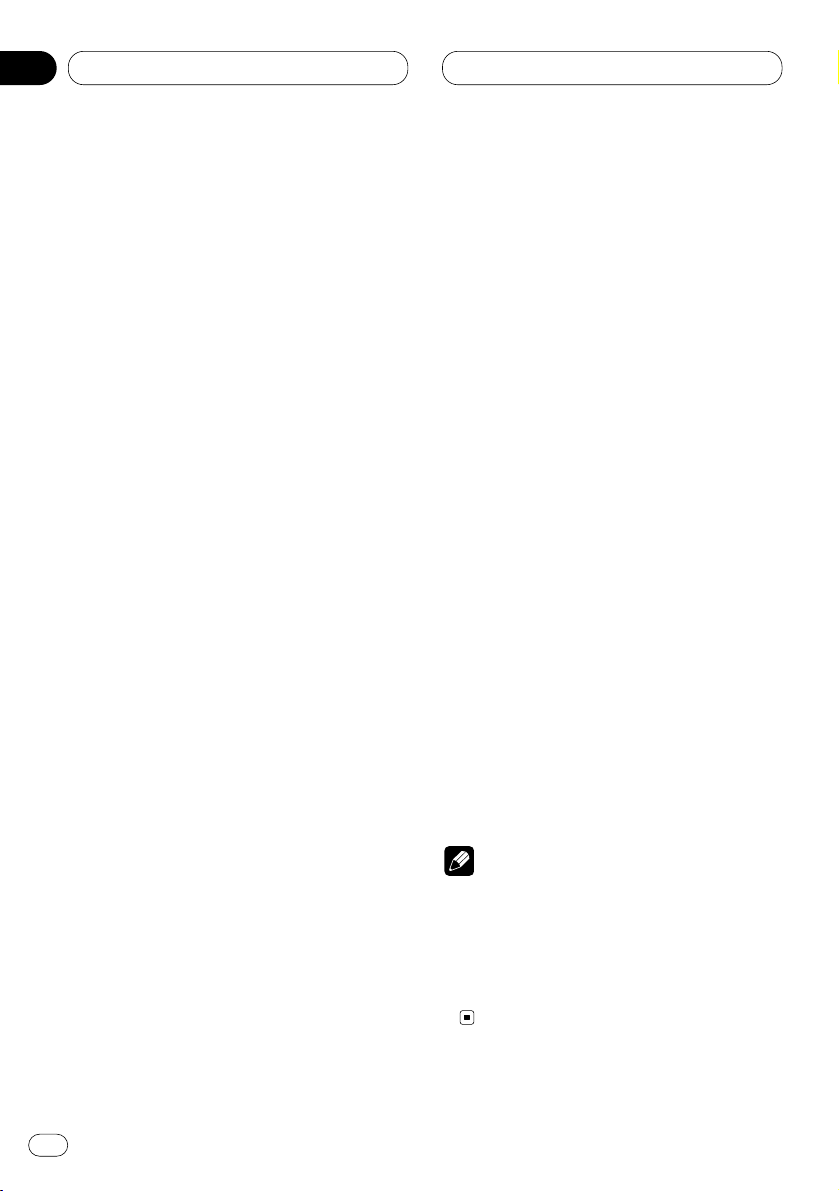
Audio Adjustments
Adjusting 3-band parametric equalizer
For CUSTOM1 and CUSTOM2 equalizer
curves, you can adjust the front, rear and center
equalizer curves separately by selecting a center frequency, an equalizer level and a Q factor
for each band.
• A separate CUSTOM1 curve can be created
for each source.
•A CUSTOM2 curve can be created common
to all sources.
• The center speaker largely determines the
sound image and getting the balance right isn’t
easy. We recommend reproducing a 2-ch. audio
(a CD for example) and getting the balance right
among the speakers except for the center, and
then reproducing a 5.1-ch. audio (Dolby Digital
or DTS) and adjusting the center speaker output
to the balance you have already got among the
other speakers.
1 Press AUDIO and hold until SP Set
appears in the display, then press AUDIO to
select PEQ.
After SP Set is displayed, press AUDIO until
PEQ appears in the display.
• You cannot select PEQ when neither CUSTOM1 nor CUSTOM2 equalizer curve is
selected.
2 Press 2 or 3 to select the speaker selection mode.
Each press of 2 or 3 selects the item in the
following order:
FRONT (speakers)—Low (bands)—Low (center frequency)—L (equalizer level)—Q.WIDE (Q
factor)
3 Press 5 or ∞ to select the speaker to be
adjusted.
Each press of 5 or ∞ selects the speaker in the
following order:
FRONT (front speakers)—CENTER (center
speaker)—REAR (rear speakers)
• You cannot select speakers whose size is set
OFF.
4 Press 3 and then press 5 or ∞ to select the
equalizer band to be adjusted.
Each press of 5 or ∞ selects the equalizer band
in the following order:
Low (low)—Mid (mid)—High (high)
5 Press 3 and then press 5 or ∞ to select the
center frequency of selected band.
Each press of 5 or ∞ selects the frequency in
the following order:
100—125—160—200—250—315—400—500—
630—800—1k—1.25k—1.6k—2k—2.5k—
3.15k—4k—5k—6.3k—8k (Hz)
6 Press 3 and then press 5 or ∞ to adjust
the equalizer level.
Each press of 5 or ∞ increases or decreases
the equalizer level.
• +6 — –6 is displayed as the level is increased
or decreased.
7 Press 3 and then press 5 or ∞ to select the
desired Q factor.
Each press 5 or ∞ switches between the follow-
ing Q factor:
Q.WIDE (wide)—Q.NAR. (narrow)
• You can adjust parameters for each band of
the other speakers in the same way.
8 Press BAND/ESC to return to the playback
display.
Note
• You can select a center frequency from
among 20 frequencies for each band. You can
change the center frequency in 1/3-octave
steps, but you cannot select frequencies so
that there are intervals shorter than 1 octave
among the three bands’ center frequencies.
En
14
02
Section
Page 15
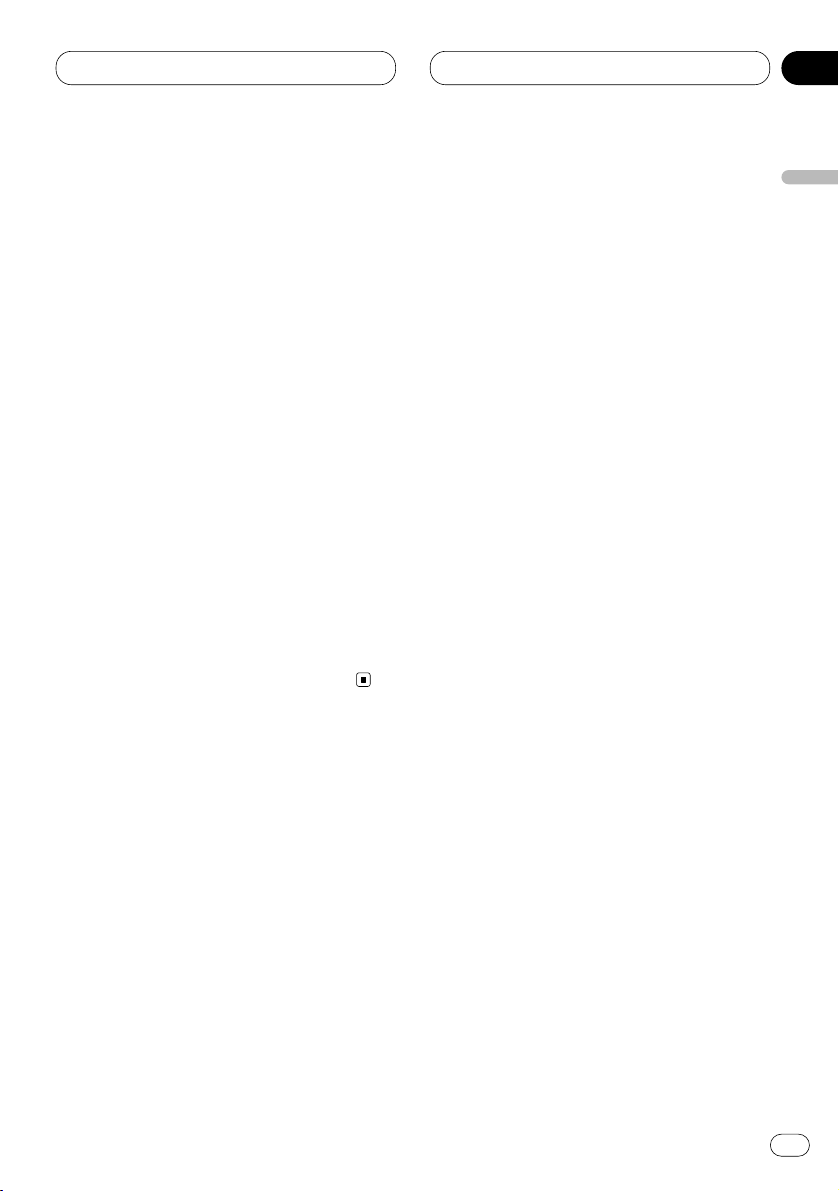
Initial Settings
En
15
Correcting distorted sound
You can minimize distortion likely caused by the
equalizer curve settings.
• Setting an equalizer level high can cause
distortion. If high sound crippled or distorted,
try switching to Low. Normally, leave the setting
at High to ensure quality sound.
1 Press SOURCE and hold until this unit
turns off.
2 Press FUNCTION and hold until a function
name appears in the display.
3 Press FUNCTION to select D.ATT.
Press FUNCTION until D.ATT appears in the
display.
4 Press 2 or 3 to select Low or High.
Pressing 2 or 3 switches between Low (low)
and High (high) and that status is displayed.
• To cancel initial settings, press BAND/ESC.
• You can also cancel initial settings by holding
down FUNCTION until the unit turns off.
English
Español
Deutsch
Français
Italiano
Nederlands
03
Section
Page 16
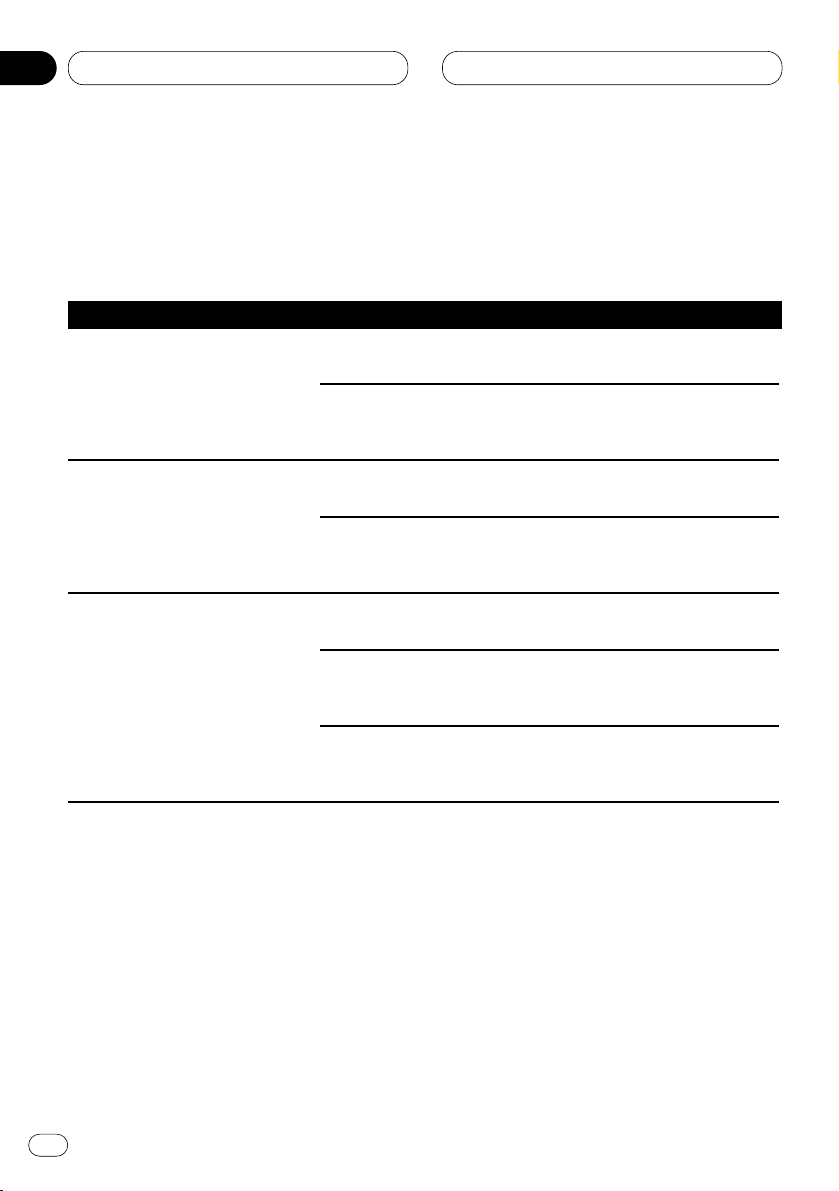
Additional Information
En
16
04
Section
Troubleshooting
Common
Symptom Cause Remedy
The power switch does not work.
No functions come on.
No sounds are heard.
The volume level will not rise.
Sound is not heard over a specific
speaker.
Cables or connectors are not
correctly connected.
The fuse is blown.
Cables are not connected
correctly.
The front, rear, left and right
speakers are not properly
adjusted in level balance.
The speaker size is set to OFF.
The speaker level is set to too
low.
The center speaker size is set
to SMALL or LARGE whereas
no center speaker is installed.
Check whether the cables are plugged in
correctly and firmly.
Remove the cause of the blowing of the
fuse, then replace the fuse. Be very sure
the same rated proper fuse is installed.
Connect the cables correctly.
Adjust the relative levels between the
speakers correctly. (See page 8.)
Make the correct size setting for the
speaker. (See page 10.)
Increase the speaker level setting to get
the balance right with the other speakers. (See page 11.)
Set the center speaker size to OFF. (See
page 10.)
Page 17
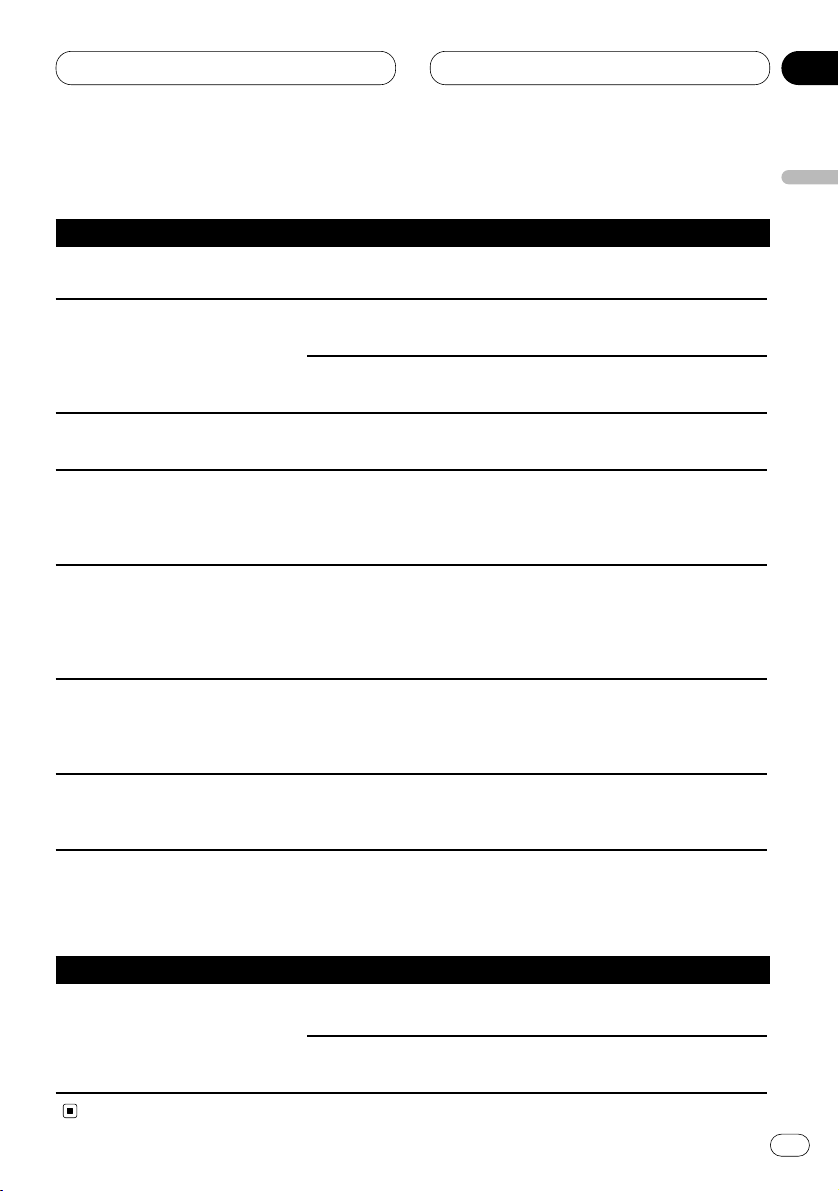
Additional Information
En
17
English
Español
Deutsch
Français
Italiano
Nederlands
04
Section
Audio/DSP
Symptom Cause Remedy
Speakers are not available to be
adjusted.
Time alignment is not available.
The subwoofer is not available to
switch its phase.
Bass content is not heard.
Occasionally no sounds are outputted
when Dolby Pro Logic is switched on.
Occasionally no sounds are heard over
speakers other than the center one.
Switching dynamic range control on
has no effects.
Their size settings is at OFF.
Listening position is not set
correctly.
Their size settings is at OFF.
The subwoofer is set to OFF.
The subwoofer is set to OFF
and yet other speakers are set
to OFF or SMALL in size.
The center speaker setting is at
SMALL or LARGE whereas
no center speaker is installed.
Dolby Pro Logic is switched on.
The currently reproduced
sound is not Dolby Digital
coded.
Make the correct size settings. (See page
10.)
Set listening position correctly. (See
page 7.)
Make the correct size settings. (See page
10.)
Set the subwoofer to ON. (See page 10.)
Make the correct settings. (If no subwoofer is installed, the front or rear
speaker needs to be set to LARGE.) (See
page 10.)
Change the center speaker size setting to
OFF. (If the audio source is mono and
Dolby Pro Logic is switched on, sound is
heard over the center speaker only.) (See
page 10.)
Set Dolby Pro Logic to OFF. (If the audio
source is mono and Dolby Pro Logic is
switched on, sound is heard over the
center speaker only.) (See page 9.)
The feature is only effective on Dolby
Digital sounds. (See page 9.)
DVD player setting
Symptom Cause Remedy
No sounds come from the DVD player
only.
The optical cable has become
detached.
The DVD player is not properly
set for output.
Connect the cable correctly.
Make the correct output setting. (See the
manual for the DVD player.)
Page 18
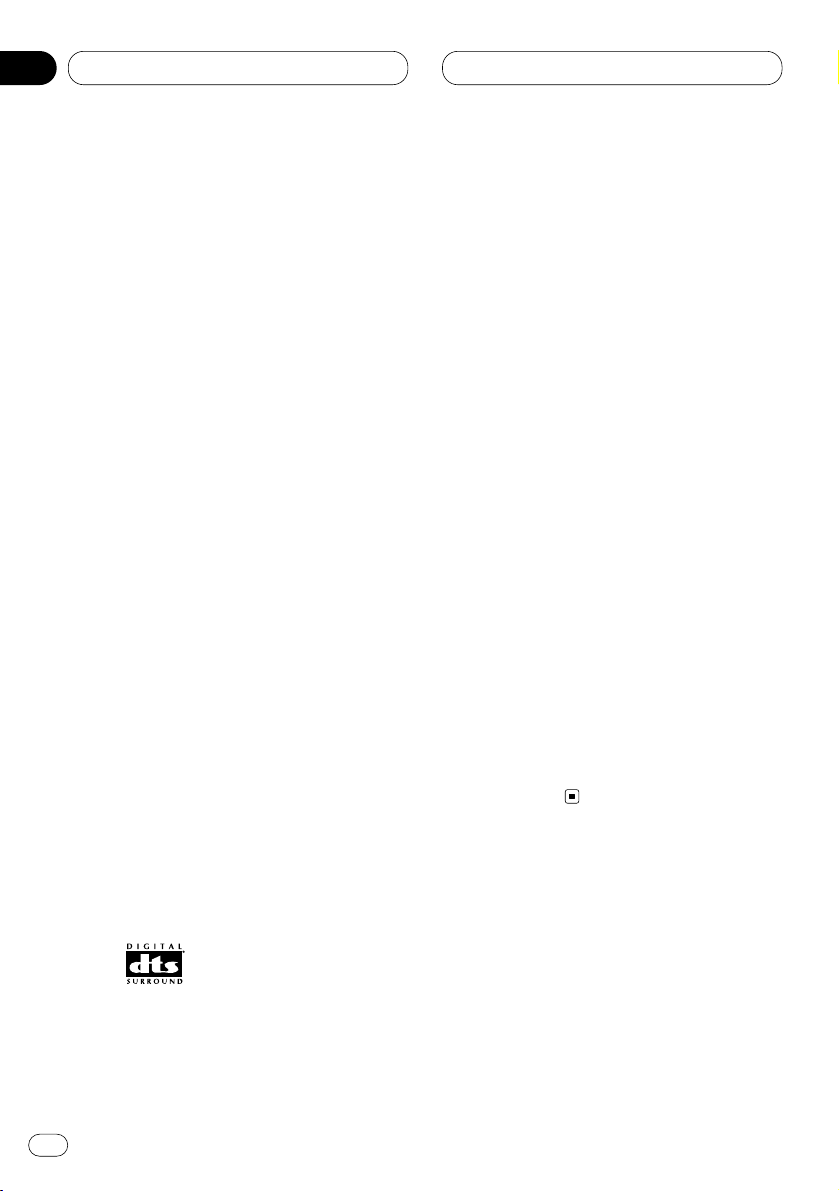
Additional Information
Te r m s
Dolby Digital
Dolby Digital provides discrete multichannel
(up to a maximum of 5.1) audio. This is the same
audio system as is installed in movie theaters.
To enjoy Dolby Digital sound you need to connect this unit's optical digital input to the digital
output on a DVD player with Dolby Digital
decoding capability.
1
Dolby Surround Pro Logic
When you play a 2-channel audio disc marked
Dolby Surround Pro Logic using an AV amplifier
equipped for Dolby Pro Logic, the audio is converted into 4-channel audio.
Dolby Pro Logic gives enhanced spatial and
directional effects, creating theater-like sense of
presence and ambience.
5
DTS for Digital Theater Surround
DTS is a surround system delivering multi-channel audio from up to 6 independent sources. To
hear DTS discs, you need to connect the digital
output on DTS-capable DVD players and other
units to this unit's digital input.
Dynamic Range Control
Dolby Digital has a function for compressing
the difference between the loudest and softest
sounds: Dynamic Range Control. This control
ensures sounds with an increased dynamic
range are heard clearly even at low volume levels.
Linear PCM (LPCM) /Pulse Code
Modulation
This is a recording technology used on music
CDs. Some DVD-Video discs also contain PCM
sound tracks. While music CDs are recorded at
44.1 kHz/16 bits, DVD-Video discs’ sound tracks
are recorded at 48 kHz/16 bits to 96 kHz/24 bits,
thereby offering better quality audio than music
CDs.
Optical Digital Input
By receiving optical digital input audio signals
in a digital signal format, the chance is minimized that the sonic quality deteriorates in the
course of transmission. An optical digital input
is an input designed to receive digital signals
optically. (To take advantage of the digital input,
output units such as DVD players must have
optical outputs.)
En
18
04
Section
Page 19
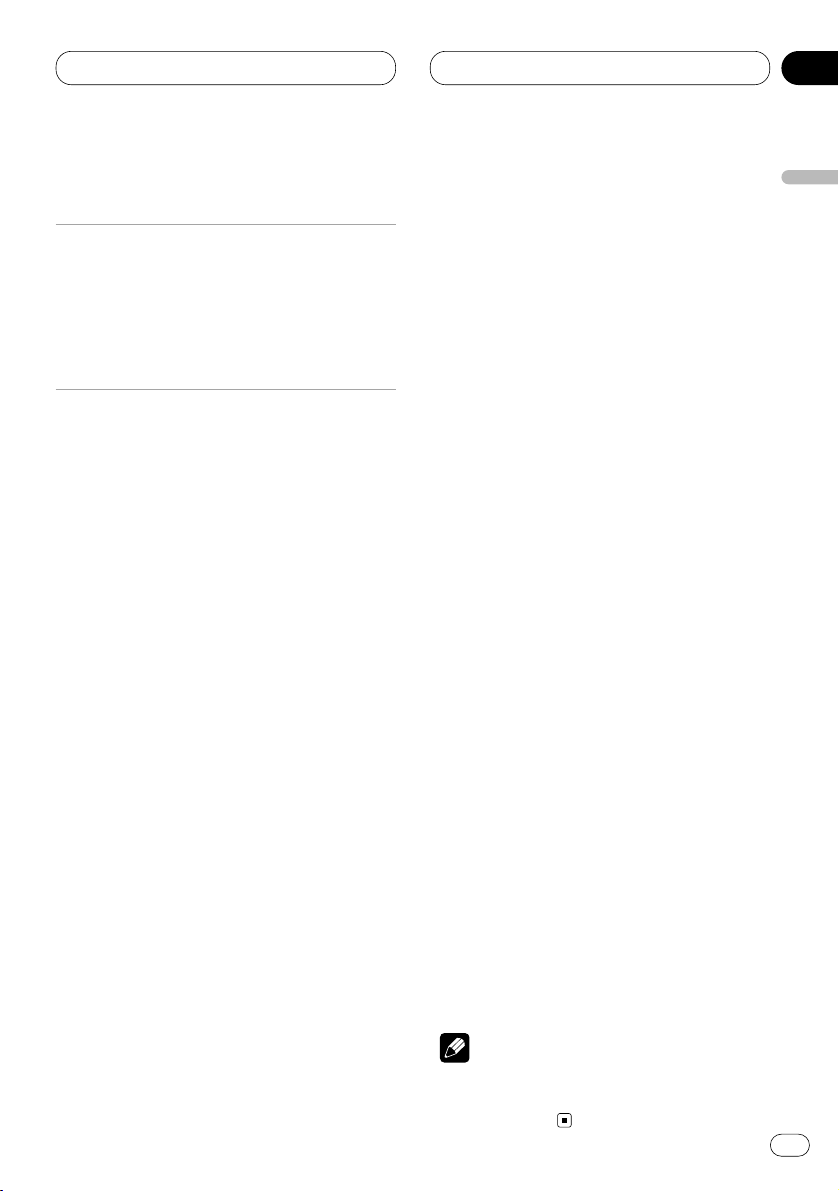
Additional Information
En
19
Specifications
General
Power source ...................... 14.4 V DC
(10.8 – 15.1 V allowable)
Grounding system .............. Negative type
Max. current consumption:
Backup current ........... 10 A
Dimensions (W × H × D) .... 237 × 29 × 171 mm
Weight ................................. 1.05 kg
Amplifier
Maximum power output ..... 50 W × 5
Continuous power output
............................................. 27 W × 5
(DIN45324, +B=14.4 V)
Load impedance ................. 4 Ω
Preout maximum output level
............................................. 5.0 V
Decoder ............................... Linear PCM/Dolby
Digital/Dolby Pro
Logic/DTS
Subwoofer output:
Crossover frequency
..................................... 63/80/100/125/160/200 Hz
Level ............................ ±10 dB
Speaker setting:
Time alignment ........... 0 – 500 cm (2.5 cm)
Level ............................ ±10 dB
Equalizer:
Band .................... 3 band
Frequency ............ 100/125/160/200/250/315/
400/500/630/800/1k/1.25k/
1.6k/2k/2.5k/3.15k/4k/5k/
6.3k/8k Hz
Gain ..................... ±12 dB
Crossover frequency
............................. 63/80/100/125/160/200 Hz
Note
• Specifications and the design are subject to
possible modification without notice due to
improvements.
English
Español
Deutsch
Français
Italiano
Nederlands
04
Section
Page 20
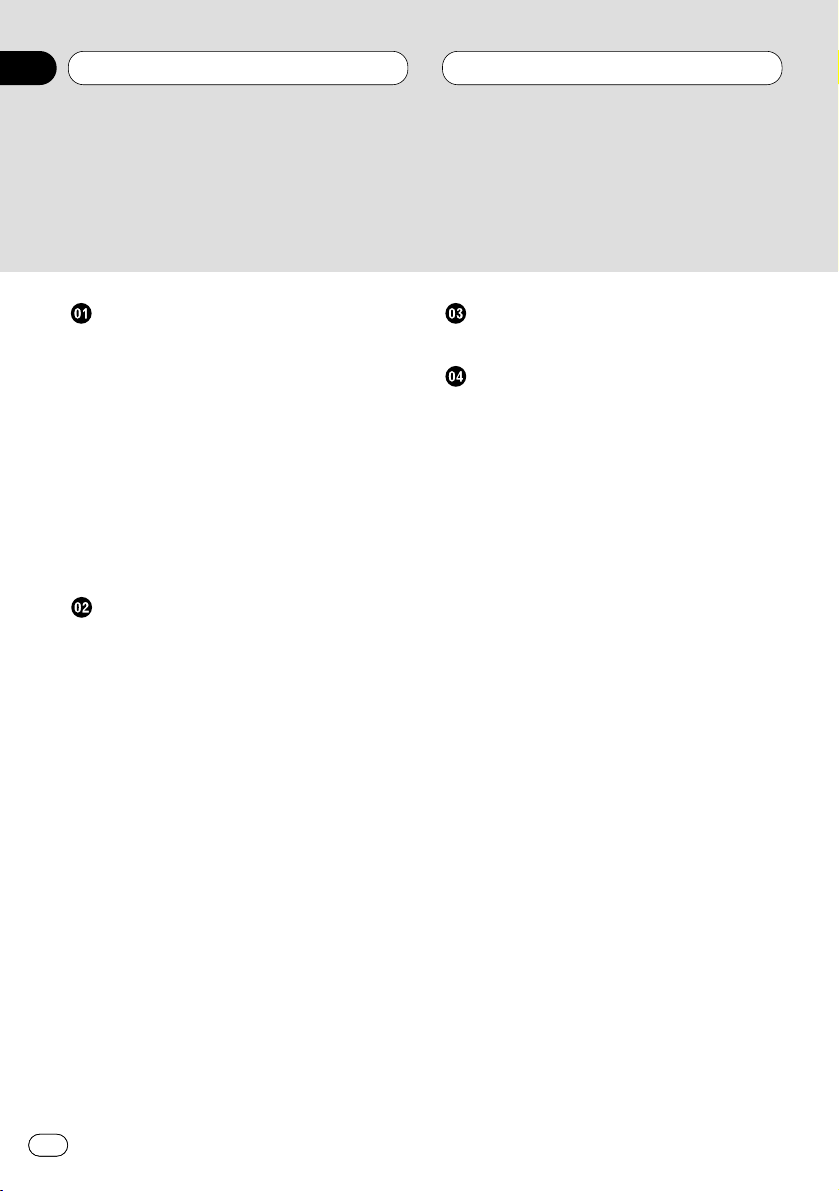
Contenido
Sp
Antes de empezar
Acerca de este producto 3
• Compatibilidad con Dolby Digital/DTS
(cuando se combina esta unidad con
un reproductor DVD Pioneer, tal como
el DVH-P7000R) 3
Acerca de este manual 3
Precauciones 3
En caso de problemas 3
Reinicialización del microprocesador 4
Ajuste de la salida del reproductor DVD 4
Qué es qué 5
• Unidad principal 5
Ajustes de audio
Introducción a los ajustes de audio 6
• Operación del menú de audio 6
• Operación del menú de detalles de
audio 6
Uso del control del campo sonoro 7
Uso del selector de posición 7
Uso del ajuste del balance 8
Ajuste de los niveles de fuente 8
Uso del control de rango dinámico 9
Uso del modo mono dual 9
Uso del control directo 9
Uso de Dolby Pro Logic 9
Configuración de los altavoces 10
• Corrección de la fase del subwoofer 10
Selección de la frecuencia de corte 11
Ajuste del nivel de salida de los altavoces
11
Ajuste de los niveles de salida de los altavo-
ces utilizando un tono de prueba 12
Ajuste de la alineación del tiempo 13
Uso del ecualizador 13
• Llamar las curvas de ecualización 13
• Ajuste del ecualizador paramétrico de 3
bandas 14
Ajustes iniciales
Corrección de la distorsión del sonido 15
Informaciones adicionales
Localización de fallas 16
• Problemas comunes 16
• Audio/DSP 17
• Ajuste del reproductor de DVD 17
Términos 18
Especificaciones 19
Gracias por haber comprado este producto Pioneer.
Sírvase leer con detención estas instrucciones sobre la operación de modo que
aprenda el modo de operar correctamente su modelo. Una vez que haya leído las
instrucciones, consérvelas en un lugar seguro para consultarlas en el futuro.
2
00
Sección
Page 21
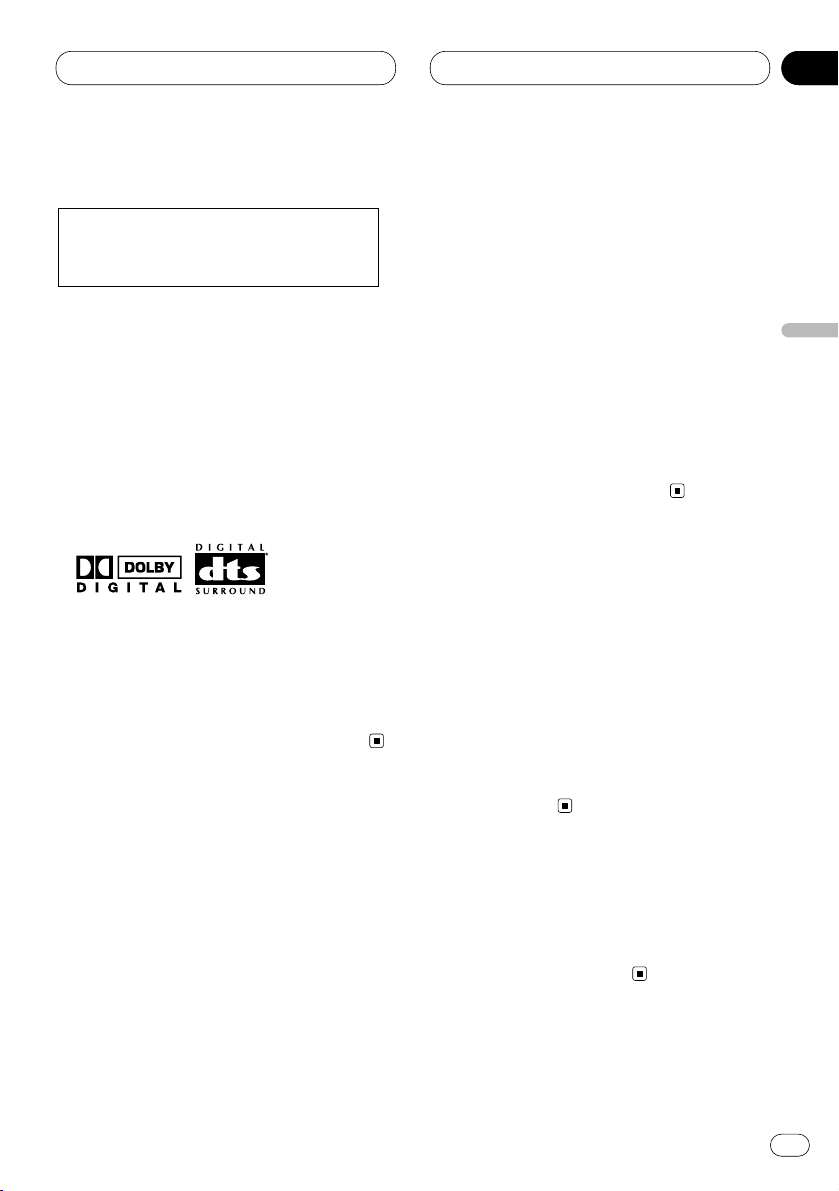
Antes de empezar
Sp
3
English
Español
Deutsch
Français
Italiano
Nederlands
00
Sección
Acerca de este producto
Compatibilidad con Dolby* Digital/DTS**
(cuando se combina esta unidad con un
reproductor DVD Pioneer, tal como el DVHP7000R)
El uso de esta unidad con un reproductor DVD
Pioneer le permitirá disfrutar de la atmósfera y
de la exaltación propias de las películas DVD y
de los software de música con grabaciones de
5.1 canales.
* Fabricado bajo licencia de Dolby
Laboratories. “Dolby”, “Pro Logic” y el símbolo
con una doble D son marcas registradas de
Dolby Laboratories.
** “DTS” y “DTS Digital Surround” son marcas
registradas de Digital Theater Systems, Inc.
Acerca de este manual
Este producto viene con diversas funciones
sofisticadas que aseguran una recepción y
operación superior. Todas las funciones han
sido proyectadas para facilitar su uso al máximo,
pero muchas funciones requieren explicación.
El propósito de este manual de instrucciones es
ayudarle a beneficiarse completamente del
potencial del producto y maximizar su disfrute
de audición.
Se recomienda familiarizarse con las funciones
y operaciones leyendo con detención el manual
antes de usar el producto. Es especialmente
importante leer y observar las precauciones en
esta página y en otras secciones.
Precauciones
• Mantenga este manual a mano como una
referencia para los procedimientos de
operación y precaución.
• Siempre mantenga el volumen suficientemente
bajo de modo que pueda escuchar los
sonidos fuera del coche.
• Proteja esta unidad de la humedad.
• Si se desconecta o se descarga la batería, la
memoria preajustada se borrará y se debe
reprogramarla.
En caso de problemas
Cuando esta unidad no funciona correctamente,
comuníquese con su concesionario o centro de
servicio Pioneer autorizado.
Este producto cumple con las Directivas
EMC (89/336/CEE, 92/31/CEE) y Directiva
de Marcación CE (93/68/CEE).
01
Page 22
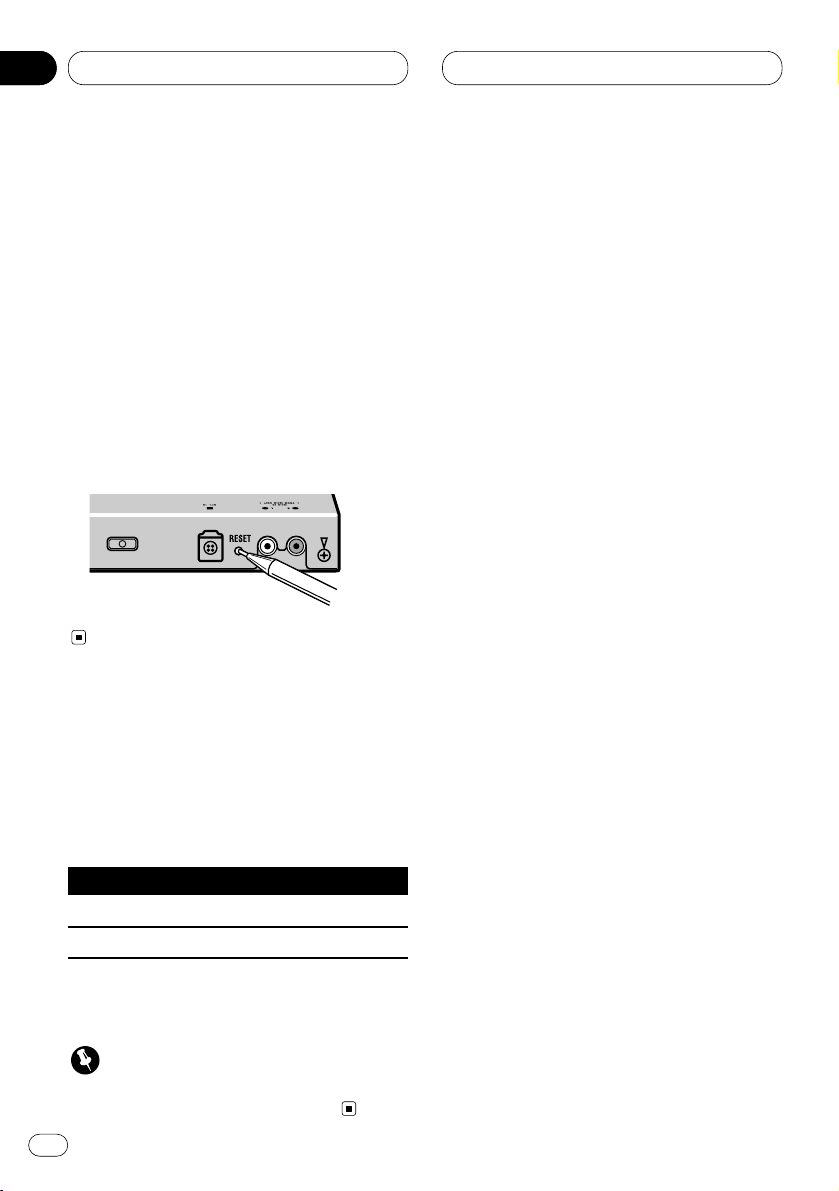
Antes de empezar
Sp
4
00
Sección
01
Reinicialización del microprocesador
Este microprocesador debe reinicializarse en
las condiciones siguientes:
• Antes de usar esta unidad por primera vez
después de la instalación.
• Cuando la unidad no funciona correctamente.
• Cuando aparezcan en la pantalla mensajes
extraños o incorrectos.
• Para reinicializar el microprocesador, pre-
sione el botón RESET de la unidad con la
punta de un bolígrafo u otro instrumento puntiagudo.
Ajuste de la salida del reproductor DVD
Cuando conecta un reproductor DVD Pioneer tal
como el DVH-P7000R, efectúe el ajuste de
DIGI-
TAL OUTPUT
(ajuste para salida digital) y
OUTPUT SELECTION
(Ajuste de la salida de
audio digital y analógica), de la siguiente manera:
Función Ajuste
DIGITAL OUTPUT Dolby D/LPCM
OUTPUT SELECTION 48KHz
Para mayor información sobre cómo efectuar estos
ajustes, consulte el manual del reproductor DVD.
Importante
•
Asegúrese de ajustar la posición correcta. Caso
contrario, ningún audio se producirá.
Page 23
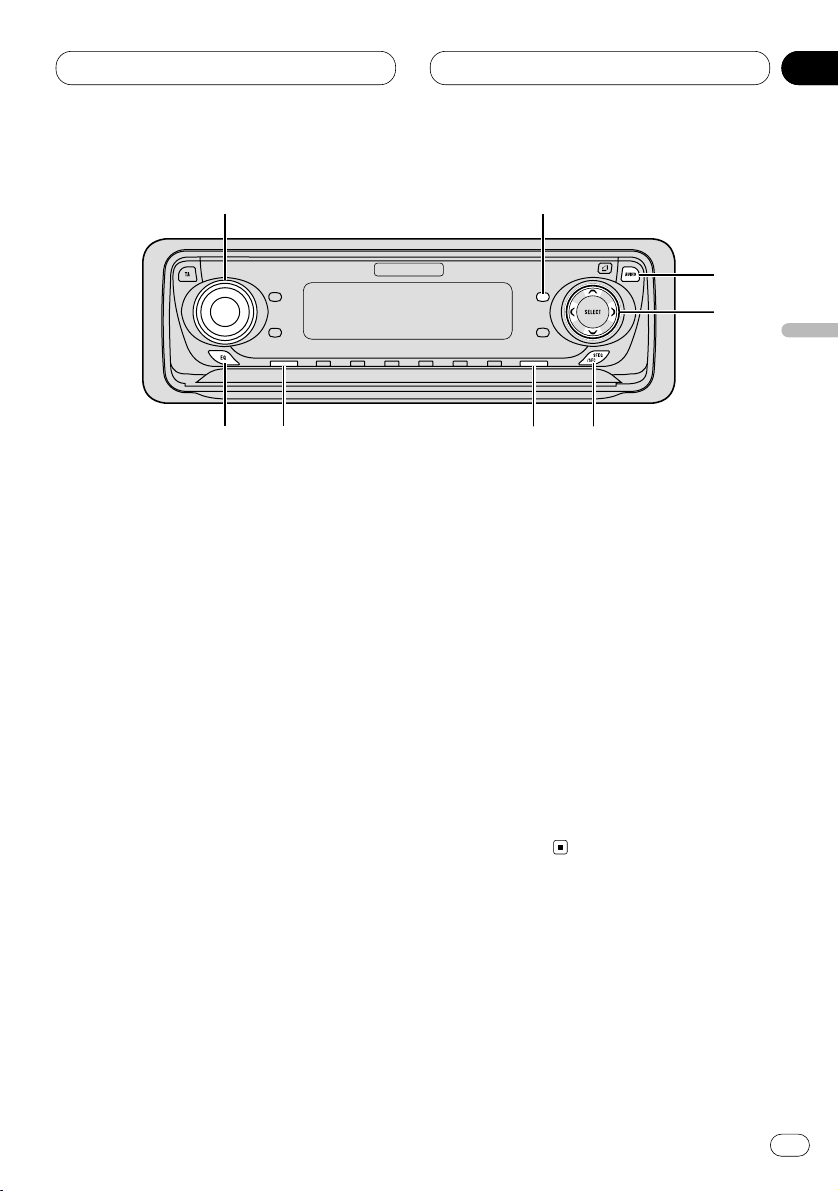
Antes de empezar
Sp
5
English
Español
Deutsch
Français
Italiano
Nederlands
00
Sección
01
Qué es qué
Opere esta unidad con la unidad principal
conectada. En las instrucciones de este manual
de operación se utiliza el DVH-P7000R como
ejemplo de unidad principal.
Unidad principal
1 VOLUME (Volumen)
Gire para ajustar el volumen.
Al presionarlo, el mando VOLUME se
extiende hacia afuera, para que pueda
girarlo con facilidad.
Presiónelo de nuevo para que VOLUME se
retraiga.
2 Botón FUNCTION
Presiónelo para seleccionar las funcciones.
3 Botón AUDIO
Presiónelo para seleccionar la función de
audio.
4 Botones 5/∞/2/3
Presiónelo para ajustar la función de audio
seleccionada y para activar y desactivar la
función.
5 Botón SFEQ/SFC
Presiónelo para seleccionar un control del
campo sonoro.
6 Botón BAND/ESC
Presiónelo para volver a la visualización de
cada fuente.
7 Botón SOURCE
Esta unidad se activa al seleccionar una
fuente. Presiónelo para desplazarse a través
de todas las fuentes disponibles. Presiónelo
y manténgalo presionado para desactivar la
unidad.
8 Botón EQ
Presiónelo para seleccionar una curva de
ecualización.
1
3
4
5678
2
Page 24
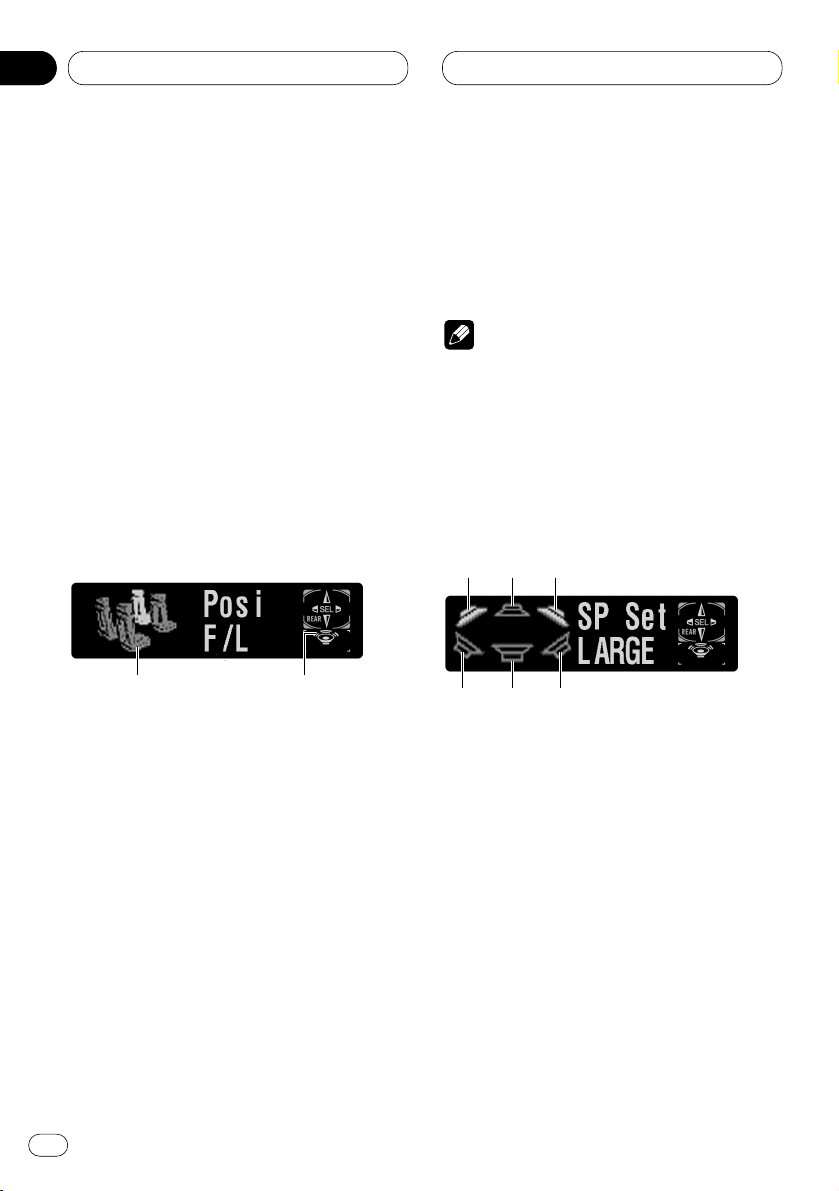
Ajustes de audio
Sp
6
00
Sección
Introducción a los ajustes de
audio
Realizando las siguientes
configuraciones/ajustes por orden, podrá crear
con facilidad, un campo sonoro de gran precisión.
1 Configuración de los altavoces
2 Uso del selector de posición
3 Ajuste de la alineación del tiempo
4 Ajuste de los niveles de salida de los altavoces
utilizando un tono de prueba
5 Selección de la frecuencia de corte
6 Ajuste del nivel de salida de los altavoces
7 Ajuste del ecualizador paramétrico de 3 bandas
Operación del menú de audio
1 Pantalla de AUDIO
Muestra el estado de ajuste de audio.
2 Indicador de subwoofer
Aparece en la pantalla cuando está activada
la salida del subwoofer.
Presione AUDIO para visualizar los nombres
de las funciones de audio.
Presione AUDIO repetidas veces para conmu-
tar entre las siguientes funciones de audio:
Posi (selector de posición)—Fad (ajuste del
balance)—SLA (ajuste del nivel de fuente)—
DRC (control de rango dinámico)—D.MONO
(monaural dual)—DIRECT (directo)—
DolbyPL (Dolby Pro Logic)
• Cuando selecciona el sintonizador de FM
como fuente, no podrá cambiar a SLA.
• Excepto cuando reproduce un disco DVD, no
podrá cambiar a DRC ni a D.MONO.
• Para volver a la pantalla de reproducción,
pulse BAND/ESC.
Nota
• Si no opera la función de audio antes que
transcurran unos 30 segundos, la pantalla
volverá automáticamente a la pantalla de
fuente.
Operación del menú de detalles de
audio
1 Altavoz delantero izquierdo
2 Altavoz central
3 Altavoz delantero derecho
4 Altavoz trasero izquierdo
5 Subwoofer
6 Altavoz trasero derecho
Presione AUDIO y manténgalo presionado
hasta que aparezca SP Set en la pantalla, y
luego presione AUDIO para visualizar los
nombres de las funciones de audio.
Después que se visualice SP Set, presione
AUDIO repetidamente para conmutar entre las
siguientes funciones de audio:
123
456
12
02
Page 25
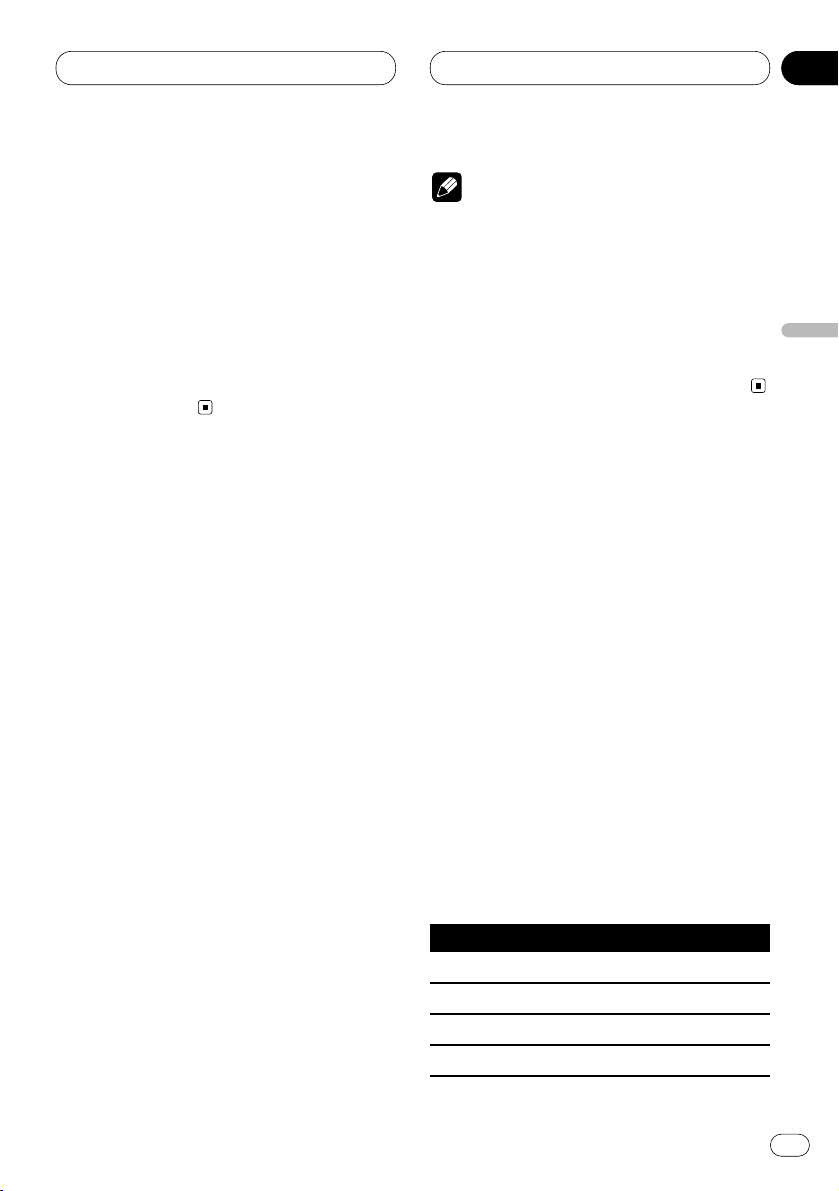
Ajustes de audio
Sp
7
English
Español
Deutsch
Français
Italiano
Nederlands
00
Sección
SP Set (configuración de los altavoces)—
CutOff (frecuencia de corte)—SP Lev (nivel de
salida de los altavoces)—T Tone (tono de
prueba)—Time A (alineación del tiempo)—
PEQ (ecualizador paramétrico de 3 bandas)
• Si no ha seleccionado F/L ni F/R en Posi, no
podrá cambiar a Time A.
• Si no ha seleccionado CUSTOM1 ni CUS-
TOM2 como curva de ecualización, no podrá
cambiar a PEQ.
• Para volver a la pantalla de reproducción,
pulse BAND/ESC.
Uso del control del campo sonoro
La función SFC crea la sensación de un ambiente en vivo.
• La acústica de los diferentes ambientes de
ejecución no siempre son iguales y depende de
la extensión y de los contornos del espacio a
través de los cuales se propagan las ondas
sonoras, y de cómo el sonido rebota en el escenario, las paredes, los pisos y los techos. En un
ambiente en vivo, la música será escuchada en
tres etapas, a saber, sonido directo, reflexiones
anticipadas y reflexiones tardías, o reverberaciones.
Estos factores se encuentran programados en
el circuito SFC para recrear la acústica de los
diversos ajustes de ejecución.
Presione SFEQ/SFC para seleccionar el modo
SFC deseado.
Presione SFEQ/SFC repetidamente para con-
mutar entre los siguientes modos:
Musical (musical)—Drama (drama)—Action
(acción)—Jazz (jazz)—Hall (sala)—Club
(club)—OFF (desactivado)
Nota
•
Si la fuente es audio LPCM de 2 canales o
audio Dolby Digital de 2 canales, y se seleccionan los efectos SFC que sean más aplicables
para el audio de 5.1 canales (o sea, Musical,
Drama, o Action), recomendamos activar
Dolby Pro Logic. Por otra parte, cuando se
seleccionan los efectos SFC para usar con el
audio de 2 canales (o sea, Jazz, Hall o Club),
recomendamos desactivar Dolby Pro Logic.
Uso del selector de posición
Una forma de asegurar un sonido lo más natural posible, es situar claramente la imagen
estéreo, posicionándolo a usted exactamente
en el centro del campo de sonido. La función
del selector de posición le permite ajustar
automáticamente los niveles de salida de los
altavoces, e inserta un tiempo de retardo que
corresponda con el número y la posición de los
asientos ocupados. En combinación con el SFC,
esta función hará el sonido más natural, brindando un sonido panorámico envolvente.
1 Presione AUDIO para seleccionar Posi.
Presione AUDIO hasta que aparezca Posi en la
pantalla.
2 Presione 5/∞/2/3 para seleccionar la
posición de escucha.
Presione uno de los botones 2/3/5/∞, para
seleccionar una posición de escucha, tal como
se indica en la tabla.
Botón Visualización Posición
2 F/L Asiento delantero izquierdo
3 F/R Asiento delantero derecho
5 FRONT Asientos delanteros
∞ ALL Todos los asientos
• Presione el mismo botón otra vez para cancelar la posición de escucha seleccionada.
02
Page 26
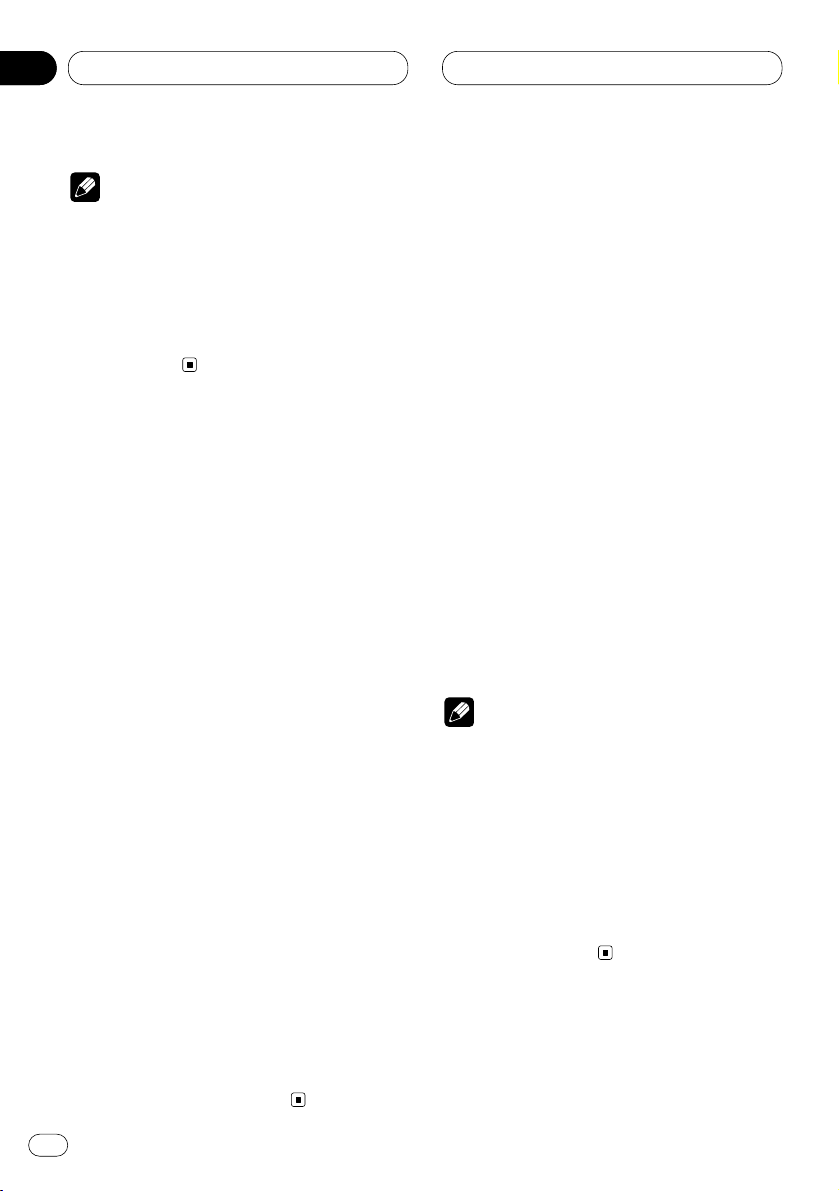
Ajustes de audio
Sp
8
00
Sección
Nota
• Cuando efectúe los ajustes de la posición de
escucha, los altavoces se ajustan automáticamente a los niveles de salida apropiados. Si lo
desea, podrá adaptarlos a sus preferencias
según lo descrito bajo el título Ajuste de los
niveles de salida de los altavoces utilizando un
tono de prueba o Ajuste del nivel de salida de
los altavoces.
Uso del ajuste del balance
Usted podrá seleccionar el ajuste de fader/balance que proporcione un entorno de audición
ideal en todos los asientos ocupados.
1 Presione AUDIO para seleccionar Fad.
Presione AUDIO hasta que aparezca Fad en la
pantalla.
• Si el balance ha sido ajustado previamente, se
visualizará Bal.
2 Presione 5 o ∞ para ajustar el balance de
los altavoces delanteros/traseros.
Cada vez que presiona 5 o ∞ , el balance de los
altavoces delanteros/traseros cambia hacia
adelante o atrás.
• Fad F25—Fad R25 se visualiza conforme el
balance de los altavoces delanteros/traseros
cambia desde adelante hacia atrás.
• Fad F/R 0 es el ajuste apropiado para cuando
se utilizan dos altavoces solamente.
3 Presione 2 o 3 para ajustar el balance de
los altavoces izquierdo/derecho.
Bal L/R 0 se visualiza vez que presiona 2 o 3.
Cada pulsación de 2 o 3 mueve el balance de
los altavoces izquierdo/derecho hacia la
izquierda o la derecha.
• Bal L25—Bal R25 se visualiza conforme el
balance de los altavoces izquierdo/derecho se
mueva de izquierda a derecha.
Ajuste de los niveles de fuente
El SLA (ajuste del nivel de fuente) le permite
ajustar el nivel de volumen de cada fuente para
evitar cambios radicales de volumen cuando se
efectúa el cambio entre las fuentes.
• Los ajustes se basan en el nivel de volumen
del sintonizador de FM, que permanece sin
cambiar.
1 Compare el nivel de volumen del
sintonizador de FM con el nivel de la fuente
que desea ajustar.
2 Presione AUDIO para seleccionar SLA.
Presione AUDIO hasta que aparezca SLA en la
pantalla.
3 Presione 5 o ∞ para ajustar el volumen de
la fuente.
Cada vez que presiona 5 o ∞, el volumen de la
fuente aumenta o disminuye.
• Se visualizará SLA +4—SLA –4 conforme
aumenta o disminuya el volumen de la fuente.
Notas
• Puesto que se controla el volumen del sintonizador de FM, no es posible aplicar ajustes
de nivel de fuente al sintonizador de FM.
• El nivel de volumen del sintonizador MW/LW
también se puede ajustar utilizando el ajuste
del nivel de fuente.
• Video CD y CD se ajustan automáticamente a
la misma configuración de volumen.
• La unidad externa 1 y la unidad externa 2 se
ajustan automáticamente a la misma configuración de volumen.
02
Page 27
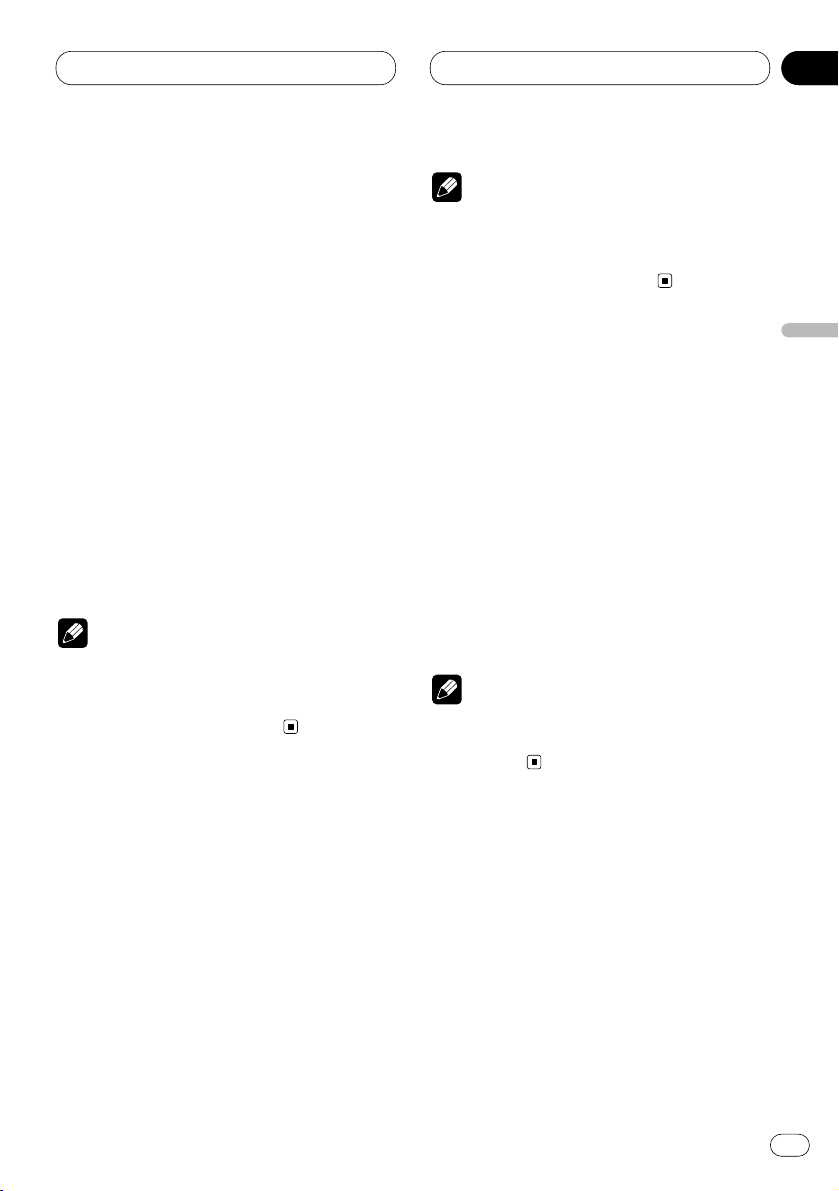
Ajustes de audio
Sp
9
English
Español
Deutsch
Français
Italiano
Nederlands
00
Sección
Uso del control de rango
dinámico
El rango dinámico se refiere a la diferencia
entre los sonidos más intensos y los sonidos
más suaves. El control del rango dinámico comprime esta diferencia para que se puedan
escuchar los sonidos incluso a bajos niveles de
volumen.
1 Presione AUDIO para seleccionar DRC.
Presione AUDIO hasta que aparezca DRC en
la pantalla.
2 Presione 5 para activar el control del
rango dinámico.
Aparece DRC ON en la pantalla. El control del
rango dinámico se encuentra ahora activado.
• El control del rango dinámico se desactiva
presionando ∞.
Notas
• El control del rango dinámico es efectivo únicamente con los sonidos Dolby Digital.
• Excepto cuando se reproduce un disco DVD,
no podrá cambiar este modo.
Uso del modo mono dual
Cuando reproduce un disco grabado en el modo
mono dual, podrá seleccionar el canal de salida.
1 Presione AUDIO para seleccionar
D.MONO.
Presione AUDIO hasta que aparezca D.MONO
en la pantalla.
2 Presione 2 o 3 para seleccionar el ajuste
de salida deseado.
Presione 2 o 3 hasta que en la pantalla
aparezca el ajuste de salida deseado.
L&R (canales izquierdo y derecho)—L ch (canal
izquierdo)—R ch (canal derecho)
Notas
• Esta función es efectiva solamente con el
sonido del modo mono dual.
• Excepto cuando se reproduce un disco DVD,
no podrá cambiar este modo.
Uso del control directo
Es posible anular los ajustes de audio para
comprobar la efectividad de los ajustes de audio
realizados por usted.
1 Presione AUDIO para seleccionar DIRECT.
Presione AUDIO hasta que aparezca DIRECT
en la pantalla.
2 Presione 5 para activar el control directo.
Aparece DIRECT ON en la pantalla. El control
directo se encuentra ahora activado.
• Podrá desactivar el control directo presion-
ando ∞.
Nota
• Todas las funciones de audio se encuentran
bloqueadas durante DIRECT ON, excepto
VOLUME.
Uso de Dolby Pro Logic
Dolby Pro Logic brinda efectos espaciales y
direccionales más intensos, creando una experiencia similar a la de un teatro, tanto en presencia como en ambiente.
• Si la fuente es audio LPCM de 2 canales o
audio Dolby Digital de 2 canales, y se seleccionan los efectos SFC que sean más aplicables
para el audio de 5.1 canales (o sea, Musical,
Drama, o Action), recomendamos activar
Dolby Pro Logic. Por otra parte, cuando se
seleccionan los efectos SFC para usar con el
audio de 2 canales (o sea, Jazz, Hall o Club),
recomendamos desactivar Dolby Pro Logic.
02
Page 28
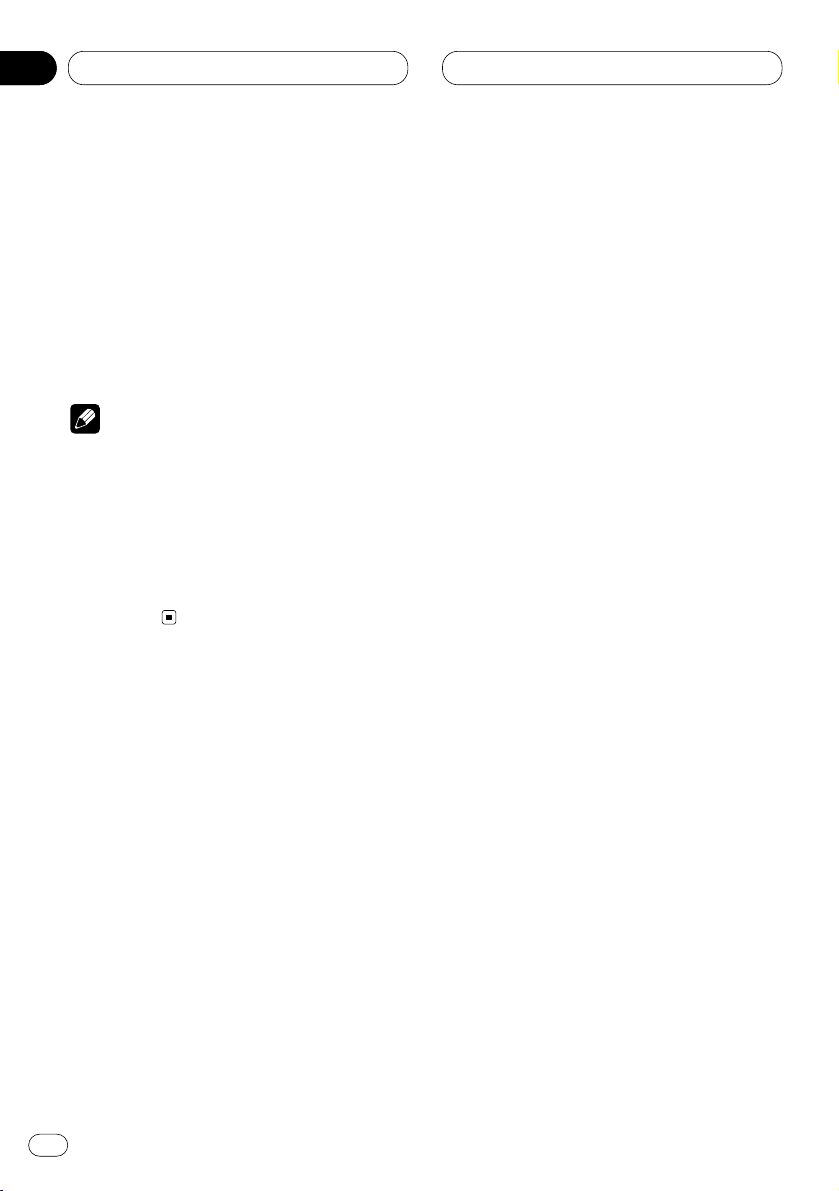
Ajustes de audio
Sp
10
00
Sección
1 Presione AUDIO para seleccionar
DolbyPL.
Presione AUDIO hasta que aparezca DolbyPL
en la pantalla.
2 Presione 5 para activar Dolby Pro Logic.
Aparece DolbyPL ON en la pantalla. Dolby Pro
Logic se encuentra ahora activado.
• Dolby Pro Logic se puede desactivar presionando ∞.
Nota
• Cuando reproduce una fuente monaural de 2
canales con Pro Logic activado, en algunos
casos podría suceder lo siguiente:
El sonido no se genera si el altavoz central
está ajustado a SMALL o LARGE cuando no
hay altavoz central instalado.
El sonido se escucha sólo a través del altavoz
central si está instalado y ajustado a SMALL
o LARGE.
Configuración de los altavoces
Dependiendo de los altavoces instalados,
deberá efectuar la selección/ajustes de con/sin
(o sí/no) y de tamaño (capacidad de reproducción de los graves). El tamaño debe ser ajustado
a LARGE (grande) si el altavoz es capaz de
reproducir sonidos de unos 100 Hz o menos. De
lo contrario, seleccione SMALL (pequeño).
1 Presione AUDIO y manténgalo presionado
hasta que aparezca SP Set en la pantalla.
2 Presione 2 o 3 para seleccionar el altavoz
que desea ajustar.
Cada pulsación de 2 o 3 selecciona el altavoz,
en el orden siguiente:
Altavoces delanteros—Altavoz central—
Altavoces traseros—Subwoofer—S.W (ajuste
del subwoofer)
• Sólo podrá cambiar a S.W cuando el subwoofer esté ajustado a ON.
3 Presione 5 o ∞ para seleccionar el tamaño
correcto del altavoz seleccionado.
Presione 5 o ∞ hasta que el tamaño deseado
aparezca en la pantalla.
LARGE (grande)—SMALL (pequeño)—OFF
(desactivado)
• OFF no se podrá seleccionar cuando estén
seleccionados los altavoces delanteros.
• Podrá conmutar entre ON y OFF cuando el
subwoofer se encuentre seleccionado.
• Podrá conmutar entre Rev. (fase inversa) o
Normal (fase normal) cuando S.W (ajuste del
subwoofer) se encuentre seleccionado.
4 Presione BAND/ESC para volver a visualización de reproducción.
Corrección de la fase del subwoofer
Si al intentar reforzar la salida de los graves del
subwoofer no consigue resultados positivos o
siente que los graves se atenúan, podría significar que la salida del subwoofer y el
contenido de los graves que se escuchan a
través de los altavoces se cancelan entre sí.
Para resolver este problema, intente cambiar el
ajuste de la fase del subwoofer.
1 Presione AUDIO y manténgalo presionado
hasta que aparezca SP Set en la pantalla.
2 Presione 2 o 3 para seleccionar el subwoofer.
Presione 2 o 3 para seleccionar los altavoces,
en el orden siguiente.
Altavoces delanteros—Altavoz central—
Altavoces traseros—Subwoofer—S.W (ajuste
del subwoofer)
02
Page 29
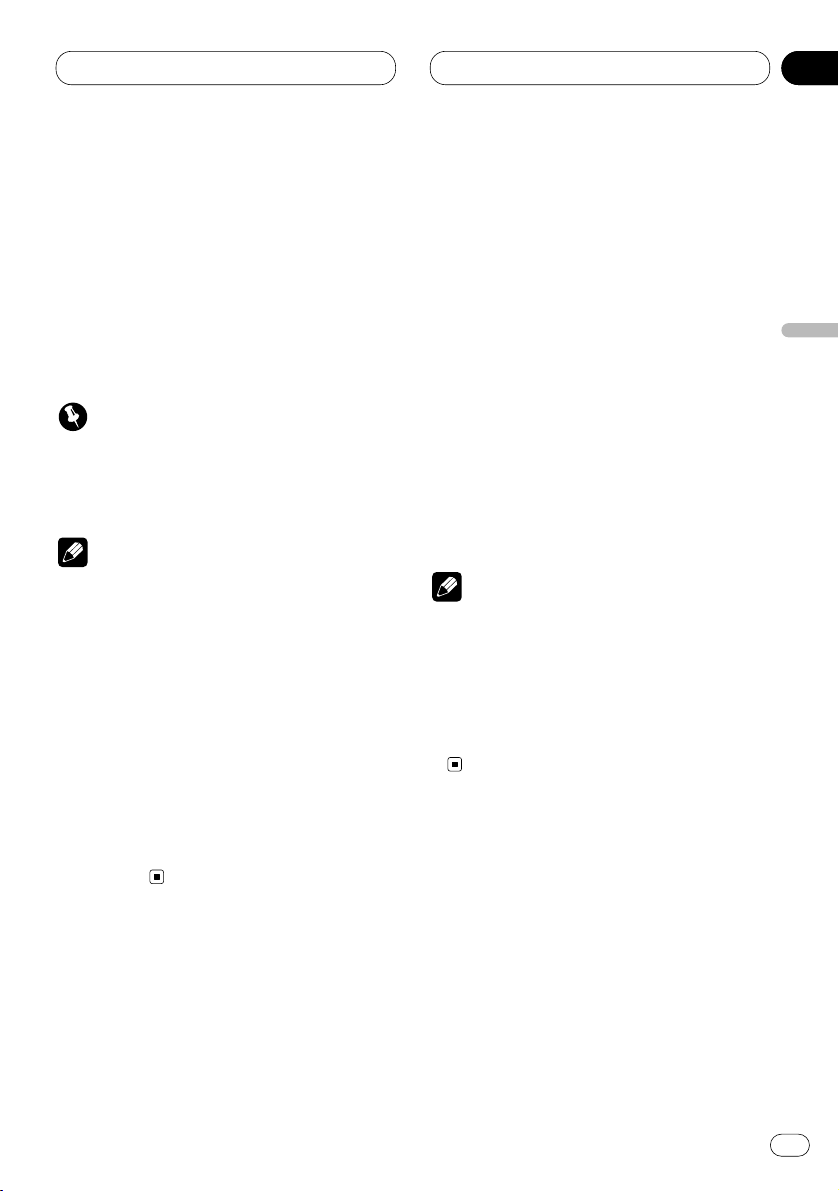
Ajustes de audio
Sp
11
English
Español
Deutsch
Français
Italiano
Nederlands
00
Sección
3
Presione 5 para activar la salida del subwoofer.
4 Presione 3 para seleccionar S.W (ajuste
del subwoofer).
5 Presione 5 o ∞ para seleccionar la fase de
salida del subwoofer.
Presione 5 para seleccionar Normal (fase normal).
Presione ∞ para seleccionar Rev. (fase inversa).
6 Presione BAND/ESC para volver a visualización de reproducción.
Importante
• Las bajas frecuencias no se generan si el
subwoofer está ajustado a OFF y los altavoces delanteros y traseros están ajustados a
SMALL u OFF.
Notas
• Es imperativo ajustar los altavoces no instala-
dos a OFF.
• Ajuste el altavoz delantero o trasero a LARGE
si el altavoz es capaz de reproducir el contenido de los graves, o si el subwoofer no está
instalado.
• Cuando reproduce una fuente monaural de 2
canales con Pro Logic activado, en algunos
casos podría suceder lo siguiente:
El sonido no se genera si el altavoz central
está ajustado a SMALL o LARGE cuando no
hay altavoz central instalado.
El sonido se escucha sólo a través del altavoz
central si está instalado y ajustado a SMALL
o LARGE.
Selección de la frecuencia de corte
Es posible seleccionar una frecuencia, los
sonidos bajo la cual se reproducen a través del
subwoofer.
Si entre los altavoces instalados hay uno cuyo
tamaño está ajustado a SMALL, podrá seleccionar una frecuencia, los sonidos bajo la cual
se reproducen a través del subwoofer o del
altavoz LARGE.
1 Presione AUDIO y manténgalo presionado hasta que aparezca SP Set en la pantalla, y luego presione AUDIO para seleccionar CutOff.
Después que se visualice SP Set, presione
AUDIO hasta que aparezca CutOff en la pan-
talla.
2 Presione 2 o 3 para seleccionar la frecuencia de corte.
Cada vez que presiona 2 o 3, la frecuencia de
corte se selecciona en el orden siguiente:
63—80—100—125—160—200 (Hz)
• Presione 2 o 3 hasta que la frecuencia
deseada aparezca en la pantalla.
3 Presione BAND/ESC para volver a visualización de reproducción.
Nota
• Seleccionar una frecuencia de corte significa
ajustar la frecuencia de corte del L.P.F. (filtro
pasa bajos) del subwoofer y la del H.P.F. (filtro
pasa altos) del altavoz SMALL. El ajuste de la
frecuencia de corte no tendrá efecto alguno si
el subwoofer está ajustado a OFF y cualquier
otro altavoz está ajustado a LARGE u OFF.
Ajuste del nivel de salida de los
altavoces
Una vez ajustados, podrá reajustar los niveles
de salida de los altavoces utilizando un tono de
prueba mientras escucha música esta vez.
1 Presione AUDIO y manténgalo presionado
hasta que aparezca SP Set en la pantalla, y
luego presione AUDIO para seleccionar SP
Lev.
Después que se visualice SP Set, presione
AUDIO hasta que aparezca SP Lev en la pan-
talla.
02
Page 30
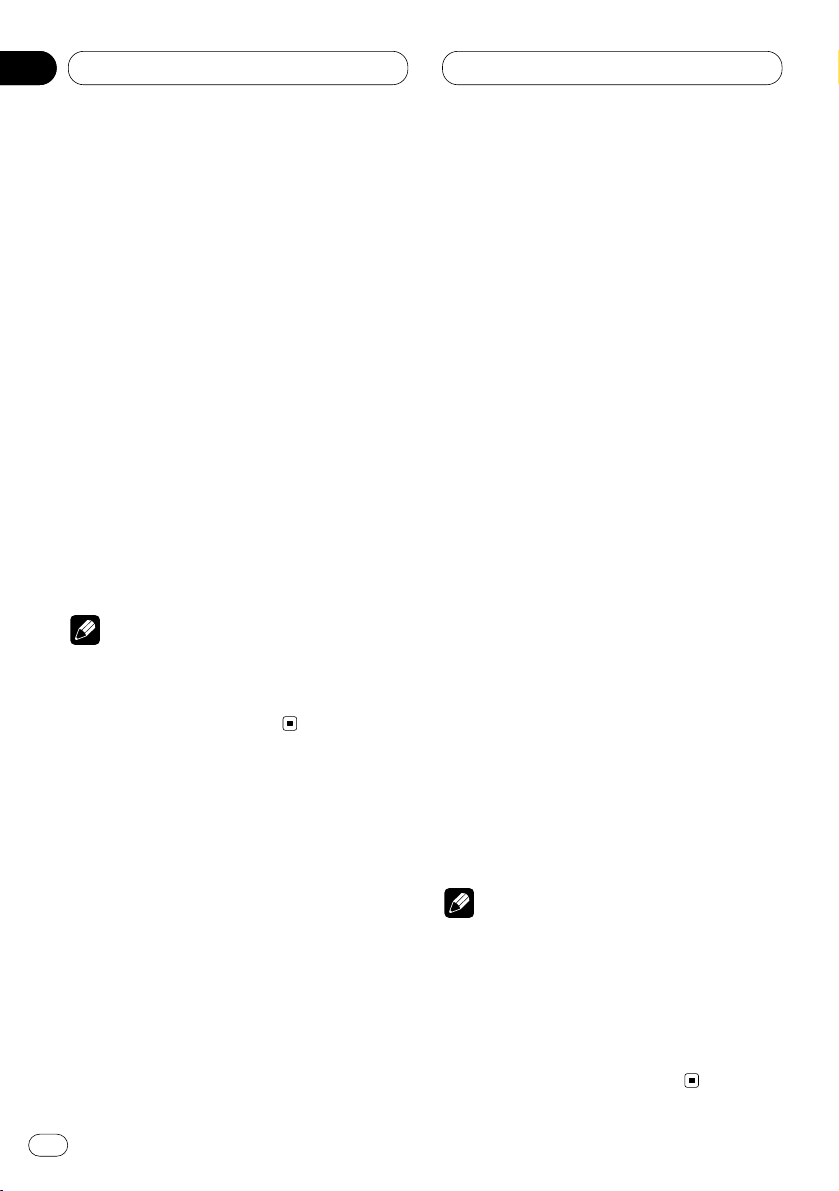
Ajustes de audio
Sp
12
00
Sección
2 Presione 2 o 3 para seleccionar el altavoz
que desea ajustar.
Cada vez que presiona 2 o 3, los altavoces se
seleccionan en el orden siguiente:
Altavoz delantero izquierdo—Altavoz central—
Altavoz delantero derecho—Altavoz trasero
derecho—Altavoz trasero izquierdo—
Subwoofer
• No podrá seleccionar altavoces cuyo tamaño
esté ajustado a OFF.
3 Presione 5 o ∞ para ajustar el nivel de
salida de los altavoces.
El nivel de salida de los altavoces aumenta o
disminuye por cada pulsación de 5 o ∞.
• +10 — –10 se visualiza conforme aumenta o
disminuye el nivel.
4 Presione BAND/ESC para volver a visualización de reproducción.
Nota
• Ajustar el nivel de salida de los altavoces en
este modo es lo mismo que ajustar el nivel de
salida de los altavoces a T Tone. Ambos ofre-
cen los mismos resultados.
Ajuste de los niveles de salida de
los altavoces utilizando un tono
de prueba
Un conveniente tono de prueba le permite
obtener fácilmente un balance general entre los
altavoces.
1 Presione AUDIO y manténgalo presionado
hasta que aparezca SP Set en la pantalla, y
luego presione AUDIO para seleccionar T
Tone.
Después que se visualice SP Set, presione
AUDIO hasta que aparezca T Tone en la pan-
talla.
2 Presione 3 para que se empiece a generar
el tono de prueba.
Se genera el tono de prueba, que va pasando de
un altavoz a otro en la secuencia siguiente, a
intervalos de unos 2 segundos. En la pantalla se
visualizan los ajustes actuales del altavoz a
través del cual se está escuchando el tono de
prueba.
Altavoz delantero izquierdo—Altavoz central—
Altavoz delantero derecho—Altavoz trasero
derecho—Altavoz trasero izquierdo—
Subwoofer
Verifique el nivel de salida de cada altavoz. Si no
es necesario realizar ajuste alguno, efectúe el
paso 4 para detener el tono de prueba.
• No se visualizarán los ajustes de los altavoces
cuyo tamaño ha sido ajustado a OFF.
3 Presione 5 o ∞ para ajustar el nivel de
salida de los altavoces.
El nivel de salida de los altavoces aumenta o
disminuye por cada pulsación de 5 o ∞.
• +10 — –10 se visualiza conforme aumenta o
disminuya el nivel.
• El tono de prueba pasa al altavoz siguiente
unos 2 segundos después de la última
operación.
4 Presione 2 para que se deje de generar el
tono de prueba.
5 Presione BAND/ESC para volver a visualización de reproducción.
Notas
• Si es necesario, seleccione los altavoces y
ajuste su nivel de salida ‘absoluto’, véase
Ajuste del nivel de salida de los altavoces en la
página 11.
• Ajustar el nivel de salida de los altavoces en
este modo es lo mismo que ajustar el nivel de
salida de los altavoces a SP Lev. Ambos
ofrecen los mismos resultados.
02
Page 31

Ajustes de audio
Sp
13
English
Español
Deutsch
Français
Italiano
Nederlands
00
Sección
Ajuste de la alineación del
tiempo
Ajustando la distancia entre cada altavoz y la
posición de escucha seleccionada, podrá insertar tiempos de retraso en la salida de los altavoces para obtener una correcta imagen de
sonido y un balance de nivel general. Si bien
esto se obtiene automáticamente al seleccionar
la posición de escucha, la función de alineación
del tiempo brinda un ajuste fino.
1 Presione AUDIO y manténgalo presionado
hasta que aparezca SP Set en la pantalla, y
luego presione AUDIO para seleccionar Time
A.
Después que se visualice SP Set, presione
AUDIO hasta que aparezca Time A en la pan-
talla.
• No podrá seleccionar Time A cuando no esté
seleccionado ni F/L ni F/R en Posi.
2 Presione 2 o 3 para seleccionar el altavoz
que desea ajustar.
Cada vez que presiona 2 o 3, los altavoces se
seleccionan en el orden siguiente:
Altavoz delantero izquierdo—Altavoz central—
Altavoz delantero derecho—Altavoz trasero
derecho—Altavoz trasero izquierdo—
Subwoofer
• No podrá seleccionar altavoces cuyo tamaño
esté ajustado a OFF.
3 Presione 5 o ∞ para ajustar la distancia
entre el altavoz seleccionado y la posición de
escucha.
La distancia aumenta o disminuye por cada
pulsación de 5 o ∞.
• 500.0cm—0.0cm se visualiza conforme
aumenta o disminuya la distancia.
4 Presione BAND/ESC para volver a visualización de reproducción.
Uso del ecualizador
El ecualizador paramétrico le permite ajustar la
ecualización para que corresponda con las
características acústicas del interior del coche,
según sus preferencias.
Llamar las curvas de ecualización
Hay siete curvas de ecualización almacenadas,
para que usted pueda seleccionarlas en
cualquier momento. A continuación encontrará
una lista de las curvas de ecualización:
Visualización Curva de ecualización
SUPER BASS Super graves
POWERFUL Potente
NATURAL Natural
VOCAL Vocal
FLAT Plana
CUSTOM1, 2 Personalizable1, 2
• CUSTOM1 y CUSTOM2 son curvas de
ecualización que pueden ser conformadas por
usted.
• Cuando selecciona FLAT, no se efectuará
ninguna adición ni corrección con respecto al
sonido. Esto es útil para verificar el efecto de las
curvas de ecualización conmutando alternativamente entre FLAT y la curva de ecualización
ajustada.
Presione EQ para seleccionar el ecualizador.
Presione EQ repetidamente para conmutar
entre los siguientes ecualizadores.
POWERFUL—NATURAL—VOCAL—
FLAT—CUSTOM1—CUSTOM2—SUPER
BASS
02
Page 32

Ajustes de audio
Sp
14
00
Sección
Ajuste del ecualizador paramétrico de
3 bandas
Con respecto a las curvas de ecualización
CUSTOM1 y CUSTOM2, podrá ajustar separadamente las curvas de ecualización
delantera, trasera y central, seleccionando una
frecuencia central, un nivel de ecualización y un
factor Q para cada banda.
• Es posible crear una curva CUSTOM1 sepa-
rada para cada fuente.
• Es posible crear una curva CUSTOM2
común para todas las fuentes.
• El altavoz central determina considerablemente la imagen de sonido, y la obtención del
balance correcto no es fácil. Se recomienda
reproducir un audio de 2 canales (un CD, por
ejemplo) para obtener el balance correcto entre
los altavoces, a excepción del central, y luego
reproducir el audio de 5.1 canales (Dolby Digital
o DTS) para ajustar la salida del altavoz central
de acuerdo con el balance obtenido para los
otros altavoces.
1 Presione AUDIO y manténgalo presionado
hasta que aparezca SP Set en la pantalla, y
luego presione AUDIO para seleccionar PEQ.
Después que se visualice SP Set, presione
AUDIO hasta que aparezca PEQ en la pantalla.
• No podrá seleccionar PEQ cuando no estén
seleccionadas ni la curva de ecualización CUS-
TOM1 ni CUSTOM2.
2 Presione 2 o 3 para seleccionar el modo
de selección de los altavoces.
Cada vez que presiona 2 o 3, la opción seleccionada cambia en el orden siguiente:
FRONT (altavoces)—Low (bandas)—Low
(frecuencia central)—L (nivel de
ecualización)—Q.WIDE (factor Q)
3 Presione 5 o ∞ para seleccionar el altavoz
que desea ajustar.
Cada vez que presiona 5 o ∞, el altavoz seleccionado cambia en el orden siguiente:
FRONT (altavoces delanteros)—CENTER
(altavoz central)—REAR (altavoces traseros)
• No podrá seleccionar altavoces cuyo tamaño
esté ajustado a OFF.
4 Presione 3 y luego presione 5 o ∞ para
seleccionar la banda de ecualización que
desea ajustar.
Cada vez que presiona 5 o ∞, la banda de
ecualización seleccionada cambia en el orden
siguiente:
Low (bajo)—Mid (medio)—High (alto)
5 Presione 3 y luego presione 5 o ∞ para
seleccionar la frecuencia central de la banda
seleccionada.
Cada vez que presiona 5 o ∞, la frecuencia
seleccionada cambia en el orden siguiente:
100—125—160—200—250—315—400—500—
630—800—1k—1.25k—1.6k—2k—2.5k—
3.15k—4k—5k—6.3k—8k (Hz)
6 Presione 3 y luego presione 5 o ∞para
ajustar el nivel de ecualización.
Cada vez que presiona 5 o ∞, el nivel de ecualización aumenta o disminuye.
• Se visualiza +6 — –6 conforme aumenta o
disminuya el nivel.
7 Presione 3 y luego presione 5 o ∞ para
seleccionar el factor Q deseado.
Cada vez que presiona 5 o ∞, el factor Q cambia de la siguiente manera:
Q.WIDE (ancho)—Q.NAR. (angosto)
• De la misma manera podrá ajustar los
parámetros para cada banda de los demás
altavoces.
8 Presione BAND/ESC para volver a visualización de reproducción.
Nota
• Es posible seleccionar una frecuencia central
entre 20 frecuencias para cada banda. Podrá
cambiar la frecuencia central en pasos de 1/3
de octava, pero no podrá seleccionar las frecuencias de manera que haya intervalos de
menos de 1 octava entre las frecuencias centrales de tres bandas.
02
Page 33

Ajustes iniciales
Sp
15
English
Español
Deutsch
Français
Italiano
Nederlands
00
Sección
Corrección de la distorsión del
sonido
Dependiendo de los ajustes de las curvas de
ecualización, la distorsión puede ser reducida al
mínimo.
• El ajuste a un nivel de ecualización alto puede
provocar distorsión. Si los sonidos altos aparecen mutilados o distorsionados, pruebe cambiando a Low (bajo). Para poder obtener un
sonido de alta calidad, normalmente deje el
ajuste en High (alto).
1 Presione SOURCE y manténgalo presionado hasta que esta unidad se apague.
2 Presione FUNCTION y manténgalo presionado hasta que en la pantalla aparezca el
nombre de una función.
3 Presione FUNCTION para seleccionar
D.ATT.
Presione FUNCTION hasta que aparezca
D.ATT en la pantalla.
4 Presione 2 o 3 para seleccionar Low o
High.
Presionando 2 o 3 podr conmutar entre Low
(bajo) y High (alto). Se visualizar el estado cor-
respondiente.
• Para cancelar los ajustes iniciales, presione
BAND/ESC.
• También podrá cancelar los ajustes iniciales
manteniendo pulsado FUNCTION hasta que la
unidad se apague.
03
Page 34

Informaciones adicionales
Sp
16
00
Sección
04
Localización de fallas
Problemas comunes
Síntoma Causa Solución
El interruptor de alimentación no funciona.
Ninguna función funciona.
No se oye ningún sonido.
El nivel de volumen está muy bajo.
No se oye el sonido desde un altavoz
específico.
Los cables o conectores no
están conectados correctamente.
El fusible está quemado.
Los cables no están conectados correctamente.
Los altavoces delanteros,
traseros, derechos e izquierdos no están ajustados al
equilibrio correcto.
El tamaño del altavoz está
ajustado a OFF.
El nivel del altavoz está ajustado a muy baja.
El tamaño del altavoz central
está ajustado a SMALL o
LARGE mientras no hay un
altavoz central instalado.
Compruebe que los cables están conectados correctamente y firmemente.
Elimine la causa de la quema del fusible,
y reemplace el fusible. Asegúrese de
usar un fusible apropiado de la misma
capacidad.
Conecte los cables correctamente.
Ajuste los niveles relativos entre los
altavoces correctamente. (Vea la página
8.)
Haga el ajuste de tamaño correcto para
el altavoz. (Vea la página 10.)
Aumente el ajuste de nivel de altavoz
para obtener el equilibrio correcto con
los otros altavoces. (Vea las página 11.)
Ajuste el tamaño del altavoz central a
OFF. (Vea la página 10.)
Page 35

Informaciones adicionales
Sp
17
English
Español
Deutsch
Français
Italiano
Nederlands
00
Sección
04
Audio/DSP
Síntoma Causa Solución
Los altavoces no están disponibles para
ajuste.
El alineamiento de tiempo no está
disponible.
El altavoz de subgraves no está
disponible para el cambio de su fase.
No se oye el contenido de los graves.
Ocasionalmente, no se produce ningún
sonido cuando Dolby Pro Logic está
activado.
Ocasionalmente no se oye ningún
sonido de los otros altavoces menos el
altavoz central.
La activación del control de la gama
dinámica no produce ningún efecto.
El tamaño de los altavoces
está ajustado a OFF.
La posición de audición no
está ajustada correctamente.
El tamaño de los altavoces
está ajustado a OFF.
El altavoz de subgraves está
ajustado a OFF.
El tamaño del altavoz de subgraves está ajustado a OFF y el
tamaño de los otros altavoces
está ajustado a OFF o
SMALL.
El tamaño del altavoz central
está ajustado a SMALL o
LARGE mientras no hay un
altavoz central instalado.
La función Dolby Pro Logic
está activada.
El sonido que está siendo reproducido actualmente no tiene
codificación Dolby Digital.
Haga los ajustes de tamaño correctamente. (Vea la página 10.)
Ajuste la posición de audición correctamente. (Vea la página 7.)
Haga los ajustes de tamaño correctamente. (Vea la página 10.)
Ajuste el altavoz de subgraves a ON.
(Vea la página 10.)
Haga los ajustes correctamente. (Si no
hay un altavoz de subgraves instalado, se
deben ajustar los altavoces delanteros o
traseros a LARGE.) (Vea la página 10.)
Cambie el tamaño del altavoz central a
OFF. (Si la fuente de audio es
monofónica y Dolby Pro Logic está activado, se oye el sonido solamente desde
el altavoz central.) (Vea la página 10.)
Ajuste Dolby Pro Logic OFF. (Si la fuente
de audio es monofónica y Dolby Pro
Logic está activado, se oye el sonido
solamente desde el altavoz central.) (Vea
la página 9.)
Esta función es efectiva solamente con
sonidos Dolby Digital. (Vea la página 9.)
Ajuste del reproductor de DVD
Síntoma Causa Solución
No se produce sonido solamente desde
el reproductor de DVD.
El cable óptico ha sido
desconectado.
La salida del reproductor de
DVD no está ajustada correctamente.
Conecte el cable correctamente.
Haga el ajuste de salida correcto.
(Consulte el manual de instrucciones del
reproductor de DVD.)
Page 36

Informaciones adicionales
Sp
18
00
Sección
Términos
Control de gama dinámica
Dolby Digital tiene una función para comprimir
la diferencia entre los sonidos más fuertes y
más suaves: Control de gama dinámica. Este
control asegura que los sonidos con una gama
dinámica aumentada se escuchen claramente
aún en niveles de volumen bajos.
Dolby Digital
Dolby Digital provee un audio multicanal discreto
(hasta un máximo de 5.1 canales). Este es el mismo
sistema de audio instalado en las salas de cine.
Para disfrutar del sonido Dolby Digital, se necesita conectar la entrada digital de esta unidad a
la salida digital de un reproductor de DVD con
capacidad de decodificación Dolby Digital.
1
Dolby Surround Pro Logic
Cuando se reproduce un disco de audio de 2
canales marcado con Dolby Surround Pro Logic
usando un amplificador de AV equipado con
Dolby Pro Logic, el audio se convierte a un
audio de 4 canales. El sistema Dolby Pro Logic
realza los efectos espaciales y direccionales,
creando una sensación de presencia y ambiente de las salas de cine.
5
DTS para Digital Theater Surround
El DTS es un sistema envolvente que entrega
sonido multicanal de hasta 6 fuentes independientes. Para escuchar discos DTS, se debe
conectar la salida digital en reproductores de
DVD y otras unidades con DTS a la entrada
digital de esta unidad.
Entrada digital óptica
Mediante la recepción de señales de audio de la
entrada digital óptica en un formato de señal
digital, la probabilidad de deterioración de calidad del sonido se minimiza en el curso de la
transmisión. Una entrada digital óptica es una
entrada concebida para recibir señales digitales
ópticamente. (Para utilizar la entrada digital al
máximo, las unidades de salida como reproductores de DVD deben tener salidas ópticas.)
PCM Linear (LPCM)/Modulación de
Código de Impulso
Esta es una tecnología de grabación usada en
CDs de música. Algunos discos de vídeo-DVD
también contienen pistas sonoras PCM.
Mientras los CDs de música se graban con 44,1
kHz/16 bits, las pistas sonoras de los discos de
vídeo-DVD se graban con 48 kHz/16 bits a 96
kHz/24 bits y, por lo tanto, ofrecen un audio de
mejor calidad que los CDs de música.
04
Page 37

Informaciones adicionales
Sp
19
English
Español
Deutsch
Français
Italiano
Nederlands
00
Sección
Especificaciones
General
Fuente de alimentación .....14,4 V CC
(10,8 – 15,1 V permisible)
Sistema de conexión a tierra
............................................. Tipo negativo
Consumo de energía máximo:
Corriente de reserva ... 10 A
Dimensiones (An × Al × Pr)
............................................. 237 × 29 × 171 mm
Peso .................................... 1,05 kg
Amplificador
Potencia de salida máxima
............................................. 50 W × 5
Potencia de salida continua
............................................. 27 W × 5
(DIN45324, +B=14,4 V)
Impedancia de carga ......... 4 Ω
Nivel de salida máxima de presalida
............................................. 5,0 V
Decodificador ..................... PCM Linear/Dolby
Digital/Dolby Pro
Logic/DTS
Salida de altavoz de graves secundario:
Frecuencia de transición
...................................... 63/80/100/125/160/200 Hz
Nivel ............................. ±10 dB
Ajuste de altavoz:
Alineamiento de tiempo
...................................... 0 – 500 cm (2,5 cm)
Nivel ............................. ±10 dB
Ecualizador :
Banda .................. 3 bandas
Frecuencia ........... 100/125/160/200/
250/315/400/500/
630/800/1k/1,25k/
1,6k/2k/2,5k/3,15k/
4k/5k/6,3k/8k Hz
Ganancia ............. ±12 dB
Frecuencia de transición
.............................. 63/80/100/125/160/200 Hz
Nota
• Las especificaciones y el diseño están sujetos
a posibles modificaciones sin previo aviso
debido a mejoramientos.
04
Page 38

Ge
Bevor Sie beginnen
Zu diesem Gerät 3
• Kompatibilität mit Dolby Digital/DTS
(bei Kombination dieses Gerätes mit
einem DVD-Player von Pioneer, z.B.
dem DVH-P7000R) 3
Zu dieser Anleitung 3
Vorsichtsmaßregeln 3
Im Störungsfalle 3
Rückstellen des Mikroprozessors 4
Ausgangseinstellung für den DVD-Player 4
Namen der Teile 5
• Kopfgerät 5
Audioeinstellungen
Einführung in die Audioeinstellungen 6
• Betätigung des Audiomenüs 6
• Betätigung des AudioEinzelheitenmenüs 6
Verwendung der Klangfeldsteuerung 7
Verwendung der Positionswahl 7
Verwendung der Balanceeinstellung 8
Einstellen der Quellenpegel 8
Verwendung der
Dynamikbereichssteuerung 9
Verwendung des dualen Monomodus 9
Verwendung von direkter Steuerung 9
Verwendung von Dolby Pro Logic 9
Einstellen der Lautsprechereinstellung 10
• Korrigieren der Subwoofer-Phase 10
Wahl einer Grenzfrequenz 11
Einstellen des Lautsprecher-
Ausgangspegels 11
Einstellen des Lautsprecher-
Ausgangspegels mit einem Prüfton 12
Einstellen der Zeitausrichtung 13
Verwendung des Equalizers 13
• Abruf von Equalizer-Kurven 13
• Einstellen des 3-Band-Parameter-
Equalizers 14
Grundeinstellungen
Korrektur von verzerrtem Klang 15
Zusätzliche Informationen
Fehlerdiagnose 16
• Gemeinsam 16
• Audio/DSP 17
• DVD-Player-Einstellung 17
Terminologie 18
Technische Daten 19
Vielen Dank, daß Sie sich für dieses Pioneer-Produkt entschieden haben.
Lesen Sie diese Bedienungsanleitung bitte aufmerksam durch, so daß Sie mit der richtigen
Bedienungsweise Ihres Modells vertraut werden. Nachdem Sie die Bedienungsanleitung
gelesen haben, sollten Sie sie an einer sicheren Stelle griffbereit aufbewahren.
Inhalt
2
00
Abschnitt
Page 39

Bevor Sie beginnen
Ge
3
English
Español
Deutsch
Français
Italiano
Nederlands
01
Abschnitt
Zu diesem Gerät
Kompatibilität mit Dolby* Digital/DTS**
(bei Kombination dieses Gerätes mit einem
DVD-Player von Pioneer, z.B. dem DVHP7000R)
Bei Verwendung dieses Gerätes mit einem DVDPlayer von Pioneer können Sie die Atmosphäre
und den Reiz von DVD-Filmen und MusikSoftware mit 5.1-Kanal-Aufnahmen genießen.
* In Lizenz von Dolby Laboratories hergestellt.
“Dolby”, “Pro Logic” und das Doppel-D-Symbol
sind Warenzeichen der Dolby Laboratories.
** “DTS” und “DTS Digital Surround” sind registrierte Marken der Digital Theater Systems,
Inc.
Zu dieser Anleitung
Dieses Gerät zeichnet sich durch zahlreiche
fortschrittliche Funktionen aus, die hervorragenden
Empfang und Betrieb gewährleisten. Bei der
Entwicklung wurde größter Wert auf
Bedienungsfreundlichkeit aller Funktionen gelegt.
Dennoch müssen viele Bedienungsschritte näher
erläutert werden. Diese Bedienungsanleitung soll
dazu beitragen, daß Sie das Potential dieses
Produkts voll ausschöpfen und so zu maximalem
Hörgenuß gelangen können.
Wir empfehlen, daß Sie sich mit den Funktionen
des Geräts und deren Bedienungsverfahren
vertraut machen, indem Sie die
Bedienungsanleitung lesen, bevor Sie mit dem
tatsächlichen Betrieb beginnen. Besonders
wichtig ist, daß Sie die Vorsichtsmaßregeln auf
dieser Seite und an anderen Stellen beachten.
Vorsichtsmaßregeln
• Bewahren Sie dieses Handbuch zum
Nachschlagen stets griffbereit auf.
• Wählen Sie stets eine Lautstärke, bei der Sie
Umgebungsgeräusche noch deutlich
wahrnehmen können.
•
Setzen Sie dieses Gerätes keiner Feuchtigkeit aus.
• Durch Abtrennen oder Entladung der Batterie
wird der Stationsspeicher gelöscht und muß
in diesem Fall neu programmiert werden.
Im Störungsfalle
Falls dieses Gerätes nicht richtig funktionieren
sollte, wenden Sie sich bitte an Ihren Händler
oder an eine Pioneer-Kundendienststelle in
Ihrer Nähe.
Dieses Produkt entspricht den EMCRichtlinien (89/336/EEC, 92/31/EEC) und
CE-Markierungsrichtlinien (93/68/EEC).
Page 40

Bevor Sie beginnen
Rückstellen des Mikroprozessors
Der Mikroprozessor muss unter den folgenden
Bedienungen zurückgestellt werden:
• Vor der ersten Verwendung dieses Gerätes
nach der Installation.
• Wenn das Gerät nicht richtig funktioniert.
• Wenn sinnlose oder falsche Meldungen auf
dem Display erscheinen.
• Drücken Sie zum Rückstellen des
Mikroprozessors den Knopf RESET am Gerät
mit der Spitze eines Kugelschreibers oder mit
einem anderen spitzen Instrument.
Ausgangseinstellung für den
DVD-Player
Machen Sie beim Anschluss eines DVD-Players
von Pioneer, z.B. dem DVH-P7000R die
Einstellungen für DIGITAL OUTPUT
(Einstellung für Digitalausgang) und OUTPUT
SELECTION (Einstellen des Digital- und
Analog-Audio-Ausgangs) wie folgt:
Funktion Einstellung
DIGITAL OUTPUT Dolby D/LPCM
OUTPUT SELECTION 48 KHz
Beziehen Sie sich für Einzelheiten zur
Durchführung dieser Einstellungen auf das
Handbuch für den DVD-Player.
Wichtig
• Die Position muß unbedingt richtig eingestellt
werden. Anderenfalls kann kein Ton
ausgegeben werden.
Ge
4
01
Abschnitt
Page 41

Ge
5
English
Español
Deutsch
Français
Italiano
Nederlands
01
Abschnitt
Bevor Sie beginnen
Namen der Teile
Betreiben Sie dieses Gerät mit dem
angeschlossenen Kopfgerät. Die Anweisungen
in dieser Bedienungsanleitung verwenden DVHP7000R als Beispiel für das Kopfgerät.
Kopfgerät
1 VOLUME
Zum Einstellen der Lautstärke drehen.
Bei Druck auf VOLUME wird dieser
Drehknopf ausgefahren, damit er leichter
gedreht werden kann. Drücken Sie VOL-
UME erneut, damit der Drehknopf wieder
eingefahren wird.
2 Taste FUNCTION
Zur Wahl von Funktionen.
3 Taste AUDIO
Zur Wahl einer Audiofunktion drücken.
4 Tasten 5/∞/2/3
Zum Einstellen der gewählten Audiofunktion
und zum Ein- und Ausschalten dieser
Funktion drücken.
5 Taste SFEQ/SFC
Zur Wahl einer Klangfeldsteuerung drücken.
6 Taste BAND/ESC
Für Rückkehr zur Anzeige jeder Quelle
drücken.
7 Taste SOURCE
Dieses Gerät wird durch Wahl einer Quelle
eingeschaltet. Diese Taste drücken, um die
zur Verfügung stehenden Quellen der Reihe
nach zu wählen. Halten Sie diese Taste
gedrückt, um das Gerät auszuschalten.
8 Taste EQ
Zur Wahl einer Equalizer-Kurve drücken.
1
3
4
5678
2
Page 42

Audioeinstellungen
Ge
6
02
Abschnitt
Einführung in die
Audioeinstellungen
Wenn Sie die folgenden Einstellungen der Reihe
nach durchführen, können Sie mühelos ein fein
eingestelltes Klangfeld erzeugen.
1 Einstellen der Lautsprechereinstellung
2 Verwendung der Positionswahl
3 Einstellen der Zeitausrichtung
4 Einstellen des Lautsprecher-Ausgangspegels
mit einem Prüfton
5 Wahl einer Grenzfrequenz
6 Einstellen des Lautsprecher-Ausgangspegels
7 Einstellen des 3-Band-Parameter-Equalizers
Betätigung des Audiomenüs
1 Anzeige AUDIO
Anzeige des Audio-Einstellungsstatus.
2 Subwoofer-Anzeige
Erscheint auf dem Display, wenn der
Subwoofer-Ausgang eingeschaltet ist.
Drücken Sie AUDIO, um die Namen der
Audiofunktionen anzuzeigen.
Drücken Sie AUDIO wiederholt, um zwischen
den folgenden Audiofunktionen umzuschalten:
Posi (Positionswahl)—Fad
(Balanceeinstellung)—SLA
(Quellenpegeleinstellung)—DRC
(Dynamikbereichssteuerung)—D.MONO
(dualer Monauralton)—DIRECT (direkt)—
DolbyPL (Dolby Pro Logic)
• Bei Wahl des UKW-Tuners als Quelle können
Sie nicht zu SLA umschalten.
• Bei Wiedergabe einer anderen als eine DVD-
Disc können Sie nicht zu DRC oder D.MONO
umschalten.
• Drücken Sie BAND/ESC, um zum
Wiedergabe-Display zurückzukehren.
Hinweis
• Wenn Sie die Audiofunktion nicht innerhalb
von etwa 30 Sekunden betätigen, kehrt die
Anzeige automatisch zum Quellen-Display
zurück.
Betätigung des Audio-Einzelheitenmenüs
1 Linker vorderer Lautsprecher
2 Mittenlautsprecher
3 Rechter vorderer Lautsprecher
4 Linker hinterer Lautsprecher
5 Subwoofer
6 Rechter hinterer Lautsprecher
Drücken Sie AUDIO, bis SP Set auf dem
Display erscheint, und drücken Sie dann
AUDIO, um die Namen der Audiofunktionen
anzuzeigen.
Drücken Sie AUDIO nach Anzeige von SP Set
wiederholt, um zwischen den folgenden
Audiofunktionen umzuschalten:
123
456
12
Page 43

Audioeinstellungen
Ge
7
English
Español
Deutsch
Français
Italiano
Nederlands
02
Abschnitt
SP Set (Lautsprechereinstellung)—CutOff
(Grenzfrequenz)—SP Lev (LautsprecherAusgangspegel)—T Tone (Prüfton)—Time A
(Zeitausrichtung)—PEQ (3-Band-ParameterEqualizer)
• Wenn in Posi weder F/L, noch F/R gewählt
ist, können Sie nicht zu Time A umschalten.
• Wenn weder CUSTOM1, noch CUSTOM2
als Equalizer-Kurve gewählt ist, können Sie
nicht zu PEQ umschalten.
• Drücken Sie BAND/ESC, um zum
Wiedergabe-Display zurückzukehren.
Verwendung der
Klangfeldsteuerung
Die SFC-Funktion schafft das Gefühl einer LiveAufführung.
• Verschiedene Aufführungsumgebungen
haben verschiedene Akustikeigenschaften und
sind vom Ausmaß und der Kontur des Raumes
abhängig, durch den sich die Schallwellen
bewegen, sowie von der Reflexion des Schalls
an Bühne, Wänden, Boden und Decke. Bei
einer Live-Aufführung hören Sie die Musik in
drei Stufen: als direkten Ton, als frühe
Reflexionen und als späte Reflexionen oder
Nachhall.
Diese Faktoren sind in den SFC-Stromkreis
einprogrammiert, um die Akustik verschiedener
Aufführungseinstellungen zu reproduzieren.
Drücken Sie SFEQ/SFC, um den
gewünschten SFC-Modus zu wählen.
Drücken Sie SFEQ/SFC wiederholt, um zwischen den folgenden Betriebsarten umzuschalten:
Musical (Musical)—Drama (Drama)—Action
(Action)—Jazz (Jazz)—Hall (Halle)—Club
(Klub)—OFF (Aus)
Hinweis
• Wenn die Quelle 2-Kanal-LPCM-Audio oder 2Kanal-Dolby-Digital-Audio ist und Sie SFCEffekte wählen, die am besten für 5.1-KanalAudio geeignet sind (z.B. Musical, Drama
oder Action), so empfehlen wir, dass Sie
Dolby Pro Logic einschalten. Wenn Sie andererseits SFC-Effekte wählen, die für
Verwendung mit 2-Kanal-Audio gedacht sind
(z.B. Jazz, Hall oder Club), so empfehlen wir,
dass Sie Dolby Pro Logic ausschalten.
Verwendung der Positionswahl
Eine Möglichkeit zur Sicherstellung eines natürlicheren Tons ist die genaue Positionierung des
Stereobildes, so dass Sie sich genau in der
Mitte des Klangfeldes befinden. Die
Positionswahlfunktion macht es Ihnen möglich,
die Ausgangspegel der Lautsprecher automatisch einzustellen, und sie schiebt eine der
Anzahl der besetzten Sitze entsprechende
Verzögerungszeit ein. Bei Verwendung zusammen mit SFC macht diese Funktion das
Klangbild natürlicher und bietet einen
Panoramaklang, der Sie umhüllt.
1 Drücken Sie AUDIO, um Posi zu wählen.
Drücken Sie AUDIO, bis Posi auf dem Display
erscheint.
2 Drücken Sie 5/∞/2/3, um die Hörposition
zu wählen.
Drücken Sie2/3/5/∞, um eine der
Hörpositionen der Tabelle zu wählen.
Taste Display Position
2 F/L Linker vorderer Sitz
3 F/R Rechter vorderer Sitz
5 FRONT Vordere Sitze
∞ ALL Alle Sitze
• Drücken Sie die gleiche Taste erneut, um die
gewählte Hörposition zu annullieren.
Page 44

Audioeinstellungen
Ge
8
02
Abschnitt
Hinweis
• Wenn Sie Einstellungen für die Hörposition
machen, werden die Lautsprecher automatisch auf angemessene Ausgangspegel
eingestellt. Wenn Sie wollen, können Sie
diese wie unter Einstellen des Lautsprecher-
Ausgangspegels mit einem Prüfton oder
Einstellen des Lautsprecher-Ausgangspegels
anpassen.
Verwendung der Balanceeinstellung
Sie können eine Überblendregler/Balanceeinstellung wählen, die für alle besetzten Sitze eine ideale Hörumgebung bietet.
1 Drücken Sie AUDIO, um Fad zu wählen.
Drücken Sie AUDIO, bis Fad auf dem Display erscheint.
• Wenn die Balanceeinstellung vorher
eingestellt worden ist, wird Bal angezeigt.
2 Drücken Sie 5 oder ∞, um die Balance
zwischen vorderen und hinteren
Lautsprechern einzustellen.
Bei jedem Druck auf 5 oder ∞ bewegt sich die
Balance zwischen vorderen und hinteren
Lautsprechern nach vorne oder nach hinten.
• Fad F25 – Fad R25 wird angezeigt, während sich
die Balance zwischen vorderen und hinteren
Lautsprechern von vorne nach hinten bewegt.
• Fad F/R 0 ist die richtige Einstellung, wenn
nur zwei Lautsprecher verwendet werden.
3 Drücken Sie 2 oder 3, um die Balance
zwischen rechten und linken Lautsprechern
einzustellen.
Wenn Sie 2 oder 3 drücken, wird Bal L/R 0
angezeigt. Bei jedem Druck auf 2 oder 3 bewegt
sich die Balance zwischen rechten und linken
Lautsprechern nach rechts oder nach links.
• Bal L25 – Bal R25 wird angezeigt, während
sich die Balance zwischen rechten und linken
Lautsprechern von links nach rechts bewegt.
Einstellen der Quellenpegel
Mit SLA (Quellenpegeleinstellung) können Sie
den Lautstärkepegel jeder Quelle einstellen, um
radikale Lautstärkeänderungen beim
Umschalten zwischen Quellen zu vermeiden.
• Die Einstellungen basieren auf dem
Lautstärkepegel für den UKW-Tuner, der
unverändert bleibt.
1 Vergleichen Sie den Lautstärkepegel des
UKW-Tuners mit dem Pegel der einzustellenden Quelle.
2 Drücken Sie AUDIO, um SLA zu wählen.
Drücken Sie AUDIO, bis SLA auf dem Display
erscheint.
3 Drücken Sie 5 oder ∞, um die Lautstärke
der Quelle einzustellen.
Durch Drücken von 5 oder ∞ wird die
Lautstärke der Quelle erhöht oder verringert.
• SLA +4 – SLA –4 wird angezeigt, während
die Lautstärke der Quelle erhöht oder verringert
wird.
Hinweise
• Da die Lautstärke des UKW-Tuners als Bezug
verwendet wird, kann
Quellenpegeleinstellung nicht auf den UKWTuner angewendet werden.
• Der Lautstärkepegel für den MW-/LW-Tuner
kann auch mit Quellenpegeleinstellung
eingestellt werden.
• Video-CDs und CDs werden automatisch auf
die gleiche Lautstärkeeinstellung eingestellt.
• Die externen Geräte 1 und 2 werden automatisch auf die gleiche Lautstärke eingestellt.
Page 45

Ge
9
English
Español
Deutsch
Français
Italiano
Nederlands
02
Abschnitt
Audioeinstellungen
Verwendung der
Dynamikbereichssteuerung
Der Dynamikbereich ist der Unterschied zwischen den stärksten und den Schwächsten
Tönen. Die Dynamikbereichssteuerung komprimiert diesen Unterschied, so dass Sie auch bei
geringer Lautstärke die Töne klar hören können.
1 Drücken Sie AUDIO, um DRC zu wählen.
Drücken Sie AUDIO, bis DRC auf dem Display
erscheint.
2 Drücken Sie 5, um die
Dynamikbereichssteuerung einzuschalten.
DRC ON erscheint auf dem Display. Die
Dynamikbereichssteuerung ist nun eingeschaltet.
• Sie können die Dynamikbereichssteuerung
durch Drücken von ∞ ausschalten.
Hinweise
• Die Dynamikbereichssteuerung ist nur für
Dolby-Digitalton wirksam.
• Wenn Sie eine andere als eine DVD-Disc
wiedergeben, können Sie den Modus nicht
umschalten.
Verwendung des dualen
Monomodus
Bei Wiedergabe einer mit Dual-Monomodus
aufgenommenen Disc können Sie den Kanal für
den Ausgang wählen.
1 Drücken Sie AUDIO, um D.MONO zu
wählen.
Drücken Sie AUDIO, bis D.MONO auf dem
Display erscheint.
2 Drücken Sie 2 oder 3, um die gewünschte
Ausgangseinstellung zu wählen.
Drücken Sie 2 oder 3, bis die gewünschte
Ausgangseinstellung auf dem Display
erscheint.
L&R (linker und rechter Kanal)—L ch (linker
Kanal)—R ch (rechter Kanal)
Hinweise
• Diese Funktion ist nur für Ton im dualen
Monomodus wirksam.
• Wenn Sie eine andere als eine DVD-Disc
wiedergeben, können Sie den Modus nicht
umschalten.
Verwendung von direkter Steuerung
Sie können die Audioeinstellungen
übersteuern, um die Wirksamkeit Ihrer
Audioeinstellungen zu überprüfen.
1 Drücken Sie AUDIO, um DIRECT zu
wählen.
Drücken Sie AUDIO, bis DIRECT auf dem
Display erscheint.
2 Drücken Sie 5, um Direktsteuerung
einzuschalten.
DIRECT ON erscheint auf dem Display.
Direktsteuerung ist nun eingeschaltet.
• Sie können die Direktsteuerung durch
Drücken von ∞ ausschalten.
Hinweis
•
Während DIRECT ON sind alle
Audiofunktionen außer VOLUME verriegelt.
Verwendung von Dolby Pro Logic
Dolby Pro Logic bietet verbesserte Raum- und
Richtungseffekte und erzeugt ein Gefühl von
Anwesenheit und Umgebung wie in einem Theater.
• Wenn die Quelle 2-Kanal-LPCM-Audio oder 2-
Kanal-Dolby-Digital-Audio ist und Sie SFCEffekte wählen, die am besten für 5.1-KanalAudio geeignet sind (z.B. Musical, Drama oder
Action), so empfehlen wir, dass Sie Dolby Pro
Logic einschalten. Wenn Sie andererseits SFCEffekte wählen, die für Verwendung mit 2-KanalAudio gedacht sind (z.B. Jazz, Hall oder Club),
so empfehlen wir, dass Sie Dolby Pro Logic
ausschalten.
Page 46

Audioeinstellungen
Ge
10
02
Abschnitt
1
Drücken Sie AUDIO, um DolbyPL zu wählen.
Drücken Sie AUDIO, bis DolbyPL auf dem
Display erscheint.
2 Drücken Sie 5, um Dolby Pro Logic
einzuschalten.
DolbyPL ON erscheint auf dem Display. Dolby
Pro Logic ist nun eingeschaltet.
• Sie können Dolby Pro Logic durch Drücken
von ∞ ausschalten.
Hinweis
• Bei Wiedergabe einer 2-Kanal-Monoquelle mit
Pro Logic eingeschaltet kann eine der folgenden Erscheinungen auftreten:
Es wird kein Ton ausgegeben, wenn die
Einstellung für den Mittenlautsprecher
SMALL oder LARGE ist, während kein
Mittenlautsprecher installiert ist.
Der Ton wird nur über den Mittenlautsprecher
gehört, wenn installiert und die Einstellung
für den Mittenlautsprecher SMALL oder
LARGE ist.
Einstellen der Lautsprechereinstellung
Abhängig von den installierten Lautsprechern
müssen Sie Anwesenheit/Abwesenheit (oder
Ja/Nein) und Größe (Basswiedergabekapazität)
einstellen. Die Größe muss auf LARGE (groß)
eingestellt werden, wenn der Lautsprecher Töne von
etwa 100 Hz oder tiefer wiedergeben kann. Wenn
dies nicht der Fall ist, so wählen Sie SMALL (klein).
1 Drücken Sie AUDIO, bis SP Set auf dem
Display erscheint.
2 Drücken Sie 2 oder 3, um den einzustellenden Lautsprecher zu wählen.
Bei jedem Druck auf 2 oder 3 werden die
Lautsprecher in der folgenden Reihenfolge
gewählt:
Vordere Lautsprecher—Mittenlautsprecher—
Hintere Lautsprecher—Subwoofer—S.W
(Subwoofer-Einstellung)
• Sie können nur zu S.W umschalten, wenn der
Subwoofer auf ON gestellt ist.
3 Drücken Sie 5 oder ∞, um die korrekte
Größe für die gewählten Lautsprecher
einzustellen.
Drücken Sie 5 oder ∞, bis die gewünschte
Größe auf dem Display erscheint.
LARGE (groß)—SMALL (klein)—OFF (Aus)
• Wenn die vorderen Lautsprecher gewählt
sind, können Sie nicht OFF wählen.
• Sie können ON oder OFF einstellen, wenn der
Subwoofer gewählt ist.
• Sie können Rev. (Phasenumkehrung) oder
Normal (Normal Phase) wählen, wenn S.W
(Subwoofer-Einstellung) gewählt ist.
4 Drücken Sie BAND/ESC, um zum
Wiedergabe-Display zurückzukehren.
Korrigieren der Subwoofer-Phase
Wenn der Versuch, den Bassausgang des
Subwoofers zu erhöhen nicht viel bringt oder
Sie das Gefühl haben, dass der Bass schlechter
wird, kann dies anzeigen, dass sich der
Subwoofer-Ausgang und der über die anderen
Lautsprecher gehörte Bassanteil gegenseitig
aufheben. Versuchen Sie zur Behebung dieses
Problems die Phaseneinstellung für den
Subwoofer zu ändern.
1 Drücken Sie AUDIO, bis SP Set auf dem
Display erscheint.
2 Drücken Sie 2 oder 3, um den Subwoofer
zu wählen.
Drücken von 2 oder 3 wählt die Lautsprecher
in der folgenden Reihenfolge:
Vordere Lautsprecher—Mittenlautsprecher—
Hintere Lautsprecher—Subwoofer—S.W
(Subwoofer-Einstellung)
Page 47

Ge
11
English
Español
Deutsch
Français
Italiano
Nederlands
02
Abschnitt
Audioeinstellungen
3 Drücken Sie 5, um den Subwoofer
einzuschalten.
4 Drücken Sie 3, um S.W (SubwooferEinstellung) zu wählen.
5 Drücken Sie 5 oder ∞, um die SubwooferAusgangsphase zu wählen.
Drücken Sie 5, um Normal (Normale Phase) zu
wählen. Drücken Sie ∞, um Rev.
(Phasenumkehrung) zu wählen.
6 Drücken Sie BAND/ESC, um zum
Wiedergabe-Display zurückzukehren.
Wichtig
•
Der Niederfrequenzbereich wird nicht
ausgegeben, wenn der Subwoofer auf OFF
gestellt ist und die vorderen und die hinteren
Lautsprecher auf SMALL oder OFF gestellt sind.
Hinweise
• Nicht installierte Lautsprecher müssen auf
OFF gestellt werden.
•
Stellen Sie die vorderen oder die hinteren
Lautsprecher auf LARGE, wenn die
Lautsprecher den Bassinhalt wiedergeben
können oder wenn kein Subwoofer installiert ist.
• Bei Wiedergabe einer 2-Kanal-Monoquelle mit
Pro Logic eingeschaltet kann eine der folgenden Erscheinungen auftreten:
Es wird kein Ton ausgegeben, wenn die
Einstellung für den Mittenlautsprecher
SMALL oder LARGE ist, während kein
Mittenlautsprecher installiert ist.
Der Ton wird nur über den Mittenlautsprecher
gehört, wenn installiert und die Einstellung
für den Mittenlautsprecher SMALL oder
LARGE ist.
Wahl einer Grenzfrequenz
Sie können eine Frequenz wählen, so dass Töne
unterhalb dieser Frequenz über den Subwoofer
wiedergegeben werden.
Wenn die Einstellung für einen der installierten
Lautsprecher SMALL ist, können Sie eine
Frequenz wählen, so dass Töne unterhalb dieser
Frequenz über den Subwoofer oder über auf
LARGE gestellte Lautsprecher wiedergegeben
werden.
1 Drücken Sie AUDIO, bis SP Set auf dem
Display erscheint, und drücken Sie dann
AUDIO, um CutOff zu wählen.
Drücken Sie nach Anzeige von SP Set AUDIO,
bis CutOff auf dem Display erscheint.
2 Drücken Sie 2 oder 3, um die
Grenzfrequenz zu wählen.
Bei jedem Druck auf 2 oder 3 wird die
Grenzfrequenz in der folgenden Reihenfolge
gewählt:
63—80—100—125—160—200 (Hz)
• Drücken Sie 2 oder 3, bis die gewünschte
Frequenz auf dem Display erscheint.
3 Drücken Sie BAND/ESC, um zum
Wiedergabe-Display zurückzukehren.
Hinweis
• Wählen einer Grenzfrequenz bedeutet die
Einstellung einer Grenzfrequenz für den
Tiefpassfilter (L.P.F.) des Subwoofers und für
den Hochpassfilter (H.P.F.) des auf SMALL
gestellten Lautsprechers. Die Einstellung der
Grenzfrequenz hat keine Wirkung, wenn der
Subwoofer auf OFF gestellt und ein anderer
Lautsprecher auf LARGE oder OFF gestellt
ist.
Einstellen des LautsprecherAusgangspegels
Sie können den Lautsprecher-Ausgangspegel
nach der Einstellung mit einem Prüfton bei
Anhören von Musik neu einstellen.
1 Drücken Sie AUDIO, bis SP Set auf dem
Display erscheint, und drücken Sie dann
AUDIO, um SP Lev zu wählen.
Drücken Sie nach Anzeige von SP Set AUDIO,
bis SP Lev auf dem Display erscheint.
Page 48

Audioeinstellungen
Ge
12
02
Abschnitt
2 Drücken Sie 2 oder 3, um den einzustellenden Lautsprecher zu wählen.
Bei jedem Druck auf 2 oder 3 werden die
Lautsprecher in der folgenden Reihenfolge
gewählt:
Linker vorderer Lautsprecher—
Mittenlautsprecher—Rechter vorderer
Lautsprecher—Rechter hinterer Lautsprecher—
Linker hinterer Lautsprecher—Subwoofer
• Sie können keine Lautsprecher wählen, deren
Größe auf OFF gestellt ist.
3 Drücken Sie 5 oder ∞, um den
Lautsprecher-Ausgangspegel einzustellen
Bei jedem Druck auf 5 oder ∞ wird der
Lautsprecher-Ausgangspegel erhöht oder verringert.
• +10 — –10 wird angezeigt, während der Pegel
erhöht oder verringert wird.
4 Drücken Sie BAND/ESC, um zum
Wiedergabe-Display zurückzukehren.
Hinweis
• Einstellen des Lautsprecher-Ausgangspegels
in diesem Modus entspricht dem Einstellen
des Lautsprecher-Ausgangspegels mit T
Tone. Das Ergebnis ist in beiden Fällen das
gleiche.
Einstellen des LautsprecherAusgangspegels mit einem
Prüfton
Ein geeigneter Prüfton macht es Ihnen möglich,
die Gesamtbalance zwischen den
Lautsprechern richtig einzustellen.
1 Drücken Sie AUDIO, bis SP Set auf dem
Display erscheint, und drücken Sie dann
AUDIO, um T Tone zu wählen.
Drücken Sie nach Anzeige von SP Set AUDIO,
bis T Tone auf dem Display erscheint.
2 Drücken Sie 3, um Ausgabe des Prüftons
zu starten.
Der Prüfton wird in Abständen von etwa 2
Sekunden in der folgenden Reihenfolge von den
Lautsprechern abgegeben. Die gegenwärtigen
Einstellungen für den Lautsprecher, über den
Sie den Prüfton hören, werden auf dem Display
angezeigt.
Linker vorderer Lautsprecher—
Mittenlautsprecher—Rechter vorderer
Lautsprecher —Rechter hinterer
Lautsprecher—Linker hinterer Lautsprecher—
Subwoofer
Überprüfen Sie den Ausgangspegel jedes
Lautsprechers. Wenn keine Einstellungen
erforderlich sind, so führen Sie Schritt 4 durch,
um den Prüfton zu beenden.
• Die Einstellungen erscheinen nicht für
Lautsprecher, deren Größe auf OFF gestellt ist.
3 Drücken Sie 5 oder ∞, um den
Lautsprecher-Ausgangspegel einzustellen.
Bei jedem Druck auf 5 oder ∞ wird der
Lautsprecher-Ausgangspegel erhöht oder verringert.
• +10 — –10 wird angezeigt, während der Pegel
erhöht oder verringert wird.
• Der Prüfton wird etwa 2 Sekunden nach der
letzten Bedienung zum nächsten Lautsprecher
umgeschaltet.
4
Drücken Sie 2, um den Prüfton zu beenden.
5 Drücken Sie BAND/ESC, um zum
Wiedergabe-Display zurückzukehren.
Hinweise
• Wenn erforderlich, wählen Sie Lautsprecher
und stellen Sie deren ‘absoluten’
Ausgangspegel ein. Siehe Einstellen des
Lautsprecher-Ausgangspegels auf Seite 11.
• Einstellen des Lautsprecher-Ausgangspegels
in diesem Modus entspricht dem Einstellen
des Lautsprecher-Ausgangspegels mit SP
Lev. Das Ergebnis ist in beiden Fällen das
gleiche.
Page 49

Ge
13
English
Español
Deutsch
Français
Italiano
Nederlands
02
Abschnitt
Audioeinstellungen
Einstellen der Zeitausrichtung
Durch Einstellen der Entfernung zwischen
jedem Lautsprecher und einer gewählten
Hörposition können Sie Verzögerungen in den
Lautsprecherausgang einschieben, um ein
korrektes Klangbild und Gesamtpegelbalance
zu erhalten. Obwohl dies durch Einstellen der
Hörposition automatisch erreicht wird,
ermöglicht die Zeiteinstellungsfunktion eine
Feineinstellung.
1 Drücken Sie AUDIO, bis SP Set auf dem
Display erscheint, und drücken Sie dann
AUDIO, um Time A zu wählen.
Drücken Sie nach Anzeige von SP Set AUDIO,
bis Time A auf dem Display erscheint.
• Sie können Time A nicht wählen, wenn
weder F/L noch F/R in Posi gewählt ist.
2 Drücken Sie 2 oder 3, um den einzustellenden Lautsprecher zu wählen.
Bei jedem Druck auf 2 oder 3 werden die
Lautsprecher in der folgenden Reihenfolge
gewählt:
Linker vorderer Lautsprecher—
Mittenlautsprecher—Rechter vorderer
Lautsprecher —Rechter hinterer
Lautsprecher—Linker hinterer Lautsprecher—
Subwoofer
• Sie können keine Lautsprecher wählen, deren
Größe auf OFF gestellt ist.
3 Drücken Sie 5 oder ∞, um die Entfernung
zwischen dem gewählten Lautsprecher und
der Hörposition einzustellen.
Durch jeden Druck auf 5 oder ∞ wird die
Entfernung vergrößert oder verringert.
• 500.0cm — 0.0cm wird angezeigt, während
die Entfernung vergrößert oder verringert wird.
4 Drücken Sie BAND/ESC, um zum
Wiedergabe-Display zurückzukehren.
Verwendung des Equalizers
Mit dem Parameter-Equalizer können Sie die
Entzerrung wie gewünscht einstellen, um sie
den akustischen Charakteristiken im Auto anzupassen.
Abruf von Equalizer-Kurven
Es sind sieben Equalizer-Kurven gespeichert,
die jederzeit abgerufen werden können. Hier ist
eine Liste der Equalizer-Kurven:
Display Equalizer-Kurve
SUPER
SUPER BASS Superbass
POWERFUL Kraftvoll
NATURAL Natürlich
VOCAL Gesang
FLAT Flach
CUSTOM1, 2 Persönlich 1, 2
• CUSTOM1 und CUSTOM2 sind persönliche
Equalizer-Kurven, die Sie sich selbst schaffen
können.
• Wenn FLAT gewählt ist, wird der Ton nicht
ergänzt oder korrigiert. Dies ist nützlich, um den
Effekt der Equalizer-Kurven durch Umschalten
zwischen FLAT und einer eingestellten
Equalizer-Kurve zu überprüfen.
Drücken Sie EQ, um den Equalizer zu wählen.
Drücken Sie EQ wiederholt, um zwischen den
folgenden Equalizer-Kurven umzuschalten.
POWERFUL—NATURAL—VOCAL—
FLAT—CUSTOM1—CUSTOM2—SUPER
BASS
Page 50

Audioeinstellungen
Ge
14
02
Abschnitt
Einstellen des 3-Band-Parameter-Equalizers
Für die Equalizer-Kurven CUSTOM1 und CUS-
TOM2 können Sie die vorderen, hinteren und
mittleren Equalizer-Kurven separat durch Wahl
einer Mittelfrequenz, eines Equalizer-Pegels und
eines Q-Faktors für jedes Band einstellen.
• Für jede Quelle kann eine separate Kurve
CUSTOM1 erstellt werden.
• Eine Kurve CUSTOM2 kann gemeinsam für
alle Quellen erstellt werden.
• Der Mittenlautsprecher bestimmt das
Klangbild weitgehend, und es ist nicht einfach,
die richtige Balance zu erhalten. Wir empfehlen
die Wiedergabe von 2-Kanal-Ton (z.B. eine CD)
und richtige Einstellung der Balance zwischen
den Lautsprechern, ausgenommen den
Mittenlautsprecher, und dann die Wiedergabe
von 5.1-Kanal-Ton (Dolby Digital oder DTS) und
Anpassen des Ausgangs des
Mittenlautsprechers an die Balance zwischen
den anderen Lautsprechern.
1 Drücken Sie AUDIO, bis SP Set auf dem
Display erscheint, und drücken Sie dann
AUDIO, um PEQ zu wählen.
Drücken Sie nach Anzeige von SP Set AUDIO,
bis PEQ auf dem Display erscheint.
• Sie können PEQ nicht wählen, wenn nicht die
Equalizer-Kurve CUSTOM1 oder CUSTOM2
gewählt ist.
2 Drücken Sie 2 oder 3, um den
Lautsprecher-Wahlmodus zu wählen.
Bei jedem Druck auf 2 oder 3 werden die einzelnen Punkte in der folgenden Reihenfolge gewählt:
FRONT (Lautsprecher)—Low (Bänder)—Low
(Mittelfrequenz)—L (Equalizer-Pegel)—Q.WIDE
(Q-Faktor)
3 Drücken Sie 5 oder ∞, um den einzustellenden Lautsprecher zu wählen.
Bei jedem Druck auf 5 oder ∞ werden die
Lautsprecher in der folgenden Reihenfolge gewählt:
FRONT (vordere Lautsprecher)—CENTER
(Mittenlautsprecher)—REAR (hintere
Lautsprecher)
• Sie können keine Lautsprecher wählen, deren
Größe auf OFF gestellt ist.
4 Drücken Sie 3 und dann 5 oder ∞, um das
einzustellende Equalizer-Band zu wählen.
Bei jedem Druck auf 5 oder ∞ wird das
Equalizer-Band in der folgenden Reihenfolge
gewählt:
Low (niedrig)—Mid (mittel)—High (hoch)
5 Drücken Sie 3 und dann 5 oder ∞, um die
Mittelfrequenz des gewählten Bandes zu
wählen.
Bei jedem Druck auf 5 oder ∞ wird die
Frequenz in der folgenden Reihenfolge gewählt:
100—125—160—200—250—315—400—500—
630—800—1k—1.25k—1.6k—2k—2.5k—
3.15k—4k—5k—6.3k—8k (Hz)
6 Drücken Sie 3 und dann 5 oder ∞, um den
Equalizer-Pegel einzustellen.
Bei jedem Druck auf 5 oder ∞ wird der
Equalizer-Pegel erhöht oder verringert.
• +6 — –6 wird angezeigt, während der Pegel
erhöht oder verringert wird.
7 Drücken Sie 3 und dann 5 oder ∞, um den
gewünschten Q-Faktor zu wählen.
Bei jedem Druck auf 5 oder ∞ wird der Q-Faktor
wie folgt umgeschaltet:
Q.WIDE (breit)—Q.NAR (schmal)
• Sie können die Parameter für jedes Band der
anderen Lautsprecher in der gleichen Weise
einstellen.
8 Drücken Sie BAND/ESC, um zum
Wiedergabe-Display zurückzukehren.
Hinweis
• Sie können die Mittelfrequenz aus 20
Frequenzen für jedes Band auswählen. Sie
können die Mittelfrequenz in Schritten von 1/3
Oktave ändern, aber Sie können die
Frequenzen nicht so wählen, dass die
Intervalle zwischen den Mittelfrequenzen der
drei Bänder kleiner als eine Oktave sind.
Page 51

Ge
15
English
Español
Deutsch
Français
Italiano
Nederlands
03
Abschnitt
Grundeinstellungen
Korrektur von verzerrtem Klang
Sie können möglicherweise durch die
Einstellungen für die Equalizer-Kurven verursachte Verzerrungen einfach korrigieren.
• Einstellung eines hohen Equalizer-Pegels
kann Verzerrung verursachen. Wenn der Ton bei
hoher Einstellung verzerrt oder gestört klingt, so
schalten Sie versuchsweise zu Low um. Lassen
Sie die Einstellung normalerweise auf High, um
Qualitätsklang sicherzustellen.
1 Drücken Sie SOURCE, bis das Gerät ausgeschaltet wird.
2 Drücken Sie FUNCTION, bis ein
Funktionsname auf dem Display erscheint.
3 Drücken Sie FUNCTION, um D.ATT zu
wählen.
Drücken Sie FUNCTION, bis D.ATT auf dem
Display erscheint.
4 Drücken Sie 2 oder 3, um Low oder High
zu wählen.
Durch Drücken von 2 oder 3 wird zwischen
Low (niedrig) und High (hoch) umgeschaltet
und der Status wird angezeigt.
• Drücken Sie BAND/ESC, um die
Grundeinstellungen zu annullieren.
• Sie können die Grundeinstellungen auch
dadurch annullieren, dass Sie FUNCTION bis
zum Ausschalten des Gerätes gedrückt
halten.
Page 52

Zusätzliche Informationen
Ge
16
04
Abschnitt
Fehlerdiagnose
Gemeinsam
Symptom Ursache Abhilfemaßnahme
Netzschalter funktioniert nicht.
Keine Funktionen.
Kein Ton.
Lautstärke nimmt nicht zu.
Kein Ton von einem bestimmten
Lautsprecher.
Kabel oder Stecker nicht
richtig angeschlossen.
Sicherung durchgebrannt.
Kabel nicht richtig
angeschlossen.
Lautsprecherbalance zwischen
vorne/hinten und links/rechts
ist nicht richtig eingestellt.
Die Größe des Lautsprechers
ist auf OFF gestellt.
Pegel des Lautsprechers ist zu
niedrig eingestellt.
Die Größe des
Mittenlautsprechers ist auf
SMALL oder LARGE
eingestellt, obwohl kein
Mittenlautsprecher installiert
ist.
Nachkontrollieren, ob die Kabel richtig
und sicher angeschlossen sind.
Ursache für das Durchbrennen der
Sicherung beseitigen, dann die
Sicherung auswechseln. Es muß unbedingt eine richtige Sicherung mit derselben Kapazität eingesetzt werden.
Kabel richtig anschließen.
Relative Pegel zwischen den
Lautsprechern richtig einstellen. (Siehe
Seite 8.)
Die Größe für den Lautsprecher richtig
einstellen. (Siehe Seite 10.)
Pegeleinstellung des Lautsprechers
erhöhen, um die richtige Balance zu den
anderen Lautsprechern zu erhalten.
(Siehe Seite 11.)
Die Größe des Mittenlautsprechers auf
OFF stellen. (Siehe Seite 10.)
Page 53

Ge
17
English
Español
Deutsch
Français
Italiano
Nederlands
04
Abschnitt
Zusätzliche Informationen
Audio/DSP
Symptom Ursache Abhilfemaßnahme
Lautsprecher für Einstellung nicht
verfügbar.
Zeitabgleich nicht verfügbar.
Subwoofer für Phasenumschaltung
nicht verfügbar.
Baßanteil fehlt.
Wenn Dolby Pro Logic eingeschaltet ist,
wird gelegentlich kein Ton ausgegeben.
Gelegentlich wird kein Ton über andere
Lautsprecher als den mittleren ausgegeben.
Einschalten der
Dynamikumfangsteuerung hat keine
Wirkung.
Entsprechende
Größeeinstellungen sind OFF.
Hörposition nicht richtig
eingestellt.
Entsprechende
Größeeinstellungen sind OFF.
Subwoofer auf OFF gestellt.
Subwoofer ist auf OFF gestellt,
obwohl die Größe für andere
Lautsprecher ebenfalls auf
OFF oder SMALL gestellt ist.
Die Größe des
Mittenlautsprechers ist auf
SMALL oder LARGE
eingestellt, obwohl ein
Mittenlautsprecher installiert
ist.
Dolby Pro Logic ist eingeschaltet.
Die momentan
wiedergegebene TonProgrammquelle ist nicht
Dolby Digital-codiert.
Größeeinstellungen richtig vornehmen.
(Siehe Seite 10.)
Hörposition richtig einstellen. (Siehe
Seite 7.)
Größeeinstellungen richtig vornehmen.
(Siehe Seite 10.)
Subwoofer auf ON stellen. (Siehe Seite
10.)
Einstellungen richtig vornehmen. (Wenn
kein Subwoofer installiert ist, müssen
vorderer oder hinterer Lautsprecher auf
LARGE eingestellt werden.) (Siehe Seite
10.)
Die Größe des Mittenlautsprechers auf
OFF einstellen. (Wenn es sich um eine
Mono-Audio-Programmquelle handelt
und Dolby Pro Logic eingeschaltet ist,
erfolgt Klangwiedergabe nur über den
Mittenlautsprecher.
(Siehe Seite 10.)
Dolby Pro Logic ausschalten (OFF).
(Wenn es sich um eine Mono-AudioProgrammquelle handelt und Dolby Pro
Logic eingeschaltet ist, erfolgt die
Klangwiedergabe nur über den
Mittenlautsprecher.) (Siehe Seite 9.)
Diese Funktion ist nur bei Dolby DigitalProgrammquellen wirksam. (Siehe Seite
9.)
DVD-Player-Einstellung
Symptom Ursache Abhilfemaßnahme
Nur vom DVD Player kein Ton.
Lichtleitfaserkabel hat sich
gelöst.
DVD Player-Ausgang nicht
richtig eingestellt.
Kabel richtig anschließen.
Ausgang richtig einstellen. (Siehe
Anleitung für DVD Player.)
Page 54

Zusätzliche Informationen
Ge
18
04
Abschnitt
Terminologie
Dolby Digital
Dolby Digital bietet diskretes Multikanal-Audio
(max. 5.1). Es handelt sich um dasselbe AudioSystem wie bei Kinos.
Um in den Genuß einer Dolby DigitalKlangwiedergabe gelangen zu können, muß der
optische Digitaleingang dieses Gerät mit dem
Digitalausgang eines DVD Players mit Dolby
Digital-Decodierfunktion verbunden werden.
1
Dolby Surround Pro Logic
Bei Wiedergabe einer 2-Kanal-Audio-Disc mit
der Aufschrift Dolby Surround Pro Logic unter
Gebrauch eines Dolby Pro Logic-kompatiblen
AV-Verstärkers werden die Audiosignale in
4-Kanal-Audio umgewandelt.
Dolby Pro Logic verstärkt Raum- und
Richtungseffekte, um eine kinoartige Präsenz
und Ambience zu erzeugen.
5
DTS- oder Digital Theater Surround
DTS ist ein Rundumklang-System, das
Mehrkanalaudio von bis zu sechs unabhängigen Quellen liefert.
Um DTS-Discs hören zu können, muß der digitale Ausgang an DTS-fähigen DVD Playern und
anderen Einheiten mit dem digitalen Eingang
dieses Gerät verbunden werden.
Dynamikumfangsteuerung
Dolby Digital verfügt über eine Funktion zum
Komprimieren des Unterschieds zwischen den
lautesten und leisesten Klängen:
Dynamikumfangsteuerung. Diese Funktion
gewährleistet, daß Klänge mit erhöhtem
Dynamikumfang selbst bei niedriger Lautstärke
deutlich wahrgenommen werden können.
Linear-PCM
(LPCM)/Pulscodemodulation
Dies ist eine Aufzeichnungstechnologie für
Music CDs. Einige DVD-Video Discs enthalten
auch PCM-Tonspuren. Während Music CDs mit
44,1 kHz/16 Bit bespielt sind, werden die
Tonspuren von DVD-Video Discs mit 48 kHz/16
Bit bis 96 kHz/24 Bit aufgenommen, wodurch
eine bessere Audioqualität als bei Music CDs
erzielt wird.
Optischer Digital-Eingang
Durch den Empfang optischer digitaler
Eingangsaudiosignale in einem digitalen
Signalformat, wird die Wahrscheinlichkeit einer
Abnahme der Klangqualität im Zuge der Übertragung
minimiert. Bei einem derartigen Eingang werden digitale Signale optisch empfangen. (Um
die Vorteile des digitalen Eingangs nutzen zu
können, müssen Ausgabeeinheiten, wie z.B.
DVD Player, optische Ausgänge besitzen.)
Page 55

Ge
19
English
Español
Deutsch
Français
Italiano
Nederlands
04
Abschnitt
Zusätzliche Informationen
Technische Daten
Allgemeines
Stromversorgung ............... 14,4 V Gleichspannung
(Toleranz 10,8 – 15,1 V )
Erdungssystem ................... Negativ
Max. Leistungsaufnahme :
Backup-Strom ............. 10 A
Abmessungen (B × H × T)... 237 × 29 × 171 mm
Gewicht ............................... 1,05 kg
Verstärker
Max. Ausgangsleistung ..... 50 W × 5
Dauer-Ausgangsleistung
............................................. 27 W × 5
(DIN45324, +B=14,4 V)
Lastimpedanz ..................... 4 Ω
Max. Preout-Ausgangspegel
............................................. 5,0 V
Decoder
............................................. Linear PCM/Dolby
Digital/Dolby Pro
Logic/DTS
Subwoofer-Ausgang:
Übergangsfrequenz .... 63/80/100/125/160/200 Hz
Pegel ............................ ±10 dB
Lautsprecher-Einstellung:
Zeitabgleich ................ 0 – 500 cm (2,5 cm)
Pegel ............................ ±10 dB
Equalizer:
Band .................... 3 Band
Frequenz .............. 100/125/160/200/250/315/
400/500/630/800/1k/1,25k/
1,6k/2k/2,5k/3,15k/4k/5k/
6,3k/8k Hz
Verstärkung ......... ±12 dB
Übergangsfrequenz
............................. 63/80/100/125/160/200 Hz
Hinweis:
• Änderungen der technischen Daten und des
Designs jederzeit vorbehalten.
Page 56

Thank you for buying this Pioneer product.
Please read through these operating instructions so you will know how to oper-
ate your model properly. After you have finished reading the instructions, put them
away in a safe place for future reference.
Contents
Fr
2
Avant de commencer
Quelques mots sur cet appareil 3
• Compatibilité Dolby Digital/DTS (En
association avec un lecteur de DVD
Pioneer tel que le DVH-P7000R) 3
Quelques mots sur ce mode d’emploi 3
Précautions 3
En cas d’anomalie 3
Réinitialisation du microprocesseur 4
Réglage de sortie du lecteur de DVD 4
Les commandes 5
• Appareil central 5
Réglages sonores
Introduction aux réglages sonores 6
• Utilisation du menu audio 6
• Utilisation du menu des détails audio 6
Utilisation de la commande de champ
sonore 7
Utilisation du sélecteur de position 7
Utilisation du réglage de l’équilibre 8
Réglage du niveau des sources 8
Utilisation de la commande de plage
dynamique 9
Utilisation du mode mono double 9
Utilisation de la commande directe 9
Utilisation du Dolby Pro Logic 9
Réglage des haut-parleurs 10
• Correction de la phase du haut-parleur
d’extrêmes graves 10
Sélection de la fréquence de coupure 11
Réglage de la sortie des haut-parleurs 11
Réglage du niveau de sortie des haut-par-
leurs avec la tonalité d’essai 12
Réglage de la différence de marche 13
Utilisation de l’égaliseur 13
• Rappel des courbes d’égalisation 13
• Réglage de l’égaliseur paramétrique à
3 bandes 14
Réglages initiaux
Correction des sons déformés 15
Informations complémentaires
Guide de dépannage 16
• Communs 16
• Audio/DSP 17
• Réglage du lecteur de DVD 17
Glossaire 18
Caractéristiques techniques 19
Nous vous remercions d’avoir acquis ce produit Pioneer.
Veuillez lire attentivement ce mode d’emploi de manière à vous familiariser avec
le fonctionnement de l’appareil. Ceci fait, conservez ce mode d’emploi afin de pou-
voir vous y référer en cas de besoin.
Table des matières
00
Section
Page 57

Fr
3
English
Español
Deutsch
Français
Italiano
Nederlands
01
Section
Avant de commencer
Quelques mots sur cet appareil
Compatibilité Dolby* Digital/DTS** (En association avec un lecteur de DVD Pioneer tel
que le DVH-P7000R)
Si vous utilisez cet appareil avec un lecteur de
DVD Pioneer, vous pouvez profiter de l’atmosphère
et du plaisir attachés aux DVD portant des
gravures de films ou de musique DVD à 5.1
canaux.
* Fabriqué sous licence de Dolby Laboratories.
“Dolby”, “Pro Logic” et le symbole double D sont
des marques de commerce de Dolby
Laboratories.
** “DTS” et “DTS Digital Surround” sont des
marques déposées par Digital Theater Systems,
Inc.
Quelques mots sur ce mode
d’emploi
Cet appareil est doté d’un certain nombre de
fonctions qui permettent la réception et le
fonctionnement dans les meilleures conditions.
Ces fonctions ont été élaborées pour que leur
emploi soit aussi simple que possible, mais il
exige toutefois quelques explications. Ce mode
d’emploi a été rédigé pour vous aider à profiter
au mieux de ces fonctions et à rendre votre
plaisir de l’écoute aussi grand que possible.
Nous vous conseillons de vous familiarise avec
ces fonctions et avec leurs modes opératoires
en lisant complètement ce mode d’emploi avant
de vous servir de l’appareil. Il est particulièrement
important que vous lisiez et respectiez les
précautions qui figurent sur cette page et
dans les autres sections.
Précautions
• Conservez ce mode d’emploi à portée de main
pour vous y référer en cas de besoin.
• Veillez à ce que le niveau sonore ne soit pas
trop élevé de manière que vous puissiez
entendre les bruits extérieurs.
• Protégez l’appareil contre l’humidité.
• Si la batterie du véhicule est débranchée ou
déchargée, le contenu de la mémoire des
fréquences de station se trouve effacé et une
remise en mémoire de ces fréquences est
nécessaire.
En cas d’anomalie
En cas d’anomalie, consultez le revendeur ou
un centre d’entretien agréé par Pioneer.
Ce produit est conforme aux directives
relatives à la compatibilité électromagnétique (89/336/CEE, 92/31/CEE) et à la
directive CE relative aux marquages
(93/68/CEE).
Page 58

Fr
4
01
Section
Avant de commencer
Réinitialisation du
microprocesseur
Si l’une des conditions suivantes se présente, le
microprocesseur devra être réinitialisé :
• Avant d’utiliser l’appareil pour la première
fois.
• Si l’appareil ne fonctionne pas convenablement.
• Si des informations fantaisistes ou erronées
s’affichent sur l’écran.
• Pour réinitialiser le microprocesseur,
appuyez sur le bouton RESET de l’appareil au
moyen d’un stylo à bille ou d’un instrument
pointu.
Réglage de sortie du lecteur de
DVD
Si vous connectez un lecteur de DVD Pioneer,
par exemple le DVH-P7000R, réglez DIGITAL
OUTPUT (Choix de la sortie pour signaux
numériques) et OUTPUT SELECTION (Choix
de la sortie audio pour signaux numériques ou
analogiques) de la manière suivante :
Fonction Réglage
DIGITAL OUTPUT Dolby D/LPCM
OUTPUT SELECTION 48KHz
Pour les détails sur la façon d’effectuer ces
réglages, reportez-vous au mode d’emploi du
lecteur de DVD.
Important
• Réglez bien la position correcte. Sinon, aucun
son ne sera émis.
Page 59

Fr
5
English
Español
Deutsch
Français
Italiano
Nederlands
01
Section
Avant de commencer
Les commandes
Utilisez cet appareil connecté à l’appareil central. Les explications de ce mode d’emploi prennent comme exemple d’appareil central le DVHP7000R.
Appareil central
1 VOLUME
Tournez ce bouton pour régler le volume.
Si vous appuyez sur VOLUME, le bouton
ressort, de sorte qu’il est plus facile à
tourner. Pour le rentrer, appuyez une nouvelle fois sur VOLUME.
2 Touche FUNCTION
Appuyez sur cette touche pour choisir des
fonctions.
3 Touche AUDIO
Appuyez sur cette touche pour choisir la
fonction audio.
4 5/∞/2/3 Touches
Appuyez sur ces touches pour régler la fonction audio choisie et la mettre en service, ou
hors service.
5 Touche SFEQ/SFC
Appuyez sur cette touche pour choisir une
commande de champ sonore.
6 Touche BAND/ESC
Appuyez sur cette touche pour revenir à
l’affichage de chaque source.
7 Touche SOURCE
L’appareil se met sous tension en choisissant une source. Appuyez sur cette touche
pour parcourir le cycle de toutes les sources
disponibles. Maintenez la touche enfoncée
pour mettre l’appareil hors tension.
8 Touche EQ
Appuyez sur cette touche pour choisir une
courbe d’égalisation.
1
3
4
5678
2
Page 60

Fr
6
02
Section
Réglages sonores
Introduction aux réglages sonores
En procédant dans l’ordre aux réglages/ajustements suivants, vous pourrez créer sans trop de
difficulté un champ sonore très réaliste.
1 Réglage des haut-parleurs
2 Utilisation du sélecteur de position
3 Réglage de la différence de marche
4 Réglage du niveau de sortie des haut-parleurs
avec la tonalité d’essai
5 Sélection de la fréquence de coupure
6 Réglage de la sortie des haut-parleurs
7 Réglage de l’égaliseur paramétrique à 3 bandes
Utilisation du menu audio
1 Affichage AUDIO
Il indique l’état du réglage audio.
2 Indicateur de haut-parleur d’extrêmes
graves
Apparaît sur la page écran lorsque la sortie
du haut-parleur d’extrêmes graves est en
service.
Appuyez sur AUDIO pour afficher le nom des
fonctions audio.
Appuyez de manière répétée sur AUDIO pour
alterner entre les fonctions audio suivantes:
Posi (sélecteur de position)—Fad (réglage de
l’équilibre)—SLA (réglage du niveau de la
source)—DRC (commande de plage
dynamique)—D.MONO (monophonie
double)—DIRECT (direct)—DolbyPL (Dolby
Pro Logic)
• Lorsque vous sélectionnez le syntoniseur FM
comme source, vous ne pouvez pas passer à SLA.
• Lorsque vous lisez toute autre disque que le
DVD, vous ne pouvez pas passer sur DRC ni sur
D.MONO.
• Pour revenir à la page écran de lecture,
appuyez sur BAND/ESC.
Remarque
• Si vous ne procédez à aucun réglage de
paramètre de la fonction audio pendant environ 30 secondes, la page écran revient
automatiquement à l’affichage de la source.
Utilisation du menu des détails audio
1 Haut-parleur avant gauche
2 Haut-parleur central
3 Haut-parleur avant droit
4 Haut-parleur arrière gauche
5 Haut-parleur d’extrêmes graves
6 Haut-parleur arrière droit
Maintenez la pression d’un doigt sur AUDIO
jusqu’à ce que SP Set s’affiche sur l’écran,
puis appuyez sur AUDIO pour afficher le nom
des fonctions audio.
Quand SP Set est affiché, appuyez de manière
répétée sur AUDIO pour alterner entre les fonctions audio suivantes:
123
456
12
Page 61

Fr
7
English
Español
Deutsch
Français
Italiano
Nederlands
02
Section
Réglages sonores
SP Set (réglage des haut-parleurs)—CutOff
(fréquence de coupure)—SP Lev (niveau de
sortie des haut-parleurs)—T Tone (tonalité
d’essai)—Time A (différence de marche)—
PEQ (égaliseur paramétrique à 3 bandes)
• Si vous ne sélectionnez ni F/L ni F/R à Posi,
vous ne pouvez pas accéder à Time A.
• Si vous ne sélectionnez ni CUSTOM1 ni
CUSTOM2 comme courbe d’égalisation, vous
ne pouvez pas accéder à PEQ.
• Pour revenir à la page écran de lecture,
appuyez sur BAND/ESC.
Utilisation de la commande de
champ sonore
La fonction SFC recrée la sensation d’une performance en direct.
• Des environnements de spectacle différents
présentent des différences d’acoustique qui
dépendent du volume et du contour dans
lesquels les ondes sonores se propagent et de
la façon dont elles se réfléchissent sur la scène,
les murs, le plancher et le plafond. Dans une
performance en direct, vous percevez la
musique suivant trois stades: son direct, réflexions précoces, et réflexions tardives ou réverbérations.
Ces facteurs sont programmés dans les circuits
SFC de façon à recréer l’acoustique de
différents lieux de spectacle.
Appuyez sur SFEQ/SFC pour choisir le mode
SFC.
Appuyez de manière répétée sur SFEQ/SFC
pour alterner entre les modes suivants:
Musical (musical)—Drama (fiction)—Action
(action)—Jazz (jazz)—Hall (hall)—Club
(club)—Off (hors service)
Remarque
• Si la source possède un son LPCM à 2 canaux
ou un son Dolby Digital à 2 canaux et que
vous choisissez les effets SFC les mieux adaptés au son à 5.1 canaux (ex. Musical, Drama
ou Action), nous vous conseillons de mettre
le Dolby Pro Logic en service. En revanche, si
vous choisissez des effets SFC conçus pour
un son à 2 canaux (ex. Jazz, Hall ou Club),
nous vous conseillons de mettre le Dolby Pro
Logic hors service.
Utilisation du sélecteur de position
Une bonne façon d’obtenir des sons très naturels
consiste à positionner très précisément l’image
stéréophonique et à se placer au centre du champ
sonore. Le sélecteur de position vous permet de
régler automatiquement le niveau sonore de chacun des haut-parleurs et d’insérer un temps de
retard en fonction du siège occupé et du nombre
de passagers ayant pris place dans le véhicule. Si
vous l’utilisez conjointement avec le SFC, la fonction vous offrira une image sonore plus naturelle
et un son panoramique qui vous enveloppera
complètement.
1 Appuyez sur AUDIO pour choisir Posi.
Appuyez sur AUDIO jusqu’à ce que Posi s’af-
fiche sur l’écran.
2 Appuyez sur 5/∞/2/3 pour choisir la posi-
tion d’écoute.
Appuyez sur l’une des touches 2/3/5/∞ pour
choisir l’une des positions d’écoute du tableau.
Touche Affichage Position
2 F/L Siège avant gauche
3 F/R Siège avant droit
5 FRONT Siège avant
∞ ALL Tous les sièges
• Pour abandonner la position d’écoute choisie,
appuyez une nouvelle fois sur la même touche.
Page 62

Fr
8
02
Section
Réglages sonores
Remarque
• Lorsque vous effectuez les réglages de la
position d’écoute, les haut-parleurs sont
automatiquement réglés aux niveaux de sortie
adéquats. Vous pouvez personnaliser les
réglages si vous le désirez, comme expliqué
plus loin à la section Réglage du niveau de
sortie des haut-parleurs avec la tonalité d’essai
ou Réglage de la sortie des haut-parleurs.
Utilisation du réglage de l’équilibre
Vous pouvez régler l’équilibre droitgauche/avant-arrière de manière que l’écoute
soit idéale quel que soit le siège occupé.
1 Appuyez sur AUDIO pour régler Fad.
Appuyez sur AUDIO jusqu’à ce que Fad s’af-
fiche sur l’écran.
• Si l’équilibre droit-gauche est déjà réglé, Bal
s’affiche.
2 Appuyez sur 5 ou ∞ pour régler l’équilibre
des haut-parleurs avant/arrière.
Chaque pression sur 5 ou ∞ déplace l’équilibre
des haut-parleurs avant/arrière vers l’avant ou
vers l’arrière.
• Fad F25—Fad R25 s’affiche lorsque vous
déplacez l’équilibre des haut-parleurs
avant/arrière de l’avant vers l’arrière.
• Fad F/R 0 est le réglage qui convient lorsque
vous n’utilisez que deux haut-parleurs.
3 Appuyez sur 2 ou 3 régler l’équilibre des
haut-parleurs droit/gauche.
Quand vous appuyez sur 2 ou 3, Bal L/R 0
s’affiche. Chaque pression sur 2 ou 3 déplace
l’équilibre des haut-parleurs gauche/droit vers
la gauche ou vers la droite.
• Bal L25—Bal R25 s’affiche lorsque vous
déplacez l’équilibre des haut-parleurs
gauche/droit de la gauche vers la droite.
Réglage du niveau des sources
La fonction SLA (réglage du niveau de la
source) vous permet de régler le niveau sonore
de chaque source de façon à éviter toute variation brusque du volume lors de la commutation
des sources.
• Les réglages sont basés sur le niveau sonore
du syntoniseur FM, qui lui ne change pas.
1 Comparez le niveau sonore du syntoniseur
FM avec le niveau de la source à régler.
2 Appuyez sur AUDIO pour choisir SLA.
Appuyez sur AUDIO jusqu’à ce que SLA s’af-
fiche sur l’écran.
3 Appuyez sur 5 ou ∞ pour régler le volume
de la source.
Chaque pression sur 5 ou ∞ augmente ou
diminue le volume de la source.
• SLA +4—SLA –4 s’affiche à mesure que le
volume de la source augmente ou diminue.
Remarques
• Etant donné que le niveau du syntoniseur FM
sert de référence, il n’est pas possible d’appliquer les réglages de niveau de la source au
syntoniseur FM.
• Le niveau du syntoniseur MW/LW (PO/GO)
peut également être réglé au moyen de cette
fonction.
• Le Video CD et le CD se règlent automatiquement sur le même réglage de volume.
• L’appareil externe 1 et l’appareil externe 2 sont
automatiquement placés dans les mêmes
conditions de niveau sonore.
Page 63

Fr
9
English
Español
Deutsch
Français
Italiano
Nederlands
02
Section
Réglages sonores
Utilisation de la commande de
plage dynamique
La plage dynamique représente la différence
entre les sons les plus forts et les sons les plus
faibles. La commande de plage dynamique
compresse cette différence de façon que vous
puissiez entendre nettement les sons même à
des niveaux faibles.
1 Appuyez sur AUDIO pour choisir DRC.
Appuyez sur AUDIO jusqu’à ce que DRC s’af-
fiche sur l’écran.
2 Appuyez sur 5 pour mettre en service la
commande de plage dynamique.
DRC ON s’affiche sur l’écran. La commande de
plage dynamique est maintenant en service.
• Vous pouvez abandonner la commande de
plage dynamique en appuyant sur ∞.
Remarques
• La commande de plage dynamique n’est
effective qu’avec les sons Dolby Digital.
•
Lorsque vous lisez tout autre disque que le DVD,
vous ne pouvez pas passer sur ce mode.
Utilisation du mode mono double
Lorsque vous écoutez un disque enregistré en
mode mono double, vous pouvez choisir le
canal à reproduire.
1 Appuyez sur AUDIO pour choisir D.MONO.
Appuyez sur AUDIO jusqu’à ce que D.MONO
s’affiche sur l’écran.
2 Appuyez sur 2 ou 3 pour choisir le réglage
de sortie désiré.
Appuyez sur 2 ou 3 jusqu’à ce que le réglage
de sortie désiré apparaisse sur l’écran.
L&R (canaux gauche et droit)—L ch (canal
gauche)—R ch (canal droit)
Remarques
• Cette fonction n’est effective qu’avec le son
en mode mono double.
•
Lorsque vous lisez tout autre disque que le DVD,
vous ne pouvez pas passer sur ce mode.
Utilisation de la commande directe
Vous pouvez débrayer les réglages sonores pour
vérifier l’effet de vos réglages sonores.
1 Appuyez sur AUDIO pour choisir DIRECT.
Appuyez sur AUDIO jusqu’à ce que DIRECT
s’affiche sur l’écran.
2 Appuyez sur 5 pour mettre en service la
commande directe.
DIRECT ON s’affiche sur l’écran. La
commande directe est maintenant en service.
• Vous pouvez abandonner la commande
directe en appuyant sur ∞.
Remarque
• Toutes les fonctions audio à l’exception de
VOLUME sont verrouillées en état DIRECT
ON.
Utilisation du Dolby Pro Logic
Le Dolby Pro Logic renforce les effets d’espace
et de direction, ce qui recrée l’impression et
l’ambiance d’une salle de concert.
• Si la source possède un son LPCM à 2 canaux
ou un son Dolby Digital à 2 canaux et que vous
choisissez les effets SFC les mieux adaptés au
son à 5.1 canaux (ex. Musical, Drama ou
Action), nous vous conseillons de mettre le
Dolby Pro Logic en service. En revanche, si vous
choisissez des effets SFC conçus pour un son à
2 canaux (ex. Jazz, Hall ou Club), nous vous
conseillons de mettre le Dolby Pro Logic hors
service.
Page 64

Fr
10
02
Section
Réglages sonores
1 Appuyez sur AUDIO pour choisir DolbyPL.
Appuyez sur AUDIO jusqu’à ce que DolbyPL
s’affiche sur l’écran.
2 Appuyez sur 5 pour mettre en service le
Dolby Pro Logic.
DolbyPL ON s’affiche sur l’ecran. Le Dolby Pro
Logic est maintenant en service.
• Vous pouvez mettre le Dolby Pro Logic hors
service en appuyant sur ∞.
Remarque
• Lorsque vous lisez une source mono à 2
canaux avec le Pro Logic en service, il peut
arriver que les phénomènes suivants se produisent:
Aucun son n’est émis si le haut-parleur central est réglé sur SMALL ou LARGE alors
qu’il n’y a pas de haut-parleur central.
Le son n’est émis que par le haut-parleur
central s’il y a un haut-parleur central et qu’il
est réglé sur SMALL ou LARGE.
Réglage des haut-parleurs
Vous devez effectuer la sélection/réglage
avec/sans (ou oui/non) et la taille (capacité de
reproduction des graves) en fonction des hautparleurs installés. La taille devra être réglée sur
LARGE (gros) si les haut-parleurs sont capables de reproduire des sons de 100 Hz ou moins.
Autrement, choisissez SMALL (petit).
1 Maintenez la pression d’un doigt sur
AUDIO jusqu’à ce que SP Set s’affiche sur
l’écran.
2 Appuyez sur 2 ou 3 pour choisir le hautparleur que vous désirez régler.
Chaque pression sur 2 ou 3 choisit les hautparleurs dans l’ordre suivant:
Haut-parleurs avant—Haut-parleur central—
Haut-parleurs arrière—Haut-parleur d’extrêmes
graves—S.W (réglage du haut-parleur d’extrêmes graves)
• Vous ne pouvez accéder à S.W que si vous avez
réglé le haut-parleur d’extrêmes graves sur ON.
3 Appuyez sur 5 ou ∞ pour choisir la taille
du haut-parleur.
Appuyez sur 5 ou ∞ jusqu’à ce que la taille
désirée s’affiche sur l’écran.
LARGE (gros)—SMALL (petit)—OFF (hors
service)
• Vous ne pouvez pas choisir OFF si vous avez
choisi les haut-parleurs avant.
• Vous pouvez régler ON ou OFF si vous avez
choisi le haut-parleur d’extrêmes graves.
• Vous pouvez régler Rev. (phase inversée) ou
Normal (phase normale) si vous avez choisi
S.W (réglage du haut-parleur d’extrêmes
graves).
4 Appuyez sur BAND/ESC pour revenir à
l’affichage de lecture.
Correction de la phase du haut-parleur
d’extrêmes graves
Si l’accentuation de la sortie des graves du
haut-parleur d’extrêmes graves n’a pas grand
effet ou si au contraire vous avez l’impression
que les graves deviennent encore plus flous,
c’est peut-être que la sortie du haut-parleur
d’extrêmes graves et les graves qui sont reproduits par les haut-parleurs s’annulent les uns
les autres. Pour résoudre ce problème, essayez
de modifier le réglage de la phase du haut-parleur d’extrêmes graves.
1 Maintenez la pression d’un doigt sur
AUDIO jusqu’à ce que SP Set s’affiche sur
l’écran.
2 Appuyez sur 2 ou 3 pour choisir le hautparleur d’extrêmes graves.
Appuyez sur 2 ou 3 pour choisir le haut-parleur dans l’ordre suivant:
Haut-parleurs avant—Haut-parleur central—
Haut-parleurs arrière—Haut-parleur d’extrêmes
graves—S.W (réglage du haut-parleur d’extrêmes graves)
Page 65

Fr
11
English
Español
Deutsch
Français
Italiano
Nederlands
02
Section
Réglages sonores
3 Appuyez sur 5 pour mettre en service la
sortie du haut-parleur d’extrêmes graves.
4 Appuyez sur 3 pour choisir S.W (réglage
du haut-parleur d’extrêmes graves).
5 Appuyez sur 5 ou ∞ pour choisir la phase
de sortie du haut-parleur d’extrêmes graves.
Appuyez sur 5 pour choisir Normal (phase normale). Appuyez sur ∞ pour choisir Rev. (phase inversée).
6 Appuyez sur BAND/ESC pour revenir à
l’affichage de lecture.
Important
• La plage des basses fréquences n’est pas
envoyée si le haut-parleur d’extrêmes graves
est réglé sur OFF et que les haut-parleurs
avant et arrière sont réglés sur SMALL ou
OFF.
Remarques
• Il est impératif que vous régliez les haut-parleurs non installés sur OFF.
• Réglez le haut-parleur avant ou arrière sur
LARGE s’il est capable de reproduire des
graves, ou si vous n’avez pas installé de hautparleur d’extrêmes graves.
• Lorsque vous lisez une source mono à 2
canaux avec le Pro Logic en service, il peut
arriver que les phénomènes suivants se produisent:
Aucun son n’est émis si le haut-parleur central est réglé sur SMALL ou LARGE alors
qu’il n’y a pas de haut-parleur central.
Le son n’est émis que par le haut-parleur
central s’il y a un haut-parleur central et qu’il
est réglé sur SMALL ou LARGE.
Sélection de la fréquence de coupure
Vous pouvez choisir la fréquence en-dessous de
laquelle les sons seront reproduits par le hautparleur d’extrêmes graves.
Si les haut-parleurs installés comprennent un
haut-parleur dont la taille est réglée sur
SMALL, vous pouvez choisir la fréquence endessous de laquelle les sons seront reproduits
par le haut-parleur LARGE ou le haut-parleur
d’extrêmes graves.
1 Maintenez la pression d’un doigt sur
AUDIO jusqu’à ce que SP Set s’affiche sur
l’écran, puis appuyez sur AUDIO pour choisir
CutOff.
Quand SP Set est affiché, appuyez sur AUDIO
jusqu’à ce que CutOff s’affiche sur l’écran.
2 Appuyez sur 2 ou 3 pour choisir la
fréquence de coupure.
Chaque pression sur 2 ou 3 choisit la
fréquence de coupure dans l’ordre suivant:
63—80—100—125—160—200 (Hz)
• Appuyez sur 2 ou 3 jusqu’à ce que la
fréquence désirée s’affiche sur l’écran.
3 Appuyez sur BAND/ESC pour revenir à
l’affichage de lecture.
Remarque
• La sélection d’une fréquence de coupure
revient à régler la fréquence de coupure du
filtre passe-bas (L.P.F.) du haut-parleur d’extrêmes graves et celle du filtre passe-haut
(H.P.F.) du haut-parleur SMALL. Le réglage de
la fréquence de coupure est sans effet si le
haut-parleur d’extrêmes graves est réglé sur
OFF et qu’un autre haut-parleur est réglé sur
LARGE ou OFF.
Réglage de la sortie des hautparleurs
Vous pouvez régler le niveau de sortie des hautparleurs une fois que vous les avez réglés à
l’aide de la tonalité d’essai, cette fois en
écoutant la musique.
Page 66

Fr
12
02
Section
Réglages sonores
1 Maintenez la pression d’un doigt sur
AUDIO jusqu’à ce que SP Set s’affiche sur
l’écran, puis appuyez sur AUDIO pour choisir
SP Lev.
Quand SP Set est affiché, appuyez sur AUDIO
jusqu’à ce que SP Lev s’affiche sur l’écran.
2 Appuyez sur 2 ou 3 pour choisir le hautparleur à régler.
Chaque pression sur 2 ou 3 choisit le hautparleur dans l’ordre suivant :
Haut-parleur avant gauche—Haut-parleur central—Haut-parleur avant droit—Haut-parleur
arrière droit—Haut-parleur arrière gauche—
Haut-parleur d’extrêmes graves
• Vous ne pouvez pas sélectionner les hautparleurs dont la taille est réglée sur OFF.
3 Appuyez sur 5 ou ∞ pour régler le niveau
de sortie du haut-parleur.
Chaque pression sur 5 ou ∞ augmente ou
diminue le niveau de sortie du haut-parleur.
• +10 — –10 s’affiche à mesure que le volume
de la source augmente ou diminue.
4 Appuyez sur BAND/ESC pour revenir à
l’affichage de lecture.
Remarque
• Le réglage du niveau de sortie des haut-parleurs avec ce mode revient à régler le niveau de
sortie des haut-parleurs à T Tone. Les deux
fonctions donnent les mêmes résultats.
Réglage du niveau de sortie des
haut-parleurs avec la tonalité
d’essai
La tonalité d’essai permet de régler en toute
facilité l’équilibre d’ensemble des haut-parleurs.
1 Maintenez la pression d’un doigt sur AUDIO
jusqu’à ce que SP Set s’affiche sur l’écran, puis
appuyez sur AUDIO pour choisir T Tone.
Quand SP Set est affiché, appuyez sur AUDIO
jusqu’à ce que T Tone s’affiche sur l’écran.
2 Appuyez sur 3 pour commencer l’émission de la tonalité d’essai.
La tonalité d’essai est émise. Elle passe d’un
haut-parleur à l’autre dans l’ordre suivant, à
intervalles d’environ 2 secondes. Les réglages
en vigueur du haut-parleur par lequel la tonalité
d’essai est émise s’affichent sur l’écran.
Haut-parleur avant gauche—Haut-parleur central—Haut-parleur avant droit—Haut-parleur
arrière droit—Haut-parleur arrière gauche—
Haut-parleur d’extrêmes graves
Vérifiez le niveau de sortie de chaque hautparleur. Si aucun réglage n’est nécessaire,
effectuez l’opération 4 pour arrêter la tonalité
d’essai.
• Les réglages ne s’affichent pas pour les hautparleurs dont la taille a été réglée sur OFF.
3 Appuyez sur 5 ou ∞ pour régler le niveau
de sortie du haut-parleur.
Chaque pression sur 5 ou ∞ augmente ou
diminue le niveau de sortie du haut-parleur.
• +10 — –10 s’affiche à mesure que le niveau
augmente ou diminue.
• La tonalité d’essai passe au haut-parleur suivant environ 2 secondes après la dernière opération.
4 Appuyez sur 2 pour arrêter l’émission de
la tonalité d’essai.
5 Appuyez sur BAND/ESC pour revenir à
l’affichage de lecture.
Remarques
• Si nécessaire, choisissez les haut-parleurs et
réglez leur niveau de sortie “absolu”.
Reportez-vous à Réglage de la sortie des haut-
parleurs, à la page 11.
• Le réglage du niveau de sortie des haut-parleurs dans ce mode revient à régler le niveau
de sortie des haut-parleurs à SP Lev. Les
deux fonctions donnent les mêmes résultats.
Page 67

Fr
13
English
Español
Deutsch
Français
Italiano
Nederlands
02
Section
Réglages sonores
Réglage de la différence de
marche
En réglant la distance entre chaque haut-parleur et une position d’écoute choisie, vous pouvez insérer des temps de retard pour la sortie
des haut-parleurs de façon à obtenir une image
sonore correcte et un équilibre du niveau
d’ensemble. Bien que cette correction
s’effectue automatiquement lorsque vous réglez
la position d’écoute, la fonction de différence de
marche vous permet d’effectuer un réglage plus
précis.
1 Maintenez la pression d’un doigt sur
AUDIO jusqu’à ce que SP Set s’affiche sur
l’écran, puis appuyez sur AUDIO pour choisir
Time A.
Quand SP Set est affiché, appuyez sur AUDIO
jusqu’à ce que Time A s’affiche sur l’écran.
• Vous ne pouvez pas choisir Time A si vous
n’avez choisi ni F/L ni F/R dans Posi.
2 Appuyez sur 2 ou 3 pour choisir le hautparleur à régler.
Chaque pression sur 2 ou 3 choisit le hautparleur dans l’ordre suivant:
Haut-parleur avant gauche—Haut-parleur central—Haut-parleur avant droit—Haut-parleur
arrière droit—Haut-parleur arrière gauche—
Haut-parleur d’extrêmes graves
• Vous ne pouvez pas sélectionner les hautparleurs dont la taille est réglée sur OFF.
3 Appuyez sur 5 ou ∞ pour régler la distance
entre le haut-parleur choisi et la position d’écoute.
Chaque pression sur 5 ou ∞ augmente ou
diminue la distance.
• 500.0cm—0.0cm s’affiche à mesure que la
distance augmente ou diminue.
4 Appuyez sur BAND/ESC pour revenir à
l’affichage de lecture.
Utilisation de l’égaliseur
L’égaliseur paramétrique vous permet de régler
l’égalisation à votre convenance en fonction des
caractéristiques acoustiques de l’habitacle.
Rappel des courbes d’égalisation
L’appareil renferme sept courbes d’égalisation
enregistrées que vous pouvez rappeler à tout
moment. Voici la liste des courbes d’égalisation:
Affichage Courbe d’égalisation
SUPER BASS Accentuation des graves
POWERFUL Accentuation de la puissance
NATURAL Sonorité naturelle
VOCAL Chant
FLAT Absence de correction
CUSTOM1, 2 Correction personnelle 1, 2
• Les courbes CUSTOM1 et CUSTOM2 sont
des courbes que vous pouvez personnaliser.
• Si vous choisissez FLAT, aucune correction
n’est apportée au son. Cette courbe est utile
pour apprécier l’effet d’une autre courbe en
basculant alternativement de la courbe FLAT à
la courbe considérée.
Appuyez sur EQ pour choisir l’égaliseur.
Appuyez de manière répétée sur EQ pour commuter entre les réglages d’égaliseur suivants:
POWERFUL—NATURAL—VOCAL—
FLAT—CUSTOM1—CUSTOM2—SUPER
BASS
Page 68

Fr
14
02
Section
Réglages sonores
Réglage de l’égaliseur paramétrique à
3 bandes
Pour chacune des courbes d’égalisation CUSTOM1 et CUSTOM2, vous pouvez régler les
courbes d’égalisation avant, arrière et centrale
séparément en choisissant une fréquence centrale, une amplitude d’égalisation et un facteur
Q pour chaque bande.
• Vous pouvez créer une courbe CUSTOM1
pour chaque source.
• Vous pouvez créer une courbe CUSTOM2
commune à toutes les sources.
•
Le haut-parleur central a une influence déterminante sur l’image sonore et il n’est pas facile
d’obtenir le bon équilibre. Nous vous conseillons
de reproduire un son à 2 canaux (par ex. un CD) et
d’obtenir le bon équilibre entre les haut-parleurs à
l’exception du haut-parleur central, puis de reproduire un son à 5.1 canaux (Dolby Digital ou DTS) et
de régler la sortie du haut-parleur central de façon
à réaliser l’équilibre que vous avez déjà obtenu
avec les autres haut-parleurs.
1 Maintenez la pression d’un doigt sur
AUDIO jusqu’à ce que SP Set s’affiche sur
l’écran, puis appuyez sur AUDIO pour choisir
PEQ.
Quand SP Set est affiché, appuyez sur AUDIO
jusqu’à ce que PEQ s’affiche sur l’écran.
• Vous ne pouvez pas choisir PEQ si vous
n’avez choisi ni la courbe d’égalisation CUS-
TOM1 ni la courbe d’égalisation CUSTOM2.
2 Appuyez sur 2 ou 3 pour choisir le mode
de sélection du haut-parleur.
Chaque pression sur 2 ou 3 choisit l’élément
dans l’ordre suivant:
FRONT (haut-parleurs)—Low (bandes)—Low
(fréquence centrale)—L (amplitude d’égalisation)—Q.WIDE (facteur Q)
3 Appuyez sur 5 ou ∞ pour choisir le hautparleur à régler.
Chaque pression sur 5 ou ∞ choisit le hautparleur dans l’ordre suivant:
FRONT (haut-parleurs avant)—CENTER (hautparleur central)—REAR (haut-parleurs arrière)
• Vous ne pouvez pas sélectionner les hautparleurs dont la taille est réglée sur OFF.
4 Appuyez sur 3 puis appuyez sur 5 ou ∞
pour choisir la bande d’égalisation à régler.
Chaque pression sur 5 ou ∞ choisit la bande
d’égalisation dans l’ordre suivant:
Low (basse)—Mid (moyenne)—High (haute)
5 Appuyez sur 3 puis sur 5 ou ∞ pour
choisir la fréquence centrale de la bande considérée.
Chaque pression sur 5 ou ∞ choisit la
fréquence dans l’ordre suivant:
100—125—160—200—250—315—400—500—
630—800—1k—1.25k—1.6k—2k—2.5k—
3.15k—4k—5k—6.3k—8k (Hz)
6 Appuyez sur 3 puis sur 5 ou ∞ pour régler
l’amplitude d’égalisation.
Chaque pression sur 5 ou ∞ augmente ou
diminue l’amplitude d’égalisation.
• +6 — –6 s’affiche à mesure que l’amplitude
augmente ou diminue.
7 Appuyez sur 3 puis sur 5 ou ∞ pour
choisir le facteur Q désiré.
Chaque pression sur 5 ou ∞ alterne entre les
facteurs Q suivants:
Q.WIDE (large)—Q.NAR. (étroit)
• Vous pouvez régler les paramètres de chaque
bande d’égalisation des autres haut-parleurs de
la même manière.
8 Appuyez sur BAND/ESC pour revenir à
l’affichage de lecture.
Remarque
• Pour chaque bande, vous pouvez choisir
parmi 20 fréquences centrales. Vous pouvez
modifier la fréquence centrale d’un tiers d’octave, mais vous ne pouvez pas choisir des
fréquences telles que l’intervalle entre les
fréquences centrales des trois bandes est
inférieur à une octave.
Page 69

Fr
15
English
Español
Deutsch
Français
Italiano
Nederlands
03
Section
Réglages initiaux
Correction des sons déformés
Vous pouvez minimiser la distorsion qui résulte
parfois du réglage de la courbe d’égalisation.
• Un réglage d’amplitude élevé peut engendrer
une distorsion. Si les aigus semblent anormaux
ou déformés, essayez de commuter sur Low.
Normalement, laissez réglé sur High pour
garantir la qualité du son.
1 Maintenez la pression d’un doigt sur
SOURCE jusqu’à ce que cet appareil
s’éteigne.
2 Maintenez la pression d’un doigt sur
FUNCTION jusqu’à ce qu’un nom de fonction
s’affiche sur l’écran.
3 Appuyez sur FUNCTION pour choisir
D.ATT.
Appuyez sur FUNCTION jusqu’à ce que
D.ATT s’affiche sur l’écran.
4 Appuyez sur 2 ou 3 pour choisir Low ou
High.
Appuyez sur 2 ou 3 pour commuter alternativement entre Low (faible) et High (fort), et
l’état considéré s’affiche.
• Pour abandonner les réglages initiaux,
appuyez sur BAND/ESC.
• Vous pouvez également abandonner les
réglages initiaux en maintenant la pression
d’un doigt sur FUNCTION jusqu’à ce que l’appareil s’éteigne.
Page 70

Fr
16
04
Section
Informations complémentaires
Guide de dépannage
Communs
Symptômes Causes Remèdes
L’interrupteur d’alimentation ne fonctionne pas.
L’appareil ne se met pas en service.
Aucun son ne peut être entendu.
Le niveau de sortie n’augmente pas.
Aucune son ne peut être entendu d’un
haut-parleur donné.
Les cordons et les câbles ne
sont pas correctement connectés.
Le fusible est grillé.
Les câbles ne sont pas correctement connectés.
Les haut-parleurs avant,
arrière, gauche et droite ne
sont pas correctement réglés
au point de vue équilibrage.
La valeur de size pour le hautparleur est OFF.
Le niveau de sortie du hautparleur est réglé sur trop
basse.
La valeur de size pour le hautparleur central est SMALL ou
LARGE alors qu’aucun hautparleur central n’est installé.
Vérifiez une fois encore que tous les
raccordements sont corrects.
Corrigez l’anomalie qui fait griller le
fusible puis remplacez le fusible. Veillez à
ce que le fusible de même calibre soit
installé.
Reliez les câbles correctement.
Réglez correctement les niveaux relatifs
entre les haut-parleurs. (Reportez-vous à
la page 8.)
Réglez la valeur de size correctement
pour le haut-parleur. (Reportez-vous à la
page 10.)
Augmentez le niveau de sortie du hautparleur pour que l’équilibre soit bon avec
les autres haut-parleurs. (Reportez-vous
aux page 11.)
Réglez la valeur de size pour le hautparleur central à OFF. (Reportez-vous à
la page 10.)
Page 71

Fr
17
English
Español
Deutsch
Français
Italiano
Nederlands
04
Section
Informations complémentaires
Audio/DSP
Symptômes Causes Remèdes
Les haut-parleurs ne sont pas
disponibles pour réglage.
Le retard n’est pas disponible.
Le haut-parleur d’extrêmes graves n’est
pas disponible pour choisir sa phase.
Les graves ne sont pas entendus.
Parfois, aucun son n’est présent en
sortie quand Dolby Pro Logic est en
service.
Parfois, aucun son n’est entendu des
haut-parleurs autres que le hautparleur central.
La mise en service de la commande
de dynamique n’a aucun effet.
Leur valeur de size est OFF.
La position d’écoute n’est pas
réglée correctement.
Leur valeur de size est OFF.
Le haut-parleur d’extrêmes
graves est réglé sur OFF.
Le haut-parleur d’extrêmes
graves est réglé sur OFF et
encore les autres haut-parleurs
sont réglés sur OFF ou SMALL
pour ce qui concerne size.
Le réglage du haut-parleur
central est SMALL ou LARGE
alors qu’aucun haut-parleur
central n’est installé.
Dolby Pro Logic est en service.
Le son présentement reproduit
n’est pas codé Dolby Digital.
Effectuez le réglage correct de size.
(Reportez-vous à la page 10.)
Effectuez le réglage correct de la position
d’écoute. (Reportez-vous à la page 7.)
Effectuez le réglage correct de size.
(Reportez-vous à la page 10.)
Réglez le haut-parleur d’extrêmes graves sur
la position ON. (Reportez-vous à la page 10.)
Effectuez les réglages corrects. (Si aucun
haut-parleur d’extrêmes graves n’est
installé, le haut-parleur avant, ou le hautparleur arrière, doit être réglé sur LARGE.)
(Reportez-vous à la page 10.)
Changez le réglage de la valeur size du
haut-parleur central contre OFF. (Si la
source audio est monophonique et Dolby
Pro Logic est en service, le son n’est
entendu que du haut-parleur central.)
(Reportez-vous à la page 10.)
Réglez Dolby Pro Logic sur OFF. (Si la
source audio est monophonique et Dolby
Pro Logic est en service, le son n’est
entendu que du haut-parleur central.)
(Reportez-vous à la page 9.)
Cette particularité n’a d’effet que sur les sons
Dolby Digital. (Reportez-vous à la page 9.)
Réglage du lecteur de DVD
Symptômes Causes Remèdes
Aucun son ne sort seulement du
lecteur de DVD.
Le câble à fibres optiques a été
débranché.
Le lecteur de DVD n’est pas
correctement réglé du point de
vue de la sortie.
Reliez le câble correctement.
Effectuez le réglage correct de la sortie.
(Reportez-vous au mode d’emploi du
lecteur de DVD.)
Page 72

Fr
18
04
Section
Informations complémentaires
Glossaire
Commande de dynamique
Dolby Digital offre le moyen de réduire l’écart
d’amplitude entre les sons les plus puissants et
les sons les plus faibles, c’est la commande de
dynamique. Cette commande agit de façon que
les sons très dynamiques soient clairement
perceptibles même à bas niveau d’écoute.
Dolby Digital
Dolby Digital est un système multivoie de reproduction des sons (pour diverses raisons, on le
qualifie de système à “5.1 voies”). C’est le même
système que celui dont sont équipées les
bonnes salles de cinéma.
Pour profiter de Dolby Digital, vous devez relier
l’entrée optique pour signaux numériques de
cet appareil à la sortie optique pour signaux
numériques d’un lecteur de DVD possédant un
décodeur Dolby Digital.
1
Dolby Surround Pro Logic
Lorsque les signaux de sortie d’un disque Dolby
Surround Pro Logic sont appliqués à un amplificateur audiovisuel doté des circuits Dolby Pro Logic,
il y a conversion des 2 voies d’origine en 4 voies.
Dolby Pro Logic accentue l’ampleur et la notion
de provenance des sons, créant ainsi une
ambiance et une présence proches de celles
d’une salle de cinéma.
5
DTS (Digital Theater Surround)
Le DTS est un système surround qui délivre un
son multi-canaux à partir de 6 sources. Pour
profiter d’un disque DTS, la sortie DTS des
lecteurs de DVD et autres appareils similaires
doit être reliée à l’entrée numérique de cet
appareil.
Entrée optique des signaux
numériques
La réception des signaux audio sous une forme
numérique et par un moyen optique réduit les
risques de dégradation de ces signaux au cours
de leur transmission. Une entrée optique des
signaux numériques est conçue pour assurer la
réception de ces signaux numériques. (Les
appareils de qui ces signaux sont issus, par
exemple le lecteur de DVD, doivent alors être
pourvus de sortie optique pour signaux
numériques.)
PCM linéaire (LPCM) (Modulation par
impulsions et codage)
Il s’agit d’une technique d’enregistrement utilisée pour les CD. Certains DVD ou disques vidéo
portent également des pistes sonores en PCM.
Alors que l’enregistrement sur CD s’effectue
avec la fréquence d’échantillonnage de 44,1 kHz
et 16 bits, les valeurs de 48 kHz et 16 bits ou 96
kHz et 24 bits ont été adoptées pour les DVD et
les disques vidéo, ce qui a permis d’atteindre à
une meilleure qualité.
Page 73

Fr
19
English
Español
Deutsch
Français
Italiano
Nederlands
04
Section
Informations complémentaires
Caractéristiques techniques
Généralités
Alimentation ....................... 14,4 V CC
(10,8 à 15,1 V possibles)
Mise à la masse .................. Pôle négatif
Consommation maximale:
Courant de secours .... 10 A
Dimensions (L × H × P)....... 237 × 29 × 171 mm
Poids ................................... 1.05 kg
Amplificateur
Puissance maximale de sortie
............................................. 50 W × 5
Puissance continue de sortie
............................................. 27 W × 5
(DIN45324, +B=14,4 V)
Impédance de charge ........ 4 Ω
Niveau maximum de sortie de préamplification
............................................. 5.0 V
Décodeur ............................ PCM linéaire/Dolby
Digital /Dolby Pro
Logic/DTS
Sortie du haut-parleur d’extrêmes grave:
Fréquence de transition
..................................... 63/80/100/125/160/200 Hz
Niveau ......................... ±10 dB
Réglage des haut-parleurs:
Alignement temporel
...................................... 0 – 500 cm (2,5 cm)
Niveau ......................... ±10 dB
Egaliseur:
Gamme ................ 3 Gammes
Fréquence ............ 100/125/160/200/250/315/
400/500/630/800/1k/1,25k/
1,6k/2k/2,5k/3,15k/4k/5k/
6,3k/8k Hz
Gain ..................... ±12 dB
Fréquence de transition
............................. 63/80/100/125/160/200 Hz
Remarque
• Les caractéristiques et la présentation peuvent être modifiées sans avis préalable à fin
d’amélioration.
Page 74

Thank you for buying this Pioneer product.
Please read through these operating instructions so you will know how to oper-
ate your model properly. After you have finished reading the instructions, put them
away in a safe place for future reference.
Contents
It
2
Prima di iniziare
Informazioni su questo apparecchio 3
• Compatibilità Dolby Digital/DTS
(unendo questo apparecchio ad un
lettore DVD Pioneer come il DVHP7000R) 3
Informazioni su questo manuale 3
Precauzioni 3
In caso di problemi 3
Ripristinare il microprocessore 4
Impostazioni di uscita del lettore DVD 4
Elenco dei comandi 5
• Frontalino 5
Regolazioni audio
Introduzione alle regolazioni audio 6
• Uso del menu audio 6
• Uso del menu dettagli audio 6
Uso del controllo di campo sonoro 7
Uso del selettore di posizione 7
Uso della regolazione del bilanciamento 8
Regolazione dei livelli fonte 8
Uso del controllo di gamma dinamica 9
Uso del modo mono doppio 9
Uso del controllo diretto 9
Uso del Dolby Pro Logic 9
Impostazione dei diffusori 10
• Correzione della fase del subwoofer 10
Selezione di una frequenza di taglio 11
Regolazione del livello di uscita dei diffusori
11
Regolazione dei livelli di uscita del diffusore
mediante un tono di prova 12
Regolazione dell’allineamento temporale
13
Uso dell’equalizzatore 13
• Richiamo delle curve dell’equalizzatore
13
• Regolazione dell’equalizzatore parametrico a 3 bande 14
Impostazioni iniziali
Correzione del suono distorto 15
Informazioni supplementari
Ricerca guasti 16
• Communs 16
• Audio/DSP 17
• Impostazione del lettore DVD 17
Termini 18
Dati tecnici 19
Grazie di aver acquistato questo prodotto Pioneer.
Leggere attentamente queste istruzioni operative, in modo da imparare come
azionare correttamente il modello. Dopo aver terminato la lettura delle istruzioni,
metterle da parte in un posto sicuro, per consultazione futura.
Sommario
00
Sezione
Page 75

It
3
English
Español
Deutsch
Français
Italiano
Nederlands
01
Sezione
Prima di iniziare
Informazioni su questo apparecchio
Compatibilità Dolby* Digital/DTS**
(unendo questo apparecchio ad un lettore
DVD Pioneer come il DVH-P7000R)
Quando si utilizza questo apparecchio con un
lettore DVD Pioneer, è possibile godersi l’atmosfera e l’eccitazione di un film in DVD e del software musicale comprendente registrazioni a 5.1
canali.
* Prodotto sotto licenza dalla Dolby
Laboratories.
“Dolby”, “Pro Logic” ed il simbolo doppia D sono
marchi registrati della Dolby Laboratories.
** “DTS” e “DTS Digital Surround” sono marchi
registrati di Digital Theater Systems, Inc.
Informazioni su questo manuale
Questa unità è dotata di diverse funzioni sofisticate che garantiscono una migliore ricezione e
un miglior funzionamento. Tutte le funzioni sono
state progettate per semplificare al massimo
l’uso, ma molte non sono comprensibili immediatamente. Questo manuale operativo vuole
essere un aiuto affinché l’utente possa beneficiare completamente delle potenzialità di
questo prodotto e massimizzare l’esperienza
dell’ascolto.
Raccomandiamo di familiarizzarsi con le funzioni e il loro significato leggendo completamente il manuale prima di iniziare a usare
l’unità. È particolarmente importante leggere e
osservare le precauzioni contenute in questa
pagina e nelle altre sezioni.
Precauzioni
• Tenere questo manuale a portata di mano
come riferimento per le procedure e le precauzioni operative.
• Mantenere sempre il volume abbastanza
basso, in modo da poter i suoni provenienti
dall’esterno dell’automobile.
• Proteggere questo apparecchio dall’umidità.
• Se la batteria viene scollegata o si scarica, la
memoria delle preselezioni viene cancellata e
deve essere riprogrammata.
In caso di problemi
Nel caso che questo apparecchio non funzioni
correttamente, contattare il rivenditore o il
Centro di assistenza autorizzato Pioneer più
vicino.
Questo prodotto è conforme alle direttive
EMC (89/336/CEE, 92/31/CEE) e alla direttiva sul marchio CE (93/68/CEE).
Page 76

It
4
01
Sezione
Prima di iniziare
Ripristinare il microprocessore
Il microprocessore deve essere ripristinato nelle
seguenti condizioni:
• Prima di utilizzare l’apparecchio per la prima
volta dopo l’installazione.
• Se l’apparecchio non funziona correttamente.
• Quando il display mostra messaggi strani o
errati.
• Per ripristinare il microprocessore, premere
il tasto RESET sull’apparecchio con la punta
di una penna o un altro strumento appuntito.
Impostazioni di uscita del lettore DVD
Quando si collega un lettore DVD Pioneer come
il DVH-P7000R, impostare il DIGITAL OUT-
PUT (Impostazione dell’uscita digitale) e OUTPUT SELECTION (Impostazione delle uscite
audio digitali e anlogiche) nel modo seguente:
Funzione Impostazione
DIGITAL OUTPUT Dolby D/LPCM
OUTPUT SELECTION 48KHz
Consultare il manuale del lettore DVD per ulteriori informazioni su come effettuare queste
impostazioni.
Importante
• Assicurarsi di impostare la posizione corretta.
In caso contrario non vi sarà alcun audio in
uscita.
Page 77

It
5
English
Español
Deutsch
Français
Italiano
Nederlands
01
Sezione
Prima di iniziare
Elenco dei comandi
Utilizzare questo apparecchio con il frontalino
collegato. Le istruzioni contenute in questo
manuale usano il DVH-P7000R come frontalino
di esempio.
Frontalino
1 VOLUME
Ruotare per regolare il volume.
Premendo il VOLUME, si allunga verso
l’esterno, facilitandone la rotazione.
Per ritrarre il VOLUME, premerlo di nuovo.
2 Tasto FUNCTION
Premere per selezionare le funzioni.
3 Tasto AUDIO
Premere per selezionare una funzione audio.
4 Tasti 5/∞/2/3
Premere per regolare la funzione audio
selezionata e accenderla o spegnerla.
5 Tasto SFEQ/SFC
Premere per selezionare un controllo di
campo sonoro.
6 Tasto BAND/ESC
Premere per tornare alla visualizzazione di
ogni fonte.
7 Tasto SOURCE (FONTE)
Questo apparecchio si accende
selezionando una fonte. Premere per passare da una fonte all’altra tra quelle disponibili. Tenere premuto per spegnere l’unità.
8 Tasto EQ
Premere per selezionare una curva equalizzatore.
1
3
4
5678
2
Page 78

It
6
02
Sezione
Regolazioni audio
Introduzione alle regolazioni
audio
Eseguendo le seguenti regolazioni/impostazioni
in questo ordine, è possibile creare facilmente
un campo sonoro preciso.
1 Impostazione dei diffusori
2 Uso del selettore di posizione
3 Regolazione dell’allineamento temporale
4 Regolazione dei livelli di uscita del diffusore
mediante un tono di prova
5 Selezione di una frequenza di taglio
6 Regolazione del livello di uscita dei diffusori
7 Regolazione dell’equalizzatore parametrico a 3
bande
Uso del menu audio
1 Display AUDIO
Mostra lo stato delle regolazioni audio.
2 Indicatore subwoofer
Compare nel display quando l’uscita subwoofer è accesa.
Premere AUDIO per visualizzare i nomi delle
funzioni audio.
Premere ripetutamente AUDIO per passare da
una delle seguenti funzioni audio ad un’altra.
Posi (selettore di posizione)—Fad (regolazione
bilanciamento)—SLA (regolazione livello fonte)
DRC (controllo gamma dinamico)— D.MONO
(monoaurale doppio)—DIRECT (diretto)—
DolbyPL (Dolby Pro Logic)
• Selezionando il sintonizzatore FM come fonte,
non è possibile passare a SLA.
• Quando si riproducono fonti diverse da dischi
DVD, non è possibile passare a DRC o
D.MONO.
• Per ritornare al display di riproduzione, premere BAND/ESC.
Nota
• Se non si utilizza la funzione audio entro circa
30 secondi, il display ritorna
automaticamente alla schermata fonte.
Uso del menu dettagli audio
1 Diffusore anteriore sinistro
2 Diffusore centrale
3 Diffusore anteriore destro
4 Diffusore posteriore sinistro
5 Subwoofer
6 Diffusore posteriore destro
Premere AUDIO e tenerlo premuto finché
SP Set non compare sul display, quindi
premere AUDIO per visualizzare i nomi
delle funzioni audio.
Dopo la visualizzazione di SP Set, premere
AUDIO ripetutamente per passare da una delle
seguenti funzioni audio all’altra:
123
456
12
Page 79

It
7
English
Español
Deutsch
Français
Italiano
Nederlands
02
Sezione
Regolazioni audio
SP Set (impostazioni diffusore)—CutOff (fre-
quenza di taglio)—SP Lev (livello di uscita
diffusori)—T Tone (Tono di prova)—Time A
(allineamento temporale)—PEQ (equalizzatore
parametrico a 3 bande)
• Quando in Posi non è selezionato né F/L né
F/R, non è possibile passare a Time A.
• Quando non è selezionato né CUSTOM1 né
CUSTOM2 come curva di equalizzazione, non
è possibile passare a PEQ.
• Per ritornare al display riproduzione, premere
BAND/ESC.
Uso del controllo di campo
sonoro
La funzione SFC ricrea la sensazione di un’esibizione dal vivo.
• L’acustica di diversi ambienti di esibizione
non è uguale e dipende dall’ampiezza e dalla
linea dello spazio attraverso cui viaggiano le
onde sonore e da come i suoni rimbalzano sul
palco, sui muri, sul pavimento e sul soffitto. In
un concerto dal vivo si sente la musica in tre
fasi: suono diretto, riflessi iniziali e finali o riverberi.
Questi fattori sono programmati nella circuiteria SFC per ricreare l’acustica di diversi ambienti.
Premere SFEQ/SFC per selezionare il modo
SFC desiderato.
Premere ripetutamente SFEQ/SFC per passare
da uno dei seguenti modi all’altro:
Musical (musical)—Drama (drammatico)—
Action (azione)—Jazz (jazz)—Hall (hall)—
Club (club)—OFF (spento)
Nota
• Se la fonte è audio LPCM a 2 canali o audio
Dolby Digital a 2 canali e si selezionano gli
effetti SFC più adatti all’audio 5.1 canali (per
es. Musical, Drama o Action), raccomandi-
amo di inserire il Dolby Pro Logic. D’altra
parte, quando si selezionano gli effetti SFC da
utilizzare con l’audio a 2 canali (per es. Jazz,
Hall o Club), raccomandiamo di disinserire il
Dolby Pro Logic.
Uso del selettore di posizione
Un modo di garantire un suono più naturale è
posizionare chiaramente l’immagine stereo,
mettendosi precisamente al centro del campo
sonoro. La funzione selettore di posizione permette di regolare automaticamente i livelli di
uscita dei diffusori e inserisce un ritardo corrispondente al numero e alla posizione dei posti
occupati. Se utilizzata assieme all’SFC, la funzione renderà l’immagine sonora più naturale e
creerà un suono panoramico che avvolgerà
l’ascoltatore.
1 Premere AUDIO per selezionare Posi.
Premere AUDIO finché sul display non appare
Posi.
2 Premere 5/∞/2/3 per selezionare una
posizione di ascolto.
Premere uno di questi tasti, 2/3/5/∞, per
selezionare una delle posizioni di ascolto elencate nella tabella.
Tasto Display Posizione
2 F/L Posto davanti a
sinistra
3 F/R Posto davanti a
destra
5 FRONT Posti davanti
∞ ALL Tutti i posti
• Per annullare la posizione di ascolto selezionata, premere nuovamente lo stesso tasto.
Page 80

It
8
02
Sezione
Regolazioni audio
Nota
• Quando si eseguono regolazioni per la
posizione di ascolto, i diffusori vengono automaticamente impostati sui livelli di uscita
corretti. È possibile regolarli alle proprie preferenze come discusso nelle sezioni
Regolazione dei livelli di uscita del diffusore
mediante un tono di prova o Regolazione del
livello di uscita dei diffusori.
Uso della regolazione del bilanciamento
È possibile selezionare un’impostazione dissolvenza/bilanciamento per creare un ambiente di
ascolto ideale in tutti i posti occupati.
1 Premere AUDIO per selezionare Fad.
Premere AUDIO finché sul display non com-
pare Fad.
• Se l’impostazione bilanciamento è stata rego-
lata in precedenza, sarà visualizzato Bal.
2 Premere 5 o ∞ per regolare il
bilanciamento dei diffusori anteriori/posteriori.
Ogni pressione dei tasti 5 o ∞ sposta il bilanciamento dei diffusori anteriori/posteriori anteriormente o posteriormente.
• Fad F25 – Fad R25 viene visualizzato mentre
il bilanciamento dei diffusori anteriori/posteriori
si sposta dalla parte anteriore a quella posteriore.
• Fad F/R 0 è l’impostazione appropriata
quando si utilizzano solo due diffusori.
3 Premere 2 o 3 per regolare il
bilanciamento dei diffusori sinistro/destro.
Premendo 2 o 3, si visualizza Bal L/R 0. Ogni
pressione dei tasti 2 o 3 sposta il bilanciamento
dei diffusori sinistro/destro verso sinistra o verso
destra.
• Bal L25 – Bal R25 viene visualizzato mentre il
bilanciamento dei diffusori sinistro/destro si
sposta da sinistra a destra.
Regolazione dei livelli fonte
La funzione SLA (regolazione livello fonte) permette di regolare il livello di volume di ogni
fonte per evitare modifiche radicali del volume
passando da una fonte all’altra.
• Le impostazioni si basano sul livello di volume
del sintonizzatore FM che rimane invariato.
1 Confrontare il livello di volume del sintonizzatore FM con il livello della fonte che si
desidera regolare.
2 Premere AUDIO per selezionare SLA.
Premere AUDIO finché sul display non com-
pare SLA.
3 Premere 5 o ∞ per regolare il volume della
fonte.
Ogni pressione dei tasti 5 o ∞ aumenta o
diminuisce il volume della fonte.
• Viene visualizzato SLA+4 – SLA –4 mentre si
aumenta o diminuisce il volume della fonte.
Note
• Dal momento che il volume del sintonizzatore
FM è il comando, non è possibile applicare le
regolazioni del livello della fonte al sintonizzatore FM.
• Anche il livello di volume del sintonizzatore
MW/LW può essere regolato mediante le regolazioni dei livelli della fonte.
• I Video CD e i CD sono impostati automaticamente sulla stessa regolazione di volume.
• L’unità esterna 1 e l’unità esterna 2 sono
impostate automaticamente alla stessa regolazione del volume.
Page 81

It
9
English
Español
Deutsch
Français
Italiano
Nederlands
02
Sezione
Regolazioni audio
Uso del controllo di gamma
dinamica
La gamma dinamica indica la differenza tra i
suoni più ampi e quelli più lievi. Il controllo di
gamma dinamica comprime questa differenza
permettendo di sentire chiaramente i suoni
anche a basso volume.
1 Premere AUDIO per selezionare DRC.
Premere AUDIO finché sul display non com-
pare DRC.
2 Premere 5 per attivare il controllo di
gamma dinamica.
Sul display compare DRC ON. Ora il controllo
di gamma dinamica è attivo.
• È possibile spegnere il controllo di gamma
dinamica premendo ∞.
Note
• Il controllo di gamma dinamica agisce
soltanto sui suoni in Dolby Digital.
• Quando si riproducono fonti diverse da dischi
DVD, non è possibile passare a questo modo.
Uso del modo mono doppio
Quando si riproduce un disco registrato in
modo mono doppio, è possibile selezionare il
canale di uscita.
1 Premere AUDIO per selezionare D.MONO.
Premere AUDIO finché sul display non com-
pare D.MONO.
2 Premere 2 o 3 per selezionare
l’impostazione di uscita desiderata.
Premere 2 o 3 finché sul display non compare
l’impostazione di uscita desiderata.
L&R (canali sinistro e destro)—L ch (canale
sinistro)—R ch (canale destro)
Note
• Questa funzione agisce soltanto su suoni in
modo mono doppio.
• Quando si riproducono fonti diverse da dischi
DVD, non è possibile passare a questo modo.
Uso del controllo diretto
È possibile annullare le impostazioni audio per
verificare l’efficacia delle impostazioni audio.
1 Premere AUDIO per selezionare DIRECT.
Premere AUDIO finché sul display non com-
pare DIRECT.
2 Premere 5 per attivare il controllo diretto.
Sul display compare DIRECT ON. Il controllo
diretto è ora attivo.
• È possibile spegnere il controllo diretto pre-
mendo ∞.
Nota
• Tutte le funzioni audio sono disattivate
quando è attiva la funzione DIRECT ON
eccetto il VOLUME.
Uso del Dolby Pro Logic
Dolby Pro Logic permette effetti direzionali e
spaziali potenziati, creando una presenza e
un’atmosfera da teatro.
• Se la fonte è audio LPCM a 2 canali o audio
Dolby Digital a 2 canali e si selezionano gli
effetti SFC più adatti all’audio 5.1 canali (per
es. Musical, Drama o Action), raccomandi-
amo di inserire il Dolby Pro Logic. D’altra
parte, quando si selezionano gli effetti SFC da
utilizzare con l’audio a 2 canali (per es. Jazz,
Hall o Club), raccomandiamo di disinserire il
Dolby Pro Logic.
Page 82

It
10
02
Sezione
Regolazioni audio
1 Premere AUDIO per selezionare DolbyPL.
Premere AUDIO finché sul display non com-
pare DolbyPL.
2 Premere 5 per attivare il Dolby Pro Logic.
Sul display compare DolbyPL ON. Ora Dolby
Pro Logic è acceso.
• È possibile spegnere il Dolby Pro Logic premendo ∞.
Nota
• Quando si riproduce una fonte mono a 2
canali con il Pro Logic acceso, vi sono casi in
cui si verificherà quanto segue:
Non viene prodotto nessun audio se
l’impostazione del diffusore centrale è
SMALL o LARGE quando non è installato
nessun diffusore centrale.
L’audio si sente soltanto dal diffusore centrale
se installato e se l’impostazione del diffusore
centrale è SMALL o LARGE.
Impostazione dei diffusori
È necessario selezionare/regolare con/senza (o
sì/no) e dimensioni (capacità di riproduzione dei
bassi) a seconda dei diffusori installati. Le
dimensioni devono essere impostate su LARGE
(ampie) se il diffusore è in grado di riprodurre
suoni di 100 Hz circa o più bassi. Altrimenti
selezionare SMALL (ridotte).
1 Premere AUDIO e tenerlo premuto finché
sul display non compare SP Set.
2 Premere 2 o 3 per selezionare il diffusore
da regolare.
Ogni pressione di 2 o 3 seleziona il diffusore
nell’ordine seguente:
Diffusori anteriori—Diffusore centrale—
Diffusori posteriori—Subwoofer—S.W
(impostazione subwoofer)
• È possibile passare a S.W solo quando il subwoofer è su ON.
3 Premere 5 o ∞ per selezionare le dimensioni corrette del diffusore selezionato.
Premere 5 o ∞ finché sul display non
compaiono le dimensioni desiderate.
LARGE (ampie) —SMALL (ridotte) —OFF
(spento)
• Non è possibile selezionare OFF quando sono
stati selezionati i diffusori anteriori.
• È possibile ON o OFF quando è stato
selezionato il subwoofer.
• È possibile impostare Rev. (fase inversa) o
Normal (fase normale) quando è stato selezionato S.W (impostazione subwoofer).
4 Premere BAND/ESC per tornare alla visualizzazione di riproduzione.
Correzione della fase del subwoofer
Se tentando di potenziare l’uscita dei bassi del
subwoofer non si ottengono grandi risultati o
addirittura si sente che i bassi diventano piuttosto cupi, ciò può indicare che l’uscita del
subwoofer e i bassi che provengono da altri
diffusori si annullano reciprocamente. Per risolvere questo problema, tentare di cambiare l’impostazione della fase del subwoofer.
1 Premere AUDIO e tenerlo premuto finché
sul display non compare SP Set.
2 Premere 2 o 3 per selezionare il
subwoofer.
Premere 2 o 3 sper selezionare il diffusore
nell’ordine seguente:
Diffusori anteriori—Diffusore centrale—
Diffusori posteriori—Subwoofer—S.W
(impostazione subwoofer)
Page 83

It
11
English
Español
Deutsch
Français
Italiano
Nederlands
02
Sezione
Regolazioni audio
3 Premere 5 per accendere il subwoofer.
4 Premere 3 per selezionare S.W
(impostazione subwoofer).
5 Premere 5 o ∞ per selezionare la fase
uscita subwoofer.
Premere 5per selezionare Normal (fase normale),
Premere ∞per selezionare Rev. (fase
inversa).
6 Premere BAND/ESC per tornare alla visualizzazione di riproduzione.
Importante
• La gamma delle basse frequenze non viene
prodotta se il subwoofer è su OFF e i diffusori
anteriori e posteriori sono su SMALL o su
OFF.
Note
• È assolutamente necessario disattivare
(impostare su OFF) i diffusori non installati.
• Impostare i diffusori anteriori o posteriori su
LARGE se il diffusore è in grado di riprodurre
i bassi o se non è installato alcun subwoofer.
• Quando si riproduce una fonte mono a 2
canali con il Pro Logic acceso, vi sono casi in
cui si verificherà quanto segue:
Non viene prodotto nessun audio se
l’impostazione del diffusore centrale è
SMALL o LARGE quando non è installato
nessun diffusore centrale.
L’audio si sente soltanto dal diffusore centrale
se installato e se l’impostazione del diffusore
centrale è SMALL o LARGE.
Selezione di una frequenza di taglio
È possibile selezionare una frequenza, al di
sotto della quale i suoni sono riprodotti tramite
il subwoofer.
Se i diffusori installati ne comprendono uno le
cui dimensioni sono state impostate su
SMALL, è possibile selezionare una frequenza
al di sotto della quale i suoni sono riprodotti
mediante un diffusore LARGE o un subwoofer.
1 Premere AUDIO e tenerlo premuto finché
sul display non compare SP Set, quindi premere AUDIO per selezionare CutOff.
Dopo la visualizzazione di SP Set, premere
AUDIO finché non display non compare
CutOff.
2 Premere 2 o 3 per selezionare la
frequenza di taglio.
Ogni pressione di 2 o 3 seleziona la frequenza
di taglio nell’ordine seguente:
63—80—100—125—160—200 (Hz)
• Premere 2 o 3 finché sul display non compare la frequenza desiderata.
3 Premere BAND/ESC per tornare alla visualizzazione di riproduzione.
Nota
• Selezionando una frequenza di taglio si
imposta una frequenza di taglio per il filtro
passa bassi del subwoofer e per il filtro passa
alti del diffusore SMALL. L’impostazione
della frequenza di taglio non ha alcun effetto
se il subwoofer è su OFF e se qualsiasi altro
diffusore è su LARGE o su OFF.
Regolazione del livello di uscita
dei diffusori
È possibile regolare nuovamente i livelli di
uscita dei diffusori una volta regolati mediante
un tono di prova mentre si ascolta la musica.
1 Premere AUDIO e tenerlo premuto finché
sul display non compare SP Set, quindi premere AUDIO per selezionare SP Lev.
Dopo la visualizzazione di SP Set, premere
AUDIO finché sul display non compare SP
Lev.
Page 84

It
12
02
Sezione
Regolazioni audio
2 Premere 2 o 3 per selezionare il diffusore
da regolare.
Ogni pressione di 2 o 3 seleziona il diffusore
nell’ordine seguente:
Diffusore anteriore sinistro—Diffusore centrale—Diffusore anteriore destro—Diffusore
posteriore destro—Diffusore posteriore sinistro—Subwoofer
• Non è possibile selezionare diffusori le cui
dimensioni sono impostate su OFF.
3 Premere 5 o ∞ per regolare il livello di
uscita del diffusore.
Ogni pressione di 5 o ∞ aumenta o diminuisce
il livello di uscita del diffusore.
• +10 — –10 viene visualizzato mentre il livello
aumenta o diminuisce.
4 Premere BAND/ESC per tornare alla visualizzazione di riproduzione.
Nota
• Regolare il livello di uscita dei diffusori in
questo modo equivale a impostare il livello di
uscita dei diffusori su T Tone. Entrambi
danno gli stessi risultati.
Regolazione dei livelli di uscita
del diffusore mediante un tono di
prova
Un comodo tono di prova permette di regolare
correttamente il bilanciamento complessivo dei
diffusori.
1 Premere AUDIO e tenerlo premuto finché
sul display non compare SP Set, quindi premere AUDIO per selezionare T Tone.
Dopo la visualizzazione di SP Set, premere
AUDIO finché sul display non compare T
Tone.
2 Premere 3 per produrre il tono di prova.
Il tono di prova viene emesso. Esso ruota da
diffusore a diffusore nella sequenza illustrata
più avanti ad intervalli di 2 secondi circa. Le
impostazioni correnti del diffusore da cui si
sente il tono di prova compaiono sul display.
Diffusore anteriore sinistro—Diffusore centrale—Diffusore anteriore destro—Diffusore
posteriore destro—Diffusore posteriore sinistro—Subwoofer
Controllare il livello di uscita di ogni diffusore.
Se non sono necessarie regolazioni, eseguire il
punto 4 per interrompere il tono di prova.
• Le impostazioni non appaiono per quei diffusori le cui dimensioni sono su OFF.
3 Premere 5 o ∞ per regolare il livello di
uscita del diffusore.
Ogni pressione di 5 o ∞ aumenta o diminuisce
il livello di uscita del diffusore.
• +10 — –10 viene visualizzato mentre il livello
aumenta o diminuisce.
• Il tono di prova ruota al diffusore successivo
dopo circa 2 secondi dall’ultima operazione.
4 Premere 2 per interrompere il tono di
prova.
5 Premere BAND/ESC per tornare alla visualizzazione di riproduzione.
Nota
• Se necessario, selezionare i diffusori e regolare il loro livello di uscita “assoluto”. Vedere
Regolazione del livello di uscita dei diffusori a
pag. 11.
• Regolare il livello di uscita dei diffusori in
questo modo equivale a impostare il livello di
uscita dei diffusori su SP Lev. Entrambi
danno gli stessi risultati.
Page 85

It
13
English
Español
Deutsch
Français
Italiano
Nederlands
02
Sezione
Regolazioni audio
Regolazione dell’allineamento
temporale
Regolando la distanza tra ogni diffusore e una
posizione di ascolto selezionata, è possibile
inserire tempi di ritardo nell’uscita dei diffusori
per ottenere un’immagine sonora e un bilanciamento complessivo corretti. Anche se ciò si
ottiene automaticamente quando si imposta la
posizione di ascolto, la funzione allineamento
temporale permette una regolazione precisa.
1 Premere AUDIO e tenerlo premuto finché
sul display non compare SP Set, quindi premere AUDIO per selezionare Time A.
Dopo la visualizzazione di SP Set, premere
AUDIO finché sul display non compare Time
A.
• Non è possibile selezionare Time A se non è
selezionato né F/L né F/R è selezionato in Posi.
2 Premere 2 o 3 per selezionare il diffusore
da regolare.
Ogni pressione di 2 o 3 seleziona il diffusore
nell’ordine seguente:
Diffusore anteriore sinistro—Diffusore centrale—Diffusore anteriore destro—Diffusore
posteriore destro—Diffusore posteriore sinistro—Subwoofer
• Non è possibile selezionare diffusori le cui
dimensioni sono impostate su OFF.
3 Premere 5 o ∞ per regolare la distanza tra
il diffusore selezionato e la posizione di
ascolto.
Ogni pressione di 5 o ∞ aumenta o diminuisce
la distanza.
• 500.0cm — 0.0cm viene visualizzato mentre
aumenta o diminuisce la distanza.
4 Premere BAND/ESC per tornare alla visualizzazione di riproduzione.
Uso dell’equalizzatore
L’equalizzatore parametrico permette di regolare l’equalizzazione per adattarla alle caratteristiche acustiche dell’interno dell’autovettura
nel modo desiderato.
Richiamo delle curve dell’equalizzatore
Esistono sette curve di equalizzazione memorizzate facilmente richiamabili in qualunque
momento. Ecco un elenco delle curve di equalizzazione
Display Curva equalizzatore
SUPER BASS Enfatizzazione toni bassi
POWERFUL Potente
NATURAL Naturale
VOCAL Voce
FLAT Piatta
CUSTOM1, 2 Personalizzata1, 2
• CUSTOM1 e CUSTOM2 sono curve di
equalizzazione regolate che è possibile creare
personalmente.
• Quando è selezionato FLAT il suono non
viene integrato né corretto. Ciò è utile per verificare l’effetto delle curve di equalizzazione passando alternativamente da FLAT ad una curva
di equalizzazione impostata.
Premere EQ per selezionare l’equalizzatore.
Premere EQ ripetutamente per passare da una
delle seguenti equalizzazioni ad un’altra.
POWERFUL—NATURAL—VOCAL—
FLAT—CUSTOM1—CUSTOM2—SUPER
BASS
Page 86

It
14
02
Sezione
Regolazioni audio
Regolazione dell’equalizzatore parametrico a 3 bande
Per le curve di equalizzazione CUSTOM1 e
CUSTOM2, è possibile regolare
separatamente le curve di equalizzazione anteriore, posteriore e centrale selezionando una
frequenza centrale, un livello di equalizzazione e
un fattore Q per ogni banda.
• È possibile creare una singola curva CUS-
TOM1 per ogni fonte.
• È possibile creare una curva CUSTOM2
comune a tutte le fonti.
• L’immagine sonora viene determinata soprattutto dal diffusore centrale e bilanciare correttamente non è facile. Raccomandiamo di riprodurre un audio a 2 canali (un CD per esempio) e
cercare di bilanciare correttamente i diffusori
eccetto quello centrale, quindi riprodurre un
audio a 5.1 canali (Dolby Digital o DTS) e regolare l’uscita del diffusore centrale con il bilanciamento già ottenuto tra gli altri diffusori.
1 Premere AUDIO e tenerlo premuto finché
sul display non compare SP Set, quindi premere AUDIO per selezionare PEQ.
Dopo la visualizzazione di SP Set, premere
AUDIO finché sul display non compare PEQ.
• Non è possibile selezionare PEQ se non è
selezionata né la curva di equalizzazione CUS-
TOM1 né la curva CUSTOM2.
2 Premere 2 o 3 per selezionare il modo di
selezione diffusore.
Ogni pressione di 2 o 3 sseleziona l’elemento
nell’ordine seguente:
FRONT (diffusori)—Low (bande)—Low (fre-
quenza centrale)—L (livello equalizzatore)—
Q.WIDE (fattore Q)
3 Premere 5 o ∞ per selezionare il diffusore
da regolare.
Ogni pressione di 5 o ∞ seleziona il diffusore
nell’ordine seguente:
FRONT (diffusori anteriori)—CENTER (diffusorecentrale)—REAR (diffusori posteriori)
• Non è possibile selezionare diffusori le cui
dimensioni sono impostate su OFF.
4 Premere 3 quindi premere 5 o ∞ per
selezionare la banda di equalizzazione da
regolare.
Ogni pressione di 5 o ∞ seleziona la banda di
equalizzazione nell’ordine seguente:
Low (bassi)—Mid (medi)—High (alti)
5 Premere 3 quindi premere 5 o ∞ per
selezionare la frequenza centrale della banda
selezionata.
Ogni pressione di 5 o ∞ seleziona la frequenza
nell’ordine seguente:
100—125—160—200—250—315—400—500—
630—800—1k—1.25k—1.6k—2k—2.5k—
3.15k—4k—5k—6.3k—8k (Hz)
6 Premere 3 quindi premere 5 o ∞ per regolare il livello di equalizzazione.
Ogni pressione di 5 o ∞ aumenta o diminuisce
il livello di equalizzazione.
• +6 — –6 viene visualizzato mentre il livello
aumenta o diminuisce.
7 Premere 3 quindi premere 5 o ∞ per
selezionare il fattore Q desiderato.
Ogni pressione di 5 o ∞ eleziona uno dei
seguenti fattori Q:
Q.WIDE (ampio)—Q.NAR. (ristretto)
• Si possono regolare i parametri per ciascuna
banda degli altri diffusori nello stesso modo.
8 Premere BAND/ESC per tornare alla visualizzazione di riproduzione.
Nota
• È possibile selezionare una frequenza centrale tra 20 frequenze per ogni banda. È possibile cambiare la frequenza centrale in intervalli di 1/3 di ottava, ma non è possibile
selezionare frequenze in modo che vi siano
intervalli più brevi di 1 ottava tra le frequenze
centrali delle tre bande.
Page 87

It
15
English
Español
Deutsch
Français
Italiano
Nederlands
03
Sezione
Impostazioni iniziali
Correzione del suono distorto
È possibile ridurre al minimo la probabile distorsione a seconda delle impostazioni della curva
di equalizzazione.
• Impostare un livello di equalizzazione alto può
provocare distorsione. Se gli alti sembrano
storpiati o distorti, provare a passare a Low
(basso). Normalmente, lasciare l’impostazione
su High (alto) per garantire la qualità del
suono.
1 Premere SOURCE e tenerlo premuto
finché l’apparecchio non si spegne.
2 Premere FUNCTION e tenerlo premuto
finché sul display non compare il nome di una
funzione.
3 Premere FUNCTION per selezionare
D.ATT.
Premere FUNCTION finché sul display non
compare D.ATT.
4 Premere 2 o 3 per selezionare Low o
High.
Premendo 2 o 3 si passa da Low (basso) e
High (alto) e viene visualizzato lo stato.
• Per annullare le impostazioni iniziali, premere
BAND/ESC.
•È anche possibile annullare le impostazioni
iniziali tenendo premuto FUNCTION finché
l’apparecchio non si spegne.
Page 88

It
16
04
Sezione
Informazioni supplementari
Ricerca guasti
Communs
Sintomo Causa Rimedio
L’interruttore d’alimentazione non funziona.
Non compare nessuna funzione.
Non si sente nessun suono.
Il livello del volume non aumenta.
Un determinato altoparlante non
trasmette nessun suono.
I cavi o i connettori non sono
collegati in modo corretto.
Il fusibile è saltato.
I cavi non sono collegati in
modo corretto.
Gli altoparlanti anteriore,
posteriore, sinistro e destro
non sono regolati in modo
equilibrato.
La dimensione dell’altoparlante è impostata su OFF.
Il livello dell’altoparlante è
impostato su troppo bassa.
La dimensione dell’altoparlante centrale è impostata su
SMALL o LARGE, mentre
non è stato installato nessun
altoparlante.
Controllare se i cavi sono inseriti correttamente e se sono ben fissati.
Eliminare la causa che ha fatto saltare il
fusibile quindi sostituire il fusibile.
Controllare che sia installato un fusibile
con la stessa potenza di quello rotto.
Collegare i cavi in modo corretto.
Regolare i livelli tra gli altoparlanti in
modo adeguato (vedere pagina 8).
Impostare in modo corretto la dimensione dell’altoparlante (vedere pagina
10).
Aumentare la regolazione del livello
dell’altoparlante per ottenere il giusto
equilibrio con gli altri altoparlanti (vedere
pagina 11).
Impostare la dimensione dell’altoparlante centrale su OFF(vedere pagina
10).
Page 89

It
17
English
Español
Deutsch
Français
Italiano
Nederlands
04
Sezione
Informazioni supplementari
Audio/DSP
Sintomo Causa Rimedio
Non è possibile regolare gli altoparlanti.
L’allineamento temporizzato non è
disponibile.
L’altoparlante per toni super bassi non
riesce a commutare la fase.
Non si sentono i bassi.
Talvolta, non si sente nessun suono
quando si attiva Dolby Pro Logic.
Talvolta il suono esce solo dall’altoparlante centrale e non dagli altri.
Portare il dynamic range control (controllo della gamma dinamica) su ON
non produce nessun effetto.
La loro dimensione è
impostata su OFF.
La posizione d’ascolto non è
impostata in modo corretto.
La loro dimensione è
impostata su OFF.
L’altoparlante per i toni super
bassi è regolato su OFF.
L’altoparlante per i toni super
bassi è regolato su OFF,
mentre la dimensione degli
altri altoparlanti è impostata su
OFFo SMALL.
L’altoparlante centrale è stato
impostato su SMALL o
LARGE anche se non è stato
installato.
La funzione Dolby Pro Logic è
attivata.
Il suono in corso di
riproduzione non è codificato
Dolby Digital.
Impostare correttamente la dimensione
(vedere pagina 10).
Impostare correttamente la posizione
d’ascolto (vedere pagina 7).
Impostare correttamente la dimensione
(vedere pagina 10).
Regolare l’altoparlante per i toni super
bassi su ON(vedere pagina 10).
Correggere le impostazioni (se non è
stato installato l’altoparlante per i toni
bassi, gli altoparlanti anteriore e posteriore devono essere impostati su LARGE)
(vedere pagina 10).
Cambiare l’impostazione della dimensione dell’altoparlante centrale mettendola su OFF(se la sorgente audio è del
tipo monoaurale e la funzione Dolby Pro
Logic è attivata, il suono esce solo dall’altoparlante centrale) (vedere pagina 10).
Impostare la funzione Dolby Pro Logic su
OFF (se la sorgente audio è del tipo
monoaurale e la funzione Dolby Pro
Logic è attivata, il suono esce solo dall’altoparlante centrale) (vedere pagina 9).
La funzione è attiva solo con i suoni
Dolby Digital (vedere pagina 9).
Impostazione del lettore DVD
Sintomo Causa Rimedio
Nessun suono è trasmesso dall’unico
lettore DVD.
Il cavo ottico si è scollegato.
Il lettore DVD non è regolato
correttamente sull’uscita.
Collegare il cavo in modo corretto.
Regolare in modo corretto le uscite
(vedere il manuale del lettore DVD)
Page 90

It
18
04
Sezione
Informazioni supplementari
Termini
Controllo della gamma dinamica
Il Dolby Digital è dotato di una funzione per la
compressione della differenza tra suoni più forti
e suoni più tenui: Il controllo della gamma
dinamica. Questo comando assicura che si
possano ascoltare in modo chiaro i suoni con
gamma dinamica aumentata anche a bassi
livelli del volume.
Dolby Digital
Il Dolby Digital fornisce un buon audio multicanale (fino a un massimo di 5.1 canali). Si
tratta dello stesso sistema audio di quello installato nei cinema.
Per sperimentare il suono Dolby Digital è necessario collegare l’ingresso digitale di questo
apparecchio all’uscita digitale di un lettore DVD
dotato di capacità di decodifica del Dolby
Digital.
1
Dolby Surround Pro Logic
Quando si riproduce un disco audio a 2 canali
contrassegnato dal marchio Dolby Surround
Pro Logic usando un amplificatore AV dotato di
Dolby Pro Logic, l’audio viene convertito in
audio a 4 canali.
Il Dolby Pro Logic fornisce effetti spaziali e
direzionali avanzati, creando un senso di presenza e di ambiente di tipo cinema.
5
DTS (Digital Theater Surround =
Ambiente cinema digitale)
Il DTS è un sistema di surround che crea un
audio multicanale fino ad un massimo di 6 livelli
fonte. Per ascoltare dischi DTS, è necessario
collegare l’uscita digitale su lettori DVD compatibili DTS e altre unità all’ingresso digitale di
questo apparecchio.
Ingresso ottico digitale
Ricevendo segnali audio all’ingresso ottico
digitale in formato di segnali digitali, si minimizza la possibilità che la qualità audio si deteriori nel corso della trasmissione. Un ingresso
ottico digitale è un ingresso destinato a ricevere
i segnali digitali per via ottica (per trarre vantaggio dall’ingresso digitale, le unità di uscita,
come i lettori DVD, devono essere dotati di
uscite ottiche).
PCM lineare (LPCM)/Modulazione con
codice a impulso
Si tratta di una tecnologia di registrazione usata
in alcuni CD musicali. Anche alcuni videodischi
DVD contengono brani audio PCM. Mentre i CD
musicali vengono registrati a 44,1 kHz/16 bit, i
brani dei videodischi DVD vengono registrati a
da 48 kHz/16 bit a 96 kHz/24 bit, offrendo così
una migliore qualità audio dei CD musicali.
Page 91

It
19
English
Español
Deutsch
Français
Italiano
Nederlands
04
Sezione
Informazioni supplementari
Dati tecnici
Dati generali
Alimentazione .....................
a corrente continua a 14,4 V
(variazioni permissibili da
10,8 a 15,1 V)
Messa a terra ...................... Negativa
Consumo massimo:
Corrente ausiliaria ...... 10 A
Dimensioni (L × A × P) ....... 237 × 29 × 171 mm
Peso .................................... 1,05 kg
Amplificatore
Potenza massima in uscita
............................................. 50 W × 5
Potenza continua in uscita
............................................. 27 W × 5
(DIN45324, +B = 14,4 V)
Impedenza di carico ........... 4 Ω
Livello in uscita massimo dell’uscita di preamplifi-
cazione ................................ 5,0 V
Decodificatore .................... PCM lineare/Dolby
Digital/Dolby Pro
Logic/DTS
Uscita del subwoofer:
Frequenza di incrocio (crossover)
..................................... 63/80/100/125/160/200 Hz
Livello ........................... ±10 dB
Regolazione dell’altoparlante:
Allineamento temporizzato
...................................... 0 – 500 cm (2,5 cm)
Livello .......................... ±10 dB
Equalizzatore:
Banda .................. 3 Bande
Frequenze ............ 100/125/160/200/250/315/
400/500/630/800/1k/1,25k/
1,6k/2k/2,5k/3,15k/4k/5k/
6,3k/8k Hz
Guadagno ............ ±12 dB
Frequenza di incrocico (crossover)
............................. 63/80/100/125/160/200 Hz
Nota
• Caratteristiche tecniche e design soggetti a
modifiche senza preavviso a causa di
migliorie.
Page 92

Du
2
Voor u begint
Over dit toestel 3
• Compatabilliteit met Dolby Digital/DTS
(wanneer u dit toestel aansluit op een
Pioneer DVD-speler, zoals de DVHP7000R) 3
Over deze handleiding 3
Voorzorgen 3
Bij problemen 3
Terugstellen van de microprocessor 4
Uitgangsinstelling van de DVD-speler 4
Plaats en functie van de
bedieningselementen 5
• Hoofdtoestel 5
Audio-instellingen
Inleiding bij het maken van audio-instellin-
gen 6
• Bedienen van het audiomenu 6
• Bedienen van het audiodetailsmenu 6
Gebruik van een geluidsveld 7
Gebruik van de positie-instelling 7
Gebruik van de balansinstelling 8
Instellen van het volumeniveau van de bron-
nen 8
Regeling van het dynamisch bereik 9
Gebruik van de dubbel-monofunctie 9
Gebruik van rechtstreekse regeling 9
Gebruik van Dolby Pro Logic 9
Maken van de luidsprekerinstelling 10
• Corrigeren van de fase van de
subwoofer 10
Selecteren van de afsnijfrequentie 11
Instellen van de luidspreker-
uitgangsniveaus 11
Instellen van de luidspreker-
uitgangsniveaus met behulp van de testtoon 12
Instellen van de tijdsynchronisatie 13
Gebruik van de equalizer 13
• Oproepen van equalizercurves 13
• Instellen van de 3-banden
parametrische equalizer 14
Begininstellingen
Corrigeren van vervormd geluid 15
Aanvullende informatie
Oplossen van problemen 16
• Algemeen 16
• Audio/DSP 17
• Instelling van de DVD-speler 17
Termen 18
Technische gegevens 19
Hartelijk dank voor het aanschaffen van dit Pioneer product.
Leest u deze aanwijzingen alstublieft zorgvuldig door zodat u weet hoe u uw
model op de juiste manier moet bedienen. Bewaar de handleiding na het lezen op
een veilige plek, zodat u er later nog eens iets in kunt opzoeken.
Inhoud
00
Hoofdstuk
Page 93

Voor u begint
Du
3
English
Español
Deutsch
Français
Italiano
Nederlands
01
Hoofdstuk
Over dit toestel
Compatabilliteit met Dolby* Digital/DTS**
(wanneer u dit toestel aansluit op een
Pioneer DVD-speler, zoals de DVH-P7000R)
Wanneer u dit toestel gebruikt met een Pioneer
DVD-speler, kunt u genieten van de atmosfeer
en spanning die DVD-film- en muzieksoftware
met gebruikmaking van 5.1-kanalen opnamen te
bieden heeft.
* Vervaardigd in licentie van Dolby
Laboratories. “Dolby”, “Pro Logic” en het dubbel
D-symbool zijn handelsmerken van Dolby
Laboratories.
** “DTS” en “DTS Digital Surround” zijn wettig
gedeponeerde handelsmerken van Digital
Theater Systems Inc.
Over deze handleiding
Dit toestel is uitgerust met een aantal verfijnde
functies die zorg dragen voor een superieure
ontvangst en bediening. Al deze functies zijn
ontworpen voor een zo gemakkelijk mogelijk
gebruik, maar toch zijn vele daarvan niet
onmiddellijk duidelijk. Deze handleiding helpt u
ten volle te profiteren van de potentiele
mogelijkheden van dit product zodat u
maximaal kunt genieten.
Wij raden u aan deze handleiding in zijn geheel
door te nemen zodat u vertrouwd raakt met de
diverse functies en hoe u deze moet bedienen,
voor u dit toestel gaat gebruiken. Het is in het
bijzonder van belang dat u de voorzorgen op
deze bladzijde en in andere hoofdstukken goed
leest en stipt opvolgt.
Voorzorgen
• Houd deze handleiding bij de hand om
bedieningsprocedures en te nemen
voorzorgsmaatregelen in op te zoeken.
• Houd het volume te allen tijde zo laag dat u
geluiden van buiten de auto kunt blijven
horen.
• Bescherm dit toestel tegen vocht.
• Als de accu losgekoppeld wordt of leeg raakt,
zal het voorkeuzegeheugen worden gewist en
zult u het toestel opnieuw moeten
programmeren.
Bij problemen
Als dit toestel niet naar behoren functioneert,
dient u uw dealer of het dichtstbijzijnde erkende
Pioneer service-station te raadplegen.
Dit product voldoet aan de eisen m.b.t.
elektromagnetisme (89/336/EEC,
92/31/EEC) en CE markering richtlijnen
(93/68/EEC).
Page 94

Voor u begint
Terugstellen van de microprocessor
De microprocessor moet onder de volgende
omstandigheden worden teruggesteld:
• Alvorens dit toestel voor het eerst te
gebruiken na installatie.
• Als het toestel niet goed functioneert.
• Wanneer vreemde of onjuiste mededelingen
op het display worden afgebeeld.
• Om de microprocessor terug te stellen,
drukt u op de RESET toets op het toestel met
behulp van de punt van een pen of de punt
van een ander scherp voorwerp.
Uitgangsinstelling van de DVDspeler
Wanneer u een Pioneer DVD-speler aansluit,
zoals de DVH-P7000R, stelt u DIGITAL OUT-
PUT (Instelling van het digitale uitgangssignaal)
en OUTPUT SELECTION (Instelling digitale
en analoge uitgangssignalen) als volgt in:
Functie Instelling
DIGITAL OUTPUT Dolby D/LPCM
OUTPUT SELECTION 48KHz
Raadpleeg de gebruiksaanwijzing van de DVDspeler voor verdere informatie over het maken
van deze instellingen.
Belangrijk
• U moet de juiste instelling maken. Doet u dat
niet, dan zal geen audio worden
gereproduceerd.
Du
4
01
Hoofdstuk
Page 95

Voor u begint
Du
5
English
Español
Deutsch
Français
Italiano
Nederlands
01
Hoofdstuk
Plaats en functie van de bedieningselementen
Bedien dit toestel terwijl het is aangesloten op
het hoofdtoestel. De instructies in deze gebruiksaanwijzing gebruiken het hoofdtoestel DVHP7000R als voorbeeld.
Hoofdtoestel
1 VOLUME
Draai de knop om het volumeniveau in te
stellen.
Wanneer u op de VOLUME knop drukt, veert
deze iets naar buiten zodat het gemakkelijker
is de knop te draaien. Druk op de VOLUME
knop om deze weer in te laten trekken.
2 FUNCTION toets
Druk op dez toets om de diverse functies te
selecteren.
3 AUDIO toets
Druk op deze toets om een audio-instelling
te selecteren.
4 5/∞/2/3 toetsen
Druk op deze toetsen om de geselecteerde
audio-instelling in en uit te schakelen en om
deze in te stellen.
5 SFEQ/SFC toets
Druk op deze toets om een geluidsveld te
selecteren.
6 BAND/ESC toets
Druk op deze toets om terug te keren naar
het display van iedere bron.
7 SOURCE toets
Het toestel wordt ingeschakeld door een
bron te selecteren. Druk op deze toets om
alle beschikbare bronnen te doorlopen.
Houd deze toets ingedrukt om het toestel uit
te schakelen.
8 EQ toets
Druk op deze toets om een equalizercurve te
selecteren.
1
3
4
5678
2
Page 96

Audio-instellingen
Du
6
02
Hoofdstuk
Inleiding bij het maken van audioinstellingen
Door de volgende instellingen op volgorde te
maken, kunt u een gemakkelijk een nauwkeurig
ingesteld geluidsveld creëren.
1 Maken van de luidsprekerinstelling
2 Gebruik van de positie-instelling
3 Instellen van de tijdsynchronisatie
4 Instellen van de luidspreker-uitgangsniveaus
met behulp van de testtoon
5 Selecteren van de afsnijfrequentie
6 Instellen van de luidspreker-uitgangsniveaus
7 Instellen van de 3-banden parametrische equal-
izer
Bedienen van het audiomenu
1 AUDIO display
Dit display beeldt de stand van de audioinstellingen af.
2 Subwooferindicator
Deze indicator wordt op het display afgebeeld wanneer de subwooferuitvoer is
ingeschakeld.
Druk op AUDIO om de namen van de audioinstellingen af te beelden.
Druk herhaaldelijk op AUDIO om tussen de
volgende audio-instellingen om te schakelen:
Posi (positie-instelling)—Fad
(balansinstelling)—SLA (bronvolumeniveauinstelling)—DRC (regeling van het dynamisch
bereik)—D.MONO (dubbel-mono)—DIRECT
(rechtstreeks)—DolbyPL (Dolby Pro Logic)
• Wanneer u de FM tuner als bron selecteert,
kunt u SLA niet instellen.
• Wanneer u iets anders dan een DVD disc
weergeeft, kunt u DRC en D.MONO niet
instellen.
• Druk op BAND/ESC om terug te keren naar
het weergavedisplay.
Opmerking
• Als u niet binnen ongeveer 30 seconden de
audio-instelling verandert, zal er automatisch
worden teruggekeerd naar het brondisplay.
Bedienen van het audiodetailsmenu
1 Linker voorluidspreker
2 Middenluidspreker
3 Rechter voorluidspreker
4 Linker achterluidspreker
5 Subwoofer
6 Rechter achterluidspreker
Houd AUDIO ingedrukt totdat SP Set op het
display wordt afgebeeld. Druk vervolgens op
AUDIO om de namen van de audio-instellingen af te beelden.
Nadat SP Set is afgebeeld, drukt u
herhaaldelijk op AUDIO om tussen de volgende
audio-instellingen om te schakelen:
123
456
12
Page 97

Du
7
English
Español
Deutsch
Français
Italiano
Nederlands
02
Hoofdstuk
Audio-instellingen
SP Set (luidsprekerinstellingen)—CutOff (afs-
nijfrequentie)—SP Lev (luidsprekeruitgangsniveau)—T Tone (testtoon)—Time A
(tijdsynchronisatie)—PEQ (3-banden
parametrische equalizer)
• Wanneer voor Posi zowel F/L als F/R niet zijn
geselecteerd, kunt u Time A niet instellen.
• Wanneer als equalizercurve zowel
CUSTOM1 als CUSTOM2 niet zijn
geselecteerd, kunt u PEQ niet instellen.
• Druk op BAND/ESC om terug te keren naar
het weergavedisplay.
Gebruik van een geluidsveld
De SFC functie creëert het gevoel van een
liveoptreden.
• De omgevingsakoestiek is verschillend voor
de diverse gebouwen waarin optredens
plaatsvinden en is afhankelijk van de grootte en
vorm van de ruimte waarin de geluidsgolven
zich voortbewegen, en van de weerkaatsingseigenschappen van de muren, het plafond, de
vloer en het podium. Bij een liveoptreden hoort
u de muziek in drie fasen: rechtstreeks geluid,
vroege weerkaatsingen en late weerkaatsingen
oftewel nagalm.
Deze factoren zijn in de SFC schakeling geprogrammeerd om de omgevingsakoestiek van de
diverse locaties van optredens te kunnen
nabootsen.
Druk op SFEQ/SFC op de gewenste
geluidsveldfunctie te selecteren.
Druk herhaaldelijk op SFEQ/SFC om tussen de
volgende geluidsveldfuncties om te schakelen:
Musical (musical)—Drama (toneel)—Action
(actie)—Jazz (jazz)—Hall (zaal)—Club
(club)—OFF (uit)
Opmerking
• Als de bron 2-kanalen LPCM audio of 2kanalen Dolby Digital audio is en u een geluidsveld selecteert die het meest geschikt is
voor 5.1-kanalen audio (Musical, Drama en
Action), raden wij u aan Dolby Pro Logic in te
schakelen. Echter, wanneer u een geluidsveld
selecteert dat bedoeld is voor gebruik met 2kanalen audio (Jazz, Hall en Club), raden wij
u aan Dolby Pro Logic uit te schakelen.
Gebruik van de positie-instelling
Één manier op een meer natuurlijk geluid te verkrijgen is om het stereobeeld duidelijk te
positioneren, waarbij u zichzelf precies in het
midden van het geluidsveld plaatst. De positieinstellingsfunctie stelt u in staat de luidsprekeruitgangsniveaus automatisch in te stellen, en
zorgt voor tijdsynchronisatie overeenkomstig het
aantal en de plaats van de bezette stoelen.
Wanneer u dit gebruikt in combinatie met een
geluidsveld, zal door deze functie het geluidsveld
natuurlijker overkomen en een panoramisch geluidsveld creëren dat u geheel omgeeft.
1 Druk op AUDIO en selecteer Posi.
Druk herhaaldelijk op AUDIO totdat Posi op
het display wordt afgebeeld.
2 Druk op 5/∞/2/3 en selecteer een luister-
positie.
Druk één van de 2/3/5/∞ toetsen om een
luisterpositie te selecteren volgens
onderstaande tabel.
Toets Display Positie
2 F/L Linker voorstoel
3 F/R Rechter voorstoel
5 FRONT Voorstoelen
∞ ALL Alle stoelen
• Druk nogmaals op dezelfde toets om de gese-
lecteerde luisterpositie te annuleren.
Page 98

Audio-instellingen
Du
8
02
Hoofdstuk
Opmerking
• Wanneer u de instelling van de luisterpositie
verandert, worden automatisch de juiste luidspreker-uitgangsniveaus ingesteld. U kunt
deze vervolgens handmatig instellen zoals
beschreven onder het kopje Instellen van de
luidspreker-uitgangsniveaus met behulp van
de testtoon of het kopje Instellen van de luidspreker-uitgangsniveaus.
Gebruik van de balansinstelling
U kunt een fader/balans-instelling selecteren
die een ideale luisteromgeving levert voor alle
bezette stoelen.
1 Druk op AUDIO en selecteer Fad.
Druk herhaaldelijk op AUDIO totdat Fad op het
display wordt afgebeeld.
• In het geval de balansinstelling eerder reeds
werd veranderd, wordt Bal op het display afgebeeld.
2 Druk op 5 of ∞ om de voor/achter-balans
van de luidsprekers in te stellen.
Bij iedere druk op 5 of ∞ wordt de voor/achterbalans van de luidsprekers naar voren of naar
achteren verplaatst.
• Fad F25 – Fad R25 wordt op het display afge-
beeld wanneer u de luidsprekerbalans van voren
naar achteren verplaatst.
• Fad F/R 0 is de juiste instelling in het geval
slechts twee luidsprekers worden gebruikt.
3 Druk op 2 of 3 om de links/rechts-balans
van de luidsprekers in te stellen.
Wanneer u op 2 of 3 drukt, wordt Bal L/R 0 op
het display afgebeeld.
Bij iedere druk op 2 of 3 wordt de links/rechtsbalans van de luidsprekers naar links of naar
rechts verplaatst.
• Bal L25 – Bal R25 wordt op het display afge-
beeld wanneer u de luidsprekerbalans van links
naar rechts verplaatst.
Instellen van het volumeniveau
van de bronnen
Met de audio-instelling SLA (bronvolumeniveauinstelling) bent u in staat het volumeniveau van
iedere bron afzonderlijk in te stellen om te
voorkomen dat het volumeniveau plotseling
sterk verandert wanneer u overschakelt op een
andere bron.
• De instellingen zijn gebaseerd op het volumeniveau van de FM tuner dat onveranderd
blijft.
1 Vergelijk het volumeniveau van de FM
tuner met het volumeniveau van de bron die u
wilt instellen.
2 Druk op AUDIO en selecteer SLA.
Druk herhaaldelijk op AUDIO totdat SLA op
het display wordt afgebeeld.
3 Druk op 5 of ∞ om het volumeniveau van
de bron in te stellen.
Bij iedere druk op 5 of ∞ wordt het
volumeniveau van de bron hoger of lager.
• SLA +4 – SLA –4 wordt op het display afge-
beeld wanneer u het volumeniveau van de bron
verhoogt of verlaagt.
Opmerkingen
• Aangezien het volumeniveau van de bron is
gebaseerd op het volumeniveau van de FM
tuner is het niet mogelijk de instelling van het
volumeniveau toe te passen op de FM tuner.
• Het volumeniveau van de MW/LW (MG/LG)
tuner kan tevens worden ingesteld door middel van het volumeniveau van de bron in te
stellen.
• Video CD en CD worden automatisch
ingesteld op dezelfde volumeniveau-instelling.
• Externe eenheid 1 en externe eenheid 2 worden automatisch ingesteld op dezelfde volumeniveau-instelling.
Page 99

Du
9
English
Español
Deutsch
Français
Italiano
Nederlands
02
Hoofdstuk
Audio-instellingen
Regeling van het dynamisch
bereik
Het dynamisch bereik is het verschil tussen de
zachtste en luidste geluiden. De regeling van
het dynamisch bereik comprimeert dit verschil
zodat u de geluiden zelfs bij een laag
volumeniveau duidelijk kunt horen.
1 Druk op AUDIO en selecteer DRC.
Druk herhaaldelijk op AUDIO totdat DRC op
het display wordt afgebeeld.
2Druk op 5 om de regeling van het
dynamisch bereik in te schakelen.
DRC ON wordt op het display afgebeeld. De
regeling van het dynamisch bereik is nu
ingeschakeld.
• Druk op ∞ om de regeling van het dynamisch
bereik uit te schakelen.
Opmerkingen
• De regeling van het dynamisch bereik werkt
alleen voor Dolby Digital geluid.
• Wanneer u iets anders dan een DVD disc
weergeeft, kunt u deze functie niet omschakelen.
Gebruik van de dubbel-monofunctie
Wanneer u een disc weergeeft die is
opgenomen in de dubbel-monofunctie, kunt u
het kanaal selecteren dat u wilt uitvoeren.
1 Druk op AUDIO en selecteer D.MONO.
Druk herhaaldelijk op AUDIO totdat D.MONO
op het display wordt afgebeeld.
2Druk op 2 of 3 en selecteer het gewenste
uitgangskanaal.
Druk herhaaldelijk op 2 of 3 totdat het gewenste uitgangskanaal op het display wordt afgebeeld.
L&R (linker en rechter kanalen)—Lch(linker
kanaal)—R ch (rechter kanaal)
Opmerkingen
• Deze instelling werkt alleen voor geluid dat is
opgenomen in de dubbel-monofunctie.
• Wanneer u iets anders dan een DVD disc
weergeeft, kunt u deze functie niet omschakelen.
Gebruik van rechtstreekse regeling
U kunt de audio-instellingen uitschakelen om te
controleren hoe effectief ze zijn.
1 Druk op AUDIO en selecteer DIRECT.
Druk herhaaldelijk op AUDIO totdat DIRECT
op het display wordt afgebeeld.
2 Druk op 5 om de rechtstreekse regeling in
te schakelen.
DIRECT ON wordt op het display afgebeeld.
De rechtstreekse regeling is nu ingeschakeld.
• Druk op ∞ om de rechtstreekse regeling uit te
schakelen.
Opmerking
• Alle audio-instellingen zijn geblokkeerd terwijl
DIRECT ON op het display wordt afgebeeld,
behalve de volumeniveau-instelling met
behulp van VOLUME.
Gebruik van Dolby Pro Logic
Dolby Pro Logic biedt u verbeterde ruimtelijke
effecten en richtingseffecten waardoor een
bioscoop-achtig gevoel van aanwezigheid en
ambiance ontstaat.
• Als de bron 2-kanalen LPCM audio of 2-
kanalen Dolby Digital audio is en u een geluidsveld selecteert die het meest geschikt is voor
5.1-kanalen audio (Musical, Drama en
Action), raden wij u aan Dolby Pro Logic in te
schakelen. Echter, wanneer u een geluidsveld
selecteert dat bedoeld is voor gebruik met 2kanalen audio (Jazz, Hall en Club), raden wij u
aan Dolby Pro Logic uit te schakelen.
Page 100

Audio-instellingen
Du
10
02
Hoofdstuk
1 Druk op AUDIO en selecteer DolbyPL.
Druk herhaaldelijk op AUDIO totdat DolbyPL
op het display wordt afgedrukt.
2 Druk op 5 om Dolby Pro Logic in te
schakelen.
DolbyPL ON wordt op het display afgebeeld.
Dolby Pro Logic is nu ingeschakeld.
•
Druk op ∞ om Dolby Pro Logic uit te schakelen.
Opmerking
• Als de bron 2-kanalen monobron weergeeft
met Dolby Pro Logic ingeschakeld, zullen er
situaties zijn waarin het volgende gebeurt:
Er wordt geen geluid uitgevoerd als de
instelling van de middenluidspreker SMALL
of LARGE is terwijl er geen
middenluidspreker is aangesloten.
Alleen de middenluidspreker brengt geluid
voort als deze is aangesloten en de instelling
ervan SMALL of LARGE is.
Maken van de luidsprekerinstelling
Afhankelijk van de aangesloten luidsprekers
dient u de aan-/afwezigheid (of ja/nee) en de
grootte (capaciteit om lage tonen weer te geven)
te selecteren/in te stellen. De grootte dient op
LARGE (groot) ingesteld te worden als de luidspreker in staat is geluid van ongeveer 100 Hz of
lager weer te geven. Anders dient u de grootte
op SMALL (klein) in te stellen.
1 Houd AUDIO ingedrukt totdat SP Set op
het display wordt afgebeeld.
2 Druk herhaaldelijk op 2 of 3 om de luidspreker te selecteren die u wilt instellen.
Bij iedere druk op 2 of 3 wordt de volgende
luidspreker geselecteerd in de onderstaande
volgorde:
Voorluidsprekers—Middenluidspreker—
Achterluidsprekers—Subwoofer—S.W (subwooferinstelling)
• U kunt alleen S.W selecteren als de
subwoofer is ingesteld op ON.
3 Druk op 5 of ∞ en selecteer de juiste
grootte van de geselecteerde luidspreker.
Druk op 5 of ∞ totdat de gewenste grootte op
het display wordt afgebeeld.
LARGE (groot)—SMALL (klein)—OFF (uit)
• Wanneer de voorluidsprekers zijn
geselecteerd, kunt u OFF niet selecteren.
• Wanneer de subwoofer is geselecteerd, kunt u
ON of OFF selecteren.
• Wanneer S.W (subwooferinstelling) is geselecteerd, kunt u Rev. (omgekeerde fase) of
Normal (normale fase) selecteren.
4 Druk op BAND/ESC om terug te keren
naar het weergavedisplay.
Corrigeren van de fase van de
subwoofer
Als het verhogen van de lage-tonenuitvoer door
de subwoofer niet veel uithaalt of u zelfs het
gevoel geeft dat de lage tonen vager worden,
kan dit erop duiden dat de subwooferuitvoer en
de lage tonen die de andere luidsprekers voortbrengen elkaar opheffen. Om dit probleem op te
lossen, moet u de fase-instelling van de subwoofer veranderen.
1 Houdt AUDIO ingedrukt totdat SP Set op
het display wordt afgedrukt.
2 Druk herhaaldelijk op 2 of 3 om de subwoofer te kiezen.
Bij iedere druk op 2 of 3 wordt de volgende
luidspreker geselecteerd in de onderstaande
volgorde:
Voorluidsprekers—Middenluidspreker—
Achterluidsprekers—Subwoofer—S.W (subwooferinstelling)
