Pioneer DEH-X3900BT, DEH-X3910BT, DEH-X4900BT Owner's Manual
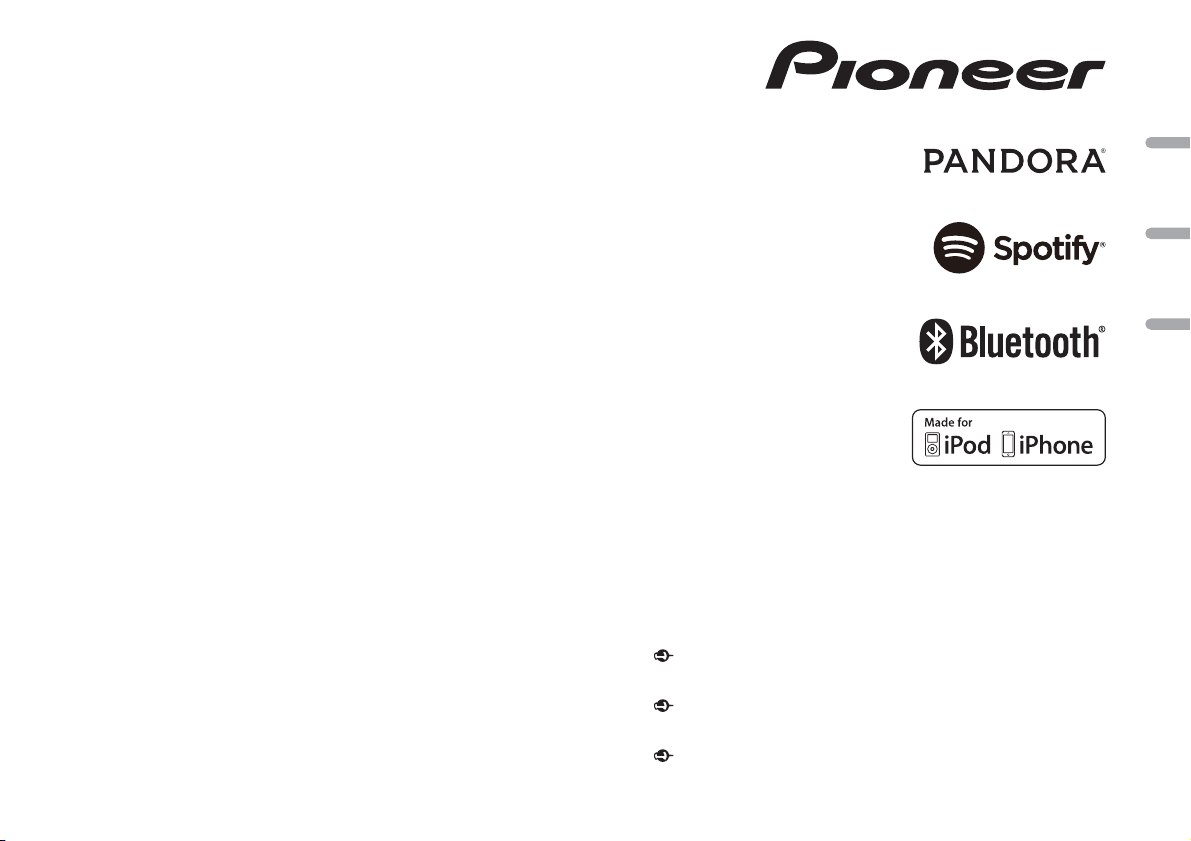
CD RDS RECEIVER
AUTORADIO CD RDS
REPRODUCTOR DE CD CON RECEPTOR RDS
DEH-X4900BT
DEH-X3900BT
English Français Español
DEH-X3910BT
Owner’s Manual
Mode d’emploi
Manual de instrucciones
Important (Serial number)
The serial number is located on the bottom of th is unit. For your own se curity and
convenience, be sure to record this number on the enclosed warranty card.
Important (Numéro de série)
Le numéro de série se trouve au bas de cet appareil. Pour votre sécurité et votre commodité,
veillez à noter ce numéro sur la carte de garantie fournie.
Importante (Número de serie)
El número de se rie se encuentra en la pa rte inferior de esta unidad. Por su propia seguri dad
y comodidad, asegúrese de anotar este número en la tarjeta de garantía que se adjunta.
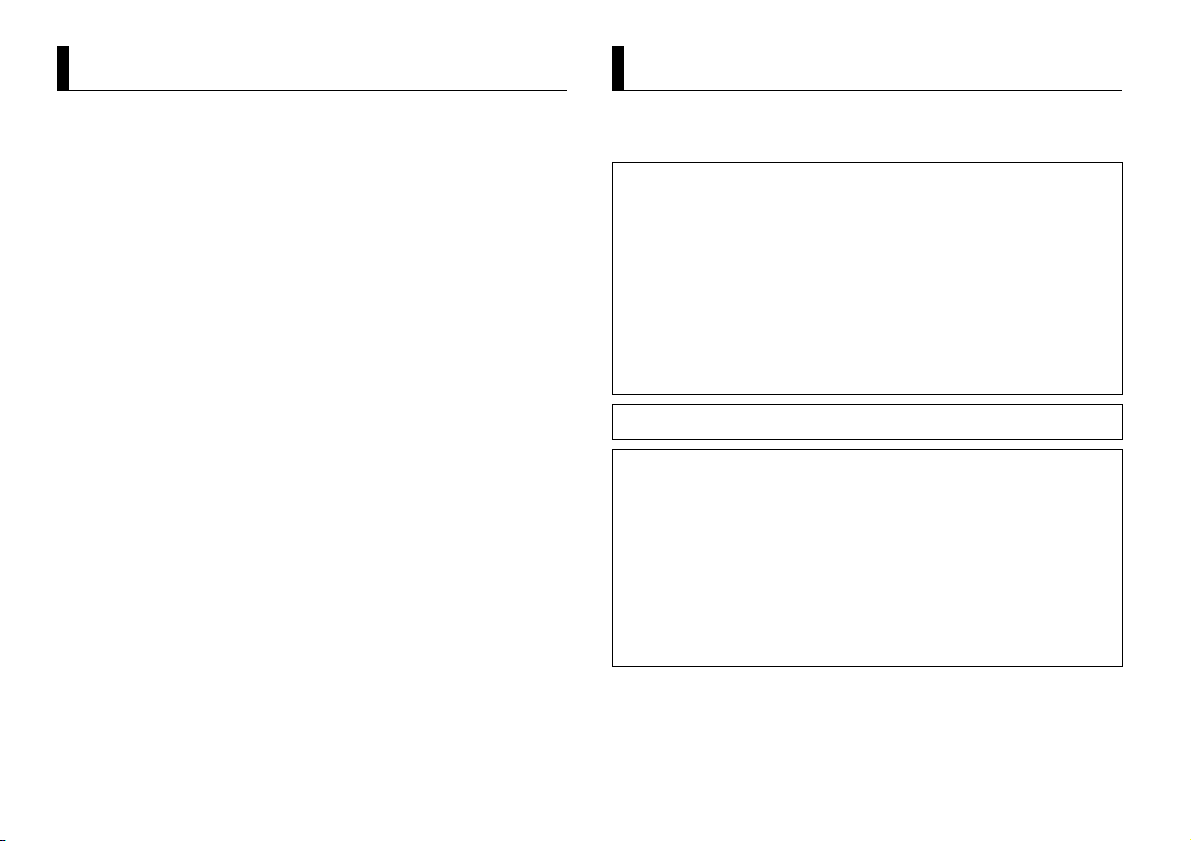
About this manual:
Table of Contents
Before You Start....................................................................................... 2
Getting Started........................................................................................ 3
Radio.......................................................................................................... 6
CD/USB/iPod/AUX................................................................................... 7
Bluetooth.................................................................................................. 8
App Mode............................................................................................... 11
Pandora®................................................................................................. 12
Spotify®................................................................................................... 13
Using Pioneer ARC APP........................................................................ 14
Settings................................................................................................... 14
FUNCTION settings .............................................................................. 15
AUDIO settings...................................................................................... 15
SYSTEM settings ................................................................................... 16
ILLUMINATION settings ....................................................................... 18
MIXTRAX settings................................................................................. 18
Connections/Installation..................................................................... 19
Additional Information........................................................................ 22
• In the following instructions, a USB memory or USB audio player are referred to as
“USB device”.
• In this manual, iPod and iPhone are referred to as “iPod”.
Before You Start
Thank you for purchasing this PIONEER product
To ensure proper use, please read through this manual before using this product. It is especially
important that you read an d observe WARNI NGs and CAUTIONs in this manual. Please keep the
manual in a safe and accessible place for future reference.
FCC ID: AJDK071
MODEL NO.: DEH-X4900BT/DEH-X3900BT/DEH-X3910BT
IC: 775E-K071
This device complies with Part 15 of FCC Rules and Industry Canada licence-exempt RSS standard(s ).
Operation is subject to the following two conditions: (1) this device may not cause interference, and
(2) this device must accept any interference, including interference that may cause undesired
operation of this device.
This transmitter must not be co-located or operated in conjunction with any other antenna or
transmitter.
The Bluetooth antenna cannot be removed (or replaced) by user.
This equipment complies with FCC/IC radiation exposure limits set forth for an uncontrolled
environment and meets the FCC radio frequency (RF) Exposure Guidelines an d RSS-102 of the IC
radio frequency (RF) Exposure rules. This equipment has very low levels of RF energy that it deemed
to comply without maximum permissive exposure evaluation (MPE). But it is desirable that it should
be installed and operated keepi ng the radiator at least 20cm or more away from person’s body
(excluding extremities: hands, wrists, feet and ankles).
Alteration or modifications carr ied out without ap propriate authoriza tion may invalidate the user’s
right to operate the equipment.
Note
This equipment has been tested and found to comply with the limits for a Class B digital device,
pursuant to Part 15 of the FCC Rules. These limits are designed to provide reasonable protection
against harmful interference in a residential installation. This equipment generates, uses and can
radiate radio frequency energy and, if not installed and used in accordance with the instructions,
may cause harmful interference to radio communications. However, there is no guarantee that
interference will not occur in a particular installation. If this equipment does cause harmful
interference to radio or television reception, which can be determined by turning the equipment off
and on, the user is encouraged to try to correct the interference by one or more of the following
measures:
–Reorient or relocate the receiving antenna.
–Increase the separation between the equipment and receiver.
–Connect the equipment in to an outlet on a circuit different from that to whic h the receiver is
connected.
–Consult the dealer or an experienced radio/TV technician for help.
The Safety of Your Ears is in Your Hands
Get the most out of your equipment by playing it at a safe level—a level that lets the sound come
through cle arly without annoyin g blaring or disto rtion and, most im portantly, without a ffecting your
sensitive hearing. Sound can be deceiving.
2En
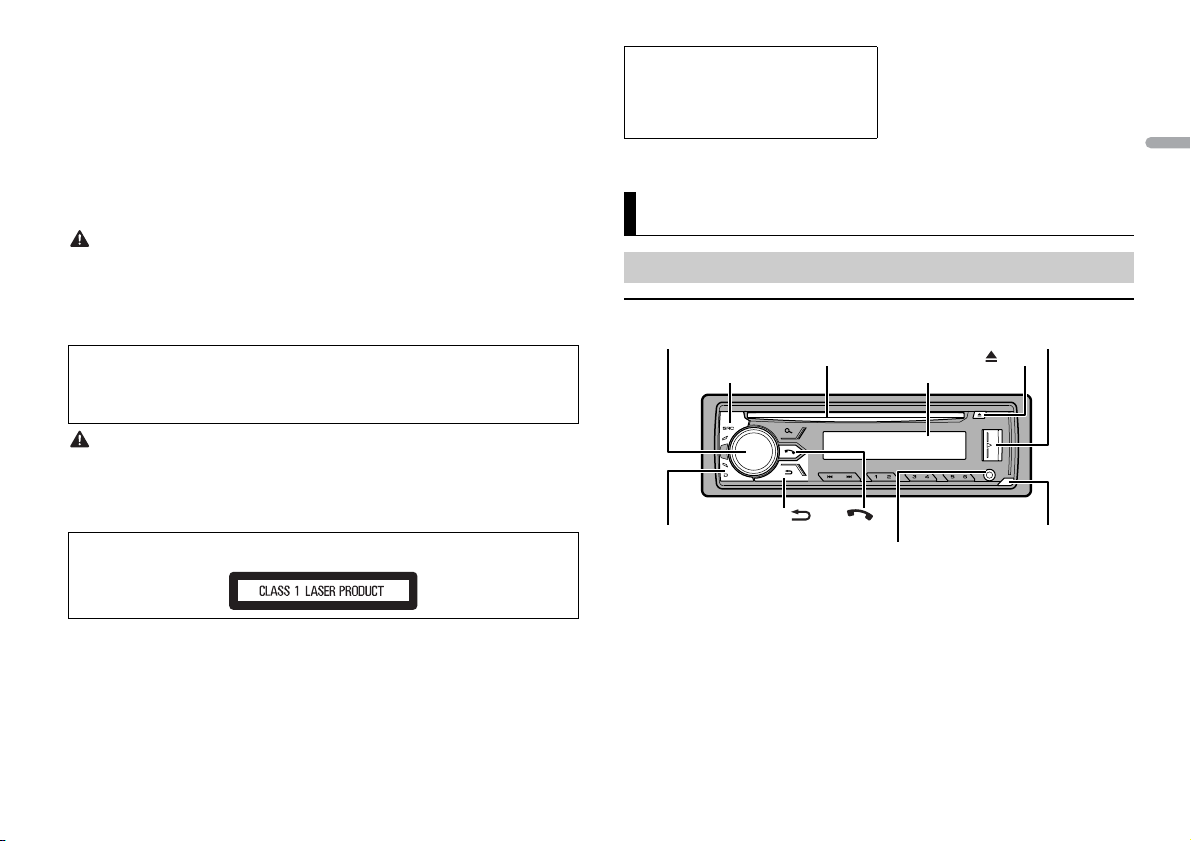
English
Over time, your hearing “comfort level” adapts to higher volumes of sound, so what sounds “normal”
WARNING
CAUTION
Detach button
Display window
M.C. (multi-control) dial
BAND/
DISP (display)
SRC (source)/OFF
USB port
(eject)
AUX input jack (3.5 mm stereo jack)
Disc loading slot
can actually be loud and harmful to your hearing. Guard against this by setting your equipment at a
safe level BEFORE your hearing adapts.
ESTABLISH A SAFE LEVEL:
• Set your volume control at a low setting.
• Slowly increase the sound until you can hear it comfortably and clearly, without distortion.
• Once you have established a comfortable sound level, set the dial and leave it there.
BE SURE TO OBSERVE THE FOLLOWING GUIDELIN ES:
• Do not turn up the volume so hi gh that you can’t hear what’s around you.
• Use caution or temporarily di scontinue use in potentially ha zardous situations.
• Do not use headphones while operating a motorized vehicle; the use of headphones may create a
traffic hazard and is illegal in many areas.
U.S.A. and CANADA
Pioneer Electronics (USA) Inc.
CUSTOMER SUPPORT DIVISION
P.O. Box 1760
Long Beach, CA 90801-1760
800-421-1404
For warranty information please see the Limited Warranty sheet included with this unit.
Getting Started
• Do not attempt to install or service this product by yourself. Installation or servicing of this
product by persons without training and experience in el ectronic equipment and automotive
accessories may be dangerous a nd could expose you t o the risk of elec tric shock, in jury or other
hazards.
• Do not attempt to operate the uni t while driving. Make sure to pull off the road and park your vehicle
in a safe location before attempting to use the controls on the device.
CAUTION:
USE OF CONTROL OR ADJUSTMENT OR PERFORMANCE OF PROCEDURES OTHER THAN THOSE
SPECIFIED HEREIN MAY RESULT IN HAZARDOUS R ADIATION EXPOSURE.
CAUTION:
THE USE OF OPTIC AL INSTRUMENTS WITH THIS PRODUCT WIL L INCREASE EYE HAZARD.
• Do not allow this unit to come into contact with moisture and/or liquids. Electrical shock could result.
Also, damage to this unit, smoke, and overheating could result from contact with liquids.
• Always keep the volume low enough to hear outside sounds.
• This product is evaluated in moderate and tropical climate condition under the Audio, video and
similar electronic apparatus - Safety requirements, IEC 60065.
CAUTION
This product is a class 1 laser product classified under the Safety of laser products, IEC 60825-1:2007.
After-sales service for Pioneer products
Please contact the dealer, distributor from where you purchased this unit or the authorized PIONEER
Service Station for after-sales se rvice or any other information. In case the necessary i nformation is not
available, please contact the companies listed below:
Please do not ship your unit to the companies at the addresses listed below for repair without
contacting them in advance.
Basic operation
DEH-X4900BT
3En
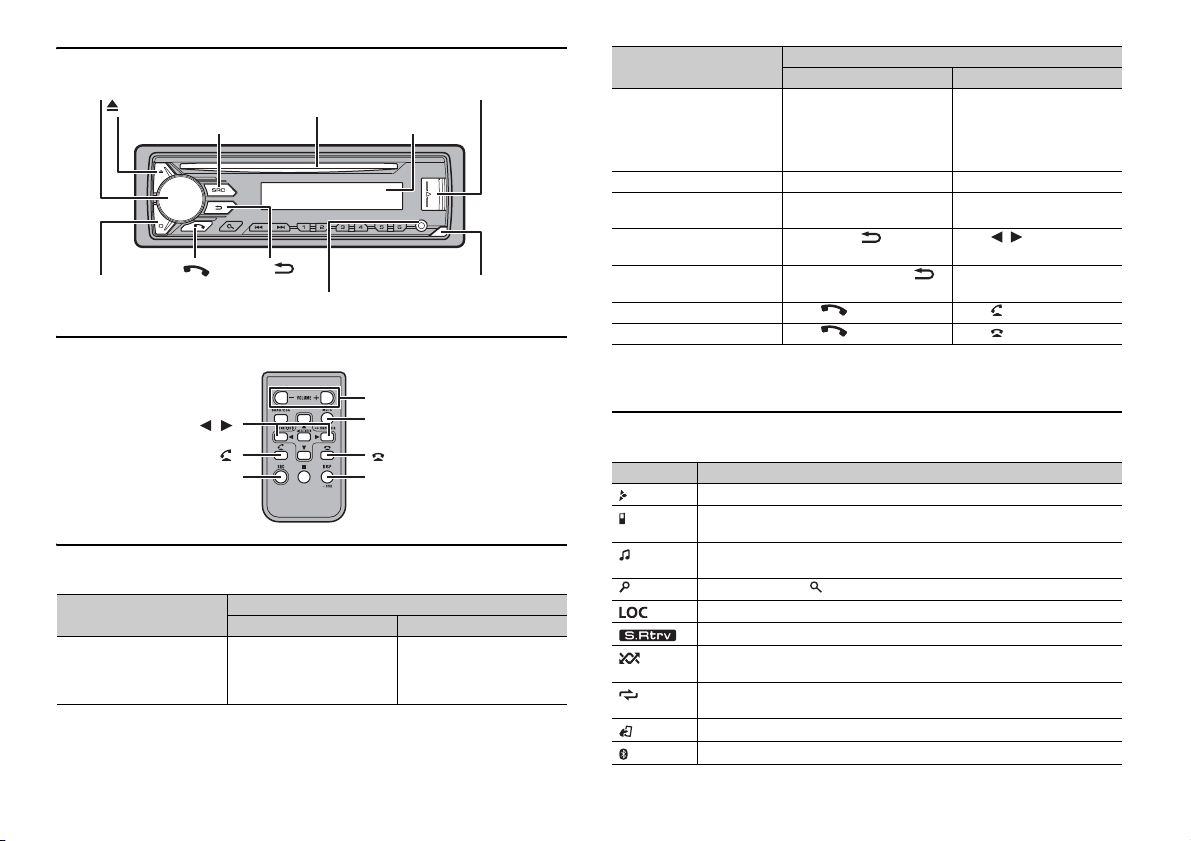
DEH-X3900BT/X3910BT
SRC (source)/OFF
Detach button
Display window
M.C. (multi-control) dial
BAND/
DISP (display)
(eject)
Disc loading slot
USB port
AUX input jack (3.5 mm stereo jack)
/
SRC (source)
VOLUME +/–
MUTE
DISP (display)
Remote Control
Frequently used operations
The available buttons vary depending on the unit.
Purpose
Turn on the power* Press SRC/OFF to turn on
the power.
Press and hold SRC/OFF to
turn off the power.
Operation
Head Unit Remote Control
Press SRC to turn on the
power.
Press and hold SRC to turn
off the power.
Purpose
Adjust the volume Turn the M.C. dial. Press VOLUME + or –.
Select a source Press SRC/OFF repeatedly. Press SRC repeatedly.
Change the display
information
Return to th e previous
display/list
Return to the normal display
from the menu
Answering a call Press . Press .
Ending a call Press . Press .
* When this unit’s blue/white lead is connected to the vehicle’s auto-antenna relay control terminal,
the vehicle’s antenn a extends when this unit’s source is turne d on. To retract the anten na, turn the
source off.
Head Unit Remote Control
Press DISP repeatedly. Press DISP repeatedly.
Press BAND/ . Press / to select the
Press and hold BAND/ .
Operation
Press MUTE to mute the
unit. Press MUTE again or
press VOLUME + or – to
unmute.
next/previous folder.
–
Display indication
The following indication may vary depending on the unit.
Indication Description
Appears when a lower tier of the menu or folder exists.
Appears when a Bluetooth telephone is connected to this unit by HFP
(Hands Free Profile) (page 8) and flashes while the telephone is on hold.
Appears when a Bluetooth audio player is connected to this unit by A2DP
(Advanced Audi o Distribution Profile) (page 8).
Appears when the button is pressed.
Appears when the local seek tuning function is set (page 15).
Appears when the sound retriever function is set (page15).
Appears when random/shuffle play is set (except when BT AUDIO is
selected as the source).
Appears when repeat play is set (except when BT AUDIO is selected as the
source).
Appears when the iPod control function is set (page 8).
Appears when a Bluetooth connection is made (page 8).
4En
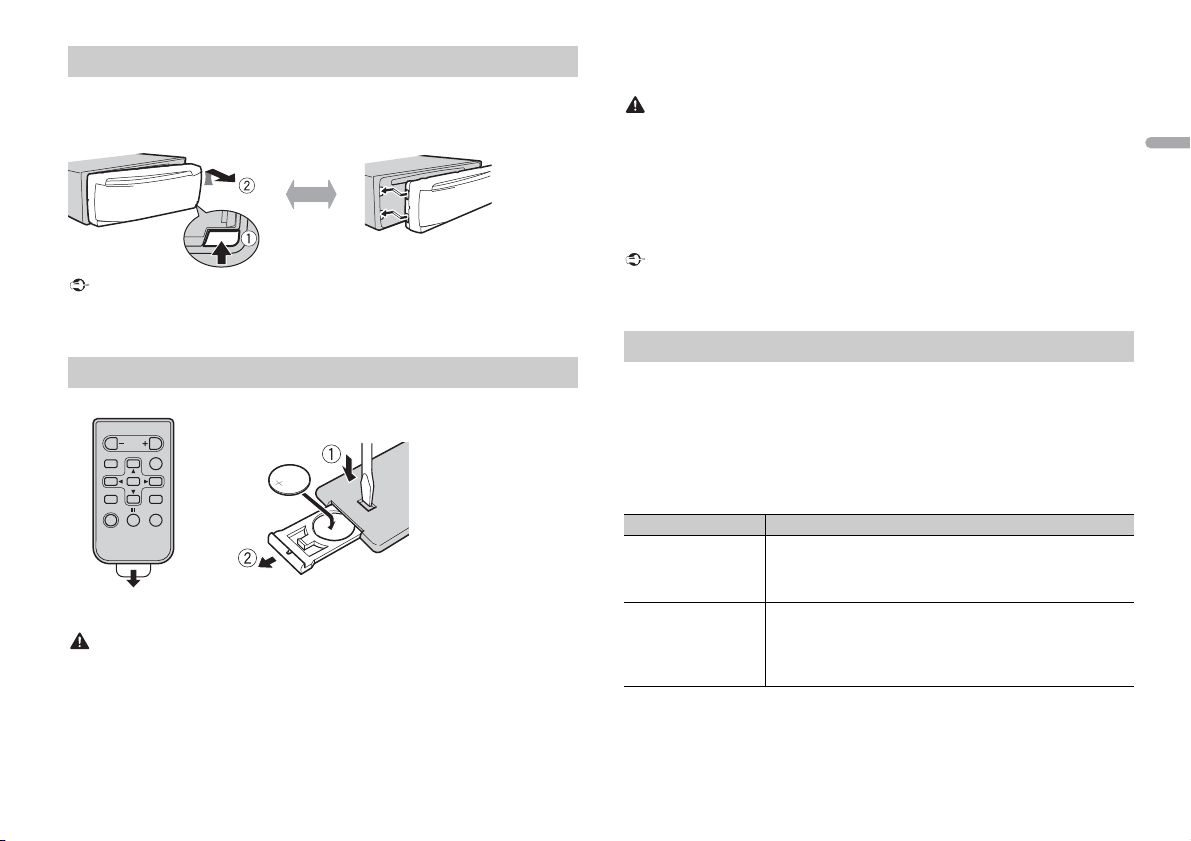
English
Important
WAR NING
Detaching the front panel
Detach Attach
How to replace the battery
Insert the CR2025 (3 V ) battery with the plus (+) and
minus (–) poles orientated properly.
CAUTION
Important
Detach the front panel to prevent theft. Remove any cables and devices attached to the
front panel and turn off the unit before detaching it.
• Avoid subjecting the f ront panel to excessiv e shock.
• Keep the front panel out of direct sunlight and high temperatures.
• Always store the detac hed front panel in a protective case or b ag.
Preparing the remote control
Remove the insulation sheet before use.
• Do not ingest the battery, Chemical Burn Hazard
(The remote control supplied with) This product contains a coin/button cell battery. If the coin/
button cell battery is swallowed, it can cause severe internal burns in just 2 hours and can lead to
death.
Keep new and used batteries away from children.
If the battery compartment does not close securely, stop using the product and keep it away from
children.
If you think batter ies might have been swallowed or place d inside any part of the body, seek
immediate medical attention.
• Do not expose the battery or remote control to excessive heat such as direct sunlight or fire.
• There is a potential danger of explosion if the battery is incorrectly replaced. When replacing the
battery, replace it with the same type.
• Do not handle or store the battery with metallic tools or objects.
• If the battery leaks, remove the battery and wipe the remote control completely clean. Then install a
new batter y.
• When disposing of used batteries, please comply with governmental regulations or environmental
public instit utions’ rules that apply in your country/area.
• “Perchlorate Material - special handling may apply.
See www.dtsc.ca.gov/hazardouswaste/perchlorate. (Applicable to California, U.S.A.)”
• Do not store the remote control in high temperatures or direct sunlight.
• Do not let the remote control fall onto the floor, where it may become jammed under the brake or
accelerator pedal.
Setup menu
When you turn the ignition switch to ON after installation, [SET UP :YES] appears in the
display.
1 Press the M.C. dial.
The setup menu disappears after 30 seconds of no operation. If you prefer not to set
at this time, turn the M.C. dial to select [NO], then press to confirm.
2 Tur n the M.C. dial to select the options, then press to confirm.
To proceed to the next menu option, you need to confirm your selection.
Menu Item Description
CLOCK SET Set the clock.
PHONE CONNECT Select the type of device and the appropriate connection
[IPHONE/IPOD],
[ANDROID],
[OTHERS]
1 Tur n the M.C. dial to adjust the hour, then press to confirm.
The indicator moves to the minute setting automatically.
2 Tur n the M.C. dial to adjust the minute, then press to confirm.
method according to your device.
See page 16 for details on the connections for each device.
• Select [OTHERS] when you connect a mobile device
other than iPhone/Android.
3 [QUIT :YES] appears when all the settings have been made.
To return to the first item of the setup menu, tur n the M.C. dial to select [QUIT :NO],
then press to confirm.
5En
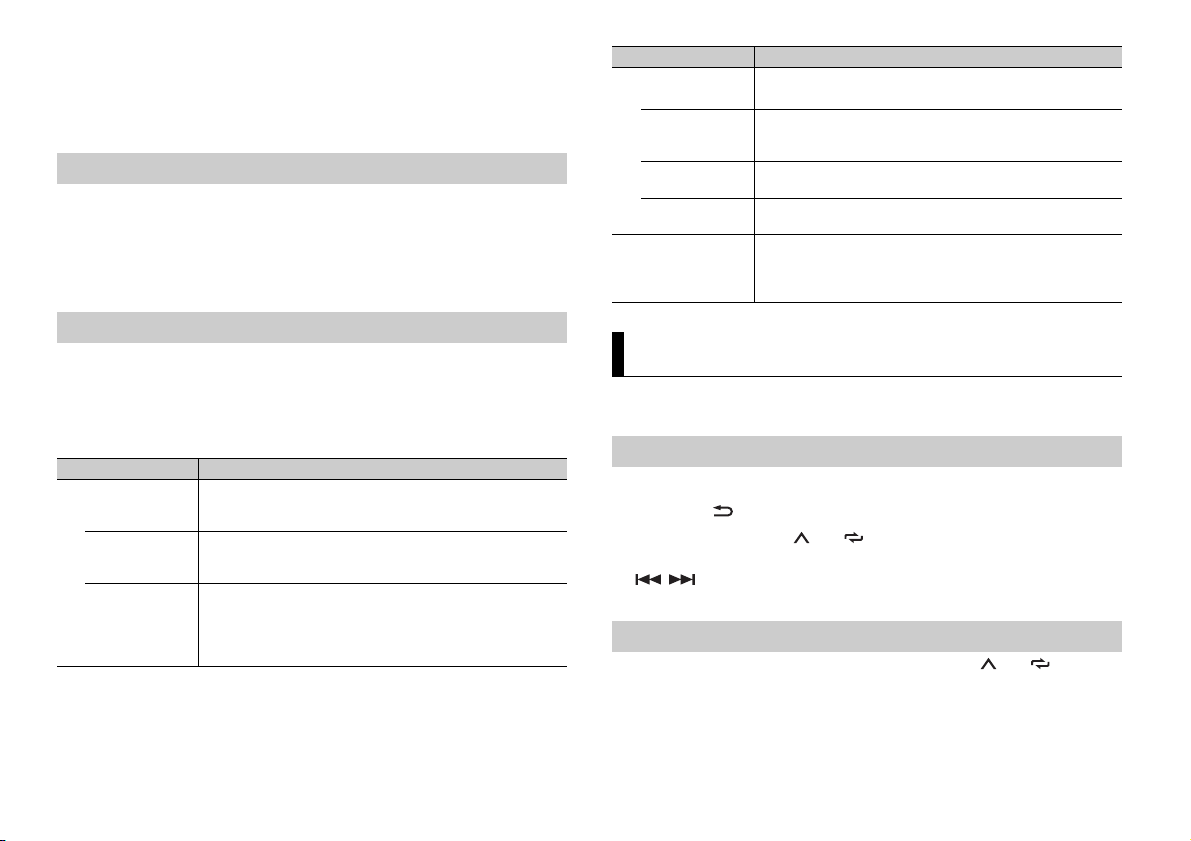
4 Press the M.C. dial to confirm the settings.
NOTES
TIP
• You can cancel the menu setting by pressing SRC/OFF.
• These settings can be made at any time from the SYSTEM settings (page 16) and INITIAL settings
(page 6).
Canceling the demonstration display (DEMO OFF)
1 Press the M.C. dial to display the main menu.
2 Turn th e M.C. dial to select [SYSTEM], then press to confirm.
3 Turn th e M.C. dial to select [DEMO OFF], then press to confirm.
4 Turn th e M.C. dial to select [YES], then press to confirm.
INITIAL settings
1 Press and hold SRC/OFF until the unit turns off.
2 Press the M.C. dial to display the main menu.
3 Turn th e M.C. dial to select [INITIAL], then press to confirm.
4 Turn th e M.C. dial to select an option, then press to confirm.
Menu Item Description
SP-P/O MODE Select when there is a full-range speaker connected to the rear
[REAR/SUB.W]
[SUB.W/SUB.W] Select when there is a passive subwoofer connected directly to
[REAR/REAR] Select when there are full-range speakers connected to the rear
speaker output leads and there is a subwoofer connected to the
RCA output.
the rear speaker output leads and there is a subwoofer
connected to the RCA output.
speaker output leads and RCA output. If there is a full-range
speaker connected to the rear speaker output leads, and the
RCA output is not used, you may select either [REAR/SUB.W] or
[REAR/REAR].
Menu Item Description
S/W UPDATE Select to confirm the latest system information on the unit.
[SYSTEM INFO]
[SYSTEM UPDATE] Select to update the unit to the latest software and initialize the
[BT VERSION] Select to display the system version of the unit and the
[BT UPDATE] Select to update the unit to the latest Bluetooth software. For
SYSTEM RESET Select [YES] to initialize the unit settings. The unit will be
[YES], [NO]
unit settings. For details on the latest software and updating,
visit our website.
Bluetooth module.
details on Bluetooth software and updating, visit our website.
restarted automatically.
(Some of the settings will be retained even after resetting the
unit, such as Bluetooth pairing information, etc.)
Radio
The tuner frequencies on this unit are allocated for use in North America. Use in other
areas may result in poor reception.
Receiving preset stations
1 Press SRC/OFF to select [RADIO].
2 Press BAND/ to select the band from [FM1], [FM2], [FM3] or [AM].
3 Press a number button (1/ to 6/).
The / buttons can be also used to select a preset station when [SEEK] is set to [PCH] in the
FUNCTION settings (page15).
Best stations memory (BSM)
The six strongest stations are stored on the number buttons (1/ to 6/).
1 After selecting the band, press the M.C. dial to display the main menu.
2 Tur n th e M.C. dial to select [FUNCTION], then press to confirm.
3 Tur n th e M.C. dial to select [BSM], then press to confirm.
6En
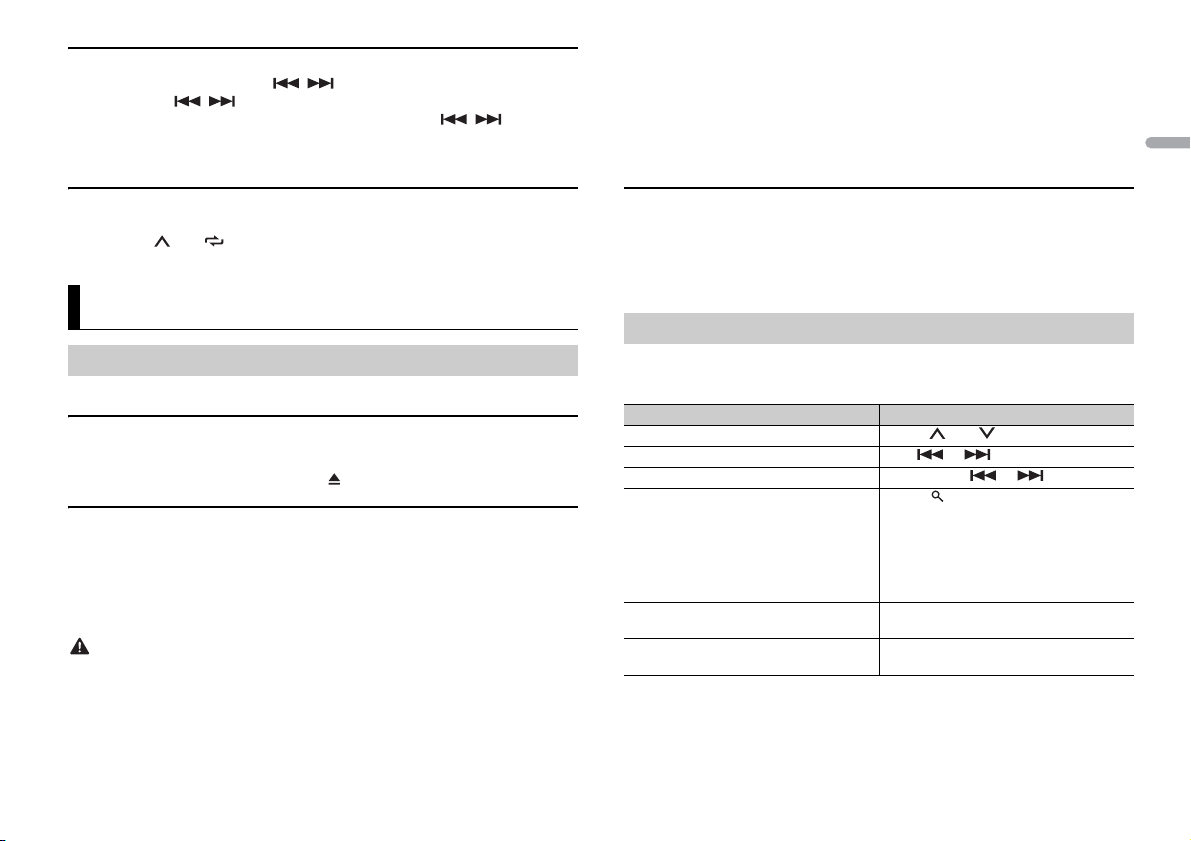
English
To seek a station manually
NOTE
NOTE
CAUTION
NOTE
NOTE
1
After selecting the band, press / to select a station.
Press and hold / then release to seek an available station. Scanning stops
when the unit receives a station. To cancel seek tuning, press / .
[SEEK] needs to be set to [MAN] in the FUNCTION settings (page 15).
MTP connection
A device installed with Android OS 4.0 or later can be connected to the unit via MTP, using the cable
supplied with the device. However, depending on the connected device and the numbers of the files in
the device, audio files/songs may not be able to be played back via MTP. Note that MTP connection is
not compatible with WAV file formats, and cannot be used with the MIXTRAX function.
If you use an MTP connection, [PHONE CONNECT] needs to be set to [MEMORY] in the SYSTEM settings
(page 16).
To store stations manually
1
While receiving the station you want to store, press and hold one of the number
buttons (1/ to 6/ ) until it stops flashing.
CD/USB/iPod/AUX
Playing back
Disconnect headphones from the device before connecting it to the unit.
CD
1
Insert a disc into the disc loading slot with the label side up.
To eject a disc, stop playback first then press .
USB devices (including Android™)/iPod
1
Open the USB port cover.
2 Plug in the USB device/iPod using an appropriate cable.
To automatically switch to [USB] source when a USB device/iPod is connected to the uni t, set [USB
AUTO] to [ON] in the SYSTEM settings (page 16).
Use an optional Pioneer USB cable (CD-U50E) to connect the USB device as any device connected
directly to the unit will protrude out from the unit, which could be dangerous.
Before removing the device, stop playback.
AOA connections
For details on AOA connection, see page 14.
AUX
1
Insert the stereo mini plug into the AUX input jack.
2 Press SRC/OFF to select [AUX] as the source.
If [AUX] is set to [OFF] in the SYSTEM set tings, [AUX] cannot be selected as a source (page 16).
Operations
You can make various adjustments in the FUNCTION settings (page 15).
Note that the following operations do not work for an AUX device. To operate an AUX
device, use the device itself.
Purpose Operation
Select a folder/album*1 Press 1/ or 2/.
Select a track/song (chapter) Press or .
Fast forward or reverse*2 Press and hold or .
Search for a file from a list 1 Press to display the list.
View a list of the files in the selected folder/
category*1
Play a song in the selected folder/
category*1
2 Turn the M.C. dial to select the desired
file (folder) name or category, then press
to confirm.
3 Turn the M.C. dial to select the desired
file, then press to confirm.
Playback starts.
Press the M.C. dial when a folder/category
is selected.
Press and hold the M.C. dial when a folder/
category is selected.
7En
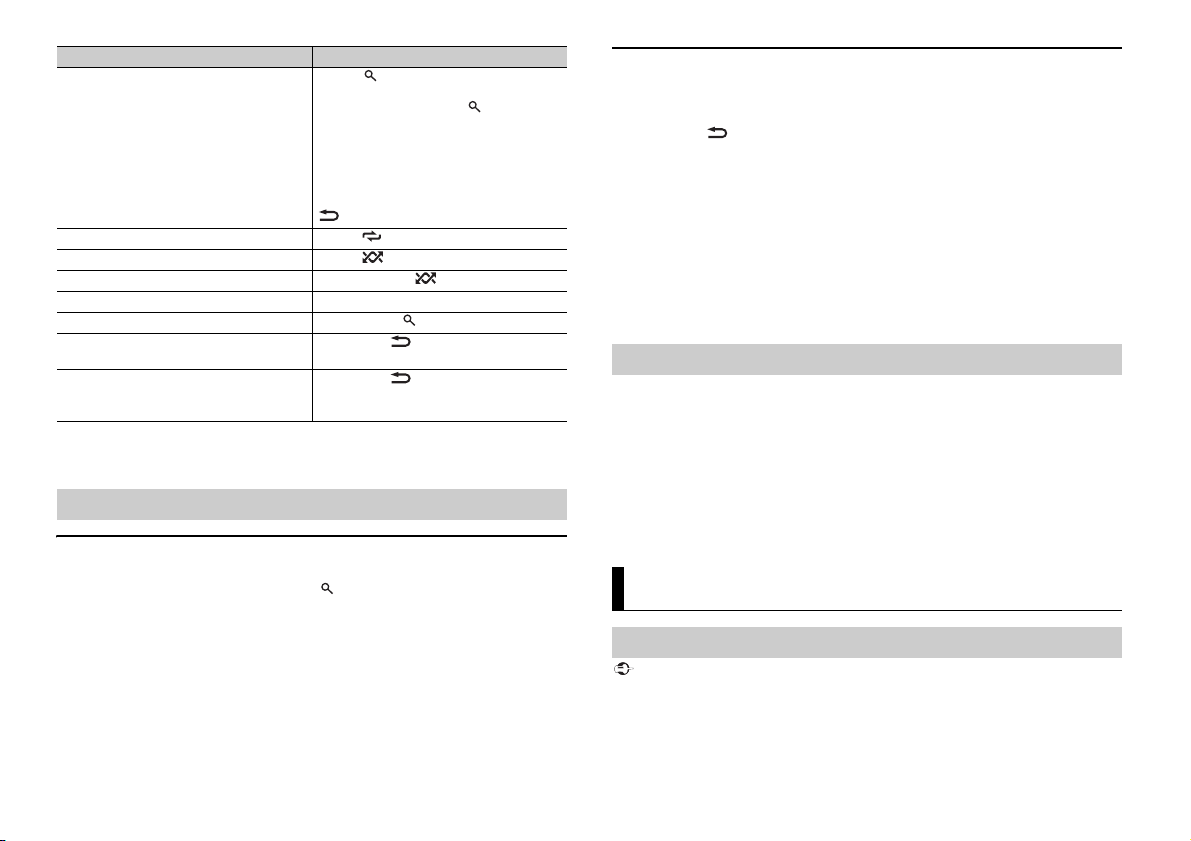
NOTE
Purpose Operation
NOTES
NOTES
Important
Alphabetical search (iPod only) 1 Press to display the list.
Repeat play Press 6/.
Random/shuffle play Press 5/.
Shuffle all play (iPod only) Press and hold 5/.
Pause/resume playback Press 4/PAU SE .
Return to root folder (CD/USB only)*1 Press and hold .
Switch between compressed audio and CD-
DA (CD o nly)
Change drives in USB device
(Devices that support the USB mass storage
device class protocol only)
*1 Compressed audio files only
*2 When you use the fast forward or reverse function while playing a VBR file, the playback time may
be not correct.
2 Tur n the M.C. dial to select the desired
category list, then press to enter the
alphabetical search mode.
(Turning the M.C. dial twice also enters
the alphabetical search mode.)
3 Tur n the M.C. dial to se lect a letter, then
press to display the alphabetical list.
To cancel alphabetical search, press BAND/
.
Press BAND/.
Press BAND/.
Useful functions for iPod
Link play mode
You can access songs based on the artist, album, or genre currently playing.
1 While listening to a song, press and hold to enter the link play mode.
2 Tur n the M.C. dial to select the mode ([ARTIST], [ALBUM], [GENRE]), then press to
confir m.
The selected song/album will be played after the currently playing song.
iPod control
You can control the unit via a connected iPod.
The following iPod models are not compatible with this function.
– iPod nano 1st generation, iPod with video
1 Press BAND/ during playback, then select the control mode.
[CONTROL iPod]: The unit’s iPod function can be operated from the connected iPod.
[CONTROL AUDIO]: The unit’s iPod function can only be operated by the buttons on
the unit or supplied remote control. In this mode, the connected iPod cannot be
turned on or off.
• Switching the control mode to [CONTROL iPod] pauses song playback. Use the connected iPod to
resume playback.
• The following operations are still accessible from the unit, even if the control mode is set to
[CONTROL iPod].
– Pause, fast forward/reverse, song/chapter selection
• The volume can only be adjusted from the unit.
About MIXTRAX (USB/iPod only)
The MIXTRAX function creates a non-stop mix of your music library, accompanied by
illumination effects. For details on MIXTRAX settings, see page 18.
• This function is not compatible with an Android device connected via MTP.
• When USB is selected as a source and the MIXTRAX function is in use, the sound retriever function is
disabled.
• Depending on the file/song, sound effects may not be available.
• Turn the MIXTRAX function off if the illumination effects it produces interfere with driving.
1 Press 3/MIX to turn MIXTRAX on/off.
Bluetooth
Bluetooth connection
The selected song/album may be canceled if you use functions other than those from the link play
mode (e.g. fast forward and reverse).
8En
If five or more Bluetooth devices (e.g. a phone and separate audio player) are connected, they may not
work properly.
1 Turn on the Bluetooth function of the device.
If you make a Bluetooth connection from the device, proceed to step 6.
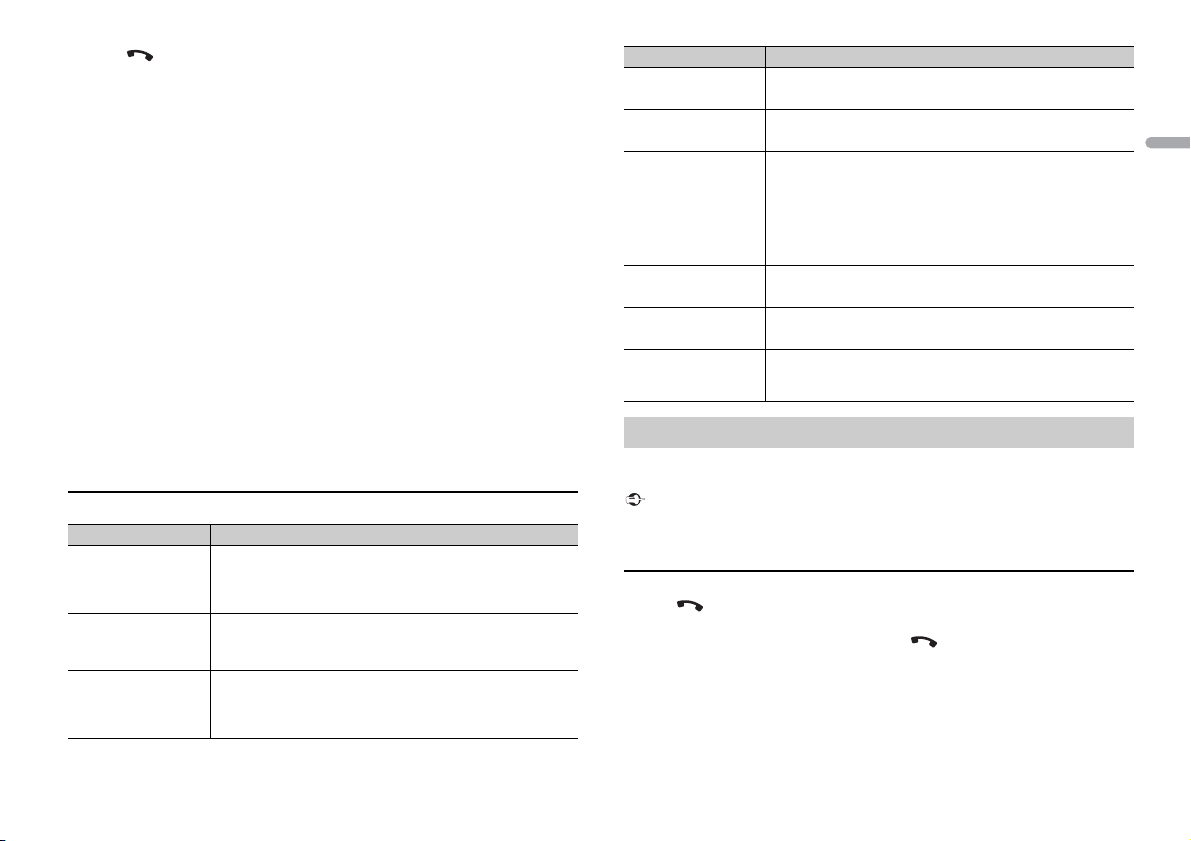
English
2 Press to display the phone menu.
NOTES
TIP
Important
3 Tur n the M.C. dial to select [BT SETTING], then press to confirm.
4 Tur n the M.C. dial to select [ADD DEVICE], then press to confirm.
The unit starts to search for available devices, then displays them in the device list.
• To cancel searching, press the M.C. dial.
• If the desired device is not in the list, select [RE-SEARCH].
• If there is no device available, [NOT FOUND] appears in the display.
5 Tur n the M.C. dial to select a device from the device list, then press to confirm.
Press and hold the M.C. dial to switch the displayed device information between the
Bluetooth device address and device name.
If you make a Bluetooth connection from the unit, proceed to step 7.
6 Select [Pioneer BT Unit] shown in the device display.
7 Make sure the same 6-digit number appears on this unit and the device, then
select “Yes” on the device.
• [DEVICE FULL] appears if the unit has already been paired with five other devices. In this case, delete
one of the paired devices. See [DEL DEVICE] or [GUEST MODE] in the Bluetooth settings (page 9).
• Depending on the device, the PIN code is required in step 7. In this case, input [0000].
Menu Item Description
A.CONN Select [ON] to connect to a Bluetooth device automatically.
[ON], [OFF]
VISIBLE Select [ON] so that a Bluetooth device can detect the unit when
[ON], [OFF]
PIN CODE Change the PIN code.
DEV. INFO Switch the device information on the display between the
GUEST MODE Select [ON] to move to the [DEL DEVICE] scree n automatically
[ON], [OFF]
A.PAIRING Select [ON] to pair the unit and iPhone automatically when an
[ON], [OFF]
the unit is connected via Bluetooth to another device.
1 Press the M.C. dial to display the setting mode.
2 Tur n the M.C. dial to select a number.
3 Press the M.C. dial to move the cursor to the next position.
4 After inputting the PIN code, press and hold the M.C. dial.
After inputting the PIN code, pressing the M.C. dial returns you
to the PIN code input display, and you can change the PIN code.
device name and Bluetooth device address.
when the unit has already been paired with five devices.
iPhone is connected to the unit via USB. (This function may not
be available depending on the version of iOS you are using.)
The Bluetooth co nnection can be also m ade by detecting the uni t from the Bluetooth devi ce. To do so,
[VISIBLE] in the Bl uetooth settings needs to be set to [ON]. For details on a Bluetooth dev ice operations,
refer to the operating instructions supplied with the Bluetooth device.
Bluetooth settings
Menu Item Description
DEVICELIST Display the list of paired Bluetooth devices. “*” appears on the
DEL DEVICE Delete the device information.
[DELETE YES],
[DELETE NO]
ADD DEVICE Register a new device.
device name when the Bluetooth connection is established.
When no device is selected in the device list, this function is not
availa ble.
When no device is selected in the device list, this function is not
availa ble.
If five devices are already paired, this function is not available.
You can check the number of paired devices on the [DEVICELIST]
setting.
Bluetooth telephone
First, make a Bluetooth connection with the Bluetooth telephone (page 8). Up to two
Bluetooth telephones can be connected simultaneously.
• Leaving the u nit on standby to con nect to your phone via Bluetooth whil e the engine is not running
can drain the vehicle’s battery.
• Be sure to park your vehicle in a safe place and apply the parking brake before operation.
To make a phone ca ll
1
Press to display the phone menu.
When two phones are connected, a phone name appears first then a phone menu
will display. To switch to another phone, press again.
2 Tur n the M.C. dial to select [RECENTS] or [PHONE BOOK], then press to confirm.
If you select [PHONE BOOK], proceed to step 4.
3 Tur n the M.C. dial to select [MISSED], [DIALED] or [RECEIVED], then press to
confirm.
4 Tur n the M.C. dial to select a name or phone number, then press to confirm.
9En
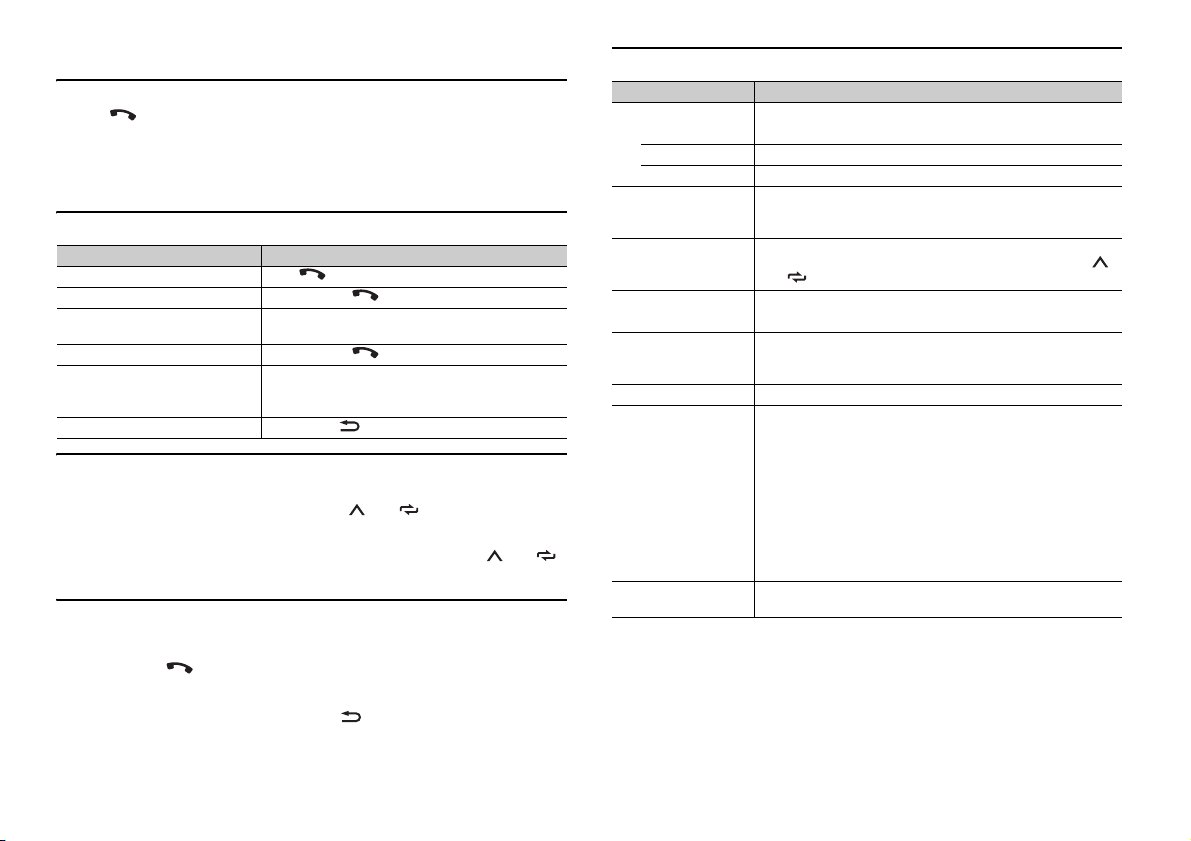
The phone call starts.
TIP
NOTE
To answer an incoming call
1
Press when a call is received.
When two phones are connected to the unit via Bluetooth and there is an incoming call while one
phone is being used for a call, a message will appear in the display. To ans wer that incoming call, you
need to end the existing call.
Basic operations
Purpose Operation
End a call Press .
Reject an incoming call Press and hold when a call is received.
Switch between the current caller
and a caller on hold
Cancel a caller on hold Press and hold .
Adjust the volume of the caller’s
voice (When private mode is on,
this function is not available.)
Turn the private mode on or off Press BAND/ during the call.
Press the M.C. dial.
Turn t he M.C. dial during the call.
To preset phone numbers
1
Select a phone number from a phone book or call history.
2 Press and hold one of the number buttons (1/ to 6/).
The contact is stored in the selected preset number.
To make a call using a preset number, press one of the numb er buttons (1/ to 6/),
then press the M.C. dial.
Voice recognition (Only for iPhone)
This function is only available when an iPhone equipped with voice recognition is
connected to the unit via Bluetooth.
1 Press and hold to activate the voice recognition mode.
2 Press the M.C. dial and then talk into the microphone to input voice commands.
To exit the voice recognition mode, press BAND/.
Phone menu
Menu Item Description
RECENTS Display the missed call history.
[MISSED]
[DIALED] Display the dialed call history.
[RECEIVED] Display the received call history.
PHONE BOOK*1 Display the contacts which have been transferred from your
PRESET 1-6 Recall the preset phone numbers. You can also recall the preset
A.ANSR*2 Select [ON] to answer an incoming call automatically.
[ON], [OFF]
R.TONE Select [ON] if the ring tone does not come out from the car
[ON], [OFF]
PB INVT Invert the order of names in the phone book (name view).
PB A.SYNC Select whether or not to transfer the contacts from your phone
[ON], [OFF]
BT SET TING You can adjust various settings for Bluetooth connections. For
*1 The contacts on your phone will normally be transferred automatically when the phone is
connected. If they are not, use your phone to transfer the contacts.
*2 If two phones are connected, this function does not work on incoming calls that are received while
one of the phones is being used for a call.
phone. Set [VISIBLE] in the Bluetooth settings to [ON] to browse
the contacts via this unit.
phone numbers by pressing one of the number buttons (1/
to 6/).
speakers. Depending on the connected phone, this function
may not work.
automatically when your phone is connected to the unit.
• When connected for the first time, the contacts from your
phone are transferred automatically, regardless of the [PB
A.SYNC] setting.
• If you switch from [ON] to [OFF], the auto synchronization will
not be performed on the next connection.
• If you switch from [OFF] to [ON], the auto synchronization will
be performed when your phone is connected to the unit.
• During the auto synchronization, you cannot cancel the
synchronization, even if you select [OFF].
details on Bluetooth settings, see page 9.
For details on the voice recognition features, refer to the manual supplied with your iPhone.
10En
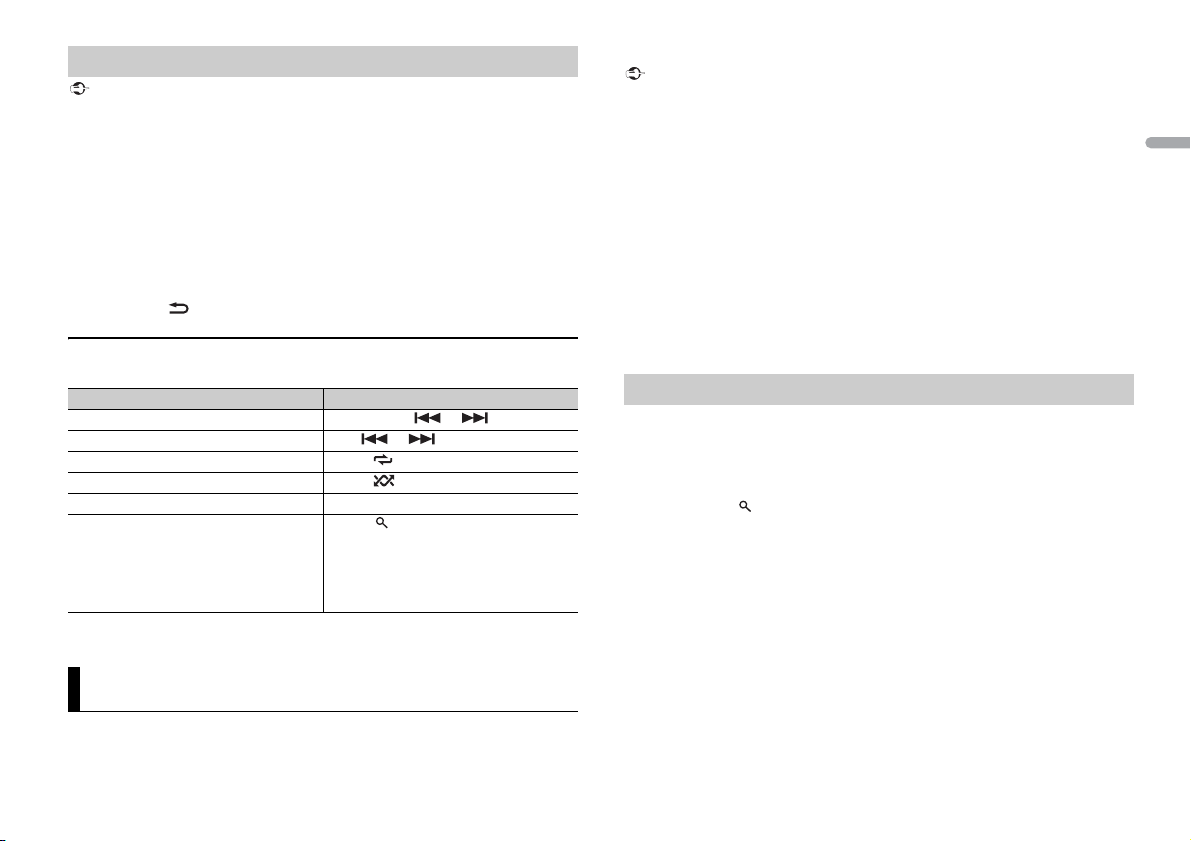
English
Important
Bluetooth audio
Important
NOTE
NOTE
• Depending on the Bluetooth audio player connected to this unit, the available operations will be
limited to the following two levels:
– A2DP (Advanced Audio Di stribution Profile) can only play back s ongs on your audio player.
– AVRCP (Audio/Video Remote Control Profile) can perform functions such as playback, pause, select
song, etc.
• The sound of the Bluetooth audio player will be muted when the phone is in use.
• When the Bluetoot h audio player is in use, you cannot connect to a Bluetooth telepho ne
automatically.
• Depending on the type of Bluetooth audio player you have connected to this unit, operation and
information displayed may vary based on availability and functionality.
1 Make a Bluetooth connection with the Bluetooth audio player.
2 Press SRC/OFF to select [BT AUDIO] as the source.
3 Press BAND/ to start playback.
Basic operations
You can make various adjustments in the FUNCTION settings (page 15).
Purpose Operation
Fast forward or reverse Press and hold or .
Select a track Press or .
Repeat play* Press 6/.
Random play* Press 5/.
Pause/resume playback Press 4/PAUS E.
Search for a file from a list 1 Press to display a list.
* Depending on the connected device, these operations may not be available.
2 Turn t he M.C. dial to select the desired
folder name, then press to confirm.
3 Turn t he M.C. dial to select the desired
file, then press to confirm.
Playback starts.
App Mode
You can enjoy listening to an application on an iPhone/Android device via the unit. In
some cases, you can control an application by using the unit.
For details on compatible devices, visit our website.
Use of third part y apps may involve or require the provision of per sonally identifiable informati on,
whether through the creation of a user a ccount or otherwise, and for certain applications, the provision
of geolocation data.
ALL THIRD PARTY APPS ARE THE SOLE RESPONSIBILITY OF THE PROVIDERS, INCLUDING WITHOUT
LIMITATION COLLECTION AND S ECURITY OF USER DATA AND PRIVACY PRACTICES. BY ACCESS ING
THIRD PARTY APPS, YOU AGREE TO REVIEW THE TERMS OF SERVICE AND PRIVACY POLICIES OF THE
PROVIDERS. IF YOU DO NOT AGREE WITH THE TERMS OR POLICIES OF ANY PROVIDER OR DO NOT
CONSENT TO THE USE OF GEOLOCATION DATA WHERE APPLICABLE, DO NOT USE THAT THIRD PARTY
APP.
For iP hone u sers
This function is compatible with iPhones and iPod touches installed with iOS 5.0 or later.
For Android device users
This funct ion is compatible with devic es that have Android OS 2.3 or late r installed.
PIONEER IS NOT LIAB LE FOR ANY THIRD PARTY APPS OR CONTENT, INCLUDING WITHOUT LIMITATION
THEIR ACCURACY OR COMPLETENESS. THE CONTENT AND FUNCTIONALITY OF SUCH APPS ARE THE
SOLE RESPONSIBILITY OF THE APP PROVIDER.
Playback of an application via the unit
1 Connect this unit with the mobile device.
• iPhone via USB (page 7)
• Android device via Bluetooth (page 8)
2 Press SRC/OFF to select [APP].
3 Press and hold to display [PHONE CONNECT].
4 Tur n the M.C. dial to select one of the below, then press to confirm.
• Select [IPHONE/IPOD] for iPhone.
• Select [ANDROID] for Android device.
If you select [IPHONE/IPOD], proceed to step 6.
When the connection setting is changed, a message that lets you know that the connection
setting had been changed will appear in the display. Press the M.C. dial and turn the M.C. dial to
select [SRC OFF :YES], then press to confirm. The unit turns off automatically and the setting is
executed.
5 Tur n the M.C. dial to select [BLUETOOTH] for the Bluetooth connection.
6 Press SRC/OFF to select [APP].
7 Operate the mobile device to start up the application.
11En
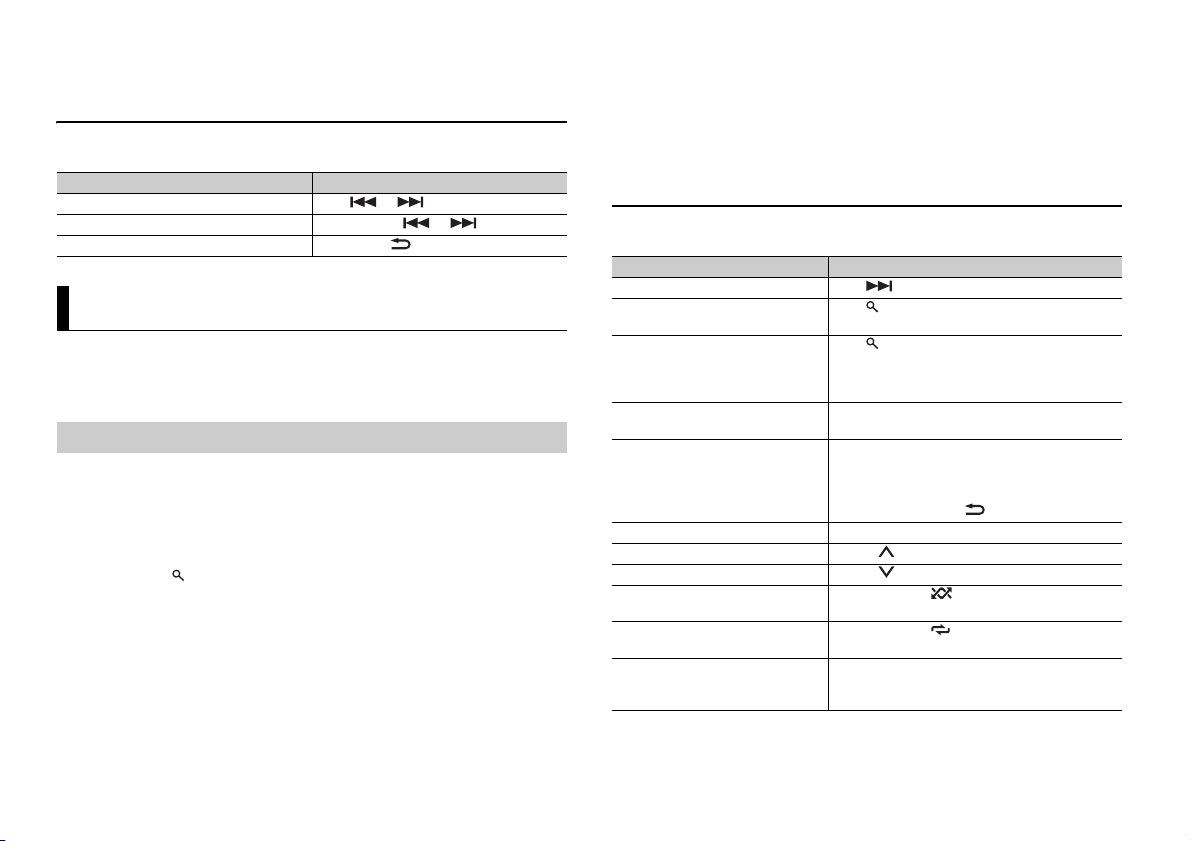
NOTE
When you connect a mobile device other than iPhone/Android device, select [OTHERS] in the [PHONE
NOTE
NOTE
NOTE
CONNECT] menu and select [WIRED] (for the USB connection) or [BLUETOOTH] (for the Bluetooth
connection). Depending on your mobile device, it may not operate correctly.
Basic operations
You can make various adjustments in the FUNCTION settings (page 15).
Purpose Operation
Select a track Press or .
Fast forward or reverse Press and hold or .
Pause/resume playback Press BAND/.
Pandora®
Pandora internet radio is a music service not affiliated with Pioneer. More information is
available at http://www.pandora.com.
The Pandora mobile application is available for iPhone and Android phones. Please visit
www.pandora.com/everywhere/mobile for the latest compatibility information.
Listening to Pandora
Update the firmware of the Pandora application to the latest version before use.
1 Connect this unit with the mobile device.
• iPhone via USB (page 7)
• Android device via Bluetooth (page 8)
2 Press SRC/OFF to select [PANDORA].
3 Press and hold to display [PHONE CONNECT].
4 Turn th e M.C. dial to select one of the below, then press to confirm.
• Select [IPHONE/IPOD] for iPhone.
• Select [ANDROID] for Android device.
If you select [IPHONE/IPOD], proceed to step 6.
When the conne ction setting is changed, a me ssage that lets you know that the connect ion
setting had been changed will appear in the display. Press the M.C. dial and turn the M.C. dial to
select [SRC OFF :YES], then press to confirm. Th e unit turns off automaticall y and the setting is
executed.
5 Tur n th e M.C. dial to select [BLUETOOTH] for the Bluetooth connec tion.
6 Press SRC/OFF to select [PANDORA].
7 Launch the Pandora application on the mobile device and start playback.
When you connect a mobile device other than iPhone/Android device, select [OTHERS] in the [PHONE
CONNECT] menu and select [WIRED] (for the USB con nection) or [BLUETOOTH] (for the Bluetooth
connection). Depending on your mobile device, it may not operate correctly.
Basic operations
You can make various adjustments in the FUNCTION settings (page 15).
Purpose Operation
Skip a track Press .
Switch betwee n Shuffle and the
station
Change the sort order Press (list), then select one of the following.
Play When Shuffle or the station is selected, press the
Delete a station 1 When the station is selected, press and hold the
Pause/resume playback Press 4/PAUSE.
Thumbs Up Press 1/.
Thumbs Down Press 2/.
Create a new station based on the
track currently being played
Create a new station based on the
artist currently being played
Store the track information currently
being played in your Pandora
account.
Some functions of Pandora may not be operated from the unit.
Press (list), then turn the M.C. dial to select the
Shuffle or the desired station.
[ABC]: Sort the items in the list alphabetically.
[DATE]: Sort the items in the list in order of the
dates on which the items were created.
M.C. dial.
M.C. dial.
[DELETE YES] appears.
2 Press the M.C. dial.
To cancel, press BAND/ in step 1.
Press and hold 5/.
Press and hold 6/.
1 Press and hold 3/MIX.
[BOOKMARK] appears.
2 Press the M.C. dial.
12En
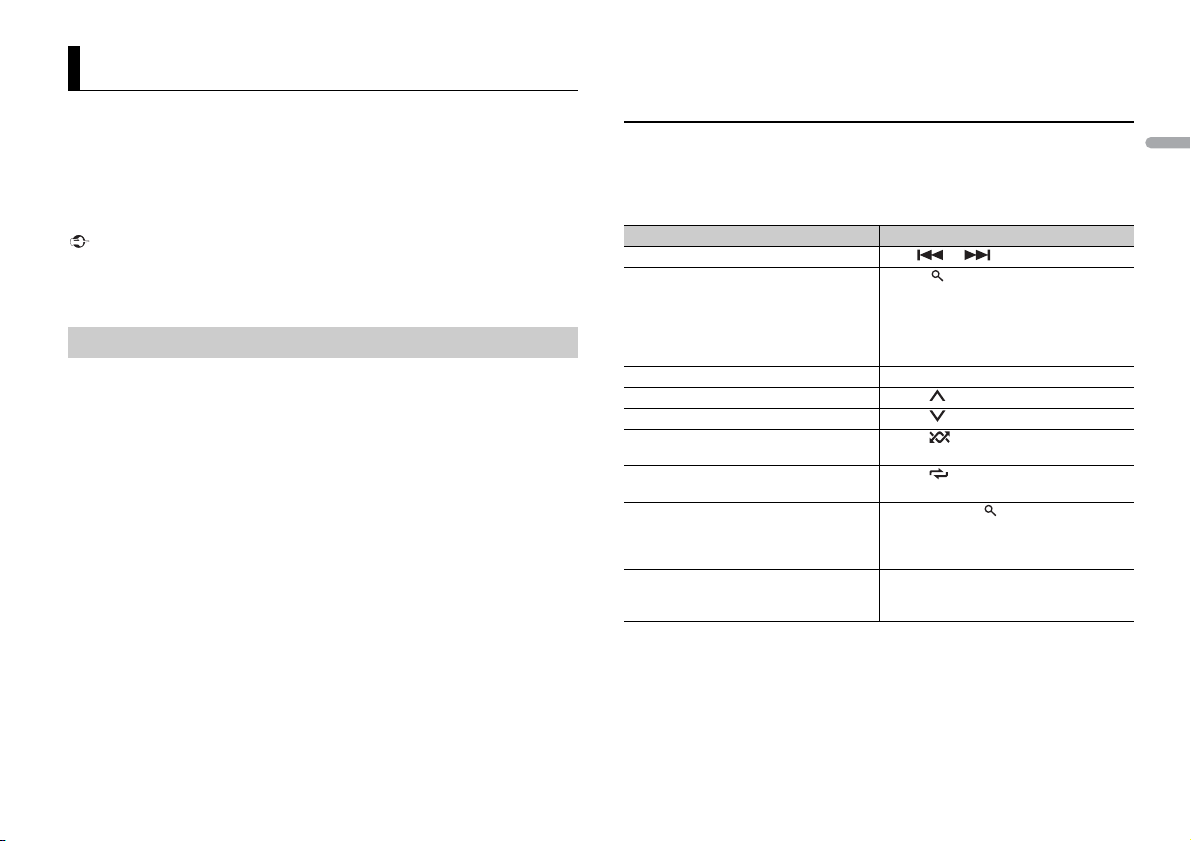
English
Important
NOTE
Spotify®
NOTE
NOTE
NOTE
Spotify is a music streaming distribution service not affiliated with Pioneer. More
information is available at http://www.spotify.com.
The Spotify application is available for compatible smartphones, please visit https://
support.spotify.com/ for the latest compatibility information.
To enjoy Spotify as you drive, first download the Spotify app to your iPhone or Android
device. You can download it on the iTunes App Store or Google Play™. Choose a free
account or a paid Premium account, either in the app or at spotify.com. A Premium
account gives you more features, like offline listening.
• This product incorporates Spotify software which is subject to 3rd party licenses found here:
www.spotify.com/connect/third-par ty-licenses.
• For information on the count ries and regions where Spotify ca n be used, take a look at htt ps://
www.spotify.com/us/select-your-country/.
Listening to Spotify
Update the firmware of the Spotify application to the latest version before use.
1 Connect this unit with the mobile device.
• iPhone via USB (page 7)
• Android device via Bluetooth (page 8)
2 Press the M.C. dial to display the main menu.
3 Tur n the M.C. dial to select [SYSTEM], then press to confirm.
4 Tur n the M.C. dial to select [PHONE CONNEC T], then press to confirm.
5 Tur n the M.C. dial to select one of the below, then press to confirm.
• Select [IPHONE/IPOD] for iPhone.
• Select [ANDROID] for Android device.
If you select [IPHONE/IPOD], proceed to step 7.
When the connection setting is changed, a message that lets you know that the connection
setting had been changed will appear in the display. Press the M.C. dial and turn the M.C. dial to
select [SRC OFF :YES], then press to confirm. The unit turns off automatically and the setting is
executed.
6 Tur n the M.C. dial to select [BLUETOOTH] for the Bluetooth connection.
7 Press SRC/OFF to select [SPOTIFY].
8 Launch the Spotify application on the mobile device and start playback.
When you connect a mobile device other than iPhone/Android device, select [OTHERS] in the [PHONE
CONNECT] menu and select [WIRED] (for the USB connection) or [BLUETOOTH] (for the Bluetooth
connection). Depending on your mobile device, it may not operate correctly.
Basic operations
You can make various adjustments in the FUNCTION settings (page 15).
The available operations may vary according to the type of contents (track/album/artist/playlist/radio)
you want to play.
Purpose Operation
Skip a track Press or .
Search for a track from a list 1 Press (list) to display the list.
Pause/resume playback Press 4/PAUSE.
Thumbs Up (Only for radio) Press 1/.
Thumbs Down (Only for radio) Press 2/.
Random play (Only for track/album/artist/
playlist)
Repeat play (Only for track/album/artist/
playlist)
Start a radio channel based on the song
currently being played.
Store the information about the song
currently being played.
Remove the song information stored.
Some functi ons of Spotify may not be operated from the unit.
2 Turn the M.C. dial to select the desired
category, then press to confirm.
3 Turn the M.C. dial to select the desired
file, then press to confirm.
Playback starts.
Press 5/.
Press 6/.
1 Press and hold (list) to start a radio.
2 Press the M.C. dial.
• This function may not be available
depending on the selected song.
1 Press and hold 3/MIX.
[SAVE]/[UNSAVE] appears.
2 Press the M.C. dial.
13En
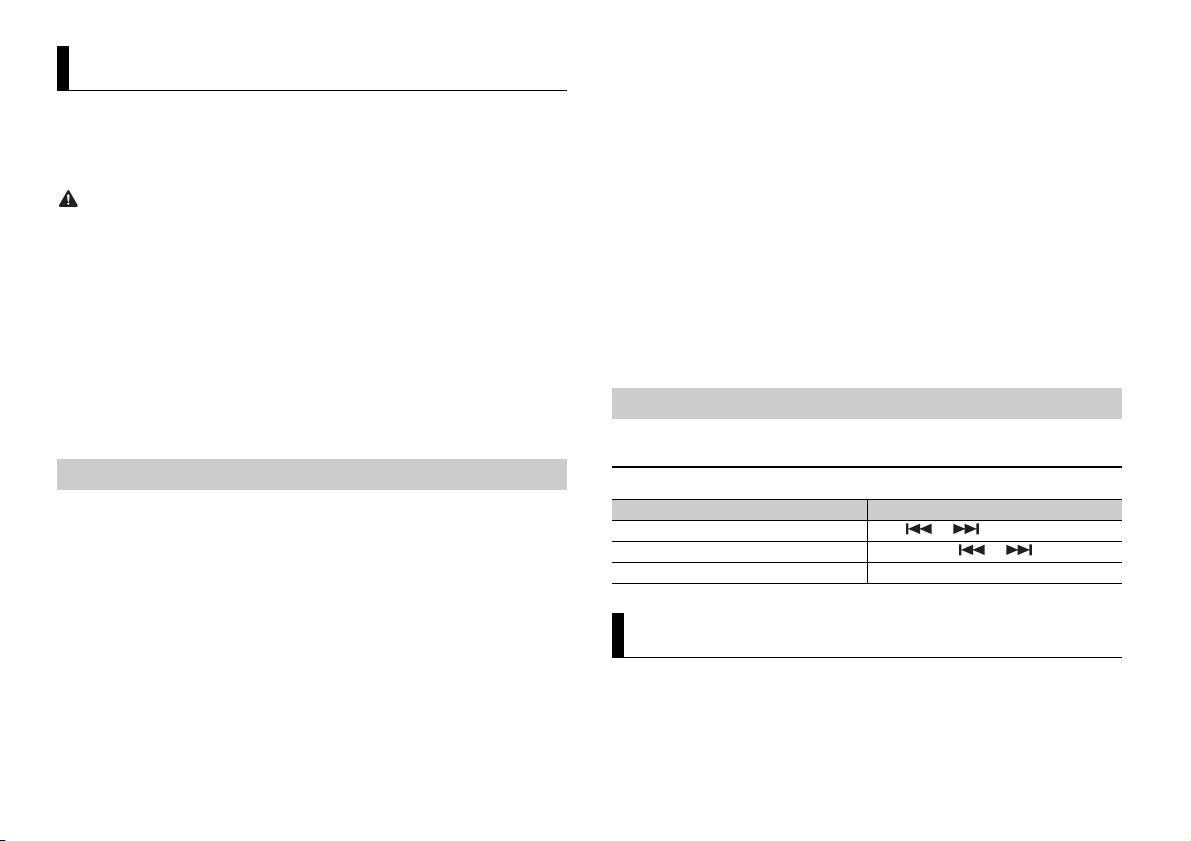
WAR NIN G
NOTE
NOTE
Using Pioneer ARC APP
NOTE
NOTE
You can operate the unit from Pioneer ARC APP installed on an iPhone/Android device.
In some cases, you can control aspects of the application, such as source selection,
pause, etc., by using the unit.
For details on what operations are available on th e application, see the application’s help
section.
Do not attempt to op erate the application while dri ving. Make sure to pull off the road and park your
vehicle in a safe location before attempting to use the controls on the application.
For iPhone users
This function is compatible with iPhones (iPhone 5 or later) and iPod touches installed
with iOS 8.0 or later.
You can download Pioneer ARC APP on iTunes App Store.
For Android device users
This function is compatible with devices that have Android OS 4.1 or later installed and
also support AOA (Android Open Accessory) 2.0.
You can download Pioneer ARC APP on Google Play.
Some Android devices connected via AOA 2.0 may not work properly or emit sounds due to their own
software design, regardless of the OS version.
select [SRC OF F :YES], then press to confirm. The unit turns off automaticall y and the setting is
executed.
6 Tur n th e M.C. dial to select one of the below.
• Select [APP CONTROL] for the USB connection.
• Select [BLUETOOTH] for the Bluetooth connection.
When you select the USB connection, Pioneer ARC APP on the Android device starts
automatically if [ON] is selected in [P.APP AUTO ON] (page 16).
If Pioneer ARC APP has not been installed on your Android device yet, a message that prompts you
to install the application will appear on your Android device. Select [OFF] in [P.APP AUTO ON] to
clear the message (page 16).
7 Press SRC/OFF to select any source.
8 Launch Pioneer ARC APP on the mobile device via USB connection.
Press and hold M.C. dial via Bluetooth connection.
When you connect a mobile device other than iPhone/Android device, select [OTHERS] in the [PHONE
CONNECT] menu and select [WIRED] (for the USB con nection) or [BLUETOOTH] (for the Bluetooth
connection). Depending on your mobile device, it may not operate correctly.
Listening to music on Android
1 Press SRC/OFF to select [ANDROID].
Making a connection with Pioneer ARC APP
1 Connect this unit with the mobile device.
• iPhone/Android device via USB (page 7)
• Android device via Bluetooth (page 8)
2 Press the M.C. dial to display the main menu.
3 Turn th e M.C. dial to select [SYSTEM], then press to confirm.
4 Turn th e M.C. dial to select [PHONE CONNECT], then press to confirm.
5 Turn th e M.C. dial to select one of the below, then press to confirm.
• Select [IPHONE/IPOD] for iPhone.
• Select [ANDROID] for Android device.
If you select [IPHONE/IPOD], proceed to step 7.
When the conne ction setting is changed, a me ssage that lets you know that the connect ion
setting had been changed will appear in the display. Press the M.C. dial and turn the M.C. dial to
14En
Basic operations
Purpose Operation
Select a track Press or .
Fast forward or reverse Press and hold or .
Pause/resume playback Press 4/PAU SE .
Settings
You can adjust various settings in the main menu.
1 Press the M.C. dial to display the main menu.
2 Tur n th e M.C. dial to select one of the categories below, then press to confirm.
• FUNC TION settings (page 15)
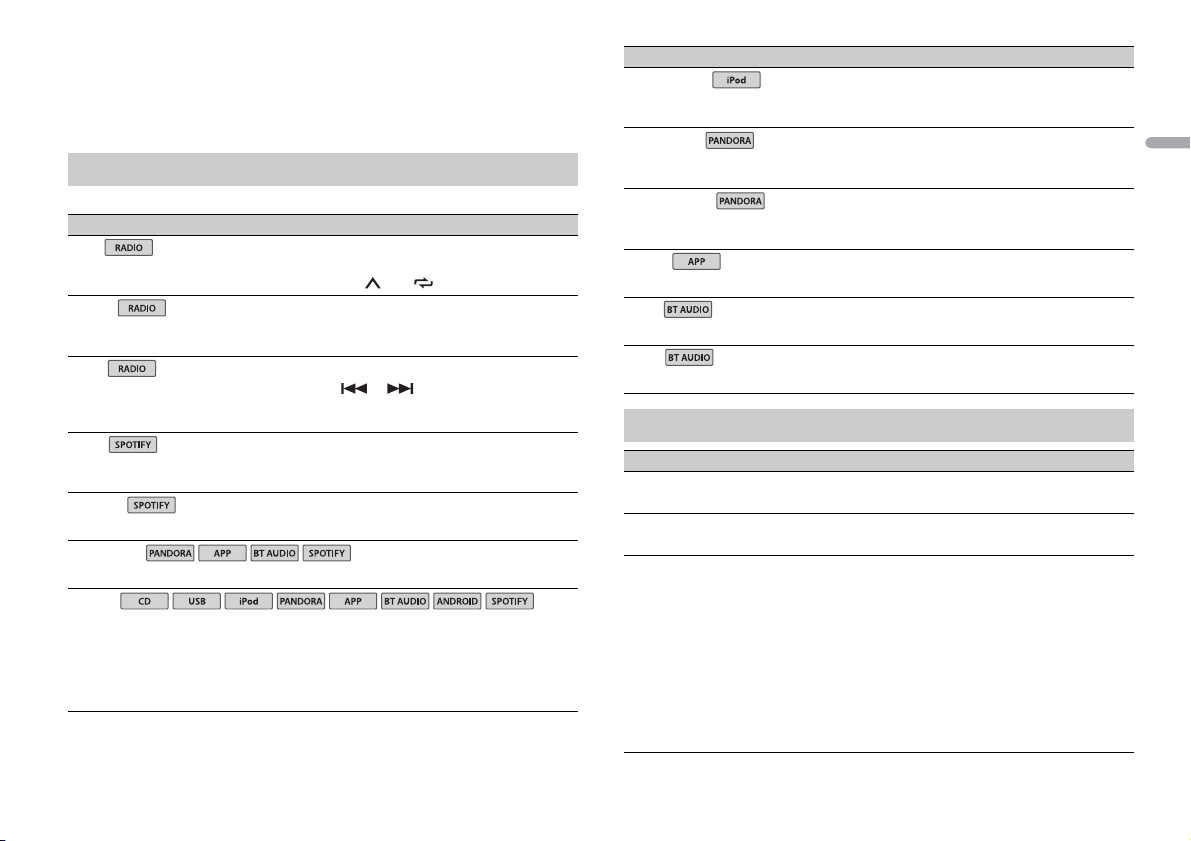
English
• AUDIO settings (pag e 15)
USB
iPod
iPod
• SYSTEM settings (page 16)
• ILLUMINATION settings (page 18)
• MIXTRAX settings (page 18)
3 Tur n the M.C. dial to select the options, then press to confirm.
FUNCTION settings
The menu items vary according to the source.
Menu Item Description
BSM
Store the six strongest stations on the number
buttons (1/ to 6/ ) automatically.
LOCA L
FM: [OFF], [LV1], [LV2], [LV3], [LV4]
AM: [OFF], [LV1], [LV2]
SEEK
[MAN], [PCH] Assign or buttons to seek the stations
SAVE
UNSAVE
SEL DEVICE
S.RTRV
[1] (effective for low compression
rates),
[2] (effective for high
compression rates),
[OFF]
Restrict the tuning station according to the
signal strength.
one by one (manual tuning) or select a station
from the preset channels.
Store the information about the song currently
being played to your music list on Spotify.
Remove the song information stored in [SAVE].
Connect a Bluetooth device in the list.
Enhance compressed audio and restore rich
sound.
Not available when:
• USB is selected as a source and the MIXTRAX
function is set to on.
• CD-DA/CD-TEXT is played back.
Menu Item Description
AUDIO BOOK
[FASTER], [NORMAL], [SLOWER] Change the playback speed. (Not available when
BOOKMARK
NEW STATION
[FROM TRACK], [FROM ARTIST] Create a new station based on the track or artist
PAU SE
PLAY
STOP
[CONTROL iPod] is selected in the control mode.)
Store the track information currently being
played in your Pandora account.
currently being played.
Pause or resume playback.
Start playback.
Stop playback.
AUDIO settings
Menu Item Description
FAD ER *1
Adjust the front and rear speaker balance.
BALANCE
Adjust the left and right speaker balance.
EQ SETTING
[SUPER BASS], [POWERFUL],
[NATURAL], [VOCAL], [CUSTOM1],
[CUSTOM2], [FLAT]
Select an equalizer band and
level for further customizing.
Equalizer band: [80HZ], [250HZ],
[800HZ], [2.5KHZ], [8KHZ]
Equalizer l evel: [+6] to [–6]
Select or customize the equalizer curve.
[CUSTOM1] can be set separately for each source.
However, each of the below combinations are set
to the same setting automatically.
• When mak ing a USB connection, set USB, iPod,
PANDORA, ANDROID, SPOTIFY, and APP.
• When mak ing a Bluetooth connection, set BT
AUDIO, PANDORA, ANDROID, SPOTIFY, and
APP.
[CUSTOM2] is a shared setting used for all
sources.
15En
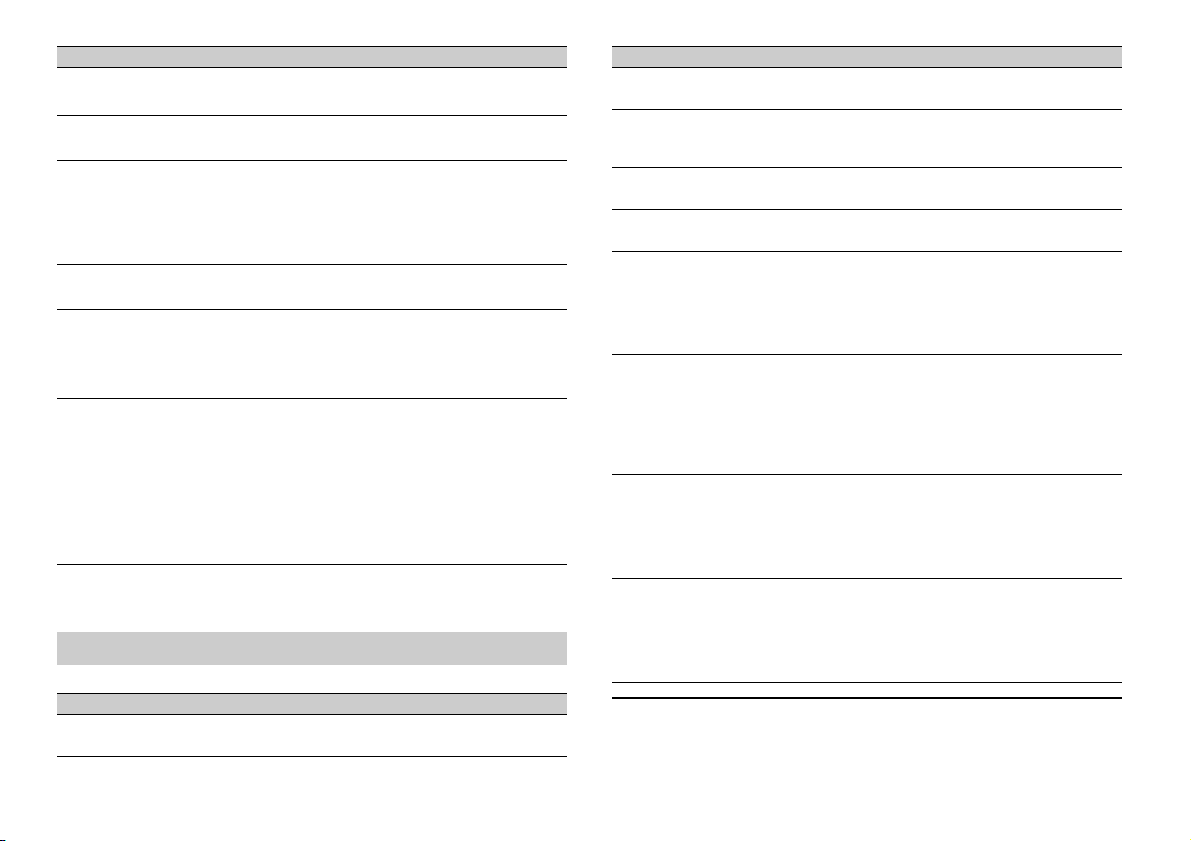
Menu Item Description
LOU DNES S
[OFF], [LOW], [MID], [HI] Compensate for clear sound at low volume.
SUB.W*2
[NOR], [REV], [OFF] Select the subwoofer phase.
SUB.W CTRL*2*3
Cut-off frequency: [50HZ],
[63HZ], [80HZ], [100HZ], [125HZ],
[160HZ], [200HZ]
Output level: [–24] to [+6]
Slope level: [–12], [–24]
BASS BOOST
[0] to [+6] Select the bass boost level.
HPF SETTING
Cut-off frequency: [OFF], [50HZ],
[63HZ], [80HZ], [100HZ], [125HZ],
[160HZ], [200HZ]
Slope level: [–12], [–24]
SLA
[+4] to [–4] Adjust the volume level for each source except
*1 Not available when [SUB.W/SUB.W] is selected in [SP-P/O MODE] in the INITIAL settings (page 6).
*2 Not available when [REAR/REAR] is selected in [SP-P/O MODE] in the INITIAL settings (page6).
*3 Not available when [OFF] is selected in [SUB.W].
Only frequencies lower than those in the
selected range are output from the subwoofer.
Only frequencies higher than the high-pass filter
(HPF) cutoff are output from the speakers.
FM.
Each of the below combinations are set to the
same setting automatically.
• When making a USB connection, set USB, iPod,
PANDORA, ANDROID, SPOTIFY, and APP.
• W hen making a Bluetooth connection , set BT
AUDIO, PANDORA, ANDROID, SPOTIFY, and
APP.
SYSTEM settings
You can also access to these menus when the unit is turned off.
Menu Item Description
CLOCK SET
Set the clock (page 5).
Menu Item Description
12H/24H
[12H], [24H] Select the time notation.
AUX
[ON], [OFF] Set to [ON] when using an auxiliary device
BT AUDIO
[ON], [OFF] Set the Bluetooth signal on/off.
SPOTIFY
[ON], [OFF] Set to [ON] when using the Spotify function.
BT MEM CL EAR
[YES], [NO] Clear the Bluetooth device data (device list, PIN
PHONE CONNECT
[IPHONE/IPOD], [ANDROID],
[OTHERS]
P. AP P A U TO O N
[ON], [OFF]
USB AUTO
[ON], [OFF] Select [ON] to automatically switch to [USB]
connected to the unit.
code, call history, phone book, preset phone
numbers) stored in the unit.
[CLEARED] appears when data is successfully
deleted.
Select the type of device and the appropriate
connection method according to your device.
See page 16 for details on the connections for
each device.
• Select [OTHERS] when you connect a mobile
device other than i Phone/Android.
Select [ON] to automatically launch Pioneer ARC
APP when an Android device is connected to the
unit via AOA. (Not availabl e when [MEMORY]/
[IPHONE/IPOD]/[WIRED]/[BLUETOOTH] is selected
in [PHONE CONNECT].)
source when a USB device/iPod is connected to
the unit.
Select [OFF] when a USB device/iPod is being
connected to the unit just for charging.
Information on the connections for each device
The available sources differ depending on the setting value.
Please set [PHONE CONNECT] according to the table for the source you want to use.
16En
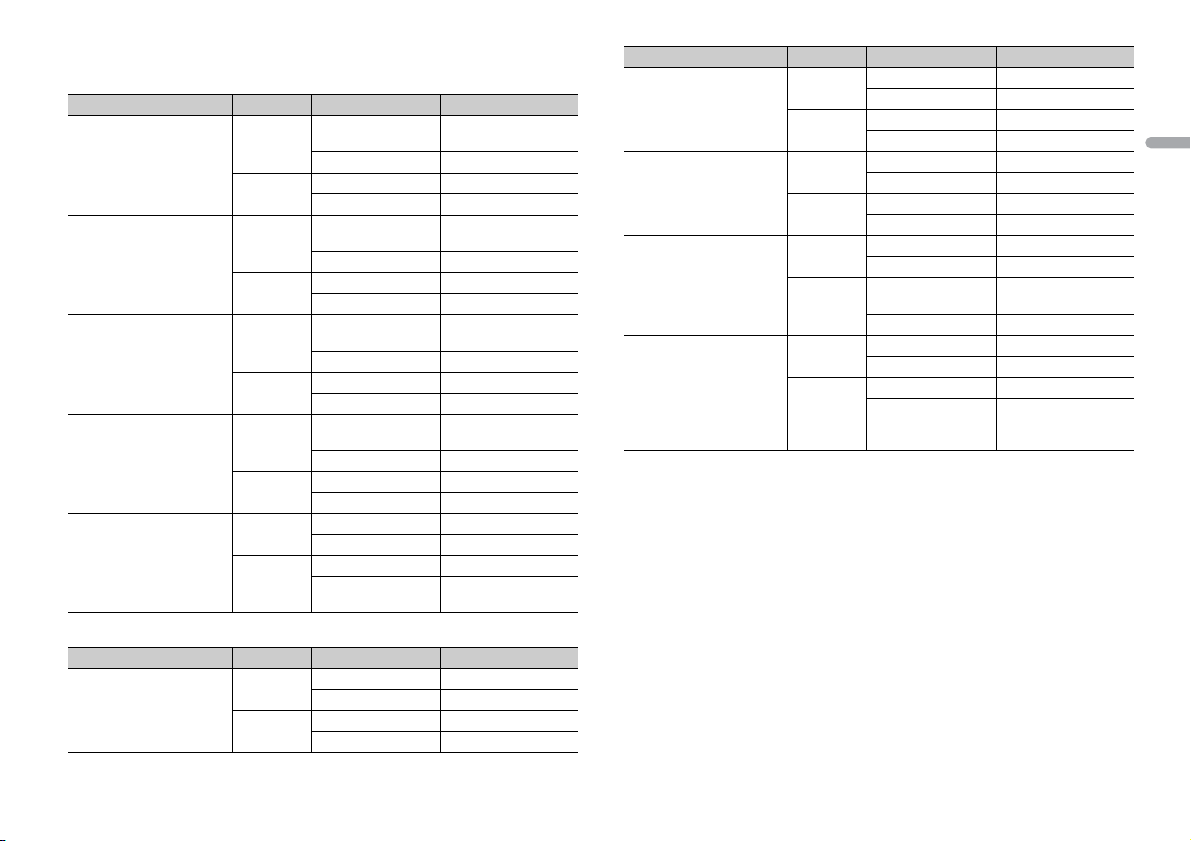
English
For details on Pioneer ARC APP connection, see page 14.
When Pioneer ARC APP connection is NOT performed
Setting Value Device Connection method Available source(s)
[IPHONE/IPOD] iOS USB PANDORA, APP,
Android USB USB MTP
[WIRED]
(When [OTHERS] is
selected)
[MEMORY](MTP) iOS USB PANDORA, APP,
[APP CONTROL](AOA) iOS USB PANDORA, APP,
[BLUETOOTH]
(When [ANDROID] or
[OTHERS] is selected)
iOS USB PANDORA, APP,
Android USB USB MTP
Android USB USB MTP
Android USB APP (AOA)
iOS USB -
Android USB USB MTP
When Pioneer ARC APP connection is performed
Setting Value Device Connection method Available source(s)
[IPHONE/IPOD] iOS USB PANDORA, SPOTIFY
Android USB USB MTP
SPOTIFY
Bluetooth -
Bluetooth -
SPOTIFY
Bluetooth -
Bluetooth -
SPOTIFY
Bluetooth -
Bluetooth -
SPOTIFY
Bluetooth -
Bluetooth -
Bluetooth -
Bluetooth PANDORA, APP,
Bluetooth -
Bluetooth -
SPOTIFY
Setting Value Device Connection method Avai lable source(s)
[WIRED]
(When [OTHERS] is
selected)
[MEMORY](MTP) iOS USB PANDORA, SPOTIFY
[APP CONTROL](AOA) iOS USB PANDORA, SPOTIFY
[BLUETOOTH]
(When [ANDROID] or
[OTHERS] is selected)
iOS USB PANDORA, SPOTIFY
Bluetooth -
Android USB USB MTP
Bluetooth -
Bluetooth -
Android USB USB MTP
Bluetooth -
Bluetooth -
Android USB ANDROID (Android
Bluetooth -
iOS USB -
Bluetooth -
Android USB USB MTP
Bluetooth PANDORA, ANDROID
Music)
(Android Music),
SPOTIFY
17En
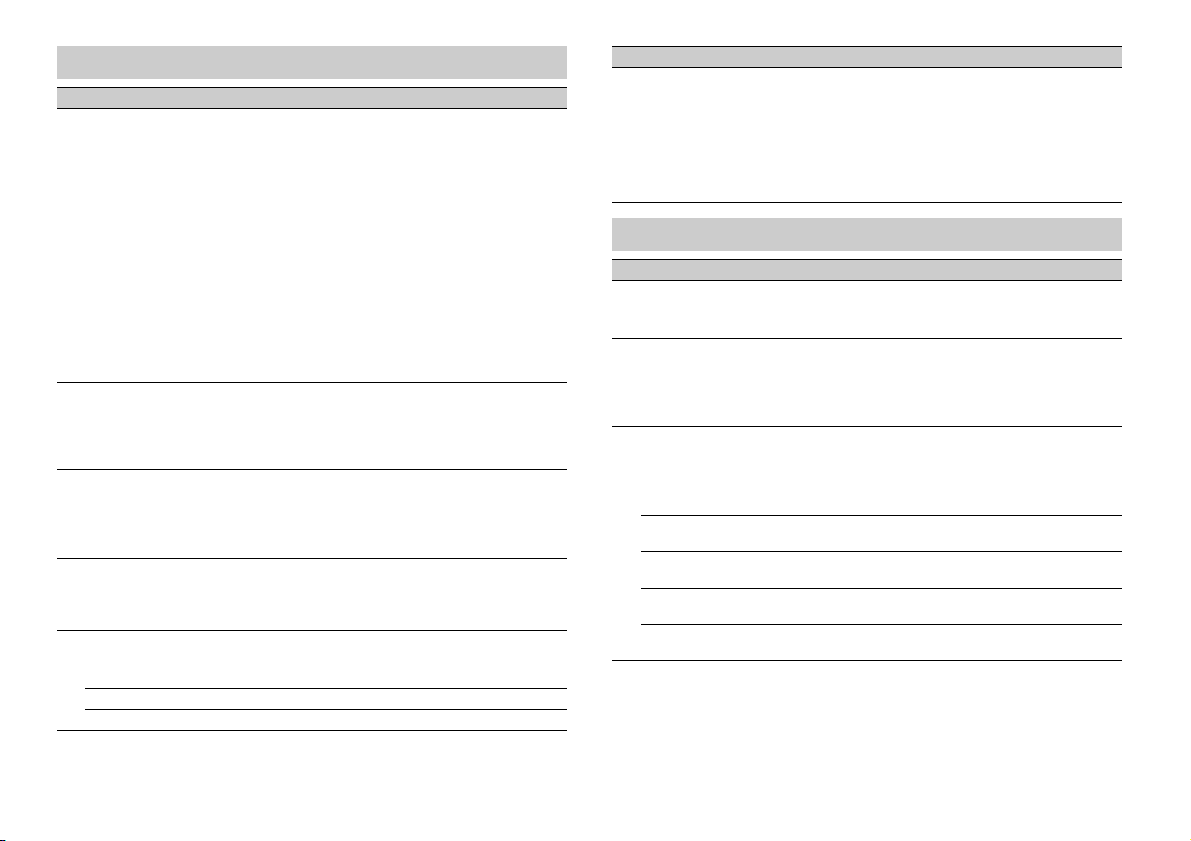
ILLUMINATION settings
Menu Item Description
COLOR (Not available for DEH-X3900BT/X3910BT)
[KEY COLOR], [DISP COLOR],
[BOTH COLOR]
DIM SETTING
[SYNC ILLUMI]*, [SYNC CLOCK],
[MANUAL]
* Not available for DEH-X3900BT/
X3910BT
BRIGHTNESS (Only for DEH-X4900BT)
[KEY], [DISP] Select the brightness for the keys/display of the
BRIGHTNESS (Only for DEH-X3900BT/X3910BT)
[1] to [10] Change the display brightness.
PHONE COLOR (Not available for DEH-X3900BT/X3910BT)
[FLASHING] Select the key color when a call is received.
[FLASH FX1] to [FLASH FX6] Cycle through a variety of colors automatic ally.
[OFF] No change in key color made.
Select color for the keys/display of the unit from
12 preset colors, [SCAN] or [CUSTOM]*.
• [SCAN]: Cycle through a variety of colors
automatically.
• [CUSTOM]*:
1 Press and hold the M.C. dial until the color
setting display appears.
2 Set the primary color (R (red)/G (green)/B
(blue)) and brightness level ([0] to [60]).
You cannot select a level below 10 for all three
of R (red), G (green), B (blue) at the same time.
You can also customize the preset colors. Select
one of the preset colors, then press and hold the
M.C. dial until the color setting display appears.
* The CUSTOM setting is only available for [KEY
COLOR] and [DISP COLOR].
Change the display brightness.
unit from [1] to [10].
The available setting ranges differ depending on
[DIM SETTING].
The available setting ranges differ depending on
[DIM SETTING].
Applies the color set by [KEY COLOR].
Menu Item Description
ILLUMI FX (Not available for DEH-X3900BT/X3910BT)
[ON], [OFF] The illumination effect can be seen when:
– there is an incoming call
– you are on a phone call
–a CD is inserted/ejected
The illumination effect will activate when the
ACC power is turned on/off regardless of this
setting.
MIXTRAX settings
Menu Item Description
SHORT PLAYBCK
[1.0 MIN], [1.5 MIN], [2.0 MIN],
[2.5 MIN], [3.0 MIN], [OFF]
FLASH AREA (Not available for DEH-X3900BT/X3910BT)
[KEY/DISPLAY], [KEY], [OFF] Select the area for the illumination effect.
FLASH PATTERN (Not available for DEH-X3900BT/X3910BT)
[SOUND LEVEL 1] to [SOUND LEVEL 6]Change the illumination effect according to
[LOW PASS 1] to [LOW PASS 6] The flash pattern changes according to the
[RANDOM1] The flash pattern changes randomly accordi ng
[RANDOM2] The flash pattern changes randomly accordi ng
[RANDOM3] The flash pattern changes randomly accordi ng
Select the length of the playback time.
When [OFF] is selec ted, the color set under the
ILLUMINATION settings (page 18) is used as the
display color.
the sound and bass level.
The flash pattern changes according to the
sound level.
bass level.
to the sound level mode and low pass mode.
to the sound level mode.
to the low pass mode.
18En
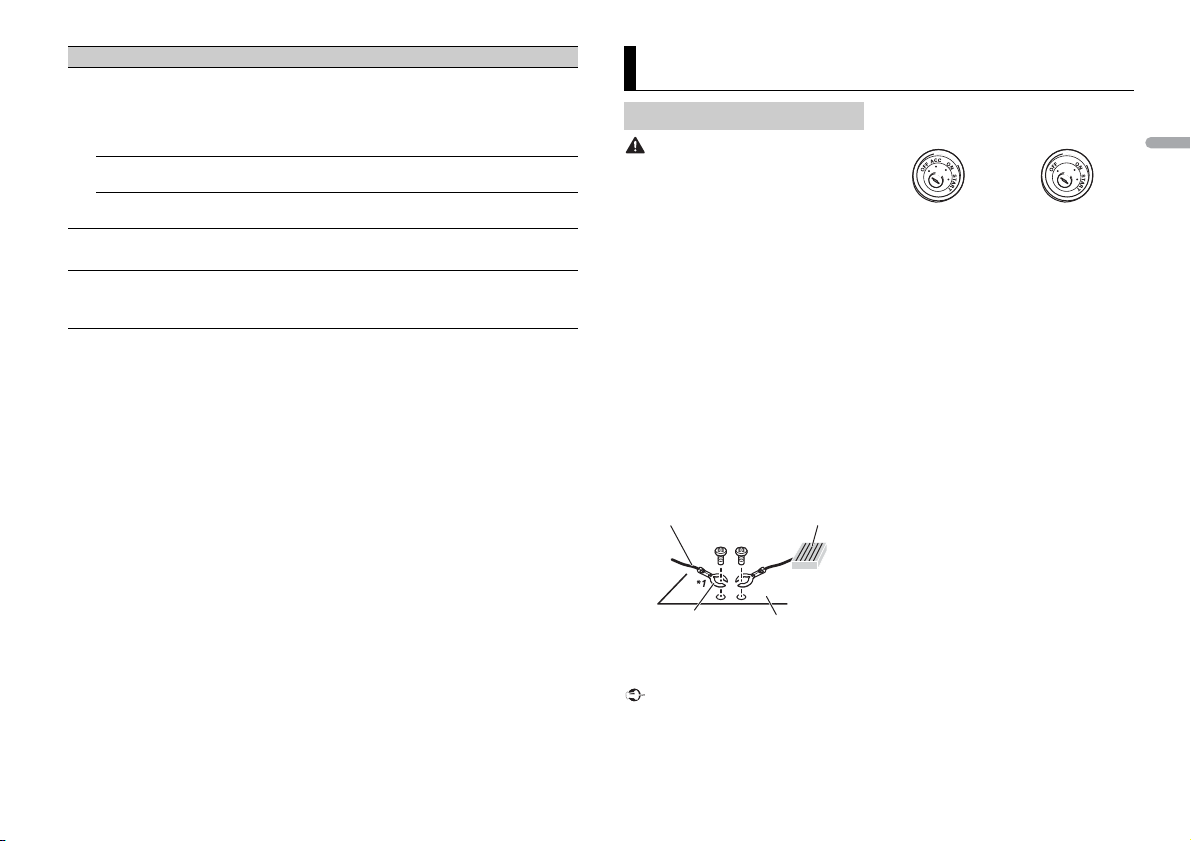
English
Menu Item Description
WARNIN G
Important
Ground wire POWER AMP
Other devices
(Another electronic
device in the car)
Metal parts o f
car’s body
*1 Not supplied for this unit
ACC posi tion No ACC p osition
MIX PATTERN (Only for DEH-X3900BT/X3910BT)
[SOUND LEVEL] Change the MIXTRAX special effec ts according
[LOW PASS] The mix pattern changes according to the bass
[RANDOM] The mix pattern changes randomly according
DISPLAY FX
[ON], [OFF] Set the MIXTRAX special effects on/off.
CUT IN FX
[ON], [OFF] Turn the MIXTRAX sound effects on/off while
to the audio level.
The mix pattern changes according to the
sound level.
level.
to the sound level mode and low pass mode.
manually changing the tracks.
Connections/Installation
red cable to the terminal that detects
Connections
• When speaker output is used by 4
channels, use speakers over 50 W
(maximum input power) and between 4
Ω to 8 Ω (impedance value). Do not use 1
Ω to 3 Ω speakers for this unit.
• When rear speaker output is used by 2 Ω
of subwoofer, use speakers over 70 W
(maximum input power).
* Please refer to connections for a
connection method.
• The black cable is ground. When
installing this unit or power amp (sold
separately), make sure to connect the
ground wire first. Ensure that the ground
wire is properly connected to metal parts
of the car’s body. The ground wire of the
power amp and the one of this unit or
any other device must be connected to
the car separately with d ifferent screws. If
the screw for the ground wire loosens or
falls out, it could result in fire, generation
of smoke or malfunction.
• When installing this unit in a vehicle
without an ACC (accessory) position on
the ignition switch, failure to connect the
operation of the ignition key may result
in battery drain.
• Use this unit with a 12-volt battery and
negative grounding only. Failure to do so
may result in a fire or malfunction.
• To prevent a short-circuit, overheating or
malfunction, be sure to follow the
directions below.
– Disconnect the negative terminal of the
battery before installation.
– Secure the wiring with cable clamps or
adhesive tape. Wrap adhesive tape
around wiring that comes into contact
with metal parts to protect the wiring.
– Place all cables away from moving par ts,
such as the shift lever and seat rails.
– Place all cables away from hot places,
such as near the heater outlet.
– Do not connect the yellow cable to the
battery by passing it through the hole
to the engine compartment.
– Cover any disconnected cable
connectors with insulating tape.
– Do not shorten any cables.
– Never cut the insulation of the power
cable of this unit in order to share the
power with other devices. The current
capacity of the cable is limited.
– Use a fuse of the rating prescribed.
– Never wire the negative speaker cable
directly to ground.
– Never band together negative cables of
multiple speakers.
• When this unit is on, control signals are
sent through the blue/white cable.
Connect this cable to the system remote
19En
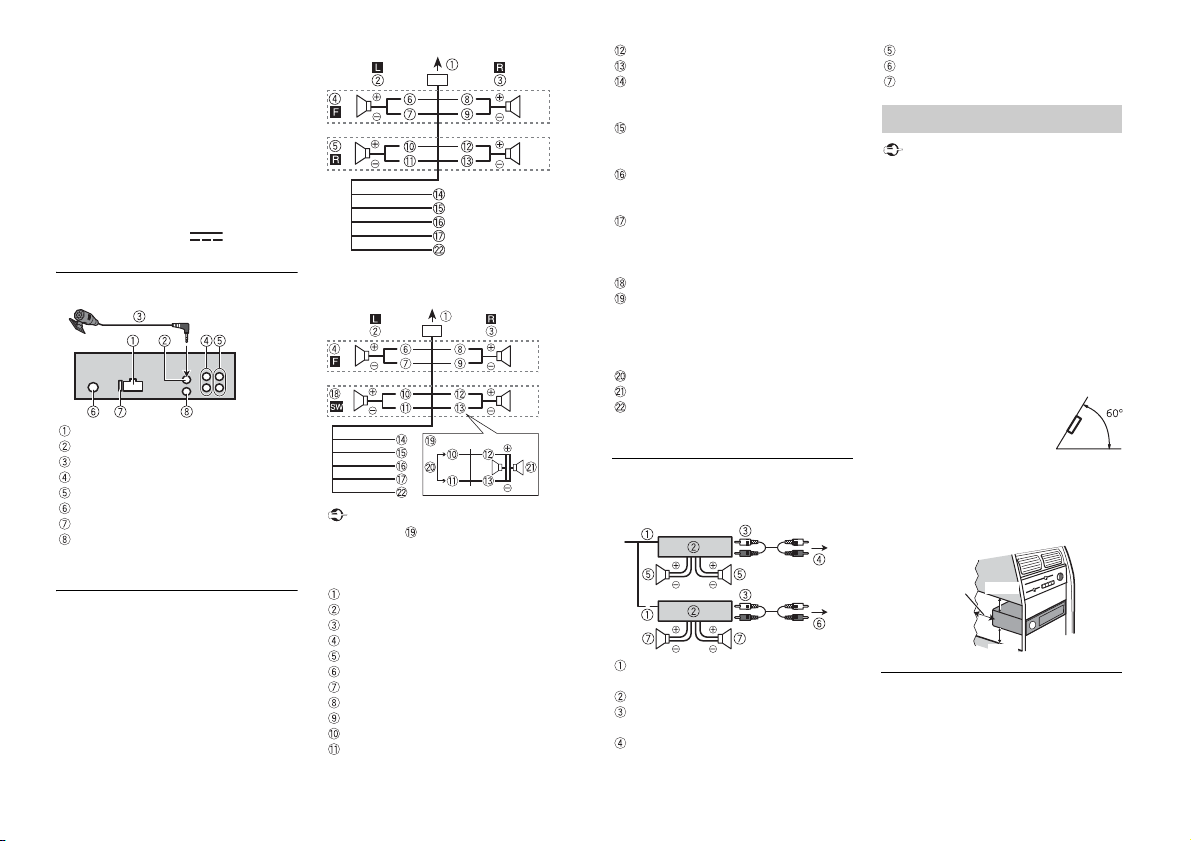
control of an external power amp or the
Important
Important
Leave ample
space
5 cm
5 cm
vehicle’s auto-antenna relay control
terminal (max. 300mA 12 V DC). If the
vehicle is equipped with a glass antenna,
connect it to the antenna booster power
supply terminal.
• Never connect the blue/white cable to
the power terminal of an external power
amp. Also, never connect it to the power
terminal of the auto antenna. Doing so
may result in battery drain or a
malfunction.
• The graphical symbol placed on
the product means direct current.
This unit
Power cord input
Microphone input
Microphone 3 m (9 ft. 10-1/8 in.)
Rear output or subwoofer output
Front output
Antenna input
Fuse (10 A)
Wired remote input
Hard-wired remote cont rol adapte r can
be connected (sold separately).
Power cord
Perform these connections when not
connecting a rear speaker lead to a
subwoofer.
20En
Perform these connections when using a
subwoofer without the optional amplifier.
In the case of above, two 4 Ω
subwoofers wired in parallel will represent
a 2 Ω load.
To power cord input
Left
Right
Front sp eaker
Rear speaker
White
White/black
Gray
Gray/black
Green
Green/black
Viole t
Viole t/black
Black (chassis ground)
Connect to a clean, paint-free metal
location.
Yel l ow
Connect to the constant 12 V supply
terminal.
Red
Connect to terminal controlled by the
ignition switch (12 V DC).
Blue/white
Connect to th e system control terminal
of the power amp or auto-antenna relay
control terminal (max. 300 mA 12 V DC).
Subwoofer (4 Ω)
When using a subwoofer of 2 Ω, be sure
to connect the subwoofer to the violet
and violet/black leads of this unit. Do
not connect anything to the green and
green/black leads.
Not used.
Subwoofer (4 Ω) × 2
Orange/white (Not available for DEHX3900BT/X3910BT)
Connect to a car’s illumination signal.
Power amp (sold separately)
Perform these connections when usi ng the
optional amplifier.
System remote control
Connect to blue/white cable.
Power amp (sold separately)
Connect with RCA cables (sold
separately)
To front output
Front sp eaker
To rear output or subwoofer output
Rear speaker or subwoofer
Installation
• Che ck all connections and systems before
final installation.
• Do not use unauthorized parts as this
may cause malfunctions.
• Consult your dealer if installation requires
drilling of holes or other modifications to
the vehicl e.
• Do not install this unit where:
– it may interfere with operation of the
vehicle .
– it may cause injury to a passenger as a
result of a sudden stop.
• The s emiconductor laser will be damaged
if it overheats. Install this unit away from
hot places such as near the heater outlet.
• Optimum performance is
obtained when the unit is
installed at an angle of less
than 60°.
• When installing, to ensure proper heat
dispersal when using this unit, make sure
you leave ample space behind the rear
panel and wrap any loose cables so they
are not blocking the vents.
DIN mount installation
1 Insert the supplied mounting sleeve
into the dashboard.
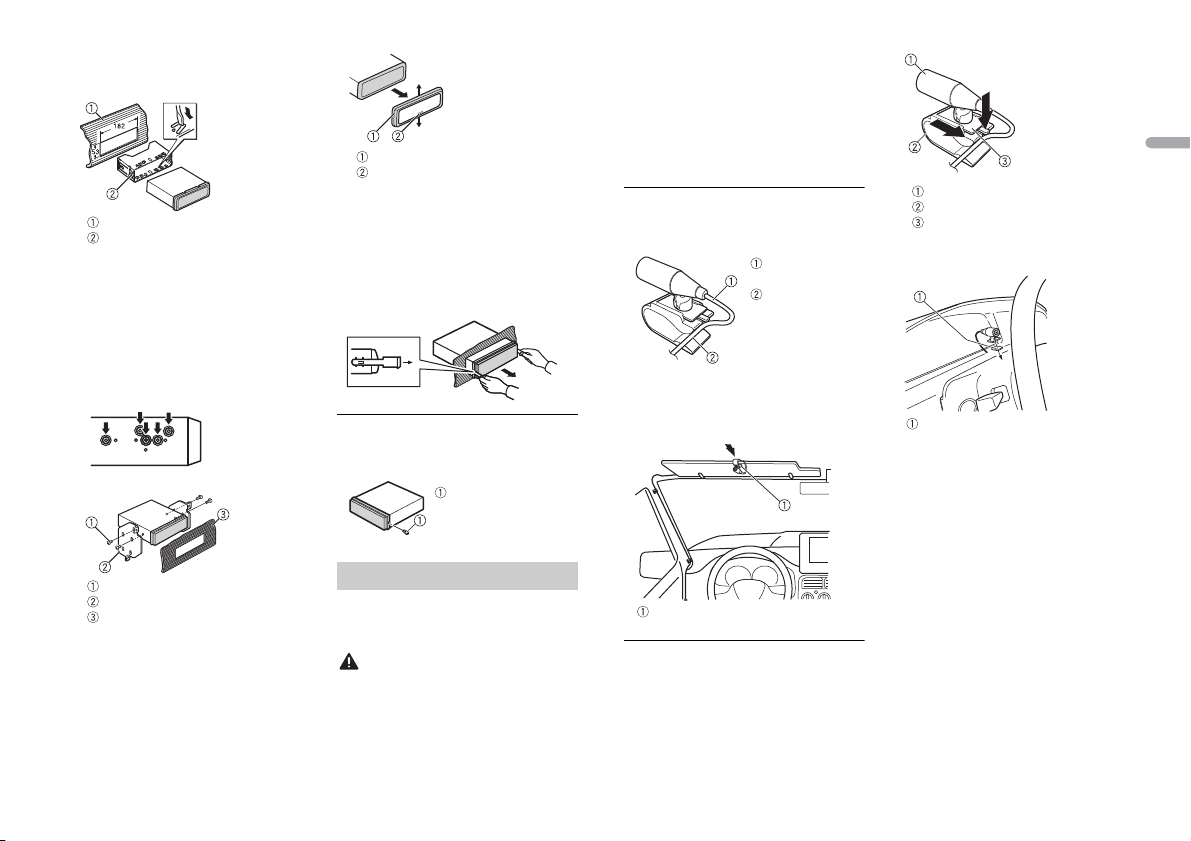
English
2 Secure the mounting sleeve by using a
CAUTION
Screw
NOTE
Microphone
lead
Groove
Microphone clip
Double-sided tape
screwdriver to bend the metal tabs
(90°) into place.
Dashboard
Mounting sleeve
• Make sure that the unit is installed
securely in place. An unstable
installation may cause skipping or
other malfunctions.
When not using the supplied
mounting sleeve
1 Determine the appropriate position
where the holes on the bracket and
the side of the unit match.
2 Tighten two screws on each side.
Trim r ing
Notched tab
• Rel easing the front panel allows easier
access to the trim ring.
• When reattaching the trim ring, point
the side with the notched tab down.
2 In sert the supplied extracti on keys
into both sides of the unit until they
click into place.
3 Pull the unit out of the dashboard.
To secure the front panel
The front panel can be secured with the
supplied screw.
recommended to use the clamps (sold
separately) to arrange the lead.
Depending on the vehicle model, the
microphone cable length may be too short
when you mount the microphone on the
sun visor. In such cases, install the
microphone on the s teering column.
To install on the sun visor
1 Fit the microphone lead into the
groove.
2 Install the microphone clip on the sun
visor.
Lowering the sun visor reduces the
voice recognition rate.
Microphone
Microphone clip
Microphone base
2 Install the microphone on the rear side
of the steering column.
Screw
Mounting bracket
Dashboard or console
• Use either truss (5 mm × 9 mm) or
flush surface (5 mm × 9 mm) screws,
depending on the bracket screw
holes.
Removing the unit (installed with
the supplied mounting sleeve)
1 Remove the trim ring.
Installing the microphone
The microphone should be placed directly
in front of the driver at a suitable distance
to pick up their voice clearly.
It is extremely dangerous to allow the
microphone lead to become wound
around the steering column or shift lever.
Be sure to install the microphone in such a
way that it will not obstruct driving. It is
To install on the steering
column
1 Slide the microphone base to detach it
from the microphone clip.
21En
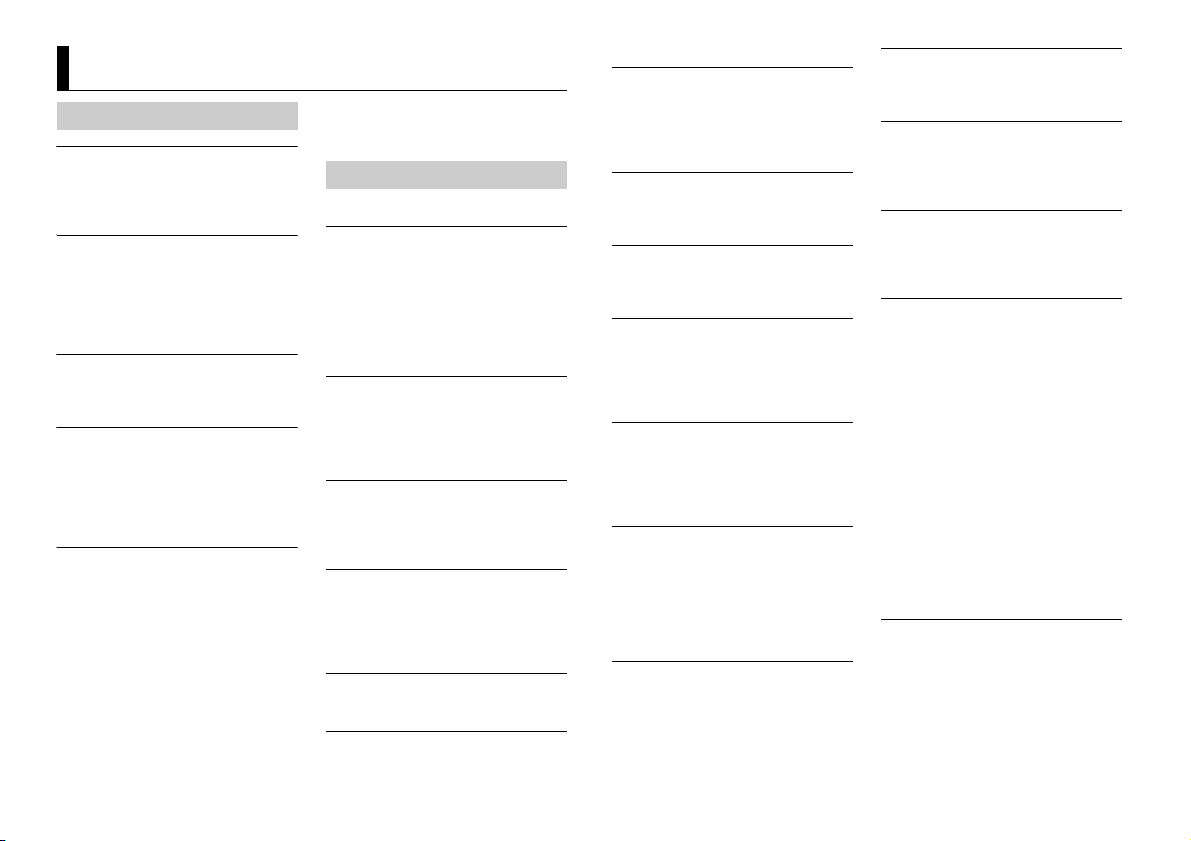
Additional Information
Troubleshooting
The displ ay automatically ret urns to the
normal display.
→ No operations have been made for
about 30 seconds.
– Perform an operation.
The repeat play range changes
unexpectedly.
→ Depending on the repeat play range,
the selected range may change when
another folder or track is being selected
or during fast forwarding/reversing.
– Select the repeat play range again.
A subfolder is not played back.
→ Subfolders cannot be played when
[FLD] (folder repeat) is selected.
– Select another repeat play range.
The sound is intermittent.
→ You are using a device, such as a cellular
phone, that may cause audible
interference.
– Move electrical devices that may be
causing the interference away from
the unit.
The sound from the Bluetooth audio
source is not played back.
→ There is a call in progress on a
Bluetooth-connected cellular phone.
– The sound will be played back when
the call is terminated.
→ A Bluetooth-connected cellular phone
is currently being operated.
– Stop using the cellular phone.
→ The connection between the unit and
the cellular phone is not established
correctly after a call made by a
Bluetooth-connected cellular phone.
– Make a Bluetooth connection
Error messages
Common
AMP ERROR
→ This unit fails to operate or the speaker
connection is incorrect.
→ The protective circuit is activated.
– Check the speaker connection.
– Turn the ignition switch OFF and back
NO XXXX (NO TITLE, for example)
→ There is no embedded text information.
– Switch the display or play another
CD player
ERROR-07, 11, 12, 17, 30
→ The disc is dirty.
–Clean the disc.
→ The disc is scratched.
– Replace the disc.
ERROR-07, 10, 11, 12, 15, 17, 30, A0
→ There is an electrical or mechanical
error.
– Turn the ignition switch OFF and back
ERROR-15
→ The inserted disc is blank.
– Replace the disc.
ERROR-23
→ Unsupported CD format.
between the unit and the cellular
phone again.
to ON again. If the message remains,
contact your dealer or an authorized
Pioneer Service Station for assistance.
track/file.
to ON, or switch to a different source,
then back to the CD player.
– Replace the disc.
FORMAT READ
→ Someti mes there is a delay between the
start of playback and when you start to
hear any sound.
– Wait until the message disappears and
you hear sound.
NO AUDIO
→ The inserted disc does not contain any
playable files.
– Replace the disc.
SKIPPED
→ The inserted disc contains DRM
protected files.
– The protected files are skipped.
PROTECT
→ All the files on the inserted disc are
embedded with DRM.
– Replace the disc.
USB device/iPod
FORMAT READ
→ Someti mes there is a delay between the
start of playback and when you start to
hear any sound.
– Wait until the message disappears and
you hear sound.
NO AUDIO
→ There are no songs.
– Transfer the audio files to the USB
device and connect.
→ The connected USB device has security
enabled.
– Follow the USB device instructions to
disable the security.
SKIPPED
→ The connected USB device contains
DRM protected files.
– The protected files are skipped.
PROTECT
→ All the files on the connected USB
device are embedded with DRM.
– Replace the USB device.
N/A USB
→ The connected USB device is not
supported by this unit.
– Disconnect your device and replace it
with a compatible USB device.
HUB ERROR
→ The USB device connected via a USB
hub is not supported by this unit.
– Connect the USB device directly to this
unit using a USB cable.
CHECK USB
→ The USB connec tor or USB cable has
short-circuited.
– Check that the USB connector or USB
cable is not caught in something or
damaged.
→ The connected USB device consumes
more than maximum allowable current.
– Disconnect the USB device and do not
use it. Turn the ignition switch OFF
and back to ACC or ON. Connect only
compliant USB devices.
→ The iPod operates correctly but does
not charge.
– Make sure the connection cable for
the iPod has not shorted out (e.g., not
caught in metal objects). After
checking, turn the ignition switch OFF
and back to ON, or disconnect the
iPod and reconnect.
ERROR-19
→ Communication failed.
– Perform one of the following
operations, then return to the USB
source.
• Turn the ignition switch OFF and
back to ON.
• Disconnect the USB device.
• Change to a different source.
22En
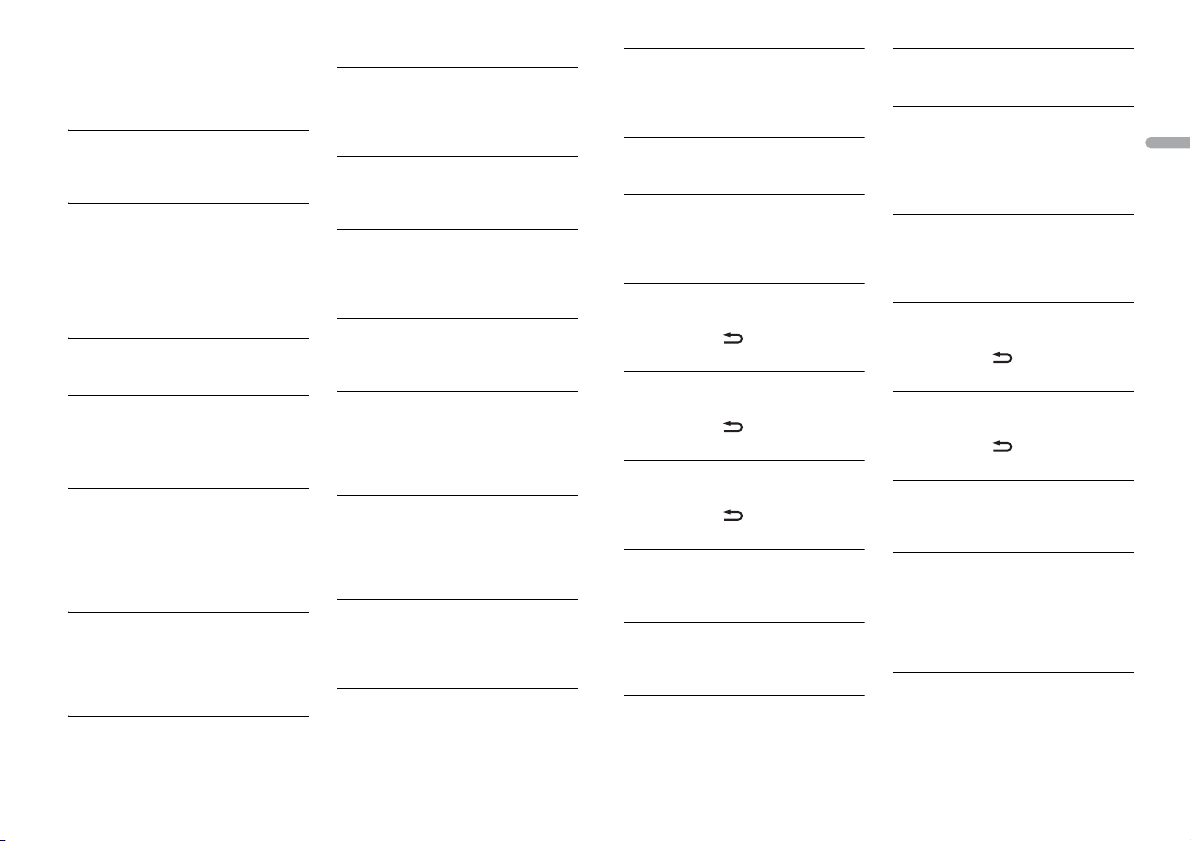
English
→ iPod failure.
– Disconnect the cable from the iPod.
Once the iPod’s main menu is
displayed, reconnect the iPod and
reset it.
ERROR-23
→ USB device was not formatted properly.
– Format the USB device with FAT12,
FAT1 6 or FAT32.
ERROR-16
→ The iPod firmware version is old.
– Update the iPod version.
→ iPod failure.
– Disconnect the cable from the iPod.
Once the iPod’s main menu is
displayed, reconnect the iPod and
reset it.
STOP
→ There are no songs in the current list.
– Select a list that contains songs.
NOT FOUND
→ No related songs.
– Transfer songs to the iPod.
Bluetooth device
ERROR-10
→ The power failed for the Bluetooth
module of the unit.
– Turn the ignition switch OFF and back
to ACC or ON.
Pandora
ERROR-19
→ Communication failed.
– Disconnect the cable from the device.
Once the device’s main menu is
displayed, reconnect the device and
reset it.
START UP APP
→ The Pandora application has not st arted
running yet.
– Start up the Pandora application.
RATING ERROR
→ The thumb rating operation was
disabled.
– Run the same command for another
track.
CAN'T SKIP
→ The skip operation was disabled.
– Run the same command for another
track.
TRY LATER
→ Unable to save thumb rating.
→ Unable to save BookMark.
→ Unable to add station.
– Tr y again later.
MAINTENANCE
→ Pandora system is undergoing
maintenance.
– Tr y again later.
SKIP LIMIT
→ Due to music licensing restrictions,
Pandora limits the total number of skips
per hour.
– Wait until Pandora allows you to skip
again.
UPDATE APP
→ This version of the Pandora application
is not supported.
– Connect a device that has a
compatible version of the Pandora
application installed.
LOGIN ERROR
→ Your Pandora account is not logged in.
– Disconnect the cable from the device,
and log in to your Pandora account.
Then reconnect the device.
CHECK DEVICE
→ Device error message displayed in the
Pandora application.
– Check the connected device.
PLEASE CREATE A STATION ON THE
PHONE
→ No station found.
– Create a station in the Pandora
application on your connected device.
SELECT STN
→ No station selected.
– Select a station.
NO BT DEVICE GO TO BT MENU TO
REGISTER
→ No Bluetooth device found.
– Connect the unit and the device via
Bluetooth (page 8).
CONN. FAILED PRESS BAND KEY TO
RETRY
→ Bluetooth connection failed.
– Press BAND/ to make a
connection again.
CHECK APP PRESS BAND KEY TO RETRY
→ Connection to the Pandora application
failed.
– Press BAND/ to make a
connection again.
DISCONNECTED PRESS BAND KEY TO
RETRY
→ Bluetooth connection lost.
– Press BAND/ to make a
connection again.
STATION FULL
→ A new station cannot be added.
– Delete an old station to open a spot
for a new one .
CAN.T DELETE
→ The station could not be deleted.
– Run the same command for another
station.
NO NETWORK
→ The connected device is out of area.
– Connect the device to a network.
NO SERVICE IN THIS COUNTRY
→ The connected device is out of area.
– Connect the device to a network.
STN DELETED
→ The operation was disabled.
– Run the same command for another
station.
Apps
NO BT DEVICE GO TO BT MENU TO
REGISTER
→ No Bluetooth device found.
– Connect the unit and the device via
Bluetooth (page 8).
CONN. FAILED PRESS BAND KEY TO
RETRY
→ Bluetooth connection failed.
–Press BAND/ to make a
connection again.
DISCONNECTED PRESS BAND KEY TO
RETRY
→ Bluetooth connection failed.
–Press BAND/ to make a
connection again.
CHECK APP
→ Connection to the application failed.
– Follow the instructions that appear on
the screen.
START UP APP
→ The application has not started running
yet.
– Operate the mobile device to start up
the application.
Spotify
NO BT DEVICE GO TO BT MENU TO
REGISTER
→ No Bluetooth device found.
– Connect the unit and the device via
Bluetooth (page 8).
23En
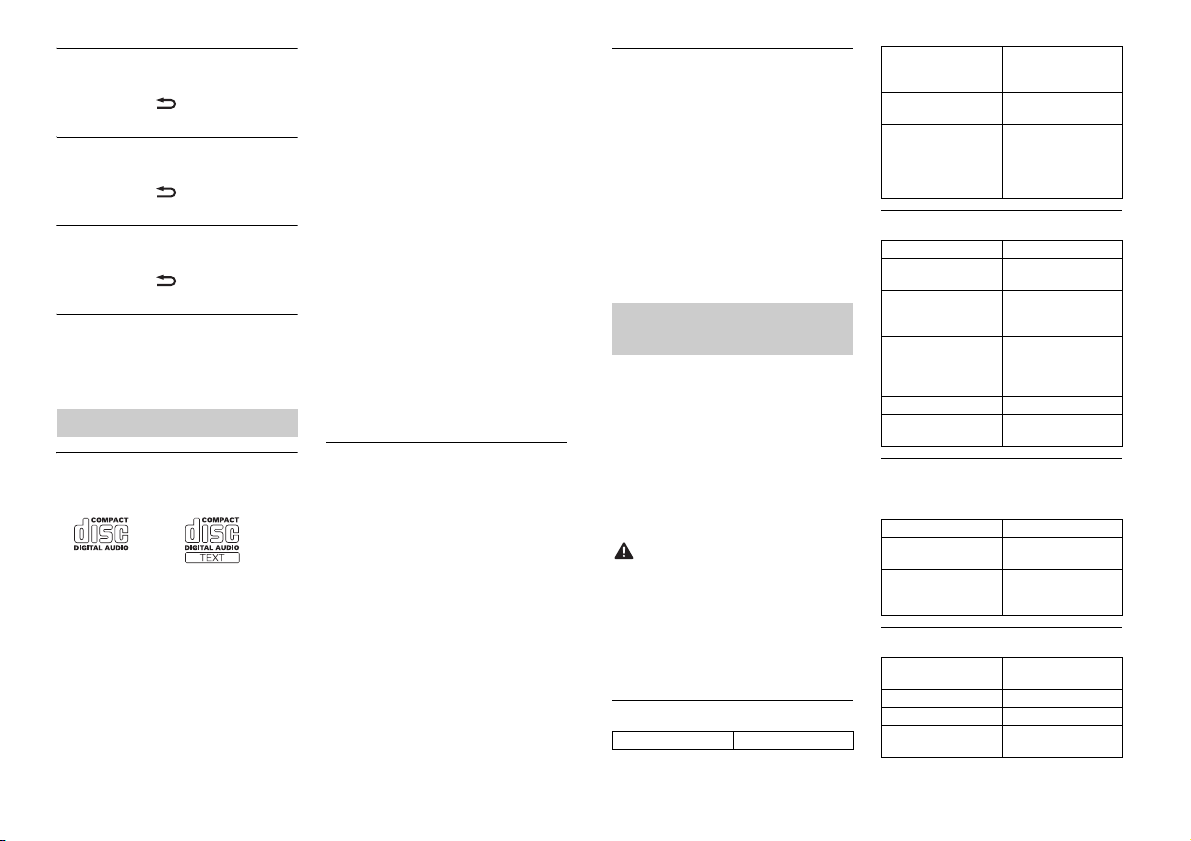
CONN. FAILED PRESS BAND KEY TO
CAUTION
RETRY
→ Bluetooth connection failed.
–Press BAND/ to make a
connection again.
CHECK APP PRESS BAND KEY TO RETRY
→ Connection to the Spotify application
failed.
–Press BAND/ to make a
connection again.
DISCONNECTED PRESS BAND KEY TO
RETRY
→ Bluetooth connection lost.
–Press BAND/ to make a
connection again.
CHECK APP
→ Connection to the Spotify application
failed.
– Follow the instructions that appear on
the screen.
Handling guidelines
Discs and player
• Use only discs that feature either of the
following two logos.
• Use 12-cm discs.
• Use only conventional, fully circular discs.
• The following types of discs cannot be
used with this unit:
–DualDiscs
– 8-cm discs: Attempts to use such discs
with an adaptor may cause the unit to
malfunction.
– Oddly shaped discs
–Discs other than CDs
– Damaged discs, including discs that are
cracked, chipped or warped
– CD-R/RW discs that have not been
finalized
• Do not write on or apply chemicals to the
surface of the discs.
• To clean a CD, wipe the disc with a soft
cloth outward from the center.
• Condensation may temporarily impair
the player’s performance. Let it rest for
about one hour to adjust to a warmer
temperature. Also, wipe any damp discs
off with a soft cloth.
• When using discs that can be printed on
label surfaces, check the instruc tions and
the warnings of the discs. Depending on
the discs, inserting and ejecting may not
be possible. Using such discs may result
in damage to this equipment.
• Do not attach commercially available
labels or other materials to the discs.
– The discs may warp making the disc
unplayable.
– The labels may come off during
playback and prevent ejection of the
discs, which may result in damage to
the equipment.
USB storage device
• Connections via USB hubs are not
supported.
• Firmly secure the USB storage device
before driving. Do not let the USB storage
device fall onto the floor, where it may
become jammed under the brake or
accelerator pedal.
• Depending on the USB storage device,
the following problems may occur.
–Operations may vary.
–The storage device may not be
recognized.
– Files may not be played back properly.
– The device may cause audible
interference when you are listening to
the radio.
iPod
• Do not leave the iPod in places with high
temperatures.
• Firmly secure the iPod when driving. Do
not let the iPod fall onto the floor, where
it may become jammed under the brake
or accelerator pedal.
• The settings of the iPod such as the
equalizer and repeat play are changed
automatically when the iPod is
connected to the unit. Once the iPod is
disconnected, those settings will return
to the original settings.
• I ncompatible text saved on the iPod will
not be displayed by the unit.
Compressed audio
compatibility
• Only the first 32 characters can be
displayed as a file name (including the file
extension) or a folder name.
• The unit may not work properly
depending on the application used to
encode WMA files.
• There may be a slight delay at the start of
the playback of audio files embedded
with image data, or audio files stored on a
USB device with numerous folder
hierarchies.
• Pioneer cannot guarantee compatibility
with all USB mass storage devices, and
assumes no responsibility for any loss of
data on media players, smartphones, or
other devices while using this product.
• Do not leave discs or a USB storage
device in any place that is subject to high
temperatures.
WMA files
File extension .wma
Bit rate 48 kbps to 320 kbps
Sampling fre quency 32 kHz, 44.1 kH z, 48
Window s Media™
Audio Professional,
Lossless, Voice/DRM
Stream/Stream with
video
(CBR), 48 kbps to 384
kbps (VBR)
kHz
Not compatible
MP3 files
File extension .mp3
Bit rate 8 kbps to 320 kbps
Sampling frequency 8 kHz to 48 kHz (32
Compatible ID3 tag
versio n
M3u playlist Not compatible
MP3i (MP3
interactive), mp 3 PRO
(CBR), VBR
kHz, 44.1 kHz, 48 kHz
for emphasis )
1.0, 1.1, 2.2, 2.3, 2.4
(ID3 tag Version 2.x is
given priority over
Versi on 1.x .)
Not compatible
WAV files
• WAV file formats cannot be connected via
MTP.
File ex tension .wav
Quantization bits 8 and 16 (LPCM), 4
Sampling frequency 16 kHz to 48 kHz
(MSADPCM)
(LPCM), 22.05 kHz and
44.1 kHz (MS ADPCM)
AAC files
Compatible format AAC encoded by
File extension .m4a
Sampling frequency 11.025 kHz to 48 kHz
Transmission rate 16 kbps to 320 kbps,
iTunes
VBR
24En
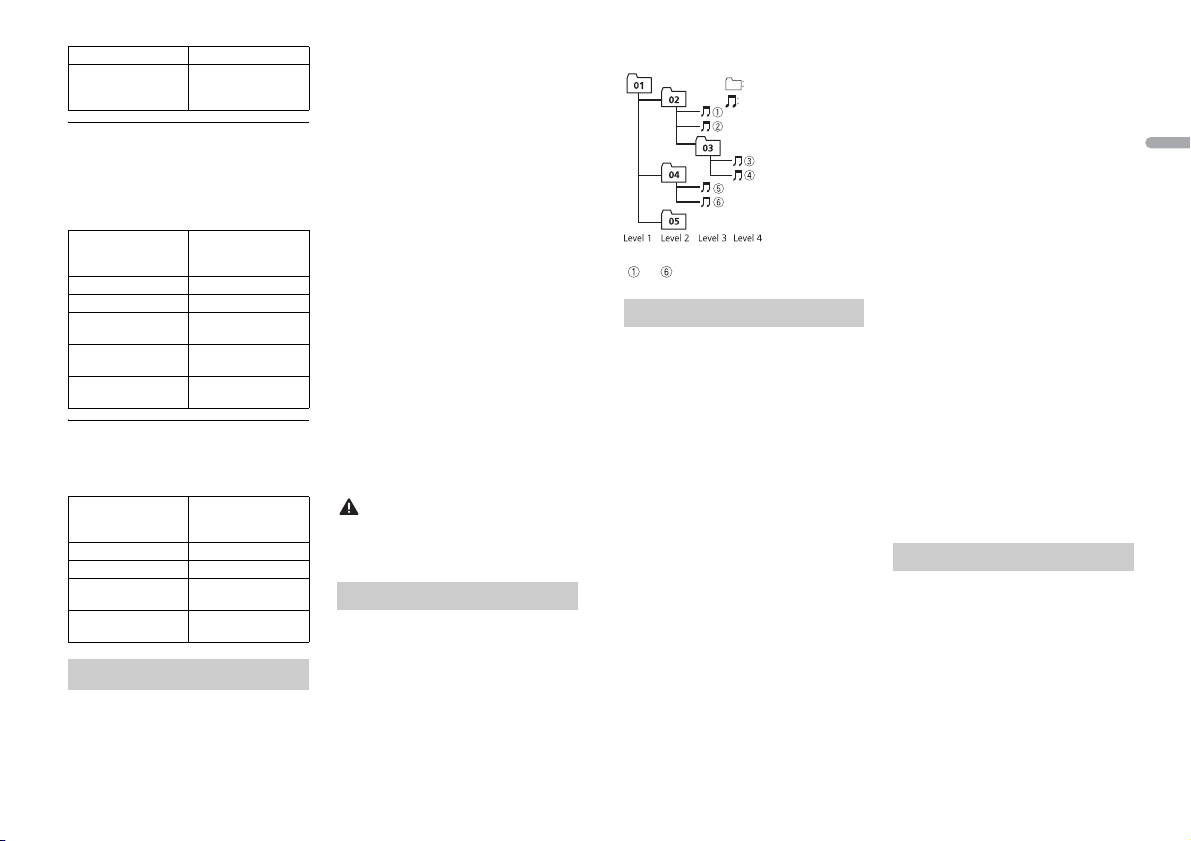
English
CAUTION
Apple Lossless Not compatible
Folder
Compressed
audio file
to : Playback sequence
01 to 05: Folde r number
AAC file bought from
the iTunes Store (.m4p
file extens ion)
Disc
• Regardless of the length of the blank
section between the songs from the
original recording, compressed audio
discs play with a short pause between
songs.
Playable folder
hierarchy
Playable folders Up to 99
Playable files Up to 999
File system ISO 9660 Level 1 and
Multi-session
playback
Packet write data
transfer
USB device
• There may be a slight delay when starting
playback of audio files on a USB storage
device with numerous folder hierarchies.
Playable folder
hierarchy
Playable folders Up to 500
Playable files Up to 15 000
Playback of copyright-
protected files
Part itioned USB
device
iPod compatibility
This unit supports only the following iPod
models. Suppor ted iPod software versions are
shown below. Older versi ons may not be
supported.
Made for
Not compatible
Up to eight tiers (A
practical hie rarchy is
less than two tiers.)
2, Romeo, Joliet
Compatible
Not compatible
Up to eight tiers (A
practical hie rarchy is
less than two tiers.)
Not compatible
Only the fi rst partition
can be played.
– iPod touch (1st through 6th generation)
–iPod classic
– iPod with video
– iPod nano (1st through 7th generation)
–iPhone 6s
–iPhone 6s Plus
–iPhone 6
–iPhone 6 Plus
–iPhone 5s
–iPhone 5c
–iPhone 5
–iPhone 4s
–iPhone 4
–iPhone 3GS
–iPhone 3G
–iPhone
• Ope rations may vary depe nding on the
generation and/or software version of
the iPod.
• Users of iPod with the Lightning
Connector should use the Lightning to
USB Cable (supplied with iPod).
• Users of iPod with the Dock Connector
should use the CD-IU51. For details,
consult your dealer.
• Refer to the iPod manuals for information
about the file/format compatibility.
• Audiobook, Podcast: Compatible
Pioneer accepts no responsibility for data
lost on the iPod, even if that data is lost
while this unit is used.
Sequence of audio files
The user cannot assign folder numbers and
specify playback sequences with this unit.
Sequence of audio file depends on the
connected device.
Note that the hidden files in a USB device
cannot be played back.
Example of a hierarchy
Copyright and trademark
Bluetooth
The Bluetooth® word mark and logos are
registered tradem arks owned by Bluetooth S IG,
Inc. and any use of such marks by PIONEER
CORPORATION is under license. Other
trademarks and trade names are those of their
respective owners.
iTunes
Apple and iTunes are trademarks of Apple
Inc., registered in the U.S. and other
countries.
WMA
Windows Media is either a registered
trademark or trademark of Microsoft
Corporation in the United States and/or
other countries.
This product includes technology owned
by Microsoft Corporation and cannot be
used or distributed without a license from
Microsoft Licensing, Inc.
iPod & iPhone
iPhone, iPod, iPod classic, iPod nano , and
iPod touch are trademarks of Apple Inc.,
registered in the U.S. and other countries.
Lightning is a trademark of Apple Inc.
“Made for iPod” and “Made for iPhone”
mean that an electronic accessory has
been designed to connect specifically to
iPod or iPhone, respectively, and has been
certified by the developer to meet Apple
performance standards. Apple is not
responsible for the operation of this device
or its compliance with safety and
regulatory standards. Please note that the
use of this accessory with iPod or iPhone
may affect wireless performance.
Android & Google Play
Android, Google Play, and the Google Play
logo are trademarks of Google Inc.
Pandora® internet radio
PANDORA, the PANDORA logo, and the
Pandora trade dress are trademarks or
registered trademarks of Pandora Media,
Inc. Used with permission.
Pandora is only available in certain
countries. Please visit
http://w ww.pandora.com/lega l
for more information.
MIXTRAX
MIXTRAX is a trademark of the PIONEER
CORPORATION.
Spotify®
SPOTIFY and the Spotify logo are among
the registered trademarks of Spotify AB.
Compatible mobile digital devices and
premium subscription required, where
available, see https://www.spotify.com.
Specifications
General
Power source: 14.4 V DC (10.8 V to 15.1 V
allowable)
Grounding system: Negative type
Maximum current consumption: 10.0 A
Dimensions (W × H × D):
DIN
Chassis: 178 mm × 50 mm × 165 mm
(7 in. × 2 in. × 6-1/2 in.)
Nose: 188 mm × 58 mm × 17 mm (7-
3/8 in. × 2-1/4 in. × 5/8 in.)
25En
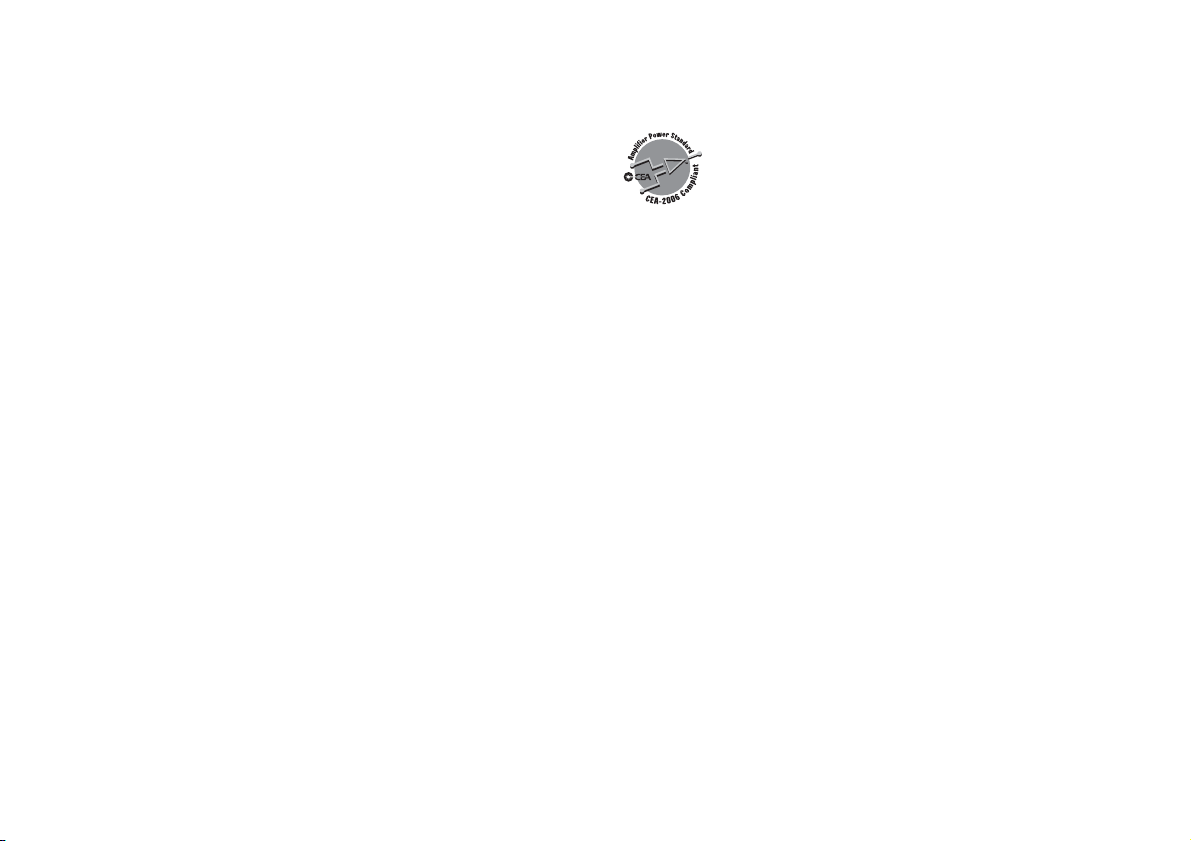
D
NOTE
<
=
Chassis: 178 mm × 50 mm × 165 mm
(7 in. × 2 in. × 6-1/2 in.)
Nose: 170 mm × 46 mm × 17 mm (63/4 in. × 1-3/4 in. × 5/8 in.)
Weight : 1 kg (2.2 lbs)
Audio
Maximum power output:
• 50 W × 4 ch/4 Ω (for no subwoofer)
• 50 W × 2 ch/4 Ω + 70 W × 1 ch/2 Ω
(for subwoofer)
Continuous power output:
22 W × 4 (50 Hz to 15 000 Hz, 5 %
THD, 4 Ω load, both channels driven)
Load impedance: 4 Ω (4 Ω to 8 Ω allowable)
Preout maximum output level: 2.0 V
Loudness contour: +10 dB (100 Hz), +6.5
dB (10 kHz) (volume: –30 dB)
Equalizer (5-Band Graphic Equalizer):
Frequency : 80 Hz/250 Hz/800 Hz/2 .5
kHz/8 kHz
Equalization range: ±12 dB (2 dB step)
Subwoofer (mono):
Frequency: 50 Hz/63 Hz/80 Hz/100
Hz/125 Hz/160 Hz/200 Hz
Slope: –12 dB/oct, –24 dB/oct
Gain: +6 dB to –24 dB
Phase: Normal/Reverse
CD player
System: Compact disc audio system
Usable discs: Compact disc
Signal-to-noise ratio: 94 dB (1 kHz) (IHF-A
network)
Number of channels: 2 (stereo)
MP3 decoding format: MPEG-1 & 2 Audio
Layer 3
WMA decoding format: Ver. 7, 7.1, 8, 9, 10,
11, 12 (2 ch audio) (Windows Media
Player)
AAC decoding format: MPEG-4 AAC (iTunes
encoded only) (Ver. 10.6 and earlier)
WAV signal format: Linear PCM & MS
ADPCM (Non-compressed)
USB
USB standard specification: USB 2.0 full
speed
Maximum current supply: 1.5 A
USB Protocol:
MSC (Mass Storage Class)
MTP (Media Transfer Protocol)
AOA (Android Open Accessory) 2.0
Fi le s yst em: FAT1 2, FAT 16, FAT32
MP3 decoding format: MPEG-1 & 2 Audio
Layer 3
WMA decoding format: Ver. 7, 7.1, 8, 9, 10,
11, 12 (2 ch audio) (Windows Media
Player)
AAC decoding format: MPEG-4 AAC (iTunes
encoded only) (Ver. 10.6 and earlier)
WAV signal format: Linear PCM & MS
ADPCM (Non-compressed)
FM tuner
Frequency range: 87.9 MHz to 107.9 MHz
Usable sensitivity: 11 dBf (1.0 μV/75 Ω,
mono, S/N: 30 dB)
Signal-to-noise ratio: 72 dB (IHF- A network)
AM tuner
Frequency range: 530 kHz to 1 710 kHz
Usable sensitivity: 25 μV (S/N: 20 dB)
Signal-to-noise ratio: 62 dB (IHF- A network)
Bluetooth
Version: Bluetooth 3.0 certified
Output power: +4 dBm Maximum (Power
class 2)
Frequency band(s): 2 400 MHz to 2 483.5
MHz
Bluetooth profiles:
GAP (Generic Access Profile)
SDAP (Service Discovery Application
Profile)
OPP (Objec t Push Profile)
HFP (Hands Free Profile) 1.6
PBAP (Phone Book Access Profile)
A2DP (Advanced Audio Distribution
Profile)
AVRCP (Audio/Video Remote Control
Profile) 1.5
SPP (Serial Port Profile) 1.1
CEA2006 Specifications
Power output: 14 W RMS × 4 Channels (4 Ω
and 1 % THD+N)
S/N ratio: 91 dBA (reference: 1 W into 4 Ω)
Specifications and the design are subject
to modifications without notice.
26En
