Pioneer DEH-X3500UI User Manual [en, ru, de, es, fr, it]
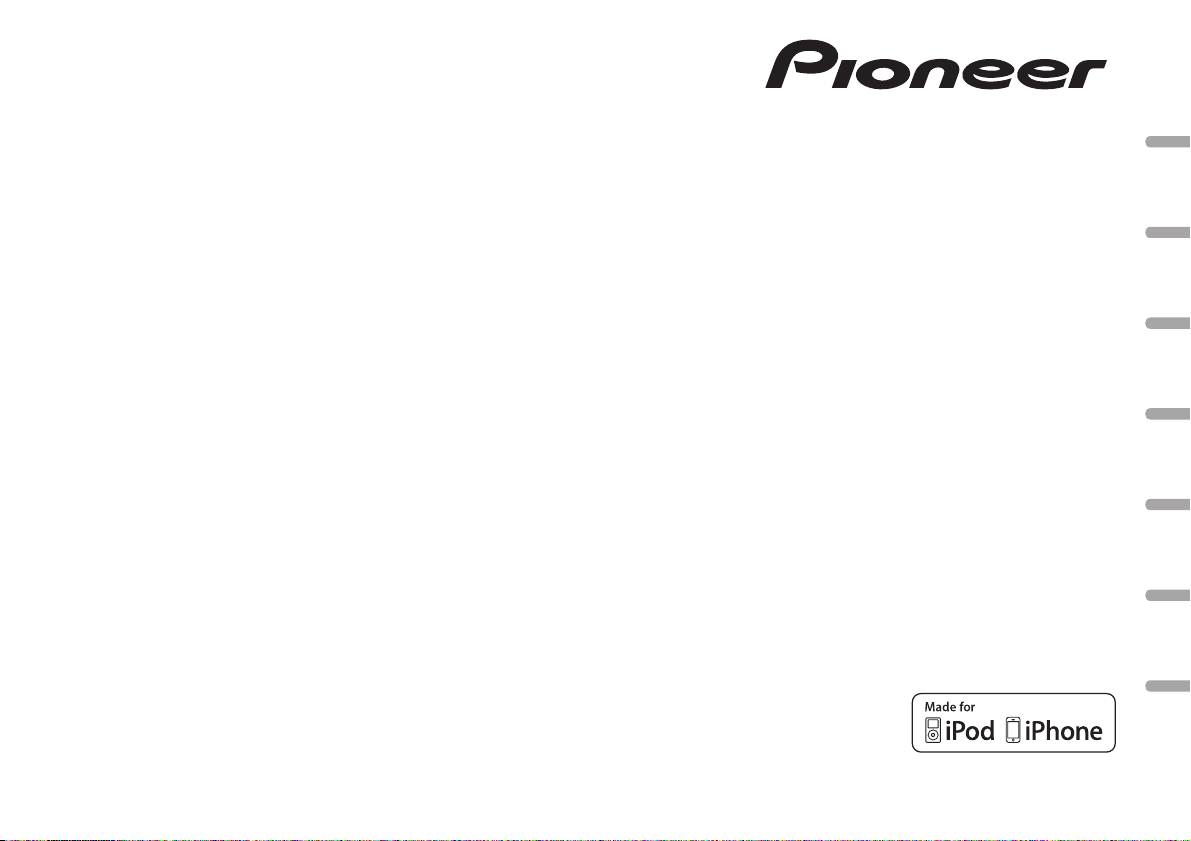
CD RDS RECEIVER
AUTORADIO CD RDS
SINTOLETTORE CD RDS
REPRODUCTOR DE CD CON RECEPTOR RDS
CD RDS-EMPFÄNGER
CD RDS-ONTVANGER
CD RDS ПРИЕМНИК
DEH-X3500UI
DEH-2500UI
English NederlandsDeutschEspañolItalianoFrançais Русский
Owner’s Manual
Mode d’emploi
Manuale d’istruzioni
Manual de instrucciones
Bedienungsanleitung
Handleiding
Руководство пользователя
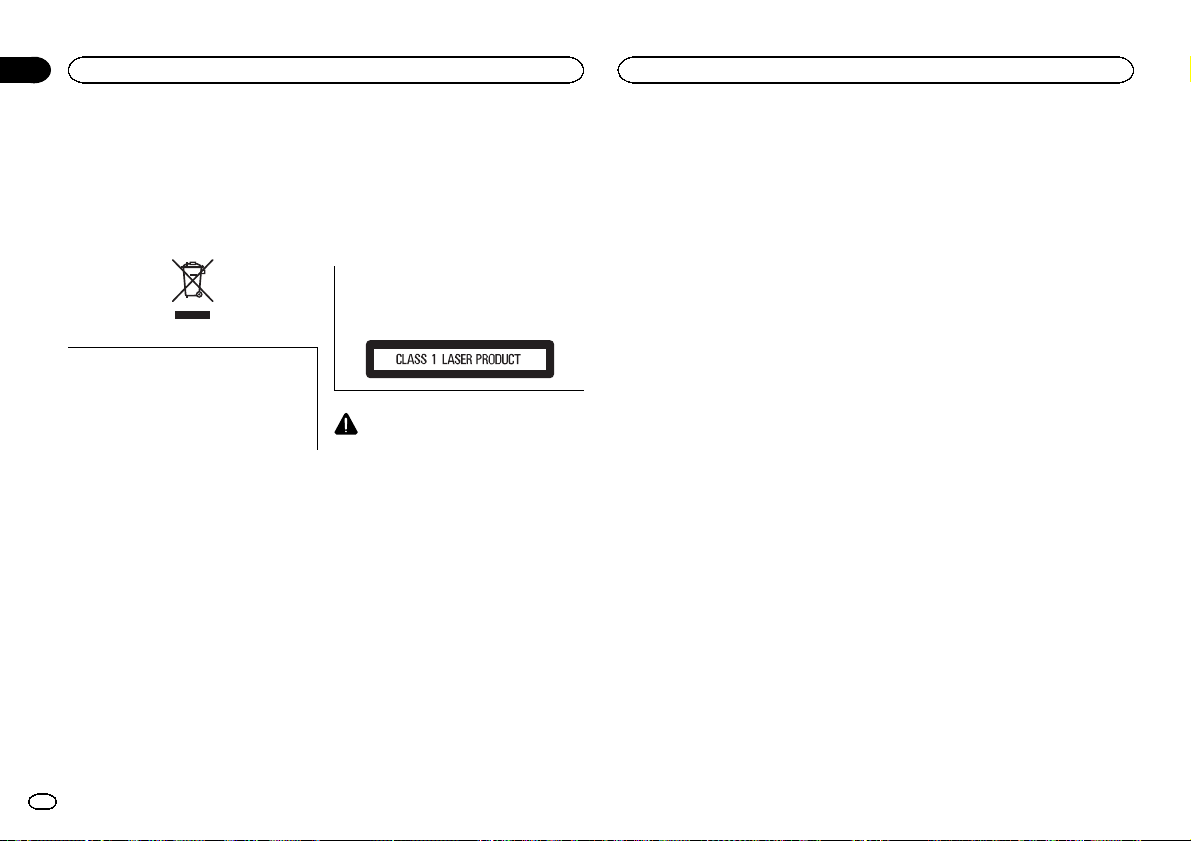
Section
Before you start
01
Before you start
Thank you for purchasing this PIONEER
product
To ensureproperuse,please read through this
manual before using this product. It is especially
important that you read and obser ve WARN-
INGs and CAUTIONs in this manual. Please
keep the manual in a safe and accessible place for
future reference.
If you want to dispose this product, do not
mix it with general household waste. There is
a separate collection system for used electronic products in accordance with legislation
that requires proper treatment, recovery and
recycling.
Private households in the member states of the
EU, in Switzerland and Norway may return their
used electronic products free of charge to designated collection facilities or to a retailer (if you
purchase a similar new one).
For countries not mentioned above, please contact your local authorities for the correct method
of disposal.
By doing so you will ensure that your disposed
product undergoes the necessary treatment, recovery and recycling and thus prevent potential
negative effects on the environment and human
health.
About this unit
The tuner frequencies on this unit are allocated
for use in Western Europe, Asia, the Middle
East, Africa and Oceania. Use in other areas
may result in poor reception. The RDS (radio
data system) function only operates in areas
with broadcasting RDS signals for FM stations.
CAUTION
This product is a class 1 laser product classified under the Safety of laser products, IEC
60825-1:2007.
CAUTION
! Do not allow this unit to come into contact
with liquids. Electrical shock could result.
Also, damage to this unit, smoke, and overheating could result from contact with
liquids.
! The Pioneer CarStereo-Pass is for use only in
Germany.
! Always keep the volume low enough to hear
outside sounds.
! Avoid exposure to moisture.
! If the battery is disconnected or discharged,
any preset memory will be erased.
Note
Function setting operations are completed even
if the menu is canceled before the operations
are confirmed.
! In this manual, iPod and iPhone will be re-
ferred to as “iPod”.
In case of trouble
Should this unit fail to operate properly, please
contact your dealer or nearest authorized
PIONEER Service Station.
About this manual
! In the following instructions, USB memories
and USB audio players are collectively referred to as “USB storage device”.
2
En
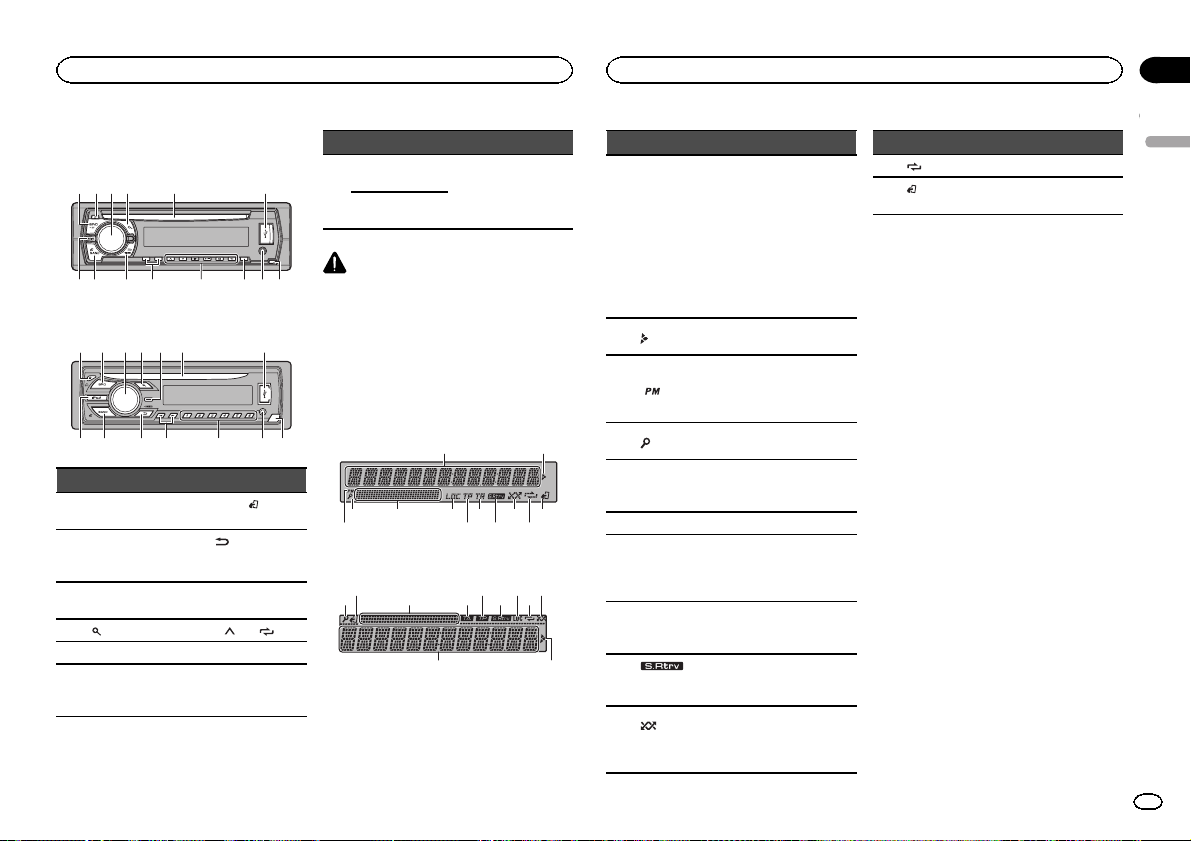
b c d98
ae7
b d
8
a9e7
7 9 b
3
21
Operating this unit
Operating this unit
Section
02
Head unit
DEH-X3500UI
1 2 3 4 5 6
DEH-2500UI
2 1 3 4 5 6
Part Part
1 SRC/OFF 8
2 h (eject) 9
MULTI-CONTROL
3
(M.C.)
4
5 Disc loading slot c DISP
6 USB port d
c
BAND/
control)
DIMMER
(dimmer)
a c/d
(list) b 1/ to 6/
AUX input jack
(3.5 mm stereo
jack)
(back)/
(iPod
Part Part
DEH-X3500UI
MIX (MIXTRAX)
7
DEH-2500UI
iPod
CAUTION
! Use an optional Pioneer USB cable (CD-
U50E) to connect the USB storage device as
any device connected directly to the unit will
protrude out from the unit, which could be
dangerous.
! Do not use unauthorized products.
e Detach button
Display indication
DEH-X3500UI
1
8 ca
4
DEH-2500UI
c 7 6 a
65
54 8 b9
Indicator State
! Tuner: band and fre-
quency
! RDS: program service
Main infor-
1
mation section
2
3
4
2
(list)
Sub infor-
5
mation section
6 LOC Local seek tuning is on.
TP (traffic
program
7
identification)
TA (traffic
8
announcements)
9
(sound retriever)
(ran-
dom/shuf-
a
fle)
name, PTY information
and other literal information
! CD player, USB storage
device and iPod: elapsed
playback time and text information
Appears when a lower tier of
folder or menu exists.
Shows when 12H is selected
under 12H/24H and CLOCK
is selected under INFO DIS-
PLAY.
The list function is being operated.
Sub information is displayed.
A TP station is tuned in.
TA function is on.
The sound retriever function
is on.
Random play is on.
The iPod source is selected
and the shuffle or shuffle all
function is on.
Indicator State
b
(repeat) Track or folder repeat is on.
(iPod
c
control)
This unit’s iPod function is operated from your iPod.
Set up menu
When you turn the ignition switch to ON after installation, set up menu appears on the display.
You can set up the menu options below.
1 After installation of this unit, turn the
ignition switch to ON.
SET UP appears.
2 Turn M.C. to switch to YES.
# If you do not operate for 30 seconds, the set up
menu will not be displayed.
# If you prefer not to set up at this time, turn M.C.
to switch to NO. Press to select.
If you select NO, you cannot set up in the set up
menu.
3 Press M.C. to select.
4 Perform the following procedures to set
the menu.
To proceed to the next menu option, you need to
confirm your selection.
English
3
En
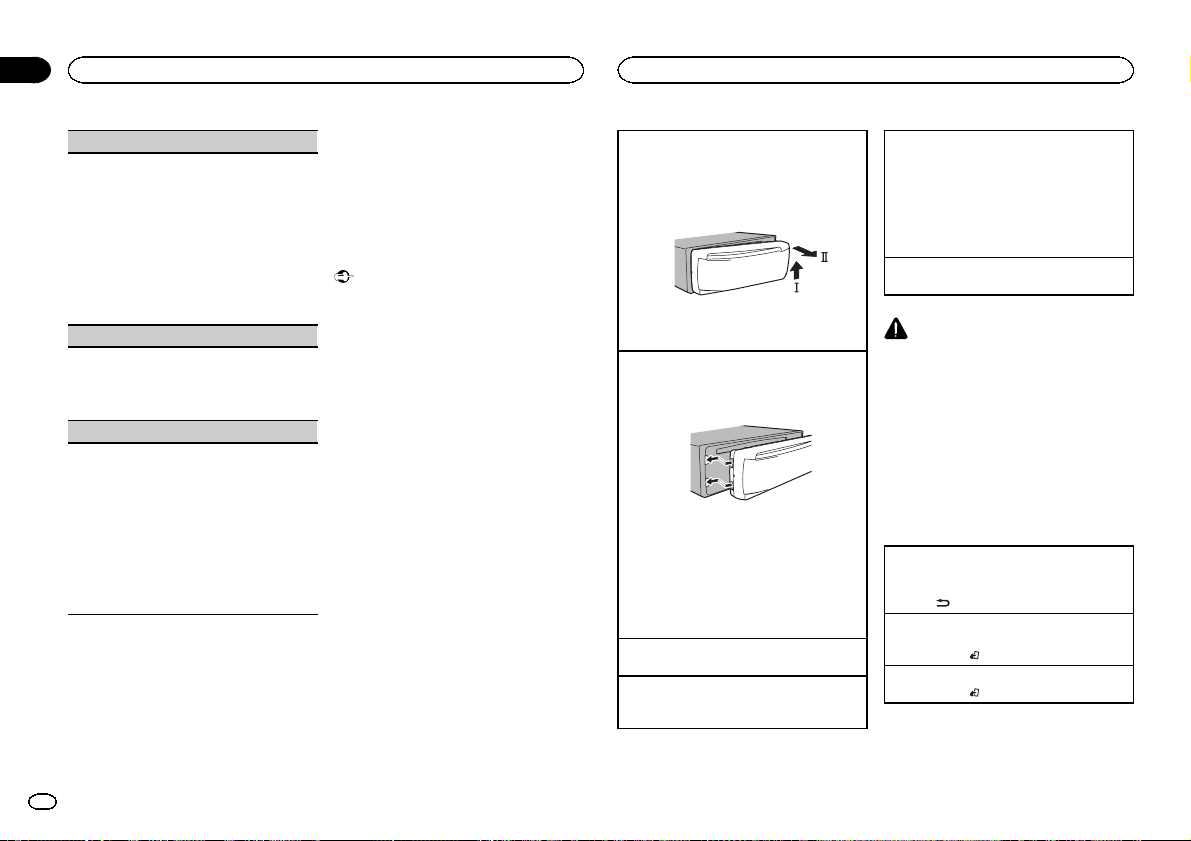
Section
Operating this unit
02
Operating this unit
LANGUAGE (multi-language)
This unit can display the text information from a
compressed audio file even for information embedded in English or Russian.
! If the embedded language and the selected
language setting are not the same, text information may not display properly.
! Some characters may not be displayed prop-
erly.
1 Turn M.C. to select the desired setting.
ENG (English)—РУС (Russian)
2 Press M.C. to confirm the selection.
CLOCK SET (setting the clock)
1 Turn M.C. to adjust hour.
2 Press M.C. to select minute.
3 Turn M.C. to adjust minute.
4 Press M.C. to confirm the selection.
FM STEP (FM tuning step)
Normally, the FM tuning step employed by seek
tuning is 50 kHz. When AF or TA is on, the tuning
step automatically changes to 100 kHz. It may be
preferable to set the tuning step to 50 kHz when
AF is on.
! The tuning step remains at 50 kHz during man-
ual tuning.
1 Turn M.C. to select the FM tuning step.
50 (50 kHz)—100 (100 kHz)
2 Press M.C. to confirm the selection.
QUIT appears.
5 To finish your settings, turn M.C. to select
YES.
# If you prefer to change your setting again, turn
M.C. to switch to NO. Press to select.
6 Press M.C. to select.
Notes
! You can set up the menu options from the
system menu. For details about the settings,
refer to System menu on page 9.
! You can cancel set up menu by pressing
SRC/OFF.
Basic operations
Important
! Handle gently when removing or attaching
the front panel.
! Avoid subjecting the front panel to excessive
shock.
! Keep the front panel out of direct sunlight
and high temperatures.
! To avoid damaging the device or vehicle inte-
rior, remove any cables and devices attached
to the front panel before detaching it.
Removing the front panel to protect your unit from
theft
1 Press the detach button to release the front
panel.
2 Push the front panel upward (M) and then pull
it toward (N) you.
3 Always keep the detached front panel in a pro-
tection device such as a protection case.
Re-attaching the front panel
1 Slide the front panel to the left.
Make sure to insert the tabs on the left side of
the head unit into the slots on the front panel.
2 Press the right side of the front panel until it is
firmly seated.
If you cannot attach the front panel to the
head unit successfully, make sure that you are
placing the front panel onto the head unit correctly. Forcing the front panel into place may
result in damage to the front panel or head
unit.
Turning the unit on
1 Press SRC/OFF to turn the unit on.
Turning the unit off
1 Press and hold SRC/OFF until the unit turns
off.
Selecting a source
1 Press SRC/OFF to cycle between:
TUNER (tuner)—CD (CD player)—USB (USB)/
iPod (iPod)—AUX (AUX)
! Only for DEH-2500UI
When there is an iPod connected and a source
other than iPod is selected, you can switch to
iPod by pressing iPod.
Adjusting the volume
1 Turn M.C. to adjust the volume.
CAUTION
For safety reasons, park your vehicle when removing the front panel.
Note
When this unit’s blue/white lead is connected to
the vehicle’s auto-antenna relay control terminal, the vehicle’s antenna extends when this
unit’s source is turned on. To retract the antenna, turn the source off.
Frequently used menu
operations
Returning to the previous display
Returning to the previous list (the folder one level
higher)
/DIMMER.
1 Press
Returning to the ordinary display
Canceling the main menu
1 Press BAND/
Returning to the ordinary display from the list
1 Press BAND/
.
.
4
En
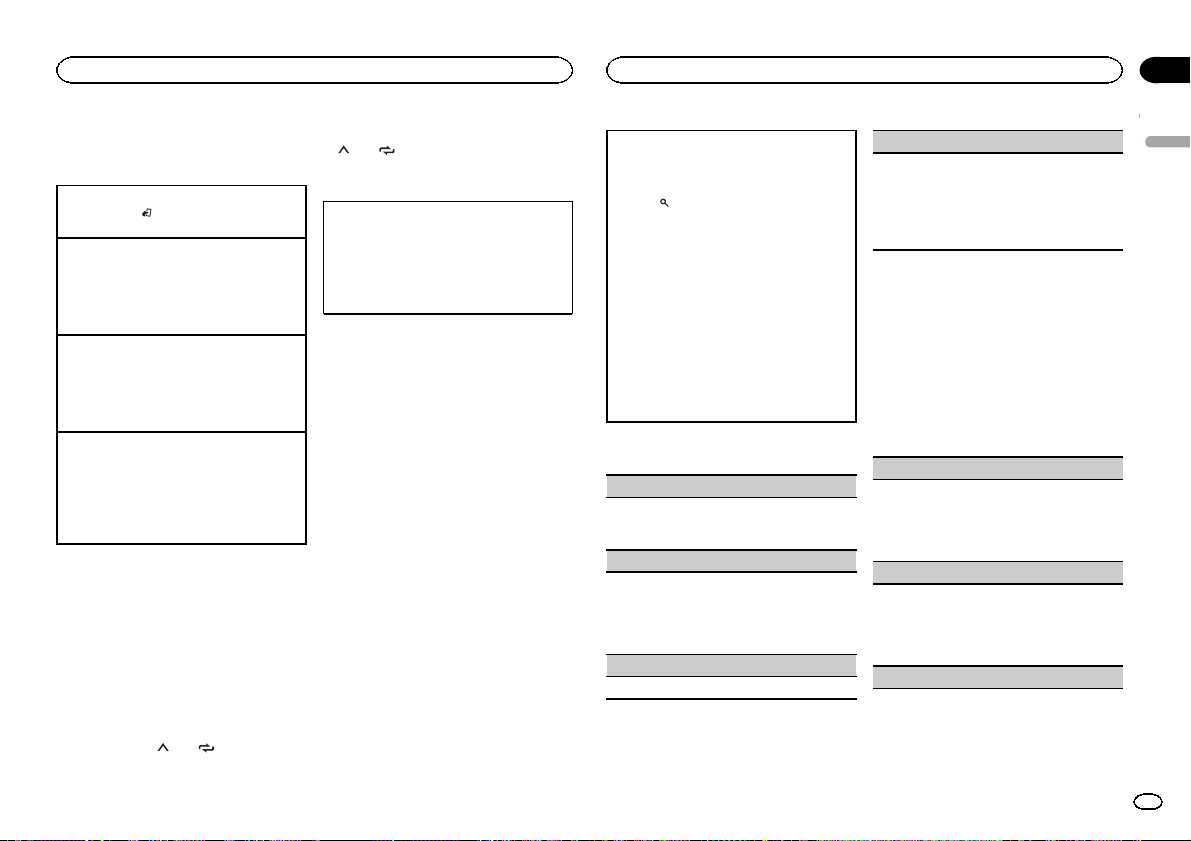
Operating this unit
Operating this unit
Section
02
Tuner
Basic operations
Selecting a band
1 Press BAND/
FM2,FM3 for FM or MW/LW) is displayed.
Switching preset stations
1 Press c or d.
! Select PCH (preset channel) under SEEK to
use this function. For details about the settings, refer to SEEK (left/right key setting) on
the next page.
Manual tuning (step by step)
1 Press c or d.
! Select MAN (manual tuning) under SEEK to
use this function. For details about the settings, refer to SEEK (left/right key setting) on
the next page.
Seeking
1 Press and hold c or d, and then release.
You can cancel seek tuning by briefly pressing
c or d.
While pressing and holding c or d, you can
skip stations. Seek tuning starts as soon as
you release c or d.
Note
This unit’s AF (alternative frequencies search)
function can be turned on and off. AF should be
off for normal tuning operation (refer to AF (al-
ternative frequencies search) on the next page).
Storing and recalling stations
for each band
Using preset tuning buttons
1 When you find a station that you want
to store in memory, press one of the preset
tuning buttons (1/
the preset number stops flashing.
until the desired band (FM1,
to 6/ ) and hold until
2 Press one of the preset tuning buttons
to 6/ ) to select the desired station.
(1/
Switching the display
Selecting the desired text information
1 Press DISP to cycle between the following:
! FREQUENCY (program ser vice name or
frequency)
! BRDCST INFO (program service name/PTY
information)
! CLOCK (source name and clock)
Notes
! If the program service name cannot be ac-
quired in FREQUENCY, the broadcast frequency is displayed instead. If the program
service name is detected, the program service name will be displayed.
! BRDCST INFO text information will change
automatically.
! Depending on the band, text information can
be changed.
! Text information items that can be changed
depend on the area.
Using PTY functions
You can tune in to a station using PTY (program
type) information.
Searching for an RDS station by PTY information
You can search for general types of broadcasting
programs, such as those listed in the following
section. Refer to this page.
1 Press
2 Turn M.C. to select a program type.
3 Press M.C. to begin the search.
(list).
NEWS/INFO—POPULAR—CLASSICS—
OTHERS
The unit searches for a station broadcasting
that type of program. When a station is found,
its program service name is displayed.
! To cancel the search, press M.C. again.
! The program of some stations may differ
from that indicated by the transmitted PTY.
! If no station is broadcasting the type of
program you searched for, NOT FOUND is
displayed for about two seconds and then
the tuner returns to the original station.
PTY list
NEWS/INFO (news and information)
NEWS (News), AFFAIRS (Current affairs), INFO
(Information), SPORT (Sports), WEATHER (Weather), FINANCE (Finance)
POPULAR (popular)
POP MUS (Popular music), ROCK MUS (Rock
music), EASY MUS (Easy listening), OTH MUS
(Other music), JAZZ (Jazz), COUNTRY (Country
music), NAT MUS (National music), OLDIES
(Oldies music), FOLK MUS (Folk music)
CLASSICS (classics)
L. CLASS (Light classical), CLASSIC (Classical)
OTHERS (others)
EDUCATE (Education), DRAMA (Drama), CULTURE (Culture), SCIENCE (Science), VARIED (Var-
ied), CHILDREN (Children’s), SOCIAL (Social
affairs), RELIGION (Religion), PHONE IN (Phone
in), TOURING (Travel), LEISURE (Leisure), DOCU-
MENT (Documentaries)
Function settings
1 Press M.C. to display the main menu.
2 Turn M.C. to change the menu option
and press to select FUNCTION.
3 Turn M.C. to select the function.
Once selected, the following functions can be
adjusted.
# If MW/LW band is selected, only BSM, LOCAL
and SEEK are available.
BSM (best stations memory)
BSM (best stations memory) automatically stores
the six strongest stations in the order of their signal strength.
1 Press M.C. to turn BSM on.
To cancel, press M.C. again.
REGION (regional)
When AF is used, the regional function limits the
selection of stations to those broadcasting regional programs.
1 Press M.C. to turn the regional function on or
off.
LOCAL (local seek tuning)
English
5
En
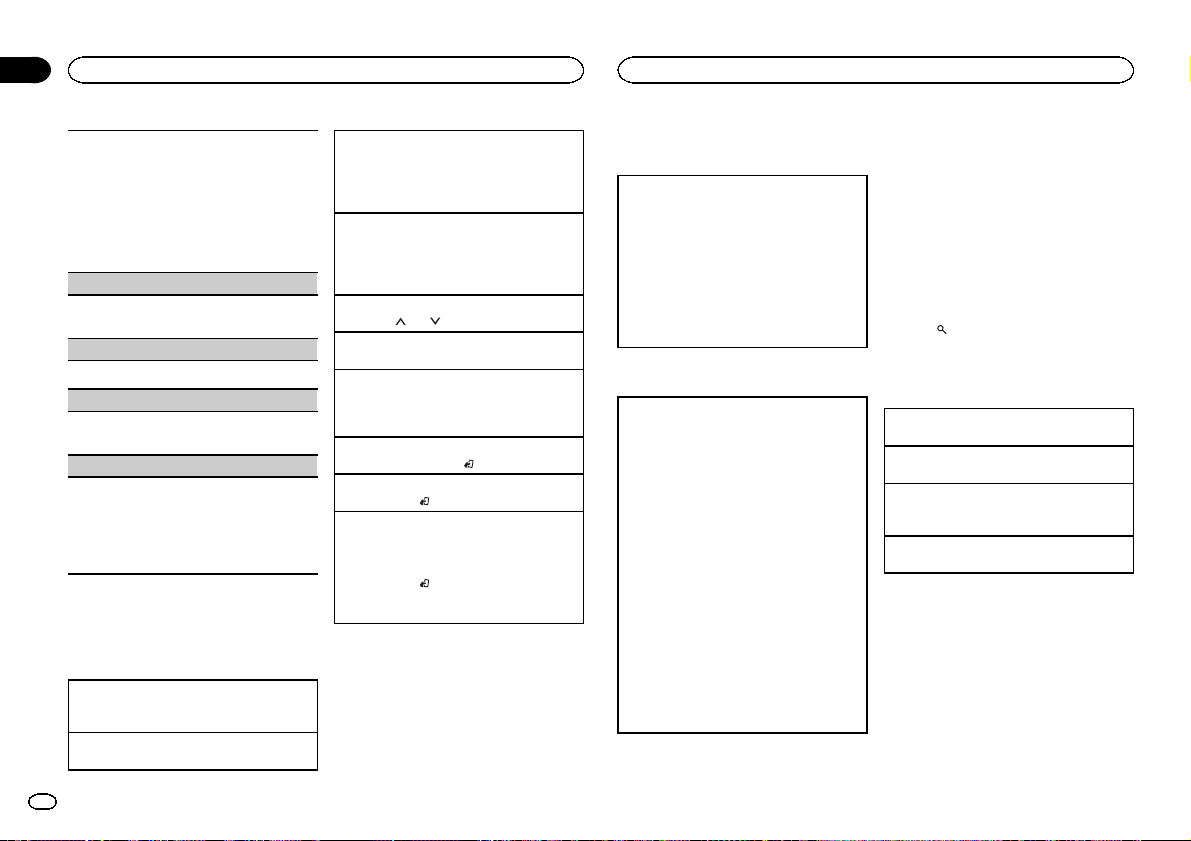
Section
Operating this unit
02
Operating this unit
Local seek tuning lets you tune in to only those
radio stations with sufficiently strong signals for
good reception.
1 Press M.C. to select the desired setting.
FM: OFF—LV 1 —LV2 —LV3 —LV4
MW/LW: OFF—LV 1—LV 2
The highest level setting allows reception of
only the strongest stations, while lower levels
allow the reception of weaker stations.
TA (traffic announcement standby)
1 Press M.C. to turn traffic announcement
standby on or off.
AF (alternative frequencies search)
1 Press M.C. to turn AF on or off.
NEWS (news program interruption)
1 Press M.C. to turn the NEWS function on or
off.
SEEK (left/right key setting)
You can assign a function to the left and right keys
of the unit.
Select MAN (manual tuning) to tune up or down
manually or select PCH (preset channel) to switch
between preset channels.
1 Press M.C. to select MAN or PCH.
CD/CD-R/CD-RW and USB
storage devices
Basic operations
Playing a CD/CD-R/CD-RW
1 Insert the disc into the disc loading slot with
the label side up.
Ejecting a CD/CD-R/CD-RW
1 Press h.
Playing songs on a USB storage device
1 Open the USB port cover.
2 Plug in the USB storage device using a USB
cable.
Playback is performed automatically.
Stopping playback of files on a USB storage device
1 You may disconnect the USB storage device at
any time.
The unit stops playback.
Selecting a folder
1 Press 1/
Selecting a track
1 Press c or d.
Fast forwarding or reversing
1 Press and hold c or d.
! When playing compressed audio, there is no
Returning to root folder
1 Press and hold BAND/
Switching between compressed audio and CD-DA
1 Press BAND/
Switching between playback memory devices
You can switch between playback memory devices
on USB storage devices with more than one Mass
Storage Device-compatible memory device.
1 Press BAND/
! You can switch between up to 32 different
or 2/ .
sound during fast forward or reverse.
.
.
.
memory devices.
Note
Disconnect USB storage devices from the unit
when not in use.
Operations using the MIXTRAX
button
Turning MIXTRAX on or off
Only for DEH-X3500UI
You can use this function when USB is selected as
the source.
1 Press MIX to turn MIXTRAX on or off.
! For more details about MIXTRAX, refer to
About MIXTRAX on page 10.
! For more details about MIXTRAX functions,
refer to MIXTRAX menu on page 11.
! When MIXTRAX is in use, the sound retriever
function is disabled.
Switching the display
Selecting the desired text information
1 Press DISP to cycle between the following:
CD-DA
! ELAPSED TIME (track number and play-
back time)
! CLOCK (source name and clock)
! SPEANA (spectrum analyzer)
CD-TEXT
! TRACK INFO (track title/track artist/disc
title)
! ELAPSED TIME (track number and play-
back time)
! CLOCK (source name and clock)
! SPEANA (spectrum analyzer)
MP3/WMA/WAV
! TRACK INFO (track title/artist name/album
title)
! FILE INFO (file name/folder name)
! ELAPSED TIME (track number and play-
back time)
! CLOCK (source name and clock)
! SPEANA (spectrum analyzer)
Notes
! TRACK INFO and FILE INFO text information
will change automatically.
! Depending on the version of iTunes used to
write MP3 files to a disc or media file types,
incompatible text stored within an audio file
may be displayed incorrectly.
! Text information items that can be changed
depend on the media.
Selecting and playing files/
tracks from the name list
1 Press to switch to the file/track name
list mode.
2 Use M.C. to select the desired file name
(or folder name).
Selecting a file or folder
1 Turn M.C.
Playing
1 When a file or track is selected, press M.C.
Viewing a list of the files (or folders) in the selected folder
1 When a folder is selected, press M.C.
Playing a song in the selected folder
1 When a folder is selected, press and hold M.C.
6
En
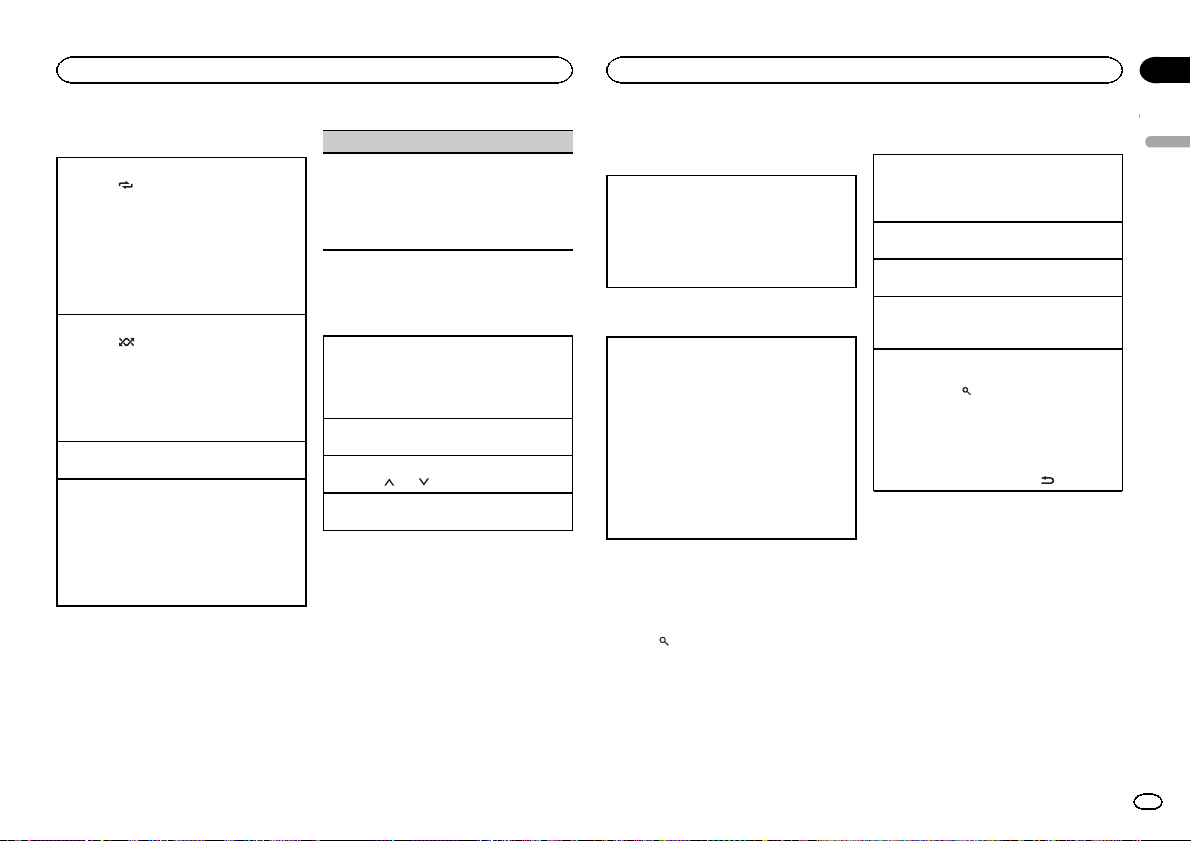
Operating this unit
Operating this unit
Section
02
Operations using special buttons
Selecting a repeat play range
1 Press 6/
Playing tracks in random order
1 Press 5/
! To change songs during random play, press d
Pausing playback
1 Press 4/PAUSE to pause or resume.
Enhancing compressed audio and restoring rich
sound (sound retriever)
1 Press 3/S.Rtrv to cycle between:
! Key operation is disabled when MIXTRAX is
to cycle between the following:
CD/CD-R/CD-RW
! ALL – Repeat all tracks
! ONE – Repeat the current track
! FLD – Repeat the current folder
USB storage device
! ALL – Repeat all files
! ONE – Repeat the current file
! FLD – Repeat the current folder
to turn random play on or off.
Tracks in a selected repeat range are played in
random order.
to switch to the next track. Pressing c restarts
playback of the current track from the beginning of the song.
1—2—OFF (off)
1 is effective for low compression rates, and 2
is effective for high compression rates.
on.
Function settings
1 Press M.C. to display the main menu.
2 Turn M.C. to change the menu option
and press to select FUNCTION.
Once selected, the function below can be adjusted.
! S.RTRV is not available when MIXTRAX is
turned on.
S.RTRV (sound retriever)
Automatically enhances compressed audio and
restores rich sound.
1 Press M.C. to select the desired setting.
For details, refer to Enhancing compressed
audio and restoring rich sound (sound retriever)
on this page.
iPod
Basic operations
Playing songs on an iPod
1 Open the USB port cover.
2 Connect an iPod to the USB cable using an
iPod Dock Connector.
Playback is performed automatically.
Selecting a song (chapter)
1 Press c or d.
Selecting an album
1 Press 1/
Fast forwarding or reversing
1 Press and hold c or d.
Notes
! The iPod cannot be turned on or off when the
! Disconnect headphones from the iPod be-
! The iPod will turn off about two minutes after
or 2/ .
control mode is set to CONTROL AUDIO.
fore connecting it to this unit.
the ignition switch is set to OFF.
Operations using the MIXTRAX
button
Turning MIXTRAX on or off
Only for DEH-X3500UI
1 Press MIX to turn MIXTRAX on or off.
! For more details about MIXTRAX, refer to
About MIXTRAX on page 10.
! For more details about MIXTRAX functions,
refer to MIXTRAX menu on page 11.
Switching the display
Selecting the desired text information
1 Press DISP to cycle between the following:
CONTROL AUDIO/CONTROL iPod
! TRACK INFO (track title/artist name/album
title)
! ELAPSED TIME (track number and play-
back time)
! CLOCK (source name and clock)
! SPEANA (spectrum analyzer)
CONTROL APP
! CONTROL APP (APP MODE is displayed)
! CLOCK (source name and clock)
! SPEANA (spectrum analyzer)
Note
TRACK INFO text information will change automatically.
Browsing for a song
1 Press to switch to the top menu of list
search.
2 Use M.C. to select a category/song.
Changing the name of the song or category
1 Turn M.C.
Playlists—artists—albums—songs—podcasts
—genres—composers—audiobooks
Playing
1 When a song is selected, press M.C.
Viewing a list of songs in the selected category
1 When a category is selected, press M.C.
Playing a song in the selected category
1 When a category is selected, press and hold
M.C.
Searching the list by alphabet
1 When a list for the selected category is dis-
played, press
mode.
! You also can switch to alphabet search
mode by turning M.C. twice.
2 Turn M.C. to select a letter.
3 Press M.C. to display the alphabetical list.
! To cancel searching, press
to switch to alphabet search
/DIMMER.
Notes
! You can play playlists created with the PC ap-
plication (MusicSphere). The application will
be available on our website.
! Playlists that you created with the PC appli-
cation (MusicSphere) are displayed in abbreviated form.
English
7
En
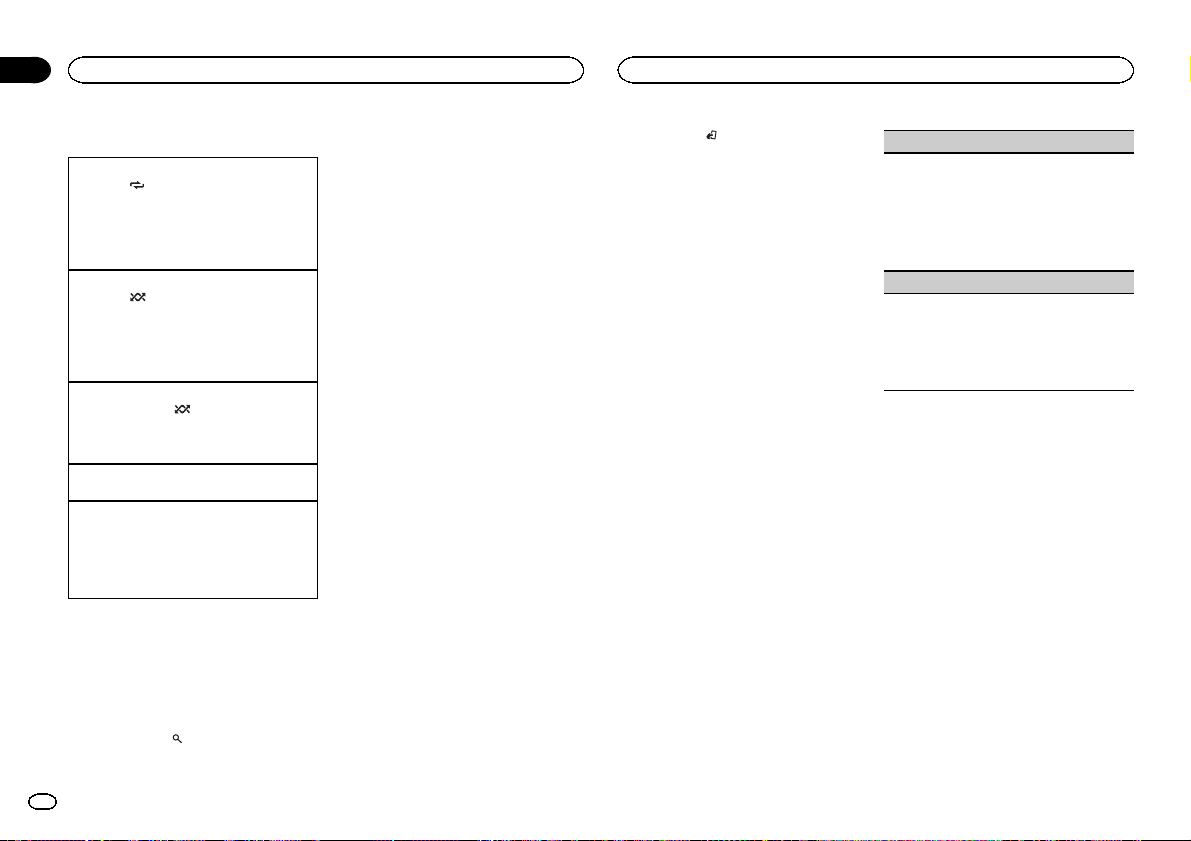
Section
Operating this unit
02
Operating this unit
Operations using special buttons
Selecting a repeat play range
1 Press 6/
! When the control mode is set to CONTROL
Selecting a random play range (shuffle)
1 Press 5/
Playing all songs in random order (shuffle all)
1 Press and hold 5/
! To turn off shuffle all, select OFF in shuffle. For
Pausing playback
1 Press 4/PAUSE to pause or resume.
Enhancing compressed audio and restoring rich
sound (sound retriever)
1 Press 3/S.Rtrv to cycle between:
to cycle between the following:
! ONE – Repeat the current song
! ALL – Repeat all songs in the selected list
iPod/CONTROL APP,the repeat play range will
be same as what is set for the connected iPod.
to cycle between the following:
! SNG – Play back songs in the selected list
in random order.
! ALB – Play back songs from a randomly se-
lected album in order.
! OFF – Not play back in random order.
to turn shuffle all on.
details, refer to Selecting a random play range
(shuffle) on this page.
1—2—OFF (off)
1 is effective for low compression rates, and 2
is effective for high compression rates.
Playing songs related to the
currently playing song
You can play songs from the following lists.
• Album list of the currently playing artist
• Song list of the currently playing album
• Album list of the currently playing genre
1 Press and hold
mode.
to switch to link play
2 Turn M.C. to change the mode; press to
select.
! ARTIST – Plays an album of the artist cur-
rently being played.
! ALBUM – Plays a song from the album cur-
rently being played.
! GENRE – Plays an album from the genre cur-
rently being played.
The selected song/album will be played after the
currently playing song.
Notes
! The selected song/album may be canceled if
you operate functions other than link search
(e.g. fast forward and reverse).
! Depending on the song selected to play, the
end of the currently playing song and the beginning of the selected song/album may be
cut off.
Operating this unit’s iPod
function from your iPod
This unit's iPod function can be operated from a
connected iPod.
If you switch to APP Mode, you can have the
sound from your iPod applications be output
from your car's speakers.
CONTROL iPod is not compatible with the following iPod models.
! iPod nano 1st generation
! iPod with video
CONTROL APP is compatible with the following
iPod models.
! iPod touch 4th generation
! iPod touch 3rd generation
! iPod touch 2nd generation
! iPod touch 1st generation
! iPhone 4S
! iPhone 4
! iPhone 3GS
! iPhone 3G
! iPhone
% Press BAND/ to switch the control
mode.
! CONTROL iPod – This unit’s iPod function
can be operated from the connected iPod.
! CONTROL APP – This unit’s iPod function
can be operated from the connected iPod.
The unit will play back the sound from your
iPod applications.
! CONTROL AUDIO – This unit’s iPod function
can be operated from this unit.
Only for DEH-2500UI
You can also switch the control mode by pressing iPod.
Notes
! Switching the control mode to
CONTROL iPod/CONTROL APP pauses song
playback. Operate the iPod to resume playback.
! The following operations are still accessible
from the unit even if the control mode is set
to CONTROL iPod/CONTROL APP.
— Pausing
— Fast forward/reverse
— Selecting a song (chapter)
! The volume can only be adjusted from this
unit.
Function settings
1 Press M.C. to display the main menu.
2 Turn M.C. to change the menu option
and press to select FUNCTION.
3 Turn M.C. to select the function.
Once selected, the following functions can be
adjusted.
! AUDIO BOOK is not available when
CONTROL iPod/CONTROL APP is selected in
the control mode. For details, refer to Operating this unit’s iPod function from your iPod on
this page.
AUDIO BOOK (audiobook speed)
1 Press M.C. to display the setting mode.
2 Turn M.C. to select your favorite setting.
! FASTER – Playback at a speed faster than
normal
! NORMAL – Playback at normal speed
! SLOWER – Playback at a speed slower
than normal
S.RTRV (sound retriever)
Automatically enhances compressed audio and
restores rich sound.
1 Press M.C. to select the desired setting.
For details, refer to Enhancing compressed
audio and restoring rich sound (sound retriever)
on this page.
Audio adjustments
1 Press M.C. to display the main menu.
2 Turn M.C. to change the menu option
and press to select AUDIO.
3 Turn M.C. to select the audio function.
Once selected, the following audio functions
can be adjusted.
! FADER is not available when SUB.W/SUB.W
is selected in SP-P/O MODE. For details, refer
to SP-P/O MODE (rear output and preout set-
ting) on page 11.
! SUB.W, SUB.W CTRL and HPF SETTING are
not available when REAR/REAR is selected in
SP-P/O MODE. For details, refer to
SP-P/O MODE (rear output and preout set-
ting) on page 11.
! SUB.W CTRL and HPF SETTING are not avail-
able when SUB.W is selected in OFF. For details, refer to SUB.W (subwoofer on/off
setting) on the next page.
8
En
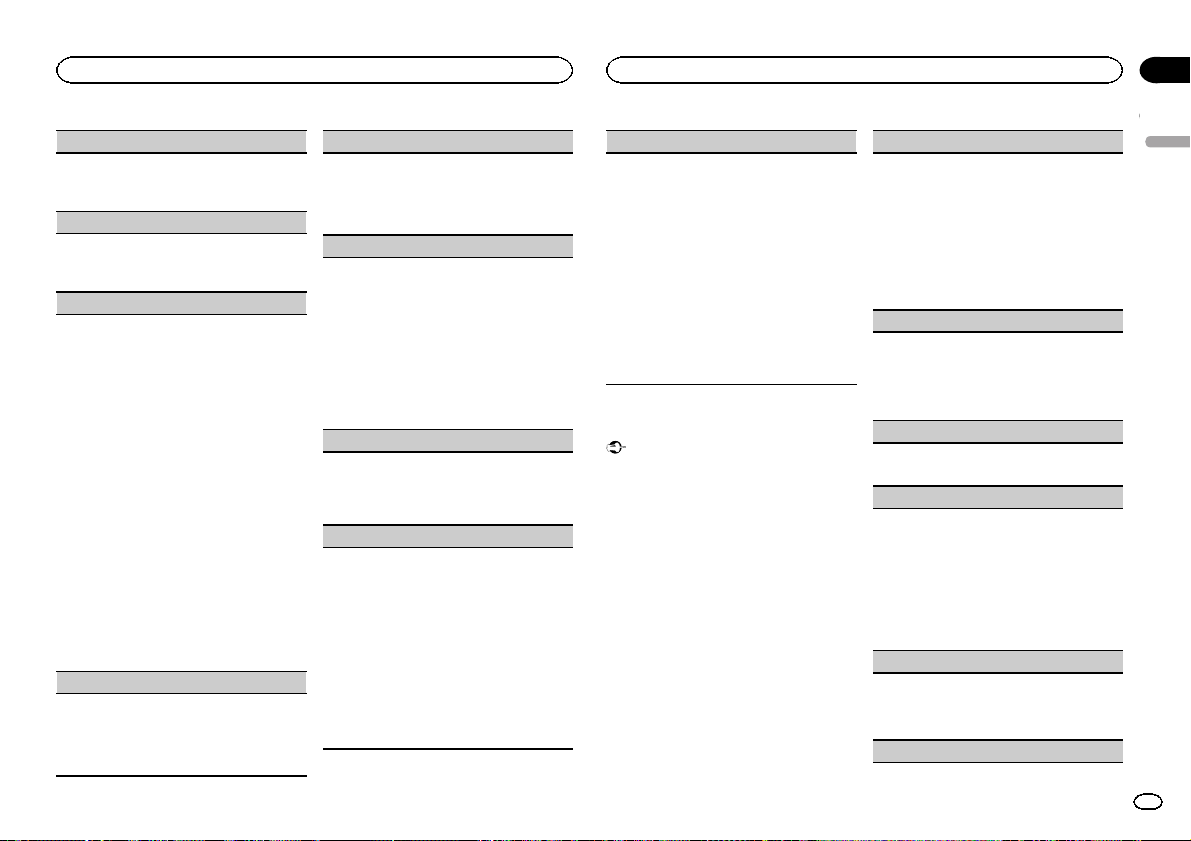
Operating this unit
Operating this unit
Section
02
FADER (fader adjustment)
1 Press M.C. to display the setting mode.
2 Turn M.C. to adjust the front/rear speaker bal-
ance.
BALANCE (balance adjustment)
1 Press M.C. to display the setting mode.
2 Turn M.C. to adjust the left/right speaker bal-
ance.
EQ SETTING (equalizer recall)
1 Press M.C. to display the setting mode.
2 Turn M.C. to select the equalizer.
POWERFUL—NATURAL—VOCAL—CUSTOM1—CUSTOM2—FLAT—SUPER BASS
The equalizer band and equalizer level can be
customized when CUSTOM1 or CUSTOM2 is
selected.
If selecting CUSTOM1 or CUSTOM2, complete
the procedures outlined below. If selecting
other options, press M.C. to return to the previous display.
! CUSTOM1 can be set separately for each
source. However, USB and iPod are all set
to the same setting automatically.
! CUSTOM2 is a shared setting used in com-
mon for all sources.
3 Press M.C. to display the setting mode.
4 Press M.C. to cycle between the following:
Equalizer band—Equalizer level
5 Turn M.C. to select the desired setting.
Equalizer band: 80HZ—250HZ—800HZ—
2.5KHZ—8KHZ
Equalizer level: +6 to –6
LOUDNESS (loudness)
Loudness compensates for deficiencies in the lowfrequency and high-frequency ranges at low volume.
1 Press M.C. to select the desired setting.
OFF (off)—LOW (low)—MID (mid)—HI (high)
SUB.W (subwoofer on/off setting)
This unit is equipped with a subwoofer output
which can be turned on or off.
1 Press M.C. to select the desired setting.
NOR (normal phase)—REV (reverse phase)—
OFF (subwoofer off)
SUB.W CTRL (subwoofer adjustment)
Only frequencies lower than those in the selected
range are outputted from the subwoofer.
1 Press M.C. to display the setting mode.
2 Press M.C. to cycle between the following:
Cut-off frequency—Output level—Slope level
Rates that can be adjusted will flash.
3 Turn M.C. to select the desired setting.
Cut-off frequency: 50HZ—63HZ—80HZ—
100HZ—125HZ—160HZ—200HZ
Output level: –24 to +6
Slope level: –6— –12
BASS BOOST (bass boost)
1 Press M.C. to display the setting mode.
2 Turn M.C. to select a desired level.
0 to +6 is displayed as the level is increased or
decreased.
HPF SETTING (high pass filter adjustment)
When you do not want low sounds from the subwoofer output frequency range to play from the
front or rear speakers, turn on the HPF (high pass
filter). Only frequencies higher than those in the
selected range are output from the front or rear
speakers.
1 Press M.C. to display the setting mode.
2 Press M.C. to cycle between the following:
Cut-off frequency—Slope level
3 Turn M.C. to select the desired setting.
Cut-off frequency: OFF—50HZ—63HZ—80HZ
—100HZ—125HZ—160HZ—200HZ
Slope level: –6— –12
SLA (source level adjustment)
SLA (Source level adjustment) lets you adjust the
volume level of each source to prevent radical
changes in volume when switching between sources.
! Settings are based on the FM volume level,
which remains unchanged.
! The MW/LW volume level can also be adjusted
with this function.
! When selecting FM as the source, you cannot
switch to SLA.
! USB and iPod are all set to the same setting
automatically.
1 Press M.C. to display the setting mode.
2 Turn M.C. to adjust the source volume.
Adjustment range: +4 to –4
System menu
Important
PW SAVE (power saving) is canceled if the vehicle battery is disconnected and will need to be
turned back on once the battery is reconnected.
When PW SAVE (power saving) is off, depending on connection methods, the unit may continue to draw power from the battery if your
vehicle’s ignition doesn’t have an ACC (accessory) position.
1 Press M.C. to display the main menu.
2 Turn M.C. to change the menu option
and press to select SYSTEM.
3 Turn M.C. to select the system menu
function.
Once selected, the following system menu functions can be adjusted.
! INFO DISPLAY is not available for DEH-
2500UI.
LANGUAGE (multi-language)
This unit can display the text information from a
compressed audio file even for information embedded in English or Russian.
! If the embedded language and the selected
language setting are not the same, text information may not display properly.
! Some characters may not be displayed prop-
erly.
1 Turn M.C. to select the desired setting.
ENG (English)—РУС (Russian)
CLOCK SET (setting the clock)
1 Press M.C. to display the setting mode.
2 Press M.C. to select the segment of the clock
display you wish to set.
Hour—Minute
3 Turn M.C. to adjust the clock.
12H/24H (time notation)
1 Press M.C. to select the desired setting.
12H (12-hour clock)—24H (24-hour clock)
INFO DISPLAY (sub information)
The type of text information displayed in the sub
information section can be toggled.
1 Press M.C. to display the setting mode.
2 Turn M.C. to select the desired setting.
SPEANA—LEVEL METER—SOURCE—CLOCK
—OFF
! The signal bar indicator displays for SPEANA
or LEVEL METER when the source is set to
TUNER.
AUTO PI (auto PI seek)
The unit can automatically search for a different
station with the same programming, even during
preset recall.
1 Press M.C. to turn Auto PI seek on or off.
AUX (auxiliary input)
English
9
En
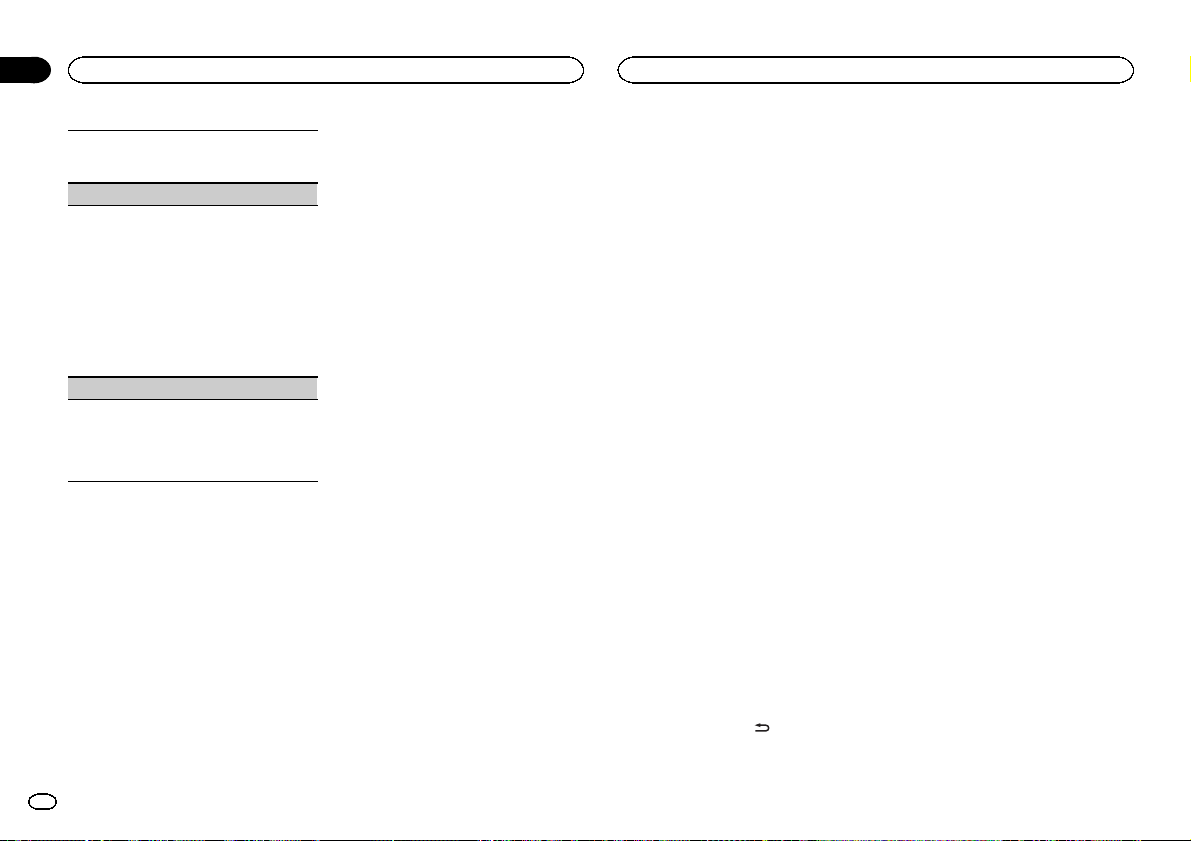
Section
Operating this unit
02
Operating this unit
Activate this setting when using an auxiliary device connected to this unit.
1 Press M.C. to turn AUX on or off.
MUTE MODE (mute mode)
Sound from this system is automatically muted or
attenuated when a signal from equipment with a
mute function is received.
1 Press M.C. to display the setting mode.
2 Turn M.C. to select the desired setting.
You can select any one of the options in the following list:
! MUTE – Muting
! 20dB ATT – Attenuation (20dB ATT has a
stronger effect than 10dB ATT)
! 10dB ATT – Attenuation
PW SAVE (power saving)
Switching this function on enables you to reduce
the consumption of battery power.
! Turning on the source is the only operation al-
lowed when this function is on.
1 Press M.C. to turn the power save on or off.
Selecting the key color
Only for DEH-X3500UI
You can select desired colors for the keys of this
unit.
1 Press M.C. to display the main menu.
2 Turn M.C. to display ILLUMI and press to
select.
3 Turn M.C. to display KEY COLOUR and
press to select.
4 Turn M.C. to select the illumination color.
You can select any one of the options in the following list:
! Preset colors (ranging from WHITE to ROSE)
! SCAN (cycle through all colors)
! Sets of colors (WARM, AMBIENT, CALM)
! CUSTOM (customized illumination color)
Notes
! When SCAN is selected, the system auto-
matically cycles through the preset colors.
! When WARM is selected, the system auto-
matically cycles through the warm colors.
! When AMBIENT is selected, the system au-
tomatically cycles through the ambient colors.
! When CALM is selected, the system auto-
matically cycles through the calm colors.
! When CUSTOM is selected, the customized
color saved is selected.
Selecting the display color
Only for DEH-X3500UI
You can select the desired colors for the display
of this unit.
1 Press M.C. to display the main menu.
2 Turn M.C. to display ILLUMI and press to
select.
3 Turn M.C. to display DISP COLOUR and
press to select.
4 Turn M.C. to select the illumination color.
You can select any one of the options in the following list:
! Preset colors (ranging from WHITE to ROSE)
! SCAN (cycle through all colors)
! Sets of colors (WARM, AMBIENT, CALM)
! CUSTOM (customized illumination color)
Note
For details about colors on the list, refer to Selecting the key color on this page.
Selecting key and display color
Only for DEH-X3500UI
You can select the desired colors for the keys
and display of this unit.
1 Press M.C. to display the main menu.
2 Turn M.C. to display ILLUMI and press to
select.
3 Turn M.C. to display BOTH COLOUR and
press to select.
4 Turn M.C. to select the illumination color.
You can select any one of the options in the following list:
! Preset colors (ranging from WHITE to ROSE)
! SCAN (cycle through all colors)
Notes
! Once you select a color in this function, col-
ors on the keys and display of this unit automatically switch to the color you selected.
! For details about colors on the list, refer to
Selecting the key color on this page.
Switching the dimmer setting
You can adjust the brightness of illumination.
1 Press M.C. to display the main menu.
2 Turn M.C. to display ILLUMI and press to
select.
3 Turn M.C. to display DIMMER and press
to select the desired setting.
OFF (off)—ON (on)
! You can also change the dimmer setting by
pressing and holding
/DIMMER.
Customizing the
illumination color
Only for DEH-X3500UI
You can create custom illumination colors for
both KEY COLOUR and DISP COLOUR.
1 Press M.C. to display the main menu.
2 Turn M.C. to display ILLUMI and press to
select.
3 Turn M.C. to display KEY COLOUR or
DISP COLOUR. Press to select.
4 Press M.C. and hold until the customizing
illumination color setting appears in the display.
5 Press M.C. to select the primary color.
R (red)—G (green)—B (blue)
6 Turn M.C. to adjust the brightness level.
Adjustment range: 0 to 60
# You cannot select a level below 20 for all three of
R (red), G (green), and B (blue) at the same time.
# You can also perform the same operation on
other colors.
Note
You cannot create a custom illumination color
while SCAN, WARM, AMBIENT or CALM is selected.
About MIXTRAX
Only for DEH-X3500UI
MIXTRAX technology is used to insert a variety
of sound effects in between songs, allowing you
to experience your music as a nonstop mix complete with visual and lighting effects.
10
En
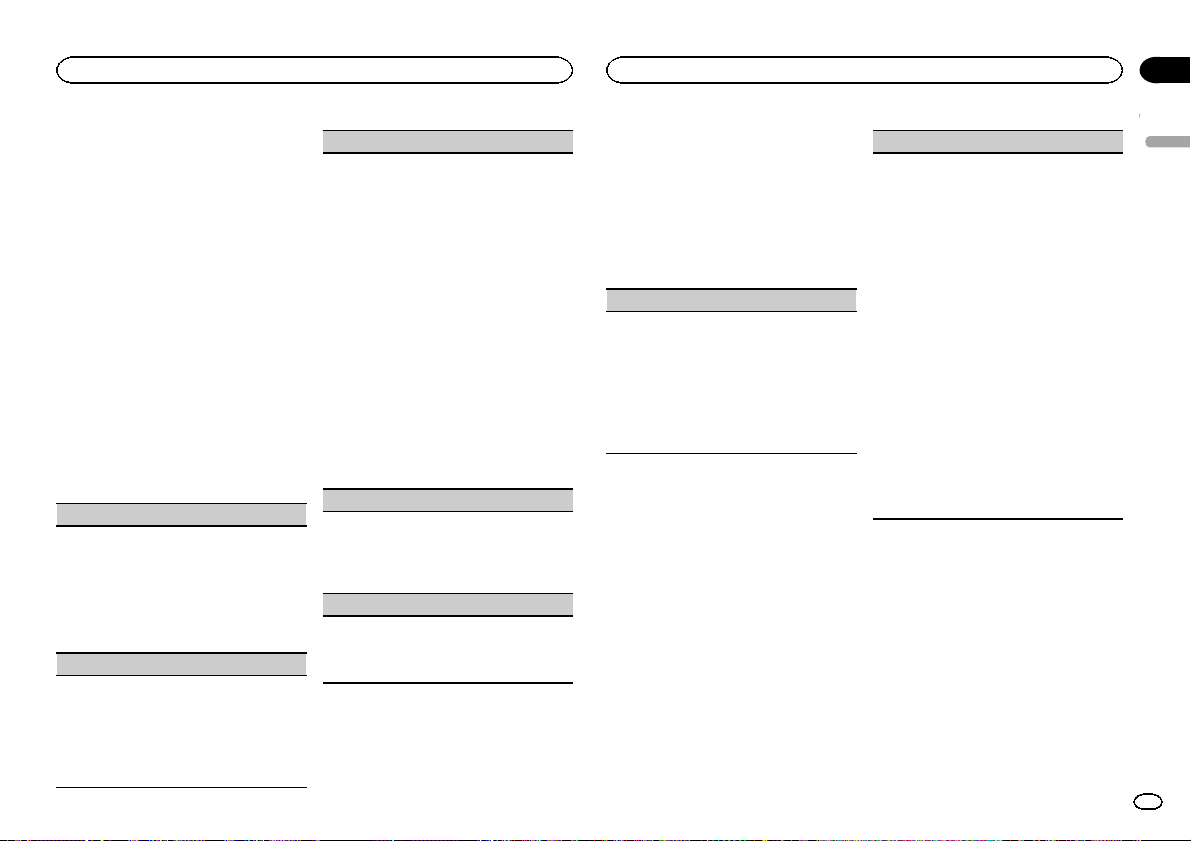
Operating this unit
Operating this unit
Section
02
Notes
! Depending on the file/song, sound effects
may not be added.
! MIXTRAX includes a MIXTRAX flashing color
mode that when switched on turns the flashing colors on and off in time with the audio
track. If you find the feature distracting while
driving, please turn MIXTRAX off. Refer to Op-
erations using the MIXTRAX button on page 6.
MIXTRAX menu
Only for DEH-X3500UI
1 Press M.C. to display the main menu.
2 Turn M.C. to change the menu option
and press to select MIXTRAX.
3 Turn M.C. to select the MIXTRAX function.
Once selected, the following MIXTRAX functions
can be adjusted. The function is enabled when
MIXTRAX is on.
SHT PLAYBACK (short playback mode)
You can select the length of the playback time.
1 Press M.C. to display the setting mode.
2 Turn M.C. to select the desired setting.
1.0 MIN (1.0 minute)—1.5 MIN (1.5 minutes)—
2.0 MIN (2.0 minutes)—2.5 MIN (2.5 minutes)
—3.0 MIN (3.0 minutes)—OFF (off)
! Turn this option OFF if you want to play a selec-
tion all the way through from start to finish.
FLASH AREA (flash area)
You can select areas for flashing colors.
1 Press M.C. to display the setting mode.
2 Turn M.C. to select the desired setting.
KEY/DISPLAY (key and display)—KEY (key)—
OFF (off)
! When OFF is selected, the color set under IL-
LUMI is used as the display color.
FLASH PATTERN (flash pattern)
You can select flashing color patterns.
1 Press M.C. to display the setting mode.
2 Turn M.C. to select the desired setting.
You can select any one of the options in the following list:
! SOUND LEVEL 1 to SOUND LEVEL 6 –
Flashing colors will flash on and off in synchronization with the sound level in a
song. Select the desired mode.
! LOW PASS 1 to LOW PASS 6 – Flashing
colors will flash on and off in synchronization with the bass level in a song. Select
the desired mode.
! RANDOM 1 – The pattern for the flashing
colors is randomly selected from the sound
level mode and low pass mode.
! RANDOM 2 – The pattern for the flashing
colors is randomly selected from the sound
level mode.
! RANDOM 3 – The pattern for the flashing
colors is randomly selected from the low
pass mode.
DISPLAY FX (display effect)
The MIXTRAX special effects display can be turned
on or off.
1 Press M.C. to select the desired setting.
ON (MIXTRAX special effects display)—OFF
(normal display)
CUT IN FX (manual cut-in effect)
You can turn on or off the MIXTRAX sound effects
while manually changing tracks.
1 Press M.C. to select the desired setting.
ON (on)—OFF (off)
Initial menu
1 Press and hold SRC/OFF until the unit
turns off.
2 Press and hold SRC/OFF until the main
menu appears in the display.
3 Turn M.C. to change the menu option
and press to select INITIAL.
4 Turn M.C. to select the initial menu function.
Once selected, the following initial menu functions can be adjusted.
FM STEP (FM tuning step)
Normally, the FM tuning step employed by seek
tuning is 50 kHz. When AF or TA is on, the tuning
step automatically changes to 100 kHz. It may be
preferable to set the tuning step to 50 kHz when
AF is on.
! The tuning step remains at 50 kHz during man-
ual tuning.
1 Press M.C. to select the FM tuning step.
50 (50 kHz)—100 (100 kHz)
SP-P/O MODE (rear output and preout setting)
The rear speaker leads output and the RCA output
of this unit can be used to connect a full-range
speaker or subwoofer. Select a suitable option for
your connection.
1 Press M.C. to display the setting mode.
2 Turn M.C. to select the desired setting.
You can select any one of the options in the following list:
! REAR/SUB.W – Select when there is a full-
range speaker connected to the rear speaker leads output and there is a subwoofer
connected to the RCA output.
! SUB.W/SUB.W – Select when there is a
subwoofer connected directly to the rear
speaker leads output without any auxiliary
amp and there is a subwoofer connected
to the RCA output.
! REAR/REAR – Select when there is a full-
range speaker connected to the rear speaker leads output and the RCA output.
If there is a full-range speaker connected to
the rear speaker leads output and the RCA
output is not used, you may select either
REAR/SUB.W or REAR/REAR.
System menu
1 Press and hold SRC/OFF until the unit
turns off.
2 Press and hold SRC/OFF until the main
menu appears in the display.
3 Turn M.C. to change the menu option
and press to select SYSTEM.
4 Turn M.C. to select the system menu
function.
Once selected, the following system menu functions can be adjusted.
For details, refer to System menu on page 9.
English
11
En
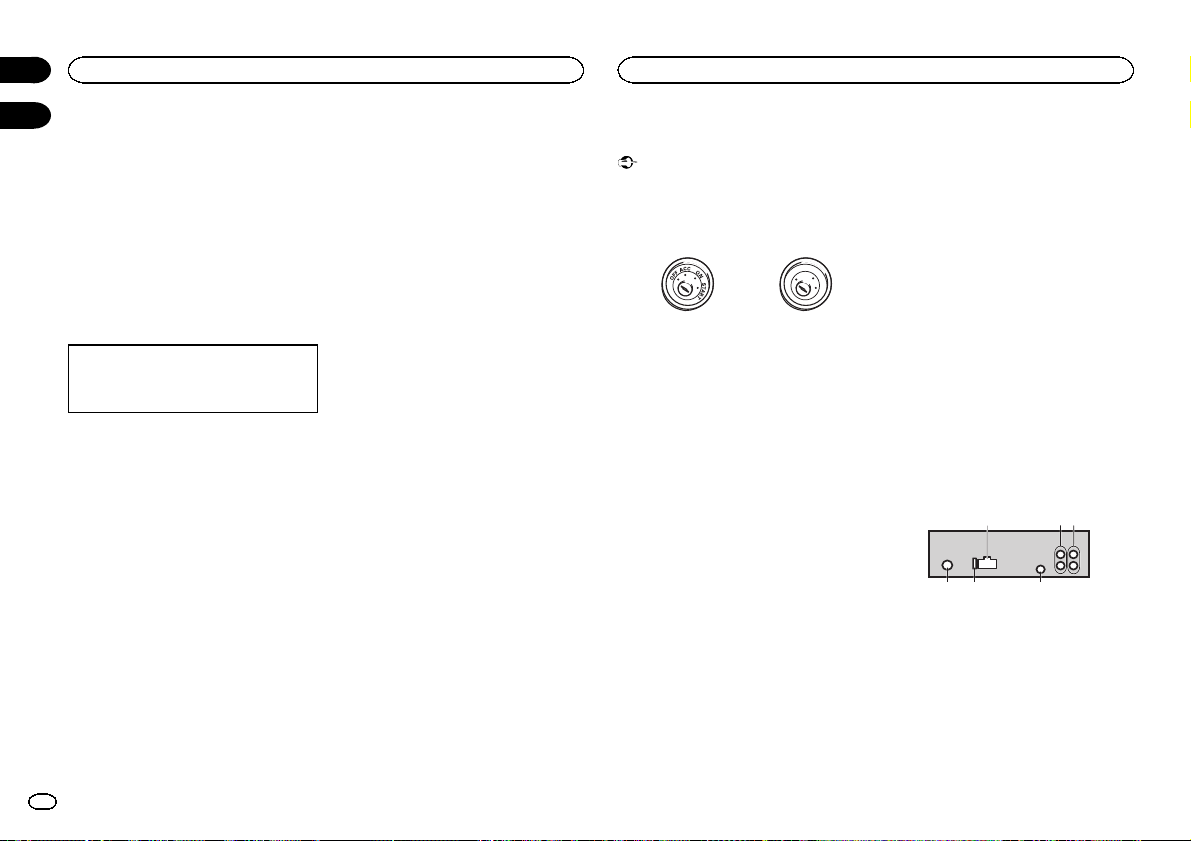
4 56
Section
Operating this unit
02
Installation
03
Using an AUX source
1 Insert the stereo mini plug into the AUX
input jack.
2 Press SRC/OFF to select AUX as the
source.
Note
AUX cannot be selected unless the auxiliary setting is turned on. For more details, refer to AUX
(auxiliary input) on page 9.
Switching the display
Selecting the desired text information
1 Press DISP to cycle between the following:
! Source name
! Source name and clock
If an unwanted display appears
Turn off the unwanted display using the procedures listed below.
1 Press M.C. to display the main menu.
2 Turn M.C. to change the menu option
and press to select SYSTEM.
3 Turn M.C. to display DEMO OFF and press
to select.
4 Turn M.C. to switch to YES.
5 Press M.C. to select.
12
En
Connections
Important
! When installing this unit in a vehicle without
an ACC (accessory) position on the ignition
switch, failure to connect the red cable to the
terminal that detects operation of the ignition
key may result in battery drain.
O
F
N
F
O
S
T
A
R
T
ACC position No ACC position
! Use of this unit in conditions other than the
following could result in fire or malfunction.
— Vehicles with a 12-volt battery and negative
grounding.
— Speakers with 50 W (output value) and 4 W to
8 W (impedance value).
! To prevent a short-circuit, overheating or mal-
function, be sure to follow the directions
below.
— Disconnect the negative terminal of the bat-
tery before installation.
— Secure the wiring with cable clamps or adhe-
sive tape. Wrap adhesive tape around wiring
that comes into contact with metal parts to
protect the wiring.
— Place all cables away from moving parts,
such as the shift lever and seat rails.
— Place all cables away from hot places, such
as near the heater outlet.
— Do not connect the yellow cable to the battery
by passing it through the hole to the engine
compartment.
— Cover any disconnected cable connectors
with insulating tape.
— Do not shorten any cables.
— Never cut the insulation of the power cable of
this unit in order to share the power with
other devices. The current capacity of the
cable is limited.
— Use a fuse of the rating prescribed.
— Never wire the negative speaker cable directly
to ground.
— Never band together negative cables of multi-
ple speakers.
! When this unit is on, control signals are sent
through the blue/white cable. Connect this
cable to the system remote control of an external power amp or the vehicle’s auto-antenna relay control terminal (max. 300 mA
12 V DC). If the vehicle is equipped with a
glass antenna, connect it to the antenna
booster power supply terminal.
! Never connect the blue/white cable to the
power terminal of an external power amp.
Also, never connect it to the power terminal
of the auto antenna. Doing so may result in
battery drain or a malfunction.
! The black cable is ground. Ground cables for
this unit and other equipment (especially,
high-current products such as power amps)
must be wired separately. If they are not, an
accidental detachment may result in a fire or
malfunction.
This unit
2
1
1 Power cord input
2 Rear output or subwoofer output
3 Front output
4 Antenna input
5 Fuse (10 A)
6 Wired remote input
Hard-wired remote control adapter can be
connected (sold separately).
3
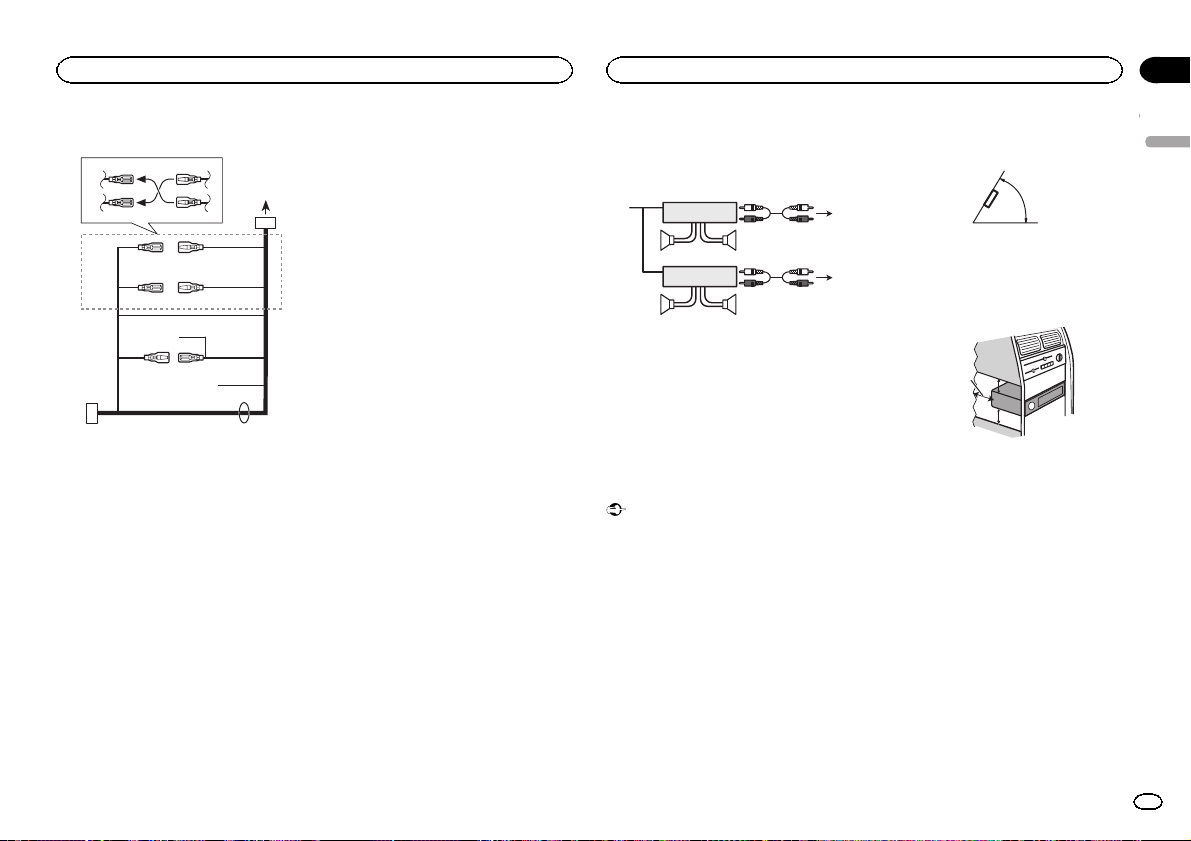
d
5cmcm
Installation
Installation
Section
03
Power cord
3
4
1
c
3
556
6
4
a
b89
2
7
e
1 To power cord input
2 Depending on the kind of vehicle, the func-
tion of 3 and 5 may be different. In this
case, be sure to connect 4 to 5 and 6 to
3.
3 Yellow
Back-up (or accessory)
4 Yellow
Connect to the constant 12 V supply terminal.
5 Red
Accessory (or back-up)
6 Red
Connect to terminal controlled by ignition
switch (12 V DC).
7 Connect leads of the same color to each
other.
8 Black (chassis ground)
9 Blue/white
The pin position of the ISO connector will differ depending on the type of vehicle. Connect
9 and b when Pin 5 is an antenna control
type. In another type of vehicle, never connect 9 and b.
a Blue/white
Connect to system control terminal of the
power amp (max. 300 mA 12 V DC).
b Blue/white
Connect to auto-antenna relay control terminal (max. 300 mA 12 V DC).
c Yellow/black
If you use an equipment with Mute function,
wire this lead to the Audio Mute lead on that
equipment. If not, keep the Audio Mute lead
free of any connections.
d Speaker leads
White: Front left +
White/black: Front left *
Gray: Front right +
Gray/black: Front right *
Green: Rear left + or subwoofer +
Green/black: Rear left * or subwoofer *
Violet: Rear right + or subwoofer +
Violet/black: Rear right * or subwoofer *
e ISO connector
In some vehicles, the ISO connector may be
divided into two. In this case, be sure to connect to both connectors.
Notes
! Change the initial menu of this unit. Refer to
SP-P/O MODE (rear output and preout setting) on page 11.
The subwoofer output of this unit is monaural.
! When using a subwoofer of 70 W (2 W), be
sure to connect the subwoofer to the violet
and violet/black leads of this unit. Do not
connect anything to the green and green/
black leads.
Power amp (sold separately)
Perform these connections when using the optional amplifier.
2
2
3
55
3
77
4
6
1
1
1 System remote control
Connect to Blue/white cable.
2 Power amp (sold separately)
3 Connect with RCA cables (sold separately)
4 To Front output
5 Front speaker
6 To Rear output or subwoofer output
7 Rear speaker or subwoofer
Installation
Important
! Check all connections and systems before
final installation.
! Do not use unauthorized parts as this may
cause malfunctions.
! Consult your dealer if installation requires
drilling of holes or other modifications to the
vehicle.
! Do not install this unit where:
— it may interfere with operation of the vehicle.
— it may cause injury to a passenger as a result
of a sudden stop.
! The semiconductor laser will be damaged if
it overheats. Install this unit away from hot
places such as near the heater outlet.
! Optimum performance is obtained when the
unit is installed at an angle of less than 60°.
60°
! When installing, to ensure proper heat dis-
persal when using this unit, make sure you
leave ample space behind the rear panel and
wrap any loose cables so they are not blocking the vents.
Leave ample
5 cm
space
5 cm
DIN front/rear mount
This unit can be properly installed using either
front-mount or rear-mount installation.
Use commercially available parts when installing.
DIN Front-mount
1 Insert the mounting sleeve into the dashboard.
For installation in shallow spaces, use the supplied mounting sleeve. If there is enough space,
use the mounting sleeve that came with the vehicle.
English
13
En
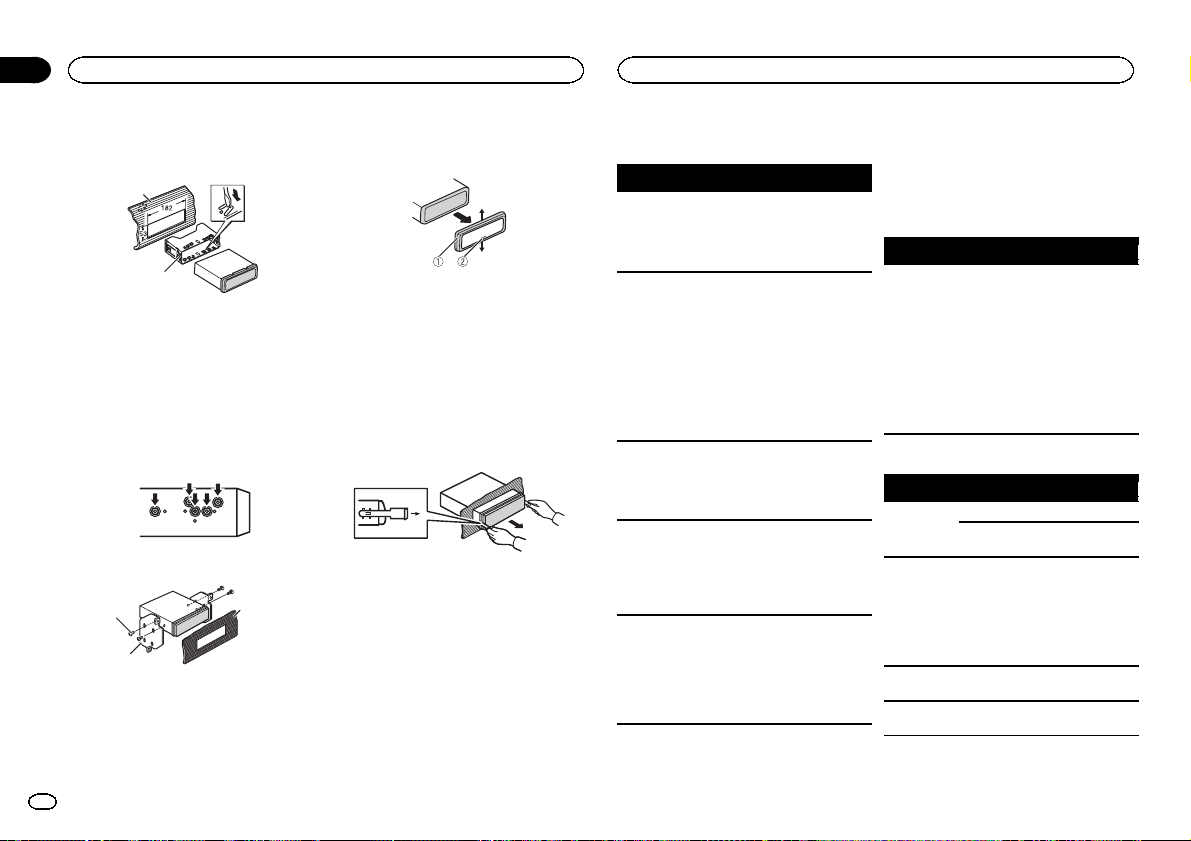
Section
03
Installation
Additional information
2 Secure the mounting sleeve by using a
screwdriver to bend the metal tabs (90°) into
place.
1
2
1 Dashboard
2 Mounting sleeve
# Make sure that the unit is installed securely in
place. An unstable installation may cause skipping
or other malfunctions.
DIN Rear-mount
1 Determine the appropriate position
where the holes on the bracket and the side
of the unit match.
2 Tighten two screws on each side.
1
2
1 Tapping screw (5 mm × 8 mm)
2 Mounting bracket
3 Dashboard or console
3
Removing the unit
1 Remove the trim ring.
1 Trim ring
2 Notched tab
! Releasing the front panel allows easier ac-
cess to the trim ring.
! When reattaching the trim ring, point the
side with the notched tab down.
2 Insert the supplied extraction keys into
both sides of the unit until they click into
place.
3 Pull the unit out of the dashboard.
Removing and re-attaching the front
panel
You can remove the front panel to protect your
unit from theft.
Press the detach button and push the front
panel upward and pull it toward you.
For details, refer to Removing the front panel to
protect your unit from theft and Re-attaching the
front panel on page 4.
Troubleshooting
Symptom Cause Action
The display
automatically
returns to the
ordinary display.
The repeat
play range
changes unexpectedly.
A subfolder is
not played
back.
NO XXXX appears when a
display is
changed (NO
TITLE, for example).
The unit is
malfunctioning.
There is interference.
You did not perform any operation within
about 30 seconds.
Depending on
the repeat play
range, the selected range
may change
when another
folder or track is
being selected
or during fast
forwarding/reversing.
Subfolders cannot be played
when FLD (folder repeat) is selected.
There is no embedded text information.
You are using a
device, such as
a cellular
phone, that
transmits electric waves near
the unit.
Perform operation
again.
Select the repeat
play range again.
Select another repeat play range.
Switch the display
or play another
track/file.
Move electrical
devices that may
be causing the interference away
from the unit.
Error messages
When you contact your dealer or your nearest
Pioneer Service Center, be sure to note the error
message.
Common
Message Cause Action
AMP ERROR Unit fails to op-
CD player
Message Cause Action
ERROR-07,
11, 12, 17, 30
ERROR-07,
10, 11, 12,
15, 17, 30,
A0
ERROR-15 Theinserted
ERROR-23 Unsupported
erate or speaker
connection is
incorrect; protective circuit is
activated.
The disc is dirty. Clean the disc.
The disc is
scratched.
There is an elec-
trical or mechanical error.
disc is blank.
CD format.
Check the speaker connection. If
the message fails
to disappear even
after the engine is
switched off/on,
contact your dealer or an authorized Pioneer
Service Station
for assistance.
Replace the disc.
Turn the ignition
switch OFF and
back ON, or
switch to a different source, then
back to the CD
player.
Replace the disc.
Replace the disc.
14
En
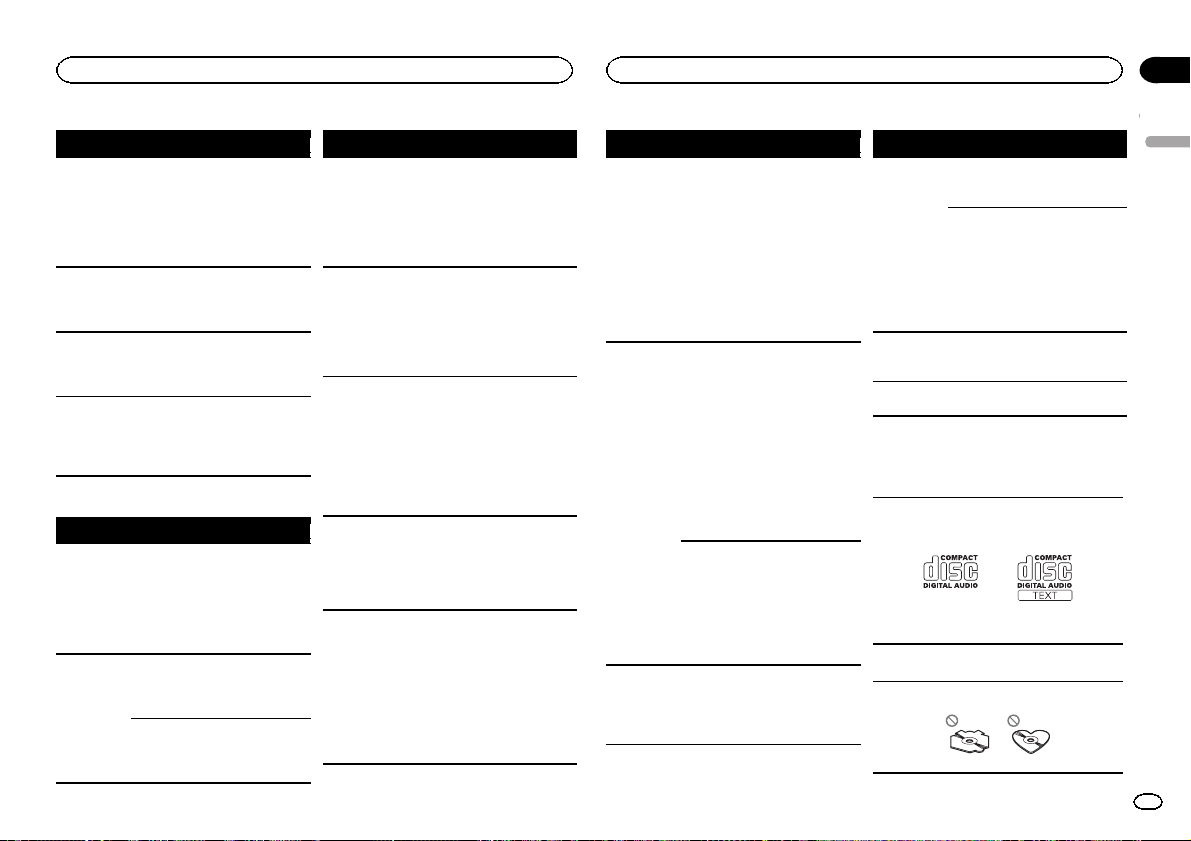
Additional information
Appendix
Additional information
Message Cause Action
FORMAT
READ
NO AUDIO The inserted
SKIPPED Theinserted
PROTECT All the files on
USB storage device/iPod
Message Cause Action
FORMAT
READ
NO AUDIO There are no
Sometimes
there is a delay
between the
start of playback
and when you
start to hear any
sound.
disc does not
contain any
playable files.
disc contains
DRM protected
files.
the inserted
disc are embedded with
DRM.
Sometimes
there is a delay
between the
start of playback
and when you
start to hear any
sound.
songs.
The connected
USB storage device has security enabled.
Wait until the
message disappears and you
hear sound.
Replace the disc.
Replace the disc.
Replace the disc.
Wait until the
message disappears and you
hear sound.
Transfer the audio
files to the USB
storage device
and connect.
Follow the USB
storage device instructions to disable the security.
Message Cause Action
SKIPPED Theconnected
PROTECT All the files in
N/A USB TheUSB device
CHECK USB The USB con-
CHECK USB The connected
USB storage device contains
files embedded
with Windows
Mediaä DRM 9/
10.
the USB storage
device are embedded with
Windows Media
DRM 9/10.
connected to is
not supported
by this unit.
nector or USB
cable has shortcircuited.
USB storage device consumes
more than maximum allowable
current.
Play an audio file
not embedded
with Windows
Media DRM 9/10.
Transfer audio
files not embedded with
Windows Media
DRM 9/10 to the
USB storage device and connect.
! Connect a USB
Mass Storage
Class compliant
device.
! Disconnect
your device and
replace it with a
compatible USB
storage device.
Check that the
USB connector or
USB cable is not
caught in something or damaged.
Disconnect the
USB storage device and do not
use it. Turn the
ignition switch to
OFF, then to ACC
or ON and then
connect only
compliant USB
storage devices.
Message Cause Action
CHECK USB The iPod oper-
ERROR-19 Communication
ERROR-23 USB storage de-
ates correctly
but does not
charge.
failed.
iPod failure. Disconnect the
vice was not formatted with
FAT12, FAT16 or
FAT32.
Make sure the
connection cable
for the iPod has
not shorted out
(e.g., not caught
in metal objects).
After checking,
turn the ignition
switch OFF and
back ON, or disconnect the iPod
and reconnect.
Perform one of
the following operations.
–Turn the ignition
switch OFF and
back ON.
–Disconnect the
USB storage device.
–Change to a different source.
Then, return to
the USB source.
cable from the
iPod. Once the
iPod’s main
menu is displayed, reconnect
the iPod and reset
it.
USB storage device should be formatted with
FAT12, FAT16 or
FAT32.
Message Cause Action
ERROR-16 TheiPod firm-
STOP There are no
NOT FOUND No related
ware version is
old.
iPod failure. Disconnect the
songs in the
current list.
songs.
Update the iPod
version.
cable from the
iPod. Once the
iPod’s main
menu is displayed, reconnect
the iPod and reset
it.
Select a list that
contains songs.
Transfer songs to
the iPod.
Handling guidelines
Discs and player
Use only discs that feature either of the following
two logos.
Use 12-cm discs. Do not use 8-cm discs or an
adapter for 8-cm discs.
Use only conventional, fully circular discs. Do not
use shaped discs.
English
15
En
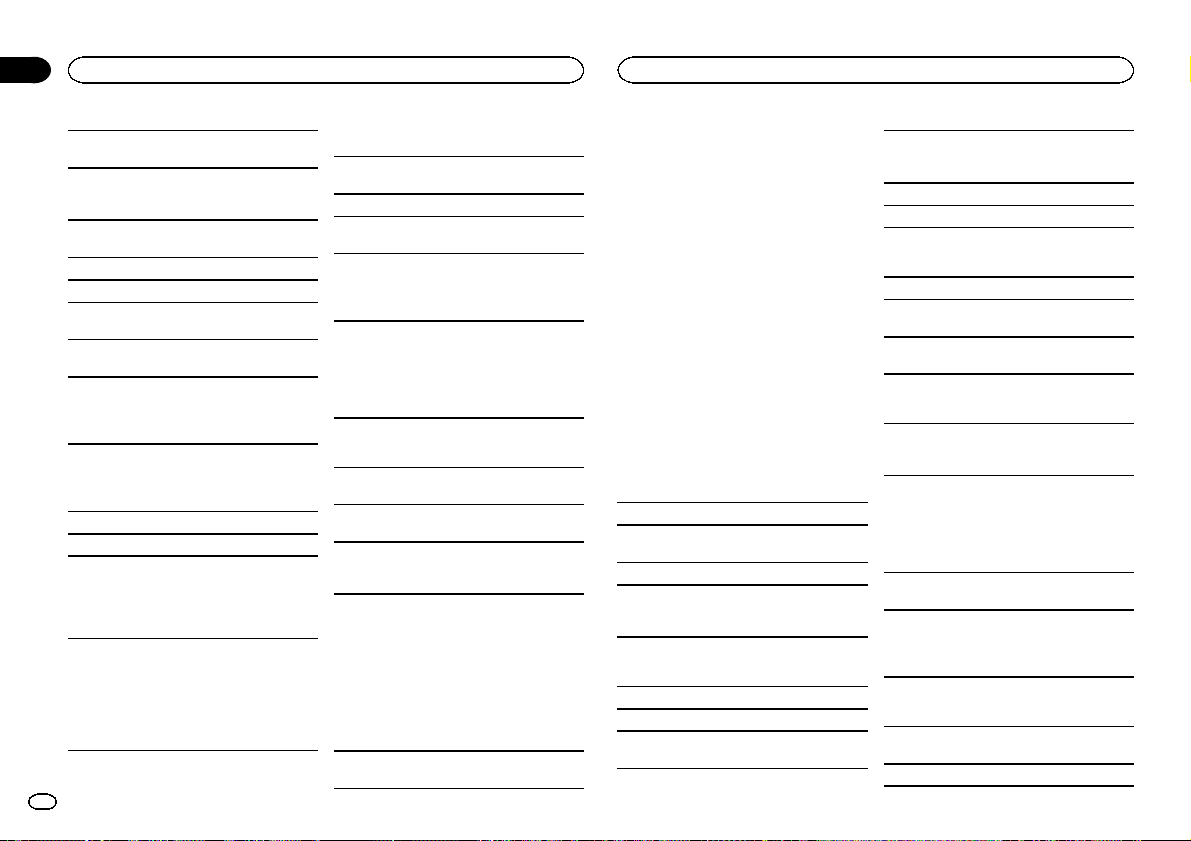
Appendix
Additional information
Additional information
Do not insert anything other than a CD into the
CD loading slot.
Do not use cracked, chipped, warped, or otherwise damaged discs as they may damage the player.
Unfinalized CD-R/RW discs cannot be played
back.
Do not touch the recorded surface of the discs.
Store discs in their cases when not in use.
Do not attach labels, write on or apply chemicals
to the surface of the discs.
To clean a CD, wipe the disc with a soft cloth outward from the center.
Condensation may temporarily impair the player ’s
performance. Let it rest for about one hour to adjust to a warmer temperature. Also, wipe any
damp discs off with a soft cloth.
Playback of discs may not be possible because of
disc characteristics, disc format, recorded application, playback environment, storage conditions,
and so on.
Road shocks may interrupt disc playback.
Read the precautions for discs before using them.
When using discs that can be printed on label surfaces, check the instructions and the warnings of
the discs. Depending on the discs, inserting and
ejecting may not be possible. Using such discs
may result in damage to this equipment.
Do not attach commercially available labels or
other materials to the discs.
! The discs may warp making the disc unplay-
able.
! The labels may come off during playback and
prevent ejection of the discs, which may result
in damage to the equipment.
16
En
USB storage device
Address any questions you have about your USB
storage device to the manufacturer of the device.
Connections via USB hub are not supported.
Do not connect anything other than a USB storage device.
Firmly secure the USB storage device when driving. Do not let the USB storage device fall onto the
floor, where it may become jammed under the
brake or accelerator pedal.
Depending on the USB storage device, the following problems may occur.
! Operations may vary.
! The storage device may not be recognized.
! Files may not be played back properly.
! The device may generate noise in the radio.
iPod
Do not leave the iPod in places with high temperatures.
To ensure proper operation, connect the dock connector cable from the iPod directly to this unit.
Firmly secure the iPod when driving. Do not let the
iPod fall onto the floor, where it may become
jammed under the brake or accelerator pedal.
About iPod settings
! When an iPod is connected, this unit changes
the EQ (equalizer) setting of the iPod to off in
order to optimize the acoustics. When you disconnect the iPod, the EQ returns to the original
setting.
! You cannot set Repeat to off on the iPod when
using this unit. Repeat is automatically
changed to All when the iPod is connected to
this unit.
Incompatible text saved on the iPod will not be displayed by the unit.
DualDiscs
DualDiscs are two-sided discs that have a recordable CD for audio on one side and a recordable
DVD for video on the other.
Since the CD side of DualDiscs is not physically
compatible with the general CD standard, it may
not be possible to play the CD side with this unit.
Frequent loading and ejecting of a DualDisc may
result in scratches on the disc. Serious scratches
can lead to playback problems on this unit. In
some cases, a DualDisc may become stuck in the
disc loading slot and will not eject. To prevent this,
we recommend you refrain from using DualDisc
with this unit.
Please refer to the information from the disc manufacturer for more detailed information about
DualDiscs.
Compressed audio
compatibility (disc, USB)
WMA
File extension: .wma
Bit rate: 48 kbps to 320 kbps (CBR), 48 kbps to
384 kbps (VBR)
Sampling frequency: 32 kHz, 44.1 kHz, 48 kHz
Windows Media Audio Professional, Lossless,
Voice/DRM Stream/Stream with video: Not compatible
MP3
File extension: .mp3
Bit rate: 8 kbps to 320 kbps (CBR), VBR
Sampling frequency: 8 kHz to 48 kHz (32 kHz,
44.1 kHz, 48 kHz for emphasis)
Compatible ID3 tag version: 1.0, 1.1, 2.2, 2.3, 2.4
(ID3 tag Version 2.x is given priority over Version
1.x.)
M3u playlist: Not compatible
MP3i (MP3 interactive), mp3 PRO: Not compatible
WAV
File extension: .wav
Quantization bits: 8 and 16 (LPCM), 4 (MS
ADPCM)
Sampling frequency: 16 kHz to 48 kHz (LPCM),
22.05 kHz and 44.1 kHz (MS ADPCM)
Supplemental information
Only the first 32 characters can be displayed as a
file name (including the file extension) or a folder
name.
Russian text to be displayed on this unit should be
encoded in one of the following character sets:
! Unicode (UTF-8, UTF-16)
! A character set other than Unicode that is
used in a Windows environment and is set to
Russian in the multi-language setting
This unit may not operate correctly depending on
the application used to encode WMA files.
There may be a slight delay at the start of playback
of audio files embedded with image data or audio
files stored on a USB storage device that has numerous folder hierarchies.
Disc
Playable folder hierarchy: up to eight tiers (A practical hierarchy is less than two tiers.)
Playable folders: up to 99
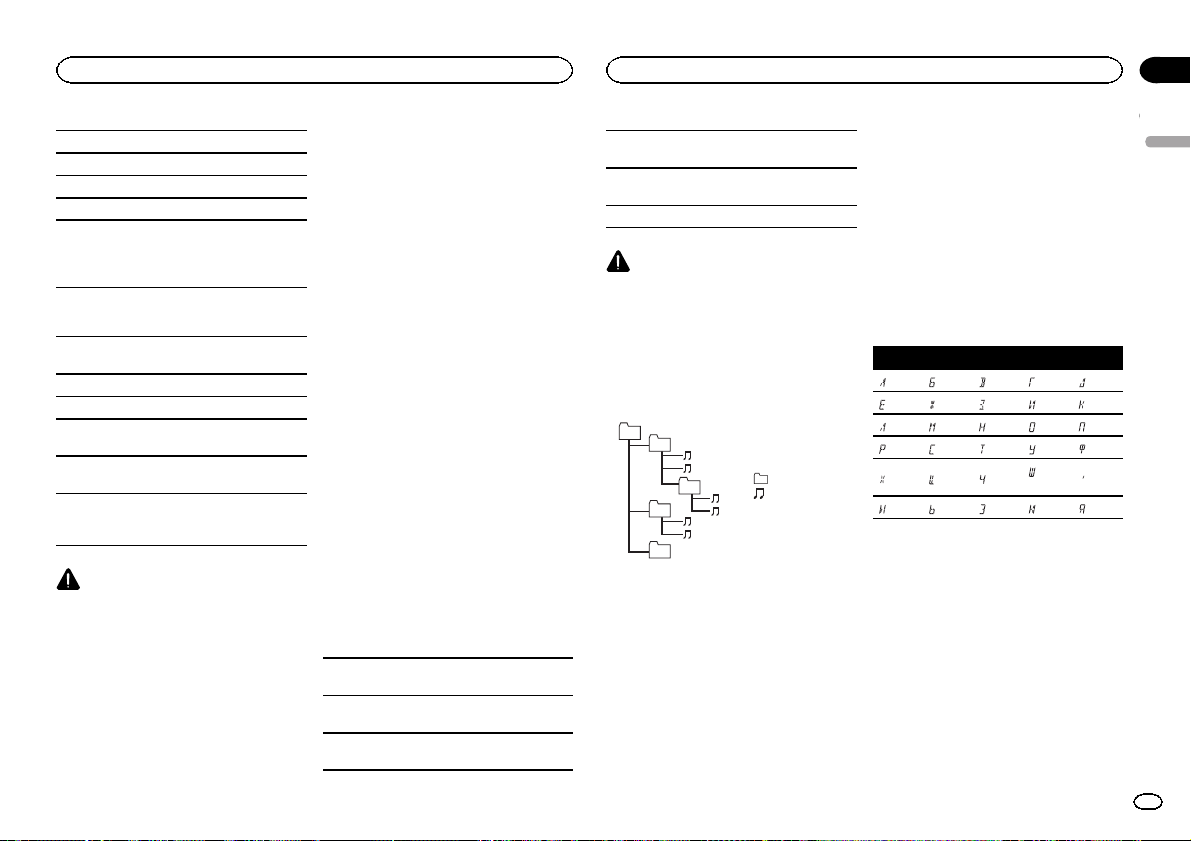
Additional information
Appendix
Additional information
Playable files: up to 999
File system: ISO 9660 Level 1 and 2, Romeo, Joliet
Multi-session playback: Compatible
Packet write data transfer: Not compatible
Regardless of the length of blank sections between the songs from the original recording, compressed audio discs play with a short pause
between songs.
USB storage device
Playable folder hierarchy: up to eight tiers (A practical hierarchy is less than two tiers.)
Playable folders: up to 500
Playable files: up to 15 000
Playback of copyright-protected files: Not compatible
Partitioned USB storage device: Only the first partition can be played.
There may be a slight delay when starting playback of audio files on a USB storage device with
numerous folder hierarchies.
CAUTION
! Pioneer cannot guarantee compatibility with
all USB mass storage devices and assumes
no responsibility for any loss of data on
media players, smart phones, or other devices while using this product.
! Do not leave discs or a USB storage device
in any place that is subject to high temperatures.
iPod compatibility
This unit supports only the following iPod models. Supported iPod software versions are shown
below. Older versions may not be supported.
Made for
! iPod touch 4th generation (software version
5.1.1)
! iPod touch 3rd generation (software version
5.1.1)
! iPod touch 2nd generation (software version
4.2.1)
! iPod touch 1st generation (software version
3.1.3)
! iPod classic 160GB (software version 2.0.4)
! iPod classic 120GB (software version 2.0.1)
! iPod classic (software version 1.1.2)
! iPod with video (software version 1.3.0)
! iPod nano 6th generation (software version
1.2)
! iPod nano 5th generation (software version
1.0.2)
! iPod nano 4th generation (software version
1.0.4)
! iPod nano 3rd generation (software version
1.1.3)
! iPod nano 2nd generation (software version
1.1.3)
! iPod nano 1st generation (software version
1.3.1)
! iPhone 4S (software version 5.1.1)
! iPhone 4 (software version 5.1.1)
! iPhone 3GS (software version 5.1.1)
! iPhone 3G (software version 4.2.1)
! iPhone (software version 3.1.2)
Depending on the generation or version of the
iPod, some functions may not be available.
Operations may vary depending on the software
version of iPod.
When using an iPod, an iPod Dock Connector to
USB Cable is required.
A Pioneer CD-IU51 interface cable is also available. For details, consult your dealer.
About the file/format compatibility, refer to the
iPod manuals.
Audiobook, Podcast: Compatible
CAUTION
Pioneer accepts no responsibility for data lost
on the iPod, even if that data is lost while this
unit is used.
Sequence of audio files
The user cannot assign folder numbers and
specify playback sequences with this unit.
Example of a hierarchy
01
02
03
04
05
Level 1 Level 2 Level 3 Level 4
Disc
Folder selection sequence or other operation
may differ depending on the encoding or writing
software.
USB storage device
Playback sequence is the same as recorded sequence in the USB storage device.
To specify the playback sequence, the following
method is recommended.
audio file
01 to 05: Folder
number
1 to 6: Playback
sequence
: Folder
: Compressed
1 Create a file name that includes numbers
that specify the playback sequence (e.g.,
001xxx.mp3 and 099yyy.mp3).
2 Put those files into a folder.
3 Save the folder containing files on the USB
storage device.
However,depending on the system environment,
you may not be able to specify the playback sequence.
For USB portable audio players, the sequence is
different and depends on the player.
Russian character chart
D: C D: C D: C D: C D: C
: А : Б : В : Г : Д
: Е, Ё : Ж : З : И, Й : К
: Л : М : Н : О : П
: Р : С : Т : У : Ф
: Х : Ц : Ч
: Ы : Ь : Э : Ю : Я
: Ш,
: Ъ
Щ
D: Display C: Character
Copyright and trademark
iTunes
Apple and iTunes are trademarks of Apple Inc.,
registered in the U.S. and other countries.
MP3
Supply of this product only conveys a license for
private, non-commercial use and does not convey a license nor imply any right to use this product in any commercial (i.e. revenue-generating)
real time broadcasting (terrestrial, satellite,
cable and/or any other media), broadcasting/
English
17
En
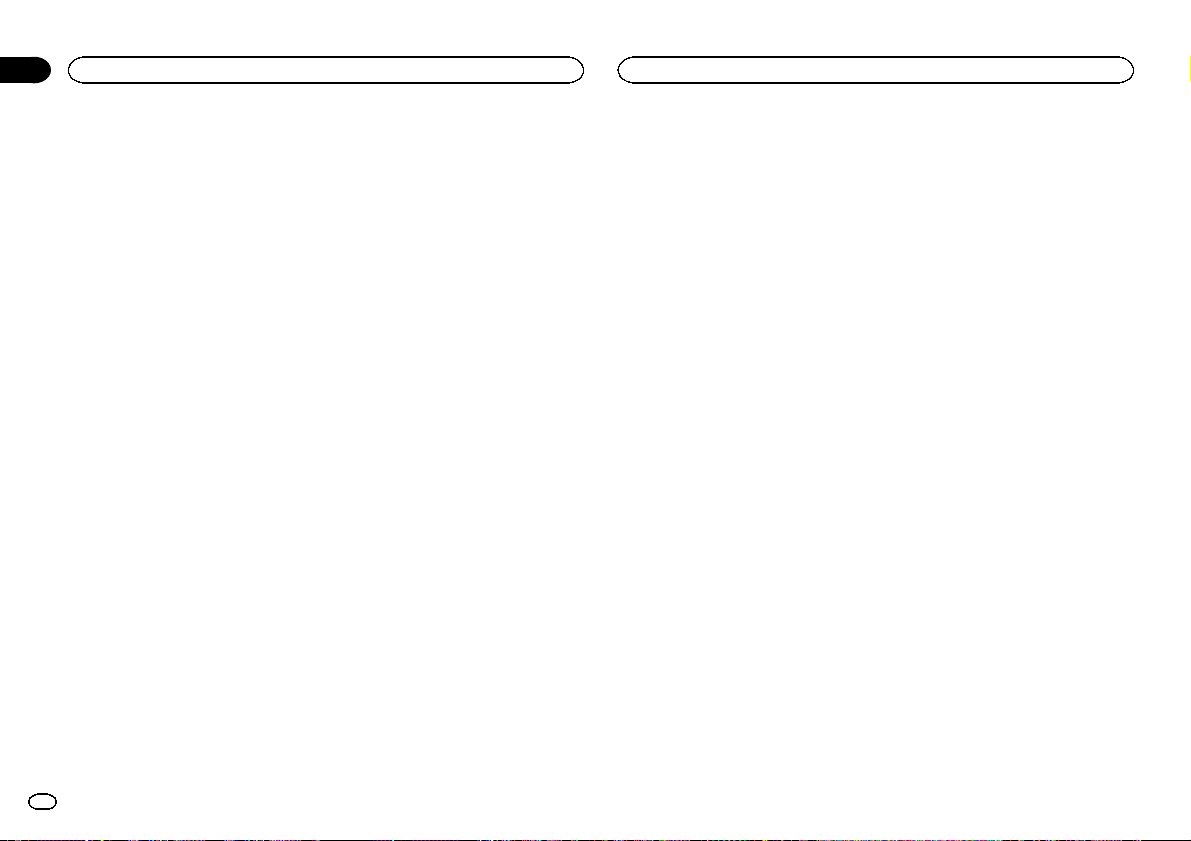
Appendix
Additional information
Additional information
streaming via internet, intranets and/or other
networks or in other electronic content distribution systems, such as pay-audio or audio-on-demand applications. An independent license for
such use is required. For details, please visit
http://www.mp3licensing.com.
WMA
Windows Media is either a registered trademark
or trademark of Microsoft Corporation in the
United States and/or other countries.
This product includes technology owned by
Microsoft Corporation and cannot be used or
distributed without a license from Microsoft
Licensing, Inc.
iPod & iPhone
iPhone, iPod, iPod classic, iPod nano, and iPod
touch are trademarks of Apple Inc., registered in
the U.S. and other countries.
“Made for iPod” and “Made for iPhone” mean
that an electronic accessory has been designed
to connect specifically to iPod or iPhone, respectively, and has been certified by the developer to
meet Apple performance standards. Apple is
not responsible for the operation of this device
or its compliance with safety and regulator y
standards. Please note that the use of this accessory with iPod or iPhone may affect wireless
performance.
MIXTRAX
MIXTRAX is a trademark of the PIONEER
CORPORATION.
Specifications
General
Power source ................... 14.4 V DC (10.8 V to 15.1 V al-
Grounding system ............ Negative type
Maximum current consumption
................................... 10.0 A
Dimensions (W × H × D):
DIN
Chassis .............. 178 mm × 50 mm ×
Nose .................. 188mm × 58mm ×
D
Chassis .............. 178 mm × 50 mm ×
Nose .................. 170mm × 46mm ×
(DEH-X3500UI)
Nose .................. 170mm × 46mm ×
(DEH-2500UI)
Weight ............................. 1kg
Audio
Maximum power output ... 50 W × 4
Continuous power output
................................... 22 W × 4 (50 Hz to 15000 Hz,
Load impedance .............. 4 W (4 W to 8 W allowable)
Preout maximum output level
................................... 2.0 V
Loudness contour ............ +10dB (100 Hz), +6.5 dB
Equalizer (5-Band Graphic Equalizer):
Frequency ................. 80 Hz/250 Hz/800 Hz/
Equalization range .... ±12 dB (2 dB step)
Subwoofer (mono):
Frequency ................. 50 Hz/63 Hz/80 Hz/100 Hz/
Slope ........................ –6 dB/oct, –12 dB/oct
Gain ......................... +6dB to –24 dB
Phase ....................... Normal/Reverse
lowable)
165 mm
15 mm
165 mm
15 mm
16 mm
70 W × 1/2 W (for subwoofer)
5 % THD, 4 W load, both channels driven)
(10 kHz) (volume: –30 dB)
2.5 kHz/8 kHz
125 Hz/160 Hz/200 Hz
CD player
System ............................ Compact disc audio sys tem
Usable discs .................... Compact disc
Signal-to-noise ratio ......... 94 dB (1 kHz) (IEC-A network)
Number of channels ........ 2 (stereo)
MP3 decoding format ...... MPEG-1 & 2 Audio Layer 3
WMA decoding format ..... Ver. 7, 7.1, 8, 9, 10, 11, 12 (2ch
WAV signal format ........... Linear PCM & MS ADPCM
USB
USB standard specification
................................... USB 2.0 full speed
Maximum current supply
................................... 1 A
USB Class ....................... MSC (Mass Storage Class)
File system ....................... FAT12, FAT16, FAT32
MP3 decoding format ...... MPEG-1 & 2 Audio Layer 3
WMA decoding format ..... Ver. 7, 7.1, 8, 9, 10, 11, 12 (2ch
WAV signal format ........... Linear PCM & MS ADPCM
FM tuner
Frequency range .............. 87.5 MHz to 108.0 MHz
Usable sensitivity ............. 9 dBf (0.8 µV/75 W, mono, S/N:
Signal-to-noise ratio ......... 72 dB (IEC-A network)
MW tuner
Frequency range .............. 531kHz to 1 602kHz
Usable sensitivity ............. 25 µV (S/N: 20 dB)
Signal-to-noise ratio ......... 62 dB (IEC-A network)
LW tuner
Frequency range .............. 153kHz to 281 kHz
Usable sensitivity ............. 28 µV (S/N: 20 dB)
Signal-to-noise ratio ......... 62 dB (IEC-A network)
audio)
(Windows Media Player)
(Non-compressed)
audio)
(Windows Media Player)
(Non-compressed)
30 dB)
Note
Specifications and the design are subject to
modifications without notice.
18
En
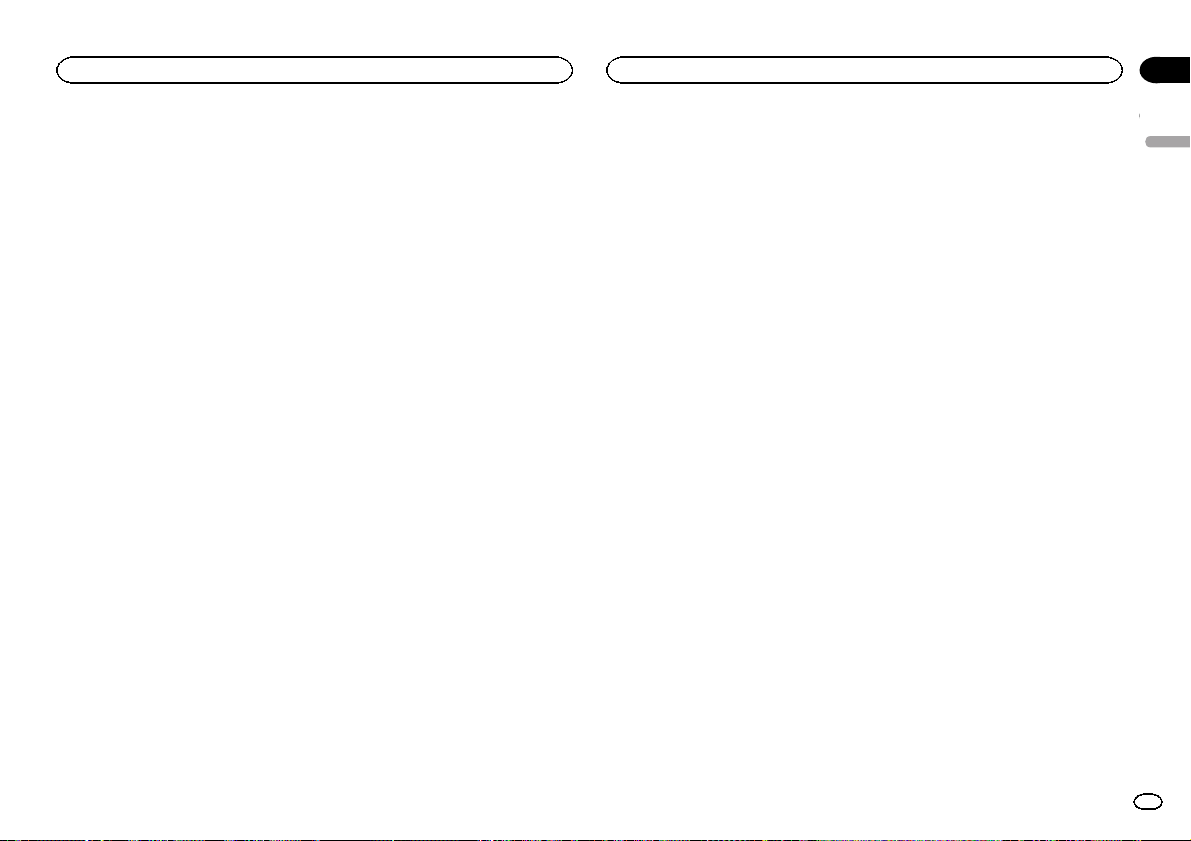
English
19En
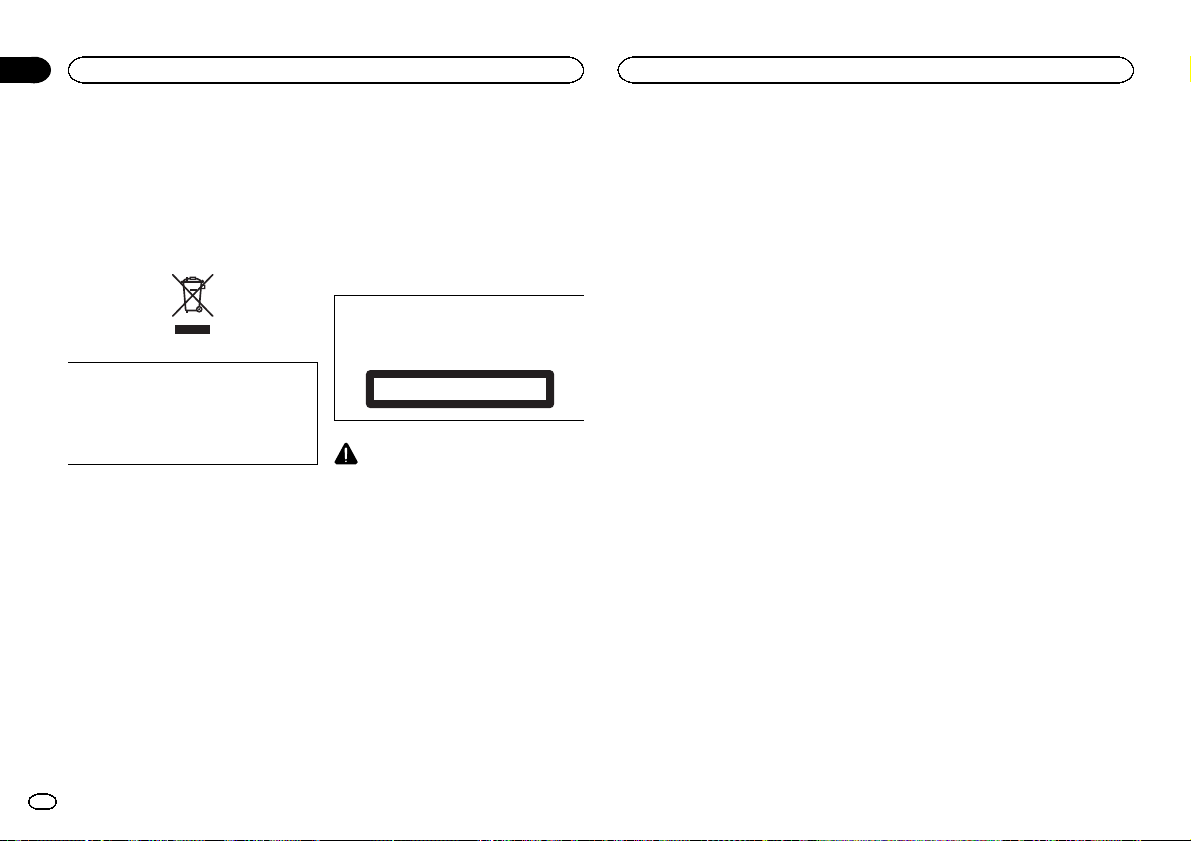
Section
Avant de commencer
01
Avant de commencer
Nous vous remer cions d’avoir acheté cet ap-
pareil PIONEER.
Pour garantir une utilisation correcte, lisez bien
ce mode d’emploi avant d’utiliser cet appareil. Il
est particulièrement important que vous lisiez et
respectiez les indications ATTENTION et PRÉ-
CAUTION de ce mode d’emploi. Conservez-le
dans un endroit sûr et facilement accessible pour
toute consultation ultérieure.
Si vous souhaitez vous débarrasser de cet appareil, ne le mettez pas à la poubelle avec vos
ordures ménagères. Il existe un système de
collecte séparé pour les appareils électroniques usagés, qui doivent être récupérés, traités et recyclés conformément à la législation.
Dans les états membres de l’UE, en Suisse et en
Norvège, les foyers domestiques peuvent rapporter leurs produits électroniques usagés gratuitement à des points de collecte spécifiés ou à
un revendeur (sous réserve d’achat d’un produit
similaire).
Dans les pays qui ne sont pas mentionnés cidessus, veuillez contacter les autorités locales
pour vous informer de la méthode correcte de
mise au rebut.
En agissant ainsi vous assurerez que le produit
que vous mettez au rebut est soumis au processus de traitement, de récupération et de recyclage nécessaire et éviterez ainsi les effets
négatifs potentiels sur l’environnement et la
santé publique.
Quelques mots sur cet appareil
Les fréquences du syntoniseur de cet appareil
sont attribuées pour une utilisation en Europe
de l’ Ouest, Asie, Moyen Orient, Afrique et Océanie. Son utilisation dans d’autres régions peut
se traduire par une réception de mauvaise qualité. La fonction RDS (radio data system) n’est
opérationnelle que dans les régions où des signaux RDS sont diffusés pour les stations FM.
PRÉCAUTION
Cet appareil est un produit laser de Classe 1,
classé selon l’article IEC 60825-1:2007 relatif à
la Sécurité des produits laser.
APPAREIL À LASER DE CLASSE 1
PRÉCAUTION
! Ne laissez pas cet appareil entrer en contact
avec des liquides. Cela pourrait provoquer
une électrocution. Tout contact avec des liquides pourrait également provoquer des
dommages, de la fumée et une surchauffe
de l’ appareil.
! Le Pioneer CarStereo-Pass est utilisable seu-
lement en Allemagne.
! Maintenez le niveau d’écoute à une valeur
telle que vous puissiez entendre les sons provenant de l’extérieur.
! Évitez tout contact avec l’humidité.
! Si la batterie est débranchée ou déchargée,
le contenu de la mémoire sera effacé.
Remarque
Les opérations de réglage des fonctions sont validées même si le menu est annulé avant la
confirmation des opérations.
Quelques mots sur ce mode
d’emploi
! Dans les instructions suivantes, les mémoi-
res USB et les lecteurs audio USB sont col-
lectivement appelés “périphériques de
stockage USB”.
! Dans ce mode d’emploi, iPod et iPhone sont
désignés par le terme “iPod”.
En cas d’anomalie
En cas d’anomalie, veuillez contacter votre revendeur ou le centre d’entretien agréé par
PIONEER le plus proche.
20
Fr
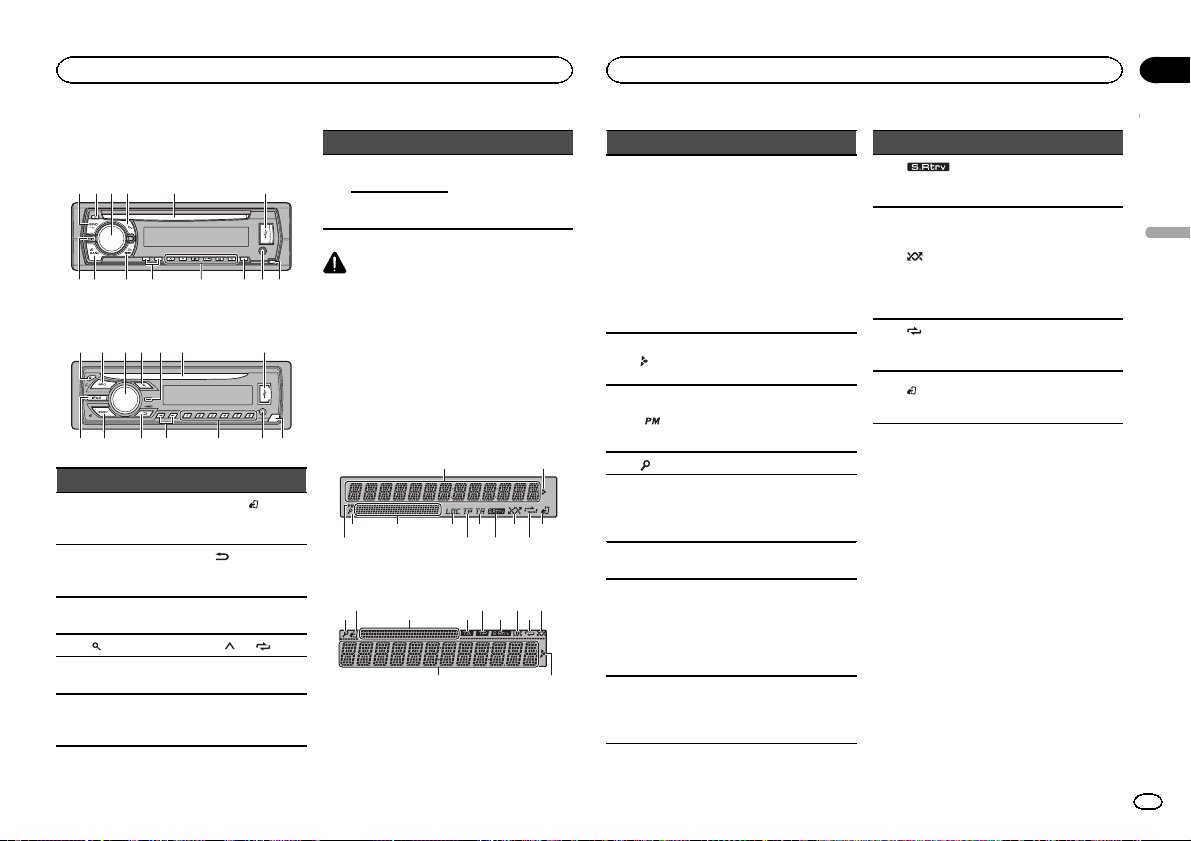
b c d98
ae7
b d
8
a9e7
7 9 b
3
Utilisation de l’appareil
Utilisation de l’appareil
Section
02
Appareil central
DEH-X3500UI
1 2 3 4 5 6
DEH-2500UI
2 1 3 4 5 6
Partie Partie
1 SRC/OFF 8
2 h (éjection) 9
MULTI-CONTROL
3
(M.C.)
4
Fente de charge-
5
ment des disques
6 Port USB d
c
BAND/
(contrôle de
l’iPod)
MER (atténuateur
de luminosité)
a c/d
(liste) b 1/ à 6/
c DISP
Jack d’entrée
AUX (jack stéréo
3,5 mm)
(retour)/DIM-
Partie Partie
DEH-X3500UI
MIX (MIXTRAX)
7
DEH-2500UI
iPod
PRÉCAUTION
! Utilisez un câble USB Pioneer optionnel (CD-
U50E) pour connecter le périphérique de
stockage USB, faute de quoi ce dernier,
comme n’importe quel périphérique relié directement à l’appareil, dépasserait de l’appareil et pourrait s’avérer dangereux.
! N’utilisez pas de produits non autorisés.
Touche de retrait
e
de la face avant
Indications affichées
DEH-X3500UI
1
8 ca
4
DEH-2500UI
c 7 6 a
65
54 8 b9
2
21
Indicateur État
! Syntoniseur : gamme et
fréquence
! RDS : nom du service de
Section
d’informa-
1
tions principales
2
3
(liste) La fonction liste est utilisée.
4
Section
d’informa-
5
tions secondaires
6 LOC
TP (identification des
program-
7
mes d’informations
routières)
TA (bulletins d’infor-
8
mations
routières)
programme, informations
PTY et autres informations
textuelles
! Lecteur de CD, périphé-
rique de stockage USB et
iPod: temps de lecture
écoulé et informations textuelles
Apparaît lorsqu’un niveau inférieur de dossier ou de menu
existe.
S’affiche lorsque 12H est sélectionné sous 12H/24H et
que CLOCK est sélectionné
sous INFO DISPLAY.
Les informations secondaires
sont affichées.
L’accord automatique sur une
station locale est en service.
L’appareil est accordé sur une
station TP.
La fonction TA est en service.
Indicateur État
9
a
b
c
(sound retriever)
aléatoire)
tion de la
lecture)
de l’iPod)
La fonction Sound Retriever
est activée.
La lecture aléatoire est activée.
La source iPod est sélection-
(lecture
née et la fonction de lecture
aléatoire ou lecture aléatoire
de toutes les plages est activée.
(répéti-
La fonction de répétition
d’une plage ou d’un dossier
est activée.
La fonction iPod de cet appa-
(contrôle
reil est utilisée à partir de
votre iPod.
Menu de configuration
Lorsque vous mettez le contact d’allumage sur
ON après l’installation, le menu de configuration s’affiche sur l’écran.
Vous pouvez configurer les options de menu cidessous.
1 Après avoir installé l’appareil, mettez le
contact d’allumage sur ON.
SET UP s’affiche.
2 Tournez M.C. pour passer à YES.
# Si vous n’effectuez aucune opération dans les
30 secondes environ, le menu de configuration ne
s’affichera pas.
# Si vous préférez ne pas effectuer la configuration
pour l’instant, tournez M.C. pour passer à NO. Appuyez pour sélectionner.
Si vous sélectionnez NO, vous ne pouvez pas effectuer de réglage dans le menu de configuration.
Français
21
Fr

Section
Utilisation de l’appareil
02
Utilisation de l’appareil
3 Appuyez sur M.C. pour sélectionner.
4 Effectuez les procédures suivantes pour
configurer le menu.
Pour passer à la prochaine option de menu,
vous devez confirmer votre sélection.
LANGUAGE (multilingue)
Cet appareil peut afficher les informations textuelles d’un fichier audio compressé même si elles
sont incorporées en anglais ou en russe.
! Si la langue incorporée et la langue sélection-
née sont différentes, les informations textuelles peuvent ne pas s’afficher correctement.
! Certains caractères peuvent ne pas s’afficher
correctement.
1 Tournez M.C. pour sélectionner le réglage sou-
haité.
ENG (Anglais)—РУС (Russe)
2 Appuyez sur M.C. pour confirmer la sélection.
CLOCK SET (réglage de l’horloge)
1 Tournez M.C. pour régler l’heure.
2 Appuyez sur M.C. pour sélectionner les minu-
tes.
3 Tournez M.C. pour régler les minutes.
4 Appuyez sur M.C. pour confirmer la sélection.
FM STEP (incrément d’accord FM)
Normalement, l’incrément d’accord FM employé
par l’accord automatique est 50 kHz. Quand la
fonction AF ou TA est en service, l’incrément d’accord passe automatiquement à 100 kHz. Il peut
être préférable de régler l’incrément d’accord à
50 kHz quand la fonction AF est en service.
! Pendant l’ accord manuel, l’incrément d’ac-
cord est maintenu à 50 kHz.
1 Tournez M.C. pour choisir l’incrément d’accord
FM.
50 (50 kHz)—100 (100 kHz)
2 Appuyez sur M.C. pour confirmer la sélection.
QUIT s’affiche.
5 Pour terminer la configuration, tournez
M.C. pour sélectionner YES.
# Si vous souhaitez modifier à nouveau le réglage,
tournez M.C. pour passer à NO. Appuyez pour sélectionner.
6 Appuyez sur M.C. pour sélectionner.
Remarques
! Vous pouvez configurer les options de menu
à partir du menu système. Pour des détails
sur les réglages, reportez-vous à la page 28,
Menu système.
! Vous pouvez annuler le menu de configura-
tion en appuyant sur SRC/OFF.
Opérations de base
Important
! Lorsque vous enlevez ou remontez la face
avant, manipulez-la doucement.
! Évitez de heurter la face avant.
! Conservez la face avant à l’abri des tempéra-
tures élevées et de la lumière directe du soleil.
! Pour éviter d’endommager le périphérique
ou l’intérieur du véhicule, retirez tous les câbles et périphériques connectés à la face
avant, avant d’enlever cette dernière.
Retrait de la face avant pour protéger l’appareil
contre le vol
1 Appuyez sur la touche de retrait pour libérer la
face avant.
2 Poussez la face avant vers le haut (M), puis
tirez-la vers vous (N).
3 Conservez toujours la face avant dans un boî-
tier de protection lorsqu’elle est détachée.
Remontage de la face avant
1 Faites glisser la face avant vers la gauche.
Assurez-vous d’insérer les encoches sur le
côté gauche de l’appareil central dans les fentes du panneau de commande.
2 Appuyez sur le côté droit de la face avant jus-
qu’àcequ’elle soit bien en place.
Si vous ne pouvez pas monter la face avant
sur l’appareil central, vérifiez que la face avant
est correctement placée sur l’appareil central.
Forcer la face avant en position risque de l’ endommager ou d’endommager l’appareil central.
Mise en service de l’appareil
1 Appuyez sur SRC/OFF pour mettre en service
l’appareil.
Mise hors service de l’appareil
1 Maintenez la pression sur SRC/OFF jusqu’àce
que l’appareil soit mis hors tension.
Choix d’une source
1 Appuyez sur SRC/OFF pour parcourir les op-
tions disponibles :
TUNER (syntoniseur)—CD (lecteur de CD)—
USB (USB)/iPod (iPod)—AUX (AUX)
! Seulement pour DEH-2500UI
Lorsqu’un iPod est connecté et qu’une source
autre que iPod est sélectionnée, vous pouvez
basculer sur iPod en appuyant sur iPod.
Réglage du volume
1 Tournez M.C. pour régler le volume.
PRÉCAUTION
Pour des raisons de sécurité, garez votre véhicule pour retirer la face avant.
Remarque
Si le fil bleu/blanc de l’appareil est relié à la
prise de commande du relais de l’antenne motorisée du véhicule, celle-ci se déploie lorsque la
source est mise en service. Pour rétracter l’antenne, mettez la source hors service.
Opérations de menu
fréquemment utilisées
Retour à l’affichage précédent
Retour à la liste précédente (le dossier de niveau
immédiatement supérieur)
1 Appuyez sur
Retour à l’affichage ordinaire
Annulation du menu principal
1 Appuyez sur BAND/
Retour à l’affichage ordinaire à partir de la liste
1 Appuyez sur BAND/
/DIMMER.
.
.
22
Fr
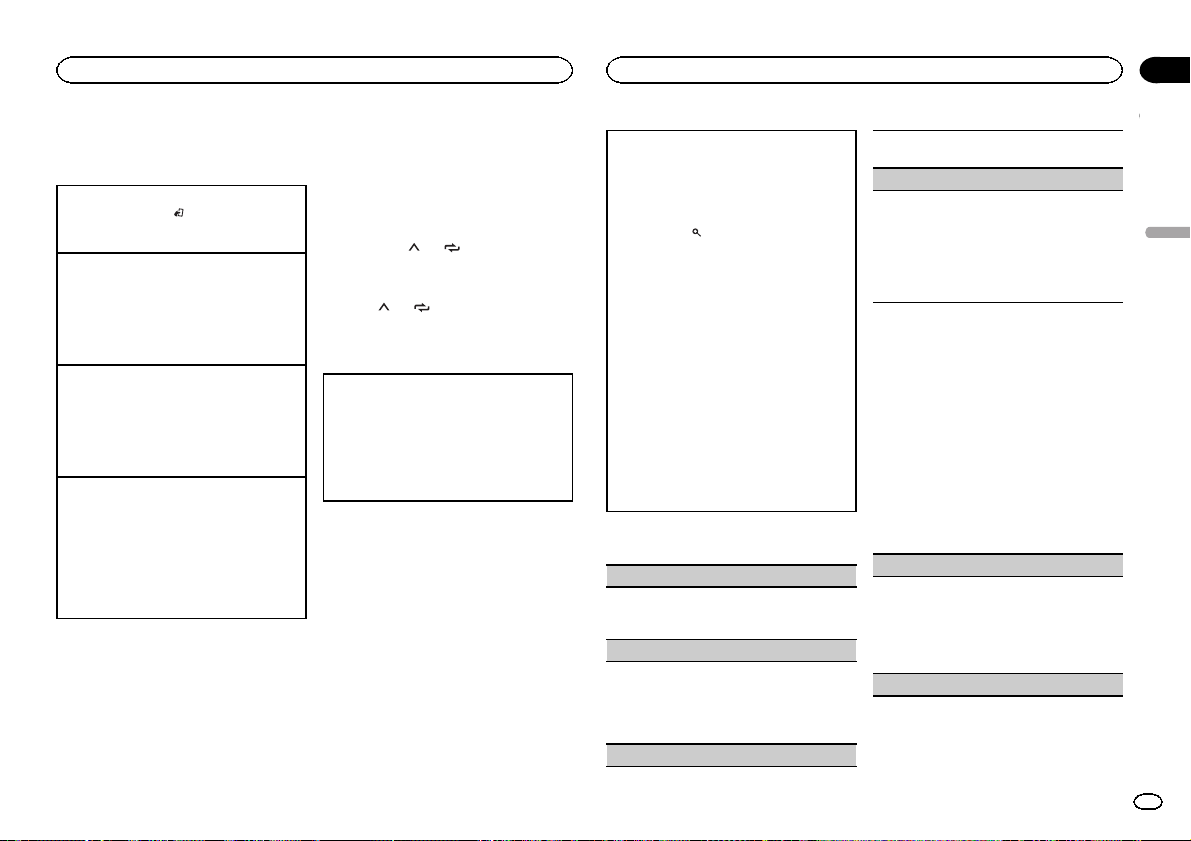
Utilisation de l’appareil
Utilisation de l’appareil
Section
02
Syntoniseur
Opérations de base
Sélection d’une gamme
1 Appuyez sur BAND/
gamme désirée (FM1, FM2, FM3 en FM ou
MW/LW (PO/GO)) s’affiche.
Changement de fréquence en mémoire
1 Appuyez sur c ou d.
! Sélectionnez PCH (canal présélectionné) sous
SEEK pour utiliser cette fonction. Pour des dé-
tails sur les réglages, reportez-vous à la page
suivante, SEEK (réglage de la touche droite/gau-
che).
Accord manuel (pas à pas)
1 Appuyez sur c ou d.
! Sélectionnez MAN (accord manuel) sous
SEEK pour utiliser cette fonction. Pour des dé-
tails sur les réglages, reportez-vous à la page
suivante, SEEK (réglage de la touche droite/gau-
che).
Recherche
1 Appuyez de manière prolongée sur c ou d,
puis relâchez.
Vous pouvez annuler l’accord automatique en
appuyant brièvement sur c ou d.
Lorsque vous appuyez de manière prolongée
sur c ou d, vous pouvez sauter des stations.
L’accord automatique démarre dès que vous
relâchez c ou d.
Remarque
La fonction AF (recherche des autres fréquences
possibles) de cet appareil peut être mise en service ou hors service. La fonction AF doit être
hors service pendant une opération d’accord
normal (reportez-vous à la page suivante, AF (re-
cherche des autres fréquences possibles)).
jusqu’à ce que la
Enregistrement et rappel des
stations pour chaque gamme
Utilisation des touches de présélection
1 Lorsque se présente une station que vous
souhaitez mettre en mémoire, appuyez de
manière prolongée sur l’une des touches de
présélection (1/
numéro de la présélection cesse de clignoter.
2 Appuyez sur l’une des touches de présélection (1/
tion souhaitée.
à6/ ) jusqu’à ce que le
à6/ ) pour sélectionner la sta-
Changement de l’affichage
Sélection des informations textuelles souhaitées
1 Appuyez sur DISP pour parcourir les options
disponibles :
! FREQUENCY (nom du service de pro-
gramme ou fréquence)
! BRDCST INFO (nom du service de pro-
gramme/informations PTY)
! CLOCK (nom de la source et horloge)
Remarques
! Si le nom du service de programme ne peut
pas être acquis dans FREQUENCY, la fréquence d’émission s’affiche alors. Si le nom
du service de programme est détecté, celuici s’affiche.
! Les informations textuelles BRDCST INFO
changent automatiquement.
! En fonction de la gamme sélectionnée, les
informations textuelles peuvent être différentes.
! Les informations textuelles pouvant être mo-
difiées dépendent de la région.
Utilisation des fonctions PTY
Vous pouvez rechercher une station à l’aide de
son code PTY (type de programme).
Recherche d’une station RDS en utilisant le code
PTY
Vous pouvez rechercher une station qui diffuse un
type général de programme mentionné dans la
liste de la section suivante. Reportez-vous à cette
page.
1 Appuyez sur
2 Tournez M.C. pour sélectionner le type de pro-
gramme.
NEWS/INFO—POPULAR—CLASSICS—
OTHERS
3 Appuyez sur M.C. pour lancer la recherche.
Cet appareil recherche une station qui diffuse
ce type de programme. Quand une station est
trouvée, son nom de service de programme
est affiché.
! Appuyez à nouveau sur M.C. pour aban-
! Le type de l’émission captée peut différer
! Si aucune station ne diffuse d’émission du
(liste).
donner la recherche.
de celui indiqué par le code PTY transmis.
type choisi, l’indication NOT FOUND s’affiche pendant environ deux secondes puis
le syntoniseur s’accorde sur la fréquence
d’origine.
Liste des codes PTY
NEWS/INFO (actualités et informations)
NEWS (Bulletin d’informations), AFFAIRS (Actuali-
tés), INFO (Informations), SPORT (Sports), WEATHER (Météo), FINANCE (Finance)
POPULAR (populaire)
POP MUS (Musique populaire), ROCK MUS
(Rock), EASY MUS (Musique légère), OTH MUS
(Autre musique), JAZZ (Jazz), COUNTRY (Country), NAT MUS (Musique nationale), OLDIES (Musique du bon vieux temps), FOLK MUS (Folk)
CLASSICS (classique)
L. CLASS (Musique classique légère), CLASSIC
(Musique classique)
OTHERS (autres)
EDUCATE (Éducation), DRAMA (Drame),
CULTURE (Culture), SCIENCE (Science), VARIED
(Programmes variés), CHILDREN (Émissions destinées aux enfants), SOCIAL (Sujets de société), RE-
LIGION (Religion), PHONE IN (Programmes à
ligne ouverte), TOURING (Voyages), LEISURE (Loisirs), DOCUMENT (Documentaires)
Réglages des fonctions
1 Appuyez sur M.C. pour afficher le menu
principal.
2 Tournez M.C. pour changer l’option de
menu et appuyez pour sélectionner
FUNCTION.
3 Tournez M.C. pour sélectionner la fonction.
Une fois sélectionnées, les fonctions suivantes
peuvent être ajustées.
# Si la gamme MW/LW (PO/GO) est sélectionnée,
seuls BSM, LOCAL et SEEK sont disponibles.
BSM (mémoire des meilleures stations)
La fonction BSM (mémoire des meilleures stations) mémorise automatiquement les six stations
les plus fortes dans l’ordre de la force du signal.
1 Appuyez sur M.C. pour mettre la fonction BSM
en service.
Pour annuler, appuyez à nouveau sur M.C.
REGION (stations régionales)
Français
23
Fr
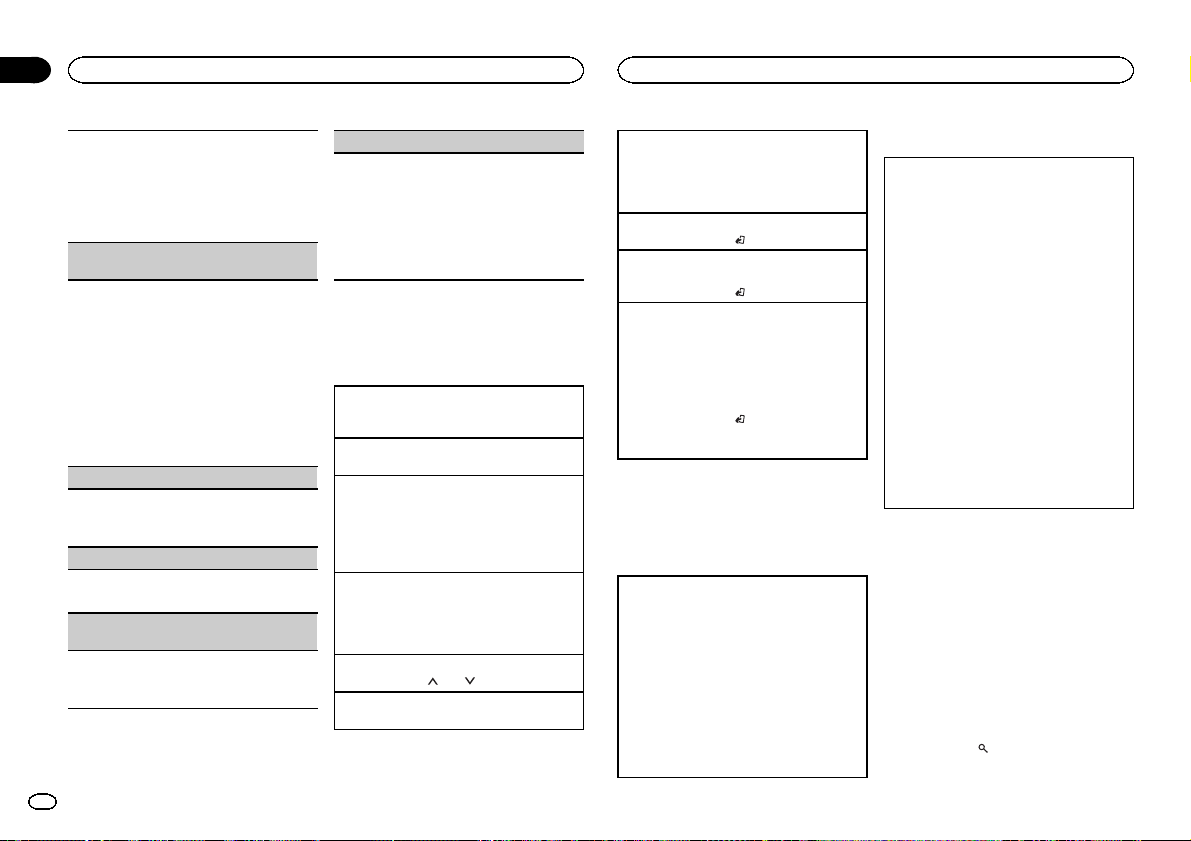
Section
Utilisation de l’appareil
02
Utilisation de l’appareil
Quand la fonction AF est utilisée, la fonction de recherche des stations régionales limite la sélection
aux stations qui diffusent des programmes régionaux.
1 Appuyez sur M.C. pour mettre la fonction de
recherche des stations régionales en ser vice
ou hors service.
LOCAL (accord automatique sur une station locale)
L’accord automatique sur une station locale ne
s’intéresse qu’aux stations de radio dont le signal
reçu est suffisamment puissant pour garantir une
réception de bonne qualité.
1 Appuyez sur M.C. pour sélectionner le réglage
souhaité.
FM : OFF—LV 1 —LV2 —LV3 —LV4
MW/LW (PO/GO) : OFF—LV1 —LV 2
La valeur la plus élevée permet la réception
des seules stations très puissantes ; les autres
valeurs autorisent la réception de stations
moins puissantes.
TA (attente de bulletins d’informations routières)
1 Appuyez sur M.C. pour mettre en service ou
hors service l’attente d’un bulletin d’ informations routières.
AF (recherche des autres fréquences possibles)
1 Appuyez sur M.C. pour mettre la fonction AF
en service ou hors service.
NEWS (interruption pour réception d’un bulletin
d’informations)
1 Appuyez sur M.C. pour mettre la fonction
NEWS (bulletin d’informations) en service ou
hors service.
SEEK (réglage de la touche droite/gauche)
Vous pouvez assigner une fonction aux touches
droite et gauche de l’appareil.
Sélectionnez MAN (accord manuel) pour effectuer
un accord de fréquence manuellement ou sélectionnez PCH (canaux présélectionnés) pour changer de canal présélectionné.
1 Appuyez sur M.C. pour sélectionner MAN ou
PCH.
CD/CD-R/CD-RW et
périphériques de stockage USB
Opérations de base
Lecture d’un CD/CD-R/CD-RW
1 Introduisez un disque, l’étiquette vers le haut,
dans le logement de chargement des disques.
Éjection d’un CD/CD-R/CD-RW
1 Appuyez sur h.
Lecture de plages musicales sur un périphérique
de stockage USB
1 Ouvrez le capot du port USB.
2 Branchez le périphérique de stockage USB en
utilisant un câble USB.
La lecture s’effectue automatiquement.
Arrêt de la lecture de fichiers sur un périphérique
de stockage USB
1 Vous pouvez débrancher le périphérique de
stockage USB à tout moment.
L’appareil arrête la lecture.
Sélection d’un dossier
1 Appuyez sur 1/
Sélection d’une plage
1 Appuyez sur c ou d.
ou 2/ .
Avance ou retour rapide
1 Appuyez de manière prolongée sur c ou d.
! Lors de la lecture d’un disque d’audio
compressé, aucun son n’est émis pendant l’avance ou le retour rapide.
Retour au dossier racine
1 Appuyez sur BAND/
Commutation entre les modes audio compressé
et CD-DA
1 Appuyez sur BAND/
Changement de périphérique de mémoire de lecture
Vous pouvez basculer entre les périphériques de
mémoire sur les périphériques de stockage USB
ayant plus d’un périphérique de mémoire compatible avec la norme Mass Storage Class pour effectuer la lecture.
1 Appuyez sur BAND/
! Vous pouvez basculer entre 32 différents péri-
phériques de mémoire maximum.
de façon prolongée.
.
.
Remarque
Débranchez les périphériques de stockage USB
de l’ appareil lorsque vous ne l’utilisez pas.
Opérations à l’aide de la touche
MIXTRAX
Mise en service ou hors service de MITRAX
Seulement pour DEH-X3500UI
Vous pouvez utiliser cette fonction lorsque USB
est sélectionné comme source.
1 Appuyez sur MIX pour mettre MIXTRAX en ser-
vice ou hors service.
! Pour plus de détails sur MIXTRAX, reportez-
vous à la page 30, À propos de MIXTRAX.
! Pour plus de détails sur les fonctions MIX-
TRAX, reportez-vous à la page 30, Menu MIX-
TRAX.
! Lors de l’utilisation de MIXTRAX, la fonction
de correction du son est désactivée.
Changement de l’affichage
Sélection des informations textuelles souhaitées
1 Appuyez sur DISP pour parcourir les options
disponibles :
CD-DA
! ELAPSED TIME (numéro de plage et temps
de lecture)
! CLOCK (nom de la source et horloge)
! SPEANA (analyseur de spectre)
CD-TEXT
! TRACK INFO (titre de la plage/interprète
de la plage/titre du disque)
! ELAPSED TIME (numéro de plage et temps
de lecture)
! CLOCK (nom de la source et horloge)
! SPEANA (analyseur de spectre)
MP3/WMA/WAV
! TRACK INFO (titre de la plage/nom de l’in-
terprète/nom de l’album)
! FILE INFO (nom du fichier/nom du dossier)
! ELAPSED TIME (numéro de plage et temps
de lecture)
! CLOCK (nom de la source et horloge)
! SPEANA (analyseur de spectre)
Remarques
! Les informations textuelles TRACK INFO et
FILE INFO changent automatiquement.
! Selon la version de iTunes utilisée pour enre-
gistrer les fichiers MP3 sur un disque ou les
types de fichiers média, des informations textuelles incompatibles enregistrées dans le fichier audio peuvent ne pas s’afficher
correctement.
! Les informations textuelles pouvant être mo-
difiées dépendent du média.
Sélection et lecture des fichiers/
plages à partir de la liste des noms
1 Appuyez sur pour passer en mode
liste des noms de fichiers/plages.
24
Fr
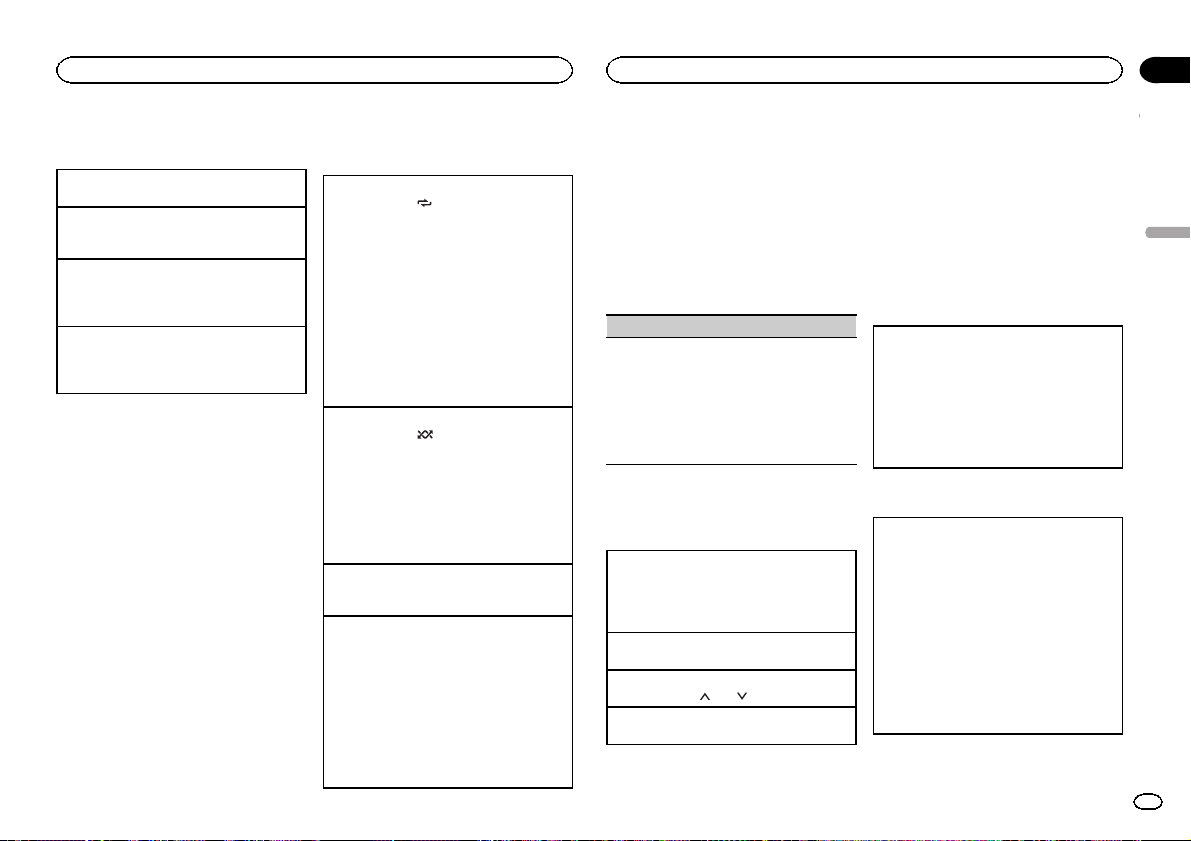
Utilisation de l’appareil
Utilisation de l’appareil
Section
02
2 Utilisez M.C. pour sélectionner le nom de
fichier (ou nom de dossier) souhaité.
Sélection d’un fichier ou d’un dossier
1 Tournez M.C.
Lecture
1 Lorsqu’un fichier ou une plage est sélection-
né(e), appuyez sur M.C.
Affichage d’une liste des fichiers (ou des dossiers)
dans le dossier sélectionné
1 Quand un dossier est sélectionné, appuyez sur
M.C.
Lecture d’une plage musicale dans le dossier sélectionné
1 Quand un dossier est sélectionné, appuyez de
manière prolongée sur M.C.
Opérations à l’aide de touches
spéciales
Sélection d’une étendue de répétition de lecture
1 Appuyez sur 6/
disponibles :
CD/CD-R/CD-RW
! ALL – Répétition de toutes les plages
! ONE – Répétition de la plage en cours de
lecture
! FLD – Répétition du dossier en cours de
lecture
Périphérique de stockage USB
! ALL – Répétition de tous les fichiers
! ONE – Répétition du fichier en cours de
lecture
! FLD – Répétition du dossier en cours de
lecture
Lecture des plages dans un ordre aléatoire
1 Appuyez sur 5/
la lecture aléatoire.
Les plages d’une étendue de répétition sélectionnée sont lues dans un ordre aléatoire.
! Pour changer de plage musicale pendant une
lecture aléatoire, appuyez sur d pour passer à
la plage suivante. Appuyez sur c pour redémarrer la lecture de la plage en cours au
début de la plage musicale.
Pause de la lecture
1 Appuyez sur 4/PAUSE pour mettre en pause
ou reprendre la lecture.
Amélioration de l’audio compressé et restauration
d’un son riche (sound retriever (correcteur de son
compressé))
1 Appuyez sur 3/S.Rtrv pour parcourir les op-
tions disponibles :
1—2—OFF (hors service)
1 est efficace pour les faibles taux de compres-
sion et 2 est efficace pour les taux de compression élevés.
! L’utilisation des touches est désactivée lorsque
la fonction MIXTRAX est en service.
pour parcourir les options
pour activer ou désactiver
Réglages des fonctions
1 Appuyez sur M.C. pour afficher le menu
principal.
2 Tournez M.C. pour changer l’option de
menu et appuyez pour sélectionner
FUNCTION.
Une fois sélectionnée, la fonction ci-dessous
peut être ajustée.
! S.RTRV n’est pas disponible lorsque la fonc-
tion MIXTRAX est en service.
S.RTRV (sound retriever)
Améliore automatiquement l’audio compressé et
restaure un son riche.
1 Appuyez sur M.C. pour sélectionner le réglage
souhaité.
Pour les détails, reportez-vous à cette page,
Amélioration de l’audio compressé et restauration d’un son riche (sound retriever (correcteur
de son compressé)).
iPod
Opérations de base
Lecture de plages musicales sur un iPod
1 Ouvrez le capot du port USB.
2 Connecter un iPod au câble USB à l’aide d’un
connecteur Dock iPod.
La lecture s’effectue automatiquement.
Sélection d’une plage musicale (d’un chapitre)
1 Appuyez sur c ou d.
Sélection d’un album
1 Appuyez sur 1/
Avance ou retour rapide
1 Appuyez de manière prolongée sur c ou d.
ou 2/ .
Remarques
! L’iPod ne peut pas être mis en service ou
hors service lorsque le mode de commande
est réglé sur CONTROL AUDIO.
! Débranchez les écouteurs de l’iPod avant de
le connecter à cet appareil.
! L’iPod sera mis hors service environ deux mi-
nutes après que le contact d’allumage est
mis en position OFF (coupé).
Opérations à l’aide de la touche
MIXTRAX
Mise en service ou hors service de MITRAX
Seulement pour DEH-X3500UI
1 Appuyez sur MIX pour mettre MIXTRAX en ser-
vice ou hors service.
! Pour plus de détails sur MIXTRAX, reportez-
vous à la page 30, À propos de MIXTRAX.
! Pour plus de détails sur les fonctions MIX-
TRAX, reportez-vous à la page 30, Menu MIX-
TRAX.
Changement de l’affichage
Sélection des informations textuelles souhaitées
1 Appuyez sur DISP pour parcourir les options
disponibles :
CONTROL AUDIO/CONTROL iPod
! TRACK INFO (titre de la plage/nom de l’in-
terprète/nom de l’album)
! ELAPSED TIME (numéro de plage et temps
de lecture)
! CLOCK (nom de la source et horloge)
! SPEANA (analyseur de spectre)
CONTROL APP
! CONTROL APP (APP MODE est affiché)
! CLOCK (nom de la source et horloge)
! SPEANA (analyseur de spectre)
Français
25
Fr
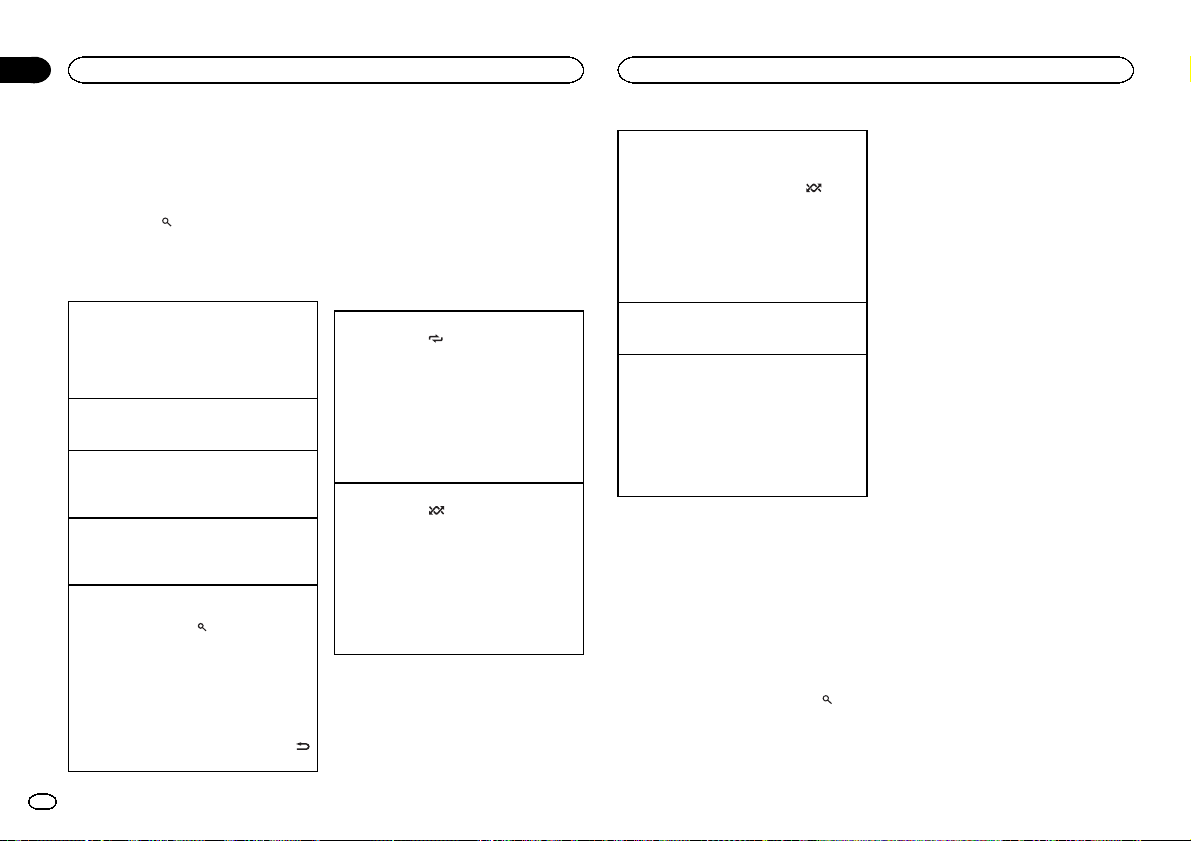
Section
Utilisation de l’appareil
02
Utilisation de l’appareil
Remarque
Les informations textuelles TRACK INFO changent automatiquement.
Recherche d’une plage musicale
1 Appuyez sur pour passer au menu
principal de la recherche par liste.
2 Utilisez M.C. pour sélectionner une catégorie/plage musicale.
Modification du nom d’une plage musicale/catégorie
1 Tournez M.C.
Listes de lecture—interprètes—albums—plages musicales—podcasts—genres—compositeurs—livres audio
Lecture
1 Quand une plage musicale est sélectionnée,
appuyez sur M.C.
Affichage d’une liste des plages musicales dans
la catégorie sélectionnée
1 Quand une catégorie est sélectionnée, ap-
puyez sur M.C.
Lecture d’une plage musicale dans la catégorie
sélectionnée
1 Quand une catégorie est sélectionnée, ap-
puyez sur M.C. de façon prolongée.
Recherche par ordre alphabétique dans la liste
1 Lorsque la liste de la catégorie sélectionnée
s’affiche, appuyez sur
de recherche par ordre alphabétique.
! Vous pouvez également passer en mode
de recherche par ordre alphabétique en
tournant M.C. deux fois.
2 Tournez M.C. pour sélectionner une lettre.
3 Appuyez sur M.C. pour afficher la liste alpha-
bétique.
! Pour annuler la recherche, appuyez sur
/DIMMER.
pour activer le mode
Remarques
! Vous pouvez lire les listes de lecture crées à
l’aide de l’application PC (MusicSphere).
L’application sera disponible sur notre site
web.
! Les listes de lecture créées à l’aide de l’appli-
cation PC (MusicSphere) sont affichées sous
forme abrégée.
Opérations à l’aide de touches
spéciales
Sélection d’une étendue de répétition de lecture
1 Appuyez sur 6/
disponibles :
! ONE – Répétition de la plage musicale en
cours de lecture
! ALL – Répétition de toutes les plages musi-
cales de la liste sélectionnée
! Lorsque le mode de commande est défini sur
CONTROL iPod/CONTROL APP,l’étendue de
répétition de lecture reste identique à celle définie pour l’iPod connecté.
Sélection d’une plage de lecture aléatoire (shuffle)
1 Appuyez sur 5/
disponibles :
! SNG – Lecture des plages musicales dans
un ordre aléatoire à l’intérieur de la liste sélectionnée.
! ALB – Lecture dans l’ordre de plages musi-
cales à partir d’un album sélectionné au
hasard.
! OFF – Pas de lecture dans un ordre aléa-
toire.
pour parcourir les options
pour parcourir les options
Lecture de toutes les plages musicales dans un
ordre aléatoire (lecture aléatoire de toutes les plages)
1 Appuyez de façon prolongée sur 5/
mettre en service la fonction de lecture aléatoire de toutes les plages.
! Pour mettre hors service la lecture aléatoire de
toutes les plages, sélectionnez OFF pour la lecture aléatoire. Pour les détails, reportez-vous à
cette page, Sélection d’une plage de lecture
aléatoire (shuffle).
Pause de la lecture
1 Appuyez sur 4/PAUSE pour mettre en pause
ou reprendre la lecture.
Amélioration de l’audio compressé et restauration
d’un son riche (sound retriever (correcteur de son
compressé))
1 Appuyez sur 3/S.Rtrv pour parcourir les op-
tions disponibles :
1—2—OFF (hors service)
1 est efficace pour les faibles taux de compres-
sion et 2 est efficace pour les taux de compression élevés.
pour
Lecture de plages musicales
liées à la plage musicale en
cours de lecture
Vous pouvez lire des plages musicales dans les
listes suivantes.
• Liste d’albums de l’interprète en cours de lecture
• Liste de plages musicales de l’album en cours
de lecture
• Liste d’albums du genre en cours de lecture
1 Appuyez de façon prolongée sur
activer le mode de lecture en liaison.
pour
2 Tournez M.C. pour changer le mode, appuyez pour sélectionner.
! ARTIST – Lit un album de l’interprète en
cours de lecture.
! ALBUM – Lit une plage musicale de l’album
en cours de lecture.
! GENRE – Lit un album du genre en cours de
lecture.
La plage musicale/l’album sélectionné sera lu
après la lecture de la plage musicale en cours.
Remarques
! La plage musicale/l’album sélectionné peut
être annulé si vous utilisez d’autres fonctions
que la fonction de recherche de liaison (retour rapide et avance rapide, par exemple).
! En fonction de la plage musicale sélection-
née pour la lecture, la fin de la plage en
cours de lecture et le début de la plage musicale/de l’album sélectionné peuvent être
tronqués.
Utilisation de la fonction iPod de
cet appareil à partir de votre iPod
La fonction iPod de cet appareil peut être utilisée à partir d’un iPod connecté.
Si vous passez en mode APP,l’audio des applications de votre iPod peut être émis depuis les
haut-parleurs de votre véhicule.
CONTROL iPod n’est pas compatible avec les
modèles d’iPod suivants.
! iPod nano 1ère génération
! iPod avec vidéo
CONTROL APP est compatible avec les modèles
d’iPod suivants.
! iPod touch 4ème génération
! iPod touch 3ème génération
! iPod touch 2ème génération
! iPod touch 1ère génération
! iPhone 4S
! iPhone 4
! iPhone 3GS
! iPhone 3G
26
Fr
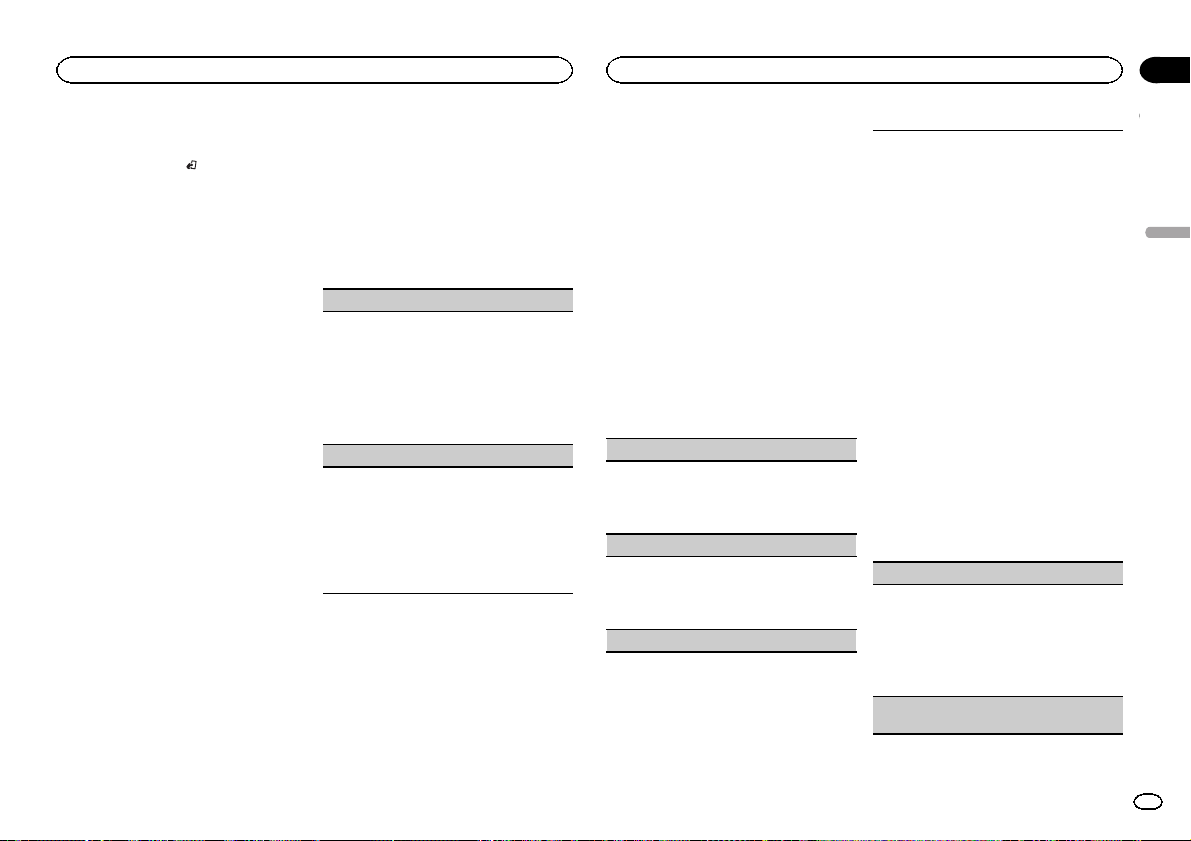
Utilisation de l’appareil
Utilisation de l’appareil
Section
02
! iPhone
% Appuyez sur BAND/
mode de commande.
! CONTROL iPod – La fonction iPod de cet ap-
pareil peut être utilisée à partir de l’iPod
connecté.
! CONTROL APP – La fonction iPod de cet ap-
pareil peut être utilisée à partir de l’iPod
connecté. L’appareil lit l’audio des applications de votre iPod.
! CONTROL AUDIO – La fonction iPod de cet
appareil peut être utilisée à partir de cet appareil.
Seulement pour DEH-2500UI
Vous pouvez également changer le mode de
commande en appuyant sur iPod.
pour changer le
Remarques
! Régler le mode de commande sur
CONTROL iPod/CONTROL APP met en
pause la lecture d’une plage musicale. Utilisez l’iPod pour reprendre la lecture.
! Les opérations suivantes sont toujours ac-
cessibles à partir de l’appareil même si le
mode de commande est réglé sur
CONTROL iPod/CONTROL APP.
— Pause
— Avance/retour rapide
— Sélection d’une plage musicale (d’un chapi-
tre)
! Le volume ne peut être réglé qu’à partir de
cet appareil.
Réglages des fonctions
1 Appuyez sur M.C. pour afficher le menu
principal.
2 Tournez M.C. pour changer l’option de
menu et appuyez pour sélectionner
FUNCTION.
3 Tournez M.C. pour sélectionner la fonction.
Une fois sélectionnées, les fonctions suivantes
peuvent être ajustées.
! AUDIO BOOK n’est pas disponible lorsque
CONTROL iPod/CONTROL APP est sélec-
tionné en mode de commande. Pour les détails, reportez-vous à la page précédente,
Utilisation de la fonction iPod de cet appareil à
partir de votre iPod.
AUDIO BOOK (vitesse du livre audio)
1 Appuyez sur M.C. pour afficher le mode de ré-
glage.
2 Tournez M.C. pour choisir le réglage désiré.
! FASTER – Lecture plus rapide que la vi-
tesse normale
! NORMAL – Lecture à la vitesse normale
! SLOWER – Lecture plus lente que la vitesse
normale
S.RTRV (sound retriever)
Améliore automatiquement l’audio compressé et
restaure un son riche.
1 Appuyez sur M.C. pour sélectionner le réglage
souhaité.
Pour les détails, reportez-vous à la page précédente, Amélioration de l’audio compressé et res-
tauration d’un son riche (sound retriever
(correcteur de son compressé)).
Réglages sonores
1 Appuyez sur M.C. pour afficher le menu
principal.
2 Tournez M.C. pour changer l’option de
menu et appuyez pour sélectionner AUDIO.
3 Tournez M.C. pour sélectionner la fonction audio.
Une fois sélectionnées, les fonctions audio suivantes peuvent être ajustées.
! FADER n’est pas disponible lorsque
SUB.W/SUB.W est sélectionné dans
SP-P/O MODE. Pour les détails, reportez-vous
à la page 31, SP-P/O MODE (réglage de la sor-
tie arrière et du préamp).
! SUB.W, SUB.W CTRL et HPF SETTING ne
sont pas disponibles lorsque REAR/REAR est
sélectionné dans SP-P/O MODE. Pour les détails, reportez-vous à la page 31,
SP-P/O MODE (réglage de la sortie arrière et
du préamp).
! SUB.W CTRL et HPF SETTING ne sont pas
disponibles lorsque SUB.W est sélectionné
dans OFF. Pour les détails, reportez-vous à
cette page, SUB.W (réglage en ser vice/hors
service du haut-parleur d’extrêmes graves).
FADER (réglage de l’équilibre avant-arrière)
1 Appuyez sur M.C. pour afficher le mode de ré-
glage.
2 Tournez M.C. pour régler l’équilibre sonore
entre les haut-parleurs avant et arrière.
BALANCE (réglage d’équilibre sonore)
1 Appuyez sur M.C. pour afficher le mode de ré-
glage.
2 Tournez M.C. pour régler l’équilibre sonore
entre les haut-parleurs gauche/droite.
EQ SETTING (rappel de l’égaliseur)
1 Appuyez sur M.C. pour afficher le mode de ré-
glage.
2 Tournez M.C. pour sélectionner l’égaliseur.
POWERFUL—NATURAL—VOCAL—CUSTOM1—CUSTOM2—FLAT—SUPER BASS
La bande et le niveau de l’égalisateur peuvent
être personnalisés lorsque CUSTOM1 ou CUS-
TOM2 est sélectionné.
Si CUSTOM1 ou CUSTOM2 est sélectionné,
suivez les procédures décrites ci-dessous. Si
d’autres options sont sélectionnées, appuyez
sur M.C. pour revenir à l’affichage précédent.
! CUSTOM1 peut être réglé séparément
pour chaque source. Toutefois, USB et
iPod sont automatiquement définis sur le
même réglage.
! CUSTOM2 est un réglage partagé et
commun à toutes les sources.
3 Appuyez sur M.C. pour afficher le mode de ré-
glage.
4 Appuyez sur M.C. pour parcourir les options
disponibles :
Bande de l’égaliseur—Niveau de l’égaliseur
5 Tournez M.C. pour sélectionner le réglage sou-
haité.
Bande de l’égaliseur : 80HZ—250HZ—800HZ
—2.5KHZ—8KHZ
Niveau de l’égaliseur : +6 à –6
LOUDNESS (correction physiologique)
La correction physiologique a pour objet d’accentuer les hautes et les basses fréquences à bas niveaux d’écoute.
1 Appuyez sur M.C. pour sélectionner le réglage
souhaité.
OFF (hors service)—LOW (faible)—MID
(moyen)—HI (élevé)
SUB.W (réglage en service/hors service du hautparleur d’extrêmes graves)
Français
27
Fr
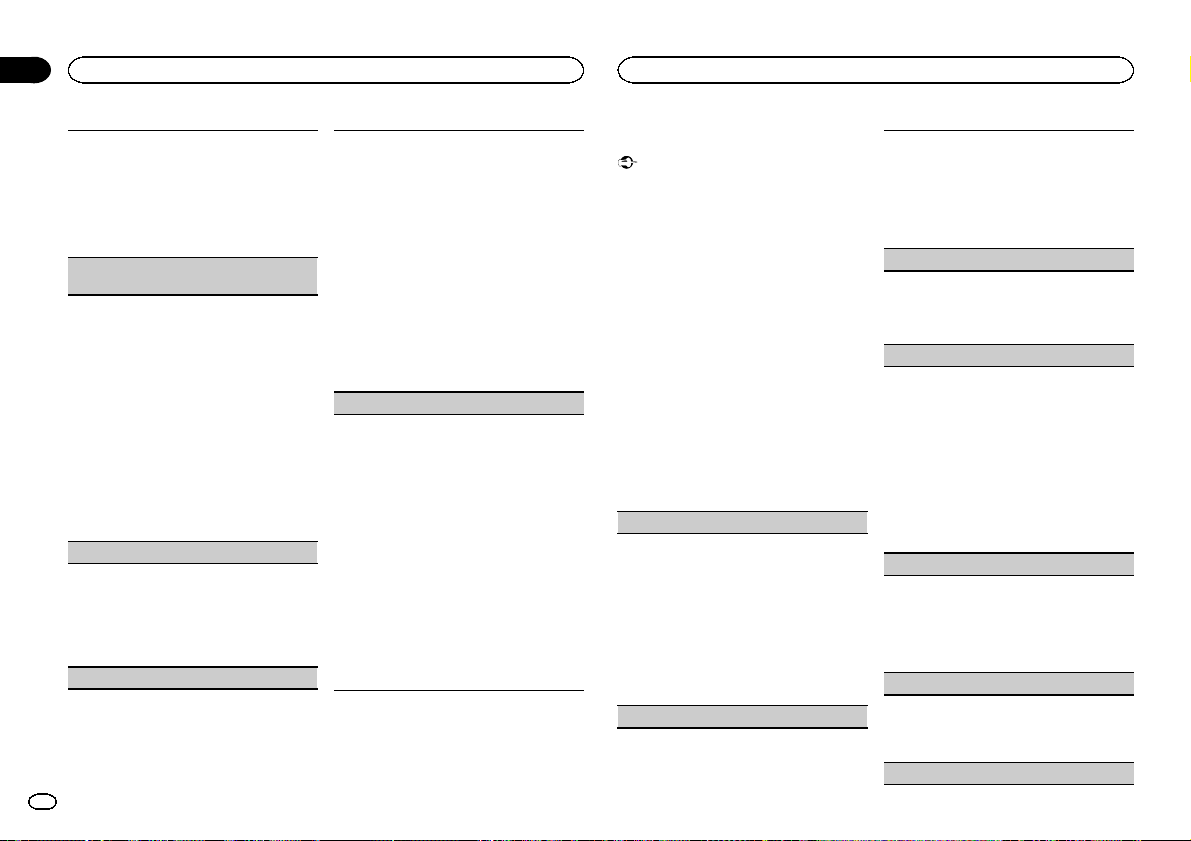
Section
Utilisation de l’appareil
02
Utilisation de l’appareil
Cet appareil est équipé d’une sortie haut-parleur
d’extrêmes graves qui peut être mise en service
ou hors service.
1 Appuyez sur M.C. pour sélectionner le réglage
souhaité.
NOR (phase normale) — REV (phase inversée)
— OFF (haut-parleur d’extrêmes graves désac-
tivé)
SUB.W CTRL (réglage du haut-parleur d’extrêmes
graves)
Seules les fréquences inférieures à celles de la
plage sélectionnée sont produites par le haut-parleur d’extrêmes graves.
1 Appuyez sur M.C. pour afficher le mode de ré-
glage.
2 Appuyez sur M.C. pour parcourir les options
disponibles :
Fréquence de coupure—Niveau de sortie—Niveau de pente
Les débits pouvant être réglés clignotent.
3 Tournez M.C. pour sélectionner le réglage sou-
haité.
Fréquence de coupure : 50HZ—63HZ—80HZ
—100HZ—125HZ—160HZ—200HZ
Niveau de sortie : –24 à +6
Niveau de pente : –6— –12
BASS BOOST (accentuation des graves)
1 Appuyez sur M.C. pour afficher le mode de ré-
glage.
2 Tournez M.C. pour sélectionner le niveau dé-
siré.
0 à +6 sont les valeurs affichées tandis que le
niveau augmente ou diminue.
HPF SETTING (réglage du filtre passe-haut)
28
Fr
Quand vous ne voulez pas que les sons graves de
la gamme de fréquence de la sortie haut-parleur
d’extrêmes graves soient émis par les haut-parleurs avant ou arrière, mettez le filtre passe-haut
(HPF) en service. Seules les fréquences supérieures à celles de la plage sélectionnée sont émises
par les haut-parleurs avant ou arrière.
1 Appuyez sur M.C. pour afficher le mode de ré-
glage.
2 Appuyez sur M.C. pour parcourir les options
disponibles :
Fréquence de coupure—Niveau de pente
3 Tournez M.C. pour sélectionner le réglage sou-
haité.
Fréquence de coupure : OFF—50HZ—63HZ—
80HZ—100HZ—125HZ—160HZ—200HZ
Niveau de pente : –6— –12
SLA (réglage du niveau de la source)
La fonction SLA (réglage du niveau de la source)
permet d’ajuster les niveaux sonores de chaque
source afin d’éviter que ne se produisent de fortes
variations d’amplitude sonore lorsque vous passez
d’une source à l’autre.
! Les réglages sont basés sur le niveau du vo-
lume FM qui lui, demeure inchangé.
! Le niveau du volume MW/LW (PO/GO) peut
également être réglé avec cette fonction.
! Si FM a été choisie comme source, vous ne
pouvez pas afficher la fonction SLA.
! USB et iPod sont automatiquement définis sur
le même réglage.
1 Appuyez sur M.C. pour afficher le mode de ré-
glage.
2 Tournez M.C. pour régler le volume de la
source.
Plage de réglage : +4 à –4
Menu système
Important
La fonction PW SAVE (économie d’énergie) est
annulée si la batterie du véhicule est déconnectée et devra être réactivée une fois la batterie reconnectée. Quand PW SAVE est hors service, il
est possible que selon la méthode de connexion
utilisée l’appareil continue à consommer du
courant de la batterie si le commutateur de
contact de votre véhicule ne possède pas de position ACC (accessoire).
1 Appuyez sur M.C. pour afficher le menu
principal.
2 Tournez M.C. pour changer l’option de
menu et appuyez pour sélectionner SYSTEM.
3 Tournez M.C. pour sélectionner la fonction du menu système.
Une fois sélectionnées, les fonctions du menu
système suivantes peuvent être ajustées.
! INFO DISPLAY n’est pas disponible pour
DEH-2500UI.
LANGUAGE (multilingue)
Cet appareil peut afficher les informations textuelles d’un fichier audio compressé même si elles
sont incorporées en anglais ou en russe.
! Si la langue incorporée et la langue sélection-
née sont différentes, les informations textuelles peuvent ne pas s’afficher correctement.
! Certains caractères peuvent ne pas s’afficher
correctement.
1 Tournez M.C. pour sélectionner le réglage sou-
haité.
ENG (Anglais)—РУС (Russe)
CLOCK SET (réglage de l’horloge)
1 Appuyez sur M.C. pour afficher le mode de ré-
glage.
2 Appuyez sur M.C. pour sélectionner le seg-
ment de l’affichage de l’horloge que vous souhaitez régler.
Heure—Minute
3 Tournez M.C. pour régler l’horloge.
12H/24H (notation temporelle)
1 Appuyez sur M.C. pour sélectionner le réglage
souhaité.
12H (horloge 12 heures)—24H (horloge
24 heures)
INFO DISPLAY (informations secondaires)
Le type d’informations textuelles affichées dans la
section des informations secondaires peut être
changé.
1 Appuyez sur M.C. pour afficher le mode de ré-
glage.
2 Tournez M.C. pour sélectionner le réglage sou-
haité.
SPEANA—LEVEL METER—SOURCE—CLOCK
—OFF
! L’indicateur de signal s’affiche pour SPEANA
ou LEVEL METER lorsque la source est réglée
sur TUNER.
AUTO PI (recherche automatique PI)
L’appareil peut rechercher automatiquement une
autre station avec le même type de programme, y
compris si l’accord a été obtenu par le rappel
d’une fréquence en mémoire.
1 Appuyez sur M.C. pour mettre en service ou
hors service la recherche automatique PI.
AUX (entrée auxiliaire)
Activez ce réglage lorsque vous utilisez un appareil auxiliaire connecté à cet appareil.
1 Appuyez sur M.C. pour mettre AUX en service
ou hors service.
MUTE MODE (mode sourdine)
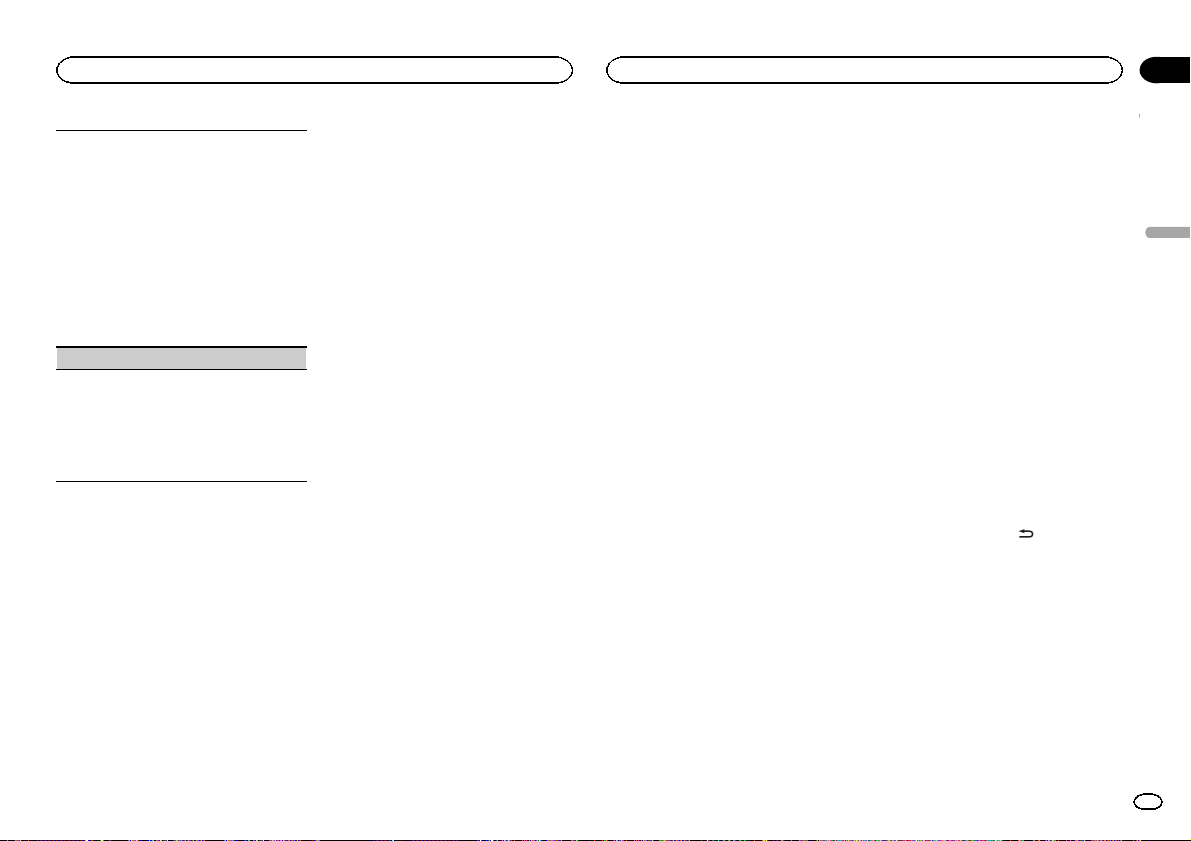
Utilisation de l’appareil
Utilisation de l’appareil
Section
02
Le son émis par l’appareil est automatiquement
coupé ou atténué quand un signal en provenance
d’un équipement possédant la fonction silencieux
est reçu.
1 Appuyez sur M.C. pour afficher le mode de ré-
glage.
2 Tournez M.C. pour sélectionner le réglage sou-
haité.
Vous pouvez sélectionner l’une des options de
la liste suivante :
! MUTE – Silencieux
! 20dB ATT – Atténuation (20dB ATT aun
effet plus fort que 10dB ATT)
! 10dB ATT – Atténuation
PW SAVE (économie d’énergie)
Activer cette fonction vous permet de réduire la
consommation de la batterie.
! La mise en service de la source est la seule
opération permise quand cette fonction est en
service.
1 Appuyez sur M.C. pour mettre l’économie d’é-
nergie en service ou hors service.
Choix de la couleur des touches
Seulement pour DEH-X3500UI
Vous pouvez sélectionner les couleurs souhaitées pour les touches de cet appareil.
1 Appuyez sur M.C. pour afficher le menu
principal.
2 Tournez M.C. pour afficher ILLUMI, puis
appuyez pour sélectionner.
3 Tournez M.C. pour afficher KEY COLOUR,
puis appuyez pour sélectionner.
4 Tournez M.C. pour choisir la couleur d’éclairage.
Vous pouvez sélectionner l’une des options de la
liste suivante :
! Couleurs présélectionnées (de WHITE à
ROSE)
! SCAN (parcourir les différentes couleurs)
! Catégories de couleurs (WARM, AMBIENT,
CALM)
! CUSTOM (couleur d’éclairage personnalisée)
Remarques
! Quand SCAN est sélectionné, le système par-
court automatiquement les couleurs présélectionnées.
! Quand WARM est sélectionné, le système
parcourt automatiquement les couleurs
chaudes.
! Quand AMBIENT est sélectionné, le système
parcourt automatiquement les couleurs ambiantes.
! Quand CALM est sélectionné, le système
parcourt automatiquement les couleurs douces.
! Quand CUSTOM est sélectionné, la couleur
personnalisée enregistrée est sélectionnée.
Choix de la couleur de l’écran
Seulement pour DEH-X3500UI
Vous pouvez sélectionner les couleurs souhaitées pour l’afficheur de cet appareil.
1 Appuyez sur M.C. pour afficher le menu
principal.
2 Tournez M.C. pour afficher ILLUMI, puis
appuyez pour sélectionner.
3 Tournez M.C. pour afficher DISP COLOUR,
puis appuyez pour sélectionner.
4 Tournez M.C. pour choisir la couleur d’éclairage.
Vous pouvez sélectionner l’une des options de la
liste suivante :
! Couleurs présélectionnées (de WHITE à
ROSE)
! SCAN (parcourir les différentes couleurs)
! Catégories de couleurs (WARM, AMBIENT,
CALM)
! CUSTOM (couleur d’éclairage personnalisée)
Remarque
Pour des détails sur les couleurs de la liste, reportez-vous à cette page, Choix de la couleur des
touches.
Choix de la couleur des
touches et de l’écran
Seulement pour DEH-X3500UI
Vous pouvez sélectionner les couleurs souhaitées pour les touches et l’afficheur de cet appareil.
1 Appuyez sur M.C. pour afficher le menu
principal.
2 Tournez M.C. pour afficher ILLUMI, puis
appuyez pour sélectionner.
3 Tournez M.C. pour afficher
BOTH COLOUR, puis appuyez pour sélectionner.
4 Tournez M.C. pour choisir la couleur d’éclairage.
Vous pouvez sélectionner l’une des options de la
liste suivante :
! Couleurs présélectionnées (de WHITE à
ROSE)
! SCAN (parcourir les différentes couleurs)
Remarques
! Lorsque vous avez sélectionné une couleur
dans cette fonction, les touches et de l’écran
de cet appareil prennent automatiquement
la couleur sélectionnée.
! Pour des détails sur les couleurs de la liste,
reportez-vous à cette page, Choix de la cou-
leur des touches.
Mise en service ou hors service
de l’atténuateur de luminosité
Vous pouvez régler la luminosité d’éclairage.
1 Appuyez sur M.C. pour afficher le menu
principal.
2 Tournez M.C. pour afficher ILLUMI, puis
appuyez pour sélectionner.
3 Tournez M.C. pour afficher DIMMER, puis
appuyez pour sélectionner le réglage souhaité.
OFF (hors service)—ON (en service)
! Vous pouvez également changer le réglage
de l’atténuateur de luminosité en appuyant
de façon prolongée sur
/DIMMER.
Personnalisation de la
couleur d’éclairage
Seulement pour DEH-X3500UI
Vous pouvez personnaliser les couleurs d’éclairage pour KEY COLOUR et DISP COLOUR.
1 Appuyez sur M.C. pour afficher le menu
principal.
2 Tournez M.C. pour afficher ILLUMI, puis
appuyez pour sélectionner.
Français
29
Fr
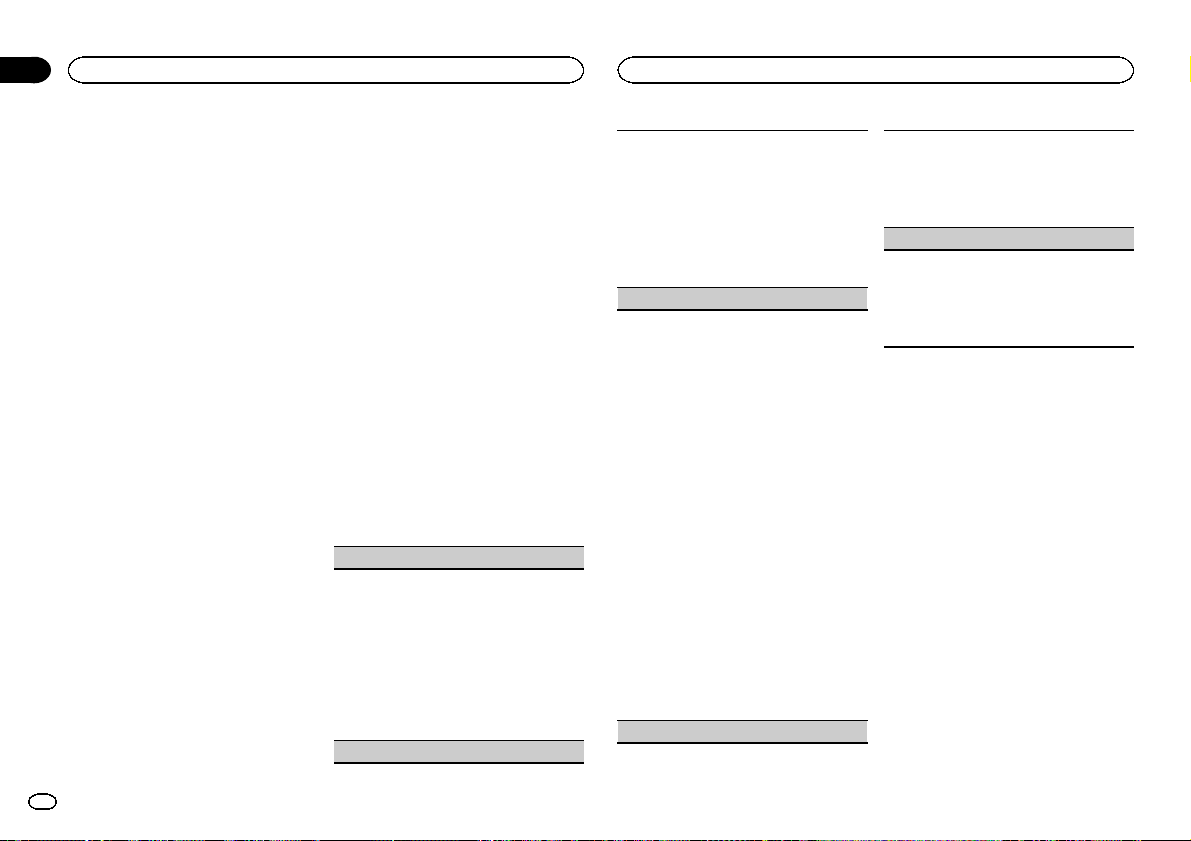
Section
Utilisation de l’appareil
02
Utilisation de l’appareil
3 Tournez M.C. pour afficher KEY COLOUR
ou DISP COLOUR. Appuyez pour sélectionner.
4 Appuyez sur M.C. jusqu’à ce que le réglage de la couleur d’éclairage personnalisée
apparaisse sur l’afficheur.
5 Appuyez sur M.C. pour sélectionner la
couleur primaire.
R (rouge)—G (vert)—B (bleu)
6 Tournez M.C. pour régler le niveau de la
luminosité.
Plage de réglage : 0 à 60
# Vous ne pouvez pas sélectionner un niveau endessous de 20 pour les trois couleurs R (rouge), G
(vert) et B (bleu) en même temps.
# Vous pouvez aussi effectuer la même opération
sur d’autres couleurs.
Remarque
Vous ne pouvez pas créer de couleur d’éclairage
personnalisée lorsque SCAN, WARM, AMBIENT
ou CALM est sélectionné.
À propos de MIXTRAX
Seulement pour DEH-X3500UI
La technologie MIXTRAX permet d’insérer divers
effets sonores entre les plages musicales, vous
permettant ainsi de profiter d’un mixage en boucle complet de votre musique avec des effets
d’éclairage et visuels.
Remarques
! Selon le fichier/la plage musicale, des effets
sonores peuvent ne pas être ajoutés.
! MIXTRAX comprend un mode de couleurs
clignotantes MIXTRAX qui, lorsqu’il est activé, permet de mettre en service et hors service les couleurs clignotantes en même
temps que la plage audio. Si cette fonction
constitue une distraction pendant la
conduite, mettez MIXTRAX hors service. Reportez-vous à la page 24, Opérations à l’aide
de la touche MIXTRAX.
Menu MIXTRAX
Seulement pour DEH-X3500UI
1 Appuyez sur M.C. pour afficher le menu
principal.
2 Tournez M.C. pour changer l’option de
menu et appuyez pour sélectionner
MIXTRAX.
3 Tournez M.C. pour sélectionner la fonction MIXTRAX.
Une fois sélectionnées, les fonctions MIXTRAX
suivantes peuvent être ajustées. La fonction est
activée lorsque la technologie MIXTRAX est en
service.
SHT PLAYBACK (mode de lecture courte)
Vous pouvez sélectionner la longueur de la durée
de lecture.
1 Appuyez sur M.C. pour afficher le mode de ré-
glage.
2 Tournez M.C. pour sélectionner le réglage sou-
haité.
1.0 MIN (1,0 minute)—1.5 MIN (1,5 minutes)—
2.0 MIN (2,0 minutes)—2.5 MIN (2,5 minutes)
—3.0 MIN (3,0 minutes)—OFF (hors service)
! Tournez cette option OFF si vous souhaitez lire
l’ensemble d’une sélection, du début à la fin.
FLASH AREA (zone de clignotement)
Vous pouvez sélectionner des zones pour les couleurs clignotantes.
1 Appuyez sur M.C. pour afficher le mode de ré-
glage.
2 Tournez M.C. pour sélectionner le réglage sou-
haité.
KEY/DISPLAY (touches et écran)—KEY (touches)—OFF (hors service)
! Lorsque OFF est sélectionné, la couleur définie
sous ILLUMI est utilisée pour l’écran.
FLASH PATTERN (modèle de clignotement)
Vous pouvez sélectionner des modèles de couleurs clignotantes.
1 Appuyez sur M.C. pour afficher le mode de ré-
glage.
2 Tournez M.C. pour sélectionner le réglage sou-
haité.
Vous pouvez sélectionner l’une des options de
la liste suivante :
! SOUND LEVEL 1 à SOUND LEVEL 6 – Les
couleurs clignotantes sont activées en synchronisation avec le niveau sonore d’une
plage musicale. Sélectionnez le mode désiré.
! LOW PASS 1 à LOW PASS 6 – Les couleurs
clignotantes sont activées en synchronisation avec le niveau des graves d’une plage
musicale. Sélectionnez le mode désiré.
! RANDOM 1 – Le modèle des couleurs cli-
gnotantes est sélectionné de manière aléatoire à partir du mode niveau sonore et
mode passe-bas.
! RANDOM 2 – Le modèle des couleurs cli-
gnotantes est sélectionné de manière aléatoire à partir du mode niveau sonore.
! RANDOM 3 – Le modèle des couleurs cli-
gnotantes est sélectionné de manière aléatoire à partir du mode passe-bas.
DISPLAY FX (effet d’écran)
L’écran d’effets spéciaux MIXTRAX peut être mis
en ou hors service.
1 Appuyez sur M.C. pour sélectionner le réglage
souhaité.
ON (écran d’effets spéciaux MIXTRAX)—OFF
(affichage normal)
CUT IN FX (effet de coupure manuelle)
Vous pouvez activer ou désactiver les effets sonores MIXTRAX pendant le changement manuel de
plage.
1 Appuyez sur M.C. pour sélectionner le réglage
souhaité.
ON (en service)—OFF (hors service)
Menu initial
1 Maintenez la pression sur SRC/OFF jusqu’à ce que l’appareil soit mis hors tension.
2 Appuyez de façon prolongée sur SRC/
OFF jusqu’à ce que le menu principal apparaisse sur l’afficheur.
3 Tournez M.C. pour changer l’option de
menu et appuyez pour sélectionner INITIAL.
4 Tournez M.C. pour sélectionner la fonction du menu initial.
Une fois sélectionnées, les fonctions du menu
initial suivantes peuvent être ajustées.
30
Fr
