Page 1
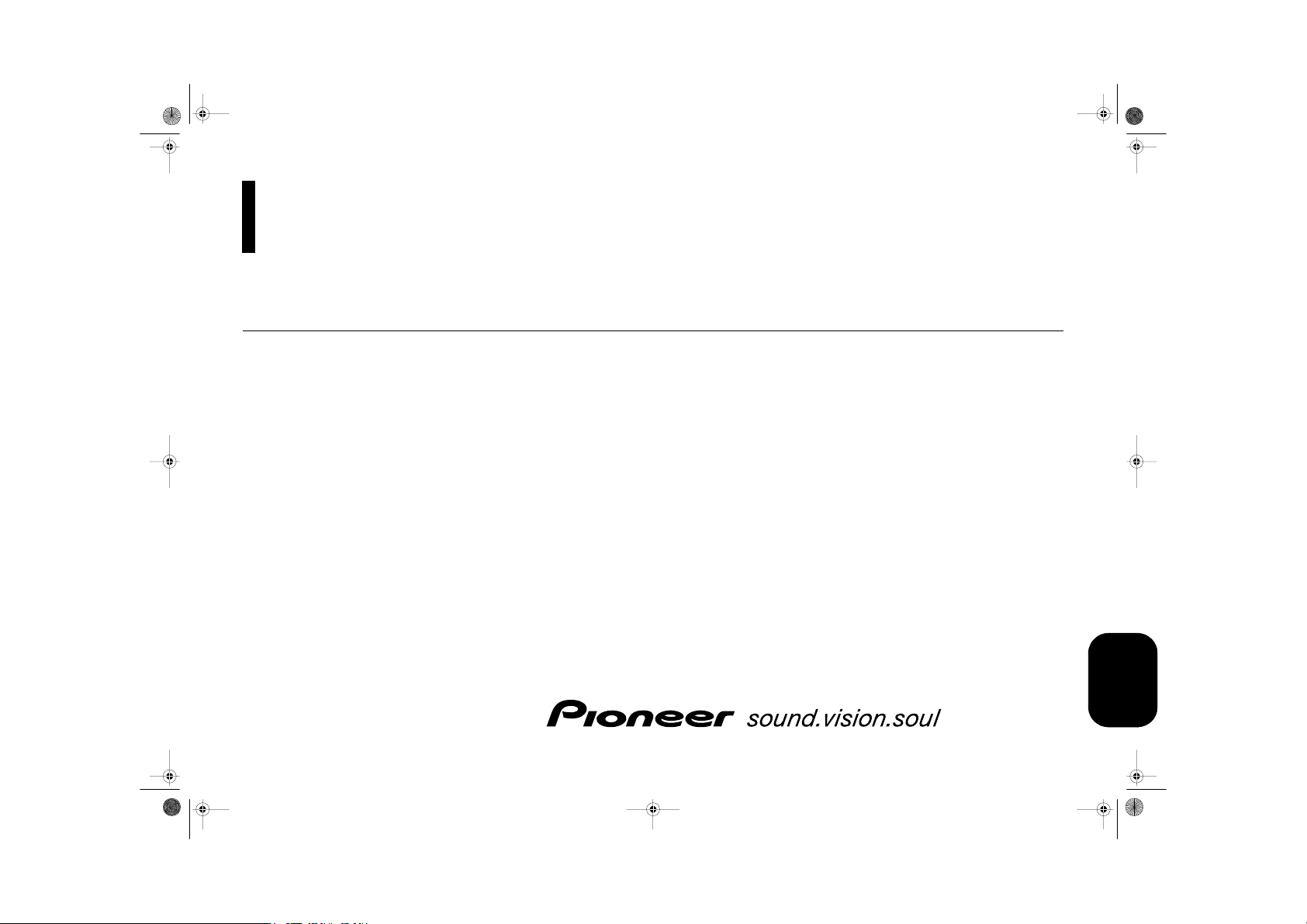
MAN-DEH-P7900UB-GB.fm Page 1 Wednesday, February 21, 2007 11:20 AM
CD RDS Receiver
Operation Manual
DEH-P7900UB
Visit www.pioneer.co.uk (or www.pioneer.eu)
to register your product
ENGLISH
Page 2
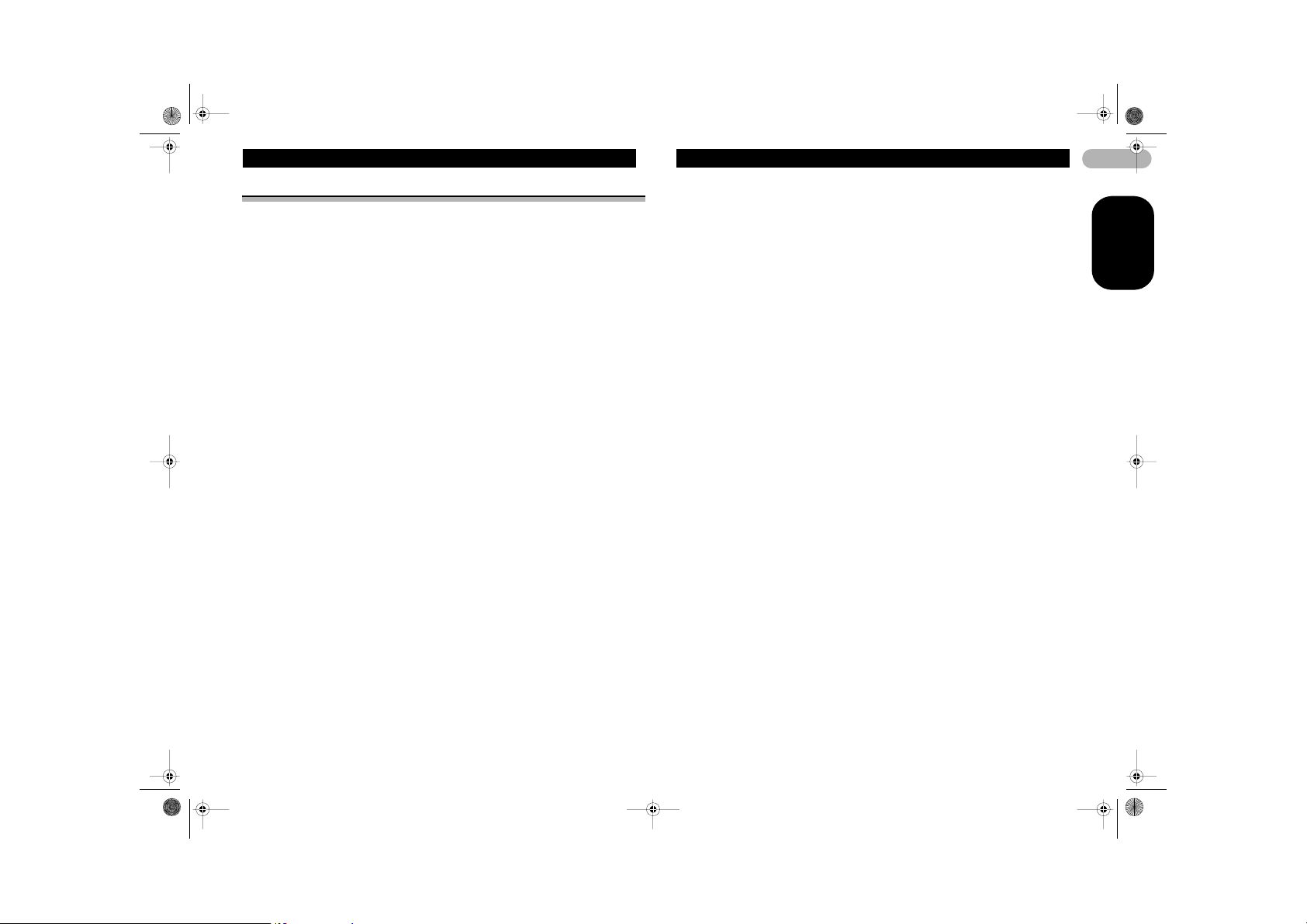
MAN-DEH-P7900UB-GB.fm Page 2 Wednesday, February 21, 2007 11:20 AM
Contents
Thank you for buying this Pioneer product
Please read through these operating instructions so you will know how to operate your
model properly. After you have finished reading the instructions, keep this manual in a
safe place for future reference.
Installation ............................................ 3
DIN Front/Rear-mount ............... ................. 3
DIN Front-mount ..................................... .... 3
* Installation with the rubbe r bush ........... 3
* Removing the Unit ................................ 4
DIN Rear-mount .......................................... 4
Fastening the front pan el ............................ 4
Connecting the Units ........................... 5
Before You Start ................................... 6
About this unit ......................................... .... 6
Visit our website .......................................... 7
In case of trouble ................ ........................ 8
Protecting your unit from theft ..................... 8
* Removing the front panel ..................... 8
* Attaching the front panel ....................... 8
Resetting the microprocesso r ..................... 8
About the demo mode ............................. .... 9
Use and care of the rem ote control ............. 9
* Installing the battery ............ ................. 9
* Using the remote control ........... ........... 9
Operating this unit ............................. 10
What’s What .... ........................................ .. 10
* Head unit ............................................ 10
* Remote control ................................... 10
Basic Operations .... ................................. .. 11
* Power ON/OFF ................................... 11
* Selecting a source .............................. 11
* Adjusting the volume .......................... 11
Tuner ............................. ............................ 11
* Basic Operations ................................ 11
* Storing and recalling b roadcast
frequencies ................... ...................... 12
* Introduction of advanc ed
operations ............... ............................ 12
* Storing the strongest broadcast
frequencies ................... ...................... 13
* Tuning in strong signals ...................... 13
* Selecting alternative freq uencies ...... .. 13
* Receiving traffic announ cements ....... 14
* Using PTY functions ........................... 14
* Using radio text ................................... 15
* PTY list ............................................. .. 15
Built-in CD Player ......................... ............ 16
* Basic Operations ................................ 16
* Selecting a track directly .................... 16
* Introduction of advance d
operations ......................... .................. 17
* Selecting a repeat play r ange ............. 17
* Playing tracks in random order ........... 17
* Scanning folders and tra cks ............... 17
* Pausing disc playback ........................ 1 7
* Using compression and BMX ............. 18
* Searching every 10 tracks in the
current disc or folder .. ......................... 18
* Using disc title functions ..................... 1 8
* Displaying text information on disc ..... 18
* Selecting tracks from the
track title list ............................ ............ 19
* Selecting tracks from the
file name list ........................... ............ 19
Playing songs on USB portable
audio player/USB memory ..................... 1 9
* Basic Operations ................................ 19
* Selecting an audio fi le directly
in the current folder ....................... ..... 20
* Introduction of advance d
operations ......................... .................. 20
* Selecting a repeat play r ange ............. 20
* Playing files in random or der ......... ..... 20
* Scanning folders and fil es .................. 2 0
* Pausing playback ............................... 21
* Displayin g text infor mation
of an audio file .................................... 21
* Selecting files from the file
name list ............................................. 21
Playing songs on iPod .............................. 21
* Basic Operations ................................ 21
* Browsing for a song ... ......................... 22
* Displaying text information on iPod .... 22
* Introduction of advance d
operations ......................... .................. 22
* Repeating play .............................. ..... 22
* Playing songs in a r andom
order (shuffle) ..................................... 22
* Playing all songs in a random
order (shuffle all) .............. .................. 23
* Pausing a song .......... ......................... 23
* Changing audiobook speed ........... ..... 23
Audio Adjustments ............................ ........ 23
* Introduction of audio a djustments ...... 23
* Using balance adjust ment .................. 23
* Using the equalizer . ............................ 24
* Adjusting loudness ............................. 25
* Using subwoofer output ...................... 25
* Boosting the bass ............................... 25
* Using the high pass fi lter .................... 25
* Adjusting source level s ....................... 26
* Using automatic sound levelizer ......... 26
Initial Settings ............................ ............... 26
* Adjusting initial settings ...................... 26
* Selecting the display l anguage ........... 26
* Setting the clock ................................. 27
* Turning the off clock display
on or off .............................................. 27
* Setting the FM tuning step ................. 27
* Switching Auto PI Seek ...................... 27
* Switching the warning tone ................ 27
* Switching the face auto open ............. 27
* Switching the auxiliar y setting ............ 27
* Switching the dimmer setting ............. 28
* Adjusting the brightnes s ..................... 28
* Setting the rear output and
subwoofer controller ........................... 28
* Switching the sound mu ting/
attenuation .............. ............................ 28
* Switching the feature d emo ........ ........ 28
* Switching the reverse mo de ............... 28
* Switching the Ever Sc roll .................... 29
* Activating the BT Audi o source .......... 29
* Entering PIN code f or Bluetooth
wireless connection ............................ 29
Other Functions ........................................ 29
* Using the AUX source ........................ 29
* Selecting AUX as the source .............. 30
* Using different ente rtainment
displays ......................... ..................... 30
* Using the PGM button ........................ 30
Available accessories ........................ 31
Playing songs on iPod .............................. 31
* Listening to songs on your iPod ......... 31
* Browsing for a song ............................ 31
* Displaying text inform ation on iPod .... 31
* Introduction of advanc ed iPod
adapter operation ............................... 32
Bluetooth Audio ........................................ 32
* Basic Operations ........................... ..... 32
* Introduction of advanced
operations .................. ........................ 33
* Connecting a Bluetooth
audio player ................ ........................ 33
* Playing songs on Bl uetooth
audio player ................ ........................ 33
* Pausing a song ............................. ..... 33
* Stopping playback .............................. 33
* Disconnecting a Bluetoot h
audio player ................ ........................ 33
* Displaying BD (Bluetooth
Device) address ................................. 34
* Displaying system version
for repair .............. ............................... 34
Bluetooth Telephone ..................... ........... 34
* Basic Operations ........................... ..... 34
* Setting up for hands-f ree phoning . ..... 35
* Making a phone call ........................... 35
* Taking a phone call ............................ 35
* Introduction of advanced
operations .................. ........................ 35
* Connecting a cellular ph one ............... 36
* Disconnecting a cellular phone .......... 36
* Registering connected cellular
phone ......................... ........................ 37
* Deleting a registered pho ne ............... 37
* Connecting to a registered
cellular phone ................................ ..... 37
* Using the Phone Book .................. ..... 37
* Using the Call History ....... .................. 39
* Using preset numbers ........................ 39
* Making a call by ente ring
phone number .................................... 40
* Clearing memory ........ ........................ 40
* Setting the automatic ans wering ........ 40
* Setting the automatic r ejecting ...... ..... 40
* Switching the ring tone ....................... 40
* Echo canceling and n oise
reduction .......................... .................. 40
* Displaying BD (Bluetooth
Device) address ................................. 40
* Displaying system version
for repair .............. ............................... 41
Multi-CD Player ............................. ........... 41
* Basic Operations ........................... ..... 41
* Selecting a track direc tly .................... 41
* Introduction of advanced
operations .................. ........................ 41
* Using ITS playlists ...... ........................ 42
* Using disc title functions ..................... 43
* Using CD TEXT functions .................. 43
2
ENGLISH
Page 3
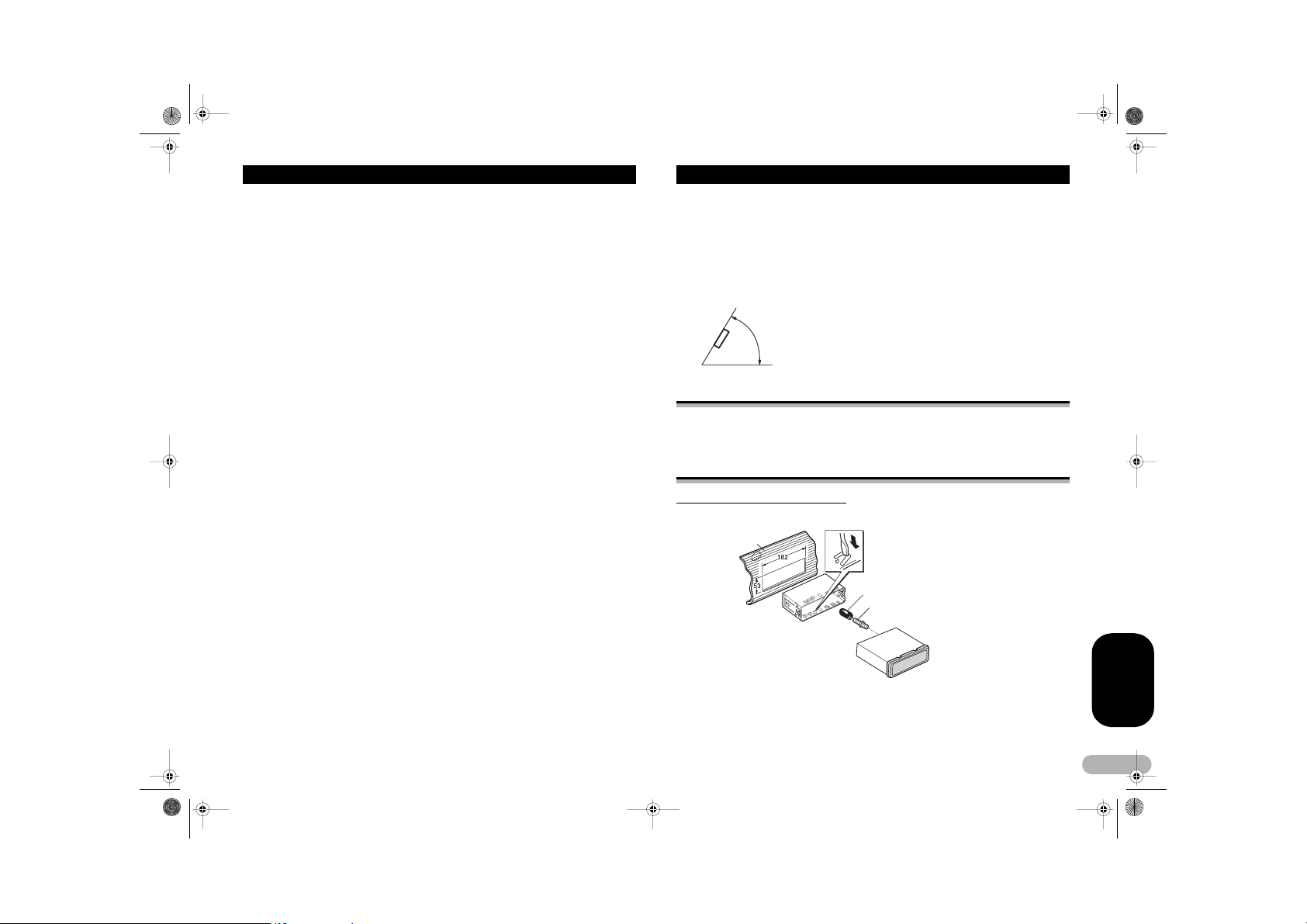
MAN-DEH-P7900UB-GB.fm Page 3 Wednesday, February 21, 2007 11:20 AM
Contents
DVD Player ............................................. .. 44
* Basic Operations ................................ 44
* Selecting a disc ................... ............... 44
* Selecting a folder ................................ 44
* Introduction of advanc ed
operations ............... ............................ 44
TV tuner .................................................. .. 45
* Basic Operations ................................ 45
* Storing and recalling
broadcast stations ............... ............... 45
* Storing the strongest broadcast
stations sequentially ......................... .. 46
Additional Information ....................... 46
Error messages ...... ................................. .. 46
Handling guideline of di scs and player ..... 47
Dual Discs . ....................................... ......... 48
USB audio player/USB me mory .............. .. 48
* USB audio player/USB
memory compatibility .......................... 48
* USB audio player/USB mem ory ......... 48
* Compressed audio com patibility ......... 49
iPod ............................... ............................ 49
* About handling the iPod ...... ............... 49
* About iPod settings ....... ...................... 49
Compressed audio fil es on the disc .......... 49
* Example of a hierarchy ....................... 50
* Compressed audio com patibility ......... 50
Specifications ..................................... 51
Installation
Notes
• Check all connectio ns and systems before fin al installation.
• Do not use unauthori zed parts. The use of un authorized parts may cause malfunctions.
• Consult with your dealer if install ation requires drilling of holes or other modifications of the
vehicle.
• Do not install this unit wh ere:
– it may interfere with operati on of the vehicle.
– it may cause injury to a pas senger as a result of a sudden stop.
• The semiconductor la ser will be damaged if it overheats. Install this unit away from hot
places such as near the heater outlet.
• Optimum performance i s obtained when the unit is installed at an angle of less than 60°.
60°
DIN Front/Rear-mount
This unit can be properly installed either from “Front” (conventional DIN Front-mount)
or “Rear” (DIN Rear-mount installation, utilizing threaded screw holes at the sides of
unit chassis). For details, refer to the following installation methods.
DIN Front-mount
Installation with the rubber bush
Dashboard
Mounting sleeve
Rubber bush
Screw
ENGLISH
3
Page 4
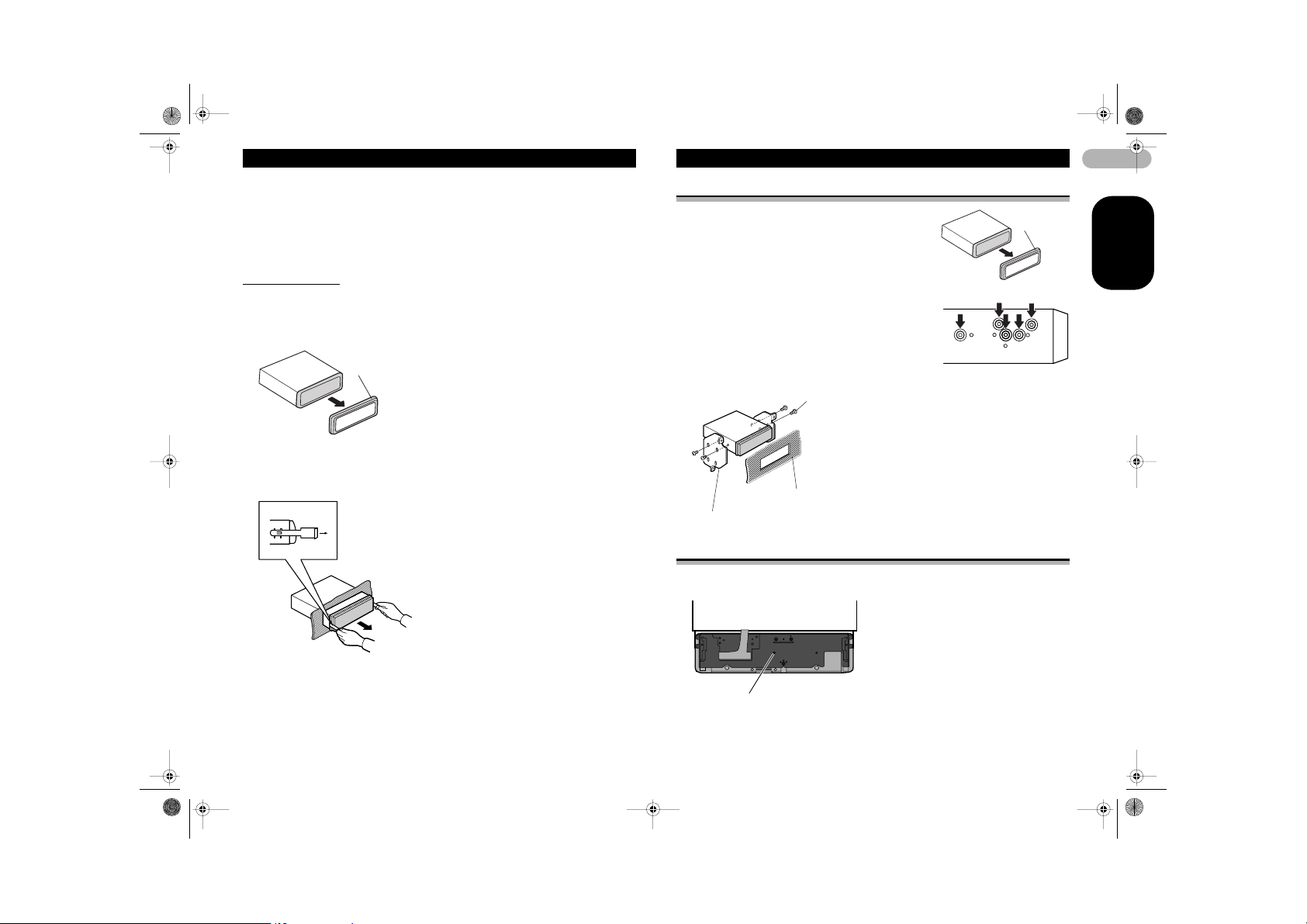
MAN-DEH-P7900UB-GB.fm Page 4 Wednesday, February 21, 2007 11:20 AM
Installation
1. Insert the mounting sleeve into the dashboard.
• When installing in a shallow space, use a supplied mounting sleeve. If there is
enough space behind the unit, use factory supplied mounting sleeve.
2. Secure the mounting sleeve by using a screwdriver to bend the metal tabs (90°)
into place.
3. Install the unit as illustrated.
Removing the Unit
1. Extend top and botto m of the trim ring outwards to re move the trim ring. When
reattaching the trim ring, push the trim ring onto the unit until it clicks. (If the
trim ring is attached upside down, the trim ring will not fit properly.)
• It becomes easy to remove the trim ring if the front panel is released.
Trim ring
2. Insert the supplied extraction keys into both sides of the unit until they click into
place.
3. Pull the unit out of th e dashboard.
DIN Rear-mount
1. Extend top and bottom of the trim ring outwards
to remove the trim ring. When reattaching the trim
ring, push the trim ring onto the unit until it
clicks. (If the trim ring is attached upside down,
the trim ring will not fit properly.)
• It becomes easy to remove the trim ring if the front
panel is released.
2. Determine the appropriate position where the
holes on the bracket and the side of the unit
match.
3. Tighten two screws on each side.
• Use either truss screws (5 mm x 8 mm) or flush
surface screws (5 mm x 9 mm), depending on the
shape of screw holes in the bracket.
Screw
Dashboard or Console
Factory radio mounting bracket
Fastening the front panel
If you do not plan to detach the front panel, the front panel can be fastened with
supplied screw.
4
ENGLISH
Trim ring
Screw
Page 5
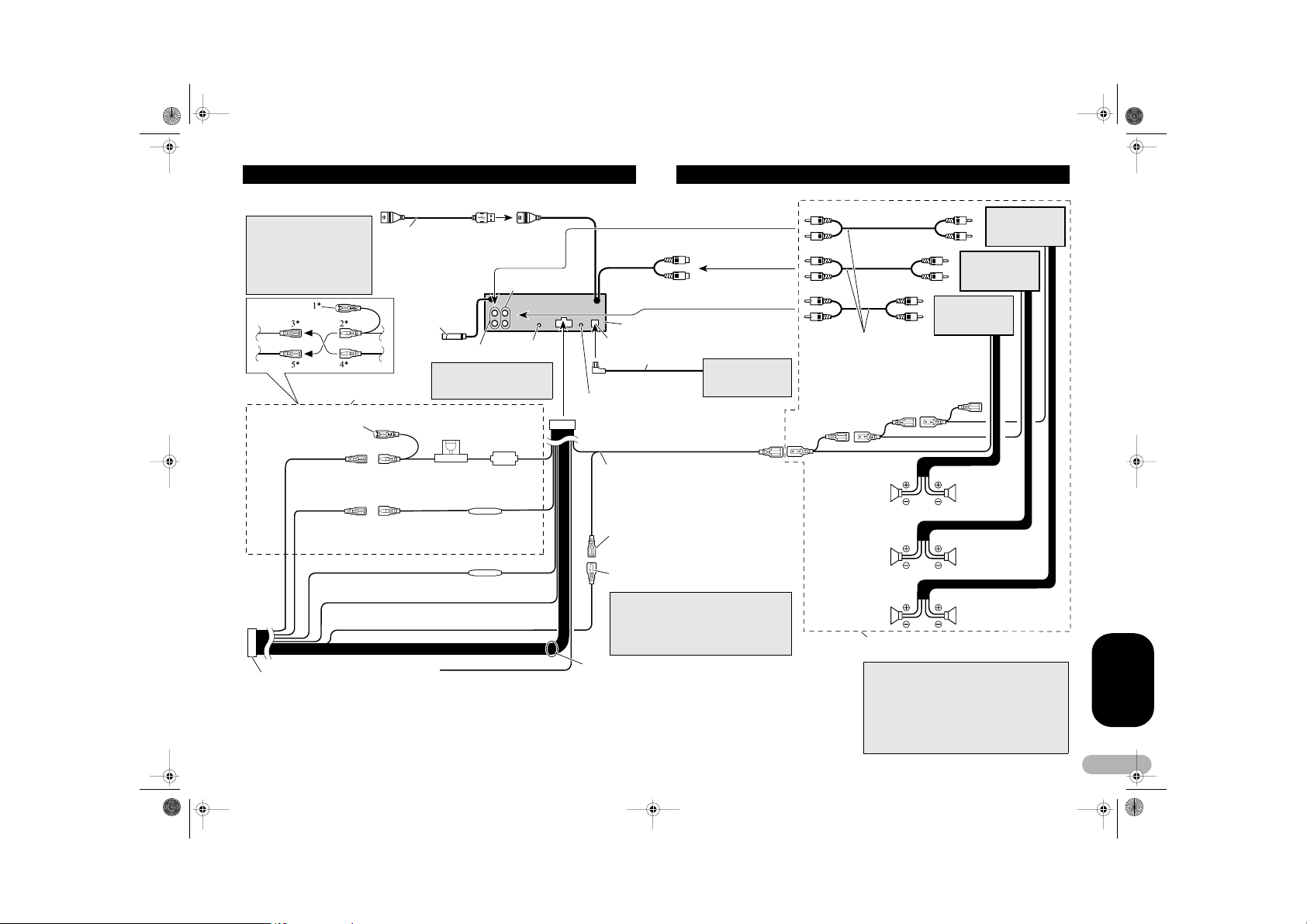
MAN-DEH-P7900UB-GB.fm Page 5 Wednesday, February 21, 2007 11:20 AM
Connecting the Units
Note
Depending on the kind of
vehicle, the function o f 3*
and 5* may be different. In
this case, be sure to connect
2* to 5* and 4* to 3* .
Connect leads of the sam e
color to each other.
Cap (1*)
Do not remove cap if this
terminal is not in use.
Yellow (3*)
Back-up (or
accessory)
Red (5*)
Accessory (or
back-up)
ISO connector
Note
In some vehicles, the ISO c onnector may
be divided into two. In th is case, be sure
to connect to both co nnectors.
USB cable
Connect the USB portab le audio player or
USB memory (sold sepa rately).
Yellow (2*)
Connect to the constant 1 2 V supply
terminal.
Red (4*)
Connect to terminal control led by
ignition swich (12 V DC).
Orange/white
Connect to lighting sw itch termin al.
Black (chassis ground )
Connect to a clean, pai nt-free metal location.
1.5 m
Front output
Antenna jack
Subwoofer output
Use a stereo mini plug cable
to connect with auxiliar y
equipment.
Fuse (10 A )
Yellow/black
If you use an equipmen t with Mute
function, wire this lead t o the Audio
Mute lead on that equipment. If not,
keep the Audio Mute l ead free of
any conne ctions.
AUX jack (3.5 ø)
Fuse resi stor
Fuse resistor
20 cm
16 cm
Rear output
This product
IP-BUS input (Blue)
IP-BUS cable
Wired remote input
Hard-wired remote control adaptor
can be connected (sold sep arately).
Blue/white
Connect to system cont rol terminal of the
power amp (max. 300 mA 12 V DC).
Blue/white (7*)
Connect to auto-antenn a relay control
terminal (max. 300 mA 1 2 V DC).
Blue/white (6*)
The pin position of the ISO connector will
differ depends on the ty pe of vehicle.
Connect 6* and 7* when Pin 5 is an
antenna control type. In another type of
vehicle, never connec t 6* and 7*.
Speaker leads
White: Front left +
White/black: Front left Gray: Front right +
Gray/black: Front right Green: Rear left + or subwoofer +
Green/black: Rear left - or subwoofer Violet: Rear righ t + or subwoofer +
Violet/black: Rear righ t - or subwoofer -
Multi-CD p layer
(sold separately)
Connect with RCA cables
(sold separately)
System rem ote contr ol
Front speaker
Left
Rear speaker
Subwoofer
Perform these connec tions when
using the optional amp lifier.
Notes
• Change the initial setting of thi s unit (refer to the
Operation Manual). Th e subwoofer output o f
this unit is monaura l.
• When using a subwoofer of 70 W (2 $), be sure
to connect with V iolet and Violet/black l eads of
this unit. Do not connec t anything with Green
and Green/black lea ds.
Power amp
(sold separately)
Power amp
(sold separately)
Power amp
(sold separately)
Front speaker
Right
Rear speaker
Subwoofer
ENGLISH
5
Page 6
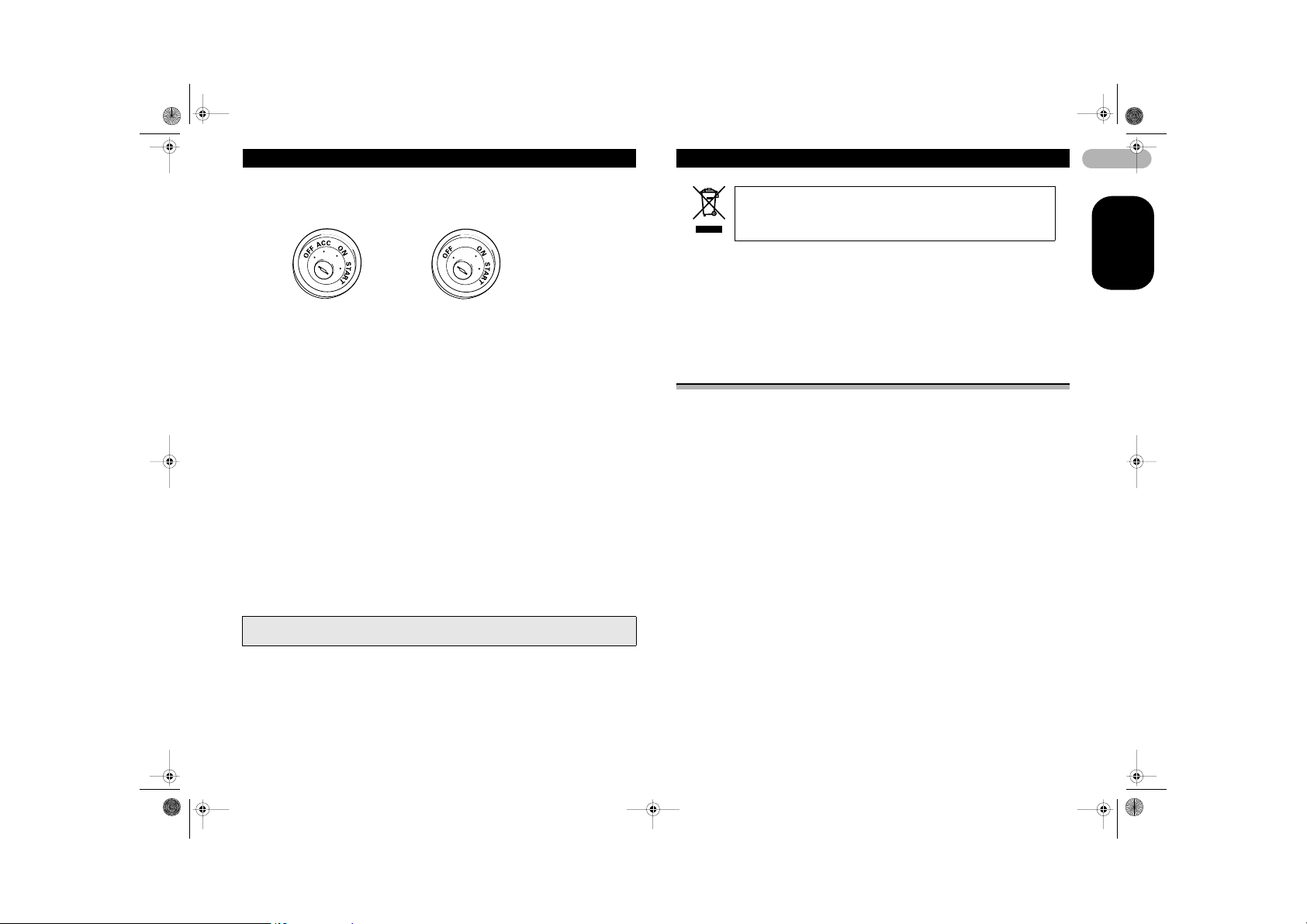
MAN-DEH-P7900UB-GB.fm Page 6 Wednesday, February 21, 2007 11:20 AM
Connecting the Units
Notes
• When this unit is instal led in a vehicle without ACC (accessory) positi on on the ignition
switch, red cable must b e wired to the terminal tha t can detect the operat ion of the ignition
key. Otherwise, battery drain may result.
ACC position No ACC position
• Use this unit in other than the following conditions could result in fire or ma lfunction.
– Vehicles with a 12-volt batter y and negative groundi ng.
– Speakers with 50 W (output value) and 4 ohm to 8 o hm (impedance valu e).
• To prevent short-circui t, overheating or malfun ction, be sure to follow t he directions below.
– Disconnect the negative ter minal of the battery befor e installation.
– Secure the wiring with cable cl amps or adhesive tape. To protect the wiring, w rap
adhesive tape around them where they lie aga inst metal parts.
– Place all cables away from moving parts, such as gea r shift and seat rails.
– Place all cables away from hot places, such as nea r the heater outlet.
– Do not pass the yellow cable throu gh a hole into the engine compar tment to connect to a
battery.
– Cover any disconnected cabl e connectors with insula ting tape.
– Do not shorten any cables.
– Never cut the insulation of the pow er cable of this unit in order to share the power to other
equipment. Current cap acity of the cable is lim ited.
– Use a fuse of the rating pres cribed.
– Never wire the speaker negati ve cable directly to gr ound.
– Never band together multi ple speaker’s negative cables.
• Control signal is outp ut through blue/white cable when this un it is powered on. Connect it to
an external power amp’s system remote control or the v ehicle’s auto-antenna rel ay control
terminal (max. 300 mA, 1 2 V DC). If the vehicle is eq uipped with a glass anten na, connect
it to the antenna booste r power supply terminal.
• Never connect blue/white c able to external power amp’s power terminal. Also, never
connect it to the power terminal of the auto antenna. Otherwise, battery drain or malfun ction
may result.
• IP-BUS connectors are c olor-coded. Be sure to conn ect connectors of the s ame color.
• Black cable is ground. Thi s cable and other product’s ground cable (especial ly, high-current
products such as power amp) must be wired separately. Otherwise, fir e or malfunction may
result if they are acciden tally detached.
• Cord function may differ a ccording to the produc t, even if cord color is the same. When
connecting this system , be sure to check all man uals and connect cords correctly.
Before You Start
If you want to dispose this pr oduct, do not mix i t with general hous ehold
waste. There is a separate collection system for used electronic
products in accordance with legislation that requires proper treatment,
recovery and recycling.
Private households in the 25 member states of the EU, in Switzerland and Norway
may return their used electronic products free of charge to designated collection
facilities or to a retailer (if you purchase a similar new one).
For countries not mentioned above, please contact your local authorities for the correct
method of disposal.
By doing so you will ensure that your disposed produc t undergoes the necessary
treatment, recovery and recycling and thus prevent potential negative effects on the
environment and human health.
About this unit
The tuner frequencies on this unit are allocated for use in Western Europe, Asia, the
Middle East, Africa and Oceania. Use in other areas may result in poor reception. The
RDS (radio data sy stem) function operates on ly in areas with FM stations broa dcasting
RDS signals.
! CAUTION
• Do not allow this unit to come into contact with liquids. Electrical shock could result.
Also, this unit damage, smoke, and overheat could result from contact with liquids.
• “CLASS 1 LASER PRODUCT”
This product contains a laser diode of higher class than 1. To ensure continued
safety, do not remove any covers or attempt to gain access to the inside of the
product. Refer all servicing to qualified personnel.
• The Pioneer CarStereo-Pass is for use only in Germany.
• Keep this manual handy as a reference for operating procedures and precautions.
• Always keep the volume low enough so that you can hear sounds from outside the
vehicle.
• Protect this unit from moisture.
• If the battery is disconnected or discharged, the preset memory will be erased and
must be reprogrammed.
6
ENGLISH
Page 7
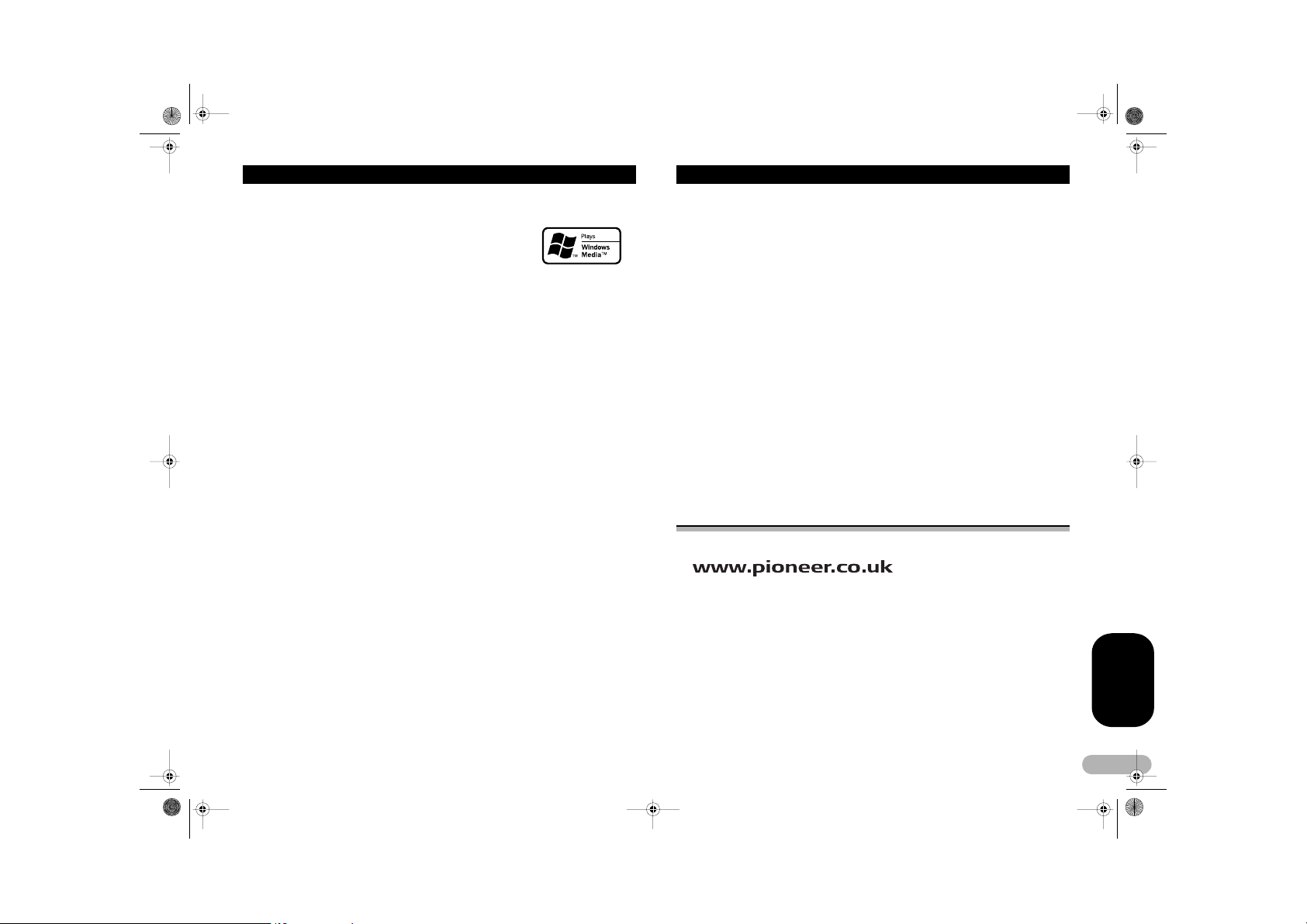
MAN-DEH-P7900UB-GB.fm Page 7 Wednesday, February 21, 2007 11:20 AM
Before You Start
About WMA
The Windows Media™ logo printed on the box indicates that
this unit can play back WMA data.
WMA is short fo r Windows Media Audio and refers to an
audio compression technology that is developed by
Microsoft Corporation. WMA data can be encoded by using
Windows Media Player version 7 or later.
Windows Media and the Windows logo are trademarks or registered trademarks of
Microsoft Corporation in the United States and/or other countries.
• This unit may not operate correctly depending on the application used to encode
WMA files.
About MP3
Supply of this product only conveys a lic ense for private, non-commercial use and
does not convey a license nor imply any right to use th is product in any commercial
(i.e. revenue-generating) real time broadcasting (terrestrial, satellite, cable and/or any
other media), broadcasting/streaming via internet, intranets and/or other networks or
in other electronic content distribution systems, such as pay-audio or audio-ondemand applications. An independent license for such use is required. For details,
please visit http://www.mp3licensing.com.
About AAC
AAC is short for Advanced Audio Coding and refers to an audio compression
technology standard used with MPEG 2 and MPEG 4.
Several applications can be used to encode AAC files, but file formats and extensions
differ depending on the application which is used to encode.
This unit plays back AAC files encoded by iTunes
iTunes is a trademark of Apple Computer, Inc., registered in the U.S. and other
countries.
Portable audio player compatibility
This unit controls portable audio player with USB interface.
• This unit can play back a WMA/MP3/AAC file on the USB audio player/USB
memory.
• You can listen to songs by connecting USB portable audio player/USB memory that
is USB Mass Storage Class compliant. For details about the supported USB
memory, refer to “USB audio player/USB memory compatibility” on page 48.
®
version 6.0.5 and earlier.
iPod® compatibility
This unit can control and listen to songs on an iPod.
You can connect and listen to songs on an iPod with Dock Connector or USB interface.
• When using an iPod with Dock Connector, iPod Dock Connector to USB Cable is
required.
• Pioneer CD-IU50 interface cable is also available. For details, consult your dealer.
• This unit controls the iPod listed below.
– iPod nano or 5 th generation iPod or later
– Firmware Ver. 1.2 or later
• This unit can control previous generations of iPod with a Pioneer iPod adapter (e.g.
CD-IB100
II
connected to USB interface of this unit. However, functions related to Audiobooks
and Podcast can not be used.
For details concerning operation with iPod adapter, refer to “Playing songs on iPod”
on page 31.
• iPod is a trademar k of Apple Computer, Inc., registered in the U.S. and other
countries.
). In this case, most functions are essentially the same as iPod
! CAUTION
• Pioneer accepts no responsibility for data lost on the USB portable audio player/
USB memory even if that data is lost while using this unit.
• Pioneer accepts no responsibility for data lost on the iPod even if that data is lost
while using this unit.
Visit our website
Visit us at the following site:
• Register your product. We will keep the details of your purchase on file to help you
refer to this information in the ev ent of an insurance claim such as loss or theft.
• We offer the latest informati on about Pioneer Corporation on our website.
ENGLISH
7
Page 8
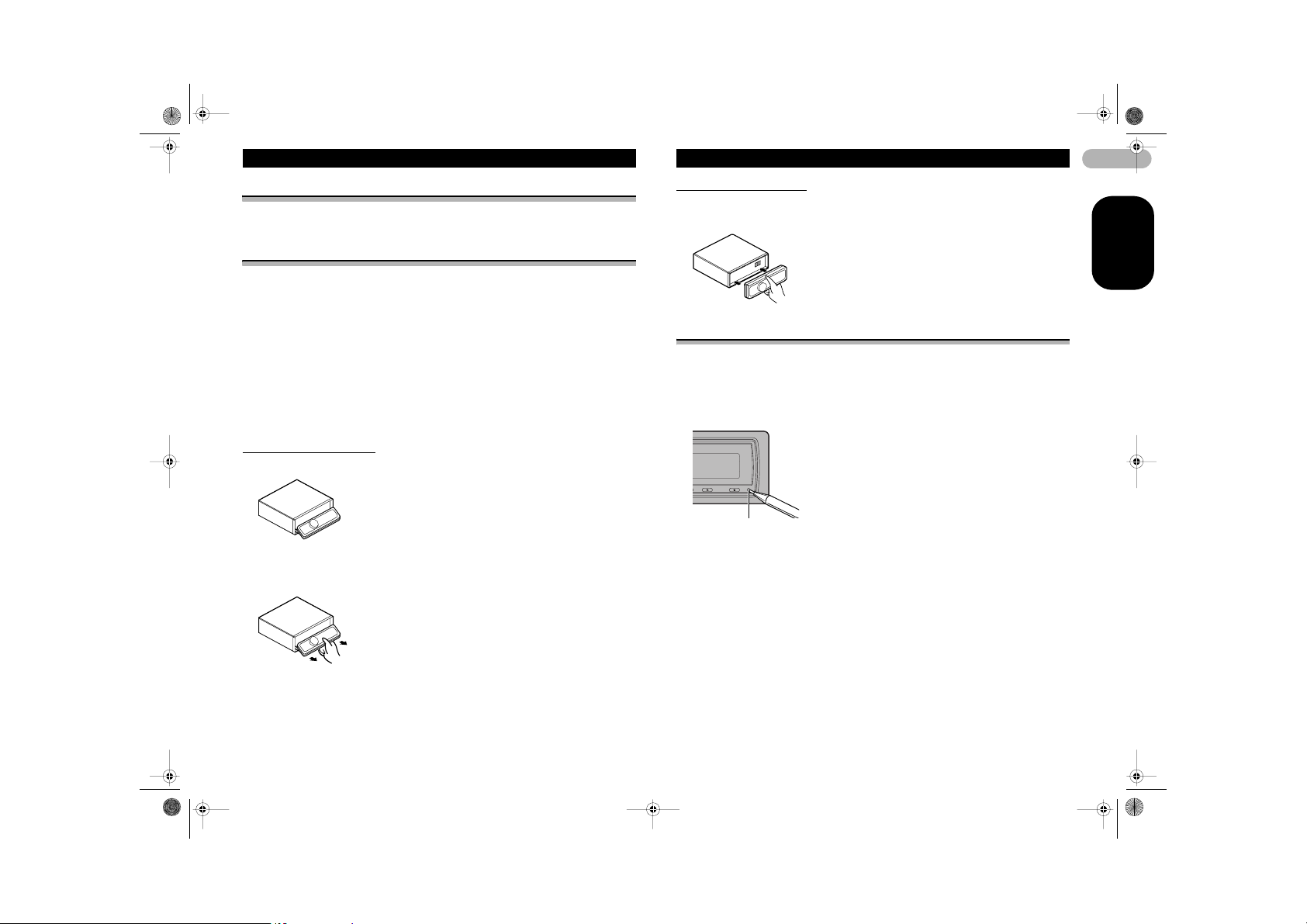
MAN-DEH-P7900UB-GB.fm Page 8 Wednesday, February 21, 2007 11:20 AM
Before You Start
In case of trouble
Should this product fail to operate properly, contact your dealer or nearest authorized
Pioneer Service Station.
Protecting your unit from theft
The front panel can be detached to deter theft.
• If the front panel is not detached from the head unit within five seconds of turning off
the ignition, a warning tone will sound and the front panel will open.
• You can turn off the warning tone. See “Switching the warning tone” on page 27.
• You can turn off the face auto open. See “Switching the face auto open” on page 27.
Important
• Handle gently when removing or attaching the front panel.
• Avoid subjecting the front panel to excessive shocks.
• Keep the front panel out of direct sunlight and high temperatures.
• A few seconds after turning the ignition switch to on or off, the front panel
automatically moves. When this happens, your fingers may become jammed in the
panel, so keep your hands away from it.
Removing the front panel
1. Press and hold EJECT t o open the front panel.
2. Slide and remove the front panel toward you.
Take care not to grip it to o tightly or to drop the f ront panel and protect it from cont act
with water or other fluids to prevent permanent damage.
Attaching the front panel
1. Make sure the inner cover is closed.
2. Replace the front panel by clipping it into place.
Resetting the microprocessor
The microprocessor must be reset under the following condition s:
• Prior to using this unit for the first time after installation
• If the unit fails to operate properly
• When strange or incorrect messages appear on the display
* Press RESET with a pen tip or other pointed instrument.
RESET button
8
ENGLISH
3. Put the front panel into provided protective case for safe keeping.
Page 9
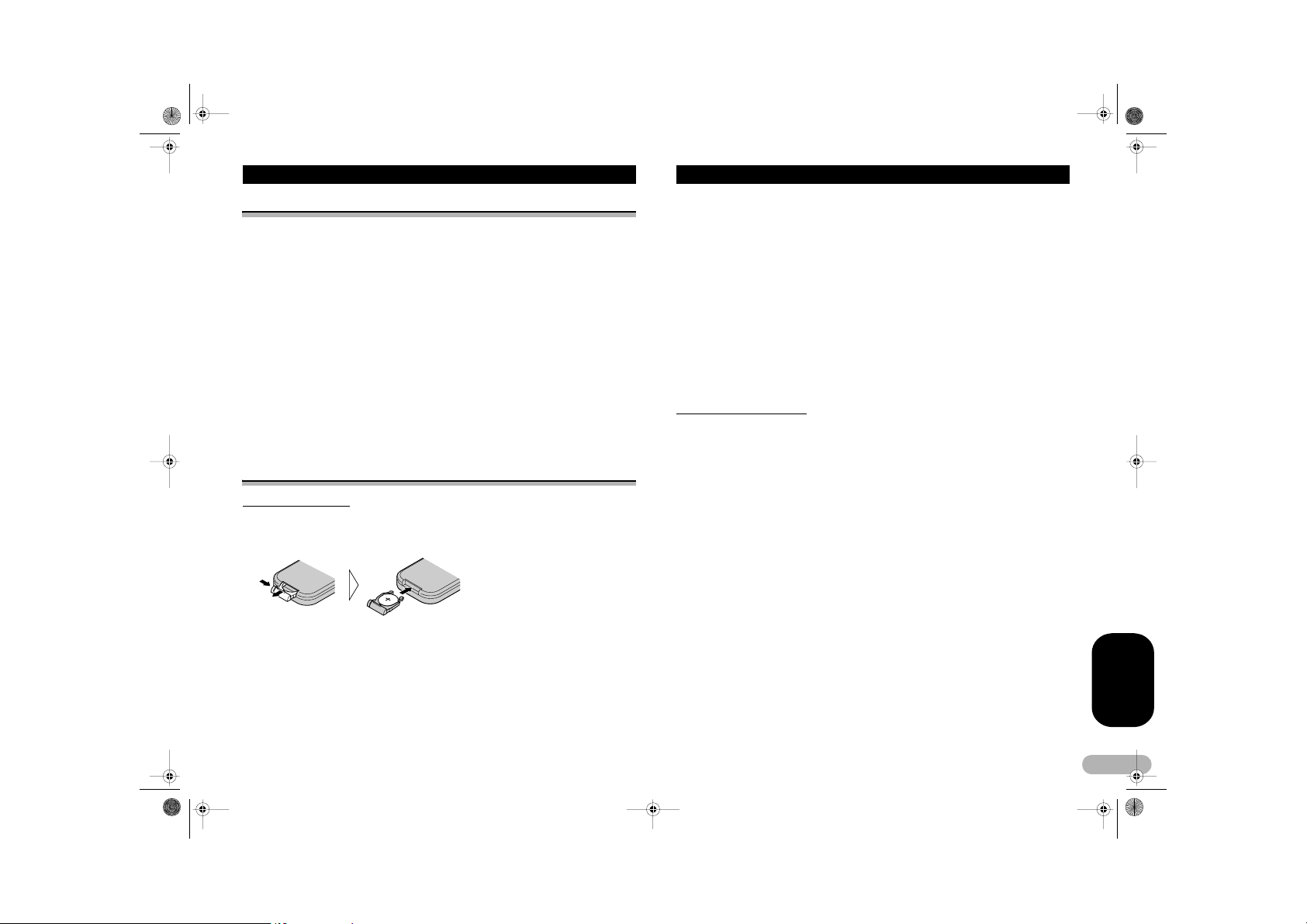
MAN-DEH-P7900UB-GB.fm Page 9 Wednesday, February 21, 2007 11:20 AM
Before You Start
About the demo mode
This unit features two demonstration modes. One is the reverse mode, the other is the
feature demo mode.
Important
• The red lead (ACC) of this unit should be connected to a termin al coupled with
ignition switch on/off operations. If this is not done, the vehicle battery may be
drained.
Reverse mode
If you do not perform an operation within about 30 seconds, screen indications start to
reverse, and then continue reversing every 10 seconds. Pressing BAND when power
to this unit is turned off while the ignition switch is set to ACC or ON cancels the
reverse mode . Press BAND again to start the reverse mode.
Feature demo mode
The feature demo automatically starts when power to this unit is turned off while the
ignition switch is set to ACC or ON. Pressing DISPLAY during feature demo operation
cancels the feature demo mode. Press DISPLAY again to start the feature demo
mode. Remember that if the feature demo continues operating when the car engine is
turned off, it may drain battery power.
Use and care of the remote control
Installing the battery
Slide the tray out on the back of the remote control and insert the battery with the plus
(+) and minus (–) poles pointing in the proper direction.
• When using for the first time, pull out the film protruding from the tray.
! WARNING
Keep the battery out of the reach of children. Should the battery be swallowed,
immediately consult a doc tor.
! CAUTION
• Use only one CR2025 (3 V) lithium battery.
• Remove the battery if the remote control is not used for a month or longer.
• Danger of explosion if battery is incorrectly replaced. Replace only with the same or
equivalent type.
• Do not handle the battery with metallic tools.
• Do not store the battery with metallic materials.
• In the event of battery leakage, wipe the remote control completely clean and install
a new battery.
• When disposing of used batteries, please comply with governmental regulations or
environmental public institutions’ rules that apply in your country/area.
Using the remote control
Point the remote control in the direction of the front panel to operate.
• The remote control may not function properly in direct sunlight.
Important
• Do not store the remote control in high temperatures or direct sunlight.
• Do not let the remote control fall onto the floor, where it may become jammed under
the brake or accelerator pedal.
ENGLISH
9
Page 10
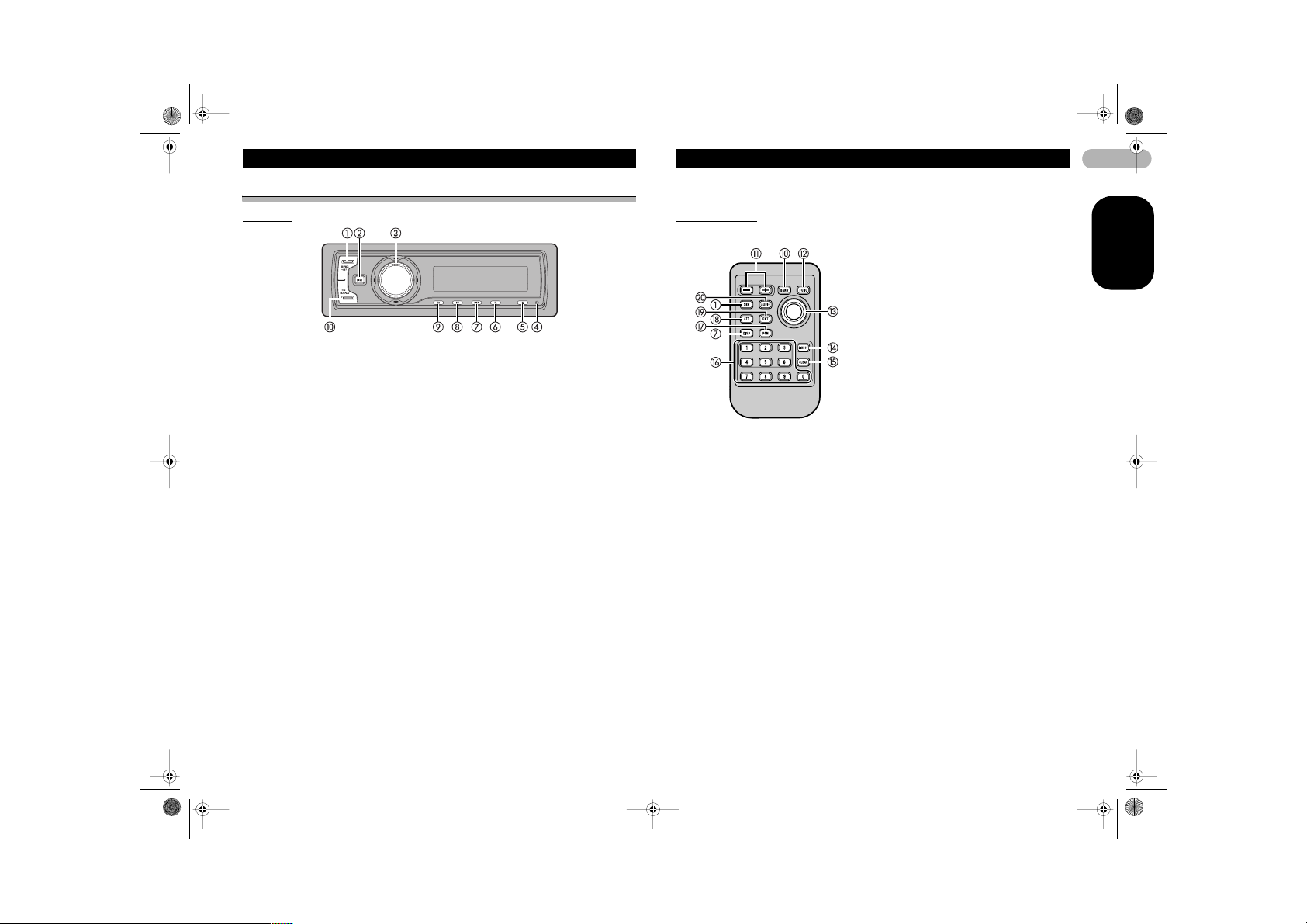
MAN-DEH-P7900UB-GB.fm Page 10 Wednesday, February 21, 2007 11:20 AM
Operating this unit
What’s What
Head unit
햲 SOURCE button
This unit is turned on by selecting a
source. Press to cycle through all the
available sources.
햳 LIST button
Press to display the disc title list,
track title list, folder list, file list or
preset channel list depending on the
source.
햴 MULTI-CONTROL
Move to perform manual seek
tuning, fast forward, reverse and
track search controls. Also used for
controlling functions.
Turn to increase or decrease the
volume.
햵 RESET button
Press to reset the microprocessor.
햶 EJECT button
Press to eject a CD from your built-in
CD player.
Press and hold to open or close the
front panel.
햷 TA/NEWS button
Press to turn TA function on or off.
Press and hold to turn NEWS
function on or off.
햸 DISPLAY button
Press to select different displays.
햹 SW button
Press to select the subwoofer
setting menu. Press and hold to
select the bass boost setting menu.
햺 EQ button
Press to sele ct various equalizer
curves.
햻 BAND button
Press to select among three FM
bands and MW/LW bands and to
cancel the control mode of functions.
Remote control
Operation is the same as when using the buttons on the head unit.
헀 DIRECT button
Press to directly select the desired
track.
헁 CLEAR button
Press to cancel the input number
when 0 to 9 are used.
헂 0 to 9 buttons
Press to directly select the desired
track, preset tuning or disc. Buttons
1 to 6 can operate the preset tuning
for the tuner or disc number search
for the multi-CD player.
헃 PGM button
Press to operate the
preprogrammed functions for each
햽 VOLUME buttons
Press to increase or decrease the
volume.
햾 FUNCTION button
Press to select functions.
햿 Joystick
Move to perform manual see k
tuning, fast forward, reverse and
track search controls. Also used for
controlling functions.
Functions are the same as MULTI-
CONTROL except for volume
control.
source. (Refer to “Using the PGM
button” on page 30.)
헄 ATT button
Press to quickly lower the volume
level, by about 90%. Press o nce
more to return to the original volume
level.
헅 ENTERTAINMENT button
Press to change to the
entertainmen t display.
헆 AUDIO button
Press to select various sound quality
controls.
10
ENGLISH
Page 11
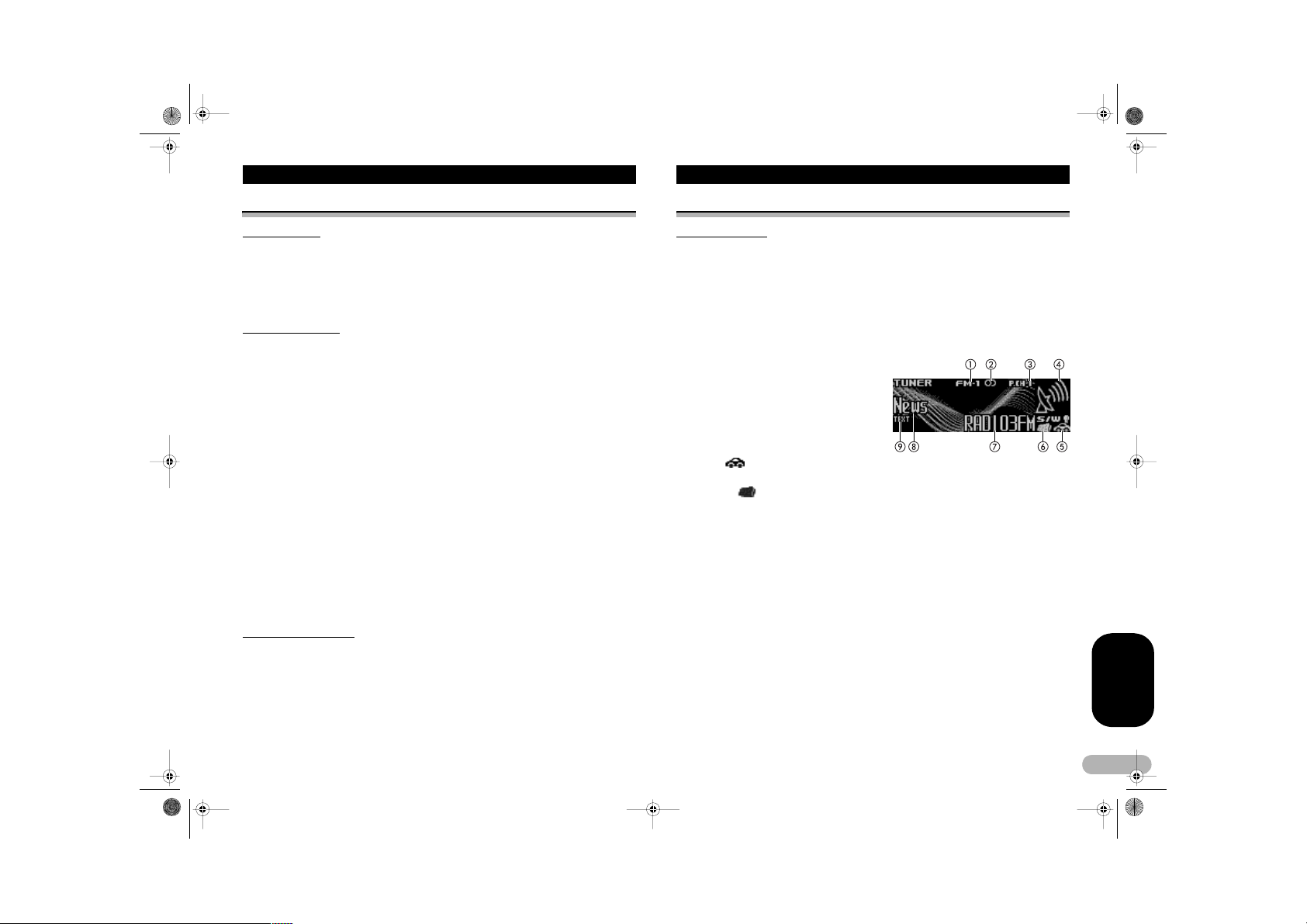
MAN-DEH-P7900UB-GB.fm Page 11 Wednesday, February 21, 2007 11:20 AM
Operating this unit
Basic Operations
Power ON/OFF
Turning the unit on
* Press SOURCE to turn the unit on.
Turning the unit off
* Press SOURCE and hold until the unit turns off.
Selecting a source
You can select a source you want to listen to. To switch to the built-in CD player, load
a disc in the unit (refer to page 16).
* Press SOURCE to select a source.
Press SOURCE repeatedly to switch between the following sources:
Tuner – Television – DVD player/Multi-DVD player – Built-in CD player – Multi-CD
player – iPod – USB – External unit 1 – External unit 2 – AUX1 – AUX2 – BT Audio
– BT Telephone
Notes
• In the following cases, the sound source will not change:
– When there is no unit corres ponding to the select ed source connected to t his unit.
– When there is no disc or mag azine in the player.
– When the AUX (auxiliary input) is set to off (refer to pa ge 27).
– When the BT Audio source is set t o off (refer to “Activating the B T Audio source” on page
29).
• AUX1 is set to on by def ault. Turn off the AUX1 whe n not in use (refer to “S witching the
auxiliary setting” on pag e 27).
• Charging the portable audio playe r using car’s DC power source while conn ecting it to AUX
input may generate no ise. In this case, stop ch arging.
• External unit refers to a Pioneer product (suc h as one available in the future) that, although
incompatible as a sourc e, enables control of bas ic functions by this un it. Two external units
can be controlled by this unit. W hen two external units are connected, the allocation of t hem
to external unit 1 or exte rnal unit 2 is automa tically set by this unit.
• When this unit’s blue /white lead is connected to the vehicle’s auto-ante nna relay control
terminal, the vehicle’s an tenna extends when this unit’s source is turned o n. To retract the
antenna, turn the sourc e off.
Adjusting the volume
* Use MULTI-CONTROL to adjust the sound level.
Tuner
Basic Operations
This unit’s AF (alternative frequencies search) function can be turned on and off. AF
should be off for normal tuning operation (refer to page 13).
RDS
RDS (radio data system) contains inaudible informations that helps searching of the
radio stations.
• RDS service may not be provide d by all stations.
• RDS functions such as AF and TA are only active when your radio is tuned to an
RDS station.
햲 Band indicator
햳 Stereo (%) indicator
Shows when the selected frequency
is being broadcast in stereo.
햴 Preset number i ndicator
햵 Signal level indicator
Shows the radio wave strength.
햶 TP ( ) indicator
Shows when a TP station is tuned in.
햷 News ( ) indicator
Shows when the set news program is receive d.
햸 Program service name
햹 PTY label indicator
햺 TEXT indica tor
Shows when the radio text is received.
ENGLISH
11
Page 12

MAN-DEH-P7900UB-GB.fm Page 12 Wednesday, February 21, 2007 11:20 AM
Operating this unit
Non-RDS or MW/LW
햲 Band indica tor
햳 Stereo (%) indicator
Shows when the s elected frequency is
being broadcast in stereo.
햴 LOC indicator
Shows when local seek tuning is on.
햵 Preset number indicator
햶 Signal level indicator
Shows the radio wave strength.
햷 Frequenc y indicator
1. Press SOURCE to select the tuner.
2. Press BAND to select a band.
Press BAND until the desired band is displayed, FM-1, FM-2, FM-3 for FM or MW/LW.
3. To perform manual tuning, push MULTI-CONTROL left or right.
4. To perform seek tuning, push and hold MULTI-CONTR OL left or right for about
one second and release.
The tuner will scan the frequencies until a broadcast strong enough for good reception
is found.
• You can cancel seek tuning by pushing MULTI-CONTROL left or right.
• If you push and hold MULTI-CONTROL left or right you can skip stations. Seek
tuning starts as soon as yo u release MULTI-CONTROL.
Storing and recalling broadcast frequencies
You can easily store up to six broadcast frequencies for later recall.
• Up to 18 FM stations, six for each of the three FM bands, and six MW/LW stations
can be stored in memory.
1. When you find a frequency that you want to store in memory press LIST.
2. Use MULTI-CONTROL to store the selected frequency in memory.
Turn to change the preset number; press and hold to store.
The preset number you have selected will flash and then re main lit. The selected rad io
station frequency has been stored in memory.
3. Use MULTI-CONTROL to select the desired station.
Turn to change the station; press to select.
• You can also change the station by pushing MU LTI-CONTROL up or down.
• If you do not operate the list within about 30 seconds, the display is automatically
returned to the ordinary display.
Using the remote control
* When you find a frequency that you want to store in memory, press one of preset
tuning buttons 1 to 6 and hold until the preset number stops flashing.
The number you have pressed will flash in the preset number indicator and then
remain lit. The selected radio station frequency has been sto red in memor y.
The next time you press the same preset tuning button the radio station frequency is
recalled from memory.
• You can also recall radio station frequencies assigned to preset tuning numbers by
pushing MULTI-CONTROL up or down during the frequency display.
Introduction of advanced operations
1. Press MULTI-CONTROL to display the main menu.
FUNCTION, AUDIO and ENTERTAINMENT appear on the display.
2. Use MULTI-CONTROL to select FUNCTION.
Turn to change the menu option; press to select.
The function name appears on the display.
3. Turn MULTI-CONTROL to select the function.
Turn MULTI-CONTROL to switch between the functions in the following order:
BSM (best stations memory) – Regional (regional) – Local (loc al seek tun ing) – PTY
search (program type selection) – Traffic Announce (traffic announcement standby)
– Alternative FREQ (alternative frequencies search) – News interrupt (news
program interruption)
• You can also select the function by pressing FUNCTION on the remote control.
• If MW/LW band is selected, you can only select BSM or Local.
• To return to the frequency display, press BAND.
• If you do not operate functions within about 30 seconds, the display is automatically
returned to the ordinary display.
12
ENGLISH
Page 13
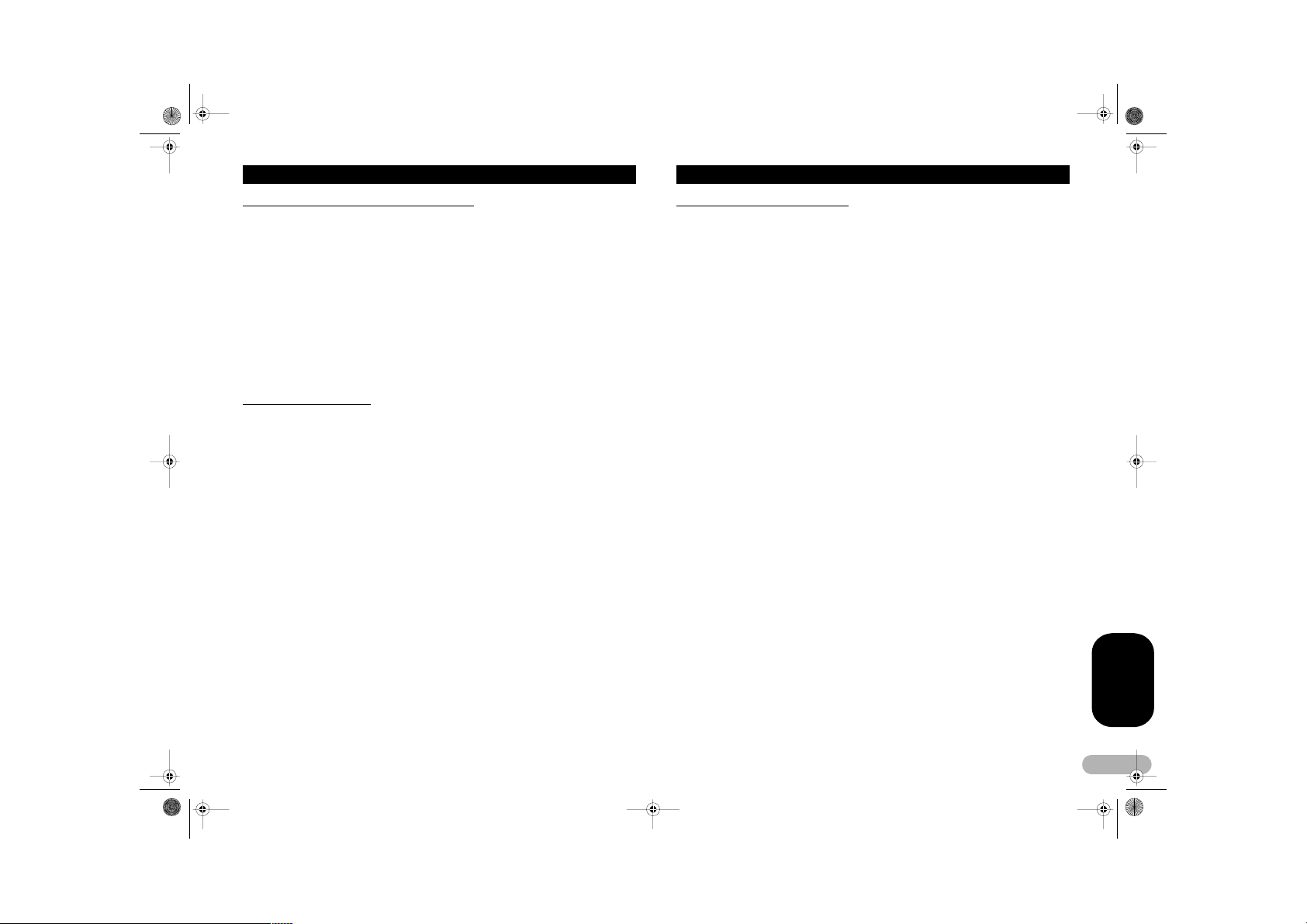
MAN-DEH-P7900UB-GB.fm Page 13 Wednesday, February 21, 2007 11:20 AM
Operating this unit
Storing the strongest broadcast frequencies
BSM (best stations memory) lets you automatically store the six strongest broadcast
frequencies under 1 to 6 on the remote control and once stored there you can tune in
to those frequencies with the touch of a button.
• Storing broadcast frequencies with BSM may replace broadcast frequencies you
have saved using 1 to 6 on the remote co ntrol.
1. Use MULTI-CONTROL to select BSM in the function menu.
2. Press MULTI-CONTROL to turn BSM on.
Six strongest broadcast frequencies will be stored in the order of their signal strength.
• To cancel the storage process, press MULTI-CONTROL again.
3. Use MULTI-CONTROL t o select the desired station.
Turn to change the station; press to select.
• You can also change the station by pushing MULTI-CONTROL up or down.
Tuning in strong signals
Local seek tuning lets you tune in only those radio stations with sufficiently strong
signals for good reception.
1. Use MULTI-CONTROL to select Local in the function menu.
2. Press MULTI-CONTROL to turn local seek tuning on.
• To turn local seek tuning off, press MULTI-CONTROL again .
3. Push MULTI-CONTROL left or right to set the sensitivity.
There are four levels of sensitivity for FM and two levels for MW/LW:
FM: Level 1 – Level 2 – Level 3 – Level 4
MW/LW: Level 1 – Level 2
The Level 4 setting allows reception of only the strongest stations, while lower settings
let you receive progressi vely weaker stations.
Selecting alternative frequencies
When the tuner can’t get good reception, the unit automatically search for a different
station in a same network.
1. Use MULTI-CONTROL to select Alternative FREQ in the function menu.
2. Press MULTI-CONTROL to turn AF on.
• To turn AF off, press MULTI-CO NTROL again.
Notes
• Only RDS stations are tuned in during seek tuni ng or BSM when AF is on.
• When you recall a pre set station, the tuner m ay update the preset stat ion with a new
frequency from the s tation’s AF list. No preset number appears on the display if the RDS
data for the station rec eived differs from that of the originally stored s tation.
• Sound may be tempor arily interrupted by an other program during an AF frequency searc h.
• AF can be turned on o r off independently for e ach FM band.
Using PI Seek
If the tuner can’t find a suitable station, or reception status becomes bad, the unit will
automatically search for a different station with a same programming. During the
search, PI seek is displayed and the output is muted.
Using Auto PI Seek for preset stations
When preset stations cannot be recalled, as when travelling long distances, the unit
can be set to perform PI Seek during preset recall.
• The default setting for Auto PI Seek is off. See “Switching Auto PI Seek” on page 27.
Limiting stations to regional programming
When AF is used , the regional function limits the se lection of stations broa dcasting
regional programs.
1. Use MULTI-CONTROL to select Regional in the function menu.
2. Press MULTI-CONTROL to turn the regional function on.
• To turn the regional function off, press MULTI-CONTROL again.
Notes
• Regional programmin g and regional networ ks are organized differ ently depending on the
country (i.e., they may change according to th e hour, state or broadc ast area).
• The preset number m ay disappear from the d isplay if the tuner tunes in a regional station
which differs from the or iginally set station.
• The regional function c an be turned on or off independently for eac h FM band.
ENGLISH
13
Page 14
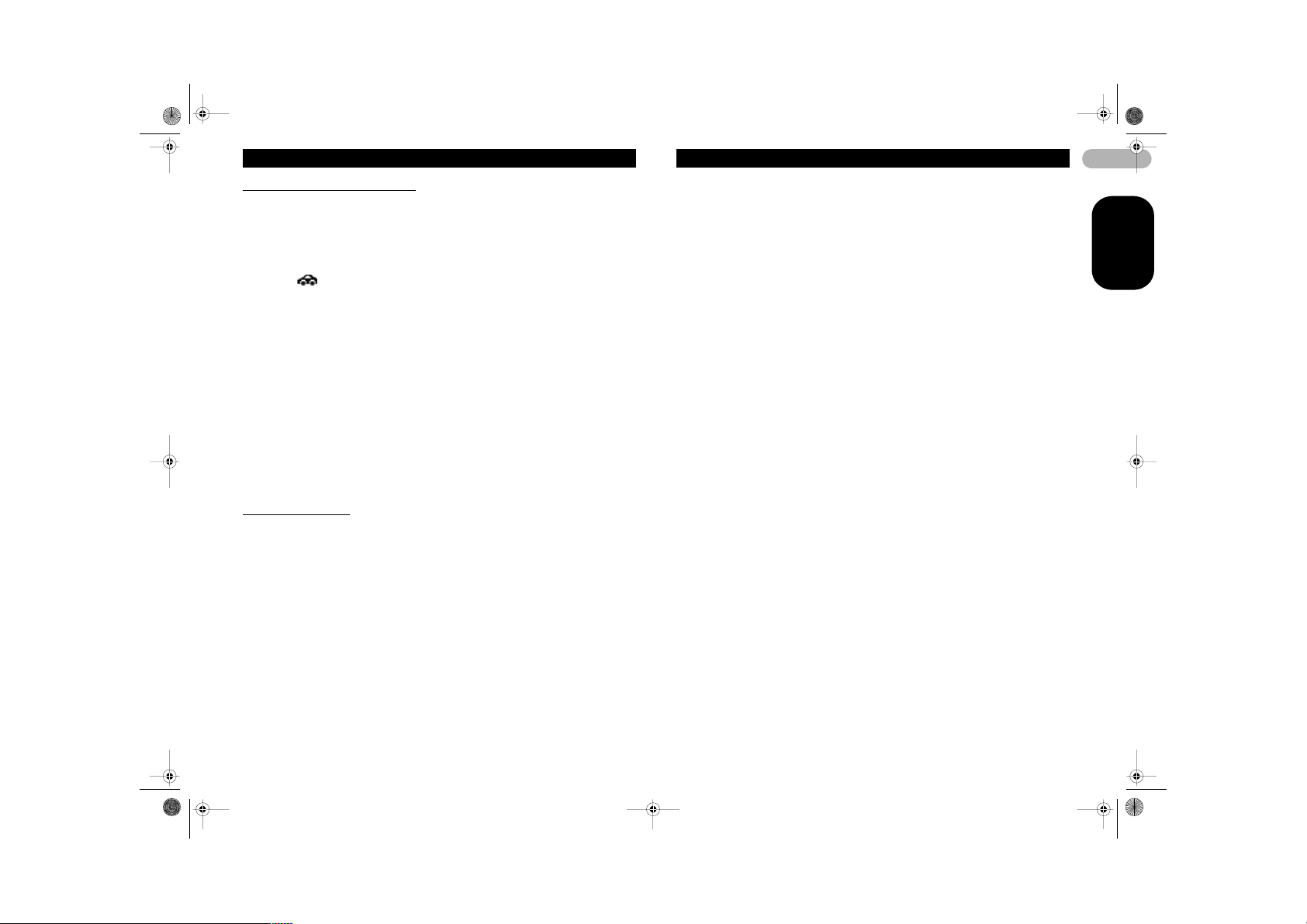
MAN-DEH-P7900UB-GB.fm Page 14 Wednesday, February 21, 2007 11:20 AM
Operating this unit
Receiving traffic announcements
TA (traffic announcement standby) lets you receive traffic announcements
automatically, no matter what source you are listening to. TA can be activated for both
a TP station (a station that broadcasts traffic information) or an enhanced other
network’s TP station (a station carrying information which cross-references TP
stations).
1. Tune in a TP or enhanced other networ k’s TP station .
The TP ( ) indicator will light.
2. Press TA/NEWS to turn traffic announcement standby on.
• To turn traffic announcements standby off, press TA/NEWS again.
3. Use MULTI-CONTROL to adjust the TA volume when a traffic announcement
begins.
The newly set volume is stored in memory and recalled for subsequent traffic
announcements.
4. Press TA/NEWS while a traffic announcement is being received to cancel the
announcement.
The tuner returns to the o riginal source but rema ins in the standby mode u ntil TA/
NEWS is pressed again.
Notes
• You can also turn the TA function on or off in t he menu that appears by using MULTI-
CONTROL.
• The system switches b ack to the original source following traffic ann ouncement reception.
• Only TP and enhanced o ther network’s TP station s are tuned in during seek tun in g or BSM
when TA is on.
Using PTY functions
You can tune in a station by using PTY (program type) information.
Searching for an RDS station by PTY information
You can search for general types of broadcasting programs, such as those listed on
page 15.
1. Use MULTI-CONTROL to select PTY search in the function menu.
2. Push MULTI-CONTROL left or right to select a program type.
News&Inf – Popular – Classics – Others
3. Press MULTI-CONTROL to begin the search.
The unit searches for a station broadcasting that program type. When a station is
found its program service name is displayed.
PTY (program type ID code) information is listed on page 15.
• To cancel the sear ch, press MULTI-CONTROL again.
• The program of some stat ions may differ from that indicated by the transmitted PTY.
• If no station is broadcasting the type of pr ogram you searched for, Not found is
displayed for about two seconds and then the tuner returns to the original station.
Using news program interruption
When a news program is broadcast from a PTY code news station, the unit can switch
from any station to the news broadcast station. When the news program ends,
reception of the previous program resumes.
* Press TA/NEWS and hold to turn on news program interruption.
Press TA/NEWS until NEWS ON appears in the display.
• To turn off news program interruption, press TA/NEWS and hold until OFF appears
in the display.
• A news program can be canceled by pressing TA/NEWS.
Note
• You can also turn on o r off news program in th e menu that appears by using MULTICONTROL.
Receiving PTY alarm broadcasts
When the emergency PTY code broadcasts, the unit receives it automatically (ALARM
appears). When the broadcasting ends, the system returns to the previous source.
• An emergency announcement can be canceled by pressing TA/NEWS.
14
ENGLISH
Page 15
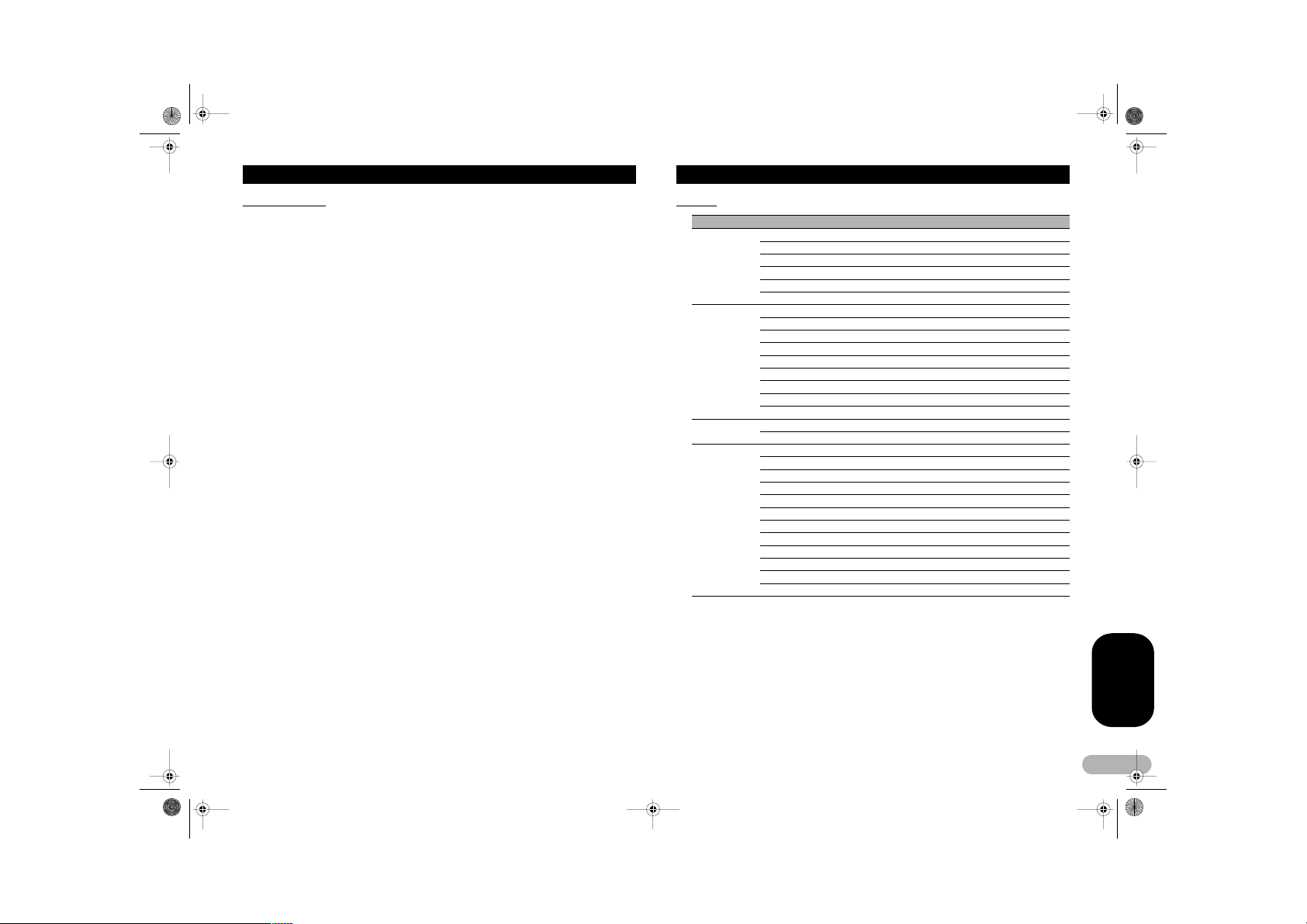
MAN-DEH-P7900UB-GB.fm Page 15 Wednesday, February 21, 2007 11:20 AM
Operating this unit
Using radio text
This tuner can display radio text data transmitted by RDS stations, such as station
information, the name of the currently broadcast so ng and the name of the artist.
• The tuner automatically memorizes the three latest radio text broadcasts received,
replacing text from the least recent reception with new text when it is received.
Displaying radio text
You can display the currently received radio text and the three most recent radio texts.
1. Press DISPLAY and hold to display radio text.
Radio text for the currently broadcasting station is displayed.
• You can cancel radio text display by pressing DISPLAY or BAND.
• When no radio text is received, No text appears in the display.
2. Push MULTI-CONTROL left or right to recall the three most recent radio texts.
Pushing MULTI-CONTROL left or right switches between the current and the three
radio text data displays.
• If there is no radio text data in memory the display will not change.
3. Push MULTI-CONTROL up or down to scroll.
Push MULTI-CONTROL up to go to the beginning. Push MULTI-CONTROL down to
scroll the radio text data.
Storing and recalling radio text
You can store data from up to six radio text transmissions for buttons 1 to 6 on the
remote con trol.
1. Display the radio text you want to store in memory.
Refer to “Displaying radio text” on this page.
2. Press and hold any buttons 1 to 6 on the remote control to store the selected
radio text.
The memory number will display and the selected radio text will be stored in memory.
The next ti me you press the sam e button on the remo te control in the r adio text display
the stored text is recalled from memory.
PTY list
General Specific Type of program
News&Inf NEWS News
AFFAIRS Current affairs
INFO General information and advice
SPORT Sports
WEATHER Weather reports/mete orological information
FINANCE Stock market reports, commerce, trad ing, etc.
Popular POP MUS Popular music
ROCK MUS Contemporary modern music
EASY MUS Easy listenin g music
OTH MUS Non-categorized music
JAZZ Jazz
COUNTRY Co untry music
NAT MUS National music
OLDIES O ldies, golden oldies
FOLK MUS Folk music
Classics L. CLASS Light classical music
CLASSIC Classical music
Others EDUCATE Educational programs
DRAMA Radio plays and serials
CULTURE National or regional culture
SCIENCE Nature, science and technology
VARIED Light entertainment
CHILDREN Children’s
SOCIAL Social affairs
RELIGION Religious affairs or servi ces
PHONE IN Phone in
TOURING T ravel programs; not for traffic announcemen ts
LEISURE Hobbies and recre ational activities
DOCUMENT Do cumentaries
ENGLISH
15
Page 16
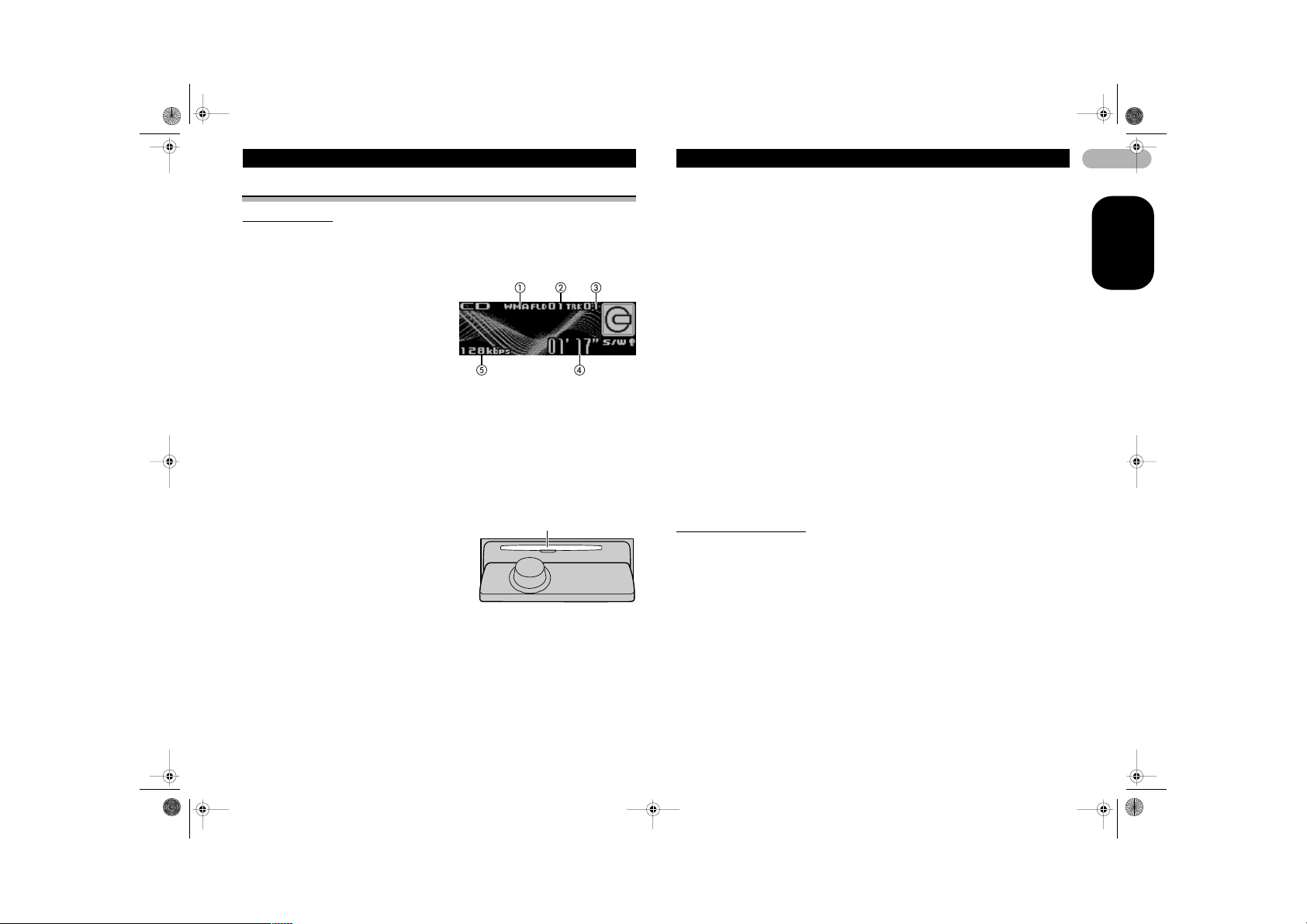
MAN-DEH-P7900UB-GB.fm Page 16 Wednesday, February 21, 2007 11:20 AM
Operating this unit
Built-in CD Player
Basic Operations
The built-in CD player can play back audio CD (CD-D A) and compressed audio (WMA /
MP3/AAC/WAV) recorded on CD- ROM. (Refer to page 49 for files that can be played
back.)
Read the precautions with discs and player on page 47.
햲 WMA/MP3/AAC/WAV indicator
Shows the ty pe of audio file curren tly
playing when the compressed audio
is playing.
햳 Folde r number indicator
Shows the folder number currently
playing when the compressed audio
is playing.
햴 Track number indicator
햵 Play time indicator
햶 Bit rate/sampling frequency indicator
Shows the bit rate or sampling frequency of the current track (file) when the
compressed audio is playing.
• When playing back VBR (variable bit rate)-recorded WMA files, the average
bit rate value is displayed.
• When playing back VBR (variable bit rate)-recorded MP3 files, VBR is
displayed instead of bit rate value.
1. Press EJECT to open the front panel.
Disc loading slot appears.
2. Insert a CD (CD-ROM) into the disc loading
slot.
Front panel is closed automatically, and
playback will start.
• Be sure to turn up the label side of a disc.
• After a CD (CD-ROM) has been inserted,
press SOURCE to select the built-in CD player.
• You can eject a CD (CD-ROM) by pressing EJECT.
Disc loading slot
3. Push MULTI-CONTROL up or down to select a folder when playing a
compressed audio.
• You cannot select a fold er that do es not have a compressed audio file recor ded in it.
• To return to folder 01 (ROOT), press and hol d BAND. However, if folder 01 (ROOT)
contains no files, playback commences with folder 02.
4. To perform fast forward or reverse, push and hold MULTI-CONTROL left or right.
• If you select Rough search, pushing and holding MULTI-CONTROL left or right
enables you to search every 10 tracks in the current disc (folder). (Refer to
“Searching every 10 tracks in the current disc or folder” on page 18.)
5. To skip back or forward to another track, push MULTI-CONTROL left or right.
Notes
• There is sometimes a delay between starting up disc playback and the sound being issue d.
When being read, Format read is disp layed.
• If an error message such as ERROR-11 is displayed, refer to “Error mess ages” on page 46.
• When playing CD-EXTRA or MIXED-MODE CDs, compr essed audio and CD-DA can b e
switched by pressing BAND.
• If you have switched b etween compressed audio and CD-DA, playback starts at the first
track on the disc.
• When playing back V BR (variable bit rate) re corded files, elapsed pl ay time may not be
displayed correctly.
• When playing compr essed audio, there is no s ound on fast forward or reverse.
• When a CD TEXT disc i s inserted, the disc and track titles automatical ly begin to scroll in
the display. When Ever Scroll is set to ON at the in itial setting, the disc and track titles scroll
continuously. About E ver Scroll, refer to “ Switching the Ever S croll” on page 29.
• Playback is carried out in order of file numb er. Folders are skipped i f they contain no files.
(If folder 01 (ROOT) c ontains no files, playbac k commences with folde r 02.)
• Depending on the char acter sets in the disc, Russian texts may be ga rbled. About the
allowed character sets fo r Russian texts, refer to “Compressed audio fil es on the disc” on
page 49.
Selecting a track directly
When using the remote control, you can select a track directly by entering the desired
track number.
• When audio files are being played back, you can select track in the current folder.
1. Press DIRECT.
Track number input display appears.
2. Press 0 to 9 buttons to enter the desired track number.
• You can cancel the input number by pressing CLEAR.
16
ENGLISH
Page 17

MAN-DEH-P7900UB-GB.fm Page 17 Wednesday, February 21, 2007 11:20 AM
Operating this unit
3. Press DIRECT.
The track of entered number will play.
• After entering the number input mode, if you do not perform an operation within
about eight seconds, the mode is automatically canceled.
Introduction of advanced operations
1. Press MULTI-CONTROL to display the main menu.
FUNCTION, AUDIO and ENTERTAINMENT appear on the display.
2. Use MULTI-CONTROL to se lect FUNCTION.
Turn to change the menu option; press to select.
The function name appears on the display.
3. Turn MULTI-CONTROL to select the function.
Turn MULTI-CONTROL to switch between the functions in the following order:
Play mode (repeat play) – Random mode (random play) – Scan mode (scan play) –
Pause (pause) – Compression (compression and BMX) – Search mode (search
method) – TitleInput "A" (disc title input)
• You can also select the function by pressing FUNCTION on the remote control.
• When playing a CD TEXT disc, you cannot switch to disc title input display. The disc
title will have already been recorded on a CD TEXT disc.
• When playing compressed audio disc, you cannot switch to disc title input display.
• To return to the ordinary display, press BAND.
• If you do not opera te function s except for TitleInput "A" within about 30 seconds,
the display is automatically returned to the ordinary display.
Selecting a repeat play range
Repeat play plays the same track/folder within the selected repeat play range.
Also, the repeat range determines the range of random play and sca n play.
1. Use MULTI-CONTROL to select Play mode in the function menu.
2. Press MULTI-CONTR OL to select the repeat range.
•Disc repeat – Repeat all tracks
• Track repeat – Repeat just the current track
• Folder repeat – Repeat the current folder
• If you select another folder during repeat play, the repeat play range changes to disc
repeat.
• When playing CD, performing track search or fast forward/reverse cancels the
repeat play automatically.
• When playing compressed audio, performing track search or fast forward/reverse
during Track repeat (track repeat) changes the repeat play range to folder repeat.
• When Folder repeat (folder re peat) is selected, it is no t possible to play back a
subfolder of that folde r.
Playing tracks in random order
Random play plays tracks in a random order within the selected repeat range.
Refer to “Selecting a repeat play range” on this page.
1. Use MULTI-CONTROL to select Random mode in the function menu.
2. Press MULTI-CONTROL to turn random play on.
Tracks will play in a random order.
• To turn random play off, press MULTI-CONTROL again.
Scanning folders and tracks
Scan play searches the song within the selected repeat range.
Refer to “Selecting a repeat play range” on this page.
1. Use MULTI-CONTROL to select Scan mode in the function menu.
2. Press MULTI-CONTROL to turn scan play on.
The first 10 seconds of each track is played.
3. When you find the desired track press MULTI-CONTROL to turn scan play off.
• If the display has automatically returned to the playback display, select Scan mode
again by using MULTI-CONTROL.
• After scanning of a disc (folder) is finished, normal playback of the tracks will begin
again.
Pausing disc playback
1. Use MULTI-CONTROL to select Pause in the function menu.
2. Press MULTI-CONTROL to turn pause on.
Playback of the current track pauses.
• To turn pause off, press MULTI-CONTROL again.
ENGLISH
17
Page 18

MAN-DEH-P7900UB-GB.fm Page 18 Wednesday, February 21, 2007 11:20 AM
Operating this unit
Using compression and BMX
Using the COMP (compression) and BMX functions let you adjust the sound playback
quality of this unit.
1. Use MULTI-CONTROL to select Compression in the function menu.
2. Press MULTI-CONTROL to select your favorite setting.
COMP/BMX OFF – COMP 1 – COMP 2 – COMP/BMX OFF – BMX 1 – BMX 2
Searching every 10 tracks in the current disc or folder
You can switch the search method between fast forward/reverse and searching every
10 tracks. Selecting Rough search enables you to search every 10 tracks.
1. Use MULTI-CONTROL to select Search mode in the function menu.
2. Press MULTI-CONTROL to select Rough search.
•FF/REV – Fast forward and reverse
• Rough search – Searching every 10 tracks
• To select FF/REV, press MU LTI-CONTROL again.
3. Press BAND to return to the playback display.
4. Push and hold MULTI-CONTROL left or right to search every 10 tracks on a disc
(folder).
• If the rest of track number is less than 10, p ushing and holding MULTI-CONTROL
recalls the first (last) one.
Using disc title functions
You can input CD titles and display the title. The next time you insert a CD for which
you have entered a title, the title of that CD will be displayed.
Entering disc titles
Use the disc title input feature to store up to 48 CD titles in the unit. Each title can be
up to 10 chara cters long.
1. Play the CD that you want to enter a title for.
2. Use MULTI-CONTROL to select TitleInput "A" in the function menu.
3. Press DISPLAY to select the desir ed character type.
Press DISPLAY repeatedly to switch between the following character types:
Alphabet (upper case), numbers and symbols – Alphabet (lower case) – European
letters, such as those with accents (e.g. á, à, ä, ç) – Numbers and symbols
4. Push MULTI-CONTROL up or down to select a letter of the alphabet.
5. Push MULTI-CONTROL left or right to move the cursor to the previous or next
character position.
6. Move the cursor to the last position by pushing MULTI-CONTROL right after
entering the title.
When you push MULTI-CONTROL right one more time, the entered title is stored in
memory.
7. Press BAND to return to the playback display.
Notes
• Titles remain in memo ry, even after the disc ha s been removed from the unit, and are
recalled when the disc is reinserted.
• After data for 48 discs has been stored in memo ry, data for a new disc wil l overwrite the
oldest one.
• If you connect a multi- CD player, you can input d isc titles for up to 100 discs.
• When a multi-CD playe r that does not support di sc title functions is conne cted, you cannot
enter disc titles in this unit.
Displaying text information on disc
* Press DISPLAY to select the desired text information.
• For title entered CD
Play time – : disc title and play time
• For CD TEXT discs
Play time – : disc artist name and : track title – : disc artist name and : disc
title – : disc title and : track title – : track artist name and : track title –
: track title and play time
• For WMA/MP3/AAC discs
Play time – : folder name and : file name – : artist name and : track title
– : artist name and : album title – : album title and : track title – : track
title and play time – : comment and play time
• For WAV discs
Play time – : folder name and : file name
Notes
• You can scroll to the l eft of the title by press ing and holding DISPLAY.
• Audio CD that contains c ertain information such as text and/or number is C D TEXT.
• If specific information has not been recorded o n a disc, title or name is not displayed.
• Depending on the ver sion of iTunes® used to write MP3 files onto a disc , comment
information may not be correctly displayed.
• Depending on the ver sion of Windows Media P layer used to encode W MA files, album
names and other text information may not be correctly displayed.
• The sampling freque ncy shown in the displa y may be abbreviated.
• When Ever Scroll i s set to ON at the initial setting, text infor mation scrolls continuously in the
display. Refer to “Swit ching the Ever Scroll” o n page 29.
18
ENGLISH
Page 19

MAN-DEH-P7900UB-GB.fm Page 19 Wednesday, February 21, 2007 11:20 AM
Operating this unit
Selecting tracks from the track title list
Track title list lets you see the list of track titles on a CD TEXT disc and select one of
them to play back.
1. Press LIST to switch to the track title lis t mode.
2. Use MULTI-CONTROL to select the desired track title.
Turn to change the track title; press to play.
• You can also change the track title by pushing MULTI-CONTROL up or do wn.
• If you do not opera te the list w ithin about 30 seconds, the display is automatically
returned to the ordinary display.
Selecting tracks from the file name list
File name list lets you see the list of file names (or folder names) and select one of
them to playback.
1. Press LIST to switch to the file name list mode.
Names of files and folders appear in the display.
2. Use MULTI-CONTROL to select the desired file name (or folder name).
Turn to change the name of file or folder; press to play; push right to see a list of the
files (or folders) in the selected folder.
• You can also change the name of file or folder by pushing MULTI-CONTROL up or
down.
• To return to the previous list (the folder one level higher), push MULTI-CONTROL
left.
• If the folder/file number is more than 100, last 2-digit of the folder/file number is
displayed.
• Number of the folders/files in the currently selected folder will be indicated on the
right side of the display .
• If you do not opera te the list w ithin about 30 seconds, the display is automatically
returned to the ordinary display.
Playing songs on USB portable audio player/USB
memory
Basic Operations
Optimum performance of this unit may not be obtained depending on the connected
USB portable audio player/USB memory.
햲 WMA/MP3/AAC indicator
Shows the type of file currently
playing.
햳 Folder numbe r indicator
햴 Track number indicator
햵 Play time indicator
햶 Bit rate indicator
1. Press SOURCE to select USB.
2. Push MULTI-CONTROL up or down to select a folder.
• You cannot select a fold er that do es not have a compressed audio file recor ded in it.
• When playing playlists, you cannot select a folder.
• When playing USB portable audio player or USB memory, pressing and holding
BAND returns to folder 01 (ROOT). However, if folder 01 (ROOT) contains no files,
playback commences with folder 02.
3. To perform fast forward or reverse, push and hold MULTI-CONTROL left or right.
4. To skip back or forward to another compressed audio file, push MULTICONTROL left or right.
Pushing MULTI-CONTROL right skips to the start of the next audio file. Pushing
MULTI-CONTROL left once skips to the start of the current audio file. Pushing again
will skip to the previous audio file.
Notes
• When the USB portable a udio player having batte ry charging function connects to this unit
and the ignition switc h is set to ACC or ON, the battery is charged.
• You can disconnect the USB portable audio player/USB memory anytime you want to finish
listening to.
• When disconnecting the USB portable audio player/USB memory from this unit during
playback, No Devi ce is displayed.
ENGLISH
19
Page 20

MAN-DEH-P7900UB-GB.fm Page 20 Wednesday, February 21, 2007 11:20 AM
Operating this unit
Selecting an audio file directly in the current folder
When using the remote control, you can select an audio file directly by entering the
desired track number.
• When playing playlists, this function c annot be used.
1. Press DIRECT.
Audio file num ber input display appears.
2. Press 0 to 9 buttons to enter the desired track number.
• You can cancel the input number by pressing CLEAR.
3. Press DIRECT.
The audio file of entered number will play.
• After entering the number input mode, if you do not perform an operation within
about eight seconds, the mode is automatically canceled.
Introduction of advanced operations
1. Press MULTI-CONTROL to display the main menu.
FUNCTION, AUDIO and ENTERTAINMENT appear on the display.
2. Use MULTI-CONTROL to se lect FUNCTION.
Turn to change the menu option; press to select.
The function name appears on the display.
3. Turn MULTI-CONTROL to select the function.
Turn MULTI-CONTROL to switch between the functions in the following order:
Play mode (repeat play) – Random mode (random play) – Scan mode (scan play) –
Pause (pause)
• You can also select the function by pressing FUNCTION on the remote control.
• To return to the playback display, press BAND.
• If you do not operate functions within about 30 seconds, the display is automatically
returned to the ordinary display.
Selecting a repeat play range
Repeat play plays the same track/folder within the selected repeat play range.
1. Use MULTI-CONTROL to select Play mode in the function menu.
2. Press MULTI-CONTROL repeatedly to select the repeat range.
Press MULTI-CONTROL repeatedly until the desired setting appears in the display.
• Track repeat – Repeat just the current file
• Folder repeat – Repeat the current folder
• All repeat – Repeat all files
Notes
• When playing playlis ts, Playlists is dis played.
• If you perform track s earch or fast forward /reverse during Track repe at, the repeat play
range changes to Folder repeat.
• When Folder repeat is selected, it is not possible to play ba ck a subfolder of that fol der.
Playing files in random order
Random play plays tracks in a random order within the selected repeat range.
1. Select the repeat range.
2. Use MULTI-CONTROL to select Random mode in the function menu.
3. Press MULTI-CONTROL to turn random play on.
Audio files will play in a random order.
• To turn random play off, press MULTI-CONTROL again.
Scanning folders and files
Scan play searches the file within the selected repeat range.
1. Select the repeat range.
2. Use MULTI-CONTROL to select Scan mode in the function menu.
3. Press MULTI-CONTROL to turn scan play on.
The first 10 seconds of each file of the current folder (or the first file of each folder) is
played.
4. When you find the desired file (or folder) press MULTI-CONTROL to turn scan
play off.
The file (or folder) will continue to play.
• If the display has automatically returned to the playback display, select Scan mode
again by using MULTI-CONTROL.
• After file or folder scanning is finished, normal playback of the files will begin again.
20
ENGLISH
Page 21

MAN-DEH-P7900UB-GB.fm Page 21 Wednesday, February 21, 2007 11:20 AM
Operating this unit
Pausing playback
1. Use MULTI-CONTROL to select Pause in the function menu.
2. Press MULTI-CONTROL to turn pause on.
Playback of the current track pauses.
• To turn pause off, press MULTI-CONTROL again.
Displaying text information of an audio file
* Press DISPLAY to select the desired text information.
Play time – : folder name and : file name – : artist name and : track title
– : artist name and : album title – : album title and : track title – : track
title and play time – : comment and play time
• If the characters recorded on the audio file are not compatible with a head unit, those
characters will not be displayed.
• If specific information has not been recorded on an audio file, title or name is not
displayed.
• The text information of some audio files may not be correctly displayed.
Notes
• You can scroll to the le ft the text information by pressing and holding DISPLAY.
• When Ever Scroll is s et to ON at the initial setting, text infor mation scrolls continuously in the
display. Refer to “Switc hing the Ever Scroll” on page 29.
Selecting files from the file name list
File name list lets you see the list of file names (or folder names) and select one of
them to playback.
1. Press LIST to switch to the file name list mode.
Names of files and folders appear in the display.
2. Use MULTI-CONTROL to select the desired file name (or folder name).
Turn to change the name of file or folder; press to play; push right to see a list of the
files (or folders) in the selected folder.
• When playlist is selected, pressing MULTI-CONTROL starts playback of the files in
the selected playlist.
• You can also change the name of file or folder by pushing MULTI-CONTROL up or
down.
• To return to the previous list (the folder one level higher), push MULTI-CONTROL
left.
• If the folder/file number is more than 100, last 2-digit of the folder/file number is
displayed.
• Number of the folders/files in the currently selected folder will be indicated on the
right side of the display.
• If you do not operate the list within about 30 seconds, the display is automatically
returned to the ordinary display.
Playing songs on iPod
You can connect and listen to songs on an iPod with Dock Connector or USB interface.
When using an iPod with Dock Connector, iPod Dock Connector to USB Cable is
required.
Basic Operations
햲 Song number indicator
햳 Play time indicator
햴 Song time (pr ogress bar)
1. Press SOURCE to select USB.
While the iPod is connected to this unit,
PIONEER (or (check mark)) is
displayed on the iPod.
2. When playing Audiobook or Podcast
(with chapter) on iPod, pushing MULTI-CONTROL up or down to select a
chapter.
3. To perform fast forward or reverse, push and hold MULTI-CONTROL left or right.
4. To skip back or forward to another song, push MULTI-CONTROL left or right.
Pushing MULTI-CONTROL right skips to the start of the next song. Pushing MULTICONTROL left once skips to the start of the current song. Pushing again will skip to
the previous song.
Notes
• Read the precautions wi th iPod on page 49.
• If an error message such as ERROR-11 is displayed, refer to “Error mess ages” on page 46.
• When the ignition switch is set to ACC or ON, the iPod’s battery is charged while the iPod is
connected to this unit.
• While the iPod is conne cted to this unit, the i Pod itself cannot be tur ned on or off.
• Before connecting the dock connector of this unit to the iPod, discon nect the headphones
from the iPod.
• The iPod connected to this uni t is turned off about two minutes after the ignition switch is set
to OFF.
ENGLISH
21
Page 22

MAN-DEH-P7900UB-GB.fm Page 22 Wednesday, February 21, 2007 11:20 AM
Operating this unit
Browsing for a song
The operatio n of this unit to control an iPod is design ed to be as close to the operation
of the iPod as possible for easy operation and song search.
• If playlist has been selected, first, this unit shows playlist of your iPod’s name. This
playlist plays all songs in your iPod.
• If the characters recorded on the iPod are not compatible with this unit, those
characters will not be displayed.
1. Press LIST to switch to the top menu of the list search.
2. Use MULTI-CONTROL t o select a categ ory.
Turn to change the category; press to select.
Playlists (playlists) – Artists (artists) – Albums (albums) – Songs (songs) –
Podcasts (podc asts) – Genres (genres) – Audiobooks (audiobooks)
List from the selected category is displayed.
• You can start playback throughout the selected category by pressing and holding
MULTI-CONTROL.
• You can also change the category by pushing MULTI-CONTROL up or down.
• You can also select the category by pushing MULTI-CONTROL right.
• To return to the previous list, push MULTI-CONTROL left.
• To go to the top menu of the list search, push and hold MULTI-CONTROL left.
• If you do not opera te the list w ithin about 30 seconds, the display is automatically
returned to the ordinary display.
3. Repeat step 2 to find a song you want to listen to.
Displaying text information on iPod
* Press DISPLAY to select the desired text information.
Play time – : artist name and : song title – : artist name and : album name
– : album name and : son g title – : song title and play time
• If the characters recorded on the iPod are not compatible with this unit, those
characters will not be displayed.
Notes
• You can scroll to the le ft the text information by pressing and holding DISPLAY.
• When Ever Scroll is s et to ON at the initial setting, text infor mation scrolls continuously in the
display. Refer to “Switc hing the Ever Scroll” on page 29.
Introduction of advanced operations
1. Press MULTI-CONTROL to display the main menu.
FUNCTION, AUDIO and ENTERTAINMENT appear on the display.
2. Use MULTI-CONTROL to select FUNCTION.
Turn to change the menu option; press to select.
The function name appears on the display.
3. Turn MULTI-CONTROL to select the function.
Turn MULTI-CONTROL to switch between the functions in the following order:
Play mode (repeat play) – Shuffle mode (shuffle) – Shuffle all (shuffle all) – Pause
(pause) – Audiobooks (audiobook speed)
• You can also select the function by pressing FUNCTION on the remote control.
• To return to the playback display, press BAND.
• If you do not operate functions within about 30 seconds, the display is automatically
returned to the ordinary display.
Repeating play
For playback of the songs on the iPod, there are two repeat play ranges: Repeat One
(repeat one song) and Repeat All (repeat all songs in the list).
• While Play mode is set to Repeat One, you cannot select the other songs.
1. Use MULTI-CONTROL to select Play mode in the function menu.
2. Press MULTI-CONTROL repeatedly to select the repeat range.
Press MULTI-CONTROL repeatedly until the desired setting appears in the display.
• Repeat One – Repeat just the current song
• Repeat All – Repeat all songs in the selected list
Playing songs in a random order (shuffle)
For playback of the songs on the iPod, there are two random play methods: Shuffle
Songs (play back songs in a random order) and Shuffle Albums (play back albums
in a random order).
1. Use MULTI-CONTROL to select Shuffle mode in the function menu.
2. Press MULTI-CONTROL to select your favorite setting.
Press MULTI-CONTROL repeatedly until the desired setting appears in the display.
•Shuffle Songs – Play back songs in a random order within the selected list
•Shuffle Albums – Select an album randomly, and then play back all the songs in it
in order
•Shuffle OFF – Cancel the random play
22
ENGLISH
Page 23

MAN-DEH-P7900UB-GB.fm Page 23 Wednesday, February 21, 2007 11:20 AM
Operating this unit
Playing all songs in a random order (shuffle all)
This method plays all songs on the iPod randomly.
1. Use MULTI-CONTROL to select Shuffle all in the function menu.
2. Press MULTI-CONTROL to turn shuffle all on.
Press MULTI-CONTROL repeatedly until the desired setting appears in the display.
All songs on the iPod will play randomly.
• Pressing and holding MULTI-CONTROL during the normal playback display can
also control this function.
Pausing a song
1. Use MULTI-CONTROL to select Pause in the function menu.
2. Press MULTI-CONTROL to turn pause on.
Playback of the current song pauses.
• To turn pause off, press MULTI-CONTROL again.
Changing audiobook speed
While listening to an audiobook on iPod, playback speed can be changed.
1. Use MULTI-CONTROL to select Aud iobooks in the function menu.
2. Press MULTI-CONTROL to select your favorite setting.
Press MULTI-CONTROL repeatedly until the desired setting appears in the display.
•Faster – Playback faster than normal speed
•Normal – Playback in normal speed
•Slower – Playback slower than normal speed
Audio Adjustments
Introduction of audio adjustments
햲 Audio display
Shows the audio adjustment status.
1. Press MULTI-CONTROL to display the
main menu.
FUNCTION, AUDIO and
ENTERTAINMENT appear on the display.
2. Use MULTI-CONTROL to select AUDIO.
Turn to change the menu option; press to select.
The audio function name appears on the display.
3. Turn MULTI-CONTROL to select the audio function.
Turn MULTI-CONTROL to switch between the audio functions in the following order:
Fader (balance adjustment) – Powerful (graphic equalizer adjustment) – 50Hz (7-
band graphic equalizer adjustment) – LOUD (loudness) – Sub W.1 (subwoofer on/off
setting) – Sub W.2 (subwoofer setting ) – Bass (bass boost) – HPF (high pass filter) –
SLA (source level adjustment) – ASL (auto matic sound levelizer)
• You can also select the audio function by pressing AUDIO on the remote control.
• You can select the Sub W.2 only when su bwoofer output is turned on in Sub W.1.
• When selecting the FM tuner as the source, you cannot switch to SLA.
• To return to the display of each source, press BAND.
• If you do not operate functions except for 50Hz within about 30 seconds, the display
is automatically returned to the ordinary display.
Using balance adjustment
You can change the fader/balance setting so that it can provide you an ideal listening
environment in all occupi ed seats.
1. Use MULTI-CONTROL to select Fader.
• If the balance setting has been previously adjusted, Balance will be displayed.
2. Push MULTI-CONTROL up or down to adjust front/rear sp eaker balance.
Each time MULTI-CONTROL is pushed up or down, the front/rear speaker balance
moves towards the front or rear.
F 15 to R 15 is displayed as the front/rear speaker balance moves from front to rear.
ENGLISH
23
Page 24

MAN-DEH-P7900UB-GB.fm Page 24 Wednesday, February 21, 2007 11:20 AM
Operating this unit
•F/R 0 is the proper setting when only two speakers are used.
• When the rear output setting is Rear SP :S/W, you cannot adjust front/rear speaker
balance. Refer to “Setting the rear output and subwoofer controller” on page 28.
3. Push MULTI-CONTROL left or right to adjust left/right speaker balance.
Each time MULTI-CONTROL is pushed left or right, the left/right speaker balance
moves towards the left or right.
L 15 to R 15 is displayed as the left/right speaker balance moves from left to right.
Using the equalizer
The equalizer lets you adjust the equalization to match car interior acoustic
characteristics as desired.
Recalling equalizer curves
There are seven stored equalizer curves which you can easily recall at any time. Here
is a list of the equalizer curves:
Display Equalizer curve
Powerful Powerful
Natural Natural
Vocal Vocal
Custom1 Custom 1
Custom2 Custom 2
Flat Flat
S.Bass Super bass
•Custom1 and Custom2 are adjusted equalizer curves that you create. Adjustme nts
can be made with a 7-b and graphic equalizer.
• When Flat is selected no supplement or correction is made to the sound. This is
useful to check the effect of the equalizer curves by switching alternatively between
Flat and a set equalizer curve.
* Press EQ to select the equalizer.
Press EQ repeatedly to switch between the following equalizers:
Powerful – Natural – Vocal – Custom1 – Custom2 – Flat – S.Bass
Adjusting equalizer curves
The factory supplied equalizer curves, with the exception of Flat, can be adjusted to a
fine degree (nuance control).
1. Use MULTI-CONTROL to select the graphic equalizer adjustment.
Powerful appears in the display.
If the equalizer curve has been previously selected, the curve of that previously
selected will be displayed instead of Powerful.
2. Push MULTI-CONTROL left or right to select an equalizer curve.
Each time MULTI-CONTROL is pushed left or right, equalizer curves are selected in
the following order:
Powerful – Natural – Vocal – Custom1 – Custom2 – Flat – S.Bass
3. Push MULTI-CONTROL up or down to adjust the equalizer curve.
Each time MULTI-CONTROL is pushed up or down, the equalizer curve increases or
decreases respectively.
+6 to –4 (or –6) is displayed as the equalizer curve is increased or decreased.
• The actual range of the adjustments are different depending on which equalizer
curve is selected.
• The equalizer curve with all frequencies set to 0 cannot be adjusted .
Adjusting 7-band graphic equalizer
For Custom1 and Custom2 equalizer curves, you can adjust the level of each band.
• A separate Custom1 curve can be created for each source. (The built-in CD player
and the multi-CD player are set to the same equalizer adjustment setting
automatically.) If you make adjustments when a curve other than Custom2 is
selected, the equalizer curve settings will be memorized in Custom1.
• A Custom2 curve can be created common to all sources. If you make adjustments
when the Custom2 curve is selected, the Custom2 curve will be updated.
1. Recall the equalizer curve you want to adjust.
See “Recalling equalizer curves” on this page.
2. Use MULTI-CONTROL to select 7-band graphic equalizer adjustment.
Frequency and the level (e.g., 50Hz +4) appears in the display.
3. Push MULTI-CONTROL left or right to select the equalizer band to adjust.
Each time MULTI-CONTROL is pushed left or right, equalizer bands are selected in
the following order:
50Hz – 125Hz – 315Hz – 800Hz – 2kHz – 5kHz – 12.5kHz
24
ENGLISH
Page 25

MAN-DEH-P7900UB-GB.fm Page 25 Wednesday, February 21, 2007 11:20 AM
Operating this unit
4. Push MULTI-CONTROL up or down to adjust the level of the equalizer band.
Each time MULTI-CONTROL is pushed up or down, the level of the equalization band
increases or decreases.
+6 to –6 is displayed as the level is increased or decreased.
• You can then select another band and adjust the level.
5. Press BAND to cancel the 7-band graphic equalizer adjustm ent.
Adjusting loudness
Loudness compensates for deficiencies in the low- and high-sound ranges at low
volume.
1. Use MULTI-CONTROL to se lect LOUD.
2. Press MULTI-CONTROL to turn loudness on.
Loudness level (e.g., Mid) appears in the display.
• To turn loudness off, press MULTI-CONTROL again.
3. Push MULTI-CONTROL left or right to select a desired level.
Each time MULTI-CONTROL is pushed left or right, level is selected in the following
order:
Low (low) – Mid (mid) – High (h igh)
Using subwoofer output
This unit is equipped with a subwoofer output which can be turned on or off.
1. Use MULTI-CONTROL to select Sub W.1.
• You can also select the subwoofer setting menu by pressing SW on the unit.
2. Press MULTI-CONTROL to turn subwoofer output on.
Normal appears in the display. Subwoofer output is now on.
• To turn subwoofer output off, press MULTI-CONTROL again.
3. Push MULTI-CONTROL left or right to select the phase of subwoofer output.
Push MULTI-CONT ROL left to select reverse phase and Reverse appears in the
display. Push MULTI-CONTROL right to select normal phase and Normal appears in
the display.
Adjusting subwoofer settings
When the subwoofer output is on, you can adjust the cut-off frequency and the output
level of the subwoofer.
1. Use MULTI-CONTROL to select Sub W.2.
• You can also select the subwoofer setting menu by pressing SW on the unit.
• When the subwoofer output is on, you can select Sub W.2.
2. Push MULTI-CONTROL left or right to select cut-off frequency.
Each time MULTI-CONTROL is pushed left or right, cut-off frequencies are selected
in the following order:
50Hz – 63Hz – 80Hz – 100Hz – 125Hz
Only frequencies lower than those in the selected range are outputted from the
subwoofer.
3. Push MULTI-CONTROL up or down to adjust the output leve l of the subwoofer.
Each time MULTI-CONTROL is pushed up or down, subwoofer level increases or
decreases. +6 to –24 is displayed as the level is increased or decreased.
Boosting the bass
Bass boost function boosts the bass level of sound lower than 100 Hz. The more the
bass level is increased, the more the bass sound is emphasized and the entire sound
becomes powerful. When using th is function with the subwoofer, the sound under the
cut-off frequency is boosted.
1. Use MULTI-CONTROL to select Bass.
• You can also select the bass boost setting by pressing and holding SW.
2. Push MULTI-CONTROL up or down to select a desired level.
0 to +6 is displayed as the level is increased or decreased.
Using the high pass filter
When you do not want low sounds from the subwoofer output frequency range to play
from the front or rear speakers, turn on the HPF (high pass filter). Only frequencies
higher than those in the selected range are outputted from the front or rear speakers.
1. Use MULTI-CONTROL to select HPF.
2. Press MULTI-CONTROL to turn high pass filter on.
80Hz appears in the display. High pass filter is now on.
• If the high pass filter has been previously adjusted, the frequency of that previously
selected will be displayed instead of 80Hz.
• To turn high pass filter off, press MULTI-CONTROL again.
ENGLISH
25
Page 26

MAN-DEH-P7900UB-GB.fm Page 26 Wednesday, February 21, 2007 11:20 AM
Operating this unit
3. Push MULTI-CONTROL left or right to select cut-off frequency.
Each time MULTI-CONTROL is pushed left or right, cut-off frequencies are selected
in the following order:
50Hz – 63Hz – 80Hz – 100Hz – 125Hz
Only frequencies higher than those in the selected range are outputted from the front
or rear speakers.
Adjusting source levels
SLA (source level adjustment) lets you adjust the volume level of each source to
prevent radical changes in volume when switching between sources.
• Settings are based on the FM tuner volume level, which remains unchanged.
1. Compare the FM tuner volume level with the level of the source you wish to
adjust.
2. Use MULTI-CONTROL to se lect SLA.
3. Push MULTI-CONTROL up or down to adjust the source volume.
Each time MULTI-CONTROL is pushed up or down, source volume increases or
decreases.
SLA +4 to SLA –4 is displayed as the source volume is increased or decreased.
Notes
• The MW/LW tuner volume level can also be adjusted with source level adjustments.
• The built-in CD player and the multi-CD play er are set to the same source level adjustme nt
volume automatically .
• External unit 1 and ex ternal unit 2 are set to t he same source level adjustment volume
automatically.
Using automatic sound levelizer
During driving, noise in the car changes according to the driving speed and road
conditions. The automatic sound levelizer (ASL) monitors such varying noise and
automatically increases the volume level, if this noise becomes greater. The sensitivity
(variation of volume level to noise level) of ASL can be set to one of five levels.
1. Use MULTI-CONTROL to se lect ASL.
2. Press MULTI-CONTROL to turn ASL on.
Mid appears in the display.
• To turn ASL off, press MULTI-CONTROL again.
3. Push MULTI-CONTROL left or right to select the desired ASL level.
Each time MULTI-CONTROL is pushed left or right, ASL level is selected in the
following order:
Low (low) – Mid-L (mid-low) – Mid (mid) – Mid-H (mid-high) – High (high)
Initial Settings
Adjusting initial settings
Using the in itial settings, yo u can customize var ious system settin gs to achieve optima l
performanc e from this unit.
햲 Function display
Shows the function status.
1. Press SOURCE and hold until the unit
turns off.
2. Press MULTI-CONTROL and hold until
Language select appears in the
display.
3. Turn MULTI-CONTROL to select one of the initial settings.
Turn MULTI-CONTROL to switch between the functions in the following order:
Language select (language selection) – Clock (clock) – Off clock (off clock) – FM
step (FM tuning step) – Auto PI (auto PI seek) – Warning tone (warning tone) – Face
auto open (face auto open) – AUX1 (auxiliary input 1) – AUX2 (auxiliary input 2) –
Dimmer (dimmer) – Brightness (brightness) – S/W control (rear output and
subwoofer controller) – Mute (sound muting/attenuation) – Demonstration (feature
demo) – Reverse mode (reverse mode) – Ever-scroll (ever scroll) – BT AUDIO
(Bluetooth audio) – Pin code input (pin code input)
Use the following instructions to operate each particular setting.
• You can also select the function by pressing FUNCTION on the remote control.
• BT AUDIO and Pin code input can be selected only when Bluetooth adapter (e.g.,
CD-BTB100) is connected to this unit.
• To cancel initial settings, press BAND.
Selecting the display language
For your convenience, this unit equips multiple language display. You can select the
language best suited to your first language.
1. Use MULTI-CONTROL to select Language select.
2. Press MULTI-CONTROL to select the language.
Each press of MULTI-CONTROL selects languages in the following ord er:
English – Français – Italiano – Español – Deutsch – Nederlands – РУССКИЙ
26
ENGLISH
Page 27

MAN-DEH-P7900UB-GB.fm Page 27 Wednesday, February 21, 2007 11:20 AM
Operating this unit
Setting the clock
Use these instructions to set the clock.
1. Use MULTI-CONTROL to se lect Clock.
2. Push MULTI-CONTR OL left or right to select the segment of the clock display
you wish to set.
Pushing MULTI-CONTROL left or right will select one segment of the clock display:
Hour – Minute
As you select segments of the clock display the segment selected will blink.
3. Push MULTI-CONTROL up or down to put a clock right.
Notes
• You can match the cloc k to a time signal by pres sing MULTI-CONTROL.
– If the minute is 00 to 29, the m inutes are rounded d own. (e.g., 10:18 becom es 10:00.)
– If the minute is 30 to 59, the m inutes are rounded u p. (e.g., 10:36 becomes 11:00.)
Turning the off clock display on or off
If the off clock display is turned on, when the sources and the feature demo are off, the
clock display appears on the display.
1. Use MULTI-CONTROL to select Off clock.
2. Press MULTI-CONTROL to turn the off clock display on.
• To turn the off clock display off, press MULTI-CONTROL again.
Setting the FM tuning step
Normally the FM tuning step employed by seek tuning is 50 kHz. When AF or TA is on,
the tuning step automatically changes to 100 kHz. It may be preferable to set the
tuning step to 50 kHz when AF is on.
1. Use MULTI-CONTROL to select FM step.
2. Press MULTI-CONTROL to select the FM tuning step.
Pressing MULTI-CONTROL repeatedly will switch the FM tuning step between 50 kHz
and 100 kHz while AF or TA is on. The selected FM tuning step will appear in the
display.
Note
• The tuning step remai ns at 50 kHz during manu al tuning.
Switching Auto PI Seek
The unit can automatically search for a different station with the same programming,
even during preset recall.
1. Use MULTI-CONTROL to select Auto PI.
2. Press MULTI-CONTROL to turn Auto PI seek on.
• To turn Auto PI seek off, press MULTI-CONTROL again.
Switching the warning tone
If the front panel is not detached from the head unit within four seconds of turning off
the ignition, a warning tone will sound. You can turn off the warning tone.
1. Use MULTI-CONTROL to select Warning tone.
2. Press MULTI-CONTROL to turn warning tone on.
• To turn warning tone off, press MULTI-CONTROL again.
Switching the face auto open
To protect against theft, this unit features detachable front panel. To detach the front
panel easily, the front panel opens automatically. This function is on as a default.
1. Use MULTI-CONTROL to select Face auto open.
2. Press MULTI-CONTROL to turn the face auto open on.
• To turn the face auto open off, press MULTI-CONTROL again.
Switching the auxiliary setting
Auxiliary equipments connected to this unit can be activated individually. Set each
AUX source to ON when using. About connecting or using auxiliary equipments, refer
to “Using the AUX source” on page 29.
1. Use MULTI-CONTROL to select AUX1/AUX2.
2. Press MULTI-CONTROL to turn AUX1/AUX2 on.
• To turn AUX off, press MULTI-CONTROL again.
ENGLISH
27
Page 28

MAN-DEH-P7900UB-GB.fm Page 28 Wednesday, February 21, 2007 11:20 AM
Operating this unit
Switching the dimmer setting
To prevent the display from being too bright at night, the display is automatically
dimmed when the car’s headlights are turned on. You can turn the dimmer on or off.
1. Use MULTI-CONTROL to select Dimmer.
2. Press MULTI-CONTROL to turn dimmer on.
• To turn dimmer off, press MULTI-CONTROL again.
Adjusting the brightness
You can adjust the display brightness. Initially this mode is set to 12.
1. Use MULTI-CONTROL to se lect Brightness.
2. Push MULTI-CONTROL left or right to adjust the brightness level.
0 to 15 is displayed as the level is increased or decreased.
• When dimmer is functioning, the brightness level can be adjusted 0 to 10.
Setting the rear output and subwoofer controller
This unit’s rear output (rear speaker leads output and RCA rear output) can be used
for full-range speaker (Rear SP :F.Range) or subwoofer ( Rear SP :S/W) connection.
If you switch the rear output setting to Rear SP :S/W, you can connect a rear speaker
lead directly to a subwoofer without using an auxiliary amp.
Initially, the unit is set for rear full-range speaker connection (Rear SP :F.Range).
1. Use MULTI-CONTROL to select S/W control.
2. Press MULTI-CONTROL to switch the rear output setting.
Pressing MULTI-CONTROL will switch between Rear SP :F.Range (full-range
speaker) and Rear SP :S/W (subwoofer) and that status will be displayed.
• When no subwoofer is connected to the rear output, select Rear SP :F.Range.
• When a subwoofer is connected to the rear output, set for subwoofer Rear SP :S/W.
Notes
• Even if you change this settin g, there is no output unless you turn the subwoofer output on
(refer to “Using subwoo fer output” on page 25).
• If you change this setting, sub woofer output in the audio men u return to the factory settings.
• Both rear speaker lead s outputs and RCA rear ou tput are switched simul taneously in this
setting.
Switching the sound muting/attenuation
Sound from this system is muted or attenuated automatically when the signal from the
equipment with mute function is received.
• The sound is muted or attenuated, MUTE or ATT are displayed and no audio
adjustment is possible.
• Sound from this system returns to normal when the muting or attenuation is
canceled.
1. Use MULTI-CONTROL to select Mute.
2. Press MULTI-CONTROL to switch the telephone muting/attenuation.
Pressing MULTI-CONTROL will switch between TEL ATT (attenuation) and TEL
mute (muting) an d that status will be displ ayed.
Switching the feature demo
The feature demo automatically starts when power to this unit is turned off while the
ignition switch is set to ACC or ON.
1. Use MULTI-CONTROL to select Demonstration.
2. Press MULTI-CONTROL to turn the feature demo on.
• To turn the feature demo off, press MULTI-CONTROL again.
Notes
• Remember that if th e feature demo continues operating when the car engine is turned off, it
may drain battery po wer.
• You can also turn on or off feature de mo by pressing DISPLAY while t his unit is turned o ff.
For more details, see “Feature demo mode” on page 9.
Switching the reverse mode
If you do not perform an operation within about 30 seconds, screen indications start to
reverse, and then continue reversing every 10 seconds.
1. Use MULTI-CONTROL to select Reverse mode.
2. Press MULTI-CONTROL to turn the reverse mode on.
• To turn the reverse mode off, press MULTI-CONTROL again.
Note
• You can also turn on or off reverse mode by pressing BAND while this unit is turned off. For
more details, see “R everse mode” on page 9.
28
ENGLISH
Page 29

MAN-DEH-P7900UB-GB.fm Page 29 Wednesday, February 21, 2007 11:20 AM
Operating this unit
Switching the Ever Scroll
When Ever Scroll is set to ON, CD text information scrolls continuously in the display.
Set to OFF if you prefer the information to scroll just once.
1. Use MULTI-CONTROL to select Ever-scroll.
2. Press MULTI-CONTROL to turn the Ever Scroll on.
• To turn the Ever Scroll off, press MULTI-CONTROL again.
Activating the BT Audio source
You need to activate the BT Audio source in order to use a Bluetooth audio player.
• Only when Bluetooth adapter (e.g. CD-BTB100) is connected to this unit, you can
operate this function.
1. Use MULTI-CONTROL to select BT AUDIO.
2. Press MULTI-CONTROL to turn the BT Audio source on.
• To turn the BT Audio source off, press MULTI-CONTROL again.
Entering PIN code for Bluetooth wireless connection
To connect your cellular phone to this unit via Bluetooth wireless technology, you need
to enter PIN code on your phone to verify the connection. The default code is 0000,
but you can change this in this function.
• With some Bluetooth audio players, you may be required to enter to this unit in
advance PIN code of your Bluetooth audio player, in order to set this unit ready for
a connection from your Bluetooth audio player.
• Only when Bluetooth adapter (e.g. CD-BTB100) is connected to this unit, you can
operate this function.
1. Use MULTI-CONTROL to select Pin code input.
2. Push MULTI-CONTROL up or down to select a number.
3. Push MULTI-CONTROL left or right to move the cursor to the previous or next
position.
4. After inputting PIN code (up to 16 digits), press MULTI-CONTROL.
PIN code you entered is now standby to be stored in memory.
When you press MULTI-CONTROL again on the same display, the PIN code you
entered is stored in this unit.
• Pushing MULTI-CONTROL right in the confirmation display returns you to the PIN
code input display, and you can change the PIN code.
Other Functions
Using the AUX source
This unit can control up to two auxiliary equipments such as VCR or portab le devices
(sold separately). When connected, auxiliary equipments are automatically read in as
AUX sources and assigned to AUX1 or AUX2. The relatio nship betw een AUX1 and
AUX2 sources is explained below.
About AUX1 and AUX2
You have two methods to connect auxiliary equipments to this unit.
AUX1 source:
When connecting auxiliary equipment using a stereo mini plug cable
* Insert the stereo mini plug into the input jack on this unit.
For more details, refer to the installation manual.
The allocation of this auxiliary equipment is automatically set to AUX1.
AUX2 source:
When connecting auxiliary equipment using an IP-BUS-RCA Interconnector (sold
separately)
* Use an IP-BUS-RCA Interconnector such as the CD-RB20/CD-RB10 (sold
separetely) to connect this unit to auxiliary equipment featuring RCA output.
For more details, refer to the IP-BUS-RCA Interconnector owner’s manual.
The allocation of this auxiliary equipment is automatically set to AUX2.
• You can only make this type of connection if the auxiliary equipment has RCA
outputs.
ENGLISH
29
Page 30

MAN-DEH-P7900UB-GB.fm Page 30 Wednesday, February 21, 2007 11:20 AM
Operating this unit
Selecting AUX as the source
* Press SOURCE to select AUX as the source.
Press SOURCE until AUX appears in the display.
• If the auxiliary setting is not turned on, AUX cannot be selected. Fo r more details,
see “Switching the auxiliary setting” on page 27.
Setting the AUX title
The title displayed for each AUX1 or AUX2 source can be changed.
1. After you have selected AUX as the source, use MULTI-CONTROL and select
FUNCTION to display TitleInput "A".
2. Enter a title in the same way as th e built-in CD player.
For details concerning operation, ref er to “Entering disc titles” on page 18 .
Using different entertainment displays
You can enjoy entertainment displays while listening to each sound source.
1. Press MULTI-CONTROL to display the main menu.
FUNCTION, AUDIO and ENTERTAINMENT appear on the display.
2. Use MULTI-CONTROL to select ENTERTAINMENT.
Turn to change the menu option; press to select.
3. Use MULTI-CONTROL to change the display.
Turn to change the menu option; press to select.
BGV-1 (background visual 1) – BGV-2 (background visual 2) – BGP-1 (background
picture 1) – BGP-2 (background picture 2) – BGP-3 (background picture 3) – BGP-4
(background picture 4) – ENT. OFF1 (simple display 1) – ENT. OFF2 (simple display
2) – LEVEL METER (level meter) – VISUALIZER1 (visualizer 1) – VISUALIZER2
(visualizer 2) – VISUALIZER3 (visualizer 3) – SPECTRUM ANALYZER 1 (spectrum
analyzer 1) – SPECTRUM ANALYZER 2 (spectrum analyzer 2) – MOVIE (movie) –
ENT CLOCK (entertainment clock)
• You can also switch between the display by pressing ENTERTAINMENT on the
remote control.
• To return to the playback display, press BAND.
Using the PGM button
You can operate the preprogrammed functions for each source by using PGM on the
remote control.
* Press PGM to turn pause on when selecting the following sources:
– CD – Built-in CD player
– Multi CD – Multi-CD player
– USB – USB portable audio player/USB memory
– iPod – iPod
– BT Audio – Bluetooth audio player
– DVD – DVD player/multi-DVD player
• To turn pause off, press PGM again.
* Press PGM and hold to turn BSM on when selecting tuner as the source.
Press PGM and hold until the BSM turns on .
• To cancel the storage process, press PGM again.
* Press PGM and hold to turn BSSM on when selecting television as the source.
Press PGM and hold until the BSSM turns on.
• To cancel the storage process, press PGM again.
30
ENGLISH
Page 31

MAN-DEH-P7900UB-GB.fm Page 31 Wednesday, February 21, 2007 11:20 AM
Available accessories
Playing songs on iPod
Listening to songs on your iPod
You can use this unit to control an iPod adapter, which is sold separate ly.
햲 Song number indicator
햳 Play time indicator
햴 Song time (pr ogress bar)
1. Press SOURCE to select iPod.
While the iPod is connected to this unit,
PIONEER (or (check mark)) is
displayed on the iPod.
2. To perform fast forward or reverse, push and hold MULTI-CONTROL left or right.
3. To skip back or forward to another song, push MULTI-CONTROL left or right.
Pushing MULTI-CONTROL right skips to the start of the next song. Pushing MULTICONTROL left once skips to the start of the current song. Pushing again will skip to
the previous song.
Notes
• Read the precautions with i Pod on page 49.
• If an error message such as ERROR- 11 is displayed, refer to “Error messages” on page 46.
• When the ignition swi tch is set to ACC or ON, the iPod’s ba ttery is charged while the iPod is
connected to this unit.
• While the iPod is connec ted to this unit, the iPod itself cannot be turn ed on or off.
• Before connecting the d ock connector of this uni t to the iPod, disconn ect the headphones
from the iPod.
• The iPod connected to this unit is t urned off about two minutes after the ignition switch is set
to OFF.
Browsing for a song
The operation of this unit to control an iPod is designed to be as close to the operation
of the iPod as possible for easy operation and song search.
• If playlist has been selected, first, this unit shows playlist of your iPod’s name. This
playlist plays all songs i n your iPod.
• If the characters recorded on the iPod are not compatible with this unit, those
characters will not be displayed.
1. Press LIST to switch to the top menu of the list search.
2. Use MULTI-CONTROL to select a category.
Turn to chan ge the category; press to select.
Playlists (playlists) – Artists (artists) – Albums (albums) – Songs (songs) – Genres
(genres)
List from the selected category is displayed.
• You can start playback throughout the selected category by pressing and holding
MULTI-CONTROL.
• You can also change the category by pushing MULTI-CONTROL up or down.
• You can also select the category by pushing MULTI-CONTROL right.
• To return to the previous list, push MULTI-CONTROL left.
• To go to the top menu of the list search, push and hold MULTI-CONTROL left.
• If you do not operate the list within about 30 seconds, the display is automatically
returned to the ordinary display.
3. Repeat step 2 to find a song you want to listen to.
Displaying text information on iPod
* Press DISPLAY to select the desired text information.
Play time – : album title and play time – : song title and play time – : artist
name and play time – : artist name and : album title – : song title and
: album title
• If the characters recorded on the iPod are not compatible with this unit, those
characters will not be displayed.
Notes
• You can scroll to the l eft the text information by pressing and holding DISPLAY.
• When Ever Scroll i s set to ON at the initial setting, text infor mation scrolls continuously in the
display. Refer to “Swit ching the Ever Scroll” o n page 29.
ENGLISH
31
Page 32

MAN-DEH-P7900UB-GB.fm Page 32 Wednesday, February 21, 2007 11:20 AM
Available accessories
Introduction of advanced iPod adapter operation
1. Press MULTI-CONTROL to display the main menu.
FUNCTION, AUDIO and ENTERTAINMENT appear on the display.
2. Use MULTI-CONTROL to se lect FUNCTION.
Turn to change the menu option; press to select.
The function name appears in the display.
3. Turn MULTI-CONTROL to select the function.
Turn MULTI-CONTROL to switch between the functions in the following order:
Play mode (repeat play) – Shuffle mode (random play) – Pause (pause)
• You can also select the function by pressing FUNCTION on the remote control.
• To return to the playback display, press BAND.
• If you do not operate functions within about 30 seconds, the display is automatically
returned to the ordinary display.
Function and operation
Play mode, Shuffle mode and Pause operations are the same as that of iPod
connected to USB interface of this unit.
Function name Operation
Play mode Ref er to “Repeating play ” on page 22.
Shuffle mode Refer to “Playing songs in a random order (shuff le)” on page 22.
Pause Refer to “Pausing a so ng” on page 23.
Bluetooth Audio
Basic Operations
If you connect Bluetooth adapter (e.g. CD-BTB100) to this unit, you can control
Bluetooth audio player via Bluetooth wireless technology.
Important
• Depending on the Bluetooth audio player connected to this unit, the available
operations with this unit are limited to the following two levels:
– Lower level: Only playing back songs on your audio player is possible.
– Higher level: Playing back, pausing, selecting songs, etc., are possible (all the
operations illustrated in this manual).
• Since there are a number of Bluetooth audio players available on the market,
operations with your Bluetooth audio player using this unit vary in great range.
Please refer to the instr uction manua l that came with your Bluetooth audio player as
well as this manual while operating your player on this unit.
• Information about songs (e.g. the elapsed playing time, song title, song index, etc.)
cannot be dis played on this unit.
• While you are listening to songs on your Bluetooth audio player, please refrain from
operating on your cellular phone as much as possible. If you try operating on your
cellular phone, the signal from your cellular phone may cause a noise on the song
playback.
• When you are talking on the cellular phone connected to this unit via Bluetooth
wireless technology, the song playback from your Bluetooth audio player connected
to this unit is muted.
• Even if while you are listening to song on your Bluetooth audio player you switch to
another source, the playback of song continues to elapse.
For details concerning operation, refer to the Bluetooth adapter’s operation manual.
This section provides brief information on Bluetooth audio player operations with this
unit which slightly differes or is cut short from that described in the Bluetooth adapter’s
operation manual.
• Even though your audio player does not contain a Bluetooth module, you can still
control it from this unit via Bluetooth wireless technology . To control your audio
player by using this unit, connect a product featuring Bluetooth wireless technology
(available on the market) to your audio player and connect Bluetooth adapter (e.g.
CD-BTB100) to this unit.
32
ENGLISH
Page 33

MAN-DEH-P7900UB-GB.fm Page 33 Wednesday, February 21, 2007 11:20 AM
Available accessories
햲 Device name
Shows the device name of the
connected Bluetooth audio player
(or Bluetooth adapter).
1. Press SOURCE to select Bluetooth
audio player.
• If you cannot display BT Audio, first
activate the BT audio source in the initial setting. F or d etailes, refer to “Activating the
BT Audio source” on page 29.
• For this unit to control your Bluetooth audio player it needs to establish a Bluetooth
wireless connection. (Refer to “Connecting a Bluetooth audio player” on page 33.)
2. To perform fast forward or reverse, push and hold MULTI-CONTROL left or right.
3. To skip back or for ward to another track, push MULTI-CONTROL left or ri ght.
Introduction of advanced operations
1. Press MULTI-CONTROL to display the main menu.
FUNCTION, AUDIO and ENTERTAINMENT appear on the display.
2. Use MULTI-CONTROL to se lect FUNCTION.
Turn to change the menu option; press to select.
The function name appears in the display.
3. Turn MULTI-CONTROL to select the function.
Turn MULTI-CONTROL to switch between the functions in the following order:
Connection open (connection open) – Disconnect audio (disco nnect audio) – Play
(Play) – Stop (Stop) – Pause (pause) – Device info (device information)
• If a Bluetooth audio player is connected via lower le vel, only Disconnect audio and
Device info appear in the function menu.
• If a Bluetooth audio player has not been connected to this unit yet, Connection
open and Device info appear in the function menu and other functions are not
available.
• You can also select the function by pressing FUNCTION on the remote control.
• To return to the playback display, press BAND.
• If you do not operate functions except for Connection open and Disconne ct audio
within about 30 seconds, the display is automatically returned to the ordinary
display.
Connecting a Bluetooth audio player
1. Use MULTI-CONTROL to select Connection open in the function menu.
2. Press MULTI-CONTROL to open the connection.
Always waiting is displayed. This unit is now on standby for connection from
Bluetooth audio player.
If your Bluetooth audio player is set ready for Bluetooth wireless connection, the
connection to this unit will be automatically established.
Note
• Before you can us e audio players you may need to enter the PIN code into this unit. If your
player requires a PIN cod e to establish a connection, look for the code on the player or in its
accompanying docum entation. Enter the PIN cod e referring to “Enterin g PIN code for
Bluetooth wireless con nection”
on page 29.
Playing songs on Bluetooth audio player
1. Use MULTI-CONTROL to select Play in the function menu.
2. Press MULTI-CONTROL to start playback.
Pausing a song
Pause lets you temporarily stop playback of a song.
1. Use MULTI-CONTROL to select Pause in the function menu.
1. Press MULTI-CONTROL to turn pause on.
Playback of the current song pauses.
• To turn pause off, press MULTI-CONTROL again.
Stopping playback
1. Use MULTI-CONTROL to select Stop in the function menu.
2. Press MULTI-CONTROL to stop the playback.
Playback of the current song stops.
Disconnecting a Bluetooth audio player
1. Use MULTI-CONTROL to select Disconnect audio in the function menu.
2. Press MULTI-CONTROL to disconnect the Bluetooth audio player.
Disconnected is displayed. The Bluetooth audio player is now diconnected from this
unit.
ENGLISH
33
Page 34

MAN-DEH-P7900UB-GB.fm Page 34 Wednesday, February 21, 2007 11:20 AM
Available accessories
Displaying BD (Bluetooth Device) address
1. Use MULTI-CONTROL to select Device info in the function menu.
The device name (Pioneer BT Unit) of this unit appears in the display.
1. Push MULTI-CONTROL left to switch to the BD address.
12-digit hexadecimal string is displayed.
• Pushing MULTI-CONTROL right returns to the device name.
Displaying system version for repair
1. Use MULTI-CONTROL to select Device info in the function menu.
The device name (Pioneer BT Unit) of this unit appears in the display.
2. Push MULTI-CONTROL down to switch to the system version of this unit.
The system (microprocessor) version of this unit is displayed.
• Pushing MULTI-CONTROL left displays the version of the Bluetooth module of this
unit. Pushing MULTI-CONTROL right returns to the system version of this unit.
Bluetooth Telephone
Basic Operations
If you use Bluetooth adapter (e.g. CD-BTB100), you can connect a cellular phone
featuring Bluetooth wireless technology to this unit for hands-free, wireless calls, even
while driving.
Important
• Since this unit is on standby to connect with your cellular phones via Bluetooth
wireless technology, using this unit without running the engine can result in battery
drainage.
• Advanced operations that require your attention such as dialing numbers on the
monitor, using phone book, etc., are prohibited while you are driving. When you
need to use these advanced operations, stop your vehicle in a safe place and
operate.
For details concerning operation, refer to the Bluetooth adapter’s operation manual.
This section provides brief information on the hands-free phoning operations with this
unit which slightly differes or is cut short from that describe d in the Bluetooth adapter’s
operation manual.
햲 Device name
Shows the device name of the
cellular phone.
햳 Signal level indicator
Shows the signal strength of cellular
phone.
• Signal level indicator may differ
from the actual signal level.
햴 User number indicator
Shows the registration number of the cellular phone.
햵 Battery strength indicator
Shows the battery strength of cellular phone.
• Battery strength indicator may differ from the actual battery strength.
• If the battery strength is not available, nothing is displayed in the battery
strength indicator area.
햶 Incoming call notice indication
Shows when an incoming call has been received and not checked yet.
• Incoming call notice is not displayed for calls made when your cellular phone
is disconnected from this unit.
햷 Automatic answering/Automatic rejecting indicator
Shows AUTO when the automatic answering function is on (for more details,
refer to “Setting the automatic answering” on page 40).
Shows REJECT when the automatic rejecting function is on (for more details,
refer to “Setting the automatic rejecting” on page 40).
햸 Clock display
Shows the time (if connected with a phone).
* Press SOURCE to select the telephone.
Note
• Equalizer curve for the phone source is fixed. When selecting the phone sou rce, you cannot
operate the equalizer function. Refer to “Re calling equalizer curve s” on page 24.
34
ENGLISH
Page 35

MAN-DEH-P7900UB-GB.fm Page 35 Wednesday, February 21, 2007 11:20 AM
Available accessories
Setting up for hands-free phoning
Before you can use the hands-free phoning function you will need to set up the unit for
use with your cellular phone. This enta ils establishing a Blueto oth wireless connection
between this unit and your phone, registering your phone with this unit, and adjusting
the volu me lev el.
1. Connection
For detailed instructions on connecting your phone to this unit via Bluetooth wireless
technology, refer to “Connecting a cellular phone” on page 36.
• Your phone should now be temporarily connected; however, to make best use of the
technology, we recommend you register the phone to this unit.
2. Registration
Refer to “Registering connected cellular phone” on page 37 for instructions on how to
register your temporarily connected phone.
3. Volume adjustment
Adjust the earpiece volume on your cellular phone for comfort. When adjusted, the
volume level is memorized in this unit as the default setting.
• Caller’s voice volume and ring volume may vary depending on the type of cellular
phones.
• If the difference between the ring volume and caller’s voice volume is big, overall
volume level may become unstable.
• Before disconnecting cellular phone from this unit, make sure to adjust the volume
to proper level. If the volume has been muted (zero level) on your cellular phone, the
volume level of your cellular phone remains muted even after the cellular phone is
disconnected from this unit.
Making a phone call
Voice recognition
1. Press BAND and hold until Voice dial appears in the display.
Voice dial appears in the display. When Voice dial ON is displayed, voice recognition
function is now ready.
• If your cellular phone does not feature voice recognition function, No voice dial
appears in the display and opearation is not available.
2. Pronounce the name of your contact.
Taking a phone call
Answering an incoming call
1. When a call comes in, push MULTI-CONTROL up.
• If the private mode is selected on the cellular phone, hands-free phoning may not be
performed.
2. To end the call, push MULTI-CONTROL down.
The estimated call time appears in the display (this may differ slightly from the actual
call time).
Rejecting an incoming call
* When a call comes in, push MULTI-CONTROL down.
The call is reject ed.
Answering a call waiting
1. Push MULTI-CONTROL up to answer a call waiting.
• Pushing MULTI-CONTROL up switches between callers on hold.
2. Push MULTI-CONTROL down to end all calls.
Pushing MULTI-CONTROL down ends all calls includ ing a call waiting on line.
• The caller you have been talking to is now on hold. To end the call, both you and
your caller need to hang up the phone.
• While your callers hold the line, pushing MULTI-CONTROL u p switches between
callers.
Rejecting a call waiting
* Push MULTI-CONTROL down to reject a call waiting.
Introduction of advanced operations
1. Press MULTI-CONTROL to display the main menu.
FUNCTION, AUDIO and ENTERTAINMENT appear on the display.
2. Use MULTI-CONTROL to select FUNCTION.
Turn to change the menu option; press to select.
Function names for hands-free phoning appear on the display.
3. Turn MULTI-CONTROL to change functions.
Turn MULTI-CONTROL to switch between the functions.
ENGLISH
35
Page 36

MAN-DEH-P7900UB-GB.fm Page 36 Wednesday, February 21, 2007 11:20 AM
Available accessories
Function names that appear in the display are different depending on your cellular
phone’s connection and registration status.
If not connected yet
Search & Connect (search and connect) – Connection open (connection open) –
Connect phone (connect phone) – Delete phone (delete phone) – PH.B.Transfer
(phone book transfer) – Refuse calls ( automatic reject setting) – Auto answ er
(automatic answer setting) – Ring tone (ring tone sel ect) – Auto connect (automatic
connection se tting) – Echo cancel (echo cancel) – Device info (device information)
If connected but not registered yet
Disconnect phone (disconnect phone) – Set phone (registering phone) – Delete
phone (delete phone) – PH.B.Transfer (phone book transfer) – Number dial (call by
entering number) – Refuse calls (automatic reject setting) – Aut o answer (automatic
answer settin g) – Ring tone (ring tone select) – Auto connect (automatic connection
setting) – Echo cancel (echo cancel) – Device info (device information)
If already con nected and reg istered
Disconnect phone (disconnect phone) – Delete phone (delete phone) –
PH.B.Transfer (phone book transfer) – PH.B.Name view (phone book name view) –
Clear memory (clear memory) – Number dial (call by entering number) – Re fuse
calls (automatic reject setting) – Auto answ er (automatic answer setting) – Ring tone
(ring tone select) – Auto connect (automatic connection setting) – Echo cancel (echo
cancel) – Device info (device information)
• You can also select the function by pressing FUNCTION on the remote control.
• PH.B.Name view (phone book name view) cannot be selected for cellular phone
registered guest phone.
• If cellular phone is connected to this unit via Bluetooth wireless technology with HSP
(Head Set Profile), PH.B.Name view, Clear memory, Number dial and Refuse
calls cannot be selected.
• To return to the playback display, press BAND.
• If you do not opera te function s except for Search & Connec t, Connection open,
Connect phone, PH.B.Transfer, Disconnect phone, Number dial and Clear
memory within about 30 seconds, the display is automatically returned to the
ordinary display.
Connecting a cellular phone
Searching for available cellular phones
1. Use MULTI-CONTROL to select Search & Connect in the function menu.
2. Press MULTI-CONTROL to search for available cellular phones.
While searching, Searching flashes. When available cellular phones featuring
Bluetooth wireless technology are found, device names or Name not found (if names
cannot be obtained) are di splayed.
• If this unit fails to find any available cellular phones, Not found is displayed.
3. Push MULTI-CONTROL up or down to select a device name you want to connect.
4. Press MULTI-CONTROL to connect the selected cellular phone.
While connecting, Connecting flashes. To complete the connection, please check the
device name (Pioneer BT Unit) and enter the link code on your cellular phone. If the
connection is established, Connected is displayed.
• The link code is set to 0000 as d efault. You can change t his code in the initial set ting.
Refer to “Entering PIN code for Bluetooth wireless connection” on page 29.
Using a cellular phone to initiate a connection
1. Use MULTI-CONTROL to select Connection open in the function menu.
2. Press MULTI-CONTROL to open the connection.
Always waiting is displayed and th e unit is now on standby for connection from
cellular phone.
3. Use cellular phone to connect to this unit.
• The link code is set to 0000 as d efault. You can change t his code in the initial set ting.
Refer to “Entering PIN code for Bluetooth wireless connection” on page 29.
Disconnecting a cellular phone
1. Use MULTI-CONTROL to select Disconnect phone in the function menu.
Device name of the connected phone appears in the display.
2. Press MULTI-CONTROL to disconnect a cellular phone from this unit.
After the disconnection is completed, Disconnected is displayed.
36
ENGLISH
Page 37

MAN-DEH-P7900UB-GB.fm Page 37 Wednesday, February 21, 2007 11:20 AM
Available accessories
Registering connected cellular phone
1. Use MULTI-CONTROL to select Set phone in the function menu.
2. Push MULTI-CONTROL up or down to select a registration assignment.
P1 (user phone 1) – P2 (user phone 2) – P3 (user phone 3) – G1 (guest phone 1) –
G2 (guest phone 2)
• As you select each assignment, you can see whether or not a phone is already
registered there. If the assignment is empty, No data is displayed. If the assignment
is already taken, the device name appears. To replace an assignment with a new
phone, first delete the current assignment. For more detailed instructions, see
“Deleting a registered phone” on page 37.
3. Press MULTI-CONTROL to register the currenctly connected phone.
When the registration is completed, Reg. Completed is displayed.
• If the registration failed, Reg. ERROR is displayed. In this case, return to step 1 and
try again.
Deleting a registered phone
1. Use MULTI-CONTROL to select Delete phone in the function menu.
2. Push MULTI-CONTROL up or down to select a registration assignment.
P1 (user phone 1) – P2 (user phone 2) – P3 (user phone 3) – G1 (guest phone 1) –
G2 (guest phone 2)
• If the assignment is empty, No data is displayed and the operation is not possible.
3. Push MULTI-CONTROL right to select Delete YES.
Delete YES is displayed. Delet ing phone is now on standby.
4. Press MULTI-CONTROL to delete the phone.
After the phone is deleted, Deleted is displayed.
Connecting to a registered cellular phone
Connecting to a registered phone manually
1. Use MULTI-CONTROL to select Con nect phone in the function menu.
2. Push MULTI-CONTROL up or down to select a registration assignment.
P1 (user phone 1) – P2 (user phone 2) – P3 (user phone 3) – G1 (guest phone 1) –
G2 (guest phone 2)
• If the assignment is empty, No data is displayed and the operation is not possible.
3. Press MULTI-CONTROL to connect the selected cellular phone.
While connecting, Connecting is displayed. After the connection is completed,
Connected is dis played.
Connecting to a registered phone automatically
1. Use MULTI-CONTROL to select Auto connect in the function menu.
2. Press MULTI-CONTROL to turn automatic connection on.
If your cellular phone is set ready for Bluetooth wireless connection, the connection to
this unit will be automatically established.
• To turn automatic connection off, press MULTI-CONTROL again.
Using the Phone Book
Transferring entries to the Phone Book
The Phone Book can hold a total of 500 entries; 300 from User 1, 150 from User 2,
and 50 from User 3.
1. Use MULTI-CONTROL to select PH.B.Transfer in the function menu.
2. Press MULTI-CONT ROL to enter in the phone boo k transfer standby mode.
Transfer appears in the display .
3. Use cellular phone to perform phone book transfer.
Perform phone book trans fer using the cellular phone. For detailed instruction on this,
refer to the instruction manual that came with your cellular phone.
• The display indicates how many entries have been transferred and the total number
to be transferred.
4. Data transferred is displayed and phone book transfer is completed.
Changing the Phone Book display order
1. Use MULTI-CONTROL to select PH.B.Name view in the function menu.
Invert Names YES appears in the display.
2. Press MULTI-CONT ROL to change the name view or der.
Inverted is displayed and the name view order is changed.
Pressing MULTI-CONTROL repeatedly changes the name view order between first
name and last name.
ENGLISH
37
Page 38

MAN-DEH-P7900UB-GB.fm Page 38 Wednesday, February 21, 2007 11:20 AM
Available accessories
Calling a number in the Phone Book
Important
• You are required to park your vehicle and set the parking brake in order to perform
this operation.
• After finding the number in the Phone Book you want to call, you can select the entry
and make the call.
1. Press LIST to display th e Phone B ook.
2. Push MULTI-CONTROL left or right to select the first letter of the name you are
looking for.
3. Press MULTI-CONTROL to disp lay entries.
The display shows the first three Phone Book entries starting with that letter (e.g.
“Ben”, “Brian” and “Burt” when “B” is selected).
4. Push MULTI-CONTROL up or down to select a Phone Book entry you want to
call.
5. Push MULTI-CONTROL right to display the de tailed list of the selected entry.
The phone number, name and genre (if assigned) of entries are displayed in the
detailed list.
• You can scroll the name and phone number by holding DISPLAY.
• If several phone numbers are entered to an entry, select one by turning MULTI-
CONTROL.
• If you want to go back and select another entry, push MULTI-CONTROL left.
6. Press MULTI-CONTROL to make a call.
7. To end the call, push MULTI-CONTR OL down.
Editing the name of a Phone Book entry
Important
• You are required to park your vehicle and set the parking brake in order to perform
this operation.
• You can edit the names of Phone Book entries. Each name can be up to 16
characters long.
1. Display the detailed list of your desired Phone Book entry.
See step 1 to 5 on “Calling a number in the Phone Book” on this page for how to do
this.
2. Press and hold MULTI-CONTROL to display the name input screen.
Edit name is displayed.
3. Press DISPLAY to select the desired character type.
Each press of DISPLAY switches the character types in the following order:
Alphabet (upper case), numbers and symbols – alphabet (lower case) – numbers and
symbols – European characters, such as those with accents (e.g., á, à, ä, ç) or
Russian characters
• Pressing and holding DISPLAY enables you to switch character set between
ISO8859-1 (European characters) and ISO8859-5 (Russian characters) alternately.
• European characters and Russian characters can’t be mixed.
4. Push MULTI-CONTROL up or down to select a letter.
• To delete a charac ter and leave a space, select “_” (underbar).
5. Push MULTI-CONTROL left or right to move the cursor to the previous or next
character position.
6. Press MULTI-CONTROL to store the new name.
Editing phone numbers
Important
• You are required to park your vehicle and set the parkin g brake in order to pe rform
this operation.
• You can edit the numbers of Phone Book entries. Each phone number can be up to
24 digits long.
1. Display the detailed list of your desired Phone Book entry.
See step 1 to 5 on “Calling a number in the Phone Book” on this page for how to do
this.
2. Press and hold MULTI-CONTROL to display the name input screen.
Edit name is displayed.
3. Turn MULTI-CONTROL to switch to the number input screen.
Edit name (name input screen) – Edit number (number input screen) – Clear
memory (clear memory screen)
4. Push MULTI-CONTROL left or right to move the cursor to the number you want
to change.
5. Push MULTI-CONTROL up or down to change numbers.
Repeat these s teps until you have finis hed changing .
6. Press MULTI-CONTROL to store the new number.
38
ENGLISH
Page 39

MAN-DEH-P7900UB-GB.fm Page 39 Wednesday, February 21, 2007 11:20 AM
Available accessories
Clearing a Phone Book entry
Important
• You are required to park your vehicle and set the parking brake in order to perform
this operation.
1. Display the detailed list of your desired Phone Book entry.
See step 1 to 5 on “Calling a number in the Phone Book” on page 38 for how to do this.
2. Press and hold MULTI-CONTROL to display the name input screen.
Edit name is displayed.
3. Turn MULTI-CONTROL to switch to the clear memory screen.
Edit name (name input screen) – Edit number (number input screen) – Clear
memory (clear memory screen)
4. Push MULTI-CONTROL right to show a confirmation display.
Clear memory YES is displayed.
• If you do not want to clear memory that you have selected, push MULTI-CONTROL
left. The display reverts.
5. Press MULTI-CONTROL to delete the Phone Book entry.
Cleared is displayed.
The Phone Book entry is deleted. The display returns to Phone Book entry list.
Using the Call History
Important
• You are required to park your vehicle and set the parking brake in order to perform
this operation.
• The 12 most recent calls made (dialled), received and missed, are stored in the Call
History. You can browse the Call History and call numbers from it.
1. Press LIST to display the list.
Press LIST repeatedly to switch between the following lists:
Phone book – Missed call – Dialled call – Received call
• About the Phone Book list, refer to “Using the Phone Book” on page 37.
• If no phone numbers have been stored in the selected list, No data is displayed.
2. Turn MULTI-CONTROL to select a phone number.
Turning MULTI-CONTROL to change the phone numbers stored in the list.
• If the number is already in the Phone Book the name is displayed.
• You can also change the phone number by pushing MULTI-CONTROL up or down.
3. Push MULTI-CONTROL right to display the detailed list.
Name and phone number are displayed in the detailed list.
• If the number is already in the Phone Book then the name is also displayed.
• Turning MULTI-CONTROL switches to the previous or next phone number diplayed
in the detailed list.
• If you do not operate anything within about 30 seconds, the list display is canceled
automatically.
4. Press MULTI-CONTROL to make a call.
• For an international call, press and hold MULTI-CONTROL to add + to the phone
number.
5. To end the call, push MULTI-CONTROL down.
Using preset numbers
Important
• You are required to park your vehicle and set the parkin g brake in order to pe rform
this operation.
• Numbers that you dial frequently can be assigned to presets for quick recall.
1. Select a desired phone number from the Phone Book or the Call History. Or
directly enter a desired phone number.
To select a desired phone number from the Phone Book or the Call History, see the
instructions explained in previous pages. To directly enter a desired phone number,
see “Making a call by entering phone number” on page 40.
2. Press and hold one of 1 to 6 on the remote control to store the phone number.
The selected phone number has been stored in memory. The next time you press the
same preset button, the phone number is recalled from memory.
ENGLISH
39
Page 40

MAN-DEH-P7900UB-GB.fm Page 40 Wednesday, February 21, 2007 11:20 AM
Available accessories
Making a call by entering phone number
Important
• You are required to park your vehicle and set the parking brake in order to perform
this operation.
1. Use MULTI-CONTROL to select Number dial in the function menu.
• You can also enter in this menu from the standby display by pressing DIRECT on
the remote control.
2. Push MULTI-CONTROL up or down to select a number.
• You can also input numbers by pressing 0 to 9 on the remote control.
3. Push MULTI-CONTROL left or right to move the cursor to the previous or next
position.
• Up to 24 digits can be entered.
4. When you completed entering the number, press MULTI-CONTROL.
Call confirmation appears.
5. Press MULTI-CONTROL again to make a call.
6. To end the call, push MULTI-CONTR OL down.
Clearing memory
1. Use MULTI-CONTROL to select Clear memory in the function menu.
2. Push MULTI-CONTROL up or down to select an item.
Each time MULTI-CONTROL is pushed up or down, the items are switched in the
following order:
Phone book (phone book) – Missed cal ls (missed call history) – Dialled calls (dialled
call history) – Received calls (received call history) – Dial preset (preset phone
numbers) – All clear (delete all memory)
• If you want to clear all the Phone Book, dialled/received/missed call history list and
preset phone number, select All clear.
• If guest phone is connected to this unit via Bluetooth wireless technology, Phone
book cannot be selected.
3. Push MULTI-CONTROL right to determine the item that you want to delete from
this unit.
Clear memory YES is displayed. Clearing mem ory is now on sta ndby.
• If you do not want to clear memory that you have selected, push MULTI-CONTROL
left. The display reverts.
4. Press MULTI-CONTROL to clear the memory.
Cleared is displayed and data on the selected item is cleared from this unit’s memory.
Setting the automatic answering
1. Use MULTI-CONTROL to select Auto answer in the function menu.
2. Press MULTI-CONTROL to turn automatic answering on.
• To turn automatic answering function off, press MULTI-CONTROL again.
Setting the automatic rejecting
1. Use MULTI-CONTROL to select Refuse calls in the function menu.
2. Press MULTI-CONTROL to turn automatic call rejection on.
• To turn automatic call rejection off, press MULTI-CONTROL again.
Switching the ring tone
1. Use MULTI-CONTROL to select Ring tone in the function menu.
2. Press MULTI-CONTROL to turn the ring tone on.
• To turn the ring tone off, press MULTI-CONTROL again.
Echo canceling and noise reduction
1. Use MULTI-CONTROL to select Echo cancel in the function menu.
2. Press MULTI-CONTROL to turn echo canceling on.
• To turn echo canc eling off, press MULTI-CO NTROL again.
Displaying BD (Bluetooth Device) address
1. Use MULTI-CONTROL to select Device info in the function menu.
The device name (Pioneer BT Unit) of this unit appears in the display.
2. Push MULTI-CONTROL left to switch to the BD address.
12-digit hexadecimal string is displayed.
• Pushing MULTI-CONTROL right returns to the device name.
40
ENGLISH
Page 41

MAN-DEH-P7900UB-GB.fm Page 41 Wednesday, February 21, 2007 11:20 AM
Available accessories
Displaying system version for repair
1. Use MULTI-CONTROL to select Device info in the function menu.
The device name (Pioneer BT Unit) of this unit appears in the display.
2. Push MULTI-CONTROL down to switch to the system version of this unit.
The system (microprocessor) version of this unit is displayed.
• Pushing MULTI-CONTROL left displays the version of the Bluetooth module of this
unit. Pushing MULTI-CONTROL right returns to the system version of this unit.
Multi-CD Player
Basic Operations
You can use this unit to control a multi-CD player, which is sold separately.
• Only those functions described in this manu al are supported by 50-disc multi-CD
players.
• This unit is not designed to operate disc title list functions with a 50-disc multi-CD
player. About the disc title list functions, please refer to “Selecting discs from the disc
title list” on page 43.
햲 Disc number indic ator
햳 Track number indicator
햴 Play time indicator
1. Press SOURCE to select the multi-CD
player.
2. Push MULTI-CONTROL up or down to
select a disc you want to listen to.
• You can also select a disc by using 1 to 6 buttons on the remote control.
• For discs 1 to 6, press the corresponding button number.
• For discs 7 to 12, press and hold the corresponding numbers, such as 1 for disc
7, until the disc number appears in the display.
3. To perform fast forward or reverse, push and hold MULTI-CONTROL left or right.
4. To skip back or for ward to another track, push MULTI-CONTROL left or ri ght.
Notes
• When the multi-CD play er performs the preparat ory operations, Ready is displaye d.
• If an error message suc h as ERROR-11 is displayed, r efer to the multi-CD player o wner’s
manual.
• If there are no discs in the multi-CD player magazine, No disc is displayed.
Selecting a track directly
The operatio n is basically the same as that of the built-in CD playe r.
For details concerning operation, refer to “Selecting a track directly” on page 16.
Introduction of advanced operations
You can use Compression (compression and DBE) only with a multi-CD player that
supports them.
1. Press MULTI-CONTROL to display the main menu.
FUNCTION, AUDIO and ENTERTAINMENT appear on the display.
2. Use MULTI-CONTROL to select FUNCTION.
Turn to change the menu option; press to select.
The function name appears on the display.
3. Turn MULTI-CONTROL to select the function.
Turn MULTI-CONTROL to switch between the functions in the following order:
Play mode (repeat play) – Random mod e (random play) – Scan mode (scan play) –
Pause (pause) – Compression (compression and DBE) – ITS play mode (ITS play)
– ITS memo (ITS pr ogramming) – TitleInput "A" (disc title input)
• You can also select the function by pressing FUNCTION on the remote control.
• To return to the playback display, press BAND.
• If you do not operate functions except for ITS mem o and TitleInput "A" within about
30 seconds, the display is automatically returned to the ordinary display.
ENGLISH
41
Page 42

MAN-DEH-P7900UB-GB.fm Page 42 Wednesday, February 21, 2007 11:20 AM
Available accessories
Function and operation
Play mode, Random mode, Scan mode, Pause, Compression and TitleInput "A"
operations ar e basically the same as th at of the built-in CD playe r.
Function name Operation
Play mode Ref er to “Selecting a rep eat play range” on pa ge 17.
Random mode Refer to “ Playing tracks in rando m order” on page 17.
Scan mode Refer to “S canning folders and tracks” on page 17.
Pause Refer to “Pausing disc p layback” on page 17.
Compression Ref er to “Using compres sion and BMX” on page 18 .
ITS play mode Ref er to “Using ITS playlists” on page 42.
ITS memo Refer to “Using ITS play lists” on page 42.
TitleInput "A" Refer to “Entering disc titl es” on page 18.
Notes
• If you select other di scs during repeat play , the repeat play range changes to M-CD repeat.
• If you perform track se arch or fast forward/rever se during Track repeat , the repeat play
range changes to Disc repeat.
• After track or disc scann ing is finished, normal pl ayback of the tracks will begin again.
• When playing a CD TE XT disc on a CD TEXT compatible mu lti-CD player, you cannot switch
to TitleInput "A". The disc title has already b een recorded on a CD TE XT disc.
Using ITS playlists
ITS (instant track selection) lets you make a playlist of favorite tracks from those in the
multi-CD player magazine. After you have added your favorite tracks to the playlist you
can turn on ITS play and play just those selections.
You can use ITS to enter and play back up to 99 tracks per disc from up to 100 discs
(with the disc titles). (With multi-CD players sold before the CDX-P1250 and CDXP650, up to 24 tracks can be stored in the playlist.)
But the repeat play ran ges you can select ar e different from that of the
built-in CD player. The repeat play ranges of the multi-CD player ar e as
below:
•M-CD repeat – Repe at all discs in the mul ti-CD player
• Track repeat – Repeat ju st the current track
• Disc repeat – Repeat the current disc
Multi-CD player has DBE (dynamic bass emphasi s) function instead of
BMX.
The settings can be switche d as below:
COMP OFF – COMP 1 – COMP 2 – COMP OFF – DBE 1 – DBE 2
Creating a playlist with ITS programming
1. Play a CD that you want to program.
Push MULTI-CONTROL up or down to select the CD.
2. Use MULTI-CONTROL to select ITS memo in the function menu.
3. Select the desired track by pushing MULTI-CONTROL left or right.
4. Push MULTI-CONTROL up to store the currently playing track in the playlist.
Memory complete is displayed and the currently playing selection is added to your
playlist.
5. Press BAND to return to the playback display.
Note
• After data for 100 dis cs has been stored in mem ory, data for a new disc will overwrite the
oldest one.
Playback from your ITS playlist
ITS play lets you listen to the tracks that you have entered into your ITS playlist. When
you turn on ITS play, tracks from your ITS playlist in the multi-CD player will begin to
play.
1. Select the repeat range.
Refer to “Playing tracks in random order” on page 17.
2. Use MULTI-CONTROL to select ITS play mode in the function menu.
3. Press MULTI-CONTROL to turn ITS play on.
ITS play mode appears in the d isplay. Playback begin s of those tracks from your
playlist within the previously selected M-CD repeat or Disc repeat ranges.
• If no tracks in the current range are progr ammed for ITS play, then ITS empty is
displayed.
• To turn ITS play off, press MULTI-CONTROL again.
42
ENGLISH
Page 43

MAN-DEH-P7900UB-GB.fm Page 43 Wednesday, February 21, 2007 11:20 AM
Available accessories
Erasing a track from your ITS playlist
You can delete a track from your ITS playlist if ITS play is on.
If ITS play is already on, skip to step 2. If ITS play is not already on, use MULTI-
CONTROL.
1. Play the CD with the track you want to delete from your ITS playlist, and turn ITS
play on.
Refer to “Playback from your ITS playlist”
2. Use MULTI-CONTROL to select ITS memo in the function menu.
3. Select the desired track by pushing MULTI-CONTROL left or right.
4. Push MULTI-CONTROL down to erase the track from your ITS playlist.
The currently playing selection is erased from your ITS playlist and playback of the
next track from your ITS playlist begins.
• If there are no tracks from your playlist in the current range, ITS empty is displayed
and normal play resumes.
5. Press BAND to return to the playback display.
Erasing a CD from your ITS playlist
You can delete all tracks of a CD from your ITS playlist if ITS play is off.
1. Play the CD that you want to delete.
Push MULTI-CONT ROL up or down to select the CD.
2. Use MULTI-CONTROL to select ITS memo in the function menu.
3. Push MULTI-CONTROL down to erase all tracks on the currently playing CD
from your ITS playlist.
All tracks on the currently playing CD are erased from your playlist and Memory
deleted is displayed.
4. Press BAND to return to the playback display.
on page 42.
Using disc title functions
You can input CD titles and display the titles. Then you can easily search for and play
a desired disc.
Entering disc titles
Use the disc title input feature to store up to 100 CD titles (with ITS playlist) into the
multi-CD player. Each title can be up to 10 characters long.
For details concerning operation, refer to “Entering disc titles” on page 18.
• Titles remain in memory, even after the disc has been removed from the magazine,
and are recalled when the disc is reinserted.
• After data for 100 discs has been stored in memory, data for a new disc will overwrite
the oldest one.
Displaying disc titles
You can display the text information of any disc that has had a disc title entered.
The operatio n is the same as that of the b uilt-in CD player.
Refer to “Displaying text information on disc” on page 18.
Selecting discs from the disc title list
Disc title list lets you see the list of disc titles that have been entered into the multi-CD
player and select one of th em to play back.
1. Press LIST to switch to the disc title list mode during the playback display.
2. Use MULTI-CONTROL to select the desired disc title.
Turn to chan ge the disc title; press to play.
• You can also change the disc title by pushing MULTI-CONTROL up or down.
• When playing CD TEXT disc, push MU LTI-CONTROL right to see a list of the tracks
in the selected disc. Push MULTI-CONTROL left to return to the disc list.
• If no title has been entered for a disc, No D.Title will be displayed.
•No disc is displayed next to the disc number when there is no disc in the magazine.
Using CD TEXT functions
You can use these functions only with a CD TEXT compatible multi-CD player.
The operatio n is the same as that of the b uilt-in CD player.
Refer to “Displaying text information on disc” on page 18.
ENGLISH
43
Page 44

MAN-DEH-P7900UB-GB.fm Page 44 Wednesday, February 21, 2007 11:20 AM
Available accessories
DVD Player
Basic Operations
You can use this unit to control a DVD player or multi-DVD player, which is sold
separately.
For details concerning operation, refer to the DVD player’s or multi-DVD player’s
operation manual. This section provides information on DVD operations with this unit
which differs from that d escribed in the DVD player’s or multi-DVD play er’s operation
manual.
햲 DVD.V/VCD/CD/MP3/WMA indicator
Shows the type of disc currently
playing.
햳 Disc number indic ator
Shows the disc number currently
playing when using a multi-DVD
player.
햴 Titl e/Folder number indicator
Shows the title (when playing DVD video) or folder (when playing compressed
audio) of the selection currently playing.
햵 Chapter/track number indicator
Shows the chapter (when playing DVD video) or track (when playing video CD,
CD or compressed audio) currently playing.
햶 Play time indicator
1. Press SOURCE to select the DVD player/multi-DVD player.
2. To perform fast forward or reverse, push and hold MULTI-CONTROL left or right.
3. To skip back or forward to another chapter/track, push MULTI-CONTROL left or
right.
Selecting a disc
• You can operate this function only when a multi-DVD player is connected to this unit.
* Press any of 1 to 6 on the remote control to select the desired disc.
Selecting a folder
• You can operate this function only when a DVD player which is corresponding to
compressed audio playback is connected to this unit.
* Push MULTI-CONTROL up or down to select a folder.
Introduction of advanced operations
1. Press MULTI-CONTROL to display the main menu.
FUNCTION, AUDIO and ENTERTAINMENT appear on the display.
2. Use MULTI-CONTROL to select FUNCTION.
Turn to change the menu option; press to select.
The function name appears on the display.
3. Turn MULTI-CONTROL to select the function.
Turn MULTI-CONTROL to switch between the functions in the following order:
During DVD video or Video CD playback
Play mode (repeat play) – Pause (pause)
During CD playback
Play mode (repeat play) – Random mod e (random play) – Scan mode (scan play) –
Pause (pause) – ITS play mode (ITS play) – ITS memo (ITS input) – TitleInput "A"
(disc title input)
During compressed audio playback
Play mode (repeat play) – Random mod e (random play) – Scan mode (scan play) –
Pause (pause)
• You can also select the function by pressing FUNCTION on the remote control.
• To return to the playback display, press BAND.
• If you do not operate functions except for ITS mem o and TitleInput "A" within about
30 seconds, the display is automatically returned to the ordinary display.
Function and operation
Play mode, Random mode, Scan mode, Pause and TitleInput "A" operations are
basically the same as that of the built-in CD player.
Also, ITS play mode and ITS memo operations are basically the same as that the
multi-CD player.
44
ENGLISH
Page 45

MAN-DEH-P7900UB-GB.fm Page 45 Wednesday, February 21, 2007 11:20 AM
Available accessories
Function name Operation
Play mode Ref er to “Selecting a rep eat play range” on pa ge 17.
Random mode Refer to “ Playing tracks in rando m order” on page 17.
Scan mode Refer to “S canning folders and tracks” on page 17.
Pause Refer to “Pausing disc p layback” on page 17.
ITS play mode Ref er to “Using ITS playlists” on page 42.
ITS memo Refer to “Using ITS play lists” on page 42.
TitleInput "A" Refer to “Entering disc titl es” on page 18.
Notes
• If you select other disc s during repeat play, the r epeat play range chang es to Disc repeat.
• During video CD or CD playbac k, if you perform track search o r fast forward/reverse du ring
Track repeat, the repeat play range chan ges to Disc repeat.
• During compressed audi o playback, if you selec t another folder during repeat play, the
repeat play range cha nges to Disc repeat.
• During compressed audi o playback, if you perfor m track search or fas t forward/reverse
during Track repeat , the repeat play range changes to Folder repeat.
• When using this unit with m ulti-DVD player, you ca n switch to ITS play mode, ITS memo
and disc title input.
• The ITS function of a D VD player differs slightly from ITS playback with a mult i-CD player.
With multi-DVD player, IT S playback applies only to the CD playing. For detail s, refer to
“Using ITS playlists” on page 42.
But the repeat play ran ge that you can select is vary depending on the
type of disc or system. The repeat play ranges o f the DVD player/multiDVD player are as below:
During PBC playback of V ideo CDs, this functio n cannot be operated.
• Disc repeat – Repeat the current disc
• Folder repeat – Repeat the current folder
• Title repeat – Repeat just the current title
• Chapter repeat – Repeat just the current chapter
• Track repeat – Repeat ju st the current track
TV tuner
Basic Operations
You can use this unit to control a TV tuner, which is sold separately.
For details concerning operation, refer to the TV tuner’s operation manual. This
section provides information on TV operations with this unit which differs from that
described in the TV tuner’s operation manual.
햲 Band indicator
햳 Preset number i ndicator
햴 Channel indicator
1. Press SOURCE to select the TV.
2. Press BAND to select a band.
Press BAND until the desired band is
displayed, TV-1 or TV-2.
3. To perform manual tuning, push MULTI-CONTROL left or right.
4. To perform seek tuning, push and hold MU LTI-CONTROL left or right for about
one second and release.
The tuner will scan the channels until a broadcast strong enough for good reception is
found.
• You can cancel seek tuning by pushing MULTI-CONTROL left or right.
• If you push and hold MULTI-CONT ROL left or right, you can skip broadcasting
channels. Seek tuning starts as soon as you release MULTI-CONTROL.
Storing and recalling broadcast stations
You can easily store up to 12 broadcast stations for later recall.
• Up to 24 stations, 12 for each of two TV bands, can be stored in memory.
1. When you find a station that you want to store in memory pres s LIST.
2. Use MULTI-CONTROL to store the selected station in memory.
Turn to change the preset number; press and hold to store.
The preset number you have selected will flash and then remain lit. The selected
station has been stored in memory.
3. Use MULTI-CONTROL to select the desired station.
Turn to change the station; press to select.
• You can also change the station by pushing MU LTI-CONTROL up or down.
• If you do not operate the list within about 30 seconds, the display is automatically
returned to the ordinary display.
ENGLISH
45
Page 46

MAN-DEH-P7900UB-GB.fm Page 46 Wednesday, February 21, 2007 11:20 AM
Available accessories
Using the remote control
You can also store and recall stations assigned to preset tuning numbers P 1 to P 6
by using the remote control.
* When you find a station that you want to store in memory, press one of preset
tuning buttons 1 to 6 and hold until the preset number stops flashing.
The number you have pressed will flash in the preset number indicator and then
remain lit. The selected station has been stored in memory.
The next time you press the same preset tuning button the station is recalled from
memory.
• You can also recall stations assigned to preset tuning numbers by pushing MULTI-
CONTROL up or down during the ch annel display.
Storing the strongest broadcast stations sequentially
1. Press MULTI-CONTROL to display the main menu.
FUNCTION, AUDIO and ENTERTAINMENT appear on the display.
2. Use MULTI-CONTROL an d select FUNCTION to display BSSM.
Turn to change the menu option; press to select.
• You can also select the function by pressing FUNCTION on the remote control.
3. Press MULTI-CONTROL to turn BSSM on.
Searching is displayed. While Searching is displayed, the 12 strongest broadcast
stations will be stored in order from the lowest channel up. When finished, the preset
channel list appears.
• To cancel the storage process, press MULTI-CONTROL again.
4. Use MULTI-CONTROL t o select the desired station.
Turn to change the station; press to select.
• You can also change the station by pushing MULTI-CONTROL up or down.
• To return to the channel display, press BAND.
• If you do not opera te the list w ithin about 30 seconds, the display is automatically
returned to the ordinary display.
Note
• Storing broadcast stations with BSSM may replac e broadcast stations you have saved using
P 1 to P12.
Additional Information
Error messages
When you contact your dealer or your nearest Pioneer Service Center, be sure to
record the error message.
Built-in CD Player
Message Cause Action
ERROR-11, 12, 17, 30 Dirty disc Clean disc.
ERROR-11, 12, 17, 30 Scratched disc Replace disc.
ERROR-10, 11, 12, 15,
17, 30, A0
ERROR-15 The inserted disc does no t
ERROR-22, 23 The CD format cannot be played
No Audio The inserted disc does not
TRK SKIPPED The inserted disc contains WMA
PROTECT All the files on the inserted disc
USB audio player/USB memory
Message Cause Action
No Audio No songs Transfer the audio files to the USB
TRK SKIPPED The connected USB portable
PROTECT All the files on the connected USB
N/A USB The USB device conn ected to is
Electrical or m echanical Switch the igni tion key, or switch to
contain any data
back
contain any files that can be
played back
files that are protected b y DRM
are secured by DRM
USB memory with security
enabled is connected
No songs Transfer the songs t o iPod.
audio player/USB mem ory
contains WMA files that are
protected by Windows Media
DRM 9/10
portable audio player /USB
memory are protected by
Windows Media DRM 9/10
not supported by this u nit.
a different source, t hen back to the
CD player.
Replace disc.
Replace disc.
Replace disc.
Replace disc.
Replace disc.
portable audio player/USB memory and
connect.
Follow the USB memory instructions to
disable the security.
Play an audio file not p rotected by
Windows Media DRM 9/10.
Transfer audio files not p rotected by
Windows Media DRM 9/10 to the USB
portable audio player/USB memory and
connect.
Connect a USB portable audio player or
USB memory that is USB Mass Storage
Class compliant.
46
ENGLISH
Page 47

MAN-DEH-P7900UB-GB.fm Page 47 Wednesday, February 21, 2007 11:20 AM
Available accessories
Message Ca use Action
CHECK USB The USB connector or US B cable
N/A PLAYLIST Selected m3u playlis t cannot be
is short-circuited.
The connected USB portab le audio
player/USB memory cons umes
more than 500 mA (ma ximum
allowable current).
played back.
All the files on the sel ected m3u
playlist are protected b y Windows
Media DRM 9/10.
Confirm that the USB connec tor or USB
cable is not caught in som ething or
damaged.
Disconnect the USB port able audio
player/USB memory an d do not use it.
Turn the ignition switch to O FF, then to
ACC or ON and then conn ect the
compliant USB portable audio player/
USB memory.
Select another playli st.
Select another playli st.
iPod
Message Ca use Action
ERROR-11 Commun ication failure Disconnect the cable from iPod. Once
ERROR-21 Old ve rsion of iPod Update the iPod version.
ERROR-30 iPod fai lure Reset the iPod.
ERROR-A0 iPod is not charged but operates
No Songs No songs Transfer the songs to iPod.
STOP No songs in the curren t list Select a list that contai ns the songs.
correctly
iPod main menu is disp layed, connect
the cable again.
Reset the iPod.
Check if the connection cab le for iPod
shorted out (e.g., not caught i n metal
objects). After checking, switch the
ignition key or disconn ect the iPod and
connect again.
Handling guideline of discs and player
• Use only discs featuring either of following two logos.
• Use only conventional, fully circular discs. Do not use shaped discs.
• Use 12-cm or 8-cm CD. Do not use an adapter when playing 8-cm CDs.
• Do not insert anything other than a CD into the CD loading slot.
• Do not use cracked, chipped, warped, or otherwise damaged discs as they may
damage the player.
• Unfinalized CD-R/CD-RW disc playback is not possible.
• Do not touch the recorded surface of the discs.
• Store discs in their cases when not in use.
• Avoid leaving d iscs in ex cessively hot environments including under direct s unlight.
• Do not attach labels, write on or apply chemicals to the surface of the discs.
• To clean a CD, wipe the disc with a soft cloth outward from the center.
• Condensation may temporarily impair the player’s performance. Leave it to adjust to
the warmer temperature for about one hour. Also, wipe any dump discs with a soft
cloth.
• Playback of discs may not be possible because of disc characteristics, disc format,
recorded application, playback environment, storage conditions and so on.
• Text information may not be correctly displayed depending on the recorded
environment.
• Road shocks may interrupt disc playback.
• Read the precautions with discs before using them.
ENGLISH
47
Page 48

MAN-DEH-P7900UB-GB.fm Page 48 Wednesday, February 21, 2007 11:20 AM
Available accessories
Dual Discs
• Dual Discs are two-sided discs that have a recordable CD for audio on one side and
a recordable DVD for video on the other.
• Since the CD side of Dual Discs is not physically compatible with the general CD
standard, it may not be possible to play the CD side with this unit.
• Frequent loading and ejecting of a Dual Disc may result in scratches on the disc.
Serious scratches can lead to playback problems on this unit. In some cases, a Dual
Disc may become stuck in the disc loading slot and will not eject. To prevent this, we
recommend you refrain from using Dual Disc with this unit.
• Please refer to the information from the disc manufacturer for more detailed
information about Dual Discs.
USB audio player/USB memory
USB audio player/USB memory compatibility
• Specification: USB 2.0 full speed
• USB Class: MSC (Mass Storage Class) device
• Protocol: bulk
• Maximum amount of memory: 250 GB
• File system: FAT12, FAT16, FAT32
• Supply current: 500 mA
Notes
• Partitioned USB memory is not compatible with th is unit.
• Depending on the kind of USB portable audio player/USB memory you u se, this unit may
not recognize the USB audio player/USB me mory or audio files may not be played back
properly.
• You cannot connect a USB portable audio play er/USB memory to this un it via a USB hub.
• This unit is compatible with m3 u playlist (.m3u). To obtain optimum performance of thi s unit,
we highly recommend to encode m3u playlist with W indows Media Player Ver.10.
USB audio player/USB memory
• Do not leave the USB portable audio player/USB memory in direct sunlight for
extended amounts of time. Extended exposure to direct sunlight can result in USB
portable audio player/USB memory malfunction due to the resulting high
temperature .
• Do not leave the USB portable audio player/USB me mory in any loc ation with a high
temperature .
• Firmly secure the USB portable audio player/USB memo ry when driving. Do not let
the USB portable audio player/USB memory fall onto the floor, where it may become
jammed under the brake or accelerator pedal.
• There may be a slight delay when starting playback of audio files encoded with
image data.
• Depending on the USB devices connecting to this unit, it may generate noise in the
radio.
• Only 32 characters from the beginning can be displayed as a file name (including
the extension) or a folder name when USB portable audio player/USB memory is
selected as a source.
• The text information of some audio files may not be correctly displayed.
• File extensions must be used properly.
• Up to 15 000 files on a USB portable audio player/USB memory can be played back.
• Up to 2 048 folders on a USB portable audio player/USB memory can be played
back.
• There may be a slight delay when starting playback of audio files on a USB portable
audio player/USB memory with numerous folder hierarchies.
• Do not connect anything other than the USB portable audio player/USB memory.
• Operations may vary depending on the kind of USB audio player and a USB
memory.
The sequence of audio files on USB memory
For USB portable audio players, the sequence is different from that of USB memory
and depends on the player.
Example of a hierarchy
: Folder
: Compressed audio file
• 01 to 05 represent assigned folder numbers.
햷 represent the playback sequence. The user
cannot assign folder numbers and specify the
playback sequence with this unit.
• The sequence of audio files/folders to be played
back, selected by the scan play and displayed in
the file name list is determined as follows:
– The sequence of files is given priority over the
sequence of subfolders.
– In a folder, the sequenc e of audio files/subfold ers
is the character code order.
햲 to
Level 1 Level 2 Level 3 Level 4
48
ENGLISH
Page 49

MAN-DEH-P7900UB-GB.fm Page 49 Wednesday, February 21, 2007 11:20 AM
Available accessories
• If you want to specify the sequence of the audio files, refer to “Example of a
hierarchy” on page 48 and copy the folders/files in order.
– We recommend that you specify the file names in the desired playback sequence
(e.g., 001xxxxx.mp3 for the first, 099yyyyy.wma for 99th, etc.).
Compressed audio compatibility
WMA
• Compatible format: WMA encoded by Windows Media Player Ver. 7, 7.1, 8, 9 or 10
• Bit rate: 5 kbps to 384 kbps (CBR), VBR
• Sampling frequency: 32 kHz, 44.1 kHz, 48 kHz
• Windows Media Audio 9 Professional, Lossless, Voice: No
MP3
• Compatible format: MPEG-1, 2, 2.5 Audio Layer 3
• Bit rate: 8 kbps to 320 kbps (CBR), VBR
• Sampling frequency: 8 kHz to 48 kHz (32 kHz, 44.1 kHz, 48 kHz for emphasis)
• Compatible ID3 tag version: 1.0, 1.1, 2.2, 2.3, 2.4 (ID3 tag Version 2.x is given
priority than Version 1.x.)
• M3u playlist: Yes
• MP3i (MP3 interactive), mp3 PRO: No
AAC
• Compatible format: AAC encoded by iTunes® version 6.0.5 and earlier
• Sampling frequency: 8 kHz to 48 kHz
• Transmission rate: 16 kbps to 320 kbps
• AAC file bought on the iTunes Music Store (.m4p file extension): No
• Apple Lossless: No
iPod
About handling the iPod
• Do not leave the iPod in direct sunlight for extended amounts of time. Extended
exposure to direct sunlight can result in iPod malfunction due to the resulting high
temperature.
• Do not leave the iPod in any location with a high temperature.
• Firmly secure the iPod when driving. Do not let the iPod fall onto the floor, where it
may become jammed under the brake or ac celerator pedal.
• For details, refer to the iPod’s manuals.
About iPod settings
• You cannot operate the iPod Equalizer on the Pioneer products. We recommend
that you set the iPod Equalizer to off, before connecting the iPod to this unit.
• You cannot set Repeat to off on the iPod when using this unit. Even if you set Repeat
to off on the iPod, Repeat is changed to All automatically when connecting the iPod
to this unit.
Compressed audio files on the disc
• Depending on the version of Windows Media Player used to encode WMA files,
album names and other text information may not be correctly displayed.
• There may be a slight delay when starting playback of WMA/AAC files encoded with
image data.
• ISO 9660 Level 1 and 2 compliant. Romeo and Joliet file systems are both
compatible with this player.
• Multi-session playback is possible.
• Compressed audio files are not compatible with packet write data transfer.
• Only 64 characters from the beginning can be displayed as a file name (including
the extension such as .wma, .mp3, .m4a or .wav) or a folder name.
• Folder selection sequence or other operation may be altered depending on the
encoding or writing software.
• Regardless of the length of blank section between the songs of original recording,
compressed audio discs will play with a short pause between songs.
• File extensions such as .wma, .mp3, .m4a or .wav must be used properly.
ENGLISH
49
Page 50

MAN-DEH-P7900UB-GB.fm Page 50 Wednesday, February 21, 2007 11:20 AM
Available accessories
• Russian texts to be displayed on this unit should be encoded with the following
character sets:
– Unicodes (UTF-8, UTF-16)
– Character sets other than Unicode that are used in Windows environmen t and are
set to Russian in the multi-language setting
• Only 32 characters from the beginning can be displayed as a file name (including
the extension such as .wma, .mp3, .m4a or .wav) or a folder name when using
Russian texts.
Example of a hierarchy
: Folder
: Compressed audio file
• This unit assigns folder numbers. The user cannot
assign folder numbers.
• Folder hierarchy is allowed up to eight tiers.
However, practical hierarchy of folder is less than
two tiers.
• Up to 99 folders on a disc can be played back.
Level 1 Level 2 Level 3 Level 4
Compressed audio compatibility
WMA
• Compatible format: WMA encoded by Windows Media Player Ver. 7, 7.1, 8, 9 or 10
• Bit rate: 48 kbps to 320 kbps (CBR), 48 kbps to 384 kbps (VBR)
• Sampling frequency: 32 kHz to 48 kHz
• Windows Media Audio 9 Professional, Lossles s, Voice: No
MP3
• Bit rate: 8 kbps to 320 kbps
• Sampling frequency: 16 kHz to 48 kHz (32 kHz, 44.1 kHz, 48 kHz for emphasis)
• Compatible ID3 tag version: 1.0, 1.1, 2.2, 2.3, 2.4 (ID3 tag Version 2.x is given
priority than Version 1.x.)
• M3u playlist: No
• MP3i (MP3 interactive), mp3 PRO: No
AAC
• Compatible format: AAC encoded by iTunes® version 6.0.5 and earlier
• Sampling frequency: 11.025 kHz to 48 kHz
• Transmission rate: 16 kbps to 320 kbps
• Apple Lossless: No
WAV
• Compatible format: Linear PCM (LPCM), MS ADPCM
• Quantization bits: 8 and 16 (LPCM), 4 (MS ADPCM)
• Sampling frequency: 16 kHz to 48 kHz (LPCM), 22.05 kHz to 44.1 kHz (MS ADPCM)
50
ENGLISH
Page 51

MAN-DEH-P7900UB-GB.fm Page 51 Wednesday, February 21, 2007 11:20 AM
Specifications
General
Power sour ce ............... ...................... ......... 14.4 V DC
Grounding system .................................. Negative type
Max. current consumption ................................ 10.0 A
Dimensions (W x H x D):
DIN
Chassis .................................. 178 x 50 x 165 mm
Nose ........................................ 188 x 58 x 16 mm
D
Chassis .................................. 178 x 50 x 165 mm
Nose ........................................ 170 x 45 x 16 mm
Weight ... ....................... ...................... ................ 1.5 kg
Audio
Maximum power output ................................ 50 W x 4
Continuous power output .............................. 22 W x 4
Load impedance .................................... 4 $ to 8 $ x 4
Preout max output level/
output impedance ................................. 4 V/100 $
Equalizer (7-Band Graphic Equalizer):
Frequency .......... 50/125/315/800/2k/5k/12.5k Hz
Gain ....... ............. .......... ............ ............ .... ±12 d B
Loudness contour:
Low ................. +3.5 dB (100 Hz), +3 dB (10 kHz)
Mid ................ +10 dB (100 Hz), +6.5 dB (10 kHz)
High ............... +11 dB (100 Hz), +11 dB (10 kHz)
HPF:
Frequency .......................... 50/63/80/100/125 Hz
Slope ................ ............ .......... ............ . –12 dB/oc t
Subwoofer (mono):
Frequency .......................... 50/63/80/100/125 Hz
Slope ................ ............ .......... ............ . –18 dB/oc t
Gain ............................................ + 6 dB to –24 dB
Phase ...... ............. ............ .......... Normal/Reverse
Bass boost:
Gain ...................... ...................... .. +12 dB t o 0 dB
CD player
System ............................. Compact disc audio system
Usable discs ....... ........... ............ ............ Compact dis c
Signal format:
Sampling frequency ................................ 44.1 kHz
Number of quantization bits ................... 16; linear
Note
• Specifications and th e design are subject to pos sible modifications without notice due to
improvements.
(10.8 V to 15.1 V allowable)
50 W x 2/4 $ + 70 W x 1/2 $
(for subwoofer)
(50 Hz to 15 000 Hz,
5% THD, 4 $ load,
both channels driven)
4 $ to 8 $ x 2 + 2 $ x 1
(volume: –30 dB)
Frequency characteristics ............... 5 Hz to 20 000 Hz
Signal-to-noise ratio ............................... 94 dB (1 kHz)
Dynamic range ....................................... 92 dB (1 kHz)
Number of channels ..................................... 2 (stereo)
MP3 decoding format ....... MPEG-1 & 2 Audio Layer 3
WMA decoding format .................. Ver. 7, 7.1, 8, 9, 10
AAC decodin g format ........... .................. MP EG-4 AAC
WAV signal format ............ Linear PCM & MS ADPCM
USB
Specification .................................. USB 2.0 full speed
Supply current ................................................. 500 mA
Maximum amount of memory .......................... 250 GB
File system .............................. FAT12, FAT16, FAT32
MP3 decoding format ........................ MPEG-1, 2 & 2.5
WMA decoding format .................. Ver. 7, 7.1, 8, 9, 10
AAC decodin g format ........... .................. MP EG-4 AAC
FM tuner
Frequency range .................... 87.5 MHz to 108.0 MHz
Usable sensitivity .......................... 8 dBf (0.7 µV/75 $,
Signal-to-noise ratio ................. 75 dB (IEC-A network)
Distortion .................... 0.3 % (at 65 dBf, 1 kHz, stereo)
Frequency response ........ 30 Hz to 15 000 Hz (±3 dB)
Stereo separation ................. 45 dB (at 65 dBf, 1 kHz)
MW tuner
Frequency range ........... 531 kHz to 1 602 kHz (9 kHz)
Usable sensitivity ........................... 18 µV (S/N: 20 dB)
Signal-to-noise ratio ................. 65 dB (IEC-A network)
LW tuner
Frequency range .......................... 153 kHz to 281 kHz
Usable sensitivity ........................... 30 µV (S/N: 20 dB)
Signal-to-noise ratio ................. 65 dB (IEC-A network)
(Windows Media Player)
(iTunes® encoded only)
(Windows Media Player)
(iTunes® encoded only)
mono, S/N: 30 dB)
0.1 % (at 65 dBf, 1 kHz, mono)
(±1 dB)
(IEC-A n etwork)
(2ch audio)
Audio Layer 3
(2ch audio)
ENGLISH
51
Page 52

MAN-DEH-P7900UB-GB
Printed in Belgium
All rights reserved.
Copyright © 2007 by Pioneer Corporation.
Published by Pioneer Corporation.
TEL: 55-9178-4270
Col. Lomas de Chapultepe c, Mexico, D.F. 11000
Blvd. Manuel Avila Camac ho 138 10 piso
PIONEER ELEC TRONICS DE ME XICO, S.A. de C .V.
TEL: 1-877-283-5901
300 Allstate Parkway, Markham, Ontario L3R OP2, Canada
PIONEER ELECTRONICS OF CANADA, INC.
TEL: (03) 9586-6300
178-184 Boundary Road, B raeside, Victoria 3195 , Australia
PIONEER ELECTRONICS AUSTRALIA PTY. LTD.
TEL: 65-6472-7555
253 Alexandra Road, # 04-01, Singapore 159 936
PIONEER ELECTRONICS ASIACENTRE PTE. LTD.
TEL: (0) 3/570.05.11
Haven 1087, Keetberglaan 1, B-9120 Melsele, B elgium
PIONEER EUROPE NV
TEL: (800) 421-1404
P.O . Box 1540, Long Beac h, California 90801-154 0, U.S.A.
PIONEER ELECTRONICS (USA) INC.
4-1, MEGURO 1-CHOME, MEG URO-KU, TOKYO 153-8654, JAPAN
PIONEER CORPORATION
MAN-DEH-P7900UB-GB.fm Page 52 Wednesday, February 21, 2007 11:20 AM
