Page 1
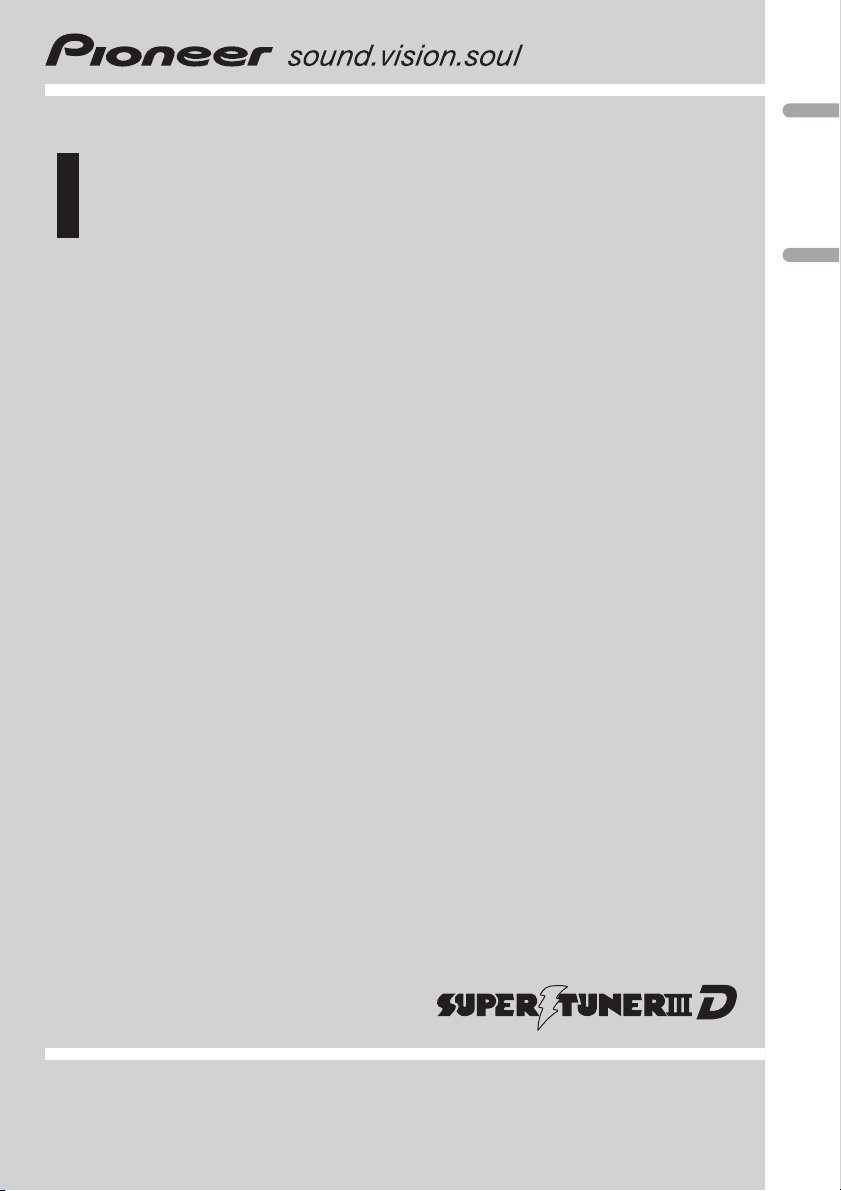
Operation Manual
Mode d’emploi
Multi-CD control DSP High power CD/MP3/WMA/
AAC player with FM/AM tuner
Syntoniseur FM/AM et lecteur de CD/MP3/WMA/
AAC, “Puissance élevée”, avec contrôleur pour lecteur de CD à chargeur et DSP
DEH-P7800MP
English Français
Page 2
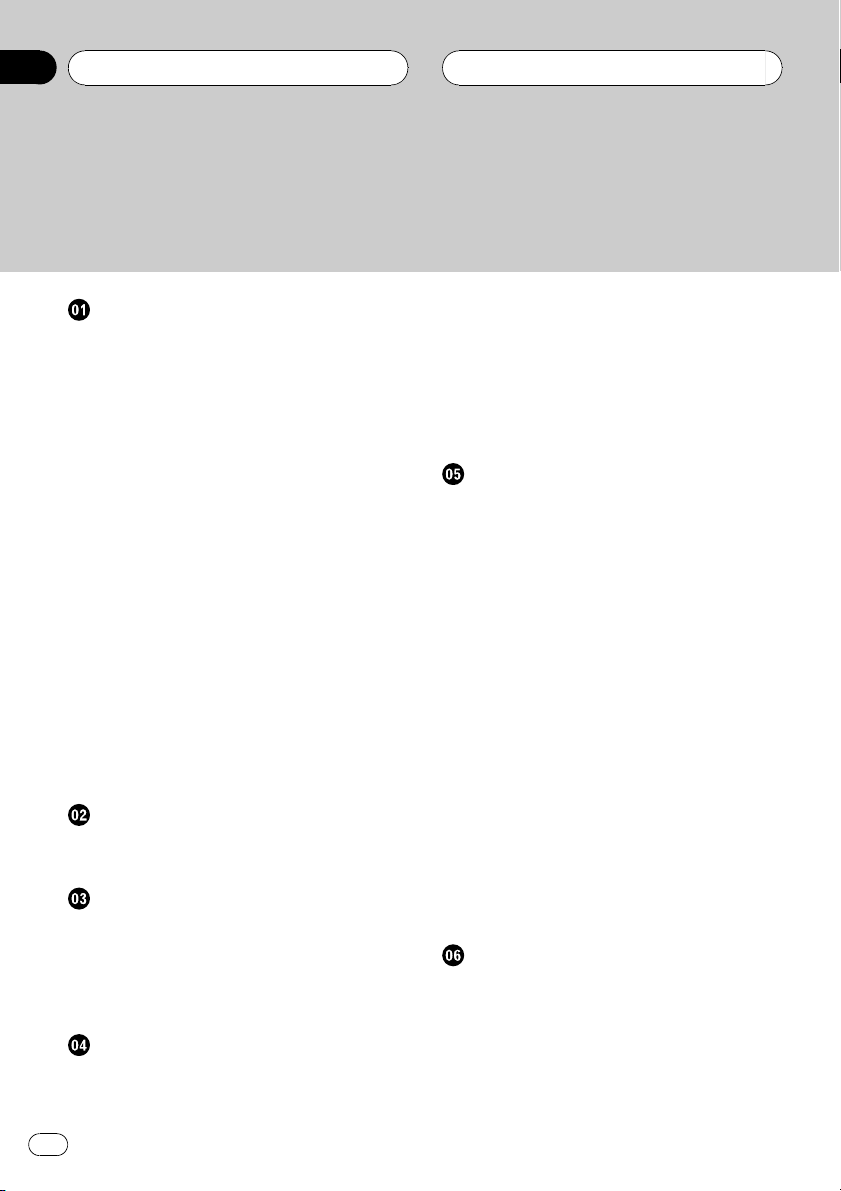
Contents
Thank you for buying this Pioneer product.
Please read through these operating instructions so you will know how to operate
your model properly. After you have finished reading the instructions, keep this man-
ual in a safe place for future reference.
Before You Start
Information to User 6
For Canadian model 6
About this unit 6
About this manual 6
After-sales service for Pioneer products 7
Product registration 7
Features 7
About WMA 8
About AAC 8
About the SAT RADIO READY mark 8
Resetting the microprocessor 9
Protecting your unit from theft 9
– Removing the front panel 9
– Attaching the front panel 10
About the demo mode 10
– Reverse mode 10
– Feature demo mode 10
Use and care of the remote control 10
– Installing the battery 10
– Using the remote control 11
– FUNCTION button and AUDIO
button 11
What’s What
Head unit 12
Remote control 12
Basic Operations
Turning the unit on 14
Selecting a source 14
Loading a disc 14
Adjusting the volume 15
Turning the unit off 15
Tuner
Listening to the radio 16
Introduction of advanced tuner
operation 17
Storing and recalling broadcast
frequencies 17
Storing the strongest broadcast
frequencies 17
Selecting stations from the preset channel
list 18
Tuning in strong signals 18
Built-in CD Player
Playing a CD 19
Selecting a track directly 19
Introduction of advanced built-in CD player
operation 20
Repeating play 20
Playing tracks in random order 20
Scanning tracks of a CD 21
Pausing CD playback 21
Selecting the search method 21
Searching every 10 tracks in the current
disc 21
Using disc title functions 22
– Entering disc titles 22
– Displaying disc titles 23
Using CD TEXT functions 23
– Displaying text information on CD TEXT
discs 23
– Scrolling text information in the
display 23
– Selecting tracks from the track title
list 23
MP3/WMA/AAC/WAV Player
Playing MP3/WMA/AAC/WAV files 24
Selecting a track directly in the current
folder 25
Introduction of advanced built-in CD player
(MP3/WMA/AAC/WAV) operation 26
Repeating play 26
Playing tracks in random order 26
2
En
Page 3
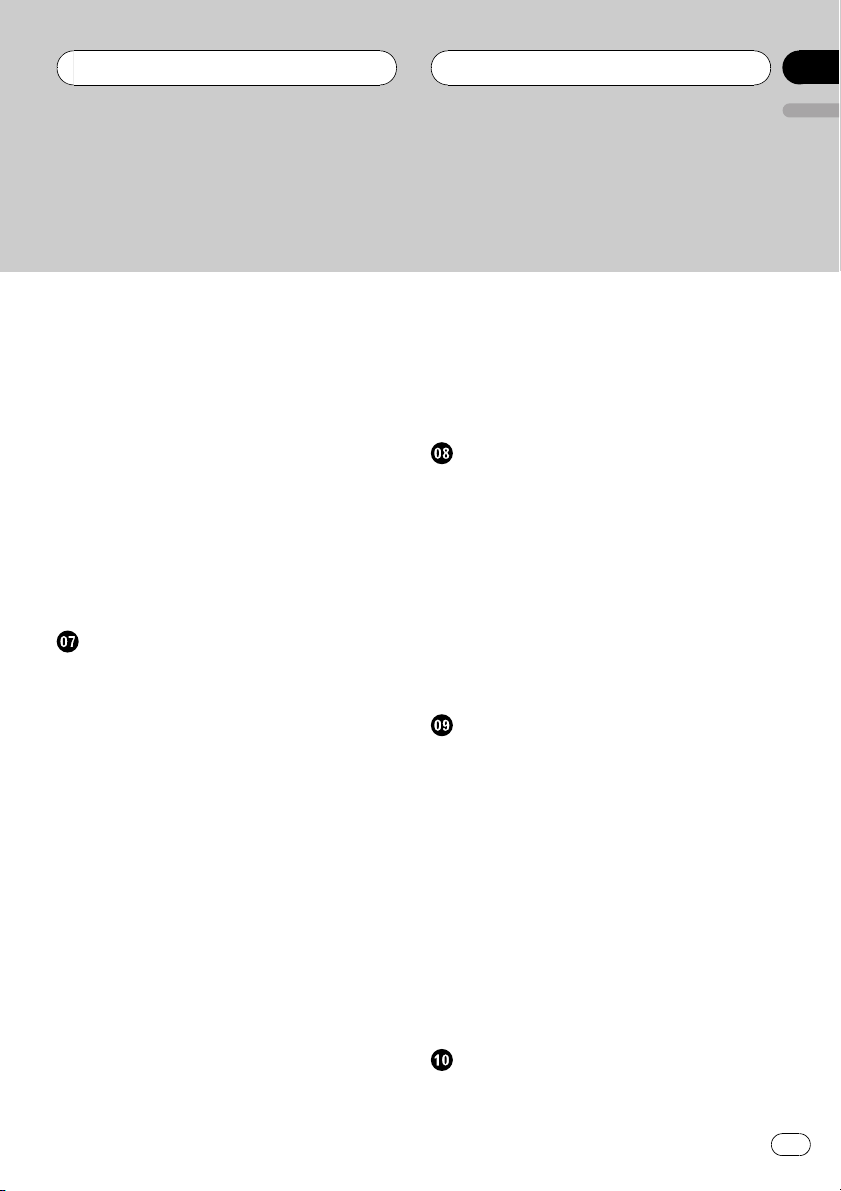
Contents
English
Scanning folders and tracks 27
Pausing MP3/WMA/AAC/WAV playback 27
Selecting the search method 27
Searching every 10 tracks in the current
folder 27
Displaying text information on MP3/WMA/
AAC/WAV disc 28
– When playing back an MP3/WMA/AAC
disc 28
– When playing back a WAV disc 28
Scrolling text information in the display 28
Selecting tracks from the file name list 29
Displaying jacket arts on CD-ROM discs 29
– Reading jacket arts 29
– Selecting folders with jacket arts 30
Multi-CD Player
Playing a CD 31
Selecting a track directly 31
50-disc multi-CD player 32
Introduction of advanced multi-CD player
operation 32
Repeating play 33
Playing tracks in random order 33
Scanning CDs and tracks 33
Pausing CD playback 34
Using ITS playlists 34
– Creating a playlist with ITS
programming 34
– Playback from your ITS playlist 34
– Erasing a track from your ITS
playlist 35
– Erasing a CD from your ITS playlist 35
Using disc title functions 35
– Entering disc titles 35
– Displaying disc titles 36
– Selecting discs from the disc title
list 36
Using CD TEXT functions 36
– Displaying text information on CD TEXT
discs 37
– Scrolling text information in the
display 37
– Selecting tracks from the track title
list 37
Playing songs on iPod
Listening to songs on your iPod 38
Browsing for a song 38
– Searching for a song 39
– Selecting a playlist 39
Displaying text information on iPod 39
Introduction of advanced iPod adapter
operation 40
Repeating play 40
Playing songs in a random order
(shuffle) 40
Pausing a song 41
XM tuner
Listening to XM Satellite Radio 42
Selecting an XM channel directly 42
Introduction of advanced XM tuner
operation 43
Switching the XM display 43
Storing and recalling broadcast stations 43
Switching the XM channel select mode 43
– Selecting a channel in the channel
category 44
Displaying the Radio ID 44
– Channel number select setting 44
– Channel category select setting 44
Selecting stations from the preset channel
list 44
SIRIUS Satellite Radio tuner
Listening to SIRIUS Satellite Radio 45
Selecting a SIRIUS channel directly 45
En
3
Page 4
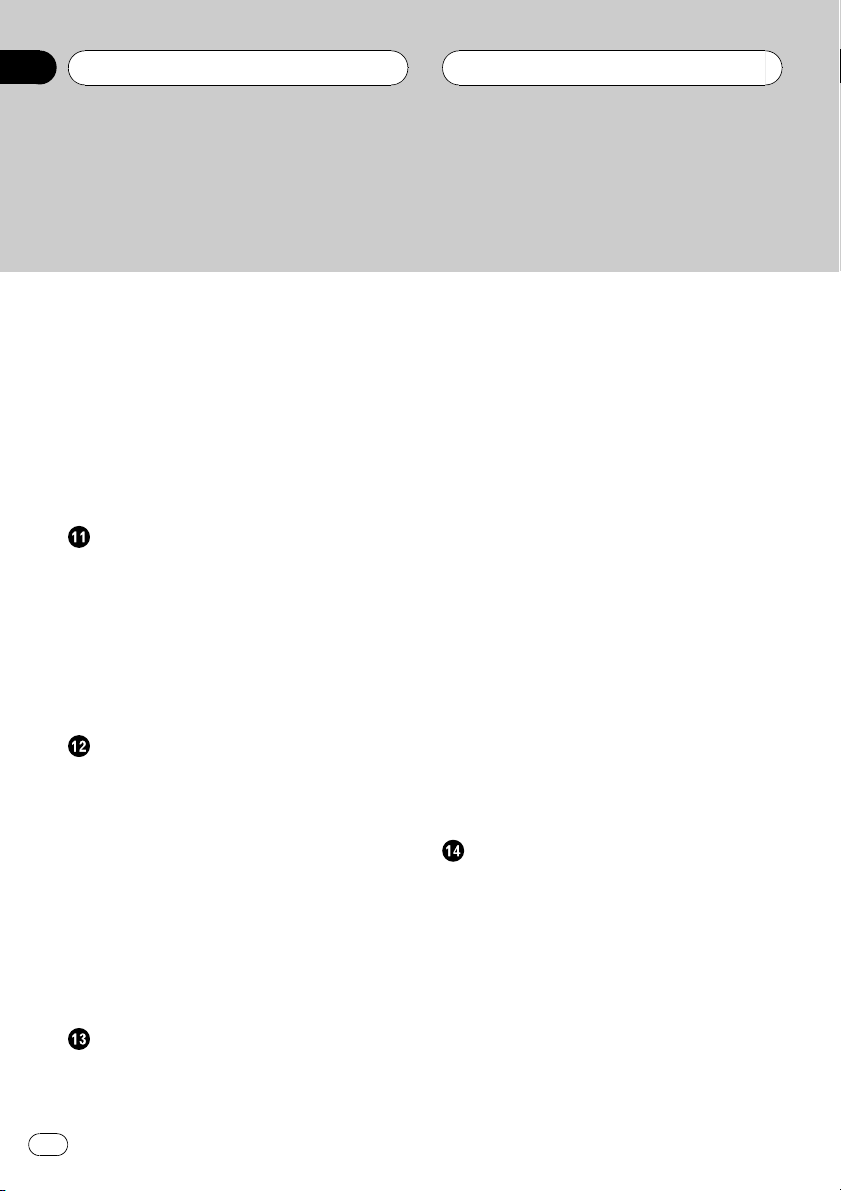
Contents
Introduction of advanced SIRIUS tuner
operation 46
Switching the SIRIUS display 46
Switching the scroll setting 46
Storing and recalling broadcast stations 46
Selecting the SIRIUS channel select
mode 47
– Selecting a channel in the channel
category 47
Displaying the Radio ID 47
TV tuner
Watching the television 48
Introduction of advanced TV tuner
operation 49
Storing and recalling broadcast stations 49
Storing the strongest broadcast stations
sequentially 49
Selecting stations from the preset channel
list 50
DVD Player
Playing a disc 51
Selecting a disc 51
Selecting a folder 51
Introduction of advanced DVD player
operation 52
Repeating play 52
Pausing disc playback 53
Playing tracks in random order 53
Scanning tracks of a CD/MP3/WMA 53
Using ITS playlist and disc title functions 53
Using disc title functions 53
– Entering disc titles 54
Audio Adjustments
Adjusting the audio easily 55
Adjusting the audio finely 55
Extra functions 55
Introduction of audio adjustments 55
Using the position selector 56
Using balance adjustment 56
Using the time alignment 57
– Adjusting the time alignment 57
Using subwoofer output 58
– Adjusting subwoofer settings 58
– Adjusting low pass filter attenuation
slope 58
Using the high pass filter 59
– Muting the speaker units (filters) 59
– Setting the high pass filter for front
speakers 59
– Setting the high pass filter for rear
speakers 59
Using the equalizer 60
– Recalling equalizer curves 60
– Adjusting equalizer curves 60
– Adjusting 16-band graphic
equalizer 61
Using BBE sound 61
Using compression and BMX 62
Adjusting loudness 62
Adjusting source levels 62
Using auditory user interface 63
Initial Settings
Adjusting initial settings 64
Selecting the display language 64
Setting the date 64
Setting the clock 65
Switching the warning tone 65
Switching the face auto open 65
Switching the auxiliary setting 66
Switching the dimmer setting 66
Adjusting the brightness 66
Correcting distorted sound 66
Switching the sound muting/attenuation 66
Switching the feature demo 67
4
En
Page 5
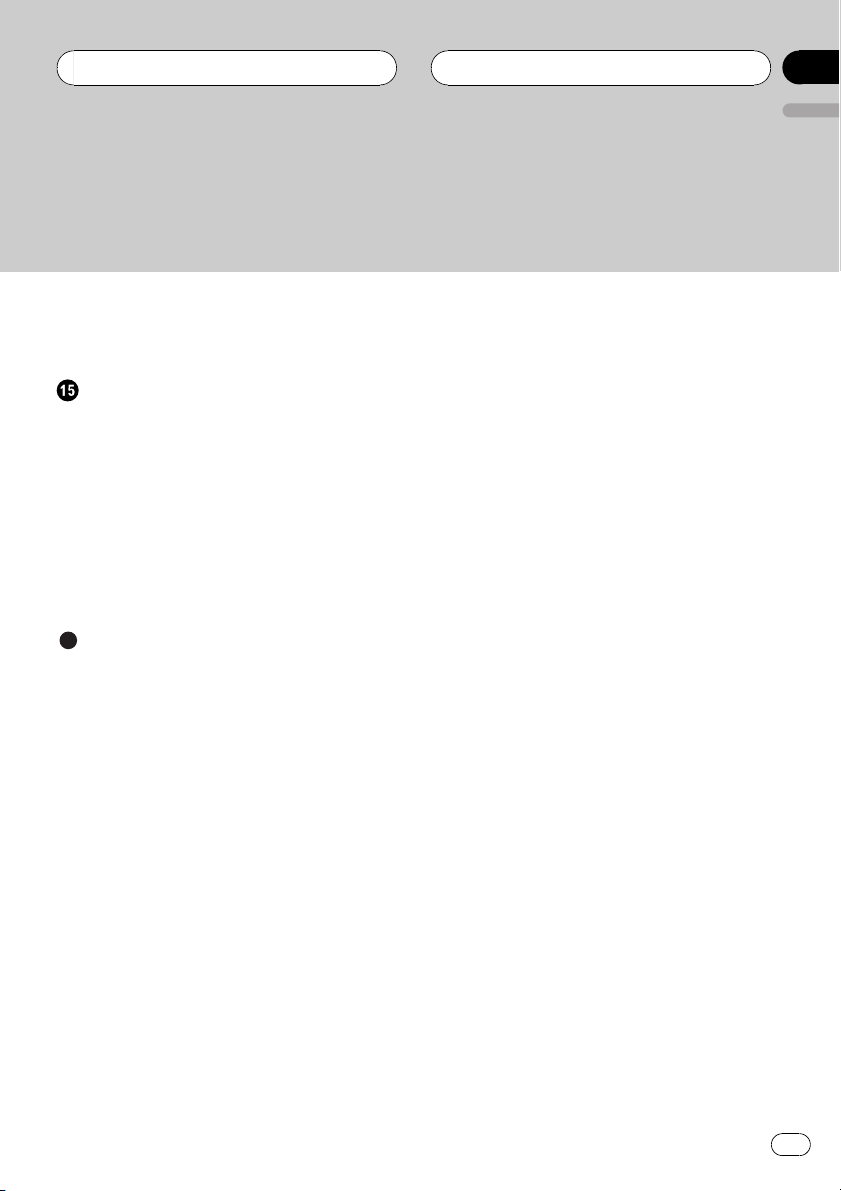
Contents
Switching the reverse mode 67
Switching the Ever Scroll 67
Calibrating the RPMs 68
Other Functions
Turning the clock display on or off 69
Using the AUX source 69
– About AUX1 and AUX2 69
– Selecting AUX as the source 69
– Setting the AUX title 69
Using different entertainment displays 70
– Setting the entertainment display 70
– Setting the background display 71
Using the PGM button 72
Rewriting the entertainment displays 72
Additional Information
Understanding built-in CD player error
messages 74
Understanding error message on rewriting
the entertainment displays 74
CD player and care 74
CD-R/CD-RW discs 75
Dual Discs 75
MP3, WMA, AAC and WAV files 76
– MP3 additional information 76
– WMA additional information 77
– AAC additional information 77
– WAVadditional information 77
About folders and MP3/WMA/AAC/WAV
files 77
Terms 79
Specifications 81
English
En
5
Page 6
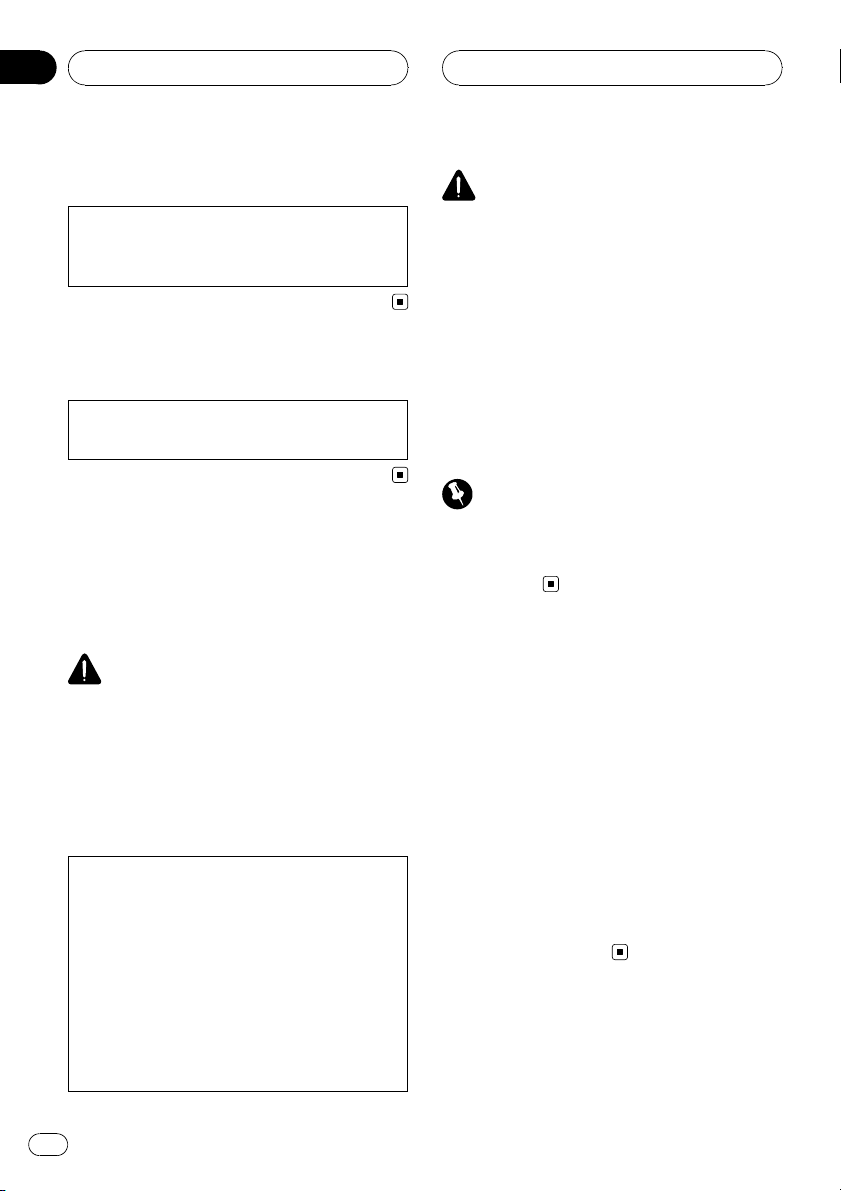
Section
01
Before You Start
Information to User
Alteration or modifications carried out without
appropriate authorization may invalidate the
user’s right to operate the equipment.
For Canadian model
This Class B digital apparatus complies with
Canadian ICES-003.
About this unit
The tuner frequencies on this unit are allocated for use in North America. Use in other
areas may result in poor reception.
WARNING:
Handling the cord on this product or cords associated with accessories sold with the product
may expose you to chemicals listed on proposition 65 known to the State of California and other
governmental entities to cause cancer and birth
defects or other reproductive harm. Wash hands
after handling.
CAUTION:
USE OF CONTROL OR ADJUSTMENT OR
PERFORMANCE OF PROCEDURES
OTHER THAN THOSE SPECIFIED HEREIN
MAY RESULT IN HAZARDOUS RADIATION
EXPOSURE.
CAUTION:
THE USE OF OPTICAL INSTRUMENTS
WITH THIS PRODUCT WILL INCREASE
EYE HAZARD.
CAUTION
! Do not allow this unit to come into contact
with liquids. Electrical shock could result.
Also, this unit damage, smoke, and overheat
could result from contact with liquids.
! Keep this manual handy as a reference for op-
erating procedures and precautions.
! Always keep the volume low enough so that
you can hear sounds from outside the vehicle.
! Protect this unit from moisture.
! If the battery is disconnected or discharged,
the preset memory will be erased and must be
reprogrammed.
Important (Serial number)
The serial number is located on the bottom of
this unit. For your own security and convenience,
be sure to record this number on the enclosed
warranty card.
About this manual
This unit features a number of sophisticated
functions ensuring superior reception and operation. All the functions have been designed
for the easiest possible use, but many are not
self-explanatory. This operation manual will
help you benefit fully from this unit’s potential
and to maximize your listening enjoyment.
We recommend that you familiarize yourself
with the functions and their operation by reading through the manual before you begin
using this unit. It is especially important that
you read and observe WARNINGs and CAU-
TIONs in this manual.
6
En
Page 7
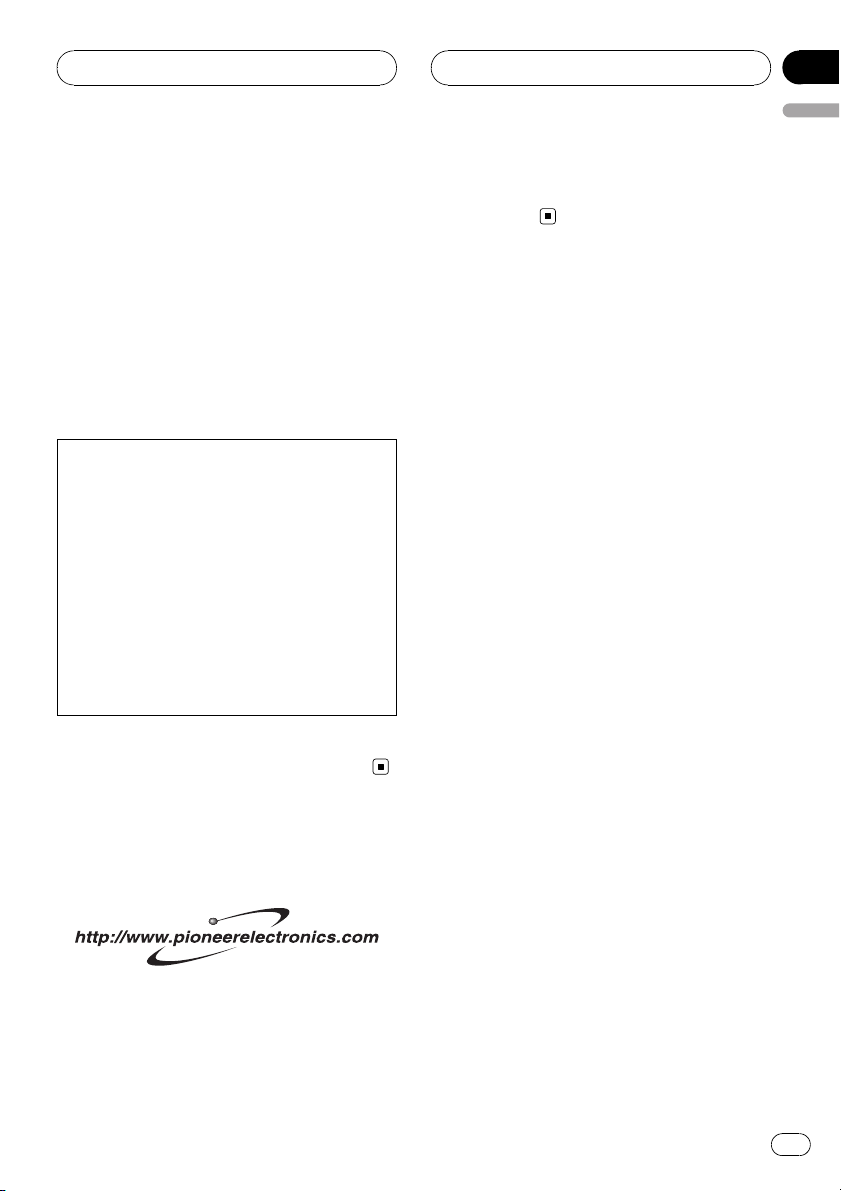
Before You Start
Section
01
English
After-sales service for
Pioneer products
Please contact the dealer or distributor from
where you purchased this unit for after-sales
service (including warranty conditions) or any
other information. In case the necessary information is not available, please contact the
companies listed below:
Please do not ship your unit to the companies
at the addresses listed below for repair without
advance contact.
U.S.A.
Pioneer Electronics (USA) Inc.
CUSTOMER SUPPORT DIVISION
P.O. Box 1760
Long Beach, CA 90801-1760
800-421-1404
CANADA
Pioneer Electronics of Canada, Inc.
CUSTOMER SATISFACTION DEPARTMENT
300 Allstate Parkway
Markham, Ontario L3R OP2
1-877-283-5901
For warranty information please see the Limited Warranty sheet included with this unit.
Product registration
Visit us at the following site:
1 Register your product. We will keep the details
of your purchase on file to help you refer to
this information in the event of an insurance
claim such as loss or theft.
2 Receive updates on the latest products and
technologies.
3 Download owner’s manuals, order product
catalogues, research new products, and
much more.
Features
CD playback
Music CD/CD-R/CD-RW playback is possible.
MP3 file playback
You can play back MP3 files recorded on CDROM/CD-R/CD-RW (ISO9660 Level 1/Level 2
standard recordings).
! Supply of this product only conveys a li-
cense for private, non-commercial use and
does not convey a license nor imply any
right to use this product in any commercial
(i.e. revenue-generating) real time broadcasting (terrestrial, satellite, cable and/or
any other media), broadcasting/streaming
via internet, intranets and/or other networks or in other electronic content distribution systems, such as pay-audio or
audio-on-demand applications. An independent license for such use is required.
For details, please visit
http://www.mp3licensing.com.
WMA file playback
You can play back WMA files recorded on CDROM/CD-R/CD-RW (ISO9660 Level 1/Level 2
standard recordings).
AAC file playback
You can play back AAC files recorded on CDROM/CD-R/CD-RW (ISO9660 Level 1/Level 2
standard recordings).
WAV file playback
You can play back WAV files recorded on CD ROM/CD-R/CD-RW (Linear PCM (LPCM)/MS
ADPCM recordings).
En
7
Page 8
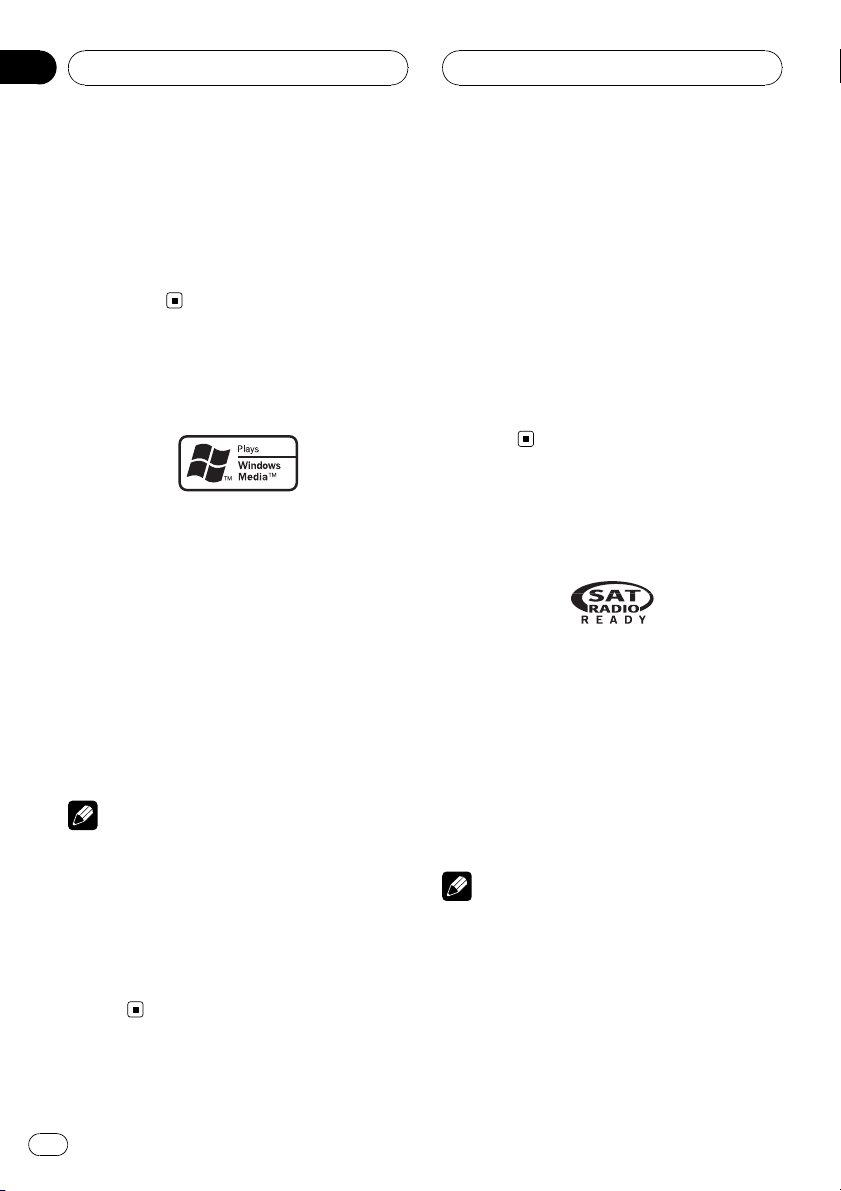
Section
01
Before You Start
iPod®compatibility
When you use this unit with a Pioneer iPod
adapter (CD-IB100), you can control an iPod
with Dock Connector.
! iPod is a trademark of Apple Computer,
Inc., registered in the U.S. and other
countries.
About WMA
The Windows Media™ logo printed on the box
indicates that this unit can play back WMA
data.
WMA is short for Windows Media Audio and
refers to an audio compression technology
that is developed by Microsoft Corporation.
WMA data can be encoded by using Windows
Media Player version 7 or later.
Windows Media and the Windows logo are trademarks or registered trademarks of Microsoft
Corporation in the United States and/or other
countries.
Notes
! This unit may not operate correctly depending
on the application used to encode WMA files.
! Depending on the version of Windows Media
Player used to encode WMA files, album
names and other text information may not be
correctly displayed.
! There may be a slight delay when starting
playback of WMA files encoded with image
data.
About AAC
AAC is short for Advanced Audio Coding and
refers to an audio compression technology
standard used with MPEG 2 and MPEG 4.
Several applications can be used to encode
AAC files, but file formats and extensions differ depending on the application which is
used to encode.
This unit plays back AAC files encoded by
®
iTunes
version 4.8 and earlier.
®
iTunes
is a trademark of Apple Computer,
Inc., registered in the U.S. and other
countries.
About the SAT RADIO
READY mark
The SAT RADIO READY mark printed on the
front panel indicates that the Satellite Radio
Tuner for Pioneer (i.e., XM tuner and Sirius satellite tuner which are sold separately) can be
controlled by this unit. Please inquire to your
dealer or nearest authorized Pioneer service
station regarding the satellite radio tuner that
can be connected to this unit. For satellite
radio tuner operation, please refer to the satellite radio tuner owner’s manual.
Notes
! The system will use direct satellite-to-receiver
broadcasting technology to provide listeners
in their cars and at home with crystal-clear
sound seamlessly from coast to coast. Satellite radio will create and package over 100
channels of digital-quality music, news,
sports, talk and children’s programming.
8
En
Page 9
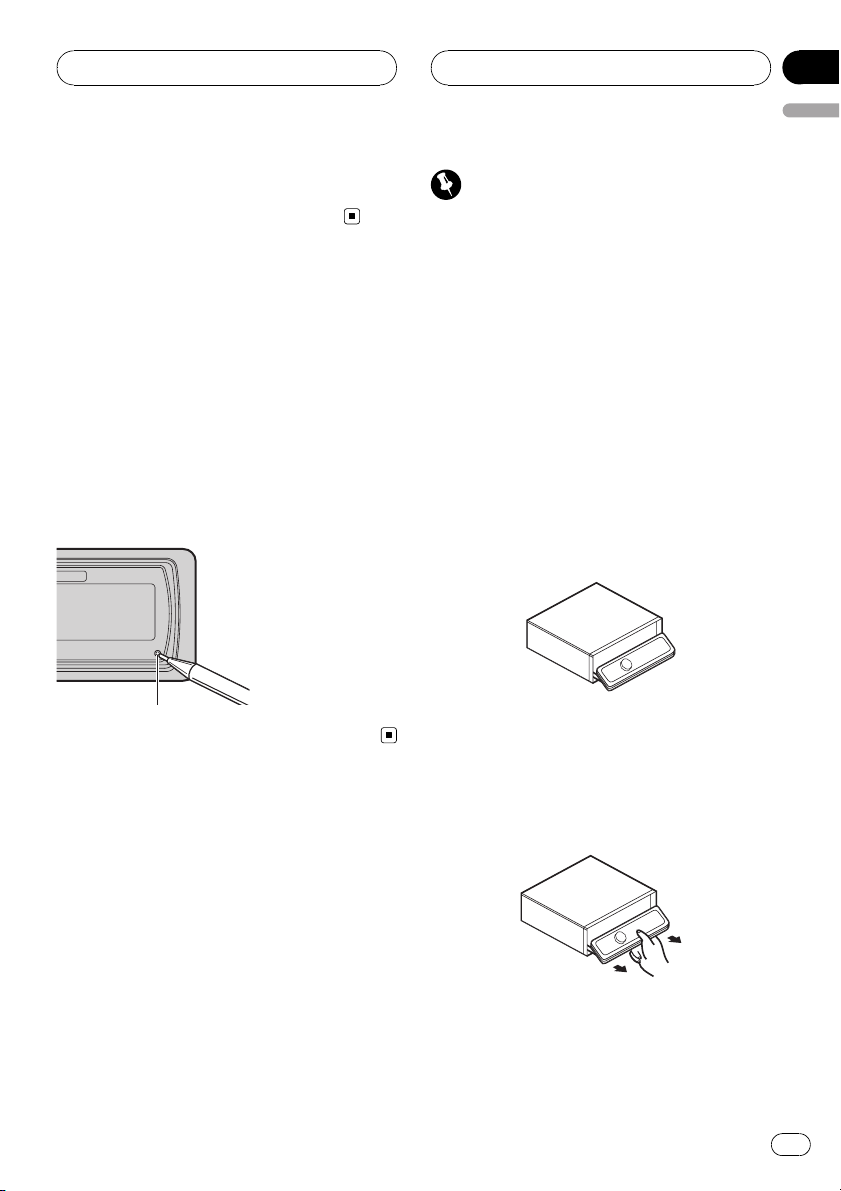
Before You Start
Section
01
English
! “SAT Radio”, the SAT Radio logo and all re-
lated marks are trademarks of Sirius Satellite
Radio inc., and XM Satellite Radio Inc.
Resetting the microprocessor
The microprocessor must be reset under the
following conditions:
! Prior to using this unit for the first time
after installation
! If the unit fails to operate properly
! When strange or incorrect messages ap-
pear on the display
% Press RESET with a pen tip or other
pointed instrument.
RESET button
Protecting your unit from
theft
The front panel can be detached from the
head unit and stored in the provided protective
case to prevent thef t.
! If the front panel is not detached from the
head unit within five seconds of turning off
the ignition, a warning tone will sound and
the front panel will open.
! You can turn off the warning tone. See
Switching the warning tone on page 65.
! You can turn off the face auto open. See
Switching the face auto open on page 65.
Important
! Never use force or grip the display and the
buttons too tightly when removing or attaching.
! Avoid subjecting the front panel to excessive
shocks.
! Keep the front panel out of direct sunlight and
high temperatures.
! A few seconds after turning the ignition
switch to on or off, the front panel automatically moves. When this happens, your fingers
may become jammed in the panel, so keep
your hands away from it.
Removing the front panel
1 Press and hold EJECT to open the front
panel.
2 Slide and remove the front panel toward you.
Take care not to grip it too tightly or to drop
the front panel and protect it from contact
with water or other fluids to prevent permanent damage.
3 Put the front panel into provided protective case for safe keeping.
En
9
Page 10
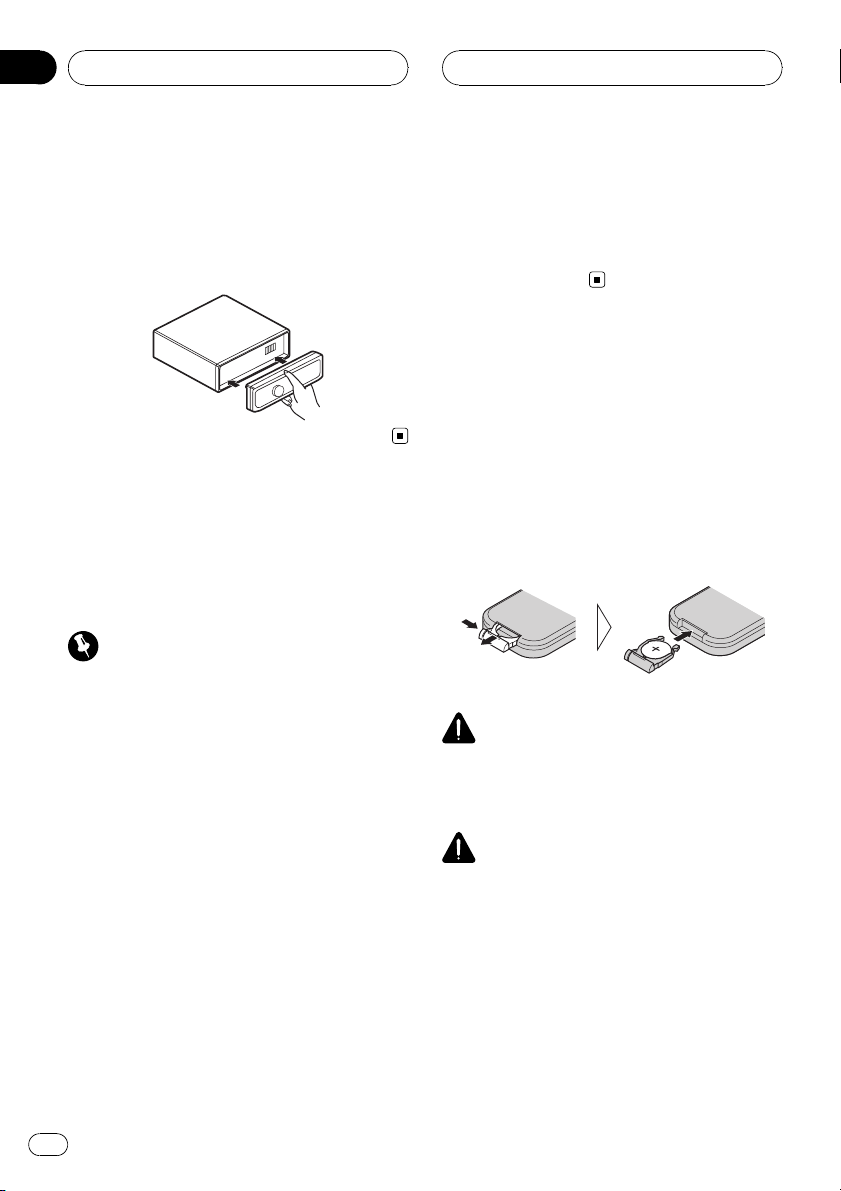
Section
01
Before You Start
Attaching the front panel
1 Make sure the inner cover is closed.
2 Replace the front panel by clipping it
into place.
About the demo mode
This unit features two demonstration modes.
One is the reverse mode, the other is the feature demo mode.
Important
The red lead (ACC) of this unit should be connected to a terminal coupled with ignition switch
on/off operations. If this is not done, the vehicle
battery may be drained.
Reverse mode
If you do not perform an operation within
about 30 seconds, screen indications start to
reverse, and then continue reversing every 10
seconds. Pressing BAND when power to this
unit is turned off while the ignition switch is
set to ACC or ON cancels the reverse mode.
Press BAND again to start the reverse mode.
Feature demo mode
The feature demo automatically starts when
power to this unit is turned off while the ignition switch is set to ACC or ON. Pressing
DISPLAY during feature demo operation cancels the feature demo mode. Press DISPLAY
again to start the feature demo mode. Remember that if the feature demo continues operating when the car engine is turned off, it may
drain battery power.
Use and care of the remote
control
Installing the battery
Slide the tray out on the back of the remote
control and insert the battery with the plus (+)
and minus (–) poles pointing in the proper direction.
! When using for the first time, pull out the
film protruding from the tray.
WARNING
Keep the battery out of the reach of children.
Should the battery be swallowed, immediately
consult a doctor.
CAUTION
! Use only one CR2025 (3 V) lithium battery.
! Remove the battery if the remote control is not
used for a month or longer.
! Do not recharge, disassemble, heat or dispose
of the battery in fire.
! Do not handle the battery with metallic tools.
! Do not store the battery with metallic materi-
als.
! In the event of battery leakage, wipe the re-
mote control completely clean and install a
new battery.
10
En
Page 11
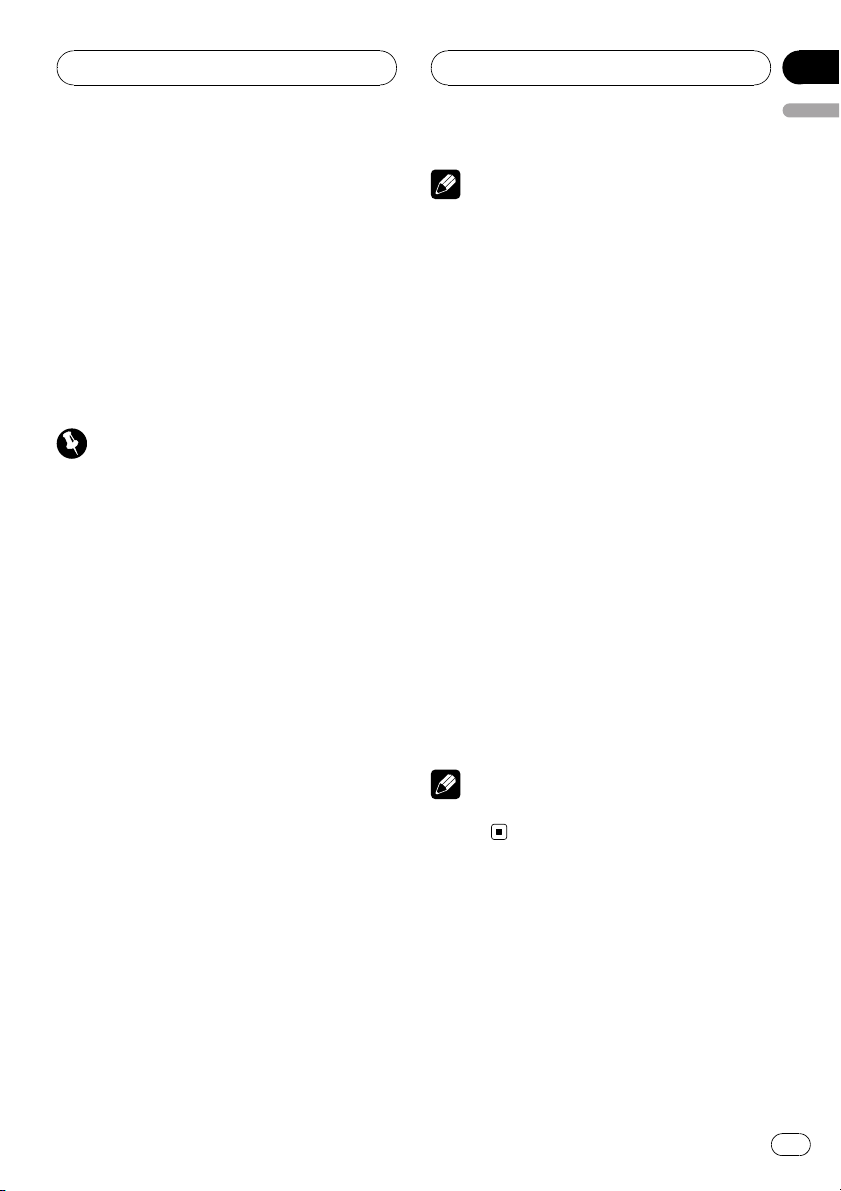
Before You Start
Section
01
English
! When disposing of used batteries, please
comply with governmental regulations or environmental public institutions’ rules that
apply in your country/area.
Using the remote control
Point the remote control in the direction of the
front panel to operate.
! The remote control may not function prop-
erly in direct sunlight.
Important
! Do not store the remote control in high tem-
peratures or direct sunlight.
! Do not let the remote control fall onto the
floor, where it may become jammed under the
brake or accelerator pedal.
FUNCTION button and AUDIO button
You can also select the desired mode by
FUNCTION button and AUDIO button on the
remote control. But operation of FUNCTION
button and AUDIO button on the remote control differs from the operation of
MULTI-CONTROL on the head unit. When operating the remote control, switch through the
modes as described below to select the mode.
FUNCTION button operation
% Press FUNCTION to select the desired
mode (e.g., built-in CD player).
Press FUNCTION repeatedly to switch between the following modes:
Play mode (repeat play)—Random mode
(random play)—Scan mode (scan play)—
Pause (pause)—Search mode (search method)—Title Input (disc title input)—Jacket art
(jacket art read)
Note
Refer to Introduction of advanced built-in CD
player operation on page 20.
AUDIO button operation
% Press AUDIO to select the desired
mode.
Press AUDIO repeatedly to switch between
the following modes:
Fader (balance adjustment)—Position (position selector)—TA Mode (time alignment setting)—Time Alignment (time alignment
adjusting)—Loudness (loudness)—Powerful
(graphic equalizer adjustment)—FREQ. (16band graphic equalizer adjustment)—
Subwoofer1 (subwoofer on/off)—
Subwoofer2 (subwoofer cut-off frequency)—
Subwoofer3 (subwoofer slope)—Front HPF
(front high pass filter slope)—
Front HPF FREQ. (front high pass filter cut-off
frequency)—Rear HPF (rear high pass filter
slope)—Rear HPF FREQ. (rear high pass filter
cut-off frequency)—BBE (BBE)—COMP/BMX
(Compression and BMX)—SLA (source level
adjustment)—AUI sound level (auditory user
interface)
Note
Refer to Introduction of audio adjustments on
page 55.
En
11
Page 12
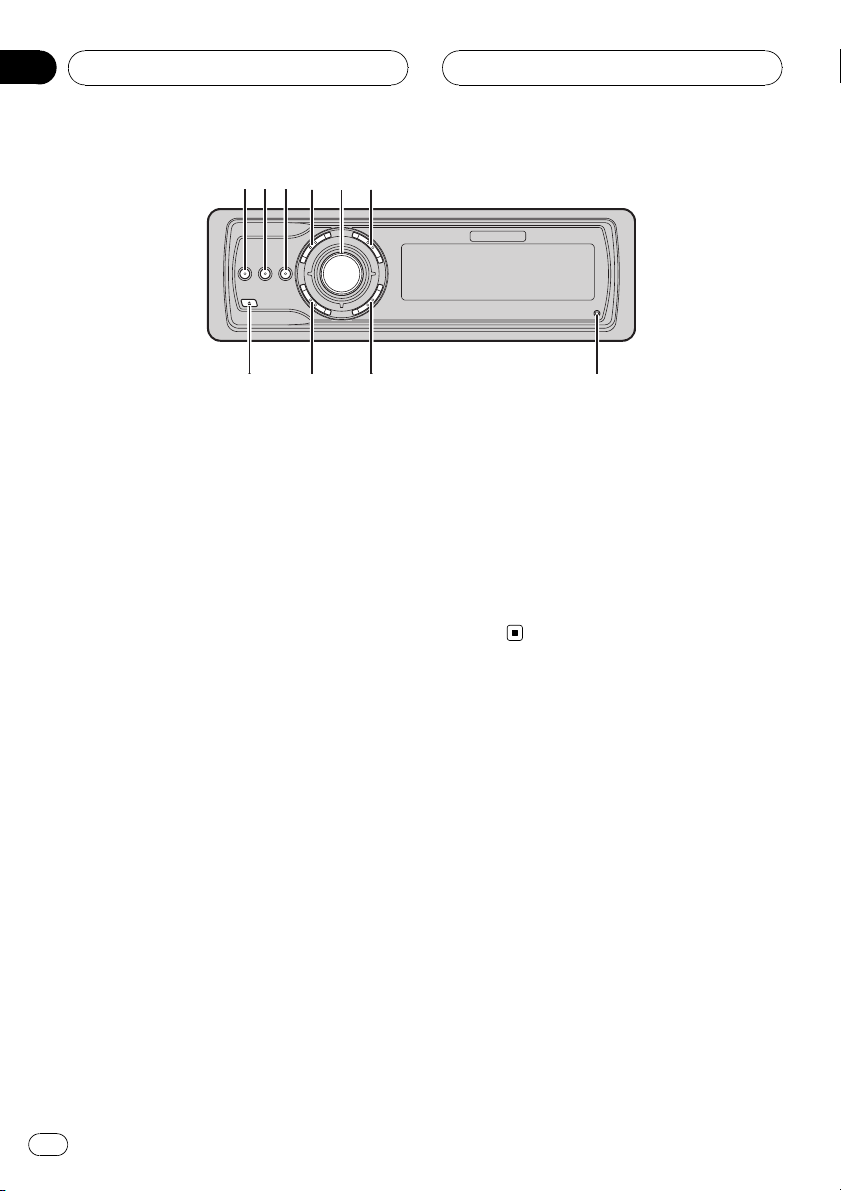
1
7
5
4
8
a
2
3
6
9
Section
02
What’s What
Head unit
1 EQ button
Press to select various equalizer curves.
2 DISPLAY button
Press to select different displays.
3 CLOCK button
Press to change to the clock display.
4 SW button
Press to select the subwoofer setting menu.
5 MULTI-CONTROL
Move to perform manual seek tuning, fast
forward, reverse and track search controls.
Also used for controlling functions.
Turn to increase or decrease the volume.
6 LIST button
Press to display the disc title list, track title
list, folder list, file list or preset channel list
depending on the source.
7 RESET button
Press to reset the microprocessor.
8 BAND button
Press to select among three FM bands and
one AM band and to cancel the control
mode of functions.
9 SOURCE button
This unit is turned on by selecting a source.
Press to cycle through all the available
sources.
a EJECT button
Press to eject a CD from your built-in CD
player.
Press and hold to open or close the front
panel.
Remote control
Operation is the same as when using the buttons on the head unit.
b VOLUME buttons
Press to increase or decrease the volume.
c FUNCTION button
Press to select functions.
d Joystick
Move to perform manual seek tuning, fast
forward, reverse and track search controls.
Also used for controlling functions.
Functions are the same as
MULTI-CONTROL except for volume control.
12
En
Page 13
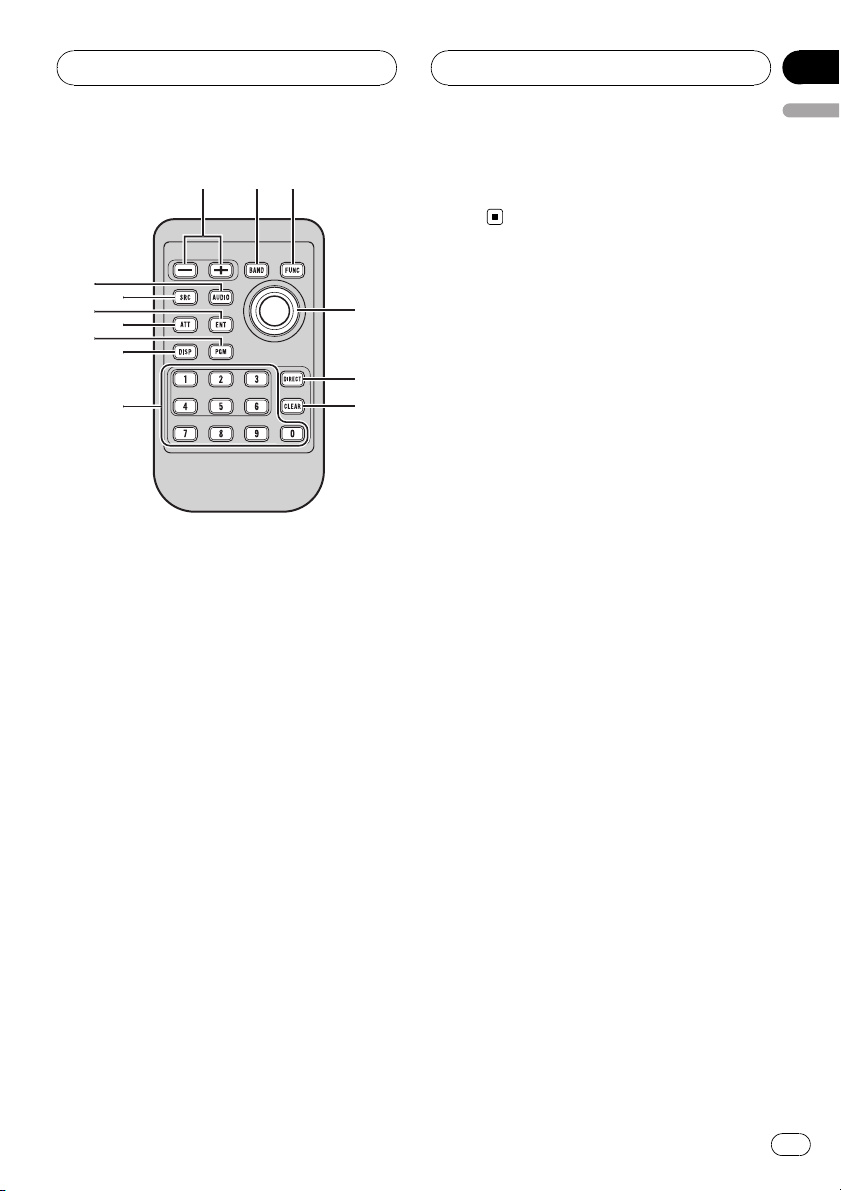
b8c
d
e
f
g
2
i
h
j
9
k
What’s What
e DIRECT button
Press to directly select the desired track.
Section
02
English
k AUDIO button
Press to select various sound quality controls.
f CLEAR button
Press to cancel the input number when 0–9
are used.
g 0–9 buttons
Press to directly select the desired track,
preset tuning or disc. Buttons 1–6 can operate the preset tuning for the tuner or disc
number search for the multi-CD player.
h PGM button
Press to operate the preprogrammed functions for each source. (Refer to Using the
PGM button on page 72.)
i ATT button
Press to quickly lower the volume level, by
about 90%. Press once more to return to the
original volume level.
j ENTERTAINMENT button
Press to change to the entertainment display.
En
13
Page 14
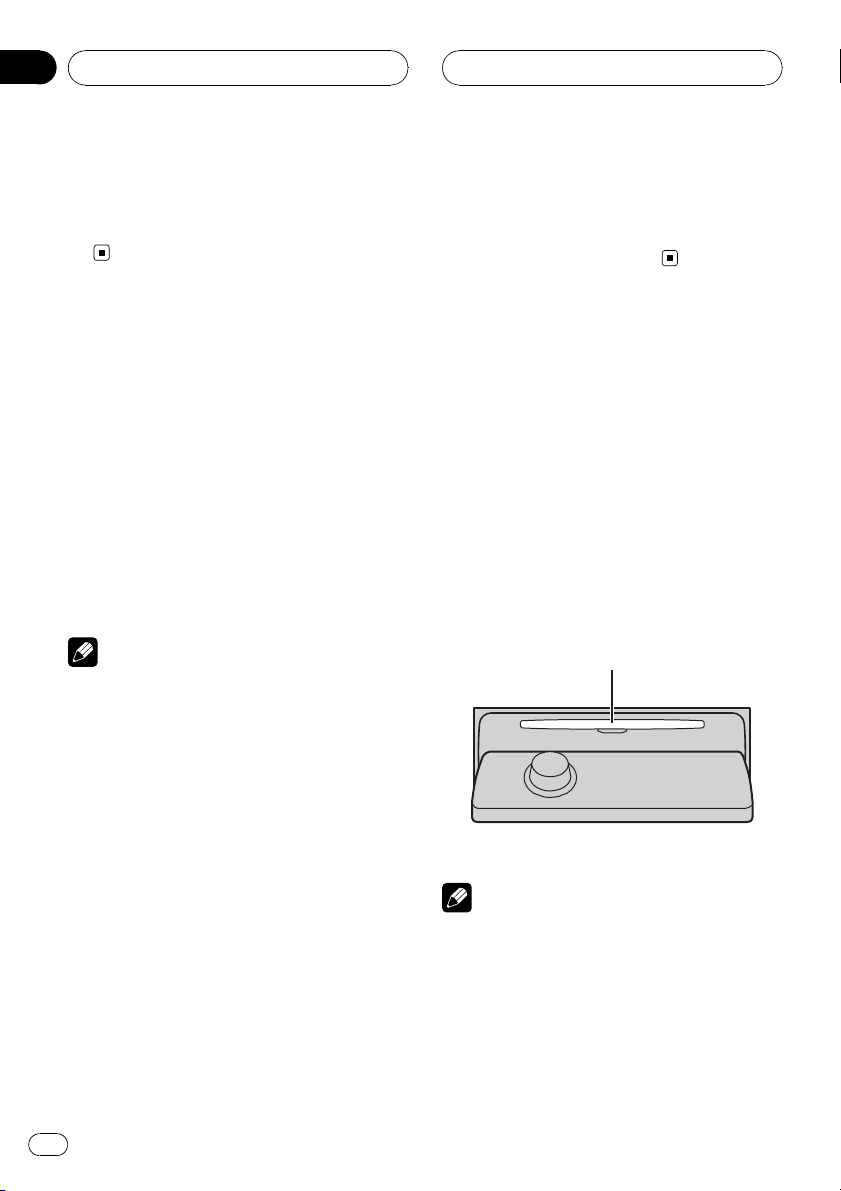
Section
03
Basic Operations
Turning the unit on
% Press SOURCE to turn the unit on.
When you select a source, the unit is turned
on.
Selecting a source
You can select a source you want to listen to.
To switch to the built-in CD player, load a disc
in the unit (refer to page 19).
% Press SOURCE to select a source.
Press SOURCE repeatedly to switch between
the following sources:
XM tuner—SIRIUS tuner—Tuner—Television—DVD player/Multi-DVD player—
Built-in CD player—Multi-CD player—
iPod—External unit 1—External unit 2—
AUX1—AUX2
Notes
! In the following cases, the sound source will
not change:
— When there is no unit corresponding to the
selected source connected to this unit.
— When there is no disc in the unit.
— When there is no disc in the DVD player.
— When there is no magazine in the multi-
CD player.
— When there is no magazine in the multi-
DVD player.
— When the AUX (auxiliary input) is set to off
(refer to page 66).
! External unit refers to a Pioneer product (such
as one available in the future) that, although
incompatible as a source, enables control of
basic functions by this unit. Two external units
can be controlled by this unit. When two external units are connected, the allocation of
them to external unit 1 or external unit 2 is
automatically set by this unit.
! When this unit’s blue/white lead is connected
to the vehicle’s auto-antenna relay control
terminal, the vehicle’s antenna extends when
this unit’s source is turned on. To retract the
antenna, turn the source off.
Loading a disc
1 Press EJECT to open the front panel.
CD loading slot appears.
# After a CD has been inserted, press SOURCE
to select the built-in CD player.
2 Insert a CD into the CD loading slot.
Front panel is closed automatically, and playback will start.
! With jacket art function on, jacket arts on
CD-ROM disc are automatically read in this
unit when the disc is inserted. To cancel
reading jacket arts, press BAND. For details, refer to Reading jacket arts on page 29.
CD loading slot
# You can eject a CD by pressing EJECT.
Notes
! The built-in CD player plays one standard, 12-
cm or 8-cm CD at a time. Do not use an adapter when playing 8-cm CDs.
! Do not insert anything other than a CD into
the CD loading slot.
! There is sometimes a delay between starting
up CD playback and the sound being issued.
When being read, Format read is displayed.
14
En
Page 15
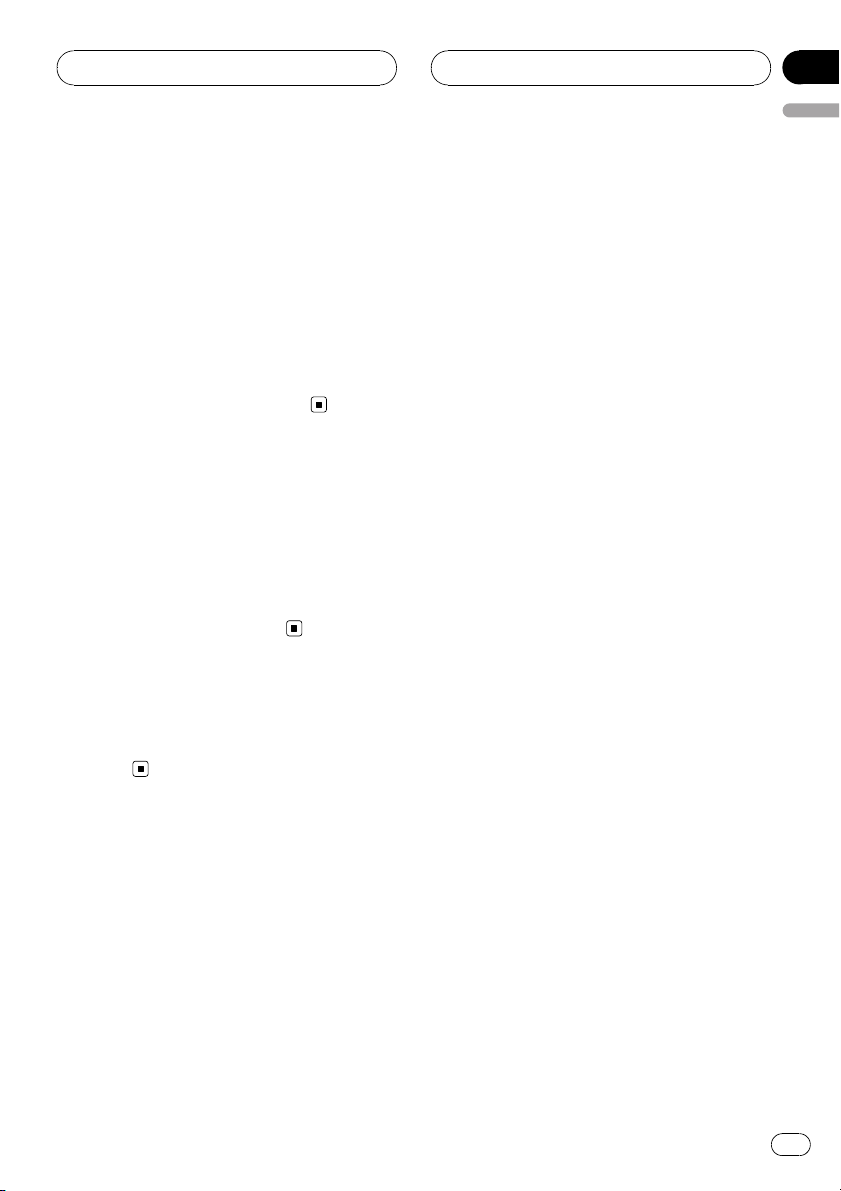
Basic Operations
! If you cannot insert a disc completely or if
after you insert a disc the disc does not play,
check that the label side of the disc is up.
Press EJECT to eject the disc, and check the
disc for damage before inserting it again.
! When the CD loading or ejecting function
does not operate properly, you can eject the
CD by pressing and holding EJECT while
opening the front panel.
! If an error message such as ERROR-11 is dis-
played, refer to Understanding built-in CD
player error messages on page 74.
Adjusting the volume
% Use MULTI-CONTROL to adjust the
sound level.
With the head unit, turn MULTI-CONTROL to
increase or decrease the volume.
With the remote control, press VOLUME to increase or decrease the volume.
Section
03
English
Turning the unit off
% Press SOURCE and hold until the unit
turns off.
En
15
Page 16
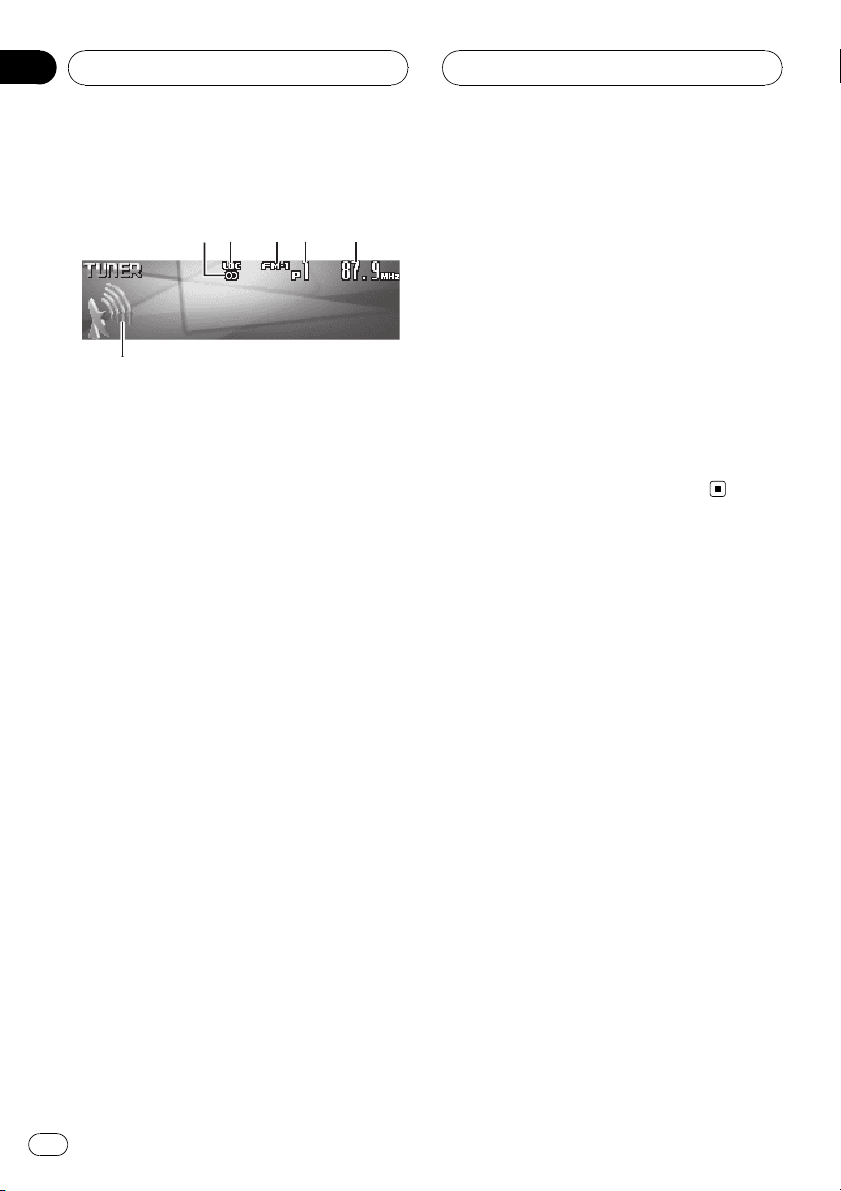
43521
6
Section
04
Tuner
Listening to the radio
These are the basic steps necessary to operate
the radio. More advanced tuner operation is
explained starting on the next page.
1 Stereo (5) indicator
Shows when the selected frequency is
being broadcast in stereo.
2 LOC indicator
Shows when local seek tuning is on.
3 Band indicator
Shows which band the radio is tuned to, AM
or FM.
4 Preset number indicator
Shows which preset has been selected.
3 To perform manual tuning, push
MULTI-CONTROL left or right.
The frequencies move up or down step by
step.
4 To perform seek tuning, push and hold
MULTI-CONTROL left or right for about one
second and release.
The tuner will scan the frequencies until a
broadcast strong enough for good reception is
found.
# You can cancel seek tuning by pushing
MULTI-CONTROL left or right.
# If you push and hold MULTI-CONTROL left or
right you can skip stations. Seek tuning starts as
soon as you release MULTI-CONTROL.
5 Frequency indicator
Shows the frequency to which the tuner is
tuned.
6 Signal level indicator
Shows the radio wave strength.
1 Press SOURCE to select the tuner.
Press SOURCE until you see Tuner displayed.
2 Press BAND to select a band.
Press BAND until the desired band (FM-1,
FM-2, FM-3 for FM or AM) is displayed.
16
En
Page 17
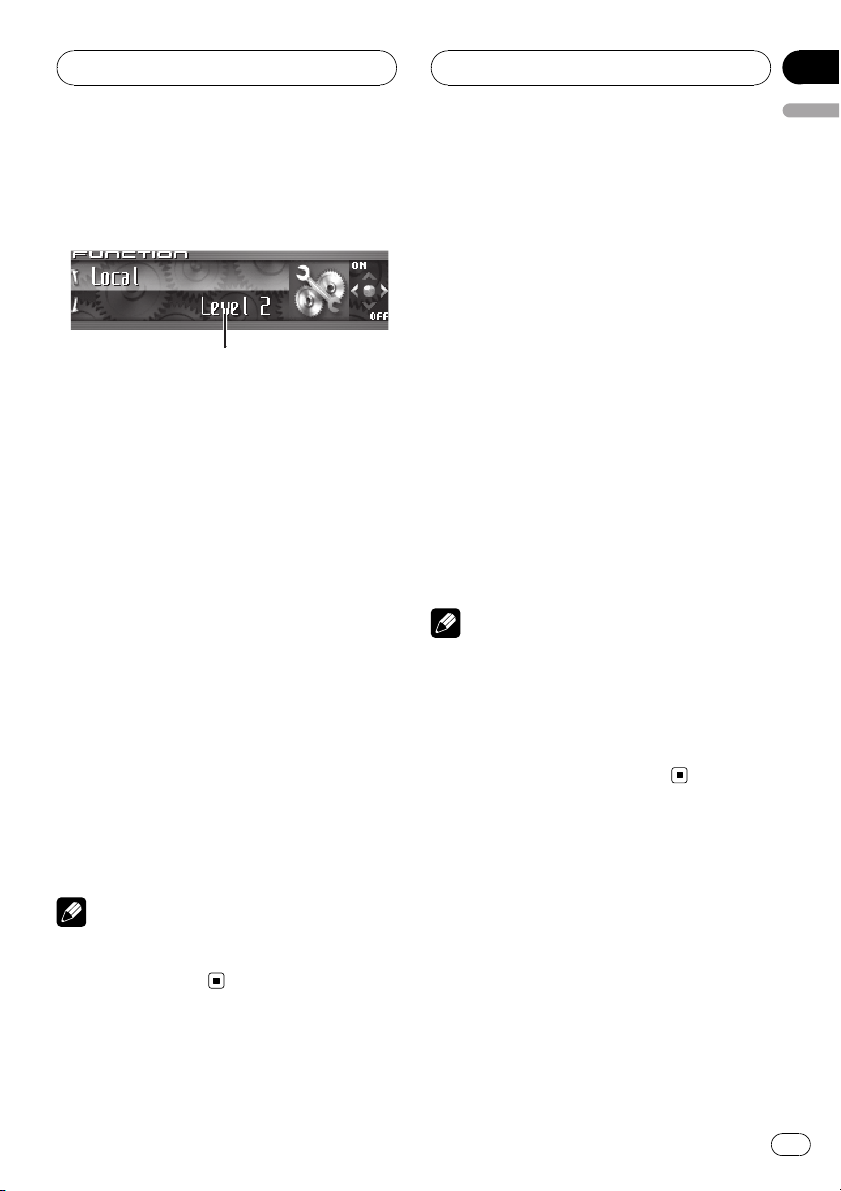
1
Tuner
Section
04
English
Introduction of advanced
tuner operation
1 Function display
Shows the function status.
1 Press MULTI-CONTROL to display the
main menu.
FUNCTION, AUDIO and ENTERTAINMENT
appear on the display.
2 Use MULTI-CONTROL to select
FUNCTION.
Turn to change the menu option; press to select.
The function name appears on the display.
3 Turn MULTI-CONTROL to select the
function.
Turn MULTI-CONTROL clockwise or counterclockwise to switch between the functions in
the following order:
BSM (best stations memory)—Local (local
seek tuning)
# To return to the frequency display, press
BAND.
Note
If you do not operate the function within about 30
seconds, the display is automatically returned to
the frequency display.
Storing and recalling
broadcast frequencies
You can easily store up to six broadcast frequencies for later recall.
1 When you find a frequency that you
want to store in memory press LIST to
switch to the preset channel list mode.
2 Use MULTI-CONTROL to store the selected frequency in memory.
Turn to change the preset number; press and
hold to store.
The preset number you have selected will
flash and then remain lit. The selected radio
station frequency has been stored in memory.
# If you do not operate the list within about 30
seconds, the preset channel list mode is canceled automatically.
Notes
! Up to 18 FM stations, six for each of the three
FM bands, and six AM stations can be stored
in memory.
! You can also store radio station frequencies
assigned to preset tuning numbers by pressing and holding one of the preset tuning buttons 1–6 on the remote control.
Storing the strongest
broadcast frequencies
BSM (best stations memory) lets you automatically store the six strongest broadcast frequencies under preset tuning buttons 1–6.
Once stored you can tune in to those frequencies with the touch of button.
1 Use MULTI-CONTROL to select BSM in
the function menu.
BSM appears in the display.
En
17
Page 18

Section
04
Tuner
2 Press MULTI-CONTROL to turn BSM on.
Searching is displayed. While Searching is
displayed, the six strongest broadcast frequencies will be stored under preset tuning numbers 1–6 in the order of their signal strength.
When finished, the preset channel list appears.
# To cancel the storage process, press
MULTI-CONTROL.
3 Use MULTI-CONTROL to select the desired station.
Turn to change the station; press to select.
# You can also change the station by pushing
MULTI-CONTROL up or down.
Note
Storing broadcast frequencies with BSM may replace broadcast frequencies you have saved
using buttons 1–6.
Selecting stations from the
preset channel list
The preset channel list lets you see the list of
preset stations and select one of them to receive.
1 Press LIST to switch to the preset channel list mode during the frequency display.
2 Use MULTI-CONTROL to select the desired station.
Turn to change the station; press to select.
# You can also change the station by pushing
MULTI-CONTROL up or down.
# If you do not operate the list within about 30
seconds, the preset channel list mode is canceled automatically.
Notes
! You can also recall radio station frequencies
assigned to preset tuning numbers by pushing MULTI-CONTROL up or down during the
frequency display.
! You can also recall radio station frequencies
assigned to preset tuning numbers by pressing one of the preset tuning buttons 1–6 on
the remote control.
Tuning in strong signals
Local seek tuning lets you tune in only those
radio stations with sufficiently strong signals
for good reception.
1 Use MULTI-CONTROL to select Local in
the function menu.
Local appears in the display.
2 Press MULTI-CONTROL to turn local
seek tuning on.
Local seek sensitivity (e.g., Level 2) appears in
the display.
# To turn local seek tuning off, press
MULTI-CONTROL again.
3 Push MULTI-CONTROL left or right to
set the sensitivity.
There are four levels of sensitivity for FM and
two levels for AM:
FM: Level 1—Level 2—Level 3—Level 4
AM: Level 1—Level 2
The Level 4 setting allows reception of only
the strongest stations, while lower settings let
you receive progressively weaker stations.
18
En
Page 19
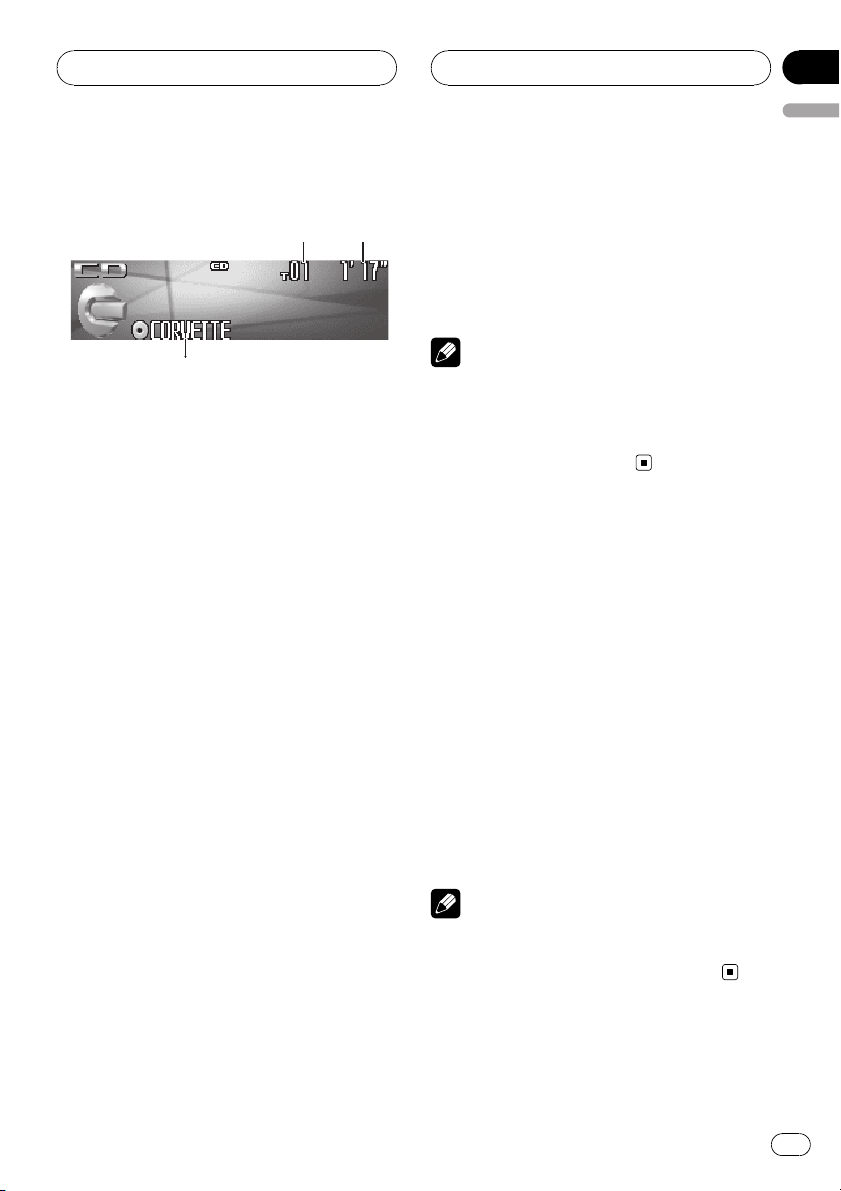
132
Built-in CD Player
Section
05
English
Playing a CD
These are the basic steps necessary to play a
CD with your built-in CD player. More advanced CD operation is explained starting on
the next page.
1 Track number indicator
Shows the track number currently playing.
2 Play time indicator
Shows the elapsed playing time of the current track.
3 Disc title indicator
Shows the title of the currently playing disc.
! If no title has been entered for the cur-
rently playing disc, nothing is displayed.
1 Press SOURCE to select the built-in CD
player.
Press SOURCE until you see Compact Disc
displayed.
# If no disc is loaded in the unit, you cannot select Compact Disc (built-in CD player). Insert a
disc in the unit. (Refer to page 14.)
2 To perform fast forward or reverse,
push and hold MULTI-CONTROL left or
right.
# If you select Rough search, pushing and hold-
ing MULTI-CONTROL left or right enables you to
search every 10 tracks in the current disc. (Refer
to Selecting the search method on page 21.)
3 To skip back or forward to another
track, push MULTI-CONTROL left or right.
Pushing MULTI-CONTROL right skips to the
start of the next track. Pushing
MULTI-CONTROL left once skips to the start
of the current track. Pushing again will skip to
the previous track.
Note
When a CD TEXT disc is inserted, the disc title
automatically begins to scroll in the display.
When Ever Scroll is set to ON at the initial setting,
the disc title scrolls continuously. Refer to Switch-
ing the Ever Scroll on page 67.
Selecting a track directly
When using the remote control, you can select
a track directly by entering the desired track
number.
1 Press DIRECT.
Track number input display appears.
2 Press 0–9 buttons to enter the desired
track number.
# You can cancel the input number by pressing
CLEAR.
3 Press DIRECT.
The track of entered number will play.
Note
After entering the number input mode, if you do
not perform an operation within about eight seconds, the mode is automatically canceled.
En
19
Page 20
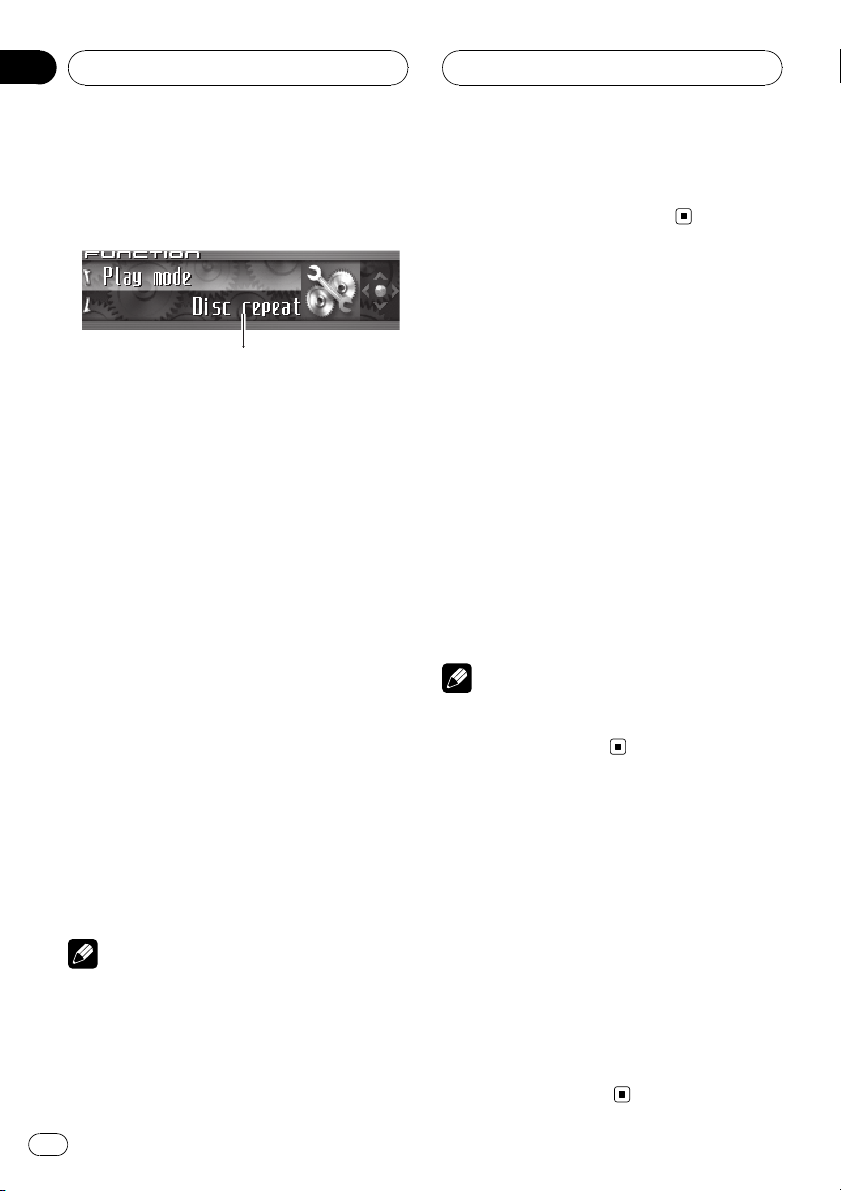
1
Section
05
Built-in CD Player
Introduction of advanced
built-in CD player operation
1 Function display
Shows the function status.
1 Press MULTI-CONTROL to display the
main menu.
FUNCTION, AUDIO and ENTERTAINMENT
appear on the display.
2 Use MULTI-CONTROL to select
FUNCTION.
Turn to change the menu option; press to select.
The function name appears on the display.
3 Turn MULTI-CONTROL to select the
function.
Turn MULTI-CONTROL clockwise or counterclockwise to switch between the functions in
the following order:
Play mode (repeat play)—Random mode
(random play)—Scan mode (scan play)—
Pause (pause)—Search mode (search method)—Title Input (disc title input)—Jacket art
(jacket art read)
# To return to the playback display, press BAND.
Notes
! When playing a CD TEXT disc, you cannot
switch to Title Input. The disc title will have
already been recorded on a CD TEXT disc.
! When playing audio data (CD-DA), it is not ef-
fective even if you turn Jacket art on. (Refer to
page 29.)
! If you do not operate the function within about
30 seconds, the display is automatically returned to the playback display.
Repeating play
There are two repeat play ranges for the builtin CD player: Disc repeat (disc repeat) and
Track repeat (one-track repeat).
1 Use MULTI-CONTROL to select
Play mode in the function menu.
Play mode appears in the display.
2 Press MULTI-CONTROL to select the repeat range.
Press MULTI-CONTROL repeatedly until the
desired repeat range appears in the display.
! Disc repeat – Repeat the current disc
! Track repeat – Repeat just the current
track
Note
If you perform track search or fast forward/reverse during Track repeat, the repeat play range
changes to Disc repeat.
Playing tracks in random order
Random play lets you play back tracks on the
CD in a random order.
1 Use MULTI-CONTROL to select
Random mode in the function menu.
Random mode appears in the display.
2 Press MULTI-CONTROL to turn random
play on.
Tracks will play in a random order.
# To turn random play off, press
MULTI-CONTROL again.
20
En
Page 21
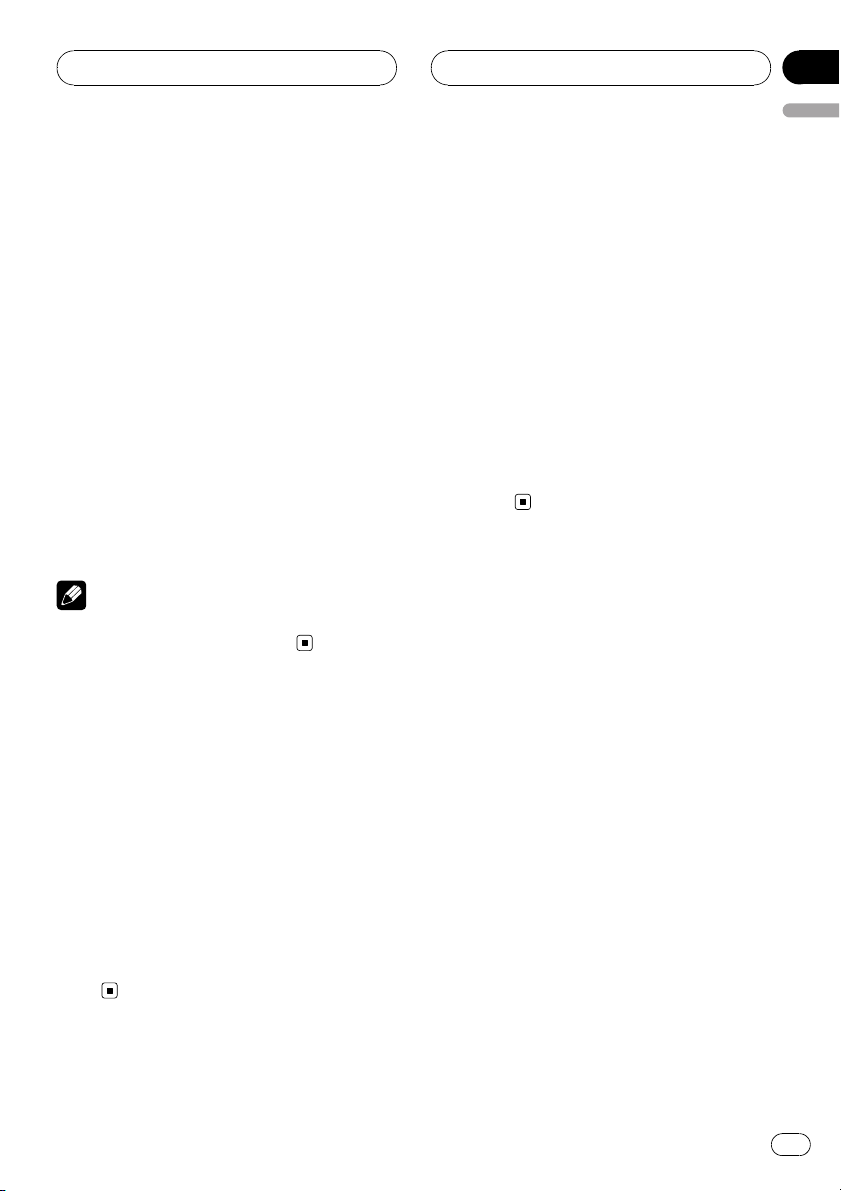
Built-in CD Player
Section
05
English
Scanning tracks of a CD
Scan play lets you hear the first 10 seconds of
each track on the CD.
1 Use MULTI-CONTROL to select
Scan mode in the function menu.
Scan mode appears in the display.
2 Press MULTI-CONTROL to turn scan play
on.
The first 10 seconds of each track is played.
3 When you find the desired track press
MULTI-CONTROL to turn scan play off.
The track will continue to play.
# If the display has automatically returned to
the playback display, select Scan mode again by
using MULTI-CONTROL.
Note
After scanning of a CD is finished, normal playback of the tracks will begin again.
Pausing CD playback
Pause lets you temporarily stop playback of
the CD.
1 Use MULTI-CONTROL to select Pause in
the function menu.
Pause appears in the display.
2 Press MULTI-CONTROL to turn pause
on.
Playback of the current track pauses.
# To turn pause off, press MULTI-CONTROL
again.
Selecting the search method
You can switch the search method between
fast forward/reverse and searching every 10
tracks.
1 Use MULTI-CONTROL to select
Search mode in the function menu.
Search mode appears in the display.
2 Press MULTI-CONTROL to select the
search method.
Press MULTI-CONTROL until the desired
search method appears in the display.
! FF/REV – Fast forward and reverse
! Rough search – Searching every 10
tracks
Searching every 10 tracks in
the current disc
If a disc contains over 10 tracks, you can
search every 10 tracks. When a disc contains
many tracks, you can roughly search for the
track you want to play.
1 Select the search method Rough search.
Refer to Selecting the search method on this
page.
2 Push and hold MULTI-CONTROL left or
right to search every 10 tracks on a disc.
# If a disc contains less than 10 tracks, pushing
and holding MULTI-CONTROL right recalls the
last track of the disc. Also, if the remaining number of tracks after searching every 10 tracks is
less than 10, pushing and holding
MULTI-CONTROL right recalls the last track of
the disc.
En
21
Page 22
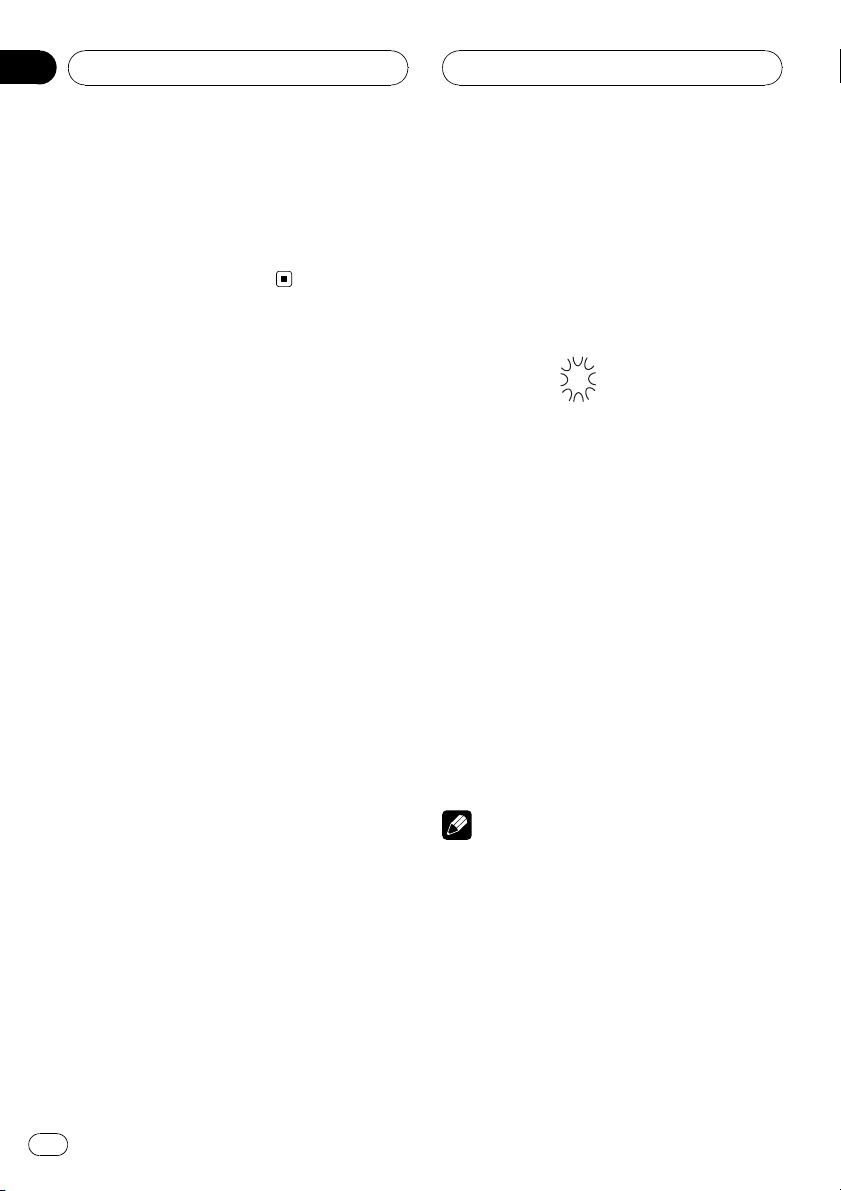
Section
05
Built-in CD Player
# If a disc contains less than 10 tracks, pushing
and holding MULTI-CONTROL left recalls the first
track of the disc. Also, if the remaining number of
tracks after searching every 10 tracks is less than
10, pushing and holding MULTI-CONTROL left re-
calls the first track of the disc.
Using disc title functions
You can input CD titles and display the title.
The next time you insert a CD for which you
have entered a title, the title of that CD will be
displayed.
Use the disc title input feature to store up to
48 CD titles in the unit. Each title can be up to
10 characters long.
! When playing a CD TEXT disc, you cannot
switch to disc title input display. The disc
title will have already been recorded on a
CD TEXT disc.
Entering disc titles
You can display the text information of any
disc that has had a disc title entered.
1 Play the CD that you want to enter a
title for.
4 Push MULTI-CONTROL up or down to
select a letter of the alphabet.
Each time MULTI-CONTROL is pushed up, alphabet, numbers or symbols are displayed in
ascending order (A B C ...). Each time
MULTI-CONTROL is pushed down, letters are
displayed in descending order.
5 Push MULTI-CONTROL right to move
the cursor to the next character position.
When the letter you want is displayed, push
MULTI-CONTROL right to move the cursor to
the next position and then select the next letter. Push MULTI-CONTROL left to move backwards in the display.
6 Move the cursor to the last position by
pushing MULTI-CONTROL right after entering the title.
When you push MULTI-CONTROL right one
more time, the entered title is stored in memory.
7 Press BAND to return to the playback
display.
2 Use MULTI-CONTROL to select
Title Input in the function menu.
Title Input appears in the display.
3 Press DISPLAY to select the desired
character type.
Press DISPLAY repeatedly to switch between
the following character types:
Alphabet (upper case), numbers and symbols
—Alphabet (lower case)—European letters,
such as those with accents (e.g. á, à, ä, ç)—
Numbers and symbols
22
En
Notes
! Titles remain in memory, even after the disc
has been removed from the unit, and are recalled when the disc is reinserted.
! After data for 48 discs has been stored in
memory, data for a new disc will overwrite the
oldest one.
! If you connect a multi-CD player, you can
input disc titles for up to 100 discs.
! When a multi-CD player that does not support
disc title functions is connected, you cannot
enter disc titles in this unit.
Page 23
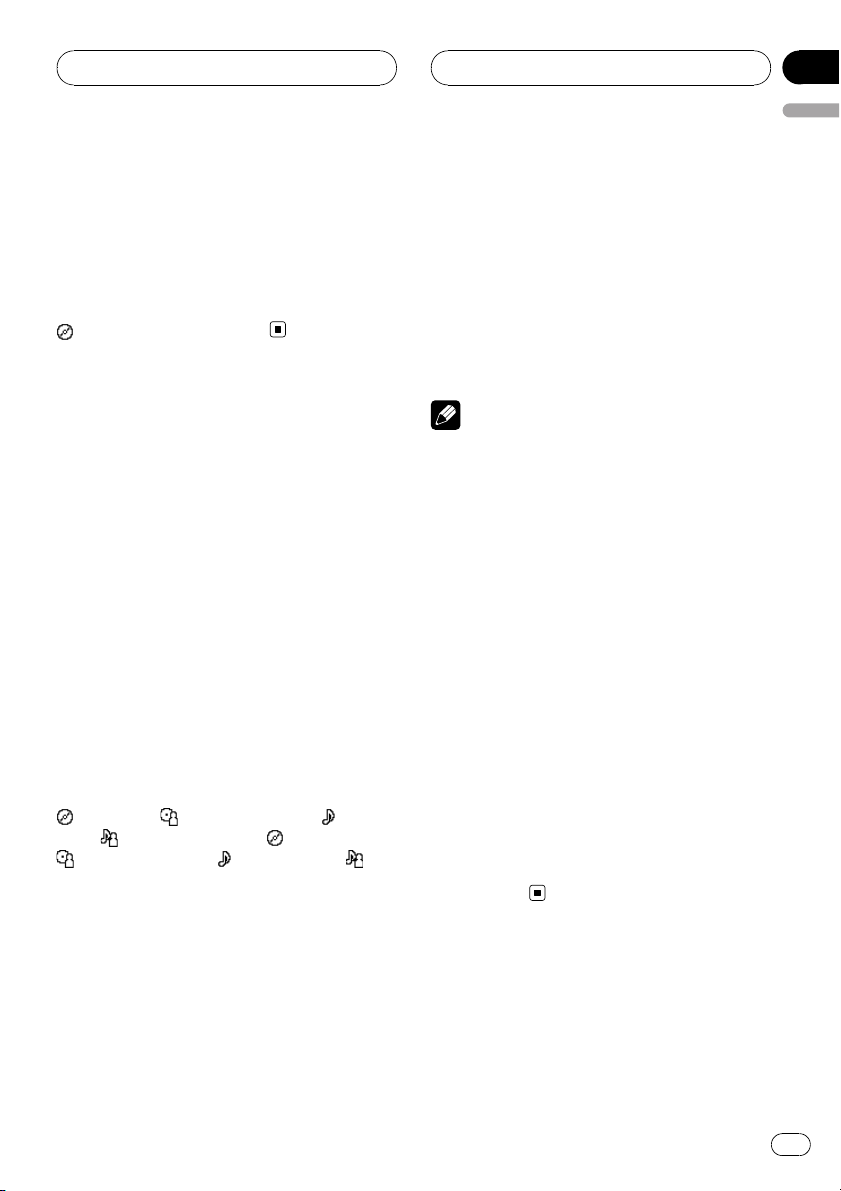
Built-in CD Player
Section
05
English
Displaying disc titles
You can display the text information of any
disc that has had a disc title entered.
% Press DISPLAY.
Press DISPLAY repeatedly to switch between
the following settings:
: disc title—Simple display
Using CD TEXT functions
Some discs have certain information encoded
on the disc during manufacture. These discs
may contain such information as the CD title,
track title, artist’s name and playback time
and are called CD TEXT discs. Only these specially encoded CD TEXT discs support the
functions listed below.
Displaying text information on
CD TEXT discs
You can display the text information of any
disc that has had a disc title entered.
% Press DISPLAY.
Press DISPLAY repeatedly to switch between
the following settings:
: disc title— : disc artist name— : track
title—
track artist name—Simple display
# If specific information has not been recorded
on a CD TEXT disc, title or name is not displayed.
: track artist name— : disc title and
: disc artist name— : track title and :
than 24 letters, you can scroll the text information as follows.
! When the source icon is turned off, this
unit can display the first 30 letters of text information.
% Press DISPLAY and hold until the text
information begins to scroll through the
display.
The titles scroll.
Note
When Ever Scroll is set to ON at the initial setting,
text information scrolls continuously in the display. Refer to Switching the Ever Scroll on page 67.
Selecting tracks from the track
title list
Track title list lets you see the list of track titles
on a CD TEXT disc and select one of them to
play back.
1 Press LIST to switch to the track title list
mode.
2 Use MULTI-CONTROL to select the desired track title.
Turn to change the track title; press to play.
# You can also change the track title by pushing
MULTI-CONTROL up or down.
# If you do not operate the list within about 30
seconds, the track title list mode is canceled
automatically.
Scrolling text information in
the display
This unit can display the first 24 letters of disc
title, disc artist name, track title and track artist name. When the text information is longer
En
23
Page 24
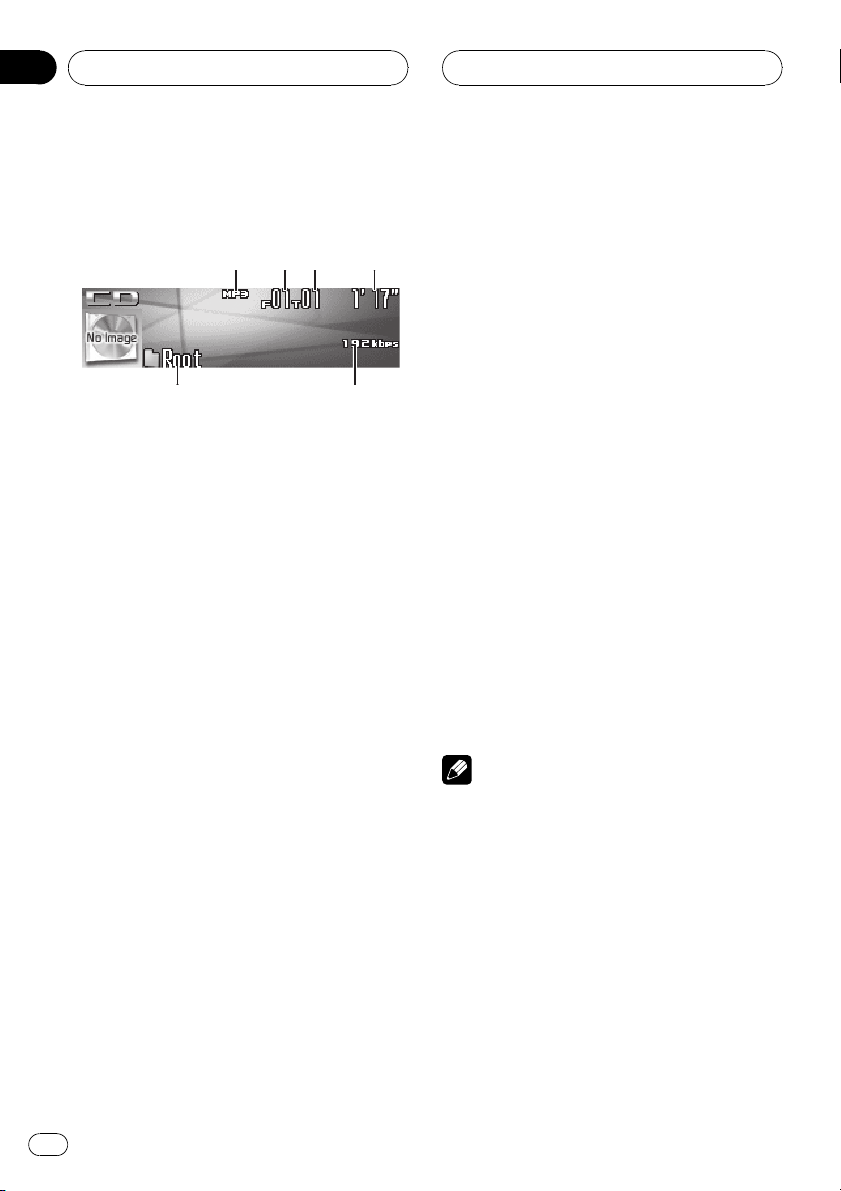
364
251
Section
06
MP3/WMA/AAC/WAV Player
Playing MP3/WMA/AAC/
WAV files
These are the basic steps necessary to play an
MP3/WMA/AAC/WAV with your built-in CD
player. More advanced MP3/WMA/AAC/WAV
operation is explained starting on page 26.
1 MP3/WMA/AAC/WAV indicator
Shows the type of file currently playing.
2 Folder number indicator
Shows the folder number currently playing.
3 Track number indicator
Shows the track (file) number currently playing.
4 Play time indicator
Shows the elapsed playing time of the current track (file).
5 Bit rate/sampling frequency indicator
Shows the bit rate or sampling frequency of
the current track (file).
6 Folder name indicator
Shows the name of the currently playing
folder.
1 Press SOURCE to select the built-in CD
player.
Press SOURCE until you see Compact Disc
displayed.
# If no disc is loaded in the unit, you cannot select Compact Disc (built-in CD player). Insert a
disc in the unit. (Refer to page 14.)
2 Push MULTI-CONTROL up or down to
select a folder.
# You cannot select a folder that does not have
an MP3/WMA/AAC/WAV file recorded in it.
# To return to folder 01 (ROOT), press and hold
BAND. However, if folder 01 (ROOT) contains no
files, playback commences with folder 02.
3 To perform fast forward or reverse,
push and hold MULTI-CONTROL left or
right.
# If you select Rough search, pushing and hold-
ing MULTI-CONTROL left or right enables you to
search every 10 tracks in the current folder. (Refer
to Selecting the search method on page 27.)
4 To skip back or forward to another
track, push MULTI-CONTROL left or right.
Pushing MULTI-CONTROL right skips to the
start of the next track. Pushing
MULTI-CONTROL left once skips to the start
of the current track. Pushing again will skip to
the previous track.
Notes
! When playing discs with MP3/WMA/AAC/
WAV files and audio data (CD-DA) such as
CD-EXTRA and MIXED-MODE CDs, both types
can be played only by switching mode between MP3/WMA/AAC/WAVand CD-DA with
BAND.
! If you have switched between playback of
MP3/WMA/AAC/WAV files and audio data
(CD-DA), playback starts at the first track on
the disc.
! The built-in CD player can play back an MP3/
WMA/AAC/WAV file recorded on CD-ROM.
(Refer to page 76 for files that can be played
back.)
24
En
Page 25
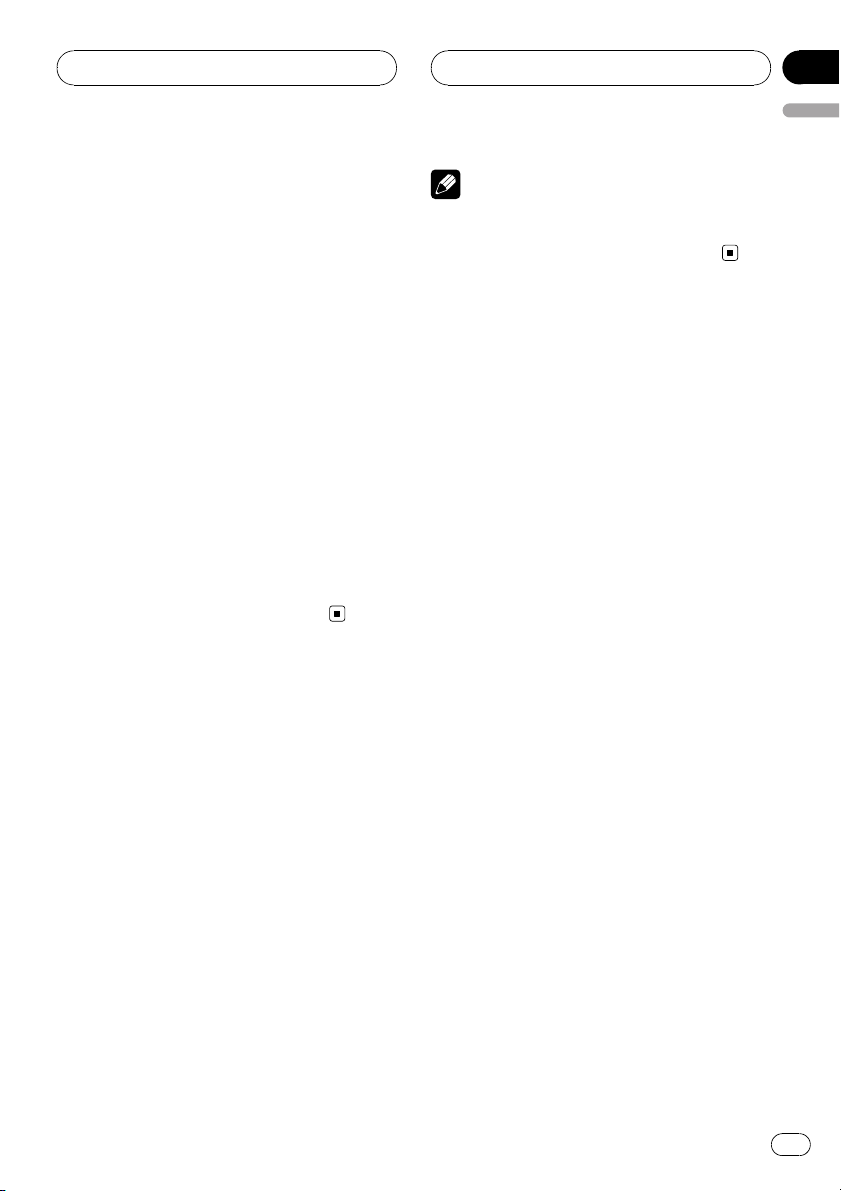
MP3/WMA/AAC/WAV Player
Section
06
English
! Playback is carried out in order of file number.
Folders are skipped if they contain no files. (If
folder 01 (ROOT) contains no files, playback
commences with folder 02.)
! When playing back files recorded as VBR
(variable bit rate) files, the play time will not be
correctly displayed if fast forward or reverse
operations are used.
! When playing back MP3 files recorded as VBR
(variable bit rate) files, the bit rate value is not
displayed even after switching to bit rate.
(VBR will be displayed.)
! When playing back WMA files recorded as
VBR (variable bit rate) files, the average bit
rate value is displayed.
! There is no sound on fast forward or reverse.
! When an MP3/WMA/AAC/WAV disc is in-
serted, folder name automatically begins to
scroll in the display. When Ever Scroll is set to
ON at the initial setting, folder name scrolls
continuously. About Ever Scroll, refer to
Switching the Ever Scroll on page 67.
Selecting a track directly in
the current folder
When using the remote control, you can select
a track directly by entering the desired track
number.
Note
After entering the number input mode, if you do
not perform an operation within about eight seconds, the mode is automatically canceled.
1 Press DIRECT.
Track number input display appears.
2 Press 0–9 buttons to enter the desired
track number.
# You can cancel the input number by pressing
CLEAR.
3 Press DIRECT.
The track of entered number will play.
En
25
Page 26
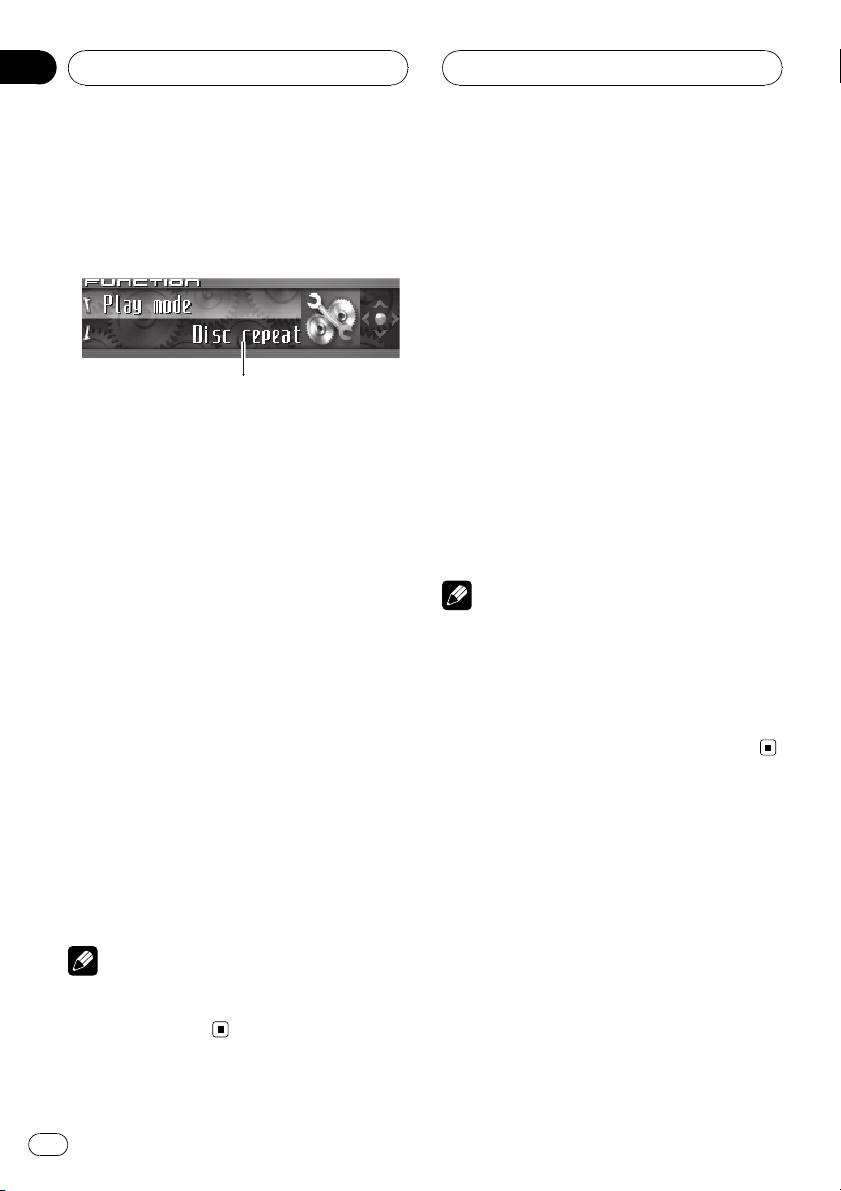
1
Section
06
MP3/WMA/AAC/WAV Player
Introduction of advanced
built-in CD player (MP3/
WMA/AAC/WAV) operation
1 Function display
Shows the function status.
1 Press MULTI-CONTROL to display the
main menu.
FUNCTION, AUDIO and ENTERTAINMENT
appear on the display.
2 Use MULTI-CONTROL to select
FUNCTION.
Turn to change the menu option; press to select.
The function name appears on the display.
3 Turn MULTI-CONTROL to select the
function.
Turn MULTI-CONTROL clockwise or counterclockwise to switch between the functions in
the following order:
Play mode (repeat play)—Random mode
(random play)—Scan mode (scan play)—
Pause (pause)—Search mode (search method)—Jacket art (jacket art read)
# To return to the playback display, press BAND.
Repeating play
For MP3/WMA/AAC/WAV playback, there are
three repeat play ranges: Folder repeat (folder
repeat), Track repeat (one-track repeat) and
Disc repeat (repeat all tracks).
1 Use MULTI-CONTROL to select
Play mode in the function menu.
Play mode appears in the display.
2 Press MULTI-CONTROL to select the repeat range.
Press MULTI-CONTROL repeatedly until the
desired repeat range appears in the display.
! Folder repeat – Repeat the current folder
! Track repeat – Repeat just the current
track
! Disc repeat – Repeat all tracks
Notes
! If you select another folder during repeat play,
the repeat play range changes to Disc repeat.
! If you perform track search or fast forward/re-
verse during Track repeat, the repeat play
range changes to Folder repeat.
! When Folder repeat is selected, it is not pos-
sible to play back a subfolder of that folder.
Playing tracks in random order
Random play lets you play back tracks in a
random order within the repeat range,
Folder repeat and Disc repeat.
Note
If you do not operate the function within about 30
seconds, the display is automatically returned to
the playback display.
26
En
1 Select the repeat range.
Refer to Repeating play on this page.
2 Use MULTI-CONTROL to select
Random mode in the function menu.
Random mode appears in the display.
Page 27
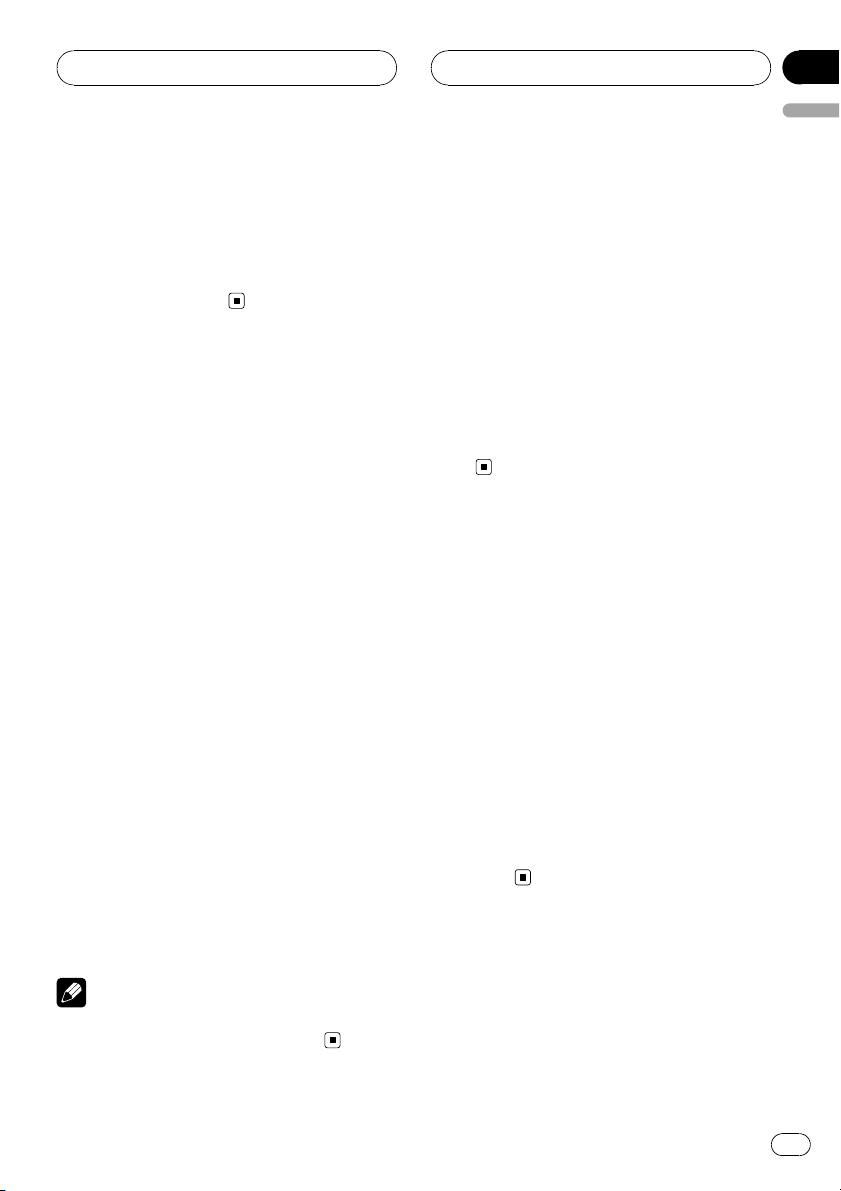
MP3/WMA/AAC/WAV Player
Section
06
English
3 Press MULTI-CONTROL to turn random
play on.
Tracks will play in a random order within the
previously selected Folder repeat or
Disc repeat ranges.
# To turn random play off, press
MULTI-CONTROL again.
Scanning folders and tracks
While you are using Folder repeat, the beginning of each track in the selected folder plays
for about 10 seconds. When you are using
Disc repeat, the beginning of the first track of
each folder is played for about 10 seconds.
1 Select the repeat range.
Refer to Repeating play on the previous page.
2 Use MULTI-CONTROL to select
Scan mode in the function menu.
Scan mode appears in the display.
3 Press MULTI-CONTROL to turn scan play
on.
The first 10 seconds of each track of the current folder (or the first track of each folder) is
played.
4 When you find the desired track (or
folder) press MULTI-CONTROL to turn scan
play off.
The track (or folder) will continue to play.
# If the display has automatically returned to
the playback display, select Scan mode again by
using MULTI-CONTROL.
Note
After track or folder scanning is finished, normal
playback of the tracks will begin again.
Pausing MP3/WMA/AAC/
WAV playback
Pause lets you temporarily stop playback of
the MP3/WMA/AAC/WAV.
1 Use MULTI-CONTROL to select Pause in
the function menu.
Pause appears in the display.
2 Press MULTI-CONTROL to turn pause
on.
Playback of the current track pauses.
# To turn pause off, press MULTI-CONTROL
again.
Selecting the search method
You can switch the search method between
fast forward/reverse and searching every 10
tracks.
1 Use MULTI-CONTROL to select
Search mode in the function menu.
Search mode appears in the display.
2 Press MULTI-CONTROL to select the
search method.
Press MULTI-CONTROL until the desired
search method appears in the display.
! FF/REV – Fast forward and reverse
! Rough search – Searching every 10
tracks
Searching every 10 tracks in
the current folder
If the current folder contains over 10 tracks,
you can search every 10 tracks. When one
folder contains a lot of tracks, you can roughly
search for the track you want to play.
En
27
Page 28
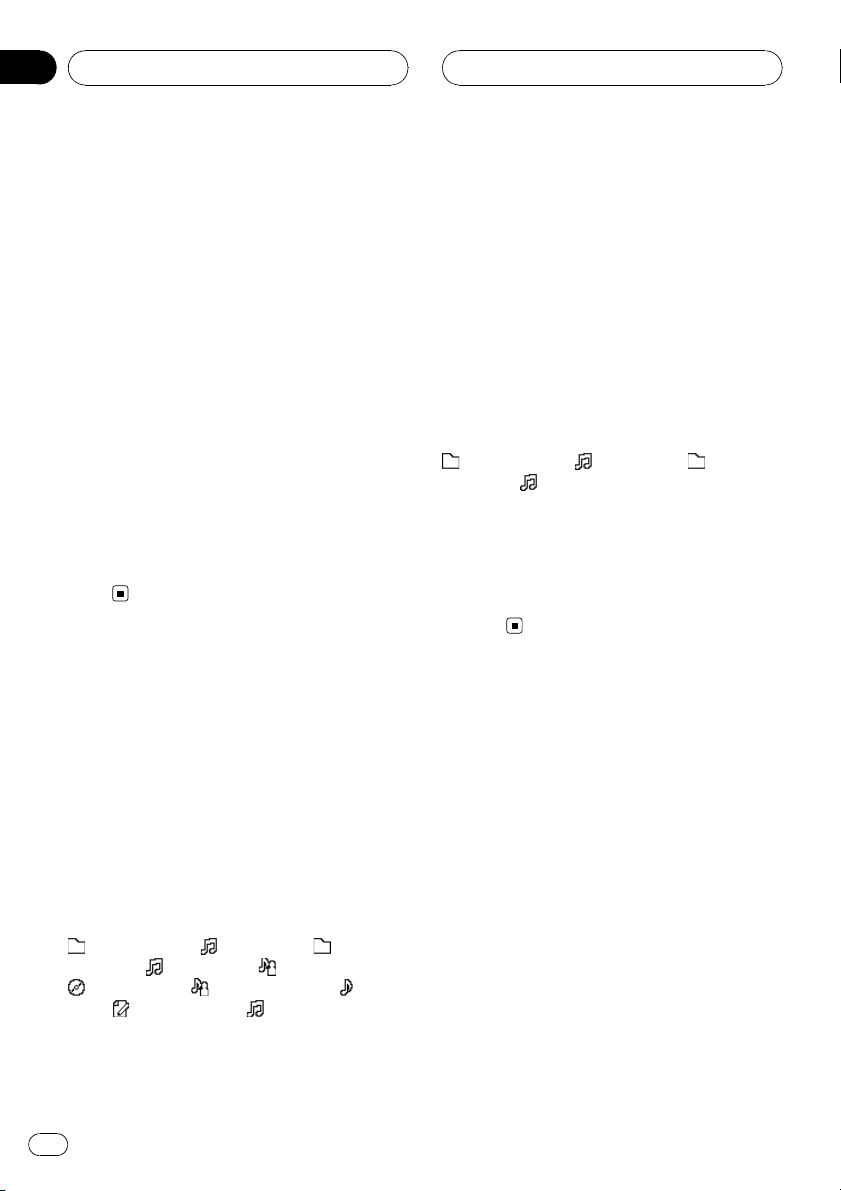
Section
06
MP3/WMA/AAC/WAV Player
1 Select the search method Rough search.
Refer to Selecting the search method on the
previous page.
2 Push and hold MULTI-CONTROL left or
right to search every 10 tracks in the current folder.
# If the current folder contains less than 10
tracks, pushing and holding MULTI-CONTROL
right recalls the last track of the folder. Also, if the
remaining number of tracks after searching every
10 tracks is less than 10, pushing and holding
MULTI-CONTROL right recalls the last track of
the folder.
# If the current folder contains less than 10
tracks, pushing and holding MULTI-CONTROL
left recalls the first track of the folder. Also, if the
remaining number of tracks after searching every
10 tracks is less than 10, pushing and holding
MULTI-CONTROL left recalls the first track of the
folder.
Displaying text information
on MP3/WMA/AAC/WAV disc
Text information recorded on an MP3/WMA/
AAC/WAV disc can be displayed.
When playing back an MP3/
WMA/AAC disc
% Press DISPLAY.
Press DISPLAY repeatedly to switch between
the following settings:
: folder name— : file name— : folder
name and
: album title— : artist name and : track
title—
ple display
# If specific information has not been recorded
on an MP3/WMA/AAC disc, title or name is not
displayed.
: file name— : artist name and
: comment and : file name—Sim-
# Depending on the version of iTunes
write MP3 files onto a disc, comment information
may not be correctly displayed.
# Depending on the version of Windows Media
Player used to encode WMA files, album names
and other text information may not be correctly
displayed.
®
used to
When playing back a WAV disc
% Press DISPLAY.
Press DISPLAY repeatedly to switch between
the following settings:
: folder name— : file name— : folder
name and
# If specific information has not been recorded
on a WAV disc, name is not displayed.
# You can only play back WAV files in the frequencies 16, 22.05, 24, 32, 44.1 and 48 kHz
(LPCM), or 22.05 and 44.1 kHz (MS ADPCM). The
sampling frequency shown in the display may be
rounded.
: file name—Simple display
Scrolling text information
in the display
This unit can display the first 24 letters only of
folder name, file name, track title, artist name,
album title and comment. When the recorded
information is longer than 24 letters, you can
scroll the text to the left so that the rest of the
text information can be seen.
! When the jacket art is turned off, this unit
can display the first 30 letters of text information.
% Press DISPLAY and hold until the text
information begins to scroll through the
display.
The text information scrolls.
28
En
Page 29
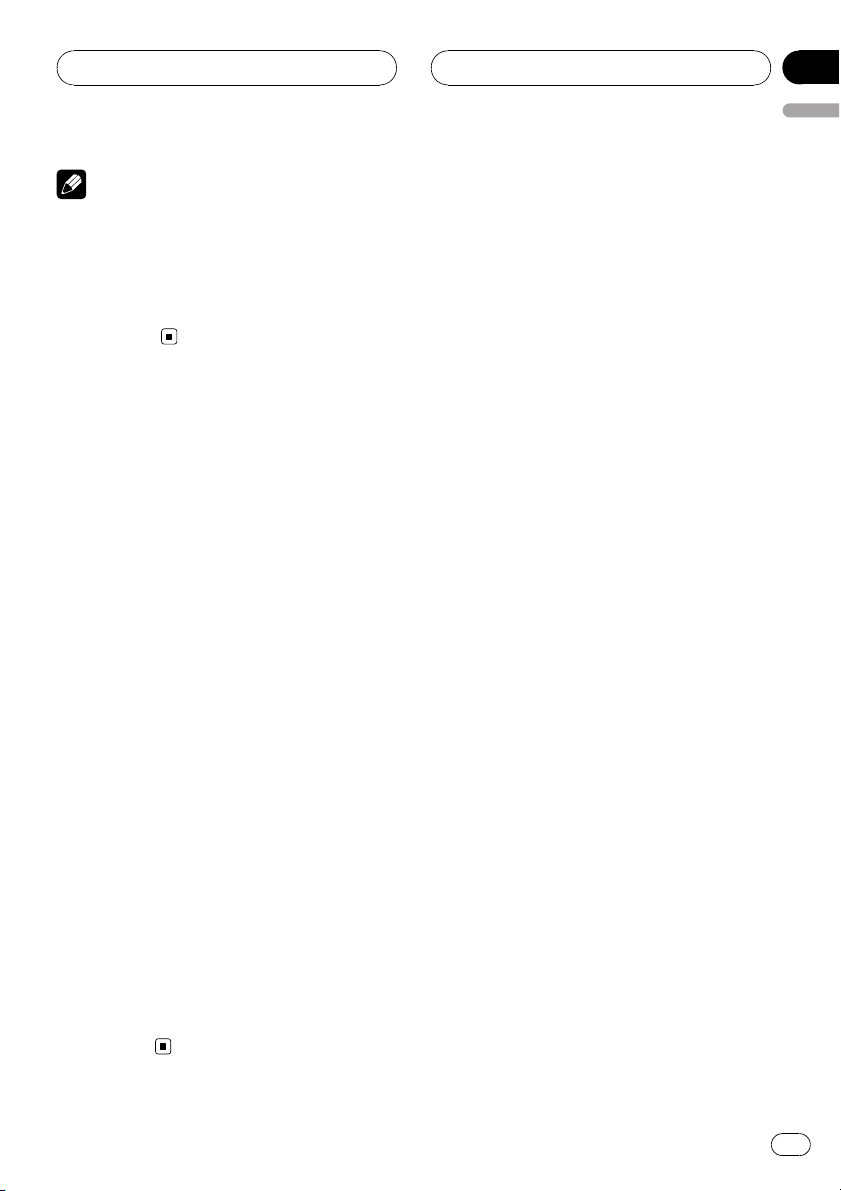
MP3/WMA/AAC/WAV Player
Section
06
English
Notes
! Unlike MP3, WMA and AAC file format, WAV
files display only the folder name and the file
name.
! When Ever Scroll is set to ON at the initial set-
ting, text information scrolls continuously in
the display. Refer to Switching the Ever Scroll
on page 67.
Selecting tracks from the
file name list
File name list lets you see the list of file names
(or folder names) and select one of them to
playback.
1 Press LIST to select the file name list
mode.
Press LIST repeatedly to switch between the
following lists:
Folder/file name list—jacket art list—playback
display
2 Use MULTI-CONTROL to select the desired file name (or folder name).
Turn to change the name of file or folder;
press to play; push right to see a list of the
files (or folders) in the selected folder.
# You can also change the name of file or folder
by pushing MULTI-CONTROL up or down.
# To return to the previous list (the folder one
level higher), push MULTI-CONTROL left.
# If the folder/file number is more than 100, last
2-digit of the folder/file number is displayed.
# Number of the folders/files in the currently selected folder will be indicated on the right side of
the display.
# If you do not operate the list within about 30
seconds, the file name list mode is canceled
automatically.
Displaying jacket arts on
CD-ROM discs
If jacket arts are recorded on CD-ROM disc,
you can display them on this unit so you can
easily find a specific folder looking at the jacket art.
! Record jacket arts for folders on CD-ROM
in advance using your computer. For details, please visit the following site:
http://www.pioneer.co.jp/car/pclink4/indexe.html
! Jacket arts (max. 15 images) directly be-
neath the ROOT folder can be read. If
images have been recorded on the lower
tier than the ROOT folder, these images are
not displayed. In this case, preset images
are displayed. Refer to About folders and
MP3/WMA/AAC/WAV files on page 77.
Reading jacket arts
With this function on, jacket arts on CD-ROM
disc are automatically read in this unit when
the disc is inserted.
! Up to 15 jacket arts can be read in this unit.
! Reading jacket arts can take approx. 40
seconds. If the disc is reloaded, this unit
read jacket arts again from the beginning.
! Jacket arts are not displayed if MIXED-
MODE CD or partial CD is inserted into this
unit.
! For other folders with no jacket arts re-
corded, this unit automatically assigns preset images to them.
1 Use MULTI-CONTROL to select
Jacket art in the function menu.
Jacket art appears in the display.
2 Press MULTI-CONTROL to turn jacket art
read on.
# To turn jacket art function off, press
MULTI-CONTROL again.
En
29
Page 30
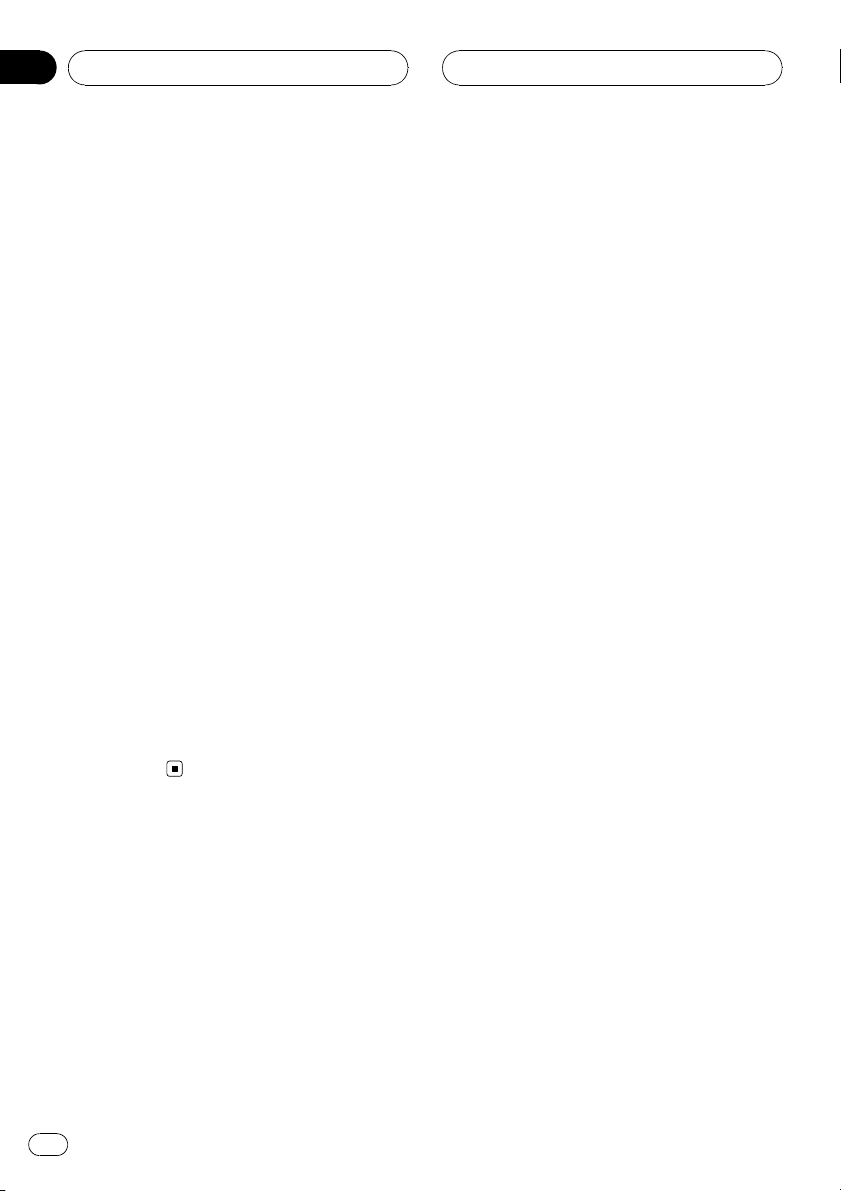
Section
06
MP3/WMA/AAC/WAV Player
Selecting folders with jacket arts
You can display the list of folders that are already assigned jacket arts and select one to
start playback.
! In the jacket art list, this unit displays up to
15 folders with jacket arts.
! For other folders with no jacket arts re-
corded, this unit automatically assigns preset images to them.
1 Press LIST to select the jacket art list
mode.
Press LIST repeatedly to switch between the
following lists:
Folder/file name list—jacket art list—playback
display
2 Push MULTI-CONTROL up or down to
change the group of jacket art.
3 Use MULTI-CONTROL to select jacket art
of the desired folder.
Turn to change the jacket art of folder; press to
play.
# You can also change the jacket art of folder by
pushing MULTI-CONTROL left or right.
# If you do not operate the list within about 30
seconds, the jacket art list mode is canceled
automatically.
30
En
Page 31

243
1
Multi-CD Player
Section
07
English
Playing a CD
You can use this unit to control a multi-CD
player, which is sold separately.
These are the basic steps necessary to play a
CD with your multi-CD player. More advanced
CD operation is explained starting on the next
page.
1 Disc number indicator
Shows the disc number currently playing.
2 Track number indicator
Shows the track number currently playing.
3 Play time indicator
Shows the elapsed playing time of the current track.
4 Disc title indicator
Shows the title of the currently playing disc.
! If no title has been entered for the cur-
rently playing disc, nothing is displayed.
until the disc number appears in the display.
3 To perform fast forward or reverse,
push and hold MULTI-CONTROL left or
right.
4 To skip back or forward to another
track, push MULTI-CONTROL left or right.
Pushing MULTI-CONTROL right skips to the
start of the next track. Pushing
MULTI-CONTROL left once skips to the start
of the current track. Pushing again will skip to
the previous track.
Notes
! When the multi-CD player performs the pre-
paratory operations, Ready is displayed.
! If an error message such as ERROR-11 is dis-
played, refer to the multi-CD player owner’s
manual.
! If there are no discs in the multi-CD player ma-
gazine, No Disc is displayed.
! When you select a CD TEXT disc on a CD TEXT
compatible multi-CD player, the disc title automatically begins to scroll in the display. Ever
Scroll function is ON at the initial setting, the
disc title scrolls continuously. About Ever
Scroll, refer to Switching the Ever Scroll on
page 67.
1 Press SOURCE to select the multi-CD
player.
Press SOURCE until you see Multi-CD displayed.
2 Push MULTI-CONTROL up or down to
select a disc you want to listen to.
# You can also select a disc by using 1–6 but-
tons on the remote control.
! For discs 1 to 6, press the corresponding
button number.
! For discs 7 to 12, press and hold the corre-
sponding numbers, such as 1 for disc 7,
Selecting a track directly
When using the remote control, you can select
a track directly by entering the desired track
number.
1 Press DIRECT.
Track number input display appears.
2 Press 0–9 buttons to enter the desired
track number.
# You can cancel the input number by pressing
CLEAR.
En
31
Page 32

1
Section
07
Multi-CD Player
3 Press DIRECT.
The track of entered number will play.
Note
After entering the number input mode, if you do
not perform an operation within about eight seconds, the mode is automatically canceled.
50-disc multi-CD player
Only those functions described in this manual
are supported by 50-disc multi-CD players.
This unit is not designed to operate disc title
list functions with a 50-disc multi-CD player.
About the disc title list functions, please refer
to Selecting discs fr om the disc title list on
page 36.
Introduction of advanced
multi-CD player operation
1 Function display
Shows the function status.
1 Press MULTI-CONTROL to display the
main menu.
FUNCTION, AUDIO and ENTERTAINMENT
appear on the display.
2 Use MULTI-CONTROL to select
FUNCTION.
Turn to change the menu option; press to select.
The function name appears on the display.
3 Turn MULTI-CONTROL to select the
function.
Turn MULTI-CONTROL clockwise or counterclockwise to switch between the functions in
the following order:
Play mode (repeat play)—Random mode
(random play)—Scan mode (scan play)—
Pause (pause)—ITS play mode (ITS play)—
ITS memory (ITS programming)—Title Input
(disc title input)
# To return to the playback display, press BAND.
32
Notes
! When playing a CD TEXT disc on a CD TEXT
compatible multi-CD player, you cannot
switch to disc title input. The disc title will
have already been recorded on a CD TEXT
disc.
En
Page 33

Multi-CD Player
Section
07
English
! If you do not operate the function within about
30 seconds, the display is automatically returned to the playback display.
Repeating play
There are three repeat play ranges for the
multi-CD player: Multi-CD repeat (multi-CD
player repeat), Track repeat (one-track repeat)
and Disc repeat (disc repeat).
1 Use MULTI-CONTROL to select
Play mode in the function menu.
Play mode appears in the display.
2 Press MULTI-CONTROL to select the repeat range.
Press MULTI-CONTROL repeatedly until the
desired repeat range appears in the display.
! Multi-CD repeat – Repeat all discs in the
multi-CD player
! Track repeat – Repeat just the current
track
! Disc repeat – Repeat the current disc
Notes
! If you select other discs during repeat play,
the repeat play range changes to
Multi-CD repeat.
! If you perform track search or fast forward/re-
verse during Track repeat, the repeat play
range changes to Disc repeat.
2 Use MULTI-CONTROL to select
Random mode in the function menu.
Random mode appears in the display.
3 Press MULTI-CONTROL to turn random
play on.
Tracks will play in a random order within the
previously selected Multi-CD repeat or
Disc repeat ranges.
# To turn random play off, press
MULTI-CONTROL again.
Scanning CDs and tracks
While you are using Disc repeat, the beginning of each track on the selected disc plays
for about 10 seconds. When you are using
Multi-CD repeat, the beginning of the first
track of each disc is played for about 10 seconds.
1 Select the repeat range.
Refer to Repeating play on this page.
2 Use MULTI-CONTROL to select
Scan mode in the function menu.
Scan mode appears in the display.
3 Press MULTI-CONTROL to turn scan play
on.
The first 10 seconds of each track of the current disc (or the first track of each disc) is
played.
Playing tracks in random order
Random play lets you play back tracks in random order within the repeat range,
Multi-CD repeat and Disc repeat.
1 Select the repeat range.
Refer to Repeating play on this page.
4 When you find the desired track (or
disc) press MULTI-CONTROL to turn scan
play off.
The track (or disc) will continue to play.
# If the display has automatically returned to
the playback display, select Scan mode again by
using MULTI-CONTROL.
En
33
Page 34

Section
07
Multi-CD Player
Note
After track or disc scanning is finished, normal
playback of the tracks will begin again.
Pausing CD playback
Pause lets you temporarily stop playback of
the CD.
1 Use MULTI-CONTROL to select Pause in
the function menu.
Pause appears in the display.
2 Press MULTI-CONTROL to turn pause
on.
Playback of the current track pauses.
# To turn pause off, press MULTI-CONTROL
again.
Using ITS playlists
ITS (instant track selection) lets you make a
playlist of favorite tracks from those in the
multi-CD player magazine. After you have
added your favorite tracks to the playlist you
can turn on ITS play and play just those selections.
2 Use MULTI-CONTROL to select
ITS memory in the function menu.
ITS memory appears in the display.
3 Select the desired track by pushing
MULTI-CONTROL left or right.
4 Push MULTI-CONTROL up to store the
currently playing track in the playlist.
Memory complete is displayed and the cur-
rently playing selection is added to your playlist.
5 Press BAND to return to the playback
display.
Note
After data for 100 discs has been stored in memory, data for a new disc will overwrite the oldest
one.
Playback from your ITS playlist
ITS play lets you listen to the tracks that you
have entered into your ITS playlist. When you
turn on ITS play, tracks from your ITS playlist
in the multi-CD player will begin to play.
1 Select the repeat range.
Refer to Repeating play on the previous page.
Creating a playlist with ITS
programming
You can use ITS to enter and play back up to
99 tracks per disc from up to 100 discs (with
the disc titles). (With multi-CD players sold before the CDX-P1250 and CDX-P650, up to 24
tracks can be stored in the playlist.)
1 Play a CD that you want to program.
Push MULTI-CONTROL up or down to select
the CD.
34
En
2 Use MULTI-CONTROL to select
ITS play mode in the function menu.
ITS play mode appears in the display.
3 Press MULTI-CONTROL to turn ITS play
on.
Playback begins of those tracks from your
playlist within the previously selected
Multi-CD repeat or Disc repeat ranges.
# If no tracks in the current range are programmed for ITS play, then ITS empty is displayed.
# To turn ITS play off, press MULTI-CONTROL
again.
Page 35

Multi-CD Player
Section
07
English
Erasing a track from your ITS
playlist
You can delete a track from your ITS playlist if
ITS play is on.
If ITS play is already on, skip to step 2. If ITS
play is not already on, use MULTI-CONTROL.
1 Play the CD with the track you want to
delete from your ITS playlist, and turn ITS
play on.
Refer to Playback from your ITS playlist on the
previous page.
2 Use MULTI-CONTROL to select
ITS memory in the function menu.
ITS memory appears in the display.
3 Select the desired track by pushing
MULTI-CONTROL left or right.
4 Push MULTI-CONTROL down to erase
the track from your ITS playlist.
The currently playing selection is erased from
your ITS playlist and playback of the next track
from your ITS playlist begins.
# If there are no tracks from your playlist in the
current range, ITS empty is displayed and normal play resumes.
5 Press BAND to return to the playback
display.
3 Push MULTI-CONTROL down to erase
all tracks on the currently playing CD from
your ITS playlist.
All tracks on the currently playing CD are
erased from your playlist and
Memory deleted is displayed.
4 Press BAND to return to the playback
display.
Using disc title functions
You can input CD titles and display the titles.
Then you can easily search for and play a desired disc.
Entering disc titles
Use the disc title input feature to store up to
100 CD titles (with ITS playlist) into the multiCD player. Each title can be up to 10 characters long.
1 Play the CD that you want to enter a
title for.
Push MULTI-CONTROL up or down to select
the CD.
2 Use MULTI-CONTROL to select
Title Input in the function menu.
Title Input appears in the display.
Erasing a CD from your ITS playlist
You can delete all tracks of a CD from your ITS
playlist if ITS play is off.
1 Play the CD that you want to delete.
Push MULTI-CONTROL up or down to select
the CD.
2 Use MULTI-CONTROL to select
ITS memory in the function menu.
ITS memory appears in the display.
3 Press DISPLAY to select the desired
character type.
Press DISPLAY repeatedly to switch between
the following character types:
Alphabet (upper case), numbers and symbols
—Alphabet (lower case)—European letters,
such as those with accents (e.g. á, à, ä, ç)—
Numbers and symbols
En
35
Page 36

Section
07
Multi-CD Player
4 Push MULTI-CONTROL up or down to
select a letter of the alphabet.
Each time MULTI-CONTROL is pushed up, alphabet, numbers or symbols are displayed in
ascending order (A B C ...). Each time
MULTI-CONTROL is pushed down, letters are
displayed in descending order.
5 Push MULTI-CONTROL right to move
the cursor to the next character position.
When the letter you want is displayed, push
MULTI-CONTROL right to move the cursor to
the next position and then select the next letter. Push MULTI-CONTROL left to move backwards in the display.
6 Move the cursor to the last position by
pushing MULTI-CONTROL right after entering the title.
When you push MULTI-CONTROL right one
more time, the entered title is stored in memory.
7 Press BAND to return to the playback
display.
Notes
! Titles remain in memory, even after the disc
has been removed from the magazine, and
are recalled when the disc is reinserted.
! After data for 100 discs has been stored in
memory, data for a new disc will overwrite the
oldest one.
Displaying disc titles
You can display the text information of any
disc that has had a disc title entered.
% Press DISPLAY.
Press DISPLAY repeatedly to switch between
the following settings:
: disc title—Simple display
Selecting discs from the disc
title list
Disc title list lets you see the list of disc titles
that have been entered into the multi-CD
player and select one of them to play back.
1 Press LIST to switch to the disc title list
mode during the playback display.
2 Use MULTI-CONTROL to select the desired disc title.
Turn to change the disc title; press to play.
# You can also change the disc title by pushing
MULTI-CONTROL up or down.
# If no title has been entered for a disc,
No D.Title will be displayed.
# No Disc is displayed next to the disc number
when there is no disc in the magazine.
# If you do not operate the list within about 30
seconds, the disc title list mode is canceled automatically.
Using CD TEXT functions
You can use these functions only with a CD
TEXT compatible multi-CD player.
Some discs have certain information encoded
on the disc during manufacture. These discs
may contain such information as the CD title,
track title, artist’s name and playback time
and are called CD TEXT discs. Only these specially encoded CD TEXT discs support the
functions listed below.
36
En
Page 37

Multi-CD Player
Section
07
English
Displaying text information on
CD TEXT discs
% Press DISPLAY.
Press DISPLAY repeatedly to switch between
the following settings:
: disc title— : disc artist name— : track
title—
track artist name—Simple display
# If specific information has not been recorded
on a CD TEXT disc, title or name is not displayed.
: track artist name— : disc title and
: disc artist name— : track title and :
Scrolling text information in
the display
This unit can display the first 24 letters of disc
title, disc artist name, track title and track artist name. When the text information is longer
than 24 letters, you can scroll the text information as follows.
! When the source icon is turned off, this
unit can display the first 30 letters of text information.
% Press DISPLAY and hold until the text
information begins to scroll through the
display.
The titles scroll.
1 Press LIST to switch to the disc title list
mode during the playback display.
# If you want to display the track title list of the
currently playing disc, push MULTI-CONTROL
right.
2 Use MULTI-CONTROL to select the desired disc title of CD TEXT.
Turn to change the disc title; press to play.
# You can also change the disc title by pushing
MULTI-CONTROL up or down.
# If no title has been entered for a disc,
No D.Title will be displayed.
# No Disc is displayed next to the disc number
when there is no disc in the magazine.
3 Push MULTI-CONTROL right to switch
to the track title list.
# Push MULTI-CONTROL left to return to the
disc title list.
4 Use MULTI-CONTROL to select the desired track title.
Turn to change the track title; press to play.
# You can also change the track title by pushing
MULTI-CONTROL up or down.
# If you do not operate the list within about 30
seconds, the track title list mode is canceled
automatically.
Note
When Ever Scroll is set to ON at the initial setting,
text information scrolls continuously in the display. Refer to Switching the Ever Scroll on page 67.
Selecting tracks from the track
title list
Track title list lets you see the list of track titles
on a CD TEXT disc and select one of them to
play back.
En
37
Page 38

3
2
1
Section
08
Playing songs on iPod
Listening to songs on your
iPod
You can use this unit to control an iPod adapter,
which is sold separately.
These are the basic steps necessary to operate
an iPod adapter. More advanced iPod adapter
operation is explained starting on Introduction
of advanced iPod adapter operation on page 40.
1 Song number indicator
Shows the number of song played in the selected list.
2 Play time indicator
Shows the elapsed playing time of the current song.
3 Album title indicator
Shows the title of the currently playing
album.
1 Press SOURCE to select the iPod.
Press SOURCE until you see iPod displayed.
2 To perform fast forward or reverse,
push and hold MULTI-CONTROL left or
right.
of the current song. Pushing again will skip to
the previous song.
Browsing for a song
The operation of this unit to control an iPod is
designed to be as close to the operation of the
iPod as possible for easy operation and song
search.
1 Press LIST to switch to the top menu of
the list search.
2 Use MULTI-CONTROL to select a category.
Turn to change the category; press to select.
Playlists (playlists)—Artists (artists)—
Albums (albums)—Songs (songs)—Genres
(genres)
List from the selected category is displayed.
# You can start playback throughout the selected category by pressing and holding
MULTI-CONTROL.
# You can also change the category by pushing
MULTI-CONTROL up or down.
# You can also select the category by pushing
MULTI-CONTROL right.
# To return to the previous list, push
MULTI-CONTROL left.
# To go to the top menu of the list search, push
and hold MULTI-CONTROL left.
# If you do not operate the list within about 30
seconds, the list search is cancelled automatically.
3 To skip back or forward to another
song, push MULTI-CONTROL left or right.
Pushing MULTI-CONTROL right skips to the
start of the next song. Pushing
MULTI-CONTROL left once skips to the start
38
En
Page 39

Playing songs on iPod
Section
08
English
Searching for a song
1 Press LIST to switch to the top menu of
the list search.
2 Use MULTI-CONTROL to select a Genres,
Artists, Albums or Songs from among the
categories.
Turn to change the category; press to select.
List from the selected category is displayed.
3 Use MULTI-CONTROL to select a song,
album, artist or genre.
Turn to change the item; press to select.
List from the selected item is displayed.
# If you select Songs (songs), playback starts in-
stantly from the selected one.
4 Repeat step 3 to find a song you want
to listen to.
Selecting a playlist
You can select a playlist from your iPod playlist.
1 Press LIST to switch to the top menu of
the list search.
2 Use MULTI-CONTROL to select a
Playlists from among the categories.
Turn to change the category; press to select.
List from Playlists (playlists) is displayed.
4 Use MULTI-CONTROL to select a song
from the selected playlist.
Turn to change the song; press to play.
# If no songs have been stored in playlist, STOP
is displayed and playback stops.
Displaying text
information on iPod
Text information recorded on the iPod can be
displayed.
% Press DISPLAY.
Press DISPLAY repeatedly to switch between
the following settings:
: album title— : song title— : artist name
—
: artist name and : album title— :
song title and
and
: album title—Simple display
# If the characters recorded on the iPod are not
compatible with this unit, those characters will
not be displayed.
Notes
! You can scroll to the left the text information
by pressing and holding DISPLAY.
! When Ever Scroll is set to ON at the initial set-
ting, text information scrolls continuously in
the display. Refer to Switching the Ever Scroll
on page 67.
: artist name— : song title
3 Use MULTI-CONTROL to select a playlist.
Turn to change the playlist; press to select.
Song list from the selected playlist is displayed.
# You can start playback throughout the selected playlist by pressing and holding
MULTI-CONTROL.
En
39
Page 40

1
Section
08
Playing songs on iPod
Introduction of advanced
iPod adapter operation
1 Function display
Shows the function status.
1 Press MULTI-CONTROL to display the
main menu.
FUNCTION, AUDIO and ENTERTAINMENT
appear on the display.
2 Use MULTI-CONTROL to select
FUNCTION.
Turn to change the menu option; press to select.
The function name appears on the display.
3 Turn MULTI-CONTROL to select the
function.
Turn MULTI-CONTROL clockwise or counterclockwise to switch between the functions in
the following order:
Play mode (repeat play)—Shuffle mode (random play)—Pause (pause)
# To return to the playback display, press BAND.
Note
If you do not operate the function within about 30
seconds, the display is automatically returned to
the playback display.
Repeating play
For playback of the songs on the iPod, there
are two repeat play ranges: Repeat one (re-
peat one song) and Repeat all (repeat all
songs in the list).
! While Play mode is set to Repeat one, you
cannot select the other songs.
1 Use MULTI-CONTROL to select
Play mode in the function menu.
Play mode appears in the display.
2 Press MULTI-CONTROL to select the repeat range.
Press MULTI-CONTROL repeatedly until the
desired repeat range appears in the display.
! Repeat one – Repeat just the current song
! Repeat all – Repeat all songs in the se-
lected list
Playing songs in a random
order (shuffle)
For playback of the songs on the iPod, there
are two random play methods: Shuffle Songs
(play back songs in a random order) and
Shuffle Albums (play back albums in a random order).
1 Use MULTI-CONTROL to select
Shuffle mode in the function menu.
Shuffle mode appears in the display.
2 Press MULTI-CONTROL to select your favorite setting.
Press MULTI-CONTROL repeatedly until the
desired setting appears in the display.
! Shuffle Songs – Play back songs in a ran-
dom order within the selected list
! Shuffle Albums – Select an album ran-
domly, and then play back all the songs in it
in order
! Shuffle OFF – Cancel the random play
40
En
Page 41

Playing songs on iPod
Pausing a song
Pause lets you temporarily stop playback of a
song.
1 Use MULTI-CONTROL to select Pause in
the function menu.
Pause appears in the display.
2 Press MULTI-CONTROL to turn pause
on.
Playback of the current song pauses.
# To turn pause off, press MULTI-CONTROL
again.
Section
08
English
En
41
Page 42

5
213
4
Section
09
XM tuner
Listening to XM Satellite Radio
You can use this unit to control an XM satellite
digital tuner (GEX-P920XM), which is sold
separately.
For details concerning operation, refer to the
XM tuner’ s operation manuals. This section
provides information on XM operations with
this unit which differs from that described in
the XM tuner’s operation manual.
! With this unit, you can operate two addi-
tional functions: XM channel direct selection and preset channel list.
1 XM band indicator
Shows the XM band which has been
selected.
2 XM preset number indicator
Shows what XM preset has been selected.
1 Press SOURCE to select the XM.
Press SOURCE until you see XM displayed.
2 Press BAND to select a XM band.
Press BAND repeatedly until the desired XM
band is displayed, XM-1, XM-2 or XM-3.
3 To perform tuning, push
MULTI-CONTROL left or right.
The channels move up or down step by step.
Channels that cannot currently be selected
are skipped, and the next channel is selected.
# If you push and hold MULTI-CONTROL left or
right, you can increase or decrease channel number continuously.
# You can also perform tuning from a desired
channel category. (Refer to Selecting a channel in
the channel category on page 44.)
Selecting an XM channel
directly
You can select an XM channel directly by entering the desired channel number.
1 Press DIRECT on the remote control.
CHANNEL INPUT appears in the display.
3 XM channel select setting indicator
Shows what channel select setting has
been selected. CH is displayed when
Channel number is selected, and CAT is
displayed when Category is selected.
4 XM channel number indicator
Shows to which XM channel number the
tuner is tuned.
5 XM text information
Shows the text information of broadcast
channel.
42
En
2 Use 0–9 on the remote control to input
the desired channel number.
# To cancel the input numbers, press CLEAR on
the remote control.
3 While the input number is displayed,
press DIRECT on the remote control.
The entered XM channel is selected.
Page 43

1
XM tuner
Section
09
English
Introduction of advanced
XM tuner operation
1 Function display
Shows the function status.
1 Press MULTI-CONTROL to display the
main menu.
FUNCTION, AUDIO and ENTERTAINMENT
appear on the display.
2 Use MULTI-CONTROL to select
FUNCTION.
Channel mode appears on the display.
# To return to the channel display, press BAND.
Note
If you do not operate the function within about 30
seconds, the display is automatically returned to
the channel display.
Storing and recalling
broadcast stations
You can easily store up to six broadcast stations for later recall.
1 When you find a station that you want
to store in memory press LIST to switch to
the preset channel list mode.
2 Use MULTI-CONTROL to store the selected station in memory.
Turn to change the preset number; press and
hold to store.
The XM preset number you have selected will
flash and then remain lit. The selected station
has been stored in memory.
# If you do not operate the list within about 30
seconds, the preset channel list mode is canceled automatically.
Notes
! Up to 18 stations, six for each of three XM
bands can be stored in memory.
! You can also store stations assigned to preset
tuning numbers by pressing and holding one
of the preset tuning buttons 1–6 on the remote control.
Switching the XM display
% Press DISPLAY to switch the XM display.
Each press of DISPLAY changes the XM display in the following order:
Text information (channel name)—Artist name
and text information—Song title and text information—Category name and text information
—Simple display
Switching the XM channel
select mode
You have two methods for selecting a channel:
by number and by categoy.
When selecting by number, channels in any
category can be selected. Select by category
to narrow your search down to only channels
in a particular category.
1 Use MULTI-CONTROL to select
FUNCTION.
Channel mode appears on the display.
En
43
Page 44

Section
09
XM tuner
2 Press MULTI-CONTROL to select the desired channel select setting.
Press MULTI-CONTROL repeatedly to switch
between the following channel select settings:
Channel number (channel number select setting)—Category (channel category select
setting)
# You can also select the XM channel select setting by pressing and holding CLOCK.
Selecting a channel in the
channel category
1 Select the channel select settings to
Category.
Refer to Switching the XM channel select mode
on the previous page.
2 Push MULTI-CONTROL up or down to
select the desired channel category.
3 Push MULTI-CONTROL left or right to
select the desired channel in the selected
channel category.
% Push MULTI-CONTROL up or down to
select RADIO ID from channel category.
# If you select another channel, display of the ID
code is canceled.
# Display of the ID code repeats displaying
RADIO ID and the ID code one after the other.
Selecting stations from the
preset channel list
The preset channel list lets you see the list of
preset stations and select one of them to receive.
1 Press LIST to switch to the preset channel list mode during the channel display.
2 Use MULTI-CONTROL to select the desired station.
Turn to change the station; press to select.
# You can also change the station by pushing
MULTI-CONTROL up or down.
# If you do not operate the list within about 30
seconds, the preset channel list mode is canceled automatically.
Displaying the Radio ID
Channel number select setting
If you select CH : 000, the ID code is displayed.
% Push MULTI-CONTROL left or right to
select CH : 000.
Channel category select setting
RADIO ID is provided as a channel category
for displaying the ID code.
44
En
Notes
! You can also recall stations assigned to preset
tuning numbers by pushing MULTI-CONTROL
up or down during the channel display.
! You can also recall stations assigned to preset
tuning numbers by pressing one of the preset
tuning buttons 1–6 on the remote control.
Page 45

5
213
4
SIRIUS Satellite Radio tuner
Section
10
English
Listening to SIRIUS Satellite
Radio
This unit can control a SIRIUS Satellite Radio
tuner (sold separately).
When the SIRIUS tuner is used together with
this unit, some operations differ slightly from
those described in the SIRIUS operation manual. This manual provides information on
these points. For all other information on
using the SIRIUS tuner, please refer to the SIRIUS operation manual.
! With this unit, you can operate one addi-
tional function: SIRIUS channel direct selection. Refer to Selecting a SIRIUS channel
directly on this page.
1 SIRIUS band indicator
Shows the SIRIUS band which has been
selected.
2 SIRIUS preset number indicator
Shows what SIRIUS preset has been
selected.
3 SIRIUS channel select setting indicator
Shows what channel select setting has
been selected. CH is displayed when
Channel number is selected, and CAT is
displayed when Category is selected.
4 SIRIUS channel number indicator
Shows to which SIRIUS channel number
the tuner is tuned.
5 SIRIUS channel name
Shows the channel name of broadcast
channel.
1 Press SOURCE to select SIRIUS.
Press SOURCE until you see SIRIUS displayed.
2 Press BAND to select a SIRIUS band.
Press BAND repeatedly until the desired SIRIUS band is displayed, SR-1, SR-2 or SR-3.
3 To perform tuning, push
MULTI-CONTROL left or right.
The channels move up or down step by step.
Channels that cannot currently be selected
are skipped, and the next channel is selected.
# If you push and hold MULTI-CONTROL left or
right, you can increase or decrease channel number continuously.
# You can also perform tuning from a desired
channel category. (Refer to Selecting a channel in
the channel category on page 47.)
Note
It may take a few seconds before you can hear
anything while this unit acquires and processes
the satellite signal when you change the source
to SIRIUS tuner or select a channel.
Selecting a SIRIUS channel
directly
You can select a SIRIUS channel directly by
entering the desired channel number.
1 Press DIRECT on the remote control.
CHANNEL INPUT appears in the display.
2 Use 0–9 on the remote control to input
the desired channel number.
# To cancel the input numbers, press CLEAR on
the remote control.
3 While the input number is displayed,
press DIRECT on the remote control.
The entered SIRIUS channel is selected.
En
45
Page 46

1
Section
10
SIRIUS Satellite Radio tuner
Introduction of advanced
SIRIUS tuner operation
1 Function display
Shows the function status.
1 Press MULTI-CONTROL to display the
main menu.
FUNCTION, AUDIO and ENTERTAINMENT
appear on the display.
2 Use MULTI-CONTROL to select
FUNCTION.
Channel mode appears on the display.
# To return to the channel display, press BAND.
Note
If you do not operate the function within about 30
seconds, the display is automatically returned to
the channel display.
% Press and hold DISPLAY to select the
scroll setting.
Press and hold DISPLAY selects scroll setting
in the following order:
Continuous scroll setting—One-time scroll
setting
Storing and recalling
broadcast stations
If you press any of the preset tuning buttons
1–6 you can easily store up to six broadcast
stations for later recall with the touch of a
button.
! Only the remote control can operate this
function.
% When you find a station that you want
to store in memory press one of preset tuning buttons 1–6 and hold until the SIRIUS
preset number stops flashing.
The number you have pressed will flash in the
SIRIUS preset number indicator and then remain lit. The selected station has been stored
in memory.
The next time you press the same preset tuning button the station is recalled from memory.
Switching the SIRIUS display
% Press DISPLAY to switch the SIRIUS display.
Each press of DISPLAY changes the SIRIUS
display in the following order:
Channel number—Channel name—Category
name—Artist name—Song title/program title
—Composer name—Simple display
Switching the scroll setting
You can select the scroll setting, one is the
continuous scroll, the other is one-time scroll.
46
En
Notes
! Up to 18 stations, six for each of three SIRIUS
bands can be stored in memory.
! You can also recall stations assigned to preset
tuning buttons 1–6 by pushing
MULTI-CONTROL up or down.
Page 47

SIRIUS Satellite Radio tuner
Section
10
English
Selecting the SIRIUS
channel select mode
You have two methods for selecting a channel:
by number and by categoy.
When selecting by number, channels in any
category can be selected. Select by category
to narrow your search down to only channels
in a particular category.
1 Use MULTI-CONTROL to select
FUNCTION.
Channel mode appears on the display.
2 Press MULTI-CONTROL to select the desired channel select setting.
Press MULTI-CONTROL repeatedly to switch
between the following channel select settings:
Channel number (channel number select setting)—Category (channel category select
setting)
# You can also select the SIRIUS channel select
setting by pressing and holding CLOCK.
Selecting a channel in the
channel category
1 Select the channel select settings to
Category.
Refer to Selecting a channel in the channel
category on this page.
2 Push MULTI-CONTROL up or down to
select the desired channel category.
3 Push MULTI-CONTROL left or right to
select the desired channel in the selected
channel category.
Note
To select CH : 000, set the channel select setting
to Channel number. About the channel select
setting, refer to Selecting the SIRIUS channel se-
lect mode on this page
Displaying the Radio ID
If you select CH : 000, the ID code is displayed.
% Push MULTI-CONTROL left or right to
select CH : 000.
En
47
Page 48

213
Section
11
TV tuner
Watching the television
You can use this unit to control a TV tuner,
which is sold separately.
For details concerning operation, refer to the
TV tuner ’s operation manual. This section provides information on TV operations with this
unit which differs from that described in the
TV tuner ’s operation manual.
1 Band indicator
Shows which band the TV tuner is tuned to.
2 Preset number indicator
Shows which preset has been selected.
3 Channel indicator
Shows which channel the TV tuner is tuned.
1 Press SOURCE to select the TV.
Press SOURCE until you see Television dis-
played.
# You can cancel seek tuning by pushing
MULTI-CONTROL left or right.
# If you push and hold MULTI-CONTROL left or
right, you can skip broadcasting channels. Seek
tuning starts as soon as you release
MULTI-CONTROL.
2 Press BAND to select a band.
Press BAND until the desired band is displayed, TV-1 or TV-2.
3 To perform manual tuning, push
MULTI-CONTROL left or right.
The channels move up or down step by step.
4 To perform seek tuning, push and hold
MULTI-CONTROL left or right for about one
second and release.
The tuner will scan the channels until a broadcast strong enough for good reception is
found.
48
En
Page 49

1
TV tuner
Section
11
English
Introduction of advanced
TV tuner operation
1 Function display
Shows the function status.
1 Press MULTI-CONTROL to display the
main menu.
FUNCTION, AUDIO and ENTERTAINMENT
appear on the display.
2 Use MULTI-CONTROL to select
FUNCTION.
BSSM appears on the display.
# To return to the channel display, press BAND.
Note
If you do not operate the function within about 30
seconds, the display is automatically returned to
the channel display.
Storing and recalling
broadcast stations
You can easily store up to 12 broadcast stations for later recall.
1 When you find a station that you want
to store in memory press LIST to switch to
the preset channel list mode.
2 Use MULTI-CONTROL to store the selected station in memory.
Turn to change the preset number; press and
hold to store.
The preset number you have selected will
flash and then remain lit. The selected station
has been stored in memory.
# If you do not operate the list within about 30
seconds, the preset channel list mode is canceled automatically.
Notes
! Up to 24 stations, 12 for each of two TV bands,
can be stored in memory.
! You can also store stations assigned to preset
tuning numbers 1–6 by pressing and holding
one of the preset tuning buttons 1–6 on the remote control.
Storing the strongest
broadcast stations
sequentially
1 Use MULTI-CONTROL and select
FUNCTION to display BSSM.
2 Press MULTI-CONTROL to turn BSSM
on.
Searching is displayed. While Searching is
displayed, the 12 strongest broadcast stations
will be stored in order from the lowest channel
up. When finished, the preset channel list appears.
# To cancel the storage process, press
MULTI-CONTROL.
3 Use MULTI-CONTROL to select the desired station.
Turn to change the station; press to select.
# You can also change the station by pushing
MULTI-CONTROL up or down.
En
49
Page 50

Section
11
TV tuner
# If you do not operate the list within about 30
seconds, the preset channel list mode is canceled automatically.
Note
Storing broadcast stations with BSSM may replace broadcast stations you have saved using
P01—P12.
Selecting stations from the
preset channel list
The preset channel list lets you see the list of
preset stations and select one of them to receive.
1 Press LIST to switch to the preset channel list mode during the channel display.
2 Use MULTI-CONTROL to select the desired station.
Turn to change the station; press to select.
# You can also change the station by pushing
MULTI-CONTROL up or down.
# If you do not operate the list within about 30
seconds, the preset channel list mode is canceled automatically.
Notes
! You can also recall stations assigned to preset
tuning numbers by pushing MULTI-CONTROL
up or down during the channel display.
! You can also recall stations assigned to preset
tuning numbers 1–6 by pressing one of the
preset tuning buttons 1–6 on the remote control.
50
En
Page 51

35421
DVD Player
Section
12
English
Playing a disc
You can use this unit to control a DVD player or
multi-DVD player, which is sold separately.
For details concerning operation, refer to the
DVD player’s or multi-DVD player’s operation
manual. This section provides information on
DVD operations with this unit which differs
from that described in the DVD player’sor
multi-DVD player’s operation manual.
These are the basic steps necessary to play a
DVD video with your DVD player. More advanced DVD video operation is explained starting on the next page.
1 DVD-V/VCD/CD/MP3/WMA indicator
Shows the type of disc currently playing.
2 Disc number indicator
Shows the disc number currently playing
when using a multi-DVD player.
3 Title/Folder/Disc number indicator
Shows the title (when playing DVD video),
folder (when playing MP3 or WMA) or disc
(when playing video CD or CD) of the selection currently playing.
5 Play time indicator
Shows the elapsed playing time of the current track.
1 Press SOURCE to select the DVD player/
multi-DVD player.
Press SOURCE until you see DVD displayed.
2 To perform fast forward or reverse,
push and hold MULTI-CONTROL left or
right.
3 To skip back or forward to another
chapter/track, push MULTI-CONTROL left or
right.
Selecting a disc
! You can operate this function only when a
multi-DVD player is connected to this unit.
% Push MULTI-CONTROL up or down to
select the desired disc.
Selecting a folder
! You can operate this function only when a
DVD player which is corresponding to
MP3/WMA playback is connected to this
unit.
% Push MULTI-CONTROL up or down to
select a folder.
4 Chapter/track number indicator
Shows the chapter (when playing DVD
video) or track (when playing video CD, CD,
MP3 or WMA) currently playing.
En
51
Page 52

1
Section
12
DVD Player
Introduction of advanced
DVD player operation
1 Function display
Shows the function status.
1 Press MULTI-CONTROL to display the
main menu.
FUNCTION, AUDIO and ENTERTAINMENT
appear on the display.
2 Use MULTI-CONTROL to select
FUNCTION.
Turn to change the menu option; press to select.
The function name appears on the display.
3 Turn MULTI-CONTROL to select the
function.
Turn MULTI-CONTROL clockwise or counterclockwise to switch between the functions in
the following order:
During DVD video or Video CD playback
Play mode (repeat play)—Pause (pause)
During CD playback
Play mode (repeat play)—Random mode
(random play)—Scan mode (scan play)—
Pause (pause)—ITS play mode (ITS play)—
ITS memory (ITS input)—Title Input (disc
title input)
During MP3/WMA playback
Play mode (repeat play)—Random mode
(random play)—Scan mode (scan play)—
Pause (pause)
# To return to the playback display, press BAND.
Note
When using this unit with multi-DVD player, you
can switch to ITS play mode, ITS memory and
Title Input.
Repeating play
! During PBC playback of Video CDs, this
function cannot be operated.
1 Use MULTI-CONTROL to select
Play mode in the function menu.
Play mode appears in the display.
2 Press MULTI-CONTROL to select the repeat range.
During DVD video playback
Press MULTI-CONTROL repeatedly until the
desired repeat range appears in the display.
! Disc repeat – Repeat the current disc
! Chapter repeat – Repeat just the current
chapter
! Title repeat – Repeat just the current title
During Video CD or CD playback
Press MULTI-CONTROL repeatedly until the
desired repeat range appears in the display.
! Disc repeat – Repeat the current disc
! Track repeat – Repeat just the current
track
During MP3/WMA playback
Press MULTI-CONTROL repeatedly until the
desired repeat range appears in the display.
! Disc repeat – Repeat the current disc
! Folder repeat – Repeat the current folder
! Track repeat – Repeat just the current
track
Notes
! If you select other discs during repeat play,
the repeat play range changes to Disc repeat.
52
En
Page 53

DVD Player
Section
12
English
! During video CD or CD playback, if you per-
form track search or fast forward/reverse during Track repeat, the repeat play range
changes to Disc repeat.
! During MP3/WMA playback, if you select an-
other folder during repeat play, the repeat play
range changes to Disc repeat.
! During MP3/WMA playback, if you perform
track search or fast forward/reverse during
Track repeat, the repeat play range changes
to Folder repeat.
Pausing disc playback
1 Use MULTI-CONTROL to select Pause in
the function menu.
Pause appears in the display.
2 Press MULTI-CONTROL to turn pause
on.
Playback of the current track pauses.
# To turn pause off, press MULTI-CONTROL
again.
Playing tracks in random order
! You can operate this function during CD/
MP3/WMA playback.
1 Use MULTI-CONTROL to select
Random mode in the function menu.
Random mode appears in the display.
Scanning tracks of a CD/
MP3/WMA
! You can operate this function during CD/
MP3/WMA playback.
1 Use MULTI-CONTROL to select
Scan mode in the function menu.
Scan mode appears in the display.
2 Press MULTI-CONTROL to turn scan play
on.
The first 10 seconds of each track is played.
3 When you find the desired track press
MULTI-CONTROL to turn scan play off.
The track will continue to play.
# If the display has automatically returned to
the playback display, select Scan mode again by
using MULTI-CONTROL.
Using ITS playlist and disc
title functions
! You can operate these functions only when
a multi-DVD player is connected to this
unit.
! This function differs slightly from ITS play-
back with a multi-CD player. With multiDVD player, ITS playback applies only to the
CD playing. For details, refer to Using ITS
playlists on page 34.
2 Press MULTI-CONTROL to turn random
play on.
Tracks will play in a random order.
# To turn random play off, press
MULTI-CONTROL again.
Using disc title functions
You can input CD titles and display the titles.
Then you can easily search for and play a desired disc.
! You can operate this function during CD
playback.
En
53
Page 54

Section
12
DVD Player
Entering disc titles
Disc title input lets you input CD titles up to 10
letters long into the DVD player. For details
concerning operation, refer to Entering disc ti-
tles on page 35.
! You can operate this function only when a
DVD player is connected to this unit.
! When playing a CD TEXT disc on a CD TEXT
compatible DVD player, you cannot switch
to disc title input. The disc title will have already been recorded on a CD TEXT disc.
54
En
Page 55

1
Audio Adjustments
Section
13
English
Adjusting the audio easily
The following functions let you easily adjust
your audio system to match the car interior
acoustic characteristics, which vary depending on the type of car.
! Recalling equalizer curves
! Using the position selector (Position)
! Adjusting equalizer curves
Adjusting the audio finely
By carrying out the following settings/adjustments in the order shown, you can create a finely-tuned sound field effortlessly.
! Using the position selector (Position)
! Using balance adjustment (Fader)
! Using subwoofer output (Subwoofer1)
! Adjusting subwoofer settings
(Subwoofer2)
! Adjusting low pass filter attenuation slope
(Subwoofer3)
! Setting the high pass filter for front speakers
(Front HPF, Front HPF FREQ.)
! Setting the high pass filter for rear speakers
(Rear HPF, Rear HPF FREQ.)
! Recalling equalizer curves
! Adjusting equalizer curves
! Adjusting 16-band graphic equalizer
(FREQ.)
Introduction of audio
adjustments
1 Audio display
Shows the audio adjustment status.
1 Press MULTI-CONTROL to display the
main menu.
FUNCTION, AUDIO and ENTERTAINMENT
appear on the display.
2 Use MULTI-CONTROL to select AUDIO.
Turn to change the menu option; press to select.
The audio function name appears on the display.
3 Turn MULTI-CONTROL to select the
audio function.
Turn MULTI-CONTROL clockwise or counterclockwise to switch between the audio functions in the following order:
Extra functions
These functions are helpful in adjusting the
sound to suit your system or your personal
preferences.
! Using BBE sound (BBE)
! Using compression and BMX (COMP/BMX)
! Adjusting loudness (Loudness)
! Adjusting source levels (SLA)
! Using auditory user interface
(AUI sound level)
En
55
Page 56

Section
13
Audio Adjustments
Fader (balance adjustment)—Position (position selector)—TA Mode (time alignment setting)—Time Alignment (time alignment
adjusting)—Loudness (loudness)—Powerful
(graphic equalizer adjustment)—FREQ. (16band graphic equalizer adjustment)—
Subwoofer1 (subwoofer on/off)—
Subwoofer2 (subwoofer cut-off frequency)—
Subwoofer3 (subwoofer slope)—Front HPF
(front high pass filter slope)—
Front HPF FREQ. (front high pass filter cut-off
frequency)—Rear HPF (rear high pass filter
slope)—Rear HPF FREQ. (rear high pass filter
cut-off frequency)—BBE (BBE)—COMP/BMX
(Compression and BMX)—SLA (source level
adjustment)—AUI sound level (auditory user
interface)
# When selecting OFF in TA Mode, you cannot
switch to Time Alignment.
# You can select Subwoofer2 and
Subwoofer3 only when subwoofer output is
turned on in Subwoofer1.
# When tuner, television or AUX is selected as a
source, you cannot select COMP/BMX.
# When selecting the FM tuner as the source,
you cannot switch to SLA.
# To return to the display of each source, press
BAND.
Note
If you do not operate the audio function within
about 30 seconds, the display is automatically returned to the source display.
Using the position selector
One way to assure a more natural sound is to
clearly position the stereo image, putting you
right in the center of the sound field. The position selector function lets you automatically
adjust the speakers’ output levels and inserts
a delay time to match the number and position of occupied seats.
1 Use MULTI-CONTROL to select Position.
Position appears in the display.
2 Push MULTI-CONTROL left, right, up or
down to select a listening position.
Direction Display Position
Left Front Left Front seat left
Right Front Right Front seat right
Up Front Front seats
Down All All seats
# To cancel the selected listening position, push
MULTI-CONTROL in the same direction again.
Using balance adjustment
You can change the fader/balance setting so
that it can provide you an ideal listening environment in all occupied seats.
1 Use MULTI-CONTROL to select Fader.
Fader appears in the display.
# If the balance setting has been previously adjusted, Balance will be displayed.
2 Push MULTI-CONTROL up or down to
adjust front/rear speaker balance.
Each time MULTI-CONTROL is pushed up or
down, the front/rear speaker balance moves
towards the front or rear.
Front 25 to Rear 25 is displayed as the front/
rear speaker balance moves from front to rear.
# Front/Rear 0 is the proper setting when only
two speakers are used.
3 Push MULTI-CONTROL left or right to
adjust left/right speaker balance.
Each time MULTI-CONTROL is pushed left or
right, the left/right speaker balance moves towards the left or right.
Left 25 to Right 25 is displayed as the left/
right speaker balance moves from left to
right.
56
En
Page 57

6
1
2
345
Audio Adjustments
Section
13
English
Using the time alignment
The time alignment lets you adjust the distance between each speaker and the listening
position to match the type of car. There are five
types of car stored which you can easily recall
at any time.
1 Use MULTI-CONTROL to select
TA Mode.
TA Mode appears in the display.
2 Push MULTI-CONTROL left or right to
select the type of car.
Each time MULTI-CONTROL is pushed left or
right, types of car are selected in the following
order:
Sedan (sedan)—Wagon (wagon)—Mini-Van
(mini van)—Custom (custom)—OFF (off)—
SUV (SUV)
! Custom is an adjusted time alignment that
you can create for yourself.
Adjusting the time alignment
You can adjust the distance between each
speaker and the selected position.
! An adjusted time alignment is memorized
in Custom.
1 Use MULTI-CONTROL to select
TA Mode.
TA Mode appears in the display.
2 Press MULTI-CONTROL to select a unit
of distance.
Each press of MULTI-CONTROL selects the
unit of distance in the following order:
inch (inch)—cm (centimeter)
3 Use MULTI-CONTROL to select
Time Alignment.
Time Alignment appears in the display.
# Can't adjust TA. Set position FL/FR appears
when neither Front Left nor Front Right is selected in the position selector mode (Position).
# When selecting OFF in TA Mode, you cannot
switch to Time Alignment.
4 Push MULTI-CONTROL left or right to
select the speaker to be adjusted.
Each time MULTI-CONTROL is pushed left or
right, the speaker is selected in the following
order:
1 Front speaker left
2 Front speaker right
3 Rear speaker right
4 Subwoofer right
5 Subwoofer left
6 Rear speaker left
Front speaker left—Front speaker right—Rear
speaker right—Rear speaker left—Subwoofer
left—Subwoofer right
# You cannot select subwoofer left and subwoofer right when the subwoofer output is off.
5 Push MULTI-CONTROL up or down to
adjust the distance between the selected
speaker and the listening position.
Each time MULTI-CONTROL is pushed up or
down, the distance increases or decreases.
160.0inch to 0.0inch is displayed as the distance is increased or decreased, if you have
selected inches (inch).
400.00cm to 0.00cm is displayed as the distance is increased or decreased, if you have
selected centimeters (cm).
# You can adjust the distance for the other
speakers in the same way.
6 Press BAND to cancel the time alignment mode.
En
57
Page 58

Section
13
Audio Adjustments
Using subwoofer output
This unit is equipped with a subwoofer output
which can be turned on or off. When a subwoofer is connected to this unit, turn the subwoofer output on.
The subwoofer output phase can be switched
between normal and reverse.
1 Use MULTI-CONTROL to select
Subwoofer1.
Subwoofer1 appears in the display.
# You can also select the subwoofer setting
menu by pressing SW on the unit.
2 Press MULTI-CONTROL to turn subwoofer output on.
ON appears in the display. Subwoofer output
is now on.
# To turn subwoofer output off, press
MULTI-CONTROL again.
3 Push MULTI-CONTROL left or right to
select stereo or monaural.
Push MULTI-CONTROL left to select monaural
and MONO appears in the display. Push
MULTI-CONTROL right to select stereo and
STEREO appears in the display.
Adjusting subwoofer settings
When the subwoofer output is on, you can adjust the cut-off frequency and the output level
of the subwoofer.
1 Use MULTI-CONTROL to select
Subwoofer2.
Subwoofer2 appears in the display.
# You can also select the subwoofer setting
menu by pressing SW on the unit.
# When the subwoofer output is on, you can select Subwoofer2.
2 Push MULTI-CONTROL left or right to
select cut-off frequency.
Each time MULTI-CONTROL is pushed left or
right, cut-off frequencies are selected in the
following order:
50—63—80—100—125—160—200 (Hz)
Only frequencies lower than those in the selected range are outputted from the subwoofer.
3 Push MULTI-CONTROL up or down to
adjust the output level of the subwoofer.
Each time MULTI-CONTROL is pushed up or
down, subwoofer level increases or decreases.
+6 to –24 is displayed as the level is increased
or decreased.
Adjusting low pass filter
attenuation slope
When the subwoofer output is on, you can adjust the continuity of sound between speaker
units.
1 Use MULTI-CONTROL to select
Subwoofer3.
Subwoofer3 appears in the display.
# You can also select the subwoofer setting
menu by pressing SW on the unit.
# When the subwoofer output is on, you can select Subwoofer3.
2 Push MULTI-CONTROL up or down to
select the phase of subwoofer output.
Push MULTI-CONTROL up to select normal
phase and
MULTI-CONTROL down to select reverse
phase and
3 Push MULTI-CONTROL left or right to
select slope.
Each time MULTI-CONTROL is pushed left or
right, slopes are selected in the following
order:
–18— –12— –6 (dB/oct.)
appears in the display. Push
appears in the display.
58
En
Page 59

Audio Adjustments
Section
13
English
Note
When slope of subwoofer and high pass filter are
–12dB, and same cut-off frequency, the phase is
reversed 180 degrees at the cut-off frequency. In
this case, reversing the phase assures improved
sound continuity.
Using the high pass filter
When you do not want low sounds from the
subwoofer output frequency range to play
from the front or rear speakers, turn on the
HPF (high pass filter). Only frequencies higher
than those in the selected range are outputted
from the front or rear speakers.
Muting the speaker units (filters)
You can mute front and rear speaker units (filters) separately. When speaker units (filters)
are muted, no sound is outputted from those
speakers.
! If you mute the selected speaker unit (fil-
ter), MUTE ON is displayed and no adjustments are possible.
! Even if any speaker unit (filter) is muted,
you can adjust the parameters for other
speaker units (filters).
1 Use MULTI-CONTROL to select
Front HPF (or Rear HPF).
Front HPF (or Rear HPF) appears in the dis-
play.
2 Push and hold MULTI-CONTROL down
to mute the selected speaker unit (filter).
MUTE ON is displayed.
# To cancel the muting, push MULTI-CONTROL
up.
Setting the high pass filter for
front speakers
1 Use MULTI-CONTROL to select
Front HPF.
Front HPF appears in the display.
2 Push MULTI-CONTROL left or right to
select slope.
Each time MULTI-CONTROL is pushed left or
right, slopes are selected in the following
order:
–12— –6—Pass (0) (dB/oct.)
# If you set the slope to 0 dB/oct. (Pass), the
audio signal bypasses the filter, so the filter does
not have an effect.
3 Turn MULTI-CONTROL to select
Front HPF FREQ.
Front HPF FREQ. appears in the display.
4 Push MULTI-CONTROL left or right to
select cut-off frequency.
Each time MULTI-CONTROL is pushed left or
right, cut-off frequencies are selected in the
following order:
50—63—80—100—125—160—200 (Hz)
Only frequencies higher than those in the selected range are output from the front speakers.
5 Push MULTI-CONTROL up or down to
adjust the output level of the front speakers.
Each time MULTI-CONTROL is pushed up or
down, the level of the front speakers increases
or decreases. 0 to –24 is displayed as the level
is increased or decreased.
Setting the high pass filter for
rear speakers
1 Use MULTI-CONTROL to select
Rear HPF.
Rear HPF appears in the display.
En
59
Page 60

Section
13
Audio Adjustments
2 Push MULTI-CONTROL left or right to
select slope.
Each time MULTI-CONTROL is pushed left or
right, slopes are selected in the following
order:
–12— –6—Pass (0) (dB/oct.)
# If you set the slope to 0 dB/oct. (Pass), the
audio signal bypasses the filter, so the filter does
not have an effect.
3 Turn MULTI-CONTROL to select
Rear HPF FREQ.
Rear HPF FREQ. appears in the display.
4 Push MULTI-CONTROL left or right to
select cut-off frequency.
Each time MULTI-CONTROL is pushed left or
right, cut-off frequencies are selected in the
following order:
50—63—80—100—125—160—200 (Hz)
Only frequencies higher than those in the selected range are output from the rear speakers.
5 Push MULTI-CONTROL up or down to
adjust the output level of the rear speakers.
Each time MULTI-CONTROL is pushed up or
down, the level of the rear speakers increases
or decreases. 0 to –24 is displayed as the level
is increased or decreased.
Using the equalizer
The equalizer lets you adjust the equalization
to match car interior acoustic characteristics
as desired.
Recalling equalizer curves
There are seven stored equalizer curves which
you can easily recall at any time. Here is a list
of the equalizer curves:
Display Equalizer curve
Powerful Powerful
Natural Natural
Vocal Vocal
Flat Flat
Custom1 Custom 1
Custom2 Custom 2
Super Bass Super bass
! Custom1 and Custom2 are adjusted equal-
izer curves that you create. Adjustments
can be made with a 16-band graphic equal-
izer.
! When Flat is selected no supplement or
correction is made to the sound. This is
useful to check the effect of the equalizer
curves by switching alternatively between
Flat and a set equalizer curve.
% Press EQ to select the equalizer.
Press EQ repeatedly to switch between the following equalizers:
Powerful—Natural—Vocal—Flat—Custom1
—Custom2—Super Bass
Adjusting equalizer curves
The factory supplied equalizer curves, with the
exception of Flat, can be adjusted to a fine degree (nuance control).
1 Use MULTI-CONTROL to select the graphic equalizer adjustment.
Powerful appears in the display.
# If the equalizer curve has been previously selected, the curve of that previously selected will
be displayed instead of Powerful.
2 Push MULTI-CONTROL left or right to
select an equalizer curve.
Each time MULTI-CONTROL is pushed left or
right, equalizer curves are selected in the following order:
60
En
Page 61

Audio Adjustments
Section
13
English
Powerful—Natural—Vocal—Flat—Custom1
—Custom2—Super Bass
3 Push MULTI-CONTROL up or down to
adjust the equalizer curve.
Each time MULTI-CONTROL is pushed up or
down, the equalizer curve increases or decreases respectively.
+6 to –6 is displayed as the equalizer curve is
increased or decreased.
# The actual range of the adjustments are different depending on which equalizer curve is selected.
# The equalizer curve with all frequencies set to
0 cannot be adjusted.
Adjusting 16-band graphic
equalizer
For Custom1 and Custom2 equalizer curves,
you can adjust the level of each band.
! A separate Custom1 curve can be created
for each source. (The built-in CD player and
the multi-CD player are set to the same
equalizer adjustment setting automatically.) If you make adjustments when a
curve other than Custom2 is selected, the
equalizer curve settings will be memorized
in Custom1.
! A Custom2 curve can be created common
to all sources. If you make adjustments
when the Custom2 curve is selected, the
Custom2 curve will be updated.
1 Recall the equalizer curve you want to
adjust.
See Recalling equalizer cur ves on the previous
page.
2 Use MULTI-CONTROL to select 16-band
graphic equalizer adjustment.
FREQ. appears in the display.
3 Push MULTI-CONTROL left or right to
select the equalizer band to adjust.
Each time MULTI-CONTROL is pushed left or
right, equalizer bands are selected in the following order:
20—31.5—50—80—125—200—315—500—
800—1.25k—2k—3.15k—5k—8k—12.5k—
20k (Hz)
4 Push MULTI-CONTROL up or down to
adjust the level of the equalizer band.
Each time MULTI-CONTROL is pushed up or
down, the level of the equalization band increases or decreases.
+6 to –6 is displayed as the level is increased
or decreased.
# You can then select another band and adjust
the level.
5 Press BAND to cancel the 16-band graphic equalizer adjustment.
Using BBE sound
With BBE, playback very close to the original
sound can be obtained by correction with a
combination of phase compensation and
high-range boost for the delay of the high-frequency components and the amplitude deviation occurring during playback. This function
makes it possible to reproduce the dynamic
sound field as if you are listening to a live performance.
With BBE sound processing technology, you
can adjust the level of BBE.
1 Use MULTI-CONTROL to select BBE.
BBE appears in the display.
2 Press MULTI-CONTROL to turn BBE on.
# To turn BBE off, press MULTI-CONTROL
again.
En
61
Page 62

Section
13
Audio Adjustments
3 Push MULTI-CONTROL up or down to
adjust the level of BBE.
Each time MULTI-CONTROL is pushed up or
down, the level of BBE increases or decreases.
+4 to –4 is displayed as the level is increased
or decreased.
Note
Manufactured under license from BBE Sound,
Inc. The mark BBE is a trademark of BBE Sound,
Inc.
Using compression and BMX
Using the COMP (compression) and BMX
functions let you adjust the sound playback
quality of this unit. Each of the functions has a
two-step adjustment. The COMP function balances the output of louder and softer sounds
at higher volumes. BMX controls sound reverberations to give playback a fuller sound. Listen to each of the effects as you select
through them and use the one that best enhances the playback of the track or CD that
you are listening to.
! When tuner, television or AUX is selected
as a source, you cannot select
COMP/BMX.
1 Use MULTI-CONTROL to select
COMP/BMX.
COMP/BMX appears in the display.
2 Press MULTI-CONTROL to turn COMP/
BMX on.
# To turn COMP/BMX off, press
MULTI-CONTROL again.
3 Push MULTI-CONTROL left or right to
select the desired setting.
Each time MULTI-CONTROL is pushed left or
right, settings are selected in the following
order:
COMP 1—COMP 2—BMX 1—BMX 2
Adjusting loudness
Loudness compensates for deficiencies in the
low- and high-sound ranges at low volume.
1 Use MULTI-CONTROL to select
Loudness.
Loudness appears in the display.
2 Press MULTI-CONTROL to turn loudness
on.
ON appears in the display.
# To turn loudness off, press MULTI-CONTROL
again.
Adjusting source levels
SLA (source level adjustment) lets you adjust
the volume level of each source to prevent radical changes in volume when switching between sources.
! Settings are based on the FM tuner volume
level, which remains unchanged.
1 Compare the FM tuner volume level
with the level of the source you wish to adjust.
2 Use MULTI-CONTROL to select SLA.
SLA appears in the display.
# When selecting the FM tuner as the source,
you cannot switch to SLA.
3 Push MULTI-CONTROL up or down to
adjust the source volume.
Each time MULTI-CONTROL is pushed up or
down, source volume increases or decreases.
+4 to –4 is displayed as the source volume is
increased or decreased.
Notes
! The AM tuner volume level can also be ad-
justed with source level adjustments.
62
En
Page 63

Audio Adjustments
! The built-in CD player and the multi-CD player
are set to the same source level adjustment
volume automatically.
! XM tuner and SIRIUS tuner are set to the
same source level adjustment volume automatically.
! External unit 1 and external unit 2 are set to
the same source level adjustment volume
automatically.
Using auditory user interface
AUI (auditory user interface) lets you adjust
the volume level of AUI sounds output when
operating this unit. Depending on the operations, different AUI sounds are output.
! No AUI sounds are output when the
sources are off.
! No AUI sounds are output when the level is
set to 0.
Section
13
English
1 Use MULTI-CONTROL to select
AUI sound level.
AUI sound level appears in the display.
2 Push MULTI-CONTROL up or down to
adjust AUI sound level.
Each time MULTI-CONTROL is pushed up or
down, AUI sound level increases or decreases.
Level 0 to Level 12 is displayed as AUI sound
level is increased or decreased.
En
63
Page 64

1
Section
14
Initial Settings
Adjusting initial settings
Using the initial settings, you can customize
various system settings to achieve optimal performance from this unit.
1 Function display
Shows the function status.
1 Press SOURCE and hold until the unit
turns off.
2 Press MULTI-CONTROL and hold until
Language select appears in the display.
3 Turn MULTI-CONTROL to select one of
the initial settings.
Turn MULTI-CONTROL clockwise or counterclockwise to switch between the functions in
the following order:
Language select (language selection)—
Calendar (calendar)—Clock (clock)—
Warning tone (warning tone)—
Face auto open (face auto open)—AUX1
(auxiliary input 1)— AUX2 (auxiliary input 2)—
Dimmer (dimmer)—Brightness (brightness)
—Digital ATT (digital attenuator)—Mute
(sound muting/attenuation)—Demonstration
(feature demo)—Reverse mode (reverse
mode)—Ever-scroll (ever scroll)—Calibration
(RPM calibration)
Use the following instructions to operate each
particular setting.
# To cancel initial settings, press BAND.
Selecting the display language
For your convenience, this unit equips multiple language display. You can select the language best suited to your first language.
1 Use MULTI-CONTROL to select
Language select.
Language select appears in the display.
2 Press MULTI-CONTROL to select the language.
Each press of MULTI-CONTROL selects languages in the following order:
English—Français—Español
Setting the date
The calender display adjusted in this mode appears when the telephone source is selected
or sources and the feature demo are off.
1 Use MULTI-CONTROL to select
Calendar.
Calendar appears in the display.
2 Push MULTI-CONTROL left or right to
select the segment of the calendar display
you wish to set.
Pushing MULTI-CONTROL left or right will se-
lect one segment of the calendar display:
Day—Month—Year
As you select segments of the calendar display the segment selected will blink.
64
En
Page 65

Initial Settings
Section
14
English
3 Push MULTI-CONTROL up or down to
set the date.
Pushing MULTI-CONTROL up will increase
the selected day, month or year. Pushing
MULTI-CONTROL down will decrease the selected day, month or year.
Setting the clock
Use these instructions to set the clock.
1 Use MULTI-CONTROL to select Clock.
Clock appears in the display.
2 Push MULTI-CONTROL left or right to
select the segment of the clock display you
wish to set.
Pushing MULTI-CONTROL left or right will se-
lect one segment of the clock display:
Hour—Minute
As you select segments of the clock display
the segment selected will blink.
3 Push MULTI-CONTROL up or down to
set the clock.
Pushing MULTI-CONTROL up will increase
the selected hour or minute. Pushing
MULTI-CONTROL down will decrease the selected hour or minute.
Notes
! You can match the clock to a time signal by
pressing MULTI-CONTROL.
— If the minute is 00 to 29, the minutes are
rounded down. (e.g., 10:18 becomes
10:00.)
— If the minute is 30 to 59, the minutes are
rounded up. (e.g., 10:36 becomes 11:00.)
! Even when the sources are off, the clock dis-
play appears on the display. Pressing CLOCK
when the sources and feature demo are off,
turns the clock display on or off.
Switching the warning tone
If the front panel is not detached from the
head unit within four seconds of turning off
the ignition, a warning tone will sound. You
can turn off the warning tone.
1 Use MULTI-CONTROL to select
Warning tone.
Warning tone appears in the display.
2 Press MULTI-CONTROL to turn warning
tone on.
ON appears in the display.
# To turn warning tone off, press
MULTI-CONTROL again.
Switching the face auto open
For theft protection, the front panel opens
automatically and easily detaches. Face auto
open is on as a default.
1 Use MULTI-CONTROL to select
Face auto open.
Face auto open appears in the display.
2 Press MULTI-CONTROL to turn the face
auto open on.
ON appears in the display.
# To turn the face auto open off, press
MULTI-CONTROL again.
En
65
Page 66

Section
14
Initial Settings
Switching the auxiliary setting
Auxiliary equipments connected to this unit
can be activated individually. Set each AUX
source to ON when using. About connecting
or using auxiliar y equipments, refer to Using
the AUX source on page 69.
1 Use MULTI-CONTROL to select AUX1/
AUX2.
AUX1/AUX2 appears in the display.
2 Press MULTI-CONTROL to turn AUX1/
AUX2 on.
ON appears in the display.
# To turn AUX off, press MULTI-CONTROL
again.
Switching the dimmer setting
To prevent the display from being too bright at
night, the display is automatically dimmed
when the car’s headlights are turned on. You
can turn the dimmer on or off.
1 Use MULTI-CONTROL to select Dimmer.
Dimmer appears in the display.
2 Press MULTI-CONTROL to turn dimmer
on.
ON appears in the display.
# To turn dimmer off, press MULTI-CONTROL
again.
Adjusting the brightness
You can adjust the display brightness. Initially
this mode is set to 24.
1 Use MULTI-CONTROL to select
Brightness.
Brightness appears in the display.
2 Push MULTI-CONTROL left or right to
adjust the brightness level.
Each time MULTI-CONTROL is pushed left or
right, brightness level increases or decreases.
0 to 31 is displayed as the level is increased or
decreased.
# When dimmer is functioning, the brightness
level can be adjusted 0 to 21.
Correcting distorted sound
When listening to a CD or other source on
which the recording level is high, setting the
equalizer curve level to high may result in distortion. You can switch the digital attenuator
to low to reduce distortion.
! Sound quality is better at the high setting
so this setting is usually used.
1 Use MULTI-CONTROL to select
Digital ATT.
Digital ATT appears in the display.
2 Press MULTI-CONTROL to select the digital attenuator level.
Pressing MULTI-CONTROL repeatedly will
switch between High (high) and Low (low)
and that status will be displayed.
Switching the sound
muting/attenuation
Sound from this system is muted or attenuated automatically when the signal from the
equipment with mute function is received.
! The sound is muted or attenuated, MUTE
or ATT are displayed and no audio adjust-
ment is possible.
! Sound from this system returns to normal
when the muting or attenuation is can-
celed.
66
En
Page 67

Initial Settings
Section
14
English
1 Use MULTI-CONTROL to select Mute.
Mute appears in the display.
2 Press MULTI-CONTROL to select the desired setting.
Press MULTI-CONTROL repeatedly to switch
between the following settings:
! TEL mute – Muting
! 10dB ATT – Attenuation
! 20dB ATT – Attenuation (20dB ATT has a
stronger effect than 10dB ATT)
Switching the feature demo
The feature demo automatically starts when
power to this unit is turned off while the ignition switch is set to ACC or ON.
1 Use MULTI-CONTROL to select
Demonstration.
Demonstration appears in the display.
2 Press MULTI-CONTROL to turn the feature demo on.
ON appears in the display.
# To turn the feature demo off, press
MULTI-CONTROL again.
Notes
! Remember that if the feature demo continues
operating when the car engine is turned off, it
may drain battery power.
! You can also turn on or off feature demo by
pressing DISPLAY while this unit is turned off.
For more details, see Feature demo mode on
page 10.
reverse, and then continue reversing every 10
seconds.
1 Use MULTI-CONTROL to select
Reverse mode.
Reverse mode appears in the display.
2 Press MULTI-CONTROL to turn the reverse mode on.
ON appears in the display.
# To turn the reverse mode off, press
MULTI-CONTROL again.
Note
You can also turn on or off reverse mode by pressing BAND while this unit is turned off. For more
details, see Reverse mode on page 10.
Switching the Ever Scroll
When Ever Scroll is set to ON, text information
recorded on CD or iPod scrolls continuously in
the display. Set to OFF if you prefer the information to scroll just once.
1 Use MULTI-CONTROL to select
Ever-scroll.
Ever-scroll appears in the display.
2 Press MULTI-CONTROL to turn the Ever
Scroll on.
ON appears in the display.
# To turn the Ever Scroll off, press
MULTI-CONTROL again.
Switching the reverse mode
If you do not perform an operation within
about 30 seconds, screen indications start to
En
67
Page 68

Section
14
Initial Settings
Calibrating the RPMs
Follow the instructions below to measure the
RPM of your vehicle and records them. By
doing this, the tachometer of this unit can
work properly.
! Tachometer of this unit cannot work if you
do not perform the RPM calibration.
! In some vehicles, the tachometer may not
work properly even if you performed the
RPM calibration.
1 Park your vehicle in a safe place and be
sure to apply the parking brake.
2 Use MULTI-CONTROL to select
Calibration.
Calibration appears in the display.
3 Keep RPMs of the engine at 4 000 rpm
and press MULTI-CONTROL.
To measure the RPM of your vehicle properly,
keep RPMs of the engine at 4 000 rpm for a
few seconds.
When the RPM calibration is completed,
Completed is displayed.
# Some vehicles have a rev limiter that kicks in
early (e.g., 3 000 rpm) while parking. In this case,
perform RPM measurement at 2 000 rpm.
# To switch between 4000 rpm and 2000 rpm,
push MULTI-CONTROL left or right.
68
En
Page 69

Other Functions
Section
15
English
Turning the clock display
on or off
You can turn the clock display on or off.
% Press CLOCK to turn the clock display
on or off.
Each press of CLOCK turns the clock display
on or off.
Note
Even when the sources are off, the clock display
appears on the display. Pressing CLOCK when
the sources and feature demo are off, turns the
clock display on or off.
Using the AUX source
This unit can control up to two auxiliary equipments such as VCR or portable devices (sold
separately). When connected, auxiliary equipments are automatically read in as AUX
sources and assigned to AUX1 or AUX2. The
relationship between AUX1 and AUX2
sources is explained below.
About AUX1 and AUX2
You have two methods to connect auxiliary
equipments to this unit.
AUX1 source:
When connecting auxiliary equipment using a
stereo mini plug cable
% Insert the stereo mini plug into the
AUX input jack on this unit.
For more details, refer to the installation manual.
The allocation of this auxiliary equipment is
automatically set to AUX1.
AUX2 source:
When connecting auxiliary equipment using an
IP-BUS-RCA Interconnector (sold separately)
% Use an IP-BUS-RCA Interconnector such
as the CD-RB20/CD-RB10 (sold separetely)
to connect this unit to auxiliary equipment
featuring RCA output.
For more details, refer to the IP-BUS-RCA Interconnector owner’s manual.
The allocation of this auxiliary equipment is
automatically set to AUX2.
# You can only make this type of connection if
the auxiliary equipment has RCA outputs.
Selecting AUX as the source
% Press SOURCE to select AUX (AUX1 or
AUX2) as the source.
Press SOURCE until AUX appears in the display.
# If the auxiliary setting is not turned on, AUX
cannot be selected. For more details, see Switch-
ing the auxiliary setting on page 66.
Setting the AUX title
The title displayed for each AUX1 or AUX2
source can be changed.
1 After you have selected AUX as the
source, use MULTI-CONTROL and select
FUNCTION to display Title Input.
2 Press DISPLAY to select the desired
character type.
Press DISPLAY repeatedly to switch between
the following character types:
Alphabet (upper case), numbers and symbols
—Alphabet (lower case)—European letters,
such as those with accents (e.g. á, à, ä, ç)—
Numbers and symbols
En
69
Page 70

231
Section
15
Other Functions
3 Push MULTI-CONTROL up or down to
select a letter of the alphabet.
Each time MULTI-CONTROL is pushed up, alphabet, numbers or symbols are displayed in
ascending order (A B C ...). Each time
MULTI-CONTROL is pushed down, letters are
displayed in descending order.
4 Push MULTI-CONTROL right to move
the cursor to the next character position.
When the letter you want is displayed, push
MULTI-CONTROL right to move the cursor to
the next position and then select the next letter. Push MULTI-CONTROL left to move backwards in the display.
5 Move the cursor to the last position by
pushing MULTI-CONTROL right after entering the title.
When you push MULTI-CONTROL right one
more time, the entered title is stored in memory.
6 Press BAND to return to the playback
display.
Using different
entertainment displays
You can change the entertainment display to
be displayed on all sources.
1 Entertainment display name
Shows name of the currently selected entertainment display.
2 Background display name
Shows name of the currently selected background display.
3 Source icon
Shows which source has been selected.
! Jacket art of current folder is displayed
when playing an MP3/WMA/AAC/WAV
disc.
70
Setting the entertainment display
You can change the entertainment display and
text color.
! When you select Vehicle Dynamics 1,
Vehicle Dynamics 2 or
Vehicle Dynamics 3, perform the RPM ca-
libration. Refer to Calibrating the RPMs on
page 68.
1 Press MULTI-CONTROL to display the
main menu.
FUNCTION, AUDIO and ENTERTAINMENT
appear on the display.
En
Page 71

Other Functions
Section
15
English
2 Use MULTI-CONTROL to select
ENTERTAINMENT.
Turn to change the menu option; press to select.
3 Turn MULTI-CONTROL to select a desired entertainment display.
Turn MULTI-CONTROL clockwise or counterclockwise to switch between the displays in
the following order:
Standard (standard)—Visualizer1 (visualizer
1)—Visualizer2 (visualizer 2)—Visualizer3 (visualizer 3)—Visualizer4 (visualizer 4) —
Visualizer5 (visualizer 5)—VisualizerRDM
(random visualizer)—LevelMeter (level meter)
—Spectrum Analyzer (spectrum analyzer)—
Vehicle Dynamics 1 (vehicle dynamics pro-
cessor 1)—Vehicle Dynamics 2 (vehicle dynamics processor 2)—Vehicle Dynamics 3
(vehicle dynamics processor 3)—Movie
(movie screen)—Clock (entertainment clock)
—OFF (entertainment display off)
# You can also switch between the entertainment display by pressing ENTERTAINMENT on
the remote control.
# When Standard is selected, source icon can
be turned on or off by pressing DISPLAY.
4 Push MULTI-CONTROL up or down to
select a desired text color.
Each time MULTI-CONTROL is pushed up or
down, the text color changes. You can select
the text color from among 11 colors.
# When Vehicle Dynamics 1,
Vehicle Dynamics 2 or Vehicle Dynamics 3 is
selected, you can choose the color of gauge appearance from among five color combinations.
# Texts are not displayed on Movie and OFF set-
ting.
5 Press MULTI-CONTROL to determine
the entertainment display and text color
setting.
The choices you made on the color and the entertainment display are stored in memory and
the display reverts.
Setting the background display
Some entertainment displays allow you to
change the backgrounds. Try different backgrounds and colors (if available) until you find
the desirable background display setting for
the selected entertainment display.
1 Select an entertainment display whose
background can be changed.
If the entertainment display you selected is
available for the background setting,
are displayed on the left and right side of
FRONT. Refer to Setting the entertainment dis-
play on the previous page.
2 Push MULTI-CONTROL right to switch
to the background display selection mode.
3 Turn MULTI-CONTROL to select a desired background.
Turn MULTI-CONTROL clockwise or counterclockwise to switch between the displays in
the following order:
BGV1 (background visual 1)—BGV2 (background visual 2)—BGV3 (background visual 3)
—BGV4 (background visual 4)—BGV5 (back-
ground visual 5)—BGP1 (background picture
1)—BGP2 (background picture 2)—BGP3
(background picture 3)—BGP4 (background
picture 4)—BGP5 (background picture 5)—
BGP6 (background picture 6)—BGP7 (background picture 7)—BGP8 (background picture
8)—Slideshow (slideshow)—Texture1 (texture 1)—Texture2 (texture 2)—Texture3 (tex-
ture 3)—Texture4 (texture 4)—OFF
(background display off)
and
En
71
Page 72

Section
15
Other Functions
# You cannot use ENTERTAINMENT on the re-
mote control to switch between the background
display.
4 When BGV1, BGV2 or Texture3 is selected, push MULTI-CONTROL up or down
to select a desired color for the background.
Each time MULTI-CONTROL is pushed up or
down, the background color changes. You can
select the background color from among 11
colors (including rainbow mode).
! When the rainbow mode is selected, the
background color continuously changes
through all the colors.
5 Press MULTI-CONTROL to determine
the background display setting.
The choices you made on the color and the
background display are stored in memory and
the display reverts.
Using the PGM button
You can operate the preprogrammed functions
for each source by using PGM on the remote
control.
% Press PGM to turn pause on when selecting the following sources:
! CD – Built-in CD player
! Multi-CD – Multi-CD player
! iPod – iPod
! DVD – DVD player/multi-DVD player
# To turn pause off, press PGM again.
% Press PGM and hold to turn BSM on
when selecting tuner as the source.
Press PGM and hold until the BSM turns on.
# To cancel the storage process, press PGM
again.
% Press PGM and hold to turn BSSM on
when selecting television as the source.
Press PGM and hold until the BSSM turns on.
# To cancel the storage process, press PGM
again.
% Press PGM to select the desired channel
select setting when selecting XM or SIRIUS
as the source.
Press PGM repeatedly to switch between the
following channel select settings:
Channel number (channel number select setting)—Category (channel category select
setting)
Rewriting the
entertainment displays
You can rewrite the entertainment display.
Please create or download the data using your
Computer, and record it on CD-R. For details,
please visit the following site:
http://www.pioneer.co.jp/car/pclink4/indexe.html
Important
Once the rewriting process has started, do not remove the front panel or turn the ignition off, until
it is completed.
1 Press SOURCE and hold until the unit
turns off.
2 Press and hold EQ and LIST until the
unit goes into download mode.
Front panel is opened automatically and then
Download and Insert disc is displayed.
# If a disc is loaded in the unit, it is ejected automatically.
# When the front panel is open, does not go into
download mode even if you press and hold EQ
and LIST.
72
En
Page 73

Other Functions
3 Insert the disc containing the rewritten
data into the CD loading slot.
Download Ready appears in the display, and
then data rewriting will start automatically.
Now loading is displayed during rewriting.
CD loading slot
4 After Finished is displayed, press EJECT
to eject the disc.
Download mode is exited and unit turns off.
Notes
! Do not insert anything other than a CD into
the CD loading slot.
! It can take several minutes to complete this
operation.
! During download mode, buttons other than
EJECT are inactive.
! To cancel download mode, press EJECT.
! If an error message such as CD ERROR is dis-
played, refer to Understanding error message
on rewriting the entertainment displays on the
next page.
Section
15
English
En
73
Page 74

Appendix
Additional Information
Understanding built-in CD
player error messages
When you contact your dealer or your nearest
Pioneer Service Center, be sure to record the
error message.
Message Cause Action
ERROR-11, 12,
17, 30
ERROR-11, 12,
17, 30
ERROR-10, 11,
12, 15, 17, 30,
A0
ERROR-15 The inserted disc
ERROR-23 The CD format
NO AUDIO The inserted disc
TRK SKIPPED The inserted disc
PROTECT All the files on
Dirty disc Clean disc.
Scratched disc Replace disc.
Electrical or mechanical
does not contain
any data
cannot be played
back
does not contain
any files that can
be played back
contains WMA
files that are protected by DRM
the inserted disc
are secured by
DRM
Turn the ignition
ON and OFF, or
switch to a different source, then
back to the CD
player.
Replace disc.
Replace disc.
Replace disc.
Replace disc.
Replace disc.
Understanding error
message on rewriting the
entertainment displays
When you contact your dealer or your nearest
Pioneer Service Center, be sure to record the
error message.
Message Cause Action
CD ERROR CD player error Press EJECTand
CD ERROR A0 Electrical error Turn the ignition
Disc ERROR The disc does not
Download
ERROR, Transmit ERROR
FILE ERROR File error Rewrite the file.
contain the necessary data
Writing error Press EJECTand
check the disc.
ON and OFF.
Press EJECTand
replace the disc.
retry the rewriting.
CD player and care
! Use only CDs that have either of the two
Compact Disc Digital Audio marks as
shown below.
74
! Use only normal, round CDs. If you insert ir-
regular, non-round, shaped CDs they may
jam in the CD player or not play properly.
En
Page 75

Additional Information
Appendix
English
! Check all CDs for cracks, scratches or
warping before playing. CDs that have
cracks, scratches or are warped may not
play properly. Do not use such discs.
! Avoid touching the recorded (non-printed)
surface when handling the disc.
! Store discs in their cases when not in use.
! Keep discs out of direct sunlight and do
not expose the discs to high temperatures.
! Do not attach labels, write on or apply che-
micals to the surface of the discs.
! To clean a CD, wipe the disc with a soft
cloth outward from the center.
! If the heater is used in cold weather, moist-
ure may form on components inside the
CD player. Condensation may cause the CD
player to malfunction. If you think that condensation is a problem turn off the CD
player for an hour or so to allow it to dry
out and wipe any damp discs with a soft
cloth to remove the moisture.
! Road shocks may interrupt CD playback.
CD-R/CD-RW discs
! When CD-R/CD-RW discs are used, play-
back is possible only for discs which have
been finalized.
! It may not be possible to play back CD-R/
CD-RW discs recorded on a music CD recorder or a personal computer because of
disc characteristics, scratches or dirt on
the disc, or dirt, condensation, etc., on the
lens of this unit.
! Playback of discs recorded on a personal
computer may not be possible, depending
on the application settings and the environ-
ment. Please record with the correct format. (For details, contact the manufacturer
of the application.)
! Playback of CD-R/CD-RW discs may be-
come impossible in case of direct exposure
to sunlight, high temperatures, or the storage conditions in the vehicle.
! Titles and other text information recorded
on a CD-R/CD-RW disc may not be displayed by this unit (in the case of audio
data (CD-DA)).
! Read the precautions with CD-R/CD-RW
discs before using them.
Dual Discs
! Dual Discs are two-sided discs that have a
recordable CD for audio on one side and a
recordable DVD for video on the other.
! Since the CD side of Dual Discs is not phy-
sically compatible with the general CD
standard, it may not be possible to play the
CD side with this unit.
! Frequent loading and ejecting of a Dual
Disc may result in scratches on the disc.
Serious scratches can lead to playback problems on this unit. In some cases, a Dual
Disc may become stuck in the disc loading
slot and will not eject. To prevent this, we
recommend you refrain from using Dual
Disc with this unit.
! Please refer to the information from the
disc manufacturer for more detailed information about Dual Discs.
En
75
Page 76

Appendix
Additional Information
MP3, WMA, AAC and WAV files
! MP3 is short for MPEG Audio Layer 3 and
refers to an audio compression technology
standard.
! WMA is short for Windows Media™ Audio
and refers to an audio compression technology that is developed by Microsoft Corporation. WMA data can be encoded by
using Windows Media Player version 7 or
later.
! AAC is short for Advanced Audio Coding
and refers to an audio compression technology standard.
! WAV is short for waveform. It is a standard
audio file format for Windows
! This unit may not operate correctly depend-
ing on the application used to encode
WMA files.
! Depending on the version of Windows
Media Player used to encode WMA files,
album names and other text information
may not be correctly displayed.
! There may be a slight delay when starting
playback of WMA/AAC files encoded with
image data.
! This unit allows playback of MP3/WMA/
AAC/WAV files on CD-ROM, CD-R and CDRW discs. Disc recordings compatible with
level 1 and level 2 of ISO9660 and with the
Romeo and Joliet file system can be played
back.
! It is possible to play back multi-session
compatible recorded discs.
! MP3/WMA/AAC/WAV files are not compati-
ble with packet write data transfer.
! The maximum number of characters which
can be displayed for a file name, including
the extension (.mp3, .wma, .m4a or .wav), is
64, from the first character.
! The maximum number of characters which
can be displayed for a folder name is 64.
! In case of files recorded according to the
Romeo file system, only the first 64 characters can be displayed.
®
.
! When playing discs with MP3/WMA/AAC/
WAV files and audio data (CD-DA) such as
CD-EXTRA and MIXED-MODE CDs, both
types can be played only by switching
mode between MP3/WMA/AAC/WAV and
CD-DA.
! The folder selection sequence for playback
and other operations becomes the writing
sequence used by the writing software. For
this reason, the expected sequence at the
time of playback may not coincide with the
actual playback sequence. However, there
also is some writing software which per-
mits setting of the playback order.
! Some audio CDs contain tracks that merge
into one another without a pause. When
these discs are converted to MP3/WMA/
AAC/WAV files and burned to a CD-R/CD-
RW/CD-ROM, the files will be played back
on this player with a short pause between
each one, regardless of the length of the
pause between tracks on the original audio
CD.
Important
! When naming an MP3/WMA/AAC/WAV file,
add the corresponding filename extension
(.mp3, .wma, .m4a or .wav).
! This unit plays back files with the filename ex-
tension (.mp3, .wma, m4a or .wav) as an MP3/
WMA/AAC/WAV file. To prevent noise and
malfunctions, do not use these extensions for
files other than MP3/WMA/AAC/WAV files.
MP3 additional information
! Files are compatible with the ID3 Tag Ver.
1.0, 1.1, 2.2, 2.3 and 2.4 formats for display
of album (disc title), track (track title), artist
(track artist) and comments. Ver. 2.x of ID3
Tag is given priority when both Ver. 1.x and
Ver. 2.x exist.
76
En
Page 77

Additional Information
Appendix
English
! The emphasis function is valid only when
MP3 files of 32, 44.1 and 48 kHz frequencies are played back. (16, 22.05, 24, 32,
44.1, 48 kHz sampling frequencies can be
played back.)
! There is no m3u playlist compatibility.
! There is no compatibility with the MP3i
(MP3 interactive) or mp3 PRO formats.
! The sound quality of MP3 files generally be-
comes better with an increased bit rate.
This unit can play recordings with bit rates
from 8 kbps to 320 kbps, but in order to be
able to enjoy sound of a certain quality, we
recommend using only discs recorded with
a bit rate of at least 128 kbps.
WMA additional information
! This unit plays back WMA files encoded by
Windows Media Player version 7, 7.1, 8, 9
and 10.
! You can only play back WMA files in the fre-
quencies 32, 44.1 and 48 kHz.
! The sound quality of WMA files generally
becomes better with an increased bit rate.
This unit can play recordings with bit rates
from 48 kbps to 320 kbps (CBR) or from 48
kbps to 384 kbps (VBR), but in order to be
able to enjoy sound of a certain quality, we
recommend using discs recorded with a
higher bit rate.
! This unit doesn’t support the following for-
mats.
— Windows Media Audio 9 Professional
(5.1ch)
— Windows Media Audio 9 Lossless
— Windows Media Audio 9 Voice
AAC additional information
! This unit plays back AAC files encoded by
®
iTunes
version 4.8 and earlier.
! This unit plays back AAC files in the sam-
pling frequencies 11.025, 16, 22.05, 24, 32,
44.1 and 48 kHz.
! The sound quality of AAC files generally be-
comes better with an increased transmission rate. This unit can play recordings
with transmission rates from 16 kbps to
320 kbps, but in order to be able to enjoy
sound of a certain quality, we recommend
using discs recorded with a higher transmission rate.
! This unit doesn’t support the following for-
mats.
— Apple Lossless
WAV additional information
! This unit plays back WAV files encoded in
Linear PCM (LPCM) format or MS ADPCM
format.
! You can only play back WAV files in the fre-
quencies 16, 22.05, 24, 32, 44.1 and 48 kHz
(LPCM), or 22.05 and 44.1 kHz (MS
ADPCM). The sampling frequency shown
in the display may be rounded.
! The sound quality of WAV files generally be-
comes better with a larger number of quantization bits. This unit can play recordings
with 8 and 16 (LPCM) or 4 (MS ADPCM)
quantization bits, but in order to be able to
enjoy sound of a certain quality, we recommend using discs recorded with the larger
number of quantization bits.
About folders and MP3/
WMA/AAC/WAV files
! An outline of a CD-ROM with MP3/WMA/
AAC/WAV files on it is shown below. Subfolders are shown as folders in the folder
currently selected.
En
77
Page 78

1
2
3
Appendix
Additional Information
mend creating discs with no more than 2
tiers.
! It is possible to play back up to 99 folders on
one disc.
1 First level
2 Second level
3 Third level
Notes
! This unit assigns folder numbers. The user
cannot assign folder numbers.
! It is not possible to check folders that do not
include MP3/WMA/AAC/WAV files. (These
folders will be skipped without displaying the
folder number.)
! MP3/WMA/AAC/WAV files in up to 8 tiers of
folders can be played back. However, there is
a delay in the start of playback on discs with
numerous tiers. For this reason we recom-
78
En
Page 79

Additional Information
Appendix
English
Terms
AAC
AAC is short for Advanced Audio Coding and
refers to an audio compression technology
standard used with MPEG 2 and MPEG 4.
Bit rate
This expresses data volume per second, or bps
(bits per second) units. The higher the rate,
the more information is available to reproduce
the sound. Using the same encoding method
(such as MP3), the higher the rate, the better
the sound.
ID3 tag
This is a method of embedding track-related
information in an MP3 file. This embedded information can include the track title, the artist’s name, the album title, the music genre,
the year of production, comments and other
data. The contents can be freely edited using
software with ID3 Tag editing functions.
Although the tags are restricted as to the number of characters, the information can be
viewed when the track is played back.
ISO9660 format
This is the international standard for the format logic of CD-ROM folders and files. For the
ISO9660 format, there are regulations for the
following two levels.
Level 1:
The file name is in 8.3 format (the name consists of up to 8 characters, half-byte English
capital letters and half-byte numerals and the
“_” sign, with a file-extension of three characters).
Level 2:
The file name can have up to 31 characters (including the separation mark “.” and a file extension). Each folder contains less than 8
hierarchies.
Extended formats
Joliet:
File names can have up to 64 characters.
Romeo:
File names can have up to 128 characters.
Linear PCM (LPCM)/Pulse code
modulation
This stands for linear pulse code modulation,
which is the signal recording system used for
music CDs and DVDs.
m3u
Playlists created using the “WINAMP” software have a playlist file extension (.m3u).
MP3
MP3 is short for MPEG Audio Layer 3. It is an
audio compression standard set by a working
group (MPEG) of the ISO (International Standards Organization). MP3 is able to compress
audio data to about 1/10th the level of a conventional disc.
MS ADPCM
This stands for Microsoft adaptive differential
pulse code modulation, which is the signal recording system used for the multimedia software of Microsoft Corporation.
Multi-session
Multi-session is a recording method that allows additional data to be recorded later.
When recording data on a CD-ROM, CD-R or
CD-RW, etc., all data from beginning to end is
treated as a single unit or session. Multi-session is a method of recording more than 2 sessions on one disc.
En
79
Page 80

Appendix
Additional Information
Number of quantization bits
The number of quantization bits is one factor
in the overall sound quality; the higher the
“bit-depth”, the better the sound quality. However, increasing the bit-depth also increases
the amount of data and therefore storage
space required.
Packet write
This is a general term for a method of writing
on CD-R, etc., at the time required for a file,
just as is done with files on floppy or hard
discs.
VBR
VBR is short for variable bit rate. Generally
speaking CBR (constant bit rate) is more
widely used. But by flexibly adjusting the bit
rate according to the needs of audio compression, it is possible to achieve compressionpriority sound quality.
WAV
WAV is short for waveform. It is a standard
audio file format for Windows
®
.
WMA
WMA is short for Windows Media™ Audio
and refers to an audio compression technology that is developed by Microsoft Corporation. WMA data can be encoded by using
Windows Media Player version 7 or later.
Windows Media and the Windows logo are trademarks or registered trademarks of Microsoft
Corporation in the United States and/or other
countries.
80
En
Page 81

Additional Information
Appendix
English
Specifications
General
Power source ............................. 14.4 V DC (10.8 V to 15.1 V
allowable)
Grounding system ...................Negative type
Max. current consumption
..................................................... 10.0 A
Dimensions (W × H × D):
DIN
Chassis ..................... 178 × 50 × 161 mm
(7 × 2 × 6-3/8 in.)
Nose ...........................188 × 58 × 23 mm
(7-3/8 × 2-1/4 × 7/8 in.)
D
Chassis ..................... 178 × 50 × 166 mm
(7 × 2 × 6-1/2 in.)
Nose ...........................170 × 45 × 18 mm
(6-3/4 × 1-3/4 × 3/4 in.)
Weight .......................................... 1.7 kg (3.7 lbs)
Audio/DSP
Maximum power output ....... 50 W × 4
Continuous power output ...22 W × 4 (50 Hz to 15 000
Hz, 5% THD, 4 W load, both
channels driven)
Load impedance ...................... 4 W (4 W to 8 W allowable)
Preout max output level/output impedance
..................................................... 5 V/100W
Loudness contour ................... +10 dB (100 Hz), +6.5 dB
(10 kHz) (volume: –30 dB)
Equalizer (16-Band Graphic Equalizer):
Frequency .......................... 20/31.5/50/80/125/200/315/
500/800/1.25k/2k/3.15k/5k/
8k/12.5k/20k Hz
Equalization range ........ ±12 dB
HPF (Front/rear):
Frequency .......................... 50/63/80/100/125/160/200
Hz
Slope .................................... 0 (Pass)/–6/–12 dB/oct
Gain ...................................... 0 dB to –24 dB/Mute
Subwoofer:
Frequency .......................... 50/63/80/100/125/160/200
Hz
Slope .................................... –6/–12/–18 dB/oct
Gain ...................................... +6 dB to –24 dB/Mute
Phase .................................. Normal/Reverse
Signal format:
Sampling frequency ..... 44.1 kHz
Number of quantization bits
........................................... 16; linear
Frequency characteristics ... 5 Hz to 20000 Hz (±1 dB)
Signal-to-noise ratio ............... 100 dB (1 kHz) (IHF-A net-
Dynamic range ......................... 95 dB (1 kHz)
Number of channels .............. 2 (stereo)
MP3 decoding format ........... MPEG-1 & 2 Audio Layer 3
WMA decoding format ......... Ver. 7, 7.1, 8, 9, 10 (2ch
AAC decoding format ............ MPEG-4 AAC (iTunes
WAV signal format .................. Linear PCM & MS ADPCM
work)
audio)
(Windows Media Player)
coded only)
®
en-
FM tuner
Frequency range ...................... 87.9 MHz to 107.9 MHz
Usable sensitivity ..................... 8 dBf (0.7 µV/75 W, mono,
50 dB quieting sensitivity .....10 dBf (0.9 µV/75 W, mono)
Signal-to-noise ratio ............... 75 dB (IHF-A network)
Distortion ..................................... 0.3 % (at 65 dBf, 1 kHz,
Frequency response ............... 30 Hz to 15 000 Hz (±3 dB)
Stereo separation .................... 45 dB (at 65 dBf, 1 kHz)
Selectivity .................................... 80 dB (±200 kHz)
Three-signal intermodulation (desired signal level)
..................................................... 30 dBf (two undesired sig-
S/N: 30 dB)
stereo)
0.1 % (at 65 dBf, 1 kHz,
mono)
nal level: 100 dBf)
AM tuner
Frequency range ...................... 530 kHz to 1 710 kHz (10
Usable sensitivity ..................... 18 µV (S/N: 20 dB)
Signal-to-noise ratio ............... 65 dB (IHF-A network)
kHz)
Note
Specifications and the design are subject to possible modifications without notice due to improvements.
CD player
System .......................................... Compact disc audio system
Usable discs .............................. Compact disc
En
81
Page 82

Table des matières
Nous vous remercions d’avoir acheté cet appareil
Pioneer.
Nous vous prions de lire ces instructions d’utilisation afin que vous sachiez utiliser
votre appareil correctement. Quand vous aurez fini la lecture de ces instructions,
rangez ce mode d’emploi dans un endroit sûr pour référence ultérieure.
Avant de commencer
Pour le modèle canadien 86
Quelques mots sur cet appareil 86
Quelques mots sur ce mode d’emploi 86
Service après-vente des produits Pioneer 86
Enregistrement du produit 87
Caractéristiques 87
Quelques mots sur WMA 87
Quelques mots sur AAC 88
A propos de la marque SAT RADIO
READY 88
Réinitialisation du microprocesseur 88
Protection de l’appareil contre le vol 89
– Détacher la face avant 90
– Pose de la face avant 90
Quelques mots sur le mode
démonstration 90
– Mode inverse 90
– Mode démonstration des fonctions 90
Utilisation et soin du boîtier de
télécommande 91
– Installation de la pile 91
– Utilisation de la télécommande 91
– Touche FUNCTION et touche
AUDIO 91
Description de l’appareil
Appareil central 93
Boîtier de télécommande 93
Opérations de base
Mise en service de l’appareil 95
Choix d’une source 95
Charger un disque 95
Réglage du volume 96
Mise hors tension de l’appareil 96
Syntoniseur
Écoute de la radio 97
Introduction au fonctionnement détaillé du
syntoniseur 98
Mise en mémoire et rappel des fréquences
de stations 98
Mise en mémoire des fréquences des
émetteurs les plus puissants 99
Sélection des stations à partir de la liste des
canaux présélectionnés 99
Accord sur les signaux puissants 99
Lecteur de CD intégré
Écoute d’un CD 101
Sélection directe d’une plage 101
Introduction au fonctionnement détaillé du
lecteur de CD intégré 102
Répétition de la lecture 103
Écoute des plages musicales dans un ordre
aléatoire 103
Examen du contenu d’un CD 103
Pause de la lecture d’un CD 104
Sélection de la méthode de recherche 104
Recherche toutes les 10 plages sur le disque
en cours 104
Utilisation des fonctions de titre de
disque 104
– Saisie des titres de disque 105
– Affichage du titre d’un disque 106
Utilisation des fonctions CD TEXT 106
– Affichage des informations textuelles
sur les disques CD TEXT 106
– Défilement des informations textuelles
sur l’afficheur 106
– Choix de plages à partir de la liste des
titres de plages 106
Lecteur MP3/WMA/AAC/WAV
Lecture de fichiers MP3/WMA/AAC/
WAV 107
Sélection directe d’une plage dans le dossier
en cours 108
Introduction au fonctionnement détaillé du
lecteur de CD (MP3/WMA/AAC/WAV)
intégré 109
82
Fr
Page 83

Table des matières
Français
Répétition de la lecture 109
Écoute des plages musicales dans un ordre
aléatoire 110
Examen du contenu des dossiers et des
plages 110
Pause en lecture de fichiers MP3/WMA/AAC/
WAV 110
Sélection de la méthode de recherche 111
Recherche toutes les 10 plages dans le
dossier en cours 111
Affichage des informations textuelles d’un
disque MP3/WMA/AAC/WAV 111
– Si vous lisez un disque MP3/WMA/
AAC 111
– Si vous lisez un disque WAV 112
Défilement des informations textuelles sur
l’afficheur 112
Choix des plages musicales à partir de la
liste des noms de fichiers 112
Affichage des illustrations de pochette sur
les disques CD-ROM 113
– Lecture des illustrations de
pochette 113
– Sélection des dossiers avec les
illustrations de pochette 113
Lecteur de CD à chargeur
Écoute d’un CD 115
Sélection directe d’une plage 116
Lecteur de CD 50 disques 116
Introduction au fonctionnement détaillé du
lecteur de CD à chargeur 117
Répétition de la lecture 117
Écoute des plages musicales dans un ordre
aléatoire 118
Examen du contenu des disques et des
plages 118
Pause de la lecture d’un CD 118
Utilisation des listes ITS 119
– Création d’une liste de lecture avec la
sélection instantanée des plages
ITS 119
– Lecture à partir de votre liste de lecture
ITS 119
– Suppression d’une plage de votre liste
ITS 119
– Suppression d’un CD de votre liste
ITS 120
Utilisation des fonctions de titre de
disque 120
– Saisie des titres de disque 120
– Affichage du titre d’un disque 121
– Choix d’un disque à partir de la liste
des titres de disques 121
Utilisation des fonctions CD TEXT 121
– Affichage des informations textuelles
sur les disques CD TEXT 122
– Défilement des informations textuelles
sur l’afficheur 122
– Choix de plages à partir de la liste des
titres de plages 122
Lecture de plages musicales sur l’iPod
Ecoute de plages musicales sur votre
iPod 124
Recherche d’une plage musicale 124
– Recherche d’une plage musicale 125
– Sélection d’une liste de lecture 125
Affichages d’informations textuelles sur
l’iPod 125
Introduction à l’utilisation avancée de
l’adaptateur iPod 126
Répétition de la lecture 126
Lecture des plages musicales dans un ordre
aléatoire (shuffle) 126
Pause d’une plage musicale 127
Syntoniseur TV
Regarder la télévision 128
83
Fr
Page 84

Table des matières
Introduction à l’utilisation avancée du
syntoniseur TV 129
Mise en mémoire et rappel des stations
d’émission 129
Mise en mémoire séquentielle des stations
les plus fortes 129
Sélection des stations à partir de la liste des
canaux présélectionnés 130
Lecteur DVD
Lecture d’un disque 131
Sélection d’un disque 131
Sélection d’un dossier 131
Introduction au fonctionnement détaillé du
lecteur DVD 132
Répétition de la lecture 132
Pause de la lecture 133
Écoute des plages musicales dans un ordre
aléatoire 133
Examen du contenu d’un CD/MP3/
WMA 133
Utilisation de la liste ITS et des fonctions de
titre du disque 134
Utilisation des fonctions de titre de
disque 134
– Saisie des titres de disque 134
Réglages sonores
Réglage facile du système audio 135
Réglage fin du système audio 135
Fonctions additionnelles 135
Introduction aux réglages sonores 136
Utilisation du sélecteur de position 137
Réglage de l’équilibre sonore 137
Utilisation de l’alignement temporel 137
– Réglage de l’alignement temporel 138
Utilisation de la sortie haut-parleur
d’extrêmes graves 139
– Réglages du haut-parleur d’extrêmes
graves 139
– Réglage de la pente d’atténuation du
filtre passe-bas 140
Utilisation du filtre passe-haut 140
– Coupure des haut-parleurs
(filtres) 140
– Réglage du filtre passe-haut pour les
haut-parleurs avant 141
– Réglage du filtre passe-haut pour les
haut-parleurs arrière 141
Utilisation de l’égaliseur 142
– Rappel d’une courbe
d’égalisation 142
– Réglage des courbes
d’égalisation 142
– Réglage de l’égaliseur graphique à 16
bandes 143
Utilisation du son BBE 143
Utilisation de la compression et de la
fonction BMX 144
Réglage de la correction physiologique 144
Ajustement des niveaux des sources 144
Utilisation de l’interface utilisateur
auditif 145
Réglages initiaux
Ajustement des réglages initiaux 146
Sélection de la langue d’affichage 146
Réglage de la date 146
Réglage de l’horloge 147
Mise en service ou hors service du signal
sonore d’avertissement 147
Mise en service ou hors service de
l’ouverture automatique de la face
avant 148
Mise en service ou hors service de l’entrée
auxiliaire 148
Mise en service ou hors service de
l’atténuateur de luminosité 148
Réglage de la luminosité 149
Correction de la distorsion sonore 149
84
Fr
Page 85

Table des matières
Français
Commutation de la coupure/atténuation du
son 149
Mise en service/hors service de la fonction
démonstration des fonctions 150
Basculement du mode inverse 150
Mise en service ou hors service du
Défilement Permanent 150
Etalonnage des RPMs 151
Autres fonctions
Mise en service ou hors service de l’affichage
de l’horloge 152
Utilisation de la source AUX 152
– Quelques mots sur AUX1 et
AUX2 152
– Choix de l’entrée AUX comme
source 152
– Définition du titre de l’entrée AUX 152
Utilisation des divers affichages
divertissants 154
– Réglage de l’affichage
divertissant 154
– Réglage de l’affichage d’arrière-
plan 155
Utilisation de la touche PGM 155
Réécriture des affichages divertissants 156
Informations complémentaires
Explication des messages d’erreur du lecteur
de CD intégré 158
Comprendre les messages d’erreur pendant
la réécriture des affichages
divertissants 158
Soins à apporter au lecteur de CD 158
Disques CD-R et CD-RW 159
Disques Duaux 160
Fichiers MP3, WMA, AAC and WAV 160
– Informations MP3 additionnelles 161
– Informations WMA additionnelles 161
– Informations additionnelles sur
AAC 162
– Informations WAVadditionnelles 162
Quelques mots sur les dossiers et les fichiers
MP3/WMA/AAC/WAV 162
Termes utilisés 164
Caractéristiques techniques 166
85
Fr
Page 86

Section
01
Avant de commencer
Pour le modèle canadien
Cet appareil numérique de la classe B est
conforme à la norme NMB-003 du Canada.
Quelques mots sur cet appareil
Les fréquences du syntoniseur de cet appareil
sont attribuées pour une utilisation en Amérique du Nord. L’utilisation de l’appareil dans
d’autres régions peut provoquer une réception
de mauvaise qualité.
PRÉCAUTION
! Ne laissez pas cet appareil venir en contact
avec des liquides. Cela pourrait provoquer une
électrocution. Tout contact avec des liquides
pourrait aussi provoquer des dommages, de
la fumée et une surchauffe de l’appareil.
! Conservez ce mode d’emploi à portée de main
afin de vous y référer pour les modes d’opération et les précautions.
! Maintenez toujours le niveau d’écoute à une
valeur telle que vous puissiez entendre les
sons provenant de l’extérieur du véhicule.
! Protégez l’appareil contre l’humidité.
! Si la batterie est débranchée, ou déchargée, le
contenu de la mémoire sera effacé et une
nouvelle programmation sera nécessaire.
Quelques mots sur ce mode
d’emploi
Cet appareil possède des fonctions sophistiquées qui lui assurent une réception et un
fonctionnement de haute qualité. Toutes les
fonctions ont été conçues pour en rendre l’utilisation la plus aisée possible, mais un grand
nombre ne sont pas auto-explicatives. Ce
mode d’emploi vous aidera à profiter pleinement du potentiel de cet appareil et à optimiser votre plaisir d’écoute.
Nous vous recommandons de vous familiariser avec les fonctions et leur utilisation en lisant l’ensemble du mode d’emploi avant de
commencer à utiliser l’appareil. Il est particulièrement important que vous lisiez et respectiez les indications ATTENTION et
PRÉCAUTION de ce mode d’emploi.
Service après-vente des
produits Pioneer
Veuillez contacter le revendeur ou le distributeur chez qui vous avez acheté cet appareil
pour le service après-vente (y compris les
conditions de garantie) ou pour toute autre information. Au cas où les informations nécessaires ne sont pas disponibles, veuillez
contacter les sociétés indiquées ci-dessous :
N’expédiez pas l’appareil pour réparation à
l’une des adresses figurant ci-dessous sans
avoir pris contact préalable.
États-Unis.
Pioneer Electronics (USA) Inc.
CUSTOMER SUPPORT DIVISION
P.O. Box 1760
Long Beach, CA 90801-1760
800-421-1404
CANADA
Pioneer électroniques du Canada, Inc.
Département de service aux consommateurs
300 Allstate Parkway
Markham, Ontario L3R OP2
1-877-283-5901
Pour connaître les conditions de garantie, reportez-vous au document, Garantie limitée,
qui accompagne cet appareil.
86
Fr
Page 87

Avant de commencer
Section
01
Enregistrement du produit
Rendez-nous visite sur le site suivant :
1 Enregistrez votre produit. Nous conserverons
sur fichier les détails de votre achat pour vous
permettre de vous reporter à ces informations
en cas de déclaration à votre assurance pour
perte ou vol.
2 Recevez les mises à jour sur les derniers pro-
duits et les plus récentes technologies.
3 Téléchargez les modes d’emploi, commandez
les catalogues des produits, recherchez de
nouveaux produits, et bien plus.
Caractéristiques
Lecture de CD
La lecture de CD/CD-R/CD-RW musicaux est
possible.
Lecture de fichiers MP3
Vous pouvez lire des fichiers MP3 enregistrés
sur CD-ROM/CD-R/CD-RW (enregistrements
suivant les standards ISO9660 Niveau 1/Niveau 2).
! La fourniture de ce produit comporte seule-
ment une licence d’utilisation privée, non
commerciale, et ne comporte pas de licence ni n’implique aucun droit d’utilisation de ce produit pour une diffusion
commerciale (c’est-à-dire générant des revenus) en temps réel (terrestre, par satellite, câble et/ou tout autre média),
diffusion/streaming via internet, des intranets et/ou d’autres systèmes électroniques
de distribution de contenu, telles que les
applications audio payante ou audio sur
demande. Une licence indépendante est requise pour de telles utilisations. Pour les
détails, veuillez visiter le site
http://mp3licensing.com.
Lecture de fichiers WMA
Vous pouvez lire des fichiers WMA enregistrés
sur CD-ROM/CD-R/CD-RW (enregistrements
suivant les standards ISO9660 Niveau 1/Niveau 2).
Lecture de fichiers AAC
Vous pouvez lire des fichiers AAC enregistrés
sur CD-ROM/CD-R/CD-RW (enregistrements
suivant les standards ISO9660 Niveau 1/Niveau 2).
Lecture de fichiers WAV
Vous pouvez lire des fichiers WAV enregistrés
sur CD-ROM/CD-R/CD-RW (enregistrements
en PCM Linéaire (LPCM)/MS ADPCM).
Compatibilité iPod
Quand vous utilisez cet appareil avec un adaptateur iPod Pioneer (CD-IB100), vous pouvez
contrôler un iPod avec un Dock Connector
(Connecteur de station d’accueil).
! iPod est une marque commerciale de
Apple Computer, Inc. déposée aux EtatsUnis et dans d’autres pays.
®
Quelques mots sur WMA
Le logo Windows Media™ imprimé sur le coffret indique que ce produit peut lire les données WMA.
Français
87
Fr
Page 88

Section
01
Avant de commencer
WMA est un acronyme pour Windows Media
Audio et fait référence à une technologie de
compression développée par Microsoft Corporation. Les données WMA peuvent être encodées en utilisant Windows Media Player
version 7 ou ultérieure.
Windows Media et le logo Windows sont des
marques commerciales ou des marques
commerciales déposées de Microsoft Corporation aux États-Unis et/ou dans d’autres pays.
Remarques
! Cet appareil peut ne pas fonctionner correcte-
ment selon l’application utilisée pour encoder
les fichiers WMA.
! Selon la version de Windows Media Player uti-
lisée pour encoder les fichiers WMA, les
noms d’album et les autres informations textuelles peuvent ne pas s’afficher correctement.
! Il peut se produire un léger retard lors du dé-
marrage de la lecture de fichiers WMA encodés avec des données image.
Quelques mots sur AAC
AAC est un acronyme pour Advanced Audio
Coding (Codage audio avancé) et fait référence à un standard de technologie de
compression audio utilisé avec MPEG 2 et
MPEG 4.
Plusieurs applications sont disponibles pour
encoder des fichiers AAC, mais les formats de
fichier et les extensions diffèrent selon les applications utilisées pour effectuer l’encodage.
Cet appareil lit les fichiers AAC encodés par
®
iTunes
version 4.8 et antérieures.
®
iTunes
est une marque commerciale de
Apple Computer, Inc. déposée aux Etats-Unis
et dans d’autres pays.
A propos de la marque SAT
RADIO READY
Le marque SAT RADIO READY imprimé sur la
face avant indique que cet appareil peut
contrôler le Syntoniseur Radio Satellite (Satellite Radio Tuner) pour Pioneer (syntoniseur
XM, ou syntoniseur satellite Sirius, vendus séparément). Renseignez vous auprès de votre
revendeur ou du Centre d’entretien agréé par
Pioneer le plus proche pour savoir quel syntoniseur radio satellite peut être connecté à cet
appareil. Pour avoir des informations sur l’utili-
sation du syntoniseur radio satellite, reportezvous au mode d’emploi du syntoniseur radio
satellite considéré.
Remarques
! Le système utilisera une technologie de diffu-
sion directe satellite à récepteur pour offrir
aux auditeurs un son très pur, pouvant être
reçu sur l’ensemble du territoire dans leur voiture où à domicile. La radio satellite va créer
et rassembler jusqu’à 100 canaux de musique
de qualité numérique, d’informations, de
sports, d’émissions de conversation et de programmes pour enfants.
! “SAT Radio”, le logo SAT Radio et toutes les
marques associées sont des marques
commerciales de Sirius Satellite Radio Inc., et
de XM Satellite Radio Inc.
Réinitialisation du
microprocesseur
Le microprocesseur doit être réinitialisé dans
les conditions suivantes :
! Avant la première utilisation de cet appareil
après son installation
88
Fr
Page 89

Avant de commencer
Section
01
! En cas d’anomalie de fonctionnement de
l’appareil
! Quand des messages étranges ou incor-
rects s’affichent sur l’écran
% Appuyez sur RESET avec la pointe d’un
stylo ou un autre instrument pointu.
Touche RESET
Protection de l’ appareil
contre le vol
Afin d’empêcher le vol, la face avant peut être
retirée de l’appareil central et rangée dans le
boîtier de protection fourni.
! Si vous ne retirez pas la face avant de l ’ap-
pareil central dans les cinq secondes qui
suivent la coupure du contacte, un signal
sonore d’avertissement se fait entendre et
la face avant s’ouvre.
! Vous pouvez mettre hors service ce signal
sonore d’avertissement. Reportez-vous à la
page 147, Mise en service ou hors service
du signal sonore d’avertissement.
! Vous pouvez mettre hors service l’ouverture
automatique de la face avant. Reportezvous à la page 148, Mise en service ou hors
service de l’ouverture automatique de la face
avant.
Important
! N’exercez aucune force excessive, ne saisis-
sez pas l’afficheur ni les touches trop fort
pour retirer ou fixer la face avant.
! Évitez de heurter la face avant.
! Conservez la face avant à l’abri des tempéra-
tures élevées et de la lumière directe du soleil.
! Quelques secondes après la mise en service
ou la coupure du contact d’allumage, la face
avant se déplace automatiquement. Quand
cela se produit, vos doigts pourraient être coincés dans la face avant; gardez donc vos
mains à l’écart.
Français
89
Fr
Page 90

Section
01
Avant de commencer
Détacher la face avant
1 Appuyez et maintenez la pression sur
EJECT pour ouvrir la face avant.
2 Faites glisser la face avant et retirez-la
en la tirant vers vous.
Faites attention de ne pas trop serrer la face
avant quand vous la saisissez, de ne pas la
faire tomber et de la protéger de tout contact
avec l’eau ou d’autres fluides pour éviter tout
dommage permanent.
3 Rangez la face avant dans le boîtier de
protection fourni à cet effet.
Quelques mots sur le mode
démonstration
Cet appareil possède deux modes de démonstration. L’un est le mode inverse, l’autre le
mode démonstration des fonctions.
Important
Le fil rouge (ACC) de cet appareil doit être
connecté à une borne couplée avec les opérations de mise en/hors fonction du contact d’allumage. Ne pas respecter cette condition peut
conduire au déchargement de la batterie.
Mode inverse
Si vous n’effectuez pas une opération dans un
délai d’environ 30 secondes, les indications de
l’écran commencent à s’inverser, puis continuent à s’inverser toutes les 10 secondes. Appuyer sur la touche BAND quand
l’alimentation de cet appareil est coupée alors
que le contact d’allumage est dans la position
ACC ou ON annule le mode inverse. Appuyez
à nouveau sur la touche BAND pour démarrer
le mode inverse.
Pose de la face avant
1 Assurez-vous que le couvercle interne
est fermé.
2 Remettez la face avant en place en l’enclipsant.
90
Fr
Mode démonstration des fonctions
La démonstration des fonctions démarre automatiquement quand l’alimentation de cet appareil est coupée alors que le contact
d’allumage est en position ACC ou ON. Appuyer sur DISPLAY pendant le fonctionnement
du mode démonstration des fonctions annule
ce mode. Appuyez à nouveau sur DISPLAY
pour démarrer le mode démonstration des
fonctions. Rappelez-vous que si la démonstration des fonctions continue à fonctionner
quand le moteur est coupé, cela peut décharger la batterie.
Page 91

Avant de commencer
Section
01
Utilisation et soin du
boîtier de tél écommande
Installation de la pile
Sortez le porte-pile de l’arrière de la télécommande et insérez la pile en respectant les polarités (+) et (–).
! Lors de la première utilisation, retirez le
film qui dépasse du porte-pile.
ATTENTION
Conservez la pile hors de portée des enfants. Au
cas où la pile serait avalée, consultez immédiatement un médecin.
PRÉCAUTION
! Utilisez seulement une pile CR2025 (3 V) au
lithium.
! Retirez la pile si la télécommande n’est pas
utilisé pendant un mois ou plus.
! Ne rechargez pas la pile, ne la démontez pas,
ne la chauffez pas et ne la jetez pas dans le
feu.
! Ne manipulez pas la pile avec un outil métal-
lique.
! Ne conservez pas la pile avec des objets mé-
talliques.
! En cas de fuite de la pile, nettoyez soigneuse-
ment la télécommande puis mettez en place
une pile neuve.
! Lors de la mise au rebut des piles usagées,
respectez les règlements nationaux ou les instructions locales en vigueur dans le pays ou la
région en matière de conservation ou de protection de l’environnement.
Utilisation de la télécommande
Pointez la télécommande dans la direction de
la face avant de l’appareil à télécommander.
! La télécommande peut ne pas fonctionner
correctement en lumière directe du soleil.
Important
! Ne laissez pas la télécommande exposée à
des températures élevées ou à la lumière directe du soleil.
! Ne laissez pas la télécommande tomber sur le
plancher, où elle pourrait gêner le bon fonctionnement de la pédale de frein ou d’accélérateur.
Touche FUNCTION et touche AUDIO
Vous pouvez aussi sélectionner le mode désiré
avec les touches FUNCTION et AUDIO du boîtier de télécommande. Mais le fonctionnement des touches FUNCTION et AUDIO du
boîtier de télécommande diffèrent du fonctionnement du MULTI-CONTROL sur l’appareil
central. Quand vous utilisez le boîtier de télécommande, basculez entre les modes comme
décrit ci-dessous pour la sélection d’un mode.
Utilisation de la touche FUNCTION
% Appuyez sur FUNCTION pour choisir le
mode désiré (par exemple, Lecteur de CD
intégré).
Appuyez de manière répétée sur FUNCTION
pour passer d’un des modes suivants à l’autre :
Play mode (répétition de la lecture)—
Random mode (lecture aléatoire)—
Scan mode (examen du disque)—Pause
(pause)—Search mode (méthode de recherche)—Title Input (saisie du titre du disque)—
Jacket art (lecture des illustrations de pochette)
Français
91
Fr
Page 92

Section
01
Avant de commencer
Remarque
Reportez-vous à la page 102, Introduction au fonctionnement détaillé du lecteur de CD intégré.
Utilisation de la touche AUDIO
% Appuyez sur AUDIO pour choisir le
mode désiré.
Appuyez de manière répétée sur AUDIO pour
passer d’un des modes suivants à l’autre :
Fader (réglage de l’équilibre)—Position (sélecteur de position)—TA Mode (réglage de l’alignement temporel)—Time Alignment
(ajustement de l’alignement temporel)—
Loudness (correction physiologique)—
Powerful (égaliseur graphique)—FREQ. (éga-
liseur graphique 16 bandes)—Subwoofer1
(haut-parleur d’extrêmes graves en/hors fonction)—Subwoofer2 (fréquence de coupure
du haut-parleur d’extrêmes graves)—
Subwoofer3 (pente du haut-parleur d’extrê-
mes graves)—Front HPF (pente du filtre
passe-haut avant)—Front HPF FREQ. (fréquence de coupure du filtre passe-haut avant)
—Rear HPF (pente du filtre passe-haut arrière)
—Rear HPF FREQ. (fréquence de coupure du
filtre passe-haut arrière)—BBE (BBE)—
COMP/BMX (compression et BMX)—SLA
(ajustement du niveau de la source)—
AUI sound level (interface utilisateur auditif)
Remarque
Reportez-vous à la page 136, Introduction aux réglages sonores.
92
Fr
Page 93

1
7
5
4
8
a
2
3
6
9
Description de l’appareil
Section
02
Français
Appareil central
1 Touche EQ
Appuyez sur cette touche pour choisir les diverses courbes d’égalisation.
2 Touche DISPLAY
Appuyez sur cette touche pour choisir un affichage différent.
3 Touche CLOCK
Appuyez sur cette touche pour modifier l’affichage de l’horloge.
4 Touche SW
Appuyez sur cette touche pour choisir le paramètre du haut-parleur d’extrêmes graves.
5 MULTI-CONTROL
Déplacez ce bouton pour exécuter les
commandes d’accord manuel, avan ce rapide, retour rapide et recherche de plage
musicale. Utilisé aussi pour contrôler les
fonctions.
Tournez ce bouton pour augmenter ou diminuer le niveau sonore.
6 Touche LIST
Appuyez pour afficher la liste des titres des
disques, la liste des titres des plages, la liste
des dossiers, la liste des fichiers ou la liste
des canaux présélectionnés selon la source.
7 Touche RESET
Appuyez sur cette touche pour réinitialiser
le microprocesseur.
8 Touche BAND
Appuyez sur cette touche pour choisir une
des trois gammes FM ou la gamme AM, ou
encore abandonner la commande des fonctions.
9 Touche SOURCE
Cet appareil est mis en service en sélectionnant une source. Appuyez sur cette touche
pour parcourir les différentes sources disponibles.
a Touche EJECT
Appuyez sur cette touche pour éjecter le CD
que contient le lecteur de CD intégré.
Appuyez et maintenez a pression sur cette
touche pour ouvrir ou fermer la face
avant.
Boîtier de tél écommande
Le fonctionnement est le même qu’avec l’utili-
sation des touches de l’appareil central.
93
Fr
Page 94

b8c
d
e
f
g
2
i
h
j
9
k
Section
02
Description de l’appareil
b Touches VOLUME
Appuyez sur ces touches pour augmenter
ou diminuer le niveau sonore.
c Touche FUNCTION
Appuyez sur cette touche pour choisir des
fonctions.
d Joystick
Déplacez ce bouton pour exécuter les
commandes d’accord manuel, avan ce rapide, retour rapide et recherche de plage
musicale. Utilisé aussi pour contrôler les
fonctions.
Ses fonctions sont les mêmes que celles de
MULTI-CONTROL sauf pour la commande
du volume.
g Touches 0–9
Appuyez pour sélectionner directement la
plage musicale, l’accord prédéfini ou le
disque désirés. Les touches 1–6 permettent
d’effectuer la sélection d’accord prédéfini
pour le syntoniseur ou la recherche de numéro de disque pour le lecteur de CD à
chargeur.
h Touche PGM
Appuyez sur cette touche pour utiliser les
fonctions préprogrammées pour chaque
source. (Reportez-vous à la page 155, Utili-
sation de la touche PGM.)
i Touche ATT
Appuyez sur cette touche pour diminuer rapidement le niveau du volume d’environ
90%. Appuyez à nouveau pour revenir au niveau de volume initial.
j Touche ENTERTAINMENT
Appuyez sur cette touche pour modifier l’affichage divertissant.
k Touche AUDIO
Appuyez sur cette touche pour choisir les diverses commandes de correction sonore.
e Touche DIRECT
Appuyez sur cette touche pour choisir directement la plage désirée.
f Touche CLEAR
Appuyez pour annuler les chiffres entrés
quand vous utilisez les touches 0–9.
94
Fr
Page 95

Opérations de base
Section
03
Mise en service de l’appareil
% Appuyez sur SOURCE pour mettre en
service l’appareil.
Le fait de choisir une source met l’appareil en
service.
Choix d’une source
Vous pouvez sélectionner la source que vous
voulez écouter. Pour basculer sur le lecteur de
CD intégré, chargez un disque dans l’appareil
(reportez-vous à la page 101).
% Appuyez sur SOURCE pour choisir une
source.
Appuyez de manière répétée sur SOURCE
pour choisir l’une après l’autre les sources suivantes :
Syntoniseur XM—Syntoniseur SIRIUS—
Syntoniseur—Télévision—Lecteur de
DVD/Lecteur de DVD à chargeur—Lecteur
de CD intégré—Lecteur de CD à chargeur
—iPod—Appareil externe 1—Appareil externe 2—AUX1—AUX2
Remarques
! Dans les cas suivants, la source sonore ne
pourra pas être sélectionnée :
— Aucun appareil correspondant à la source
sélectionnée n’est connecté à cet appareil.
— L’appareil ne contient pas de disque.
— L’appareil ne contient pas de lecteur DVD.
— Le lecteur de CD à chargeur ne contient
pas de chargeur.
— Le lecteur de DVD à chargeur ne contient
pas de chargeur.
— L’entrée AUX (entrée pour un appareil auxi-
liaire) est hors service (reportez-vous à la
page 148).
! Source extérieure fait référence à un produit
Pioneer (par exemple disponible dans le futur)
qui, bien qu’incompatible en tant que source,
permet la commande de fonctions élémentaires par cet appareil. Cet appareil peut contrôler deux sources extérieures. Quand deux
sources extérieures sont connectées, leur affectation à la source extérieure 1 ou la source
extérieure 2 est effectuée automatiquement
par l’appareil.
! Si le fil bleu/blanc de l’appareil est relié à la
prise de commande du relais de l’antenne
motorisée du véhicule, celle-ci se déploie
lorsque la source est mise en service. Pour rétracter l’antenne, mettez la source hors
service.
Charger un disque
1 Appuyez sur EJECT pour ouvrir la face
avant.
Le logement pour CD apparaît.
# Après avoir introduit un CD, appuyez sur
SOURCE pour choisir le lecteur de CD intégré.
2 Introduisez un CD dans le logement
pour CD.
La face avant est fermée automatiquement, et
la lecture commence.
! Quand la fonction illustration de pochette
est activée, les illustrations de pochette sur
le disque CD-ROM sont automatiquement
lues dans l’appareil quand le disque est inséré. Pour annuler la lecture des illustrations de pochette, appuyez sur BAND. Pour
les détails, reportez-vous à la page 113, Lec-
ture des illustrations de pochette.
Logement pour CD
Français
95
Fr
Page 96

Section
03
Opérations de base
# Vous pouvez éjecter le CD en appuyant sur
EJECT.
Remarques
! Le lecteur de CD intégré joue un CD standard
12 cm ou 8 cm à la fois. N’utilisez pas un
adaptateur pour jouer des CD 8 cm.
! N’introduisez aucun objet dans le logement
pour CD autre qu’un CD.
! Il y a parfois un délai entre la commande de
lecture d’un CD et le début de l’émission du
son. Au moment de la lecture du format,
Format read s’affiche.
! Si vous ne pouvez pas insérer un disque
complètement ou si après que vous l’ayez inséré le disque ne se joue pas, vérifiez que la
face étiquetée du disque est sur le dessus. Appuyez sur EJECT pour éjecter le disque, et vérifiez que le disque n’est pas abîmé avant de le
réinsérer.
! Quand le chargement ou l’éjection du CD ne
fonctionne pas correctement, vous pouvez
éjecter le CD en appuyant de façon prolongée
sur EJECT pendant que vous ouvrez la face
avant.
! Si un message d’erreur tel que ERROR-11
s’affiche, reportez-vous à la page 158, Explica-
tion des messages d’erreur du lecteur de CD intégré.
Mise hors tension de l’appareil
% Maintenez la pression sur SOURCE jusqu’à ce que l’appareil soit mis hors
tension.
Réglage du volume
% Utilisez MULTI-CONTROL pour régler le
niveau sonore.
Sur l’appareil central, tournez
MULTI-CONTROL pour augmenter ou diminuer le volume.
Sur le boîtier de télécommande, appuyez sur
VOLUME pour augmenter ou diminuer le
volume.
96
Fr
Page 97

43521
6
Syntoniseur
Section
04
Écoute de la radio
Voici les étapes élémentaires pour utiliser la
radio. Une utilisation plus élaborée du syntoniseur est expliquée à partir de la page suivante.
1 Indicateur de stéréo (5)
Il signale que la station sélectionnée émet
en stéréo.
2 Indicateur LOC
Indique quand l’accord automatique sur
une station locale est en service.
3 Indicateur de gamme
Il signale la gamme d’accord choisie, AM
ou FM.
4 Indicateur de numéro de présélection
Il indique le numéro de la présélection choisie.
2 Appuyez sur BAND pour choisir la
gamme.
Appuyez sur BAND jusqu’à ce que la gamme
désirée, FM-1, FM-2, FM-3 en FM ou AM (PO/
GO), soit affichée.
3 Pour effectuer un accord manuel, poussez MULTI-CONTROL vers la gauche ou vers
la droite.
La fréquence augmente ou diminue par étapes.
4 Pour effectuer un accord automatique,
poussez MULTI-CONTROL vers la gauche ou
vers la droite pendant environ une seconde
puis relâchez.
Le syntoniseur examine les fréquences jusqu’à
ce que se présente une émission dont la réception est jugée satisfaisante.
# Vous pouvez annuler l’accord automatique en
poussant MULTI-CONTROL vers la gauche ou
vers la droite.
# Si vous poussez MULTI-CONTROL vers la gau-
che ou vers la droite et maintenez la pression,
vous pouvez sauter des stations. L’accord auto-
matique démarre dès que vous relâchez
MULTI-CONTROL.
Français
5 Indicateur de fréquence
Il indique la valeur de la fréquence d’accord
du syntoniseur.
6 Indicateur de niveau du signal
Indique la force du signal radio.
1 Pour choisir le syntoniseur, appuyez sur
SOURCE.
Appuyez sur SOURCE jusqu’à ce que Tuner
s’affiche.
97
Fr
Page 98

1
Section
04
Syntoniseur
Introduction au
fonctionnement détaillé du
syntoniseur
1 Afficheur de fonction
Il indique l’état de la fonction.
1 Appuyez sur MULTI-CONTROL pour afficher le menu principal.
FUNCTION, AUDIO et ENTERTAINMENT ap-
paraissent sur l’écran.
2 Utilisez MULTI-CONTROL pour choisir
FUNCTION.
Tournez pour changer l’option de menu, appuyez pour la sélectionner.
Le nom de la fonction s’affiche sur l’écran.
3 Tourner MULTI-CONTROL pour sélectionner la fonction.
Tournez MULTI-CONTROL dans le sens des aiguilles d’une montre ou le sens inverse pour
parcourir les fonctions dans l’ordre suivant :
BSM (mémoire des meilleures stations)—
Local (accord automatique sur une station lo-
cale)
# Appuyez sur BAND pour revenir à l’affichage
de la fréquence.
Mise en mémoire et rappel
des fréquences de stations
Vous pouvez facilement mettre en mémoire
jusqu’à 6 fréquences d’émission pour les rappeler ultérieurement.
1 Quand vous trouvez une fréquence que
vous voulez mettre en mémoire appuyez
sur LIST pour passer en mode liste des canaux présélectionnés.
2 Utilisez MULTI-CONTROL pour enregistrer la fréquence sélectionnée en mémoire.
Tournez pour changer le numéro de présélection, appuyez de façon prolongée pour enregistrer.
Le numéro de présélection que vous avez choisi clignote, puis reste allumé. La fréquence de
la station de radio sélectionnée a été enregistrée en mémoire.
# Si vous n’utilisez pas la liste dans les 30 se-
condes environ, le mode liste des canaux présélectionnés est annulé automatiquement.
Remarques
! Vous pouvez enregistrer en mémoire jusqu’à
18 stations FM, six pour chacune des trois
gammes FM, et six stations AM.
! Vous pouvez aussi mettre en mémoire des fré-
quences de station de radio affectées à des
numéros de présélection en appuyant de
façon prolongée sur une des touches de présélection 1–6 de la télécommande.
Remarque
Si vous ne réglez aucun paramètre de la fonction
pendant environ 30 secondes, l’afficheur indique
à nouveau la fréquence d’accord.
98
Fr
Page 99

Syntoniseur
Section
04
Mise en mémoire des
fréquences des émetteurs
les plus puissants
La fonction BSM (Mémoire des meilleures stations) vous permet d’utiliser automatiquement
les touches de présélection 1–6 pour mémoriser les six fréquences des émetteurs les plus
puissants. Une fois qu’elles sont enregistrées,
vous pouvez vous accorder sur ces fréquences
en appuyant simplement sur une touche.
1 Utilisez MULTI-CONTROL pour sélectionner BSM dans le menu des fonctions.
BSM apparaît sur l’afficheur.
2 Appuyez sur MULTI-CONTROL pour
mettre en service BSM.
L’icône Searching s’affiche. Pendant que
Searching s’affiche, les six stations d’émis-
sion les plus fortes sont enregistrées dans les
touches de présélection 1–6 dans l’ordre de la
force du signal. Quand l’enregistrement est
terminé, la liste des canaux présélectionnés
s’affiche.
# Pour annuler la mise en mémoire, appuyez
sur MULTI-CONTROL.
3 Utilisez MULTI-CONTROL pour choisir la
station désirée.
Tournez pour changer la station, appuyez pour
sélectionner.
# Vous pouvez aussi changer de station en
poussant MULTI-CONTROL vers le haut ou vers
le bas.
Sélection des stations à
partir de la liste des canaux
présélectionnés
La liste des canaux présélectionnés vous permet de voir la liste des stations préréglées et
de sélectionner celle que vous voulez recevoir.
1 Appuyez sur LIST pour passer au mode
liste des canaux présélectionnés pendant
l’affichage de la fréquence.
2 Utilisez MULTI-CONTROL pour choisir la
station désirée.
Tournez pour changer la station, appuyez pour
sélectionner.
# Vous pouvez aussi changer de station en
poussant MULTI-CONTROL vers le haut ou vers
le bas.
# Si vous n’utilisez pas la liste dans les 30 se-
condes environ, le mode liste des canaux présélectionnés est annulé automatiquement.
Remarques
! Vous pouvez aussi rappeler les fréquences
des stations radio mises en mémoire dans les
numéros de présélection en poussant
MULTI-CONTROL vers le haut ou vers le bas
pendant l’affichage de la fréquence.
! Vous pouvez aussi rappeler les fréquences de
station de radio affectées à des numéros de
présélection en appuyant sur une des touches
de présélection 1–6 de la télécommande.
Français
Remarque
La mise en mémoire de fréquences à l’aide de la
fonction BSM peut provoquer le remplacement
d’autres fréquences déjà conservées grâce aux
touches 1–6.
Accord sur les signaux
puissants
L’accord automatique sur une station locale
ne s’intéresse qu’aux émetteurs dont le signal
reçu est suffisamment puissant pour garantir
une réception de bonne qualité.
Fr
99
Page 100

Section
04
Syntoniseur
1 Utilisez MULTI-CONTROL pour sélectionner Local dans le menu des fonctions.
Local apparaît sur l’afficheur.
2 Appuyez sur MULTI-CONTROL pour
mettre en service l’accord automatique sur
les stations locales.
Le niveau de sensibilité pour l’accord automatique sur les stations locales (par exemple,
Level 2) apparaît sur l’afficheur.
# Pour mettre l’accord automatique sur les sta-
tions locales hors service, appuyez à nouveau sur
MULTI-CONTROL.
3 Poussez MULTI-CONTROL vers la gauche ou vers la droite pour régler la sensibilité.
En FM, la sensibilité peut prendre quatre valeurs ; en AM, deux valeurs :
FM : Level 1—Level 2—Level 3—Level 4
AM : Level 1—Level 2
La valeur Level 4 permet la réception des seules stations très puissantes ; les autres valeurs
autorisent, dans l’ordre décroissant, la réception de stations de moins en moins
puissantes.
100
Fr
