Page 1
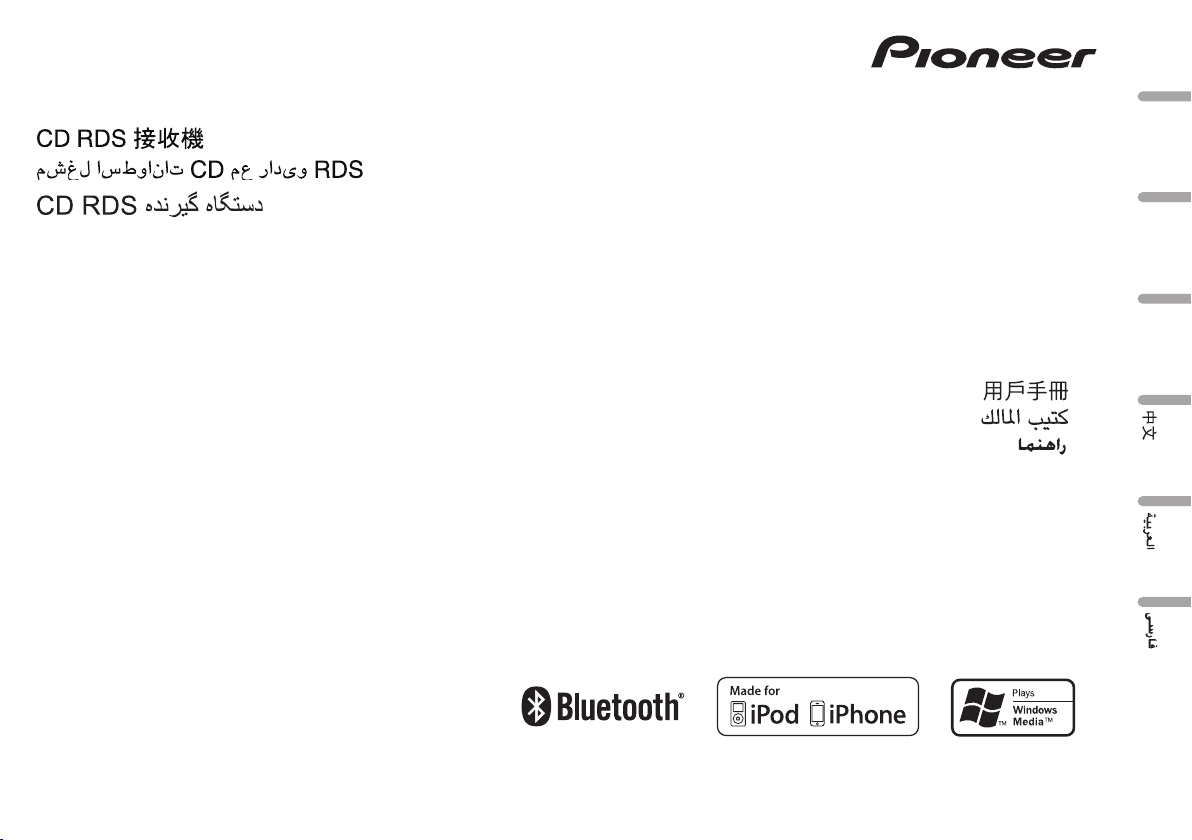
CD RDS RECEIVER
REPRODUCTOR DE CD CON RECEPTOR RDS
RECEPTOR DE CD RDS
English
Español
DEH-7350BT
Owner’s Manual
Manual de instrucciones
Manual do proprietário
Português (B)
Page 2
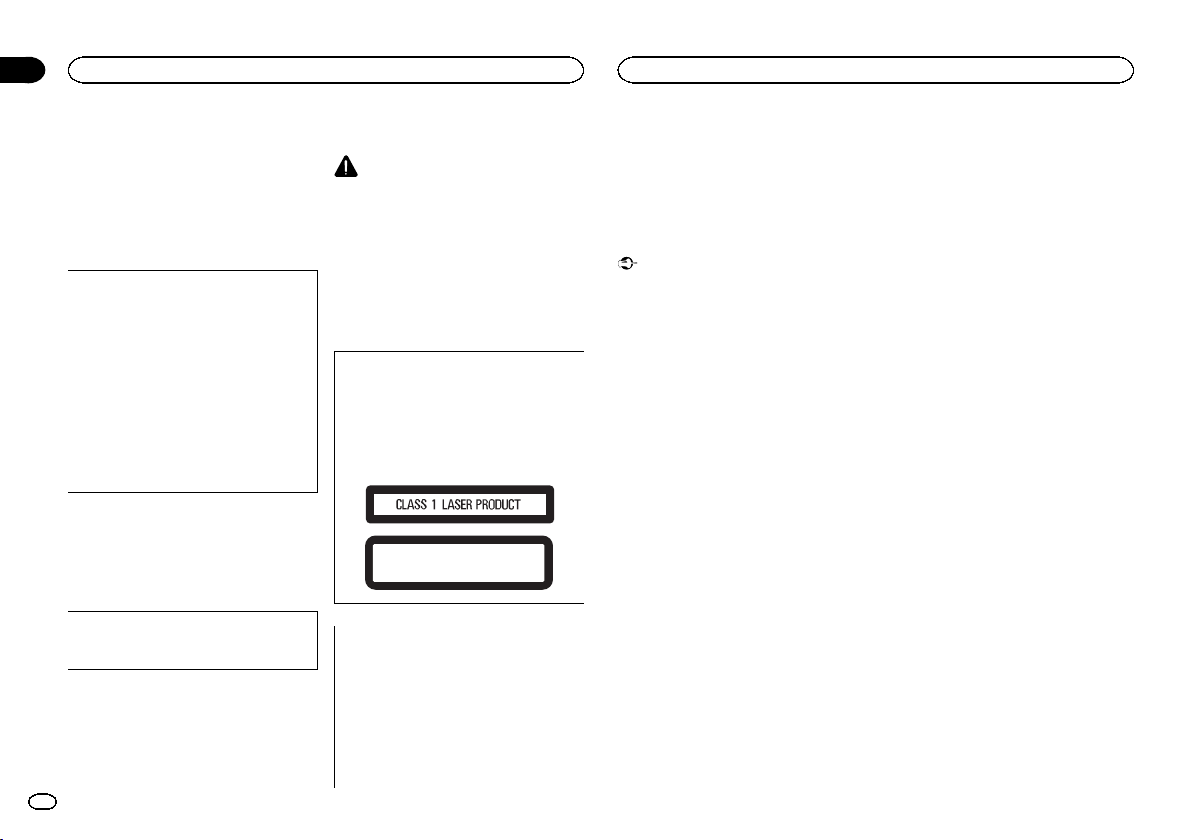
Section
01
Before You Start
Before You Start
Thank you for purchasing this PIONEER
product.
To ensureproperuse,please read through this
manual before using this product. It is especially
important that you read and obser ve WARN-
INGs and CAUTIONs in this manual. Please
keep the manual in a safe and accessible place for
future reference.
FCC ID: AJDK033
MODEL NO.: DEH-7350BT
This equipment complies with FCC/IC radiation exposure limits set forth for uncontrolled
equipment and meets the FCC/IC radio frequency (RF) Exposure Guidelines in Supplement C to OET65. This equipment has very
low levels of RF energy that it deemed to comply without maximum permissive exposure
evaluation (MPE). But it is desirable that it
should be installed and operated with at least
20 cm and more between the radiator and
person’s body (excluding extremities: hands,
wrists, feet and ankles).
This transmitter must not be co-located or operated in conjunction with any other antenna or
transmitter.
Information to User
Alteration or modifications carried out without appropriate authorization may invalidate
the user ’s right to operate the equipment.
2
En
About this unit
CAUTION
! Do not allow this unit to come into contact
with liquids. Electrical shock could result.
Also, damage to this unit, smoke, and overheating could result from contact with
liquids.
! Always keep the volume low enough to hear
outside sounds.
! Avoid exposure to moisture.
! If the battery is disconnected or discharged,
any preset memory will be erased.
CAUTION
This product is a class 1 laser product classified under the Safety of laser products, IEC
60825-1:2007, and contains a class 1M laser
module. To ensure continued safety, do not remove any covers or attempt to gain access to
the inside of the product. Refer all servicing to
qualified personnel.
CAUTION—CLASS 1M INVISIBLE LASER
RADIATION WHEN OPEN, DO NOT VIEW
DIRECTLY WITH OPTICAL INSTRUMENTS.
CAUTION:
USE OF CONTROL OR ADJUSTMENT OR
PERFORMANCE OF PROCEDURES
OTHER THAN THOSE SPECIFIED HEREIN
MAY RESULT IN HAZARDOUS RADIATION
EXPOSURE.
CAUTION:
THE USE OF OPTICAL INSTRUMENTS
WITH THIS PRODUCT WILL INCREASE
EYE HAZARD.
Notes
! Function setting operations are completed
even if the menu is cancelled before the operations are confirmed.
! In this manual, iPod and iPhone will be re-
ferred to as “iPod”.
Demo mode
Important
! Failure to connect the red lead (ACC) of this
unit to a terminal coupled with ignition
switch on/off operations may lead to battery
drain.
! Remember that if the feature demo contin-
ues operating when the car engine is turned
off, it may drain battery power.
The demo automatically starts when the ignition
switch is set to ACC or ON while the unit is
turned off. Turning off the unit does not cancel
demo mode. To cancel the demo mode, operate
the function in the initial setting menu. Operating the demo while the ignition switch is set to
ACC may drain battery power.
Page 3
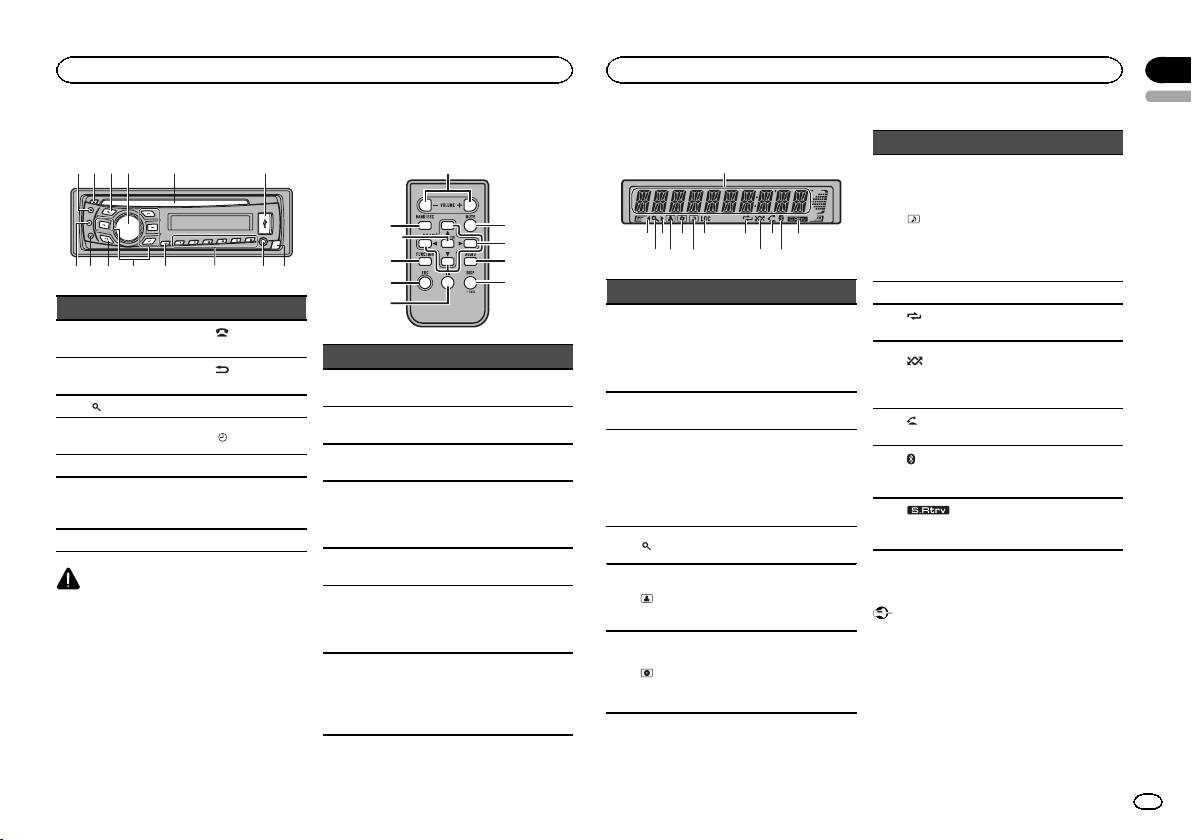
Operating this unit
Operating this unit
Section
02
English
Head unit
24 5 63
1
78 a b c ed9
Part Part
b
(phone/on
hook)
(Back/display/
scroll)
/DISP OFF
AUX input jack
(3.5 mm stereo
jack)
1 S (SRC/OFF) 8
2 h (eject) 9
(list) a a/b/c/d
3
MULTI-CONTROL
4
(M.C.)
5 Disc loading slot c 1 to 6
6 USB port d
7 B (BAND/ESC) e Detach button
CAUTION
! Use an optional Pioneer USB cable (CD-
U50E) to connect the USB audio player/USB
memory as any device connected directly to
the unit will protrude out from the unit and
may be dangerous.
! Do not use unauthorized products.
Remote control
7
l
1
j
Part Operation
f VOLUME
g MUTE
h AUDIO
i DISP/SCRL
j e
FUNC-
k
TION
LIST/
l
ENTER
Press to increase or decrease
volume.
Press to mute. Press again to
unmute.
Press to select an audio function.
Press to select different displays.
Press and hold to scroll
through the text information.
Press to pause or resume playback.
Press to select functions.
Press and hold to recall the initial setting menu when the
sources are off.
Press to display the disc title,
track title, folder, or file list depending on the source.
While in the operating menu,
press to control functions.
Display indication
f
g
a
hk
i
3
2
4 5
Indicator State
Main dis-
1
play section
2 c
3 d
(list)
4
(artist)
5
(disc)
6
1
6
8
9
b d
a
7
! Tuner: band and frequency
! Built-in CD, USB storage
An upper tier of the folder or
menu exists.
A lower tier of the folder or
menu exists.
This flashes when a song/
album related to the song currently playing is selected from
the iPod.
The list function is being operated.
The artist name is displayed.
Artist search refinement of the
iPod browsing function is in
use.
The disc (album) name is displayed.
Album search refinement of
the iPod browsing function is
in use.
c
device and iPod: elapsed
playback time and text information
Indicator State
The track (song) name is displayed.
A playable audio file has been
7
8 LOC Local seek tuning is on.
9
peat)
dom/shuf-
a
fle)
b
answer)
tooth indi-
c
cator)
d
(sound retriever)
selected during operation of
(song)
the list.
Song search refinement of the
iPod browsing function is in
use.
(re-
Track or folder repeat is on.
Random play is on.
(ran-
The iPod source is selected
and the shuffle or shuffle all
function is on.
(auto
Shows when the automatic answering function is on.
(Blue-
Connected to a Bluetooth device.
The line is on hold.
The sound retriever function is
on.
Basic Operations
Important
! Handle gently when removing or attaching
the front panel.
! Avoid subjecting the front panel to excessive
shock.
! Keep the front panel out of direct sunlight
and high temperatures.
! To avoid damaging the device or vehicle inte-
rior, remove any cables and devices attached
to the front panel before detaching it.
3
En
Page 4
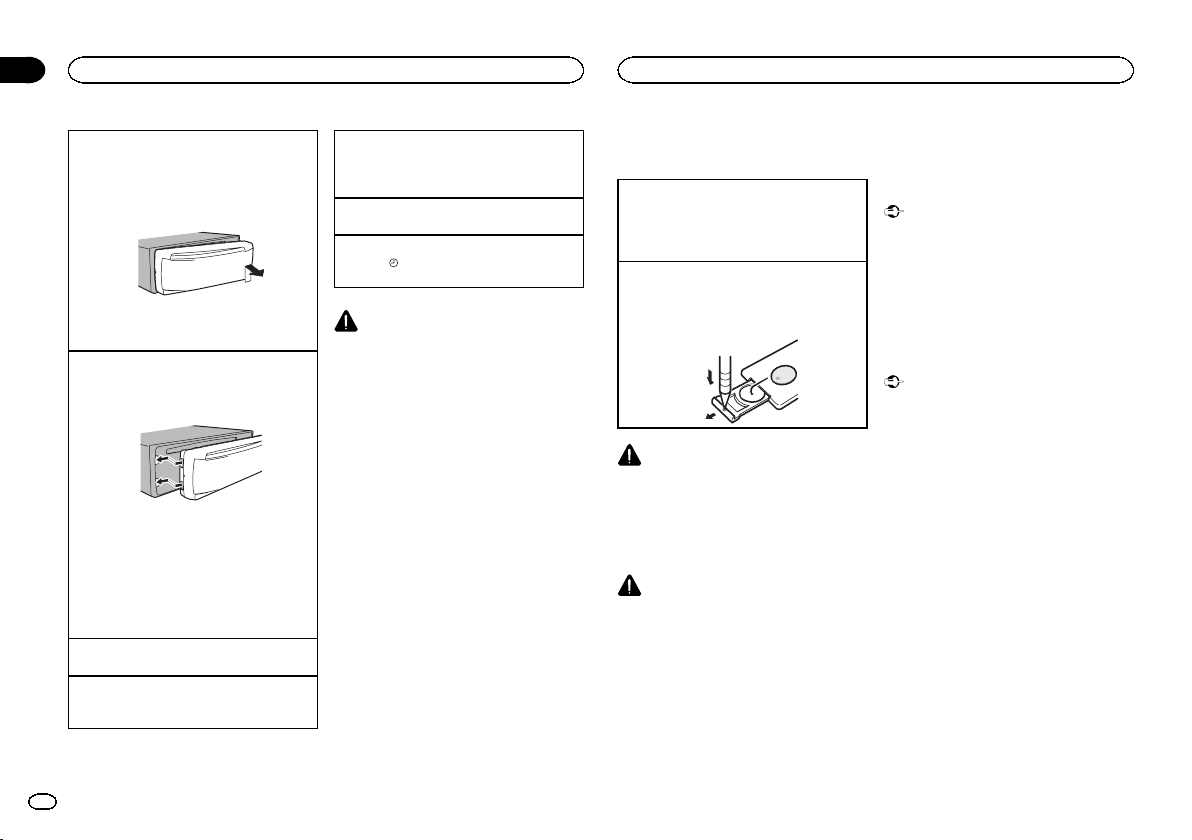
Section
02
Operating this unit
Operating this unit
Removing the front panel to protect your unit from
theft
1 Press the detach button to release the front
panel.
2 Push the front panel upward and pull it toward
you.
3 Always keep the detached front panel in a pro-
tection device such as a protection case.
Re-attaching the front panel
1 Slide the front panel to the left.
Make sure to insert the tabs on the left side of
the head unit into the slots on the front panel.
2 Press the right side of the front panel until it is
firmly seated.
If you cannot attach the front panel to the
head unit successfully, make sure that you are
placing the front panel onto the head unit correctly. Forcing the front panel into place may
result in damage to the front panel or head
unit.
Turning the unit on
1 Press S (SRC/OFF) to turn the unit on.
Turning the unit off
1 Press S (SRC/OFF) and hold until the unit
turns off.
Selecting a source
1 Press S (SRC/OFF) to cycle between:
TUNER (tuner)—CD (built-in CD player)—USB
(USB)/iPod (iPod)—AUX (AUX)
Adjusting the volume
1 Turn M.C. to adjust the volume.
Turning the display off and on
1 Press
For safety reasons, park your vehicle when removing the front panel.
/DISP OFF and hold until the display
turns off and on.
CAUTION
Note
When this unit’s blue/white lead is connected to
the vehicle’s auto-antenna relay control terminal, the vehicle’s antenna extends when this
unit’s source is turned on. To retract the antenna, turn the source off.
Use and care of the remote
control
Using the remote control
1 Point the remote control in the direction of the
front panel to operate.
When using for the first time, pull out the film
protruding from the tray.
Replacing the battery
1 Slide the tray out on the back of the remote
control.
2 Insert the battery with the plus (+) and minus
(–) poles aligned properly.
WARNING
! Keep the battery out of the reach of children.
Should the battery be swallowed, consult a
doctor immediately.
! Batteries (battery pack or batteries installed)
must not be exposed to excessive heat such
as sunshine, fire or the like.
CAUTION
! Use one CR2025 (3 V) lithium battery.
! Remove the battery if the remote control is
not used for a month or longer.
! There is a danger of explosion if the battery is
incorrectly replaced. Replace only with the
same or equivalent type.
! Do not handle the battery with metallic tools.
! Do not store the battery with metallic ob-
jects.
! If the battery leaks, wipe the remote control
completely clean and install a new battery.
! When disposing of used batteries, comply
with governmental regulations or environmental public institutions’ rules that apply in
your country/area.
Important
! Do not store the remote control in high tem-
peratures or direct sunlight.
! The remote control may not function properly
in direct sunlight.
! Do not let the remote control fall onto the
floor, where it may become jammed under
the brake or accelerator pedal.
Using Bluetooth telephone
Important
! Since this unit is on standby to connect with
your cellular phone via Bluetooth wireless
technology, using it without the engine running can drain the battery power.
! Operations may vary depending on the kind
of cellular phone.
! Advanced operations that require attention
such as dialing numbers on the monitor,
using the phone book, etc., are prohibited
while driving. Park your vehicle in a safe
place when using these advanced operations.
Setting up for hands-free phoning
Before you can use the hands-free phoning
function you must set up the unit for use with
your cellular phone.
4
En
Page 5
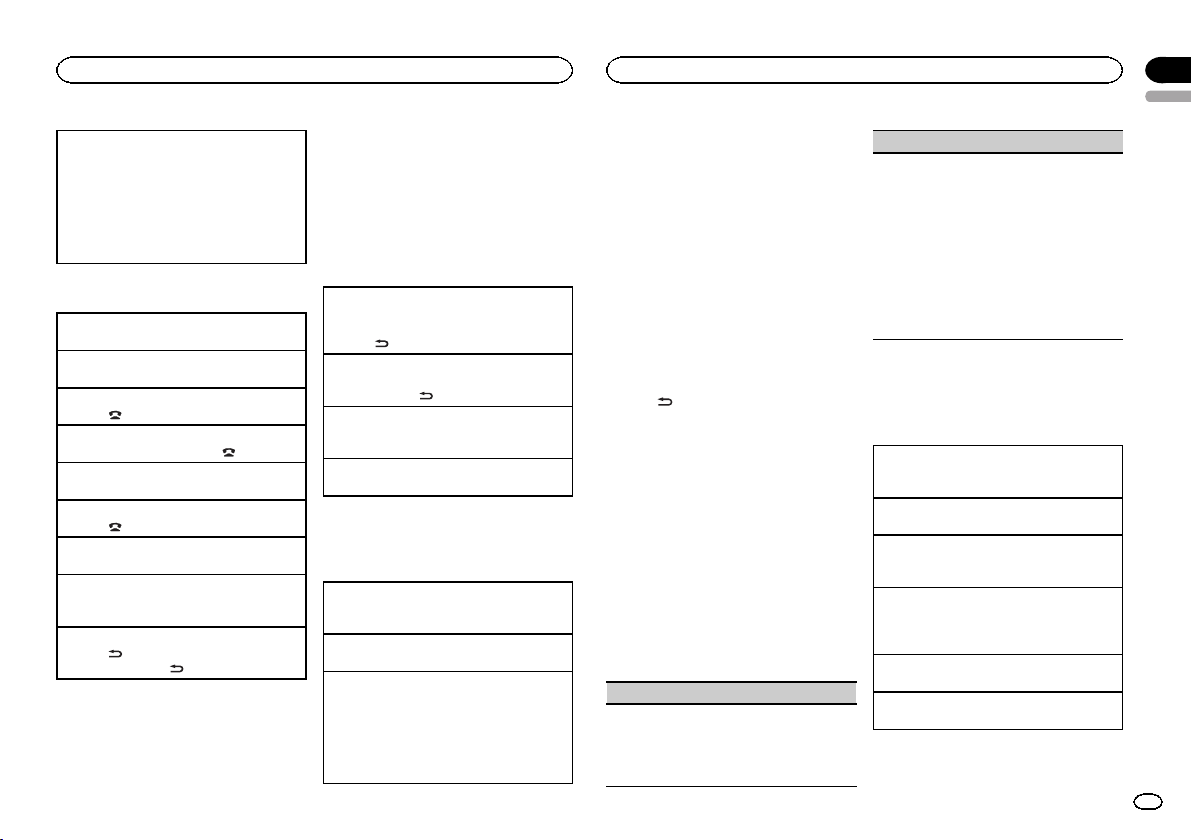
Operating this unit
1 Connection
Operate the Bluetooth telephone connection
menu. Refer to Connection menu operation on
page 8.
2 Function settings
Operate the Bluetooth telephone function
menu. Refer to Phone menu operation on page
8.
Basic Operations
Making a phone call
1 Refer to Phone menu operation on page 8.
Answering an incoming call
1 When a call is received, press M.C.
Ending a call
1 Press
Rejecting an incoming call
1 When a call is received, press
Answering a call waiting
1 When a call is received, press M.C.
Canceling call waiting
1 Press
Adjusting the other party’s listening volume
1 Press a or b while talking on the phone.
Turning private mode on or off.
1 Press B (BAND/ESC) while talking on the
Switching the information display
1 Press
Notes
! If private mode is selected on the cellular
.
.
.
phone.
while talking on the phone.
! Press and hold
phone, hands-free phoning may not be available.
to scroll.
! The estimated call time appears in the dis-
play (this may differ slightly from the actual
call time).
Menu operations identical
for function settings/audio
adjustments/initial settings/
lists
Returning to the previous display
Returning to the previous list (the folder one level
higher)
1 Press
Returning to the main menu
Returning to the top tier of list
1 Press and hold
Returning to the ordinary display
Canceling the initial setting menu
1 Press B (BAND/ESC).
Returning to the ordinary display from the list
1 Press B (BAND/ESC).
.
.
Tuner
Basic Operations
Selecting a band
1 Press B (BAND/ESC) until the desired band
(F1, F2, F3 for FM or AM) is displayed.
Manual tuning (step by step)
1 Press c or d .
Seeking
1 Press and hold c or d, and then release.
You can cancel seek tuning by briefly pressing
c or d.
While pressing and holding c or d, you can
skip stations. Seek tuning starts as soon as
you release c or d.
Operating this unit
Storing and recalling stations
for each band
Using preset tuning buttons
1 When you find a station that you want
to store in memory, press one of the preset
tuning buttons (1 to 6) and hold until the
preset number stops flashing.
2 Press one of the preset tuning buttons (1
to 6) to select the desired station.
# You can also recall stored radio stations by pressing a or b during the frequency display.
Switching the display
Selecting the desired text information
% Press
Program service name—Frequency
# The frequency appear on the display for eight
seconds.
Note
Depending on the area, you cannot switch the
display.
Function settings
1 Press M.C. to display the main menu.
2 Turn M.C. to change the menu option
and press to select FUNCTION.
3 Turn M.C. to select the function.
After selecting, perform the following procedures to set the function.
BSM (best stations memory)
BSM (best stations memory) automatically stores
the six strongest stations in the order of their signal strength.
1 Press M.C. to turn BSM on.
.
To cancel, press M.C. again.
LOCAL (local seek tuning)
Local seek tuning lets you tune in to only those
radio stations with sufficiently strong signals for
good reception.
1 Press M.C. to display the setting mode.
2 Turn M.C. to select the desired setting.
FM: OFF—LEVEL 1—LEVEL 2—LEVEL 3—
LEVEL 4
AM: OFF—LEVEL 1—LEVEL 2
The highest level setting allows reception of
only the strongest stations, while lower levels
allow the reception of weaker stations.
3 Press M.C. to confirm the selection.
CD/CD-R/CD-RW and USB
storage devices
Basic Operations
Playing a CD/CD-R/CD-RW
1 Insert the disc into the disc loading slot with
the label side up.
Ejecting a CD/CD-R/CD-RW
1 Press h.
Playing songs on a USB storage device
1 Open the USB connector cover and plug in
the USB storage device using a USB cable.
Stopping playback of files on a USB storage device
1 You may disconnect the USB storage device at
any time.
Selecting a folder
1 Press a or b .
Selecting a track
1 Press c or d .
Section
02
English
5
En
Page 6
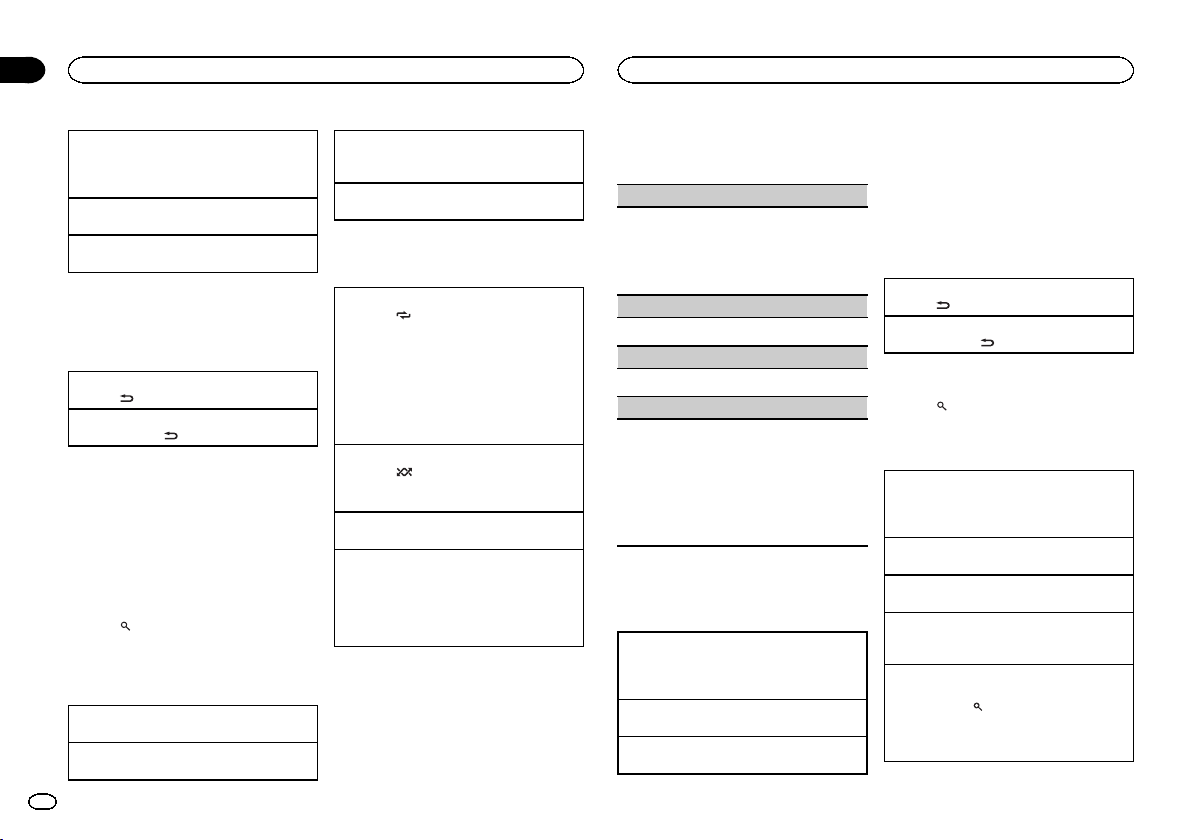
Section
02
Operating this unit
Operating this unit
Fast forwarding or reversing
1 Press and hold c or d.
! When playing compressed audio, there is no
sound during fast forward or reverse.
Returning to root folder
1 Press and hold B (BAND/ESC).
Switching between compressed audio and CD-DA
1 Press B (BAND/ESC).
Note
Disconnect USB storage devices from the unit
when not in use.
Displaying text information
Selecting the desired text information
.
1 Press
Scrolling the text information to the left
1 Press and hold
.
Notes
! Depending on the version of iTunes used to
write MP3 files to a disc or media file types,
incompatible text stored within an audio file
may be displayed incorrectly.
! Text information items that can be changed
depend on the media.
Selecting and playing files/
tracks from the name list
1 Press to switch to the file/track name
list mode.
2 Use M.C. to select the desired file name
(or folder name).
Changing the file or folder name
1 Turn M.C.
Playing
1 When a file or track is selected, press M.C.
6
En
Viewing a list of the files (or folders) in the selected folder
1 When a folder is selected, press M.C.
Playing a song in the selected folder
1 When a folder is selected, press and hold M.C.
Advanced operations using
special buttons
Selecting a repeat play range
1 Press 6/
Playing tracks in random order
1 Press 5/
Pausing playback
1 Press 2/PAUSE to pause or resume.
Enhancing compressed audio and restoring rich
sound (sound retriever)
1 Press 1/S.Rtrv to cycle between:
to cycle between the following:
CD/CD-R/CD-RW
! DISC – Repeat all tracks
! TRACK – Repeat the current track
! FOLDER – Repeat the current folder
USB audio player/USB memory
! ALL – Repeat all files
! TRACK – Repeat the current file
! FOLDER – Repeat the current folder
to turn random play on or off.
Tracks in a selected repeat range are played in
random order.
OFF (off)—1—2
1 is effective for low compression rates, and 2
is effective for high compression rates.
Function settings
1 Press M.C. to display the main menu.
2 Turn M.C. to change the menu option
and press to select FUNCTION.
3 Turn M.C. to select the function.
After selecting, perform the following procedures to set the function.
REPEAT (repeat play)
1 Press M.C. to display the setting mode.
2 Turn M.C. to select a repeat play range.
For details, refer to Selecting a repeat play range
on this page.
3 Press M.C. to confirm the selection.
RANDOM (random play)
1 Press M.C. to turn random play on or off.
PAUSE (pause)
1 Press M.C. to pause or resume.
S.RTRV (sound retriever)
Automatically enhances compressed audio and
restores rich sound.
1 Press M.C. to display the setting mode.
2 Turn M.C. to select the desired setting.
For details, refer to Enhancing compressed
audio and restoring rich sound (sound retriever)
on this page.
3 Press M.C. to confirm the selection.
iPod
Basic Operations
Playing songs on an iPod
1 Open the USB connector cover.
2 Connect an iPod to the USB cable using an
iPod Dock Connector.
Selecting a track (chapter)
1 Press c or d .
Fast forwarding or reversing
1 Press and hold c or d.
Notes
! The iPod cannot be turned on or off when the
control mode is set to CTRL AUDIO.
! Disconnect headphones from the iPod be-
fore connecting it to this unit.
! The iPod will turn off about two minutes after
the ignition switch is set to OFF.
Displaying text information
Selecting the desired text information
.
1 Press
Scrolling the text information to the left
1 Press and hold
.
Browsing for a song
1 Press to switch to the top menu of list
search.
2 Use M.C. to select a category/song.
Changing the name of the song or category
1 Turn M.C.
Playlists—artists—albums—songs—podcasts
—genres—composers—audiobooks
Playing
1 When a song is selected, press M.C.
Viewing a list of songs in the selected category
1 When a category is selected, press M.C.
Playing a song in the selected category
1 When a category is selected, press and hold
M.C.
Searching the list by alphabet
1 When a list for the selected category is dis-
played, press
mode.
2 Turn M.C. to select a letter.
3 Press M.C. to display the alphabetical list.
to switch to alphabet search
Page 7
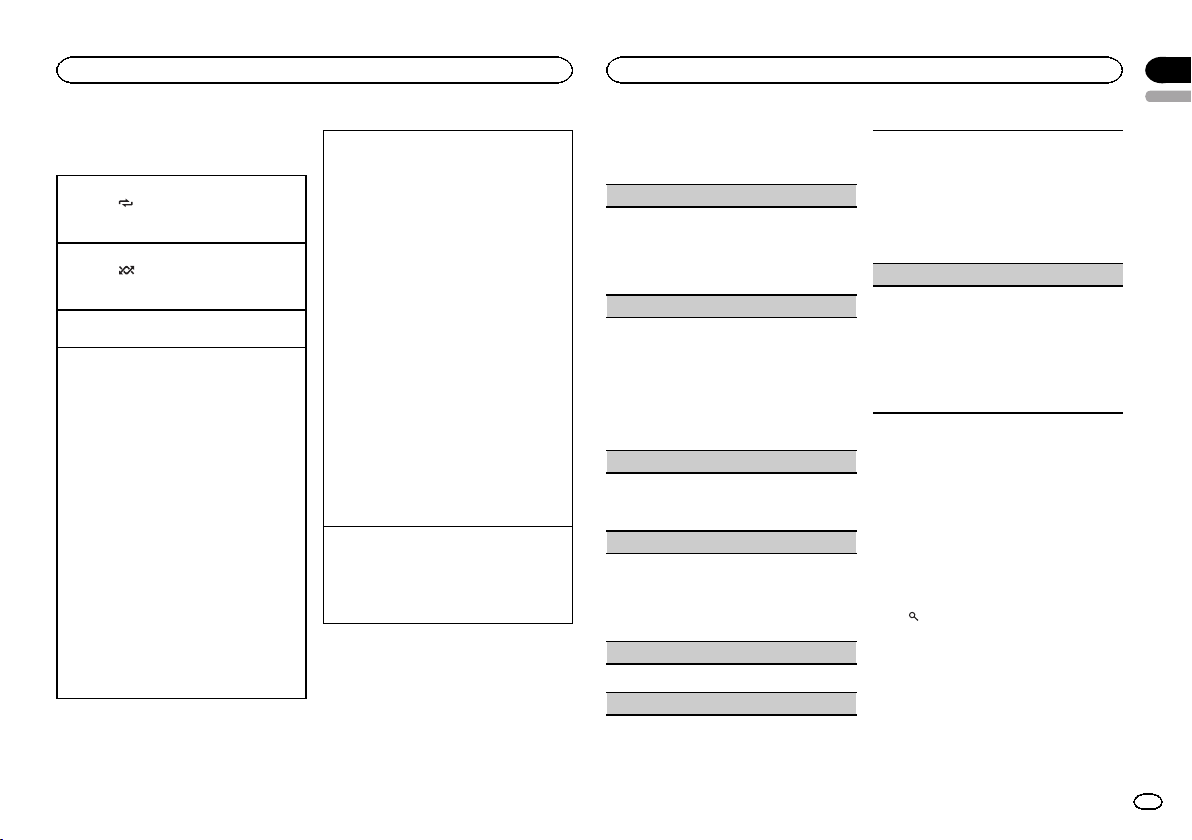
Operating this unit
Advanced operations using
special buttons
Selecting a repeat play range
1 Press 6/
Playing all songs in random order (shuffle all)
1 Press 5/
! When the control mode is set to CTRL iPod/
Pausing playback
1 Press 2/PAUSE to pause or resume.
Playing songs related to the currently playing
song
You can play songs from the following lists.
• Album list of the currently playing artist
• Song list of the currently playing album
• Album list of the currently playing genre
1 Press and hold M.C. to switch to link play
2 Turn M.C. to change the mode; press to select.
The selected song/album may be canceled if you
operate functions other than link search (e.g. fast
forward and reverse).
Depending on the song selected to play, the end
of the currently playing song and the beginning of
the selected song/album may be cut off.
to cycle between the following:
! ONE – Repeat the current song
! ALL – Repeat all songs in the selected list
to turn shuffle all on.
CTRL APP,shuffle play is on.
mode.
! ARTIST – Plays an album of the artist cur-
rently being played.
! ALBUM – Plays a song from the album
currently being played.
! GENRE – Plays an album from the genre
currently being played.
The selected song/album will be played after
the currently playing song.
Operating this unit’s iPod function from your iPod
You can listen to the sound from your iPod applications using your car's speakers, when CTRL
APP is selected.
This function is not compatible with the following
iPod models.
! iPod nano 1st generation
! iPod 5th generation
APP mode is compatible with the following iPod
models.
! iPhone 3GS (software version 4.0 or later)
! iPhone 3G (software version 4.0 or later)
! iPhone (software version 3.1.3 or later)
! iPod touch 3rd generation (software version
4.0 or later)
! iPod touch 2nd generation (software version
4.0 or later)
! iPod touch 1st generation (software version
3.13 or later)
1 Press 4/iPod to switch the control mode.
! CTRL iPod – This unit’s iPod function can
be operated from the connected iPod.
! CTRL APP – Play back the sound from your
iPod applications.
! CTRL AUDIO – This unit’s iPod function
can be operated from this unit.
Enhancing compressed audio and restoring rich
sound (sound retriever)
1 Press 1/S.Rtrv to cycle between:
OFF (off)—1—2
1 is effective for low compression rates, and 2
is effective for high compression rates.
Function settings
1 Press M.C. to display the main menu.
2 Turn M.C. to change the menu option
and press to select FUNCTION.
Operating this unit
3 Turn M.C. to select the function.
After selecting, perform the following procedures to set the function.
REPEAT (repeat play)
1 Press M.C. to display the setting mode.
2 Turn M.C. to select a repeat play range.
For details, refer to Selecting a repeat play range
on this page.
3 Press M.C. to confirm the selection.
SHUFFLE (shuffle)
1 Press M.C. to display the setting mode.
2 Turn M.C. to select your favorite setting.
! SONGS – Play back songs in the selected
list in random order.
! ALBUMS – Play back songs from a ran-
domly selected album in order.
! OFF – Cancel random play.
3 Press M.C. to confirm the selection.
SHUFFLE ALL (shuffle all)
1 Press M.C. to turn shuffle all on.
To turn off, set SHUFFLE in the FUNCTION
menu to off.
LINK PLAY (link play)
1 Press M.C. to display the setting mode.
2 Turn M.C. to change the mode; press to select.
For details about the settings, refer to Playing
songs related to the currently playing song on
this page.
PAUSE (pause)
1 Press M.C. to pause or resume.
AUDIO BOOK (audiobook speed)
1 Press M.C. to display the setting mode.
2 Turn M.C. to select your favorite setting.
! FASTER – Playback at a speed faster than
normal
! NORMAL – Playback at normal speed
! SLOWER – Playback at a speed slower
than normal
3 Press M.C. to confirm the selection.
S.RTRV (sound retriever)
Automatically enhances compressed audio and
restores rich sound.
1 Press M.C. to display the setting mode.
2 Turn M.C. to select the desired setting.
For details, refer to Enhancing compressed
audio and restoring rich sound (sound retriever)
on this page.
3 Press M.C. to confirm the selection.
Notes
! Switching the control mode to CTRL iPod
pauses song playback. Operate the iPod to
resume playback.
! The following functions are still accessible
from the unit even if the control mode is set
to CTRL iPod/CTRL APP.
— Pausing
— Fast forward/reverse
— Track up/down
— Repeat play (ONE/ALL/OFF)
— Random play (shuffle)
(list) to use iPod menu
—
— a to turn the iPod click wheel to the left
— b to turn the iPod click wheel to the right
! When the control mode is set to CTRL iPod,
operations are limited as follows:
— The function settings are not available.
— The browse function cannot be operated from
this unit.
Section
02
English
7
En
Page 8
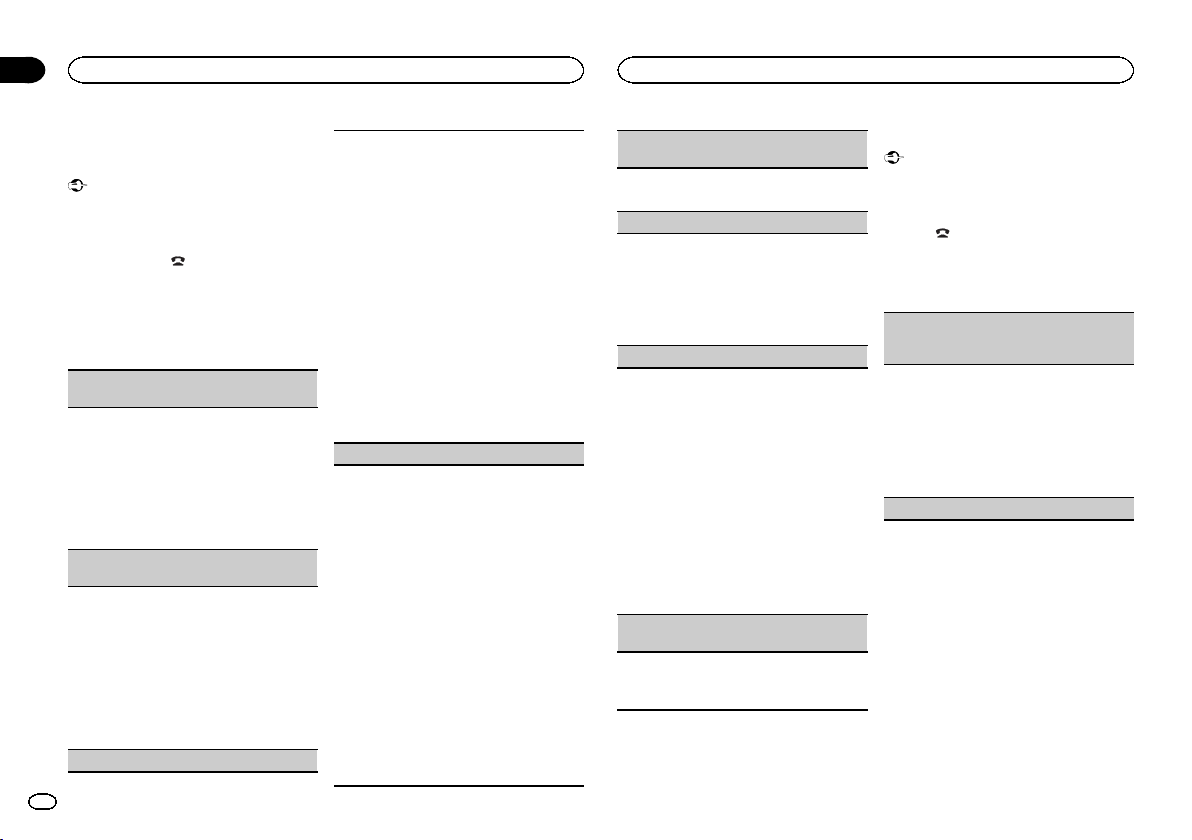
Section
02
Operating this unit
Operating this unit
Bluetooth Telephone
Connection menu operation
Important
Be sure to park your vehicle in a safe place and
apply the parking brake when per forming this
operation.
1 Press and hold
tion menu.
# You cannot operate this step during a call.
2 Turn M.C. to select the function.
After selecting, perform the following procedures to set the function.
DEVICELIST (connecting or disconnecting a cellular phone from the device list)
1 Press M.C. to display the setting mode.
2 Turn M.C. to select the name of a device you
want to connect/disconnect.
! Press and hold M.C. to switch the BD ad-
dress and device name.
3 Press M.C. to connect/disconnect the selected
cellular phone.
If the connection is established, * is indicated
on the device name.
DEL DEVICE (deleting a cellular phone from the
device list)
1 Press M.C. to display the setting mode.
2 Turn M.C. to select the name of a device you
want to delete.
! Press and hold M.C. to switch the BD ad-
dress and device name.
3 Press M.C. to display DELETE YES.
4 Press M.C. to delete a cellular phone informa-
tion from the device list.
! While this function is in use, do not turn off
the engine.
ADD DEVICE (connecting a new cellular phone)
8
En
to display the connec-
1 Press M.C. to start searching.
! To cancel, press M.C. while searching.
2 Turn M.C. to select a device from the device
list.
! If the desired device is not displayed, select
RE-SEARCH.
3 Press and hold M.C. to switch the BD address
and device name.
4 Press M.C. to connect the selected cellular
phone.
! To complete the connection, check the de-
vice name (DEH-7350BT) and enter the
link code on your cellular phone.
! PIN code is set to 0000 as the default. You
can change this code. Refer to PIN CODE
(PIN code input) on this page.
! If five devices are already paired, DEVICE-
FULL is displayed and it is not possible to
perform this operation. In this case, delete
a paired device first.
SPCL. DEV. (setting a special device)
Bluetooth devices that are difficult to establish a
connection with are called special devices. If your
Bluetooth device is listed as a special device, select the appropriate one.
1 Press M.C. to display the setting mode.
2 Use M.C. to select a special device.
Turn to change the menu option. Press to select.
! If five devices are already paired, DEVICE-
FULL is displayed and it is not possible to
perform this operation. In this case, delete
a paired device first.
3 Turn M.C. to display this unit’s device name,
BD address and pincode.
4 Use a cellular phone to connect to this unit.
! To complete the connection, check the de-
vice name (DEH-7350BT) and enter the
link code on your cellular phone.
! PIN code is set to 0000 as the default. You
can change this code. Refer to PIN CODE
(PIN code input) on this page.
A. CONN (connecting to a Bluetooth device automatically)
1 Press M.C. to turn automatic connection on or
off.
VISIBLE (setting the visibility of this unit)
To check the availability of this unit from other devices, Bluetooth visibility of this unit can be turned
on.
1 Press M.C. to turn the visibility of this unit on
or off.
! While setting SPCL. DEV., Bluetooth visibil-
ity of this unit is turned on temporarily.
PIN CODE (PIN code input)
To connect your cellular phone to this unit via
Bluetooth wireless technology, you need to enter a
PIN code on your phone to verify the connection.
The default code is 0000, but you can change it
with this function.
1 Press M.C. to display the setting mode.
2 Press a or b to select a number.
3 Press d to move the cursor to the next posi-
tion.
4 After inputting PIN code, press and hold M.C.
The PIN code can be stored in the memory.
! After inputting 8 digits PIN code, press d
to store in memory.
! After inputting, pressing M.C. returns you
to the PIN code input display, and you can
change the PIN code.
DEV. INFO (BD (Bluetooth device) address display)
1 Press M.C. to display the setting mode.
2 Turn M.C. left to switch to the BD address.
Turning M.C. right returns to the device name.
Phone menu operation
Important
Be sure to park your vehicle in a safe place and
apply the parking brake when per forming this
operation.
1 Press
2 Turn M.C. to select the function.
After selecting, perform the following procedures to set the function.
MISSED (missed call history)
DIALED (dialed call history)
RECENT (received call history)
1 Press M.C. to display the phone number list.
2 Turn M.C. to select a name or phone number.
3 Press M.C. to make a call.
4 When you find a phone number that you want
PHONE BOOK (phone book)
to display the phone menu.
to store in memory, press and hold one of the
preset tuning buttons (1 to 6).
! Press one of preset buttons 1 to 6 to recall
the desired preset number.
Page 9
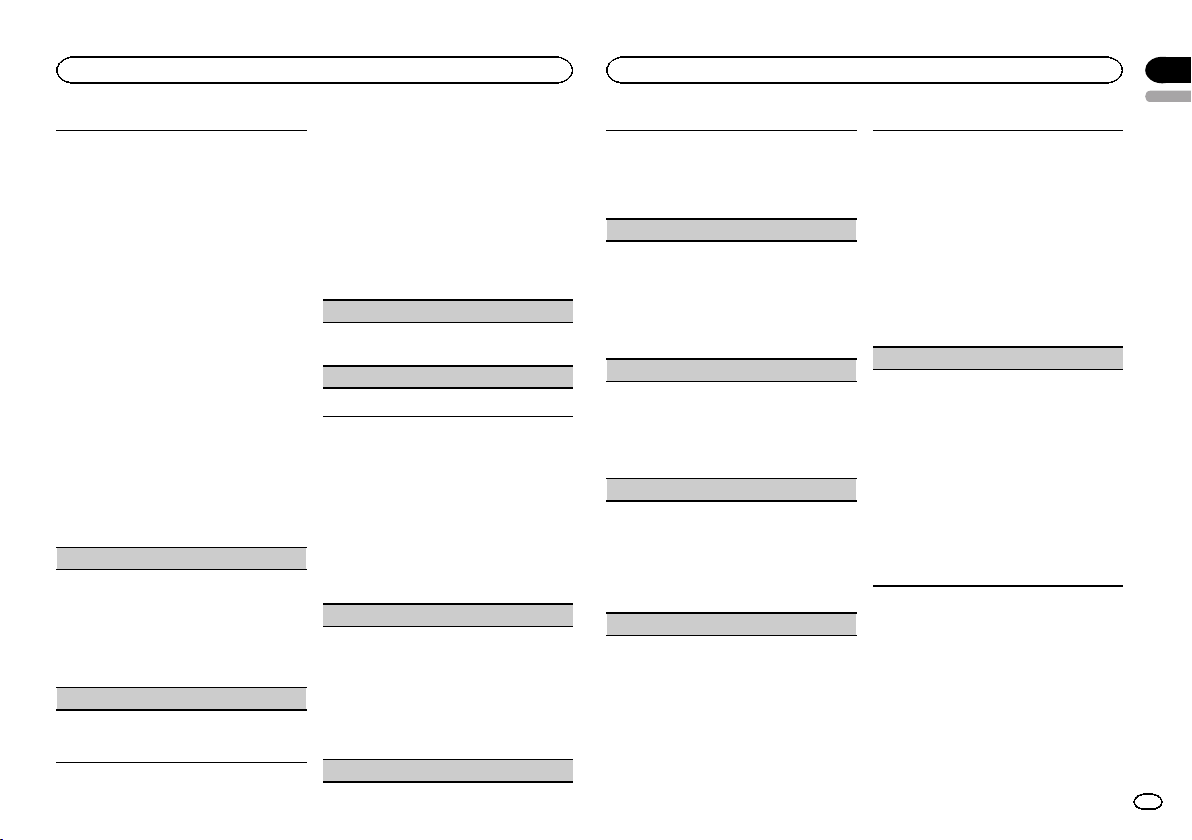
Operating this unit
Operating this unit
Section
02
English
! The phone book in your cellular phone will be
transferred automatically when the phone is
connected to this unit.
! Depending on the cellular phone, the phone
book may not be transferred automatically. In
this case, operate your cellular phone to transfer the phone book. The visibility of this unit
should be on. Refer to VISIBLE (setting the visi-
bility of this unit) on the previous page.
1 Press M.C. to display SEARCH (alphabetical
list).
2 Turn M.C. to select the first letter of the name
you are looking for.
! Press and hold M.C. to select the desired
character type.
3 Press M.C. to display a registered name list.
4 Turn M.C. to select the name you are looking
for.
5 Press M.C. to display the phone number list.
6 Turn M.C. to select a phone number youwant
to call.
! When you find a phone number that you
want to store in memory, press and hold
one of the preset tuning buttons (1 to 6).
! Press one of preset buttons 1 to 6 to recall
the desired preset number.
7 Press M.C. to make a call.
PRESET (preset phone numbers)
1 Press M.C. to display the setting mode.
2 Use M.C. to select the desired preset number.
Turn to change the menu option. Press to select.
! You can also press one of the preset num-
ber buttons 1 to 6 to select a number.
3 Press M.C. to make a call.
PHONE FUNC (phone function)
You can set A. ANSR and RING TONE from this
menu. For details, refer to Function and operation
on this page.
Function and operation
1 Display PHONE FUNC.
Refer to PHONE FUNC (phone function) on this
page.
2 Press M.C. to display the function menu.
3 Turn M.C. to select the function.
After selecting, perform the following procedures to set the function.
A. ANSR (automatic answering)
1 Press M.C. to turn automatic answering on or
off.
RING TONE (ring tone select)
1 Press M.C. to turn the ring tone on or off.
Audio Adjustments
1 Press M.C. to display the main menu.
2 Turn M.C. to change the menu option
and press to select AUDIO.
3 Turn M.C. to select the audio function.
After selecting, perform the following procedures to set the audio function.
FAD/BAL (fader/balance adjustment)
1 Press M.C. to display the setting mode.
2 Press M.C. to cycle between fader (front/rear)
and balance (left/right).
3 Turn M.C. to adjust speaker balance.
! When the rear output and RCA output setting
are SW, you cannot adjust front/rear speaker
balance. Refer to SW CONTROL (rear output
and subwoofer setting) on the next page.
EQUALIZER (equalizer recall)
1 Press M.C. to display the setting mode.
2 Turn M.C. to select the equalizer.
DYNAMIC—VOCAL—NATURAL—CUSTOM
—FLAT—POWERFUL
3 Press M.C. to confirm the selection.
TONE CTRL (equalizer adjustment)
! Adjusted equalizer curve settings are stored in
CUSTOM.
1 Press M.C. to display the setting mode.
2 Press M.C. to select BASS (bass)/MID (mid)/
TREBLE (treble).
3 Turn M.C. to adjust the level.
Adjustment range: +6 to -6
LOUDNESS (loudness)
Loudness compensates for deficiencies in the lowand high-frequency ranges at low volume.
1 Press M.C. to display the setting mode.
2 Turn M.C. to select the desired setting.
OFF (off)—LOW(low)—HIGH (high)
3 Press M.C. to confirm the selection.
SUBWOOFER1 (subwoofer on/off setting)
This unit is equipped with a subwoofer output
which can be turned on or off.
1 Press M.C. to display the setting mode.
2 Turn M.C. to select the desired setting.
NORMAL (normal phase)—REVERSE (reverse
phase)—OFF (subwoofer off)
3 Press M.C. to confirm the selection.
SUBWOOFER2 (subwoofer adjustment)
The cut-off frequency and output level can be adjusted when the subwoofer output is on.
Only frequencies lower than those in the selected
range are outputted from the subwoofer.
1 Press M.C. to display the setting mode.
2 Press M.C. to cycle between the cut-off fre-
quency and output level of the subwoofer.
Cut-off frequency (Cut-off frequency display
flashes.)—Output level (Output level display
flashes.)
3 Turn M.C. to select the desired setting.
Cut-off frequency: 50HZ—63HZ—80HZ—
100HZ—125HZ
Output level: -24 to +6
SLA (source level adjustment)
SLA (Source Level Adjustment) lets you adjust the
volume level of each source to prevent radical
changes in volume when switching between sources.
! Settings are based on the FM volume level,
which remains unchanged.
! The AM volume level can also be adjusted with
this function.
! When selecting FM as the source, you cannot
switch to SLA.
1 Press M.C. to display the setting mode.
2 Turn M.C. to adjust the source volume.
Adjustment range: +4 to –4
3 Press M.C. to confirm the selection.
Initial Settings
1 Press S (SRC/OFF) and hold until the unit
turns off.
2 Press M.C. and hold until function name
appears in the display.
3 Turn M.C. to select the initial setting.
After selecting, perform the following procedures to set the initial setting.
9
En
Page 10
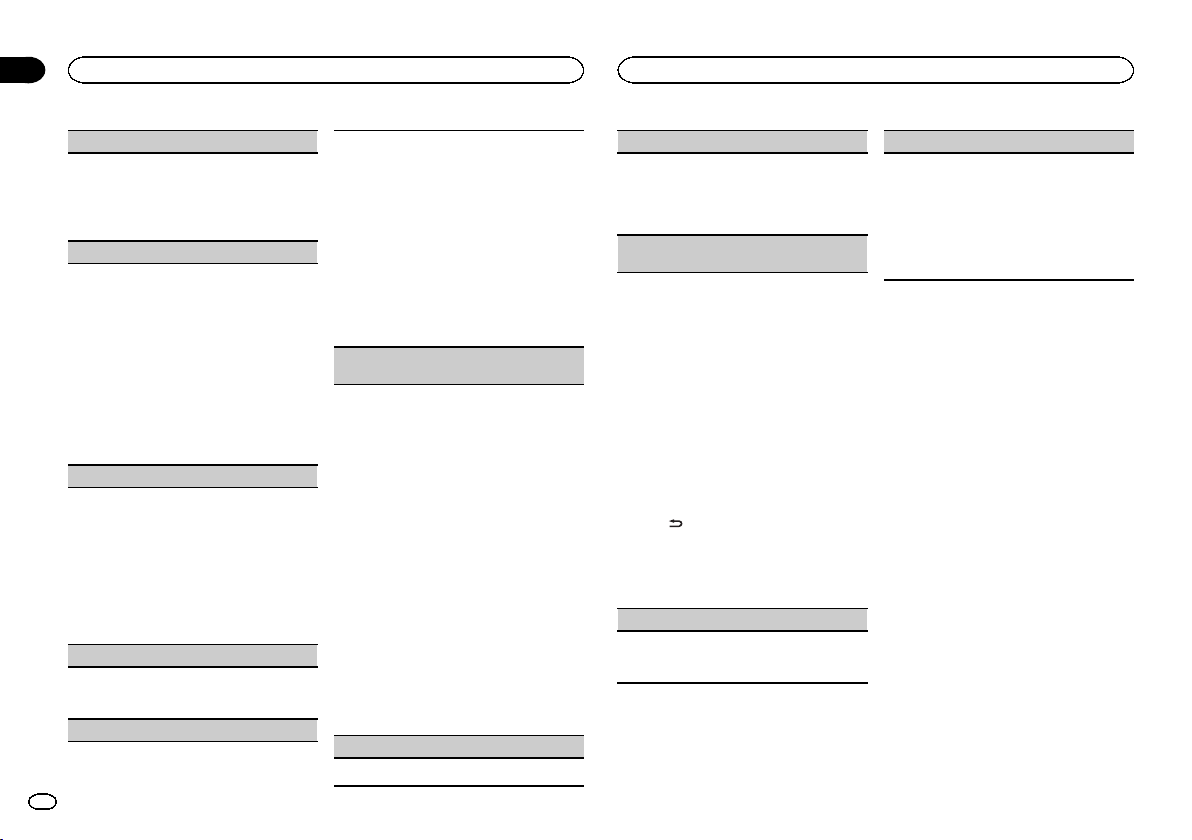
Section
02
Operating this unit
Operating this unit
CLOCK SET (setting the clock)
1 Press M.C. to display the setting mode.
2 Press M.C. to select the segment of the clock
display you wish to set.
Hour—Minute
3 Turn M.C. to adjust the clock.
FM STEP (FM tuning step)
The FM tuning step employed by seek tuning can
be switched between 100 kHz, the preset step, and
50 kHz.
! If seek tuning is performed in 50 kHz steps,
stations may be tuned in imprecisely. Tune in
the stations with manual tuning or use seek
tuning again.
! The tuning step remains at 50 kHz during man-
ual tuning.
1 Press M.C. to display the setting mode.
2 Turn M.C. to select the FM tuning step.
50 KHZ (50 kHz)—100 KHZ (100 kHz)
3 Press M.C. to confirm the selection.
AM STEP (AM tuning step)
The AM tuning step can be switched between 9
kHz, the preset step, and 10 kHz. When using the
tuner in North, Central or South America, reset
the tuning step from 9 kHz (531 kHz to 1 602 kHz
allowable) to 10 kHz (530 kHz to 1 640 kHz allowable).
1 Press M.C. to display the setting mode.
2 Turn M.C. to select the AM tuning step.
9 KHZ (9 kHz)—10 KHZ (10 kHz)
3 Press M.C. to confirm the selection.
AUX (auxiliary input)
Activate this setting when using an auxiliary device connected to this unit.
1 Press M.C. to turn AUX on or off.
USB (plug and play)
10
En
This setting allows you to switch your source to
USB/iPod automatically.
1 Press M.C. to turn the plug and play function
on or off.
ON – When a USB storage device/iPod is con-
nected, depending on the type of device, the
source is automatically switched to USB/iPod
when you turn on the engine. If you disconnect
your USB storage device/iPod, this unit’s
source is turned off.
OFF – When a USB storage device/iPod is con-
nected, the source is not switched to USB/
iPod automatically. Please change the source
to USB/iPod manually.
SW CONTROL (rear output and subwoofer setting)
The rear speaker leads output and RCA output
can be used for full-range speaker or subwoofer
connection.
If you switch to REAR-SP :SW,you can connect a
rear speaker lead directly to a subwoofer without
using an auxiliary amp.
Initially, REAR-SP is set for rear full-range speaker
connection (FUL).
1 Press M.C. to display the setting mode.
2 Turn M.C. to change the output and press to
select.
REAR-SP—PREOUT
3 Turn M.C. to change the setting.
REAR-SP: FUL—SW
PREOUT: SW—REA
! Even if you change this setting, there will
be no output unless you turn the subwoofer output on (refer to SUBWOOFER1
(subwoofer on/off setting) on the previous
page).
! If you change this setting, subwoofer out-
put in the audio menu will return to the factory settings.
DEMO (demo display setting)
1 Press M.C. to turn the demo display on or off.
SCROLL (scroll mode setting)
When ever scroll is set to ON, recorded text information scrolls continuously in the display. Set to
OFF if you prefer the information to scroll just
once.
1 Press M.C. to turn the ever scroll on or off.
BT CLEAR (resetting the Bluetooth wireless tech-
nology module)
Bluetooth telephone data can be deleted. To protect personal information, we recommend deleting
this data before transferring the unit to other persons. The following settings will be deleted.
! phone book entries on the Bluetooth tele-
phone
! preset numbers on the Bluetooth telephone
! registration assignment of the Bluetooth tele-
phone
! call history of the Bluetooth telephone
! information of the connected Bluetooth tele-
phone
1 Press M.C. to show the confirmation display.
YES is displayed. Clearing memory is now on
standby.
If you do not want to reset phone memory,
. The display reverts.
press
2 Press M.C. to clear the memory.
CLEARED is displayed and the settings are de-
leted.
! While this function is in use, do not turn
off the engine.
VER INFO (Bluetooth version display)
You can display the system versions of this unit
and of Bluetooth module.
1 Press M.C. to display the information.
S/W UPDATE (updating the software)
This function is used to update this unit with the
latest software. For information on the software
and updating, refer to our website.
! Never turn the unit off while the software is
being updated.
1 Press M.C. to display the data transfer mode.
Follow the on-screen instructions to finish updating the software.
Using an AUX source
1 Insert the stereo mini plug into the AUX
input jack.
2 Press S (SRC/OFF) to select AUX as the
source.
Note
AUX cannot be selected unless the auxiliary setting is turned on. For more details, refer to AUX
(auxiliary input) on this page.
Page 11
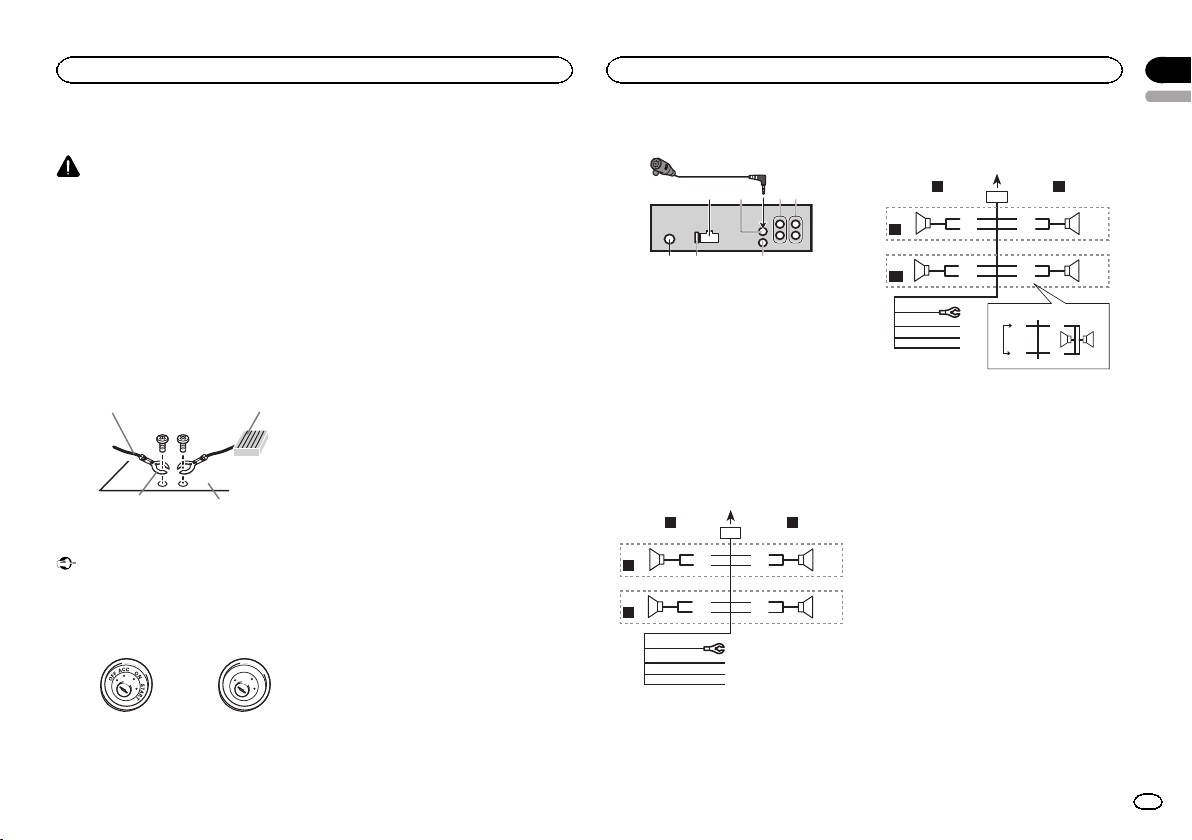
y
6
7 8
h
Installation
Connections
WARNING
! Use speakers over 50 W (output value) and
between 4 W to 8 W (impedance value). Do
not use 1 W to 3 W speakers for this unit.
! The black cable is ground. When installing
this unit or power amp (sold separately),
make sure to connect the ground wire first.
Ensure that the ground wire is properly connected to metal parts of the car ’s body. The
ground wire of the power amp and the one of
this unit or any other device must be connected to the car separately with different
screws. If the screw for the ground wire loosens or falls out, it could result in fire, generation of smoke or malfunction.
Ground wire
Other devices
(Another electronic
device in the car)
Important
! When installing this unit in a vehicle without
an ACC (accessory) position on the ignition
switch, failure to connect the red cable to the
terminal that detects operation of the ignition
key may result in battery drain.
ACC position No ACC position
! Use this unit with a 12-volt battery and nega-
tive grounding only. Failure to do so may result in a fire or malfunction.
Metal parts of car’s bod
POWER AMP
O
F
N
F
O
S
T
A
R
T
! To prevent a short-circuit, overheating or mal-
function, be sure to follow the directions
below.
— Disconnect the negative terminal of the bat-
tery before installation.
— Secure the wiring with cable clamps or adhe-
sive tape. Wrap adhesive tape around wiring
that comes into contact with metal parts to
protect the wiring.
— Place all cables away from moving parts,
such as the gear shift and seat rails.
— Place all cables away from hot places, such
as near the heater outlet.
— Do not connect the yellow cable to the battery
by passing it through the hole to the engine
compartment.
— Cover any disconnected cable connectors
with insulating tape.
— Do not shorten any cables.
— Never cut the insulation of the power cable of
this unit in order to share the power with
other devices. The current capacity of the
cable is limited.
— Use a fuse of the rating prescribed.
— Never wire the negative speaker cable directly
to ground.
— Never band together negative cables of multi-
ple speakers.
! When this unit is on, control signals are sent
through the blue/white cable. Connect this
cable to the system remote control of an external power amp or the vehicle’s auto-antenna relay control terminal (max. 300 mA 12 V
DC). If the vehicle is equipped with a glass
antenna, connect it to the antenna booster
power supply terminal.
! Never connect the blue/white cable to the
power terminal of an external power amp.
Also, never connect it to the power terminal
of the auto antenna. Doing so may result in
battery drain or a malfunction.
Installation
This unit
132
1 Power cord input
2 Microphone input
3 Microphone
4 Rear output or subwoofer output
5 Front output
6 Antenna input
7 Fuse (10 A)
8 Wired remote input
Hard-wired remote control adaptor can be
connected (sold separately).
Power cord
Perform these connections when not connecting a rear speaker lead to a subwoofer.
LR
4
F
5
R
6
7
a
b
4 5
1
32
8
9
c
d
e
f
g
Perform these connections when using a subwoofer without the optional amplifier.
LR
4
F
i
SW
1 To power cord input
2 Left
3 Right
4 Front speaker
5 Rear speaker
6 White
7 White/black
8 Gray
9 Gray/black
a Green
b Green/black
c Violet
d Violet/black
e Black (chassis ground)
Connect to a clean, paint-free metal location.
f Yellow
Connect to the constant 12 V supply terminal.
g Red
Connect to terminal controlled by ignition
switch (12 V DC).
h Blue/white
Connect to system control terminal of the
power amp or auto-antenna relay control terminal (max. 300 mA 12 V DC).
i Subwoofer (4 Ω)
1
8
6
9
7
a
c
d
b
j
e
a
f
g
k l
h
b
32
c
d
Section
03
English
11
En
Page 12
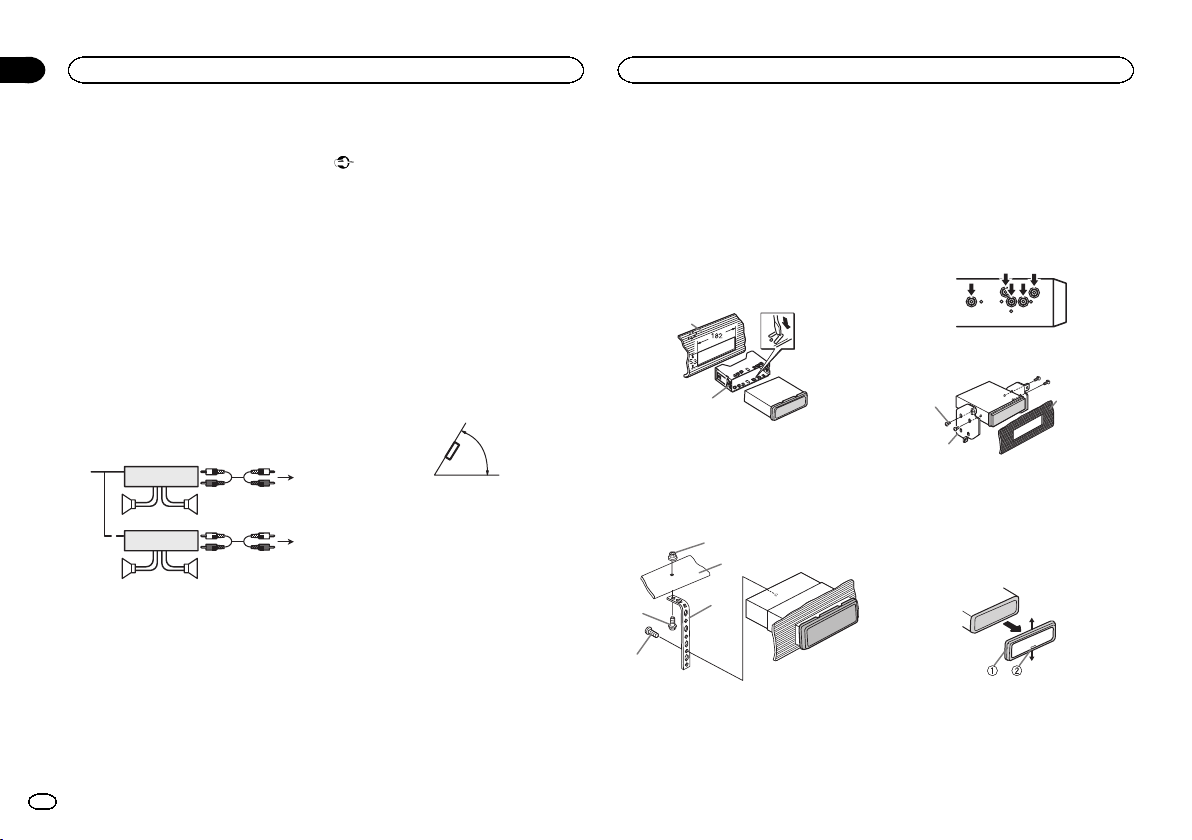
Section
03
Installation
Installation
j When using a subwoofer of 70 W (2 Ω), be
sure to connect the subwoofer to the violet
and violet/black leads of this unit. Do not
connect anything to the green and green/
black leads.
k Not used.
l Subwoofer (4 Ω)× 2
Notes
! With a 2 speaker system, do not connect any-
thing to the speaker leads that are not connected to speakers.
! Change the initial setting of this unit. Refer
to SW CONTROL (rear output and subwoofer
setting) on page 10.
The subwoofer output of this unit is monaural.
Power amp (sold separately)
Perform these connections when using the optional amplifier.
2
2
3
55
3
77
1
1
1 System remote control
Connect to Blue/white cable.
2 Power amp (sold separately)
3 Connect with RCA cables (sold separately)
4 To Rear output or subwoofer output
5 Rear speaker or subwoofer
6 To Front output
7 Front speaker
12
En
Installation
Important
! Check all connections and systems before
final installation.
! Do not use unauthorized parts as this may
cause malfunctions.
! Consult your dealer if installation requires
drilling of holes or other modifications to the
vehicle.
! Do not install this unit where:
— it may interfere with operation of the vehicle.
— it may cause injur y to a passenger as a result
of a sudden stop.
! The semiconductor laser will be damaged if
it overheats. Install this unit away from hot
places such as near the heater outlet.
! Optimum performance is obtained when the
unit is installed at an angle of less than 60°.
4
! To ensure proper heat dispersal when using
this unit, make sure you leave ample space
behind the rear panel and wrap any loose ca-
6
bles so they are not blocking the vents when
installing the unit.
DIN front/rear mount
This unit can be properly installed using either
front-mount or rear-mount installation.
Use commercially available parts when installing.
60°
DIN Front-mount
1 Insert the mounting sleeve into the dashboard.
For installation in shallow spaces, use the supplied mounting sleeve. If there is enough space,
use the mounting sleeve that came with the vehicle.
2 Secure the mounting sleeve by using a
screwdriver to bend the metal tabs (90°) into
place.
1
2
1 Dashboard
2 Mounting sleeve
3 Install the unit as illustrated.
Use commercially available parts when installing.
1
2
4
5
1 Nut
2 Firewall or metal support
3 Metal strap
4 Screw
5 Screw (M4 × 8)
3
# Make sure that the unit is installed securely in
place. An unstable installation may cause skipping
or other malfunctions.
DIN Rear-mount
1 Determine the appropriate position
where the holes on the bracket and the side
of the unit match.
2 Tighten two screws on each side.
1
2
1 Truss screw (5 mm × 8 mm)
2 Mounting bracket
3 Dashboard or console
3
Removing the unit
1 Remove the trim ring.
1 Trim ring
2 Notched tab
! Releasing the front panel allows easier ac-
cess to the trim ring.
! When reattaching the trim ring, point the
side with the notched tab down.
Page 13
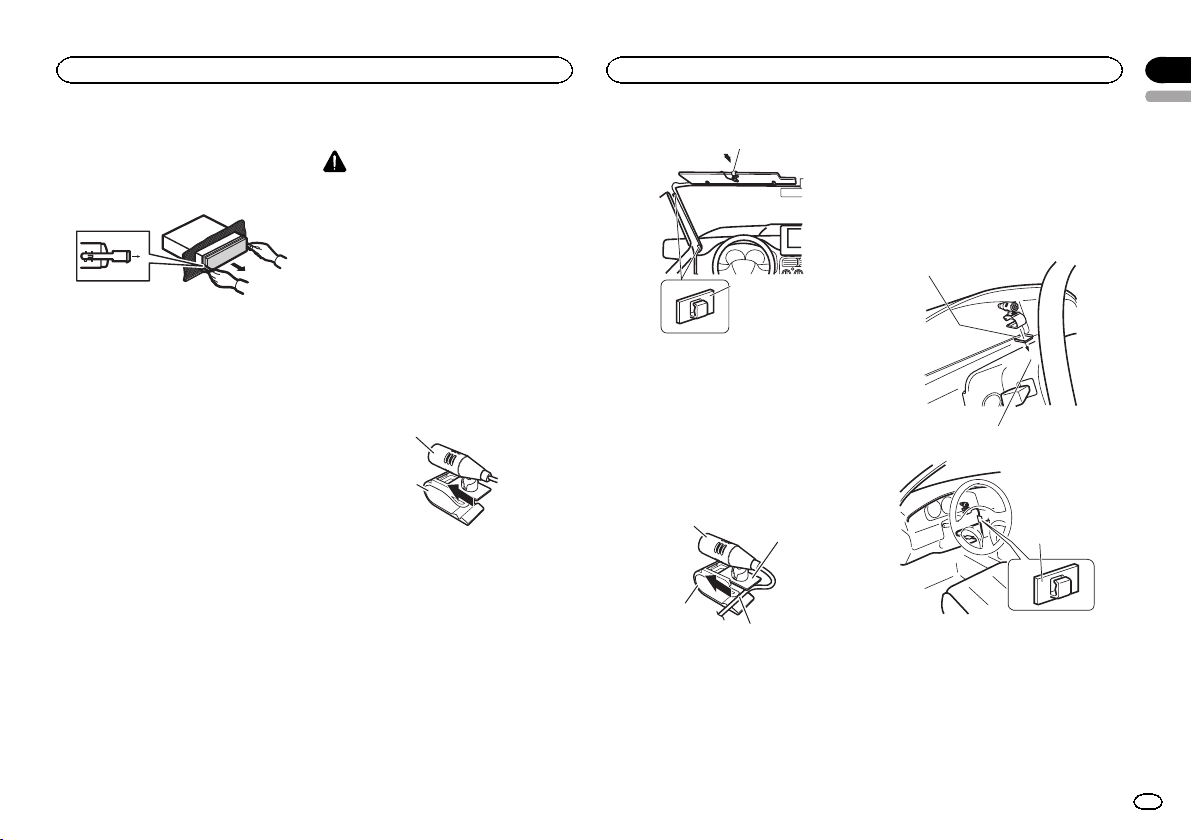
4
2
Installation
2 Insert the supplied extraction keys into
both sides of the unit until they click into
place.
3 Pull the unit out of the dashboard.
Removing and re-attaching the
front panel
You can remove the front panel to protect your
unit from theft.
Press the detach button and push the front
panel upward and pull it toward you.
For details, refer to Removing the front panel to
protect your unit from theft and Re-attaching the
front panel on page 4.
Installing the microphone
CAUTION
It is extremely dangerous to allow the microphone lead to become wound around the steering column or gearstick. Be sure to install the
unit in such a way that it will not obstruct driving.
Note
Install the microphone in a position and orientation that will enable it to pick up the voice of the
person operating the system.
When installing the microphone on
the sun visor
1 Install the microphone on the microphone clip.
1
2
1 Microphone
2 Microphone clip
2 Install the microphone clip on the sun
visor.
With the sun visor up, install the microphone
clip. (Lowering the sun visor reduces the voice
recognition rate.)
Installation
1
2
1 Microphone clip
2 Clamp
Use separately sold clamps to secure the
lead where necessary inside the vehicle.
When installing the microphone on
the steering column
1 Install the microphone on the microphone clip.
1
2
3
1 Microphone
2 Microphone base
3 Microphone clip
4 Fit the microphone lead into the groove.
# Microphone can be installed without using microphone clip. In this case, detach the microphone
base from the microphone clip. To detach the microphone base from the microphone clip, slide the microphone base.
2 Install the microphone clip on the steering column.
1
3
1 Double-sided tape
2 Install the microphone clip on the rear side of
the steering column.
3 Clamp
Use separately sold clamps to secure the
lead where necessary inside the vehicle.
Section
03
English
13
En
Page 14
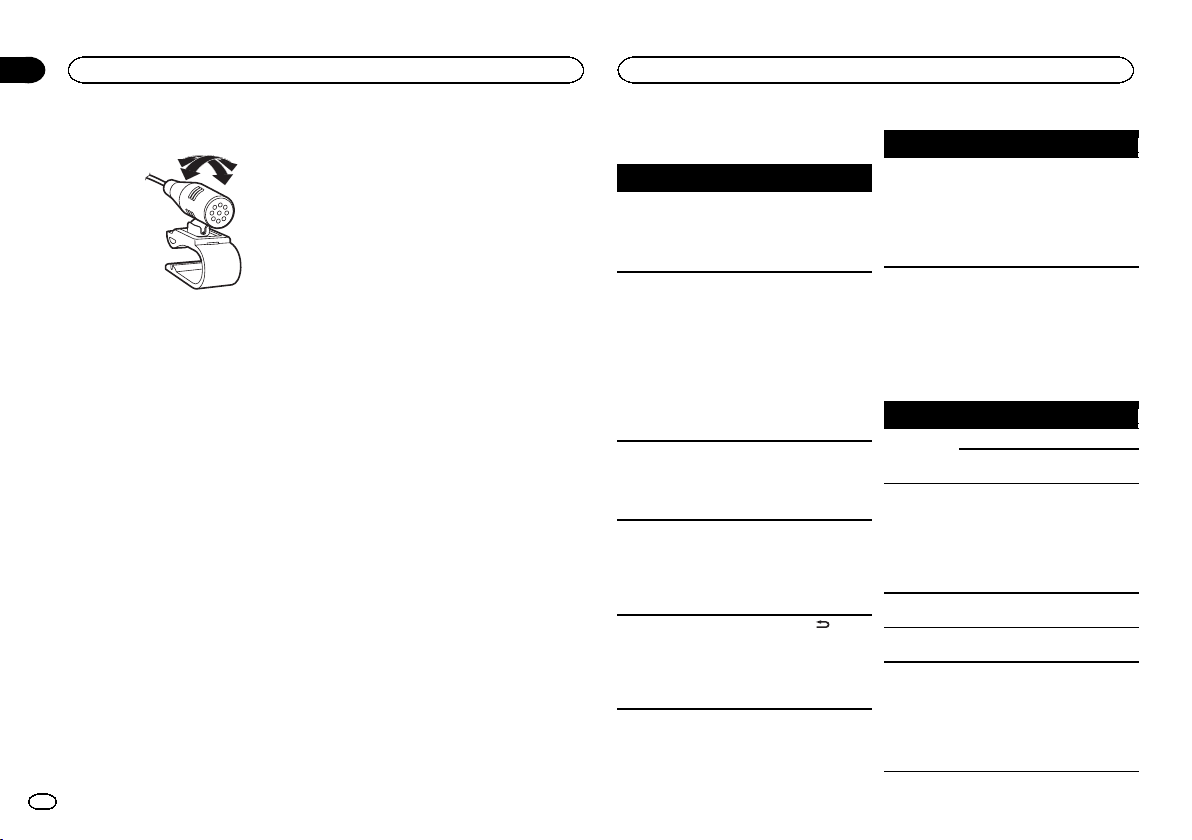
Appendix
Installation
Additional Information
Adjusting the microphone angle
The microphone angle can be adjusted.
Troubleshooting
Symptom Cause Action
The display
automatically
returns to the
ordinary display.
The repeat
play range
changes unexpectedly.
A subfolder is
not played
back.
NO XXXX appears when a
display is
changed (NO
TITLE, for example).
The display is
illuminated
when the unit
is turned off.
You did not perform any operation within
about 30 seconds.
Depending on
the repeat play
range, the selected range
may change
when another
folder or track is
being selected
or during fast
forwarding/reversing.
Subfolders cannot be played
when FOLDER
(folder repeat) is
selected.
There is no embedded text information.
Demo mode is
on.
Perform operation
again.
Select the repeat
play range again.
Select another repeat play range.
Switch the display
or play another
track/file.
! Press
cancel demo
mode.
! Turn off the
demo display setting.
Symptom Cause Action
The unit is
malfunctioning.
There is interference.
You are using a
device, such as
a cellular
phone, that
transmits electric waves near
the unit.
Error messages
When you contact your dealer or your nearest
Pioneer Service Center, be sure to note the error
message.
Built-in CD Player
Message Cause Action
ERROR-11,
12, 17, 30
ERROR-10,
11, 12, 15,
17, 30, A0
ERROR-15 The inserted
to
ERROR-23 Unsupported
FRMT READ Sometimes
The disc is dirty. Clean the disc.
The disc is
scratched.
There is an elec-
trical or mechanical error.
disc is blank
CD format
there is a delay
between the
start of playback
and when you
start to hear any
sound.
Move electrical
devices that may
be causing the interference away
from the unit.
Replace the disc.
Turn the ignition
switch OFF and
back ON, or
switch to a different source, then
back to the CD
player.
Replace the disc.
Replace the disc.
Wait until the
message disappears and you
hear sound.
14
En
Page 15
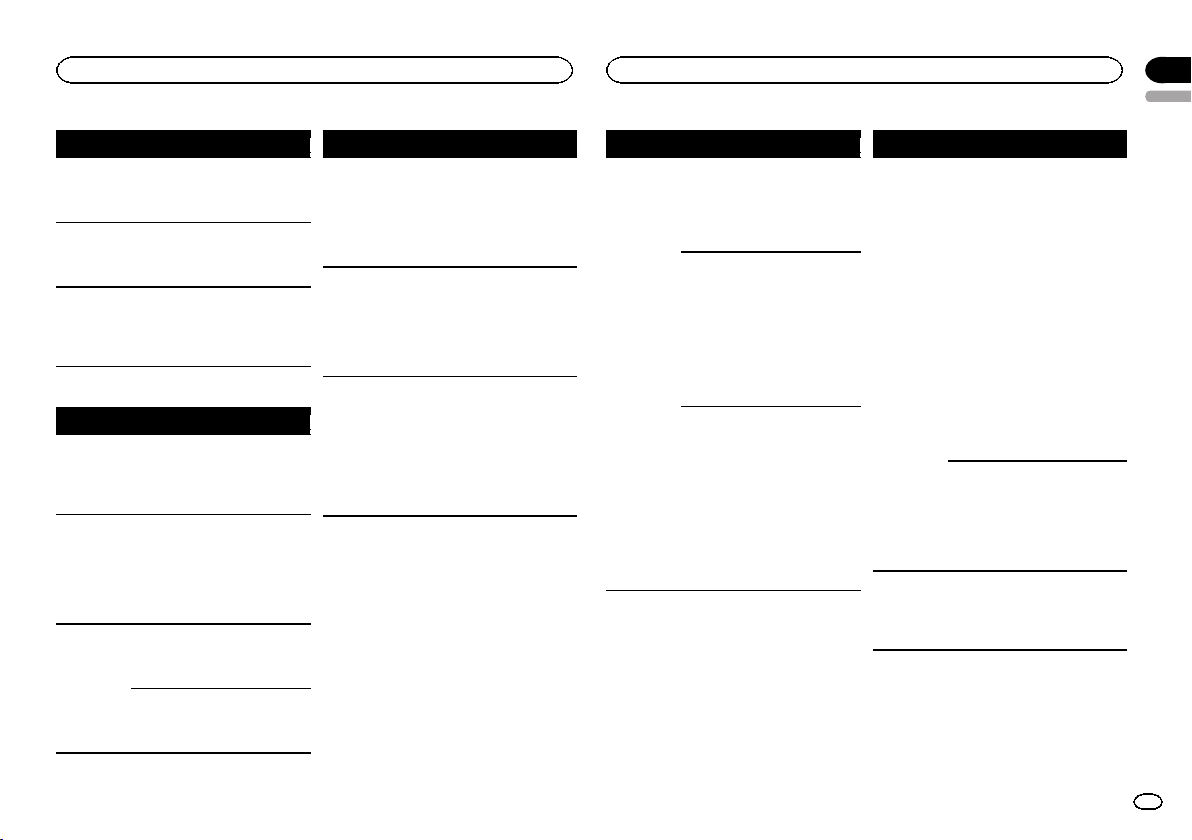
Additional Information
Appendix
Additional Information
English
Message Cause Action
NO AUDIO The inserted
SKIPPED The inserted
PROTECT All the files on
USB storage device/iPod
Message Cause Action
NO DEVICE When plug and
FRMT READ Sometimes
NO AUDIO There are no
disc does not
contain any
playable files.
disc contains
DRM protected
files.
the inserted
disc are embedded with
DRM.
play is off, no
USB storage device or iPod is
connected.
there is a delay
between the
start of playback
and when you
start to hear any
sound.
songs.
The connected
USB storage device has security enabled
Replace the disc.
Replace the disc.
Replace the disc.
! Turn the plug
and play on.
! Connect a compatible USB storage device/iPod.
Wait until the
message disappears and you
hear sound.
Transfer the audio
files to the USB
storage device
and connect.
Follow the USB
storage device instructions to disable the security.
Message Cause Action
SKIPPED The connected
PROTECT All the files in
N/A USB The connected
USB storage device contains
files embedded
with Windows
Mediaä DRM 9/
10
the USB storage
device are embedded with
Windows Media
DRM 9/10
USB storage device is not supported by this
unit.
Play an audio file
not embedded
with Windows
Media DRM 9/10.
Transfer audio
files not embedded with
Windows Media
DRM 9/10 to the
USB storage device and connect.
! Connect a USB
Mass Storage
Class compliant
device.
! Disconnect
your device and
replace it with a
compatible USB
storage device.
Message Cause Action
CHECK USB The USB con-
nector or USB
cable has shortcircuited.
The connected
USB storage device consumes
more than 500
mA (maximum
allowable current).
The iPod operates correctly
but does not
charge
Check that the
USB connector or
USB cable is not
caught in something or damaged.
Disconnect the
USB storage device and do not
use it. Turn the
ignition switch to
OFF, then to ACC
or ON and then
connect only
compliant USB
storage devices.
Make sure the
connection cable
for the iPod has
not shorted out
(e.g., not caught
in metal objects).
After checking,
turn the ignition
switch OFF and
back ON, or disconnect the iPod
and reconnect.
Message Cause Action
ERROR-19 Communication
ERROR-23 USB storage de-
failed.
iPod failure Disconnect the
vice was not formatted with
FAT12, FAT16 or
FAT32
! Perform one of
the following operations.
–Turn the ignition
switch OFF and
back ON.
–Disconnect the
USB storage device.
–Change to a different source.
Then, return to
the USB source.
! Disconnect the
cable from the
iPod. Once the
iPod's main menu
is displayed, reconnect the iPod
and reset it.
cable from the
iPod. Once the
iPod's main menu
is displayed, reconnect the iPod
and reset it.
USB storage device should be formatted with
FAT12, FAT16 or
FAT32.
15
En
Page 16
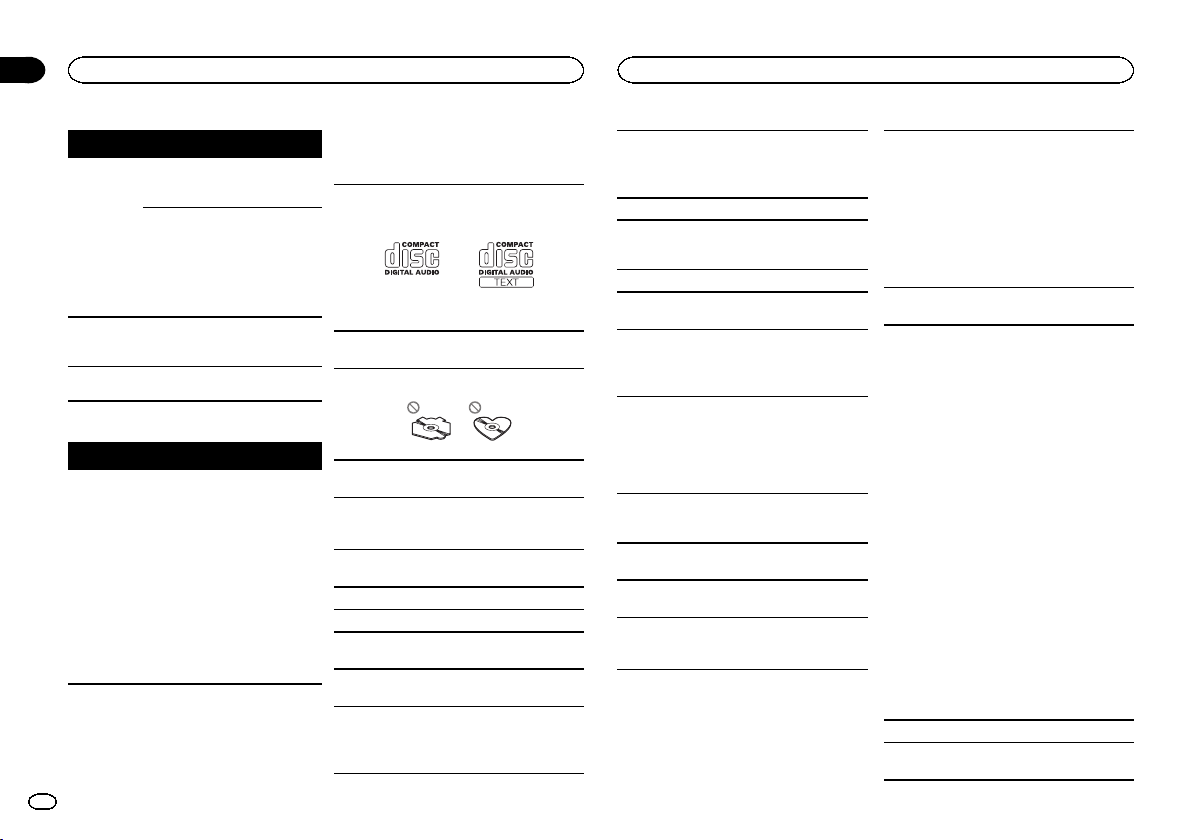
Appendix
Additional Information
Additional Information
Message Cause Action
ERROR-16 The iPod firm-
STOP There are no
NOT FOUND No related
Bluetooth Telephone
Message Cause Action
ERROR-10 The power failed
ware version is
old
iPod failure Disconnect the
songs in the
current list.
songs
for the Bluetooth module of
this unit.
Update the iPod
version.
cable from the
iPod. Once the
iPod's main menu
is displayed, reconnect the iPod
and reset it.
Select a list that
contains songs.
Transfer songs to
the iPod.
Turn the ignition
switch OFF and
then to ACC or
ON.
If the error message is still displayed after
performing the
above action,
please contact
your dealer or an
authorized
Pioneer Service
Station.
Handling guidelines
Discs and player
Use only discs that feature either of the following
two logos.
Use 12-cm discs. Do not use 8-cm discs or an
adapter for 8-cm discs.
Use only conventional, fully circular discs. Do not
use shaped discs.
Do not insert anything other than a CD into the
CD loading slot.
Do not use cracked, chipped, warped, or otherwise damaged discs as they may damage the player.
Unfinalized CD-R/CD-RW discs cannot be played
back.
Do not touch the recorded surface of the discs.
Store discs in their cases when not in use.
Do not attach labels, write on or apply chemicals
to the surface of the discs.
To clean a CD, wipe the disc with a soft cloth outward from the center.
Condensation may temporarily impair the player ’s
performance. Let it rest for about one hour to adjust to a warmer temperature. Also, wipe any
damp discs off with a soft cloth.
Playback of discs may not be possible because of
disc characteristics, disc format, recorded application, playback environment, storage conditions,
and so on.
Road shocks may interrupt disc playback.
USB storage device
Connections via USB hub are not supported.
Do not connect anything other than a USB storage device.
Firmly secure the USB storage device when driving. Do not let the USB storage device fall onto the
floor, where it may become jammed under the
brake or accelerator pedal.
Depending on the USB storage device, the following problems may occur.
! Operations may vary.
! The storage device may not be recognized.
! Files may not be played back properly.
! The device may generate noise in the radio.
iPod
Do not leave the iPod in places with high temperatures.
To ensure proper operation, connect the dock connector cable from the iPod directly to this unit.
Firmly secure the iPod when driving. Do not let the
iPod fall onto the floor, where it may become
jammed under the brake or accelerator pedal.
About iPod settings
! When an iPod is connected, this unit changes
the EQ (equalizer) setting of the iPod to off in
order to optimize the acoustics. When you disconnect the iPod, the EQ returns to the original
setting.
! You cannot set Repeat to off on the iPod when
using this unit. Repeat is automatically
changed to All when the iPod is connected to
this unit.
Incompatible text saved on the iPod will not be displayed by the unit.
DualDiscs
DualDiscs are two-sided discs that have a recordable CD for audio on one side and a recordable
DVD for video on the other.
Since the CD side of DualDiscs is not physically
compatible with the general CD standard, it may
not be possible to play the CD side with this unit.
Frequent loading and ejecting of a DualDisc may
result in scratches on the disc. Serious scratches
can lead to playback problems on this unit. In
some cases, a DualDisc may become stuck in the
disc loading slot and will not eject. To prevent this,
we recommend you refrain from using DualDisc
with this unit.
Please refer to the information from the disc manufacturer for more detailed information about
DualDiscs.
Compressed audio
compatibility (disc, USB)
WMA
File extension: .wma
Bit rate: 48 kbps to 320 kbps (CBR), 48 kbps to 384
kbps (VBR)
16
En
Page 17
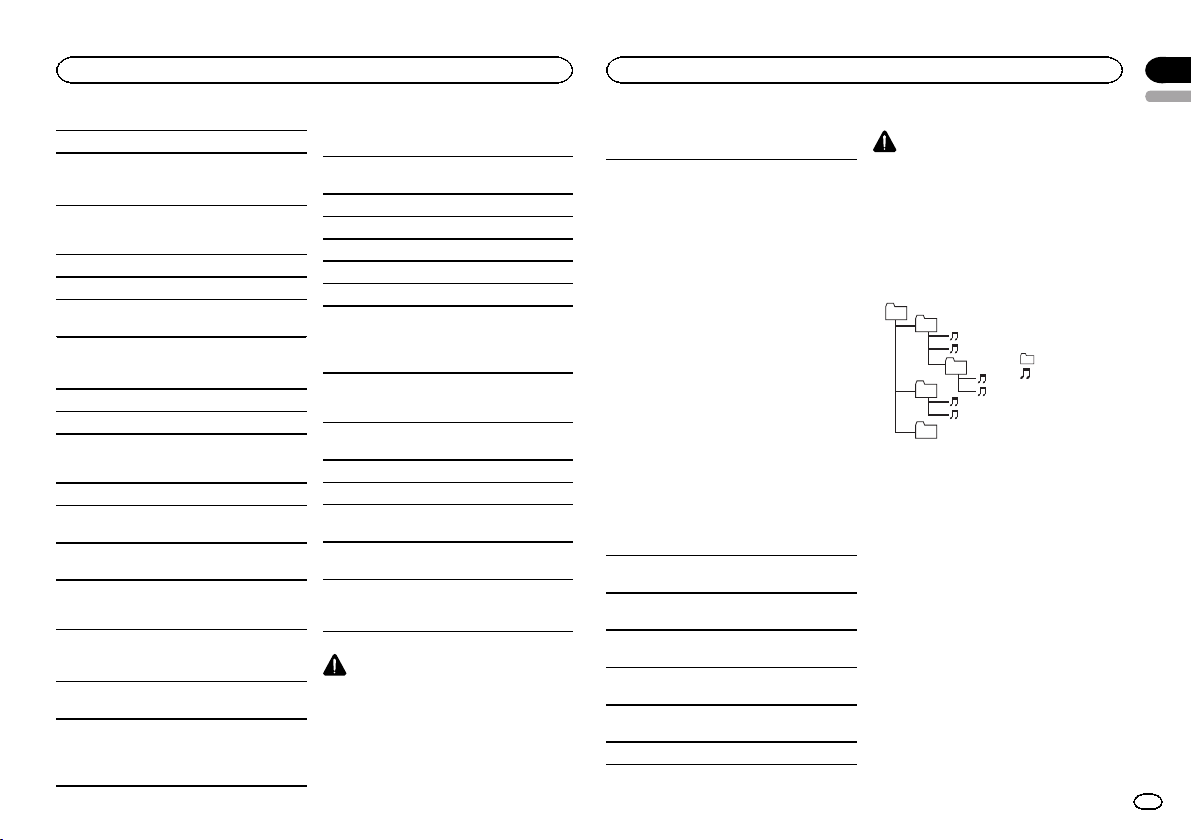
Additional Information
Appendix
Additional Information
English
Sampling frequency: 32 kHz, 44.1 kHz, 48 kHz
Windows Media Audio Professional, Lossless,
Voice/DRM Stream/Stream with video: Not compatible
MP3
File extension: .mp3
Bit rate: 8 kbps to 320 kbps (CBR), VBR
Sampling frequency: 8 kHz to 48 kHz (32 kHz, 44.1
kHz, 48 kHz for emphasis)
Compatible ID3 tag version: 1.0, 1.1, 2.2, 2.3, 2.4
(ID3 tag Version 2.x is given priority over Version 1.
x.)
M3u playlist: Not compatible
MP3i (MP3 interactive), mp3 PRO: Not compatible
WAV
File extension: .wav
Quantization bits: 8 and 16 (LPCM), 4 (MS
ADPCM)
Sampling frequency: 16 kHz to 48 kHz (LPCM),
22.05 kHz and 44.1 kHz (MS ADPCM)
Supplemental information
Only the first 32 characters can be displayed as a
file name (including the file extension) or a folder
name.
This unit may not operate correctly depending on
the application used to encode WMA files.
There may be a slight delay at the start of playback
of audio files embedded with image data or audio
files stored on a USB storage device that has numerous folder hierarchies.
Disc
Playable folder hierarchy: up to eight tiers (A practical hierarchy is less than two tiers.)
Playable folders: up to 99
Playable files: up to 999
File system: ISO 9660 Level 1 and 2, Romeo, Joliet
Multi-session playback: Compatible
Packet write data transfer: Not compatible
Regardless of the length of blank sections between the songs from the original recording, compressed audio discs play with a short pause
between songs.
USB storage device
Playable folder hierarchy: up to eight tiers (A practical hierarchy is less than two tiers.)
Playable folders: up to 500
Playable files: up to 15 000
Playback of copyright-protected files: Not compatible
Partitioned USB storage device: Only the first partition can be played.
There may be a slight delay when starting playback of audio files on a USB storage device with
numerous folder hierarchies.
CAUTION
Do not leave discs or a USB storage device in
any place that is subject to high temperatures.
iPod compatibility
This unit supports only the following iPod models.
Supported iPod software versions are shown
below. Older versions may not be supported.
! iPhone 3GS (software version 4.0)
! iPhone 3G (software version 4.0)
! iPhone (software version 3.1.3)
! iPod nano 5th generation (software version
1.0.2)
! iPod nano 4th generation (software version
1.0.4)
! iPod nano 3rd generation (software version
1.1.3)
! iPod nano 2nd generation (software version
1.1.3)
! iPod nano 1st generation (software version
1.3.1)
! iPod touch 3rd generation (software version
4.0)
! iPod touch 2nd generation (software version
4.0)
! iPod touch 1st generation (software version
3.1.3)
! iPod classic 160GB (software version 2.0.4)
! iPod classic 120GB (software version 2.0.1)
! iPod classic (software version 1.1.2)
! iPod 5th generation (software version 1.3)
Depending on the generation or version of the
iPod, some functions may not be available.
Operations may vary depending on the software
version of iPod.
When using an iPod, an iPod Dock Connector to
USB Cable is required.
A Pioneer CD-IU50 interface cable is also available. For details, consult your dealer.
About the file/format compatibility, refer to the
iPod manuals.
Audio Book, Podcast: Compatible
CAUTION
Pioneer accepts no responsibility for data lost
on the iPod, even if that data is lost while this
unit is used.
Sequence of audio files
The user cannot assign folder numbers and
specify playback sequences with this unit.
Example of a hierarchy
01
02
03
04
05
Level 1 Level 2 Level 3 Level 4
Disc
Folder selection sequence or other operation
may differ depending on the encoding or writing
software.
USB storage device
Playback sequence is the same as recorded sequence in the USB storage device.
To specify the playback sequence, the following
method is recommended.
1 Create a file name that includes numbers
that specify the playback sequence (e.g.,
001xxx.mp3 and 099yyy.mp3).
2 Put those files into a folder.
3 Save the folder containing files on the USB
storage device.
However,depending on the system environment,
you may not be able to specify the playback sequence.
: Folder
: Compressed
audio file
01 to 05: Folder
number
1 to 6: Playback
sequence
17
En
Page 18
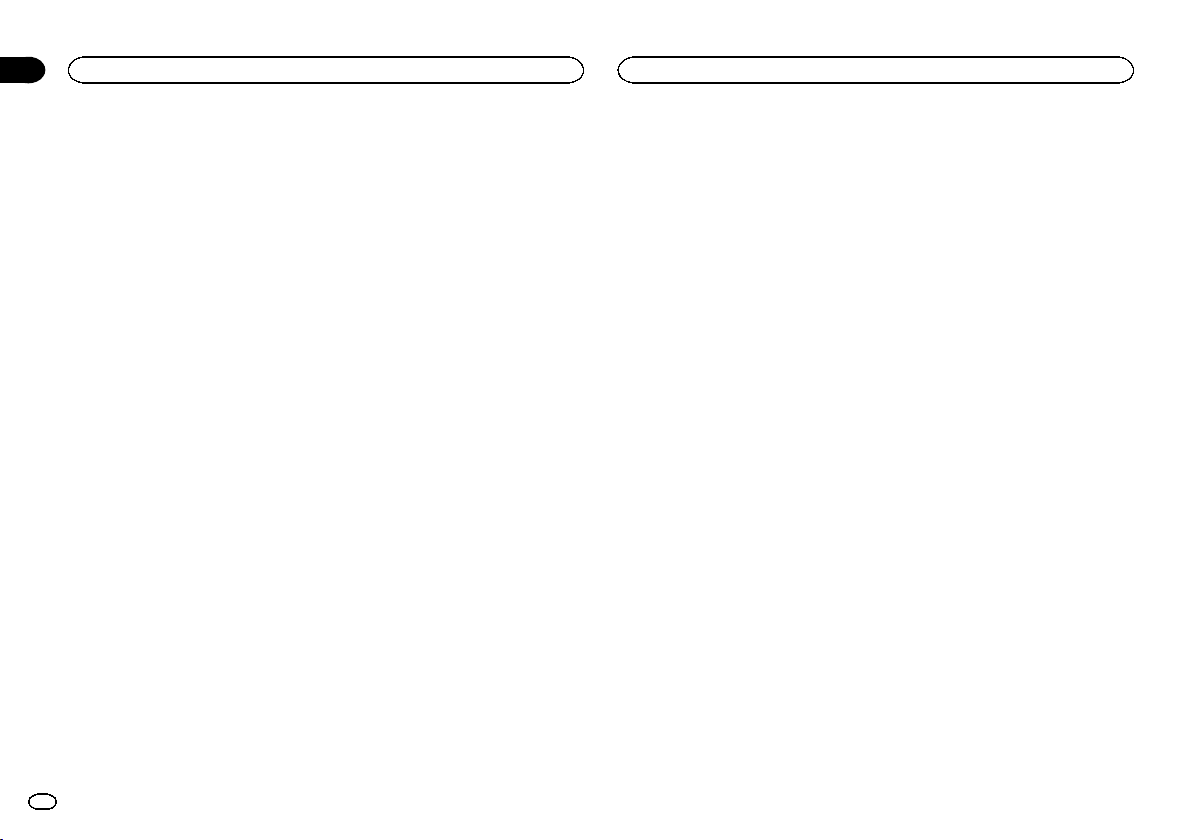
Appendix
Additional Information
Additional Information
For USB portable audio players, the sequence is
different and depends on the player.
Bluetooth profiles
! In order to use Bluetooth wireless technol-
ogy, devices must be able to interpret certain
profiles. This unit is compatible with the following profiles.
— GAP (Generic Access Profile)
— SDP (Service Discovery Protocol)
— OPP (Object Push Profile)
— HFP (Hands Free Profile)
Copyright and trademark
Bluetooth
The Bluetoothâword mark and logos are registered trademarks owned by Bluetooth SIG, Inc.
and any use of such marks by Pioneer
Corporation is under license. Other trademarks
and trade names are those of their respective
owners.
iTunes
Apple and iTunes are trademarks of Apple Inc.,
registered in the U.S. and other countries.
MP3
Supply of this product only conveys a license for
private, non-commercial use and does not convey a license nor imply any right to use this product in any commercial (i.e. revenue-generating)
real time broadcasting (terrestrial, satellite,
cable and/or any other media), broadcasting/
streaming via internet, intranets and/or other
networks or in other electronic content distribution systems, such as pay-audio or audio-on-demand applications. An independent license for
such use is required. For details, please visit
http://www.mp3licensing.com.
18
En
WMA
Windows Media and the Windows logo are
trademarks or registered trademarks of
Microsoft Corporation in the United States and/
or other countries.
This product includes technology owned by
Microsoft Corporation and cannot be used or
distributed without a license from Microsoft
Licensing, Inc.
iPod & iPhone
iPhone, iPod, iPod classic, iPod nano, and iPod
touch are trademarks of Apple Inc., registered in
the U.S. and other countries.
“Made for iPod” and “Made for iPhone” mean
that an electronic accessory has been designed
to connect specifically to iPod or iPhone, respectively, and has been certified by the developer to
meet Apple performance standards.
Apple is not responsible for the operation of this
device or its compliance with safety and regulatory standards.
Specifications
General
Rated power source ......... 14.4 V DC
Grounding system ............ Negative type
Maximum current consumption
................................... 10.0 A
Dimensions (W × H × D):
DIN
Chassis .............. 178 mm × 50 mm × 165
Nose .................. 188 mm × 58 mm × 17
D
Chassis .............. 178 mm × 50 mm × 165
Nose .................. 170 mm × 46 mm × 17
Weight ............................. 1.2 kg
Audio
Maximum power output ... 50 W × 4
Continuous power output
................................... 22 W × 4 (50 Hz to 15 000 Hz,
Load impedance .............. 4 W (4 W to 8 W allowable)
Preout maximum output level
................................... 2.0 V
Tone controls:
Bass
Frequency .......... 100 Hz
Gain .................. ±12 dB
Mid
Frequency .......... 1 kHz
Gain .................. ±12 dB
Treble
Frequency .......... 10 kHz
Gain .................. ±12 dB
Subwoofer (mono):
Frequency ................. 50/63/80/100/125 Hz
Slope ........................ –18 dB/oct
Gain ......................... +6 dB to –24 dB
Phase ....................... Normal/Reverse
CD player
System ............................ Compact disc audio system
(allowable voltage range: 12.0
V to 14.4 V DC)
mm
mm
mm
mm
70 W × 1/2 W (for subwoofer)
5 % THD, 4 W load, both channels driven)
Usable discs .................... Compact disc
Signal-to-noise ratio ......... 94 dB (1 kHz) (IEC -A network)
Number of channels ........ 2 (stereo)
WMA decoding format ..... Ver. 7, 7.1,8, 9, 10, 11, 12 (2ch
MP3 decoding format ...... MPEG-1 & 2 Audio Layer 3
WAV signal format ........... Linear PCM & MS ADPCM
USB
USB standard specification
................................... USB 2.0 full speed
Maximum current supply
................................... 500 mA
USB Class ....................... MSC (Mass Storage Class)
File system ....................... FAT12, FAT16, FAT32
WMA decoding format ..... Ver. 7, 7.1,8, 9, 10, 11, 12 (2ch
MP3 decoding format ...... MPEG-1 & 2 Audio Layer 3
WAV signal format ........... Linear PCM & MS ADPCM
FM tuner
Frequency range .............. 87.5 MHz to 108.0 MHz
Usable sensitivity ............. 9 dBf (0.8 µV/75 W, mono, S/N:
Signal-to-noise ratio ......... 72 dB (IEC-A network)
AM tuner
Frequency range .............. 531 kHz to 1 602 kHz (9 kHz)
Usable sensitivity ............. 25 µV (S/N: 20 dB)
Signal-to-noise ratio ......... 62 dB (IEC-A network)
Bluetooth
Version ............................ Bluetooth 2.0 certified
Output power ................... +4 dBm Max.
Infrared remote control
Wavelength ...................... 940 nm ±50 nm
Output ............................. typ; 12 mw/sr per Infrared LED
audio)
(Windows Media Player)
(Non-compressed)
audio)
(Windows Media Player)
(Non-compressed)
30 dB)
530 kHz to 1 640 kHz (10 kHz)
(Power class 2)
Note
Specifications and the design are subject to
modifications without notice.
Page 19
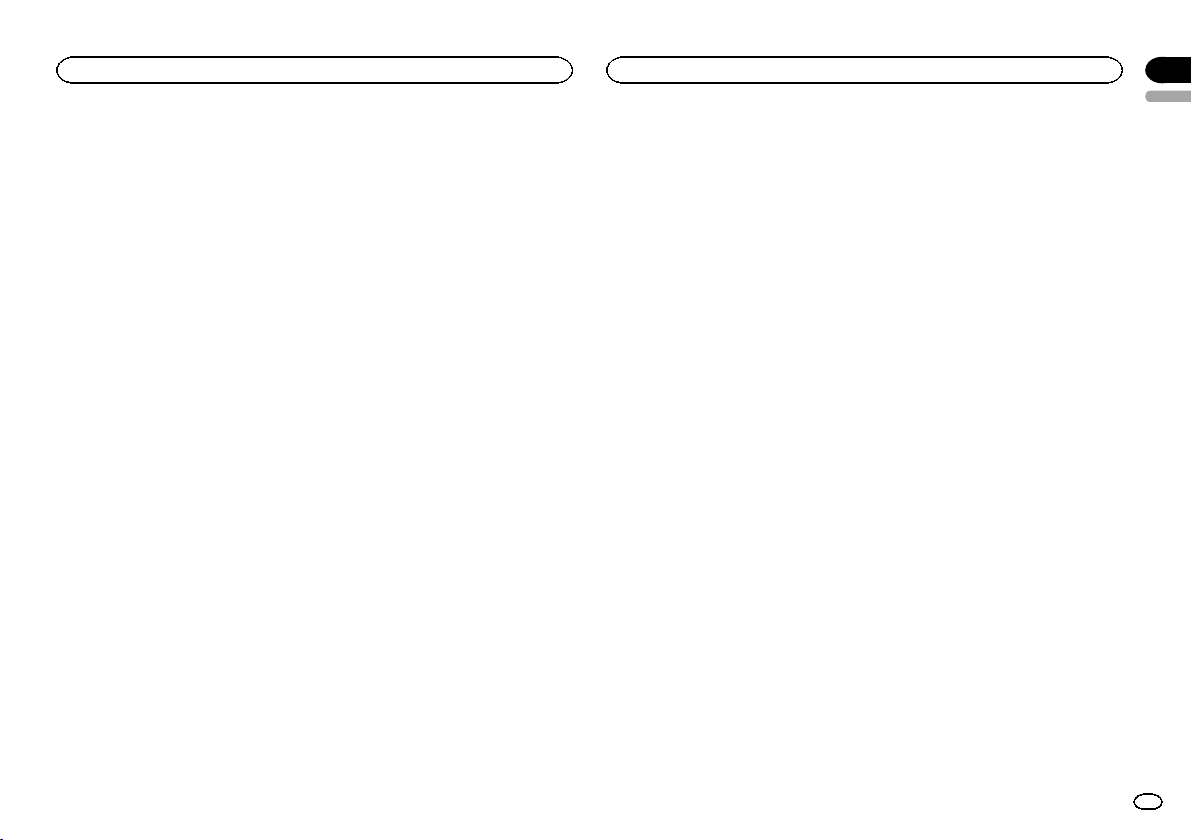
English
19En
Page 20
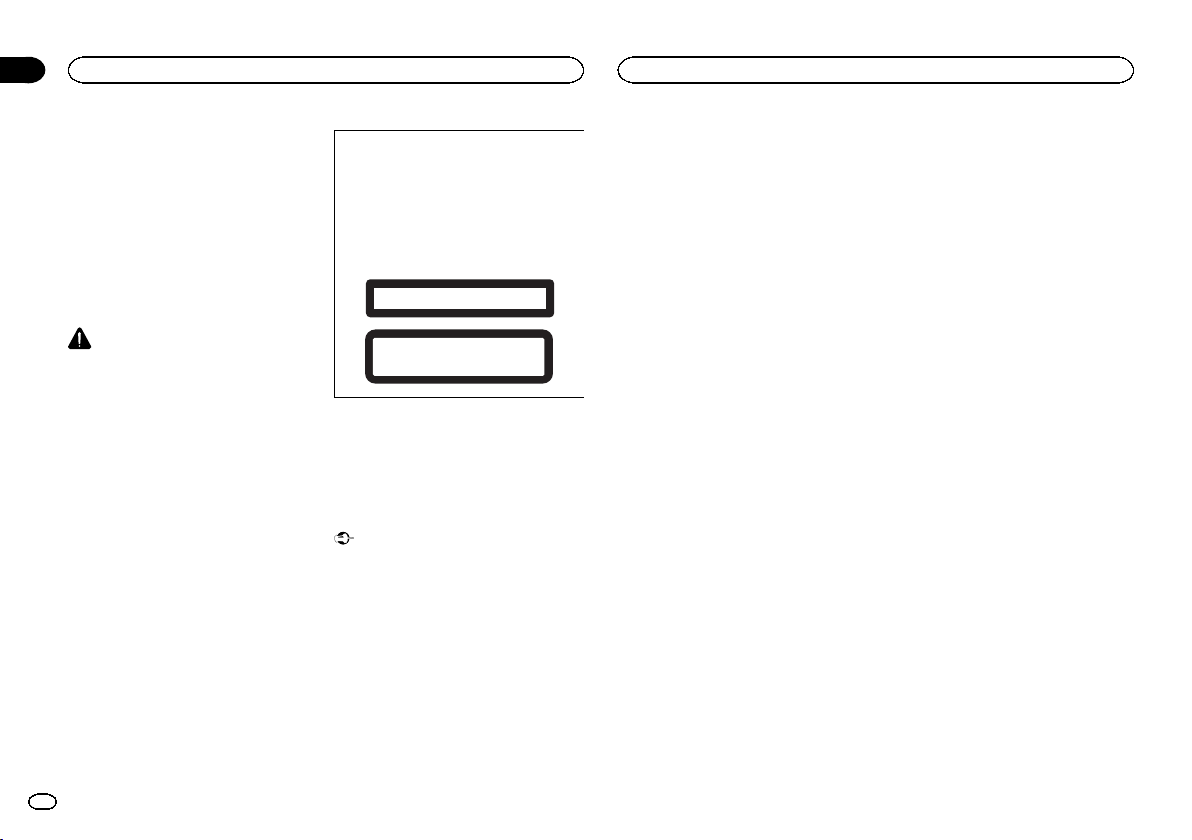
Sección
01
Antes de comenzar
Antes de comenzar
Gracias por haber adquirido este producto
PIONEER.
Lea con detenimiento este manual antes de utilizar el producto por primera vez para que pueda
darle el mejor uso posible. Es muy importante
que lea y observe la información que aparece
bajo los mensajes de ADVERTENCIA y PRE-
CAUCIÓN en este manual. Una vez leído, guar-
de el manual en un lugar seguro y a mano para
que pueda consultarlo en el futuro.
Acerca de esta unidad
PRECAUCIÓN
! No permita que esta unidad entre en contac-
to con líquidos, ya que puede producir una
descarga eléctrica. Además, el contacto con
líquidos puede causar daños en la unidad,
humo y recalentamiento.
! Mantenga siempre el volumen lo suficiente-
mente bajo como para poder escuchar los
sonidos que provienen del exterior.
! Evite la exposición a la humedad.
! Si se desconecta o se descarga la batería,
todas las memorias preajustadas se borrarán.
PRECAUCIÓN
Este producto contiene un diodo de láser de
clase 1, clasificado en la directiva IEC 608251:2007 concerniente a la Seguridad de los productos láser. Para garantizar la seguridad
continua, no extraiga ninguna tapa ni intente
acceder a la parte interna del producto. Solicite a personal cualificado que realice todos los
trabajos de mantenimiento.
PRODUCTO LASER CLASE 1
PRECAUCIÓN—LOS PRODUCTOS LÁSER CLASE 1M
EMITEN RADIACIÓN INVISIBLE UNA VEZ ABIERTOS. NO
LOS MIRE DIRECTAMENTE CON INSTRUMENTOS ÓPTICOS.
Notas
! Las operaciones se realizan incluso si se
cancela el menú antes de confirmar.
! En este manual, se utiliza el término “iPod”
para denominar tanto a iPod como a iPhone.
Modo demo
Importante
! Si no se conecta el cable rojo (ACC) de esta
unidad a un terminal acoplado con las funciones de activación/desactivación de la
llave de encendido del automóvil, se puede
descargar la batería.
! Recuerde que si este modo de demostración
sigue funcionando cuando el motor del vehículo está apagado, se puede descargar la
batería.
La demostración se inicia automáticamente
cuando la llave de encendido del automóvil está
en ACC o en ON mientras la unidad está apagada. Aunque la unidad se apague, el modo de demostración seguirá activado. Para cancelar el
modo de demostración, utilice la función del
menú de ajuste inicial. Si utiliza el modo de demostración cuando la llave de encendido está
en ACC, se puede descargar la batería.
20
Es
Page 21
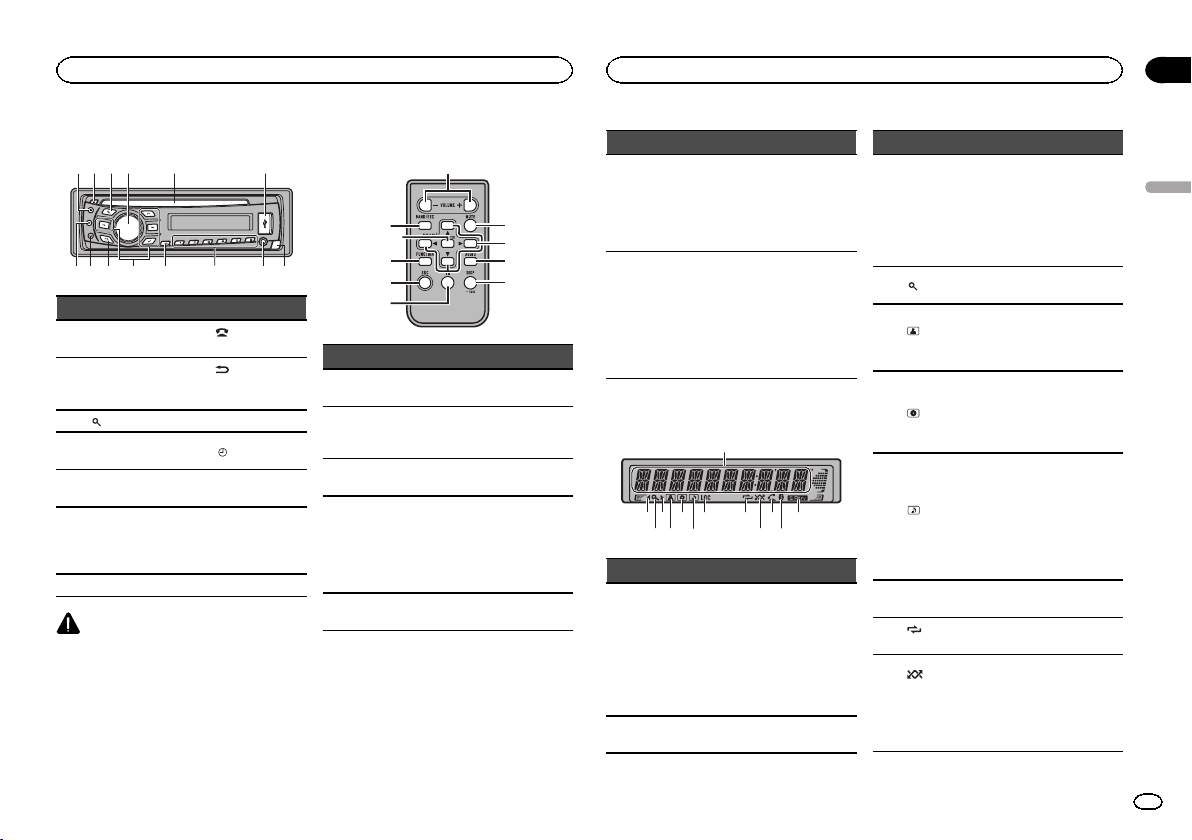
Utilización de esta unidad
Utilización de esta unidad
Sección
02
Unidad principal
24 5 63
1
78 a b c ed9
Parte Parte
1 S (SRC/OFF) 8
2 h (expulsar) 9
(lista) a a/b/c/d
3
MULTI-CONTROL
4
(M.C.)
Ranura de inser-
5
ción de discos
6 Puerto USB d
7 B (BAND/ESC) e Botón de soltar
PRECAUCIÓN
! Utilice un cable USB Pioneer opcional (CD-
U50E) para conectar el reproductor de audio
USB / memoria USB, ya que cualquier dispositivo conectado directamente a la unidad
sobresaldrá de ésta y podría resultar peligroso.
! No utilice productos no autorizados.
nectado)
zación/desplazamiento)
b
c 1 a 6
Conector de entrada AUX (conector estéreo de
3,5 mm)
(teléfono/co-
(Atrás/visuali-
/DISP OFF
Mando a distancia
f
7
l
1
j
Parte Operación
f VOLUME
g MUTE
h AUDIO
i DISP/SCRL
j e
Pulse para aumentar o disminuir el volumen.
Pulse para silenciar. Pulse de
nuevo para desactivar el silenciamiento.
Pulse para seleccionar una
función de audio.
Pulse este botón para seleccionar diferentes modos de visualización.
Manténgalo pulsado para desplazarse por la información de
texto.
Pulse este botón para pausar o
reanudar.
Parte Operación
Pulse este botón para seleccio-
FUNC-
k
g
TION
a
hk
i
LIST/
l
ENTER
nar las funciones.
Mantenga pulsado este botón
para acceder al menú de ajustes iniciales si las fuentes
están desactivadas.
Pulse para visualizar la lista de
título del disco, la lista de título
de la pista, la lista de carpetas
o la lista de archivos según la
fuente.
Cuando esté en el menú de
funcionamiento, pulse para
controlar las funciones.
Indicaciones del display
1
3
2
6
8
9
b d
4 5
Indicador Estado
Sección
1
principal
del display
2 c
7
a
c
! Sintonizador: banda y fre-
cuencia
! Reproductor de CD incor-
porado, dispositivo de almacenamiento USB e iPod:
tiempo de reproducción
transcurrido e información
de texto
Existe un nivel, carpeta o menú
superior.
Indicador Estado
3 d
(lista)
4
(artis-
5
ta)
(disco)
6
(can-
7
ción)
8 LOC
(repeti-
9
ción)
(aleatorio/reproduc-
a
ción aleatoria)
Existe un nivel, carpeta o menú
inferior.
Este indicador parpadea cuando se selecciona desde el iPod
una canción o un álbum relacionado con la canción que se
está reproduciendo.
Se está utilizando la función de
la lista.
Muestra el nombre del artista.
La búsqueda precisa de artista
en la función de exploración
del iPod está en uso.
Se muestra el nombre del
disco (álbum).
La búsqueda precisa de álbum
en la función de exploración
del iPod está en uso.
Se muestra el nombre de la
pista (canción).
Se ha seleccionado un archivo
de audio reproducible mientras
se examinaba la lista.
La búsqueda precisa de canción en la función de exploración del iPod está en uso.
Sintonización por búsqueda
local activada.
La repetición de carpeta o
pista está activada.
La reproducción aleatoria está
activada.
Está seleccionado iPod como
fuente y están activadas las
funciones de reproducción
aleatoria.
Español
21
Es
Page 22
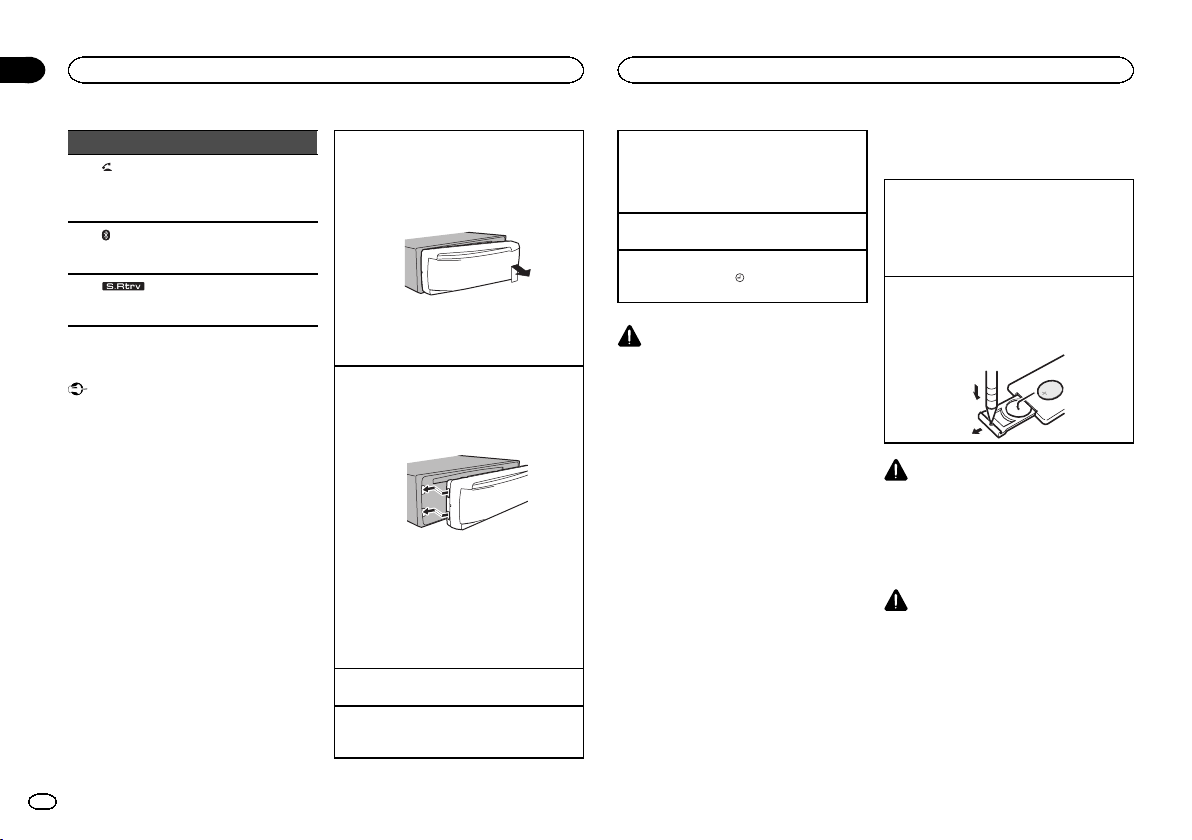
Sección
02
Utilización de esta unidad
Utilización de esta unidad
Indicador Estado
(res-
b
c
d
puesta
automática)
dor de
Bluetooth)
(Sound
Retriever)
Aparece cuando está activada
la función de respuesta automática.
(indica-
Hay conexión con un dispositivo Bluetooth.
La línea está en espera.
La función Sound Retriever
(restauración del sonido) está
activada.
Funciones básicas
Importante
! Proceda con cuidado al retirar o colocar el
panel delantero.
! Evite someter el panel delantero a impactos
excesivos.
! Mantenga la panel delantero fuera del alcan-
ce de la luz solar directa y no la exponga a
temperaturas elevadas.
! Para evitar que el dispositivo o el interior del
vehículo sufran daños, retire todos los cables
o dispositivos conectados al panel delantero
antes de extraerlo.
Extracción del panel delantero para proteger la
unidad contra robo
1 Pulse el botón de soltar para liberar el panel
delantero.
2 Empuje el panel delantero hacia arriba y tire
de él hacia sí.
3 Mantenga siempre el panel delantero que se
ha extraído en su medio de protección, como
por ejemplo su caja protectora.
Colocación del panel delantero
1 Deslice la carátula hacia la izquierda.
Inserte las pestañas que hay en la parte izquierda de la unidad principal dentro de las ranuras del panel delantero.
2 Pulse el lado derecho del panel delantero
hasta que se ajuste correctamente.
Si no logra encajar adecuadamente el panel
delantero a la unidad principal, colóquelo en
la unidad principal de la forma correcta. No
apriete ni use la fuerza para encajarlo, ya que
puede provocar daños en el panel delantero o
en la unidad principal.
Encendido de la unidad
1 Pulse S (SRC/OFF) para encender la unidad.
Apagado de la unidad
1 Mantenga presionado S (SRC/OFF) hasta que
se apague la unidad.
Selección de una fuente
1 Pulse S (SRC/OFF) para desplazarse entre:
TUNER (sintonizador)—CD (reproductor de
CD incorporado)—USB (USB)/iPod (iPod)—
AUX (AUX)
Ajuste del volumen
1 Haga girar M.C. para ajustar el volumen.
Encendido y apagado de la pantalla
1 Mantenga pulsado
pantalla se encienda o se apague.
PRECAUCIÓN
Por motivos de seguridad, detenga su vehículo
antes de extraer el panel delantero.
/DISP OFF hasta que la
Nota
Si el cable azul/blanco de esta unidad está conectado al terminal de control del relé de la antena automática del vehículo, la antena se
extiende cuando se enciende el equipo. Para retraer la antena, apague la fuente.
Uso y cuidado del mando a
distancia
Uso del mando a distancia
1 Apunte el mando a distancia hacia el panel
delantero para que funcione la unidad.
Al utilizar el mando a distancia por primera
vez, extraiga la película que sobresale de la
bandeja.
Reemplazo de la batería
1 Deslice y extraiga la bandeja de la parte poste-
rior del mando a distancia.
2 Inserte la pila con los polos positivo (+) y ne-
gativo (–) en la dirección correcta.
ADVERTENCIA
! Mantenga la pila fuera del alcance de los
niños. En caso de ingestión accidental de
ésta, consulte a un médico de inmediato.
! Las pilas o baterías no deben exponerse a
altas temperaturas ni fuentes de calor como
el sol, el fuego, etc.
PRECAUCIÓN
! Utilice una sola batería de litio CR2025
(3 V).
! Extraiga la pila si no piensa utilizar el mando
a distancia durante un mes o más tiempo.
! Si la pila se sustituye de forma incorrecta
existe cierto riesgo de explosión. Reemplácela sólo por una del mismo tipo o equivalente.
! No manipule la pila con herramientas metáli-
cas.
! No guarde la pila junto a objetos metálicos.
22
Es
Page 23
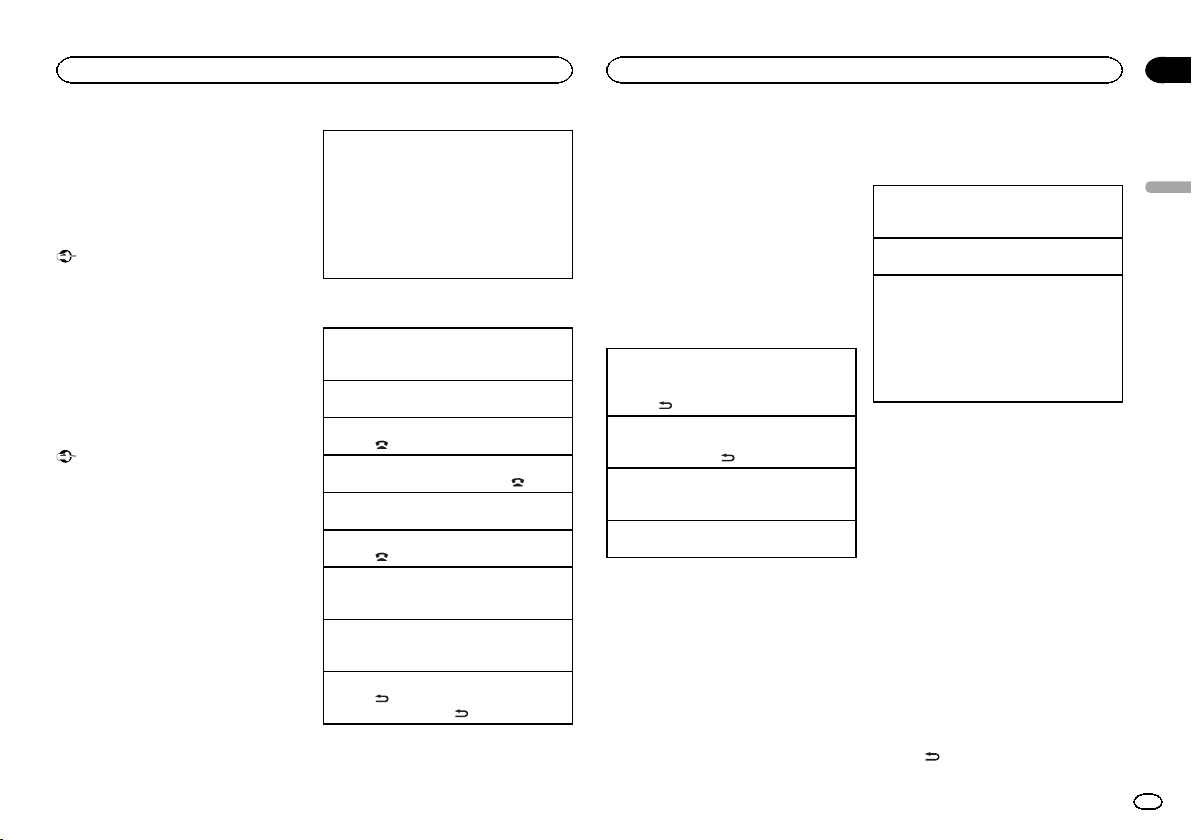
Utilización de esta unidad
Utilización de esta unidad
Sección
02
! En el caso de que se produzcan fugas de la
pila, limpie completamente el mando a distancia e instale una pila nueva.
! Para desechar las pilas usadas, cumpla con
los reglamentos gubernamentales o las normas ambientales pertinentes de las instituciones públicas aplicables en su país/zona.
Importante
! No guarde el mando a distancia en lugares
expuestos a altas temperaturas o a la luz
solar directa.
! Es posible que el mando a distancia no fun-
cione correctamente si lo expone a la luz
solar directa.
! No deje caer el mando a distancia al suelo,
ya que puede quedar atascado debajo del
freno o del acelerador.
Uso del teléfono Bluetooth
Importante
! Puesto que esta unidad se encuentra en es-
pera, si se conecta con su teléfono móvil mediante la tecnología inalámbrica Bluetooth
sin encender el motor, se puede descargar la
batería.
! El funcionamiento puede variar según el tipo
de teléfono móvil.
! Las operaciones avanzadas que exigen con-
centración, como marcar números en la pantalla, usar el directorio de teléfonos, etc.,
están prohibidas mientras se conduce. Detenga su vehículo en un lugar seguro cuando
tenga que utilizar estas funciones avanzadas.
Configuración de la función
manos libres
Antes de poder hacer uso de la función manos
libres, deberá configurar la unidad para su utilización con el teléfono móvil.
1 Conexión
Ponga en funcionamiento el menú de conexión del teléfono Bluetooth. Consulte Funcio-
namiento del menú de conexión en la página
26.
2 Ajustes de funciones
Utilice el menú de funciones del teléfono Bluetooth. Consulte Funcionamiento del menú del
teléfono en la página 27.
Funciones básicas
Realización de una llamada telefónica
1 Consulte Funcionamiento del menú del teléfono
en la página 27.
Atender una llamada entrante
1 Cuando reciba una llamada, pulse M.C.
Finalización de una llamada
1 Pulse
Rechazo de una llamada entrante
1 Cuando reciba una llamada, pulse
Atender una llamada en espera
1 Cuando reciba una llamada, pulse M.C.
Cancelación de una llamada en espera
1 Pulse
Ajuste del volumen de escucha de la parte a la
que se llama
1 Pulse a o b mientras habla por teléfono.
Activación o desactivación del modo privado.
1 Pulse B (BAND/ESC) mientras habla por telé-
Cambio de la visualización de información
1 Pulse
.
.
fono.
mientras habla por teléfono.
! Mantenga pulsado
.
para desplazarse.
Notas
! Si en el teléfono móvil está seleccionado el
modo privado, puede que la función manos
libres no esté disponible.
! El tiempo estimado de la llamada aparece en
el display (esto puede diferir ligeramente del
tiempo de llamada real).
Las operaciones del menú
son idénticas para los
ajustes de función/ajustes de
audio/ajustes iniciales/listas
Para volver a la visualización anterior
Para volver a la lista anterior (la carpeta de un
nivel superior)
1 Pulse
Para volver al menú principal
Para volver al nivel superior de la lista
1 Mantenga pulsado
Para volver a la visualización normal
Para cancelar el menú de ajustes iniciales
1 Pulse B (BAND/ESC).
Para volver a la visualización normal desde la lista
1 Pulse B (BAND/ESC).
.
.
Sintonizador
Funciones básicas
Selección de una banda
1 Presione B (BAND/ESC) hasta que se visualice
la banda deseada (F1, F2, F3 para FM o AM).
Sintonización manual (paso a paso)
1 Pulse c o d.
Búsqueda
1 Mantenga pulsado c o d y luego suéltelo.
Se puede cancelar la sintonización por búsqueda pulsando brevemente c o d.
Al mantener pulsado c o d se pueden saltar
las emisoras. La sintonización por búsqueda
comienza inmediatamente después de que
suelte c o d.
Almacenamiento y recuperación
de emisoras para cada banda
Uso de los botones de ajuste de
presintonías
1 Cuando encuentre la emisora que desea
almacenar en la memoria, pulse uno de los
botones de ajuste de presintonías (1 a 6) y
manténgalo pulsado hasta que el número de
presintonía deje de parpadear.
2 Pulse uno de los botones de ajuste de
presintonías (1 a 6) para seleccionar la emisora deseada.
# También se pueden recuperar las emisoras de
radio almacenadas pulsando a o b durante la visualización de frecuencias.
Cambio de la visualización
Selección de la información de texto deseada
% Pulse
Nombre del servicio de programa—Frecuencia
.
Español
23
Es
Page 24
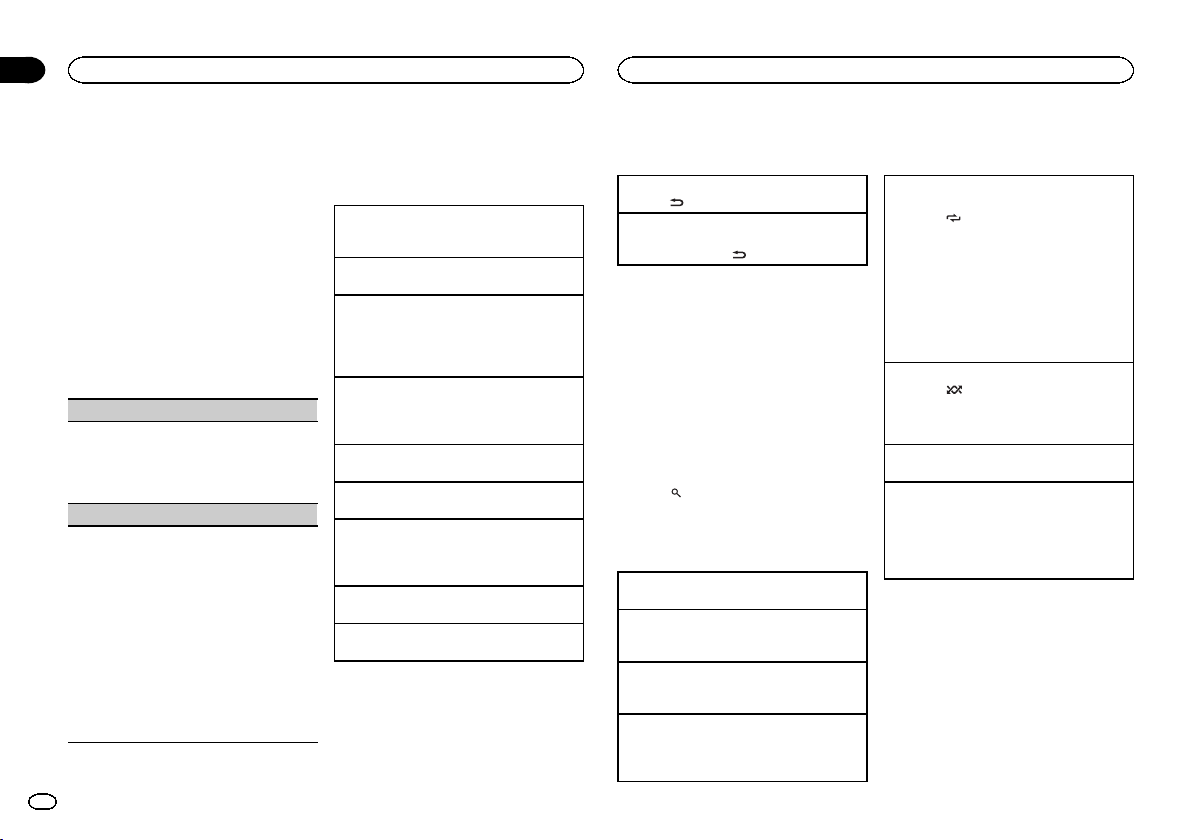
Sección
02
Utilización de esta unidad
Utilización de esta unidad
# La frecuencia aparece en el display durante ocho
segundos.
Nota
En determinadas zonas no es posible cambiar la
visualización.
Ajustes de funciones
1 Pulse M.C. para acceder al menú principal.
2 Haga girar M.C. para cambiar la opción
de menú y pulse para seleccionar FUNCTION.
3 Gire M.C. para seleccionar la función.
Una vez seleccionada, siga los siguientes pasos
para ajustar la función:
BSM (memoria de las mejores emisoras)
BSM (memoria de las mejores emisoras) guarda
automáticamente las seis emisoras más fuertes
ordenadas por la intensidad de la señal.
1 Pulse M.C. para activar la función BSM.
Para cancelar, vuelva a pulsar M.C.
LOCAL (sintonización por búsqueda local)
La sintonización por búsqueda local le permite
sintonizar sólo las emisoras de radio con señales
lo suficientemente intensas como para asegurar
una correcta recepción.
1 Pulse M.C. para mostrar el modo de ajuste.
2 Gire M.C. para seleccionar el ajuste deseado.
FM: OFF—LEVEL 1—LEVEL 2—LEVEL 3—
LEVEL 4
AM: OFF—LEVEL 1—LEVEL 2
El ajuste de nivel superior sólo permite recibir
las emisoras con las señales más intensas,
mientras que los ajustes más bajos permiten
recibir las emisoras con señales más débiles.
3 Pulse M.C. para confirmar la selección.
24
Es
CD/CD-R/CD-RW y dispositivos
de almacenamiento USB
Funciones básicas
Reproducción de un CD/CD-R/CD-RW
1 Inserte el disco en la ranura de carga de dis-
cos con el lado de la etiqueta hacia arriba.
Expulsión de un CD/CD-R/CD-RW
1 Pulse h.
Reproducción de canciones de un dispositivo de
almacenamiento USB
1 Abra la tapa del conector USB y conecte el dis-
positivo de almacenamiento USB mediante un
cable USB.
Detención de la reproducción de archivos en un
dispositivo de almacenamiento USB
1 Puede desconectar el dispositivo de almace-
namiento USB en cualquier momento.
Selección de una carpeta
1 Pulse a o b.
Selección de una pista
1 Pulse c o d.
Avance rápido o retroceso
1 Mantenga pulsado c o d .
! Al reproducir audio comprimido, no hay soni-
do durante el avance rápido o el retroceso.
Regreso a la carpeta raíz
1 Mantenga presionado B (BAND/ESC).
Cambio entre audio comprimido y CD-DA
1 Pulse B (BAND/ESC).
Nota
Desconecte los dispositivos de almacenamiento
USB de la unidad cuando no los utilice.
Visualización de información de
texto
Selección de la información de texto deseada
1 Pulse
.
Desplazamiento de la información de texto a la izquierda
1 Mantenga pulsado
.
Notas
! Según la versión de iTunes utilizada para gra-
bar archivos MP3 en un disco u otro tipo de
archivos de medios, es posible que los textos
contenidos en el archivo de audio no se
muestren correctamente si su formato es incompatible.
! Los elementos de información de texto pue-
den cambiar según el tipo de medio.
Selección y reproducción de
archivos/pistas de la lista de
nombres
1 Pulse para cambiar al modo de lista
por nombre de archivo/pista.
2 Utilice M.C. para seleccionar el nombre
del archivo deseado (o de la carpeta).
Cambio del nombre del archivo o la carpeta
1 Haga girar M.C.
Reproducción
1 Tras seleccionar un archivo o una pista, pulse
M.C.
Visualización de una lista de los archivos (o las
carpetas) de la carpeta seleccionada
1 Tras seleccionar una carpeta, pulse M.C.
Reproducción de una canción de la carpeta seleccionada
1 Tras seleccionar una carpeta, mantenga pulsa-
do M.C.
Operaciones avanzadas mediante
el uso de botones especiales
Selección de una gama de repetición de reproducción
1 Pulse 6/
Reproducción de las pistas en orden aleatorio
1 Pulse 5/
Interrupción de la reproducción
1 Pulse 2/PAUSE para pausar o reanudar.
Mejora del audio comprimido y restauración del
sonido óptimo (Sound Retriever)
1 Pulse 1/S.Rtrv para desplazarse entre:
para desplazarse entre las siguien-
tes opciones:
CD/CD-R/CD-RW
! DISC – Repite todas las pistas
! TRACK – Repite la pista actual
! FOLDER – Repite la carpeta actual
Reproductor de audio USB/memoria USB
! ALL – Repite todos los archivos
! TRACK – Repite el archivo actual
! FOLDER – Repite la carpeta actual
para activar o desactivar la reproducción aleatoria.
Las pistas de una gama de repetición seleccionada se reproducen en orden aleatorio.
OFF (desactivado)—1—2
1 es efectivo para tasas de compresión baja, y
2 para tasas de compresión alta.
Ajustes de funciones
1 Pulse M.C. para acceder al menú principal.
2 Haga girar M.C. para cambiar la opción
de menú y pulse para seleccionar FUNCTION.
3 Gire M.C. para seleccionar la función.
Una vez seleccionada, siga los siguientes pasos
para ajustar la función:
Page 25
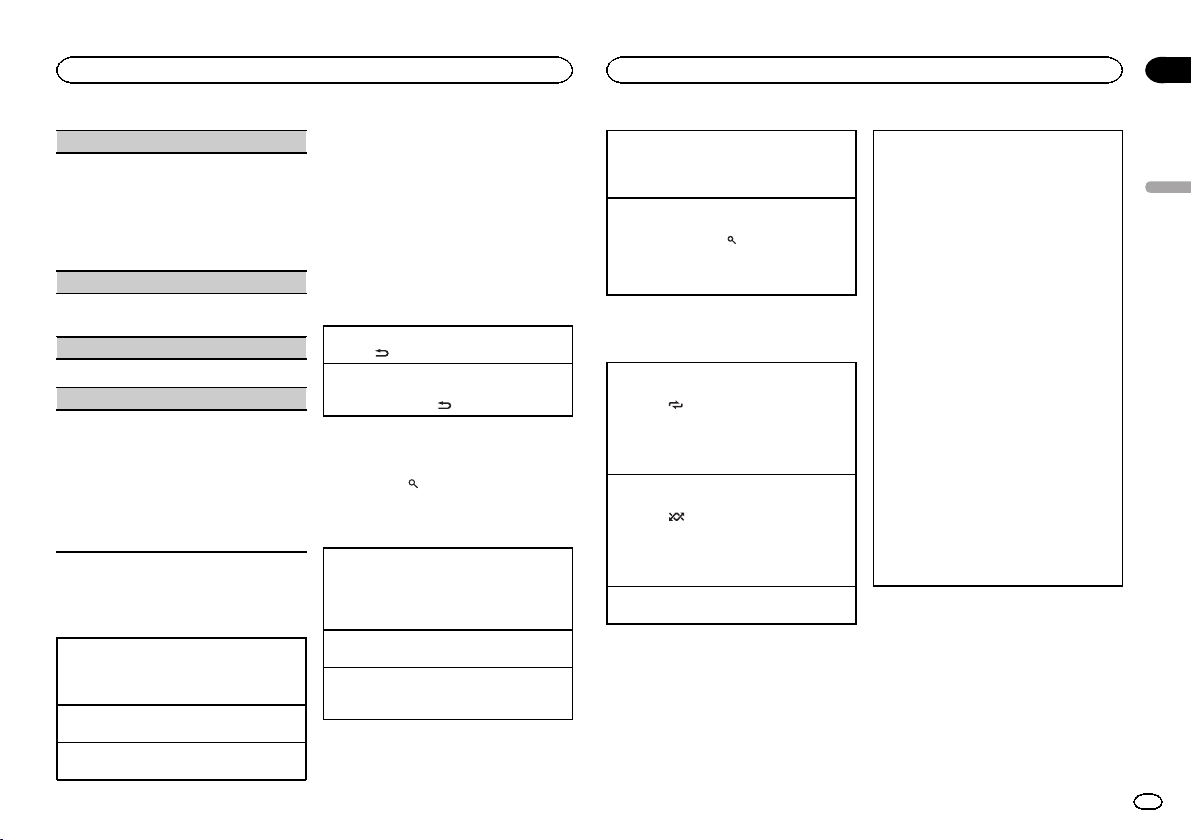
Utilización de esta unidad
Utilización de esta unidad
Sección
02
REPEAT (repetición de reproducción)
1 Pulse M.C. para mostrar el modo de ajuste.
2 Haga girar M.C. para seleccionar una gama
de repetición de reproducción.
Para obtener más información, consulte Selec-
ción de una gama de rep etición de reproducción
en la página anterior.
3 Pulse M.C. para confirmar la selección.
RANDOM (reproducción aleatoria)
1 Pulse M.C. para activar o desactivar la repro-
ducción aleatoria.
PAUSE (pausa)
1 Pulse M.C. para pausar o reanudar.
S.RTRV (Sound Retriever)
Mejora automáticamente el audio comprimido y
restaura el sonido óptimo.
1 Pulse M.C. para mostrar el modo de ajuste.
2 Gire M.C. para seleccionar el ajuste deseado.
Para obtener más información, consulte Mejora del audio comprimido y re stauración del sonido óptimo (Sound Retriever) en la página
anterior.
3 Pulse M.C. para confirmar la selección.
iPod
Funciones básicas
Reproducción de canciones en un iPod
1 Abra la tapa del conector USB.
2 Conecte un iPod al cable USB utilizando un
conector del Dock del iPod.
Selección de una pista (capítulo)
1 Pulse c o d.
Avance rápido o retroceso
1 Mantenga pulsado c o d .
Notas
! El iPod no puede encenderse o apagarse
cuando el modo de control está ajustado en
CTRL AUDIO.
! Desconecte los auriculares del iPod antes de
conectarlo a esta unidad.
! El iPod se apagará aproximadamente dos mi-
nutos después de que la llave de encendido
del automóvil se ponga en OFF.
Visualización de información de
texto
Selección de la información de texto deseada
1 Pulse
Desplazamiento de la información de texto a la izquierda
1 Mantenga pulsado
.
.
Para buscar una canción
1 Para ir al menú superior de la búsqueda
de listas, pulse
2 Utilice M.C. para seleccionar una categoría/canción.
Cambio del nombre de la canción o la categoría
1 Haga girar M.C.
Listas de reproducción—artistas—álbumes—
canciones—podcasts—géneros—compositores—audiolibros
Reproducción
1 Tras seleccionar una canción, pulse M.C.
Visualización de una lista de canciones de la categoría seleccionada
1 Tras seleccionar una categoría, pulse M.C.
.
Reproducción de una canción de la categoría seleccionada
1 Tras seleccionar una categoría, mantenga pul-
sado M.C.
Búsqueda alfabética en las listas
1 Cuando se visualice una lista de la categoría
seleccionada, pulse
de búsqueda alfabética.
2 Haga girar M.C. para seleccionar una letra.
3 Pulse M.C. para visualizar la lista alfabética.
para cambiar al modo
Operaciones avanzadas mediante
el uso de botones especiales
Selección de una gama de repetición de reproducción
1 Pulse 6/
Reproducción de todas las canciones en orden
aleatorio (shuffle all)
1 Pulse 5/
! Cuando el modo de control está ajustado en
Interrupción de la reproducción
1 Pulse 2/PAUSE para pausar o reanudar.
para desplazarse entre las siguien-
tes opciones:
! ONE – Repite la canción actual
! ALL – Repite todas las canciones de la
lista seleccionada
para activar la función de repro-
ducción aleatoria.
CTRL iPod/CTRL APP, está activada la reproducción aleatoria.
Reproducción de canciones relacionadas con la
canción que se está reproduciendo
Se pueden reproducir canciones de las siguientes
listas.
• Lista de álbumes del artista que se está reproduciendo
• Lista de canciones del álbum que se está reproduciendo
• Lista de álbumes del género que se está reproduciendo
1 Mantenga pulsado M.C. para cambiar al
modo de reproducción de enlace.
2 Haga girar M.C. para cambiar el modo y pulse
para seleccionarlo.
! ARTIST – Reproduce un álbum del artista
que se está reproduciendo.
! ALBUM – Reproduce una canción del
álbum que se está reproduciendo.
! GENRE – Reproduce un álbum del género
que se está reproduciendo.
La canción o el álbum seleccionado se reproducirá después de la canción que se esté reproduciendo en ese momento.
Se puede cancelar la canción o el álbum seleccionado si utiliza funciones diferentes a la búsqueda
de enlace (p. ej., avance rápido y retroceso).
Según la canción seleccionada, pueden cortarse
el final de la canción que se está reproduciendo o
el principio de la canción o del álbum seleccionados.
Español
25
Es
Page 26
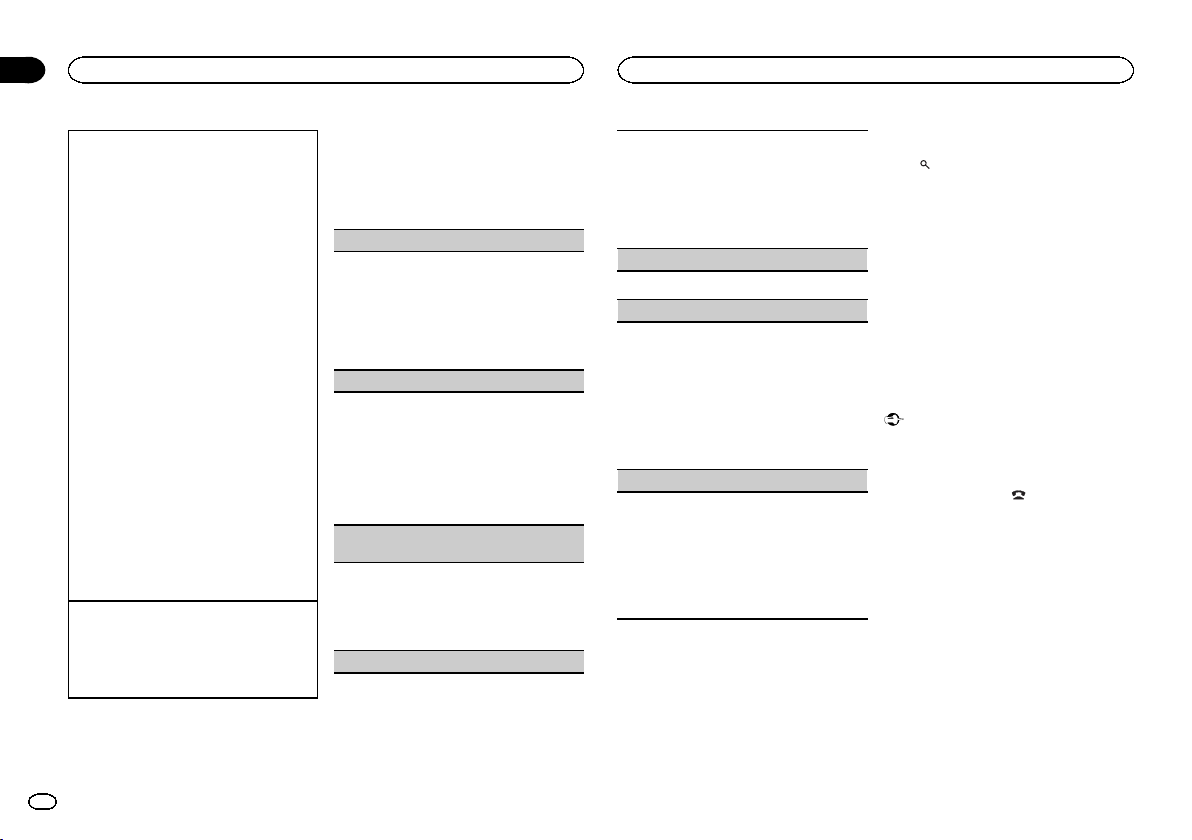
Sección
02
Utilización de esta unidad
Utilización de esta unidad
Uso de la función iPod de esta unidad desde el
iPod
Puede escuchar el sonido de las aplicaciones que
tenga en el iPod a través de los altavoces del automóvil cuando está seleccionado CTRL APP.
Esta función no es compatible con los siguientes
modelos de iPod.
! iPod nano 1ª generación
! iPod 5ª generación
Dicho modo APP es compatible con los siguientes modelos de iPod:
! iPhone 3GS (versión del software 4.0 o poste-
rior)
! iPhone 3G (versión del software 4.0 o poste-
rior)
! iPhone (versión del software 3.1.3 o posterior)
! iPod touch de 3ª generación (versión del soft-
ware 4.0 o posterior)
! iPod touch de 2ª generación (versión del soft-
ware 4.0 o posterior)
! iPod touch de 1ª generación (versión del soft-
ware 3.13 o posterior)
1 Pulse 4/iPod para cambiar el modo de control.
! CTRL iPod – La función iPod de esta uni-
dad se puede utilizar desde el iPod conectado.
! CTRL APP – Reproduce el sonido de las
aplicaciones del iPod.
! CTRL AUDIO – La función iPod de esta
unidad se puede utilizar desde esta unidad.
Mejora del audio comprimido y restauración del
sonido óptimo (Sound Retriever)
1 Pulse 1/S.Rtrv para desplazarse entre:
OFF (desactivado)—1—2
1 es efectivo para tasas de compresión baja, y
2 para tasas de compresión alta.
Ajustes de funciones
1 Pulse M.C. para acceder al menú principal.
26
Es
2 Haga girar M.C. para cambiar la opción
de menú y pulse para seleccionar FUNCTION.
3 Gire M.C. para seleccionar la función.
Una vez seleccionada, siga los siguientes pasos
para ajustar la función:
REPEAT (repetición de reproducción)
1 Pulse M.C. para mostrar el modo de ajuste.
2 Haga girar M.C. para seleccionar una gama
de repetición de reproducción.
Para obtener más información, consulte Selec-
ción de una gama de rep etición de reproducción
en la página anterior.
3 Pulse M.C. para confirmar la selección.
SHUFFLE (reproducción aleatoria)
1 Pulse M.C. para mostrar el modo de ajuste.
2 Gire M.C. para seleccionar su ajuste favorito.
! SONGS – Reproduce canciones siguiendo
un orden aleatorio dentro de la lista.
! ALBUMS – Reproduce canciones siguien-
do un orden aleatorio dentro del álbum.
! OFF – Cancela la reproducción aleatoria.
3 Pulse M.C. para confirmar la selección.
SHUFFLE ALL (reproducción aleatoria de todas las
canciones)
1 Pulse M.C. para activar la función de repro-
ducción aleatoria de todas las canciones
(shuffle all).
Para desactivarla, desactive SHUFFLE en el
menú FUNCTION.
LINK PLAY (reproducción de enlace)
1 Pulse M.C. para mostrar el modo de ajuste.
2 Haga girar M.C. para cambiar el modo y pulse
para seleccionarlo.
Para obtener detalles sobre los ajustes, consulte Reproducción de canciones relacionadas con
la canción que se está reproduciendo en la página anterior.
PAUSE (pausa)
1 Pulse M.C. para pausar o reanudar.
AUDIO BOOK (velocidad del audiolibro)
1 Pulse M.C. para mostrar el modo de ajuste.
2 Gire M.C. para seleccionar su ajuste favorito.
! FASTER – Reproducción con velocidad su-
perior a la normal
! NORMAL – Reproducción con velocidad
normal
! SLOWER – Reproducción con velocidad in-
ferior a la normal
3 Pulse M.C. para confirmar la selección.
S.RTRV (Sound Retriever)
Mejora automáticamente el audio comprimido y
restaura el sonido óptimo.
1 Pulse M.C. para mostrar el modo de ajuste.
2 Gire M.C. para seleccionar el ajuste deseado.
Para obtener más información, consulte Mejora del audio comprimido y re stauración del sonido óptimo (Sound Retriever) en esta página.
3 Pulse M.C. para confirmar la selección.
Notas
! Al cambiar el modo de control a CTRL iPod,
se pausa la reproducción de la canción. Utilice el iPod para reanudar la reproducción.
! Las siguientes funciones estarán disponibles
en esta unidad incluso si se ajusta el modo
de control en CTRL iPod/CTRL APP.
— Pausa
— Avance rápido/retroceso
— Pista arriba/abajo
— Repetición de reproducción (ONE/ALL/OFF)
— Reproducción aleatoria (shuffle)
—
(lista) para el menú de iPod
— a para girar la rueda pulsable del iPod hacia
la izquierda
— b para girar la rueda pulsable del iPod hacia
la derecha
! Cuando el modo de control esté ajustado en
CTRL iPod, las operaciones estarán limitadas
de la siguiente manera:
— No se puede ajustar la configuración.
— La función de exploración no puede utilizarse
desde esta unidad.
Teléfono Bluetooth
Funcionamiento del menú de
conexión
Importante
Asegúrese de estacionar el vehículo en un lugar
seguro y poner el freno de mano para realizar
esta operación.
1 Mantenga pulsado
menú de conexión.
# No se puede realizar este paso durante una llamada.
2 Gire M.C. para seleccionar la función.
Una vez seleccionada, siga los siguientes pasos
para ajustar la función:
para mostrar el
Page 27
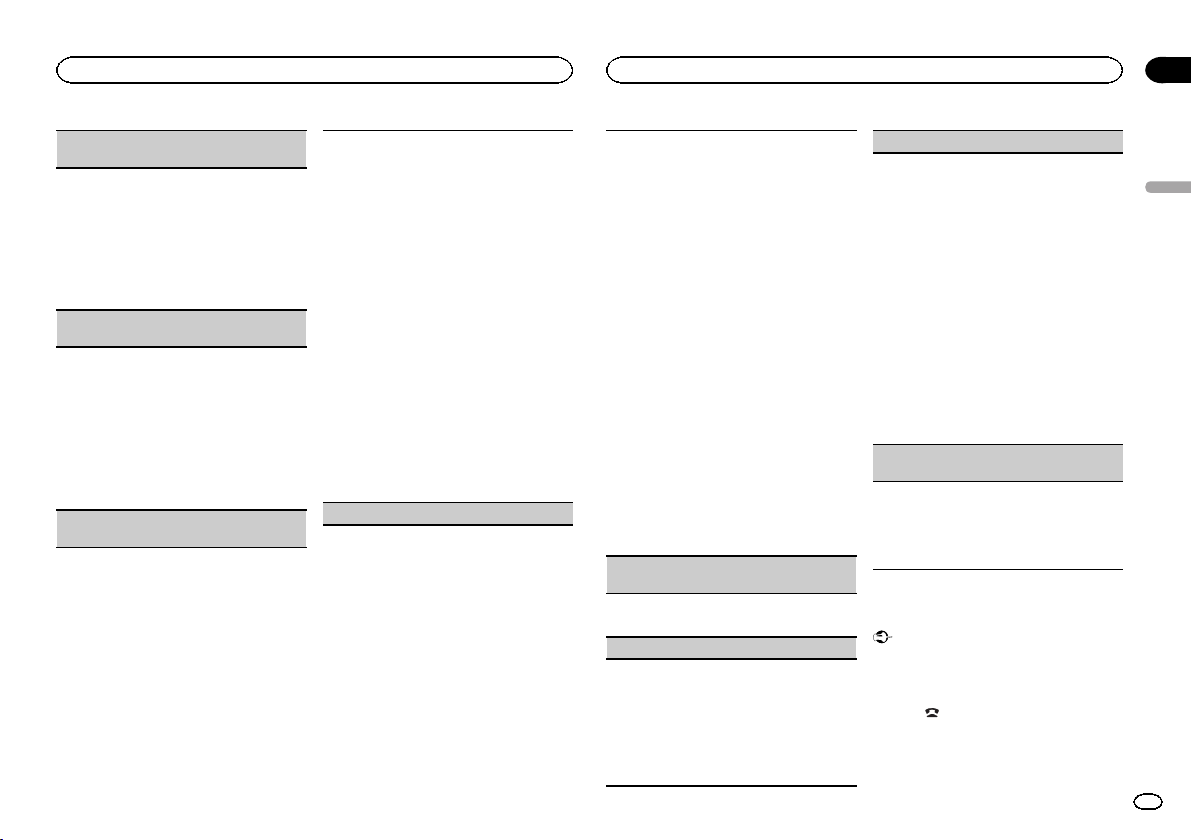
Utilización de esta unidad
Utilización de esta unidad
Sección
02
DEVICELIST (conexión o desconexión de un teléfono móvil desde la lista de dispositivos)
1 Pulse M.C. para mostrar el modo de ajuste.
2 Gire M.C. para seleccionar el nombre del dis-
positivo que desea conectar o desconectar.
! Mantenga pulsado M.C. para cambiar la
dirección BD y el nombre del dispositivo.
3 Pulse M.C. para conectar o desconectar el te-
léfono móvil seleccionado.
Si se establece la conexión, se indicará * en
el nombre de dispositivo.
DEL DEVICE (eliminación de un teléfono móvil
desde la lista de dispositivos)
1 Pulse M.C. para mostrar el modo de ajuste.
2 Gire M.C. para seleccionar el nombre del dis-
positivo que desee eliminar.
! Mantenga pulsado M.C. para cambiar la
dirección BD y el nombre del dispositivo.
3 Pulse M.C. para visualizar DELETE YES.
4 Pulse M.C. para eliminar la información del te-
léfono móvil de la lista de dispositivos.
! No apague el motor mientras se esté utilizan-
do esta función.
ADD DEVICE (conexión de un teléfono móvil
nuevo)
1 Pulse M.C. para comenzar la búsqueda.
! Para cancelar, pulse M.C. mientras se reali-
za la búsqueda.
2 Gire M.C. para seleccionar un dispositivo de la
lista.
! Si no aparece el dispositivo deseado, selec-
cione RE-SEARCH.
3 Mantenga pulsado M.C. para cambiar la direc-
ción BD y el nombre del dispositivo.
4 Pulse M.C. para conectar el teléfono móvil se-
leccionado.
! Para completar la conexión, verifique el
nombre del dispositivo (DEH-7350BT) e introduzca el código de enlace de su teléfono
móvil.
! El ajuste predefinido del código PIN es
0000. Si desea cambiar este código, consulte PIN CODE (introducción del código
PIN) en esta página.
! Si ya hay cinco dispositivos emparejados,
aparecerá DEVICEFULL y no se podrá emplear esta función. En este caso, será preciso eliminar primero un dispositivo
emparejado.
SPCL. DEV. (ajuste de un dispositivo especial)
Los dispositivos Bluetooth con los que resulta difícil establecer una conexión se denominan dispositivos especiales. Si su dispositivo Bluetooth
aparece en la lista de dispositivos especiales, seleccione el dispositivo adecuado.
1 Pulse M.C. para mostrar el modo de ajuste.
2 Utilice M.C. para seleccionar un dispositivo es-
pecial.
Gire el control para cambiar la opción de
menú. Pulse para seleccionar.
! Si ya hay cinco dispositivos emparejados,
aparecerá DEVICEFULL y no se podrá emplear esta función. En este caso, será preciso eliminar primero un dispositivo
emparejado.
3 Gire M.C. para mostrar el nombre de dispositi-
vo de esta unidad, la dirección BD y el código
PIN.
4 Use un teléfono móvil para la conexión a esta
unidad.
! Para completar la conexión, verifique el
nombre del dispositivo (DEH-7350BT) e introduzca el código de enlace de su teléfono
móvil.
! El ajuste predefinido del código PIN es
0000. Si desea cambiar este código, consulte PIN CODE (introducción del código
PIN) en esta página.
A. CONN (conexión automática con un dispositivo
Bluetooth)
1 Pulse M.C. para activar o desactivar la cone-
xión automática.
VISIBLE (ajuste de la visibilidad de esta unidad)
Para comprobar la disponibilidad de esta unidad
desde otros dispositivos, se podrá activar la visibilidad Bluetooth de esta unidad.
1 Pulse M.C. para activar o desactivar la visibili-
dad de esta unidad.
! Si se ajusta SPCL. DEV., se activa temporal-
mente la visibilidad Bluetooth de esta unidad.
PIN CODE (introducción del código PIN)
Para conectar su teléfono móvil a esta unidad a
través de tecnología inalámbrica Bluetooth, debe
introducir el código PIN en el teléfono para verificar la conexión. El código predefinido es 0000,
aunque se puede cambiar en esta función.
1 Pulse M.C. para mostrar el modo de ajuste.
2 Pulse a o b para seleccionar un número.
3 Pulse d para mover el cursor a la posición si-
guiente.
4 Introduzca el código PIN y mantenga pulsado
M.C.
El código PIN se podrá almacenar en la memoria.
! Una vez que haya introducido los 8 dígitos
del código PIN, pulse d para guardarlo en
la memoria.
! Una vez introducido, al pulsar M.C. se vol-
verá a la pantalla de introducción de códi-
go PIN y se podrá cambiar.
DEV. INFO (visualización de la dirección BD (dispositivo Bluetooth))
1 Pulse M.C. para mostrar el modo de ajuste.
2 Pulse M.C. hacia la izquierda para visualizar la
dirección BD.
Pulse M.C. hacia la derecha para regresar al
nombre del dispositivo.
Funcionamiento del menú del
teléfono
Importante
Asegúrese de estacionar el vehículo en un lugar
seguro y poner el freno de mano para realizar
esta operación.
1 Pulse
no.
para mostrar el menú del teléfo-
Español
27
Es
Page 28
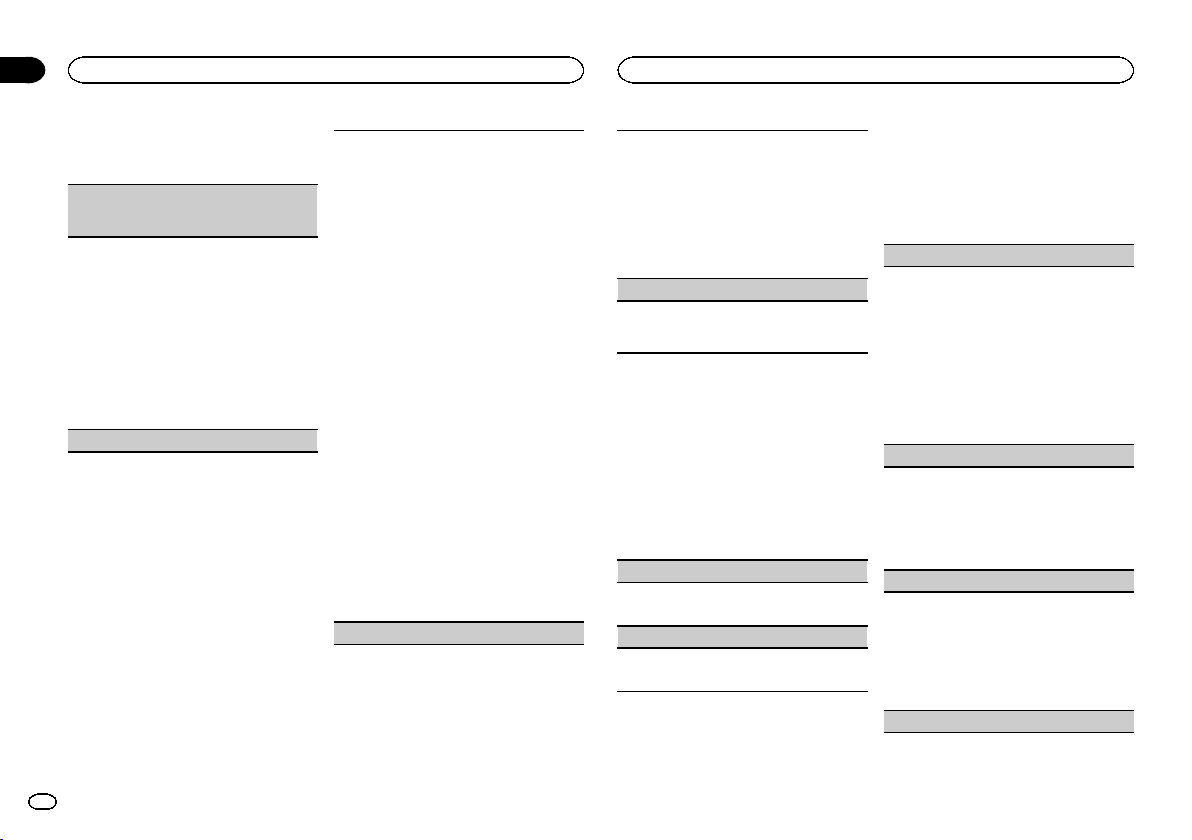
Sección
02
Utilización de esta unidad
Utilización de esta unidad
2 Gire M.C. para seleccionar la función.
Una vez seleccionada, siga los siguientes pasos
para ajustar la función:
MISSED (historial de llamadas perdidas)
DIALED (historial de llamadas marcadas)
RECENT (historial de llamadas recibidas)
1 Pulse M.C. para mostrar la lista de números
de teléfono.
2 Gire M.C. para seleccionar un número de telé-
fono o un nombre.
3 Pulse M.C. para hacer una llamada.
4 Cuando encuentre el número de teléfono que
desea almacenar en la memoria, mantenga
pulsado uno de los botones de ajuste de presintonías (de 1 a 6).
! Pulse uno de los botones prefijados 1 a 6
para volver a llamar al número prefijado deseado.
PHONE BOOK (directorio de teléfonos)
28
Es
! El directorio de teléfonos del teléfono móvil se
transferirá automáticamente cuando el teléfono esté conectado a esta unidad.
! En función del teléfono móvil, puede que no se
transfiera automáticamente el directorio de teléfonos. En este caso, utilice el teléfono móvil
para transferir el directorio. La visibilidad de
esta unidad debe estar activada. Consulte
VISIBLE (ajuste de la visibilidad de esta unidad)
en la página anterior.
1 Pulse M.C. para visualizar SEARCH (lista alfa-
bética).
2 Haga girar M.C. para seleccionar la primera
letra del nombre que está buscando.
! Mantenga pulsado M.C. para seleccionar
el tipo de carácter deseado.
3 Presione M.C. para seleccionar una lista de
nombres registrados.
4 Gire M.C. para seleccionar el nombre que está
buscando.
5 Pulse M.C. para mostrar la lista de números
de teléfono.
6 Gire M.C. para seleccionar el número de telé-
fono al que desea llamar.
! Cuando encuentre el número de teléfono
que desea almacenar en la memoria, mantenga pulsado uno de los botones de ajuste de presintonías (de 1 a 6).
! Pulse uno de los botones prefijados 1 a 6
para volver a llamar al número prefijado deseado.
7 Pulse M.C. para hacer una llamada.
PRESET (números de teléfono prefijados)
1 Pulse M.C. para mostrar el modo de ajuste.
2 Utilice M.C. para seleccionar el número de
presintonía que desee.
Gire el control para cambiar la opción de
menú. Pulse para seleccionar.
! También puede presionar uno de los boto-
nes de número de presintonía 1 a 6 para
seleccionar un número.
3 Pulse M.C. para hacer una llamada.
PHONE FUNC (función del teléfono)
Se puede ajustar A. ANSR y RING TONE en este
menú. Para obtener más información, consulte
Función y operación en esta página.
Función y operación
1 Muestre PHONE FUNC.
Consulte PHONE FUNC (función del teléfono) en
esta página.
2 Pulse M.C. para visualizar el menú de funciones.
3 Gire M.C. para seleccionar la función.
Una vez seleccionada, siga los siguientes pasos
para ajustar la función:
A. ANSR (respuesta automática)
1 Pulse M.C. para activar o desactivar la res-
puesta automática.
RING TONE (selección del tono de llamada)
1 Pulse M.C. para activar o desactivar el tono de
llamada.
Ajustes de audio
1 Pulse M.C. para acceder al menú principal.
2 Haga girar M.C. para cambiar la opción
de menú y pulse para seleccionar AUDIO.
3 Haga girar M.C. para seleccionar la función de audio.
Una vez seleccionada, siga los siguientes pasos
para ajustar la función de audio:
FAD/BAL (ajuste del fader/balance)
1 Pulse M.C. para mostrar el modo de ajuste.
2 Pulse M.C. para cambiar entre fader (delante-
ro/trasero) y balance (izquierdo/derecho).
3 Gire M.C. para ajustar el balance entre los alta-
voces.
! Cuando el ajuste de las salidas posterior y
RCA es SW, no se puede ajustar el balance
entre los altavoces delanteros/traseros. Consulte SW CONTROL (ajuste de la salida poste-
rior y del altavoz de subgraves) en la página
siguiente.
EQUALIZER (recuperación de ecualizador)
1 Pulse M.C. para mostrar el modo de ajuste.
2 Haga girar el M.C. para seleccionar el ecuali-
zador.
DYNAMIC—VOCAL—NATURAL—CUSTOM
—FLAT—POWERFUL
3 Pulse M.C. para confirmar la selección.
TONE CTRL (ajuste de ecualizador)
! Los ajustes de la curva de ecualización confi-
gurados se almacenan en CUSTOM.
1 Pulse M.C. para mostrar el modo de ajuste.
2 Pulse M.C. para seleccionar BASS (graves)/
MID (medios)/TREBLE (agudos).
3 Gire M.C. para ajustar el nivel.
Gama de ajuste: +6 a -6
LOUDNESS (sonoridad)
Page 29
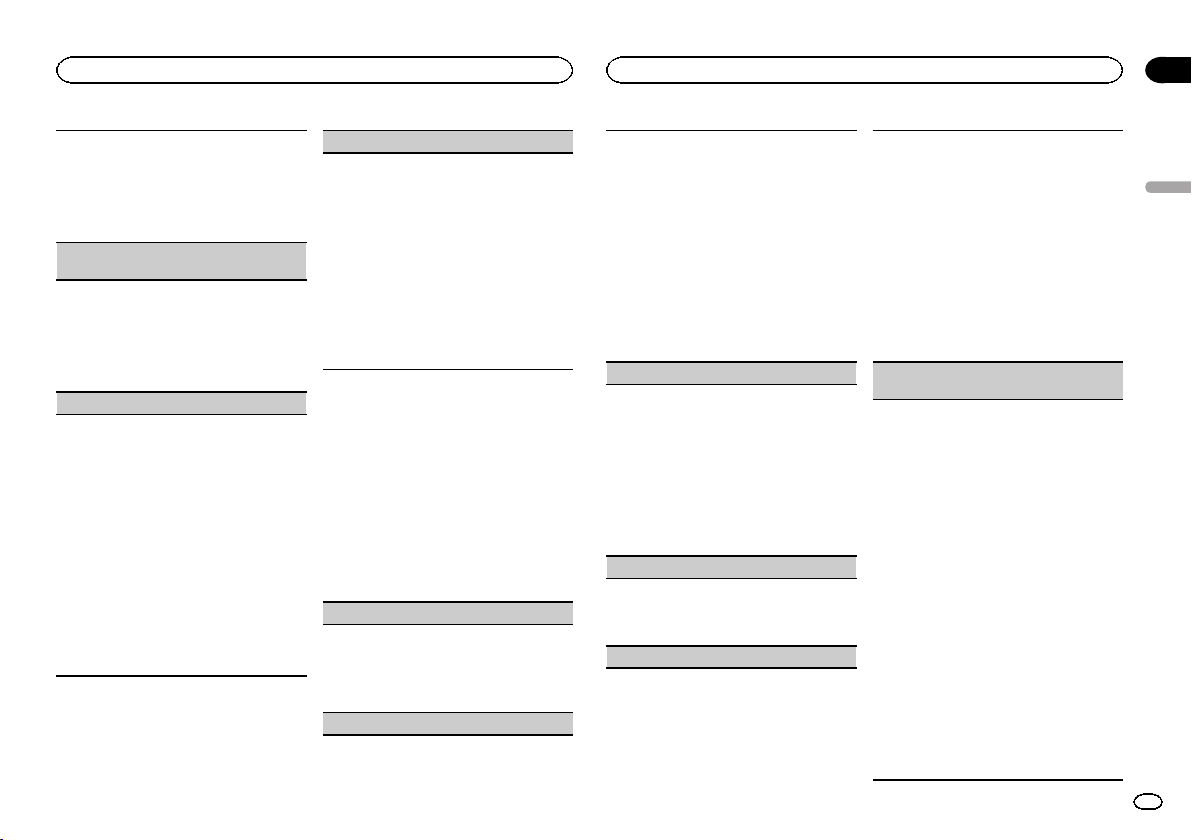
Utilización de esta unidad
Utilización de esta unidad
Sección
02
La sonoridad compensa las deficiencias en las
gamas de frecuencias bajas y altas cuando se escucha a un volumen bajo.
1 Pulse M.C. para mostrar el modo de ajuste.
2 Gire M.C. para seleccionar el ajuste deseado.
OFF (desactivado)—LOW (bajo)—HIGH (alto)
3 Pulse M.C. para confirmar la selección.
SUBWOOFER1 (ajuste de subgraves activado/de-
sactivado)
Esta unidad está equipada con una salida de subgraves que se puede activar o desactivar.
1 Pulse M.C. para mostrar el modo de ajuste.
2 Gire M.C. para seleccionar el ajuste deseado.
NORMAL (fase normal)—REVERSE (fase inversa)—OFF (subgraves desactivados)
3 Pulse M.C. para confirmar la selección.
SUBWOOFER2 (ajuste de subgraves)
Se puede ajustar la frecuencia de corte y el nivel
de salida cuando la salida de subgraves está activada.
Sólo las frecuencias más bajas que aquellas en la
gama seleccionada se generan por el altavoz de
subgraves.
1 Pulse M.C. para mostrar el modo de ajuste.
2 Pulse M.C. para desplazarse entre la frecuen-
cia de corte y el nivel de salida del altavoz de
subgraves.
Frecuencia de corte (se ilumina el display de la
frecuencia de corte)—Nivel de salida (se ilumina el display del nivel de salida).
3 Gire M.C. para seleccionar el ajuste deseado.
Frecuencia de corte: 50HZ—63HZ—80HZ—
100HZ—125HZ
Nivel de salida: de -24 a +6
SLA (ajuste del nivel de fuente)
SLA (ajuste del nivel de fuente) le permite ajustar
el nivel de volumen de cada fuente para evitar
cambios radicales en el volumen cuando se cambia entre las fuentes.
! Los ajustes se basan en el nivel de volumen de
FM, que se mantiene inalterado.
! El nivel del volumen de AM también se puede
ajustar con esta función.
! Al seleccionar FM como fuente, no se puede
cambiar a SLA.
1 Pulse M.C. para mostrar el modo de ajuste.
2 Gire M.C. para ajustar el volumen de la fuente.
Gama de ajuste: de +4 a –4
3 Pulse M.C. para confirmar la selección.
Ajustes iniciales
1 Mantenga presionado S (SRC/OFF) hasta
que se apague la unidad.
2 Presione M.C. y mantenga presionado
hasta que el nombre de la función aparezca
en el display.
3 Haga girar M.C. para seleccionar el ajuste
inicial.
Una vez seleccionada, siga los siguientes pasos
para configurar el ajuste inicial:
CLOCK SET (ajuste del reloj)
1 Pulse M.C. para mostrar el modo de ajuste.
2 Pulse M.C. para seleccionar el segmento de la
pantalla del reloj que desea ajustar.
Hora—Minuto
3 Haga girar M.C. para ajustar el reloj.
FM STEP (paso de sintonía de FM)
El paso de sintonía de FM que utiliza la sintonización por búsqueda se puede cambiar entre 100
kHz, el paso predefinido y 50 kHz.
! Si la sintonización por búsqueda se realiza en
pasos de 50 kHz, es posible que las emisoras
se sintonicen de manera imprecisa. En ese
caso, sintonícelas manualmente o vuelva a utilizar la función de sintonización por búsqueda.
! El paso de sintonía es de 50 kHz durante la sin-
tonización manual.
1 Pulse M.C. para mostrar el modo de ajuste.
2 Gire M.C. para seleccionar el paso de sintonía
de FM.
50 KHZ (50 kHz)—100 KHZ (100 kHz)
3 Pulse M.C. para confirmar la selección.
AM STEP (paso de sintonía de AM)
El paso de sintonía de AM se puede cambiar entre
9 kHz, el paso predefinido y 10 kHz. Si se utiliza el
sintonizador en América del Norte, América Central o América del Sur, se deberá cambiar el paso
de sintonía de 9 kHz (531 a 1 602 kHz permisibles)
a 10 kHz (530 a 1 640 kHz permisibles).
1 Pulse M.C. para mostrar el modo de ajuste.
2 Gire M.C. para seleccionar el paso de sintonía
de AM.
9 KHZ (9 kHz)—10 KHZ (10 kHz)
3 Pulse M.C. para confirmar la selección.
AUX (entrada auxiliar)
Active este ajuste si utiliza un dispositivo auxiliar
conectado a esta unidad.
1 Pulse M.C. para activar o desactivar la función
AUX.
USB (plug and play)
Este ajuste permite cambiar la fuente a USB/iPod
automáticamente.
1 Pulse M.C. para activar o desactivar Plug and
Play.
ON – Si está conectado un dispositivo de al-
macenamiento USB o un iPod, y dependiendo
del tipo de dispositivo, la fuente cambia automáticamente a USB/iPod al arrancar el motor.
Si se desconecta el dispositivo de almacenamiento USB o el iPod, se apaga la fuente de la
unidad.
OFF – Cuando un dispositivo de almacena-
miento USB o un iPod está conectado, la fuente no cambia automáticamente a USB/iPod.
Cambie la fuente a USB/iPod manualmente.
SW CONTROL (ajuste de la salida posterior y del
altavoz de subgraves)
La salida de cables de altavoces traseros y la salida RCA se pueden usar para la conexión de altavoces de toda la gama o de subgraves.
Si cambia a REAR-SP :SW, puede conectar un
cable de altavoz trasero directamente a un altavoz
de subgraves sin tener que usar un amplificador
auxiliar.
En principio, REAR-SP está ajustado para una conexión de altavoces traseros de toda la gama
(FUL).
1 Pulse M.C. para mostrar el modo de ajuste.
2 Gire M.C. para cambiar la salida y púlselo para
realizar la selección.
REAR-SP—PREOUT
3 Gire M.C. para cambiar de ajuste.
REAR-SP: FUL—SW
PREOUT: SW—REA
! Aunque cambie este ajuste, no se produci-
rá ningún sonido a menos que active la sa-
lida de subgraves (consulte
SUBWOOFER1 (ajuste de subgraves activa-
do/desactivado) en esta página).
! Si cambia este ajuste, la salida de subgra-
ves retomará los ajustes de fábrica en el
menú de audio.
Español
29
Es
Page 30
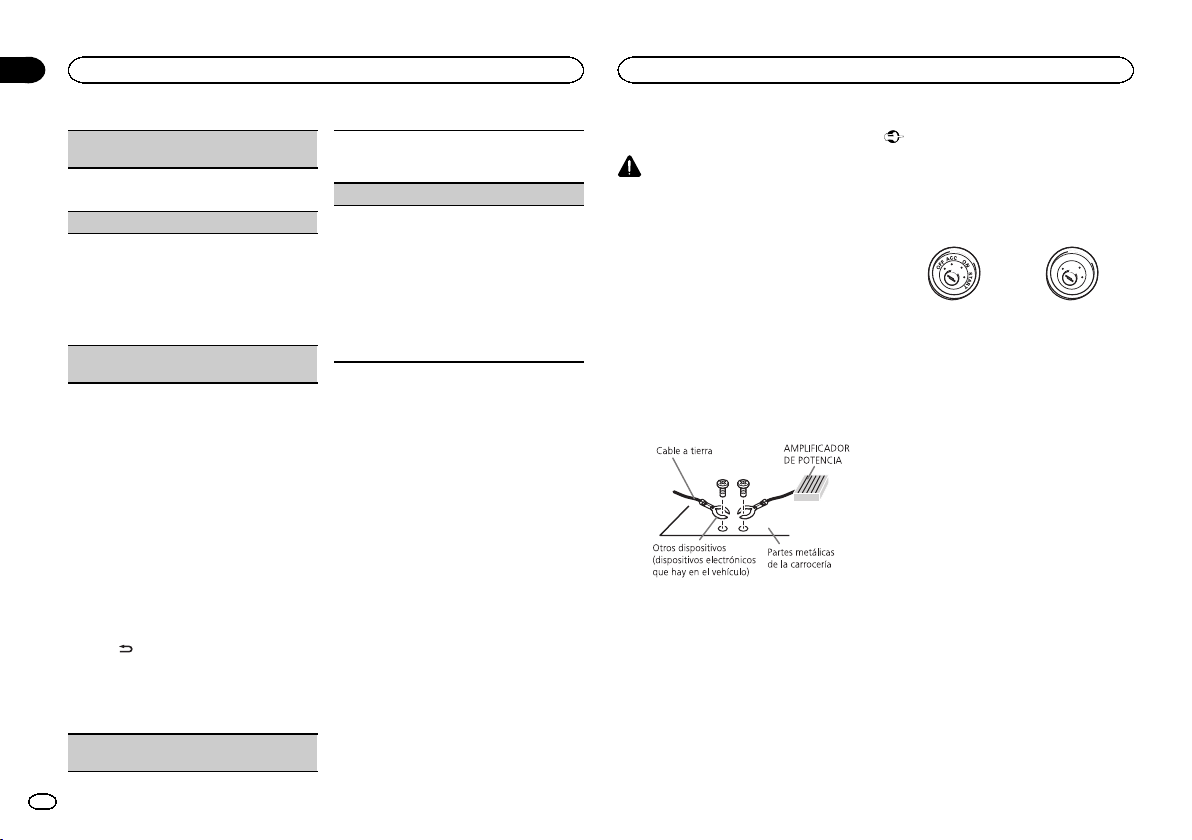
Sección
03
Utilización de esta unidad
Instalación
DEMO (ajuste de la visualización de la demostración)
1 Pulse M.C. para activar o desactivar la visuali-
zación de la demostración.
SCROLL (ajuste del modo de desplazamiento)
Si la función de desplazamiento continuo está activada (ON), la información de texto que hay registrada se desplaza de manera ininterrumpida por el
display. Desactive la función (OFF) si desea que la
información se desplace una sola vez.
1 Pulse M.C. para activar o desactivar el despla-
zamiento continuo.
BT CLEAR (restablecimiento del módulo de tecnología inalámbrica Bluetooth)
Es posible eliminar los datos del teléfono Bluetooth. Para proteger la información personal, le recomendamos eliminar estos datos antes de
transferir la unidad a otras personas. Se eliminarán los siguientes ajustes:
! entradas del directorio de teléfonos en el telé-
fono Bluetooth
! números de presintonía que haya en el teléfo-
no Bluetooth
! asignación de registro del teléfono Bluetooth
! historial de llamadas del teléfono Bluetooth
! Información del teléfono Bluetooth conectado
1 Pulse M.C. para mostrar la pantalla de confir-
mación.
Se visualiza YES. La función Borrar memoria
se ajustará ahora en modo en espera.
Si no desea reajustar la memoria del teléfono,
. El display vuelve a mostrarse.
pulse
2 Pulse M.C. para borrar la memoria.
Se muestra CLEARED y se eliminan los ajustes.
! No apague el motor mientras se esté utili-
zando esta función.
VER INFO (visualización de la versión de Bluetooth)
Se pueden visualizar las versiones del sistema de
esta unidad y del módulo Bluetooth.
1 Pulse M.C. para mostrar la información.
S/W UPDATE (actualización del software)
Esta función se utiliza para actualizar esta unidad
con la última versión del software disponible. Para
más información sobre el software y la actualización, consulte nuestro sitio web.
! Nunca desconecte la unidad mientras el soft-
ware se esté actualizando.
1 Pulse M.C. para mostrar el modo de transfe-
rencia de datos.
Para finalizar la actualización, siga las instrucciones en pantalla.
Uso de una fuente AUX
1 Inserte el miniconector estéreo en el conector de entrada AUX.
2 Presione S (SRC/OFF) para seleccionar
AUX como la fuente.
Nota
No se puede seleccionar AUX si no se activa el
ajuste auxiliar.Para obtener más información,
consulte AUX (entrada auxiliar) en la página anterior.
Conexiones
ADVERTENCIA
! Utilice altavoces de más de 50 W (valor de
salida) y de entre 4 W y8W (valor de impedancia). No utilice altavoces de 1 W a3W
con esta unidad.
! El cable negro es el cable a tierra. Cuando
instale esta unidad o el amplificador de potencia (vendido por separado), siempre conecte primero el cable a tierra. Compruebe
que el cable de tierra está conectado adecuadamente a las partes metálicas de la carrocería del automóvil. El cable a tierra del
amplificador, el de esta unidad o el de cualquier otro dispositivo debe conectarse al
automóvil por separado usando tornillos diferentes. Si el tornillo para el cable a tierra se
afloja o se cae, puede provocar incendios,
humo o averías.
Importante
! Cuando esta unidad se instale en un ve-
hículo sin posición ACC (accesorio) en la
llave de encendido, el cable rojo se debe conectar al terminal que pueda detectar la operación de la llave de encendido. De lo
contrario, puede descargarse la batería.
O
F
N
F
O
S
T
A
R
T
Posición ACC Sin posición ACC
! Utilice esta unidad únicamente con una ba-
tería de 12 voltios y conexión a tierra negativa. De lo contrario, pueden producirse
incendios o averías.
! Para evitar cortocircuitos, sobrecalentamien-
to o fallos de funcionamiento, asegúrese de
seguir las siguientes instrucciones.
— Desconecte el terminal negativo de la batería
antes de la instalación.
— Asegure el cableado con pinzas para cables
o cinta adhesiva. Envuelva con cinta adhesiva
las partes en contacto con piezas metálicas
para proteger el cableado.
— Coloque todos los cables alejados de las par-
tes móviles, como la palanca de cambios y
los rieles de los asientos.
— Coloque todos los cables alejados de lugares
calientes, como cerca de la salida del calefactor.
— No conecte el cable amarillo a la batería pa-
sándolo a través del orificio hasta el compartimiento del motor.
— Cubra con cinta aislante los conectores de
cables que queden desconectados.
— No acorte ningún cable.
— Nunca corte el aislamiento del cable de ali-
mentación de esta unidad para compartir la
corriente con otros equipos. La capacidad de
corriente del cable es limitada.
30
Es
Page 31

6
7 8
h
Instalación
Instalación
Sección
03
— Utilice un fusible con la intensidad nominal
indicada.
— Nunca conecte el cable negativo de los alta-
voces directamente a tierra.
— Nunca empalme los cables negativos de va-
rios altavoces.
! Cuando se enciende esta unidad, se emite
una señal de control a través del cable azul/
blanco. Conecte este cable al mando a distancia del sistema de un amplificador de potencia externo o al terminal de control del
relé de la antena automática del vehículo
(máx. 300 mA 12 V CC). Si el vehículo posee
una antena integrada en el cristal del parabrisas, conéctela al terminal de la fuente de
alimentación del amplificador de la antena.
! Nunca conecte el cable azul/blanco al termi-
nal de potencia de un amplificador de potencia externo. Ni tampoco lo conecte al
terminal de potencia de la antena automática. De lo contrario, puede descargarse la batería o producirse un fallo de
funcionamiento.
Esta unidad
132
1 Entrada del cable de alimentación
2 Entrada del micrófono
3 Micrófono
4 Salida trasera o salida de subgraves
5 Salida delantera
6 Entrada de la antena
7 Fusible (10 A)
8 Entrada remota conectada
4 5
Es posible conectar un adaptador de mando
a distancia físicamente conectado (se vende
por separado).
Cable de alimentación
Realice estas conexiones cuando no esté conectado un altavoz trasero a uno de subgraves.
LR
4
F
5
R
Realice estas conexiones cuando esté usando
un altavoz de subgraves sin el amplificador opcional.
LR
4
F
i
SW
1 A la toma del cable de alimentación
2 Izquierda
3 Derecha
4 Altavoz delantero
1
8
6
9
7
a
c
d
b
e
f
g
1
8
6
9
7
a
c
d
b
j
e
a
f
g
k l
h
b
32
32
c
d
5 Altavoz trasero
6 Blanco
7 Blanco/negro
8 Gris
9 Gris/negro
a Verde
b Verde/negro
c Violeta
d Violeta/negro
e Negro (toma de tierra del chasis)
Conectar a una parte metálica limpia, sin
pintura.
f Amarillo
Conectar al terminal de alimentación constante 12 V.
g Rojo
Conectar al terminal controlado por la llave
de encendido (12 V CC).
h Azul/blanco
Conectar al terminal de control del sistema
del amplificador de potencia o al terminal de
control del relé de la antena (máx. 300 mA 12
V CC).
i Altavoz de subgraves (4 Ω)
j Al usar un altavoz de subgraves de 70 W (2
Ω), conecte el mismo a los cables violeta y
violeta/negro de esta unidad. No conecte
nada al cable verde ni al verde/negro.
k No se utiliza.
l Altavoz de subgraves (4 Ω)×2
Notas
! Con un sistema de 2 altavoces, no conecte
ningún otro aparato a las salidas de cable
que no estén conectadas a los altavoces.
! Cambie la configuración inicial de esta uni-
dad. Consulte SW CONTROL (ajuste de la sa-
lida posterior y del altavoz de subgraves) en la
página 29.
La salida de graves de esta unidad es monoaural.
Amplificador de potencia (se
vende por separado)
Realice estas conexiones cuando utilice el amplificador opcional.
1
1
1 Control remoto del sistema
Conexión a cable azul/blanco.
2 Amplificador de potencia (se vende por sepa-
rado)
3 Conectar con cables RCA (se venden por se-
parado)
4 A la salida trasera o salida de subgraves
5 Altavoz trasero o altavoz de subgraves
6 Salida delantera
7 Altavoz delantero
3
2
55
3
2
77
4
6
Instalación
Importante
! Compruebe todas las conexiones y sistemas
antes de la instalación final.
! No utilice piezas no autorizadas, ya que pue-
den causar fallos de funcionamiento.
! Consulte a su distribuidor si para la instala-
ción es necesario taladrar orificios o hacer
otras modificaciones al vehículo.
! No instale esta unidad en un lugar donde:
— pueda interferir con la conducción del ve-
hículo.
— pueda lesionar a un pasajero como conse-
cuencia de un frenazo brusco.
Español
31
Es
Page 32

Sección
03
Instalación
Instalación
! El láser semiconductor se dañará si se sobre-
calienta. Instale esta unidad alejada de
zonas que alcancen altas temperaturas,
como cerca de la salida del calefactor.
! Se logra un rendimiento óptimo si la unidad
se instala en un ángulo inferior a 60°.
60°
! Cuando instale esta unidad y con el fin de
asegurar la dispersión apropiada del calor
durante el uso de la misma, asegúrese de
dejar un amplio espacio por detrás del panel
trasero y enrolle cualesquiera cables sueltos
de modo que no bloqueen las aberturas de
ventilación.
Montaje delantero/posterior de DIN
Esta unidad puede instalarse correctamente
tanto si se realiza una instalación frontal o trasera.
En la instalación, emplee piezas disponibles en
el mercado.
Montaje delantero DIN
1 Inserte el manguito de montaje en el salpicadero.
Si realiza la instalación en un espacio poco profundo, utilice el manguito de montaje suministrado. Si hay suficiente espacio, utilice el
manguito de montaje que venía con el vehículo.
2 Fije el manguito de montaje utilizando
un destornillador para doblar las pestañas
metálicas (90°) y colocarlas en su lugar.
1
2
1 Salpicadero
2 Manguito de montaje
3 Instale la unidad según la ilustración.
En la instalación, emplee piezas disponibles en
el mercado.
1
2
4
5
1 Tuerca
2 Muro cortafuego o soporte de metal
3 Correa metálica
4 Tornillo
5 Tornillo (M4 × 8)
# Asegúrese de que la unidad esté firmemente instalada en su lugar. Una instalación inestable puede
causar saltos en el audio o un mal funcionamiento
de la unidad.
3
Montaje trasero DIN
1 Determine la posición correcta, de modo
que los orificios del soporte y del lateral de
la unidad coincidan.
2 Apriete los dos tornillos en cada lado.
1
2
1 Tornillo de cabeza redonda (5 mm × 8 mm)
2 Carcasa
3 Salpicadero o consola
3
Extracción de la unidad
1 Retire el anillo de guarnición.
1 Anillo de guarnición
2 Pestaña con muesca
! Libere el panel delantero para acceder más
fácilmente al anillo de guarnición.
! Al volver a colocar el anillo de guarnición,
oriente hacia abajo la pestaña con muesca.
2 Inserte en ambos lados de la unidad las
llaves de extracción provistas hasta que se
escuche un ligero chasquido.
3 Extraiga la unidad del salpicadero.
Retirada y colocación del panel
delantero
Puede extraer el panel delantero para proteger
la unidad contra robo.
Pulse el botón de soltar, empuje el panel delantero hacia arriba y tire de él hacia sí.
Para obtener más información, consulte Extrac-
ción del panel delantero para pr oteger la unidad
contra robo y Colocación del panel delantero en la
página 22.
32
Es
Page 33

4
2
Instalación
Instalación
Sección
03
Instalación del micrófono
PRECAUCIÓN
Es muy peligroso que el cable del micrófono se
enrolle alrededor de la columna de dirección o
la palanca de cambios. Asegúrese de instalar la
unidad de tal forma que no dificulte la conducción.
Nota
Instale el micrófono en una posición y orientación que permita detectar la voz de la persona
que utiliza el sistema.
Instalación del micrófono en el parasol
1 Instale el micrófono en la abrazadera del
micrófono.
1
2
1 Micrófono
2 Pinza
2 Instale la abrazadera del micrófono en el
parasol.
Levante el parasol e instale la pinza del micrófono (si lo baja reduce la capacidad del reconocimiento de voz).
1
2
1 Pinza
2 Abrazadera
Use las abrazaderas compradas por separado
para fijar el cable en los lugares del interior
del vehículo donde sea necesario.
Instalación del micrófono en la
columna de dirección
1 Instale el micrófono en la abrazadera del
micrófono.
1
2
3
1 Micrófono
2 Base del micrófono
3 Pinza
4 Ajuste el cable del micrófono en la ranura.
# El micrófono puede instalarse sin necesidad de
la pinza. Si lo hace así, separe primero la base del
micrófono de la pinza deslizando la base del micrófono.
2 Instale la abrazadera del micrófono en la
columna de dirección.
1
3
1 Cinta adhesiva de doble cara
2 Instale la abrazadera del micrófono en la
parte trasera de la columna de dirección.
3 Abrazadera
Use las abrazaderas compradas por separado
para fijar el cable en los lugares del interior
del vehículo donde sea necesario.
Ajuste del ángulo del micrófono
Español
Se puede ajustar el ángulo del micrófono.
33
Es
Page 34

Apéndice
Información adicional
Información adicional
Solución de problemas
Síntoma Causa Resolución
34
La pantalla
vuelve automáticamente
a la visualización normal.
La gama de
repetición de
reproducción
cambia de
manera inesperada.
No se reproduce una subcarpeta.
NO XXXX
aparece cuando se cambia
un display
(NO TITLE,
por ejemplo).
La pantalla se
ilumina cuando la unidad
está apagada.
Es
No ha realizado
ninguna operación en aproximadamente 30
segundos.
Dependiendo
de la gama de
repetición de reproducción, la
gama seleccionada puede
cambiar cuando
se selecciona
otra carpeta o
pista o cuando
se utilice el
avance rápido/
retroceso.
No se pueden
reproducir las
subcarpetas
cuando se selecciona FOL-
DER (repetición
de carpeta).
No hay información de texto incorporada.
Activado el
modo de demostración.
Realice la operación de nuevo.
Seleccione de
nuevo la gama de
repetición de reproducción.
Seleccione otra
gama de repetición de reproducción.
Cambie la pantalla o reproduzca
otra pista/archivo.
para
! Pulse
cancelar el modo
de demostración.
! Desactive el
ajuste de la visualización de la demostración.
Síntoma Causa Resolución
La unidad no
funciona correctamente.
Hay una interferencia.
Está usando un
dispositivo,
como un teléfono móvil, que
transmite ondas
eléctricas cerca
de la unidad.
Aleje de la unidad
los dispositivos
eléctricos que
puedan estar causando interferencias.
Mensajes de error
Cuando contacte con su concesionario o con el
Servicio Técnico Oficial de Pioneer más cercano, asegúrese de anotar el mensaje de error.
Reproductor de CD incorporado
Mensaje Causa Resolución
ERROR-11,
12, 17, 30
ERROR-10,
11, 12, 15,
17, 30, A0
ERROR-15 El disco inser-
ERROR-23 Formato de CD
El disco está
sucio.
El disco está rayado.
Se ha producido
un error eléctrico o mecánico.
tado aparece en
blanco
no compatible
Limpie el disco.
Sustituya el disco.
Cambie la llave
de encendido del
automóvil a la posición de desactivación y luego
pase de nuevo a
activación, o cambie a una fuente
diferente, y después vuelva a activar el
reproductor de
CD.
Sustituya el disco.
Sustituya el disco.
Mensaje Causa Resolución
FRMT READ A veces se pro-
NO AUDIO El disco inser-
SKIPPED El disco inser-
PROTECT Todos los archi-
Dispositivo de almacenamiento USB o iPod
Mensaje Causa Resolución
NO DEVICE Si Plug and
FRMT READ A veces se pro-
duce un retraso
entre el comienzo de la reproducción y la
emisión del sonido.
tado no contiene archivos
reproducibles.
tado contiene
archivos protegidos con DRM.
vos del disco insertado tienen
DRM integrado.
Play está desactivado, no hay
conectado ningún dispositivo
USB ni ningún
iPod.
duce un retraso
entre el comienzo de la reproducción y la
emisión del sonido.
Espere hasta que
el mensaje desaparezca y oiga sonido.
Sustituya el disco.
Sustituya el disco.
Sustituya el disco.
! Active Plug and
Play.
! Conecte un dispositivo de almacenamiento USB
o un iPod compatible.
Espere hasta que
el mensaje desaparezca y oiga sonido.
Mensaje Causa Resolución
NO AUDIO No hay cancio-
SKIPPED El dispositivo de
PROTECT Todos los archi-
N/A USB El dispositivo de
nes.
El dispositivo de
almacenamiento USB conectado tiene la
seguridad activada
almacenamiento USB conectado contiene
archivos integrados con
Windows Mediaä DRM 9/10
vos del dispositivo de
almacenamiento USB están integrados con
Windows Media
DRM 9/10
almacenamiento USB conectado no es
compatible con
esta unidad.
Transfiera los archivos de audio al
dispositivo de almacenamiento
USB y conéctelo.
Para desactivar la
seguridad, siga
las instrucciones
del dispositivo de
almacenamiento
USB.
Reproduzca un
archivo de audio
que no esté integrado con
Windows Media
DRM 9/10.
Transfiera archivos de audio no
integrados con
Windows Media
DRM 9/10 al dispositivo de almacenamiento USB
y conéctelo.
! Conecte un dispositivo que cumpla con la clase
de almacenamiento masivo
USB.
! Desconecte su
dispositivo y sustitúyalo por un dispositivo de
almacenamiento
USB compatible.
Page 35

Información adicional
Apéndice
Información adicional
Mensaje Causa Resolución
CHECK USB El conector
USB o el cable
USB está cortocircuitado.
El dispositivo de
almacenamiento USB conectado consume
más de 500 mA
(corriente máxima permitida).
El iPod funciona
correctamente
pero no se
carga
Compruebe que
el conector USB o
el cable USB no
esté enganchado
en algo ni dañado.
Desconecte el
dispositivo de almacenamiento
USB y no lo utilice. Coloque la
llave de encendido del automóvil
en posición OFF,
luego en ACC u
ON y, a continuación, conecte únicamente dispositivos de
almacenamiento
USB compatibles.
Compruebe que
el cable de conexión del iPod no
esté cortocircuitado (p. ej., atrapado entre
objetos metálicos). Una vez confirmado, cambie
la llave de encendido del automóvil a la posición
de desactivación
y luego pase de
nuevo a activación; o bien desconecte una vez
el iPod y conéctelo de nuevo.
Mensaje Causa Resolución
ERROR-19 Error de comu-
ERROR-23 El dispositivo de
nicación.
Fallo del iPod Desconecte el
almacenamiento USB no está
formateado con
FAT12, FAT16 ni
FAT32
! Realice una de
las siguientes
operaciones:
–Cambie la llave
de encendido del
automóvil a la posición de desactivación y luego
pase de nuevo a
activación.
–Desconecte el
dispositivo de almacenamiento
USB.
–Cambie a una
fuente diferente.
Después vuelva a
la fuente USB.
! Desconecte el
cable del iPod.
Una vez que aparezca el menú
principal del iPod,
vuelva a conectar
el iPod y reinícielo.
cable del iPod.
Una vez que aparezca el menú
principal del iPod,
vuelva a conectar
el iPod y reinícielo.
El dispositivo de
almacenamiento
USB debe formatearse con FAT12,
FAT16 o FAT32.
Mensaje Causa Resolución
ERROR-16 La versión de
STOP No hay cancio-
NOT FOUND No hay cancio-
Teléfono Bluetooth
Mensaje Causa Resolución
ERROR-10 Fallo de corrien-
firmware del
iPod es antigua.
Fallo del iPod Desconecte el
nes en la lista
actual.
nes relacionadas
te en el módulo
Bluetooth de
esta unidad.
Actualice la versión del iPod.
cable del iPod.
Una vez que aparezca el menú
principal del iPod,
vuelva a conectar
el iPod y reinícielo.
Seleccione una
lista que contenga canciones.
Transfiera canciones al iPod.
Desconecte (posición OFF) la llave
de encendido y
después colóquela en ACC o en
ON.
Si el mensaje de
error se sigue
mostrando después de hacer lo
mencionado anteriormente, no
dude en contactar
con el distribuidor
o con el servicio
técnico oficial de
Pioneer.
Pautas para el manejo
Discos y reproductor
Utilice únicamente discos que tengan uno de
estos dos logotipos:
Utilice discos de 12 cm. No utilice discos de 8 cm
o un adaptador de discos de 8 cm.
Utilice sólo discos convencionales y completamente circulares. No use discos con formas irregulares.
No coloque ningún otro elemento que no sea un
CD en la ranura de carga de CD.
No use discos con roturas, picaduras, deformados
o dañados de otro modo, ya que pueden causar
daños al reproductor.
No es posible reproducir discos CD-R/CD-RW no
finalizados.
No toque la superficie grabada de los discos.
Cuando no utilice los discos, guárdelos en sus
cajas.
No fije etiquetas, no escriba ni aplique sustancias
químicas en la superficie de los discos.
Para limpiar un CD, pásele un paño suave desde
el centro hacia afuera.
Español
35
Es
Page 36

Apéndice
Información adicional
Información adicional
La condensación puede afectar temporalmente al
rendimiento del reproductor. Deje de usarlo durante una hora aproximadamente para que se adapte
a la temperatura más cálida. Además, si los discos tienen humedad, séquelos con un paño
suave.
Quizá no pueda reproducir algunos discos debido
a sus características, formato, programas grabados, entorno de reproducción, condiciones de almacenamiento u otras causas.
Las vibraciones en las carreteras pueden interrumpir la reproducción de un disco.
Dispositivo de almacenamiento
USB
No se admiten las conexiones a través de un concentrador USB.
No conecte ningún otro objeto que no sea un dispositivo de almacenamiento USB.
Cuando conduzca, fije el dispositivo de almacenamiento USB firmemente. No deje caer el dispositivo de almacenamiento USB al suelo, ya que
puede quedar atascado debajo del freno o del acelerador.
Se pueden producir los siguientes problemas
según el dispositivo de almacenamiento USB que
se utilice.
! Las operaciones pueden variar.
! Es posible que no se reconozca el dispositivo
de almacenamiento.
! Puede que los archivos no se reproduzcan co-
rrectamente.
! El dispositivo puede generar ruido en la radio.
36
Es
iPod
No deje el iPod en lugares expuestos a una temperatura elevada.
Para asegurar un funcionamiento correcto, conecte el cable conector del Dock del iPod directamente a esta unidad.
Cuando conduzca, fije el iPod firmemente. No
deje caer el iPod al suelo, ya que puede quedar
atascado debajo del freno o del acelerador.
Acerca de los ajustes del iPod
! Cuando el iPod está conectado, esta unidad
desactiva el ajuste EQ (ecualizador) del iPod
para mejorar la acústica. Al desconectar el
iPod, el EQ retoma su valor original.
! No puede desactivar la Repetición del iPod
cuando utiliza esta unidad. La Repetición se
cambiará automáticamente a Todo cuando el
iPod esté conectado a esta unidad.
La unidad no mostrará el texto incompatible guardado en el iPod.
Discos dobles
Los discos dobles son discos de dos caras que incluyen un CD grabable de audio en una cara y un
DVD grabable de vídeo en la otra cara.
Debido a que la cara del CD de los discos dobles
no es físicamente compatible con el estándar general de CD, es posible que no se pueda reproducir la cara del CD en esta unidad.
La carga y expulsión frecuente de un disco
DualDisc puede producir ralladuras en el disco.
Las ralladuras graves pueden producir problemas
de reproducción en esta unidad. En algunos
casos, un DualDisc puede atascarse en la ranura
de carga del disco y no se expulsará. Para evitarlo,
recomendamos que no utilice DualDisc en esta
unidad.
Consulte la información del fabricante del disco
para obtener más información sobre DualDisc.
Compatibilidad con audio
comprimido (disco, USB)
WMA
Extensión de archivo: .wma
Velocidad de grabación: de 48 kbps a 320 kbps
(CBR) y de 48 kbps a 384 kbps (VBR)
Frecuencia de muestreo: 32 kHz, 44,1 kHz, 48 kHz
Windows Media Audio Professional, Lossless,
Voice/DRM Stream/Stream con vídeo: no compatible
MP3
Extensión de archivo: .mp3
Velocidad de grabación: de 8 kbps a 320 kbps
(CBR), VBR
Frecuencia de muestreo: de 8 kHz a 48 kHz (32
kHz, 44,1 kHz, 48 kHz para énfasis)
Versiones de etiqueta ID3 compatibles: 1.0, 1.1,
2.2, 2.3, 2.4 (la etiqueta ID3 Versión 2.x tiene prioridad sobre la Versión 1.x)
Lista de reproducción M3u: no compatible
MP3i (MP3 interactivo), mp3 PRO: no compatible
WAV
Extensión de archivo: .wav
Bits de cuantificación: 8 y 16 (LPCM), 4 (MS
ADPCM)
Frecuencia de muestreo: 16 kHz a 48 kHz (LPCM),
22,05 kHz y 44,1 kHz (MS ADPCM)
Información complementaria
Sólo se pueden visualizar los primeros 32 caracteres como nombre de archivo (incluida la extensión) o nombre de carpeta.
Esta unidad puede no funcionar correctamente,
dependiendo de la aplicación utilizada para codificar archivos WMA.
Puede producirse una pequeña demora cuando
se inicie la reproducción de archivos de audio que
contienen datos de imágenes o archivos de audio
almacenados en un dispositivo USB con numerosas jerarquías de carpetas.
Disco
Jerarquía de carpetas reproducibles: hasta ocho
niveles (una jerarquía práctica de carpetas tiene
menos de dos niveles).
Carpetas reproducibles: hasta 99
Archivos reproducibles: hasta 999
Sistema de archivos: ISO 9660 Nivel 1 y 2, Romeo,
Joliet
Reproducción multisesión: compatible
Transferencia de datos en formato Packet Write:
no compatible
Independientemente de la longitud de la secciones en blanco que haya entre las canciones de la
grabación original, los discos de audio comprimidos se reproducirán con una breve pausa entre
cada canción.
Page 37

Información adicional
Apéndice
Información adicional
Dispositivo de almacenamiento
USB
Jerarquía de carpetas reproducibles: hasta ocho
niveles (una jerarquía práctica de carpetas tiene
menos de dos niveles).
Carpetas reproducibles: hasta 500
Archivos reproducibles: hasta 15 000
Reproducción de archivos protegidos por derechos de autor: no compatible
Dispositivo de almacenamiento USB particionado:
sólo se puede reproducir la primera partición.
Puede producirse cierto retraso cuando se inicie
la reproducción de archivos de audio en un dispositivo de almacenamiento USB con numerosas jerarquías de carpetas.
PRECAUCIÓN
No deje discos ni dispositivos de almacenamiento USB en lugares expuestos a altas temperaturas.
Compatibilidad con iPod
Esta unidad sólo es compatible con los siguientes
modelos de iPod. Las versiones compatibles del
software iPod se muestran abajo. Es posible que
las versiones más antiguas no sean compatibles.
! iPhone 3GS (versión del software 4.0)
! iPhone 3G (versión del software 4.0)
! iPhone (versión del software 3.1.3)
! iPod nano de 5ª generación (versión del soft-
ware 1.0.2)
! iPod nano 4ª generación (versión del software
1.0.4)
! iPod nano 3ª generación (versión del software
1.1.3)
! iPod nano 2ª generación (versión del software
1.1.3)
! iPod nano 1ª generación (versión del software
1.3.1)
! iPod touch 3ª generación (versión del software
4.0)
! iPod touch 2ª generación (versión del software
4.0)
! iPod touch 1ª generación (versión del software
3.1.3)
! iPod classic 160 GB (versión del software 2.0.4)
! iPod classic 120GB (versión del software 2.0.1)
! iPod classic (versión del software 1.1.2)
! iPod 5ª generación (versión del software 1.3)
Según la generación o versión del iPod, es posible
que algunas funciones no estén disponibles.
Las funciones pueden variar según la versión de
software del iPod.
Al utilizar un iPod se requiere un conector del
Dock del iPod para el cable USB.
El cable de la interfaz CD-IU50 de Pioneer también
está disponible. Para obtener información, consulte con su proveedor.
Si desea más información sobre la compatibilidad
de archivos y formatos, consulte los manuales del
iPod.
Audiolibro, podcast: compatible
PRECAUCIÓN
Pioneer no asume ninguna responsabilidad por
la pérdida de datos en el iPod, incluso si la pérdida ocurre durante el uso de esta unidad.
Secuencia de archivos de audio
El usuario no puede asignar números de carpeta ni especificar secuencias de reproducción
con esta unidad.
Ejemplo de una jerarquía
01
02
1
2
03
04
5
6
05
Nivel 1 Nivel 2 Nivel 3 Nivel 4
Disco
La secuencia de selección de carpetas u otras
operaciones pueden diferir, dependiendo del
software de codificación o escritura.
Dispositivo de almacenamiento
USB
La secuencia de reproducción es la misma que
la secuencia grabada en el dispositivo de almacenamiento USB.
Para especificar la secuencia de reproducción,
se recomienda el siguiente método.
: archivo de audio
3
comprimido
4
01 a 05: número de
carpeta
1 a 6: secuencia
de reproducción
: carpeta
1 Cree un nombre del archivo que incluya nú-
meros que especifiquen la secuencia de reproducción (p. ej., 001xxx.mp3 y 099yyy.mp3).
2 Coloque esos archivos en una carpeta.
3 Guarde la carpeta que contiene los archivos
en el dispositivo de almacenamiento USB.
Sin embargo, dependiendo del entorno del sistema, tal vez no pueda especificar la secuencia de
reproducción.
Para reproductores de audio portátiles USB, la
secuencia es diferente y depende del reproductor.
Perfiles Bluetooth
! Para utilizar la tecnología inalámbrica Blue-
tooth, los dispositivos deben ser capaces de
interpretar ciertos perfiles. Esta unidad es
compatible con los siguientes perfiles.
— GAP (Generic Access Profile)
— SDP (Service Discovery Protocol)
— OPP (Object Push Profile)
— HFP (Hands Free Profile)
Copyright y marcas registradas
Bluetooth
La marca literal y los logotipos Bluetoothâson
marcas registradas propiedad de Bluetooth SIG,
Inc., y cualquier uso de dichas marcas por
Pioneer Corporation se hace bajo licencia. Otras
marcas y nombres comerciales son propiedad
de sus respectivos propietarios.
iTunes
Apple e iTunes son marcas comerciales de
Apple Inc., registradas en los EE.UU. y en otros
países.
Español
37
Es
Page 38

Apéndice
Información adicional
Información adicional
MP3
La venta de este producto sólo otorga una licencia para su uso privado, no comercial. No otorga
ninguna licencia ni concede ningún derecho a
utilizar este producto en transmisiones comerciales (es decir, lucrativas) en tiempo real (terrestres, vía satélite, por cable y/o por cualquier
otro medio), transmisiones/streaming por Internet, intranets y/u otras redes o en otros sistemas
de distribución de contenido electrónico, como
por ejemplo, aplicaciones de pago por escucha
(pay-audio) o audio bajo demanda (audio-on-demand). Se necesita una licencia independiente
para su uso comercial. Para obtener más información, visite
http://www.mp3licensing.com.
WMA
Windows Media y el logotipo de Windows son
marcas comerciales o marcas registradas de
Microsoft Corporation en Estados Unidos y/o en
otros países.
Este producto incluye tecnología propiedad de
Microsoft Corporation, y no se puede usar ni distribuir sin una licencia de Microsoft Licensing,
Inc.
iPod y iPhone
iPhone, iPod, iPod classic, iPod nano y iPod son
marcas comerciales de Apple Inc., registradas
en los EE.UU. y en otros países.
“Made for iPod” y “Made for iPhone” significan
que un accesorio electrónico ha sido diseñado
para ser conectado específicamente a un iPod o
a un iPhone, respectivamente, y ha sido homologado por quien lo desarrolló para cumplir con
las normas de funcionamiento de Apple.
Apple no es responsable del funcionamiento de
este aparato ni de que cumpla con las normas
de seguridad y reguladoras.
Especificaciones
Generales
Fuente de alimentación nominal
................................... 14,4 V CC
Sistema de derivación a tierra
................................... Tipo negativo
Consumo máximo de corriente
................................... 10,0 A
Dimensiones (An × Al × Pr):
DIN
Bastidor ............. 178 mm × 50 mm × 165
Cara anterior ...... 188 mm × 58 mm × 17
D
Bastidor ............. 178 mm × 50 mm × 165
Cara anterior ...... 170 mm × 46 mm × 17
Peso ................................ 1,2 kg
Audio
Potencia de salida máxima
................................... 50 W × 4
Potencia de salida continua
................................... 22 W × 4 (de 50 Hz a 15 000
Impedancia de carga ....... 4 W (4 W a8W permisible)
Nivel de salida máxima del preamplificador (Pre-out)
................................... 2,0 V
Controles de tono:
Graves
Frecuencia ......... 100 Hz
Ganancia ........... ±12 dB
Medios
Frecuencia ......... 1 kHz
Ganancia ........... ±12 dB
Agudos
Frecuencia ......... 10 kHz
Ganancia ........... ±12 dB
(gama de tensión permisible:
12,0 V a 14,4 V CC)
mm
mm
mm
mm
70 W × 1/2 W (para altavoz de
subgraves)
Hz, 5 % THD, 4 W de carga,
ambos canales activados)
Altavoz de subgraves (mono):
Frecuencia ................ 50/63/80/100/125 Hz
Pendiente ................. –18 dB/oct
Ganancia .................. +6 dB a –24 dB
Fase .......................... Norma l/Invers a
Reproductor de CD
Sistema ........................... Sistema de audio de discos
Discos utilizables ............. Disco compacto
Relación de señal a ruido
................................... 94 dB (1 kHz) (red IEC-A)
Número de canales .......... 2 (estéreo)
Formato de decodificación WMA
................................... Ver.7, 7.1, 8, 9, 10, 11, 12
Formato de decodificación MP3
................................... MPEG -1 & 2 Audio Layer 3
Formato de señal WAV ..... PCM lineal & MS ADPCM
USB
Especificación de la norma USB
................................... USB 2.0 velocidad máxima
Corriente máxima suministrada
................................... 500 mA
Clase USB ....................... MSC (Clase de almacena-
Sistema de archivos ......... FAT12,FAT16, FAT32
Formato de decodificación WMA
................................... Ver.7, 7.1, 8, 9, 10, 11, 12
Formato de decodificación MP3
................................... MPEG -1 & 2 Audio Layer 3
Formato de señal WAV ..... PCM lineal & MS ADPCM
Sintonizador de FM
Gama de frecuencias ....... 87,5 MHz a 108,0 MHz
Sensibilidad utilizable ...... 9 dBf (0,8 µV/75 W, mono,
Relación de señal a ruido
................................... 72 dB (red IEC -A)
compactos
(audio 2 canales)
(Windows Media Player)
(No comprimido)
miento masivo)
(audio 2 canales)
(Windows Media Player)
(No comprimido)
señal/ruido: 30 dB)
38
Es
Page 39

Información adicional
Sintonizador de AM
Gama de frecuencias ....... 531 kHz a 1 602 kHz (9 kHz)
Sensibilidad utilizable ...... 25 µV (señal/ruido: 20 dB)
Relación de señal a ruido
................................... 62 dB (red IEC -A)
Bluetooth
Versión ............................ Certificada para Bluetooth 2.0
Potencia de salida ............ +4dBmmáx.
Nota
Las especificaciones y el diseño están sujetos a
modificaciones sin previo aviso.
530 kHz a 1 640 kHz (10 kHz)
(Clase de potencia 2)
Apéndice
Español
39
Es
Page 40

Seção
02
Antes de utilizar este produto
Funcionamento desta unidade
Agradecemos por você ter adquirido este
produto PIONEER.
Leia este manual antes de utilizar o produto
para garantir seu uso adequado. É especialmente importante que você leia e observe as
ADVERTÊNCIAS e os AVISOS neste manual.
Guarde-o em local seguro e acessível para referência futura.
Sobre esta unidade
AVISO
! Não permita que esta unidade entre em con-
tato com líquidos. Há risco de choque elétrico. Além disso, o contato com líquidos pode
causar danos, fumaça e superaquecimento
desta unidade.
! Sempre deixe o volume baixo para poder
ouvir os sons do tráfego.
! Evite a exposição à umidade.
! Se a bateria do carro estiver desconectada
ou descarregada, a memória programada
será apagada.
CUIDADO
Este é um produto laser classe 1, classificado
de acordo com a Segurança de produtos
laser, IEC 60825-1:2007, e contém um módulo
laser classe 1M. Para garantir segurança contínua, não remova nenhuma tampa nem tente
acessar o interior do produto. Todo tipo de
manutenção deverá ser executado por pessoal qualificado.
PRODUTO A LASER DA CLASSE 1
CUIDADO—RADIAÇÃO A LASER INVISÍVEL DA
CLASSE 1M QUANDO ABERTO, NÃO OLHE
DIRETAMENTE COM INSTRUMENTOS ÓPTICOS.
40
Ptbr
Resolução 506 – ANATEL:
“Este equipamento opera em caráter secun-
dário, isto é, não tem direito a proteção contra
interferência prejudicial, mesmo de estações
do mesmo tipo, e não pode causar interferência a sistemas operando em caráter primário.”
Este equipamento está homologado pela
ANATEL de acordo com os procedimentos regulamentados pela Resolução 242/2000 e
atende aos requisitos técnicos aplicados.
Para consultas, visite:
www.anatel.gov.br
Notas
! As operações de ajuste de função serão con-
cluídas mesmo se o menu for cancelado
antes de serem confirmadas.
! Neste manual, iPod e iPhone serão referidos
como “iPod”.
Modo de demonstração
Importante
! Se você não conseguir conectar o fio condu-
tor vermelho (ACC) desta unidade a um terminal acoplado às operações de ativação/
desativação da chave de ignição, a bateria
poderá descarregar.
! Lembre-se de que se o modo de demonstra-
ção de recursos continuar funcionando com
o motor do carro desligado, a bateria poderá
descarregar.
A demonstração é automaticamente iniciada
quando a chave de ignição é colocada na posição ACC ou ON com a unidade desligada. Desligar a unidade não cancelará o modo de
demonstração. Para cancelar o modo de demonstração, opere a função no menu de ajuste
inicial. A operação de demonstração, enquanto
a chave de ignição estiver em ACC, pode fazer
com que a bateria seja descarregada.
Unidade principal
24 5 63
1
78 a b c ed9
Parte Parte
1 S (SRC/OFF) 8
2 h (Ejetar) 9
(Lista) a a/b/c/d
3
MULTI-CONTROL
4
(M.C.)
Slot de carrega-
5
mento de disco
6 Porta USB d
7 B (BAND/ESC) e
AVISO
! Utilize um cabo USB opcional da Pioneer
(CD-U50E) para conectar o áudio player
USB/memória USB, já que qualquer dispositivo conectado diretamente à unidade fica
projetado para fora e pode ser perigoso.
! Não utilize produtos não autorizados.
cho)
Display/Rolagem)
b
c 1 a 6
Conector de entrada AUX (conector estéreo de
3,5 mm)
Botão Desencaixar
(Fone/No gan-
(Retroceder/
/DISP OFF
Controle remoto
f
7
l
1
j
Parte Operação
f VOLUME
g MUTE
h AUDIO
i DISP/SCRL
j e
Pressione para aumentar ou diminuir o volume.
Pressione para emudecer.
Pressione novamente para
cancelar.
Pressione para selecionar uma
função de áudio.
Pressione para selecionar diferentes displays.
Pressione e segure para rolar
pelas informações de texto.
Pressione para pausar ou retomar a reprodução.
g
a
hk
i
Page 41

Funcionamento desta unidade
Funcionamento desta unidade
Seção
02
Parte Operação
Pressione para selecionar as
FUNC-
k
TION
LIST/
l
ENTER
funções.
Pressione e segure para chamar da memória o menu de
ajuste inicial quando as fontes
estiverem desligadas.
Pressione para visualizar a
lista de títulos de disco, títulos
de faixa, pastas ou arquivos dependendo da fonte.
Enquanto opera o menu, pressione para controlar as funções.
Indicação de display
1
3
2
6
8
9
b d
4 5
Indicador Estado
Seção
principal
1
de visualização
2 c
7
a
! Sintonizador: banda e fre-
quência
! CD incorporado, dispositivo
de armazenamento USB e
iPod: tempo de reprodução
decorrido e informações de
texto
Há uma camada superior da
pasta ou do menu.
Indicador Estado
Há uma camada inferior da
pasta ou do menu.
3 d
4
5
ta)
6
c
7
ca)
8 LOC
9
tição)
tório/Shuf-
a
fle)
Pisca quando um álbum/música relacionado à música atualmente sendo reproduzida é
selecionado no iPod.
A função da lista está sendo
(Lista)
operada.
O nome do artista é visualizado.
(Artis-
O refinamento da busca por artista na função de busca do
iPod está em uso.
O nome do disco (álbum) é visualizado.
(Disco)
O refinamento da busca por
álbum na função de busca do
iPod está em uso.
O nome da faixa (música) é visualizado.
Um arquivo de áudio, que
pode ser reproduzido, foi sele-
(Músi-
cionado durante a operação da
lista.
O refinamento da busca por
música na função de busca do
iPod está em uso.
A sintonia por busca local está
ativada.
(Repe-
A repetição de faixa ou pasta
está ativada.
A reprodução aleatória está ati-
(Alea-
vada.
A fonte iPod está selecionada
e a função Shuffle ou Shuffle
todas está ativada.
Indicador Estado
(Atendi-
b
c
d
mento automático)
dor de
Bluetooth)
(Recuperação de
som)
Mostra quando a função de
atendimento automático está
ativada.
(Indica-
Conectado a um dispositivo
Bluetooth.
A linha está em espera.
A função Recuperação de som
está ativada.
Operações básicas
Importante
! Ao remover ou colocar o painel frontal, ma-
nuseie-o com cuidado.
! Evite sujeitar o painel frontal a impactos ex-
cessivos.
! Mantenha o painel frontal distante da luz di-
reta do sol e não o exponha a temperaturas
altas.
! Para evitar que ocorram danos ao dispositivo
ou interior do veículo, remova quaisquer
cabos e dispositivos acoplados ao painel
frontal antes de retirá-lo.
Remoção do painel frontal para proteger a unidade contra roubo
1 Pressione o botão Desencaixar para soltar o
painel frontal.
2 Empurre o painel frontal para cima e puxe-o
em sua direção.
3 Sempre mantenha o painel frontal removido
em um dispositivo de proteção, como um estojo.
Recolocação do painel frontal
1 Deslize o painel frontal para a esquerda.
Certifique-se de inserir as linguetas no lado esquerdo da unidade principal nos slots do painel frontal.
2 Pressione o lado direito do painel frontal até o
seu total encaixe.
Se você não conseguir colocar o painel frontal
na unidade principal com êxito, verifique se
está colocando-o corretamente na unidade
principal. Forçar o encaixe do painel frontal
poderá ocasionar danos a ele ou à unidade
principal.
Como ligar a unidade
1 Pressione S (SRC/OFF) para ligar a unidade.
Como desligar a unidade
1 Pressione e segure S (SRC/OFF) até desligar a
unidade.
Português (B)
Ptbr
41
Page 42

Seção
02
Funcionamento desta unidade
Funcionamento desta unidade
Seleção de uma fonte
1 Pressione S (SRC/OFF) para alternar entre:
TUNER (Sintonizador)—CD (CD player incor-
porado)—USB (USB)/iPod (iPod)—AUX (AUX)
Ajuste do volume
1 Gire M.C. para ajustar o volume.
Ligar e desligar o display
1 Pressione e segure
e depois ligar o display.
AVISO
Por razões de segurança, estacione seu veículo
ao remover o painel frontal.
/DISP OFF até desligar
Nota
Quando o fio condutor azul/branco desta unidade é conectado ao terminal de controle do relé
da antena automática do veículo, a antena se
estende quando a fonte da unidade é ligada.
Para retrair a antena, desligue a fonte.
42
Ptbr
Utilização e cuidados do
controle remoto
Utilização do controle remoto
1 Aponte o controle remoto para a direção do
painel frontal para operá-lo.
Ao utilizar pela primeira vez, puxe o filme que
se projeta da bandeja.
Substituição da bateria
1 Deslize para fora a bandeja na parte posterior
do controle remoto.
2 Insira a bateria com os polos de mais (+) e
menos (–) corretamente alinhados.
ADVERTÊNCIA
! Mantenha a bateria fora do alcance de crian-
ças. Caso ela seja ingerida, consulte um médico imediatamente.
! As baterias (bateria ou baterias instaladas)
não devem ser expostas a calor excessivo,
como luz direta do sol, fogo ou situação semelhante.
AVISO
! Utilize uma bateria de lítio CR2025 (3 V).
! Remova a bateria se não for utilizar o contro-
le remoto por um mês ou mais.
! Se a bateria for substituída incorretamente,
haverá perigo de explosão. Substitua-a apenas por uma do mesmo tipo ou equivalente.
! Não manuseie a bateria com ferramentas
metálicas.
! Não armazene a bateria com objetos metáli-
cos.
! Em caso de vazamento da bateria, limpe
completamente o controle remoto e instale
uma nova bateria.
! Ao descartar baterias usadas, certifique-se
de estar em conformidade com as regulamentações governamentais ou com as normas das instituições públicas do meio
ambiente que se aplicam ao seu país/região.
Importante
! Não deixe o controle remoto exposto a tem-
peraturas altas ou à luz direta do sol.
! O controle remoto poderá não funcionar cor-
retamente se ficar exposto à luz direta do sol.
! Não deixe o controle remoto cair no chão,
onde pode ficar preso embaixo do pedal do
freio ou acelerador.
Utilização do telefone
Bluetooth
Importante
! Uma vez que esta unidade está em modo de
espera para conectar-se ao telefone celular
por meio da tecnologia sem fio Bluetooth,
utilizá-la sem que o motor esteja ligado pode
resultar no descarregamento da bateria.
! As operações podem variar dependendo do
tipo de telefone celular.
! Operações avançadas que exigem atenção,
como discar números no monitor, utilizar a
agenda de telefones, etc., são proibidas enquanto você estiver dirigindo. Estacione o
veículo em um local seguro quando for utilizar essas operações avançadas.
Configuração de chamadas viva-voz
Antes de poder utilizar a função de chamadas
viva-voz, você precisa configurar a unidade para
ser utilizada com o telefone celular.
1 Conexão
Opere o menu de conexão do telefone Bluetooth. Consulte Operação do menu de conexão
na página 46.
2 Configurações de funções
Opere o menu de funções do telefone Bluetooth. Consulte Operação do menu do telefone
na página 47.
Operações básicas
Como fazer uma chamada
1 Consulte Operação do menu do telefone na pá-
gina 47.
Como atender uma chamada
1 Quando uma chamada for recebida, pressione
M.C.
Como encerrar uma chamada
1 Pressione
Como recusar uma chamada
1 Quando uma chamada for recebida, pressione
Como atender uma chamada em espera
1 Quando uma chamada for recebida, pressione
M.C.
Como cancelar uma chamada em espera
1 Pressione
Como ajustar o volume de escuta do outro assinante
1 Pressione a ou b enquanto estiver conversan-
do no telefone.
Ativar ou desativar o modo de privacidade.
1 Pressione B (BAND/ESC) enquanto estiver
conversando no telefone.
Alternância entre os displays de informações
1 Pressione
no telefone.
! Pressione e segure
.
.
.
enquanto estiver conversando
para alternar.
Page 43

Funcionamento desta unidade
Funcionamento desta unidade
Seção
02
Notas
! Se o modo de privacidade estiver seleciona-
do no celular, a chamada viva-voz talvez não
esteja disponível.
! A hora estimada da chamada é visualizada
no display (pode haver uma pequena diferença entre a hora real da chamada).
As operações de menu são
idênticas às dos ajustes de
função/ajustes de áudio/
ajustes iniciais/listas
Retorno à visualização anterior
Retorno à lista anterior (a pasta que está um nível
acima)
1 Pressione
Retorno ao menu principal
Retorna à camada superior de lista
1 Pressione e segure
Retorno à visualização normal
Cancela o menu de ajuste inicial
1 Pressione B (BAND/ESC).
Retorno à visualização normal da lista
1 Pressione B (BAND/ESC).
.
.
Sintonizador
Operações básicas
Seleção de uma banda
1 Pressione B (BAND/ESC) até visualizar a
banda desejada (F1, F2, F3 para FM ou AM).
Sintonia manual (passo a passo)
1 Pressione c ou d.
Busca
1 Pressione e segure c ou d e, depois, solte.
Você pode cancelar a sintonia por busca ao
pressionar c ou d rapidamente.
Enquanto você pressiona e segura c ou d, poderá pular as emissoras. A sintonia por busca
começará assim que c ou d for liberado.
Armazenamento e chamada das
emissoras de cada banda
Utilização de botões de sintonia de
emissora programada
1 Ao encontrar uma emissora que deseja
armazenar na memória, pressione e segure
um dos botões de sintonia de emissora programada (1 a 6), até o número programado
parar de piscar.
2 Pressione um dos botões de sintonia de
emissora programada (1 a 6) para selecionar
a emissora desejada.
# Você também pode chamar da memória as emissoras de rádio armazenadas ao pressionar a ou b
durante o display de frequência.
Alternância entre displays
Seleção de informações de texto desejadas
% Pressione
Nome do serviço do programa—Frequência
.
# A frequência aparece no display por oito segundos.
Nota
Dependendo da área, você não poderá mudar o
display.
Configurações de funções
1 Pressione M.C. para visualizar o menu
principal.
2 Gire M.C. para alterar a opção de menu e
pressione para selecionar FUNCTION.
3 Gire M.C. para selecionar a função.
Após selecionar, execute os seguintes procedimentos para definir a função.
BSM (Memória das melhores emissoras)
A BSM (Memória das melhores emissoras) armazena automaticamente as seis emissoras mais fortes na ordem de intensidade do sinal.
1 Pressione M.C. para ativar BSM.
Para cancelar, pressione M.C. novamente.
LOCAL (Sintonia por busca local)
A sintonia por busca local permite que você sintonize apenas as emissoras de rádio com sinais suficientemente fortes para uma boa recepção.
1 Pressione M.C. para visualizar o modo de ajus-
te.
2 Gire M.C. para selecionar o ajuste desejado.
FM: OFF—LEVEL 1—LEVEL 2—LEVEL 3—
LEVEL 4
AM: OFF—LEVEL 1—LEVEL 2
O ajuste de nível mais alto permite a recepção
apenas das emissoras com sinais mais fortes,
enquanto os níveis mais baixos permitem a recepção das emissoras com sinais mais fracos.
3 Pressione M.C. para confirmar a seleção.
CD/CD-R/CD-RW e dispositivos
de armazenamento USB
Operações básicas
Reprodução de um CD/CD-R/CD-RW
1 Insira o disco no slot de carregamento com a
etiqueta voltada para cima.
Ejeção de um CD/CD-R/CD-RW
1 Pressione h.
Reprodução de músicas em um dispositivo de armazenamento USB
1 Abra a tampa do conector USB e conecte o
dispositivo de armazenamento USB usando
um cabo USB.
Interrupção da reprodução de arquivos em um
dispositivo de armazenamento USB
1 Você pode desconectar o dispositivo de arma-
zenamento USB a qualquer momento.
Seleção de uma pasta
1 Pressione a ou b.
Seleção de uma faixa
1 Pressione c ou d.
Avanço rápido ou retrocesso
1 Pressione e segure c ou d.
! Ao reproduzir um áudio compactado, o som
não é transmitido durante as operações de
avanço rápido ou retrocesso.
Retorno à pasta raiz
1 Pressione e segure B (BAND/ESC).
Alternância entre áudio compactado e CD-DA
1 Pressione B (BAND/ESC).
Nota
Desconecte os dispositivos de armazenamento
USB da unidade quando não estiverem em uso.
Português (B)
Ptbr
43
Page 44

Seção
02
Funcionamento desta unidade
Funcionamento desta unidade
Exibição de informações de texto
Seleção de informações de texto desejadas
1 Pressione
Rolagem das informações de texto para a esquerda
1 Pressione e segure
.
.
Notas
! Dependendo da versão do iTunes utilizada
para gravar arquivos MP3 em um disco ou
tipos de arquivos de mídia, o texto incompatível armazenado em um arquivo de áudio poderá ser exibido incorretamente.
! Os itens de informações de texto que podem
ser alterados dependem da mídia.
Seleção e reprodução de
arquivos/faixas da lista de nomes
1 Pressione para alternar para o modo
de lista de nomes de arquivo/faixa.
2 Utilize M.C. para selecionar o nome do arquivo desejado (ou nome da pasta).
Alteração do nome do arquivo ou da pasta
1 Gire M.C.
Reprodução
1 Quando um arquivo ou uma faixa estiver sele-
cionado, pressione M.C.
Visualização de uma lista de arquivos (ou pastas)
na pasta selecionada
1 Quando uma pasta estiver selecionada, pres-
sione M.C.
Reprodução de uma música na pasta selecionada
1 Quando uma pasta estiver selecionada, pres-
sione e segure M.C.
Operações avançadas utilizando
botões especiais
Seleção de uma série de reprodução com repetição
1 Pressione 6/
CD/CD-R/CD-RW
! DISC – Repete todas as faixas
! TRACK – Repete a faixa atual
! FOLDER – Repete a pasta atual
Áudio player USB/memória USB
! ALL – Repete todos os arquivos
! TRACK – Repete o arquivo atual
! FOLDER – Repete a pasta atual
Reprodução de faixas em ordem aleatória
1 Pressione 5/
produção aleatória.
As faixas em uma série de repetição selecionada são reproduzidas em ordem aleatória.
Pausa na reprodução
1 Pressione 2/PAUSE para pausar ou retomar.
Aprimoramento de áudio compactado e restauração de um som rico (Recuperação de som)
1 Pressione 1/S.Rtrv para alternar entre:
OFF (Desativado)—1—2
1 terá efeito para taxas de compactação bai-
xas e 2 terá efeito para taxas de compactação
altas.
para alternar entre:
para ativar ou desativar a re-
Configurações de funções
1 Pressione M.C. para visualizar o menu
principal.
2 Gire M.C. para alterar a opção de menu e
pressione para selecionar FUNCTION.
3 Gire M.C. para selecionar a função.
Após selecionar, execute os seguintes procedimentos para definir a função.
REPEAT (Reprodução com repetição)
1 Pressione M.C. para visualizar o modo de ajus-
te.
2 Gire M.C. para selecionar uma faixa de repro-
dução com repetição.
Para obter detalhes, consulte Seleção de uma
série de reprodução com repetição nesta página.
3 Pressione M.C. para confirmar a seleção.
RANDOM (Reprodução aleatória)
1 Pressione M.C. para ativar ou desativar a re-
produção aleatória.
PAUSE (Pausa)
1 Pressione M.C. para pausar ou retomar.
S.RTRV (Recuperação de som)
Aprimora automaticamente o áudio compactado
e restaura um som rico.
1 Pressione M.C. para visualizar o modo de ajus-
te.
2 Gire M.C. para selecionar o ajuste desejado.
Para obter detalhes, consulte Aprimoramento
de áudio compactado e restauração de um som
rico (Recuperação de som) nesta página.
3 Pressione M.C. para confirmar a seleção.
iPod
Operações básicas
Reprodução de músicas em um iPod
1 Abra a tampa do conector USB.
2 Conecte um iPod ao cabo USB utilizando um
conector dock para iPod.
Seleção de uma faixa (capítulo)
1 Pressione c ou d.
Avanço rápido ou retrocesso
1 Pressione e segure c ou d.
Notas
! O iPod não poderá ser ligado nem desligado
quando o modo de controle estiver definido
como CTRL AUDIO.
! Desconecte os fones de ouvido do iPod
antes de conectá-lo a esta unidade.
! Depois que a chave de ignição for colocada
na posição OFF, o iPod será desligado em
dois minutos.
Exibição de informações de texto
Seleção de informações de texto desejadas
1 Pressione
Rolagem das informações de texto para a esquerda
1 Pressione e segure
Busca de uma música
1 Pressione para ir para o menu inicial
de busca na lista.
.
.
44
Ptbr
Page 45

Funcionamento desta unidade
Funcionamento desta unidade
Seção
02
2 Utilize M.C. para selecionar uma categoria/música.
Alteração do nome da música ou categoria
1 Gire M.C.
Listas de reprodução—Artistas—Álbuns—Músicas—Podcasts—Estilos—Compositores—
Audiobooks
Reprodução
1 Quando uma música estiver selecionada,
pressione M.C.
Visualização de uma lista de músicas na categoria selecionada
1 Quando uma categoria estiver selecionada,
pressione M.C.
Reprodução de uma música na categoria selecionada
1 Quando uma categoria estiver selecionada,
pressione e segure M.C.
Busca na lista por ordem alfabética
1 Quando uma lista da categoria selecionada
for visualizada, pressione
para o modo de busca por ordem alfabética.
2 Gire M.C. para selecionar uma letra.
3 Pressione M.C. para visualizar a lista alfabéti-
ca.
para alternar
Operações avançadas utilizando
botões especiais
Seleção de uma série de reprodução com repetição
1 Pressione 6/
! ONE – Repete a música atual
! ALL – Repete todas as músicas na lista se-
Reprodução de todas as músicas em ordem aleatória (Shuffle todas)
1 Pressione 5/
tória de todas as faixas.
! Quando o modo de controle estiver definido
como CTRL iPod/CTRL APP, a reprodução
aleatória (Shuffle) estará ativada.
Pausa na reprodução
1 Pressione 2/PAUSE para pausar ou retomar.
para alternar entre:
lecionada
para ativar a reprodução alea-
Reprodução de músicas relacionadas à música
atualmente sendo reproduzida
Você pode reproduzir as músicas das seguintes
listas.
• Lista de álbuns do artista atualmente sendo reproduzido
• Lista de músicas do álbum atualmente sendo
reproduzido
• Lista de álbuns do estilo atualmente sendo reproduzido
1 Pressione e segure M.C. para alternar para o
modo de reprodução de link.
2 Gire M.C. para alterar o modo; pressione para
selecionar.
! ARTIST – Reproduz um álbum do artista
atualmente sendo reproduzido.
! ALBUM – Reproduz uma música do
álbum atualmente sendo reproduzido.
! GENRE – Reproduz um álbum do estilo
atualmente sendo reproduzido.
O álbum/música selecionado será reproduzido
depois da música atualmente sendo reproduzida.
O álbum/música selecionado poderá ser cancelado se você operar funções diferentes da busca
por link (por exemplo, avanço rápido e retrocesso).
Dependendo da música selecionada para reprodução, o final da música atualmente sendo reproduzida e o início do álbum/música selecionado
podem ser cortados.
Operação da função iPod desta unidade no seu
iPod
Você poderá ouvir o som dos aplicativos iPod
usando os alto-falantes do carro, quando CTRL
APP for selecionado.
Esta função não é compatível com os seguintes
modelos de iPod:
! iPod nano da primeira geração
! iPod da quinta geração
O modo APP é compatível com os seguintes modelos de iPod.
! iPhone 3GS (versão de software 4.0 ou posteri-
or)
! iPhone 3G (versão de software 4.0 ou posteri-
or)
! iPhone (versão de software 3.1.3 ou posterior)
! iPod touch da terceira geração (versão de soft-
ware 4.0 ou posterior)
! iPod touch da segunda geração (versão de
software 4.0 ou posterior)
! iPod touch da primeira geração (versão de
software 3.13 ou posterior)
1 Pressione 4/iPod para alternar para o modo
de controle.
! CTRL iPod – A função iPod desta unidade
pode ser operada a partir do iPod conectado.
! CTRL APP – Reproduz o som dos aplicati-
vos iPod.
! CTRL AUDIO – A função iPod desta unida-
de pode ser operada a partir desta unidade.
Aprimoramento de áudio compactado e restauração de um som rico (Recuperação de som)
1 Pressione 1/S.Rtrv para alternar entre:
OFF (Desativado)—1—2
1 terá efeito para taxas de compactação bai-
xas e 2 terá efeito para taxas de compactação
altas.
Português (B)
Ptbr
45
Page 46

Seção
02
Funcionamento desta unidade
Funcionamento desta unidade
Configurações de funções
1 Pressione M.C. para visualizar o menu
principal.
2 Gire M.C. para alterar a opção de menu e
pressione para selecionar FUNCTION.
3 Gire M.C. para selecionar a função.
Após selecionar, execute os seguintes procedimentos para definir a função.
REPEAT (Reprodução com repetição)
1 Pressione M.C. para visualizar o modo de ajus-
te.
2 Gire M.C. para selecionar uma faixa de repro-
dução com repetição.
Para obter detalhes, consulte Seleção de uma
série de reprodução com repetição na página
anterior.
3 Pressione M.C. para confirmar a seleção.
SHUFFLE (Shuffle)
1 Pressione M.C. para visualizar o modo de ajus-
te.
2 Gire M.C. para selecionar seu ajuste favorito.
! SONGS – Reproduz músicas em uma
ordem aleatória na lista selecionada.
! ALBUMS – Reproduz músicas de um
álbum selecionado aleatoriamente em
ordem.
! OFF – Cancela a reprodução aleatória.
3 Pressione M.C. para confirmar a seleção.
SHUFFLE ALL (Shuffle todas)
1 Pressione M.C. para ativar Shuffle todas.
Para desativar, defina SHUFFLE no menu
FUNCTION como desativado.
LINK PLAY (Reprodução de link)
1 Pressione M.C. para visualizar o modo de ajus-
te.
2 Gire M.C. para alterar o modo; pressione para
selecionar.
Para obter detalhes sobre os ajustes, consulte
Reprodução de músicas relacionadas à música
atualmente sendo reproduzida na página ante-
rior.
PAUSE (Pausa)
1 Pressione M.C. para pausar ou retomar.
AUDIO BOOK (Velocidade do audiobook)
1 Pressione M.C. para visualizar o modo de ajus-
te.
2 Gire M.C. para selecionar seu ajuste favorito.
! FASTER – Reprodução a uma velocidade
mais rápida do que a normal
! NORMAL – Reprodução na velocidade nor-
mal
! SLOWER – Reprodução a uma velocidade
mais lenta do que a normal
3 Pressione M.C. para confirmar a seleção.
S.RTRV (Recuperação de som)
Aprimora automaticamente o áudio compactado
e restaura um som rico.
1 Pressione M.C. para visualizar o modo de ajus-
te.
2 Gire M.C. para selecionar o ajuste desejado.
Para obter detalhes, consulte Aprimoramento
de áudio compactado e restauração de um som
rico (Recuperação de som) na página anterior.
3 Pressione M.C. para confirmar a seleção.
Notas
! Se você alternar o modo de controle para
CTRL iPod, ocorrerá uma pausa na reprodução de música. Opere o iPod para retomar a
reprodução.
! As funções a seguir continuarão acessíveis
na unidade mesmo que o modo de controle
seja definido como CTRL iPod/CTRL APP.
— Pausa
— Avançar/retroceder rapidamente
— Faixa para cima/para baixo
— Reprodução com repetição (ONE/ALL/OFF)
— Reprodução aleatória (Shuffle)
(Listar) para utilizar o menu iPod
—
— a para girar a roda clicável do iPod para a es-
querda
— b para girar a roda clicável do iPod para a di-
reita
! Quando o modo de controle estiver definido
como CTRL iPod, as operações serão limitadas como a seguir:
— Os ajustes de função não estão disponíveis.
— A função de busca não pode ser operada a
partir desta unidade.
Telefone Bluetooth
Operação do menu de conexão
Importante
Para realizar essa operação, certifique-se de estacionar seu veículo em local seguro e de puxar
o freio de mão.
1 Pressione e segure
menu de conexão.
# Você não pode operar este passo durante uma
chamada.
2 Gire M.C. para selecionar a função.
Após selecionar, execute os seguintes procedimentos para definir a função.
para visualizar o
DEVICELIST (Conexão ou desconexão de um celu-
lar da lista de dispositivos)
1 Pressione M.C. para visualizar o modo de ajus-
te.
2 Gire M.C. para selecionar o nome de um dis-
positivo ao qual deseja conectar-se/do qual deseja desconectar-se.
! Pressione e segure M.C. para alternar
entre o endereço BD e o nome do dispositivo.
3 Pressione M.C. para conectar-se ao/desconec-
tar-se do celular selecionado.
Se a conexão for estabelecida, * será indicado
no nome do dispositivo.
DEL DEVICE (Exclusão de um telefone celular da
lista de dispositivos)
1 Pressione M.C. para visualizar o modo de ajus-
te.
2 Gire M.C. para selecionar o nome de um dis-
positivo que deseja excluir.
! Pressione e segure M.C. para alternar
entre o endereço BD e o nome do dispositivo.
3 Pressione M.C. para visualizar DELETE YES.
4 Pressione M.C. para excluir as informações de
um celular da lista de dispositivos.
! Enquanto essa função estiver em uso, não des-
ligue o motor.
ADD DEVICE (Conexão de um novo telefone celular)
46
Ptbr
Page 47

Funcionamento desta unidade
Funcionamento desta unidade
Seção
02
1 Pressione M.C. para iniciar a busca.
! Para cancelar, pressione M.C. durante a
busca.
2 Gire M.C. para selecionar um dispositivo da
lista.
! Se o dispositivo desejado não for visualiza-
do, selecione RE-SEARCH.
3 Pressione e segure M.C. para alternar entre o
endereço BD e o nome do dispositivo.
4 Pressione M.C. para conectar-se ao telefone
celular selecionado.
! Para completar a conexão, verifique o
nome do dispositivo (DEH-7350BT) e introduza o código do link no seu celular.
! O código PIN está definido como 0000,
como padrão. No entanto, ele pode ser alterado. Consulte PIN CODE (Entrada de có-
digo PIN) nesta página.
! Se cinco dispositivos já tiverem sido empa-
relhados, DEVICEFULL será visualizado e
não será possível executar a respectiva
operação. Nesse caso, exclua um dispositivo emparelhado primeiro.
SPCL. DEV. (Ajuste de um dispositivo especial)
Dispositivos Bluetooth cuja conexão é difícil de estabelecer são chamados de dispositivos especiais.
Se seu dispositivo Bluetooth estiver na lista de dispositivos especiais, selecione-o.
1 Pressione M.C. para visualizar o modo de ajus-
te.
2 Utilize M.C. para selecionar um dispositivo
especial.
Gire para alterar a opção de menu. Pressione
para selecionar.
! Se cinco dispositivos já tiverem sido empa-
relhados, DEVICEFULL será visualizado e
não será possível executar a respectiva
operação. Nesse caso, exclua um dispositivo emparelhado primeiro.
3 Gire M.C. para visualizar o nome do dispositi-
vo, endereço BD e código PIN desta unidade.
4 Utilize um telefone celular para conectar a
esta unidade.
! Para completar a conexão, verifique o
nome do dispositivo (DEH-7350BT) e introduza o código do link no seu celular.
! O código PIN está definido como 0000,
como padrão. No entanto, ele pode ser alterado. Consulte PIN CODE (Entrada de có-
digo PIN) nesta página.
A. CONN (Conexão automática a um dispositivo
Bluetooth)
1 Pressione M.C. para ativar ou desativar a cone-
xão automática.
VISIBLE (Ajuste da visibilidade desta unidade)
Para verificar a disponibilidade desta unidade em
outros dispositivos, a visibilidade Bluetooth desta
unidade poderá ser ativada.
1 Pressione M.C. para ativar ou desativar a visi-
bilidade desta unidade.
! Enquanto estiver ajustando SPCL. DEV.,a
visibilidade Bluetooth desta unidade ficará
temporariamente ativa.
PIN CODE (Entrada de código PIN)
Para conectar o seu celular a esta unidade através
da tecnologia sem fio Bluetooth, é necessário introduzir um código PIN no telefone para verificar a
conexão. O código padrão é 0000, mas você pode
alterá-lo com essa função.
1 Pressione M.C. para visualizar o modo de ajus-
te.
2 Pressione a ou b para selecionar um número.
3 Pressione d para mover o cursor para a próxi-
ma posição.
4 Após introduzir o código PIN, pressione e se-
gure M.C.
O código PIN pode ser armazenado na memória.
! Após a introdução do código PIN de 8 dígi-
tos, pressione d para armazená-lo na me-
mória.
! Após a introdução, pressionar M.C. exibirá
o display de introdução do código PIN e
você poderá alterá-lo.
DEV. INFO [Visualização do endereço do dispositivo Bluetooth (BD)]
1 Pressione M.C. para visualizar o modo de ajus-
te.
2 Gire M.C. para a esquerda para voltar ao ende-
reço BD.
Gire M.C. para a direita para visualizar o nome
do dispositivo.
Operação do menu do telefone
Importante
Para realizar essa operação, certifique-se de estacionar seu veículo em local seguro e de puxar
o freio de mão.
1 Pressione
telefone.
2 Gire M.C. para selecionar a função.
Após selecionar, execute os seguintes procedimentos para definir a função.
para visualizar o menu do
MISSED (Histórico de chamadas não atendidas)
DIALED (Histórico de chamadas discadas)
RECENT (Histórico de chamadas recebidas)
1 Pressione M.C. para visualizar a lista de núme-
ros de telefone.
2 Gire M.C. para selecionar um nome ou núme-
ro de telefone.
3 Pressione M.C. para fazer uma chamada.
4 Ao encontrar um número de telefone que você
deseja armazenar na memória, pressione e segure um dos botões de sintonia de emissora
programada (1 a 6).
! Pressione um dos botões programados, de
1 a 6, para chamar da memória o número
programado desejado.
PHONE BOOK (Agenda de telefones)
Ptbr
Português (B)
47
Page 48

Seção
02
Funcionamento desta unidade
Funcionamento desta unidade
! A agenda de telefones em seu celular será
transferida automaticamente quando o telefone for conectado a esta unidade.
! Dependendo do telefone celular, talvez não
seja possível transferir a agenda de telefones
automaticamente. Nesse caso, opere seu celular para transferir a agenda de telefones. Além
disso, a visibilidade desta unidade deve estar
ativa. Consulte VISIBLE (Ajuste da visibilidade
desta unidade) na página anterior.
1 Pressione M.C. para visualizar SEARCH (Lista
em ordem alfabética).
2 Gire M.C. para selecionar a primeira letra do
nome pelo qual procura.
! Pressione e segure M.C. para selecionar o
tipo de caractere desejado.
3 Pressione M.C. para visualizar uma lista de
nomes registrados.
4 Gire M.C. para selecionar o nome que você
está procurando.
5 Pressione M.C. para visualizar a lista de núme-
ros de telefone.
6 Gire M.C. para selecionar um número de tele-
fone para o qual deseja ligar.
! Ao encontrar um número de telefone que
você deseja armazenar na memória, pressione e segure um dos botões de sintonia
de emissora programada (1 a 6).
! Pressione um dos botões programados, de
1 a 6, para chamar da memória o número
programado desejado.
7 Pressione M.C. para fazer uma chamada.
PRESET (Números de telefone programados)
1 Pressione M.C. para visualizar o modo de ajus-
te.
2 Utilize M.C. para selecionar o número progra-
mado desejado.
Gire para alterar a opção de menu. Pressione
para selecionar.
! Você também pode pressionar um dos bo-
tões de número programado de 1 a 6 para
selecionar um número.
3 Pressione M.C. para fazer uma chamada.
PHONE FUNC (Funções do telefone)
Você pode definir A. ANSR e RING TONE nesse
menu. Para obter detalhes, consulte Função e ope-
ração nesta página.
Função e operação
1 Visualize PHONE FUNC.
Consulte PHONE FUNC (Funções do telefone)
nesta página.
2 Pressione M.C. para visualizar o menu de
funções.
3 Gire M.C. para selecionar a função.
Após selecionar, execute os seguintes procedimentos para definir a função.
A. ANSR (Atendimento automático)
1 Pressione M.C. para ativar ou desativar o aten-
dimento automático.
RING TONE (Seleção do toque)
1 Pressione M.C. para ativar ou desativar o
toque.
Ajustes de áudio
1 Pressione M.C. para visualizar o menu
principal.
2 Gire M.C. para alterar a opção de menu e
pressione para selecionar AUDIO.
3 Gire M.C. para selecionar a função de
áudio.
Após selecionar, execute os seguintes procedimentos para definir a função de áudio.
FAD/BAL (Ajuste de fader/equilíbrio)
1 Pressione M.C. para visualizar o modo de ajus-
te.
2 Pressione M.C. para alternar entre potenciô-
metro (dianteiro/traseiro) e equilíbrio (esquerdo/direito).
3 Gire M.C. para ajustar o equilíbrio do alto-fa-
lante.
! Quando o ajuste da saída traseira e da saída
de RCA for SW, você não poderá ajustar o
equilíbrio dos alto-falantes dianteiros/traseiros.
Consulte SW CONTROL (Ajuste da saída trasei-
ra e do alto-falante de graves secundário) na
próxima página.
EQUALIZER (Recuperação do equalizador)
1 Pressione M.C. para visualizar o modo de ajus-
te.
2 Gire M.C. para selecionar o equalizador.
DYNAMIC—VOCAL—NATURAL—CUSTOM
—FLAT—POWERFUL
3 Pressione M.C. para confirmar a seleção.
TONE CTRL (Ajuste do equalizador)
! Os ajustes da curva do equalizador definidos
são armazenados em CUSTOM.
1 Pressione M.C. para visualizar o modo de ajus-
te.
2 Pressione M.C. para selecionar BASS (Graves)/
MID (Médio)/TREBLE (Agudos).
3 Gire M.C. para ajustar o nível.
Faixa de ajuste: +6 a -6
LOUDNESS (Sonoridade)
A sonoridade compensa as deficiências das faixas
de frequência baixas e altas com volume baixo.
1 Pressione M.C. para visualizar o modo de ajus-
te.
2 Gire M.C. para selecionar o ajuste desejado.
OFF (Desativada)—LOW (Baixa)—HIGH (Alta)
3 Pressione M.C. para confirmar a seleção.
SUBWOOFER1 (Ajuste para ativar/desativar o
alto-falante de graves secundário)
Esta unidade está equipada com uma saída do
alto-falante de graves secundário que pode ser ativada ou desativada.
1 Pressione M.C. para visualizar o modo de ajus-
te.
2 Gire M.C. para selecionar o ajuste desejado.
NORMAL (Fase normal)—REVERSE (Fase in-
versa)—OFF (Alto-falante de graves secundário desativado)
3 Pressione M.C. para confirmar a seleção.
SUBWOOFER2 (Ajuste do alto-falante de graves
secundário)
48
Ptbr
Page 49

Funcionamento desta unidade
Funcionamento desta unidade
Seção
02
A frequência de corte e o nível de saída poderão
ser ajustados quando a saída do alto-falante de
graves secundários estiver ativada.
Apenas as frequências inferiores às que estavam
na faixa selecionada serão emitidas no alto-falante
de graves secundário.
1 Pressione M.C. para visualizar o modo de ajus-
te.
2 Pressione M.C. para alternar entre a frequên-
cia de corte e o nível de saída do alto-falante
de graves secundário.
Frequência de corte (o display da frequência
de corte pisca.)—Nível de saída (o display do
nível de saída pisca.)
3 Gire M.C. para selecionar o ajuste desejado.
Frequência de corte: 50HZ—63HZ—80HZ—
100HZ—125HZ
Nível de saída: -24a +6
SLA (Ajuste de nível de fonte)
SLA (Ajuste de nível de fonte) permite ajustar o
nível de volume de cada fonte para evitar mudanças radicais de volume ao alternar entre as fontes.
! Os ajustes são baseados no nível de volume
de FM, que permanece inalterado.
! O nível de volume de AM também pode ser
ajustado com essa função.
! Ao selecionar FM como a fonte, você não pode
alternar para SLA.
1 Pressione M.C. para visualizar o modo de ajus-
te.
2 Gire M.C. para ajustar o volume da fonte.
Faixa de ajuste: +4 a –4
3 Pressione M.C. para confirmar a seleção.
Ajustes iniciais
1 Pressione e segure S (SRC/ OFF) até desligar a unidade.
2 Pressione e segure M.C. até visualizar o
nome da função no display.
3 Gire M.C. para selecionar o ajuste inicial.
Após selecionar, execute os seguintes procedimentos para definir o ajuste inicial.
CLOCK SET (Ajuste da hora)
1 Pressione M.C. para visualizar o modo de ajus-
te.
2 Pressione M.C. para selecionar o segmento da
hora visualizada que deseja ajustar.
Horas—Minutos
3 Gire M.C. para ajustar a hora.
FM STEP (Passo de sintonia FM)
O passo de sintonia FM empregado pela sintonia
por busca pode ser alternado entre 100 kHz, o
passo programado e 50 kHz.
! Se a sintonia por busca for executada em pas-
sos de 50 kHz, as emissoras poderão ser sintonizadas de forma imprecisa. Sintonize as
emissoras utilizando a sintonia manual ou utilize novamente a sintonia por busca.
! O passo de sintonia permanece a 50 kHz du-
rante a sintonia manual.
1 Pressione M.C. para visualizar o modo de ajus-
te.
2 Gire M.C. para selecionar o passo de sintonia
FM.
50 KHZ (50 kHz)—100 KHZ (100 kHz)
3 Pressione M.C. para confirmar a seleção.
AM STEP (Passo de sintonia AM)
O passo de sintonia AM pode ser alternado entre
9 kHz, o passo predefinido e 10 kHz. Ao utilizar o
sintonizador na América do Norte, Central ou do
Sul, reajuste o passo de sintonia de 9 kHz (531 a
1 602 kHz permissível) para 10 kHz (530 a 1 640
kHz permissível).
1 Pressione M.C. para visualizar o modo de ajus-
te.
2 Gire M.C. para selecionar o passo de sintonia
AM.
9 KHZ (9 kHz)—10 KHZ (10 kHz)
3 Pressione M.C. para confirmar a seleção.
AUX (Entrada auxiliar)
Ative este ajuste ao utilizar um dispositivo auxiliar
conectado a esta unidade.
1 Pressione M.C. para ativar ou desativar AUX.
USB (Plug and play)
Este ajuste permite alternar sua fonte para USB/
iPod automaticamente.
1 Pressione M.C. para ativar ou desativar a fun-
ção plug and play.
ON – Quando o dispositivo de armazenamento
USB/iPod for conectado, dependendo do tipo
de dispositivo, a fonte será automaticamente
alternada para USB/iPod ao ligar o motor. Se
você desconectar o dispositivo de armazenamento USB/iPod, a fonte desta unidade será
desativada.
OFF – Quando um dispositivo de armazena-
mento USB/iPod for conectado, a fonte não
será alternada para USB/iPod automaticamente. Altere a fonte para USB/iPod manualmente.
SW CONTROL (Ajuste da saída traseira e do altofalante de graves secundário)
A saída dos condutores dos alto-falantes traseiros
e de RCA pode ser utilizada para conexão de altofalantes de faixa total ou alto-falantes de graves
secundários.
Se você alternar para REAR-SP: SW, poderá conectar um condutor do alto-falante traseiro diretamente a um alto-falante de graves secundário
sem utilizar um amplificador auxiliar.
Inicialmente, REAR-SP é ajustada para conexão
de alto-falantes de faixa total traseiros (FUL).
1 Pressione M.C. para visualizar o modo de ajus-
te.
2 Gire M.C. para alterar a saída e pressione para
selecionar.
REAR-SP—PREOUT
3 Gire M.C. para alterar o ajuste.
REAR-SP: FUL—SW
PREOUT: SW—REA
! Mesmo se você alterar esse ajuste, não ha-
verá saída a menos que você ative a saída
do alto-falante de graves secundário (consulte SUBWOOFER1 (Ajuste para ativar/de-
sativar o alto-falante de graves secundário)
na página anterior).
! No menu Áudio, se você alterar esse ajus-
te, a saída do alto-falante de graves secundário retornará aos ajustes de fábrica.
DEMO (Ajuste do display de demonstração)
1 Pressione M.C. para ativar ou desativar o dis-
play de demonstração.
SCROLL (Ajuste do modo de rolagem)
Quando a Rolagem contínua estiver ativada (ON),
as informações de texto gravadas no CD rolarão
continuamente no display. Desative-a (OFF) se preferir que as informações rolem apenas uma vez.
1 Pressione M.C. para ativar ou desativar a rola-
gem contínua.
BT CLEAR (Reajuste do módulo de tecnologia sem
fio Bluetooth)
Ptbr
Português (B)
49
Page 50

Seção
03
Funcionamento desta unidade
Instalação
Os dados do telefone Bluetooth podem ser excluídos. Para proteger as informações pessoais, recomendamos excluir esses dados antes de transferir
a unidade para outras pessoas. Os seguintes ajustes serão excluídos.
! registros da agenda de telefones no telefone
Bluetooth
! números programados no telefone Bluetooth
! categoria de registro do telefone Bluetooth
! histórico de chamadas do telefone Bluetooth
! informações sobre o telefone Bluetooth conec-
tado
1 Pressione M.C. para visualizar o display de
confirmação.
YES é visualizado. A exclusão da memória está
em modo de espera.
Se você não quiser redefinir a memória do telefone, pressione
anterior.
2 Pressione M.C. para apagar a memória.
CLEARED é visualizado e os ajustes são excluí-
dos.
! Enquanto essa função estiver em uso, não
desligue o motor.
VER INFO (Visualização da versão do Bluetooth)
Você pode visualizar as versões do sistema desta
unidade e do módulo Bluetooth.
1 Pressione M.C. para visualizar as informações.
S/W UPDATE (Atualização do software)
Essa função é utilizada para atualizar esta unidade para o último software. Para obter informações
sobre o software e a atualização, consulte o nosso
site.
! Nunca desligue a unidade enquanto o softwa-
re estiver sendo atualizado.
1 Pressione M.C. para visualizar o modo de
transferência de dados.
Para concluir a atualização do software, siga
as instruções na tela.
. O display retorna ao modo
Utilização de uma fonte AUX
1 Insira o miniplugue estéreo no conector
AUX de entrada.
2 Pressione S (SRC/ OFF) para selecionar
AUX como a fonte.
Nota
A opção AUX não poderá ser selecionada a
menos que o ajuste auxiliar esteja ativado. Para
obter mais detalhes, consulte AUX (Entrada au-
xiliar) na página anterior.
Conexões
ADVERTÊNCIA
! Utilize alto-falantes com mais de 50 W (valor
de saída) e entre 4 W a8W (valor de impedância). Não utilize alto-falantes de 1 W a3W
nesta unidade.
! O cabo preto é o terra. Ao instalar esta unida-
de ou amplificador de potência (vendido separadamente), conecte primeiro o fio-terra.
Certifique-se de que o fio-terra seja corretamente conectado às peças metálicas do
corpo do carro. O fio-terra do amplificador de
potência e o desta unidade ou de qualquer
outro dispositivo devem ser conectados ao
carro separadamente com parafusos diferentes. Se o parafuso do fio-terra ficar solto ou
cair, isso poderá causar incêndio, geração de
fumaça ou problemas de funcionamento.
Importante
! Quando esta unidade estiver instalada em
um veículo sem uma posição ACC (acessório) na chave de ignição, se você não conectar o cabo vermelho ao terminal que detecta
a operação da chave de ignição, a bateria poderá ser descarregada.
O
F
N
F
O
S
T
A
R
T
Posição ACC Sem posição ACC
! Utilize esta unidade com bateria de 12 volts e
aterramento negativo apenas. Do contrário,
poderá ocasionar incêndio ou problemas de
funcionamento.
! Para evitar curto-circuito, superaquecimento
ou problemas de funcionamento, certifiquese de seguir as instruções abaixo.
— Desconecte o terminal negativo da bateria
antes da instalação.
— Proteja a fiação com presilhas para cabos ou
fita adesiva. Para proteger a fiação, utilize fita
adesiva ao redor da fiação que fica em contato com as peças metálicas.
— Coloque todos os cabos afastados de peças
que se movimentam, como a marcha e os trilhos do assento.
— Coloque todos os cabos afastados de lugares
que possam aquecer, como perto da saída do
aquecedor.
— Não conecte o cabo amarelo à bateria pas-
sando-o pelo orifício em direção ao compartimento do motor.
— Cubra quaisquer conectores de cabo desco-
nectados com fita isolante.
— Não encurte os cabos.
— Nunca corte o isolamento do cabo de alimen-
tação desta unidade para compartilhar a
energia com outros dispositivos. A capacidade de corrente do cabo é limitada.
— Utilize um fusível com a classificação prescri-
ta.
— Nunca faça a conexão do cabo negativo do
alto-falante diretamente ao terra.
— Nunca conecte juntos os cabos negativos de
vários alto-falantes.
50
Ptbr
Page 51

6
7 8
h
Instalação
Instalação
Seção
03
! Quando esta unidade estiver ligada, os sinais
de controle serão emitidos pelo cabo azul/
branco. Conecte esse cabo ao controle remoto do sistema de um amplificador de potência externo ou terminal de controle do relé
da antena automática do veículo (máx. 300
mA 12 V CC). Se o veículo estiver equipado
com uma antena acoplada ao vidro, conectea ao terminal da fonte de alimentação do intensificador da antena.
! Nunca conecte o cabo azul/branco ao termi-
nal de potência de um amplificador externo.
Além disso, nunca o conecte ao terminal de
potência da antena automática. Se fizer isso,
a bateria poderá descarregar ou apresentar
defeitos.
Esta unidade
132
1 Entrada do cabo de alimentação
2 Entrada de microfone
3 Microfone
4 Saída traseira ou saída do alto-falante de gra-
ves secundário
5 Saída dianteira
6 Entrada da antena
7 Fusível (10 A)
8 Entrada do controle remoto fixo
Um adaptador de controle remoto fixo pode
ser conectado (vendido separadamente).
4 5
Cabo de alimentação
Faça estas conexões quando não for conectar
um condutor do alto-falante traseiro a um altofalante de graves secundário.
LR
4
F
5
R
Faça estas conexões ao utilizar um alto-falante
de graves secundário sem o amplificador opcional.
LR
4
F
i
SW
1 Para a entrada do cabo de alimentação
2 Da esquerda
3 Da direita
4 Alto-falante dianteiro
5 Alto-falante traseiro
6 Branco
7 Branco/preto
1
8
6
9
7
a
c
d
b
e
f
g
1
8
6
9
7
a
c
d
b
j
e
a
f
g
k l
h
b
32
32
c
d
8 Cinza
9 Cinza/preto
a Verde
b Verde/preto
c Violeta
d Violeta/preto
e Preto (terra do chassi)
Conecte a um local com metal livre de tinta e
limpo.
f Amarelo
Conecte ao terminal da fonte de alimentação
constante de 12 V.
g Vermelho
Conecte ao terminal controlado pela chave
de ignição (12 V CC).
h Azul/branco
Conecte ao terminal de controle do sistema
do amplificador de potência ou ao terminal
de controle do relé da antena automática
(máx. 300 mA, 12 V CC).
i Alto-falante de graves secundário (4 Ω)
j Ao utilizar um alto-falante de graves secun-
dário de 70 W (2 Ω), certifique-se de conectálo aos fios condutores violeta e violeta/preto
desta unidade. Não conecte nada aos fios
condutores verde e verde/preto.
k Não utilizado.
l Alto-falante de graves secundário (4 Ω)×2
Notas
! Com um sistema de 2 alto-falantes, não co-
necte nada aos condutores não conectados
aos alto-falantes.
! Altere o ajuste inicial desta unidade. Consul-
te SW CONTROL (Ajuste da saída traseira e
do alto-falante de graves secundário) na página 49.
A saída do alto-falante de graves secundário
desta unidade é monoauricular.
Amplificador de potência
(vendido separadamente)
Faça essas conexões ao utilizar o amplificador
opcional.
1
1
1 Controle remoto do sistema
Conecte ao cabo azul/branco.
2 Amplificador de potência (vendido separada-
mente)
3 Conecte com cabos RCA (vendido separada-
mente)
4 Para saída traseira ou saída do alto-falante
de graves secundário
5 Alto-falante traseiro ou alto-falante de graves
secundário
6 Para a saída dianteira
7 Alto-falante dianteiro
3
2
55
3
2
77
4
6
Instalação
Importante
! Verifique todas as conexões e os sistemas
antes da instalação final.
! Não utilize peças não autorizadas, pois isso
pode causar problemas de funcionamento.
! Consulte o revendedor se a instalação exigir
a perfuração de orifícios ou outras modificações no veículo.
! Não instale esta unidade onde:
— possa existir inter ferência com a operação do
veículo.
— possa causar danos a um passageiro, como
resultado de uma parada brusca.
Ptbr
Português (B)
51
Page 52

Seção
03
Instalação
Instalação
! O laser semicondutor será danificado se su-
peraquecer. Instale esta unidade afastada de
lugares que possam aquecer, como perto da
saída do aquecedor.
! Um desempenho ótimo é obtido quando a
unidade é instalada a um ângulo inferior a
60°.
60°
! Na instalação, para assegurar a dispersão de
calor apropriada ao utilizar esta unidade, certifique-se de deixar um espaço amplo atrás
do painel traseiro e amarre os cabos soltos
de forma que não bloqueiem as saídas de ar.
Montagem dianteira/traseira DIN
Esta unidade pode ser instalada adequadamente utilizando a instalação da montagem
dianteira ou traseira.
Utilize peças comercializadas convencionalmente para a instalação.
Montagem dianteira DIN
1 Insira a manga de montagem no painel.
Para a instalação em espaços rasos, utilize a
manga de montagem fornecida. Se houver espaço suficiente, utilize a manga de montagem fornecida com o veículo.
2 Fixe a manga de montagem utilizando
uma chave de fenda para dirigir as linguetas
de metal (90°) ao local apropriado.
1
2
1 Painel
2 Manga de montagem
3 Instale a unidade conforme a ilustração.
Utilize peças comercializadas convencionalmente para a instalação.
1
2
4
5
1 Porca
2 Firewall ou suporte de metal
3 Tira de metal
4 Parafuso
5 Parafuso (M4 × 8)
# Verifique se a unidade foi instalada com segurança no local. Uma instalação instável pode fazer com
que ela pule ou apresente problemas de funcionamento.
3
Montagem traseira DIN
1 Determine a posição apropriada em que
os orifícios no suporte e a lateral da unidade
coincidem.
2 Aperte dois parafusos em cada lado.
1
2
1 Parafusos de cabeça treliçada (5 mm × 8
mm)
2 Suporte de montagem
3 Painel ou console
3
Remoção da unidade
1 Remova a moldura de acabamento.
1 Moldura de acabamento
2 Guia chanfrada
! Se você retirar o painel frontal, o acesso ao
anel de acabamento ficará mais fácil.
! Ao recolocar o anel de acabamento no lugar,
direcione o lado com a lingueta entalhada
para baixo.
2 Insira as chaves de extração fornecidas
nas laterais da unidade até ouvir um clique
de encaixe.
3 Puxe a unidade para fora do painel.
Remoção e reconexão do painel
frontal
Você pode remover o painel frontal para proteger a unidade contra roubo.
Pressione o botão para desencaixar, empurre o
painel frontal para cima e puxe-o em sua direção.
Para obter detalhes, consulte Remoção do painel
frontal para proteger a unidade contra roubo e Recolocação do painel frontal na página 41.
52
Ptbr
Page 53

4
2
Instalação
Instalação
Seção
03
Instalando o microfone
AVISO
É extremamente perigoso permitir que o condutor do microfone seja enrolado em torno da coluna de direção ou da marcha. Certifique-se de
instalar a unidade de maneira que ela não obstrua a condução.
Nota
Instale o microfone em uma posição e orientação que permitam capturar a voz da pessoa que
estiver utilizando o sistema.
Ao instalar o microfone no quebra-sol
1 Instale o microfone no prendedor apropriado.
1
2
1 Microfone
2 Prendedor do microfone
2 Instale o prendedor do microfone no quebra-sol.
Com o quebra-sol para cima, instale o prendedor do microfone. (Abaixar o quebra-sol reduzirá
a taxa de reconhecimento de voz.)
1
2
1 Prendedor do microfone
2 Presilha
Utilize braçadeiras vendidas separadamente
para segurar o cabo onde seja necessário
dentro do veículo.
Ao instalar o microfone na coluna de
direção
1 Instale o microfone no prendedor apropriado.
1
2
3
1 Microfone
2 Base do microfone
3 Prendedor do microfone
4 Encaixe o condutor do microfone na ranhura.
# O microfone pode ser instalado sem usar a presilha do microfone. Neste caso, retire a base do microfone da presilha do microfone. Para tirar a base do
microfone da presilha do microfone, deslize a base
do microfone.
2 Instale o prendedor do microfone na coluna de direção.
1
3
1 Fita dupla face
2 Instale a presilha do microfone no lado poste-
rior da coluna de direção.
3 Presilha
Utilize braçadeiras vendidas separadamente
para segurar o cabo onde seja necessário
dentro do veículo.
Ajustando o ângulo do microfone
Português (B)
O ângulo do microfone pode ser ajustado.
Ptbr
53
Page 54

Apêndice
Informações adicionais
Informações adicionais
Solução de problemas
Sintoma Causa Ação
54
O display retorna automaticamente ao
normal.
A série de reprodução
com repetição
muda inesperadamente.
Uma subpasta não é reproduzida.
NO XXXX é
visualizado
quando um
display é alterado (por
exemplo, NO
TITLE).
Ptbr
Você ficou sem
executar uma
operação por
aproximadamente 30 segundos.
Dependendo da
série de reprodução com repetição, a série
selecionada
pode mudar ao
selecionar outra
pasta ou faixa,
ou ao executar
o avanço rápido/retrocesso.
As subpastas
não podem ser
reproduzidas
quando a opção
FOLDER (Repetição de pasta)
está selecionada.
Não há informações de texto incorporadas.
Execute a operação novamente.
Selecione a série
de reprodução
com repetição novamente.
Selecione outra
série de reprodução com repetição.
Alterne o display
ou reproduza
outra faixa/arquivo.
Sintoma Causa Ação
O display é
iluminado
quando a unidade é desligada.
A unidade
está com defeito.
Há interferência.
O modo de demonstração é
ativado.
Você está usando um dispositivo, como um
telefone celular,
que transmite
ondas elétricas
perto da unidade.
! Pressione
para cancelar o
modo de demonstração.
! Desative o display de demonstração.
Distancie da unidade os dispositivos elétricos que
possam causar
interferência.
Mensagens de erro
Ao entrar em contato com o revendedor ou a
Central de Serviços da Pioneer mais próxima,
anote a mensagem de erro.
CD player incorporado
Mensagem Causa Ação
ERROR-11,
12, 17, 30
ERROR-10,
11, 12, 15,
17, 30, A0
ERROR-15 O disco inserido
O disco está
sujo.
O disco está riscado.
Há um erro elétrico ou mecânico.
está vazio
Limpe o disco.
Substitua o disco.
Desligue a chave
de ignição (OFF) e
volte a ligá-la
(ON), ou alterne
para uma fonte
diferente e, em
seguida, volte ao
CD player.
Substitua o disco.
Mensagem Causa Ação
ERROR-23 Formato de CD
FRMT READ Às vezes, há um
NO AUDIO O disco inserido
SKIPPED O disco inserido
PROTECT Todos os arqui-
Dispositivo de armazenamento USB/iPod
Mensagem Causa Ação
NO DEVICE Quando a fun-
não suportado
atraso entre o
início da reprodução e o início
da recepção do
som.
não contém arquivos que possam ser
reproduzidos.
contém arquivos protegidos
por DRM.
vos no disco inserido estão
incorporados
com DRM.
ção plug and
play está desativada, não há
um dispositivo
de armazenamento USB ou
iPod conectado.
Substitua o disco.
Aguarde até que
a mensagem desapareça e você
ouvirá o som.
Substitua o disco.
Substitua o disco.
Substitua o disco.
! Ative a função
plug and play.
! Conecte um dispositivo de armazenamento USB/
iPod compatível.
Mensagem Causa Ação
FRMT READ Às vezes, há um
NO AUDIO Não há músi-
SKIPPED O dispositivo de
PROTECT Todos os arqui-
atraso entre o
início da reprodução e o início
da recepção do
som.
cas.
O dispositivo de
armazenamento
USB conectado
está com segurança ativada
armazenamento
USB conectado
contém arquivos incorporados com
Windows Mediaä DRM 9/10
vos no dispositivo de
armazenamento
USB estão incorporados
com Windows
Media DRM 9/
10
Aguarde até que
a mensagem desapareça e você
ouvirá o som.
Transfira os arquivos de áudio para
o dispositivo de
armazenamento
USB e conecte-o.
Siga as instruções do dispositivo de
armazenamento
USB para desativar a segurança.
Reproduza um arquivo de áudio
não incorporado
com Windows
Media DRM 9/10.
Transfira os arquivos de áudio não
incorporados
com Windows
Media DRM 9/10
para o dispositivo
de armazenamento USB e conecteo.
Page 55

Informações adicionais
Apêndice
Informações adicionais
Mensagem Causa Ação
N/A USB O dispositivo de
armazenamento
USB conectado
não é suportado
por esta unidade.
! Conecte um dispositivo compatível com USB
Mass Storage
Class.
! Desconecte o
dispositivo e substitua-o por um
dispositivo de armazenamento
USB compatível.
Mensagem Causa Ação
CHECK USB O conector USB
ou cabo USB
está em curto.
O dispositivo de
armazenamento
USB conectado
consome mais
do que 500 mA
(corrente máxima permitida).
O iPod funciona
corretamente,
mas não é recarregado
Verifique se o conector USB ou o
cabo USB não
está preso em alguma coisa ou se
está danificado.
Desconecte o dispositivo de armazenamento USB e
não o utilize. Coloque a chave de
ignição na posição OFF, depois
em ACC ou ON, e
conecte apenas
dispositivos de armazenamento
USB compatíveis.
Verifique se o
cabo de conexão
do iPod entrou
em curto-circuito
(por exemplo, não
está em contato
com objetos metálicos). Após a
verificação, desligue a chave de ignição (OFF) e
volte a ligá-la
(ON), ou desconecte o iPod e conecte-o
novamente.
Mensagem Causa Ação
ERROR-19 Falha de comu-
ERROR-23 O dispositivo de
nicação.
Falha no iPod Desconecte o
armazenamento
USB não foi formatado com
FAT12, FAT16 ou
FAT32
! Execute uma
das seguintes
operações.
–Desligue a
chave de ignição
(OFF) e volte a
ligá-la (ON).
–Desconecte o
dispositivo de armazenamento
USB.
–Altere para uma
fonte diferente.
Em seguida, retorne à fonte
USB.
! Desconecte o
cabo do iPod.
Uma vez que o
menu principal
do iPod é visualizado, reconecte e
reinicie o iPod.
cabo do iPod.
Uma vez que o
menu principal
do iPod é visualizado, reconecte e
reinicie o iPod.
O dispositivo de
armazenamento
USB deve ser formatado com
FAT12, FAT16 ou
FAT32.
Mensagem Causa Ação
ERROR-16 A versão do
STOP Não há músicas
NOT FOUND Nenhuma músi-
Telefone Bluetooth
Mensagem Causa Ação
ERROR-10 Falha de alimen-
firmware do
iPod é antiga
Falha no iPod Desconecte o
na lista atual.
ca relacionada
tação no módulo Bluetooth
desta unidade.
Atualize a versão
do iPod.
cabo do iPod.
Uma vez que o
menu principal
do iPod é visualizado, reconecte e
reinicie o iPod.
Selecione uma
lista que contenha músicas.
Transfira as músicas para o iPod.
Coloque a chave
de ignição na posição OFF, depois
em ACC ou ON.
Se uma mensagem de erro
ainda for visualizada após a execução da ação
acima, entre em
contato com o revendedor ou a
Central de Serviços autorizada da
Pioneer.
Português (B)
Ptbr
55
Page 56

Apêndice
Informações adicionais
Informações adicionais
Orientações de manuseio
Discos e player
Utilize apenas os discos com os logotipos a seguir.
Utilize discos de 12 cm. Não utilize discos de 8 cm
nem um adaptador para discos de 8 cm.
Utilize apenas discos convencionais, totalmente
circulares. Não utilize discos com outros formatos.
Não insira outros objetos que não sejam CDs no
slot de carregamento de CD.
Não utilize discos rachados, lascados, tortos ou
com defeitos, pois podem danificar o player.
Não é possível reproduzir CD-R/CD-RW não finalizados.
Não toque na superfície gravada dos discos.
Quando não for utilizá-los, guarde os discos em
suas caixas.
Não cole etiquetas, escreva ou aplique produtos
químicos à superfície dos discos.
Para remover sujeiras de um CD, limpe-o com um
tecido macio, do centro para fora.
A condensação pode temporariamente prejudicar
o desempenho do player. Deixe-o sem uso por
aproximadamente uma hora para que se ajuste a
uma temperatura mais quente. Além disso, seque
os discos com um pano macio.
A reprodução de discos pode não ser possível devido às suas características, aos seus formatos,
ao aplicativo gravado, ao ambiente de reprodução,
às condições de armazenamento e assim por
diante.
Impactos nas estradas ao dirigir podem interromper a reprodução do disco.
Dispositivo de armazenamento
USB
Conexões via hub USB não são suportadas.
Não conecte nada a não ser um dispositivo de armazenamento USB.
Fixe de forma segura o dispositivo de armazenamento USB enquanto você estiver dirigindo. Não
deixe o dispositivo de armazenamento USB cair
no chão, onde possa ficar preso embaixo do pedal
do freio ou acelerador.
Dependendo do dispositivo de armazenamento
USB, os seguintes problemas podem ocorrer.
! As operações podem variar.
! Pode ser que o dispositivo de armazenamento
não seja reconhecido.
! Pode ser que os arquivos não sejam reproduzi-
dos corretamente.
! O dispositivo pode gerar ruído no rádio.
iPod
Não deixe o iPod em locais com alta temperatura.
Para garantir uma operação correta, acople o
cabo do conector dock do iPod diretamente a esta
unidade.
Fixe de forma segura o iPod enquanto você estiver
dirigindo. Não deixe o iPod cair no chão, onde
possa ficar preso embaixo do pedal do freio ou
acelerador.
Sobre os ajustes do iPod
! Quando um iPod está conectado, esta unidade
altera o ajuste da curva do EQ (equalizador) do
iPod para Desativado a fim de otimizar a acústica. Ao desconectar o iPod, o EQ retorna ao
ajuste original.
! Não é possível desativar a função Repetir no
iPod ao utilizar esta unidade. Essa função é alterada automaticamente para Todos quando o
iPod for conectado a esta unidade.
Texto incompatível salvo no iPod não será visualizado na unidade.
Discos duais
Discos duais são discos com dois lados que possuem, de um lado, um CD de áudio gravável e, do
outro, um DVD de vídeo gravável.
Como o lado do CD dos discos duais não é compatível com o padrão dos CDs comuns, talvez não
seja possível reproduzir o lado do CD nesta unidade.
Inserir e ejetar um disco dual com frequência
pode causar arranhões no disco. Arranhões profundos podem causar problemas na reprodução
com esta unidade. Em alguns casos, o disco dual
pode ficar preso no slot de carregamento e não
ser ejetado. Para evitar que isso aconteça, recomendamos que você não use discos duais nesta
unidade.
Consulte as informações fornecidas pelo fabricante do disco para saber mais a respeito dos discos
duais.
Compatibilidade com áudio
compactado (disco, USB)
WMA
Extensão de arquivo: .wma
Taxa de bit: 48 kbps a 320 kbps (CBR), 48 kbps a
384 kbps (VBR)
Frequência de amostragem: 32 kHz, 44,1 kHz, 48
kHz
Windows Media Audio Professional, Sem perdas,
Voz/DRM Stream/Stream com vídeo: Não compatível
MP3
Extensão de arquivo: .mp3
Taxa de bit: 8 kbps a 320 kbps (CBR), VBR
Frequência de amostragem: 8 kHz a 48 kHz (32
kHz, 44,1 kHz, 48 kHz para ênfase)
Versão de identificação ID3 compatível: 1.0, 1.1,
2.2, 2.3, 2.4 (a versão de identificação ID3 2.x tem
prioridade sobre a versão 1.x.)
Lista de reprodução M3u: Não compatível
MP3i (MP3 interativo), mp3 PRO: Não compatível
56
Ptbr
Page 57

Informações adicionais
Apêndice
Informações adicionais
WAV
Extensão de arquivo: .wav
Bits de quantização: 8 e 16 (LPCM), 4 (MS
ADPCM)
Frequência de amostragem: 16 kHz a 48 kHz
(LPCM), 22,05 kHz e 44,1 kHz (MS ADPCM)
Informações suplementares
Apenas os primeiros 32 caracteres podem ser visualizados como um nome de arquivo (incluindo
a extensão do arquivo) ou um nome de pasta.
Dependendo do aplicativo utilizado para codificar
arquivos WMA, pode ser que esta unidade não
opere corretamente.
Pode ocorrer um pequeno atraso ao iniciar a reprodução de arquivos de áudio incorporados com
arquivos de áudio ou dados de imagem armazenados em um dispositivo de armazenamento USB
com várias hierarquias de pastas.
Disco
Hierarquia de pastas reproduzíveis: até oito camadas (uma hierarquia prática contém menos de
duas camadas).
Pastas reproduzíveis: até 99
Arquivos reproduzíveis: até 999
Sistema de arquivos: ISO 9660 níveis 1 e 2,
Romeo, Joliet
Reprodução de múltiplas sessões: Compatível
Transferência de dados por gravação de pacotes:
Não compatível
Independentemente da duração de seções sem
gravação entre as músicas da gravação original,
os discos de áudio compactado serão reproduzidos com uma curta pausa entre as músicas.
Dispositivo de armazenamento
USB
Hierarquia de pastas reproduzíveis: até oito camadas (uma hierarquia prática contém menos de
duas camadas).
Pastas reproduzíveis: até 500
Arquivos reproduzíveis: até 15 000
Reprodução de arquivos protegidos por direitos
autorais: não compatível
Dispositivo de armazenamento USB particionado:
somente a primeira partição pode ser reproduzida.
Pode ocorrer um pequeno atraso ao iniciar a reprodução de arquivos de áudio em um dispositivo
de armazenamento USB com várias hierarquias
de pastas.
AVISO
Não deixe discos o um dispositivo de armazenamento USB em locais com alta temperatura.
Compatibilidade com iPod
Esta unidade suporta apenas os modelos de iPod
a seguir. As versões de software de iPod suportadas são mostradas abaixo. Pode ser que versões
antigas não tenham suporte.
! iPhone 3GS (versão de software 4.0)
! iPhone 3G (versão de software 4.0)
! iPhone (versão de software 3.1.3)
! iPod nano da quinta geração (versão de soft-
ware 1.0.2)
! iPod nano da quarta geração (versão de soft-
ware 1.0.4)
! iPod nano da terceira geração (versão de soft-
ware 1.1.3)
! iPod nano da segunda geração (versão de soft-
ware 1.1.3)
! iPod nano da primeira geração (versão de soft-
ware 1.3.1)
! iPod touch da terceira geração (versão de soft-
ware 4.0)
! iPod touch da segunda geração (versão de
software 4.0)
! iPod touch da primeira geração (versão de
software 3.1.3)
! iPod classic de 160GB (versão de software
2.0.4)
! iPod classic de 120 GB (versão de software
2.0.1)
! iPod classic (versão de software 1.1.2)
! iPod da quinta geração (versão de software
1.3)
Dependendo da geração ou da versão do iPod,
pode ser que algumas funções não estejam disponíveis.
As operações podem variar dependendo da versão
de software do iPod.
Ao utilizar um iPod, é necessário um cabo proveniente do iPod com conector Dock para USB.
Um cabo de interface da Pioneer CD-IU50 também está disponível. Para obter mais detalhes,
entre em contato com o seu fornecedor.
Para obter informações sobre compatibilidade
com formatos de arquivo, consulte os manuais do
iPod.
Audiobook, Podcast: Compatível
AVISO
A Pioneer não se responsabilizará pela perda
dos dados no iPod, mesmo se esses dados tiverem sido perdidos durante a utilização desta
unidade.
Sequência de arquivos de áudio
O usuário não pode atribuir números de pasta e
especificar as sequências de reprodução com
esta unidade.
Exemplo de uma hierarquia
01
02
1
2
03
04
5
6
05
Nível 1 Nível 2 Nível 3 Nível 4
Disco
A sequência de seleção de pastas ou outra operação pode ser diferente, dependendo do software de codificação ou gravação.
Dispositivo de armazenamento
USB
A sequência de reprodução é a mesma que a sequência gravada no dispositivo de armazenamento USB.
Para especificar a sequência de reprodução, o
método a seguir é recomendado.
: Pasta
: Arquivo de áudio
3
compactado
4
01 a 05: Número de
pasta
1 a 6: Sequência
de reprodução
Ptbr
Português (B)
57
Page 58

Apêndice
Informações adicionais
Informações adicionais
1 Crie um nome de arquivo incluindo números
que especifiquem a sequência de reprodução (por exemplo, 001xxx.mp3 e 099yyy.mp3).
2 Coloque esses arquivos em uma pasta.
3 Salve a pasta contendo arquivos no dispositi-
vo de armazenamento USB.
No entanto, dependendo do ambiente de sistema, talvez você não consiga especificar a sequência de reprodução.
Para áudio players portáteis USB, a sequência é
diferente e depende do player.
Perfis Bluetooth
! Para utilizar a tecnologia sem fio Bluetooth,
os dispositivos devem ser capazes de inter-
pretar determinados perfis. Esta unidade não
é compatível com os seguintes perfis.
— GAP (Generic Access Profile)
— SDP (Service Discovery Protocol)
— OPP (Object Push Profile)
— HFP (Hands Free Profile)
Direitos autorais e marcas
comerciais
Bluetooth
A palavra e os logotipos Bluetoothâsão marcas
comerciais registradas de propriedade da Bluetooth SIG, Inc. e qualquer uso dessas marcas
pela Pioneer Corporation é feito sob licença. Outras marcas comerciais e marcas registradas
pertencem a seus respectivos proprietários.
iTunes
Apple e iTunes são marcas comerciais da Apple
Inc., registradas nos EUA e em outros países.
MP3
O fornecimento deste produto dá o direito a apenas uma licença para uso particular e não comercial, e não dá o direito a uma licença nem
implica qualquer direito de uso deste produto
em qualquer transmissão em tempo real (terrestre, via satélite, cabo e/ou qualquer outro meio)
comercial (ou seja, que gere receita), transmissão/reprodução via Internet, intranets e/ou outras redes ou em outros sistemas de
distribuição de conteúdo eletrônico, como aplicativos de áudio pago ou áudio por demanda. É
necessária uma licença independente para tal
uso. Para obter detalhes, visite
http://www.mp3licensing.com.
WMA
Windows Media e o logotipo do Windows são
marcas comerciais ou registradas da Microsoft
Corporation nos Estados Unidos e/ou em outros
países.
Este produto inclui a tecnologia proprietária da
Microsoft Corporation e não pode ser utilizado
nem distribuído sem uma licença da Microsoft
Licensing, Inc.
iPod & iPhone
iPhone, iPod, iPod classic, iPod nano e iPod
touch são marcas comerciais da Apple Inc., registradas nos Estados Unidos e em outros países.
“Manufaturado para iPod” e “Manufaturado
para iPhone ” siginificam que um acessório eletrônico foi projetado para se conectar especificamente a um iPod ou iPhone, respectivamente,
e que foi certificado pelo desenvolvedor para
estar de acordo com os padrões de desempenho Apple.
A Apple não se responsabiliza pela operação
deste dispositivo ou com o cumprimento com
os padrões de segurança ou regulatórios.
Especificações
Geral
Fonte de alimentação nominal
................................... 14,4 V CC
Sistema de aterramento ... Tipo negativo
Consumo máx. de energia
................................... 10,0 A
Dimensões (L × A × P):
DIN
Chassi ............... 178 mm × 50 mm × 165
Face ................... 188 mm × 58 mm × 17
D
Chassi ............... 178 mm × 50 mm × 165
Face ................... 170 mm × 46 mm × 17
Peso ................................ 1,2 kg
Áudio
Potência de saída máxima
................................... 50 W × 4
Potência de saída contínua
................................... 22 W × 4 (50 a 15 000 Hz, 5 %
Impedância de carga ....... 4 W (4 W a8W permissível)
Nível de saída máx. pré-saída
................................... 2,0 V
Controles de tons:
Graves
Frequência ......... 100 Hz
Ganho ............... ±12 dB
Médio
Frequência ......... 1 kHz
Ganho ............... ±12 dB
Agudos
Frequência ......... 10 kHz
Ganho ............... ±12 dB
(faixa de tensão permissível:
12,0 V a 14,4 V CC)
mm
mm
mm
mm
70 W × 1/2 W (para alto-falante de graves secundário)
de THD, carga de 4 W, ambos
os canais acionados)
Alto-falante de graves secundário (mono):
Frequência ................ 50/63/80/100/125 Hz
Inclinação ................. –18 dB/oct
Ganho ...................... +6 dB a –24 dB
Fase .......................... Norma l/Invers a
CD player
Sistema ........................... Sistema de áudio de CDs
Discos utilizáveis ............. CDs
Relação do sinal ao ruído
................................... 94 dB (1 kHz) (rede IEC- A)
Número de canais ............ 2 (estéreo)
Formato de decodificação WMA
................................... Ver.7, 7.1, 8, 9, 10, 11, 12
Formato de decodificação MP3
................................... MPEG -1 & 2 Camada de áudio
Formato de sinal WAV ...... PCM linear & MS ADPCM
USB
Especificação padrão USB
................................... USB 2.0 de velocidade total
Corrente de energia máxima
................................... 500 mA
Classe USB ...................... MSC (Mass Storage Class)
Sistema de arquivos ......... FAT12, FAT16, FAT32
Formato de decodificação WMA
................................... Ver.7, 7.1, 8, 9, 10, 11, 12
Formato de decodificação MP3
................................... MPEG -1 & 2 Camada de áudio
Formato de sinal WAV ...... PCM linear & MS ADPCM
Sintonizador de FM
Faixa de frequ ência .......... 87,5 MHz a 108,0 MHz
Sensibilidade utilizável ..... 9 dBf (0,8 µV/75 W, mono,
Relação do sinal ao ruído
................................... 72 dB (rede IEC - A)
(áudio de 2 canais)
(Windows Media Player)
3
(Não compactado)
(áudio de 2 canais)
(Windows Media Player)
3
(Não compactado)
Sinal/Ruído: 30 dB)
58
Ptbr
Page 59

Informações adicionais
Sintonizador de AM
Faixa de frequ ências ........ 531 kHz a 1 602 kHz (9 kHz)
Sensibilidade utilizável ..... 25 µV (Sinal/Ruído: 20 dB)
Relação do sinal ao ruído
................................... 62 dB (rede IEC - A)
Bluetooth
Versão ............................. Bluetooth 2.0 certificado
Potência de saída ............. +4 dBm máx
Nota
As especificações e o design estão sujeitos a
modificações sem aviso prévio.
530 kHz a 1 640 kHz (10 kHz)
(Classe de potência 2)
Apêndice
Português (B)
Ptbr
59
Page 60

節
02
開始使用前
感謝您
購買本先鋒產品。
為確保使用方式正確,使用本產品前請詳閱本
手冊。尤為重要的是要閱讀並遵照本手冊中的
警告與注意。
考時方便取得的地方。
請將本手冊存放於安全及將來參
關於本機
注意
! 請勿讓本機接觸到液體。否則可能造成人員
觸電。此外,接觸到液體可能導致本機損
壞、冒煙和過熱。
! 請務必保持在適當的低音量,確保能聽見外
面的聲響。
! 避免暴露在濕氣中。
! 若與電池中斷連接或電池電量耗盡,將清除
所有預設記憶。
注意
本產品屬IEC 60825-1:2007雷射安全產品分類
之類別 1 雷射產品,並包含1M級雷射模組。
為避免發生危險,切勿拆下任何機蓋或試圖
接觸本機內部。所有維修事宜應交由專業人
員處理。
註
! 即使在確認操作前取消選單,仍會完成功能
設定操作。
! 在本手冊中,iPod和iPhone都視為
「iPod」。
示範模式
重要事項
! 無法連接本機的紅色引線(ACC)與點火開
關的開/關操作耦合端子,可能會導致電池
電量耗盡。
! 請記住,如果功能示範在汽車引擎關閉時繼
續工作,則可能會造成汽車電池放電。
關閉本機時,當點火開關設為ACC或ON,將自動
啟動示範模式。關閉本機不會取消示範模式。
若要取消展示模式,請在初始設定選單中操作
該功能。操作示範模式時將點火開關設為ACC,
可能會耗盡電池電量。
操作本機
主機
24 5 63
1
78 a b c ed9
部位 部位
1 S (SRC/OFF) 8
2 h(退出) 9
(清單) a a/b/c/d
3
MULTI-CONTROL
4
(M.C.)
5 碟片槽 c 1 至 6
6 USB埠 d
7 B (BAND/ESC) e 拆卸按鈕
注意
! 使用選購的先鋒USB纜線(CD-U50E)將USB
聲音播放機/USB隨身碟像任何裝置一樣直接
連接本機時,連接本機的突出部分可能會造
成危險。
! 請勿使用未經授權的產品。
聽筒)
/捲動)
b
AUX輸入插孔
(3.5 mm立體聲插
孔)
(電話/免持
(返回/顯示
/DISP OFF
遙控器
f
7
l
1
j
部位 操作功能
f VOLUME 按此按鈕可調高或調低音量。
g MUTE
h AUDIO 按下可選擇音訊功能。
DISP/
i
SCRL
j e 按 此按鈕可暫停或繼續播放。
FUNC-
k
TION
LIST/
l
ENTER
按此按鈕可靜音。再按一次即
可取消靜音。
按此按鈕可選擇不同的顯示模
式。
按住可捲動文字資訊。
按此按鈕可選擇各項功能。
播放源關閉時,按住該鍵可調
出初始設定選單。
按此按鈕可根據播放來源顯示
碟片標題、曲目標題、資料夾
或檔案清單。
在操作選單中,按下可控制功
能。
g
a
hk
i
60
Zhtw
Page 61

操作本機
操作本機
節
02
顯示指示
1
3
2
6
8
9
b d
4 5
7
指示器 狀態
主顯示幕
1
部分
2 c 存在上一層資料夾或選單。
3 d
(清
4
單)
(作
5
者)
(碟
6
片)
(歌
7
曲)
8 LOC 本地頻道搜尋開啟。
(重
9
播)
a
c
! 調諧器:頻段與頻率
! 內置CD、USB儲存裝置及
iPod:已播放的時間及文
字資訊
存在下一層資料夾或選單。
從iPod選擇正在播放的歌曲/
相關歌曲的專輯時此燈會閃
爍。
已操作此清單功能。
顯示作者名稱。
使用iPod瀏覽功能的作者進階
搜尋。
顯示碟片(專輯)名稱。
使用iPod瀏覽功能的專輯進階
搜尋。
顯示曲目(歌曲)名稱。
操作清單時,已選擇可播放的
音訊檔案。
使用iPod瀏覽功能的歌曲進階
搜尋。
曲目或資料夾重播開啟。
指示器 狀態
隨機播放開啟。
(隨機
a
選曲)
b
接聽)
c
示器)
(數位音
d
樂修補)
已選擇iPod來源,且隨機選曲
或全部隨機播放功能已開啟。
(自動
自動接聽功能開啟時顯示。
(藍牙指
連線至藍牙裝置。
已保留線路。
數位音樂修補功能開啟。
基本操作
重要事項
! 拆卸或安裝前面板時動作要輕巧。
! 請避免使前面板受到劇烈撞擊。
! 請將前面板遠離陽光直射和高溫。
! 拆下前面板前拔除所有連接本機的纜線及裝
置,可避免裝置或車子內部受損。
拆下前面板可防止本機遭竊
1 按下拆卸按鈕以取下前面板。
2 向上推起前面板,然後拉向您的方向。
3 務必將卸下的前面板放置在保護裝置中,如保
護盒。
重新安裝前面板
1 將前面板向左滑動。
請確定將主機左側上的突出部位插入前面板的
插槽中。
2 按下前面板右側,直至其固定。
若您無法順利的將前面板安裝在主機上,請確
定可正確的將前面板放置在主機上。強制固定
前面板可能會導致前面板或主機受損。
開啟本機電源
1 按S (SRC/OFF)可開啟本機電源。
關閉本機電源
1 按住S (SRC/OFF)直至本機關閉。
選擇播放來源
1 按S (SRC/OFF)可在下列項目間切換:
TUNER(調諧器)-CD(內置式CD播放器)
-USB(USB)/iPod(iPod)-AUX(AUX)
調整音量
1 轉動M.C.可調整音量。
開啟及關閉顯示幕
/DISP OFF直至顯示幕關閉及開啟。
1 按住
注意
為了安全起見,拆下前面板時請先停好車輛。
註
當本機的藍色/白色引線連接至汽車自動天線
中繼控制端子時,汽車天線會在本機播放來源
啟動時伸出。收回天線時,請關閉播放來源。
遙控器的使用與保養
使用遙控器
1 將遙控器對著前面板進行操作。
首次使用時,請拉出從托盤伸出的薄片。
更換電池
1 滑出遙控器的背板。
2 裝入電池,正極(+)與負極(-)端的電極確
實對齊。
警告
! 請將電池存放在兒童無法拿取之處。若誤吞
電池,請立即就醫。
! 電池(已安裝的電池組或電池)不得暴露在
陽光直射、火源等類似的過熱環境下。
注意
! 請使用CR2025(3V)鋰電池。
! 至少一個月不使用遙控器時,請取出電池。
! 如果換用錯誤的電池,則會有爆炸的危險。
僅限換用相同或同類型的電池。
! 請勿使用金屬工具夾取電池。
! 請勿將電池存放於金屬置物盒中。
! 如果電池漏液,請將遙控器徹底擦拭乾淨並
裝上新電池。
中文
Zhtw
61
Page 62

節
02
操作本機
操作本機
! 處理廢舊電池時,請遵守政府條例或適用於
貴國或地區的環境公共指令規則。
重要事項
! 請勿將遙控器存放於高溫或陽光直射的區域
中。
! 遙控器在陽光直射下可能無法正常工作。
! 請勿讓遙控器掉落到地板上,否則可能卡在
煞車或油門踏板之下。
使用藍牙電話
重要事項
! 由於本機作好準備透過藍牙無線技術與行動
電話連接,因此在未起動汽車引擎時使用本
機會造成電池放電。
! 操作方式視行動電話的機型而異。
! 當您駕駛時,需要較多注意力的複雜操作均
被禁止,例如在監視器上撥打號碼、使用電
話簿等。 當您需要進行此等複雜操作時,請
將車輛停在安全的地點。
免持通話的設定
在使用免持通話功能之前,您需要針對本機與
行動電話的結合使用進行設定。
1 連接
操作藍牙電話連線選單。請參閱第64頁上
選單操作
。
操作藍牙電話功能選單。請參閱第65頁上
。
選單操作
62
2 功能設定
Zhtw
基本操作
撥打電話
1 請參閱第65頁上
接聽電話
1 收到通話時,按M.C.。
結束通話
1 按
拒接來電
1 收到通話時,按
接聽待接來電
1 收到通話時,按M.C.。
取消待接來電
1 按
調整撥出方的收聽音量
1 通話時按a或b。
開啟或關閉個人模式。
1 通話時按B (BAND/ESC)。
切換資訊顯示
1 通話時按
! 按住
註
! 如果行動電話上選擇了隱私模式,則無法進
行免持通話。
! 預估通話時間會出現在顯示幕中(可能會與
實際通話時間稍有不同)。
功能表的操作與功能設定/音訊
通用
調整/初始設定/清單完全相同
電話
返回上一個顯示畫面
返回上一個清單〈上一層資料夾〉
1 按
返回主選單
返回清單的最上層
1 按住
電話選單操作
。
。
。
。
來捲動。
。
。
返回一般顯示畫面
取消初始設定選單
。
1 按B (BAND/ESC)。
從清單返回一般顯示畫面
1 按B (BAND/ESC)。
調諧器
基本操作
選擇波段
1 按B (BAND/ESC)直至所需的波段(F1,F2,
F3為FM或AM)顯示。
手動調整(逐格)
1 按c或d。
搜尋
1 按住c或d,然後放開。
搜尋調頻可透過快速按c或d取消。
按住c或d時,您可以跳過電台。搜尋調頻會
在放開c或d的同時啟動。
儲存和調用各頻段的電台
使用預設調頻按鈕
1 找到欲儲存於記憶體中的電台時,按住(1
至6)其中一個預設調頻按鈕,直至其預設號碼
停止閃爍。
2 按下其中一個預設調頻按鈕(1至6)以選擇
所需的電台。
# 在頻率顯示過程中,您也可以按a或b來調用儲
存的廣播電台。
切換顯示幕
選擇所需的文字資訊
。
% 按
程式服務名稱-頻率
# 顯示幕上會出現頻率約八秒。
註
視區域而定,您無法切換顯示。
功能設定
1 按M.C.顯示主選單。
2 轉動M.C.可變更選單選項,且按下可選擇
FUNCTION。
3 轉動M.C.選擇功能。
選擇後,執行下列程序以設定功能。
BSM(電台自動存儲)
BSM(電台自動存儲)自動依電台的訊號強度儲存
六個最強的電台。
1 按M.C.開啟BSM。
若要取消,請再按一次M.C.。
LOCAL(本地頻道搜尋)
本地頻道搜尋只能收聽訊號夠強,且接收效果良
好的廣播電台。
1 按M.C.顯示設定模式。
2 轉動M.C.選擇所需的設定。
FM: OFF-LEVEL 1-LEVEL 2-LEVEL 3-
LEVEL 4
AM: OFF-LEVEL 1-LEVEL 2
最高等級僅接收訊號最強的電台。隨著等級降
低,可接收的電台訊號將逐漸減弱。
3 按M.C.確認選擇。
CD/CD-R/CD-RW及USB儲存裝置
基本操作
播放CD/CD-R/CD-RW
1 將碟片標籤面朝上插入碟片槽。
退出CD/CD-R/CD-RW
1 按h。
Page 63

操作本機
操作本機
節
02
播放USB儲存裝置上的歌曲
1 開啟USB接頭蓋並使用USB纜線插入USB儲存裝
置。
停止播放USB儲存裝置上的檔案
1 您可以隨時中斷連接USB儲存裝置。
選擇資料夾
1 按a或b。
選擇曲目
1 按c或d。
快速前進或快速倒轉
1 按住c或d。
! 播放壓縮音訊時,快速前進或快速倒轉時無
聲。
返回根資料夾
1 按住B (BAND/ESC)。
切換壓縮音訊和CD-DA
1 按B (BAND/ESC)。
註
不使用時,請中斷USB儲存裝置與本機的連接。
顯示文字資訊
選擇所需的文字資訊
。
1 按
捲動文字資訊至左側
1 按住
。
註
! 視用於將MP3檔案寫入碟片或媒體檔案類型
的iTunes版本而定,儲存在音訊檔案中的不
相容文字可能會錯誤顯示。
! 可變更的文字資訊項目視媒體而定。
選擇並播放名稱清單中的檔案/曲目
1 按 切換至檔案/曲目名稱清單模式。
2 使用M.C.選擇所需的檔案名稱(或資料夾名
稱)。
變更檔案或資料夾名稱
1 轉動M.C.。
播放
1 選擇檔案或曲目時,按下M.C.。
查看所選資料夾中的檔案(或資料夾)清單
1 選擇資料夾後,按M.C.。
播放所選資料夾中的歌曲
1 選擇資料夾後,按住M.C.。
使用特殊按鈕進行進階操作
選擇重播範圍
可在下列項目間切換:
1 按6/
CD/CD-R/CD-RW
! DISC-重播所有曲目
! TRACK-重播目前曲目
! FOLDER-重播目前資料夾
USB可攜式音訊播放器/USB隨身碟
! ALL-重播所有檔案
! TRACK-重播目前檔案
! FOLDER-重播目前資料夾
依隨機順序播放曲目
開啟或關閉隨機播放。
1 按5/
所選擇重播範圍中的曲目以隨機順序播放。
暫停播放
1 按2/PAUSE可暫停或繼續播放。
增強壓縮音訊並還原豐富的聲音(數位音樂修
補)
1 按1/S.Rtrv可在下列項目間切換:
OFF(關閉)-1-2
1對低壓縮率有影響,而2則對高壓縮率有影
響。
功能設定
1 按M.C.顯示主選單。
2 轉動M.C.可變更選單選項,且按下可選擇
FUNCTION。
3 轉動M.C.選擇功能。
選擇後,執行下列程序以設定功能。
REPEAT(重播)
1 按M.C.顯示設定模式。
2 轉動M.C.可選擇重播範圍。
如需詳細資料,請參閱本頁上
3 按M.C.確認選擇。
RANDOM(隨機播放)
1 按M.C.可開啟或關閉隨機播放。
PAUSE(暫停)
1 按M.C.可暫停或繼續播放。
S.RTRV(數位音樂修補)
自動增強壓縮音訊並還原豐富聲音。
1 按M.C.顯示設定模式。
2 轉動M.C.選擇所需的設定。
如需詳細資料,請參閱本頁上
還原豐富的聲音(數位音樂修補)
3 按M.C.確認選擇。
選擇重播範圍
增強壓縮音訊並
。
iPod
基本操作
在iPod上播放歌曲
1 打開USB接頭蓋。
2 使用iPod Dock接頭連接iPod與USB纜線。
選擇曲目(章)
1 按c或d。
快速前進或快速倒轉
1 按住c或d。
註
! 當控制模式設為CTRL AUDIO時,無法開啟
或關閉iPod。
! 連接iPod與本機前,請中斷耳機與iPod的連
接。
! 點火開關設為OFF後,iPod將關閉約兩分
鐘。
顯示文字資訊
。
選擇所需的文字資訊
。
1 按
捲動文字資訊至左側
1 按住
。
瀏覽歌曲
1 按 切換至清單搜尋的最上層選單。
2 使用M.C.選擇一個類別/一首歌曲。
變更歌曲或類別的名稱
1 轉動M.C.。
播放清單-作者-專輯-歌曲-播客-曲風-
作曲家-有聲書
播放
1 選擇歌曲後,按M.C.。
查看所選類別中的歌曲清單
1 選擇類別後,按M.C.。
播放所選類別中的歌曲
1 選擇類別後,按住M.C.。
按字母順序搜尋清單
1 顯示所選類別的清單時,請按
尋模式。
2 轉動M.C.選擇字母。
3 按M.C.顯示字母清單。
中文
切換至字母搜
Zhtw
63
Page 64

節
02
操作本機
操作本機
使用特殊按鈕進行進階操作
選擇重播範圍
1 按6/
按隨機順序播放所有歌曲(全部隨機播放)
1 按5/
! 當控制模式設為CTRL iPod/CTRL APP時,會
暫停播放
1 按2/PAUSE可暫停或繼續播放。
播放與目前播放歌曲有關的歌曲
您可以從下列清單播放歌曲。
‧ 目前播放作者的專輯清單
‧ 目前播放專輯的歌曲清單
‧ 目前播放曲風的專輯清單
1 按住M.C.以切換至連結播放模式。
2 轉動M.C.可改變模式;按下則進行選擇。
若您操作除連結搜尋以外的功能(例如快速前進
及快速倒轉),選擇的歌曲/專輯可能會取消。
視選擇播放的歌曲而定,目前播放歌曲的尾端及
所選歌曲/專輯的開頭可能會遭截斷。
可在下列項目間切換:
! ONE-重播目前歌曲
! ALL-重播所選清單內的所有歌曲
開啟全部隨機播放。
開啟隨機播放。
! ARTIST - 播放目前播放作者的專輯清
單。
! ALBUM - 播放目前播放專輯的歌曲清
單。
! GENRE - 播放目前播放曲風的專輯清
單。
選擇的歌曲/專輯將在目前播放歌曲後播放。
從您的iPod操作本機的iPod功能
選擇CTRL APP時,可使用車用揚聲器聆聽iPod應
用程式中的聲音。
此功能不相容於下列iPod型號。
! 第一代iPod nano
! 第五代iPod
APP模式相容於下列iPod型號。
! iPhone 3GS(軟體版本4.0以上)
! iPhone 3G(軟體版本4.0以上)
! iPhone(軟體版本3.1.3以上)
! 第三代iPod touch(軟體版本4.0以上)
! 第二代iPod touch(軟體版本4.0以上)
! 第一代iPod touch(軟體版本3.13以上)
1 按4/iPod可切換控制模式。
! CTRL iPod-從連接的iPod上操作本機的
iPod功能。
! CTRL APP - 播放iPod應用程式中的聲音。
! CTRL AUDIO-從本機中操作本機的iPod
功能。
增強壓縮音訊並還原豐富的聲音(數位音樂修
補)
1 按1/S.Rtrv可在下列項目間切換:
OFF(關閉)-1-2
1對低壓縮率有影響,而2則對高壓縮率有影
響。
功能設定
1 按M.C.顯示主選單。
2 轉動M.C.可變更選單選項,且按下可選擇
FUNCTION。
3 轉動M.C.選擇功能。
選擇後,執行下列程序以設定功能。
REPEAT(重播)
1 按M.C.顯示設定模式。
2 轉動M.C.可選擇重播範圍。
如需詳細資料,請參閱本頁上
3 按M.C.確認選擇。
選擇重播範圍
SHUFFLE(隨機選曲)
1 按M.C.顯示設定模式。
2 轉動M.C.可選擇常用設定。
! SONGS-依隨機順序播放所選擇清單中的
歌曲。
! ALBUMS-依序播放隨機選擇的專輯中的
歌曲。
! OFF-取消隨機播放。
3 按M.C.確認選擇。
SHUFFLE ALL(全部隨機播放)
1 按M.C.開啟全部隨機播放。
若要關閉,請將FUNCTION選單中的SHUFFLE
設定為關閉。
LINK PLAY(連結播放)
1 按M.C.顯示設定模式。
2 轉動M.C.可改變模式;按下則進行選擇。
如需有關設定的詳細資料,請參閱本頁上
與目前播放歌曲有關的歌曲
PAUSE(暫停)
1 按M.C.可暫停或繼續播放。
AUDIO BOOK(有聲書速度)
1 按M.C.顯示設定模式。
2 轉動M.C.可選擇常用設定。
! FASTER - 比正常還快的速度播放
! NORMAL-正常速度播放
! SLOWER - 比正常還慢的速度播放
3 按M.C.確認選擇。
S.RTRV(數位音樂修補)
自動增強壓縮音訊並還原豐富聲音。
1 按M.C.顯示設定模式。
2 轉動M.C.選擇所需的設定。
如需詳細資料,請參閱本頁上
還原豐富的聲音(數位音樂修補)
3 按M.C.確認選擇。
。
。
增強壓縮音訊並
。
註
! 切換控制模式至CTRL iPod以暫停播放歌
曲。操作iPod以繼續播放。
! 即使控制模式設為CTRL iPod/CTRL APP,下
列本機功能仍可存取。
— 暫停
— 快進/快倒
— 曲目往上/往下
— 重播(ONE/ALL/OFF)
— 隨機播放(隨機)
(清單)可使用iPod選單
—
— a可將iPod按鍵轉盤轉至左側
— b可將iPod按鍵轉盤轉至右側
! 控制模式設定為CTRL iPod時,操作所受的
限制如下所示:
— 無法使用功能設定。
— 從本機無法操作瀏覽功能。
藍牙電話
播放
通用選單操作
重要事項
執行此操作時,確定已將車子停在安全處並採
用手煞車。
來顯示連線選單。
1 按住
# 您無法在通話時操作此步驟。
2 轉動M.C.選擇功能。
選擇後,執行下列程序以設定功能。
DEVICELIST(從裝置清單連線至行動電話或中斷
連線)
1 按M.C.顯示設定模式。
2 轉動M.C.選擇您要連接/中斷連接的裝置名
稱。
! 按住M.C.以切換BD位址和裝置名稱。
3 按M.C.連接/中斷連接所選擇的行動電話。
如果已建立連線,裝置名稱上便會顯示*。
DEL DEVICE(將行動電話從裝置清單中刪除)
64
Zhtw
Page 65

操作本機
操作本機
節
02
1 按M.C.顯示設定模式。
2 轉動M.C.選擇您要刪除的裝置名稱。
! 按住M.C.以切換BD位址和裝置名稱。
3 按M.C.顯示DELETE YES。
4 按M.C.將行動電話資訊從裝置清單中刪除。
! 使用此功能時,請勿關閉引擎。
ADD DEVICE(連接新的行動電話)
1 按M.C.開始搜尋。
! 若要取消,請在搜尋時按下M.C.。
2 轉動M.C.從裝置清單中選擇裝置。
! 如果找不到想要的裝置,請選擇RE-
SEARCH。
3 按住M.C.以切換BD位址和裝置名稱。
4 按M.C.連接所選的行動電話。
! 若要完成連線,請檢查裝置名稱(DEH-
7350BT),然後輸入行動電話的連結碼。
! PIN碼預設為0000。 您可以更改此代碼。
請參閱本頁上
! 如果已配對五個裝置,則會顯示DEVICE-
FULL,且無法執行此操作。在此情況中,
請先刪除已配備的裝置。
SPCL. DEV.(設定特殊裝置)
難以建立連線的藍牙裝置稱為特殊裝置。 如果您
的藍牙裝置被列為特殊裝置,請選擇適當裝置。
1 按M.C.顯示設定模式。
2 使用M.C.選擇特殊裝置。
轉動可變更選單選項。 按下可選擇。
! 如果已配對五個裝置,則會顯示DEVICE-
FULL,且無法執行此操作。在此情況中,
請先刪除已配備的裝置。
3 轉動M.C.以顯示此裝置的裝置名稱、BD位址和
PIN碼。
4 使用行動電話連線至本機。
! 若要完成連線,請檢查裝置名稱(DEH-
7350BT),然後輸入行動電話的連結碼。
! PIN碼預設為0000。 您可以更改此代碼。
請參閱本頁上
A. CONN(自動連線至藍牙裝置)
1 按下M.C.來開啟或關閉自動連線功能。
PIN CODE(PIN碼輸入)
PIN CODE(PIN碼輸入)
。
。
VISIBLE(設定本機的可視性)
若要從其他裝置檢查此裝置的可用性,便必須開
啟此裝置的藍牙可視性功能。
1 按下M.C.可開啟或關閉此裝置的可視性。
! 設定為SPCL. DEV.時,可暫時開啟此裝置
的藍牙可視性。
PIN CODE(PIN碼輸入)
若要用藍牙無線技術將您的行動電話連線至本
機,您必須在您的話機上輸入PIN碼以確認連線。
預設代碼為0000,但您可以使用此功能變更代
碼。
1 按M.C.顯示設定模式。
2 按a或b選擇數字。
3 按d將游標移到下一個位置。
4 在輸入PIN碼後,按住M.C.。
PIN碼可以儲存在記憶體中。
! 在輸入8位PIN碼後,按d可在記憶體中儲
存。
! 輸入後,按M.C.可返回至PIN碼輸入顯示,
您便可以更改PIN碼。
DEV. INFO(BD(藍牙裝置)位址顯示)
1 按M.C.顯示設定模式。
2 向左轉動M.C.切換至BD地址。
向右轉動M.C.返回至裝置名稱。
電話選單操作
重要事項
執行此操作時,確定已將車子停在安全處並採
用手煞車。
顯示電話選單。
1 按下
2 轉動M.C.選擇功能。
選擇後,執行下列程序以設定功能。
MISSED(未接來電記錄)
DIALED(已撥電話記錄)
RECENT(已接來電記錄)
1 按下 M.C.可顯示電話號碼清單。
2 轉動M.C.選擇姓名或電話號碼。
3 按M.C.撥打電話。
4 找到要儲存於記憶體中的電話號碼時,請按住
其中一個預設調頻按鈕(1 至 6)。
! 按下其中一個預設調頻按鈕1至6以叫出想
要的預設號碼。
PHONE BOOK(電話簿)
! 在您將行動電話連接至此裝置時,便會自動傳
送您電話中的電話簿。
! 視行動電話不同,可能無法自動傳送電話簿。
此時請操作您的行動電話以傳送電話簿。同時
請開啟此裝置的可視性。請參閱本頁上
VISIBLE(設定本機的可視性)
1 按下M.C.顯示SEARCH(字母清單)。
2 轉動M.C.選擇您所尋找的名字的第一個字母。
! 按住M.C.選擇所需的字元類型。
3 按M.C.顯示已登錄名字的清單。
4 轉動M.C.選擇您要搜尋的名稱。
5 按下 M.C.可顯示電話號碼清單。
6 轉動M.C.選擇您要撥打的電話號碼。
! 找到要儲存於記憶體中的電話號碼時,請
按住其中一個預設調頻按鈕(1 至 6)。
! 按下其中一個預設調頻按鈕1至6以叫出想
要的預設號碼。
7 按M.C.撥打電話。
PRESET(預設電話號碼)
1 按M.C.顯示設定模式。
2 使用M.C.選擇想要的預設號碼。
轉動可變更選單選項。 按下可選擇。
! 您亦可按預設號碼按鈕 1至6中的一個選擇
一個號碼。
3 按M.C.撥打電話。
。
PHONE FUNC(電話功能)
您可以從此選單設定A. ANSR和RING TONE。如
需詳細資料,請參閱本頁上
功能與操作
。
功能與操作
1 顯示PHONE FUNC。
請參閱本頁上
PHONE FUNC(電話功能)
。
2 按下M.C.可顯示功能選單。
3 轉動M.C.選擇功能。
選擇後,執行下列程序以設定功能。
A. ANSR(自動接聽)
1 按下M.C.來開啟或關閉自動接聽功能。
RING TONE(鈴聲選擇)
1 按下M.C.可開啟或關閉鈴聲。
音訊調整
1 按M.C.顯示主選單。
2 轉動M.C.可變更選單選項,且按下可選擇
AUDIO。
3 轉動M.C.選擇音訊功能。
選擇後,執行下列程序以設定音訊功能。
FAD/BAL(淡化器/平衡調整)
1 按M.C.顯示設定模式。
2 按M.C.可切換淡化(前/後)和平衡(左/
右)。
3 轉動M.C.可調整揚聲器平衡。
! 當後置輸出設定及RCA輸出設定為SW時,無法
調整前置/後置揚聲器平衡。請參閱下一頁上
SW CONTROL(後置輸出及重低音揚聲器設
定)
。
Zhtw
中文
65
Page 66

節
02
操作本機
操作本機
EQUALIZER(等化器調用)
1 按M.C.顯示設定模式。
2 轉動M.C.選擇等化器。
DYNAMIC-VOCAL-NATURAL-CUSTOM
-FLAT-POWERFUL
3 按M.C.確認選擇。
TONE CTRL(等化器調整)
! 經調整的等化器曲線設定會儲存在CUSTOM
中。
1 按M.C.顯示設定模式。
2 按M.C.可選擇BASS(低音)/MID(中音)
/TREBLE(高音)。
3 轉動M.C.可調整電平。
調整範圍: +6 至 -6
LOUDNESS(響度)
響度可在低音量時補償低音及高頻範圍中的不
足。
1 按M.C.顯示設定模式。
2 轉動M.C.選擇所需的設定。
OFF(關)-LOW(低)-HIGH(高)
3 按M.C.確認選擇。
SUBWOOFER1(重低音揚聲器開/關設定)
本機配備可開關的重低音揚聲器輸出。
1 按M.C.顯示設定模式。
2 轉動M.C.選擇所需的設定。
NORMAL(正常相位)-REVERSE(反相)
-OFF(重低音揚聲器關閉)
3 按M.C.確認選擇。
SUBWOOFER2(重低音揚聲器調整)
66
Zhtw
重低音揚聲器輸出開啟後,即可調整截止頻率及
輸出電平。
只有低於所選擇範圍的頻率可以從重低音揚聲器
輸出。
1 按M.C.顯示設定模式。
2 按M.C.可切換重低音揚聲器的截止頻率與輸出
電平。
截止頻率(截止頻率顯示畫面閃爍。)-輸出
電平(輸出電平顯示畫面閃爍。)
3 轉動M.C.選擇所需的設定。
截止頻率: 50HZ-63HZ-80HZ-100HZ-
125HZ
輸出電平: -24 至 +6
SLA(音源電平調整)
SLA(音源電平調整)可調整各播放來源的音量電
平,以免在播放來源之間切換時音量驟然變化。
! 設定以FM調諧器的音量電平為依據,該音量電
平保持不變。
! 也可以使用此功能調整AM調諧器的音量等級。
! 選擇FM調諧器作為播放來源時,您無法切換至
SLA。
1 按M.C.顯示設定模式。
2 轉動M.C.調整播放來源音量。
調整範圍: +4 至 –4
3 按M.C.確認選擇。
初始設定
1 按住S (SRC/OFF)直至本機關閉。
2 按住M.C.直至功能名稱在顯示幕中出現。
3 轉動M.C.可選擇初始設定。
選擇後,執行下列程序以進行初始設定。
CLOCK SET(設定時鐘)
1 按M.C.顯示設定模式。
2 按M.C.選擇所需設定之時鐘顯示部分。
時-分
3 轉動M.C.可調整時鐘。
FM STEP(FM調頻間隔)
搜尋調頻所用之FM調頻間隔可在100 kHz、預設間
隔及50 kHz之間進行切換。
! 如果搜尋調頻以50 kHz為間隔進行,則會無法
準確收聽電台。請用手動調頻或再次使用搜尋
調頻收聽電台。
! 在手動調頻期間,調頻間隔保持在50 kHz。
1 按M.C.顯示設定模式。
2 轉動M.C.選擇FM調頻間隔。
50 KHZ(50 kHz)-100 KHZ(100 kHz)
3 按M.C.確認選擇。
AM STEP(AM調頻間隔)
AM調頻間隔可在9 kHz、預設間隔及10 kHz之間切
換。在北美、中美或南美使用調諧器時,請將調
頻間隔從9 kHz(容許範圍531 kHz至1 602 kHz)重
設為10 kHz(容許範圍530 kHz至1 640 kHz)。
1 按M.C.顯示設定模式。
2 轉動M.C.選擇AM調頻間隔。
9 KHZ(9 kHz)-10 KHZ(10 kHz)
3 按M.C.確認選擇。
AUX(輔助輸入)
使用連接至本機的輔助裝置時,請啟動此設定。
1 按M.C.可開關AUX。
USB(隨插即用)
此設定可讓您自動切換來源為USB/iPod。
1 按M.C.可開啟或關閉隨插即用功能。
ON-連接USB儲存裝置/iPod時,視裝置類型
而定,來源會在啟動引擎時自動切換為USB/
iPod。若您中斷USB儲存裝置 /iPod的連接,
就會關閉本機的來源。
OFF-連接USB儲存裝置/iPod時,來源不會自
動切換為USB/iPod。請手動變更來源為USB
/iPod。
SW CONTROL(後置輸出及重低音揚聲器設定)
後置揚聲器喇叭線輸出及RCA輸出皆適用於全音域
揚聲器或重低音連接。
如果您切換至REAR-SP:SW,則無須使用輔助放
大器便可將後置揚聲器喇叭線直接連接至重低音
揚聲器。
REAR-SP初始設定為連接後置全音域揚聲器
(FUL)。
1 按M.C.顯示設定模式。
2 轉動M.C.可改變輸出,而按下則進行選擇。
REAR-SP―PREOUT
3 轉動M.C.可變更設定。
REAR-SP: FUL-SW
PREOUT: SW-REA
! 即使更改該設定,除非開啟重低音揚聲器
輸出,否則將無聲音輸出(請參閱本頁上
SUBWOOFER1(重低音揚聲器開/關設
)。
定)
! 如果您更改該設定,則音訊選單中的重低
音揚聲器輸出會恢復原廠設定。
DEMO(示範顯示設定)
1 按M.C.可打開或關閉示範顯示。
SCROLL(捲動模式設定)
不斷捲動功能設為ON時,錄製的文字資訊會不斷
在顯示幕中捲動。如果想要資訊只捲動一次,請
設定為OFF(關閉)。
1 按M.C.可開啟或關閉不斷捲動功能。
BT CLEAR(重設藍牙無線技術模組)
Page 67

6
7 8
操作本機
安裝
節
03
藍牙電話資料可以刪除。為了保護個人資料,建
議在本機傳輸給他人之前刪除此項資料。將刪除
下列設定。
! 藍牙電話上的電話簿項目
! 藍牙電話上的預設號碼
! 藍牙電話的登錄指定
! 藍牙電話的通話記錄
! 已連線藍牙電話的資訊
1 按M.C.以顯示確認顯示畫面。
YES顯示。 準備清除記憶。
如果不想要重設電話記憶,請按
回。
2 按M.C.清除記憶。
顯示CLEARED並刪除設定。
! 使用此功能時,請勿關閉引擎。
VER INFO(藍牙版本顯示)
您可以顯示本機和藍牙模組的系統版本。
1 按M.C.顯示資訊。
S/W UPDATE(更新軟體)
此功能用於以最新軟體更新本機。 關於軟體和更
新的資訊,請參閱我們的網站。
! 更新軟體時,不可關閉本機電源。
1 按M.C.顯示資料傳輸模式。
若要完成更新,請依照畫面上的指示。
使用AUX播放來源
1 將立體聲迷你插頭插入AUX輸入插孔。
2 按S (SRC/OFF)選擇AUX作為播放來源。
註
除非開啟輔助設定,否則無法選擇AUX。更多詳
情請參閱上一頁上
AUX(輔助輸入)
。顯示返
。
連接
警告
! 使用超過50 W(輸出值)與介於 4 W 至 8 W
(阻抗值)的揚聲器。本機請勿使用1 W 至3
W 揚 聲器。
! 黑色纜線為接地。安裝本機或功率放大器
(另售)時,請確實優先連接接地線。確定
接地線已正確連接至車輛本體的金屬部位。
功率放大器的接地線及本機或其他裝置,必
須以不同的螺絲分別連接車輛。若接地線的
螺絲鬆動或掉落,可能會導致起火、冒煙或
故障。
重要事項
! 當本機安裝在點火開關沒有ACC(附加)位
置的車輛中時,若無法將紅色纜線連接可以
偵測點火開關運作的端子上,可能會導致電
池電量耗盡。
O
F
N
F
O
S
T
A
R
T
ACC位置 無ACC位置
! 本機限使用12伏特電池與負接地。不這麼做
可能會導致起火或故障。
! 為防止短路,過熱或故障發生,請務必遵守
下列指示。
— 安裝之前請斷開電池的負極。
— 以纜線夾或膠帶固定纜線。請使用膠帶包覆
纜線與金屬部位接觸的部分以保護纜線。
— 請勿將纜線置於活動部件上,比如汽車排檔
與座位扶手。
— 請勿將纜線置於受熱位置,比如暖風機出口
附近。
— 請勿將黃色纜線穿過引擎室的孔連接至電
池。
— 以絕緣膠帶包覆任何未連接的纜線接頭。
— 請勿縮短纜線長度。
— 切勿為了與其他裝置共用電源而割開本機電
源線絕緣層。纜線的電流負載量有一定限
度。
— 請使用規定額定值的保險絲。
— 請勿將揚聲器負極線直接接地。
— 請勿將多個揚聲器的負極線綑紮在一起。
! 當本機電源開啟時,控制訊號會透過藍/白
色纜線輸出。請將其連接至外部功率放大器
系統遙控器或車輛的自動天線中繼控制端子
(最大300 mA 12 V DC)。若車輛配備有玻璃
天線,請將其連接至天線增強電源端子。
! 切勿將藍/白纜線連接到外部的變壓電源端
子。同時,請避免將其連接到自動天線的電
源端子。這麼做可能會導致電源電量耗盡或
故障。
本機
132
1 電源線輸入
2 麥克風輸入
3 麥克風
4 後置輸出或重低音輸出
5 前置輸出
6 天線輸入
7 保險絲( 10 A)
8 有線遙控輸出
可連接實體線路的遙控器轉接器(另售)。
4 5
Zhtw
中文
67
Page 68

5cm
節
03
安裝
安裝
電源線
超低音揚聲器未連接後置揚聲器喇叭線時,請
執行這些連接。
LR
4
F
5
R
使用超低音揚聲器卻未使用選購的擴大機時,
請執行這些連接。
LR
4
F
i
SW
1 至電源線輸入
2 左置
3 右置
4 前置揚聲器
5 後置揚聲器
6 白
7 白/黑
8 灰
9 灰/黑
68
Zhtw
1
8
6
9
7
a
c
d
b
e
f
g
h
1
8
6
9
7
a
c
d
b
j
e
a
f
g
k l
h
b
a 綠
b 綠/黑
c 紫
d 紫/黑
e 黑(機身接地)
32
32
c
d
連接到乾淨、無塗料的金屬部位。
f 黃
連接到固定的12 V電源端子。
g 紅
連接到由點火開關(12 V DC)控制的端子。
h 藍/白
連接到功率放大器的系統控制端子或自動天
線中繼控制端子(最大300 mA 12 V DC)。
i 超低音揚聲器(4 Ω)
j 使用70 W(2 Ω)的超低音揚聲器時,確定
將超低音揚聲器連接至紫色與本機紫色/黑
色喇叭線。綠色及綠色/黑色喇叭線請勿連
接任何揚聲器。
k 不使用。
l 超低音揚聲器(4 Ω)×2
註
! 使用雙揚聲器系統時,請勿連接任何物品到
未與揚聲器連接的揚聲器接線。
! 變更本機的初始設定。請參閱第66頁上
SW CONTROL(後置輸出及重低音揚聲器設
。
定)
本機的超低音揚聲器輸出為單音輸出。
功率放大器(另售)
使用選購的放大器時,請執行這些連接。
1
1
1 系統遙控器
連接至藍色/白色纜線。
3
2
55
3
2
77
4
6
2 功率放大器(另售)
3 以RCA纜線連接(另售)
4 至後置輸出或重低音輸出
5 後置揚聲器或超低音揚聲器
6 至前置輸出
7 前置揚聲器
安裝
重要事項
! 最後安裝之前,請檢查所有的連接和系統。
! 請勿使用未獲授權的部分,這麼做可能會造
成故障。
! 若安裝需要在車輛上鑽孔或進行其他修改,
請洽詢您的經銷商。
! 請勿將本機安裝在:
— 可能會干擾車輛操作的位置。
— 因突然停車可能會傷及乘客的位置。
! 半導體雷射在過熱的狀況下可能會損壞。請
勿將本機安裝在受熱位置,例如暖風機出口
附近。
! 當本機以小於60°的角度安裝時,會獲得優
化效能。
60°
! 為了確保在使用本機時能有適當的散熱,安
裝時請確認在後面板後方留有足夠的空間,
並纏住鬆散的纜線,以防其堵住出風口。
ᮽӛ⭁᱿ἇ⿵
DIN前/後座
本機可使用前座或後座安裝進行正確安裝。
安裝時,請使用市售零件。
DIN前座
1 將座套插入儀表板中。
在狹窄空間中安裝時,請使用隨附的座套。若
有足夠的空間,請使用車輛隨附的座套。
2 使用螺絲起子折彎金屬突出部位(90°)至
定位,藉以固定座套。
1
2
1 儀表板
2 座套
3 依照圖示方式安裝本機。
安裝時,請使用市售零件。
1
2
4
5
1 螺帽
2 防火牆或金屬支架
3 金屬帶
4 螺絲
5 螺絲(M4 × 8)
3
Page 69

安裝
安裝
節
03
# 確認本機已確實安裝至定位。安裝不確實可能會
造成跳動或其他故障。
DIN後座
1 選定適當的位置,讓托架孔與本機側面密
合。
2 鎖緊各邊的兩顆螺絲。
1
2
1 十字槽螺絲(5 mm × 8 mm)
2 托架
3 儀表板或操縱台
3
移除本機
1 取下飾環。
1 飾環
2 缺口突出部位
! 拆下前面板後,可更輕易的進入飾環。
! 若您要重新裝上飾環,請對準有向下缺口突
出部位的側邊並接上飾環。
2 將隨附的抽取鑰匙插入本機的兩側,使其卡
至定位。
3 將本機拉出儀表板。
拆下並重新安裝前面板
您可拆下前面板以防止本機遭竊。
按下拆卸按鍵並向上推入前面板,再朝您的方
向拉。
如需詳細資料,請參閱
遭竊
及第61頁上
拆下前面板可防止本機
重新安裝前面板
。
安裝麥克風
注意
讓麥克風纏繞方向盤或排檔桿非常危險。 請確
定以此方式安裝本機時,不會阻礙駕駛車輛。
註
將麥克風安裝在可讓人以語音操作系統的位
置。
將麥克風安裝在遮陽板上時
1 將麥克風安裝在麥克風夾上。
1
2
1 麥克風
2 麥克風夾
2 將麥克風夾安裝在遮陽板上。
將遮陽板立起來,再安裝麥克風夾。(降低遮陽
板將減低語音辨識率。)
1
2
1 麥克風夾
2 夾
使用另售的夾子來固定車輛內部的導線。
將麥克風安裝在方向盤轉向機柱上時
1 將麥克風安裝在麥克風夾上。
1
2
3
4
1 麥克風
2 麥克風座
3 麥克風夾
4 將麥克風導線安裝在溝槽中。
# 無須使用麥克風夾即可安裝麥克風。在此情況
下,請卸下麥克風夾的麥克風座。 若要卸下麥克風
夾的麥克風座,請滑動麥克風座。
2 將麥克風夾安裝在方向盤轉向機柱上。
1
2
Zhtw
中文
69
Page 70

附錄
安裝
附加資訊
3
1 雙面膠
2 將麥克風夾安裝在方向盤轉向機柱的後側。
3 夾
使用另售的夾子來固定車輛內部的導線。
調整麥克風角度
麥克風角度可調整。
故障排除
故障情況 原因 措施
顯示畫面會自
動返回一般顯
示畫面。
重播範圍意外
變更。
子資料夾未播放。選擇FOLDER
顯示畫面變更
時(例如NO
TITLE),出
現NO
XXXX。
關閉本機後,
顯示幕會亮
起。
本機故障中。
有干擾產生。
您無法在30秒內
執行任何操作。
選擇其他資料夾
或曲目,或快速
前進/快速倒轉
時,根據重播範
圍的不同,選擇
的範圍可能會變
更。
(重播資料夾)
時,無法播放子
資料夾。
無內嵌文字資訊。切換顯示畫面或
示範模式開啟。 ! 按
您正在使用的裝
置如手機,所傳
送的電波太靠近
本機。
再執行操作一
次。
再次選擇重播範
圍。
選擇其他重播範
圍。
播放其他曲目/
檔案。
可取消示
範模式。
! 關閉示範顯示
設定。
將可能會造成干
擾的電子裝置遠
離本機。
錯誤訊息
與經銷商或就近的先鋒授權服務中心聯絡時,
請務必記錄錯誤訊息。
內置式CD播放器
訊息 原因 措施
ERROR-11,
12, 17, 30
ERROR-10,
11, 12, 15,
17, 30, A0
ERROR-15 插入碟片是空的 請更換碟片。
ERROR-23 不支援CD格式 請更換碟片。
FRMT READ 在開始播放及開
NO AUDIO 插入的碟片不含
SKIPPED 插入的碟片包含
PROTECT 插入之碟片上的
USB儲存裝置/iPod
訊息 原因 措施
NO DEVICE 隨插即用為關閉
FRMT READ 在開始播放及開
碟片髒污。 清潔碟片。
碟片有刮傷。 請更換碟片。
有電氣或機械錯誤。關閉點火開關,
始聽見聲音之
間,有時會出現
延遲。
任何可播放的檔
案。
受DRM保護的檔
案。
所有檔案均內嵌
DRM。
時,表示未連接
任何USB儲存裝
置或iPod。
始聽見聲音之
間,有時會出現
延遲。
然後再開啟,或
切換至其他播放
來源,然後再回
到CD播放器。
等到訊息消失後
才聽見聲音。
請更換碟片。
請更換碟片。
請更換碟片。
! 開啟隨插即
用。
! 連接相容的USB
儲存裝置/iPod。
等到訊息消失後
才聽見聲音。
70
Zhtw
Page 71

附加資訊
附錄
附加資訊
訊息 原因 措施
NO AUDIO 沒有歌曲。 將音訊檔案傳送
連接的USB儲存
裝置已啟用安全
SKIPPED 所連接USB儲存
PROTECT USB儲存裝置中
N/A USB 本機不支援所連
防護
裝置包含已內嵌
Windows Mediaä
DRM 9/10的檔案
的所有檔案均內
嵌Windows
Media DRM 9/
10。
接的USB儲存裝
置。
至USB儲存裝置並
連接。
依USB儲存裝置的
指示停用安全功
能。
播放未內嵌
Windows Media
DRM 9/10的音訊檔
案。
傳送未內嵌
Windows Media
DRM 9/10的檔案到
USB儲存裝置並連
接。
! 連接與USB大量
儲存等級相容的
裝置。
! 中斷裝置連接
並更換為相容的
USB儲存裝置。
訊息 原因 措施
CHECK USB USB接頭或USB纜
線短路。
連接的USB儲存
裝置消耗超過
500 mA(最大允
許電流)的功
率。
iPod操作正常但
無法充電
檢查USB接頭或
USB纜線是否未卡
在某個物品中或
損壞。
拔除USB儲存裝置
且不使用它。將
點火開關轉至
OFF,再轉至ACC
或ON,然後僅連
接相容的USB儲存
裝置。
確定iPod的連接
線沒有短路(例
如,未卡在金屬
物體中)。檢查
之後,請先關閉
點火開關,然後
再重新開啟,或
中斷與iPod的連
接後再重新連
接。
訊息 原因 措施
ERROR-19 通訊失敗。 ! 執行下列其中
iPod故障 中斷與iPod纜線
ERROR-23 USB儲存裝置未
ERROR-16 iPod韌體版本過時更新iPod版本。
STOP 目前清單中無歌曲。選擇含有歌曲的
NOT FOUND 無相關歌曲 傳送歌曲至
格式化為
FAT12、FAT16或
FAT32檔案系統
iPod故障 中斷與iPod纜線
一項操作。
-將點火開關轉
到OFF,然後再轉
回ON。
-中斷連接USB儲
存裝置。
-切換至不同的
播放來源。
然後返回USB播放
來源。
! 中斷與iPod纜
線的連接。iPod
主選單顯示後,
重新連接iPod並
重設。
的連接。iPod主
選單顯示後,重
新連接iPod並重
設。
USB儲存裝置應該
格式化為FAT12,
FAT16或FAT32檔
案系統。
的連接。iPod主
選單顯示後,重
新連接iPod並重
設。
清單。
iPod。
藍牙電話
訊息 原因 措施
ERROR-10 本機的藍牙模組
電源中斷
將點火開關轉到
OFF,然後再轉到
ACC或ON。
如果在操作後再
次顯示錯誤訊
息,請聯絡您的
經銷商或先鋒授
權服務站。
操作指南
碟片與播放器
請僅使用具有以下兩種標誌之一的碟片。
使用12-cm碟片。請勿使用8-cm碟片或適用8-cm碟
片的轉接器。
僅限使用傳統的圓形碟片。不可使用其他形狀的
碟片。
CD槽中請勿插入CD以外的任何其他物品。
請勿使用破裂、缺口、扭曲或有其他瑕疵的碟
片,否則可能會損壞播放器。
未最終化的CD-R/CD-RW碟片無法播放。
請勿觸摸碟片的錄製面。
碟片不使用時,請存放在護套中。
中文
Zhtw
71
Page 72

附錄
附加資訊
附加資訊
請勿在碟片表面黏貼標籤、書寫或使用化學藥
品。
清潔CD時,請用軟布從中心向外擦拭碟片。
凝結可能會暫時影響播放器之效能。請將其放置
約一小時,適應較高的溫度。另外,請用軟布擦
乾潮溼的碟片。
由於碟片特性、碟片格式、錄製的應用軟體、播
放環境、存放條件等原因,碟片可能無法播放。
道路顛簸會中斷碟片的播放。
USB儲存裝置
不支援透過USB集線器的連線。
請勿連接除USB儲存裝置以外的裝置。
開車時,請牢牢固定USB儲存裝置。請勿讓USB儲
存裝置掉落到地板上,否則可能卡在煞車或油門
踏板之下。
視USB儲存裝置而定,可能會出現下列問題。
! 操作方式可能不同。
! 本機可能無法識別儲存裝置。
! 檔案可能不會正常播放。
! 裝置可能會造成收音機產生雜訊。
iPod
請勿將iPod放置在高溫的地方。
為確保操作正常,請直接連接iPod的dock接頭與
本機。
駕駛時請牢牢固定iPod。請勿讓遙控器掉落到地
板上,否則可能卡在煞車或油門踏板之下。
關於iPod設定
! 連接iPod時,本機變更iPod的EQ(等化器)設
定為關閉以優化聲音。中斷與iPod的連接時,
EQ回復原始設定。
! 使用本機時,您將無法在iPod上將「Repeat」
(重播)設為關。連接iPod與本機時,重播會
自動變更為全部。
儲存在iPod的不相容文字將不會顯示在本機上。
雙面碟
雙面碟有兩面,一面為音訊的可燒錄CD,另一面
為視訊的可燒錄DVD。
由於雙面碟的CD面不能相容一般的CD標準,因此
可能無法在本機上播放CD面。
經常載入和退出雙面碟可能會刮壞碟片。嚴重的
刮痕會導致本機無法播放碟片。有時雙面碟可能
會卡在碟片槽中而無法退出。為防止這種情形發
生,建議您不要在本機中播放雙面碟。
如需有關雙面碟的詳細資料,請參閱碟片製造商
提供的資訊。
壓縮音訊相容性(碟片、USB)
WMA
副檔名:.wma
位元率:48 kbps至320 kbps(CBR),48 kbps至
384 kbps(VBR)
取樣頻率:32 kHz、44.1 kHz、48 kHz
Windows Media Audio Professional、Lossless、
語音 /DRM 資料流/視訊資料流:不相容
MP3
副檔名:.mp3
位元率:8 kbps至320 kbps(CBR),VBR
取樣頻率:8 kHz至48 kHz(32 kHz,44.1 kHz,48
kHz用於加強)
相容的ID3標籤版本:1.0、1.1、2.2、2.3、2.4
(ID3標籤2.x版本優先於1.x版本。)
M3u播放清單:不相容
MP3i(互動式MP3),mp3 PRO:不相容
WAV
副檔名:.wav
量化位元數:8與16(LPCM),4(MS ADPCM)
取樣頻率:16 kHz至48 kHz(LPCM),22.05 kHz及
44.1 kHz(MS ADPCM)
補充資訊
只能顯示前32個字元作為檔案名稱(包括副檔
名)或資料夾名稱。
本機可能會因使用將WMA檔案編碼的應用程式,而
無法正常運作。
開始播放嵌入影像資料的音訊檔案,或儲存在有
大量資料夾層級USB儲存裝置上的音訊檔案時,可
能會有些微延遲。
碟片
可播放的資料夾階層:最多八層(實際的階層少
於兩層)。
可播放的資料夾:最多99
可播放的檔案:最多999
檔案系統:ISO 9660 Level 1及2、Romeo、Joliet
多區段播放:相容
封包寫入資料傳送:不相容
無論原始錄製歌曲之間空白部分的長短,壓縮音
訊播放時歌曲之間都會出現短暫的暫停。
USB儲存裝置
可播放的資料夾階層:最多八層(實際的階層少
於兩層)。
可播放的資料夾:最多500
可播放的檔案:最多15 000
播放有版權保護的檔案:不相容
已分割的USB儲存裝置:只能播放第一個磁碟分
割。
開始播放有多個資料夾層級的USB儲存裝置上的音
訊檔案時,可能會有輕微的延遲。
注意
請勿將碟片或USB儲存裝置放在會產生高溫的位
置。
72
Zhtw
Page 73

6
05
附加資訊
附錄
附加資訊
iPod相容性
本機僅支援下列iPod機型。支援的iPod軟體版本
如下所示。本機可能不支援較舊的版本。
! iPhone 3GS(軟體版本4.0)
! iPhone 3G(軟體版本4.0)
! iPhone(軟體版本3.1.3)
! 第五代iPod nano(軟體版本1.0.2)
! 第四代iPod nano(軟體版本1.0.4)
! 第三代iPod nano(軟體版本1.1.3)
! 第二代iPod nano(軟體版本1.1.3)
! 第一代iPod nano(軟體版本1.3.1)
! 第三代iPod touch(軟體版本4.0)
! 第二代iPod touch(軟體版本4.0)
! 第一代iPod touch(軟體版本3.1.3)
! iPod classic 160GB(軟體版本2.0.4)
! iPod classic 120GB(軟體版本2.0.1)
! iPod classic(軟體版本1.1.2)
! 第五代iPod(軟體版本1.3)
視iPod的世代或版本而定,有些功能無法操作。
操作可能會因iPod的軟體版本而異。
使用有Dock接頭的iPod時,需要與USB纜線連接的
iPod Dock接頭。
也可以使用先鋒CD-IU50介面纜線。如需詳細資
料,請洽詢您的經銷商。
關於檔案/格式相容性,請參閱iPod操作手冊。
有聲書、Podcast:相容
注意
對於iPod數據的遺失,即使發生在使用本機
時,先鋒概不負責。
音訊檔案順序
使用者無法使用本機指定資料夾編號和播放順
序。
階層實例
01
02
1
2
03
3
04
5
碟片
資料夾選擇順序或其他操作可能會因編碼或寫
入軟體而異。
USB儲存裝置
播放順序和USB儲存裝置中的錄製順序相同。
建議您使用下列方法指定播放順序。
1 建立指示播放順序且包括編號的檔案名稱
(例如001xxx.mp3和099yyy.mp3)。
2 將那些檔案放入資料夾中。
3 將含有檔案的資料夾儲存到USB儲存裝置
中。
但您是否可指定播放的順序,將視系統環境而
定。
USB可攜式音訊播放器的播放順序不同且視播放
器而定。
4
:壓縮音訊檔案
01至05: 資料夾編
號
1至6:播放順序
:資料夾
藍牙設定檔
! 為了使用藍牙無線技術,裝置必須能解譯某
些設定檔。 本機與下列設定檔相容。
— GAP(一般存取設定檔)
— SDP(服務搜尋通訊協定)
— OPP(物件推送設定檔)
— HFP(免持設定檔)
版權及商標
藍牙
Bluetoothâ字標和商標為Bluetooth SIG, Inc.
所有,先鋒公司使用這些標誌皆需獲得授權。
其他商標和商品名稱分屬其各自的擁有者所
有。
iTunes
Apple及iTunes均是Apple Inc.於美國及其他國
家註冊的商標。
MP3
本產品僅針對私人、非商業的使用提供授權許
可;除此之外,並未提供授權許可,或暗示任
何使用者具有將本產品用於任何商業(即創造
營收)即時播放(陸上、衛星、有線和/或任
何其他媒體)、透過網際網路、內部網路和/
或其他網路的廣播/串流,或其他電子內容傳
播系統(如付費音訊或隨選音訊應用程式)之
權利。此類用途須另行授權許可。如需詳細資
料,請造訪
http://www.mp3licensing.com。
WMA
Windows Media及Windows標誌是Microsoft
Corporation於美國及/或其他國家的商標或註
冊商標。
本產品採用Microsoft Corporation開發之技
術,未獲Microsoft Licensing, Inc.授權不得
使用或散布本技術。
iPod & iPhone
iPhone、iPod、iPod classic、iPod nano及
iPod touch皆為Apple Inc.在美國及其他國家註
冊的商標。
「Made for iPod」(專為iPod製造)及「Made
for iPhone」(專為iPhone製造)表示該電子配
件是專為連接至iPod或iPhone而設計,而且已
通過開發廠商的認證以符合Apple的效能標準。
對於本裝置的操作或是否符合安全與規範標
準,Apple概不擔負任何責任。
中文
73
Zhtw
Page 74

附錄
附加資訊
規格
一般
額定電源 ......................... 14.4 V DC
接地系統 ......................... 負極 型
最大電流消耗 .................. 10.0 A
尺寸(寬×高×深):
DIN
機身 .................. 178 mm × 50 mm × 165 mm
前端部分 ........... 188 mm × 58 mm × 17 mm
D
機身 .................. 178 mm × 50 mm × 165 mm
前端部分 ........... 170 mm × 46 mm × 17 mm
重量 ................................ 1.2 kg
音訊
最大輸出功率 .................. 50 W × 4
連續輸出功率 .................. 22 W × 4(50 Hz至15 000 Hz,
負載阻抗 ......................... 4 W(容許範圍4 W至8 W)
前輸出最大輸出電平 ........ 2.0 V
音調控制:
低音
頻率 .................. 100 Hz
增益 .................. ±12 dB
中頻
頻率 .................. 1 kHz
增益 .................. ±12 dB
高音
頻率 .................. 10 kHz
增益 .................. ±12 dB
重低音揚聲器(單聲道):
頻率 ......................... 50/6 3/100/80 Hz
斜率 ......................... -18 dB/oct
增益 ......................... +6 dB至-24 dB
相位 ......................... 正相 /反相
CD播放器
系統 ................................ CD音 訊系統
可用碟片 ......................... CD
訊噪比 ............................. 94 dB(1 kHz)(IEC-A網路)
聲道數 ............................. 2(立體聲)
(容許電壓範圍: 12. 0 V至
14.4 V DC)
70 W × 1/2 W(對於超低音揚
聲器)
5% THD,4 W負載,雙聲道驅
動)
WMA解碼格式 .................... 第7、7.1、8、9、10、11、12
MP3解碼格式 .................... MPEG-1 & 2 Audio Layer 3
WAV訊號格式 .................... 線性PCM&MS ADPCM
USB
USB標準規格 .................... USB 2 .0全速版
最大電流供應 .................. 500 mA
USB等級 ........................... MSC(大量儲存等級)
檔案系統 ......................... FAT12 、 FAT16、FAT32
WMA解碼格式 .................... 第7、7.1、8、9、10、11、12
MP3解碼格式 .................... MPEG-1 & 2 Audio Layer 3
WAV訊號格式 .................... 線性PCM&MS ADPCM
FM調諧器
頻率範圍 ......................... 87.5 MHz至108.0 MHz
有效靈敏度 ...................... 9 dBf(0.8 μ V/75 W,單聲
訊噪比 ............................. 72 dB(IEC-A網路)
AM調諧器
頻率範圍 ......................... 531 kHz至1 602 kHz(9 kHz)
可用靈敏度 ...................... 25 μV(S/N:20 dB)
訊噪比 ............................. 62 dB(IEC-A網路)
藍牙
版本 ................................ 經過 認證的藍牙2.0
輸出功率 ......................... 最大 +4 dBm
版本(雙聲道音訊)
(Windows Media Player)
(無壓縮)
版本(雙聲道音訊)
(Windows Media Player)
(無壓縮)
道,S/N: 30 dB)
530 kHz至1 640 kHz(10 kHz)
(功率等級2)
註
規格與設計可能改變,恕不另行通知。
74
Zhtw
Page 75

中文
75Zhtw
Page 76

٣٣ Ar
Page 77

ﺍﻟﻤﻠﺤﻘﺎﺕ
ﻣﻌﻠﻮﻣﺎﺕﺇﺿﺎﻓﻴﺔ
USB
Bluetooth
ﺗﻨﺴﻴﻖﺗﺮﻣﻴﺰWMA...............ﺍﻹﺻﺪﺍﺭﺍﺕ7ﻭ7.1ﻭ8ﻭ9ﻭ10ﻭ11
ﺗﻨﺴﻴﻖﺗﺮﻣﻴﺰMP3.................MPEG-1 & 2 Audio Layer 3
ﺗﻨﺴﻴﻖﺇﺷﺎﺭﺓWAV.................Linear PCM & MS ADPCM
ﻣﻮﺍﺻﻔﺎﺕUSBﺍﻟﻘﻴﺎﺳﻴﺔ...........USB 2.0ﺑﺎﻟﺴﺮﻋﺔﺍﻟﻜﺎﻣﻠﺔ
ﺍﻟﺤﺪﺍﻷﻗﺼﻰﻹﻣﺪﺍﺩﺍﻟﺘﻴﺎﺭ...........٥٠٠ﻡﺃ
ﻓﺌﺔUSB...........................MSC)ﻓﺌﺔﺍﻟﺘﺨﺰﻳﻦﺍﻟﻜﺒﻴﺮ(
ﻧﻈﺎﻡﺍﻟﻤﻠﻔﺎﺕ.........................FAT12, FAT16, FAT32
ﺗﻨﺴﻴﻖﺗﺮﻣﻴﺰWMA...............ﺍﻹﺻﺪﺍﺭﺍﺕ7ﻭ7.1ﻭ8ﻭ9ﻭ10ﻭ11
ﺗﻨﺴﻴﻖﺗﺮﻣﻴﺰMP3.................MPEG-1 & 2 Audio Layer 3
ﺗﻨﺴﻴﻖﺇﺷﺎﺭﺓWAV.................Linear PCM & MS ADPCM
ﻣﻮﺍﻟﻒFM
ﻧﻄﺎﻕﺍﻟﺘﺮﺩﺩﺍﺕ......................٨٧٫٥ﻡﻫﺮﺗﺰﺇﻟﻰ١٠٨٫٠ﻡﻫﺮﺗﺰ
ﺣﺴﺎﺳﻴﺔﻗﺎﺑﻠﻴﺔﺍﻻﺳﺘﺨﺪﺍﻡ.............٩ﺩﻳﺴﻴﺒﻞﻑ)٠٫٨ﻣﺎﻳﻜﺮﻭﻓﻮﻟﺖ/٧٥ﺃﻭﻡ،
ﻧﺴﺒﺔﺍﻹﺷﺎﺭﺓﺇﻟﻰﺍﻟﻀﻮﺿﺎﺀ........٧٢ﺩﻳﺴﻴﺒﻞ)ﺷﺒﻜﺔIEC-A(
ﻣﻮﺍﻟﻒAM
ﻧﻄﺎﻕﺍﻟﺘﺮﺩﺩﺍﺕ......................٥٣١ﻙﻫﺮﺗﺰﺇﻟﻰ١٦٠٢ﻙﻫﺮﺗﺰ)٩ﻙ
ﺣﺴﺎﺳﻴﺔﻗﺎﺑﻠﻴﺔﺍﻻﺳﺘﺨﺪﺍﻡ.............٢٥ﻣﺎﻳﻜﺮﻭﻓﻮﻟﺖ)ﻧﺴﺒﺔﺍﻹﺷﺎﺭﺓﺇﻟﻰ
ﻧﺴﺒﺔﺍﻹﺷﺎﺭﺓﺇﻟﻰﺍﻟﻀﻮﺿﺎﺀ........٦٢ﺩﻳﺴﻴﺒﻞ)ﺷﺒﻜﺔIEC-A(
ﺍﻹﺻﺪﺍﺭ.............................Bluetooth 2.0ﻣﻌﺘﻤﺪ
ﺧﺮﺝﺍﻟﺘﻴﺎﺭﺍﻟﻜﻬﺮﺑﺎﺋﻲ...............ﺣﺪﺃﻗﺼﻰ+٤ﺩﻳﺴﻴﺒﻞﻡ
)ﻣﺪﻯﻧﻄﺎﻕﺍﻟﺠﻬﺪﺍﻟﻤﺴﻤﻮﺡﺑﻪ:١٢٫٠
ﻓﻮﻟﺖﺇﻟﻰﻓﻮﻟﺖ١٤٫٤ﺗﻴﺎﺭﻣﺴﺘﻤﺮ(
٧٠ﻭﺍﺕ×٢/١ﺃﻭﻡ)ﻟﻤﻀﺨﻢﺍﻟﺼﻮﺕ(
ﻫﺮﺗﺰ،ﺗﺸﻮﻳﺶﺗﻮﺍﻓﻘﻲﻛﻠﻲ٥٪ﺣﻤﻮﻟﺔ٤
ﺃﻭﻡ،ﻣﻊﺩﻓﻊﻛﻠﺘﻲﺍﻟﻘﻨﺎﺗﻴﻦ(
...................................٢٫٠ﻓﻮﻟﺖ
ﻭ12)ﻗﻨﺎﺗﺎﻥﺻﻮﺗﻴﺘﺎﻥ(
)Windows Media Player(
)ﻏﻴﺮﻣﻀﻐﻮﻁ(
ﻭ12)ﻗﻨﺎﺗﺎﻥﺻﻮﺗﻴﺘﺎﻥ(
)Windows Media Player(
)ﻏﻴﺮﻣﻀﻐﻮﻁ(
ﺃﺣﺎﺩﻱﺍﻟﺼﻮﺕ،ﻧﺴﺒﺔﺍﻹﺷﺎﺭﺓﺇﻟﻰ
ﺍﻟﻀﻮﺿﺎﺀ:٣٠ﺩﻳﺴﻴﺒﻞ(
ﻫﺮﺗﺰ(
٥٣٠ﻙﻫﺮﺗﺰﺇﻟﻰ١٦٤٠ﻙﻫﺮﺗﺰ)١٠
ﻙﻫﺮﺗﺰ(
ﺍﻟﻀﻮﺿﺎﺀ:٢٠ﺩﻳﺴﻴﺒﻞ(
)ﺍﻟﺘﻴﺎﺭﻣﻦﺍﻟﻔﺌﺔ٢(
ﻣﻼﺣﻈﺔ
ﺍﻟﻤﻮﺍﺻﻔﺎﺕﻭﺍﻟﺘﺼﻤﻴﻢﻋﺮﺿﺔﻟﻠﺘﻌﺪﻳﻞﺑﺪﻭﻥﺇﺷﻌﺎﺭﻣﺴﺒﻖ.
ﺍﻟﻤﻮﺍﺻﻔﺎﺕ
ﻋﺎﻡ
ﻣﺼﺪﺭﺍﻟﻄﺎﻗﺔﺍﻟﻤﺤﺪﺩ................١٤٫٤ﻓﻮﻟﺖﺗﻴﺎﺭﻣﺴﺘﻤﺮ
ﻧﻈﺎﻡﺍﻟﺘﺄﺭﻳﺾ.......................ﻧﻮﻉﺳﺎﻟﺐ
ﺍﻟﺤﺪﺍﻷﻗﺼﻰﻻﺳﺘﻬﻼﻙﺍﻟﺘﻴﺎﺭ.......١٠٫٠ﺃﻣﺒﻴﺮ
ﺍﻷﺑﻌﺎﺩ)ﻃﻮﻝ×ﻋﺮﺽ×ﺍﺭﺗﻔﺎﻉ(:
DIN
ﺍﻟﻬﻴﻜﻞ..................١٧٨ﻣﻢ×٥٠ﻣﻢ×١٦٥ﻣﻢ
ﺍﻟﻤﻘﺪّﻣﺔ.................١٨٨ﻣﻢ×٥٨ﻣﻢ×١٧ﻣﻢ
D
ﺍﻟﻬﻴﻜﻞ..................١٧٨ﻣﻢ×٥٠ﻣﻢ×١٦٥ﻣﻢ
ﺍﻟﻤﻘﺪّﻣﺔ.................١٧٠ﻣﻢ×٤٦ﻣﻢ×١٧ﻣﻢ
ﺍﻟﻮﺯﻥ................................١٫٢ﻛﺠﻢ
ﺍﻟﺼﻮﺕ
ﺧﺮﺝﺍﻟﻘﺪﺭﺓﺍﻷﻗﺼﻰ................٥٠ﻭﺍﺕ×٤
ﺧﺮﺝﺍﻟﺘﻴﺎﺭﺍﻟﻤﺴﺘﻤﺮ.................٢٢ﻭﺍﺕ×٤)ﻣﻦ٥٠ﻫﺮﺗﺰﺇﻟﻰ١٥٠٠٠
ﻣﻌﺎﻭﻗﺔﺍﻟﺤﻤﻮﻟﺔ......................٤ﺃﻭﻡ)ﻣﺴﻤﻮﺡﺑﻪﻣﻦ٤ﺃﻭﻡﺇﻟﻰ٨ﺃﻭﻡ(
ﺍﻟﺤﺪﺍﻷﻗﺼﻰﻟﻤﺴﺘﻮﻯﺍﻟﺨﺮﺝﺍﻟﻤﺒﺪﺋﻲ
ﺃﺩﻭﺍﺕﺍﻟﺘﺤﻜﻢﻓﻲﺍﻟﻨﻐﻤﺔ:
ﺍﻟﺠﻬﻴﺮ
ﺍﻟﺘﺮﺩﺩ..................١٠٠ﻫﺮﺗﺰ
ﺍﻟﻜﺴﺐ.................±١٢ﺩﻳﺴﻴﺒﻞ
ﻣﺘﻮﺳﻂ
ﺍﻟﺘﺮﺩﺩ..................١ﻙﻫﺮﺗﺰ
ﺍﻟﻜﺴﺐ.................±١٢ﺩﻳﺴﻴﺒﻞ
ﺍﻟﻌﻠﻮ
ﺍﻟﺘﺮﺩﺩ..................١٠ﻙﻫﺮﺗﺰ
ﺍﻟﻜﺴﺐ.................±١٢ﺩﻳﺴﻴﺒﻞ
ﺍﻟﺘﺮﺩﺩ.........................٥٠/٦٣/٨٠/١٠٠/١٢٥ﻫﺮﺗﺰ
ﻣﻨﺤﻨﻰ.........................–١٨ﺩﻳﺴﺒﻞ/ﺃﻭﻛﺘﺎﻑ
ﺍﻟﻜﺴﺐ........................ﻣﻦ+٦ﺩﻳﺴﻴﺒﻞﺇﻟﻰ–٢٤ﺩﻳﺴﻴﺒﻞ
ﺍﻟﻄﻮﺭ.........................ﻋﺎﺩﻱ/ﻋﻜﺴﻲ
ﺍﻟﻌﺮﺑﻴﺔ
ﻣﺠﻬﺎﺭﺍﻟﺘﺮﺩﺩﺍﺕﺍﻟﺨﻔﻴﻀﺔﺍﻟﻔﺮﻋﻲ)ﺃﺣﺎﺩﻱﺍﻟﺼﻮﺕ(:
ﻣﺸﻐّﻞﺃﻗﺮﺍﺹCD
ﺍﻟﻨﻈﺎﻡ................................ﻧﻈﺎﻡﺻﻮﺗﻲﻷﻗﺮﺍﺹﺍﻟﻤﺪﻣﺠﺔ
ﺍﻷﻗﺮﺍﺹﺍﻟﻘﺎﺑﻠﺔﻟﻼﺳﺘﺨﺪﺍﻡ...........ﻗﺮﺹﻣﺪﻣﺞ
ﻧﺴﺒﺔﺍﻹﺷﺎﺭﺓﺇﻟﻰﺍﻟﻀﻮﺿﺎﺀ........٩٤ﺩﻳﺴﻴﺒﻞ)١ﻙﻫﺮﺗﺰ()ﺷﺒﻜﺔIEC-A(
ﻋﺪﺩﺍﻟﻘﻨﻮﺍﺕ..........................٢)ﺳﺘﺮﻳﻮ(
٣٢
Ar
Page 78

ﺍﻟﻤﻠﺤﻘﺎﺕ
ﻣﻌﻠﻮﻣﺎﺕﺇﺿﺎﻓﻴﺔ
ﻣﻌﻠﻮﻣﺎﺕﺇﺿﺎﻓﻴﺔ
ﺣﻘﻮﻕﺍﻟﻨﺸﺮﻭﺍﻟﻌﻼﻣﺎﺕﺍﻟﺘﺠﺎﺭﻳﺔ
Bluetooth
â
BluetoothﻭﺷﻌﺎﺭﺍﺕBluetooth
http://www.mp3licensing.com.
Windows MediaﻭﺷﻌﺎﺭWindowsﻫﻤﺎﻋﻼﻣﺘﺎﻥﺗﺠﺎﺭﻳﺘﺎﻥ
iPod & iPhone
٣١
Ar
Corporationﻭﻻﻳﻤﻜﻦﺍﺳﺘﺨﺪﺍﻣﻬﺎﺃﻭﺗﻮﺯﻳﻌﻬﺎﺑﺪﻭﻥﺗﺮﺧﻴﺺﻣﻦ
iTunes
AppleﻭiTunesﻫﻤﺎﻋﻼﻣﺘﺎﻥﺗﺠﺎﺭﻳﺘﺎﻥﻟﺸﺮﻛﺔApple Inc.،
MP3
WMA
iPodﻭiPodﻭiPod classicﻭiPod nanoﻭiPod
touchﻫﻲﻋﻼﻣﺎﺕﺗﺠﺎﺭﻳﺔﻟﺸﺮﻛﺔApple Inc.ﻣﺴﺠﻠﺔﻓﻲ
iPhoneﻋﻠﻰﺍﻟﺘﻮﺍﻟﻲﻭﺗﻢﺗﺮﺧﻴﺼﻪﻣﻦﻗﺒﻞﺟﻬﺔﺍﻟﺘﺼﻨﻴﻊﻻﺳﺘﻴﻔﺎﺀ
Appleﻏﻴﺮﻣﺴﺆﻭﻟﺔﻋﻦﺗﺸﻐﻴﻞﻫﺬﺍﺍﻟﺠﻬﺎﺯﺃﻭﺗﻮﺍﻓﻘﻪﻣﻊﻣﻌﺎﻳﻴﺮ
ﺎﻟﻌﻼﻣﺔﺍﻟﻤﺘﻤﺜﻠﺔﻓﻲﻛﻠﻤﺔ
ﻫﻲﻋﻼﻣﺎﺕﺗﺠﺎﺭﻳﺔﻣﺴﺠﻠﺔﻣﻠﻚﻟﺸﺮﻛﺔBluetooth SIG, Inc.
ﻭﺃﻱﺍﺳﺘﻌﻤﺎﻝﻟﻬﺬﻩﺍﻟﻌﻼﻣﺎﺕﻣﻦﻗﺒﻞPioneer Corporation
ﻳﺘﻢﺑﻤﻮﺟﺐﺗﺮﺧﻴﺺ.ﺍﻟﻌﻼﻣﺎﺕﺍﻟﺘﺠﺎﺭﻳﺔﻭﺍﻷﺳﻤﺎﺀﺍﻟﺘﺠﺎﺭﻳﺔﺍﻷﺧﺮﻯ
ﺗﺨﺺﺃﺻﺤﺎﺑﻬﺎﺍﻟﻤﻌﻨﻴﻴﻦ.
ﻣﺴﺠﻠﺘﺎﻥﻓﻲﺍﻟﻮﻻﻳﺎﺕﺍﻟﻤﺘﺤﺪﺓﻭﺩﻭﻝﺃﺧﺮﻯ.
ﺗﻮﺭﻳﺪﻫﺬﺍﺍﻟﻤُﻨﺘﺞﻻﻳﺸﺘﻤﻞﺇﻻﻋﻠﻰﺗﺮﺧﻴﺺﻟﻼﺳﺘﺨﺪﺍﻡﺍﻟﺸﺨﺼﻲ
ﻏﻴﺮﺍﻟﺘﺠﺎﺭﻱﻭﻻﻳﺸﺘﻤﻞﻋﻠﻰﺗﺮﺧﻴﺺﺃﻭﻳﻌﻨﻲﺿﻤﻨﻴًﺎﺃﻱﺣﻖ
ﺑﺎﺳﺘﺨﺪﺍﻡﺍﻟﻤُﻨﺘﺞﻓﻲﺃﻱﺑﺚﺗﺠﺎﺭﻱ)ﺃﻱﻳﺤﻘﻖﺇﻳﺮﺍﺩًﺍ(ﻓﻲﺍﻟﺰﻣﻦ
ﺍﻟﻔﻌﻠﻲ)ﺃﺭﺿﻲ،ﻓﻀﺎﺋﻲ،ﺳﻠﻜﻲﻭ/ﺃﻭﺃﻱﻭﺳﺎﺋﻂﺃﺧﺮﻯ(ﻭﻻﺍﻟﺒﺚ/
ﺍﻟﻨﻘﻞﺍﻟﻤﺒﺎﺷﺮﻋﺒﺮﺷﺒﻜﺔﺍﻹﻧﺘﺮﻧﺖ،ﺍﻟﺸﺒﻜﺎﺕﺍﻟﺪﺍﺧﻠﻴﺔﻭ/ﺃﻭﺍﻟﺸﺒﻜﺎﺕ
ﺍﻷﺧﺮﻯﺃﻭﻓﻲﺃﻱﺃﻧﻈﻤﺔﺃﺧﺮﻯﻟﺘﻮﺯﻳﻊﺍﻟﻤﺤﺘﻮﻳﺎﺕﺍﻹﻟﻜﺘﺮﻭﻧﻴﺔ،ﻣﺜﻞ
ﺍﺳﺘﺨﺪﺍﻣﺎﺕﺍﻟﺘﺸﻐﻴﻞﺑﻤﻘﺎﺑﻞﺃﻭﺍﻟﺘﺸﻐﻴﻞﺣﺴﺐﺍﻟﻄﻠﺐ.ﻣﺜﻞﻫﺬﻩ
ﺍﻻﺳﺘﺨﺪﺍﻣﺎﺕﺗﺘﻄﻠﺐﺗﺮﺧﻴﺼًﺎﻣﻨﻔﺼﻼً.ﺑﺨﺼﻮﺹﺍﻟﺘﻔﺎﺻﻴﻞ،ﻳُﺮﺟﻲ
ﺯﻳﺎﺭﺓﻣﻮﻗﻊ
ﻣﺴﺠﻠﺘﺎﻥﻟﺸﺮﻛﺔMicrosoft Corporationﻓﻲﺍﻟﻮﻻﻳﺎﺕﺍﻟﻤﺘﺤﺪﺓ
ﻭ/ﺃﻭﺩﻭﻝﺃﺧﺮﻯ.
ﻫﺬﺍﺍﻟﺠﻬﺎﺯﻳﺤﺘﻮﻱﻋﻠﻰﺗﻘﻨﻴﺔﻣﻤﻠﻮﻛﺔﻟﺸﺮﻛﺔMicrosoft
:ﻣﺠﻠﺪ
:ﻣﻠﻒﺻﻮﺕﻣﻀﻐﻮﻁ
٠١ﺇﻟﻰ٠٥:ﺭﻗﻢﺍﻟﻤﺠﻠﺪ
1ﺇﻟﻰ6:ﺗﺴﻠﺴﻞﺍﻟﺘﺸﻐﻴﻞ
ﺷﺮﻛﺔMicrosoft Licensing, Inc.
ﺍﻟﻮﻻﻳﺎﺕﺍﻟﻤﺘﺤﺪﺓﺍﻷﻣﺮﻳﻜﻴﺔﻭﺑﻠﺪﺍﻥﺃﺧﺮﻯ.
”ﺻﻨﻊﻷﺟﻬﺰﺓiPod“ﻭ”ﺻﻨﻊﻷﺟﻬﺰﺓiPhone“ﺗﻌﻨﻲﺃﻥﺍﻟﻤﻠﺤﻖ
ﺍﻹﻟﻜﺘﺮﻭﻧﻲﺗﻢﺗﺼﻤﻴﻤﻪﺧﺼﻴﺼًﺎﻟﻠﺘﻮﺻﻴﻞﺑﺄﺟﻬﺰﺓiPodﺃﻭ
ﻣﻌﺎﻳﻴﺮﺃﺩﺍﺀApple.
ﺍﻟﺴﻼﻣﺔﻭﺍﻟﻠﻮﺍﺋﺢ.
02
04
05
ﻣﺜﺎﻝﻋﻠﻰﺍﻟﺘﺴﻠﺴﻞﺍﻟﻬﺮﻣﻲ
1
2
03
3
4
5
6
ﺍﻟﻘﺮﺹ
ﻗﺪﻳﺨﺘﻠﻒﺗﺴﻠﺴﻞﺍﺧﺘﻴﺎﺭﺍﻟﻤﺠﻠﺪﺃﻭﺃﻱﻋﻤﻠﻴﺔﺃﺧﺮﻯﺣﺴﺐﺍﻟﺘﺸﻔﻴﺮﺃﻭ
ﺑﺮﺍﻣﺞﺍﻟﻜﺘﺎﺑﺔ.
ﺟﻬﺎﺯﺗﺨﺰﻳﻦUSB
ﺗﺴﻠﺴﻞﺍﻟﺘﺸﻐﻴﻞﻫﻮﻣﺜﻞﺗﺴﻠﺴﻞﺍﻟﺘﺴﺠﻴﻞﻓﻲﺟﻬﺎﺯﺗﺨﺰﻳﻦUSB.
ﻟﺘﺤﺪﻳﺪﺗﺴﻠﺴﻞﺍﻟﺘﺸﻐﻴﻞ،ﻳﻮﺻﻰﺑﺎﻟﻄﺮﻳﻘﺔﺍﻟﺘﺎﻟﻴﺔ.
1ﻗﻢﺑﺈﻧﺸﺎﺀﺍﺳﻢﺍﻟﻤﻠﻒﺍﻟﺬﻱﻳﺸﺘﻤﻞﻋﻠﻰﺃﺭﻗﺎﻡﺗﺤﺪﺩﺗﺴﻠﺴﻞ
ﺍﻟﺘﺸﻐﻴﻞ)ﻣﺜﺎﻝ،001xxx.mp3ﻭ099yyy.mp3(.
2ﺿﻊﺗﻠﻚﺍﻟﻤﻠﻔﺎﺕﺩﺍﺧﻞﻣﺠﻠﺪ.
3ﺍﺣﻔﻆﺍﻟﻤﺠﻠﺪﺍﻟﻤﺤﺘﻮﻱﻋﻠﻰﺍﻟﻤﻠﻔﺎﺕﻓﻲﺟﻬﺎﺯﺗﺨﺰﻳﻦUSB.
ﻭﻣﻊﺫﻟﻚ،ﺗﺒﻌًﺎﻟﺒﻴﺌﺔﺍﻟﻨﻈﺎﻡ،ﻻﻳﻤﻜﻨﻚﺗﺤﺪﻳﺪﺗﺴﻠﺴﻞﺍﻟﺘﺸﻐﻴﻞ.
ﺑﺎﻟﻨﺴﺒﺔﻟﻠﻤﺸﻐﻼﺕﺍﻟﺼﻮﺗﻴﺔﺍﻟﻤﺤﻤﻮﻟﺔUSB،ﺍﻟﺘﺴﻠﺴﻞﻣﺨﺘﻠﻒﻭﻳﻌﺘﻤﺪ
ﻋﻠﻰﺍﻟﻤﺸﻐﻞ.
ﻣﻠﻔﺎﺕﺗﻌﺮﻳﻒBluetooth
!ﻻﺳﺘﻌﻤﺎﻝﺗﻜﻨﻮﻟﻮﺟﻴﺎBluetoothﺍﻟﻼﺳﻠﻜﻴﺔ،ﻳﺠﺐﺃﻥﺗﻜﻮﻥ
ﺍﻷﺟﻬﺰﺓﻗﺎﺩﺭﺓﻋﻠﻰﺗﻔﺴﻴﺮﻋﺪﺩﻣﻦﻣﻠﻔﺎﺕﺍﻟﺘﻌﺮﻳﻒ.ﻫﺬﺍﺍﻟﺠﻬﺎﺯ
ﻣﺘﻮﺍﻓﻖﻣﻊﻣﻠﻔﺎﺕﺍﻟﺘﻌﺮﻳﻒﺍﻟﺘﺎﻟﻴﺔ.
—GAP)ﻣﻠﻒﺗﻌﺮﻳﻒﻭﺻﻮﻝﻋﺎﻡ(
—SDP)ﺑﺮﻭﺗﻮﻛﻮﻝﺍﻛﺘﺸﺎﻑﺍﻟﺨﺪﻣﺎﺕ(
—OPP)ﻣﻠﻒﺗﻌﺮﻳﻖﺩﻓﻊﺍﻟﺠﺴﻢ(
—HFP)ﻣﻠﻒﺗﻌﺮﻳﻒﺍﻻﺗﺼﺎﻻﺕﺍﻟﻬﺎﺗﻔﻴﺔﺍﻟﻼﻳﺪﻭﻳﺔ(
ﺍﻟﺘﻮﺍﻓﻖﻣﻊiPod
ﻫﺬﺍﺍﻟﺠﻬﺎﺯﻳﺪﻋﻢﻃﺮﺯiPodﺍﻟﺘﺎﻟﻴﺔﻓﻘﻂ.ﺇﺻﺪﺍﺭﺍﺕﺑﺮﺍﻣﺞiPod
ﺍﻟﻤﺪﻋﻮﻣﺔﻣﺒﻴﻨﺔﺃﺩﻧﺎﻩ.ﻗﺪﻻﻳﺘﻢﺩﻋﻢﺍﻹﺻﺪﺍﺭﺍﺕﺍﻷﻗﺪﻡ.
!iPhone 3GS)ﺇﺻﺪﺍﺭﺍﻟﺒﺮﻧﺎﻣﺞ٤٫٠(
!iPhone 3G)ﺇﺻﺪﺍﺭﺍﻟﺒﺮﻧﺎﻣﺞ٤٫٠(
!iPhone)ﺇﺻﺪﺍﺭﺍﻟﺒﺮﻧﺎﻣﺞ٣٫١٫٣(
!ﺍﻟﺠﻴﻞﺍﻟﺨﺎﻣﺲﻣﻦiPod nano)ﺇﺻﺪﺍﺭﺍﻟﺒﺮﻧﺎﻣﺞ١٫٠٫٢(
!ﺍﻟﺠﻴﻞﺍﻟﺮﺍﺑﻊﻣﻦiPod nano)ﺇﺻﺪﺍﺭﺍﻟﺒﺮﻧﺎﻣﺞ١٫٠٫٤(
!ﺍﻟﺠﻴﻞﺍﻟﺜﺎﻟﺚﻣﻦiPod nano)ﺇﺻﺪﺍﺭﺍﻟﺒﺮﻧﺎﻣﺞ١٫١٫٣(
!ﺍﻟﺠﻴﻞﺍﻟﺜﺎﻧﻲﻣﻦiPod nano)ﺇﺻﺪﺍﺭﺍﻟﺒﺮﻧﺎﻣﺞ١٫١٫٣(
!ﺍﻟﺠﻴﻞﺍﻷﻭﻝﻣﻦiPod nano)ﺇﺻﺪﺍﺭﺍﻟﺒﺮﻧﺎﻣﺞ١٫٣٫١(
!ﺍﻟﺠﻴﻞﺍﻟﺜﺎﻟﺚﻣﻦiPod touch)ﺇﺻﺪﺍﺭﺍﻟﺒﺮﻧﺎﻣﺞ٤٫٠(
!ﺍﻟﺠﻴﻞﺍﻟﺜﺎﻧﻲﻣﻦiPod touch)ﺇﺻﺪﺍﺭﺍﻟﺒﺮﻧﺎﻣﺞ٤٫٠(
!ﺍﻟﺠﻴﻞﺍﻷﻭﻝﻣﻦiPod touch)ﺇﺻﺪﺍﺭﺍﻟﺒﺮﻧﺎﻣﺞ٣٫١٫٣(
!iPod classic ١٦٠ﺟﻴﺠﺎﺑﺎﻳﺖ)ﺇﺻﺪﺍﺭﺍﻟﺒﺮﻧﺎﻣﺞ٢٫٠٫٤(
!iPod classic 120ﺟﻴﺠﺎﺑﺎﻳﺖ)ﺇﺻﺪﺍﺭﺍﻟﺒﺮﻧﺎﻣﺞ٢٫٠٫١(
!iPod classic)ﺇﺻﺪﺍﺭﺍﻟﺒﺮﻧﺎﻣﺞ١٫١٫٢(
!ﺍﻟﺠﻴﻞﺍﻟﺨﺎﻣﺲﻣﻦiPod)ﺇﺻﺪﺍﺭﺍﻟﺒﺮﻧﺎﻣﺞ١٫٣(
ﻗﺪﻻﺗﺘﻮﻓﺮﺑﻌﺾﺍﻟﻮﻇﺎﺋﻒ،ﻭﺫﻟﻚﺗﺒﻌًﺎﻟﺠﻴﻞiPodﺃﻭﺇﺻﺪﺍﺭﻩ.
ﻗﺪﺗﺨﺘﻠﻒﻋﻤﻠﻴﺎﺕﺍﻟﺘﺸﻐﻴﻞﻭﺫﻟﻚﺣﺴﺐﺇﺻﺪﺍﺭﺍﻟﺒﺮﻧﺎﻣﺞﺍﻟﺨﺎﺹﺑﺠﻬﺎﺯ
iPod.
ﻋﻨﺪﺍﺳﺘﻌﻤﺎﻝﺟﻬﺎﺯiPod،ﻓﺈﻧﻪﻳﺘﻄﻠﺐﺗﻮﺻﻴﻞﻣﻮﺻّﻞiPod Dock
ConnectorﺇﻟﻰﻛﺎﺑﻞUSB.
ﻳﺘﻮﻓﺮﺃﻳﻀﺎﻛﺒﻞﻭﺍﺟﻬﺔﺑﻴﻨﻴﺔCD-IU50ﻣﻦPioneer.ﺑﺨﺼﻮﺹ
ﺍﻟﺘﻔﺎﺻﻴﻞ،ﻗﻢﺑﺎﺳﺘﺸﺎﺭﺓﺍﻟﻮﻛﻴﻞ.
ﻟﻠﺤﺼﻮﻝﻋﻠﻰﻣﻌﻠﻮﻣﺎﺕﺣﻮﻝﺗﻮﺍﻓﻖﺍﻟﻤﻠﻒ/ﺍﻟﺘﻨﺴﻴﻖ,ﺭﺍﺟﻊﺃﺩﻟﺔiPod.
ﻛﺘﺎﺏﺻﻮﺗﻲ،ﻣﻠﻒPodcast:ﻣﺘﻮﺍﻓﻖ
ﺗﻨﺒﻴﻪ
ﻻﺗﺘﺤﻤّﻞPioneerﺍﻟﻤﺴﺌﻮﻟﻴﺔﻋﻦﺑﻴﺎﻧﺎﺕﻓُﻘﺪﺕﻋﻠﻰﺟﻬﺎﺯiPod
ﺣﺘﻰﻭﻟﻮﺗﻢﻓﻘﺪﺍﻥﺗﻠﻚﺍﻟﺒﻴﺎﻧﺎﺕﺃﺛﻨﺎﺀﺍﺳﺘﺨﺪﺍﻡﻫﺬﺍﺍﻟﺠﻬﺎﺯ.
ﺗﺴﻠﺴﻞﻣﻠﻔﺎﺕﺍﻟﺼﻮﺕ
ﻻﻳﺴﺘﻄﻴﻊﺍﻟﻤﺴﺘﺨﺪﻡﺗﻌﻴﻴﻦﺃﺭﻗﺎﻡﺍﻟﻤﺠﻠﺪﺍﺕﻭﺗﺤﺪﻳﺪﺗﺴﻠﺴﻼﺕﺍﻟﺘﺸﻐﻴﻞ
ﺑﻬﺬﻩﺍﻟﻮﺣﺪﺓ.
Page 79

ﺍﻟﻤﻠﺤﻘﺎﺕ
ﻣﻌﻠﻮﻣﺎﺕﺇﺿﺎﻓﻴﺔ
ﻣﻌﻠﻮﻣﺎﺕﺇﺿﺎﻓﻴﺔ
ﻧﻈﺎﻡﺍﻟﻤﻠﻔﺎﺕ:ISO 9660ﺍﻟﻤﺴﺘﻮﻯ١ﻭ٢،RomeoﻭJoliet
ﺍﻟﺘﺸﻐﻴﻞﻣﺘﻌﺪﺩﺍﻟﺠﻠﺴﺎﺕ:ﻣﺘﻮﺍﻓﻖ
ﻧﻘﻞﺑﻴﺎﻧﺎﺕﻛﺘﺎﺑﺔﺍﻟﻤﺠﻤﻮﻋﺎﺕ:ﻏﻴﺮﻣﺘﻮﺍﻓﻖ
ﺑﻐﺾﺍﻟﻨﻈﺮﻋﻦﻃﻮﻝﺍﻟﻤﻘﺎﻃﻊﺍﻟﻔﺎﺭﻏﺔﺑﻴﻦﺃﻏﻨﻴﺎﺕﺍﻟﺘﺴﺠﻴﻞﺍﻷﺻﻠﻲ،
ﻳﺘﻢﻋﺮﺽﺃﻗﺮﺍﺹﺍﻟﺼﻮﺕﺍﻟﻤﻀﻐﻮﻃﺔﺑﻮﻗﻔﺔﻣﺆﻗﺘﺔﻗﺼﻴﺮﺓﺑﻴﻦ
ﺍﻷﻏﻨﻴﺎﺕ.
ﺟﻬﺎﺯﺗﺨﺰﻳﻦUSB
ﺍﻟﺘﺴﻠﺴﻞﺍﻟﻬﺮﻣﻲﻟﻠﻤﺠﻠﺪﺍﻟﻘﺎﺑﻞﻟﻠﺘﺸﻐﻴﻞ:ﻣﺎﻳﺼﻞﺇﻟﻰﺛﻤﺎﻥﻃﺒﻘﺎﺕ
)ﺍﻟﺘﺴﻠﺴﻞﺍﻟﻬﺮﻣﻲﺍﻟﻔﻌﻠﻲﺃﻗﻞﻣﻦﻃﺒﻘﺘﻴﻦ.(
ﺍﻟﻤﺠﻠﺪﺍﺕﺍﻟﻘﺎﺑﻠﺔﻟﻠﺘﺸﻐﻴﻞ:ﺣﺘﻰ500
ﺍﻟﻤﻠﻔﺎﺕﺍﻟﻘﺎﺑﻠﺔﻟﻠﺘﺸﻐﻴﻞ:ﺣﺘﻰ15,000
ﺗﺸﻐﻴﻞﺍﻟﻤﻠﻔﺎﺕﺍﻟﻤﺤﻤﻴﺔﺑﺤﻘﻮﻕﺍﻟﻨﺸﺮ:ﻏﻴﺮﻣﺘﻮﺍﻓﻖ
ﺟﻬﺎﺯﺗﺨﺰﻳﻦUSBﺍﻟﻤﻘﺴﻢﺇﻟﻰﺃﻗﺴﺎﻡ:ﻳﻤﻜﻦﺗﺸﻐﻴﻞﺍﻟﻘﺴﻢﺍﻷﻭﻝﻓﻘﻂ.
ﻗﺪﻳﺤﺪﺙﺗﺄﺧﻴﺮﺑﺴﻴﻂﻋﻨﺪﺑﺪﺀﺗﺸﻐﻴﻞﻣﻠﻔﺎﺕﺍﻟﺼﻮﺕﻋﻠﻰﻭﺣﺪﺓﺗﺨﺰﻳﻦ
USBﺑﻬﺎﻋﺪﺩﻛﺒﻴﺮﻣﻦﺍﻟﻤﺠﻠﺪﺍﺕﺍﻟﻤﺘﺴﻠﺴﻠﺔ.
ﺗﻨﺒﻴﻪ
ﻻﺗﺘﺮﻙﺍﻷﻗﺮﺍﺹﺃﻭﺟﻬﺎﺯﺗﺨﺰﻳﻦUSBﻓﻲﺃﻱﻣﻜﺎﻥﻣﻌﺮﺽ
ﻟﺪﺭﺟﺎﺕﺣﺮﺍﺭﺓﻣﺮﺗﻔﻌﺔ.
MP3
ﺍﻣﺘﺪﺍﺩﺍﻟﻤﻠﻒ:.mp3
ﻣﻌﺪّﻝﺍﻟﺒِﺖ:٨ﻙﺏ/ﺙﺇﻟﻰ٣٢٠ﻙﺏ/ﺙ)ﻣﻌﺪﻝﺑِﺖﻣﺴﺘﻤﺮCBR(،
ﻣﻌﺪﻝﺑِﺖﻣﺘﻐﻴّﺮVBR
ﺗﺮﺩﺩﺍﻟﻤﻌﺎﻳﻨﺔ:٨ﻙﻫﺮﺗﺰﺇﻟﻰ٤٨ﻙﻫﺮﺗﺰ)٣٢،٤٤٫١،٤٨
ﻟﻺﺑﺮﺍﺯ(
ﻣﺘﻮﺍﻓﻘﺔﻣﻊﺇﺻﺪﺍﺭID3 tagﺭﻗﻢ:1.0،1.1،2.2،2.3،2.4)ﻳﺘﻢ
ﺇﻋﻄﺎﺀﺍﻷﻭﻟﻮﻳﺔﻟﻺﺻﺪﺍﺭID3 tag 2.xﻋﻠﻰﺍﻹﺻﺪﺍﺭID3 tag 1.
x.(
ﻗﺎﺋﻤﺔﺗﺸﻐﻴﻞM3u:ﻏﻴﺮﻣﺘﻮﺍﻓﻘﺔ
MP3i (MP3ﺗﻔﺎﻋﻠﻲ(،mp3 PRO:ﻏﻴﺮﻣﺘﻮﺍﻓﻖ
WAV
ﺍﻣﺘﺪﺍﺩﺍﻟﻤﻠﻒ:.wav
ﺍﻟﺒِﺖﺍﻟﻜﻤّﻲ:٨ﻭ١٦)LPCM(،٤)MS ADPCM(
ﺗﺮﺩﺩﺃﺧﺬﺍﻟﻌﻴﻨﺔ:١٦ﻙﻫـﺇﻟﻰ٤٨ﻙﻫـ)LPCM(،٢٢٫٠٥ﻙﻫـ
ﻭ٤٤٫١ﻙﻫـ)MS ADPCM(
ﻣﻌﻠﻮﻣﺎﺕﺗﻜﻤﻴﻠﻴﺔ
ﻳﻤﻜﻦﻋﺮﺽﺃﻭﻝ٣٢ﺣﺮﻓًﺎﻛﺎﺳﻢﻣﻠﻒ)ﻳﺘﻀﻤﻦﺍﻣﺘﺪﺍﺩﺍﻟﻤﻠﻒ(ﺃﻭﺍﺳﻢ
ﻣﺠﻠﺪ.
ﻗﺪﻻﻳﻌﻤﻞﻫﺬﺍﺍﻟﺠﻬﺎﺯﺑﻄﺮﻳﻘﺔﺻﺤﻴﺤﺔﻭﺫﻟﻚﺗﺒﻌًﺎﻟﻠﺒﺮﻧﺎﻣﺞﺍﻟﺘﻄﺒﻴﻘﻲ
ﺍﻟﻤﺴﺘﺨﺪﻡﻟﺘﺸﻔﻴﺮﻣﻠﻔﺎﺕWMA.
ﻗﺪﻳﺤﺪﺙﺗﺄﺧﻴﺮﺑﺴﻴﻂﻋﻨﺪﺑﺪﺀﺗﺸﻐﻴﻞﻣﻠﻔﺎﺕﺍﻟﺼﻮﺕﺍﻟﻤﻀﻤﻨﺔﺑﺼﻮﺭﺓ
ﺑﻴﺎﻧﺎﺕﺃﻭﻣﻠﻔﺎﺕﺍﻟﺼﻮﺕﺍﻟﻤﺤﻔﻮﻇﺔﻋﻠﻰﻭﺣﺪﺓﺗﺨﺰﻳﻦUSBﺑﻬﺎﻋﺪﺩ
ﻛﺒﻴﺮﻣﻦﺍﻟﻤﺠﻠﺪﺍﺕﺍﻟﻤﺘﺴﻠﺴﻠﺔ.
ﺍﻟﻘﺮﺹ
ﺍﻟﺘﺴﻠﺴﻞﺍﻟﻬﺮﻣﻲﻟﻠﻤﺠﻠﺪﺍﻟﻘﺎﺑﻞﻟﻠﺘﺸﻐﻴﻞ:ﻣﺎﻳﺼﻞﺇﻟﻰﺛﻤﺎﻥﻃﺒﻘﺎﺕ
)ﺍﻟﺘﺴﻠﺴﻞﺍﻟﻬﺮﻣﻲﺍﻟﻔﻌﻠﻲﺃﻗﻞﻣﻦﻃﺒﻘﺘﻴﻦ.(
ﺍﻟﻤﺠﻠﺪﺍﺕﺍﻟﻘﺎﺑﻠﺔﻟﻠﺘﺸﻐﻴﻞ:ﺣﺘﻰ٩٩
ﺍﻟﻤﻠﻔﺎﺕﺍﻟﻘﺎﺑﻠﺔﻟﻠﺘﺸﻐﻴﻞ:ﺣﺘﻰ٩٩٩
Windows Media Audio ProfessionalﻭLossless
DualDiscsﻫﻲﺃﻗﺮﺍﺹﺫﺍﺕﻭﺟﻬﻴﻦﺗﺘﻜﻮﻥﻣﻦﻗﺮﺹCDﻗﺎﺑﻞ
DualDiscﺃﻥﻳﻠﺘﺼﻖﺑﻔﺘﺤﺔﺇﺩﺧﺎﻝﺍﻷﻗﺮﺍﺹﻭﻻﻳﻤﻜﻦﺇﺧﺮﺍﺟﻪ.ﻟﻤﻨﻊ
ﻟﻠﺠﻬﺎﺯiPodﺇﻟﻰﺍﻹﻳﻘﺎﻑﻭﺫﻟﻚﻟﺘﺤﺴﻴﻦﺍﻟﺨﺼﺎﺋﺺﺍﻟﺼﻮﺗﻴﺔ.
ﻭﻋﻨﺪﻓﺼﻞﺟﻬﺎﺯiPod،ﻳﻌﻮﺩﺍﻟﻤﻮﺍﺯﻥEQﺇﻟﻰﺍﻟﻀﺒﻂﺍﻷﺻﻠﻲ.
ﺍﻟﻮﺣﺪﺓ.ﻳﺘﻐﻴﺮﺍﻟﺘﻜﺮﺍﺭﺗﻠﻘﺎﺋﻴًﺎﺇﻟﻰAll)ﺍﻟﻜﻞ(ﻋﻨﺪﺗﻮﺻﻴﻞiPod
ﺑﻬﺬﻩﺍﻟﻮﺣﺪﺓ.
WMA
،٤٨ﻙﺏ/ﺙﺇﻟﻰ٣٨٤ﻙﺏ/ﺙ)ﻣﻌﺪﻝﺑِﺖﻣﺘﻐﻴّﺮVBR(
ﺛﺒﺖﺑﺈﺣﻜﺎﻡﺟﻬﺎﺯiPodﻋﻨﺪﺍﻟﻘﻴﺎﺩﺓ.ﻻﺗﺪﻉﺟﻬﺎﺯiPodﻳﺴﻘﻂﻋﻠﻰ
ﺍﻷﺭﺿﻴﺔﺣﻴﺚﻗﺪﻳﻨﺤﺸﺮﺗﺤﺖﺩﻭﺍﺳﺔﺍﻟﻔﺮﺍﻣﻞﺃﻭﺩﻭﺍﺳﺔﺍﻟﺴﺮﻋﺔ.
ﺣﻮﻝﺇﻋﺪﺍﺩﺍﺕiPod
!ﻋﻨﺪﺗﻮﺻﻴﻞﺟﻬﺎﺯiPod،ﺗﻐﻴﺮﻫﺬﻩﺍﻟﻮﺣﺪﺓﺿﺒﻂ)ﺍﻟﻤﻮﺍﺯﻥ(EQ
!ﻻﻳﻤﻜﻨﻚﺿﺒﻂﺍﻟﺘﻜﺮﺍﺭﻋﻠﻰﺇﻳﻘﺎﻑﻓﻲiPodﻋﻨﺪﺍﺳﺘﺨﺪﺍﻡﻫﺬﻩ
ﻟﻦﻳﺘﻢﻋﺮﺽﺍﻟﻨﺺﻏﻴﺮﺍﻟﻤﺘﻮﺍﻓﻖﺍﻟﻤُﺨﺰﻥﻓﻲiPodﺑﻮﺍﺳﻄﺔﻫﺬﻩ
ﺍﻟﻮﺣﺪﺓ.
ﺍﻷﻗﺮﺍﺹﺍﻟﻤﺰﺩﻭﺟﺔDualDiscs
ﻟﺘﺴﺠﻴﻞﺍﻟﺼﻮﺕﻋﻠﻰﺃﺣﺪﺍﻟﻮﺟﻬﻴﻦﻭﻗﺮﺹDVDﻗﺎﺑﻞﻟﺘﺴﺠﻴﻞﺍﻟﻔﻴﺪﻳﻮ
ﻋﻠﻰﺍﻟﻮﺟﻪﺍﻵﺧﺮ.
ﺑﻤﺎﺃﻥﻭﺟﻪﻗﺮﺹCDﻓﻲﺍﻷﻗﺮﺍﺹﺍﻟﻤﺰﺩﻭﺟﺔDualDiscsﻻ
ﻳﺘﻮﺍﻓﻖﻣﺎﺩﻳﺎًﻣﻊﻣﻌﻴﺎﺭCDﺍﻟﻌﺎﻡﻓﻘﺪﻻﻳﻜﻮﻥﺑﺎﻹﻣﻜﺎﻥﺗﺸﻐﻴﻞﻭﺟﻪ
ﻗﺮﺹCDﺑﺎﺳﺘﺨﺪﺍﻡﻫﺬﻩﺍﻟﻮﺣﺪﺓ.
ﻛﺜﺮﺓﺇﺩﺧﺎﻝﻭﺇﺧﺮﺍﺝﺍﻟﻘﺮﺹﺍﻟﻤﺰﺩﻭﺝDualDiscﻳﻤﻜﻦﺃﻥﻳﺆﺩﻱﺇﻟﻰ
ﺧﺪﻭﺵﻋﻠﻰﺍﻟﻘﺮﺹ.ﻭﺍﻟﺨﺪﻭﺵﺍﻟﻜﺒﻴﺮﺓﻳﻤﻜﻦﺃﻥﺗﺆﺩﻱﺇﻟﻰﻣﺸﺎﻛﻞﻓﻲ
ﺗﺸﻐﻴﻞﺍﻟﺠﻬﺎﺯ.ﻭﻓﻲﺑﻌﺾﺍﻟﺤﺎﻻﺕ،ﻳﻤﻜﻦﻟﻠﻘﺮﺹﺍﻟﻤﺰﺩﻭﺝ
ﺫﻟﻚ،ﻧﻮﺻﻲﺑﺎﻻﻣﺘﻨﺎﻉﻋﻦﺍﺳﺘﺨﺪﺍﻡﺍﻷﻗﺮﺍﺹﺍﻟﻤﺰﺩﻭﺟﺔDualDiscs
ﻣﻊﻫﺬﺍﺍﻟﺠﻬﺎﺯ.
ﻳﺮﺟﻰﺍﻟﺮﺟﻮﻉﺇﻟﻰﻣﻌﻠﻮﻣﺎﺕﺻﺎﻧﻊﺍﻟﻘﺮﺹﻟﻤﺰﻳﺪﻣﻦﺍﻟﻤﻌﻠﻮﻣﺎﺕ
ﺍﻟﻤﻔﺼﻠﺔﺣﻮﻝﺍﻷﻗﺮﺍﺹﺍﻟﻤﺰﺩﻭﺟﺔDualDiscs.
ﺗﻮﺍﻓﻖﻣﻠﻔﺎﺕﺍﻟﺼﻮﺕ)ﻗﺮﺹ/USB(
ﺍﻣﺘﺪﺍﺩﺍﻟﻤﻠﻒ:.wma
ﻣﻌﺪّﻝﺍﻟﺒِﺖ:٤٨ﻙﺏ/ﺙﺇﻟﻰ٣٢٠ﻙﺏ/ﺙ)ﻣﻌﺪﻝﺑِﺖﻣﺴﺘﻤﺮCBR(
ﺗﺮﺩﺩﺃﺧﺬﺍﻟﻌﻴﻨﺔ:٣٢ﻙﻫـ،٤٤٫١ﻙﻫـ،٤٨ﻙﻫـ
ﻭVoice/DRM Stream/Streamﻣﻊﻓﻴﺪﻳﻮ:ﻏﻴﺮﻣﺘﻮﺍﻓﻖ
iPod
iPodﻣﺒﺎﺷﺮﺓﺇﻟﻰﻫﺬﻩﺍﻟﻮﺣﺪﺓ.
ﻻﺗﻘﻢﺑﺈﺩﺧﺎﻝﺃﻱﺷﻲءﺁﺧﺮﺧﻼﻑﻗﺮﺹCDﺩﺍﺧﻞﻓﺘﺤﺔﺗﺤﻤﻴﻞ
ﺍﻟﻘﺮﺹCD.
ﻻﺗﺴﺘﺨﺪﻡﺃﻗﺮﺍﺻًﺎﻣﺘﺸﻘﻘﺔﺃﻭﻣﺨﺪﻭﺷﺔﺃﻭﻣﺸﻮﻫﺔﻭﺇﻻﻓﺎﻥﺍﻷﻗﺮﺍﺹ
ﺍﻟﺘﺎﻟﻔﺔﻗﺪﺗﺆﺩﻱﺇﻟﻰﺗﻠﻒﺍﻟﻤﺸﻐﻞ.
ﻻﻳﻤﻜﻦﺗﺸﻐﻴﻞﺃﻗﺮﺍﺹCD-R/CD-RWﻏﻴﺮﺍﻟﻤﻨﺘﻬﻴﺔ.
ﻻﺗﻠﻤﺲﺳﻄﺢﺍﻷﻗﺮﺍﺹﺍﻟﻤﺴﺠﻠﺔ.
ﻗﻢﺑﺘﺨﺰﻳﻦﺍﻷﻗﺮﺍﺹﻓﻲﺍﻟﻌﻠﺐﺍﻟﺨﺎﺻﺔﺑﻬﺎﻋﻨﺪﻋﺪﻡﺍﻻﺳﺘﺨﺪﺍﻡ.
ﻻﺗﻘﻢﺑﻠﺼﻖﺑﻄﺎﻗﺎﺕﻋﻠﻰﺃﺳﻄﺢﺍﻷﻗﺮﺍﺹﺃﻭﺍﻟﻜﺘﺎﺑﺔﻋﻠﻴﻬﺎﺃﻭﺗﻌﺮﻳﻀﻬﺎ
ﻟﻤﻮﺍﺩﻛﻴﻤﺎﻭﻳﺔ.
ﻟﺘﻨﻈﻴﻒﻗﺮﺹCD،ﺍﻣﺴﺢﺍﻟﻘﺮﺹﺑﺎﺳﺘﺨﺪﺍﻡﻗﻄﻌﺔﻗﻤﺎﺵﻧﺎﻋﻤﺔ
ﻟﻠﺨﺎﺭﺝﻣﻦﺍﻟﻤﺮﻛﺰ.
ﻗﺪﻳﻀﻌﻒﺍﻟﺘﻜﺜﻴﻒﺃﺩﺍﺀﺍﻟﻤﺸﻐﻞﻟﻔﺘﺮﺓﻣﺆﻗﺘﺔ.ﺍﺗﺮﻙﺍﻷﻣﺮﻟﻤﺪﺓﺳﺎﻋﺔ
ﺗﻘﺮﻳﺒًﺎﻟﻴﺘﻢﺍﻟﻀﺒﻂﻋﻠﻰﺩﺭﺟﺔﺣﺮﺍﺭﺓﺃﻛﺜﺮﺩﻓﺌًﺎ.ﻗﻢﺃﻳﻀًﺎﺑﻤﺴﺢﺃﻱ
ﺃﻭﺳﺎﺥﻋﻠﻰﺍﻷﻗﺮﺍﺹﺑﻘﻄﻌﺔﻗﻤﺎﺵﻧﺎﻋﻤﺔ.
ﻗﺪﻻﻳﻜﻮﻥﺗﺸﻐﻴﻞﺍﻷﻗﺮﺍﺹﻣﻤﻜﻨًﺎﺑﺴﺒﺐﺧﺼﺎﺋﺺﺍﻟﻘﺮﺹﻭﺗﻨﺴﻴﻖ
ﺍﻟﻘﺮﺹﻭﺍﻟﺘﻄﺒﻴﻖﺍﻟﻤﺴﺠﻞﻭﺑﻴﺌﺔﺍﻟﺘﺸﻐﻴﻞﻭﻇﺮﻭﻑﺍﻟﺘﺨﺰﻳﻦﻭﻏﻴﺮﻫﺎ.
ﺍﻟﻌﻮﺍﺋﻖﻓﻲﺍﻟﻄﺮﻳﻖﻗﺪﺗﻌﻴﻖﺗﺸﻐﻴﻞﺍﻟﻘﺮﺹ.
ﺟﻬﺎﺯﺗﺨﺰﻳﻦUSB
ﺍﻟﻌﺮﺑﻴﺔ
ﺍﻟﺘﻮﺻﻴﻼﺕﻋﺒﺮﻣﺸﺘﺮﻙUSBﻏﻴﺮﻣﺪﻋﻮﻣﺔ.
ﻻﺗﻮﺻﻞﺃﻱﺷﻲءﻏﻴﺮﺟﻬﺎﺯﺗﺨﺰﻳﻦUSB.
ﺛﺒﺖﺑﺈﺣﻜﺎﻡﺟﻬﺎﺯﺗﺨﺰﻳﻦUSBﻋﻨﺪﺍﻟﻘﻴﺎﺩﺓ.ﻻﺗﺪﻋﻪﻳﺴﻘﻂﻋﻠﻰ
ﺍﻷﺭﺿﻴﺔﺣﻴﺚﻗﺪﻳﺤﺘﺒﺲﺗﺤﺖﺩﻭﺍﺳﺔﺍﻟﻔﺮﺍﻣﻞﺃﻭﺩﻭﺍﺳﺔﺍﻟﺴﺮﻋﺔ.
ﺑﻨﺎﺀًﻋﻠﻰﺟﻬﺎﺯﺗﺨﺰﻳﻦUSB،ﻗﺪﺗﺤﺪﺙﺍﻟﻤﺸﺎﻛﻞﺍﻟﺘﺎﻟﻴﺔ.
!ﻗﺪﺗﺨﺘﻠﻒﻋﻤﻠﻴﺎﺕﺍﻟﺘﺸﻐﻴﻞ.
!ﻗﺪﻻﻳﺘﻢﺍﻟﺘﻌﺮﻑﻋﻠﻰﺟﻬﺎﺯﺍﻟﺘﺨﺰﻳﻦ.
!ﻗﺪﻻﻳﺘﻢﺗﺸﻐﻴﻞﺍﻟﻤﻠﻔﺎﺕﺑﺸﻜﻞﺻﺤﻴﺢ.
!ﻗﺪﻳﻮﻟﺪﺍﻟﺠﻬﺎﺯﺿﻮﺿﺎﺀﻓﻲﺍﻟﺮﺍﺩﻳﻮ.
ﻻﺗﺘﺮﻙiPodﻓﻲﺃﻣﺎﻛﻦﺩﺭﺟﺔﺣﺮﺍﺭﺗﻬﺎﻣﺮﺗﻔﻌﺔ.
ﻟﻠﺘﺄﻛﺪﻣﻦﺍﻟﺘﺸﻐﻴﻞﺍﻟﺼﺤﻴﺢ،ﻗﻢﺑﺘﻮﺻﻴﻞﻛﺒﻞﻣﻮﺻﻞﺍﻹﺭﺳﺎﺀﻣﻦﺟﻬﺎﺯ
٣٠
Ar
Page 80

ﺍﻟﻤﻠﺤﻘﺎﺕ
ﻣﻌﻠﻮﻣﺎﺕﺇﺿﺎﻓﻴﺔ
ﻣﻌﻠﻮﻣﺎﺕﺇﺿﺎﻓﻴﺔ
ﺍﻟﺮﺳﺎﻟﺔﺍﻟﺴﺒﺐﺍﻹﺟﺮﺍﺀ
ﺍﻧﻘﻞﺍﻟﻤﻘﻄﻮﻋﺎﺕﺇﻟﻰ
ﺟﻬﺎﺯiPod.
ﺃﺩﺭﻣﻔﺘﺎﺡﺍﻟﺘﺸﻐﻴﻞﺇﻟﻰ
ﺍﻟﻮﺿﻊOFFﻭﻣﻦﺛﻢ
ﺇﻟﻰﺍﻟﻮﺿﻊACCﺃﻭ
ON.
ﺇﺫﺍﺍﺳﺘﻤﺮﻇﻬﻮﺭﺭﺳﺎﻟﺔ
ﺍﻟﺨﻄﺄﺑﻌﺪﺗﻨﻔﻴﺬﺍﻟﻌﻤﻠﻴﺔ
ﺍﻟﺴﺎﺑﻘﺔ،ﻳﺮﺟﻰﺍﻻﺗﺼﺎﻝ
ﺑﺎﻟﻮﻛﻴﻞﺃﻭﺑﻤﺤﻄﺔﺧﺪﻣﺔ
ﻣﻨﺘﺠﺎﺕﺑﺎﻳﻮﻧﻴﺮ
Pioneerﺍﻟﻤﻌﺘﻤﺪﺓ.
NOT FOUNDﻻﺗﻮﺟﺪﺃﻏﺎﻥﺫﺍﺕ
ﺻﻠﺔ
ﻫﺎﺗﻒBluetooth
ﺍﻟﺮﺳﺎﻟﺔﺍﻟﺴﺒﺐﺍﻹﺟﺮﺍﺀ
Bluetoothﻟﻬﺬﻩ
ERROR-10ﻓﺸﻞﺍﻟﺘﻴﺎﺭﻟﻮﺣﺪﺓ
ﺍﻟﻮﺣﺪﺓ.
ﺍﻟﺘﻌﺎﻣﻞﻣﻊﺍﻹﺭﺷﺎﺩﺍﺕ
ﺍﻷﻗﺮﺍﺹﻭﺍﻟﻤﺸﻐﻞ
ﻗﻢﺑﺎﺳﺘﺨﺪﺍﻡﺍﻷﻗﺮﺍﺹﺍﻟﺘﻲﻋﻠﻴﻬﺎﺃﺣﺪﺍﻟﺸﻌﺎﺭﻳﻦﺍﻟﺘﺎﻟﻴﻴﻦﻓﻘﻂ.
ﺍﺳﺘﺨﺪﻡﺃﻗﺮﺍﺻًﺎ١٢ﺳﻢ.ﻭﻻﺗﺴﺘﺨﺪﻡﺃﻗﺮﺍﺻًﺎ٨ﺳﻢﺃﻭﻣﻬﺎﻳﺌًﺎﻷﻗﺮﺍﺹ٨
ﺳﻢ.
ﺍﺳﺘﺨﺪﻡﻓﻘﻂﺍﻷﻗﺮﺍﺹﺍﻟﺘﻘﻠﻴﺪﻳﺔﺍﻟﻤﺴﺘﺪﻳﺮﺓﺑﺎﻟﻜﺎﻣﻞ.ﻻﺗﺴﺘﺨﺪﻡﺍﻷﻗﺮﺍﺹ
ﺍﻟﻤﺸﻜّﻠﺔ.
ﺍﻟﺘﺎﻟﻴﺔ.
–ﺃﺩﺭﻣﻔﺘﺎﺡﺗﺸﻐﻴﻞ
ﺍﻟﺴﻴﺎﺭﺓﺇﻟﻰﺍﻟﻮﺿﻊ
OFF)ﺇﻳﻘﺎﻑﺍﻟﺘﺸﻐﻴﻞ(
ﻭﺍﻟﻌﻮﺩﺓﺇﻟﻰﺍﻟﻮﺿﻊON
)ﺗﺸﻐﻴﻞ(.
–ﻗﻢﺑﻔﺼﻞﺟﻬﺎﺯﺗﺨﺰﻳﻦ
USB.
–ﻗﻢﺑﺎﻟﺘﻐﻴﻴﺮﻟﻤﺼﺪﺭ
ﻣﺨﺘﻠﻒ.
ﺛﻢﻋﺪﺇﻟﻰﻣﺼﺪﺭUSB.
!ﺍﻓﺼﻞﺍﻟﻜﺒﻞﻋﻦﺟﻬﺎﺯ
iPod.ﻭﺑﻤﺠﺮﺩﻋﺮﺽ
ﺍﻟﻘﺎﺋﻤﺔﺍﻟﺮﺋﻴﺴﻴﺔﻟﺠﻬﺎﺯ
iPod،ﺻﻞﺍﻟﻜﺒﻞﻣﻦ
ﺟﺪﻳﺪ.ﺃﻋِﺪﺿﺒﻂﺟﻬﺎﺯ
iPod.
iPod.ﻭﺑﻤﺠﺮﺩﻋﺮﺽ
ﺍﻟﻘﺎﺋﻤﺔﺍﻟﺮﺋﻴﺴﻴﺔﻟﺠﻬﺎﺯ
iPod،ﺻﻞﺍﻟﻜﺒﻞﻣﻦ
ﺟﺪﻳﺪ.ﺃﻋِﺪﺿﺒﻂﺟﻬﺎﺯ
iPod.
ﻳﺠﺐﺃﻥﻳﻜﻮﻥﺟﻬﺎﺯ
ﺗﺨﺰﻳﻦUSBﺑﺘﻨﺴﻴﻖ
FAT12ﺃﻭFAT16ﺃﻭ
FAT32.
ﻗﻢﺑﺘﺤﺪﻳﺚﺇﺻﺪﺍﺭﺟﻬﺎﺯ
iPod.
iPod.ﻭﺑﻤﺠﺮﺩﻋﺮﺽ
ﺍﻟﻘﺎﺋﻤﺔﺍﻟﺮﺋﻴﺴﻴﺔﻟﺠﻬﺎﺯ
iPod،ﺻﻞﺍﻟﻜﺒﻞﻣﻦ
ﺟﺪﻳﺪ.ﺃﻋِﺪﺿﺒﻂﺟﻬﺎﺯ
iPod.
ﺍﺧﺘﺮﻗﺎﺋﻤﺔﺗﺤﺘﻮﻱﻋﻠﻰ
ﺃﻏﺎﻥ.
ﺇﺧﻔﺎﻕﺟﻬﺎﺯiPodﺍﻓﺼﻞﺍﻟﻜﺒﻞﻋﻦﺟﻬﺎﺯ
ﻳﺘﻢﺗﻬﻴﺌﺘﻪﺑﺘﻨﺴﻴﻖ
FAT12ﺃﻭFAT16
ﺃﻭFAT32
iPodﺍﻟﺜﺎﺑﺖﻗﺪﻳﻤًﺎ
ﺇﺧﻔﺎﻕﺟﻬﺎﺯiPodﺍﻓﺼﻞﺍﻟﻜﺒﻞﻋﻦﺟﻬﺎﺯ
ﺍﻟﻘﺎﺋﻤﺔﺍﻟﺤﺎﻟﻴﺔ.
ﺍﻟﺮﺳﺎﻟﺔﺍﻟﺴﺒﺐﺍﻹﺟﺮﺍﺀ
ERROR-19ﻓﺸﻞﺍﻻﺗﺼﺎﻝ.!ﻗﻢﺑﺄﺣﺪﺍﻟﻌﻤﻠﻴﺎﺕ
ERROR-23ﺟﻬﺎﺯﺗﺨﺰﻳﻦUSBﻟﻢ
ERROR-16ﻳﻌﺘﺒﺮﺇﺻﺪﺍﺭﺑﺮﻧﺎﻣﺞ
STOPﻻﺗﻮﺟﺪﻣﻘﻄﻮﻋﺎﺕﻓﻲ
ﺗﺄﻛﺪﻣﻦﺃﻥﻣﻮﺻّﻞ
USBﺃﻭﻛﺒﻞUSB
ﻏﻴﺮﻋﺎﻟﻖﺑﺸﻲءﻣﺎﺃﻭ
ﺗﺎﻟﻒ.
ﺍﻓﺼﻞﺟﻬﺎﺯﺗﺨﺰﻳﻦ
USBﻭﻻﺗﺴﺘﺨﺪﻣﻪ.ﺃﺩﺭ
ﻣﻔﺘﺎﺡﺗﺸﻐﻴﻞﺍﻟﺴﻴﺎﺭﺓﺇﻟﻰ
ﺍﻟﻮﺿﻊOFFﺛﻢﺇﻟﻰ
ﺍﻟﻮﺿﻊONﺃﻭACC
ﺛﻢﻗﻢﺑﺘﻮﺻﻴﻞﺃﺟﻬﺰﺓ
ﺗﺨﺰﻳﻦUSBﺍﻟﻤﺘﻮﺍﻓﻘﺔ
ﻓﻘﻂ.
ﺗﺄﻛﺪﻣﻦﻋﺪﻡﺣﺼﻮﻝ
ﺗﻤﺎﺱﻛﻬﺮﺑﺎﺋﻲﻟﻜﺎﺑﻞ
ﺗﻮﺻﻴﻞﺟﻬﺎﺯiPod
)ﻣﺜﺎﻝ،ﻏﻴﺮﻣﺤﺘﺒﺲﺑﻴﻦ
ﺃﺟﺴﺎﻡﻣﻌﺪﻧﻴﺔ(.ﺑﻌﺪ
ﺍﻟﺘﺤﻘﻖ،ﻟﻒﻣﻔﺘﺎﺡﺗﺸﻐﻴﻞ
ﺍﻟﺴﻴﺎﺭﺓﻟﻮﺿﻊﺍﻹﻳﻘﺎﻑ
OFFﺛﻢﺍﻟﻌﻮﺩﺓﻟﻮﺿﻊ
ﺍﻟﺘﺸﻐﻴﻞONﺃﻭﺍﻓﺼﻞ
ﺟﻬﺎﺯiPodﺛﻢﺻﻠﻪﻣﺮﺓ
ﺃﺧﺮﻯ.
ﻣﻊﻣﻮﺻﻞUSBﺃﻭ
ﻛﺒﻞUSB.
ﺟﻬﺎﺯﺗﺨﺰﻳﻦUSB
ﺍﻟﻤﻮﺻﻞﻳﺴﺘﻬﻠﻚﺃﻛﺜﺮ
ﻣﻦ٥٠٠ﻡﺃ)ﺍﻟﺤﺪ
ﺍﻷﻗﺼﻰﺍﻟﻤﺴﻤﻮﺡﺑﻪ
ﻟﻠﺘﻴﺎﺭ(.
ﻳﺘﻢﺗﺸﻐﻴﻞiPod
ﺑﺸﻜﻞﺻﺤﻴﺢﻭﻟﻜﻦﻻ
ﻳﺘﻢﺷﺤﻨﻪ
ﺍﻟﺮﺳﺎﻟﺔﺍﻟﺴﺒﺐﺍﻹﺟﺮﺍﺀ
CHECK USBﺣﺪﺙﺗﻤﺎﺱﻛﻬﺮﺑﺎﺋﻲ
Windows Media
Windows Media
ﺟﻬﺎﺯﺗﺨﺰﻳﻦUSBﻭﻗﻢ
ﺑﺎﻟﺘﻮﺻﻴﻞ.
ﺍﺗْﺒﻊﺗﻌﻠﻴﻤﺎﺕﺟﻬﺎﺯ
ﺗﺨﺰﻳﻦUSBﻟﺘﻌﻄﻴﻞ
ﺍﻟﺤﻤﺎﻳﺔ.
ﻗﻢﺑﺘﺸﻐﻴﻞﻣﻠﻒﺻﻮﺕ
ﻏﻴﺮﻣﻀﻤﻦﻣﻊ
DRM 9/10.
ﺍﻧﻘﻞﻣﻠﻔﺎﺕﺍﻟﺼﻮﺕﻏﻴﺮ
ﺍﻟﻤﻀﻤﻨﺔﻣﻊ
DRM 9/10ﺇﻟﻰﺟﻬﺎﺯ
ﺗﺨﺰﻳﻦUSBﻭﻗﻢ
ﺑﺎﻟﺘﻮﺻﻴﻞ.
!ﻗﻢﺑﺘﻮﺻﻴﻞﺟﻬﺎﺯ
ﻣﺘﻮﺍﻓﻖﻣﻊﻓﺌﺔﺍﻟﺘﺨﺰﻳﻦ
ﺍﻟﻜﺒﻴﺮUSB.
!ﺍﻓﺼﻞﺍﻟﺠﻬﺎﺯﻭﺍﺳﺘﺒﺪﻟﻪ
ﺑﺠﻬﺎﺯﺗﺨﺰﻳﻦUSB
ﻣﺘﻮﺍﻓﻘًﺎ.
DRM 9/10
Media DRM 9/
USBﺍﻟﻤﻮﺻﻞﻋﻠﻰ
Windows
ﺟﻬﺎﺯﺗﺨﺰﻳﻦUSB
ﺍﻟﻤﻮﺻﻞﻣﻤﻜﻦﺑﺸﻜﻞ
ﺁﻣﻦ
ﻣﻠﻔﺎﺕﻣﻀﻤﻨﺔﻣﻊ
äMedia
ﺗﺨﺰﻳﻦUSBﻣﻀﻤﻨﺔ
ﻣﻊWindows
10
ﻭﺣﺪﺓﺗﺨﺰﻳﻦUSB
ﺍﻟﻤﺘﺼﻠﺔ.
ﺍﻟﺮﺳﺎﻟﺔﺍﻟﺴﺒﺐﺍﻹﺟﺮﺍﺀ
NO AUDIOﻻﺗﻮﺟﺪﺃﻏﻨﻴﺎﺕ.ﺍﻧﻘﻞﻣﻠﻔﺎﺕﺍﻟﺼﻮﺕﺇﻟﻰ
SKIPPEDﻳﺤﺘﻮﻱﺟﻬﺎﺯﺗﺨﺰﻳﻦ
PROTECTﻛﻞﺍﻟﻤﻠﻔﺎﺕﻓﻲﺟﻬﺎﺯ
N/A USBﻫﺬﻩﺍﻟﻮﺣﺪﺓﻻﺗﺪﻋﻢ
٢٩
Ar
Page 81

ﺍﻟﻤﻠﺤﻘﺎﺕ
ﻣﻌﻠﻮﻣﺎﺕﺇﺿﺎﻓﻴﺔ
ﺍﻟﺘﺮﻛﻴﺐ
ﻣﺸﻐّﻞﺃﻗﺮﺍﺹCDﺍﻟﻤﺪﻣﺞ
ﺍﻟﺮﺳﺎﻟﺔﺍﻟﺴﺒﺐﺍﻹﺟﺮﺍﺀ
ERROR-11,
ﺍﻟﻘﺮﺹﻣﺘﺴﺦ.ﻧﻈّﻒﺍﻟﻘﺮﺹ.
12, 17, 30
ﺍﻟﻘﺮﺹﻣﺨﺪﻭﺵ.ﺍﺳﺘﺒﺪﻝﺍﻟﻘﺮﺹ.
ERROR-10,
ﻗﻢﺑﺈﺩﺍﺭﺓﻣﻔﺘﺎﺡﺗﺸﻐﻴﻞ
ﺍﻟﻤﺤﺮﻙﻟﻮﺿﻊﺍﻹﻳﻘﺎﻑ
OFFﻭﺍﻟﻌﻮﺩﺓﻟﻮﺿﻊ
ﺍﻟﺘﺸﻐﻴﻞONﺃﻭﻗﻢ
ﺑﺎﻟﺘﺤﻮﻳﻞﺇﻟﻰﻣﺼﺪﺭ
ﻣﺨﺘﻠﻒﺛﻢﺍﻟﻌﻮﺩﺓﺇﻟﻰ
ﻣﺸﻐّﻞﺍﻷﻗﺮﺍﺹCD.
ﺍﺳﺘﺒﺪﻝﺍﻟﻘﺮﺹ.
ﺍﺳﺘﺒﺪﻝﺍﻟﻘﺮﺹ.
ﺍﻧﺘﻈﺮﺣﺘﻰﺗﺨﺘﻔﻲ
ﺍﻟﺮﺳﺎﻟﺔﻭﺗﺴﻤﻊﺻﻮﺗًﺎ.
ﺍﺳﺘﺒﺪﻝﺍﻟﻘﺮﺹ.
ﺍﺳﺘﺒﺪﻝﺍﻟﻘﺮﺹ.
ﺍﺳﺘﺒﺪﻝﺍﻟﻘﺮﺹ.
!ﻗﻢﺑﺘﺸﻐﻴﻞﺍﻟﺘﻮﺻﻴﻞ
ﻭﺍﻟﺘﺸﻐﻴﻞ.
!ﻗﻢﺑﺘﻮﺻﻴﻞﺟﻬﺎﺯ
ﺗﺨﺰﻳﻦUSB/iPod
ﻣﺘﻮﺍﻓﻖ.
ﺍﻧﺘﻈﺮﺣﺘﻰﺗﺨﺘﻔﻲ
ﺍﻟﺮﺳﺎﻟﺔﻭﺗﺴﻤﻊﺻﻮﺗًﺎ.
ﻳﻮﺟﺪﻋﻄﻞﻛﻬﺮﺑﻲﺃﻭ
11, 12, 15,
ﻣﻴﻜﺎﻧﻴﻜﻲ.
17, 30, A0
ERROR-15ﺍﻟﻘﺮﺹﺍﻟﺬﻱﺗﻢﺇﺩﺧﺎﻟﻪ
ﻓﺎﺭﻍ
ERROR-23ﺗﻨﺴﻴﻖﺍﻟﻘﺮﺹCD
ﻏﻴﺮﻣﺪﻋﻮﻡ
FRMT READﺃﺣﻴﺎﻧًﺎﻳﺤﺪﺙﺗﺄﺧﻴﺮﺑﻴﻦ
ﺑﺪﺀﺍﻟﺘﺸﻐﻴﻞﻭﺳﻤﺎﻉﺃﻱ
ﺻﻮﺕ.
NO AUDIOﺍﻟﻘﺮﺹﺍﻟﺬﻱﺗﻢﺇﺩﺧﺎﻟﻪ
ﻻﻳﺤﺘﻮﻱﻋﻠﻰﺃﻱ
ﻣﻠﻔﺎﺕﻗﺎﺑﻠﺔﻟﻠﺘﺸﻐﻴﻞ.
SKIPPEDﺍﻟﻘﺮﺹﺍﻟﺬﻱﺗﻢﺇﺩﺧﺎﻟﻪ
ﻳﺤﺘﻮﻱﻋﻠﻰﻣﻠﻔﺎﺕ
ﻣﺤﻤﻴﺔﺑﺤﻘﻮﻕDRM.
PROTECTﻛﻞﺍﻟﻤﻠﻔﺎﺕﻓﻲﺍﻟﻘﺮﺹ
ﺍﻟﺬﻱﺗﻢﺇﺩﺧﺎﻟﻪﻣﺤﻤﻴﺔ
ﺑﺤﻘﻮﻕDRM.
ﺟﻬﺎﺯﺗﺨﺰﻳﻦUSB/iPod
ﺍﻟﺮﺳﺎﻟﺔﺍﻟﺴﺒﺐﺍﻹﺟﺮﺍﺀ
NO DEVICEﻋﻨﺪﺇﻳﻘﺎﻑﺍﻟﺘﻮﺻﻴﻞ
ﻭﺍﻟﺘﺸﻐﻴﻞ،ﻟﻦﻳﺘﻢ
ﺗﻮﺻﻴﻞﺃﻱﺟﻬﺎﺯ
ﺗﺨﺰﻳﻦUSBﺃﻭ
iPod.
FRMT READﺃﺣﻴﺎﻧًﺎﻳﺤﺪﺙﺗﺄﺧﻴﺮﺑﻴﻦ
ﺑﺪﺀﺍﻟﺘﺸﻐﻴﻞﻭﺳﻤﺎﻉﺃﻱ
ﺻﻮﺕ.
ﻗﻢﺑﺈﺟﺮﺍﺀﺍﻟﻌﻤﻠﻴﺔﻣﺮﺓ
ﺃﺧﺮﻯ.
ﻗﻢﺑﺎﺧﺘﻴﺎﺭﻧﻄﺎﻕﺗﺸﻐﻴﻞ
ﺍﻟﺘﻜﺮﺍﺭﻣﺮﺓﺃﺧﺮﻯ.
ﺍﺧﺘﺮﻧﻄﺎﻕﺗﺸﻐﻴﻞﺗﻜﺮﺍﺭ
ﺁﺧﺮ.
ﻗﻢﺑﺘﺤﻮﻳﻞﺍﻟﻌﺮﺽﺃﻭ
ﺍﻟﺘﺸﻐﻴﻞﺇﻟﻰﻣﻠﻒ/ﻣﺴﺎﺭ
ﺁﺧﺮ.
!ﺍﺿﻐﻂﻋﻠﻰ
ﻹﻟﻐﺎﺀﻭﺿﻊﺍﻟﻌﺮﺽ
ﺍﻟﺘﻮﺿﻴﺤﻲ.
!ﺃﻭﻗﻒﺗﺸﻐﻴﻞﺇﻋﺪﺍﺩ
ﺍﻟﻌﺮﺽﺍﻹﻳﻀﺎﺣﻲ.
ﺃﺑﻌﺪﻋﻦﺍﻟﻮﺣﺪﺓﺍﻷﺟﻬﺰﺓ
ﺍﻟﻜﻬﺮﺑﻴﺔﺍﻟﺘﻲﻗﺪﺗﺴﺒﺐ
ﺗﺸﻮﻳﺸًﺎ.
ﻟﻢﺗﻘﻢﺑﺘﻨﻔﻴﺬﺃﻳﺔﻋﻤﻠﻴﺎﺕ
ﺧﻼﻝﺣﻮﺍﻟﻲ٣٠ﺛﺎﻧﻴﺔ.
ﺑﻨﺎﺀًﻋﻠﻰﻧﻄﺎﻕﺗﺸﻐﻴﻞ
ﺍﻟﺘﻜﺮﺍﺭ،ﻗﺪﻳﺘﻐﻴﺮ
ﺍﻟﻨﻄﺎﻕﺍﻟﻤﺤﺪﺩﻋﻨﺪ
ﺗﺤﺪﻳﺪﻣﺠﻠﺪﺃﻭﻣﻘﻄﻮﻋﺔ
ﺃﺧﺮﻯﺃﻭﻋﻨﺪﺍﻟﺘﻘﺪﻳﻢ/
ﺍﻟﺘﺮﺟﻴﻊﺍﻟﺴﺮﻳﻊ.
ﻻﻳﻤﻜﻦﺗﺸﻐﻴﻞ
ﺍﻟﻤﺠﻠﺪﺍﺕﺍﻟﻔﺮﻋﻴﺔﻋﻨﺪ
ﺍﺧﺘﻴﺎﺭFOLDER
)ﺗﻜﺮﺍﺭﻣﺠﻠﺪ(.
ﻻﺗﻮﺟﺪﻣﻌﻠﻮﻣﺎﺕ
ﻧﺼﻴﺔﻣﻀﻤﻨﺔ.
ﺗﻢﺗﺸﻐﻴﻞﻭﺿﻊ
ﺍﻟﻌﺮﺽﺍﻟﺘﻮﺿﻴﺤﻲ.
ﺇﻧﻚﺗﺴﺘﺨﺪﻡﺟﻬﺎﺯًﺍﻣﺜﻞﻫﺎﺗﻒﺧﻠﻮﻱﻳﺒﺚﻣﻮﺟﺎﺕﻛﻬﺮﺑﻴﺔ
ﺑﺎﻟﻘﺮﺏﻣﻦﺍﻟﻮﺣﺪﺓ.
ﺣﻞﺍﻟﻤﺸﺎﻛﻞ
ﺍﻷﻋﺮﺍﺽﺍﻟﺴﺒﺐﺍﻹﺟﺮﺍﺀ
ﺗﻌﻮﺩﺍﻟﺸﺎﺷﺔﺗﻠﻘﺎﺋﻴًﺎ
ﺇﻟﻰﺍﻟﻮﺿﻊﺍﻟﻌﺎﺩﻱ.
ﻳﺘﻐﻴﺮﻧﻄﺎﻕﺗﺸﻐﻴﻞ
ﺍﻟﺘﻜﺮﺍﺭﺑﺸﻜﻞﻏﻴﺮ
ﻣﺘﻮﻗﻊ.
ﻻﻳﺘﻢﺗﺸﻐﻴﻞﻣﺠﻠﺪ
ﻓﺮﻋﻲ.
ﻳﻈﻬﺮNO
XXXXﻋﻨﺪﺗﻐﻴﺮ
ﻋﺮﺽ)NO
TITLE،ﻋﻠﻰﺳﺒﻴﻞ
ﺍﻟﻤﺜﺎﻝ(.
ﺗﻀﻲءﺍﻟﺸﺎﺷﺔﻋﻨﺪ
ﺇﻳﻘﺎﻑﺗﺸﻐﻴﻞ
ﺍﻟﻮﺣﺪﺓ.
ﺍﻟﻮﺣﺪﺓﻣﻌﻄﻠﺔ.
ﺛﻤﺔﺗﺸﻮﻳﺶ.
3
1ﺷﺮﻳﻂﻋﺎﺯﻝﺛﻨﺎﺋﻲﺍﻟﺠﺎﻧﺒﻴﻦ
2ﺛﺒﺖﻣﺸﺒﻚﺍﻟﻤﻴﻜﺮﻭﻓﻮﻥﻋﻠﻰﺍﻟﺠﺎﻧﺐﺍﻟﺨﻠﻔﻲﻣﻦﻋﻤﻮﺩﺍﻟﺘﻮﺟﻴﻪ.
3ﻣﺸﺒﻚ
ﺍﺳﺘﺨﺪﻡﻣﺸﺎﺑﻚﺗﺒﺎﻉﺑﺸﻜﻞﻣﻨﻔﺼﻞﻟﺘﺄﻣﻴﻦﺍﻟﻄﺮﻑﻋﻨﺪﺍﻟﻀﺮﻭﺭﺓ
ﺩﺍﺧﻞﺍﻟﻤﺮﻛﺒﺔ.
ﺍﺿﺒﻂﺯﺍﻭﻳﺔﺍﻟﻤﻴﻜﺮﻭﻓﻮﻥ
ﺍﻟﻌﺮﺑﻴﺔ
ﻳﻤﻜﻦﺿﺒﻂﺯﺍﻭﻳﺔﺍﻟﻤﻴﻜﺮﻭﻓﻮﻥ.
ﺭﺳﺎﺋﻞﺍﻟﺨﻄﺄ
ﻋﻨﺪﻣﺎﺗﺘﺼﻞﺑﻮﻛﻴﻠﻚﺃﻭﺑﺄﻗﺮﺏﻣﺮﻛﺰﺻﻴﺎﻧﺔﺗﺎﺑﻊﻟﺸﺮﻛﺔ
Pioneer،ﺗﺄﻛﺪﻣﻦﺗﺴﺠﻴﻞﺭﺳﺎﻟﺔﺍﻟﺨﻄﺄ.
٢٨
Ar
Page 82

4
٠٣
ﺍ ﻟ ﻘﺴﻢ
ﺍ ﻟ ﺘ ﺮ ﻛ ﻴﺐ
ﺍ ﻟ ﺘ ﺮ ﻛ ﻴﺐ
1
3
1
2
2
1ﻣ ﺸ ﺒ ﻚﺍ ﻟ ﻤ ﻴ ﻜ ﺮﻭ ﻓ ﻮ ﻥ
2ﻣﺸ ﺒ ﻚ
ﺍ ﺳ ﺘ ﺨﺪ ﻡﻣﺸﺎ ﺑﻚﺗ ﺒ ﺎﻉﺑﺸﻜﻞﻣ ﻨ ﻔﺼﻞﻟ ﺘ ﺄ ﻣ ﻴ ﻦﺍ ﻟﻄﺮﻑﻋﻨ ﺪ ﺍ ﻟﻀﺮﻭﺭ ﺓ
ﺩ ﺍ ﺧﻞ ﺍ ﻟ ﻤﺮ ﻛ ﺒ ﺔ .
ﻋﻨﺪﺗ ﺘ ﺜ ﺒﺖﺍ ﻟﻤﻴﻜﺮﻭﻓﻮﻥﻋﻠﻰﻋﻤﻮﺩﺍ ﻟ ﺘ ﻮﺟﻴﻪ
١ﺛ ﺒﺖﺍ ﻟﻤ ﻴﻜﺮﻭﻓﻮﻥﻋﻠﻰﻣﺸﺒﻚﺍ ﻟ ﻤﻴ ﻜﺮﻭ ﻓﻮﻥ.
ﺗﺜﺒﻴﺖﺍ ﻟﻤﻴﻜﺮﻭﻓﻮﻥ
ﺗﻨﺒﻴﻪ
ﻣ ﻦ ﺍ ﻟ ﺨ ﻄ ﺮﺟ ﺪًﺍ ﺃ ﻥﺗ ﺴ ﻤ ﺢﻟ ﻄﺮﻑﺍ ﻟ ﻤ ﻴ ﻜﺮﻭ ﻓ ﻮ ﻥﺑ ﺎ ﻻ ﻟ ﺘ ﻔ ﺎﻑﺣ ﻮﻝﻋ ﻤ ﻮ ﺩ
ﺍﻟﺘﻮﺟﻴﻪﺃﻭﻋﺼﺎﺍﻟﺴﺮﻋﺔ.ﺗ ﺄﻛﺪﻣﻦﺗ ﺜ ﺒ ﻴﺖﺍ ﻟﺠﻬﺎﺯﺑﻄﺮﻳﻘﺔﻻﺗﻌﻮﻕ
ﺍ ﻟ ﻘ ﻴ ﺎ ﺩﺓ.
ﻣﻼﺣﻈ ﺔ
ﺛ ﺒﺖﺍ ﻟ ﻤ ﻴ ﻜ ﺮﻭ ﻓ ﻮﻥﻓﻲﻭﺿﻊﻭ ﺗ ﻮﺟﻴ ﻪ ﻳُﻤﻜﻨﻪﻣﻦﺍﻟﺘﻘﺎﻁﺻﻮﺕﺍﻟﺸﺨﺺ
ﺍﻟﺬﻱﻳﻘﻮﻡﺑﺘﺸﻐﻴﻞﺍﻟﻨﻈﺎﻡ.
ﻋﻨﺪﺗ ﺘ ﺜ ﺒﺖﺍ ﻟﻤﻴﻜﺮﻭﻓﻮﻥﻋﻠﻰﻭ ﺍ ﻗﻲﺍ ﻟﺸﻤﺲ
١ﺛ ﺒﺖﺍ ﻟﻤ ﻴﻜﺮﻭﻓﻮﻥﻋﻠﻰﻣﺸﺒﻚﺍ ﻟ ﻤﻴ ﻜﺮﻭ ﻓﻮﻥ.
1
1ﺍ ﻟ ﻤ ﻴ ﻜﺮﻭ ﻓ ﻮﻥ
2ﻗ ﺎ ﻋﺪ ﺓ ﺍ ﻟ ﻤ ﻴ ﻜ ﺮﻭ ﻓ ﻮﻥ
3ﻣ ﺸ ﺒ ﻚﺍ ﻟ ﻤ ﻴ ﻜ ﺮﻭ ﻓ ﻮ ﻥ
4ﺃ ﺩﺧﻞﻃﺮﻑﺍ ﻟ ﻤ ﻴ ﻜﺮﻭ ﻓ ﻮﻥﻓﻲﺍ ﻟ ﺘ ﺠﻮﻳﻒ.
#ﻳ ﻤﻜﻦﺗ ﺜ ﺒ ﻴﺖﺍ ﻟ ﻤ ﻴ ﻜ ﺮﻭ ﻓ ﻮﻥﺑ ﺪ ﻭﻥﺍ ﺳ ﺘ ﺨ ﺪ ﺍ ﻡﻣﺸ ﺒ ﻚﺍ ﻟ ﻤ ﻴ ﻜﺮﻭ ﻓ ﻮﻥ .ﻓ ﻲﻫ ﺬ ﻩ
ﺍ ﻟﺤﺎ ﻟ ﺔ،ﺍ ﻓﺼﻞﻗ ﺎﻋﺪ ﺓﺍ ﻟ ﻤ ﻴ ﻜ ﺮﻭ ﻓ ﻮﻥﻣﻦﻣﺸ ﺒ ﻚﺍ ﻟ ﻤ ﻴ ﻜﺮﻭ ﻓ ﻮﻥ .ﻟ ﻔ ﺼﻞ ﻗ ﺎ ﻋ ﺪ ﺓ
ﺍ ﻟ ﻤ ﻴ ﻜﺮﻭ ﻓ ﻮﻥﻣﻦﻣﺸ ﺒﻚﺍ ﻟ ﻤ ﻴ ﻜﺮﻭ ﻓ ﻮﻥ،ﺣﺮﻙﻗ ﺎﻋﺪ ﺓ ﺍ ﻟ ﻤ ﻴ ﻜﺮﻭ ﻓ ﻮﻥ.
٢ﺛ ﺒ ﺖﻣ ﺸ ﺒ ﻚ ﺍ ﻟ ﻤ ﻴ ﻜ ﺮ ﻭ ﻓ ﻮ ﻥﻋ ﻠ ﻰﻋ ﻤ ﻮ ﺩ ﺍ ﻟ ﺘ ﻮ ﺟ ﻴ ﻪ .
2
1ﺍ ﻟ ﻤ ﻴ ﻜﺮﻭ ﻓ ﻮﻥ
2ﻣ ﺸ ﺒ ﻚﺍ ﻟ ﻤ ﻴ ﻜ ﺮﻭ ﻓ ﻮ ﻥ
٢ﺛ ﺒ ﺖﻣ ﺸ ﺒ ﻚ ﺍ ﻟ ﻤ ﻴ ﻜ ﺮ ﻭ ﻓ ﻮ ﻥﻋ ﻠ ﻰ ﻭ ﺍ ﻗ ﻲ ﺍ ﻟ ﺸ ﻤﺲ.
ﻣﻊﻭﺟﻮﺩﻭ ﺍ ﻗﻲﺍ ﻟﺸﻤﺲﻷﻋﻠﻰ،ﺛ ﺒ ﺖﻣ ﺸ ﺒ ﻚ ﺍ ﻟ ﻤ ﻴ ﻜ ﺮ ﻭ ﻓ ﻮ ﻥ .)ﺧ ﻔﺾ
ﻭﺍﻗﻲﺍﻟﺸﻤﺲﻳﻘﻠﻞﻣﻦﻣﻌﺪﻝﺍﻟﺘﻌﺮﻑﺍﻟﺼﻮﺗﻲ(.
1
ﻓ ﻲﺻ ﻔ ﺤ ﺔ١٩.
2
ﻓﻚﺍ ﻟ ﻮﺣ ﺪ ﺓ
١ﻓ ﻚﺣ ﻠ ﻘ ﺔ ﺍ ﻟ ﺘ ﺸ ﻄ ﻴ ﺐ .
4
5
1ﺣ ﻠ ﻘ ﺔ ﺍ ﻟ ﺘ ﺸﻄ ﻴ ﺐ
2ﻟ ﺴ ﻴ ﻦﻣ ﺜ ﻠ ﻮ ﻡ
!ﻳﺴﻤﺢﻓﻚﺍﻟﻠﻮﺣﺔﺍﻷﻣﺎﻣﻴﺔﺑﻮﺻﻮﻝﺃﺳﻬﻞﺇﻟﻰﺣﻠﻘﺔﺍﻟﺘﺸﻄﻴﺐ.
!ﻋﻨﺪﺇﻋﺎﺩﺓﺗﺮﻛﻴﺐﺣﻠ ﻘﺔﺍ ﻟ ﺘﺸﻄﻴﺐ؛ﻭﺟّﻪﺍﻟﺠﺎﻧﺐﺫﺍﺍﻟﻠﺴﺎﻥﺍﻟﻤﺜﻠﻮﻡ
ﻷﺳ ﻔ ﻞ .
٢ﺃﺩ ﺧﻞﻣﻔﺎﺗﻴ ﺢﺍﻻﺳ ﺘ ﺨﺮ ﺍ ﺝﺍ ﻟﻤﺮ ﻓﻘ ﺔﻓﻲﻛ ﻼﺟ ﺎﻧﺒ ﻲﺍﻟﻮﺣ ﺪ ﺓ ﺇﻟ ﻰﺃ ﻥ
ﺗ ﺴ ﺘ ﻘ ﺮ ﻓ ﻲﻣ ﻜ ﺎ ﻧ ﻬ ﺎ .
٣ﺍ ﺳﺤﺐﺍ ﻟ ﻮﺣ ﺪ ﺓﺧ ﺎ ﺭﺝﻟ ﻮﺣﺔﺍ ﻟ ﻌ ﺪ ﺍ ﺩ ﺍ ﺕ.
ﻓﻚﻭ ﺇﻋﺎﺩﺓﺗ ﻮﺻﻴﻞﺍ ﻟ ﻠﻮﺣﺔﺍﻷﻣﺎﻣﻴﺔ
ﻳﻤﻜﻦ ﻓﻚ ﺍ ﻟ ﻠﻮ ﺣﺔﺍﻷ ﻣﺎﻣﻴﺔﻟﺤ ﻤﺎ ﻳﺔﺍ ﻟﻮﺣﺪﺓﺍﻷ ﻣﺎﻣﻴﺔ ﻣﻦ ﺍ ﻟﺴ ﺮﻗﺔ.
ﺍ ﺿﻐ ﻂﺯ ﺭ ﺍ ﻟ ﻔ ﻚ ،ﺛﻢ ﺣﺮ ﻙﺍ ﻟ ﻠﻮﺣﺔﺍﻷﻣ ﺎﻣ ﻴ ﺔ ﻷ ﻋﻠﻰ ﻭﺍﺳﺤﺒﻬﺎﻧﺤﻮﻙ.
ﻓ ﻚﺍﻟﻠﻮﺣ ﺔ ﺍ ﻷﻣﺎﻣﻴﺔ ﻟ ﺤ ﻤﺎﻳ ﺔ ﺍﻟﻮ ﺣﺪﺓ ﻣﻦﺍﻟ ﺴﺮ ﻗﺔﻭﺇﻋﺎ ﺩ ﺓ
ﻟ ﻠ ﺘ ﻔ ﺎﺻﻴ ﻞ ،ﺭ ﺍ ﺟﻊ
ﺗﻮﺻﻴﻞﺍﻟﻠﻮﺣﺔﺍﻷﻣﺎﻣﻴﺔ
1
2
3
1ﺻﺎ ﻣ ﻮ ﻟ ﺔ
2ﺣﺎﺟﺰﺃ ﻭﺩﻋﺎﻣﺔﻣﻌﺪ ﻧ ﻴ ﺔ
3ﺷ ﺮ ﻳ ﻂﻣ ﻌ ﺪ ﻧ ﻲ
4ﺑ ﺮﻏﻲ
5ﺑ ﺮﻏﻲ)M 4 × ٨(
#ﺗﺄﻛﺪﻣﻦﺗﺮﻛﻴﺐﺍﻟﻮﺣﺪﺓﺑﺈﺣﻜﺎﻡﻓﻲﻣﻜﺎﻧﻬﺎ.ﺍ ﻟ ﺘﺮﻛ ﻴﺐﻏﻴﺮﺍ ﻟ ﻤﺴﺘ ﻘﺮﻗ ﺪ
ﻳ ﺘﺴﺒﺐﻓﻲﺗﺠﺎﻭﺯﺃ ﻭﺃﻋﻄﺎﻝﺃﺧﺮﻯ.
ﺗ ﺮ ﻛ ﻴﺐDINﺍ ﻟ ﺨ ﻠ ﻔﻲ
١ﺣ ﺪ ﺩﺍﻟ ﻮﺿﻊﺍﻟ ﻤ ﻨﺎﺳﺐﺣ ﻴﺚﺗﺘ ﻮ ﺍﻓﻖﻓﺘﺤ ﺎﺕﺍﻟ ﻜﺘﻴ ﻔ ﺔﻣﻊﺟ ﺎﻧﺐ
ﺍ ﻟ ﻮﺣ ﺪ ﺓ .
٢ﺍ ﺭﺑﻂﻣﺴﻤﺎﺭﻳﻦﻋﻠﻰﻛﻞﺟﺎﻧﺐ.
1
2
3
1ﻣ ﺴ ﻤ ﺎ ﺭﺭ ﺑ ﻂ)٥ﻣﻠﻢ×٨ﻣﻠﻢ(
2ﻛﺘ ﻴ ﻔﺔﺍ ﻟ ﺘﺮﻛﻴﺐ
3ﻟﻮ ﺣ ﺔﺍﻟﻌﺪﺍﺩ ﺍﺕﺃﻭﻟﻮ ﺣﺔﺍ ﻟ ﺘﺤ ﻜﻢ
٢٧
Ar
Page 83

5cm
ﺍ ﻟ ﻘﺴﻢ
ﺍ ﻟ ﺘ ﺮ ﻛ ﻴﺐ
ﺍ ﻟ ﺘ ﺮ ﻛ ﻴﺐ
٠٣
!ﻟﻠﺘﺄﻛﺪ ﻣ ﻦﺍﻟﺘﺒﺪﻳﺪ ﺍﻟﺼﺤﻴﺢ ﻟﻠﺤ ﺮ ﺍﺭﺓ ﻋ ﻨﺪﺍﺳ ﺘﺨ ﺪﺍﻡ ﻫ ﺬﻩﺍﻟﻮ ﺣ ﺪﺓ،ﺗ ﺄﻛﺪ
ﻣﻦﺗﺮﻙﻣﺴﺎﺣﺔﻭﺍﺳﻌﺔﺧﻠﻒﺍ ﻟ ﻠﻮﺣﺔﺍ ﻟﺨﻠ ﻔ ﻴﺔﻭ ﻟﻒﺃ ﻳ ﺔﻛﺒﻼﺕ
ﻣ ﻔ ﻜ ﻮﻛ ﺔﺑ ﺤ ﻴﺚﻻ ﺗ ﺴﺪ ﺍ ﻟ ﻔ ﺘ ﺤ ﺎﺕﻋ ﻨ ﺪﺗ ﺮﻛ ﻴﺐ ﺍ ﻟ ﻮﺣﺪ ﺓ .
1
1
2
2
3
55
3
77
ﺗ ﺮ ﻛ ﻴﺐDINﺍ ﻷ ﻣ ﺎ ﻣﻲ/ﺍ ﻟ ﺨ ﻠ ﻔﻲ
ﻳ ﻤ ﻜﻦﺗ ﺮﻛ ﻴﺐﻫﺬ ﻩ ﺍ ﻟ ﻮﺣﺪ ﺓ ﺗ ﺮﻛ ﻴ ﺒًﺎﺻﺤ ﻴ ﺤ ًﺎ ﺑ ﺎ ﺳ ﺘ ﺨ ﺪ ﺍ ﻡ ﺍ ﻟ ﺘ ﺮ ﻛ ﻴ ﺐﺍ ﻷ ﻣ ﺎ ﻣ ﻲ
ﺃ ﻭﺍ ﻟ ﺨ ﻠ ﻔﻲ.
ﺍﺳﺘﺨﺪﻡﺃﺟﺰ ﺍ ﺀﻣ ﺘ ﺎﺣﺔﺗﺠﺎ ﺭﻳًﺎﻋ ﻨ ﺪ ﺍ ﻟ ﺘ ﺮ ﻛ ﻴﺐ.
ﺗ ﺮ ﻛ ﻴﺐDINﺍ ﻷ ﻣ ﺎ ﻣﻲ
١ﺃ ﺩﺧﻞﺟﻠ ﺒ ﺔﺍ ﻟ ﺘ ﺮﻛ ﻴﺐﻓﻲﻟ ﻮﺣﺔﺍ ﻟ ﻌﺪ ﺍ ﺩ ﺍﺕ.
ﻟﻠﺘﺮﻛﻴﺐﻓﻲﺍﻟﻤﺴﺎﺣﺎﺕﺍﻟﺼﻐﻴﺮﺓ،ﺍﺳﺘﺨﺪﻡﺟﻠﺒﺔﺍﻟﺘﺮﻛﻴﺐﺍﻟﻤﺮﻓﻘﺔ.ﻭﺇﺫﺍ
ﻛ ﺎﻥﻫﻨ ﺎﻙﻣﺴﺎﺣﺔﻛﺎ ﻓ ﻴ ﺔ ،ﺍﺳﺘﺨﺪﻡﺟﻠ ﺒﺔﺍ ﻟ ﺘﺮﻛﻴﺐﺍ ﻟ ﻤﺮﻓﻘﺔﻣﻊﺍ ﻟﺴﻴ ﺎﺭﺓ .
٢ﻗﻢﺑﺘﺜﺒﻴﺖﺟﻠﺒﺔﺍ ﻟﺘﺮﻛﻴﺐﺑﺎﺳﺘﺨﺪﺍﻡﻣﻔﻚﻟ ﺜﻨﻲﺍﻷﺷﺮﻃﺔﺍ ﻟﻤﻌﺪﻧﻴﺔ
)٩٠ﺩ ﺭﺟﺔ (ﻓ ﻲﻣ ﻜ ﺎ ﻧ ﻬ ﺎ .
1
2
1ﻟﻮﺣﺔﺍﻟﻌﺪﺍﺩﺍﺕ
2ﺟ ﻠ ﺒ ﺔ ﺍ ﻟ ﺘ ﺮﻛ ﻴﺐ
٣ﺭﻛّﺐﺍ ﻟ ﻮ ﺣ ﺪ ﺓ ﻛ ﻤ ﺎ ﻓ ﻲﺍ ﻟ ﺸ ﻜ ﻞ .
ﺍﺳﺘﺨﺪﻡﺃﺟﺰ ﺍ ﺀﻣ ﺘ ﺎﺣﺔﺗﺠﺎ ﺭﻳًﺎﻋ ﻨ ﺪ ﺍ ﻟ ﺘ ﺮ ﻛ ﻴﺐ.
60°
ﻣﻀﺨ ﻢﻗ ﺪ ﺭ ﺓ )ﻳ ﺒ ﺎ ﻉ ﺑ ﺸﻜ ﻞ ﻣ ﻨ ﻔ ﺼﻞ (
ﻧ ﻔ ﺬﻫﺬ ﻩ ﺍ ﻟﻮﺻﻼﺕﻋﻨ ﺪﺍ ﺳﺘﺨﺪ ﺍ ﻡﻣﻀﺨﻢﺍﺧﺘ ﻴ ﺎﺭﻱ.
4
6
1ﻭﺣﺪﺓﺍ ﻟ ﺘﺤﻜﻢ ﻋﻦ ﺑ ﻌﺪﻓﻲ ﺍ ﻟ ﻨﻈﺎﻡ
ﺻﻞ ﺑ ﺎ ﻟ ﻜ ﺎ ﺑ ﻞ ﺍ ﻷ ﺯ ﺭ ﻕ /ﺍ ﻷ ﺑ ﻴﺾ.
2ﻣ ﻀﺨ ﻢ ﻗ ﺪ ﺭ ﺓ )ﻳ ﺒ ﺎ ﻉ ﺑ ﺸ ﻜ ﻞ ﻣ ﻨ ﻔ ﺼﻞ (
3ﺻﻞ ﺑ ﻜ ﺒ ﻼﺕRCA)ﺗُﺒ ﺎ ﻉ ﺑ ﺸ ﻜ ﻞﻣ ﻨ ﻔ ﺼﻞ (
4ﺇﻟﻰﺧﺮﺝﺧﻠﻔﻲﺃﻭﺧﺮﺝﻣﺠﻬﺎﺭﺍﻟﺘﺮﺩﺩﺍﺕﺍﻟﺨﻔﻴﻀﺔﺍﻟﻔﺮﻋﻲ
5ﻣﺠﻬﺎﺭﺍﻟﺘﺮﺩﺩﺍﺕﺍﻟﺨﻔﻴﻀﺔﺃﻭﻣﻜﺒﺮﺍﻟﺼﻮﺕﺍﻟﺨﻠﻔﻲ
6ﺇﻟﻰﺍﻟﺨﺮﺝﺍﻷﻣﺎﻣﻲ
7ﺳﻤ ﺎ ﻋﺔ ﺃ ﻣ ﺎ ﻣ ﻴ ﺔ
ﺍ ﻟ ﺘ ﺮ ﻛ ﻴﺐ
ﻫﺎﻡ
!ﺗﺤﻘﻖ ﻣ ﻦ ﻛ ﺎ ﻓ ﺔﺍ ﻟ ﺘﻮ ﺻ ﻴﻼﺕﻭ ﺍ ﻷﻧﻈﻤﺔﻗ ﺒ ﻞﺍ ﻟ ﺘﺮﻛ ﻴﺐﺍ ﻟ ﻨ ﻬ ﺎ ﺋﻲ.
!ﻻﺗﺴﺘﺨﺪﻡﺃﺟﺰ ﺍ ﺀﻏﻴﺮﻣﺮﺧﺼﺔﺣﻴﺚﻗ ﺪﻳ ﺘﺴﺒﺐﺫ ﻟﻚﻓﻲﺣﺪﻭﺙ
ﺃ ﻋﻄ ﺎ ﻝ .
!ﺍ ﺳ ﺘ ﺸ ﺮ ﺍ ﻟ ﻮ ﻛ ﻴ ﻞ ﺇ ﺫ ﺍ ﻛ ﺎ ﻥ ﺍ ﻟ ﺘ ﺮ ﻛ ﻴ ﺐﻳ ﺘ ﻄ ﻠ ﺐﺛ ﻘ ﺐﻓ ﺘ ﺤ ﺎ ﺕ ﺃ ﻭ ﺗ ﻌ ﺪ ﻳ ﻼﺕ
ﺃﺧﺮﻯﺑ ﺎ ﻟﺴﻴ ﺎﺭﺓ.
!ﻻﺗﻘﻢﺑ ﺘﺮﻛﻴﺐﻫﺬﻩﺍ ﻟﻮﺣﺪﺓﻓﻲﺍﻷﻣﺎﻛﻦﺍ ﻟ ﺘ ﺎ ﻟ ﻴﺔ:
—ﺣﻴﺚﻳﻤﻜﻦﺃﻥﺗ ﺘ ﺪ ﺍﺧﻞﻣﻊﺗﺸﻐﻴﻞﺍ ﻟﺴﻴ ﺎﺭﺓ .
—ﺣ ﻴﺚﻳﻤ ﻜﻦﺃ ﻥﺗ ﺤﺪﺙﺇﺻﺎﺑﺔ ﻟﻠ ﺮ ﺍﻛﺐﻛ ﻨﺘﻴﺠﺔ ﻟﻠﺘ ﻮ ﻗﻒﺍﻟﻤﻔﺎ ﺟﺊ.
!ﺳﻴ ﺘ ﻠﻒﻟ ﻴﺰﺭﺷﺒ ﻪﺍ ﻟ ﻤﻮﺻﻞﻓﻲﺣﺎ ﻟ ﺔﺍ ﻟﺴﺨﻮ ﻧ ﺔﺍ ﻟ ﺰ ﺍ ﺋ ﺪ ﺓ .ﻗ ﻢﺑ ﺘ ﺮﻛ ﻴﺐ
ﻫﺬﻩﺍ ﻟﻮﺣﺪﺓﺑﻌﻴﺪًﺍﻋﻦﺍ ﻷ ﻣ ﺎ ﻛ ﻦﺍ ﻟ ﺴ ﺎ ﺧ ﻨ ﺔﻣ ﺜ ﻞﺍ ﻷﻣ ﺎ ﻛ ﻦﺍ ﻟ ﻘ ﺮ ﻳ ﺒ ﺔﻣﻦ
ﻣ ﺨ ﺮ ﺝﺳ ﺨ ﺎ ﻥ .
!ﻳ ﺘﻢﺍ ﻟﺤ ﺼﻮﻝﻋﻠﻰﺃ ﻓﻀﻞﺃﺩﺍﺀﻋﻨﺪﺗﺮﻛﻴﺐﺍ ﻟﻮﺣﺪﺓﺑﺰﺍﻭﻳﺔﺃ ﻗﻞﻣﻦ
٦٠ﺩ ﺭﺟﺔ .
SW CONTROL)ﺇﻋﺪﺍ ﺩﺍ ﻟﺨﺮﺝﺍ ﻟﺨﻠ ﻔﻲﻭﻣﺠﻬ ﺎﺭﺍ ﻟ ﺘﺮﺩﺩ ﺍﺕ
7ﺃ ﺑ ﻴﺾ/ﺃ ﺳﻮ ﺩ
8ﺭ ﻣ ﺎ ﺩﻱ
9ﺭ ﻣ ﺎ ﺩﻱ /ﺃ ﺳﻮ ﺩ
aﺃ ﺧﻀﺮ
bﺃ ﺧﻀﺮ /ﺃ ﺳﻮ ﺩ
cﺑ ﻨ ﻔ ﺴﺠﻲ
dﺑ ﻨ ﻔ ﺴﺠﻲ /ﺃ ﺳﻮ ﺩ
eﺃ ﺳﻮ ﺩ)ﺃ ﺭ ﺿﻲ ﺍ ﻟ ﺸ ﺎ ﺳ ﻴ ﻪ (
ﺻ ﻞ ﺑ ﻤ ﻮ ﻗ ﻊ ﻣ ﻌ ﺪ ﻧ ﻲ ﻧ ﻈ ﻴ ﻒﺧ ﺎ ﻝٍﻣﻦﺍ ﻟ ﺪ ﻫ ﺎ ﻧ ﺎﺕ.
fﺃ ﺻﻔ ﺮ
ﺻﻞﺑﻄﺮﻑﺍﻹﻣﺪﺍﺩﺍ ﻟﺪﺍ ﺋﻢ١٢ﻓ ﻮ ﻟﺖ.
gﺃ ﺣﻤﺮ
ﺻﻞ ﺑ ﻄ ﺮﻑﻣ ﺤ ﻜ ﻮ ﻡ ﺑ ﻤ ﻔ ﺘ ﺎ ﺡ ﺍ ﻹ ﺷ ﻌ ﺎ ﻝ )١٢ﻓ ﻮ ﻟ ﺖﺗ ﻴ ﺎ ﺭ ﻣ ﺴ ﺘ ﻤ ﺮ (.
hﺃ ﺯﺭﻕ /ﺃ ﺑ ﻴﺾ
ﺻﻞ ﺑ ﻄ ﺮﻑﺗ ﺤ ﻜ ﻢ ﺍ ﻟ ﻨ ﻈ ﺎ ﻡ ﺑ ﻤﻀﺨ ﻢ ﻗ ﺪ ﺭ ﺓ ﺃ ﻭﻃ ﺮﻑﺗ ﺤ ﻜ ﻢ ﻣ ﺮ ﺣ ﻞ
ﺍ ﻟ ﻬﻮ ﺍ ﺋﻲﺍ ﻟ ﺘ ﻠ ﻘ ﺎ ﺋﻲ)ﺍ ﻟ ﺤ ﺪ ﺍ ﻷ ﻗ ﺼﻰ٣٠٠ﻣﻴ ﻠ ﻠﻲﺃﻣﺒ ﻴﺮ١٢ﻓ ﻮ ﻟ ﺖﺗ ﻴ ﺎ ﺭ
ﻣﺴﺘ ﻤﺮ (.
iﻣﺠﻬﺎﺭﺍ ﻟ ﺘﺮﺩﺩ ﺍﺕﺍ ﻟﺨﻔ ﻴﻀﺔ)٤ﺃ ﻭﻣ ﻴﺠﺎ (
jﻋ ﻨ ﺪﺍ ﺳ ﺘ ﺨﺪ ﺍ ﻡﻣﺠﻬ ﺎ ﺭﺍ ﻟ ﺘ ﺮﺩ ﺩ ﺍﺕﺍ ﻟ ﺨ ﻔ ﻴﻀﺔ٧٠ﻭ ﺍﻁ)٢ﺃ ﻭﻣ ﻴﺠ ﺎ (،
ﺗﺄﻛﺪﻣﻦﺗﻮﺻﻴﻞﻣﺠﻬﺎﺭﺍﻟﺘﺮﺩﺩﺍﺕﺍﻟﺨﻔﻴﻀﺔﺑﺎﻷﻃﺮﺍﻑﺍﻟﺒﻨﻔﺴﺠﻴﺔ
ﻭ ﺍ ﻷ ﻃ ﺮ ﺍ ﻑﺍ ﻟ ﺒ ﻨ ﻔ ﺴﺠ ﻴ ﺔ /ﺍﻟﺴﻮﺩﺍﺀﺑﻬﺬﻩﺍﻟﻮﺣﺪﺓ.ﻻ ﺗ ﻘ ﻢ ﺑ ﺘ ﻮﺻ ﻴ ﻞ ﺃ ﻱ
ﺷﻲءﺑ ﺎﻷﻃﺮﺍﻑﺍ ﻟﺨﻀﺮﺍ ﺀﻭﺍﻷﻃﺮﺍﻑﺍ ﻟﺨﻀﺮﺍ ﺀ/ﺍ ﻟ ﺴﻮ ﺩ ﺍ ﺀ .
kﻏﻴﺮﻣﺴﺘﻌﻤﻞ.
lﻣﺠﻬﺎﺭﺍ ﻟ ﺘﺮﺩﺩ ﺍﺕﺍ ﻟﺨﻔ ﻴﻀﺔ)٤ﺃ ﻭﻣ ﻴﺠﺎ (×٢
ﻣﻼﺣﻈ ﺎ ﺕ
!ﻣﻊﻧﻈﺎﻡﺍ ﻟﺴﻤ ﺎﻋﺘ ﻴﻦ,ﻻ ﺗ ﺼﻞ ﺃ ﻱﺷ ﻲ ءﺑ ﺄﺳﻼﻙﺍ ﻟﺴﻤ ﺎﻋﺔﻏﻴﺮ
ﺍ ﻟﻤﺘﺼﻠﺔﺑ ﺎ ﻟﺴﻤﺎﻋﺎﺕ.
!ﻗ ﻢﺑ ﺘ ﻐ ﻴ ﻴﺮﺍﻹﻋﺪ ﺍ ﺩﺍ ﻟ ﺘ ﻤﻬ ﻴ ﺪﻱﻟ ﻬ ﺬ ﻩﺍ ﻟ ﻮﺣﺪ ﺓ .ﺍ ﺭﺟﻊﺇ ﻟ ﻰ
ﻓ ﻲﺻ ﻔ ﺤ ﺔ٢٤.
ﺍ ﻟ ﺨ ﻔ ﻴ ﻀﺔ (
ﺧﺮﺝﻣﺠﻬ ﺎﺭﺍ ﻟ ﺘﺮﺩ ﺩ ﺍﺕﺍ ﻟﺨﻔ ﻴﻀﺔﻟﻬﺬﻩﺍ ﻟﻮﺣﺪﺓﺃﺣﺎ ﺩﻱ.
LR
4
F
5
R
LR
4
F
i
SW
1
8
6
9
7
a
c
d
b
e
f
g
h
1
8
6
9
7
a
c
d
b
j
e
a
f
g
k l
h
b
ﻳ ﻤ ﻜ ﻦﺗ ﻮﺻﻴ ﻞﻣ ﻬ ﺎ ﻳ ﺊﻭﺣ ﺪ ﺓ ﺍ ﻟ ﺘ ﺤ ﻜ ﻢﻋﻦ ﺑ ﻌ ﺪ ﺫﻱﺍ ﻷﺳﻼﻙﺍ ﻟﺼﻠ ﺒ ﺔ
)ﻳﺒﺎﻉﺑﺸﻜﻞﻣﻨﻔﺼﻞ(.
ﺳﻠ ﻚﺍ ﻟ ﻜ ﻬ ﺮ ﺑ ﺎ ﺀ
ﻗ ﻢ ﺑ ﺈ ﺟ ﺮ ﺍ ﺀ ﻫ ﺬ ﻩ ﺍ ﻟ ﺘ ﻮﺻ ﻴ ﻼﺕﻋ ﻨ ﺪ ﻋ ﺪ ﻡ ﺗ ﻮﺻ ﻴ ﻞﻃ ﺮﻑﻣ ﻜ ﺒ ﺮﺻﻮ ﺕ
ﺧ ﻠ ﻔ ﻲ ﺑ ﻤ ﺠ ﻬ ﺎ ﺭ ﺗ ﺮ ﺩ ﺩ ﺍ ﺕﺧ ﻔ ﻴ ﻀ ﺔ .
32
ﻗﻢﺑﺈﺟﺮﺍﺀﻫﺬﻩﺍﻟﺘﻮﺻﻴﻼﺕﻋﻨﺪﺍﺳﺘﺨﺪﺍﻡﻣﺠﻬﺎﺭﺍﻟﺘﺮﺩﺩﺍﺕﺍﻟﺨﻔﻴﻀﺔ
ﺑ ﺪ ﻭ ﻥ ﻣ ﻀﺨ ﻢﺻ ﻮ ﺕ ﺍ ﺧ ﺘ ﻴ ﺎ ﺭ ﻱ .
32
c
d
ﺍ ﻟ ﻌﺮﺑ ﻴ ﺔ
1ﺇ ﻟ ﻰﺩ ﺧ ﻞﺳ ﻠ ﻚ ﺍ ﻟ ﻜ ﻬ ﺮ ﺑ ﺎ ﺀ
2ﻳﺴﺎﺭ
3ﻳ ﻤ ﻴﻦ
4ﺳﻤ ﺎ ﻋﺔ ﺃ ﻣ ﺎ ﻣ ﻴ ﺔ
5ﺳﻤ ﺎ ﻋﺔﺧ ﻠ ﻔ ﻴ ﺔ
6ﺃ ﺑ ﻴﺾ
٢٦
Ar
Page 84

6
7 8
٠٣
ﺍﻟﻘﺴﻢ
ﺍﻟﺘﺮﻛﻴﺐ
ﺗﺸﻐﻴﻞﻫﺬﺍﺍﻟﺠﻬﺎﺯ
٢٥
—ﺿﻊﻛﺎﻓﺔﺍﻟﻜﺒﻼﺕﺑﻌﻴﺪًﺍﻋﻦﺍﻷﺟﺰﺍﺀﺍﻟﻤﺘﺤﺮﻛﺔﻣﺜﻞﺫﺭﺍﻉﻧﻘﻞ
ﺍﻟﺴﺮﻋﺔﻭﻗﻀﺒﺎﻥﺍﻟﻤﻘﻌﺪ.
—ﺿﻊﻛﺎﻓﺔﺍﻟﻜﺒﻼﺕﺑﻌﻴﺪًﺍﻋﻦﺍﻷﻣﺎﻛﻦﺍﻟﺴﺎﺧﻨﺔﻣﺜﻞﺍﻷﻣﺎﻛﻦﺍﻟﻘﺮﻳﺒﺔ
ﻣﻦﻣﺨﺮﺝﺍﻟﺴﺨﺎﻥ.
—ﻻﺗﻮﺻﻞﺍﻟﻜﺒﻞﺍﻷﺻﻔﺮﺑﺎﻟﺒﻄﺎﺭﻳﺔﻋﻦﻃﺮﻳﻖﺗﻤﺮﻳﺮﻩﺧﻼﻝ
ﺍﻟﻔﺘﺤﺔﺇﻟﻰﻣﻜﺎﻥﺍﻟﻤﺤﺮﻙ.
—ﻗﻢﺑﺘﻐﻄﻴﺔﺃﻳﺔﻣﻮﺻﻼﺕﻛﺒﻼﺕﻣﻔﺼﻮﻟﺔﺑﺸﺮﻳﻂﻋﺎﺯﻝ.
—ﻻﺗُﻘﺼﺮﺃﻱﻛﺒﻼﺕ.
—ﻻﺗﻘﻄﻊﻋﺎﺯﻝﻛﺒﻞﺍﻟﻄﺎﻗﺔﺍﻟﺨﺎﺹﺑﻬﺬﻩﺍﻟﻮﺣﺪﺓﻟﻤﺸﺎﺭﻛﺔﺍﻟﻄﺎﻗﺔ
ﻣﻊﺃﺟﻬﺰﺓﺃﺧﺮﻯ.ﺍﻟﻘﺪﺭﺓﺍﻟﺤﺎﻟﻴﺔﻟﻠﻜﺒﻞﻣﺤﺪﻭﺩﺓ.
—ﺍﺳﺘﺨﺪﻡﻓﻴﻮﺯﺑﺎﻟﻤﻘﻨﻦﺍﻟﻤﺤﺪﺩ.
—ﻻﺗﻘﻢﻣﻄﻠﻘﺎﺑﺘﻮﺻﻴﻞﻛﺒﻞﺍﻟﺴﻤﺎﻋﺔﺍﻟﺴﺎﻟﺐﺑﺎﻷﺭﺽﻣﺒﺎﺷﺮﺓ.
—ﻻﺗﺮﺑﻂﺍﻟﻜﺒﻼﺕﺍﻟﺴﺎﻟﺒﺔﻟﻌﺪﺓﺳﻤﺎﻋﺎﺕﻣﻌًﺎﻣﻄﻠﻘًﺎ.
!ﻋﻨﺪﺗﺸﻐﻴﻞﻫﺬﻩﺍﻟﻮﺣﺪﺓ،ﻳﺘﻢﺇﺭﺳﺎﻝﺇﺷﺎﺭﺍﺕﺍﻟﺘﺤﻜﻢﺧﻼﻝﺍﻟﻜﺒﻞ
ﺍﻷﺯﺭﻕ/ﺍﻷﺑﻴﺾ.ﺻﻞﻫﺬﺍﺍﻟﻜﺒﻞﺑﻨﻈﺎﻡﺍﻟﺘﺤﻜﻢﻋﻦﺑﻌﺪﺍﻟﺨﺎﺹ
ﺑﻄﺮﻑﺗﺤﻜﻢﻣﺮﺣﻞﺍﻟﻬﻮﺍﺀﺍﻟﺘﻠﻘﺎﺋﻲﺍﻟﺨﺎﺹﺑﺎﻟﺴﻴﺎﺭﺓﺃﻭﺃﻣﺒﻴﺮ
ﻃﺎﻗﺔﺧﺎﺭﺟﻴﺔ)ﺍﻟﺤﺪﺍﻷﻗﺼﻰ٣٠٠ﻣﻠﻠﻲﺃﻣﺒﻴﺮ١٢ﻓﻮﻟﺖﺗﻴﺎﺭ
ﻣﺴﺘﻤﺮ(.ﺇﺫﺍﻛﺎﻧﺖﺍﻟﺴﻴﺎﺭﺓﻣﺠﻬﺰﺓﺑﻬﻮﺍﺋﻲﺯﺟﺎﺝ،ﻗﻢﺑﺘﻮﺻﻴﻠﻪ
ﺑﻄﺮﻑﻣﺼﺪﺭﻃﺎﻗﺔﻣﻌﺰﺯﺍﻟﻬﻮﺍﺋﻲ.
!ﻻﺗﻮﺻﻞﻣﻄﻠﻘﺎًﺍﻟﻜﺒﻞﺍﻷﺑﻴﺾ/ﺍﻷﺯﺭﻕﺑﻄﺮﻑﺍﻟﻄﺎﻗﺔﺍﻟﺨﺎﺹ
ﺑﺄﻣﺒﻴﺮﻃﺎﻗﺔﺟﻬﺎﺯﺧﺎﺭﺟﻲ.ﻭﺃﻳﻀًﺎﻻﺗﻮﺻﻠﻪﺑﻄﺮﻑﺍﻟﻄﺎﻗﺔ
ﺍﻟﺨﺎﺹﺑﺎﻟﻬﻮﺍﺋﻲﺍﻟﺘﻠﻘﺎﺋﻲ.ﺍﻟﻘﻴﺎﻡﺑﺬﻟﻚﻗﺪﻳﺆﺩﻱﺇﻟﻰﺗﺴﺮﺏ
ﺍﻟﺒﻄﺎﺭﻳﺔﺃﻭﻋﻄﻞ.
ﻫﺬﻩﺍﻟﻮﺣﺪﺓ
132
Ar
4 5
O
F
N
F
O
S
T
A
R
T
1ﺩﺧﻞﺳﻠﻚﺍﻟﻜﻬﺮﺑﺎﺀ
2ﺩﺧﻞﺍﻟﻤﻴﻜﺮﻭﻓﻮﻥ
3ﺍﻟﻤﻴﻜﺮﻭﻓﻮﻥ
4ﺧﺮﺝﺧﻠﻔﻲﺃﻭﺧﺮﺝﻣﺠﻬﺎﺭﺍﻟﺘﺮﺩﺩﺍﺕﺍﻟﺨﻔﻴﻀﺔﺍﻟﻔﺮﻋﻲ
5ﺍﻹﺧﺮﺍﺝﺍﻷﻣﺎﻣﻲ
6ﺩﺧﻞﻫﻮﺍﺋﻲ
7ﻣﻨﺼﻬﺮ)١٠ﺃﻣﺒﻴﺮ(
8ﺩﺧﻞﺳﻠﻜﻲﺑﻌﻴﺪ
ﺑﻼﻭﺿﻊACC ﻭﺿﻊACC
ﺍﻟﺘﻮﺻﻴﻼﺕ
ﺗﺤﺬﻳﺮ
!ﺍﺳﺘﺨﺪﻡﺳﻤﺎﻋﺎﺕﺑﻄﺎﻗﺔﺃﻛﺜﺮﻣﻦ٥٠ﻭﺍﺕ)ﻗﻴﻤﺔﺍﻟﺨﺮﺝ(ﻭﺑﻴﻦ٤
ﺃﻭﻡﺇﻟﻰ٨ﺃﻭﻡ)ﻗﻴﻤﺔﺍﻟﻤﻌﺎﻭﻗﺔ(.ﻻﺗﺴﺘﺨﺪﻡﺍﻟﺴﻤﺎﻋﺎﺕ١ﺃﻭﻡﺇﻟﻰ
٣ﺃﻭﻡﻟﻬﺬﻩﺍﻟﻮﺣﺪﺓ.
!ﺍﻟﻜﺒﻞﺍﻷﺳﻮﺩﻫﻮﻛﺒﻞﺍﻷﺭﺿﻲ.ﻋﻨﺪﺗﺮﻛﻴﺐﻫﺬﻩﺍﻟﻮﺣﺪﺓﺃﻭ
ﻣﻀﺨﻢﺍﻟﻄﺎﻗﺔ)ﻳﺒﺎﻉﺑﺸﻜﻞﻣﻨﻔﺼﻞ(؛ﺗﺄﻛﺪﻣﻦﺗﻮﺻﻴﻞﺳﻠﻚ
ﺍﻷﺭﺿﻲﺃﻭﻻً.ﺗﺄﻛﺪﺃﻥﺳﻠﻚﺍﻷﺭﺿﻲﻣﺘﺼﻞﺑﺸﻜﻞﺻﺤﻴﺢ
ﺑﺎﻷﺟﺰﺍﺀﺍﻟﻤﻌﺪﻧﻴﺔﻣﻦﺟﺴﻢﺍﻟﺴﻴﺎﺭﺓ.ﻳﺠﺐﺗﻮﺻﻴﻞﺳﻠﻚﺍﻷﺭﺿﻲ
ﻟﻤﻀﺨﻢﺍﻟﻄﺎﻗﺔﻭﻟﻬﺬﻩﺍﻟﻮﺣﺪﺓﺃﻭﺃﻱﺟﻬﺎﺯﺁﺧﺮﺑﺎﻟﺴﻴﺎﺭﺓﺑﺸﻜﻞ
ﻣﺴﺘﻘﻞﺑﺎﺳﺘﺨﺪﺍﻡﺑﺮﺍﻍﻣﺨﺘﻠﻔﺔ.ﺇﺫﺍﺗﺤﺮﺭﺑﺮﻏﻲﺍﻷﺭﺿﻲﺃﻭ
ﺳﻘﻂ؛ﻓﻘﺪﻳﻨﺘﺞﻋﻨﻪﺣﺮﻳﻖﺃﻭﻇﻬﻮﺭﺩﺧﺎﻥﺃﻭﻋﻄﻞ.
ﻓﻲﺍﻟﺼﻔﺤﺔﺍﻟﺴﺎﺑﻘﺔ.
ﻫﺎﻡ
!ﻋﻨﺪﺗﺮﻛﻴﺐﻫﺬﻩﺍﻟﻮﺣﺪﺓﻓﻲﺳﻴﺎﺭﺓﺑﺪﻭﻥﺿﺒﻂﻣﻔﺘﺎﺡﺗﺸﻐﻴﻞ
ﺍﻟﺴﻴﺎﺭﺓﻋﻠﻰﻭﺿﻊACC)ﻣﻠﺤﻘﺎﺕ(،ﻗﺪﻳﺘﺴﺒﺐﻋﺪﻡﺗﻮﺻﻴﻞ
ﺍﻟﻜﺒﻞﺍﻷﺣﻤﺮﺑﺎﻟﻄﺮﻑﺍﻟﺬﻱﻳﻜﺘﺸﻒﺗﺸﻐﻴﻞﻣﻔﺘﺎﺡﺗﺸﻐﻴﻞﺍﻟﺴﻴﺎﺭﺓ
ﻓﻲﺗﺴﺮﻳﺐﺑﺎﻟﺒﻄﺎﺭﻳﺔ.
!ﺍﺳﺘﺨﺪﻡﻫﺬﻩﺍﻟﻮﺣﺪﺓﻣﻊﺑﻄﺎﺭﻳﺔ١٢ﻓﻮﻟﺖﻭﺗﺄﺭﻳﺾﺳﺎﻟﺐﻓﻘﻂ.
ﻭﻋﺪﻡﺍﻻﻟﺘﺰﺍﻡﺑﺬﻟﻚﻗﺪﻳﻨﺘﺞﻋﻨﻪﺣﺮﻳﻖﺃﻭﻋﻄﻞ.
!ﻟﻤﻨﻊﺣﺪﻭﺙﻣﺎﺱﻛﻬﺮﺑﺎﺋﻲﺃﻭﺳﺨﻮﻧﺔﺯﺍﺋﺪﺓﺃﻭﻋﻄﻞ،ﺗﺄﻛﺪﻣﻦ
ﺍﺗﺒﺎﻉﺍﻟﺘﻮﺟﻴﻬﺎﺕﺃﺩﻧﺎﻩ.
—ﺍﻓﺼﻞﺍﻟﻄﺮﻑﺍﻟﺴﺎﻟﺐﻟﻠﺒﻄﺎﺭﻳﺔﻗﺒﻞﺗﺮﻛﻴﺒﻬﺎ.
—ﻗﻢﺑﺘﺜﺒﻴﺖﺍﻟﺘﻮﺻﻴﻼﺕﺍﻟﻜﻬﺮﺑﺎﺋﻴﺔﺑﺎﺳﺘﺨﺪﺍﻡﻣﺸﺎﺑﻚﻛﺒﻼﺕﺃﻭ
ﺃﺷﺮﻃﺔﻻﺻﻘﺔ.ﻗﻢﺑﻠﻒﺍﻟﺸﺮﻳﻂﺍﻟﻼﺻﻖﺣﻮﻝﺍﻷﺳﻼﻙﺍﻟﺘﻲ
ﺗﺘﻼﻣﺲﻣﻊﺃﺟﺰﺍﺀﻣﻌﺪﻧﻴﺔﻟﺤﻤﺎﻳﺔﺍﻷﺳﻼﻙ.
AUX)ﺇﺩﺧﺎﻝﻣﺴﺎﻋﺪ(
ﻣﻼﺣﻈﺔ
ﻻﻳﻤﻜﻦﺍﺧﺘﻴﺎﺭAUXﺇﻻﺇﺫﺍﺗﻢﺗﺸﻐﻴﻞﺍﻹﻋﺪﺍﺩﺍﻟﻤﺴﺎﻋﺪ.ﻟﻤﺰﻳﺪﻣﻦ
ﺍﻟﺘﻔﺎﺻﻴﻞ،ﺭﺍﺟﻊ
ﻋﻨﺪﺿﺒﻂﻭﻇﻴﻔﺔﺍﻟﺘﺤﺮﻳﻚﺍﻟﻤﺴﺘﻤﺮﻋﻠﻰﻭﺿﻊﺍﻟﺘﺸﻐﻴﻞON،ﻓﺈﻥ
ﻣﻌﻠﻮﻣﺎﺕﺍﻟﻨﺺﺍﻟﻤﺴﺠﻠﺔﺗﺘﺤﺮﻙﺑﺎﺳﺘﻤﺮﺍﺭﻋﻠﻰﻟﻮﺣﺔﺍﻟﻌﺮﺽ.ﺍﺿﺒﻂ
ﻋﻠﻰﻭﺿﻊﺍﻹﻳﻘﺎﻑOFFﺇﺫﺍﻛﻨﺖﺗﻔﻀﻞﺃﻥﺗﺘﺤﺮﻙﺍﻟﻤﻌﻠﻮﻣﺎﺕﻣﺮﺓ
ﻭﺍﺣﺪﺓﻓﻘﻂ.
1ﺍﺿﻐﻂM.C.ﻟﺘﺸﻐﻴﻞﻭﺿﻊﺍﻟﺘﺤﺮﻳﻚﺍﻟﺪﺍﺋﻢﺃﻭﺇﻳﻘﺎﻓﻪ.
BT CLEAR)ﺇﻋﺎﺩﺓﺗﻬﻴﺌﺔﻭﺣﺪﺓﺗﻜﻨﻮﻟﻮﺟﻴﺎBluetoothﺍﻟﻼﺳﻠﻜﻴﺔ(
ﻳﻤﻜﻦﺇﻟﻐﺎﺀﺑﻴﺎﻧﺎﺕﻫﺎﺗﻒBluetooth.ﻭﻟﺤﻤﺎﻳﺔﺍﻟﻤﻌﻠﻮﻣﺎﺕﺍﻟﺸﺨﺼﻴﺔ،
ﻧﻮﺻﻲﺑﺈﻟﻐﺎﺀﺗﻠﻚﺍﻟﺒﻴﺎﻧﺎﺕﻗﺒﻞﻧﻘﻞﺍﻟﻮﺣﺪﺓﻵﺧﺮﻳﻦ.ﺳﻴﺘﻢﺇﻟﻐﺎﺀﺍﻟﺘﻬﻴﺌﺎﺕ
ﺍﻟﺘﺎﻟﻴﺔ.
!ﺗﺪﻭﻳﻦﺩﻟﻴﻞﺍﻟﻬﺎﺗﻒﻋﻠﻰﻫﺎﺗﻒBluetooth
!ﺇﻋﺎﺩﺓﺗﻬﻴﺌﺔﺍﻷﺭﻗﺎﻡﻋﻠﻰﻫﺎﺗﻒBluetooth
!ﻭﻇﻴﻔﺔﺍﻟﺘﺴﺠﻴﻞﻟﻬﺎﺗﻒﺑﻠﻮﺗﻮﺙ
!ﺳﺠﻞﺍﻟﻤﻜﺎﻟﻤﺎﺕﻟﻬﺎﺗﻒﺑﻠﻮﺗﻮﺙ
!ﻣﻌﻠﻮﻣﺎﺕﻫﺎﺗﻒBluetoothﺍﻟﻤﺘﺼﻞ
1ﺍﺿﻐﻂM.C.ﻟﻌﺮﺽﺷﺎﺷﺔﺍﻟﺘﺄﻛﻴﺪ.
ﻳﺘﻢﻋﺮﺽYES.ﺣﺬﻑﻣﺤﺘﻮﻳﺎﺕﺍﻟﺬﺍﻛﺮﺓﺍﻵﻥﻓﻲﻭﺿﻊ
ﺍﻻﺳﺘﻌﺪﺍﺩ.
ﺇﺫﺍﻛﻨﺖﻻﺗﺮﻏﺐﻓﻲﺇﻋﺎﺩﺓﺗﻌﻴﻴﻦﺫﺍﻛﺮﺓﺍﻟﻬﺎﺗﻒ،ﻓﺎﺿﻐﻂﻋﻠﻰ
.ﺗﻌﻮﺩﺍﻟﺸﺎﺷﺔﻛﻤﺎﻛﺎﻧﺖ.
2ﺍﺿﻐﻂM.C.ﻟﻤﺴﺢﺍﻟﺬﺍﻛﺮﺓ.
ﺗﻈﻬﺮCLEAREDﻭﻳﺘﻢﺣﺬﻑﺍﻟﺘﻬﻴﺌﺎﺕ.
!ﺃﺛﻨﺎﺀﺍﺳﺘﺨﺪﺍﻡﻫﺬﻩﺍﻟﻮﻇﻴﻔﺔ،ﻻﺗﻄﻔﺊﺍﻟﻤﺤﺮﻙ.
VER INFO)ﻋﺮﺽﺇﺻﺪﺍﺭBluetooth(
ﻳﻤﻜﻦﻋﺮﺽﺇﺻﺪﺍﺭﺍﺕﺍﻟﻨﻈﺎﻡﻟﻬﺬﻩﺍﻟﻮﺣﺪﺓﻭﻭﺣﺪﺓBluetooth.
1ﺍﺿﻐﻂM.C.ﻟﻌﺮﺽﺍﻟﻤﻌﻠﻮﻣﺎﺕ.
S/W UPDATE)ﺗﺤﺪﻳﺚﺍﻟﺒﺮﻧﺎﻣﺞ(
ﻳﺘﻢﺍﺳﺘﻌﻤﺎﻝﻫﺬﻩﺍﻟﻮﻇﻴﻔﺔﻟﺘﺤﺪﻳﺚﻫﺬﺍﺍﻟﺠﻬﺎﺯﻣﻊﺍﻟﺒﺮﻧﺎﻣﺞﺍﻷﺣﺪﺙ.
ﻟﻼﻃﻼﻉﻋﻠﻰﻣﻌﻠﻮﻣﺎﺕﻋﻦﺍﻟﺒﺮﻧﺎﻣﺞﻭﺍﻟﺘﺤﺪﻳﺚ،ﺭﺍﺟﻊﻣﻮﻗﻌﻨﺎ
ﺍﻹﻟﻜﺘﺮﻭﻧﻲ.
!ﻻﺗﻌﻤﺪﺃﺑﺪًﺍﺇﻟﻰﺇﻳﻘﺎﻑﺍﻟﻮﺣﺪﺓﺃﺛﻨﺎﺀﺗﺤﺪﻳﺚﺍﻟﺒﺮﻧﺎﻣﺞ.
1ﺍﺿﻐﻂM.C.ﻟﻌﺮﺽﻭﺿﻊﻧﻘﻞﺍﻟﺒﻴﺎﻧﺎﺕ.
ﺍﺗﺒﻊﺍﻹﺭﺷﺎﺩﺍﺕﻋﻠﻰﺍﻟﺸﺎﺷﺔﻹﻧﻬﺎﺀﺗﺤﺪﻳﺚﺍﻟﺒﺮﻧﺎﻣﺞ.
ﺍﺳﺘﺨﺪﺍﻡﻣﺼﺪﺭAUX
١ﺃﺩﺧِﻞﻗﺎﺑﺲﺍﻻﺳﺘﺮﻳﻮﺍﻟﺼﻐﻴﺮﻓﻲﻣﻘﺒﺲﺍﻟﺪﺧﻞAUX.
٢ﺍﺿﻐﻂﺍﻟﺰﺭS (SRC/OFF)ﻹﺧﺘﻴﺎﺭAUXﻛﻤﺼﺪﺭ.
Page 85

ﺍﻟﻘﺴﻢ
ﺗﺸﻐﻴﻞﻫﺬﺍﺍﻟﺠﻬﺎﺯ
ﺗﺸﻐﻴﻞﻫﺬﺍﺍﻟﺠﻬﺎﺯ
٠٢
ﻗﻢﺑﺘﻔﻌﻴﻞﻫﺬﺍﺍﻹﻋﺪﺍﺩﻋﻨﺪﺍﺳﺘﺨﺪﺍﻡﺟﻬﺎﺯﺇﺿﺎﻓﻲﻣﻮﺻﻞﺑﻬﺬﺍﺍﻟﺠﻬﺎﺯ.
1ﺍﺿﻐﻂﻋﻠﻰM.C.ﻟﺘﺸﻐﻴﻞAUXﻭﺇﻳﻘﺎﻑﺗﺸﻐﻴﻠﻪ.
USB)ﺗﻮﺻﻴﻞﻭﺗﺸﻐﻴﻞ(
ﻳﺴﻤﺢﻫﺬﺍﺍﻹﻋﺪﺍﺩﺑﺘﺤﻮﻳﻞﺍﻟﻤﺼﺪﺭﺇﻟﻰUSB/iPodﺗﻠﻘﺎﺋﻴًﺎ.
1ﺍﺿﻐﻂﻋﻠﻰM.C.ﻟﺘﺸﻐﻴﻞﻭﻇﻴﻔﺔﺍﻟﺘﻮﺻﻴﻞﻭﺍﻟﺘﺸﻐﻴﻞﺃﻭﺇﻳﻘﺎﻑ
ﺗﺸﻐﻴﻠﻬﺎ.
ON–ﻋﻨﺪﺗﻮﺻﻴﻞiPod/ﺟﻬﺎﺯﺗﺨﺰﻳﻦUSB،ﺗﺒﻌًﺎﻟﻨﻮﻉ
ﺍﻟﺠﻬﺎﺯ،ﻳﺘﻢﺗﺤﻮﻳﻞﺍﻟﻤﺼﺪﺭﺗﻠﻘﺎﺋﻴًﺎﺇﻟﻰUSB/iPodﻋﻨﺪﺗﺸﻐﻴﻞ
ﺍﻟﻤﺤﺮﻙ.ﺇﺫﺍﻗﻤﺖﺑﻔﺼﻞiPod/ﺟﻬﺎﺯﺗﺨﺰﻳﻦUSB،ﻳﺘﻢﺇﻳﻘﺎﻑ
ﻣﺼﺪﺭﺍﻟﻮﺣﺪﺓ.
OFF–ﻋﻨﺪﺗﻮﺻﻴﻞiPod/ﺟﻬﺎﺯﺗﺨﺰﻳﻦUSB،ﻻﻳﺘﻢﺗﺤﻮﻳﻞ
ﺍﻟﻤﺼﺪﺭﺇﻟﻰUSB/iPodﺗﻠﻘﺎﺋﻴًﺎ.ﻳﺮﺟﻰﺗﻐﻴﻴﺮﺍﻟﻤﺼﺪﺭﺇﻟﻰ
USB/iPodﻳﺪﻭﻳًﺎ.
SW CONTROL)ﺇﻋﺪﺍﺩﺍﻟﺨﺮﺝﺍﻟﺨﻠﻔﻲﻭﻣﺠﻬﺎﺭﺍﻟﺘﺮﺩﺩﺍﺕﺍﻟﺨﻔﻴﻀﺔ(
ﻳﻤﻜﻦﺍﺳﺘﻌﻤﺎﻝﺧﺮﺝﺃﺳﻼﻙﺍﻟﺴﻤﺎﻋﺎﺕﺍﻟﺨﻠﻔﻴﺔﻭﺧﺮﺝRCAﻟﺘﻮﺻﻴﻞ
ﺳﻤﺎﻋﺔﻛﺎﻣﻠﺔﺍﻟﻨﻄﺎﻕﺃﻭﻣﺠﻬﺎﺭﺗﺮﺩﺩﺍﺕﺧﻔﻴﻀﺔﻓﺮﻋﻲ.
ﺇﺫﺍﺍﻧﺘﻘﻠﺖﺇﻟﻰREAR-SP:SW،ﻳﻤﻜﻨﻚﺗﻮﺻﻴﻞﺳﻠﻚﺳﻤﺎﻋﺔﺧﻠﻔﻴﺔ
ﻣﺒﺎﺷﺮﺓﺑﻤﺠﻬﺎﺭﺗﺮﺩﺩﺍﺕﺍﻟﺨﻔﻴﻀﺔﺍﻟﻔﺮﻋﻲﺑﺎﺳﺘﻌﻤﺎﻝﻣﻀﺨﻢﺇﺿﺎﻓﻲ.
ﻣﺒﺪﺋﻴًﺎ،ﻓﺈﻥREAR-SPﻣﻬﻴﺄﻟﻮﺻﻠﺔﺍﻟﻨﻄﺎﻕﺍﻟﻜﺎﻣﻞﻟﻠﺴﻤﺎﻋﺔﺍﻟﺨﻠﻔﻴﺔ
)FUL(.
1ﺍﺿﻐﻂM.C.ﻟﻌﺮﺽﻭﺿﻊﺍﻹﻋﺪﺍﺩ.
2ﺃﺩﺭM.C.ﻟﺘﻐﻴﻴﺮﺍﻹﺧﺮﺍﺝﻭﺍﺿﻐﻂﻟﻠﺘﺤﺪﻳﺪ.
REAR-SP—PREOUT
3ﺃﺩﺭM.C.ﻟﺘﻐﻴﻴﺮﺍﻹﻋﺪﺍﺩ.
REAR-SP:FUL—SW
PREOUT:SW—REA
!ﺣﺘﻰﺇﺫﺍﻗﻤﺖﺑﺘﻐﻴﻴﺮﻫﺬﻩﺍﻟﺘﻬﻴﺌﺔ،ﻓﺈﻧﻪﻟﻦﻳﻜﻮﻥﻫﻨﺎﻙﺧﺮﺝ
SUBWOOFER1)ﺇﻋﺪﺍﺩﺗﺸﻐﻴﻞ/ﺇﻳﻘﺎﻑﻣﺠﻬﺎﺭ
ﻓﻲﻫﺬﻩﺍﻟﺼﻔﺤﺔ(.
ﺣﺘﻰﺗﻘﻮﻡﺑﺘﺸﻐﻴﻞﺧﺮﺝﻣﺠﻬﺎﺭﺍﻟﺘﺮﺩﺩﺍﺕﺍﻟﺨﻔﻴﻀﺔﺍﻟﻔﺮﻋﻲ
)ﺭﺍﺟﻊ
ﺍﻟﺘﺮﺩﺩﺍﺕﺍﻟﺨﻔﻴﻀﺔ(
!ﺇﺫﺍﻗﻤﺖﺑﺘﻐﻴﻴﺮﻫﺬﻩﺍﻟﺘﻬﻴﺌﺔ،ﻓﺈﻥﺧﺮﺝﻣﺠﻬﺎﺭﺍﻟﺘﺮﺩﺩﺍﺕ
ﺍﻟﺨﻔﻴﻀﺔﺍﻟﻔﺮﻋﻲﻓﻲﻗﺎﺋﻤﺔﺍﻟﺼﻮﺕﺳﺘﻌﻮﺩﻟﻮﺿﻊﺗﻬﻴﺌﺔ
ﺍﻟﻤﺼﻨﻊ.
DEMO)ﺇﻋﺪﺍﺩﺷﺎﺷﺔﺍﻟﻌﺮﺽﺍﻟﺘﻮﺿﻴﺤﻲ(
1ﺍﺿﻐﻂﻋﻠﻰM.C.ﻟﺘﺸﻐﻴﻞﺍﻟﻌﺮﺽﺍﻹﻳﻀﺎﺣﻲﺃﻭﺇﻳﻘﺎﻑﺗﺸﻐﻴﻠﻪ.
SCROLL)ﺇﻋﺪﺍﺩﻭﺿﻊﺍﻟﺘﺤﺮﻳﻚ(
ﺍﻹﻋﺪﺍﺩﺍﺕﺍﻷﻭﻟﻴﺔ
١ﺍﺿﻐﻂﺍﻟﺰﺭS (SRC/OFF)ﻣﻊﺍﻻﺳﺘﻤﺮﺍﺭﺣﺘﻰﻳﺘﻢﺇﻳﻘﺎﻑ
ﺗﺸﻐﻴﻞﺍﻟﻮﺣﺪﺓ.
٢ﺍﺿﻐﻂﻣﻊﺍﻻﺳﺘﻤﺮﺍﺭﻋﻠﻰM.C.ﺇﻟﻰﺃﻥﻳﻈﻬﺮﺍﺳﻢﺍﻟﻮﻇﻴﻔﺔ
ﻓﻲﻟﻮﺣﺔﺍﻟﻌﺮﺽ.
٣ﺃﺩﺭM.C.ﻻﺧﺘﻴﺎﺭﺍﻹﻋﺪﺍﺩﺍﻷﻭﻟﻲ.
ﺑﻌﺪﺍﻻﺧﺘﻴﺎﺭ؛ﻧﻔﺬﺍﻟﺨﻄﻮﺍﺕﺍﻟﺘﺎﻟﻴﺔﻟﻀﺒﻂﺍﻹﻋﺪﺍﺩﺍﻷﻭﻟﻲ.
CLOCK SET)ﺿﺒﻂﺍﻟﺴﺎﻋﺔ(
1ﺍﺿﻐﻂM.C.ﻟﻌﺮﺽﻭﺿﻊﺍﻹﻋﺪﺍﺩ.
2ﺍﺿﻐﻂM.C.ﻻﺧﺘﻴﺎﺭﺧﺎﻧﺔﻋﺎﺭﺿﺔﺍﻟﺴﺎﻋﺔﺍﻟﺘﻲﺗﻮﺩﺿﺒﻄﻬﺎ.
ﺩﻗﻴﻘﺔ—ﺳﺎﻋﺔ
3ﺃﺩﺭM.C.ﻟﻀﺒﻂﺍﻟﺴﺎﻋﺔ.
FM STEP)ﻣﺮﺣﻠﺔﻣﻮﺍﻟﻔﺔﺍﻟﻤﻮﺟﺔFM(
ﻣﺮﺣﻠﺔﻣﻮﺍﻟﻔﺔﺍﻟﻤﻮﺟﺔFMﺍﻟﺘﻲﺗﻢﺍﺳﺘﺨﺪﺍﻣﻬﺎﺑﻮﺍﺳﻄﺔﻣﻮﺍﻟﻔﺔﺍﻟﺒﺤﺚ
ﻳﻤﻜﻦﺗﺤﻮﻳﻠﻬﺎﺑﻴﻦ١٠٠ﻙﻫﺮﺗﺰﻭﻣﺮﺣﻠﺔﺍﻟﻀﺒﻂﺍﻟﻤﺴﺒﻖﻭ٥٠ﻙ
ﻫﺮﺗﺰ.
!ﺇﺫﺍﺗﻢﺍﻟﻘﻴﺎﻡﺑﻤﻮﺍﻟﻔﺔﺍﻟﺒﺤﺚﻋﻠﻰﺧﻄﻮﺍﺕﻛﻞﺧﻄﻮﺓ٥٠ﻙﻫﺮﺗﺰ،
ﻗﺪﻳﺘﻢﺍﻟﻤﻮﺍﻟﻔﺔﻋﻠﻰﺍﻟﻤﺤﻄﺎﺕﺑﺸﻜﻞﻏﻴﺮﺩﻗﻴﻖ.ﻗﻢﺑﺎﻟﻤﻮﺍﻟﻔﺔﻋﻠﻰ
ﺍﻟﻤﺤﻄﺎﺕﺑﺎﺳﺘﺨﺪﺍﻡﺍﻟﻤﻮﺍﻟﻔﺔﺍﻟﻴﺪﻭﻳﺔﺃﻭﺍﺳﺘﺨﺪﻡﻣﻮﺍﻟﻔﺔﺍﻟﺒﺤﺚﻣﺮﺓ
ﺃﺧﺮﻯ.
!ﺗﻈﻞﻣﺮﺣﻠﺔﺍﻟﻤﻮﺍﻟﻔﺔﻋﻠﻰ٥٠ﻙﻫﺮﺗﺰﺃﺛﻨﺎﺀﺍﻟﻤﻮﺍﻟﻔﺔﺍﻟﻴﺪﻭﻳﺔﻟﻠﺒﺚ.
1ﺍﺿﻐﻂM.C.ﻟﻌﺮﺽﻭﺿﻊﺍﻹﻋﺪﺍﺩ.
2ﺃﺩﺭM.C.ﻻﺧﺘﻴﺎﺭﻣﺮﺣﻠﺔﻣﻮﺍﻟﻔﺔﺍﻟﻤﻮﺟﺔFM.
50 KHZ)٥٠ﻙﻫﺮﺗﺰ(—100 KHZ)١٠٠ﻙﻫﺮﺗﺰ(
3ﺍﺿﻐﻂﻋﻠﻰM.C.ﻟﺘﺄﻛﻴﺪﺍﻻﺧﺘﻴﺎﺭ.
AM STEP)ﻣﺮﺣﻠﺔﻣﻮﺍﻟﻔﺔﺍﻟﻤﻮﺟﺔAM(
ﻣﺮﺣﻠﺔﻣﻮﺍﻟﻔﺔAMﻳﻤﻜﻦﺗﻐﻴﻴﺮﻫﺎﺑﻴﻦ٩ﻙﻫﺮﺗﺰ،ﻭﻣﺮﺣﻠﺔﺍﻟﻀﺒﻂ
ﺍﻟﻤﺴﺒﻖﻭ١٠ﻙﻫﺮﺗﺰ.ﻋﻨﺪﺍﺳﺘﺨﺪﺍﻡﺍﻟﻤﻮﺍﻟﻒﻓﻲﺃﻣﺮﻳﻜﺎﺍﻟﺸﻤﺎﻟﻴﺔﺃﻭ
ﺍﻟﻮﺳﻄﻰﺃﻭﺍﻟﺠﻨﻮﺑﻴﺔ،ﺃﻋِﺪﺿﺒﻂﻣﺮﺣﻠﺔﺍﻟﻤﻮﺍﻟﻔﺔﻣﻦ٩ﻙﻫﺮﺗﺰ)ﺍﻟﻨﻄﺎﻕ
ﺍﻟﻤﺴﻤﻮﺡﺑﻪ٥٣١ﻙﻫﺮﺗﺰﺇﻟﻰ١٦٠٢ﻙﻫﺮﺗﺰ(ﺇﻟﻰ١٠ﻙﻫﺮﺗﺰ
)ﺍﻟﻨﻄﺎﻕﺍﻟﻤﺴﻤﻮﺡﺑﻪ٥٣٠ﻙﻫﺮﺗﺰﺇﻟﻰ١٦٤٠ﻙﻫﺮﺗﺰ(.
1ﺍﺿﻐﻂM.C.ﻟﻌﺮﺽﻭﺿﻊﺍﻹﻋﺪﺍﺩ.
2ﺃﺩﺭM.C.ﻻﺧﺘﻴﺎﺭﻣﺮﺣﻠﺔﻣﻮﺍﻟﻔﺔﺍﻟﻤﻮﺟﺔAM.
9 KHZ)9ﻛﻴﻠﻮﻫﺮﺗﺰ(—10 KHZ)10ﻛﻴﻠﻮﻫﺮﺗﺰ(
3ﺍﺿﻐﻂﻋﻠﻰM.C.ﻟﺘﺄﻛﻴﺪﺍﻻﺧﺘﻴﺎﺭ.
AUX)ﺇﺩﺧﺎﻝﻣﺴﺎﻋﺪ(
LOUDNESS)ﻋﻠﻮﺍﻟﺼﻮﺕ(
ﻭﻇﻴﻔﺔﻋﻠﻮﺍﻟﺼﻮﺕﺗﻌﻮّﺽﺍﻟﻨﻘﺺﻓﻲﻧﻄﺎﻗﺎﺕﺍﻟﺘﺮﺩﺩﺍﻟﻤﻨﺨﻔﺾﻭﺍﻟﻌﺎﻟﻲ
ﻋﻨﺪﻣﺎﻳﻜﻮﻥﻣﺴﺘﻮﻯﺍﻟﺼﻮﺕﻣﻨﺨﻔﻀﺎً.
1ﺍﺿﻐﻂM.C.ﻟﻌﺮﺽﻭﺿﻊﺍﻹﻋﺪﺍﺩ.
2ﺃﺩﺭM.C.ﻻﺧﺘﻴﺎﺭﺍﻹﻋﺪﺍﺩﺍﻟﻤﺮﻏﻮﺏ.
OFF)ﺇﻳﻘﺎﻑ(—LOW)ﻣﻨﺨﻔﺾ(—HIGH)ﻣﺮﺗﻔﻊ(
3ﺍﺿﻐﻂﻋﻠﻰM.C.ﻟﺘﺄﻛﻴﺪﺍﻻﺧﺘﻴﺎﺭ.
SUBWOOFER1)ﺇﻋﺪﺍﺩﺗﺸﻐﻴﻞ/ﺇﻳﻘﺎﻑﻣﺠﻬﺎﺭﺍﻟﺘﺮﺩﺩﺍﺕﺍﻟﺨﻔﻴﻀﺔ(
ﻫﺬﻩﺍﻟﻮﺣﺪﺓﻣﺠﻬّﺰﺓﺑﻤﺠﻬﺎﺭﺗﺮﺩﺩﺍﺕﺧﻔﻴﻀﺔﻓﺮﻋﻲﻳﻤﻜﻦﺗﺸﻐﻴﻠﻪﺃﻭ
ﺇﻳﻘﺎﻓﻪ.
1ﺍﺿﻐﻂM.C.ﻟﻌﺮﺽﻭﺿﻊﺍﻹﻋﺪﺍﺩ.
2ﺃﺩﺭM.C.ﻻﺧﺘﻴﺎﺭﺍﻹﻋﺪﺍﺩﺍﻟﻤﺮﻏﻮﺏ.
NORMAL)ﺍﻟﻄﻮﺭﺍﻟﻌﺎﺩﻱ(—REVERSE)ﺍﻟﻄﻮﺭﺍﻟﻌﻜﺴﻲ(
—OFF)ﺇﻳﻘﺎﻑﻣﺠﻬﺎﺭﺍﻟﺘﺮﺩﺩﺍﺕﺍﻟﺨﻔﻴﻀﺔﺍﻟﻔﺮﻋﻲ(
3ﺍﺿﻐﻂﻋﻠﻰM.C.ﻟﺘﺄﻛﻴﺪﺍﻻﺧﺘﻴﺎﺭ.
SUBWOOFER2)ﺿﺒﻂﻣﺠﻬﺎﺭﺍﻟﺘﺮﺩﺩﺍﺕﺍﻟﺨﻔﻴﻀﺔ(
ﻳﻤﻜﻦﺿﺒﻂﺗﺮﺩﺩﺍﻟﻘﻄﻊﻭﻣﺴﺘﻮﻯﺍﻟﺨﺮﺝﻋﻨﺪﺗﺸﻐﻴﻞﺧﺮﺝﺍﻟﺴﻤﺎﻋﺔ.
ﻻﺗﺨﺮﺝﻣﻦﻣﺠﻬﺎﺭﺍﻟﺘﺮﺩﺩﺍﺕﺍﻟﺨﻔﻴﻀﺔﺍﻟﻔﺮﻋﻲﺳﻮﻯﺍﻟﺘﺮﺩﺩﺍﺕﺍﻟﺘﻲ
ﺗﻘﻞﻋﻦﺗﺮﺩﺩﺍﺕﺍﻟﻨﻄﺎﻕﺍﻟﻤﺨﺘﺎﺭ.
1ﺍﺿﻐﻂM.C.ﻟﻌﺮﺽﻭﺿﻊﺍﻹﻋﺪﺍﺩ.
2ﺍﺿﻐﻂﻋﻠﻰM.C.ﻟﻠﺘﺒﺪﻳﻞﺑﻴﻦﺗﺮﺩﺩﺍﻟﻘﻄﻊﻭﻣﺴﺘﻮﻯﺧﺮﺝﻣﺠﻬﺎﺭ
ﺍﻟﺘﺮﺩﺩﺍﺕﺍﻟﺨﻔﻴﻀﺔ.
ﺗﺮﺩﺩﺍﻟﻘﻄﻊ)ﺗﻮﻣﺾﺷﺎﺷﺔﺗﺮﺩﺩﺍﻟﻘﻄﻊ.(—ﻣﺴﺘﻮﻯﺍﻹﺧﺮﺍﺝ
)ﺗﻮﻣﺾﺷﺎﺷﺔﻣﺴﺘﻮﻯﺍﻹﺧﺮﺍﺝ.(
3ﺃﺩﺭM.C.ﻻﺧﺘﻴﺎﺭﺍﻹﻋﺪﺍﺩﺍﻟﻤﺮﻏﻮﺏ.
ﺗﺮﺩﺩﺍﻟﻘﻄﻊ:50HZ—63HZ—80HZ—100HZ—
125HZ
ﻣﺴﺘﻮﻯﺍﻹﺧﺮﺍﺝ:-24ﺇﻟﻰ+6
SLA)ﺿﺒﻂﻣﺴﺘﻮﻯﺍﻟﻤﺼﺪﺭ(
ﺗﺘﻴﺢSLA)ﻋﻤﻠﻴﺎﺕﺿﺒﻂﻣﺴﺘﻮﻯﺍﻟﻤﺼﺪﺭ(ﺿﺒﻂﻣﺴﺘﻮﻯﺍﻟﺼﻮﺕ
ﻟﻜﻞﻣﺼﺪﺭﻟﻤﻨﻊﺣﺪﻭﺙﺗﻐﻴّﺮﺍﺕﺟﻮﻫﺮﻳﺔﻓﻲﺍﻟﺼﻮﺕﻋﻨﺪﺍﻟﺘﺒﺪﻳﻞﺑﻴﻦ
ﺍﻟﻤﺼﺎﺩﺭ.
!ﺗﻌﺘﻤﺪﺍﻹﻋﺪﺍﺩﺍﺕﻋﻠﻰﻣﺴﺘﻮﻯﺻﻮﺕFMﻭﺍﻟﺬﻱﻳﻈﻞﺩﻭﻥﺗﻐﻴﻴﺮ.
!ﻳﻤﻜﻦﺃﻳﻀًﺎﺿﺒﻂﻣﺴﺘﻮﻯﺻﻮﺕAMﺑﺎﺳﺘﺨﺪﺍﻡﻫﺬﻩﺍﻟﻮﻇﻴﻔﺔ.
!ﻋﻨﺪﺍﺧﺘﻴﺎﺭFMﻛﻤﺼﺪﺭ،ﻻﻳﻤﻜﻨﻚﺍﻟﺘﺤﻮﻳﻞﺇﻟﻰSLA.
1ﺍﺿﻐﻂM.C.ﻟﻌﺮﺽﻭﺿﻊﺍﻹﻋﺪﺍﺩ.
2ﺃﺩﺭM.C.ﻟﻀﺒﻂﻣﺴﺘﻮﻯﺻﻮﺕﺍﻟﻤﺼﺪﺭ.
ﻧﻄﺎﻕﺍﻟﻀﺒﻂ:+4ﺇﻟﻰ–4
3ﺍﺿﻐﻂﻋﻠﻰM.C.ﻟﺘﺄﻛﻴﺪﺍﻻﺧﺘﻴﺎﺭ.
A. ANSR)ﺭﺩﺗﻠﻘﺎﺋﻲ(
1ﺍﺿﻐﻂM.C.ﻟﺘﺸﻐﻴﻞﺍﻟﺮﺩﺍﻟﺘﻠﻘﺎﺋﻲﺃﻭﺇﻳﻘﺎﻓﻪ.
RING TONE)ﺍﺧﺘﻴﺎﺭﻧﻐﻤﺔﺍﻟﺮﻧﻴﻦ(
1ﺍﺿﻐﻂM.C.ﻟﺘﺸﻐﻴﻞﻧﻐﻤﺔﺍﻟﺮﻧﻴﻦﺃﻭﺇﻳﻘﺎﻓﻬﺎ.
ﻋﻤﻠﻴﺎﺕﺿﺒﻂﺍﻟﺼﻮﺕ
١ﺍﺿﻐﻂM.C.ﻟﻌﺮﺽﺍﻟﻘﺎﺋﻤﺔﺍﻟﺮﺋﻴﺴﻴﺔ.
٢ﺃﺩﺭM.C.ﻟﺘﻐﻴﻴﺮﺧﻴﺎﺭﺍﻟﻘﺎﺋﻤﺔﻭﺍﺿﻐﻂﻻﺧﺘﻴﺎﺭAUDIO.
٣ﺃﺩﺭM.C.ﻻﺧﺘﻴﺎﺭﻭﻇﻴﻔﺔﺍﻟﺼﻮﺕ.
ﺑﻌﺪﺍﻻﺧﺘﻴﺎﺭ،ﻧﻔﺬﺍﻟﺨﻄﻮﺍﺕﺍﻟﺘﺎﻟﻴﺔﻟﻀﺒﻂﻭﻇﻴﻔﺔﺍﻟﺼﻮﺕ.
FAD/BAL)ﺿﺒﻂﺍﻟﻤﻀﺎﺋﻞ/ﺍﻟﺘﻮﺍﺯﻥ(
1ﺍﺿﻐﻂM.C.ﻟﻌﺮﺽﻭﺿﻊﺍﻹﻋﺪﺍﺩ.
2ﺍﺿﻐﻂM.C.ﻟﻠﺘﺒﺪﻳﻞﺑﻴﻦﺍﻟﻤﺨﻔﺖ)ﺃﻣﺎﻡ/ﺧﻠﻒ(ﻭﺍﻟﺘﻮﺍﺯﻥ)ﻳﻤﻴﻦ/
ﻳﺴﺎﺭ(.
3ﺃﺩﺭM.C.ﻟﻀﺒﻂﺗﻮﺍﺯﻥﺍﻟﺴﻤﺎﻋﺔ.
ﺍﻟﻌﺮﺑﻴﺔ
!ﻋﻨﺪﺿﺒﻂﺗﻬﻴﺌﺔﺍﻟﺨﺮﺝﺍﻟﺨﻠﻔﻲﻭﺧﺮﺝRCAﻋﻠﻰSW،ﻟﻦ
SW CONTROL)ﺇﻋﺪﺍﺩﺍﻟﺨﺮﺝﺍﻟﺨﻠﻔﻲﻭﻣﺠﻬﺎﺭﺍﻟﺘﺮﺩﺩﺍﺕ
ﺗﺘﻤﻜﻦﻣﻦﺿﺒﻂﺗﻮﺍﺯﻥﺍﻟﺴﻤﺎﻋﺎﺕﺍﻷﻣﺎﻣﻴﺔ/ﺍﻟﺨﻠﻔﻴﺔ.ﺭﺍﺟﻊ
ﻓﻲﻫﺬﻩﺍﻟﺼﻔﺤﺔ.
ﺍﻟﺨﻔﻴﻀﺔ(
EQUALIZER)ﺍﺳﺘﺪﻋﺎﺀﺍﻟﻤﻮﺍﺯﻥ(
1ﺍﺿﻐﻂM.C.ﻟﻌﺮﺽﻭﺿﻊﺍﻹﻋﺪﺍﺩ.
2ﺃﺩﺭM.C.ﻻﺧﺘﻴﺎﺭﺍﻟﻤﻮﺍﺯﻥ.
DYNAMIC—VOCAL—NATURAL—CUSTOM
—FLAT—POWERFUL
3ﺍﺿﻐﻂﻋﻠﻰM.C.ﻟﺘﺄﻛﻴﺪﺍﻻﺧﺘﻴﺎﺭ.
TONE CTRL)ﺿﺒﻂﺍﻟﻤﻮﺍﺯﻥ(
!ﻳﺘﻢﺗﺨﺰﻳﻦﺇﻋﺪﺍﺩﺍﺕﻣﻨﺤﻨﻰﺍﻟﻤﻮﺍﺯﻥﺍﻟﻤﻀﺒﻮﻃﺔﻓﻲCUSTOM.
1ﺍﺿﻐﻂM.C.ﻟﻌﺮﺽﻭﺿﻊﺍﻹﻋﺪﺍﺩ.
2ﺍﺿﻐﻂﻋﻠﻰM.C.ﻻﺧﺘﻴﺎﺭBASS)ﺟﻬﻴﺮ(/MID)ﻣﺘﻮﺳﻂ(/
TREBLE)ﺛﻼﺛﻲ(.
3ﺃﺩﺭM.C.ﻟﻀﺒﻂﺍﻟﻤﺴﺘﻮﻯ.
ﻧﻄﺎﻕﺍﻟﻀﺒﻂ:+6ﺇﻟﻰ-6
٢٤
Ar
Page 86

٠٢
ﺍﻟﻘﺴﻢ
ﺗﺸﻐﻴﻞﻫﺬﺍﺍﻟﺠﻬﺎﺯ
ﺗﺸﻐﻴﻞﻫﺬﺍﺍﻟﺠﻬﺎﺯ
!ﻳُﻨﻘﻞﺩﻟﻴﻞﺍﻟﻬﺎﺗﻒﻓﻲﺍﻟﻬﺎﺗﻒﺍﻟﺨﻠﻮﻱﺗﻠﻘﺎﺋﻴًﺎﻭﺍﻟﻬﺎﺗﻒﻣﺘﺼﻞﺑﻬﺬﻩ
ﺍﻟﻮﺣﺪﺓ.
!ﺗﺒﻌًﺎﻟﻠﻬﺎﺗﻒﺍﻟﺨﻠﻮﻱ،ﻻﻳﻤﻜﻦﻧﻘﻞﺩﻟﻴﻞﺍﻟﻬﺎﺗﻒﺗﻠﻘﺎﺋﻴًﺎ.ﻭﻓﻲﻫﺬﻩ
VISIBLE)ﺿﺒﻂﺭﺅﻳﺔﻫﺬﻩ
ﻓﻲﻫﺬﻩﺍﻟﺼﻔﺤﺔ.
ﺍﻟﺤﺎﻟﺔ،ﺍﺳﺘﺨﺪﻡﺍﻟﻬﺎﺗﻒﺍﻟﺨﻠﻮﻱﻟﻨﻘﻞﺩﻟﻴﻞﺍﻟﻬﺎﺗﻒ.ﺃﻳﻀًﺎﻳﺠﺐﺃﻥ
ﺗﻜﻮﻥﻫﺬﻩﺍﻟﻮﺣﺪﺓﻣﺮﺋﻴﺔ.ﺭﺍﺟﻊ
ﺍﻟﻮﺣﺪﺓ(
ﻓﻲﻫﺬﻩﺍﻟﺼﻔﺤﺔ.
1ﺍﺿﻐﻂM.C.ﻟﻌﺮﺽSEARCH)ﺍﻟﻘﺎﺋﻤﺔﺍﻷﺑﺠﺪﻳﺔ(.
2ﺃﺩﺭM.C.ﻻﺧﺘﻴﺎﺭﺃﻭﻝﺣﺮﻑﻣﻦﺍﻹﺳﻢﺍﻟﺬﻱﺗﺒﺤﺚﻋﻨﻪ.
!ﺍﺿﻐﻂﻣﻊﺍﻻﺳﺘﻤﺮﺍﺭﻋﻠﻰﺍﻟﺰﺭM.C.ﻻﺧﺘﻴﺎﺭﻧﻮﻉﺍﻟﺤﺮﻑ
ﺍﻟﻤﺮﻏﻮﺏ.
3ﺍﺿﻐﻂM.C.ﻟﻌﺮﺽﻗﺎﺋﻤﺔﺃﺳﻤﺎﺀﻣﺴﺠﻠﺔ.
4ﻟﻒM.C.ﻻﺧﺘﻴﺎﺭﺍﻻﺳﻢﺍﻟﺬﻱﺗﺒﺤﺚﻋﻨﻪ.
5ﺍﺿﻐﻂM.C.ﻟﻌﺮﺽﻗﺎﺋﻤﺔﺃﺭﻗﺎﻡﺍﻟﻬﺎﺗﻒ.
6ﺃﺩﺭM.C.ﻻﺧﺘﻴﺎﺭﺭﻗﻢﻫﺎﺗﻒﺗﺮﻳﺪﺍﻻﺗﺼﺎﻝﺑﻪ.
!ﻋﻨﺪﺍﻟﻌﺜﻮﺭﻋﻠﻰﺭﻗﻢﺍﻟﻬﺎﺗﻒﺍﻟﺬﻱﺗﺮﻳﺪﺗﺨﺰﻳﻨﻪﻓﻲﺍﻟﺬﺍﻛﺮﺓ،
ﺍﺿﻐﻂﻣﻊﺍﻻﺳﺘﻤﺮﺍﺭﻋﻠﻰﺃﺣﺪﺃﺯﺭﺍﺭﺍﻟﻤﻮﺍﻟﻔﺔﺍﻟﻤﺒﺮﻣﺠﺔ
ﻣﺴﺒﻘﺎً)1ﺇﻟﻰ6(.
!ﺍﺿﻐﻂﺃﺣﺪﺃﺯﺭﺍﺭﺍﻟﻀﺒﻂﺍﻟﻤﺴﺒﻖ1ﺇﻟﻰ6ﻻﺳﺘﺪﻋﺎﺀﺭﻗﻢ
ﺍﻟﻀﺒﻂﺍﻟﻤﺴﺒﻖﺍﻟﻤﺮﻏﻮﺏ.
7ﺍﺿﻐﻂM.C.ﻹﺟﺮﺍﺀﻣﻜﺎﻟﻤﺔ.
PRESET)ﺃﺭﻗﺎﻡﺍﻟﻬﺎﺗﻒﺍﻟﻤﺒﺮﻣﺠﺔﻣﺴﺒﻘﺎً(
1ﺍﺿﻐﻂM.C.ﻟﻌﺮﺽﻭﺿﻊﺍﻹﻋﺪﺍﺩ.
2ﺍﺳﺘﻌﻤﻞM.C.ﻻﺧﺘﻴﺎﺭﺭﻗﻢﺍﻟﻀﺒﻂﺍﻟﻤﺴﺒﻖﺍﻟﻤﺮﻏﻮﺏ.
ﺃﺩﺭﻟﺘﻐﻴﻴﺮﺧﻴﺎﺭﺍﻟﻘﺎﺋﻤﺔ.ﺍﺿﻐﻂﻟﻼﺧﺘﻴﺎﺭ.
!ﻳﻤﻜﻦﺃﻳﻀًﺎﺿﻐﻂﺃﺣﺪﺃﺯﺭﺍﺭﺍﻟﻀﺒﻂﺍﻟﻤﺴﺒﻖ1ﺇﻟﻰ6
ﻻﺧﺘﻴﺎﺭﺭﻗﻢ.
3ﺍﺿﻐﻂM.C.ﻹﺟﺮﺍﺀﻣﻜﺎﻟﻤﺔ.
PHONE FUNC)ﻭﻇﻴﻔﺔﺍﻟﻬﺎﺗﻒ(
ﻳﻤﻜﻦﺗﺤﺪﻳﺪA. ANSRﻭRING TONEﻣﻦﻫﺬﻩﺍﻟﻘﺎﺋﻤﺔ.ﻟﻤﻌﺮﻓﺔ
ﺍﻟﻮﻇﺎﺋﻒﻭﻋﻤﻠﻴﺎﺕﺍﻟﺘﺸﻐﻴﻞ
ﺍﻟﺘﻔﺎﺻﻴﻞ،ﺭﺍﺟﻊ
DEV. INFO)ﺇﻇﻬﺎﺭﻋﻨﻮﺍﻥBD]ﺟﻬﺎﺯBluetooth[(
1ﺍﺿﻐﻂM.C.ﻟﻌﺮﺽﻭﺿﻊﺍﻹﻋﺪﺍﺩ.
2ﺃﺩﺭM.C.ﻟﻠﻴﺴﺎﺭﻟﻠﺘﺒﺪﻳﻞﺇﻟﻰﻋﻨﻮﺍﻥBD.
ﺇﺩﺍﺭﺓM.C.ﻟﻠﻴﻤﻴﻦﻳﻌﻮﺩﺇﻟﻰﺍﺳﻢﺍﻟﺠﻬﺎﺯ.
ﺗﺸﻐﻴﻞﻗﺎﺋﻤﺔﺍﻟﻬﺎﺗﻒ
ﻫﺎﻡ
ﺗﺄﻛﺪﻣﻦﺇﻳﻘﺎﻑﺳﻴﺎﺭﺗﻚﻓﻲﻣﻜﺎﻥﺁﻣﻦﻭﺍﺳﺘﺨﺪﺍﻡﻣﻜﺎﺑﺢﺍﻹﻳﻘﺎﻑﺃﺛﻨﺎﺀ
ﺗﻨﻔﻴﺬﻫﺬﻩﺍﻟﻌﻤﻠﻴﺔ.
ﻟﻌﺮﺽﻗﺎﺋﻤﺔﺍﻟﻬﺎﺗﻒ.
PHONE BOOK)ﺩﻟﻴﻞﺍﻟﻬﺎﺗﻒ(
١ﺍﺿﻐﻂﻋﻠﻰ
٢ﺃﺩﺭM.C.ﻻﺧﺘﻴﺎﺭﺍﻟﻮﻇﻴﻔﺔ.
ﺑﻌﺪﺍﻻﺧﺘﻴﺎﺭ؛ﻧﻔﺬﺍﻹﺟﺮﺍﺀﺍﺕﺍﻟﺘﺎﻟﻴﺔﻟﻀﺒﻂﺍﻟﻮﻇﻴﻔﺔ.
MISSED)ﺗﺎﺭﻳﺦﺍﻟﻤﻜﺎﻟﻤﺎﺕﺍﻟﻔﺎﺋﺘﺔ(
DIALED)ﺗﺎﺭﻳﺦﺍﻟﻤﻜﺎﻟﻤﺎﺕﺍﻟﻤﻄﻠﻮﺑﺔ(
RECENT)ﺗﺎﺭﻳﺦﺍﻟﻤﻜﺎﻟﻤﺎﺕﺍﻟﻤﺴﺘﻠﻤﺔ(
1ﺍﺿﻐﻂM.C.ﻟﻌﺮﺽﻗﺎﺋﻤﺔﺃﺭﻗﺎﻡﺍﻟﻬﺎﺗﻒ.
2ﻟﻒM.C.ﻻﺧﺘﻴﺎﺭﺍﺳﻢﺃﻭﺭﻗﻢﻫﺎﺗﻒ.
3ﺍﺿﻐﻂM.C.ﻹﺟﺮﺍﺀﻣﻜﺎﻟﻤﺔ.
4ﻋﻨﺪﺍﻟﻌﺜﻮﺭﻋﻠﻰﺭﻗﻢﺍﻟﻬﺎﺗﻒﺍﻟﺬﻱﺗﺮﻳﺪﺗﺨﺰﻳﻨﻪﻓﻲﺍﻟﺬﺍﻛﺮﺓ،ﺍﺿﻐﻂ
ﻣﻊﺍﻻﺳﺘﻤﺮﺍﺭﻋﻠﻰﺃﺣﺪﺃﺯﺭﺍﺭﺍﻟﻤﻮﺍﻟﻔﺔﺍﻟﻤﺒﺮﻣﺠﺔﻣﺴﺒﻘﺎً)1ﺇﻟﻰ
6(.
!ﺍﺿﻐﻂﺃﺣﺪﺃﺯﺭﺍﺭﺍﻟﻀﺒﻂﺍﻟﻤﺴﺒﻖ1ﺇﻟﻰ6ﻻﺳﺘﺪﻋﺎﺀﺭﻗﻢ
ﺍﻟﻀﺒﻂﺍﻟﻤﺴﺒﻖﺍﻟﻤﺮﻏﻮﺏ.
PIN CODE)ﺇﺩﺧﺎﻝ
ﻓﻲﻫﺬﻩﺍﻟﺼﻔﺤﺔ.
ﺍﻟﻮﻇﺎﺋﻒﻭﻋﻤﻠﻴﺎﺕﺍﻟﺘﺸﻐﻴﻞ
ﻓﻲﻫﺬﻩﺍﻟﺼﻔﺤﺔ.
٢٣
Ar
PHONE FUNC)ﻭﻇﻴﻔﺔﺍﻟﻬﺎﺗﻒ(
١ﻋﺮﺽPHONE FUNC.
ﺭﺍﺟﻊ
٢ﺍﺿﻐﻂM.C.ﻟﻌﺮﺽﻗﺎﺋﻤﺔﺍﻟﻮﻇﺎﺋﻒ.
٣ﺃﺩﺭM.C.ﻻﺧﺘﻴﺎﺭﺍﻟﻮﻇﻴﻔﺔ.
ﺑﻌﺪﺍﻻﺧﺘﻴﺎﺭ؛ﻧﻔﺬﺍﻹﺟﺮﺍﺀﺍﺕﺍﻟﺘﺎﻟﻴﺔﻟﻀﺒﻂﺍﻟﻮﻇﻴﻔﺔ.
ﻳﻄﻠﻖﺍﺳﻢﺟﻬﺎﺯﺧﺎﺹﻋﻠﻰﺃﺟﻬﺰﺓBluetoothﺍﻟﺘﻲﻳﺼﻌﺐﺇﻗﺎﻣﺔ
ﺍﺗﺼﺎﻝﺑﻬﺎ.ﺇﺫﺍﻛﺎﻥﺟﻬﺎﺯBluetoothﻣﺪﺭﺟًﺎﺿﻤﻦﺍﻷﺟﻬﺰﺓ
ﺍﻟﺨﺎﺻﺔ،ﻓﺎﺧﺘﺮﺍﻟﺠﻬﺎﺯﺍﻟﻤﻨﺎﺳﺐ.
1ﺍﺿﻐﻂM.C.ﻟﻌﺮﺽﻭﺿﻊﺍﻹﻋﺪﺍﺩ.
2ﺍﺳﺘﺨﺪﻡM.C.ﻻﺧﺘﻴﺎﺭﺟﻬﺎﺯﺧﺎﺹ.
ﺃﺩﺭﻟﺘﻐﻴﻴﺮﺧﻴﺎﺭﺍﻟﻘﺎﺋﻤﺔ.ﺍﺿﻐﻂﻟﻼﺧﺘﻴﺎﺭ.
!ﺇﺫﺍﺗﻢﺑﺎﻟﻔﻌﻞﺇﻗﺮﺍﻥﺧﻤﺴﺔﺃﺟﻬﺰﺓ،ﻳﻈﻬﺮDEVICEFULL
ﻭﻻﻳﻤﻜﻦﺗﻨﻔﻴﺬﻫﺬﻩﺍﻟﻌﻤﻠﻴﺔ.ﻭﻓﻲﻫﺬﻩﺍﻟﺤﺎﻟﺔ،ﺍﺣﺬﻑﺃﺣﺪ
ﺍﻷﺟﻬﺰﺓﺍﻟﻤﻘﺘﺮﻧﺔﺃﻭﻻً.
3ﻟﻒM.C.ﻟﻌﺮﺽﺍﺳﻢﺟﻬﺎﺯﻫﺬﻩﺍﻟﻮﺣﺪﺓﻭﻋﻨﻮﺍﻥBDﻭﺍﻟﺮﻣﺰ
ﺍﻟﺸﺨﺼﻲ.
4ﺍﺳﺘﻌﻤﻞﻫﺎﺗﻔﺎًﺧﻠﻮﻳﺎًﻟﻼﺗﺼﺎﻝﺑﻬﺬﻩﺍﻟﻮﺣﺪﺓ.
!ﻹﻛﻤﺎﻝﺍﻟﺘﻮﺻﻴﻞ،ﺗﺤﻘﻖﻣﻦﺍﺳﻢﺍﻟﺠﻬﺎﺯ)DEH-7350BT(
ﻭﺃﺩﺧﻞﺭﻣﺰﺍﻟﺮﺍﺑﻂﻋﻠﻰﺍﻟﻬﺎﺗﻒﺍﻟﺨﻠﻮﻱ.
!ﺭﻣﺰﺍﻟﺘﻌﺮﻳﻒﺍﻟﺸﺨﺼﻲPINﻣﻀﺒﻮﻁﻋﻠﻰ0000ﻛﺘﻬﻴﺌﺔ
ﻣﺒﺪﺋﻴﺔ.ﻳﻤﻜﻨﻚﺗﻐﻴﻴﺮﻫﺬﺍﺍﻟﺮﻣﺰ.ﺭﺍﺟﻊ
ﺍﻟﺮﻣﺰﺍﻟﺸﺨﺼﻲ(
A. CONN)ﺍﻟﺘﻮﺻﻴﻞﺑﺠﻬﺎﺯBluetoothﺗﻠﻘﺎﺋﻴًﺎ(
1ﺍﺿﻐﻂM.C.ﻟﺘﺸﻐﻴﻞﺍﻻﺗﺼﺎﻝﺍﻟﺘﻠﻘﺎﺋﻲﺃﻭﺇﻳﻘﺎﻓﻪ.
VISIBLE)ﺿﺒﻂﺭﺅﻳﺔﻫﺬﻩﺍﻟﻮﺣﺪﺓ(
ﻟﻠﺘﺤﻘﻖﻣﻦﺗﻮﻓﺮﻫﺬﻩﺍﻟﻮﺣﺪﺓﺃﻣﺎﻡﺍﻷﺟﻬﺰﺓﺍﻷﺧﺮﻯ،ﻳﻤﻜﻦﺗﺸﻐﻴﻞﺭﺅﻳﺔ
Bluetoothﻓﻲﻫﺬﻩﺍﻟﻮﺣﺪﺓ.
1ﺍﺿﻐﻂM.C.ﻟﺘﺸﻐﻴﻞﺭﺅﻳﺔﻫﺬﻩﺍﻟﻮﺣﺪﺓﺃﻭﺇﻳﻘﺎﻓﻬﺎ.
!ﺃﺛﻨﺎﺀﺿﺒﻂSPCL. DEV.،ﺗﻌﻤﻞﺭﺅﻳﺔBluetoothﻟﻬﺬﻩ
ﺍﻟﻮﺣﺪﺓﻣﺆﻗﺘًﺎ.
PIN CODE)ﺇﺩﺧﺎﻝﺍﻟﺮﻣﺰﺍﻟﺸﺨﺼﻲ(
PIN CODE)ﺇﺩﺧﺎﻝ
ﻟﺘﻮﺻﻴﻞﻫﺎﺗﻔﻚﺍﻟﺨﻠﻮﻱﺑﻬﺬﻩﺍﻟﻮﺣﺪﺓﻋﺒﺮﺗﻜﻨﻮﻟﻮﺟﻴﺎﺑﻠﻮﺗﻮﺙﺍﻟﻼﺳﻠﻜﻴﺔ؛
ﺗﺤﺘﺎﺝﻹﺩﺧﺎﻝﺭﻣﺰﺍﻟﺘﻌﺮﻳﻒﺍﻟﺸﺨﺼﻲPINﻟﻠﺘﺤﻘﻖﻣﻦﺍﻟﺘﻮﺻﻴﻞ.
ﺍﻟﺮﻣﺰﺍﻟﻤﺒﺪﺋﻲﻫﻮ0000،ﻭﻟﻜﻦﻳﻤﻜﻦﺗﻐﻴﻴﺮﻩﺑﻬﺬﻩﺍﻟﻮﻇﻴﻔﺔ.
1ﺍﺿﻐﻂM.C.ﻟﻌﺮﺽﻭﺿﻊﺍﻹﻋﺪﺍﺩ.
2ﺍﺿﻐﻂﻋﻠﻰaﺃﻭbﻻﺧﺘﻴﺎﺭﺭﻗﻢ.
3ﺍﺿﻐﻂﻋﻠﻰdﻟﺘﺤﺮﻳﻚﺍﻟﻤﺆﺷﺮﺇﻟﻰﺍﻟﻤﻮﺿﻊﺍﻟﺘﺎﻟﻲ.
4ﺑﻌﺪﺇﺩﺧﺎﻝﺭﻣﺰPIN،ﺍﺿﻐﻂﻣﻊﺍﻻﺳﺘﻤﺮﺍﺭﻋﻠﻰM.C..
ﻳﻤﻜﻦﺣﻔﻆﺭﻣﺰﺍﻟﺘﻌﺮﻳﻒﺍﻟﺸﺨﺼﻲPINﻓﻲﺍﻟﺬﺍﻛﺮﺓ.
!ﺑﻌﺪﺇﺩﺧﺎﻝﺭﻣﺰPINﺍﻟﻤﻜﻮﻥﻣﻦ٨ﺃﺭﻗﺎﻡ،ﺍﺿﻐﻂﻋﻠﻰd
ﻟﻠﺘﺨﺰﻳﻦﻓﻲﺍﻟﺬﺍﻛﺮﺓ.
!ﺑﻌﺪﺍﻹﺩﺧﺎﻝ،ﻳﺆﺩﻱﺍﻟﻀﻐﻂﻋﻠﻰM.C.ﺇﻟﻰﺍﻟﻌﻮﺩﺓﻟﺸﺎﺷﺔ
ﺇﺩﺧﺎﻝﺭﻣﺰPIN،ﻭﻳﻤﻜﻨﻚﺗﻐﻴﻴﺮﺭﻣﺰPIN.
DEVICELIST)ﺗﻮﺻﻴﻞﻫﺎﺗﻒﺧﻠﻮﻱﺃﻭﻓﺼﻠﻪﻣﻦﻗﺎﺋﻤﺔﺍﻷﺟﻬﺰﺓ(
1ﺍﺿﻐﻂM.C.ﻟﻌﺮﺽﻭﺿﻊﺍﻹﻋﺪﺍﺩ.
2ﻟﻒM.C.ﻻﺧﺘﻴﺎﺭﺍﺳﻢﺟﻬﺎﺯﺗﺮﻳﺪﺍﻻﺗﺼﺎﻝﺑﻪ/ﻓﺼﻠﻪ.
!ﺍﺿﻐﻂﻣﻊﺍﻻﺳﺘﻤﺮﺍﺭﻋﻠﻰM.C.ﻟﺘﻐﻴﻴﺮﻋﻨﻮﺍﻥBDﻭﺍﺳﻢ
ﺍﻟﺠﻬﺎﺯ.
3ﺍﺿﻐﻂM.C.ﻟﻼﺗﺼﺎﻝﺑﺎﻟﻬﺎﺗﻒﺍﻟﺨﻠﻮﻱﺍﻟﻤﺨﺘﺎﺭﺃﻭﻓﺼﻠﻪ.
ﺇﺫﺍﺃﻗﻴﻢﺍﻻﺗﺼﺎﻝ؛ﺗﻈﻬﺮ*ﻋﻨﺪﺍﺳﻢﺍﻟﺠﻬﺎﺯ.
DEL DEVICE)ﺣﺬﻑﻫﺎﺗﻒﺧﻠﻮﻱﻣﻦﻗﺎﺋﻤﺔﺍﻷﺟﻬﺰﺓ(
1ﺍﺿﻐﻂM.C.ﻟﻌﺮﺽﻭﺿﻊﺍﻹﻋﺪﺍﺩ.
2ﻟﻒM.C.ﻻﺧﺘﻴﺎﺭﺍﺳﻢﺟﻬﺎﺯﺗﺮﻳﺪﺣﺬﻓﻪ.
!ﺍﺿﻐﻂﻣﻊﺍﻻﺳﺘﻤﺮﺍﺭﻋﻠﻰM.C.ﻟﺘﻐﻴﻴﺮﻋﻨﻮﺍﻥBDﻭﺍﺳﻢ
ﺍﻟﺠﻬﺎﺯ.
3ﺍﺿﻐﻂM.C.ﻟﻌﺮﺽDELETE YES.
4ﺍﺿﻐﻂM.C.ﻟﺤﺬﻑﻣﻌﻠﻮﻣﺎﺕﻫﺎﺗﻒﺧﻠﻮﻱﻣﻦﻗﺎﺋﻤﺔﺍﻷﺟﻬﺰﺓ.
!ﺃﺛﻨﺎﺀﺍﺳﺘﺨﺪﺍﻡﻫﺬﻩﺍﻟﻮﻇﻴﻔﺔ،ﻻﺗﻄﻔﺊﺍﻟﻤﺤﺮﻙ.
ADD DEVICE)ﺗﻮﺻﻴﻞﻫﺎﺗﻒﺧﻠﻮﻱﺟﺪﻳﺪ(
1ﺍﺿﻐﻂM.C.ﻟﺒﺪﺀﺍﻟﺒﺤﺚ.
!ﻟﻺﻟﻐﺎﺀ،ﺍﺿﻐﻂM.C.ﺃﺛﻨﺎﺀﺍﻟﺒﺤﺚ.
2ﻟﻒM.C.ﻻﺧﺘﻴﺎﺭﺟﻬﺎﺯﻣﻦﻗﺎﺋﻤﺔﺍﻷﺟﻬﺰﺓ.
!ﺇﺫﺍﻟﻢﻳﻈﻬﺮﺍﻟﺠﻬﺎﺯﺍﻟﻤﺮﻏﻮﺏ؛ﻓﺎﺧﺘﺮRE-SEARCH.
3ﺍﺿﻐﻂﻣﻊﺍﻻﺳﺘﻤﺮﺍﺭﻋﻠﻰM.C.ﻟﺘﻐﻴﻴﺮﻋﻨﻮﺍﻥBDﻭﺍﺳﻢ
ﺍﻟﺠﻬﺎﺯ.
4ﺍﺿﻐﻂM.C.ﻟﻼﺗﺼﺎﻝﺑﺎﻟﻬﺎﺗﻒﺍﻟﺨﻠﻮﻱﺍﻟﻤﺨﺘﺎﺭ.
!ﻹﻛﻤﺎﻝﺍﻟﺘﻮﺻﻴﻞ،ﺗﺤﻘﻖﻣﻦﺍﺳﻢﺍﻟﺠﻬﺎﺯ)DEH-7350BT(
ﻭﺃﺩﺧﻞﺭﻣﺰﺍﻟﺮﺍﺑﻂﻋﻠﻰﺍﻟﻬﺎﺗﻒﺍﻟﺨﻠﻮﻱ.
!ﺭﻣﺰﺍﻟﺘﻌﺮﻳﻒﺍﻟﺸﺨﺼﻲPINﻣﻀﺒﻮﻁﻋﻠﻰ0000ﻛﺘﻬﻴﺌﺔ
ﻣﺒﺪﺋﻴﺔ.ﻳﻤﻜﻨﻚﺗﻐﻴﻴﺮﻫﺬﺍﺍﻟﺮﻣﺰ.ﺭﺍﺟﻊ
ﺍﻟﺮﻣﺰﺍﻟﺸﺨﺼﻲ(
ﻓﻲﻫﺬﻩﺍﻟﺼﻔﺤﺔ.
!ﺇﺫﺍﺗﻢﺑﺎﻟﻔﻌﻞﺇﻗﺮﺍﻥﺧﻤﺴﺔﺃﺟﻬﺰﺓ،ﻳﻈﻬﺮDEVICEFULL
ﻭﻻﻳﻤﻜﻦﺗﻨﻔﻴﺬﻫﺬﻩﺍﻟﻌﻤﻠﻴﺔ.ﻭﻓﻲﻫﺬﻩﺍﻟﺤﺎﻟﺔ،ﺍﺣﺬﻑﺃﺣﺪ
ﺍﻷﺟﻬﺰﺓﺍﻟﻤﻘﺘﺮﻧﺔﺃﻭﻻً.
SPCL. DEV.)ﺿﺒﻂﺟﻬﺎﺯﺧﺎﺹ(
Page 87

ﺍﻟﻘﺴﻢ
ﺗﺸﻐﻴﻞﻫﺬﺍﺍﻟﺠﻬﺎﺯ
ﺗﺸﻐﻴﻞﻫﺬﺍﺍﻟﺠﻬﺎﺯ
٠٢
S.RTRV)ﻣﺴﺘﺮﺟﻊﺍﻟﺼﻮﺕ(
ﻳﻘﻮﻡﺗﻠﻘﺎﺋﻴًﺎﺑﺘﺤﺴﻴﻦﺍﻟﺼﻮﺕﺍﻟﻤﻀﻐﻮﻁﻭﺍﺳﺘﻌﺎﺩﺓﺍﻟﺼﻮﺕﺍﻟﺜﺮﻱ.
1ﺍﺿﻐﻂM.C.ﻟﻌﺮﺽﻭﺿﻊﺍﻹﻋﺪﺍﺩ.
2ﺃﺩﺭM.C.ﻻﺧﺘﻴﺎﺭﺍﻹﻋﺪﺍﺩﺍﻟﻤﺮﻏﻮﺏ.
ﺗﺤﺴﻴﻦﺍﻟﺼﻮﺕﺍﻟﻤﻀﻐﻮﻁﻭﺍﺳﺘﻌﺎﺩﺓﺍﻟﺼﻮﺕ
ﻓﻲﻫﺬﻩﺍﻟﺼﻔﺤﺔ.
ﺍﻟﺜﺮﻱ)ﻣﺴﺘﺮﺟﻊﺍﻟﺼﻮﺕ(
ﻓﻲ
ﻟﻠﺘﻔﺎﺻﻴﻞ،ﺭﺍﺟﻊ
3ﺍﺿﻐﻂﻋﻠﻰM.C.ﻟﺘﺄﻛﻴﺪﺍﻻﺧﺘﻴﺎﺭ.
ﺍﺧﺘﻴﺎﺭﻧﻄﺎﻕﺍﻟﺘﺸﻐﻴﻞﺍﻟﻤﺘﻜﺮﺭ
ﻣﻼﺣﻈﺎﺕ
!ﺗﺤﻮﻳﻞﻭﺿﻊﺍﻟﺘﺤﻜﻢﺇﻟﻰCTRL iPodﻭﻗﻒﺗﺸﻐﻴﻞﺍﻷﻏﻨﻴﺔ
ﻣﺆﻗﺘًﺎ.ﻗﻢﺑﺘﺸﻐﻴﻞﺟﻬﺎﺯiPodﻟﻤﺘﺎﺑﻌﺔﺍﻟﺘﺸﻐﻴﻞ.
!ﻣﺎﺯﺍﻟﺖﺍﻟﻮﻇﺎﺋﻒﺍﻟﺘﺎﻟﻴﺔﻗﺎﺑﻠﺔﻟﻠﻮﺻﻮﻝﺇﻟﻴﻬﺎﻣﻦﺍﻟﻮﺣﺪﺓﺣﺘﻰﺇﺫﺍ
ﺗﻢﺿﺒﻂﻭﺿﻊﺍﻟﺘﺤﻜﻢﻋﻠﻰCTRL iPod/CTRL APP.
—ﺍﻹﻳﻘﺎﻑﺍﻟﻤﺆﻗﺖ
—ﺗﻘﺪﻳﻢ/ﺗﺮﺟﻴﻊﺳﺮﻳﻊ
—ﺍﻟﻤﻘﻄﻮﻋﺔﻷﻋﻠﻰ/ﻷﺳﻔﻞ
—ﺍﻟﺘﺸﻐﻴﻞﺍﻟﻤﺘﻜﺮﺭ)ONE/ALL/OFF(
—ﺍﻟﺘﺸﻐﻴﻞﺍﻟﻌﺸﻮﺍﺋﻲ)ﺧﻠﻂ(
)ﻗﺎﺋﻤﺔ(ﻻﺳﺘﺨﺪﺍﻡﻗﺎﺋﻤﺔiPod
—
—aﻹﺩﺍﺭﺓﻋﺠﻠﺔﻧﻘﺮiPodﺇﻟﻰﺍﻟﻴﺴﺎﺭ
—bﻹﺩﺍﺭﺓﻋﺠﻠﺔﻧﻘﺮiPodﺇﻟﻰﺍﻟﻴﻤﻴﻦ
!ﻋﻨﺪﻣﺎﻳﺘﻢﺿﺒﻂﻭﺿﻊﺍﻟﺘﺤﻜﻢﻋﻠﻰﺍﻟﻮﺿﻊCTRL iPod،
ﺗﻜﻮﻥﻋﻤﻠﻴﺎﺕﺍﻟﺘﺸﻐﻴﻞﻣﺤﺪﻭﺩﺓﻛﻤﺎﻳﻠﻲ:
—ﺇﻋﺪﺍﺩﺍﺕﺍﻟﻮﻇﺎﺋﻒﻏﻴﺮﻣﺘﺎﺣﺔ.
—ﻻﻳﻤﻜﻦﺗﺸﻐﻴﻞﻭﻇﻴﻔﺔﺍﻟﺘﺼﻔﺢﻣﻦﻫﺬﻩﺍﻟﻮﺣﺪﺓ.
ﻫﺎﺗﻒBluetooth
ﺗﺸﻐﻴﻞﺃﻏﺎﻥ
ﻓﻲﻫﺬﻩﺍﻟﺼﻔﺤﺔ.
ﺗﺸﻐﻴﻞﻗﺎﺋﻤﺔﺍﻻﺗﺼﺎﻝ
ﻫﺎﻡ
ﺗﺄﻛﺪﻣﻦﺇﻳﻘﺎﻑﺳﻴﺎﺭﺗﻚﻓﻲﻣﻜﺎﻥﺁﻣﻦﻭﺍﺳﺘﺨﺪﺍﻡﻣﻜﺎﺑﺢﺍﻹﻳﻘﺎﻑﺃﺛﻨﺎﺀ
ﺗﻨﻔﻴﺬﻫﺬﻩﺍﻟﻌﻤﻠﻴﺔ.
ﻟﻌﺮﺽﻗﺎﺋﻤﺔﺍﻻﺗﺼﺎﻝ.
١ﺍﺿﻐﻂﻣﻊﺍﻻﺳﺘﻤﺮﺍﺭﻋﻠﻰ
#ﻻﻳﻤﻜﻦﺗﻨﻔﻴﺬﻫﺬﻩﺍﻟﺨﻄﻮﺓﺃﺛﻨﺎﺀﺍﻟﻤﻜﺎﻟﻤﺔ.
٢ﺃﺩﺭM.C.ﻻﺧﺘﻴﺎﺭﺍﻟﻮﻇﻴﻔﺔ.
ﺑﻌﺪﺍﻻﺧﺘﻴﺎﺭ؛ﻧﻔﺬﺍﻹﺟﺮﺍﺀﺍﺕﺍﻟﺘﺎﻟﻴﺔﻟﻀﺒﻂﺍﻟﻮﻇﻴﻔﺔ.
REPEAT)ﺗﺸﻐﻴﻞﻣﺘﻜﺮﺭ(
1ﺍﺿﻐﻂM.C.ﻟﻌﺮﺽﻭﺿﻊﺍﻹﻋﺪﺍﺩ.
2ﺃﺩﺭM.C.ﻻﺧﺘﻴﺎﺭﻧﻄﺎﻕﺍﻟﺘﺸﻐﻴﻞﺍﻟﻤﺘﻜﺮﺭ.
ﻟﻠﺤﺼﻮﻝﻋﻠﻰﺍﻟﺘﻔﺎﺻﻴﻞ،ﺭﺍﺟﻊ
ﻫﺬﻩﺍﻟﺼﻔﺤﺔ.
3ﺍﺿﻐﻂﻋﻠﻰM.C.ﻟﺘﺄﻛﻴﺪﺍﻻﺧﺘﻴﺎﺭ.
SHUFFLE)ﺧﻠﻂ(
1ﺍﺿﻐﻂM.C.ﻟﻌﺮﺽﻭﺿﻊﺍﻹﻋﺪﺍﺩ.
2ﺃﺩﺭM.C.ﻻﺧﺘﻴﺎﺭﺍﻹﻋﺪﺍﺩﺍﻟﻤﻔﻀﻞ.
!SONGS–ﺗﺸﻐﻴﻞﺍﻷﻏﻨﻴﺎﺕﺍﻟﻤﻮﺟﻮﺩﺓﻓﻲﺍﻟﻘﺎﺋﻤﺔﺍﻟﻤﺨﺘﺎﺭﺓ
ﺑﺘﺮﺗﻴﺐﻋﺸﻮﺍﺋﻲ.
!ALBUMS–ﺗﺸﻐﻴﻞﺍﻷﻏﻨﻴﺎﺕﻣﻦﺃﻟﺒﻮﻡﻣﺨﺘﺎﺭﻋﺸﻮﺍﺋﻴًﺎ
ﺑﺎﻟﺘﺮﺗﻴﺐ.
!OFF–ﺇﻟﻐﺎﺀﺍﻟﺘﺸﻐﻴﻞﺑﺘﺮﺗﻴﺐﻋﺸﻮﺍﺋﻲ.
3ﺍﺿﻐﻂﻋﻠﻰM.C.ﻟﺘﺄﻛﻴﺪﺍﻻﺧﺘﻴﺎﺭ.
SHUFFLE ALL)ﺧﻠﻂﺍﻟﻜﻞ(
1ﺍﺿﻐﻂM.C.ﻟﺘﺸﻐﻴﻞﺗﻐﻴﻴﺮﺗﺮﺗﻴﺐﺍﻟﻜﻞ.
ﻹﻳﻘﺎﻑﺍﻟﺘﺸﻐﻴﻞ،ﺍﺿﺒﻂSHUFFLEﻓﻲﻗﺎﺋﻤﺔFUNCTION
ﻋﻠﻰﻭﺿﻊﺍﻹﻳﻘﺎﻑ.
LINK PLAY)ﺗﺸﻐﻴﻞﺍﻟﺮﻭﺍﺑﻂ(
1ﺍﺿﻐﻂM.C.ﻟﻌﺮﺽﻭﺿﻊﺍﻹﻋﺪﺍﺩ.
2ﺃﺩﺭM.C.ﻟﺘﻐﻴﻴﺮﺍﻟﻮﺿﻊ؛ﺍﺿﻐﻂﻟﻼﺧﺘﻴﺎﺭ.
ﻟﻠﺤﺼﻮﻝﻋﻠﻰﺗﻔﺎﺻﻴﻞﺣﻮﻝﺍﻹﻋﺪﺍﺩﺍﺕ،ﺭﺍﺟﻊ
ﻣﺮﺗﺒﻄﺔﺑﺎﻷﻏﻨﻴﺔﺍﻟﺘﻲﻳﺘﻢﺗﺸﻐﻴﻠﻬﺎﺣﺎﻟﻴًﺎ
PAUSE)ﺇﻳﻘﺎﻑﻣﺆﻗﺖ(
1ﺍﺿﻐﻂﻋﻠﻰM.C.ﻟﻺﻳﻘﺎﻑﺍﻟﻤﺆﻗﺖﺃﻭﺍﻟﻤﺘﺎﺑﻌﺔ.
AUDIO BOOK)ﺳﺮﻋﺔﺍﻟﻜﺘﺎﺏﺍﻟﺼﻮﺗﻲ(
1ﺍﺿﻐﻂM.C.ﻟﻌﺮﺽﻭﺿﻊﺍﻹﻋﺪﺍﺩ.
2ﺃﺩﺭM.C.ﻻﺧﺘﻴﺎﺭﺍﻹﻋﺪﺍﺩﺍﻟﻤﻔﻀﻞ.
!FASTER–ﺍﻟﺘﺸﻐﻴﻞﺑﺴﺮﻋﺔﺃﻛﺒﺮﻣﻦﺍﻟﺴﺮﻋﺔﺍﻟﻌﺎﺩﻳﺔ
!NORMAL–ﺍﻟﺘﺸﻐﻴﻞﺑﺴﺮﻋﺔﻋﺎﺩﻳﺔ
!SLOWER–ﺍﻟﺘﺸﻐﻴﻞﺑﺴﺮﻋﺔﺃﻗﻞﻣﻦﺍﻟﺴﺮﻋﺔﺍﻟﻌﺎﺩﻳﺔ
3ﺍﺿﻐﻂﻋﻠﻰM.C.ﻟﺘﺄﻛﻴﺪﺍﻻﺧﺘﻴﺎﺭ.
ﺗﺸﻐﻴﻞﻭﻇﻴﻔﺔﺟﻬﺎﺯiPodﻫﺬﻩﻣﻦﺟﻬﺎﺯﻙiPod
ﻳﻤﻜﻨﻚﺍﻻﺳﺘﻤﺎﻉﺇﻟﻰﺍﻟﺼﻮﺕﻣﻦﺗﻄﺒﻴﻘﺎﺕiPodﺑﺎﺳﺘﺨﺪﺍﻡﻣﻜﺒﺮﺍﺕ
ﺻﻮﺕﺍﻟﺴﻴﺎﺭﺓ،ﻋﻨﺪﺗﺤﺪﻳﺪCTRL APP.
ﻫﺬﻩﺍﻟﻮﻇﻴﻔﺔﻏﻴﺮﻣﺘﻮﺍﻓﻘﺔﻣﻊﻃﺮﺯiPodﺍﻟﺘﺎﻟﻴﺔ.
!ﺍﻟﺠﻴﻞﺍﻷﻭﻝﻣﻦiPod nano
!ﺍﻟﺠﻴﻞﺍﻟﺨﺎﻣﺲﻣﻦiPod
ﻭﺿﻊAPPﻣﺘﻮﺍﻓﻖﻣﻊﻃﺮﺯiPodﺍﻟﺘﺎﻟﻴﺔ.
!iPhone 3GS)ﺇﺻﺪﺍﺭﺍﻟﺒﺮﻧﺎﻣﺞ٤٫٠ﺃﻭﺍﻷﺣﺪﺙ(
!iPhone 3G)ﺇﺻﺪﺍﺭﺍﻟﺒﺮﻧﺎﻣﺞ٤٫٠ﺃﻭﺍﻷﺣﺪﺙ(
!iPhone)ﺇﺻﺪﺍﺭﺍﻟﺒﺮﻧﺎﻣﺞ٣٫١٫٣ﺃﻭﺍﻷﺣﺪﺙ(
!ﺍﻟﺠﻴﻞﺍﻟﺜﺎﻟﺚﻣﻦiPod touch)ﺇﺻﺪﺍﺭﺍﻟﺒﺮﻧﺎﻣﺞ٤٫٠ﺃﻭ
ﺍﻷﺣﺪﺙ(
!ﺍﻟﺠﻴﻞﺍﻟﺜﺎﻧﻲﻣﻦiPod touch)ﺇﺻﺪﺍﺭﺍﻟﺒﺮﻧﺎﻣﺞ٤٫٠ﺃﻭ
ﺍﻷﺣﺪﺙ(
!ﺍﻟﺠﻴﻞﺍﻷﻭﻝﻣﻦiPod touch)ﺇﺻﺪﺍﺭﺍﻟﺒﺮﻧﺎﻣﺞ٣٫١٣ﺃﻭ
ﺍﻷﺣﺪﺙ(
1ﺍﺿﻐﻂ4/iPodﻟﺘﻐﻴﻴﺮﻭﺿﻊﺍﻟﺘﺤﻜﻢ.
!CTRL iPod–ﻳﻤﻜﻦﺗﺸﻐﻴﻞﻭﻇﻴﻔﺔﺟﻬﺎﺯiPodﻫﺬﻩﻣﻦ
ﺟﻬﺎﺯiPodﺍﻟﻤﻮﺻّﻞ.
!CTRL APP–ﺗﺸﻐﻴﻞﺍﻟﺼﻮﺕﻣﻦﺗﻄﺒﻴﻘﺎﺕiPod.
!CTRL AUDIO–ﻳﻤﻜﻦﺗﺸﻐﻴﻞﻭﻇﻴﻔﺔﺟﻬﺎﺯiPodﻫﺬﻩ
ﻣﻦﻫﺬﺍﺍﻟﺠﻬﺎﺯ.
ﺗﺤﺴﻴﻦﺍﻟﺼﻮﺕﺍﻟﻤﻀﻐﻮﻁﻭﺍﺳﺘﻌﺎﺩﺓﺍﻟﺼﻮﺕﺍﻟﺜﺮﻱ)ﻣﺴﺘﺮﺟﻊﺍﻟﺼﻮﺕ(
1ﺍﺿﻐﻂﻋﻠﻰ1/S.Rtrvﻟﻠﺘﺒﺪﻳﻞﺑﻴﻦ:
OFF)ﺇﻳﻘﺎﻑ(—1—2
ﻳﻜﻮﻥ1ﻓﻌﺎﻻًﻟﻤﻌﺪﻻﺕﺍﻟﻀﻐﻂﺍﻟﻤﻨﺨﻔﻀﺔﻭﻳﻜﻮﻥ2ﻓﻌﺎﻻًﻟﻤﻌﺪﻻﺕ
ﺍﻟﻀﻐﻂﺍﻟﻌﺎﻟﻴﺔ.
ﻟﻠﺘﺤﻮﻝﺇﻟﻰﻭﺿﻊ
ﻟﻠﺘﺒﺪﻳﻞﺑﻴﻦﻣﺎﻳﻠﻲ:
ﻟﺘﺸﻐﻴﻞﺧﻠﻂﺍﻟﻜﻞ.
ً
ﺇﻋﺪﺍﺩﺍﺕﺍﻟﻮﻇﺎﺋﻒ
١ﺍﺿﻐﻂM.C.ﻟﻌﺮﺽﺍﻟﻘﺎﺋﻤﺔﺍﻟﺮﺋﻴﺴﻴﺔ.
٢ﺃﺩﺭM.C.ﻟﺘﻐﻴﻴﺮﺧﻴﺎﺭﺍﻟﻘﺎﺋﻤﺔﻭﺍﺿﻐﻂﻻﺧﺘﻴﺎﺭ
FUNCTION.
٣ﺃﺩﺭM.C.ﻻﺧﺘﻴﺎﺭﺍﻟﻮﻇﻴﻔﺔ.
ﺑﻌﺪﺍﻻﺧﺘﻴﺎﺭ؛ﻧﻔﺬﺍﻹﺟﺮﺍﺀﺍﺕﺍﻟﺘﺎﻟﻴﺔﻟﻀﺒﻂﺍﻟﻮﻇﻴﻔﺔ.
ﺗﺸﻐﻴﻞﺃﻏﻨﻴﺔﻓﻲﺍﻟﻔﺌﺔﺍﻟﻤﺨﺘﺎﺭﺓ
1ﻋﻨﺪﺍﺧﺘﻴﺎﺭﻓﺌﺔ،ﺍﺿﻐﻂﻣﻊﺍﻻﺳﺘﻤﺮﺍﺭﻋﻠﻰM.C..
ﺍﻟﺒﺤﺚﻓﻲﺍﻟﻘﺎﺋﻤﺔﺃﺑﺠﺪﻳًﺎ
1ﻋﻨﺪﻋﺮﺽﻗﺎﺋﻤﺔﻟﻠﻔﺌﺔﺍﻟﻤﺨﺘﺎﺭﺓ،ﺍﺿﻐﻂ
ﺍﻟﺒﺤﺚﺍﻷﺑﺠﺪﻱ.
2ﺃﺩﺭM.C.ﻻﺧﺘﻴﺎﺭﺣﺮﻑ.
3ﺍﺿﻐﻂM.C.ﻟﻌﺮﺽﻗﺎﺋﻤﺔﺍﻟﺤﺮﻭﻑﺍﻷﺑﺠﺪﻳﺔ.
ﻋﻤﻠﻴﺎﺕﺗﺸﻐﻴﻞﻣﺘﻘﺪﻣﺔﺑﺎﺳﺘﺨﺪﺍﻡ
ﺃﺯﺭﺍﺭﺧﺎﺻﺔ
ﺍﺧﺘﻴﺎﺭﻧﻄﺎﻕﺍﻟﺘﺸﻐﻴﻞﺍﻟﻤﺘﻜﺮﺭ
1ﺍﺿﻐﻂﻋﻠﻰ6/
!ONE–ﺗﻜﺮﺍﺭﺍﻷﻏﻨﻴﺔﺍﻟﺤﺎﻟﻴﺔ
!ALL–ﺗﻜﺮﺍﺭﻛﻞﺍﻷﻏﻨﻴﺎﺕﻓﻲﺍﻟﻘﺎﺋﻤﺔﺍﻟﻤﺨﺘﺎﺭﺓ
ﺗﺸﻐﻴﻞﻛﻞﺍﻷﻏﻨﻴﺎﺕﺑﺘﺮﺗﻴﺐﻋﺸﻮﺍﺋﻲ)ﺧﻠﻂﺍﻟﻜﻞ(
1ﺍﺿﻐﻂ5/
!ﻋﻨﺪﺿﺒﻂﻭﺿﻊﺍﻟﺘﺤﻜﻢﻋﻠﻰCTRL iPod/CTRL APP،ﻳﺘﻢ
ﺗﺸﻐﻴﻞﺗﻐﻴﻴﺮﺍﻟﺘﺮﺗﻴﺐ.
ﺇﻳﻘﺎﻑﺍﻟﻌﺮﺽﻣﺆﻗﺘﺎ
1ﺍﺿﻐﻂﻋﻠﻰ2/PAUSEﻟﻺﻳﻘﺎﻑﺍﻟﻤﺆﻗﺖﺃﻭﺍﻟﻤﺘﺎﺑﻌﺔ.
ﺍﻟﻌﺮﺑﻴﺔ
ﺗﺸﻐﻴﻞﺃﻏﺎﻥﻣﺮﺗﺒﻄﺔﺑﺎﻷﻏﻨﻴﺔﺍﻟﺘﻲﻳﺘﻢﺗﺸﻐﻴﻠﻬﺎﺣﺎﻟﻴًﺎ
ﻳﻤﻜﻨﻚﺗﺸﻐﻴﻞﺃﻏﺎﻥﻣﻦﺍﻟﻘﻮﺍﺋﻢﺍﻟﺘﺎﻟﻴﺔ.
•ﻗﺎﺋﻤﺔﺍﻷﻟﺒﻮﻡﻟﻠﻔﻨﺎﻥﺍﻟﺬﻱﻳﺘﻢﺍﻻﺳﺘﻤﺎﻉﺇﻟﻴﻪﺣﺎﻟﻴًﺎ
•ﻗﺎﺋﻤﺔﺍﻷﻏﺎﻧﻲﻟﻸﻟﺒﻮﻡﺍﻟﺬﻱﻳﺘﻢﺍﻻﺳﺘﻤﺎﻉﺇﻟﻴﻪﺣﺎﻟﻴًﺎ
•ﻗﺎﺋﻤﺔﺍﻷﻟﺒﻮﻡﻟﻠﻔﺌﺔﺍﻟﻤﻮﺳﻴﻘﻴﺔﺍﻟﺘﻲﻳﺘﻢﺍﻻﺳﺘﻤﺎﻉﺇﻟﻴﻬﺎﺣﺎﻟﻴًﺎ
1ﺍﺿﻐﻂﻣﻊﺍﻻﺳﺘﻤﺮﺍﺭﻋﻠﻰM.C.ﻟﻠﺘﺤﻮﻳﻞﺇﻟﻰﻭﺿﻊﺗﺸﻐﻴﻞ
ﺍﻟﺮﻭﺍﺑﻂ.
2ﺃﺩﺭM.C.ﻟﺘﻐﻴﻴﺮﺍﻟﻮﺿﻊ؛ﺍﺿﻐﻂﻟﻼﺧﺘﻴﺎﺭ.
!ARTIST–ﻟﺘﺸﻐﻴﻞﺃﻟﺒﻮﻡﺍﻟﻔﻨﺎﻥﺍﻟﺬﻱﻳﺘﻢﺍﻻﺳﺘﻤﺎﻉﺇﻟﻴﻪ
ﺣﺎﻟﻴًﺎ.
!ALBUM–ﻟﺘﺸﻐﻴﻞﺃﻏﻨﻴﺔﺍﻷﻟﺒﻮﻡﺍﻟﺬﻱﻳﺘﻢﺍﻻﺳﺘﻤﺎﻉﺇﻟﻴﻪ
ﺣﺎﻟﻴًﺎ.
!GENRE–ﻟﺘﺸﻐﻴﻞﺃﻟﺒﻮﻡﺍﻟﻔﺌﺔﺍﻟﻤﻮﺳﻴﻘﻴﺔﺍﻟﺘﻲﻳﺘﻢﺍﻻﺳﺘﻤﺎﻉ
ﺇﻟﻴﻬﺎﺣﺎﻟﻴًﺎ.
ﺳﻴﺘﻢﺗﺸﻐﻴﻞﺍﻷﻏﻨﻴﺔ/ﺍﻷﻟﺒﻮﻡﺑﻌﺪﺗﺸﻐﻴﻞﺍﻷﻏﻨﻴﺔﺍﻟﺤﺎﻟﻴﺔ.
ﻗﺪﻳﺘﻢﺇﻟﻐﺎﺀﺍﻷﻏﻨﻴﺔ/ﺍﻷﻟﺒﻮﻡﺍﻟﻤﺨﺘﺎﺭﺇﺫﺍﻛﻨﺖﺗﻘﻮﻡﺑﺘﺸﻐﻴﻞﻭﻇﺎﺋﻒﻏﻴﺮ
ﺑﺤﺚﺍﻟﺮﻭﺍﺑﻂ)ﻋﻠﻰﺳﺒﻴﻞﺍﻟﻤﺜﺎﻝ،ﺍﻟﺘﻘﺪﻳﻢﺃﻭﺍﻟﺘﺮﺟﻴﻊﺍﻟﺴﺮﻳﻊ(.
ﺍﺳﺘﻨﺎﺩًﺍﺇﻟﻰﺍﻷﻏﻨﻴﺔﺍﻟﺘﻲﺗﻢﺗﺤﺪﻳﺪﻫﺎﻟﻠﺘﺸﻐﻴﻞ،ﻗﺪﻳﺘﻢﻗﻄﻊﻧﻬﺎﻳﺔﺍﻷﻏﻨﻴﺔ
ﺍﻟﺘﻲﻳﺘﻢﺗﺸﻐﻴﻠﻬﺎﺣﺎﻟﻴًﺎﻭﺑﺪﺍﻳﺔﺍﻷﻏﻨﻴﺔ/ﺍﻷﻟﺒﻮﻡﺍﻟﻤﺤﺪﺩ.
٢٢
Ar
Page 88

٠٢
ﺍﻟﻘﺴﻢ
ﺗﺸﻐﻴﻞﻫﺬﺍﺍﻟﺠﻬﺎﺯ
ﺗﺸﻐﻴﻞﻫﺬﺍﺍﻟﺠﻬﺎﺯ
iPod
ﺍﻟﻌﻤﻠﻴﺎﺕﺍﻷﺳﺎﺳﻴﺔ
ﺗﺸﻐﻴﻞﺍﻷﻏﺎﻧﻲﻋﻠﻰﺟﻬﺎﺯiPod
1ﺍﻓﺘﺢﻏﻄﺎﺀﻣﻮﺻﻞUSB.
2ﺻﻞiPodﺑﻜﺒﻞUSBﺑﺎﺳﺘﺨﺪﺍﻡﻣﻮﺻﻞiPod Dock
Connector.
ﺍﺧﺘﻴﺎﺭﻣﻘﻄﻮﻋﺔ)ﻓﺼﻞ(
1ﺍﺿﻐﻂcﺃﻭd.
ﺍﻟﺘﻘﺪﻳﻢﺃﻭﺍﻟﺘﺮﺟﻴﻊﺍﻟﺴﺮﻳﻊ
1ﺍﺿﻐﻂﻣﻊﺍﻻﺳﺘﻤﺮﺍﺭﻋﻠﻰcﺃﻭd.
ﻣﻼﺣﻈﺎﺕ
!ﻻﻳﻤﻜﻦﺗﺸﻐﻴﻞiPodﺃﻭﺇﻳﻘﺎﻑﺗﺸﻐﻴﻠﻪﺇﺫﺍﺗﻢﺿﺒﻂﻭﺿﻊ
ﺍﻟﺘﺤﻜﻢﻋﻠﻰCTRL AUDIO.
!ﺍﻓﺼﻞﺳﻤﺎﻋﺎﺕﺍﻟﺮﺃﺱﻣﻦiPodﻗﺒﻞﺍﻟﺘﻮﺻﻴﻞﺑﻬﺬﻩﺍﻟﻮﺣﺪﺓ.
!ﺳﻴﺘﻢﺇﻳﻘﺎﻑﺗﺸﻐﻴﻞﺟﻬﺎﺯiPodﺑﻌﺪﺣﻮﺍﻟﻲﺩﻗﻴﻘﺘﻴﻦﻣﻦﺿﺒﻂ
ﻣﻔﺘﺎﺡﺗﺸﻐﻴﻞﺍﻟﺴﻴﺎﺭﺓﻋﻠﻰﻭﺿﻊﺍﻹﻳﻘﺎﻑOFF.
ﻋﺮﺽﺍﻟﻤﻌﻠﻮﻣﺎﺕﺍﻟﻨﺼﻴﺔ
ﺍﺧﺘﻴﺎﺭﺍﻟﻤﻌﻠﻮﻣﺎﺕﺍﻟﻨﺼﻴﺔﺍﻟﻤﺮﻏﻮﺑﺔ
1ﺍﺿﻐﻂ
.
.
ﺗﻤﺮﻳﺮﺍﻟﻤﻌﻠﻮﻣﺎﺕﺍﻟﻨﺼﻴﺔﺇﻟﻰﺍﻟﻴﺴﺎﺭ
1ﺍﺿﻐﻂﻣﻊﺍﻻﺳﺘﻤﺮﺍﺭﻋﻠﻰ
ﺍﻟﺘﺼﻔّﺢﺑﺤﺜًﺎﻋﻦﺃﻏﻨﻴﺔ
١ﺍﺿﻐﻂﻟﻠﺘﺤﻮﻝﺇﻟﻰﺍﻟﻘﺎﺋﻤﺔﺍﻟﻌﻠﻮﻳﺔﻣﻦﺑﺤﺚﺍﻟﻘﺎﺋﻤﺔ.
٢ﺍﺳﺘﺨﺪﻡM.C.ﻻﺧﺘﻴﺎﺭﻓﺌﺔ/ﺃﻏﻨﻴﺔ.
ﺗﻐﻴﻴﺮﺍﺳﻢﺍﻷﻏﻨﻴﺔﺃﻭﺍﻟﻔﺌﺔ
1ﺃﺩﺭM.C..
ﻗﻮﺍﺋﻢﺍﻟﺘﺸﻐﻴﻞ—ﺍﻟﻔﻨﺎﻧﻮﻥ—ﺍﻷﻟﺒﻮﻣﺎﺕ—ﺍﻷﻏﺎﻧﻲ—ﺑﺮﺍﻣﺞﺍﻟﺒﺚ—
ﺍﻟﻔﺌﺎﺕﺍﻟﻤﻮﺳﻴﻘﻴﺔ—ﺍﻟﻤﻠﺤﻨﻮﻥ—ﺍﻟﻜﺘﺐﺍﻟﺼﻮﺗﻴﺔ
ﺗﺸﻐﻴﻞ
1ﻋﻨﺪﺍﺧﺘﻴﺎﺭﺃﻏﻨﻴﺔ،ﺍﺿﻐﻂﻋﻠﻰM.C..
ﻋﺮﺽﻗﺎﺋﻤﺔﺃﻏﺎﻥﻓﻲﺍﻟﻔﺌﺔﺍﻟﻤﺤﺪﺩﺓ
1ﻋﻨﺪﺍﺧﺘﻴﺎﺭﻓﺌﺔ،ﺍﺿﻐﻂﻋﻠﻰM.C..
٢١
Ar
ﻓﻲﻫﺬﻩﺍﻟﺼﻔﺤﺔ.
ً
ﺇﻳﻘﺎﻑﺍﻟﻌﺮﺽﻣﺆﻗﺘﺎ
1ﺍﺿﻐﻂﻋﻠﻰ2/PAUSEﻟﻺﻳﻘﺎﻑﺍﻟﻤﺆﻗﺖﺃﻭﺍﻟﻤﺘﺎﺑﻌﺔ.
ﺗﺤﺴﻴﻦﺍﻟﺼﻮﺕﺍﻟﻤﻀﻐﻮﻁﻭﺍﺳﺘﻌﺎﺩﺓﺍﻟﺼﻮﺕﺍﻟﺜﺮﻱ)ﻣﺴﺘﺮﺟﻊﺍﻟﺼﻮﺕ(
1ﺍﺿﻐﻂﻋﻠﻰ1/S.Rtrvﻟﻠﺘﺒﺪﻳﻞﺑﻴﻦ:
OFF)ﺇﻳﻘﺎﻑ(—1—2
ﻳﻜﻮﻥ1ﻓﻌﺎﻻًﻟﻤﻌﺪﻻﺕﺍﻟﻀﻐﻂﺍﻟﻤﻨﺨﻔﻀﺔﻭﻳﻜﻮﻥ2ﻓﻌﺎﻻًﻟﻤﻌﺪﻻﺕ
ﺍﻟﻀﻐﻂﺍﻟﻌﺎﻟﻴﺔ.
ﺇﻋﺪﺍﺩﺍﺕﺍﻟﻮﻇﺎﺋﻒ
١ﺍﺿﻐﻂM.C.ﻟﻌﺮﺽﺍﻟﻘﺎﺋﻤﺔﺍﻟﺮﺋﻴﺴﻴﺔ.
٢ﺃﺩﺭM.C.ﻟﺘﻐﻴﻴﺮﺧﻴﺎﺭﺍﻟﻘﺎﺋﻤﺔﻭﺍﺿﻐﻂﻻﺧﺘﻴﺎﺭ
FUNCTION.
٣ﺃﺩﺭM.C.ﻻﺧﺘﻴﺎﺭﺍﻟﻮﻇﻴﻔﺔ.
ﺑﻌﺪﺍﻻﺧﺘﻴﺎﺭ؛ﻧﻔﺬﺍﻹﺟﺮﺍﺀﺍﺕﺍﻟﺘﺎﻟﻴﺔﻟﻀﺒﻂﺍﻟﻮﻇﻴﻔﺔ.
REPEAT)ﺗﺸﻐﻴﻞﻣﺘﻜﺮﺭ(
1ﺍﺿﻐﻂM.C.ﻟﻌﺮﺽﻭﺿﻊﺍﻹﻋﺪﺍﺩ.
2ﺃﺩﺭM.C.ﻻﺧﺘﻴﺎﺭﻧﻄﺎﻕﺍﻟﺘﺸﻐﻴﻞﺍﻟﻤﺘﻜﺮﺭ.
ﻟﻠﺘﻔﺎﺻﻴﻞ،ﺭﺍﺟﻊ
ﺍﺧﺘﻴﺎﺭﻧﻄﺎﻕﺍﻟﺘﺸﻐﻴﻞﺍﻟﻤﺘﻜﺮﺭ
ﺗﺤﺴﻴﻦﺍﻟﺼﻮﺕﺍﻟﻤﻀﻐﻮﻁﻭﺍﺳﺘﻌﺎﺩﺓﺍﻟﺼﻮﺕ
ﻓﻲﻫﺬﻩﺍﻟﺼﻔﺤﺔ.
3ﺍﺿﻐﻂﻋﻠﻰM.C.ﻟﺘﺄﻛﻴﺪﺍﻻﺧﺘﻴﺎﺭ.
RANDOM)ﺗﺸﻐﻴﻞﻋﺸﻮﺍﺋﻲ(
1ﺍﺿﻐﻂﻋﻠﻰM.C.ﻟﻠﺘﺸﻐﻴﻞﺍﻟﻌﺸﻮﺍﺋﻲﺃﻭﺇﻳﻘﺎﻑﺗﺸﻐﻴﻠﻪ.
PAUSE)ﺇﻳﻘﺎﻑﻣﺆﻗﺖ(
1ﺍﺿﻐﻂﻋﻠﻰM.C.ﻟﻺﻳﻘﺎﻑﺍﻟﻤﺆﻗﺖﺃﻭﺍﻟﻤﺘﺎﺑﻌﺔ.
S.RTRV)ﻣﺴﺘﺮﺟﻊﺍﻟﺼﻮﺕ(
ﻳﻘﻮﻡﺗﻠﻘﺎﺋﻴًﺎﺑﺘﺤﺴﻴﻦﺍﻟﺼﻮﺕﺍﻟﻤﻀﻐﻮﻁﻭﺍﺳﺘﻌﺎﺩﺓﺍﻟﺼﻮﺕﺍﻟﺜﺮﻱ.
1ﺍﺿﻐﻂM.C.ﻟﻌﺮﺽﻭﺿﻊﺍﻹﻋﺪﺍﺩ.
2ﺃﺩﺭM.C.ﻻﺧﺘﻴﺎﺭﺍﻹﻋﺪﺍﺩﺍﻟﻤﺮﻏﻮﺏ.
ﻟﻠﺘﻔﺎﺻﻴﻞ،ﺭﺍﺟﻊ
ﺍﻟﺜﺮﻱ)ﻣﺴﺘﺮﺟﻊﺍﻟﺼﻮﺕ(
3ﺍﺿﻐﻂﻋﻠﻰM.C.ﻟﺘﺄﻛﻴﺪﺍﻻﺧﺘﻴﺎﺭ.
ﻟﻠﺘﺒﺪﻳﻞﺑﻴﻦﻣﺎﻳﻠﻲ:
ﻟﺘﺸﻐﻴﻞﺍﻟﻌﺮﺽﺍﻟﻌﺸﻮﺍﺋﻲﺃﻭﺇﻳﻘﺎﻑﺗﺸﻐﻴﻠﻪ.
ﻣﻼﺣﻈﺎﺕ
!ﺗﺒﻌًﺎﻹﺻﺪﺍﺭiTunesﺍﻟﻤﺴﺘﺨﺪﻡﻟﻜﺘﺎﺑﺔﻣﻠﻔﺎﺕMP3ﻋﻠﻰ
ﻗﺮﺹﺃﻭﺃﻧﻮﺍﻉﻣﻠﻔﺎﺕﺍﻟﻮﺳﺎﺋﻂ،ﻗﺪﻳﻈﻬﺮﺍﻟﻨﺺﻏﻴﺮﺍﻟﻤﺘﻮﺍﻓﻖ
ﺍﻟﻤﺨﺰﻥﻓﻲﺍﻟﻤﻠﻒﺍﻟﺼﻮﺗﻲﺑﻄﺮﻳﻘﺔﻏﻴﺮﺻﺤﻴﺤﺔ.
!ﺗﻌﺘﻤﺪﻋﻨﺎﺻﺮﺍﻟﻤﻌﻠﻮﻣﺎﺕﺍﻟﻨﺼﻴﺔﺍﻟﺘﻲﻳﻤﻜﻦﺗﻐﻴﻴﺮﻫﺎﻋﻠﻰ
ﺍﻟﻮﺳﺎﺋﻂ.
ﺍﺧﺘﻴﺎﺭﺍﻟﻤﻠﻔﺎﺕ/ﺍﻟﻤﻘﻄﻮﻋﺎﺕﻣﻦﻗﺎﺋﻤﺔ
ﺍﻷﺳﻤﺎﺀﻭﺗﺸﻐﻴﻠﻬﺎ
١ﺍﺿﻐﻂﻟﻠﺘﺤﻮﻝﺇﻟﻰﻭﺿﻊﻗﺎﺋﻤﺔﺃﺳﻤﺎﺀﺍﻟﻤﻠﻔﺎﺕ/
ﺍﻟﻤﻘﻄﻮﻋﺎﺕ.
٢ﺍﺳﺘﺨﺪﻡM.C.ﻻﺧﺘﻴﺎﺭﺍﺳﻢﺍﻟﻤﻠﻒ)ﺃﻭﺍﺳﻢﺍﻟﻤﺠﻠﺪ(ﺍﻟﻤﺮﻏﻮﺏ.
ﺗﻐﻴﻴﺮﺍﺳﻢﻣﻠﻒﺃﻭﻣﺠﻠﺪ
1ﺃﺩﺭM.C..
ﺗﺸﻐﻴﻞ
1ﻋﻨﺪﺍﺧﺘﻴﺎﺭﻣﻠﻒﺃﻭﻣﻘﻄﻮﻋﺔ،ﺍﺿﻐﻂﻋﻠﻰM.C..
ﻋﺮﺽﻗﺎﺋﻤﺔﻣﻠﻔﺎﺕ)ﺃﻭﻣﺠﻠﺪﺍﺕ(ﻓﻲﺍﻟﻤﺠﻠﺪﺍﻟﻤﺨﺘﺎﺭ
1ﻋﻨﺪﺍﺧﺘﻴﺎﺭﻣﺠﻠﺪ،ﺍﺿﻐﻂﻋﻠﻰM.C..
ﺗﺸﻐﻴﻞﺃﻏﻨﻴﺔﻓﻲﺍﻟﻤﺠﻠﺪﺍﻟﻤﺨﺘﺎﺭ
1ﻋﻨﺪﺍﺧﺘﻴﺎﺭﻣﺠﻠﺪ،ﺍﺿﻐﻂﻣﻊﺍﻻﺳﺘﻤﺮﺍﺭﻋﻠﻰM.C..
ﻋﻤﻠﻴﺎﺕﺗﺸﻐﻴﻞﻣﺘﻘﺪﻣﺔﺑﺎﺳﺘﺨﺪﺍﻡ
ﺃﺯﺭﺍﺭﺧﺎﺻﺔ
ﺍﺧﺘﻴﺎﺭﻧﻄﺎﻕﺍﻟﺘﺸﻐﻴﻞﺍﻟﻤﺘﻜﺮﺭ
1ﺍﺿﻐﻂﻋﻠﻰ6/
ﺃﻗﺮﺍﺹCD-RW/CD-R/CD
!DISC–ﺗﻜﺮﺍﺭﺟﻤﻴﻊﺍﻟﻤﺴﺎﺭﺍﺕ
!TRACK–ﺗﻜﺮﺍﺭﺍﻟﻤﺴﺎﺭﺍﻟﺤﺎﻟﻲ
!FOLDER–ﺗﻜﺮﺍﺭﺍﻟﻤﺠﻠﺪﺍﻟﺤﺎﻟﻲ
ﻣﺸﻐﻞﺍﻟﺼﻮﺕUSB/ﺫﺍﻛﺮﺓUSB
!ALL–ﺗﻜﺮﺍﺭﺟﻤﻴﻊﺍﻟﻤﻠﻔﺎﺕ
!TRACK–ﺗﻜﺮﺍﺭﺍﻟﻤﻠﻒﺍﻟﺤﺎﻟﻲ
!FOLDER–ﺗﻜﺮﺍﺭﺍﻟﻤﺠﻠﺪﺍﻟﺤﺎﻟﻲ
ﺍﻻﺳﺘﻤﺎﻉﻟﻠﻤﻘﻄﻮﻋﺎﺕﺑﺘﺮﺗﻴﺐﻋﺸﻮﺍﺋﻲ
1ﺍﺿﻐﻂﻋﻠﻰ5/
ﻳﺘﻢﻋﺮﺽﺍﻟﻤﻘﻄﻮﻋﺎﺕﻓﻲﻧﻄﺎﻕﺍﻟﺘﻜﺮﺍﺭﺍﻟﻤﺨﺘﺎﺭﺑﺘﺮﺗﻴﺐ
ﻋﺸﻮﺍﺋﻲ.
.
ﺃﻗﺮﺍﺹCD/CD-R/CD-RW
ﻭﺃﺟﻬﺰﺓﺗﺨﺰﻳﻦUSB
ﺍﻟﻌﻤﻠﻴﺎﺕﺍﻷﺳﺎﺳﻴﺔ
ﺗﺸﻐﻴﻞﺃﻗﺮﺍﺹCD/CD-R/CD-RW
1ﺃﺩﺧﻞﺍﻟﻘﺮﺹﻓﻲﻣﻨﻔﺬﺗﺤﻤﻴﻞﺍﻷﻗﺮﺍﺹﺑﺤﻴﺚﻳﻜﻮﻥﺟﺎﻧﺐﺍﻟﻤﻠﺼﻖ
ﻷﻋﻠﻰ.
ﺇﺧﺮﺍﺝﺃﻗﺮﺍﺹCD/CD-R/CD-RW
1ﺍﺿﻐﻂh.
ﺗﺸﻐﻴﻞﺍﻷﻏﺎﻧﻲﻋﻠﻰﺟﻬﺎﺯﺗﺨﺰﻳﻦUSB
1ﺍﻓﺘﺢﻏﻄﺎﺀﻣﻮﺻﻞUSBﻭﻗﻢﺑﺘﻮﺻﻴﻞﺟﻬﺎﺯﺗﺨﺰﻳﻦUSB
ﺑﺎﺳﺘﺨﺪﺍﻡﻛﺎﺑﻞUSB.
ﺇﻳﻘﺎﻑﺗﺸﻐﻴﻞﺍﻟﻤﻠﻔﺎﺕﻋﻠﻰﺟﻬﺎﺯﺗﺨﺰﻳﻦUSB
1ﻳﻤﻜﻨﻚﻓﺼﻞﺟﻬﺎﺯﺗﺨﺰﻳﻦUSBﻓﻲﺃﻱﻭﻗﺖ.
ﺍﺧﺘﻴﺎﺭﻣﺠﻠﺪ
1ﺍﺿﻐﻂaﺃﻭb.
ﺍﺧﺘﻴﺎﺭﻣﺴﺎﺭ
1ﺍﺿﻐﻂcﺃﻭd.
ﺍﻟﺘﻘﺪﻳﻢﺃﻭﺍﻟﺘﺮﺟﻴﻊﺍﻟﺴﺮﻳﻊ
1ﺍﺿﻐﻂﻣﻊﺍﻻﺳﺘﻤﺮﺍﺭﻋﻠﻰcﺃﻭd.
!ﻋﻨﺪﺗﺸﻐﻴﻞﺍﻟﺼﻮﺕﺍﻟﻤﻀﻐﻮﻁ،ﻻﻳﺼﺪﺭﺻﻮﺕﻋﻨﺪﺍﻟﺘﻘﺪﻳﻢﺃﻭ
ﺍﻟﺘﺮﺟﻴﻊﺍﻟﺴﺮﻳﻊ.
ﺍﻟﻌﻮﺩﺓﻟﻠﻤﺠﻠﺪﺍﻷﺻﻠﻲ
1ﺍﺿﻐﻂﻣﻊﺍﻻﺳﺘﻤﺮﺍﺭﻋﻠﻰB (BAND/ESC).
ﺍﻟﺘﺤﻮﻳﻞﺑﻴﻦﺍﻟﺼﻮﺕﺍﻟﻤﻀﻐﻮﻁﻭCD-DA
1ﺍﺿﻐﻂB (BAND/ESC).
ﻣﻼﺣﻈﺔ
ﺍﻓﺼﻞﺃﺟﻬﺰﺓﺗﺨﺰﻳﻦUSBﻣﻦﺍﻟﻮﺣﺪﺓﺇﺫﺍﻟﻢﺗﻜﻦﻣﺴﺘﺨﺪﻣﺔ.
ﻋﺮﺽﺍﻟﻤﻌﻠﻮﻣﺎﺕﺍﻟﻨﺼﻴﺔ
ﺍﺧﺘﻴﺎﺭﺍﻟﻤﻌﻠﻮﻣﺎﺕﺍﻟﻨﺼﻴﺔﺍﻟﻤﺮﻏﻮﺑﺔ
1ﺍﺿﻐﻂ
.
ﺗﻤﺮﻳﺮﺍﻟﻤﻌﻠﻮﻣﺎﺕﺍﻟﻨﺼﻴﺔﺇﻟﻰﺍﻟﻴﺴﺎﺭ
1ﺍﺿﻐﻂﻣﻊﺍﻻﺳﺘﻤﺮﺍﺭﻋﻠﻰ
Page 89

ﺍﻟﻘﺴﻢ
ﺗﺸﻐﻴﻞﻫﺬﺍﺍﻟﺠﻬﺎﺯ
ﺗﺸﻐﻴﻞﻫﺬﺍﺍﻟﺠﻬﺎﺯ
٠٢
.
FUNCTION.
LEVEL 4
٢ﺍﺿﻐﻂﻋﻠﻰﺃﺣﺪﺃﺯﺭﺍﺭﺍﻟﻤﻮﺍﻟﻔﺔﺍﻟﻤﻬﻴﺄﺓﻣﺴﺒﻘًﺎ)1ﺇﻟﻰ6(
ﻟﺘﺤﺪﻳﺪﺍﻟﻤﺤﻄﺔﺍﻟﻤﻄﻠﻮﺑﺔ.
#ﻛﻤﺎﻳﻤﻜﻨﻚﺍﺳﺘﺪﻋﺎﺀﻣﺤﻄﺎﺕﺍﻟﺮﺍﺩﻳﻮﺍﻟﻤﺨﺰﻧﺔﺑﺎﻟﻀﻐﻂﻋﻠﻰaﺃﻭb
ﺃﺛﻨﺎﺀﻋﺮﺽﺍﻟﺘﺮﺩﺩ.
ﺗﺒﺪﻳﻞﺍﻟﻌﺮﺽ
ﺍﺧﺘﻴﺎﺭﺍﻟﻤﻌﻠﻮﻣﺎﺕﺍﻟﻨﺼﻴﺔﺍﻟﻤﺮﻏﻮﺑﺔ
%ﺍﺿﻐﻂ
ﺍﺳﻢﺧﺪﻣﺔﺍﻟﺒﺮﻧﺎﻣﺞ—ﺍﻟﺘﺮﺩﺩ
#ﻳﻈﻬﺮﺍﻟﺘﺮﺩﺩﻋﻠﻰﺍﻟﺸﺎﺷﺔﻟﻤﺪﺓﺛﻤﺎﻥﺛﻮﺍﻥٍ.
.
ﻣﻼﺣﻈﺔ
ﺍﻋﺘﻤﺎﺩًﺍﻋﻠﻰﺍﻟﻤﻨﻄﻘﺔ،ﻻﻳﻤﻜﻨﻚﺗﺒﺪﻳﻞﺍﻟﻌﺮﺽ.
ﺇﻋﺪﺍﺩﺍﺕﺍﻟﻮﻇﺎﺋﻒ
١ﺍﺿﻐﻂM.C.ﻟﻌﺮﺽﺍﻟﻘﺎﺋﻤﺔﺍﻟﺮﺋﻴﺴﻴﺔ.
٢ﺃﺩﺭM.C.ﻟﺘﻐﻴﻴﺮﺧﻴﺎﺭﺍﻟﻘﺎﺋﻤﺔﻭﺍﺿﻐﻂﻻﺧﺘﻴﺎﺭ
٣ﺃﺩﺭM.C.ﻻﺧﺘﻴﺎﺭﺍﻟﻮﻇﻴﻔﺔ.
ﺑﻌﺪﺍﻻﺧﺘﻴﺎﺭ؛ﻧﻔﺬﺍﻹﺟﺮﺍﺀﺍﺕﺍﻟﺘﺎﻟﻴﺔﻟﻀﺒﻂﺍﻟﻮﻇﻴﻔﺔ.
BSM)ﺫﺍﻛﺮﺓﺃﻓﻀﻞﻣﺤﻄﺎﺕ(
ﺗﻘﻮﻡBSM)ﺫﺍﻛﺮﺓﺃﻓﻀﻞﻣﺤﻄﺎﺕ(ﺑﺘﺨﺰﻳﻦﺗﺮﺩﺩﺍﺕﺃﻗﻮﻯﺳﺖ
ﻣﺤﻄﺎﺕﺗﻠﻘﺎﺋﻴًﺎﻭﺫﻟﻚﺣﺴﺐﺗﺮﺗﻴﺐﻗﻮﺓﺇﺷﺎﺭﺗﻬﺎ.
1ﺍﺿﻐﻂM.C.ﻟﺘﺸﻐﻴﻞﻭﻇﻴﻔﺔBSM.
ﻟﻺﻟﻐﺎﺀ،ﺍﺿﻐﻂM.C.ﻣﺮﺓﺃﺧﺮﻯ.
LOCAL)ﻣﻮﺍﻟﻔﺔﺍﻟﺒﺤﺚﺍﻟﻤﺤﻠﻲ(
ﺗﺘﻴﺢﻟﻚﻭﻇﻴﻔﺔﻣﻮﺍﻟﻔﺔﺍﻟﺒﺤﺚﺍﻟﻤﺤﻠﻲﺍﻟﻤﻮﺍﻟﻔﺔﻋﻠﻰﻣﺤﻄﺎﺕﺍﻟﺮﺍﺩﻳﻮﺍﻟﺘﻲ
ﺗﺘﻤﺘﻊﺑﺈﺷﺎﺭﺍﺕﻗﻮﻳﺔﻭﺍﺳﺘﻘﺒﺎﻝﺟﻴّﺪﺑﺼﻮﺭﺓﻛﺎﻓﻴﺔ.
1ﺍﺿﻐﻂM.C.ﻟﻌﺮﺽﻭﺿﻊﺍﻹﻋﺪﺍﺩ.
2ﺃﺩﺭM.C.ﻻﺧﺘﻴﺎﺭﺍﻹﻋﺪﺍﺩﺍﻟﻤﺮﻏﻮﺏ.
FM:OFF—LEVEL 1—LEVEL 2—LEVEL 3—
AM:OFF—LEVEL 1—LEVEL 2
ﻳﺴﻤﺢﺇﻋﺪﺍﺩﺃﻋﻠﻰﻣﺴﺘﻮﻯﺑﺎﺳﺘﻘﺒﺎﻝﺃﻗﻮﻯﺍﻟﻤﺤﻄﺎﺕﻓﻘﻂﻓﻲﺣﻴﻦﺃﻥ
ﺍﻟﻤﺴﺘﻮﻳﺎﺕﺍﻷﻗﻞﺗﺴﻤﺢﺑﺎﺳﺘﻘﺒﺎﻝﻣﺤﻄﺎﺕﺃﺿﻌﻒ.
3ﺍﺿﻐﻂﻋﻠﻰM.C.ﻟﺘﺄﻛﻴﺪﺍﻻﺧﺘﻴﺎﺭ.
ﻋﻤﻠﻴﺎﺕﺍﻟﻘﻮﺍﺋﻢﻣﺘﻄﺎﺑﻘﺔﻓﻲ
ﺍﻹﻋﺪﺍﺩﺍﺕ/ﺗﻌﺪﻳﻼﺕﺍﻟﺼﻮﺕ/
ﺍﻹﻋﺪﺍﺩﺍﺕﺍﻷﻭﻟﻴﺔ/ﺍﻟﻘﻮﺍﺋﻢ
ﺍﻟﺮﺟﻮﻉﺇﻟﻰﺍﻟﻌﺮﺽﺍﻟﺴﺎﺑﻖ
ﺍﻟﺮﺟﻮﻉﺇﻟﻰﺍﻟﻘﺎﺋﻤﺔﺍﻟﺴﺎﺑﻘﺔ)ﺍﻟﻤﺠﻠﺪﻣﺴﺘﻮﻯًﻭﺍﺣﺪًﺍﻷﻋﻠﻰ(
.
1ﺍﺿﻐﻂ
ﺍﻟﺮﺟﻮﻉﺇﻟﻰﺍﻟﻘﺎﺋﻤﺔﺍﻟﺮﺋﻴﺴﻴﺔ
ﺍﻟﺮﺟﻮﻉﺇﻟﻰﺍﻟﻄﺒﻘﺔﺍﻟﻌﻠﻮﻳﺔﻟﻠﻘﺎﺋﻤﺔ
1ﺍﺿﻐﻂﻣﻊﺍﻻﺳﺘﻤﺮﺍﺭﻋﻠﻰ
ﺍﻟﺮﺟﻮﻉﺇﻟﻰﺍﻟﻌﺮﺽﺍﻟﻤﻌﺘﺎﺩ
ﺇﻟﻐﺎﺀﻗﺎﺋﻤﺔﺍﻹﻋﺪﺍﺩﺍﻷﻭﻟﻲ
1ﺍﺿﻐﻂB (BAND/ESC).
ﺍﻟﺮﺟﻮﻉﺇﻟﻰﺍﻟﻌﺮﺽﺍﻟﻤﻌﺘﺎﺩﻣﻦﺍﻟﻘﺎﺋﻤﺔ
1ﺍﺿﻐﻂB (BAND/ESC).
ﺍﻟﻤﻮﺍﻟﻒ
ﺍﻟﻌﻤﻠﻴﺎﺕﺍﻷﺳﺎﺳﻴﺔ
ﺍﺧﺘﻴﺎﺭﻣﻮﺟﺔ
1ﺍﺿﻐﻂﻋﻠﻰB (BAND/ESC)ﺇﻟﻰﺃﻥﺗﻈﻬﺮﺍﻟﻤﻮﺟﺔﺍﻟﻤﺮﻏﻮﺑﺔ
)F1ﻭF2ﻭF3ﻟﻤﻮﺟﺔFMﺃﻭAM(.
ﺍﻟﻤﻮﺍﻟﻔﺔﺍﻟﻴﺪﻭﻳﺔ)ﺧﻄﻮﺓﺑﺨﻄﻮﺓ(
1ﺍﺿﻐﻂcﺃﻭd.
ﺍﻟﺒﺤﺚ
1ﺍﺿﻐﻂﻣﻊﺍﻻﺳﺘﻤﺮﺍﺭﻋﻠﻰcﺃﻭd،ﻭﻣﻦﺛﻢﺍﺗﺮﻛﻪ.
ﻳﻤﻜﻨﻚﺇﻟﻐﺎﺀﻣﻮﺍﻟﻔﺔﺍﻟﺒﺤﺚﻋﻦﻃﺮﻳﻖﺿﻐﻂcﺃﻭdﻟﻤﺪﺓ
ﻗﺼﻴﺮﺓ.
ﺃﺛﻨﺎﺀﺍﻟﻀﻐﻂﻣﻊﺍﻻﺳﺘﻤﺮﺍﺭﻋﻠﻰcﺃﻭd،ﻳﻤﻜﻨﻚﺗﺨﻄّﻲ
ﺍﻟﻤﺤﻄﺎﺕ.ﺗﺒﺪﺃﻣﻮﺍﻟﻔﺔﺍﻟﺒﺤﺚﺑﻤﺠﺮﺩﺃﻥﺗﺘﺮﻙcﺃﻭd.
ﺗﺨﺰﻳﻦﺍﻟﻤﺤﻄﺎﺕﻭﺍﺳﺘﺪﻋﺎﺅﻫﺎﻟﻜﻞﻣﻮﺟﺔ
ﺍﺳﺘﺨﺪﺍﻡﺃﺯﺭﺍﺭﺍﻟﻤﻮﺍﻟﻔﺔﺍﻟﻤﻬﻴﺄﺓﻣﺴﺒﻘًﺎ
١ﻋﻨﺪﻣﺎﺗﻌﺜﺮﻋﻠﻰﺍﻟﻤﺤﻄﺔﺍﻟﺘﻲﺗﺮﻳﺪﺗﺨﺰﻳﻨﻬﺎﻓﻲﺍﻟﺬﺍﻛﺮﺓ،ﺍﺿﻐﻂ
ﺃﺣﺪﺃﺯﺭﺍﺭﻣﻮﺍﻟﻔﺔﺍﻟﻀﺒﻂﺍﻟﻤﺴﺒﻖ)1ﺇﻟﻰ6(ﻭﺍﺳﺘﻤﺮﻓﻲﺍﻟﻀﻐﻂ
ﺇﻟﻰﺃﻥﻳﺘﻮﻗﻒﺭﻗﻢﺍﻟﻀﺒﻂﺍﻟﻤﺴﺒﻖﻋﻦﺍﻟﻮﻣﻴﺾ.
ﺗﺸﻐﻴﻞﻗﺎﺋﻤﺔ
ﺗﺸﻐﻴﻞﻗﺎﺋﻤﺔ
ﻓﻲﺻﻔﺤﺔ٢٣.
.
.
.
ﻟﻠﺘﻨﻘﻞ.
ﺃﺛﻨﺎﺀﺍﻟﺘﺤﺪﺙﻓﻲﺍﻟﻬﺎﺗﻒ.
1ﺍﻟﺘﻮﺻﻴﻞ
ﺗﺸﻐﻴﻞﻗﺎﺋﻤﺔﺍﺗﺼﺎﻝﻫﺎﺗﻒBluetooth.ﺭﺍﺟﻊ
ﺍﻻﺗﺼﺎﻝ
ﻓﻲﺻﻔﺤﺔ٢٢.
2ﺇﻋﺪﺍﺩﺍﺕﺍﻟﻮﻇﺎﺋﻒ
ﺗﺸﻐﻴﻞﻗﺎﺋﻤﺔﻭﻇﻴﻔﺔﻫﺎﺗﻒBluetooth.ﺭﺍﺟﻊ
ﻓﻲﺻﻔﺤﺔ٢٣.
ﺍﻟﻬﺎﺗﻒ
ﺍﻟﻌﻤﻠﻴﺎﺕﺍﻷﺳﺎﺳﻴﺔ
ﺇﺟﺮﺍﺀﺍﺗﺼﺎﻝﻫﺎﺗﻔﻲ
ﺗﺸﻐﻴﻞﻗﺎﺋﻤﺔﺍﻟﻬﺎﺗﻒ
1ﺭﺍﺟﻊ
ﺍﻟﺮﺩﻋﻠﻰﻣﻜﺎﻟﻤﺔﻭﺍﺭﺩﺓ
1ﻋﻨﺪﺗﻠﻘﻲﻣﻜﺎﻟﻤﺔ؛ﺍﺿﻐﻂﻋﻠﻰM.C..
ﺇﻧﻬﺎﺀﻣﻜﺎﻟﻤﺔ
1ﺍﺿﻐﻂﻋﻠﻰ
ﺭﻓﺾﻣﻜﺎﻟﻤﺔﻭﺍﺭﺩﺓ
1ﻋﻨﺪﺗﻠﻘﻲﻣﻜﺎﻟﻤﺔ،ﺍﺿﻐﻂﻋﻠﻰ
ﺍﻟﺮﺩﻋﻠﻰﻣﻜﺎﻟﻤﺔﺍﻧﺘﻈﺎﺭ
1ﻋﻨﺪﺗﻠﻘﻲﻣﻜﺎﻟﻤﺔ؛ﺍﺿﻐﻂﻋﻠﻰM.C..
ﺇﻟﻐﺎﺀﺍﻧﺘﻈﺎﺭﺍﻟﻤﻜﺎﻟﻤﺎﺕ
1ﺍﺿﻐﻂﻋﻠﻰ
ﺿﺒﻂﻣﺴﺘﻮﻯﺻﻮﺕﺍﺳﺘﻤﺎﻉﺍﻟﻄﺮﻑﺍﻵﺧﺮ
1ﺍﺿﻐﻂﻋﻠﻰaﺃﻭbﺃﺛﻨﺎﺀﺍﻟﺘﺤﺪﺙﻓﻲﺍﻟﻬﺎﺗﻒ.
ﺗﺸﻐﻴﻞﻭﺿﻊﺍﻟﺨﺼﻮﺻﻴﺔﺃﻭﺇﻳﻘﺎﻓﻪ.
1ﺍﺿﻐﻂﻋﻠﻰB (BAND/ESC)ﺃﺛﻨﺎﺀﺍﻟﺘﺤﺪﺙﻓﻲﺍﻟﻬﺎﺗﻒ.
ﺗﺤﻮﻳﻞﻋﺮﺽﺍﻟﻤﻌﻠﻮﻣﺎﺕ
1ﺍﺿﻐﻂﻋﻠﻰ
!ﺍﺿﻐﻂﻣﻊﺍﻻﺳﺘﻤﺮﺍﺭﻋﻠﻰ
ﻣﻼﺣﻈﺎﺕ
!ﺇﺫﺍﻛﺎﻥﻭﺿﻊﺍﻟﺨﺼﻮﺻﻴﺔﻣﺨﺘﺎﺭًﺍﻓﻲﺍﻟﻬﺎﺗﻒﺍﻟﺨﻠﻮﻱ؛ﻓﻘﺪﻻ
ﻳﺘﺎﺡﺍﻻﺗﺼﺎﻝﺍﻟﻬﺎﺗﻔﻲﺍﻟﻼﻳﺪﻭﻱ.
!ﺗﻈﻬﺮﺍﻟﻤﺪﺓﺍﻟﺘﻘﺪﻳﺮﻳﺔﻟﻠﻤﻜﺎﻟﻤﺔﻋﻠﻰﺍﻟﺸﺎﺷﺔ)ﻗﺪﺗﺨﺘﻠﻒﻫﺬﻩﺍﻟﻤﺪﺓ
ﻗﻠﻴﻼًﻋﻦﻣﺪﺓﺍﻟﻤﻜﺎﻟﻤﺔﺍﻟﻔﻌﻠﻴﺔ(.
ﺗﻨﺒﻴﻪ
!ﺍﺳﺘﺨﺪﻡﺑﻄﺎﺭﻳﺔﻟﻴﺜﻴﻮﻡCR2025)٣ﻓﻮﻟﺖ(ﻭﺍﺣﺪﺓ.
!ﺃﺧﺮﺝﺍﻟﺒﻄﺎﺭﻳﺔﻓﻲﺣﺎﻟﺔﻋﺪﻡﺍﺳﺘﺨﺪﺍﻡﻭﺣﺪﺓﺍﻟﺘﺤﻜﻢﻋﻦﺑﻌﺪﻟﻤﺪﺓ
ﺷﻬﺮﺃﻭﺃﻛﺜﺮ.
!ﺍﺳﺘﺒﺪﺍﻝﺍﻟﺒﻄﺎﺭﻳﺔﺑﻄﺮﻳﻘﺔﻏﻴﺮﺻﺤﻴﺤﺔﻗﺪﻳﻌﺮﺿﻬﺎﻟﺨﻄﺮ
ﺍﻻﻧﻔﺠﺎﺭ.ﺍﺳﺘﺒﺪﻟﻬﺎﺑﻨﻮﻉﻣﺸﺎﺑﻪﺃﻭﻣﻜﺎﻓﺊﻓﻘﻂ.
!ﻻﺗﺘﻌﺎﻣﻞﻣﻊﺍﻟﺒﻄﺎﺭﻳﺔﺑﺎﺳﺘﺨﺪﺍﻡﺃﺩﻭﺍﺕﻣﻌﺪﻧﻴﺔ.
!ﻻﺗﻘﻢﺑﺘﺨﺰﻳﻦﺍﻟﺒﻄﺎﺭﻳﺔﻣﻊﺃﺷﻴﺎﺀﻣﻌﺪﻧﻴﺔ.
!ﺇﺫﺍﺗﺴﺮّﺏﺳﺎﺋﻞﺍﻟﺒﻄﺎﺭﻳﺔ،ﻓﺎﻣﺴﺢﻭﺣﺪﺓﺍﻟﺘﺤﻜﻢﻋﻦﺑﻌﺪﻟﺘﻨﻈﻴﻔﻬﺎ
ﺗﻤﺎﻣًﺎﻭﻗﻢﺑﺘﺮﻛﻴﺐﺑﻄﺎﺭﻳﺔﺟﺪﻳﺪﺓ.
!ﻋﻨﺪﺍﻟﺘﺨﻠﺺﻣﻦﺍﻟﺒﻄﺎﺭﻳﺎﺕﺍﻟﻤﺴﺘﻌﻤﻠﺔ،ﺍﻟﺘﺰﻡﺑﺎﻟﻠﻮﺍﺋﺢﺍﻟﺤﻜﻮﻣﻴﺔ
ﺃﻭﻗﻮﺍﻋﺪﺍﻟﻬﻴﺌﺎﺕﺍﻟﺒﻴﺌﻴﺔﺍﻟﻌﺎﻣﺔﺍﻟﻤﻄﺒﻘﺔﻓﻲﺑﻠﺪﻙ/ﻣﻨﻄﻘﺘﻚ.
ﻫﺎﻡ
!ﻻﺗﻘﻢﺑﺘﺨﺰﻳﻦﻭﺣﺪﺓﺍﻟﺘﺤﻜﻢﻋﻦﺑﻌﺪﻓﻲﺩﺭﺟﺎﺕﺣﺮﺍﺭﺓﻣﺮﺗﻔﻌﺔ
ﺃﻭﻓﻲﺿﻮﺀﺍﻟﺸﻤﺲﺍﻟﻤﺒﺎﺷﺮ.
!ﻗﺪﻻﺗﻌﻤﻞﻭﺣﺪﺓﺍﻟﺘﺤﻜﻢﻋﻦﺑﻌﺪﺑﻄﺮﻳﻘﺔﺻﺤﻴﺤﺔﻓﻲﺿﻮﺀ
ﺍﻟﺸﻤﺲﺍﻟﻤﺒﺎﺷﺮ.
!ﻻﺗﺪﻉﻭﺣﺪﺓﺍﻟﺘﺤﻜﻢﻋﻦﺑﻌﺪﺗﺴﻘﻂﻋﻠﻰﺍﻷﺭﺿﻴﺔﺣﻴﺚﻗﺪ
ﺗﺤﺘﺒﺲﺗﺤﺖﺩﻭﺍﺳﺔﺍﻟﻔﺮﺍﻣﻞﺃﻭﺩﻭﺍﺳﺔﺍﻟﺴﺮﻋﺔ.
ﺍﺳﺘﺨﺪﺍﻡﻫﺎﺗﻒBluetooth
ﻫﺎﻡ
ﺍﻟﻌﺮﺑﻴﺔ
!ﻧﻈﺮًﺍﻟﻜﻮﻥﻫﺬﺍﺍﻟﺠﻬﺎﺯﺟﺎﻫﺰًﺍﻓﻲﻭﺿﻊﺍﻻﺳﺘﻌﺪﺍﺩﻟﻼﺗﺼﺎﻝ
ﺑﺎﻟﻬﺎﺗﻒﺍﻟﺨﻠﻮﻱﻋﺒﺮﺗﻜﻨﻮﻟﻮﺟﻴﺎBluetoothﺍﻟﻼﺳﻠﻜﻴﺔ،ﻓﺈﻥ
ﺍﺳﺘﻌﻤﺎﻟﻪﺩﻭﻥﺗﺸﻐﻴﻞﻣﺤﺮﻙﺍﻟﺴﻴﺎﺭﺓﻳﻤﻜﻦﺃﻥﻳﺆﺩﻱﺇﻟﻰﻧﻔﺎﺩ
ﻃﺎﻗﺔﺍﻟﺒﻄﺎﺭﻳﺔ.
!ﻗﺪﺗﺨﺘﻠﻒﻋﻤﻠﻴﺎﺕﺍﻟﺘﺸﻐﻴﻞﺗﺒﻌًﺎﻟﻨﻮﻉﺍﻟﻬﺎﺗﻒﺍﻟﺨﻠﻮﻱ.
!ﻋﻤﻠﻴﺎﺕﺍﻟﺘﺸﻐﻴﻞﺍﻟﻤﺘﻘﺪﻣﺔﺍﻟﺘﻲﺗﺘﻄﻠﺐﺍﻻﻧﺘﺒﺎﻩﻣﺜﻞﺿﻐﻂﺃﺯﺭﺍﺭ
ﺍﻷﺭﻗﺎﻡﺃﻭﺍﺳﺘﻌﻤﺎﻝﺩﻟﻴﻞﺍﻟﻬﺎﺗﻒﻭﻣﺎﺇﻟﻰﺫﻟﻚﻣﺤﻈﻮﺭﺓﺃﺛﻨﺎﺀ
ﺍﻟﻘﻴﺎﺩﺓ.ﺃﻭﻗﻒﺍﻟﻤﺮﻛﺒﺔﻓﻲﻣﻜﺎﻥﺁﻣﻦﻋﻨﺪﺍﺳﺘﻌﻤﺎﻝﺗﻠﻚﺍﻟﻌﻤﻠﻴﺎﺕ
ﺍﻟﻤﺘﻘﺪﻣﺔ.
ﺍﻟﺘﻬﻴﺌﺔﻟﻼﺗﺼﺎﻝﺍﻟﻬﺎﺗﻔﻲﺣﺮﺍﻟﻴﺪﻳﻦ
ﻳﺠﺐﺇﻋﺪﺍﺩﺍﻟﻮﺣﺪﺓﻟﻼﺳﺘﻌﻤﺎﻝﺑﺎﻟﻬﺎﺗﻒﺍﻟﺨﻠﻮﻱﻛﻲﺗﺘﻤﻜﻦﻣﻦﺍﺳﺘﻌﻤﺎﻝ
ﻭﻇﻴﻔﺔﺍﻻﺗﺼﺎﻝﺍﻟﻬﺎﺗﻔﻲﺣﺮﺍﻟﻴﺪﻳﻦ.
٢٠
Ar
Page 90

٠٢
ﺍ ﻟ ﻘﺴﻢ
ﺗ ﺸﻐ ﻴ ﻞﻫ ﺬ ﺍ ﺍ ﻟ ﺠ ﻬ ﺎ ﺯ
ﺗ ﺸﻐ ﻴ ﻞﻫ ﺬ ﺍ ﺍ ﻟ ﺠ ﻬ ﺎ ﺯ
ﺿ ﺒ ﻂﻣ ﺴ ﺘ ﻮ ﻯ ﺍ ﻟ ﺼﻮ ﺕ
1ﻗ ﻢﺑ ﺈ ﺩ ﺍ ﺭﺓM.C.ﻟ ﻀ ﺒ ﻂﻣ ﺴ ﺘ ﻮ ﻯ ﺍ ﻟ ﺼﻮ ﺕ .
/DISP OFFﺇ ﻟ ﻰﺃ ﻥﺗ ﺘ ﻮ ﻗﻒ
ﺗﺸﻐﻴﻞﺍﻟﺸﺎﺷﺔﻭﺇ ﻳﻘﺎﻓﻬﺎ
1ﺍ ﺿﻐ ﻂﻣ ﻊ ﺍ ﻻ ﺳ ﺘ ﻤ ﺮ ﺍ ﺭﻋ ﻠ ﻰ
ﺍ ﻟ ﺸ ﺎ ﺷﺔﻭ ﺗ ﻌ ﻤ ﻞ .
ﺗﻨﺒﻴﻪ
ﻟ ﺪﻭﺍﻋﻲﺍ ﻟﺴﻼﻣﺔ؛ﺃﻭﻗﻒﺍﻟﻤﺮﻛﺒﺔﻋﻨﺪﻓﻚﺍﻟﻠﻮﺣﺔﺍﻷﻣﺎﻣﻴﺔ.
ﻣﻼﺣﻈ ﺔ
ﻋ ﻨ ﺪ ﺗ ﻮﺻﻴ ﻞﺍ ﻟ ﺴ ﻠ ﻚﺍ ﻷﺯﺭﻕ /ﺍﻷﺑ ﻴﺾﻟ ﻬﺬ ﺍ ﺍ ﻟﺠﻬﺎﺯﺑﻄ ﺮﻑﺍ ﻟ ﺘﺤﻜﻢﻓﻲ
ﻣﺮﺣﻞﺍﻟﻬﻮﺍﺋﻲﺍﻟﺘﻠﻘﺎﺋﻲﻟﻠﺴﻴﺎﺭﺓ،ﻳ ﺘ ﻢﻣ ﺪّﻫ ﻮ ﺍ ﺋ ﻲﺍ ﻟ ﺴ ﻴ ﺎ ﺭ ﺓﻋ ﻨ ﺪ ﺗ ﺸ ﻐ ﻴ ﻞ
ﻣﺼﺪ ﺭﻫ ﺬ ﺍ ﺍ ﻟ ﺠ ﻬ ﺎ ﺯ .ﻟ ﻀﻢّﺍ ﻟ ﻬﻮ ﺍ ﺋﻲ،ﺃ ﻭ ﻗ ﻒﺍ ﻟ ﻤﺼ ﺪ ﺭ .
ﺍﺳﺘﺨﺪ ﺍ ﻡﻭﺣﺪﺓﺍ ﻟ ﺘﺤﻜﻢﻋﻦﺑ ﻌﺪ
ﻭ ﺍ ﻟ ﻌ ﻨ ﺎ ﻳ ﺔﺑ ﻬ ﺎ
ﺍ ﺳ ﺘ ﺨ ﺪ ﺍ ﻡﻭﺣ ﺪ ﺓ ﺍ ﻟ ﺘ ﺤ ﻜ ﻢﻋﻦﺑ ﻌ ﺪ
1ﻗﻢ ﺑﺘ ﻮ ﺟ ﻴﻪﻭ ﺣﺪﺓﺍﻟﺘ ﺤ ﻜ ﻢﻋﻦﺑﻌﺪ ﻧ ﺤ ﻮﺍﻟﻠﻮ ﺣﺔ ﺍﻷ ﻣ ﺎﻣ ﻴﺔ ﻟﻠﺘﺸ ﻐ ﻴﻞ .
ﻋﻨ ﺪﺍﻻﺳﺘ ﻌﻤ ﺎﻝﻷﻭﻝﻣﺮﺓ ،ﺍﺳ ﺤ ﺐ ﺍﻟﺸ ﺮﻳﻂ ﺍﻟﺒﺎﺭﺯ ﻣﻦﺍﻟﺪﺭ ﺝ.
ﺍ ﺳ ﺘ ﺒ ﺪ ﺍ ﻝﺍ ﻟ ﺒ ﻄ ﺎ ﺭ ﻳ ﺔ
1ﺣﺮﻙﺍﻟ ﺤﺎﻣ ﻞﻟﻠ ﺨﺎ ﺭﺝﻓ ﻲﻣ ﺆ ﺧﺮ ﺓﻭﺣ ﺪﺓ ﺍﻟﺘ ﺤ ﻜ ﻢﻋﻦﺑ ﻌﺪ.
2ﺃ ﺩﺧﻞﺍﻟﺒﻄﺎ ﺭﻳ ﺔﻣ ﻊﻣﺤﺎ ﺫﺍ ﺓﻋﻼﻣ ﺘﻲﺍﻟ ﻤﻮﺟﺐ)+(ﻭ ﺍ ﻟ ﺴ ﺎ ﻟﺐ)–(
ﺑ ﺸ ﻜ ﻞﺻ ﺤ ﻴ ﺢ .
ﺗﺤﺬ ﻳ ﺮ
!ﺍ ﺣ ﺘ ﻔ ﻆﺑ ﺎ ﻟ ﺒ ﻄ ﺎ ﺭ ﻳ ﺔ ﺑ ﻌ ﻴ ﺪًﺍﻋﻦﻣﺘﻨﺎﻭﻝﺍﻷﻃﻔﺎﻝ.ﺇ ﺫ ﺍ ﺗ ﻢ ﺍ ﺑ ﺘ ﻼﻉ
ﺍ ﻟ ﺒﻄﺎﺭﻳ ﺔ،ﺭﺍﺟﻊﺍ ﻟﻄﺒ ﻴﺐﻋﻠﻰﺍ ﻟ ﻔﻮﺭ.
!ﻳ ﻨ ﺒﻐﻲﻋﺪﻡﺗ ﻌﺮﻳﺾﺍ ﻟ ﺒﻄﺎﺭﻳ ﺎﺕ)ﻣﺠﻤﻮﻋﺔﺍ ﻟ ﺒﻄﺎ ﺭ ﻳ ﺔﺃ ﻭﺍ ﻟ ﺒﻄﺎ ﺭ ﻳ ﺎﺕ
ﺍ ﻟ ﻤﺮﻛ ﺒ ﺔ (ﻟ ﻠﺤﺮﺍﺭﺓﺍ ﻟﺰﺍ ﺋ ﺪﺓﻣﺜﻞﺃﺷﻌﺔﺍ ﻟﺸﻤ ﺲﺃﻭﺍ ﻟﺤﺮﻳﻖﺃﻭﻣﺎ
ﺷ ﺎ ﺑ ﻪﺫ ﻟ ﻚ .
١٩
Ar
ﻓﻚﺍ ﻟ ﻠ ﻮﺣﺔﺍﻷﻣﺎ ﻣ ﻴ ﺔﻟﺤﻤﺎ ﻳ ﺔﺍ ﻟﻮﺣﺪ ﺓﻣﻦﺍ ﻟ ﺴﺮﻗ ﺔ
1ﺍﺿﻐﻂﺯﺭﺍﻟﻔﺼﻞﻟﻔﺘﺢﺍﻟﻠﻮﺣﺔﺍﻷﻣﺎﻣﻴﺔ.
2ﺍﺿﻐﻂﺍ ﻟ ﻠ ﻮﺣﺔ ﺍ ﻷﻣ ﺎ ﻣ ﻴ ﺔﻷﻋ ﻠ ﻰﻭ ﺍ ﺳﺤ ﺒ ﻬ ﺎ ﻧ ﺤﻮﻙ .
3ﺍ ﺣ ﺘ ﻔ ﻆﺩ ﺍ ﺋ ﻤًﺎﺑﺎ ﻟ ﻠﻮﺣﺔﺍﻷﻣﺎﻣﻴﺔﺍ ﻟﻤﻔﻜﻮﻛﺔﻓﻲﻭﺣﺪﺓﺣﻤﺎ ﻳﺔﻣﺜﻞﺣﺎﻭﻳﺔ
ﺣﻤ ﺎ ﻳ ﺔ .
ﺇﻋﺎﺩﺓﺗﻮﺻﻴﻞﺍ ﻟ ﻠﻮﺣﺔﺍﻷﻣﺎﻣﻴﺔ
1ﺣﺮﻙﺍﻟﻠﻮﺣﺔﺍﻷﻣﺎﻣﻴﺔﻟﻠﻴﺴﺎﺭ.
ﺗ ﺄﻛﺪﻣﻦﺇﺩﺧﺎﻝﺍﻷﻟﺴﻦﻋﻠﻰﺍ ﻟﺠﺎ ﻧﺐﺍﻷﻳﺴﺮﻟ ﻠﻮﺣﺪﺓﺍ ﻟﺮﺋﻴﺴﻴﺔﻓﻲ
ﺍﻟﻔ ﺘ ﺤﺎﺕﻋ ﻠﻰﺍﻟﻠﻮﺣﺔ ﺍﻷﻣ ﺎ ﻣ ﻴ ﺔ .
2ﺍﺿﻐﻂﻋﻠﻰﺍﻟﺠﺎﻧﺐﺍﻷﻳﻤﻦﻣﻦﺍﻟﻠﻮﺣﺔﺍﻷﻣﺎﻣﻴﺔﺣﺘﻰﺗﺴﺘﻘﺮﻓﻲ
ﻣﻜﺎﻧﻬﺎﺑﺈﺣﻜﺎﻡ.
ﺇﺫ ﺍﺗﻌﺬﺭﺗﻮﺻﻴﻞﺍ ﻟ ﻠﻮﺣﺔﺍﻷﻣﺎﻣﻴﺔﺑ ﺎ ﻟﻮﺣﺪﺓﺍﻟﺮﺋﻴﺴﻴﺔﺑ ﻨﺠﺎﺡ،ﻓ ﺘ ﺄ ﻛ ﺪﻣﻦ
ﻭﺿﻊﺍﻟﻠ ﻮﺣﺔﺍﻷﻣ ﺎ ﻣ ﻴ ﺔﻋ ﻠ ﻰﺍﻟ ﻮﺣﺪ ﺓﺍﻟ ﺮ ﺋ ﻴ ﺴﻴ ﺔﺑ ﺸﻜﻞﺻﺤ ﻴﺢ .ﻭﻗ ﺪ
ﻳﺘﺴﺒﺐﻭﺿﻊﺍﻟﻠﻮﺣﺔﺍﻷﻣﺎﻣﻴﺔﻓﻲﻣﻜﺎﻧﻬﺎﺑﺎﻟﻘﻮﺓﻓﻲﺗﻠﻒﺍﻟﻠﻮﺣﺔ
ﺍﻷﻣﺎﻣﻴﺔﺃﻭﺍ ﻟﻮﺣﺪﺓﺍ ﻟﺮﺋ ﻴﺴﻴﺔ.
ﺗ ﺸﻐ ﻴ ﻞﺍ ﻟ ﺠﻬ ﺎ ﺯ
1ﺇ ﺿﻐ ﻂ ﺍ ﻟ ﺰ ﺭS (SRC/OFF)ﻟ ﺘ ﺸﻐ ﻴﻞﺍ ﻟ ﻮﺣ ﺪ ﺓ .
ﺇ ﻳ ﻘ ﺎﻑﺗ ﺸﻐ ﻴ ﻞﺍ ﻟ ﺠﻬ ﺎ ﺯ
1ﺍ ﺿﻐ ﻂ ﺍ ﻟ ﺰ ﺭS (SRC/OFF)ﻣﻊﺍﻻﺳﺘ ﻤﺮﺍﺭﺣﺘﻰﻳ ﺘ ﻢﺇ ﻳ ﻘ ﺎﻑ
ﺗ ﺸﻐ ﻴﻞﺍ ﻟ ﻮﺣﺪ ﺓ .
ﺍ ﺧ ﺘ ﻴ ﺎ ﺭ ﻣﺼﺪ ﺭ
1ﺍ ﺿ ﻐ ﻂﻋ ﻠ ﻰS (SRC/OFF)ﻟﻠﺘﺒﺪﻳﻞﺑﻴﻦ:
TUNER)ﺍﻟﻤﻮﺍﻟﻒ(—CD)ﻣﺸﻐّﻞ ﺃ ﻗ ﺮ ﺍﺹCDﻣﺪﻣﺞ(—
USB)U S B( /iPod)iPod(—AUX)A U X(
ﻣ ﺘ ﺼﻞ ﺑ ﺠ ﻬ ﺎ ﺯBluetooth.
ﺍ ﻟ ﺨﻂﻗ ﻴ ﺪ ﺍ ﻻ ﻧ ﺘ ﻈ ﺎ ﺭ .
ﻭﻇﻴﻔﺔﻣﺴﺘﺮﺟﻊﺍﻟﺼﻮﺕﻗﻴﺪﺍﻟﺘﺸﻐﻴﻞ.
ﺍﻟﻤﺆﺷﺮﺍﻟﺤﺎﻟﺔ
)ﻣﺆ ﺷﺮ
Bluetooth(
c
)ﻣ ﺴ ﺘ ﺮﺟﻊ
d
ﺍ ﻟ ﺼﻮ ﺕ (
3
2
4 5
1
6
8
9
b d
a
7
c
ﺍ ﻟ ﻌ ﻤ ﻠ ﻴ ﺎ ﺕ ﺍ ﻷﺳ ﺎ ﺳ ﻴ ﺔ
ﻫﺎﻡ
!ﺗﻌﺎﻣﻞﺑﺮﻓﻖﻋﻨﺪﻓﻚﺍ ﻟ ﻠﻮﺣﺔﺍﻷﻣﺎﻣﻴﺔﺃﻭﺗﺮﻛﻴ ﺒﻬﺎ .
!ﺗﺠﻨّﺐﺗﻌﺮﻳﺾﺍﻟﻠﻮﺣﺔﺍﻷﻣﺎﻣﻴﺔﻟﻠﺼﺪﻣﺎﺕﺍﻟﺸﺪﻳﺪﺓ.
!ﺍﺣﺘ ﻔﻆﺑ ﺎ ﻟ ﻠﻮﺣﺔﺍﻷﻣﺎﻣﻴﺔﺑﻌﻴﺪًﺍﻋﻦﺃﺷﻌﺔﺍﻟﺸﻤﺲﺍﻟﻤﺒﺎﺷﺮﺓ
ﻭ ﺩﺭ ﺟ ﺎ ﺕﺍﻟﺤ ﺮﺍﺭﺓﺍﻟﻌﺎﻟﻴﺔ.
!ﻓ ﻚﺍ ﻟ ﻜ ﺒ ﻼﺕﻭ ﺍ ﻷﺟ ﻬ ﺰ ﺓ ﺍ ﻟ ﻤ ﻮﺻﻠ ﺔ ﺑ ﺎ ﻟ ﻠ ﻮﺣ ﺔ ﺍ ﻷ ﻣ ﺎ ﻣ ﻴ ﺔ ﻗ ﺒ ﻞﻓﺼﻠ ﻬ ﺎ
ﻟ ﺘﺠﻨﺐﺗ ﻠﻒﺍ ﻟﺠﻬ ﺎﺯﺃﻭﺍﻷﺟﺰﺍ ﺀﺍ ﻟ ﺪ ﺍﺧﻠ ﻴ ﺔﻟ ﻠﺴﻴ ﺎﺭﺓ .
!ﺍﻟﻤﻮﺍﻟﻒ:ﺍﻟﺤ ﺰ ﻣ ﺔ ﻭﺍﻟﺘﺮ ﺩﺩ
!ﻣ ﺸ ﻐ ﻞ ﺃ ﻗ ﺮ ﺍﺹCDﺍ ﻟ ﻤﺪﻣﺞﻭﻭﺣﺪﺓ
ﺗ ﺨﺰ ﻳ ﻦUSBﻭiPod:ﺍ ﻟ ﻮ ﻗﺖ
ﺍﻟﻤﻨﻘﻀﻲﻟﻠﺘﺸﻐﻴﻞﻭﺍﻟﻤﻌﻠﻮﻣﺎﺕﺍﻟﻨﺼﻴﺔ
ﺗ ﻮﺟﺪﻃﺒ ﻘ ﺔﺳ ﻔ ﻠ ﻴ ﺔﻟ ﻠ ﻤﺠﻠ ﺪﺃ ﻭﺍ ﻟ ﻘ ﺎ ﺋﻤﺔ .
ﻳﻮ ﻣﺾﻋﻨﺪﻣﺎﻳ ﺘﻢﺗﺤ ﺪﻳﺪ ﺃﻏ ﻨ ﻴﺔ/ﺃ ﻟ ﺒ ﻮﻡﻣ ﺮ ﺗ ﺒﻂ
ﺑﺎﻷﻏﻨﻴﺔﺍ ﻟﺘﻲﻳﺘﻢﺗﺸﻐﻴﻠﻬﺎﺣﺎﻟﻴًﺎﻣﻦiPod.
ﻳ ﺘ ﻢ ﻋ ﺮﺽﺍ ﺳ ﻢ ﺍ ﻟ ﻔ ﻨ ﺎ ﻥ .
ﺗﺤﺴﻴﻦﺑﺤﺚﺍ ﻟ ﻔ ﻨ ﺎﻥﻓﻲﻭﻇﻴ ﻔ ﺔﺗﺼﻔّﺢiPod
ﻗ ﻴ ﺪ ﺍ ﻻﺳ ﺘ ﺨ ﺪ ﺍ ﻡ .
ﻳ ﺘ ﻢ ﻋ ﺮﺽﺍ ﺳ ﻢ ﺍ ﻟ ﻘ ﺮﺹ)ﺍﻷﻟ ﺒﻮﻡ (.
ﺗﺤﺴﻴﻦﺑﺤﺚﺍﻷﻟ ﺒ ﻮﻡﻓﻲﻭﻇﻴ ﻔ ﺔﺗﺼﻔّﺢ
iPodﻗ ﻴ ﺪ ﺍ ﻻﺳ ﺘ ﺨﺪ ﺍ ﻡ .
ﻳ ﺘ ﻢﻋﺮﺽﺍ ﺳ ﻢ ﺍ ﻟ ﻤ ﻘ ﻄﻮ ﻋﺔ )ﺍ ﻷﻏ ﻨ ﻴ ﺔ (.
ﺗﻢﺍﺧﺘﻴﺎﺭﻣﻠﻒﺻﻮﺕﻗﺎﺑﻞﻟﻠ ﺘﺸﻐﻴﻞﺃﺛﻨﺎﺀ
ﺗ ﺸﻐ ﻴ ﻞﺍ ﻟ ﻘ ﺎ ﺋ ﻤ ﺔ .
ﺗﺤﺴﻴﻦﺑﺤﺚﺍﻷﻏﻨ ﻴ ﺔﻓﻲ ﻭﻇﻴ ﻔ ﺔﺗﺼﻔّﺢ
iPodﻗ ﻴ ﺪ ﺍ ﻻﺳ ﺘ ﺨﺪ ﺍ ﻡ .
ﺍﻟﺘﺸﻐﻴﻞﺍﻟﻌﺸﻮﺍﺋﻲﻗﻴﺪﺍﻟﺘﺸﻐﻴﻞ.
ﺗ ﻢ ﺍ ﺧ ﺘ ﻴ ﺎ ﺭ ﻣﺼﺪ ﺭiPodﻭ ﻭﻇ ﻴ ﻔ ﺔﺍ ﻟ ﺨ ﻠﻂﺃ ﻭ
ﺧﻠﻂﺍﻟﻜﻞﻗﻴﺪﺍﻟﺘﺸﻐﻴﻞ.
ﺑ ﻴ ﺎ ﻥﺷ ﺎ ﺷ ﺔ ﺍ ﻟ ﻌ ﺮ ﺽ
ﺍﻟﻤﺆﺷﺮﺍﻟﺤﺎﻟﺔ
ﻗ ﺴ ﻢ ﺍ ﻟ ﻌ ﺮﺽ
1
ﺍ ﻟ ﺮ ﺋ ﻴ ﺴﻲ
2cﺗﻮﺟﺪﻃﺒ ﻘﺔﻋﻠﻮﻳﺔﻟﻠﻤﺠﻠﺪﺃﻭﺍ ﻟ ﻘ ﺎ ﺋﻤﺔ.
3d
)ﺍ ﻟ ﻘ ﺎ ﺋ ﻤﺔ (ﻳ ﺘ ﻢﺗﺸﻐ ﻴﻞﻭﻇﻴ ﻔﺔﺍ ﻟ ﻘ ﺎ ﺋ ﻤﺔ .
4
5
)ﺍ ﻟ ﻔ ﻨ ﺎﻥ(
6
)ﺍ ﻟ ﻘ ﺮﺹ (
)ﺃ ﻏﻨ ﻴ ﺔ(
7
8LOCﻣﻮ ﺍ ﻟ ﻔ ﺔﺍ ﻟ ﺒﺤﺚﺍ ﻟ ﻤﺤﻠﻲﻗ ﻴ ﺪﺍ ﻟ ﺘ ﺸﻐﻴ ﻞ.
9
)ﺗ ﻜﺮ ﺍ ﺭ (ﺗﻜﺮﺍﺭﺍ ﻟﻤﺠﻠ ﺪﺃﻭﺍ ﻟﻤﻘﻄﻮﻋﺔﻗ ﻴﺪﺍ ﻟﺘﺸﻐﻴﻞ.
)ﺧﻠﻂ/
a
ﻋﺸﻮ ﺍ ﺋ ﻲ (
)ﺭﺩﺗ ﻠ ﻘ ﺎ ﺋﻲ(ﻳﻈﻬﺮﺃ ﺛ ﻨ ﺎ ﺀﻋﻤﻞﻭﻇﻴ ﻔ ﺔﺍ ﻟﺮﺩﺍ ﻟ ﺘ ﻠ ﻘ ﺎ ﺋﻲ.
b
Page 91

ﺍ ﻟ ﻘﺴﻢ
ﺗ ﺸﻐ ﻴ ﻞﻫ ﺬ ﺍ ﺍ ﻟ ﺠ ﻬ ﺎ ﺯ
ﻭ ﺣ ﺪ ﺓ ﺍ ﻟ ﺘ ﺤ ﻜ ﻢﻋﻦ ﺑ ﻌ ﺪ
f
7
l
g
a
hk
1
i
j
ﺍﻟﺠﺰﺀﺍﻟﺘﺸﻐﻴﻞ
fVOLUMEﺍ ﺿﻐ ﻂ ﻟ ﺮ ﻓ ﻊ ﻣ ﺴ ﺘ ﻮ ﻯ ﺍ ﻟ ﺼﻮﺕ ﺃ ﻭﺧ ﻔﻀﻪ .
ﺍﺿﻐ ﻂﻟ ﻜ ﺘ ﻢ ﺍ ﻟﺼﻮﺕ.ﺍ ﺿﻐ ﻂ ﻣ ﺮ ﺓ ﺃ ﺧ ﺮ ﻯ
ﻹﻟ ﻐ ﺎ ﺀﺍ ﻟ ﻜ ﺘ ﻢ .
ﺍﺿﻐﻂﻻﺧﺘ ﻴ ﺎﺭﺍ ﻟ ﻌﺮﻭﺽﺍ ﻟ ﻤﺨﺘ ﻠ ﻔ ﺔﻟ ﻠﺸﺎﺷﺔ.
ﺍﺿﻐﻂﻣﻊﺍﻻﺳﺘﻤﺮﺍﺭﻟ ﻠﺘﻨﻘﻞﺑﻴﻦﻣﻌﻠﻮﻣﺎﺕ
ﺍ ﻟ ﻨﺺ.
ﺍﺿﻐﻂﻻﺧﺘﻴﺎﺭﺍﻟﻮﻇﺎﺋﻒ.
ﺍﺿﻐﻂﻣﻊﺍﻻﺳﺘﻤﺮﺍﺭﻻﺳﺘ ﺪﻋﺎ ﺀﻗ ﺎ ﺋ ﻤﺔ
ﺍﻹﻋﺪ ﺍ ﺩﺍﻷﻭﻟﻲﻋﻨ ﺪﺇ ﻳ ﻘ ﺎﻑﺍ ﻟ ﻤﺼﺎ ﺩﺭ.
ﺍﺿﻐﻂﻟ ﻌﺮﺽﻗ ﺎ ﺋ ﻤﺔﻋﻨ ﻮ ﺍﻥﺍ ﻟ ﻘﺮﺹﺃ ﻭ
ﻋﻨ ﻮ ﺍ ﻥﺍ ﻟ ﻤ ﻘﻄﻮﻋﺔﺃﻭﺍ ﻟ ﻤﺠﻠ ﺪﺃ ﻭﻗ ﺎ ﺋﻤﺔﺍ ﻟ ﻤ ﻠ ﻔ ﺎﺕ
ﺣ ﺴﺐﺍ ﻟ ﻤﺼﺪ ﺭ .
ﺃﺛﻨﺎﺀﺍﻟﺘﻮﺍﺟﺪﻓﻲﻗﺎﺋﻤﺔﺍ ﻟﺘﺸﻐﻴﻞ،ﺍ ﺿﻐ ﻂ
ﻟﻠﺘ ﺤﻜﻢ ﻓ ﻲﺍﻟﻮﻇ ﺎﺋﻒ.
FUNCTION
LIST/
ENTER
gMUTE
hAUDIOﺍﺿﻐﻂﻻﺧ ﺘ ﻴ ﺎ ﺭﺍ ﻟ ﻮﻇ ﻴ ﻔ ﺔ ﺍ ﻟﺼﻮ ﺗ ﻴ ﺔ .
iDISP/SCRL
jeﺍﺿﻐﻂﻹﻳﻘﺎﻑﺍ ﻟﺘﺸﻐﻴﻞﻣﺆﻗﺘًﺎﺃﻭﺍﺳﺘﺌﻨﺎﻓﻪ.
k
l
24 5 63
1
78 a b c ed9
)ﻫ ﺎ ﺗﻒ/ﺍ ﻟ ﻬ ﺎ ﺗ ﻒﻋ ﻠ ﻰ
ﺍ ﻟ ﻘ ﺎﻋﺪ ﺓ (
)ﺭﺟﻮﻉ /ﻋ ﺮﺽ /
ﺗ ﻨ ﻘﻞ(
MULTI-CONTROL
b
/DISP OFF
ﻣ ﻘ ﺒ ﺲﺇ ﺩ ﺧ ﺎ ﻝAUX
)ﻣ ﻘ ﺒ ﺲﺍ ﺳ ﺘ ﺮ ﻳ ﻮ٣٫٥ﻣﻢ(
ﺍﻟﻮﺣﺪﺓﺍﻟﺮﺋﻴﺴﻴﺔ
ﺍ ﻟ ﺠﺰﺀﺍ ﻟ ﺠﺰﺀ
1S(SRC/OFF)8
2h)ﺇ ﺧﺮ ﺍ ﺝ(9
)ﺍ ﻟ ﻘ ﺎ ﺋ ﻤﺔ (aa/b/c/d
3
4
)M.C.(
5ﻓ ﺘﺤﺔﺗﺤﻤﻴﻞﺍ ﻟ ﻘﺮﺹc1ﺇ ﻟﻰ6
6ﻣﻨ ﻔﺬUSBd
7B(BAND/ESC)eﺍ ﻟ ﺰ ﺭ ﻓ ﺼﻞ
ﺗﻨﺒﻴﻪ
!ﺍ ﺳ ﺘ ﺨﺪ ﻡﻛ ﺒ ﻞUSBﺍﺧﺘﻴﺎﺭﻱﻣﻦPioneer)CD-U50E(
ﻟ ﺘ ﻮﺻﻴ ﻞﺍ ﻟ ﻤﺸﻐﻞﺍ ﻟﺼﻮ ﺗ ﻲUSB/ﺫ ﺍ ﻛﺮ ﺓUSBﺣ ﻴ ﺚﺇ ﻥﺃ ﻱ
ﺟﻬ ﺎ ﺯﻣ ﻮﺻﻞﻣ ﺒ ﺎﺷﺮ ﺓ ﺑ ﺎ ﻟ ﻮﺣ ﺪ ﺓﺳ ﻴ ﺒ ﺮﺯﻟ ﻠ ﺨ ﺎ ﺭﺝﻣﻦﺍ ﻟ ﻮﺣﺪ ﺓﻭ ﻗ ﺪ
ﻳُﺸ ﻜ ﻞﺧ ﻄ ﻮ ﺭ ﺓ .
!ﻻﺗﺴﺘﺨﺪﻡﻣ ﻨ ﺘﺠﺎﺕﻏﻴﺮﻣﻌﺘ ﻤﺪﺓ .
ﻭﺿﻊﺍﻟﻌﺮﺽﺍﻟﺘﻮﺿﻴﺤﻲ
ﻫﺎﻡ
!ﻗ ﺪﻳ ﺘﺴﺒﺐﻋﺪ ﻡﺗ ﻮﺻﻴﻞﺍ ﻟﻄﺮﻑﺍﻷﺣﻤﺮ)ACC(ﻟ ﻬ ﺬ ﻩ ﺍ ﻟ ﻮﺣﺪ ﺓ
ﺑ ﻄﺮﻑ ﻣ ﺮ ﺗ ﺒ ﻂﺑ ﻌ ﻤ ﻠ ﻴ ﺎ ﺕﺗ ﺤ ﻮ ﻳ ﻞﻣ ﻔ ﺘ ﺎ ﺡﺗ ﺸ ﻐ ﻴ ﻞ ﺍ ﻟ ﻤ ﺤ ﺮﻙﺇ ﻟ ﻰﻭﺿﻊ
ﺍ ﻟ ﺘﺸﻐ ﻴ ﻞ /ﺍﻹﻳ ﻘ ﺎﻑﻓﻲﺗﺴﺮﻳﺐﺍ ﻟ ﺒﻄﺎﺭﻳﺔ .
!ﺗ ﺬﻛّﺮ ﺃ ﻧ ﻪ ﺇ ﺫ ﺍ ﺍ ﺳ ﺘ ﻤﺮﺗ ﺸﻐ ﻴ ﻞ ﺍ ﻟ ﻌ ﺮﺽﺍ ﻹ ﻳﻀﺎ ﺣﻲﻟ ﻠ ﺨﺼﺎ ﺋﺺ
ﺍ ﻟﻤﻤﻴّﺰﺓﻋﻨ ﺪﺗﺤﻮﻳﻞ ﻣ ﻔ ﺘ ﺎﺡ ﺗﺸﻐﻴﻞﺍ ﻟ ﻤﺤﺮﻙﺇ ﻟﻰ ﻭ ﺿﻊﺍﻹﻳ ﻘ ﺎﻑ ﻓ ﻘ ﺪ
ﻳﺆ ﺩ ﻱﺫ ﻟ ﻚ ﺇ ﻟ ﻰ ﺍ ﺳﺘﻨﺰﺍ ﻑﺷﺤ ﻨﺔ ﺍ ﻟ ﺒﻄ ﺎ ﺭﻳﺔ.
ﻳﺒﺪﺃﺍﻟﻌ ﺮﺽﺍﻟﺘﻮﺿ ﻴﺤ ﻲ ﺗﻠﻘﺎﺋﻴًﺎ ﻋ ﻨ ﺪﺿ ﺒ ﻂ ﻣ ﻔ ﺘ ﺎ ﺡ ﺍ ﻟ ﺘ ﺸ ﻐ ﻴ ﻞ ﻋ ﻠ ﻰACC
ﺃﻭONﻭﺍﻟﻮﺣﺪﺓﻓﻲﻭﺿﻊﺇﻳﻘﺎﻑﺍﻟﺘﺸﻐﻴﻞ.ﺇ ﻳ ﻘ ﺎ ﻑﺗ ﺸ ﻐ ﻴ ﻞ ﺍ ﻟ ﻮ ﺣ ﺪ ﺓ ﻻ
ﻳﺘﺴﺒ ﺐﻓﻲ ﺇﻟﻐﺎﺀﺍﻟﻌﺮﺽﺍﻟﺘﻮﺿ ﻴﺤﻲ.ﻭ ﻹ ﻟ ﻐ ﺎ ﺀ ﺍ ﻟ ﻌ ﺮﺽ ،ﺷﻐّﻞﺍ ﻟ ﻮﻇ ﻴ ﻔ ﺔ
ﻋﻠﻰﻗ ﺎ ﺋ ﻤﺔﺍ ﻟﻀﺒﻂﺍﻷﻭ ﻟﻲ.ﺗﺸﻐﻴﻞﺍ ﻟﻌﺮﺽﺍ ﻟ ﺘ ﻮﺿﻴﺤﻲﻭﻣﻔ ﺘ ﺎﺡ
ﺍ ﻟ ﺘ ﺸ ﻐ ﻴ ﻞ ﻓ ﻲﻭﺿﻊACCﻗ ﺪﻳﺴﺘ ﻨ ﻔ ﺪﻃﺎ ﻗ ﺔﺍ ﻟ ﺒﻄﺎﺭﻳ ﺔ .
ﻳ ﺮﺟﻰﺍ ﻻﺣ ﺘ ﻔ ﺎ ﻅﺑ ﻬ ﺬ ﺍ
ﻗ ﺒ ﻞﺃ ﻥﺗ ﺒ ﺪ ﺃ
٠٢
ﺷﻜ ﺮًﺍ
ﻟ ﺸ ﺮ ﺍ ﺀﻫ ﺬ ﺍ ﺍ ﻟ ﻤ ﻨ ﺘ ﺞﻣ ﻦPIONEER.
ﻟ ﻠ ﺘ ﺄ ﻛ ﺪ ﻣ ﻦ ﺍ ﻻ ﺳ ﺘ ﺨ ﺪ ﺍ ﻡ ﺍ ﻟ ﺼﺤ ﻴ ﺢ ،ﻳﺮﺟﻰﻗﺮﺍﺀﺓﻫﺬﺍﺍﻟﺪﻟ ﻴﻞﺟﻴﺪًﺍﻗ ﺒﻞ
ﺍﺳﺘﺨﺪ ﺍ ﻡﻫﺬ ﺍ ﺍ ﻟﻤ ﻨ ﺘﺞ.ﻣ ﻦ ﺍ ﻟ ﻤ ﻬ ﻢ ﺑ ﺼ ﻔ ﺔﺧ ﺎﺻﺔ ﻗ ﺮ ﺍ ﺀ ﺓ ﺍ ﻟ ﺘﺤﺬ ﻳ ﺮ ﺍﺕ
ﻭﺍﻟﺘﻨﺒﻴﻬﺎﺕﺍ ﻟﻮﺍﺭﺩﺓﻓﻲﻫﺬ ﺍﺍ ﻟﺪ ﻟ ﻴﻞﻭﺍﻻﻟ ﺘﺰﺍﻡﺑﻬﺎ.
ﺍﻟﺪﻟﻴﻞﻓﻲﻣﻜﺎﻥﺁﻣﻦﻭﻳﺴﻬﻞﺍﻟﻮﺻﻮﻝﺇﻟﻴﻪﻟﻠﺮﺟﻮﻉﺇﻟﻴﻪﻓﻲﺍﻟﻤﺴﺘﻘﺒﻞ.
ﺣ ﻮ ﻝﻫ ﺬ ﺍ ﺍ ﻟ ﺠ ﻬ ﺎ ﺯ
ﺗﻨﺒﻴﻪ
!ﻻﺗ ﺪﻉﻫﺬﺍﺍ ﻟﺠﻬﺎﺯﻳﻼﻣﺲﺍ ﻟﺴﻮ ﺍ ﺋﻞ.ﺇ ﺫﻳ ﻤﻜﻦﺃﻥﻳ ﺆﺩﻱﺫ ﻟﻚﺇ ﻟﻰ
ﺻﺪﻣﺎﺕﻛﻬﺮﺑﺎﺋﻴﺔ.ﻛ ﻤ ﺎﻳ ﻤ ﻜﻦﺃ ﻥﺗ ﺆ ﺩﻱﻣﻼﻣﺴﺔ ﺍ ﻟ ﺴﻮ ﺍ ﺋ ﻞﺇ ﻟﻰﺗ ﻠﻒ
ﻫﺬ ﺍﺍ ﻟﺠﻬﺎﺯﺃﻭﺇ ﻟﻰﺩﺧﺎﻥﺃﻭﺳﺨﻮﻧﺔﺯﺍ ﺋﺪﺓ .
!ﺍ ﺣ ﺮ ﺹﺩ ﺍ ﺋ ﻤًﺎ ﻋ ﻠ ﻰﺟ ﻌ ﻞ ﻣ ﺴ ﺘ ﻮ ﻯ ﺍ ﻟ ﺼ ﻮ ﺕﻣ ﻨ ﺨ ﻔ ﻀًﺎ ﺑ ﺸ ﻜ ﻞﻛ ﺎ ﻑ
ﻟﺴﻤ ﺎﻉﺍﻷﺻﻮﺍﺕﺍ ﻟﺨﺎﺭﺟﻴﺔ .
!ﺗﺠﻨﺐﺗﻌﺮﻳﺾﺍﻟﺠﻬﺎﺯﻟﻠﺮﻃﻮﺑﺔ.
!ﺇ ﺫ ﺍﺗﻢ ﻓ ﺼﻞ ﺍ ﻟ ﺒﻄﺎﺭﻳﺔﺃﻭ ﺗ ﻔﺮﻳﻎﺷﺤﻨﻬﺎ ،ﻓ ﺴ ﻴ ﺘ ﻢ ﻣ ﺴ ﺢ ﺃ ﻱﺫ ﺍ ﻛ ﺮ ﺓ
ﺿﺒ ﻂﻣ ﺴ ﺒ ﻖ .
ﺗ ﻨ ﺒ ﻴﻪ
ﻫﺬ ﺍ ﺍ ﻟﻤُﻨﺘَﺞﻫﻮﻣ ﻨ ﺘ ﺞﻟ ﻴ ﺰﺭﻣﻦﺍ ﻟ ﻔ ﺌ ﺔ1ﻳ ﻨ ﺪ ﺭ ﺝﺿ ﻤ ﻦ ﺳ ﻼ ﻣ ﺔ ﻣ ﻨ ﺘ ﺠ ﺎ ﺕ
ﺍﻟﻠﻴﺰﺭ،IEC 60825-1:2007،ﻭ ﻳ ﺤ ﺘ ﻮ ﻱﻋ ﻠ ﻰ ﻭ ﺣ ﺪ ﺓ ﻟ ﻴ ﺰ ﺭ ﻣ ﻦ
ﺍ ﻟ ﻔ ﺌﺔ1M . ﻟﻀﻤﺎﻥﺍ ﻟﺴﻼﻣﺔﺍ ﻟ ﻤﺴﺘﻤﺮﺓ ،ﻻﺗ ﻨ ﺰﻉ ﺃ ﻱﺃ ﻏﻄ ﻴ ﺔ ﺃ ﻭ
ﺍ ﻟ ﻌﺮﺑ ﻴ ﺔ
ﺗﺤ ﺎ ﻭﻝﺍﻟﻨ ﻔﺎ ﺫ ﺇﻟﻰﺩﺍﺧﻞﺍﻟ ﻤُﻨﺘَﺞ.ﺃﺳﻨِﺪﺃﻋﻤﺎﻝﺍﻟﺼﻴﺎﻧﺔﺇﻟﻰﺍﻟﻔﻨﻴﻴﻦ
ﺍ ﻟ ﻤ ﺆﻫ ﻠ ﻴﻦ.
ﻣﻼﺣﻈ ﺎ ﺕ
!ﺗﻜﺘﻤﻞﻋﻤﻠﻴﺎﺕﺇﻋﺪﺍﺩﺍﻟﻮﻇﻴﻔﺔﺣﺘﻰﻟﻮﺗﻢﺇﻟﻐﺎﺀﺍﻟﻘﺎﺋﻤﺔﻗﺒﻞﺗﺄﻛﻴﺪ
ﺍ ﻟ ﻌﻤ ﻠ ﻴ ﺎﺕ.
!ﻳﻄﻠﻖﻋﻠﻰiPodﻭiPhoneﻓ ﻲﻫ ﺬ ﺍ ﺍ ﻟ ﺪ ﻟ ﻴ ﻞ ﺍ ﺳ ﻢ ”iPod“.
١٨
Ar
Page 92

ﺿﻤﻴﻤﻪ
ﺍﻃﻼﻋﺎﺕﺑﯿﺸﺘﺮ
۱۷
Fa
Page 93

ﺿﻤﻴﻤﻪ
ﺍﻃﻼﻋﺎﺕﺑﯿﺸﺘﺮ
ﺍﻃﻼﻋﺎﺕﺑﯿﺸﺘﺮ
ﺩﻳﺴﮏﻫﺎﯼﻗﺎﺑﻞﺍﺳﺘﻔﺎﺩﻩ............ﺩﻳﺴﮏﻓﺸﺮﺩﻩ
USB
Bluetooth
ﻧﺴﺒﺖﺳﯿﮕﻨﺎﻝﺑﻪﭘﺎﺭﺍﺯﯾﺖ...........۹۴ﺩﺳﯿﺒﻞ)۱ﮐﯿﻠﻮﻫﺮﺗﺰ()ﺷﺒﮑﻪ
ﺗﻌﺪﺍﺩﮐﺎﻧﺎﻝﻫﺎ........................۲)ﺍﺳﺘﺮﻳﻮ(
ﻓﺮﻣﺖﺭﻣﺰﮔﺸﺎﯾﯽWM A..........ﻧﺴﺨﻪ۷,۷.۱,۸,۹,۱۰,۱۱,۱۲
ﻓﺮﻣﺖﺭﻣﺰﮔﺸﺎﯾﯽMP3...........MPEG-1 & 2 Audio Layer 3
ﻓﺮﻣﺖﺳﻴﮕﻨﺎﻝWAV...............PCMﺧﻄﯽﻭMS ADPCM
ﻣﺸﺨﺼﺎﺕﺍﺳﺘﺎﻧﺪﺍﺭﺩUSB........USB 2.0ﭘﺮﺳﺮﻋﺖ
ﺣﺪﺍﮐﺜﺮﺟﺮﯾﺎﻥﺑﺮﻕﺩﺭﯾﺎﻓﺘﯽ........۵۰۰ﻣﯿﻠﯽﺁﻣﭙﺮ
ﮐﻼﺱUSB........................MSC)ﮐﻼﺱﺩﺳﺘﮕﺎﻩﺫﺧﯿﺮﻩﺳﺎﺯﯼ
ﺳﻴﺘﻢﻓﺎﻳﻞ.............................FAT12 ،FAT16 ،FAT32
ﻓﺮﻣﺖﺭﻣﺰﮔﺸﺎﯾﯽWM A..........ﻧﺴﺨﻪ۷,۷.۱,۸,۹,۱۰,۱۱,۱۲
ﻓﺮﻣﺖﺭﻣﺰﮔﺸﺎﯾﯽMP3...........MPEG-1 & 2 Audio Layer 3
ﻓﺮﻣﺖﺳﻴﮕﻨﺎﻝWAV...............PCMﺧﻄﯽﻭMS ADPCM
ﻣﻮﺝﯾﺎﺏFM
ﻣﺤﺪﻭﺩﻩﻓﺮﮐﺎﻧﺲ.....................۵/۸۷ﻣﮕﺎﻫﺮﺗﺰﺗﺎ۱۰۸ﻣﮕﺎﻫﺮﺗﺰ
ﺣﺴﺎﺳﯿﺖﻗﺎﺑﻞﺍﺳﺘﻔﺎﺩﻩ...............۹dBf (۸/ ۰ µV/۷۵ﺃﻭﻡ،mono
ﻧﺴﺒﺖﺳﯿﮕﻨﺎﻝﺑﻪﭘﺎﺭﺍﺯﯾﺖ...........۷۲ﺩﺳﯿﺒﻞ)ﺷﺒﮑﻪIEC-A(
ﻣﻮﺝﯾﺎﺏAM
ﻣﺤﺪﻭﺩﻩﻓﺮﮐﺎﻧﺲ.....................۵۳۱ﮐﯿﻠﻮﻫﺮﺗﺰﺗﺎ۱۶۰۲ﮐﯿﻠﻮﻫﺮﺗﺰ)۹
ﺣﺴﺎﺳﯿﺖﻗﺎﺑﻞﺍﺳﺘﻔﺎﺩﻩ...............۲۵µV (S/N: ۲۰ﺩﺳﯽﺑﻞ(
ﻧﺴﺒﺖﺳﯿﮕﻨﺎﻝﺑﻪﭘﺎﺭﺍﺯﯾﺖ...........۶۲ﺩﺳﯿﺒﻞ)ﺷﺒﮑﻪIEC-A(
ﻧﺴﺨﻪ.................................Bluetooth 2.0ﻣﻮﺭﺩﺗﺄﯾﯿﺪ
ﺗﻮﺍﻥﺧﺮﻭﺟﯽ........................۴+ﺣﺪﺍﮐﺜﺮﺩﺳﯿﺒﻞ
)ﻣﺤﺪﻭﺩﻩﻭﻟﺘﺎﮊﻣﺠﺎﺯ:۱۲ﺗﺎ۴/۱۴ﻭﻟﺖ
ﻣﺴﺘﻘﻴﻢ(
۱۶۵ﻣﯿﻠﯽﻣﺘﺮ
۱۷ﻣﯿﻠﯽﻣﺘﺮ
۱۶۵ﻣﯿﻠﯽﻣﺘﺮ
۱۷ﻣﯿﻠﯽﻣﺘﺮ
۷۰ﻭﺍﺕ×۲/۱ﺃﻭﻡ)ﺑﺮﺍﯼﺳﺎﺏﻭﻭﻓﺮ(
ﻫﺮﺗﺰ،۵٪THD،۴ﺃﻭﻡﺑﺎﺭﮐﻠﯽ،ﺩﺭ
ﺣﯿﻦﻓﻌﺎﻝﺑﻮﺩﻥﻫﺮﺩﻭﮐﺎﻧﺎﻝ(
...................................۲٫۰ﻭﻟﺖ
IEC-A(
)ﺻﺪﺍﯼ۲ﮐﺎﻧﺎﻟﻪ(
)Windows Media Player(
)ﻏﻴﺮﻓﺸﺮﺩﻩ(
ﺍﻧﺒﻮﻩ(
)ﺻﺪﺍﯼ۲ﮐﺎﻧﺎﻟﻪ(
)Windows Media Player(
)ﻏﻴﺮﻓﺸﺮﺩﻩ(
،S/N: ۳۰ﺩﺳﯽﺑﻞ(
ﮐﯿﻠﻮﻫﺮﺗﺰ(
۵۳۰ﮐﯿﻠﻮﻫﺮﺗﺰﺗﺎ۱۶۴۰ﮐﯿﻠﻮﻫﺮﺗﺰ)۱۰
ﮐﯿﻠﻮﻫﺮﺗﺰ(
)ﺗﻮﺍﻥﮐﻼﺱ۲(
ﻧﮑﺎﺕ
!ﻣﻤﮑﻦﺍﺳﺖﻣﺸﺨﺼﺎﺕﻭﻃﺮﺍﺣﯽﺑﺪﻭﻥﺍﻋﻼﻡﺗﻐﯿﯿﺮﮐﻨﺪ.
ﻣﺸﺨﺼﺎﺕ
ﻣﻮﺍﺭﺩﮐﻠﯽ
ﻣﻨﺒﻊﺑﺮﻕﺩﺭﺟﻪﺑﻨﺪﯼﺷﺪﻩ...........۴/۱۴ﻭﻟﺖﺑﺮﻕﻣﺴﺘﻘﯿﻢ
ﺳﻴﺴﺘﻢﺍﺗﺼﺎﻝﺯﻣﻴﻨﯽ................ﻧﻮﻉﻣﻨﻔﯽ
ﺣﺪﺍﮐﺜﺮﻣﯿﺰﺍﻥﻣﺼﺮﻑﺑﺮﻕ........۱۰٫۰A
ﺍﺑﻌﺎﺩ)ﻋﺮﺽ×ﻃﻮﻝ×ﻗﻄﺮ(:
DIN
ﺷﺎﺳﯽ..................۱۷۸ﻣﯿﻠﯽﻣﺘﺮ×۵۰ﻣﯿﻠﯽﻣﺘﺮ×
ﺩﻣﺎﻏﻪ)ﻗﺴﻤﺖﺟﻠﻮ(...۱۸۸ﻣﯿﻠﯽﻣﺘﺮ×۵۸ﻣﯿﻠﯽﻣﺘﺮ×
D
ﺷﺎﺳﯽ..................۱۷۸ﻣﯿﻠﯽﻣﺘﺮ×۵۰ﻣﯿﻠﯽﻣﺘﺮ×
ﺩﻣﺎﻏﻪ)ﻗﺴﻤﺖﺟﻠﻮ(...۱۷۰ﻣﯿﻠﯽﻣﺘﺮ×۴۶ﻣﯿﻠﯽﻣﺘﺮ×
ﻭﺯﻥ.................................۱٫۲ﮐﯿﻠﻮﮔﺮﻡ
ﺻﺪﺍ
ﺣﺪﺍﮐﺜﺮﺗﻮﺍﻥﺧﺮﻭﺟﯽ...............۵۰ﻭﺍﺕ×۴
ﺧﺮﻭﺟﯽﺑﺮﻕﻣﺘﻮﺍﻟﯽ................۲۲ﻭﺍﺕ×۴)۵۰ﻫﺮﺗﺰﺗﺎ۱۵۰۰۰
ﺍﻣﭙﺪﺍﻧﺲﺑﺎﺭ..........................۴ﺃﻭﻡ)۴ﺃﻭﻡﺗﺎ۸ﺃﻭﻡﻣﺠﺎﺯﺍﺳﺖ(
ﺣﺪﺍﮐﺜﺮﺳﻄﺢﺧﺮﻭﺟﯽﺍﺯﭘﯿﺶﺗﻮﻟﯿﺪﺷﺪﻩ
ﮐﻨﺘﺮﻝﻫﺎﯼﻣﯿﺰﺍﻥﺻﺪﺍ:
ﺑﻢ
ﻓﺮﮐﺎﻧﺲ................۱۰۰ﻫﺮﺗﺰ
ﺩﺭﯾﺎﻓﺖ.................۱۲±ﺩﺳﯿﺒﻞ
ﻣﺘﻮﺳﻂ
ﻓﺮﮐﺎﻧﺲ................۱ﮐﯿﻠﻮﻫﺮﺗﺰ
ﺩﺭﯾﺎﻓﺖ.................۱۲±ﺩﺳﯿﺒﻞ
ﺭﯾﺰ
ﻓﺮﮐﺎﻧﺲ................۱۰ﮐﯿﻠﻮﻫﺮﺗﺰ
ﺩﺭﯾﺎﻓﺖ.................۱۲±ﺩﺳﯿﺒﻞ
ﺳﺎﺑﻮﻭﻓﺮ)ﺗﮏﺻﻮﺗﯽ(:
ﻓﺮﮐﺎﻧﺲ.......................۵۰/۶۳/۸۰/۱۰۰/۱۲۵ﻫﺮﺗﺰ
ﺍﻧﺤﺮﺍﻑ.......................۱۸–ﺩﺳﯿﺒﻞ/ﺍﻭﮐﺘﺎﻭ
ﺩﺭﯾﺎﻓﺖ........................۶+ﺩﺳﯿﺒﻞ۲۴–ﺩﺳﯿﺒﻞ
ﻓﺎﺯ............................ﻣﻌﻤﻮﻟﯽ/ﻣﻌﮑﻮﺱ
ﭘﺨﺶﮐﻨﻨﺪﻩﺳﯽﺩﯼ
ﺳﻴﺴﺘﻢ................................ﺳﻴﺴﺘﻢﺻﻮﺗﯽﺩﻳﺴﮏﻓﺸﺮﺩﻩ
"ﺳﺎﺧﺘﻪﺷﺪﻩﺑﺮﺍﯼiPod"ﻭ"ﺳﺎﺧﺘﻪﺷﺪﻩﺑﺮﺍﯼiPhone"ﺑﺪﯾﻦ
ﻣﻌﻨﺎﺳﺖﮐﻪﯾﮏﻟﻮﺍﺯﻡﺟﺎﻧﺒﯽﺍﻟﮑﺘﺮﻭﻧﯿﮑﯽﺑﻪﻣﻨﻈﻮﺭﺍﺗﺼﺎﻝﺧﺎﺹ
ﺑﻪiPodﯾﺎiPhoneﻃﺮﺍﺣﯽﺷﺪﻩﺍﺳﺖﻭﺗﻮﺳﻂﺗﻮﻟﯿﺪﮐﻨﻨﺪﻩﺑﺮﺍﯼ
ﺗﺒﻌﯿﺖﺍﺯﺍﺳﺘﺎﻧﺪﺍﺭﺩﻫﺎﯼﺍﺟﺮﺍﯾﯽAppleﻣﻮﺭﺩﺗﺄﯾﯿﺪﻗﺮﺍﺭﮔﺮﻓﺘﻪ
ﺍﺳﺖ.
Appleﺩﺭﻗﺒﺎﻝﻋﻤﻠﮑﺮﺩﺍﯾﻦﺩﺳﺘﮕﺎﻩﯾﺎﺳﺎﺯﮔﺎﺭﯼﺁﻥﺑﺎ
ﺍﺳﺘﺎﻧﺪﺍﺭﺩﻫﺎﯼﺍﯾﻤﻨﯽﻭﻗﺎﻧﻮﻧﯽﻣﺴﺌﻮﻟﯿﺘﯽﻧﺨﻮﺍﻫﺪﺩﺍﺷﺖ.
ﻭlogos،ﻋﻼﻣﺖﻫﺎﯼﺗﺠﺎﺭﯼﺛﺒﺖﺷﺪﻩ
http://www.mp3licensing.comﺩﯾﺪﻥﮐﻨﯿﺪ.
iPhone, iPod ،iPod classic ،iPod nano،ﻭiPod
Bluetooth
â
Windows MediaﻭﻟﻮﮔﻮﯼWindows،ﻋﻼﻣﺖﻫﺎﯼ
Corporationﺍﺳﺖﻭﺑﺪﻭﻥﮐﺴﺐﻣﺠﻮﺯﺍﺯ.Microsoft
Licensing, Incﺍﻣﮑﺎﻥﺍﺳﺘﻔﺎﺩﻩﯾﺎﺗﻮﺯﯾﻊﺁﻥﻭﺟﻮﺩﻧﺨﻮﺍﻫﺪﺩﺍﺷﺖ.
—SDP (Service Discovery Protocol()ﭘﺮﻭﺗﮑﻞ
ﺷﻨﺎﺳﺎﯾﯽﺧﺪﻣﺎﺕ(
—OPP (Object Push Profile()ﭘﺮﻭﻓﺎﻳﻞﺍﺭﺳﺎﻝ
ﺩﺍﺩﻩ(
—HFP (Hands Free Profile()ﭘﺮﻭﻓﺎﻳﻞﻫﻨﺪﺯﻓﺮﯼ(
iTunes
AppleﻭiTunesﻣﺎﺭﮎﻫﺎﯼﺗﺠﺎﺭﯼApple Inc.،ﺛﺒﺖﺷﺪﻩ
MP3
WMA
iPodﻭiPhone
touchﻣﺎﺭﮎﻫﺎﯼﺗﺠﺎﺭﯼApple Inc.ﻫﺴﺘﻨﺪﮐﻪﺩﺭﺁﻣﺮﯾﮑﺎﻭ
ﺣﻖﻧﺴﺨﻪﺑﺮﺩﺍﺭﯼﻭﻋﻼﻣﺖﺗﺠﺎﺭﯼ
ﻋﺒﺎﺭﺕBluetooth
ﺗﻮﺳﻂﺷﺮﮐﺖBluetooth SIGﻫﺴﺘﻨﺪﻭﻫﺮﮔﻮﻧﻪﺍﺳﺘﻔﺎﺩﻩﺍﺯﺍﻳﻦ
ﻋﻼﻣﺖﻫﺎﺗﻮﺳﻂﺷﺮﮐﺖPioneerﺑﺎﻣﺠﻮﺯﺻﻮﺭﺕﮔﺮﻓﺘﻪﺍﺳﺖ.
ﺳﺎﻳﺮﻋﻼﻣﺖﻫﺎﻭﻧﺎﻡﻫﺎﯼﺗﺠﺎﺭﯼﻣﺘﻌﻠﻖﺑﻪﻣﺎﻟﮑﺎﻥﻣﺮﺑﻮﻃﻪﺍﺳﺖ.
ﺩﺭﺁﻣﺮﯾﮑﺎﻭﺩﯾﮕﺮﮐﺸﻮﺭﻫﺎﻫﺴﺘﻨﺪ.
ﺍﺭﺍﺋﻪﺍﯾﻦﻣﺤﺼﻮﻝﻓﻘﻂﺑﺎﺍﺭﺍﺋﻪﻣﺠﻮﺯﺑﺮﺍﯼﺍﺳﺘﻔﺎﺩﻩﺷﺨﺼﯽﻭ
ﻏﯿﺮﺗﺠﺎﺭﯼﺻﻮﺭﺕﮔﺮﻓﺘﻪﻭﻣﺠﻮﺯﻭﯾﺎﻫﺮﮔﻮﻧﻪﺣﻘﯽﺩﺭﺭﺍﺑﻄﻪﺑﺎ
ﺍﺳﺘﻔﺎﺩﻩﺍﺯﺍﯾﻦﻣﺤﺼﻮﻝﺩﺭﻫﺮﻧﻮﻉﭘﺨﺶ)ﺭﺳﺎﻧﻪﻫﺎﯼﺟﻬﺎﻧﯽ،
ﻣﺎﻫﻮﺍﺭﻩ،ﮐﺎﺑﻠﯽﻭﯾﺎﺩﯾﮕﺮﺍﻧﻮﺍﻉﺭﺳﺎﻧﻪ(ﺗﺠﺎﺭﯼ)ﺑﺎﻫﺪﻑﺗﻮﻟﯿﺪ
ﺩﺭﺁﻣﺪ(،ﭘﺨﺶ/ﭘﺨﺶﺍﺯﻃﺮﯾﻖﺍﯾﻨﺘﺮﻧﺖ،ﺍﯾﻨﺘﺮﺍﻧﺖﻭ/ﯾﺎﺩﯾﮕﺮﺷﺒﮑﻪﻫﺎ
ﯾﺎﺩﯾﮕﺮﺳﯿﺴﺘﻢﻫﺎﯼﺗﻮﺯﯾﻊﻣﺤﺘﻮﺍﯼﺍﻟﮑﺘﺮﻭﻧﯿﮑﯽﻣﺎﻧﻨﺪﺑﺮﻧﺎﻣﻪﻫﺎﯾﯽ
ﺍﺯﻧﻮﻉﺻﺪﺍﯼﭘﺮﺩﺍﺧﺘﯽﻭﺻﺪﺍﯼﺩﺭﺧﻮﺍﺳﺘﯽﺍﺭﺍﺋﻪﻧﻤﯽﮐﻨﺪ.ﺑﺮﺍﯼ
ﭼﻨﯿﻦﻣﻮﺍﺭﺩﺍﺳﺘﻔﺎﺩﻩﺍﯼﺑﺎﯾﺪﻣﺠﻮﺯﺟﺪﺍﮔﺎﻧﻪﺗﻬﯿﻪﺷﻮﺩ.ﺑﺮﺍﯼﺍﻃﻼﻉ
ﺍﺯﺟﺰﺋﯿﺎﺕﺍﺯﺳﺎﯾﺖ
ﻓﺎﺭﺳﯽ
ﺗﺠﺎﺭﯼﻳﺎﻋﻼﻣﺖﻫﺎﯼﺗﺠﺎﺭﯼﺛﺒﺖﺷﺪﻩﺷﺮﮐﺖMicrosoftﺩﺭ
ﺍﻳﺎﻻﺕﻣﺘﺤﺪﻩﻭ/ﻳﺎﺳﺎﻳﺮﮐﺸﻮﺭﻫﺎﺍﺳﺖ.
ﺍﯾﻦﻣﺤﺼﻮﻝﺩﺍﺭﺍﯼﻓﻦﺁﻭﺭﯼﻣﺘﻌﻠﻖﺑﻪMicrosoft
ﺩﯾﮕﺮﮐﺸﻮﺭﻫﺎﺑﻪﺛﺒﺖﺭﺳﯿﺪﻩﺍﻧﺪ.
۱۶
Fa
Page 94

ﺿﻤﻴﻤﻪ
ﺍﻃﻼﻋﺎﺕﺑﯿﺸﺘﺮ
ﺍﻃﻼﻋﺎﺕﺑﯿﺸﺘﺮ
ﺗﻮﺍﻟﯽﻓﺎﯾﻞﻫﺎﯼﺻﻮﺗﯽ
ﮐﺎﺭﺑﺮﻧﻤﯽﺗﻮﺍﻧﺪﺑﺎﺍﯾﻦﺩﺳﺘﮕﺎﻩﺷﻤﺎﺭﻩﻫﺎﯼﭘﻮﺷﻪﻫﺎﺭﺍﺗﻌﯿﯿﻦﮐﺮﺩﻩ
ﻭﺗﻮﺍﻟﯽﭘﺨﺶﺁﻧﻬﺎﺭﺍﻣﺸﺨﺺﮐﻨﺪ.
ﻧﻤﻮﻧﻪﺍﯼﺍﺯﺗﻮﺍﻟﯽﻣﻮﺟﻮﺩ
:ﭘﻮﺷﻪ
:ﻓﺎﯾﻞﺻﻮﺗﯽﻓﺸﺮﺩﻩ
۰۱ﺗﺎ۰۵:ﺷﻤﺎﺭﻩﭘﻮﺷﻪ
1ﺗﺎ6:ﺗﻮﺍﻟﯽﭘﺨﺶ
ﺩﻳﺴﮏ
ﺑﺴﺘﻪﺑﻪﺭﻣﺰﮔﺬﺍﺭﯼﯾﺎﻧﻮﺷﺘﻦﻧﺮﻡﺍﻓﺰﺍﺭ،ﺗﻮﺍﻟﯽﺍﻧﺘﺨﺎﺏﭘﻮﺷﻪﯾﺎﺩﯾﮕﺮ
ﮐﺎﺭﮐﺮﺩﻫﺎﻣﻤﮑﻦﺍﺳﺖﻣﺘﻔﺎﻭﺕﺑﺎﺷﺪ.
ﺩﺳﺘﮕﺎﻩﺫﺧﯿﺮﻩﺳﺎﺯﯼUSB
ﺗﻮﺍﻟﯽﭘﺨﺶﺑﺎﺗﻮﺍﻟﯽﺿﺒﻂﺷﺪﻩﺩﺳﺘﮕﺎﻩﺫﺧﯿﺮﻩﺳﺎﺯﯼﺧﺎﺭﺟﯽﯾﮑﺴﺎﻥ
ﺍﺳﺖ)USB ،SD(.
ﺑﺮﺍﯼﺗﻌﯿﯿﻦﺗﻮﺍﻟﯽﭘﺨﺶ،ﺗﻮﺻﯿﻪﻣﯽﺷﻮﺩﺍﺯﺭﻭﺵﺯﯾﺮﺍﺳﺘﻔﺎﺩﻩ
ﮐﻨﯿﺪ.
1ﻧﺎﻡﻓﺎﯾﻞﺭﺍﺑﺎﺍﺳﺘﻔﺎﺩﻩﺍﺯﺷﻤﺎﺭﻩﻫﺎﯾﯽﮐﻪﺗﻮﺍﻟﯽﭘﺨﺶﺭﺍ
ﻣﺸﺨﺺﻣﯽﮐﻨﻨﺪ،ﺍﯾﺠﺎﺩﮐﻨﯿﺪ)ﻣﺎﻧﻨﺪ001xxx.mp3ﻭ
099yyy.mp3(.
2ﺁﻥﻓﺎﯾﻞﻫﺎﺭﺍﺩﺭﻭﻥﭘﻮﺷﻪﻗﺮﺍﺭﺩﻫﯿﺪ.
3ﭘﻮﺷﻪﺣﺎﻭﯼﻓﺎﻳﻞﻫﺎﺭﺍﺩﺭﺩﺳﺘﮕﺎﻩﺫﺧﻴﺮﻩUSB،ﺫﺧﻴﺮﻩﮐﻨﻴﺪ.
ﺑﺎﺍﯾﻦﻭﺟﻮﺩ،ﺑﺴﺘﻪﺑﻪﻣﺤﯿﻂﺳﯿﺴﺘﻢ،ﻣﻤﮑﻦﺍﺳﺖﻧﺘﻮﺍﻧﯿﺪﺗﻮﺍﻟﯽﭘﺨﺶ
ﺭﺍﻣﺸﺨﺺﮐﻨﯿﺪ.
ﺑﺮﺍﯼﭘﺨﺶﮐﻨﻨﺪﻩﻫﺎﯼﺻﺪﺍﯼﻗﺎﺑﻞﺣﻤﻞUSB،ﺗﻮﺍﻟﯽﻣﺘﻔﺎﻭﺕﺍﺳﺖ
ﻭﺑﻪﭘﺨﺶﮐﻨﻨﺪﻩﺑﺴﺘﮕﯽﺩﺍﺭﺩ.
ﭘﺮﻭﻓﺎﻳﻞﻫﺎﯼBluetooth
!ﺑﻪﻣﻨﻈﻮﺭﺍﺳﺘﻔﺎﺩﻩﺍﺯﻓﻦﺁﻭﺭﯼﺑﯽﺳﻴﻢBluetooth،ﺩﺳﺘﮕﺎﻩ
ﻫﺎﺑﺎﻳﺪﺑﺘﻮﺍﻧﻨﺪﭘﺮﻭﻓﺎﻳﻞﻫﺎﯼﺧﺎﺻﯽﺭﺍﺗﻔﺴﻴﺮﮐﻨﻨﺪ.ﺍﻳﻦﺩﺳﺘﮕﺎﻩ
ﺑﺎﭘﺮﻭﻓﺎﻳﻞﻫﺎﯼﺯﻳﺮﺳﺎﺯﮔﺎﺭﺍﺳﺖ.
—GAP (Generic Access Profile()ﭘﺮﻭﻓﺎﻳﻞ
ﺩﺳﺘﺮﺳﯽﻋﻤﻮﻣﯽ(
ﺳﺎﺯﮔﺎﺭﯼﺑﺎiPod
ﺍﯾﻦﺩﺳﺘﮕﺎﻩﻓﻘﻂﺍﺯﻣﺪﻝﻫﺎﯼiPodﺯﯾﺮﭘﺸﺘﯿﺒﺎﻧﯽﻣﯽﮐﻨﺪ.ﻧﺴﺨﻪﻫﺎﯼ
ﻧﺮﻡﺍﻓﺰﺍﺭiPodﭘﺸﺘﯿﺒﺎﻧﯽﺷﺪﻩﺩﺭﺯﯾﺮﻧﻤﺎﯾﺶﺩﺍﺩﻩﻣﯽﺷﻮﺩ.ﻣﻤﮑﻦ
ﺍﺳﺖﻧﺴﺨﻪﻫﺎﯼﻗﺪﯾﻤﯽﭘﺸﺘﯿﺒﺎﻧﯽﻧﺸﻮﺩ.
!iPhone 3GS)ﻧﺴﺨﻪﻧﺮﻡﺍﻓﺰﺍﺭ۴٫۰(
!iPhone 3G)ﻧﺴﺨﻪﻧﺮﻡﺍﻓﺰﺍﺭ۴٫۰(
!iPhone)ﻧﺴﺨﻪﻧﺮﻡﺍﻓﺰﺍﺭ۳٫۱٫۳(
!ﻧﺴﻞﭘﻨﺠﻢiPod nano)ﻧﺴﺨﻪﻧﺮﻡﺍﻓﺰﺍﺭ۱٫۰٫۲(
!ﻧﺴﻞ۴iPodﻧﺎﻧﻮ)ﻧﺴﺨﻪﻧﺮﻡﺍﻓﺰﺍﺭ۱٫۰٫۴(
!ﻧﺴﻞ۳iPodﻧﺎﻧﻮ)ﻧﺴﺨﻪﻧﺮﻡﺍﻓﺰﺍﺭ۱٫۱٫۳(
!ﻧﺴﻞ۲iPodﻧﺎﻧﻮ)ﻧﺴﺨﻪﻧﺮﻡﺍﻓﺰﺍﺭ۱٫۱٫۳(
!ﻧﺴﻞ۱iPodﻧﺎﻧﻮ)ﻧﺴﺨﻪﻧﺮﻡﺍﻓﺰﺍﺭ۱٫۳٫۱(
!ﻧﺴﻞﺳﻮﻡiPod touch)ﻧﺴﺨﻪﻧﺮﻡﺍﻓﺰﺍﺭ۴٫۰(
!ﻧﺴﻞ۲iPodﻟﻤﺴﯽ)ﻧﺴﺨﻪﻧﺮﻡﺍﻓﺰﺍﺭ۴٫۰(
!ﻧﺴﻞ۱iPodﻟﻤﺴﯽ)ﻧﺴﺨﻪﻧﺮﻡﺍﻓﺰﺍﺭ۳٫۱٫۳(
!iPod classic ۱۶۰ﮔﯿﮕﺎﺑﺎﯾﺖ)ﻧﺴﺨﻪﻧﺮﻡﺍﻓﺰﺍﺭ۲٫۰٫۴(
!iPodﮐﻼﺳﯿﮏ۱۲۰ﮔﯿﮕﺎﺑﺎﯾﺖ)ﻧﺴﺨﻪﻧﺮﻡﺍﻓﺰﺍﺭ۲٫۰٫۱(
!iPodﮐﻼﺳﯿﮏ)ﻧﺴﺨﻪﻧﺮﻡﺍﻓﺰﺍﺭ۱٫۱٫۲(
!ﻧﺴﻞ۵iPod)ﻧﺴﺨﻪﻧﺮﻡﺍﻓﺰﺍﺭ۱٫۳(
ﺑﺴﺘﻪﺑﻪﻧﺴﻞﯾﺎﻧﺴﺨﻪiPod،ﻣﻤﮑﻦﺍﺳﺖﺑﺮﺧﯽﺍﺯﻋﻤﻠﮑﺮﺩﻫﺎﻗﺎﺑﻞ
ﺩﺳﺘﺮﺳﯽﻧﺒﺎﺷﻨﺪ.
ﺑﺴﺘﻪﺑﻪﻧﺴﺨﻪﻧﺮﻡﺍﻓﺰﺍﺭiPodﻣﻤﮑﻦﺍﺳﺖﻋﻤﻠﮑﺮﺩﻫﺎﻣﺘﻔﺎﻭﺕﺑﺎﺷﻨﺪ.
ﻫﻨﮕﺎﻡﺍﺳﺘﻔﺎﺩﻩﺍﺯiPod،ﻻﺯﻡﺍﺳﺖﮐﻪﺭﺍﺑﻂﺻﻔﺤﻪiPodﺭﺍﺑﻪﺳﯿﻢ
USBﻣﺘﺼﻞﮐﻨﯿﺪ.
ﺳﯿﻢﺭﺍﺑﻂPioneerCD-IU50ﻧﯿﺰﻣﻮﺟﻮﺩﺍﺳﺖ.ﺑﺮﺍﯼﺍﻃﻼﻉﺍﺯ
ﺟﺰﺋﯿﺎﺕﺑﺎﻓﺮﻭﺷﻨﺪﻩﺧﻮﺩﺗﻤﺎﺱﺑﮕﯿﺮﯾﺪ.
ﺑﺮﺍﯼﺍﻃﻼﻉﺍﺯﺳﺎﺯﮔﺎﺭﯼﻓﺎﯾﻞﺑﻪﺩﻓﺘﺮﭼﻪﺭﺍﻫﻨﻤﺎﻫﺎﯼiPodﻣﺮﺍﺟﻌﻪ
ﮐﻨﯿﺪ.
ﮐﺘﺎﺑﭽﻪﺻﻮﺗﯽ،ﭘﺎﺩﮐﺴﺖ:ﺳﺎﺯﮔﺎﺭ
ﺍﺣﺘﯿﺎﻁ
PioneerﺩﺭﻗﺒﺎﻝﺍﺯﺑﯿﻦﺭﻓﺘﻦﺩﺍﺩﻩﻫﺎﯼﻣﻮﺟﻮﺩﺩﺭiPodﻫﯿﭻ
ﻣﺴﺌﻮﻟﯿﺘﯽﻧﺨﻮﺍﻫﺪﺩﺍﺷﺖ،ﺣﺘﯽﺍﮔﺮﺍﯾﻦﺍﻣﺮﺩﺭﺣﯿﻦﺍﺳﺘﻔﺎﺩﻩﺍﺯ
ﺩﺳﺘﮕﺎﻩﺭﺥﺩﻫﺪ.
ﺩﻳﺴﮏ
Windows Media Audio Professional ،Lossless
ﺳﻠﺴﻠﻪﻣﺮﺍﺗﺐﭘﻮﺷﻪﻗﺎﺑﻞﭘﺨﺶ:ﺣﺪﺍﮐﺜﺮﺗﺎﻫﺸﺖﺭﺩﻩ)ﺳﻠﺴﻠﻪﻣﺮﺍﺗﺐ
ﻋﻤﻼًﮐﻤﺘﺮﺍﺯﺩﻭﺭﺩﻩﺍﺳﺖ.(
ﭘﻮﺷﻪﻫﺎﯼﻗﺎﺑﻞﭘﺨﺶ:ﺣﺪﺍﮐﺜﺮﺗﺎ۹۹
ﻓﺎﻳﻞﻫﺎﯼﻗﺎﺑﻞﭘﺨﺶ:ﺣﺪﺍﮐﺜﺮﺗﺎ۹۹۹
ﺳﻴﺴﺘﻢﻓﺎﻳﻞ:ISO 9660ﺳﻄﺢ1ﻭ2،Romeo ،Joliet
ﭘﺨﺶﭼﻨﺪﺟﻠﺴﻪﺍﯼ:ﺳﺎﺯﮔﺎﺭ
ﺍﻧﺘﻘﺎﻝﺩﺍﺩﻩﻣﺘﻦﺑﺴﺘﻪﺍﯼ:ﺳﺎﺯﮔﺎﺭﻧﯿﺴﺖ
ﺑﺪﻭﻥﺩﺭﻧﻈﺮﮔﺮﻓﺘﻦﻃﻮﻝﺑﺨﺶﺧﺎﻟﯽﺑﯿﻦﺁﻫﻨﮓﻫﺎﺩﺭﻫﻨﮕﺎﻡﺿﺒﻂ
ﺍﻭﻟﯿﻪ،ﺩﯾﺴﮏﻫﺎﯼﺻﻮﺗﯽﻓﺸﺮﺩﻩﺑﺎﯾﮏﻭﻗﻔﻪﮐﻮﺗﺎﻩﺑﯿﻦﺁﻫﻨﮓﻫﺎﭘﺨﺶ
ﻣﯽﺷﻮﺩ.
،Voice/DRM Stream/Streamﻫﻤﺮﺍﻩﺑﺎﻓﯿﻠﻢ:ﺳﺎﺯﮔﺎﺭﻧﯿﺴﺖ
ﺩﺳﺘﮕﺎﻩﺫﺧﯿﺮﻩﺳﺎﺯﯼUSB
ﺳﻠﺴﻠﻪﻣﺮﺍﺗﺐﭘﻮﺷﻪﻗﺎﺑﻞﭘﺨﺶ:ﺣﺪﺍﮐﺜﺮﺗﺎﻫﺸﺖﺭﺩﻩ)ﺳﻠﺴﻠﻪﻣﺮﺍﺗﺐ
ﻋﻤﻼًﮐﻤﺘﺮﺍﺯﺩﻭﺭﺩﻩﺍﺳﺖ.(
ﭘﻮﺷﻪﻫﺎﯼﻗﺎﺑﻞﭘﺨﺶ:ﺣﺪﺍﮐﺜﺮﺗﺎ۵۰۰
ﻓﺎﻳﻞﻫﺎﯼﻗﺎﺑﻞﭘﺨﺶ:ﺣﺪﺍﮐﺜﺮﺗﺎ۱۵۰۰۰
ﭘﺨﺶﻓﺎﯾﻞﻫﺎﯼﻣﺤﺎﻓﻈﺖﺷﺪﻩﺑﺎﺣﻖﻧﺴﺨﻪﺑﺮﺩﺍﺭﯼ:ﺳﺎﺯﮔﺎﺭﻧﯿﺴﺖ
ﺩﺳﺘﮕﺎﻩﺫﺧﻴﺮﻩﺳﺎﺯﯼUSBﭘﺎﺭﺗﯿﺸﻦﺑﻨﺪﯼﺷﺪﻩ:ﻓﻘﻂﭘﺎﺭﺗﯿﺸﻦﺍﻭﻝ
ﭘﺨﺶﻣﯽﺷﻮﺩ.
ﻣﻤﮑﻦﺍﺳﺖﻫﻨﮕﺎﻡﺷﺮﻭﻉﺑﻪﭘﺨﺶﻓﺎﯾﻞﻫﺎﺹﺻﻮﺗﯽﻣﻮﺟﻮﺩﺩﺭ
ﺩﺳﺘﮕﺎﻩﺫﺧﯿﺮﻩﺳﺎﺯﯼUSBﺑﺎﺗﻌﺪﺍﺩﺯﯾﺎﺩﯼﻣﺠﻤﻮﻋﻪﭘﻮﺷﻪ،ﮐﻤﯽ
ﺗﺄﺧﯿﺮﻭﺟﻮﺩﺩﺍﺷﺘﻪﺑﺎﺷﺪ.
ﺍﺣﺘﯿﺎﻁ
ﺍﺯﻗﺮﺍﺭﺩﺍﺩﻥﺩﯾﺴﮏﯾﺎﺩﺳﺘﮕﺎﻩﺫﺧﯿﺮﻩﺳﺎﺯﯼUSBﺩﺭﻣﮑﺎﻧﯽﮐﻪ
ﺩﺭﻣﻌﺮﺽﺩﻣﺎﯼﺯﯾﺎﺩﻗﺮﺍﺭﺩﺍﺭﺩ،ﺧﻮﺩﺩﺍﺭﯼﮐﻨﯿﺪ.
ﻓﺮﮐﺎﻧﺲﻧﻤﻮﻧﻪ:۳۲ﮐﻴﻠﻮﻫﺮﺗﺰ،۱/۴۴ﮐﻴﻠﻮﻫﺮﺗﺰ،۴۸ﮐﻴﻠﻮﻫﺮﺗﺰ
MP3
ﭘﺴﻮﻧﺪﻓﺎﻳﻞ:.mp3
ﺳﺮﻋﺖﺑﯿﺖ:۸ﮐﯿﻠﻮﺑﯿﺖﺩﺭﺛﺎﻧﯿﻪﺗﺎ۳۲۰ﮐﯿﻠﻮﺑﯿﺖﺩﺭﺛﺎﻧﯿﻪ)CBR)
،VBR
ﻓﺮﮐﺎﻧﺲﻧﻤﻮﻧﻪ:۸ﮐﯿﻠﻮﻫﺮﺗﺰﺗﺎ۴۸ﮐﯿﻠﻮﻫﺮﺗﺰ)۳۲،۱/۴۴،۴۸
ﮐﯿﻠﻮﻫﺮﺗﺰﺑﺮﺍﯼﺗﺄﮐﯿﺪ(
ﻧﺴﺨﻪﺑﺮﭼﺴﺐID3ﺳﺎﺯﮔﺎﺭ:1.0،1.1،2.2،2.3،2.4)ﻧﺴﺨﻪ2.
xﺑﺮﭼﺴﺐID3ﺑﺮﻧﺴﺨﻪ1.xﺍﻭﻟﻮﻳﺖﺩﺍﺭﺩ(.
ﻟﯿﺴﺖﭘﺨﺶM3u:ﺳﺎﺯﮔﺎﺭﻧﯿﺴﺖ
MP3i (MP3ﺗﻌﺎﻣﻠﯽ(،mp3 PRO:ﺳﺎﺯﮔﺎﺭﻧﯿﺴﺖ
WAV
ﭘﺴﻮﻧﺪﻓﺎﻳﻞ:.wav
ﺑﻴﺖﻫﺎﯼﮐﻤﯽﺳﺎﺯﯼ:۸ﻭ۱۶)LPCM)،۴(MS ADPCM(
ﻓﺮﮐﺎﻧﺲﻧﻤﻮﻧﻪ:۱۶ﮐﻴﻠﻮﻫﺮﺗﺰﺗﺎ۴۸ﮐﻴﻠﻮﻫﺮﺗﺰ)LPCM)،۰۵/۲۲
ﮐﻴﻠﻮﻫﺮﺗﺰﻭ۱/۴۴ﮐﻴﻠﻮﻫﺮﺗﺰ)MS ADPCM(
ﺍﻃﻼﻋﺎﺕﺗﮑﻤﻴﻠﯽ
ﻓﻘﻂ۳۲ﻧﻮﯾﺴﻪﺍﺑﺘﺪﺍﻳﯽﺍﺯﻧﺎﻡﻓﺎﻳﻞ)ﺷﺎﻣﻞﭘﺴﻮﻧﺪﻓﺎﻳﻞ(ﻳﺎﭘﻮﺷﻪﻗﺎﺑﻞ
ﻧﻤﺎﻳﺶﺍﺳﺖ.
ﺑﺴﺘﻪﺑﻪﺑﺮﻧﺎﻣﻪﻣﻮﺭﺩﺍﺳﺘﻔﺎﺩﻩﺩﺭﺭﻣﺰﮔﺬﺍﺭﯼﻓﺎﯾﻞﻫﺎﯼWMAﻣﻤﮑﻦ
ﺍﺳﺖﺍﯾﻦﺩﺳﺘﮕﺎﻩﺑﺪﺭﺳﺘﯽﮐﺎﺭﻧﮑﻨﺪ.
ﺷﺮﻭﻉﺑﻪﭘﺨﺶﻓﺎﯾﻞﻫﺎﯼﺻﻮﺗﯽﻫﻤﺮﺍﻩﺑﺎﺩﺍﺩﻩﻫﺎﯼﺗﺼﻮﯾﺮﯼﯾﺎﻓﺎﯾﻞ
ﻫﺎﯼﺻﻮﺗﯽﺫﺧﯿﺮﻩﺷﺪﻩﺑﺮﺭﻭﯼﺩﺳﺘﮕﺎﻩﺫﺧﯿﺮﻩﺳﺎﺯﯼUSBﺑﺎﭼﻨﺪﯾﻦ
ﭘﻮﺷﻪﻣﻤﮑﻦﺍﺳﺖﺑﺎﺍﻧﺪﮐﯽﺗﺄﺧﯿﺮﻫﻤﺮﺍﻩﺑﺎﺷﺪ.
۱۵
Fa
Page 95

ﺿﻤﻴﻤﻪ
ﺍﻃﻼﻋﺎﺕﺑﯿﺸﺘﺮ
ﺍﻃﻼﻋﺎﺕﺑﯿﺸﺘﺮ
ﺗﻠﻔﻦBluetooth
ﭘﻴﺎﻡﻋﻠﺖﺍﻗﺪﺍﻡﻻﺯﻡ
ERROR-10ﻧﻘﺺﺑﺮﻗﯽﺩﺭﻣﺎﺩﻭﻝ
ﺍﺳﺘﻔﺎﺩﻩﺍﺯﺩﺳﺘﻮﺭﺍﻟﻌﻤﻞﻫﺎ
ﺩﻳﺴﮏﻫﺎﻭﭘﺨﺶﮐﻨﻨﺪﻩ
ﻓﻘﻂﺍﺯﺩﻳﺴﮏﻫﺎﻳﯽﮐﻪﺩﺍﺭﺍﯼﻳﮑﯽﺍﺯﻟﻮﮔﻮﻫﺎﯼﺯﻳﺮﻫﺴﺘﻨﺪ،ﺍﺳﺘﻔﺎﺩﻩ
ﮐﻨﻴﺪ.
ﺍﺯﺩﯾﺴﮏ۱۲ﺳﺎﻧﺘﯽﻣﺘﺮﯼﺍﺳﺘﻔﺎﺩﻩﮐﻨﯿﺪ.ﺍﺯﺍﺳﺘﻔﺎﺩﻩﺍﺯﺩﯾﺴﮏ۸ﺳﺎﻧﺘﯽ
ﻣﺘﺮﯼﯾﺎﺁﺩﺍﭘﺘﻮﺭﻣﺨﺼﻮﺹﺩﯾﺴﮏ۸ﺳﺎﻧﺘﯽﻣﺘﺮﯼﺧﻮﺩﺩﺍﺭﯼﮐﻨﯿﺪ.
ﻓﻘﻂﺍﺯﺩﯾﺴﮏﻫﺎﯼﻣﻌﻤﻮﻟﯽﻭﮐﺎﻣﻼًﺩﺍﯾﺮﻩﺍﯼﺷﮑﻞﺍﺳﺘﻔﺎﺩﻩﮐﻨﯿﺪ.ﺍﺯﺑﻪ
ﮐﺎﺭﺑﺮﺩﻥﺩﯾﺴﮏﻫﺎﯼﺷﮑﻞﺩﺍﺭﺧﻮﺩﺩﺍﺭﯼﮐﻨﯿﺪ.
ﻏﻴﺮﺍﺯﺳﯽﺩﯼ،ﭼﻴﺰﺩﻳﮕﺮﯼﺩﺭﺷﮑﺎﻑﺑﺎﺭﮔﺬﺍﺭﯼﺩﻳﺴﮏﻭﺍﺭﺩﻧﮑﻨﻴﺪ.
ﺍﺯﺑﻪﮐﺎﺭﺑﺮﺩﻥﺩﯾﺴﮏﻫﺎﯼﺩﺍﺭﺍﯼﺗﺮﮎﺧﻮﺭﺩﮔﯽ،ﺷﮑﺴﺘﮕﯽ،ﭘﯿﭻ
ﺧﻮﺭﺩﮔﯽﻭﺩﯾﮕﺮﻣﺸﮑﻼﺕﮐﻪﻣﻤﮑﻦﺍﺳﺖﺳﺒﺐﺁﺳﯿﺐﻭﺍﺭﺩﺁﻣﺪﻥﺑﻪ
ﭘﺨﺶﮐﻨﻨﺪﻩﺷﻮﺩﺧﻮﺩﺩﺍﺭﯼﮐﻨﯿﺪ.
ﭘﺨﺶﺩﯾﺴﮏCD-R/CD-RWﻧﻬﺎﯾﯽﻧﺸﺪﻩﺍﻣﮑﺎﻥﭘﺬﯾﺮﻧﯿﺴﺖ.
!ﻳﮑﯽﺍﺯﮐﺎﺭﻫﺎﯼﺯﻳﺮ
ﺭﺍﺍﻧﺠﺎﻡﺩﻫﻴﺪ.
–ﺳﻮﻳﻴﭻﺍﺳﺘﺎﺭﺕﺭﺍﺩﺭ
ﻭﺿﻌﻴﺖOFFﻭﺳﭙﺲ
ONﻗﺮﺍﺭﺩﻫﻴﺪ.
–ﺩﺳﺘﮕﺎﻩﺫﺧﻴﺮﻩﺳﺎﺯﯼ
USBﺭﺍﺟﺪﺍﮐﻨﯿﺪ.
–ﺑﻪﯾﮏﻣﻨﺒﻊﺩﻳﮕﺮ
ﺟﺎﺑﺠﺎﺷﻮﯾﺪ.
ﺳﭙﺲﺑﻪﻣﻨﺒﻊUSB
ﺑﺎﺯﮔﺮﺩﯾﺪ.
!ﺳﯿﻢﺭﺍﺍﺯiPodﺟﺪﺍ
ﮐﻨﯿﺪ.ﺑﺎﻧﻤﺎﯾﺶﻣﻨﻮﯼ
ﺍﺻﻠﯽiPod،ﺁﻥﺭﺍ
ﻣﺠﺪﺩﺍًﻭﺻﻞﮐﺮﺩﻩﻭ
ﻣﺠﺪﺩﺍًﺗﻨﻈﯿﻢﮐﻨﯿﺪ.
ﮐﻨﯿﺪ.ﺑﺎﻧﻤﺎﯾﺶﻣﻨﻮﯼ
ﺍﺻﻠﯽiPod،ﺁﻥﺭﺍ
ﻣﺠﺪﺩﺍًﻭﺻﻞﮐﺮﺩﻩﻭ
ﻣﺠﺪﺩﺍًﺗﻨﻈﯿﻢﮐﻨﯿﺪ.
ﺩﺳﺘﮕﺎﻩﺫﺧﻴﺮﻩﺳﺎﺯﯼ
USBﺑﺎﻳﺪﺑﺎFAT16،
FAT12ﻳﺎFAT 32
ﻓﺮﻣﺖﺑﻨﺪﯼﺷﻮﺩ.
ﻧﺴﺨﻪiPodﺭﺍﺑﻪﺭﻭﺯ
ﮐﻨﯿﺪ.
ﮐﻨﯿﺪ.ﺑﺎﻧﻤﺎﯾﺶﻣﻨﻮﯼ
ﺍﺻﻠﯽiPod،ﺁﻥﺭﺍ
ﻣﺠﺪﺩﺍًﻭﺻﻞﮐﺮﺩﻩﻭ
ﻣﺠﺪﺩﺍًﺗﻨﻈﯿﻢﮐﻨﯿﺪ.
ﻟﯿﺴﺘﯽﺭﺍﺍﻧﺘﺨﺎﺏﮐﻨﯿﺪﮐﻪ
ﺩﺍﺭﺍﯼﺁﻫﻨﮓﺑﺎﺷﺪ.
ﺁﻫﻨﮓﻫﺎﺭﺍﺑﻪiPod
ﻣﻨﺘﻘﻞﮐﻨﯿﺪ.
ﺷﻮﺩ.
ﻧﻘﺺiPodﺳﯿﻢﺭﺍﺍﺯiPodﺟﺪﺍ
ﺑﺎFAT16، FAT12
ﻳﺎFAT 3 2ﻓﺮﻣﺖ
ﺑﻨﺪﯼﻧﺸﺪﻩﺍﺳﺖ
iPodﻗﺪﯾﻤﯽﻫﺴﺘﻨﺪ.
ﻧﻘﺺiPodﺳﯿﻢﺭﺍﺍﺯiPodﺟﺪﺍ
ﻓﻌﻠﯽﻭﺟﻮﺩﻧﺪﺍﺭﺩ.
ﻭﺟﻮﺩﻧﺪﺍﺭﺩ
ﭘﻴﺎﻡﻋﻠﺖﺍﻗﺪﺍﻡﻻﺯﻡ
ERROR-19ﺍﺭﺗﺒﺎﻁﺑﺮﻗﺮﺍﺭﻧﻤﯽ
ERROR-23ﺩﺳﺘﮕﺎﻩﺫﺧﻴﺮﻩUSB
ERROR-16ﻧﺴﺨﻪﻫﺎﯼﻣﯿﺎﻥﺍﻓﺰﺍﺭ
ﻓﺎﺭﺳﯽ
STOPﻫﯿﭻﺁﻫﻨﮕﯽﺩﺭﻟﯿﺴﺖ
NOT FOUNDﻫﯿﭻﺁﻫﻨﮓﻣﺮﺗﺒﻄﯽ
۱۴
Fa
USBﺧﻮﺩﺩﺍﺭﯼﮐﻨﯿﺪ.
iPod
iPodﺑﻪﺍﯾﻦﺩﺳﺘﮕﺎﻩﻣﺘﺼﻞﮐﻨﯿﺪ.
ﺍﺯﻟﻤﺲﮐﺮﺩﻥﺳﻄﺢﺿﺒﻂﺷﺪﻩﺩﯾﺴﮏﺧﻮﺩﺩﺍﺭﯼﮐﻨﯿﺪ.
ﻫﻨﮕﺎﻣﯽﮐﻪﺍﺯﺩﯾﺴﮏﻫﺎﺍﺳﺘﻔﺎﺩﻩﻧﻤﯽﮐﻨﯿﺪ،ﺁﻧﻬﺎﺭﺍﺩﺭﻣﺤﻔﻈﻪ
ﻣﺨﺼﻮﺹﺧﻮﺩﻗﺮﺍﺭﺩﻫﯿﺪ.
ﺍﺯﺍﺗﺼﺎﻝﺑﺮﭼﺴﺐ،ﻧﻮﺷﺘﻦﺑﺮﺭﻭﯼﺳﻄﺢﺩﯾﺴﮏﯾﺎﺑﻪﮐﺎﺭﺑﺮﺩﻥﻣﻮﺍﺩ
ﺷﯿﻤﯿﺎﯾﯽﺑﺮﺭﻭﯼﺳﻄﺢﺩﯾﺴﮏﻫﺎﺧﻮﺩﺩﺍﺭﯼﮐﻨﯿﺪ.
ﺗﻤﻴﺰﮐﺮﺩﻥﺳﯽﺩﯼﺭﺍﺑﺎﻳﮏﭘﺎﺭﭼﻪﻧﺮﻡﺍﺯﺳﻤﺖﻣﺮﮐﺰﺑﻪﺑﻴﺮﻭﻥ،
ﺍﻧﺠﺎﻡﺩﻫﻴﺪ.
ﺗﻮﻟﯿﺪﻣﯿﻌﺎﻥﺑﻪﺗﺪﺭﯾﺞﺳﺒﺐﺍﯾﺠﺎﺩﻧﻘﺺﺩﺭﮐﺎﺭﮐﺮﺩﭘﺨﺶﮐﻨﻨﺪﻩﻣﯽ
ﺷﻮﺩ.ﺩﯾﺴﮏﺭﺍﺑﺮﺍﯼﻣﺪﺕﺯﻣﺎﻥﺗﻘﺮﯾﺒﯽﺑﺪﻭﻥﮐﺎﺭﮐﺮﺩﻧﮕﻬﺪﺍﺭﯾﺪﺗﺎﺑﺎ
ﺩﻣﺎﯼﮔﺮﻡﺗﺮﺗﻄﺒﯿﻖﭘﯿﺪﺍﮐﻨﺪ.ﻫﻤﭽﻨﯿﻦﺩﯾﺴﮏﻫﺎﯼﻣﺮﻃﻮﺏﺭﺍﺑﺎﯾﮏ
ﭘﺎﺭﭼﻪﻧﺮﻡﺧﺸﮏﮐﻨﯿﺪ.
ﭘﺨﺶﺩﯾﺴﮏﻫﺎﺑﻪﺩﻟﯿﻞﻣﺸﺨﺼﺎﺕﺩﯾﺴﮏ،ﻓﺮﻣﺖﺩﯾﺴﮏ،ﺷﺮﺍﯾﻂ
ﺿﺒﻂ،ﻣﺤﯿﻂﭘﺨﺶ،ﺷﺮﺍﯾﻂﺫﺧﯿﺮﻩﺳﺎﺯﯼﻭﺩﯾﮕﺮﻣﻮﺍﺭﺩﻣﻤﮑﻦﺍﺳﺖ
ﺍﻣﮑﺎﻥﭘﺬﯾﺮﻧﺒﺎﺷﺪ.
ﺗﮑﺎﻥﻫﺎﯼﺣﺎﺻﻞﺍﺯﺣﺮﮐﺖﺩﺭﻣﺴﯿﺮﻣﯽﺗﻮﺍﻧﺪﭘﺨﺶﺩﯾﺴﮏﺭﺍ
ﻣﺘﻮﻗﻒﮐﻨﺪ.
ﺳﻮﻳﻴﭻﺍﺳﺘﺎﺭﺕﺭﺍﺩﺭ
Bluetoothﺍﻳﻦ
ﻭﺿﻌﻴﺖOFFﻭﺳﭙﺲ
ACCﻳﺎONﻗﺮﺍﺭ
ﺩﻫﻴﺪ.
ﺍﮔﺮﭘﺲﺍﺯﺍﻧﺠﺎﻡﻋﻤﻞ
ﻓﻮﻕﺑﺎﺯﻫﻢﭘﻴﺎﻡﺧﻄﺎ
ﻣﺸﺎﻫﺪﻩﻣﯽﺷﻮﺩ،ﻟﻄﻔﺎًﺑﺎ
ﻓﺮﻭﺷﻨﺪﻩﺧﻮﺩﻳﺎﺍﻳﺴﺘﮕﺎﻩ
ﻣﺠﺎﺯﺧﺪﻣﺎﺕPioneer
ﺗﻤﺎﺱﺑﮕﻴﺮﻳﺪ.
ﺩﺳﺘﮕﺎﻩﻣﺸﺎﻫﺪﻩﻣﯽ
ﺷﻮﺩ.
ﺩﺳﺘﮕﺎﻩﺫﺧﯿﺮﻩﺳﺎﺯﯼUSB
ﺍﺗﺼﺎﻝﺍﺯﻃﺮﻳﻖﻫﺎﺏUSBﭘﺸﺘﻴﺒﺎﻧﯽﻧﻤﯽﺷﻮﺩ.
ﺍﺯﺍﺗﺼﺎﻝﻫﺮﮔﻮﻧﻪﺩﺳﺘﮕﺎﻩﺫﺧﯿﺮﻩﺳﺎﺯﯼﺑﺠﺰﺩﺳﺘﮕﺎﻩﺫﺧﯿﺮﻩﺳﺎﺯﯼ
ﻫﻨﮕﺎﻡﺭﺍﻧﻨﺪﮔﯽ،ﺩﺳﺘﮕﺎﻩﺫﺧﯿﺮﻩﺳﺎﺯﯼUSBﺭﺍﻣﺤﮑﻢﮐﻨﯿﺪ.ﺍﺯﺍﻓﺘﺎﺩﻥ
ﺩﺳﺘﮕﺎﻩﺫﺧﯿﺮﻩﺳﺎﺯﯼUSBﺑﺮﺭﻭﯼﺯﻣﯿﻦﻭﮔﯿﺮﮐﺮﺩﻥﺯﯾﺮﭘﺪﺍﻝ
ﺗﺮﻣﺰﯾﺎﮔﺎﺯﺧﻮﺩﺩﺍﺭﯼﮐﻨﯿﺪ.
ﺑﺴﺘﻪﺑﻪﺩﺳﺘﮕﺎﻩﺫﺧﻴﺮﻩUSB،ﻣﺸﮑﻼﺕﺯﻳﺮﻣﻤﮑﻦﺍﺳﺖﺑﺮﻭﺯﮐﻨﺪ.
!ﻋﻤﻠﮑﺮﺩﻫﺎﻣﻤﮑﻦﺍﺳﺖﻣﺘﻔﺎﻭﺕﺑﺎﺷﻨﺪ.
!ﻣﻤﮑﻦﺍﺳﺖﺩﺳﺘﮕﺎﻩﺫﺧﯿﺮﻩﺳﺎﺯﯼﺷﻨﺎﺳﺎﯾﯽﻧﺸﻮﺩ.
!ﻣﻤﮑﻦﺍﺳﺖﻓﺎﯾﻞﻫﺎﺑﻪﺩﺭﺳﺘﯽﭘﺨﺶﻧﺸﻮﻧﺪ.
!ﺍﻳﻦﺩﺳﺘﮕﺎﻩﻣﻤﮑﻦﺍﺳﺖﺑﺎﻋﺚﺍﻳﺠﺎﺩﻧﻮﻳﺰﺩﺭﺭﺍﺩﻳﻮﺷﻮﺩ.
ﺍﺯﻗﺮﺍﺭﺩﺍﺩﻥiPodﺩﺭﻣﮑﺎﻥﻫﺎﯾﯽﺑﺎﺩﻣﺎﯼﺯﯾﺎﺩﺧﻮﺩﺩﺍﺭﯼﮐﻨﯿﺪ.
ﺑﺮﺍﯼﺍﻃﻤﯿﻨﺎﻥﺍﺯﻋﻤﻠﮑﺮﺩﺻﺤﯿﺢﺩﺳﺘﮕﺎﻩ،ﺳﯿﻢﺭﺍﺑﻂﺭﺍﻣﺴﺘﻘﯿﻤﺎًﺍﺯ
ﻫﻨﮕﺎﻡﺭﺍﻧﻨﺪﮔﯽiPodﺭﺍﻣﺤﮑﻢﮐﻨﯿﺪ.ﺍﺯﺍﻓﺘﺎﺩﻥiPodﺑﺮﺭﻭﯼﺯﻣﯿﻦ
ﻭﮔﯿﺮﮐﺮﺩﻥﺯﯾﺮﭘﺪﺍﻝﺗﺮﻣﺰﯾﺎﮔﺎﺯﺧﻮﺩﺩﺍﺭﯼﮐﻨﯿﺪ.
ﺩﺭﺑﺎﺭﻩﺗﻨﻈﯿﻤﺎﺕiPod
!ﻫﻨﮕﺎﻡﺍﺗﺼﺎﻝiPod،ﺍﯾﻦﺩﺳﺘﮕﺎﻩﺗﻨﻈﯿﻤﺎﺕﺍﮐﻮﻻﯾﺰﺭﺭﺍﺩﺭﺍﺭﺗﺒﺎﻁ
ﺑﺎiPodﺗﻐﯿﯿﺮﻣﯽﺩﻫﺪﻭﺧﺎﻣﻮﺵﻣﯽﮐﻨﺪﺗﺎﺍﺯﺍﯾﻦﺭﻭﺻﺪﺍﺭﺍ
ﺑﻬﺒﻮﺩﺑﺨﺸﺪ.ﻫﻨﮕﺎﻡﺟﺪﺍﮐﺮﺩﻥiPod،ﺍﮐﻮﻻﯾﺰﺭﺑﻪﺗﻨﻈﯿﻤﺎﺕﺍﻭﻟﯿﻪ
ﺧﻮﺩﺑﺎﺯﻣﯽﮔﺮﺩﺩ.
!ﻫﻨﮕﺎﻡﺍﺳﺘﻔﺎﺩﻩﺍﺯﺍﯾﻦﺩﺳﺘﮕﺎﻩﻧﻤﯽﺗﻮﺍﻧﯿﺪﺣﺎﻟﺖRepeat)ﺗﮑﺮﺍﺭ(
ﺭﺍﺩﺭiPodﺭﻭﯼﺧﺎﻣﻮﺵﺗﻨﻈﯿﻢﮐﻨﯿﺪ.ﺑﺎﺍﺗﺼﺎﻝiPodﺑﻪﺍﯾﻦ
ﺩﺳﺘﮕﺎﻩ،ﺗﮑﺮﺍﺭﺑﻄﻮﺭﺧﻮﺩﮐﺎﺭﺑﻪﺣﺎﻟﺖAll)ﻫﻤﻪﻣﻮﺍﺭﺩ(ﺗﻐﯿﯿﺮ
ﻣﯿﺎﺑﺪ.
ﻣﺘﻦﻧﺎﺳﺎﺯﮔﺎﺭﺫﺧﯿﺮﻩﺷﺪﻩﺑﺮﺭﻭﯼiPodﺗﻮﺳﻂﺍﯾﻦﺩﺳﺘﮕﺎﻩﻧﻤﺎﯾﺶ
ﺩﺍﺩﻩﻧﻤﯽﺷﻮﺩ.
DualDisc)ﺩﯾﺴﮏﻫﺎﯼﺩﻭﺗﺎﯾﯽ(
ﺩﯾﺴﮏﻫﺎﯼﺩﻭﺗﺎﯾﯽﺑﻪﺩﯾﺴﮏﻫﺎﯾﯽﮔﻔﺘﻪﻣﯽﺷﻮﺩﮐﻪﺩﺍﺭﺍﯼﯾﮏﺳﯽ
ﺩﯼﻗﺎﺑﻞﺿﺒﻂﺑﺮﺍﯼﺻﺪﺍﺑﺮﺭﻭﯼﯾﮏﻃﺮﻑﻭﯾﮏDVDﻗﺎﺑﻞ
ﺿﺒﻂﺑﺮﺍﯼﻓﯿﻠﻢﺩﺭﻃﺮﻑﺩﯾﮕﺮﺁﻥﻫﺴﺘﻨﺪ.
ﺑﻪﺩﻟﻴﻞﺍﻳﻨﮑﻪﺳﻤﺖﺳﯽﺩﯼﻣﺮﺑﻮﻁﺑﻪDualDiscﻫﺎﺍﺯﻧﻈﺮ
ﻓﻴﺰﻳﮑﯽﺑﺎﺍﺳﺘﺎﻧﺪﺍﺭﺩﻋﻤﻮﻣﯽﺳﯽﺩﯼﺳﺎﺯﮔﺎﺭﻧﻴﺴﺖ،ﺷﺎﻳﺪﺍﻣﮑﺎﻥﭘﺨﺶ
ﺳﻤﺖﺳﯽﺩﯼﺑﺎﺍﻳﻦﺩﺳﺘﮕﺎﻩﻭﺟﻮﺩﻧﺪﺍﺷﺘﻪﺑﺎﺷﺪ.
ﻗﺮﺍﺭﺩﺍﺩﻥﻭﺑﯿﺮﻭﻥﺁﻭﺭﺩﻥﺩﯾﺴﮏﺩﻭﺗﺎﯾﯽﺑﻪﺩﻓﻌﺎﺕﺑﺴﯿﺎﺭﺯﯾﺎﺩﺳﺒﺐ
ﺍﯾﺠﺎﺩﺧﺮﺍﺵﺑﺮﺭﻭﯼﺩﯾﺴﮏﻣﯽﺷﻮﺩ.ﺧﺮﺍﺵﻫﺎﯼﻋﻤﯿﻖﻭﺟﺪﯼﺳﺒﺐ
ﺑﺮﻭﺯﻣﺸﮑﻞﺩﺭﭘﺨﺶﺩﺭﺍﯾﻦﺩﺳﺘﮕﺎﻩﻣﯽﺷﻮﺩ.ﺩﺭﺑﺮﺧﯽﺷﺮﺍﯾﻂ
ﻣﻤﮑﻦﺍﺳﺖﺩﯾﺴﮏﺩﻭﺗﺎﯾﯽﺩﺭﺷﮑﺎﻑﻗﺮﺍﺭﺩﺍﺩﻥﺩﯾﺴﮏﺩﺭﻭﻥﺩﺳﺘﮕﺎﻩ
ﮔﯿﺮﮐﻨﺪﻭﺧﺎﺭﺝﻧﺸﻮﺩ.ﺑﺮﺍﯼﺟﻠﻮﮔﯿﺮﯼﺍﺯﺑﺮﻭﺯﺍﯾﻦﺍﻣﺮ،ﺗﻮﺻﯿﻪﻣﯽ
ﮐﻨﯿﻢﮐﻪﺍﺯﺑﮑﺎﺭﺑﺮﺩﻥﺩﯾﺴﮏﺩﻭﺗﺎﯾﯽﺩﺭﺍﯾﻦﺩﺳﺘﮕﺎﻩﺧﻮﺩﺩﺍﺭﯼﮐﻨﯿﺪ.
ﺑﺮﺍﯼﮐﺴﺐﺍﻃﻼﻋﺎﺕﺑﯿﺸﺘﺮﺩﺭﺑﺎﺭﻩﺩﯾﺴﮏﻫﺎﯼﺩﻭﺗﺎﯾﯽ،ﺑﻪﺍﻃﻼﻋﺎﺕ
ﺍﺭﺍﺋﻪﺷﺪﻩﺗﻮﺳﻂﺳﺎﺯﻧﺪﻩﺩﯾﺴﮏﻣﺮﺍﺟﻌﻪﮐﻨﯿﺪ.
ﺳﺎﺯﮔﺎﺭﯼﺻﺪﺍﯼﻓﺸﺮﺩﻩ
)ﺩﻳﺴﮏ،USB(
WMA
ﭘﺴﻮﻧﺪﻓﺎﻳﻞ:.wma
ﺳﺮﻋﺖﺑﯿﺖ:۴۸ﮐﻴﻠﻮﺑﻴﺖﺑﺮﺛﺎﻧﻴﻪﺗﺎ۳۲۰ﮐﻴﻠﻮﺑﻴﺖﺑﺮﺛﺎﻧﻴﻪ)CBR(
،۴۸ﮐﻴﻠﻮﺑﻴﺖﺑﺮﺛﺎﻧﻴﻪﺗﺎ۳۸۴ﮐﻴﻠﻮﺑﻴﺖﺑﺮﺛﺎﻧﻴﻪ)VBR(
Page 96

ﺿﻤﻴﻤﻪ
ﺍﻃﻼﻋﺎﺕﺑﯿﺸﺘﺮ
ﺍﻃﻼﻋﺎﺕﺑﯿﺸﺘﺮ
ﭘﻴﺎﻡﻋﻠﺖﺍﻗﺪﺍﻡﻻﺯﻡ
!ﯾﮏﺩﺳﺘﮕﺎﻩﺫﺧﯿﺮﻩ
ﺳﺎﺯﯼﺍﻧﺒﻮﻩUSB
ﻣﺘﺼﻞﮐﻨﯿﺪﮐﻪﺑﺎﺍﯾﻦ
ﺩﺳﺘﮕﺎﻩﺳﺎﺯﮔﺎﺭﺑﺎﺷﺪ.
!ﺩﺳﺘﮕﺎﻩﺧﻮﺩﺭﺍﺟﺪﺍ
ﮐﺮﺩﻩﻭﺁﻥﺭﺍﺑﺎﻳﮏ
ﺩﺳﺘﮕﺎﻩﺫﺧﻴﺮﻩUSB
ﺳﺎﺯﮔﺎﺭ،ﺗﻌﻮﻳﺾﮐﻨﻴﺪ.
ﺑﺮﺭﺳﯽﮐﻨﯿﺪﮐﻪﺭﺍﺑﻂ
USBﯾﺎﮐﺎﺑﻞUSB
ﮔﯿﺮﻧﮑﺮﺩﻩﺑﺎﺷﺪﯾﺎﺁﺳﯿﺐ
ﻧﺪﯾﺪﻩﺑﺎﺷﺪ.
ﺩﺳﺘﮕﺎﻩﺫﺧﻴﺮﻩﺳﺎﺯﯼ
USBﺭﺍﺟﺪﺍﮐﺮﺩﻩﻭﺍﺯ
ﺁﻥﺍﺳﺘﻔﺎﺩﻩﻧﮑﻨﻴﺪ.ﺳﻮﻳﻴﭻ
ﺍﺳﺘﺎﺭﺕﺭﺍﺧﺎﻣﻮﺵﮐﻨﻴﺪ
ﻭﭘﺲﺍﺯﺁﻥﺩﺭﻭﺿﻌﻴﺖ
ACCﻳﺎONﻗﺮﺍﺭ
ﺩﻫﻴﺪ.ﺳﭙﺲﻓﻘﻂﻳﮏ
ﺩﺳﺘﮕﺎﻩﺫﺧﻴﺮﻩﺳﺎﺯﯼ
USBﺳﺎﺯﮔﺎﺭﺭﺍﻣﺘﺼﻞ
ﮐﻨﻴﺪ.
ﻣﻄﻤﺌﻦﺷﻮﻳﺪﮐﻪﮐﺎﺑﻞ
ﺍﺗﺼﺎﻝﻣﺨﺼﻮﺹiPod
ﺩﭼﺎﺭﺍﺗﺼﺎﻝﮐﻮﺗﺎﻩﻧﻴﺴﺖ
)ﻣﺜﻼً،ﺍﺷﻴﺎﯼﻓﻠﺰﯼﺩﺭﺁﻥ
ﻓﺮﻭﻧﺮﻓﺘﻪﺍﺳﺖ(.ﭘﺲﺍﺯ
ﺑﺮﺭﺳﯽ،ﺳﻮﻳﻴﭻﺍﺳﺘﺎﺭﺕ
ﺭﺍﺩﺭﻭﺿﻌﻴﺖOFFﻭ
ﺳﭙﺲONﻗﺮﺍﺭﺩﻫﻴﺪﻳﺎ
iPodﺭﺍﺟﺪﺍﮐﺮﺩﻩﻭ
ﺩﻭﺑﺎﺭﻩﻣﺘﺼﻞﮐﻨﻴﺪ.
N/A USBﺩﺳﺘﮕﺎﻩﺫﺧﯿﺮﻩﺳﺎﺯﯼ
USBﻣﺘﺼﻞﺗﻮﺳﻂ
ﺍﯾﻦﺩﺳﺘﮕﺎﻩﭘﺸﺘﯿﺒﺎﻧﯽ
ﻧﻤﯽﺷﻮﺩ.
CHECK USBﺭﺍﺑﻂUSBﯾﺎﮐﺎﺑﻞ
USBﺩﺍﺭﺍﯼﻣﺪﺍﺭ
ﮐﻮﺗﺎﻩﺍﺳﺖ.
ﻣﺼﺮﻑﺩﺳﺘﮕﺎﻩﺫﺧﻴﺮﻩ
ﺳﺎﺯﯼUSBﻣﺘﺼﻞ
ﺷﺪﻩ،ﺑﻴﺶﺍﺯ۵۰۰
ﻣﻴﻠﯽﺁﻣﭙﺮ)ﺣﺪﺍﮐﺜﺮ
ﺟﺮﻳﺎﻥﻣﺠﺎﺯ(ﺍﺳﺖ.
iPodﺩﺭﺳﺖﮐﺎﺭﻣﯽ
ﮐﻨﺪﻭﻟﯽﺷﺎﺭﮊﻧﻤﯽ
ﺷﻮﺩ
Media DRM 9/10
Windows Media
DRM 9/10ﻫﺴﺘﻨﺪﺑﻪ
!ﻋﻤﻠﮑﺮﺩﺍﺗﺼﺎﻝﻭ
ﭘﺨﺶﺭﺍﺭﻭﺷﻦﮐﻨﻴﺪ.
!ﻳﮏﺩﺳﺘﮕﺎﻩﺫﺧﻴﺮﻩ
ﺳﺎﺯﯼUSB/iPodﺭﺍ
ﻣﺘﺼﻞﮐﻨﻴﺪ.
ﻣﻨﺘﻈﺮﺑﻤﺎﻧﯿﺪﺗﺎﭘﯿﺎﻡﻣﺤﻮ
ﺷﻮﺩﻭﺻﺪﺍﺭﺍﺑﺸﻨﻮﯾﺪ.
ﻓﺎﻳﻞﻫﺎﯼﺻﻮﺗﯽﺭﺍﺑﻪ
ﺩﺳﺘﮕﺎﻩﺫﺧﻴﺮﻩﺳﺎﺯﯼ
USBﺍﻧﺘﻘﺎﻝﺩﺍﺩﻩﻭﺁﻥ
ﺭﺍﻣﺘﺼﻞﮐﻨﻴﺪ.
ﺑﺮﺍﯼﻏﻴﺮﻓﻌﺎﻝﮐﺮﺩﻥ
ﻗﺎﺑﻠﻴﺖﺍﻣﻨﻴﺘﯽ،ﺍﺯ
ﺩﺳﺘﻮﺭﺍﻟﻌﻤﻞﻫﺎﯼﻣﺮﺑﻮﻁ
ﺑﻪﺩﺳﺘﮕﺎﻩﺫﺧﻴﺮﻩﺳﺎﺯﯼ
USBﭘﻴﺮﻭﯼﮐﻨﻴﺪ.
ﻓﺎﯾﻞﺻﻮﺗﯽﺭﺍﭘﺨﺶﮐﻨﯿﺪ
ﮐﻪﺩﺍﺭﺍﯼWindows
ﻧﺒﺎﺷﺪ.
ﻓﺎﻳﻞﻫﺎﻳﯽﺭﺍﮐﻪﻓﺎﻗﺪ
Windows Media
ﺩﺳﺘﮕﺎﻩﺫﺧﻴﺮﻩﺳﺎﺯﯼ
USBﺍﻧﺘﻘﺎﻝﺩﺍﺩﻩﻭ
ﺩﻭﺑﺎﺭﻩﻣﺘﺼﻞﺷﻮﻳﺪ.
Windows
DRM 9/10ﻫﺴﺘﻨﺪ
DRM 9/10ﻫﺴﺘﻨﺪ
ﺑﻮﺩﻥﺍﺗﺼﺎﻝﻭﭘﺨﺶ،
ﻫﻴﭻﺩﺳﺘﮕﺎﻩﺫﺧﻴﺮﻩ
ﺳﺎﺯﯼUSBﻳﺎ
iPodﻣﺘﺼﻞﻧﻤﯽ
ﺷﻮﺩ.
ﺷﺮﻭﻉﭘﺨﺶﻭﺯﻣﺎﻧﯽ
ﮐﻪﺻﺪﺍﺭﺍﻣﯽﺷﻨﻮﯾﺪ
ﻣﺪﺗﯽﺗﺄﺧﯿﺮﻭﺟﻮﺩ
ﺩﺍﺭﺩ.
ﺷﻮﺩ.
ﺩﺳﺘﮕﺎﻩﺫﺧﻴﺮﻩﺳﺎﺯﯼ
USBﻣﺘﺼﻞﺷﺪﻩﺍﺯ
ﻧﻈﺮﺍﻣﻨﻴﺘﯽﻓﻌﺎﻝﺍﺳﺖ
USBﻣﺘﺼﻞﺷﺪﻩ
ﺣﺎﻭﯼﻓﺎﻳﻞﻫﺎﻳﯽﺍﺳﺖ
ﮐﻪﺩﺍﺭﺍﯼ
äMedia
ﺩﺳﺘﮕﺎﻩﺫﺧﻴﺮﻩﺳﺎﺯﯼ
USB،ﺩﺍﺭﺍﯼ
ﺩﺳﺘﮕﺎﻩﺫﺧﯿﺮﻩﺳﺎﺯﯼUSB/iPod
ﭘﻴﺎﻡﻋﻠﺖﺍﻗﺪﺍﻡﻻﺯﻡ
NO DEVICEﺩﺭﻫﻨﮕﺎﻡﺧﺎﻣﻮﺵ
FRMT READﺑﺮﺧﯽﻣﻮﺍﻗﻊﺑﯿﻦﺯﻣﺎﻥ
NO AUDIOﻫﯿﭻﺻﺪﺍﯾﯽﭘﺨﺶﻧﻤﯽ
SKIPPEDﺩﺳﺘﮕﺎﻩﺫﺧﻴﺮﻩﺳﺎﺯﯼ
PROTECTﺗﻤﺎﻡﻓﺎﻳﻞﻫﺎﯼﺩﺭﻭﻥ
ﺩﻳﺴﮏﺭﺍﺗﻌﻮﻳﺾﮐﻨﻴﺪ.
ﺳﻮﻳﻴﭻﺍﺳﺘﺎﺭﺕﺭﺍ
ﺧﺎﻣﻮﺵﮐﺮﺩﻩﻭﺳﭙﺲ
ﺭﻭﺷﻦﮐﻨﻴﺪ،ﻳﺎﻣﻨﺒﻊﺭﺍ
ﺗﻐﻴﻴﺮﺩﻫﻴﺪﻭﺳﭙﺲﭘﺨﺶ
ﮐﻨﻨﺪﻩﺳﯽﺩﯼﺭﺍﺭﺍﻩ
ﺍﻧﺪﺍﺯﯼﮐﻨﯿﺪ.
ﺩﻳﺴﮏﺭﺍﺗﻌﻮﻳﺾﮐﻨﻴﺪ.
ﺩﻳﺴﮏﺭﺍﺗﻌﻮﻳﺾﮐﻨﻴﺪ.
ﻣﻨﺘﻈﺮﺑﻤﺎﻧﯿﺪﺗﺎﭘﯿﺎﻡﻣﺤﻮ
ﺷﻮﺩﻭﺻﺪﺍﺭﺍﺑﺸﻨﻮﯾﺪ.
ﺩﻳﺴﮏﺭﺍﺗﻌﻮﻳﺾﮐﻨﻴﺪ.
ﺩﻳﺴﮏﺭﺍﺗﻌﻮﻳﺾﮐﻨﻴﺪ.
ﺩﻳﺴﮏﺭﺍﺗﻌﻮﻳﺾﮐﻨﻴﺪ.
ﺩﻳﺴﮏﮐﺜﻴﻒﺍﺳﺖ.ﺩﻳﺴﮏﺭﺍﺗﻤﻴﺰﮐﻨﻴﺪ.
ﺩﯾﺴﮏﺩﺍﺭﺍﯼ
ﺧﺮﺍﺷﯿﺪﮔﯽﺍﺳﺖ.
ﯾﮏﺧﻄﺎﯼﺍﻟﮑﺘﺮﯾﮑﯽ
ﯾﺎﻣﮑﺎﻧﯿﮑﯽﺭﺥﺩﺍﺩﻩ
ﺍﺳﺖ.
ﺍﺳﺖ
ﭘﺸﺘﯿﺒﺎﻧﯽﻧﺸﺪﻩ
ﺷﺮﻭﻉﭘﺨﺶﻭﺯﻣﺎﻧﯽ
ﮐﻪﺻﺪﺍﺭﺍﻣﯽﺷﻨﻮﯾﺪ
ﻣﺪﺗﯽﺗﺄﺧﯿﺮﻭﺟﻮﺩ
ﺩﺍﺭﺩ.
ﺩﺳﺘﮕﺎﻩﻗﺮﺍﺭﺩﺍﺩﻩﺍﯾﺪ
ﻫﯿﭻﻓﺎﯾﻞﻗﺎﺑﻞﭘﺨﺸﯽ
ﻧﺪﺍﺭﺩ.
ﺩﺳﺘﮕﺎﻩﻗﺮﺍﺭﺩﺍﺩﻩﺍﯾﺪ
ﺩﺍﺭﺍﯼﻓﺎﯾﻞﻫﺎﯾﯽﺍﺳﺖ
ﮐﻪﺗﻮﺳﻂDRM
ﻣﺤﺎﻓﻈﺖﻣﯽﺷﻮﻧﺪ.
ﺩﯾﺴﮏﻭﺟﻮﺩﺩﺍﺭﺩ
ﺩﺍﺭﺍﯼDRMﻫﺴﺘﻨﺪ.
ERROR-11,
12, 17, 30
ERROR-10,
11, 12, 15,
17, 30, A0
ERROR-15ﺩﻳﺴﮏﻭﺍﺭﺩﺷﺪﻩﺧﺎﻟﯽ
ERROR-23ﻓﺮﻣﺖﺳﯽﺩﯼ
FRMT READﺑﺮﺧﯽﻣﻮﺍﻗﻊﺑﯿﻦﺯﻣﺎﻥ
NO AUDIOﺩﯾﺴﮑﯽﮐﻪﺩﺭﻭﻥ
SKIPPEDﺩﯾﺴﮑﯽﮐﻪﺩﺭﻭﻥ
PROTECTﺗﻤﺎﻡﻓﺎﯾﻞﻫﺎﯾﯽﮐﻪﺩﺭ
ﭘﻴﺎﻡﻫﺎﯼﺧﻄﺎ
ﻫﻨﮕﺎﻡﺗﻤﺎﺱﺑﺎﻓﺮﻭﺷﻨﺪﻩﯾﺎﻧﺰﺩﯾﮑﺘﺮﯾﻦﻣﺮﮐﺰﺧﺪﻣﺎﺕPioneer،
ﭘﯿﺎﻡﺧﻄﺎﺭﺍﺑﻪﺁﻧﻬﺎﺍﻃﻼﻉﺩﻫﯿﺪ.
ﭘﺨﺶﮐﻨﻨﺪﻩﺳﯽﺩﯼﺩﺍﺧﻠﯽ
ﭘﻴﺎﻡﻋﻠﺖﺍﻗﺪﺍﻡﻻﺯﻡ
ﻋﻤﻞﻣﻮﺭﺩﻧﻈﺮﺭﺍ
ﺩﻭﺑﺎﺭﻩﺍﻧﺠﺎﻡﺩﻫﻴﺪ.
ﻣﺤﺪﻭﺩﻩﭘﺨﺶﺗﮑﺮﺍﺭﯼ
ﺭﺍﺩﻭﺑﺎﺭﻩﺍﻧﺘﺨﺎﺏﮐﻨﻴﺪ.
ﻣﺤﺪﻭﺩﻩﺩﻳﮕﺮﯼﺭﺍﺑﺮﺍﯼ
ﺗﮑﺮﺍﺭﭘﺨﺶﺍﻧﺘﺨﺎﺏ
ﮐﻨﻴﺪ.
ﺻﻔﺤﻪﻧﻤﺎﯾﺶﺭﺍﺗﻐﯿﯿﺮ
ﺩﺍﺩﻩﯾﺎﯾﮏﺗﺮﺍﮎ/ﻓﺎﯾﻞ
ﺩﯾﮕﺮﺭﺍﭘﺨﺶﮐﻨﯿﺪ.
!ﺑﺮﺍﯼﻟﻐﻮﺣﺎﻟﺖ
ﺭﺍﻓﺸﺎﺭ
ﻧﻤﺎﯾﺸﯽ،
ﺩﻫﻴﺪ.
!ﺗﻨﻈﻴﻤﺎﺕﭘﺨﺶﻧﻤﺎﯾﺸﯽ
ﺭﺍﺧﺎﻣﻮﺵﮐﻨﯿﺪ.
ﺍﺑﺰﺍﺭﻫﺎﯼﺑﺮﻗﯽﺭﺍﮐﻪ
ﻣﻤﮑﻦﺍﺳﺖﺑﺎﻋﺚﺍﺧﺘﻼﻝ
ﺷﻮﻧﺪ،ﺍﺯﻧﺰﺩﻳﮑﯽﺩﺳﺘﮕﺎﻩ
ﺩﻭﺭﮐﻨﻴﺪ.
ﺷﻤﺎﺑﻪﻣﺪﺕﺗﻘﺮﻳﺒﺎً۳۰
ﺛﺎﻧﻴﻪﻫﻴﭻﻋﻤﻠﯽﺍﻧﺠﺎﻡ
ﻧﺪﺍﺩﻩﺍﻳﺪ.
ﺑﺴﺘﻪﺑﻪﻣﺤﺪﻭﺩﻩﭘﺨﺶ
ﺗﮑﺮﺍﺭﯼ،ﻣﺤﺪﻭﺩﻩ
ﺍﻧﺘﺨﺎﺑﯽﻣﻤﮑﻦﺍﺳﺖ
ﺩﺭﻫﻨﮕﺎﻡﺍﻧﺘﺨﺎﺏﭘﻮﺷﻪ
ﻳﺎﺗﺮﺍﮎﺩﻳﮕﺮﻳﺎﺩﺭ
ﻫﻨﮕﺎﻡﺣﺮﮐﺖﺳﺮﻳﻊ
ﺭﻭﺑﻪﺟﻠﻮ/ﺭﻭﺑﻪ
ﻋﻘﺐ،ﺗﻐﻴﻴﺮﮐﻨﺪ.
ﭘﻮﺷﻪﻫﺎﯼﻓﺮﻋﯽﺭﺍ
ﻧﻤﯽﺗﻮﺍﻥﺩﺭﻫﻨﮕﺎﻡ
ﺍﻧﺘﺨﺎﺏFOLDER
)ﺗﮑﺮﺍﺭﭘﻮﺷﻪ(ﭘﺨﺶ
ﮐﺮﺩ.
ﻫﯿﭻﺍﻃﻼﻋﺎﺕﻣﺘﻨﯽ
ﺩﺭﻭﻥﺩﯾﺴﮏﻭﺟﻮﺩ
ﻧﺪﺍﺭﺩ.
ﺣﺎﻟﺖﻧﻤﺎﯾﺸﯽﻓﻌﺎﻝ
ﺍﺳﺖ.
ﺷﻤﺎﺩﺭﺣﺎﻝﺍﺳﺘﻔﺎﺩﻩﺍﺯ
ﺩﺳﺘﮕﺎﻫﯽﻣﺎﻧﻨﺪﺗﻠﻔﻦ
ﻫﻤﺮﺍﻩﻫﺴﺘﻴﺪﮐﻪﺩﺭ
ﻧﺰﺩﻳﮑﯽﺩﺳﺘﮕﺎﻩ،
ﺍﻣﻮﺍﺝﺍﻟﮑﺘﺮﯾﮑﯽ
ﻣﻨﺘﺸﺮﻣﯽﮐﻨﺪ.
ﺭﻓﻊﻋﯿﺐ
ﻋﻼﻣﺖﻋﻠﺖﺍﻗﺪﺍﻡﻻﺯﻡ
ﺻﻔﺤﻪﻧﻤﺎﻳﺶﺑﻪ
ﻃﻮﺭﺧﻮﺩﮐﺎﺭﺑﻪ
ﺻﻔﺤﻪﻣﻌﻤﻮﻝﺑﺎﺯ
ﻣﯽﮔﺮﺩﺩ.
ﻣﺤﺪﻭﺩﻩﭘﺨﺶ
ﺗﮑﺮﺍﺭﯼﺑﻪﻃﻮﺭ
ﻏﻴﺮﻣﻨﺘﻈﺮﻩﺗﻐﻴﻴﺮ
ﻣﯽﮐﻨﺪ.
ﻳﮑﯽﺍﺯﭘﻮﺷﻪﻫﺎﯼ
ﻓﺮﻋﯽﭘﺨﺶﻧﻤﯽ
ﺷﻮﺩ.
NO XXXXﺑﺎ
ﺗﻐﯿﯿﺮﺻﻔﺤﻪﻧﻤﺎﯾﺶ
ﻧﺸﺎﻥﺩﺍﺩﻩﻣﯽﺷﻮﺩ
)ﻣﺎﻧﻨﺪNO TI-
TLE(.
ﺩﺭﻫﻨﮕﺎﻡﺧﺎﻣﻮﺵ
ﺷﺪﻥﺩﺳﺘﮕﺎﻩﺻﻔﺤﻪ
ﻧﻤﺎﻳﺶﺭﻭﺷﻦﻣﯽ
ﺷﻮﺩ.
ﺩﺳﺘﮕﺎﻩﺑﻪﺩﺭﺳﺘﯽ
ﮐﺎﺭﻧﻤﯽﮐﻨﺪ.
ﺍﺧﺘﻼﻝﻣﺸﺎﻫﺪﻩﻣﯽ
ﺷﻮﺩ.
۱۳
Fa
Page 97

4
2
ﺑﺨﺶ
ﻧﺼﺐ
ﻧﺼﺐ
۰۳
3
1ﮔﯿﺮﻩﻣﯿﮑﺮﻭﻓﻦ
2ﮔﯿﺮﻩ
ﺍﺯﮔﯿﺮﻩﻫﺎﯾﯽﮐﻪﺟﺪﺍﮔﺎﻧﻪﺑﻪﻓﺮﻭﺵﻣﯽﺭﺳﺪﺩﺭﺑﺨﺶﻫﺎﯼ
ﻣﻮﺭﺩﻧﯿﺎﺯﺩﺭﻣﺎﺷﯿﻦﺑﺮﺍﯼﻣﺤﮑﻢﮐﺮﺩﻥﺩﺳﺘﮕﺎﻩﺍﺳﺘﻔﺎﺩﻩﮐﻨﯿﺪ.
ﻫﻨﮕﺎﻡﻧﺼﺐﻣﯿﮑﺮﻭﻓﻦﺭﻭﯼﺩﺳﺘﻪﻓﺮﻣﺎﻥ
۱ﻣﯿﮑﺮﻭﻓﻦﺭﺍﺭﻭﯼﮔﯿﺮﻩﺁﻓﺘﺎﺑﮕﯿﺮﻧﺼﺐﮐﻨﯿﺪ.
1
1ﻧﻮﺍﺭﺩﻭﻃﺮﻓﻪ
2ﮔﯿﺮﻩﻣﯿﮑﺮﻭﻓﻦﺭﺍﺭﻭﯼﻗﺴﻤﺖﭘﺸﺘﯽﺩﺳﺘﻪﻓﺮﻣﺎﻥﻧﺼﺐﮐﻨﯿﺪ.
3ﮔﯿﺮﻩ
ﺍﺯﮔﯿﺮﻩﻫﺎﯾﯽﮐﻪﺟﺪﺍﮔﺎﻧﻪﺑﻪﻓﺮﻭﺵﻣﯽﺭﺳﺪﺩﺭﺑﺨﺶﻫﺎﯼ
ﻣﻮﺭﺩﻧﯿﺎﺯﺩﺭﻣﺎﺷﯿﻦﺑﺮﺍﯼﻣﺤﮑﻢﮐﺮﺩﻥﺩﺳﺘﮕﺎﻩﺍﺳﺘﻔﺎﺩﻩﮐﻨﯿﺪ.
ﺗﻨﻈﯿﻢﺯﺍﻭﯾﻪﻣﯿﮑﺮﻭﻓﻦ
ﺯﺍﻭﯾﻪﻣﯿﮑﺮﻭﻓﻦﺭﺍﻣﯽﺗﻮﺍﻧﯿﺪﺗﻨﻈﯿﻢﮐﻨﯿﺪ.
3
1
2
1
1ﻣﯿﮑﺮﻭﻓﻦ
2ﭘﺎﯾﻪﻣﯿﮑﺮﻭﻓﻦ
3ﮔﯿﺮﻩﻣﯿﮑﺮﻭﻓﻦ
4ﺳﯿﻢﻣﯿﮑﺮﻭﻓﻮﻥﺭﺍﺩﺭﻭﻥﺷﮑﺎﻑﻭﺍﺭﺩﮐﻨﯿﺪ.
#ﺑﺪﻭﻥﺍﺳﺘﻔﺎﺩﻩﺍﺯﮔﯿﺮﻩﻣﯿﮑﺮﻭﻓﻦﻣﯽﺗﻮﺍﻧﯿﺪﻣﯿﮑﺮﻭﻓﻦﺭﺍﻧﺼﺐﮐﻨﯿﺪ.
ﺩﺭﺍﯾﻦﺣﺎﻟﺖ،ﭘﺎﯾﻪﻣﯿﮑﺮﻭﻓﻦﺭﺍﺍﺯﮔﯿﺮﻩﻣﯿﮑﺮﻭﻓﻦﺟﺪﺍﮐﻨﯿﺪ.ﺑﺮﺍﯼﺟﺪﺍ
ﮐﺮﺩﻥﭘﺎﯾﻪﻣﯿﮑﺮﻭﻓﻦﺍﺯﮔﯿﺮﻩﺁﻥ،ﭘﺎﯾﻪﻣﯿﮑﺮﻭﻓﻦﺭﺍﺑﻠﻐﺰﺍﻧﯿﺪ.
۲ﮔﯿﺮﻩﻣﯿﮑﺮﻭﻓﻦﺭﺍﺭﻭﯼﺩﺳﺘﻪﻓﺮﻣﺎﻥﻧﺼﺐﮐﻨﯿﺪ.
2
1
ﻧﺼﺐﻣﯿﮑﺮﻭﻓﻦ
ﺍﺣﺘﯿﺎﻁ
ﻗﺮﺍﺭﺩﺍﺩﻥﺳﯿﻢﻣﯿﮑﺮﻭﻓﻦﺩﺭﺍﻃﺮﺍﻑﻓﺮﻣﺎﻥﯾﺎﭘﺪﺍﻝﮔﺎﺯﺑﺴﯿﺎﺭ
ﺧﻄﺮﻧﺎﮎﺍﺳﺖ.ﺩﺳﺘﮕﺎﻩﺭﺍﺑﻪﺭﻭﺷﯽﻧﺼﺐﮐﻨﯿﺪﮐﻪﻣﺎﻧﻌﯽﺩﺭﺑﺮﺍﺑﺮ
ﺭﺍﻧﻨﺪﮔﯽﺷﻤﺎﻧﺒﺎﺷﺪ.
ﻧﮑﺘﻪ
ﻣﯿﮑﺮﻭﻓﻦﺭﺍﺩﺭﻣﮑﺎﻥﻭﺟﻬﺘﯽﻧﺼﺐﮐﻨﯿﺪﮐﻪﺑﺘﻮﺍﻧﺪﺻﺪﺍﯼﻓﺮﺩ
ﺍﺳﺘﻔﺎﺩﻩﮐﻨﻨﺪﻩﺍﺯﺳﯿﺴﺘﻢﺭﺍﺿﺒﻂﮐﻨﺪ.
ﻫﻨﮕﺎﻡﻧﺼﺐﻣﯿﮑﺮﻭﻓﻦﺭﻭﯼﺁﻓﺘﺎﺑﮕﯿﺮ
۱ﻣﯿﮑﺮﻭﻓﻦﺭﺍﺭﻭﯼﮔﯿﺮﻩﺁﻓﺘﺎﺑﮕﯿﺮﻧﺼﺐﮐﻨﯿﺪ.
1ﻣﯿﮑﺮﻭﻓﻦ
2ﮔﯿﺮﻩﻣﯿﮑﺮﻭﻓﻦ
۲ﮔﯿﺮﻩﻣﯿﮑﺮﻭﻓﻦﺭﺍﺭﻭﯼﺁﻓﺘﺎﺑﮕﯿﺮﻧﺼﺐﮐﻨﯿﺪ.
ﮔﯿﺮﻩﻣﯿﮑﺮﻭﻓﻦﺭﺍﺩﺭﺣﺎﻟﯽﻧﺼﺐﮐﻨﯿﺪﮐﻪﺁﻓﺘﺎﺑﮕﯿﺮﺑﻪﺳﻤﺖﺑﺎﻻ
ﺑﺎﺷﺪ.)ﺑﺎﭘﺎﯾﯿﻦﺁﻭﺭﺩﻥﺁﻓﺘﺎﺑﮕﯿﺮ،ﺩﺭﺻﺪﺷﻨﺎﺳﺎﯾﯽﺻﺪﺍﮐﻢﻣﯽﺷﻮﺩ.(
ﻓﺎﺭﺳﯽ
2
۱۲
Fa
Page 98

۰۳
ﺑ ﺨﺶ
ﻧ ﺼﺐ
ﻧ ﺼﺐ
ﺟﺪ ﺍ ﮐﺮ ﺩ ﻥﺩﺳ ﺘ ﮕﺎﻩ
۱ﺟﺪ ﺍ ﮐﺮ ﺩ ﻥﺣ ﻠ ﻘ ﻪ ﺗ ﻨ ﻈ ﯿﻢ.
4
5
1ﺣ ﻠ ﻘ ﻪﺗ ﻨﻈﯿﻢ
2ﺯ ﺑ ﺎ ﻧ ﻪﺩ ﻧ ﺪ ﺍ ﻧ ﻪﺩ ﺍ ﺭ
!ﺑ ﺎﺟ ﺪ ﺍ ﮐﺮ ﺩ ﻥﺻ ﻔ ﺤ ﻪ ﺟ ﻠ ﻮ ﯾﯽ،ﺩ ﺳ ﺘ ﺮﺳﯽﺑ ﻪﺣ ﻠ ﻘ ﻪ ﺗ ﻨ ﻈ ﯿﻢﺳ ﺎ ﺩ ﻩ ﺗ ﺮﻣﯽ
ﺷﻮ ﺩ .
!ﻫﻨﮕﺎ ﻡ ﺍ ﺗﺼ ﺎ ﻝﻣﺠ ﺪ ﺩﺣ ﻠ ﻘ ﻪ ﺗ ﻨ ﻈ ﯿﻢ،ﮐﻨﺎﺭﻩﻫﺎﺭﺍﺑﺎﺍﺳﺘﻔﺎﺩﻩﺍﺯﺯﺑﺎﻧﻪ
ﺩﻧﺪ ﺍ ﻧﻪﺩ ﺍﺭﺑﻪﺳﻤﺖﭘﺎﯾﯿﻦﻗ ﺮ ﺍ ﺭﺩ ﻫ ﯿﺪ.
۲ﮐﻠﯿﺪﻫﺎﯼﺗﺨﻠ ﯿﻪﺍ ﺭ ﺍ ﺋ ﻪﺷ ﺪ ﻩﺭ ﺍ ﺩ ﺭﺩ ﻭﻃﺮﻑﺩﺳ ﺘ ﮕﺎ ﻩﻭ ﺍ ﺭ ﺩ ﮐﻨﯿﺪﺗ ﺎ
ﺯﻣ ﺎ ﻧﯽﮐ ﻪ ﺑ ﺎﺻ ﺪ ﺍ ﯼﮐ ﻠﯿﮏﺩ ﺭﻣﺤﻞﺧﻮ ﺩﻗ ﺮ ﺍ ﺭﺑ ﮕﯿﺮﻧ ﺪ.
۳ﺩﺳﺘ ﮕﺎ ﻩﺭ ﺍ ﺍ ﺯﺩ ﺍ ﺷﺒ ﻮ ﺭ ﺩﺑ ﯿﺮ ﻭﻥﺑ ﮑﺸﯿﺪ.
ﺑﯿﺮ ﻭ ﻥ ﺁ ﻭ ﺭ ﺩ ﻥ ﻭ ﻧ ﺼﺐ ﻣ ﺠ ﺪ ﺩ ﺻ ﻔ ﺤ ﻪ ﺟ ﻠ ﻮ ﻳ ﯽ
ﺑﺮﺍﯼﺟﻠ ﻮﮔﯿﺮﯼﺍ ﺯﺳ ﺮ ﻗ ﺖﺩ ﺳ ﺘ ﮕﺎ ﻩﻣﯽﺗﻮﺍ ﻧ ﯿﺪﺻ ﻔ ﺤ ﻪ ﺟ ﻠ ﻮ ﯾﯽﺭﺍﺑ ﯿﺮﻭﻥ
ﺑﯿﺎ ﻭﺭ ﯾﺪ.
ﺩﮐﻤ ﻪﺭ ﺍ ﻓ ﺸ ﺎ ﺭﺩ ﻫ ﯿﺪﻭ ﺑ ﯿﺮ ﻭﻥﺑ ﯿﺎ ﻭﺭ ﯾﺪ،ﺻ ﻔ ﺤ ﻪﺟ ﻠ ﻮﺭ ﺍ ﻧ ﯿﺰ ﺑ ﻪﺳ ﻤﺖ
ﺑ ﺎ ﻻﻓ ﺸ ﺎ ﺭﺩ ﻫ ﯿﺪ ﻭ ﺑ ﻪ ﻃ ﺮ ﻑﺧ ﻮ ﺩ ﺑ ﮑﺸﯿﺪ.
ﺑ ﺮ ﺩ ﺍ ﺷ ﺘ ﻦﺻ ﻔ ﺤ ﻪ ﺟ ﻠ ﻮ ﻳ ﯽﺑﺮﺍﯼﺟﻠﻮﮔﻴﺮﯼ
ﻭ
ﺩ ﺭﺻ ﻔ ﺤ ﻪ ۳
ﻧ ﺼﺐ ﺩ ﻭ ﺑ ﺎ ﺭ ﻩ ﺻ ﻔ ﺤ ﻪ ﺟ ﻠ ﻮ ﻳ ﯽ
ﺑﺮﺍﯼﺍ ﻃﻼﻉ ﺍ ﺯﺟ ﺰ ﺋ ﯿﺎ ﺕﺑ ﻪ
ﺍ ﺯﺳ ﺮ ﻗ ﺖﺩ ﺳ ﺘ ﮕﺎﻩ
ﻣﺮ ﺍ ﺟﻌ ﻪﮐﻨﯿﺪ.
1
2
3
1ﻣ ﻬﺮ ﻩ
2ﻣﺤ ﺎ ﻓﻆﯾﺎﭘﺸﺘ ﯿﺒ ﺎ ﻥﻓ ﻠ ﺰﯼ
3ﻧ ﻮ ﺍ ﺭﻓ ﻠ ﺰﯼ
4ﭘ ﯿﭻ
5ﭘ ﯿﭻ)M 4 × ۸(
#ﺑ ﺮﺭﺳﯽﮐ ﻨﯿﺪﮐﻪﺩ ﺳ ﺘ ﮕﺎ ﻩ ﺑ ﻪﺩﺭﺳ ﺘ ﯽﺩ ﺭﺟ ﺎ ﯼﺧﻮﺩﻧﺼﺐﺷﺪ ﻩﺑ ﺎ ﺷﺪ .
ﻧ ﺼﺐ ﻧ ﺎ ﭘﺎﯾﺪ ﺍ ﺭﺳﺒﺐﺍ ﻓ ﺘ ﺎ ﺩﻥﺩﺳﺘﮕﺎﻩﯾﺎﻋﻤ ﻠ ﮑﺮ ﺩ ﻧ ﺎ ﺩ ﺭ ﺳﺖﺁ ﻥ ﻣ ﯽﺷﻮ ﺩ .
60°
ﺍ ﺗﺼﺎ ﻝDINﺩ ﺭ ﻋ ﻘﺐ
۱ﺑ ﺮﺭﺳﯽﮐ ﻨﯿﺪﮐﻪ ﻣ ﺤ ﻞ ﻣ ﻨ ﺎ ﺳﺐﻗ ﺮ ﺍ ﺭ ﮔﯿﺮﯼﺳ ﻮ ﺭ ﺍ ﺥﻫ ﺎ ﺩ ﺭ ﻗ ﻼ ﺏ
ﻧ ﺼﺐ ﻭ ﮐﻨ ﺎ ﺭ ﻩﻫ ﺎ ﯼﺩﺳﺘ ﮕﺎ ﻩﺑ ﺎﯾﮑﺪﯾﮕﺮ ﻣ ﺘ ﻨ ﺎ ﺳﺐﺑ ﺎ ﺷ ﻨ ﺪ .
۲ﺩﻭﭘ ﯿﭻﺭ ﺍ ﺩ ﺭ ﻫ ﺮﺳ ﻤ ﺖﻣ ﺤ ﮑﻢﮐﻨﯿﺪ.
1
2
3
1ﭘ ﯿﭻﺭﺍﺑ ﺒ ﻨﺪﯾﺪ)۵×۸ﻣﯿﻠﯽﻣ ﺘﺮ(
2ﻗ ﻼﺏ ﺍ ﺗ ﺼ ﺎ ﻝ
3ﺩ ﺍ ﺷ ﺒ ﻮﺭ ﺩﯾﺎﮐﻨ ﺴﻮﻝ
1
2
!ﻋﻤ ﻠ ﮑﺮﺩﺑ ﻬ ﯿﻨ ﻪﺩ ﺳ ﺘ ﮕﺎ ﻩﺯﻣ ﺎ ﻧ ﯽﺻ ﻮ ﺭﺕﻣ ﯽﮔ ﯿ ﺮﺩﮐﻪﺩ ﺳ ﺘ ﮕﺎ ﻩﺩﺭ
ﺯﺍﻭﯾﻪﮐﻤ ﺘ ﺮﺍ ﺯ۶۰ﺩ ﺭ ﺟ ﻪ ﻧ ﺼﺐﺷ ﻮ ﺩ .
ﺁﻣﭙﻠﯽﻓﺎ ﯾﺮ ﺑ ﺮﻕ)ﺑ ﻪﺻ ﻮ ﺭ ﺕﺟ ﺪ ﺍ ﮔﺎ ﻧ ﻪﺑ ﻪ
ﻓ ﺮ ﻭ ﺵﻣ ﯽﺭ ﺳﺪ (
ﻫﻨﮕﺎﻡﺍﺳﺘﻔ ﺎﺩﻩﺍﺯﺁﻣﭙﻠﯽﻓﺎﯾﺮﺍ ﺧ ﺘ ﯿﺎﺭﯼ،ﺍﯾﻦﺍ ﺗﺼﺎﻝﻫﺎﺭﺍﺑﺮﻗﺮﺍﺭﮐﻨﯿﺪ.
1
!ﺑﺮﺍﯼﺍ ﻃﻤ ﯿﻨ ﺎ ﻥﺍ ﺯﭘﺨ ﺶﻣ ﻨ ﺎ ﺳ ﺐ ﮔﺮ ﻣ ﺎ ﺩ ﺭﻫ ﻨ ﮕﺎ ﻡﺍ ﺳ ﺘ ﻔ ﺎ ﺩ ﻩ ﺍ ﺯﺍ ﯾﻦ
ﺩﺳﺘ ﮕﺎﻩ،ﺑ ﺮﺭﺳﯽﮐ ﻨﯿﺪﮐﻪ ﻓ ﺎﺻ ﻠ ﻪﺯ ﯾﺎﺩﯼﺩﺭﭘﺸ ﺖﺻ ﻔ ﺤ ﻪ ﻋ ﻘ ﺐ
ﺩ ﺭﻧ ﻈﺮﺑ ﮕﯿﺮﯾﺪ ﻭ ﺗ ﻤ ﺎ ﻡﺳ ﯿﻢﻫ ﺎﯼﺭﻫﺎﺷﺪﻩﺭﺍﺑﺒﻨﺪﯾﺪﺗ ﺎﻣ ﺎ ﻧ ﻊﺍ ﺯ
ﻣﺴﺪ ﻭ ﺩ ﺷ ﺪﻥ ﻣﺤ ﻔﻈﻪﻧﺼﺐﺩﺳ ﺘ ﮕﺎ ﻩﺷ ﻮ ﺩ .
1
ﺍ ﺗﺼﺎ ﻝDINﺩ ﺭﺟ ﻠ ﻮ /ﻋ ﻘﺐ
ﺍﯾﻦﺩ ﺳ ﺘ ﮕﺎ ﻩﺭﺍﺑ ﺎ ﺍﺳﺘ ﻔ ﺎ ﺩﻩﺍﺯﺭﻭﺵﻧﺼﺐﺩﺭﺟﻠﻮﯾﺎ ﻋ ﻘ ﺐﻣ ﯽﺗ ﻮ ﺍ ﻥﺑ ﻪ
ﺧﻮ ﺑ ﯽﻧ ﺼﺐﮐﺮﺩ .
ﻫﻨﮕﺎ ﻡ ﻧ ﺼﺐ ،ﺍ ﺯ ﻗ ﻄ ﻌ ﺎ ﺕﻣ ﻮ ﺟ ﻮ ﺩ ﺩ ﺭ ﺑ ﺎ ﺯ ﺍ ﺭ ﺍ ﺳ ﺘ ﻔ ﺎ ﺩ ﻩ ﮐﻨﯿﺪ.
ﺍ ﺗﺼﺎ ﻝDINﺩ ﺭﺟ ﻠ ﻮ
۱ﺩﺳﺘﻪﺍ ﺗﺼﺎﻝﺭﺍﺑﻪﺩﺭﻭﻥﺩﺍﺷﺒﻮﺭﺩﻓﺸﺎﺭﺩﻫﯿﺪ.
ﺑﺮﺍﯼﻧ ﺼﺐ ﺩ ﺭ ﻣ ﮑﺎ ﻥﻫ ﺎ ﯾﯽﺑ ﺎ ﺍ ﺭﺗ ﻔ ﺎﻉﮐﻢ،ﺍﺯﺩﺳﺘﻪﻧﺼﺐﺍﺭﺍ ﺋﻪﺷﺪﻩ
ﺍﺳﺘ ﻔ ﺎ ﺩ ﻩﮐﻨﯿﺪ.ﺍﮔﺮﻓﻀﺎ ﯼﮐ ﺎﻓﯽﻭﺟﻮ ﺩ ﻧ ﺪ ﺍ ﺭ ﺩ ،ﺍﺯﺩﺳﺘﻪﻧﺼﺐﺍﺭﺍ ﺋﻪ
ﺷﺪﻩﺑﻪﻫﻤﺮﺍ ﻩﻭﺳﯿﻠ ﻪﻧ ﻘ ﻠ ﯿﻪﺍ ﺳﺘ ﻔ ﺎ ﺩ ﻩﮐﻨﯿﺪ.
۲ﺑ ﺎ ﺍﺳﺘ ﻔ ﺎ ﺩ ﻩﺍ ﺯﯾ ﮏﭘ ﯿ ﭻ ﮔ ﻮﺷ ﺘ ﯽ،ﺩﺳ ﺘ ﻪﻧﺼﺐﺭ ﺍﻣﺤﮑﻢﮐﻨﯿﺪﺑ ﻪ
ﮔﻮ ﻧ ﻪﺍﯼﮐ ﻪﺯ ﺑ ﺎ ﻧ ﻪﻫ ﺎ ﯼﻓ ﻠﺰﯼ)۹۰ﺩ ﺭﺟﻪ (ﺩ ﺭﺟ ﺎ ﯼﺧﻮ ﺩﻣﺤﮑﻢ
ﺷﻮ ﻧ ﺪ .
1ﺩ ﺍ ﺷ ﺒ ﻮﺭ ﺩ
2ﺩ ﺳ ﺘ ﻪ ﺍ ﺗﺼﺎ ﻝ
۳ﺩﺳﺘ ﮕﺎ ﻩﺭ ﺍ ﺑ ﻪﮔﻮ ﻧﻪﺍﯼﮐ ﻪﻧﺸﺎﻥﺩﺍ ﺩﻩﺷﺪﻩﺍﺳﺖ،ﻧ ﺼﺐ ﮐﻨﯿﺪ.
ﻫﻨﮕﺎ ﻡ ﻧ ﺼﺐ ،ﺍ ﺯ ﻗ ﻄ ﻌ ﺎ ﺕﻣ ﻮ ﺟ ﻮ ﺩ ﺩ ﺭ ﺑ ﺎ ﺯ ﺍ ﺭ ﺍ ﺳ ﺘ ﻔ ﺎ ﺩ ﻩ ﮐﻨﯿﺪ.
3
2
55
3
2
77
4
6
1ﮐﻨ ﺘ ﺮ ﻝ ﺍ ﺯﺭ ﺍ ﻩ ﺩ ﻭ ﺭﺳ ﯿﺴﺘ ﻢ
ﺑ ﻪﺳ ﯿﻢﺁ ﺑﯽ/ﺳﻔ ﯿﺪﺭ ﻧﮓﻣ ﺘ ﺼﻞ ﮐﻨﯿﺪ.
2ﺁﻣﭙﻠﯽﻓﺎﯾﺮﺑ ﺮﻕ)ﺑ ﻪﺻ ﻮ ﺭ ﺕﺟ ﺪ ﺍ ﮔﺎﻧﻪﺑﻪﻓﺮﻭﺵﻣﯽﺭﺳﺪ (
3ﺑ ﺎ ﺍ ﺳ ﺘ ﻔ ﺎ ﺩ ﻩ ﺍ ﺯﺳ ﯿﻢﻫ ﺎﯼRCA)ﺑ ﻪﺻ ﻮ ﺭ ﺕﺟ ﺪ ﺍ ﮔﺎ ﻧﻪﺑﻪﻓﺮﻭﺵ
ﻣﯽﺭﺳ ﻨ ﺪ (ﻣ ﺘ ﺼﻞ ﮐﻨﯿﺪ
4ﺑ ﻪﺧ ﺮ ﻭ ﺟﯽﻋ ﻘﺐﯾﺎﺧﺮﻭﺟﯽﺳ ﺎ ﺑﻮﻭ ﻓﺮ
5ﺑ ﻠ ﻨﺪﮔﻮﯼﻋ ﻘﺐﯾﺎﺳ ﺎ ﺑ ﻮﻭ ﻓ ﺮ
6ﺑ ﻪﺧ ﺮ ﻭ ﺟﯽﺟﻠ ﻮ
7ﺑ ﻠ ﻨﺪﮔﻮﯼﺟﻠﻮ
ﻧ ﺼﺐ
ﻣﻬﻢ
!ﻗ ﺒ ﻞ ﺍ ﺯ ﺍ ﻧ ﺠ ﺎ ﻡ ﻧ ﺼﺐ ﻧ ﻬ ﺎ ﯾﯽ،ﺗ ﻤ ﺎ ﻡ ﺍ ﺗ ﺼ ﺎ ﻝﻫ ﺎ ﻭﺳ ﯿﺴ ﺘ ﻢﻫ ﺎﺭ ﺍ
ﺑ ﺮﺭﺳﯽﮐ ﻨﯿﺪ.
!ﺍ ﺯﺑ ﻪﮐﺎ ﺭ ﺑ ﺮ ﺩ ﻥ ﻗ ﻄ ﻌ ﺎ ﺕﻏ ﯿﺮ ﻣ ﺠ ﺎ ﺯﺧ ﻮ ﺩ ﺩ ﺍ ﺭ ﯼﮐ ﻨﯿﺪ،ﺯﯾﺮﺍﺍ ﯾﻦﺍ ﻣﺮ
ﺳ ﺒ ﺐﻋ ﻤ ﻠ ﮑﺮ ﺩ ﻧ ﺎ ﺩ ﺭ ﺳ ﺖﺩ ﺳ ﺘ ﮕﺎ ﻩﻣﯽﺷﻮ ﺩ .
!ﺍﮔﺮﺑ ﺮ ﺍﯼﻧ ﺼﺐ ﺑ ﻪ ﺳ ﻮ ﺭ ﺍ ﺥ ﮐﺮﺩﻥﯾﺎﺍ ﻧﺠﺎ ﻡﺳﺎ ﯾﺮﺗ ﻐ ﯿﯿﺮ ﺍ ﺕﺩ ﺭ
ﻭﺳ ﯿﻠ ﻪﻧ ﻘ ﻠ ﯿﻪﻧ ﯿﺎ ﺯ ﺍ ﺳﺖ،ﺑ ﺎ ﻓ ﺮ ﻭ ﺷ ﻨ ﺪ ﻩ ﺗ ﻤ ﺎ ﺱﺑ ﮕﯿﺮﯾﺪ.
!ﺍ ﺯ ﻧ ﺼﺐ ﺍ ﯾﻦﺩ ﺳ ﺘ ﮕﺎ ﻩ ﺩ ﺭﺷﺮ ﺍ ﯾﻂﺯ ﯾﺮﺧ ﻮ ﺩ ﺩ ﺍ ﺭ ﯼﮐ ﻨﯿﺪ:
—ﺩ ﺭﺻ ﻮ ﺭ ﺕ ﺍ ﯾﺠ ﺎ ﺩ ﺗ ﺪ ﺍ ﺧﻞﺑ ﺎﻋﻤ ﻠ ﮑﺮ ﺩﻭ ﺳ ﯿﻠ ﻪﻧ ﻘ ﻠ ﯿﻪ.
—ﺩﺭﺻﻮﺭﺕﺑﺮﻭﺯﺟﺮﺍﺣﺖﺑﺮﺍﯼﺳﺮ ﻧ ﺸ ﯿﻦﺑ ﻪﺩ ﻟ ﯿﻞ ﺍ ﻓ ﺘ ﺎ ﺩﻥﻧ ﺎ ﮔﻬﺎﻧﯽ
ﺩﺳﺘ ﮕﺎﻩ.
!ﺩ ﺭﺻ ﻮ ﺭ ﺕ ﺁ ﺳ ﯿﺐﻭ ﺍ ﺭ ﺩ ﺁ ﻣ ﺪ ﻥ ﺑ ﻪ ﻟ ﯿﺰﺭﻧ ﯿﻤ ﻪﺭ ﺳ ﺎ ﻧ ﺎ ﺩ ﺭ ﻧ ﺘ ﯿﺠﻪﮔﺮﻡ
ﺷ ﺪ ﻥﺑ ﯿﺶﺍ ﺯﺣ ﺪ .ﺍ ﺯ ﻧ ﺼﺐ ﺍ ﯾﻦﺩ ﺳ ﺘ ﮕﺎ ﻩ ﺩ ﺭﻣ ﮑﺎ ﻥﻫ ﺎ ﯼﮔ ﺮﻡﺑ ﻪ
ﻋ ﻨ ﻮ ﺍ ﻥﻣ ﺜ ﺎ ﻝﺩ ﺭﻧ ﺰ ﺩ ﯾ ﮑﯽﺧﺮﻭﺟﯽﺑﺨﺎﺭﯼﺧﻮ ﺩ ﺩ ﺍ ﺭﯼﮐ ﻨﯿﺪ.
۱۱
Fa
Page 99

6
7 8
h
ﺑﺨﺶ
ﻧﺼﺐ
ﻧﺼﺐ
۰۳
4 5
—ﺳﯿﻢﻫﺎﺭﺍﺑﺎﺍﺳﺘﻔﺎﺩﻩﺍﺯﮔﯿﺮﻩﻫﺎﯼﻣﺨﺼﻮﺹﺳﯿﻢﯾﺎﻧﻮﺍﺭﭼﺴﺐ
ﻣﺤﮑﻢﮐﻨﯿﺪ.ﺑﺮﺍﯼﻣﺤﺎﻓﻈﺖﺍﺯﺳﯿﻢﭘﯿﭽﯽﺍﻧﺠﺎﻡﺷﺪﻩ،ﻧﻮﺍﺭﭼﺴﺐ
ﺭﺍﺩﺭﺍﻃﺮﺍﻑﺳﯿﻢﻫﺎﯾﯽﮐﻪﺩﺭﺗﻤﺎﺱﺑﺎﺑﺨﺶﻫﺎﯼﻓﻠﺰﯼﺍﺳﺖ
ﺑﭙﯿﭽﺎﻧﯿﺪ.
—ﺳﯿﻢﻫﺎﺭﺍﺍﺯﺑﺨﺶﻫﺎﯼﻣﺘﺤﺮﮎﻣﺎﻧﻨﺪﻣﺤﻞﺣﺮﮐﺖﺩﻧﺪﻩﯾﺎﻣﺴﯿﺮ
ﺣﺮﮐﺖﺻﻨﺪﻟﯽﺩﻭﺭﻧﮕﻬﺪﺍﺭﯾﺪ.
—ﺗﻤﺎﻡﺳﯿﻢﻫﺎﺭﺍﺍﺯﻣﮑﺎﻥﻫﺎﯼﮔﺮﻡﺑﻪﻋﻨﻮﺍﻥﻣﺜﺎﻝﺩﺭﻧﺰﺩﯾﮑﯽ
ﺧﺮﻭﺟﯽﺑﺨﺎﺭﯼﺩﻭﺭﻧﮕﻬﺪﺍﺭﯾﺪ.
—ﺑﺮﺍﯼﺍﺗﺼﺎﻝﺳﯿﻢﺯﺭﺩﺭﻧﮓﺑﻪﺑﺎﺗﺮﯼ،ﺁﻥﺭﺍﺍﺯﺳﻮﺭﺍﺥﻣﻮﺟﻮﺩ
ﺑﻪﺳﻤﺖﻣﺤﻔﻈﻪﻣﻮﺗﻮﺭﻣﻨﺘﻘﻞﮐﻨﯿﺪ.
—ﺗﻤﺎﻡﺭﺍﺑﻂﻫﺎﯼﺳﯿﻢﻣﺘﺼﻞﻧﺸﺪﻩﺭﺍﺑﺎﺍﺳﺘﻔﺎﺩﻩﺍﺯﻧﻮﺍﺭﻋﺎﯾﻖ
ﺑﭙﻮﺷﺎﻧﯿﺪ.
—ﺍﺯﮐﻮﺗﺎﻩﮐﺮﺩﻥﺳﯿﻢﻫﺎﺧﻮﺩﺩﺍﺭﯼﮐﻨﯿﺪ.
—ﻫﺮﮔﺰﺑﺮﺍﯼﺍﺳﺘﻔﺎﺩﻩﻣﺸﺘﺮﮎﺍﺯﺑﺮﻕﺑﺎﺩﯾﮕﺮﺩﺳﺘﮕﺎﻩﻫﺎ،ﭘﻮﺷﺶ
ﻋﺎﯾﻖﺳﯿﻢﺑﺮﻕﺍﯾﻦﺩﺳﺘﮕﺎﻩﺭﺍﻧﺒﺮﯾﺪ.ﻣﯿﺰﺍﻥﺟﺮﯾﺎﻥﺳﯿﻢﺩﺭﺣﺪ
ﻣﺤﺪﻭﺩﯼﺍﺳﺖ.
—ﺍﺯﻓﯿﻮﺯﯼﺑﺎﺩﺭﺟﻪﺗﻮﺻﯿﻪﺷﺪﻩﺍﺳﺘﻔﺎﺩﻩﮐﻨﯿﺪ.
—ﻫﺮﮔﺰﺳﯿﻢﻣﻨﻔﯽﺑﻠﻨﺪﮔﻮﺭﺍﻣﺴﺘﻘﯿﻤﺎًﺑﻪﺯﻣﯿﻦﻣﺘﺼﻞﻧﮑﻨﯿﺪ.
—ﻫﺮﮔﺰﺳﯿﻢﻫﺎﯼﻣﻨﻔﯽﭼﻨﺪﯾﻦﺑﻠﻨﺪﮔﻮﺭﺍﺑﺎﯾﮑﺪﯾﮕﺮﻣﺘﺼﻞﮐﻨﯿﺪ.
!ﻫﻨﮕﺎﻣﯽﮐﻪﺍﯾﻦﺩﺳﺘﮕﺎﻩﺭﻭﺷﻦﺍﺳﺖ،ﺳﯿﮕﻨﺎﻝﻫﺎﯼﮐﻨﺘﺮﻝﺍﺯ
ﻃﺮﯾﻖﺳﯿﻢﺁﺑﯽ/ﺳﻔﯿﺪﺍﺭﺳﺎﻝﻣﯽﺷﻮﺩ.ﺍﯾﻦﺳﯿﻢﺭﺍﺑﻪﺳﯿﺴﺘﻢ
ﮐﻨﺘﺮﻝﺍﺯﺭﺍﻩﺩﻭﺭﯾﮏﺁﻣﭙﻠﯽﻓﺎﯾﺮﺑﺮﻕﺧﺎﺭﺟﯽﯾﺎﭘﺎﯾﺎﻧﻪﮐﻨﺘﺮﻝ
ﺗﻘﻮﯾﺖﺁﻧﺘﻦﺧﻮﺩﮐﺎﺭ)ﺣﺪﺍﮐﺜﺮ۳۰۰ﻣﯿﻠﯽﺁﻣﭙﺮ۱۲ﻭﻟﺖﺑﺮﻕ
ﻣﺴﺘﻘﯿﻢ(ﻣﺘﺼﻞﮐﻨﯿﺪ.ﺍﮔﺮﺩﺳﺘﮕﺎﻩﺩﺍﺭﺍﯼﯾﮏﺁﻧﺘﻦﺷﯿﺸﻪﺍﯼ
ﺍﺳﺖ،ﺁﻥﺭﺍﺑﻪﭘﺎﯾﺎﻧﻪﺗﻘﻮﯾﺖﺗﻮﺍﻥﺑﺮﻕﺁﻧﺘﻦﻣﺘﺼﻞﮐﻨﯿﺪ.
!ﻫﺮﮔﺰﺳﯿﻢﺁﺑﯽ/ﺳﻔﯿﺪﺭﻧﮓﺭﺍﺑﻪﭘﺎﯾﺎﻧﻪﺑﺮﻕﺁﻣﭙﻠﯽﻓﺎﯾﺮﺑﺮﻕ
ﺧﺎﺭﺟﯽﻣﺘﺼﻞﻧﮑﻨﯿﺪ.ﻫﻤﭽﻨﯿﻦﻫﺮﮔﺰﺁﻥﺭﺍﺑﻪﭘﺎﯾﺎﻧﻪﺑﺮﻕﺁﻧﺘﻦ
ﺧﻮﺩﮐﺎﺭﻣﺘﺼﻞﻧﮑﻨﯿﺪ.ﺍﻧﺠﺎﻡﺍﯾﻦﮐﺎﺭﺳﺒﺐﺗﺨﻠﯿﻪﺑﺎﺗﺮﯼﯾﺎ
ﻋﻤﻠﮑﺮﺩﻧﺎﺩﺭﺳﺖﺩﺳﺘﮕﺎﻩﻣﯽﺷﻮﺩ.
ﺍﯾﻦﺩﺳﺘﮕﺎﻩ
O
F
N
F
O
S
T
A
R
T
ﺑﺪﻭﻥﻣﺤﻞACC ﻣﺤﻞACC
1ﻭﺭﻭﺩﯼﺳﯿﻢﺑﺮﻕ
2ﻭﺭﻭﺩﯼﻣﯿﮑﺮﻭﻓﻦ
3ﻣﯿﮑﺮﻭﻓﻦ
ﺍﺗﺼﺎﻝﻫﺎ
ﻫﺸﺪﺍﺭ
!ﺍﺯﺑﻠﻨﺪﮔﻮﻫﺎﯼﺑﯿﺸﺘﺮﺍﺯ۵۰ﻭﺍﺕ)ﻣﻘﺪﺍﺭﺧﺮﻭﺟﯽ(ﻭﺑﯿﻦ۴ﺃﻭﻡ
ﺗﺎ۸ﺃﻭﻡ)ﻣﻘﺪﺍﺭﺍﻣﭙﺪﺍﻧﺲ(ﺍﺳﺘﻔﺎﺩﻩﮐﻨﯿﺪ.ﺍﺯﺑﻪﮐﺎﺭﺑﺮﺩﻥ
ﺑﻠﻨﺪﮔﻮﻫﺎﯼ۱ﺃﻭﻡﺗﺎ۳ﺃﻭﻡﺑﺮﺍﯼﺍﯾﻦﺩﺳﺘﮕﺎﻩﺧﻮﺩﺩﺍﺭﯼﮐﻨﯿﺪ.
!ﺳﯿﻢﺳﯿﺎﻩﺭﻧﮓﻣﺨﺼﻮﺹﺍﺗﺼﺎﻝﺑﻪﺯﻣﯿﻦﺍﺳﺖ.ﻫﻨﮕﺎﻡﻧﺼﺐ
ﺍﯾﻦﺩﺳﺘﮕﺎﻩﯾﺎﺁﻣﭙﻠﯽﻓﺎﻳﺮﺑﺮﻕ)ﺑﻪﺻﻮﺭﺕﺟﺪﺍﮔﺎﻧﻪﺑﻪﻓﺮﻭﺵ
ﻣﯽﺭﺳﺪ(،ﺑﺮﺭﺳﯽﮐﻨﯿﺪﮐﻪﺍﺑﺘﺪﺍﺳﯿﻢﺍﺗﺼﺎﻝﺑﻪﺯﻣﯿﻦﺭﺍﻣﺘﺼﻞ
ﮐﻨﯿﺪ.ﺑﺮﺭﺳﯽﮐﻨﯿﺪﮐﻪﺳﯿﻢﺍﺗﺼﺎﻝﺑﻪﺯﻣﯿﻦﺑﻪﺩﺭﺳﺘﯽﺑﻪﺑﺨﺶ
ﻫﺎﯼﻓﻠﺰﯼﺑﺪﻧﻪﺩﺳﺘﮕﺎﻩﻣﺘﺼﻞﺑﺎﺷﺪ.ﺳﯿﻢﺍﺗﺼﺎﻝﺑﻪﺯﻣﯿﻦﺁﻣﭙﻠﯽ
ﻓﺎﯾﺮﺑﺮﻕﻭﺍﯾﻦﺩﺳﺘﮕﺎﻩﯾﺎﺳﯿﻢﻫﺎﯼﺳﺎﯾﺮﺩﺳﺘﮕﺎﻩﻫﺎﺑﺎﯾﺪﺑﻪ
ﺻﻮﺭﺕﺟﺪﺍﮔﺎﻧﻪﻭﺑﺎﭘﯿﭻﻫﺎﯼﺟﺪﺍﮔﺎﻧﻪﺍﯼﺑﻪﻣﺎﺷﯿﻦﻣﺘﺼﻞﺷﺪﻩ
ﺑﺎﺷﻨﺪ.ﺍﮔﺮﭘﯿﭻﺳﯿﻢﺍﺗﺼﺎﻝﺑﻪﺯﻣﯿﻦﺷﻞﺷﺪﻩﯾﺎﺑﯿﻔﺘﺪ،ﻣﻤﮑﻦ
ﺍﺳﺖﻣﻨﺠﺮﺑﻪﺁﺗﺶﺳﻮﺯﯼ،ﺗﻮﻟﯿﺪﺩﻭﺩﯾﺎﻋﻤﻠﮑﺮﺩﻧﺎﺩﺭﺳﺖ
ﺩﺳﺘﮕﺎﻩﺷﻮﺩ.
ﻣﻬﻢ
!ﻫﻨﮕﺎﻡﺍﺗﺼﺎﻝﺍﯾﻦﺩﺳﺘﮕﺎﻩﺩﺭﻣﺎﺷﯿﻨﯽﺑﺪﻭﻥﻣﺤﻞACC)ﻟﻮﺍﺯﻡ
ﺟﺎﻧﺒﯽ(ﺭﻭﯼﺳﻮﯾﯿﭻﺍﺳﺘﺎﺭﺕ،ﻋﺪﻡﺍﺗﺼﺎﻝﺳﯿﻢﻗﺮﻣﺰﺭﻧﮓﺑﻪ
ﻓﺎﺭﺳﯽ
ﭘﺎﯾﺎﻧﻪﺗﺸﺨﯿﺺﻋﻤﻠﮑﺮﺩﮐﻠﯿﺪﺍﺳﺘﺎﺭﺕﺳﺒﺐﺗﺨﻠﯿﻪﺑﺎﺗﺮﯼﻣﯽ
ﺷﻮﺩ.
!ﺍﺯﺍﯾﻦﺩﺳﺘﮕﺎﻩﻓﻘﻂﻫﻤﺮﺍﻩﺑﺎﺑﺎﺗﺮﯼ۱۲ﻭﻟﺖﻭﺍﺗﺼﺎﻝﻣﻨﻔﯽﺑﻪ
ﺯﻣﯿﻦﺍﺳﺘﻔﺎﺩﻩﮐﻨﯿﺪ.ﻋﺪﻡﺍﻧﺠﺎﻡﺍﯾﻦﮐﺎﺭﺳﺒﺐﺍﯾﺠﺎﺩﺁﺗﺶﺳﻮﺯﯼﯾﺎ
ﻋﻤﻠﮑﺮﺩﻧﺎﺩﺭﺳﺖﺩﺳﺘﮕﺎﻩﻣﯽﺷﻮﺩ.
!ﺑﺮﺍﯼﺟﻠﻮﮔﯿﺮﯼﺍﺯﺍﯾﺠﺎﺩﻣﺪﺍﺭﮐﻮﺗﺎﻩ،ﮔﺮﻡﺷﺪﻥﺑﯿﺶﺍﺯﺣﺪﯾﺎ
ﻋﻤﻠﮑﺮﺩﻧﺎﺩﺭﺳﺖﺩﺳﺘﮕﺎﻩ،ﺩﺳﺘﻮﺭﺍﻟﻌﻤﻞﻫﺎﯼﺯﯾﺮﺭﺍﺩﻧﺒﺎﻝﮐﻨﯿﺪ.
—ﻗﺒﻞﺍﺯﻧﺼﺐ،ﭘﺎﯾﺎﻧﻪﻣﻨﻔﯽﺩﺳﺘﮕﺎﻩﺭﺍﻗﻄﻊﮐﻨﯿﺪ.
۱۰
Fa
2ﭼﭗ
3ﺭﺍﺳﺖ
4ﺑﻠﻨﺪﮔﻮﯼﺟﻠﻮ
5ﺑﻠﻨﺪﮔﻮﯼﻋﻘﺐ
6ﺳﻔﯿﺪ
7ﺳﻔﯿﺪ/ﺳﯿﺎﻩ
8ﺧﺎﮐﺴﺘﺮﯼ
9ﺧﺎﮐﺴﺘﺮﯼ/ﺳﯿﺎﻩ
aﺳﺒﺰ
bﺳﺒﺰ/ﺳﯿﺎﻩ
cﺍﺭﻏﻮﺍﻧﯽ
dﺍﺭﻏﻮﺍﻧﯽ/ﺳﯿﺎﻩ
eﺳﯿﺎﻩ)ﺍﺗﺼﺎﻝﺷﺎﺳﯽﺑﻪﺯﻣﯿﻦ(
ﺑﻪﺑﺨﺸﯽﻓﻠﺰﯼ،ﺗﻤﯿﺰﻭﺑﺪﻭﻥﺭﻧﮓﻣﺘﺼﻞﮐﻨﯿﺪ.
fﺯﺭﺩ
ﺑﻪﭘﺎﯾﺎﻧﻪﺑﺮﻕﺛﺎﺑﺖ۱۲ﻭﻟﺖﻣﺘﺼﻞﮐﻨﯿﺪ.
gﻗﺮﻣﺰ
ﺑﻪﭘﺎﯾﺎﻧﻪﮐﻨﺘﺮﻝﺷﺪﻩﺑﺎﺳﻮﯾﯿﭻﺍﺳﺘﺎﺭﺕ)۱۲ﻭﻟﺖﺑﺮﻕﻣﺴﺘﻘﯿﻢ(
ﻣﺘﺼﻞﮐﻨﯿﺪ.
hﺁﺑﯽ/ﺳﻔﯿﺪ
ﺑﻪﭘﺎﯾﺎﻧﻪﮐﻨﺘﺮﻝﺳﯿﺴﺘﻢﺁﻣﭙﻠﯽﻓﺎﯾﺮﺑﺮﻕﯾﺎﭘﺎﯾﺎﻧﻪﮐﻨﺘﺮﻝﺗﻘﻮﯾﺖ
ﺁﻧﺘﻦﺧﻮﺩﮐﺎﺭ)ﺣﺪﺍﮐﺜﺮ۳۰۰ﻣﯿﻠﯽﺁﻣﭙﺮ۱۲ﻭﻟﺖﺑﺮﻕﻣﺴﺘﻘﯿﻢ(
ﻣﺘﺼﻞﮐﻨﯿﺪ.
iﺳﺎﺑﻮﻭﻓﺮ)۴ﺍﻫﻢ(
jﻫﻨﮕﺎﻡﺍﺳﺘﻔﺎﺩﻩﺍﺯﺳﺎﺑﻮﻭﻓﺮﺑﺎﻗﺪﺭﺕ۷۰ﻭﺍﺕ)۲ﺍﻫﻢ(،ﺑﺮﺭﺳﯽ
ﮐﻨﯿﺪﮐﻪﺳﺎﺑﻮﻭﻓﺮﺭﺍﺑﻪﺳﯿﻢﻫﺎﯼﺍﺭﻏﻮﺍﻧﯽﻭﺍﺭﻏﻮﺍﻧﯽ/ﺳﯿﺎﻩ
ﺭﻧﮓﺍﯾﻦﺩﺳﺘﮕﺎﻩﻣﺘﺼﻞﮐﻨﯿﺪ.ﺍﺯﺑﺮﻗﺮﺍﺭﯼﻫﺮﮔﻮﻧﻪﺍﺗﺼﺎﻝﺑﻪ
ﺳﯿﻢﻫﺎﯼﺳﺒﺰﻭﺳﺒﺰ/ﺳﯿﺎﻩﺭﻧﮓﺧﻮﺩﺩﺍﺭﯼﮐﻨﯿﺪ.
kﺍﺳﺘﻔﺎﺩﻩﻧﻤﯽﺷﻮﺩ.
lﺳﺎﺑﻮﻭﻓﺮ)۴ﺍﻫﻢ(×۲
ﻧﮑﺎﺕ
!ﺑﺎﻭﺟﻮﺩ۲ﺳﯿﺴﺘﻢﺑﻠﻨﺪﮔﻮ،ﺍﺯﺑﺮﻗﺮﺍﺭﯼﻫﺮﮔﻮﻧﻪﺍﺗﺼﺎﻝﺑﻪﺳﯿﻢ
ﻫﺎﯼﺑﻠﻨﺪﮔﻮﮐﻪﺑﻪﺑﻠﻨﺪﮔﻮﻫﺎﻭﺻﻞﻧﯿﺴﺘﻨﺪ،ﺧﻮﺩﺩﺍﺭﯼﮐﻨﯿﺪ.
SW CONTROL)ﺗﻨﻈﻴﻤﺎﺕﺧﺮﻭﺟﯽﻋﻘﺐﻭﺳﺎﺏﻭﻭﻓﺮ(
!ﺗﻨﻈﯿﻤﺎﺕﺍﻭﻟﯿﻪﺍﯾﻦﺩﺳﺘﮕﺎﻩﺭﺍﺗﻐﯿﯿﺮﺩﻫﯿﺪ.ﺑﻪ
ﺩﺭﺻﻔﺤﻪﻗﺒﻞﻣﺮﺍﺟﻌﻪﮐﻨﯿﺪ.
ﺧﺮﻭﺟﯽﺳﺎﺑﻮﻭﻓﺮﺍﯾﻦﺩﺳﺘﮕﺎﻩﺗﮏﺻﻮﺗﯽﺍﺳﺖ.
LR
4
F
5
R
LR
4
F
i
SW
1
8
6
9
7
a
c
d
b
e
f
g
1
8
6
9
7
a
c
d
b
j
e
a
f
g
k l
h
b
4ﺧﺮﻭﺟﯽﻋﻘﺐﯾﺎﺧﺮﻭﺟﯽﺳﺎﺑﻮﻭﻓﺮ
5ﺧﺮﻭﺟﯽﺟﻠﻮ
6ﺧﺮﻭﺟﯽﺁﻧﺘﻦ
7ﻓﯿﻮﺯ)۱۰ﺁﻣﭙﺮ(
8ﻭﺭﻭﺩﯼﺭﺍﻩﺩﻭﺭﺳﯿﻢﺩﺍﺭ
ﺁﺩﺍﭘﺘﻮﺭﮐﻨﺘﺮﻝﺍﺯﺭﺍﻩﺩﻭﺭﺑﺎﺳﯿﻢﺳﺨﺖﺭﺍﻣﯽﺗﻮﺍﻥﻣﺘﺼﻞﮐﺮﺩ
)ﺑﻪﺻﻮﺭﺕﺟﺪﺍﮔﺎﻧﻪﺑﻪﻓﺮﻭﺵﻣﯽﺭﺳﺪ(.
ﺳﯿﻢﺑﺮﻕ
ﻫﻨﮕﺎﻣﯽﮐﻪﺳﯿﻢﺑﻠﻨﺪﮔﻮﯼﻋﻘﺐﺭﺍﺑﻪﺳﺎﺑﻮﻭﻓﺮﻣﺘﺼﻞﻧﻤﯽﮐﻨﯿﺪ،ﺍﯾﻦ
ﺍﺗﺼﺎﻝﻫﺎﺭﺍﺑﺮﻗﺮﺍﺭﮐﻨﯿﺪ.
32
ﻫﻨﮕﺎﻡﺍﺳﺘﻔﺎﺩﻩﺍﺯﺳﺎﺑﻮﻭﻓﺮﺑﺪﻭﻥﺁﻣﭙﻠﯽﻓﺎﯾﺮﺍﺧﺘﯿﺎﺭﯼ،ﺍﯾﻦﺍﺗﺼﺎﻝﻫﺎ
ﺭﺍﺑﺮﻗﺮﺍﺭﮐﻨﯿﺪ.
32
c
d
132
1ﺑﻪﻭﺭﻭﺩﯼﺳﯿﻢﺑﺮﻕ
Page 100

۰۲
ﺑﺨﺶ
ﺍﺳﺘﻔﺎﺩﻩﺍﺯﺩﺳﺘﮕﺎﻩ
ﺍﺳﺘﻔﺎﺩﻩﺍﺯﺩﺳﺘﮕﺎﻩ
ﻧﮑﺘﻪ
ﺗﺎﺯﻣﺎﻥﻓﻌﺎﻝﻧﺸﺪﻥﺗﻨﻈﻴﻤﺎﺕﮐﻤﮑﯽ،AUXﻗﺎﺑﻞﺍﻧﺘﺨﺎﺏﻧﻴﺴﺖ.
ﺩﺭﺍﻳﻦ
AUX)ﻭﺭﻭﺩﯼﮐﻤﮑﯽ(
ﺑﺮﺍﯼﺍﻃﻼﻉﺍﺯﺟﺰﺋﯿﺎﺕﺑﯿﺸﺘﺮﺑﻪ
ﺻﻔﺤﻪﻣﺮﺍﺟﻌﻪﮐﻨﯿﺪ.
ﺭﺍﻓﺸﺎﺭ
BT CLEAR)ﺗﻨﻈﻴﻢﻣﺠﺪﺩﻣﺎﺩﻭﻝﻓﻦﺁﻭﺭﯼﺑﯽﺳﻴﻢBluetooth(
ﺩﺍﺩﻩﻫﺎﯼﺗﻠﻔﻦBluetoothﻗﺎﺑﻞﺣﺬﻑﺍﺳﺖ.ﺑﺮﺍﯼﺣﻔﺎﻇﺖﺍﺯ
ﺍﻃﻼﻋﺎﺕﻓﺮﺩﯼ،ﺗﻮﺻﻴﻪﻣﯽﺷﻮﺩﮐﻪﺍﻳﻦﺍﻃﻼﻋﺎﺕﺭﺍﻗﺒﻞﺍﺯﺗﺤﻮﻳﻞ
ﺩﺳﺘﮕﺎﻩﺑﻪﺍﻓﺮﺍﺩﺩﻳﮕﺮ،ﭘﺎﮎﮐﻨﻴﺪ.ﺗﻨﻈﻴﻤﺎﺕﺯﻳﺮﺣﺬﻑﺧﻮﺍﻫﻨﺪﺷﺪ.
!ﺍﻃﻼﻋﺎﺕﺩﻓﺘﺮﭼﻪﺗﻠﻔﻦﺩﺭﺗﻠﻔﻦBluetooth
!ﺷﻤﺎﺭﻩﻫﺎﯼﺍﺯﭘﻴﺶﺗﻌﻴﻴﻦﺷﺪﻩﺩﺭﺗﻠﻔﻦBluetooth
!ﺍﻧﺘﻘﺎﻝﺛﺒﺖﻣﺮﺑﻮﻁﺑﻪﺗﻠﻔﻦBluetooth
!ﺳﺎﺑﻘﻪﺗﻤﺎﺱﻫﺎﯼﺗﻠﻔﻦBluetooth
!ﺍﻃﻼﻋﺎﺕﺗﻠﻔﻦBluetoothﻣﺘﺼﻞ
1ﺑﺮﺍﯼﻧﻤﺎﻳﺶﺻﻔﺤﻪﺗﺎﻳﻴﺪ،M.C.ﺭﺍﻓﺸﺎﺭﺩﻫﻴﺪ.
YESﻧﻤﺎﻳﺶﺩﺍﺩﻩﻣﯽﺷﻮﺩ.ﭘﺎﮎﮐﺮﺩﻥﺣﺎﻓﻈﻪﻫﻢﺍﮐﻨﻮﻥﺩﺭ
ﻭﺿﻌﻴﺖﺍﻧﺘﻈﺎﺭﺍﺳﺖ.
ﺍﮔﺮﻧﻤﯽﺧﻮﺍﻫﻴﺪﺣﺎﻓﻈﻪﺗﻠﻔﻦﺭﺍﻣﺠﺪﺩﺍًﺗﻨﻈﯿﻢﮐﻨﯿﺪ،
ﺩﻫﯿﺪ.ﺻﻔﺤﻪﻧﻤﺎﻳﺶﻣﻌﮑﻮﺱﻣﯽﺷﻮﺩ.
2ﺑﺮﺍﯼﭘﺎﮎﮐﺮﺩﻥﺣﺎﻓﻈﻪ،M.C.ﺭﺍﻓﺸﺎﺭﺩﻫﻴﺪ.
CLEAREDﻧﻤﺎﻳﺶﺩﺍﺩﻩﺷﺪﻩﻭﺗﻨﻈﻴﻤﺎﺕﺣﺬﻑﻣﯽﺷﻮﺩ.
!ﺩﺭﻫﻨﮕﺎﻡﺍﺳﺘﻔﺎﺩﻩﺍﺯﺍﻳﻦﻋﻤﻠﮑﺮﺩ،ﻣﻮﺗﻮﺭﺭﺍﺧﺎﻣﻮﺵﻧﮑﻨﻴﺪ.
VER INFO)ﻧﻤﺎﻳﺶﻧﺴﺨﻪBluetooth(
ﺷﻤﺎﻣﯽﺗﻮﺍﻧﻴﺪﻧﺴﺨﻪﺳﻴﺴﺘﻢﺍﻳﻦﺩﺳﺘﮕﺎﻩﻭﻧﺴﺨﻪﻣﺎﺩﻭﻝBluetooth
ﺭﺍﻣﺸﺎﻫﺪﻩﮐﻨﻴﺪ.
1M.C.ﺭﺍﻓﺸﺎﺭﺩﻫﻴﺪﺗﺎﺍﻃﻼﻋﺎﺕﻧﻤﺎﻳﺶﺩﺍﺩﻩﺷﻮﺩ.
S/W UPDATE)ﺑﻪﺭﻭﺯﺭﺳﺎﻧﯽﻧﺮﻡﺍﻓﺰﺍﺭ(
ﺍﺯﺍﻳﻦﻋﻤﻠﮑﺮﺩﺑﺮﺍﯼﺑﻪﺭﻭﺯﺭﺳﺎﻧﯽﺍﻳﻦﺩﺳﺘﮕﺎﻩﺑﺎﺟﺪﻳﺪﺗﺮﻳﻦﻧﺮﻡ
ﺍﻓﺰﺍﺭ،ﺍﺳﺘﻔﺎﺩﻩﻣﯽﺷﻮﺩ.ﺑﺮﺍﯼﮐﺴﺐﺍﻃﻼﻋﺎﺕﻣﺮﺑﻮﻁﺑﻪﻧﺮﻡﺍﻓﺰﺍﺭﻭ
ﺑﻪﺭﻭﺯﺭﺳﺎﻧﯽﺁﻥ،ﺑﻪﻭﺏﺳﺎﻳﺖﻣﺎﻣﺮﺍﺟﻌﻪﮐﻨﻴﺪ.
!ﻫﺮﮔﺰﺩﺳﺘﮕﺎﻩﺭﺍﺩﺭﺣﻴﻦﺑﻪﺭﻭﺯﺭﺳﺎﻧﯽﻧﺮﻡﺍﻓﺰﺍﺭﺧﺎﻣﻮﺵ
ﻧﮑﻨﻴﺪ.
1ﺑﺮﺍﯼﻧﻤﺎﻳﺶﺣﺎﻟﺖﺍﻧﺘﻘﺎﻝﺩﺍﺩﻩ،M.C.ﺭﺍﻓﺸﺎﺭﺩﻫﻴﺪ.
ﺑﺮﺍﯼﻧﻬﺎﻳﯽﮐﺮﺩﻥﺑﻪﺭﻭﺯﺭﺳﺎﻧﯽﻧﺮﻡﺍﻓﺰﺍﺭ،ﺍﺯﺩﺳﺘﻮﺭﺍﻟﻌﻤﻞﻫﺎﯼ
ﺭﻭﯼﺻﻔﺤﻪﻧﻤﺎﻳﺶﭘﻴﺮﻭﯼﮐﻨﻴﺪ.
SW CONTROL)ﺗﻨﻈﻴﻤﺎﺕﺧﺮﻭﺟﯽﻋﻘﺐﻭﺳﺎﺏﻭﻭﻓﺮ(
SUBWOOFER1)ﺗﻨﻈﻴﻤﺎﺕﺭﻭﺷﻦ/ﺧﺎﻣﻮﺵﺳﺎﺏﻭﻭﻓﺮ(
ﺍﺳﺘﻔﺎﺩﻩﺍﺯﻣﻨﺒﻊAUX
۱ﺍﺗﺼﺎﻝﮐﻮﭼﮏﺍﺳﺘﺮﻳﻮﺭﺍﺩﺭﻭﻥﻓﻴﺶﻭﺭﻭﺩﯼAUXﻭﺍﺭﺩ
ﮐﻨﻴﺪ.
۲S (SRC/OFF)ﺭﺍﻓﺸﺎﺭﺩﻫﻴﺪﺗﺎAUXﺑﻪﻋﻨﻮﺍﻥﻣﻨﺒﻊ
ﺍﻧﺘﺨﺎﺏﺷﻮﺩ.
ﺍﻳﻦﺗﻨﻈﻴﻤﺎﺕﺍﻣﮑﺎﻥﺍﻧﺘﺨﺎﺏﺧﻮﺩﮐﺎﺭﻣﻨﺎﺑﻊUSB/iPodﺭﺍﺑﻪﺷﻤﺎﻣﯽ
ﺩﻫﺪ.
1ﺑﺮﺍﯼﻓﻌﺎﻝ/ﻏﻴﺮﻓﻌﺎﻝﮐﺮﺩﻥﻋﻤﻠﮑﺮﺩﺍﺗﺼﺎﻝﻭﭘﺨﺶ،M.C.ﺭﺍ
ﻓﺸﺎﺭﺩﻫﻴﺪ.
ON-ﻫﻨﮕﺎﻡﺍﺗﺼﺎﻝﺩﺳﺘﮕﺎﻩﺫﺧﯿﺮﻩﺳﺎﺯﯼUSB/iPod،ﺑﺎ
ﺭﻭﺷﻦﺷﺪﻥﻣﻮﺗﻮﺭﺑﺴﺘﻪﺑﻪﻧﻮﻉﺩﺳﺘﮕﺎﻩ،ﻣﻨﺒﻊﺑﻪﻃﻮﺭﺧﻮﺩﮐﺎﺭﺑﻪ
USB/iPodﺟﺎﺑﺠﺎﻣﯽﺷﻮﺩ.ﺩﺭﺻﻮﺭﺕﻗﻄﻊﺍﺗﺼﺎﻝﺩﺳﺘﮕﺎﻩ
ﺫﺧﻴﺮﻩﺳﺎﺯﯼUSB/iPod،ﻣﻨﺒﻊﺍﻳﻦﺩﺳﺘﮕﺎﻩﻏﻴﺮﻓﻌﺎﻝﻣﯽﺷﻮﺩ.
OFF–ﺩﺭﺻﻮﺭﺕﺍﺗﺼﺎﻝﺩﺳﺘﮕﺎﻩﺫﺧﻴﺮﻩﺳﺎﺯﯼUSB/iPod،
ﻣﻨﺒﻊﺑﻪﺻﻮﺭﺕﺧﻮﺩﮐﺎﺭﺑﺮﺭﻭﯼUSB/iPodﻗﺮﺍﺭﻣﯽﮔﻴﺮﺩ.
ﻟﻄﻔﺎًﻣﻨﺒﻊﺭﺍﺑﻪﺻﻮﺭﺕﺩﺳﺘﯽﺑﻪUSB/iPodﺗﻐﻴﻴﺮﺩﻫﻴﺪ.
ﺑﻠﻨﺪﮔﻮﯼﻋﻘﺐﺻﺪﺍﭘﺨﺶﻣﯽﮐﻨﺪﻭﺍﺯﺧﺮﻭﺟﯽRCAﺑﺮﺍﯼﺍﺗﺼﺎﻝ
ﺑﻠﻨﺪﮔﻮﺑﺎﭘﻮﺷﺶﮐﺎﻣﻞﯾﺎﺍﺗﺼﺎﻝﺳﺎﺑﻮﻭﻓﺮﺍﺳﺘﻔﺎﺩﻩﺧﻮﺍﻫﺪﺷﺪ.
ﺩﺭﺻﻮﺭﺕﺍﻧﺘﺨﺎﺏﺟﺎﺑﺠﺎﺷﺪﻥﺑﻪREAR-SP:SW،ﻣﯽﺗﻮﺍﻧﻴﺪﻳﮑﯽ
ﺍﺯﺳﻴﻢﻫﺎﯼﺑﻠﻨﺪﮔﻮﯼﻋﻘﺐﺭﺍﻣﺴﺘﻘﻴﻤﺎًﻭﺑﺪﻭﻥﺍﺳﺘﻔﺎﺩﻩﺍﺯﺗﻘﻮﻳﺖﮐﻨﻨﺪﻩ
ﮐﻤﮑﯽﺑﻪﺳﺎﺑﻮﻭﻓﺮﻣﺘﺼﻞﮐﻨﯿﺪ.
REAR-SPﺍﺯﺍﺑﺘﺪﺍﺑﺮﺍﯼﺍﺗﺼﺎﻝﺑﻠﻨﺪﮔﻮﯼﻋﻘﺐﺑﺎﺩﺍﻣﻨﻪﮐﺎﻣﻞﺗﻨﻈﻴﻢ
ﺷﺪﻩﺍﺳﺖ)FUL(.
1ﺑﺮﺍﯼﻧﻤﺎﻳﺶﺣﺎﻟﺖﺗﻨﻈﻴﻢM.C.ﺭﺍﻓﺸﺎﺭﺩﻫﻴﺪ.
2ﺑﺮﺍﯼﺗﻐﻴﻴﺮﺧﺮﻭﺟﯽ،M.C.ﺭﺍﺑﭽﺮﺧﺎﻧﻴﺪﻭﺑﺮﺍﯼﺍﻧﺘﺨﺎﺏ،ﺁﻥﺭﺍ
ﻓﺸﺎﺭﺩﻫﻴﺪ.
REAR-SP—PREOUT
3ﺑﺮﺍﯼﺗﻐﻴﻴﺮﺗﻨﻈﻴﻤﺎﺕ،M.C.ﺭﺍﺑﭽﺮﺧﺎﻧﻴﺪ.
REAR-SP:FUL—SW
PREOUT:SW—REA
!ﺣﺘﯽﺑﺎﺗﻐﯿﯿﺮﺍﯾﻦﺗﻨﻈﯿﻢ،ﻫﯿﭻﺧﺮﻭﺟﯽﭘﺨﺶﻧﻤﯽﺷﻮﺩﻣﮕﺮ
ﺁﻧﮑﻪﺧﺮﻭﺟﯽﺳﺎﺑﻮﻭﻓﺮﺭﺍﺭﻭﺷﻦﮐﻨﯿﺪ)ﺑﻪ
ﺩﺭﺻﻔﺤﻪﻗﺒﻞﻣﺮﺍﺟﻌﻪﮐﻨﯿﺪ(.
!ﺩﺭﺻﻮﺭﺕﺗﻐﯿﯿﺮﺍﯾﻦﺗﻨﻈﯿﻢ،ﺧﺮﻭﺟﯽﺳﺎﺑﻮﻭﻓﺮﺩﺭﻣﻨﻮﯼ
ﺻﻮﺗﯽﺑﻪﺗﻨﻈﯿﻤﺎﺕﭘﯿﺶﻓﺮﺽﮐﺎﺭﺧﺎﻧﻪﺑﺎﺯﻣﯽﮔﺮﺩﺩ.
DEMO)ﺗﻨﻈﻴﻤﺎﺕﭘﺨﺶﻧﻤﺎﯾﺸﯽ(
1ﺑﺮﺍﯼﻓﻌﺎﻝ/ﻏﻴﺮﻓﻌﺎﻝﮐﺮﺩﻥﭘﺨﺶﻧﻤﺎﯾﺸﯽ،M.C.ﺭﺍﻓﺸﺎﺭﺩﻫﻴﺪ.
SCROLL)ﺗﻨﻈﻴﻤﺎﺕﺣﺎﻟﺖﺍﺳﮑﺮﻭﻝ(
ﺩﺭﺻﻮﺭﺕﻓﻌﺎﻝﺑﻮﺩﻥﺍﺳﮑﺮﻭﻝﺩﺍﺋﻤﯽ،ﺍﻃﻼﻋﺎﺕﻣﺘﻨﯽﺿﺒﻂﺷﺪﻩﺑﻪ
ﻃﻮﺭﭘﻴﻮﺳﺘﻪﺑﺮﺭﻭﯼﺻﻔﺤﻪﻧﻤﺎﻳﺶﺣﺮﮐﺖﻣﯽﮐﻨﺪ.ﺍﮔﺮﻣﯽﺧﻮﺍﻫﻴﺪ
ﮐﻪﺍﻃﻼﻋﺎﺕﻓﻘﻂﻳﮏﺑﺎﺭﻧﺸﺎﻥﺩﺍﺩﻩﺷﻮﺩ،ﺍﺳﮑﺮﻭﻝﺭﺍﻏﻴﺮﻓﻌﺎﻝﮐﻨﻴﺪ.
1ﺑﺮﺍﯼﻓﻌﺎﻝ/ﻏﻴﺮﻓﻌﺎﻝﮐﺮﺩﻥﺍﺳﮑﺮﻭﻝﺩﺍﺋﻤﯽ،M.C.ﺭﺍﻓﺸﺎﺭﺩﻫﻴﺪ.
CLOCK SET)ﺗﻨﻈﻴﻢﺳﺎﻋﺖ(
1ﺑﺮﺍﯼﻧﻤﺎﻳﺶﺣﺎﻟﺖﺗﻨﻈﻴﻢM.C.ﺭﺍﻓﺸﺎﺭﺩﻫﻴﺪ.
2ﺑﺮﺍﯼﺍﻧﺘﺨﺎﺏﻗﺴﻤﺘﯽﺍﺯﺻﻔﺤﻪﺳﺎﻋﺖﮐﻪﻗﺼﺪﺗﻨﻈﻴﻢﺁﻥﺭﺍﺩﺍﺭﻳﺪ،
M.C.ﺭﺍﻓﺸﺎﺭﺩﻫﻴﺪ.
ﺳﺎﻋﺖ—ﺩﻗﻴﻘﻪ
3M.C.ﺭﺍﺑﭽﺮﺧﺎﻧﻴﺪﺗﺎﺳﺎﻋﺖﺗﻨﻈﻴﻢﺷﻮﺩ.
FM STEP)ﻓﺎﺻﻠﻪﻣﻮﺝﻳﺎﺑﯽFM(
ﻓﻮﺍﺻﻞﮐﺎﻧﺎﻝﯾﺎﺑﯽFMﺭﺍﻣﯽﺗﻮﺍﻧﯿﺪﺍﺯﻃﺮﯾﻖﻝﯾﺎﺑﯽﺑﯿﻦ۱۰۰
ﮐﯿﻠﻮﻫﺮﺗﺰ،ﻣﻘﺎﺩﯾﺮﺍﺯﭘﯿﺶﺗﻨﻈﯿﻢﺷﺪﻩﻭ۵۰ﮐﯿﻠﻮﻫﺮﺗﺰﺗﻐﯿﯿﺮﺩﻫﯿﺪ.
!ﺍﮔﺮﮐﺎﻧﺎﻝﯾﺎﺑﯽﺑﺎﻓﻮﺍﺻﻞ۵۰ﻫﺮﺗﺰﯼﺍﻧﺠﺎﻡﺷﻮﺩ،ﺗﻨﻈﯿﻢﺍﯾﺴﺘﮕﺎﻩ
ﻫﺎﺑﺪﺭﺳﺘﯽﺍﻧﺠﺎﻡﻧﻤﯽﺷﻮﺩ.ﺑﺎﺍﺳﺘﻔﺎﺩﻩﺍﺯﮐﺎﻧﺎﻝﯾﺎﺑﯽﺩﺳﺘﯽﺍﯾﺴﺘﮕﺎ
ﻫﺎﺭﺍﭘﯿﺪﺍﮐﻨﯿﺪﻭﯾﺎﮐﺎﻧﺎﻝﯾﺎﺑﯽﻣﻌﻤﻮﻟﯽﺭﺍﻣﺠﺪﺩﺍًﺗﮑﺮﺍﺭﮐﻨﯿﺪ.
!ﮔﺎﻡﻫﺎﯼﮐﺎﻧﺎﻝﯾﺎﺑﯽﺩﺭﻃﻮﻝﮐﺎﻧﺎﻝﯾﺎﺑﯽﺩﺳﺘﯽﺭﻭﯼ۵۰ﻫﺮﺗﺰ
ﺑﺎﻗﯽﻣﯽﻣﺎﻧﺪ.
1ﺑﺮﺍﯼﻧﻤﺎﻳﺶﺣﺎﻟﺖﺗﻨﻈﻴﻢM.C.ﺭﺍﻓﺸﺎﺭﺩﻫﻴﺪ.
2ﺑﺮﺍﯼﺍﻧﺘﺨﺎﺏﮔﺎﻡﻣﻮﺝﻳﺎﺑﯽFM،M.C.ﺭﺍﺑﭽﺮﺧﺎﻧﻴﺪ.
50 KHZ)۵۰ﮐﻴﻠﻮﻫﺮﺗﺰ(—100 KHZ)۱۰۰ﮐﻴﻠﻮﻫﺮﺗﺰ(
3ﺑﺮﺍﯼﺗﺎﻳﻴﺪﺍﻧﺘﺨﺎﺏ،M.C.ﺭﺍﻓﺸﺎﺭﺩﻫﻴﺪ.
AM STEP)ﮔﺎﻡﻣﻮﺝﻳﺎﺑﯽAM(
ﻓﺎﺻﻠﻪﮐﺎﻧﺎﻝﯾﺎﺑﯽAMﺭﺍﻣﯽﺗﻮﺍﻧﯿﺪﺑﯿﻦ۹ﮐﯿﻠﻮﻫﺮﺗﺮ،ﻓﺎﺻﻠﻪﺍﺯﭘﯿﺶ
ﺗﻨﻈﯿﻢﺷﺪﻩﻭ۱۰ﮐﯿﻠﻮﻫﺮﺗﺰﺗﻐﯿﯿﺮﺩﻫﯿﺪ.ﻫﻨﮕﺎﻡﺍﺳﺘﻔﺎﺩﻩﺍﺯﺗﻨﻈﯿﻢﮐﻨﻨﺪﻩﺩﺭ
ﺁﻣﺮﯾﮑﺎﯼﺷﻤﺎﻟﯽ،ﻣﺮﮐﺰﯼﻭﺟﻨﻮﺑﯽ،ﻓﻮﺍﺻﻞﮐﺎﻧﺎﻝﯾﺎﺑﯽﺭﺍﺍﺯ۹
ﮐﯿﻠﻮﻫﺮﺗﺰ)۵۳۱ﮐﯿﻠﻮﻫﺮﺗﺰﺗﺎ۱۶۰۲ﮐﯿﻠﻮﻫﺮﺗﺰﻣﺠﺎﺯ(ﺗﺎ۱۰ﮐﯿﻠﻮﻫﺮﺗﺰ
)۵۳۰ﮐﯿﻠﻮﻫﺮﺗﺰﺗﺎ۱۶۴۰ﮐﯿﻠﻮﻫﺮﺗﺰﻣﺠﺎﺯ(ﻣﺠﺪﺩﺍًﺗﻨﻈﯿﻢﮐﻨﯿﺪ.
1ﺑﺮﺍﯼﻧﻤﺎﻳﺶﺣﺎﻟﺖﺗﻨﻈﻴﻢM.C.ﺭﺍﻓﺸﺎﺭﺩﻫﻴﺪ.
2ﺑﺮﺍﯼﺍﻧﺘﺨﺎﺏﮔﺎﻡﻣﻮﺝﻳﺎﺑﯽAM،M.C.ﺭﺍﺑﭽﺮﺧﺎﻧﻴﺪ.
9 KHZ)۹ﮐﻴﻠﻮﻫﺮﺗﺰ(—10 KHZ)۱۰ﮐﻴﻠﻮﻫﺮﺗﺰ(
3ﺑﺮﺍﯼﺗﺎﻳﻴﺪﺍﻧﺘﺨﺎﺏ،M.C.ﺭﺍﻓﺸﺎﺭﺩﻫﻴﺪ.
AUX)ﻭﺭﻭﺩﯼﮐﻤﮑﯽ(
ﻫﻨﮕﺎﻡﺍﺳﺘﻔﺎﺩﻩﺍﺯﯾﮏﺩﺳﺘﮕﺎﻩﮐﻤﮑﯽﻣﺘﺼﻞﺑﻪﺍﯾﻦﺩﺳﺘﮕﺎﻩ،ﺍﯾﻦﺗﻨﻈﯿﻢ
ﺭﺍﻓﻌﺎﻝﮐﻨﯿﺪ.
1M.C.ﺭﺍﺑﺮﺍﯼﺭﻭﺷﻦﯾﺎﺧﺎﻣﻮﺵﮐﺮﺩﻥAUXﻓﺸﺎﺭﺩﻫﻴﺪ.
USB)ﺍﺗﺼﺎﻝﻭﭘﺨﺶ(
۹
Fa
