Page 1
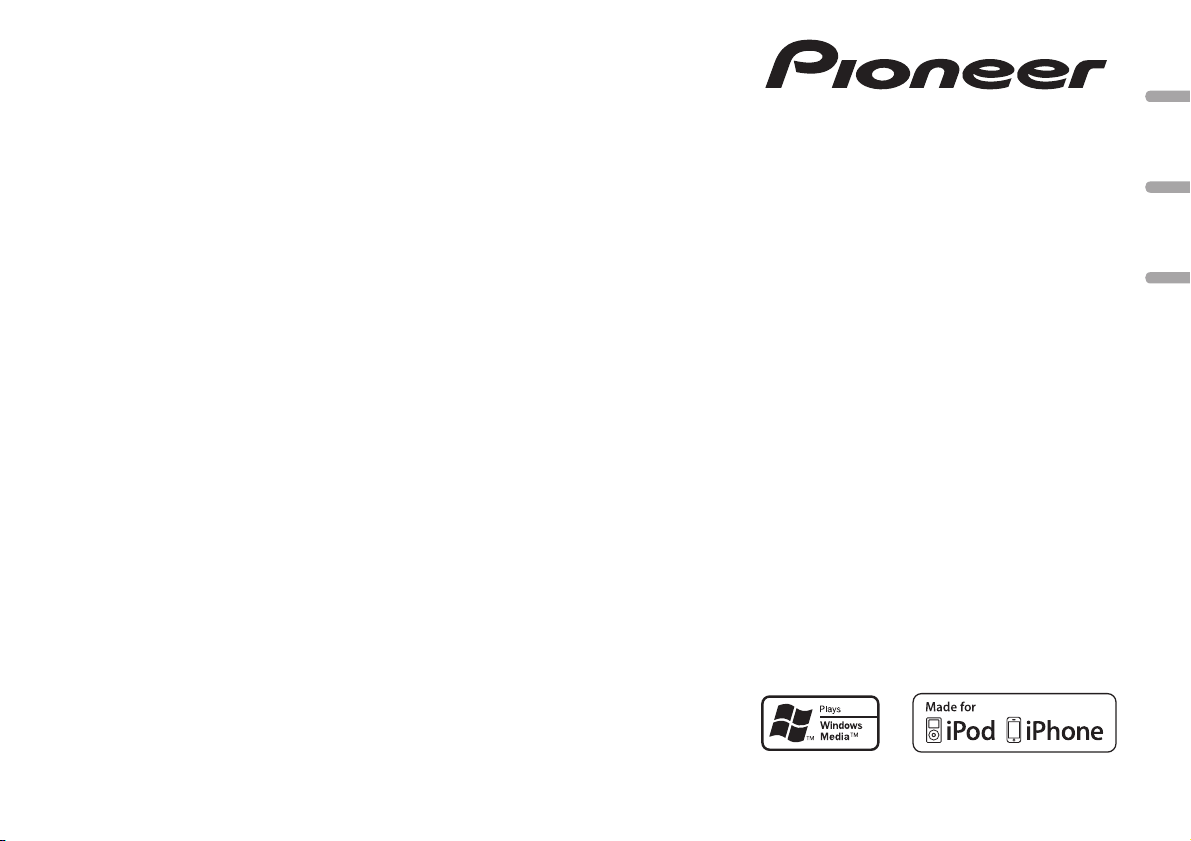
CD RDS RECEIVER
AUTORADIO CD RDS
REPRODUCTOR DE CD CON RECEPTOR RDS
DEH-6300UB
DEH-63UB
English EspañolFrançais
Owner’s Manual
Mode d’emploi
Manual de instrucciones
Page 2
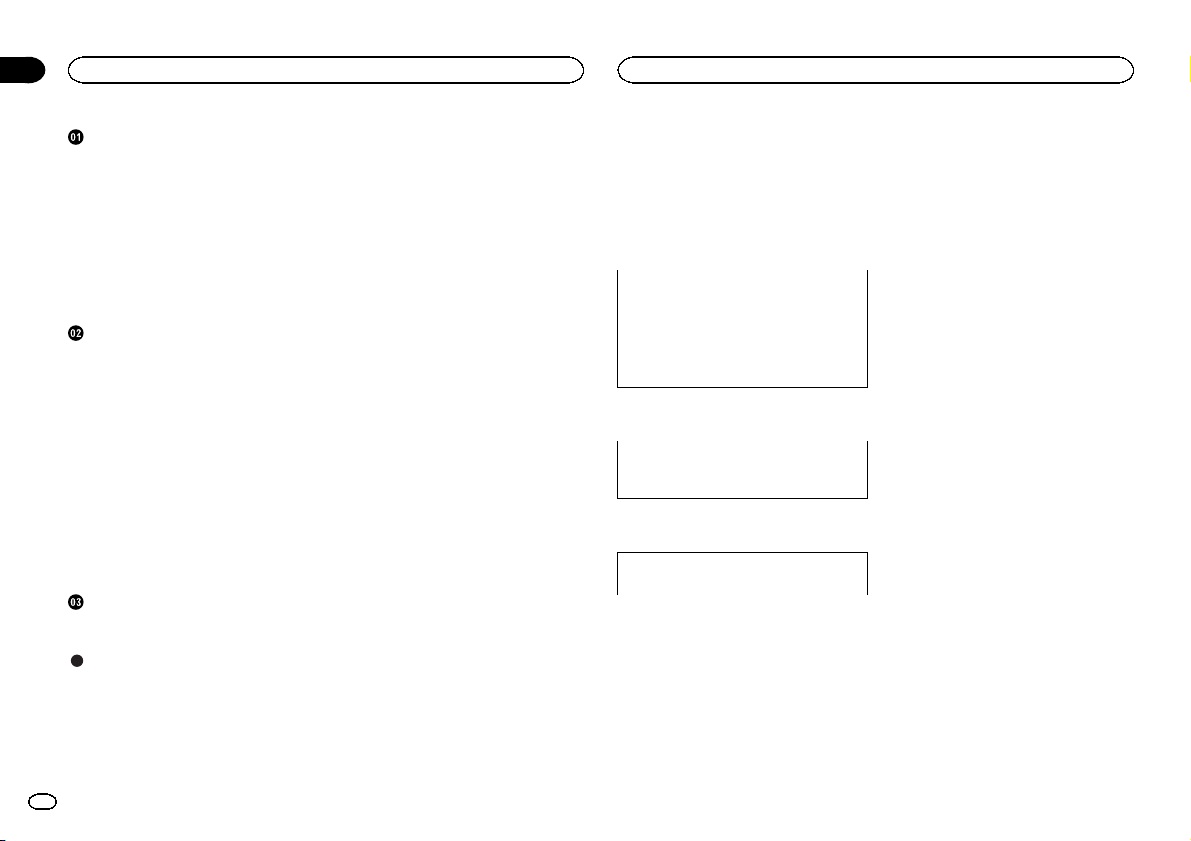
Section
01
Contents
Before You Start
Before You Start
Information to User 2
For Canadian model 2
The Safety of Your Ears is in Your
Hands 2
About this unit 2
Demo mode 3
After-sales service for Pioneer
products 3
In case of trouble 3
Visit our website 3
About this manual 3
Operating this unit
Head unit 4
Remote control 4
Display indication 4
Basic Operations 4
Use and care of the remote control 5
Menu operations identical for function
settings/audio adjustments/initial
settings/lists 5
Tuner 6
CD/CD-R/CD-RW and USB storage
devices 6
iPod 7
Using Pandoraâ 9
Audio Adjustments 10
Initial Settings 10
Other Functions 11
Installation
Connections 12
Installation 13
Additional Information
Troubleshooting 14
Error messages 14
Handling guidelines 16
Compressed audio compatibility (disc,
USB) 17
iPod compatibility 17
Sequence of audio files 18
Copyright and trademark 18
Specifications 18
Thank you for purchasing this PIONEER
product.
To ensure proper use, please read through this
manual before using this product. It is especially
important that you read and observe WARN-
INGs and CAUTIONs in this manual. Please
keep the manual in a safe and accessible place for
future reference.
This device complies with part 15 of the FCC
Rules. Operation is subject to the following
two conditions:
(1) This device may not cause harmful interference, and (2) this device must accept any
interference received, including inter ference
that may cause undesired operation.
Information to User
Alteration or modifications carried out without appropriate authorization may invalidate
the user’s right to operate the equipment.
For Canadian model
This Class B digital apparatus complies with
Canadian ICES-003.
The Safety of Your Ears is in
Your Hands
Get the most out of your equipmentby playing it
at a safe level—a level that lets the sound come
through clearly without annoying blaring or distortion and, most importantly, without affecting
your sensitive hearing. Sound can be deceiving.
Over time, your hearing “comfort level” adapts to
higher volumes of sound, so whatsounds “normal” can actually be loud and harmful to your
hearing. Guard against this by setting your
equipment at a safe level BEFORE your hearing
adapts.
ESTABLISH A SAFE LEVEL:
! Set your volume control at a low setting.
! Slowly increase the sound until you can hear
it comfortably and clearly, without distortion.
! Once you have established a comfortable
sound level, set the dial and leave it there.
BE SURE TO OBSERVE THE
FOLLOWING GUIDELINES:
! Do not turn up the volume so high that you
can’t hear what’s around you.
! Use caution or temporarily discontinue use
in potentially hazardous situations.
! Do not use headphones while operating a
motorized vehicle; the use of headphones
may create a traffic hazard and is illegal in
many areas.
About this unit
The tuner frequencies on this unitare allocated
for use in North America. Use in other areas
may result in poor reception.
2
En
Page 3
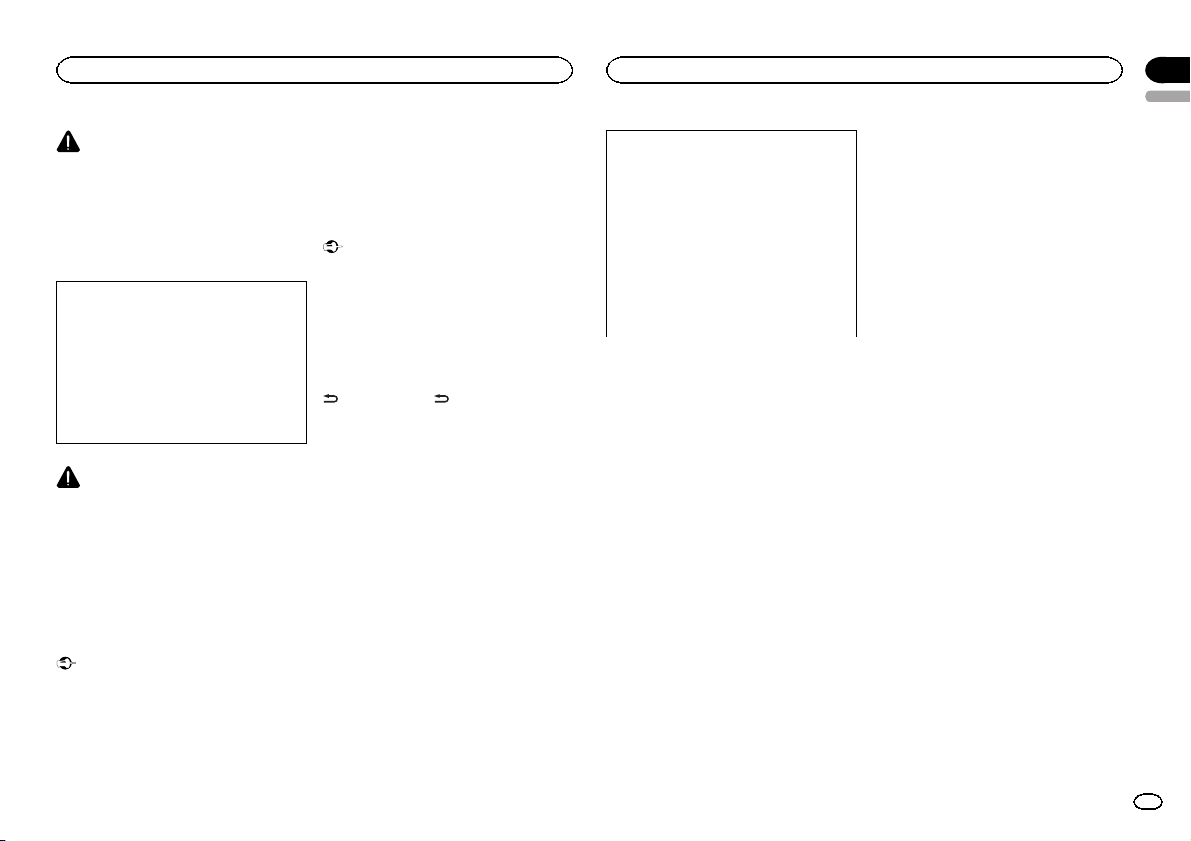
Before You Start
WARNING
Handling the cord on this product or cords associated with accessories sold with the product
may expose you to chemicals listed on proposition 65 known to the State of California and
other governmental entities to cause cancer and
birth defect or other reproductive harm. Wash
hands after handling.
CAUTION:
USE OF CONTROL OR ADJUSTMENT OR
PERFORMANCE OF PROCEDURES
OTHER THAN THOSE SPECIFIED HEREIN
MAY RESULT IN HAZARDOUS RADIATION
EXPOSURE.
CAUTION:
THE USE OF OPTICAL INSTRUMENTS
WITH THIS PRODUCT WILL INCREASE
EYE HAZARD.
CAUTION
! Do not allow this unit to come into contact
with liquids. Electrical shock could result.
Also, damage to this unit, smoke, and overheating could result from contact with
liquids.
! Always keep the volume low enough to hear
outside sounds.
! Avoid exposure to moisture.
! If the battery is disconnectedor discharged,
any preset memory will be erased.
Important (Serial number)
The serial number is located on the bottom of
this unit. For your own security and convenience, be sure to record this number on the enclosed warranty card.
Note
Function setting operations are completed even
if the menu is cancelled before the operations
are confirmed.
Demo mode
Important
Failure to connect the red lead (ACC) of this unit
to a terminal coupled with ignition switch on/off
operations may lead to battery drain.
Demo mode
The demo automatically starts when the ignition
switch is set to ACC or ON while the unit is
turned off. Turning off the unit does not cancel
demo mode. To cancel the demo mode, press
/DISP/SCRL. Press /DISP/SCRL again to
start. Operating the demo while the ignition
switch is set to ACC may drain battery power.
After-sales service for
Pioneer products
Please contact the dealer or distributor from
where you purchased this unit for after-sales
service (including warranty conditions) or any
other information. In case the necessary information is not available, please contact the companies listed below:
Please do not ship your unit to the companies at
the addresses listed below for repair without advance contact.
Before You Start
U.S.A.
Pioneer Electronics (USA) Inc.
CUSTOMER SUPPORT DIVISION
P.O. Box 1760
Long Beach, CA 90801-1760
800-421-1404
CANADA
Pioneer Electronics of Canada, Inc.
CUSTOMER SATISFACTION DEPARTMENT
300 Allstate Parkway
Markham, Ontario L3R 0P2
1-877-283-5901
905-479-4411
For warranty information please see the Limited
Warranty sheet includedwith this unit.
In case of trouble
Should this unit fail to operate properly, please
contact your dealer or nearest authorized
PIONEER Service Station.
Visit our website
http://www.pioneerelectronics.com
in Canada
http://www.pioneerelectronics.ca
! Learn about product updates (such as firm-
ware updates) for your product.
! Register your product to receive notices
about product updates and to safeguard purchase details in our files in the event of loss
or theft.
! Access owner's manuals, spare parts infor-
mation, service information, and much
more.
About this manual
! In the following instructions, USB memories
and USB audio players are collectively referred to as “USB storage device.”
! In this manual, iPod and iPhone will be re-
ferred to as “iPod”.
Section
01
English
3
En
Page 4
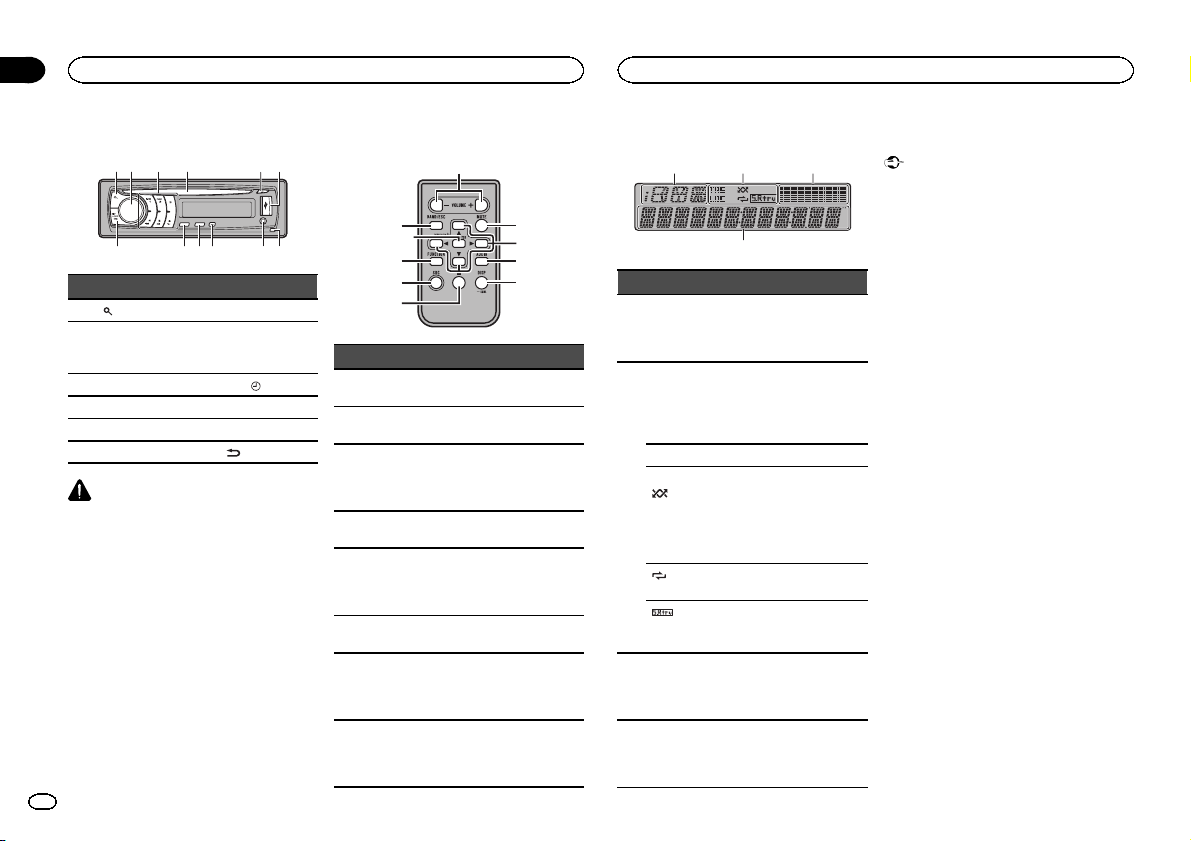
78
b a 9c
4
Section
02
Operating this unit
Operating this unit
Head unit
3
Part Part
1
(list) 7 Detach button
8
AUX input jack
(3.5 mm stereo
jack)
MULTI-CONTROL
2
(M.C.)
3 1 to 6 9 TA G/
4 Disc loading slot a BAND/ESC
5 h (eject) b SRC/OFF
6 USB port c
CAUTION
Use an optional Pioneer USB cable (CD-U50E)
to connect the USB audio player/USB memory
as any device connected directly to the unit will
protrude out from the unit and may be dangerous.
Do not use unauthorized products.
4
En
61 2 4 5
(clock)
/DISP/SCRL
Remote control
a
k
b
i
Part Operation
d VOLUME
e MUTE
f a/b/c/d
g AUDIO
h DISP/SCRL
i e
FUNC-
j
TION
LIST/
k
ENTER
Press to increase or decrease
volume.
Press to mute. Press again to
unmute.
Press to per form manual seek
tuning, fast forward, reverse
and track search controls. Also
used for controlling functions.
Press to select an audio function.
Press to select different displays.
Press and hold to scroll
through the text information.
Press to pause or resume playback.
Press to select functions.
Press and hold to recall the initial setting menu when the
sources are off.
Press to display the list depending on the source.
While in the operating menu,
press to control functions.
Display indication
d
1
e
f
gj
h
Indicator State
Information dis-
1
play section
TAG
LOC Local seek tuning is on.
(ran-
2
dom/shuffle/QuickMix)
(re-
peat)
(sound retriever)
Level
meter dis-
3
play section
Main dis-
4
play section
2 3
Source, band, and menu operation guides are displayed.
It displays while a song for
which you can save information (tag) is playing.
It flashes while songinformation (tag) is being saved.
The random function is on.
The iPod source is selected
and the shuffle orshuffle all
function is on.
The pandora source is selected
and the QuickMix is selected.
The repeat function is on.
The sound retriever function is
on.
The levels of the audio outputs
are displayed.
Tuner: frequency
Built-in CD ,USB and iPod:
elapsed playback time and text
information
Basic Operations
Important
! Handle gently when removing or attaching
the front panel.
! Avoid subjecting the front panel to excessive
shock.
! Keep the front panel out of direct sunlight
and high temperatures.
! To avoid damaging the device or vehicle inte-
rior, remove any cables and devices attached
to the front panel before detaching it.
Page 5
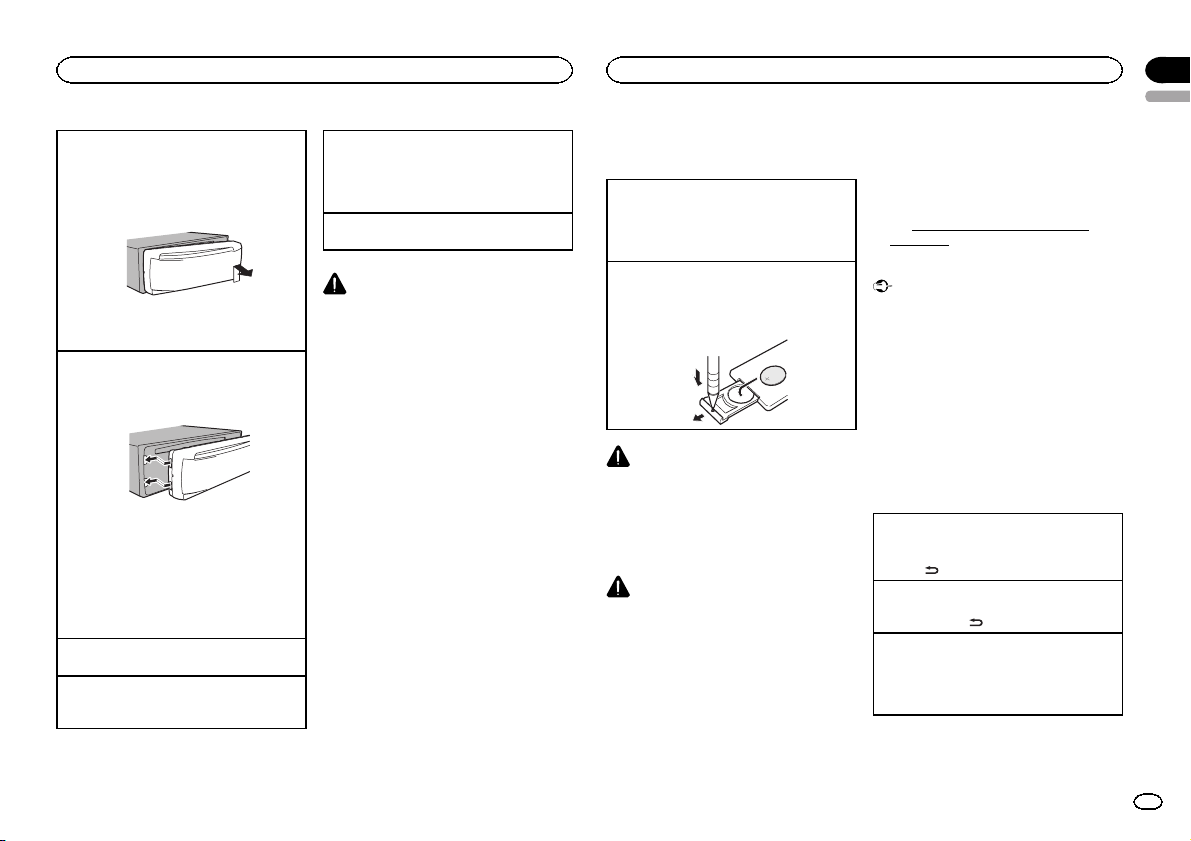
Operating this unit
Removing the front panel to protect your unit from
theft
1 Press the detach button to release the front
panel.
2 Push the front panel upward and pull it toward
you.
3 Always keep the detached front panel in a pro-
tection device such as a protection case.
Re-attaching the front panel
1 Slide the front panel to the left.
Make sure to insert the tabs on the left side of
the head unit into the slots on the front panel.
2 Press the right side of the front panel until it is
firmly seated.
If you cannot attach the front panel to the
head unit successfully, make sure that you are
placing the front panel onto the head unit correctly. Forcing the front panel into place may
result in damage to the front panel or head
unit.
Turning the unit on
1 Press SRC/OFF to turn the unit on.
Turning the unit off
1 Press and hold SRC/OFF until theunit turns
off.
Selecting a source
1 Press SRC/OFF to cycle between:
TUNER (tuner)—CD (built-in CD player)—USB
(USB)/USB-iPod (iPod)—PANDORA (Pandora)
—AUX (AUX)
Adjusting the volume
1 Turn M.C. to adjust the volume.
CAUTION
For safety reasons, park your vehicle when removing the front panel.
Notes
! When this unit’s blue/white lead is con-
nected to the vehicle’s auto-antenna relay
control terminal, the vehicle’s antenna extends when this unit’s source is turned on.
To retract the antenna, turn the source off.
! If plug and play is on and either an iPhone or
iPod touch is connected, it may take time for
your source to switch. Refer to USB PNP
(plug and play) on page 11.
Operating this unit
Use and care of the remote
control
Using the remote control
1 Point the remote control in the direction of the
front panel to operate.
When using for the first time, pull out the film
protruding from the tray.
Replacing the battery
1 Slide the tray out on the back of the remote
control.
2 Insert the battery with the plus (+) and minus
(–) poles aligned properly.
WARNING
! Keep the battery out of the reach of children.
Should the battery be swallowed, consult a
doctor immediately.
! Batteries (battery pack or batteries installed)
must not be exposed to excessive heat such
as sunshine, fire or the like.
CAUTION
! Use one CR2025 (3 V) lithium battery.
! Remove the battery if the remote control is
not used for a month or longer.
! There is a danger of explosion if the battery is
incorrectly replaced. Replace only with the
same or equivalent type.
! Do not handle the battery withmetallic tools.
! Do not store the battery with metallic ob-
jects.
! If the battery leaks, wipethe remote control
completely clean and install a new battery.
! When disposing of used batteries, comply
with governmental regulations or environmental public institutions’ rules that apply in
your country/area.
! “Perchlorate Material – special handling may
apply.
See
www.dtsc.ca.gov/hazardouswaste/
perchlorate. (Applicable to California,
U.S.A.)”
Important
! Do not store the remote control in high tem-
peratures or direct sunlight.
! The remote control may not function properly
in direct sunlight.
! Do not let the remote control fall onto the
floor, where it may become jammed under
the brake or accelerator pedal.
Menu operations identical
for function settings/audio
adjustments/initial settings/
lists
Returning to the previous display
Returning to the previous list/category (the folder/
category one level higher)
/DISP/SCRL.
1 Press
Returning to the main menu
Returning to the top tier of the list/category.
1 Press and hold
Returning to the ordinary display
Canceling the initial setting menu
Returning to the ordinary display from the list/category
1 Press BAND/ESC.
/DISP/SCRL.
Section
02
English
5
En
Page 6
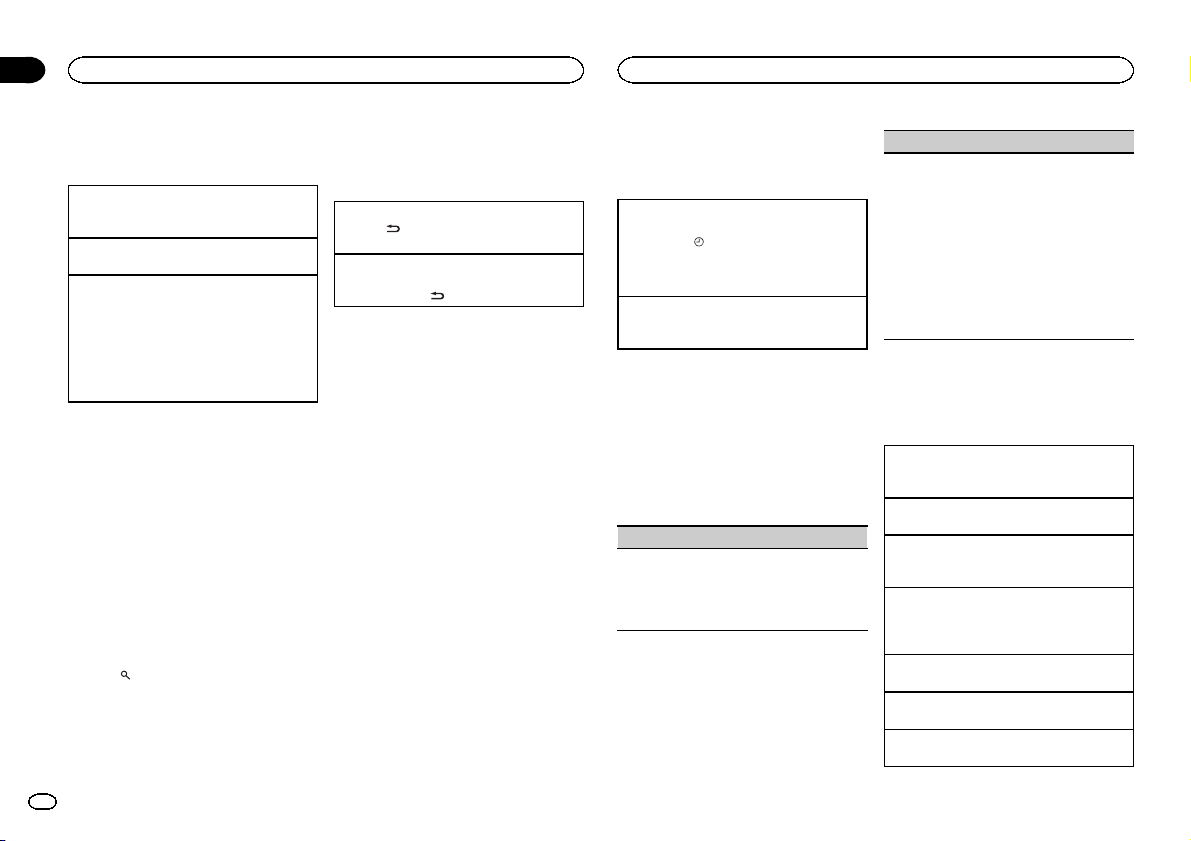
Section
02
Operating this unit
Operating this unit
Tuner
Basic Operations
Selecting a band
1 Press BAND/ESC until the desired band (FM1,
FM2, FM3 for FM or AM) is displayed.
Manual tuning (step by step)
1 Push M.C. left or right.
Seeking
1 Push and hold M.C. left or right, and then re-
lease.
You can cancel seek tuning by pushing M.C.
left or right.
While pushing and holding M.C. left or right,
you can skip stations. Seek tuning starts as
soon as yourelease M.C.
Storing and recalling stations
for each band
Using preset tuning buttons
1 When you find a station that you want
to store in memory, press one of the preset
tuning buttons (1 to 6) and hold until the
preset number stops flashing.
2 Press one of the preset tuning buttons (1
to 6) to select the desired station.
# You can also recall stored radio stations by pushing M.C. up or down during the frequency display.
Using the preset screen
1 Press to switch to the preset screen.
2 Use M.C. to store the selected frequency
in the memory.
Turn to change the preset number. Press and
hold to store.
3 Use M.C. to select the desired station.
Turn to change the station. Press to select.
Switching the display
Selecting the desired text information
1 Press
Scrolling the song title/artist name information to
the left
1 Press and hold
Note
Depending on the area, you cannot switch the
display.
/DISP/SCRL.
Program service name—song title/artist name
/DISP/SCRL.
Using iTunes tagging
This function can be operated with the following
iPod models.
— iPhone 4
— iPhone 3GS
— iPhone 3G
— iPhone
— iPod nano 5th generation
— iPod nano 4th generation
— iPod nano 3rd generation
— iPod touch 3rd generation
— iPod touch 2nd generation
— iPod touch 1st generation
— iPod classic 160GB
— iPod classic 120GB
— iPod classic
— iPod 5th generation
However, tag information can be stored in this
unit even while other iPod models are used.
The song information (tag) can be saved from
the broadcasting station to your iPod. The songs
will show up in a playlist called “Tagged playlist”
in iTunes the next time you sync your iPod. Then
you can directly buy the songs you want from
the iTunes Store.
! The tagged songs and the song that you can
buy from the iTunes Store may be different.
Make sure to confirm the song before you
make the purchase.
Storing the tag information to this unit
1 Tune in to the broadcast station.
2 Press TA G/
while desired song is broadcasting.
! While storing the tag data on this unit,
Storing the tagged information to your iPod
1 Connect the iPod to this unit and transfer this
unit’s tag information to the iPod.
if TA G is indicated in the display
TAG flashes.
Function settings
1 Press M.C. to display the main menu.
2 Turn M.C. to change the menu option
and press to select FUNCTION.
3 Turn M.C. to select the function.
After selecting, perform the following procedures to set the function.
BSM (best stationsmemory)
BSM (best stationsmemory) automatically stores
the six strongest stations in the order of their signal strength.
1 Press M.C. to turn BSM on.
To cancel, press M.C. again.
LOCAL (local seek tuning)
Local seek tuning lets you tune in to only those
radio stations with sufficientlystrong signals for
good reception.
1 Press M.C. to display the setting mode.
2 Turn M.C. to select the desired setting.
FM: OFF—LEVEL1—LEVEL2—LEVEL3—
LEVEL4
AM: OFF—LEVEL1—LEVEL2
The highest level setting allows reception of
only the strongest stations, while lower levels
allow the reception of weaker stations.
3 Press M.C. to confirm the selection.
CD/CD-R/CD-RW and USB
storage devices
Basic Operations
Playing a CD/CD-R/CD-RW
1 Insert the disc into the disc loading slot with
the label side up.
Ejecting a CD/CD-R/CD-RW
1 Press h (eject).
Playing songs on a USB storage device
1 Open the USB connector cover and plug in
the USB storage device using a USB cable.
Stopping playback of files on a USB storage device
1 You may disconnect the USB storage device at
any time.
Selecting a folder
1 Push M.C. up or down.
Selecting a track
1 Push M.C. left or right.
Fast forwarding or reversing
1 Push and hold M.C. left or right.
6
En
Page 7
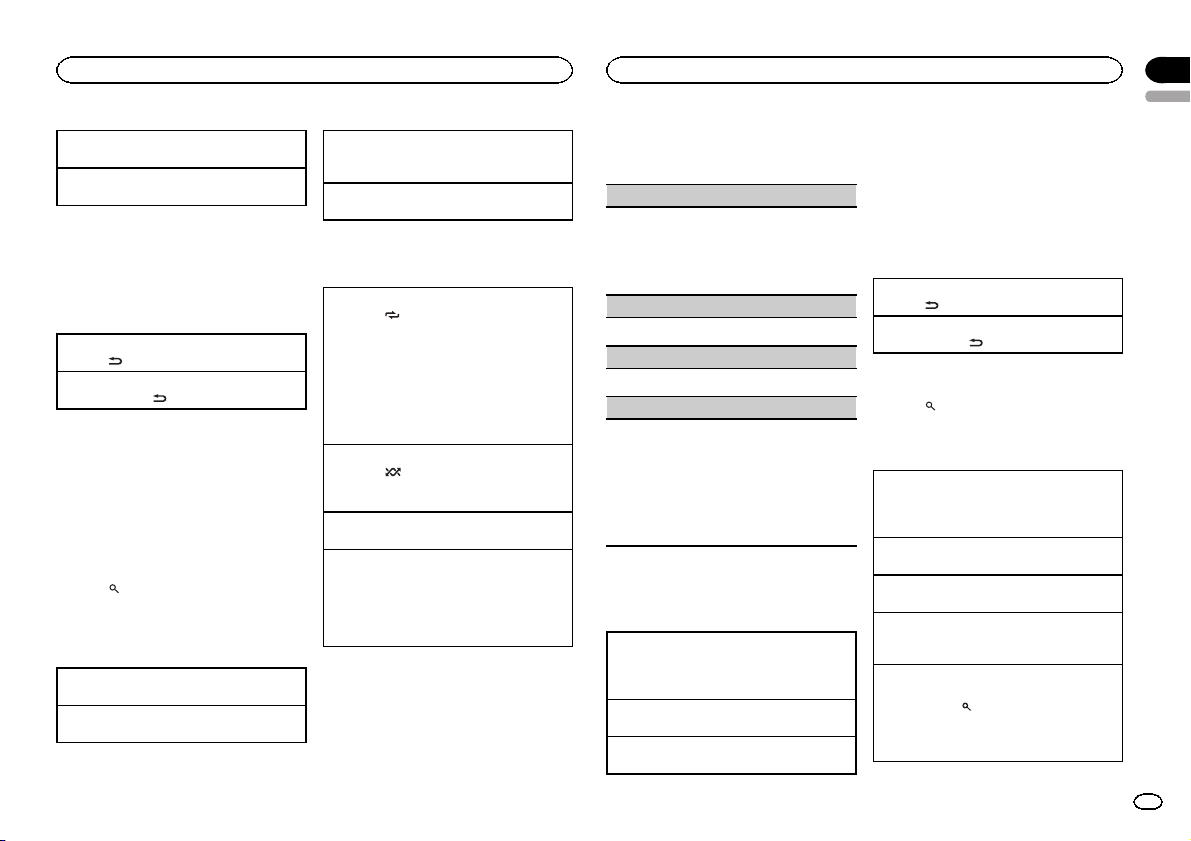
Operating this unit
Returning to root folder
1 Press and hold BAND/ESC.
Switching between compressed audio and CD-DA
1 Press BAND/ESC.
Notes
! When playing compressed audio, there is no
sound during fast forward or reverse.
! Disconnect USB storage devices from the
unit when not in use.
Displaying text information
Selecting the desired text information
1 Press
/DISP/SCRL.
Scrolling the text information to the left
1 Press and hold
Notes
! Depending on the version of iTunes used to
write MP3 files to a disc or media file types,
incompatible text stored within an audio file
may be displayed incorrectly.
! Text information items that can be changed
depend on the media.
Selecting and playing files/
tracks from the name list
1 Press to switch to the file/track name
list mode.
2 Use M.C. to select the desired file name
(or folder name).
Changing the file or folder name
1 Turn M.C.
Playing
1 When a file or track is selected, press M.C.
/DISP/SCRL.
Viewing a list of the files (or folders) in the selected folder
1 When a folder is selected, press M.C.
Playing a song in the selected folder
1 When a folder is selected, press and hold M.C.
Advanced operations using
special buttons
Selecting a repeat play range
1 Press 6/
Playing tracks in random order
1 Press 5/
Pausing playback
1 Press 2/PAUSE to pause or resume.
Enhancing compressed audio and restoring rich
sound (sound retriever)
1 Press 1/S.Rtrv to cycle between:
to cycle between the following:
CD/CD-R/CD-RW
! DISC – Repeat all tracks
! TRACK – Repeat the current track
! FOLDER – Repeat the current folder
USB storage device
! ALL – Repeat all files
! TRACK – Repeat the current file
! FOLDER – Repeat the current folder
to turn random play on or off.
Tracks in a selected repeat range are played in
random order.
OFF (off)—1—2
1 is effectivefor low compression rates, and 2
is effective for high compression rates.
Function settings
1 Press M.C. to display the main menu.
2 Turn M.C. to change the menu option
and press to select FUNCTION.
Operating this unit
3 Turn M.C. to select the function.
After selecting, perform the following procedures to set the function.
REPEAT (repeat play)
1 Press M.C. to display the setting mode.
2 Turn M.C. to select a repeat play range.
For details, refer to Selecting a repeat play range
on this page.
3 Press M.C. to confirm the selection.
RANDOM (random play)
1 Press M.C. to turn random play on or off.
PAUSE (pause)
1 Press M.C. to pause or resume.
S.RTRV (sound retriever)
Automatically enhances compressed audio and
restores rich sound.
1 Press M.C. to display the setting mode.
2 Turn M.C. to select the desired setting.
For details, refer to Enhancing compressed
audio and restoring rich sound (sound retriever)
on this page.
3 Press M.C. to confirm the selection.
iPod
Basic Operations
Playing songs on an iPod
1 Open the USB connector cover.
2 Connect an iPod to the USB cable using an
iPod Dock Connector.
Selecting a track (chapter)
1 Push M.C. left or right.
Fast forwarding or reversing
1 Push and hold M.C. left or right.
Notes
! The iPod cannot be turned on or off when the
control mode is set to AUDIO.
! Disconnect headphones from the iPod be-
fore connecting it to this unit.
! The iPod will turn off about two minutes after
the ignition switch is set to OFF.
Displaying text information
Selecting the desired text information
/DISP/SCRL.
1 Press
Scrolling the text information to the left
1 Press and hold
/DISP/SCRL.
Browsing for a song
1 Press to switch to the top menu of list
search.
2 Use M.C. to select a category/song.
Changing the name of the song or category
1 Turn M.C.
Playlists—artists—albums—songs—podcasts
—genres—composers—audiobooks
Playing
1 When a song is selected, press M.C.
Viewing a list of songs in the selected category
1 When a category is selected, press M.C.
Playing a song in the selected category
1 When a category is selected, press and hold
M.C.
Searching the list by alphabet
1 When a list for the selected category is dis-
played, press
mode.
2 Turn M.C. to select a letter.
3 Press M.C. to display the alphabetical list.
to switch to alphabet search
Section
02
English
7
En
Page 8
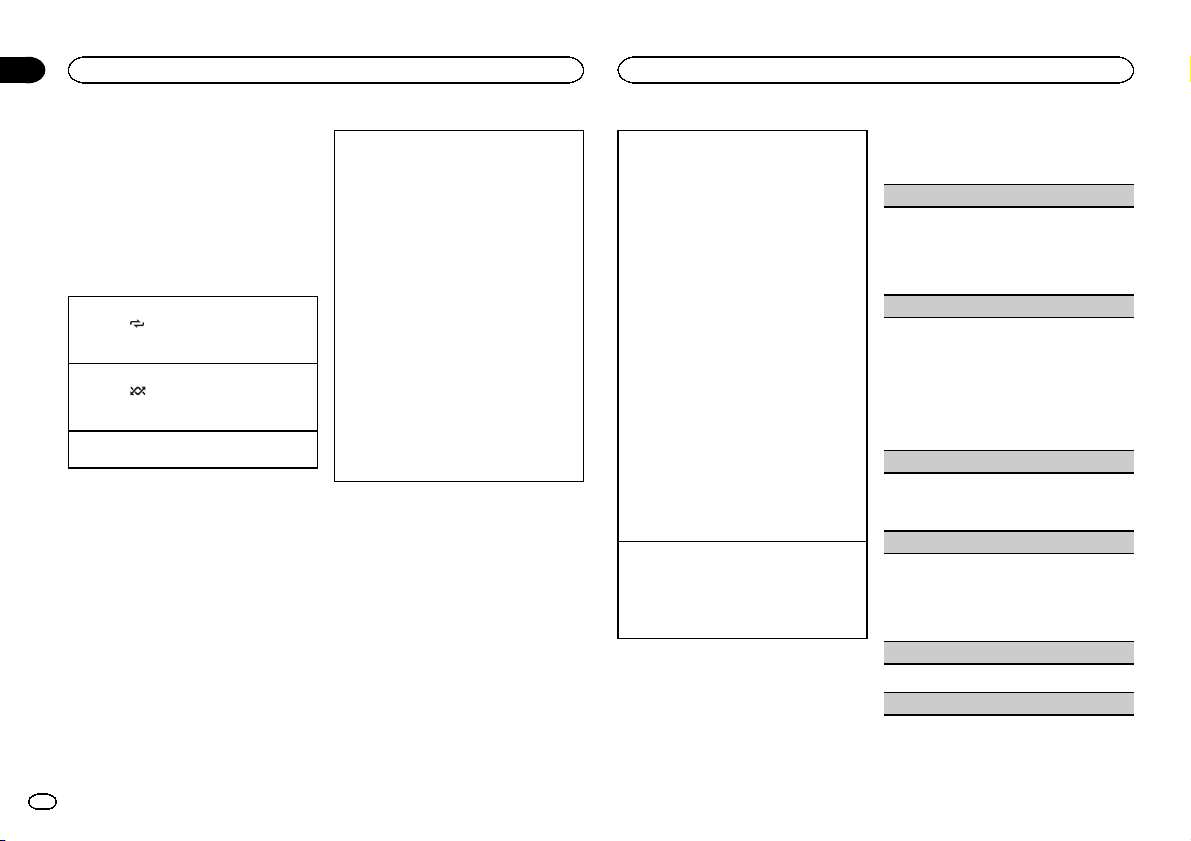
Section
02
Operating this unit
Operating this unit
Notes
! You can play playlists created with the PC ap-
plication (MusicSphere). The application will
be available on our website.
! Playlists that you created with the PC appli-
cation (MusicSphere) are displayed in abbreviated form.
Advanced operations using
special buttons
Selecting a repeat play range
1 Press 6/
Playing all songs in random order (shuffle all)
1 Press 5/
! When the control mode is set to iPod/APP,
Pausing playback
Press 2/PAUSE to pause or resume.
to cycle between the following:
! ONE – Repeat the current song
! ALL – Repeat all songs in the selected list
to turn shuffle all on.
shuffle play is on.
Playing songs related to the currently playing
song
You can play songs from the following lists.
• Album list of the currently playing artist
• Song list of thecurrently playing album
• Album list of the currently playing genre
1 Press and hold M.C. to switch to link play
mode.
2 Turn M.C. to change the mode; press to select.
! ARTIST – Plays an album of the artist cur-
rently being played.
! ALBUM – Plays a song from the album
currently being played.
! GENRE – Plays an album from the genre
currently being played.
The selected song/album will be played after
the currently playing song.
The selected song/album may be canceled if you
operate functions other than link play (e.g. fast forward and reverse).
Depending on the song selected to play, the end
of the currently playing song and the beginning of
the selected song/album may be cut off.
Operating this unit’s iPod function from your iPod
You can listen to the sound from your iPod applications using your car's speakers, when APP is selected.
This function is not compatible with the following
iPod models.
— iPod nano 1st generation
— iPod 5th generation
APP mode is compatible with the following iPod
models.
! iPod touch 3rd generation (software version
3.0 or later)
! iPod touch 2nd generation (software version
3.0 or later)
! iPod touch 1st generation (software version
3.0 or later)
! iPhone 4 (software version 4.0 or later)
! iPhone 3GS (software version 3.0 or later)
! iPhone 3G (software version 3.0 or later)
! iPhone (software version 3.0 or later)
1 Press 4/iPod to switch the control mode.
! iPod – This unit’s iPod function can be op-
erated from the connected iPod.
! APP – Play back the sound from your iPod
applications.
! AUDIO – This unit’s iPod function can be
operated from this unit.
Enhancing compressed audio and restoring rich
sound (sound retriever)
1 Press 1/S.Rtrv to cycle between:
OFF (off)—1—2
1 is effectivefor low compression rates, and 2
is effective for high compression rates.
Function settings
1 Press M.C. to display the main menu.
2 Turn M.C. to change the menu option
and press to select FUNCTION.
3 Turn M.C. to select the function.
After selecting, perform the following procedures to set the function.
REPEAT (repeat play)
1 Press M.C. to display the setting mode.
2 Turn M.C. to select a repeat play range.
For details about the settings, refer to Selecting
a repeat play range on this page.
3 Press M.C. to confirm the selection.
SHUFFLE (shuffle)
1 Press M.C. to display the setting mode.
2 Turn M.C. to select your favorite setting.
! SONGS – Play back songs in the selected
list in random order.
! ALBUMS – Play back songs from a ran-
domly selected album in order.
! OFF – Cancel random play.
3 Press M.C. to confirm the selection.
SHUFFLE ALL (shuffleall)
! Press M.C. to turn shuffle all on.
To turn off, set SHUFFLE in the FUNCTION
menu to off.
LINK PLAY (link play)
1 Press M.C. to display the setting mode.
2 Turn M.C. to change the mode; press to select.
For details about the settings, refer to Playing
songs related to the currently playing song on
this page.
PAUSE (pause)
1 Press M.C. to pause or resume.
AUDIO BOOKS (audiobook speed)
8
En
Page 9
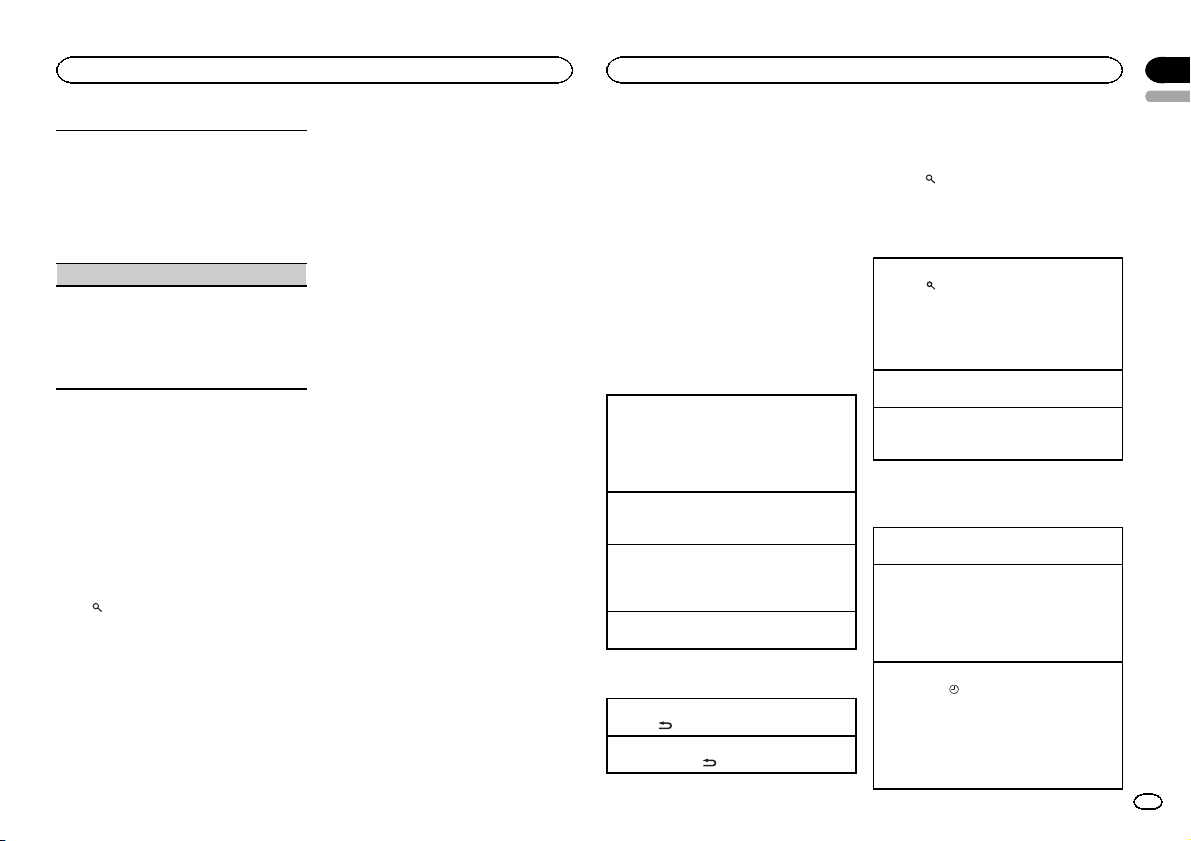
Operating this unit
1 Press M.C. to display the setting mode.
2 Turn M.C. to select your favorite setting.
! FASTER – Playback at a speed faster than
normal
! NORMAL – Playback at normal speed
! SLOWER – Playback at a speed slower
than normal
3 Press M.C. to confirm the selection.
S.RTRV (sound retriever)
1 Press M.C. to display the setting mode.
2 Turn M.C. to select the desired setting.
For details, refer to Enhancing compressed
audio and restoring rich sound (sound retriever)
on the previous page.
3 Press M.C. to confirm the selection.
Notes
! Switching the control mode to iPod pauses
song playback. Operate the iPod to resume
playback.
! The following functions are still accessible
from the unit even if the controlmode is set
to iPod/APP.
— Switching the text information (iPod)
— Pausing
— Fast forward/reverse
— Track up/down
— Repeat play (ONE/ALL/OFF)
— Random play (shuffle)
(list) to use iPod menu
—
— Press M.C. to press the iPod click wheel
— Push M.C. up to turn the iPod click wheel to
the left
— Push M.C. down to turn the iPod click wheel
to the right
! When the control mode is set to iPod/APP,
operations are limited as follows:
— The function settings are not available.
— The browse function cannot be operated from
this unit.
Using Pandora
â
IMPORTANT:
Requirements to access the Pandora music
service using the Pioneer car audio/video products:
! Apple iPhone (first generation), iPhone 3G,
iPhone 3GS or iPhone 4 with firmware version 3.0
or later.
! Latest version of the Pandora application for the
iPhone, downloaded to your device. (Search
Apple iTunes App Store for “Pandora”).
! Current Pandora account (Free account and paid
accounts available from Pandora; create a free
account online at
http://www.pandora.com/register or through the
Pandora application for the iPhone).
! iPhone Data Plan.
Note: if the Data Plan for your iPhone does not
provide for unlimited data usage, additional
charges from AT&T may apply for accessing the
Pandora service via AT&T’s 3G and/or EDGE networks.
! Connection to the Internet via 3G, EDGE or WiFi
network.
! Optional Pioneer adapter cable connecting your
iPhone to the Pioneer car audio/video products.
Limitations:
! Access to the Pandora service will depend on the
availability of a cellularand/or WiFi network for
purposes of allowingyour iPhone to connect to
the Internet.
! Pandora’s ser vice is currently only available in
the U.S.
! Ability of the Pioneer car audio/video products to
access the Pandora service is subject to change
without notice and could be affected by any of
the following: compatibility issues with future
firmware versions of iPhones; compatibility issues with future firmware versions of the
Pandora application for the iPhone; changes to
the Pandora music service by Pandora; discontinuation of the Pandora music service by Pandora.
Operating this unit
! Certain functionality of the Pandora ser vice is not
available when accessingthe service through the
Pioneer car audio/video products, including, but
not limited to, creating new stations, deleting stations, emailing currentstations, buying songs
from iTunes, viewing additional text information,
logging in to Pandora, and adjusting Cell Network Audio Quality.
Pandora Internet radio is a music service not affiliated with Pioneer. More information is available at http://www.pandora.com.
You can play the Pandora by connecting your
iPod which was installed the Pandora application.
Basic Operations
Playing songs
1 Open the USB connector cover.
2 Connect an iPod to the USB cable using an
iPod Dock Connector.
3 Start up the Pandora application installed on
the iPod.
Giving a Thumbs Up
1 Push M.C. up to give a “Thumbs Up” for song
currently playing.
Giving a Thumbs Down
1 Push M.C. down to give a “Thumbs Down” for
the song currently playing and to skip to the
next song.
Skipping tracks
1 Push M.C. right.
Displaying text information
Selecting the desired text information
1 Press
/DISP/SCRL.
Scrolling the text information to the left
1 Press and hold
/DISP/SCRL.
Selecting and playing the
QuickMix/station list
1 Press to switch to the QuickMix/station list mode.
2 Use M.C. to select the QuickMix or desired station.
Changing the sort order
1 Press
! ABC – You can sort the items in the list alpha-
betically
! DATE – You can sort the items in the list in
order of thedates on which the items were
created
Changing QuickMix or stations
1 Turn M.C.
Playing
1 When QuickMix or the station is selected,
press M.C.
Advanced operations using
special buttons
Pausing playback
Press 2/PAUSE to pause or resume.
Enhancing compressed audio and restoring rich
sound (sound retriever)
1 Press 1/S.Rtrv to cycle between:
OFF (off)—1—2
1 is effectivefor low compression rates, and 2
is effective for high compression rates.
Storing song information (Bookmark)
1 Press TA G/
2 Turn M.C. to select the desired setting.
! SONG – to add information for the song
! ARTIST – to add artist information for the
3 Press M.C. to confirm the selection.
to display the setting mode.
currently playing to bookmarks
song currently playing to bookmarks
Section
02
English
9
En
Page 10
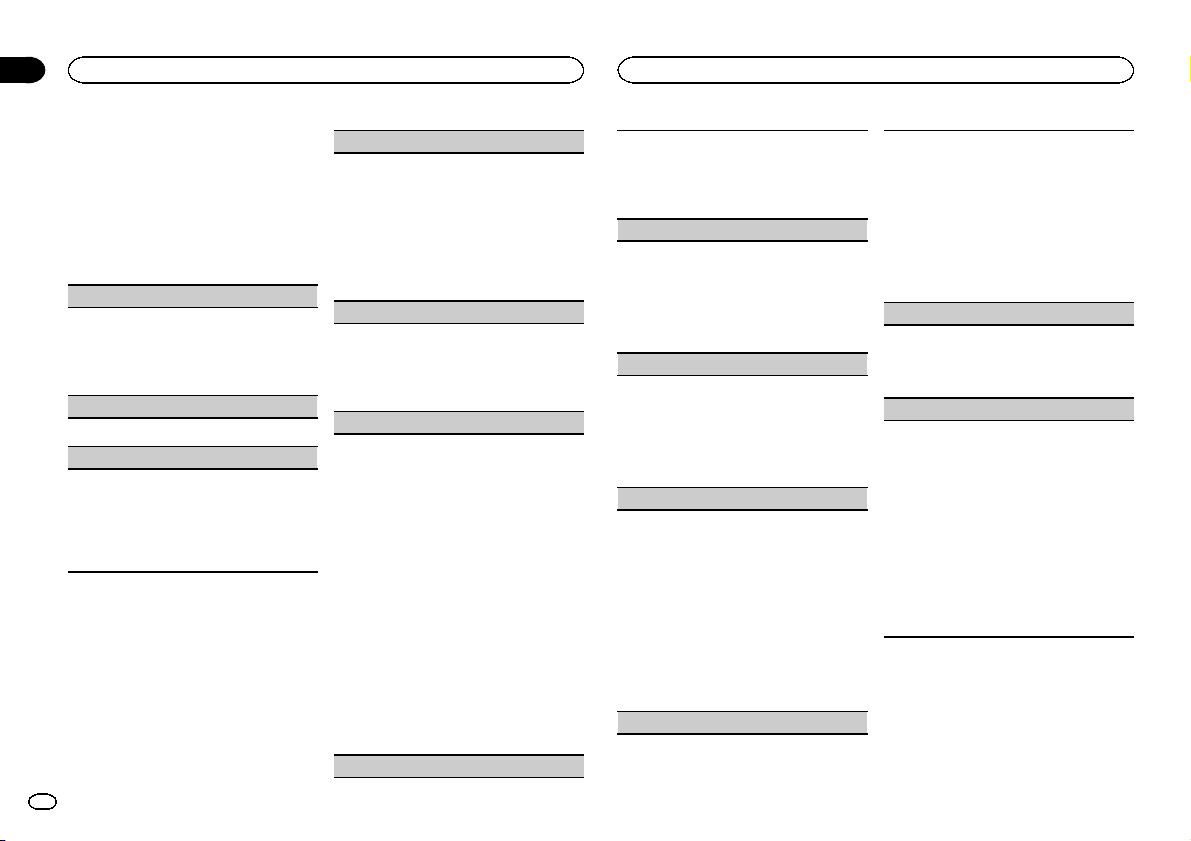
Section
02
Operating this unit
Operating this unit
Function settings
1 Press M.C. to display the main menu.
2 Turn M.C. to change the menu option
and press to select FUNCTION.
3 Turn M.C. to select the function.
After selecting, perform the following procedures to set the function.
BOOK MARK (bookmark)
1 Press M.C. to display the setting mode.
2 Turn M.C. to select the desired setting.
For details, refer to Storing song information
(Bookmark) on the previous page.
3 Press M.C. to confirm the selection.
PAUSE (pause)
1 Press M.C. to pause or resume.
S.RTRV (sound retriever)
1 Press M.C. to display the setting mode.
2 Turn M.C. to select the desired setting.
For details, refer to Enhancing compressed
audio and restoring rich sound (sound retriever)
on the previous page.
3 Press M.C. to confirm the selection.
Audio Adjustments
1 Press M.C. to display the main menu.
2 Turn M.C. to change the menu option
and press to select AUDIO.
3 Turn M.C. to select the audio function.
After selecting, perform the following procedures to set the audio function.
FAD/BAL (fader/balance adjustment)
1 Press M.C. to display the setting mode.
2 Press M.C. to cycle between fader (front/rear)
and balance (left/right).
3 Turn M.C. to adjust the speaker balance.
! When the rear output and RCA output set-
ting are SW,you cannot adjust front/rear
speaker balance. Refer to SW CONTROL
(rear output and subwoofer setting) on the
next page.
PRESET EQ (equalizer recall)
1 Press M.C. to display the setting mode.
2 Turn M.C. to select an equalizer curve.
POWERFUL—NATURAL—VOCAL—CUSTOM1—CUSTOM2—FLAT—SUPER BASS
3 Press M.C. to confirm the selection.
GRAPHIC EQ (equalizer adjustment)
You can adjust the currently selected equalizer
curve setting as desired. Adjusted equalizer curve
settings are stored in CUSTOM1 or CUSTOM2.
! A separate CUSTOM1 curve can be created
for each source. If you make adjustments
when a curve other than CUSTOM2 is selected, the equalizer cur ve settings will be
stored in CUSTOM1.
! A CUSTOM2 curve that is common for all
sources can be created. If youmake adjustments when the CUSTOM2 curve is selected,
the CUSTOM2 curve will be updated.
1 Press M.C. to display the setting mode.
2 Press M.C. to cycle between equalizer band
and level.
3 Press M.C. to switch to equalizer band and
then turn M.C. toselect.
100HZ—315HZ—1.25KHZ—3.15KHZ—8KHZ
4 Press M.C. to switch to level and then turn M.
C. to adjust.
Adjustment range: +6 to –6
LEVEL METER (level meter display setting)
1 Press M.C. to display the setting mode.
2 Turn M.C. to select the desired setting.
OFF (off)—MODE1—MODE2—MODE3—
MODE4
3 Press M.C. to confirm the selection.
LOUDNESS (loudness)
Loudness compensates for deficiencies in the lowand high-frequency ranges at low volume.
1 Press M.C. to display the setting mode.
2 Turn M.C. to select the desired setting.
OFF (off)—LOW (low)—MID (mid)—HIGH
(high)
3 Press M.C. to confirm the selection.
SW SETTING 1 (subwoofer on/off setting)
This unit is equippedwith a subwoofer output
which can be turned on or off.
1 Press M.C. to display the setting mode.
2 Turn M.C. to select the desired setting.
NORMAL (normal phase)—REVERSE (reverse
phase)—OFF (subwoofer off)
3 Press M.C. to confirm the selection.
SW SETTING 2 (subwoofer adjustment)
The cut-off frequency and output level can be adjusted when the subwoofer output is on.
Only frequencies lower thanthose in the selected
range are outputted from the subwoofer.
1 Press M.C. to display the setting mode.
2 Press M.C. to cycle between the cut-off fre-
quency and output level of the subwoofer.
3 Press M.C. to switch to cut-off frequency and
then turn M.C. toselect the cut-off frequency.
50HZ—63HZ—80HZ—100HZ—125HZ
4 Press M.C. to switch to output level and then
turn M.C. to adjust the output level.
Adjustment range: +6 to -24
HPF SETTING (high pass filter adjustment)
When you do not want low sounds from the subwoofer output frequency range to play from the
front or rear speakers, turn onthe HPF (high pass
filter). Only frequencies higher than those in the
selected range areoutput from the front or rear
speakers.
1 Press M.C. to display the setting mode.
2 Turn M.C. to select the cut-off frequency.
OFF (off)—50HZ—63HZ—80HZ—100HZ—
125HZ
3 Press M.C. to confirm the selection.
BASS BOOSTER (bass boost)
1 Press M.C. to display the setting mode.
2 Turn M.C. to adjust the level.
Adjustment range: 0 to +6
3 Press M.C. to confirm the selection.
SLA (source level adjustment)
SLA (Source Level Adjustment)lets you adjust the
volume level of each source to prevent radical
changes in volume when switching between sources.
! When selecting FM as the source, you cannot
switch to SLA.
! Settings are based on the FM volume level,
which remains unchanged.
! The AM volume level can also be adjusted with
this function.
1 Press M.C. to display the setting mode.
2 Turn M.C. to adjust the source volume.
Adjustment range: +4 to –4
3 Press M.C. to confirm the selection.
Initial Settings
1 Press and hold SRC/OFF until the unit
turns off.
2 Press M.C. and hold until the initial setting menu appears in the display.
10
En
Page 11
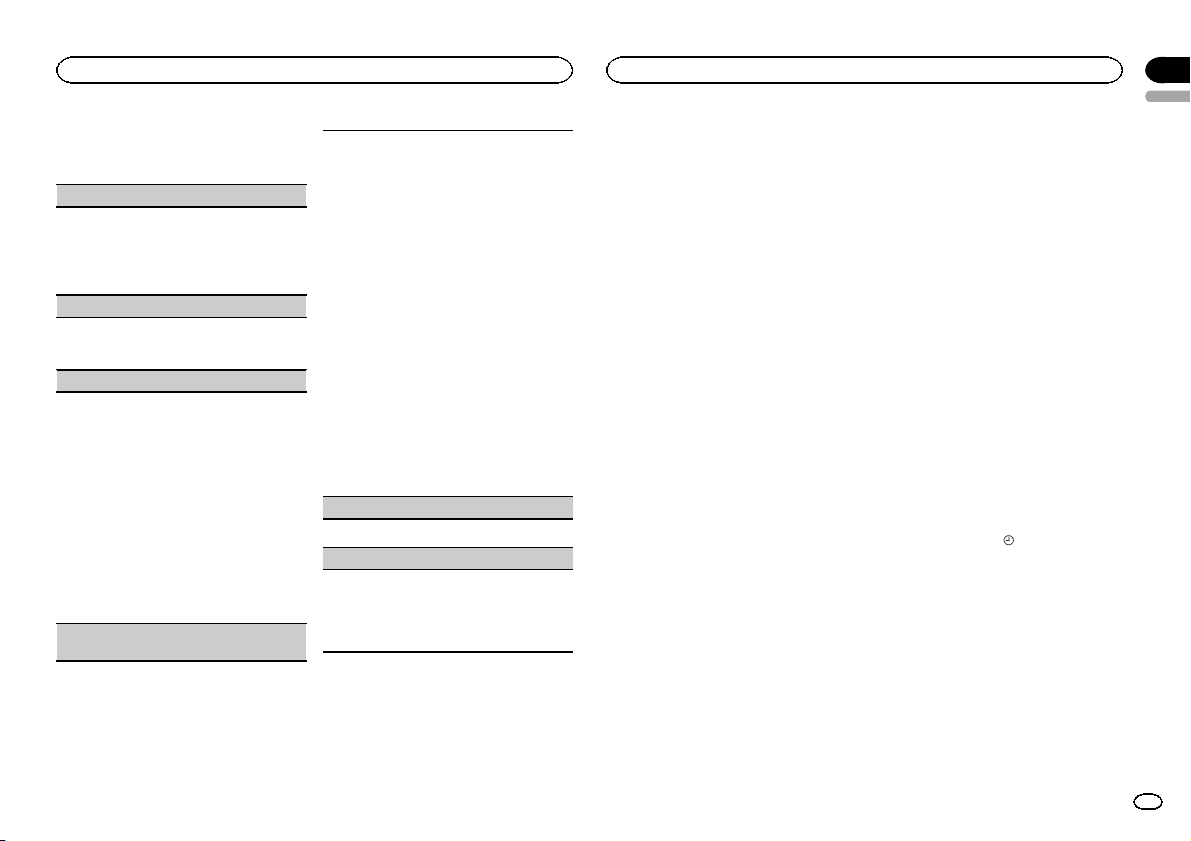
Operating this unit
3 Turn M.C. to select the initial setting.
After selecting, perform the following procedures to set the initial setting.
CLOCK SET (setting the clock)
1 Press M.C. to display the setting mode.
2 Press M.C. to select the segment of the clock
display you wish to set.
Hour—Minute
3 Turn M.C. to adjust the clock.
AUX (auxiliar y input)
Activate this setting when using an auxiliary device connected to this unit.
1 Press M.C. to turn AUX on or off.
USB PNP (plug and play)
This setting allows you to switch your source to
USB/USB-iPod/PANDORA automatically.
1 Press M.C. to turn the plug and play function
on or off.
ON – When a USBstorage device/iPod is con-
nected, depending on the type of device, the
source is automatically switched to USB/USB-
iPod/PANDORA when you turn on the engine.
If you disconnect your USB storage device/
iPod, this unit’s source is turned off.
OFF – When USB storage device/iPod is con-
nected, the source is not switched to USB/
USB-iPod/PANDORA automatically. Please
change the source to USB/USB-iPod/PAN-
DORA manually.
SW CONTROL (rear output and subwoofer set-
ting)
The rear speaker leads output and RCA output
can be used for full-range speaker or subwoofer
connection.
If you switch to REAR SP :SW,you can connect a
rear speaker lead directly to a subwoofer without
using an auxiliar y amp.
Initially, REAR SP is set for rear full-range speaker
connection (FUL).
1 Press M.C. to display the setting mode.
2 Turn M.C. to change the output and press to
select.
REAR SP—PREOUT
3 Turn M.C. to change the setting.
REAR SP: FUL—SW
PREOUT: SW—REA
! Even if you change this setting, there will
be no output unless you turn the subwoofer output on (refer to SW SETTING 1
(subwoofer on/off setting) on the previous
page).
! If you change this setting, subwoofer out-
put in the audio menu will return to the factory settings.
4 Press M.C. to confirm the selection.
DEMO (demo display setting)
1 Press M.C. to turn the demo display on or off.
EVER SCRL (scroll mode setting)
When ever scroll is set to ON, recorded text information scrolls continuously in the display. Set to
OFF if youprefer the information to scroll just
once.
1 Press M.C. to turn the ever scroll on or off.
Other Functions
Selecting the illumination color
This unit is equipped with multiple-color illumination. You can select a desired color from the
color list.
Operating this unit
Direct selection from the
illumination color list
1 Press M.C. to display the main menu.
2 Turn M.C. to change the menu option
and press to select ILLUMINATION.
3 Turn M.C. to select KEY COLOR (button illumination) or LCD COLOR (display illumination); press to confirm.
4 Turn M.C. to select the illumination color.
You can select one option from the following list.
! 30 preset colors (WHITE to ROSE)
! SCAN (cycle through all colors)
! CUSTOM (customized illumination color)
5 Press M.C. to confirm the selection.
Notes
! When SCAN is selected, the illuminated
color automatically cycles through the 30
preset colors.
! When CUSTOM is selected, the customized
color saved is selected.
Customizing the illumination color
1 Press M.C. to display the main menu.
2 Turn M.C. to change the menu option
and press to select ILLUMINATION.
3 Turn M.C. to select the preset color or
CUSTOM illumination color.
# You cannot create a custom illumination color
when SCAN is selected.
4 Press M.C. and hold until the customizing
illumination color setting appears in the display.
5 Press M.C. to select the primary color.
R (red)—G (green)—B (blue)
6 Turn M.C. to adjust the brightness level.
Adjustment range: 0 to 60
# You cannot select a level below 10 for all three of
R (red), G (green), and B (blue) at the same time.
# You can also perform the same operation on
other colors.
7 Press M.C. and hold until CUSTOM appears.
Using an AUX source
1 Insert the stereo mini plug into the AUX
input jack.
2 Press SRC/OFF to select AUX as the
source.
Note
AUX cannot be selected unless the auxiliary setting is turned on. For more details, refer to AUX
(auxiliary input) on this page.
Turning the clock display on or off
% Press and hold TAG/ to turn the clock
display on or off.
Note
The clock display disappears temporarily when
you perform other operations, but the clock display appears again after 25 seconds.
Section
02
English
11
En
Page 12
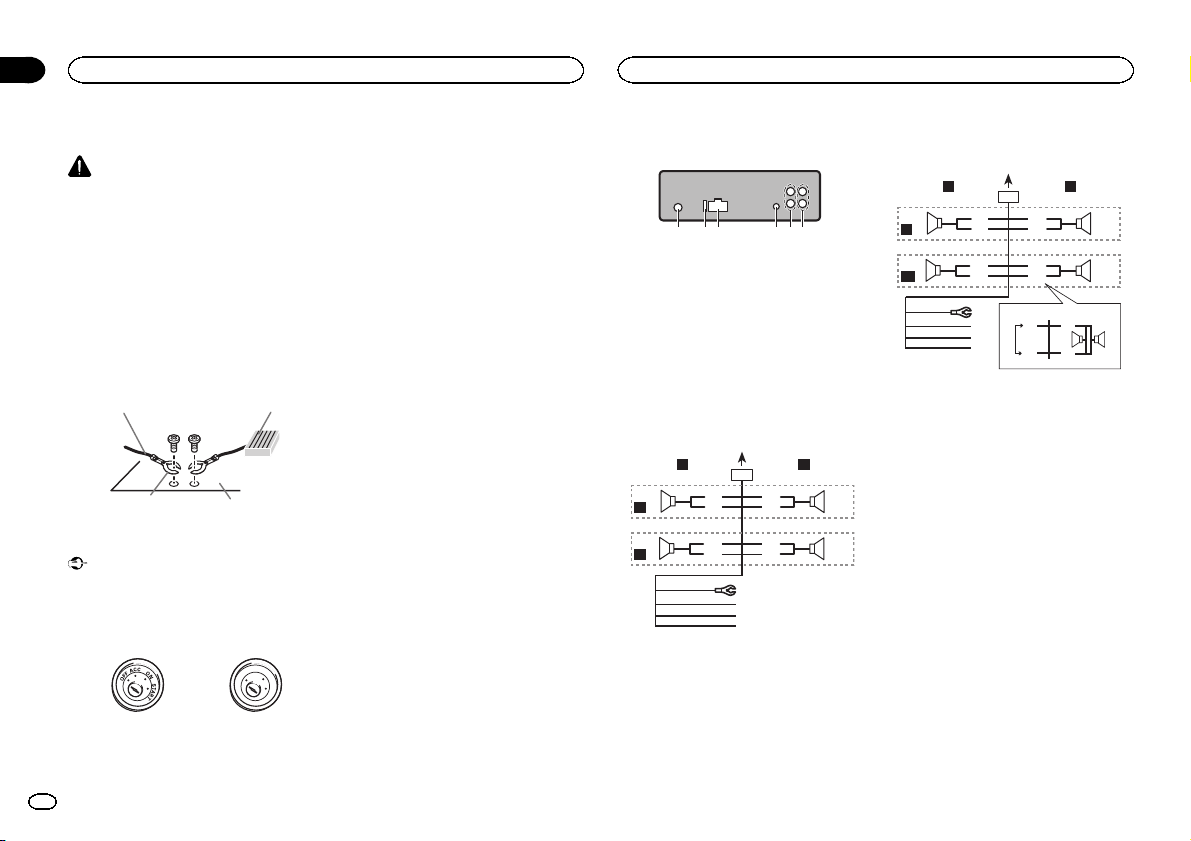
y
h
Section
03
Installation
Installation
Connections
WARNING
! Use speakers over 50 W (output value) and
between 4 W to 8 W (impedance value).Do
not use 1 W to 3 W speakers for this unit.
! The black cable is ground. When installing
this unit or power amp (sold separately),
make sure to connect the ground wire first.
Ensure that the ground wire is properly connected to metal parts of the car ’s body. The
ground wire of the power amp andthe one of
this unit or any other device must be connected to the car separately with different
screws. If the screw for the groundwire loosens or falls out, it could result in fire, generation of smoke or malfunction.
Ground wire
Other devices
(Another electronic
device in the car)
Important
! When installing this unit in a vehicle without
an ACC (accessory) position on the ignition
switch, failure to connect the red cable to the
terminal that detects operation of the ignition
key may result in battery drain.
ACC position No ACC position
! Use this unit with a 12-volt battery and nega-
tive grounding only. Failure to do so may result in a fire or malfunction.
12
En
Metal parts of car’s bod
POWER AMP
O
F
N
F
O
S
T
A
R
T
! To prevent a short-circuit, overheating or mal-
function, be sure to follow the directions
below.
— Disconnect the negative terminal of the bat-
tery before installation.
— Secure the wiring with cable clamps or adhe-
sive tape. Wrap adhesive tape around wiring
that comes into contact with metal parts to
protect the wiring.
— Place all cables away from moving parts,
such as thegear shift and seat rails.
— Place all cables away from hot places, such
as near the heater outlet.
— Do not connect the yellow cable to the battery
by passing it through the hole to the engine
compartment.
— Cover any disconnected cable connectors
with insulating tape.
— Do not shorten any cables.
— Never cut the insulation of the power cable of
this unit in orderto share the power with
other devices. The current capacity of the
cable is limited.
— Use a fuse of the rating prescribed.
— Never wire the negative speaker cable directly
to ground.
— Never band together negative cables of multi-
ple speakers.
! When this unit is on, control signals are sent
through the blue/white cable. Connect this
cable to the system remote control of an external power amp or the vehicle’s auto-antenna relay control terminal (max. 300 mA 12 V
DC). If the vehicle is equipped witha glass
antenna, connect it to the antenna booster
power supply terminal.
! Never connect the blue/white cable to the
power terminal of an external power amp.
Also, never connect it to the power terminal
of the auto antenna. Doing so mayresult in
battery drain or a malfunction.
This unit
123 4 5 6
1 Antenna input
2 Fuse (10 A)
3 Power cord input
4 Wired remote input
Hard-wired remote control adaptor can be
connected (sold separately).
5 Rear output or subwoofer output
6 Front output
Power cord
Perform these connections when not connecting a rear speaker lead to a subwoofer.
LR
4
F
5
R
1
32
8
6
9
7
a
b
e
f
g
c
d
Perform these connections when using a subwoofer without the optional amplifier.
LR
4
F
i
SW
1 To power cord input
2 Left
3 Right
4 Front speaker
5 Rear speaker
6 White
7 White/black
8 Gray
9 Gray/black
a Green
b Green/black
c Violet
d Violet/black
e Black (chassis ground)
Connect to a clean, paint-free metal location.
f Yellow
Connect to the constant 12 V supply terminal.
g Red
Connect to terminal controlled by ignition
switch (12 V DC).
h Blue/white
Connect to system control terminal of the
power amp or auto-antenna relay control terminal (max. 300 mA 12 V DC).
i Subwoofer (4 Ω)
1
8
6
9
7
a
c
d
b
j
e
a
f
g
k l
h
b
32
c
d
Page 13
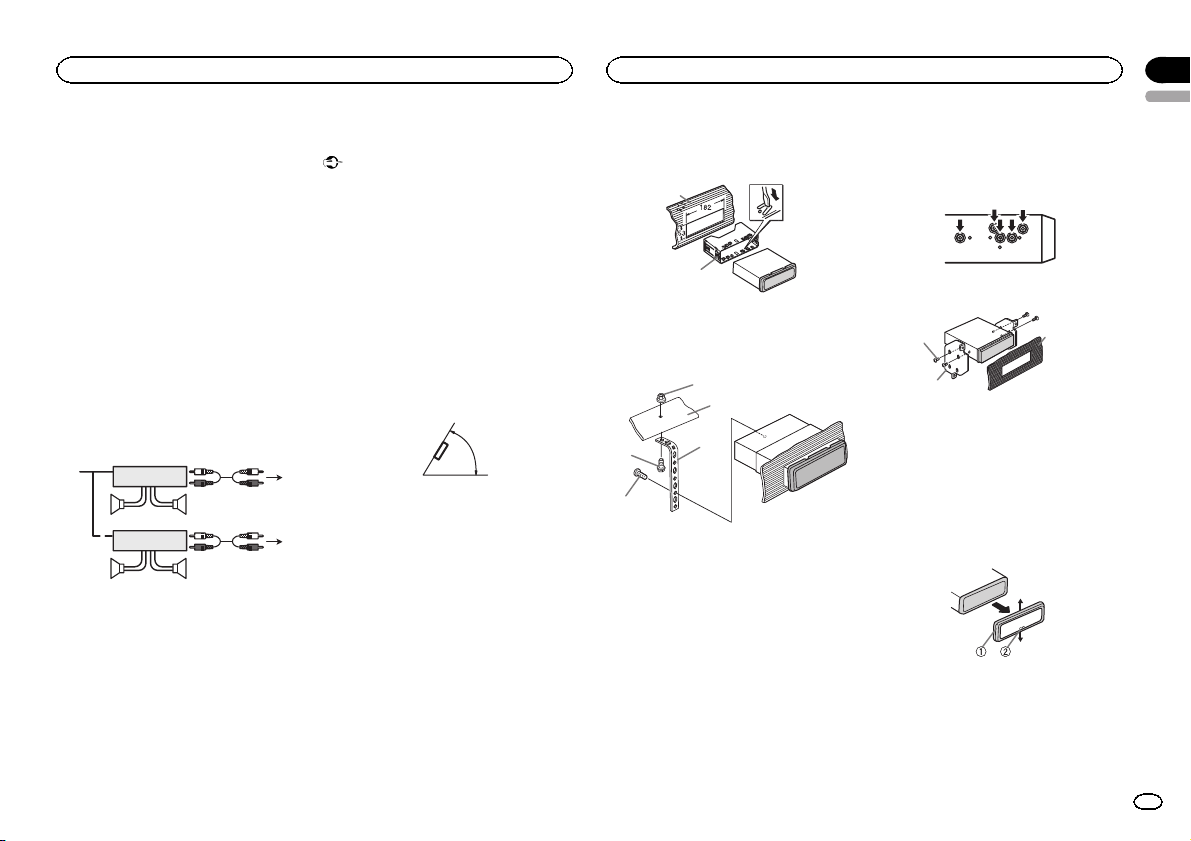
Installation
j When using a subwoofer of 70 W (2 Ω), be
sure to connect the subwoofer to the violet
and violet/black leads of this unit. Do not
connect anything to the green and green/
black leads.
k Not used.
l Subwoofer (4 Ω)× 2
Notes
! With a 2 speaker system, do not connect any-
thing to the speaker leads that are not connected to speakers.
! Change the initial setting of this unit.Refer
to SW CONTROL (rear output and subwoofer
setting) on page 11.
The subwoofer output of this unit is monaural.
Power amp (sold separately)
Perform these connections when using the optional amplifier.
2
2
3
55
3
77
4
6
1
1
1 System remote control
Connect to Blue/white cable.
2 Power amp (sold separately)
3 Connect with RCA cables (sold separately)
4 To Rear output or subwoofer output
5 Rear speaker or subwoofer
6 To Front output
7 Front speaker
Installation
Important
! Check all connections and systems before
final installation.
! Do not use unauthorized parts as this may
cause malfunctions.
! Consult your dealer if installation requires
drilling of holes or other modifications to the
vehicle.
! Do not install this unit where:
— it may interfere with operation of the vehicle.
— it may cause injury to a passenger as a result
of a sudden stop.
! The semiconductor laser will be damaged if
it overheats. Install this unit away from hot
places such as near the heater outlet.
! Optimum performance is obtained when the
unit is installed at an angle of less than 60°.
60°
DIN front/rear mount
This unit can be properly installed using either
front-mount or rear-mount installation.
Use commercially available parts when installing.
DIN Front-mount
1 Insert the mounting sleeve into the dashboard.
For installation in shallow spaces, use the supplied mounting sleeve. If there is enoughspace,
use the mounting sleeve that came with the vehicle.
Installation
2 Secure the mounting sleeve by using a
screwdriver to bend the metal tabs (90°) into
place.
1
2
1 Dashboard
2 Mounting sleeve
3 Install the unit as illustrated.
1
2
4
5
1 Nut
2 Firewall or metal support
3 Metal strap
4 Screw
5 Screw (M4 × 8)
# Make sure that the unit is installed securely in
place. An unstable installation may cause skipping
or other malfunctions.
3
DIN Rear-mount
1 Determine the appropriate position
where the holes on the bracket and the side
of the unit match.
2 Tighten two screws on each side.
1
2
1 Screw
2 Mounting bracket
3 Dashboard or console
! Use either truss (5 mm × 8 mm) or flush sur-
face (5 mm × 9 mm) screws, depending on
the bracket screw holes.
3
Removing the unit
1 Remove the trim ring.
1 Trim ring
2 Notched tab
! Releasing the front panel allows easier ac-
cess to thetrim ring.
! When reattaching the trim ring, point the
side with the notched tab down.
Section
03
English
13
En
Page 14
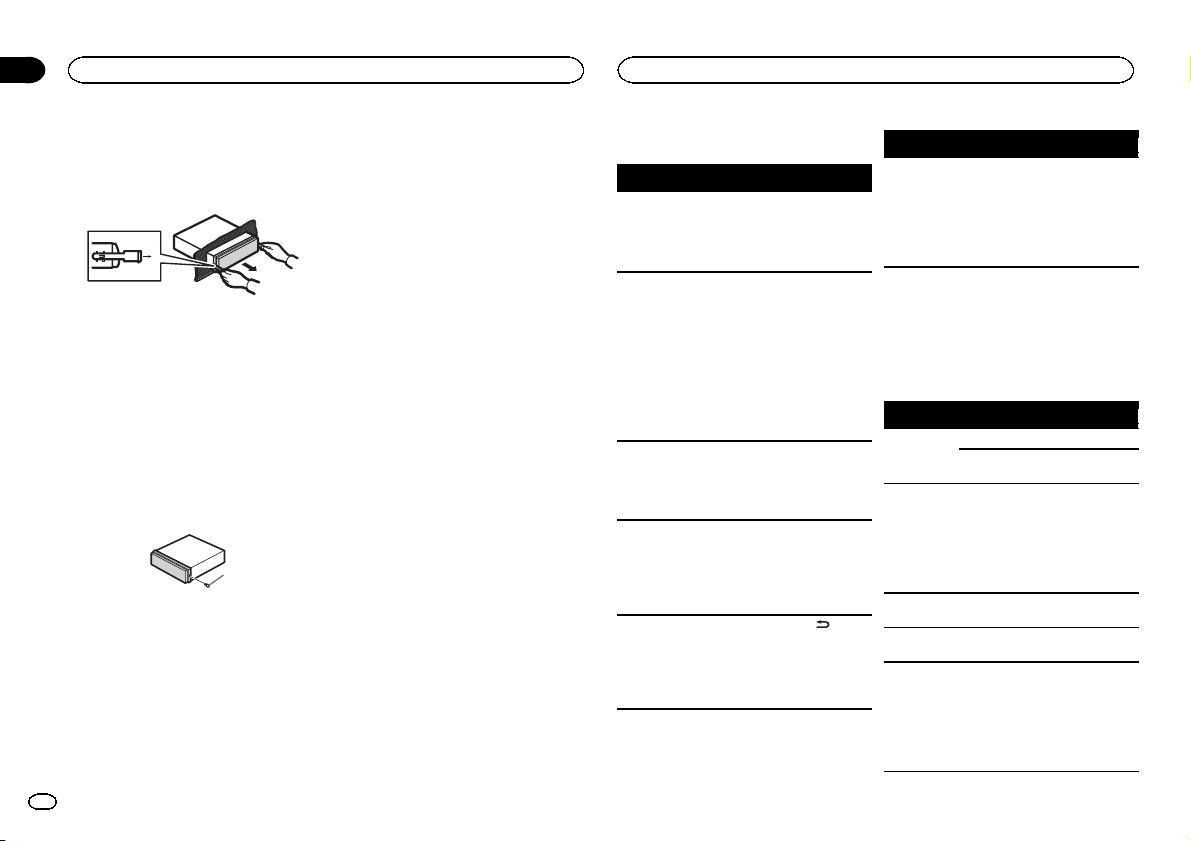
Appendix
Installation
Additional Information
2 Insert the supplied extraction keys into
both sides of the unit until they click into
place.
3 Pull the unit out of the dashboard.
Removing and re-attaching the
front panel
You can remove the front panel to protect your
unit from theft.
Press the detach button and push the front
panel upward and pull it toward you.
For details, referto Removing the front panel to
protect your unit from theft and Re-attaching the
front panel on page 5.
Securing the front panel
The front panel can be secured with the supplied screw.
1
1 Screw
Troubleshooting
Symptom Cause Action
The display
automatically
returns to the
ordinary display.
The repeat
play range
changes unexpectedly.
A subfolder is
not played
back.
NO XXXX appears when a
display is
changed (NO
TITLE, for example).
The display is
illuminated
when the unit
is turned off.
You did not perform any operation within
about 30 seconds.
Depending on
the repeat play
range, the selected range
may change
when another
folder or track is
being selected
or during fast
forwarding/reversing.
Subfolders cannot be played
when FOLDER
(folder repeat) is
selected.
There is no embedded text information.
Demo mode is
on.
Perform operation
again.
Select the repeat
play range again.
Select another repeat play range.
Switch the display
or play another
track/file.
! Press
SCRL to cancel
demo mode.
! Turn off the
demo display setting.
Symptom Cause Action
The unit is
malfunctioning.
There is interference.
You are using a
device, such as
a cellular
phone, that
transmits electric waves near
the unit.
Error messages
When you contact your dealer or your nearest
Pioneer Service Center, be sure to note the error
message.
Built-in CD Player
Message Cause Action
ERROR-07,
11, 12, 17, 30
ERROR-10,
11, 12, 15,
17, 30, A0
ERROR-15 The inserted
/DISP/
ERROR-23 Unsupported
FORMAT
READ
The disc is dirty. Clean the disc.
The disc is
scratched.
There is an elec-
trical or mechanical error.
disc is blank
CD format
Sometimes
there is a delay
between the
start of playback
and when you
start to hear any
sound.
Move electrical
devices that may
be causing the interference away
from the unit.
Replace the disc.
Turn the ignition
switch OFF and
back ON, or
switch to a different source, then
back to the CD
player.
Replace the disc.
Replace the disc.
Wait until the
message disappears and you
hear sound.
14
En
Page 15
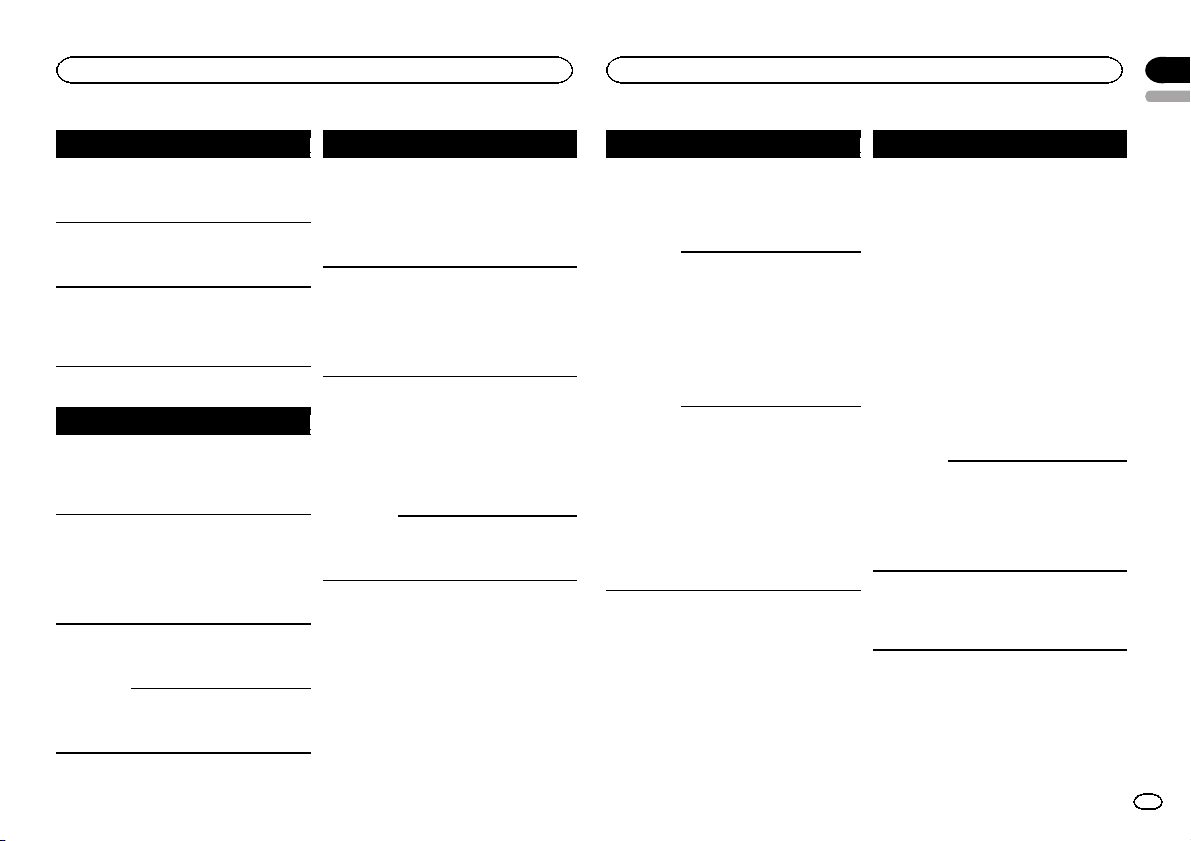
Additional Information
Appendix
Additional Information
English
Message Cause Action
NO AUDIO The inserted
SKIPPED The inserted
PROTECT All the files on
USB storage device/iPod
Message Cause Action
NO DEVICE When plug and
FORMAT
READ
NO AUDIO There are no
disc does not
contain any
playable files.
disc contains
DRM protected
files.
the inserted
disc are embedded with
DRM.
play is off, no
USB storage device or iPod is
connected.
Sometimes
there is a delay
between the
start of playback
and when you
start to hear any
sound.
songs.
The connected
USB storage device has security enabled
Replace the disc.
Replace the disc.
Replace the disc.
! Turn the plug
and play on.
! Connect a compatible USB storage device/iPod.
Wait until the
message disappears and you
hear sound.
Transfer the audio
files to the USB
storage device
and connect.
Follow the USB
storage device instructions to disable the security.
Message Cause Action
SKIPPED The connected
PROTECT All the files in
N/A USB The connected
USB storage device contains
files embedded
with Windows
Mediaä DRM 9/
10
the USB storage
device are embedded with
Windows Media
DRM 9/10
USB storage device is not supported by this
unit.
Non-compatible
iPod
Play an audio file
not embedded
with Windows
Media DRM 9/10.
Transfer audio
files not embedded with
Windows Media
DRM 9/10 to the
USB storage device and connect.
! Connect a USB
Mass Storage
Class compliant
device.
! Disconnect
your device and
replace it with a
compatible USB
storage device.
Disconnect your
device and replace it with a
compatible iPod.
Message Cause Action
CHECK USB The USB con-
nector or USB
cable has shortcircuited.
The connected
USB storage device consumes
more than 500
mA (maximum
allowable current).
The iPod operates correctly
but does not
charge
Check that the
USB connector or
USB cable is not
caught in something or damaged.
Disconnect the
USB storage device and do not
use it. Turn the
ignition switch to
OFF, then to ACC
or ON and then
connect only
compliant USB
storage devices.
Make sure the
connection cable
for the iPod has
not shorted out
(e.g., not caught
in metal objects).
After checking,
turn the ignition
switch OFF and
back ON, or disconnect the iPod
and reconnect.
Message Cause Action
ERROR-19 Communication
ERROR-23 USB storage de-
failed.
iPod failure Disconnect the
vice was not formatted with
FAT12, FAT16 or
FAT32
! Perform one of
the following operations.
–Turn the ignition
switch OFF and
back ON.
–Disconnect the
USB storage device.
–Change to a different source.
Then, return to
the USB source.
! Disconnect the
cable from the
iPod. Once the
iPod's main menu
is displayed, reconnect the iPod
and reset it.
cable from the
iPod. Once the
iPod's main menu
is displayed, reconnect the iPod
and reset it.
USB storage device should be formatted with
FAT12, FAT16 or
FAT32.
15
En
Page 16
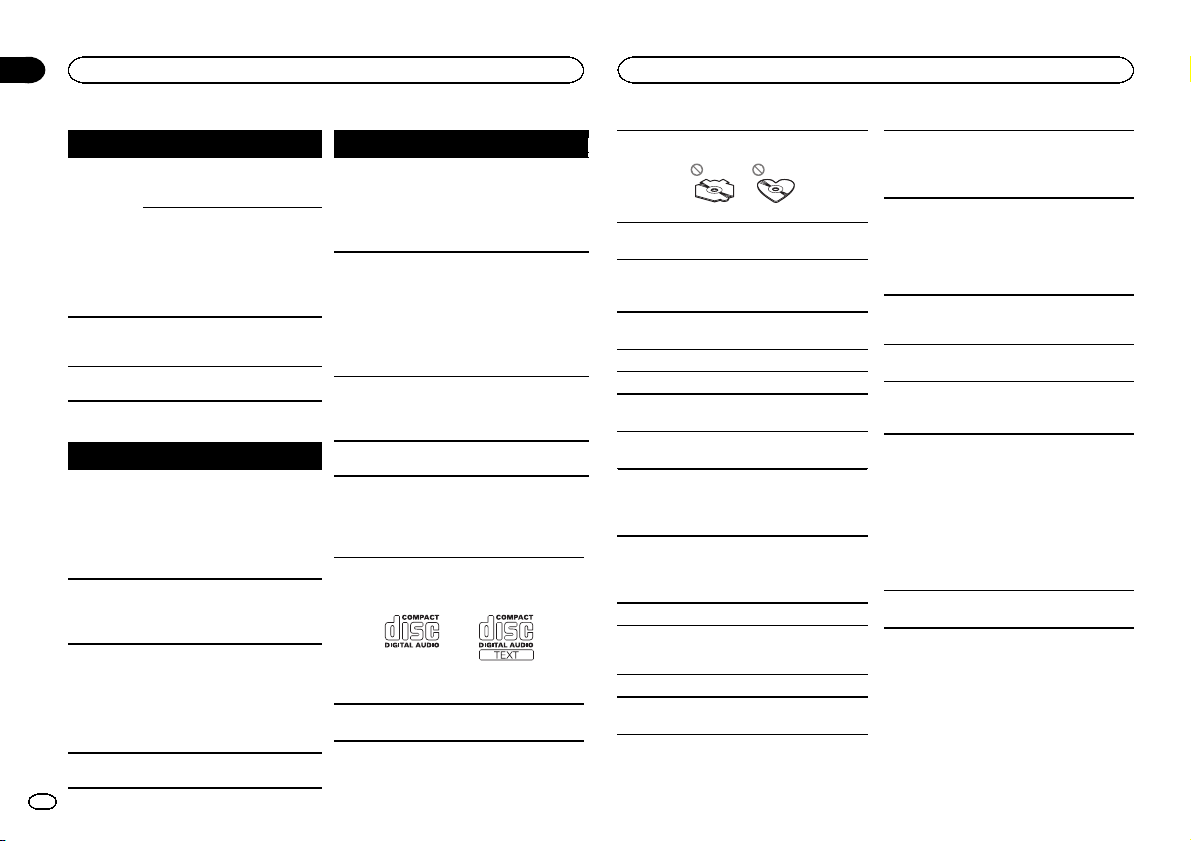
Appendix
Additional Information
Additional Information
Message Cause Action
ERROR-16 The iPod firm-
STOP There are no
NOT FOUND No related
Pandora
Message Cause Action
ERROR-19 Communication
START UP
APP
TRY AGAIN Unable to save
SKIP LIMIT Skip limit
16
En
ware version is
old
iPod failure Disconnect the
songs in the
current list.
songs
failed.
The Pandora application has
not started running yet.
thumb rating.
Unable to save
BookMark.
Pandora system
is undergoing
maintenance.
reached.
Update the iPod
version.
cable from the
iPod. Once the
iPod's main menu
is displayed, reconnect the iPod
and reset it.
Select a list that
contains songs.
Transfer songs to
the iPod.
Disconnect the
cable from the
iPod. Once the
iPod's main menu
is displayed, reconnect the iPod
and reset it.
Start up the
Pandora application from your
iPod/iPhone.
Try again later.
Do not exceed the
skip limit.
Message Cause Action
CHECK APP This version of
CHECK DEVICE
NO STATION No station
NO ACTIVESTNo station se-
the Pandora application is not
supported.
Device error
message displayed in
Pandora Application.
Unable to play
music from
Pandora.
found.
lected.
Connect an iPod/
iPhone that has a
compatible version of the
Pandora application installed.
Please check your
iPod/iPhone.
Create a station
in the Pandora
application on
your iPod/iPhone.
Select a station.
Handling guidelines
Discs and player
Use only discs thatfeature either of the following
two logos.
Use 12-cm discs. Do not use 8-cm discs or an
adapter for 8-cm discs.
Use only conventional, fully circular discs. Do not
use shaped discs.
Do not insert anything other than a CD into the
CD loading slot.
Do not use cracked, chipped, warped, or otherwise damaged discsas they may damage the player.
Unfinalized CD-R/CD-RW discs cannot be played
back.
Do not touch the recorded surface of the discs.
Store discs in their cases when not in use.
Do not attach labels, write on or apply chemicals
to the surface of the discs.
To clean a CD, wipe the disc with a soft cloth outward from thecenter.
Condensation may temporarily impair the player ’s
performance. Let it rest for about one hour to adjust to a warmer temperature. Also, wipe any
damp discs off witha soft cloth.
Playback of discs may not be possible because of
disc characteristics, disc format, recorded application, playback environment, storage conditions,
and so on.
Road shocks may interrupt disc playback.
USB storage device
Connections via USB hub are not supported.
Do not connect anything other than a USB storage device.
Firmly secure the USB storage device when driving. Do not let the USB storage device fall onto the
floor, where it may become jammed under the
brake or accelerator pedal.
Depending on the USB storage device, the following problems may occur.
! Operations may vary.
! The storage device may not be recognized.
! Files may not be played back properly.
! The device may generate noise in the radio.
iPod
To ensure proper operation, connect the dock connector cable from the iPod directly to this unit.
Firmly secure the iPod when driving. Do not let the
iPod fall onto the floor, where it may become
jammed under thebrake or accelerator pedal.
About iPod settings
! When an iPod is connected, this unit changes
the EQ (equalizer) setting of theiPod to off in
order to optimize the acoustics. When you disconnect the iPod, the EQ returns to the original
setting.
! You cannot set Repeat to off on the iPod when
using this unit. Repeat is automatically
changed to Allwhen the iPod is connected to
this unit.
Incompatible text saved on the iPod will not be displayed by the unit.
DualDiscs
DualDiscs are two-sided discs that have arecordable CD for audio on one side and a recordable
DVD for video on the other.
Since the CD side of DualDiscs is not physically
compatible with the general CD standard, it may
not be possible to play the CD side with this unit.
Page 17
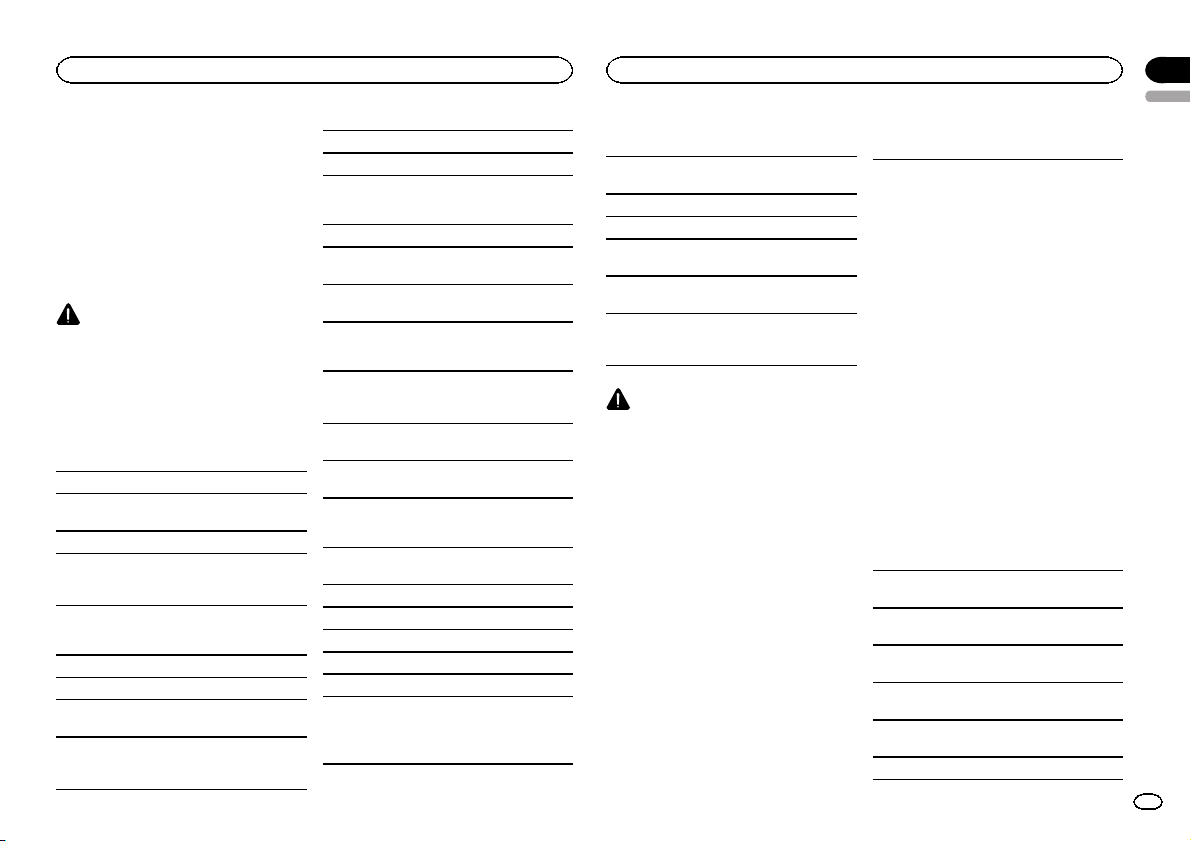
Additional Information
Appendix
Additional Information
English
Frequent loading and ejecting of a DualDisc may
result in scratches onthe disc. Serious scratches
can lead to playback problems on this unit. In
some cases, a DualDiscmay become stuck in the
disc loading slot and will not eject. To prevent this,
we recommend you refrain from using DualDisc
with this unit.
Please refer to the information from the disc manufacturer for more detailed information about
DualDiscs.
CAUTION
Do not leave discs, a USB storage device,or an
iPod in any place that is subject to high temperatures.
Compressed audio
compatibility (disc, USB)
WMA
File extension: .wma
Bit rate: 48 kbps to 320 kbps (CBR), 48 kbps to 384
kbps (VBR)
Sampling frequency: 32 kHz, 44.1 kHz, 48 kHz
Windows Media Audio Professional, Lossless,
Voice/DRM Stream/Stream with video: Not compatible
MP3
File extension: .mp3
Bit rate: 8 kbpsto 320 kbps (CBR), VBR
Sampling frequency: 8 kHz to 48 kHz (32 kHz, 44.1
kHz, 48 kHz for emphasis)
Compatible ID3 tag version: 1.0, 1.1, 2.2, 2.3, 2.4
(ID3 tag Version 2.x is given priority over Version 1.
x.)
M3u playlist: Not compatible
MP3i (MP3 interactive), mp3 PRO: Not compatible
WAV
File extension: .wav
Quantization bits: 8 and 16 (LPCM), 4 (MS
ADPCM)
Sampling frequency: 16 kHz to 48 kHz (LPCM),
22.05 kHz and 44.1 kHz (MS ADPCM)
Supplemental information
Only the first 32 characters can be displayed as a
file name (including the file extension) or a folder
name.
This unit may not operate correctly depending on
the application used to encode WMA files.
There may be a slight delay when starting playback of audio files embedded with image data.
Disc
Playable folder hierarchy: up to eight tiers (A practical hierarchy is less than two tiers.)
Playable folders: up to 99
Playable files: upto 999
File system: ISO 9660 Level 1 and 2, Romeo, Joliet
Multi-session playback: Compatible
Packet write data transfer: Not compatible
Regardless of the length of blank sections between the songs from the original recording, compressed audio discs play with a short pause
between songs.
USB storage device
Playable folder hierarchy: up to eight tiers (A practical hierarchy is less than two tiers.)
Playable folders: up to 1 500
Playable files: upto 15 000
Playback of copyright-protected files: Not compatible
Partitioned USB storage device: Only the first partition can be played.
There may be a slight delay when starting playback of audio files on a USB storage device with
numerous folder hierarchies.
CAUTION
Pioneer accepts no responsibility for data lost
on the USB storage device even if that data is
lost while using this unit.
iPod compatibility
This unit supports only the following iPod models.
Supported iPod software versions are shown
below. Older versions may not be supported.
! iPhone 4 (software version 4.0)
! iPhone 3GS (software version 4.0)
! iPhone 3G (software version 4.0)
! iPhone (software version 3.1.3)
! iPod nano 5th generation (software version
1.0.2)
! iPod nano 4th generation (software version
1.0.4)
! iPod nano 3rd generation (software version
1.1.3)
! iPod nano 2nd generation (software version
1.1.3)
! iPod nano 1st generation (software version
1.3.1)
! iPod touch 3rd generation (software version
4.0)
! iPod touch 2nd generation (software version
4.0)
! iPod touch 1st generation (software version
3.1.3)
! iPod classic 160GB (software version 2.0.4)
! iPod classic 120GB (software version 2.0.1)
! iPod classic (software version 1.1.2)
! iPod 5th generation (software version 1.3)
Depending on the generation or version of the
iPod, some functions may not be available.
Operations may vary depending on the software
version of iPod.
When using an iPod, an iPod Dock Connector to
USB Cable isrequired.
A Pioneer CD-IU50 interface cable is alsoavailable. For details, consult your dealer.
About the file/format compatibility, refer to the
iPod manuals.
Audio Book, Podcast: Compatible
17
En
Page 18
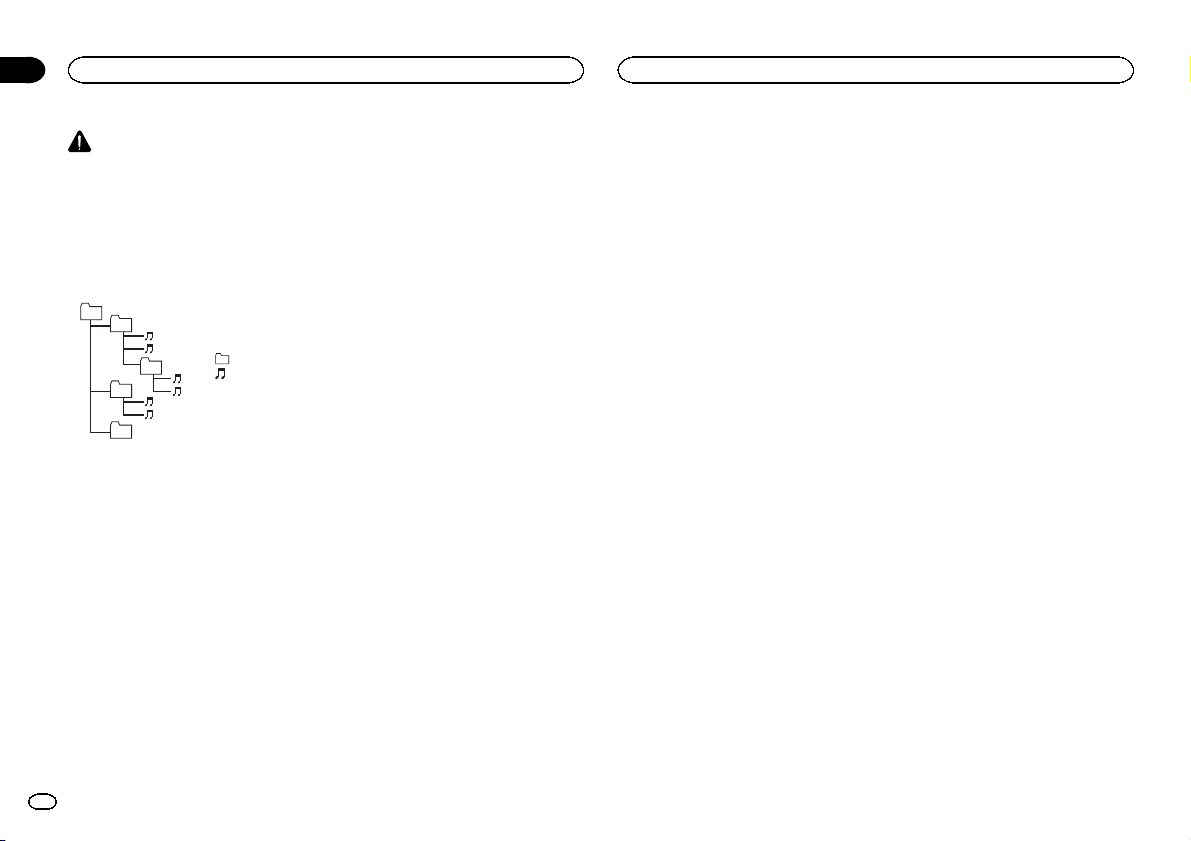
Appendix
Additional Information
Additional Information
CAUTION
Pioneer accepts no responsibility for data lost
on the iPod, even if that data is lost whilethis
unit is used.
Sequence of audio files
The user cannot assign folder numbers and
specify playback sequences with this unit.
Example of a hierarchy
01
02
03
04
05
Level 1 Level 2 Level 3 Level 4
Disc
Folder selection sequenceor other operation
may differ depending on the encoding or writing
software.
USB storage device
Playback sequence is the same as recorded sequence in the USB storage device.
To specify the playback sequence, thefollowing
method is recommended.
1 Create a file name that includes numbers
that specify the playback sequence (e.g.,
001xxx.mp3 and 099yyy.mp3).
2 Put those files into a folder.
3 Save the folder containing files on the USB
storage device.
However,depending on the system environment,
you may not be able to specify the playback sequence.
18
En
audio file
01 to 05: Folder
number
1 to 6 : Playback
sequence
: Folder
: Compressed
For USB portable audio players, the sequence is
different and depends on the player.
Copyright and trademark
iTunes
Apple and iTunes are trademarks of Apple Inc.,
registered in the U.S. and other countries.
MP3
Supply of this product only conveys a license for
private, non-commercial use and does not convey a license nor imply any right to use this product in any commercial (i.e. revenue-generating)
real time broadcasting (terrestrial, satellite,
cable and/or any other media), broadcasting/
streaming via internet, intranets and/or other
networks or in other electronic content distribution systems, such as pay-audio or audio-on-demand applications. An independent license for
such use is required. For details, please visit
http://www.mp3licensing.com.
WMA
Windows Media and the Windows logo are
trademarks or registered trademarks of
Microsoft Corporation in the United States and/
or other countries.
This product includes technology owned by
Microsoft Corporation and cannot be used or
distributed without a license from Microsoft
Licensing, Inc.
iPod & iPhone
iPhone, iPod, iPod classic, iPod nano, and iPod
touch are trademarks of Apple Inc., registered in
the U.S. and other countries.
“Made for iPod” and “Made for iPhone” mean
that an electronic accessory has been designed
to connect specifically to iPod or iPhone, respectively, and has been certified by the developer to
meet Apple performance standards.
Apple is not responsible for the operation of this
device or its compliance with safety and regulatory standards.
Pandora
Pandora is a registeredtrademark of Pandora
Media, Inc.
Specifications
General
Power source ................... 14.4 V DC (10.8 V to 15.1 V al-
Grounding system ............ Negative type
Maximum current consum ption
................................... 10.0 A
Dimensions (W × H × D):
DIN
Chassis .............. 178 mm × 50 mm × 165
Nose .................. 188 mm × 58 mm × 18
D
Chassis .............. 178 mm × 50 mm × 165
Nose .................. 170 mm × 46 mm × 18
Weight ............................. 1.16 kg (2.6 lbs)
Audio
Maximum power output ... 50W × 4
Continuous power output
................................... 22 W × 4 (50 Hz to 15 000 Hz,
Load impedance .............. 4 W (4 W to 8 W allowable)
Preout maximum output level
................................... 2.2 V
Equalizer (5-Band Graphic Equalizer):
Frequency ................. 100/315/1.25k/3.15k/8k Hz
Gain ......................... ±12 dB
lowable)
mm
(7 in. × 2 in. × 6-1/2 in.)
mm
(7-3/8 in.× 2-1/4 in.× 3/4 in.)
mm
(7 in.× 2 in.× 6-1/2 in.)
mm
(6-3/4 in.× 1-3/4 in.× 3/4 in.)
70 W × 1/2 W (for subwoofer)
5 % THD, 4 W load, both channels driven)
HPF:
Frequency ................. 50/63/80/100/125 Hz
Slope ........................ – 12 dB/oct
Subwoofer (mono):
Frequency ................. 50/63/80/100/125 Hz
Slope ........................ – 18 dB/oct
Gain ......................... +6 dB to –24 dB
Phase ....................... Normal/Reverse
Bass boost:
Gain ......................... +12 dB to 0 dB
CD player
System ............................ Compact disc audio system
Usable discs .................... Compact disc
Signal-to-noise ratio ......... 94 dB (1 kHz) (IHF-A network)
Number of channels ........ 2 (stereo)
MP3 decoding format ...... MPEG -1 & 2 Audio Layer 3
WMA decoding format ..... Ver. 7, 7.1, 8, 9, 10, 11, 12 (2ch
AAC decoding format ....... MPEG-4 AAC (iTunes encoded
WAV signal format ........... Linear PCM & MS ADPCM
USB
USB standard specification
................................... USB 2.0 full speed
Maximum current supply
................................... 500 mA
USB Class ....................... MSC (Mass Stor age Class)
File system ....................... FAT12, FAT16, FAT32
MP3 decoding format ...... MPEG -1 & 2 Audio Layer 3
WMA decoding format ..... Ver. 7, 7.1, 8, 9, 10, 11, 12 (2ch
AAC decoding format ....... MPEG-4 AAC (iTunes encoded
WAV signal format ........... Linear PCM & MS ADPCM
FM tuner
Frequency range .............. 87.9 MHz to 107.9 MHz
Usable sensitivity ............. 9 dBf (0.8 µV/75 W, mono, S/N:
Signal-to-noise ratio ......... 72 dB (IHF-A network)
audio)
(Windows Media Player)
only)
(Ver.9.2 and earlier)
(Non-compressed)
audio)
(Windows Media Player)
only)
(Ver.9.2 and earlier)
(Non-compressed)
30 dB)
Page 19

Additional Information
AM tuner
Frequency range .............. 530 kHz to 1 710 kHz
Usable sensitivity ............. 25 µV (S/N: 20 dB)
Signal-to-noise ratio ......... 62 dB (IHF-A network)
CEA2006 Specifications
Appendix
English
Power output ................... 14 W RMS × 4 Channels (4 W
S/N ratio .......................... 91 dBA (reference: 1 W into 4
and ≦ 1 % THD+N)
W)
Note
Specifications and the design are subject to
modifications without notice.
19
En
Page 20

Section
01
Table des matières
Avant de commencer
Avant de commencer
Pour le modèle canadien 20
La protection de votre ouïe est entre vos
mains 20
Quelques mots sur cet appareil 20
Mode de démonstration 21
Service après-vente des produits
Pioneer 21
En cas d’anomalie 21
Visitez notre site Web 21
Quelques mots sur ce mode d’emploi 21
Utilisation de l’appareil
Appareil central 22
Télécommande 22
Indications affichées 22
Opérations de base 23
Utilisation et entretien de la
télécommande 23
Opérations communes des menus pour les
réglages des fonctions/réglages audio/
réglages initiaux/listes 24
Syntoniseur 24
CD/CD-R/CD-RW et périphériques de
stockage USB 25
iPod 26
Utilisation de Pandoraâ 28
Réglages sonores 29
Réglages initiaux 30
Autres fonctions 31
Installation
Connexions 32
Installation 33
Informations complémentaires
Dépannage 34
Messages d’erreur 34
Conseils sur la manipulation 36
Formats audio compressés compatibles
(disque, USB) 37
Compatibilité iPod 38
Séquence des fichiers audio 38
20
Fr
Droits d’auteur et marques
commerciales 38
Caractéristiques techniques 39
Nous vous remercions d’avoir acheté cet ap-
pareil PIONEER.
Pour garantir une utilisation correcte, lisez bien
ce mode d’emploi avant d’utiliser cet appareil. Il
est particulièrement important que vous lisiez et
respectiez les indications ATTENTION et PRÉ-
CAUTION de ce mode d’emploi. Conser vez-le
dans un endroit sûr et facilement accessible pour
toute consultation ultérieure.
Pour le modèle canadien
Cet appareil numérique de la classe B est
conforme à la norme NMB-003 du Canada.
La protection de votre ouïe
est entre vos mains
Pour assurer le rendement optimal de votre matériel et – plus important encore – la protection
de votre ouïe, réglez le volume à un niveau raisonnable. Pour ne pas altérer votre sens de la
perception, le son doit être clair mais ne produire aucun vacarme et être exempt de toute
distorsion. Votre ouïe peut vous jouer des tours.
Avec le temps, votre système auditif peut en
effet s’adapter à des volumes supérieurs, et ce
qui vous semble un « niveau de confort normal
» pourrait au contraire être excessif et contribuer à endommager votre ouïe de façon permanente. Le réglage de votre matériel à un volume
sécuritaire AVANT que votre ouïe s’adapte vous
permettra de mieux vous protéger.
CHOISISSEZ UN VOLUME
SÉCURITAIRE:
! Réglez d’abord le volume à un niveau infé-
rieur.
! Montez progressivement le volume jusqu’à
un niveau d’écoute confortable ; leson doit
être clair et exempt de distorsions.
! Une fois que le son est à un niveau confor-
table, ne touchez plus au bouton du volume.
N’OUBLIEZ PAS DE RESPECTER LES
DIRECTIVES SUIVANTES :
! Lorsque vous montez le volume, assurez-
vous de pouvoir quand même entendre ce
qui se passe autour de vous.
! Faites très attention oucessez temporaire-
ment l’utilisation dans les situations pouvant
s’avérer dangereuses.
! N’utilisez pas des écouteurs ou un casque
d’écoute lorsque vous opérez un véhicule
motorisé ; une telle utilisation peut créer des
dangers sur la route et est illégale à de nombreux endroits.
Quelques mots sur cet appareil
Les fréquences du syntoniseur de cet appareil
sont attribuées pour une utilisation en Amérique
du Nord. Son utilisation dans d’autres régions
peut se traduire par une réception de mauvaise
qualité.
PRÉCAUTION
! Ne laissez pas cet appareil entrer en contact
avec des liquides. Cela pourrait provoquer
une électrocution. Tout contact avec des liquides pourrait aussi provoquer des dommages, de la fumée et une surchauffe de
l’appareil.
! Maintenez le niveau d’écoute à une valeur
telle que vous puissiez entendre les sons provenant de l’extérieur.
! Évitez tout contact avec l’humidité.
! Si la batterie est débranchée ou déchargée,
le contenu de la mémoire sera effacé.
Remarque
Les opérations de réglage des fonctions sont validées même si le menu est annulé avantla
confirmation des opérations.
Page 21

Avant de commencer
Avant de commencer
Section
01
Mode de démonstration
Important
La non-connexion du fil rouge (ACC) de cet appareil à une borne couplée avec les opérations
de mise en/hors service du contactd’allumage
peut conduire au déchargement de la batterie.
Mode de démonstration
La démonstration démarre automatiquement
quand le contact d’allumage est en position
ACC ou ON lorsque l’alimentation de cet appareil est coupée. Mettre l’appareil hors tension
n’annule pas le mode de démonstration. Pour
annuler le mode de démonstration, appuyez sur
/DISP/SCRL. Appuyez à nouveau sur /DISP/
SCRL pour l’activer. Utiliser la démonstration
lorsque le contact d’allumage est en position
ACC peut décharger la batterie.
Service après-vente des
produits Pioneer
Veuillez contacter le revendeur ou le distributeur
auprès duquel vous avez acheté cet appareil
pour le service après vente (y compris les conditions de garantie) ou pour toute autre information. Dans le cas où les informations
nécessaires ne sont pas disponibles, veuillez
contacter les sociétés indiquées ci-dessous :
N’expédiez pas l’appareil pour réparation à l’une
des adresses figurant ci-dessous sans avoir pris
contact au préalable.
États-Unis
Pioneer Electronics (USA) Inc.
CUSTOMER SUPPORT DIVISION
P.O. Box 1760
Long Beach, CA 90801-1760
800-421-1404
CANADA
Pioneer Électroniques du Canada, Inc.
Département de service aux consommateurs
300 Allstate Parkway
Markham, Ontario L3R 0P2
1-877-283-5901
905-479-4411
Pour connaître les conditions de garantie, reportez-vous au document Garantie limitée qui accompagne cet appareil.
En cas d’anomalie
En cas d’anomalie, veuillez contacter votrerevendeur ou le centre d’entretien agréé par
PIONEER le plus proche.
Visitez notre site Web
http://www.pioneerelectronics.com
au Canada
http://www.pioneerelectronics.ca
! Informez-vous sur les mises à jour disponi-
bles pour votre produit (telles queles mises
à jour du firmware).
! Enregistrez votre produit afin de recevoir des
notifications concernant les mises à jour du
produit, ainsi que pour sauvegarder les détails de votre achat dans nos fichiers en cas
de perte ou de vol.
! Accédez aux modes d’emploi, aux informa-
tions relatives aux pièces de rechange et à
l’entretien, et à beaucoup d’autres informations.
Quelques mots sur ce mode
d’emploi
! Dans les instructions suivantes, les mémoi-
res USB et les lecteurs audio USB sont collectivement appelés “périphériques de
stockage USB”.
! Dans ce manuel, iPod et iPhone sont dési-
gnés par le terme “iPod”.
Français
21
Fr
Page 22

78
b a 9c
4
Section
02
Utilisation de l’appareil
Utilisation de l’appareil
Appareil central
3
Partie Partie
1
(liste) 7
MULTI-CONTROL
2
(M.C.)
3 1 à 6 9 TA G/
Fente de charge-
4
ment des disques
5 h (éjection) b SRC/OFF
6 Port USB c
PRÉCAUTION
Utilisez un câble USB Pioneer optionnel (CDU50E) pour connecter le lecteur audio USB/la
mémoire USB, étant donné que n’importe quel
périphérique relié directement à l’appareil dépassera de l’appareil et peut s’avérer dangereux.
N’utilisez pas de produits non autorisés.
8
a BAND/ESC
61 2 4 5
Touche de retrait
de la face avant
Jack d’entrée
AUX (jack stéréo
3,5 mm)
(horloge)
/DISP/SCRL
Télécommande
a
k
b
i
Partie Utilisation
d VOLUME
e MUTE
f a/b/c/d
g AUDIO
h DISP/SCRL
i e
Appuyez sur ces touches pour
augmenter ou diminuer le niveau sonore.
Appuyez sur cette touche pour
couper le son. Appuyez à nouveau pour réactiverle son.
Appuyez sur ces touches pour
exécuter les commandes d’accord manuel, avance rapide,
retour rapide et recherche de
plage. Ces touches sont également utilisées pour contrôler
les fonctions.
Appuyez sur cette touche pour
choisir une fonction audio.
Appuyez sur cette touche pour
choisir un affichage différent.
Appuyez de façon prolongée
pour faire défiler les informations textuelles.
Appuyez sur cette touche pour
mettre en pause ou reprendre
la lecture.
1
2
Indicateur
Section
d’affichage des informations
TAG
LOC
(lecture aléatoire/
QuickMix)
(répétition de la
lecture)
(sound retriever)
État
La source, la gamme et le
guide des opérations des
menus sont affichés.
Cet indicateur est affiché pendant la lectured’une plage musicale pour laquelle il est
possible d’enregistrer des informations (étiquette).
Il clignote pendant la sauvegarde des informations (étiquette) d’une plage musicale.
L’accord automatique sur une
station locale est en ser vice.
La fonction de lecture aléatoire
est activée.
La source iPod est sélectionnée et la fonction de lecture
aléatoire ou lecture aléatoire
de toutes les plages est activée.
La source Pandora est sélectionnée et la fonction QuickMix
est sélectionnée.
La fonction de répétition de la
lecture est activée.
La fonction Sound Retriever est
activée.
Partie Utilisation
d
FUNC-
j
e
TION
f
gj
h
LIST/
k
ENTER
Appuyez sur cette touche pour
choisir des fonctions.
Appuyez de façon prolongée
pour rappeler le menu des réglages initiaux quand les sources sont hors ser vice.
Appuyez sur cette touche pour
afficher la liste en fonction de
la source.
Appuyez sur cette touche pour
contrôler les fonctions lorsque
vous utilisez le menu.
Indications affichées
1
2 3
22
Fr
Page 23

Utilisation de l’appareil
Utilisation de l’appareil
Section
02
3
4
Indicateur
Section
d’affichage de l’indicateur
de niveau
Section
d’affichage principal
État
Les niveaux des sorties audio
sont affichés.
Syntoniseur : fréquence
Lecteur de CD intégré, USB et
iPod: temps de lecture écoulé
et informations textuelles
Opérations de base
Important
! Lorsque vous enlevez ou remontez la face
avant, manipulez-la doucement.
! Évitez de heurter la face avant.
! Conservez la face avant à l’abri des tempéra-
tures élevées et de la lumière directe du soleil.
! Pour éviter d’endommager le périphérique
ou l’intérieur du véhicule, retirez tous les câbles et périphériques connectés à la face
avant, avant d’enlever cette dernière.
Retrait de la face avant pour protéger l’appareil
contre le vol
1 Appuyez sur la touche de retrait pour libérer la
face avant.
2 Poussez la face avant vers le haut, puis tirez-la
vers vous.
3 Conservez toujours la face avant dans un boî-
tier de protection lorsqu’elle est détachée.
Remontage de la face avant
1 Faites glisser la face avant vers la gauche.
Assurez-vous d’insérer les encoches sur le
côté gauche de l’appareil central dans les fentes du panneau de commande.
2 Appuyez sur le côté droit de la face avant jus-
qu’àcequ’elle soit bien en place.
Si vous ne pouvez pas monter la face avant
sur l’appareil central, vérifiez que la face avant
est correctement placée sur l’appareil central.
Forcer la face avant en position risque de l’endommager ou d’endommager l’appareil central.
Mise en service de l’appareil
1 Appuyez sur SRC/OFF pour mettre en service
l’appareil.
Mise hors ser vice de l’appareil
1 Maintenez la pression sur SRC/OFF jusqu’àce
que l’appareil soit mis hors tension.
Choix d’une source
1 Appuyez sur SRC/OFF pour parcourir les op-
tions disponibles :
TUNER (syntoniseur)—CD (lecteur de CD intégré)—USB (USB)/USB-iPod (iPod)—PANDO-
RA (Pandora)—AUX (AUX)
Réglage du volume
1 Tournez M.C. pour régler le volume.
PRÉCAUTION
Pour des raisonsde sécurité, garez votre véhicule pour retirer la face avant.
Remarques
! Si le fil bleu/blanc de l’appareil est relié à la
prise de commande du relais de l’antenne
motorisée du véhicule, celle-ci se déploie
lorsque la source est mise en service. Pour
rétracter l’antenne, mettez la source hors service.
! Si la fonction Plug-and-Play est en service et
qu’un iPhone ou un iPod est connecté,
commuter la source peut prendre un certain
temps. Reportez-vous à la page 30, USB PNP
(Plug-and-Play).
Utilisation et entretien de la
télécommande
Utilisation de la télécommande
1 Pointez la télécommande dans la direction de
la face avant de l’appareil à télécommander.
Lors de la première utilisation, retirez le film
qui dépasse du porte-pile.
Remplacement de la pile
1 Sortez le porte-pile de l’arrière de la télécom-
mande en le faisant glisser.
2 Insérez la pile en respectant les polarités (+)
et (– ).
ATTENTION
! Conservez la pile hors de portéedes enfants.
Au cas où la pile serait avalée, consultez immédiatement un médecin.
! Les piles ne doivent pas être exposées à des
températures élevées telles que la lumière directe du soleil, des flammes ou toute autre
source de chaleur similaire.
PRÉCAUTION
! Utilisez une pile au lithium CR2025 (3 V).
! Retirez la pile si la télécommande n’est pas
utilisée pendant un mois ou plus.
! Remplacer la pile de manière incorrecte peut
créer un risque d’explosion. Remplacez la
pile uniquement par une pile identique ou de
type équivalent.
! Ne manipulez pas la pile avec un outil métal-
lique.
! Ne conservez pas la pile avec des objets mé-
talliques.
Français
23
Fr
Page 24

Section
02
Utilisation de l’appareil
Utilisation de l’appareil
! Si la pile fuit, nettoyez soigneusement la télé-
commande, puis insérez une pile neuve.
! Lors de la mise au rebut des piles usagées,
respectez les règlements nationaux ou les
instructions locales en vigueur dans le pays
ou la région en matière de conservation ou
de protection de l’environnement.
Important
! Ne laissez pas la télécommande exposée à
des températures élevées ou à la lumière directe du soleil.
! La télécommande peut ne pas fonctionner
correctement à la lumière directe du soleil.
! Ne laissez pas la télécommande tomber sur
le plancher, où elle pourrait gêner le bon
fonctionnement de la pédale de frein ou d’accélérateur.
Opérations communes des
menus pour les réglages des
fonctions/réglages audio/
réglages initiaux/listes
Retour à l’affichage précédent
Retour à la liste/catégorie précédente (dossier/catégorie de niveau immédiatement supérieur)
1 Appuyez sur
Retour au menu principal
Retour au niveau le plus haut de la liste/catégorie
1 Appuyez sur
gée.
Retour à l’affichage ordinaire
Annulation du menu des réglages initiaux
Retour à l’affichage ordinaire à partir de la liste/
catégorie
1 Appuyez sur BAND/ESC.
24
Fr
/DISP/SCRL.
/DISP/SCRL de façon prolon-
Syntoniseur
Opérations de base
Sélection d’une gamme
1 Appuyez sur BAND/ESC jusqu’à ce que la
gamme désirée (FM1, FM2, FM3 en FM ou
AM)s’affiche.
Accord manuel (pas à pas)
1 Poussez M.C. vers la gauche ou vers la droite.
Recherche
1 Poussez et maintenez M.C. vers la gauche ou
vers la droite, puis relâchez.
Vous pouvez annuler l’accord automatique en
poussant M.C. vers la gauche ou vers la
droite.
Lorsque vous poussez et maintenez M.C. vers
la gauche ou vers la droite, vous pouvez sauter
des stations. L’accord automatique démarre
dès que vous relâchez M.C.
Enregistrement et rappel des
stations pour chaque gamme
Utilisation des touches de présélection
1 Lorsque se présente une station que vous
désirez mettre en mémoire, maintenez la
pression sur une des touches de présélection
(1 à 6) jusqu’à ce que le numéro de la présélection cesse de clignoter.
2 Appuyez sur une des touches de présélection (1 à 6) pour sélectionner la station désirée.
# Vous pouvez aussi rappeler les fréquences des
stations radio mémorisées en poussant M.C. vers le
haut ou vers le bas pendant l’affichage de la fréquence.
Utilisation de l’écran de présélection
1 Appuyez sur pour passer à l’écran de
présélection.
2 Utilisez M.C. pour enregistrer la fréquence sélectionnée.
Tournez pour changer le numéro de présélection. Appuyez de façon prolongée pour enregistrer.
3 Utilisez M.C. pour choisir la station désirée.
Tournez pour changer de station. Appuyez pour
sélectionner.
Changement de l’affichage
Sélection des informations textuelles désirées
1 Appuyez sur
Nom du service de programme—titre de la
plage musicale/nom de l’interprète
Défilement des informations sur le titre de la
plage musicale/nom de l’interprète vers la gauche
1 Appuyez sur
gée.
Remarque
Dans certaines régions, vous ne pouvez pas
changer l’affichage.
/DISP/SCRL.
/DISP/SCRL de façon prolon-
Utilisation de l’étiquetage iTunes
Cette fonction ne peut pas être utilisée avec les
modèles d’iPods suivants.
— iPhone 4
— iPhone 3GS
— iPhone 3G
— iPhone
— iPod nano 5ème génération
— iPod nano 4ème génération
— iPod nano 3ème génération
— iPod touch 3ème génération
— iPod touch 2ème génération
— iPod touch 1ère génération
— iPod classic 160 Go
— iPod classic 120 Go
— iPod classic
— iPod 5ème génération
Cependant, les informations d’étiquette peuvent
être enregistrées dans cet appareil lorsque d’autres modèles d’iPod sont utilisés.
Les informations (étiquette) sur la plage musicale peuvent être enregistrées à partir de la station en cours de diffusion sur votre iPod. Les
plages musicales se présenteront sous forme de
liste de lecture appelée “Liste de lecture étiquetée” dans iTunes lors de la synchronisation suivante de votre iPod. Vous pouvez ensuite acheter
directement les plages musicales qui vous intéressent dans le iTunes Store.
! Il se peut que les plages musicales étique-
tées et celles que vous pouvez achetées dans
le iTunes Store soient différentes. Vérifiezque
la plage musicale est bien celle que vous
souhaitez avant de l’acheter.
Enregistrement des informations d’étiquette sur
cet appareil
1 Réglez la station de diffusion.
2 Appuyez sur TA G/
cran lorsqu’une plage musicale qui vous intéresse est diffusée.
! Quand vous enregistrez les données d’éti-
quette sur cet appareil, TA G clignote.
Enregistrement des informations étiquetées sur
votre iPod
1 Connectez l’iPod à cet appareil et transférez
les informations d’étiquette de cet appareil
vers l’iPod.
si TAG est affiché à l’é-
Réglages des fonctions
1 Appuyez sur M.C. pour afficher le menu
principal.
Page 25

Utilisation de l’appareil
Utilisation de l’appareil
Section
02
2 Tournez M.C. pour changer l’option de
menu et appuyez pour sélectionner
FUNCTION.
3 Tournez M.C. pour sélectionner la fonction.
Après avoir sélectionné la fonction, effectuez les
procédures de paramétrage suivantes.
BSM (mémoire des meilleures stations)
La fonction BSM (mémoire des meilleures stations) mémorise automatiquement les six stations
les plus fortes dansl’ordre de la force du signal.
1 Appuyez sur M.C. pour mettre la fonction BSM
en service.
Pour annuler, appuyez de nouveau sur M.C.
LOCAL (accord automatique sur une station locale)
L’accord automatique sur une station locale ne
s’intéresse qu’aux stations de radio dont le signal
reçu est suffisamment puissantpour garantir une
réception de bonne qualité.
1 Appuyez sur M.C. pour afficher le mode de pa-
ramétrage.
2 Tournez M.C. pour choisir le réglage désiré.
FM : OFF—LEVEL1—LEVEL2—LEVEL3—
LEVEL4
AM : OFF—LEVEL1—LEVEL2
La valeur la plus élevée permet la réception
des seules stations très puissantes ; les autres
valeurs autorisent la réception de stations
moins puissantes.
3 Appuyez sur M.C. pour confirmer la sélection.
CD/CD-R/CD-RW et
périphériques de stockage USB
Opérations de base
Lecture d’un CD/CD-R/CD-RW
1 Introduisez un disque, l’étiquette vers le haut,
dans le logement de chargement des disques.
Éjection d’un CD/CD-R/CD-RW
1 Appuyez sur h (éjection).
Lecture de plages musicales sur un périphérique
de stockage USB
1 Ouvrez le cache du connecteur USB et bran-
chez le périphérique de stockage USB à l’aide
d’un câble USB.
Arrêt de la lecture de fichiers sur un périphérique
de stockage USB
1 Vous pouvez débrancher le périphérique de
stockage USB à tout moment.
Sélection d’un dossier
1 Poussez M.C. vers le haut ou vers le bas.
Sélection d’une plage
1 Poussez M.C. vers la gauche ou vers la droite.
Avance ou retour rapide
1 Poussez et maintenez M.C. vers la gauche ou
vers la droite.
Retour au dossier racine
1 Appuyez sur BAND/ESC de façon prolongée.
Commutation entre les modes audio compressé
et CD-DA
1 Appuyez sur BAND/ESC.
Remarques
! Lors de la lecture d’un disque d’audio
compressé, aucun son n’est émis pendant
l’avance ou le retour rapide.
! Débranchez les périphériques de stockage
USB de l’appareil lorsque vous ne l’utilisez
pas.
Affichage des informations
textuelles
Sélection des informations textuelles désirées
1 Appuyez sur
Défilement des informations textuelles sur la gauche
1 Appuyez sur
gée.
/DISP/SCRL.
/DISP/SCRL de façon prolon-
Remarques
! Selon la version de iTunes utilisée pour enre-
gistrer les fichiers MP3 sur un disque ou les
types de fichiers média, des informations textuelles incompatibles enregistrées dans le fichier audio peuvent ne pas s’afficher
correctement.
! Les informations textuelles pouvant être mo-
difiées dépendent du média.
Sélection et lecture des fichiers/
plages à partir de la liste des noms
1 Appuyez sur pour passer en mode
liste des noms de fichiers/plages.
2 Utilisez M.C. pour sélectionner le nom de
fichier (ou nom de dossier) désiré.
Modification du nom de fichier ou de dossier
1 Tournez M.C.
Lecture
1 Lorsqu’un fichier ou une plage est sélectionné,
appuyez sur M.C.
Affichage d’une liste des fichiers (ou des dossiers)
dans le dossier sélectionné
1 Quand un dossier est sélectionné, appuyez sur
M.C.
Lecture d’une plage musicale dans le dossier sélectionné
1 Quand un dossier est sélectionné, appuyez sur
M.C. de façon prolongée.
Utilisation avancée à l’aide de
touches spéciales
Sélection d’une étendue de répétition de lecture
1 Appuyez sur 6/
disponibles :
CD/CD-R/CD-RW
! DISC – Répétition de toutes les plages
! TRACK – Répétition de la plage en cours
de lecture
! FOLDER – Répétition du dossier en cours
de lecture
Périphérique de stockage USB
! ALL – Répétition de tous les fichiers
! TRACK – Répétition du fichier en cours de
lecture
! FOLDER – Répétition du dossier en cours
de lecture
Lecture des plages dans un ordre aléatoire
1 Appuyez sur 5/
la lecture aléatoire.
Les plages d’une étendue de répétition sélectionnée sont lues dans un ordre aléatoire.
pour parcourir les options
pour activer ou désactiver
Français
25
Fr
Page 26

Section
02
Utilisation de l’appareil
Utilisation de l’appareil
Pause de la lecture
1 Appuyez sur 2/PAUSE pour mettre en pause
ou reprendre la lecture.
Amélioration de l’audio compressé et restauration
d’un son riche (sound retriever (correcteur de son
compressé))
1 Appuyez sur 1/S.Rtrv pour parcourir les op-
tions disponibles :
OFF (hors ser vice)—1—2
1 est efficace pour les faibles taux de compres-
sion et 2 est efficace pour les taux de compression élevés.
Réglages des fonctions
1 Appuyez sur M.C. pour afficher le menu
principal.
2 Tournez M.C. pour changer l’option de
menu et appuyez pour sélectionner
FUNCTION.
3 Tournez M.C. pour sélectionner la fonction.
Après avoir sélectionné la fonction, effectuez les
procédures de paramétrage suivantes.
REPEAT (répétition de la lecture)
1 Appuyez sur M.C. pour afficher le mode de pa-
ramétrage.
2 Tournez M.C. pour sélectionner une étendue
de répétition de lecture.
Pour les détails, reportez-vous à la page précédente, Sélection d’une étendue de répétition de
lecture.
3 Appuyez sur M.C. pour confirmer la sélection.
RANDOM (lecture aléatoire)
1 Appuyez sur M.C. pour mettre en service ou
hors service la lecture aléatoire.
PAUSE (pause)
26
Fr
1 Appuyez sur M.C. pour mettre en pause ou re-
prendre la lecture.
S.RTRV (sound retriever)
Améliore automatiquement l’audio compressé et
restaure un son riche.
1 Appuyez sur M.C. pour afficher le mode de pa-
ramétrage.
2 Tournez M.C. pour choisir le réglage désiré.
Pour les détails, reportez-vous à cette page,
Amélioration de l’audio compr essé et restauration d’un son riche (sound retriever (correcteur
de son compressé)).
3 Appuyez sur M.C. pour confirmer la sélection.
iPod
Opérations de base
Lecture de plages musicales sur un iPod
1 Ouvrez le capot du connecteur USB.
2 Connecter un iPod au câble USB à l’aide d’un
connecteur Dock iPod.
Sélection d’une plage (chapitre)
1 Poussez M.C. vers la gauche ou vers la droite.
Avance ou retour rapide
1 Poussez et maintenez M.C. vers la gauche ou
vers la droite.
Remarques
! L’iPod ne peutpas être mis en service ou
hors service lorsque le mode de commande
est réglé sur AUDIO.
! Débranchez les écouteurs de l’iPod avant de
le connecter à cet appareil.
! L’iPod sera mis hors service environ deux mi-
nutes après que le contact d’allumage est
mis en position OFF (coupé).
Affichage des informations
textuelles
Sélection des informations textuelles désirées
1 Appuyez sur
Défilement des informations textuelles sur la gauche
1 Appuyez sur
gée.
/DISP/SCRL.
/DISP/SCRL de façon prolon-
Recherche d’une plage musicale
1 Appuyez sur pour passer au menu
principal de la recherche par liste.
2 Utilisez M.C. pour sélectionner une catégorie/plage musicale.
Modification du nom d’une plage musicale/catégorie
1 Tournez M.C.
Listes de lecture—interprètes—albums—plages musicales—podcasts—genres—compositeurs—livres audio
Lecture
1 Quand une plage musicale est sélectionnée,
appuyez sur M.C.
Affichage d’une liste des plages musicales dans
la catégorie sélectionnée
1 Quand une catégorie est sélectionnée, ap-
puyez sur M.C.
Lecture d’une plage musicale dans la catégorie
sélectionnée
1 Quand une catégorie est sélectionnée, ap-
puyez sur M.C. de façon prolongée.
Recherche par ordre alphabétique dans la liste
1 Lorsque la liste de la catégorie sélectionnée
s’affiche, appuyez sur
de recherche par ordre alphabétique.
2 Tournez M.C. pour sélectionner une lettre.
3 Appuyez sur M.C. pour afficher la liste alpha-
bétique.
pour activer le mode
Remarques
! Vous pouvez lire les listes de lecture crées à
l’aide de l’application PC (MusicSphere).
L’application sera disponible sur notre site
web.
! Les listes de lecture crées à l’aide de l’appli-
cation PC (MusicSphere) sont affichées sous
forme abrégée.
Utilisation avancée à l’aide de
touches spéciales
Sélection d’une étendue de répétition de lecture
1 Appuyez sur 6/
disponibles :
! ONE – Répétition de la plage musicale en
cours de lecture
! ALL – Répétition de toutes les plages musi-
cales de la liste sélectionnée
Lecture de toutes les plages musicales dans un
ordre aléatoire (lecture aléatoire de toutes les plages)
1 Appuyez sur 5/
fonction de lecture aléatoire de toutes les plages.
! Lorsque le mode de commande est réglé sur
iPod/APP, la lecture aléatoire est activée.
pour parcourir les options
pour mettre en ser vice la
Page 27

Utilisation de l’appareil
Utilisation de l’appareil
Section
02
Pause de la lecture
Appuyez sur 2/PAUSE pour mettre en pause ou reprendre la lecture.
Lecture de plages musicales liées à la plage musicale en cours de lecture
Vous pouvez lire des plages musicales dans les
listes suivantes.
• Liste d’albums de l’interprète en cours de lecture
• Liste de plages musicales de l’album en cours
de lecture
• Liste d’albums du genre en cours de lecture
1 Appuyez de façon prolongée sur M.C. pour ac-
tiver le mode de lecture en liaison.
2 Tournez M.C. pour changer le mode, appuyez
pour sélectionner.
! ARTIST – Lit un album de l’interprète en
cours de lecture.
! ALBUM – Lit une plage musicale de l’al-
bum en cours de lecture.
! GENRE – Lit un album du genre en cours
de lecture.
La plage musicale/l’album sélectionné sera lu
après la lecture de la plage musicale en cours.
La plage musicale/l’album sélectionné peut être
annulé si vous utilisez d’autres fonctions que la
fonction de lecture en liaison (retour rapide et
avance rapide, par exemple).
En fonction de la plage musicale sélectionnée
pour la lecture, la fin de la plage en cours de lecture et le début de la plage musicale/de l’album
sélectionné peuvent être tronqués.
Utilisation de la fonction iPod de cet appareil à
partir de votre iPod
Vous pouvez écouter l’audio des applications de
votre iPod depuis les haut-parleurs de votre véhicule lorsque APP est sélectionné.
Cette fonction n’est pas compatible avec les modèles d’iPod suivants.
— iPod nano 1ère génération
— iPod 5ème génération
Le mode APP est compatible avec les modèles
d’iPod suivants.
! iPod touch 3ème génération (version logicielle
3.0 ou ultérieure)
! iPod touch 2ème génération (version logicielle
3.0 ou ultérieure)
! iPod touch 1ère génération (version logicielle
3.0 ou ultérieure)
! iPhone 4 (version logicielle 4.0 ou ultérieure)
! iPhone 3GS (version logicielle 3.0 ou ulté-
rieure)
! iPhone 3G (version logicielle 3.0 ou ultérieure)
! iPhone (version logicielle 3.0 ou ultérieure)
1 Appuyez sur 4/iPod pour changer le mode de
commande.
! iPod – La fonction iPod de cet appareil
peut être utilisée à partir de l’iPod
connecté.
! APP – Lecture de l’audio des applications
de votre iPod.
! AUDIO – La fonction iPod de cet appareil
peut être utilisée à partir de cet appareil.
Amélioration de l’audio compressé et restauration
d’un son riche (sound retriever (correcteur de son
compressé))
1 Appuyez sur 1/S.Rtrv pour parcourir les op-
tions disponibles :
OFF (hors ser vice)—1—2
1 est efficace pour les faibles taux de compres-
sion et 2 est efficace pour les taux de compression élevés.
Réglages des fonctions
1 Appuyez sur M.C. pour afficher le menu
principal.
2 Tournez M.C. pour changer l’option de
menu et appuyez pour sélectionner
FUNCTION.
3 Tournez M.C. pour sélectionner la fonction.
Après avoir sélectionné la fonction, effectuez les
procédures de paramétrage suivantes.
REPEAT (répétition de la lecture)
1 Appuyez sur M.C. pour afficher le mode de pa-
ramétrage.
2 Tournez M.C. pour sélectionner une étendue
de répétition de lecture.
Pour des détails sur les réglages, reportez-vous
à la page précédente, Sélection d’une étendue
de répétition de lecture.
3 Appuyez sur M.C. pour confirmer la sélection.
SHUFFLE (lecture aléatoire)
1 Appuyez sur M.C. pour afficher le mode de pa-
ramétrage.
2 Tournez M.C. pour choisir le réglage désiré.
! SONGS – Lecture des plages musicales
dans un ordrealéatoire à l’intérieur de la
liste sélectionnée.
! ALBUMS – Lecture dans l’ordre de plages
musicales à partir d ’un album sélectionné
au hasard.
! OFF – Annulation de la lecture aléatoire.
3 Appuyez sur M.C. pour confirmer la sélection.
SHUFFLE ALL (lecturealéatoire de toutes les pla-
ges)
! Appuyez sur M.C. pour mettre en service la
lecture aléatoire de toutes les plages.
Pour mettre hors service, mettez SHUFFLE
hors service dans le menu FUNCTION.
LINK PLAY (lecture en liaison)
1 Appuyez sur M.C. pour afficher le mode de pa-
ramétrage.
2 Tournez M.C. pour changer le mode, appuyez
pour sélectionner.
Pour des détails sur les réglages, reportez-vous
à cette page, Lecture de plages musicales liées
à la plage musicale en cours de lecture.
PAUSE (pause)
1 Appuyez sur M.C. pour mettre en pause ou re-
prendre la lecture.
AUDIO BOOKS (vitesse du livre audio)
1 Appuyez sur M.C. pour afficher le mode de pa-
ramétrage.
2 Tournez M.C. pour choisir le réglage désiré.
! FASTER – Lecture plus rapide que la vi-
tesse normale
! NORMAL – Lecture à la vitesse normale
! SLOWER – Lecture plus lente que la vitesse
normale
3 Appuyez sur M.C. pour confirmer la sélection.
S.RTRV (sound retriever)
1 Appuyez sur M.C. pour afficher le mode de pa-
ramétrage.
2 Tournez M.C. pour choisir le réglage désiré.
Pour les détails, reportez-vous à cette page,
Amélioration de l’audio compr essé et restauration d’un son riche (sound retriever (correcteur
de son compressé)).
3 Appuyez sur M.C. pour confirmer la sélection.
Français
27
Fr
Page 28

Section
02
Utilisation de l’appareil
Utilisation de l’appareil
Remarques
! Régler le mode de commande sur iPod met
en pause la lecture d’une plage musicale.
Utilisez l’iPod pour reprendre la lecture.
! Les fonctions suivantes sont toujours acces-
sibles à partir de l’appareil même si le mode
de commande est réglé sur iPod/APP.
— Changement des informations textuelles
(iPod)
— Pause
— Avance/retour rapide
— Avance/retour d’une plage
— Répétition de la lecture (ONE/ALL/OFF)
— Lecture aléatoire (shuffle)
(liste) pour utiliser le menu de l’iPod
—
— Appuyez sur M.C. pour appuyer sur la mo-
lette cliquable de l’iPod
— Poussez M.C. vers le haut pour tourner la mo-
lette cliquable de l’iPod vers la gauche
— Poussez M.C. vers le bas pour tourner la mo-
lette cliquable de l’iPod vers la droite
! Lorsque le mode de commande est réglé sur
iPod/APP, les opérationssont limitées
comme suit :
— Les réglages des fonctions ne sont pas dispo-
nibles.
— La fonction de recherche ne peut pas être uti-
lisée à partirde cet appareil.
Utilisation de Pandora
â
IMPORTANT:
Conditions requises pour l’accès au service de
musique Pandora à l’aide d’appareils audio/
vidéo pour véhicule Pioneer :
! Apple iPhone (première génération), iPhone 3G,
iPhone 3GS ou iPhone 4 avec version de firmware 3.0 ou ultérieure.
! Dernière version de l’application Pandora pour
iPhone téléchargée sur votre appareil. (Recherchez “Pandora” dans Apple iTunes App Store.)
! Compte Pandora actuel (compte gratuit ou
payant disponible sur Pandora ; création d’un
compte gratuit en ligne à l’adresse
http://www.pandora.com/register ou via l’application Pandora de l’iPhone).
! Forfait “Data Plan” pour iPhone.
Remarque : si le forfait “Data Plan” de votre
iPhone ne fournit pas une utilisation de données
illimitée, AT&T peut appliquer des frais supplémen-
taires pour l’accès au service Pandora via les ré-
seaux AT&T’s 3G et/ou EDGE.
! Connexion à l’Internet via un réseau 3G, EDGE
ou Wi-Fi.
! Câble adaptateur Pioneer en option pour la
connexion de votre iPhone aux appareils audio/
vidéo pour véhicule Pioneer.
Restrictions :
! L’accès au service Pandora dépend de la disponi-
bilité du réseau de téléphonie mobile et/ou Wi-Fi
dans le butd’autoriser la connexion de votre
iPhone à Internet.
! Le service Pandora n’est actuellement disponible
qu’aux États-Unis.
! La capacité d’accès au service Pandora des ap-
pareils audio/vidéo pour véhicule Pioneer peut
être modifiée sans avis préalable et peut être affectée par une des conditions suivantes : problèmes de compatibilité avec les versions futures de
firmware iPhone, problèmes de compatibilité
avec les versions futures de l’application
Pandora pour iPhone, modifications du service
de musique Pandora par Pandora, interruption
du service de musique Pandora par Pandora.
! Certaines fonctions du service Pandora ne sont
pas disponibles lors de l’accès au service via les
appareils audio/vidéo pour véhicule Pioneer, telles que par exemple la création de nouvelles stations, la suppression de stations, l’envoi de
messages électroniques des stations actuelles,
l’achat de plages musicales sur iTunes, l’affichage d’informations textuelles additionnelles, la
connexion à Pandora et le réglage de la qualité
sonore du réseau de téléphonie mobile.
La radio Pandora sur Internet est un service de
musique non affilié à Pioneer. Plus d’informations sont disponibles à l’adresse
http://www.pandora.com.
Vous pouvez écouter Pandora en connectant un
iPod sur lequel est installée l’application
Pandora.
Opérations de base
Lecture de plages musicales
1 Ouvrez le capot du connecteur USB.
2 Connecter un iPod au câble USB à l’aide d’un
connecteur Dock iPod.
3 Démarrez l’application Pandora installée sur
l’iPod.
Fonction “Thumbs Up” (pouce tourné vers le haut)
1 Poussez M.C. vers le haut pour donner un avis
favorable à la plage musicale en cours de lecture.
Fonction “Thumbs Down” (pouce tourné vers le
bas)
1 Poussez M.C. vers le bas pour donner un avis
défavorable à la plage musicale en cours de
lecture et passer à la plage musicale suivante.
Saut de plage
1 Poussez M.C. vers la droite.
Affichage des informations
textuelles
Sélection des informations textuelles désirées
1 Appuyez sur
Défilement des informations textuelles sur la gauche
1 Appuyez sur
gée.
/DISP/SCRL.
/DISP/SCRL de façon prolon-
Sélection et lecture de la liste de
stations QuickMix
1 Appuyez sur pour passer en mode
liste de stations QuickMix.
2 Utilisez M.C. pour choisir QuickMix ou la
station désirée.
Modification de l’ordre de tri
1 Appuyez sur
! ABC – Vous pouvez trier les éléments de la
liste par ordre alphabétique
! DATE – Vous pouvez trier les éléments de la
liste par ordre de date de création
Changement de QuickMix ou des stations
1 Tournez M.C.
Lecture
1 Lorsque que QuickMix ou la station est sélec-
tionnée, appuyez sur M.C.
28
Fr
Page 29

Utilisation de l’appareil
Utilisation de l’appareil
Section
02
Utilisation avancée à l’aide de
touches spéciales
Pause de la lecture
Appuyez sur 2/PAUSE pour mettre en pause ou reprendre la lecture.
Amélioration de l’audio compressé et restauration
d’un son riche (sound retriever (correcteur de son
compressé))
1 Appuyez sur 1/S.Rtrv pour parcourir les op-
tions disponibles :
OFF (hors ser vice)—1—2
1 est efficace pour les faibles taux de compres-
sion et 2 est efficace pour les taux de compression élevés.
Mise en mémoire des informations sur la plage
musicale (signet)
1 Appuyez sur TA G/
paramétrage.
2 Tournez M.C. pour choisir le réglage désiré.
! SONG – pour ajouter des informations sur
la plage musicale en cours de lecture aux
signets
! ARTIST – pour ajouter des informations
sur l’interprète en cours de lecture aux si-
gnets
3 Appuyez sur M.C. pour confirmer la sélection.
pour afficher le modede
Réglages des fonctions
1 Appuyez sur M.C. pour afficher le menu
principal.
2 Tournez M.C. pour changer l’option de
menu et appuyez pour sélectionner
FUNCTION.
3 Tournez M.C. pour sélectionner la fonction.
Après avoir sélectionné la fonction, effectuez les
procédures de paramétrage suivantes.
BOOK MARK (signet)
1 Appuyez sur M.C. pour afficher le mode de pa-
ramétrage.
2 Tournez M.C. pour choisir le réglage désiré.
Pour les détails, reportez-vous à cette page,
Mise en mémoire des informations sur la plage
musicale (signet) .
3 Appuyez sur M.C. pour confirmer la sélection.
PAUSE (pause)
1 Appuyez sur M.C. pour mettre en pause ou re-
prendre la lecture.
S.RTRV (sound retriever)
1 Appuyez sur M.C. pour afficher le mode de pa-
ramétrage.
2 Tournez M.C. pour choisir le réglage désiré.
Pour les détails, reportez-vous à cette page,
Amélioration de l’audio compr essé et restauration d’un son riche (sound retriever (correcteur
de son compressé)).
3 Appuyez sur M.C. pour confirmer la sélection.
Réglages sonores
1 Appuyez sur M.C. pour afficher le menu
principal.
2 Tournez M.C. pour changer l’option de
menu et appuyez pour sélectionner AUDIO.
3 Tournez M.C. pour sélectionner la fonction audio.
Après avoir sélectionné la fonction audio, effectuez les procédures de paramétrage suivantes.
FAD/BAL (réglage de l’équilibre avant-arrière/
droite-gauche)
1 Appuyez sur M.C. pour afficher le mode de pa-
ramétrage.
2 Appuyez sur M.C. pour basculer entre l’équili-
bre avant-arrière/droite-gauche.
3 Tournez M.C. pour régler l’équilibre sonore
entre les haut-parleurs.
! Si les réglages de la sortie arrière et de la
sortie RCA sont SW, vous ne pouvez pas régler l’équilibre des haut-parleurs avant-arrière. Reportez-vous à la page suivante,
SW CONTROL (réglage de la sortie arrière et
du haut-parleur d’extrêmes graves).
PRESET EQ (rappel de l’égaliseur)
1 Appuyez sur M.C. pour afficher le mode de pa-
ramétrage.
2 Tournez M.C. pour sélectionner une courbe
d’égalisation.
POWERFUL—NATURAL—VOCAL—CUSTOM1—CUSTOM2—FLAT—SUPER BASS
3 Appuyez sur M.C. pour confirmer la sélection.
GRAPHIC EQ (réglage de l’égaliseur)
Vous pouvez ajuster comme vous le désirez la
courbe d’égalisation actuellement sélectionnée.
Les réglages de la courbe d’égalisation ajustée
sont mémorisés dans CUSTOM1 ou CUSTOM2.
! Une courbe CUSTOM1 distincte peut être
créée pour chaque source. Si vous effectuez
des réglages quand une courbe d’égalisation
autre que CUSTOM2 est sélectionnée, les paramètres de la courbed’égalisation seront enregistrés dans CUSTOM1.
! Il est possible de créer une courbe CUSTOM2
commune à toutes lessources. Si vous effectuez des ajustements quand la courbe CUS-
TOM2 est sélectionnée, la courbe CUSTOM2
est mise à jour.
1 Appuyez sur M.C. pour afficher le mode de pa-
ramétrage.
2 Appuyez sur M.C. pour basculer entre bande
de l’égaliseur et niveau de la bande.
3 Appuyez sur M.C. pour passer sur bande de
l’égaliseur puis tournez M.C. pour sélectionner
une bande.
100HZ—315HZ—1.25KHZ—3.15KHZ—8KHZ
4 Appuyez sur M.C. pour passer sur niveau d’é-
galisation puis tournez M.C. pour régler le niveau.
Plage de réglage : +6 à –6
LEVEL METER (Réglage de l’affichage de l’indica-
teur de niveau)
1 Appuyez sur M.C. pour afficher le mode de pa-
ramétrage.
2 Tournez M.C. pour choisir le réglage désiré.
OFF (hors service)—MODE1—MODE2—
MODE3—MODE4
3 Appuyez sur M.C. pour confirmer la sélection.
LOUDNESS (correction physiologique)
Français
29
Fr
Page 30

Section
02
Utilisation de l’appareil
Utilisation de l’appareil
La correction physiologique a pour objet d’accentuer les hautes et les basses fréquences à bas niveaux d’écoute.
1 Appuyez sur M.C. pour afficher le mode de pa-
ramétrage.
2 Tournez M.C. pour choisir le réglage désiré.
OFF (hors service)—LOW (faible)—MID
(moyen)—HIGH (élevé)
3 Appuyez sur M.C. pour confirmer la sélection.
SW SETTING 1 (réglage en service/hors service
du haut-parleur d’extrêmes graves)
Cet appareil est équipé d’une sortie haut-parleur
d’extrêmes graves qui peut être mise en service
ou hors service.
1 Appuyez sur M.C. pour afficher le mode de pa-
ramétrage.
2 Tournez M.C. pour choisir le réglage désiré.
NORMAL (phase normale)—REVERSE (phase
inversée)—OFF (haut-parleur d’extrêmes graves désactivé)
3 Appuyez sur M.C. pour confirmer la sélection.
SW SETTING 2 (réglage du haut-parleur d’extrê-
mes graves)
30
Fr
La fréquence de coupure et le niveau de sortie
peuvent être réglés lorsque la sortie haut-parleur
d’extrêmes graves est activée.
Seules les fréquences inférieures à celles de la
plage sélectionnée sont produites par le haut-parleur d’extrêmes graves.
1 Appuyez sur M.C. pour afficher le mode de pa-
ramétrage.
2 Appuyez sur M.C. pour basculer entre la fré-
quence de coupure et le niveau de sortie du
haut-parleur d’extrêmes graves.
3 Appuyez sur M.C. pour passer sur fréquence
de coupure puis tournez M.C. pour sélectionner la fréquence de coupure.
50HZ—63HZ—80HZ—100HZ—125HZ
4 Appuyez sur M.C. pour passer sur niveau de
sortie puis tournez M.C. pour régler le niveau
de sortie.
Plage de réglage : +6 à -24
HPF SETTING (réglage du filtre passe-haut)
Quand vous ne voulez pas que les sons graves de
la gamme de fréquence de la sortie haut-parleur
d’extrêmes graves soient émis par les haut-parleurs avant ouarrière, mettez le filtre passe-haut
(HPF) en ser vice. Seules les fréquences supérieures à celles de la plage sélectionnée sont émises
par les haut-parleurs avant ouarrière.
1 Appuyez sur M.C. pour afficher le mode de pa-
ramétrage.
2 Tournez M.C. pour choisir la fréquence de cou-
pure.
OFF (hors service)—50HZ—63HZ—80HZ—
100HZ—125HZ
3 Appuyez sur M.C. pour confirmer la sélection.
BASS BOOSTER (accentuation des graves)
1 Appuyez sur M.C. pour afficher le mode de pa-
ramétrage.
2 Tournez M.C. pour régler le niveau.
Plage de réglage : 0 à +6
3 Appuyez sur M.C. pour confirmer la sélection.
SLA (réglage du niveau de la source)
La fonction SLA (réglage du niveau de la source)
permet d’ajuster les niveaux sonores de chaque
source afin d’éviter que ne se produisent de fortes
variations d’amplitude sonore lorsque vous passez
d’une source à l’autre.
! Si FM a été choisie comme source, vous ne
pouvez pas afficher la fonction SLA.
! Les réglages sont basés sur le niveau du vo-
lume FM qui lui, demeure inchangé.
! Le niveau du volume AM peut également être
réglé avec cettefonction.
1 Appuyez sur M.C. pour afficher le mode de pa-
ramétrage.
2 Tournez M.C. pour régler le volume de la
source.
Plage de réglage : +4 à –4
3 Appuyez sur M.C. pour confirmer la sélection.
Réglages initiaux
1 Maintenez la pression sur SRC/OFF jusqu’à ce que l’appareil soit mis hors tension.
2 Appuyez de façon prolongée sur M.C. jusqu’à ce que le menu des réglages initiaux
s’affiche sur l’écran.
3 Tournez M.C. pour sélectionner le réglage
initial.
Après avoir sélectionné le réglage initial, effectuez les procédures de paramétrage suivantes.
CLOCK SET (réglage de l’horloge)
1 Appuyez sur M.C. pour afficher le mode de pa-
ramétrage.
2 Appuyez sur M.C. pour sélectionner le seg-
ment de l’ affichage de l’horloge que vous voulez régler.
Heure—Minute
3 Tournez M.C. pour régler l’horloge.
AUX (entrée auxiliaire)
Activez ce réglage lorsque vous utilisez un appareil auxiliaire connecté àcet appareil.
1 Appuyez sur M.C. pour mettre AUX en service
ou hors service.
USB PNP (Plug-and-Play)
Ce réglage vous permet de commuter votresource
sur USB/USB-iPod/PANDORA automatiquement.
1 Appuyez sur M.C. pour activer ou désactiver la
fonction Plug-and-Play.
ON – Lorsqu’un périphérique de stockage
USB ou un iPod est connecté, la source peut,
selon le type de périphérique, basculer automatiquement sur USB/USB-iPod/PANDORA
lorsque vous mettez le moteur en marche. Si
vous déconnectez le périphérique de stockage
USB/l’iPod, la source de cet appareil est mise
hors tension.
OFF – Lorsque le périphérique de stockage
USB/l’iPod est connecté, la source n’est pas
automatiquement commutée sur USB/USB-
iPod/PANDORA. Basculez la source manuellement sur USB/USB-iPod/PANDORA.
SW CONTROL (réglage de la sortie arrière et du
haut-parleur d’extrêmes graves)
Page 31

Utilisation de l’appareil
Utilisation de l’appareil
Section
02
La sortie de connexion des haut-parleurs arrière et
la sortie RCA peuvent être utilisées pour la connexion d’un haut-parleur pleine gamme ou d’un
haut-parleur d’extrêmes graves.
Si vous basculez sur REAR SP : SW, vous pouvez
connecter une borne de haut-parleur arrière à un
haut-parleur d’extrêmes graves directement, sans
utiliser un amplificateur auxiliaire.
Initialement, REAR SPest réglé pour la connexion
d’un haut-parleur arrière pleine gamme (FUL).
1 Appuyez sur M.C. pour afficher le mode de pa-
ramétrage.
2 Tournez M.C. pour changer la sortie etappuyez
pour sélectionner.
REAR SP—PREOUT
3 Tournez M.C. pour changer de réglage.
REAR SP: FUL—SW
PREOUT: SW—REA
! Même si vous modifiez ce réglage, aucun
signal ne sera émisaussi longtemps que la
sortie vers le haut-parleur d’extrêmes gra-
ves n’est pas en service (reportez-vous à la
page précédente, SW SETTING 1 (réglage
en service/hors service du haut-parleur d’ex-
trêmes graves)).
! Si vous modifiez ce réglage, la sortie haut-
parleur d’extrêmes graves est reposition-
née sur les réglages d’usine dans le menu
audio.
4 Appuyez sur M.C. pour confirmer la sélection.
DEMO (réglage de l’affichage de démonstration)
1 Appuyez sur M.C. pour mettre l’affichage de
démonstration en ser vice ou hors service.
EVER SCRL (réglage du mode de défilement)
Quand la fonction Ever Scroll est en service, les informations textuelles enregistrées défilent en permanence. Mettez la fonction hors service si vous
préférez que l’information défile une fois seulement.
1 Appuyez sur M.C. pour mettre la fonction de
défilement permanent en ser vice ou hors service.
Autres fonctions
Choix de la couleur de l’éclairage
Cet appareil dispose d’un éclairage multicolore.
Vous pouvez sélectionner la couleur désirée
dans la liste des couleurs.
Sélection directe à partir de la liste
des couleurs d’éclairage
1 Appuyez sur M.C. pour afficher le menu
principal.
2 Tournez M.C. pour changer l’option de
menu et appuyez pour sélectionner
ILLUMINATION.
3 Tournez M.C. pour sélectionner
KEY COLOR (éclairage des touches) ou
LCD COLOR (éclairage de l’écran), puis appuyez pour confirmer.
4 Tournez M.C. pour choisir la couleur d’éclairage.
Vous pouvez sélectionner une option dans la
liste suivante.
! 30 couleurs présélectionnées (WHITE à
ROSE)
! SCAN (parcourir les différentes couleurs)
! CUSTOM (couleur d’éclairage personnalisée)
5 Appuyez sur M.C. pour confirmer la sélection.
Remarques
! Quand SCAN est sélectionné, les 30 couleurs
présélectionnées pour la couleur d’éclairage
défilent automatiquement.
! Quand CUSTOM est sélectionné, la couleur
personnalisée enregistrée est sélectionnée.
Personnalisation de la couleur d’éclairage
1 Appuyez sur M.C. pour afficher le menu
principal.
2 Tournez M.C. pour changer l’option de
menu et appuyez pour sélectionner
ILLUMINATION.
3 Tournez M.C. pour choisir la couleur personnalisée ou la couleur d’éclairage
CUSTOM.
# Vous ne pouvez pas créer de couleur d’éclairage
personnalisée si SCAN est sélectionné.
4 Appuyez sur M.C. jusqu’à ce que le réglage de la couleur d’éclairage personnalisée
apparaisse sur l’afficheur.
5 Appuyez sur M.C. pour sélectionner la
couleur primaire.
R (rouge)—G (vert)—B (bleu)
6 Tournez M.C. pour régler le niveau de la
luminosité.
Plage de réglage: 0 à 60
# Vous ne pouvez pas sélectionner un niveau endessous de 10 pour les trois couleurs R (rouge), G
(vert) et B (bleu) en même temps.
# Vous pouvez aussi effectuer la même opération
sur d’autres couleurs.
7 Appuyez sur M.C. jusqu’à ce que
CUSTOM s’affiche.
Utilisation d’une source AUX
1 Insérez la mini prise stéréo dans le jack
d’entrée AUX.
2 Appuyez sur SRC/OFF pour choisir AUX
comme source.
Remarque
Vous ne pouvez pas sélectionner AUX à moins
que le réglage auxiliaire soit activé. Pour plus de
détails, reportez-vous à la page précédente,
AUX (entrée auxiliaire).
Mise en service ou hors service
de l’affichage de l’horloge
% Appuyez de façon prolongée sur TAG/
pour mettre l’affichage de l’horloge en service ou hors service.
Remarque
L’affichage de l’horloge disparaît momentané-
ment quand une autre opération est réalisée ; il
apparaît à nouveau 25 secondes plus tard.
Français
31
Fr
Page 32

h
Section
03
Installation
Installation
Connexions
ATTENTION
! Utilisez des haut-parleurs avec une puis-
sance de sortie de 50 W et une impédance
de 4 W à8W.N’utilisez pas des haut-parleurs
d’impédance 1 W à3W avec cet appareil.
! Le câble noir est la masse. Lorsque vous in-
stallez cet appareil ou un amplificateur de
puissance (vendu séparément), assurez-vous
de connecter le fil de masse en premier. Assurez-vous que le fil de masse est connecté
correctement aux parties métalliques de la
carrosserie du véhicule. Le fil de masse de
l’amplificateur de puissance et celui de cet
appareil ou de tout autre appareil doivent
être connectés au véhicule séparément et
avec des vis différentes. Si la vis du fil de
masse se desserre ou tombe, il peut en résulter un incendie, de la fumée ou un dysfonctionnement.
32
Fr
Important
! Lors de l’installation de cet appareil dans un
véhicule sans position ACC (accessoire) sur
le contacteur d’allumage, ne pas connecter
le câble rouge à la borne qui détecte l’utilisation de la clé de contact peut entraîner le déchargement de la batterie.
O
F
N
F
O
S
T
A
R
T
Avec position ACC Sans position ACC
! Utilisez cet appareil uniquement sur des vé-
hicules avec une batterie 12 volts et une
mise à la masse du négatif. Le non respect
de cette prescription peut engendrer un incendie ou un dysfonctionnement.
! Pour éviter un court-circuit, une surchauffe
ou un dysfonctionnement, assurez-vous de
respecter les instructions suivantes.
— Déconnectez la borne négative de la batterie
avant l’installation.
— Fixez le câblage avec des serre-fils ou de la
bande adhésive. Pour protéger le câblage, enroulez dans du ruban adhésif les parties du
câblage en contact avec des pièces en métal.
— Placez les câbles à l’écart de toutes les par-
ties mobiles, telles que le levier de vitesse et
les rails des sièges.
— Placez les câbles à l’écart de tous les endroits
chauds, par exemple les sorties de chauffage.
— Ne reliez pas le câble jaune à la batterie à tra-
vers le trou dans le compartiment moteur.
— Recouvrez tous les connecteurs de câbles qui
ne sont pas connectés avec du ruban adhésif
isolant.
— Ne raccourcissez pas les câbles.
— Ne coupez jamais l’isolation du câble d’ali-
mentation de cet appareil pour partager l’alimentation avec d’autresappareils. La
capacité en courant du câble est limitée.
— Utilisez un fusible correspondant aux caracté-
ristiques spécifiées.
— Ne câblez jamais le câble négatif du haut-par-
leur directement à la masse.
— Ne réunissez jamais ensemble les câbles né-
gatifs de plusieurs haut-parleurs.
! Lorsque cet appareil est sous tension, les si-
gnaux de commande sont transmis via le
câble bleu/blanc. Connectez ce câble à la télécommande du système d’un amplificateur
de puissance externe ou à la borne de
commande du relais de l’antenne motorisée
du véhicule (max. 300 mA 12 V CC). Si le véhicule est équipé d’une antenne intégrée à la
lunette arrière, connectez-le à la borne d’alimentation de l’amplificateur d’antenne.
! Ne reliez jamais le câble bleu/blanc à la
borne d’alimentation d’un amplificateur de
puissance externe. De même, ne le reliez pas
à la borne d’alimentation de l’antenne motorisée. Dans le cas contraire, il peut en résulter un déchargement de la batterie ou un
dysfonctionnement.
Cet appareil
123 4 5 6
1 Entrée antenne
2 Fusible (10 A)
3 Entrée cordon d’alimentation
4 Entrée télécommande câblée
Un adaptateur de télécommande câblée
(vendu séparément) peut être connecté.
5 Sortie arrière ou haut-parleur d’extrêmes gra-
ves
6 Sortie avant
Cordon d’alimentation
Réalisez ces connexions lorsqu’aucun fil de
haut-parleur arrière n’est connecté à un hautparleur d’extrêmes graves.
LR
4
F
5
R
Réalisez ces connexions lors de l’utilisation d’un
haut-parleur d’extrêmes graves sans amplificateur optionnel.
LR
4
F
i
SW
1 Vers l’entrée cordon d’alimentation
2 Gauche
3 Droite
4 Haut-parleur avant
5 Haut-parleur arrière
6 Blanc
7 Blanc/noir
1
8
6
9
7
a
c
d
b
e
f
g
1
8
6
9
7
a
c
d
b
j
e
a
f
g
k l
h
b
32
32
c
d
Page 33

Installation
Installation
Section
03
8 Gris
9 Gris/noir
a Vert
b Vert/noir
c Violet
d Violet/noir
e Noir (masse du châssis)
Connectez sur un endroit métallique propre,
non recouvert de peinture.
f Jaune
Connectez à la borne d’alimentation 12 V permanente.
g Rouge
Connectez à la borne contrôlée par le
contact d’allumage (12 V CC).
h Bleu/blanc
Connectez à la broche de commande du système de l’amplificateur de puissance ou à la
broche de commande du relais de l’antenne
automatique (max. 300 mA 12 V CC).
i Haut-parleur d’extrêmes graves (4 Ω)
j Lors de l’utilisation d’un haut-parleur d’extrê-
mes graves de 70 W (2 Ω), assurez-vous de
connecter le haut-parleur d’extrêmes graves
aux fils violet et violet/noir de cet appareil. Ne
connectez aucun périphérique aux fils vert et
vert/noir.
k Non utilisée.
l Haut-parleur d’extrêmes graves (4 Ω)×2
Remarques
! Avec un système à 2 haut-parleurs, ne
connectez rien aux fils des haut-parleurs qui
ne sont pas connectés à des haut-parleurs.
! Changez les réglages initiaux de cet appareil.
Reportez-vous à la page 30, SW CONTROL
(réglage de la sortie arrière et du haut-parleur
d’extrêmes graves).
La sortie haut-parleur d’extrêmes graves de
cet appareil est monaurale.
Amplificateur de puissance
(vendu séparément)
Réalisez ces connexions lors de l’utilisation d’un
amplificateur optionnel.
1
1
1 Télécommande du système
Connectez au câble bleu/blanc.
2 Amplificateur de puissance (vendu séparé-
ment)
3 Connectez avec des câbles RCA (vendus sé-
parément)
4 Sortie arrière ou haut-parleur d’extrêmes gra-
ves
5 Haut-parleur arrière ou haut-parleur d’extrê-
mes graves
6 Vers la sortie avant
7 Haut-parleur avant
3
2
55
3
2
77
4
6
Installation
Important
! Vérifiez toutes les connexions et tous les sys-
tèmes avant l’installation finale.
! N’utilisez pas de pièces non autorisées car il
peut en résulter des dysfonctionnements.
! Consultez votre revendeur si l’installation né-
cessite le perçage de trous ou d’autres modifications du véhicule.
! N’installez pas cet appareil là où :
— il peut interférer avec l’utilisation du véhicule.
— il peut blesser un passager en cas d’arrêt
soudain du véhicule.
! Le laser à semi-conducteur sera endommagé
s’il devient trop chaud. Installez cet appareil
àl’écart de tous les endroits chauds, par
exemple les sorties de chauffage.
! Des performances optimales sont obtenues
quand l’appareil est installé à un angle inférieur à 60°.
60°
Montage avant/arrière DIN
Cet appareil peut être installé correctement soit
en montage frontal ou en montage arrière.
Utilisez des pièces disponibles dans le
commerce lors de l’installation.
Montage frontal DIN
1 Insérez le manchon de montage dans le
tableau de bord.
Lors de l’installation de cet appareil dans un espace peu profond, utilisez le manchon de montage fourni. Si l’espace est insuffisant, utilisez le
manchon de montage fourni avec le véhicule.
2 Fixez le manchon de montage en utilisant
un tournevis pour courber les pattes métalliques (90°) en place.
1
2
1 Tableau de bord
2 Manchon de montage
3 Installez l’appareil comme indiqué sur la
figure.
1
2
4
5
1 Écrou
2 Pare-feu ou support métallique
3 Attache en métal
4 Vis
5 Vis (M4 × 8)
# Assurez-vous que l’appareil est correctement mis
en place. Toute installation instable peut entraîner
des sauts ou autres dysfonctionnements.
3
Montage arrière DIN
1 Déterminez la position appropriée où les
trous sur le support et sur le côté de l’appareil se correspondent.
2 Serrez deux vis de chaque côté.
1
2
1 Vis
2 Support de montage
3
Français
33
Fr
Page 34

Annexe
Installation
Informations complémentaires
3 Tableau de bord ou console
! Utilisez des vis à tête bombée (5 mm × 8
mm) ou des vis en affleurement (5 mm × 9
mm), selon laforme des trous de vis dans le
support.
Retrait de l’appareil
1 Retirez l’anneau de garniture.
1 Anneau de garniture
2 Encoche
! Relâcher la face avant permet d’accéder plus
facilement à l’anneau de garniture.
! Quand vous remontez l’anneau de garniture,
pointez le côté avec l’encoche vers le bas.
2 Insérez les clés d’extraction fournies dans
les deux côtés de l’appareil jusqu’àcequ’el-
les s’enclenchent en place.
3 Tirez l’appareil hors du tableau de bord.
Retrait et remontage de la face
avant
Vous pouvez retirer la face avant pour protéger
l’appareil contre le vol.
Appuyez sur la touche de retrait, puis poussez la
face avant vers le haut et tirez-la vers vous.
Pour les détails, reportez-vous à Retrait de la face
avant pour protéger l’appareil contre le vol et à la
page 23, Remontage de la face avant.
Fixation de la face avant
La face avant peut être fixée avec la vis fournie.
1
1 Vis
Dépannage
Symptôme Causes possi-
L’écran re-
vient automatiquement à
l’affichage ordinaire.
L’étendue de
répétition de
lecture
change de
manière inattendue.
Un sous-dossier n’est pas
lu.
NO XXXX apparaît lors de
la modification de l’affichage (par
exemple NO
TITLE).
bles
Vous n’avez exécuté aucune
opération pendant 30 secondes.
En fonction de
l’étendue de répétition de lecture, l’étendue
sélectionnée
peut changer
lors de la sélection d’un autre
dossier ou
d’une autre
plage ou pendant l’avance
ou le retour rapide.
Il est impossible
de lire les sousdossiers lorsque
FOLDER (répétition du dossier)
est sélectionné.
Aucune information textuelle
n’est intégrée.
Action corrective
Réexécutez l’opération.
Resélectionnez
l’étendue de répétition de lecture.
Sélectionnez une
autre étendue de
répétition de lecture.
Basculez l’affichage ou la lecture sur une autre
plage/un autre fichier.
Symptôme Causes possi-
L’écran est éc-
lairé quand
l’appareil est
hors service.
L’appareil ne
fonctionne
pas correctement.
Il y ades interférences.
bles
Le mode démonstration est
activé.
Vous utilisez un
autre appareil,
tel qu’un téléphone cellulaire, qui
transmet des
ondes électromagnétiques à
proximité de
l’appareil.
Action corrective
! Appuyez sur
/DISP/SCRL pour
annuler le mode
démonstration.
! Désactivez le réglage de l’affichage de
démonstration.
Éloignez tous les
appareils électriques qui pourrait
provoquer des interférences.
Messages d’erreur
Quand vous contactez votre distributeur ou le
Service d’entretien agréé par Pioneer le plus
proche, n’oubliez pas de noter le message d’erreur.
Lecteur de CD intégré
Message Causes possi-
ERROR-07,
11, 12, 17, 30
bles
Le disque est
sale.
Le disque est
rayé.
Action corrective
Nettoyez le
disque.
Utilisez un autre
disque.
34
Fr
Page 35

Informations complémentaires
Annexe
Informations complémentaires
Message Causes possi-
ERROR-10,
11, 12, 15,
17, 30, A0
ERROR-15 Le disque inséré
ERROR-23 Format CD non
FORMAT
READ
NO AUDIO Le disque inséré
SKIPPED Le disque inséré
PROTECT Tous les fichiers
bles
Une erreur mécanique ou
électrique est
survenue.
est vierge.
pris en charge
Le début de la
lecture et le
début de l’émission des sons
sont parfois décalés.
ne contient pas
de fichiers pouvant être lus.
contient des fichiers protégés
par DRM.
sur le disque inséré intègrent la
protection par
DRM.
Action corrective
Coupez et remettez le contact d’allumage ou
choisissez une
autre source, puis
revenez au lecteur
de CD.
Utilisez un autre
disque.
Utilisez un autre
disque.
Attendez que le
message disparaisse pour entendre les sons.
Utilisez un autre
disque.
Utilisez un autre
disque.
Utilisez un autre
disque.
Périphérique de stockage USB/iPod
Message Causes possi-
NO DEVICE Quand la fonc-
FORMAT
READ
NO AUDIO Absence de pla-
SKIPPED Le périphérique
bles
tion Plug-andPlay est hors
service, aucun
périphérique de
stockage USB
et aucun iPod
n’est connecté.
Le début de la
lecture et le
début de l’émission des sons
sont parfois décalés.
ges musicales.
La sécurité est
activée sur le
périphérique de
stockage USB
de stockage
USB connecté
contient des fichiers intégrant
la protection
Windows
Mediaä
DRM 9/10
Action corrective
! Mettez la fonction Plug-andPlay en service.
! Connectez un
périphérique de
stockage USB/
iPod compatible.
Attendez que le
message disparaisse pour entendre les sons.
Transférez les fichiers audio vers
le périphérique de
stockage USB et
procédez à la
connexion.
Suivez les instructions du périphérique de stockage
USB pour désactiver la sécurité.
Lisez un fichier
audio n’intégrant
pas la protection
Windows Media
DRM 9/10.
Message Causes possi-
PROTECT Tous les fichiers
N/A USB Le périphérique
bles
du périphérique
de stockage
USB intègrent
la protection
Windows Media
DRM 9/10
de stockage
USB connecté
n’est pas pris
en charge par
cet appareil.
iPod incompatible
Action corrective
Transférez des fichiers audio n’intégrant pas la
protection
Windows Media
DRM 9/10 vers le
périphérique de
stockage USB et
procédez à la
connexion.
! Connectez un
périphérique de
stockage de
masse USB
compatible.
! Déconnectez
votre périphérique
et remplacez-le
par un périphérique de stockage
USB compatible.
Déconnectez
l’iPod et remplacez-le par un iPod
compatible.
Message Causes possi-
CHECK USB Le connecteur
bles
USB ou le câble
USB est en
court-circuit.
Le périphérique
de stockage
USB connecté
consomme plus
de 500 mA (courant maximal
autorisé).
L’iPod fonc-
tionne correctement mais n’est
pas chargé
Action corrective
Vérifiez que le
connecteur USB
ou le câble USB
n’est pas coincé
ou endommagé.
Déconnectez le
périphérique de
stockage USB et
ne l’utilisez pas.
Mettez le contact
sur OFF, puis sur
ACC ou ON, et ne
connectez que
des périphériques
de stockage USB
compatibles.
Assurez-vous que
le câble de connexion de l’iPod
n’est pas en
court-circuit (par
exemple, qu’il
n’est pas coincé
dans des objets
métalliques).
Après avoir vérifié, mettez le
contact d’allumage sur OFF
puis sur ON, ou
déconnectez
l’iPod et reconnectez-le.
Français
35
Fr
Page 36

Annexe
Informations complémentaires
Informations complémentaires
Message Causes possi-
ERROR-19 Panne de
ERROR-23 Le périphérique
bles
communication.
Panne iPod Déconnectez le
de stockage
USB n’a pas été
formaté avec
FAT12, FAT16 ou
FAT32
Action corrective
! Effectuez une
des opérations
suivantes.
–Coupez et remettez le contact d’allumage.
–Déconnectez le
périphérique de
stockage USB.
–Choisissez une
autre source.
Revenez ensuite à
la source USB.
! Déconnectez le
câble de l’iPod.
Quand le menu
principal de l’iPod
est affiché, reconnectez et réinitialisez l’iPod.
câble de l’iPod.
Quand le menu
principal de l’iPod
est affiché, reconnectez et réinitialisez l’iPod.
Le périphérique
de stockage USB
doit être formaté
avec FAT12, FAT16
ou FAT32.
Message Causes possi-
ERROR-16 La version du
STOP Aucune plage
NOT FOUND Aucune plage
Pandora
Message Causes possi-
ERROR-19 Panne de
START UP
APP
bles
firmware de
l’iPod est ancienne
Panne iPod Déconnectez le
musicale dans
la liste en
cours.
musicale
connexe
bles
communication.
L’application
Pandora n’a pas
encore démarré.
Action corrective
Mettez à jour la
version de l’iPod.
câble de l’iPod.
Quand le menu
principal de l’iPod
est affiché, reconnectez et réinitialisez l’iPod.
Sélectionnez une
liste qui contient
les plages musicales.
Transférez les plages musicales sur
l’iPod.
Action corrective
Déconnectez le
câble de l’iPod.
Quand le menu
principal de l’iPod
est affiché, reconnectez et réinitialisez l’iPod.
Démarrez l’application Pandora à
partir de votre
iPod/iPhone.
Message Causes possi-
TRY AGAIN Impossible d’en-
SKIP LIMIT Limite de saut
CHECK APP Cette version de
CHECK DEVICE
NO STATION Aucune station
NO ACTIVESTAucune station
bles
registrer les évaluations de
“Thumbs Up” et
“Thumbs
Down”.
Impossible d’enregistrer les signets.
Le système
Pandora est en
cours de maintenance.
atteinte.
l’application
Pandora n’est
pas pris en
charge.
Message d’erreur de périphérique affiché
dans l’application Pandora.
Impossible de
lire de la musique à partir de
Pandora.
trouvée.
sélectionnée.
Action corrective
Réessayez ultérieurement.
Ne dépassez pas
la limite de saut.
Connectez un
iPod/iPhone dont
la version est
compatible avec
l’application
Pandora installée.
Vérifiez votre
iPod/iPhone.
Créez une station
dans l’application
Pandora sur votre
iPod/iPhone.
Sélectionnez une
station.
Conseils sur la manipulation
Disques et lecteur
Utilisez uniquement des disques affichant l’un ou
l’autre des logos suivants.
Utilisez des disques 12 cm. N’utilisez pas de disques 8 cmni un adaptateur pour disques 8 cm.
Utilisez seulement des disques conventionnels de
forme circulaire. N’ utilisez pas de disques ayant
une forme particulière.
N’introduisez aucun objet dans le logement pour
CD autre qu’un CD.
N’utilisez pas de disques fendillés, ébréchés, voilés ou présentant d’autres défauts, car ils peuvent
endommager le lecteur.
Les disques CD-R/CD-RW non finalisés ne peuvent pas être lus.
Ne touchez pas la surface enregistrée des disques.
Rangez les disques dans leur coffret dès que vous
ne les écoutez plus.
Ne posez aucune étiquette sur la surface des disques, n’écrivez pas sur un disque, n’appliquez
aucun agent chimique surun disque.
Pour nettoyer un CD, essuyez le disque avec un
chiffon doux en partant du centre vers l’extérieur.
36
Fr
Page 37

Informations complémentaires
Annexe
Informations complémentaires
La condensation peut perturber temporairement
le fonctionnement du lecteur. Laissez celui-ci s’adapter à la températureplus élevée pendant une
heure environ. Essuyez également les disques humides avec un chiffon doux.
La lecture de certains disques peut être impossible en raison descaractéristiques du disque, de
son format, de l’application qui l’a enregistré, de
l’environnement de lecture, des conditions de
stockage ou d’ autres conditions.
Les cahots de la route peuvent interrompre la lecture d’un disque.
Périphérique de stockage USB
Les connexions via un concentrateur USB ne sont
pas prises en charge.
Ne connectez aucun autre périphérique qu’un périphérique de stockage USB.
Fixez fermement le périphérique de stockage USB
lors de la conduite. Ne laissez pas le périphérique
de stockage USB tomber sur le plancher, où il
pourrait gêner le bon fonctionnement de la pédale
de frein ou d’accélérateur.
En fonction du périphérique de stockage USB, les
problèmes suivants peuvent sur venir.
! Le fonctionnement peut varier.
! Le périphérique de stockage peut ne pas être
reconnu.
! Les fichiers peuvent ne pas être lus correcte-
ment.
! Le périphérique peut générer des parasites
radio.
iPod
Pour garantir un fonctionnement correct, reliez le
câble du connecteur de la station d’accueil de
l’iPod directement à cet appareil.
Attachez fermement l’iPod pendant que vous
conduisez. Ne laissez pas l’iPod tomber sur le
plancher, où il pourrait gêner le bon fonctionnement de la pédale de frein ou d’accélérateur.
Quelques mots sur les réglages de l’iPod
! Lorsqu’un iPod est connecté, cet appareil dés-
active le réglage EQ (égaliseur) de l’iPod afin
d’optimiser l’acoustique. Le réglage EQ original est rétabli lorsque l’iPod est déconnecté.
! Vous ne pouvez pas mettre la fonction de répé-
tition hors service sur l’iPod quand vous utilisez cet appareil. La fonction de répétition est
positionnée automatiquement sur répétition
de toutes les plages quand vous connectez
l’iPod à cet appareil.
Tout texte incompatible enregistré sur l’iPod ne
sera pas affiché parcet appareil.
DualDiscs
Les DualDiscs sont des disques à deux faces avec
un CD enregistrable pour l’audio sur une face et
un DVD enregistrable pour la vidéo sur l’autre.
Comme la face CD des DualDiscs n’est pas physiquement compatible avec le standard CD général,
la lecture de la face CD sur cet appareil peut ne
pas être possible.
Charger et éjecter fréquemment un DualDisc peut
provoquer des rayures sur le disque. Des rayures
importantes peuvent entraîner des problèmes de
lecture sur cet appareil. Dans certains cas, un
DualDisc peut seretrouver bloqué dans le logement pour CD et ne sera pas éjecté. Pour éviter
cela, nous vousrecommandons de vous abstenir
d’utiliser des DualDiscs avec cet appareil.
Pour des informations plus détaillées sur les
DualDiscs, veuillez vous reporter aux informations
fournies par le fabricant des disques.
PRÉCAUTION
Ne laissez pas de disques, un périphérique de
stockage USB ou un iPod dans un lieu où les
températures sont élevées.
Formats audio compressés
compatibles (disque, USB)
WMA
Extension de fichier : .wma
Débit binaire : 48 kbit/s à 320 kbit/s (CBR), 48
kbit/s à 384 kbit/s (VBR)
Fréquence d’échantillonnage : 32 kHz, 44,1 kHz, 48
kHz
Windows Media Audio Professional, Lossless,
Voice/DRM Stream/Stream avec vidéo : incompatible
MP3
Extension de fichier : .mp3
Débit binaire : 8 kbit/s à 320 kbit/s (CBR), VBR
Fréquence d’échantillonnage : 8 kHz à 48 kHz (32
kHz, 44,1 kHz, 48 kHz pour accentuation)
Version étiquette ID3 compatible : 1.0, 1.1, 2.2, 2.3,
2.4 (la Version 2.x de l’étiquette ID3 a priorité sur la
Version 1.x.)
Liste de lecture m3u : incompatible
MP3i (MP3 interactif), mp3 PRO : incompatible
WAV
Extension de fichier : .wav
Bits de quantification : 8 et 16 (LPCM), 4 (MS
ADPCM)
Fréquence d’échantillonnage : 16 kHz à 48 kHz
(LPCM), 22,05 kHz et 44,1 kHz (MS ADPCM)
Informations supplémentaires
Seuls les 32 premiers caractères d’un nom de fichier (incluant l’extension de fichier) ou d’un nom
de dossier peuvent être affichés.
Cet appareil peut ne pas fonctionner correctement
selon l’application utilisée pour encoder les fichiers WMA.
Il peut se produire unléger retard lors du démarrage de la lecturede fichiers audio intégrés avec
des données image.
Disque
Hiérarchie des dossiers pouvant être lus : jusqu’à
8 niveaux (dans la pratique,la hiérarchie compte
moins de 2 niveaux).
Dossiers pouvant être lus : jusqu’à99
Fichiers pouvant être lus : jusqu’à 999
Système de fichiers : ISO 9660 Niveau 1 et 2,
Romeo, Joliet
Lecture multi-session : compatible
Français
37
Fr
Page 38

Annexe
Informations complémentaires
Informations complémentaires
Transfert des données en écriture par paquet : incompatible
Quelle que soit la durée du silence entre les plages musicales de l’ enregistrement original, la lecture des disques d’ audio compressé s’effectue
avec une courte pause entre les plages musicales.
Périphérique de stockage USB
Hiérarchie des dossiers pouvant être lus : jusqu’à
8 niveaux (dans la pratique,la hiérarchie compte
moins de 2 niveaux).
Dossiers pouvant être lus : jusqu’à 1 500
Fichiers pouvant être lus : jusqu’à 15 000
Lecture des fichiers protégés par des droits d’auteur : incompatible
Périphérique de stockage USB partitionné : Seule
la première partition peut être lue.
Il peut se produire unléger retard au début de la
lecture de fichiers audio sur un périphérique de
stockage USB avecde nombreuses hiérarchies de
dossiers.
PRÉCAUTION
Pioneer n’accepte aucune responsabilité en cas
de perte de données sur le périphérique destockage USB, même si la perte de données se produit pendant l’utilisation de cet appareil.
Compatibilité iPod
Cet appareil prend encharge uniquement les modèles d’iPod suivants. Les versions du logiciel iPod
prises en charge sont indiquées ci-dessous. Les
versions antérieures ne sont pas prises en charge.
! iPhone 4 (version logicielle 4.0)
! iPhone 3GS (version logicielle 4.0)
! iPhone 3G (version logicielle 4.0)
! iPhone (version logicielle 3.1.3)
! iPod nano 5ème génération (version logicielle
1.0.2)
! iPod nano 4ème génération (version logicielle
1.0.4)
! iPod nano 3ème génération (version logicielle
1.1.3)
! iPod nano 2ème génération (version logicielle
1.1.3)
! iPod nano 1ère génération (version logicielle
1.3.1)
! iPod touch 3ème génération (version logicielle
4.0)
! iPod touch 2ème génération (version logicielle
4.0)
! iPod touch 1ère génération (version logicielle
3.1.3)
! iPod classic 160 Go (version logicielle 2.0.4)
! iPod classic 120 Go (version logicielle 2.0.1)
! iPod classic (version logicielle 1.1.2)
! iPod 5ème génération (version logicielle 1.3)
Selon la génération ou la version de l’iPod, certaines fonctions peuvent ne pas être disponibles.
Les opérations peuvent différer selon la version du
logiciel iPod.
Quand vous utilisez un iPod, un câble iPod Dock
Connector vers USB est requis.
Un câble d’interface CD-IU50 Pioneer est également disponible. Pour plus de détails, consultez
votre revendeur.
Pour des détails sur la compatibilité fichier/format,
reportez-vous aux manuels de l’iPod.
Livre audio, Podcast : compatible
PRÉCAUTION
Pioneer n’accepte aucune responsabilité en cas
de perte de données sur l’iPod, même si la perte
de données se produit pendant l’utilisation de
cet appareil.
Séquence des fichiers audio
Sur cet appareil, l’utilisateur ne peut pas affecter
de numéros de dossier ni spécifier les séquences de lecture.
Exemple de hiérarchie
01
02
1
2
03
04
5
6
05
Niveau 1 Niveau 2 Niveau 3 Niveau 4
Disque
La séquence de sélection des dossiers ou d’autres opérations peut différer en fonction du logiciel de codage ou d’écriture.
Périphérique de stockage USB
La séquence de lecture est identique à laséquence enregistrée dans le périphérique de
stockage USB.
Pour spécifier la séquence de lecture, la méthode suivante est recommandée.
: Dossier
: Fichier audio
3
compressé
4
01 à 05 : Numéro de
dossier
1 à 6 : Séquence
de lecture
1 Créez un nom de fichier en incluant des
nombres qui spécifient la séquence de lecture (par exemple, 001xxx.mp3 et
099yyy.mp3).
2 Placez ces fichiers dans un dossier.
3 Enregistrez le dossier contenant les fichiers
sur le périphérique de stockage USB.
Toutefois, avec certains environnements système, vous ne pouvez pas spécifier la séquence
de lecture.
Pour les lecteurs audio portables USB, la séquence est différente et dépend du lecteur.
Droits d’auteur et marques
commerciales
iTunes
Apple et iTunes sont des marques commerciales
d’Apple Inc., enregistrées aux États-Unis et dans
d’autres pays.
MP3
La vente de ce produit comporte seulement une
licence d’utilisation privée, non commerciale, et
ne comporte pas de licence ni n’implique aucun
droit d’utilisation de ce produit pour une diffusion commerciale (c’est-à-dire générant des revenus) en temps réel (terrestre, par satellite,
câble et/ou tout autre média), diffusion/streaming via internet, des intranets et/ou d’autres systèmes électroniques de distribution de contenu,
telles que les applications audio payante ou
audio sur demande. Une licence indépendante
est requise pour de telles utilisations. Pour les
détails, veuillez visiter le site
http://www.mp3licensing.com.
WMA
Windows Media et le logo Windows sont des
marques commerciales ou des marques déposées de Microsoft Corporation aux États-Unis et/
ou dans d’autres pays.
38
Fr
Page 39

Informations complémentaires
Annexe
Informations complémentaires
Ce produit intègre une technologie détenue par
Microsoft Corporation, qui ne peut être utilisée
et distribuée que sous licence de Microsoft
Licensing, Inc.
iPod et iPhone
iPhone, iPod, iPod classic, iPod nano et iPod
touch sont des marques commerciales de Apple
Inc. déposées aux États-Unis et dans d’autres
pays.
Les accessoires électroniques portant la mention « Made for iPod » et « Made for iPhone »
ont été conçus pour fonctionner respectivement
avec un iPod ou un iPhone et sont certifiés
conformes aux exigences d’Apple par le fabricant.
Apple n’est pas responsable pour le fonctionnement de cet appareil ou de sa compatibilitéavec
les normes réglementaires et de sécurité.
Pandora
Pandora est une marque commerciale déposée
de Pandora Media, Inc.
Caractéristiques techniques
Généralités
Tension d’alimentation ..... 14,4 V CC (10,8 V à 15,1 V ac-
Mise à la masse ............... Pôle négatif
Consommation maximale
................................... 10,0 A
Dimensions (L × H × P) :
DIN
Châssis .............. 178 mm × 50 mm × 165
Panneau avant ... 188 mm × 58 mm × 18
D
Châssis .............. 178 mm × 50 mm × 165
ceptable)
mm
mm
mm
Panneau avant ... 170 mm × 46 mm × 18
Poids ............................... 1,16 kg
Audio
Puissance de sortie maximale
................................... 50 W × 4
Puissance de sortie continue
................................... 22 W × 4 (50 Hz à 15000 Hz,
Impédance de charge ...... 4W (4 W à8W acceptable)
Niveau de sortie maximum de la sortie préamp
................................... 2,2 V
Égaliseur (Égaliseur graphique à 5 bandes) :
Fréquence ................. 100/315/1,25k/3,15k/8k Hz
Gain ......................... ±12 dB
HPF:
Fréquence ................. 50/63/80/100/125 Hz
Pente ........................ –12 dB/octave
Haut-parleur d’extrêmes graves (mono) :
Fréquence ................. 50/63/80/100/125 Hz
Pente ........................ –18 dB/octave
Gain ......................... +6 dB à –24 dB
Phase ....................... Normale/Inverse
Accentuation des graves :
Gain ......................... +12 dB à 0 dB
Lecteur de CD
Système ........................... Compact Disc Digital Audio
Disques utilisables ........... Disques compacts
Rapport signal/brui t ......... 94 dB (1 kHz) (réseau IHF-A)
Nombre de canaux ........... 2 (stéréo)
Format de décodage MP3
................................... MPEG-1 & 2 Couche Audio 3
Format de décodage WMA
................................... Ver. 7, 7.1, 8, 9, 10, 11, 12 (2 ca-
Format de décodage AAC
................................... MPEG-4 AAC (fichiers enco-
Format du signal WAV ...... PCM Linéaire & MS ADPCM
mm
70 W × 1/2 W (pour le hautparleur d ’extrêmes graves)
DHT 5 %, impédance de
charge 4 W, avec les deux canaux entraînés )
naux audio)
(Windows Media Player)
dés iTunes seulement)
(Ver.9,2 et antérieures)
(Non compress é)
USB
Spécification standard USB
................................... USB 2.0 vitesse pleine
Alimentation maximale .... 500 mA
Classe USB ...................... MSC (Mass Storage Class)
Système de fichiers .......... FAT12, FAT16, FAT32
Format de décodage MP3
................................... MPEG-1 & 2 Couche Audio 3
Format de décodage WMA
................................... Ver. 7, 7.1, 8, 9, 10, 11, 12 (2 ca-
Format de décodage AAC
................................... MPEG-4 AAC (fichiers enco-
Format du signal WAV ...... PCM Linéaire & MS ADPCM
Syntoniseur FM
Gamme de fréquence ....... 87,9 MHz à 107,9 MHz
Sensibilité utile ................ 9 dBf (0,8 µV/75 W, mono,
Rapport signal/brui t ......... 72 dB (réseau IHF-A)
Syntoniseur AM
Gamme de fréquence ....... 530 kHz à 1 710 kHz
Sensibilité utile ................ 25 µV (S/B : 20 dB)
Rapport signal/brui t ......... 62 dB (réseau IHF-A)
naux audio)
(Windows Media Player)
dés iTunes seulement)
(Ver.9,2 et antérieures)
(Non compress é)
S/B : 30 dB)
Caractéristiques CEA2006
Puissance de sortie .......... 14 W RMS x 4 Canaux (4 W et
Rapport S/B ..................... 91 dBA (référence : 1 W sur 4
≦ 1 % DHT+B)
W)
Remarque
Les caractéristiques et la présentation peuvent
être modifiées sans avis préalable.
Français
39
Fr
Page 40

Sección
01
Índice
Antes de comenzar
Antes de comenzar
Acerca de esta unidad 40
Modo demo 40
Servicio posventa para productos
Pioneer 40
En caso de problemas 41
Visite nuestro sitio Web 41
Acerca de este manual 41
Utilización de esta unidad
Unidad principal 41
Mando a distancia 41
Indicaciones del display 42
Funciones básicas 42
Uso y cuidado del mando a distancia 43
Las operaciones del menú son idénticas
para los ajustes de función/ajustes de
audio/ajustes iniciales/listas 43
Sintonizador 43
CD/CD-R/CD-RW y dispositivos de
almacenamiento USB 44
iPod 45
Uso de Pandoraâ 47
Ajustes de audio 48
Ajustes iniciales 49
Otras funciones 50
Instalación
Conexiones 51
Instalación 52
Información adicional
Solución de problemas 53
Mensajes de error 53
Pautas para el manejo 55
Compatibilidad con audio comprimido
(disco, USB) 56
Compatibilidad con iPod 57
Secuencia de archivos de audio 57
Copyright y marcas registradas 57
Especificaciones 58
Gracias por haber adquirido este producto
PIONEER.
Lea con detenimiento este manual antes de utilizar el producto por primera vez para que pueda
darle el mejor uso posible. Es muy importante
que lea y observe la información que aparece
bajo los mensajes de ADVERTENCIA y PRE-
CAUCIÓN en este manual. Una vez leído, guar-
de el manual en un lugar seguro y a mano para
que pueda consultarlo en el futuro.
Acerca de esta unidad
Las frecuencias del sintonizador de esta unidad
están asignadas para su uso en América del
norte. El uso en otras áreas puede causar una
recepción deficiente.
PRECAUCIÓN
! No permita que esta unidad entre en contac-
to con líquidos, ya que puede producir una
descarga eléctrica. Además, el contacto con
líquidos puede causar daños en la unidad,
humo y recalentamiento.
! Mantenga siempre el volumen lo suficiente-
mente bajo como para poder escuchar los
sonidos que provienen del exterior.
! Evite la exposición a la humedad.
! Si se desconecta o se descarga la batería,
todas las memorias preajustadas se borrarán.
Nota
Las operaciones se realizan incluso si se cancela el menú antes de confirmar.
Modo demo
Importante
Si no se conecta el cable rojo (ACC) de esta unidad a un terminal acoplado con las funciones
de activación/desactivación de la llave de encendido del automóvil, se puede descargar la batería.
Modo demo
La demostración se inicia automáticamente
cuando la llave de encendido del automóvil está
en ACC o en ON mientras la unidad está apagada. Aunque la unidad se apague, el modo de demostración seguirá activado. Para cancelar el
modo de demostración, pulse
/DISP/SCRL de nuevo para iniciarlo. Si
Pulse
utiliza el modo de demostración cuando la llave
de encendido está en ACC, se puede descargar
la batería.
/DISP/SCRL.
Servicio posventa para
productos Pioneer
Póngase en contacto con el concesionario o distribuidor al que compró esta unidad para obtener el servicio posventa (incluidas las
condiciones de garantía) o cualquier otra información. En caso de que no esté disponiblela información necesaria, póngase en contacto con
las empresas enumeradas abajo.
No envíe su producto para su reparación a las
empresas cuyas direcciones se indican abajo
sin haberse puesto antes en contacto con ellas.
40
Es
Page 41

78
b a 9c
Antes de comenzar
Utilización de esta unidad
Sección
02
EE.UU.
Pioneer Electronics (USA) Inc.
CUSTOMER SUPPORT DIVISION
P.O. Box 1760
Long Beach, CA 90801-1760
800-421-1404
CANADÁ
Pioneer Electronics of Canada, Inc.
CUSTOMER SATISFACTION DEPARTMENT
300 Allstate Parkway
Markham, Ontario L3R 0P2
1-877-283-5901
905-479-4411
Para obtener información sobre la garantía,
véase la hoja de Garantía limitada adjunta a este
producto.
En caso de problemas
En caso de que esta unidad no funcione correctamente, póngase en contacto con su concesionario o con el centro de servicio PIONEER
autorizado más cercano.
Visite nuestro sitio Web
http://www.pioneerelectronics.com
en Canadá
http://www.pioneerelectronics.ca
! Infórmese de las últimas actualizaciones
(por ejemplo, acutalizaciones de firmware)
para su producto.
! Registre su producto para recibir informa-
ción sobre acualizaciones del producto y
para mantener la seguridad de los detalles
de su compra en nuestros archivos en caso
de pérdida o robo.
! Acceso a manuales del propietario, informa-
ción sobre piezas de recambio y mucho más.
Acerca de este manual
! En las siguientes instrucciones, las memo-
rias USB y los reproductores de audio USB
son denominados conjuntamente “dispositivo de almacenamiento USB”.
! En este manual, se utiliza el término “iPod”
para denominar tanto a iPod como a iPhone.
Unidad principal
3
Parte Parte
1
(lista) 7 Botón de soltar
MULTI-CONTROL
2
(M.C.)
3 1 a 6 9 TA G/
Ranura de inser-
4
ción de discos
5 h (expulsar) b SRC/OFF
6 Puerto USB c
PRECAUCIÓN
Utilice un cable USB Pioneer opcional (CDU50E) para conectar el reproductor de audio
USB / memoria USB, ya que cualquier dispositivo conectado directamente a la unidad sobresaldrá de ésta y podría resultar peligroso.
No utilice productos no autorizados.
8
a BAND/ESC
61 2 4 5
Conector de entrada AUX (conector estéreo de
3,5 mm)
(reloj)
/DISP/SCRL
Mando a distancia
d
a
k
b
i
Parte Operación
d VOLUME
e MUTE
f a/b/c/d
g AUDIO
h DISP/SCRL
i e
Pulse para aumentar o disminuir el volumen.
Pulse para silenciar. Pulse de
nuevo para desactivar el silenciamiento.
Pulse estos botones para utilizar los controles de sintonización por búsqueda manual,
avance rápido, retroceso y búsqueda de pista. También se
usan para controlar las funciones.
Pulse para seleccionar una
función de audio.
Pulse este botón para seleccionar diferentes modos de visualización.
Manténgalo pulsado para desplazarse por la informaciónde
texto.
Pulse este botón para pausar o
reanudar.
e
f
gj
h
Español
41
Es
Page 42

4
Sección
02
Utilización de esta unidad
Utilización de esta unidad
Parte Operación
Pulse este botón para seleccio-
FUNC-
j
TION
LIST/
k
ENTER
nar las funciones.
Mantenga pulsado este botón
para acceder al menú de ajustes iniciales si lasfuentes
están desactivadas.
Pulse para visualizar la lista
según la fuente de que se
trate.
Cuando esté en el menúde
funcionamiento, pulse para
controlar las funciones.
Indicaciones del display
1
2 3
Indicador Estado
Visualizador de la
1
información
TAG
LOC
(alea-
2
torio/reproducción aleatoria/
QuickMix)
(repeti-
ción)
(Sound
Retriever)
Visualizador del
3
medidor
de nivel
Sección
4
principal
del display
Se indica la fuente, la banda y
la guía de funcionamiento del
menú.
Aparece cuando se está reproduciendo una canciónde la
cual se puede guardar información (etiqueta).
Parpadea mientras se guarda
información de una canción
(etiqueta).
Sintonización por búsqueda
local activada.
La función de reproducción
aleatoria está activada.
Está seleccionado iPod como
fuente y están activadaslas
funciones de reproducción
aleatoria.
La fuente de Pandora y QuickMix están seleccionados.
La función de repetición está
activada.
La función Sound Retriever
(restauración del sonido) está
activada.
Se muestran los niveles de las
salidas de audio.
Sintonizador: frecuencia
Reproductor de CD incorporado, USB e iPod: tiempo de reproducción transcurrido e
información de texto
Funciones básicas
Importante
! Proceda con cuidadoal retirar o colocar el
panel delantero.
! Evite someter el panel delantero a impactos
excesivos.
! Mantenga el panel delantero fuera del alcan-
ce de la luz solar directa y no lo exponga a
temperaturas elevadas.
! Para evitar que eldispositivo o el interior del
vehículo sufran daños, retire todos los cables
o dispositivos conectados al panel delantero
antes de extraerlo.
Extracción del panel delantero para proteger la
unidad contra robo
1 Pulse el botón de soltar para liberar el panel
delantero.
2 Empuje el panel delantero hacia arriba y tire
de él hacia sí.
3 Mantenga siempre el panel delantero que se
ha extraído en su medio de protección, como
por ejemplo su caja protectora.
Colocación del panel delantero
1 Deslice la carátula hacia la izquierda.
Inserte las pestañas que hay en la parte izquierda de la unidad principal dentro de las ranuras del panel delantero.
2 Pulse el lado derecho del panel delantero
hasta que se ajuste correctamente.
Si no logra encajar adecuadamente el panel
delantero a la unidad principal, colóquelo en
la unidad principal de la forma correcta. No
apriete ni use la fuerza para encajarlo, ya que
puede provocar daños en el panel delantero o
en la unidad principal.
Encendido de la unidad
1 Pulse SRC/OFF para encender la unidad.
Apagado de la unidad
1 Mantenga pulsado SRC/OFF hasta que se apa-
gue la unidad.
42
Es
Page 43

Utilización de esta unidad
Utilización de esta unidad
Sección
02
Selección de una fuente
1 Pulse SRC/OFF para desplazarse entre:
TUNER (sintonizador)—CD (reproductor de
CD incorporado)—USB (USB)/USB-iPod
(iPod)—PANDORA (Pandora)—AUX (AUX)
Ajuste del volumen
1 Haga girar M.C. para ajustar el volumen.
PRECAUCIÓN
Por motivos de seguridad, detenga su vehículo
antes de extraer el panel delantero.
Notas
! Si el cable azul/blanco de esta unidad está
conectado al terminal de control del relé de
la antena automática del vehículo, la antena
se extiende cuando se enciende el equipo.
Para retraer la antena, apague la fuente.
! Si está activado Plug and Play y el iPhone o
el iPod está conectado,la fuente puede tardar unos instantes en cambiarse. Consulte
USB PNP (plug and play) en la página 49.
Uso y cuidado del mando a
distancia
Uso del mando a distancia
1 Apunte el mando a distancia hacia el panel
delantero para que funcione la unidad.
Al utilizar el mando a distancia por primera
vez, extraiga la película que sobresale de la
bandeja.
Reemplazo de la batería
1 Deslice y extraiga la bandeja de la parte poste-
rior del mando a distancia.
2 Inserte la pila con los polos positivo (+) y ne-
gativo (– ) en la dirección correcta.
ADVERTENCIA
! Mantenga la pila fuera del alcance de los
niños. En caso de ingestión accidental de
ésta, consulte a un médico de inmediato.
! Las pilas o baterías no deben exponerse a
altas temperaturas ni fuentes de calor como
el sol, el fuego, etc.
PRECAUCIÓN
! Utilice una sola batería de litio CR2025
(3 V).
! Extraiga la pila si no piensa utilizar el mando
a distancia durante un mes o más tiempo.
! Si la pila se sustituye de forma incorrecta
existe cierto riesgo de explosión. Reemplácela sólo por una del mismo tipo o equivalente.
! No manipule la pila con herramientas metáli-
cas.
! No guarde la pila junto a objetos metálicos.
! En el caso de que se produzcan fugas de la
pila, limpie completamente el mando a distancia e instale una pila nueva.
! Para desechar las pilas usadas, cumpla con
los reglamentos gubernamentales o las normas ambientales pertinentes de las instituciones públicas aplicables en su país/zona.
Importante
! No guarde el mando a distancia en lugares
expuestos a altas temperaturas o a la luz
solar directa.
! Es posible que el mando a distancia no fun-
cione correctamente si lo expone a la luz
solar directa.
! No deje caer el mando a distancia al suelo,
ya que puede quedar atascado debajo del
freno o del acelerador.
Las operaciones del menú
son idénticas para los
ajustes de función/ajustes de
audio/ajustes iniciales/listas
Para volver a la visualización anterior
Para volver a la lista/categoría anterior (la carpeta/
categoría de un nivel superior)
/DISP/SCRL.
1 Pulse
Para volver al menú principal
Para volver al nivel superior de la lista/categoría
1 Mantenga pulsado
Para volver a la visualización normal
Para cancelar el menú de ajustes iniciales
Para volver a la visualización normal desde la
lista/categoría
1 Pulse BAND/ESC.
/DISP/SCRL.
Sintonizador
Funciones básicas
Selección de una banda
1 Pulse BAND/ESC hasta que se visualice la
banda deseada (FM1, FM2, FM3 para FM o
AM).
Sintonización manual (paso a paso)
1 Pulse M.C. izquierda o derecha.
Búsqueda
1 Mantenga pulsado M.C. hacia izquierda o de-
recha y luego suéltelo.
Se puede cancelar la sintonización por búsqueda pulsando M.C. izquierda o derecha.
Al mantener pulsado M.C. hacia la izquierda o
hacia la derechase pueden saltar las emisoras. La sintonización por búsqueda comienza
inmediatamente después de soltar M.C.
Almacenamiento y recuperación
de emisoras para cada banda
Uso de los botones de ajuste de
presintonías
1 Cuando encuentre la emisora que desea
almacenar en la memoria, pulse uno de los
botones de ajuste de presintonías (1 a 6) y
manténgalo pulsado hasta que el número de
presintonía deje de parpadear.
2 Pulse uno de los botones de ajuste de
presintonías (1 a 6) para seleccionar la emisora deseada.
# También se pueden recuperar las emisoras de
radio almacenadas pulsandoM.C. arriba o abajo durante la visualizaciónde frecuencias.
Español
43
Es
Page 44

Sección
02
Utilización de esta unidad
Utilización de esta unidad
Uso de la pantalla de presintonías
1 Pulse para cambiar a la pantalla de
presintonías.
2 Utilice M.C. para almacenar la frecuencia
seleccionada en la memoria.
Haga girar el control para cambiar el número de
presintonía. Manténgalo pulsado para almacenarlo.
3 Utilice M.C. para seleccionar la emisora
deseada.
Haga girar el control para cambiar de emisora.
Pulse para seleccionar.
Cambio de la visualización
Selección de la información de texto deseada
/DISP/SCRL.
1 Pulse
Nombre de programa—título de la canción/
nombre del artista
Desplazamiento de datos como el título de la canción o el nombre del artista hacia la izquierda
1 Mantenga pulsado
/DISP/SCRL.
Nota
En determinadas zonas no es posible cambiar la
visualización.
Uso del etiquetado de iTunes
Esta función se puede utilizar en los siguientes
modelos de iPod.
— iPhone 4
— iPhone 3GS
— iPhone 3G
— iPhone
— iPod nano 5ª generación
— iPod nano de 4ª generación
— iPod nano de 3ª generación
— iPod touch de 3ª generación
— iPod touch de 2ª generación
— iPod touch de 1ª generación
44
Es
— iPod classic de 160 GB
— iPod classic de 120 GB
— iPod classic
— iPod 5ª generación
No obstante, la información de etiquetas se
puede almacenar en esta unidad incluso mientras se utilizan otros modelos de iPod.
La información de la canción (etiqueta) puede
copiarse en su iPod desde la emisora. Las canciones aparecerán en iTunes la próxima vez que
sincronice su iPod, en unalista de reproducción
llamada “lista de reproducción de canciones etiquetadas”. De esta forma podrá comprar en
iTunes Store las canciones que ha etiquetado.
! Es posible que la canción que ha etiquetado
no sea la misma que la que aparece en
iTunes Store. Compruebe y confirme la canción antes de efectuar la compra.
Almacenamiento de la información de etiquetas
en esta unidad
1 Sintonice la emisora que transmite.
2 Pulse TA G/
mientras se reproduce la canción deseada.
! Mientras se almacenan los datos de eti-
Almacenamiento de la información etiquetada en
el iPod
1 Conecte el iPod a esta unidad y transfiera la in-
formación de etiqueta de esta unidad al iPod.
si en la pantalla aparece TA G
queta en esta unidad, TA G parpadea.
Ajustes de funciones
1 Pulse M.C. para acceder al menú principal.
2 Haga girar M.C. para cambiar la opción
de menú y pulse para seleccionar FUNCTION.
3 Gire M.C. para seleccionar la función.
Una vez seleccionada, siga los siguientes pasos
para ajustar la función:
BSM (memoria de las mejores emisoras)
BSM (memoria delas mejores emisoras) guarda
automáticamente las seis emisoras más fuertes
ordenadas por la intensidad de la señal.
1 Pulse M.C. para activar la función BSM.
Para cancelar, vuelva a pulsar M.C.
LOCAL (sintonización por búsqueda local)
La sintonización por búsqueda local le permite
sintonizar sólo las emisoras de radio con señales
lo suficientemente intensas como para asegurar
una correcta recepción.
1 Pulse M.C. para mostrar el modo de ajuste.
2 Gire M.C. para seleccionar el ajuste deseado.
FM: OFF—LEVEL1—LEVEL2—LEVEL3—
LEVEL4
AM: OFF—LEVEL1—LEVEL2
El ajuste de nivel superior sólo permite recibir
las emisoras con las señales más intensas,
mientras que los ajustes más bajos permiten
recibir las emisoras con señales más débiles.
3 Pulse M.C. para confirmar la selección.
CD/CD-R/CD-RW y dispositivos
de almacenamiento USB
Funciones básicas
Reproducción de un CD/CD-R/CD-RW
1 Inserte el disco en la ranura de carga de dis-
cos con el lado de la etiqueta hacia arriba.
Expulsión de un CD/CD -R/CD-RW
1 Pulse h (expulsar).
Reproducción de canciones de un dispositivo de
almacenamiento USB
1 Abra la tapa del conector USB y conecte el dis-
positivo de almacenamiento USB mediante un
cable USB.
Detención de la reproducción de archivos en un
dispositivo de almacenamiento USB
1 Puede desconectar el dispositivo de almace-
namiento USB en cualquier momento.
Selección de una carpeta
1 Pulse M.C. hacia arriba o hacia abajo.
Selección de una pista
1 Pulse M.C. izquierda o derecha.
Avance rápido o retroceso
1 Mantenga pulsado M.C. hacia la izquierda o
hacia la derecha.
Regreso a la carpeta raíz
1 Mantenga pulsado BAND/ESC.
Cambio entre audio comprimido y CD-DA
1 Pulse BAND/ESC.
Notas
! Al reproducir audio comprimido, no hay soni-
do durante el avance rápido o el retroceso.
! Desconecte los dispositivos de almacena-
miento USB de la unidad cuando no los utilice.
Visualización de información de
texto
Selección de la información de texto deseada
1 Pulse
/DISP/SCRL.
Desplazamiento de la información de texto a la izquierda
1 Mantenga pulsado
Notas
! Según la versión de iTunes utilizada para gra-
bar archivos MP3 en un disco u otro tipo de
archivos de medios, es posible que los textos
contenidos en el archivo de audio no se
muestren correctamente si su formato es incompatible.
/DISP/SCRL.
Page 45

Utilización de esta unidad
Utilización de esta unidad
Sección
02
! Los elementos de información de texto pue-
den cambiar según el tipo de medio.
Selección y reproducción de
archivos/pistas de la lista de
nombres
1 Pulse para cambiar al modo de lista
por nombre de archivo/pista.
2 Utilice M.C. para seleccionar el nombre
del archivo deseado (o de la carpeta).
Cambio del nombre del archivo o la carpeta
1 Haga girar M.C.
Reproducción
1 Tras seleccionar un archivo o una pista, pulse
M.C.
Visualización de una lista de los archivos (o las
carpetas) de la carpeta seleccionada
1 Tras seleccionar una carpeta, pulse M.C.
Reproducción de una canción de la carpeta seleccionada
1 Tras seleccionar una carpeta, mantenga pulsa-
do M.C.
Operaciones avanzadas mediante
el uso de botones especiales
Selección de una gama de repetición de reproducción
1 Pulse 6/
Reproducción de las pistas en orden aleatorio
1 Pulse 5/
Interrupción de la reproducción
1 Pulse 2/PAUSE para pausar o reanudar.
Mejora del audio comprimido y restauración del
sonido óptimo (Sound Retriever)
1 Pulse 1/S.Rtrv para desplazarse entre:
para desplazarse entre lassiguien-
tes opciones:
CD/CD-R/CD-RW
! DISC – Repite todas las pistas
! TRACK – Repite la pista actual
! FOLDER – Repite la carpeta actual
Dispositivo de almacenamiento USB
! ALL – Repite todos los archivos
! TRACK – Repite el archivo actual
! FOLDER – Repite la carpeta actual
para activar o desactivar la reproducción aleatoria.
Las pistas de una gama de repetición seleccionada se reproducenen orden aleatorio.
OFF (desactivado)—1—2
1 es efectivo para tasas de compresión baja, y
2 para tasas de compresión alta.
Ajustes de funciones
1 Pulse M.C. para acceder al menú principal.
2 Haga girar M.C. para cambiar la opción
de menú y pulse para seleccionar FUNCTION.
3 Gire M.C. para seleccionar la función.
Una vez seleccionada, siga los siguientes pasos
para ajustar la función:
REPEAT (repetición de reproducción)
1 Pulse M.C. para mostrar el modo de ajuste.
2 Haga girar M.C. para seleccionar una gama
de repetición de reproducción.
Para obtener más información, consulte Selec-
ción de una gama de rep etición de reproducción
en esta página.
3 Pulse M.C. para confirmar la selección.
RANDOM (reproducción aleatoria)
1 Pulse M.C. para activar o desactivar la repro-
ducción aleatoria.
PAUSE (pausa)
1 Pulse M.C. para pausar o reanudar.
S.RTRV (Sound Retriever)
Mejora automáticamente el audio comprimido y
restaura el sonido óptimo.
1 Pulse M.C. para mostrar el modo de ajuste.
2 Gire M.C. para seleccionar el ajuste deseado.
Para obtener más información, consulte Mejora del audio comprimido y re stauración del sonido óptimo (Sound Retriever) en esta página.
3 Pulse M.C. para confirmar la selección.
iPod
Funciones básicas
Reproducción de canciones en un iPod
1 Abra la tapa del conector USB.
2 Conecte un iPod al cable USB utilizando un
conector del Dock del iPod.
Selección de una pista (capítulo)
1 Pulse M.C. izquierda o derecha.
Avance rápido o retroceso
1 Mantenga pulsado M.C. hacia la izquierda o
hacia la derecha.
Notas
! El iPod no puede encenderse o apagarse
cuando el modo de control está ajustado en
AUDIO.
! Desconecte los auriculares del iPod antes de
conectarlo a esta unidad.
! El iPod se apagaráaproximadamente dos mi-
nutos después de que la llave de encendido
del automóvil se ponga en OFF.
Visualización de información de
texto
Selección de la información de texto deseada
/DISP/SCRL.
1 Pulse
Desplazamiento de la información de texto a la izquierda
1 Mantenga pulsado
/DISP/SCRL.
Para buscar una canción
1 Para ir al menú superior de la búsqueda
de listas, pulse
2 Utilice M.C. para seleccionar una categoría/canción.
Cambio del nombre de la canción o la categoría
1 Haga girar M.C.
Listas de reproducción—artistas—álbumes—
canciones—podcasts—géneros—compositores—audiolibros
Reproducción
1 Tras seleccionar una canción, pulse M.C.
Visualización de una lista de canciones de la categoría seleccionada
1 Tras seleccionar una categoría, pulse M.C.
.
Español
45
Es
Page 46

Sección
02
Utilización de esta unidad
Utilización de esta unidad
Reproducción de una canción de la categoría seleccionada
1 Tras seleccionar una categoría, mantenga pul-
sado M.C.
Búsqueda alfabética en las listas
1 Cuando se visualice una lista de la categoría
seleccionada, pulse
de búsqueda alfabética.
2 Haga girar M.C. para seleccionar una letra.
3 Pulse M.C. para visualizar la lista alfabética.
para cambiar al modo
Notas
! Es posible reproducir listas creadas con el
programa MusicSphere. Dicho programa estará disponible en nuestro sitio web.
! Las listas de reproducción creadas con el
programa MusicSphere se muestran de
forma abreviada.
Operaciones avanzadas mediante
el uso de botones especiales
Selección de una gama de repetición de reproducción
1 Pulse 6/
Reproducción de todas las canciones en orden
aleatorio (shuffle all)
1 Pulse 5/
! Cuando el modo de control está ajustado en
Interrupción de la reproducción
Pulse 2/PAUSE para pausar o reanudar.
para desplazarse entre lassiguien-
tes opciones:
! ONE – Repite la canción actual
! ALL – Repite todas las canciones de la
lista seleccionada
para activar la función de repro-
ducción aleatoria.
iPod/APP, está activada la reproducción aleatoria.
Reproducción de canciones relacionadas con la
canción que se está reproduciendo
Se pueden reproducir canciones de las siguientes
listas.
• Lista de álbumes del artista que se está reproduciendo
• Lista de canciones del álbum que se está reproduciendo
• Lista de álbumes del género que se está reproduciendo
1 Mantenga pulsado M.C. para cambiar al
modo de reproducción de enlace.
2 Haga girar M.C. para cambiar el modo y pulse
para seleccionarlo.
! ARTIST – Reproduce un álbum del artista
que se está reproduciendo.
! ALBUM – Reproduce una canción del
álbum que se está reproduciendo.
! GENRE – Reproduce un álbum del género
que se está reproduciendo.
La canción o el álbum seleccionado se reproducirá después de la canción que se esté reproduciendo en ese momento.
Se puede cancelar la canción o el álbum seleccionado si utiliza funciones diferentes a la reproducción de enlace (p. ej., avance rápido y retroceso).
Según la canción seleccionada, pueden cortarse
el final de la canción que se está reproduciendo o
el principio de la canción o del álbum seleccionados.
Uso de la función iPod de esta unidad desde el
iPod
Puede escuchar el sonido de las aplicaciones que
tenga en el iPod a través de los altavoces del automóvil cuando está seleccionado APP.
Esta función no es compatible con los siguientes
modelos de iPod.
— iPod nano 1ª generación
— iPod 5ª generación
Dicho modo APP es compatible con los siguientes modelos de iPod:
! iPod touch de 3ª generación (versión del sof t-
ware 3.0 o posterior)
! iPod touch de 2ª generación (versión del sof t-
ware 3.0 o posterior)
! iPod touch de 1ª generación (versión del sof t-
ware 3.0 o posterior)
! iPhone 4 (versión del software 4.0 o posterior)
! iPhone 3GS (versión del software 3.0 o poste-
rior)
! iPhone 3G (versión del software 3.0 o poste-
rior)
! iPhone (versión del software 3.0 o posterior)
1 Pulse 4/iPod para cambiar el modo de control.
! iPod – La función iPod de esta unidad se
puede utilizar desde el iPod conectado.
! APP – Reproduce el sonido de las aplica-
ciones del iPod.
! AUDIO – La función iPod de esta unidad
se puede utilizar desde esta unidad.
Mejora del audio comprimido y restauración del
sonido óptimo (Sound Retriever)
1 Pulse 1/S.Rtrv para desplazarse entre:
OFF (desactivado)—1—2
1 es efectivo para tasas de compresión baja, y
2 para tasas de compresión alta.
Ajustes de funciones
1 Pulse M.C. para acceder al menú principal.
2 Haga girar M.C. para cambiar la opción
de menú y pulse para seleccionar FUNCTION.
3 Gire M.C. para seleccionar la función.
Una vez seleccionada, siga los siguientes pasos
para ajustar la función:
REPEAT (repetición de reproducción)
1 Pulse M.C. para mostrar el modo de ajuste.
2 Haga girar M.C. para seleccionar una gama
de repetición de reproducción.
Para obtener detalles sobre los ajustes, consulte Selección de una gama de repetición de repro-
ducción en esta página.
3 Pulse M.C. para confirmar la selección.
SHUFFLE (reproducción aleatoria)
1 Pulse M.C. para mostrar el modo de ajuste.
2 Gire M.C. para seleccionar su ajuste favorito.
! SONGS – Reproduce canciones siguiendo
un orden aleatorio dentrode la lista.
! ALBUMS – Reproduce canciones siguien-
do un orden aleatorio dentro del álbum.
! OFF – Cancela la reproducción aleatoria.
3 Pulse M.C. para confirmar la selección.
SHUFFLE ALL (reproducciónaleatoria de todas las
canciones)
! Pulse M.C. para activar la función de repro-
ducción aleatoria de todas las canciones
(shuffle all).
Para desactivarla, desactive SHUFFLE en el
menú FUNCTION.
LINK PLAY (reproducción de enlace)
46
Es
Page 47

Utilización de esta unidad
Utilización de esta unidad
Sección
02
1 Pulse M.C. para mostrar el modo de ajuste.
2 Haga girar M.C. para cambiar el modo y pulse
para seleccionarlo.
Para obtener detalles sobre los ajustes, consulte Reproducción de canciones rel acionadas con
la canción que se está reproduciendo en la página anterior.
PAUSE (pausa)
1 Pulse M.C. para pausar o reanudar.
AUDIO BOOKS (velocidad del audiolibro)
1 Pulse M.C. para mostrar el modo de ajuste.
2 Gire M.C. para seleccionar su ajuste favorito.
! FASTER – Reproducción con velocidad su-
perior a la normal
! NORMAL – Reproducción con velocidad
normal
! SLOWER – Reproducción con velocidad in-
ferior a la normal
3 Pulse M.C. para confirmar la selección.
S.RTRV (Sound Retriever)
1 Pulse M.C. para mostrar el modo de ajuste.
2 Gire M.C. para seleccionar el ajuste deseado.
Para obtener más información, consulte Mejora del audio comprimido y re stauración del sonido óptimo (Sound Retriever) en la página
anterior.
3 Pulse M.C. para confirmar la selección.
Notas
! Al cambiar el modo de control a iPod,se
pausa la reproducción de la canción. Utilice
el iPod para reanudar la reproducción.
! Las siguientes funciones estarán disponibles
en esta unidad incluso si se ajusta el modo
de control en iPod/APP.
— Cambio de la información de texto (iPod)
— Pausa
— Avance rápido/retroceso
— Pista arriba/abajo
— Repetición de reproducción (ONE/ALL/OFF)
— Reproducción aleatoria (shuffle)
(lista) para el menú de iPod
—
— Pulse M.C. para accionar la rueda pulsable
del iPod
— Pulse M.C. hacia arriba para girar la rueda
pulsable del iPod hacia la izquierda
— Pulse M.C. hacia abajo para girar la rueda
pulsable del iPod hacia la derecha
! Cuando el modo de control esté ajustado en
iPod/APP, las operaciones estarán limitadas
de la siguiente manera:
— No se puede ajustar la configuración.
— La función de exploración no puede utilizarse
desde esta unidad.
Uso de Pandora
â
IMPORTANTE:
Requisitos para acceder al servicio de música
Pandora usando los productos de audio/vídeo
para automóvil de Pioneer:
! Apple iPhone (primera generación), iPhone 3G,
iPhone 3GS o iPhone 4 con versión del firmware
3.0 o posterior.
! La última versión de la aplicación de Pandora
para iPhone, descargada en su dispositivo (busque “Pandora” en el App Store de Apple iTunes).
! Una cuenta activa en Pandora (desde Pandora
puede obtener su cuenta gratuita o de pago,
creando una cuenta gratuita online en
http://www.pandora.com/register o a través de la
aplicación de Pandora para el iPhone).
! Data Plan para el iPhone.
Nota: si el plan de datos para su iPhone no incluye uso transferencia ilimitada de datos, se
aplicarán recargos adicionales de AT&T para acceder a Pandora a través de la red 3G de AT&T y/o
EDGE.
! Conexión a internet a través de 3G, EDGE o una
red WiFi.
! Cable adaptador Pioneer opcional para conectar
su iPhone a los productos de audio/vídeo para
automóvil de Pioneer.
Limitaciones:
! El acceso al servicio de Pandora dependerá de si
su móvil y/o la red WiFi permiten que su iPhone
se conecte a internet.
! En este momento, Pandora sólo está disponible
en los EE. UU.
! La posibilidad de los productos de audio/vídeo
para automóvil de Pioneer para conectarse a
Pandora puede cambiar sin previo aviso y podría
verse afectado por lo siguiente: problemas de
compatibilidad con futuras versiones de firmware del iPhone, problemas d compatibilidad con
futuras versiones de firmware de a aplicación de
Pandora para iPhone, cambios en el servicio de
música Pandora realizados por Pandora o interrupción del ser vicio de música de Pandora por
Pandora.
! Hay operaciones de Pandora que no están dispo-
nibles cuando se accede al servicio a través de
los productos de audio/vídeo para automóvil de
Pioneer, incluyendo, pero no limitadas a, la creación de nuevas estaciones, eliminación de estaciones, envío deestaciones por correo
electrónico, compra de canciones desde iTunes,
visualización de información de texto adicional,
iniciar sesión en Pandora y ajustar la calidad de
audio de la red móvil.
El servicio de música Pandora Internet Radio no
está asociado con Pioneer. Encontrará mas información en http://www.pandora.com.
Es posible reproducir música desde Pandora conectando un iPod que tenga instalada la aplicación de Pandora.
Funciones básicas
Reproducción de canciones
1 Abra la tapa del conector USB.
2 Conecte un iPod al cable USB utilizando un
conector del Dock del iPod.
3 Inicie la aplicación de Pandora instalada en el
iPod.
Dar un voto positivo
1 Pulse M.C. hacia arriba para dar un voto posi-
tivo a la canción que se está reproduciendo.
Dar un voto negativo
1 Pulse M.C. hacia abajo para dar un voto nega-
tivo a la canción que se está reproduciendo y
avanzar a la siguiente canción.
Saltar pistas
1 Pulse M.C. hacia la derecha.
Visualización de información de
texto
Selección de la información de texto deseada
/DISP/SCRL.
1 Pulse
Desplazamiento de la información de texto a la izquierda
1 Mantenga pulsado
/DISP/SCRL.
Selección y reproducción de
“quickmix” y la lista de emisoras
1 Pulse para cambiar al modo “quickmix” o a la lista de emisoras.
Español
47
Es
Page 48

Sección
02
Utilización de esta unidad
Utilización de esta unidad
2 Utilice M.C. para seleccionar la emisora
deseada.
Cambio del criterio de ordenación
1 Pulse
! ABC – Los elementos de la lista se ordenan al-
fabéticamente
! DATE – Los elementos de la lista se ordenan
por fecha de creación
Cambio de “quickmix” o de emisoras
1 Haga girar M.C.
Reproducción
1 Cuando está seleccionado “quickmix” ola
emisora, pulse M.C.
Operaciones avanzadas mediante
el uso de botones especiales
Interrupción de la reproducción
Pulse 2/PAUSE para pausar o reanudar.
Mejora del audio comprimido y restauración del
sonido óptimo (Sound Retriever)
1 Pulse 1/S.Rtrv para desplazarse entre:
OFF (desactivado)—1—2
1 es efectivo para tasas de compresión baja, y
2 para tasas de compresión alta.
Almacenar información de las canciones (favoritos)
1 Pulse TA G/
2 Gire M.C. para seleccionar el ajuste deseado.
! SONG – Añadir a favoritos información de
! ARTIST – Añadir a favoritos información
3 Pulse M.C. para confirmar la selección.
para mostrar el modo de ajuste.
la canción que se está reproduciendo
sobre el artista de la canción que se está
reproduciendo
Ajustes de funciones
1 Pulse M.C. para acceder al menú principal.
2 Haga girar M.C. para cambiar la opción
de menú y pulse para seleccionar FUNCTION.
3 Gire M.C. para seleccionar la función.
Una vez seleccionada, siga los siguientes pasos
para ajustar la función:
BOOK MARK (favoritos)
1 Pulse M.C. para mostrar el modo de ajuste.
2 Gire M.C. para seleccionar el ajuste deseado.
Para obtener más información, consulte Almacenar información de las canciones (favoritos)
en esta página.
3 Pulse M.C. para confirmar la selección.
PAUSE (pausa)
1 Pulse M.C. para pausar o reanudar.
S.RTRV (Sound Retriever)
1 Pulse M.C. para mostrar el modo de ajuste.
2 Gire M.C. para seleccionar el ajuste deseado.
Para obtener más información, consulte Mejora del audio comprimido y re stauración del sonido óptimo (Sound Retriever) en esta página.
3 Pulse M.C. para confirmar la selección.
Ajustes de audio
1 Pulse M.C. para acceder al menú principal.
2 Haga girar M.C. para cambiar la opción
de menú y pulse para seleccionar AUDIO.
3 Haga girar M.C. para seleccionar la función de audio.
Una vez seleccionada, siga los siguientes pasos
para ajustar la función de audio:
FAD/BAL (ajuste del fader/balance)
1 Pulse M.C. para mostrar el modo de ajuste.
2 Pulse M.C. para cambiar entre fader (delante-
ro/trasero) y balance (izquierdo/derecho).
3 Gire M.C. para ajustar el balance entre los alta-
voces.
! Cuando el ajuste de las salidas posterior y
RCA es SW, no se puede ajustar el balance
entre los altavoces delanteros/traseros.
Consulte SW CONTROL (ajuste de la salida
posterior y del altavoz de subgraves) en la
página siguiente.
PRESET EQ (recuperación de ecualizador)
1 Pulse M.C. para mostrar el modo de ajuste.
2 Gire M.C. para seleccionar una curva de ecua-
lización.
POWERFUL—NATURAL—VOCAL—CUS-
TOM1—CUSTOM2—FLAT—SUPER BASS
3 Pulse M.C. para confirmar la selección.
GRAPHIC EQ (ajuste de ecualizador)
Puede configurar el ajuste de la curva de ecualización seleccionado según lo desee. Los ajustes de
la curva de ecualización configurados se almacenan en CUSTOM1 oenCUSTOM2.
! Se puede crear una curva CUSTOM1 separada
por cada fuente. Si se realizan ajustes cuando
una curva distinta a CUSTOM2 está seleccionada, los ajustes de la curva de ecualización
se almacenarán en CUSTOM1.
! Se puede crear una curva CUSTOM2 común a
todas las fuentes. Si se realizan ajustes cuando la curva CUSTOM2 está seleccionada, la
curva CUSTOM2 se actualizará.
1 Pulse M.C. para mostrar el modo de ajuste.
2 Pulse M.C. para desplazarse entre la banda de
ecualización y el nivel.
3 Pulse M.C. para cambiar a la banda de ecuali-
zación y después gire M.C. para seleccionar.
100HZ—315HZ—1.25KHZ—3.15KHZ—8KHZ
4 Pulse M.C. para cambiar al nivel y después
gire M.C. para ajustarlo.
Gama de ajuste: de +6 a –6
LEVEL METER (configuración de visualización del
medidor de nivel)
1 Pulse M.C. para mostrar el modo de ajuste.
2 Gire M.C. para seleccionar el ajuste deseado.
OFF (desactivado)—MODE1—MODE2—
MODE3—MODE4
3 Pulse M.C. para confirmar la selección.
LOUDNESS (sonoridad)
La sonoridad compensa las deficiencias en las
gamas de frecuencias bajas y altas cuando se escucha a un volumen bajo.
1 Pulse M.C. para mostrar el modo de ajuste.
2 Gire M.C. para seleccionar el ajuste deseado.
OFF (desactivado)—LOW (bajo)—MID
(medio)—HIGH (alto)
3 Pulse M.C. para confirmar la selección.
SW SETTING 1 (ajuste de subgraves activado/de-
sactivado)
48
Es
Page 49

Utilización de esta unidad
Utilización de esta unidad
Sección
02
Esta unidad está equipada con una salida de subgraves que se puede activar o desactivar.
1 Pulse M.C. para mostrar el modo de ajuste.
2 Gire M.C. para seleccionar el ajuste deseado.
NORMAL (fase normal)—REVERSE (fase inversa)—OFF (subgraves desactivados)
3 Pulse M.C. para confirmar la selección.
SW SETTING 2 (ajuste de subgraves)
Se puede ajustar la frecuencia de corte y el nivel
de salida cuando la salida de subgraves está activada.
Sólo las frecuencias más bajas que aquellas en la
gama seleccionada se generan por el altavoz de
subgraves.
1 Pulse M.C. para mostrar el modo de ajuste.
2 Pulse M.C. para desplazarse entre la frecuen-
cia de corte y el nivel de salida del altavoz de
subgraves.
3 Pulse M.C. para cambiar a la frecuencia de
corte y después gire M.C. para seleccionar la
frecuencia de corte.
50HZ—63HZ—80HZ—100HZ—125HZ
4 Pulse M.C. para cambiar al nivel de salida y
después gire M.C. paraajustarlo.
Gama de ajuste: de +6 a -24
HPF SETTING (ajuste del filtro de paso alto)
Cuando no desee que se generen los sonidos
bajos de la gama de frecuencias de salida de subgraves a través delos altavoces delanteros o traseros, active el filtro de paso alto (HPF). Sólo las
frecuencias más altas que aquellas de la gama seleccionada se generan a través de los altavoces
delanteros o traseros.
1 Pulse M.C. para mostrar el modo de ajuste.
2 Gire M.C. para seleccionar la frecuencia de
corte.
OFF (desactivado)—50HZ—63HZ—80HZ—
100HZ—125HZ
3 Pulse M.C. para confirmar la selección.
BASS BOOSTER (intensificación de graves)
1 Pulse M.C. para mostrar el modo de ajuste.
2 Gire M.C. para ajustar el nivel.
Gama de ajuste: de 0 a +6
3 Pulse M.C. para confirmar la selección.
SLA (ajuste del nivel de fuente)
SLA (ajuste del nivel de fuente) le permite ajustar
el nivel de volumen de cada fuente para evitar
cambios radicales enel volumen cuando se cambia entre las fuentes.
! Al seleccionar FM como fuente, no se puede
cambiar a SLA.
! Los ajustes se basan en el nivel de volumen de
FM, que se mantiene inalterado.
! El nivel del volumen de AM también se puede
ajustar con esta función.
1 Pulse M.C. para mostrar el modo de ajuste.
2 Gire M.C. para ajustar el volumen de la fuente.
Gama de ajuste: de +4 a –4
3 Pulse M.C. para confirmar la selección.
Ajustes iniciales
1 Mantenga pulsado SRC/OFF hasta que se
apague la unidad.
2 Mantenga pulsado M.C. hasta que el
menú de ajustes iniciales aparezca en la pantalla.
3 Haga girar M.C. para seleccionar el ajuste
inicial.
Una vez seleccionada, siga los siguientes pasos
para configurar el ajuste inicial:
CLOCK SET (ajuste del reloj)
1 Pulse M.C. para mostrar el modo de ajuste.
2 Pulse M.C. para seleccionar el segmento de la
pantalla del reloj que desea ajustar.
Hora—Minuto
3 Haga girar M.C. para ajustar el reloj.
AUX (entrada auxiliar)
Active este ajuste si utiliza un dispositivo auxiliar
conectado a esta unidad.
1 Pulse M.C. para activar o desactivar la función
AUX.
USB PNP (plug and play)
Este ajuste permite cambiar la fuente a USB/USBiPod/PANDORA automáticamente.
1 Pulse M.C. para activar o desactivar Plug and
Play.
ON – Si está conectado un dispositivo de al-
macenamiento USB o un iPod, y dependiendo
del tipo de dispositivo, la fuente cambia automáticamente a USB/USB-iPod/PANDORA al
arrancar el motor. Si se desconecta el dispositivo de almacenamiento USB o el iPod, se
apaga la fuente de la unidad.
OFF – Cuando el dispositivo de almacenamien-
to USB o el iPod está conectado, la fuente no
cambia automáticamente a USB/USB-iPod/
PANDORA. Cambie la fuente a USB/USBiPod/PANDORA manualmente.
SW CONTROL (ajuste de la salida posterior y del
altavoz de subgraves)
La salida de cables de altavoces traseros y la salida RCA se puedenusar para la conexión de altavoces de toda lagama o de subgraves.
Si cambia a REAR SP :SW, puede conectar un
cable de altavoz trasero directamente a un altavoz
de subgraves sin tener queusar un amplificador
auxiliar.
En principio, REAR SP está ajustado para una conexión de altavoces traseros de toda la gama
(FUL).
1 Pulse M.C. para mostrar el modo de ajuste.
2 Gire M.C. para cambiar la salida y púlselo para
realizar la selección.
REAR SP—PREOUT
3 Gire M.C. para cambiar de ajuste.
REAR SP: FUL—SW
PREOUT: SW—REA
! Aunque cambie este ajuste, no se produci-
rá ningún sonido a menos que active la salida de subgraves (consulte SW SETTING 1
(ajuste de subgraves activado/desactivado)
en la página anterior).
! Si cambia este ajuste, la salida de subgra-
ves retomará los ajustes de fábrica en el
menú de audio.
4 Pulse M.C. para confirmar la selección.
DEMO (ajuste de la visualización de la demostra-
ción)
1 Pulse M.C. para activar o desactivar la visuali-
zación de la demostración.
EVER SCRL (ajuste del modo de desplazamiento)
Si la función de desplazamiento continuo está activada (ON), la informaciónde texto que hay registrada se desplaza de manera ininterrumpida por el
display. Desactive la función (OFF) si desea que la
información se desplace una sola vez.
1 Pulse M.C. para activar o desactivar el despla-
zamiento continuo.
Español
49
Es
Page 50

Sección
02
Utilización de esta unidad
Utilización de esta unidad
Otras funciones
Selección de la iluminación en color
Esta unidad dispone de iluminación multicolor.
Puede seleccionar el color deseado en la lista
de colores.
Selección directa desde la lista de
colores de iluminación
1 Pulse M.C. para acceder al menú principal.
2 Haga girar M.C. para cambiar la opción
de menú y pulse para seleccionar
ILLUMINATION.
3 Haga girar M.C. para seleccionar
KEY COLOR (iluminación de los botones) o
LCD COLOR (iluminación de la pantalla) y
púlselo para confirmar.
4 Gire M.C. para seleccionar el color de la
iluminación.
Puede seleccionar una opción de la siguiente
lista:
! 30 colores predefinidos (de WHITE a ROSE)
! SCAN (ver todos los colores)
! CUSTOM (color de iluminación personaliza-
do)
5 Pulse M.C. para confirmar la selección.
Notas
! Al seleccionar SCAN el color iluminado va
cambiado automáticamente a través de los
30 colores predeterminados.
! Para seleccionar el colorpersonalizado que
ha guardado, seleccione CUSTOM.
Personalización de la iluminación en
color
1 Pulse M.C. para acceder al menú principal.
2 Haga girar M.C. para cambiar la opción
de menú y pulse para seleccionar
ILLUMINATION.
3 Gire M.C. para seleccionar el color predeterminado o el color de iluminación
CUSTOM.
# No es posible crear un color de iluminación personalizado mientras está seleccionado SCAN.
4 Mantenga pulsado M.C. hasta que el
ajuste de la iluminación personalizada aparezca en la pantalla.
5 Pulse M.C. para seleccionar el color primario.
R (rojo)—G (verde)—B (azul)
6 Gire M.C. para ajustar el nivel de brillo.
Gama de ajuste: de 0 a 60
# No puede seleccionar un nivel por debajo de 10
en R (rojo), G (verde) y B (azul) a la vez.
# Puede realizar la misma operación en otros colores.
7 Mantenga pulsado M.C. hasta que aparezca CUSTOM.
Uso de una fuente AUX
1 Inserte el miniconector estéreo en el conector de entrada AUX.
2 Pulse SRC/OFF para seleccionar AUX
como fuente.
Nota
No se puede seleccionar AUX si no se activa el
ajuste auxiliar. Para obtener más información,
consulte AUX (entrada auxiliar) en la página anterior.
Activación y desactivación de la
visualización del reloj
% Mantenga pulsado TAG/ para activar o
desactivar la visualización del reloj.
Nota
La visualización del reloj desaparece momentáneamente cuando se utilizan otras funciones,
pero vuelve a aparecer después de 25 segundos.
50
Es
Page 51

h
Instalación
Instalación
Sección
03
Conexiones
ADVERTENCIA
! Utilice altavoces de más de 50 W (valor de
salida) y de entre 4 W y8W (valor de impedancia). No utilice altavoces de 1 W a3W
con esta unidad.
! El cable negro es el cable a tierra. Cuando
instale esta unidad o el amplificador de potencia (vendido por separado), siempre conecte primero el cable a tierra. Compruebe
que el cable de tierra está conectado adecuadamente a las partes metálicas de la carrocería del automóvil. El cable a tierra del
amplificador, el de esta unidad o el de cualquier otro dispositivo debe conectarse al
automóvil por separado usando tornillos diferentes. Si el tornillo para el cable a tierra se
afloja o se cae, puede provocar incendios,
humo o averías.
Importante
! Cuando esta unidad se instale en un ve-
hículo sin posición ACC (accesorio) en la
llave de encendido, el cable rojo se debe conectar al terminal que pueda detectar la operación de la llave de encendido. De lo
contrario, puede descargarse la batería.
O
F
N
F
O
S
T
A
R
T
Posición ACC Sin posición ACC
! Utilice esta unidad únicamente con una ba-
tería de 12 voltios y conexión a tierra negativa. De lo contrario, pueden producirse
incendios o averías.
! Para evitar cortocircuitos, sobrecalentamien-
to o fallos de funcionamiento, asegúrese de
seguir las siguientes instrucciones.
— Desconecte el terminal negativo de la batería
antes de la instalación.
— Asegure el cableado con pinzas para cables
o cinta adhesiva.Envuelva con cinta adhesiva
las partes en contacto con piezas metálicas
para proteger el cableado.
— Coloque todos los cables alejados de las par-
tes móviles, como la palanca de cambios y
los rieles de los asientos.
— Coloque todos los cables alejados de lugares
calientes, como cerca de la salida del calefactor.
— No conecte el cable amarillo a la batería pa-
sándolo a través del orificio hasta el compartimiento del motor.
— Cubra con cinta aislante los conectores de
cables que queden desconectados.
— No acorte ningún cable.
— Nunca corte el aislamiento del cable de ali-
mentación de esta unidad para compartir la
corriente con otros equipos. La capacidad de
corriente del cable es limitada.
— Utilice un fusible con la intensidad nominal
indicada.
— Nunca conecte el cable negativo de los alta-
voces directamente a tierra.
— Nunca empalme los cables negativos de va-
rios altavoces.
! Cuando se enciende esta unidad, se emite
una señal de control a través del cable azul/
blanco. Conecte este cable al mando a distancia del sistema de un amplificador de potencia externo o al terminal de control del
relé de la antena automática del vehículo
(máx. 300 mA 12 V CC). Si el vehículo posee
una antena integrada en el cristal del parabrisas, conéctela al terminal de la fuente de
alimentación del amplificador de la antena.
! Nunca conecte el cable azul/blanco al termi-
nal de potencia de un amplificador de potencia externo. Ni tampoco lo conecte al
terminal de potencia de la antena automática. De lo contrario, puede descargarse la batería o producirse un fallo de
funcionamiento.
Esta unidad
123 4 5 6
1 Entrada de la antena
2 Fusible (10 A)
3 Entrada del cable de alimentación
4 Entrada remota conectada
Es posible conectar un adaptador de mando
a distancia físicamente conectado (se vende
por separado).
5 Salida trasera o salida desubgraves
6 Salida delantera
Cable de alimentación
Realice estas conexiones cuando no esté conectado un altavoz trasero a uno de subgraves.
LR
4
F
5
R
Realice estas conexiones cuando esté usando
un altavoz de subgraves sin el amplificador opcional.
LR
4
F
i
SW
1 A la toma del cable de alimentación
2 Izquierda
3 Derecha
4 Altavoz delantero
5 Altavoz trasero
6 Blanco
7 Blanco/negro
8 Gris
1
8
6
9
7
a
c
d
b
e
f
g
1
8
6
9
7
a
c
d
b
j
e
a
f
g
k l
h
b
32
32
c
d
Español
51
Es
Page 52

Sección
03
Instalación
Instalación
9 Gris/negro
a Verde
b Verde/negro
c Violeta
d Violeta/negro
e Negro (toma de tierra del chasis)
Conectar a una parte metálica limpia, sin
pintura.
f Amarillo
Conectar al terminal de alimentación constante 12 V.
g Rojo
Conectar al terminal controlado por la llave
de encendido (12 V CC).
h Azul/blanco
Conectar al terminal de control del sistema
del amplificador de potencia o al terminal de
control del relé de la antena (máx. 300 mA 12
V CC).
i Altavoz de subgraves (4 Ω)
j Al usar un altavoz de subgraves de 70 W (2
Ω), conecte el mismo a los cables violetay
violeta/negro de esta unidad. No conecte
nada al cable verde ni al verde/negro.
k No se utiliza.
l Altavoz de subgraves (4 Ω)×2
Notas
! Con un sistema de 2 altavoces, no conecte
ningún otro aparato a las salidas de cable
que no estén conectadas a los altavoces.
! Cambie la configuración inicial de esta uni-
dad. Consulte SW CONTROL (ajuste de la sa-
lida posterior y del altavoz de subgraves) en la
página 49.
La salida de graves de esta unidad es monoaural.
52
Es
Amplificador de potencia (se
vende por separado)
Realice estas conexiones cuando utilice el amplificador opcional.
2
2
3
55
3
77
4
6
1
1
1 Control remoto del sistema
Conexión a cable azul/blanco.
2 Amplificador de potencia (se vende por sepa-
rado)
3 Conectar con cables RCA (se venden por se-
parado)
4 A la salida trasera o salida de subgraves
5 Altavoz trasero o altavoz de subgraves
6 Salida delantera
7 Altavoz delantero
Instalación
Importante
! Compruebe todas las conexiones y sistemas
antes de la instalación final.
! No utilice piezas no autorizadas, ya que pue-
den causar fallos de funcionamiento.
! Consulte a su distribuidor si para la instala-
ción es necesario taladrar orificios o hacer
otras modificaciones al vehículo.
! No instale esta unidad en un lugar donde:
— pueda interferir con la conducción del ve-
hículo.
— pueda lesionar a un pasajero como conse-
cuencia de un frenazo brusco.
! El láser semiconductor se dañará si se sobre-
calienta. Instale esta unidad alejada de
zonas que alcancen altas temperaturas,
como cerca de la salida del calefactor.
! Se logra un rendimiento óptimo si la unidad
se instala en un ángulo inferior a 60°.
60°
Montaje delantero/posterior de DIN
Esta unidad puede instalarse correctamente
tanto si se realiza una instalación frontal o trasera.
En la instalación, emplee piezas disponibles en
el mercado.
Montaje delantero DIN
1 Inserte el manguito de montaje en el salpicadero.
Si realiza la instalación en un espacio poco profundo, utilice el manguito de montaje suministrado. Si hay suficiente espacio, utilice el
manguito de montaje que venía con el vehículo.
2 Fije el manguito de montaje utilizando
un destornillador para doblar las pestañas
metálicas (90°) y colocarlas en su lugar.
1
2
1 Salpicadero
2 Manguito de montaje
3 Instale la unidad según la ilustración.
1
2
4
5
1 Tuerca
2 Muro cortafuego o soporte de metal
3 Correa metálica
4 Tornillo
5 Tornillo (M4 × 8)
# Asegúrese de que la unidad esté firmemente instalada en su lugar. Una instalación inestable puede
causar saltos en el audio o un mal funcionamiento
de la unidad.
3
Montaje trasero DIN
1 Determine la posición correcta, de modo
que los orificios del soporte y del lateral de
la unidad coincidan.
2 Apriete los dos tornillos en cada lado.
1
2
1 Tornillo
2 Carcasa
3
Page 53

Instalación
Apéndice
Información adicional
3 Salpicadero o consola
! Utilice tornillos de cabeza redonda (5 mm ×
8 mm) otornillos de cabeza embutida (5 mm
× 9 mm), según los orificios roscados del soporte.
Extracción de la unidad
1 Retire el anillo de guarnición.
1 Anillo de guarnición
2 Pestaña con muesca
! Libere el panel delantero para acceder más
fácilmente al anillo de guarnición.
! Al volver a colocar el anillo de guarnición,
oriente hacia abajo lapestaña con muesca.
2 Inserte en ambos lados de la unidad las
llaves de extracción provistas hasta que se
escuche un ligero chasquido.
3 Extraiga la unidad del salpicadero.
Retirada y colocación del panel
delantero
Puede extraer elpanel delantero para proteger
la unidad contra robo.
Pulse el botón de soltar, empuje el panel delantero hacia arriba y tire de él hacia sí.
Para obtener más información, consulte Extrac-
ción del panel delantero para proteger la unidad
contra robo y Colocación del panel delantero en la
página 42.
Fijación del panel delantero
El panel delantero puede fijarse con el tornillo
suministrado.
1
1 Tornillo
Solución de problemas
Síntoma Causa Resolución
La pantalla
vuelve automáticamente
a la visualización normal.
La gama de
repetición de
reproducción
cambia de
manera inesperada.
No se reproduce una subcarpeta.
NO XXXX
aparece cuando se cambia
un display
(NO TITLE,
por ejemplo).
No ha realizado
ninguna operación en aproximadamente 30
segundos.
Dependiendo
de la gama de
repetición de reproducción, la
gama seleccionada puede
cambiar cuando
se selecciona
otra carpeta o
pista o cuando
se utilice el
avance rápido/
retroceso.
No se pueden
reproducir las
subcarpetas
cuando se selecciona FOL-
DER (repetición
de carpeta).
No hay información de texto incorporada.
Realice la operación de nuevo.
Seleccione de
nuevo la gama de
repetición de reproducción.
Seleccione otra
gama de repetición de reproducción.
Cambie la pantalla o reproduzca
otra pista/archivo.
Síntoma Causa Resolución
La pantalla se
ilumina cuando la unidad
está apagada.
La unidad no
funciona correctamente.
Hay una interferencia.
Activado el
modo de demostración.
Está usando un
dispositivo,
como un teléfono móvil, que
transmite ondas
eléctricas cerca
de la unidad.
/DISP/
! Pulse
SCRL para cancelar el modo de demostración.
! Desactive el
ajuste de la visualización de la demostración.
Aleje de la unidad
los dispositivos
eléctricos que
puedan estar causando inter ferencias.
Mensajes de error
Cuando contacte con su concesionario o con el
Servicio Técnico Oficial de Pioneer más cercano, asegúrese de anotar el mensaje de error.
Reproductor de CD incorporado
Mensaje Causa Resolución
ERROR-07,
11, 12, 17, 30
El disco está
sucio.
El disco está rayado.
Limpie el disco.
Sustituya el disco.
Español
53
Es
Page 54

Apéndice
Información adicional
Información adicional
Mensaje Causa Resolución
ERROR-10,
11, 12, 15,
17, 30, A0
ERROR-15 El disco inser-
ERROR-23 Formato de CD
FORMAT
READ
NO AUDIO El disco inser-
SKIPPED El disco inser-
PROTECT Todos los archi-
Se ha producido
un error eléctrico o mecánico.
tado aparece en
blanco
no compatible
A veces se pro-
duce un retraso
entre el comienzo de la reproducción y la
emisión del sonido.
tado no contiene archivos
reproducibles.
tado contiene
archivos protegidos con DRM.
vos del disco insertado tienen
DRM integrado.
Cambie la llave
de encendido del
automóvil a la posición de desactivación y luego
pase de nuevo a
activación, o cambie a una fuente
diferente, y después vuelva a activar el
reproductor de
CD.
Sustituya el disco.
Sustituya el disco.
Espere hasta que
el mensaje desaparezca y oiga sonido.
Sustituya el disco.
Sustituya el disco.
Sustituya el disco.
Dispositivo de almacenamiento USB o iPod
Mensaje Causa Resolución
NO DEVICE Si Plug and
FORMAT
READ
NO AUDIO No hay cancio-
SKIPPED El dispositivo de
Play está desactivado, no hay
conectado ningún dispositivo
USB ni ningún
iPod.
A veces se produce un retraso
entre el comienzo de la reproducción y la
emisión del sonido.
nes.
El dispositivo de
almacenamiento USB conectado tiene la
seguridad activada
almacenamiento USB conectado contiene
archivos integrados con
Windows
Mediaä
DRM 9/10
! Active Plug and
Play.
! Conecte un dispositivo de almacenamiento USB
o un iPod compatible.
Espere hasta que
el mensaje desaparezca y oiga sonido.
Transfiera los archivos de audio al
dispositivo de almacenamiento
USB y conéctelo.
Para desactivar la
seguridad, siga
las instrucciones
del dispositivo de
almacenamiento
USB.
Reproduzca un
archivo de audio
que no esté integrado con
Windows Media
DRM 9/10.
Mensaje Causa Resolución
PROTECT Todos los archi-
N/A USB El dispositivo de
vos del dispositivo de
almacenamiento USB están integrados con
Windows Media
DRM 9/10
almacenamiento USB conectado no es
compatible con
esta unidad.
iPod no compatible
Transfiera archivos de audio no
integrados con
Windows Media
DRM 9/10 al dispositivo de almacenamiento USB
y conéctelo.
! Conecte un dispositivo que cumpla con la clase
de almacenamiento masivo
USB.
! Desconecte su
dispositivo y sustitúyalo por un dispositivo de
almacenamiento
USB compatible.
Desconecte su
dispositivo y sustitúyalo por un
iPod compatible.
Mensaje Causa Resolución
CHECK USB El conector
USB o el cable
USB está cortocircuitado.
El dispositivo de
almacenamiento USB conectado consume
más de 500 mA
(corriente máxima permitida).
El iPod funciona
correctamente
pero no se
carga
Compruebe que
el conector USB o
el cable USB no
esté enganchado
en algo ni dañado.
Desconecte el
dispositivo de almacenamiento
USB y no lo utilice. Coloque la
llave de encendido del automóvil
en posición OFF,
luego en ACC u
ON y, a continuación, conecte únicamente dispositivos de
almacenamiento
USB compatibles.
Compruebe que
el cable de conexión del iPod no
esté cortocircuitado (p. ej., atrapado entre
objetos metálicos). Una vez confirmado, cambie
la llave de encendido del automóvil a la posición
de desactivación
y luego pase de
nuevo a activación; o bien desconecte una vez
el iPod y conéctelo de nuevo.
54
Es
Page 55

Información adicional
Apéndice
Información adicional
Mensaje Causa Resolución
ERROR-19 Error de comu-
ERROR-23 El dispositivo de
nicación.
Fallo del iPod Desconecte el
almacenamiento USB no está
formateado con
FAT12, FAT16 ni
FAT32
! Realice una de
las siguientes
operaciones:
–Cambie la llave
de encendido del
automóvil a la posición de desactivación y luego
pase de nuevo a
activación.
–Desconecte el
dispositivo de almacenamiento
USB.
–Cambie a una
fuente diferente.
Después vuelva a
la fuente USB.
! Desconecte el
cable del iPod.
Una vez que aparezca el menú
principal del iPod,
vuelva a conectar
el iPod y reinícielo.
cable del iPod.
Una vez que aparezca el menú
principal del iPod,
vuelva a conectar
el iPod y reinícielo.
El dispositivo de
almacenamiento
USB debe formatearse con FAT12,
FAT16 o FAT32.
Mensaje Causa Resolución
ERROR-16 La versión de
STOP No hay cancio-
NOT FOUND No hay cancio-
Pandora
Mensaje Causa Resolución
ERROR-19 Error de comu-
START UP
APP
firmware del
iPod es antigua.
Fallo del iPod Desconecte el
nes en la lista
actual.
nes relacionadas
nicación.
La aplicación de
Pandora no se
ha iniciado aún.
Actualice la versión del iPod.
cable del iPod.
Una vez que aparezca el menú
principal del iPod,
vuelva a conectar
el iPod y reinícielo.
Seleccione una
lista que contenga canciones.
Transfiera canciones al iPod.
Desconecte el
cable del iPod.
Una vez que aparezca el menú
principal del iPod,
vuelva a conectar
el iPod y reinícielo.
Inicie la aplicación de Pandora
desde el iPod/
iPhone.
Mensaje Causa Resolución
TRY AGAIN No es posible
SKIP LIMIT Se ha llegado al
CHECK APP Esta versión de
CHECK DEVI-CELa aplicación de
NO STATION No se encuen-
NO ACTIVESTNo se ha selec-
guardar la puntuación.
No es posible
guardar en Favoritos.
El sistema de
Pandora se está
sometiendo a
tareas de mantenimiento.
límite de canciones saltadas.
la aplicación de
Pandora no es
compatible.
Pandora muestra un mensaje
de error de dispositivo.
No es posible
reproducir música desde
Pandora.
tran estaciones.
cionado ninguna estación.
Vuelva a intentarlo más tarde.
No sobrepasar el
límite de canciones saltadas.
Conecte un iPod/
iPhone que tenga
instalada una versión compatible
de Pandora.
Compruebe su
iPod/iPhone.
Cree una estación
en la aplicación
de Pandora instalada en su iPod/
iPhone.
Seleccione una
estación.
Pautas para el manejo
Discos y reproductor
Utilice únicamente discos que tengan uno de
estos dos logotipos:
Utilice discos de 12 cm. No utilice discos de 8 cm
o un adaptador de discos de 8 cm.
Utilice sólo discos convencionales y completamente circulares. No use discos con formas irregulares.
No coloque ningún otro elemento que no sea un
CD en la ranura de carga de CD.
No use discos con roturas, picaduras, deformados
o dañados de otro modo, ya que pueden causar
daños al reproductor.
No es posible reproducir discos CD-R/CD-RW no
finalizados.
No toque la superficie grabada de los discos.
Cuando no utilice los discos, guárdelos en sus
cajas.
No fije etiquetas, no escriba ni aplique sustancias
químicas en la superficie de los discos.
Para limpiar un CD, pásele un paño suave desde
el centro hacia afuera.
Español
55
Es
Page 56

Apéndice
Información adicional
Información adicional
La condensación puede afectar temporalmente al
rendimiento del reproductor. Deje de usarlo durante una hora aproximadamente para que se adapte
a la temperatura más cálida. Además, si los discos tienen humedad, séquelos con un paño
suave.
Quizá no pueda reproducir algunos discos debido
a sus características, formato, programas grabados, entorno de reproducción, condiciones de almacenamiento u otras causas.
Las vibraciones en las carreteras pueden interrumpir la reproducción de un disco.
Dispositivo de almacenamiento
USB
No se admiten las conexiones a través de un concentrador USB.
No conecte ningún otro objeto que no sea un dispositivo de almacenamiento USB.
Cuando conduzca, fije el dispositivo de almacenamiento USB firmemente. No deje caer el dispositivo de almacenamiento USB al suelo, ya que
puede quedar atascado debajo del freno o del acelerador.
Se pueden producir los siguientes problemas
según el dispositivo de almacenamiento USB que
se utilice.
! Las operaciones pueden variar.
! Es posible que no se reconozca el dispositivo
de almacenamiento.
! Puede que los archivos no se reproduzcan co-
rrectamente.
! El dispositivo puede generar ruido en la radio.
56
Es
iPod
Para asegurar un funcionamiento correcto, conecte el cable conector del Dock del iPod directamente a esta unidad.
Cuando conduzca, fije el iPod firmemente. No
deje caer el iPod al suelo, ya que puede quedar
atascado debajo del freno o del acelerador.
Acerca de los ajustes del iPod
! Cuando el iPod está conectado, esta unidad
desactiva el ajuste EQ(ecualizador) del iPod
para mejorar la acústica.Al desconectar el
iPod, el EQ retoma su valor original.
! No puede desactivar la Repetición del iPod
cuando utiliza esta unidad. La Repetición se
cambiará automáticamente a Todo cuando el
iPod esté conectado a esta unidad.
La unidad no mostrará eltexto incompatible guardado en el iPod.
Discos dobles
Los discos dobles son discos de dos caras que incluyen un CD grabable de audio en una cara y un
DVD grabable devídeo en la otra cara.
Debido a que la cara del CD de los discos dobles
no es físicamente compatible con el estándar general de CD, es posible que no se pueda reproducir la cara del CD en esta unidad.
La carga y expulsiónfrecuente de un disco
DualDisc puede producir ralladuras en el disco.
Las ralladuras graves pueden producir problemas
de reproducción en esta unidad. En algunos
casos, un DualDisc puede atascarse en la ranura
de carga del disco y no se expulsará. Para evitarlo,
recomendamos que no utilice DualDisc en esta
unidad.
Consulte la informacióndel fabricante del disco
para obtener más información sobre DualDisc.
PRECAUCIÓN
No deje discos, dispositivos de almacenamiento
USB ni un iPod en lugares expuestos a altas
temperaturas.
Compatibilidad con audio
comprimido (disco, USB)
WMA
Extensión de archivo: .wma
Velocidad de grabación: de 48 kbps a 320 kbps
(CBR) y de 48 kbps a 384 kbps (VBR)
Frecuencia de muestreo: 32 kHz, 44,1 kHz, 48 kHz
Windows Media Audio Professional, Lossless,
Voice/DRM Stream/Stream con vídeo: no compatible
MP3
Extensión de archivo: .mp3
Velocidad de grabación: de 8 kbps a 320 kbps
(CBR), VBR
Frecuencia de muestreo: de 8 kHz a 48 kHz (32
kHz, 44,1 kHz, 48 kHz para énfasis)
Versiones de etiqueta ID3 compatibles: 1.0, 1.1,
2.2, 2.3, 2.4 (la etiqueta ID3 Versión 2.x tiene prioridad sobre la Versión 1.x)
Lista de reproducción M3u: no compatible
MP3i (MP3 interactivo), mp3 PRO: no compatible
WAV
Extensión de archivo: .wav
Bits de cuantificación: 8 y 16 (LPCM), 4 (MS
ADPCM)
Frecuencia de muestreo: 16 kHz a 48 kHz (LPCM),
22,05 kHz y 44,1 kHz (MS ADPCM)
Información complementaria
Sólo se puedenvisualizar los primeros 32 caracteres como nombre de archivo (incluida la extensión) o nombrede carpeta.
Esta unidad puede no funcionar correctamente,
dependiendo de la aplicación utilizada para codificar archivos WMA.
Es posible que se produzca un pequeño retardo al
iniciar la reproducción dearchivos de audio integrados con datos de imagen.
Disco
Jerarquía de carpetas reproducibles: hasta ocho
niveles (una jerarquía práctica de carpetas tiene
menos de dos niveles).
Carpetas reproducibles: hasta 99
Archivos reproducibles: hasta 999
Sistema de archivos: ISO 9660 Nivel 1 y 2, Romeo,
Joliet
Reproducción multisesión: compatible
Transferencia de datos en formato Packet Write:
no compatible
Independientemente de la longitud de la secciones en blanco que haya entre las canciones de la
grabación original, los discos de audio comprimidos se reproducirán con una breve pausa entre
cada canción.
Page 57

Información adicional
Apéndice
Información adicional
Dispositivo de almacenamiento
USB
Jerarquía de carpetas reproducibles: hasta ocho
niveles (una jerarquía práctica de carpetas tiene
menos de dos niveles).
Carpetas reproducibles: hasta 1 500
Archivos reproducibles: hasta 15 000
Reproducción de archivos protegidos por derechos de autor: no compatible
Dispositivo de almacenamiento USB particionado:
sólo se puede reproducir la primera partición.
Puede producirse cierto retraso cuando se inicie
la reproducción de archivos de audio en un dispositivo de almacenamiento USB con numerosas jerarquías de carpetas.
PRECAUCIÓN
Pioneer no asume ninguna responsabilidad por
la pérdida de datos en el dispositivo de almacenamiento USB, incluso si la pérdida ocurre durante el uso de esta unidad.
Compatibilidad con iPod
Esta unidad sólo es compatible con los siguientes
modelos de iPod. Las versiones compatibles del
software iPod se muestran abajo. Es posible que
las versiones más antiguas no sean compatibles.
! iPhone 4 (versión del software 4.0)
! iPhone 3GS (versión del software 4.0)
! iPhone 3G (versión del software 4.0)
! iPhone (versión del software 3.1.3)
! iPod nano de 5ª generación (versión del soft-
ware 1.0.2)
! iPod nano 4ª generación (versión del software
1.0.4)
! iPod nano 3ª generación (versión del software
1.1.3)
! iPod nano 2ª generación (versión del software
1.1.3)
! iPod nano 1ª generación (versión del software
1.3.1)
! iPod touch 3ª generación (versión del software
4.0)
! iPod touch 2ª generación (versión del software
4.0)
! iPod touch 1ª generación (versión del software
3.1.3)
! iPod classic 160 GB (versión del software 2.0.4)
! iPod classic 120GB (versión del software 2.0.1)
! iPod classic (versión del software 1.1.2)
! iPod 5ª generación (versión del software 1.3)
Según la generación o versión del iPod, es posible
que algunas funciones noestén disponibles.
Las funciones pueden variar según la versión de
software del iPod.
Al utilizar un iPod se requiere un conector del
Dock del iPod para el cable USB.
El cable de la inter faz CD-IU50 de Pioneer también
está disponible. Para obtener información, consulte con su proveedor.
Si desea más información sobre la compatibilidad
de archivos y formatos, consulte los manuales del
iPod.
Audiolibro, podcast: compatible
PRECAUCIÓN
Pioneer no asume ninguna responsabilidad por
la pérdida de datos en el iPod, incluso si la pérdida ocurre durante el uso de esta unidad.
Secuencia de archivos de audio
El usuario no puede asignar números de carpeta ni especificar secuencias de reproducción
con esta unidad.
Ejemplo de una jerarquía
01
02
1
2
03
04
5
6
05
Nivel 1 Nivel 2 Nivel 3 Nivel 4
Disco
La secuencia de selección de carpetas u otras
operaciones pueden diferir, dependiendo del
software de codificación o escritura.
Dispositivo de almacenamiento
USB
La secuencia de reproducción es la misma que
la secuencia grabada en el dispositivo de almacenamiento USB.
Para especificar la secuenciade reproducción,
se recomienda el siguiente método.
: archivo de audio
3
comprimido
4
01 a 05: número de
carpeta
1 a 6 : secuencia
de reproducción
: carpeta
1 Cree un nombre del archivo que incluya nú-
meros que especifiquen la secuencia de reproducción (p. ej., 001xxx.mp3 y 099yyy.mp3).
2 Coloque esos archivos en una carpeta.
3 Guarde la carpeta que contiene los archivos
en el dispositivo de almacenamiento USB.
Sin embargo, dependiendo del entorno del sistema, tal vez no pueda especificar la secuencia de
reproducción.
Para reproductores de audio portátiles USB, la
secuencia es diferente y depende del reproductor.
Copyright y marcas registradas
iTunes
Apple e iTunes son marcas comerciales de
Apple Inc., registradas en los EE.UU. y en otros
países.
MP3
La venta de este producto sólo otorga una licencia para su uso privado, no comercial. No otorga
ninguna licencia ni concede ningún derecho a
utilizar este producto en transmisiones comerciales (es decir, lucrativas) en tiempo real (terrestres, vía satélite, por cable y/o por cualquier
otro medio), transmisiones/streaming por Internet, intranets y/u otras redes o en otros sistemas
de distribución de contenido electrónico, como
por ejemplo, aplicaciones de pago por escucha
(pay-audio) o audio bajo demanda (audio-on-demand). Se necesita una licencia independiente
para su uso comercial. Para obtener más información, visite
http://www.mp3licensing.com.
WMA
Windows Media y el logotipo de Windows son
marcas comerciales o marcas registradas de
Microsoft Corporation en Estados Unidos y/o en
otros países.
Español
57
Es
Page 58

Apéndice
Información adicional
Información adicional
Este producto incluye tecnología propiedad de
Microsoft Corporation, y no se puede usar ni distribuir sin una licencia de Microsoft Licensing,
Inc.
iPod y iPhone
iPhone, iPod, iPod classic, iPod nano y iPod son
marcas comerciales de Apple Inc., registradas
en los EE.UU. y en otros países.
“Made for iPod” y “Made for iPhone” significan
que un accesorio electrónico ha sido diseñado
para ser conectado específicamente a un iPod o
a un iPhone, respectivamente, y ha sido homologado por quien lo desarrolló para cumplir con
las normas de funcionamiento de Apple.
Apple no es responsable del funcionamiento de
este aparato ni de que cumpla con las normas
de seguridad y reguladoras.
Pandora
Pandora es una marca registrada de Pandora
Media, Inc.
Especificaciones
Generales
Fuente de alimentación .... 14,4 V CC (10,8 V a 15,1 V per-
Sistema de derivación a tierra
................................... Tipo negativo
Consumo máximo de corriente
................................... 10,0 A
Dimensiones (An × Al × Pr):
DIN
Bastidor ............. 178 mm × 50 mm × 165
Cara anterior ...... 188 mm × 58 mm × 18
D
Bastidor ............. 178 mm × 50 mm × 165
Cara anterior ...... 170 mm × 46 mm × 18
Peso ................................ 1,16 kg
58
Es
misible)
mm
mm
mm
mm
Audio
Potencia de salida máxima
................................... 50 W × 4
Potencia de salida continua
................................... 22 W × 4 (de 50 Hz a 15 000
Impedancia de carga ....... 4 W (4 W a8W permisible)
Nivel de salida máxima del preamplificador (Pre-out)
................................... 2,2 V
Ecualizador (ecualizador gráfico de 5 bandas):
Frecuencia ................ 100/315/1,25k/3,15k/8k Hz
Ganancia .................. ±12 dB
HPF:
Frecuencia ................ 50/63/80/100/125 Hz
Pendiente ................. –12 dB/oct
Altavoz de subgraves (mono):
Frecuencia ................ 50/63/80/100/125 Hz
Pendiente ................. –18 dB/oct
Ganancia .................. +6 dB a –24 dB
Fase .......................... Normal/Inversa
Intensificación de graves:
Ganancia .................. +12 dB a 0 dB
Reproductor de CD
Sistema ........................... Sistema de audio de discos
Discos utilizables ............. Disco compacto
Relación de señal a ruido
................................... 94 dB (1 kHz) (red IHF-A)
Número de canales .......... 2 (estéreo)
Formato de decodificación MP3
................................... MPEG-1 & 2 Audio Layer 3
Formato de decodificación WMA
................................... Ver. 7, 7.1, 8, 9, 10, 11, 12
Formato de decodificación AAC
................................... MPEG-4 AAC (sólo codificado
Formato de señal WAV ..... PCM lineal & MS ADPCM
USB
Especificación de la norma USB
................................... USB 2.0 velocidad máxima
70 W × 1/2 W (para altavoz de
subgraves)
Hz, 5 % THD, 4 W de carga,
ambos canales activ ados)
compactos
(audio 2 canales)
(Windows Media Player)
con iTunes)
(Ver.9,2 y anteriores)
(No comprimido)
Corriente máxima suministrada
................................... 500 mA
Clase USB ....................... MSC (Clase de almacena-
Sistema de archivos ......... FAT12, FAT16, FAT32
Formato de decodificación MP3
................................... MPEG-1 & 2 Audio Layer 3
Formato de decodificación WMA
................................... Ver. 7, 7.1, 8, 9, 10, 11, 12
Formato de decodificación AAC
................................... MPEG-4 AAC (sólo codificado
Formato de señal WAV ..... PCM lineal & MS ADPCM
Sintonizador de FM
Gama de frecuencias ....... 87,9 MHz a 107,9 MHz
Sensibilidad utilizable ...... 9 dBf (0,8 µV/75 W, mono,
Relación de señal a ruido
................................... 72 dB (red IHF-A)
Sintonizador de AM
Gama de frecuencias ....... 530 kHz a 1 710 kHz
Sensibilidad utilizable ...... 25 µV (señal/ruido: 20 dB)
Relación de señal a ruido
................................... 62 dB (red IHF-A)
miento masivo)
(audio 2 canales)
(Windows Media Player)
con iTunes)
(Ver.9,2 y anteriores)
(No comprimido)
señal/ruido: 30 dB)
Especificaciones CEA2006
Potencia de salida ............ 14 W RMS × 4 canales (4 W y
Relación de señal a ruido
................................... 91 dBA (referencia: 1 W a 4 W)
≦ 1 % THD+N)
Nota
Las especificaciones y el diseño están sujetos a
modificaciones sin previo aviso.
Page 59

Español
59Es
Page 60

Published by Pioneer Corporation. Copyright ã 2010 by Pioneer Corporation. All rights reserved.
Publié par Pioneer Corporation. Copyright ã 2010 par Pioneer Corporation. Tous droits réservés.
<KOKZX> <10I00000>
PIONEER CORPORATION
1-1, Shin-ogura, Saiwai-ku, Kawasaki-shi,
Kanagawa 212-0031, JAPAN
PIONEER ELECTRONICS (USA) INC.
P.O. Box 1540, Long Beach, California 90801-1540, U.S.A.
TEL: (800) 421-1404
PIONEER EUROPE NV
Haven 1087, Keetberglaan 1, B-9120 Melsele, Belgium/Belgique
TEL: (0) 3/570.05.11
PIONEER ELECTRONICS ASIACENTRE PTE. LTD.
253 Alexandra Road, #04-01, Singapore 159936
TEL: 65-6472-7555
PIONEER ELECTRONICS AUSTRALIA PTY. LTD.
178-184 Boundar y Road, Braeside, Victor ia 3195, Australia
TEL: (03) 9586-6300
PIONEER ELECTRONICS OF CANADA, INC.
300 Allstate Parkway, Markham, Ontario L3R 0P2, Canada
TEL: 1-877-283-5901
TEL: 905-479-4411
PIONEER ELECTRONICS DE MEXICO, S.A. de C.V.
Blvd.Manuel Avila Camacho 138 10 piso
Col.Lomas de Chapultepec, Mexico, D.F. 11000
TEL: 55-9178-4270
先鋒股份有限公司
台北市內湖區瑞光路407號8樓
電話: (02) 2657-3588
先鋒電子(香港)有限公司
香港九龍尖沙咀海港城世界商業中心
9樓901-6室
電話: (0852) 2848-6488
Printed in China
Imprimé en Chine
<YRD5328-A/S> UC
