Page 1
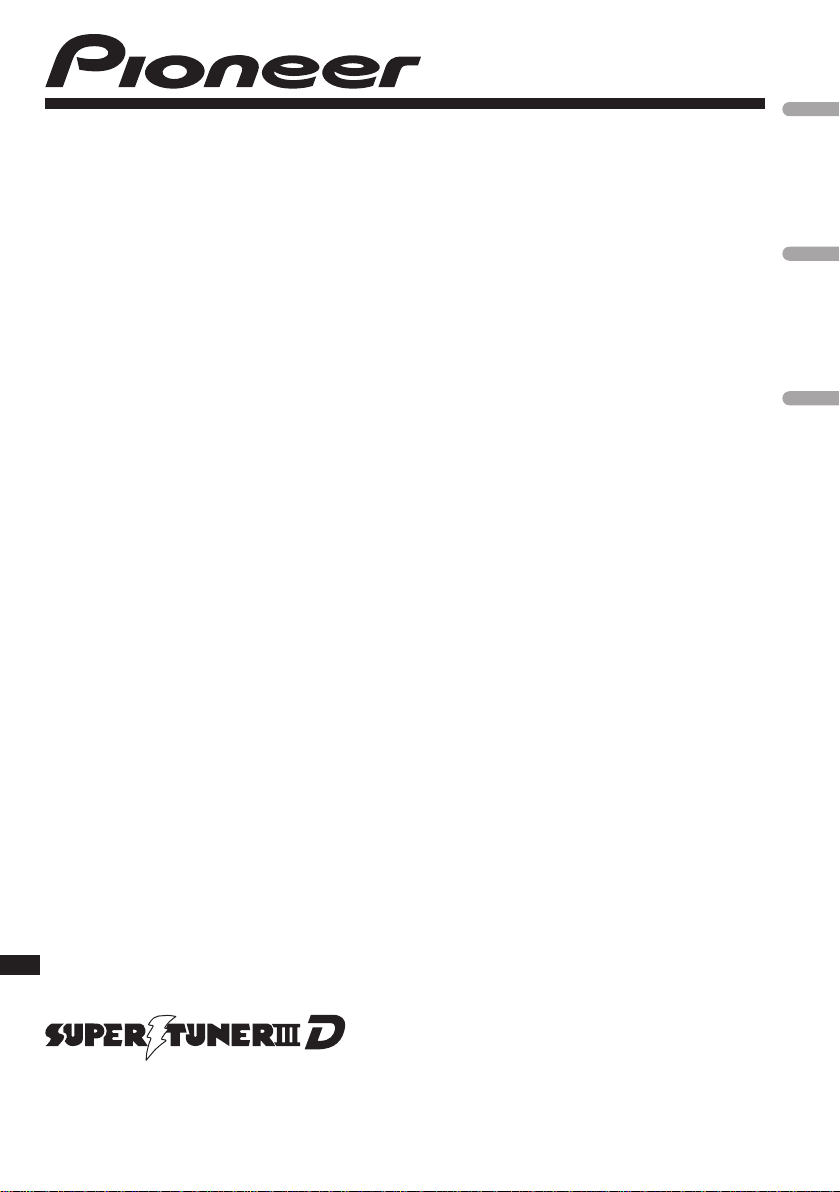
CD RECEIVER
RADIO CD
CD PLAYER
DEH-6250BT
English
Español
Português (B)
Operation Manual
Manual de instrucciones
Manual de operação
Page 2
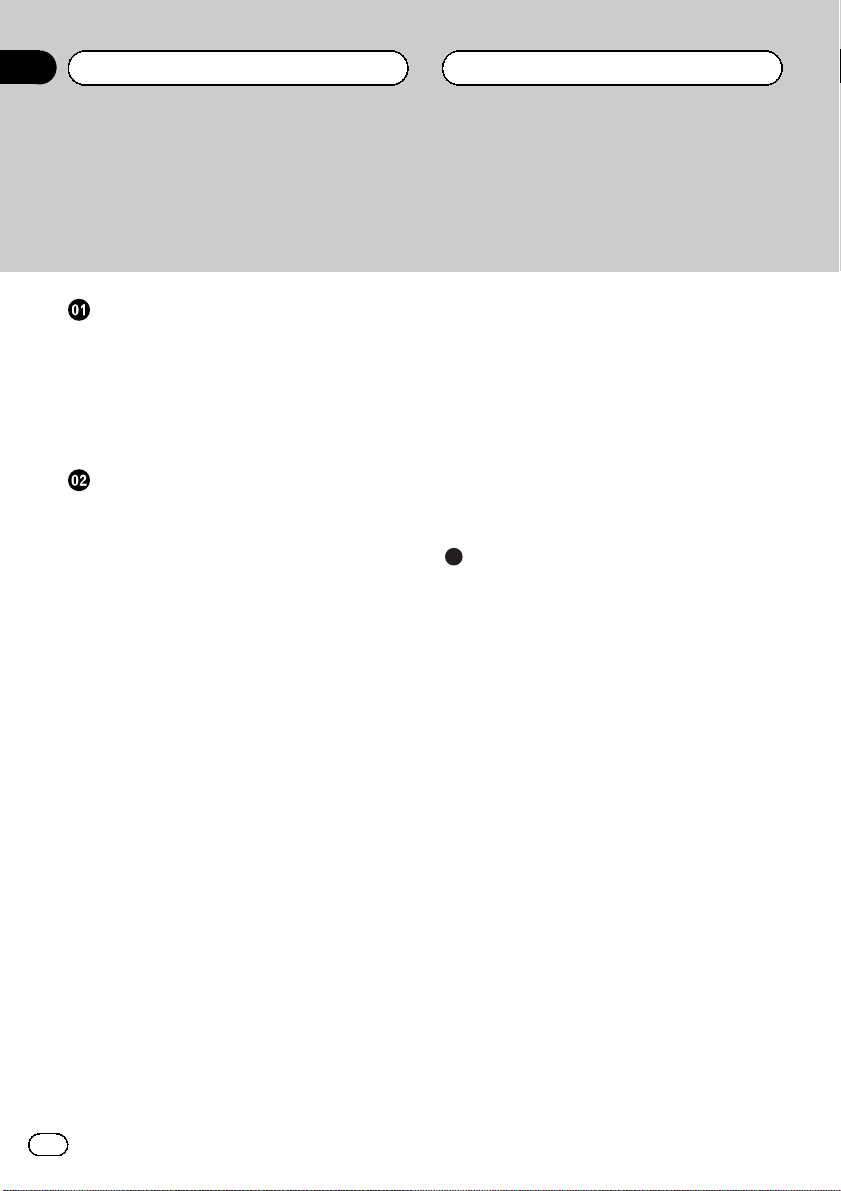
Contents
Thank you for purchasing this PIONEER product.
To ensure proper use, please read through this manual before using this product. It
is especially important that you read and observe WARNINGs and CAUTIONsin
this manual. Please keep the manual in a safe and accessible place for future refer-
ence.
Before You Start
Information to User 3
About this unit 3
In case of trouble 3
Demo mode 4
Resetting the microprocessor 4
About this manual 4
Operating this unit
Head unit 5
Remote control 5
Display indication 6
Basic Operations 6
Use and care of the remote control 7
Using Bluetooth telephone 8
– Setting up for hands-free phoning 8
– Basic Operations 8
Menu operations identical for function
settings/audio adjustments/initial settings/
lists 9
Tuner 9
– Basic Operations 9
– Storing and recalling stations 9
– Function settings 9
CD/CD-R/CD-RW and USB storage
devices 10
– Basic Operations 10
– Displaying text information 10
– Selecting and playing files/tracks from
the name list 11
– Advanced operations using special
buttons 11
– Function settings 11
iPod 12
– Basic Operations 12
– Displaying text information 12
– Browsing for a song 12
– Advanced operations using special
buttons 13
– Function settings 13
Bluetooth Telephone 14
– Connection menu operation 14
– Phone menu operation 16
– Function and operation 17
Audio Adjustments 17
Initial Settings 18
Other Functions 20
– Using an AUX source 20
– Switching the display indication and
button illumination 20
Additional Information
Troubleshooting 21
Error messages 21
Handling guideline 23
Compressed audio compatibility (disc,
USB) 24
iPod compatibility 25
Sequence of audio files 26
Bluetooth profiles 26
Copyright and trademark 26
Specifications 28
2
En
Page 3
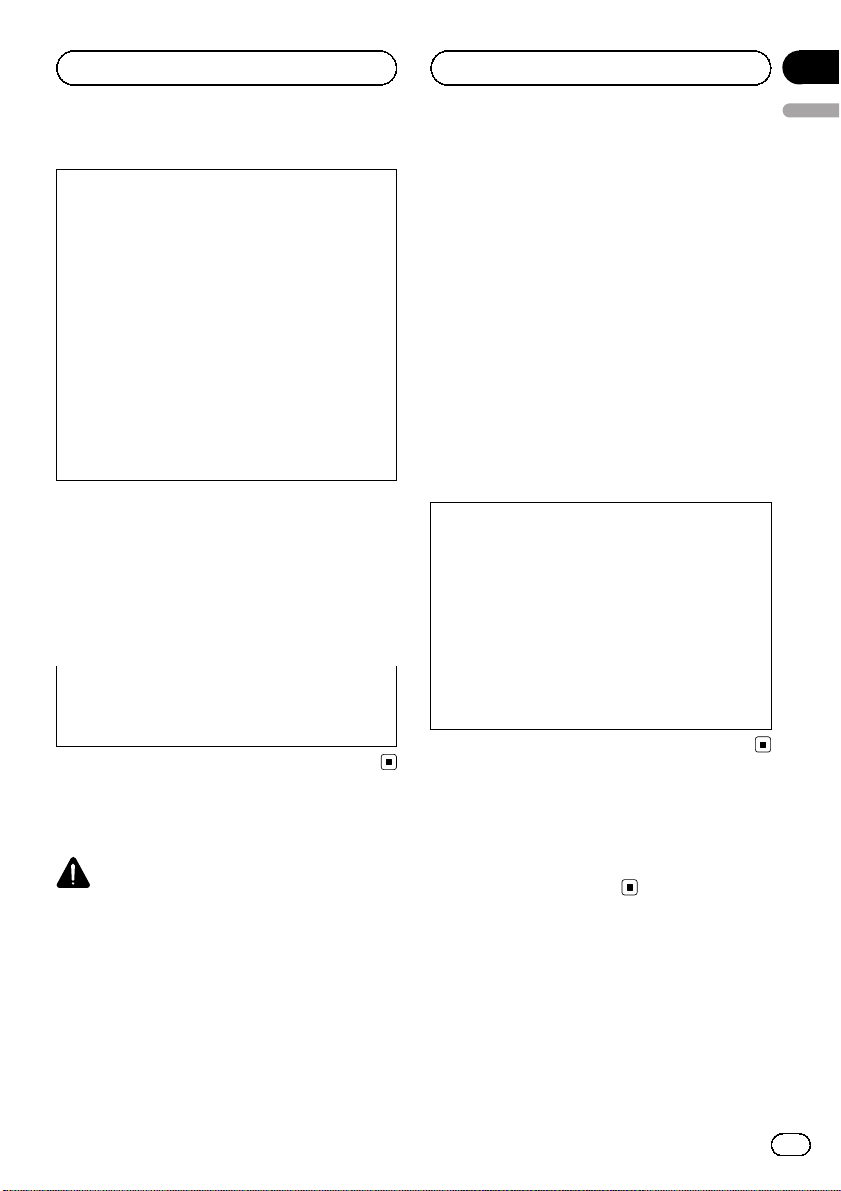
Before You Start
Section
01
English
FCC ID: AJDK030
MODEL NO.: DEH-6250BT
This equipment complies with FCC/IC radiation
exposure limits set forth for uncontrolled
equipment and meets the FCC/IC radio frequency (RF) Exposure Guidelines in Supplement C to OET65. This equipment has very low
levels of RF energy that it deemed to comply
without maximum permissive exposure evaluation (MPE). But it is desirable that it should be
installed and operated with at least 20 cm and
more between the radiator and person’s body
(excluding extremities: hands, wrists, feet and
ankles).
This transmitter must not be co-located or operated in conjunction with any other antenna or
transmitter.
Information to User
Alteration or modifications carried out without
appropriate authorization may invalidate the
user’s right to operate the equipment.
attempt to gain access to the inside of the product. Refer all servicing to qualified personnel.
! Always keep the volume low enough to hear
outside sounds.
! Avoid exposure to moisture.
! If the battery is disconnected or discharged,
any preset memory will be erased.
! Handling the cord on this product or cords as-
sociated with accessories sold with the product may expose you to chemicals listed on
proposition 65 known to the State of California
and other governmental entities to cause cancer and birth defect or other reproductive
harm. Wash hands after handling..
CAUTION:
USE OF CONTROL OR ADJUSTMENT OR
PERFORMANCE OF PROCEDURES
OTHER THAN THOSE SPECIFIED HEREIN
MAY RESULT IN HAZARDOUS RADIATION
EXPOSURE.
CAUTION:
THE USE OF OPTICAL INSTRUMENTS
WITH THIS PRODUCT WILL INCREASE
EYE HAZARD.
About this unit
CAUTION
! Do not allow this unit to come into contact
with liquids. Electrical shock could result.
Also, damage to this unit, smoke, and overheating could result from contact with liquids.
! “CLASS 1 LASER PRODUCT”
This product is a class 1 laser product classified under the Safety of laser products, IEC
60825-1:2007, but this product contains a
laser diode higher than Class 1. To ensure
continued safety, do not remove any covers or
In case of trouble
Should this unit fail to operate properly, please
contact your dealer or nearest authorized
PIONEER Service Station.
En
3
Page 4
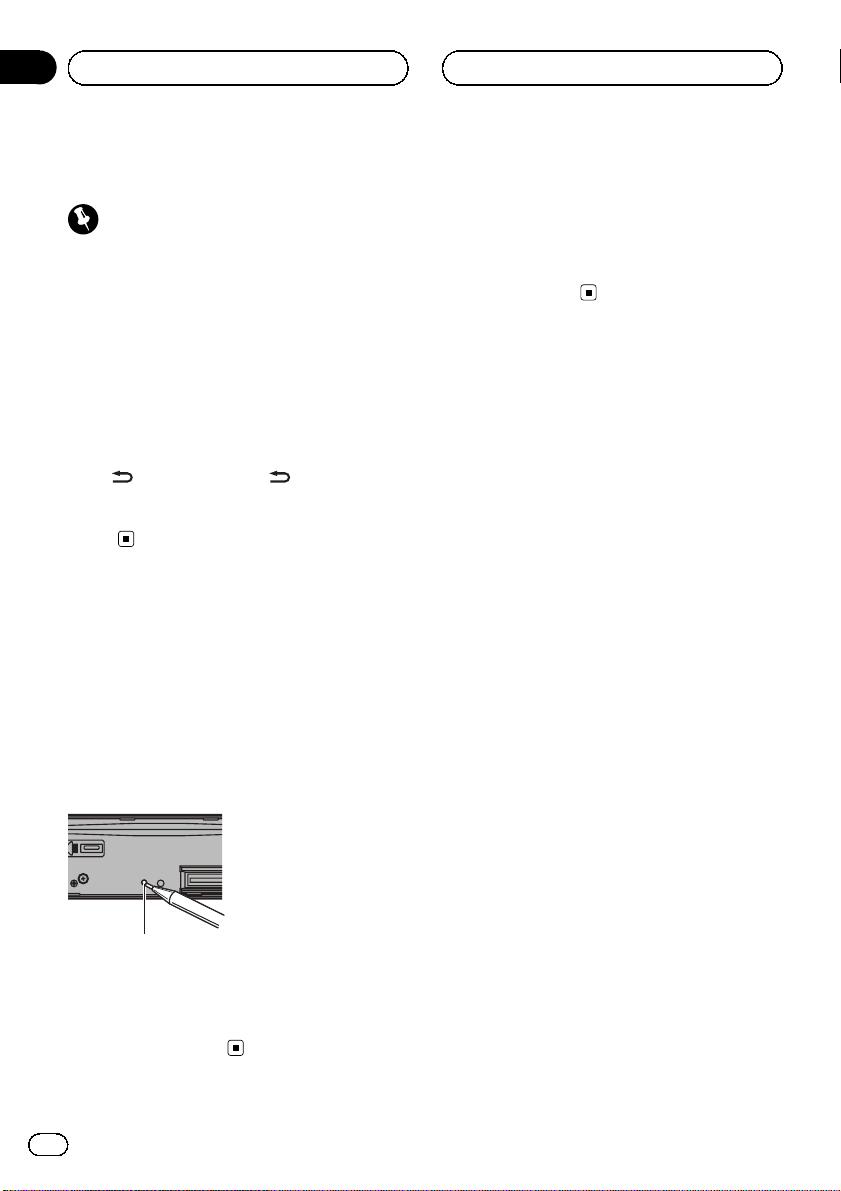
Section
01
Before You Start
Demo mode
Important
! Failure to connect the red lead (ACC) of this
unit to a terminal coupled with ignition switch
on/off operations may lead to battery drain.
! Remember that if the feature demo continues
operating when the car engine is turned off, it
may drain battery power.
The demo automatically starts when the ignition switch is set to ACC or ON while the unit
is turned off. Turning off the unit does not cancel demo mode. To cancel the demo mode,
press
again to start. Operating the demo while the
ignition switch is set to ACC may drain battery
power.
/DISP/SCRL. Press /DISP/SCRL
Resetting the microprocessor
The microprocessor must be reset in the following situations:
! Before using this unit for the first time after
installation
! If the unit fails to operate properly
! When strange or incorrect messages ap-
pear on the display
About this manual
In the following instructions, USB memories
and USB audio players are collectively referred
to as “USB storage device.”
In this manual, iPod and iPhone will be referred to as “iPod”.
RESET button
1 Remove the front panel.
2 Press RESET with a pen tip or other
pointed instrument.
4
En
Page 5
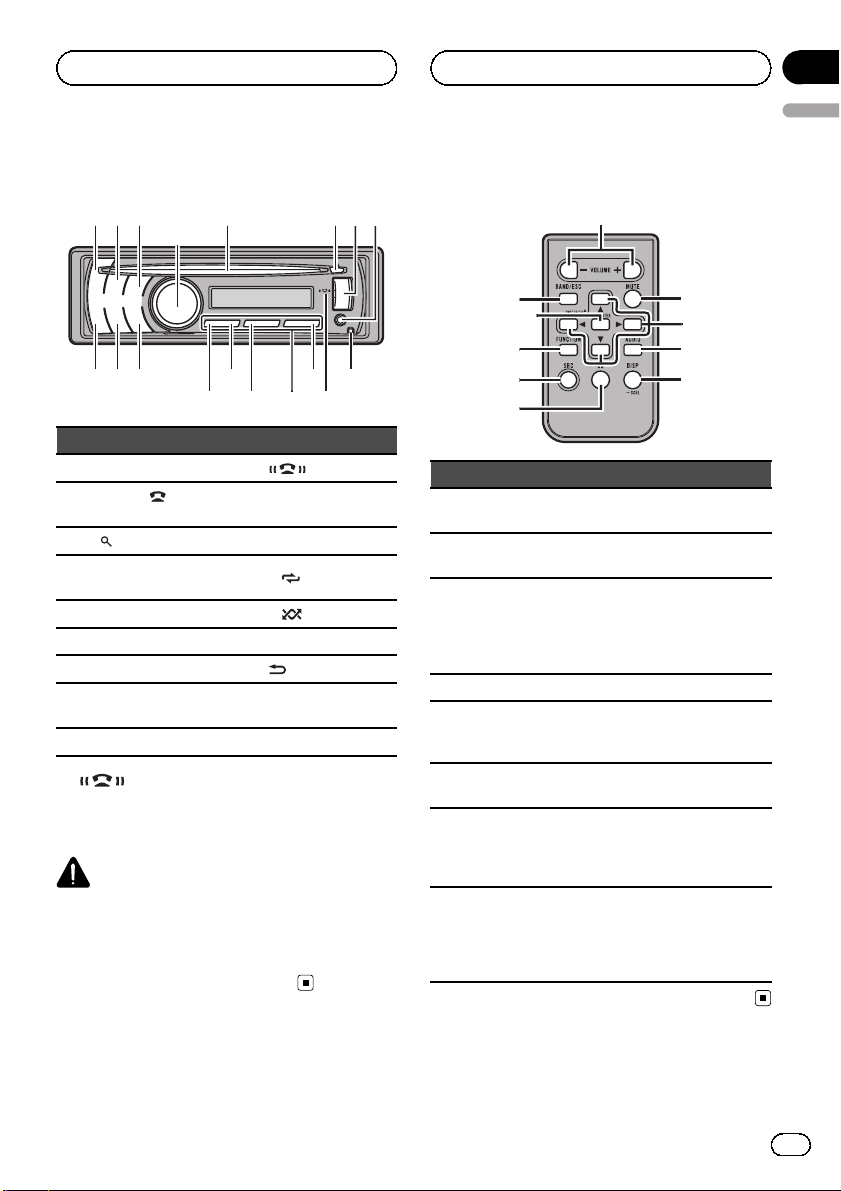
172
345
6
e
f
dbc
ghi
9
8
a
j
q
o
1
i
k
n
m
p
l
Operating this unit
Section
02
English
Head unit
Part Part
1 SRC/OFF a
PHONE/
2
NECT
3
MULTI-CONTROL
4
(M.C.)
5 Disc loading slot e 2/
6 h (eject) f 1/iPod
7 USB port g
AUX input jack (3.5
8
mm stereo jack)
9 Detach button i BAND/ESC
/CON-
(list) c 1 to 6
b 6/PAUSE
d 3/
h S.Rtrv/DISP OFF
! indicator
Lights up when your cellular phone is connected via Bluetooth wireless technology.
CAUTION
Use an optional Pioneer USB cable (CD-U50E) to
connect the USB audio player/USB memory as
any device connected directly to the unit will protrude out from the unit and may be dangerous.
Do not use unauthorized products.
indicator
/DISP/SCRL
Remote control
Part Operation
j VOLUME
k MUTE
l a/b/c/d
m AUDIO Press to select an audio function.
n DISP/SCRL
o e
p FUNCTION
LIST/
q
ENTER
Press to increase or decrease volume.
Press to mute. Press again to unmute.
Press to perform manual seek
tuning, fast forward, reverse and
track search controls.
Also used for controlling functions.
Press to select different displays.
Press and hold to scroll through
the text information.
Press to pause or resume playback.
Press to select functions.
Press and hold to recall the initial
setting menu when the sources
are off.
Press to display the track title,
folder, or file list depending on the
source.
While in the operating menu,
press to control functions.
En
5
Page 6
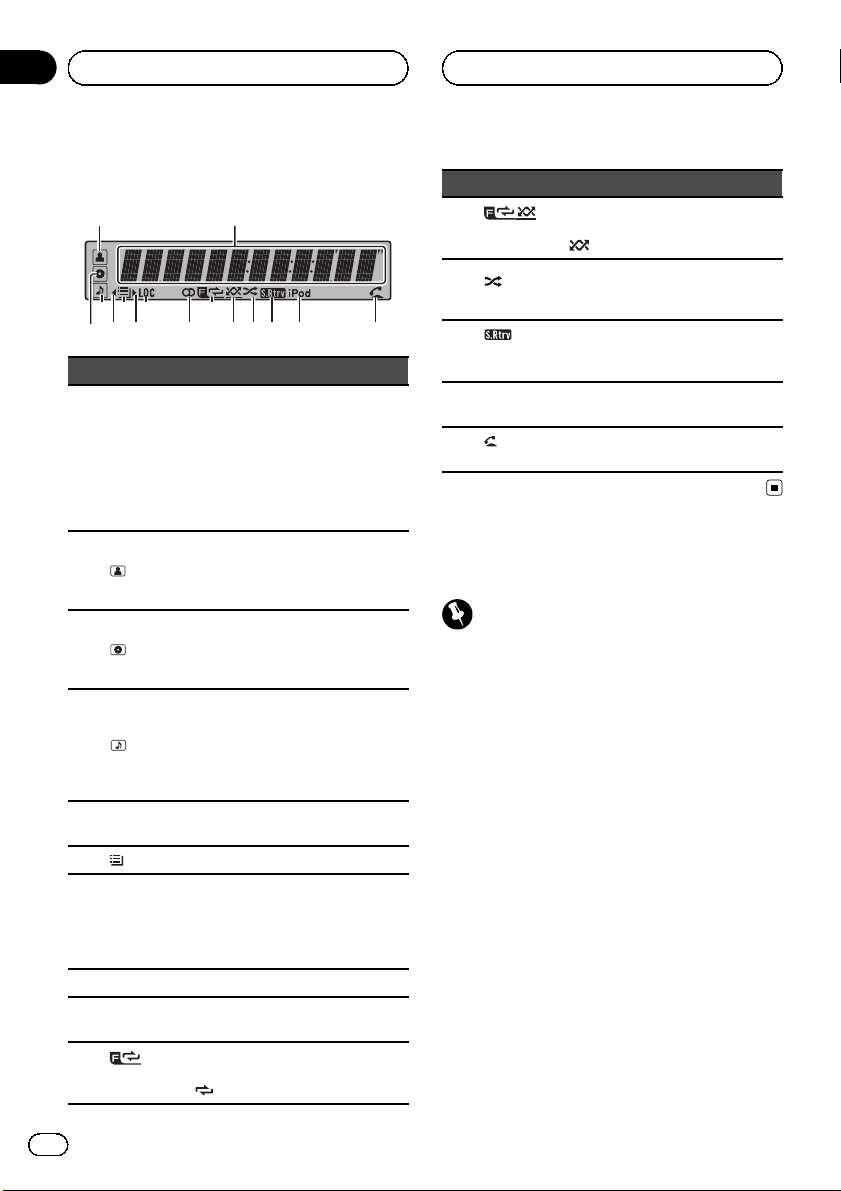
5 7 9 bc e f
d3
Section
02
Operating this unit
Display indication
12
4 6 8 a
Indicator State
Tuner: band and frequency
Built-in CD, USB storage device
Main dis-
1
play section
2
(artist)
3
(disc)
4
(song)
5 c
6
(list) The list function is operated.
7 d
8 LOC The local seek tuning is on.
9 5 (stereo)
a
(folder repeat)
and iPod: elapsed playback time
and text information
When an SMS is received by the
connected cellular phone, a message is displayed to notify you of
the reception.
The disc (track) artist name is displayed.
Artist search refinement on the
iPod browsing function is in use.
The disc (album) name is displayed.
Album search refinement on the
iPod browsing function is in use.
The track (song) name is displayed.
A playable audio file has been selected while operating the list.
Song search refinement on the
iPod browsing function is in use.
An upper tier of folder or menu
exists.
A lower tier of folder or menu exists.
It flashes when a song/album related to the song currently playing
is selected from iPod.
The selected frequency is being
broadcasted in stereo.
Folder repeat is on.
When repeat function is on, only
is displayed.
Indicator State
Folder random is on.
b
(folder random)
c
fle)
d
(sound retriever)
e iPod
f
answer)
(shuf-
(auto
When random function is on, only
is displayed.
Shuffle or shuffle all function is
on while the iPod source is being
selected.
The sound retriever function is
on.
CTRL (control mode) is set to
iPod.
Shows when the automatic answering function is on.
Basic Operations
Important
! Handle gently when removing or attaching
the front panel.
! Avoid subjecting the front panel to excessive
shock.
! Keep the front panel out of direct sunlight and
high temperatures.
! To avoid damage to the device or vehicle inter-
ior, remove any cables and devices attached
to the front panel before detaching it.
6
En
Page 7
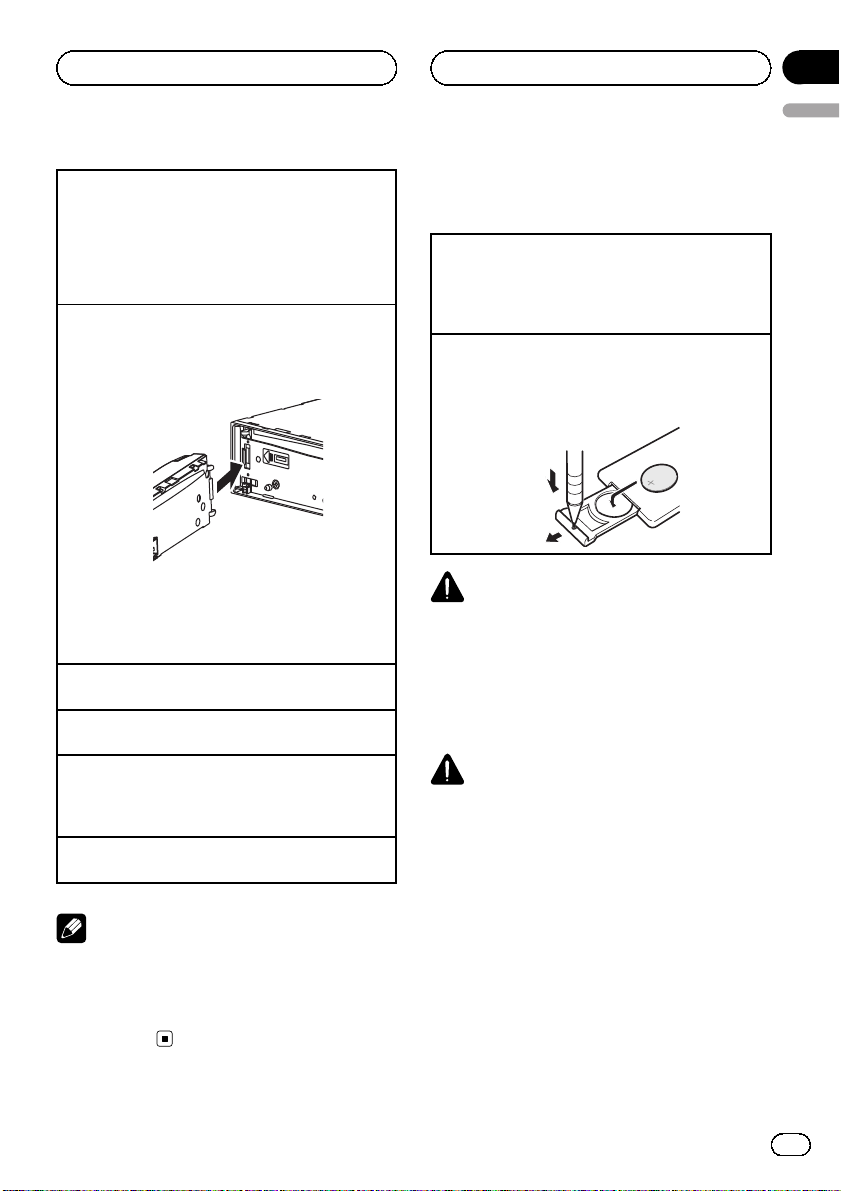
Operating this unit
Section
02
English
Removing the front panel to protect your unit from
theft
1 Press the detach button to release the front
panel.
2 Grab the front panel and remove.
3 Always keep the detached front panel in a protec-
tion device such as a protection case.
Re-attaching the front panel
1 Slide the front panel to the left until it clicks.
Front panel and the head unit are connected on
the left side. Make sure that the front panel has
been properly connected to the head unit.
2 Press the right side of the front panel until it is
firmly seated.
If you can’t attach the front panel to the head unit
successfully, try again. However, forcing the front
panel into place may result in damage.
Turning the unit on
1 Press SRC/OFF to turn the unit on.
Turning the unit off
1 Press SRC/OFF and hold until the unit turns off.
Selecting a source
1 Press SRC/OFF to cycle between:
TUNER (tuner)—CD (built-in CD player)—USB
(USB)/USB-iPod (iPod)—AUX (AUX)
Adjusting the volume
1 Turn M.C. to adjust volume.
Note
When this unit’s blue/white lead is connected to
the vehicle’s auto-antenna relay control terminal,
the vehicle’s antenna extends when this unit’s
source is turned on. To retract the antenna, turn
the source off.
Use and care of the remote
control
Using the remote control
1 Point the remote control in the direction of the
front panel to operate.
When using for the first time, pull out the film
protruding from the tray.
Replacing the battery
1 Slide the tray out on the back of the remote con-
trol.
2 Insert the battery with the plus (+) and minus (–)
poles aligned properly.
WARNING
! Keep the battery out of the reach of children.
Should the battery be swallowed, consult a
doctor immediately.
! Batteries (battery pack or batteries installed)
must not be exposed to excessive heat such
as sunshine, fire or the like.
CAUTION
! Use one CR2025 (3 V) lithium battery.
! Remove the battery if the remote control is not
used for a month or longer.
! There is a danger of explosion if the battery is
incorrectly replaced. Replace only with the
same or equivalent type.
! Do not handle the battery with metallic tools.
! Do not store the battery with metallic objects.
! If the battery leaks, wipe the remote control
completely clean and install a new battery.
! When disposing of used batteries, comply
with governmental regulations or environmental public institutions’ rules that apply in your
country/area.
En
7
Page 8
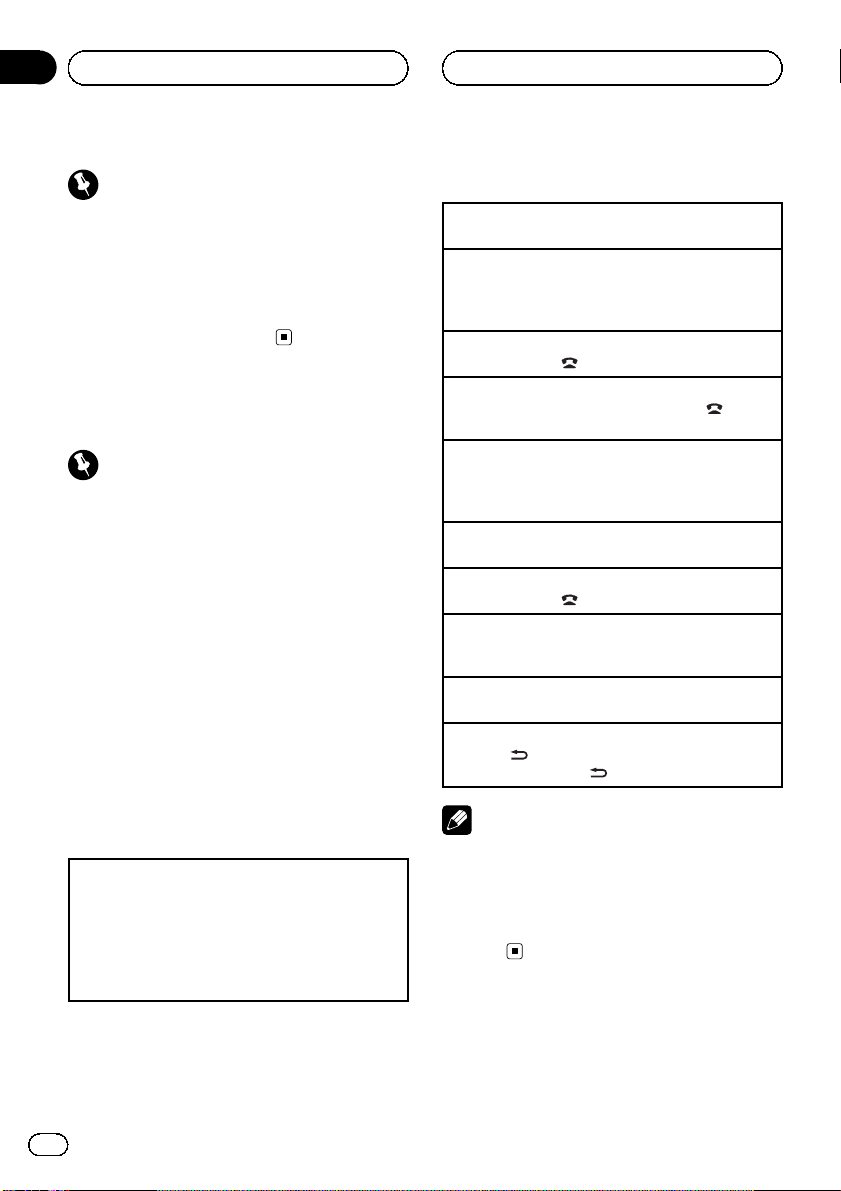
Section
02
Operating this unit
Important
! Do not store the remote control in high tem-
peratures or direct sunlight.
! The remote control may not function properly
in direct sunlight.
! Do not let the remote control fall onto the
floor, where it may become jammed under the
brake or accelerator pedal.
Using Bluetooth telephone
Important
! Since this unit is on standby to connect with
your cellular phone via Bluetooth wireless
technology, using it without the engine running can drain the battery power.
! Operations may vary depending on the kind of
cellular phone.
! Advanced operations that require attention
such as dialing numbers on the monitor,
using the phone book, etc., are prohibited
while driving. Park your vehicle in a safe place
when using these advanced operations.
Setting up for hands-free phoning
Before you can use the hands-free phoning
function you must set up the unit for use with
your cellular phone.
1 Connection
Operate the Bluetooth telephone connection
menu. Refer to Connection menu operation on
page 14.
2 Function settings
Operate the Bluetooth telephone function menu.
Refer to Phone menu operation on page 16.
Basic Operations
Making a phone call
1 Refer to Phone menu operation on page 16.
Answering an incoming call
1 When a call is received, press M.C.
! You can also perform this operation by push-
ing M.C.
Ending a call
1 Press PHONE/
Rejecting an incoming call
1 When a call is received, press PHONE/
NECT.
Answering a call waiting
1 When a call is received, press M.C.
! You can also perform this operation by push-
ing M.C.
Switching between callers on hold
1 Press M.C.
Canceling call waiting
1 Press PHONE/
Adjusting the other party’s listening volume
1 Push M.C. up or down while talking on the
phone.
Turning private mode on and off.
1 Press BAND/ESC while talking on the phone.
Switching the information display
1 Press
! Press and hold
Notes
! If private mode is selected on the cellular
phone, hands-free phoning may not be available.
! The estimated call time appears in the display
(this may differ slightly from the actual call
time).
/CONNECT.
/CON-
/CONNECT.
/DISP/SCRL while talking on the phone.
/DISP/SCRL to scroll.
8
En
Page 9
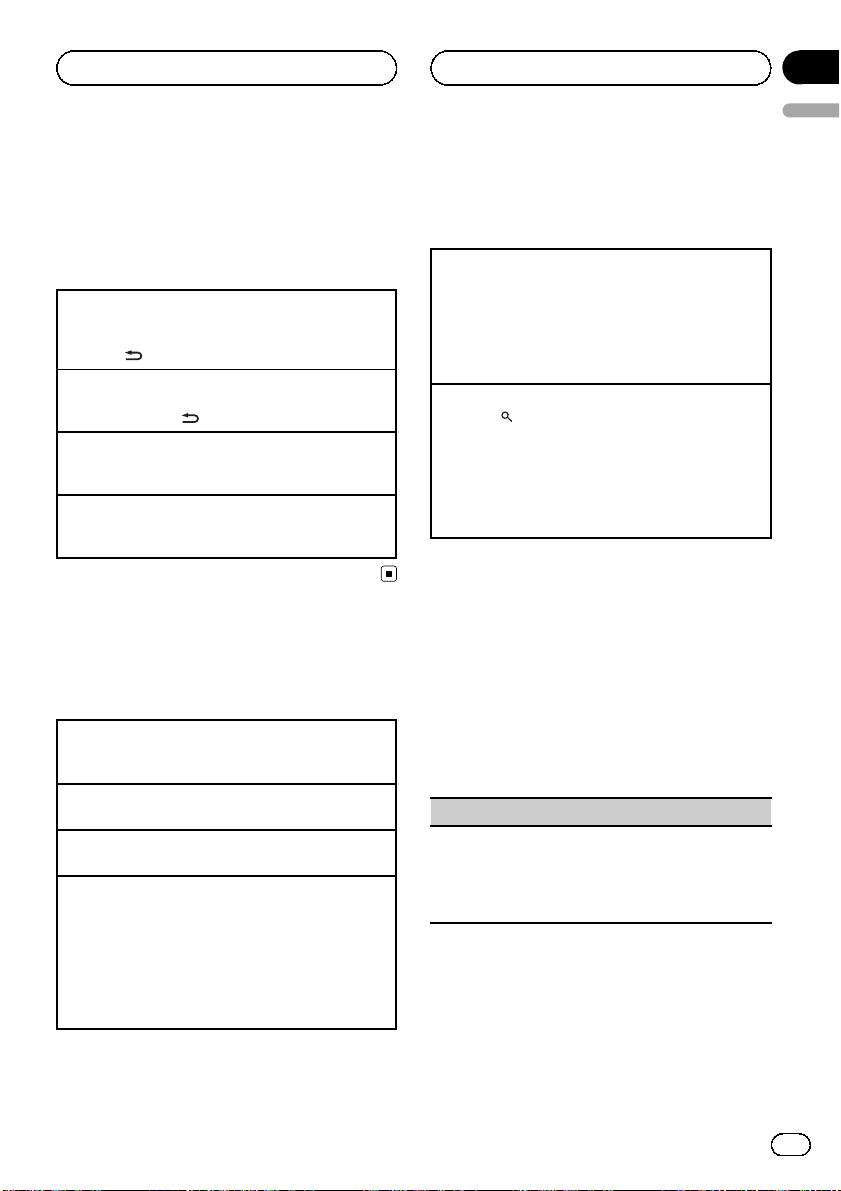
Operating this unit
Section
02
English
Menu operations identical
for function settings/audio
adjustments/initial
settings/lists
Returning to the previous display
Returning to the previous list/category (the folder/category one level higher)
1 Press
Returning to the main menu
Returning to the top tier of list/category
1 Press and hold
Returning to the ordinary display
Canceling the initial setting menu
1 Press BAND/ESC.
Returning to the ordinary display from the list/category
1 Press BAND/ESC.
/DISP/SCRL.
/DISP/SCRL.
Tuner
Basic Operations
Selecting a band
1 Press BAND/ESC until the desired band (FM-1,
FM-2, FM-3 for FM or AM) is displayed.
Manual tuning (step by step)
1 Push M.C. left or right.
Preset tuning
1 Push M.C. up or down.
Seeking
1 Push and hold M.C. left or right, and then re-
lease.
You can cancel seek tuning by pushing M.C. left
or right.
While pushing and holding M.C. left or right, you
can skip stations. Seek tuning starts as soon as
you release M.C.
Storing and recalling stations
You can easily store up to six stations for each
band as presets.
Using preset tuning buttons
1 When you find a station that you want to store in
memory, press one of the preset tuning buttons
(1 to 6) and hold until the preset number stops
flashing.
2 Press one of the preset tuning buttons (1 to 6)to
select the desired station.
Using the preset screen
1 Press
2 Use M.C. to store the selected frequency in the
3 Use M.C. to select the desired station.
to switch to the preset screen.
memory.
Turn to change the preset number. Press and
hold to store.
Turn to change the station. Press to select.
Function settings
1 Press M.C. to display the main menu.
2 Turn M.C. to change the menu option
and press to select FUNCTION.
3 Turn M.C. to select the function.
After selecting, perform the following procedures to set the function.
BSM (best stations memory)
BSM (best stations memory) automatically stores the
six strongest stations in the order of their signal
strength.
1 Press M.C. to turn BSM on.
To cancel, press M.C. again.
En
9
Page 10
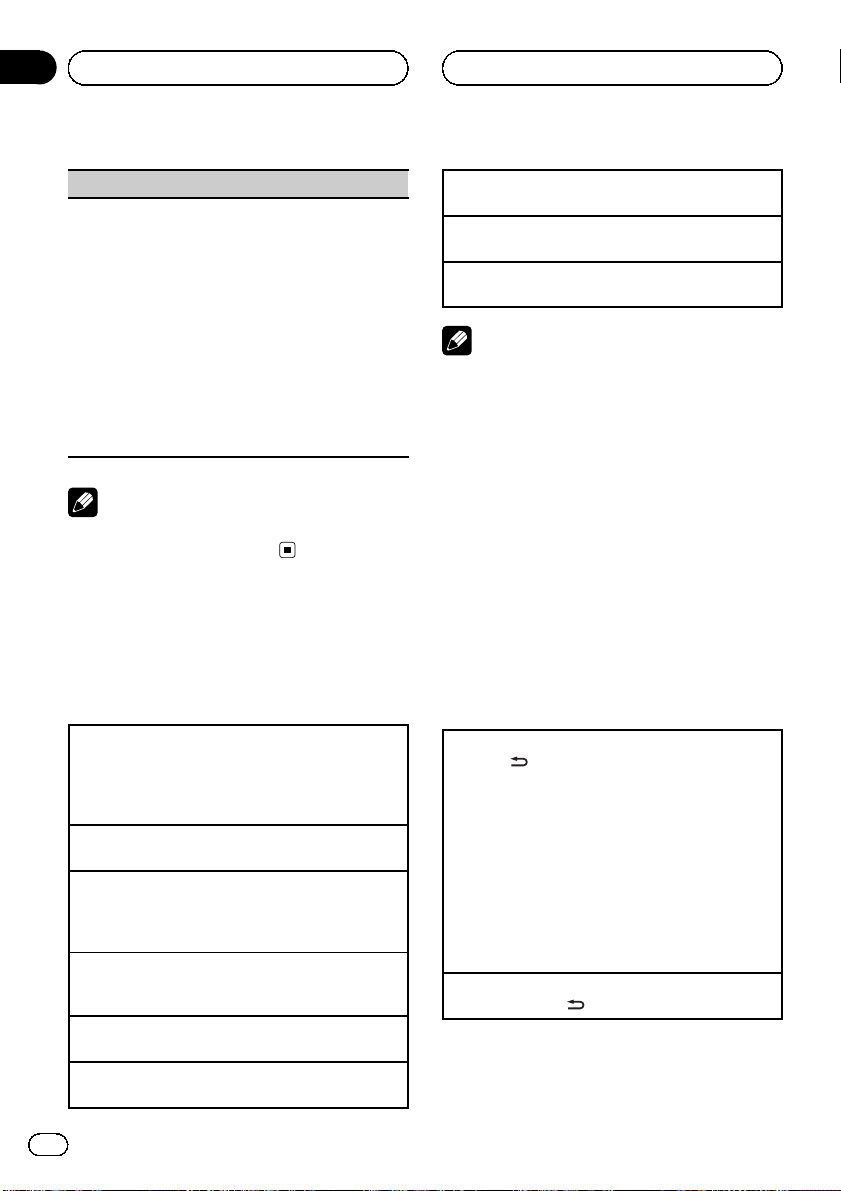
Section
02
Operating this unit
Local (local seek tuning)
Local seek tuning lets you tune in to only those radio
stations with sufficiently strong signals for good reception.
1 Press M.C. to display the setting mode.
2 Turn M.C. to select the desired setting.
FM: Local OFF—Level 1—Level 2—Level 3—
Level 4
AM: Local OFF—Level 1—Level 2
The larger the setting number, the higher the signal level. The highest level setting allows reception of only the strongest stations; while lower
settings let you receive progressively weaker stations.
3 Press M.C. to confirm the selection.
Note
Operation is complete even if the menu is cancelled before being confirmed.
CD/CD-R/CD-RW and USB
storage devices
Basic Operations
Playing a CD/CD-R/CD-RW
1 Insert the disc into the disc loading slot with the
label side up.
1 If a disc has already been inserted, press SRC/
OFF to select the built-in CD player.
Ejecting a CD/CD-R/CD-RW
1 Press h (eject).
Playing songs on a USB storage device
1 Open the USB connector cover.
2 Plug in the USB storage device using a USB
cable.
Stopping playback of files on a USB storage device
1 You may disconnect the USB storage device at
anytime.
Selecting a folder
1 Push M.C. up or down.
Selecting a track
1 Push M.C. left or right.
Fast forwarding or reversing
1 Push and hold M.C. left or right.
Returning to root folder
1 Press and hold BAND/ESC.
Switching between compressed audio and CD-DA
1 Press BAND/ESC.
Notes
! When playing compressed audio, there is no
sound during fast forward or reverse.
! USB storage device that can be charged via
USB will be recharged when plugged in and
the ignition switch is set to ACC or ON.
! Disconnect USB storage devices from the unit
when not in use.
! If plug and play is on and a USB storage de-
vice is present, depending on the type of device, the source may switch to USB
automatically when you turn on the engine.
Please change plug and play setting as necessary. Refer to USB PnP (plug and play) on page
19.
Displaying text information
Selecting the desired text information
1 Press
Scrolling the text information to the left
1 Press and hold
/DISP/SCRL.
CD TEXT discs: Track number and play time—
disc title—disc artist name—track title—track artist name
WMA/MP3/AAC: Play time—folder name—file
name—track title—artist name—album title—
genre—comment—bit rate—folder and track
numbers
WAV: Play time—folder name—file name—track
title—artist name—album title—genre—comment—sampling frequency—folder and track
numbers
/DISP/SCRL.
10
En
Page 11
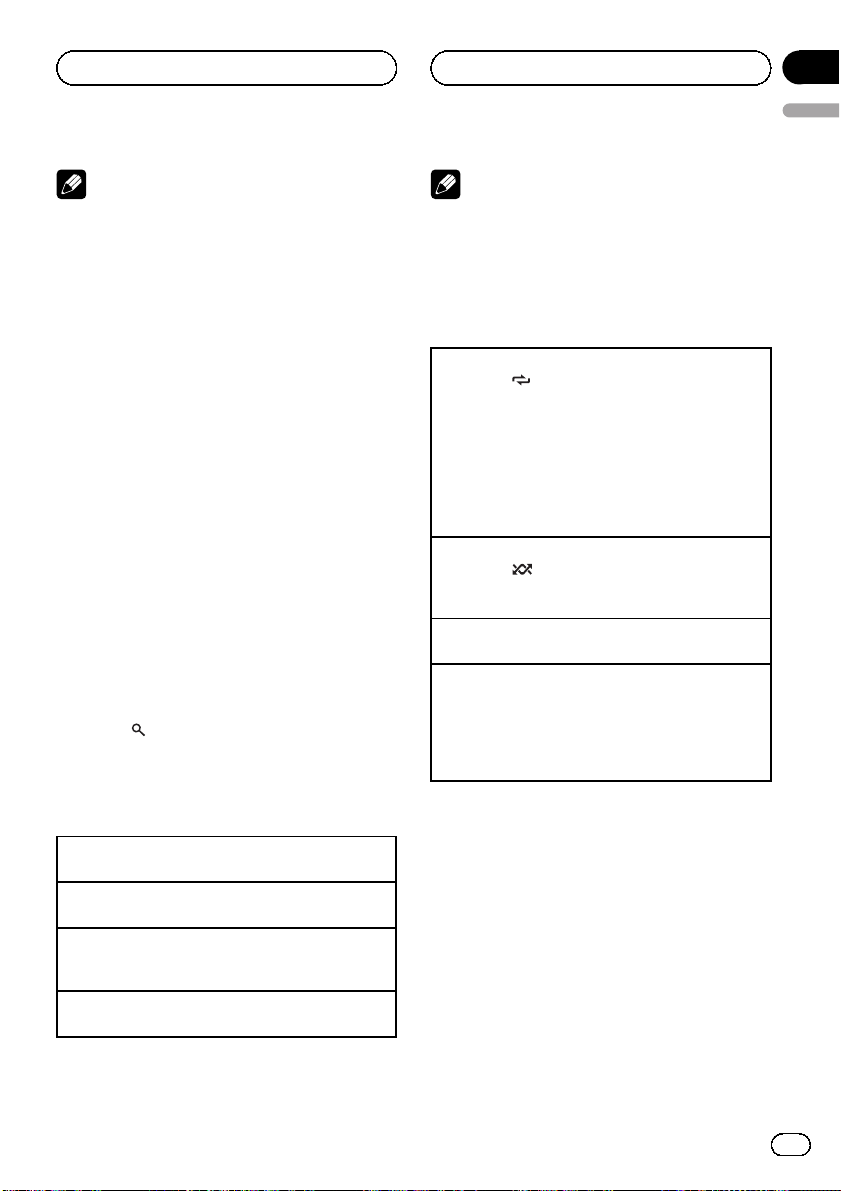
Operating this unit
Section
02
English
Notes
! Incompatible text stored with the audio file
may not be displayed or may be displayed incorrectly.
! Depending on the version of iTunes used to
write MP3/AAC files onto a disc, comment information may be incorrectly displayed.
! When Windows Media Player 11 is used to en-
code the WAV files, text information can be
displayed.
! When playing back VBR (variable bit rate)-re-
corded WMA files, the average bit rate value is
displayed.
! When playing back VBR (variable bit rate)-re-
corded MP3 files, VBR is displayed instead of
bit rate value.
! When playing back VBR (variable bit rate)-re-
corded AAC files, the average bit rate value is
displayed. However, depending on the software used to decode AAC files, VBR may be
displayed.
Selecting and playing files/
tracks from the name list
1 Press to switch to the file/track
name list mode.
2 Use M.C. to select the desired file name
(or folder name).
Changing track, file or folder name
1 Turn M.C.
Playing
1 When a file or track is selected, press M.C.
Viewing a list of the files (or folders) in the selected
folder
1 When a folder is selected, press M.C.
Playing a song in the selected folder
1 When a folder is selected, press and hold M.C.
Note
Track title list will display the list of track titles on
a CD TEXT disc.
Advanced operations using
special buttons
Selecting a repeat play range
1 Press 3/
CD/CD-R/CD-RW
! Disc – Repeat all tracks
! Tr a ck – Repeat the current track
! Folder – Repeat the current folder
USB storage device
! All – Repeat all files
! Tr a ck – Repeat the current file
! Folder – Repeat the current folder
Playing tracks in random order
1 Press 2/
Tracks in a selected repeat range are played in
random order.
Pausing playback
1 Press 6/PAUSE to pause or resume.
Enhancing compressed audio and restoring rich
sound (sound retriever)
1 Press S.Rtrv/DISP OFF to cycle between:
OFF (off)—1—2
1 is effective for low compression rates, and 2 is
effective for high compression rates.
to cycle between the following:
to turn random play on or off.
Function settings
1 Press M.C. to display the main menu.
2 Turn M.C. to change the menu option
and press to select FUNCTION.
3 Turn M.C. to select the function.
After selecting, perform the following procedures to set the function.
En
11
Page 12
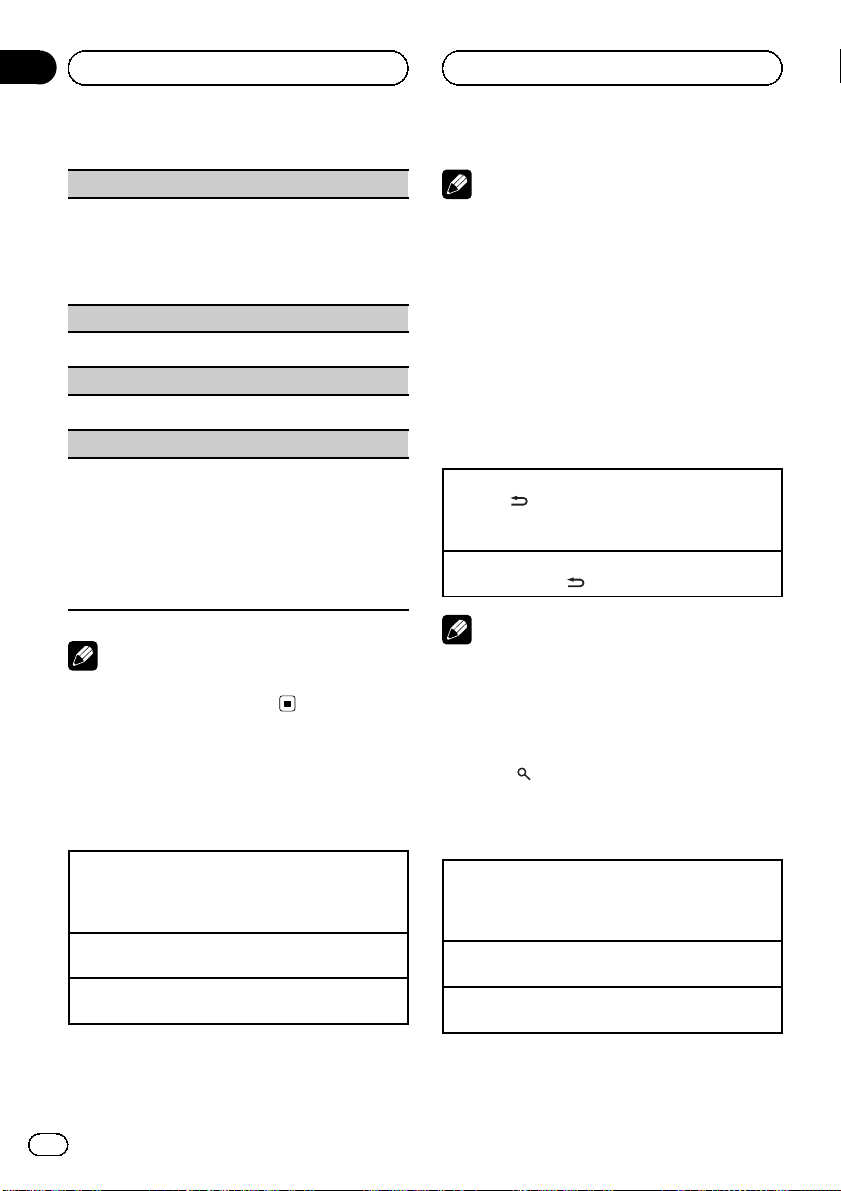
Section
02
Operating this unit
Repeat (repeat play)
1 Press M.C. to display the setting mode.
2 Turn M.C. to select a repeat play range.
For details, refer to Selecting a repeat play range on
the previous page.
3 Press M.C. to confirm the selection.
Random (random play)
1 Press M.C. to turn random play on or off.
Pause (pause)
1 Press M.C. to pause or resume.
S.Rtrv (sound retriever)
Automatically enhances compressed audio and restores rich sound.
1 Press M.C. to display the setting mode.
2 Turn M.C. to select the desired setting.
For details, refer to Enhancing compressed audio
and restoring rich sound (sound retriever) on the
previous page.
3 Press M.C. to confirm the selection.
Note
Operation is complete even if the menu is cancelled before being confirmed.
iPod
Basic Operations
Playing songs on an iPod
1 Open the USB connector cover.
2 Connect an iPod to the USB cable using an iPod
Dock Connector.
Selecting a track (chapter)
1 Push M.C. left or right.
Fast forwarding or reversing
1 Push and hold M.C. left or right.
Notes
! If the ignition switch is set to ACC or ON, the
iPod battery will be charged while connected.
! While the iPod is connected to this unit, the
iPod cannot be turned on or off unless the
control mode is set to iPod.
! Disconnect headphones from the iPod before
connecting to this unit.
! The iPod will turn off about two minutes after
the ignition switch is set to OFF.
Displaying text information
Selecting the desired text information
1 Press
Scrolling the text information to the left
1 Press and hold
/DISP/SCRL.
Play time—song title—artist name—album title
—number of songs
/DISP/SCRL.
Note
Incompatible text saved on the iPod will not be
displayed by the unit.
Browsing for a song
1 Press to switch to the top menu of
the list search.
2 Use M.C. to select a category/song.
Changing the name of song or category
1 Turn M.C.
Playlists—artists—albums—songs—podcasts—
genres—composers—audiobooks
Playing
1 When a song is selected, press M.C.
Seeing a list of songs in the selected category
1 When a category is selected, press M.C.
12
En
Page 13
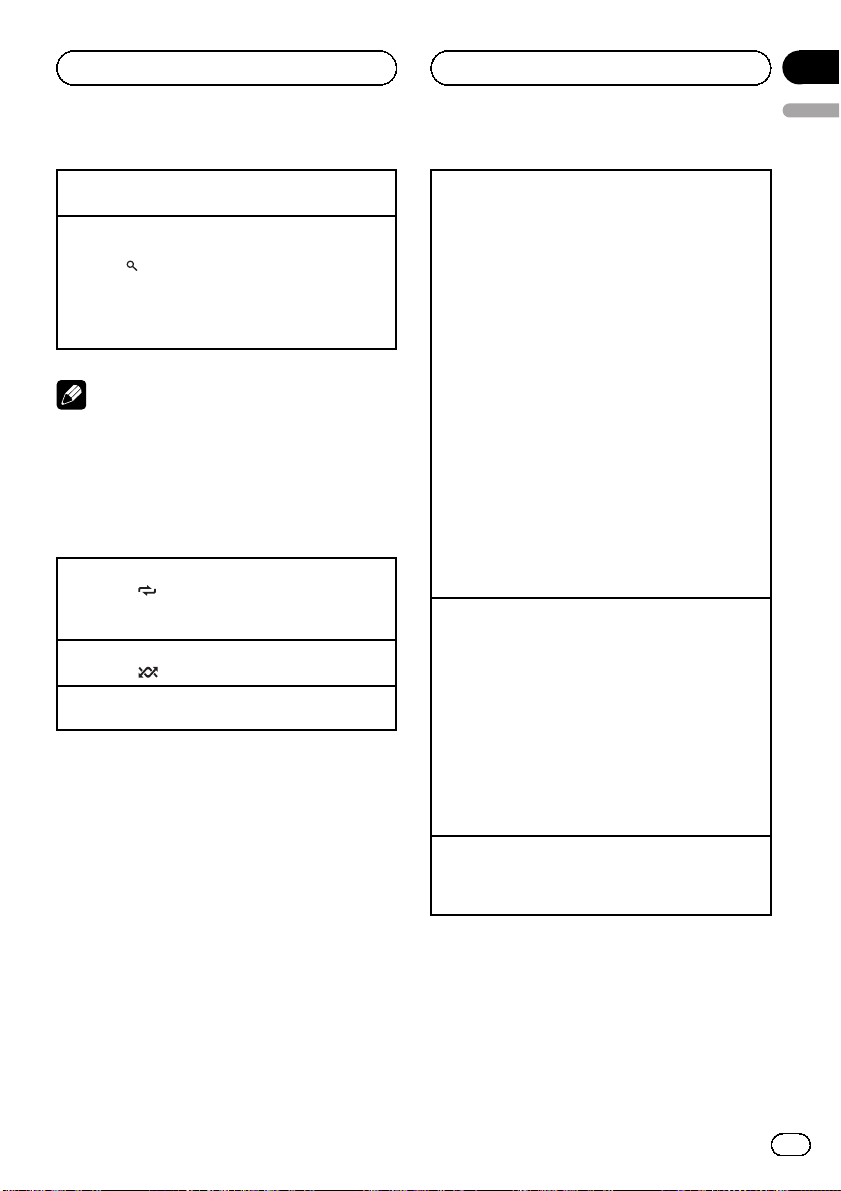
Operating this unit
Section
02
English
Playing a song in the selected category
1 When a category is selected, press and hold M.C.
Searching the list by alphabet
1 When a list for the selected category is displayed,
press
2 Turn M.C. to select a letter.
3 Press M.C. to display the alphabetical list.
If alphabet search is aborted, NOT FOUND is displayed.
to switch to alphabet search mode.
Note
Depending on the number of files in the iPod,
there may be a delay when displaying a list.
Advanced operations using
special buttons
Selecting a repeat play range
1 Press 3/
! One – Repeat the current song
! All – Repeat all songs in the selected list
Playing all songs in random order (shuffle all)
1 Press 2/
Pausing playback
Refer to Pausing playback on page 11.
to cycle between the following:
to turn shuffle all on.
Playing songs related to the currently playing song
You can play songs from the following lists.
• Album list of the currently playing artist
• Song list of the currently playing album
• Album list of the currently playing genre
1 Press and hold M.C. to switch to the link play
mode.
2 Turn M.C. to change the mode; press to select.
! Artist – Plays an album of the artist currently
being played.
! Album – Plays a song from the album cur-
rently being played.
! Genre – Plays an album from the genre cur-
rently being played.
The selected song/album will be played after the
currently playing song.
The selected song/album may be canceled if you operate functions other than link search (e.g. fast forward and rewind).
If no related albums/songs are found, NOT FOUND
is displayed.
Depending on the song selected to play, the end of
the currently playing song and the beginning of the
selected song/album may be cut off.
Operating this unit’s iPod function from your iPod
This function is not compatible with the following
iPod models.
! iPod nano 1st generation
! iPod 5th generation
This unit’s iPod function allows you to conduct operations from your iPod and listen to it using your car ’s
speakers.
1 Press 1/iPod to switch the control mode.
! iPod – This unit’s iPod function can be oper-
ated from the connected iPod.
! Audio – This unit’s iPod function can be oper-
ated from this unit.
Enhancing compressed audio and restoring rich
sound (sound retriever)
Refer to Enhancing compressed audio and restoring
rich sound (sound retriever) on page 11.
Function settings
1 Press M.C. to display the main menu.
2 Turn M.C. to change the menu option
and press to select FUNCTION.
En
13
Page 14
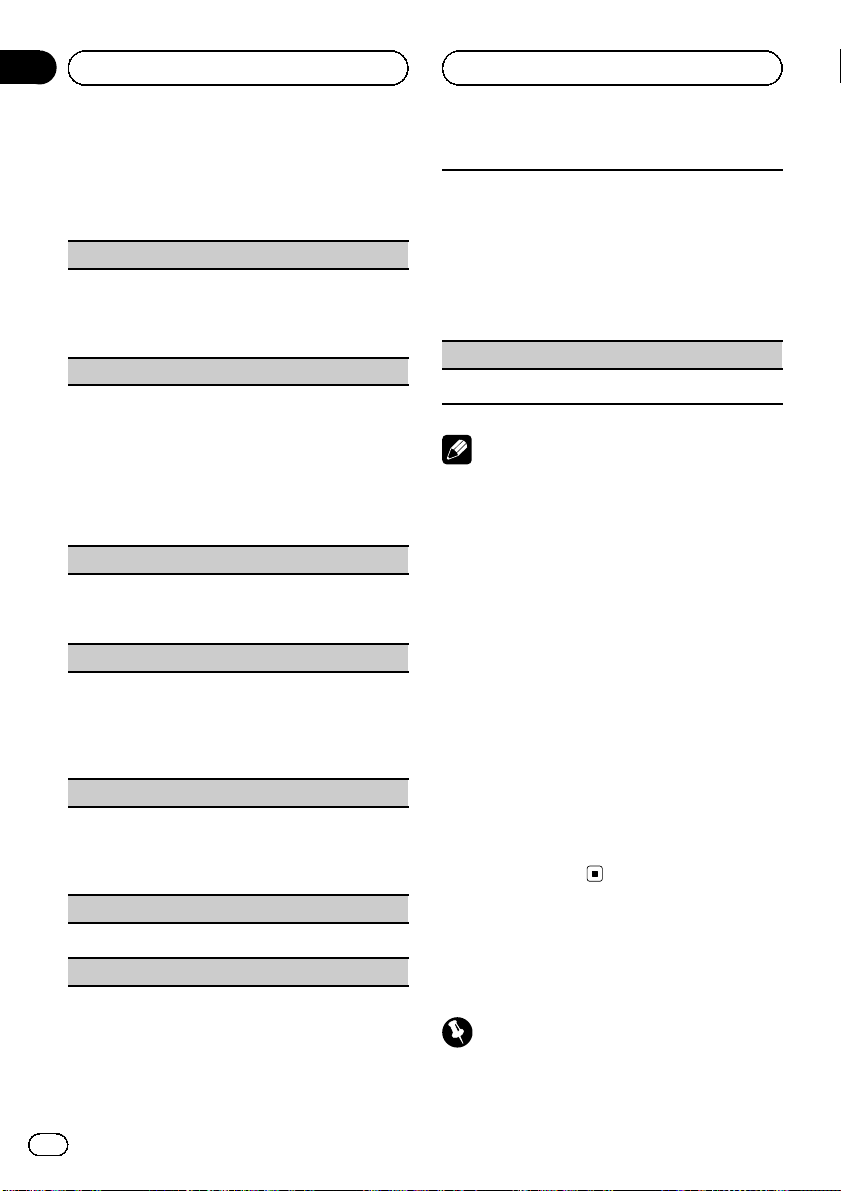
Section
02
Operating this unit
3 Turn M.C. to select the function.
After selecting, perform the following procedures to set the function.
Repeat (repeat play)
! Refer to Repeat (repeat play) on page 12.
However the repeat range is different from CD/external storage device. Refer to Selecting a repeat
play range on the previous page.
Shuffle (shuffle)
1 Press M.C. to display the setting mode.
2 Turn M.C. to select your favorite setting.
! Songs – Play back songs in the selected list in
random order.
! Albums – Play back songs from a randomly
selected album in order.
! OFF – Cancel random play.
3 Press M.C. to confirm the selection.
Shuffle all (shuffle all)
! Press M.C. to turn shuffle all on.
To turn off, set Shuffle in the FUNCTION menu to
off.
Link play (link play)
1 Press M.C. to display the setting mode.
2 Turn M.C. to change the mode; press to select.
For details about the settings, refer to Playing
songs related to the currently playing song on the
previous page.
CTRL (control mode)
1 Press M.C. to select your favorite setting.
For details about the settings, refer to Operating
this unit’s iPod function from your iPod on the previous page.
PAUSE (pause)
The playback speed of audiobook can be changed.
1 Press M.C. to display the setting mode.
2 Turn M.C. to select your favorite setting.
! Faster – Playback at a speed faster than nor-
mal
! Normal – Playback at normal speed
! Slower – Playback at a speed slower than nor-
mal
3 Press M.C. to confirm the selection.
S.Rtrv (sound retriever)
! Refer to S.Rtrv (sound retriever) on page 12.
Notes
! Operation is complete even if the menu is can-
celled before being confirmed.
! Switching the control mode to iPod pauses
song playback. Operate the iPod to resume
playback.
! The following functions are still accessible
from the unit even if the control mode is set to
iPod.
— Volume
— Fast forward/reverse
— Track up/down
— Pausing
— Switching the text information
! When the control mode is set to iPod, opera-
tions are limited as follows:
— Only CTRL (control mode), PAUSE (pause)
and S.Rtrv (sound retriever) functions are
available.
— The browse function cannot be operated
from this unit.
! Refer to Pause (pause) on page 12.
Audiobooks (audiobook speed)
14
En
Bluetooth Telephone
Connection menu operation
Important
Be sure to park your vehicle and apply the parking brake when performing this operation.
Page 15
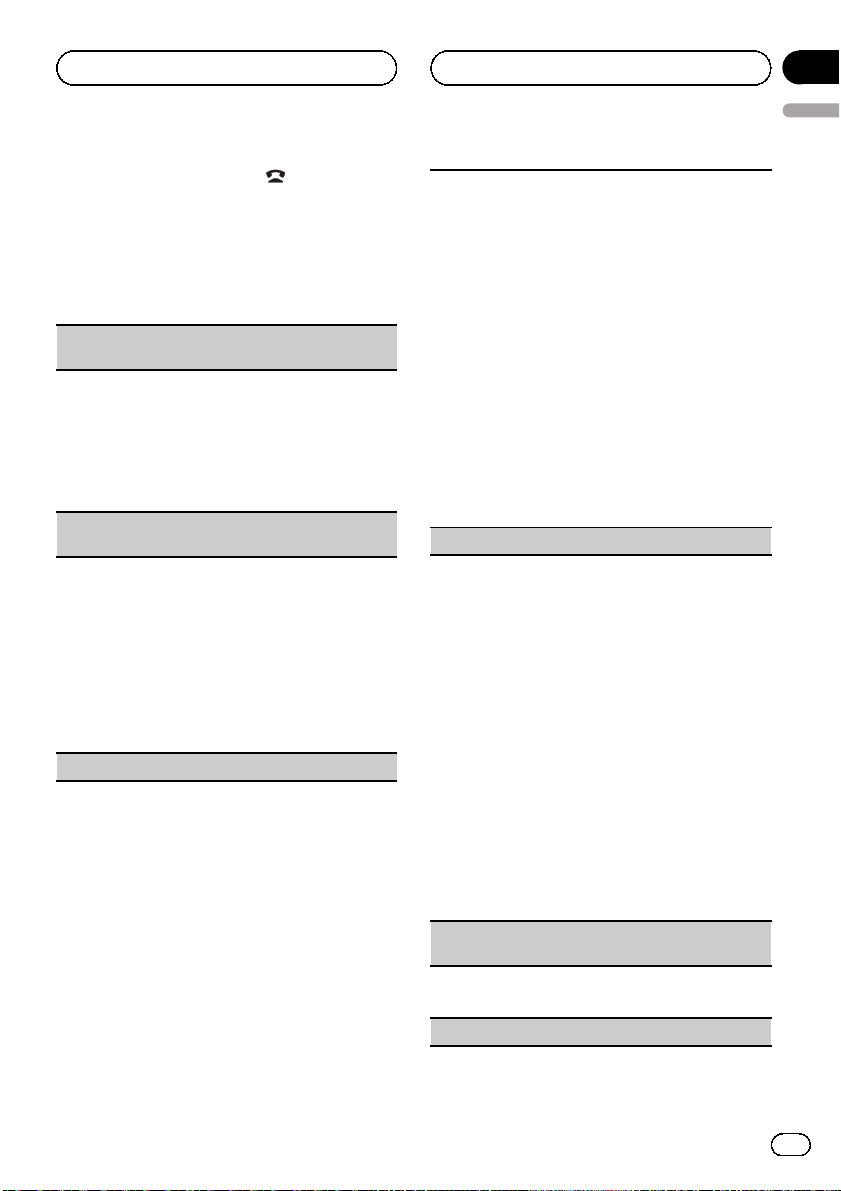
Operating this unit
Section
02
English
1 Press and hold PHONE/ /CONNECT to
display the connection menu.
# You cannot operate this step during a call.
2 Turn M.C. to select the function.
After selecting, perform the following procedures to set the function.
Device list (connecting or disconnecting a cellular
phone from the device list)
1 Press M.C. to display the setting mode.
2 Turn M.C. to select the name of a device you want
to connect/disconnect.
3 Press M.C. to connect/disconnect the selected
cellular phone.
If the connection is established, * is indicated on
the device name.
Delete device (deleting a cellular phone from the device list)
1 Press M.C. to display the setting mode.
2 Turn M.C. to select the name of a device you want
to delete.
! Press and hold M.C. to switch the BD address
and device name.
3 Press M.C. to display Delete YES.
4 Press M.C. to delete a cellular phone information
from the device list.
! While this function is in use, do not turn off the
engine.
Add device (connecting a new cellular phone)
1 Press M.C. to start searching.
! To cancel, press M.C. while searching.
2 Turn M.C. to select a device from the device list.
! If the desired device is not displayed, select
Search again.
3 Press and hold M.C. to switch the BD address
and device name.
4 Press M.C. to connect the selected cellular
phone.
! To complete the connection, check the device
name (DEH-6250BT) and enter the link code
on your cellular phone.
! PIN code is set to 0000 as the default. You
can change this code. Refer to PIN code (PIN
code input) on this page.
! If five devices are already paired, Memory full
is displayed and it is not possible to perform
this operation. In this case, delete a paired de-
vice first.
SPCL. Device (setting a special device)
Bluetooth devices that are difficult to establish a connection with are called special devices. If your Bluetooth device is listed as a special device, select the
appropriate one.
1 Press M.C. to display the setting mode.
2 Use M.C. to select a special device.
Turn to change the menu option. Press to select.
! If five devices are already paired, Memory full
is displayed and it is not possible to perform
this operation. In this case, delete a paired de-
vice first.
3 Turn M.C. to display this unit’s device name, BD
address and pincode.
4 Use a cellular phone to connect to this unit.
! PIN code is set to 0000 as the default. You
can change this code. Refer to PIN code (PIN
code input) on this page.
! To complete the connection, check the device
name (DEH-6250BT) and enter the link code
on your cellular phone.
Auto CONN (connecting to a Bluetooth device automatically)
1 Press M.C. to turn automatic connection on or
off.
Visible (setting the visibility of this unit)
En
15
Page 16
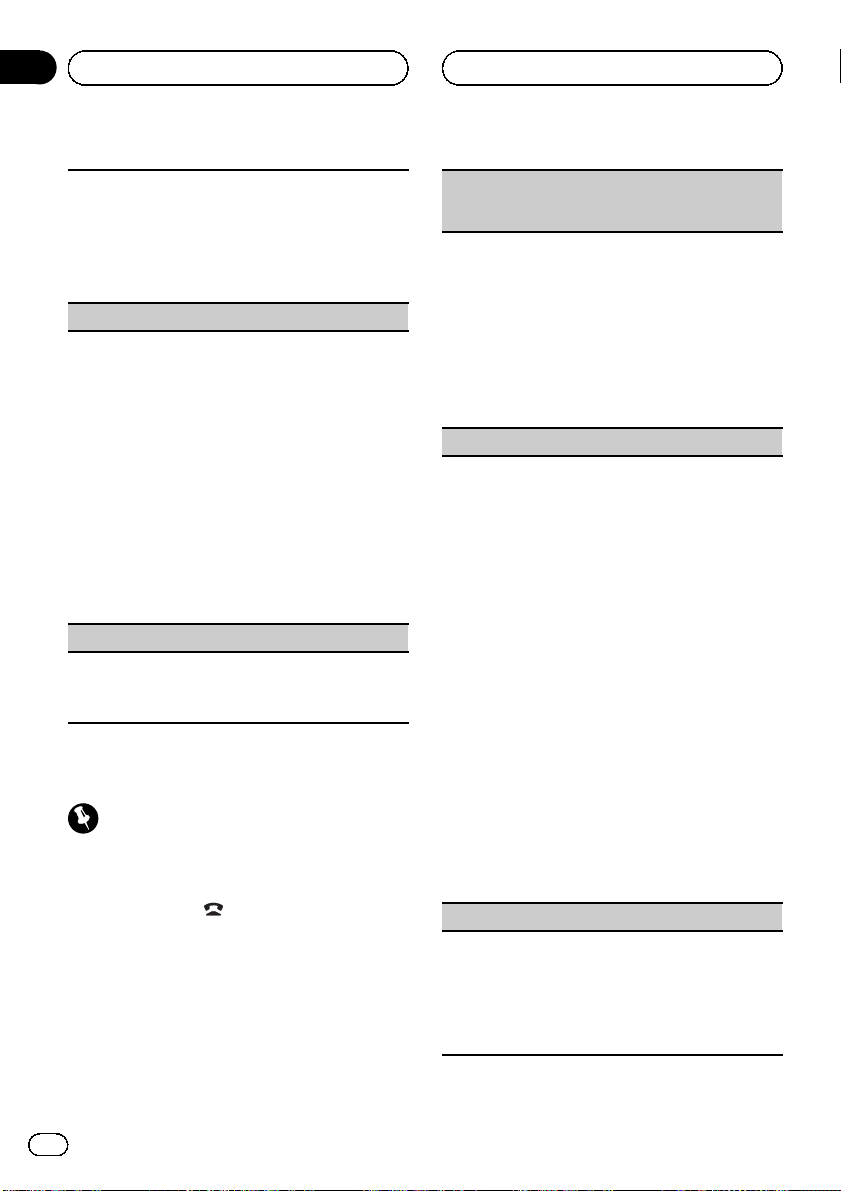
Section
02
Operating this unit
To check the availability of this unit from other devices, Bluetooth visibility of this unit can be turned
on.
1 Press M.C. to turn the visibility of this unit on or
off.
! While setting SPCL. Device, Bluetooth visibi-
lity of this unit is turned on temporarily.
PIN code (PIN code input)
To connect your cellular phone to this unit via Bluetooth wireless technology, you need to enter a PIN
code on your phone to verify the connection. The default code is 0000, but you can change it with this
function.
1 Press M.C. to display the setting mode.
2 Push M.C. up or down to select a number.
3 Push M.C. right to move the cursor to the next po-
sition.
4 After inputting PIN code, press and hold M.C.
The PIN code can be stored in the memory.
! After inputting 8 digits PIN code, push M.C.
right to store in memory.
! After inputting, pushing M.C. right or pressing
M.C. returns you to the PIN code input dis-
play, and you can change the PIN code.
Device INFO (BD (Bluetooth device) address display)
1 Press M.C. to display the setting mode.
2 Turn M.C. to switch to the BD address and the de-
vice name.
Phone menu operation
Important
Be sure to park your vehicle and apply the parking brake when performing this operation.
1 Press PHONE/ /CONNECT to display
the phone menu.
2 Turn M.C. to select the function.
After selecting, perform the following procedures to set the function.
Missed Calls (missed call history)
DialledCalls (dialed call history)
REC’D Calls (received call history)
1 Press M.C. to display Missed Calls (missed call
history), DialledCalls (dialed call history) or
REC’D Calls (received call history).
2 Turn M.C. to select a name or phone number.
3 Press M.C. to make a call.
4 When you find a phone number that you want to
store in memory, press and hold one of the preset
tuning buttons (1 to 6).
! Press one of preset buttons 1 to 6 to recall the
desired preset number.
Phone book (phone book)
! The phone book in your cellular phone will be
transferred automatically when the phone is connected to this unit.
! Dependin g on the cellular phone, the phone book
may not be transferred automatically. In this case,
operate your cellular phone to transfer the phone
book. The visibility of this unit should be on. Refer
to Visible (setting the visibility of this unit) on the
previous page.
1 Press M.C. to display ALPH SRCH (alphabetical
list).
2 Turn M.C. to select the first letter of the name you
are looking for.
3 Press M.C. to display a registered name list.
4 Turn M.C. to select the name you are looking for.
5 Press M.C. to display the phone number list.
6 Turn M.C. to select a phone number you want to
call.
! When you find a phone number that you want
to store in memory, press and hold one of the
preset tuning buttons (1 to 6).
! Press one of preset buttons 1 to 6 to recall the
desired preset number.
7 Press M.C. to make a call.
Dial preset (preset phone numbers)
1 Press M.C. to display the setting mode.
2 Use M.C. to select the desired preset number.
Turn to change the preset number. Press to select.
! You can also press one of the preset number
buttons 1 to 6 to select a number.
3 Press M.C. to make a call.
16
En
Page 17
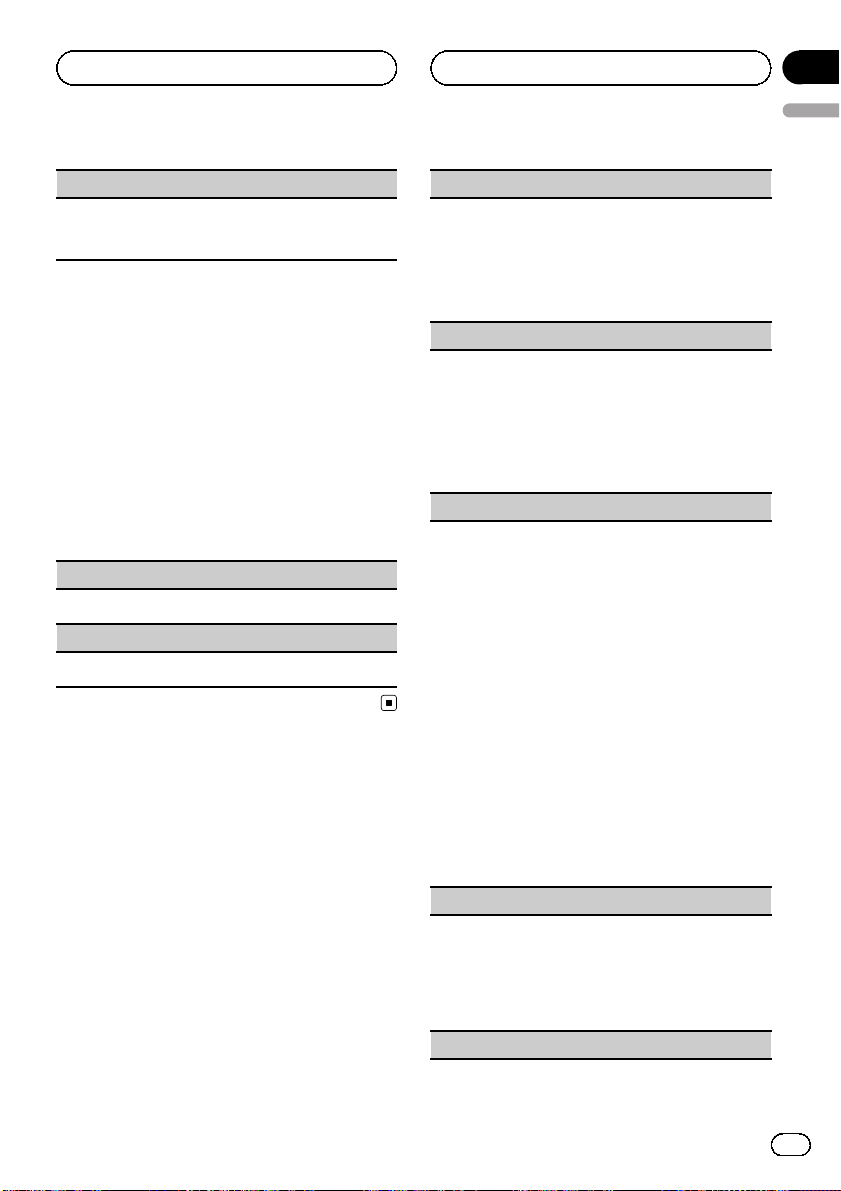
Operating this unit
Section
02
English
Phone FUNC (phone function)
You can set Auto ANSR and Ring tone from this
menu. For details, refer to Function and operation on
this page.
Function and operation
1 Display Phone FUNC.
Refer to Phone FUNC (phone function) on this
page.
2 Press M.C. to display the function
menu.
3 Turn M.C. to select the function.
After selecting, perform the following procedures to set the function.
Auto ANSR (automatic answering)
1 Press M.C. to turn automatic answering on or off.
Ring tone (ring tone select)
1 Press M.C. to turn the ring tone on or off.
Audio Adjustments
1 Press M.C. to display the main menu.
2 Turn M.C. to change the menu option
and press to select AUDIO.
3 Turn M.C. to select the audio function.
After selecting, perform the following procedures to set the audio function.
FAD/BAL (fader/balance adjustment)
1 Press M.C. to display the setting mode.
2 Press M.C. to cycle between fader and balance.
3 Turn M.C. to adjust the speaker balance.
Adjustment range (front/rear): F-F15 to F-R15
Adjustment range (left/right): B-L15 to B-R15
! Select F-0 when only using two speakers.
Preset EQ (equalizer recall)
1 Press M.C. to display the setting mode.
2 Turn M.C. to select an equalizer curve.
Powerful—Natural—Vocal—Custom1—Custom2—Flat—Super bass
! When Flat is selected no adjustments are
made to the sound.
3 Press M.C. to confirm the selection.
Graphic EQ (equalizer adjustment)
You can adjust the currently selected equalizer curve
setting as desired. Adjusted equalizer curve settings
are stored in Custom1 or Custom2.
! A separate Custom1 curve can be created for
each source. If you make adjustments when a
curve other than Custom2 is selected, the equalizer curve settings will be stored in Custom1.
! A Custom2 curve that is common for all sources
can be created. If you make adjustments when
the Custom2 curve is selected, the Custom2
curve will be updated.
1 Press M.C. to display the setting mode.
2 Press M.C. to cycle between equalizer band and
level.
3 Press M.C. to switch to equalizer band and then
turn M.C. to select.
100Hz—315Hz—1.25kHz—3.15kHz—8kHz
4 Press M.C. to switch to level and then turn M.C.
to adjust.
Adjustment range: +6 to –6
Loudness (loudness)
Loudness compensates for deficiencies in the lowand high-frequency ranges at low volume.
1 Press M.C. to display the setting mode.
2 Turn M.C. to select the desired setting.
OFF (off)—Low (low)—Mid (mid)—High (high)
3 Press M.C. to confirm the selection.
SW setting 1 (subwoofer on/off setting)
En
17
Page 18
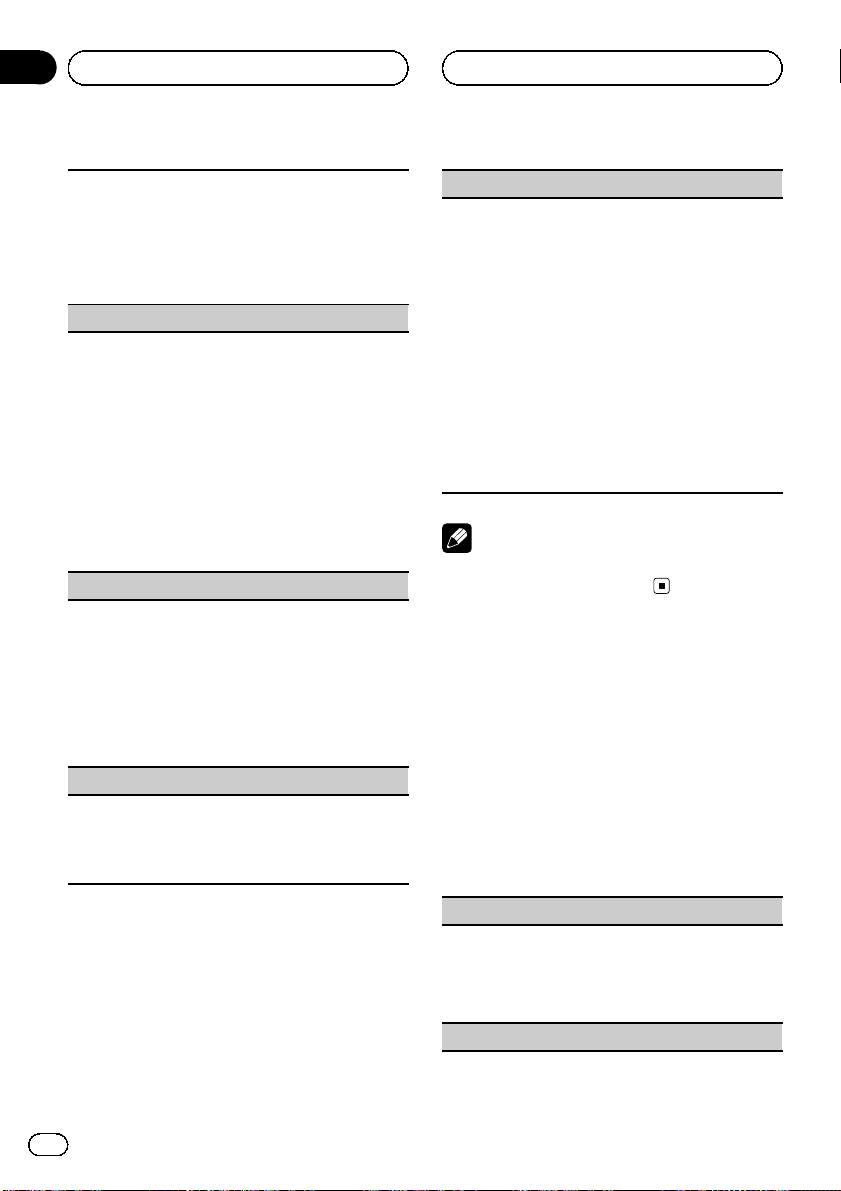
Section
02
Operating this unit
This unit is equipped with a subwoofer output which
can be turned on or off.
1 Press M.C. to display the setting mode.
2 Turn M.C. to select the desired setting.
Normal (normal phase)—Reverse (reverse
phase)—OFF (subwoofer off)
3 Press M.C. to confirm the selection.
SW setting 2 (subwoofer adjustment)
The cut-off frequency and output level can be adjusted when the subwoofer output is on.
Only frequencies lower than those in the selected
range are outputted from the subwoofer.
1 Press M.C. to display the setting mode.
2 Press M.C. to cycle between cut-off frequency and
output level of subwoofer.
3 Press M.C. to switch to cut-off frequency and then
turn M.C. to select cut-off frequency.
50Hz—63Hz—80Hz—100Hz—125Hz
4 Press M.C. to switch to output level and then turn
M.C. to adjust output level.
Adjustment range: +6 to -24
HPF setting (high pass filter adjustment)
When you do not want low sounds from the subwoofer output frequency range to play from the front or
rear speakers, turn on the HPF (high pass filter). Only
frequencies higher than those in the selected range
are output from the front or rear speakers.
1 Press M.C. to display the setting mode.
2 Turn M.C. to select the cut-off frequency.
OFF (off)—50Hz—63Hz—80Hz—100Hz—125Hz
3 Press M.C. to confirm the selection.
Bass booster (bass boost)
1 Press M.C. to display the setting mode.
2 Turn M.C. to adjust the level.
Adjustment range: 0 to +6
3 Press M.C. to confirm the selection.
SLA (source level adjustment)
SLA (Source Level Adjustment) lets you adjust the vo-
lume level of each source to prevent radical changes
in volume when switching between sources.
! When selecting FM as the source, you cannot
switch to SLA.
! Settings are based on the FM volume level, which
remains unchanged.
Before adjusting source levels, compare the FM
volume level with the level of the source you wish
to adjust.
! The AM volume level can also be adjusted with
this function.
1 Press M.C. to display the setting mode.
2 Turn M.C. to adjust the source volume.
Adjustment range: +4 to –4
3 Press M.C. to confirm the selection.
Note
Operation is complete even if the menu is cancelled before being confirmed.
Initial Settings
1 Press SRC/OFF and hold until the unit
turns off.
2 Press M.C. and hold until the initial setting menu appears in the display.
3 Turn M.C. to select the initial setting.
After selecting, perform the following procedures to set the initial setting.
18
Language (multi language)
Menu language related to Bluetooth telephone can
be changed.
! Some characters may not be displayed properly.
1 Press M.C. to select the language.
English—ESPAÑOL
Clock set (setting the clock)
En
Page 19
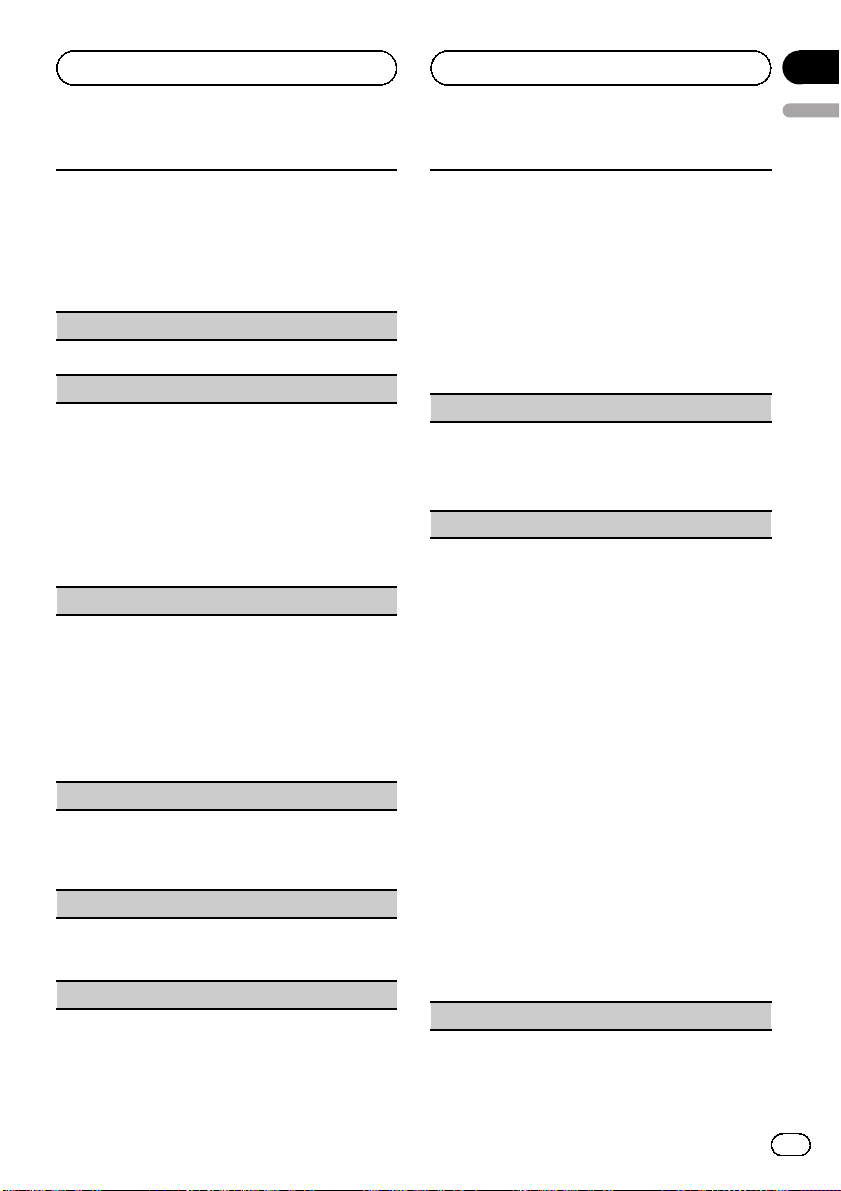
Operating this unit
Section
02
English
1 Press M.C. to display the setting mode.
2 Press M.C. to select the segment of the clock dis-
play you wish to set.
Hour—Minute
As you select segments of the clock display, the
selected segment flashes.
3 Turn M.C. to adjust the clock.
Clock (clock on/off setting)
1 Press M.C. to turn the clock display on or off.
FM step (FM tuning step)
The FM tuning step employed by seek tuning can be
switched between 100 kHz, the preset step, and 50
kHz.
If seek tuning is performed in 50 kHz steps, stations
may be tuned in imprecisely. Tune in the stations with
manual tuning or use seek tuning again.
1 Press M.C. to display the setting mode.
2 Turn M.C. to select the FM tuning step.
50kHz (50 kHz)—100kHz (100 kHz)
3 Press M.C. to confirm the selection.
AM step (AM tuning step)
The AM tuning step can be switched between 9 kHz,
the preset step, and 10 kHz. When using the tuner in
North, Central or South America, reset the tuning
step from 9 kHz (531 kHz to 1 602 kHz allowable) to 10
kHz (530 kHz to 1 640 kHz allowable).
1 Press M.C. to display the setting mode.
2 Turn M.C. to select the AM tuning step.
10kHz (10 kHz)—9kHz (9 kHz)
3 Press M.C. to confirm the selection.
Warning (warning tone setting)
If the front panel is not detached from the head unit
within four seconds of turning off the ignition, a warning tone sounds. You can turn off the warning tone.
1 Press M.C. to turn the warning tone on or off.
AUX (auxiliary input)
Activate this setting when using an auxiliary device
connected to this unit.
1 Press M.C. to turn auxiliary setting on or off.
USB PnP (plug and play)
This setting allows you to switch your source to USB/
USB-iPod automatically.
1 Press M.C. to turn the plug and play on or off.
! ON – When USB storage device/iPod is con-
nected, the source is automatically switched
to USB/USB-iPod. If you disconnect your USB
storage device/iPod, this unit’s source is
turned off.
! OFF – When USB storage device/iPod is con-
nected, the source is not switched to USB/
USB-iPod automatically. Please change the
source to USB/USB-iPod manually.
Brightness (display brightness setting)
1 Press M.C. to display the setting mode.
2 Turn M.C. to switch the brightness setting.
High (high)—Low (low)
3 Press M.C. to confirm the selection.
SW control (rear output and subwoofer setting)
The rear speaker leads output (Rear SP:) and RCA
output (Preout:) of this unit can be used for fullrange speaker (Rear SP: :Full/Preout: :Rear)orsubwoofer (Rear SP: :SUBW/Preout: :SUBW) connection.
If you switch to Rear SP: :SUBW, you can connect a
rear speaker lead directly to a subwoofer without
using an auxiliary amp.
Initially, Rear SP: is set for rear full-range speaker connection (Full). When Rear SP: :Full is selected, you
can connect the RCA output to a subwoofer. In this
case, you can select whether to use the subwoofer
controller’s (low pass filter, phase) built-in Preout: :
SUBW or the auxiliary Preout: :Rear.
1 Press M.C. to display the setting mode.
2 Press M.C. to cycle between as following:
Rear SP:/Preout:—Full (SUBW)/SUBW(Rear)
3 Turn M.C. to change the setting.
Rear SP:: Full—SUBW
Preout:: SUBW—Rear
! Even if you change this setting, there is no
output unless you turn the subwoofer output
on (refer to SW setting 1 (subwoofer on/off
setting) on page 17).
! If you change this setting, subwoofer output
in the audio menu will return to the factory
settings.
DEMO (demo display setting)
En
19
Page 20
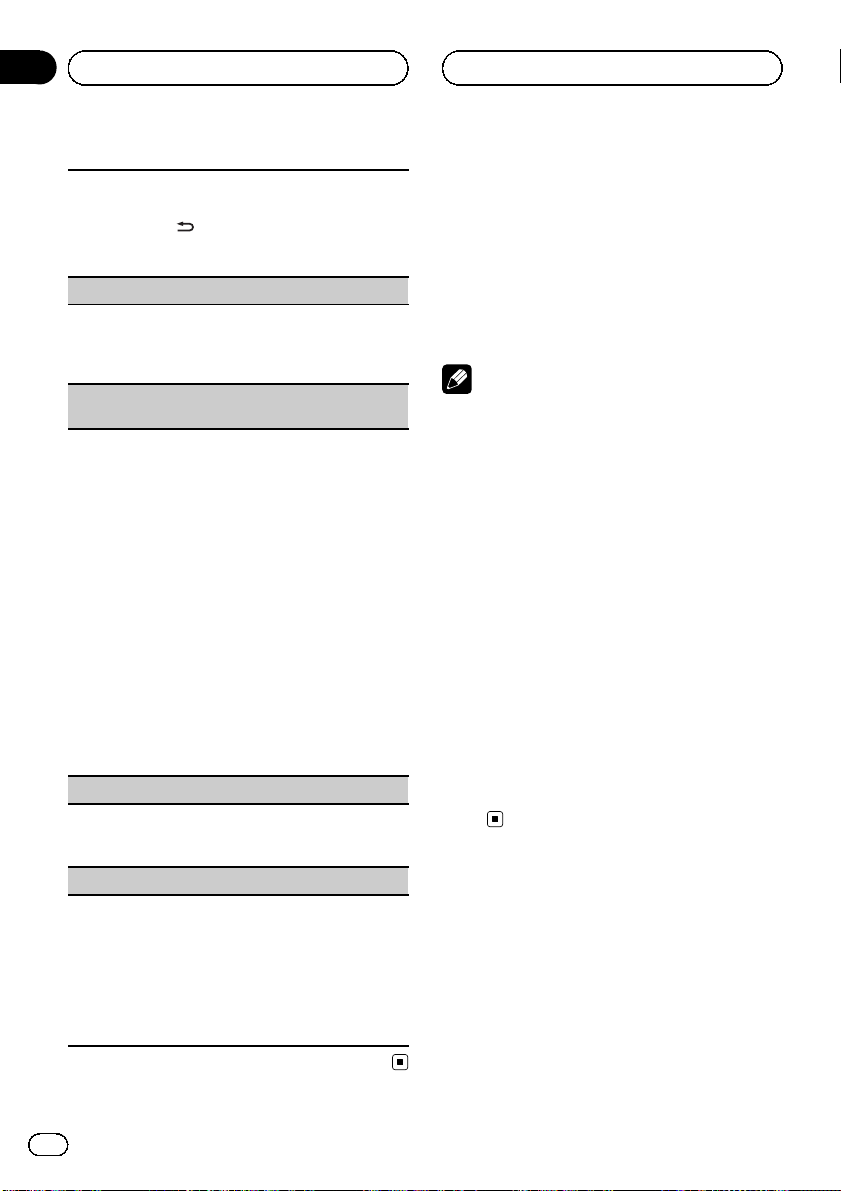
Section
02
Operating this unit
1 Press M.C. to turn the demo display on or off.
! You can also turn on or off feature demo by
pressing
turned off. For more details, refer to Demo
mode on page 4.
Ever SCRL (scroll mode setting)
When Ever Scroll is set to ON, recorded text information scrolls continuously in the display. Set to OFF if
you prefer the information to scroll just once.
1 Press M.C. to turn the ever scroll on or off.
BT clear (resetting the Bluetooth wireless technology
module)
Bluetooth telephone data can be deleted. To protect
personal information, we recommend deleting this
data before transferring the unit to other persons. The
following settings will be deleted.
! phone book entries on the Bluetooth telephone
! preset numbers on the Bluetooth telephone
! registration assignment of the Bluetooth tele-
phone
! call history of the Bluetooth telephone
! information of the connected Bluetooth telephone
1 Press M.C. to show the confirmation display.
YES is displayed. Clearing memory is now on
standby.
If you do not want to reset phone memory, push
M.C. left. The display reverts.
2 Press M.C. to clear the memory.
Cleared is displayed and the settings are deleted.
! While this function is in use, do not turn off
the engine.
BT VER INFO (Bluetooth version display)
You can display the system versions of this unit and
of Bluetooth module.
1 Press M.C. to display the information.
S/W update (updating the software)
This function is used to update this unit with the latest software. For information on the software and updating, refer to our website.
! Never turn the unit off while the software is being
updated.
1 Press M.C. to display the data transfer mode.
Follow the on-screen instructions to finish updating the software.
/DISP/SCRL while this unit is
Other Functions
Using an AUX source
1 Insert the stereo mini plug into the
AUX input jack.
2 Press SRC/OFF to select AUX as the
source.
Note
AUX cannot be selected unless the auxiliary setting is turned on. For more details, refer to AUX
(auxiliary input) on the previous page.
Switching the display
indication and button
illumination
Display indication and button illumination can
be switched on or off.
% Press and hold S.Rtrv/DISP OFF.
Pressing and holding S.Rtrv/DISP OFF
switches the display indication and button illumination on or off.
# Even if the display indication is turned off, operation can be conducted. If operation is conducted while the display indication is off, display
will light up for a few seconds and then turn off
again.
20
En
Page 21
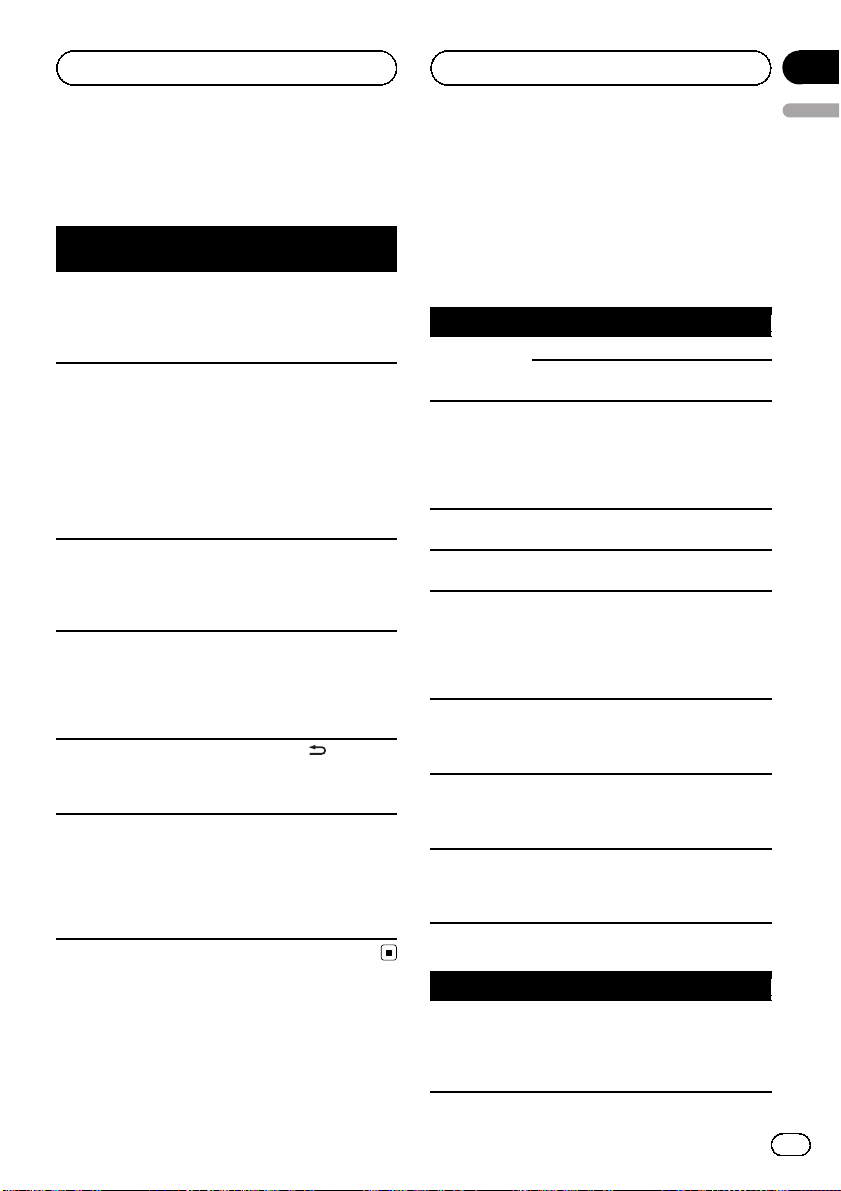
Additional Information
Appendix
English
Troubleshooting
General
Symptom Cause Action (Refer-
The display
automatically
returns to the
ordinary display.
The repeat play
range changes
unexpectedly.
A subfolder is
not played
back.
NO XXXX appears when a
display is changed (NO
TRACK TTL,for
example).
The display is
illuminated
when the unit
is turned off.
The unit is malfunctioning.
There is interference.
You did not perform any operation within about
30 seconds.
Depending on
the repeat play
range, the selected range may
change when selecting another
folder or track, or
when fast forwarding/reversing.
Subfolders cannot be played
when Folder
(folder repeat) is
selected.
There is no text
information embedded.
Demo mode is
on.
You are using a
device, such as a
cellular phone,
that transmits
electromagnetic
waves near the
unit.
ence page)
Perform operation
again.
Select the repeat
play range again.
Select another repeat play range.
Switch the display
or play another
track/file.
Press
/DISP/
SCRL to cancel
demo mode.
Move electrical devices that may be
causing the interference away from
the unit.
Error messages
When you contact your dealer or your nearest
Pioneer Service Center, be sure to note the
error message.
Built-in CD Player
Message Cause Action
ERROR-11, 12,
17, 30
ERROR-10, 11,
12, 15, 17, 30,
A0
ERROR-15 The inserted disc
ERROR-22, 23 Unsupported CD
Format Read Sometimes there
NO AUDIO The inserted disc
SKIPPED The inserted disc
PROTECT All the files on
USB storage device
Message Cause Action
NO DEVICE When plug and
The disc is dirty. Clean the disc.
The disc is
scratched.
There is an elec-
trical or mechanical error.
is blank
format
is a delay between the start of
playback and
when you start to
hear any sound.
does not contain
any playable
files.
contains DRM
protected WMA
files.
the inserted disc
are embedded
with DRM.
play is off, no
USB storage device is connected.
Replace the disc.
Turn the ignition
switch OFF and
back ON, or switch
to a different
source, then back
to the CD player.
Replace the disc.
Replace the disc.
Wait until the message disappears
and you hear
sound.
Replace the disc.
Replace the disc.
Replace the disc.
! Turn the plug
and play on.
! Connect a compatible USB storage device.
En
21
Page 22
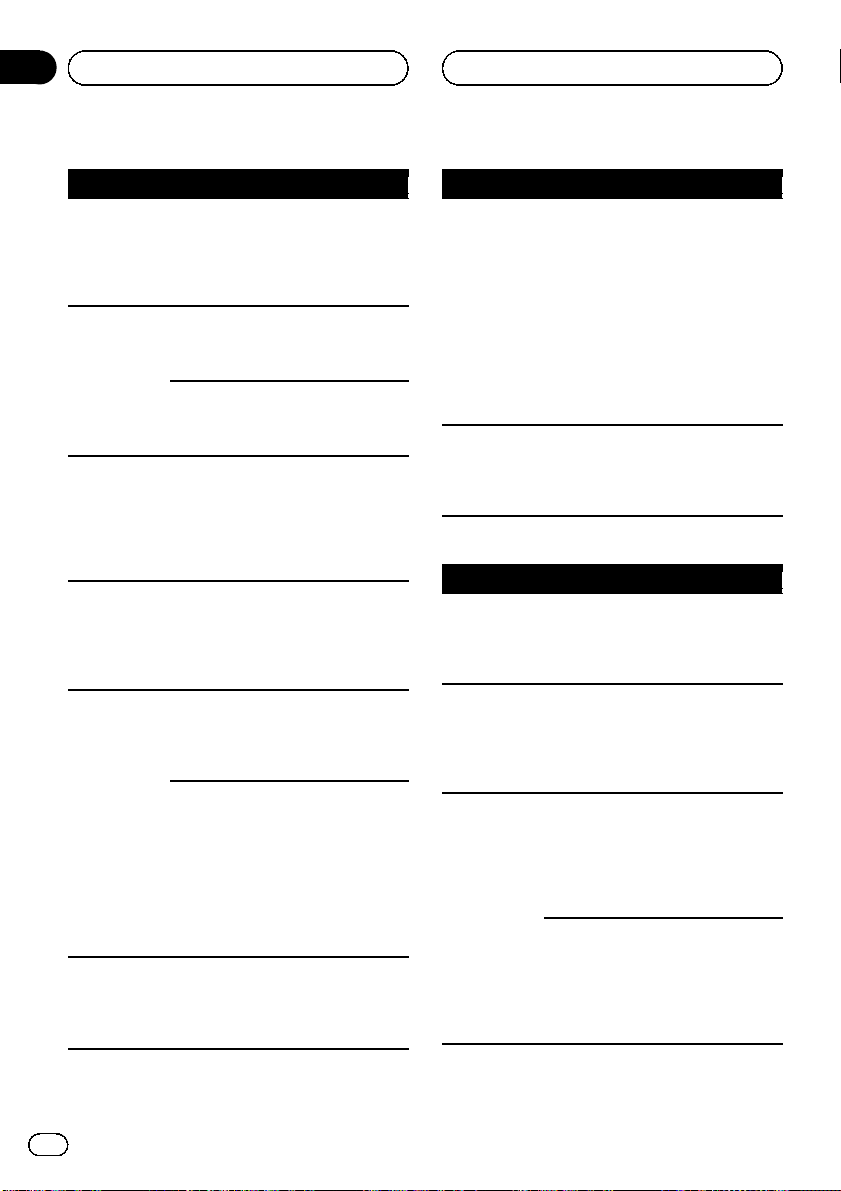
Appendix
Additional Information
Message Cause Action
Format Read Sometimes there
is a delay between the start of
playback and
when you start to
hear any sound.
NO AUDIO There are no
songs.
The connected
USB storage device has security
enabled
SKIPPED The connected
USB storage device contains
WMA files embedded with
Windows Mediaä DRM 9/10
PROTECT All the files in the
USB storage device are embedded with
Windows Media
DRM 9/10
CHECK USB The USB connec-
tor or USB cable
has shortcircuited.
The connected
USB storage device consumes
more than 500
mA (maximum
allowable current).
N/A USB Not compatible
USB device
Wait until the message disappears
and you hear
sound.
Transfer the audio
files to the USB
storage device and
connect.
Follow the USB
storage device instructions to disable the security.
Play an audio file
not embedded with
Windows Media
DRM 9/10.
Transfer audio files
not embedded with
Windows Media
DRM 9/10 to the
USB storage device and connect.
Check that the
USB connector or
USB cable is not
caught in something or damaged.
Disconnect the
USB storage device and do not
use it. Turn the
ignition switch to
OFF, then to ACC
or ON and then
connect only compliant USB storage
devices.
Disconnect your
device and replace
it with a compatible USB storage
device.
Message Cause Action
ERROR-19 Communication
failed.
ERROR-23 USB storage de-
vice is not formatted with
FAT12, FAT16 or
FAT32
Perform one of the
following operations.
–Turn the ignition
switch OFF and
back ON.
–Disconnect or
eject the external
storage device.
–Change to a different source.
Then, return to the
USB or SD source.
USB storage device should be formatted with FAT12,
FAT16 or FAT32.
iPod
Message Cause Action
NO DEVICE When plug and
play is off, no
USB storage device or iPod is
connected.
Format Read Sometimes there
is a delay between the start of
playback and
when you start to
hear any sound.
ERROR-19 Communication
failed.
iPod failure Disconnect the
! Turn the plug
and play on.
! Connect a compatible iPod.
Wait until the message disappears
and you hear
sound.
Disconnect the
cable from the
iPod. Once the
iPod's main menu
is displayed, reconnect the iPod and
reset it.
cable from the
iPod. Once the
iPod's main menu
is displayed, reconnect the iPod and
reset it.
22
En
Page 23
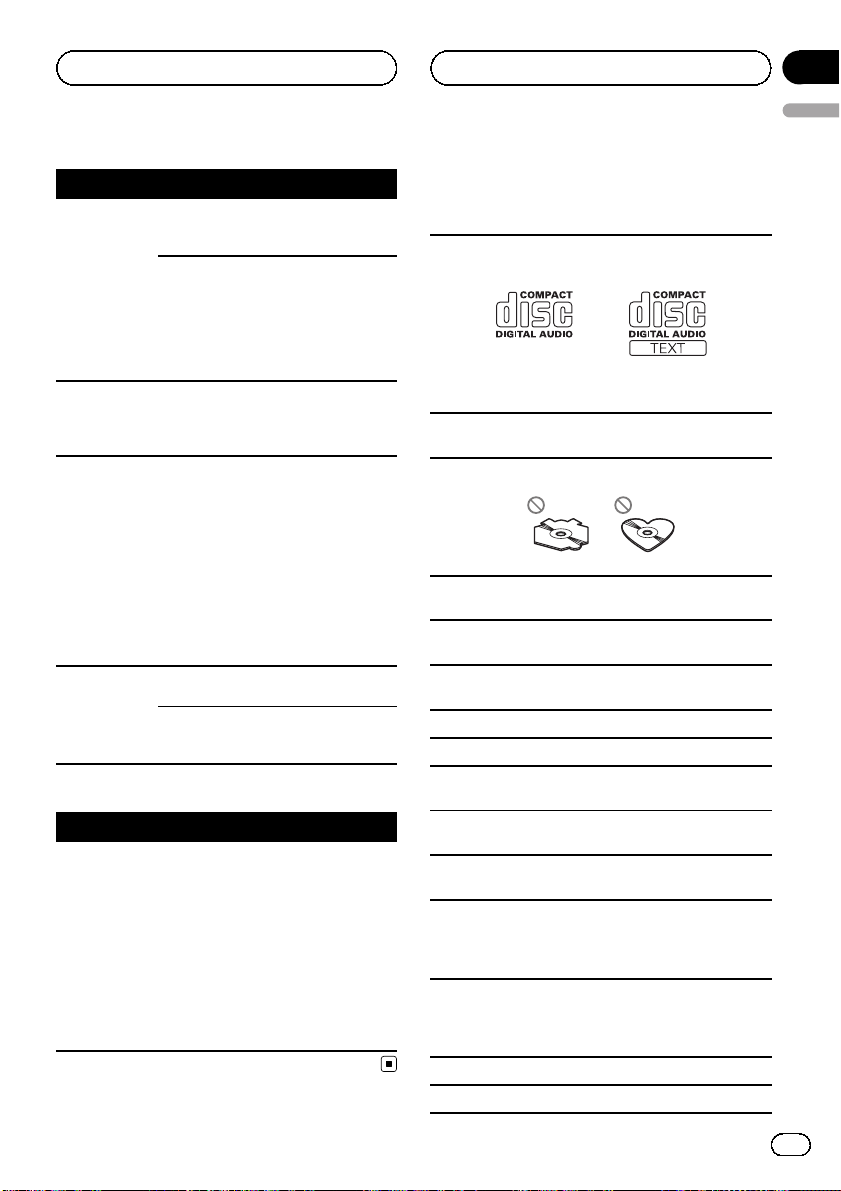
Additional Information
Appendix
English
Message Cause Action
ERROR-16 The iPod firm-
ware versions are
old.
iPod failure Disconnect the
N/A USB Non-compatible
iPod
CHECK USB The iPod oper-
ates correctly but
does not charge
STOP There are no
songs.
There are no
songs in the current list.
Update the iPod
version.
cable from the
iPod. Once the
iPod's main menu
is displayed, reconnect the iPod and
reset it.
Disconnect your
device and replace
it with a compatible iPod.
Make sure the connection cable for
the iPod has not
shorted out (e.g.,
not caught in
metal objects).
After checking,
turn the ignition
switch OFF and
back ON or disconnect the iPod and
reconnect.
Transfer songs to
the iPod.
Select a list that
contains songs.
Bluetooth Telephone
Message Cause Action
ERROR-10 The power failed
for the Bluetooth
module of this
unit.
Turn the ignition
switch OFF and
then to ACC or ON.
If the error message is still displayed after
performing the
above action,
please contact
your dealer or an
authorized Pioneer
Service Station.
Handling guideline
Discs and player
Use only discs featuring either of following two logos.
Use 12-cm disc. Do not use 8-cm disc or an adapter
for 8-cm disc.
Use only conventional, fully circular discs. Do not use
shaped discs.
Do not insert anything other than a CD into the CD
loading slot.
Do not use cracked, chipped, warped, or otherwise
damaged discs as they may damage the player.
Unfinalized CD-R/CD-RW disc playback is not possible.
Do not touch the recorded surface of the discs.
Store discs in their cases when not in use.
Avoid leaving discs in excessively hot environments
including under direct sunlight.
Do not attach labels, write on or apply chemicals to
the surface of the discs.
To clean a CD, wipe the disc with a soft cloth outward
from the center.
Condensation may temporarily impair the player’s
performance. Leave it to adjust to the warmer temperature for about one hour. Also, wipe any damp
discs with a soft cloth.
Playback of discs may not be possible because of
disc characteristics, disc format, recorded application, playback environment, storage conditions, and
so on.
Road shocks may interrupt disc playback.
Read the precautions for discs before using them.
En
23
Page 24
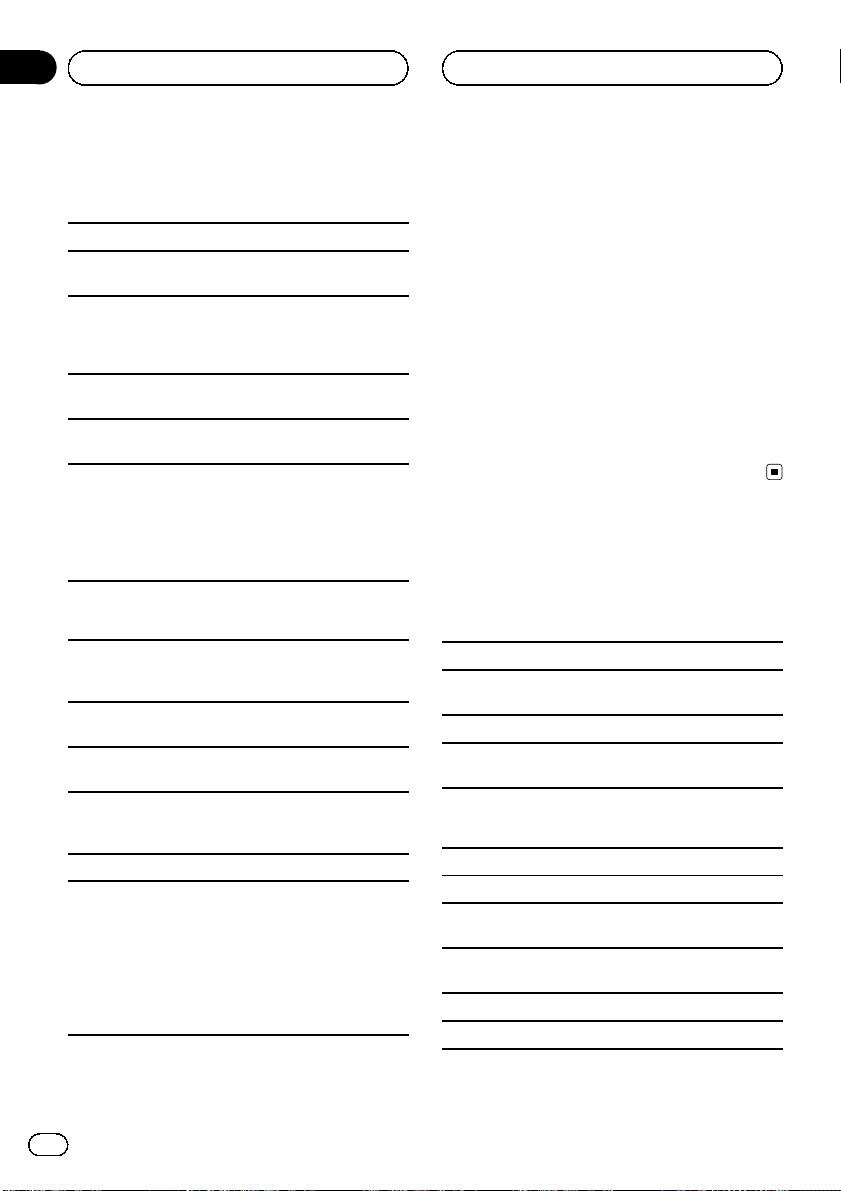
Appendix
Additional Information
USB storage device
Connections via USB hub are not supported.
Do not connect anything other than a USB storage
device.
Firmly secure the USB storage device when driving.
Do not let the USB storage device fall onto the floor,
where it may become jammed under the brake or accelerator pedal.
Address any questions you have about your USB storage device to the manufacturer of the device.
Do not leave the USB storage device in any place with
high temperatures.
Depending on the USB storage device, the following
problems may occur.
! Operations may vary.
! The storage device may not be recognized.
! Files may not be played back properly.
! The device may generate noise in the radio.
iPod
Do not leave the iPod in direct sunlight for extended
amounts of time. Doing so may cause the iPod to
malfunction from the extreme rise in temperature.
Do not leave the iPod in places with high temperatures.
To ensure proper operation, connect the dock connector cable from the iPod directly to this unit.
Firmly secure the iPod when driving. Do not let the
iPod fall onto the floor, where it may become jammed
under the brake or accelerator pedal.
For details, refer to the manuals for the iPod.
About iPod settings
! When an iPod is connected, this unit changes the
EQ (equalizer) setting of the iPod to off in order to
optimize the acoustics. When you disconnect the
iPod, the EQ returns to the original setting.
! You cannot set Repeat to off on the iPod when
using this unit. Repeat is automatically changed
to All when the iPod is connected to this unit.
DualDiscs
DualDiscs are two-sided discs that have a recordable
CD for audio on one side and a recordable DVD for
video on the other.
Since the CD side of DualDiscs is not physically compatible with the general CD standard, it may not be
possible to play the CD side with this unit.
Frequent loading and ejecting of a DualDisc may result in scratches on the disc. Serious scratches can
lead to playback problems on this unit. In some
cases, a DualDisc may become stuck in the disc loading slot and will not eject. To prevent this, we recommend you refrain from using DualDisc with this unit.
Please refer to the information from the disc manufacturer for more detailed information about DualDiscs.
Compressed audio
compatibility (disc, USB)
WMA
File extension: .wma
Bit rate: 48 kbps to 320 kbps (CBR), 48 kbps to 384
kbps (VBR)
Sampling frequency: 32 kHz, 44.1 kHz, 48 kHz
Windows Media Audio Professional, Lossless, Voice/
DRM Stream/Stream with video: No
MP3
File extension: .mp3
Bit rate: 8 kbps to 320 kbps
Sampling frequency: 8 kHz to 48 kHz (32 kHz, 44.1
kHz, 48 kHz for emphasis)
Compatible ID3 tag version: 1.0, 1.1, 2.2, 2.3, 2.4 (ID3
tag Version 2.x is given priority over Version 1.x.)
M3u playlist: No
MP3i (MP3 interactive), mp3 PRO: No
24
En
Page 25
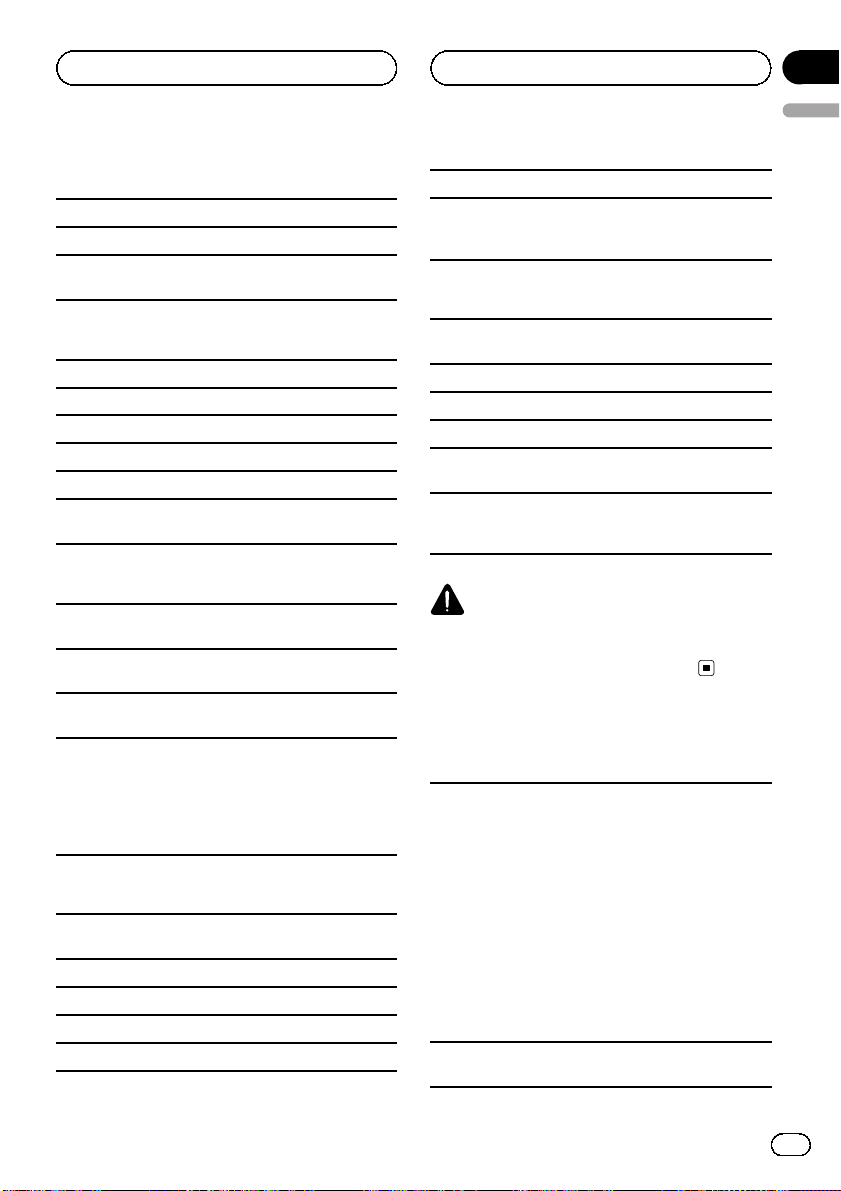
Additional Information
Appendix
English
WAV
File extension: .wav
Quantization bits: 8 and 16 (LPCM), 4 (MS ADPCM)
Sampling frequency: 16 kHz to 48 kHz (LPCM), 22.05
kHz and 44.1 kHz (MS ADPCM)
AAC
Compatible format: AAC encoded by iTunes
File extension: .m4a
Sampling frequency: 11.025 kHz to 48 kHz
Transmission rate: 16 kbps to 320 kbps, VBR
Apple Lossless: No
AAC file bought on the iTunes Store (.m4p file extension): No
Supplemental information
Only the first 32 characters can be displayed as a file
name (including the file extension) or a folder name.
This unit may not operate correctly depending on the
application used to encode WMA files.
There may be a slight delay when starting playback of
audio files embedded with image data.
Russian text to be displayed on this unit should be encoded with the following character sets:
! Unicode (UTF-8, UTF-16)
! Character sets other than Unicode that are
used in a Windows environment and are set
to Russian in the multi-language setting
Disc
Playable folder hierarchy: up to eight tiers (A practical
hierarchy is less than two tiers.)
Playable folders: up to 99
Playable files: up to 999
File system: ISO 9660 Level 1 and 2, Romeo, Joliet
Multi-session playback: Yes
Packet write data transfer: No
Regardless of the length of blank section between the
songs of the original recording, compressed audio
discs play with a short pause between songs.
USB storage device
Playable folder hierarchy: up to eight tiers (A practical
hierarchy is less than two tiers.)
Playable folders: up to 1 500
Playable files: up to 15 000
Playback of copyright protected files: No
Partitioned USB storage device: Only the first playable
partition can be played.
There may be a slight delay when starting playback of
audio files on a USB storage device with numerous
folder hierarchies.
CAUTION
Pioneer accepts no responsibility for data lost on
the USB memory/USB portable audio player even
if that data is lost while using this unit.
iPod compatibility
This unit supports only the following iPod models.
Supported iPod software versions are shown below.
Older vers ions may not be supported.
! iPod nano 4th generation (software version 1.0.3)
! iPod nano 3rd generation (software version 1.1.3)
! iPod nano 2nd generation (software version 1.1.3)
! iPod nano 1st generation (software version 1.3.1)
! iPod touch 2nd generation (software version 3.0)
! iPod touch 1st generation (software version 3.0)
! iPod classic 120GB (software version 2.0.1)
! iPod classic (software version 1.1.2)
! iPod 5th generation (software version 1.3)
! iPhone 3GS (software version 3.0)
! iPhone 3G (software version 3.0)
Depending on the generation or version of the iPod,
some functions can not be operated.
En
25
Page 26
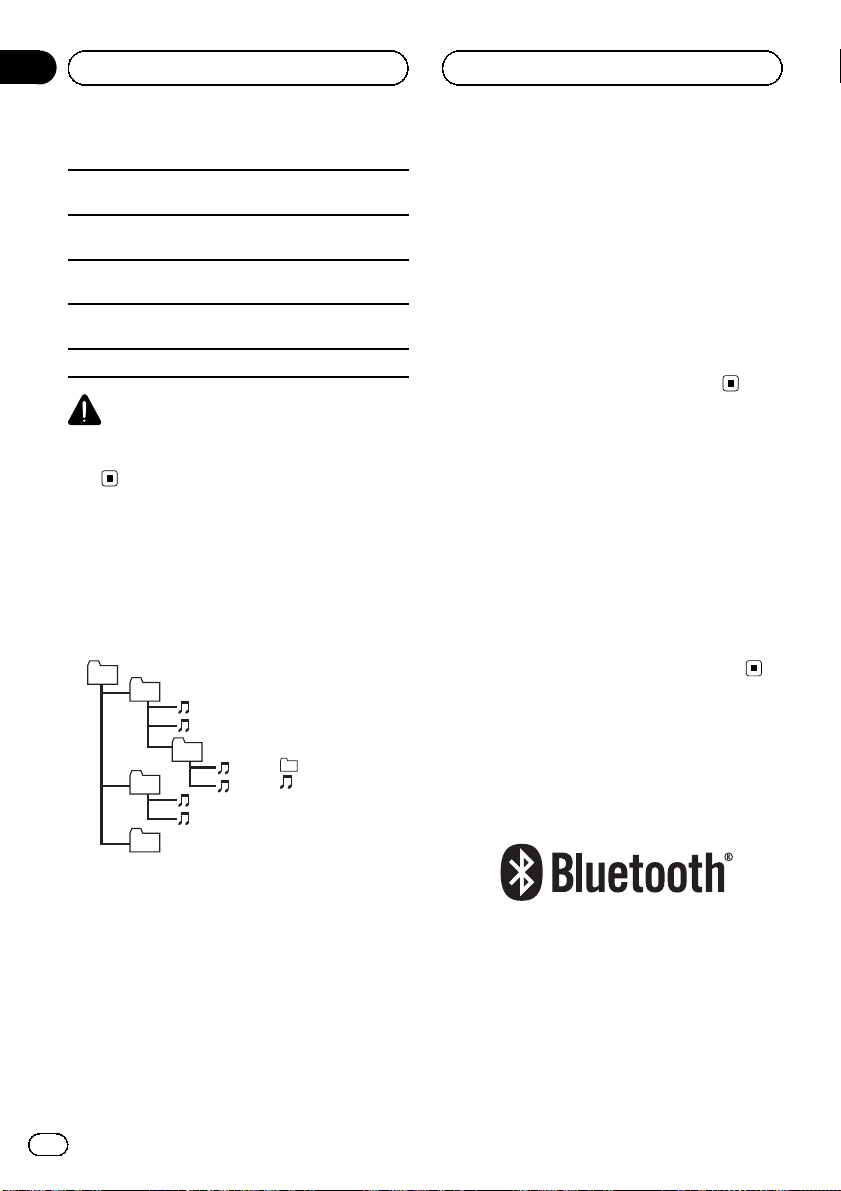
Appendix
Additional Information
Operations may vary depending on the software version of iPod.
When using an iPod, iPod Dock Connector to USB
Cable is required.
Pioneer CD-IU50 interface cable is also available. For
details, consult your dealer.
About the file/format compatibility, refer to iPod manuals.
Audio Book, Podcast: Yes
CAUTION
Pioneer accepts no responsibility for data lost on
the iPod even if that data is lost while using this
unit.
Sequence of audio files
The user cannot assign folder numbers and
specify playback sequences with this unit.
Example of a hierarchy
01
02
03
04
05
Level 1 Level 2 Level 3 Level 4
: Folder
: Compressed
audio file
01 to 05: Folder
number
1 to 6: Playback
sequence
1 Create the file name including numbers that
specify the playback sequence (e.g., 001xxx.
mp3 and 099yyy.mp3).
2 Put those files into a folder.
3 Save the folder containing files on the USB
storage device.
However, depending on the system environment, you may not be able to specify the playback sequence.
For USB portable audio players, the sequence
is different and depends on the player.
Bluetooth profiles
! In order to use Bluetooth wireless technol-
ogy, devices must be able to interpret certain profiles. This unit is compatible with
the following profiles.
— GAP (Generic Access Profile)
— SDP (Service Discovery Protocol)
— OPP (Object Push Profile)
— HFP (Hands Free Profile)
— PBAP (Phone Book Access Profile)
Copyright and trademark
Bluetooth
Disc
Folder selection sequence or other operation
may differ depending on the encoding or writing software.
USB storage device
Playback sequence is the same as recorded
sequence in the USB storage device.
To specify the playback sequence, the following method is recommended.
26
En
The Bluetoothâword mark and logos are registered trademarks owned by Bluetooth SIG, Inc.
and any use of such marks by Pioneer
Corporation is under license. Other trademarks and trade names are those of their respective owners.
Page 27
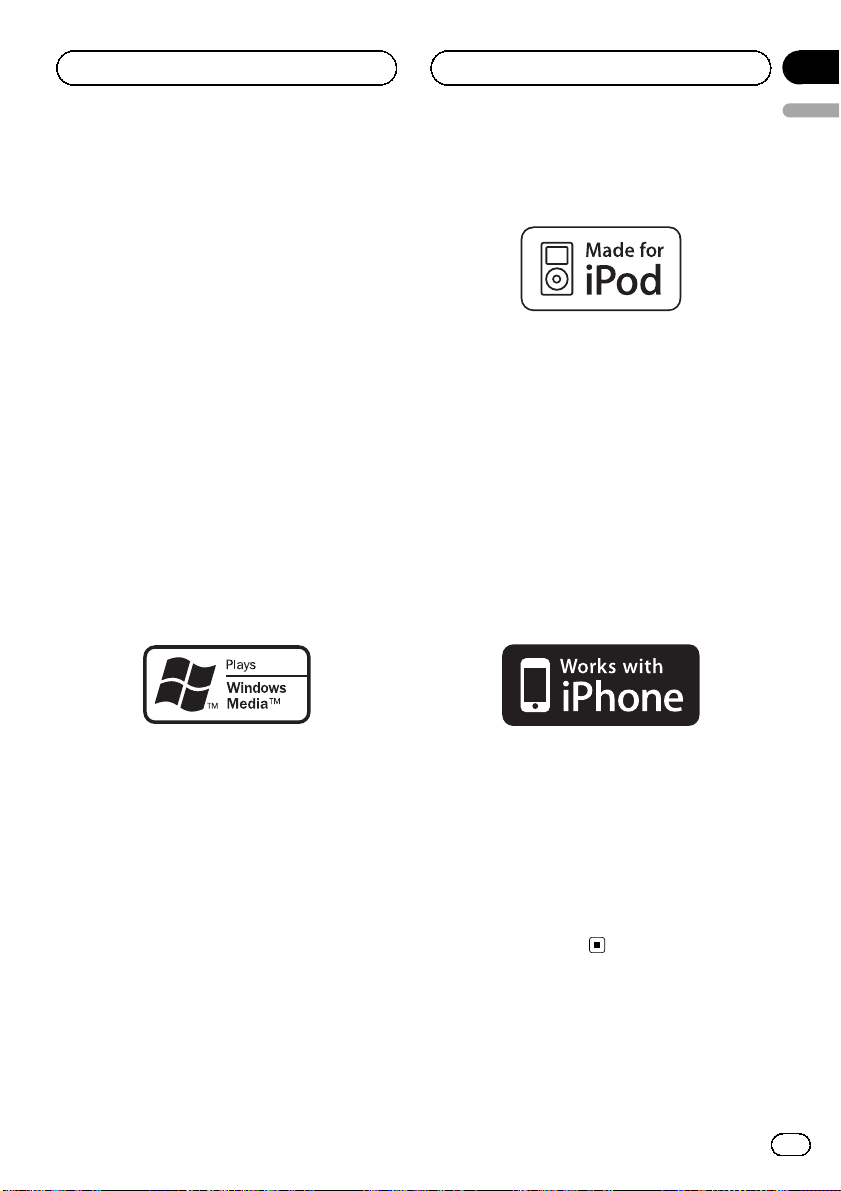
Additional Information
Appendix
English
iTunes
Apple and iTunes are trademarks of Apple
Inc., registered in the U.S. and other countries.
MP3
Supply of this product only conveys a license
for private, non-commercial use and does not
convey a license nor imply any right to use
this product in any commercial (i.e. revenuegenerating) real time broadcasting (terrestrial,
satellite, cable and/or any other media), broadcasting/streaming via internet, intranets and/
or other networks or in other electronic content distribution systems, such as pay-audio or
audio-on-demand applications. An independent license for such use is required. For details, please visit
http://www.mp3licensing.com.
WMA
iPod
iPod is a trademark of Apple Inc., registered in
the U.S. and other countries.
“Made for iPod” means that an electronic accessory has been designed to connect specifically to iPod and has been certified by the
developer to meet Apple performance standards.
Apple is not responsible for the operation of
this device or its compliance with safety and
regulatory standards.
iPhone
Windows Media and the Windows logo are trademarks or registered trademarks of Microsoft
Corporation in the United States and/or other
countries.
This product includes technology owned by
Microsoft Corporation and cannot be used or
distributed without a license from Microsoft
Licensing, Inc.
iPhone is a trademark of Apple Inc.
“Works with iPhone” means that an electronic
accessory has been designed to connect specifically to iPhone and has been certified by
the developer to meet Apple performance
standards.
Apple is not responsible for the operation of
this device or its compliance with safety and
regulatory standards.
En
27
Page 28

Appendix
Additional Information
Specifications
General
Rated power source ............... 14.4 V DC
(allowable voltage range:
12.0 V to 14.4 V DC)
Grounding system ................... Negative type
Maximum current consumption
..................................................... 10.0 A
Dimensions (W × H × D):
DIN
Chassis ..................... 178 mm × 50 mm × 165
mm
Nose ........................... 188 mm × 58 mm × 23 mm
D
Chassis ..................... 178 mm × 50 mm × 165
mm
Nose ........................... 170 mm × 48 mm × 23 mm
Weight .......................................... 1.4 kg
Audio
Maximum power output ....... 50 W × 4
50 W × 2/4 W + 70 W × 1/2
W (for subwoofer)
Continuous power output ... 22 W × 4 (50 Hz to 15 000
Hz, 5 % THD, 4 W load, both
channels driven)
Load impedance ...................... 4 W to 8 W ×4
4 W to 8 W ×2+2W ×1
Preout maximum output level
..................................................... 2.2 V
Equalizer (5-Band Graphic Equalizer):
Frequency .......................... 100/315/1.25k/3.15k/8k Hz
Gain ...................................... ±12 dB
HPF:
Frequency .......................... 50/63/80/100/125 Hz
Slope .................................... –12 dB/oct
Subwoofer (mono):
Frequency .......................... 50/63/80/100/125 Hz
Slope .................................... –18 dB/oct
Gain ...................................... +6 dB to –24 dB
Phase .................................. Normal/Reverse
Bass boost:
Gain ...................................... +12 dB to 0 dB
CD player
System .......................................... Compact disc audio system
Usable discs .............................. Compact disc
Signal-to-noise ratio ............... 94 dB (1 kHz) (IEC -A net-
work)
Number of channels .............. 2 (stereo)
MP3 decoding format ........... MPEG-1 & 2 Audio Layer 3
WMA decoding format ......... Ver. 7, 7.1, 8, 9, 10, 11 (2ch
audio)
(Windows Media Player)
AAC decoding format ............ MPEG-4 AAC (iTunes en-
coded only) (.m4a)
(Ver. 8.2 and earlier)
WAV signal format .................. Linear PCM & MS ADPCM
(Non-compressed)
USB
USB standard specification
..................................................... USB 2.0 full speed
Maximum current supply .... 500 mA
USB Class ................................... MSC (Mass Storage Class)
File system .................................. FAT12, FAT16, FAT32
MP3 decoding format ........... MPEG-1 & 2 Audio Layer 3
WMA decoding format ......... Ver. 7, 7.1, 8, 9, 10, 11 (2ch
audio)
(Windows Media Player)
AAC decoding format ............ MPEG-4 AAC (iTunes en-
coded only) (.m4a)
(Ver. 8.2 and earlier)
WAV signal format .................. Linear PCM & MS ADPCM
(Non-compressed)
FM tuner
Frequency range ...................... 87.5 MHz to 108.0 MHz
Usable sensitivity ..................... 9 dBf (0.8 µV/75 W, mono,
S/N: 30 dB)
Signal-to-noise ratio ............... 72 dB (IEC-A network)
AM tuner
Frequency range ...................... 531 kHz to 1 602 kHz (9 kHz)
530 kHz to 1 640 kHz (10
kHz)
Usable sensitivity ..................... 25 µV (S/N: 20 dB)
Signal-to-noise ratio ............... 62 dB (IEC-A network)
Bluetooth
Version .......................................... Bluetooth 2.0 certified
Output power ............................ +4 dBm Max.
(Power class 2)
Infrared remote control
Wavelength ................................. 940 nm ±50 nm
Output ........................................... typ; 12 mw/sr per Infrared
LED
Note
Specifications and the design are subject to modifications without notice.
28
En
Page 29

Índice
Gracias por haber adquirido este producto PIONEER.
Lea con detenimiento este manual antes de utilizar el producto por primera vez
para que pueda darle el mejor uso. Es muy importante que lea y cumpla los mensajes de ADVERTENCIA y PRECAUCIÓN en este manual. Guarde el manual en un
lugar seguro y a mano para consultarlo en el futuro.
Español
Antes de comenzar
Acerca de esta unidad 30
En caso de problemas 30
Modo demo 30
Reinicio del microprocesador 30
Acerca de este manual 30
Utilización de esta unidad
Unidad principal 31
Mando a distancia 31
Indicaciones de pantalla 32
Funciones básicas 32
Uso y cuidado del mando a distancia 33
Uso del teléfono Bluetooth 34
– Configuración de la función manos
libres 34
– Funciones básicas 34
Las operaciones del menú son idénticas para
los ajustes de función/ajustes de audio/
ajustes iniciales/listas 35
Sintonizador 35
– Funciones básicas 35
– Almacenamiento y recuperación de
emisoras 35
– Ajustes de funciones 36
CD/CD-R/CD-RW y dispositivos de
almacenamiento USB 36
– Funciones básicas 36
– Visualización de información de
texto 37
– Selección y reproducción de archivos/
pistas de la lista de nombres 37
– Operaciones avanzadas mediante el
uso de botones especiales 38
– Ajustes de funciones 38
iPod 38
– Funciones básicas 38
– Visualización de información de
texto 39
– Para buscar una canción 39
– Operaciones avanzadas mediante el
uso de botones especiales 39
– Ajustes de funciones 40
Teléfono Bluetooth 41
– Funcionamiento del menú de
conexión 41
– Funcionamiento del menú del
teléfono 43
– Función y operación 44
Ajustes de audio 44
Ajustes iniciales 45
Otras funciones 48
– Uso de una fuente AUX 48
– Cambio de la indicación del display y la
iluminación de los botones 48
Información adicional
Solución de problemas 49
Mensajes de error 49
Pautas para el manejo 52
Compatibilidad con audio comprimido
(disco, USB) 53
Compatibilidad con iPod 54
Secuencia de archivos de audio 55
Perfiles Bluetooth 55
Copyright y marca registrada 55
Especificaciones 57
29
Es
Page 30

Sección
01
Antes de comenzar
Acerca de esta unidad
PRECAUCIÓN
! No permita que esta unidad entre en contacto
con líquidos, ya que puede producir una descarga eléctrica. Además, el contacto con líquidos puede causar daños en la unidad, humo y
recalentamiento.
! Mantenga siempre el volumen lo suficiente-
mente bajo como para poder escuchar los sonidos que provienen del exterior.
! Evite la exposición a la humedad.
! Si se desconecta o se descarga la batería,
cualquier memoria preajustada se borrará.
En caso de problemas
En caso de que esta unidad no funcione correctamente, póngase en contacto con su concesionario o con el centro de servicio
PIONEER autorizado más cercano.
Modo demo
Importante
! Si no se conecta el cable rojo (ACC) de esta
unidad a un terminal acoplado con las funciones de activación/desactivación de la llave de
encendido del automóvil, se puede descargar
la batería.
! Recuerde que si este modo de demostración
sigue funcionando cuando el motor del vehículo está apagado, se puede descargar la
batería.
La demostración se inicia automáticamente
cuando la llave de encendido del automóvil
está en ACC o en ON mientras la unidad está
apagada. Aunque la unidad se apague, el
modo de demostración seguirá activado. Para
cancelar el modo de demostración, pulse
/DISP/SCRL. Pulse /DISP/SCRL de nuevo
para iniciarlo. Si utiliza el modo de demostración cuando la llave de encendido está en
ACC, se puede descargar la batería.
Reinicio del microprocesador
Se debe reiniciar el microprocesador en los siguientes casos:
! Antes de utilizar esta unidad por primera
vez después de su instalación
! Si la unidad no funciona correctamente
! Cuando aparecen mensajes extraños o in-
correctos en el display
Botón RESET
1 Extraiga el panel delantero.
2 Pulse RESET con la punta de un lapicero
u otro instrumento con punta.
Acerca de este manual
En las siguientes instrucciones, las memorias
USB y los reproductores de audio USB son denominados conjuntamente “dispositivo de almacenamiento USB”.
En este manual, se utiliza el término “iPod”
para denominar tanto a iPod como a
iPhone.
30
Es
Page 31

172
345
6
e
f
dbc
ghi
9
8
a
j
q
o
1
i
k
n
m
p
l
Utilización de esta
unidad
Sección
02
Unidad principal
Parte Parte
1 SRC/OFF a Indicador
PHONE/
2
NECT
3
MULTI-CONTROL
4
(M.C.)
Ranura de carga de
5
discos
6 h (expulsar) f 1/iPod
7 Puerto USB g
Conector de entra-
8
da AUX (conector
estéreo de 3,5 mm)
9 Botón de soltar i BAND/ESC
! Indicador
Se enciende cuando su teléfono móvil está
conectado a través de tecnología inalámbrica Bluetooth.
PRECAUCIÓN
Utilice un cable USB Pioneer opcional (CD-U50E)
para conectar el reproductor de audio USB / memoria USB, ya que cualquier dispositivo conectado directamente a la unidad sobresaldrá de
ésta y podría resultar peligroso.
No utilice productos no autorizados.
/CON-
(lista) c 1 a 6
b 6/PAUSE
d 3/
e 2/
h S.Rtrv/DISP OFF
/DISP/SCRL
Mando a distancia
Parte Operación
j VOLUME
k MUTE
l a/b/c/d
m AUDIO
n DISP/SCRL
o e Púlselo para pausar o reanudar.
p FUNCTION
LIST/
q
ENTER
Pulse para aumentar o disminuir
el volumen.
Pulse para silenciar. Pulse de
nuevo para desactivar el silenciamiento.
Pulse estos botones para utilizar
los controles de sintonización por
búsqueda manual, avance rápido,
retroceso y búsqueda de pista.
También se usan para controlar
las funciones.
Pulse para seleccionar una función de audio.
Pulse este botón para seleccionar
diferentes visualizaciones.
Manténgalo pulsado para desplazarse por la información de texto.
Presione este botón para seleccionar las funciones.
Mantenga pulsado este botón
para acceder al menú de ajustes
iniciales si las fuentes están desactivadas.
Pulse para visualizar la lista de títulos de pista, de carpetas o de archivos según la fuente.
Cuando esté en el menú de funcionamiento, pulse para controlar
las funciones.
Español
31
Es
Page 32

5 7 9 bc e f
d3
Sección
02
Utilización de esta
unidad
Indicaciones de pantalla
12
4 6 8 a
Indicador Estado
Sintonizador: banda y frecuencia
Reproductor de CD incorporado,
dispositivo de almacenamiento
USB e iPod: tiempo de reproducción transcurrido e información
de texto
Cuando el teléfono móvil conectado recibe un SMS, se muestra
un mensaje para avisarle de
dicha recepción.
Se muestra el nombre del artista
del disco (pista).
La búsqueda precisa de artista en
la función de exploración del iPod
está en uso.
Se muestra el nombre del disco
(álbum).
La búsqueda precisa de álbum en
la función de exploración del iPod
está en uso.
Se muestra el nombre de la pista
(canción).
Se ha seleccionado un archivo de
audio reproducible mientras se
examinaba la lista.
La búsqueda precisa de canción
en la función de exploración del
iPod está en uso.
Existe un nivel, carpeta o menú
superior.
Se está utilizando la función de la
lista.
1
2
3
4
5 c
6
Sección
principal
de la pantalla
(artista)
(disco)
(can-
ción)
(lista)
Indicador Estado
Existe un nivel, carpeta o menú
inferior.
7 d
8 LOC
5 (esté-
9
reo)
a
tición de
carpeta)
(orden
b
aleatorio
de carpetas)
ducción
c
aleatoria)
d
(Sound Retriever)
e iPod
puesta
f
automática)
(repro-
(res-
Parpadea si se selecciona desde
el iPod una canción o un álbum
relacionados con la canción que
se está reproduciendo.
La sintonización por búsqueda
local está activada.
La frecuencia seleccionada se
está transmitiendo en estéreo.
La repetición de carpeta está acti-
(repe-
vada.
Cuando la función de repetición
está activada, sólo aparecerá
El orden aleatorio de carpetas
está activado.
Cuando la función de orden aleatorio está activada, sólo aparecerá
.
La función de reproducción aleatoria o la función de reproducción
aleatoria (shuffle all) está activada
mientras se selecciona la fuente
iPod.
La función Sound Retriever (restauración del sonido) está activada.
CTRL (modo de control) está ajustado en iPod.
Aparece cuando está activada la
función de respuesta automática.
Funciones básicas
Importante
! Proceda con cuidado al retirar o colocar el
panel delantero.
! Evite someter el panel delantero a impactos
excesivos.
.
32
Es
Page 33

Utilización de esta
unidad
Sección
02
! Mantenga el panel delantero fuera del alcan-
ce de la luz solar directa y no la exponga a
temperaturas elevadas.
! Para evitar que el dispositivo o el interior del
vehículo sufran daños, extraiga cualquier
cable o dispositivo conectado al panel delantero antes de extraerlo.
Extracción del panel delantero para proteger la unidad contra robo
1 Pulse el botón de soltar para liberar el panel de-
lantero.
2 Sujete el panel delantero y extráigalo.
3 Mantenga siempre el panel delantero que se ha
extraído en su medio de protección, como por
ejemplo su caja protectora.
Colocación del panel delantero
1 Deslice el panel delantero hacia la izquierda
hasta que oiga un chasquido.
El panel delantero y la unidad principal están conectados por el lado izquierdo. Asegúrese de que
el panel delantero está conectado correctamente
a la unidad principal.
2 Pulse el lado derecho del panel delantero hasta
que se asiente firmemente.
Si no puede colocar el panel delantero a la unidad principal, inténtelo de nuevo. Sin embargo, si
intenta forzar el panel delantero para fijarlo,
puede que éste resulte dañado.
Encendido de la unidad
1 Pulse SRC/OFF para encender la unidad.
Apagado de la unidad
1 Mantenga pulsado SRC/OFF hasta que la unidad
se apague.
Selección de una fuente
1 Pulse SRC/OFF para desplazarse entre:
TUNER (sintonizador)—CD (reproductor de CD
incorporado)—USB (USB)/USB-iPod (iPod)—
AUX (AUX)
Ajuste del volumen
1 Haga girar M.C. para ajustar el volumen.
Nota
Si el cable azul/blanco de esta unidad está conectado al terminal de control del relé de la antena
automática del vehículo, la antena se extiende
cuando se enciende el equipo. Para retraer la antena, apague la fuente.
Uso y cuidado del mando a
distancia
Uso del mando a distancia
1 Apunte el mando a distancia hacia el panel de-
lantero para que funcione la unidad.
Al utilizar el mando a distancia por primera vez,
extraiga la película que sobresale de la bandeja.
Reemplazo de la batería
1 Deslice y extraiga la bandeja de la parte posterior
del mando a distancia.
2 Inserte la pila con los polos positivo (+) y negati-
vo (–) en la dirección correcta.
ADVERTENCIA
! Mantenga la pila fuera del alcance de los
niños. En caso de ingestión accidental de
ésta, consulte a un médico de inmediato.
! Las pilas o baterías no deben exponerse a
altas temperaturas ni fuentes de calor como
el sol, el fuego, etc.
Español
33
Es
Page 34

Sección
02
Utilización de esta
unidad
PRECAUCIÓN
! Utilice una sola batería de litio CR2025 (3 V).
! Extraiga la pila si no piensa utilizar el mando
a distancia durante un mes o más tiempo.
! Si la pila se sustituye de forma incorrecta exis-
te cierto riesgo de explosión. Reemplácela
sólo por una del mismo tipo o equivalente.
! No manipule la pila con herramientas metáli-
cas.
! No guarde la pila junto a objetos metálicos.
! En el caso de que se produzcan fugas de la
pila, limpie completamente el mando a distancia e instale una pila nueva.
! Para desechar las pilas usadas, cumpla con
los reglamentos gubernamentales o las normas ambientales pertinentes de las instituciones públicas aplicables en su país/zona.
Importante
! No guarde el mando a distancia en lugares ex-
puestos a altas temperaturas o a la luz solar
directa.
! Es posible que el mando a distancia no fun-
cione correctamente si lo expone a la luz solar
directa.
! No deje caer el mando a distancia al suelo, ya
que puede quedar atascado debajo del freno
o del acelerador.
Uso del teléfono Bluetooth
Importante
! Puesto que esta unidad se encuentra en espe-
ra, si se conecta con su teléfono móvil mediante la tecnología inalámbrica Bluetooth sin
encender el motor, se puede descargar la batería.
! El funcionamiento varía según el tipo de telé-
fono móvil.
! Las operaciones avanzadas que requieren
concentración, como marcar números en la
pantalla, utilizar el directorio de teléfonos,
etc., están prohibidas mientras conduce. Detenga su vehículo en un lugar seguro cuando
tenga que utilizar estas funciones avanzadas.
Configuración de la función
manos libres
Antes de poder hacer uso de la función
manos libres, deberá configurar la unidad
para su utilización con el teléfono móvil.
1 Conexión
Utilice el menú de conexión del teléfono Bluetooth. Consulte Funcionamiento del menú de co-
nexión en la página 41.
2 Ajustes de funciones
Utilice el menú de funciones del teléfono Bluetooth. Consulte Funcionamiento del menú del telé-
fono en la página 43.
Funciones básicas
Realización de una llamada telefónica
1 Consulte Funcionamiento del menú del teléfono
en la página 43.
Atender una llamada entrante
1 Cuando reciba una llamada, pulse M.C.
! También puede realizar esta operación mante-
niendo pulsado M.C.
Finalización de una llamada
1 Pulse PHONE/
Rechazo de una llamada entrante
1 Cuando reciba una llamada, pulse PHONE/
/CONNECT.
Atender una llamada en espera
1 Cuando reciba una llamada, pulse M.C.
! También puede realizar esta operación mante-
niendo pulsado M.C.
Cambio entre los interlocutores de llamadas en espera
1 Pulse M.C.
Cancelación de una llamada en espera
1 Pulse PHONE/
/CONNECT.
/CONNECT.
34
Es
Page 35

Utilización de esta
unidad
Sección
02
Ajuste del volumen de escucha de la parte a la que
se llama
1 Pulse M.C. hacia arriba o abajo mientras habla
por teléfono.
Activación o desactivación del modo privado.
1 Pulse BAND/ESC mientras habla por teléfono.
Cambio de la visualización de información
1 Pulse
/DISP/SCRL mientras habla por teléfono.
! Mantenga pulsado
plazarse.
/DISP/SCRL para des-
Notas
! Si en el teléfono móvil está seleccionado el
modo privado, puede que la función manos libres no esté disponible.
! El tiempo estimado de la llamada aparece en
el display (esto puede diferir ligeramente del
tiempo de llamada real).
Las operaciones del menú
son idénticas para los ajustes
de función/ajustes de audio/
ajustes iniciales/listas
Para volver a la visualización anterior
Para volver a la lista/categoría anterior (la carpeta/categoría de un nivel superior)
1 Pulse
Para volver al menú principal
Para volver al nivel superior de la lista/categoría
1 Mantenga pulsado
Para volver a la visualización normal
Para cancelar el menú de ajustes iniciales
1 Pulse BAND/ESC.
Para volver a la visualización normal desde la lista/categoría
1 Pulse BAND/ESC.
/DISP/SCRL.
/DISP/SCRL.
Sintonizador
Funciones básicas
Selección de una banda
1 Pulse BAND/ESC hasta que se visualice la banda
deseada (FM-1, FM-2, FM-3 para FM o AM).
Sintonización manual (paso a paso)
1 Pulse M.C. hacia la izquierda o hacia la derecha.
Sintonización preajustada
1 Pulse M.C. hacia arriba o hacia abajo.
Búsqueda
1 Mantenga pulsado M.C. hacia la izquierda o
hacia la derecha y luego suéltelo.
Se puede cancelar la sintonización por búsqueda
pulsando M.C. hacia la izquierda o hacia la derecha.
Al mantener pulsado M.C. hacia la izquierda o
derecha se pueden saltar las emisoras. La sintonización por búsqueda comienza inmediatamente después de que suelte M.C.
Almacenamiento y
recuperación de emisoras
Se pueden almacenar con facilidad hasta seis
emisoras presintonizadas por banda.
Uso de los botones de ajuste de presintonías
1 Cuando encuentre la emisora que desea almace-
nar en la memoria, pulse uno de los botones de
ajuste de presintonías (1 a 6) y manténgalo pulsado hasta que el número de presintonía deje de
parpadear.
2 Pulse uno de los botones de ajuste de presinto-
nías (1 a 6) para seleccionar la emisora deseada.
Uso de la pantalla de presintonías
1 Pulse
2 Utilice M.C. para almacenar la frecuencia selec-
3 Utilice M.C. para seleccionar la emisora deseada.
para cambiar a la pantalla de presinto-
nías.
cionada en la memoria.
Haga girar el control para cambiar el número de
presintonía. Mantenga pulsado para almacenarlo.
Haga girar el control para cambiar de emisora.
Pulse para seleccionar.
Español
35
Es
Page 36

Sección
02
Utilización de esta
unidad
Ajustes de funciones
1 Pulse M.C. para acceder al menú principal.
2 Haga girar M.C. para cambiar la opción
de menú y pulse para seleccionar
FUNCTION.
3 Gire M.C. para seleccionar la función.
Una vez seleccionada, siga los siguientes
pasos para ajustar la función:
BSM (memoria de las mejores emisoras)
BSM (memoria de las mejores emisoras) guarda
automáticamente las seis emisoras más fuertes ordenadas por la intensidad de la señal.
1 Pulse M.C. para activar la función BSM.
Para cancelar, vuelva a pulsar M.C.
Local (sintonización por búsqueda local)
La sintonización por búsqueda local le permite sintonizar sólo las emisoras de radio con señales lo suficientemente intensas como para asegurar una
correcta recepción.
1 Pulse M.C. para mostrar el modo de ajuste.
2 Gire M.C. para seleccionar el ajuste deseado.
FM: Local OFF—Level 1—Level 2—Level 3—
Level 4
AM: Local OFF—Level 1—Level 2
Cuanto mayor sea el número del ajuste, mayor
será el nivel de la señal. El ajuste de nivel superior
sólo permite recibir las emisoras con las señales
más intensas, mientras que los ajustes más bajos
permiten recibir de manera progresiva las emisoras con las señales más débiles.
3 Pulse M.C. para confirmar la selección.
Nota
La operación se realiza incluso si el menú se cancela antes de confirmar.
CD/CD-R/CD-RW y dispositivos
de almacenamiento USB
Funciones básicas
Reproducción de un CD/CD-R/CD-RW
1 Inserte el disco en la ranura de carga de discos
con el lado de la etiqueta hacia arriba.
1 Si ya se ha insertado un disco, pulse SRC/OFF
para seleccionar el reproductor de CD incorporado.
Expulsión de un CD/CD-R/CD -RW
1 Pulse h (expulsar).
Reproducción de canciones de un dispositivo de almacenamiento USB
1 Abra la tapa del conector USB.
2 Conecte el dispositivo de almacenamiento USB
mediante un cable USB.
Detención de la reproducción de archivos en un dispositivo de almacenamiento USB
1 Puede desconectar el dispositivo de almacena-
miento USB en cualquier momento.
Selección de una carpeta
1 Pulse M.C. hacia arriba o hacia abajo.
Selección de una pista
1 Pulse M.C. hacia la izquierda o hacia la derecha.
Avance rápido o retroceso
1 Pulse y mantenga pulsado M.C. hacia la izquier-
da o derecha.
Regreso a la carpeta raíz
1 Mantenga pulsado BAND/ESC.
Cambio entre audio comprimido y CD-DA
1 Pulse BAND/ESC.
Notas
! Al reproducir audio comprimido, no hay soni-
do durante el avance rápido o el retroceso.
! Los dispositivos de almacenamiento USB que
se puedan cargar mediante USB se recargarán cuando estén conectados y la llave de encendido del vehículo esté en ACC u ON.
! Desconecte los dispositivos de almacena-
miento USB de la unidad cuando no los utilice.
36
Es
Page 37

Utilización de esta
unidad
Sección
02
! Si “plug and play” está activado y hay un dis-
positivo de almacenamiento USB conectado,
con algunos tipos de dispositivo la fuente
puede cambiar a USB de forma automática al
encender el motor. Cambie la configuración
de “plug and play” según sea necesario. Consulte USB PnP (plug and play) en la página 46.
Visualización de información
de texto
Selección de la información de texto deseada
1 Pulse
Desplazamiento de la información de texto a la izquierda
1 Mantenga pulsado
! Puede que los textos almacenados incompati-
bles con el archivo de audio se muestren de
manera incorrecta o no se muestren.
! Según sea la versión de iTunes utilizada para
grabar archivos MP3 o AAC en un disco, es
posible que la información de los comentarios
no se muestre correctamente.
! Si se ha usado Windows Media Player 11 para
codificar los archivos WAV, se puede visualizar
la información de texto.
! Al reproducir archivos WMA grabados como
VBR (velocidad de grabación variable), se vi-
/DISP/SCRL.
Discos CD TEXT: Número de pista y tiempo de
reproducción—título del disco—nombre del artis-
ta del disco—título de la pista—nombre del artis-
ta de la pista
WMA/MP3/AAC: tiempo de reproducción—
nombre de la carpeta—nombre del archivo—títu-
lo de la pista—nombre del artista—título del
álbum—género—comentarios—velocidad de gra-
bación—números de carpeta y pista
WAV: Tiempo de reproducción—nombre de la
carpeta—nombre del archivo—título de la pista
—nombre del artista—título del álbum—género
—comentarios—frecuencia de muestreo—núme-
ros de carpeta y de pista
/DISP/SCRL.
Notas
sualizará el promedio de la velocidad de grabación.
! Al reproducir archivos MP3 grabados con
VBR (velocidad de grabación variable), aparece VBR en lugar del valor de velocidad de grabación.
! Al reproducir archivos AAC grabados con
VBR (velocidad de grabación variable), se visualizará el valor promedio de la velocidad de
grabación. Sin embargo, dependiendo del
software que se haya empleado para decodificar los archivos AAC, es posible que aparezca
además VBR.
Selección y reproducción de
archivos/pistas de la lista de
nombres
1 Pulse para cambiar al modo de lista
por nombre de archivo/pista.
2 Utilice M.C. para seleccionar el nombre
del archivo deseado (o de la carpeta deseada).
Cambio del nombre de la pista, archivo o carpeta
1 Haga girar M.C.
Reproducción
1 Tras seleccionar un archivo o una pista, pulse M.
C.
Visualización de una lista d e los archivos (o las carpetas) de la carpeta seleccionada
1 Tras seleccionar una carpeta, pulse M.C.
Reproducción de una canción de la carpeta seleccionada
1 Tras seleccionar una carpeta, mantenga pulsado
M.C.
Nota
La lista de títulos de las pistas mostrará la lista
de títulos de las pistas en un disco CD TEXT.
Español
37
Es
Page 38

Sección
02
Utilización de esta
unidad
Operaciones avanzadas mediante
el uso de botones especiales
Selección de una gama de repetición de reproducción
1 Pulse 3/
opciones:
CD/CD-R/CD-RW
! Disc – Repite todas las pistas
! Tr a ck – Repite la pista actual
! Folder – Repite la carpeta actual
Dispositivo de almacenamiento USB
! All – Repite todos los archivos
! Tr a ck – Repite el archivo actual
! Folder – Repite la carpeta actual
Reproducción de las pistas en orden aleatorio
1 Pulse 2/
ción aleatoria.
Las pistas de una gama de repetición seleccionada se reproducen en orden aleatorio.
Pausa de la reproducción
1 Pulse 6/PAUSE para pausar o reanudar.
Mejora del audio comprimido y restauración del sonido óptimo (Sound Retriever)
1 Pulse S.Rtrv/DISP OFF para desplazarse entre:
OFF (desactivado)—1—2
1 es efectivo para tasas de compresión baja, y 2
para tasas de compresión alta.
para desplazarse entre las siguientes
para activar o desactivar la reproduc-
Ajustes de funciones
1 Pulse M.C. para acceder al menú principal.
2 Haga girar M.C. para cambiar la opción
de menú y pulse para seleccionar
FUNCTION.
3 Gire M.C. para seleccionar la función.
Una vez seleccionada, siga los siguientes
pasos para ajustar la función:
Repeat (repetición de reproducción)
1 Pulse M.C. para mostrar el modo de ajuste.
2 Haga girar M.C. para seleccionar una gama de re-
petición de reproducción.
Para obtener más información, consulte Selección
de una gama de repetición de reproducción en esta
página.
3 Pulse M.C. para confirmar la selección.
Random (reproducción aleatoria)
1 Pulse M.C. para activar o desactivar la reproduc-
ción aleatoria.
Pause (pausa)
1 Pulse M.C. para pausar o reanudar.
S.Rtrv (Sound Retriever)
Mejora automáticamente el audio comprimido y restaura el sonido óptimo.
1 Pulse M.C. para mostrar el modo de ajuste.
2 Gire M.C. para seleccionar el ajuste deseado.
Para obtener más información, consulte Mejora
del audio comprimido y restauración del sonido óptimo (Sound Retriever) en esta página.
3 Pulse M.C. para confirmar la selección.
Nota
La operación se realiza incluso si el menú se cancela antes de confirmar.
iPod
Funciones básicas
Reproducción de canciones en un iPod
1 Abra la tapa del conector USB.
2 Conecte un iPod al cable USB utilizando un co-
nector del Dock del iPod.
Selección de una pista (capítulo)
1 Pulse M.C. hacia la izquierda o hacia la derecha.
Avance rápido o retroceso
1 Pulse y mantenga pulsado M.C. hacia la izquier-
da o derecha.
38
Es
Page 39

Utilización de esta
unidad
Sección
02
Notas
! La batería del iPod se cargará si la llave de en-
cendido del automóvil está en ACC u ON
cuando el iPod esté conectado.
! El iPod no se puede encender ni apagar cuan-
do está conectado a esta unidad, a menos
que el modo de control esté fijado en iPod.
! Desconecte los auriculares del iPod antes de
conectarlo a esta unidad.
! El iPod se apagará aproximadamente dos mi-
nutos después de que la llave de encendido
del automóvil se fije en OFF.
Visualización de información
de texto
Selección de la información de texto deseada
1 Pulse
Desplazamiento de la información de texto a la izquierda
1 Mantenga pulsado
La unidad no mostrará el texto incompatible
guardado en el iPod.
/DISP/SCRL.
Tiempo de reproducción—título de la canción—
nombre del artista—nombre del álbum—número
de canciones
/DISP/SCRL.
Nota
Para buscar una canción
1 Pulse para ir al menú superior de la
búsqueda de listas.
2 Utilice M.C. para seleccionar una categoría/canción.
Visualización de una lista de canciones de la categoría seleccionada
1 Tras seleccionar una categoría, pulse M.C.
Reproducción de una canción de la categoría seleccionada
1 Tras seleccionar una categoría, mantenga pulsa-
do M.C.
Búsqueda alfabética en las listas
1 Cuando se visualice una lista de la categoría se-
leccionada, pulse
búsqueda alfabética.
2 Haga girar M.C. para seleccionar una letra.
3 Pulse M.C. para visualizar la lista alfabética.
Si se cancela la búsqueda alfabética, se visualiza
NOT FOUND.
para cambiar al modo de
Nota
Dependiendo del número de archivos en el iPod,
puede haber un retraso al mostrar una lista.
Operaciones avanzadas mediante
el uso de botones especiales
Selección de una gama de repetición de reproducción
1 Pulse 3/
opciones:
! One – Repite la canción actual
! All – Repite todas las canciones de la lista se-
Reproducción de todas las canciones en orden aleatorio (shuffle all)
1 Pulse 2/
ción aleatoria (shuffle all).
Pausa de la reproducción
Consulte Pausa de la reproducción en la página ante-
rior.
para desplazarse entre las siguientes
leccionada
para activar la función de reproduc-
Español
Cambio del nombre de la canción o la categoría
1 Haga girar M.C.
Listas de reproducción—artistas—álbumes—
canciones—podcasts—géneros—compositores
—audiolibros
Reproducción
1 Tras seleccionar una canción, pulse M.C.
39
Es
Page 40

Sección
02
Utilización de esta
unidad
Reproducción de canciones relacionadas con la canción que se está reproduciendo
Se pueden reproducir canciones de las siguientes listas.
• Lista de álbumes del artista que se está reproduciendo
• Lista de canciones del álbum que se está reproduciendo
• Lista de álbumes del género que se está reproduciendo
1 Mantenga pulsado M.C. para cambiar al modo
de reproducción de enlace.
2 Haga girar M.C. para cambiar el modo y pulse
para seleccionarlo.
! Artist – Reproduce un álbum del artista que
se está reproduciendo.
! Album – Reproduce una canción del álbum
que se está reproduciendo.
! Genre – Reproduce un álbum del género que
se está reproduciendo.
La canción o el álbum seleccionado se reproducirá después de la canción que se esté reproduciendo en ese momento.
Se puede cancelar la canción o el álbum seleccionado si utiliza funciones diferentes a la búsqueda de enlace (p. ej., avance rápido o rebobinado).
Si no se encuentran álbumes o canciones afines, se
muestra NOT FOUND.
Según la canción seleccionada, pueden cortarse el
final de la canción que se está reproduciendo o el
principio de la canción o del álbum seleccionados.
Uso de la función iPod de esta unidad desde el iPod
Esta función no es compatible con los siguientes modelos de iPod.
! iPod nano 1ª generación
! iPod 5ª generación
La función iPod de esta unidad le permite realizar
operaciones desde su iPod y escucharlo mediante
los altavoces de su automóvil.
1 Pulse 1/iPod para cambiar el modo de control.
! iPod – La función iPod de esta unidad se
puede utilizar desde el iPod conectado.
! Audio – La función iPod de esta unidad se
puede utilizar desde esta unidad.
Mejora del audio comprimido y restauración del sonido óptimo (Sound Retriever)
Consulte Mejora del audio comprimido y restauración
del sonido óptimo (Sound Retriever) en la página 38.
Ajustes de funciones
1 Pulse M.C. para acceder al menú principal.
2 Haga girar M.C. para cambiar la opción
de menú y pulse para seleccionar
FUNCTION.
3 Gire M.C. para seleccionar la función.
Una vez seleccionada, siga los siguientes
pasos para ajustar la función:
Repeat (repetición de reproducción)
! Consulte Repeat (repetición de reproducción) en la
página 38.
No obstante, la gama de repetición es diferente a
la del CD/dispositivo de almacenamiento externo.
Consulte Selección de una gama de repetición de
reproducción en la página anterior.
Shuffle (reproducción aleatoria)
1 Pulse M.C. para mostrar el modo de ajuste.
2 Gire M.C. para seleccionar su ajuste favorito.
! Songs – Reproduce canciones siguiendo un
orden aleatorio dentro de la lista.
! Albums – Reproduce canciones siguiendo un
orden aleatorio dentro del álbum.
! OFF – Cancela la reproducción aleatoria.
3 Pulse M.C. para confirmar la selección.
Shuffle all (reproducción aleatoria de todas las can-
ciones)
! Pulse M.C. para activar la función de shuffle all
(reproducción aleatoria).
Para desactivarla, desactive Shuffle en el menú
FUNCTION.
Link play (reproducción de enlace)
1 Pulse M.C. para mostrar el modo de ajuste.
2 Haga girar M.C. para cambiar el modo y pulse
para seleccionarlo.
Para obtener detalles sobre los ajustes, consulte
Reproducción de canciones relacionadas con la
canción que se está reproduciendo en esta página.
CTRL (modo de control)
40
Es
Page 41

Utilización de esta
unidad
Sección
02
1 Pulse M.C. para seleccionar su ajuste favorito.
Para obtener detalles sobre los ajustes, consulte
Uso de la función iPod de esta unidad desde el iPod
en la página anterior.
PAUSE (pausa)
! Consulte Pause (pausa) en la página 38.
Audiobooks (velocidad del audiolibro)
La velocidad de reproducción del audiolibro se puede
modificar.
1 Pulse M.C. para mostrar el modo de ajuste.
2 Gire M.C. para seleccionar su ajuste favorito.
! Faster – Reproducción con velocidad superior
a la normal
! Normal – Reproducción con velocidad nor-
mal
! Slower – Reproducción con velocidad inferior
a la normal
3 Pulse M.C. para confirmar la selección.
S.Rtrv (Sound Retriever)
! Consulte S.Rtrv (Sound Retriever) en la página 38.
Notas
! La operación se realiza incluso si el menú se
cancela antes de confirmar.
! Al cambiar el modo de control a iPod,se
pausa la reproducción de la canción. Utilice
el iPod para reanudar la reproducción.
! Las siguientes funciones estarán disponibles
en esta unidad incluso si se ajusta el modo de
control en iPod.
— Volumen
— Avance rápido/retroceso
— Pista arriba/abajo
— Pausa
— Cambio de la información de texto
! Cuando el modo de control esté ajustado en
iPod, las operaciones estarán limitadas de la
siguiente manera:
— Sólo están disponibles las funciones CTRL
(modo de control), PAUSE (pausa) y S.Rtrv
(sound retriever).
— La función de exploración no puede utili-
zarse desde esta unidad.
Teléfono Bluetooth
Funcionamiento del menú de
conexión
Importante
Asegúrese de estacionar el vehículo y poner el
freno de mano para realizar esta operación.
1 Mantenga pulsado PHONE/
/CONNECT para visualizar el menú de conexión.
# No se puede realizar este paso durante una
llamada.
2 Gire M.C. para seleccionar la función.
Una vez seleccionada, siga los siguientes
pasos para ajustar la función:
Device list (conexión o desconexión de un teléfono
móvil desde la lista de dispositivos)
1 Pulse M.C. para mostrar el modo de ajuste.
2 Gire M.C. para seleccionar el nombre del disposi-
tivo que desea conectar o desconectar.
3 Pulse M.C. para conectar o desconectar el teléfo-
no móvil seleccionado.
Si se establece la conexión, se indicará * en el
nombre de dispositivo.
Delete device (borrado de un teléfono móvil de la
lista de dispositivos)
1 Pulse M.C. para mostrar el modo de ajuste.
2 Gire M.C. para seleccionar el nombre del disposi-
tivo que desee eliminar.
! Mantenga pulsado M.C. para cambiar la di-
rección BD y el nombre del dispositivo.
3 Pulse M.C. para visualizar Delete YES.
4 Pulse M.C. para eliminar la informac ión del telé-
fono móvil de la lista de dispositivos.
! Mientras esta función esté en uso, no apague el
motor.
Add device (conexión de un nuevo teléfono móvil)
Español
41
Es
Page 42

Sección
02
Utilización de esta
unidad
1 Pulse M.C. para comenzar la búsqueda.
! Para cancelar la búsqueda, pulse M.C. de
nuevo.
2 Gire M.C. para seleccionar un dispositivo de la
lista.
! Si no aparece el dispositivo deseado, seleccio-
ne Search again.
3 Mantenga pulsado M.C. para cambiar la direc-
ción BD y el nombre del dispositivo.
4 Pulse M.C. para conectar el teléfono móvil selec-
cionado.
! Para completar la conexión, verifique el nom-
bre del dispositivo (DEH-6250BT) e introduzca
el código de enlace de su teléfono móvil.
! El ajuste predefinido del código PIN es 0000.
Si desea cambiar este código, consulte
PIN code (introducción del código PIN) en la
página anterior.
! Si ya hay cinco dispositivos emparejados, se
mostrará Memory full y no será posible reali-
zar esta operación. En este caso, será preciso
eliminar primero un dispositivo emparejado.
SPCL. Device (ajuste de un dispositivo especial)
Los dispositivos Bluetooth con los que resulta difícil
establecer una conexión se denominan dispositivos
especiales. Si su dispositivo Bluetooth aparece en la
lista como un dispositivo especial, seleccione el dispositivo adecuado.
1 Pulse M.C. para mostrar el modo de ajuste.
2 Utilice M.C. para seleccionar un dispositivo espe-
cial.
Gire el control para cambiar la opción de menú.
Púlselo para realizar una selección.
! Si ya hay cinco dispositivos emparejados, se
mostrará Memory full y no será posible reali-
zar esta operación. En este caso, será preciso
eliminar primero un dispositivo emparejado.
3 Gire M.C. para mostrar el nombre de dispositivo
de esta unidad, la dirección BD y el código PIN.
4 Use un teléfono móvil para la conexión a esta uni-
dad.
! El ajuste predefinido del código PIN es 0000.
Si desea cambiar este código, consulte
PIN code (introducción del código PIN) en la
página anterior.
! Para completar la conexión, verifique el nom-
bre del dispositivo (DEH-6250BT) e introduzca
el código de enlace de su teléfono móvil.
Auto CONN (conexión automática a un dispositivo
Bluetooth)
1 Pulse M.C. para activar o desactivar la conexión
automática.
Visible (ajuste de la visibilidad de esta unidad)
Para comprobar la disponibilidad de esta unidad
desde otros dispositivos, se puede activar la visibilidad Bluetooth de esta unidad.
1 Pulse M.C. para activar o desactivar la visibilidad
de esta unidad.
! Si se ajusta SPCL. Device, se activa temporal-
mente la visibilidad Bluetooth de esta unidad.
PIN code (introducción del código PIN)
Para conectar su teléfono móvil a esta unidad a través
de tecnología inalámbrica Bluetooth, debe introducir
el código PIN en el teléfono para verificar la conexión.
El código predefinido es 0000, aunque se puede cambiar en esta función.
1 Pulse M.C. para mostrar el modo de ajuste.
2 Pulse M.C. hacia arriba o hacia abajo para selec-
cionar un número.
3 Pulse M.C. hacia la derecha para mover el cursor
a la siguiente posición.
4 Introduzca el código PIN y mantenga pulsado M.
C.
El código PIN se puede almacenar en la memoria.
! Una vez que haya introducido los 8 dígitos del
código PIN, pulse M.C. a la derecha para
guardarlo en la memoria.
! Una vez introducido, al pulsar M.C. hacia la
derecha o al pulsar M.C., se volverá a la pantalla de introducción de código PIN y se podrá
cambiar.
Device INFO (visualización de la dirección BD (dispositivo Bluetooth))
1 Pulse M.C. para mostrar el modo de ajuste.
2 Gire M.C. para cambiar la dirección BD y el nom-
bre del dispositivo.
42
Es
Page 43

Utilización de esta
unidad
Sección
02
Funcionamiento del menú del
teléfono
Importante
Asegúrese de estacionar el vehículo y poner el
freno de mano para realizar esta operación.
1 Pulse PHONE/ /CONNECT para visualizar el menú del teléfono.
2 Gire M.C. para seleccionar la función.
Una vez seleccionada, siga los siguientes
pasos para ajustar la función:
Missed Calls (historial de llamadas perdidas)
DialledCalls (historial de llamadas marcadas)
REC’D Calls (historial de llamadas recibidas)
1 Pulse M.C. para visualizar Missed Calls (historial
de llamadas perdidas), DialledCalls (historial de
llamadas marcadas) o REC’D Calls (historial de
llamadas recibidas).
2 Gire M.C. para seleccionar un número de teléfono
o un nombre.
3 Pulse M.C. para hacer una llamada.
4 Cuando encuentre el número de teléfono que
desea almacenar en la memoria, mantenga pulsado uno de los botones de ajuste de presintonías
(de 1 a 6).
! Pulse uno de los botones prefijados 1 a 6 para
volver a llamar al número prefijado deseado.
Phone book (directorio de teléfonos)
! El directorio de teléfonos del teléfono móvil se
transferirá automáticamente cuando el teléfono
esté conectado a esta unidad.
! En función de los teléfonos móviles no es posible
transferir el directorio de teléfonos automáticamente. En este caso, realice las operaciones en el
teléfono móvil para transferir el directorio de teléfonos. Asimismo, la visibilidad de esta unidad deberá estar activada. Consulte Visible (ajuste de la
visibilidad de esta unidad) en la página anterior.
1 Pulse M.C. para visualizar ALPH SRCH (lista alfa-
bética).
2 Haga girar M.C. para seleccionar la primera letra
del nombre que está buscando.
3 Pulse M.C. para seleccionar una lista de nombres
registrados.
4 Gire M.C. para seleccionar el nombre que está
buscando.
5 Pulse M.C. para visualizar la lista de números de
teléfono.
6 Gire M.C. para seleccionar el número de teléfono
al que desea llamar.
! Cuando encuentre el número de teléfono que
desea almacenar en la memoria, mantenga
pulsado uno de los botones de ajuste de presintonías (de 1 a 6).
! Pulse uno de los botones prefijados 1 a 6 para
volver a llamar al número prefijado deseado.
7 Pulse M.C. para hacer una llamada.
Dial preset (números de teléfono prefijados)
1 Pulse M.C. para mostrar el modo de ajuste.
2 Utilice M.C. para seleccionar el número prefijado
deseado.
Haga girar el control para cambiar el número de
presintonía y pulse para seleccionarlo.
! También puede presionar uno de los botones
de número de presintonía 1 a 6 para seleccio-
nar un número.
3 Pulse M.C. para hacer una llamada.
Phone FUNC (función de teléfono)
Se puede ajustar Auto ANSR y Ring tone en este
menú. Para obtener más información, consulte Fu n-
ción y operación en la página siguiente.
Español
43
Es
Page 44

Sección
02
Utilización de esta
unidad
Función y operación
1 Visualización Phone FUNC.
Consulte Phone FUNC (función de teléfono) en
la página anterior.
2 Pulse M.C. para visualizar el menú de
funciones.
3 Gire M.C. para seleccionar la función.
Una vez seleccionada, siga los siguientes
pasos para ajustar la función:
Auto ANSR (respuesta automática)
1 Pulse M.C. para activar o desactivar la respuesta
automática.
Ring tone (selección del tono de llamada)
1 Pulse M.C. para activar o desactivar el ton o de lla-
mada.
Ajustes de audio
1 Pulse M.C. para acceder al menú principal.
2 Haga girar M.C. para cambiar la opción
de menú y pulse para seleccionar AUDIO.
3 Haga girar M.C. para seleccionar la función de audio.
Una vez seleccionada, siga los siguientes
pasos para ajustar la función de audio:
FAD/BAL (ajuste del fader/balance)
1 Pulse M.C. para mostrar el modo de ajuste.
2 Pulse M.C. para cambiar entre fader y balance.
3 Gire M.C. para ajustar el balance entre los altavo-
ces.
Gama de ajuste (delanteros/traseros): F-F15 a F-
R15
Gama de ajuste (izquierda/derecha): B-L15 a BR15
! Seleccione F-0 en caso de usar sólo dos alta-
voces.
Preset EQ (recuperación de ecualizador)
1 Pulse M.C. para mostrar el modo de ajuste.
2 Gire M.C. para seleccionar una curva de ecualiza-
ción.
Powerful—Natural—Vocal—Custom1—Custom2—Flat—Super bass
! Cuando se selecciona Flat no se hacen ajus-
tes al sonido.
3 Pulse M.C. para confirmar la selección.
Graphic EQ (ajuste de ecualizador)
Puede configurar el ajuste de la curva de ecualización
seleccionado según lo desee. Los ajustes de la curva
de ecualización configurados se almacenan en Cus-
tom1 oenCustom2.
! Se puede crear una curva Custom1 separada por
cada fuente. Si se realizan ajustes cuando una
curva distinta a Custom2 está seleccionada, los
ajustes de la curva de ecualización se almacenarán en Custom1.
! Se puede crear una curva Custom2 común a
todas las fuentes. Si se realizan ajustes cuando la
curva Custom2 está seleccionada, la curva Cus-
tom2 se actualizará.
1 Pulse M.C. para mostrar el modo de ajuste.
2 Pulse M.C. para desplazarse entre la banda de
ecualización y el nivel.
3 Pulse M.C. para cambiar a la banda de ecualiza-
ción y después gire M.C. para seleccionar.
100Hz—315Hz—1.25kHz—3.15kHz—8kHz
4 Pulse M.C. para cambiar al nivel y después gire
M.C. para ajustarlo.
Gama de ajuste: +6 a –6
Loudness (sonoridad)
44
Es
Page 45

Utilización de esta
unidad
Sección
02
La sonoridad compensa las deficiencias en las
gamas de frecuencias bajas y altas cuando se escucha a un volumen bajo.
1 Pulse M.C. para mostrar el modo de ajuste.
2 Gire M.C. para seleccionar el ajuste deseado.
OFF (desactivado)—Low (bajo)—Mid (medio)—
High (alto)
3 Pulse M.C. para confirmar la selección.
SW setting 1 (ajuste de subgraves activado/desacti-
vado)
Esta unidad está equipada con una salida de subgraves que se puede activar o desactivar.
1 Pulse M.C. para mostrar el modo de ajuste.
2 Gire M.C. para seleccionar el ajuste deseado.
Normal (fase normal)—Reverse (fase inversa)—
OFF (subgraves desactivados)
3 Pulse M.C. para confirmar la selección.
SW setting 2 (ajuste de subgraves)
Se puede ajustar la frecuencia de corte y el nivel de
salida cuando la salida de subgraves está activada.
Sólo las frecuencias más bajas que aquéllas en la
gama seleccionada se generan por el altavoz de subgraves.
1 Pulse M.C. para mostrar el modo de ajuste.
2 Pulse M.C. para desplazarse entre la frecuencia
de corte y el nivel de salida del altavoz de subgraves.
3 Pulse M.C. para cambiar a la frecuencia de corte
y después gire M.C. para seleccionar la frecuencia de corte.
50Hz—63Hz—80Hz—100Hz—125Hz
4 Pulse M.C. para cambiar al nivel de salida y des-
pués gire M.C. para ajustarlo.
Gama de ajuste: +6 a -24
HPF setting (ajuste del filtro de paso alto)
Si no desea que se generen los sonidos bajos de la
gama de frecuencias de la salida de subgraves a través de los altavoces delanteros o traseros, active el filtro de paso alto (HPF). Sólo las frecuencias más altas
que aquellas en la gama seleccionada se generan a
través de los altavoces delanteros o traseros.
1 Pulse M.C. para mostrar el modo de ajuste.
2 Gire M.C. para seleccionar la frecuencia de corte.
OFF (desactivado)—50Hz—63Hz—80Hz—
100Hz—125Hz
3 Pulse M.C. para confirmar la selección.
Bass booster (intensificación de graves)
1 Pulse M.C. para mostrar el modo de ajuste.
2 Haga girar M.C. para ajustar el nivel.
Gama de ajuste: 0 a +6
3 Pulse M.C. para confirmar la selección.
SLA (ajuste del nivel de fuente)
SLA (ajuste del nivel de fuente) le permite ajustar el
nivel de volumen de cada fuente para evitar cambios
radicales en el volumen cuando se cambia entre las
fuentes.
! Al seleccionar FM como fuente, no se puede cam-
biar a SLA.
! Los ajustes se basan en el nivel de volumen de
FM, que se mantiene inalterado.
Antes de ajustar los niveles de la fuente, compare
el nivel de volumen de FM con el de la fuente que
desea ajustar.
! El nivel del volumen de AM también se puede
ajustar con esta función.
1 Pulse M.C. para mostrar el modo de ajuste.
2 Haga girar M.C. para ajustar el volumen de la
fuente.
Gama de ajuste: +4 a –4
3 Pulse M.C. para confirmar la selección.
Nota
La operación se realiza incluso si el menú se cancela antes de confirmar.
Ajustes iniciales
1 Mantenga pulsado SRC/OFF hasta que
la unidad se apague.
2 Mantenga presionado M.C. hasta que
el menú de ajustes iniciales aparezca en el
display.
3 Haga girar M.C. para seleccionar el ajuste inicial.
Una vez seleccionada, siga los siguientes
pasos para configurar el ajuste inicial:
Español
45
Es
Page 46

Sección
02
Utilización de esta
unidad
Language (idiomas múltiples)
Puede cambiarse el idioma de los menús relativos al
teléfono Bluetooth.
! Es posible que algunos caracteres no se visuali-
cen correctamente.
1 Pulse M.C. para seleccionar el idioma.
English—ESPAÑOL
Clock set (ajuste del reloj)
1 Pulse M.C. para mostrar el modo de ajuste.
2 Pulse M.C. para seleccionar el segmento de la
pantalla del reloj que desea ajustar.
Hora—Minuto
Al seleccionar las horas o los minutos de la visualización del reloj, el segmento seleccionado parpadea.
3 Haga girar M.C. para ajustar el reloj.
Clock (activar o desactivar reloj)
1 Pulse M.C. para activar o desactivar la visualiza-
ción del reloj.
FM step (paso de sintonía de FM)
El paso de sintonía de FM que utiliza la sintonización
por búsqueda se puede cambiar entre 100 kHz, el
paso predefinido y 50 kHz.
Si la sintonización por búsqueda se realiza en pasos
de 50 kHz, es posible que las emisoras se sintonicen
de manera imprecisa. En ese caso, sintonícelas manualmente o vuelva a utilizar la función de sintonización por búsqueda.
1 Pulse M.C. para mostrar el modo de ajuste.
2 Haga girar M.C. para seleccionar el paso de sinto-
nía de FM.
50kHz (50 kHz)—100kHz (100 kHz)
3 Pulse M.C. para confirmar la selección.
AM step (paso de sintonía de AM)
El paso de sintonía de AM se puede cambiar entre 9
kHz, el paso predefinido y 10 kHz. Si se utiliza el sintonizador en América del Norte, América Central o
América del Sur, se deberá cambiar el paso de sintonía de 9 kHz (531 a 1 602 kHz permisibles) a 10 kHz
(530 a 1 640 kHz permisibles).
1 Pulse M.C. para mostrar el modo de ajuste.
2 Gire M.C. para seleccionar el paso de sintonía de
AM.
10kHz (10 kHz)—9kHz (9 kHz)
3 Pulse M.C. para confirmar la selección.
Warning (ajuste del tono de advertencia)
Si no se extrae el panel delantero de la unidad principal transcurridos cuatro segundos después de desconectar la llave de contacto del automóvil, escuchará
un sonido de advertencia. Puede desactivar este tono
de advertencia.
1 Pulse M.C. para activar o desactivar el ton o de ad-
vertencia.
AUX (entrada auxiliar)
Active este ajuste si utiliza un dispositivo auxiliar conectado a esta unidad.
1 Pulse M.C. para activar o desactivar el ajuste auxi-
liar.
USB PnP (plug and play)
Este ajuste permite cambiar la fuente a USB/USB-
iPod automáticamente.
1 Pulse M.C. para activar o desactivar plug and
play.
! ON – Cuando el disposi tivo de almacenamien-
to USB está conectado, la fuente cambia
automáticamente a USB/USB-iPod. Si desconecta su dispositivo de almacenamiento USB/
iPod, la fuente de esta unidad se apagará.
! OFF – Cuando el dispositivo de almacena-
miento USB/iPod está conectado, la fuente no
cambia automáticamente a USB/USB-iPod.
Cambie la fuente a USB/USB-iPod manualmente.
Brightness (ajuste de la visualización del brillo)
1 Pulse M.C. para mostrar el modo de ajuste.
2 Gire M.C. para cambiar el ajuste del brillo.
High (alta)—Low (baja)
3 Pulse M.C. para confirmar la selección.
SW control (ajuste de la salida posterior y del altavoz
de subgraves)
46
Es
Page 47

Utilización de esta
unidad
Sección
02
La salida de cables de altavoces traseros (Rear SP:)y
la salida RCA (Preout:) de esta unidad se pueden
usar para la conexión de altavoces de toda la gama
(Rear SP: :Full/Preout: :Rear) o altavoces de subgra-
ves (Rear SP: :SUBW/Preout: :SUBW). Si se cambia a
Rear SP: :SUBW, se podrá conectar el cable de altavoces traseros directamente a un altavoz de subgraves
sin necesidad de usar un amplificador auxiliar.
Inicialmente, Rear SP: viene ajustado para la conexión de altavoces traseros de toda la gama (Full).
Cuando se selecciona Rear SP: :Full, se puede conectar la salida RCA a un altavoz de subgraves. En
este caso, puede optar por usar la función incorporada del controlador de subgraves (fase del filtro de
paso bajo) Preout: :SUBW o la función auxiliar
Preout: :Rear.
1 Pulse M.C. para mostrar el modo de ajuste.
2 Pulse M.C. para desplazarse entre las siguientes
opciones:
Rear SP:/Preout:—Full (SUBW)/SUBW(Rear)
3 Gire M.C. para cambiar de ajuste.
Rear SP:: Full—SUBW
Preout:: SUBW—Rear
! Aunque cambie este ajuste, no se producirá
ningún sonido a menos que active la salida
de subgraves (consulte SW setting 1 (ajuste
de subgraves activado/desactivado) en la página 45).
! Si cambia este ajuste, la salida de subgraves
retomará los ajustes de fábrica en el menú de
audio.
DEMO (ajuste de la visualización de la demostración)
1 Pulse M.C. para activar o desactivar la visualiza-
ción de la demostración.
! También puede activar o desactivar la demos-
tración de características pulsando
SCRL mientras la unidad está apagada. Para
ver más detalles, consulte Modo demo en la
página 30.
Ever SCRL (ajuste del modo de desplazamiento)
Si la función de desplazamiento continuo está activada (ON), la información de texto grabada se desplaza
de manera ininterrumpida. Desactive la función (OFF)
si desea que la información se desplace una sola vez.
1 Pulse M.C. para activar o desactivar el desp laza-
miento continuo.
BT clear (reajuste del módulo de tecnología inalámbrica Bluetooth)
/DISP/
Es posible eliminar los datos del teléfono Bluetooth.
Para proteger la información personal, le recomendamos eliminar estos datos antes de transferir la unidad
a otras personas. Se eliminarán los siguientes ajustes.
! Entradas del directorio de teléfonos en el teléfono
Bluetooth
! Números de presintonía que haya en el teléfono
Bluetooth
! asignación de registro del teléfono Bluetooth
! historial de llamadas del teléfono Bluetooth
! Informaci ón del teléfono Bluetooth conectado
1 Pulse M.C. para mostrar la pantalla de confirma-
ción.
Se visualiza YES. La función Borrar memoria se
ajustará ahora en modo en espera.
Si no desea reajustar la memoria del teléfono,
pulse M.C. hacia la izquierda. El display vuelve a
mostrarse.
2 Pulse M.C. para borrar la memoria.
Se muestra Cleared y se eliminan los ajustes.
! Mientras esta función esté en uso, no apague
el motor.
BT VER INFO (visualización de la versión de Bluetooth)
Se pueden visualizar las versiones del sistema de esta
unidad y del módulo Bluetooth.
1 Pulse M.C. para mostrar la información.
S/W update (actualización del software)
Esta función se utiliza para actualizar esta unidad
con la última versión del software disponible. Para
más información sobre el software y la actualización,
consulte nuestro sitio Web.
! Nunca desconecte la unidad mientras el software
se esté actualizando.
1 Pulse M.C. para mostrar el modo de transferencia
de datos.
Para finalizar la actualización, siga las instrucciones en pantalla.
Español
47
Es
Page 48

Sección
02
Utilización de esta
unidad
Otras funciones
Uso de una fuente AUX
1 Inserte el miniconector estéreo en el conector de entrada AUX.
2 Pulse SRC/OFF para seleccionar AUX
como fuente.
Nota
No se puede seleccionar AUX si no se activa el
ajuste auxiliar. Para obtener más información,
consulte AUX (entrada auxiliar) en la página 46.
Cambio de la indicación del
display y la iluminación de los
botones
La indicación del display y la iluminación de
los botones se pueden activar o desactivar.
% Mantenga pulsado S.Rtrv/DISP OFF.
Si se mantiene pulsado S.Rtrv/DISP OFF se
activa o desactiva la indicación de la pantalla
y la iluminación de los botones.
# Aunque el indicador de display esté apagado,
pueden realizarse operaciones. Si se realiza una
operación mientras el indicador de display está
apagado, el display se iluminará durante unos segundos y después volverá a apagarse.
48
Es
Page 49

Información adicional
Apéndice
Solución de problemas
Generales
Síntoma Causa Resolución (Pá-
La pantalla
vuelve automáticamente a la
visualización
normal.
La gama de repetición de reproducción
cambia de manera inesperada.
No se reproduce una subcarpeta.
NO XXXX aparece cuando se
cambia un display (NO
TRACK TTL,
por ejemplo).
La pantalla se
ilumina cuando la unidad
está apagada.
La unidad no
funciona correctamente.
Hay una interferencia.
No ha realizado
ninguna operación en aproximadamente 30
segundos.
Dependiendo de
la gama de repetición de reproducción, la gama
seleccionada
puede cambiar
cuando seleccione otra carpeta o
pista o cuando
utilice el avance
rápido/retroceso.
No se pueden reproducir las subcarpetas cuando
se selecciona
Folder (repetición de carpeta).
No hay información de texto incorporada.
Activado el modo
de demostración.
Está usando un
dispositivo, como
un teléfono
móvil, que transmite ondas electromagnéticas
cerca de la unidad.
gina de referencia)
Realice la operación de nuevo.
Seleccione de
nuevo la gama de
repetición de reproducción.
Seleccione otra
gama de repetición
de reproducción.
Cambie la pantalla
o reproduzca otra
pista/archivo.
Pulse
/DISP/
SCRL para cancelar el modo de demostración.
Aleje de la unidad
los dispositivos
eléctricos que puedan estar causando interferencias.
Mensajes de error
Cuando contacte con su concesionario o con
el Servicio Técnico Oficial de Pioneer más cercano, asegúrese de anotar el mensaje de
error.
Reproductor de CD incorporado
Mensaje Causa Resolución
ERROR-11, 12,
17, 30
ERROR-10, 11,
12, 15, 17, 30,
A0
ERROR-15 El disco inser-
ERROR-22, 23 Formato de CD
Format Read A veces se pro-
NO AUDIO El disco inser-
SKIPPED El disco inser-
PROTECT Todos los archi-
El disco está
sucio.
El disco está rayado.
Se ha producido
un error eléctrico
o mecánico.
tado aparece en
blanco
no compatible
duce un retraso
entre el comienzo de la reproducción y la
emisión del sonido.
tado no contiene
archivos reproducibles.
tado contiene archivos WMA
protegidos con
DRM.
vos del disco insertado tienen
DRM integrado.
Limpie el disco.
Reemplace el
disco.
Cambie la llave de
encendido del
automóvil a la posición de desactivación y luego pase
de nuevo a activación, o cambie a
una fuente diferente, y después vuelva a activar el
reproductor de CD.
Reemplace el
disco.
Reemplace el
disco.
Espere hasta que
el mensaje desaparezca y oiga sonido.
Reemplace el
disco.
Reemplace el
disco.
Reemplace el
disco.
Español
49
Es
Page 50

Apéndice
Información adicional
Dispositivo de almacenamiento USB
Mensaje Causa Resolución
NO DEVICE Si está desactiva-
do “plug and
play”, no hay ningún dispositivo
de almacenamiento USB conectado.
Format Read A veces se pro-
duce un retraso
entre el comienzo de la reproducción y la
emisión del sonido.
NO AUDIO No hay cancio-
nes.
El dispositivo de
almacenamiento
USB conectado
tiene la seguridad activada
SKIPPED El dispositivo de
almacenamiento
USB conectado
contiene archivos WMA integrados con
Windows Mediaä DRM 9/10
PROTECT Todos los archi-
vos del dispositivo de
almacenamiento
USB están integrados con
Windows Media
DRM 9/10
! Active “plug and
play”.
! Conecte un dispositivo de almacenamiento USB
compatible.
Espere hasta que
el mensaje desaparezca y oiga sonido.
Transfiera los archivos de audio al
dispositivo de almacenamiento
USB y conéctelo.
Para desactivar la
seguridad, siga las
instrucciones del
dispositivo de almacenamiento
USB.
Reproduzca un archivo de audio que
no esté integrado
con Windows
Media DRM 9/10.
Transfiera archivos
de audio no integrados con
Windows Media
DRM 9/10 al dispositivo de almacenamiento USB y
conéctelo.
Mensaje Causa Resolución
CHECK USB El conector USB
o el cable USB
está cortocircuitado.
El dispositivo de
almacenamiento
USB conectado
consume más de
500 mA (corriente máxima permitida).
N/A USB Dispositivo USB
no compatible
ERROR-19 Error de comuni-
cación.
ERROR-23 El dispositivo de
almacenamiento
USB no está formateado con
FAT12, FAT16 o
FAT32
Compruebe que el
conector USB o el
cable USB no esté
enganchado en
algo ni dañado.
Desconecte el dispositivo de almacenamiento USB y
no lo utilice. Coloque la llave de encendido del
automóvil en posición OFF, luego en
ACC u ON y, a continuación, conecte
únicamente dispositivos de almacenamiento USB
compatibles.
Desconecte su dispositivo y sustitúyalo por un
dispositivo de almacenamiento
USB compatible.
Realice una de las
siguientes operaciones:
–Cambie la llave de
encendido del
automóvil a la posición de desactivación y luego pase
de nuevo a activación.
–Desconecte o expulse el dispositivo
de almacenamiento externo.
–Cambie a una
fuente diferente.
Después, vuelva a
la fuente SD o al
USB.
El dispositivo de almacenamiento
USB debe formatearse con FAT12,
FAT16 o FAT32.
50
Es
Page 51

Información adicional
Apéndice
iPod
Mensaje Causa Resolución
NO DEVICE Si “plug and
play” está desac-
tivado, no hay conectado ningún
dispositivo USB
ni ningún iPod.
Format Read A veces se pro-
duce un retraso
entre el comienzo de la reproducción y la
emisión del sonido.
ERROR-19 Error de comuni-
cación.
Fallo del iPod Desconecte el
ERROR-16 Las versiones del
firmware del iPod
son antiguas.
Fallo del iPod Desconecte el
N/A USB iPod no compati-
ble
! Active “plug and
play”.
! Conecte un iPod
compatible.
Espere hasta que
el mensaje desaparezca y oiga sonido.
Desconecte el
cable del iPod. Una
vez que aparezca el
menú principal del
iPod, vuelva a conectar el iPod y reinícielo.
cable del iPod. Una
vez que aparezca el
menú principal del
iPod, vuelva a conectar el iPod y reinícielo.
Actualice la versión del iPod.
cable del iPod. Una
vez que aparezca el
menú principal del
iPod, vuelva a conectar el iPod y reinícielo.
Desconecte su dispositivo y sustitúyalo por un iPod
compatible.
Mensaje Causa Resolución
CHECK USB El iPod funciona
correctamente
pero no se carga
STOP No hay cancio-
nes.
No hay cancio-
nes en la lista actual.
Asegúrese de que
el cable de conexión del iPod no
esté cortocircuitado (p. ej., atrapado entre objetos
metálicos). Una
vez confirmado,
cambie la llave de
encendido del
automóvil a la posición de desactivación y luego pase
de nuevo a activación; o bien desconecte una vez el
iPod y conéctelo de
nuevo.
Transfiera canciones al iPod.
Seleccione una
lista que contenga
canciones.
Teléfono Bluetooth
Mensaje Causa Resolución
ERROR-10 Fallo de corriente
en el módulo
Bluetooth de
esta unidad.
Desconecte (posición OFF) la llave
de encendido y
después colóquela
en ACC o en ON.
Si el mensaje de
error se sigue mostrando después de
hacer lo mencionado anteriormente,
no dude en contactar con el distribuidor o con el
servicio técnico oficial de Pioneer.
Español
51
Es
Page 52

Apéndice
Información adicional
Pautas para el manejo
Discos y reproductor
Use únicamente discos que tengan uno de los siguientes dos logos.
Utilice discos de 12 cm. No utilice discos de 8 cm o
un adaptador de discos de 8 cm.
Utilice sólo discos convencionales y completamente
circulares. No use discos con formas irregulares.
No inserte ningún otro elemento que no sea un CD
en la ranura de inserción de CD.
No use discos con roturas, picaduras, deformados o
dañados de otro modo, ya que pueden causar daños
al reproductor.
No es posible reproducir discos CD-R/CD-RW no finalizados.
No toque la superficie grabada de los discos.
Cuando no utilice los discos, guárdelos en sus cajas.
Evite dejar discos en ambientes excesivamente calientes o expuestos a la luz solar directa.
No fije etiquetas, no escriba ni aplique sustancias
químicas en la superficie de los discos.
Para limpiar un CD, pásele un paño suave desde el
centro hacia afuera.
La condensación puede afectar temporalmente al
rendimiento del reproductor. Deje que se adapte al
aumento de temperatura durante aproximadamente
una hora. Además, si los discos tienen humedad, séquelos con un paño suave.
Quizá no pueda reproducir algunos discos debido a
sus características, formato, aplicación grabada, entorno de reproducción, condiciones de almacenamiento u otras causas.
Las vibraciones en las carreteras pueden interrumpir
la reproducción de un disco.
Lea las advertencias de los discos antes de utilizarlos.
Dispositivo de almacenamiento USB
No se admiten las conexiones a través de un concentrador USB.
No conecte ningún otro objeto que no sea un dispositivo de almacenamiento USB.
Fije bien el dispositivo de almacenamiento USB mientras conduce. No deje caer el dispositivo de almacenamiento USB al suelo, ya que puede quedar
atascado debajo del freno o del acelerador.
Si tiene preguntas sobre su dispositivo de almacenamiento USB, póngase en contacto con el fabricante
del mismo.
No deje el dispositivo de almacenamiento USB en lugares expuestos a temperaturas elevadas.
Se pueden producir los siguientes problemas según
el dispositivo de almacenamiento USB que se utilice.
! Las operaciones pueden variar.
! Es posible que no se reconozca el dispositivo de
almacenamiento.
! Puede que los archivos no se reproduzcan correc-
tamente.
! El dispositivo puede generar ruido en la radio.
iPod
No deje el iPod expuesto a la luz solar directa durante
un período de tiempo prolongado, ya que puede causar una avería en el iPod como consecuencia de la
alta temperatura generada.
No deje el iPod en lugares expuestos a una temperatura elevada.
Para asegurar un funcionamiento correcto, conecte
el cable conector del Dock del iPod directamente a
esta unidad.
Cuando conduzca, ajuste el iPod correctamente. No
deje caer el iPod al suelo, ya que se puede quedar
atascado debajo del freno o del acelerador.
52
Es
Page 53

Información adicional
Apéndice
Consulte los manuales del iPod para obtener más detalles.
Acerca de los ajustes del iPod
! Cuando el iPod está conectado, esta unidad de-
sactiva el ajuste del EQ (ecualizador) del iPod
para mejorar la acústica. Cuando desconecta el
iPod, el EQ retoma su valor original.
! No puede desactivar la repetición del iPod cuando
utiliza esta unidad. La Repetición se cambiará
automáticamente a Todo cuando el iPod esté conectado a esta unidad.
Discos dobles
Los discos dobles son discos de dos caras que incluyen un CD grabable de audio en una cara y un DVD
grabable de vídeo en la otra cara.
Debido a que la cara del CD de los discos dobles no
es físicamente compatible con el estándar general de
CD, es posible que no se pueda reproducir la cara del
CD en esta unidad.
La carga y expulsión frecuente de un disco doble
puede producir rayaduras en el disco. Las rayaduras
graves pueden producir problemas de reproducción
en esta unidad. En algunos casos, un disco doble
puede atascarse en la ranura de carga del disco y no
se expulsará. Para evitarlo, recomendamos que no
utilice un disco doble en esta unidad.
Consulte la información del fabricante del disco para
obtener más información sobre los discos dobles.
Compatibilidad con audio
comprimido (disco, USB)
WMA
Extensión de archivo: .wma
Velocidad de grabación: 48 kbps a 320 kbps (CBR), 48
kbps a 384 kbps (VBR)
Frecuencia de muestreo: 32 kHz; 44,1 kHz; 48 kHz
Windows Media Audio Professional, Lossless, Voice/
DRM Stream/Stream con vídeo: no
MP3
Extensión de archivo: .mp3
Velocidad de grabación: 8 kbps a 320 kbps
Frecuencia de muestreo: 8 kHz a 48 kHz (32 kHz, 44,1
kHz, 48 kHz para énfasis)
Versiones de etiqueta ID3 compatibles: 1.0, 1.1, 2.2,
2.3, 2.4 (la etiqueta ID3 Versión 2.x tiene prioridad
sobre la Versión 1.x).
Lista de reproducción M3u: no
MP3i (MP3 interactivo), mp3 PRO: no
WAV
Extensión de archivo: .wav
Bits de cuantificación: 8 y 16 (LPCM), 4 (MS ADPCM)
Frecuencia de muestreo: 16 kHz a 48 kHz (LPCM),
22,05 kHz y 44,1 kHz (MS ADPCM)
AAC
Formato compatible: AAC codificado con iTunes
Extensión de archivo: .m4a
Frecuencia de muestreo: 11,025 kHz a 48 kHz
Velocidad de transmisión: 16 kbps a 320 kbps, VBR
Apple Lossless: no
Archivo AAC adquirido en la iTunes Store (extensión
del archivo .m4p): no
Información complementaria
Sólo se pueden visualizar los primeros 32 caracteres
como nombre de archivo (incluida la extensión) o
nombre de carpeta.
Esta unidad puede no funcionar correctamente, dependiendo de la aplicación utilizada para codificar archivos WMA.
Español
53
Es
Page 54

Apéndice
Información adicional
Es posible que se produzca un pequeño retardo al iniciar la reproducción de archivos de audio integrados
con datos de imagen.
Los textos en ruso que se visualizarán en esta unidad
se deben codificar con los siguientes conjuntos de
caracteres:
! Unicode (UTF-8, UTF-16)
! Conjuntos de caracteres distintos de Unicode
que se usan en el entorno Windows y que
están ajustados en ruso en la configuración
de idiomas múltiples
Disco
Jerarquía de carpetas reproducibles: hasta ocho niveles (una jerarquía práctica de carpetas tiene menos
de dos niveles).
Carpetas reproducibles: hasta 99
Archivos reproducibles: hasta 999
Sistema de archivos: ISO 9660 Nivel 1 y 2, Romeo, Joliet
Reproducción multisesión: sí
Transferencia de datos en formato Packet Write: no
Independientemente de la longitud de la sección en
blanco que haya entre las canciones de la grabación
original, los discos de audio comprimidos se reproducirán con una breve pausa entre cada canción.
Dispositivo de almacenamiento USB
Jerarquía de carpetas reproducibles: hasta ocho niveles (una jerarquía práctica de carpetas tiene menos
de dos niveles).
Carpetas reproducibles: hasta 1 500
Archivos reproducibles: hasta 15 000
Reproducción de archivos protegidos por derechos
de autor: No
Dispositivo de almacenamiento USB: sólo se puede
reproducir la primera partición apta para reproducirse.
Puede producirse cierto retraso cuando se inicie la reproducción de archivos de audio en un dispositivo de
almacenamiento USB con numerosas jerarquías de
carpetas.
PRECAUCIÓN
Pioneer no asume ninguna responsabilidad por
la pérdida de datos en la memoria USB/el reproductor de audio portátil USB, incluso si la pérdida ocurre durante el uso de esta unidad.
Compatibilidad con iPod
Esta unidad sólo es compatible con los modelos de
iPod que se muestran a continuación. Las versiones
compatibles con el software de iPod se muestran
abajo. Es posible que las versiones más antiguas no
sean compatibles.
! iPod nano 4ª generación (versión del software
1.0.3)
! iPod nano 3ª generación (versión del software
1.1.3)
! iPod nano 2ª generación (versión del software
1.1.3)
! iPod nano 1ª generación (versión del software
1.3.1)
! iPod touch 2ª generación (versión del software
3.0)
! iPod touch 1ª generación (versión del software
3.0)
! iPod classic de 120 GB (versión del software 2.0.1)
! iPod classic (versión del software 1.1.2)
! iPod 5ª generación (versión del software 1.3)
! iPhone 3GS (versión del software 3.0)
! iPhone 3G (versión del software 3.0)
Según la generación o versión del iPod, algunas funciones no se pueden ejecutar.
Las funciones pueden variar según la versión de software del iPod.
Cuando utiliza un iPod, se requiere un conector del
Dock del iPod para el cable USB.
El cable de la interfaz CD-IU50 de Pioneer también
está disponible. Para obtener información, consulte
con su proveedor.
Si desea más información sobre la compatibilidad de
archivos y formatos, consulte los manuales del iPod.
Audiolibro, podcast: Sí
54
Es
Page 55

Información adicional
Apéndice
PRECAUCIÓN
Pioneer no asume ninguna responsabilidad por
la pérdida de datos en el iPod, incluso si la pérdida ocurre durante el uso de esta unidad.
Secuencia de archivos de
audio
El usuario no puede asignar números de carpeta ni especificar secuencias de reproducción con esta unidad.
Ejemplo de una jerarquía
01
02
1
2
03
04
05
Nivel 1 Nivel 2 Nivel 3 Nivel 4
3
4
5
6
Disco
La secuencia de selección de carpetas u otras
operaciones pueden diferir, dependiendo del
software de codificación o escritura.
: carpeta
: archivo de audio
comprimido
01 a 05: número de
carpeta
1 a 6: secuencia
de reproducción
Sin embargo, dependiendo del entorno del sistema, tal vez no pueda especificar la secuencia de reproducción.
Para reproductores de audio portátiles USB, la
secuencia es diferente y depende del
reproductor.
Perfiles Bluetooth
! Para utilizar la tecnología inalámbrica
Bluetooth, los dispositivos deben ser capaces de interpretar ciertos perfiles. Esta unidad es compatible con los siguientes
perfiles.
— GAP (Generic Access Profile)
— SDP (Service Discovery Protocol)
— OPP (Object Push Profile)
— HFP (Hands Free Profile)
— PBAP (Phone Book Access Profile)
Copyright y marca registrada
Bluetooth
Español
Dispositivo de almacenamiento USB
La secuencia de reproducción es la misma
que la secuencia grabada en el dispositivo de
almacenamiento USB.
Para especificar la secuencia de reproducción, se recomienda el siguiente método.
1 Cree el nombre del archivo incluyendo núme-
ros que especifiquen la secuencia de reproducción (p. ej., 001xxx.mp3 y 099yyy.mp3).
2 Coloque esos archivos en una carpeta.
3 Guarde la carpeta que contiene los archivos
en el dispositivo de almacenamiento USB.
La marca literal y los logotipos Bluetoothâson
marcas registradas propiedad de Bluetooth
SIG, Inc., y cualquier uso de dichas marcas
por Pioneer Corporation se hace bajo licencia.
Otras marcas y nombres comerciales son propiedad de sus respectivos propietarios.
iTunes
Apple e iTunes son marcas comerciales de
Apple Inc., registradas en los EE. UU. y otros
países.
Es
55
Page 56

Apéndice
Información adicional
MP3
La venta de este producto sólo otorga una licencia para su uso privado, no comercial. No
otorga ninguna licencia ni concede ningún
derecho a utilizar este producto en transmisiones comerciales (es decir, lucrativas) en tiempo real (terrestres, vía satélite, por cable y/o
por cualquier otro medio), transmisiones/
streaming por Internet, intranets y/u otras
redes o en otros sistemas de distribución de
contenido electrónico, como por ejemplo, aplicaciones de pago por escucha (pay-audio) o
audio bajo demanda (audio-on-demand). Se
necesita una licencia independiente para su
uso comercial. Para obtener más información,
visite
http://www.mp3licensing.com.
WMA
Windows Media y el logtipo de Windows son
marcas comerciales o registradas de
Microsoft Corporation en EE. UU. y/o en otros
países.
Este producto incorpora tecnología propiedad
de Microsoft Corporation y no puede utilizarse
ni distribuirse sin una licencia de Microsoft
Licensing, Inc.
iPod es una marca comercial de Apple Inc., registrada en los EE.UU. y en otros países.
La etiqueta “Made for iPod” indica que se trata
de un accesorio electrónico diseñado para conectarse específicamente a un iPod y cuyo desarrollador certifica que cumple con los
estándares de funcionamiento de Apple.
Apple no acepta la responsabilidad por el funcionamiento de este dispositivo o su cumplimiento de los estándares reguladores y de
seguridad.
iPhone
iPhone es una marca comercial de Apple Inc.
La etiqueta “Works with iPhone” indic a que se
trata de un accesorio electrónico diseñado
para conectarse específicamente a un iPhone
y cuyo desarrollador certifica que cumple con
los estándares de funcionamiento de Apple.
Apple no acepta la responsabilidad por el funcionamiento de este dispositivo o su cumplimiento de los estándares reguladores y de
seguridad.
56
iPod
Es
Page 57

Información adicional
Apéndice
Especificaciones
Generales
Fuente de alimentación nominal
..................................................... 14,4 V CC
(gama de tensión permisible: 12,0 V a 14,4 V CC)
Sistema de derivación a tierra
..................................................... Tipo negativo
Consumo máximo de corriente
..................................................... 10,0 A
Dimensiones (An. × Al. × Pr.):
DIN
Bastidor .................... 178 mm × 50 mm × 165
mm
Cara anterior .......... 188 mm × 58 mm × 23 mm
D
Bastidor .................... 178 mm × 50 mm × 165
mm
Cara anterior .......... 170 mm × 48 mm × 23 mm
Peso ............................................... 1,4 kg
Audio
Potencia de salida máxima
..................................................... 50 W × 4
50 W × 2/4 W + 70 W × 1/2
W (para altavoz de subgraves)
Potencia de salida continua
..................................................... 22 W × 4 (50 a 15 000 Hz, 5
% THD, 4 W de carga,
ambos canales activados)
Impedancia de carga ............. 4 W a8W ×4
4 W a8W ×2+2W ×1
Nivel de salida máxima del preamplificador (Pre-out)
..................................................... 2,2 V
Ecualizador (ecualizador gráfico de 5 bandas):
Frecuencia ........................ 100/315/1,25k/3,15k/8k Hz
Ganancia ........................... ±12 dB
HPF:
Frecuencia ........................ 50/63/80/100/125 Hz
Pendiente .......................... –12 dB/oct
Altavoz de subgraves (mono):
Frecuencia ........................ 50/63/80/100/125 Hz
Pendiente .......................... –18 dB/oct
Ganancia ........................... +6 dB a –24 dB
Fase ...................................... Normal/Inversa
Intensificación de graves:
Ganancia ........................... +12 dB a 0 dB
Reproductor de CD
Sistema ........................................ Sistema de audio de discos
compactos
Discos utilizables .................... Disco compacto
Relación de señal a ruido .... 94 dB (1 kHz) (red IEC-A)
Número de canales ................ 2 (estéreo)
Formato de decodificación MP3
..................................................... MPEG-1 & 2 Audio Layer 3
Formato de decodificación WMA
..................................................... Ver. 7, 7.1, 8, 9, 10, 11 (audio
2 canales)
(Windows Media Player)
Formato de decodificación AAC
..................................................... MPEG-4 AAC (sólo codifica-
do con iTunes) (.m4a)
(Ver. 8,2 y anteriores)
Formato de señal WAV ......... PCM lineal & MS ADPCM
(No comprimido)
USB
Especificación de la norma USB
..................................................... USB 2.0 velocidad máxima
Corriente máxima suministrada
..................................................... 500 mA
Clase USB ................................... MCS (Clase de almacena-
miento masivo)
Sistema de archivos ............... FAT12, FAT16, FAT32
Formato de decodificación MP3
..................................................... MPEG-1 & 2 Audio Layer 3
Formato de decodificación WMA
..................................................... Ver. 7, 7.1, 8, 9, 10, 11 (audio
2 canales)
(Windows Media Player)
Formato de decodificación AAC
..................................................... MPEG-4 AAC (sólo codifica-
do con iTunes) (.m4a)
(Ver. 8,2 y anteriores)
Formato de señal WAV ......... PCM lineal & MS ADPCM
(No comprimido)
Sintonizador de FM
Gama de frecuencias ............ 87,5 MHz a 108,0 MHz
Sensibilidad utilizable ........... 9 dBf (0,8 µV/75 W, mono,
señal/ruido: 30 dB)
Relación de señal a ruido .... 72 dB (red IEC-A)
Sintonizador de AM
Gama de frecuencias ............ 531 kHz a 1 602 kHz (9 kHz)
530 kHz a 1 640 kHz (10 kHz)
Sensibilidad utilizable ........... 25 µV (señal/ruido: 20 dB)
Relación de señal a ruido .... 62 dB (red IEC-A)
Español
57
Es
Page 58

Apéndice
Información adicional
Bluetooth
Versión .......................................... Certificada para Bluetooth
Potencia de salida ................... +4dBm Máx.
Nota
Las especificaciones y el diseño están sujetos a
modificaciones sin previo aviso.
2.0
(Clase de potencia 2)
58
Es
Page 59

Conteúdo
Agradecemos por você ter adquirido este produto
PIONEER.
Leia este manual antes de utilizar o produto para garantir seu uso adequado. É
especialmente importante que você leia e observe as ADVERTÊNCIAS eosAVI-
SOS neste manual. Guarde-o em local seguro e acessível para referência futura.
Antes de utilizar este produto
Sobre esta unidade 60
No caso de problemas 60
Modo de demonstração 60
Reajuste do microprocessador 60
Sobre este manual 60
Funcionamento desta unidade
Unidade principal 61
Controle remoto 61
Indicação no display 62
Operações básicas 62
Utilização e cuidados do controle
remoto 63
Utilização do telefone Bluetooth 64
– Configuração de chamadas viva-
voz 64
– Operações básicas 64
As operações de menu são idênticas às dos
ajustes de função/ajustes de áudio/ajustes
iniciais/listas 65
Sintonizador 65
– Operações básicas 65
– Armazenamento e chamada das
emissoras da memória 65
– Configurações de funções 65
CD/CD-R/CD-RW e dispositivos de
armazenamento USB 66
– Operações básicas 66
– Visualização de informações de
texto 67
– Seleção e reprodução de arquivos/
faixas da lista de nomes 67
– Operações avançadas utilizando botões
especiais 67
– Configurações de funções 68
iPod 68
– Operações básicas 68
– Visualização de informações de
texto 69
– Procura de uma música 69
– Operações avançadas utilizando botões
especiais 69
– Configurações de funções 70
Telefone Bluetooth 71
– Operação do menu de conexão 71
– Operação do menu do telefone 73
– Função e operação 74
Ajustes de áudio 74
Ajustes iniciais 76
Outras funções 78
– Utilização de uma fonte AUX 78
– Ativação da indicação do display e
iluminação dos botões 78
Informações adicionais
Solução de problemas 79
Mensagens de erro 79
Orientações de manuseio 82
Compatibilidade com áudio compactado
(disco, USB) 83
Compatibilidade com iPod 84
Sequência de arquivos de áudio 85
Perfis Bluetooth 85
Direitos autorais e marcas comerciais 85
Especificações 87
Português (B)
Ptbr
59
Page 60

Seção
01
Antes de utilizar este
produto
Sobre esta unidade
CUIDADO
! Não permita que esta unidade entre em con-
tato com líquidos. Há risco de choque elétrico. Além disso, o contato com líquidos pode
causar danos, fumaça e superaquecimento
desta unidade.
! Sempre deixe o volume baixo para poder ouvir
os sons do tráfego.
! Evite a exposição à umidade.
! Se a bateria do carro estiver desconectada ou
descarregada, a memória programada será
apagada.
No caso de problemas
Se esta unidade não funcionar corretamente,
entre em contato com o revendedor ou a central de serviços autorizada da PIONEER mais
próxima.
Modo de demonstração
Importante
! Se você não conseguir conectar o fio condu-
tor vermelho (ACC) desta unidade a um terminal acoplado às operações de ativação/
/desativação da chave de ignição, a bateria
poderá descarregar.
! Lembre-se de que se o modo de demonstra-
ção de recursos continuar funcionando com
o motor do carro desligado, a bateria poderá
descarregar.
A demonstração é automaticamente iniciada
quando a chave de ignição é colocada na posição ACC ou ON com a unidade desligada.
Desligar a unidade não cancelará o modo de
demonstração. Para cancelar o modo de demonstração, pressione
sione
/DISP/SCRL novamente para iniciá-lo.
/DISP/SCRL. Pres-
A operação de demonstração, enquanto a
chave de ignição estiver em ACC, pode fazer
com que a bateria seja descarregada.
Reajuste do microprocessador
O microprocessador deve ser reajustado nas
seguintes situações:
! Antes de utilizar esta unidade pela primeira
vez após a instalação
! Se a unidade parar de funcionar correta-
mente
! Quando mensagens estranhas ou incorre-
tas forem visualizadas no display
Botão RESET
1 Remova o painel frontal.
2 Pressione RESET com a ponta de uma
caneta ou outro instrumento
pontiagudo.
Sobre este manual
Nas instruções a seguir, as memórias USB e
os áudio players USB são coletivamente referidos como “ dispositivos de armazenamento
USB”.
Neste manual, iPod e iPhone serão referidos
como “iPod”.
60
Ptbr
Page 61

172
345
6
e
f
dbc
ghi
9
8
a
j
q
o
1
i
k
n
m
p
l
Funcionamento desta
unidade
Seção
02
Unidade principal
Parte Parte
1 SRC/OFF a Indicador
PHONE/
2
NECT
3
MULTI-CONTROL
4
(M.C.)
Slot de carrega-
5
mento de disco
6 h (Ejetar) f 1/iPod
7 Porta USB g
Conector de entra-
8
da AUX (conector
estéreo de 3,5 mm)
9 Botão Desencaixar i BAND/ESC
! Indicador
Acende quando o celular é conectado através da tecnologia sem fio Bluetooth.
CUIDADO
Utilize um cabo USB opcional da Pioneer (CD-
-U50E) para conectar o áudio player USB/memória USB, já que qualquer dispositivo conectado
diretamente à unidade fica projetado para fora e
pode ser perigoso.
Não utilize produtos não autorizados.
/CON-
(Lista) c 1 a 6
b 6/PAUSE
d 3/
e 2/
h S.Rtrv/DISP OFF
/DISP/SCRL.
Controle remoto
Parte Operação
j VOLUME
k MUTE
l a/b/c/d
m AUDIO
n DISP/SCRL
o e
p FUNCTION
LIST/
q
/ENTER
Pressione para aumentar ou diminuir o volume.
Pressione para emudecer. Pressione novamente para cancelar.
Pressione para enviar comandos
de sintonia por busca manual,
avanço rápido, retrocesso e
busca por faixa.
Também utilizado para controlar
funções.
Pressione para selecionar uma
função de áudio.
Pressione para selecionar diferentes displays.
Pressione e segure para rolar
pelas informações de texto.
Pressione para pausar ou retomar
a reprodução.
Pressione para selecionar as funções.
Pressione e segure para chamar
da memória o menu de ajuste inicial quando as fontes estiverem
desligadas.
Pressione para visualizar a lista
de títulos de faixa, de pastas ou
de arquivos dependendo da fonte.
Enquanto opera o menu, pressione para controlar as funções.
Português (B)
Ptbr
61
Page 62

5 7 9 bc e f
d3
Seção
02
Funcionamento desta
unidade
Indicação no display
12
4 6 8 a
Indicador Estado
Sintonizador: banda e frequência
CD incorporado, dispositivo de armazenamento USB e iPod: tempo
Seção prin-
1
cipal do
display
2
(Artista)
3
(Disco)
(Músi-
4
ca)
5 c
6
(Lista) A função da lista é operada.
7 d
8 LOC
de reprodução decorrido e informações de texto
Quando um SMS for recebido
pelo celular conectado, uma mensagem será visualizada para notificá-lo da recepção.
O nome do artista do disco (faixa)
é visualizado.
O refinamento da busca por artista na função de busca do iPod
está em uso.
O nome do disco (álbum) é visualizado.
O refinamento da busca por
álbum na função de busca do
iPod está em uso.
O nome da faixa (música) é visualizado.
Um arquivo de áudio, que pode
ser reproduzido, foi selecionado
durante a operação da lista.
O refinamento da busca por música na função de busca do iPod
está em uso.
Há uma camada superior da
pasta ou do menu.
Há uma camada inferior da pasta
ou do menu.
Pisca quando um álbum/música
relacionado à música atualmente
sendo reproduzida é selecionado
no iPod.
A sintonia por busca local está
ativada.
Indicador Estado
5 (Esté-
9
reo)
a
petição de
pasta)
(Reprodução aleató-
b
ria de
pasta)
c
fle)
d
cuperação
de som)
e iPod
f
mento automático)
(Shuf-
(Atendi-
A frequência selecionada está
sendo transmitida em estéreo.
A repetição de pasta está ativada.
(Re-
Quando a função de repetição estiver ativada, apenas
sualizado.
A reprodução aleatória de pasta
está ativada.
Quando a função aleatória estiver
ativada, apenas
do.
A função Shuffle ou Shuffle todas
ficará ativada enquanto a fonte
iPod estiver sendo selecionada.
(Re-
A função Recuperação de som
está ativada.
CTRL (Modo de controle) está definido como iPod.
Mostra quando a função de atendimento automático está ativada.
será vi-
será visualiza-
Operações básicas
Importante
! Ao remover ou colocar o painel frontal, manu-
seie-o com cuidado.
! Evite expor o painel frontal a impactos exces-
sivos.
! Mantenha o painel frontal distante da luz dire-
ta do sol e não o exponha a temperaturas
altas.
! Para evitar que ocorram danos ao dispositivo
ou interior do veículo, remova quaisquer
cabos e dispositivos acoplados ao painel frontal antes de retirá-lo.
62
Ptbr
Page 63

Funcionamento desta
unidade
Seção
02
Remoção do painel frontal para proteger a unidade
contra roubo
1 Pressione o botão Desencaixar para soltar o pai-
nel frontal.
2 Segure o painel frontal e remova-o.
3 Sempre mantenha o painel frontal removido em
um dispositivo de proteção, como um estojo.
Recolocação do painel frontal
1 Deslize o painel frontal para a esquerda até o seu
encaixe.
O painel frontal e a unidade principal são unidos
pelo lado esquerdo. Verifique se o painel frontal
foi corretamente encaixado na unidade principal.
2 Pressione o lado direito do painel frontal até o
seu total encaixe.
Se não conseguir encaixar corretamente o painel
frontal na unidade principal, tente novamente.
No entanto, se tentar encaixá-lo à força, ele poderá ser danificado.
Como ligar a unidade
1 Pressione SRC/OFF para ligar a unidade.
Como desligar a unidade
1 Pressione e segure SRC/OFF até desligar a unida-
de.
Seleção de uma fonte
1 Pressione SRC/OFF para alternar entre:
TUNER (Sintonizador)—CD (CD player incorpora-
do)—USB (USB)/USB-iPod (iPod)—AUX (AUX)
Ajuste do volume
1 Gire M.C. para ajustar o volume.
Nota
Quando o fio condutor azul/branco desta unidade
é conectado ao terminal de controle do relé da
antena automática do veículo, a antena se estende quando a fonte da unidade é ligada. Para retrair a antena, desligue a fonte.
Utilização e cuidados do
controle remoto
Utilização do controle remoto
1 Aponte o controle remoto para a direção do pai-
nel frontal para operá-lo.
Ao utilizar pela primeira vez, puxe o filme que se
projeta da bandeja.
Substituição da bateria
1 Deslize para fora a bandeja na parte posterior do
controle remoto.
2 Insira a bateria com os polos de mais (+) e
menos (–) corretamente alinhados.
ADVERTÊNCIA
! Mantenha a bateria fora do alcance de crian-
ças. Caso ela seja ingerida, consulte um médico imediatamente.
! As baterias (bateria ou baterias instaladas)
não devem ser expostas a calor excessivo,
como luz direta do sol, fogo ou situação semelhante.
CUIDADO
! Utilize uma bateria de lítio CR2025 (3 V).
! Remova a bateria se não for utilizar o controle
remoto por um mês ou mais.
! Se a bateria for substituída incorretamente,
haverá perigo de explosão. Substitua-a apenas
por uma do mesmo tipo ou equivalente.
! Não manuseie a bateria com ferramentas me-
tálicas.
! Não armazene a bateria com objetos metáli-
cos.
! Em caso de vazamento da bateria, limpe com-
pletamente o controle remoto e instale uma
nova bateria.
Português (B)
Ptbr
63
Page 64

Seção
02
Funcionamento desta
unidade
! Ao descartar baterias usadas, certifique-se de
estar em conformidade com as regulamentações governamentais ou com as normas das
instituições públicas do meio ambiente que
se aplicam ao seu país/região.
Importante
! Não deixe o controle remoto exposto a tempe-
raturas altas ou à luz direta do sol.
! Pode ser que o controle remoto não funcione
corretamente se ficar exposto à luz direta do
sol.
! Não deixe o controle remoto cair no chão,
onde possa ficar preso embaixo do pedal do
freio ou acelerador.
Utilização do telefone
Bluetooth
Importante
! Uma vez que esta unidade está em modo de
espera para conectar-se ao telefone celular
através da tecnologia sem fio Bluetooth, utilizá-la sem que o motor esteja ligado pode resultar no descarregamento da bateria.
! As operações podem variar dependendo do
tipo de telefone celular.
! Operações avançadas que exigem atenção,
como discar números no monitor, utilizar a
agenda de telefones, etc., são proibidas enquanto você estiver dirigindo. Estacione o veículo em um local seguro quando for utilizar
essas operações avançadas.
Configuração de chamadas
viva-voz
Antes de poder utilizar a função de chamadas
viva-voz, você precisa configurar a unidade
para ser utilizada com o telefone celular.
1 Conexão
Opere o menu de conexão do telefone Bluetooth.
Consulte Operação do menu de conexão na página
71.
2 Configurações de funções
Opere o menu de funções do telefone Bluetooth.
Consulte Operação do menu do telefone na página
73.
Operações básicas
Como fazer uma chamada
1 Consulte Operação do menu do telefone na página
73.
Como atender uma chamada
1 Quando uma chamada for recebida, pressione
M.C.
! Também é possível executar essa operação
ao pressionar M.C.
Como encerrar uma chamada
1 Pressione PHONE/
Como recusar uma chamada
1 Quando uma chamada for recebida, pressione
PHONE/
Como atender uma chamada em espera
1 Quando uma chamada for recebida, pressione
M.C.
! Também é possível executar essa operação
Como alternar entre os chamadores em espera
1 Pressione M.C.
Como cancelar uma chamada em espera
1 Pressione PHONE/
Como ajustar o volume de escuta do outro assinante
1 Pressione M.C. para cima ou para baixo enquan-
to estiver falando ao telefone.
Como ativar e desativar o modo de privacidade.
1 Pressione BAND/ESC enquanto estiver conver-
sando no telefone.
Alternância entre os displays de informações
1 Pressione
sando no telefone.
! Pressione e segure
/CONNECT.
ao pressionar M.C.
nar.
/CONNECT.
/CONNECT.
/DISP/SCRL enquanto estiver conver-
/DISP/SCRL para alter-
64
Ptbr
Page 65

Funcionamento desta
unidade
Seção
02
Notas
! Se o modo de privacidade estiver selecionado
no celular, a chamada viva-voz talvez não esteja disponível.
! A hora estimada da chamada é visualizada no
display (pode haver uma pequena diferença
entre a hora real da chamada).
As operações de menu são
idênticas às dos ajustes de
função/ajustes de áudio/
/ajustes iniciais/listas
Retorno à visualização anterior
Retorna à lista/categoria anterior (a pasta/categoria
que está um nível acima)
1 Pressione
Retorno ao menu principal
Retorna à camada superior de lista/categoria
1 Pressione e segure
Retorno à visualização normal
Cancela o menu de ajuste inicial
1 Pressione BAND/ESC.
Retorno à visualização normal da lista/categoria
1 Pressione BAND/ESC.
/DISP/SCRL.
/DISP/SCRL.
Sintonizador
Operações básicas
Sintonia de emissora programada
1 Pressione M.C. para cima ou para baixo.
Busca
1 Pressione e segure M.C. para a esquerda ou para
a direita e, em seguida, solte-o.
Você pode cancelar a sintonia por busca ao pressionar M.C. para a esquerda ou para a direita.
Enquanto você pressiona e segura M.C. para a
esquerda ou para a direita, poderá pular as emissoras. A sintonia por busca começará assim que
M.C. for liberado.
Armazenamento e chamada
das emissoras da memória
Você pode facilmente armazenar até seis
emissoras programadas para cada banda.
Utilização de botões de sintonia de emissora programada
1 Ao encontrar uma emissora que deseja armaze-
nar na memória, pressione e segure um dos botões de sintonia de emissora programada (1 a 6),
até o número programado parar de piscar.
2 Pressione um dos botões de sintonia de emissora
programada (1 a 6) para selecionar a emissora
desejada.
Utilização da tela programada
1 Pressione
da.
2 Utilize M.C. para armazenar a frequência selecio-
nada na memória.
Gire para alterar o número programado. Pressione e segure para armazenar.
3 Utilize M.C. para selecionar a emissora desejada.
Gire para alterar a emissora. Pressione para selecionar.
para alternar para a tela programa-
Português (B)
Seleção de uma banda
1 Pressione BAND/ESC até visualizar a banda dese-
jada (FM-1, FM-2, FM-3 para FM ou AM).
Sintonia manual (passo a passo)
1 Pressione M.C. para a esquerda ou para a direita.
Configurações de funções
1 Pressione M.C. para visualizar o menu
principal.
2 Gire M.C. para alterar a opção de menu
e pressione para selecionar FUNCTION.
Ptbr
65
Page 66

Seção
02
Funcionamento desta
unidade
3 Gire M.C. para selecionar a função.
Após selecionar, execute os seguintes procedimentos para definir a função.
BSM (Memória das melhores emissoras)
A BSM (Memória das melhores emissoras) armazena
automaticamente as seis emissoras mais fortes na
ordem de intensidade do sinal.
1 Pressione M.C. para ativar BSM.
Para cancelar, pressione M.C. novamente.
Local (Sintonia por busca local)
A sintonia por busca local permite que você sintonize
apenas as emissoras de rádio com sinais suficientemente fortes para uma boa recepção.
1 Pressione M.C. para visualizar o modo de ajuste.
2 Gire M.C. para selecionar o ajuste desejado.
FM: Local OFF—Level 1—Level 2—Level 3—
Level 4
AM: Local OFF—Level 1—Level 2
Quanto maior for o número de ajuste, mais alto
será o nível do sinal. O ajuste de nível mais alto
permite a recepção apenas das emissoras mais
fortes, enquanto os ajustes inferiores permitem
que você receba progressivamente as emissoras
mais fracas.
3 Pressione M.C. para confirmar a seleção.
Nota
A operação será concluída mesmo se o menu for
cancelado antes de ser confirmado.
CD/CD-R/CD-RW e dispositivos
de armazenamento USB
Operações básicas
Reprodução de um CD/CD-R/CD-RW
1 Insira o disco no slot de carregamento com a eti-
queta voltada para cima.
1 Se um disco já tiver sido inserido, pressione SRC/
/OFF para selecionar o CD player incorporado.
Ejeção de um CD/CD-R/CD-RW
1 Pressione h (Ejetar).
Reprodução de músicas em um dispositivo de armazenamento USB
1 Abra a tampa do conector USB.
2 Conecte o dispositivo de armazenamento USB
utilizando um cabo USB.
Interrupção da reprodução de arquivos em um dispositivo de armazenamento USB
1 Você pode desconectar o dispositivo de armaze-
namento USB a qualquer momento.
Seleção de uma pasta
1 Pressione M.C. para cima ou para baixo.
Seleção de uma faixa
1 Pressione M.C. para a esquerda ou para a direita.
Avanço rápido ou retrocesso
1 Pressione e segure M.C. para a esquerda ou para
a direita.
Retorno à pasta raiz
1 Pressione e segure BAND/ESC.
Alternância entre áudio compactado e CD-DA
1 Pressione BAND/ESC.
Notas
! Ao reproduzir um áudio compactado, o som
não é transmitido durante as operações de
avanço rápido ou retrocesso.
! O dispositivo de armazenamento USB que
pode ser recarregado via USB será recarregado quando for conectado e a chave de ignição
estiver na posição ACC ou ON.
! Desconecte os dispositivos de armazenamen-
to USB da unidade quando não estiverem em
uso.
! Se a função plug and play estiver ativada e
houver um dispositivo de armazenamento
USB, dependendo do tipo do dispositivo, pode
ser que a fonte alterne automaticamente para
USB quando você ligar o motor. Altere os ajustes da função plug and play conforme necessário. Consulte USB PnP (Plug and play) na
página 77.
66
Ptbr
Page 67

Funcionamento desta
unidade
Seção
02
Visualização de informações de
texto
Seleção de informações de texto desejadas
1 Pressione
Discos com CD TEXT: Número da faixa e
tempo de reprodução—Título do disco—Nome
do artista do disco—Título da faixa—Nome do artista da faixa
WMA/MP3/AAC: Tempo de reprodução—Nome
da pasta—Nome do arquivo—Título da faixa—
Nome do artista—Título do álbum—Estilo—Comentário—Taxa de bits—Números da pasta e da
faixa
WAV: Tempo de reprodução—Nome da pasta—
Nome do arquivo—Título da faixa—Nome do artista—Título do álbum—Estilo—Comentário—
Frequência de amostragem—Números da pasta
e da faixa
Rolagem das informações de texto para a esquerda
1 Pressione e segure
Notas
! Pode ser que um texto incompatível armaze-
nado com arquivos de áudio não seja visualizado ou seja visualizado incorretamente.
! Dependendo da versão do iTunes utilizada
para gravar arquivos MP3/AAC em um disco,
pode ser que as informações de comentários
não sejam visualizadas corretamente.
! Quando o Windows Media Player 11 for utili-
zado para codificar arquivos WAV, as informações de texto poderão ser visualizadas.
! Ao reproduzir arquivos WMA gravados como
VBR (Taxa de bit variável), o valor da taxa de
bit médio é visualizado.
! Ao reproduzir arquivos MP3 gravados por
VBR (Taxa de bit variável), VBR será visualizado e não o valor da taxa de bit.
! Ao reproduzir arquivos AAC gravados como
VBR (Taxa de bit variável), o valor médio da
taxa de bit será exibido. No entanto, dependendo do software utilizado para decodificar
arquivos AAC, VBR poderá ser visualizado.
/DISP/SCRL.
/DISP/SCRL.
Seleção e reprodução de
arquivos/faixas da lista de nomes
1 Pressione para alternar para o modo
de lista de nomes de arquivo/faixa.
2 Utilize M.C. para selecionar o nome do
arquivo desejado (ou nome da pasta).
Alteração do nome da faixa, do arquivo ou da pasta
1 Gire M.C.
Reprodução
1 Quando um arquivo ou uma faixa estiver selecio-
nado, pressione M.C.
Visualização de uma lista de arquivos (ou pastas) na
pasta selecionada
1 Quando uma pasta estiver selecionada, pressione
M.C.
Reprodução de uma música na pasta selecionada
1 Quando uma pasta estiver selecionada, pressione
e segure M.C.
Nota
A lista de títulos de faixa será visualizada em um
disco com CD TEXT.
Operações avançadas
utilizando botões especiais
Seleção de uma série de reprodução com repetição
1 Pressione 3/
CD/CD-R/CD-RW
! Disc – Repete todas as faixas
! Tr a ck – Repete a faixa atual
! Folder – Repete a pasta atual
Dispositivo de armazenamento USB
! All – Repete todos os arquivos
! Tr a ck – Repete o arquivo atual
! Folder – Repete a pasta atual
Reprodução de faixas em ordem aleatória
1 Pressione 2/
dução aleatória.
As faixas em uma série de repetição selecionada
são reproduzidas em ordem aleatória.
para alternar entre:
para ativar ou desativar a repro-
Português (B)
Ptbr
67
Page 68

Seção
02
Funcionamento desta
unidade
Pausa na reprodução
1 Pressione 6/PAUSE para pausar ou retomar.
Aprimoramento de áudio compactado e restauração
de um som rico (Recuperação de som)
1 Pressione S.Rtrv/DISP OFF para alternar entre:
OFF (Desativado)—1—2
1 terá efeito para taxas de compactação baixas e
2 terá efeito para taxas de compactação altas.
Configurações de funções
1 Pressione M.C. para visualizar o menu
principal.
2 Gire M.C. para alterar a opção de menu
e pressione para selecionar FUNCTION.
3 Gire M.C. para selecionar a função.
Após selecionar, execute os seguintes procedimentos para definir a função.
Nota
A operação será concluída mesmo se o menu for
cancelado antes de ser confirmado.
iPod
Operações básicas
Reprodução de músicas em um iPod
1 Abra a tampa do conector USB.
2 Conecte um iPod ao cabo USB utilizando um co-
nector dock para iPod.
Seleção de uma faixa (capítulo)
1 Pressione M.C. para a esquerda ou para a direita.
Avanço rápido ou retrocesso
1 Pressione e segure M.C. para a esquerda ou para
a direita.
Repeat (Reprodução com repetição)
1 Pressione M.C. para visualizar o modo de ajuste.
2 Gire M.C. para selecionar uma faixa de reprodu-
ção com repetição.
Para obter detalhes, consulte Seleção de uma
série de reprodução com repetição na página anterior.
3 Pressione M.C. para confirmar a seleção.
Random (Reprodução aleatória)
1 Pressione M.C. para ativar ou desativar a reprodu-
ção aleatória.
Pause (Pausa)
1 Pressione M.C. para pausar ou retomar.
S.Rtrv (Recuperação de som)
Aprimora automaticamente o áudio compactado e
restaura um som rico.
1 Pressione M.C. para visualizar o modo de ajuste.
2 Gire M.C. para selecionar o ajuste desejado.
Para obter detalhes, consulte Aprimoramento de
áudio compactado e restauração de um som rico
(Recuperação de som) nesta página.
3 Pressione M.C. para confirmar a seleção.
68
Ptbr
Notas
! Se a chave de ignição estiver na posição ACC
ou ON, a bateria do iPod será recarregada enquanto estiver conectada.
! Enquanto o iPod estiver conectado a esta uni-
dade, ele não poderá ser ligado nem desligado, a menos que o modo de controle esteja
definido como iPod.
! Desconecte os fones de ouvido do iPod antes
de conectá-lo a esta unidade.
! Depois que a chave de ignição for colocada
na posição OFF, o iPod será desligado em dois
minutos.
Page 69

Funcionamento desta
unidade
Seção
02
Visualização de informações de
texto
Seleção de informações de texto desejadas
1 Pressione
Tempo de reprodução—Título da música—Nome
do artista—Título do álbum—Número de músicas
Rolagem das informações de texto para a esquerda
1 Pressione e segure
/DISP/SCRL.
/DISP/SCRL.
Nota
Texto incompatível salvo no iPod não será visualizado na unidade.
Procura de uma música
1 Pressione para ir para o menu inicial
de busca na lista.
2 Utilize M.C. para selecionar uma categoria/música.
Alteração do nome da música ou categoria
1 Gire M.C.
Listas de reprodução—Artistas—Álbuns—Músi-
cas—Podcasts—Estilos—Compositores—Audiobooks
Reprodução
1 Quando uma música estiver selecionada, pressio-
ne M.C.
Visualização de uma lista de músicas na categoria
selecionada
1 Quando uma categoria estiver selecionada, pres-
sione M.C.
Reprodução de uma música na categoria selecionada
1 Quando uma categoria estiver selecionada, pres-
sione e segure M.C.
Busca na lista por ordem alfabética
1 Quando uma lista da categoria selecionada for vi-
sualizada, pressione
modo de busca por ordem alfabética.
2 Gire M.C. para selecionar uma letra.
3 Pressione M.C. para visualizar a lista em ordem
alfabética.
Se a busca por ordem alfabética for cancelada, NOT
FOUND será visualizado.
para alternar para o
Nota
Dependendo do número de arquivos no iPod,
pode ocorrer um atraso na visualização de uma
lista.
Operações avançadas
utilizando botões especiais
Seleção de uma série de reprodução com repetição
1 Pressione 3/
! One – Repete a música atual
! All – Repete todas as músicas na lista sele-
cionada
Reprodução de todas as músicas em ordem aleatória
(Shuffle todas)
1 Pressione 2/
ria de todas as faixas.
Pausa na reprodução
Consulte Pausa na reprodução na página anterior.
para alternar entre:
para ativar a reprodução aleató-
Português (B)
Ptbr
69
Page 70

Seção
02
Funcionamento desta
unidade
Reprodução de músicas relacionadas à música
atualmente sendo reproduzida
Você pode reproduzir as músicas das seguintes listas.
• Lista de álbuns do artista atualmente sendo reproduzido
• Lista de músicas do álbum atualmente sendo reproduzido
• Lista de álbuns do estilo atualmente sendo reproduzido
1 Pressione e segure M.C. para alternar para o
modo de reprodução de link.
2 Gire M.C. para alterar o modo; pressione para se-
lecionar.
! Artist – Reproduz um álbum do artista atual-
mente sendo reproduzido.
! Album – Reproduz uma música do álbum
atualmente sendo reproduzido.
! Genre – Reproduz um álbum do estilo atual-
mente sendo reproduzido.
O álbum/música selecionado será reproduzido
depois da música atualmente sendo reproduzida.
O álbum/música selecionado poderá ser cancelado
se você operar funções diferentes da busca por link
(por exemplo, avanço rápido e retrocesso).
Se nenhum álbum/música relacionado for encontrado, NOT FOUND será visualizado.
Dependendo da música selecionada para reprodução, o final da música atualmente sendo reproduzida
e o início do álbum/música selecionado podem ser
cortados.
Operação da função iPod desta unidade no seu iPod
Esta função não é compatível com os seguintes modelos de iPod:
! iPod nano da primeira geração
! iPod da quinta geração
A função iPod desta unidade permite conduzir operações no seu iPod e ouvir músicas utilizando os alto-
-falantes do seu carro.
1 Pressione 1/iPod para alternar para o modo de
controle.
! iPod – A função iPod desta unidade pode ser
operada a partir do iPod conectado.
! Audio – A função iPod desta unidade pode
ser operada a partir desta unidade.
Aprimoramento de áudio compactado e restauração
de um som rico (Recuperação de som)
Consulte Aprimoramento de áudio compactado e res-
tauração de um som rico (Recuperação de som) na página 68.
Configurações de funções
1 Pressione M.C. para visualizar o menu
principal.
2 Gire M.C. para alterar a opção de menu
e pressione para selecionar FUNCTION.
3 Gire M.C. para selecionar a função.
Após selecionar, execute os seguintes procedimentos para definir a função.
Repeat (Reprodução com repetição)
! Consulte Repeat (Reprodução com repetição) na
página 68.
No entanto, a série de reprodução com repetição
é diferente no CD/dispositivo de armazenamento
externo. Consulte Seleção de uma série de reprodu-
ção com repetição na página anterior.
Shuffle (Shuffle)
1 Pressione M.C. para visualizar o modo de ajuste.
2 Gire M.C. para selecionar seu ajuste favorito.
! Songs – Reproduz músicas em uma ordem
aleatória na lista selecionada.
! Albums – Reproduz músicas de um álbum se-
lecionado aleatoriamente em ordem.
! OFF – Cancela a reprodução aleatória.
3 Pressione M.C. para confirmar a seleção.
Shuffle all (Shuffle todas)
! Pressione M.C. para ativar Shuffle todas.
Para desativar, defina Shuffle no menu FUNC-
TION como desativado.
Link play (Reprodução de link)
1 Pressione M.C. para visualizar o modo de ajuste.
2 Gire M.C. para alterar o modo; pressione para se-
lecionar.
Para obter detalhes sobre os ajustes, consulte Re-
produção de músicas relacionadas à música atualmente sendo reproduzida nesta página.
CTRL (Modo de controle)
70
Ptbr
Page 71

Funcionamento desta
unidade
Seção
02
1 Pressione M.C. para selecionar seu ajuste favori-
to.
Para obter detalhes sobre os ajustes, consulte
Operação da função iPod desta unidade no seu
iPod na página anterior.
PAUSE (Pausa)
! Consulte Pause (Pausa) na página 68.
Audiobooks (Velocidade do audiobook)
A velocidade de reprodução do audiobook pode ser
alterada.
1 Pressione M.C. para visualizar o modo de ajuste.
2 Gire M.C. para selecionar seu ajuste favorito.
! Faster – Reprodução a uma velocidade mais
rápida do que a normal
! Normal – Reprodução na velocidade normal
! Slower – Reprodução a uma velocidade mais
lenta do que a normal
3 Pressione M.C. para confirmar a seleção.
S.Rtrv (Recuperação de som)
! Consulte S.Rtrv (Recuperação de som) na página
68.
Notas
! A operação será concluída mesmo se o menu
for cancelado antes de ser confirmado.
! Se você alternar o modo de controle para
iPod, ocorrerá uma pausa na reprodução de
música. Opere o iPod para retomar a reprodução.
! As funções a seguir continuarão acessíveis na
unidade mesmo que o modo de controle seja
definido como iPod.
— Volume
— Avançar/retroceder rapidamente
— Faixa para cima/para baixo
— Pausa
— Ativação das informações de texto
! Quando o modo de controle estiver definido
como iPod, as operações serão limitadas
como a seguir:
— Somente as funções CTRL (Modo de con-
trole), PAUSE (Pausa) e S.Rtrv (Recuperação de som) estão disponíveis.
— A função de busca não pode ser operada a
partir desta unidade.
Telefone Bluetooth
Operação do menu de conexão
Importante
Para realizar essa operação, certifique-se de estacionar seu veículo e de puxar o freio de mão.
1 Pressione e segure PHONE/
/CONNECT para visualizar o menu de conexão.
# Você não pode operar este passo durante
uma chamada.
2 Gire M.C. para selecionar a função.
Após selecionar, execute os seguintes procedimentos para definir a função.
Device list (Conexão ou desconexão de um celular
da lista de dispositivos)
1 Pressione M.C. para visualizar o modo de ajuste.
2 Gire M.C. para selecionar o nome de um dispositi-
vo ao qual deseja conectar-se/do qual deseja desconectar-se.
3 Pressione M.C. para conectar-se ao/desconectar-
-se do celular selecionado.
Se a conexão for estabelecida, * será indicado no
nome do dispositivo.
Delete device (Exclusão de um telefone celular da
lista de dispositivos)
Português (B)
Ptbr
71
Page 72

Seção
02
Funcionamento desta
unidade
1 Pressione M.C. para visualizar o modo de ajuste.
2 Gire M.C. para selecionar o nome de um dispositi-
vo que deseja excluir.
! Pressione e segure M.C. para alternar entre o
endereço BD e o nome do dispositivo.
3 Pressione M.C. para visualizar Delete YES.
4 Pressione M.C. para excluir as informações de
um celular da lista de dispositivos.
! Enquan to essa função estiver em uso, não desli-
gue o motor.
Add device (Conexão de um novo telefone celular)
1 Pressione M.C. para iniciar a busca.
! Para cancelar, pressione M.C. durante a
busca.
2 Gire M.C. para selecionar um dispositivo da lista.
! Se o disposi tivo desejado não for visualizado,
selecione Search again.
3 Pressione e segure M.C. para alternar entre o en-
dereço BD e o nome do dispositivo.
4 Pressione M.C. para conectar-se ao telefone celu-
lar selecionado.
! Para completar a conexão, verifique o nome
do dispositivo (DEH-6250BT) e introduza o có-
digo do link no seu celular.
! O código PIN está definido como 0000, como
padrão. No entanto, ele pode ser alterado.
Consulte PIN code (Entrada de código PIN) na
página anterior.
! Se cinco dispositivos já tiverem sido empare-
lhados, Memory full será visualizado e não
será possível executar a respectiva operação.
Nesse caso, exclua um dispositivo emparelha-
do primeiro.
SPCL. Device (Ajuste de um dispositivo especial)
Dispositivos Bluetooth cuja conexão é difícil de estabelecer são chamados de dispositivos especiais. Se
seu dispositivo Bluetooth estiver na lista de dispositivos especiais, selecione-o.
1 Pressione M.C. para visualizar o modo de ajuste.
2 Utilize M.C. para selecionar um dispositivo espe-
cial.
Gire para alterar a opção de menu. Pressione
para selecionar.
! Se cinco dispositivos já tiverem sido empare-
lhados, Memory full será visualizado e não
será possível executar a respectiva operação.
Nesse caso, exclua um dispositivo emparelhado primeiro.
3 Gire M.C. para visualizar o nome do dispositivo,
endereço BD e código PIN desta unidade.
4 Utilize um telefone celular para conectar a esta
unidade.
! O código PIN está definido como 0000, como
padrão. No entanto, ele pode ser alterado.
Consulte PIN code (Entrada de código PIN) na
página anterior.
! Para completar a conexão, verifique o nome
do dispositivo (DEH-6250BT) e introduza o có-
digo do link no seu celular.
Auto CONN (Conexão automática a um dispositivo
Bluetooth)
1 Pressione M.C. para ativar ou desativar a conexão
automática.
Visible (Ajuste da visibilidade desta unidade)
Para verificar a disponibilidade desta unidade em outros dispositivos, a visibilidade Bluetooth desta unidade poderá ser ativada.
1 Pressione M.C. para ativar ou desativar a visibili-
dade desta unidade.
! Enquan to estiver ajustando SPCL. Device,a
visibilidade Bluetooth desta unidade ficará
temporariamente ativa.
PIN code (Entrada de código PIN)
72
Ptbr
Page 73

Funcionamento desta
unidade
Seção
02
Para conectar o seu celular a esta unidade através da
tecnologia sem fio Bluetooth, é necessário introduzir
um código PIN no telefone para verificar a conexão.
O código padrão é 0000, mas você pode alterá-lo
com essa função.
1 Pressione M.C. para visualizar o modo de ajuste.
2 Pressione M.C. para cima ou para baixo para sele-
cionar um número.
3 Pressione M.C. para a direita para mover o cursor
para a próxima posição.
4 Após introduzir o código PIN, pressione e segure
M.C.
O código PIN pode ser armazenado na memória.
! Após introduzir o código PIN de 8 dígitos,
pressione M.C. para a direita para armazená-
-lo na memória.
! Após a introdução, pressionar M.C. para a di-
reita ou pressionar M.C. exibirá o display de
introdução do código PIN e você poderá alterá-lo.
Device INFO [Visualização do endereço do dispositivo
Bluetooth (BD)]
1 Pressione M.C. para visualizar o modo de ajuste.
2 Gire M.C. para alternar entre o endereço BD e o
nome do dispositivo.
Operação do menu do telefone
Importante
Para realizar essa operação, certifique-se de estacionar seu veículo e de puxar o freio de mão.
1 Pressione PHONE/ /CONNECT para visualizar o menu do telefone.
2 Gire M.C. para selecionar a função.
Após selecionar, execute os seguintes procedimentos para definir a função.
Missed Calls (Histórico de chamadas não atendidas)
DialledCalls (Histórico de chamadas discadas)
REC’D Calls (Histórico de chamadas recebidas)
1 Pressione M.C. para visualizar Missed Calls (His-
tórico de chamadas não atendidas), DialledCalls
(Histórico de chamadas discadas) ou REC’D Calls
(Histórico de chamadas recebidas).
2 Gire M.C. para selecionar um nome ou número
de telefone.
3 Pressione M.C. para fazer uma chamada.
4 Ao encontrar um número de telefone que você de-
seja armazenar na memória, pressione e segure
um dos botões de sintonia de emissora programada (1 a 6).
! Pressione um dos botões programados, de 1
a 6, para chamar da memória o número programado desejado.
Phone book (Agenda de telefones)
! A agenda de telefones em seu celular será trans-
ferida automaticamente quando o telefone for conectado a esta unidade.
! Dependendo do telefone celular, talvez não seja
possível transferir a agenda de telefones automaticamente. Nesse caso, opere seu celular para
transferir a agenda de telefones. Além disso, a visibilidade desta unidade deve estar ativa. Consulte Visible (Ajuste da visibilidade desta unidade) na
página anterior.
1 Pressione M.C. para visualizar ALPH SRCH (Lista
em ordem alfabética).
2 Gire M.C. para selecionar a primeira letra do
nome pelo qual procura.
3 Pressione M.C. para visualizar uma lista de
nomes registrados.
4 Gire M.C. para selecionar o nome que você está
procurando.
5 Pressione M.C. para visualizar a lista de números
de telefone.
6 Gire M.C. para selecionar um número de telefone
para o qual deseja ligar.
! Ao encontrar um número de telefone que
você deseja armazenar na memória, pressione e segure um dos botões de sintonia de
emissora programada (1 a 6).
! Pressione um dos botões programados, de 1
a 6, para chamar da memória o número programado desejado.
7 Pressione M.C. para fazer uma chamada.
Dial preset (Números de telefone programados)
Português (B)
Ptbr
73
Page 74

Seção
02
Funcionamento desta
unidade
1 Pressione M.C. para visualizar o modo de ajuste.
2 Utilize M.C. para selecionar o número programa-
do desejado.
Gire para alterar o número programado. Pressione para selecionar.
! Você também pode pressionar um dos botões
de número programado de 1 a 6 para selecio-
nar um número.
3 Pressione M.C. para fazer uma chamada.
Phone FUNC (Funções do telefone)
Você pode definir Auto ANSR e Ring tone nesse
menu. Para obter detalhes, consulte Função e opera-
ção nesta página.
Função e operação
1 Visualize Phone FUNC.
Consulte Phone FUNC (Funções do telefone)
nesta página.
2 Pressione M.C. para visualizar o menu
de funções.
3 Gire M.C. para selecionar a função.
Após selecionar, execute os seguintes procedimentos para definir a função.
Auto ANSR (Atendimento automático)
2 Gire M.C. para alterar a opção de menu
e pressione para selecionar AUDIO.
3 Gire M.C. para selecionar a função de
áudio.
Após selecionar, execute os seguintes procedimentos para definir a função de áudio.
FAD/BAL (Ajuste de fader/equilíbrio)
1 Pressione M.C. para visualizar o modo de ajuste.
2 Pressione M.C. para alternar entre potenciômetro
e equilíbrio.
3 Gire M.C. para ajustar o equilíbrio do alto-falante.
Faixa de ajuste (dianteiro/traseiro): F-F15 a F-R15
Faixa de ajuste (esquerda/direita): B-L15 a B-R15
! Selecione F-0 ao utilizar apenas dois alto-fa-
lantes.
Preset EQ (Recuperação do equalizador)
1 Pressione M.C. para visualizar o modo de ajuste.
2 Gire M.C. para selecionar uma curva do equaliza-
dor.
Powerful—Natural—Vocal—Custom1—Custom2—Flat—Super bass
! Quando Flat for selecionado, não será feito
nenhum ajuste no som.
3 Pressione M.C. para confirmar a seleção.
Graphic EQ (Ajuste do equalizador)
1 Pressione M.C. para ativar ou desativar o atendi-
mento automático.
Ring tone (Seleção do toque)
1 Pressione M.C. para ativar ou desativar o toque.
Ajustes de áudio
1 Pressione M.C. para visualizar o menu
principal.
74
Ptbr
Page 75

Funcionamento desta
unidade
Seção
02
Você pode ajustar a curva do equalizador atualmente
selecionada, conforme desejado. A curva do equalizador ajustada é armazenada em Custom1 ou Cus-
tom2.
! Uma curva Custom1 separada pode ser criada
para cada fonte. Se você fizer ajustes quando
uma curva diferente de Custom2 for selecionada,
os ajustes da curva do equalizador serão armazenados em Custom1.
! Uma curva Custom2 que é comum para todas as
fontes pode ser criada. Se você fizer ajustes quando a curva Custom2 estiver selecionada, a curva
Custom2 será atualizada.
1 Pressione M.C. para visualizar o modo de ajuste.
2 Pressione M.C. para alternar entre a banda e o
nível do equalizador.
3 Pressione M.C. para alternar para a banda do
equalizador e, depois, gire M.C. para selecionar.
100Hz—315Hz—1.25kHz—3.15kHz—8kHz
4 Pressione M.C. para alternar para o nível e, de-
pois, gire M.C. para ajustar.
Faixa de ajuste: +6 a –6
Loudness (Sonoridade)
A sonoridade compensa as deficiências das faixas de
frequência baixas e altas com volume baixo.
1 Pressione M.C. para visualizar o modo de ajuste.
2 Gire M.C. para selecionar o ajuste desejado.
OFF (Desativada)—Low (Baixa)—Mid (Média)—
High (Alta)
3 Pressione M.C. para confirmar a seleção.
SW setting 1 (Ajuste para ativar/desativar o alto-fa-
lante de graves secundário)
Esta unidade está equipada com uma saída do alto-
-falante de graves secundário que pode ser ativada ou
desativada.
1 Pressione M.C. para visualizar o modo de ajuste.
2 Gire M.C. para selecionar o ajuste desejado.
Normal (Fase normal)—Reverse (Fase inversa)—
OFF (Alto-falante de graves secundário desativa-
do)
3 Pressione M.C. para confirmar a seleção.
SW setting 2 (Ajuste do alto-falante de graves secun-
dário)
A frequência de corte e o nível de saída poderão ser
ajustados quando a saída do alto-falante de graves
secundários estiver ativada.
Apenas as frequências inferiores às que estavam na
faixa selecionada serão emitidas no alto-falante de
graves secundário.
1 Pressione M.C. para visualizar o modo de ajuste.
2 Pressione M.C. para alternar entre a frequência
de corte e o nível de saída do alto-falante de graves secundário.
3 Pressione M.C. para alternar para a frequência de
corte e, depois, gire M.C. para selecioná-la.
50Hz—63Hz—80Hz—100Hz—125Hz
4 Pressione M.C. para alternar para o nível de saída
e, depois, gire M.C. para ajustá-lo.
Faixa de ajuste: +6 a -24
HPF setting (Ajuste do filtro de alta frequência)
Quando você não quiser que sons baixos da faixa de
frequência de saída do alto-falante de graves secundário sejam reproduzidos nos alto-falantes dianteiros
ou traseiros, ative o HPF (Filtro de alta frequência).
Apenas as frequências superiores às que estavam na
faixa selecionada serão emitidas nos alto-falantes
dianteiros e traseiros.
1 Pressione M.C. para visualizar o modo de ajuste.
2 Gire M.C. para selecionar a frequência de corte.
OFF (Desativado)—50Hz—63Hz—80Hz—100Hz
—125Hz
3 Pressione M.C. para confirmar a seleção.
Bass booster (Intensificador de graves)
1 Pressione M.C. para visualizar o modo de ajuste.
2 Gire M.C. para ajustar o nível.
Faixa de ajuste: 0 a +6
3 Pressione M.C. para confirmar a seleção.
Português (B)
Ptbr
75
Page 76

Seção
02
Funcionamento desta
unidade
SLA (Ajuste de nível de fonte)
SLA (Ajuste de nível de fonte) permite ajustar o nível
de volume de cada fonte para evitar mudanças radicais de volume ao alternar entre as fontes.
! Ao selecionar FM como a fonte, você não pode al-
ternar para SLA.
! Os ajustes são baseados no nível de volume de
FM, que permanece inalterado.
Antes de ajustar os níveis de fonte, compare o
nível de volume de FM com o nível da fonte que
deseja ajustar.
! O nível de volume de AM também pode ser ajus-
tado com essa função.
1 Pressione M.C. para visualizar o modo de ajuste.
2 Gire M.C. para ajustar o volume da fonte.
Faixa de ajuste: +4 a –4
3 Pressione M.C. para confirmar a seleção.
Nota
A operação será concluída mesmo se o menu for
cancelado antes de ser confirmado.
Ajustes iniciais
1 Pressione e segure SRC/OFF até desligar
a unidade.
2 Pressione e segure M.C. até visualizar o
menu de ajuste inicial no display.
3 Gire M.C. para selecionar o ajuste inicial.
Após selecionar, execute os seguintes procedimentos para definir o ajuste inicial.
Language (Vários idiomas)
O idioma de menu relacionado ao telefone Bluetooth
pode ser alterado.
! Alguns caracteres podem não ser visualizados
corretamente.
1 Pressione M.C. para selecionar o idioma.
English—ESPAÑOL
Clock set (Ajuste da hora)
1 Pressione M.C. para visualizar o modo de ajuste.
2 Pressione M.C. para selecionar o segmento do
display de hora que deseja ajustar.
Horas—Minutos
Ao selecionar um dos segmentos do display de
hora, ele piscará.
3 Gire M.C. para ajustar a hora.
Clock (Ajuste para ativar/desativar o relógio)
1 Pressione M.C. para ativar ou desativar o display
de hora.
FM step (Passo de sintonia FM)
O passo de sintonia FM empregado pela sintonia por
busca pode ser alternado entre 100 kHz, o passo programado e 50 kHz.
Se a sintonia por busca for executada em passos de
50 kHz, as emissoras poderão ser sintonizadas de
forma imprecisa. Sintonize as emissoras utilizando a
sintonia manual ou utilize novamente a sintonia por
busca.
1 Pressione M.C. para visualizar o modo de ajuste.
2 Gire M.C. para selecionar o passo de sintonia FM.
50kHz (50 kHz)—100kHz (100 kHz)
3 Pressione M.C. para confirmar a seleção.
AM step (Passo de sintonia AM)
O passo de sintonia AM pode ser alternado entre 9
kHz, o passo predefinido e 10 kHz. Ao utilizar o sintonizador na América do Norte, Central ou do Sul, reajuste o passo de sintonia de 9 kHz (531 a 1 602 kHz
permissível) para 10 kHz (530 a 1 640 kHz permissível).
1 Pressione M.C. para visualizar o modo de ajuste.
2 Gire M.C. para selecionar o passo de sintonia AM.
10kHz (10 kHz)—9kHz (9 kHz)
3 Pressione M.C. para confirmar a seleção.
Warning (Ajuste do som de advertência)
Se após desligar a ignição, o painel frontal não for extraído da unidade principal dentro de quatro segundos, um som de advertência será emitido. Você pode
desativar o som de advertência.
1 Pressione M.C. para ativar ou desativar o som de
advertência.
AUX (Entrada auxiliar)
Ative este ajuste ao utilizar um dispositivo auxiliar conectado a esta unidade.
1 Pressione M.C. para ativar ou desativar o ajuste
auxiliar.
76
Ptbr
Page 77

Funcionamento desta
unidade
Seção
02
USB PnP (Plug and play)
Este ajuste permite alternar sua fonte para USB/USB-
-iPod automaticamente.
1 Pressione M.C. para ativar ou desativar a função
plug and play.
! ON – Quando o dispositivo de armazenamen-
to USB/iPod for conectado, a fonte será automaticamente alternada para USB/USB-iPod.
Se você desconectar o dispositivo de armazenamento USB/iPod, a fonte desta unidade
será desativada.
! OFF – Quando o dispositivo de armazenamen-
to USB/iPod for conectado, a fonte não será
alternada para USB/USB-iPod automaticamente. Altere a fonte para USB/USB-iPod manualmente.
Brightness (Ajuste do brilho do display)
1 Pressione M.C. para visualizar o modo de ajuste.
2 Gire M.C. para alternar para o ajuste do brilho.
High (Alto)—Low (Baixo)
3 Pressione M.C. para confirmar a seleção.
SW control (Ajuste da saída traseira e do alto-falante
de graves secundário)
A saída dos condutores dos alto-falantes traseiros
(Rear SP:) e a saída de RCA (Preout:) desta unidade
podem ser utilizadas para conexão de alto-falantes de
faixa total (Rear SP: :Full/Preout: :Rear) ou de alto-falantes de graves secundários (Rear SP: :SUBW/
/Preout: :SUBW). Se você alternar para Rear SP: :
SUBW, poderá conectar o condutor de um alto-falan-
te traseiro diretamente a um alto-falante de graves secundário sem utilizar um amplificador auxiliar.
Inicialmente, Rear SP: é ajustada para conexão de
alto-falantes de faixa total traseiros (Full ). Quando
Rear SP: :Full estiver selecionado, você poderá conectar a saída RCA a um alto-falante de graves secundário. Nesse caso, será possível selecionar se deseja
utilizar Preout: :SUBW incorporado (Filtro de baixa
frequência, fase) ou Preout: :Rear auxiliar do controlador do alto-falante de graves secundário.
1 Pressione M.C. para visualizar o modo de ajuste.
2 Pressione M.C. para alternar entre:
Rear SP:/Preout:—Full (SUBW)/SUBW(Rear)
3 Gire M.C. para alterar o ajuste.
Rear SP:: Full—SUBW
Preout:: SUBW—Rear
! Mesmo se você alterar esse ajuste, não haverá
saída a menos que você ative a saída do alto-
-falante de graves secundário (consulte
SW setting 1 (Ajuste para ativar/desativar o
alto-falante de graves secundário) na página
75).
! No menu Áudio, se você alterar esse ajuste, a
saída do alto-falante de graves secundário retornará aos ajustes de fábrica.
DEMO (Ajuste do display de demonstração)
Português (B)
1 Pressione M.C. para ativar ou desativar o display
de demonstração.
! Você também pode ativar ou desativar o modo
de demonstração de recursos ao pressionar
/DISP/SCRL enquanto esta unidade estiver
desligada. Para obter mais detalhes, consulte
Modo de demonstração na página 60.
Ever SCRL (Ajuste do modo de rolagem)
Quando Rolagem contínua estiver ativada (ON), as informações de texto gravadas rolarão continuamente
no display. Desative-a (OFF) se preferir que as informações rolem apenas uma vez.
1 Pressione M.C. para ativar ou desativar a rolagem
contínua.
BT clear (Reajuste do módulo de tecnologia sem fio
Bluetooth)
Ptbr
77
Page 78

Seção
02
Funcionamento desta
unidade
Os dados do telefone Bluetooth podem ser excluídos.
Para proteger as informações pessoais, recomendamos excluir esses dados antes de transferir a unidade
para outras pessoas. Os seguintes ajustes serão excluídos.
! registros da agenda de telefones no telefone Blue-
tooth
! números programados no telefone Bluetooth
! categoria de registro do telefone Bluetooth
! histórico de chamadas do telefone Bluetooth
! informaç ões sobre o telefone Bluetooth conecta-
do
1 Pressione M.C. para visualizar o display de confir-
mação.
YES é visualizado. A exclusão da memória está
em modo de espera.
Se você não quiser reajustar a memória do telefone, pressione M.C. para a esquerda. O display retorna ao modo anterior.
2 Pressione M.C. para apagar a memória.
Cleared é visualizado e os ajustes são excluídos.
! Enquan to essa função estiver em uso, não
desligue o motor.
BT VER INFO (Visualização da versão do Bluetooth)
Você pode visualizar as versões do sistema desta unidade e do módulo Bluetooth.
1 Pressione M.C. para visualizar as informações.
S/W update (Atualização do software)
Essa função é utilizada para atualizar esta unidade
para o último software. Para obter informações sobre
o software e a atualização, consulte o nosso site.
! Nunca desligue a unidade enquanto o software
estiver sendo atualizado.
1 Pressione M.C. para visualizar o modo de transfe-
rência de dados.
Para concluir a atualização do software, siga as
instruções na tela.
2 Pressione SRC/OFF para selecionar AUX
como a fonte.
Nota
A opção AUX não poderá ser selecionada a
menos que o ajuste auxiliar esteja ativado. Para
obter mais detalhes, consulte AUX (Entrada auxi-
liar) na página 76.
Ativação da indicação do
display e iluminação dos
botões
A indicação do display e a iluminação dos botões podem ser ativadas ou desativadas.
% Pressione e segure S.Rtrv/DISP OFF.
Pressionar e segurar S.Rtrv/DISP OFF ativará
ou desativará a indicação do display e a iluminação dos botões.
# Mesmo se a indicação do display estiver desativada, a operação poderá ser conduzida. Se a
operação for conduzida com a indicação do display desativada, o display acenderá por alguns
segundos e desligará novamente.
Outras funções
Utilização de uma fonte AUX
1 Insira o miniplugue estéreo no conector
AUX de entrada.
78
Ptbr
Page 79

Informações adicionais
Apêndice
Solução de problemas
Geral
Sintoma Causa Ação (Página de
O display retorna automaticamente ao
normal.
A série de reprodução com
repetição
muda inesperadamente.
Uma subpasta
não é reproduzida.
NO XXXX é visualizado
quando um display é alterado
(por exemplo,
NO TRACK
TTL).
O display é iluminado quando a unidade é
desligada.
A unidade está
com defeito.
Há interferência.
Você ficou sem
executar uma
operação por
aproximadamente 30 segundos.
Dependendo da
série de reprodução com repetição, a série
selecionada
pode mudar ao
selecionar outra
pasta ou faixa,
ou ao executar o
avanço rápido/retrocesso.
As subpastas
não podem ser
reproduzidas
quando a opção
Folder (Repetição de pasta)
está selecionada.
Não há informações de texto incorporadas.
O modo de demonstração é ativado.
Você está utilizando um dispositivo, como um
celular, que
transmite ondas
eletromagnéticas
próximo da unidade.
referência)
Execute a operação novamente.
Selecione a série
de reprodução
com repetição novamente.
Selecione outra
série de reprodução com repetição.
Alterne o display
ou reproduza outra
faixa/arquivo.
Pressione
/DISP/SCRL para
cancelar o modo
de demonstração.
Distancie da unidade os dispositivos
elétricos que possam causar interferência.
Mensagens de erro
Ao entrar em contato com o revendedor ou a
Central de Serviços da Pioneer mais próxima,
anote a mensagem de erro.
CD player incorporado
Mensagem Causa Ação
ERROR-11, 12,
17, 30
ERROR-10, 11,
12, 15, 17, 30,
A0
ERROR-15 O disco inserido
ERROR-22, 23 Formato de CD
Format Read Às vezes, há um
NO AUDIO O disco inserido
SKIPPED O disco inserido
PROTECT Todos os arqui-
O disco está
sujo.
O disco está riscado.
Há um erro elétrico ou mecânico.
está vazio
não suportado
atraso entre o início da reprodução e o início da
recepção do
som.
não contém arquivos que possam ser
reproduzidos.
contém arquivos
WMA protegidos
por DRM.
vos no disco inserido estão
incorporados
com DRM.
Limpe o disco.
Substitua o disco.
Desligue a chave
de ignição (OFF) e
volte a ligá-la (ON),
ou alterne para
uma fonte diferente e, em seguida,
volte ao CD player.
Substitua o disco.
Substitua o disco.
Aguarde até que a
mensagem desapareça e você ouvirá o som.
Substitua o disco.
Substitua o disco.
Substitua o disco.
Português (B)
Ptbr
79
Page 80

Apêndice
Informações adicionais
Dispositivo de armazenamento USB
Mensagem Causa Ação
NO DEVICE Quando a função
plug and play
está desativada,
não há um dispositivo de armazenamento USB
conectado.
Format Read Às vezes, há um
atraso entre o início da reprodução e o início da
recepção do
som.
NO AUDIO Não há músicas. Transfira os arqui-
O dispositivo de
armazenamento
USB conectado
está com segurança ativada
SKIPPED O dispositivo de
armazenamento
USB conectado
contém arquivos
WMA incorporados com
Windows Mediaä DRM 9/10
PROTECT Todos os arqui-
vos no dispositivo de
armazenamento
USB estão incorporados com
Windows Media
DRM 9/10
! Ative a função
plug and play.
! Conecte um dispositivo de armazenamento USB
compatível.
Aguarde até que a
mensagem desapareça e você ouvirá o som.
vos de áudio para
o dispositivo de armazenamento
USB e conecte-o.
Siga as instruções
do dispositivo de
armazenamento
USB para desativar
a segurança.
Reproduza um arquivo de áudio não
incorporado com
Windows Media
DRM 9/10.
Transfira os arquivos de áudio não
incorporados com
Windows Media
DRM 9/10 para o
dispositivo de armazenamento
USB e conecte-o.
Mensagem Causa Ação
CHECK USB O conector USB
ou cabo USB
está em curto.
O dispositivo de
armazenamento
USB conectado
consome mais
do que 500 mA
(corrente máxima permitida).
N/A USB Não é um dispo-
sitivo USB compatível
ERROR-19 Falha de comuni-
cação.
ERROR-23 O dispositivo de
armazenamento
USB não está formatado com
FAT12, FAT16 ou
FAT32
Verifique se o conector USB ou o
cabo USB não está
preso em alguma
coisa ou se está
danificado.
Desconecte o dispositivo de armazenamento USB e
não o utilize. Coloque a chave de ignição na posição
OFF, depois em
ACC ou ON, e conecte apenas dispositivos de
armazenamento
USB compatíveis.
Desconecte o dispositivo e substitua-o por um
dispositivo de armazenamento
USB compatível.
Execute uma das
seguintes operações.
–Desligue a chave
de ignição (OFF) e
volte a ligá-la (ON).
–Desconecte ou
ejete o dispositivo
de armazenamento
externo.
–Altere para uma
fonte diferente.
Em seguida, retorne à fonte USB ou
SD.
O dispositivo de armazenamento
USB deve ser formatado com
FAT12, FAT16 ou
FAT32.
80
Ptbr
Page 81

Informações adicionais
Apêndice
iPod
Mensagem Causa Ação
NO DEVICE Quando a função
plug and play
está desativada,
não há um dispositivo de armazenamento USB ou
iPod conectado.
Format Read Às vezes, há um
atraso entre o início da reprodução e o início da
recepção do
som.
ERROR-19 Falha de comuni-
cação.
Falha no iPod Desconecte o cabo
ERROR-16 As versões de
firmware do iPod
são antigas.
Falha no iPod Desconecte o cabo
N/A USB Não é um iPod
compatível
! Ative a função
plug and play.
! Conecte um iPod
compatível.
Aguarde até que a
mensagem desapareça e você ouvirá o som.
Desconecte o cabo
do iPod. Uma vez
que o menu principal do iPod é visualizado, reconecte e
reinicie o iPod.
do iPod. Uma vez
que o menu principal do iPod é visualizado, reconecte e
reinicie o iPod.
Atualize a versão
do iPod.
do iPod. Uma vez
que o menu principal do iPod é visualizado, reconecte e
reinicie o iPod.
Desconecte o dispositivo e substitua-o por um iPod
compatível.
Mensagem Causa Ação
CHECK USB O iPod funciona
corretamente,
mas não é recarregado
STOP Não há músicas. Transfira as músi-
Não há músicas
na lista atual.
Verifique se o cabo
de conexão do
iPod entrou em
curto-circuito (por
exemplo, não está
em contato com
objetos metálicos).
Após a verificação,
desligue a chave
de ignição (OFF) e
volte a ligá-la (ON),
ou desconecte o
iPod e conecte-o
novamente.
cas para o iPod.
Selecione uma
lista que contenha
músicas.
Telefone Bluetooth
Mensagem Causa Ação
ERROR-10 Falha de alimen-
tação no módulo
Bluetooth desta
unidade.
Coloque a chave
de ignição na posição OFF, depois em
ACC ou ON.
Se uma mensagem
de erro ainda for visualizada após a
execução da ação
acima, entre em
contato com o revendedor ou a Central de Serviços
autorizada da
Pioneer.
Português (B)
Ptbr
81
Page 82

Apêndice
Informações adicionais
Orientações de manuseio
Discos e player
Utilize apenas os discos com os logotipos a seguir.
Utilize um disco de 12 cm. Não utilize um disco de 8
cm nem um adaptador para discos de 8 cm.
Utilize apenas discos convencionais, totalmente circulares. Não utilize discos com outros formatos.
Não insira outros objetos que não sejam CDs no slot
de carregamento de CD.
Não utilize discos rachados, lascados, tortos ou com
defeitos, pois podem danificar o player.
Não é possível reproduzir CD-R/CD-RW não finalizados.
Não toque na superfície gravada dos discos.
Quando não for utilizá-los, guarde os discos em suas
caixas.
Evite deixar os discos em ambientes excessivamente
quentes ou expostos à luz direta do sol.
Não cole etiquetas, escreva ou aplique produtos químicos à superfície dos discos.
Para remover sujeiras de um CD, limpe-o com um tecido macio, do centro para fora.
A condensação pode temporariamente prejudicar o
desempenho do player. Não o utilize por aproximadamente uma hora para que se ajuste à temperatura
mais quente. Além disso, seque os discos com um
pano macio.
A reprodução de discos pode não ser possível devido
às suas características, aos seus formatos, ao aplicativo gravado, ao ambiente de gravação, às condições
de armazenamento e assim por diante.
Impactos nas estradas ao dirigir podem interromper
a reprodução do disco.
Leia as precauções sobre discos antes de utilizá-los.
Dispositivo de armazenamento USB
Conexões via hub USB não são suportadas.
Não conecte nada a não ser um dispositivo de armazenamento USB.
Fixe de forma segura o dispositivo de armazenamento
USB enquanto você estiver dirigindo. Não deixe o dispositivo de armazenamento USB cair no chão, onde
possa ficar preso embaixo do pedal do freio ou acelerador.
Solucione quaisquer dúvidas que você possa ter
sobre o seu dispositivo de armazenamento USB com
o fabricante.
Não deixe o dispositivo de armazenamento USB em
locais com alta temperatura.
Dependendo do dispositivo de armazenamento USB,
os seguintes problemas podem ocorrer.
! As operações podem variar.
! Pode ser que o dispositivo de armazenamento
não seja reconhecido.
! Pode ser que os arquivos não sejam reproduzidos
corretamente.
! O dispositivo pode gerar ruído no rádio.
iPod
Não deixe o iPod exposto à luz direta do sol por um
longo período de tempo. Se fizer isso, o iPod poderá
apresentar problemas de funcionamento em decorrência do aumento da temperatura.
Não deixe o iPod em locais com alta temperatura.
Para garantir uma operação correta, acople o cabo
do conector dock do iPod diretamente a esta unidade.
Fixe de forma segura o iPod enquanto você estiver dirigindo. Não deixe o iPod cair no chão, onde possa
ficar preso embaixo do pedal do freio ou acelerador.
82
Ptbr
Page 83

Informações adicionais
Apêndice
Para obter detalhes, consulte os manuais do iPod.
Sobre os ajustes do iPod
! Quando um iPod está conectado, esta unidade al-
tera o ajuste da curva do EQ (equalizador) do iPod
para Desativado a fim de otimizar a acústica. Ao
desconectar o iPod, o EQ retorna ao ajuste original.
! Não é possível desativar a função Repetir no iPod
ao utilizar esta unidade. Essa função é alterada
automaticamente para Todos quando o iPod for
conectado a esta unidade.
Discos duais
Discos duais são discos com dois lados que possuem, de um lado, um CD de áudio gravável e, do
outro, um DVD de vídeo gravável.
Como o lado do CD dos discos duais não é compatível com o padrão dos CDs comuns, talvez não seja
possível reproduzir o lado do CD nesta unidade.
Inserir e ejetar um disco dual com frequência pode
causar arranhões no disco. Arranhões profundos
podem causar problemas na reprodução com esta
unidade. Em alguns casos, o disco dual pode ficar
preso no slot de carregamento e não ser ejetado. Para
evitar que isso aconteça, recomendamos que você
não use discos duais nesta unidade.
Consulte as informações fornecidas pelo fabricante
do disco para saber mais a respeito dos discos duais.
Compatibilidade com áudio
compactado (disco, USB)
WMA
Extensão de arquivo: .wma
Taxa de bit: 48 kbps a 320 kbps (CBR), 48 kbps a 384
kbps (VBR)
Frequência de amostragem: 32 kHz, 44,1 kHz, 48 kHz
Windows Media Audio Professional, Sem perdas,
Voz/DRM Stream/Stream com vídeo: não
MP3
Extensão de arquivo: .mp3
Taxa de bit: 8 kbps a 320 kbps
Frequência de amostragem: 8 kHz a 48 kHz (32 kHz,
44,1 kHz, 48 kHz para ênfase)
Versão de identificação ID3 compatível: 1.0, 1.1, 2.2,
2.3, 2.4 (a versão de identificação ID3 2.x tem prioridade sobre a versão 1.x.)
Lista de reprodução M3u: não
MP3i (MP3 interativo), mp3 PRO: não
WAV
Extensão de arquivo: .wav
Bits de quantização: 8 e 16 (LPCM), 4 (MS ADPCM)
Frequência de amostragem: 16 kHz a 48 kHz (LPC M),
22,05 kHz e 44,1 kHz (MS ADPCM)
AAC
Formato compatível: codificado por AAC pelo iTunes
Extensão de arquivo: .m4a
Frequência de amostragem: 11,025 kHz a 48 kHz
Taxa de transmissão: 16 kbps a 320 kbps, VBR
Apple sem perdas: Não
Arquivo AAC adquirido na iTunes Store (a extensão
do arquivo é .m4p): não
Informações suplementares
Apenas os primeiros 32 caracteres podem ser visualizados como um nome de arquivo (incluindo a extensão do arquivo) ou um nome de pasta.
Dependendo do aplicativo utilizado para codificar arquivos WMA, pode ser que esta unidade não opere
corretamente.
Português (B)
Ptbr
83
Page 84

Apêndice
Informações adicionais
Pode ocorrer um pequeno atraso ao iniciar a reprodução de arquivos de áudio incorporados com dados de
imagem.
Texto em russo a ser visualizado nesta unidade deve
ser codificado com os seguintes conjuntos de caracteres:
! Unicode (UTF-8, UTF-16)
! Conjuntos de caracteres diferentes de Unico-
de, utilizados em um ambiente Windows, são
definidos como Russo no Ajuste de vários
idiomas
Disco
Hierarquia de pastas reproduzíveis: até oito camadas
(uma hierarquia prática contém menos de duas camadas).
Pastas reproduzíveis: até 99
Arquivos reproduzíveis: até 999
Sistema de arquivos: ISO 9660 níveis 1 e 2, Romeo,
Joliet
Reprodução de múltiplas sessões: sim
Transferência de dados por gravação de pacotes: não
Independentemente da duração de uma seção sem
gravação entre as músicas da gravação original, os
discos de áudio compactado serão reproduzidos com
uma curta pausa entre as músicas.
Dispositivo de armazenamento USB
Hierarquia de pastas reproduzíveis: até oito camadas
(uma hierarquia prática contém menos de duas camadas).
Pastas reproduzíveis: até 1 500
Arquivos reproduzíveis: até 15 000
Reprodução de arquivos protegidos por direitos autorais: não
Dispositivo de armazenamento USB particionado: somente a primeira partição reproduzível pode ser reproduzida.
Pode ocorrer um pequeno atraso ao iniciar a reprodução de arquivos de áudio em um dispositivo de armazenamento USB com várias hierarquias de pastas.
CUIDADO
A Pioneer não se responsabilizará pela perda dos
dados no áudio player portátil USB/memória
USB, mesmo se esses dados tiverem sido perdidos durante a utilização desta unidade.
Compatibilidade com iPod
Esta unidade suporta apenas os modelos de iPod a
seguir. As versões de software de iPod suportadas
são mostradas abaixo. Pode ser que versões antigas
não tenham suporte.
! iPod nano da quarta geração (versão de software
1.0.3)
! iPod nano da terceira geração (versão de software
1.1.3)
! iPod nano da segunda geração (versão de softwa-
re 1.1.3)
! iPod nano da primeira geração (versão de softwa-
re 1.3.1)
! iPod touch da segunda geração (versão de soft-
ware 3.0)
! iPod touch da primeira geração (versão de softwa-
re 3.0)
! iPod classic de 120 GB (versão de software 2.0.1)
! iPod classic (versão de software 1.1.2)
! iPod da quinta geração (versão de software 1.3)
! iPhone 3GS (versão de software 3.0)
! iPhone 3G (versão de software 3.0)
Dependendo da geração ou da versão do iPod, pode
ser que algumas funções não sejam operadas.
As operações podem variar dependendo da versão de
software do iPod.
Ao utilizar um iPod, é necessário um cabo proveniente do iPod com conector dock para USB.
O cabo de inter face da Pioneer CD-IU50 também está
disponível. Para obter mais detalhes, entre em contato com o seu fornecedor.
Para obter informações sobre compatibilidade com
formatos de arquivo, consulte os manuais do iPod.
Audiobook, Podcast: sim
84
Ptbr
Page 85

Informações adicionais
Apêndice
CUIDADO
A Pioneer não se responsabilizará pela perda dos
dados no iPod, mesmo se esses dados tiverem
sido perdidos durante a utilização desta
unidade.
Sequência de arquivos de
áudio
O usuário não pode atribuir números de pasta
e especificar as sequências de reprodução
com esta unidade.
Exemplo de uma hierarquia
01
02
1
2
03
04
05
Nível 1 Nível 2 Nível 3 Nível 4
3
4
5
6
Disco
A sequência de seleção de pastas ou outra
operação pode ser diferente, dependendo do
software de codificação ou gravação.
: Pasta
: Arquivo de
áudio compactado
01 a 05: Número de
pasta
1 a 6: Sequência
de reprodução
No entanto, dependendo do ambiente de sistema, talvez você não consiga especificar a sequência de reprodução.
Para áudio players portáteis USB, a sequência
é diferente e depende do player.
Perfis Bluetooth
! Para utilizar a tecnologia sem fio Bluetooth,
os dispositivos devem ser capazes de interpretar determinados perfis. Esta unidade
não é compatível com os seguintes perfis.
— GAP (Generic Access Profile)
— SDP (Service Discovery Protocol)
— OPP (Object Push Profile)
— HFP (Hands Free Profile)
— PBAP (Phone Book Access Profile)
Direitos autorais e marcas
comerciais
Bluetooth
Português (B)
Dispositivo de armazenamento USB
A sequência de reprodução é a mesma que a
sequência gravada no dispositivo de armazenamento USB.
Para especificar a sequência de reprodução, o
método a seguir é recomendado.
1 Crie um nome de arquivo incluindo números
que especifiquem a sequência de reprodução
(por exemplo, 001xxx.mp3 e 099yyy.mp3).
2 Coloque esses arquivos em uma pasta.
3 Salve a pasta contendo arquivos no dispositi-
vo de armazenamento USB.
A palavra e os logotipos Bluetoothâsão marcas comerciais registradas de propriedade da
Bluetooth SIG, Inc. e qualquer uso dessas
marcas pela Pioneer Corporation é feito sob licença. Outras marcas comerciais e marcas registradas pertencem a seus respectivos
proprietários.
iTunes
Apple e iTunes são marcas comerciais da
Apple Inc., registradas nos Estados Unidos e
em outros países.
Ptbr
85
Page 86

Apêndice
Informações adicionais
MP3
O fornecimento deste produto dá o direito a
apenas uma licença para uso particular e não
comercial, e não dá o direito a uma licença
nem implica qualquer direito de uso deste produto em qualquer transmissão em tempo real
(terrestre, via satélite, cabo e/ou qualquer
outro meio) comercial (ou seja, que gere receita), transmissão/reprodução via Internet, intranets e/ou outras redes ou em outros sistemas
de distribuição de conteúdo eletrônico, como
aplicativos de áudio pago ou áudio por demanda. É necessária uma licença independente para tal uso. Para obter detalhes, visite
http://www.mp3licensing.com.
WMA
Windows Media e o logotipo do Windows são
marcas comerciais ou registradas da
Microsoft Corporation nos Estados Unidos e/
/ou em outros países.
Este produto inclui a tecnologia proprietária
da Microsoft Corporation e não pode ser utilizado nem distribuído sem uma licença da
Microsoft Licensing, Inc.
“Feito para iPod” significa que um acessório
eletrônico foi desenvolvido para ser especificamente conectado ao iPod e foi certificado pelo
desenvolvedor para atender aos padrões de
desempenho da Apple.
A Apple não se responsabiliza pela operação
deste dispositivo ou sua conformidade com os
padrões de segurança e regulatórios.
iPhone
iPhone é uma marca comercial da Apple Inc.
“Funciona com iPhone” significa que um
acessório eletrônico foi desenvolvido para ser
especificamente conectado ao iPhone e foi
certificado pelo desenvolvedor para atender
aos padrões de desempenho da Apple.
A Apple não se responsabiliza pela operação
deste dispositivo ou sua conformidade com os
padrões de segurança e regulatórios.
iPod
iPod é uma marca comercial da Apple Inc., registrada nos EUA e em outros países.
86
Ptbr
Page 87

Informações adicionais
Apêndice
Especificações
Geral
Fonte de alimentação nominal
..................................................... 14,4 V CC
(faixa de tensão permissível:
12,0 V a 14,4 V CC)
Sistema de aterramento ...... Tipo negativo
Consumo máx. de energia
..................................................... 10,0 A
Dimensões (L × A × P):
DIN
Chassi ....................... 178 mm × 50 mm × 165
mm
Face ............................ 188 mm × 58 mm × 23 mm
D
Chassi ....................... 178 mm × 50 mm × 165
mm
Face ............................ 170 mm × 48 mm × 23 mm
Peso ............................................... 1,4 kg
Áudio
Potência de saída máxima
..................................................... 50 W × 4
50 W × 2/4 W + 70 W × 1/2
W (para alto-falante de gra-
ves secundário)
Potência de saída contínua
..................................................... 22 W × 4 (50 a 15 000 Hz, 5
% de THD, carga de 4 W,
ambos os canais aciona-
dos)
Impedância de carga ............. 4 W a8W ×4
4 W a8W ×2+2W ×1
Nível de saída máx. pré-saída
..................................................... 2,2 V
Equalizador (Equalizador gráfico de 5 bandas):
Frequência ........................ 100/315/1,25k/3,15k/8k Hz
Ganho ................................. ±12 dB
HPF:
Frequência ........................ 50/63/80/100/125 Hz
Inclinação ......................... –12 dB/oct
Alto-falante de graves secundário (mono):
Frequência ........................ 50/63/80/100/125 Hz
Inclinação ......................... –18 dB/oct
Ganho ................................. +6 dB a –24 dB
Fase ...................................... Normal/Inversa
Intensificador de graves:
Ganho ................................. +12 dB a 0 dB
CD player
Sistema ........................................ Sistema de áudio de CDs
Discos utilizáveis ..................... CDs
Relação do sinal ao ruído .... 94 dB (1 kHz) (rede IEC-A)
Número de canais .................. 2 (estéreo)
Formato de decodificação MP3
..................................................... MPEG-1 & 2 Camada de
áudio 3
Formato de decodificação WMA
..................................................... Ver. 7, 7.1, 8, 9, 10, 11 (áudio
de 2 canais)
(Windows Media Player)
Formato de decodificação AAC
..................................................... MPEG-4 AAC (codificado
por iTunes apenas) (.m4a)
(Ver. 8,2 e anterior)
Formato de sinal WAV ........... PCM linear & MS ADPCM
(Não compactado)
USB
Especificação padrão USB
..................................................... USB 2.0 de velocidade total
Corrente de energia máxima
..................................................... 500 mA
Classe USB ................................ MSC (Mass Storage Class)
Sistema de arquivos ............... FAT12, FAT16, FAT32
Formato de decodificação MP3
..................................................... MPEG-1 & 2 Camada de
áudio 3
Formato de decodificação WMA
..................................................... Ver. 7, 7.1, 8, 9, 10, 11 (áudio
de 2 canais)
(Windows Media Player)
Formato de decodificação AAC
..................................................... MPEG-4 AAC (codificado
por iTunes apenas) (.m4a)
(Ver. 8,2 e anterior)
Formato de sinal WAV ........... PCM linear & MS ADPCM
(Não compactado)
Sintonizador de FM
Faixa de frequência ................ 87,5 MHz a 108,0 MHz
Sensibilidade utilizável ......... 9 dBf (0,8 µV/75 W, mono,
Sinal/Ruído: 30 dB)
Relação do sinal ao ruído .... 72 dB (rede IEC-A)
Sintonizador de AM
Faixa de frequência ................ 531 kHz a 1 602 kHz (9 kHz)
530 kHz a 1 640 kHz (10 kHz)
Sensibilidade utilizável ......... 25 µV (Sinal/Ruído: 20 dB)
Relação do sinal ao ruído .... 62 dB (rede IEC-A)
Bluetooth
Versão ........................................... Bluetooth 2.0 certificado
Potência de saída .................... +4 dBm máx
(Classe de potência 2)
Nota
As especificações e o design estão sujeitos a modificações sem aviso prévio.
Português (B)
Ptbr
87
Page 88

PIONEER CORPORATION
4-1, MEGURO 1-CHOME, MEGURO-KU
TOKYO 153-8654, JAPAN
PIONEER ELECTRONICS (USA) INC.
P.O. Box 1540, Long Beach, California 90801-1540, U.S.A.
TEL: (800) 421-1404
PIONEER EUROPE NV
Haven 1087, Keetberglaan 1, B-9120 Melsele, Belgium/Belgique
TEL: (0) 3/570.05.11
PIONEER ELECTRONICS ASIACENTRE PTE. LTD.
253 Alexandra Road, #04-01, Singapore 159936
TEL: 65-6472-7555
PIONEER ELECTRONICS AUSTRALIA PTY. LTD.
178-184 Boundary Road, Braeside, Victoria 3195, Australia
TEL: (03) 9586-6300
PIONEER ELECTRONICS OF CANADA, INC.
300 Allstate Parkway, Markham, Ontario L3R 0P2, Canada
TEL: 1-877-283-5901
TEL: 905-479-4411
PIONEER ELECTRONICS DE MEXICO, S.A. de C.V.
Blvd.Manuel Avila Camacho 138 10 piso
Col.Lomas de Chapultepec, Mexico, D.F. 11000
TEL: 55-9178-4270
先鋒股份有限公司
總公司:台北市中山北路二段44號13樓
電話: (02) 2521-3588
先鋒電子(香港)有限公司
香港九龍尖沙嘴海港域世界商業中心
9樓901-6室
電話: (0852) 2848-6488
Published by Pioneer Corporation.
Copyright ã 2009 by Pioneer Corporation.
All rights reserved.
<KSNZX> <09L00000>
Printed in China
<YRD5316-B/S> ES
