Page 1
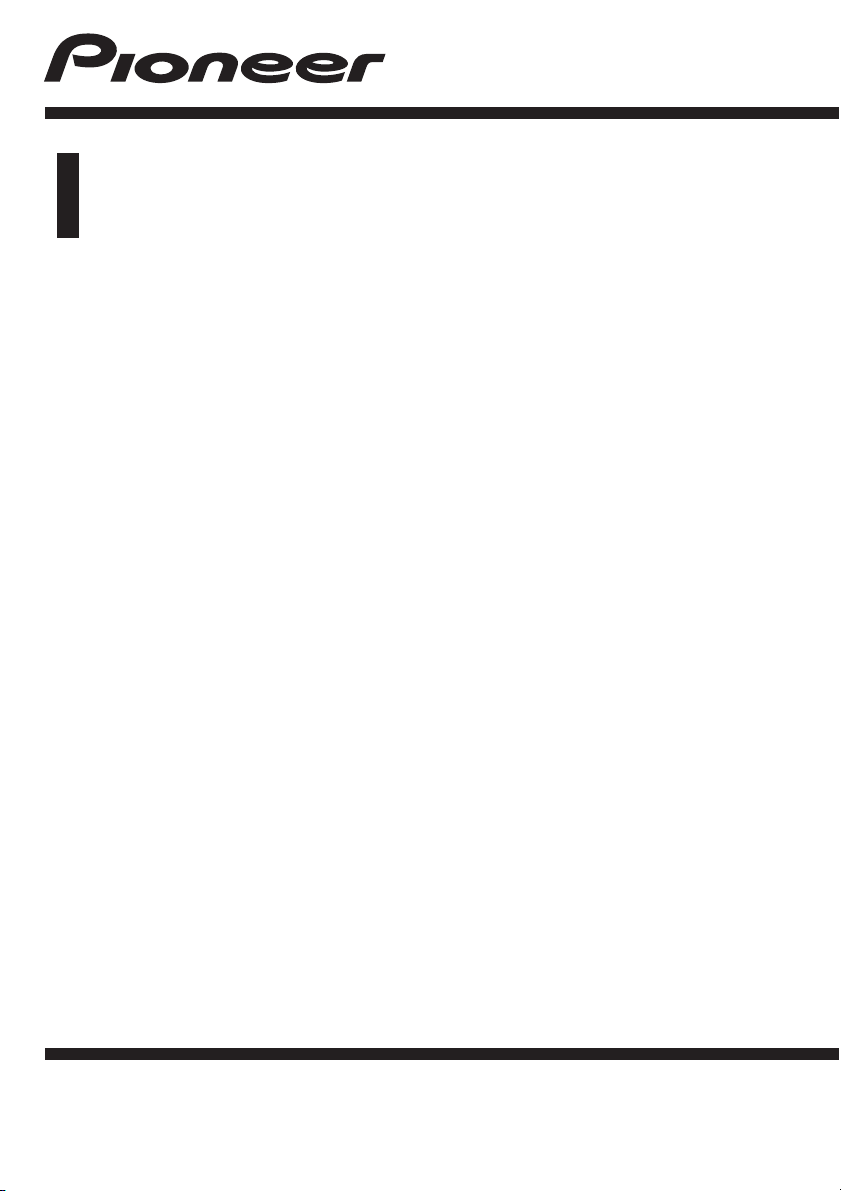
Operation Manual
CD RDS RECEIVER
DEH-6200BT
English
Page 2
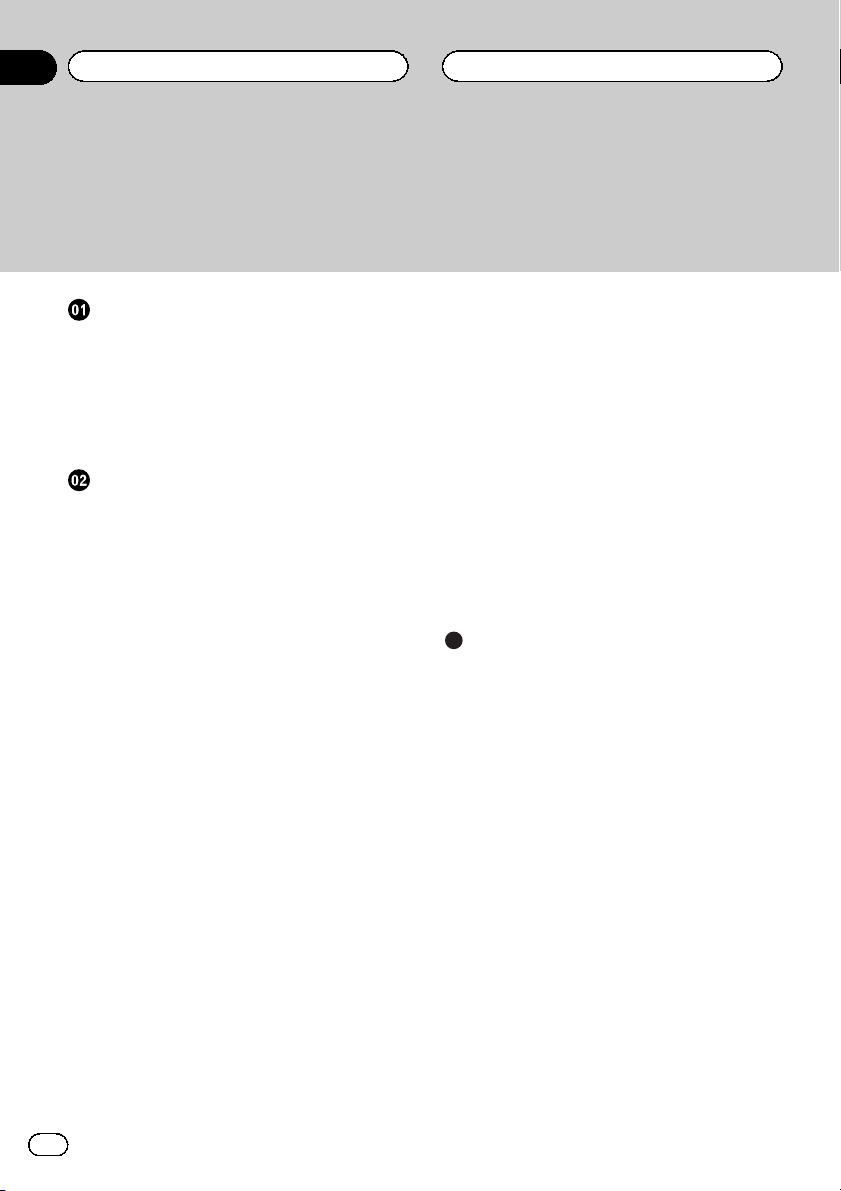
Contents
Thank you for purchasing this PIONEER product.
To ensure proper use, please read through this manual before using this product. It
is especially important that you read and observe WARNINGs and CAUTIONsin
this manual. Please keep the manual in a safe and accessible place for future refer-
ence.
Before You Start
About this unit 3
Operating environment 3
In case of trouble 3
Demo mode 3
Resetting the microprocessor 4
About this manual 4
Operating this unit
Head unit 5
Optional remote control 5
Display indication 5
Basic Operations 6
Using Bluetooth telephone 7
– Setting up for hands-free phoning 7
– Basic Operations 7
Menu operations identical for function
settings/audio adjustments/initial settings/
lists 8
Tuner 8
– Basic Operations 8
– Using PI Seek 8
– Using Auto PI Seek for preset
stations 8
– Storing and recalling stations 8
– Displaying text information 9
– Advanced operations using special
buttons 9
– Function settings 9
– PTY list 10
CD/CD-R/CD-RW and USB storage
devices 11
– Basic Operations 11
– Displaying text information 11
– Selecting and playing files/tracks from
the name list 12
– Advanced operations using special
buttons 12
– Function settings 12
iPod 13
– Basic Operations 13
– Displaying text information 13
– Browsing for a song 13
– Advanced operations using special
buttons 14
– Function settings 14
Bluetooth Telephone 15
– Connection menu operation 15
– Phone menu operation 17
– Function and operation 17
Audio Adjustments 18
Initial Settings 19
Other Functions 21
– Using an AUX source 21
Additional Information
Troubleshooting 22
Error messages 22
Handling guideline 24
Compressed audio compatibility (disc,
USB) 25
iPod compatibility 26
Sequence of audio files 27
Bluetooth profiles 27
Copyright and trademark 27
Specifications 29
2
En
Page 3
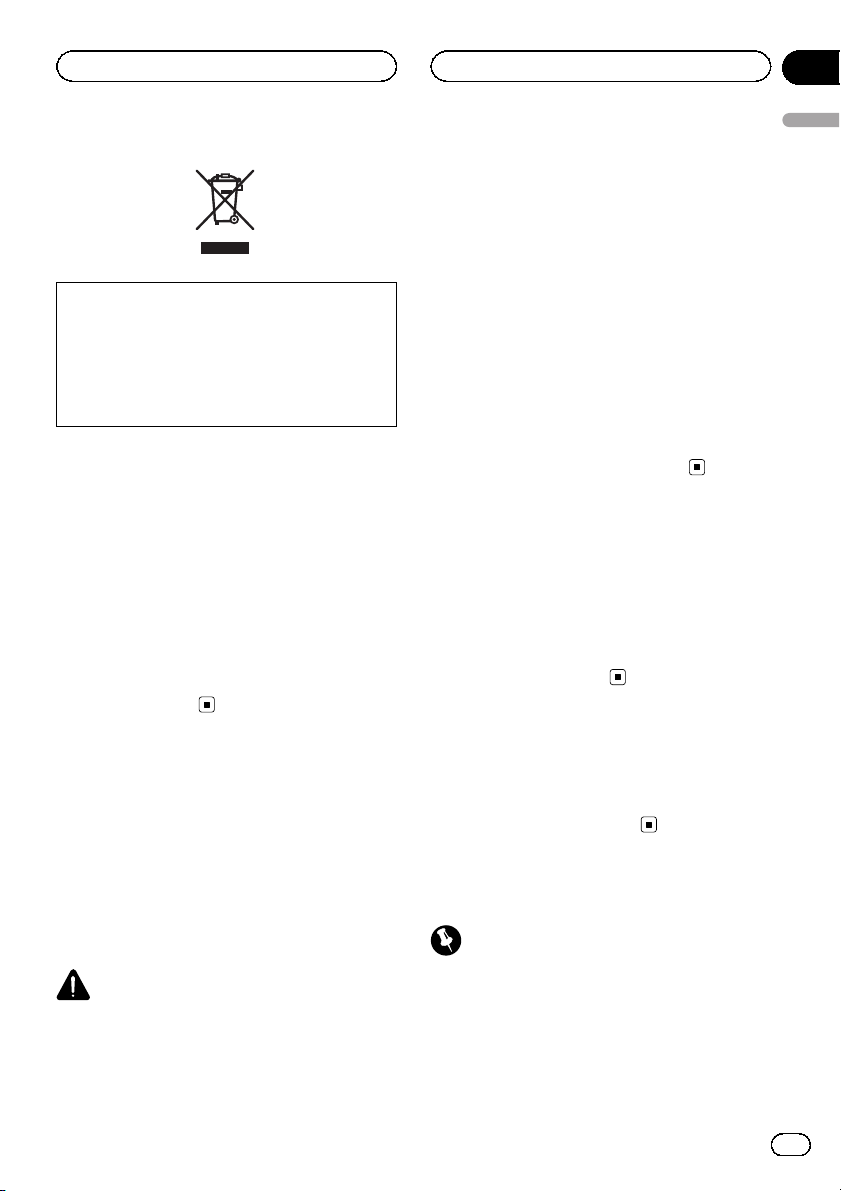
Before You Start
If you want to dispose this product, do not mix
it with general household waste. There is a separate collection system for used electronic
products in accordance with legislation that requires proper treatment, recovery and recycling.
Private households in the member states of
the EU, in Switzerland and Norway may return
their used electronic products free of charge
to designated collection facilities or to a retailer (if you purchase a similar new one).
For countries not mentioned above, please
contact your local authorities for the correct
method of disposal.
By doing so you will ensure that your disposed
product undergoes the necessary treatment,
recovery and recycling and thus prevent potential negative effects on the environment
and human health.
Section
01
Before You Start
This product is a class 1 laser product classified under the Safety of laser products, IEC
60825-1:2007, but this product contains a
laser diode higher than Class 1. To ensure
continued safety, do not remove any covers or
attempt to gain access to the inside of the product. Refer all servicing to qualified personnel.
! The Pioneer CarStereo-Pass is for use only in
Germany.
! Always keep the volume low enough to hear
outside sounds.
! Avoid exposure to moisture.
! If the battery is disconnected or discharged,
any preset memory will be erased.
Operating environment
This unit should be used within the temperature ranges shown below.
Operating temperature range: -10 °C to +60 °C
(14 °F to 140 °F)
EN300328 ETC test temperature: -20 °C and
+55 °C (-4 °F and 131 °F)
About this unit
The tuner frequencies on this unit are allocated for use in Western Europe, Asia, the
Middle East, Africa and Oceania. Use in other
areas may result in poor reception. The RDS
(radio data system) function only operates in
areas with broadcasting RDS signals for FM
stations.
CAUTION
! Do not allow this unit to come into contact
with liquids. Electrical shock could result.
Also, damage to this unit, smoke, and overheating could result from contact with liquids.
! “CLASS 1 LASER PRODUCT”
In case of trouble
Should this product fail to operate properly,
please contact your dealer or nearest authorized Pioneer Service Station.
Demo mode
Important
! Failure to connect the red lead (ACC) of this
unit to a terminal coupled with ignition switch
on/off operations may lead to battery drain.
! Remember that if the feature demo continues
operating when the car engine is turned off, it
may drain battery power.
En
3
Page 4
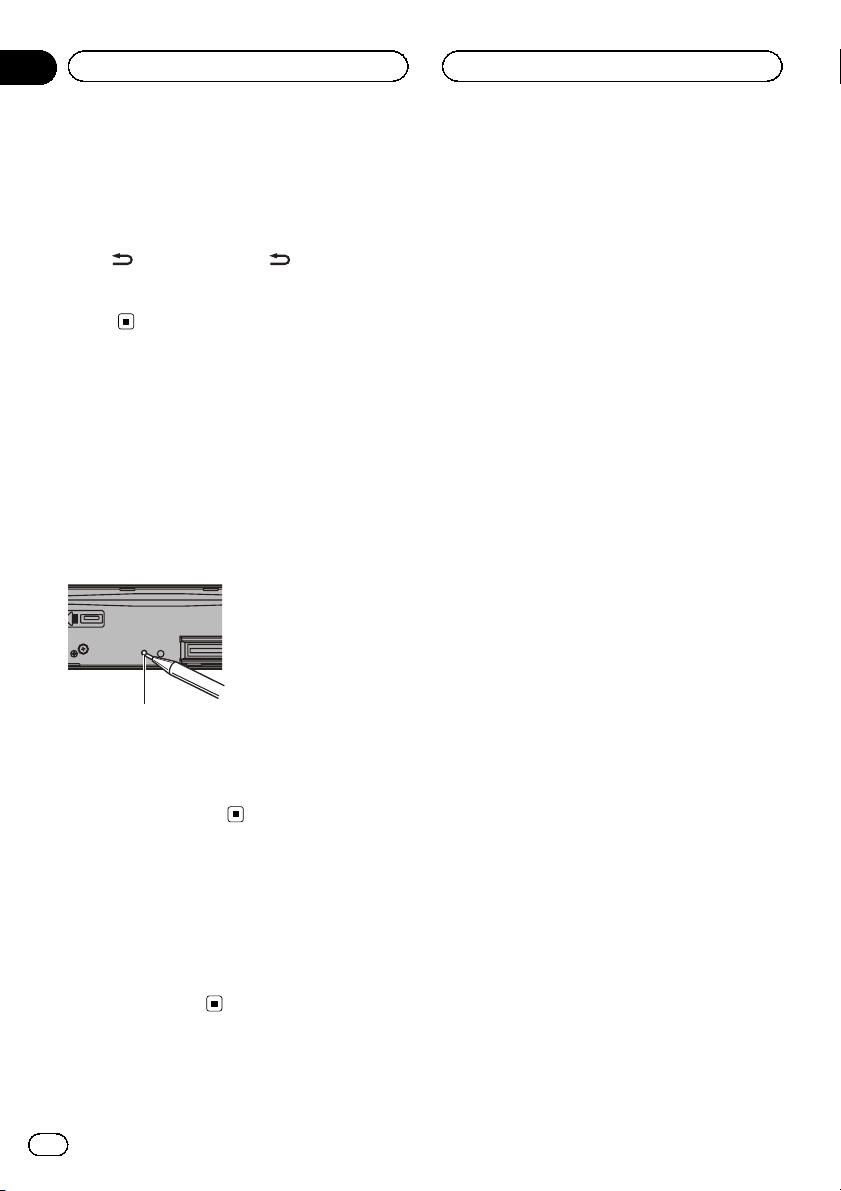
Section
01
Before You Start
The demo automatically starts when the ignition switch is set to ACC or ON while the unit
is turned off. Turning off the unit does not cancel demo mode. To cancel the demo mode,
press
again to start. Operating the demo while the
ignition switch is set to ACC may drain battery
power.
/DISP/SCRL. Press /DISP/SCRL
Resetting the microprocessor
The microprocessor must be reset in the following situations:
! Before using this unit for the first time after
installation
! If the unit fails to operate properly
! When strange or incorrect messages ap-
pear on the display
RESET button
1 Remove the front panel.
2 Press RESET with a pen tip or other
pointed instrument.
About this manual
In the following instructions, USB memories
and USB audio players are collectively referred
to as “USB storage device.”
In this manual, iPod and iPhone will be referred to as “iPod”.
4
En
Page 5
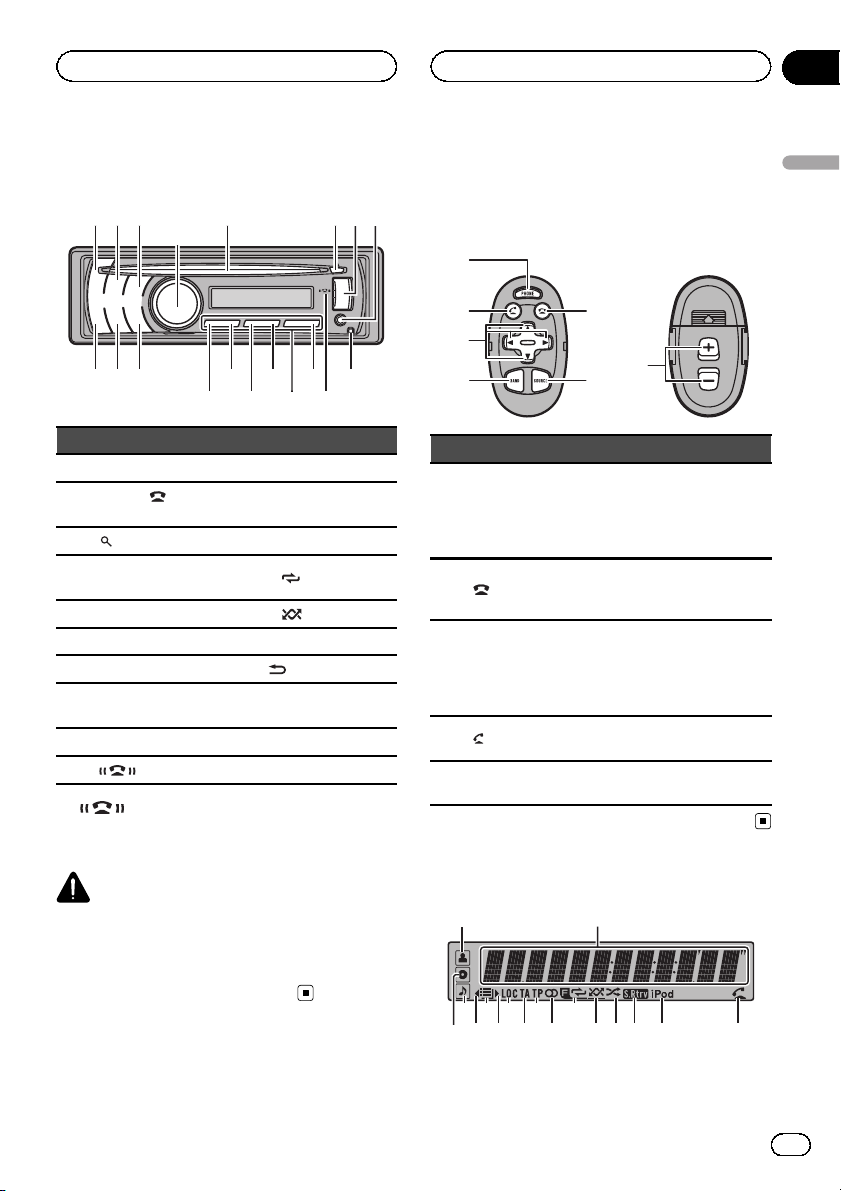
172
345
6
f
g
e
d
bchij
9
8
a
5 7 9 b de g h
f3
Operating this unit
Section
02
Head unit
Part Part
1 SRC/OFF b 6/PAUSE
PHONE/
2
NECT
3
MULTI-CONTROL
4
(M.C.)
5 Disc loading slot f 2/
6 h (eject) g 1/iPod
7 USB port h
AUX input jack (3.5
8
mm stereo jack)
9 Detach button j BAND/ESC
a
! indicator
Lights up when your cellular phone is connected via Bluetooth wireless technology.
/CON-
(list) d 4/S.Rtrv
indicator
c 1 to 6
e 3/
/DISP/SCRL
i TA/NEWS
Optional remote control
The remote control CD-SR110 is sold separately.
k
n
m
j
Part Operation
k PHONE
l
m a/b/c/d
n
o VOLUME
l
o
1
Press to display the phone menu.
Press and hold to display the connection menu.
While operating a phone, press to
change the source.
While operating the phone, press
to end a call or reject an incoming
call.
Press to perform manual seek
tuning, fast forward, reverse and
track search controls.
Also used for controlling functions.
Press to start talking on the
phone while operating a phone.
Press to increase or decrease volume.
Operating this unit
CAUTION
Use an optional Pioneer USB cable (CD-U50E) to
connect the USB audio player/USB memory as
any device connected directly to the unit will protrude out from the unit and may be dangerous.
Do not use unauthorized products.
Display indication
12
4 6 8 a c
En
5
Page 6
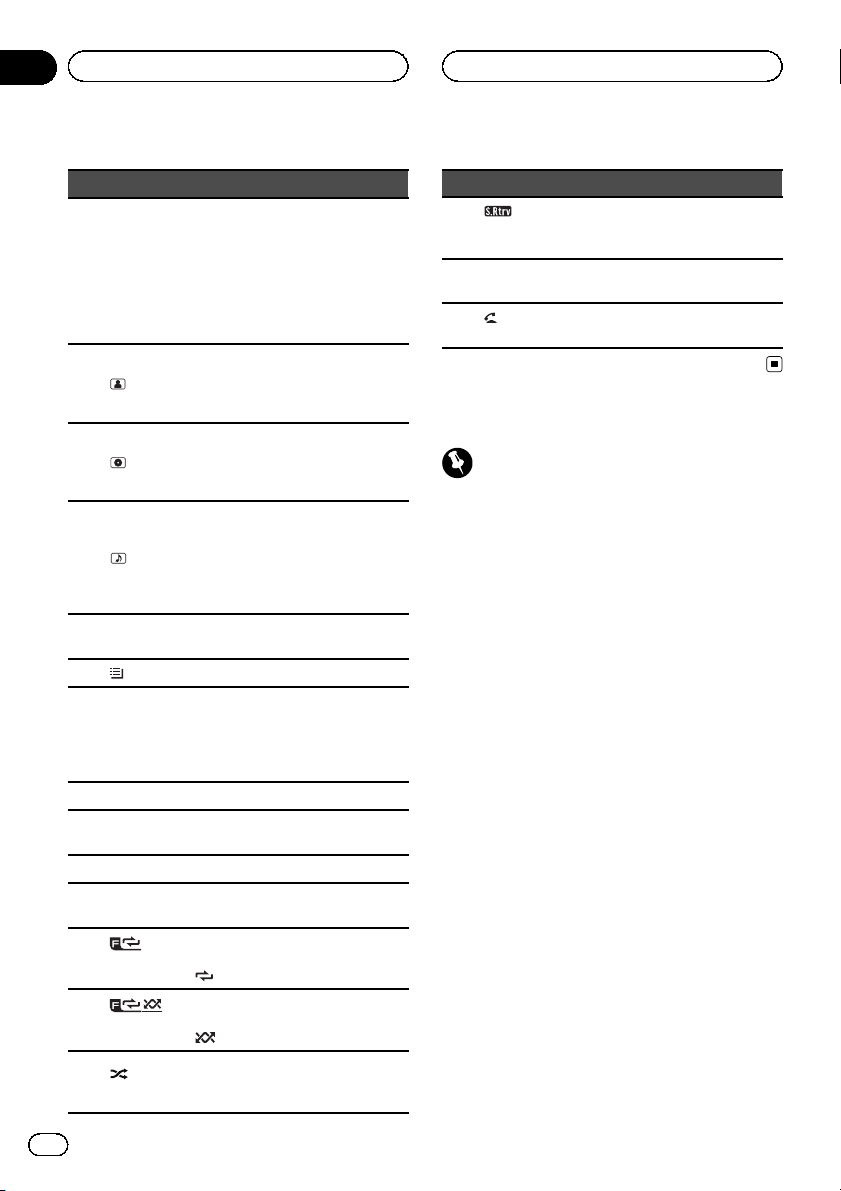
Section
02
Operating this unit
Indicator State
Tuner: band and frequency
Built-in CD, USB storage device
Main dis-
1
play section
2
(artist)
3
(disc)
4
(song)
5 c
6
(list) The list function is operated.
7 d
8 LOC The local seek tuning is on.
9 TA
a TP A TP station is tuned in.
b 5 (stereo)
c
(folder repeat)
d
(folder random)
(shuf-
e
fle)
and iPod: elapsed playback time
and text information
When an SMS is received by the
connected cellular phone, a message is displayed to notify you of
the reception.
The disc (track) artist name is displayed.
Artist search refinement on the
iPod browsing function is in use.
The disc (album) name is displayed.
Album search refinement on the
iPod browsing function is in use.
The track (song) name is displayed.
A playable audio file has been selected while operating the list.
Song search refinement on the
iPod browsing function is in use.
An upper tier of folder or menu
exists.
A lower tier of folder or menu exists.
It flashes when a song/album related to the song currently playing
is selected from iPod.
TA (traffic announcement standby) function is on.
The selected frequency is being
broadcasted in stereo.
Folder repeat is on.
When repeat function is on, only
is displayed.
Folder random is on.
When random function is on, only
is displayed.
Shuffle or shuffle all function is
on while the iPod source is being
selected.
Indicator State
f
(sound retriever)
g iPod
h
answer)
(auto
The sound retriever function is
on.
CTRL (control mode) is set to
iPod.
Shows when the automatic answering function is on.
Basic Operations
Important
! Handle gently when removing or attaching
the front panel.
! Avoid subjecting the front panel to excessive
shock.
! Keep the front panel out of direct sunlight and
high temperatures.
! Remove any cables and devices attached to
this unit before detaching the front panel to
avoid damage to the device or vehicle interior.
6
En
Page 7
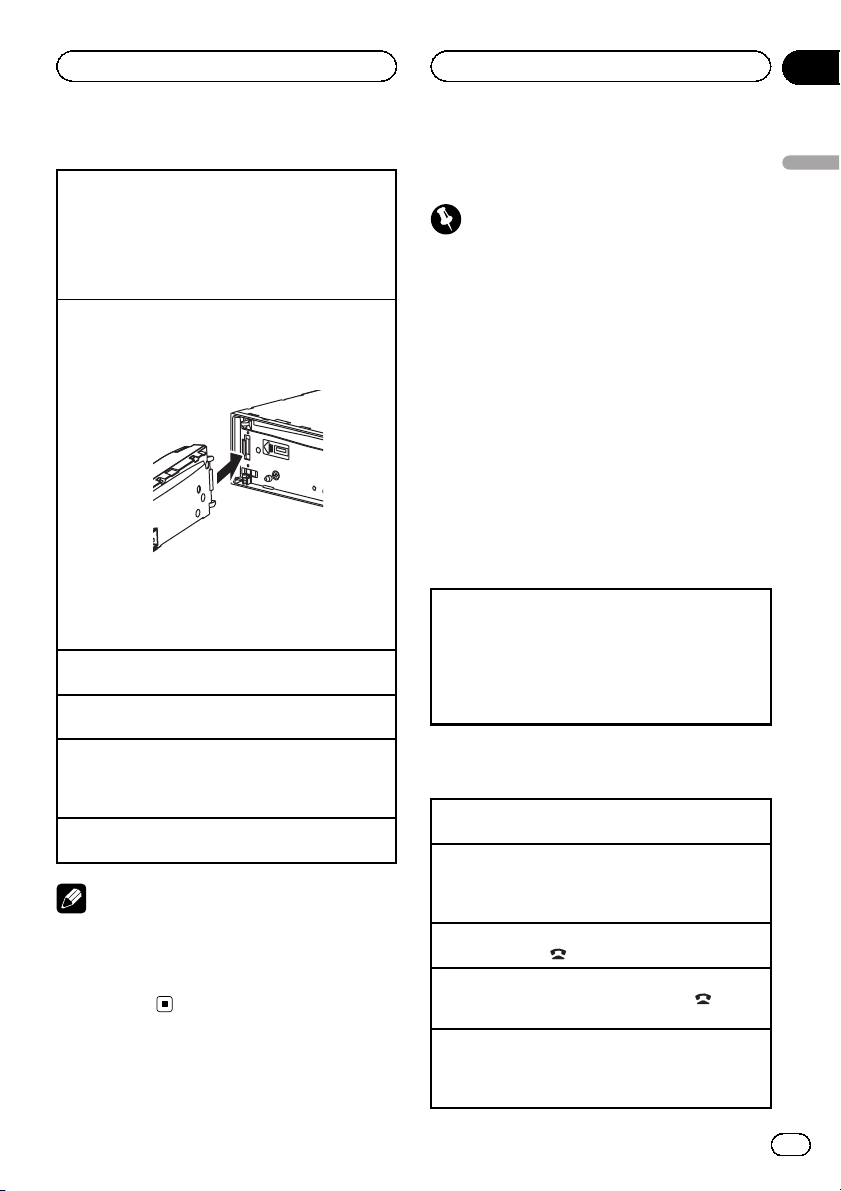
Operating this unit
Section
02
Removing the front panel to protect your unit from
theft
1 Press the detach button to release the front
panel.
2 Grab the front panel and remove.
3 Always keep the detached front panel in a protec-
tion device such as a protection case.
Re-attaching the front panel
1 Slide the front panel to the left until it clicks.
Front panel and the head unit are connected on
the left side. Make sure that the front panel has
been properly connected to the head unit.
2 Press the right side of the front panel until it is
firmly seated.
If you can’t attach the front panel to the head unit
successfully, try again. However, forcing the front
panel into place may result in damage.
Turning the unit on
1 Press SRC/OFF to turn the unit on.
Turning the unit off
1 Press SRC/OFF and hold until the unit turns off.
Selecting a source
1 Press SRC/OFF to cycle between:
TUNER (tuner)—CD (built-in CD player)—USB
(USB)/USB-iPod (iPod)—AUX (AUX)
Adjusting the volume
1 Turn M.C. to adjust volume.
Note
When this unit’s blue/white lead is connected to
the vehicle’s auto-antenna relay control terminal,
the vehicle’s antenna extends when this unit’s
source is turned on. To retract the antenna, turn
the source off.
Using Bluetooth telephone
Important
! Since this unit is on standby to connect with
your cellular phone via Bluetooth wireless
technology, using it without the engine running can drain the battery power.
! Operations may vary depending on the kind of
cellular phone.
! Advanced operations that require attention
such as dialing numbers on the monitor,
using the phone book, etc., are prohibited
while driving. Park your vehicle in a safe place
when using these advanced operations.
Setting up for hands-free phoning
Before you can use the hands-free phoning
function you must set up the unit for use with
your cellular phone.
1 Connection
Operate the Bluetooth telephone connection
menu. Refer to Connection menu operation on
page 15.
2 Function settings
Operate the Bluetooth telephone function menu.
Refer to Phone menu operation on page 17.
Basic Operations
Making a phone call
1 Refer to Phone menu operation on page 17.
Answering an incoming call
1 When a call is received, press M.C.
! You can also perform this operation by push-
ing M.C.
Ending a call
1 Press PHONE/
Rejecting an incoming call
1 When a call is received, press PHONE/
NECT.
Answering a call waiting
1 When a call is received, press M.C.
! You can also perform this operation by push-
ing M.C.
/CONNECT.
/CON-
Operating this unit
En
7
Page 8
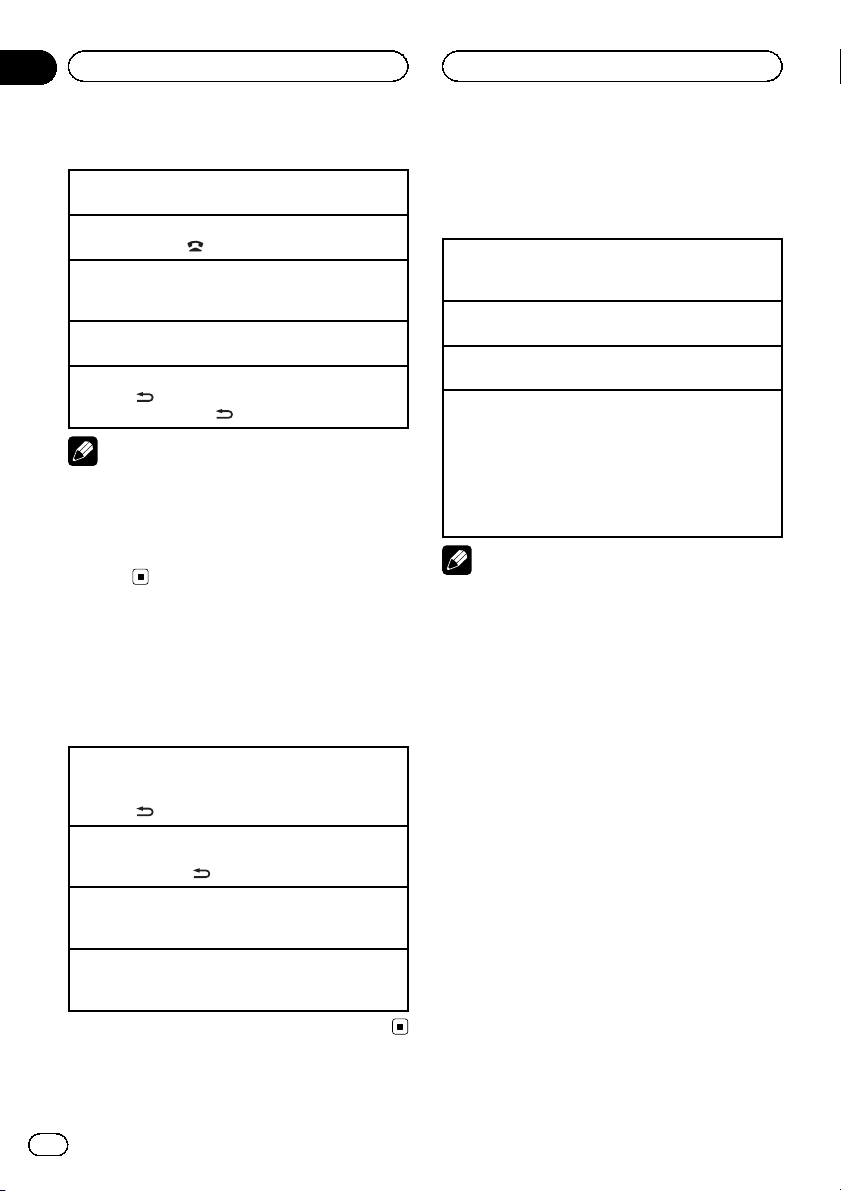
Section
02
Operating this unit
Switching between callers on hold
1 Press M.C.
Canceling call waiting
1 Press PHONE/
Adjusting the other party’s listening volume
1 Push M.C. up or down while talking on the
phone.
Turning private mode on and off.
1 Press BAND/ESC while talking on the phone.
Switching the information display
1 Press
! Press and hold
/CONNECT.
/DISP/SCRL while talking on the phone.
/DISP/SCRL to scroll.
Notes
! If private mode is selected on the cellular
phone, hands-free phoning may not be available.
! The estimated call time appears in the display
(this may differ slightly from the actual call
time).
Menu operations identical
for function settings/audio
adjustments/initial
settings/lists
Returning to the previous display
Returning to the previous list/category (the folder/category one level higher)
1 Press
Returning to the main menu
Returning to the top tier of list/categor y
1 Press and hold
Returning to the ordinary display
Canceling the initial setting menu
1 Press BAND/ESC.
Returning to the ordinary display from the list/category
1 Press BAND/ESC.
/DISP/SCRL.
/DISP/SCRL.
Tuner
Basic Operations
Selecting a band
1 Press BAND/ESC until the desired band (FM-1,
FM-2, FM-3 for FM or MW/LW) is displayed.
Manual tuning (step by step)
1 Push M.C. left or right.
Preset tuning
1 Push M.C. up or down.
Seeking
1 Push and hold M.C. left or right, and then re-
lease.
You can cancel seek tuning by pushing M.C. left
or right.
While pushing and holding M.C. left or right, you
can skip stations. Seek tuning starts as soon as
you release M.C.
Note
This unit’s AF (alternative frequencies search)
function can be turned on and off. AF should be
off for normal tuning operation (refer to page 10).
Using PI Seek
If the tuner cannot find a suitable station, or
the reception status deteriorates, the unit
automatically searches for a different station
with the same programming. During the
search, PI seek is displayed and sound is
muted.
Using Auto PI Seek for preset
stations
When preset stations cannot be recalled, the
unit can be set to perform PI Seek during preset recall.
! The default setting for Auto PI Seek is off.
Refer to Auto PI (auto PI seek) on page 19.
Storing and recalling stations
You can easily store up to six stations for each
band as presets.
8
En
Page 9
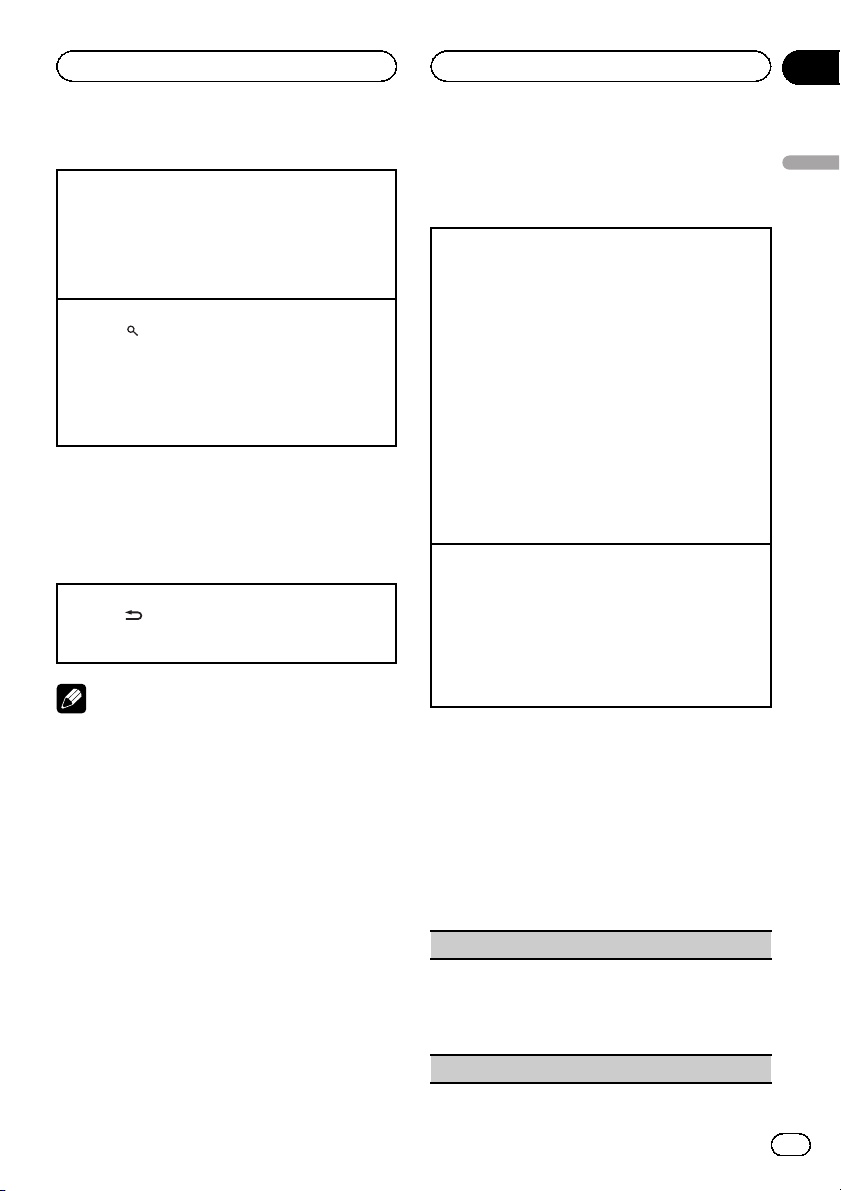
Operating this unit
Section
02
Using preset tuning buttons
1 When you find a station that you want to store in
memory, press one of the preset tuning buttons
(1 to 6) and hold until the preset number stops
flashing.
2 Press one of the preset tuning buttons (1 to 6)to
select the desired station.
Using the preset screen
1 Press
2 Use M.C. to store the selected frequency in the
3 Use M.C. to select the desired station.
to switch to the preset screen.
memory.
Turn to change the preset number. Press and
hold to store.
Turn to change the station. Press to select.
Displaying text information
RDS (radio data system) contains digital information that helps search for the radio stations.
Selecting the desired text information
1 Press
! RDS (radio data system) contains digital infor-
mation that helps search for the radio stations.
! PTY information and the frequency appear on
the display for eight seconds.
/DISP/SCRL.
Program service name—PTY information—Fre-
quency
Notes
Advanced operations using
special buttons
Receiving traffic announcements
Regardless of the source you are listening to, you can
receive traffic announcements automatically with TA
(traffic announcement standby).
1 Tune in to a TP or enhanced other network’sTP
station.
2 Press TA /NEWS to turn traffic announcement
standby on or off.
3 Use M.C. to adjust the TA volume when a traffic
announcement begins.
The newly set volume is stored in the memory
and will be recalled for subsequent traffic announcements.
4 Press TA /NEWS while a traffic announcement is
being received to cancel the announcement.
The tuner returns to the original source but remains in the standby mode until TA/NEWS is
pressed again.
Using news program interruption
When a news program is broadcast from a PTY code
news station, the unit automatically switches to the
news broadcast station. When the news program
ends, reception of the previous program resumes.
1 Press TA /NEWS and hold to turn on or off news
program interruption.
A news program can be canceled by pressing TA /
NEWS.
Function settings
1 Press M.C. to display the main menu.
2 Turn M.C. to change the menu option
and press to select FUNCTION.
3 Turn M.C. to select the function.
After selecting, perform the following procedures to set the function.
Operating this unit
BSM (best stations memory)
BSM (best stations memory) automatically stores the
six strongest stations in the order of their signal
strength.
1 Press M.C. to turn BSM on.
To cancel, press M.C. again.
Regional (regional)
En
9
Page 10
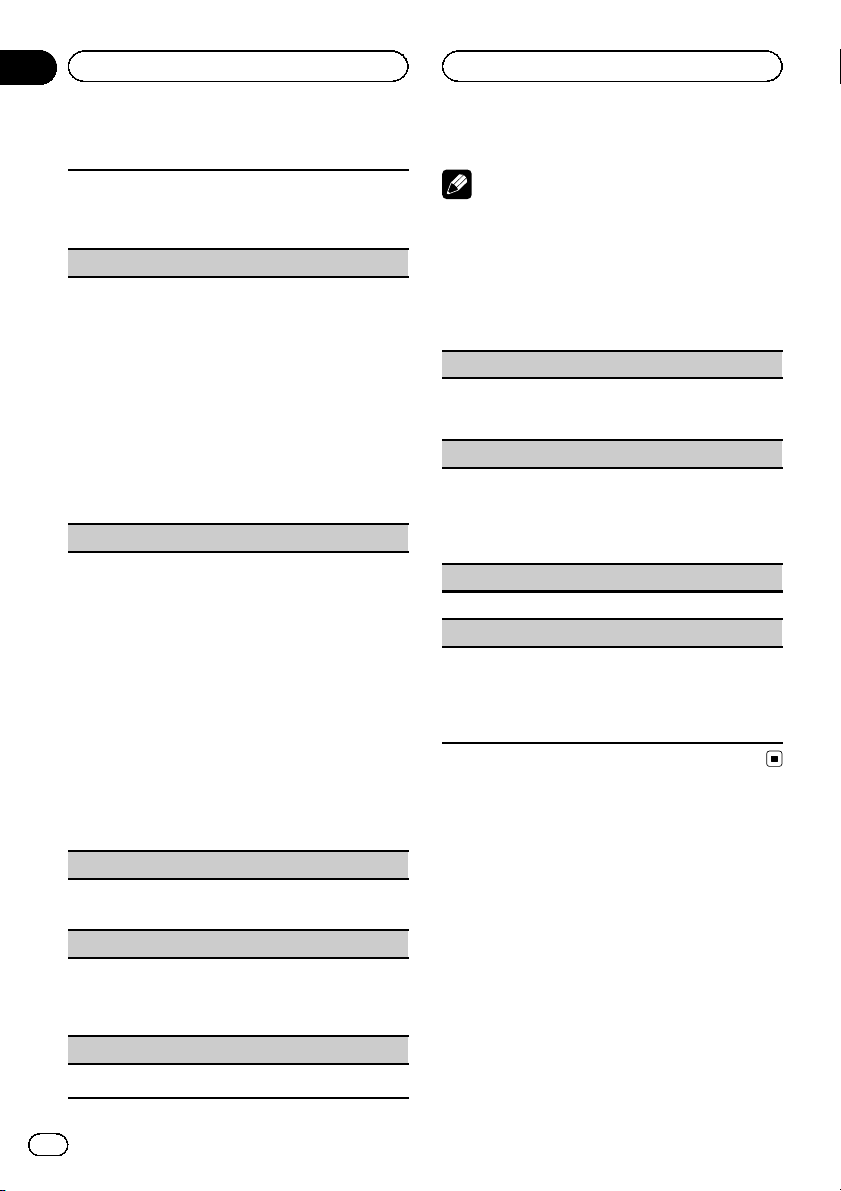
Section
02
Operating this unit
When AF is used, the regional function limits the selection of stations to those broadcasting regional programs.
1 Press M.C. to turn the regional function on or off.
Local (local seek tuning)
Local seek tuning lets you tune in to only those radio
stations with sufficiently strong signals for good reception.
1 Press M.C. to display the setting mode.
2 Turn M.C. to select the desired setting.
FM: Local OFF—Level 1—Level 2—Level 3—
Level 4
MW/LW: Local OFF—Level 1—Level 2
The larger the setting number, the higher the signal level. The highest level setting allows reception of only the strongest stations; while lower
settings let you receive progressively weaker stations.
3 Press M.C. to confirm the selection.
PTY search (program type selection)
You can tune in to a station using PTY (program type)
information.
1 Press M.C. to display the setting mode.
2 Turn M.C. to select the desired setting.
News/Info—Popular—Classics—Others
3 Press M.C. to begin the search.
The unit searches for a station broadcasting that
type of program. When a station is found, its program service name is displayed.
PTY (program type ID code) information is listed
in the following section. Refer to this page.
The program of some stations may differ from
that indicated by the transmitted PTY.
If no station is broadcasting the type of program
you searched for, NOT FOUND is displayed for
about two seconds and then the tuner returns to
the original station.
Traffic (traffic announcement standby)
1 Press M.C. to turn traffic announcement standby
on or off.
AF (alternative frequencies search)
When the tuner cannot get a good reception, the unit
automatically searches for a different station in the
same network.
1 Press M.C. to turn AF on or off.
News (news program interruption)
1 Press M.C. to turn the NEWS function on or off.
Notes
! If MW/LW band is selected, only BSM or Local
is available.
! Operation is complete even if the menu is can-
celled before being confirmed.
PTY list
News/Info
News (News), Affairs (Current affairs), Info (Informa-
tion), Sport (Sports), Weather (Weather), Finance (Finance)
Popular
Pop Mus (Popular music), Rock Mus (Rock music),
Easy Mus (Easy listening), Oth Mus (Other music),
Jazz (Jazz), Country (Country music), Nat Mus (Na-
tional music), Oldies (Oldies music), Folk mus (Folk
music)
Classics
L. Class (Light classical), Classic (Classical)
Others
Educate (Education), Drama (Drama), Culture (Cul-
ture), Science (Science), Varied (Varied), Children
(Children’s), Social (Social affairs), Religion (Religion), Phone In (Phone in), Touring (Travel), Leisure
(Leisure), Document (Documentaries)
10
En
Page 11

Operating this unit
Section
02
CD/CD-R/CD-RW and USB
storage devices
Basic Operations
Playing a CD/CD-R/CD-RW
1 Insert the disc into the disc loading slot with the
label side up.
1 If a disc has already been inserted, press SRC/
OFF to select the built-in CD player.
Ejecting a CD/CD-R/CD-RW
1 Press h (eject).
Playing songs on a USB storage device
1 Open the USB connector cover.
2 Plug in the USB storage device using a USB
cable.
Stopping playback of files on a USB storage device
1 You may disconnect the USB storage device at
anytime.
Selecting a folder
1 Push M.C. up or down.
Selecting a track
1 Push M.C. left or right.
Fast forwarding or reversing
1 Push and hold M.C. left or right.
Returning to root folder
1 Press and hold BAND/ESC.
Switching between compressed audio and CD-DA
1 Press BAND/ESC.
Notes
! When playing compressed audio, there is no
sound during fast forward or reverse.
! USB storage device that can be charged via
USB will be recharged when plugged in and
the ignition switch is set to ACC or ON.
! Disconnect USB storage devices from the unit
when not in use.
! If plug and play is on and a USB storage de-
vice is present, depending on the type of device, the source may switch to USB
automatically when you turn on the engine.
Please change plug and play setting as neces-
sary. Refer to USB PnP (plug and play) on page
20.
Displaying text information
Selecting the desired text information
1 Press
Scrolling the text information to the left
1 Press and hold
! Incompatible text stored with the audio file
may not be displayed or may be displayed incorrectly.
! Depending on the version of iTunes used to
write MP3/AAC files onto a disc, comment information may be incorrectly displayed.
! When Windows Media Player 11 is used to en-
code the WAV files, text information can be
displayed.
! When playing back VBR (variable bit rate)-re-
corded WMA files, the average bit rate value is
displayed.
! When playing back VBR (variable bit rate)-re-
corded MP3 files, VBR is displayed instead of
bit rate value.
! When playing back VBR (variable bit rate)-re-
corded AAC files, the average bit rate value is
displayed. However, depending on the software used to decode AAC files, VBR may be
displayed.
/DISP/SCRL.
CD TEXT discs: Track number and play time—
disc title—disc artist name—track title—track artist name
WMA/MP3/AAC: Play time—folder name—file
name—track title—artist name—album title—
genre—comment—bit rate—folder and track
numbers
WAV: Play time—folder name—file name—track
title—artist name—album title—genre—comment—sampling frequency—folder and track
numbers
/DISP/SCRL.
Notes
Operating this unit
En
11
Page 12

Section
02
Operating this unit
Selecting and playing files/
tracks from the name list
1 Press to switch to the file/track
name list mode.
2 Use M.C. to select the desired file name
(or folder name).
Changing track, file or folder name
1 Turn M.C.
Playing
1 When a file or track is selected, press M.C.
Viewing a list of the files (or folders) in the selected
folder
1 When a folder is selected, press M.C.
Playing a song in the selected folder
1 When a folder is selected, press and hold M.C.
Note
Track title list will display the list of track titles on
a CD TEXT disc.
Advanced operations using
special buttons
Selecting a repeat play range
1 Press 3/
CD/CD-R/CD-RW
! Disc – Repeat all tracks
! Tr a ck – Repeat the current track
! Folder – Repeat the current folder
USB storage device
! All – Repeat all files
! Tr a ck – Repeat the current file
! Folder – Repeat the current folder
Playing tracks in random order
1 Press 2/
Tracks in a selected repeat range are played in
random order.
to cycle between the following:
to turn random play on or off.
Pausing playback
1 Press 6/PAUSE to pause or resume.
Enhancing compressed audio and restoring rich
sound (sound retriever)
1 Press 4/S.Rtrv to cycle between:
OFF (off)—1—2
1 is effective for low compression rates, and 2 is
effective for high compression rates.
Function settings
1 Press M.C. to display the main menu.
2 Turn M.C. to change the menu option
and press to select FUNCTION.
3 Turn M.C. to select the function.
After selecting, perform the following procedures to set the function.
Repeat (repeat play)
1 Press M.C. to display the setting mode.
2 Turn M.C. to select a repeat play range.
For details, refer to Selecting a repeat play range on
this page.
3 Press M.C. to confirm the selection.
Random (random play)
1 Press M.C. to turn random play on or off.
Pause (pause)
1 Press M.C. to pause or resume.
S.Rtrv (sound retriever)
Automatically enhances compressed audio and restores rich sound.
1 Press M.C. to display the setting mode.
2 Turn M.C. to select the desired setting.
For details, refer to Enhancing compressed audio
and restoring rich sound (sound retriever) on this
page.
3 Press M.C. to confirm the selection.
12
En
Page 13

Operating this unit
Section
02
Note
Operation is complete even if the menu is cancelled before being confirmed.
iPod
Basic Operations
Playing songs on an iPod
1 Open the USB connector cover.
2 Connect an iPod to the USB cable using an iPod
Dock Connector.
Selecting a track (chapter)
1 Push M.C. left or right.
Fast forwarding or reversing
1 Push and hold M.C. left or right.
Notes
! If the ignition switch is set to ACC or ON, the
iPod battery will be charged while connected.
! While the iPod is connected to this unit, the
iPod cannot be turned on or off unless the
control mode is set to iPod.
! Disconnect headphones from the iPod before
connecting to this unit.
! The iPod will turn off about two minutes after
the ignition switch is set to OFF.
Browsing for a song
1 Press to switch to the top menu of
the list search.
2 Use M.C. to select a category/song.
Changing the name of song or category
1 Turn M.C.
Playlists—artists—albums—songs—podcasts—
genres—composers—audiobooks
Playing
1 When a song is selected, press M.C.
Seeing a list of songs in the selected category
1 When a category is selected, press M.C.
Playing a song in the selected category
1 When a category is selected, press and hold M.C.
Searching the list by alphabet
1 When a list for the selected category is displayed,
press
2 Turn M.C. to select a letter.
3 Press M.C. to display the alphabetical list.
If alphabet search is aborted, NOT FOUND is displayed.
Depending on the number of files in the iPod,
there may be a delay when displaying a list.
to switch to alphabet search mode.
Note
Operating this unit
Displaying text information
Selecting the desired text information
1 Press
Scrolling the text information to the left
1 Press and hold
Incompatible text saved on the iPod will not be
displayed by the unit.
/DISP/SCRL.
Play time—song title—artist name—album title
—number of songs
/DISP/SCRL.
Note
En
13
Page 14

Section
02
Operating this unit
Advanced operations using
special buttons
Selecting a repeat play range
1 Press 3/
! One – Repeat the current song
! All – Repeat all songs in the selected list
Playing all songs in random order (shuffle all)
1 Press 2/
Pausing playback
Refer to Pausing playback on page 12.
Playing songs related to the currently playing song
You can play songs from the following lists.
• Album list of the currently playing artist
• Song list of the currently playing album
• Album list of the currently playing genre
1 Press and hold M.C. to switch to the link play
mode.
2 Turn M.C. to change the mode; press to select.
! Artist – Plays an album of the artist currently
! Album – Plays a song from the album cur-
! Genre – Plays an album from the genre cur-
The selected song/album will be played after the
currently playing song.
The selected song/album may be canceled if you operate functions other than link search (e.g. fast forward and rewind).
If no related albums/songs are found, NOT FOUND
is displayed.
Depending on the song selected to play, the end of
the currently playing song and the beginning of the
selected song/album may be cut off.
to cycle between the following:
to turn shuffle all on.
being played.
rently being played.
rently being played.
Operating this unit’s iPod function from your iPod
This function is not compatible with the following
iPod models.
! iPod nano 1st generation
! iPod 5th generation
This unit’s iPod function allows you to conduct operations from your iPod and listen to it using your car’s
speakers.
1 Press 1/iPod to switch the control mode.
! iPod – This unit’s iPod function can be oper-
ated from the connected iPod.
! Audio – This unit’s iPod function can be oper-
ated from this unit.
Enhancing compressed audio and restoring rich
sound (sound retriever)
Refer to Enhancing compressed audio and restoring
rich sound (sound retriever) on page 12.
Function settings
1 Press M.C. to display the main menu.
2 Turn M.C. to change the menu option
and press to select FUNCTION.
3 Turn M.C. to select the function.
After selecting, perform the following procedures to set the function.
Repeat (repeat play)
! Refer to Repeat (repeat play) on page 12.
However the repeat range is different from CD/external storage device. Refer to Selecting a repeat
play range on this page.
Shuffle (shuffle)
14
1 Press M.C. to display the setting mode.
2 Turn M.C. to select your favorite setting.
! Songs – Play back songs in the selected list in
random order.
! Albums – Play back songs from a randomly
selected album in order.
! OFF – Cancel random play.
3 Press M.C. to confirm the selection.
Shuffle all (shuffle all)
En
Page 15

Operating this unit
Section
02
! Press M.C. to turn shuffle all on.
To turn off, set Shuffle in the FUNCTION menu to
off.
Link play (link play)
1 Press M.C. to display the setting mode.
2 Turn M.C. to change the mode; press to select.
For details about the settings, refer to Playing
songs related to the currently playing song on the
previous page.
CTRL (control mode)
1 Press M.C. to select your favorite setting.
For details about the settings, refer to Operating
this unit’s iPod function from your iPod on the previous page.
PAUSE (pause)
! Refer to Pause (pause) on page 12.
Audiobooks (audiobook speed)
The playback speed of audiobook can be changed.
1 Press M.C. to display the setting mode.
2 Turn M.C. to select your favorite setting.
! Faster – Playback at a speed faster than nor-
mal
! Normal – Playback at normal speed
! Slower – Playback at a speed slower than nor-
mal
3 Press M.C. to confirm the selection.
S.Rtrv (sound retriever)
! Refer to S.Rtrv (sound retriever) on page 12.
Notes
! Operation is complete even if the menu is can-
celled before being confirmed.
! Switching the control mode to iPod pauses
song playback. Operate the iPod to resume
playback.
! The following functions are still accessible
from the unit even if the control mode is set to
iPod.
— Volume
— Fast forward/reverse
— Track up/down
— Pausing
— Switching the text information
! When the control mode is set to iPod, opera-
tions are limited as follows:
— Only CTRL (control mode), PAUSE (pause)
and S.Rtrv (sound retriever) functions are
available.
— The browse function cannot be operated
from this unit.
Bluetooth Telephone
Connection menu operation
Important
Be sure to park your vehicle and apply the parking brake when performing this operation.
1 Press and hold PHONE/ /CONNECT to
display the connection menu.
# You cannot operate this step during a call.
2 Turn M.C. to select the function.
After selecting, perform the following procedures to set the function.
Device list (connecting or disconnecting a cellular
phone from the device list)
1 Press M.C. to display the setting mode.
2 Turn M.C. to select the name of a device you want
to connect/disconnect.
3 Press M.C. to connect/disconnect the selected
cellular phone.
If the connection is established, * is indicated on
the device name.
Delete device (deleting a cellular phone from the device list)
Operating this unit
En
15
Page 16

Section
02
Operating this unit
1 Press M.C. to display the setting mode.
2 Turn M.C. to select the name of a device you want
to delete.
! Press and hold M.C. to switch the BD address
and device name.
3 Press M.C. to display Delete YES.
4 Press M.C. to delete a cellular phone information
from the device list.
! While this function is in use, do not turn off the
engine.
Add device (connecting a new cellular phone)
1 Press M.C. to start searching.
! To cancel, press M.C. while searching.
2 Turn M.C. to select a device from the device list.
! If the desired device is not displayed, select
Search again.
3 Press and hold M.C. to switch the BD address
and device name.
4 Press M.C. to connect the selected cellular
phone.
! To complete the connection, check the device
name (DEH-6200BT) and enter the link code
on your cellular phone.
! PIN code is set to 0000 as the default. You
can change this code. Refer to PIN code (PIN
code input) on the previous page.
! If five devices are already paired, Memory full
is displayed and it is not possible to perform
this operation. In this case, delete a paired device first.
SPCL. Device (setting a special device)
Bluetooth devices that are difficult to establish a connection with are called special devices. If your Bluetooth device is listed as a special device, select the
appropriate one.
1 Press M.C. to display the setting mode.
2 Use M.C. to select a special device.
Turn to change the menu option. Press to select.
! If five devices are already paired, Memory full
is displayed and it is not possible to perform
this operation. In this case, delete a paired device first.
3 Turn M.C. to display this unit’s device name, BD
address and pincode.
4 Use a cellular phone to connect to this unit.
! To complete the connection, check the device
name (DEH-6200BT) and enter the link code
on your cellular phone.
! PIN code is set to 0000 as the default. You
can change this code. Refer to PIN code (PIN
code input) on the previous page.
Auto CONN (connecting to a Bluetooth device automatically)
1 Press M.C. to turn automatic connection on or
off.
Visible (setting the visibility of this unit)
To check the availability of this unit from other devices, Bluetooth visibility of this unit can be turned
on.
1 Press M.C. to turn the visibility of this unit on or
off.
! While setting SPCL. Device, Bluetooth visibi-
lity of this unit is turned on temporarily.
PIN code (PIN code input)
To connect your cellular phone to this unit via Bluetooth wireless technology, you need to enter a PIN
code on your phone to verify the connection. The default code is 0000, but you can change it with this
function.
1 Press M.C. to display the setting mode.
2 Push M.C. up or down to select a number.
3 Push M.C. right to move the cursor to the next po-
sition.
4 After inputting PIN code, press and hold M.C.
PIN code can be stored in memory.
! After inputting 8 digits PIN code, push M.C.
right to store in memory.
! After inputting, pushing M.C. right or pressing
M.C. returns you to the PIN code input dis-
play, and you can change the PIN code.
16
En
Page 17

Operating this unit
Section
02
Device INFO (BD (Bluetooth device) address display)
1 Press M.C. to display the setting mode.
2 Turn M.C. to switch to the BD address and the de-
vice name.
Phone menu operation
Important
Be sure to park your vehicle and apply the parking brake when performing this operation.
1 Press PHONE/ /CONNECT to display
the phone menu.
2 Turn M.C. to select the function.
After selecting, perform the following procedures to set the function.
Missed Calls (missed call history)
DialledCalls (dialed call history)
REC’D Calls (received call history)
1 Press M.C. to display Missed Calls (missed call
history), DialledCalls (dialed call history) or
REC’D Calls (received call history).
2 Turn M.C. to select a name or phone number.
3 Press M.C. to make a call.
4 When you find a phone number that you want to
store in memory, press and hold one of the preset
tuning buttons (1 to 6).
! Press one of preset buttons 1 to 6 to recall the
desired preset number.
Phone book (phone book)
! The phone book in your cellular phone will be
transferred automatically when the phone is connected to this unit.
! Dependin g on the cellular phone, the phone book
may not be transferred automatically. In this case,
operate your cellular phone to transfer the phone
book. The visibility of this unit should be on. Refer
to Visible (setting the visibility of this unit) on the
previous page.
1 Press M.C. to display ALPH SRCH (alphabetical
list).
2 Turn M.C. to select the first letter of the name you
are looking for.
! Press and hold M.C. to select the desired
character type.
TOP (alphabet)–ΟΛΑ (Greek alphabet)–ВСЕ
(Cyrillic alphabet)
3 Press M.C. to display a registered name list.
4 Turn M.C. to select the name you are looking for.
5 Press M.C. to display the phone number list.
6 Turn M.C. to select a phone number you want to
call.
! When you find a phone number that you want
to store in memory, press and hold one of the
preset tuning buttons (1 to 6).
! Press one of preset buttons 1 to 6 to recall the
desired preset number.
7 Press M.C. to make a call.
Dial preset (preset phone numbers)
1 Press M.C. to display the setting mode.
2 Use M.C. to select the desired preset number.
Turn to change the preset number. Press to select.
! You can also press one of the preset number
buttons 1 to 6 to select a number.
3 Press M.C. to make a call.
Phone FUNC (phone function)
You can set Auto ANSR and Ring tone from this
menu. For details, refer to Function and operation on
this page.
Operating this unit
Function and operation
1 Display Phone FUNC.
Refer to Phone FUNC (phone function) on this
page.
En
17
Page 18

Section
02
Operating this unit
2 Press M.C. to display the function
menu.
3 Turn M.C. to select the function.
After selecting, perform the following procedures to set the function.
Auto ANSR (automatic answering)
1 Press M.C. to turn automatic answering on or off.
Ring tone (ring tone select)
1 Press M.C. to turn the ring tone on or off.
Audio Adjustments
1 Press M.C. to display the main menu.
2 Turn M.C. to change the menu option
and press to select AUDIO.
3 Turn M.C. to select the audio function.
After selecting, perform the following procedures to set the audio function.
FAD/BAL (fader/balance adjustment)
1 Press M.C. to display the setting mode.
2 Press M.C. to cycle between fader and balance.
3 Turn M.C. to adjust the speaker balance.
Adjustment range (front/rear): F-F15 to F-R15
Adjustment range (left/right): B-L15 to B-R15
! Select F-0 when only using two speakers.
! When the rear output setting and preout set-
ting are SUBW, you cannot adjust front/rear
speaker balance.
Preset EQ (equalizer recall)
Graphic EQ (equalizer adjustment)
You can adjust the currently selected equalizer curve
setting as desired. Adjusted equalizer curve settings
are stored in Custom1 or Custom2.
! A separate Custom1 curve can be created for
each source. If you make adjustments when a
curve other than Custom2 is selected, the equalizer curve settings will be stored in Custom1.
! A Custom2 curve that is common for all sour ces
can be created. If you make adjustments when
the Custom2 curve is selected, the Custom2
curve will be updated.
1 Press M.C. to display the setting mode.
2 Press M.C. to cycle between equalizer band and
level.
3 Press M.C. to switch to equalizer band and then
turn M.C. to select.
100Hz—315Hz—1.25kHz—3.15kHz—8kHz
4 Press M.C. to switch to level and then turn M.C.
to adjust.
Adjustment range: +6 to –6
Loudness (loudness)
Loudness compensates for deficiencies in the lowand high-frequency ranges at low volume.
1 Press M.C. to display the setting mode.
2 Turn M.C. to select the desired setting.
OFF (off)—Low (low)—Mid (mid)—High (high)
3 Press M.C. to confirm the selection.
SW setting 1 (subwoofer on/off setting)
This unit is equipped with a subwoofer output which
can be turned on or off.
1 Press M.C. to display the setting mode.
2 Turn M.C. to select the desired setting.
Normal (normal phase)—Reverse (reverse
phase)—OFF (subwoofer off)
3 Press M.C. to confirm the selection.
SW setting 2 (subwoofer adjustment)
1 Press M.C. to display the setting mode.
2 Turn M.C. to select an equalizer curve.
Powerful—Natural—Vocal—Custom1—Cus-
tom2—Flat—Super bass
! When Flat is selected no adjustments are
made to the sound.
3 Press M.C. to confirm the selection.
18
En
Page 19

Operating this unit
Section
02
The cut-off frequency and output level can be adjusted when the subwoofer output is on.
Only frequencies lower than those in the selected
range are outputted from the subwoofer.
1 Press M.C. to display the setting mode.
2 Press M.C. to cycle between cut-off frequency and
output level of subwoofer.
3 Press M.C. to switch to cut-off frequency and then
turn M.C. to select cut-off frequency.
50Hz—63Hz—80Hz—100Hz—125Hz
4 Press M.C. to switch to output level and then turn
M.C. to adjust output level.
Adjustment range: +6 to -24
HPF setting (high pass filter adjustment)
When you do not want low sounds from the subwoofer output frequency range to play from the front or
rear speakers, turn on the HPF (high pass filter). Only
frequencies higher than those in the selected range
are output from the front or rear speakers.
1 Press M.C. to display the setting mode.
2 Turn M.C. to select the cut-off frequency.
OFF (off)—50Hz—63Hz—80Hz—100Hz—125Hz
3 Press M.C. to confirm the selection.
Bass booster (bass boost)
1 Press M.C. to display the setting mode.
2 Turn M.C. to adjust the level.
Adjustment range: 0 to +6
3 Press M.C. to confirm the selection.
SLA (source level adjustment)
SLA (Source Level Adjustment) lets you adjust the vo-
lume level of each source to prevent radical changes
in volume when switching between sources.
! When selecting FM as the source, you cannot
switch to SLA.
! Settings are based on the FM volume level, which
remains unchanged.
Before adjusting source levels, compare the FM
volume level with the level of the source you wish
to adjust.
! The MW/LW volume level can also be adjusted
with this function.
1 Press M.C. to display the setting mode.
2 Turn M.C. to adjust the source volume.
Adjustment range: +4 to –4
3 Press M.C. to confirm the selection.
Note
Operation is complete even if the menu is cancelled before being confirmed.
Initial Settings
Important
Power save mode is cancelled if the vehicle battery is disconnected and will need to be turned
back on once the battery is reconnected. When
power save is off, depending on connection methods, the unit may continue to draw power from
the battery if your vehicle's ignition switch doesn't
have an ACC (accessory position).
1 Press SRC/OFF and hold until the unit
turns off.
2 Press SRC/OFF and hold until the initial
setting menu appears in the display.
3 Turn M.C. to select the initial setting.
After selecting, perform the following procedures to set the initial setting.
Language (multi language)
Menu language related to Bluetooth telephone can
be changed.
! Some characters may not be displayed properly.
1 Press M.C. to display the setting mode.
2 Turn M.C. to select the language.
English—РУССКИЙ—ESPAÑOL
FM step (FM tuning step)
Normally, the FM tuning step employed by seek tuning is 50 kHz. When AF or TA is on, the tuning step
automatically changes to 100 kHz. It may be preferable to set the tuning step to 50 kHz when AF is on.
1 Press M.C. to display the setting mode.
2 Turn M.C. to select the FM tuning step.
50kHz (50 kHz)—100kHz (100 kHz)
3 Press M.C. to confirm the selection.
Auto PI (auto PI seek)
Operating this unit
En
19
Page 20

Section
02
Operating this unit
The unit can automatically search for a different station with the same programming, even during preset
recall.
1 Press M.C. to turn Auto PI seek on or off.
Warning (warning tone setting)
If the front panel is not detached from the head unit
within four seconds of turning off the ignition, a warning tone sounds. You can turn off the warning tone.
1 Press M.C. to turn the warning tone on or off.
AUX (auxiliary input)
Activate this setting when using an auxiliary device
connected to this unit.
1 Press M.C. to turn auxiliary setting on or off.
USB PnP (plug and play)
This setting allows you to switch your source to USB/
USB-iPod automatically.
1 Press M.C. to turn the plug and play on or off.
! ON – When USB storage device/iPod is con-
nected, the source is automatically switched
to USB/USB-iPod. If you disconnect your USB
storage device/iPod, this unit ’ s source is
turned off.
! OFF – When USB storage device/iPod is con-
nected, the source is not switched to USB/
USB-iPod automatically. Please change the
source to USB/USB-iPod manually.
Brightness (display brightness setting)
1 Press M.C. to display the setting mode.
2 Turn M.C. to switch the brightness setting.
High (high)—Low (low)
3 Press M.C. to confirm the selection.
SW control (rear output and subwoofer setting)
The rear speaker leads output (Rear SP:) and RCA
output (Preout:) of this unit can be used for fullrange speaker (Rear SP: :Full/Preout: :Rear) or sub-
woofer (Rear SP: :SUBW/Preout: :SUBW) connection.
If you switch to Rear SP: :SUBW, you can connect a
rear speaker lead directly to a subwoofer without
using an auxiliary amp.
1 Press M.C. to display the setting mode.
2 Press M.C. to cycle between as following:
Rear SP:/Preout:—Full (SUBW)/SUBW(Rear)
3 Turn M.C. to change the setting.
Rear SP:: Full—SUBW
Preout:: SUBW—Rear
! Even if you change this setting, there is no
output unless you turn the subwoofer output
on (refer to SW setting 1 (subwoofer on/off
setting) on page 18).
! If you change this setting, subwoofer output
in the audio menu will return to the factor y
settings.
DEMO (demo display setting)
1 Press M.C. to turn the demo display on or off.
! You can also turn on or off feature demo by
pressing
turned off. For more details, refer to Demo
mode on page 3.
Ever SCRL (scroll mode setting)
When Ever Scroll is set to ON, recorded text information scrolls continuously in the display. Set to OFF if
you prefer the information to scroll just once.
1 Press M.C. to turn the ever scroll on or off.
PowerSave (power save)
Switching this function on enables you to reduce the
consumption of battery power.
Turning on the source is the only operation allowed
when this function is on.
! When this function is on, operations are limited
as follows:
! Disc cannot be ejected after this unit is turned
off.
! This unit’s phone function cannot be operated
after this unit is turned off.
! Demonstration is turned off.
1 Press M.C. to turn the power save on or off.
BT clear (resetting the Bluetooth wireless technology
module)
/DISP/SCRL while this unit is
20
En
Page 21

Operating this unit
Section
02
Bluetooth telephone data can be deleted. To protect
personal information, we recommend deleting this
data before transferring the unit to other persons. The
following settings will be deleted.
! phone book entries on the Bluetooth telephone
! preset numbers on the Bluetooth telephone
! registration assignment of the Bluetooth tele-
phone
! call history of the Bluetooth telephone
! information of the connected Bluetooth telephone
1 Press M.C. to show the confirmation display.
YES is displayed. Clearing memory is now on
standby.
If you do not want to reset phone memor y, push
M.C. left. The display reverts.
2 Press M.C. to clear the memory.
Cleared is displayed and the settings are deleted.
! While this function is in use, do not turn off
the engine.
BT VER INFO (Bluetooth version display)
You can display the system versions of Bluetooth
module.
1 Press M.C. to display the information.
S/W update (updating the software)
This function is used to update this unit with the latest software. For information on the software and updating, refer to our website.
! Never turn the unit off while the software is being
updated.
1 Press M.C. to display the data transfer mode.
Follow the on-screen instructions to finish updating the software.
Note
AUX cannot be selected unless the auxiliary setting is turned on. For more details, refer to AUX
(auxiliary input) on the previous page.
Operating this unit
Other Functions
Using an AUX source
1 Insert the stereo mini plug into the
AUX input jack.
2 Press SRC/OFF to select AUX as the
source.
En
21
Page 22

Appendix
Additional Information
Troubleshooting
General
Symptom Cause Action (Refer-
The display
automatically
returns to the
ordinary display.
The repeat play
range changes
unexpectedly.
A subfolder is
not played
back.
NO XXXX appears when a
display is changed (NO
TRACK TTL,for
example).
The display is
illuminated
when the unit
is turned off.
The unit is malfunctioning.
There is interference.
You did not perform any operation within about
30 seconds.
Depending on
the repeat play
range, the selected range may
change when selecting another
folder or track, or
when fast forwarding/reversing.
Subfolders cannot be played
when Folder
(folder repeat) is
selected.
There is no text
information embedded.
Demo mode is
on.
You are using a
device, such as a
cellular phone,
that transmits
electromagnetic
waves near the
unit.
ence page)
Perform operation
again.
Select the repeat
play range again.
Select another repeat play range.
Switch the display
or play another
track/file.
Press
/DISP/
SCRL to cancel
demo mode.
Move electrical devices that may be
causing the interference away from
the unit.
Error messages
When you contact your dealer or your nearest
Pioneer Service Center, be sure to note the
error message.
Built-in CD Player
Message Cause Action
ERROR-11, 12,
17, 30
ERROR-10, 11,
12, 15, 17, 30,
A0
ERROR-15 The inserted disc
ERROR-22, 23 Unsupported CD
Format Read Sometimes there
NO AUDIO The inserted disc
SKIPPED The inserted disc
PROTECT All the files on
USB storage device
Message Cause Action
NO DEVICE When plug and
The disc is dirty. Clean the disc.
The disc is
scratched.
There is an electrical or mechanical error.
is blank
format
is a delay between the start of
playback and
when you start to
hear any sound.
does not contain
any playable
files.
contains DRM
protected WMA
files.
the inserted disc
are embedded
with DRM.
play is off, no
USB storage device is connected.
Replace the disc.
Turn the ignition
switch OFF and
back ON, or switch
to a different
source, then back
to the CD player.
Replace the disc.
Replace the disc.
Wait until the message disappears
and you hear
sound.
Replace the disc.
Replace the disc.
Replace the disc.
! Turn the plug
and play on.
! Connect a compatible USB storage device.
22
En
Page 23

Additional Information
Appendix
Message Cause Action
Format Read Sometimes there
is a delay between the start of
playback and
when you start to
hear any sound.
NO AUDIO There are no
songs.
The connected
USB storage device has security
enabled
SKIPPED The connected
USB storage device contains
WMA files embedded with
Windows Mediaä DRM 9/10
PROTECT All the files in the
USB storage device are embedded with
Windows Media
DRM 9/10
CHECK USB The USB connec-
tor or USB cable
has shortcircuited.
The connected
USB storage device consumes
more than 500
mA (maximum
allowable current).
N/A USB Not compatible
USB device
Wait until the message disappears
and you hear
sound.
Transfer the audio
files to the USB
storage device and
connect.
Follow the USB
storage device instructions to disable the security.
Play an audio file
not embedded with
Windows Media
DRM 9/10.
Transfer audio files
not embedded with
Windows Media
DRM 9/10 to the
USB storage device and connect.
Check that the
USB connector or
USB cable is not
caught in something or damaged.
Disconnect the
USB storage device and do not
use it. Turn the
ignition switch to
OFF, then to ACC
or ON and then
connect only compliant USB storage
devices.
Disconnect your
device and replace
it with a compatible USB storage
device.
Message Cause Action
ERROR-19 Communication
failed.
ERROR-23 USB storage de-
vice is not formatted with
FAT12, FAT16 or
FAT32
Perform one of the
following operations.
–Turn the ignition
switch OFF and
back ON.
–Disconnect or
eject the external
storage device.
–Change to a different source.
Then, return to the
USB or SD source.
USB storage device should be formatted with FAT12,
FAT16 or FAT32.
iPod
Message Cause Action
NO DEVICE When plug and
play is off, no
USB storage device or iPod is
connected.
Format Read Sometimes there
is a delay between the start of
playback and
when you start to
hear any sound.
ERROR-19 Communication
failed.
iPod failure Disconnect the
! Turn the plug
and play on.
! Connect a compatible iPod.
Wait until the message disappears
and you hear
sound.
Disconnect the
cable from the
iPod. Once the
iPod's main menu
is displayed, reconnect the iPod and
reset it.
cable from the
iPod. Once the
iPod's main menu
is displayed, reconnect the iPod and
reset it.
Additional Information
En
23
Page 24

Appendix
Additional Information
Message Cause Action
ERROR-16 The iPod firm-
ware versions are
old.
iPod failure Disconnect the
N/A USB Non-compatible
iPod
CHECK USB The iPod oper-
ates correctly but
does not charge
STOP There are no
songs.
There are no
songs in the current list.
Update the iPod
version.
cable from the
iPod. Once the
iPod's main menu
is displayed, reconnect the iPod and
reset it.
Disconnect your
device and replace
it with a compatible iPod.
Make sure the connection cable for
the iPod has not
shorted out (e.g.,
not caught in
metal objects).
After checking,
turn the ignition
switch OFF and
back ON or disconnect the iPod and
reconnect.
Transfer songs to
the iPod.
Select a list that
contains songs.
Bluetooth Telephone
Message Cause Action
ERROR-10 The power failed
for the Bluetooth
module of this
unit.
Turn the ignition
switch OFF and
then to ACC or ON.
If the error message is still displayed after
performing the
above action,
please contact
your dealer or an
authorized Pioneer
Service Station.
Handling guideline
Discs and player
Use only discs featuring either of following two logos.
Use 12-cm disc. Do not use 8-cm disc or an adapter
for 8-cm disc.
Use only conventional, fully circular discs. Do not use
shaped discs.
Do not insert anything other than a CD into the CD
loading slot.
Do not use cracked, chipped, warped, or other wise
damaged discs as they may damage the player.
Unfinalized CD-R/CD-RW disc playback is not possible.
Do not touch the recorded surface of the discs.
Store discs in their cases when not in use.
Avoid leaving discs in excessively hot environments
including under direct sunlight.
Do not attach labels, write on or apply chemicals to
the surface of the discs.
To clean a CD, wipe the disc with a soft cloth outward
from the center.
Condensation may temporarily impair the player’s
performance. Leave it to adjust to the warmer temperature for about one hour. Also, wipe any damp
discs with a soft cloth.
Playback of discs may not be possible because of
disc characteristics, disc format, recorded application, playback environment, storage conditions, and
so on.
Road shocks may interrupt disc playback.
Read the precautions for discs before using them.
24
En
Page 25

Additional Information
USB storage device
Connections via USB hub are not supported.
Do not connect anything other than a USB storage
device.
Firmly secure the USB storage device when driving.
Do not let the USB storage device fall onto the floor,
where it may become jammed under the brake or accelerator pedal.
Address any questions you have about your USB storage device to the manufacturer of the device.
Do not leave the USB storage device in any place with
high temperatures.
Depending on the USB storage device, the following
problems may occur.
! Operations may vary.
! The storage device may not be recognized.
! Files may not be played back properly.
! The device may generate noise in the radio.
iPod
Do not leave the iPod in direct sunlight for extended
amounts of time. Doing so may cause the iPod to
malfunction from the extreme rise in temperature.
Do not leave the iPod in places with high temperatures.
To ensure proper operation, connect the dock connector cable from the iPod directly to this unit.
Firmly secure the iPod when driving. Do not let the
iPod fall onto the floor, where it may become jammed
under the brake or accelerator pedal.
For details, refer to the manuals for the iPod.
About iPod settings
! When an iPod is connected, this unit changes the
EQ (equalizer) setting of the iPod to off in order to
optimize the acoustics. When you disconnect the
iPod, the EQ returns to the original setting.
! You cannot set Repeat to off on the iPod when
using this unit. Repeat is automatically changed
to All when the iPod is connected to this unit.
DualDiscs
DualDiscs are two-sided discs that have a recordable
CD for audio on one side and a recordable DVD for
video on the other.
Since the CD side of DualDiscs is not physically compatible with the general CD standard, it may not be
possible to play the CD side with this unit.
Frequent loading and ejecting of a DualDisc may result in scratches on the disc. Serious scratches can
lead to playback problems on this unit. In some
cases, a DualDisc may become stuck in the disc loading slot and will not eject. To prevent this, we recommend you refrain from using DualDisc with this unit.
Please refer to the information from the disc manufacturer for more detailed information about DualDiscs.
Compressed audio
compatibility (disc, USB)
WMA
File extension: .wma
Bit rate: 48 kbps to 320 kbps (CBR), 48 kbps to 384
kbps (VBR)
Sampling frequency: 32 kHz, 44.1 kHz, 48 kHz
Windows Media Audio Professional, Lossless, Voice/
DRM Stream/Stream with video: No
MP3
File extension: .mp3
Bit rate: 8 kbps to 320 kbps
Sampling frequency: 8 kHz to 48 kHz (32 kHz, 44.1
kHz, 48 kHz for emphasis)
Compatible ID3 tag version: 1.0, 1.1, 2.2, 2.3, 2.4 (ID3
tag Version 2.x is given priority over Version 1.x.)
M3u playlist: No
MP3i (MP3 interactive), mp3 PRO: No
Appendix
Additional Information
En
25
Page 26

Appendix
Additional Information
WAV
File extension: .wav
Quantization bits: 8 and 16 (LPCM), 4 (MS ADPCM)
Sampling frequency: 16 kHz to 48 kHz (LPCM), 22.05
kHz and 44.1 kHz (MS ADPCM)
AAC
Compatible format: AAC encoded by iTunes
File extension: .m4a
Sampling frequency: 11.025 kHz to 48 kHz
Transmission rate: 16 kbps to 320 kbps, VBR
Apple Lossless: No
AAC file bought on the iTunes Store (.m4p file extension): No
Supplemental information
Only the first 32 characters can be displayed as a file
name (including the file extension) or a folder name.
This unit may not operate correctly depending on the
application used to encode WMA files.
There may be a slight delay when starting playback of
audio files embedded with image data.
Russian text to be displayed on this unit should be encoded with the following character sets:
! Unicode (UTF-8, UTF-16)
! Character sets other than Unicode that are
used in a Windows environment and are set
to Russian in the multi-language setting
Disc
Playable folder hierarchy: up to eight tiers (A practical
hierarchy is less than two tiers.)
Playable folders: up to 99
Playable files: up to 999
File system: ISO 9660 Level 1 and 2, Romeo, Joliet
Multi-session playback: Yes
Packet write data transfer: No
Regardless of the length of blank section between the
songs of the original recording, compressed audio
discs play with a short pause between songs.
USB storage device
Playable folder hierarchy: up to eight tiers (A practical
hierarchy is less than two tiers.)
Playable folders: up to 1 500
Playable files: up to 15 000
Playback of copyright protected files: No
Partitioned USB storage device: Only the first playable
partition can be played.
There may be a slight delay when starting playback of
audio files on a USB storage device with numerous
folder hierarchies.
CAUTION
Pioneer accepts no responsibility for data lost on
the USB memory/USB portable audio player even
if that data is lost while using this unit.
iPod compatibility
This unit supports only the following iPod models.
Supported iPod software versions are shown below.
Older versions may not be supported.
! iPod nano 4th generation (software version 1.0.3)
! iPod nano 3rd generation (software version 1.1.3)
! iPod nano 2nd generation (software version 1.1.3)
! iPod nano 1st generation (software version 1.3.1)
! iPod touch 2nd generation (software version 3.0)
! iPod touch 1st generation (software version 3.0)
! iPod classic 120GB (software version 2.0.1)
! iPod classic (software version 1.1.2)
! iPod 5th generation (software version 1.3)
! iPhone 3GS (software version 3.0)
! iPhone 3G (software version 3.0)
! iPhone (software version 3.0)
Depending on the generation or version of the iPod,
some functions can not be operated.
26
En
Page 27

Additional Information
Appendix
Operations may vary depending on the software version of iPod.
When using an iPod, iPod Dock Connector to USB
Cable is required.
Pioneer CD-IU50 interface cable is also available. For
details, consult your dealer.
About the file/format compatibility, refer to iPod manuals.
Audio Book, Podcast: Yes
CAUTION
Pioneer accepts no responsibility for data lost on
the iPod even if that data is lost while using this
unit.
Sequence of audio files
The user cannot assign folder numbers and
specify playback sequences with this unit.
Example of a hierarchy
01
02
03
04
05
Level 1 Level 2 Level 3 Level 4
: Folder
: Compressed
audio file
01 to 05: Folder
number
1 to 6: Playback
sequence
1 Create the file name including numbers that
specify the playback sequence (e.g., 001xxx.
mp3 and 099yyy.mp3).
2 Put those files into a folder.
3 Save the folder containing files on the USB
storage device.
However, depending on the system environment, you may not be able to specify the playback sequence.
For USB portable audio players, the sequence
is different and depends on the player.
Bluetooth profiles
! In order to use Bluetooth wireless technol-
ogy, devices must be able to interpret certain profiles. This unit is compatible with
the following profiles.
— GAP (Generic Access Profile)
— SDP (Service Discovery Protocol)
— OPP (Obje ct Push Profile)
— HFP (Hands Free Profile)
— PBAP (Phone Book Access Profile)
Copyright and trademark
Bluetooth
Additional Information
Disc
Folder selection sequence or other operation
may differ depending on the encoding or writing software.
USB storage device
Playback sequence is the same as recorded
sequence in the USB storage device.
To specify the playback sequence, the following method is recommended.
The Bluetoothâword mark and logos are registered trademarks owned by Bluetooth SIG, Inc.
and any use of such marks by Pioneer
Corporation is under license. Other trademarks and trade names are those of their respective owners.
En
27
Page 28

Appendix
Additional Information
iTunes
Apple and iTunes are trademarks of Apple
Inc., registered in the U.S. and other countries.
MP3
Supply of this product only conveys a license
for private, non-commercial use and does not
convey a license nor imply any right to use
this product in any commercial (i.e. revenuegenerating) real time broadcasting (terrestrial,
satellite, cable and/or any other media), broadcasting/streaming via internet, intranets and/
or other networks or in other electronic content distribution systems, such as pay-audio or
audio-on-demand applications. An independent license for such use is required. For details, please visit
http://www.mp3licensing.com.
WMA
iPod
iPod is a trademark of Apple Inc., registered in
the U.S. and other countries.
“Made for iPod” means that an electronic accessory has been designed to connect specifically to iPod and has been certified by the
developer to meet Apple performance standards.
Apple is not responsible for the operation of
this device or its compliance with safety and
regulatory standards.
iPhone
Windows Media and the Windows logo are trademarks or registered trademarks of Microsoft
Corporation in the United States and/or other
countries.
This product includes technology owned by
Microsoft Corporation and cannot be used or
distributed without a license from Microsoft
Licensing, Inc.
28
En
iPhone is a trademark of Apple Inc.
“Works with iPhone” means that an electronic
accessory has been designed to connect specifically to iPhone and has been certified by
the developer to meet Apple performance
standards.
Apple is not responsible for the operation of
this device or its compliance with safety and
regulatory standards.
Page 29

Additional Information
Appendix
Specifications
General
Power s ource ............................. 14.4 V DC (12.0 V to 14.4 V
allowable)
Grounding system ................... Negative type
Maximum current consumption
..................................................... 10.0 A
Dimensions (W × H × D):
DIN
Chassis ..................... 180 m m × 5 0 mm × 165
mm
Nos e ........................... 188 mm × 58 mm × 23 mm
D
Chassis ..................... 178 m m × 5 0 mm × 165
mm
Nos e ........................... 170 mm × 48 mm × 23 mm
Weight .......................................... 1.4 k g
Audio
Maximum power output ....... 50 W × 4
50 W × 2/4 W + 70 W × 1/2
W (for subwoofer)
Continuous power output ...22 W × 4 (50 Hz to 15 000
Hz, 5 % THD, 4 W load, both
channels driven)
Load impedance ...................... 4 W to 8 W ×4
4 W to 8 W ×2+2W ×1
Preout maximum output level
..................................................... 2 .2 V
Equalizer (5-Band Graphic Equalizer):
Freq ue nc y .......................... 100/315/1.25k/3.15k/8k Hz
Gai n ...................................... ±12 dB
HPF:
Freq ue nc y .......................... 50/63/80/100/125 Hz
Slo pe .................................... –12 dB/oct
Subwoofer (mono):
Freq ue nc y .......................... 50/63/80/100/125 Hz
Slo pe .................................... –18 dB/oct
Gai n ...................................... +6 d B to –24 dB
Phase .................................. Norm al/Reverse
Bass boost:
Gai n ...................................... +12 dB to 0 dB
CD player
System .......................................... Compact disc audio system
Usable discs .............................. Compact disc
Signal-to-noise ratio ............... 94 d B (1 kH z) (IE C -A net-
work)
Number of channels .............. 2 (st ereo)
MP3 de coding f ormat ........... MPEG-1 & 2 Audio Layer 3
WMA decoding format ......... Ver. 7, 7.1, 8, 9, 10, 11 (2ch
audio)
(Windows Media Player)
AAC decoding format ............ MPEG-4 AAC (iTunes en-
coded only) (.m4a)
(Ver. 8.2 and earlier)
WAV s ig nal fo rm at .................. Line ar PCM & M S ADPC M
(Non-compressed)
USB
USB standard specification
..................................................... U SB 2.0 fu ll speed
Maximum current supply .... 500 mA
USB Cl ass ................................... MSC (M as s Storage Class)
File system .................................. FAT12, FAT16, FAT32
MP3 de coding f ormat ........... MPEG-1 & 2 Audio Layer 3
WMA decoding format ......... Ver. 7, 7.1, 8, 9, 10, 11 (2ch
audio)
(Windows Media Player)
AAC decoding format ............ MPEG-4 AAC (iTunes en-
coded only) (.m4a)
(Ver. 8.2 and earlier)
WAV s ig nal fo rm at .................. Line ar PCM & M S ADPC M
(Non-compressed)
FM tuner
Freq ue nc y ra ng e ...................... 87.5 MHz to 108.0 MHz
Usable sensitivity ..................... 9 dBf (0.8 µV/75 W, mono,
S/N: 30 dB)
Signal-to-noise ratio ............... 72 d B (IEC - A netw or k)
MW tuner
Freq ue nc y ra ng e ...................... 531 kHz to 1 602 k Hz (9 kHz)
Usable sensitivity ..................... 2 5 µV (S/N: 20 dB)
Signal-to-noise ratio ............... 62 d B (IEC - A netw or k)
LW tuner
Freq ue nc y ra ng e ...................... 153 kHz to 281 kH z
Usable sensitivity ..................... 2 8 µV (S/N: 20 dB)
Signal-to-noise ratio ............... 62 d B (IEC - A netw or k)
Bluetooth
Version .......................................... Blue to ot h 2. 0 certified
Output power ............................ +4 dB m Max.
(Power class 2)
Note
Specifications and the design are subject to modifications without notice.
Additional Information
En
29
Page 30

30
En
Page 31

En
31
Page 32

PIONEER CORPORATION
4-1, MEGURO 1-CHOME, MEGURO-KU
TOKYO 153-8654, JAPAN
PIONEER ELECTRONICS (USA) INC.
P.O. Box 1540, Long Beach, California 90801-1540, U.S.A.
TEL: (800) 421-1404
PIONEER EUROPE NV
Haven 1087, Keetberglaan 1, B-9120 Melsele, Belgium/Belgique
TEL: (0) 3/570.05.11
PIONEER ELECTRONICS ASIACENTRE PTE. LTD.
253 Alexandra Road, #04-01, Singapore 159936
TEL: 65-6472-7555
PIONEER ELECTRONICS AUSTRALIA PTY. LTD.
178-184 Boundary Road, Braeside, Victoria 3195, Australia
TEL: (03) 9586-6300
PIONEER ELECTRONICS OF CANADA, INC.
300 Allstate Parkway, Markham, Ontario L3R 0P2, Canada
TEL: 1-877-283-5901
TEL: 905-479-4411
PIONEER ELECTRONICS DE MEXICO, S.A. de C.V.
Blvd.Manuel Avila Camacho 138 10 piso
Col.Lomas de Chapultepec, Mexico, D.F. 11000
TEL: 55-9178-4270
先鋒股份有限公司
總公司:台北市中山北路二段44號13樓
電話: (02) 2521-3588
先鋒電子(香港)有限公司
香港九龍尖沙嘴海港域世界商業中心
9樓901-6室
電話: (0852) 2848-6488
Published by Pioneer Corporation.
Copyright ã 2009 by Pioneer Corporation.
All rights reserved.
<KSNZX> <09L00000>
<YRB5131-A/S> EW
