Page 1
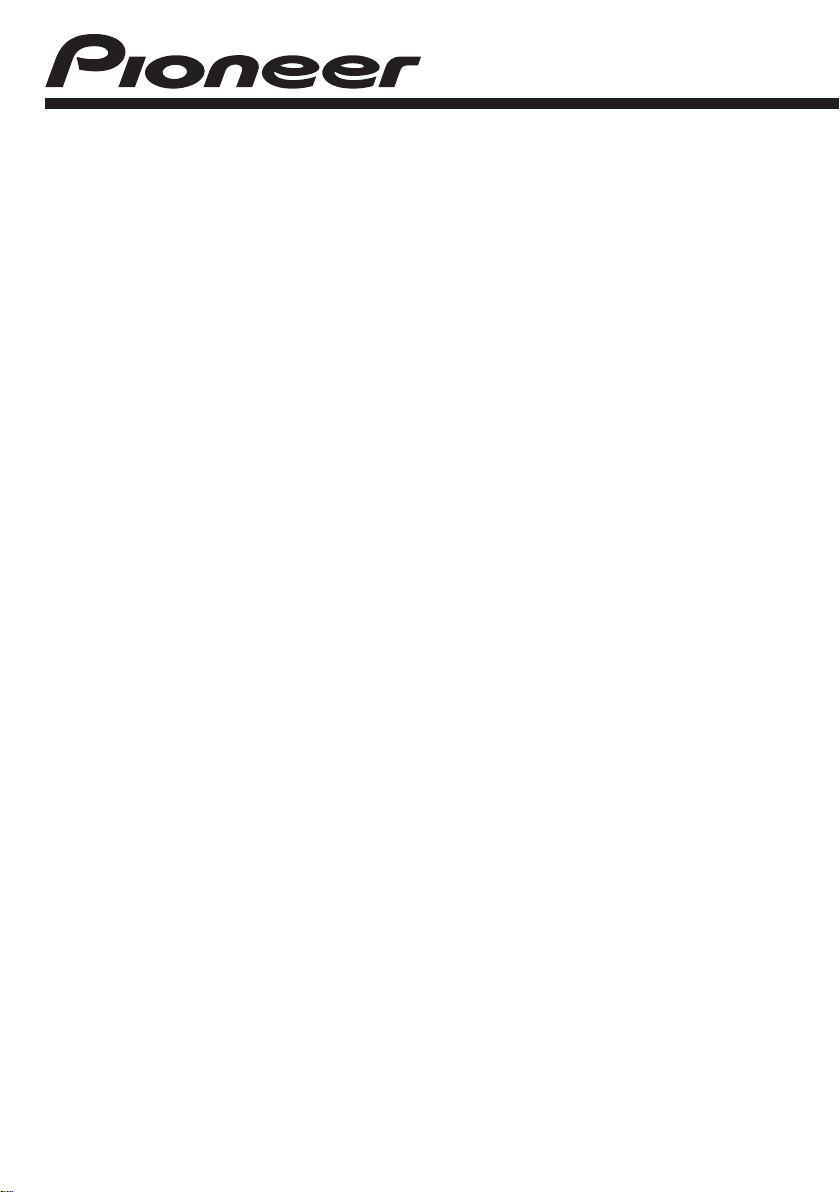
CD RDS RECEIVER
DEH-6100BT
Operation Manual
English
Page 2
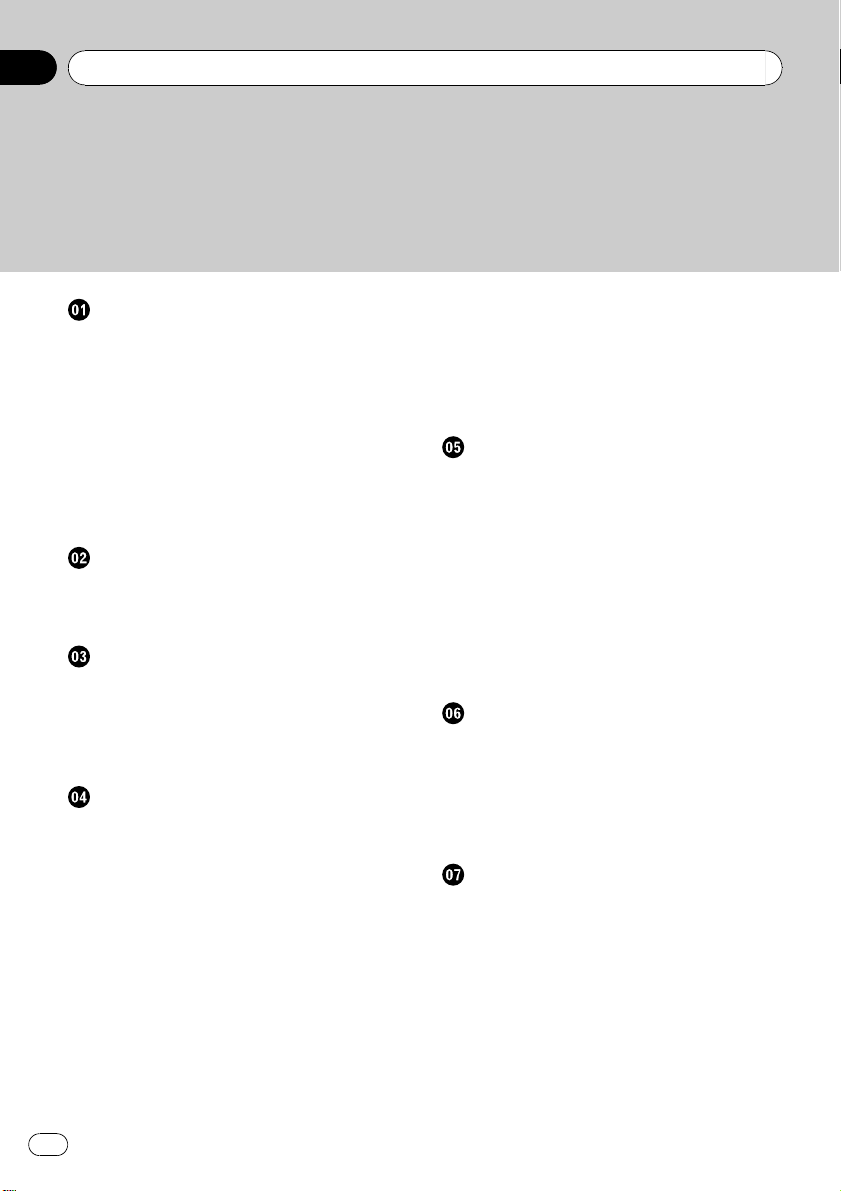
Contents
Thank you for purchasing this PIONEER product.
Please read through this manual before using the product for the first time, to ensure proper use. After reading, please keep the manual in a safe and accessible place
for future reference.
Before You Start
About this unit 5
About this manual 5
Features 5
Operating environment 6
Visit our website 6
In case of trouble 6
Protecting your unit from theft 6
– Removing the front panel 6
– Attaching the front panel 7
Resetting the microprocessor 7
What’s what
Head unit 8
Optional remote control 9
Display indication 9
Basic Operations
Power ON/OFF 11
– Turning the unit on 11
– Turning the unit off 11
Selecting a source 11
Adjusting the volume 11
Tuner
Basic Operations 12
Storing and recalling broadcast
frequencies 12
Receiving PTY alarm broadcasts 12
Switching the RDS display 12
Introduction to advanced operations 13
Storing the strongest broadcast
frequencies 13
Tuning in strong signals 13
Selecting alternative frequencies 13
– Using PI Seek 14
– Using Auto PI Seek for preset
stations 14
– Limiting stations to regional
programming 14
Receiving traffic announcements 14
Using PTY functions 15
– Searching for an RDS station by PTY
information 15
– Using news program interruption 15
PTY list 16
Built-in CD Player
Basic Operations 17
Displaying text information on disc 17
Selecting tracks from the track title list 18
Selecting files from the file name list 18
Introduction to advanced operations 18
Selecting a repeat play range 19
Playing tracks in random order 19
Scanning folders and tracks 19
Pausing playback 19
Using advanced sound retriever 20
Entering disc titles 20
Playing songs on USB storage device
Basic Operations 21
Displaying text information of an audio
file 21
Selecting files from the file name list 21
Introduction to advanced operations 21
– Function and operation 21
Playing songs on iPod
Basic Operations 23
Browsing for a song 23
– Searching songs by category 23
– Searching by alphabet in the list 23
Displaying text information on iPod 24
Introduction to advanced operations 24
– Function and operation 24
Playing songs in a random order
(shuffle) 24
Playing all songs in a random order (shuffle
all) 25
2
En
Page 3
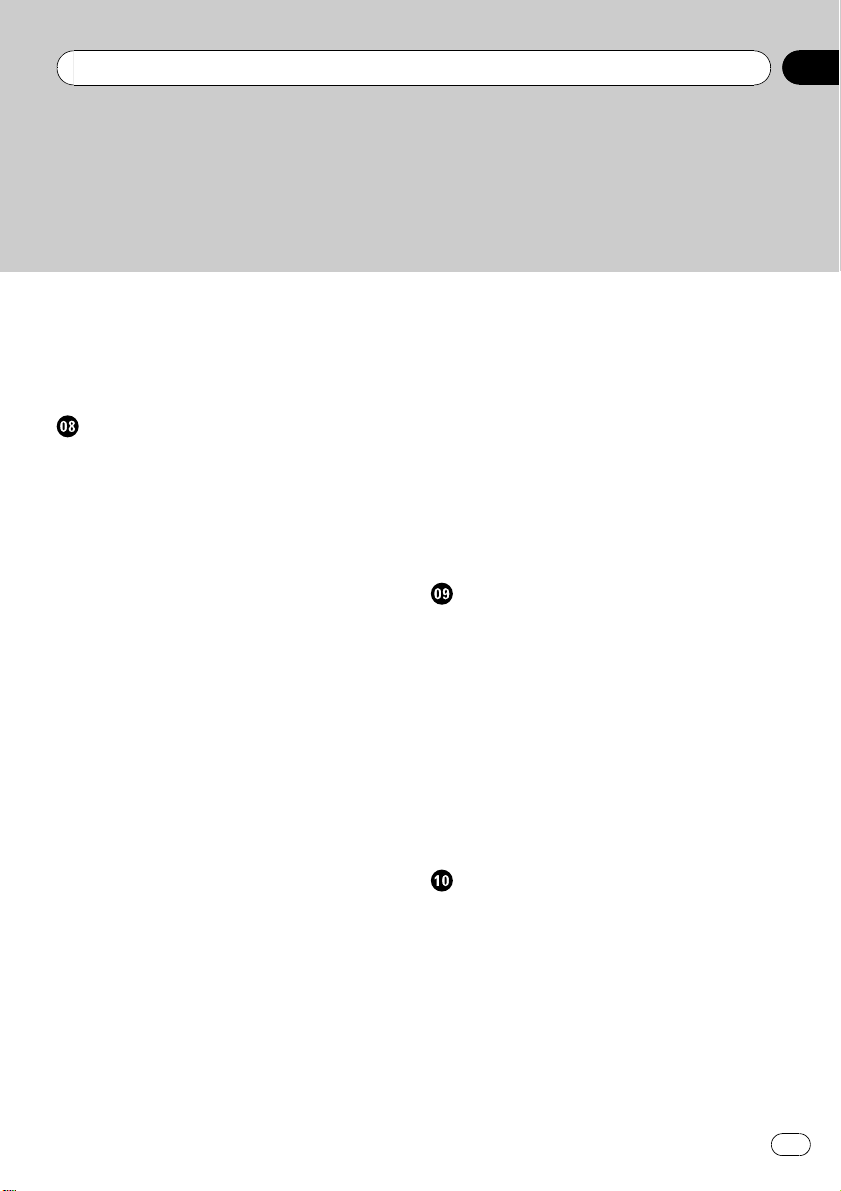
Contents
Playing songs related to the currently playing
song 25
Operating this unit’s iPod function from your
iPod 25
Changing audiobook speed 26
Using Bluetooth wireless technology
Connecting a Bluetooth device 27
– Introduction to connection
operations 27
– Using a Bluetooth device to pair 28
– Pairing from this unit 28
– Disconnecting a Bluetooth device 29
– Deleting a paired Bluetooth device 29
– Connecting a paired Bluetooth device
and selecting a service 29
– Connecting to a Bluetooth device
automatically 30
– Displaying system version for
repair 30
– Displaying BD (Bluetooth Device)
address 30
– Editing device name 30
– Entering PIN code for Bluetooth
wireless connection 31
Bluetooth Audio 31
– Setting up for Bluetooth audio 32
– Basic Operations 32
– Introduction to advanced
operations 32
– Playing songs on a Bluetooth audio
player 32
– Stopping playback 32
Bluetooth Telephone 33
– Setting up for hands-free phoning 33
– Making a phone call 33
– Taking a phone call 34
– Using the phone number list 34
– Calling a number in the phone
book 35
– Using the missed, received and dialed
call lists 35
– Introduction to advanced
operations 36
– Transferring entries to the phone
book 36
– Setting automatic answering 36
– Adjusting the intended party’s listening
volume 37
– Switching the ring tone 37
– Making a call by entering phone
number 37
– Setting the private mode 37
Audio Adjustments
Introduction of audio adjustments 38
Using balance adjustment 38
Using the equalizer 38
– Recalling equalizer curves 38
– Adjusting equalizer curves 39
– Fine-adjusting equalizer curve 39
Adjusting loudness 39
Using subwoofer output 40
– Adjusting subwoofer settings 40
Using the high pass filter 40
Boosting the bass 41
Adjusting source levels 41
Initial Settings
Adjusting initial settings 42
Selecting the language 42
Setting the FM tuning step 42
Switching Auto PI Seek 42
Switching the warning tone 42
Switching the auxiliary setting 43
Setting the rear output and subwoofer
output 43
Switching the ever scroll 43
Activating the BT AUDIO source 44
Saving the battery consumption 44
En
3
Page 4
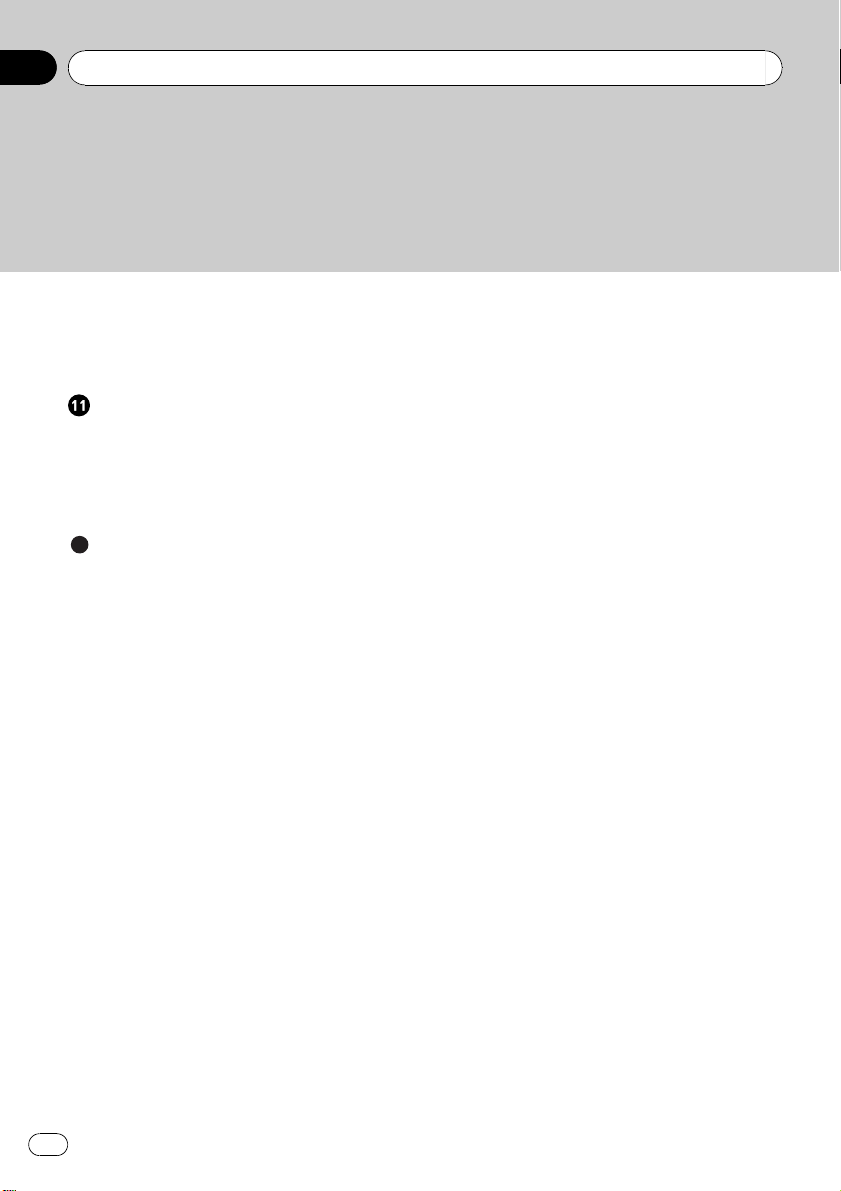
Contents
Resetting the Bluetooth wireless technology
module 44
Updating the software about Bluetooth
connection 44
Other Functions
Using the AUX source 46
– Selecting AUX as the source 46
– Setting the AUX title 46
SMS (Short Message Service) Reception
Notification Function 46
Additional Information
Troubleshooting 47
Error messages 47
Handling guideline of discs and player 49
Dual Discs 49
Compressed audio compatibility 50
Handling guideline and supplemental
information 50
– Compressed audio files on the
disc 50
– USB audio player/USB memory 50
Example of a hierarchy 51
– The sequence of audio files on the
disc 51
– The sequence of audio files on USB
memory 51
iPod compatibility 52
About handling the iPod 52
– About iPod settings 52
Bluetooth profiles 52
Russian character chart 53
Greek character chart 53
Copyright and trademark notice 53
Specifications 55
4
En
Page 5
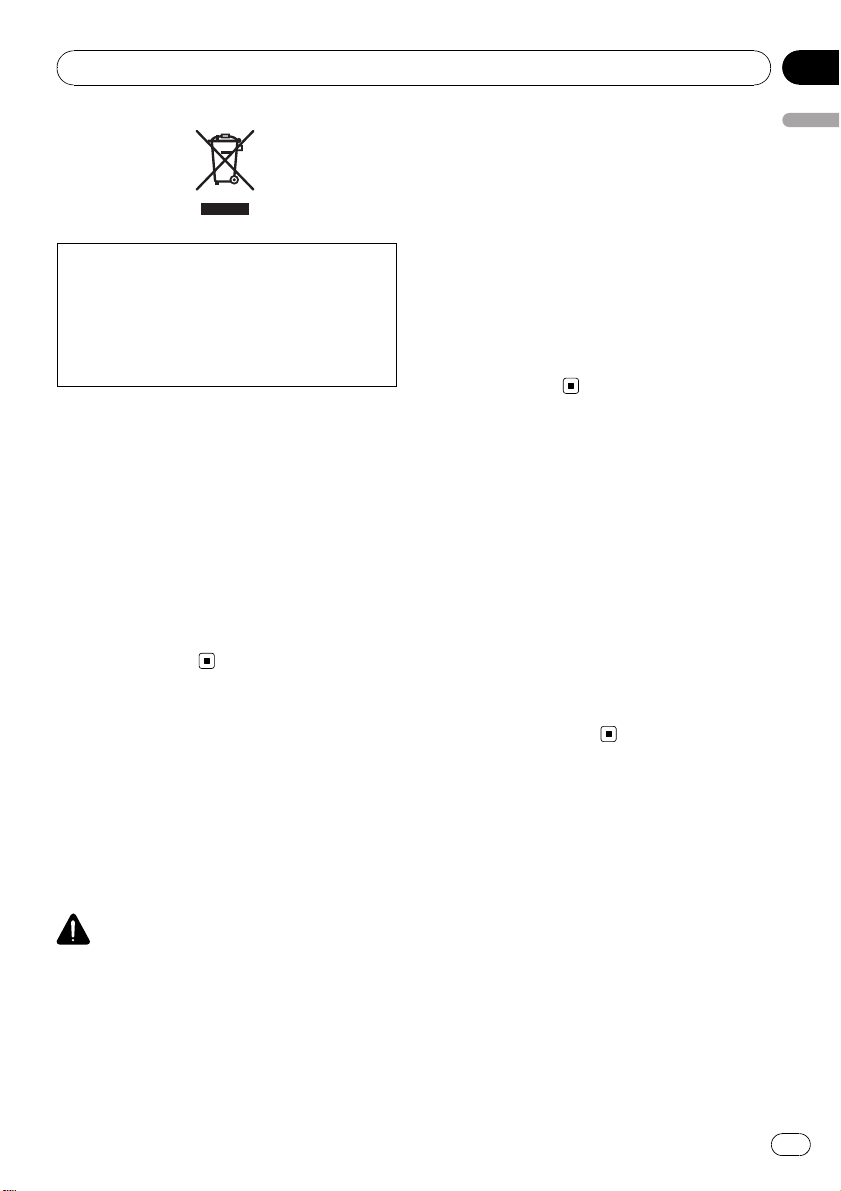
Before You Start
Section
01
If you want to dispose this product, do not mix
it with general household waste. There is a separate collection system for used electronic
products in accordance with legislation that requires proper treatment, recovery and recycling.
Private households in the member states of
the EU, in Switzerland and Norway may return
their used electronic products free of charge
to designated collection facilities or to a retailer (if you purchase a similar new one).
For countries not mentioned above, please
contact your local authorities for the correct
method of disposal.
By doing so you will ensure that your disposed
product undergoes the necessary treatment,
recovery and recycling and thus prevent potential negative effects on the environment
and human health.
About this unit
The tuner frequencies on this unit are allocated for use in Western Europe, Asia, the
Middle East, Africa and Oceania. Use in other
areas may result in poor reception. The RDS
(radio data system) function operates only in
areas with FM stations broadcasting RDS signals.
CAUTION
! Do not allow this unit to come into contact
with liquids. Electrical shock could result.
Also, damage to this unit, smoke, and overheating could result from contact with liquids.
! “CLASS 1 LASER PRODUCT”
This product contains a laser diode of higher
class than 1. To ensure continued safety, do
not remove any covers or attempt to gain access to the inside of the product. Refer all servicing to qualified personnel.
! The Pioneer CarStereo-Pass is for use only in
Germany.
! Keep this manual handy as a reference for op-
erating procedures and precautions.
! Always keep the volume low enough so that
you can hear sounds from outside the vehicle.
! Protect this unit from moisture.
! If the battery is disconnected or discharged,
the preset memory will be erased and must be
reprogrammed.
About this manual
This unit features a number of sophisticated
functions ensuring superior reception and operation. All the functions have been designed
for the easiest possible use, but many are not
self-explanatory. This operation manual will
help you benefit fully from this unit’s potential
and to maximize your listening enjoyment.
We recommend that you familiarize yourself
with the functions and their operation by reading through the manual before you begin
using this unit. It is especially important that
you read and observe WARNINGs and CAU-
TIONs in this manual.
Features
This unit is compatible with a wide variety of
file formats and media/storage devices.
File format compatibility
! WMA
! MP3
! AAC
! WAV
For details about compatibility, refer to Compressed audio compatibility on page 50.
Media/storage device compatibi lity
! CD/CD-R/CD-RW
! USB portable audio player/USB memory
Before You Start
En
5
Page 6
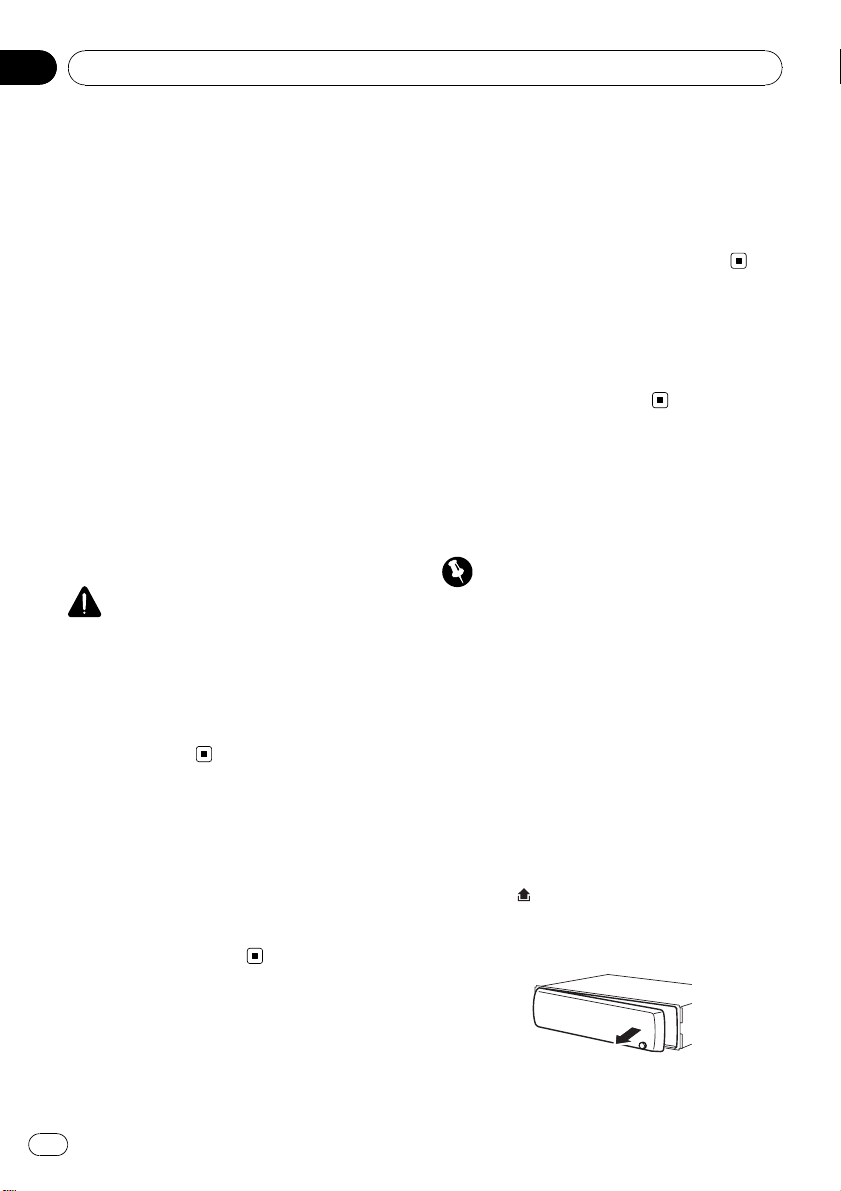
Section
01
Before You Start
Make inquiries to the manufacturer about
your USB portable audio player/USB memory.
For details about the supported device, refer to
Specifications on page 55.
iPod compatibility
This unit can control and listen to songs on an
iPod.
In this manual, iPod and iPhone will be referred to as iPod.
For details about the supported iPod, refer to
iPod compatibility on page 52.
Hands-free phoning
This unit realizes effortless hands-free phoning
with Bluetooth wireless technology.
Bluetooth audio player compatibility
When you use this unit with a Bluetooth audio
player featuring Bluetooth wireless technology, you can control the Bluetooth audio
player.
CAUTION
! Pioneer accepts no responsibility for data lost
on the USB memory/USB portable audio
player even if that data is lost while using this
unit.
! Pioneer accepts no responsibility for data lost
on the iPod even if that data is lost while
using this unit.
Operating environment
This unit should be used within the temperature ranges shown below.
Operating temperature range: -10 °C to +60 °C
(14 °F to 140 °F)
EN300328 ETC test temperature: -20 °C and
+55 °C (-4 °F and 131 °F)
http://www.pioneer.co.uk
! Register your product. We will keep the de-
tails of your purchase on file to help you
refer to this information in the event of an
insurance claim such as loss or theft.
! We offer the latest information about
Pioneer Corporation on our website.
In case of trouble
Should this product fail to operate properly,
please contact your dealer or nearest authorized Pioneer Service Station.
Protecting your unit from
theft
The front panel can be detached to deter theft.
Important
! Handle gently when removing or attaching
the front panel.
! Avoid subjecting the front panel to excessive
shock.
! Keep the front panel out of direct sunlight and
high temperatures.
! Before detaching, be sure to remove the AUX/
USB cable and USB device from the front
panel. If they are not removed, this unit, any
connected devices or the vehicle interior may
be damaged.
Removing the front panel
1 Press (detach) to release the front
panel.
2 Grab the front panel and remove.
Visit our website
Visit us at the following site:
6
En
Page 7
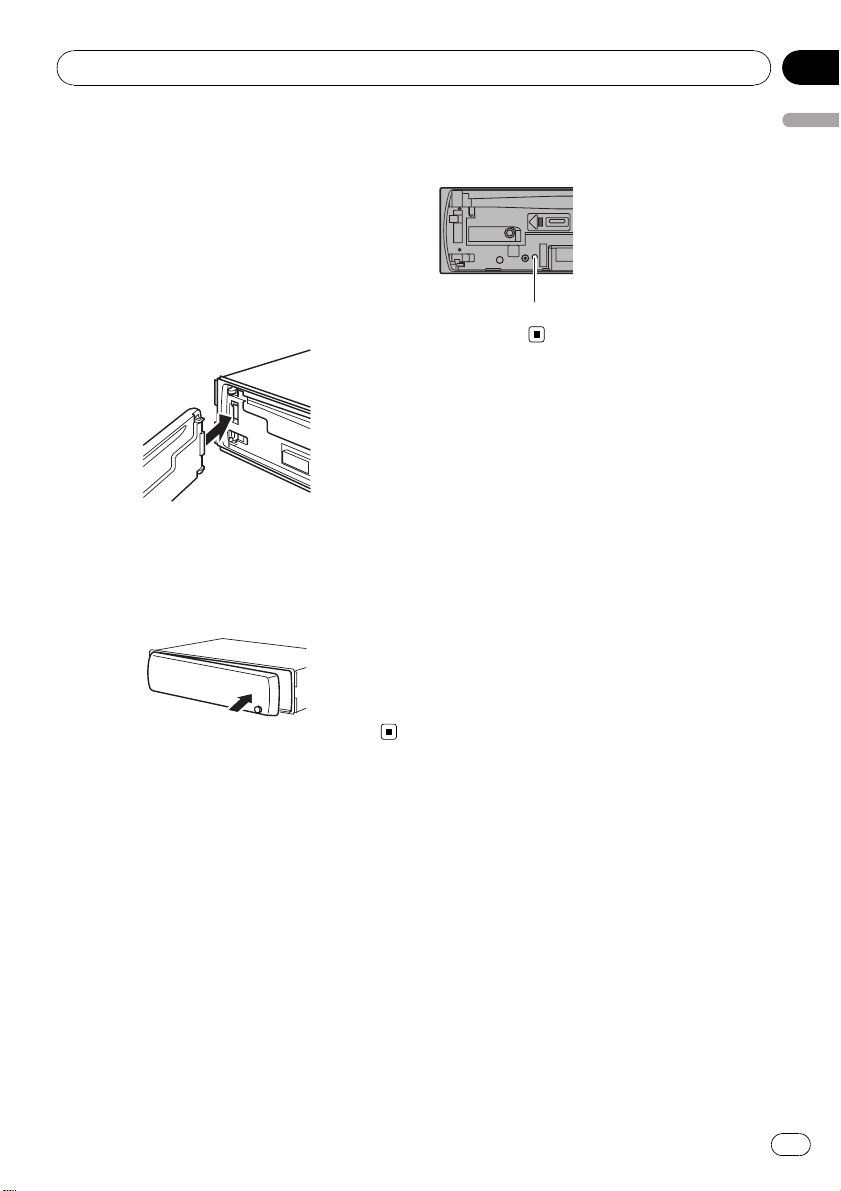
Before You Start
Section
01
3 Put the front panel into the provided
protective case for safe keeping.
Attaching the front panel
1 Slide the front panel to the left until it
clicks.
Front panel and the head unit are jointed on
the left side. Make sure that the front panel
has been jointed to the head unit.
2 Press the right side of the front panel
until it is firmly seated.
# If you can’t attach the front panel to the head
unit successfully, try again. Front panel may be
damaged if you attach the front panel forcedly.
2 Press RESET with a pen tip or other
pointed instrument.
RESET button
Before You Start
Resetting the microprocessor
The microprocessor must be reset under the
following conditions:
! Prior to using this unit for the first time
after installation
! If the unit fails to operate properly
! When strange or incorrect messages ap-
pear on the display
1 Remove the front panel.
Refer to Removing the front panel on the previous page.
En
7
Page 8
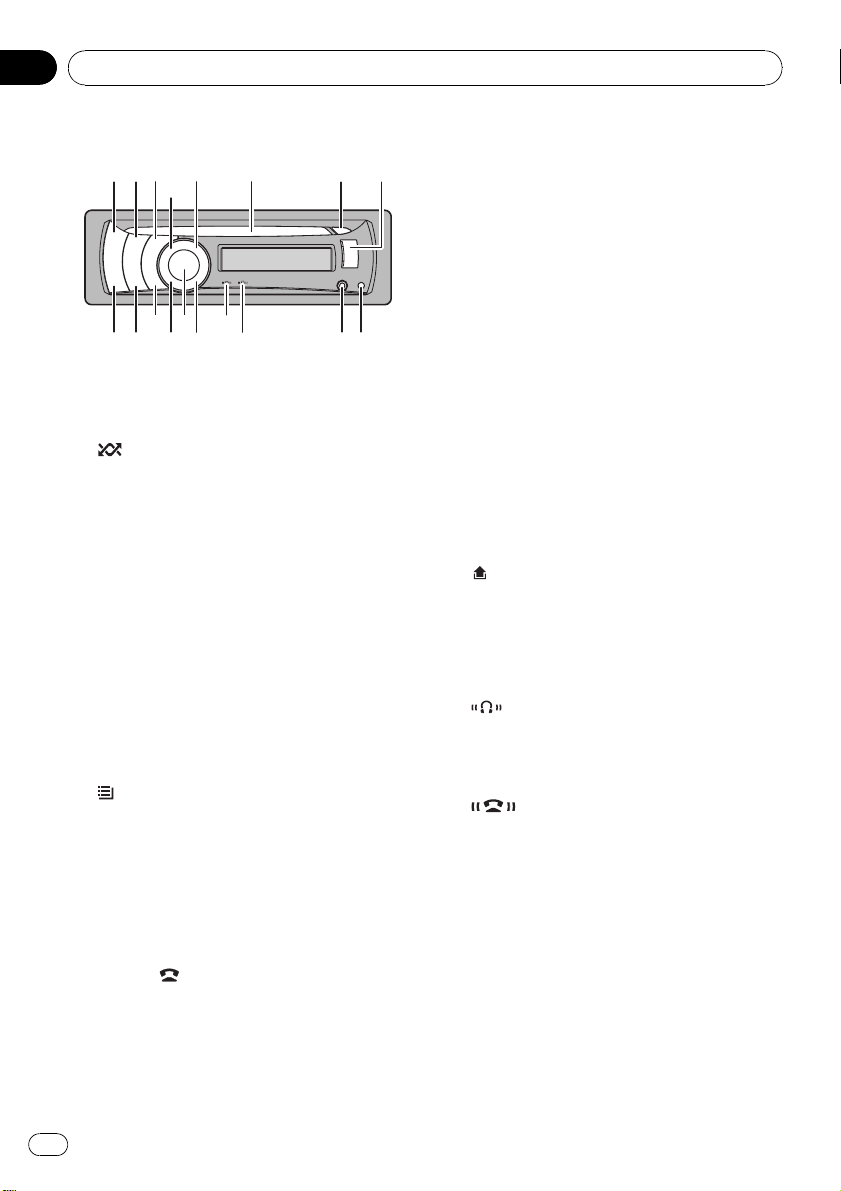
Section
02
What’s what
Head unit
1 SRC/OFF button
Press to cycle through all the available
sources. Press and hold to turn the unit off.
2
/iPod button
Press to turn random function on or off
while using CD or USB.
While using an iPod, press to shuffle all
tracks.
Press and hold to switch the control mode
while using an iPod.
For details, refer to Operating this unit’siPod
function from your iPod on page 25.
3 SW/BASS button
Press to switch to subwoofer setting menu.
When operating subwoofer menu, press to
switch menu.
Press and hold to switch to bass boost
menu.
4
/LIST button
Press to display the track title list, folder list,
file list or preset channel list depending on
the source.
Press and hold to switch to link play mode
while using an iPod.
For details, refer to Playing songs related to
the currently playing song on page 25.
5 PHONE/
Press to display the phone book list. While
operating a phone call, press to end a call,
reject an incoming call or cancel making a
call.
/BT MENU button
Press and hold to select TELEPHONE as a
source.
6 Disc loading slot
Insert a CD/CD -R/CD-RW to play.
7 h (eject) button
Press to eject a CD/CD-R/CD-RW.
8 USB port
Use to connect a USB storage device and
an iPod.
! When connecting, open up the USB con-
nector lid.
! Use an optional Pioneer USB cable (CD-
U50E) to connect the USB audio player/
USB memory to the USB port. Since the
USB audio player/USB memory is projected forward from the unit, it is dangerous to connect directly.
Do not use the unauthorized product.
9
(detach) button
Press to remove the front panel from the
head unit.
a AUX input jack (3.5 mm stereo jack)
Use to connect an auxiliary device.
b
c
d MUTE/HOLD button
indicator
Lights up when your Bluetooth audio player
is connected via Bluetooth wireless technology.
indicator
Lights up when your cellular phone is connected via Bluetooth wireless technology.
! When selecting a source other than
TELEPHONE, it flashes while using
hands-free phoning.
Press to turn off the sound. To turn on the
sound, press again.
While talking on the phone, press to put the
call on hold.
8
En
Page 9
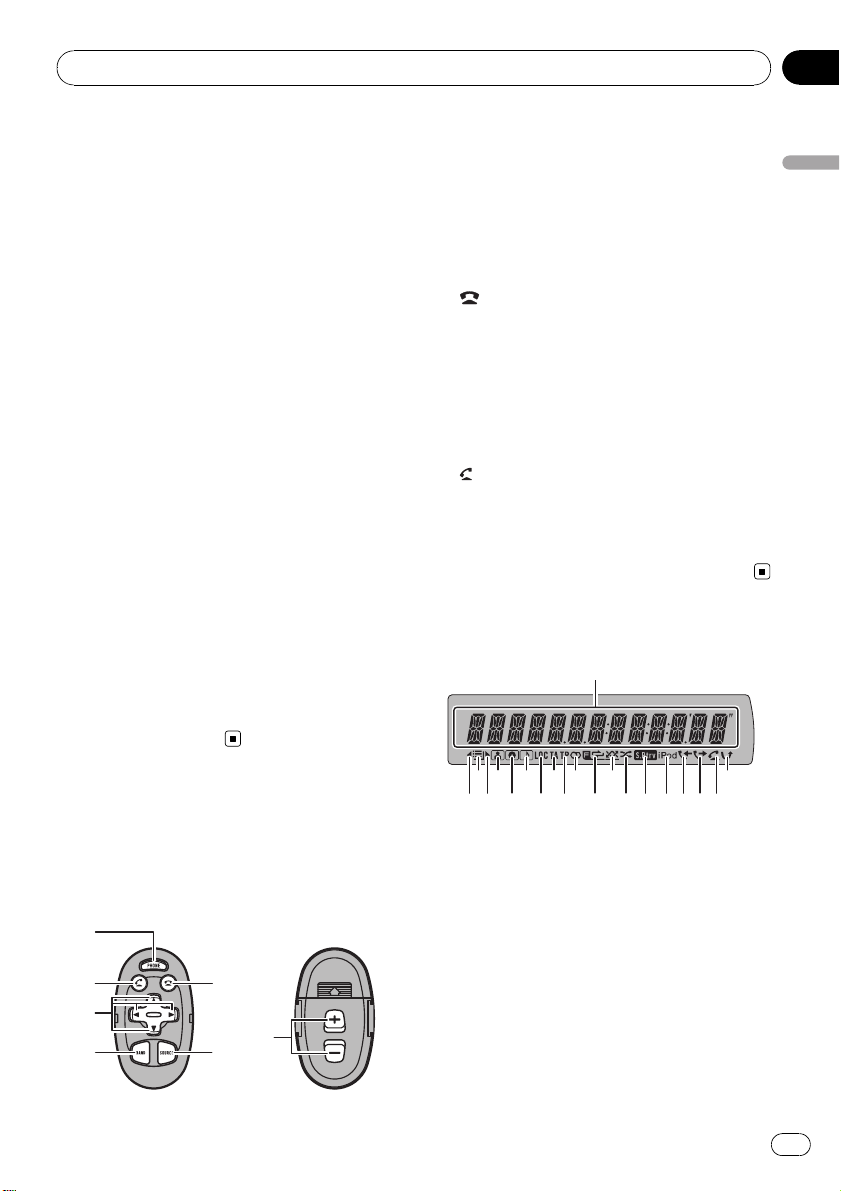
What’s what
Section
02
e MULTI-CONTROL
Move to perform manual seek tuning, fast
forward, reverse and track search controls.
When a call comes in, press to answer the
incoming call.
Also used for controlling functions.
Turn to increase or decrease the volume.
! While using hands-free phoning, you can
select END VOLUME and switch
END VOLUME and PRIVATE in
FUNCTION by pressing
MULTI-CONTROL.
f DISP/SCRL button
Press to select different displays.
Press and hold to scroll through the text information.
g S.Rtrv button
Press to switch advanced sound retriever
settings.
h TA/NEWS button
Press to turn TA function on or off. Press
and hold to turn NEWS function on or off.
i BAND/ESC button
Press to select among three FM bands and
MW/LW bands.
Press to return to the ordinary display when
operating the menu.
j PHONE button
Press to display the phone book list. While
operating a phone call, press to end a call,
reject an incoming call or cancel making a
call.
Press and hold to select TELEPHONE as a
source.
k
button
While operating the phone source, press to
end a call or reject an incoming call.
l a/b/c/d buttons
Press to perform manual seek tuning, fast
forward, reverse and track search controls.
Also used for controlling functions.
button
m
Press to start talking on the phone while operating a phone source.
n VOLUME buttons
Press to increase or decrease the volume.
Display indication
What’s what
Optional remote control
The remote control CD-SR110/CD-SR120 is sold
separately.
Operation is the same as when using the buttons on the head unit.
1 Main display section
Displays band, frequency, elapsed playback
time and other settings.
! Tuner
Band and frequency are displayed.
! RDS
Program service name, PTY information
and other literal information are displayed.
! Built-in CD player, USB storage device,
iPod
Elapsed playback time and literal information are displayed.
En
9
Page 10
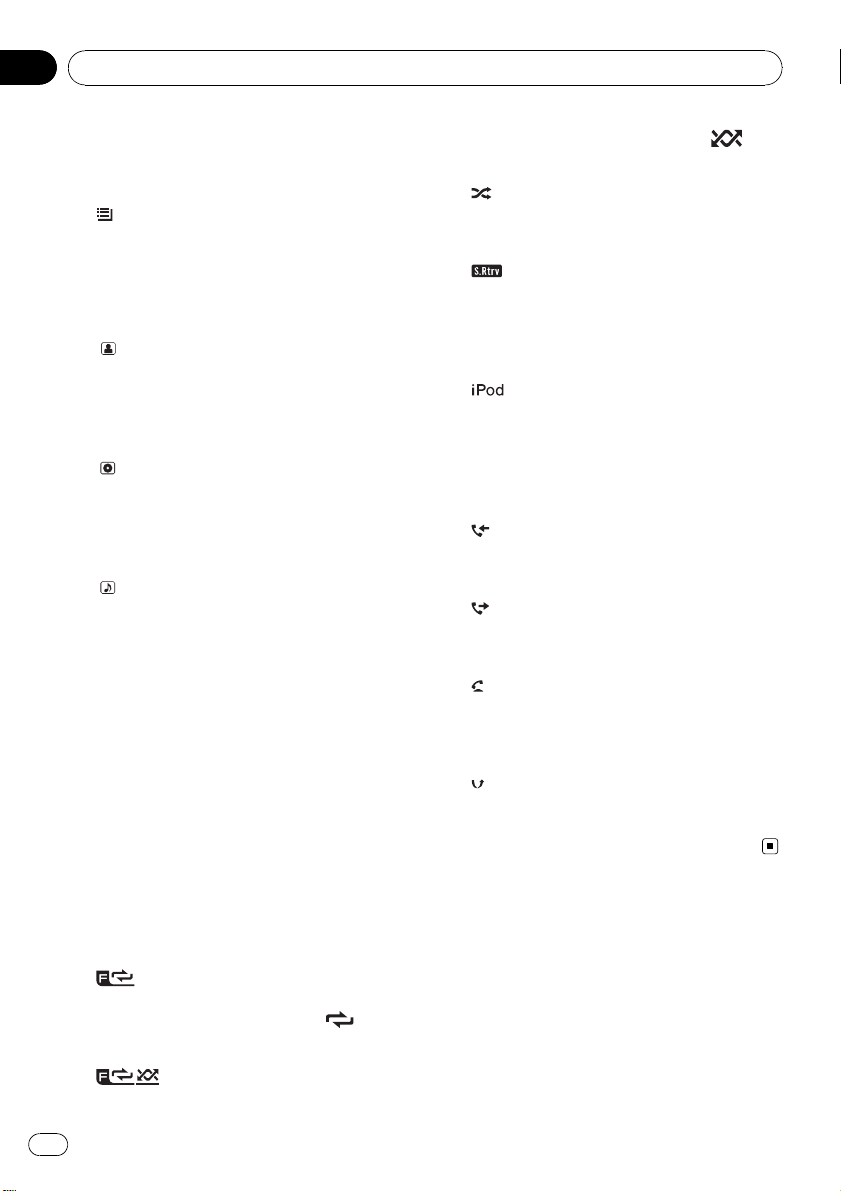
Section
02
What’s what
2 c indicator
Appears when an upper tier of folder or
menu exists.
(list) indicator
3
Appears when operating list function.
4 d indicator
Appears when a lower tier of folder or menu
exists.
5
(artist) indicator
Appears when the disc (track) artist name is
displayed on the main display section.
Appears when artist search refinement on
the iPod browsing function is in use.
6
(disc) indicator
Appears when the disc (album) name is displayed on the main display section.
Appears when album search refinement on
the iPod browsing function is in use.
(song) indicator
7
Appears when the track (song) name is displayed on the main display section.
Appears when song search refinement on
the iPod browsing function is in use.
8 LOC indicator
Appears when local seek tuning is on.
9 TA indicator
Appears when TA (traffic announcement
standby) function is on.
a TP indicator
Appears when a TP station is tuned in.
When random function is on, only
displayed.
e
(shuffle) indicator
Appears when shuffle function is on while
the iPod source is being selected.
f
g
h
i
j
k
(Sound Retriever) indicator
Appears when Sound Retriever function is
on.
For details, refer to Using advanced sound
retriever on page 20.
indicator
Appears when CONTROL (control mode) is
set to IPOD.
For details about the control mode, refer to
Operating this unit ’s iPod function from your
iPod on page 25.
(received call) indicator
Appears when received call list is displayed
while telephone source is being selected.
(dialled call) indicator
Appears when dialled call list is displayed
while telephone source is being selected.
(auto answer) indicator
Shows when the automatic answering function is on (Refer to Setting automatic an-
swering on page 36).
(missed call) indicator
Appears when there are missed call log.
Appears when missed call list is displayed
while telephone source is being selected.
is
b 5 (stereo) indicator
Appears when the selected frequency is
being broadcast in stereo.
c
d
10
(folder repeat) indicator
Appears when folder repeat is on.
When repeat function is on, only
played.
(folder random) indicator
Appears when folder random is on.
En
is dis-
Page 11
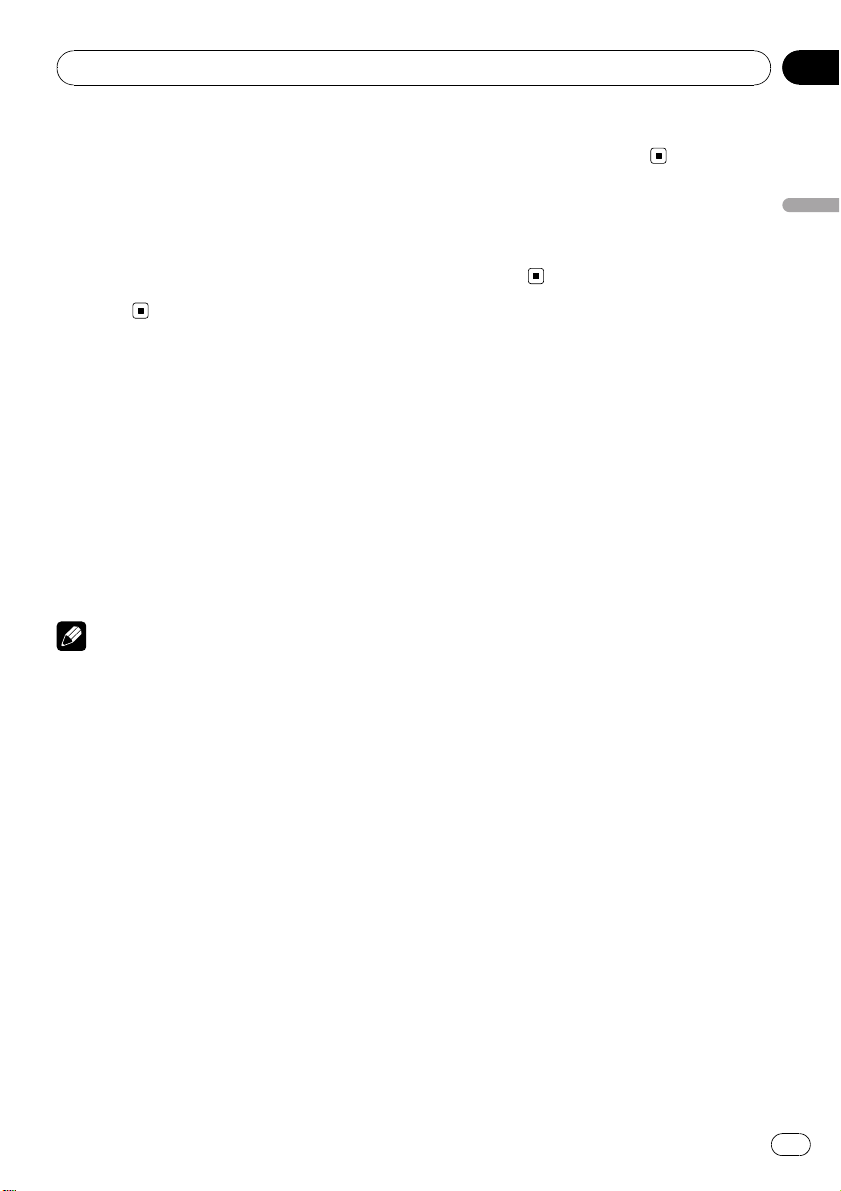
Basic Operations
Section
03
Power ON/OFF
Turning the unit on
% Press SRC/OFF to turn the unit on.
Turning the unit off
% Press SRC/OFF and hold until the unit
turns off.
Selecting a source
You can select a source you want to listen to.
To switch to the built-in CD player, load a disc
in the unit. Refer to page 17.
% Press SRC/OFF repeatedly to switch between the following sources.
TUNER (tuner)—COMPACT DISC (built-in CD
player)—USB (USB storage device)/USB-IPOD
(iPod connected using USB input)—AUX
(auxiliary unit)—BT AUDIO (Bluetooth audio)
Notes
! In the following cases, the sound source will
not change.
— When there is no disc in the unit.
— When AUX (auxiliary input) is set to off
(refer to page 43).
— When the BT AUDIO source is set to off
(refer to Activating the BT AUDIO source
on page 44).
! When an USB storage device or iPod is not
connected to the USB port of this unit,
NO DEVICE is displayed.
! AUX is set to on by default. Turn off the AUX
when not in use (refer to Switching the auxili-
ary setting on page 43).
! Charging the portable audio player using
car’s DC power source while connecting it to
AUX input may generate noise. In this case,
stop charging.
! When this unit’s blue/white lead is connected
to the vehicle’s auto-antenna relay control
terminal, the vehicle’s antenna extends when
this unit’s source is turned on. To retract the
antenna, turn the source off.
Adjusting the volume
% Turn MULTI-CONTROL to adjust the
sound level.
Basic Operations
En
11
Page 12
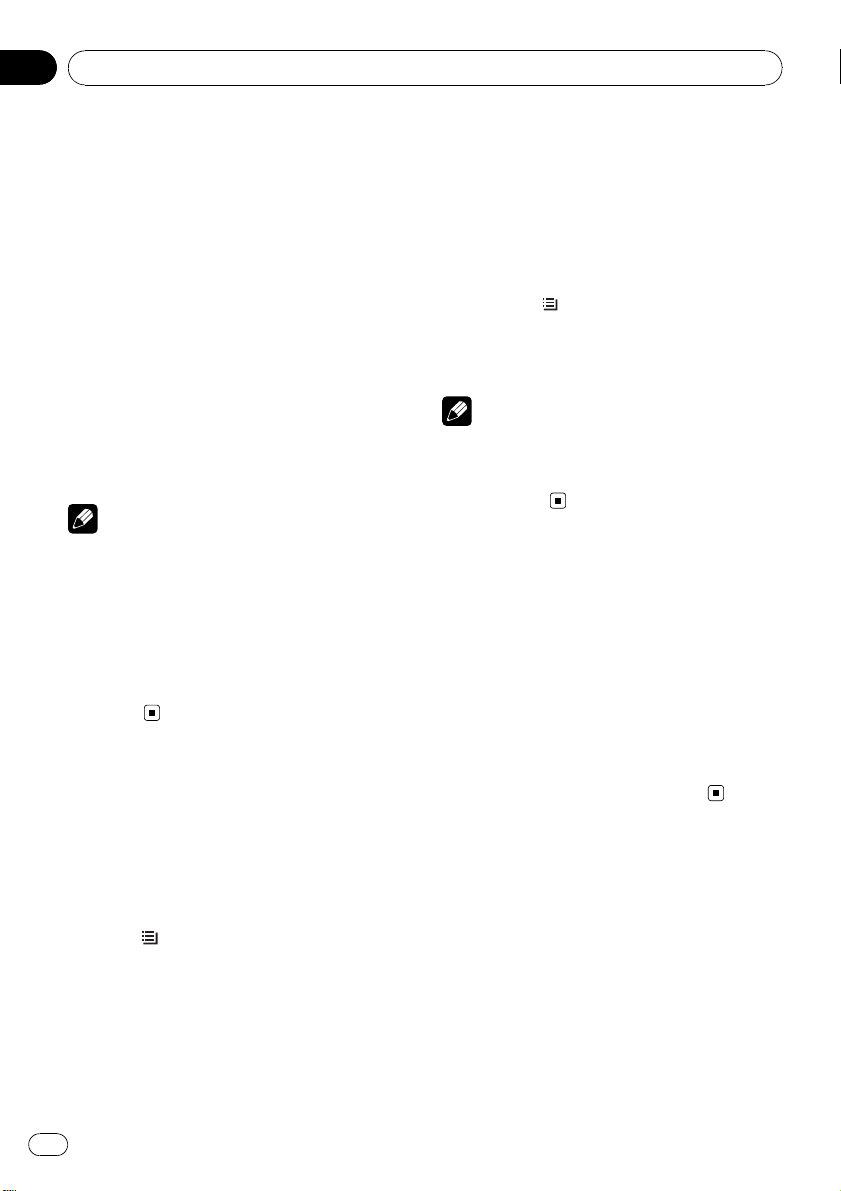
Section
04
Tuner
Basic Operations
% Selecting a band
Press BAND/ESC.
# Band can be selected from among FM1, FM2,
FM3 or MW/LW.
% Manual tuning (step by step)
Push MULTI-CONTROL left or right.
% Seeking tuning
Push and hold MULTI-CONTROL left or right,
and then release.
# You can cancel seek tuning by pushing
MULTI-CONTROL left or right.
# While pushing and holding MULTI-CONTROL
left or right, you can skip stations. Seek tuning
starts as soon as you release MULTI-CONTROL.
Notes
! This unit’s AF (alternative frequencies search)
function can be turned on and off. AF should
be off for normal tuning operation (refer to the
next page).
! RDS service may not be provided by all sta-
tions.
! RDS functions such as AF and TA are only ac-
tive when your radio is tuned to an RDS
station.
Storing and recalling
broadcast frequencies
You can easily store up to six broadcast frequencies for later recall.
! Six stations for each band can be stored in
memory.
1 Press
Preset screen is displayed.
2 Use MULTI-CONTROL to store the selected frequency in memory.
Turn to change the preset number. Press and
hold to store.
/LIST.
3 Use MULTI-CONTROL to select the desired station.
Turn to change the station. Press to select.
# All stations stored for FM bands can be recalled from each independent FM band.
# You can also change the station by pushing
MULTI-CONTROL up or down.
# To return to the ordinary display, press
BAND/ESC or
# If you do not operate the list within about 30
seconds, the display automatically returns to the
ordinary display.
Note
You can also recall radio station frequencies assigned to preset tuning numbers by pushing
MULTI-CONTROL up or down during the frequency display.
/LIST.
Receiving PTY alarm
broadcasts
When the emergency PTY code broadcasts,
the unit receives it automatically (ALARM appears). When the broadcasting ends, the system returns to the previous source.
! An emergency announcement can be can-
celed by pressing TA/NEWS.
! You can also cancel an emergency an-
nouncement by pressing SRC/OFF,
BAND/ESC or MULTI-CONTROL.
Switching the RDS display
When you tune in an RDS station its program
service name is displayed. Switch the display
to find out the frequency.
% Press DISP/SCRL.
Press DISP/SCRL repeatedly to switch between
the following settings:
Program service name—PTY information—
Frequency
12
En
Page 13
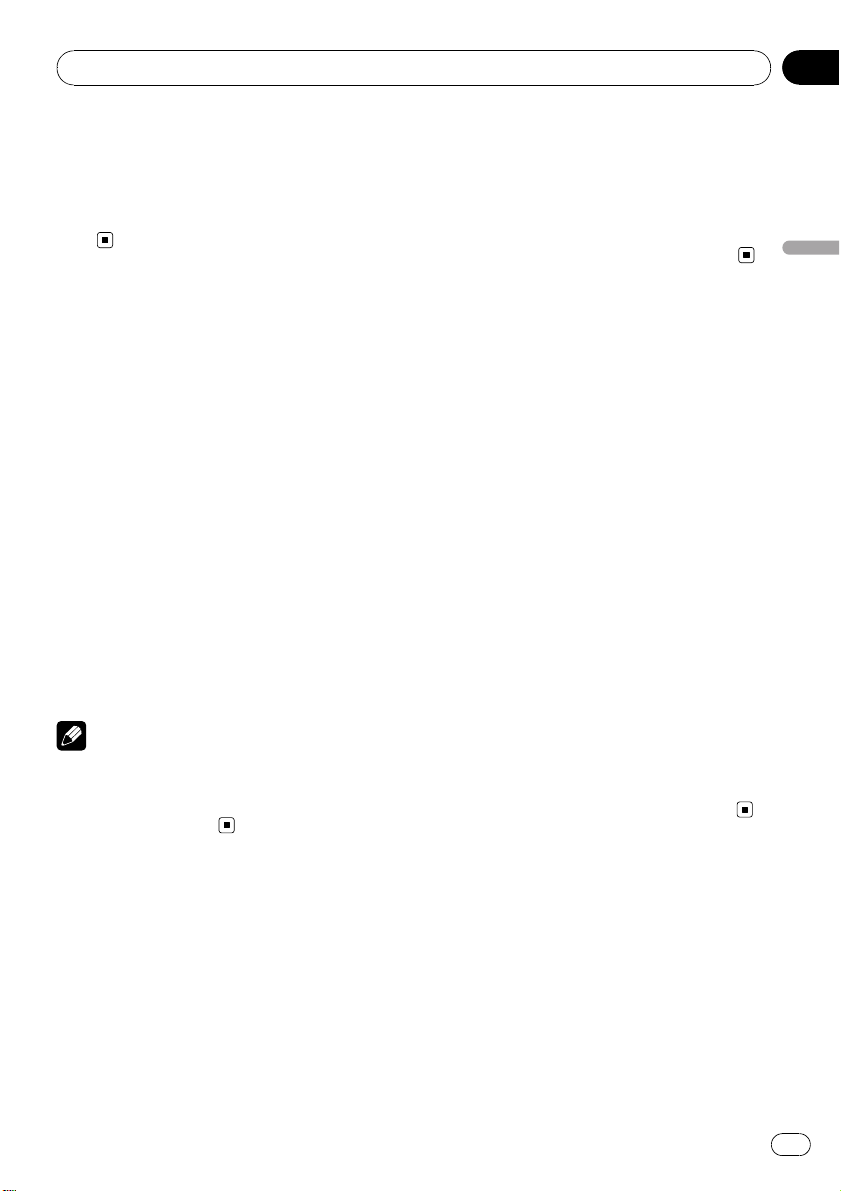
Tuner
Section
04
PTY (program type ID code) information is
listed in the following section. Refer to page
16.
# PTY information and the frequency of the current station appears on the display for eight seconds.
Introduction to advanced
operations
1 Press MULTI-CONTROL to display the
main menu.
2 Use MULTI-CONTROL to select
FUNCTION.
Turn to change the menu option. Press to select.
The function menu is displayed.
3 Turn MULTI-CONTROL to select the
function.
BSM (best stations memory)—REGIONAL (re-
gional)—LOCAL (local seek tuning)—PTY
(program type selection)—TRAFFIC (traffic announcement standby)—AF (alternative frequencies search)—NEWS (news program
interruption)
Notes
! To return to the ordinary display, press
BAND/ESC.
! If MW/LW band is selected, you can only se-
lect BSM or LOCAL.
2 Use MULTI-CONTROL to select BSM in
the function menu.
3 Press MULTI-CONTROL to turn BSM on.
The six strongest broadcast frequencies are
stored in the order of their signal strength.
# To cancel, press MULTI-CONTROL again.
Tuning in strong signals
Local seek tuning lets you tune in only those
radio stations with sufficiently strong signals
for good reception.
1 Display the function menu.
Refer to Introduction to advanced operations
on this page.
2 Use MULTI-CONTROL to select LOCAL in
the function menu.
3 Press MULTI-CONTROL to turn local
seek tuning on.
# To turn local seek tuning off, press
MULTI-CONTROL again.
4 Push MULTI-CONTROL left or right to
set the sensitivity.
FM: LEVEL1—LEVEL2—LEVEL3—LEVEL4
MW/LW: LEVEL1—LEVEL2
Larger setting number is higher level. The
highest level setting allows reception of only
the strongest stations, while lower settings let
you receive progressively weaker stations.
Tuner
Storing the strongest
broadcast frequencies
BSM (best stations memory) lets you automatically store the six strongest broadcast frequencies.
1 Display the function menu.
Refer to Introduction to advanced operations
on this page.
Selecting alter native
frequencies
When the tuner cannot get a good reception,
the unit automatically searches for a different
station in the same network.
1 Display the function menu.
Refer to Introduction to advanced operations
on this page.
En
13
Page 14
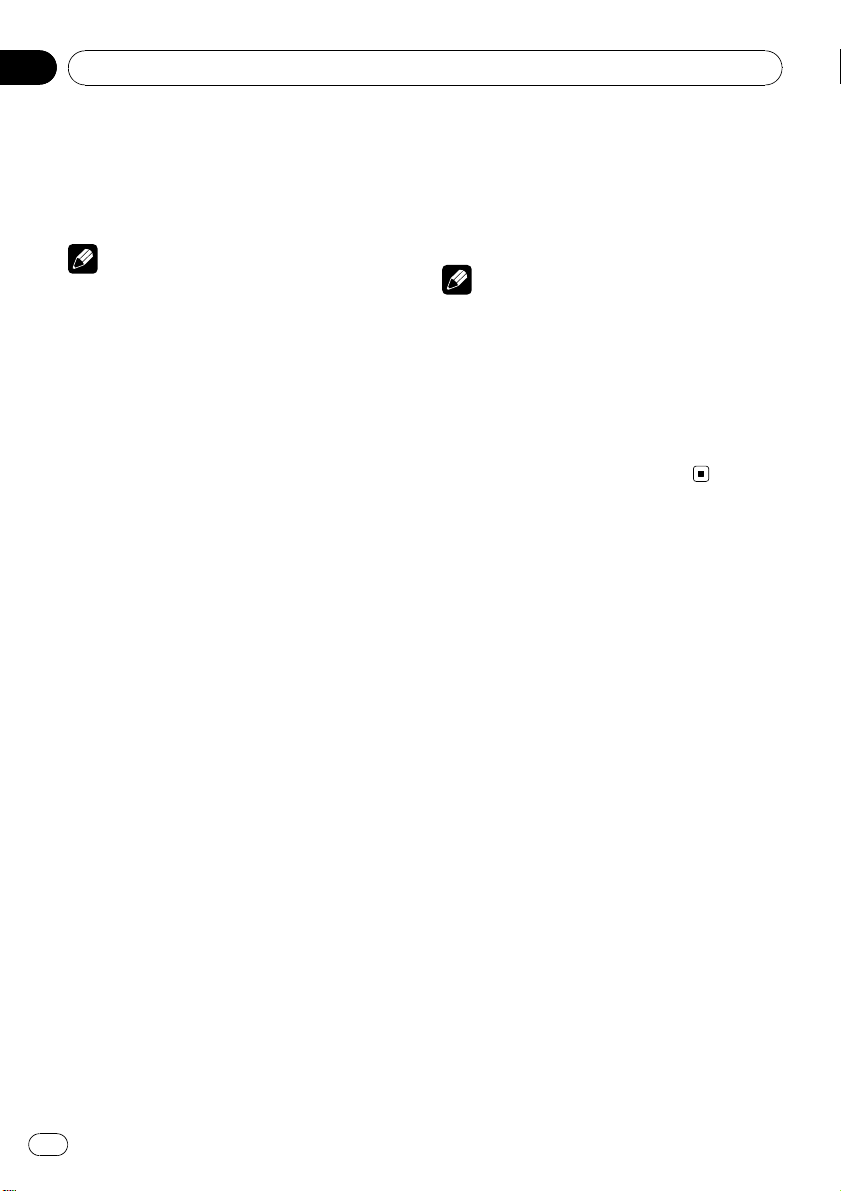
Section
04
Tuner
2 Use MULTI-CONTROL to select AF in the
function menu.
3 Press MULTI-CONTROL to turn AF on.
# To turn off, press MULTI-CONTROL again.
Notes
! Only RDS stations are tuned in during seek
tuning or BSM when AF is on.
! When you recall a preset station, the tuner
may update the preset station with a new frequency from the station’s AF list. No preset
number appears on the display if the RDS
data for the station received differs from that
of the originally stored station.
! During AF search, sound may be temporarily
interrupted.
! AF can be turned on or off independently for
each FM band.
Using PI Seek
If the tuner cannot find a suitable station, or
reception status becomes bad, the unit automatically searches for a different station with
the same programming. During the search,
PI SEEK is displayed and the output is muted.
Using Auto PI Seek for preset
stations
When preset stations cannot be recalled, the
unit can be set to perform PI Seek during preset recall.
! The default setting for Auto PI Seek is off.
Refer to Switching Auto PI Seek on page 42.
Limiting stations to regional
programming
When AF is used, the regional function limits
the selection of stations broadcasting regional
programs.
1 Display the function menu.
Refer to Introduction to advanced operations
on the previous page.
2 Use MULTI-CONTROL to select
REGIONAL in the function menu.
3 Press MULTI-CONTROL to turn the regional function on.
# To turn off, press MULTI-CONTROL again.
Notes
! Regional programming and regional networks
are organized differently depending on the
country (i.e., they may change according to
the hour, state or broadcast area).
! The preset number may disappear from the
display if the tuner tunes in a regional station
which differs from the originally set station.
! The regional function can be turned on or off
independently for each FM band.
Receiving traffic
announcements
TA (traffic announcement standby) lets you receive traffic announcements automatically, no
matter what source you are listening to. TA
can be activated for both a TP station (a station that broadcasts traffic information) or an
enhanced other network’s TP station (a station
carrying information which cross-references
TP stations).
1 Tune in a TP or enhanced other network’s TP station.
TP indicator lights.
2 Press TA/NEWS to turn traffic announcement standby on.
# To turn off, press TA/NEWS again.
3 Use MULTI-CONTROL to adjust the TA
volume when a traffic announcement begins.
The newly set volume is stored in memory and
recalled for subsequent traffic announcements.
14
En
Page 15
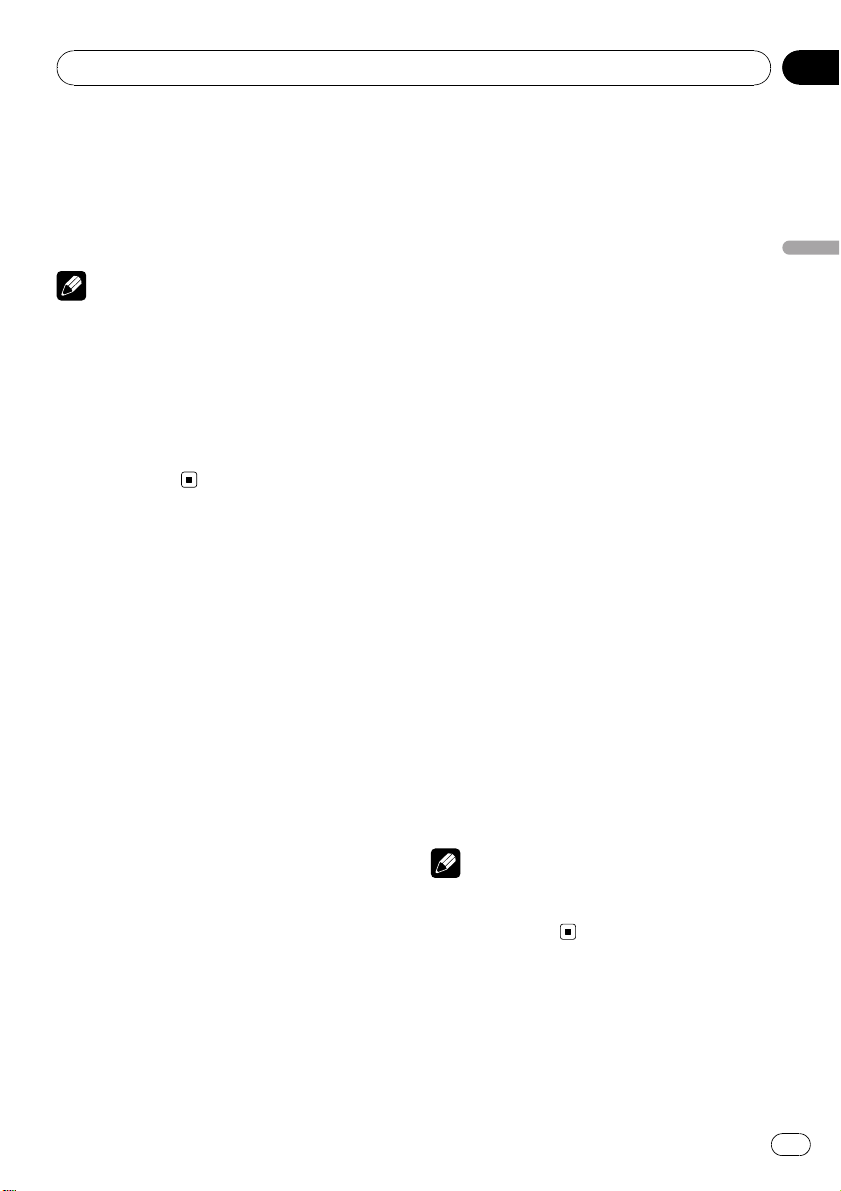
Tuner
Section
04
4 Press TA/NEWS while a traffic announcement is being received to cancel the
announcement.
The tuner returns to the original source but remains in the standby mode until TA/NEWS is
pressed again.
Notes
! You can also turn this function on or off in the
menu that appears by using
MULTI-CONTROL.
! The system switches back to the original
source following traffic announcement reception.
! Only TP and enhanced other network’s TP sta-
tions are tuned in during seek tuning or BSM
when TA is on.
Using PTY functions
You can tune in a station by using PTY (program type) information.
Searching for an RDS station by
PTY information
You can search for general types of broadcasting programs, such as those listed in the following section. Refer to the next page.
1 Display the function menu.
Refer to Introduction to advanced operations
on page 13.
4 Press MULTI-CONTROL to begin the
search.
The unit searches for a station broadcasting
that program type. When a station is found, its
program service name is displayed.
PTY (program type ID code) information is
listed in the following section. Refer to the
next page.
# To cancel the search, press MULTI-CONTROL
again.
# The program of some stations may differ from
that indicated by the transmitted PTY.
# If no station is broadcasting the type of program you searched for, PTY NOT FOUND is displayed for about two seconds and then the tuner
returns to the original station.
Using news program interruption
When a news program is broadcast from a
PTY code news station, the unit automatically
switches to the news broadcast station. When
the news program ends, reception of the previous program resumes.
% Press TA/NEWS and hold to turn on
news program interruption.
Press TA/NEWS until NEWS :ON appears in
the display.
# To turn off news program interruption, press
TA/NEWS and hold until NEWS :OFF appears in
the display.
# A news program can be canceled by pressing
TA/NEWS.
Tuner
2 Use MULTI-CONTROL to select PTY in
the function menu.
3 Push MULTI-CONTROL left or right to
select a program type.
NEWS/INFO—POPULAR—CLASSICS—
OTHERS
Note
You can also turn on or off news programs in the
menu that appears by using
MULTI-CONTROL.
En
15
Page 16
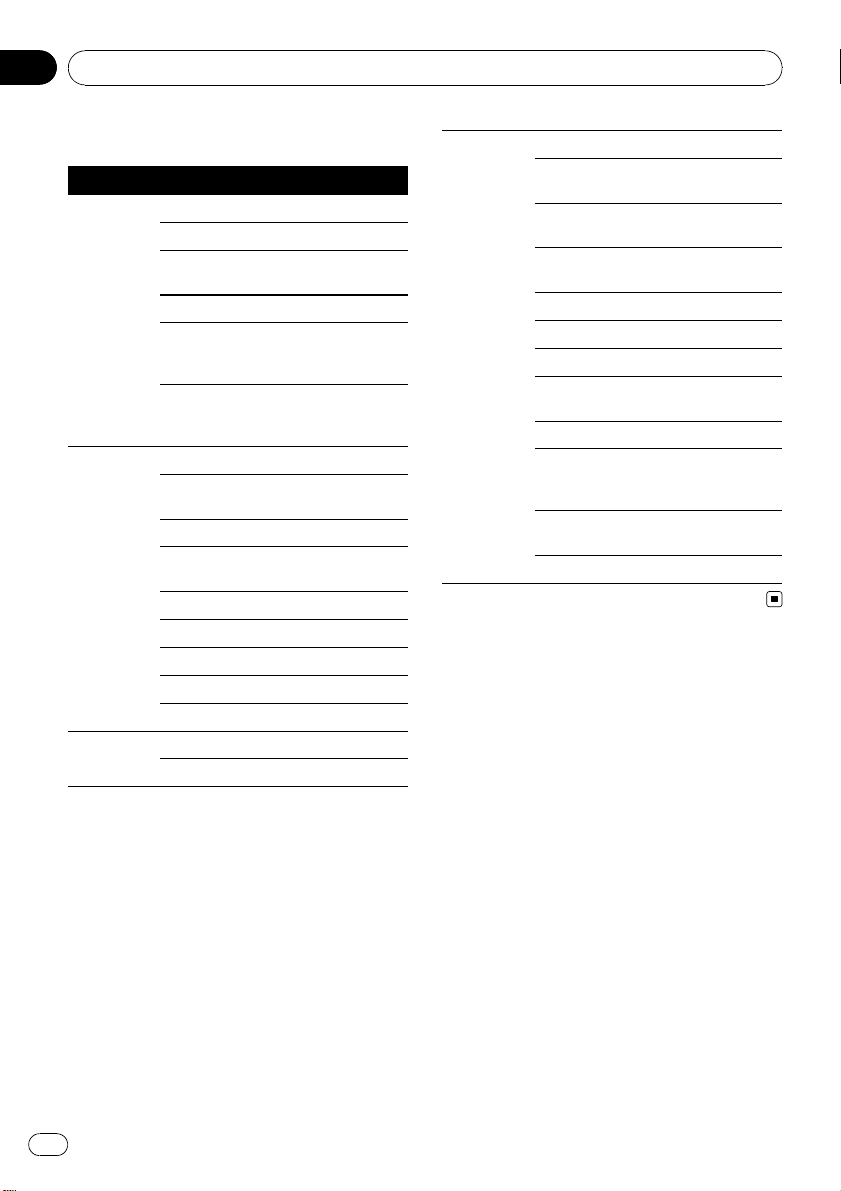
Section
04
Tuner
PTY list
General Specific Type of program
NEWS/INFO NEWS News
AFFAIRS Current affairs
INFO General information
and advice
SPORT Sports
WEATHER Weather reports/me-
teorological information
FINANCE Stock market reports,
commerce, trading,
etc.
POPULAR POP MUS Popular music
ROCK MUS Contemporary modern
music
EASY MUS Easy listening music
OTH MUS Non-categorized
music
JAZZ Jazz
COUNTRY Country music
NAT MUS National music
OLDIES Oldies, golden oldies
FOLK MUS Folk music
CLASSICS L. CLASS Light classical music
CLASSIC Classical music
OTHERS EDUCATE Educational programs
DRAMA Radio plays and seri-
als
CULTURE National or regional
culture
SCIENCE Nature, science and
technology
VARIED Light entertainment
CHILDREN Children’s
SOCIAL Social affairs
RELIGION Religious affairs or ser-
vices
PHONE IN Phone in
TOURING Travel programs; not
for traffic announcements
LEISURE Hobbies and recrea-
tional activities
DOCUMENT Documentaries
16
En
Page 17
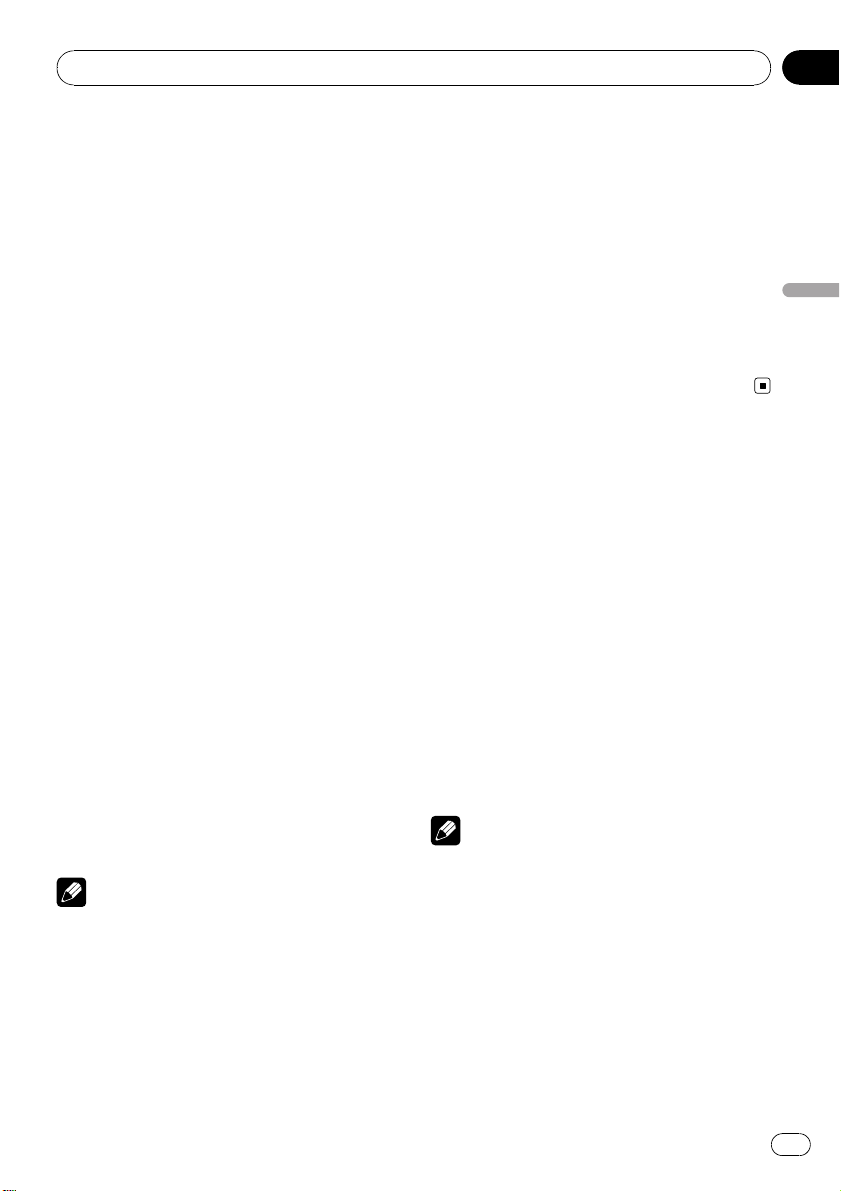
Built-in CD Player
Section
05
Basic Operations
% Inserting a CD/CD-R/CD-RW into the
disc loading slot
Playback will automatically start.
# When loading a CD/CD-R/CD-RW, face
the label side of a disc up.
% Ejecting a CD/CD-R/CD-RW
Press h (eject).
% Selecting a folder
Push MULTI-CONTROL up or down.
# You cannot select a folder that does not have
a compressed audio file recorded in it.
% Fast forwarding or reversing
Push and hold MULTI-CONTROL left or right.
# When playing compressed audio, there is no
sound on fast forward or reverse.
% Selecting a track
Push MULTI-CONTROL left or right.
% Returning to root folder
Press and hold BAND/ESC.
# If folder 01 (ROOT) contains no files, playback
commences with folder 02.
% Switching between compressed audio
and CD-DA
Press BAND/ESC.
# This operation is available only when playing
CD-EXTRA or MIXED-MODE CDs.
# If you have switched between compressed
audio and CD-DA, playback starts at the first
track on the disc.
Notes
! The built-in CD player can play back audio CD
and compressed audio recorded on a CDROM. (Please see the following section for
files that can be played back. Refer to page
50.)
! Read the precautions for the player and discs
in the following section. Refer to page 49.
! A disc has already been inserted, press
SRC/OFF to select the built-in CD player.
! There is sometimes a delay between starting
up disc playback and the sound being issued.
When being read, FORMAT READ is displayed.
! If an error message is displayed, refer to Error
messages on page 47.
! Playback is carried out in order of file number.
Folders are skipped if they contain no files. (If
folder 01 (ROOT) contains no files, playback
commences with folder 02.)
! You can eject the CD by pressing and holding
h (eject) with eject position when the CD
loading or ejecting cannot operate properly.
Displaying text
information on disc
% Press DISP/SCRL to select the desired
text information.
For title entered CD
Play time—disc title
For CD TEXT discs
Play time—disc title—disc artist name—track
title—track artist name
For WMA/MP3/AAC
Play time—folder name—file name—track
title—artist name—album title—comment —
bit rate—folder and file numbers
For WAV
Play time—folder name—file name—sampling frequency—folder and file numbers
Notes
! You can scroll to the left of the title by pressing
and holding DISP/SCRL.
! Audio CD that contains certain information
such as text and/or number is CD TEXT.
! If the characters recorded on the audio file are
not compatible with this unit, those characters will not be displayed.
! If specific information is not recorded on a
disc, title or name is not displayed.
! The text information of some audio files may
not be correctly displayed.
Built-in CD Player
En
17
Page 18

Section
05
Built-in CD Player
! Depending on the version of iTunes used to
write MP3 files onto a disc, comment information may not be correctly displayed.
! Depending on the version of Windows Med-
iaä Player used to encode WMA files, album
names and other text information may not be
correctly displayed.
! When Ever Scroll is set to ON at the initial set-
ting, text information scrolls continuously in
the display. Refer to Switching the ever scroll
on page 43.
! Depending on the character sets in the disc,
Russian texts may be garbled. About the allowed character sets for Russian texts, refer to
Handling guideline and supplemental information on page 50.
Selecting tracks from the
track title list
Track title list lets you see the list of track titles
on a CD TEXT disc and select one of them to
play back.
1 Press
list mode.
2 Use MULTI-CONTROL to select the desired track title.
Turn to change the track title. Press to play.
# You can also change the track title by pushing
MULTI-CONTROL up or down.
# To return to the ordinary display, press
BAND/ESC or
# If you do not operate the list within about 30
seconds, the display automatically returns to the
ordinary display.
/LIST to switch to the track title
/LIST.
Selecting files from the file
name list
File name list lets you see the list of file names
(or folder names) and select one of them to
playback.
1 Press
list mode.
Names of files and folders appear in the display.
2 Use MULTI-CONTROL to select the desired file name (or folder name).
Turn to change the name of file or folder.
— when a file is selected, press to play.
— when a folder is selected, press to see a list
— when a folder is selected, press and hold to
# You can also play the file by pushing
MULTI-CONTROL right.
# You can also play a song in the selected folder
by pushing and holding MULTI-CONTROL right.
# To return to the previous list (the folder one
level higher), push MULTI-CONTROL left.
# To return to the ordinary display, press
BAND/ESC or
# If you do not operate the list within about 30
seconds, the display automatically returns to the
ordinary display.
/LIST to switch to the file name
of files (or folders) in the selected folder.
play a song in the selected folder.
/LIST.
Introduction to advanced
operations
1 Press MULTI-CONTROL to display the
main menu.
2 Use MULTI-CONTROL to select
FUNCTION.
Turn to change the menu option. Press to select.
The function menu is displayed.
3 Turn MULTI-CONTROL to select the
function.
REPEAT (repeat play)—RANDOM (random
play)—SCAN (scan play)—PAUSE (pause)—
S.RTRV (advanced sound retriever)—
TITLE INPUT (disc title input)
18
En
Page 19

Built-in CD Player
Section
05
Notes
! To return to the ordinary display, press
BAND/ESC.
! If you do not operate functions except for
TITLE INPUT within about 30 seconds, the display automatically returns to the ordinary display.
! When playing a compressed audio disc or CD
TEXT disc, you cannot switch to disc title input
display.
Selecting a repeat play range
1 Display the function menu.
Refer to Introduction to advanced operations
on the previous page.
2 Use MULTI-CONTROL to select REPEAT
in the function menu.
3 Press MULTI-CONTROL to select the repeat range.
! DISC – Repeat all tracks
! TRACK – Repeat the current track
! FOLDER – Repeat the current folder
# If you select another folder during repeat play,
the repeat play range changes to disc repeat.
# Performing track search or fast forward/reverse during TRACK (track repeat) changes the
repeat play range to disc/folder.
# When FOLDER (folder repeat) is selected, it is
not possible to play back a subfolder of that
folder.
Note
You can also turn this function on or off in the
menu that appears by using
MULTI-CONTROL.
Scanning folders and tracks
Scan play searches the song within the selected repeat range.
1 Display the function menu.
Refer to Introduction to advanced operations
on the previous page.
2 Use MULTI-CONTROL to select SCAN in
the function menu.
3 Press MULTI-CONTROL to turn scan play
on.
The first 10 seconds of each track is played.
4 When you find the desired track press
MULTI-CONTROL to turn scan play off.
# If the display has automatically returned to
the playback display, select SCAN again by using
MULTI-CONTROL.
# After scanning of a disc (folder) is finished,
normal playback of the tracks begins.
Pausing playback
1 Display the function menu.
Refer to Introduction to advanced operations
on the previous page.
Built-in CD Player
Playing tracks in random order
Tracks in a selected repeat range are played in
random order.
% Press
Tracks play in a random order.
# To turn random play off, press /iPod again.
/iPod to turn random play on.
2 Use MULTI-CONTROL to select PAUSE in
the function menu.
3 Press MULTI-CONTROL to turn pause
on.
Playback of the current track pauses.
# To turn pause off, press MULTI-CONTROL
again.
En
19
Page 20

Section
05
Built-in CD Player
Using advanced sound
retriever
Advanced sound retriever function automatically enhances compressed audio and restores rich sound.
% Press S.Rtrv repeatedly to select the desired setting.
OFF (off)—1—2
# 2 is more effective than 1.
Note
You can also perform this operation in the menu
that appears by using MULTI-CONTROL.
Entering disc titles
Use the disc title input feature to store up to
48 CD titles in the unit. Each title can be up to
10 characters long.
1 Play the CD that you want to enter a
title for.
2 Display the function menu.
Refer to Introduction to advanced operations
on page 18.
7 Move the cursor to the last position by
pushing MULTI-CONTROL right after entering the title.
When you push MULTI-CONTROL right one
more time, the entered title is stored in memory.
8 Press BAND/ESC to return to the playback display.
Notes
! Titles remain in memory, even after the disc is
removed from the unit, and are recalled when
the disc is reinserted.
! After data for 48 discs are stored in the mem-
ory, data for a new disc overwrites the oldest
one.
3 Use MULTI-CONTROL to select
TITLE INPUT in the function menu.
4 Press DISP/SCRL to select the desired
character type.
Press DISP/SCRL repeatedly to switch between
the following character types:
Alphabet—Numbers
5 Push MULTI-CONTROL up or down to
select a letter of the alphabet.
6 Push MULTI-CONTROL left or right to
move the cursor to the previous or next
character position.
20
En
Page 21

Playing songs on USB storage device
Section
06
For details about the supported device, refer to
Specifications on page 55.
Basic Operations
% Selecting a folder
Push MULTI-CONTROL up or down.
% Fast forwarding or reversing
Push and hold MULTI-CONTROL left or right.
% Selecting a track
Push MULTI-CONTROL left or right.
% Returning to root folder
Press and hold BAND/ESC.
Notes
! Optimum performance of this unit may not be
obtained depending on the connected USB
storage device.
! If folder 01 (ROOT) contains no files, playback
commences with folder 02.
! When the USB portable audio player having
battery charging function is connected to this
unit and the ignition switch is set to ACC or
ON, the battery is charged.
! You can disconnect the USB storage device
anytime you want to finish listening to it.
! If you do not use an USB storage device, dis-
connect it from this unit.
! When the USB portable audio player/USB
memory is disconnected from this unit during
playback, NO DEVICE is displayed.
Displaying text information
of an audio file
The operation is the same as that of the builtin CD player.
Refer to Displaying text information on disc on
page 17.
Selecting files from the file
name list
The operation is the same as that of the builtin CD player.
Refer to Selecting files from the file name list
on page 18.
Introduction to advanced
operations
1 Press MULTI-CONTROL to display the
main menu.
2 Use MULTI-CONTROL to select
FUNCTION.
Turn to change the menu option. Press to select.
The function menu is displayed.
3 Turn MULTI-CONTROL to select the
function.
REPEAT (repeat play)—RANDOM (random
play)—SCAN (scan play)—PAUSE (pause)—
S.RTRV (advanced sound retriever)
Function and operation
REPEAT, RANDOM, SCAN, PAUSE and
S.RTRV operations are basically the same as
that of the built-in CD player.
Function name Operation
Refer to Selecting a repeat play
range on page 19.
However, the repeat play ranges
you can select are different from
that of the built-in CD player. The
repeat play ranges of the USB por-
REPEAT
RANDOM
table audio player/USB memory
are:
! TRACK – Repeat just the cur-
rent file
! FOLDER – Repeat the current
folder
! ALL – Repeat all files
Refer to Playing tracks in random
order on page 19.
Playing songs on USB storage device
En
21
Page 22

Section
06
Playing songs on USB storage device
SCAN
PAUSE
S.RTRV
Refer to Scanning folders and
tracks on page 19.
Refer to Pausing playback on page
19.
Refer to Using advanced sound re-
triever on page 20.
Notes
! To return to the ordinary display, press
BAND/ESC.
! If you select another folder during repeat play,
the repeat play range changes to ALL.
! If you perform track search or fast forward/re-
verse during TRACK, the repeat play range
changes to FOLDER.
! When FOLDER is selected, it is not possible to
play back a subfolder of that folder.
! After file or folder scanning is finished, nor-
mal playback of the files begins again.
22
En
Page 23

Playing songs on iPod
Section
07
For details about the supported iPod, refer to
iPod compatibility on page 52.
Basic Operations
% Fast forwarding or reversing
Push and hold MULTI-CONTROL left or right.
% Selecting a track (chapter)
Push MULTI-CONTROL left or right.
Notes
! When using an iPod, iPod Dock Connector to
USB Cable (CD-IU50) is required.
! Read the precautions for iPod in the following
section. Refer to page 52.
! If an error message is displayed, refer to Error
messages on page 47.
! When the ignition switch is set to ACC or ON,
the iPod’s battery is charged while the iPod is
connected to this unit.
! While the iPod is connected to this unit, the
iPod cannot be turned on or off.
! Before connecting the iPod to this unit, dis-
connect the headphones from the iPod.
! The iPod is turned off about two minutes after
the ignition switch is set to OFF.
Browsing for a song
Operations to control an iPod with this unit is
designed to be as close to the iPod as possible
to make operation and song search easy.
! Depending on the number of files in the
iPod, there may be a delay when displaying
a list.
! If the characters recorded on the iPod are
not compatible with this unit, those characters are not displayed.
Searching songs by category
1 Press /LIST to switch to the browsing
mode.
2 Use MULTI-CONTROL to select a category.
Turn to change the category. Press to select.
PLAYLISTS (playlists)—ARTISTS (artists)—
ALBUMS (albums)—SONGS (songs)—
PODCASTS (podcasts)—GENRES (genres)—
COMPOSERS (composers)—AUDIOBOOKS
(audiobooks)
List for the selected category is displayed.
# You can start playback throughout the selected category by pressing and holding
MULTI-CONTROL. You can also perform this operation by pushing and holding
MULTI-CONTROL right.
# You can also change the category by pushing
MULTI-CONTROL up or down.
# You can also select the category by pushing
MULTI-CONTROL right.
# To return to the previous category, push
MULTI-CONTROL left.
# To return to the top tier of categories, push
and hold MULTI-CONTROL left.
# To return to the ordinary display, press
BAND/ESC.
# If you do not operate the list within about 30
seconds, the display automatically returns to the
ordinary display.
3 Repeat step 2 to find a song you want
to listen to.
# When you select PODCASTS, an episode list
is displayed.
Searching by alphabet in the list
1 Use MULTI-CONTROL to select a category.
Turn to change the category. Press to select.
2 When a list for the selected category is
displayed, press
bet search mode.
ABC SEARCH is displayed.
3 Turn MULTI-CONTROL to select a letter
of the alphabet.
/LIST to switch to alpha-
Playing songs on iPod
En
23
Page 24

Section
07
Playing songs on iPod
4 Press MULTI-CONTROL to display the alphabetical list.
The list is displayed starting from the selected
letter of the alphabet.
# If alphabet search fails, NOT FOUND is dis-
played.
Displaying text
information on iPod
% Press DISP/SCRL to select the desired
text information.
Play time—song title—artist name—album
title—number of songs
Notes
! If the characters recorded on the iPod are not
compatible with this unit, those characters
are not displayed.
! You can scroll the text information to the left
by pressing and holding DISP/SCRL.
! When Ever Scroll is set to ON at the initial set-
ting, text information scrolls continuously in
the display. Refer to Switching the ever scroll
on page 43.
Introduction to advanced
operations
1 Press MULTI-CONTROL to display the
main menu.
A-BOOKS (audiobook speed)—S.RTRV (ad-
vanced sound retriever)
Function and operation
REPEAT, PAUSE and S.RTRV operations are
basically the same as that of the built-in CD
player.
Function name Operation
Refer to Selecting a repeat play
range on page 19.
However, the repeat play ranges
you can select are different from
REPEAT
PAUSE
S.RTRV
Notes
! To return to the ordinary display, press
BAND/ESC.
! If you do not operate functions within about
30 seconds, the display automatically returns
to the ordinary display.
! When CONTROL is set to IPOD, only
CONTROL, PAUSE and S.RTRV can be oper-
ated.
that of the built-in CD player. The
repeat play ranges of the iPod are:
! ONE – Repeat the current
song
! ALL – Repeat all songs in the
selected list
Refer to Pausing playback on page
19.
Refer to Using advanced sound re-
triever on page 20.
2 Use MULTI-CONTROL to select
FUNCTION.
Turn to change the menu option. Press to select.
The function menu is displayed.
3 Turn MULTI-CONTROL to select the
function.
REPEAT (repeat play)—SHUFFLE (shuffle)—
SHUFFLE ALL (shuffle all)—LINK (link play)—
CONTROL (control mode)—PAUSE (pause)—
24
En
Playing songs in a random
order (shuffle)
1 Display the function menu.
Refer to Introduction to advanced operations
on this page.
2 Use MULTI-CONTROL to select SHUFFLE
in the function menu.
Page 25

Playing songs on iPod
Section
07
3 Press MULTI-CONTROL to select your favorite setting.
! SONGS – Play back songs in the selected
list in random order.
! ALBUMS – Play back songs from a ran-
domly selected album in order.
! OFF – Cancel random play.
Playing all songs in a
random order (shuffle all)
% Press /iPod to turn shuffle all on.
All songs on the iPod play randomly.
# To turn shuffle all off, set SHUFFLE in the
FUNCTION menu to off.
Note
You can also turn this function on in the menu
that appears by using MULTI-CONTROL.
Playing songs related to
the currently playing song
Songs related to the currently playing song
are played. You can play songs of the following
lists.
— Album list of currently playing artist
— Song list of currently playing album
— Album list of currently playing genre
! Depending on the number of files in the
iPod, there may be a delay when displaying
a list.
1 Press and hold
link play mode.
2 Use MULTI-CONTROL to select the desired mode.
Push MULTI-CONTROL left or right to change
the mode; press to select.
! ARTISTS – Plays the album of currently
playing artist.
! ALBUMS – Plays the song of currently play-
ing album.
/LIST to switch to the
! GENRES – Plays the album of currently
playing genre.
SEARCHING flashes while searching the list
and then the playback of the list starts.
# If the related albums/songs are not found,
NOT FOUND is displayed.
Note
You can also turn this function on in the menu
that appears by using MULTI-CONTROL.
Operating this unit’s iPod
function from your iPod
This function cannot be operated with the following iPod models.
— iPod nano first generation
— iPod fifth generation
This unit’s iPod function can be operated from
your iPod. Sound can be heard from the car ’s
speakers, and operation can be conducted
from your iPod.
1 Press
control mode.
Each pressing and holding
the control mode as follows:
! IPOD – This unit’s iPod function can be op-
! AUDIO – This unit’s iPod function can be
2 When you select IPOD, operate the connected iPod to select a song and play.
# Switching the control mode to IPOD pauses
song playback. Operate the iPod to start playback.
# Even if the control mode is set to IPOD, follow-
ing functions are available from this unit.
! Volume
! Fast forward/reverse
! Track up/down
! Pausing
! Switching the text information
/iPod and hold to switch the
/iPod switches
erated from the connected iPod.
operated from this unit.
Playing songs on iPod
En
25
Page 26

Section
07
Playing songs on iPod
Notes
! You can also turn this function on or off in the
menu that appears by using
MULTI-CONTROL.
! When the control mode is set to IPOD, opera-
tions are limited as follows:
— Functions other than CONTROL (control
mode), PAUSE (pause) and S.RTRV (advanced sound retriever) cannot be selected.
— The volume can only be controlled from
this unit.
Changing audiobook speed
While listening to an audiobook on iPod, playback speed can be changed.
1 Display the function menu.
Refer to Introduction to advanced operations
on page 24.
2 Use MULTI-CONTROL to select
A-BOOKS in the function menu.
3 Press MULTI-CONTROL to select your favorite setting.
! FASTER – Playback faster than normal
speed
! NORMAL – Playback in normal speed
! SLOWER – Playback slower than normal
speed
26
En
Page 27

Using Bluetooth wireless technology
Section
08
Connecting a Bluetooth device
Before using the Bluetooth audio player and
Bluetooth telephone, you need to connect
Bluetooth device to this unit. Please read the
following section and connect correctly.
If you use Bluetooth device with this
unit for the first time, read the
following section.
! Using a Bluetooth device to pair on the next
page
! Pairing from this unit on the next page
If your Bluetooth device has already
been paired, read the following
section.
! Connecting a paired Bluetooth device and
selecting a ser vice on page 29
If your Bluetooth device needs to be
disconnected from this unit, read the
following section.
! Disconnecting a Bluetooth device on page
29
Also, you can use other convenient
functions listed below. You can use
these functions when needed.
! Deleting a paired Bluetooth device on page
29
! Connecting to a Bluetooth device automati-
cally on page 30
! Displaying system version for repair on page
30
! Displaying BD (Bluetooth Device) address
on page 30
! Editing device name on page 30
! Entering PIN code for Bluetooth wireless
connection on page 31
Note
Before you can use the devices featuring Bluetooth wireless technology, you may need to enter
the PIN code into this unit. If your device requires
a PIN code to establish a connection, look for the
code on the device or in its accompanying docu-
mentation. Refer to Entering PIN code for Blue-
tooth wireless connection on page 31.
Introduction to connection
operations
1 Select BT AUDIO or TELEPHONE as a
source.
To select BT AUDIO, press SRC/OFF.
To select TELEPHONE, press and hold
PHONE/
2 Press MULTI-CONTROL to display the
main menu.
3 Use MULTI-CONTROL to select
CONNECTION.
Turn to change the menu option. Press to select.
The connection menu is displayed.
4 Turn MULTI-CONTROL to select the
function.
OPEN DEVICE (open a connection to the de-
vice)—SEARCH DEVICE (search device)—
DISCONNECT (disconnect device)—
DELETE DEVICE (delete device)—
PAIRED DEVICE (service setting)—
A.CONNECT (automatic connection setting)—
BT VER. INFO (version information)—
DEVICE INFO (device information)—
DEVICE EDIT (editing the device name)—
PINCODE INPUT (pin code input)
! If a Bluetooth device is not connected to this
! If a Bluetooth device is not paired with this
! To return to the ordinary display, press
/BT MENU.
Notes
unit yet, DISCONNECT function is not available.
unit yet, DELETE DEVICE and PAIRED DEVICE
function is not available.
BAND/ESC.
Using Bluetooth wireless technology
En
27
Page 28

Section
08
Using Bluetooth wireless technology
! If you do not operate functions except for
OPEN DEVICE, SEARCH DEVICE,
DISCONNECT, DEVICE EDIT and
PINCODE INPUT within about 30 seconds, the
display automatically returns to the ordinary
display.
! If you do not operate OPEN DEVICE and
SEARCH DEVICE within 30 seconds after the
Bluetooth device is paired, the display automatically returns to the ordinary display.
Using a Bluetooth device to pair
1 Display the connection menu.
Refer to Introduction to connection operations
on the previous page.
2 Use MULTI-CONTROL to select
OPEN DEVICE.
# If there is previous connection log in this unit,
you can select the Bluetooth device from
PAIRED DEVICE.
Refer to Connecting a paired Bluetooth device and
selecting a service on the next page.
3 Push MULTI-CONTROL up or down to
select the special device.
# Bluetooth devices that are difficult to establish
connection is called special device. If your Bluetooth device is listed in the special device, select
the appropriate one.
4 Press MULTI-CONTROL to open the connection.
READY will be displayed.
This unit is now on standby for connection
from Bluetooth device.
# If five devices are already paired,
MEMORY FULL is displayed and it is not possible
to perform the pairing operation. In this case, delete a paired device first. Refer to Deleting a paired
Bluetooth device on the next page.
# Push MULTI-CONTROL left or right to display
the device name, BD address and PIN code of
this unit.
5 Use your Bluetooth device to establish
connection.
Connection method is different depending on
the Bluetooth device. See the manual of your
Bluetooth device to establish connection.
When the connection is established, PAIRED
is displayed.
# If the connection fails, ERROR is displayed. In
this case, try again from the beginning.
# PIN code is set to 0000 as the default. You
can change this code. Refer to Entering PIN code
for Bluetooth wireless connection on page 31.
Pairing from this unit
1 Display the connection menu.
Refer to Introduction to connection operations
on the previous page.
2 Use MULTI-CONTROL to select
SEARCH DEVICE.
3 Push MULTI-CONTROL up or down to
select a device.
4 Press MULTI-CONTROL to start searching.
While searching, SEARCHING flashes. When
available Bluetooth devices are found, device
name or BD address (if names cannot be obtained) is displayed.
# To cancel searching, press MULTI-CONTROL
again.
# If five devices are already paired,
MEMORY FULL is displayed and it is not possible
to perform the pairing operation. In this case, delete a paired device first. Refer to Deleting a paired
Bluetooth device on the next page.
# If no device can be found, NOT FOUND is dis-
played. In this case, check the status of Bluetooth
device and search again.
5 Push MULTI-CONTROL up or down to
select a device name you want to connect.
# If only one device was found, this step cannot
be performed.
# Push MULTI-CONTROL left or right to display
the device name and BD address.
28
En
Page 29

Using Bluetooth wireless technology
Section
08
6 Press MULTI-CONTROL to establish connection.
While connecting, PAIRING flashes. If the connection is established, PAIRED is displayed.
# If the connection fails, ERROR is displayed. In
this case, try again from the beginning.
# PIN code is set to 0000 as the default. You
can change this code. Refer to Entering PIN code
for Bluetooth wireless connection on page 31.
Disconnecting a Bluetooth device
This function can be operated only when the
Bluetooth wireless connection is being established.
1 Display the connection menu.
Refer to Introduction to connection operations
on page 27.
2 Use MULTI-CONTROL to select
DISCONNECT.
3 Push MULTI-CONTROL up or down to
select a device.
# If only one device was found, this step cannot
be performed.
4 Press MULTI-CONTROL to disconnect
the Bluetooth wireless connection.
While disconnecting, DISCONNECTING
flashes. When the Bluetooth wireless connection is terminated, DISCONNECTED is displayed.
# If multiple Bluetooth devices have been connected and you wish to disconnect them, press
MULTI-CONTROL and then select the device. In
this case, repeat operation from step 3.
Deleting a paired Bluetooth device
1 Display the connection menu.
Refer to Introduction to connection operations
on page 27.
2 Use MULTI-CONTROL to select
DELETE DEVICE.
3 Push MULTI-CONTROL up or down to
select a device.
# If only one device was found, this step cannot
be performed.
# Push MULTI-CONTROL left to display the BD
address.
# If device name cannot be obtained, BD address is displayed.
4 When the device name is being displayed, push MULTI-CONTROL right to display DELETE YES.
Deleting device is now on standby.
# If you do not want to delete the device, push
MULTI-CONTROL left.
5 Press MULTI-CONTROL to delete the device.
While deleting, DELETING flashes. After the
device is deleted, DELETED is displayed.
Connecting a paired Bluetooth
device and selecting a service
Bluetooth service of the paired device can be
selected. You can choose a Bluetooth service
from PHONE service, AVRCP service or A2DP
service.
1 Display the connection menu.
Refer to Introduction to connection operations
on page 27.
2 Use MULTI-CONTROL to select
PAIRED DEVICE.
3 Push MULTI-CONTROL up or down to
select a device.
# If only one device was found, this step cannot
be performed.
# Push MULTI-CONTROL left or right to switch
the BD address and device name.
# If device name cannot be obtained, BD address is displayed.
4 Press MULTI-CONTROL to display the
service select screen.
Using Bluetooth wireless technology
En
29
Page 30

Section
08
Using Bluetooth wireless technology
5 Push MULTI-CONTROL up or down to
select the service.
PHONE—AVRCP—A2DP
# “*” is displayed on the connected service.
# Profile that is not compatible with the con-
nected device cannot be selected.
6 Press MULTI-CONTROL to start or stop
the selected service.
Connecting to a Bluetooth
device automatically
It is possible to set the automatic connection
between your Bluetooth device and this unit. If
this function is set to on, connection between
your Bluetooth device and this unit will take
place automatically as soon as the two devices
are less than a few meters apart.
! Initially, this function is set to on.
1 Display the connection menu.
Refer to Introduction to connection operations
on page 27.
2 Use MULTI-CONTROL to select
A.CONNECT.
3 Press MULTI-CONTROL to turn automatic connection on.
If your Bluetooth device is ready for Bluetooth
wireless connection, connection to this unit is
automatically established.
# To turn automatic connection off, press
MULTI-CONTROL again.
Displaying system version for
repair
Should this unit fails to operate properly and
you consult your dealer for repair, you may be
asked to indicate the system versions of this
unit and of Bluetooth module. You can display
the versions and confirm them.
1 Display the connection menu.
Refer to Introduction to connection operations
on page 27.
2 Use MULTI-CONTROL to select
BT VER. INFO.
The system (microprocessor) version of this
unit is displayed.
3 Push MULTI-CONTROL left to switch to
the version of the Bluetooth module of this
unit.
# Pushing MULTI-CONTROL right returns to the
system version of this unit.
Displaying BD (Bluetooth
Device) address
This unit displays the BD address of this unit.
1 Display the connection menu.
Refer to Introduction to connection operations
on page 27.
2 Use MULTI-CONTROL to select
DEVICE INFO in the function menu.
3 Push MULTI-CONTROL left to switch to
the BD address.
12-digit hexadecimal string is displayed.
# Pushing MULTI-CONTROL right returns to the
device name.
Editing device name
You can edit the device name.
The device name is set to DEH-6100BT as default.
1 Display the connection menu.
Refer to Introduction to connection operations
on page 27.
2 Use MULTI-CONTROL to select
DEVICE EDIT.
3 Press DISP/SCRL to select the desired
character type.
Press DISP/SCRL repeatedly to switch between
the following character types:
Alphabet—Numbers
30
En
Page 31

Using Bluetooth wireless technology
Section
08
4 Push MULTI-CONTROL up or down to
select a letter of the alphabet.
# Device name can be up to 32 characters long.
5 Push MULTI-CONTROL left or right to
move the cursor to the previous or next
character position.
6 After editing device name, press
MULTI-CONTROL to store in this unit.
Entering PIN code for Bluetooth
wireless connection
To connect your Bluetooth device to this unit
via Bluetooth wireless technology, you need to
enter PIN code on your Bluetooth device to
verify the connection. The default code is
0000, but you can change this in this function.
! With some Bluetooth devices, you don’t
need to enter the PIN code.
1 Display the connection menu.
Refer to Introduction to connection operations
on page 27.
2 Use MULTI-CONTROL to select
PINCODE INPUT.
3 Push MULTI-CONTROL up or down to
select a number.
4 Push MULTI-CONTROL left or right to
move the cursor to the previous or next position.
5 After inputting PIN code (up to 16 digits), press MULTI-CONTROL to store in this
unit.
# Pushing MULTI-CONTROL right in the confir-
mation display returns you to the PIN code input
display, and you can change the PIN code.
# If an invalid character has been entered, subsequent characters are not displayed.
# If an invalid character has been entered in the
beginning, PIN code cannot be stored in memory.
Bluetooth Audio
Important
! Depending on the Bluetooth audio player con-
nected to this unit, the operations available
with this unit are limited to the following two
levels:
— A2DP profile (Advanced Audio Distribution
Profile): Only playing back songs on your
audio player is possible.
— AVRCP profile (Audio/Video Remote Con-
trol Profile): Playing back, pausing, selecting songs, etc., are possible.
! Since there are a number of Bluetooth audio
players available on the market, operations
with your Bluetooth audio player using this
unit vary extensively. Refer to the instruction
manual that came with your Bluetooth audio
player as well as this manual while operating
your player on this unit.
! Information about songs (e.g. the elapsed
playing time, song title, song index, etc.) cannot be displayed on this unit.
! While you are listening to songs on your Blue-
tooth audio player, refrain from using on your
cellular phone as much as possible. If you use
your cellular phone, the signal from your cellular phone may cause noise on the song playback.
! When you are talking on a cellular phone con-
nected to this unit via Bluetooth wireless technology, song playback from your Bluetooth
audio player connected to this unit is muted.
! While using Bluetooth audio player, automatic
connection of Bluetooth telephone cannot be
performed.
! Even if you are listening to a song on your
Bluetooth audio player and you switch to another source, song playback continues.
Using Bluetooth wireless technology
En
31
Page 32

Section
08
Using Bluetooth wireless technology
Setting up for Bluetooth audio
Before you can use the Bluetooth audio function you must set up the unit for use with your
Bluetooth audio player. This entails establishing a Bluetooth wireless connection between
this unit and your Bluetooth audio player, and
pairing your Bluetooth audio player with this
unit.
% Connecting and pairing
For detailed instructions on connecting your
phone to this unit via Bluetooth wireless technology, see following section. Connecting a
Bluetooth device on page 27.
Basic Operations
% Fast forwarding or reversing
Push and hold MULTI-CONTROL left or right.
% Selecting a track
Push MULTI-CONTROL left or right.
% Starting playback
Press BAND/ESC.
Introduction to advanced
operations
1 Press MULTI-CONTROL to display the
main menu.
2 Use MULTI-CONTROL to select
FUNCTION.
Turn to change the menu option. Press to select.
The function menu is displayed.
! If you do not operate functions within about
30 seconds, the display automatically returns
to the ordinary display.
Function and operation
PAUSE is the same as that of the built-in CD
player.
Function name Operation
PAUSE
Refer to Pausing playback on page
19.
Playing songs on a Bluetooth
audio player
1 Display the function menu.
Refer to Introduction to advanced operations
on this page.
2 Use MULTI-CONTROL to select PLAY in
the function menu.
3 Press MULTI-CONTROL to start playback.
Stopping playback
1 Display the function menu.
Refer to Introduction to advanced operations
on this page.
2 Use MULTI-CONTROL to select STOP in
the function menu.
3 Press MULTI-CONTROL to stop the
playback.
3 Turn MULTI-CONTROL to select the
function.
PLAY (play)—STOP (stop)—PAUSE (pause)
Notes
! To return to the ordinary display, press
BAND/ESC.
32
En
Page 33

Using Bluetooth wireless technology
Section
08
Bluetooth Telephone
Important
! Since this unit is on standby to connect with
your cellular phone via Bluetooth wireless
technology, using this unit without running
the engine can result in battery drainage.
! When POWER SAVE (refer to Saving the bat-
tery consumption on page 44) is on, calls can-
not be received with this unit.
! Advanced operations that require your atten-
tion such as dialing numbers on the monitor,
using phone book, etc., are prohibited while
you are driving. When you need to use these
advanced operations, stop your vehicle in a
safe place.
! Depending on the cellular phone connected
to this unit, the operations available with this
unit may be limited.
Setting up for hands-free phoning
Before you can use the hands-free phoning
function you must set up the unit for use with
your cellular phone. This entails establishing a
Bluetooth wireless connection between this
unit and your phone, pairing your phone with
this unit, adjusting the volume level and adjusting the microphone angle.
1 Connecting and pairing
For detailed instructions on connecting your
phone to this unit via Bluetooth wireless technology, see following section. Connecting a
Bluetooth device on page 27.
# Before disconnecting the cellular phone from
this unit, make sure to adjust the volume to a
proper level. If the volume is muted (zero level) on
your cellular phone, the volume level of your cellular phone remains muted even after the cellular
phone is disconnected.
3 Microphone angle adjustment
The microphone needs to be pointed toward
the person speaking.
Making a phone call
Dial a number
The most basic way to make a call is to simply
dial the number.
For detailed instructions, refer to Making a call
by entering phone number on page 37.
Calling a number in the Phone Book
or the Call History
For detailed instructions, refer to Calling a
number in the phone book on page 35 and
Using the missed, received and dialed call lists
on page 35.
Voice recognition
If your cellular phone features voice recognition technology, you can make a call by voice
commands.
! Operation varies depending on the type of
cellular phone. Refer to the instruction
manual that came with your cellular phone
for detailed instructions.
Using Bluetooth wireless technology
2 Volume adjustment
Adjust the earpiece volume on your cellular
phone for comfort. When adjusted, the volume
level is recorded in this unit as the default setting.
# Caller’s voice volume and ring volume may
vary depending on the type of cellular phone.
# If the difference between the ring volume and
caller’s voice volume is big, overall volume level
may become unstable.
1 Press BAND/ESC and hold until CANCEL
appears in the display.
When VOICE DIAL ON is displayed, voice recognition function is ready.
# If your cellular phone does not feature voice
recognition function, NO VOICE DIAL appears in
the display and operation is not possible.
2 Pronounce the name of your contact.
En
33
Page 34

Section
08
Using Bluetooth wireless technology
Taking a phone call
Answering or rejecting an incoming call
% Answering an incoming call
When a call comes in, press
MULTI-CONTROL.
% End a call
Press PHONE/
% Rejecting an incoming call
When a call comes in, press PHONE/
BT MENU.
Note
The estimated call time appears in the display
(this may differ slightly from the actual call time).
Operating a call waiting
% Answering a call waiting
When a call comes in, press
MULTI-CONTROL.
% End all calls
Press PHONE/
% Switch between callers on hold
Push MULTI-CONTROL up.
% Rejecting call waiting
Press PHONE/
Notes
! To end the call, both you and your caller need
to hang up the phone.
! While in standby mode, you can recall
PHONE BOOK by pushing MULTI-CONTROL
down.
! While in standby mode, you can recall
MISSED CALLS by pushing MULTI-CONTROL
up.
! While in standby mode, you can recall
DIALLED CALLS by pushing
MULTI-CONTROL right.
/BT MENU.
/
/BT MENU.
/BT MENU.
! While in standby mode, you can recall
RCVED CALLS by pushing MULTI-CONTROL
left.
Using the phone number list
Important
! Be sure to park your vehicle and apply the
parking brake when operating the list.
! List can be called up from all sources. The
methods to call up the list are different by the
source.
1 Press PHONE/ /BT MENU to switch to
the phone number list mode.
# If TELEPHONE is selected as the source, press
/LIST to switch to the phone number list mode.
2 Use MULTI-CONTROL to select a category.
Turn to change the menu option. Press to select.
PHONE BOOK (phone book list)—
MISSED CALLS (missed call list)—
DIALLED CALLS (dialed call list)—
RCVED CALLS (received call list)
! For more detailed information about
PHONE BOOK, see the following section.
Calling a number in the phone book on the
next page.
! For more detailed information about
MISSED CALLS, DIALLED CALLS and
RCVED CALLS, see the following section.
Using the missed, received and dialed call
lists on the next page.
# If no names are stored, phone numbers are
displayed.
34
En
Page 35

Using Bluetooth wireless technology
Section
08
Calling a number in the phone
book
While this unit and your cellular phone are
being connected, the phone book of this unit
is automatically synchronized with that of the
cellular phone. However, the synchronization
may not be performed depending on the type
of cellular phone. In this case, you will need to
set up the phone book manually. To set up the
phone book, see the following section. Trans-
ferring entries to the phone book on the next
page.
After finding the number you want to call in
the phone book, you can select the entry and
make the call.
1 Press PHONE/
the phone number list mode.
# If TELEPHONE is selected as the source, press
/LIST to switch to the phone number list mode.
2 Use MULTI-CONTROL to select
PHONE BOOK.
Turn to change the menu option. Press to select.
3 Turn MULTI-CONTROL to select the first
letter of the name you are looking for.
# You can also perform the same operation by
pushing MULTI-CONTROL up or down.
# To change the character, press DISP/SCRL.
Pressing DISP/SCRL switches the character in
the following order.
Alphabet—Russian—Greek
# The order of the first name and last name may
be different from that of the cellular phone.
4 Press MULTI-CONTROL to display entries.
The display shows the first Phone Book entry
starting with that letter (e.g. “Ben”, “Brian”
and “Burt” when “B” is selected).
5 Turn MULTI-CONTROL to select a phone
book entry you want to call.
# You can also perform the same operation by
pushing MULTI-CONTROL up or down.
/BT MENU to switch to
6 Press MULTI-CONTROL to display the
phone number list of the selected entry.
# You can also display the phone number list of
the selected entry by pushing MULTI-CONTROL
right.
# You can scroll literal information by pressing
and holding DISP/SCRL. To stop scrolling, press
DISP/SCRL.
# If several phone numbers are included in an
entry, select one by turning MULTI-CONTROL.
# If you want to go back and select another
entry, push MULTI-CONTROL left.
7 Press MULTI-CONTROL to make a call.
8 To end the call, press PHONE/
/
BT MENU.
Using the missed, received and
dialed call lists
The 80 most recent calls dialed, received, and
missed are stored in memory. You can browse
them and call numbers from these lists.
1 Press PHONE/
the phone number list mode.
# If TELEPHONE is selected as the source, press
/LIST to switch to the phone number list mode.
2 Use MULTI-CONTROL to select
MISSED CALLS, DIALLED CALLS or
RCVED CALLS.
Turn to change the menu option. Press to select.
3 Turn MULTI-CONTROL to select a phone
number.
Turning MULTI-CONTROL to change the
phone numbers stored in the list.
# You can also change the phone number by
pushing MULTI-CONTROL up or down.
# You can switch the name and phone number
by pressing DISP/SCRL.
# You can scroll literal information by pressing
and holding DISP/SCRL. To stop scrolling, press
DISP/SCRL.
/BT MENU to switch to
Using Bluetooth wireless technology
En
35
Page 36

Section
08
Using Bluetooth wireless technology
# If you do not operate anything within about 30
seconds, the list display is canceled automatically.
4 Press MULTI-CONTROL to make a call.
5 To end the call, press PHONE/
BT MENU.
/
Introduction to advanced
operations
1 Press and hold PHONE/ /BT MENU to
switch to TELEPHONE.
2 Press MULTI-CONTROL to display the
main menu.
3 Use MULTI-CONTROL to select
FUNCTION.
The function menu is displayed.
Turn to change the menu option. Press to select.
4 Turn MULTI-CONTROL to select the
function.
PH B TRANSFER (phone book transfer)—
A.ANSWER (automatic answer setting)—
END VOLUME (Adjust the intended party’s lis-
tening volume)—RING TONE (ring tone select)—NUMBER DIAL (call by entering
number)—PRIVATE (private mode)
Notes
! To return to the playback display, press
BAND/ESC.
! If you do not operate functions other than
PH B TRANSFER, and NUMBER DIAL within
about 30 seconds, the display automatically
returns to the ordinary display.
! You can operate PRIVATE only while talking
on the phone.
! If Bluetooth telephone is not connected to this
unit, NUMBER DIAL cannot be operated.
Transferring entries to the
phone book
Phone books in your cellular phone can be
transferred to this unit by using your cellular
phone.
! 1 000 entries for each user (max. 5 devices)
can be stored in the phone book. Each independent entry can hold five phone numbers and genres.
1 Display the function menu.
Refer to Introduction to advanced operations
on this page.
2 Use MULTI-CONTROL to select
PH B TRANSFER.
3 Press MULTI-CONTROL to enter the
phone book transfer standby mode.
WAIT is displayed.
4 Use the cellular phone to perform
phone book transfer.
Perform phone book transfer using the cellular phone. For detailed instructions, refer to
the instruction manual that came with your
cellular phone.
When phone book transfer is completed,
DATA TRANSFER is displayed.
Setting automatic answering
1 Display the function menu.
Refer to Introduction to advanced operations
on this page.
2 Use MULTI-CONTROL to select
A.ANSWER.
3 Press MULTI-CONTROL to turn automatic answering on.
# To turn automatic answering function off,
press MULTI-CONTROL again.
36
En
Page 37

Using Bluetooth wireless technology
Section
08
Adjusting the intended party’s
listening volume
To maintain the good speech quality, this unit
can adjust the intended party’s listening volume. If the volume is not enough for intended
party, adjust this function.
1 Display the function menu.
Refer to Introduction to advanced operations
on the previous page.
2 Use MULTI-CONTROL to select
END VOLUME.
3 Push MULTI-CONTROL left or right to
select the desired setting.
1—2—3—4—5
# This function can be performed even while
talking on the phone.
# Settings can be stored for each device.
Switching the ring tone
You can select whether to use this unit’s ring
tone or not. If this function is set to on, ring
tone from this unit will sound.
1 Display the function menu.
Refer to Introduction to advanced operations
on the previous page.
2 Use MULTI-CONTROL to select
RING TONE.
3 Press MULTI-CONTROL to turn ring tone
on.
To turn ring tone off, press MULTI-CONTROL
again.
1 Display the function menu.
Refer to Introduction to advanced operations
on the previous page.
2 Use MULTI-CONTROL to select
NUMBER DIAL.
3 Push MULTI-CONTROL up or down to
select a number.
4 Push MULTI-CONTROL left or right to
move the cursor to the previous or next position.
# Up to 32 digits can be entered.
5 When you finish entering the number,
press MULTI-CONTROL.
Call confirmation appears.
6 Press MULTI-CONTROL to make a call.
7 To end the call, press PHONE/
BT MENU.
/
Setting the private mode
During a conversation, you can switch to private mode (talking directly on your cellular
phone).
1 Display the function menu.
Refer to Introduction to advanced operations
on the previous page.
2 Use MULTI-CONTROL to select PRIVATE.
3 Press MULTI-CONTROL to turn private
mode on.
To turn private mode off, press
MULTI-CONTROL again.
Using Bluetooth wireless technology
Making a call by entering
phone number
Important
Be sure to park your vehicle and apply the parking brake when performing this operation.
En
37
Page 38

Section
09
Audio Adjustments
Introduction of audio
adjustments
1 Press MULTI-CONTROL to display the
main menu.
2 Use MULTI-CONTROL to select AUDIO.
Turn to change the menu option. Press to select.
The audio menu is displayed.
3 Turn MULTI-CONTROL to select the
audio function.
FADER (balance adjustment)—P.EQ (equalizer
recall)—EQ (equalizer adjustment)— EQ
(equalizer fine adjustment)—LOUDNESS
(loudness)—SUB W1 (subwoofer on/off setting)—SUB W2 (subwoofer setting)—HPF
(high pass filter)—BASS BOOST (bass boost)
—SLA (source level adjustment)
Notes
! To return to the playback display, press
BAND/ESC.
! If TELEPHONE is selected as a source, only
FADER (balance adjustment) can be operated.
! You can select the SUB W2 only when sub-
woofer output is turned on in SUB W1.
! When selecting FM as the source, you cannot
switch to SLA.
! If you do not operate functions within about
30 seconds, the display automatically returns
to the ordinary display.
Using balance adjustment
You can change the fader/balance setting so
that it can provide the ideal listening environment in all occupied seats.
1 Display the audio menu.
Refer to Introduction of audio adjustments on
this page.
2 Use MULTI-CONTROL to select FADER in
the audio function menu.
# If the balance setting has been previously adjusted, BALANCE will be displayed.
3 Push MULTI-CONTROL up or down to
adjust front/rear speaker balance.
F15to R15is displayed as the front/rear
speaker balance moves from front to rear.
# F/R 0 is the proper setting when only two
speakers are used.
# When the rear output setting is
Rear SP :SUB W, you cannot adjust front/rear
speaker balance. Refer to Setting the rear output
and subwoofer output on page 43.
4 Push MULTI-CONTROL left or right to
adjust left/right speaker balance.
L15to R15is displayed as the left/right
speaker balance moves from left to right.
Using the equalizer
The equalizer lets you adjust the equalization
to match the car’s interior acoustic characteristics as desired.
Recalling equalizer curves
There are six stored equalizer curves which
you can easily recall at any time. Here is a list
of the equalizer curves.
Display Equalizer curve
POWERFUL Powerful
NATURAL Natural
VOCAL Voca l
CUSTOM Custom
FLAT Flat
S-BASS Super bass
! CUSTOM is an adjusted equalizer curve
that you create.
38
En
Page 39

Audio Adjustments
Section
09
! When FLAT is selected, no supplement or
correction is made to the sound. This is
useful to check the effect of the equalizer
curves by switching alternatively between
FLAT and a set equalizer curve.
1 Display the audio menu.
Refer to Introduction of audio adjustments on
the previous page.
2 Use MULTI-CONTROL to select P.EQ.
3 Push MULTI-CONTROL left or right to
select the equalizer.
Adjusting equalizer curves
The factory supplied equalizer curves can be
adjusted to a fine degree (nuance control).
1 Display the audio menu.
Refer to Introduction of audio adjustments on
the previous page.
2 Use MULTI-CONTROL to select EQ
(equalizer adjustment).
3 Push MULTI-CONTROL left or right to
select the equalizer band to adjust.
LOW (low)—MID (mid)—HIGH (high)
Fine-adjusting equalizer curve
You can adjust the center frequency and the Q
factor (curve characteristics) of each currently
selected curve band (LOW/MID/HI).
Level (dB)
Q=2W
Q=2N
Center frequency
1 Display the audio menu.
Refer to Introduction of audio adjustments on
the previous page.
2 Use MULTI-CONTROL to select EQ
(equalizer fine adjustment).
3 Push MULTI-CONTROL left or right to
select the frequency to adjust.
Low: 40HZ—80HZ—100HZ—160HZ
Mid: 200HZ—500HZ—1KHZ—2KHZ
High: 3KHZ—8KHZ—10KHZ—12KHZ
4 Push MULTI-CONTROL up or down to
adjust the Q factor.
2W—1W—1N—2N
Frequency (Hz)
Audio Adjustments
4 Push MULTI-CONTROL up or down to
adjust the level of the equalization band.
+6 to –6 is displayed as the level is increased
or decreased.
# You can then select another band and adjust
the level.
Adjusting loudness
Loudness compensates for deficiencies in the
low- and high-sound ranges at low volume.
1 Display the audio menu.
Refer to Introduction of audio adjustments on
the previous page.
2 Use MULTI-CONTROL to select
LOUDNESS.
3 Press MULTI-CONTROL to turn loudness
on.
Loudness level (e.g., MID) appears in the display.
# To turn loudness off, press MULTI-CONTROL
again.
En
39
Page 40

Section
09
Audio Adjustments
4 Push MULTI-CONTROL left or right to
select the desired level.
LOW (low)—MID (mid)—HIGH (high)
Using subwoofer output
This unit is equipped with a subwoofer output
which can be turned on or off.
Also, phase can be selected between normal
and reverse.
1 Press SW/BASS to display the subwoofer setting mode.
Press SW/BASS repeatedly to switch between
the subwoofer setting modes in the following
order.
SUB W1 (subwoofer on/off setting) setting
mode—SUB W2 (subwoofer setting) setting
mode
2 Select SUB W1 setting mode.
3 Press MULTI-CONTROL to turn subwoofer output on.
NORMAL appears in the display. Subwoofer
output is now on.
# To turn subwoofer output off, press
MULTI-CONTROL again.
4 Push MULTI-CONTROL left or right to
select the phase of subwoofer output.
Push MULTI-CONTROL left to select reverse
phase and REV appears in the display. Push
MULTI-CONTROL right to select normal phase
and NORMAL appears in the display.
Note
You can also switch to this setting mode in the
menu that appears by using MULTI-CONTROL.
Adjusting subwoofer settings
When the subwoofer output is on, you can adjust the cut-off frequency and the output level
of the subwoofer.
! When the subwoofer output is on, you can
select SUB W2.
1 Press SW/BASS to display the subwoofer setting mode.
Press SW/BASS repeatedly to switch between
the subwoofer setting modes in the following
order.
SUB W1 (subwoofer on/off setting) setting
mode—SUB W2 (subwoofer setting) setting
mode
2 Select SUB W2 setting mode.
3 Push MULTI-CONTROL left or right to
select cut-off frequency.
50—63—80—100—125 (Hz)
Only frequencies lower than those in the selected range are outputted from the subwoofer.
4 Push MULTI-CONTROL up or down to
adjust the output level of the subwoofer.
Each time MULTI-CONTROL is pushed up or
down, subwoofer level increases or decreases.
+6 to -24 is displayed as the level is increased
or decreased.
Note
You can also switch to this setting mode in the
menu that appears by using
MULTI-CONTROL.
Using the high pass filter
When you do not want low sounds from the
subwoofer output frequency range to play
from the front or rear speakers, turn on the
HPF (high pass filter). Only frequencies higher
than those in the selected range are output
from the front or rear speakers.
1 Display the audio menu.
Refer to Introduction of audio adjustments on
page 38.
2 Use MULTI-CONTROL to select HPF.
40
En
Page 41

Audio Adjustments
Section
09
3 Press MULTI-CONTROL to turn high
pass filter on.
80Hz appears in the display. High pass filter is
now on.
# If the high pass filter has been previously adjusted, the frequency of that previously selected
will be displayed instead of 80Hz.
# To turn high pass filter off, press
MULTI-CONTROL again.
4 Push MULTI-CONTROL left or right to
select cut-off frequency.
50—63—80—100—125 (Hz)
Only frequencies higher than those in the selected range are output from the front or rear
speakers.
Boosting the bass
Bass boost function boosts the bass level of
sound.
1 Press and hold SW/BASS to display
BASS BOOST setting mode.
2 Push MULTI-CONTROL up or down to
select a desired level.
0 to +6 is displayed as the level is increased or
decreased.
2 Display the audio menu.
Refer to Introduction of audio adjustments on
page 38.
3 Use MULTI-CONTROL to select SLA.
4 Push MULTI-CONTROL up or down to
adjust the source volume.
Each time MULTI-CONTROL is pushed up or
down, source volume increases or decreases.
+4 to –4 is displayed as the source volume is
increased or decreased.
Note
The MW/LW volume level can also be adjusted
with source level adjustments.
Audio Adjustments
Note
You can also switch to this setting mode in the
menu that appears by using
MULTI-CONTROL.
Adjusting source levels
SLA (source level adjustment) lets you adjust
the volume level of each source to prevent radical changes in volume when switching between sources.
! Settings are based on the FM volume level,
which remains unchanged.
1 Compare the FM volume level with the
level of the source you wish to adjust.
En
41
Page 42

Section
10
Initial Settings
Adjusting initial settings
Using the initial settings, you can customize
various system settings to achieve optimal performance from this unit.
1 Press SRC/OFF and hold until the unit
turns off.
2 Press SRC/OFF and hold until the initial
setting menu appears in the display.
3 Turn MULTI-CONTROL to select one of
the initial settings.
LANGUAGE (language selection)—FM STEP
(FM tuning step)—AUTO PI (auto PI seek)—
WARNING (warning tone)—AUX (auxiliary
input)—REAR SP (rear output and subwoofer
output)—EVERSCROLL (ever scroll)—
BT AUDIO (Bluetooth audio)—POWER SAVE
(power save)—BT MEMORY CLR (clearing
Bluetooth memory)—S/W UPDATE (software
update)
Use the following instructions to operate each
particular setting.
# To cancel initial settings, press BAND/ESC.
Selecting the language
For your convenience, this unit equips multiple language display. You can select the language best suited to your first language.
1 Display the initial setting menu.
Refer to Adjusting initial settings on this page.
2 Use MULTI-CONTROL to select
LANGUAGE in the initial setting menu.
3 Push MULTI-CONTROL left or right to
select the language.
ENG (English)—РУССКИИ (Russian)—
ESPANOL (Spanish)
4 Press MULTI-CONTROL to determine
the selection.
Setting the FM tuning step
Normally the FM tuning step employed by
seek tuning is 50 kHz. When AF or TA is on,
the tuning step automatically changes to 100
kHz. It may be preferable to set the tuning step
to 50 kHz when AF is on.
1 Display the initial setting menu.
Refer to Adjusting initial settings on this page.
2 Use MULTI-CONTROL to select FM STEP
in the initial setting menu.
3 Press MULTI-CONTROL to select the FM
tuning step.
Pressing MULTI-CONTROL repeatedly will
switch the FM tuning step between 50 kHz
and 100 kHz. The selected FM tuning step will
appear in the display.
# The tuning step remains at 50 kHz during
manual tuning.
Switching Auto PI Seek
The unit can automatically search for a different station with the same programming, even
during preset recall.
1 Display the initial setting menu.
Refer to Adjusting initial settings on this page.
2 Use MULTI-CONTROL to select AUTO PI
in the initial setting menu.
3 Press MULTI-CONTROL to turn Auto PI
seek on.
# To turn Auto PI seek off, press
MULTI-CONTROL again.
Switching the warning tone
If the front panel is not detached from the
head unit within four seconds of turning off
the ignition, a warning tone sounds. You can
turn off the warning tone.
42
En
Page 43

Initial Settings
Section
10
1 Display the initial setting menu.
Refer to Adjusting initial settings on the previous page.
2 Use MULTI-CONTROL to select
WARNING in the initial setting menu.
3 Press MULTI-CONTROL to turn warning
tone on.
# To turn warning tone off, press
MULTI-CONTROL again.
Switching the auxiliary setting
It is possible to use auxiliary device with this
unit. Activate the auxiliary setting when using
auxiliary device connected to this unit.
1 Display the initial setting menu.
Refer to Adjusting initial settings on the previous page.
2 Use MULTI-CONTROL to select AUX in
the initial setting menu.
3 Press MULTI-CONTROL to turn AUX on.
# To turn AUX off, press MULTI-CONTROL
again.
Setting the rear output and
subwoofer output
This unit’s rear output (rear speaker leads output and RCA rear output) can be used for fullrange speaker (Rear SP :REAR) or subwoofer
(Rear SP :SUB W) connection. If you switch
the rear output setting to Rear SP :SUB W, you
can connect a rear speaker lead directly to a
subwoofer without using an auxiliary amp.
Initially, the unit is set for rear full-range speaker connection (Rear SP :REAR).
1 Display the initial setting menu.
Refer to Adjusting initial settings on the previous page.
2 Use MULTI-CONTROL to select REAR SP
in the initial setting menu.
3 Press MULTI-CONTROL to switch the
rear output setting.
Pressing MULTI-CONTROL will switch between Rear SP :REAR (full-range speaker) and
Rear SP :SUB W (subwoofer) and that status
will be displayed.
# When no subwoofer is connected to the rear
output, select Rear SP :REAR (full-range speaker).
# When a subwoofer is connected to the rear
output, select Rear SP :SUB W (subwoofer).
Notes
! Even if you change this setting, there is no
output unless you turn the subwoofer output
on (refer to Using subwoofer output on page
40).
! If you change this setting, subwoofer output
in the audio menu will return to the factory
settings.
! Both rear speaker lead outputs and RCA rear
output are switched simultaneously in this
setting.
Switching the ever scroll
When Ever Scroll is set to ON, recorded text information scrolls continuously in the display.
Set to OFF if you prefer the informatio n to
scroll just once.
1 Display the initial setting menu.
Refer to Adjusting initial settings on the previous page.
2 Use MULTI-CONTROL to select
EVERSCROLL in the initial setting menu.
3 Press MULTI-CONTROL to turn the ever
scroll on.
# To turn the Ever Scroll off, press
MULTI-CONTROL again.
Initial Settings
En
43
Page 44

Section
10
Initial Settings
Activating the BT AUDIO source
You need to activate the BT AUDIO source in
order to use a Bluetooth audio player.
This setting is set to on by default. If you do
not use BT AUDIO, you can turn it off.
1 Display the initial setting menu.
Refer to Adjusting initial settings on page 42.
2 Use MULTI-CONTROL to select
BT AUDIO in the initial setting menu.
3 Press MULTI-CONTROL to turn the
BT AUDIO source on.
# To turn the BT AUDIO source off, press
MULTI-CONTROL again.
Saving the battery
consumption
Switching this function on enables you to save
the consumption of battery power.
! Operations other than turning on the
source are not allowed when this function
is on.
Important
! If the battery in your vehicle is disconnected,
the Power Save mode is canceled. Turn on
Power Save again once the battery has been
reconnected. If the ignition switch in your vehicle doesn’t have an ACC (accessor y) position, it is possible depending on the
connection method that when Power Save is
off, the unit will draw power from the battery.
! When the Power Save is on, calls cannot be
received with this unit.
1 Use MULTI-CONTROL to select
POWER SAVE in the initial setting menu.
Refer to Adjusting initial settings on page 42.
2 Press MULTI-CONTROL to turn the
power save on.
# To turn the power save off, press
MULTI-CONTROL again.
Resetting the Bluetooth
wireless technology module
Bluetooth telephone and Bluetooth Audio
data can be deleted. To protect personal information, we recommend deleting this data before transferring the unit to other persons. The
following settings will be deleted.
! phone book entries on the Bluetooth tele-
phone
! registration assignment of Bluetooth tele-
phone
! call history of Bluetooth telephone
! history of the most recently connected
Bluetooth audio
1 Display the initial setting menu.
Refer to Adjusting initial settings on page 42.
2 Use MULTI-CONTROL to select
BT MEMORY CLR.
3 Push MULTI-CONTROL right to show a
confirmation display.
YES is displayed. Clearing memory is now on
standby.
# If you do not want to reset phone memory,
push MULTI-CONTROL left. The display reverts.
4 Press MULTI-CONTROL to clear the
memory.
CLEARED is displayed and the settings are
deleted.
Updating the software about
Bluetooth connection
This function is used to update this unit with
the latest software. For about software and updating, refer to our website.
Important
Never turn the unit off while the software is being
updated.
1 Display the initial setting menu.
Refer to Adjusting initial settings on page 42.
44
En
Page 45

Initial Settings
2 Use MULTI-CONTROL to select
S/W UPDATE.
3 Press MULTI-CONTROL to display the
data transfer mode.
# To finish the updating, follow the on-screen instructions.
Section
10
Initial Settings
En
45
Page 46

Section
11
Other Functions
Using the AUX source
You can connect an auxiliary device to this
unit using a stereo mini plug cable.
% Insert the stereo mini plug into the
input jack on this unit.
For more details, refer to What’s what on page
8.
Selecting AUX as the source
% Press SRC/OFF to select AUX as the
source.
# If the auxiliary setting is not turned on, AUX
cannot be selected. For more details, refer to
Switching the auxiliary setting on page 43.
Setting the AUX title
The title displayed for the AUX source can be
changed.
1 After you have selected AUX as the
source, use MULTI-CONTROL and select
FUNCTION to display TITLE INPUT.
2 Enter a title in the same way as the
built-in CD player.
For details concerning operation, refer to Entering disc titles on page 20.
SMS (Short Message
Service) Reception
Notification Function
When an SMS is received by the connected
cellular phone, a message is displayed for 8
seconds to notify you of the reception. A beep
tone also sounds at that time.
Note
When an SMS is received while a menu screen is
displayed, the display of the menu is
cancelled.
46
En
Page 47

Additional Information
Appendix
Troubleshooting
Bluetooth audio/telephone
Symptom Cause Action
The audio of
the Bluetooth
audio source is
not played
back.
A Bluetooth-connected cellular
phone is currently in a phone
call.
A Bluetooth-connected cellular
phone is currently in operation.
A call was made
with a Bluetoothconnected cellular phone and
then immediately
terminated. As a
result, communication between
this unit and the
cellular phone
was not terminated properly.
The audio will be
played back when
the call is completed.
Do not operate the
cellular phone at
this time.
Reconnect the
Bluetooth connection between this
unit and the cellular phone.
Error messages
When you contact your dealer or your nearest
Pioneer Service Center, be sure to have the
error message recorded.
Built-in CD Player
Message Cause Action
ERROR-11, 12,
17, 30
ERROR-10, 11,
12, 15, 17, 30,
A0
ERROR-15 The inserted disc
Dirty disc Clean disc.
Scratched disc Replace disc.
Electrical or mechanical
does not contain
any data
Turn the ignition
switch OFF and
back ON, or switch
to a different
source, then back
to the CD player.
Replace disc.
The CD format
ERROR-22, 23
NO AUDIO The inserted disc
SKIPPED The inserted disc
PROTECT All the files on
cannot be played
back
does not contain
any files that can
be played back
contains WMA
files that are protected by DRM
the inserted disc
are secured by
DRM
Replace disc.
Replace disc.
Replace disc.
Replace disc.
USB audio player/USB memory
Message Cause Action
NO AUDIO No songs Transfer the audio
USB memory
with security enabled is connected
NO DEVICE The USB storage
device or iPod is
not connected to
the USB port of
this unit.
SKIPPED The connected
USB portable
audio player/
USB memory
contains WMA
files that are protected by
Windows Mediaä DRM 9/10
PROTECT All the files on
the connected
USB portable
audio player/
USB memory are
protected by
Windows Media
DRM 9/10
files to the USB
portable audio
player/USB memory and connect.
Follow the USB
memory instructions to disable the
security.
Connect a compatible USB storage
device.
Play an audio file
not protected by
Windows Media
DRM 9/10.
Transfer audio files
not protected by
Windows Media
DRM 9/10 to the
USB portable
audio player/USB
memory and connect.
Additional Information
En
47
Page 48

Appendix
Additional Information
The USB device
NOT COMPATIBLE
CHECK USB The USB connec-
ERROR-19 Communication
ERROR-23 USB device is
connected to is
not supported by
this unit.
tor or USB cable
is short-circuited.
The connected
USB portable
audio player/
USB memory
consumes more
than 500 mA
(maximum allowable current).
failure
not formatted
with FAT16 or
FAT32
Connect a USB
portable audio
player or USB
memory that is
USB Mass Storage
Class compliant.
Confirm that the
USB connector or
USB cable is not
caught in something or damaged.
Disconnect the
USB portable
audio player/USB
memory and do
not use it. Turn the
ignition switch to
OFF, then to ACC
or ON and then
connect the compliant USB portable audio player/
USB memory.
Perform one of the
following operations.
–Turn the ignition
switch OFF and
back ON.
–Disconnect the
USB portable
audio player/USB
memory.
–Change to a different source.
Then, return to the
USB portable
audio player/USB
memory.
USB device should
be formatted with
FAT16 or FAT32.
iPod
Message Cause Action
ERROR-19 Communication
ERROR-16, 18 Old version of
ERROR-A1
CHECK USB
NO SONGS No songs Transfer the songs
STOP No songs in the
NO DEVICE The USB storage
failure
iPod failure Disconnect the
iPod
iPod failure Disconnect the
iPod is not
charged but operates correctly
current list
device or iPod is
not connected to
the USB port of
this unit.
Disconnect the
cable from iPod.
Once iPod main
menu is displayed,
connect the cable
again.
Reset the iPod.
cable from iPod.
Once iPod main
menu is displayed,
connect the cable
again.
Reset the iPod.
Update the iPod
version.
cable from iPod.
Once iPod main
menu is displayed,
connect the cable
again.
Reset the iPod.
Check if the connection cable for
iPod shorted out
(e.g., not caught in
metal objects).
After checking,
turn the ignition
switch OFF and
back ON or disconnect the iPod and
connect again.
to iPod.
Select a list that
contains the
songs.
Connect a compatible iPod.
48
En
Page 49

Additional Information
Appendix
Bluetooth audio/telephone
Message Cause Action
ERROR-10 Power failure of
the Bluetooth
module of this
unit
Turn the ignition
switch OFF and
then to ACC or ON.
If the error message is displayed
again after the action, please contact your dealer or
an authorized
Pioneer Service
Station.
Handling guideline of discs
and player
! Use only discs featuring either of following
two logos.
! Use only conventional, fully circular discs.
Do not use shaped discs.
! Use 12-cm or 8-cm CD. Do not use an
adapter when playing 8-cm CDs.
! Do not insert anything other than a CD into
the CD loading slot.
! Do not use cracked, chipped, warped, or
otherwise damaged discs as they may damage the player.
! Unfinalized CD-R/CD-RW disc playback is
not possible.
! Do not touch the recorded surface of the
discs.
! Store discs in their cases when not in use.
! Avoid leaving discs in excessively hot envir-
onments including under direct sunlight.
! Do not attach labels, write on or apply che-
micals to the surface of the discs.
! To clean a CD, wipe the disc with a soft
cloth outward from the center.
! Condensation may temporarily impair the
player’s performance. Leave it to adjust to
the warmer temperature for about one
hour. Also, wipe any dump discs with a soft
cloth.
! Playback of discs may not be possible be-
cause of disc characteristics, disc format,
recorded application, playback environment, storage conditions, and so on.
! Text information may not be correctly dis-
played depending on the recorded environment.
! Road shocks may interrupt disc playback.
! Read the precautions for discs before
using them.
Dual Discs
! Dual Discs are two-sided discs that have a
recordable CD for audio on one side and a
recordable DVD for video on the other.
! Since the CD side of Dual Discs is not phy-
sically compatible with the general CD
standard, it may not be possible to play the
CD side with this unit.
! Frequent loading and ejecting of a Dual
Disc may result in scratches on the disc.
Serious scratches can lead to playback problems on this unit. In some cases, a Dual
Disc may become stuck in the disc loading
slot and will not eject. To prevent this, we
recommend you refrain from using Dual
Disc with this unit.
! Please refer to the information from the
disc manufacturer for more detailed information about Dual Discs.
Additional Information
En
49
Page 50

Appendix
Additional Information
Compressed audio
compatibility
WMA
! Compatible format: WMA encoded by
Windows Media Player
! File extension: .wma
! Bit rate: 5 kbps to 320 kbps (CBR), VBR
! Sampling frequency: 8 kHz to 48 kHz
! Windows Media Audio 9 Professional, Loss-
less, Voice: No
MP3
! File extension: .mp3
! Bit rate: 8 kbps to 320 kbps (CBR), VBR
! Sampling frequency: 8 kHz to 48 kHz (32,
44.1, 48 kHz for emphasis)
! Compatible ID3 tag version: 1.0, 1.1, 2.2, 2.3
(ID3 tag Version 2.x is given priority than
Version 1.x.)
! M3u playlist: No
! MP3i (MP3 interactive), mp3 PRO: No
AAC
! Compatible format: AAC encoded by iTunes
! File extension: .m4a
! Bit rate: 8 kbps to 320 kbps
! Sampling frequency: 8 kHz to 44.1 kHz
! Transmission rate: 16 kbps to 320 kbps
! Apple Lossless: No
WAV
! File extension: .wav
! Compatible format: Linear PCM (LPCM),
MS ADPCM
! Quantization bits: 8 and 16 (LPCM), 4 (MS
ADPCM)
! Sampling frequency: 16 kHz to 48 kHz
(LPCM), 22.05 kHz to 44.1 kHz (MS AD PCM)
Handling guideline and
supplemental information
! There may be a slight delay when starting
playback of audio files encoded with image
data.
! Only 32 characters from beginning can be
displayed as a file name (including the file
extension) or a folder name.
! The text information of some audio files
may not be correctly displayed.
! This unit may not operate correctly depend-
ing on the application used to encode
WMA files.
! Russian text to be displayed on this unit
should be encoded with the following character sets:
— Unicode (UTF-8, UTF-16)
— Character sets other than Unicode that
are used in Windows environment and
are set to Russian in the multi-language
setting
Compressed audio files on the disc
! ISO 9660 Level 1 and 2 compliant. Romeo
and Joliet file systems are both compatible
with this player.
! Multi-session playback is possible.
! Compressed audio files are not compatible
with packet write data transfer.
! Regardless of the length of blank section
between the songs of original recording,
compressed audio discs play with a short
pause between songs.
USB audio player/USB memory
CAUTION
Pioneer accepts no responsibility for data lost on
the USB memory/USB portable audio player even
if that data is lost while using this unit.
! This unit can play back files in the USB por-
table audio player/USB memory that is
USB Mass Storage Class. However, copyright protected files that are stored in the
USB devices cannot be played back.
! You cannot connect a USB portable audio
player/USB memory to this unit via a USB
hub.
! Partitioned USB memory is not compatible
with this unit.
50
En
Page 51

1
2
5
6
Additional Information
Appendix
! Depending on the kind of USB portable
audio player/USB memory you use, this
unit may not recognize the USB audio
player/USB memory or audio files may not
be played back properly.
! Do not leave the USB portable audio
player/USB memory in direct sunlight for
extended amounts of time. Extended exposure to direct sunlight can result in USB
portable audio player/USB memory malfunction due to the resulting high temperature.
! Do not leave the USB portable audio
player/USB memory in high temperature.
! Firmly secure the USB portable audio
player/USB memory when driving. Do not
let the USB portable audio player/USB
memory fall onto the floor, where it may become jammed under the brake or accelerator pedal.
! Depending on the USB devices connected
to this unit, it may generate noise in the
radio.
! There may be a slight delay when starting
playback of audio files on a USB portable
audio player/USB memory with numerous
folder hierarchies.
! Do not connect anything other than the
USB portable audio player/USB memory.
! Operations may vary depending on the
kind of USB audio player and a USB memory.
Example of a hierarchy
: Folder
: Compressed audio file
3
4
Level 1 Level 2 Level 3 Level 4
The sequence of audio files on
the disc
! This unit assigns folder numbers. The user
cannot assign folder numbers.
! Folder selection sequence or other opera-
tion may be altered depending on the encoding or writing software.
! Up to 999 files on a CD (-R/-RW) can be
played back.
! Up to 99 folders on a disc can be played
back.
The sequence of audio files on
USB memory
For USB portable audio players, the sequence is
different from that of USB memory and depends on the player.
! 01 to 05 represent assigned folder num-
bers. 1 to 6 represent the playback sequence. The user cannot assign folder
numbers and specify the playback sequence with this unit.
! Playback sequence of the audio file is the
same as recorded sequence in the USB device.
! To specify the playback sequence, the fol-
lowing method is recommended.
Additional Information
51
En
Page 52

Appendix
Additional Information
1 Create the file name including numbers
that specify the playback sequence (e.g.,
001xxx.mp3 and 099yyy.mp3).
2 Put those files into a folder.
3 Record the folder containing files into the
USB device.
However, depending on the system environment, you cannot specify the file playback
sequence.
! Up to 65 535 files on a USB portable audio
player/USB memory can be played back.
! Up to 6 000 folders on a USB portable
audio player/USB memory can be played
back.
iPod compatibility
! This unit supports only the following iPod
models. Supported iPod software versions
are shown below. Older versions of iPod
software may not be supported.
— iPod nano first generation (software ver-
sion 1.3.1)
— iPod nano second generation (software
version 1.1.3)
— iPod nano third generation (software
version 1.1.2)
— iPod fifth generation (software version
1.3.0)
— iPod classic (software version 1.1.2)
— iPod touch (software version 2.0)
— iPhone 3G (software version 2.0)
— iPhone (software version 2.0)
! Depending on the generation or version of
the iPod, some functions can not be operated.
! Operations may vary depending on the soft-
ware version of iPod.
! When using an iPod, iPod Dock Connector
to USB Cable (CD-IU50) is required. For details, consult your dealer.
About handling the iPod
CAUTION
! Pioneer accepts no responsibility for data lost
on the iPod even if that data is lost while
using this unit.
! Do not leave the iPod in direct sunlight for ex-
tended amounts of time. Extended exposure
to direct sunlight can result in iPod malfunction due to the resulting high temperature.
! Do not leave the iPod in a high temperature.
! Firmly secure the iPod when driving. Do not
let the iPod fall onto the floor, where it may become jammed under the brake or accelerator
pedal.
For details, refer to the iPod’s manuals.
About iPod settings
! When an iPod is connected, this unit
changes the EQ (equalizer) setting of the
iPod to Flat in order to optimize the acoustics. When you disconnect the iPod, the EQ
returns to the original setting.
! You cannot set Repeat to off on the iPod
when using this unit. Even if you set Repeat
to off on the iPod, Repeat is automatically
changed to All when connecting the iPod
to this unit.
Bluetooth profiles
! In order to use Bluetooth wireless technol-
ogy, devices must be able to interpret certain profiles. This unit is compatible with
the following profiles.
— A2DP (Advanced Audio Distribution
Profile)
— AVRCP (Audio/Video Remote Control
Profile)
— GAP (Generic Access Profile)
— SDP (Service Discovery Protocol)
— OPP (Object Push Profile)
— HFP (Hands Free Profile)
— PBAP (Phone Book Access Profile)
— SPP (Serial Port Profile)
52
En
Page 53

Additional Information
Appendix
Russian character chart
Display Character Display Character
А Б
В Г
Д Е, Ё
Ж З
И, Й К
Л М
Н О
П Р
С Т
У Ф
Х Ц
Ч Ш, Щ
Ъ Ы
Ι Κ
Λ Μ
Ν Ξ
Ο Π
Ρ Σ
Τ Υ
Φ Χ
Ψ Ω
Copyright and trademark
notice
WMA
Additional Information
Ь Э
Ю Я
Greek character chart
Display Character Display Character
Α Β
Γ Δ
Ε Ζ
Η Θ
Windows Media and the Windows logo are trademarks or registered trademarks of Microsoft
Corporation in the United States and/or other
countries.
! This product includes technology owned by
Microsoft Corporation and cannot be used
or distributed without a license from
Microsoft Licensing, Inc.
En
53
Page 54

Appendix
Additional Information
MP3
Supply of this product only conveys a license
for private, non-commercial use and does not
convey a license nor imply any right to use
this product in any commercial (i.e. revenuegenerating) real time broadcasting (terrestrial,
satellite, cable and/or any other media), broadcasting/streaming via internet, intranets and/
or other networks or in other electronic content distribution systems, such as pay-audio or
audio-on-demand applications. An independent license for such use is required. For details, please visit
http://www.mp3licensing.com.
Bluetooth
The Bluetoothâword mark and logos are registered trademarks owned by Bluetooth SIG, Inc.
and any use of such marks by Pioneer
Corporation is under license. Other trademarks and trade names are those of their respective owners.
! Bluetooth is a short-range wireless radio
connectivity technology that is developed
as a cable replacement for mobile phones,
handheld PCs and other devices. Bluetooth
operates in 2.4 GHz frequency range and
transmits voice and data at speeds up to 1
megabit per second. Bluetooth was
launched by a special interest group (SIG)
that comprises of Ericsson Inc., Intel Corp.,
Nokia Corp., Toshiba and IBM in 1998, and
it is currently developed by nearly 2 000
companies worldwide.
iPod
iPod is a trademark of Apple Inc., registered in
the U.S. and other countries.
iPhone
iPhone is a trademark of Apple Inc.
iTunes
iTunes is a trademark of Apple Inc., registered
in the U.S. and other countries.
54
En
Page 55

Additional Information
Appendix
Specifications
General
Power s ou rc e ............................. 14.4 V DC (12.0 V to 14.4 V
allowable)
Grounding system ................... N egative type
Max. current consumption
..................................................... 10.0 A
Dimensions (W × H × D):
DIN
Chassis ..................... 180 m m × 5 0 mm × 1 62
mm
Nos e ........................... 188 mm × 58 mm × 24 mm
D
Chassis ..................... 178 m m × 5 0 mm × 1 62
mm
Nos e ........................... 170 mm × 46 mm × 24 mm
Weight .......................................... 1.3 kg
Audio
Maximum power output ....... 50 W × 4
50 W × 2/4 W + 70 W × 1/2
W (for subwoofer)
Continuous power output ...22 W × 4 (50 Hz to 15 000
Hz, 5 % THD, 4 W load, both
channels driven)
Load impedance ...................... 4 W to 8 W ×4
4 W to 8 W ×2+2W ×1
Preout ma x o ut pu t level ....... 2 .2 V
Equalizer (3-Band Parametric Equalizer):
Low
Freq ue ncy ................ 40/80/100/160 Hz
Q Fac to r .................... 0.35/0.59/0.95/1.15 (+6 dB
when boosted)
Gai n ............................ ±12 dB
Mid
Freq ue ncy ................ 200/500/1k/2k Hz
Q Fac to r .................... 0.35/0.59/0.95/1.15 (+6 dB
when boosted)
Gai n ............................ ±12 dB
High
Freq ue ncy ................ 3.15k/8k/10k/12.5k Hz
Q Fac to r .................... 0.35/0.59/0.95/1.15 (+6 dB
when boosted)
Gai n ............................ ±12 dB
HPF:
Freq ue ncy .......................... 50/63/80/100/125 Hz
Slo pe .................................... –12 dB/oct
Subwoofer (mono):
Freq ue ncy .......................... 50/63/80/100/125 Hz
Slo pe .................................... –18 dB/oct
Gai n ...................................... +6 d B to –24 dB
Phase .................................. Norm al /Reverse
Bass boost:
Gai n ...................................... +12 dB to 0 dB
CD player
System .......................................... Compact disc audio system
Usa bl e d iscs .............................. Compact disc
Signal-to-noise ratio ............... 94 d B (1 kH z) (IEC - A net-
work)
Number of channels .............. 2 (st er eo )
MP3 de co ding forma t ........... MPEG-1 & 2 Audio Layer 3
WMA decoding format ......... Ver. 7, 7.1, 8, 9, 10, 11 (2ch
audio)
(Windows Media Player)
AAC decoding format ............ MPEG-4 AAC (iTunes en-
coded only) (.m4a)
(Ver. 7.7 and earlier)
WAV s ig na l format .................. Lin ea r P CM & MS AD PCM
(Non-compressed)
USB
USB standard specification
..................................................... USB 2 .0 ful l s peed
Maximum current supply .... 500 mA
Minimum memory capacity
..................................................... 256 M B
USB Cl as s ................................... MSC (Mass Storage Class)
File system .................................. FAT16, FAT32
MP3 de co ding forma t ........... MPEG-1 & 2 Audio Layer 3
WMA decoding format ......... Ver. 7, 7.1, 8, 9, 10, 11 (2ch
audio)
(Windows Media Player)
AAC decoding format ............ MPEG-4 AAC (iTunes en-
coded only) (.m4a)
(Ver. 7.7 and earlier)
WAV s ig na l format .................. Lin ea r P CM & MS AD PCM
(Non-compressed)
FM tuner
Freq ue ncy r an ge ...................... 87.5 MHz to 108.0 MHz
Usable sensitivity ..................... 9 dBf (0.8 µV/75 W, mono,
S/N: 30 dB)
Signal-to-noise ratio ............... 72 d B (IEC-A n et wo rk )
MW tuner
Freq ue ncy r an ge ...................... 53 1 kHz t o 1 602 kHz ( 9 kHz)
Usable sensitivity ..................... 2 5 µV (S /N : 20 dB)
Signal-to-noise ratio ............... 62 d B (IEC-A n et wo rk )
LW tuner
Freq ue ncy r an ge ...................... 15 3 kHz t o 2 81 kHz
Usable sensitivity ..................... 2 8 µV (S /N : 20 dB)
Signal-to-noise ratio ............... 62 d B (IEC-A n et wo rk )
Bluetooth
Version .......................................... Bluetooth 2 .0 + EDR certi-
fied
Output power ............................ +4 dB m Max.
(Power class 2)
Note
Specifications and the design are subject to modifications without notice due to improvements.
Additional Information
En
55
Page 56

PIONEER CORPORATION
4-1, MEGURO 1-CHOME, MEGURO-KU
TOKYO 153-8654, JAPAN
PIONEER ELECTRONICS (USA) INC.
P.O. Box 1540, Long Beach, California 90801-1540, U.S.A.
TEL: (800) 421-1404
PIONEER EUROPE NV
Haven 1087, Keetberglaan 1, B-9120 Melsele, Belgium/Belgique
TEL: (0) 3/570.05.11
PIONEER ELECTRONICS ASIACENTRE PTE. LTD.
253 Alexandra Road, #04-01, Singapore 159936
TEL: 65-6472-7555
PIONEER ELECTRONICS AUSTRALIA PTY. LTD.
178-184 Boundary Road, Braeside, Victoria 3195, Australia
TEL: (03) 9586-6300
PIONEER ELECTRONICS OF CANADA, INC.
300 Allstate Parkway, Markham, Ontario L3R 0P2, Canada
TEL: 1-877-283-5901
TEL: 905-479-4411
PIONEER ELECTRONICS DE MEXICO, S.A. de C.V.
Blvd.Manuel Avila Camacho 138 10 piso
Col.Lomas de Chapultepec, Mexico, D.F. 11000
TEL: 55-9178-4270
先鋒股份有限公司
總公司: 台北市中山北路二段44號13樓
電話: (02) 2521-3588
先鋒電子(香港)有限公司
香港九龍尖沙嘴海港域世界商業中心
9樓901-6室
電話: (0852) 2848-6488
Published by Pioneer Corporation.
Copyright ã 2009 by Pioneer Corporation.
All rights reserved.
<KMIZX> <09B00000>
<YRB5099-B/S> EW
