Page 1
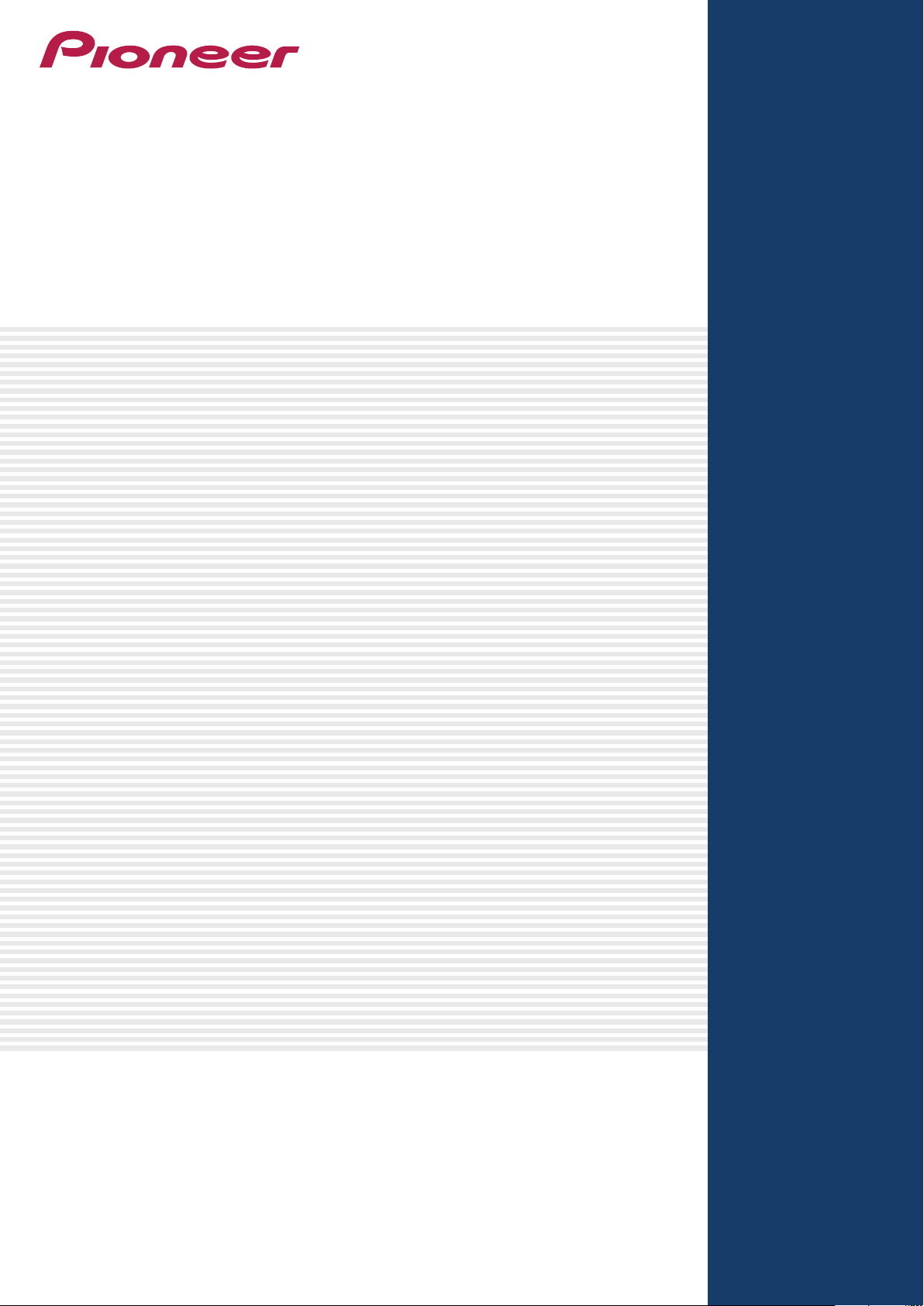
PRO DJ LINK
Setup Guide
Page 2
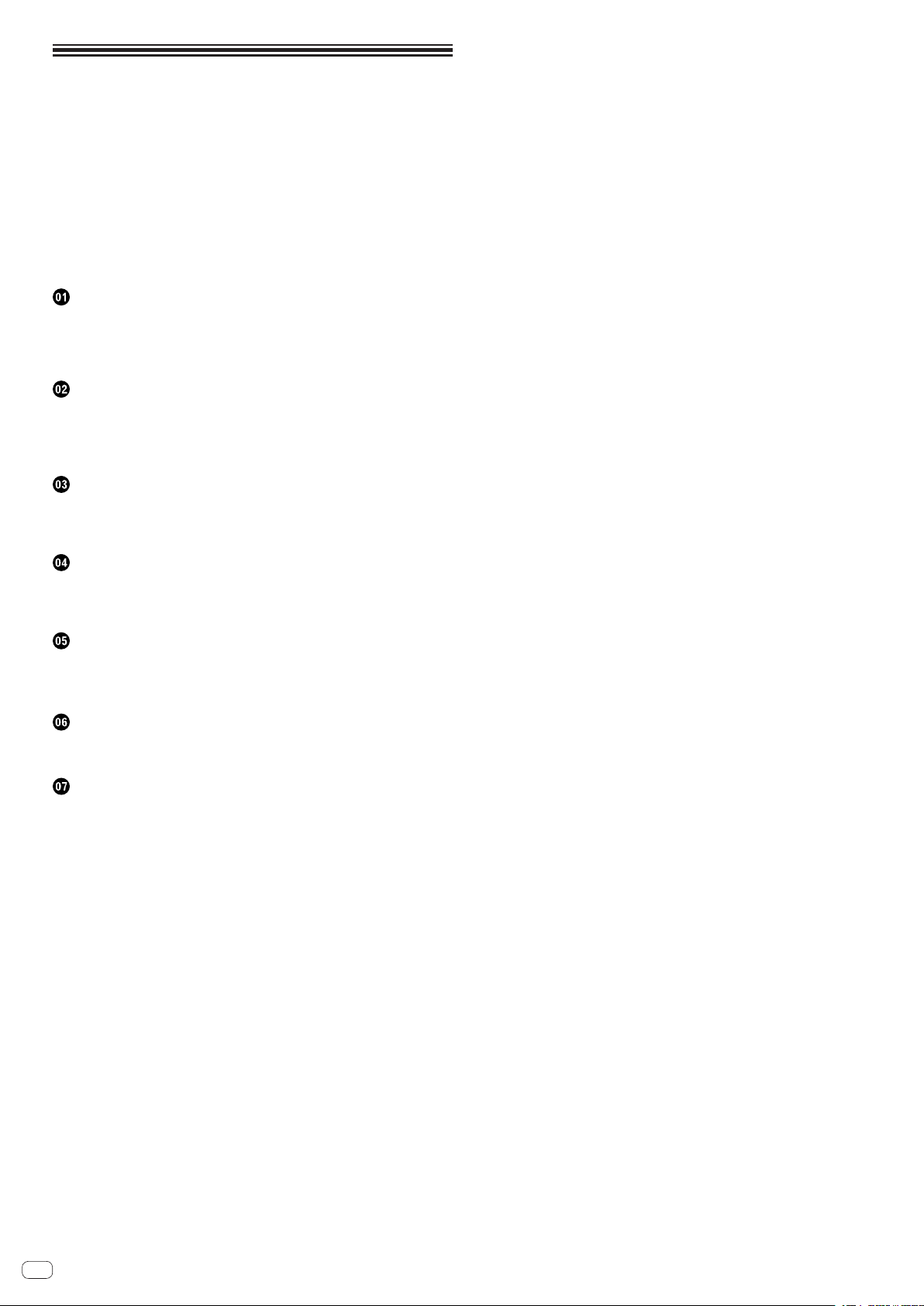
Contents
How to read this manual
The instructions in this manual use the indications below.
! The names of channels and buttons indicated on the product, names of menus
in the software, etc., are indicated within square brackets ([ ]). (e.g. [MASTER]
channel, [ON/OFF], [File] menu)
! The version of rekordbox for mobile devices is referred to as “rekordbox (iOS/
Android) ”.
! The version of rekordbox for Mac/Windows is referred to as “rekordbox (Mac/
Windows)”. “rekordbox” is used to indicate the versions of rekordbox and rekordbox (iOS/Android) simultaneously, as well as when referring to rekordbox functions directly.
Before start
Purpose of this guide .......................................................................................................3
General description of PRO DJ LINK ..............................................................................3
To make connections .......................................................................................................3
About trademarks and registered trademarks ..............................................................3
Connecting the CDJ-2000nexus and DJM-2000nexus/
DJM-2000
Connecting rekordbox by wireless LAN ..........................................................................4
Connecting rekordbox by wired connection/Connecting a USB device or SD
memory card .....................................................................................................................7
Connecting the CDJ-2000nexus and DJM-900nexus
Connecting rekordbox by wireless LAN ........................................................................10
Connecting rekordbox by wired connection/Connecting a USB device or SD
memory card ...................................................................................................................13
Connecting the CDJ-2000nexus and another mixer
Connecting rekordbox by wireless LAN ........................................................................16
Connecting rekordbox by wired connection/Connecting a USB device or SD
memory card ...................................................................................................................18
Connecting the CDJ-2000/CDJ-900 and DJM-2000nexus/
DJM-2000
Connecting rekordbox by wired connection/Connecting a USB device or SD
memory card ...................................................................................................................20
Connecting the CDJ-2000/CDJ-900 and DJM-900nexus
Connecting rekordbox by wired connection/Connecting a USB device or SD
memory card ...................................................................................................................23
Connecting the CDJ-2000/CDJ-900 and another mixer
Connecting rekordbox by wired connection/Connecting a USB device or SD
memory card ...................................................................................................................26
En
2
Page 3
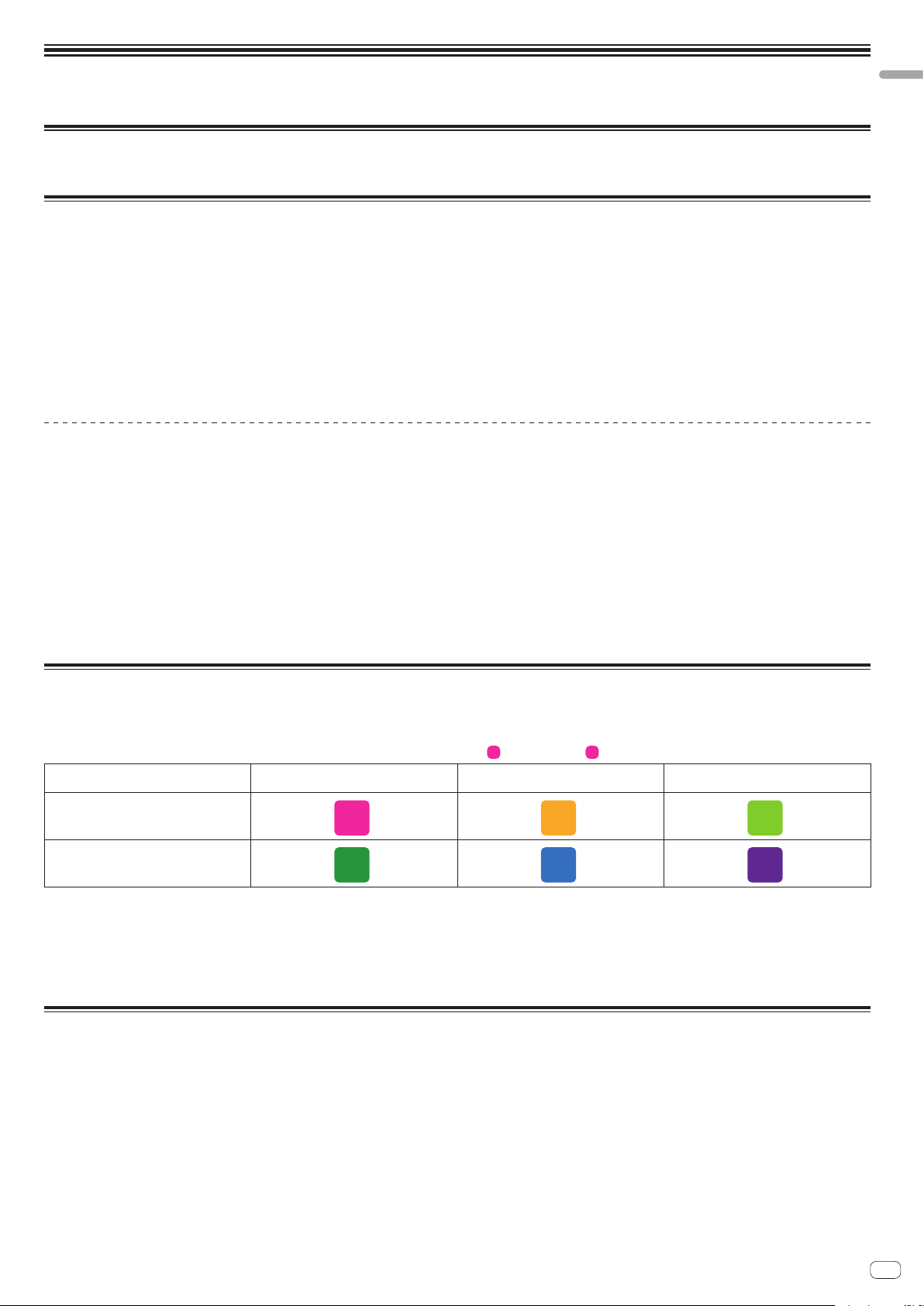
Before start
Purpose of this guide
This guide describes the procedures for making the connections required to use the PRO DJ LINK functions.
General description of PRO DJ LINK
The various PRO DJ LINK functions provided by Pioneer can be achieved by connecting a PRO DJ LINK-compatible Pioneer DJ player (CDJ-2000nexus/CDJ-2000/CDJ-900),
a DJ mixer (DJM-2000nexus/DJM-2000/DJM-900nexus), or a mobile device (iOS/Android) or computer (Mac/Windows) on which rekordbox is installed by wireless LAN or by
LAN cable.
The main functions that can be achieved by PRO DJ LINK are as follows:
! Music files on a variety of mediums, such as smartphones or tablets12, computers2, USB devices or SD memory cards, can be sent by wireless signal1 or LAN/USB
cable and shared/played on up to four players3.
! The [BEAT SYNC]1 function allows the music on up to four DJ players to be played with their tempos and beats synchronized.
! The channel status (on air status and channel number) can be checked instantaneously.
! The quantize function makes it possible to apply beat effects in tempo with the music.
Even more functions are available when used in combination with other DJ players and DJ mixers supporting the PRO DJ LINK function. For details, see the respective players’ or mixers’ operating instructions.
1
Only supported on the CDJ-2000nexus. 2rekordbox must be installed. 3Music files on CDs or DVDs cannot be shared.
To make maximum use of the PRO DJ LINK function
The maximum advantages of the PRO DJ LINK function can be achieved by using music files that have been analyzed with rekordbox.
Either connect a mobile device (iOS/Android) or computer (Mac/Windows) on which rekordbox is installed directly to the DJ player, or first transfer the music files that have
been analyzed with rekordbox to an SD memory card.
rekordbox can be downloaded free of charge from the following website:
http://rekordbox.com/
Recommended rekordbox versions
rekordbox (iOS/Android) Ver.1.1.0 or greater, rekordbox (Mac/Windows) Ver.2.0.0 or greater
! For details on connections and operations of a mobile device or computer on which rekordbox is installed, see the rekordbox (iOS/Android) user’s manual or the rekordbox
(Mac/Windows) operating instructions.
Models supporting PRO DJ LINK
CDJ-2000nexus/CDJ-2000/CDJ-900
DJM-2000nexus/DJM-2000/DJM-900nexus
Before start
To make connections
The connection procedure for using the PRO DJ LINK function differs according to the combination of devices you are using.
This manual describes the connection procedures for different combinations of PRO DJ LINK-compatible Pioneer DJ players and DJ mixers.
First check the combination of devices you are using on the table below, then connect following the description of the relevant page.
! Ex.: If you are using a CDJ-2000nexus and a DJM-2000nexus, you should follow procedure
Those using a DJM-2000nexus/DJM-2000 Those using a DJM-900nexus
Those using a CDJ-2000nexus
Those using a DJ player other than the
CDJ-2000nexus
1 2 3
4 5 6
1
. Proceed to page 1.
Those using a DJ mixer other than the
DJM-2000nexus/DJM-2000/DJM-900nexus
Connecting by wireless LAN
! Use a wireless router (commercially available) and access point (commercially available) conforming to either IEEE802.11n or IEEE802.11g standards. Depending on the
signal conditions in the usage environment and the wireless router or access point, PRO DJ LINK connections may not operate properly.
In this case, we recommend changing the wireless router’s settings. For instructions on setting the wireless router, see the wireless router’s operating instructions.
If the problem persists after changing the wireless router’s settings, switch to wired connections.
! For instructions on making the wireless LAN connections, see the operating instructions of your computer or wireless LAN device.
About trademarks and registered trademarks
! Pioneer and rekordbox are registered trademarks of the Pioneer Corporation.
! Microsoft®, Windows® 7, Windows Vista®, Windows® XP, and Windows® are either registered trademarks or trademarks of Microsoft Corporation in the United States and/
or other countries.
! Mac and Mac OS a trademarks of Apple Inc. registered in the United States and other countries.
! Android™ is a trademark of Google Inc.
! IOS is a trademark or registered trademark of Cisco in the United States and other countries and is used under license.
! The names of companies and products mentioned herein are the trademarks of their respective owners.
En
3
Page 4
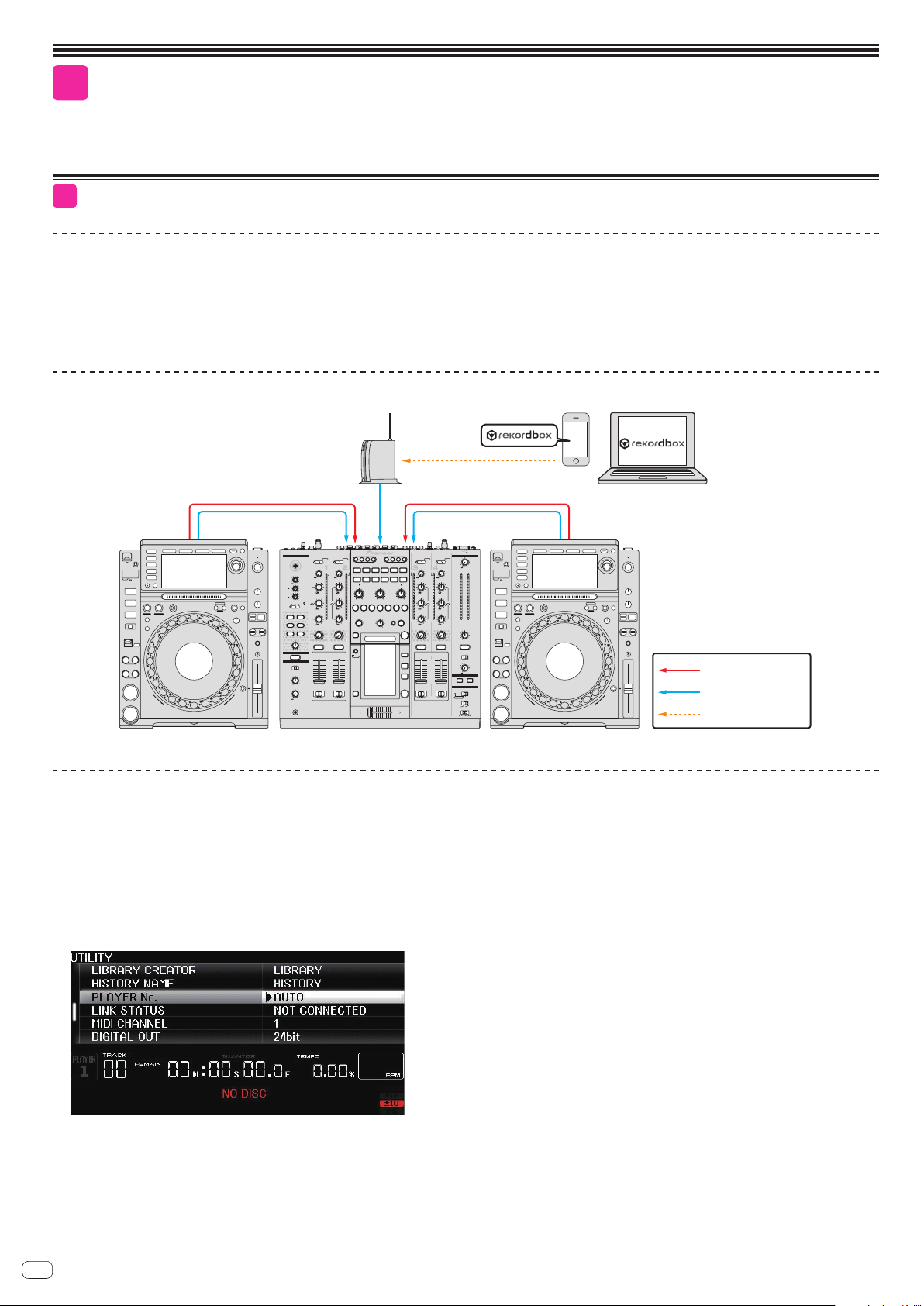
1
[
PLAYER No.
] setting screen
Connecting the CDJ-2000nexus and
DJM-2000nexus/DJM-2000
1-1
Connecting rekordbox by wireless LAN
Equipment used
! CDJ-2000nexus (1 – 4 units)
! Wireless router with internal switching hub or access point
! Mobile device (iOS/Android) or computer (Mac/Windows) on which rekordbox is installed
! DJM-2000nexus or DJM-2000
! Audio cable
! LAN cables (one for each DJ player + one more)
Connections diagram (when connecting two DJ players)
CD
TRIM
HI
-26/
MID
-26/
LOW
-26/
FILTER
MINMAX
CUE
AB
THRUABTHRU
CROSS FADER ASSIGN
PROFESSIONAL MIXER
DJM-
MASTER
CD
USB 5/6
USB 7/8
/DIGITAL PHONO
0
-
TRIM
OVER
OVER
9
9
+
+
10
10
HI
7
7
4
4
2
2
1
1
6
6
+
+
-26/
0
0
- 1
- 1
MID
- 2
- 2
- 3
EQ/
EQ/
- 3
ISO
ISO
- 5
- 5
6
6
+
+
- 7
-26/
- 7
- 10
- 10
LOW
- 15
- 15
- 24
- 24
dB
dB
LR
6
6
+
+
-26/
BALANCE
FILTER
MINMAX
R
L
CUE
CUE
MONO
STEREO
10
BOOTH MONITOR
9
8
7
6
5
4
0
3
MIDI
2
ON/OFF
START/STOP
1
0
SNAPSHOT
CURVE SETTING
CH EQ
EQ
ISOLATOR
CH FADER
CROSS FADER
2000
Audio cable
LAN cable (wired)
Wireless
EQ
NOISEJET
ZIPHPF
CRUSHLPF
PARAMETER
MIN
HEADPHONES
MONO SPLITSTEREO
CUE
MIC
CD
CD
USB 3/4
1 2 3 4
TRIM
MULTI TAP
DELAY
DELAY
OVER
9
+
10
REVERB
ECHO
HI
7
4
LOW
2
1
6
+
-26/
0
- 1
MID
- 2
MINMAX
- 3
- 5
1/41/2 3/41/1 2/14/1
1/8
6
+
-26/
- 7
- 10
LOW
- 15
TIME
- 24
dB
6
+
-26/
FILTER
CUE
MINMAX
LIVE
CUE
SAMPLER
UTILITY
WAKE UP
CUE
AB
CH
MIC
SELECT
REV
ROLL
ROLL
EFFECT SELECT
SLIP
FILTER
ROLL
EFFECT FREQUENCY
MID
MINMAXHIMINMAX
LEVEL/DEPTH
MAX
MIN
A B M
TRANS
PHASER
AUTO
/TAP
/DIGITAL LINE
GATE
OVER
10
SEND/
RETURN
7
4
2
1
0
- 1
- 2
- 3
- 5
- 7
- 10
- 15
- 24
dB
TAP
ON/OFF
MIDI
MIX
REMIX
ON/OFF
USB 1/2
/DIGITAL PHONO
/DIGITAL LINE
TRIM
OVER
9
+
10
MIC
LEVEL
HI
7
-
0
4
2
HI
1
-12
+12
6
+
-26/
0
- 1
LOW
MID
- 2
-12 +12
TALK
EQ/
EQ/
- 3
OFFONOVER
ISO
ISO
- 5
6
+
-26/
- 7
- 10
INST FX
LOW
- 15
- 24
dB
6
+
-26/
FILTER
MINMAX
CUE
MAX
LINK
CUE
10
9
8
7
6
5
4
MIXING
3
2
1
0
MASTER
LEVEL
AB
THRUABTHRU
-
0
CROSS FADER ASSIGN
PHONES
OFF
POWER
ON
CDJ-2000nexus DJM-2000 CDJ-2000nexus
Connection procedure
Creating the [PLAYER No.] setting
1 Check that no mobile devices, USB devices or SD memory cards are connected to the DJ players, then turn on the power of the
DJ players and the DJ mixer before connecting the LAN cables.
! The [PLAYER No.] setting cannot be changed if a mobile device, USB device or SD memory card is connected or if a link is established.
2 Press the DJ player’s [MENU/UTILITY] button for over 1 second to open the UTILITY screen, then set [PLAYER No.] to [AUTO].
! Set the second DJ player on in the same way.
4
! [PLAYER No.] is set to [AUTO] upon shipment from the factory.
En
Page 5
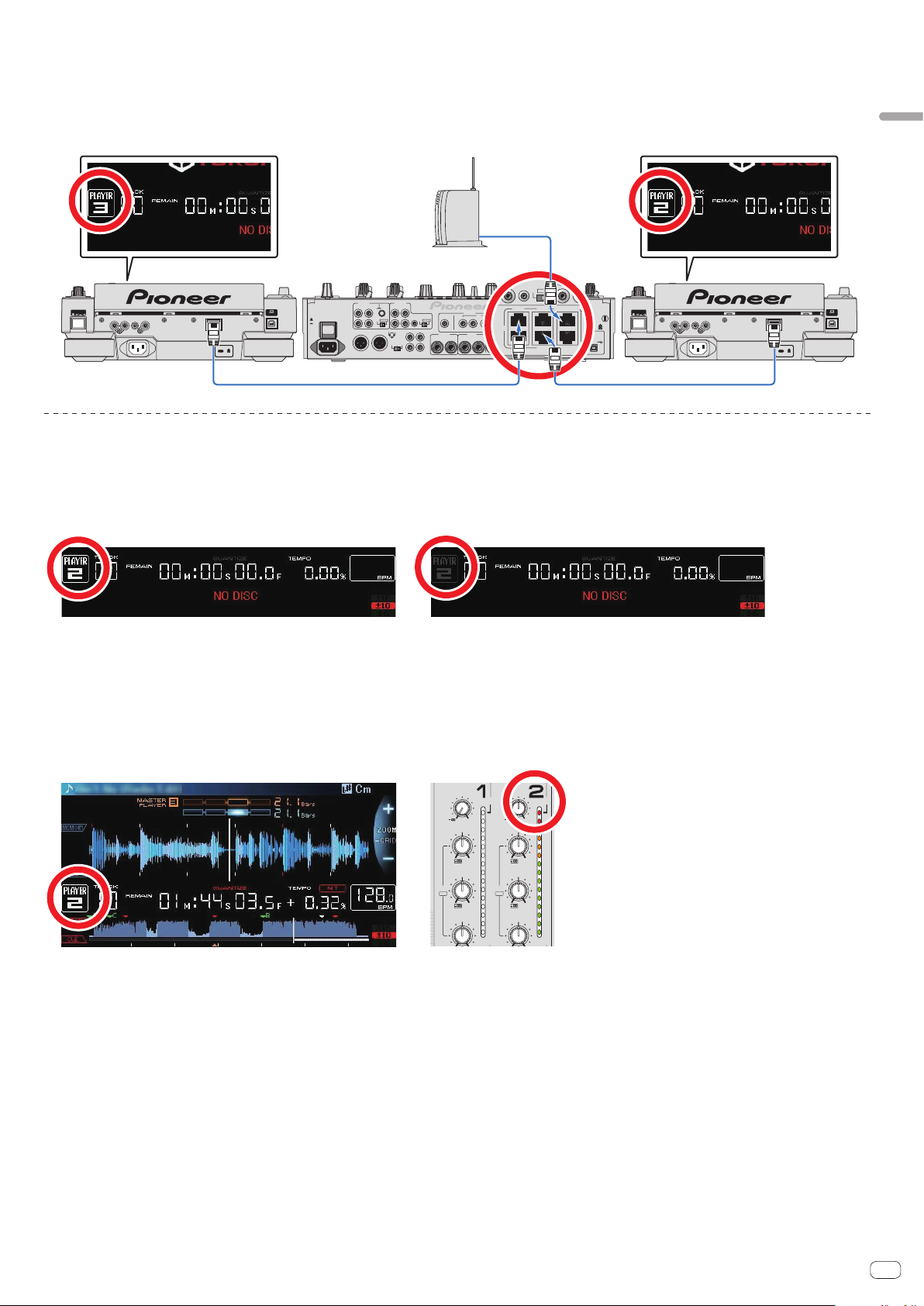
Connecting the cables (LAN cable and audio cables)
RR
CONTROL
COMPUTER 1
LINK
CH 3CH 1
CH 4CH 2
CD DIGITAL
LINK NGLINK OK
Connect the LAN cable and audio cables.
Connect in such a way that the DJ player’s [PLAYER No.], the channel number of the DJ mixer’s LAN cable insertion port and the channel number of the terminals to which
the audio cables are connected are all the same number.
Connect the wireless router/access point to [COMPUTER1] or [COMPUTER2].
Ex.: When player 2 is connected to [CH2], player 3 is connected to [CH3] and the wireless router is connected to [COMPUTER1]
Connecting the CDJ-2000nexus and DJM-2000nexus/DJM-2000
POWER
CDJ-2000nexus
SIGNAL GND
CD
CONTROL
PHONO
POWER
OFF
ON
AC IN
CDLINE
L
L
R
MASTER1
RL
CONTROL
CD
DIGITAL CD DIGITAL
CD DIGITAL
R
1GND
2HOT
MASTER2REC OUT
L
3COLD
-6dB -3dB 0dB
R
MASTER
ATT.
DIGITAL
OUTIN
BOOTHSENDRETURN
(TRS)
RL
RL(MONO) RL(MONO)
CH 2CH 3CH 4CH 1
CH 2CH 3CH 4
CDLINE
L
R
LINK
DJM-2000
CONTROL
CH 3CH 1
CH 4CH 2
PHONO
COMPUTER 1
CH 1
CD
L
R
SIGNAL GND
DIGITAL
CD
MIDI OUTUSB
POWER
CDJ-2000nexus
CONTROL
Checking the connections
Checking the DJ player’s link established by LAN connection
Check that the player number indicated on the DJ player’s screen is lit in white.
! If the player number indicated on the DJ player’s screen is lit in gray, the link is not established. If there is a DJ player for which the player number is lit in gray, redo the
connection procedure.
! Set the second DJ player on in the same way.
Checking that the LAN cable and audio cables are synchronized
Load a music file, then operate the DJ players that are connected by link to play and pause the track repeatedly.
Check that the player number displayed on the DJ player’s screen is the same as the channel number that lights on the DJ mixer’s channel level indicator.
If the numbers are different, fix the connections.
CDJ-2000nexus
! Set the second DJ player on in the same way.
TRIM
HI
-26/
MID
EQ/
ISO
-26/
LOW
TRIM
OVER
9
+
10
7
4
2
1
6
+
0
- 1
- 2
- 3
- 5
6
+
- 7
- 10
- 15
- 24
dB
OVER
9
+
10
HI
7
4
2
1
6
+
-26/
0
- 1
MID
EQ/
ISO
- 2
- 3
- 5
6
+
-26/
- 7
- 10
LOW
- 15
- 24
dB
DJM-2000
En
5
Page 6
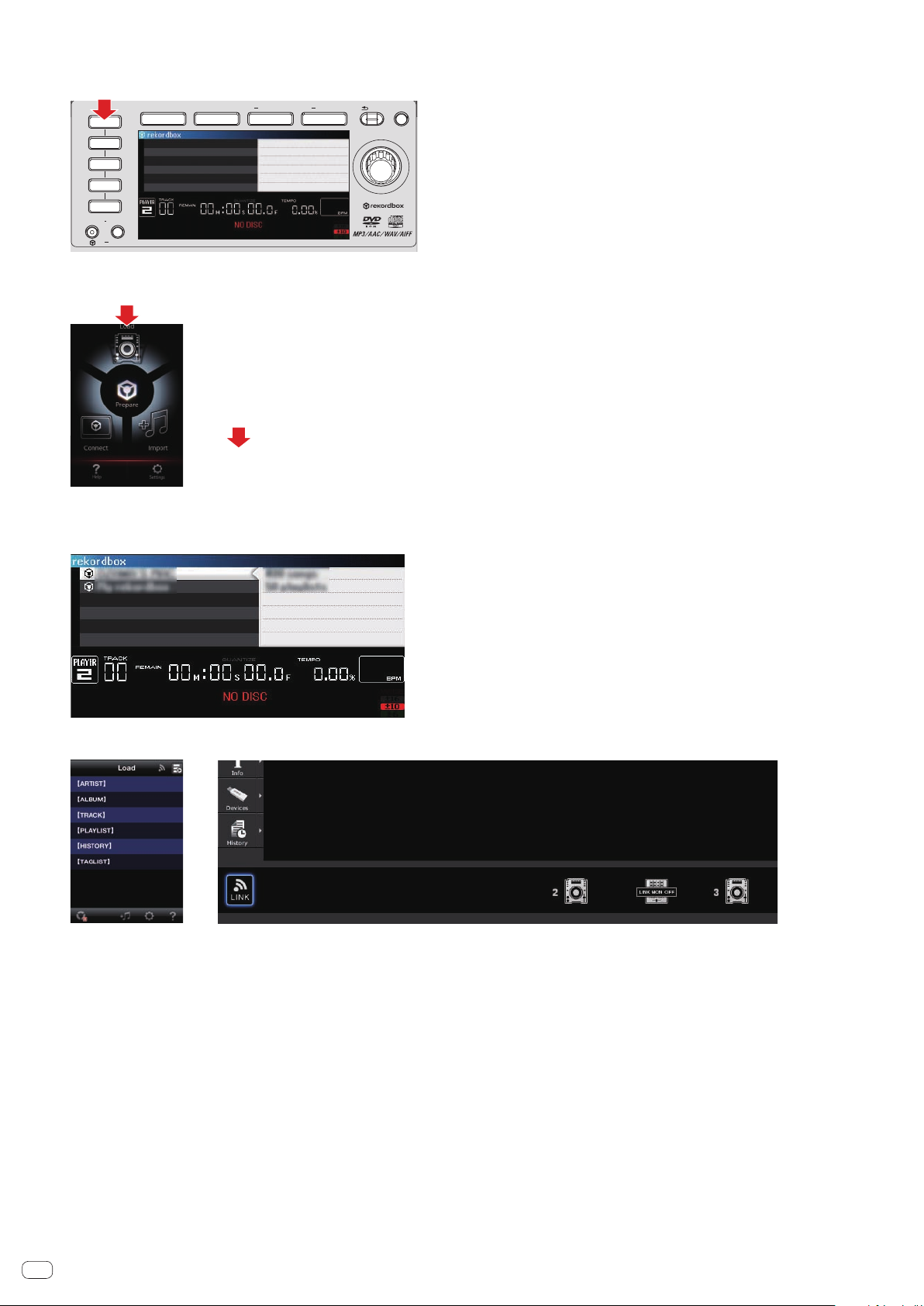
Checking the device(s) connected by wireless connection
1 Press the [rekordbox] button.
TAG TRACK
rekordbox
LINK
USB
SD
DISC
QUANTIZE TIME MODE
AUTO CUE
BROWSE TAG LIST INFO MENU
LINK INFO UTILITY
BACK
/REMOVE
2 Tap the [LOAD] icon, or click the [LINK] button to establish the link connection.
The devices that have been recognized are indicated on the DJ player’s screen.
rekordbox (iOS/Android) rekordbox (Mac/Windows)
3 Press the DJ player’s rotary selector to authorize the connection.
The files, folders and lists loaded into the respective devices are displayed on the DJ player’s screen.
Ex.: When connecting a mobile device (iOS/Android) and a computer (Mac/Windows)
The connection completed screen appears.
rekordbox (iOS/Android) rekordbox (Mac/Windows)
This completes checking the connections.
En
6
Page 7
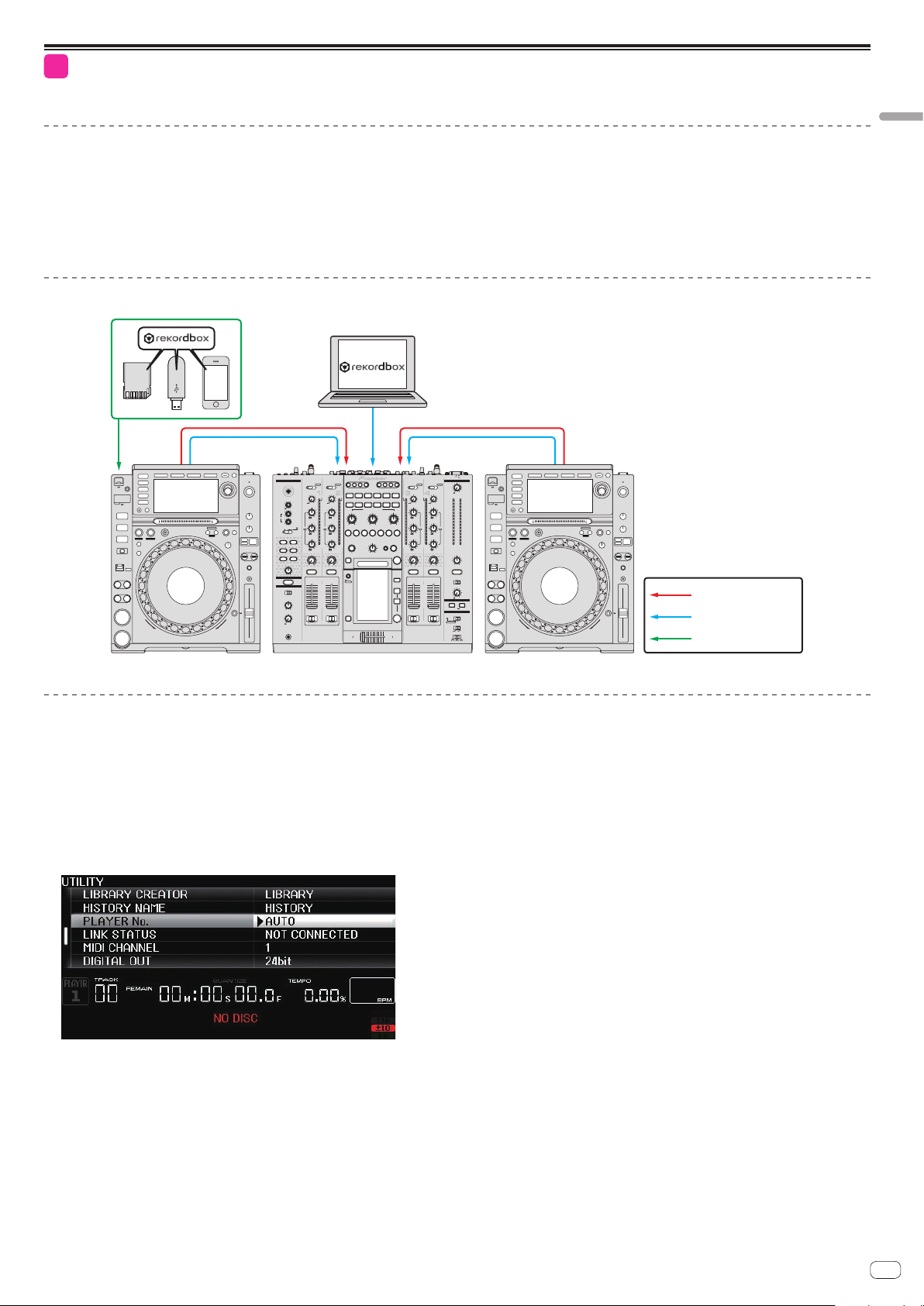
1-2
[
PLAYER No.
] setting screen
Connecting rekordbox by wired connection/Connecting a USB device or
SD memory card
Equipment used
! CDJ-2000nexus (1 – 4 units)
! USB cable (for the iPod cable, use the iPod cable included with the CDJ-2000nexus.)
! Mobile device (iOS/Android) or computer (Mac/Windows) on which rekordbox is installed
! USB device or SD memory card on which music files analyzed with rekordbox are stored
! DJM-2000nexus or DJM-2000
! Audio cable
! LAN cables (one for each DJ player + one more)
Connections diagram (when connecting two DJ players)
OFF
POWER
ON
MIC
CD
EQ
NOISEJET
ZIPHPF
CRUSHLPF
PARAMETER
MIN
HEADPHONES
MONO SPLITSTEREO
CUE
CD
USB 1/2
USB 3/4
/DIGITALPHONO
/DIGITAL LINE
1 2 3 4
TRIM
TRIM
MULTI TAP
DELAY
DELAY
OVER
OVER
9
9
+
+
10
10
MIC
LEVEL
-
0
HI
-12
+12
-26/
LOW
-12 +12
TALK
EQ/
OFFONOVER
ISO
-26/
INST FX
-26/
FILTER
MINMAX
MAX
LINK
CUE
MIXING
MASTER
LEVEL
AB
-
0
PHONES
HI
7
4
2
1
6
+
0
- 1
MID
- 2
- 3
- 5
6
+
- 7
- 10
LOW
- 15
- 24
dB
6
+
CUE
10
9
8
7
6
5
4
3
2
1
0
THRUABTHRU
CROSS FADER ASSIGN
-26/
EQ/
ISO
-26/
-26/
MINMAX
REVERB
ECHO
HI
7
4
LOW
2
1
6
+
0
- 1
MID
- 2
MINMAX
- 3
- 5
1/41/2 3/41/1 2/14/1
1/8
6
+
- 7
- 10
LOW
- 15
TIME
- 24
dB
6
+
FILTER
CUE
LIVE
CUE
SAMPLER
UTILITY
WAKE UP
CUE
AB
CH
MIC
SELECT
REV
ROLL
ROLL
EFFECT SELECT
SLIP
FILTER
ROLL
EFFECT FREQUENCY
MID
MINMAXHIMINMAX
LEVEL/DEPTH
MAX
MIN
A B M
TRANS
PHASER
AUTO
/TAP
CD
/DIGITAL LINE
GATE
OVER
10
SEND/
RETURN
7
4
2
1
0
- 1
- 2
- 3
- 5
- 7
- 10
- 15
- 24
dB
TAP
ON/OFF
MIDI
MIX
REMIX
ON/OFF
DJM-2000 CDJ-2000nexusCDJ-2000nexus
TRIM
HI
-26/
MID
-26/
LOW
-26/
FILTER
MINMAX
CUE
AB
THRUABTHRU
CROSS FADER ASSIGN
PROFESSIONAL MIXER
DJM-
MASTER
CD
USB 5/6
USB 7/8
/DIGITALPHONO
0
-
TRIM
OVER
OVER
9
9
+
+
10
10
HI
7
7
4
4
2
2
1
1
6
6
+
+
-26/
0
0
- 1
- 1
MID
- 2
- 2
- 3
EQ/
EQ/
- 3
ISO
ISO
- 5
- 5
6
6
+
+
- 7
-26/
- 7
- 10
- 10
LOW
- 15
- 15
- 24
- 24
dB
dB
LR
6
6
+
+
-26/
BALANCE
FILTER
MINMAX
R
L
CUE
CUE
MONO
STEREO
10
BOOTH MONITOR
9
8
7
6
5
4
0
3
MIDI
2
ON/OFF
START/STOP
1
0
SNAPSHOT
CURVE SETTING
CH EQ
EQ
ISOLATOR
CH FADER
CROSS FADER
2000
Connecting the CDJ-2000nexus and DJM-2000nexus/DJM-2000
Audio cable
LAN cable (wired)
USB connections
Connection procedure
Creating the [PLAYER No.] setting
1 Check that no mobile devices, USB devices or SD memory cards are connected to the DJ players, then turn on the power of the
DJ players and the DJ mixer before connecting the LAN cables.
! The [PLAYER No.] setting cannot be changed if a mobile device, USB device or SD memory card is connected or if a link is established.
2 Press the DJ player’s [MENU/UTILITY] button for over 1 second to open the UTILITY screen, then set [PLAYER No.] to [AUTO].
! Set the second DJ player on in the same way.
! [PLAYER No.] is set to [AUTO] upon shipment from the factory.
En
7
Page 8
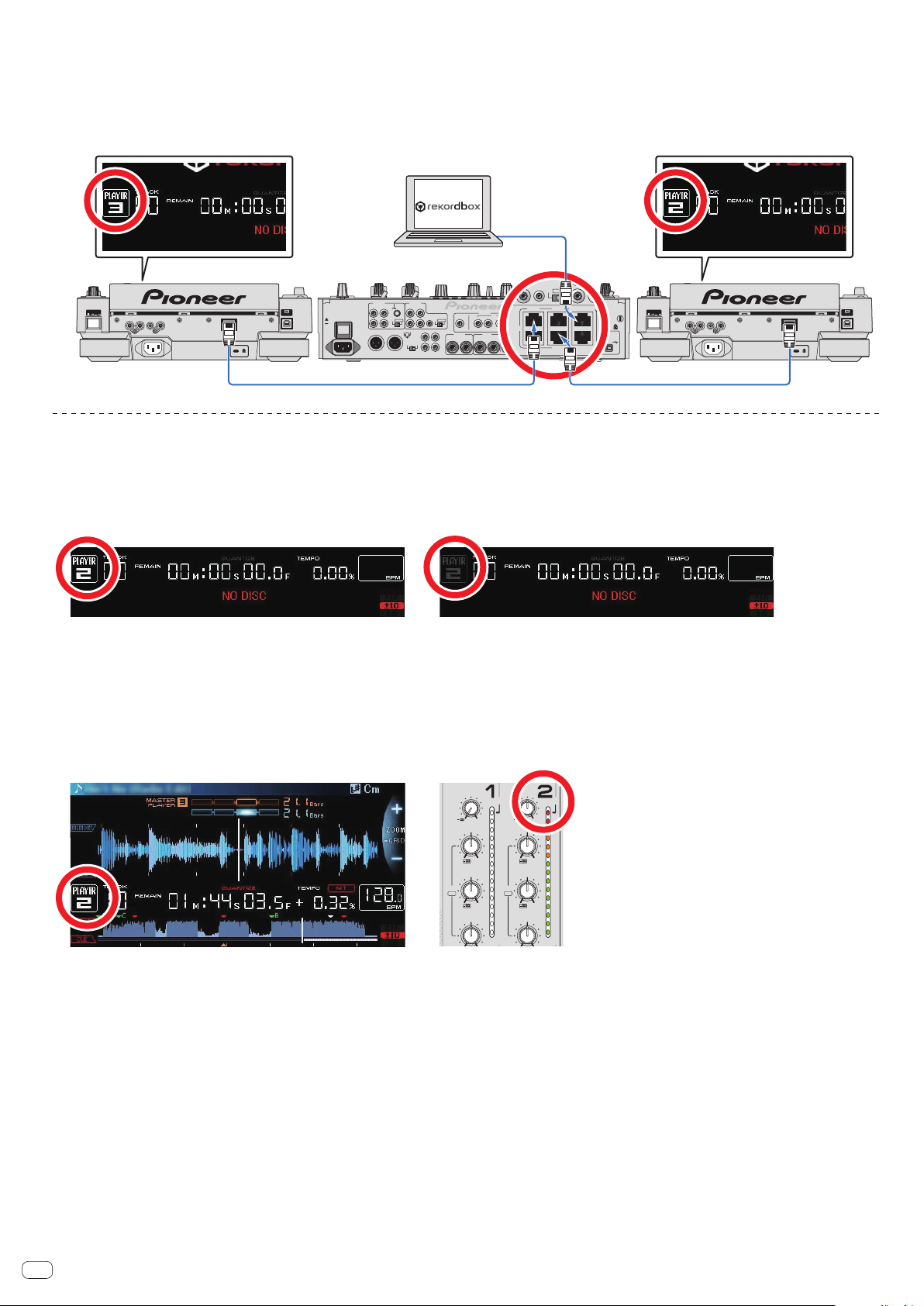
Connecting the cables (LAN cable and audio cables)
RR
CONTROL
COMPUTER 1
LINK
CH 3CH 1
CH 4CH 2
CD DIGITAL
LINK NGLINK OK
Connect the LAN cable and audio cables.
Connect in such a way that the DJ player’s [PLAYER No.], the channel number of the DJ mixer’s LAN cable insertion port and the channel number of the terminals to which
the audio cables are connected are all the same number.
Connect the computer to [COMPUTER1] or [COMPUTER2].
Ex.: When player 2 is connected to [CH2], player 3 is connected to [CH3] and the computer (Mac/Windows) is connected to [COMPUTER1]
POWER
CDJ-2000nexus
SIGNAL GND
CD
CONTROL
PHONO
POWER
OFF
ON
AC IN
CDLINE
L
L
R
RL
CONTROL
CD
DIGITAL CD DIGITAL
CD DIGITAL
R
1GND
2HOT
MASTER1
MASTER2REC OUT
L
3COLD
-6dB -3dB 0dB
R
MASTER
ATT.
DIGITAL
OUTIN
BOOTHSENDRETURN
(TRS)
RL
RL(MONO) RL(MONO)
CH 2CH 3CH 4CH 1
CH 2CH 3CH 4
CDLINE
L
R
LINK
DJM-2000
CONTROL
CH 3CH 1
CH 4CH 2
PHONO
COMPUTER 1
CH 1
L
R
SIGNAL GND
CD
CD
MIDI OUTUSB
DIGITAL
POWER
CDJ-2000nexus
CONTROL
Checking the connections
Checking the DJ player’s link established by LAN connection
Check that the player number indicated on the DJ player’s screen is lit in white.
! If the player number indicated on the DJ player’s screen is lit in gray, the link is not established. If there is a DJ player for which the player number is lit in gray, redo the
connection procedure.
! Set the second DJ player on in the same way.
Checking that the LAN cable and audio cables are synchronized
Load a music file, then operate the DJ players that are connected by link to play and pause the track repeatedly.
Check that the player number displayed on the DJ player’s screen is the same as the channel number that lights on the DJ mixer’s channel level indicator.
If the numbers are different, fix the connections.
CDJ-2000nexus
! Set the second DJ player on in the same way.
En
8
TRIM
HI
-26/
MID
EQ/
ISO
-26/
LOW
TRIM
OVER
9
+
10
7
4
2
1
6
+
0
- 1
- 2
- 3
- 5
6
+
- 7
- 10
- 15
- 24
dB
OVER
9
+
10
HI
7
4
2
1
6
+
-26/
0
- 1
MID
EQ/
ISO
- 2
- 3
- 5
6
+
-26/
- 7
- 10
LOW
- 15
- 24
dB
DJM-2000
Page 9
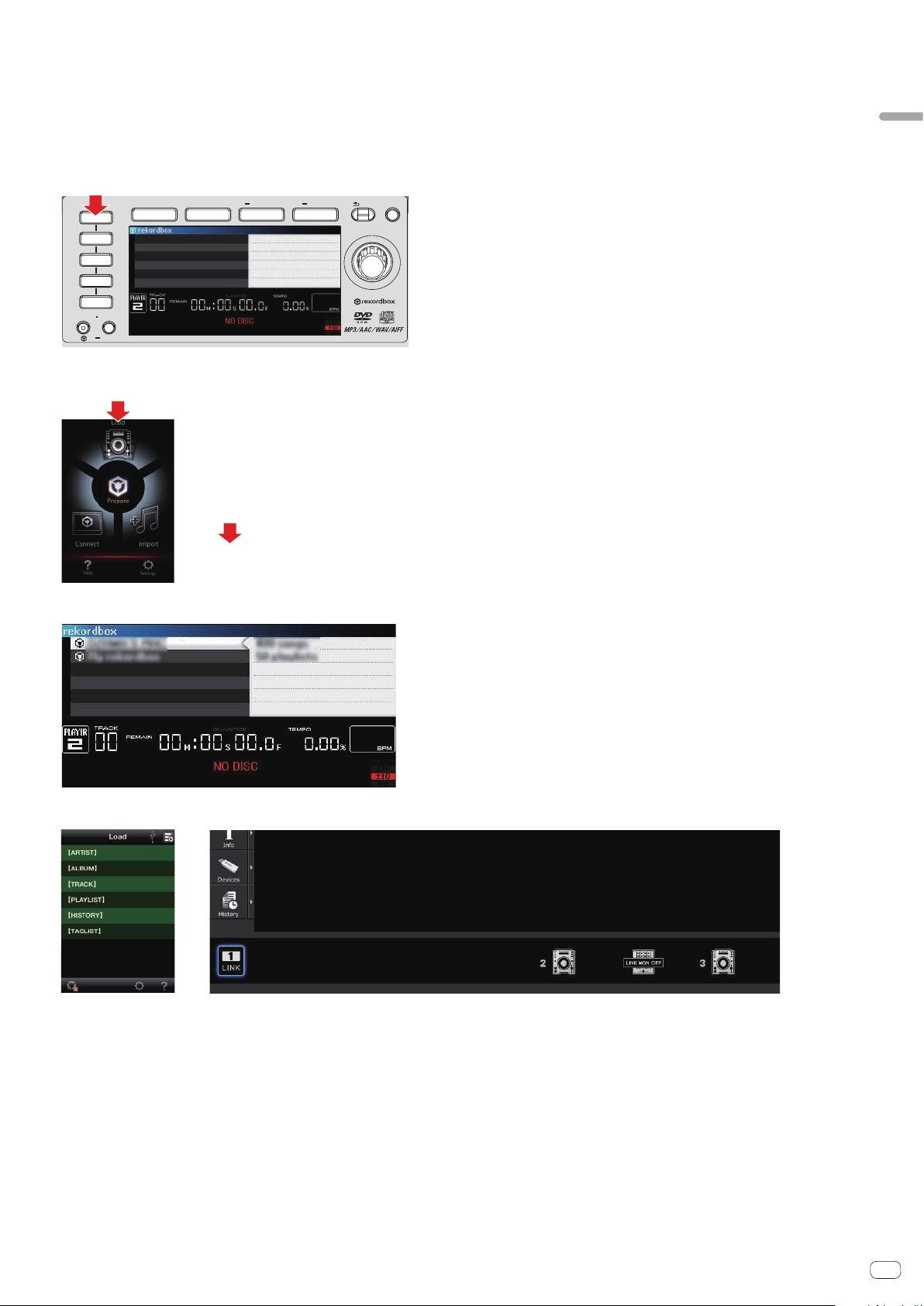
Checking the connected device(s)
1 Press one of the medium select buttons to check the connection with the respective device.
— To use a computer (Mac/Windows) connected by wired LAN: Press the [rekordbox] button.
— To use a USB device or SD memory card connected to another player that is connected by link: Press the [LINK] button.
— To use a mobile device (iOS/Android) or USB device connected by wire to the USB "A terminal": Press the [USB] button.
— To use an SD memory card: Press the [SD] button.
! The following describes examples for when the [rekordbox] button is pressed and when the [USB] button is pressed.
2 Press the [rekordbox] button.
TAG TRACK
rekordbox
LINK
USB
SD
DISC
QUANTIZE TIME MODE
AUTO CUE
BROWSE TAG LIST INFO MENU
LINK INFO UTILITY
BACK
/REMOVE
! To use a mobile device (iOS/Android) connected by wire: Press the [USB] button.
3 Tap the [LOAD] icon, or click the [LINK] button to establish the link connection.
Connecting the CDJ-2000nexus and DJM-2000nexus/DJM-2000
rekordbox (iOS/Android) rekordbox (Mac/Windows)
The devices that have been recognized are indicated on the DJ player’s screen.
Ex.: When connecting a computer (Mac/Windows)
The connection completed screen appears.
rekordbox (iOS/Android) rekordbox (Mac/Windows)
This completes checking the connections.
En
9
Page 10

2
[
PLAYER No.
] setting screen (ex.: when set to [
PLAYER 2
])
Connecting the CDJ-2000nexus and
DJM-900nexus
2-1
Connecting rekordbox by wireless LAN
Equipment used
! CDJ-2000nexus (1 – 4 units)
! Wireless router with internal switching hub
! Mobile device (iOS/Android) or computer (Mac/Windows) on which rekordbox is installed
! DJM-900nexus
! Audio cable
! LAN cables (one for each DJ player + one more)
Connections diagram (when connecting two DJ players)
MIC MASTER MIDI
USB
CD/ LINEPHONO
CD/ LINE LINE
MIC1
MIC 1
MIC 2
LOW
SPACE
SOUND COLOR FX
NOISE
1
HEADPHONES
MONO SPLIT
0
LEVEL
0
HI
12 12
EQ
12 12
TALK
OVER
ON
OFF
DUB
GATE/
ECHO
COMP
CRUSH FILTER
LINK
CUE
FADER START
2 3 4
STEREO
MIXING
MASTER
CUE
LEVEL
0
PHONES
CD/ LINE LINE
DIGITAL
DIGITAL
DIGITAL
USB
USB
1/ 2
3 /4
TRIM
TRIM
OVER
OVER
OVER
10
10
10
7
7
7
9
9
HI
HI
4
4
4
2
2
2
1
1
1
0
0
0
-
26
-
26
-
6
6
/
/
-
-
-
1
1
1
MID
MID
-
-
-
2
2
2
-
-
-
EQ/
EQ/
3
3
3
ISO
ISO
-
-
-
5
5
5
-
26
-
26
-
-
-
-
6
6
/
/
7
7
7
LOW
LOW
-
-
-
10
10
10
-
-
-
15
15
15
-
-
-
24
24
24
dB
dB
dB
-
26
-
26
-
6
6
/
/
COLOR
COLOR
HILOW
HILOW
CUE
CUE
10
10
9
9
8
8
7
7
6
6
5
5
4
4
3
3
2
2
1
1
000
BATHRU
BATHRU
CROSS FADER ASSIGN
AB
TRIM
9
HI
26
/
MID
26
/
LOW
26
/
COLOR
HILOW
CUE
BATHRU
POWER
START
ON/OFF LFO FORM
/STOP
CD/ LINEPHONO
LEVEL
DIGITAL
USB
USB
7/ 8
5 /6
OVER
10
7
4
2
1
0
-
26
6
1
2
-
EQ/
3
ISO
5
-
26
-
6
7
10
15
24
dB
-
26
6
10
9
8
7
6
5
4
3
2
1
WAKE UP
UTILITY
BEAT EFFECTS
0
TRIM
CH SELECT
OVER
1 2 3 4
10
MST
MIC
A B
7
9
PARAMETER
AUTO
GRID
HI
4
BPM
TAP
%
2
ms
1
0
6
/
1
MID
X- PAD
2
-
EQ/
3
ISO
5
-
6
/
7
LOW
10
15
BEAT
24
AUTO
QUAN-
dB RL
6
/
/ TAP
TIZE
TAP
BALANCE
COLOR
CUE
HILOW
RL
PHASER
FLANGER
ROBOT
FILTER
CUE
CUE
MELODICTRANS
REVERB
SLIP ROLL
ROLL
SPIRAL
REV ROLL
ECHO
MONO STEREO
DELAY
MIDI LFO
SND/ RTN
MIC
4
3
CF.A
2
CF.B
BOOTH MONITOR
1
MASTER
TIME
0
EQ CURVE
EQISOLATOR
LEVEL /DEPTH
CH FADER
BATHRU
MAX
MIN
CROSS FADER
ON/OFF
Audio cable
LAN cable (wired)
Wireless
CDJ-2000nexus DJM-900nexus CDJ-2000nexus
Connection procedure
Creating the [PLAYER No.] setting
1 Check that no mobile devices, USB devices or SD memory cards are connected to the DJ players, then turn on the power of the
DJ players and the DJ mixer before connecting the LAN cables.
! The [PLAYER No.] setting cannot be changed if a mobile device, USB device or SD memory card is connected or if a link is established.
2 Press the DJ player’s [MENU/UTILITY] button for over 1 second to open the UTILITY screen, then set the number to be specified
for [PLAYER No.] (a number from 1 to 4).
! Set the second DJ player on in the same way.
! [PLAYER No.] is set to [AUTO] upon shipment from the factory.
! Set so that no two players have the same player number. If they do, [PLAYER No.] flashes continuously.
En
10
Page 11

Connecting the cables (LAN cable and audio cables)
L LL
R
L
R
CH 3
TRS
CD/LINELINE
MASTER2
REC OUT
BOOTH
L
R
CH 2
CD/LINELINE
LINK NGLINK OK
1 Connect the wireless router and DJM-900nexus by LAN cable.
2 Connect the LAN cable and audio cables.
Connect in such a way that the DJ player’s player number and the channel number of the terminals to which the DJ mixer’s audio cables are connected are the same number.
Ex.: When player 2 is connected to [CH2], player 3 is connected to [CH3] and the wireless router is connected to the DJ mixer
Connecting the CDJ-2000nexus and DJM-900nexus
CH 4CH 3
PHONO
CD/LINE
CD/LINELINE
L
POWER
L
R
CONTROL
CDJ-2000nexus
DJM-900nexus
RETURN
R
L
OFF
ON
(MONO)
POWER
AC IN
SEND
LR
(MONO)
SIGNAL GNDSIGNAL GND
RLR
MASTER1 MASTER2
LRL
R
L
L
R
2 HOT
1 GND
3 COLD
CH 1
CH 2
PHONO
CD/LINE
CD/LINELINE
L
L
R
REC OUT
R
MIC2
MIDI OUT
R
BOOTH
TRS
R
L
DIGITAL
L
MASTER
LINK
OUT
R
CH4
POWER
CH1CH 2
IN
CH3
L
R
CONTROL
CDJ-2000nexus
Checking the connections
Checking the DJ player’s link established by LAN connection
Check that the player number indicated on the DJ player’s screen is lit in white.
! If the player number indicated on the DJ player’s screen is lit in gray, the link is not established. If there is a DJ player for which the player number is lit in gray, redo the
connection procedure.
! Set the second DJ player on in the same way.
Checking that the LAN cable and audio cables are synchronized
Load a music file, then operate the DJ players that are connected by link to play and pause the track repeatedly.
Check that the player number displayed on the DJ player’s screen is the same as the channel number that lights on the DJ mixer’s channel level indicator.
If the numbers are different, fix the connections.
CDJ-2000nexus
! Set the second DJ player on in the same way.
TRIM
OVER
10
7
9
HI
4
2
1
0
-
26
6
/
-
1
MID
-
2
-
EQ/
3
ISO
-
5
-
26
-
6
/
7
LOW
-
10
-
15
-
24
DJM-900nexus
TRIM
OVER
10
7
9
HI
4
2
1
0
-
26
6
/
-
1
MID
-
2
-
EQ/
3
ISO
-
5
-
26
-
6
/
7
LOW
-
10
-
15
-
24
En
11
Page 12

Checking the device(s) connected by wireless connection
1 Press the [rekordbox] button.
TAG TRACK
rekordbox
LINK
USB
SD
DISC
QUANTIZE TIME MODE
AUTO CUE
BROWSE TAG LIST INFO MENU
LINK INFO UTILITY
BACK
/REMOVE
2 Tap the [LOAD] icon, or click the [LINK] button to establish the link connection.
The devices that have been recognized are indicated on the DJ player’s screen.
rekordbox (iOS/Android) rekordbox (Mac/Windows)
3 Press the DJ player’s rotary selector to authorize the connection.
The files, folders and lists loaded into the respective devices are displayed on the DJ player’s screen.
Ex.: When connecting a mobile device (iOS/Android) and a computer (Mac/Windows)
The connection completed screen appears.
rekordbox (iOS/Android) rekordbox (Mac/Windows)
This completes checking the connections.
12
En
Page 13

2-2
[
PLAYER No.
] setting screen (ex.: when set to [
PLAYER 2
])
Connecting rekordbox by wired connection/Connecting a USB device or
SD memory card
Equipment used
! CDJ-2000nexus (1 – 4 units)
! Switching hub
! USB cable (for the iPod cable, use the iPod cable included with the CDJ-2000nexus.)
! Mobile device (iOS/Android) or computer (Mac/Windows) on which rekordbox is installed
! USB device or SD memory card on which music files analyzed with rekordbox are stored
! DJM-900nexus
! Audio cable
! LAN cables (one for each DJ player + two more)
Connections diagram (when connecting two DJ players)
Connecting the CDJ-2000nexus and DJM-900nexus
MIC MASTER MIDI
USB
CD/ LINEPHONO
CD/ LINE LINE
DIGITAL
DIGITAL
DIGITAL
USB
USB
1/ 2
3 /4
TRIM
TRIM
OVER
OVER
10
10
7
7
9
9
HI
HI
4
4
2
2
1
1
0
0
-
26
-
26
6
6
/
/
-
-
1
1
MID
MID
-
-
2
2
-
-
EQ/
EQ/
3
3
ISO
ISO
-
-
5
5
-
26
-
26
-
-
6
6
/
/
7
7
LOW
LOW
-
-
10
10
-
-
15
15
-
-
24
24
dB
dB
-
26
-
26
6
6
/
/
COLOR
COLOR
HILOW
HILOW
CUE
CUE
10
10
9
9
8
8
7
7
6
6
5
5
4
4
3
3
2
2
1
1
000
BATHRU
BATHRU
CROSS FADER ASSIGN
AB
CD/ LINE LINE
TRIM
OVER
10
7
HI
4
2
1
0
-
26
/
1
MID
2
3
5
-
26
-
/
7
LOW
10
15
24
dB
-
26
/
COLOR
CUE
MIC1
MIC 1
MIC 2
HI
12 12
LOW
12 12
OFF
SPACE
SOUND COLOR FX
NOISE
FADER START
1
2 3 4
HEADPHONES
MONO SPLIT
CUE
PHONES
0
LEVEL
0
EQ
TALK
OVER
ON
DUB
GATE/
ECHO
COMP
CRUSH FILTER
LINK
CUE
STEREO
MIXING
MASTER
LEVEL
0
POWER
START
ON/OFF LFO FORM
/STOP
CD/ LINEPHONO
LEVEL
DIGITAL
USB
USB
7/ 8
5 /6
OVER
10
7
9
4
2
1
0
-
26
6
/
1
2
-
EQ/
3
ISO
5
-
26
-
6
/
7
-
10
-
15
-
24
dB
-
26
6
/
COLOR
HILOW
10
9
8
7
6
5
4
3
2
1
BATHRU
WAKE UP
UTILITY
BEAT EFFECTS
0
TRIM
CH SELECT
OVER
1 2 3 4
10
MST
MIC
A B
7
9
PARAMETER
AUTO
GRID
HI
4
BPM
TAP
%
2
ms
1
0
6
1
MID
X- PAD
-
2
-
EQ/
3
ISO
5
-
6
7
LOW
10
15
BEAT
24
AUTO
QUAN-
dB RL
6
/ TAP
TIZE
TAP
BALANCE
CUE
HILOW
RL
PHASER
FLANGER
ROBOT
FILTER
CUE
CUE
MELODICTRANS
REVERB
SLIP ROLL
ROLL
SPIRAL
REV ROLL
ECHO
MONO STEREO
DELAY
MIDI LFO
SND/ RTN
MIC
4
3
CF.A
2
CF.B
BOOTH MONITOR
1
MASTER
TIME
0
EQ CURVE
EQISOLATOR
LEVEL /DEPTH
CH FADER
BATHRU
MAX
MIN
CROSS FADER
ON/OFF
Audio cable
LAN cable (wired)
USB connections
CDJ-2000nexus DJM-900nexus CDJ-2000nexus
Connection procedure
Creating the [PLAYER No.] setting
1 Check that no mobile devices, USB devices or SD memory cards are connected to the DJ players, then turn on the power of the
DJ players and the DJ mixer before connecting the LAN cables.
! The [PLAYER No.] setting cannot be changed if a mobile device, USB device or SD memory card is connected or if a link is established.
2 Press the DJ player’s [MENU/UTILITY] button for over 1 second to open the UTILITY screen, then set the number to be specified
for [PLAYER No.] (a number from 1 to 4).
! Set the second DJ player on in the same way.
! [PLAYER No.] is set to [AUTO] upon shipment from the factory.
! Set so that no two players have the same player number. If they do, [PLAYER No.] flashes continuously.
En
13
Page 14

Connecting the cables (LAN cable and audio cables)
L LL
R
L
R
CH 3
TRS
CD/LINELINE
MASTER2
REC OUT
BOOTH
L
R
CH 2
CD/LINELINE
LINK NGLINK OK
1 Connect the switching hub and DJM-900nexus by LAN cable.
2 Connect the LAN cable and audio cables.
Connect in such a way that the DJ player’s player number and the channel number of the terminals to which the DJ mixer’s audio cables are connected are the same number.
Ex.: When player 2 is connected to [CH2], player 3 is connected to [CH3] and the switching hub is connected to the DJ mixer
CH 4CH 3
PHONO
CD/LINE
CD/LINELINE
L
POWER
L
R
CONTROL
CDJ-2000nexus
DJM-900nexus
RETURN
R
L
OFF
ON
(MONO)
POWER
AC IN
SEND
LR
(MONO)
SIGNAL GNDSIGNAL GND
RLR
MASTER1 MASTER2
LRL
R
L
L
R
2 HOT
1 GND
3 COLD
CH 1
CH 2
PHONO
CD/LINE
CD/LINELINE
L
L
R
REC OUT
R
MIC2
MIDI OUT
R
BOOTH
TRS
L
R
L
DIGITAL
MASTER
LINK
OUT
R
CH4
POWER
CH1CH 2
IN
CH3
L
R
CONTROL
CDJ-2000nexus
Checking the connections
Checking the DJ player’s link established by LAN connection
Check that the player number indicated on the DJ player’s screen is lit in white.
! If the player number indicated on the DJ player’s screen is lit in gray, the link is not established. If there is a DJ player for which the player number is lit in gray, redo the
connection procedure.
! Set the second DJ player on in the same way.
Checking that the LAN cable and audio cables are synchronized
Load a music file, then operate the DJ players that are connected by link to play and pause the track repeatedly.
Check that the player number displayed on the DJ player’s screen is the same as the channel number that lights on the DJ mixer’s channel level indicator.
If the numbers are different, fix the connections.
CDJ-2000nexus
TRIM
OVER
10
7
HI
4
2
1
0
-
26
/
-
1
MID
-
2
-
3
-
5
-
26
-
/
7
LOW
-
10
-
15
-
24
DJM-900nexus
TRIM
OVER
10
7
9
6
EQ/
ISO
6
9
HI
4
2
1
0
-
26
6
/
-
1
MID
-
2
-
EQ/
3
ISO
-
5
-
26
-
6
/
7
LOW
-
10
-
15
-
24
! Set the second DJ player on in the same way.
En
14
Page 15

Checking the connected device(s)
1 Press one of the medium select buttons to check the connection with the respective device.
— To use a computer (Mac/Windows) connected by wired LAN: Press the [rekordbox] button.
— To use a USB device or SD memory card connected to another player that is connected by link: Press the [LINK] button.
— To use a mobile device (iOS/Android) or USB device connected by wire to the USB "A terminal": Press the [USB] button.
— To use an SD memory card: Press the [SD] button.
! The following describes examples for when the [rekordbox] button is pressed and when the [USB] button is pressed.
2 Press the [rekordbox] button.
TAG TRACK
rekordbox
LINK
USB
SD
DISC
QUANTIZE TIME MODE
AUTO CUE
BROWSE TAG LIST INFO MENU
LINK INFO UTILITY
BACK
/REMOVE
! To use a mobile device (iOS/Android) connected by wire: Press the [USB] button.
3 Tap the [LOAD] icon, or click the [LINK] button to establish the link connection.
Connecting the CDJ-2000nexus and DJM-900nexus
rekordbox (iOS/Android) rekordbox (Mac/Windows)
The devices that have been recognized are indicated on the DJ player’s screen.
Ex.: When connecting a computer (Mac/Windows)
The connection completed screen appears.
rekordbox (iOS/Android) rekordbox (Mac/Windows)
This completes checking the connections.
En
15
Page 16

3
[
PLAYER No.
] setting screen
Connecting the CDJ-2000nexus and
another mixer
3-1
Connecting rekordbox by wireless LAN
Equipment used
! CDJ-2000nexus (1 – 4 units)
! Wireless router with internal switching hub
! Mobile device (iOS/Android) or computer (Mac/Windows) on which rekordbox is installed
! Another DJ mixer (DJ mixer other than the DJM-2000nexus/DJM-2000/DJM-900nexus)
! Audio cable
! LAN cables (one for each DJ player)
Connections diagram (when connecting two DJ players)
MICUSB
MIC1
CD/LINE PHONO USB
CD/LINE LINE USB
CD/LINELINE USB
1/2
3/4
TRIM
TRIM
OVER
OVER
OVER
10
10
10
9
9
7
7
MIC 1
0
LEVEL
MIC 2
0
HI
12 12
EQ
LOW
12 12
DJ mixer other than the
TALK
OVER
ON
OFF
DJM-2000nexus/
NOISE
CUTTER
SOUND COLOR FX
CRUSH
FILTER
DJM-2000/
FADER START
1
2 3 4
DJM-900nexus
HEAD PHONES
STEREOMONO SPLIT
MIXING
MASTER
CUE
LEVEL
0
PHONES
7
HI
HI
4
4
4
2
2
2
1
1
1
0
0
0
6
6
-
26
-
26
-
26
/
/
MID
MID
-
-
-
1
1
1
-
-
-
2
2
2
EQ/
EQ/
-
-
-
3
3
3
ISO
ISO
-
-
-
5
5
5
6
6
-
26
-
26
-
26
/
/
-
-
-
7
7
7
LOW
LOW
-
-
-
10
10
10
-
-
-
15
15
15
-
-
-
24
24
24
6
6
-
26
-
26
-
26
/
/
dB
dB
dB
BEAT
BEAT
BEAT
COLOR
COLOR
HILOW
HILOW
CUE
CUE
10
10
9
9
8
8
7
7
6
6
5
5
4
4
3
3
2
2
1
1
0
0
BATHRU
BATHRU
CROSS FADER ASSIGN
TRIM
9
HI
6
/
MID
6
/
LOW
6
/
COLOR
HILOW
CUE
BATHRU
POWER
MIDI
MASTER
LEVEL
START
ON/OFF
CD/LINE PHONO USB
5/6
TRIM
OVER
10
7
HI
4
2
1
0
-
26
/
MID
1
2
EQ/
-
3
ISO
-
5
-
26
/
-
7
LOW
-
10
-
15
-
24
-
26
/
dB
BEAT
COLOR
CUE CUE
10
9
8
7
6
5
4
3
2
1
0
BA
UTILITY
/STOP
7/8
WAKE UP
BEAT EFFECTS
0
OVER
10
9
7
CH SELECT
1 2 3 4
4
MIC
MST
A B
2
PARAMETER
1
AUTO
TAP
BPM
0
%
6
ms
1
2
EQ/
-
3
ISO
-
5
6
-
7
-
BEAT
10
-
15
-
24
AUTO
TAP
6
RL
dB
/ TAP
BALANCE
CUE
RL
HILOW
FLANGER
FILTER
PHASER
TRANS
ROBOTREVERB
SPIRAL
SLIP ROLL
ROLL
PITCH ECHO
STEREOEQMONO
REV ROLL
ECHO
DELAY
SND/ RTN
MIC
4
3
CF.A
2
CF.B
BOOTH MONITOR
1
MASTER
TIME
0
EQ CURVE
ISOLATOR
LEVEL /DEPTH
CH FADER
BATHRU
MAX
MIN
CROSS FADER
ON/OFF
Audio cable
LAN cable (wired)
Wireless
CDJ-2000nexus CDJ-2000nexus
Connection procedure
Creating the [PLAYER No.] setting
1 Check that no mobile devices, USB devices or SD memory cards are connected to the DJ players, then turn on the power of the
DJ players and the DJ mixer before connecting the LAN cables.
! The [PLAYER No.] setting cannot be changed if a mobile device, USB device or SD memory card is connected or if a link is established.
2 Press the DJ player’s [MENU/UTILITY] button for over 1 second to open the UTILITY screen, then set [PLAYER No.] to [AUTO].
! Set the second DJ player on in the same way.
! [PLAYER No.] is set to [AUTO] upon shipment from the factory.
Connecting the cables (LAN cable and audio cables)
For details on connections, see the operating instructions for the respective devices. Connect the LAN cables and audio cables referring to the connections diagrams.
En
16
Page 17

Checking the connections
LINK NGLINK OK
Checking the DJ player’s link established by LAN connection
Check that the player number indicated on the DJ player’s screen is lit in white.
! If the player number indicated on the DJ player’s screen is lit in gray, the link is not established. If there is a DJ player for which the player number is lit in gray, redo the
connection procedure.
! Set the second DJ player on in the same way.
Checking the device(s) connected by wireless connection
1 Press the [rekordbox] button.
TAG TRACK
rekordbox
LINK
USB
SD
DISC
QUANTIZE TIME MODE
AUTO CUE
BROWSE TAG LIST INFO MENU
LINK INFO UTILITY
BACK
/REMOVE
Connecting the CDJ-2000nexus and another mixer
2 Tap the [LOAD] icon, or click the [LINK] button to establish the link connection.
The devices that have been recognized are indicated on the DJ player’s screen.
rekordbox (iOS/Android) rekordbox (Mac/Windows)
3 Press the DJ player’s rotary selector to authorize the connection.
The files, folders and lists loaded into the respective devices are displayed on the DJ player’s screen.
Ex.: When connecting a mobile device (iOS/Android) and a computer (Mac/Windows)
The connection completed screen appears.
rekordbox (iOS/Android) rekordbox (Mac/Windows)
This completes checking the connections.
En
17
Page 18

3-2
[
PLAYER No.
] setting screen
Connecting rekordbox by wired connection/Connecting a USB device or
SD memory card
Equipment used
! CDJ-2000nexus (1 – 4 units)
! Switching hub
! USB cable (for the iPod cable, use the iPod cable included with the CDJ-2000nexus.)
! Mobile device (iOS/Android) or computer (Mac/Windows) on which rekordbox is installed
! USB device or SD memory card on which music files analyzed with rekordbox are stored
! Another DJ mixer (DJ mixer other than the DJM-2000nexus/DJM-2000/DJM-900nexus)
! Audio cable
! LAN cables (one for each DJ player + one more)
Connections diagram (when connecting two DJ players)
MICUSB
MIC1
CD/LINE PHONO USB
CD/LINE LINE USB
CD/LINE LINE USB
1/2
3/4
TRIM
TRIM
OVER
OVER
OVER
10
10
10
9
9
7
7
MIC 1
0
LEVEL
MIC 2
0
HI
12 12
EQ
LOW
12 12
DJ mixer other than the
TALK
OVER
ON
OFF
DJM-2000nexus/
NOISE
CUTTER
SOUND COLOR FX
CRUSH
FILTER
DJM-2000/
FADER START
1
2 3 4
DJM-900nexus
HEAD PHONES
STEREOMONO SPLIT
MIXING
MASTER
CUE
LEVEL
0
PHONES
7
HI
HI
4
4
4
2
2
2
1
1
1
0
0
0
6
6
-
26
-
26
-
26
/
/
/
MID
MID
-
-
-
1
1
1
-
-
-
2
2
2
EQ/
EQ/
-
-
-
3
3
3
ISO
ISO
-
-
-
5
5
5
6
6
-
26
-
26
-
26
/
/
-
-
-
-
dB
/
-
-
7
7
7
LOW
LOW
-
-
10
10
10
-
-
15
15
15
-
-
24
24
24
6
6
-
26
-
26
-
26
/
/
/
dB
dB
BEAT
BEAT
BEAT
COLOR
COLOR
HILOW
HILOW
CUE
CUE
10
10
9
9
8
8
7
7
6
6
5
5
4
4
3
3
2
2
1
1
0
0
BATHRU
BATHRU
CROSS FADER ASSIGN
TRIM
9
HI
6
MID
6
LOW
6
COLOR
HILOW
CUE
BATHRU
POWER
MIDI
MASTER
LEVEL
START
ON/OFF
CD/LINE PHONO USB
5/6
TRIM
OVER
10
7
HI
4
2
1
0
-
26
/
MID
1
2
EQ/
-
3
ISO
-
5
-
26
/
-
7
LOW
-
10
-
15
-
24
-
26
/
dB
BEAT
COLOR
CUE CUE
10
9
8
7
6
5
4
3
2
1
0
BA
UTILITY
/STOP
7/8
WAKE UP
BEAT EFFECTS
0
OVER
10
9
7
CH SELECT
1 2 3 4
4
MIC
MST
A B
2
PARAMETER
1
AUTO
TAP
BPM
0
%
6
ms
1
2
EQ/
-
3
ISO
-
5
6
-
7
-
BEAT
10
-
15
-
24
AUTO
TAP
6
RL
dB
/ TAP
BALANCE
CUE
RL
HILOW
FLANGER
FILTER
TRANS
PHASER
ROBOTREVERB
SPIRAL
SLIP ROLL
PITCH ECHO
ROLL
STEREOEQMONO
ECHO
REV ROLL
DELAY
SND/ RTN
MIC
4
3
CF.A
2
CF.B
BOOTH MONITOR
1
MASTER
TIME
0
EQ CURVE
ISOLATOR
LEVEL /DEPTH
CH FADER
BATHRU
MAX
MIN
CROSS FADER
ON/OFF
Audio cable
LAN cable (wired)
USB connections
CDJ-2000nexus CDJ-2000nexus
Connection procedure
Creating the [PLAYER No.] setting
1 Check that no mobile devices, USB devices or SD memory cards are connected to the DJ players, then turn on the power of the
DJ players and the DJ mixer before connecting the LAN cables.
! The [PLAYER No.] setting cannot be changed if a mobile device, USB device or SD memory card is connected or if a link is established.
2 Press the DJ player’s [MENU/UTILITY] button for over 1 second to open the UTILITY screen, then set [PLAYER No.] to [AUTO].
! Set the second DJ player on in the same way.
! [PLAYER No.] is set to [AUTO] upon shipment from the factory.
Connecting the cables (LAN cable and audio cables)
18
For details on connections, see the operating instructions for the respective devices. Connect the LAN cables and audio cables referring to the connections diagrams.
En
Page 19

Checking the connections
LINK NGLINK OK
Checking the DJ player’s link established by LAN connection
Check that the player number indicated on the DJ player’s screen is lit in white.
! If the player number indicated on the DJ player’s screen is lit in gray, the link is not established. If there is a DJ player for which the player number is lit in gray, redo the
connection procedure.
! Set the second DJ player on in the same way.
Checking the connected device(s)
1 Press one of the medium select buttons to check the connection with the respective device.
— To use a computer (Mac/Windows) connected by wired LAN: Press the [rekordbox] button.
— To use a USB device or SD memory card connected to another player that is connected by link: Press the [LINK] button.
— To use a mobile device (iOS/Android) or USB device connected by wire to the USB "A terminal": Press the [USB] button.
— To use an SD memory card: Press the [SD] button.
! The following describes examples for when the [rekordbox] button is pressed and when the [USB] button is pressed.
2 Press the [rekordbox] button.
rekordbox
LINK
USB
SD
DISC
QUANTIZE TIME MODE
BROWSE TAG LIST INFO MENU
AUTO CUE
! To use a mobile device (iOS/Android) connected by wire: Press the [USB] button.
LINK INFO UTILITY
3 Tap the [LOAD] icon, or click the [LINK] button to establish the link connection.
TAG TRACK
BACK
/REMOVE
Connecting the CDJ-2000nexus and another mixer
rekordbox (iOS/Android) rekordbox (Mac/Windows)
The devices that have been recognized are indicated on the DJ player’s screen.
Ex.: When connecting a computer (Mac/Windows)
The connection completed screen appears.
rekordbox (iOS/Android) rekordbox (Mac/Windows)
This completes checking the connections.
En
19
Page 20

4
[
PLAYER No.
] setting screen
Connecting the CDJ-2000/CDJ-900 and
DJM-2000nexus/DJM-2000
Connecting rekordbox by wired connection/Connecting a USB device or SD memory card
Equipment used
! CDJ-2000 (1 – 4 units) or CDJ-900 (1 – 4 units)
! Computer (Mac/Windows) on which rekordbox is installed
! USB device or SD memory card on which music files analyzed with rekordbox are stored
! DJM-2000nexus or DJM-2000
! Audio cable
! LAN cables (one for each DJ player + one more)
Connections diagram (when connecting two DJ players)
USB
STOP
SD
TIME
MODE
HOT CUE
IN / CUE
IN ADJUST OUT ADJUST
4-BEAT LOOP
REC / CALL
LOOP CUTTER
DIRECTION
FWD
REV
TRACK SEARCH
SEARCH
CUE
PLAY / PAUSE
CDJ-2000
BROWSE TAG LIST INFOMENU
LINK
USB
SD
DISC
AUTO
CUE
OUTRELOOP/EXIT
LOOP
REV
NEEDLE SEARCH
TAG TRACK
BACK
UTILITY
/REMOVE
OFF
POWER
ON
STANDBY
MIC
CD
EQ
NOISEJET
ZIPHPF
CRUSHLPF
PARAMETER
MIN
HEADPHONES
MONO SPLITSTEREO
CUE
CD
USB 1/2
USB 3/4
/DIGITAL PHONO
/DIGITAL LINE
1 2 3 4
TRIM
TRIM
MULTI TAP
DELAY
DELAY
OVER
OVER
9
9
+
+
10
10
MIC
LEVEL
-
0
HI
-12
+12
-26/
LOW
-12 +12
TALK
EQ/
OFFONOVER
ISO
-26/
INST FX
-26/
FILTER
MINMAX
MAX
LINK
CUE
MIXING
MASTER
LEVEL
AB
-
0
PHONES
HI
6
+
- 1
MID
- 2
- 3
- 5
6
+
- 7
- 10
LOW
- 15
- 24
dB
6
+
CUE
10
THRUABTHRU
CROSS FADER ASSIGN
7
4
2
1
0
EQ/
ISO
MINMAX
9
8
7
6
5
4
3
2
1
0
REVERB
ECHO
HI
7
4
LOW
2
1
6
+
-26/
0
- 1
MID
- 2
MINMAX
- 3
- 5
1/41/2 3/41/1 2/14/1
1/8
6
+
-26/
- 7
- 10
LOW
- 15
TIME
- 24
dB
6
+
-26/
FILTER
CUE
LIVE
CUE
SAMPLER
UTILITY
WAKE UP
CUE
AB
UNLOCK
LOCK
DISC EJECT
VINYL
SPEED ADJUST
TOUCH/BRAKE
DELETE MEMORY
CUE/LOOP
CALL
RELEASE/START
JOG ADJUST
VINYL
LIGHTHEAVY
JOG
MODE
CDJ
TEMPO
6
WIDE
10 16
MASTER
TEMPO
0
TEMPO
RESET
FWD
TEMPO
MULTI PLAYER
CDJ-
2000
CH
MIC
SELECT
REV
ROLL
ROLL
EFFECT SELECT
SLIP
FILTER
ROLL
EFFECT FREQUENCY
MID
MINMAXHIMINMAX
LEVEL/DEPTH
MAX
MIN
CD
/DIGITAL LINE
A B M
TRIM
GATE
TRANS
OVER
10
SEND/
PHASER
RETURN
HI
7
4
2
1
-26/
0
- 1
MID
- 2
- 3
- 5
-26/
- 7
- 10
LOW
- 15
- 24
AUTO
/TAP
dB
TAP
-26/
FILTER
ON/OFF
MINMAX
CUE
MIDI
MIX
REMIX
ON/OFF
AB
THRUABTHRU
DJM-
DJM-2000
USB 5/6
9
+
6
+
EQ/
ISO
6
+
6
+
CROSS FADER ASSIGN
PROFESSIONAL MIXER
OFF
POWER
ON
MASTER
CD
USB 7/8
/DIGITAL PHONO
0
-
TRIM
OVER
OVER
9
+
10
10
HI
7
7
4
4
2
2
1
1
6
+
-26/
0
0
- 1
- 1
MID
- 2
- 2
- 3
EQ/
- 3
ISO
- 5
- 5
6
+
- 7
-26/
- 7
- 10
- 10
LOW
- 15
- 15
- 24
- 24
dB
dB
LR
6
+
-26/
BALANCE
FILTER
MINMAX
R
L
CUE
CUE
MONO
STEREO
10
BOOTH MONITOR
9
8
7
6
5
4
0
3
MIDI
2
ON/OFF
START/STOP
1
0
SNAPSHOT
CURVE SETTING
CH EQ
EQ
ISOLATOR
CH FADER
CROSS FADER
2000
CDJ-2000
DIRECTION
TRACK SEARCH
PLAY / PAUSE
SD
HOT CUE
REC / CALL
SEARCH
CUE
USB
STOP
FWD
REV
LINK
USB
SD
DISC
TIME
MODE
IN / CUE
IN ADJUST OUT ADJUST
4-BEAT LOOP
LOOP CUTTER
AUTO
CUE
OUTRELOOP/EXIT
REV
LOOP
BROWSE TAG LIST INFOMENU
NEEDLE SEARCH
TAG TRACK
BACK
UTILITY
/REMOVE
OFF
POWER
ON
STANDBY
UNLOCK
LOCK
DISC EJECT
VINYL
SPEED ADJUST
TOUCH/BRAKE
DELETE MEMORY
CUE/LOOP
CALL
RELEASE/START
JOG ADJUST
VINYL
LIGHTHEAVY
JOG
MODE
CDJ
TEMPO
6
WIDE
10 16
MASTER
TEMPO
0
TEMPO
RESET
FWD
TEMPO
MULTI PLAYER
CDJ-
2000
Audio cable
LAN cable (wired)
Connection procedure
Creating the [PLAYER No.] setting
1 Check that no USB devices or SD memory cards are connected to the DJ player(s), then turn on the power of the DJ player(s)
and the DJ mixer(s) before connecting the LAN cables.
! The [PLAYER No.] setting cannot be changed if a USB device or SD memory card is connected or if a link is established.
2 Press the DJ player’s [MENU/UTILITY] button for over 1 second to open the UTILITY screen, then set [PLAYER No.] to [AUTO].
! Set the second DJ player on in the same way.
! [PLAYER No.] is set to [AUTO] upon shipment from the factory.
En
20
Page 21

Connecting the cables (LAN cable and audio cables)
RR
CONTROL
COMPUTER 1
LINK
CH 3CH 1
CH 4CH 2
CD DIGITAL
LINK NGLINK OK
LINK NG
LINK OK
Connect the LAN cable and audio cables.
Connect in such a way that the channel number of the DJ mixer’s LAN cable insertion port and the channel number of the terminals to which the audio cables are connected
are the same number.
Connect the computer to [COMPUTER1] or [COMPUTER2].
Ex.: When player 2 is connected to [CH2], player 3 is connected to [CH3] and the computer (Mac/Windows) is connected to [COMPUTER1]
Connecting the CDJ-2000/CDJ-900 and DJM-2000nexus/DJM-2000
CONTROL
CH 3CH 1
CH 4CH 2
PHONO
COMPUTER 1
CH 1
L
R
SIGNAL GND
CD
CD
MIDI OUTUSB
POWER
AUDIO OUTRLCONTROL
DIGITAL
DIGITAL
OUT
LINK
USB
CDJ-2000CDJ-2000
SIGNAL GND
CD
POWER
AUDIO OUTRLCONTROL
DIGITAL
OUT
LINK
USB
PHONO
POWER
OFF
ON
AC IN
CDLINE
L
L
R
RL
CONTROL
CD
DIGITAL CD DIGITAL
CD DIGITAL
R
1GND
2HOT
MASTER1
MASTER2REC OUT
L
3COLD
-6dB -3dB 0dB
R
MASTER
ATT.
DIGITAL
OUTIN
BOOTHSENDRETURN
(TRS)
RL
RL(MONO) RL(MONO)
CH 2CH 3CH 4CH 1
CH 2CH 3CH 4
CDLINE
L
R
LINK
DJM-2000
Checking the connections
Checking the DJ player’s link established by LAN connection (for the CDJ-2000)
Check that the player number indicated on the DJ player’s screen is lit in white.
! If the player number indicated on the DJ player’s screen is lit in gray, the link is not established. If there is a DJ player for which the player number is lit in gray, redo the
connection procedure.
! Set the second DJ player on in the same way.
Checking the DJ player’s link established by LAN connection (for the CDJ-900)
Press the DJ player’s [MENU/UTILITY] button for over 1 second to open the UTILITY screen, then check that [CONNECTED] is
displayed for [LINK STATUS].
UTILITY
PLAYER No.
LINK STATUS
AUTO STANDBY
MIDI CHANNEL
2
CONNECTED
ON
–
UTILITY
PLAYER No.
LINK STATUS
AUTO STANDBY
MIDI CHANNEL
2
NOT CONNECTED
ON
–
! If [NOT CONNECTED] is displayed, the link is not established. If there is a DJ player for which [NOT CONNECTED] is displayed, redo the connection procedure.
! Set the second DJ player on in the same way.
Checking that the LAN cable and audio cables are synchronized
Load a music file, then operate the DJ players that are connected by link to play and pause the track repeatedly.
Check that the player number displayed on the DJ player’s screen is the same as the channel number that lights on the DJ mixer’s channel level indicator.
If the numbers are different, fix the connections.
CDJ-2000
! Set the second DJ player on in the same way.
CD
/DIGITAL PHONO
-26/
EQ/
ISO
-26/
-26/
DJM-2000CDJ-900
TRIM
MID
LOW
FILTER
CD
USB 1/2
9
+
HI
6
+
6
+
6
+
OVER
10
- 1
- 2
- 3
- 5
- 7
- 10
- 15
- 24
dB
/DIGITAL LINE
7
4
2
1
0
EQ/
ISO
USB 3/4
TRIM
OVER
9
+
10
HI
7
4
2
1
6
+
-26/
0
- 1
MID
- 2
- 3
- 5
6
+
-26/
- 7
- 10
LOW
- 15
- 24
dB
6
+
-26/
FILTER
En
21
Page 22

Checking the connected device(s)
1 Press one of the medium select buttons to check the connection with the respective device.
— To use a computer (Mac/Windows) connected by wired LAN: Press the [LINK] button.
— To use a USB device or SD memory card connected to another player that is connected by link: Press the [LINK] button.
— To use a USB device connected by wire to the USB "A terminal": Press the [USB] button.
— To use an SD memory card: Press the [SD] button.
! The following describes an example for when using a computer (Mac/Windows) connected by wired LAN (for when the [LINK] button is pressed).
2 Press the [LINK] button.
TAG TRACK
BACK
/REMOVE
MODE
BROWSE TAG LIST INFO MENU
LINK
USB
SD
DISC
TIME
AUTO
CUE
UTILITY
3 Click the [LINK] button to connect.
rekordbox (Mac/Windows)
The files, folders and lists loaded into the respective devices are displayed on the DJ player’s screen.
55.481mm
Ex.: When connecting a computer (Mac/Windows)
rekordbox (Mac/Windows)
This completes checking the connections.
22
En
Page 23

5
[
PLAYER No.
] setting screen (ex.: when set to [
PLAYER 2
])
Connecting the CDJ-2000/CDJ-900 and
DJM-900nexus
Connecting rekordbox by wired connection/Connecting a USB device or SD memory card
Equipment used
! CDJ-2000 (1 – 4 units) or CDJ-900 (1 – 4 units)
! Switching hub
! Computer (Mac/Windows) on which rekordbox is installed
! USB device or SD memory card on which music files analyzed with rekordbox are stored
! DJM-900nexus
! Audio cable
! LAN cables (one for each DJ player + two more)
Connections diagram (when connecting two DJ players)
Connecting the CDJ-2000/CDJ-900 and DJM-900nexus
LINK
USB
STOP
USB
SD
DISC
SD
TIME
MODE
HOT CUE
IN / CUE
IN ADJUST OUT ADJUST
4-BEAT LOOP
REC / CALL
LOOP CUTTER
DIRECTION
FWD
REV
TRACK SEARCH
SEARCH
CUE
PLAY / PAUSE
CDJ-2000
BROWSE TAG LIST INFOMENU
AUTO
CUE
OUTRELOOP/EXIT
LOOP
REV
NEEDLE SEARCH
TAG TRACK
BACK
UTILITY
/REMOVE
DELETE MEMORY
CUE/LOOP
CALL
JOG ADJUST
LIGHTHEAVY
TEMPO
RESET
FWD
MULTI PLAYER
MIC MASTER MIDI
USB
OFF
POWER
ON
STANDBY
UNLOCK
LOCK
DISC EJECT
VINYL
SPEED ADJUST
TOUCH/BRAKE
RELEASE/START
VINYL
JOG
MODE
CDJ
TEMPO
6
WIDE
10 16
MASTER
TEMPO
0
TEMPO
CDJ-
2000
MIC1
MIC 1
MIC 2
HI
LOW
SPACE
SOUND COLOR FX
NOISE
FADER START
1
HEADPHONES
MONO SPLIT
CUE
CD/ LINEPHONO
DIGITAL
TRIM
OVER
10
7
0
LEVEL
HI
4
2
1
0
0
-
26
/
1
MID
2
12 12
EQ
3
5
-
26
-
/
12 12
7
LOW
TALK
-
10
OVER
ON
OFF
-
15
-
24
dB
-
26
/
COLOR
DUB
GATE/
ECHO
COMP
CRUSH FILTER
LINK
CUE
CUE
2 3 4
STEREO
MIXING
MASTER
LEVEL
BATHRU
0
PHONES
CD/ LINE LINE
CD/ LINE LINE
DIGITAL
DIGITAL
USB
USB
1/ 2
3 /4
TRIM
TRIM
OVER
OVER
10
10
7
7
9
9
HI
HI
4
4
2
2
1
1
0
0
-
26
-
26
6
6
/
/
-
-
1
1
MID
MID
-
-
2
2
-
-
EQ/
EQ/
3
3
ISO
ISO
-
-
5
5
-
26
-
26
-
-
6
6
/
/
7
7
LOW
LOW
-
-
10
10
-
-
15
15
-
-
24
24
dB
dB
-
26
-
26
6
6
/
/
COLOR
COLOR
HILOW
HILOW
CUE
CUE
10
10
9
9
8
8
7
7
6
6
5
5
4
4
3
3
2
2
1
1
000
BATHRU
CROSS FADER ASSIGN
AB
DJM-900nexus
POWER
START
ON/OFF LFO FORM
/STOP
CD/ LINEPHONO
LEVEL
DIGITAL
USB
USB
7/ 8
5 /6
OVER
10
7
9
4
2
1
0
-
26
6
/
1
2
-
EQ/
3
ISO
5
-
26
-
6
/
7
-
10
-
15
-
24
dB
-
26
6
/
COLOR
HILOW
10
9
8
7
6
5
4
3
2
1
BATHRU
WAKE UP
UTILITY
BEAT EFFECTS
0
TRIM
CH SELECT
OVER
1 2 3 4
10
MIC MST
A B
7
9
PARAMETER
AUTO
GRID
HI
4
TAP
BPM
%
2
ms
1
0
6
1
MID
X- PAD
2
-
EQ/
3
ISO
5
-
6
7
LOW
10
15
BEAT
24
AUTO
QUAN-
dB RL
6
/ TAP
TIZE
TAP
BALANCE
CUE
HILOW
RL
PHASER
FLANGER
ROBOT
FILTER
CUE
CUE
MELODICTRANS
REVERB
SLIP ROLL
SPIRAL
ROLL
ECHO
REV ROLL
MONO STEREO
DELAY
MIDI LFO
SND/ RTN
MIC
4
3
CF.A
2
CF.B
BOOTH MONITOR
1
MASTER
TIME
0
EQ CURVE
EQISOLATOR
LEVEL /DEPTH
CH FADER
BATHRU
MAX
MIN
CROSS FADER
ON/OFF
TRACK SEARCH
HOT CUE
REC / CALL
DIRECTION
SEARCH
PLAY / PAUSE
USB
STOP
SD
FWD
REV
CUE
LINK
USB
DISC
TIME
MODE
IN / CUE
IN ADJUST OUT ADJUST
4-BEAT LOOP
LOOP CUTTER
SD
AUTO
CUE
OUTRELOOP/EXIT
REV
BROWSE TAG LIST INFOMENU
NEEDLE SEARCH
LOOP
TAG TRACK
BACK
UTILITY
/REMOVE
OFF
POWER
ON
STANDBY
UNLOCK
LOCK
DISC EJECT
VINYL
SPEED ADJUST
TOUCH/BRAKE
DELETE MEMORY
CUE/LOOP
CALL
RELEASE/START
JOG ADJUST
VINYL
LIGHTHEAVY
JOG
MODE
CDJ
TEMPO
6
WIDE
10 16
MASTER
TEMPO
0
TEMPO
RESET
FWD
TEMPO
MULTI PLAYER
CDJ-
2000
Audio cable
LAN cable (wired)
CDJ-2000
Connection procedure
Creating the [PLAYER No.] setting
1 Check that no USB devices or SD memory cards are connected to the DJ player(s), then turn on the power of the DJ player(s)
and the DJ mixer(s) before connecting the LAN cables.
! The [PLAYER No.] setting cannot be changed if a USB device or SD memory card is connected or if a link is established.
2 Press the DJ player’s [MENU/UTILITY] button for over 1 second to open the UTILITY screen, then set the number to be specified
for [PLAYER No.] (a number from 1 to 4).
! Set the second DJ player on in the same way.
! [PLAYER No.] is set to [AUTO] upon shipment from the factory.
! Set so that no two players have the same player number. If they do, [PLAYER No.] flashes continuously.
En
23
Page 24

Connecting the cables (LAN cable and audio cables)
L LL
R
L
R
CH 3
TRS
CD/LINELINE
MASTER2
REC OUT
BOOTH
L
R
CH 2
CD/LINELINE
LINK NGLINK OK
LINK NG
LINK OK
1 Connect the switching hub and DJM-900nexus by LAN cable.
2 Connect the LAN cable and audio cables.
Connect in such a way that the DJ player’s player number and the channel number of the terminals to which the DJ mixer’s audio cables are connected are the same number.
Ex.: When player 2 is connected to [CH2], player 3 is connected to [CH3] and the computer (Mac/Windows) is connected to the DJ mixer
CH 4CH 3
PHONO
CD/LINE
CD/LINELINE
L
RETURN
R
L
POWER
AUDIO OUTRLCONTROL
DIGITAL
OUT
L
R
LINK
USB
OFF
ON
(MONO)
POWER
AC IN
SEND
LR
(MONO)
SIGNAL GND SIGNAL GND
RLR
MASTER1 MASTER2
LRL
R
L
L
R
2 HOT
1 GND
3 COLD
DJM-900nexus
CH 1
CH 2
PHONO
CD/LINE
CD/LINELINE
L
L
R
REC OUT
R
MIC2
MIDI OUT
R
BOOTH
TRS
L
R
L
DIGITAL
MASTER
LINK
OUT
R
CH4
POWER
AUDIO OUTRLCONTROL
DIGITAL
CH1CH 2
IN
CH3
OUT
L
R
LINK
USB
CDJ-2000CDJ-2000
Checking the connections
Checking the DJ player’s link established by LAN connection (for the CDJ-2000)
Check that the player number indicated on the DJ player’s screen is lit in white.
! If the player number indicated on the DJ player’s screen is lit in gray, the link is not established. If there is a DJ player for which the player number is lit in gray, redo the
connection procedure.
! Set the second DJ player on in the same way.
Checking the DJ player’s link established by LAN connection (for the CDJ-900)
Press the DJ player’s [MENU/UTILITY] button for over 1 second to open the UTILITY screen, then check that [CONNECTED] is
displayed for [LINK STATUS].
UTILITY
PLAYER No.
LINK STATUS
AUTO STANDBY
MIDI CHANNEL
2
CONNECTED
ON
–
UTILITY
PLAYER No.
LINK STATUS
AUTO STANDBY
MIDI CHANNEL
2
NOT CONNECTED
ON
–
! If [NOT CONNECTED] is displayed, the link is not established. If there is a DJ player for which [NOT CONNECTED] is displayed, redo the connection procedure.
! Set the second DJ player on in the same way.
Checking that the LAN cable and audio cables are synchronized
Load a music file, then operate the DJ players that are connected by link to play and pause the track repeatedly.
Check that the player number displayed on the DJ player’s screen is the same as the channel number that lights on the DJ mixer’s channel level indicator.
If the numbers are different, fix the connections.
CDJ-2000
DJM-2000CDJ-900
CD
/DIGITAL PHONO
-26/
EQ/
ISO
-26/
-26/
TRIM
LOW
FILTER
CD
USB 1/2
9
+
HI
6
+
MID
6
+
6
+
OVER
- 10
- 15
- 24
/DIGITAL LINE
10
7
4
2
1
0
- 1
- 2
EQ/
- 3
ISO
- 5
- 7
dB
USB 3/4
TRIM
OVER
9
+
10
HI
7
4
2
1
6
+
-26/
0
- 1
MID
- 2
- 3
- 5
6
+
-26/
- 7
- 10
LOW
- 15
- 24
dB
6
+
-26/
FILTER
En
24
Page 25

Checking the connected device(s)
1 Press one of the medium select buttons to check the connection with the respective device.
— To use a computer (Mac/Windows) connected by wired LAN: Press the [LINK] button.
— To use a USB device or SD memory card connected to another player that is connected by link: Press the [LINK] button.
— To use a USB device connected by wire to the USB "A terminal": Press the [USB] button.
— To use an SD memory card: Press the [SD] button.
! The following describes an example for when using a computer (Mac/Windows) connected by wired LAN (for when the [LINK] button is pressed).
2 Press the [LINK] button.
TAG TRACK
BACK
/REMOVE
TIME
MODE
LINK
USB
DISC
BROWSE TAG LIST INFO MENU
SD
AUTO
CUE
UTILITY
3 Click the [LINK] button to connect.
Connecting the CDJ-2000/CDJ-900 and DJM-900nexus
rekordbox (Mac/Windows)
The files, folders and lists loaded into the respective devices are displayed on the DJ player’s screen.
55.481mm
Ex.: When connecting a computer (Mac/Windows)
rekordbox (Mac/Windows)
This completes checking the connections.
En
25
Page 26

6
Connecting the CDJ-2000/CDJ-900 and
another mixer
Connecting rekordbox by wired connection/Connecting a USB device or SD memory card
Equipment used
! CDJ-2000 (1 – 4 units) or CDJ-900 (1 – 4 units)
! Switching hub
! Computer (Mac/Windows) on which rekordbox is installed
! USB device or SD memory card on which music files analyzed with rekordbox are stored
! Another DJ mixer (DJ mixer other than the DJM-2000nexus/DJM-2000/DJM-900nexus)
! Audio cable
! LAN cables (one for each DJ player + one more)
Connections diagram (when connecting two DJ players)
USB
STOP
SD
TIME
MODE
HOT CUE
IN / CUE
IN ADJUST OUT ADJUST
4-BEAT LOOP
REC / CALL
LOOP CUTTER
DIRECTION
FWD
REV
TRACK SEARCH
SEARCH
CUE
PLAY / PAUSE
CDJ-2000
BROWSE TAG LIST INFOMENU
LINK
USB
SD
DISC
AUTO
CUE
OUTRELOOP/EXIT
LOOP
REV
NEEDLE SEARCH
TAG TRACK
BACK
UTILITY
/REMOVE
OFF
POWER
ON
STANDBY
MICUSB
UNLOCK
LOCK
MIC1
CD/LINE PHONO USB
CD/LINE LINE USB
CD/LINELINE USB
1/2
DISC EJECT
MIC 1
VINYL
SPEED ADJUST
TOUCH/BRAKE
DELETE MEMORY
CUE/LOOP
CALL
RELEASE/START
JOG ADJUST
VINYL
LIGHTHEAVY
CDJ
TEMPO
6
10 16
MASTER
TEMPO
0
TEMPO
RESET
FWD
TEMPO
MULTI PLAYER
CDJ-
0
LEVEL
MIC 2
0
HI
12 12
EQ
LOW
12 12
TALK
OVER
ON
OFF
JOG
MODE
NOISE
CUTTER
SOUND COLOR FX
WIDE
CRUSH
FILTER
FADER START
1
2 3 4
HEAD PHONES
STEREOMONO SPLIT
MIXING
MASTER
CUE
LEVEL
0
PHONES
2000
3/4
TRIM
TRIM
OVER
10
7
4
2
1
0
-
1
2
-
3
-
5
-
-
7
-
10
DJ mixer other than the
-
15
-
24
-
dB
BEAT
DJM-2000nexus/
DJM-2000/
DJM-900nexus
TRIM
OVER
OVER
10
10
9
9
9
7
7
HI
HI
HI
4
4
2
2
1
1
0
0
6
6
26
/
MID
26
/
LOW
26
/
COLOR
CUE
6
-
26
-
26
/
/
MID
MID
-
-
1
1
-
-
2
2
EQ/
EQ/
-
-
3
3
ISO
ISO
-
-
5
5
6
6
6
-
26
-
26
/
/
-
-
7
7
LOW
LOW
-
-
10
10
-
-
15
15
-
-
24
24
6
6
6
-
26
-
26
/
/
dB
dB
BEAT
BEAT
COLOR
COLOR
HILOW
HILOW
HILOW
CUE
CUE
10
10
9
9
8
8
7
7
6
6
5
5
4
4
3
3
2
2
1
1
0
0
BATHRU
BATHRU
BATHRU
CROSS FADER ASSIGN
POWER
MIDI
MASTER
LEVEL
START
ON/OFF
CD/LINE PHONO USB
5/6
TRIM
OVER
10
7
HI
4
2
1
0
-
26
/
MID
1
2
EQ/
-
3
ISO
-
5
-
26
/
-
7
LOW
-
10
-
15
-
24
-
26
/
dB
BEAT
COLOR
CUE CUE
10
9
8
7
6
5
4
3
2
1
0
BA
UTILITY
/STOP
7/8
WAKE UP
BEAT EFFECTS
0
OVER
10
9
7
CH SELECT
1 2 3 4
4
MIC
MST
A B
2
PARAMETER
1
AUTO
TAP
BPM
0
%
6
ms
1
2
EQ/
-
3
ISO
-
5
6
-
7
-
BEAT
10
-
15
-
24
AUTO
TAP
6
RL
dB
/ TAP
BALANCE
CUE
RL
HILOW
FLANGER
FILTER
PHASER
TRANS
ROBOTREVERB
SPIRAL
SLIP ROLL
PITCH ECHO
ROLL
STEREOEQMONO
ECHO
REV ROLL
DELAY
SND/ RTN
MIC
4
3
CF.A
2
CF.B
BOOTH MONITOR
1
MASTER
TIME
0
EQ CURVE
ISOLATOR
LEVEL /DEPTH
CH FADER
BATHRU
MAX
MIN
CROSS FADER
ON/OFF
TRACK SEARCH
HOT CUE
REC / CALL
DIRECTION
SEARCH
PLAY / PAUSE
USB
STOP
SD
FWD
CUE
TIME
MODE
IN / CUE
IN ADJUST OUT ADJUST
REV
BROWSE TAG LIST INFOMENU
LINK
USB
SD
DISC
AUTO
CUE
OUTRELOOP/EXIT
LOOP
4-BEAT LOOP
LOOP CUTTER
REV
NEEDLE SEARCH
CDJ-2000
TAG TRACK
BACK
UTILITY
/REMOVE
OFF
POWER
ON
STANDBY
UNLOCK
LOCK
DISC EJECT
VINYL
SPEED ADJUST
TOUCH/BRAKE
DELETE MEMORY
CUE/LOOP
CALL
RELEASE/START
JOG ADJUST
VINYL
LIGHTHEAVY
JOG
MODE
CDJ
TEMPO
6
WIDE
10 16
MASTER
TEMPO
0
TEMPO
RESET
FWD
TEMPO
MULTI PLAYER
CDJ-
2000
Audio cable
LAN cable (wired)
Connection procedure
Creating the [PLAYER No.] setting
1 Check that no USB devices or SD memory cards are connected to the DJ player(s), then turn on the power of the DJ player(s)
and the DJ mixer(s) before connecting the LAN cables.
! The [PLAYER No.] setting cannot be changed if a USB device or SD memory card is connected or if a link is established.
2 Press the DJ player’s [MENU/UTILITY] button for over 1 second to open the UTILITY screen, then set the number to be specified
for [PLAYER No.] (a number from 1 to 4).
PLAYER No.
[
] setting screen (ex.: when set to [
PLAYER 2
])
! Set the second DJ player on in the same way.
! [PLAYER No.] is set to [AUTO] upon shipment from the factory.
! Set so that no two players have the same player number. If they do, [PLAYER No.] flashes continuously.
Connecting the cables (LAN cable and audio cables)
For details on connections, see the operating instructions for the respective devices. Connect the LAN cables and audio cables referring to the connections diagrams.
En
26
Page 27

Checking the connections
LINK NGLINK OK
LINK NG
LINK OK
Checking the DJ player’s link established by LAN connection (for the CDJ-2000)
Check that the player number indicated on the DJ player’s screen is lit in white.
! If the player number indicated on the DJ player’s screen is lit in gray, the link is not established. If there is a DJ player for which the player number is lit in gray, redo the
connection procedure.
! Set the second DJ player on in the same way.
Checking the DJ player’s link established by LAN connection (for the CDJ-900)
Press the DJ player’s [MENU/UTILITY] button for over 1 second to open the UTILITY screen, then check that [CONNECTED] is
displayed for [LINK STATUS].
Connecting the CDJ-2000/CDJ-900 and another mixer
UTILITY
PLAYER No.
LINK STATUS
AUTO STANDBY
MIDI CHANNEL
! If [NOT CONNECTED] is displayed, the link is not established. If there is a DJ player for which [NOT CONNECTED] is displayed, redo the connection procedure.
! Set the second DJ player on in the same way.
2
CONNECTED
ON
–
UTILITY
PLAYER No.
LINK STATUS
AUTO STANDBY
MIDI CHANNEL
2
NOT CONNECTED
ON
–
Checking the connected device(s)
1 Press one of the medium select buttons to check the connection with the respective device.
— To use a computer (Mac/Windows) connected by wired LAN: Press the [LINK] button.
— To use a USB device or SD memory card connected to another player that is connected by link: Press the [LINK] button.
— To use a USB device connected by wire to the USB "A terminal": Press the [USB] button.
— To use an SD memory card: Press the [SD] button.
! The following describes an example for when using a computer (Mac/Windows) connected by wired LAN (for when the [LINK] button is pressed).
2 Press the [LINK] button.
TAG TRACK
BACK
/REMOVE
TIME
MODE
LINK
USB
DISC
BROWSE TAG LIST INFO MENU
SD
AUTO
CUE
UTILITY
3 Click the [LINK] button to connect.
rekordbox (Mac/Windows)
En
27
Page 28

The files, folders and lists loaded into the respective devices are displayed on the DJ player’s screen.
55.481mm
Ex.: When connecting a computer (Mac/Windows)
rekordbox (Mac/Windows)
This completes checking the connections.
© 2012 PIONEER CORPORATION.
All rights reserved.
PIONEER CORPORATION
1-1, Shin-ogura, Saiwai-ku, Kawasaki-shi, Kanagawa 212-0031, Japan
<DRI1124-B>
En
28
