Pioneer CDJ-2000NXS, CDJ-2000nexus User Manual
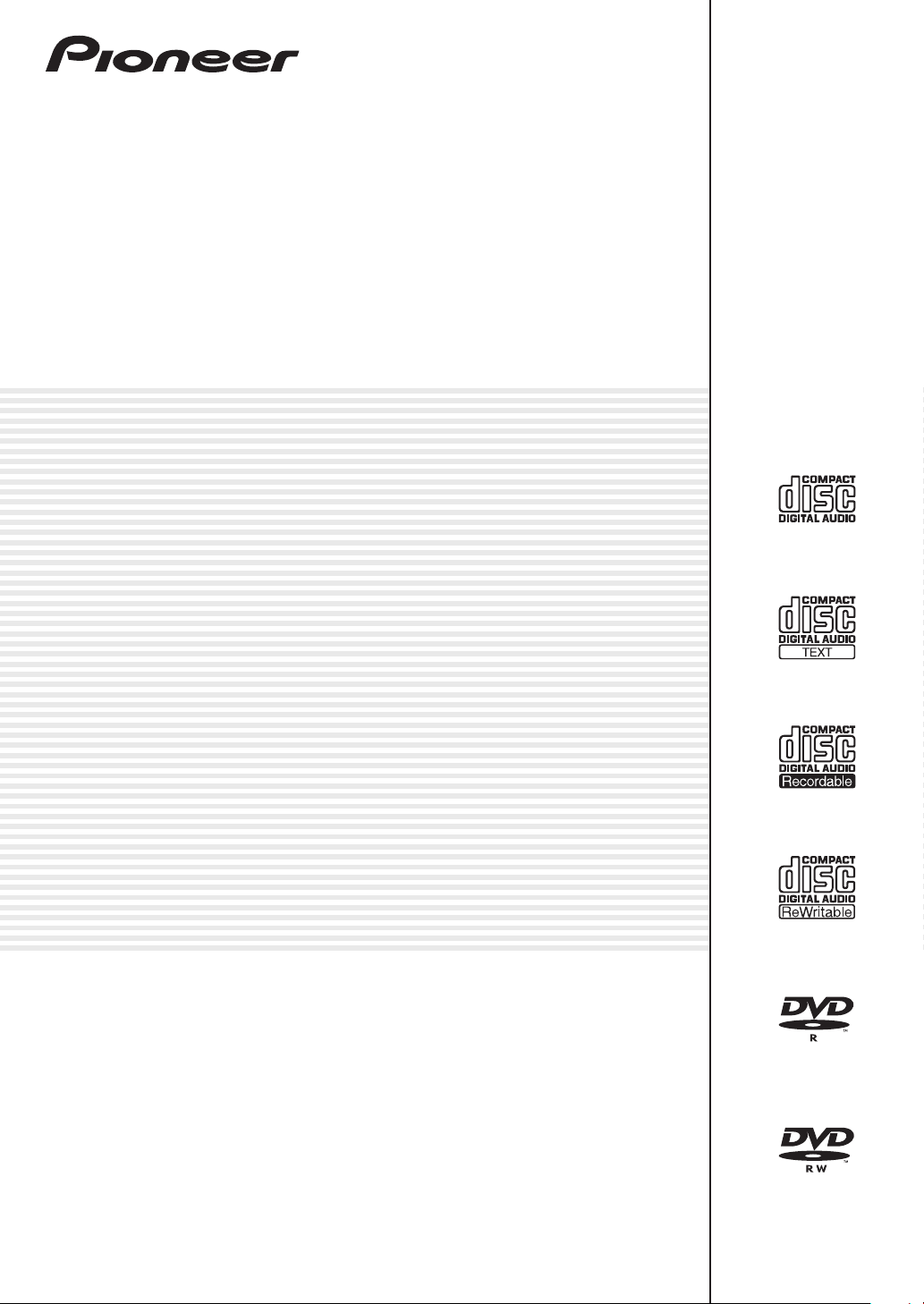
MULTI PLAYER
CDJ-2000NXS
CDJ-2000nexus
http://pioneerdj.com/support/
The Pioneer website shown above offers FAQs, information on software and various other types of information
and services to allow you to use your product in greater comfort.
http://rekordbox.com/
For inquiries on rekordbox™, please see the support site indicated above.
Operating Instructions
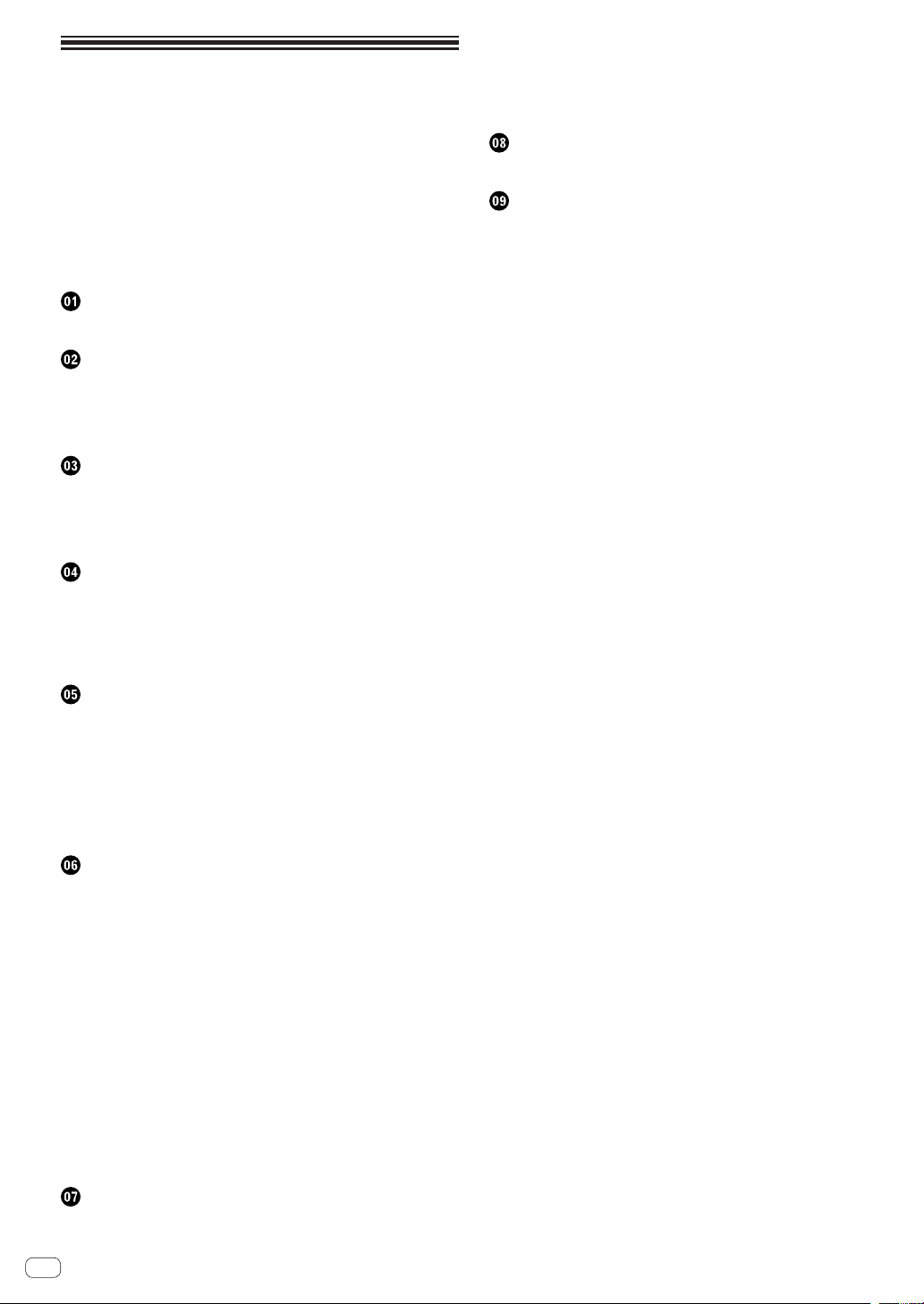
Contents
How to read this manual
In this manual, names of screens and menus displayed on the computer
screen, as well as names of buttons and terminals on the product, etc.,
are indicated within brackets.
Examples:
— Press the [CUE] button.
— The [UTILITY] screen is displayed.
— Click on the Windows [Start] menu button, then [All Programs] >
[Pioneer] > [rekordbox 2.x.x] > [rekordbox 2.x.x].
— Connect the LAN cable properly to the [LINK] terminal.
Before start
Features ....................................................................................................... 3
Before you start
Supported sources ..................................................................................... 5
Usable media .............................................................................................. 5
Playable music file formats ....................................................................... 7
Functions usable in combination with a computer................................. 8
Connections
Descriptions of terminals ......................................................................... 12
Basic style.................................................................................................. 12
Using other brands of DJ software ......................................................... 15
Connections for relay play........................................................................ 15
Displaying the [UTILITY] screen ............................................................... 37
Changing the settings .............................................................................. 37
Duplicating the settings onto DJ players connected by
PRO DJ LINK ............................................................................................. 39
About the driver software (Windows) ..................................................... 39
Using other brands of DJ software
Operating DJ software by MIDI interface ............................................... 41
Additional information
Troubleshooting ........................................................................................ 43
About the liquid crystal display ............................................................... 44
About iPods/iPhones/iPads ..................................................................... 44
Error messages ......................................................................................... 45
List of icons displayed on the main unit display section ....................... 45
Cautions on use ........................................................................................ 46
Handling discs .......................................................................................... 46
About trademarks and registered trademarks ...................................... 47
Specifications............................................................................................ 47
Part names and functions
Control panel ............................................................................................. 16
Rear panel ................................................................................................. 19
Front panel ................................................................................................ 19
Main unit display ...................................................................................... 20
Jog dial display section ............................................................................ 21
Basic Operation
Turning the power on ............................................................................... 22
Turning the power off ............................................................................... 22
Loading and ejecting discs ...................................................................... 22
Inserting and ejecting SD memory cards............................................... 22
Connecting and disconnecting USB devices ........................................ 23
Playback .................................................................................................... 23
Operating the jog dial ............................................................................... 25
Adjusting the playback and stopping speeds ........................................ 25
Advanced Operation
Setting Cue ................................................................................................ 26
Setting Loop .............................................................................................. 26
Setting Hot Cue ......................................................................................... 27
Storing cue or loop points ........................................................................ 28
Deleting stored cue or loop points .......................................................... 28
Setting the cue point for auto cueing ..................................................... 29
Using the slip mode .................................................................................. 29
Playing from the point touched on the [NEEDLE SEARCH] pad .......... 30
Using the beat sync function ................................................................... 31
Operating the CDJ-2000NXS in combination with other devices ........ 31
Browsing tracks ........................................................................................ 31
Other browsing operations ...................................................................... 32
Using hot cue banks ................................................................................. 33
Checking the playing history (HISTORY) ............................................... 34
Editing tag lists ......................................................................................... 34
Displaying the details of the currently loaded track .............................. 36
Changing track ratings ............................................................................ 36
Displaying details of tracks loaded in other DJ players ........................ 36
Changing the settings
Storing the settings on a storage device (SD, USB) .............................. 37
Calling out settings stored on a storage device (SD, USB) .................. 37
En
2
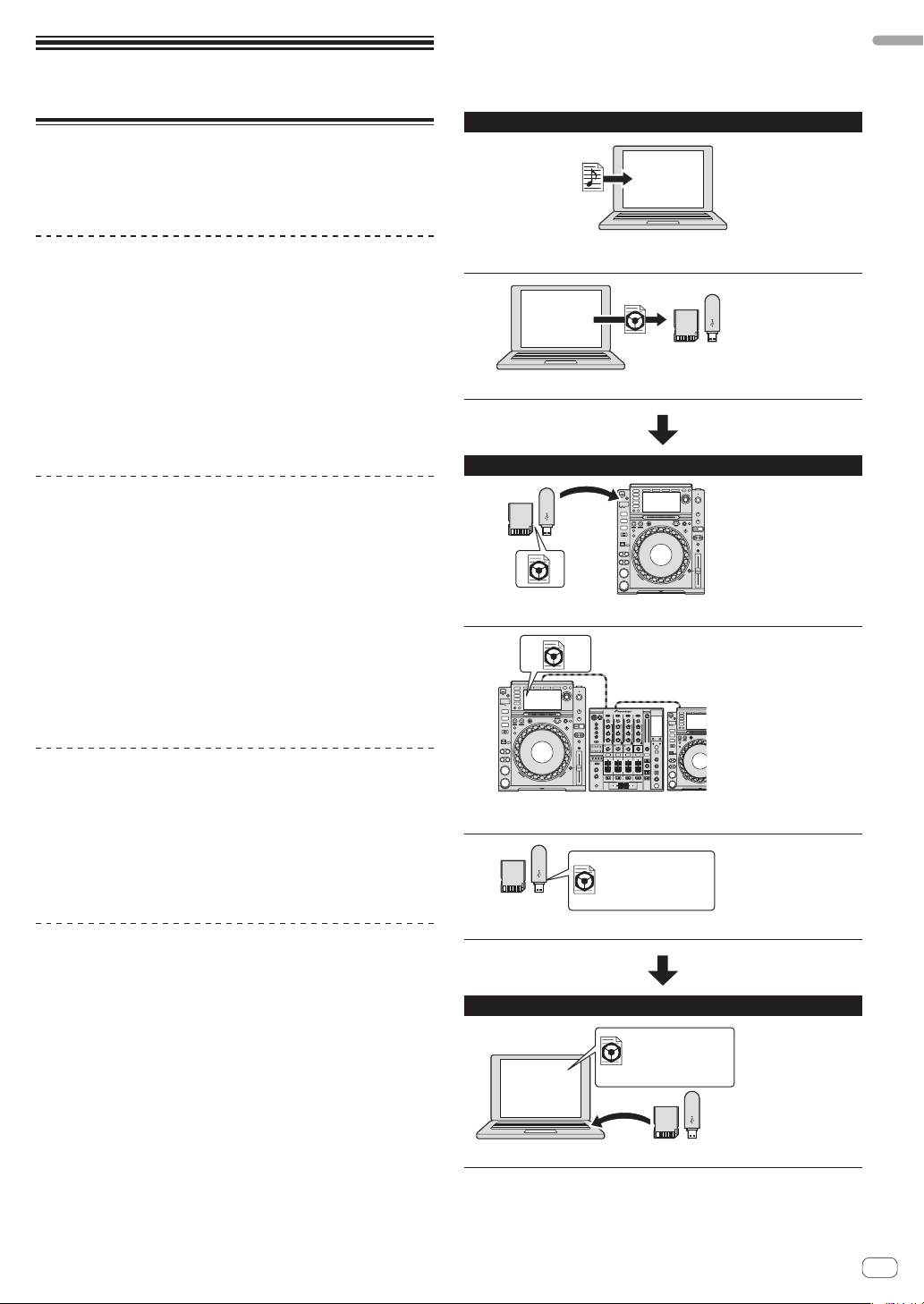
Before start
Features
This unit is a multi player for professional DJs, offering the variety of
functions, durability and operability required for working in discos and
nightclubs.
SD & USB Export
rekordbox music files and management data can be exchanged using
storage devices (SD, USB). This eliminates the need to take the computer to discos or clubs.
At home or in a studio
rekordbox
Before start
MULTI MEDIA, MULTI FORMAT
The CDJ-2000 can play not only discs (CDs and DVDs), but also music
files recorded on SD memory cards and USB devices (flash memory
drives and hard disks). Supported music file formats include not only
music CD (CD-DA) and MP3 but also AAC, WAV and AIFF.
The included rekordbox (Mac/Windows) music management software
can be used to prepare playlists, cues, loops, hot cues and beat grids
required for DJ play unhurriedly at home. This allows you to devote all
your attention to your DJ performance at the disco/nightclub on the day
of the performance, with total assurance. From acquiring music files to
DJ performances, all steps in the cycle of the DJ’s work can be accomplished smoothly.
rekordbox (Mac/Windows)
rekordbox is a software program allowing users who have purchased
a Pioneer DJ player supporting rekordbox to manage music files to be
used for DJ performances.
The included rekordbox music management software can be used
for the management (analysis, settings, creation, history storage) of
music files on computers. Using music files managed with rekordbox in
combination with this unit makes it possible to achieve outstanding DJ
performances.
In these operating instructions, the version of rekordbox for Mac/
Windows is referred to as “rekordbox (Mac/Windows)”. “rekordbox” is
used to indicate the versions of rekordbox (Mac/Windows) and rekordbox (iOS/Android) simultaneously, as well as when referring to rekordbox
functions directly.
! Add music files to collections and analyze them.
! Make the preparations on rekordbox.
rekordbox
Export the rekordbox data on a storage device (SD, USB).
At the disco or club
Connect the storage device (SD, USB) to the DJ player.
rekordbox (iOS/Android)
rekordbox (iOS/Android), a smartphone application that can be downloaded free of charge, can be used for the management (analysis, settings, creation, history storage) of music files on mobile devices. Using
music files managed with rekordbox (iOS/Android) in combination with
this unit makes it possible to achieve outstanding DJ performances.
! In these operating instructions, the version of rekordbox for mobile
devices is referred to as “rekordbox (iOS/Android)”.
PRO DJ LINK
Two types of PRO DJ LINK functions are provided: “SD & USB Export”
using an SD memory card or USB device (flash memory device or hard
disk) and “rekordbox LINK Export” using a computer on which rekordbox
is installed.
! Use the rekordbox data for the performance.
! Share the rekordbox data using the PRO DJ LINK function.
Date:2011.11.5
Title:ProDJMusic,
Artist:Pioneer
...
The playback history is stored on the storage device (SD, USB).
At home or in a studio
Date:2011.11.5
Title:ProDJMusic,
Artist:Pioneer
rekordbox
Check and manage the playback history with rekordbox.
En
3
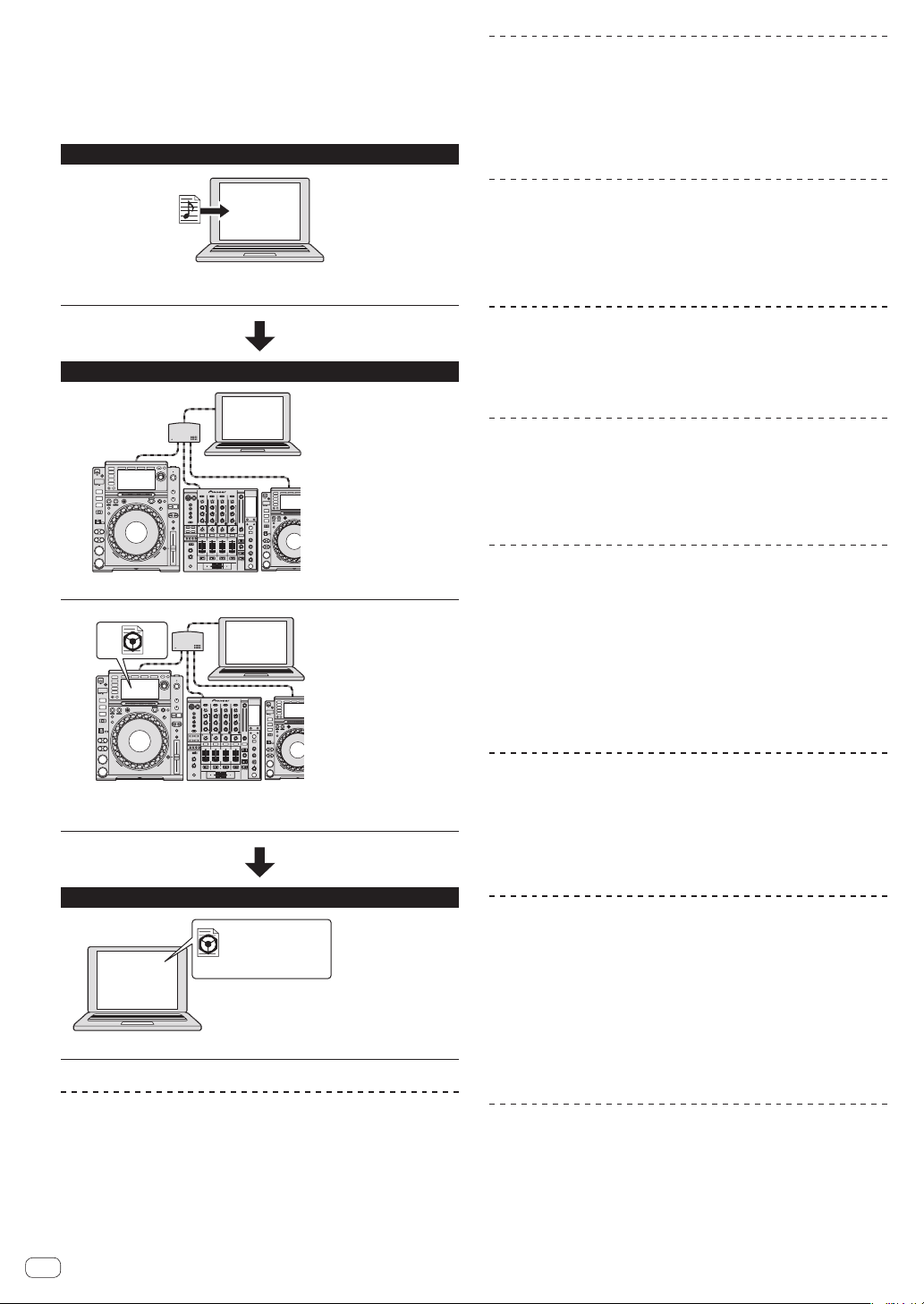
rekordbox LINK Export
When this unit and a computer are connected by LAN cable, the rekordbox music files and management data can be exchanged directly. This
eliminates the need to export the data to a storage device (SD, USB).
Wireless connection using a wireless LAN router (or wireless LAN
access point) is also possible.
At home or in a studio
MY SETTINGS
Some of this unit’s settings can be written onto and called out from
storage devices (SD, USB). It is also possible to make this unit’s settings
using rekordbox. The settings you use at home can be called out immediately, so you can devote all your attention to your performance at the
disco/nightclub, with total assurance.
rekordbox
! Add music files to collections and analyze them.
! Make the preparations on rekordbox.
At the disco or club
rekordbox
Connect the computer and DJ player.
rekordbox
BROWSE
A large 6.1-inch color LCD is used to display not only text data but also
jacket photos. The combination of a GUI displaying music file information in easily understandable fashion and a rotary selector with easy
operation lets you select tracks with no stress.
WAVE ZOOM
An enlarged waveform of the track that can be enlarged or reduced is
displayed. This enlarged waveform is color-coded by band, allowing you
to check the track’s information visually in greater detail.
BEAT COUNTDOWN
The number of beats remaining to the stored cue points is displayed.
When cue points are set and stored in advance at breaks in the tracks,
etc., this gives you an accurate account of the number of beats to the
set point.
QUANTIZE
The CDJ-2000NXS is equipped with a quantize function for putting a
track on beat even when the button is pressed roughly, as long as the
track has been analyzed with rekordbox. When setting real time cues
and hot cues, the beat is automatically set to the beat closest to the position at which the button was pressed.
On this unit, accurate, on-beat performances are possible without breaking the rhythm of the currently playing track, not only when making
settings but also when using such functions as looping, reversing and
hot cueing during playback.
! Use the rekordbox data for the performance.
! Share the rekordbox data using the PRO DJ LINK function.
At home or in a studio
Date:2011.11.5
Title:ProDJMusic,
Artist:Pioneer
rekordbox
Check and manage the playback history with rekordbox.
BEAT SYNC
The tempo and beat position of the track to be played on this unit can
automatically be matched to another DJ player connected by PRO
DJ LINK. The assistance to mixing provided by the beat sync function
makes it possible to hold performances with mixing, effects, etc., greatly
expanding the range of DJ performances. (The tracks must be analyzed
ahead of time with rekordbox in order to use the beat sync function.)
En
4
SLIP MODE
This unit is equipped with a slip mode function that keeps the track moving in the background while looping, reversing, scratching, hot cueing or
pausing. This enables innovative DJ performances while maintaining the
original track’s development, even after looping, reversing, scratching,
hot cueing or pausing are finished.
HIGH SOUND QUALITY
The CDJ-2000NXS is designed for thorough improvement of the sound
quality, for both the digital and analog outputs.
For the digital circuitry, a high performance Wolfson D/A converter is
used to faithfully reproduce even the most delicate sounds, achieving
clear, high quality sound with a rich sense of mass and acoustic field.
For the analog circuitry, a hybrid OP amplifier is used to reduce to the
utmost limits that inaudible noise of 20 kHz and higher that can blur
the original sound. Unwanted digital noise is shut out to achieve clear,
highly transparent sound faithful to the original.
SOUND CARD
This unit is equipped with exclusive interface and MIDI interface for
controlling the DJ software of other brands. There is also a built-in sound
card, so other equipment can be connected easily.
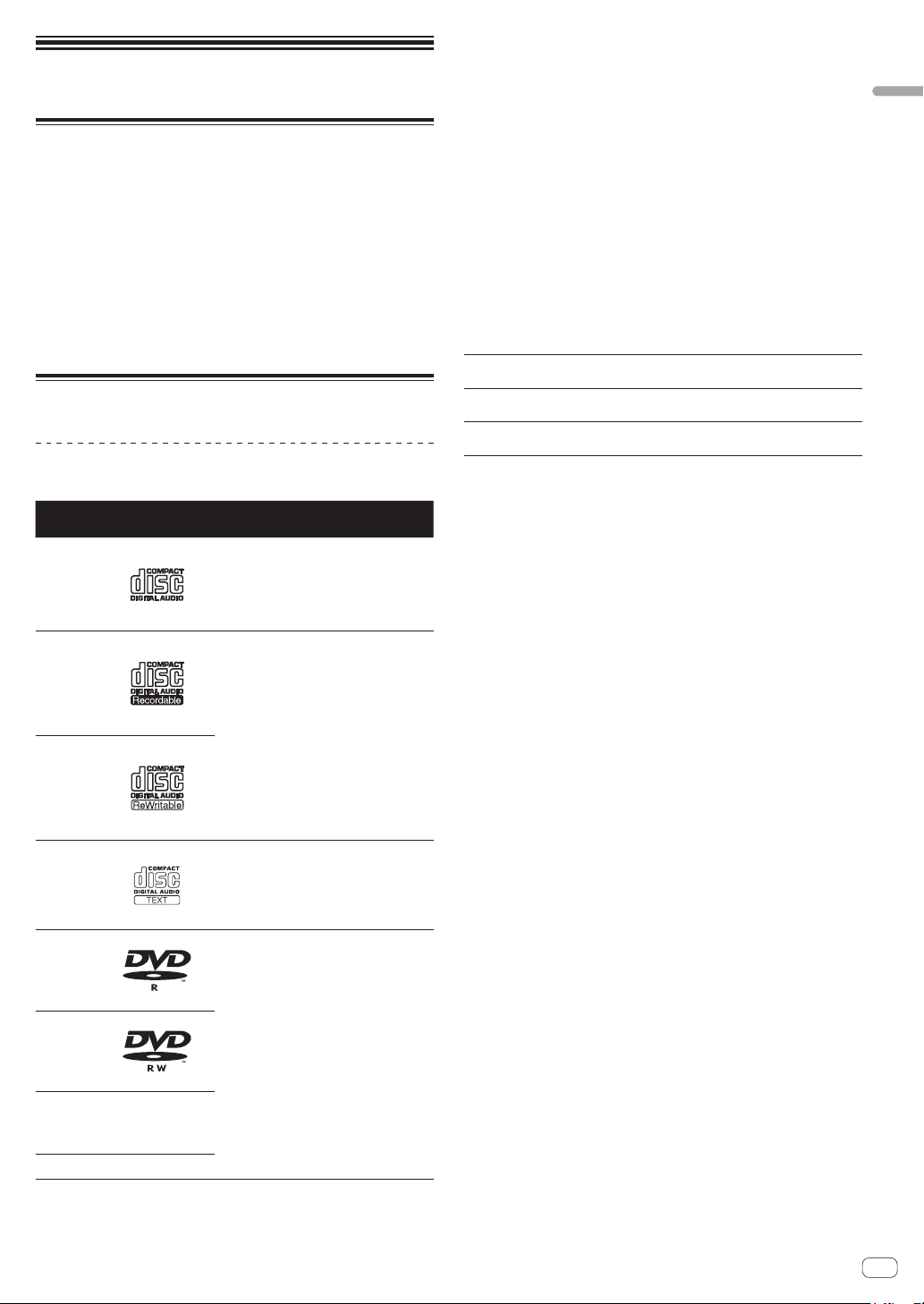
Before you start
Supported sources
This unit supports the sources listed below.
! Discs (page 5)
! USB devices (page 6)
! SD memory card (page 6)
! Computers (page 24)
About the included CD-ROM
This unit can be used in combination with a computer when the software
is installed onto the computer from the included CD-ROM.
The included CD-ROM contains the following two software programs.
! rekordbox (Mac/Windows) music management software
! Driver software
Usable media
About discs
This unit can play the discs shown below.
Type Mark
CD
CD-R
1
Compatible
formats
! Music CD
(CD-DA)
Supported file
systems
—
2 Titles, album names and artist names recorded in the CD-Text data are dis-
played. When multiple text data are recorded on the disc, the information for the
first text data is displayed.
Discs that cannot be played
! DTS-CD
! Photo CDs
! Video CDs
! CD Graphics (CD-G) discs
! Unfinalized CDs
! DVD-Video discs
! DVD-Audio discs
! DVD-RAM discs
! Unfinalized DVDs
About CD-R/-RW discs
Music files (MP3/AAC/WAV/AIFF) recorded on CD-R/-RW discs can be
played.
Folder layers
Max. number of
folders
Max. number
of files
Max. 8 layers (files in folders beyond the 8th layer cannot be
played)
2 000 folders
3 000 files
When there are many folders or files, some time may be required for
loading.
Playback of discs created on a computer or DVD
recorder
Depending on the application’s settings and the computer’s environment settings, it may not be possible to play discs created on a computer. Record discs in a format playable on this unit. For details, contact
your application’s selling agent.
It may not be possible to play discs created on a computer or DVD
recorder due to the disc’s properties, scratches or dirt, or poor recording
quality (dirt on the recording lens, etc.).
See Handling discs on page 46 for instructions on handling discs.
Before you start
! Music CD
(CD-DA)
! CD-ROM
CD-RW
2
CD-TEXT
DVD-R
DVD-R
DL (dual
layer)
DVD-RW
DVD+R
DVD+R
DL (dual
layer)
DVD+RW
1 Discs on which the marks on this table are indicated on the disc label, package
or jacket can be played.
Music CD (CD-DA) —
DVD-ROM
ISO9660 level 1,
ISO9660 level 2,
Romeo and Joliet
ISO9660 level 1,
ISO9660 level 2,
Romeo and Joliet
Creating backup discs
When CD-R/-RW, DVD-R/-RW, DVD+R/+RW, DVD-R DL (dual layer)
and DVD+R DL (dual layer) discs are paused or left in the pause mode
at cue points for long periods of time, it may become difficult to play the
disc that point, due to the properties of the disc. When a specific point
is looped repeatedly an extremely large number of times, it may become
difficult to play that point.
When playing valuable discs, we recommend making backup discs.
Regarding copy protected CDs
This unit is designed to CD standards. Operation and performance of
discs with standards other than CD standards is not guaranteed.
About playing DualDiscs
A DualDisc is a new two-sided disc, one side of which contains DVD
content — video, audio, etc. — while the other side contains non-DVD
content such as digital audio material.
The non-DVD, audio side of the disc is not compatible with this player.
For more detailed information on the DualDisc specification, please refer
to the disc manufacturer or disc retailer.
About 8 cm discs
8 cm discs cannot be played. Do not mount 8 cm adapters on discs and
play the discs on this unit. The adapter could come off while the disc is
rotating, damaging both the disc and this unit.
En
5
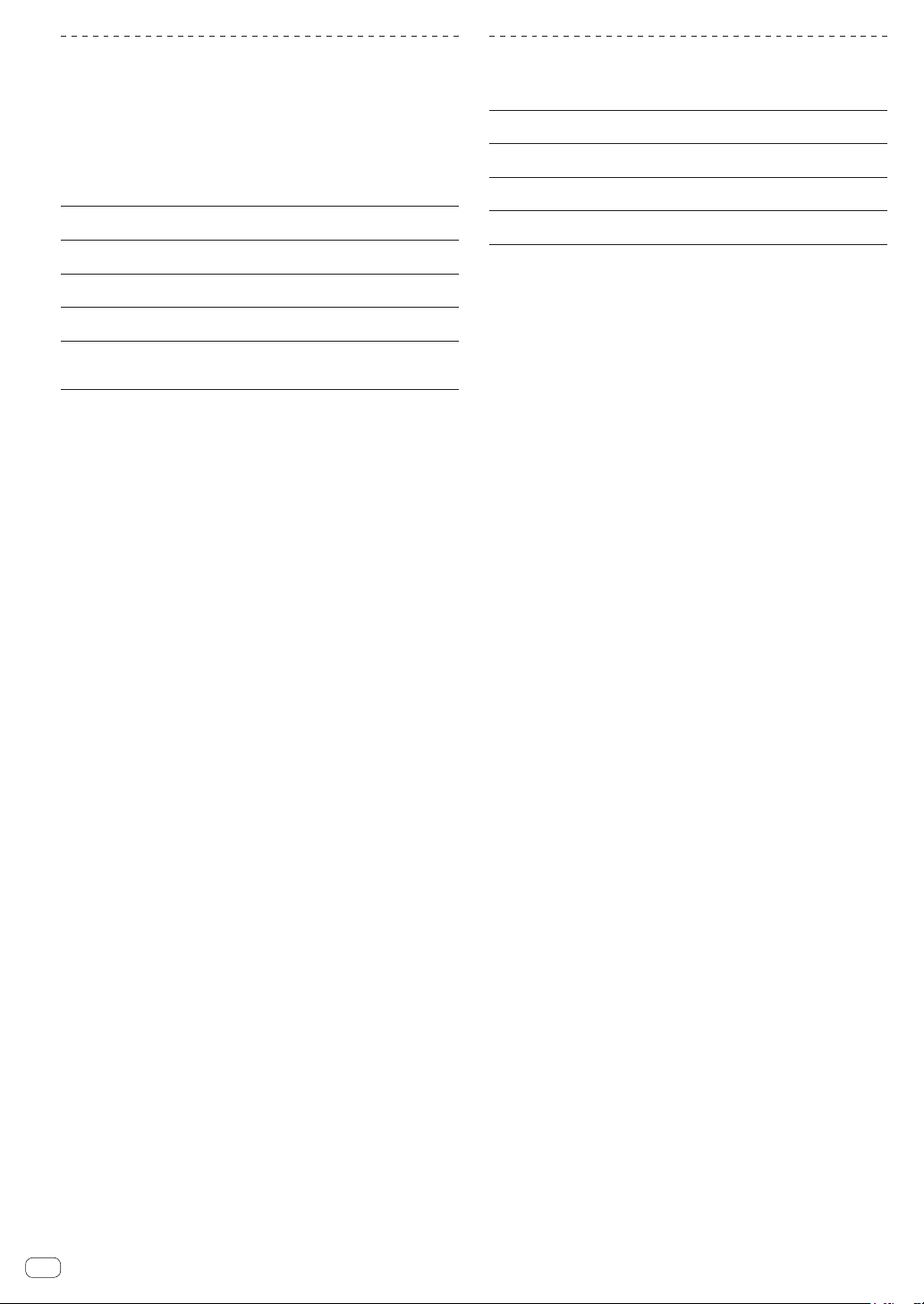
About SD memory cards
Music files (MP3/AAC/WAV/AIFF) recorded on SD memory cards conforming to SD standards can be played.
Such data as disc identification information, cue points, loop points and
hot cues can be recorded on SD memory cards.
In this manual, “SD memory card” collectively refers to SD memory
cards, SDHC memory cards, mini-SD memory cards mounted in SD
memory card adapters and micro-SD memory cards mounted in SD
memory card adapters.
Folder layers
Max. number of
folders
Max. number
of files
Supported
1
cards
Compatible
formats
1 CPRM is not supported.
! If an SD memory card not formatted in one of the above compatible
formats is inserted, [FORMAT SD] is displayed and the card cannot
be used. Re-format the card on a computer, etc., before using it.
! Pioneer does not guarantee that all SD memory cards will operate on
this unit.
Cautions on using SD memory cards
! SD memory cards are precision electronic devices. Handle them
with care. Bending, dropping or subjecting SD memory cards to
strong forces or shocks could break them. Also, do not use or store
SD memory cards in environments where static electricity or electric
noise tends to be produced. We recommend periodically making
copies of valuable data.
! Please note that Pioneer will accept no responsibility whatsoever for
loss of data recorded by the customer on SD memory cards or other
direct or indirect problems resulting from connection to this unit.
! After ejecting SD memory cards, store them in their dedicated case,
etc.
! Depending on the SD memory card you are using, the desired perfor-
mance may not be achieved.
Max. 8 layers (files in folders beyond the 8th layer cannot be
played)
Unlimited (folders beyond the 10 000th folder within a single
folder cannot be displayed)
Unlimited (files beyond the 10 000th file within a single folder
cannot be displayed)
! SD memory cards: 8 MB – 2 GB
! SDHC memory cards: 4 GB – 32 GB
! SD memory cards: FAT12 and FAT16 (conforming to SD
standards)
! SDHC memory cards: FAT32 (conforming to SD standards)
About USB devices
This unit supports USB mass storage class USB devices (external hard
disks, portable flash memory devices, digital audio players, etc.).
Folder layers
Max. number of
folders
Max. number
of files
Supported file
systems
Tracks managed by rekordbox (iOS/Android) can be played by connecting the mobile device on which rekordbox (iOS/Android) is installed
via USB. For supported devices, see the Pioneer DJ website (http://pioneerdj.com/support/). For instructions on rekordbox (iOS/Android), see
the rekordbox (iOS/Android) user’s manual.
When there are many folders or files, some time may be required for
loading.
Folders and files exceeding the limits cannot be displayed.
USB devices that cannot be used
! Optical disc type devices such as external DVD/CD drives, etc., are
not supported.
! USB hubs cannot be used.
! iPods cannot be used. (Music data on an iPad, iPod touch or iPhone
can only be played on this unit if it is added to the rekordbox (iOS/
Android) library.)
Cautions on using USB devices
! Some USB devices may not operate properly. Please note that
Pioneer will accept no responsibility whatsoever for loss of data
stored by the user on USB devices or other direct or indirect problems arising due to connection of USB devices to this unit.
! If a current larger than the allowable value is detected at this unit’s
USB device insertion slot, it may happen that the [USB STOP]
indicator flashes, the supply of power to the USB device is stopped
and communications are interrupted. To restore normal operation,
disconnect the USB device from this unit. Avoid using USB devices
for which excess currents have been detected. If normal operation is
not restored using the method above (if communications cannot be
established), turn this unit’s power off then back on.
! If multiple partitions are set on the USB device, only the first partition
can be used. (When rekordbox library information is present, the
partition containing the rekordbox library information has priority.)
! USB devices equipped with flash card readers may not operate.
! Depending on the USB device you are using, the desired perfor-
mance may not be achieved.
Max. 8 layers (files in folders beyond the 8th layer cannot be
played)
Unlimited (folders beyond the 10 000th folder within a single
folder cannot be displayed)
Unlimited (files beyond the 10 000th file within a single folder
cannot be displayed)
FAT16, FAT32 and HFS+ (NTFS is not supported.)
En
6
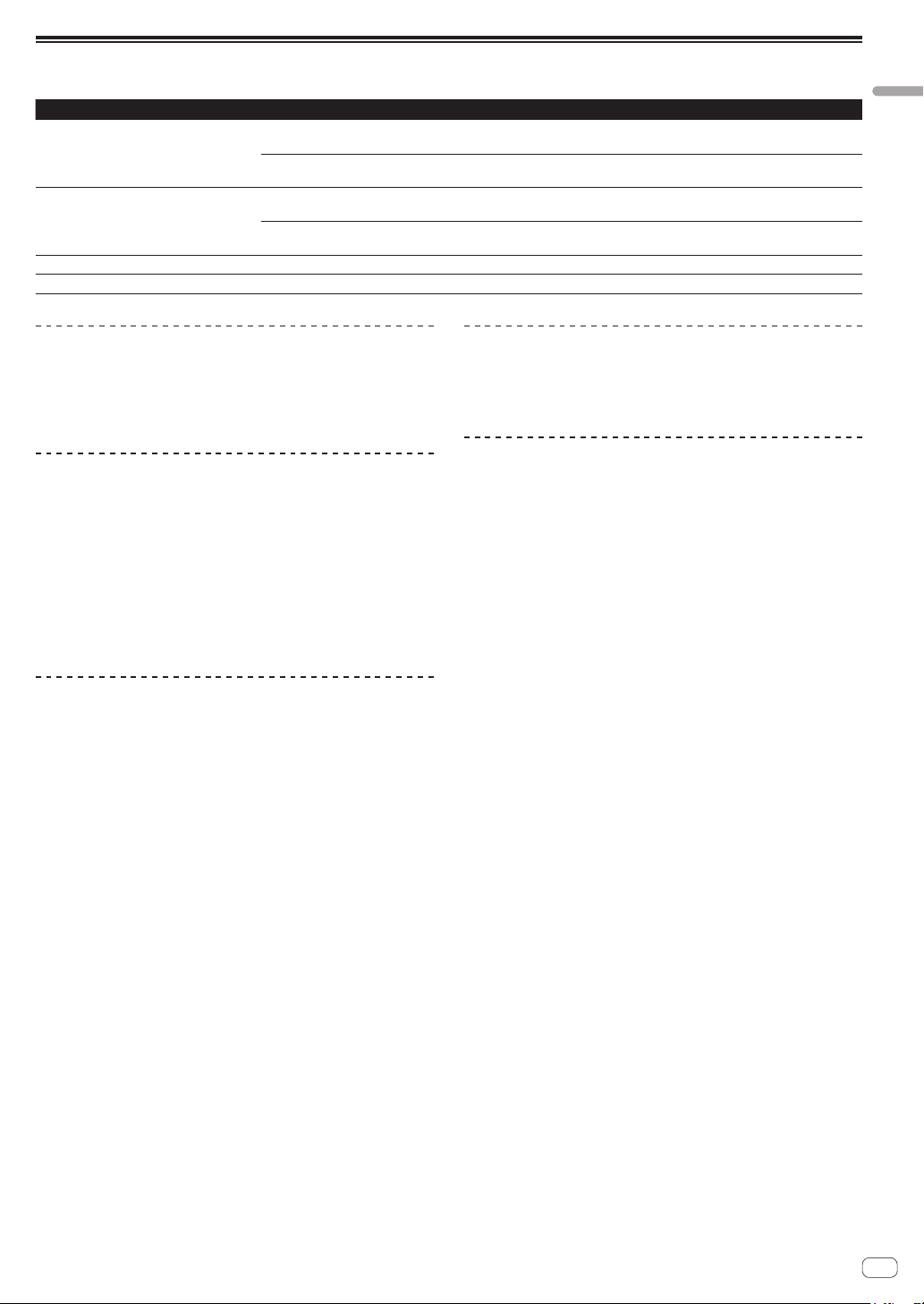
Playable music file formats
This unit supports music files in the formats shown below.
Type File extension Compatible formats Bit depth Bit rate Sampling frequency Encoding method
MP3 .mp3
MPEG-1 AUDIO LAYER-3 16 bit
MPEG-2 AUDIO LAYER-3 16 bit
MPEG-4 AAC LC 16 bit
AAC .m4a, .aac and .mp4
MPEG-2 AAC LC 16 bit
WAV .wav WAV 16 bit, 24 bit — 44.1 kHz, 48 kHz Uncompressed PCM
AIFF .aif, .aiff AIFF 16 bit, 24 bit — 44.1 kHz, 48 kHz Uncompressed PCM
32 kbps to
320 kbps
8 kbps to
160 kbps
16 kbps to
320 kbps
16 kbps to
320 kbps
32 kHz, 44.1 kHz, 48 kHz CBR, VBR
16 kHz, 22.05 kHz, 24 kHz CBR, VBR
16 kHz, 22.05 kHz, 24 kHz,
32 kHz, 44.1 kHz, 48 kHz
16 kHz, 22.05 kHz, 24 kHz,
32 kHz, 44.1 kHz, 48 kHz
CBR, VBR
CBR, VBR
Before you start
About MP3 files
MP3 files can have a constant bit rate (CBR) or a variable bit rate (VBR).
Both types of files can be played on this unit, but the search and super
fast search functions are slower with VBR files. If your priority is operability, we recommend recording MP3 files in CBR.
About AAC files
! AAC is the abbreviation of “Advanced Audio Coding”, a basic format
of audio compression technology used for MPEG-2 and MPEG-4.
! The file format and extension of AAC data depends on the applica-
tion used to create the data.
! On this unit, in addition to AAC files encoded with iTunes® and with
the extension “.m4a”, files with the extensions “.aac” and “.mp4” files
can also be played. However, AAC files that are copyright-protected,
such as those purchased from the iTunes Store, cannot be played.
Also, depending on the version of iTunes in which the file was
encoded, it may not be possible to play the file.
About ID3 tags
The tag information types which can be registered from a music file are
ID3 tags (v1, v1.1, v2.2.0, v2.3.0, and v2.4.0) or meta tags.
About music file artwork
The file format for artwork images that can be added to music files is
JPEG (extensions: “.jpg” or “.jpeg”).
! Files larger than 800 x 800 dots cannot be displayed.
About character displays
CD-TEXT
This unit is compatible with CD-TEXT. Titles, album names and artist
names recorded in CD-TEXT are displayed. When multiple text data is
recorded, the first text data is displayed. The supported character codes
are listed below.
! ASCII
! ISO-8859
! MS-JIS
! Mandarin Chinese character code
MP3/AAC
When displaying track names, etc., to display characters written in local
codes other than Unicode, change the [LANGUAGE] setting.
= Changing the language (p.38)
En
7
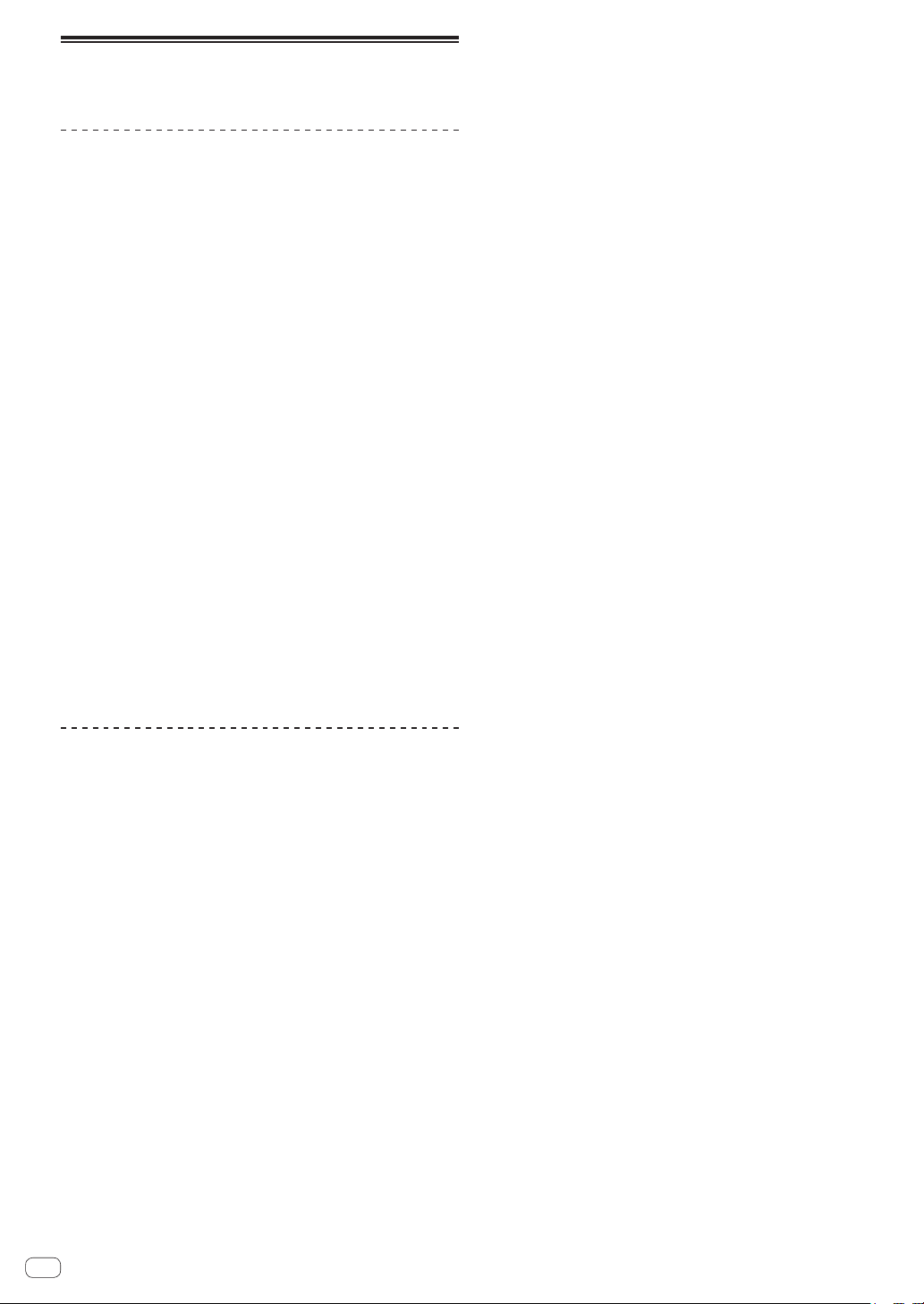
Functions usable in combination with a computer
About the included CD-ROM
This unit can be used in combination with a computer when the software
is installed onto the computer from the included CD-ROM.
The included CD-ROM contains the following two software programs.
rekordbox (Mac/Windows) music management
software
rekordbox is a software program allowing users who have purchased
a Pioneer DJ player supporting rekordbox to manage music files to be
used for DJ performances.
— rekordbox (Mac/Windows) may be used for classifying and
searching for music files stored on your computer as well
as creating playlists, all of which can help improve your DJ
performance.
— rekordbox (Mac/Windows) allows the detecting, measuring,
and editing of beats, tempos (BPM), and other elements of your
music files prior to a performance.
— rekordbox (Mac/Windows) may be used to set and store detailed
point information (for cueing, looping, hot cueing, etc.) prior to a
performance.
Not only can various types of point information and playlists prepared
with rekordbox be used for playback on Pioneer DJ players, the playback
history, number of times played, point information, etc., can also be fed
back to rekordbox after playback.
Driver software
This driver software is an exclusive ASIO driver for outputting audio
signals from the computer. To use this unit connected to a computer on
which Windows is installed, install the driver software on the computer
beforehand.
There is no need to install the driver software when using Mac OS X.
! For details, see Installing the driver software on page 39.
Software end user license agreement
This Software End User License Agreement (“Agreement”) is between
you (both the individual installing the Program and any single legal
entity for which the individual is acting) (“You” or “Your”) and PIONEER
CORPORATION (“Pioneer”).
TAKING ANY STEP TO SET UP OR INSTALL THE PROGRAM MEANS
THAT YOU ACCEPT ALL OF THE TERMS OF THIS LICENSE AGREEMENT.
PERMISSION TO DOWNLOAD AND/OR USE THE PROGRAM IS
EXPRESSLY CONDITIONED ON YOUR FOLLOWING THESE TERMS.
WRITTEN OR ELECTRONIC APPROVAL IS NOT REQUIRED TO MAKE
THIS AGREEMENT VALID AND ENFORCEABLE. IF YOU DO NOT
AGREE TO ALL OF THE TERMS OF THIS AGREEMENT, YOU ARE NOT
AUTHORIZED TO USE THE PROGRAM AND MUST STOP INSTALLING IT
OR UNINSTALL IT, AS APPLICABLE.
1 DEFINITIONS
1 “Documentation” means written documentation, specifications
and help content made generally available by Pioneer to aid in
installing and using the Program.
2 “Program” means all or any part of Pioneer’s software licensed to
You by Pioneer under this Agreement.
2 PROGRAM LICENSE
1 Limited License. Subject to this Agreement’s restrictions,
Pioneer grants to You a limited, non-exclusive, non-transferable,
license (without the right to sublicense):
a To install a single copy of the Program in Your computer or
mobile device, to use the Program only for Your personal purpose complying with this Agreement and the Documentation
(“Authorized Use”);
b To use the Documentation in support of Your Authorized Use;
and
c To make one copy of the Program solely for backup pur-
poses, provided that all titles and trademark, copyright and
restricted rights notices are reproduced on the copy.
2 Restrictions. You will not copy or use the Program or
Documentation except as expressly permitted by this Agreement.
You will not transfer, sublicense, rent, lease or lend the Program,
or use it for third-party training, commercial time-sharing or
service bureau use. You will not Yourself or through any third
party modify, reverse engineer, disassemble or decompile the
Program, except to the extent expressly permitted by applicable
law, and then only after You have notified Pioneer in writing of
Your intended activities.
3 Ownership. Pioneer or its licensor retains all right, title and
interest in and to all patent, copyright, trademark, trade secret
and other intellectual property rights in the Program and
Documentation, and any derivative works thereof. You do not
acquire any other rights, express or implied, beyond the limited
license set forth in this Agreement.
4 No Support. Pioneer has no obligation to provide support,
maintenance, upgrades, modifications or new releases for the
Program or Documentation under this Agreement.
3 WARRANTY DISCLAIMER
THE PROGRAM AND DOCUMENTATION ARE PROVIDED “AS IS”
WITHOUT ANY REPRESENTATIONS OR WARRANTIES, AND YOU
AGREE TO USE THEM AT YOUR SOLE RISK. TO THE FULLEST EXTENT
PERMISSIBLE BY LAW, PIONEER EXPRESSLY DISCLAIMS ALL
WARRANTIES OF ANY KIND WITH RESPECT TO THE PROGRAM AND
DOCUMENTATION, WHETHER EXPRESS, IMPLIED, STATUTORY,
OR ARISING OUT OF COURSE OF PERFORMANCE, COURSE OF
DEALING OR USAGE OF TRADE, INCLUDING ANY WARRANTIES
OF MERCHANTABILITY, FITNESS FOR A PARTICULAR PURPOSE,
SATISFACTORY QUALITY, ACCURACY, TITLE OR NON-INFRINGEMENT.
4 DAMAGES AND REMEDIES FOR BREACH
You agree that any breach of this Agreement’s restrictions would cause
Pioneer irreparable harm for which money damages alone would be
inadequate. In addition to damages and any other remedies to which
Pioneer may be entitled, You agree that Pioneer may seek injunctive
relief to prevent the actual, threatened or continued breach of this
Agreement.
5 TERMINATION
Pioneer may terminate this Agreement at any time upon Your breach
of any provision. If this Agreement is terminated, You will stop using
the Program, permanently delete it from your computer or mobile
device where it resides, and destroy all copies of the Program and
Documentation in Your possession, confirming to Pioneer in writing
that You have done so. Sections 2.2, 2.3, 2.4, 3, 4, 5 and 6 will continue in
effect after this Agreement’s termination.
6 GENERAL TERMS
1 Limitation of Liability. In no event will Pioneer or its subsidiaries
be liable in connection with this Agreement or its subject matter,
under any theory of liability, for any indirect, incidental, special,
consequential or punitive damages, or damages for lost profits,
revenue, business, savings, data, use, or cost of substitute procurement, even if advised of the possibility of such damages or if
such damages are foreseeable. In no event will Pioneer’s liability
for all damages exceed the amounts actually paid by You to
Pioneer or its subsidiaries for the Program. The parties acknowledge that the liability limits and risk allocation in this Agreement
are reflected in the Program price and are essential elements of
the bargain between the parties, without which Pioneer would
not have provided the Program or entered into this Agreement.
2 The limitations or exclusions of warranties and liability contained
in this Agreement do not affect or prejudice Your statutory rights
as consumer and shall apply to You only to the extent such limitations or exclusions are permitted under the laws of the jurisdiction where You are located.
3 Severability and Waiver. If any provision of this Agreement is held
to be illegal, invalid or otherwise unenforceable, that provision
will be enforced to the extent possible or, if incapable of enforcement, deemed to be severed and deleted from this Agreement,
En
8
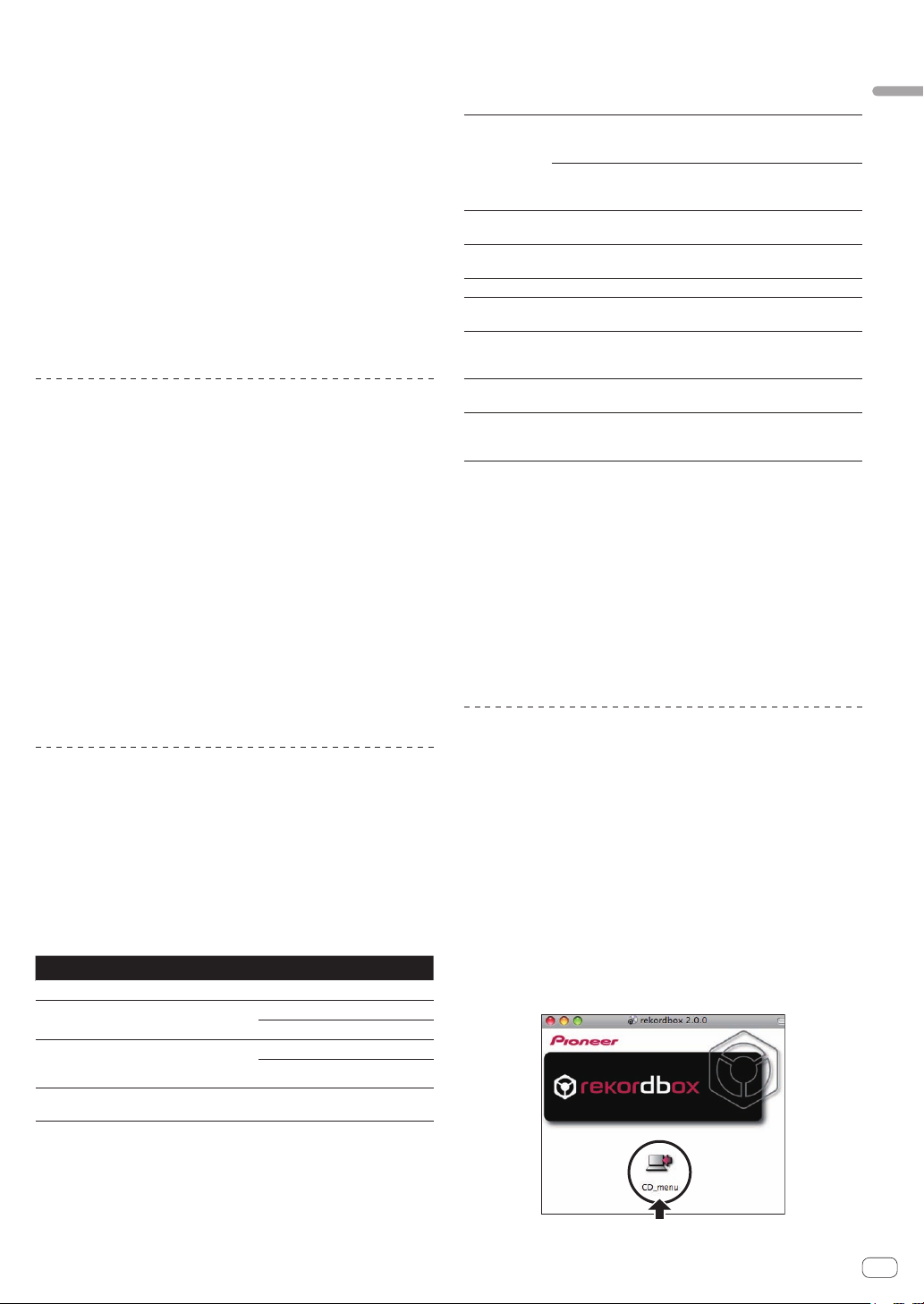
and the remainder will continue in full force and effect. The
waiver by either party of any default or breach of this Agreement
will not waive any other or subsequent default or breach.
4 No Assignment. You may not assign, sell, transfer, delegate or
otherwise dispose of this Agreement or any rights or obligations
under it, whether voluntarily or involuntarily, by operation of law
or otherwise, without Pioneer’s prior written consent. Any purported assignment, transfer or delegation by You will be null and
void. Subject to the foregoing, this Agreement will be binding
upon and will inure to the benefit of the parties and their respective successors and assigns.
5 Entire Agreement. This Agreement constitutes the entire agree-
ment between the parties and supersedes all prior or contemporaneous agreements or representations, whether written or
oral, concerning its subject matter. This Agreement may not be
modified or amended without Pioneer’s prior and express written
consent, and no other act, document, usage or custom will be
deemed to amend or modify this Agreement.
6 You agree that this Agreement shall be governed and construed
by and under the laws of Japan.
Cautions on copyrights
rekordbox restricts playback and duplication of copyright-protected
music contents.
! When coded data, etc., for protecting the copyright is embedded in
the music contents, it may not be possible to operate the program
normally.
! When rekordbox detects that coded data, etc., for protecting the
copyright is embedded in the music contents, processing (playback,
reading, etc.) may stop.
Recordings you have made are for your personal enjoyment and according to copyright laws may not be used without the consent of the copyright holder.
! Music recorded from CDs, etc., is protected by the copyright laws of
individual countries and by international treaties. It is the full respon-
sibility of the person who has recorded the music to ensure that it is
used legally.
! When handling music downloaded from the Internet, etc., it is the
full responsibility of the person who has downloaded the music to
ensure that it is used in accordance with the contract concluded
with the download site.
Cautions on installing rekordbox (Mac/
Windows)
Read Software end user license agreement carefully before installing
rekordbox.
! The included CD-ROM contains installation programs and operating
instructions in the following 12 languages:
English, French, German, Italian, Dutch, Spanish, Portuguese,
Russian, Chinese (simplified characters), Chinese (traditional char-
acters), Korean, Japanese.
! When using an operating system in any language besides the ones
listed above, select [English] during the installation procedure.
Supported operating systems
Mac OS X (10.5.8 or later)
®
7 Home Premium/Professional/
Windows
Ultimate
Windows Vista
Home Premium/Business/Ultimate (SP2
or later)
Windows
Professional (SP3 or later)
®
Home Basic/
®
XP Home Edition/
32-bit version
64-bit version
32-bit version
64-bit version
32-bit version
1
1
1
1
1
1
Minimum operating environment for rekordbox
(Mac/Windows)
Check that the computer provides the operating environment described
below before starting installation.
For Mac OS X
CPU
Required
memory
Hard disk
Optical drive Optical disc drive on which the CD-ROM can be read
Sound
Internet
connection
USB port
LAN port
! Full functionality is not guaranteed on all computers, even those meeting the
operating environment requirements described above.
! Even with the required memory capacity indicated for the operating environment
above, in the cases described below the software may not provide full functionality and performance due to lack of memory. In this case, take the necessary
measures to ensure sufficient free memory. We recommend adding extra
memory in order to achieve stable performance.
— When there are many tracks being managed in the rekordbox library
— When resident programs and services are running
! Depending on the computer’s power settings and other factors, the CPU and
hard disk processing capacity may be insufficient. When using laptop computers in particular, always keep the AC power connected and adjust the computer's settings to maximize performance when using rekordbox.
! Note that problems may arise with the functionality of rekordbox depending on
other software running on your computer.
For Windows
Windows Vista® and
Windows® XP
1 GB or more of RAM
250 MB or more of free space (not including space for storing
music files, etc.)
Audio output to speakers, headphones, etc. (internal or external
audio device)
For user registration and inquiries, use a web browser supporting 128-bit SSL (Safari 2.0 or greater, Internet Explorer
greater, etc.).
A USB port for connection of a USB device (flash memory, hard
disc, etc.) is required to transfer music files to the USB device.
To transfer music files to a Pioneer DJ player, an Ethernet LAN
adapter (RJ45 port) is required for communicating with the DJ
player.
Macintosh computer equipped with
a Dual-Core 1.6 GHz or greater Intel
processor
®
7,
PC/AT compatible computer equipped
with a Dual-Core 2.0 GHz or greater
Intel® processor
®
6.0 or
®
Installing rekordbox (Mac/Windows)
Read Cautions on installing rekordbox (Mac/Windows) carefully before
installing rekordbox.
Installation procedure (Macintosh)
! Authorization of the computer’s administrator is required to install
and uninstall rekordbox.
Log on as the user which was set as the computer’s administrator
before installing.
1 When the CD-ROM is inserted into the computer’s
optical drive, the optical drive opens on the screen.
Double-click the [CD_menu.app] icon.
! If the window containing the [CD_menu.app] icon is not displayed
when the CD-ROM is inserted, use Finder to open the optical drive
manually and double-click the [CD_menu.app] icon.
Before you start
En
9
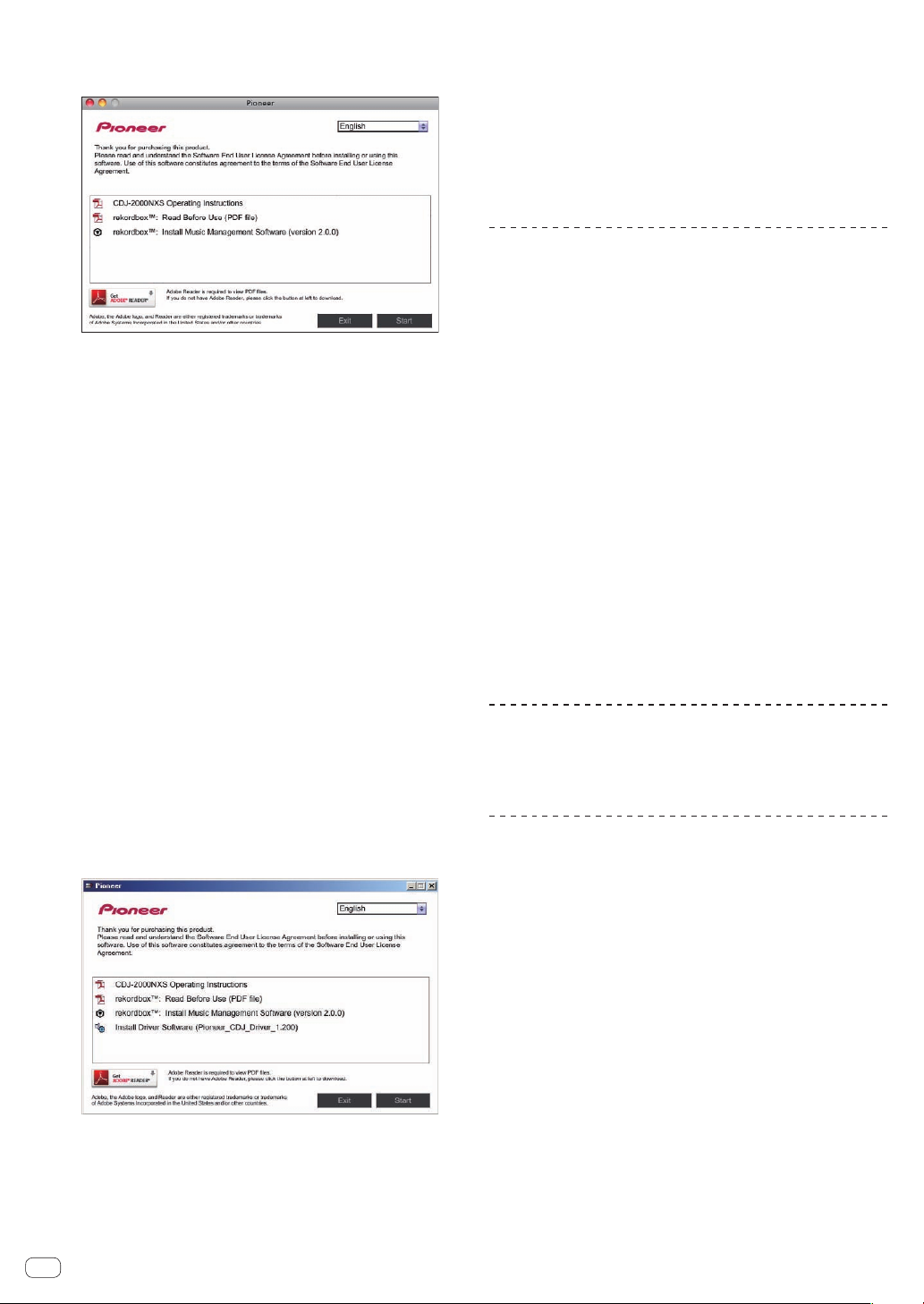
2 When the CD-ROM’s menu is displayed, select
[rekordbox: Install Music Management Software], then
click [Start].
! To close the CD-ROM menu, click [Exit].
3 When the license agreement screen appears, select
[English], read the Software end user license agreement
carefully, then click [Continue].
! You can select the one you desire from multiple languages as long
as the language is supported by the system environment of your
computer.
4 If you agree to the Software end user license
agreement, click [Agree].
! If you do not consent to the provisions of the Software end user
license agreement, click [I disagree] and stop installation.
5 Install rekordbox by following the instructions on the
screen.
Installation procedure (Windows)
! Authorization of the computer’s administrator is required to install
and uninstall rekordbox.
Log on as the user registered as the computer’s administrator before
installing rekordbox (Mac/Windows).
1 Insert the CD-ROM into the computer’s optical drive.
The CD-ROM menu is displayed.
! If the CD-ROM menu does not appear when the CD-ROM is inserted,
open the optical drive from [Computer (or My Computer)] in the
[Start] menu, then double-click the [CD_menu.exe] icon.
2 When the CD-ROM’s menu is displayed, select
[rekordbox: Install Music Management Software], then
click [Start].
! To close the CD-ROM menu, click [Exit].
3 When the language selection screen appears, select
[English] and click [OK].
! You can select the one you desire from multiple languages as long
as the language is supported by the system environment of your
computer.
4 When the license agreement screen appears, read the
Software end user license agreement carefully. If you
agree to the Software end user license agreement, click
[Agree].
! If you do not consent to the provisions of the Software end user
license agreement, click [Cancel] and stop installation.
5 Install rekordbox by following the instructions on the
screen.
! Click [Cancel] to cancel installation after it has started.
Launching rekordbox (Mac/Windows)/
Viewing the Operating Instructions
Log on as the user which was set as the computer’s administrator before
using rekordbox.
! When rekordbox is started up for the first time, the license key must
be entered. The license key is affixed to the CD-ROM package.
When rekordbox is started up, the operating instructions can be viewed
from the rekordbox [Help] menu.
! The Online manual and online support site can be accessed if the
computer is connected to the Internet.
For Mac OS X
Open the [Application] folder with Finder, then doubleclick [rekordbox 2.x.x.app].
! The 2.x.x indicates the rekordbox version.
For Windows® 7, Windows Vista® and Windows®
XP
Click on the Windows [Start] menu button, then [All
Programs] > [Pioneer] > [rekordbox 2.x.x] > [rekordbox
2.x.x].
! The 2.x.x indicates the rekordbox version.
Installing rekordbox (iOS/Android)
Install rekordbox (iOS/Android) on the mobile device (smartphone, tablet
device, etc.). For instructions on installation and supported operating
system versions, see our website (http://www.rekordbox.com).
Using the online support site
Before making inquiries on rekordbox operating procedures or technical issues, read the rekordbox (Mac/Windows) operating instructions
and online manual and check the FAQ provided on the rekordbox online
support site.
<rekordbox online support site>
http://www.rekordbox.com
! User registration on the rekordbox online support site is required
prior to making inquiries concerning rekordbox.
! You will need to enter your license key during user registration, so
please have it handy. Also, be sure not to forget the login name (your
e-mail address) and the password specified for your user registration, as well as the license key.
! PIONEER CORPORATION collects your personal information for the
following purposes:
1 To provide customer support for your purchased product
2 To inform you of product or event information by e-mail
3 To obtain feedback collected by survey for product planning
purposes
— Your personal information is kept confidential corresponding to
the privacy policy set forth by our company.
— Pioneer’s privacy policy can be viewed on the rekordbox online
support site.
10
En
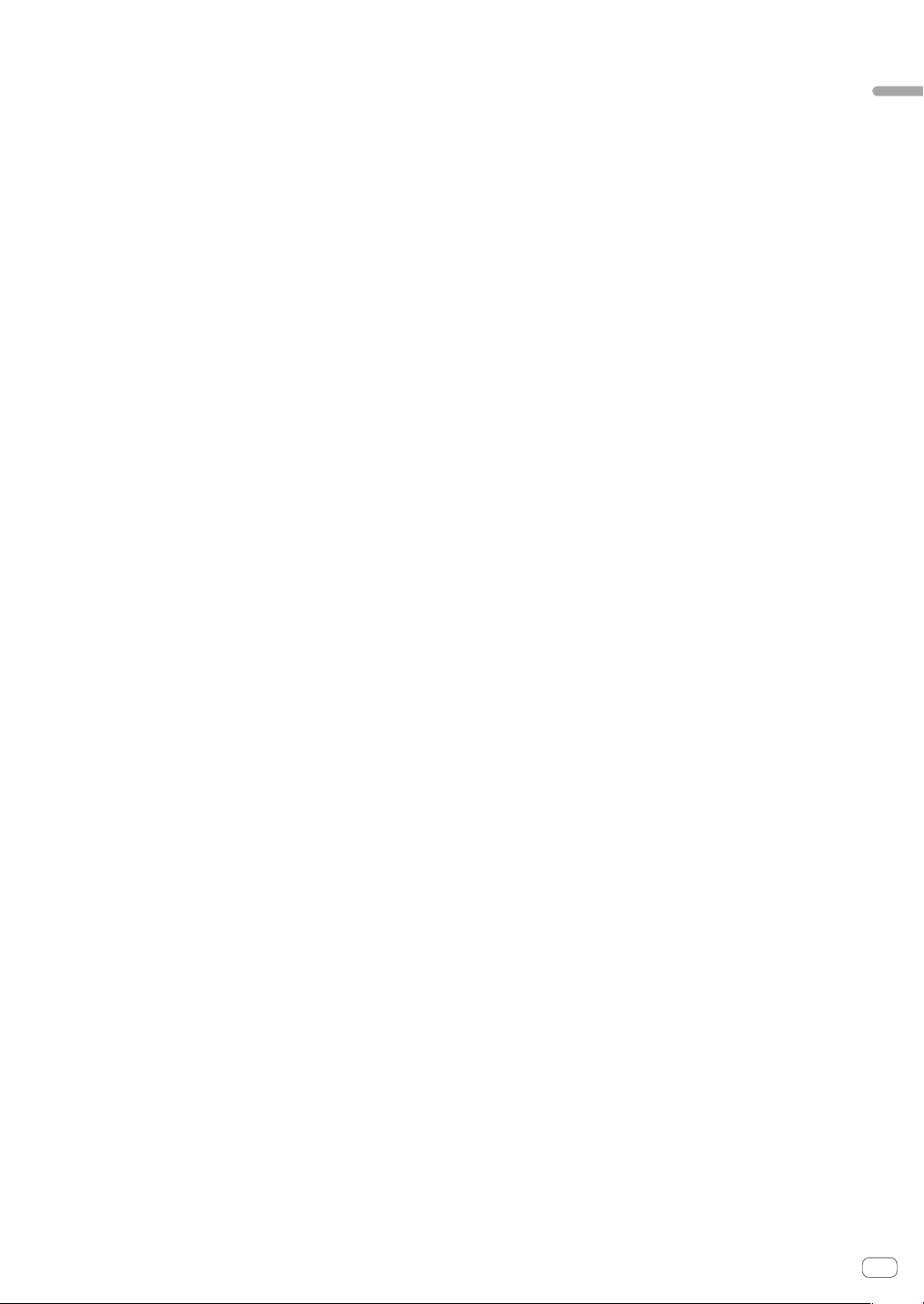
! When making inquiries regarding rekordbox, please be sure to fur-
nish your computer type and specifications (CPU, installed memory,
other connected peripherals, etc.), the operating system and version
used, as well as concrete information regarding the issue at hand.
— To inquire about configuring your computer with non-Pioneer
peripheral devices and to obtain the corresponding technical
support, contact the specific manufacturer or retailer.
! Further version updates are anticipated for improved functionality
and performance of rekordbox. Update programs will be available for
download on the rekordbox online support site. We strongly recom-
mend you perform these updates and always use the latest version of
rekordbox.
Before you start
En
11
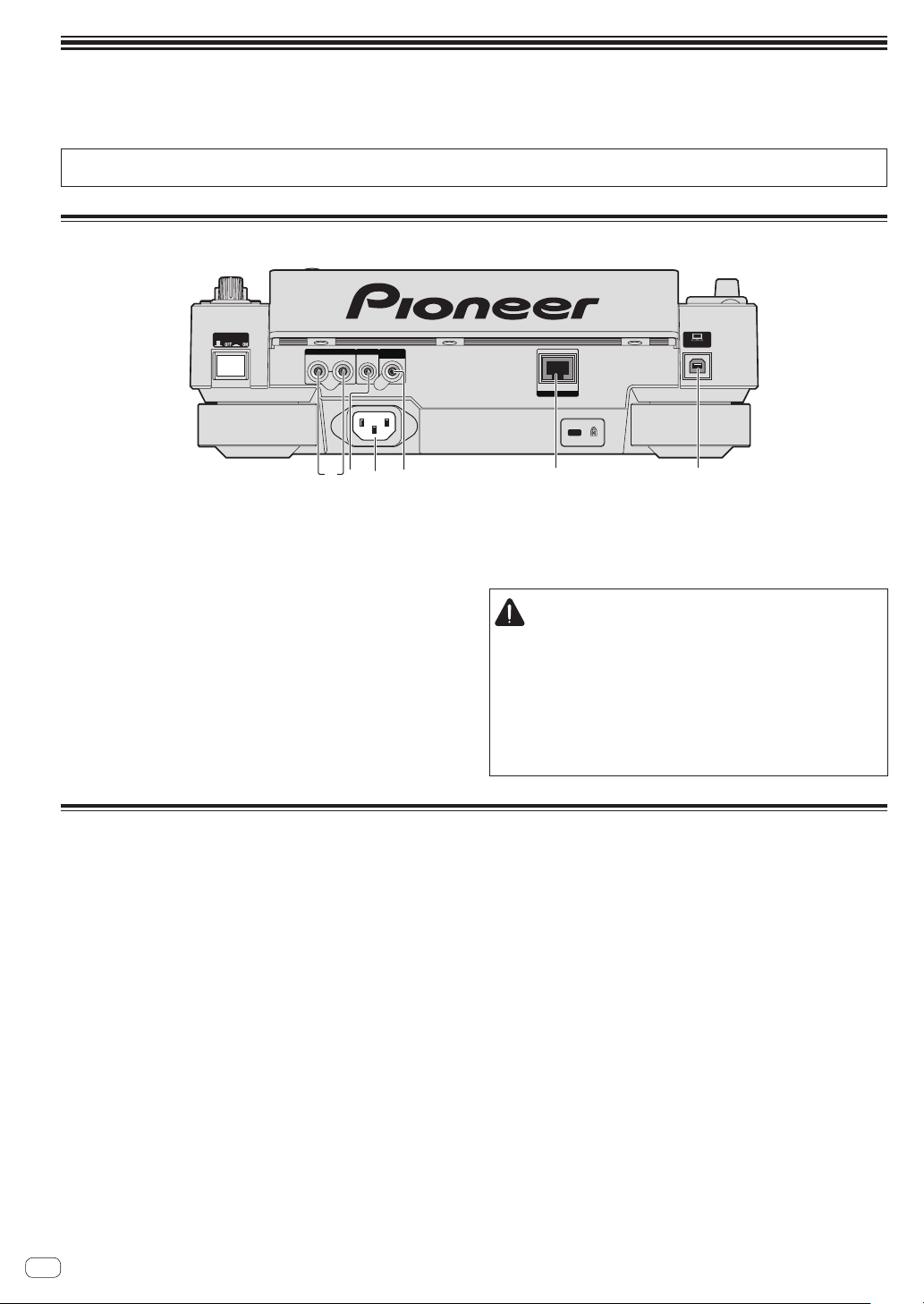
Connections
56
! Be sure to turn off the power and unplug the power cord from the power outlet whenever making or changing connections.
! Refer to the operating instructions for the component to be connected.
! Connect the power cord after all the connections between devices have been completed.
! When using a LAN cable for connection, be sure to use either the LAN cable included with this product or an STP (shielded twisted pair) cable.
! Do not disconnect the LAN cable when music files and/or information are being shared using PRO DJ LINK.
Descriptions of terminals
POWER
AUDIO OUT
CONTROL DIGITAL
RL
14
OUT
23
1 AUDIO OUT L/R terminals
Connect the audio cables (included) here.
2 CONTROL terminal
This is used to interconnect DJ players with a monaural mini phone
plug (Ø 3.5 mm) cable (commercially available) to send control
signals for relay playback.
= Connections for relay play (p.15)
3 AC IN
Connect this to a power outlet.
Connect the power cord after all the connections between devices
have been completed.
Be sure to use the included power cord.
4 DIGITAL OUT terminal
Connect a digital coaxial cable here.
LINK
5 LINK terminal
Connect the LAN cable (included) here.
6 USB port
Connect to a computer.
CAUTION
Operating the switches on this unit or the remote control (if supplied)
may turn off all the indicators as if the power plug were unplugged.
However, this conforms to the intended specifications and the power
supply is not disconnected. To shut off the power supply completely,
you need to unplug the power plug (a power disconnecting device)
from an AC outlet. Place this unit near an AC outlet with easy access
to the power plug (a power disconnecting device). Unplug the power
plug from an AC outlet when this unit will be left unused for a prolonged period. Otherwise, it may cause a fire.
CONTROL
Basic style
Playback on this unit is performed mainly using tracks prepared with rekordbox installed on a computer.
! For instructions on operating rekordbox, see rekordbox (Mac/Windows)’s operating instructions. The rekordbox (Mac/Windows) operating instruc-
tions can be viewed from the rekordbox (Mac/Windows) [Help] menu.
! Also, for DJ players and DJ mixers, up to four PRO DJ LINK-compatible players can be connected with LAN cables (CAT5e) using PRO DJ LINK
connections.
! A switching hub (commercially available) may be necessary, depending on the combination of models used. Use a switching hub of 100 Mbps or
greater. Some switching hubs may not operate properly.
! A switching hub (commercially available) is necessary to connect to a mixer equipped with only one LAN port. For mixers with enough LAN ports for
all the DJ players and computers in the system, connect directly to the LAN ports on the mixer’s rear panel, without using a hub.
! Use a wireless router (commercially available) and access point (commercially available) conforming to either IEEE802.11n or IEEE802.11g stan-
dards. Depending on the signal conditions in the usage environment and the wireless router or access point, PRO DJ LINK connections may not
operate properly.
12
En
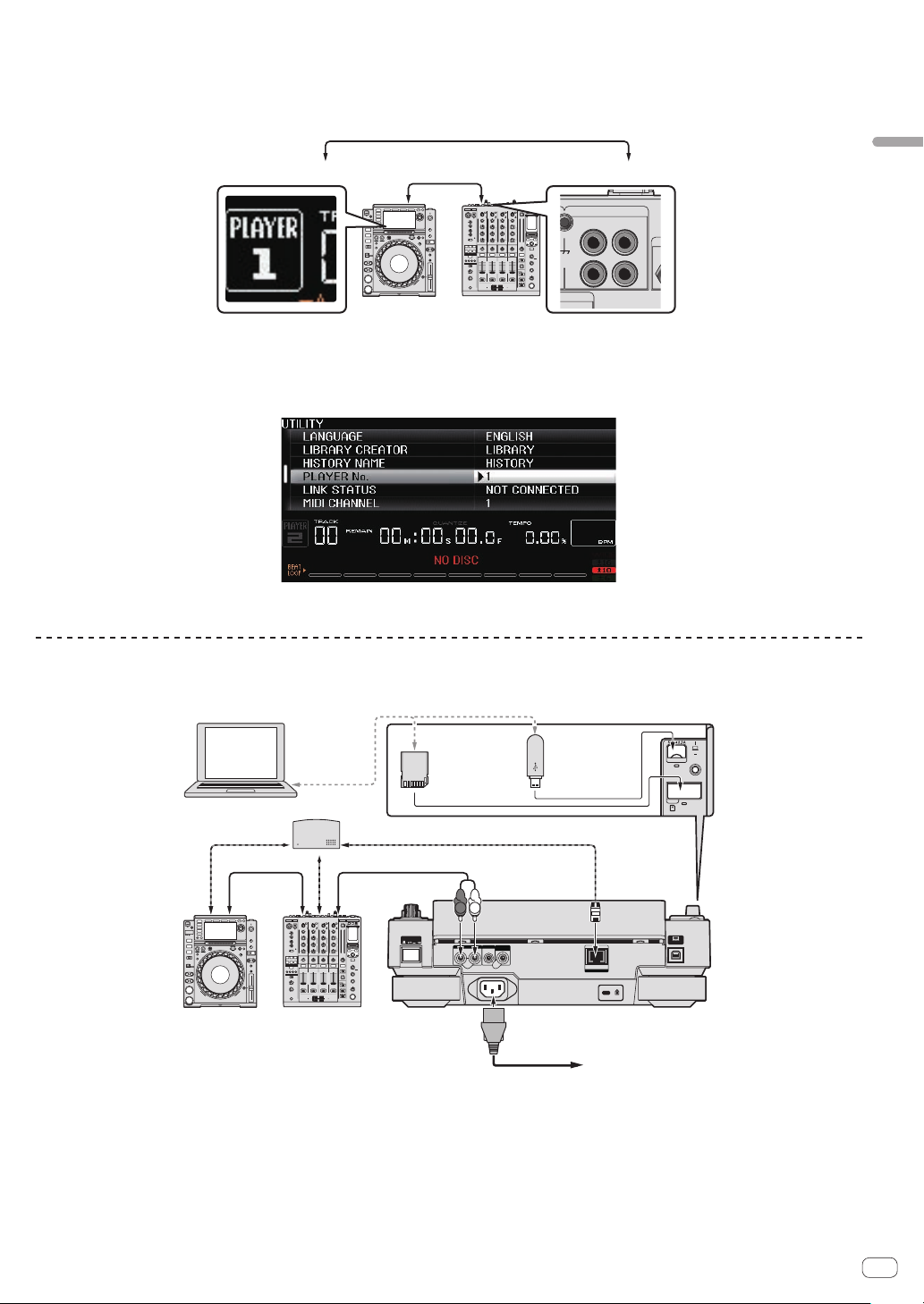
Connecting to a mixer with only one LAN port
USB
STOP
LO
•I
REC / CALL
SD
HOT CUE
Q
When connecting to a mixer with only one LAN port using a switching hub, in order to use rekordbox’s music file management functions to their maximum, set the channel number of the mixer to which the audio or coaxial digital cable is connected and the player number displayed at the bottom left
of the main unit display to the same number.
(Ex.: When the audio cable is connected to channel 1)
PLAYER 1 CH 1
To change the player number, follow the procedure below.
1 Disconnect the storage device (SD, USB) and LAN cable.
2 Press the [MENU/UTILITY] button for over 1 second to display the [UTILITY] screen.
3 Turn the rotary selector to select [PLAYER No.], then press the rotary selector.
4 Turn the rotary selector to select the player number, then press the rotary selector to enter it.
Audio cable
AL GND
PHONO
CH 1
L
R
CD/ LINE
Connections
5 Press the [MENU/UTILITY] button to complete the setting.
PRO DJ LINK (SD & USB Export)
! rekordbox music files and data can be exchanged with this unit using a memory device (flash memory, hard disk, etc.), eliminating the need to take
a computer into the DJ booth. Such information as playlists, cues, loops and hot cues set in advance with rekordbox can be used for playback.
OUT
Power cord
USB device on
which
rekordbox data
is recorded
LINK
To an AC outlet
CONTROL
Rear panel
rekordbox
Computer
Switching hub
LAN cable LAN cable
LAN cable
cable
Audio cableAudio
DJ player DJ mixer
SD memory
card on which
rekordbox data
is recorded
POWER
L
R
AUDIO OUTRLCONTROL DIGITAL
En
13
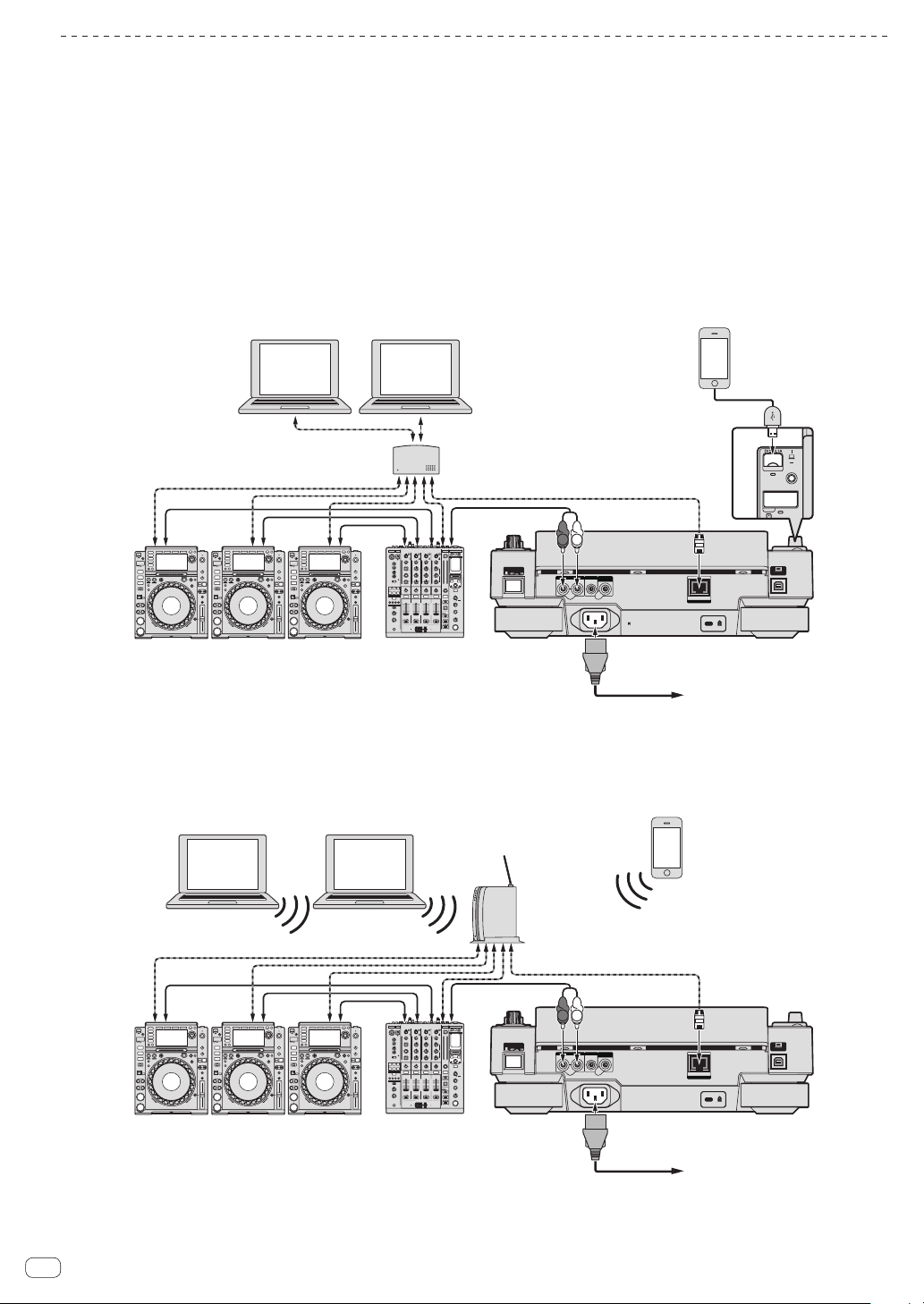
PRO DJ LINK (LINK Export)
USB
STOP
SD
HOT CUE
QU
Computer Computer
! Tracks in rekordbox can be selected and played when the computer is taken into a DJ booth and connected to a computer on which rekordbox is
installed by LAN cable (CAT5e) or wireless LAN (Wi-Fi) router. Performances can be held using such information as playlists, cues, loops and hot
cues that have been set ahead of time with rekordbox.
! Tracks in rekordbox can be selected and played when connected to a mobile device on which rekordbox (iOS/Android) is installed by USB cable or
wireless LAN (Wi-Fi) router. Performances can be held using such information as playlists, cues, loops and hot cues that have been set ahead of
time with rekordbox.
! With wired LAN connections, up to two computers on which rekordbox is installed can be connected.
! With wireless LAN (Wi-Fi) connections, up to four computers or mobile devices on which rekordbox is installed can be connected.
iPods/iPhones/iPads that can be connected to this product
! This product supports iPod touch (3rd and 4th generation), iPhone 4S, iPhone 4, iPhone 3GS, iPad (3rd generation), iPad 2 and iPad.
! Visit the Pioneer webpage (http://pioneerdj.com/support/) for the latest compatibility information.
Using a switching hub
Mobile device on
LAN cable × 3
Audio cable
× 3
rekordboxrekordbox
LAN cable × 2
Switching hub
Audio cable
POWER
LAN cable
L
R
AUDIO OUTRLCONTROL DIGITAL
which rekordbox
is installed
OUT
CONTROL
LINK
DJ player × 3DJ mixer
Power cord
To an AC outlet
Rear panel
! Use the iPod cable included with this product to connect an iPod, iPhone or iPad to this product.
! A switching hub (commercially available) is necessary to connect to a mixer equipped with only one LAN port. For mixers with enough LAN ports for
all the DJ players and computers in the system, connect directly to the LAN ports on the mixer’s rear panel, without using a hub.
Using a wireless router and access points
Computer
rekordbox rekordbox
LAN cable × 3
Audio cable
× 3
DJ player × 3DJ mixer
Computer
Wireless router
and access points
Audio cable
POWER
Mobile device on
which rekordbox
is installed
LAN cable
L
R
AUDIO OUTRLCONTROL DIGITAL
OUT
Power cord
CONTROL
LINK
Rear panel
To an AC outlet
14
En
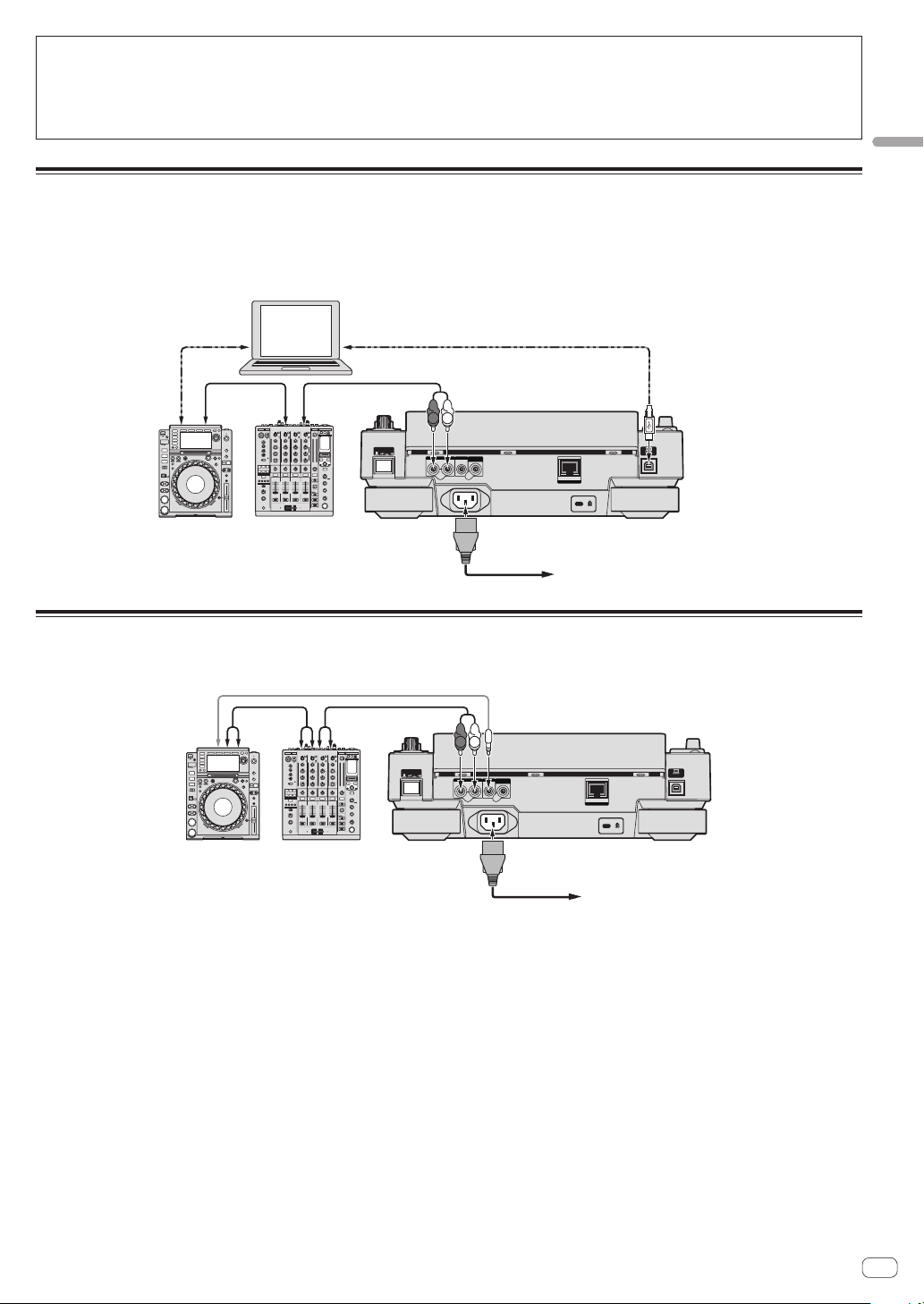
Cautions
To use rekordbox’s music file management functions to their maximum, set the channel of the audio or coaxial digital input cable connected to the
mixer and the player number to the same number.
If the player number is different, change the [PLAYER No.] setting on the [UTILITY] screen.
! When a storage device is connected to this unit, [PLAYER No.] is displayed in gray and cannot be changed. Disconnect the storage device or LAN
cable to turn the link off, then change the setting.
Using other brands of DJ software
With this unit, the operating information of the buttons, tempo adjustment dial, etc., can also be output in universal MIDI format. When connected by
USB cable to a computer on which MIDI-compatible DJ software is installed, the DJ software can be operated from the CDJ-2000NXS. The sound of
music files being played on the computer can also be output from the CDJ-2000NXS. For details, see About the driver software (Windows) on page 39
and Using other brands of DJ software on page 41.
! Connect to a computer on which Mac OS X (10.5.8 or later), Windows Vista
®
, Windows® XP or Windows 7 is installed.
Connections
Other brands of
DJ software
Computer
USB cableUSB cable
Audio cableAudio cable
L
R
DJ player DJ mixer
POWER
AUDIO OUTRLCONTROL DIGITAL
OUT
Power cord
LINK
To an AC outlet
CONTROL
Rear panel
Connections for relay play
When this unit and a Pioneer DJ player are interconnected with their [CONTROL] terminals using a mini phone plug cable (Ø 3.5 mm), relay playback
between the two DJ players is possible (page 31).
Audio cable
Audio cable
POWER
Mini phone plug cable (Ø 3.5 mm)
L
R
AUDIO OUTRLCONTROL DIGITAL
OUT
CONTROL
LINK
DJ player DJ mixer
Power cord
To an AC outlet
Rear panel
En
15
