Page 1
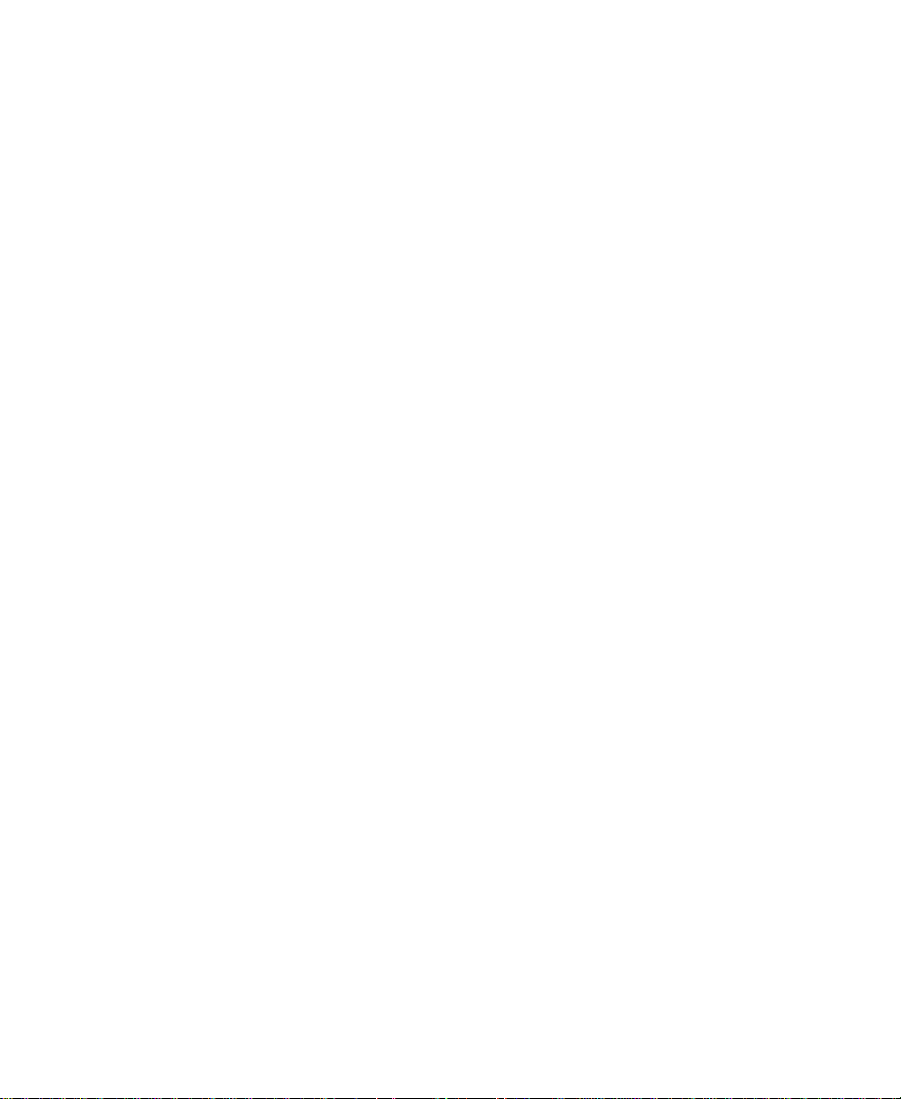
Avid Unity™ MediaNet
Site Preparation Guide
Release 1.1
a
tools for storytellers™
Page 2
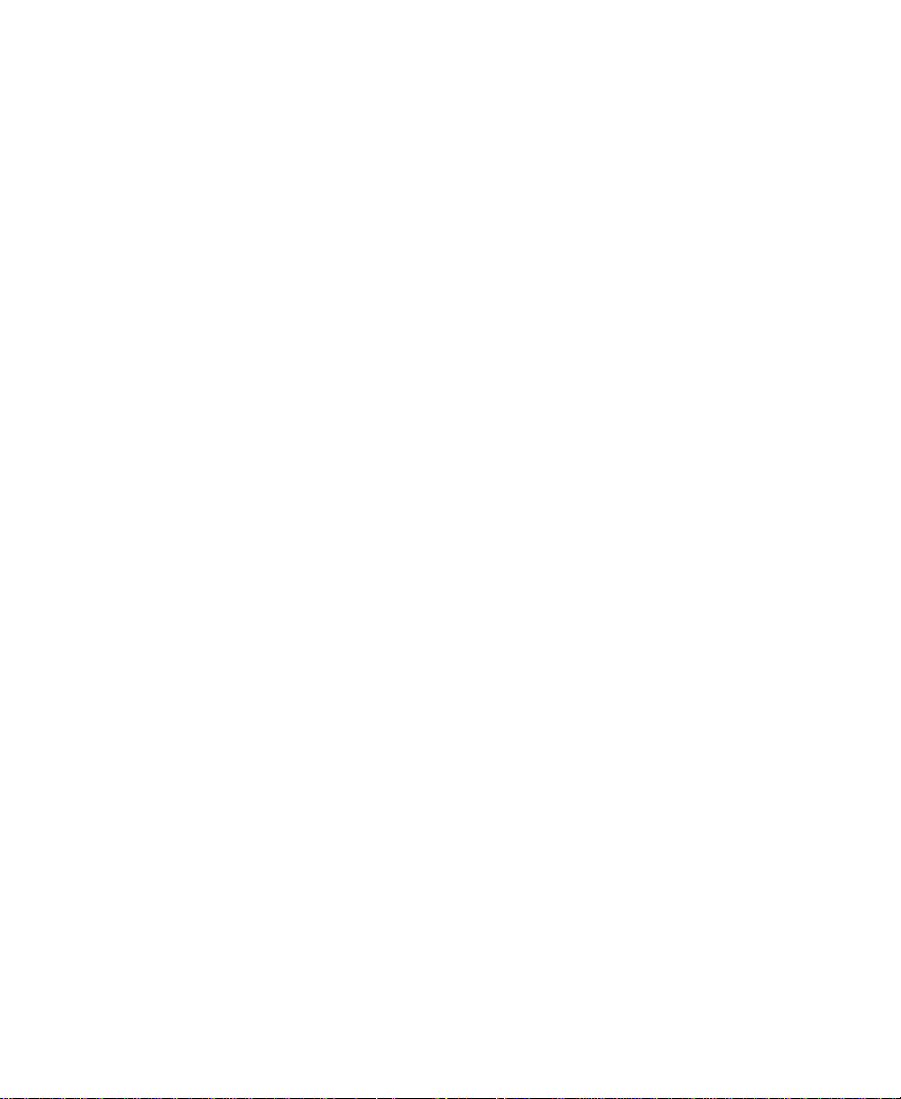
Copyright and Disclaimer
Product specifications are subject to change without notice and do not represent a commitment on the part of Avid Technology, Inc.
The software described in this document is furnished under a license agreement. The software may not be reverse assembled and
may be used or copied only in accordance with the terms of the license agreement. It is against the law to copy the software on any
medium except as specifically allowed in the license agreement. Avid products or portions thereof are protected by one or more of
the following United States patents: 4,746,994; 4,970,663; 5,045,940; 5,063,448; 5,077,604; 5,245,432; 5,267,351; 5,309,528;
5,325,200; 5,355,450; 5,396,594; 5,440,348; 5,452,378; 5,467,288; 5,513,375; 5,528,310; 5,557,423; 5,568,275; 5,577,190;
5,583,496; 5,584,006; 5,627,765; 5,634,020; 5,640,601; 5,644,364; 5,654,737; 5,701,404; 5,715,018; 5,719,570; 5,724,605;
5,726,717; 5,729,673; 5,731,819; 5,745,637; 5,752,029; 5,754,180; 5,754,851; 5,781,188; 5,799,150; 5,812,216; 5,828,678;
5,842,014; 5,852,435; 5,883,670; 5,889,532; 5,892,507; 5,905,841; 5,912,675; 5,929,836; 5,929,942; 5,930,445; 5,930,797;
5,946,445; D352,278; D372,478; D373,778; D392,267; D392,268; D392,269; D395,291; D396,853; D398,912. Additional U.S. and foreign patents pending. No part of this document may be reproduced or transmitted in any form or by any means, electronic or
mechanical, including photocopying and recording, for any purpose without the express written permission of Avid Technology, Inc.
© 1999 Avid Technology, Inc. All rights reserved. Printed in USA.
The following disclaimer is required by Apple Computer, Inc.
APPLE COMPUTER, INC. MAKES NO WARRANTIES WHATSOEVER, EITHER EXPRESS OR IMPLIED, REGARDING THIS PRODUCT,
INCLUDING WARRANTIES WITH RESPECT TO ITS MERCHANTABILITY OR ITS FITNESS FOR ANY PARTICULAR PURPOSE. THE
EXCLUSION OF IMPLIED WARRANTIES IS NOT PERMITTED BY SOME STATES. THE ABOVE EXCLUSION MAY NOT APPLY TO YOU.
THIS WARRANTY PROVIDES YOU WITH SPECIFIC LEGAL RIGHTS. THERE MAY BE OTHER RIGHTS THAT YOU MAY HAVE WHICH
VARY FROM STATE TO STATE.
The following disclaimer is required by Sam Leffler and Silicon Graphics, Inc. for the use of their TIFF library:
Copyright © 1988-1997 Sam Leffler
Copyright © 1991-1997 Silicon Graphics, Inc.
Permission to use, copy, modify, distribute, and sell this software [i.e., the TIFF library] and its documentation for any purpose is
hereby granted without fee, provided that (i) the above copyright notices and this permission notice appear in all copies of the software and related documentation, and (ii) the names of Sam Leffler and Silicon Graphics may not be used in any advertising or publicity relating to the software without the specific, prior written permission of Sam Leffler and Silicon Graphics.
THE SOFTWARE IS PROVIDED “AS-IS” AND WITHOUT WARRANTY OF ANY KIND, EXPRESS, IMPLIED OR OTHERWISE, INCLUDING WITHOUT LIMITATION, ANY WARRANTY OF MERCHANTABILITY OR FITNESS FOR A PARTICULAR PURPOSE.
IN NO EVENT SHALL SAM LEFFLER OR SILICON GRAPHICS BE LIABLE FOR ANY SPECIAL, INCIDENTAL, INDIRECT OR CONSEQUENTIAL DAMAGES OF ANY KIND, OR ANY DAMAGES WHATSOEVER RESULTING FROM LOSS OF USE, DATA OR PROFITS,
WHETHER OR NOT ADVISED OF THE POSSIBILITY OF DAMAGE, AND ON ANY THEORY OF LIABILITY, ARISING OUT OF OR IN
CONNECTION WITH THE USE OR PERFORMANCE OF THIS SOFTWARE.
The following disclaimer is required by the Independent JPEG Group:
Portions of this software are based on work of the Independent JPEG Group.
The following disclaimer is required by Paradigm Matrix:
Portions of this software licensed from Paradigm Matrix.
2
Page 3
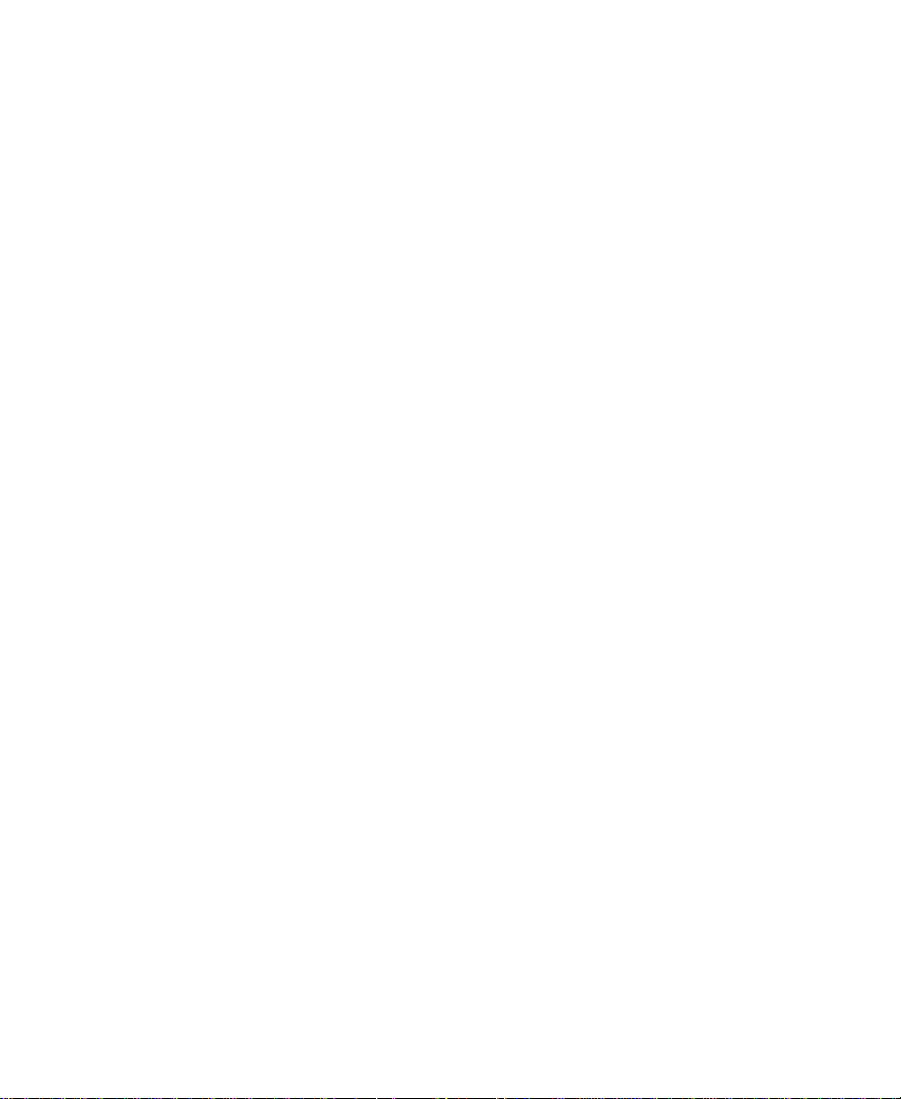
The following disclaimer is required by Ray Sauers Associates, Inc.:
“Install-It” is licensed from Ray Sauers Associates, Inc. End-User is prohibited from taking any action to derive a source code equivalent of “Install-It,” including by reverse assembly or reverse compilation, Ray Sauers Associates, Inc. shall in no event be liable for any
damages resulting from reseller’s failure to perform reseller’s obligation; or any damages arising from use or operation of reseller’s
products or the software; or any other damages, including but not limited to, incidental, direct, indirect, special or consequential Damages including lost profits, or damages resulting from loss of use or inability to use reseller’s products or the software for any reason
including copyright or patent infringement, or lost data, even if Ray Sauers Associates has been advised, knew or should have known
of the possibility of such damages.
The following disclaimer is required by Videomedia, Inc.:
“Videomedia, Inc. makes no warranties whatsoever, either express or implied, regarding this product, including warranties with
respect to its merchantability or its fitness for any particular purpose.”
“This software contains V-LAN ver. 3.0 Command Protocols which communicate with V-LAN ver. 3.0 products developed by
Videomedia, Inc. and V-LAN ver. 3.0 compatible products developed by third parties under license from Videomedia, Inc. Use of this
software will allow “frame accurate” editing control of applicable videotape recorder decks, videodisc recorders/players and the like.”
The following notice is required by Altura Software, Inc. for the use of its Mac2Win software and Sample Source
Code:
©1993–1998 Altura Software, Inc.
The following notice is required by Number Nine Visual Technology Corporation for the use of its Number Nine software drivers:
©1992–1997 Number Nine Visual Technology Corporation. The original Number Nine software drivers have been modified by Avid
Technology, Inc.
Attn. Government User(s). Restricted Rights Legend
U.S. GOVERNMENT RESTRICTED RIGHTS. This Software and its documentation are “commercial computer software” or “commercial
computer software documentation.” In the event that such Software or documentation is acquired by or on behalf of a unit or agency
of the U.S. Government, all rights with respect to this Software and documentation are subject to the terms of the License Agreement,
pursuant to FAR §12.212(a) and/or DFARS §227.7202-1(a), as applicable.
Trademarks
AirPlay, AudioVision, Avid, CamCutter, Digidesign, FieldPak, Film Composer, HIIP, Image Independence, Marquee, Media Composer,
Media Recorder, NewsCutter, OMF, OMF Interchange, Open Media Framework, Pro Tools, and Softimage are registered trademarks
and 888 I/O, AniMatte, AudioSuite, AutoSync, AVIDdrive, AVIDdrive Towers, AvidNet, AVIDstripe,
Avid Unity, Avid Xpress, AVX, DAE, D-Fi, D-FX, D-Verb, ExpertRender, FilmScribe, Intraframe, iS9, iS18, iS23, iS36, Lo-Fi, Magic Mask,
Matador, MCXpress, MEDIArray, MediaDock, MediaDock Shuttle, Media Fusion, Media Illusion, MediaLog, Media Reader,
MediaShare, Meridien, NaturalMatch, OMM, QuietDrive, Recti-Fi, rS9, rS18, Sci-Fi, Sound Designer II, Symphony,
tools for storytellers, Vari-Fi, and Video Slave Driver are trademarks of Avid Technology, Inc., or its subsidiaries or divisions.
All other trademarks contained herein are the property of their respective owners.
Avid Unity MediaNet Site Preparation Guide • December 1999
3
Page 4
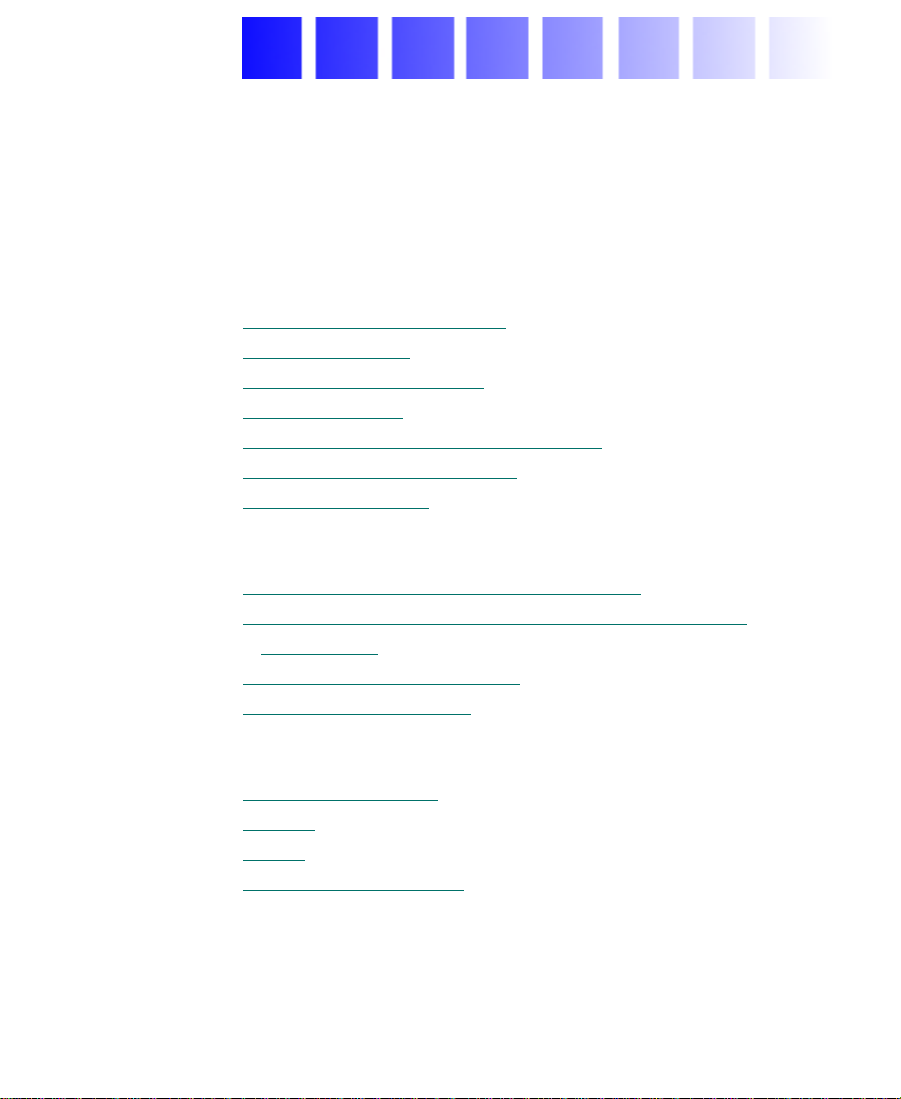
Contents
Using This Guide
Who Should Use This Guide . . . . . . . . . . . . . . . . . . . . . . . . . . . . . . . . . . 9
About This Guide
Symbols and Conventions
If You Need Help
If You Have Documentation Comments
How to Order Documentation
Related Information
Chapter 1 Site Planning Overview
Standard MediaNet Hardware Components . . . . . . . . . . . . . . . . . . . 14
Optional and Customer-Supplied MediaNet Hardware
Components . . . . . . . . . . . . . . . . . . . . . . . . . . . . . . . . . . . . . . . . . . . . . . 14
Choosing the System Location
Customer Responsibility
. . . . . . . . . . . . . . . . . . . . . . . . . . . . . . . . . . . . . . . . . . . . 9
. . . . . . . . . . . . . . . . . . . . . . . . . . . . . . . . . . . . . . . . . . . 11
. . . . . . . . . . . . . . . . . . . . . . . . . . . . . . . . . . . . . . . . . 12
. . . . . . . . . . . . . . . . . . . . . . . . . . . . . . . . . . . 10
. . . . . . . . . . . . . . . . . . . . . . . 11
. . . . . . . . . . . . . . . . . . . . . . . . . . . . . . . . 12
. . . . . . . . . . . . . . . . . . . . . . . . . . . . . . . 14
. . . . . . . . . . . . . . . . . . . . . . . . . . . . . . . . . . . . 16
Chapter 2 System Layout
Clearance and Access. . . . . . . . . . . . . . . . . . . . . . . . . . . . . . . . . . . . . . . . 19
Airflow
Cables
Dimensions and Weight
. . . . . . . . . . . . . . . . . . . . . . . . . . . . . . . . . . . . . . . . . . . . . . . . . . . . 20
. . . . . . . . . . . . . . . . . . . . . . . . . . . . . . . . . . . . . . . . . . . . . . . . . . . . . 20
. . . . . . . . . . . . . . . . . . . . . . . . . . . . . . . . . . . . . 22
Chapter 3 Environmental Requirements
4
Page 5
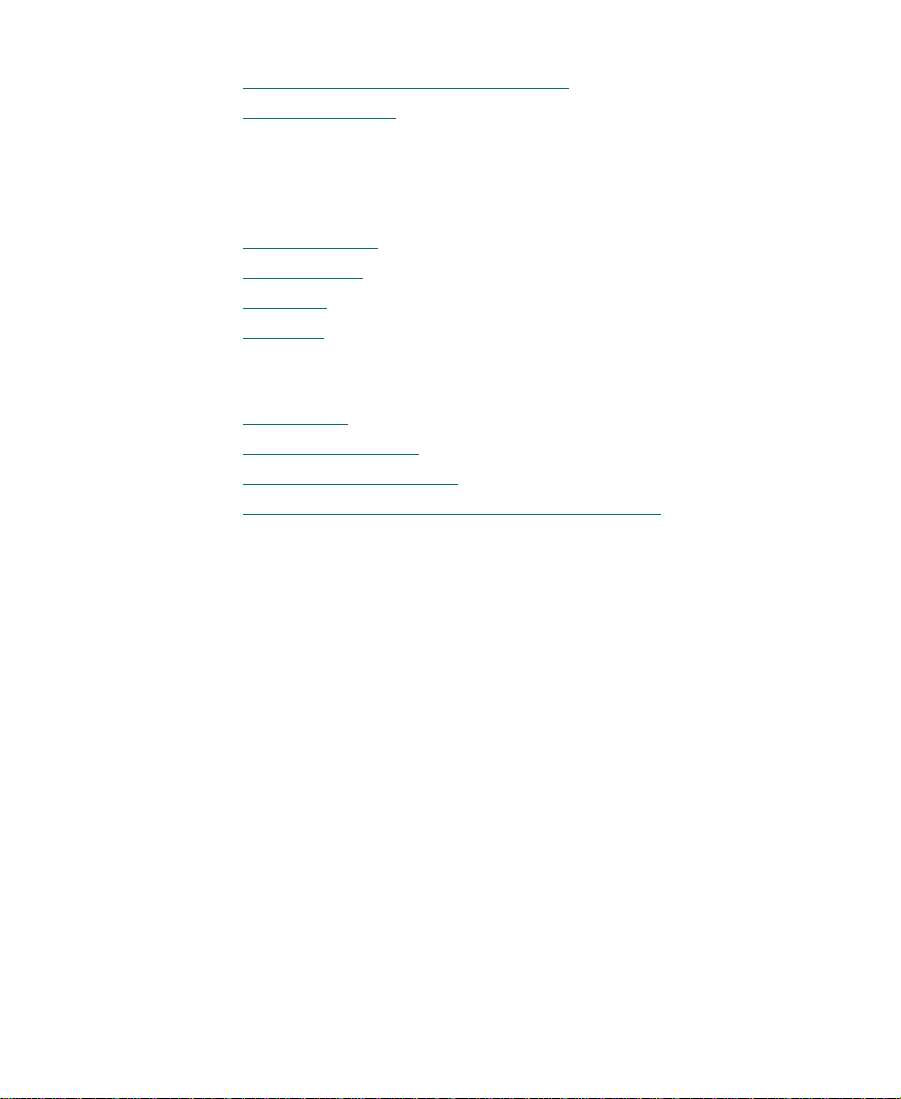
Chapter 4 Electrical Requirements
Hardware Component Power Cords. . . . . . . . . . . . . . . . . . . . . . . . . . . 30
UPS Power Cord
. . . . . . . . . . . . . . . . . . . . . . . . . . . . . . . . . . . . . . . . . . . . 32
Chapter 5 Networking Requirements
Chapter 6 Site Planning Check List
System Layout. . . . . . . . . . . . . . . . . . . . . . . . . . . . . . . . . . . . . . . . . . . . . . 35
Environment
Electrical
Network
. . . . . . . . . . . . . . . . . . . . . . . . . . . . . . . . . . . . . . . . . . . . . . . 36
. . . . . . . . . . . . . . . . . . . . . . . . . . . . . . . . . . . . . . . . . . . . . . . . . . . 37
. . . . . . . . . . . . . . . . . . . . . . . . . . . . . . . . . . . . . . . . . . . . . . . . . . . 38
Appendix A Regulatory and Safety Notices
FCC Notice. . . . . . . . . . . . . . . . . . . . . . . . . . . . . . . . . . . . . . . . . . . . . . . . . 39
Canadian ICES-003
European Union Notice
Australia and New Zealand EMC Regulations
. . . . . . . . . . . . . . . . . . . . . . . . . . . . . . . . . . . . . . . . . . 40
. . . . . . . . . . . . . . . . . . . . . . . . . . . . . . . . . . . . . . 40
. . . . . . . . . . . . . . . . . 41
5
Page 6
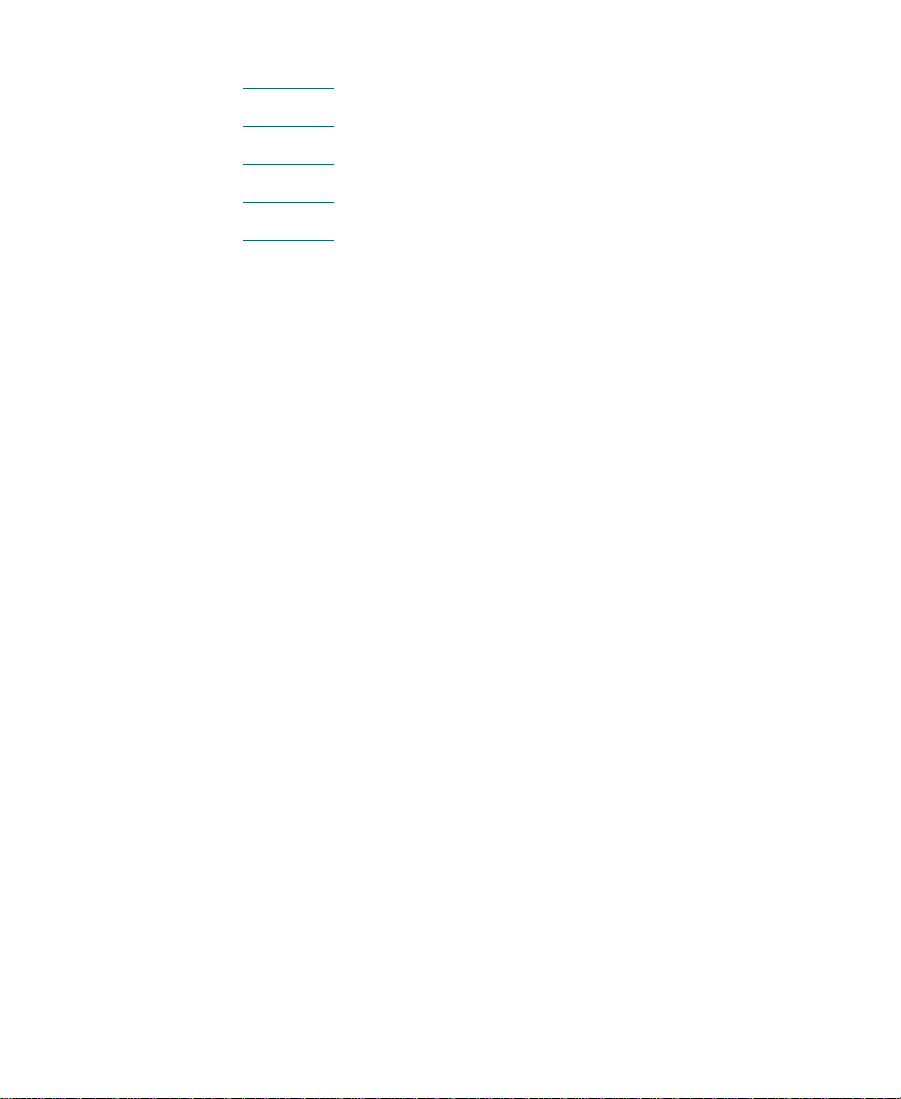
Figures
Figure 2-1 MediaNet Rack Hardware Layout . . . . . . . . . . . . . . . . 19
Figure 2-2
Figure 4-1
Figure 4-2
Figure 4-3
Mixing Copper and Optical Cables. . . . . . . . . . . . . . . . 21
Receptacle (CEE-22). . . . . . . . . . . . . . . . . . . . . . . . . . . . . 30
NEMA 5-15P Style Plug . . . . . . . . . . . . . . . . . . . . . . . . . 30
IEC C-20 Style Plug and Receptacle . . . . . . . . . . . . . . . 32
6
Page 7
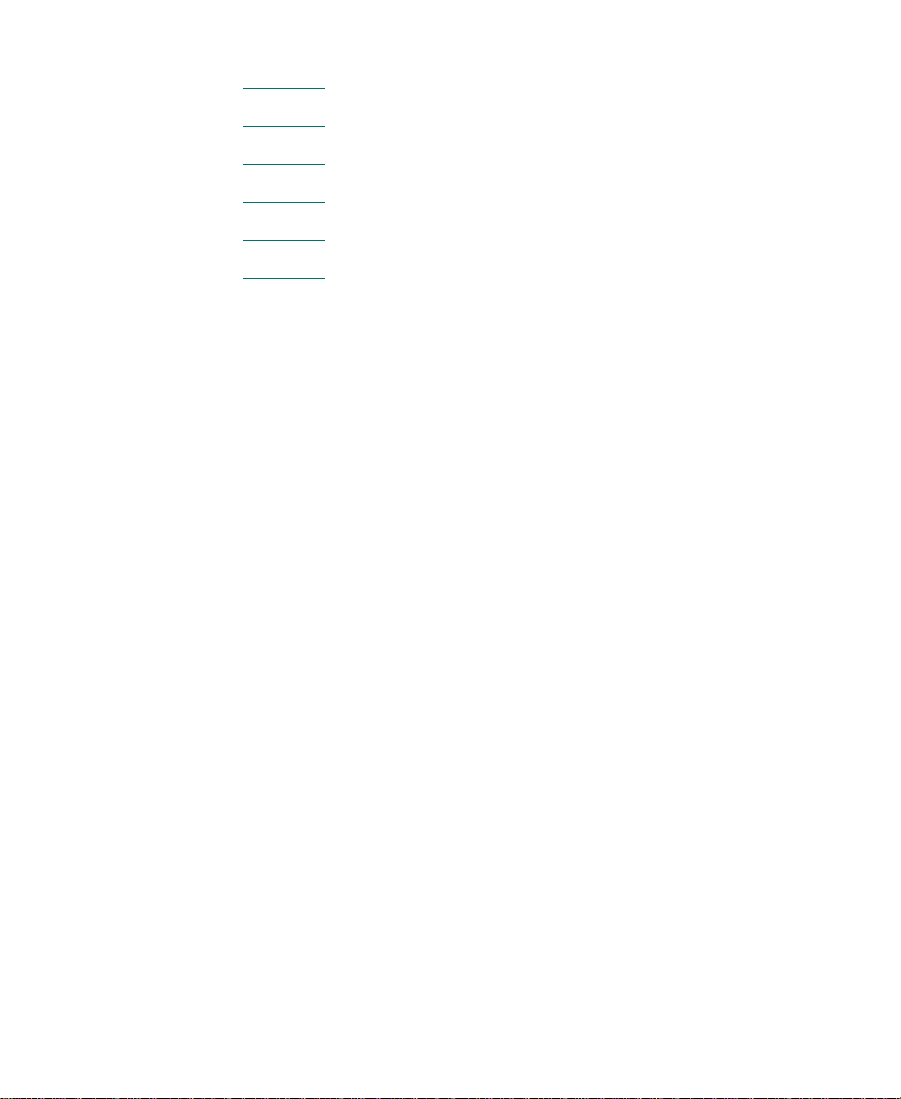
Tables
Table 2-1 Cable Information . . . . . . . . . . . . . . . . . . . . . . . . . . . . . . 22
Table 2-2
Table 3-1
Table 4-1
Table 4-2
Table 6-1
Component Dimensions and Weight . . . . . . . . . . . . . . 23
Environmental Specifications . . . . . . . . . . . . . . . . . . . . 26
Electrical Specifications . . . . . . . . . . . . . . . . . . . . . . . . . 29
Power Cord Requirements . . . . . . . . . . . . . . . . . . . . . . . 31
MediaNet Networking Information . . . . . . . . . . . . . . . 38
7
Page 8
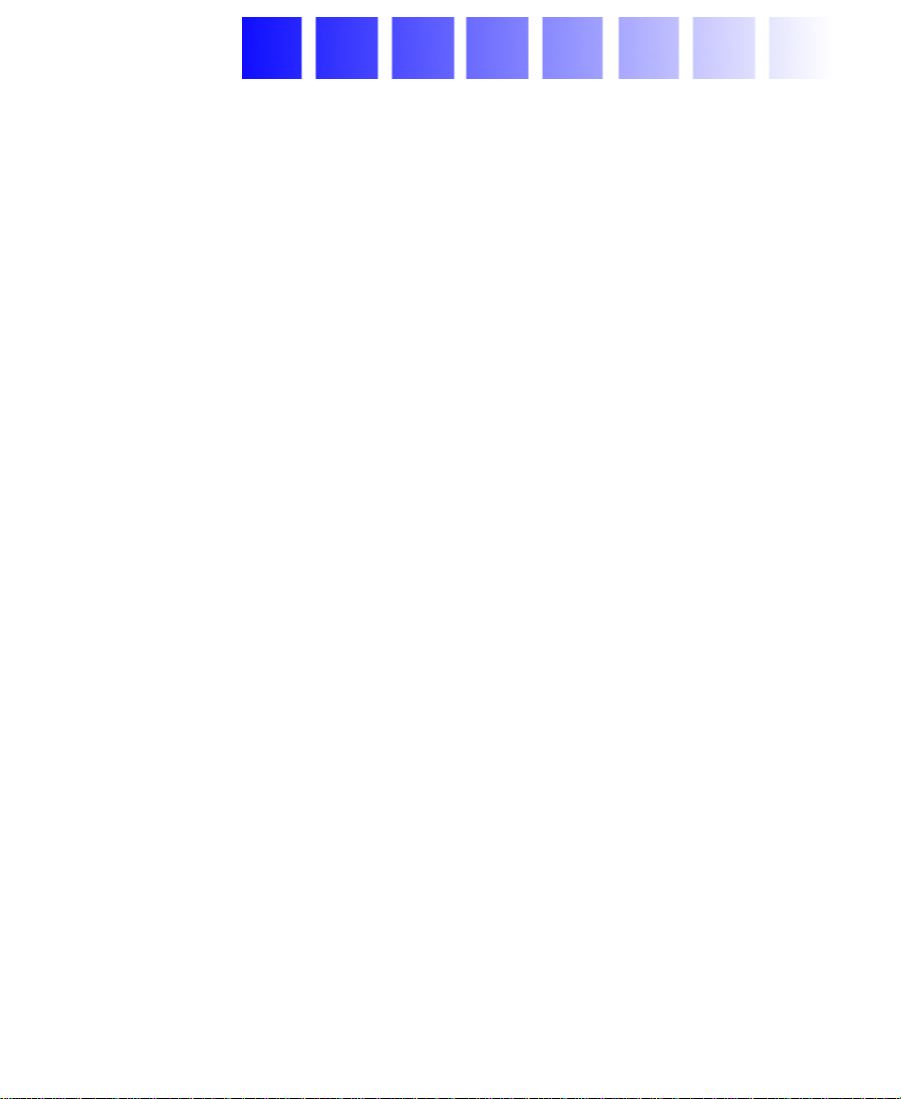
Using This Guide
This guide contains information that helps you prepare your site for
installing Avid Unity™ MediaNet hardware. By following these site
preparation guidelines, you can help ensure the smooth and successful
installation of your MediaNet environment. You can also avoid delays
in getting your MediaNet Server, storage subsystem, and connected
MediaNet clients up and running. This guide includes:
• A site planning overview
• System layout
• Environmental requirements
• Electrical requirements
• Networking requirements
n
• A site planning check list
Your MediaNet environment might not contain all of the components or
features described in your documentation. Avid’s documentation describes all
components and features regardless of which configuration you purchased.
8
Page 9
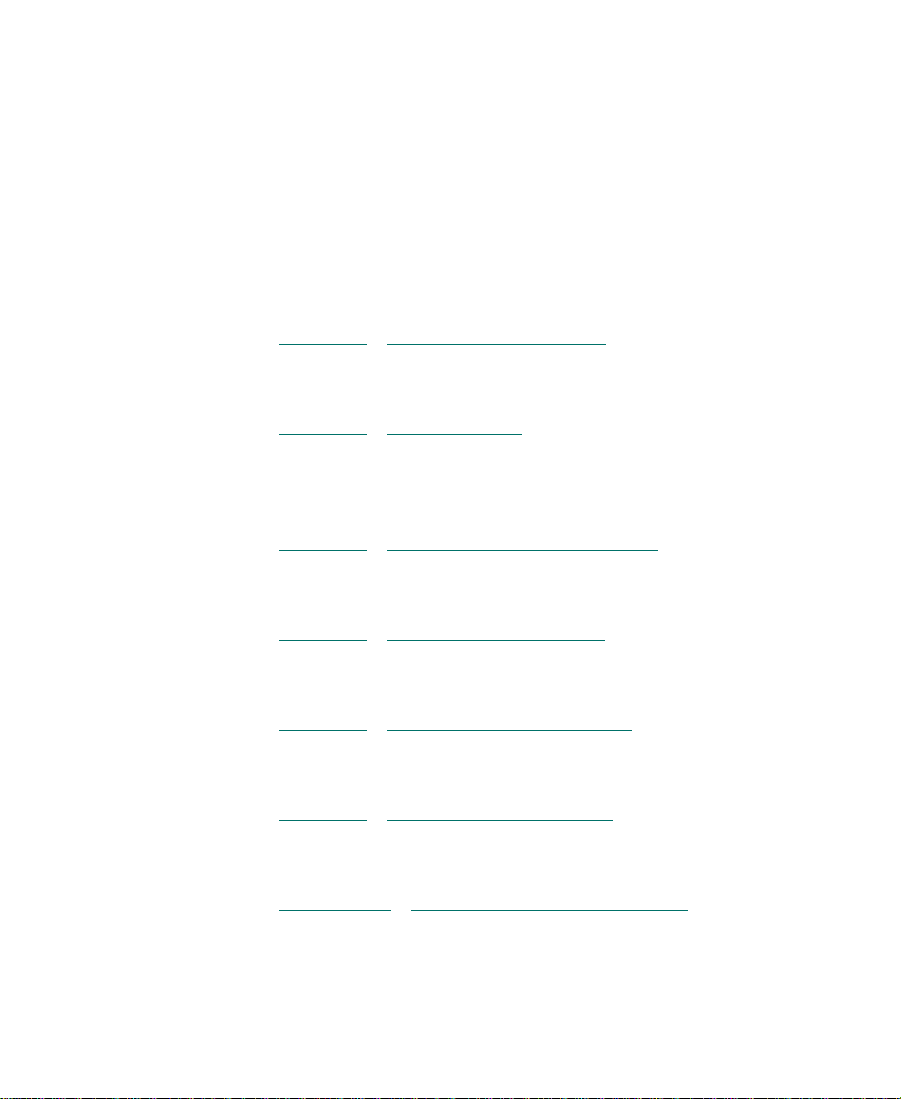
Who Should Use This Guide
This guide is intended for system administrators and facilities
personnel who are preparing the site for the MediaNet installation.
About This Guide
The information in this guide is organized as follows:
• Chapter 1
information about setting up your site, customer responsibilities,
and selecting a location for your MediaNet hardware.
• Chapter 2
system configurations and provides dimensions and weight of the
MediaNet components for planning system floor space and
loading.
• Chapter 3
environment for the MediaNet hardware, including necessary
temperature and humidity limits.
• Chapter 4
requirements for the MediaNet hardware, including special plugs
and outlets.
• Chapter 5
MediaNet environment can be connected to an in-house or
standalone 10BASE-T/100BASE-T network.
• Chapter 6
necessary items to complete before the MediaNet hardware
installation can begin.
• Appendix A
and safety notices for the MediaNet Server and storage subsystem.
, “Site Planning Overview” provides general
, “System Layout” discusses the various available
, “Environmental Requirements” describes the
, “Electrical Requirements” describes the power
, “Networking Requirements” discusses how the
, “Site Planning Check List” provides a list of all the
, “Regulatory and Safety Notices,” lists regulatory
9
Page 10
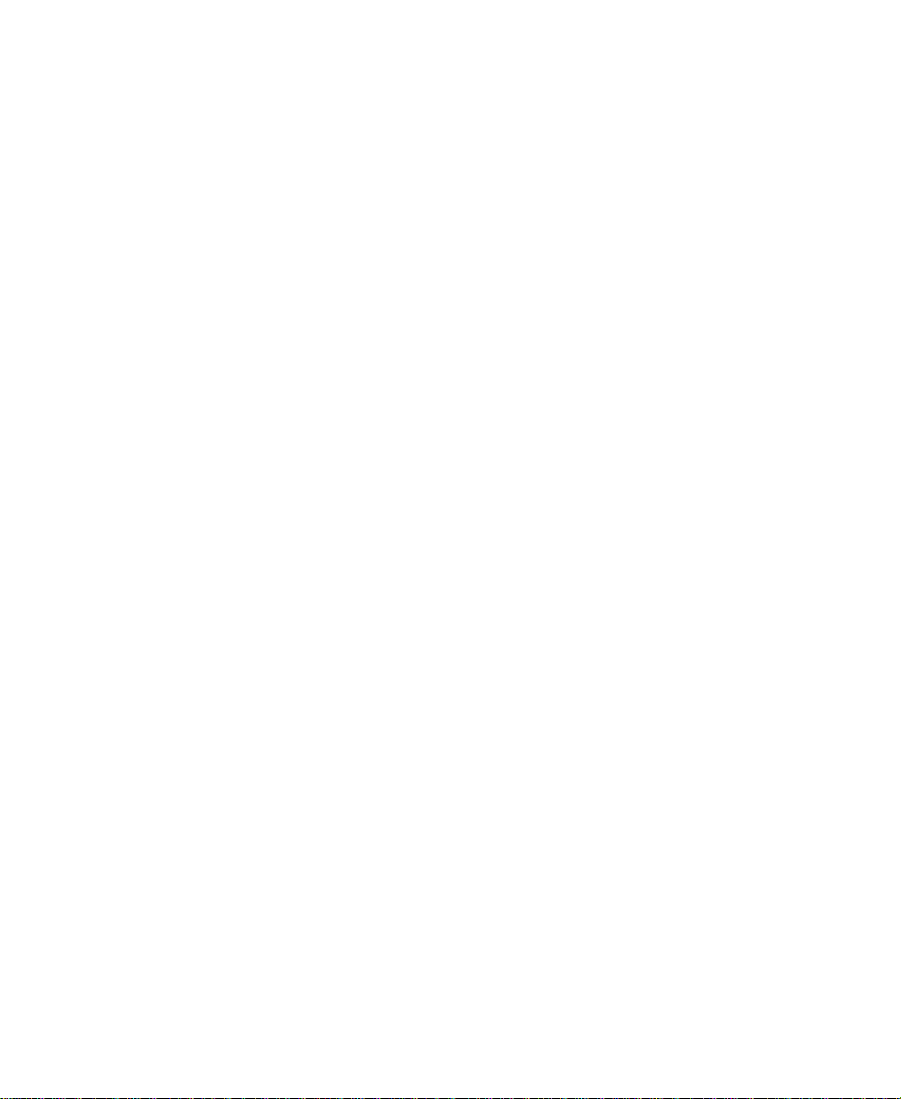
Symbols and Conventions
The MediaNet documentation uses the following special symbols and
conventions:
1. Numbered lists, when the order of the items is important.
a. Alphabetical lists, when the order of secondary items is
important.
• Bulleted lists, when the order of the items is unimportant.
- Indented dashed lists, when the order of secondary items is
unimportant.
Look here in the margin
for tips.
n
c
w
In the margin, you will find tips that help you perform tasks more
easily and efficiently.
A note provides important related information, reminders, recommendations,
and strong suggestions.
A caution means that a specific action you take could cause harm to
your computer or cause you to lose data.
A warning describes an action that could cause you physical harm.
Follow the guidelines in this guide or on the unit itself when
handling electrical equipment.
10
Page 11

If You Need Help
If you are having trouble using MediaNet, you should:
1. Retry the action, carefully following the instructions given for that
task in this guide.
2. Check the documentation that came with your hardware for
maintenance or hardware-related issues.
3. Check the Customer Service and News + Publications sections of
the Avid Web site at www.avid.com for the latest FAQs, Tips &
Techniques, Film + Television Update, and other Avid online
offerings.
4. Check the Avid Bulletin Board, “Avid Online,” for information on
product and user conferences. If you do not find the solution to
your problem, you can exchange information with other Avid
customers and Avid Customer Support representatives.
5. Contact your local Avid Reseller; in North America, you may
contact Avid Customer Support at 800-800-AVID (2843).
n
For general information, call your local Avid Reseller; in North America, call
the Avid Customer Relations Desk at 800-894-5654.
If You Have Documentation Comments
Avid Technology continuously seeks to improve its documentation.
We value your comments about this guide and other Avid-supplied
documentation.
Simply e-mail your documentation comments to Avid Technology at
TechPubs@avid.com
Please include the title of the document, its part number, revision, and
the specific section you are commenting on in all correspondence.
11
Page 12
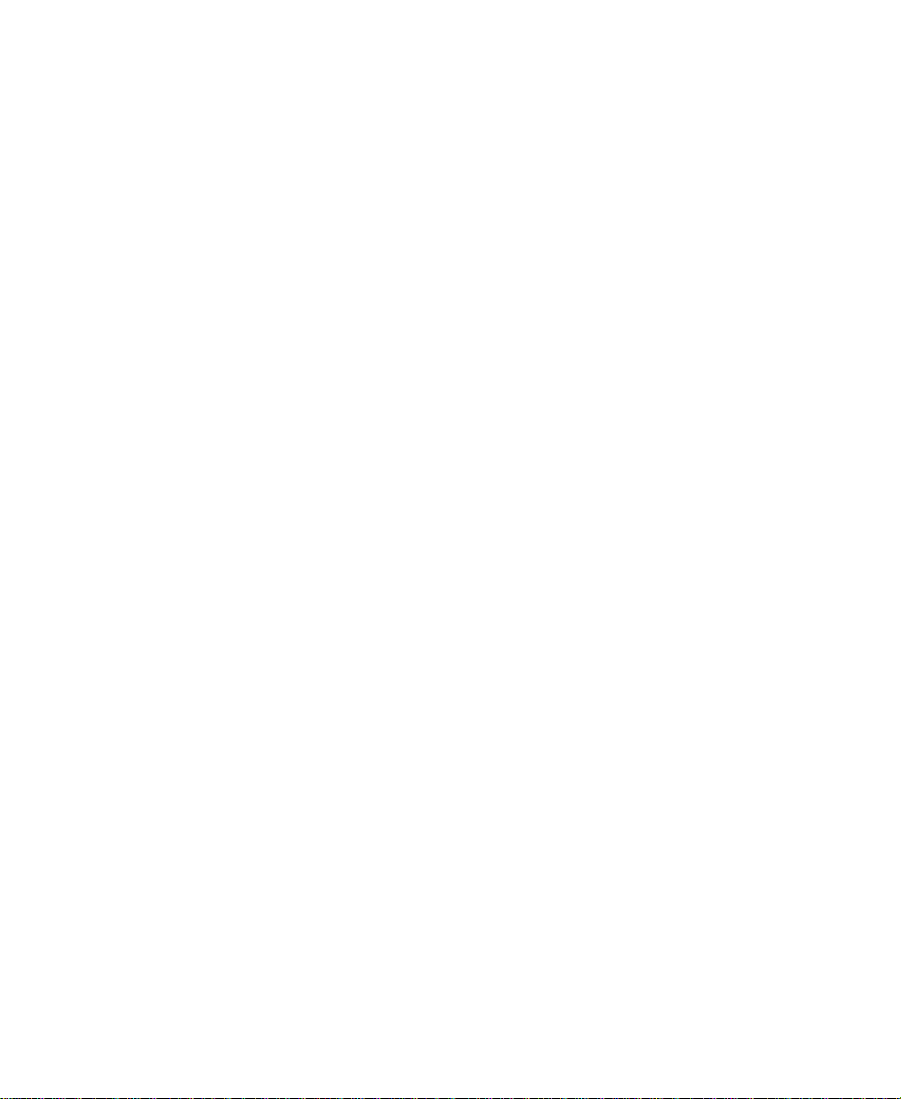
How to Order Documentation
To order additional copies of this documentation from within the
United States, call Avid Telesales at 800-949-AVID (2843). If you are
placing an order from outside the United States, contact your local
Avid representative.
Related Information
The following documents provide more information about MediaNet:
• Avid Unity MediaNet Setup Guide
• Avid Unity MediaNet Administration Guide
• Avid Unity MediaNet for Macintosh Clients Quick Start Card
• Avid Unity MediaNet for Windows NT Clients Quick Start Card
• Avid Composer Products Site Preparation Guide for the Macintosh
Operating System
• Avid Composer Products Site Preparation Guide for the Windows NT
Operating System
• Avid Symphony Site Preparation Guide
The most recent update of the Avid Products Collaboration Guide is
available in the Documentation section of the Avid Customer Service
Knowledge Center. To access the Avid Customer Service Knowledge
Center, click the Avid Customer Service link at www.avid.com and
select Knowledge Center.
12
Page 13
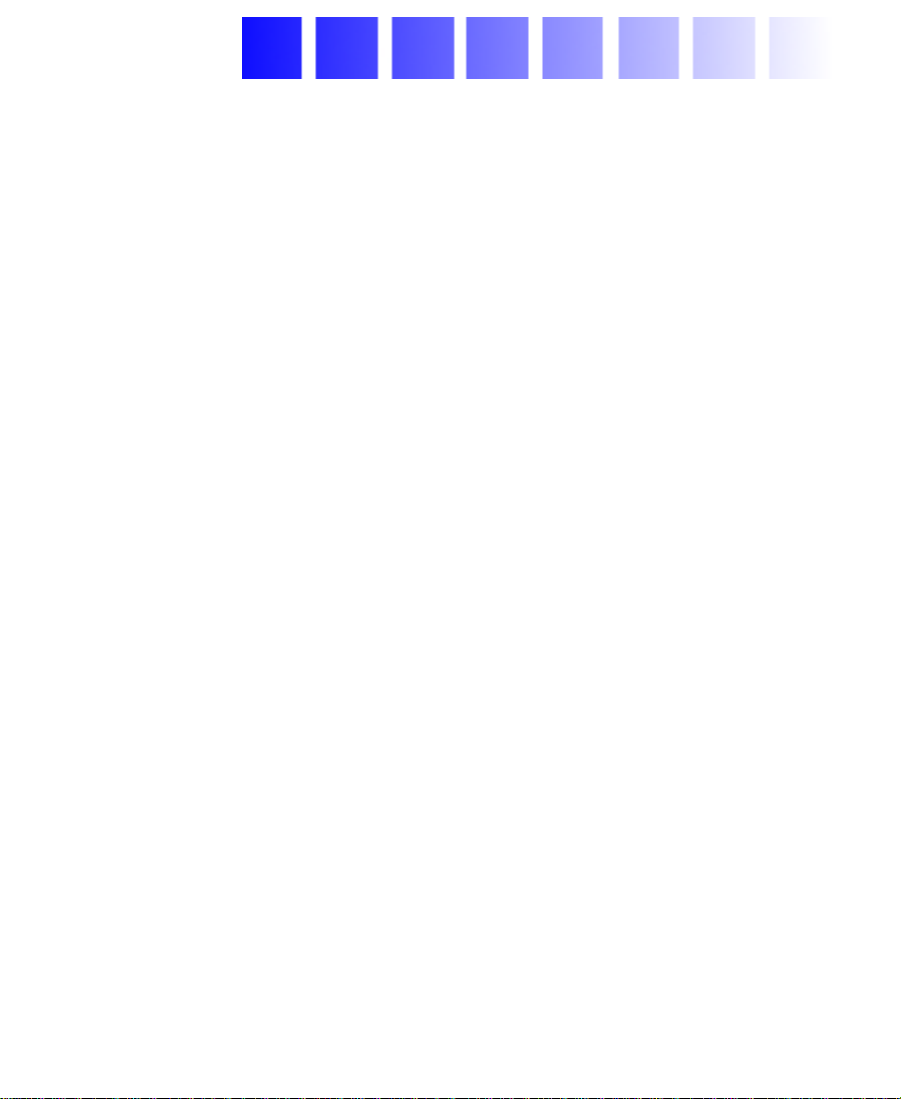
CHAPTER 1
Site Planning Overview
You need to carefully plan for space, environmental, and power
requirements for your Avid Unity MediaNet hardware so the
installation proceeds smoothly. During your planning you need to
consider:
• Which MediaNet hardware components are standard and which
are optional. This can affect your installation date if you need to
obtain some optional components from sources other than Avid.
• The environment into which you are installing the MediaNet
hardware. You might need to make adjustments to keep the
components within their normal operating limits.
• The electrical capacity of the area where you are installing the
MediaNet hardware. You will need to upgrade the power and
electrical outlets to support the uninterruptible power supplies
(UPSs) supplied with your MediaNet hardware.
• Connections for a telephone line. You will need the telephone line
to obtain Avid dial-up support.
You should refer to this guide anytime you plan to move the
hardware, or when you install additional components to expand the
capacity of your MediaNet storage subsystem.
13
Page 14

Standard MediaNet Hardware Components
The following hardware components are supplied with all MediaNet
environments:
• One to four UPSs, either 120-volt or 230-volt depending on your
site
• One to ten MEDIArray™ enclosures
• One or two MEDIASwitches
• One MediaNet Server with keyboard and modem
• Copper cables
Optional and Customer-Supplied MediaNet Hardware Components
The following hardware components are optional or customer
supplied with all MediaNet environments. You can purchase these
components separately or from Avid:
• The rack (optional)
• The display for the MediaNet Server (customer supplied)
• Optical cables (customer supplied)
Choosing the System Location
The MediaNet hardware is modular and consists of the MediaNet
Server, the MEDIASwitch, and the MEDIArray storage subsystem.
Avid recommends that you plan to mount all the components in a rack
and provide proper computer-room space for the hardware.
14
Page 15

You need to be aware of the following requirements whether you are
providing computer-room space or other properly prepared space for
your hardware:
• Locate the hardware away from high-traffic areas and potential
impacts. High-traffic areas include patch panels, experimental
equipment, or equipment that needs frequent physical
reconfiguration.
• Choose a location where the hardware will be free from significant
temperature or humidity changes, or possible damage from
moisture. See Chapter 3
for information on environmental
limitations.
• Locate the hardware in a clean environment, free from smoke and
dust. Do not place any hardware over or near ventilation holes in a
raised-floor computer room. Do not place any hardware under
ceiling or wall ventilation ducts or cold air returns. Dust from the
ventilation can cause problems with the hardware.
• Verify that the location you select has a sturdy, level floor, and is
not subject to vibration. The rack holding the hardware must be
stable during normal operation and service. See Chapter 2
for the
weights of all the hardware components.
• Make sure the hardware has adequate space in front of and behind
the rack for times when service or reconfiguration is necessary. If
the rack has a door, it must be able to open completely to allow
access to the front panels of the hardware. See Chapter 2
for
information on rack clearances.
• Make sure there is adequate power and the correct receptacle type
for each hardware component, the rack power strips, and the
UPSs. Do not use extension cords to plug in any of the hardware
components. See Chapter 4
for information on power
requirements.
• Make sure you have Ethernet connections near the MediaNet
Server and MEDIASwitch. This allows for connections to the
network for troubleshooting, when necessary. This connection can
also be used by Avid for performing diagnostics. See Chapter 5
for
information on network requirements.
15
Page 16

• Make sure you have an analog telephone connection for a modem
near the MediaNet Server. This will be used by Avid Customer
Support to dial into the MediaNet Server to check configuration
issues, reconfigure the MEDIASwitch, or perform diagnostics. You
might also want to have a second telephone line for a telephone
handset to allow you to talk with Avid Customer Support from the
MediaNet Server location.
• For some configurations, make sure you have a table next to the
MediaNet rack to hold the MediaNet Server.
Customer Responsibility
Before installing your MediaNet hardware, you are responsible for:
• Developing a floor plan for your hardware configuration. This
includes the MediaNet hardware and any attached MediaNet
clients.
• Preparing your site to meet all the proper power, environmental,
and space requirements for the MediaNet hardware and any
attached MediaNet clients. To obtain site requirements for your
MediaNet clients, see the Avid Composer Products Site Preparation
Guide for the Macintosh Operating System, Avid Composer Products
Site Preparation Guide for the Windows NT Operating System, or the
Avid Symphony Site Preparation Guide.
n
• Obtaining a rack for mounting the UPSs, the MEDIArray
enclosures, the MEDIASwitch, and the MediaNet Server. You can
purchase the rack separately or through Avid.
If you choose to purchase a rack rather than use the Avid MediaNet rack, the
rack must have either two 120-volt power strips with 5-15P plugs on the ends
of the power cords, or two 230-volt power strips with C-20 plugs on the ends
of the power cords to connect properly with the UPSs.
• Obtaining a display for the MediaNet Server. You can purchase
the display separately or through Avid.
16
Page 17

• Obtaining and running all long copper cables (over 33 feet
[10 meters]) between the MediaNet hardware and any attached
MediaNet clients throughout your facility. You must also provide
the proper hardware connections at both ends of the cables. You
can purchase these cables separately or through Avid.
• Obtaining and running all optical cables between the MediaNet
hardware and any attached MediaNet clients throughout your
facility. You must also provide the proper hardware connections at
both ends of the cables. You must purchase these cables separately.
• Installing and configuring any Ethernet routers or bridges before
the Avid representative begins your system installation.
• Running all cables related to Ethernet, and providing the proper
network setup and connections.
• Installing appropriate Ethernet connections within the areas
where MediaNet hardware and MediaNet clients are being
installed.
• Installing an analog telephone line for Avid dial-up support.
c
Avid is not responsible for installing or troubleshooting cables that
you do not purchase from Avid. Avid also does not provide network
services and strongly suggests you use a local service provider to
install and set up network connections.
17
Page 18

CHAPTER 2
System Layout
The Avid Unity MediaNet hardware components are fully rackmountable. They are compatible with the MediaNet rack or any
standard 19-inch video racks using either NEMA or EIA mountinghole layouts.
Figure 2-1
MediaNet hardware configurations. Use these rack layouts as a guide
in determining how to plan the layout for your site. In its final form,
your rack might look a bit different from the standard configurations
due to additional hardware or site-specific layout requirements.
shows possible rack layouts for the small- to medium-sized
18
Page 19

Avid Unity
Small hardware layout Medium hardware layout
Figure 2-1 MediaNet Rack Hardware Layout
Avid Unity
Clearance and Access
For normal operation, you’ll need to maintain approximately 2 feet
(0.6 meters) of open space in front of and behind the rack. This allows
free access to the components in the rack for operating changes or
adjustments.
For service, you’ll need approximately 3 feet (1 meter) of open space in
front of the rack and 2 feet (0.6 meters) of open space behind the rack.
This allows for the removal of any component that needs to be
replaced.
19
Page 20

Airflow
Cables
Make sure you do not obstruct the airflow around the rack with large
containers, boxes, desks, chairs, or other objects. This can cause the
MediaNet hardware in the rack to run at an elevated temperature and
possibly shorten individual component life.
Some optional racks are available with a fan located in the top of the
rack. If you select one of these racks, make sure the fan does not
become obstructed by dirt, dust, or paper so it can provide proper
cooling for the components in the rack.
You can use two types of cables, copper cable or optical cable, to
connect the MediaNet clients, the MEDIArray enclosures, and the
MediaNet Server to the MEDIASwitch. The connection between the
MediaNet Server and the MEDIASwitch always uses copper cable. The
connection between the MediaNet clients and the MEDIASwitch can
use either copper cable or optical cable.
You can mix copper and optical cables in the same MediaNet
environment. You cannot mix copper and optical cables within the
same cable run. For example, Figure 2-2
cable run must consist of only one cable material, either copper or
optical. You cannot use connectors within a run. Run A and Run B,
however, use copper cable, and Run C uses optical cable.
20
shows that any particular
Page 21

Avid Avid Avid
Run B
Run A Run C
(copper) (optical)
Figure 2-2 Mixing Copper and Optical Cables
(copper)
MEDIASwitch
n
If you find your cable is not long enough for the distance you need it to run,
you must obtain a longer cable. Avid does not support more than one cable
within a particular run.
All cable runs between the MEDIASwitch and the MEDIArray
enclosures are made using copper cables that are 10 feet (3 meters)
or less.
Copper cables are fully shielded, 75-Ω (ohm), twin-axial Fibre Channel
cables with the shield fully bonded to a DB-9 connector at each end.
They can be used when the distance from the MediaNet client to the
MEDIASwitch does not exceed 99 feet (30 meters). Copper cables must
meet the 1-GBd FC-AL standard, Revision 4.4 or higher. Cable lengths
longer than 33 feet (10 meters) must be equalized.
Optical cables are optional within the MediaNet environment and
customer supplied. They can be either 50-µm 125 (micrometer),
multimode, dual SC duplex cables or 62.5-µm 125 (micrometer),
multimode, dual SC duplex cables. The 50-µm cables can be used for
distances from 3 feet (1 meter) to 1650 feet (500 meters). The 62.5-µm
cables can be used for distances from 3 feet (1 meter) to 575 feet
(175 meters).
c
Because of the tight tolerances needed for Fibre Channel cables,
Avid recommends you purchase all of your MediaNet cables either
from Avid or a certified Fibre Channel cable manufacturer. Avid will
not support any MediaNet environment that contains homemade or
uncertified cables.
21
Page 22

Ta bl e 2 -1 presents information on copper and optical cables and their
length.
Table 2-1 Cable Information
Name Media Cable Type Speed Connector
Type
Coaxial twinax Copper ECL 1.0625 Gb DB-9 Up to 99 feet
50 micrometer 125
multimode fiber optic
62.5 micrometer 125
multimode fiber optic
Optical Shortwave laser 1.0625 Gb Dual SC
duplex
Optical Shortwave laser 1.0625 Gb Dual SC
duplex
Distance
(30 meters)
Up to 1650 feet
(500 meters)
Up to 575 feet
(175 meters)
Dimensions and Weight
Ta bl e 2 -2 provides the dimensions and weight of the MediaNet
hardware and the optional rack components. Make sure the surfaces
where you place the equipment can accommodate the equipment’s
size and weight.
22
Page 23

Table 2-2 Component Dimensions and Weight
Component Height Width Depth Weight
MediaNet Server Components
MediaNet Server 4.50 in (114 mm) 17.00 in (432 mm) 16.50 in (419 mm) 30 lb (13.6 kg)
Display
a
16.30 in (416 mm) 16.10 in (410 mm) 17.30 in (441 mm) 44 lb (20.0 kg)
Keyboard 1.25 in (32 mm) 19.00 in (482 mm) 6.50 in (165 mm) 4 lb (1.8 kg)
Storage Subsystem
MEDIArray
17.50 in (445 mm) 6.07 in (154 mm) 24.91 in (633 mm) 80 lb (36.0 kg)
enclosure
Connectivity
MEDIASwitch 3.44 in (87 mm) 17.55 in (446 mm) 18.8 in (478 mm) 20 lb (8.8 kg)
Power Management
UPS (120-volt
7.00 in (178 mm) 17.60 in (448 mm) 18.70 in (475 mm) 86 lb (39.1 kg)
and 230-volt)
Mounting Hardware
MediaNet rack
b
68.35 in (1736 mm) 25.55 in (649 mm) 34.21 in (869 mm) 250 lb (113.6 kg)
a. Values are for Avid-supplied display.
b. Dimensions and weight will vary if you use a standard video rack.
23
Page 24

CHAPTER 3
Environmental Requirements
The Avid Unity MediaNet hardware is designed to operate in a
standard “open office” or computer-room environment. When you
select a location, you should:
• Make sure the location has a sturdy, level floor, and is not subject
to vibration.
• Make sure the location is away from high-traffic areas.
• Make sure the location is clean and free from dust, smoke, or other
airborne contaminants.
• Make sure the location does not have significant temperature
changes. Choose a location where the temperature does not vary
more than 18°F (7.78°C) per hour.
• Make sure the location does not have significant humidity
changes. A location with approximately 40 percent humidity can
prevent problems stemming from electrostatic discharge.
• Make sure the location has adequate space in front of and behind
the rack. You must be able to connect cables and service the parts
of your hardware. It also needs adequate airflow for cooling.
24
Page 25

If security for the MediaNet hardware is important, you should
address this issue during site planning. Planning and implementing
security for the hardware, before its installation, will save disrupting
the hardware and its users at a later time.
n
The MediaNet Server needs to be located near the storage subsystem (within
10 feet [3 meters]). If there are several people that need access to the MediaNet
Server, you will need to arrange security clearance for all the people who use
the MediaNet Server.
Ta bl e 3 -1
and humidity specifications for the MediaNet hardware components.
Make sure your environment meets the narrowest range of
specifications in the table.
For example, the MEDIASwitch can operate in an environment of
to 104°F (0°C to 40°C)
an environment of
temperature at your site should not drop below
above
provides information on operating and storage temperature
32°F
, but the MediaNet Server should only operate in
50°F to 90°F (10°C to 32°C). Therefore, the
50°F (10°C) or rise
90°F (32°C) while the MediaNet Server is running.
25
Page 26

Table 3-1 Environmental Specifications
Component Operating
Tem pe rat ur e
MediaNet Server Components
MediaNet Server 50°F to 90°F
(10°C to 32°C)
Display
a
50°F to 104°F
(10°C to 40°C)
Keyboard 50°F to 104°F
(10°C to 40°C)
Storage Subsystem
MEDIArray
enclosure
50°F to 104°F
(10°C to 40°C)
Connectivity
MEDIASwitch 32°F to 122°F
(0°C to 50°C)
Power Management
Operating
Humidity
8% to 80%
noncondensing
20% to 95%
noncondensing
8% to 80%
noncondensing
20% to 80%
noncondensing
5% to 90%
noncondensing
Storage
Temperature
50°F to 110°F
(10°C to 43°C)
32°F to 140°F
(0°C to 60°C)
50°F to 110°F
(10°C to 43°C)
–40°F to 149°F
(-40°C to 65°C)
–40°F to 176°F
(-40°C to 80°C)
Storage
Humidity
8% to 80%
noncondensing
10% to 95%
noncondensing
8% to 80%
noncondensing
10% to 90%
noncondensing
5% to 95%
noncondensing
UPS (120-volt
and 230-volt)
32°F to 104°F
(0°C to 40°C)
5% to 95%
noncondensing
b
a. Values are for Avid-supplied display.
b. Battery life is reduced at temperatures above 77°F (25°C).
26
5°F to 122°F
(-15°C to 50°C)
5% to 95%
noncondensing
Page 27

CHAPTER 4
Electrical Requirements
You should consider installing a separately derived power system for
your Avid Unity MediaNet hardware. This ensures that you can
control the hardware grounding, with all grounds brought to a single
point, and that uncontrolled equipment, such as coffee makers or floor
polishers, cannot be plugged into the same power source as the
MediaNet hardware.
If you do not create a separately derived power system, you need to
make sure the power outlets you use are from the same distribution
panel. This helps to prevent the occurrence of ground loops that can be
caused by plugging equipment into power sources with different
ground potentials.
For the UPSs, you’ll need to run separate 120-volt, 30-amp power lines
with a NEMA L5-30R receptacle, or 230-volt, 30-amp power lines with
an IEC C-19 receptacle, to the location where you are installing the
hardware. If you run more than one power line because you have
more than one UPS, you must make sure the power lines come from
the same distribution panel.
w
You should have all the electrical work at your site done by a
licensed electrician. All the electrical changes must meet country,
state, and local electrical codes.
27
Page 28

As you choose the location for your MediaNet hardware, keep these
electrical requirements in mind:
• Make sure there is adequate, dedicated power for the UPSs that
are part of your MediaNet environment.
n
Avid recommends the use of UPSs appropriately sized for your MediaNet
configuration. The UPSs provide protection against sudden power surges or
losses that could cause you to lose files or experience corrupt data.
• Make sure your location is away from major electrical equipment
such as motors, air conditioners, or elevators.
• Make sure the location is not subject to electrostatic buildup.
• Plug only your MediaNet hardware into the power strips. Do not
plug in coffee makers, radios, lights, or other non-Avid devices.
Ta bl e 4 -1
hardware. Make sure your site meets these specifications.
shows the electrical specifications for all the MediaNet
28
Page 29

Table 4-1 Electrical Specifications
Component Voltage Frequency Wa t t s
(Max. U.S.)
MediaNet Server Components
MediaNet Server 110 or 220 V ac 50 to 60 Hz 145 W
Display
a
100 to 240 V ac 50 to 60 Hz 95 W
Storage Subsystem
MEDIArray enclosure 100 to 240 V ac 47 to 63 Hz 400 W
Connectivity
MEDIASwitch 100 to 250 V ac 50 to 60 Hz 47 W
Power Management
UPS (120-volt) 120 V ac
UPS (230-volt) 230 V ac
c
d
50 to 60 Hz 1500 W
50 to 60 Hz 1500 W
a. Values are for Avid-supplied display.
b. Fully configured with two power supplies, two link control cards, and ten MEDIArray
drives.
c. Requires an L5-30R receptacle.
d. Requires an IEC C-19 receptacle.
b
29
Page 30

Hardware Component Power Cords
Select the power cords for the MediaNet hardware according to the
country destination; it must comply with local safety requirements.
Use the following guidelines to replace the original cord set:
• CEE-22 requirements: The female receptacle of the cord set,
shown in Figure 4-1
Figure 4-1 Receptacle (CEE-22)
• United States and Canada requirements: In the United States and
Canada, the male plug is a NEMA 5-15P style and is UL listed and
CSA certified. Figure 4-2
with desktop, countertop, or rack-mounted units; all other
equipment requires SJT cordage. Only SJT-type cord sets can be
used for units that sit on the floor.
, must comply with CEE-22 requirements.
shows the plug. SVT cordage can be used
Select the cord set according to the current rating of your unit. See
Ta b le 4 -2
States and Canada.
Figure 4-2 NEMA 5-15P Style Plug
for the selection criteria for power cords in the United
30
Page 31

• European countries requirements: In Europe, use only an H05VV-
2
F, <HAR>, VDE, PVC, 3 x 1.00 mm
power cord. Für den
Gebrauch in Deutschland muß ein Netzkabel des Typs H05VV-F,
2
<HAR>, PVC, Größe, 3 x 1.00 mm
verwendet werden.
Table 4-2 Power Cord Requirements
Size of Conductors in Cord
Cord Type U.S./Canada Europe U.S./Canada Europe
SJT 16 AWG 3 x 1.00 mm
SVT 18 AWG NA
SVT 17 AWG NA 12 A NA
a. NA – Not applicable.
a
Maximum Current Rating of Unit
2
12 A 10 A
10 A NA
31
Page 32

UPS Power Cord
Use the following guidelines to replace the original cord set on the
UPS:
• United States and Canada requirements: In the United States and
Canada, the male plug is a NEMA L5-30P style and is UL listed
and CSA certified.
• Worldwide requirements: The UPS ships with a replaceable
power cord and the male plug is an IEC C-20 style. The power
cord and plug are UL listed and CSA certified. Figure 4-3
the plug.
Figure 4-3 IEC C-20 Style Plug and Receptacle
shows
Receptacle Plug
32
Page 33

CHAPTER 5
Networking Requirements
You need to consider connecting all of the Avid Unity MediaNet
clients you attach to the MediaNet hardware to an Ethernet network.
The network allows you to pass sequences, using AvidNet™ Transfer
Tool, to other workstations on your network for changes or additions
such as effects editing, 3D and animation editing, graphics
compositing, or audio editing.
The Ethernet network can be either a standalone network or an
existing in-house network. The network can be either 10BASE-T or
100BASE-T. Each system must be properly configured with a valid IP
address and subnet mask. See the AvidNet Transfer Tool User’s Guide for
more information on configuring the MediaNet client network.
33
Page 34

You can connect your MediaNet client to the network by:
• Attaching one or more systems directly to the network.
Ethernet
Avid Avid Avid
• Attaching one or more systems to the network through a router.
The router allows you to segregate the MediaNet clients from the
rest of the network.
Ethernet
Router
Avid Avid Avid
c
You can also connect the MediaNet Server to the network. This allows
you to test network connections to the attached MediaNet clients,
troubleshoot MediaNet environment problems, or obtain software
updates from Avid through the Internet. Avid recommends that you
do not plan to have the MediaNet Server connected to the network all
the time — only when the need arises.
The MediaNet Server is a dedicated system, designed to manage the
files stored on the MediaNet storage subsystem. It should not be
used to do any other work, such as word processing, graphics, or
spreadsheets. Using the MediaNet Server to do other work will
seriously impact your MediaNet environment performance.
34
Page 35

CHAPTER 6
Site Planning Check List
As you prepare your site for the Avid Unity MediaNet hardware,
check the following items to make sure your site is ready for the
hardware installation.
System Lay out
There is room for a table to hold the MediaNet Server (required for
some medium- to large-sized configuration).
All optical cables are obtained and installed.
Optical cables cannot be damaged by traffic or moving objects.
Two telephone lines are available at the system location.
35
Page 36

Environment
System location has a sturdy, level floor with no vibration.
System location provides adequate airflow to cool the hardware.
System location is not a high-traffic area.
System location is clean and free from dust, smoke, and other airborne
contaminants.
System location does not experience large changes in temperature or
humidity.
System location has appropriate clearance in front of and behind the
rack for normal operation, cable changes, and service.
System location has necessary security.
36
Page 37

Electrical
System location has adequate, dedicated power for the individual
hardware components or for the UPSs that are part of the MediaNet
environment.
System location has either one to four 120-volt, 30-amp L5-30R or one
to four 230-volt, 30-amp IEC C-19 receptacles installed for the UPSs.
System location is not near major electrical equipment, such as motors,
air conditioners, or elevators.
System location is not subject to electrostatic buildup.
System hardware is plugged into power strips with no other non-Avid
devices plugged into them.
37
Page 38

Network
All Ethernet network cables are installed.
An Ethernet hub is installed, if needed.
An Ethernet router is installed, if needed.
Ethernet network connections are available for each MediaNet client.
Table 6-1 MediaNet Networking Information
IP Address Subnet Mask
MediaNet Server
MEDIASwitch #1
MEDIASwitch #2
MediaNet Client #1
MediaNet Client #2
MediaNet Client #3
MediaNet Client #4
MediaNet Client #5
MediaNet Client #6
MediaNet Client #7
MediaNet Client #8
MediaNet Client #9
38
Page 39

FCC Notice
APPENDIX A
Regulatory and Safety Notices
This device complies with Part 15 of the FCC Rules. Operation is
subject to the following two conditions:
1. This device may not cause harmful interference.
2. This device must accept any interference received, including
interference that may cause undesired operation.
This equipment has been tested and found to comply with the limits
for a Class A digital device, pursuant to Part 15 of the FCC Rules.
These limits are designed to provide reasonable protection against
harmful interference when the equipment is operated in a commercial
environment. This equipment generates, uses, and can radiate radio
frequency energy and, if not installed in accordance with the
instruction manual, may cause harmful interference to radio
communications. Operation of this equipment in a residential area is
likely to cause harmful interference in which case the user will be
required to correct the interference at his own expense.
39
Page 40

Canadian ICES-003
This Class A digital apparatus meets all requirements of the Canadian
Interference Causing Equipment Regulations.
Cet appareil numérique de la classe A respecte toutes les exigences du
Règlement sur le matériel brouilleur du Canada.
European Union Notice
Declaration of Conformity
(According to ISO/IEC Guide 22 and EN 45014)
Application of Council
Directives:
Standards to which
Conformity is Declared:
Manufacturer’s Name: Avid Technology, Inc.
European Contact: Nearest Avid Sales and Service Office or
Type of Equipment: Information Technology Equipment
73/23/EEC, 89/336/EEC.
EN 60950: 1992 + A1 + A2 + A3 + A4
IEC950: 1992 + A1 + A2 + A3 + A4: 1993 Mod.
CISPR 22:1985 / EN 55022:1988 Class A
EN 50082-1:1992 / IEC801 -2, -3, -4
1925 Andover Street,
Tewksbury, MA 01876, USA
Avid Technology International B.V.
Sandyford Business Center
Unit 3,
Dublin 18, Ireland
40
Page 41

Product Name: Media Composer for the Windows NT and
N1709
Macintosh Operating Systems, Film Composer,
Symphony, Avid Xpress for the Macintosh
Operating System, Avid Xpress with Plus Bundle
for the Macintosh Operating System, Avid Xpress
with Deluxe Bundle for the Windows NT and
Macintosh Operating Systems, Avid Xpress with
Elite Bundle for the Windows NT and Macintosh
Operating Systems
Base Model Numbers: All for the Windows NT Operating System;
Avid Xpress, 1000, 1000 XL, 9000, MC Offline,
MC Offline XL, and Media Station for the Macintosh
Operating System
Product Options: All
Year of Manufacture: 1999
(1) The product was tested in a typical Symphony, Avid Xpress with
Deluxe Bundle for the Windows NT Operating System, Avid Xpress
with Elite Bundle for the Windows NT Operating System, or Avid
Media Composer configuration.
I, the undersigned, hereby declare that the equipment specified above
conforms to the above Directives and Standards.
George R. Smith, Director of Quality Engineering
Australia and New Zealand EMC Regulations
John Kells, Australian Operations Manager
Avid Technology (Australia)
166 Epping Road
Lane Cove N.S.W.
Sydney, Australia 2066
Phone: 011-612-9937-1800
41
