Page 1
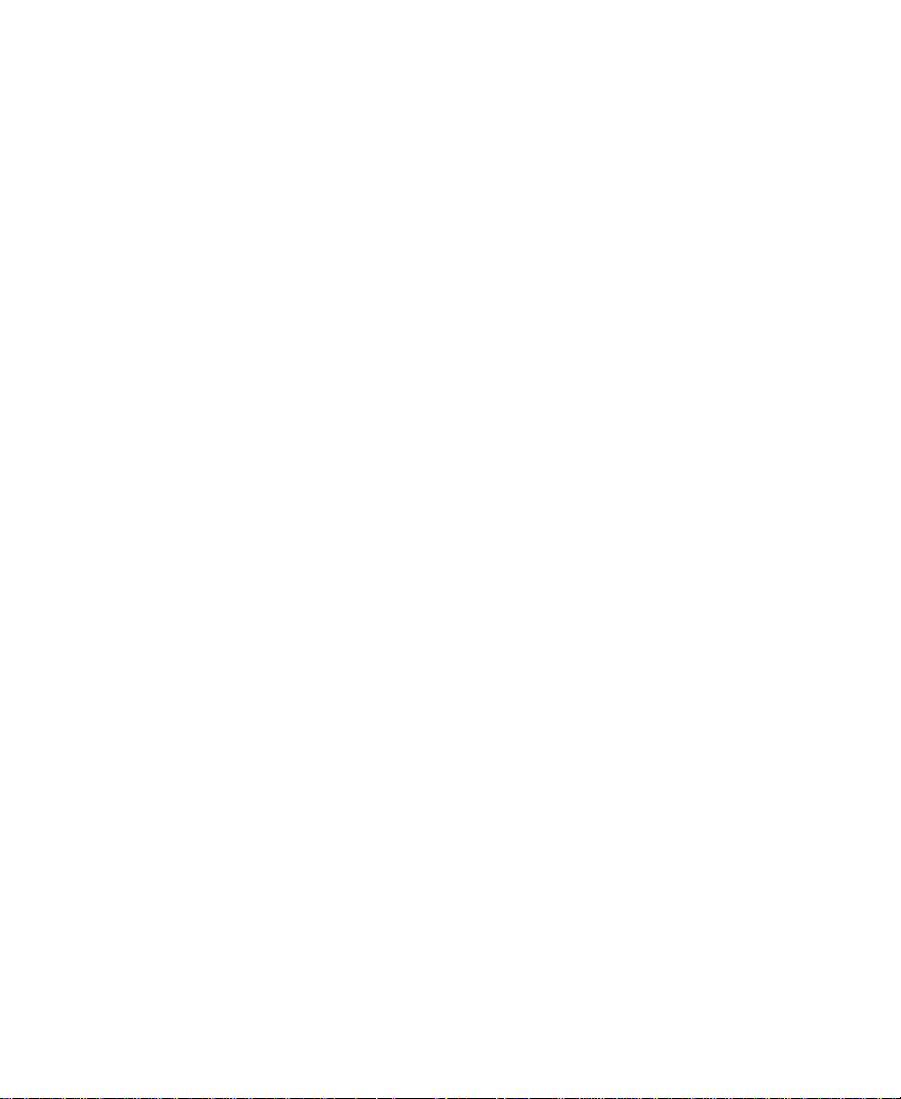
Avid Unity™
MediaManager
Administrator’s Guide
Release 2.0
a
tools for storytellers®
Page 2
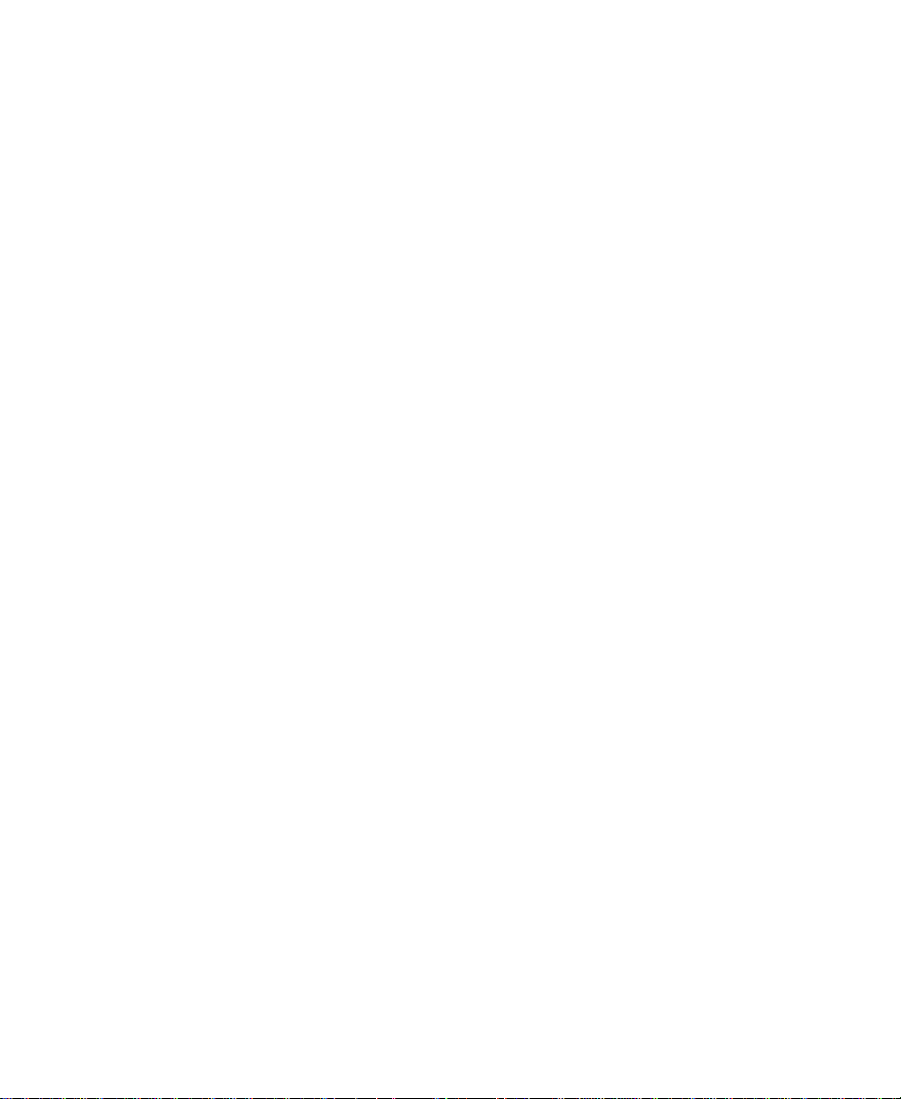
Copyright and Disclaimer
Product specifications are subject to change without notice and do not represent a commitment on the part of Avid Technology, Inc.
The software described in this document is furnished under a license agreement. The software may not be reverse assembled and
may be used or copied only in accordance with the terms of the license agreement. It is against the law to copy the software on any
medium except as specifically allowed in the license agreement. Avid products or portions thereof are protected by one or more of
the following United States patents: 4,746,994; 4,970,663; 5,045,940; 5,063,448; 5,077,604; 5,245,432; 5,267,351; 5,309,528;
5,325,200; 5,355,450; 5,396,594; 5,440,348; 5,452,378; 5,467,288; 5,513,375; 5,528,310; 5,557,423; 5,568,275; 5,577,190;
5,583,496; 5,584,006; 5,627,765; 5,634,020; 5,640,601; 5,644,364; 5,654,737; 5,701,404; 5,715,018; 5,719,570; 5,724,605;
5,726,717; 5,729,673; 5,731,819; 5,745,637; 5,752,029; 5,754,180; 5,754,851; 5,781,188; 5,799,150; 5,812,216; 5,828,678;
5,842,014; 5,852,435; 5,883,670; 5,889,532; 5,892,507; 5,905,841; 5,912,675; 5,929,836; 5,929,942; 5,930,445; 5,930,797;
5,946,445; 5,966,134; 5,977,982; 5,986,584; 5,987,501; 5,995,079; 5,995,115; 5,999,190; 5,999,406; 6,009,507; 6,011,562;
6,014,150; 6,016,152; 6,016,380; 6,018,337; 6,023,531; 6,023,703; 6,031,529; 6,035,367; 6,038,573; 6,052,508; 6,058,236;
6,061,758; 6,072,796; 6,084,569; 6,091,422; 6,091,778; 6,105,083; 6,118,444; 6,130,676; 6,134,379; 6,134,607; D352,278;
D372,478; D373,778; D392,267; D392,268; D392,269; D395,291; D396,853; D398,912. Additional U.S. and foreign patents pending.
No part of this document may be reproduced or transmitted in any form or by any means, electronic or mechanical, including photocopying and recording, for any purpose without the express written permission of Avid Technology, Inc.
©1999–2000 Avid Technology, Inc. All rights reserved.
The following disclaimer is required by Apple Computer, Inc.
APPLE COMPUTER, INC. MAKES NO WARRANTIES WHATSOEVER, EITHER EXPRESS OR IMPLIED, REGARDING THIS PRODUCT,
INCLUDING WARRANTIES WITH RESPECT TO ITS MERCHANTABILITY OR ITS FITNESS FOR ANY PARTICULAR PURPOSE. THE
EXCLUSION OF IMPLIED WARRANTIES IS NOT PERMITTED BY SOME STATES. THE ABOVE EXCLUSION MAY NOT APPLY TO YOU.
THIS WARRANTY PROVIDES YOU WITH SPECIFIC LEGAL RIGHTS. THERE MAY BE OTHER RIGHTS THAT YOU MAY HAVE WHICH
VARY FROM STATE TO STATE.
The following disclaimer is required by Sam Leffler and Silicon Graphics, Inc. for the use of their TIFF library:
Copyright © 1988–1997 Sam Leffler
Copyright © 1991–1997 Silicon Graphics, Inc.
Permission to use, copy, modify, distribute, and sell this software [i.e., the TIFF library] and its documentation for any purpose is
hereby granted without fee, provided that (i) the above copyright notices and this permission notice appear in all copies of the software and related documentation, and (ii) the names of Sam Leffler and Silicon Graphics may not be used in any advertising or publicity relating to the software without the specific, prior written permission of Sam Leffler and Silicon Graphics.
THE SOFTWARE IS PROVIDED “AS-IS” AND WITHOUT WARRANTY OF ANY KIND, EXPRESS, IMPLIED OR OTHERWISE, INCLUDING WITHOUT LIMITATION, ANY WARRANTY OF MERCHANTABILITY OR FITNESS FOR A PARTICULAR PURPOSE.
IN NO EVENT SHALL SAM LEFFLER OR SILICON GRAPHICS BE LIABLE FOR ANY SPECIAL, INCIDENTAL, INDIRECT OR CONSEQUENTIAL DAMAGES OF ANY KIND, OR ANY DAMAGES WHATSOEVER RESULTING FROM LOSS OF USE, DATA OR PROFITS,
WHETHER OR NOT ADVISED OF THE POSSIBILITY OF DAMAGE, AND ON ANY THEORY OF LIABILITY, ARISING OUT OF OR IN
CONNECTION WITH THE USE OR PERFORMANCE OF THIS SOFTWARE.
The following disclaimer is required by the Independent JPEG Group:
Portions of this software are based on work of the Independent JPEG Group.
The following disclaimer is required by Paradigm Matrix:
Portions of this software licensed from Paradigm Matrix.
2
Page 3
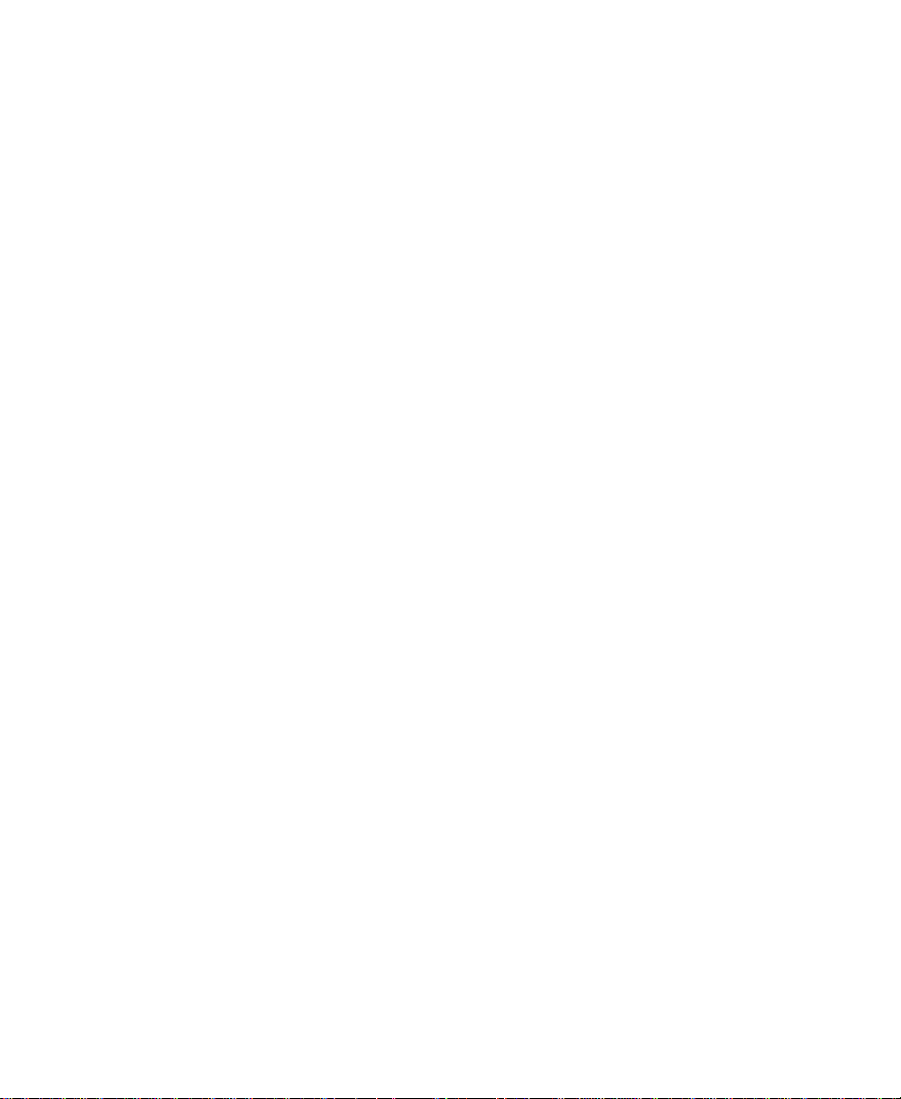
The following disclaimer is required by Ray Sauers Associates, Inc.:
“Install-It” is licensed from Ray Sauers Associates, Inc. End-User is prohibited from taking any action to derive a source code equivalent of “Install-It,” including by reverse assembly or reverse compilation, Ray Sauers Associates, Inc. shall in no event be liable for any
damages resulting from reseller’s failure to perform reseller’s obligation; or any damages arising from use or operation of reseller’s
products or the software; or any other damages, including but not limited to, incidental, direct, indirect, special or consequential Damages including lost profits, or damages resulting from loss of use or inability to use reseller’s products or the software for any reason
including copyright or patent infringement, or lost data, even if Ray Sauers Associates has been advised, knew or should have known
of the possibility of such damages.
The following disclaimer is required by Videomedia, Inc.:
“Videomedia, Inc. makes no warranties whatsoever, either express or implied, regarding this product, including warranties with
respect to its merchantability or its fitness for any particular purpose.”
“This software contains V-LAN ver. 3.0 Command Protocols which communicate with V-LAN ver. 3.0 products developed by Videomedia, Inc. and V-LAN ver. 3.0 compatible products developed by third parties under license from Videomedia, Inc. Use of this software
will allow “frame accurate” editing control of applicable videotape recorder decks, videodisc recorders/players and the like.”
The following notice is required by Altura Software, Inc. for the use of its Mac2Win software and Sample Source
Code:
©1993–1998 Altura Software, Inc.
The following notice is required by Ultimatte Corporation:
Certain real-time compositing capabilities are provided under a license of such technology from Ultimatte Corporation and are subject to copyright protection.
Attn. Government User(s). Restricted Rights Legend
U.S. GOVERNMENT RESTRICTED RIGHTS. This Software and its documentation are “commercial computer software” or “commercial
computer software documentation.” In the event that such Software or documentation is acquired by or on behalf of a unit or agency
of the U.S. Government, all rights with respect to this Software and documentation are subject to the terms of the License Agreement,
pursuant to FAR §12.212(a) and/or DFARS §227.7202-1(a), as applicable.
Trademarks
AirPlay, AudioVision, Avid, Avid Xpress, CamCutter, Digidesign, FieldPak, Film Composer, HIIP, Image Independence, Marquee,
Media Composer, Media Recorder, NewsCutter, OMF, OMF Interchange, Open Media Framework, Pro Tools, Softimage, and
tools for storytellers are registered trademarks and 888 I/O, AirSPACE, AirSPACE HD, AniMatte, AudioSuite, AutoSync, AVIDdrive,
AVIDdrive Towers, AvidNet, Avid Production Network, AvidProNet, AVIDstripe, Avid Unity, AVX, DAE, D-Fi, D-FX, D-Verb, ExpertRender, FilmScribe, HyperSPACE, HyperSPACE HDCAM, Intraframe, iS9, iS18, iS23, iS36, Lo-Fi, Magic Mask, Matador, Maxim, MCXpress, MEDIArray, MediaDock, MediaDock Shuttle, Media Fusion, Media Illusion, MediaLog, Media Reader, MediaShare, Meridien,
NaturalMatch, OMM, Open Media Management, QuietDrive, Recti-Fi, rS9, rS18, Sci-Fi, Sound Designer II, SPACE, SPACE Shift, Symphony, Vari-Fi, Video Slave Driver, and VideoSPACE are trademarks of Avid Technology, Inc.
Macintosh is a trademark of Apple Computer, Inc., registered in the U.S. and other countries. Microsoft, Windows, and Windows NT
are registered trademarks of Microsoft Corporation. Netscape is a registered trademark of Netscape Communications Corporation in
the U.S. and other countries. Netscape Communicator and Netscape Navigator are also trademarks of Netscape Communications
Corporation and may be registered outside the U.S. All other trademarks contained herein are the property of their respective owners.
Avid Unity MediaManager Administrator’s Guide • Part 0130-04600-01 Rev. A •
November 2000
3
Page 4
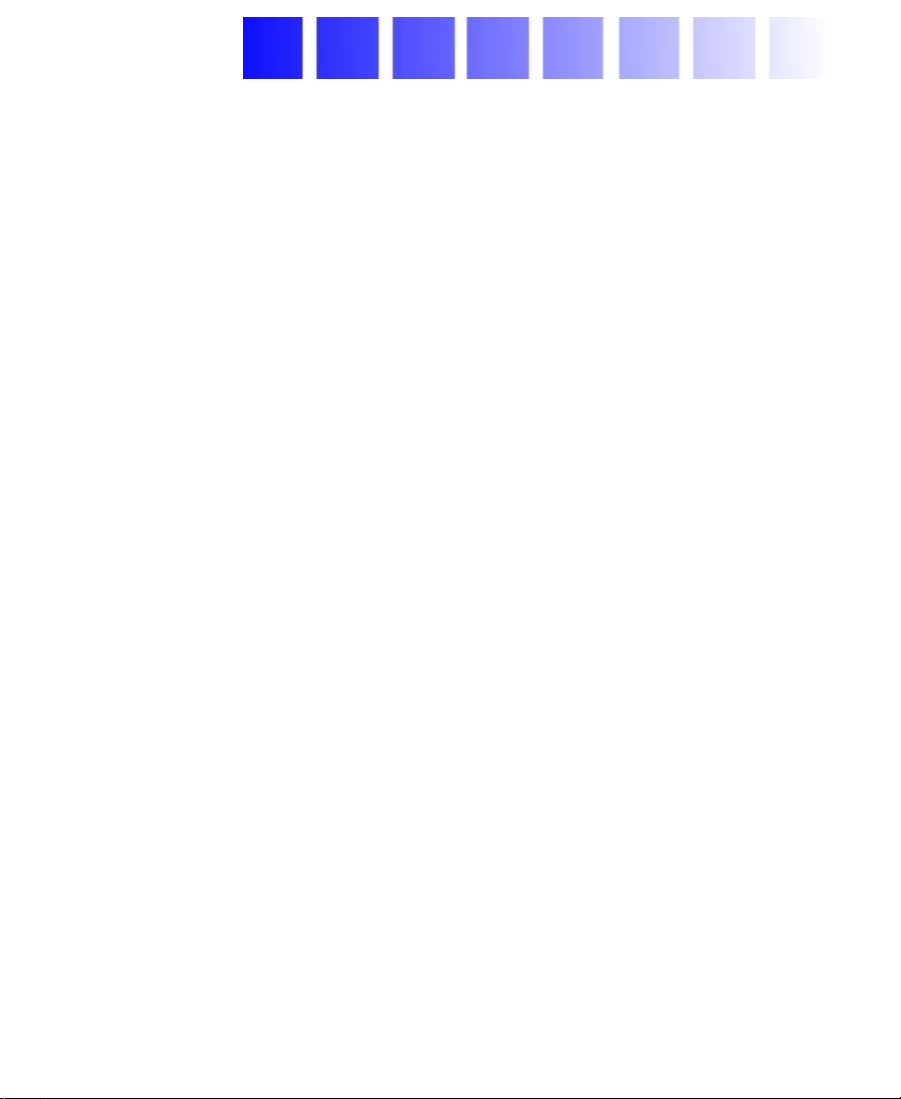
Contents
Using This Guide
Who Should Use This Guide . . . . . . . . . . . . . . . . . . . . . . . . . . . . . . . . . . 6
About This Guide. . . . . . . . . . . . . . . . . . . . . . . . . . . . . . . . . . . . . . . . . . . . 6
Symbols and Conventions . . . . . . . . . . . . . . . . . . . . . . . . . . . . . . . . . . . . 7
If You Need Help . . . . . . . . . . . . . . . . . . . . . . . . . . . . . . . . . . . . . . . . . . . . 7
Related Information. . . . . . . . . . . . . . . . . . . . . . . . . . . . . . . . . . . . . . . . . . 8
If You Have Documentation Comments . . . . . . . . . . . . . . . . . . . . . . . . 9
How to Order Documentation. . . . . . . . . . . . . . . . . . . . . . . . . . . . . . . . . 9
Chapter 1 Getting Started
Overview . . . . . . . . . . . . . . . . . . . . . . . . . . . . . . . . . . . . . . . . . . . . . . . . . . 11
Database Services . . . . . . . . . . . . . . . . . . . . . . . . . . . . . . . . . . . . . . . 11
Data . . . . . . . . . . . . . . . . . . . . . . . . . . . . . . . . . . . . . . . . . . . . . . . . . . . 11
Accessing and Logging In to MediaManager. . . . . . . . . . . . . . . . . . . 12
Opening MediaManager . . . . . . . . . . . . . . . . . . . . . . . . . . . . . . . . . 12
Logging In as Administrator. . . . . . . . . . . . . . . . . . . . . . . . . . . . . . 13
User Interface Overview . . . . . . . . . . . . . . . . . . . . . . . . . . . . . . . . . . . . . 15
Administrative Tasks. . . . . . . . . . . . . . . . . . . . . . . . . . . . . . . . . . . . . . . . 16
Logging Out. . . . . . . . . . . . . . . . . . . . . . . . . . . . . . . . . . . . . . . . . . . . . . . . 16
Chapter 2 Managing User Accounts
Overview . . . . . . . . . . . . . . . . . . . . . . . . . . . . . . . . . . . . . . . . . . . . . . . . . . 17
MediaManager Privilege Levels . . . . . . . . . . . . . . . . . . . . . . . . . . 18
The User List . . . . . . . . . . . . . . . . . . . . . . . . . . . . . . . . . . . . . . . . . . . 18
Creating User Accounts. . . . . . . . . . . . . . . . . . . . . . . . . . . . . . . . . . . . . . 19
4
Page 5
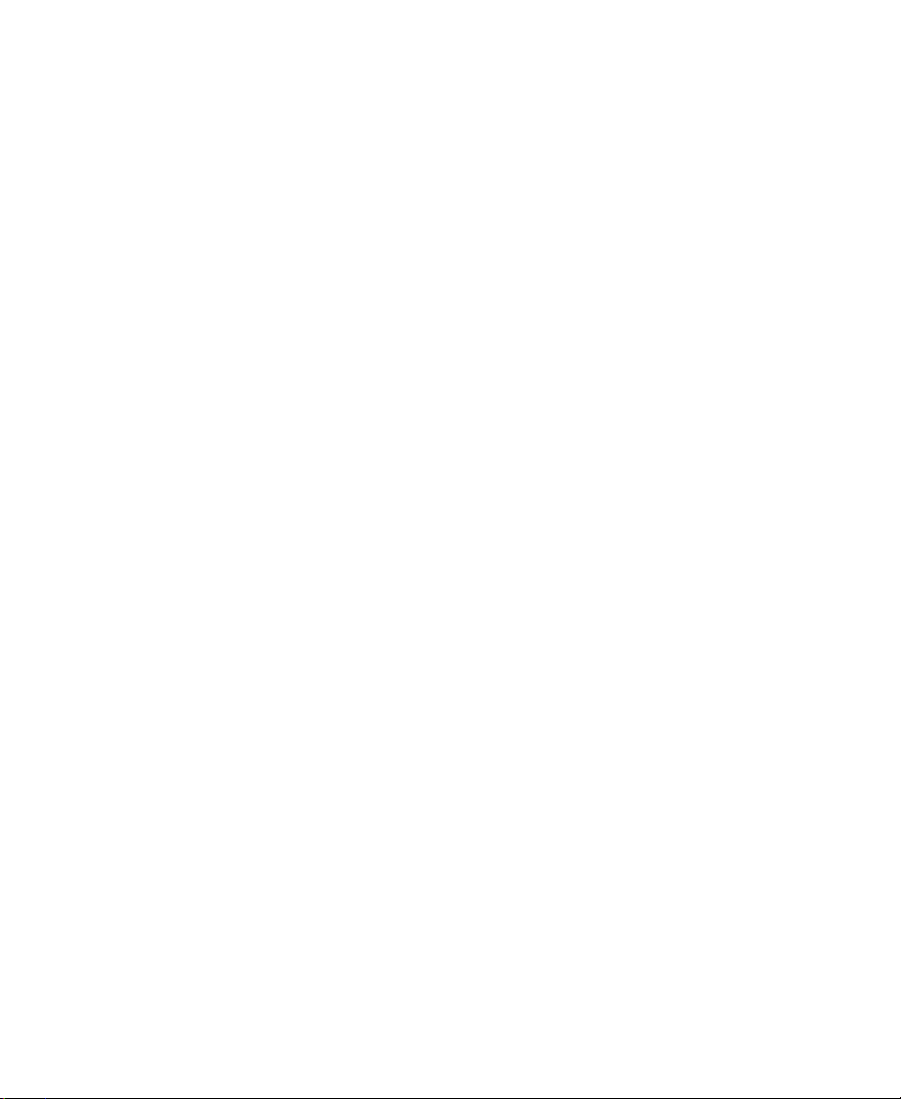
Editing User Accounts. . . . . . . . . . . . . . . . . . . . . . . . . . . . . . . . . . . . . . . 20
Deleting User Accounts. . . . . . . . . . . . . . . . . . . . . . . . . . . . . . . . . . . . . . 22
Chapter 3 MediaManager Administrative Tasks
MediaManager Maintenance Tasks . . . . . . . . . . . . . . . . . . . . . . . . . . . 24
Database Maintenance Tasks and Schedule . . . . . . . . . . . . . . . . 24
Performing Database Maintenance Tasks . . . . . . . . . . . . . . . . . . 25
Managing Database Size. . . . . . . . . . . . . . . . . . . . . . . . . . . . . . . . . . . . . 25
Checking Available Drive Space . . . . . . . . . . . . . . . . . . . . . . . . . . 26
Purging Media Objects from MediaManager. . . . . . . . . . . . . . . . . . . 27
Checking Consistency. . . . . . . . . . . . . . . . . . . . . . . . . . . . . . . . . . . . . . . 29
MediaManager Database Backup and Restore. . . . . . . . . . . . . . . . . . 30
Specifying the Location for MediaManager Backup Files . . . . 30
Backing Up the MediaManager Database . . . . . . . . . . . . . . . . . . 31
Restoring the MediaManager Database . . . . . . . . . . . . . . . . . . . . 32
Setting Session Timeouts . . . . . . . . . . . . . . . . . . . . . . . . . . . . . . . . . . . . 35
Resyncing to the Avid Unity Workspaces . . . . . . . . . . . . . . . . . . . . . . 36
Recovering from a Server Crash . . . . . . . . . . . . . . . . . . . . . . . . . . . . . . 37
Restarting MediaManager . . . . . . . . . . . . . . . . . . . . . . . . . . . . . . . . . . . 37
List of Terms
Index
5
Page 6

Using This Guide
Congratulations on your purchase of Avid Unity™ MediaManager, a
powerful tool for managing media in an Avid Unity MediaNet shared
storage environment.
Who Should Use This Guide
This guide is intended for MediaManager administrators responsible
for the setup and day-to-day operation of MediaManager in a
MediaNet environment.
About This Guide
The Contents lists all topics included in the book. They are presented
with the following overall structure:
• Chapter 1, Getting Started, helps you get oriented with beginning
concepts and general workflow and provides valuable pointers as
you proceed.
• Chapter 2 and Chapter 3 follow the natural flow of your work,
with clear and comprehensive step-by-step procedures.
•An Index helps you quickly locate specific topics.
6
Page 7
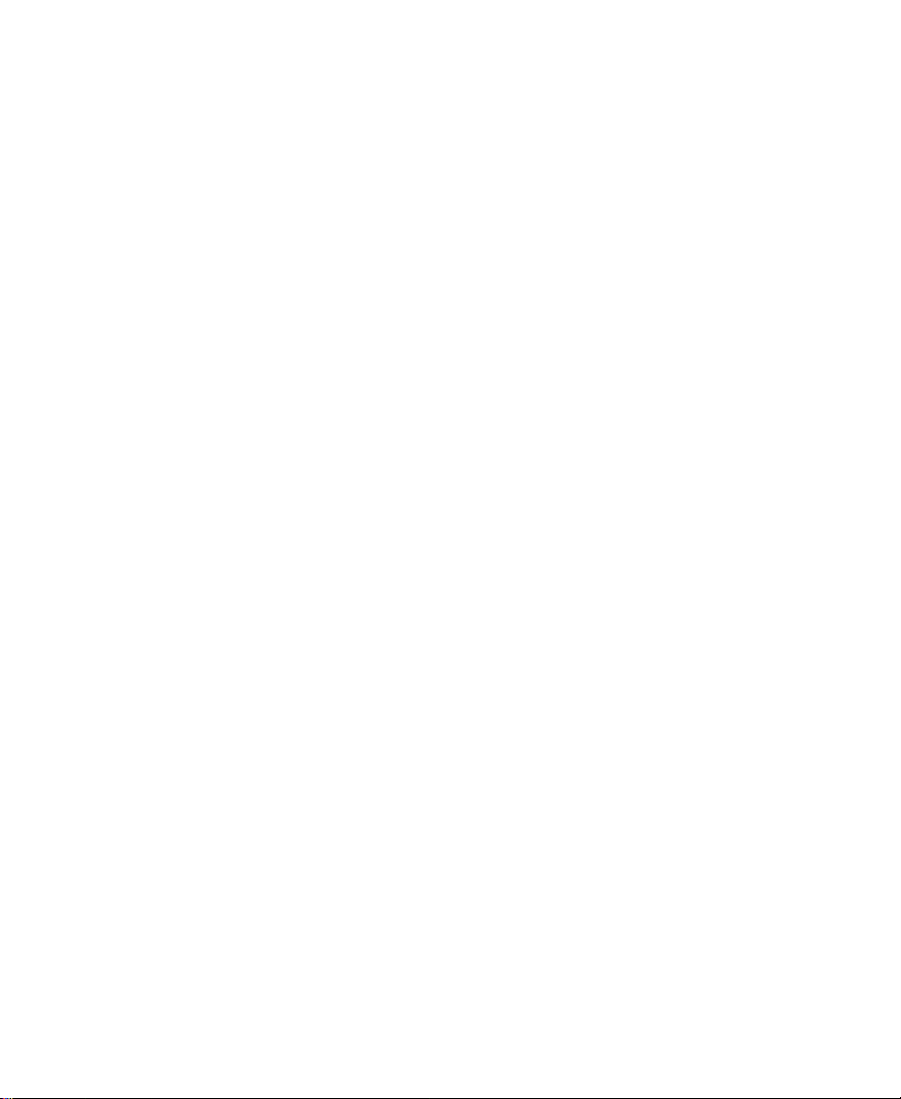
Symbols and Conventions
MediaManager documentation uses the following special symbols and
conventions:
1. Numbered lists, when the order of the items is important.
a. Alphabetical lists, when the order of secondary items is
important.
• Bulleted lists, when the order of the items is unimportant.
- Indented dashed lists, when the order of secondary items is
unimportant.
Look here in the margin
for tips.
n
c
In the margin, you will find tips that help you perform tasks more
easily and efficiently.
A note provides important related information, reminders, recommendations,
and strong suggestions.
A caution means that a specific action you take could cause harm to
your computer or cause you to lose data.
If You Need Help
If you are having trouble using MediaManager, you should:
1. Retry the action, carefully following the instructions given for that
task in this guide.
2. Check the documentation that came with your hardware for
maintenance or hardware-related issues.
3. Check the release notes supplied with your Avid application for
information on accessing the Avid Web site and the Avid
Knowledge Center.
7
Page 8
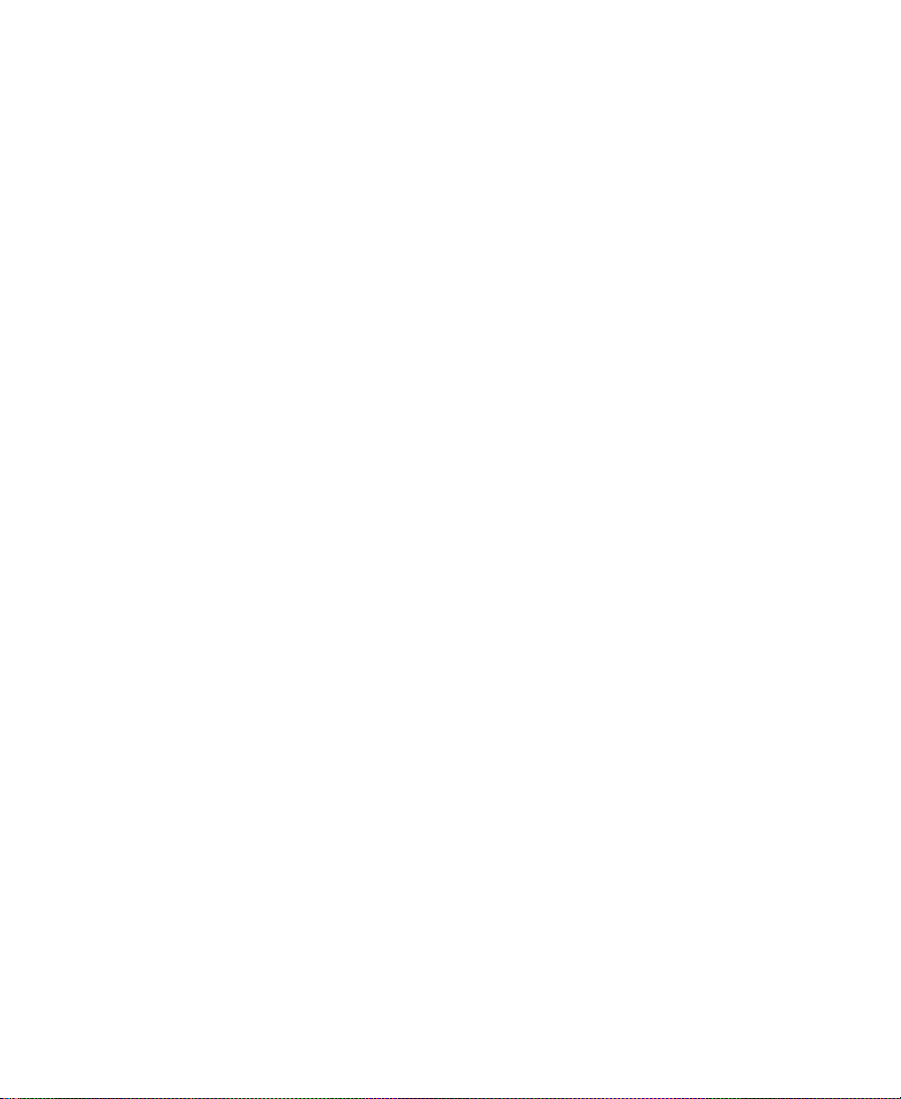
4. For customer support, contact your local Avid Reseller, or contact
Avid Customer Support directly:
• Broadcast customers — call 800-NEWS-DNG (639-7364).
• Postproduction customers — call 800-800-AVID (2843).
Related Information
The following documents provide more information about
MediaManager and other workgroup documents:
• Avid Unity MediaManager User’s Guide
• Avid Unity MediaManager Release Notes
• Avid Unity TransferManager User’s Guide
• Avid Unity TransferManager Release Notes
• Avid Unity Workgroup Setup Guide
• Avid Products Collaboration Guide
This guide provides step-by-step instructions for transferring
project files, audio files, and graphics and effects files between
various Avid products.
The most recent update of the Avid Products Collaboration Guide is
provided online. Check the release notes supplied with your Avid
application for information on accessing online documentation.
8
Page 9
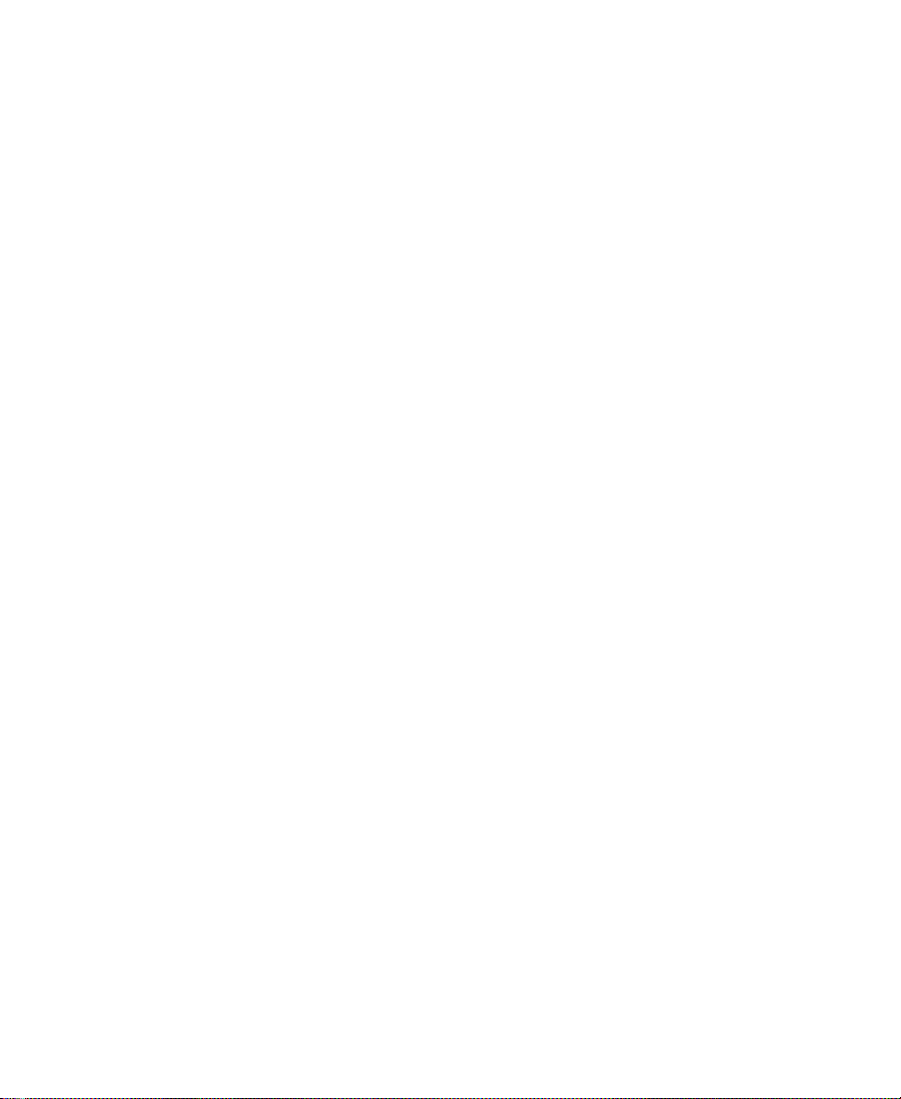
If You Have Documentation Comments
Avid Technology continuously seeks to improve its documentation.
We value your comments about this guide, the Help, and other
Avid-supplied documentation.
Simply e-mail your documentation comments to Avid Technology at
TechPubs@avid.com
Please include the title of the document, its part number, revision, and
the specific section you are commenting on in all correspondence.
How to Order Documentation
To order additional copies of this documentation from within the
United States, call Avid Telesales at 800-949-AVID (2843). If you are
placing an order from outside the United States, contact your local
Avid representative.
9
Page 10
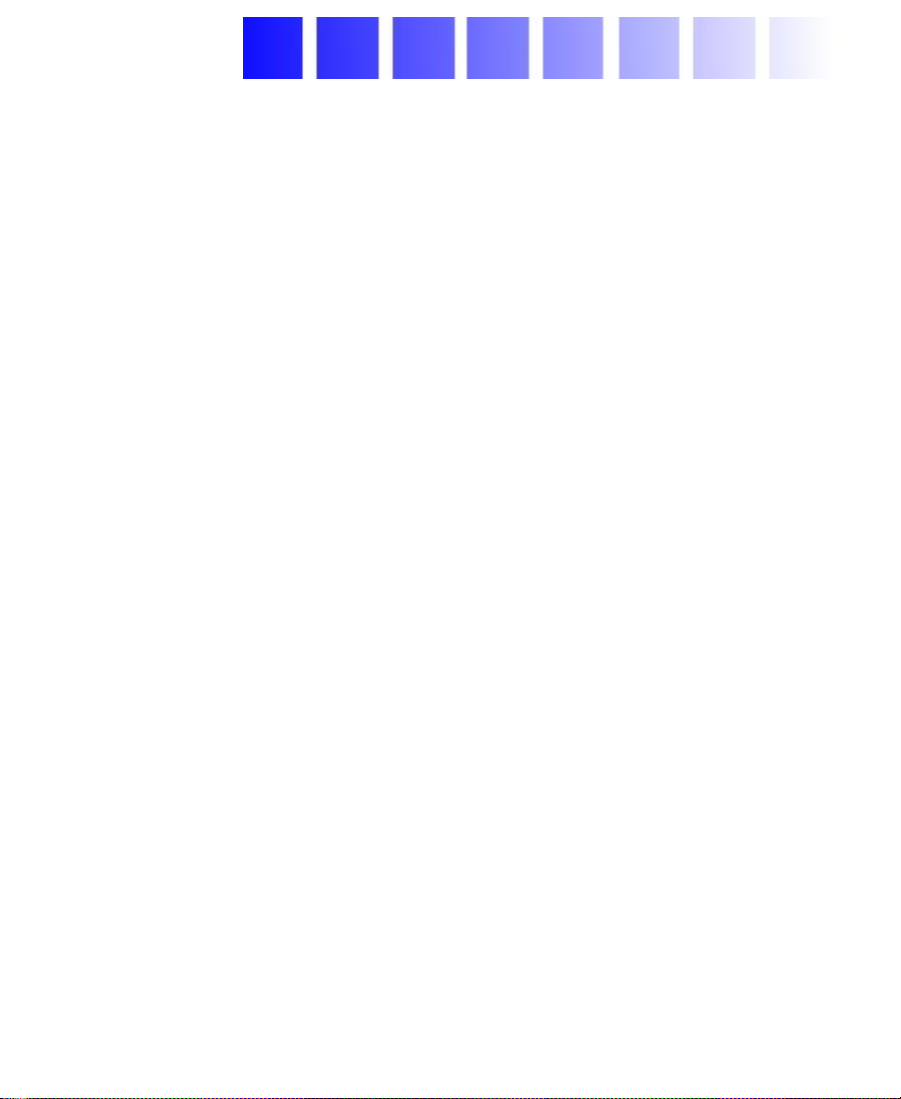
CHAPTER 1
Getting Started
MediaManager is a media management tool that allows MediaNet
clients to search the large number of media objects (master clips,
sequences, effects, and any other type of object that references digital
media) in the MediaNet shared storage environment.
®
The MediaManager database resides on a dedicated Windows NT
system, apart from the MediaNet server, so that database load can
never impact critical file system operations.
This chapter discusses the following topics:
• Overview
• Accessing and Logging In to MediaManager
• User Interface Overview
• Administrative Tasks
• Logging Out
10
Page 11
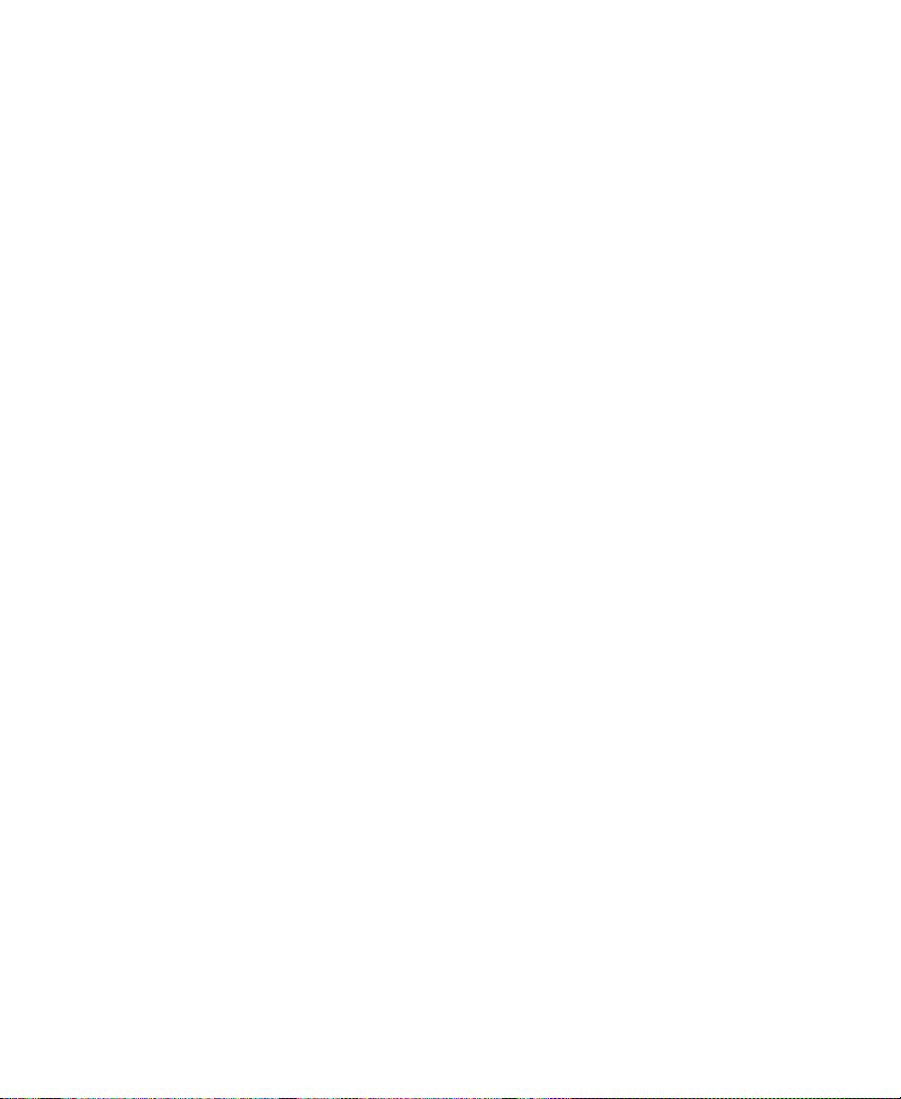
Overview
MediaManager is based on Microsoft® SQL Server. It manages the
database by adding, removing, and modifying objects and records in
the database in response to client requests. MediaManager consists of
two major components:
• Database services — The software applications that drive the
• Data — The information about media objects physically stored on
Database Services
MediaManager is implemented using a number of Windows NT
services on the MediaManager server system. The main database
service is listed in the Services control panel as MSSQLServer.
Ancillary services also required for MediaManager operation are IIS
Admin Service and World Wide Web Publishing Service.
database functions
drives (optionally mirrored for data security)
Data
The data is stored on one or more drives, depending on whether you
have a server configuration that supports mirroring (duplication of the
data on multiple drives in a redundant configuration). In a mirrored
configuration, if one drive fails, the mirrored drive is automatically
used instead.
For every media object, the database stores an associated record that
contains specific information about the object. Information in each
record is recorded as a predetermined set of attributes. Each attribute
describes a feature of the object, for example, its name, creation date,
or tape ID. When you initiate a search, MediaManager finds the
records with the attributes you specify and then lists the associated
11
Page 12
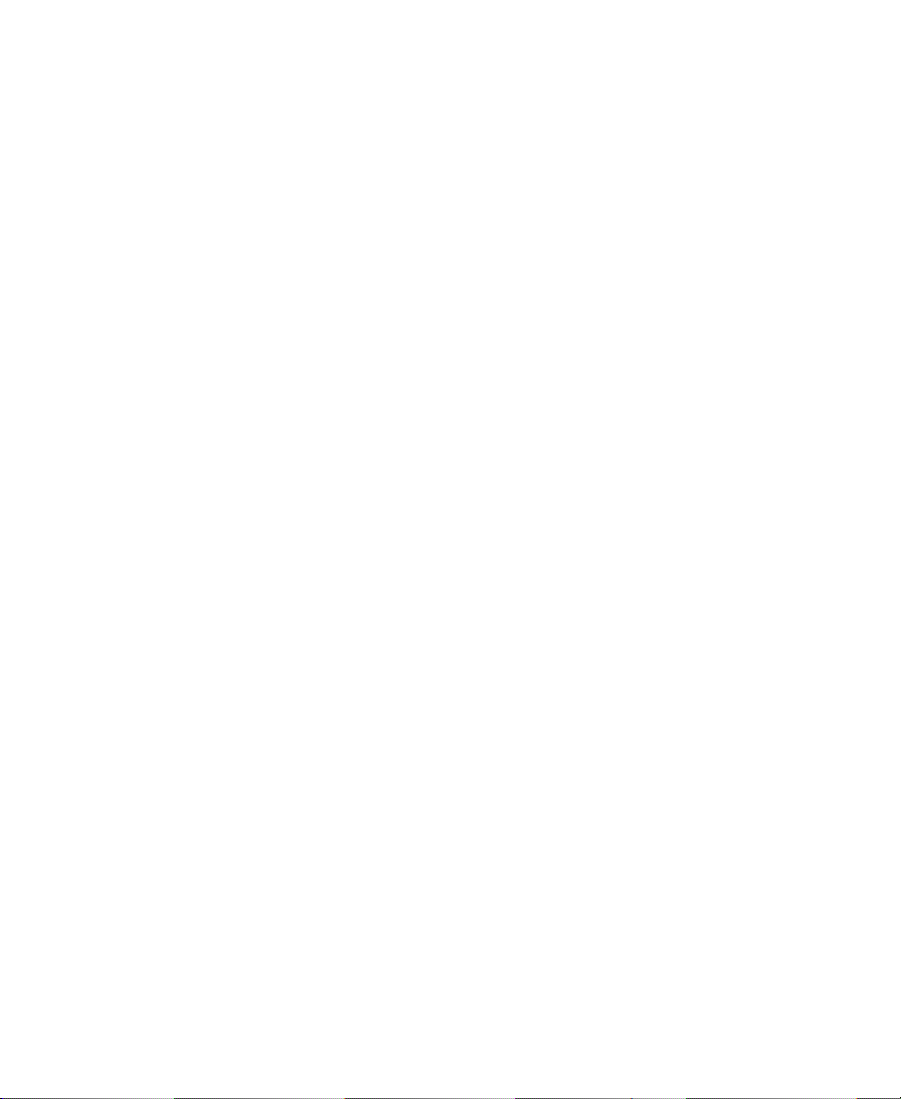
objects. For a complete list of attributes, see the Avid Unity
MediaManager User’s Guide.
Accessing and Logging In to MediaManager
The MediaManager user interface is implemented as a dynamic Web
page. If you are using Windows
Internet Explorer 5.0 or later. If you are using a Macintosh
you can open MediaManager using Netscape Navigator
(Netscape Navigator is part of Netscape Communicator 4.7 or later.)
For installation information, see the Avid Unity MediaManager Release
Notes.
For an overview of how to use MediaManager for administrative
purposes, see “User Interface Overview” on page 15. For more
information about the user interface, see the Avid Unity MediaManager
User’s Guide.
If you are using Internet Explorer, see the Avid Unity MediaManager
User’s Guide to set up Internet Explorer to work with MediaManager.
This section describes how to open the MediaManager Web page and
then log in.
Opening MediaManager
®
, you can open MediaManager with
®
system,
4.08 or later.
To open MediaManager, first obtain its Uniform Resource Locator
(URL) from your site administrator. A typical example is:
http://
(Where ummserver in this example is the computer name of the
MediaManager server.)
ummserver
/omm/
12
Page 13
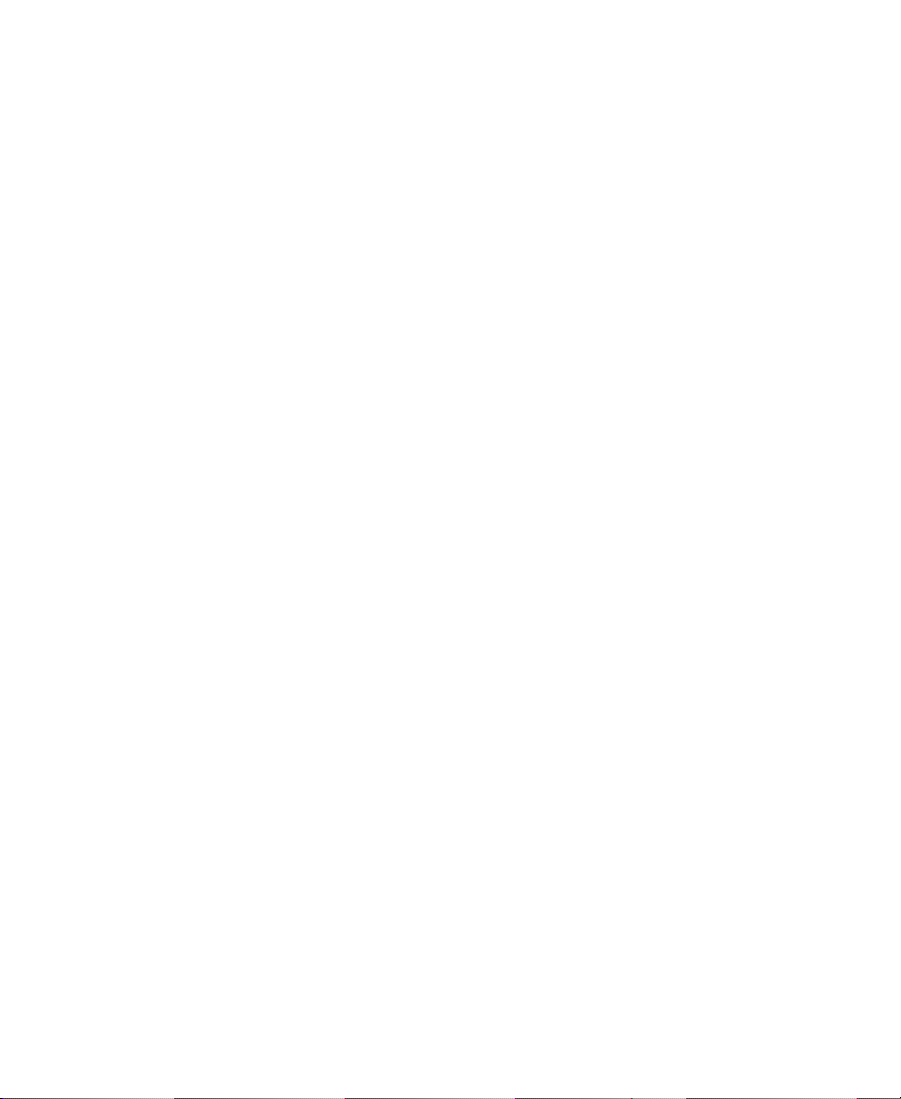
To open the page in Internet Explorer (Windows):
1. Start your Internet Explorer application.
2. Choose Open from the File menu (or press Ctrl+O).
3. Type the URL supplied to you by your administrator in the Open
dialog box, and then click OK.
Alternatively, if the Address toolbar is open, you can simply type
the URL there and press Enter.
To open the page in Netscape (Macintosh):
1. Start your Netscape application.
2. Choose Open Page from the File menu.
3. Type the URL supplied to you by your administrator in the Open
Page dialog box, and then click Open.
Alternatively, if the Address toolbar is open, you can simply type
the URL there and press Return.
n
After you open the MediaManager page for the first time by specifying its
address manually, you might want to set it as your default home page or to
bookmark it for easy access. For more information, see the Help provided with
your Internet browser.
Logging In as Administrator
Each time you open MediaManager, a login screen appears,
prompting you to enter a user name and password. To gain access to
MediaManager’s administrative functions, you must supply a user
name with administrative privileges. Once you have logged in as
administrator, you can access all the standard MediaManager
functionality as well as its administrative functions.
13
Page 14

n
MediaManager comes preconfigured with a default administrative account
(Administrator) with no associated password to allow you to log in for the
first time. Once you have logged in, Avid recommends that you immediately
specify a password for this account to prevent unauthorized users from
gaining administrative access to MediaManager.
Type any user name and password with administrative privileges in
the text boxes, and then click Login. The first time you need to log in
(prior to setting up user accounts), specify user name Administrator
with no password.
If both are accepted, the full MediaManager user interface will appear,
automatically running a default search to find any media objects
added to its database during the last 10 minutes.
14
Page 15
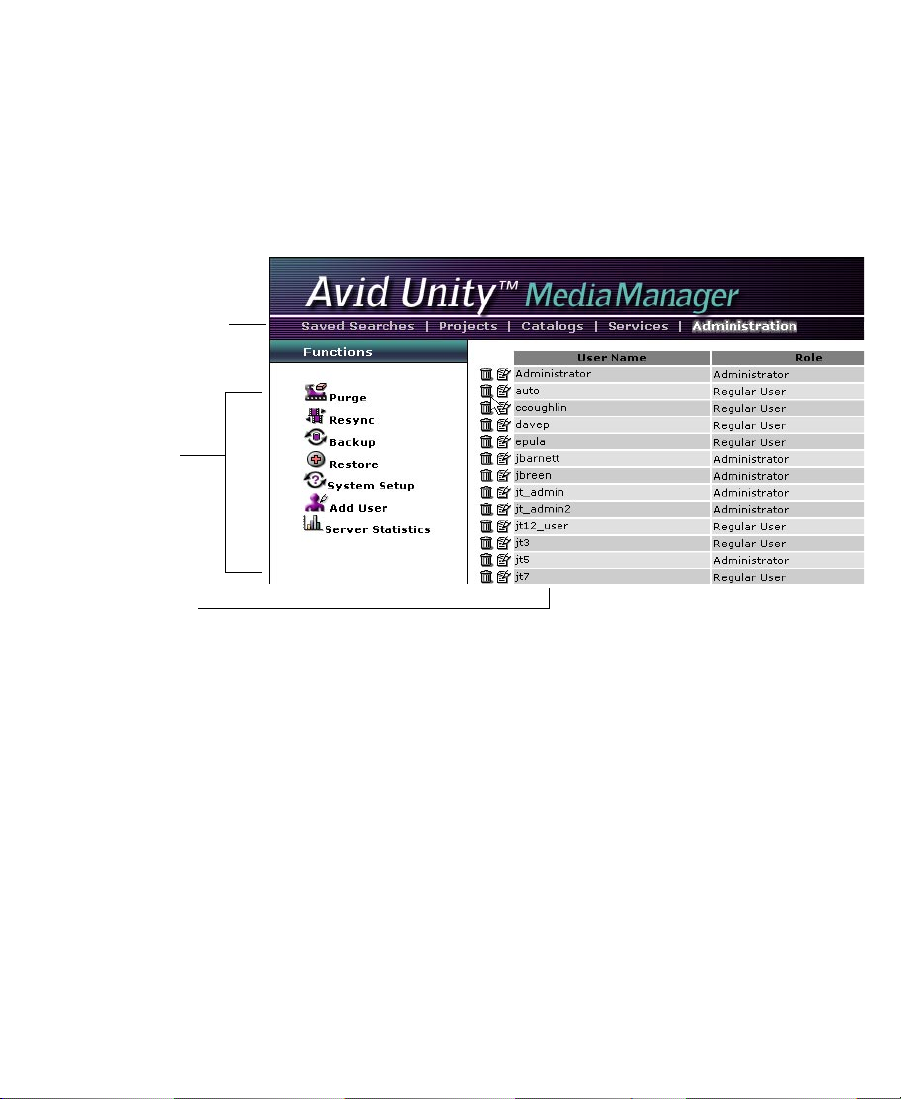
User Interface Overview
You can access the MediaManager user interface to perform
administrative functions from the MediaManager server or any
system running Internet Explorer (Windows) or Netscape (Macintosh)
that has a TCP/IP network connection to the MediaManager server by
simply opening the appropriate dynamic Web page.
Mode selector
Functions
list
User list
The user interface has several modes that you choose by clicking the
appropriate item in the mode selector, which provide access to the
MediaManager’s most commonly used functions. As administrator,
you will be interested primarily in Administration mode, which
provides access to the User list and the Functions list.
For more information about the other MediaManager modes (Saved
Searches, Projects, Catalogs, and Services), see the Avid Unity
MediaManager User’s Guide.
15
Page 16
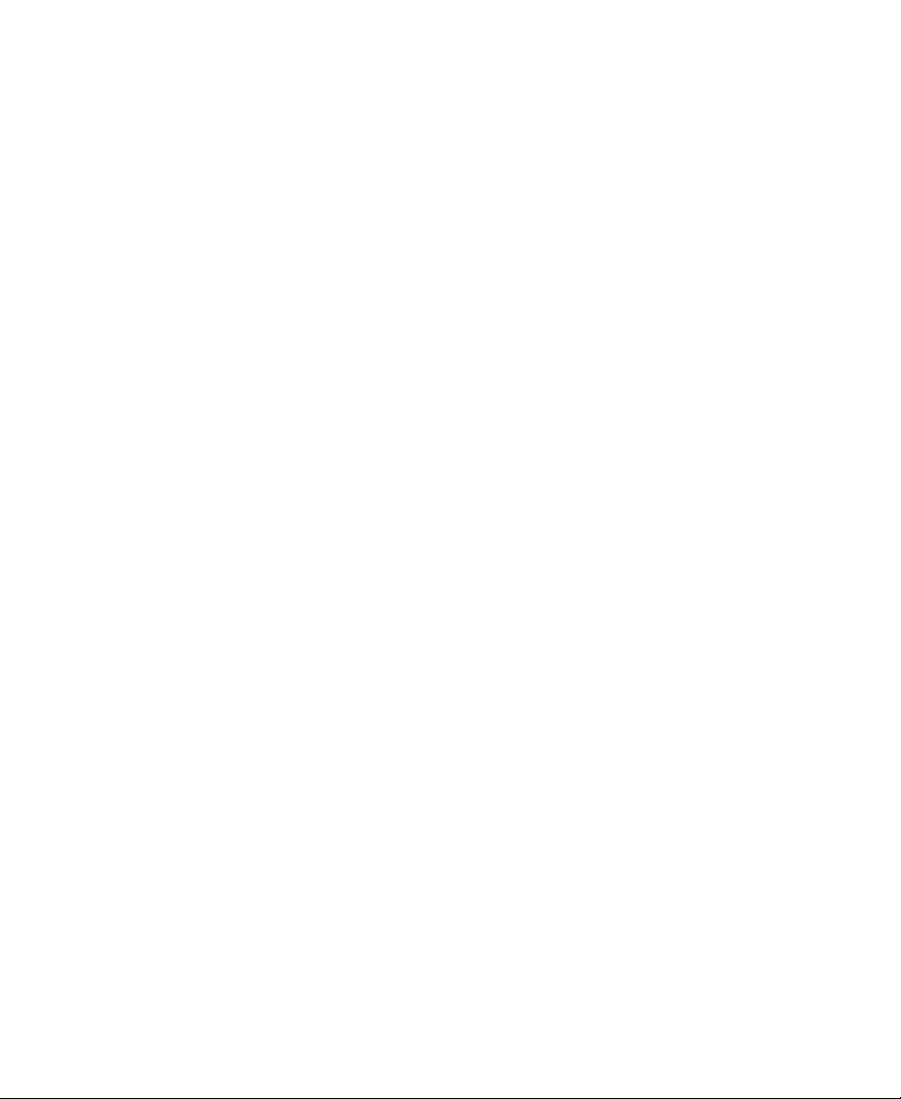
Administrative Tasks
As administrator of MediaManager, you are responsible for:
• Creating, editing, and deleting user accounts. You must establish
an account for each client user that needs to access the
MediaManager database. For more information, see Chapter 2.
• Purging media objects from the database. MediaManager users
cannot delete media objects from the database — they are able
only to mark for deletion those objects that they don’t need. You
must purge these objects to actually remove them from
MediaManager. For more information, see “Purging Media
Objects from MediaManager” on page 27.
• Backing up the database. Backing up the database regularly
protects your data, allowing you to restore the database to a saved
state in the event of failure. For more information, see
“MediaManager Database Backup and Restore” on page 30.
• Other routine maintenance tasks. Other routine maintenance
tasks include checking the database size, performing consistency
checks, and periodically rebooting the server. For more
information, see Chapter 3.
Logging Out
n
When you are finished using MediaManager, you should log out
rather than leave it open or access another page in Internet Explorer or
Netscape. To log out, click Logout in the MediaManager banner.
MediaManager logs you out, and the login screen opens.
MediaManager defaults to automatically time-out and log you out after it has
been idle for more than 30 minutes. This makes your license available for
other sessions. If this happens, you will need to start a new session by logging
in again. The session time-out default can be changed by the administrator in
the System Setup dialog box. See “Setting Session Timeouts” on page 35.
16
Page 17
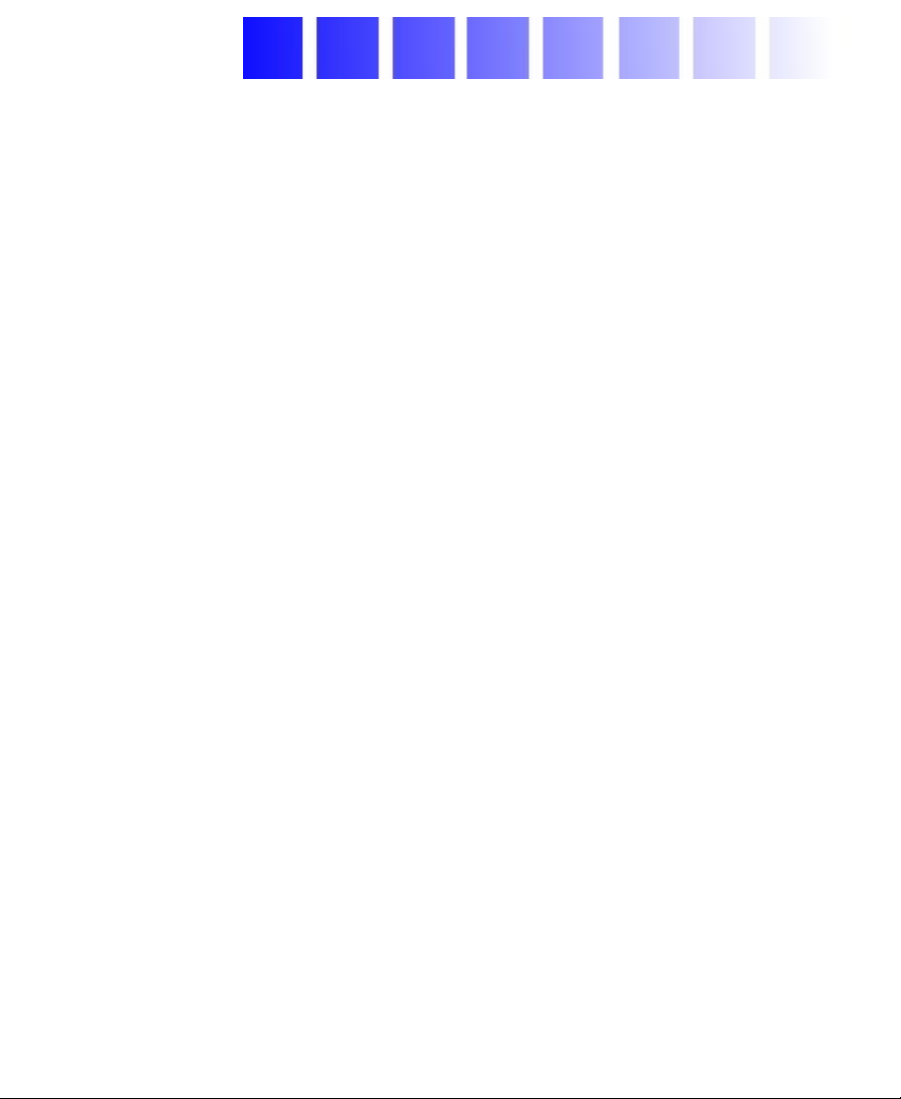
CHAPTER 2
Managing User Accounts
The administrator controls access to MediaManager with user
accounts. This chapter describes how to create, edit, and delete user
accounts so that all authorized MediaNet client users can access
MediaManager.
This chapter discusses the following topics:
• Overview
• Creating User Accounts
• Editing User Accounts
• Deleting User Accounts
Overview
n
You must create a user account for each MediaNet client user and
anyone else who needs to access MediaManager.
To simplify user access and administration, create MediaManager user
accounts with the same names and passwords as MediaNet user accounts.
17
Page 18
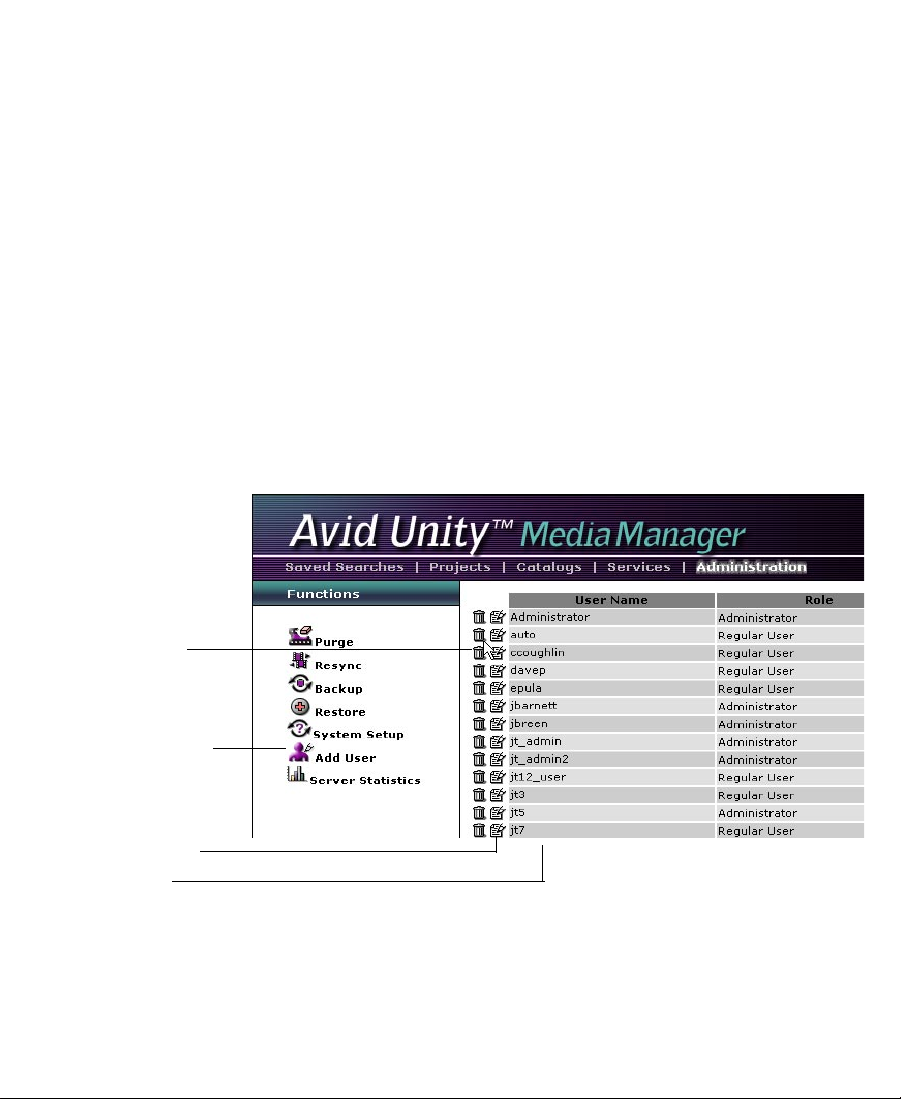
MediaManager Privilege Levels
Each user account has an associated privilege level that determines
whether the user logging in to that account has regular or
administrative privileges to MediaManager.
n
The User List
Trash icon
Add User icon
Avid recommends that you restrict administrative privileges to designated
administrators who absolutely need to perform the administrative tasks
described in this guide.
You access the User list when MediaManager is in Administration
mode to view, create, delete, and edit user accounts.
Notepad icon
User list
The topics in the remainder of this chapter describe how to manage
your MediaManager user accounts with the User list.
18
Page 19
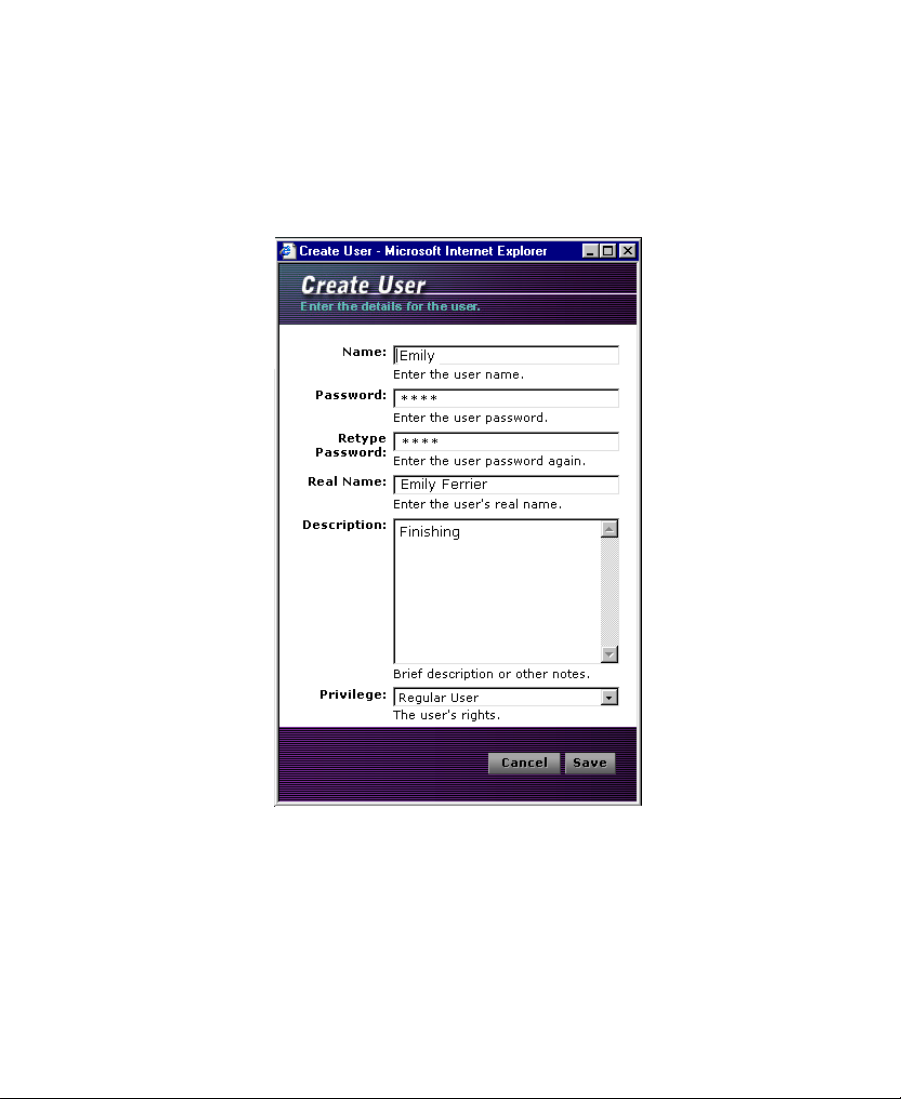
Creating User Accounts
To create a user account:
1. Click the Add User icon in the Functions list.
The Create User dialog box appears.
2. Specify the standard user account attributes by typing in the
appropriate text boxes.
• Name — The account name (login name).
• Password — The login password. Type the required password
identically in both the Password and Retype Password text
boxes.
19
Page 20
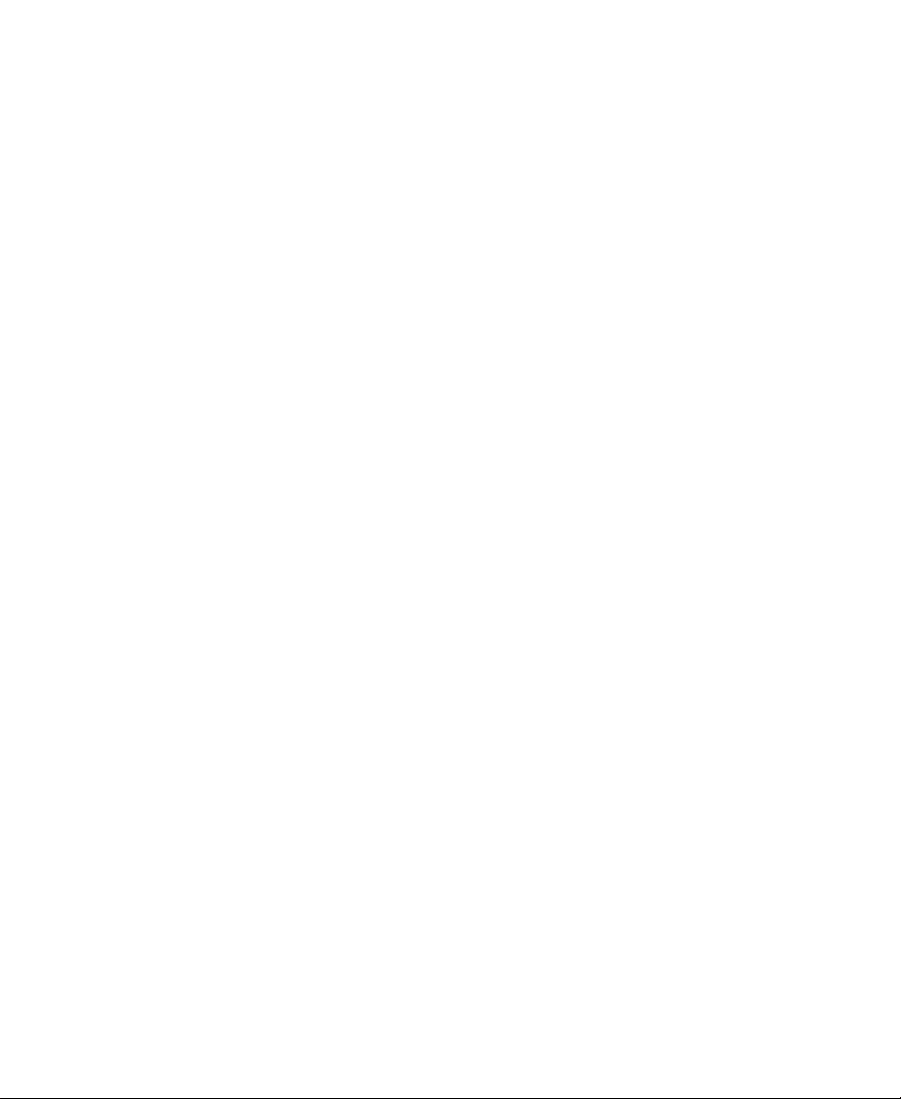
• Real Name (Option) — The user’s name.
• Description (Option) — A brief description of the user or
notes about the account’s purpose (for example, the user’s
title, role, client type, and so on).
3. Choose the user account privilege level (Regular User, System
User, or Administrator) from the Privilege list.
• Regular User — Can do everything except administrative
tasks. Can also change the account password.
• System User — Cannot log in to MediaManager through the
user interface. Can be used as a valid account to log in from a
service such as TransferManager.
• Administrator — Can perform functions as a regular user and
can also perform administrative tasks such as backup, restore,
and delete.
4. Click Save.
The new user account is created and added to the User list.
Editing User Accounts
To edit a user account:
1. Click a user name (or the Notepad icon that appears beside a user
name) in the User list.
The Edit User dialog box appears.
20
Page 21
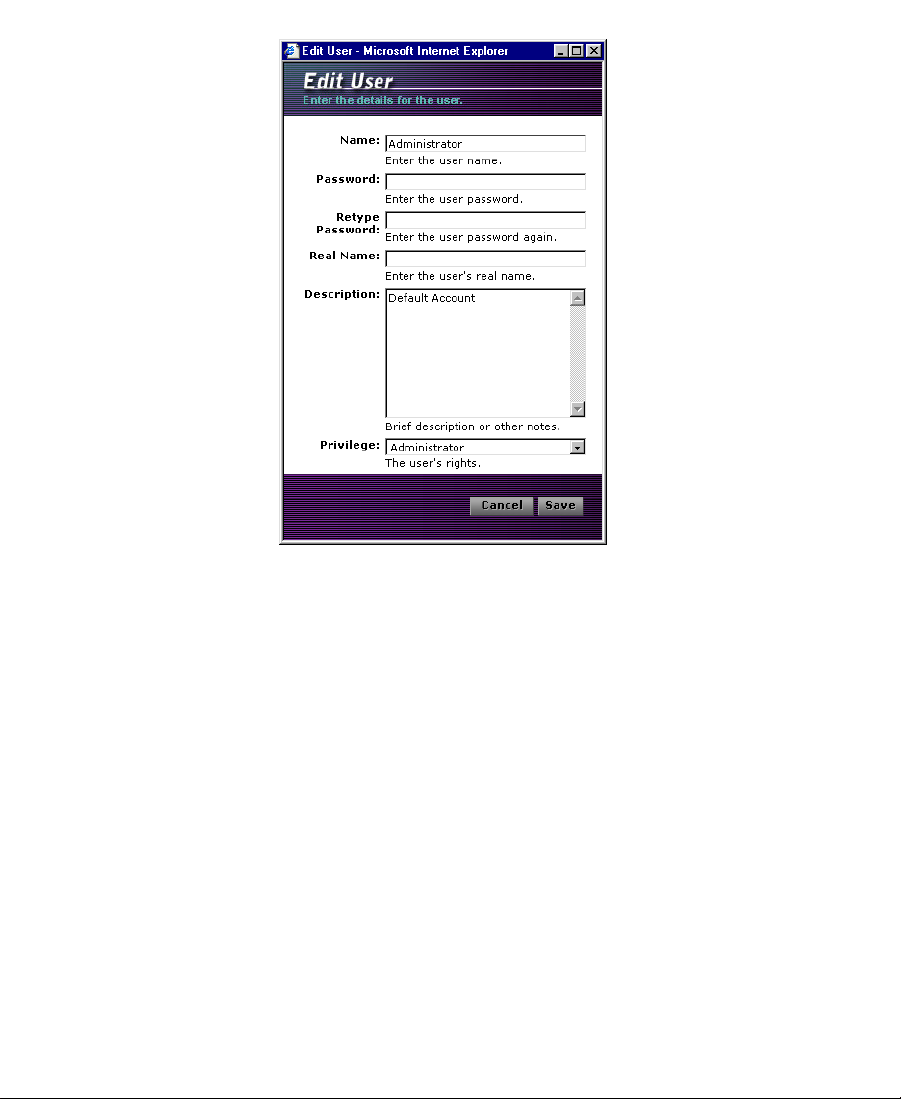
2. Edit the standard user account attributes that you want to change
by typing in the appropriate text boxes.
n
You cannot edit the account name. To change an account name, you must
create a new user account with the required name and attributes.
• Password — The login password. Type the required password
identically in both the Password and Retype Password text
boxes.
• Real Name (Optional) — The user’s name.
• Description (Optional) — A brief description of the user or
notes about the account’s purpose (for example, the user’s
title, role, client type, and so on).
21
Page 22
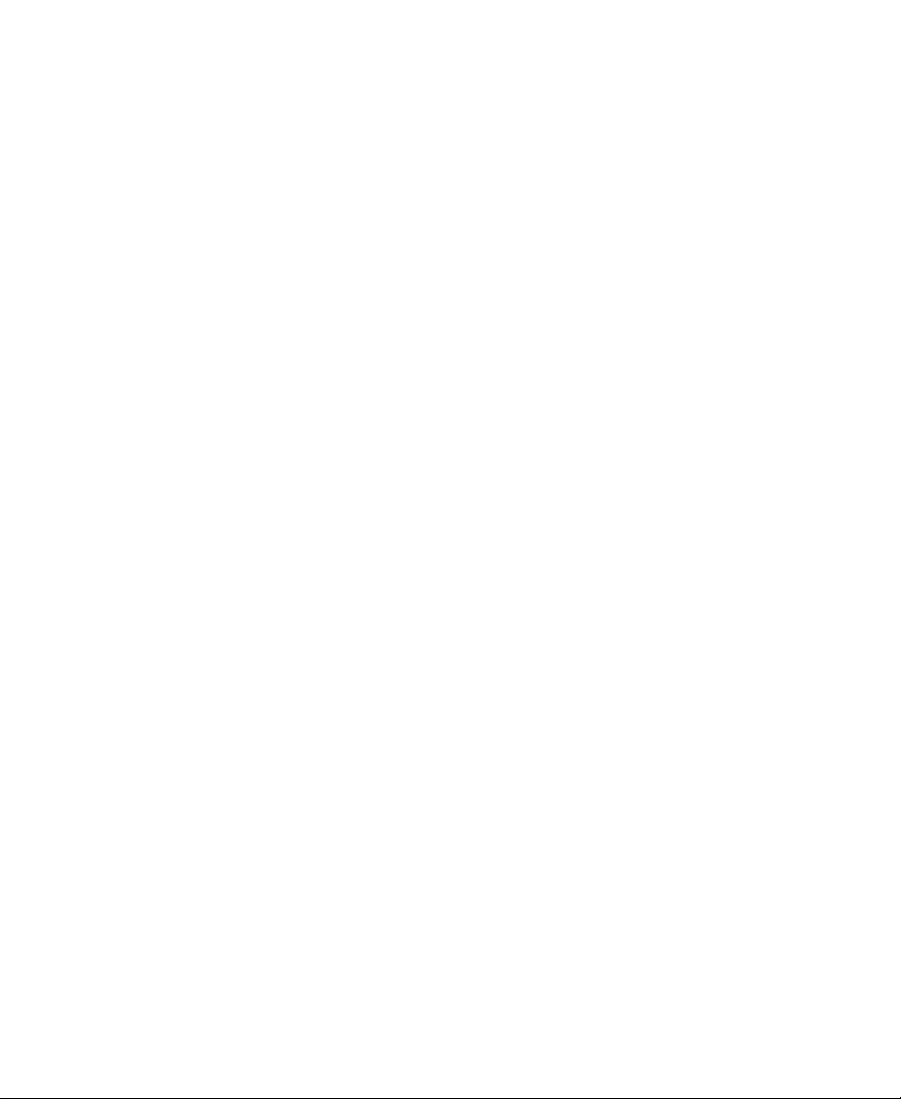
3. If necessary, modify the user account privilege level (Regular User,
System User, or Administrator) by choosing an item from the
Privilege list.
• Regular User — Can do everything except administrative
tasks. Can also change the account password.
• System User — Cannot log in to MediaManager through the
user interface. Can be used as a valid account to log in from a
service such as TransferManager.
• Administrator — Can perform functions as a regular user and
can also perform administrative tasks such as backup, restore,
and delete.
4. Click Save.
The user account is modified.
Deleting User Accounts
To delete a user account:
1. Click the Trash icon beside the user name.
c
A dialog box appears, prompting you to confirm that you want to
proceed with deleting the user account.
2. Click OK to continue.
The user account is deleted.
Never delete or modify the Resync user account. Resync will not
work properly if you delete the Resync user account.
22
Page 23
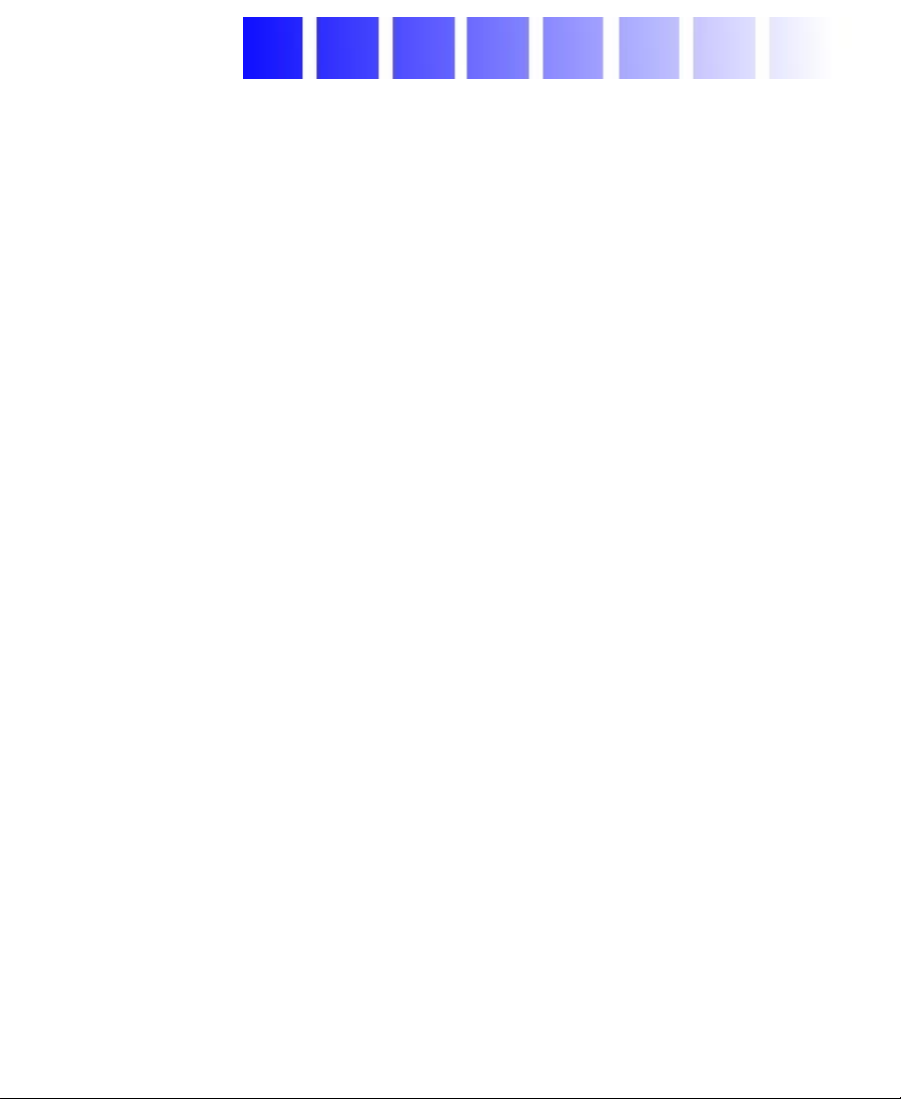
CHAPTER 3
MediaManager Administrative Tasks
MediaManager allows you to perform several routine tasks to
maintain the health of the database. Additionally, there are some
procedures that you might need to perform if problems do occur.
This chapter discusses the following topics:
• MediaManager Maintenance Tasks
• Managing Database Size
• Purging Media Objects from MediaManager
• Checking Consistency
• MediaManager Database Backup and Restore
• Setting Session Timeouts
• Resyncing to the Avid Unity Workspaces
• Recovering from a Server Crash
• Restarting MediaManager
23
Page 24
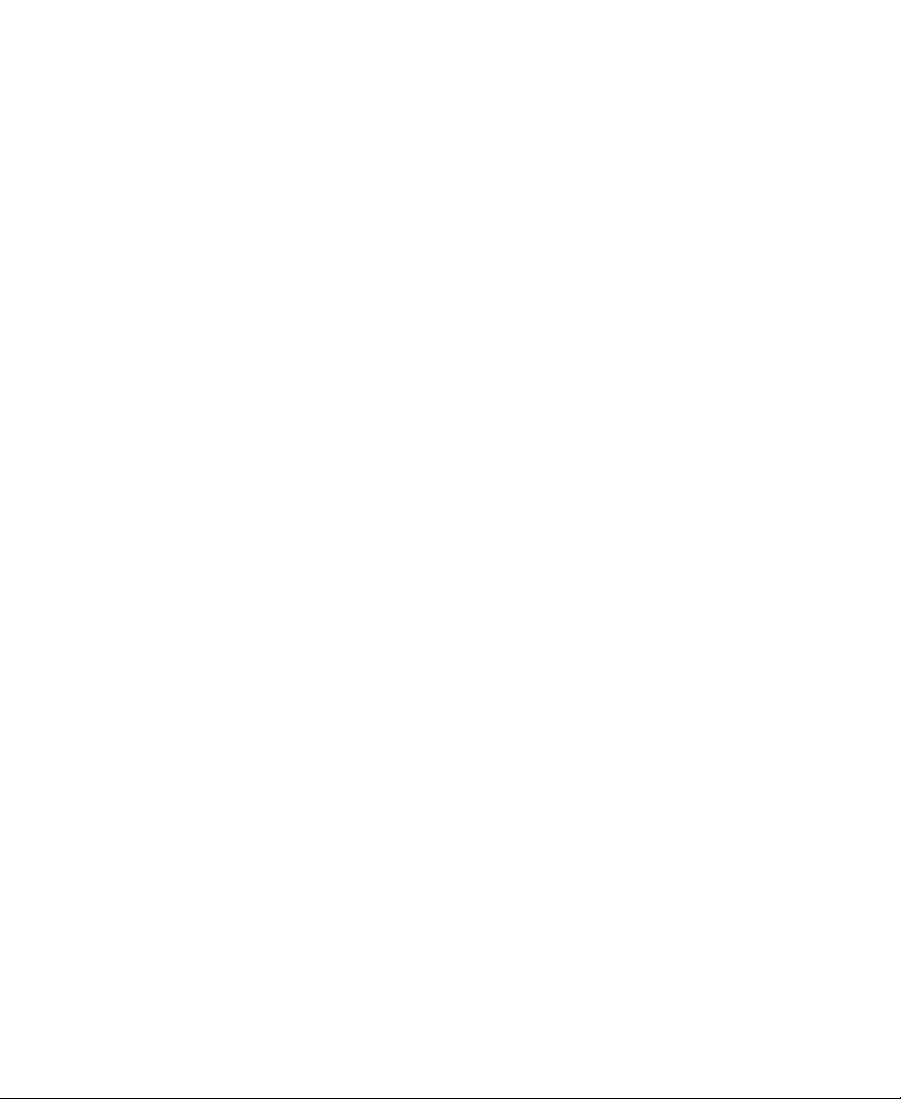
MediaManager Maintenance Tasks
MediaManager is a Microsoft SQL Server database running on a
Windows NT system set up as a dedicated server system.
c
c
Do not run any other applications on the database server. They
might interfere with operation of the database and slow its response
time.
You should not use any SQL Server tools other than those described
in this chapter to administer MediaManager — you might corrupt
your data.
The Microsoft SQL Server service starts when you start the
MediaManager server.
Database Maintenance Tasks and Schedule
There are several administrative tasks that you must perform to
maintain the health of the MediaManager database:
• Regularly check the amount of free space on the MediaManager
server data drives, and purge media objects marked for deletion
by users. For details, see “Managing Database Size” on page 25.
• Check the consistency of the database daily. For details, see
“Checking Consistency” on page 29.
• Back up the MediaManager database daily to protect your data.
For details, see “MediaManager Database Backup and Restore”
on page 30.
• Reboot the MediaManager server once a week.
If the database ever crashes or shuts down, you should investigate the
reason for the problems, make repairs, and then restart the database
service. See “Restarting MediaManager” on page 37.
24
Page 25
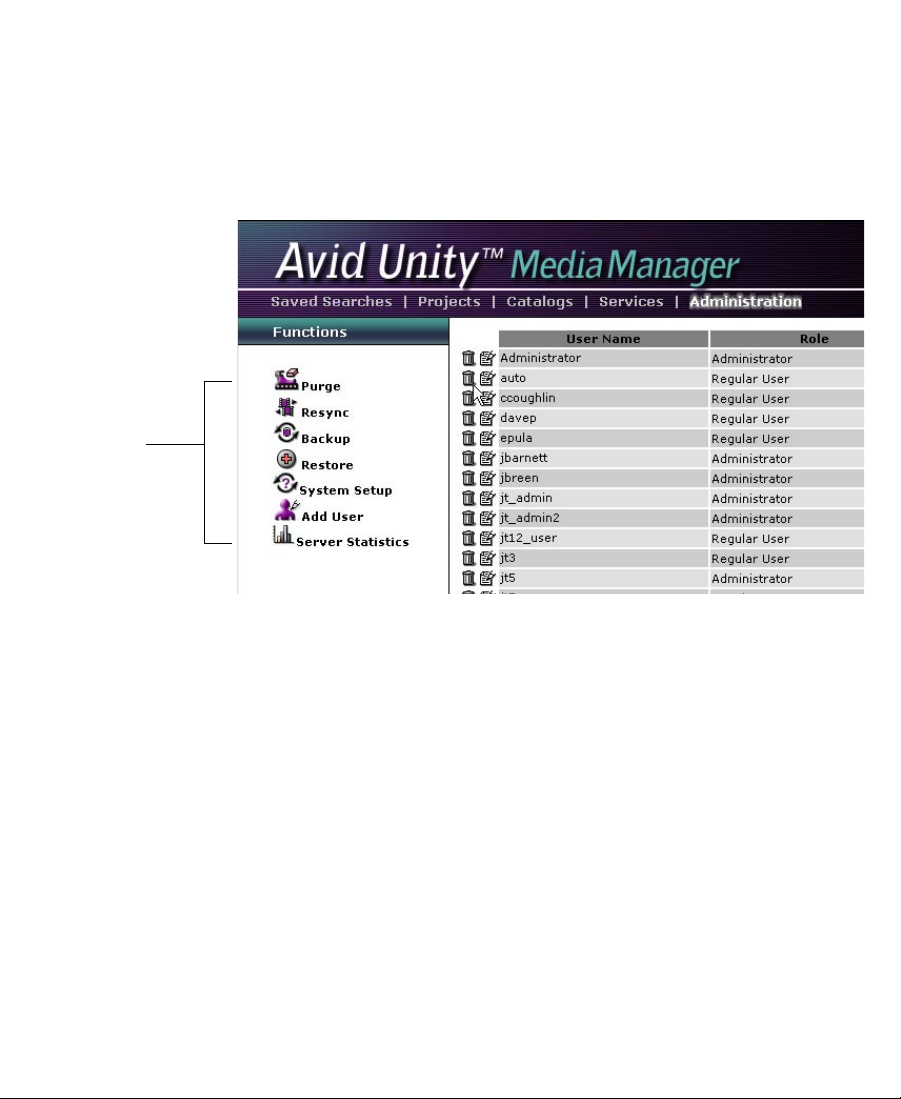
Performing Database Maintenance Tasks
You perform most database maintenance tasks by using functions
available from the Functions list, which appears when MediaManager
is in Administration mode.
Functions
list
Managing Database Size
The MediaManager database has no preset maximum size; it is
constrained only by the amount of drive space that you have available
to accommodate data. Although the MediaManager database should
have enough space to accommodate approximately 100,000 media
objects, the actual number of objects that can be stored in
MediaManager depends to some extent on the following:
• Your MediaManager drive configuration. If you have a server
configuration in which MediaManager data is stored on the same
drive as the system and database software, less space will be
available to accommodate database records.
25
Page 26

• The number and complexity of sequences that have been
checked in. A record representing a sequence with 1000 cuts takes
more space than one representing a sequence with three cuts.
When the drive or drives containing the MediaManager data are close
to full, you should ask users to go through their checked-in objects and
mark for deletion those no longer required. You can then purge these
objects to free up space (see “Purging Media Objects from
MediaManager” on page 27).
n
Do not assign MediaManager database data drives for temporary disk storage
or use them for shared public disk space.
Checking Available Drive Space
You should regularly check that sufficient drive space is available by
looking at the MediaManager data drive properties.
To check disk space:
1. Click Server Statistics in the Functions list.
The Server Statistics dialog box appears, indicating the available
disk space.
26
Page 27

Free disk space
Purging Media Objects from MediaManager
For data security purposes, MediaManager users cannot delete media
objects from the database; they are able only to mark for deletion those
objects that they don’t need. To physically remove these objects and
free up the disk space they are using, you or another administrator
must purge them from MediaManager.
To purge media objects marked for deletion from MediaManager:
1. (Option) Select Catalogs mode, and double-click WasteBasket to
see which objects are marked for deletion; if necessary, remove
any that you think should not be deleted. For more information on
how to do this, see the Avid Unity MediaManager User’s Guide.
27
Page 28

2. Select Administration mode, and click the Purge icon in the
Functions list.
The Purge Confirm dialog box appears, listing all the media
objects marked for deletion (that is, assigned to the WasteBasket).
n
If the user dragged the clips directly to the WasteBasket, both the media files
and the metadata are marked for deletion. The clips to be deleted will appear in
both the Media Only and the Total columns. If the user pressed Ctrl while
dragging to the WasteBasket, only the media file is marked for deletion; the
metadata will remain.
3. To purge the listed media objects, click Continue.
The listed media objects are permanently deleted from
MediaManager’s database, and the media files are deleted from
Avid Unity MediaNet shared storage.
28
Page 29

Checking Consistency
Hardware problems (drive failures) and operating system problems
might cause consistency problems in the database. You should
periodically verify that your database is consistent by using the SQL
Server Query Analyzer tool installed with SQL Server (see “Database
Maintenance Tasks and Schedule” on page 24).
To check the consistency of the database:
1. Start the SQL Server Query Analyzer by clicking the Start button,
pointing to Programs, pointing to Microsoft SQL Server, and then
selecting Query Analyzer. A Login dialog box appears.
2. Log in to the database as user sa, with the appropriate password.
The SQL Server Query Analyzer starts and displays a new query
window.
3. Type the following in the query window:
MediaManager_Database_Name
use
4. Press F5 to run the query.
The results appear in the lower panel window.
; dbcc checkdb
SQL Server should be able to fix and recover from most errors that it
finds. If the search returns any data corruption from which it cannot
recover, you should search for warning messages that might provide
additional information about the problem and might be useful to Avid
Customer Support; then contact them for help. You will probably need
to restore your database from a recent backup (see “Restoring the
MediaManager Database” on page 32).
29
Page 30

MediaManager Database Backup and Restore
Avid recommends that you back up the entire MediaManager
database daily. You use MediaManager to perform all backup and
restore operations.
Specifying the Location for MediaManager Backup Files
To specify the location in which to store MediaManager backup
files:
1. Click the System Setup icon in the Functions list.
The System Setup dialog box appears.
2. Specify the location (drive and directory) for your MediaManager
backup files. The default directory is C:\backup. This location can
30
Page 31

be a tape drive or other removable media device but not a network
drive remote from the MediaManager server.
n
The backup location is on the MediaManager server; it is not on local drives if
you are accessing the MediaManager user interface from a client system.
3. Click Submit.
The new location for MediaManager backup files is stored.
Backing Up the MediaManager Database
You should perform a complete backup of the MediaManager
database daily.
n
You should back up MediaManager only when user activity is light; the
backup can take a long time and uses a significant amount of CPU resources.
To back up the MediaManager database:
1. Click the Backup icon in the Functions list.
The Create Backup dialog box appears.
31
Page 32
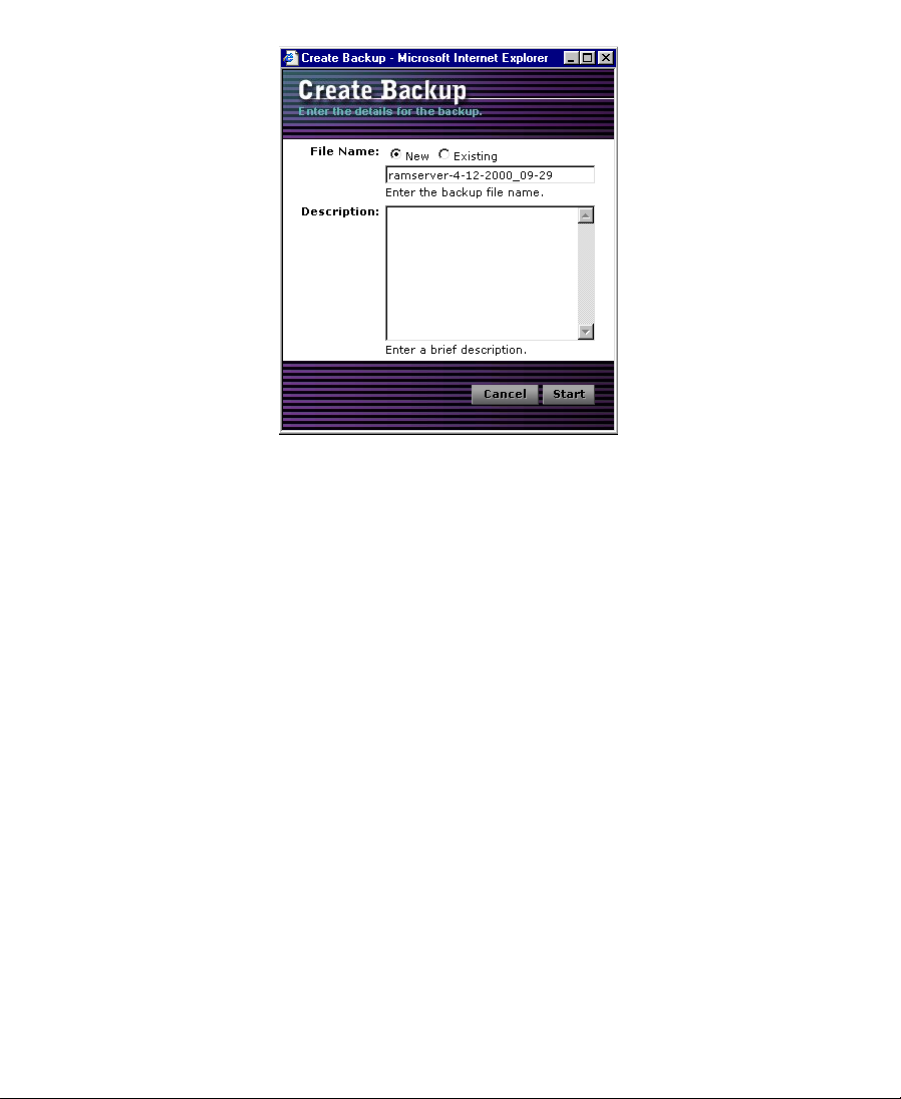
2. Create a new backup file name, or select an existing one:
• To create a new backup, select New and then type the name of
the file in the text box.
• To overwrite an existing backup file, select Existing and then
choose an existing file from the list that appears.
3. (Option) Type a description to be associated with the backup in
the Description text box.
4. Click Start.
The backup procedure begins. It can take a long time, depending
upon the number of media objects.
Restoring the MediaManager Database
If the database loses its data or becomes corrupted for any reason, you
will need to copy the data from your most recent database backup files
back to the database. (This is known as restoring the database.)
32
Page 33
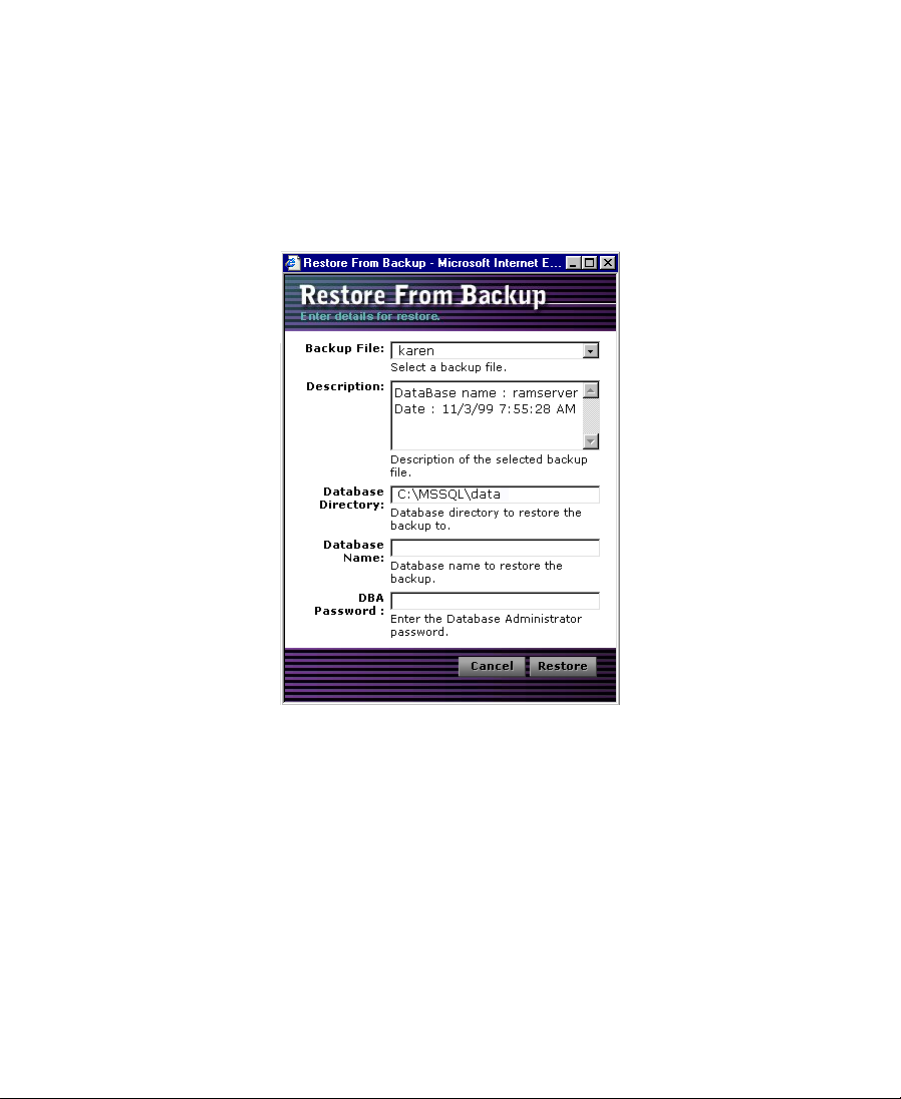
To restore the MediaManager database:
1. Check that the specified backup location (see “Specifying the
Location for MediaManager Backup Files” on page 30) contains
the backup file that you want to restore.
2. Click the Restore icon in the Functions list. The Restore From
Backup dialog box appears.
3. Choose the backup file to be restored from the Backup File list.
Any description associated with the chosen backup file appears in
the Description text box.
4. Specify the directory in which the existing MediaManager
database is installed by typing the name in the Database Directory
text box (for example, C:\MSSQL\data).
5. Specify a temporary database name to create from the backup file
by typing the name in the Database Name text box. The name
must be unique (different from the current database name).
33
Page 34
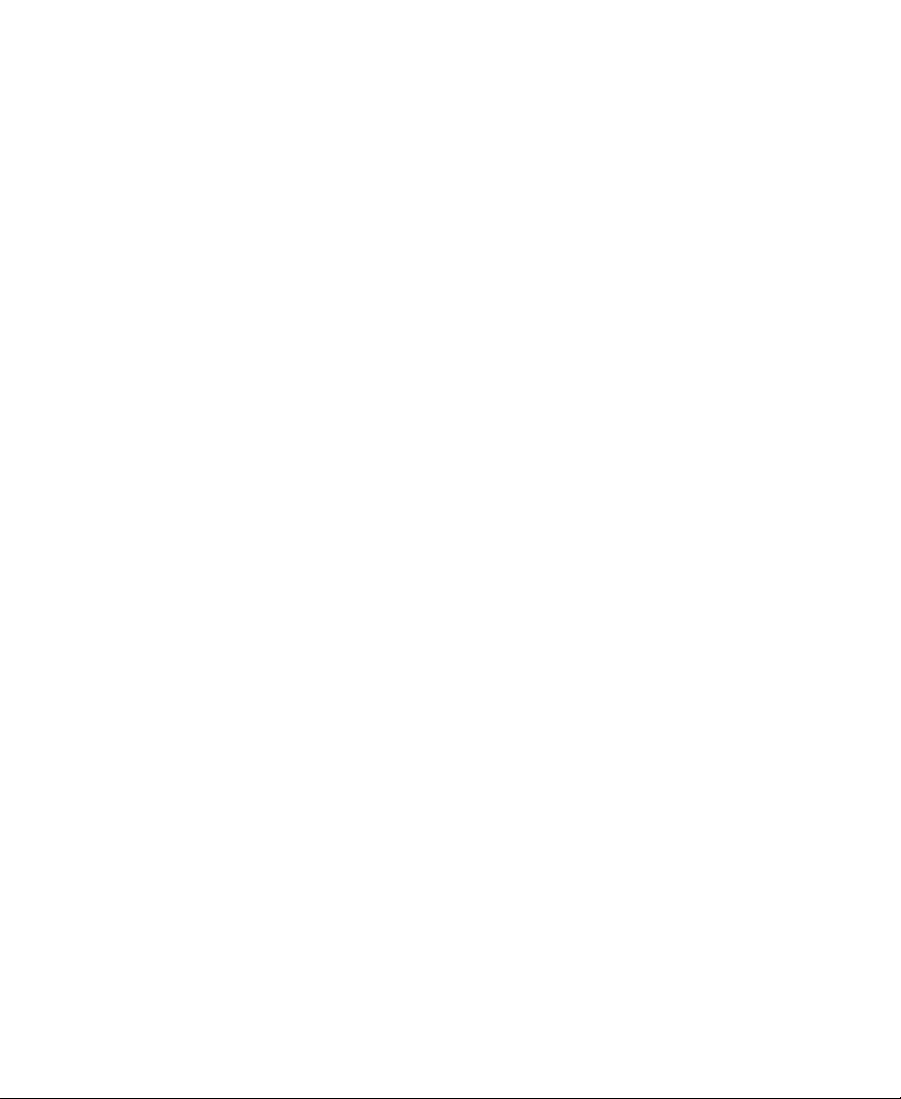
6. Specify the SQL Server database access password (the password
associated with the sa account for the SQL Server database) by
typing the name in the DBA Password text box.
7. Click Restore.
A progress indicator appears, and then a dialog box appears,
displaying the numbers of different types of media objects in the
database being restored.
8. If the database being restored is correct, click Accept to override
the current database. Otherwise, click Cancel to stop the restore
operation.
c
Proceeding with the restore operation will overwrite your existing
database. If you want to preserve it, you should back up your
database before completing the restore.
If you clicked Accept, the database restore operation proceeds,
copying the data from the backup file to the appropriate
directories. This can take a long time, depending on the number of
objects in the database being restored. When the operation is
complete, a message box appears, informing you of this.
9. Restart the MediaManager server.
34
Page 35
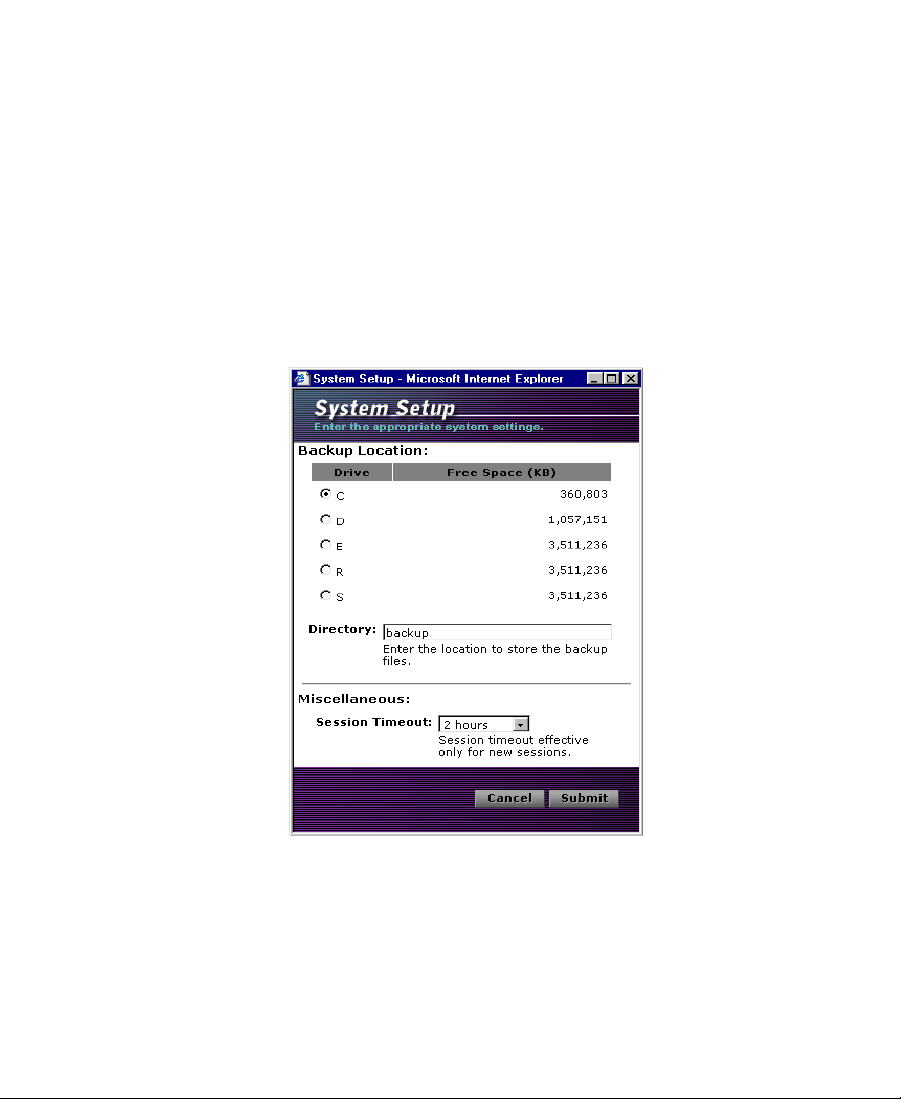
Setting Session Timeouts
MediaManager defaults to automatically time-out and log you out
after it has been idle for more than 30 minutes. This makes your
license available for other sessions. You can change the Session
Timeout value to a period longer than 30 minutes, if necessary.
To specify the session timeout:
1. Click the System Setup icon in the Functions list.
The System Setup dialog box appears.
2. Select another value from the Session Timeout list.
3. Click Submit.
The updated timeout value will take effect for any new session.
35
Page 36
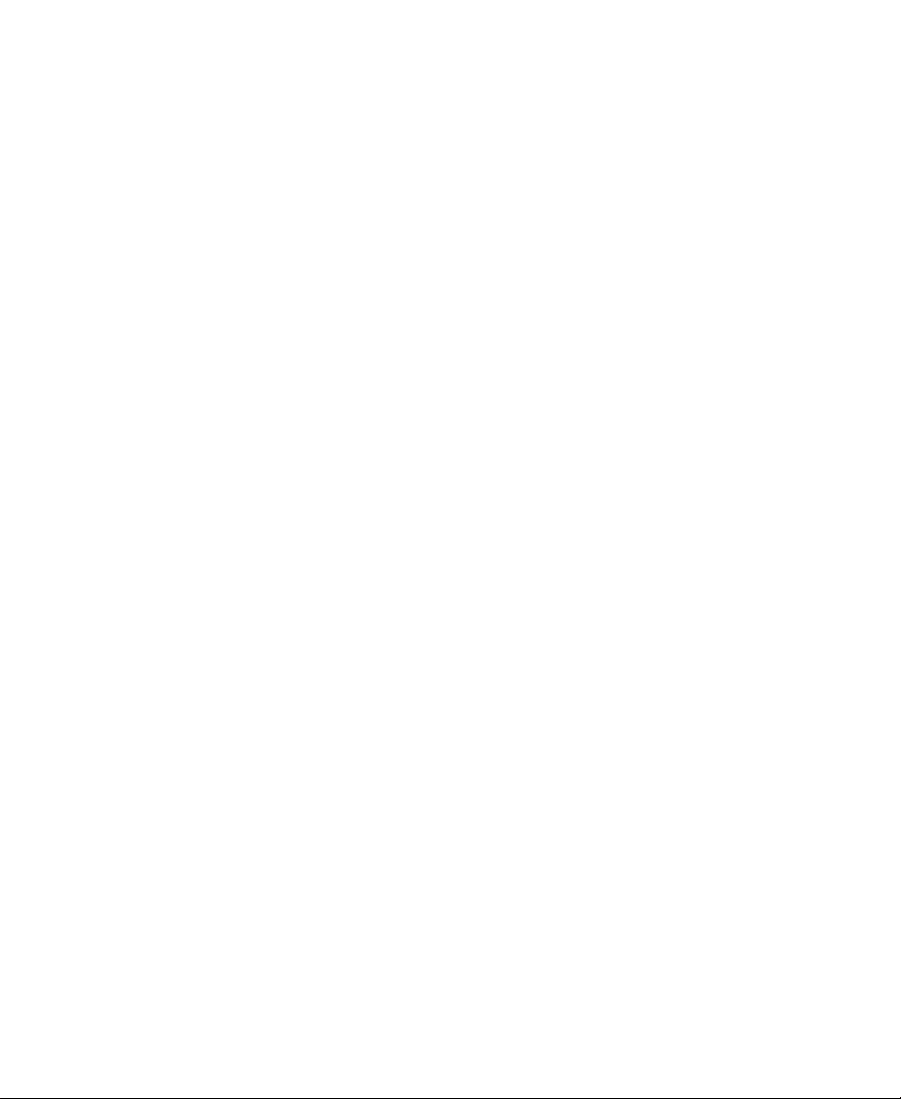
Resyncing to the Avid Unity Workspaces
MediaManager allows you to resync to the Avid Unity drives.
Resyncing ensures that all the media on Avid Unity has been checked
in to MediaManager.
When media files are copied into a shared storage environment
manually, resyncing is necessary to make the compositional metadata
(the clips associated with those media files) appear in MediaManager.
To resync to the Avid Unity drives:
1. Click the Resync icon in the Functions list.
The Resync dialog box appears.
2. Select the workspaces to which you want to resync.
3. Click Resync.
A progress indicator displays that the resync process is taking
place.
n
n
Not all attributes are restored. The Name, Tape name, Creation date, Audio,
Audio format, Tracks, Drive, End, and Start attributes are restored. All other
attributes are left blank.
Sequences do not resync. They must be checked in again.
36
Page 37
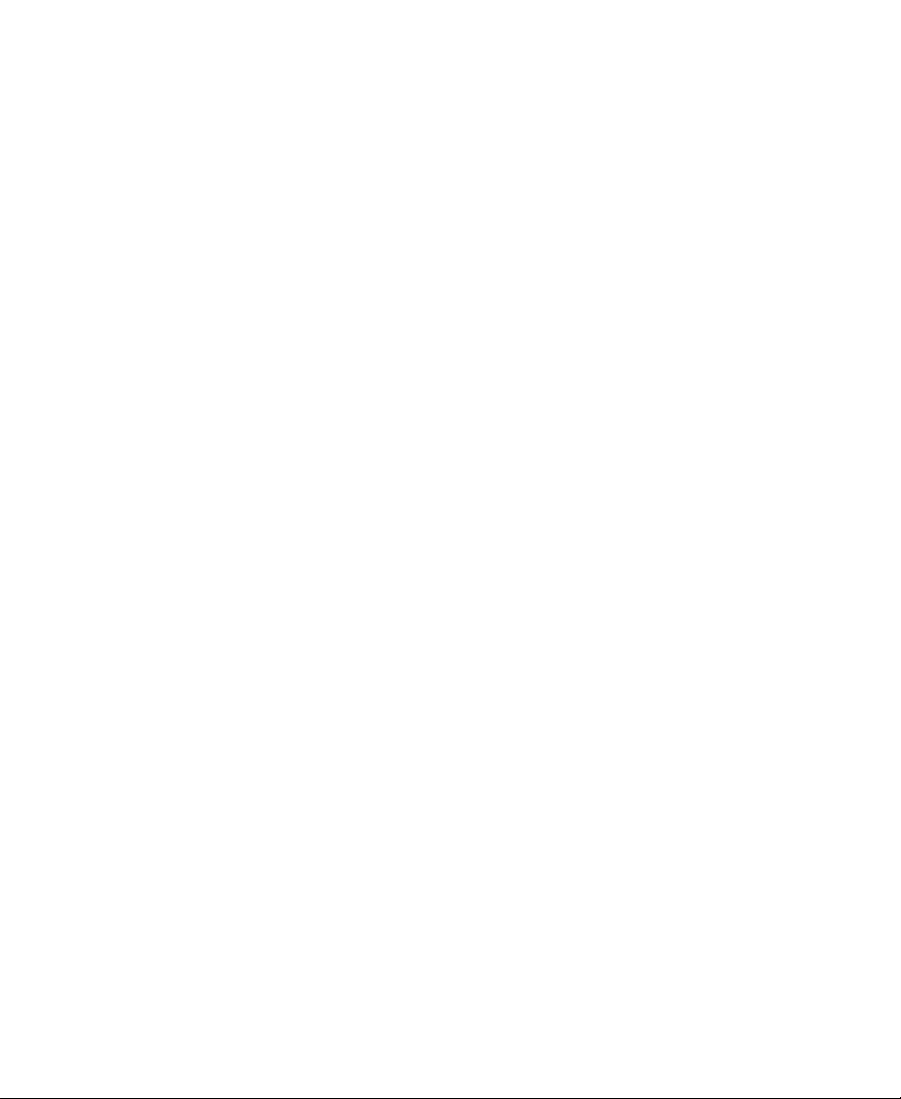
Recovering from a Server Crash
In the event of a MediaManager server crash, perform the following
procedure to recover.
To recover from a server crash:
1. Reboot the MediaManager server.
2. Check the database consistency. See “Checking Consistency” on
page 29.
3. Restore from backup if necessary. See “Restoring the
MediaManager Database” on page 32.
4. Make sure the server is functional by simply logging in to
MediaManager from the browser. If the server is not running,
contact Avid Customer Support.
5. If the server is up and running, run Resync to ensure the media on
Avid Unity is in sync with the data in MediaManager. See
“Resyncing to the Avid Unity Workspaces” on page 36.
Restarting MediaManager
If MediaManager ever fails, reboot the MediaManager server.
37
Page 38
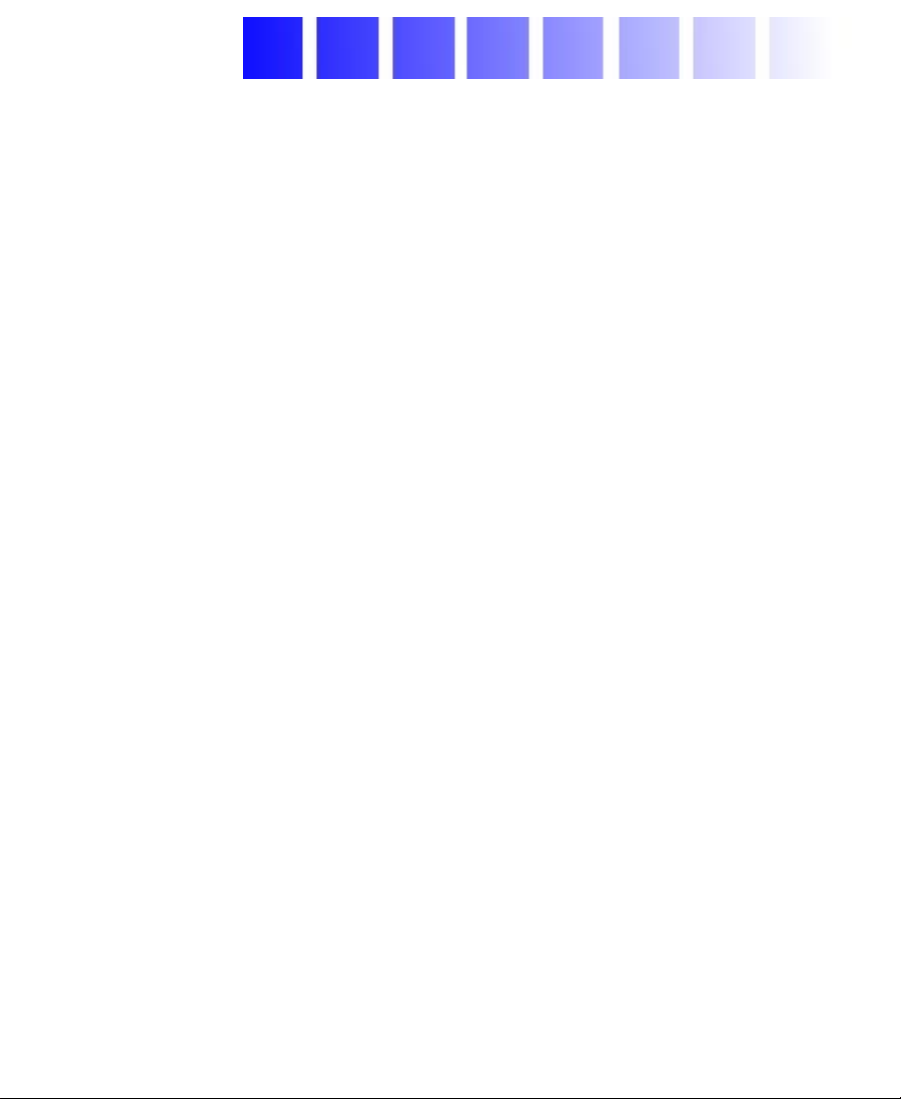
List of Terms
attribute name
Avid Portal
Avid Unity
MediaNet
browser
data
database services
Information in each record is recorded as a predetermined set of
attributes. Each attribute describes a feature of the object: for example,
its name, creation date, or tape ID.
The Avid Portal is the destination for drag-and-drop check-in of media
objects from Avid systems. It is always located at the top right of the
MediaManager user interface, regardless of the selected mode.
Avid Unity MediaNet allows you to connect the latest in shared
storage environments to your MediaNet clients. The shared storage
lets you set up a collaborative user environment where several editors
can work on a project at the same time using the same media files and
audio files.
A browser is an application program that provides a way to look at
and interact with all the information on the World Wide Web.
The information about media objects physically stored on drives
(optionally mirrored for data security).
The software applications that drive the database functions.
effect
The manipulation of an audio or video signal. Types of film or video
effects include special effects (F/X) like morphing; simple effects like
38
Page 39
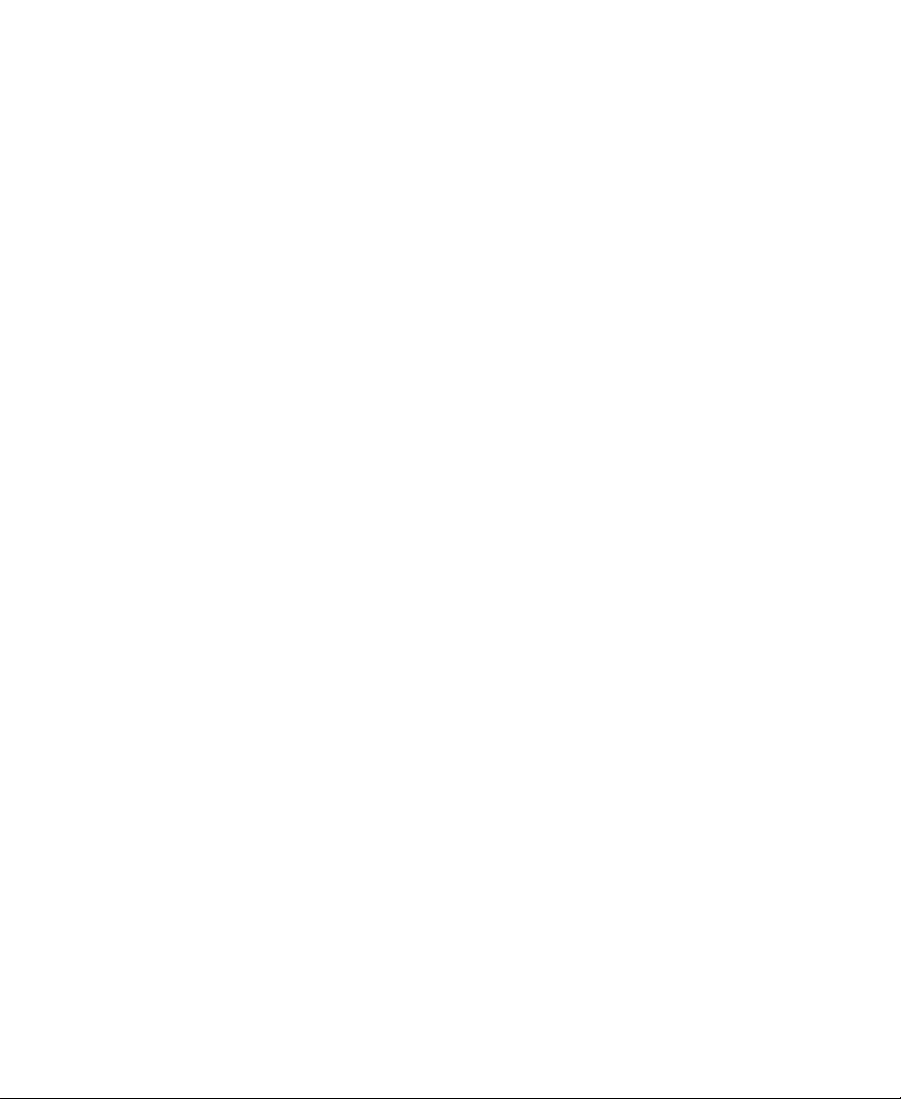
dissolves, fades, superimpositions, and wipes; complex effects like
keys and DVEs; motion effects like freeze frame and slow motion; and
title and character generation. Effects usually have to be rendered
because most systems cannot accommodate multiple video streams in
real time.
See also rendering.
Fibre Channel
JPEG format
master clip
MediaNet server
Fibre Channel is a technology for transmitting data between computer
devices at a data rate of up to 1 Gbps (one billion bits per second).
Fibre Channel is especially suited for connecting computer servers to
shared storage devices and for interconnecting storage controllers and
drives.
A JPEG file is a graphic image created by choosing from a range of
compression qualities (actually, from one of a suite of compression
algorithms). When you create a JPEG file or convert an image from
another format to a JPEG file, you are asked to specify the quality of
image you want. Since the highest quality results in the largest file,
you can make a trade-off between image quality and file size.
The media object that refers to the media files recorded or digitized
from tape or other sources.
The MediaNet server controls user access to the shared storage
subsystem by logging in users through controlled user accounts with
passwords. It also controls which workspaces a user can mount on the
MediaNet client desktop and whether the user has read or write access
to the files on the workspace. This allows a system administrator to
control a user’s privileges and to manage the shared environment,
preventing overwriting or damage to shared media files and audio
files.
metadata
Data about data; for example, the clips associated with media files.
39
Page 40
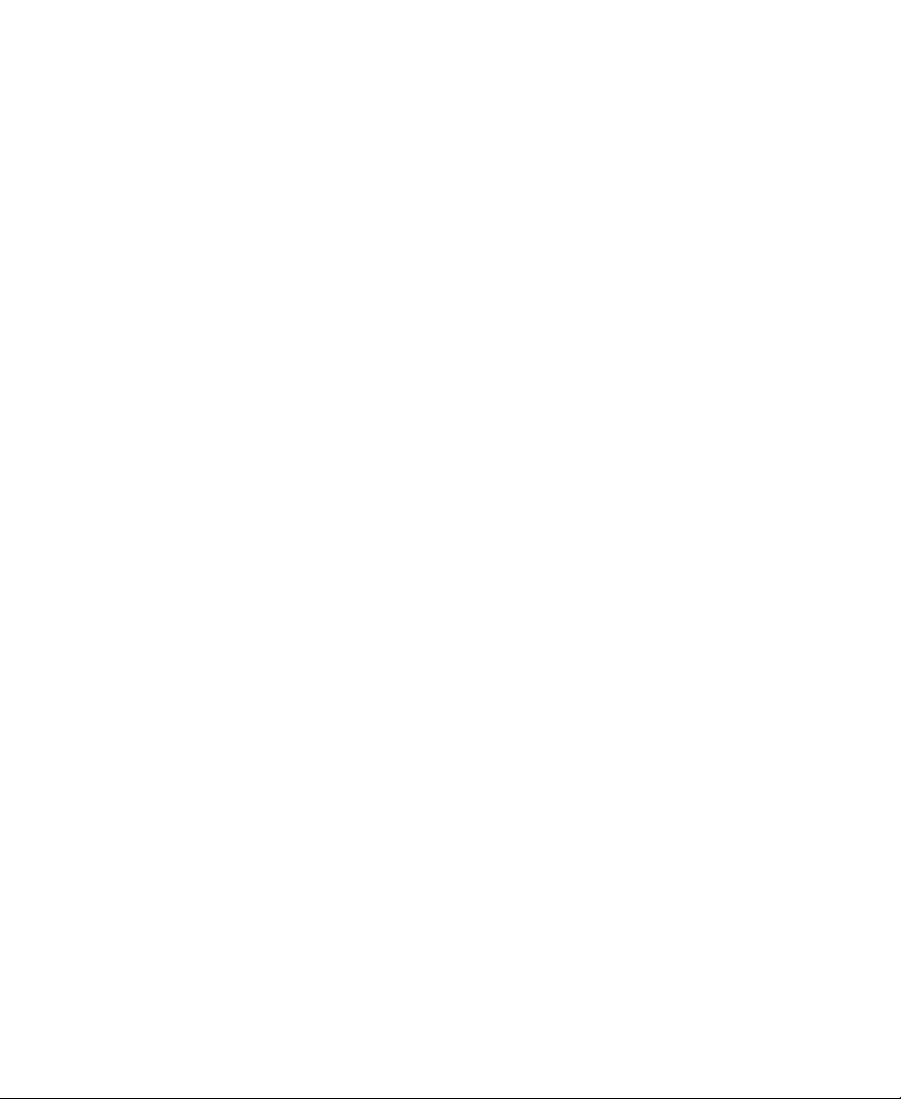
mirroring
Duplication of the data on multiple drives in a redundant
configuration. In a mirrored configuration, if one data drive fails, the
mirror drive is automatically used instead.
motion effect
Open Media
Management (OMM)
records
rendering
resync
sequence
An effect that speeds up or slows down the presentation of media in a
track.
Open Media Management (OMM™) is an Avid initiative to create a
standard programming interface for integrating asset management
systems with Avid editing systems.
For every media object, the database stores an associated record that
contains specific information about the object.
Merging effect layers to create one stream of digital video for playback
in real time.
The resync process ensures that all the media on Avid Unity has been
checked in to MediaManager. When media files are copied into a
shared storage environment manually, resync is necessary to make the
compositional metadata (the clips associated with media files) appear
in MediaManager.
An edited composition that often includes audio and video clips and
rendered effects connected by applied transitions.
SQL Server
subclip
Structured Query Language (SQL) is a standard interactive and
programming language for getting information from and updating a
database. Although SQL is both an ANSI and an ISO standard, many
database products support SQL with proprietary extensions to the
standard language. Queries take the form of a command language that
lets you select, insert, update, and find out the location of data.
1. An edited part of a clip. In a sequence, a subclip can be bound by
any variation of clip beginnings, endings, and IN or OUT points.
40
Page 41
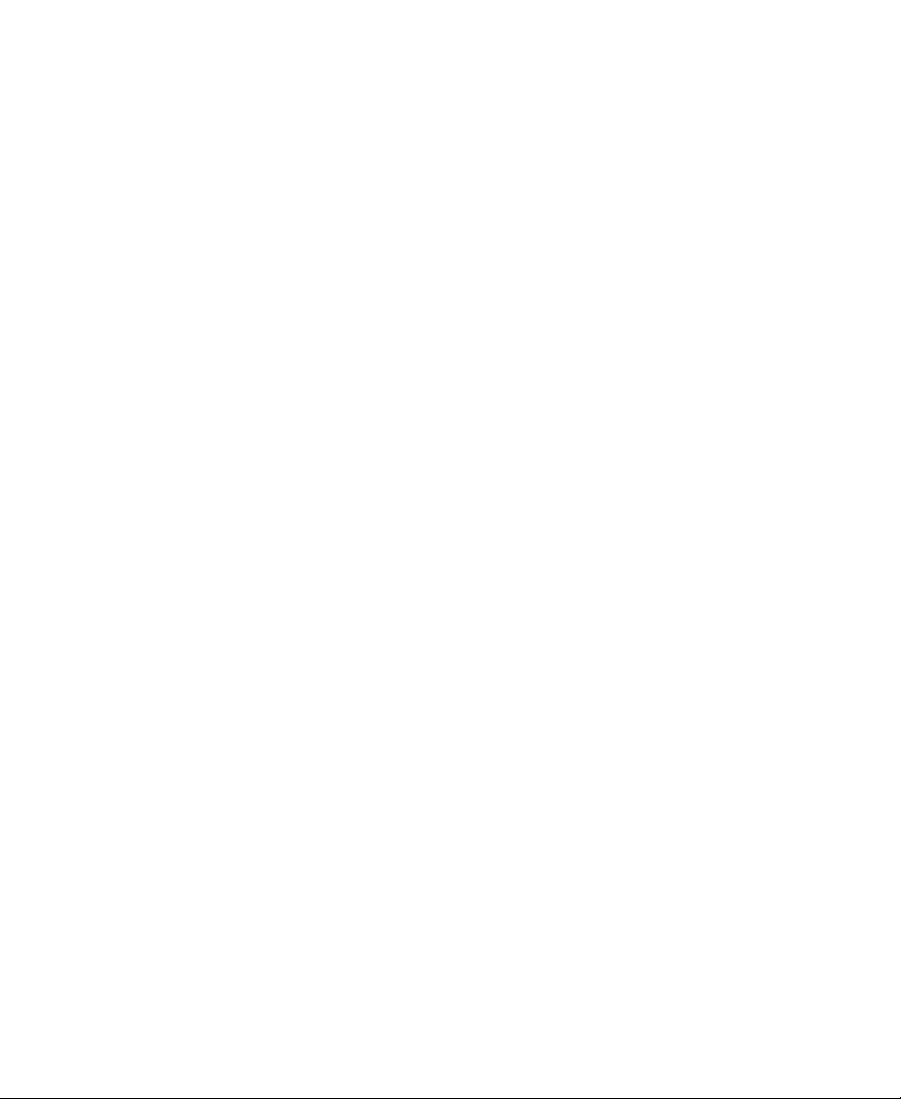
2. A subclip created by marking IN and OUT points in a clip and by
saving the frames between the marks. The subclip does not
contain pointers to media files. The subclip references the master
clip, which alone contains pointers to the media files.
TCP/IP network
connection
TransferManager
Uniform Resource
Locator (URL)
workspaces
Transmission Control Protocol/Internet Protocol (TCP/IP) is the basic
communication language or protocol of the Internet. It can also be
used as a communications protocol in the private networks called
intranets and in extranets. When you are set up with direct access to
the Internet, your computer is provided with a copy of the TCP/IP
program just as every other computer that you might send messages
to or get information from also has a copy of TCP/IP.
The Avid Unity TransferManager system manages the transfer of
media to and from workgroups.
A Uniform Resource Locator (URL) is the address of a file (resource)
accessible on the Internet.
MediaManager clients mount MediaNet workspaces on their
workstations (requiring a user account to do so). Once mounted,
workspaces behave like local media drives that can be accessed by
others working on the same project. When the workspaces are
properly configured, several users can access the same media and start
using it immediately after it has been created.
41
Page 42

Index
A B C D E L M P R S U
A
Administration mode 15
Attributes
MediaManager database
Avid Unity workspaces
resyncing to
36
B
Backup files
procedure
31
C
Consistency
checking database
Creating
user account
29
19
11
D
Database
backing up
checking consistency 29
records 11
restoring 32
Database services 11
Deleting
user account
31
22
E
Editing
user account
20
L
Logging in
as administrator
to MediaManager 12
Logging out
of MediaManager
13
16
42
Page 43

M
U
Managing
MediaManager database
MediaManager database size 25
MediaManager Database
restarting the database service
MediaManager database
attributes
managing 24
managing size of 25
storage 11
mirrored disks 11
11
24
P
Performing database backup 31
Privilege levels 18
Privilege options 20
R
Recovering
from server crash
Restarting
MediaManager
Restoring
database
Resync user account 22
Resyncing
to Avid Unity workspaces
32
37
37
36
37
User account
attributes
creating 19
deleting 22
editing 20
User list
described
19
18
S
SQL Server Query Analyzer 29
Storage
MediaManager database
11
43
