Page 1
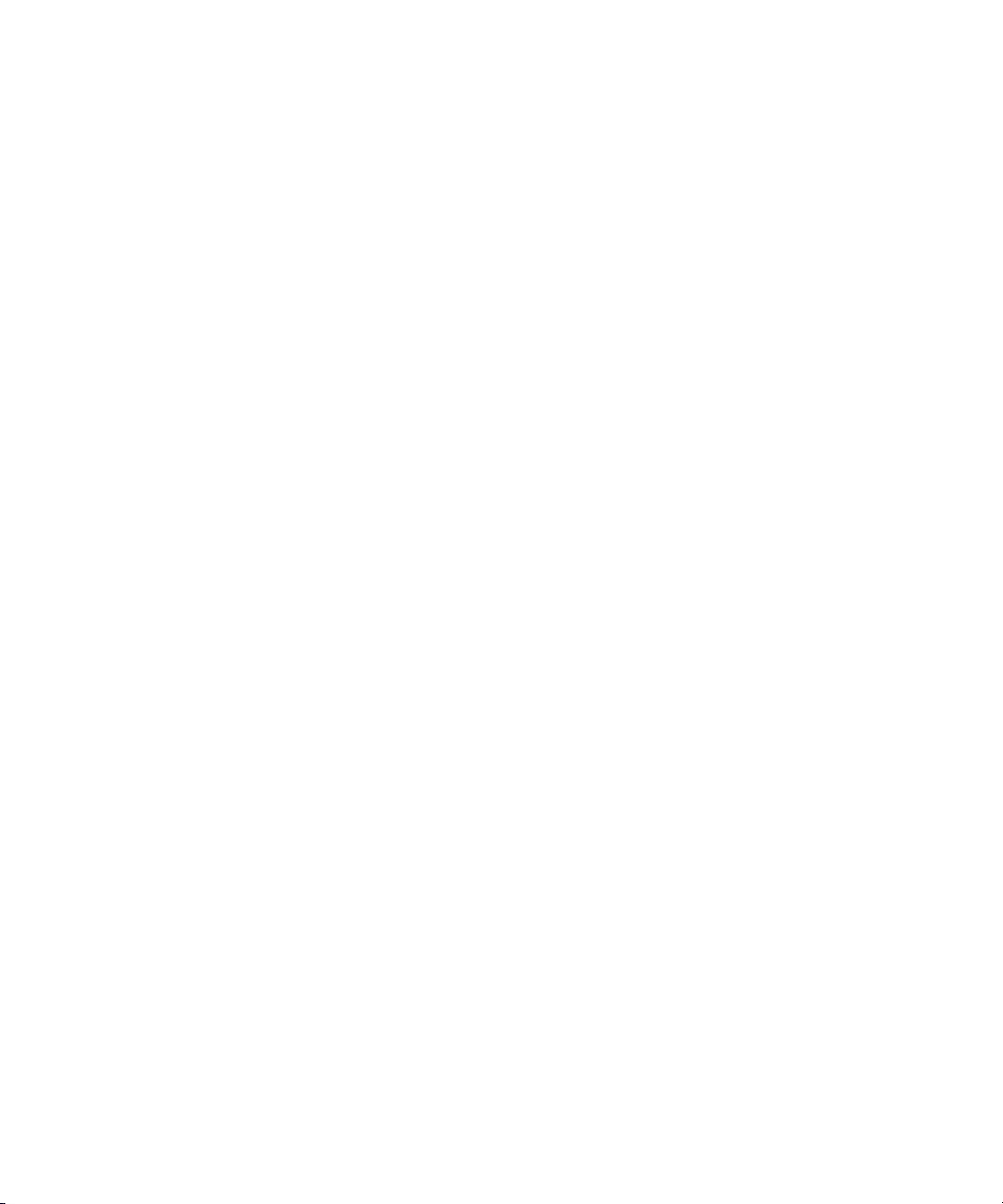
Avid Unity ISIS
Administration Guide
™
make manage move | media
™
Avid
®
Page 2
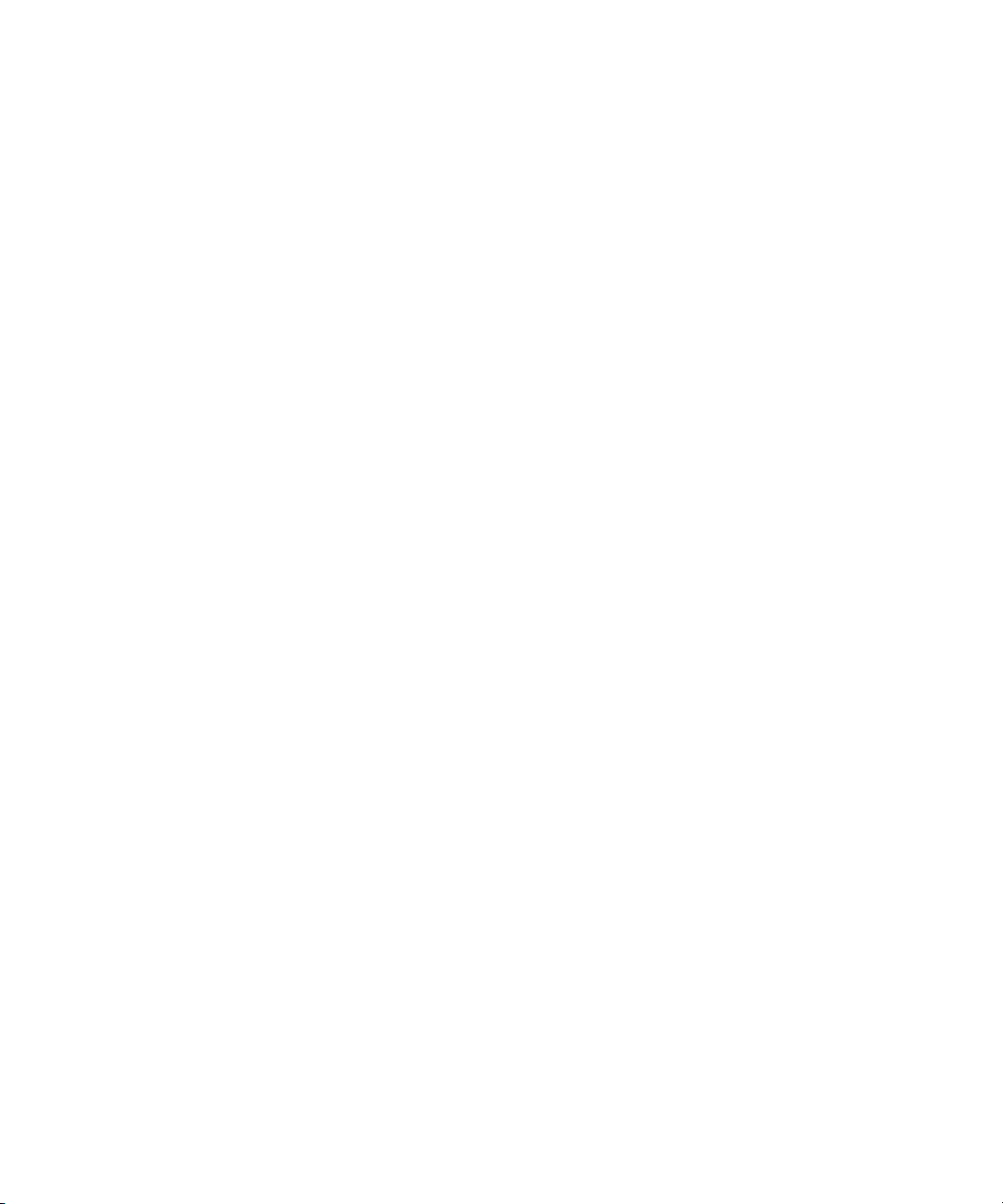
Copyright and Disclaimer
Product specifications are subject to change without notice and do not represent a commitment on the part of
Avid Technology, Inc.
The software described in this document is furnished under a license agreement. You can obtain a copy of that license by
visiting Avid's Web site at www.avid.com. The terms of that license are also available in the product in the same directory as
the software. The software may not be reverse assembled and may be used or copied only in accordance with the terms of the
license agreement. It is against the law to copy the software on any medium except as specifically allowed in the license
agreement.
Avid products or portions thereof are protected by one or more of the following United States Patents: 4,746,994; 4,970,663;
5,045,940; 5,267,351; 5,309,528; 5,355,450; 5,396,594; 5,440,348; 5,452,378; 5,467,288; 5,513,375; 5,528,310; 5,557,423;
5,577,190; 5,584,006; 5,640,601; 5,644,364; 5,654,737; 5,715,018; 5,724,605; 5,726,717; 5,729,673; 5,745,637; 5,752,029;
5,754,851; 5,799,150; 5,812,216; 5,828,678; 5,842,014; 5,852,435; 5,987,501; 6,061,758; 6,223,211; 6,301,105; 6,532,043;
6,546,190; 6,636,869; 6,747,705, 6,763,523; 6,813,622. Other patents are pending.
This document is protected under copyright law. An authorized licensee of Avid Unity ISIS may reproduce this publication for
the licensee’s own use in learning how to use the software. This document may not be reproduced or distributed, in whole or in
part, for commercial purposes, such as selling copies of this document or providing support or educational services to others.
This document is supplied as a guide for Avid Unity ISIS. Reasonable care has been taken in preparing the information it
contains. However, this document may contain omissions, technical inaccuracies, or typographical errors. Avid Technology,
Inc. does not accept responsibility of any kind for customers’ losses due to the use of this document. Product specifications
are subject to change without notice.
Copyright © 2006 Avid Technology, Inc. and its licensors. All rights reserved. Printed in USA.
The following disclaimer is required by Apple Computer, Inc.
APPLE COMPUTER, INC. MAKES NO WARRANTIES WHATSOEVER, EITHER EXPRESS OR IMPLIED, REGARDING
THIS PRODUCT, INCLUDING WARRANTIES WITH RESPECT TO ITS MERCHANTABILITY OR ITS FITNESS FOR ANY
PARTICULAR PURPOSE. THE EXCLUSION OF IMPLIED WARRANTIES IS NOT PERMITTED BY SOME STATES. THE
ABOVE EXCLUSION MAY NOT APPLY TO YOU. THIS WARRANTY PROVIDES YOU WITH SPECIFIC LEGAL RIGHTS.
THERE MAY BE OTHER RIGHTS THAT YOU MAY HAVE WHICH VARY FROM STATE TO STATE.
The following disclaimer is required by Sam Leffler and Silicon Graphics, Inc. for the use of their TIFF library:
Copyright © 1988–1997 Sam Leffler
Copyright © 1991–1997 Silicon Graphics, Inc.
Permission to use, copy, modify, distribute, and sell this software [i.e., the TIFF library] and its documentation for any purpose
is hereby granted without fee, provided that (i) the above copyright notices and this permission notice appear in all copies of
the software and related documentation, and (ii) the names of Sam Leffler and Silicon Graphics may not be used in any
advertising or publicity relating to the software without the specific, prior written permission of Sam Leffler and Silicon
Graphics.
THE SOFTWARE IS PROVIDED “AS-IS” AND WITHOUT WARRANTY OF ANY KIND, EXPRESS, IMPLIED OR
OTHERWISE, INCLUDING WITHOUT LIMITATION, ANY WARRANTY OF MERCHANTABILITY OR FITNESS FOR A
PARTICULAR PURPOSE.
IN NO EVENT SHALL SAM LEFFLER OR SILICON GRAPHICS BE LIABLE FOR ANY SPECIAL, INCIDENTAL, INDIRECT
OR CONSEQUENTIAL DAMAGES OF ANY KIND, OR ANY DAMAGES WHATSOEVER RESULTING FROM LOSS OF USE,
DATA OR PROFITS, WHETHER OR NOT ADVISED OF THE POSSIBILITY OF DAMAGE, AND ON ANY THEORY OF
LIABILITY, ARISING OUT OF OR IN CONNECTION WITH THE USE OR PERFORMANCE OF THIS SOFTWARE.
The following disclaimer is required by the Independent JPEG Group:
Portions of this software are based on work of the Independent JPEG Group.
The following disclaimer is required by Paradigm Matrix:
Portions of this software licensed from Paradigm Matrix.
The following disclaimer is required by Ray Sauers Associates, Inc.:
“Install-It” is licensed from Ray Sauers Associates, Inc. End-User is prohibited from taking any action to derive a source code
equivalent of “Install-It,” including by reverse assembly or reverse compilation, Ray Sauers Associates, Inc. shall in no event be
liable for any damages resulting from reseller’s failure to perform reseller’s obligation; or any damages arising from use or
operation of reseller’s products or the software; or any other damages, including but not limited to, incidental, direct, indirect,
special or consequential Damages including lost profits, or damages resulting from loss of use or inability to use reseller’s
products or the software for any reason including copyright or patent infringement, or lost data, even if Ray Sauers Associates
has been advised, knew or should have known of the possibility of such damages.
2
Page 3
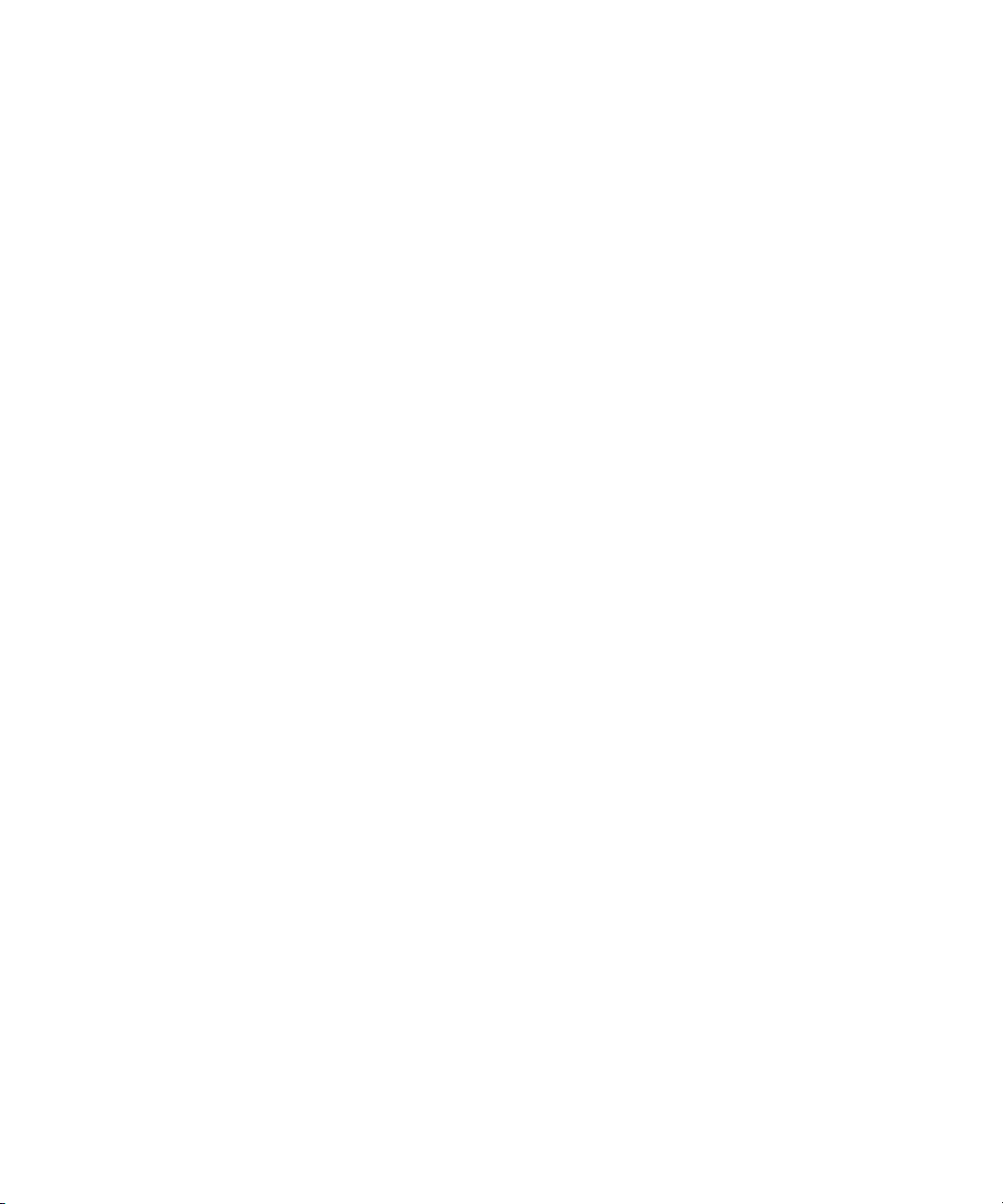
The following disclaimer is required by Videomedia, Inc.:
“Videomedia, Inc. makes no warranties whatsoever, either express or implied, regarding this product, including warranties with
respect to its merchantability or its fitness for any particular purpose.”
“This software contains V-LAN ver. 3.0 Command Protocols which communicate with V-LAN ver. 3.0 products developed by
Videomedia, Inc. and V-LAN ver. 3.0 compatible products developed by third parties under license from Videomedia, Inc. Use
of this software will allow “frame accurate” editing control of applicable videotape recorder decks, videodisc recorders/players
and the like.”
The following disclaimer is required by Altura Software, Inc. for the use of its Mac2Win software and Sample
Source Code:
©1993–1998 Altura Software, Inc.
The following disclaimer is required by 3Prong.com Inc.:
Certain waveform and vector monitoring capabilities are provided under a license from 3Prong.com Inc.
The following disclaimer is required by Interplay Entertainment Corp.:
The “Interplay” name is used with the permission of Interplay Entertainment Corp., which bears no responsibility for Avid
products.
Attn. Government User(s). Restricted Rights Legend
U.S. GOVERNMENT RESTRICTED RIGHTS. This Software and its documentation are “commercial computer software” or
“commercial computer software documentation.” In the event that such Software or documentation is acquired by or on behalf
of a unit or agency of the U.S. Government, all rights with respect to this Software and documentation are subject to the terms
of the License Agreement, pursuant to FAR §12.212(a) and/or DFARS §227.7202-1(a), as applicable.
Trademarks
888 I/O, Adrenaline, AirPlay, AirSPACE, AirSPACE HD, AirSpeed, AniMatte, AudioSuite, AudioVision, AutoSync, Avid,
Avid DNA, Avid DNxcel, Avid DNxHD, AVIDdrive, AVIDdrive Towers, Avid DS Assist Station, Avid ISIS,
Avid Learning Excellerator, Avid Liquid, Avid Mojo, AvidNet, AvidNetwork, Avid Remote Response, AVIDstripe, Avid Unity,
Avid Unity ISIS, Avid Xpress, AVoption, AVX, CamCutter, ChromaCurve, ChromaWheel, DAE, Dazzle, Deko, DekoCast, D-Fi,
D-fx, DigiDelivery, Digidesign, Digidesign Audio Engine, Digidesign Intelligent Noise Reduction, DigiDrive,
Digital Nonlinear Accelerator, DigiTranslator, DINR, DNxchange, do more, D-Verb, Equinox, ExpertRender, Face Robot,
FieldPak, Film Composer, FilmScribe, FluidMotion, HIIP, HyperSPACE, HyperSPACE HDCAM, IllusionFX,
Image Independence, iNEWS, iNEWS ControlAir, Instinct, Interplay, Intraframe, iS9, iS18, iS23, iS36, LaunchPad, Lightning,
Lo-Fi, Magic Mask, make manage move | media, Marquee, Matador, Maxim, MCXpress, Media Browse, Media Composer,
MediaDock, MediaDock Shuttle, Media Fusion, Media Illusion, MediaLog, Media Reader, Media Recorder, MEDIArray,
MediaShare, MediaStream, Meridien, MetaSync, MissionControl, NaturalMatch, Nearchive, NetReview, NewsCutter, Nitris,
OMF, OMF Interchange, OMM, Open Media Framework, Open Media Management, PCTV, Pinnacle MediaSuite,
Pinnacle Studio, Pinnacle Systems, ProEncode, Pro Tools, QuietDrive, Recti-Fi, RetroLoop, rS9, rS18, Sci-Fi, ScriptSync,
SecureProductionEnvironment, Show Center, Softimage, Sound Designer II, SPACE, SPACEShift, SpectraGraph,
SpectraMatte, SteadyGlide, Symphony, TARGA, Thunder, Trilligent, UnityRAID, Vari-Fi, Video RAID, Video Slave Driver,
VideoSPACE, and Xdeck are either registered trademarks or trademarks of Avid Technology, Inc. in the United States and/or
other countries.
iNEWS, iNEWS ControlAir, and Media Browse are trademarks of iNews, LLC.
This product includes software developed by the OpenSSL Project for use in the OpenSSL Toolkit ( www.openssl.org/).
This product contains Macromedia Shockwave Player and Macromedia Flash Player software by Macromedia, Inc., Copyright
© 1995-2003 Macromedia, Inc. All rights reserved. Macromedia, Shockwave, and Flash are trademarks of Macromedia, Inc.
Adobe and Photoshop are either registered trademarks or trademarks of Adobe Systems Incorporated in the United States
and/or other countries. Apple and Macintosh are trademarks of Apple Computer, Inc., registered in the U.S. and other
countries. Windows is either a registered trademark or trademark of Microsoft Corporation in the United States and/or other
countries. All other trademarks contained herein are the property of their respective owners.
3
Page 4
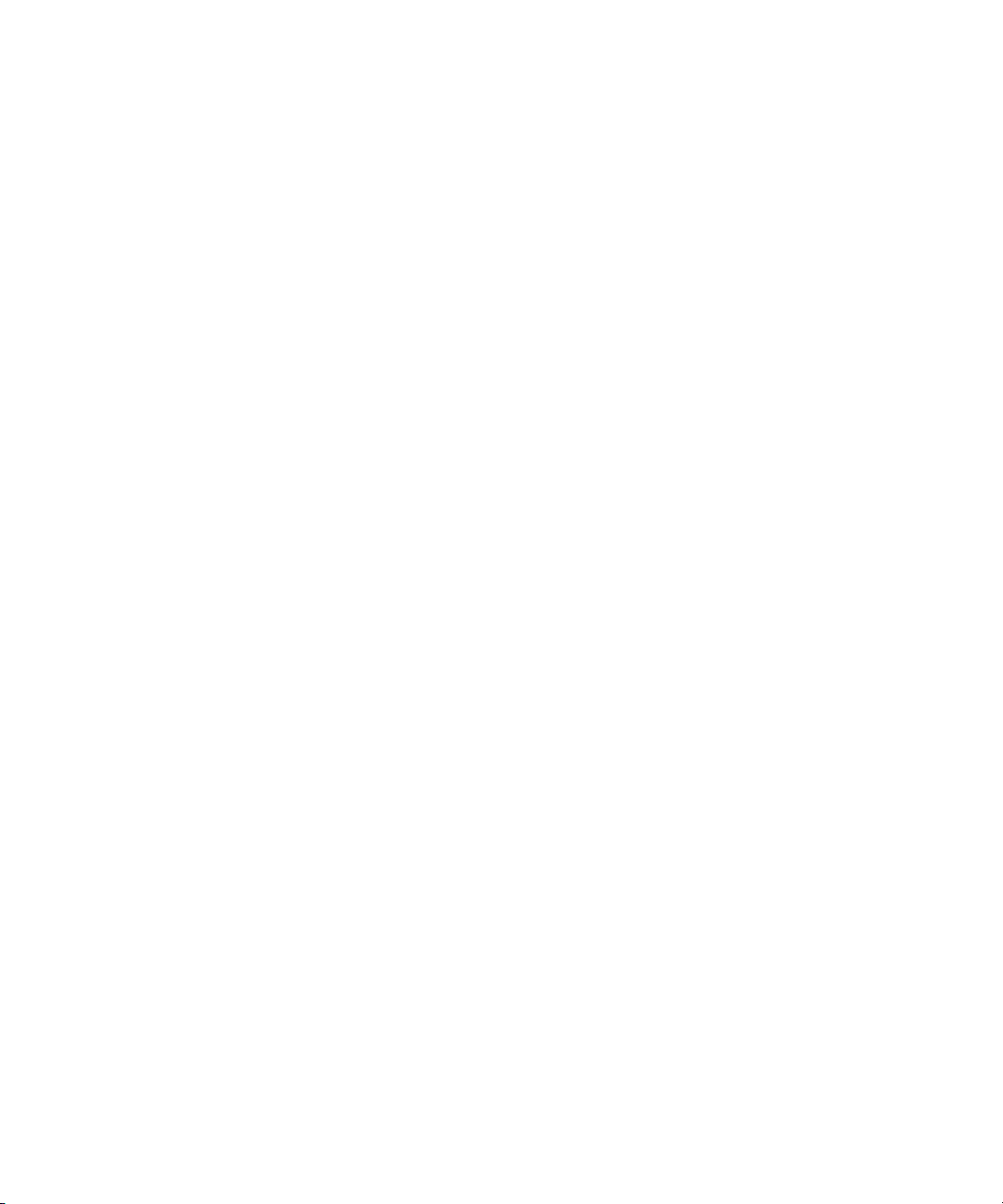
GOT FOOTAGE?
Editors — Filmmakers — Special Effects Artists — Game Developers — Animators — Educators — Broadcasters — Content
creators of every genre — Just finished an incredible project and want to share it with the world?
Send us your reels and we may use your footage in our show reel or demo!*
For a copy of our release and Avid’s mailing address, go to www.avid.com/footage.
*Note: Avid cannot guarantee the use of materials submitted.
Avid Unity ISIS Administration Guide • 0130-07549-01A • May 2006
4
Page 5
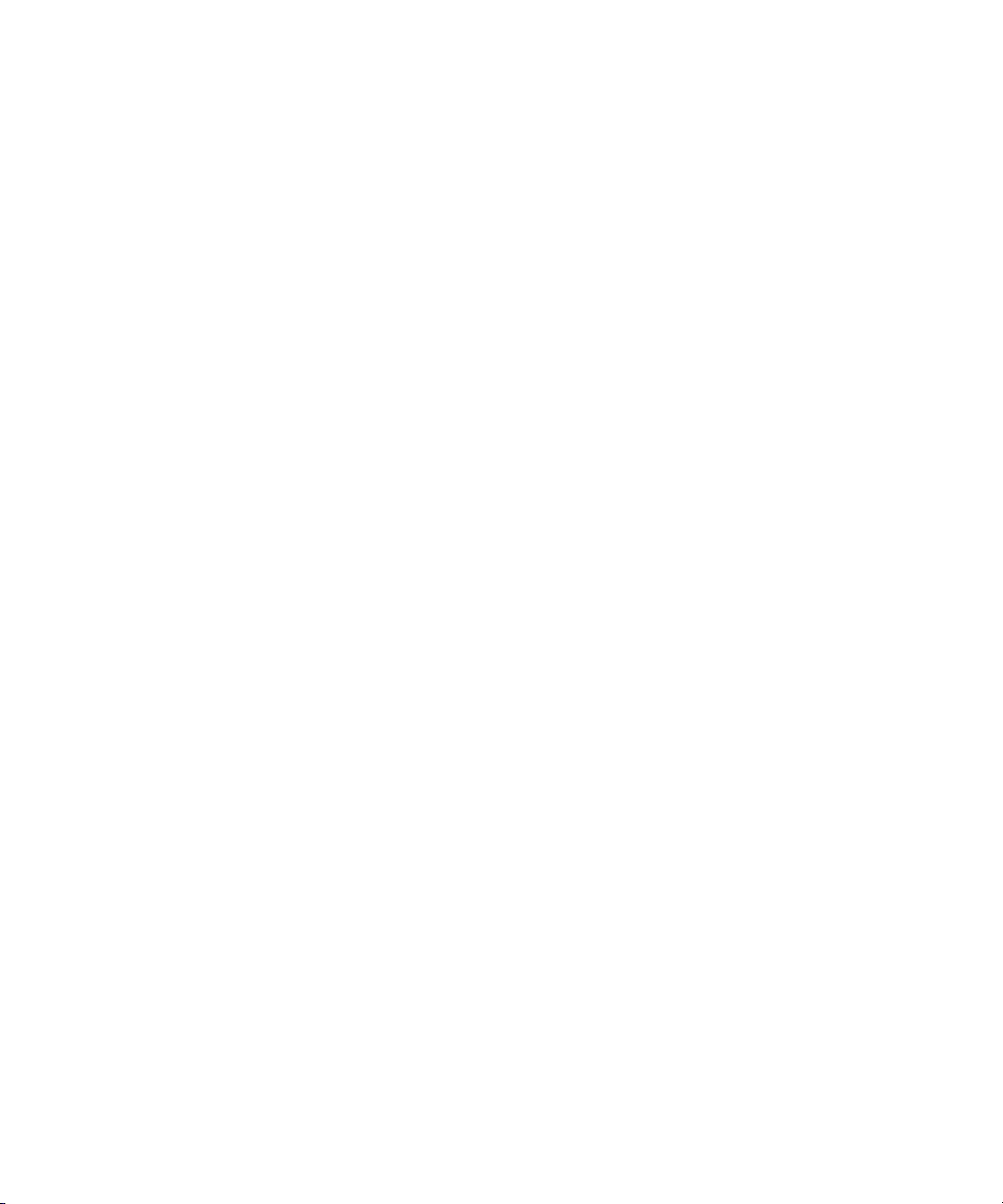
Contents
Using This Guide . . . . . . . . . . . . . . . . . . . . . . . . . . . . . . . . . . . . . . . . . . . . 13
Who Should Use This Guide. . . . . . . . . . . . . . . . . . . . . . . . . . . . . . . . . . . . . . . . . . . 13
Symbols and Conventions . . . . . . . . . . . . . . . . . . . . . . . . . . . . . . . . . . . . . . . . . . . . 13
If You Need Help. . . . . . . . . . . . . . . . . . . . . . . . . . . . . . . . . . . . . . . . . . . . . . . . . . . . 14
Accessing the Online Library . . . . . . . . . . . . . . . . . . . . . . . . . . . . . . . . . . . . . . . . . . 15
How to Order Documentation . . . . . . . . . . . . . . . . . . . . . . . . . . . . . . . . . . . . . . . . . . 15
Avid Training Services . . . . . . . . . . . . . . . . . . . . . . . . . . . . . . . . . . . . . . . . . . . . . . . 15
Chapter 1 Installing Your Avid Unity ISIS Software . . . . . . . . . . . . . . . . . . . . . . . . . 17
Installing the Avid Unity ISIS System Director Software . . . . . . . . . . . . . . . . . . . . . . 17
Initializing the Avid Unity ISIS System Director. . . . . . . . . . . . . . . . . . . . . . . . . . . . . 17
Configuring the Avid Unity ISIS Software . . . . . . . . . . . . . . . . . . . . . . . . . . . . . . . . . 19
Chapter 2 Configuring Your Avid Unity ISIS Software. . . . . . . . . . . . . . . . . . . . . . . 21
Management Tasks and General Considerations. . . . . . . . . . . . . . . . . . . . . . . . . . . 21
System Capacity . . . . . . . . . . . . . . . . . . . . . . . . . . . . . . . . . . . . . . . . . . . . . . . . . . . . 22
Using the Administrator Tool. . . . . . . . . . . . . . . . . . . . . . . . . . . . . . . . . . . . . . . . . . . 23
Before Performing Administrative Functions . . . . . . . . . . . . . . . . . . . . . . . . . . . 24
Opening the Administrator Tool . . . . . . . . . . . . . . . . . . . . . . . . . . . . . . . . . . . . . 24
Logging Out of the Administrator Tool . . . . . . . . . . . . . . . . . . . . . . . . . . . . . . . . 26
Accessing the Help System . . . . . . . . . . . . . . . . . . . . . . . . . . . . . . . . . . . . . . . . 26
Understanding the Administrator Tool Interface . . . . . . . . . . . . . . . . . . . . . . . . . . . . 27
Command Menu. . . . . . . . . . . . . . . . . . . . . . . . . . . . . . . . . . . . . . . . . . . . . . . . . 28
Storage Elements Option . . . . . . . . . . . . . . . . . . . . . . . . . . . . . . . . . . . . . . 29
Chassis Option . . . . . . . . . . . . . . . . . . . . . . . . . . . . . . . . . . . . . . . . . . . . . . 29
Storage Groups Option . . . . . . . . . . . . . . . . . . . . . . . . . . . . . . . . . . . . . . . . 30
Workspaces Option . . . . . . . . . . . . . . . . . . . . . . . . . . . . . . . . . . . . . . . . . . . 30
Users Option . . . . . . . . . . . . . . . . . . . . . . . . . . . . . . . . . . . . . . . . . . . . . . . . 31
User Groups Option. . . . . . . . . . . . . . . . . . . . . . . . . . . . . . . . . . . . . . . . . . . 31
Page 6
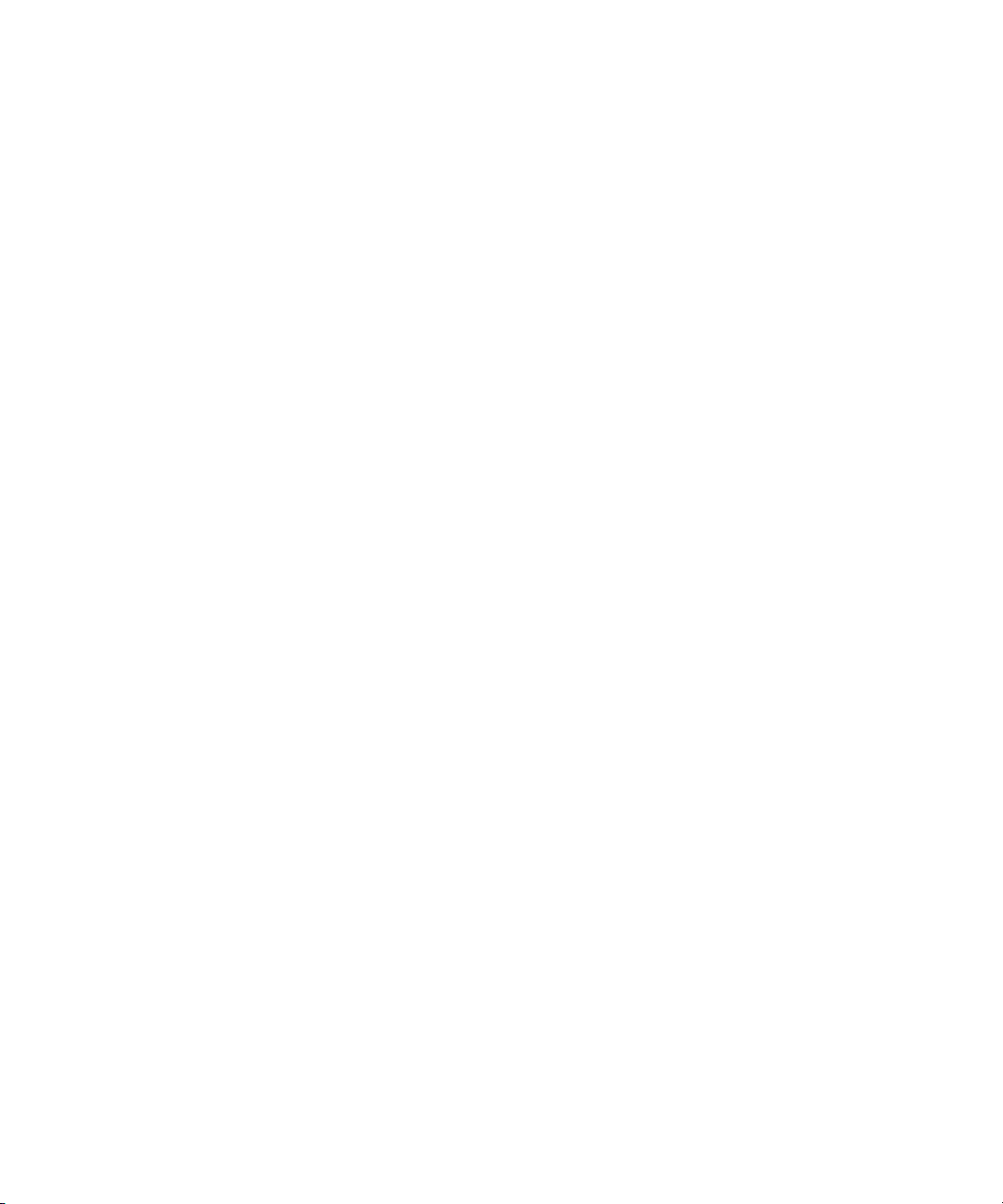
Devices Option . . . . . . . . . . . . . . . . . . . . . . . . . . . . . . . . . . . . . . . . . . . . . . 31
Bandwidth Option . . . . . . . . . . . . . . . . . . . . . . . . . . . . . . . . . . . . . . . . . . . . 32
Connection Status Option. . . . . . . . . . . . . . . . . . . . . . . . . . . . . . . . . . . . . . 32
Preferences Option. . . . . . . . . . . . . . . . . . . . . . . . . . . . . . . . . . . . . . . . . . . 32
Orphaned Elements Option . . . . . . . . . . . . . . . . . . . . . . . . . . . . . . . . . . . . 32
System Options . . . . . . . . . . . . . . . . . . . . . . . . . . . . . . . . . . . . . . . . . . . . . . . . . 33
Organizing Display Information . . . . . . . . . . . . . . . . . . . . . . . . . . . . . . . . . . . . . 33
Moving and Rearranging Columns. . . . . . . . . . . . . . . . . . . . . . . . . . . . . . . 33
Showing and Hiding Columns . . . . . . . . . . . . . . . . . . . . . . . . . . . . . . . . . . 33
Sorting Information . . . . . . . . . . . . . . . . . . . . . . . . . . . . . . . . . . . . . . . . . . . 34
Filtering the Display . . . . . . . . . . . . . . . . . . . . . . . . . . . . . . . . . . . . . . . . . . 35
Chapter 3 Managing the Storage Hardware . . . . . . . . . . . . . . . . . . . . . . . . . . . . . . . 37
Accessing the Storage Elements Dialog Box. . . . . . . . . . . . . . . . . . . . . . . . . . . . . . 39
Storage Elements Descriptions . . . . . . . . . . . . . . . . . . . . . . . . . . . . . . . . . . . . . 41
Storage Element Status . . . . . . . . . . . . . . . . . . . . . . . . . . . . . . . . . . . . . . . . . . 44
Adding Storage to the Media Network . . . . . . . . . . . . . . . . . . . . . . . . . . . . . . . . . . . 46
Adding Storage Elements. . . . . . . . . . . . . . . . . . . . . . . . . . . . . . . . . . . . . . . . . . . . . 47
Rectifying Files. . . . . . . . . . . . . . . . . . . . . . . . . . . . . . . . . . . . . . . . . . . . . . . . . . . . . 48
Removing Storage Elements . . . . . . . . . . . . . . . . . . . . . . . . . . . . . . . . . . . . . . . . . . 51
Removing Storage Elements from the Media Network . . . . . . . . . . . . . . . . . . . . . . 52
Identifying Storage Elements Prior to Removal. . . . . . . . . . . . . . . . . . . . . . . . . 54
Removing Storage Elements. . . . . . . . . . . . . . . . . . . . . . . . . . . . . . . . . . . . . . . 55
Removing Disconnected Storage Elements. . . . . . . . . . . . . . . . . . . . . . . . . . . . . . . 56
Accessing the Orphaned Elements Dialog Box. . . . . . . . . . . . . . . . . . . . . . . . . 57
Removing Orphaned Storage Elements . . . . . . . . . . . . . . . . . . . . . . . . . . . . . . 58
Upgrading Storage Elements . . . . . . . . . . . . . . . . . . . . . . . . . . . . . . . . . . . . . . . . . . 60
Managing the Avid Unity ISIS Chassis. . . . . . . . . . . . . . . . . . . . . . . . . . . . . . . . . . . 62
Accessing the Chassis Dialog Box . . . . . . . . . . . . . . . . . . . . . . . . . . . . . . . . . . 63
Chassis Descriptions. . . . . . . . . . . . . . . . . . . . . . . . . . . . . . . . . . . . . . . . . . . . . 64
Upgrading Chassis Components. . . . . . . . . . . . . . . . . . . . . . . . . . . . . . . . . . . . 67
Removing Chassis from the Chassis List . . . . . . . . . . . . . . . . . . . . . . . . . . . . . 70
6
Page 7
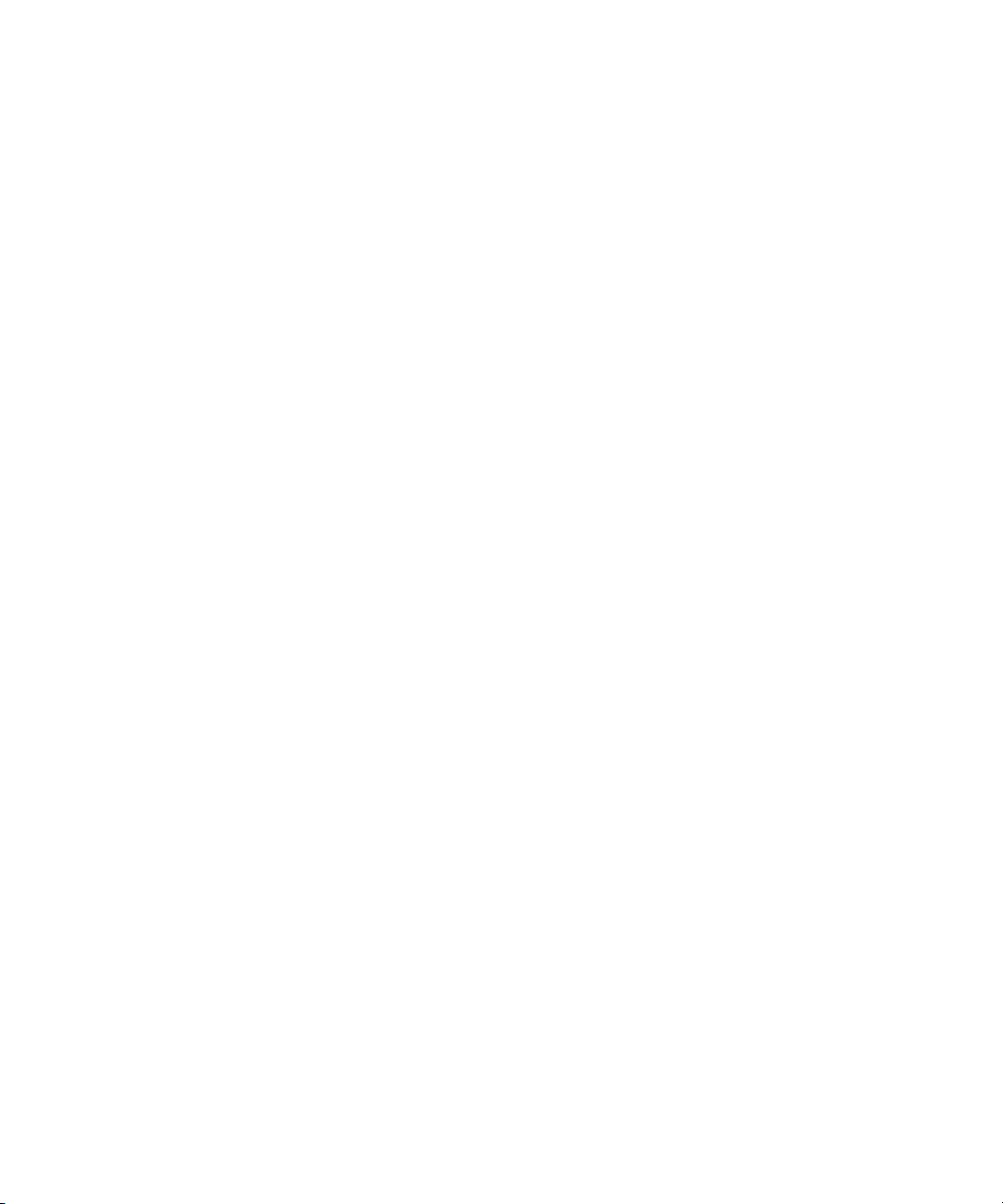
Chapter 4 Configuring and Managing Storage . . . . . . . . . . . . . . . . . . . . . . . . . . . . . 71
Accessing the Storage Groups Dialog Box. . . . . . . . . . . . . . . . . . . . . . . . . . . . . . . . 72
Storage Group Descriptions. . . . . . . . . . . . . . . . . . . . . . . . . . . . . . . . . . . . . . . . 73
Managing Storage Groups . . . . . . . . . . . . . . . . . . . . . . . . . . . . . . . . . . . . . . . . . . . . 76
Storage Group Usage Guidelines . . . . . . . . . . . . . . . . . . . . . . . . . . . . . . . . . . . 77
Creating Storage Groups . . . . . . . . . . . . . . . . . . . . . . . . . . . . . . . . . . . . . . . . . . 77
Adding Storage Elements to Storage Groups . . . . . . . . . . . . . . . . . . . . . . . . . . 79
Removing Storage Elements from Storage Groups. . . . . . . . . . . . . . . . . . . . . . 80
Adding Storage Elements from Another Storage Group . . . . . . . . . . . . . . . . . . 82
Adding Storage Elements Previously Used with Another Network . . . . . . . . . . 84
Deleting Storage Groups . . . . . . . . . . . . . . . . . . . . . . . . . . . . . . . . . . . . . . . . . . 85
Chapter 5 Managing Workspaces . . . . . . . . . . . . . . . . . . . . . . . . . . . . . . . . . . . . . . . 87
Allocating Workspaces . . . . . . . . . . . . . . . . . . . . . . . . . . . . . . . . . . . . . . . . . . . . . . . 88
Accessing the Workspaces Dialog Box. . . . . . . . . . . . . . . . . . . . . . . . . . . . . . . . . . . 88
Using the Workspaces List. . . . . . . . . . . . . . . . . . . . . . . . . . . . . . . . . . . . . . . . . 89
Using the Graphical Display. . . . . . . . . . . . . . . . . . . . . . . . . . . . . . . . . . . . . . . . 91
Workspaces Descriptions. . . . . . . . . . . . . . . . . . . . . . . . . . . . . . . . . . . . . . . . . . 91
Creating New Workspaces . . . . . . . . . . . . . . . . . . . . . . . . . . . . . . . . . . . . . . . . . . . . 94
Duplicating Workspaces . . . . . . . . . . . . . . . . . . . . . . . . . . . . . . . . . . . . . . . . . . . . . . 96
Adjusting Workspace Size . . . . . . . . . . . . . . . . . . . . . . . . . . . . . . . . . . . . . . . . . . . . 97
Renaming Workspaces. . . . . . . . . . . . . . . . . . . . . . . . . . . . . . . . . . . . . . . . . . . . . . . 98
Protecting Workspaces . . . . . . . . . . . . . . . . . . . . . . . . . . . . . . . . . . . . . . . . . . . . . . 100
Workspace Protection Recommendations . . . . . . . . . . . . . . . . . . . . . . . . . . . . 100
Setting Workspace Protection . . . . . . . . . . . . . . . . . . . . . . . . . . . . . . . . . . . . . 101
Redistributing Data . . . . . . . . . . . . . . . . . . . . . . . . . . . . . . . . . . . . . . . . . . . . . . . . . 102
Redistribution Guidelines . . . . . . . . . . . . . . . . . . . . . . . . . . . . . . . . . . . . . . . . . 102
Redistributing Files Manually . . . . . . . . . . . . . . . . . . . . . . . . . . . . . . . . . . . . . . 103
Moving Workspaces . . . . . . . . . . . . . . . . . . . . . . . . . . . . . . . . . . . . . . . . . . . . . . . . 104
Managing Workspace Access Privileges . . . . . . . . . . . . . . . . . . . . . . . . . . . . . . . . 106
Setting Workspace Access Privileges . . . . . . . . . . . . . . . . . . . . . . . . . . . . . . . 107
Deleting Workspaces . . . . . . . . . . . . . . . . . . . . . . . . . . . . . . . . . . . . . . . . . . . . . . . 109
7
Page 8
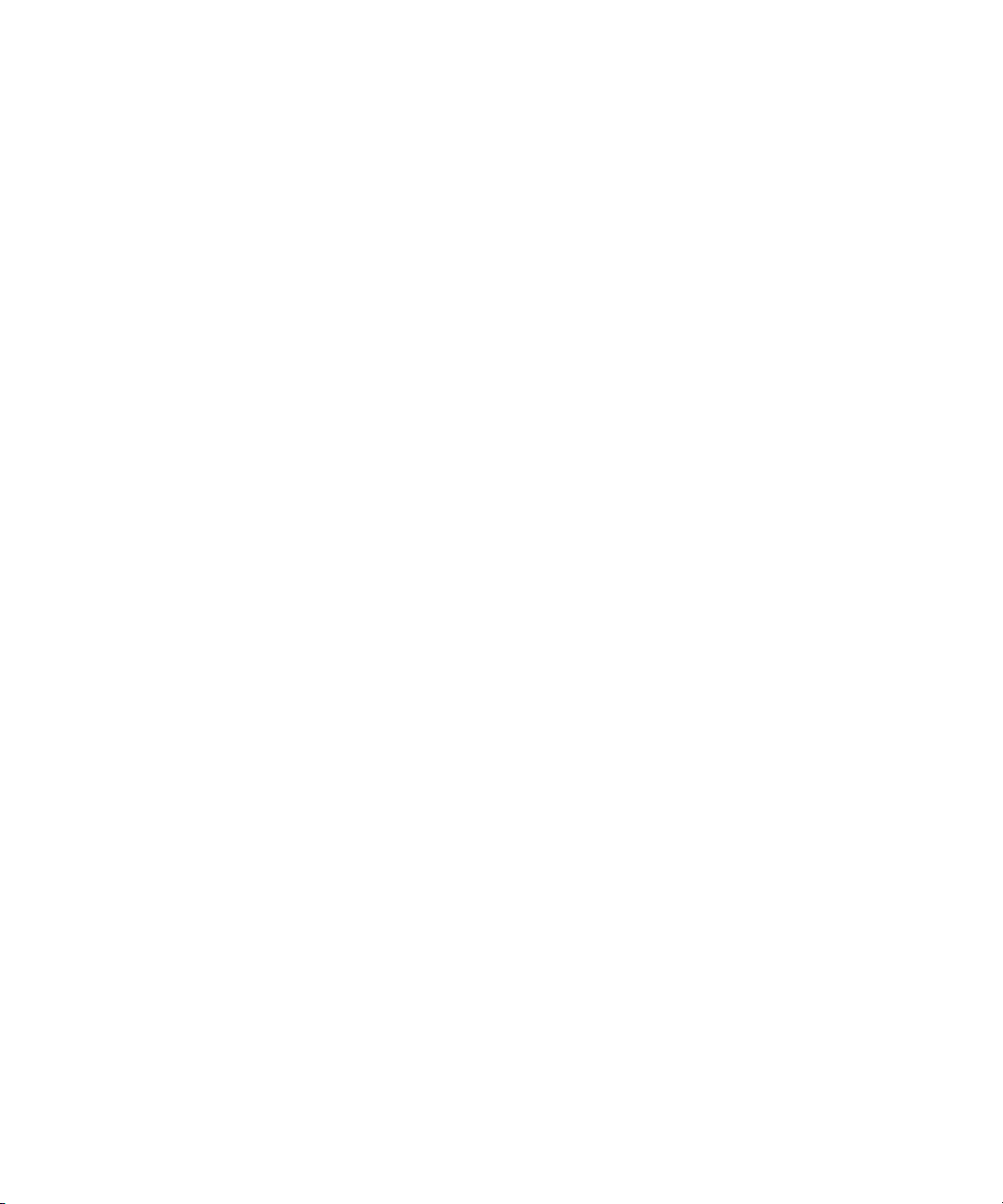
Chapter 6 Managing Client Accounts and Access Privileges . . . . . . . . . . . . . . . . 111
Creating Client Accounts for Users . . . . . . . . . . . . . . . . . . . . . . . . . . . . . . . . . . . . 112
Accessing the Users Dialog Box . . . . . . . . . . . . . . . . . . . . . . . . . . . . . . . . . . . 112
User Descriptions . . . . . . . . . . . . . . . . . . . . . . . . . . . . . . . . . . . . . . . . . . . . . . 114
Creating User Accounts . . . . . . . . . . . . . . . . . . . . . . . . . . . . . . . . . . . . . . . . . 116
Duplicating Client Accounts. . . . . . . . . . . . . . . . . . . . . . . . . . . . . . . . . . . . . . . 118
Creating Client Accounts for Groups . . . . . . . . . . . . . . . . . . . . . . . . . . . . . . . . . . . 119
Accessing the Groups Dialog Box. . . . . . . . . . . . . . . . . . . . . . . . . . . . . . . . . . 119
Group Descriptions . . . . . . . . . . . . . . . . . . . . . . . . . . . . . . . . . . . . . . . . . . . . . 120
Creating User Group Accounts . . . . . . . . . . . . . . . . . . . . . . . . . . . . . . . . . . . . 121
Creating Client Accounts for Devices. . . . . . . . . . . . . . . . . . . . . . . . . . . . . . . . . . . 123
Accessing the Device Dialog Box . . . . . . . . . . . . . . . . . . . . . . . . . . . . . . . . . . 124
Device Descriptions. . . . . . . . . . . . . . . . . . . . . . . . . . . . . . . . . . . . . . . . . . . . . 125
Creating Device Accounts . . . . . . . . . . . . . . . . . . . . . . . . . . . . . . . . . . . . . . . . 126
Modifying Client Accounts . . . . . . . . . . . . . . . . . . . . . . . . . . . . . . . . . . . . . . . . . . . 128
Deleting Client Accounts . . . . . . . . . . . . . . . . . . . . . . . . . . . . . . . . . . . . . . . . . 130
Removing Clients from the Avid Unity ISIS Media Network . . . . . . . . . . . . . . 131
Changing Access Privileges. . . . . . . . . . . . . . . . . . . . . . . . . . . . . . . . . . . . . . . . . . 133
Setting System Preferences. . . . . . . . . . . . . . . . . . . . . . . . . . . . . . . . . . . . . . . . . . 133
Chapter 7 Monitoring Bandwidth Usage and System Status. . . . . . . . . . . . . . . . . 135
Monitoring Client Bandwidth. . . . . . . . . . . . . . . . . . . . . . . . . . . . . . . . . . . . . . . . . . 135
Accessing the Bandwidth Monitor Dialog Box. . . . . . . . . . . . . . . . . . . . . . . . . 136
Understanding Bandwidth List Information . . . . . . . . . . . . . . . . . . . . . . . . . . . 136
Scaling the Bandwidth List Graph Display. . . . . . . . . . . . . . . . . . . . . . . . . . . . 137
Removing Components . . . . . . . . . . . . . . . . . . . . . . . . . . . . . . . . . . . . . . . . . . . . . 137
Monitoring System Connection Status . . . . . . . . . . . . . . . . . . . . . . . . . . . . . . . . . . 139
The Connection Status Dialog Box . . . . . . . . . . . . . . . . . . . . . . . . . . . . . . . . . 139
Accessing the Connection Status Dialog Box . . . . . . . . . . . . . . . . . . . . . . . . . 140
Disconnecting Components from the System . . . . . . . . . . . . . . . . . . . . . . . . . 140
8
Page 9
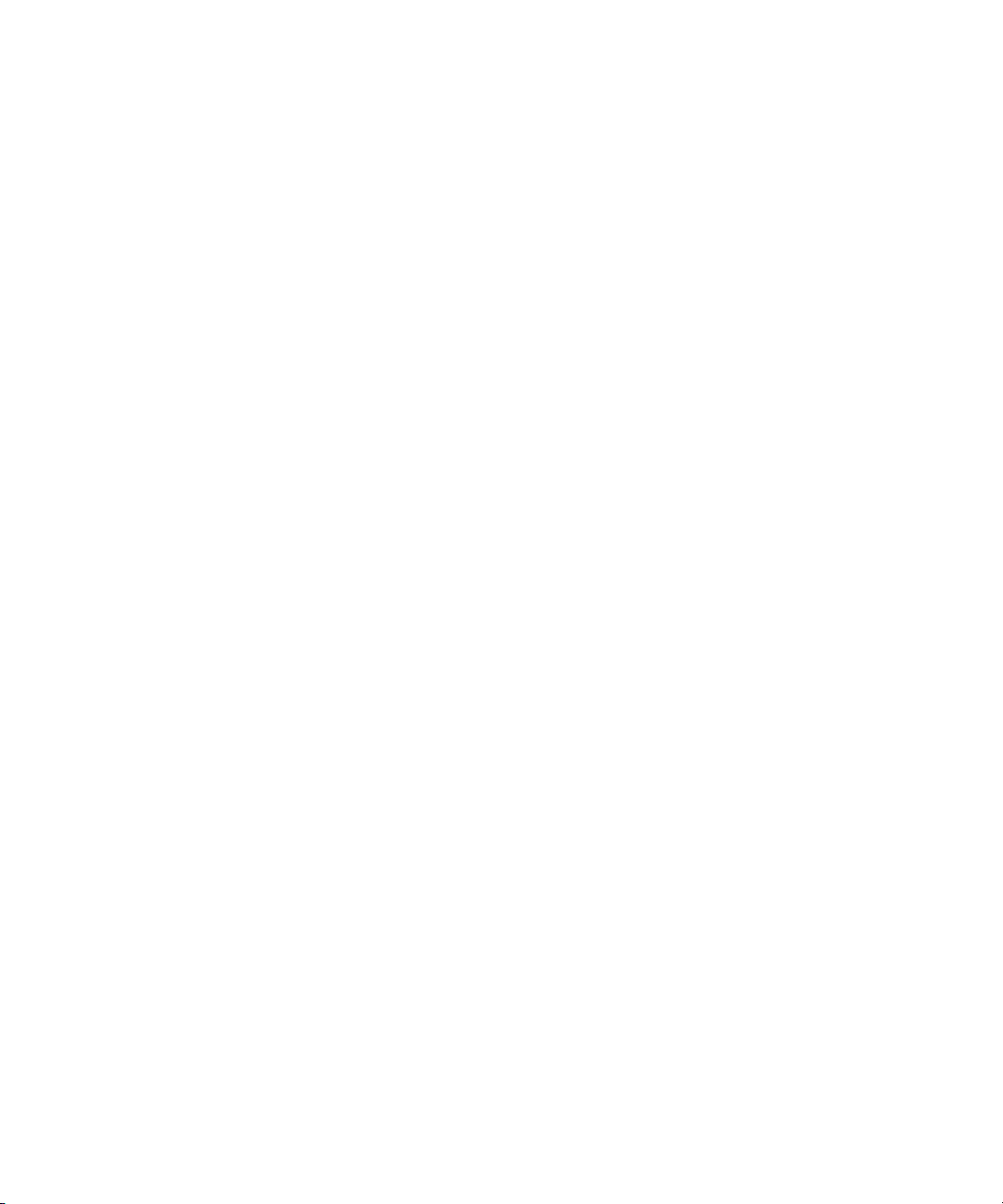
Chapter 8 Configuring Failover Parameters . . . . . . . . . . . . . . . . . . . . . . . . . . . . . . 143
Adding a System Director to an Existing File System. . . . . . . . . . . . . . . . . . . . . . . 144
Setting IP Addresses for Existing and New System Directors . . . . . . . . . . . . . 144
Setting Up the Failover Connection on the Existing System Director . . . . . . . 145
Setting Up the Failover Connection on the New System Director . . . . . . . . . . 148
Validating the Connections Between Existing and New System Directors . . . 150
Configuring the Virtual Addresses for Existing and New System Directors . . . 152
Creating a New Standby File System. . . . . . . . . . . . . . . . . . . . . . . . . . . . . . . . 153
Starting the Existing and New System Directors . . . . . . . . . . . . . . . . . . . . . . . 153
Creating Failover with two New Systems . . . . . . . . . . . . . . . . . . . . . . . . . . . . . . . . 153
Setting the IP Addresses for First and Second System Directors . . . . . . . . . . 154
Setting Up the Failover Connection on the First System Director . . . . . . . . . . 155
Setting Up the Failover Connection on the Second System Director. . . . . . . . 157
Validating the Connections Between First and Second System Directors. . . . 159
Configuring the Virtual Addresses for First and Second System Directors . . . 161
Creating a New File System on the System Directors . . . . . . . . . . . . . . . . . . . 162
Starting the First and Second System Directors . . . . . . . . . . . . . . . . . . . . . . . 162
Stopping and Starting System Directors During Failover . . . . . . . . . . . . . . . . . . . . 162
Appendix A Avid Unity ISIS System Director Control Panel. . . . . . . . . . . . . . . . . . . 165
Starting the System Director Control Panel . . . . . . . . . . . . . . . . . . . . . . . . . . . . . . 165
System Director Status Tab . . . . . . . . . . . . . . . . . . . . . . . . . . . . . . . . . . . . . . . . . . 167
Performance Indicators . . . . . . . . . . . . . . . . . . . . . . . . . . . . . . . . . . . . . . . . . . 167
Status Indicators. . . . . . . . . . . . . . . . . . . . . . . . . . . . . . . . . . . . . . . . . . . . . . . . 168
Starting and Stopping the System Director . . . . . . . . . . . . . . . . . . . . . . . . . . . 168
Resetting the Event Log. . . . . . . . . . . . . . . . . . . . . . . . . . . . . . . . . . . . . . . . . . 169
Configuration Tab . . . . . . . . . . . . . . . . . . . . . . . . . . . . . . . . . . . . . . . . . . . . . . . . . . 169
Starting and Stopping the System Director . . . . . . . . . . . . . . . . . . . . . . . . . . . 170
Configuring General Settings . . . . . . . . . . . . . . . . . . . . . . . . . . . . . . . . . . . . . . 171
Working with File System Operations . . . . . . . . . . . . . . . . . . . . . . . . . . . . . . . 172
Opening the System Director Viewer . . . . . . . . . . . . . . . . . . . . . . . . . . . . . . . . 173
Active Clients Tab . . . . . . . . . . . . . . . . . . . . . . . . . . . . . . . . . . . . . . . . . . . . . . . . . . 173
MetaData Status Tab . . . . . . . . . . . . . . . . . . . . . . . . . . . . . . . . . . . . . . . . . . . . . . . 175
Advanced Settings Tab. . . . . . . . . . . . . . . . . . . . . . . . . . . . . . . . . . . . . . . . . . . . . . 176
9
Page 10
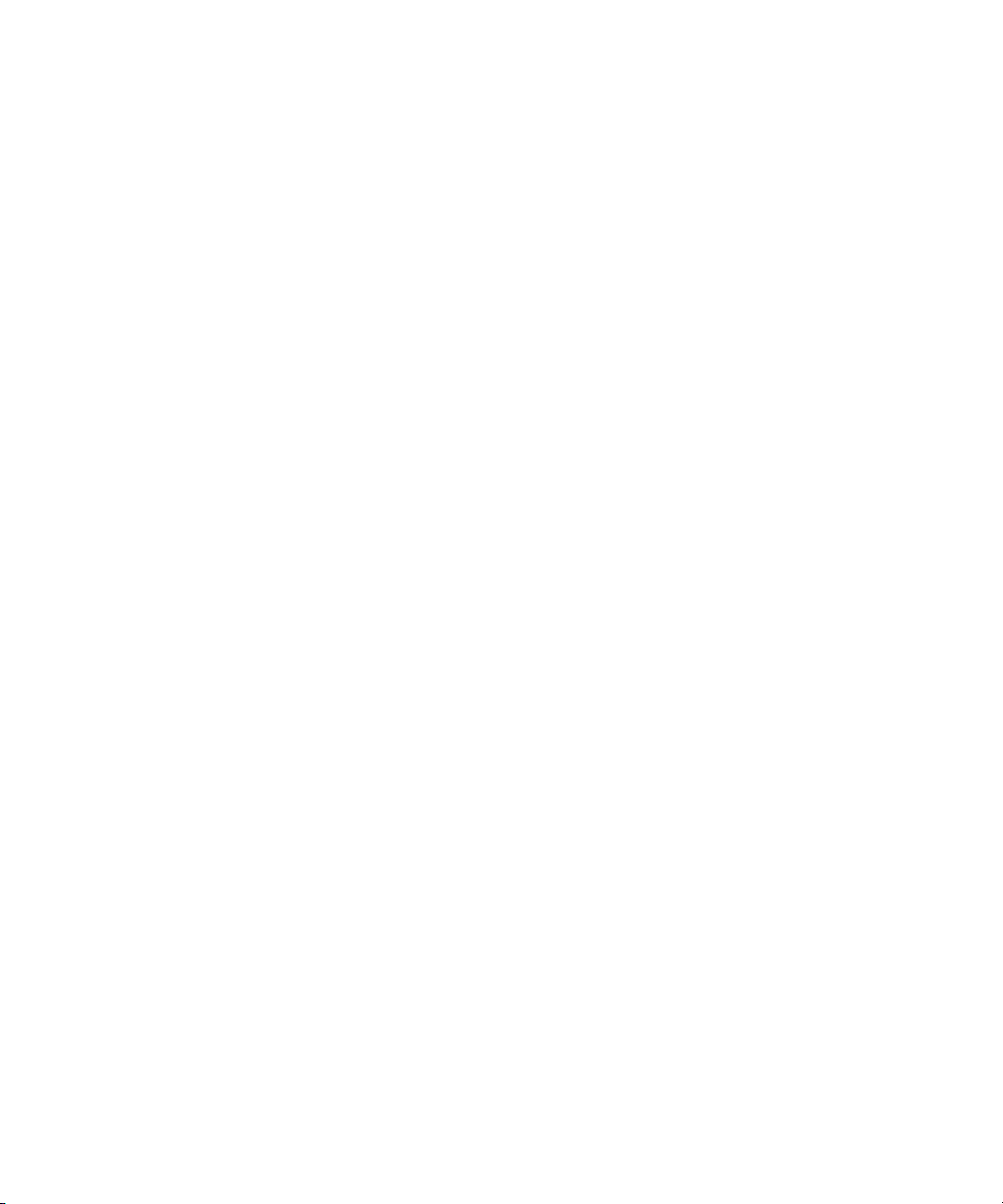
Appendix B Advanced Support Tools. . . . . . . . . . . . . . . . . . . . . . . . . . . . . . . . . . . . . 179
System Administration Tools . . . . . . . . . . . . . . . . . . . . . . . . . . . . . . . . . . . . . . . . . 179
Changing the Administration Password. . . . . . . . . . . . . . . . . . . . . . . . . . . . . . 180
Setting up Error Notification . . . . . . . . . . . . . . . . . . . . . . . . . . . . . . . . . . . . . . 181
Configuring the E-mail Error Notification Service . . . . . . . . . . . . . . . . . . . 181
Setting Up E-mail Error Notification Contacts. . . . . . . . . . . . . . . . . . . . . . 183
Configuring the Error Notification Parameters . . . . . . . . . . . . . . . . . . . . . 185
Starting and Stopping the Health Monitoring Service . . . . . . . . . . . . . . . . . . . 185
Using the Profile Tool . . . . . . . . . . . . . . . . . . . . . . . . . . . . . . . . . . . . . . . . . . . 186
System Statistics . . . . . . . . . . . . . . . . . . . . . . . . . . . . . . . . . . . . . . . . . . . . . . . . . . 189
System Logging . . . . . . . . . . . . . . . . . . . . . . . . . . . . . . . . . . . . . . . . . . . . . . . . . . . 190
Using System Logging . . . . . . . . . . . . . . . . . . . . . . . . . . . . . . . . . . . . . . . . . . 191
Accessing the Logging Window . . . . . . . . . . . . . . . . . . . . . . . . . . . . . . . . . . . 192
Viewing Event Logs. . . . . . . . . . . . . . . . . . . . . . . . . . . . . . . . . . . . . . . . . . . . . 192
Clearing Event Logs . . . . . . . . . . . . . . . . . . . . . . . . . . . . . . . . . . . . . . . . . . . . 193
Avid Unity ISIS Log Aggregator Tool . . . . . . . . . . . . . . . . . . . . . . . . . . . . . . . . . . . 194
Using the Avid Unity ISIS Log Aggregator Tool. . . . . . . . . . . . . . . . . . . . . . . . 194
Creating Aggregate Logs . . . . . . . . . . . . . . . . . . . . . . . . . . . . . . . . . . . . . . . . 196
Viewing Aggregate Logs . . . . . . . . . . . . . . . . . . . . . . . . . . . . . . . . . . . . . . . . . 198
Avid Unity ISIS Disk Tester Tool . . . . . . . . . . . . . . . . . . . . . . . . . . . . . . . . . . . . . . 198
Avid Unity ISB Connection Analyzer Tool . . . . . . . . . . . . . . . . . . . . . . . . . . . . . . . 201
Avid Unity ISIS Switch Manager Tool. . . . . . . . . . . . . . . . . . . . . . . . . . . . . . . . . . . 203
General Tools. . . . . . . . . . . . . . . . . . . . . . . . . . . . . . . . . . . . . . . . . . . . . . . . . . . . . 204
Installers. . . . . . . . . . . . . . . . . . . . . . . . . . . . . . . . . . . . . . . . . . . . . . . . . . . . . . . . . 204
Avid Unity ISIS Agents . . . . . . . . . . . . . . . . . . . . . . . . . . . . . . . . . . . . . . . . . . . . . . 205
Understanding the Agent Interface . . . . . . . . . . . . . . . . . . . . . . . . . . . . . . . . . 206
System Tab . . . . . . . . . . . . . . . . . . . . . . . . . . . . . . . . . . . . . . . . . . . . . . . . . . . 209
Stopping and Starting Storage Elements . . . . . . . . . . . . . . . . . . . . . . . . . 212
Viewing System Information for Individual Chassis Switches. . . . . . . . . . 213
Setting Chassis Time . . . . . . . . . . . . . . . . . . . . . . . . . . . . . . . . . . . . . . . . 214
Statistics Tab. . . . . . . . . . . . . . . . . . . . . . . . . . . . . . . . . . . . . . . . . . . . . . . . . . 215
10
Page 11
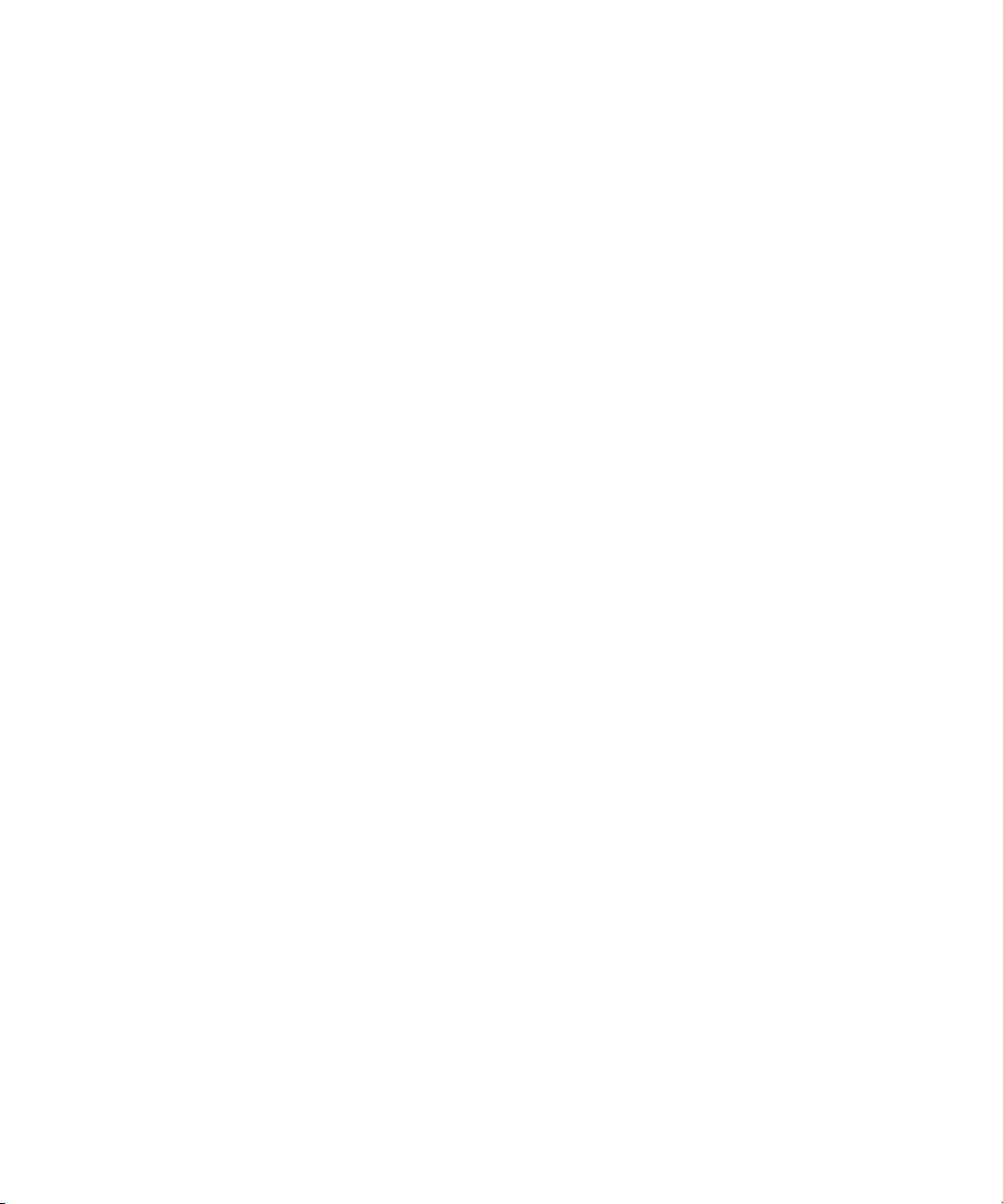
Tools Tab . . . . . . . . . . . . . . . . . . . . . . . . . . . . . . . . . . . . . . . . . . . . . . . . . . . . . 217
Using the Console View Tool . . . . . . . . . . . . . . . . . . . . . . . . . . . . . . . . . . 218
Logging Tab . . . . . . . . . . . . . . . . . . . . . . . . . . . . . . . . . . . . . . . . . . . . . . . . . . . 219
Using Agent Logging . . . . . . . . . . . . . . . . . . . . . . . . . . . . . . . . . . . . . . . . . 220
Viewing Agent Event Logs. . . . . . . . . . . . . . . . . . . . . . . . . . . . . . . . . . . . . 221
Clearing Agent Event Logs . . . . . . . . . . . . . . . . . . . . . . . . . . . . . . . . . . . . 222
Disabling Logging . . . . . . . . . . . . . . . . . . . . . . . . . . . . . . . . . . . . . . . . . . . 222
Saving Logs. . . . . . . . . . . . . . . . . . . . . . . . . . . . . . . . . . . . . . . . . . . . . . . . 223
Viewing and Deleting Saved Logs. . . . . . . . . . . . . . . . . . . . . . . . . . . . . . . 223
Advanced Tab . . . . . . . . . . . . . . . . . . . . . . . . . . . . . . . . . . . . . . . . . . . . . . . . . 224
Appendix C Avid Unity ISIS System Monitor Tool. . . . . . . . . . . . . . . . . . . . . . . . . . . 227
Using the Avid Unity ISIS System Monitor Tool . . . . . . . . . . . . . . . . . . . . . . . . . . . 227
Accessing the Avid Unity ISIS System Monitor Tool . . . . . . . . . . . . . . . . . . . . 228
Configuring the System Monitor Tool. . . . . . . . . . . . . . . . . . . . . . . . . . . . . . . . 229
Viewing Information in the System Monitor Tool. . . . . . . . . . . . . . . . . . . . . . . . . . . 230
Displaying Rack Configurations in Separate Windows . . . . . . . . . . . . . . . . . . 233
Understanding the System Monitor Display . . . . . . . . . . . . . . . . . . . . . . . . . . . 234
Using System View . . . . . . . . . . . . . . . . . . . . . . . . . . . . . . . . . . . . . . . . . . 234
Using Blade Identification View . . . . . . . . . . . . . . . . . . . . . . . . . . . . . . . . . 235
Using Chassis Identification View . . . . . . . . . . . . . . . . . . . . . . . . . . . . . . . 235
Using IP Addresses View . . . . . . . . . . . . . . . . . . . . . . . . . . . . . . . . . . . . . 235
Using Temperatures View . . . . . . . . . . . . . . . . . . . . . . . . . . . . . . . . . . . . . 235
Using Upgrades View . . . . . . . . . . . . . . . . . . . . . . . . . . . . . . . . . . . . . . . . 236
Modifying the System Monitor Configuration . . . . . . . . . . . . . . . . . . . . . . . . . . 236
Saving the System Monitor Configuration . . . . . . . . . . . . . . . . . . . . . . . . . . . . 238
Appendix D Using Avid Unity ISIS Client Manager . . . . . . . . . . . . . . . . . . . . . . . . . . 239
Connecting to the Avid Unity ISIS Media Network . . . . . . . . . . . . . . . . . . . . . . . . . 240
Adding a Remote Host . . . . . . . . . . . . . . . . . . . . . . . . . . . . . . . . . . . . . . . . . . . 242
Changing Your Password. . . . . . . . . . . . . . . . . . . . . . . . . . . . . . . . . . . . . . . . . 244
Accessing the Help. . . . . . . . . . . . . . . . . . . . . . . . . . . . . . . . . . . . . . . . . . . . . . 245
11
Page 12
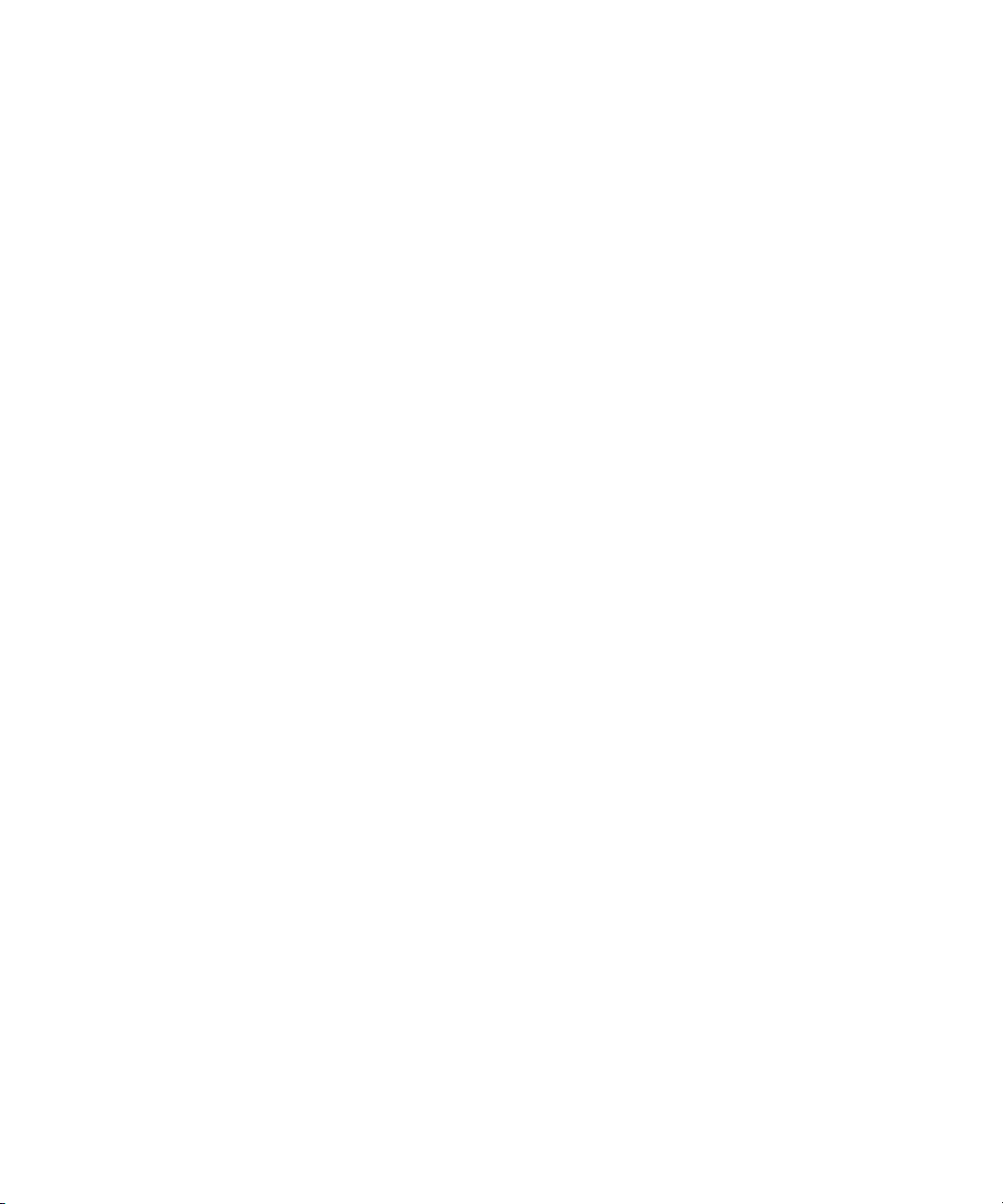
Mounting and Unmounting Workspaces . . . . . . . . . . . . . . . . . . . . . . . . . . . . . . . . 245
Using the Workspace Display . . . . . . . . . . . . . . . . . . . . . . . . . . . . . . . . . . . . . 247
Sorting and Filtering the Display . . . . . . . . . . . . . . . . . . . . . . . . . . . . . . . . . . . 249
Configuring Workspace Drive Letter Assignments . . . . . . . . . . . . . . . . . . . . . 249
Testing Your Avid Unity ISIS Connection. . . . . . . . . . . . . . . . . . . . . . . . . . . . . . . . 250
Using the Avid PathDiag Tool . . . . . . . . . . . . . . . . . . . . . . . . . . . . . . . . . . . . . 250
Setting Up a Test. . . . . . . . . . . . . . . . . . . . . . . . . . . . . . . . . . . . . . . . . . . . . . . 251
Running the Test . . . . . . . . . . . . . . . . . . . . . . . . . . . . . . . . . . . . . . . . . . . . . . . 253
Adjusting Workspace Size . . . . . . . . . . . . . . . . . . . . . . . . . . . . . . . . . . . . . . . . . . . 255
Protecting and Unprotecting Workspaces . . . . . . . . . . . . . . . . . . . . . . . . . . . . . . . 256
Setting Bandwidth Reservations . . . . . . . . . . . . . . . . . . . . . . . . . . . . . . . . . . . . . . 258
Performing Administrative Tasks . . . . . . . . . . . . . . . . . . . . . . . . . . . . . . . . . . . . . . 260
Setting Display Properties in the Client Manager . . . . . . . . . . . . . . . . . . . . . . 260
Clearing Cached Data . . . . . . . . . . . . . . . . . . . . . . . . . . . . . . . . . . . . . . . . . . . 261
Using Logs and Messages . . . . . . . . . . . . . . . . . . . . . . . . . . . . . . . . . . . . . . . 263
Appendix E Avid PathDiag Tool . . . . . . . . . . . . . . . . . . . . . . . . . . . . . . . . . . . . . . . . . 265
Starting Avid PathDiag Tool . . . . . . . . . . . . . . . . . . . . . . . . . . . . . . . . . . . . . . . . . . 266
Understanding the PathDiag Tool Interface . . . . . . . . . . . . . . . . . . . . . . . . . . . . . . 267
Setting Up Your Test . . . . . . . . . . . . . . . . . . . . . . . . . . . . . . . . . . . . . . . . . . . . . . . 269
Setting Up a Standard Test . . . . . . . . . . . . . . . . . . . . . . . . . . . . . . . . . . . . . . . 270
Setting Up a Custom Test . . . . . . . . . . . . . . . . . . . . . . . . . . . . . . . . . . . . . . . . 272
Setting Up a Network Connectivity Test . . . . . . . . . . . . . . . . . . . . . . . . . . . . . 274
Starting and Stopping the Test. . . . . . . . . . . . . . . . . . . . . . . . . . . . . . . . . . . . . . . . 277
Interpreting the Test Results . . . . . . . . . . . . . . . . . . . . . . . . . . . . . . . . . . . . . . . . . 277
12
Index . . . . . . . . . . . . . . . . . . . . . . . . . . . . . . . . . . . . . . . . . . . . . . . . . . . . . 279
Page 13
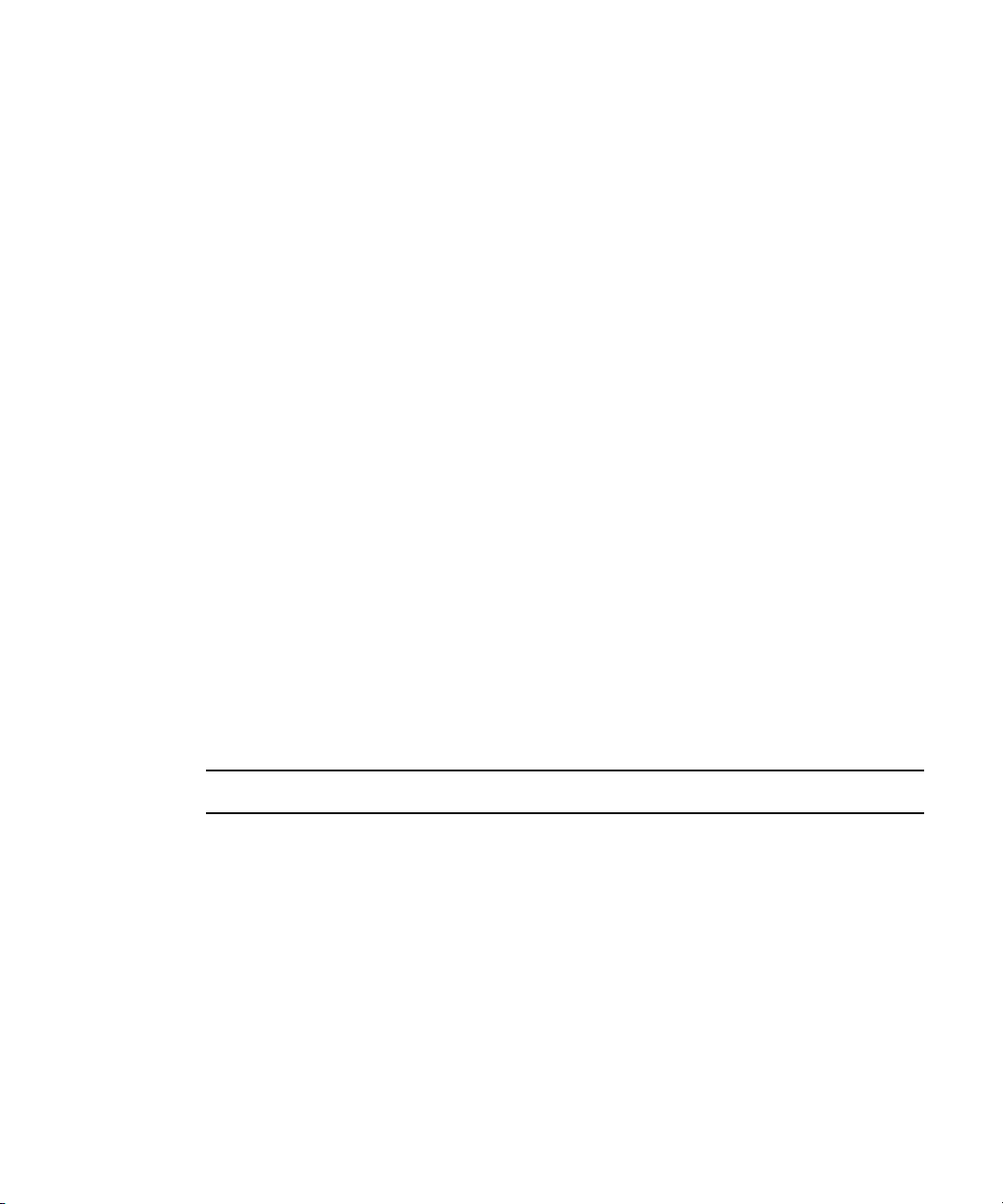
Using This Guide
The Avid Unity ISIS™ (Infinitely Scalable Intelligent Storage) media network provides a
high-performance distributed file system that contains high-capacity shared media storage
for workgroups of connected Avid
®
editing workstations.
n
This document describes the features for all Avid Unity ISIS media networks. Therefore,
your system might not contain certain features that are covered in the documentation.
Who Should Use This Guide
This administration guide is intended for system administrators responsible for the setup and
day-to-day management of an Avid Unity ISIS media network, as well as for users who need
to access workspaces on the network. You should have a basic understanding of how to use
and manage the Windows
familiar with basic workgroup and network concepts.
®
operating system and Mac OS® X systems, and you should be
Symbols and Conventions
Avid documentation uses the following symbols and conventions:
Symbol or Convention Meaning or Action
n
c
A note provides important related information, reminders,
recommendations, and strong suggestions.
A caution means that a specific action you take could cause harm to
your computer or cause you to lose data.
w
> This symbol indicates menu commands (and subcommands) in the
A warning describes an action that could cause you physical harm.
Follow the guidelines in this document or on the unit itself when
handling electrical equipment.
order you select them. For example, File > Import means to open the
File menu and then select the Import command.
Page 14
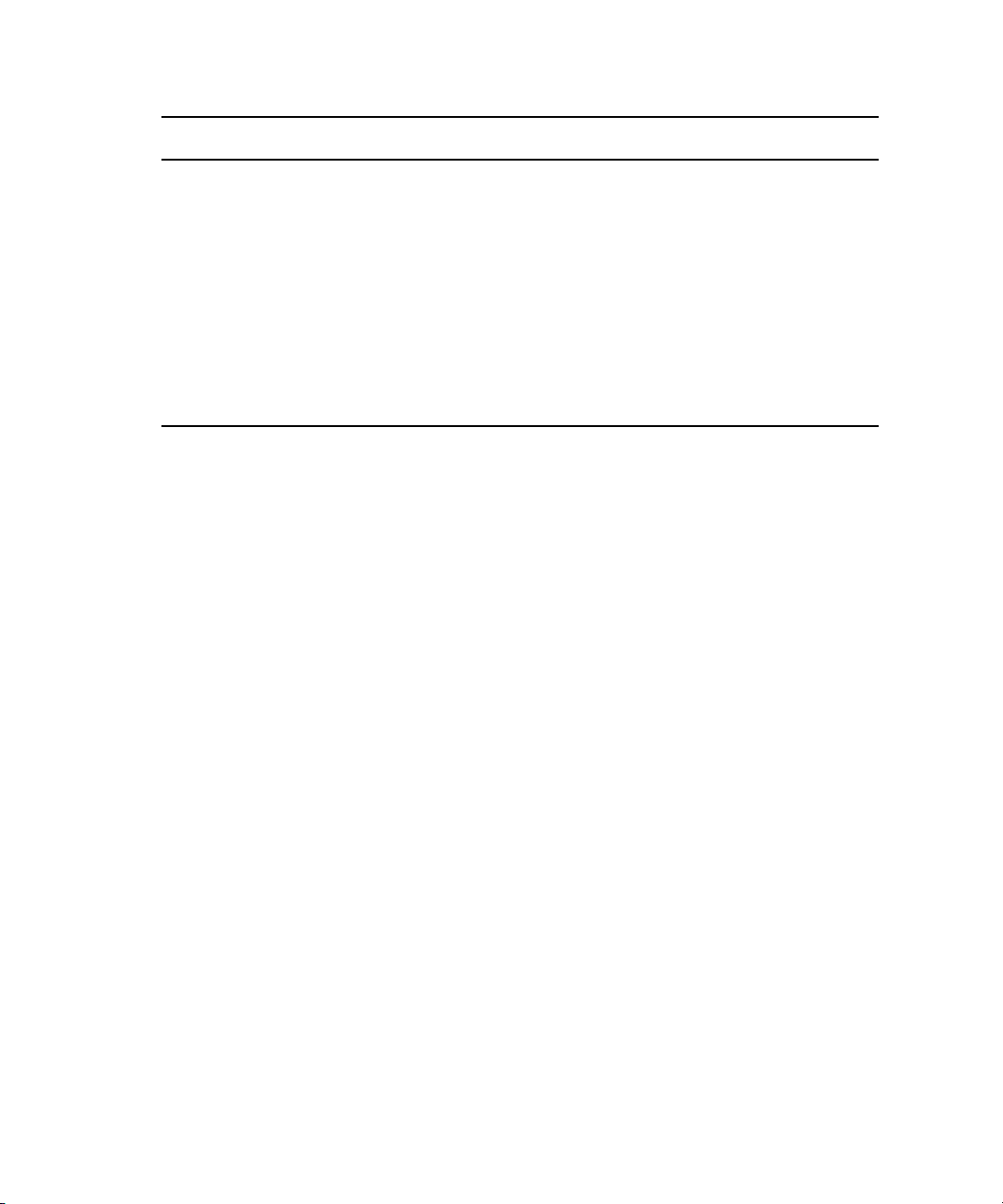
Using This Guide
Symbol or Convention Meaning or Action
t
(Windows), (Windows only),
(Macintosh), or (Macintosh
only)
Italic font Italic font is used to emphasize certain words and to indicate variables.
Courier Bold font
Ctrl+key or mouse action Press and hold the first key while you press the last key or perform the
If You Need Help
If you are having trouble using the Avid Unity ISIS Administrator tool:
1. Retry the action, carefully following the instructions given for that task in this guide. It
is especially important to check each step of your workflow.
2. Check for the latest information that might have become available after the
documentation was published in one of two locations:
- If the latest information for your Avid product is provided as printed release notes,
they ship with your application and are also available online.
This symbol indicates a single-step procedure. Multiple arrows in a
list indicate that you perform one of the actions listed.
This text indicates that the information applies only to the specified
operating system, either Windows XP or Macintosh
Courier Bold font identifies text that you type.
mouse action. For example, Ctrl+drag.
®
OS X.
n
14
- If the latest information for your Avid product is provided as a ReadMe file, it is
supplied in your Avid application folder as a PDF document (ReadMe.pdf) and is
also available online.
You should always check online for the most up-to-date release notes or ReadMe because
the online version is updated whenever new information becomes available. To view these
online versions, select ReadMe from the Help menu. or visit the Knowledge Base at
www.avid.com/readme.
3. Check the documentation that came with your Avid application or your hardware for
maintenance or hardware-related issues.
4. Visit the online Knowledge Base at www.avid.com/onlinesupport. Online services are
available 24 hours per day, 7 days per week. Search this online Knowledge Base to find
answers, to view error messages, to access troubleshooting tips, to download updates,
and to read/join online message-board discussions.
Page 15
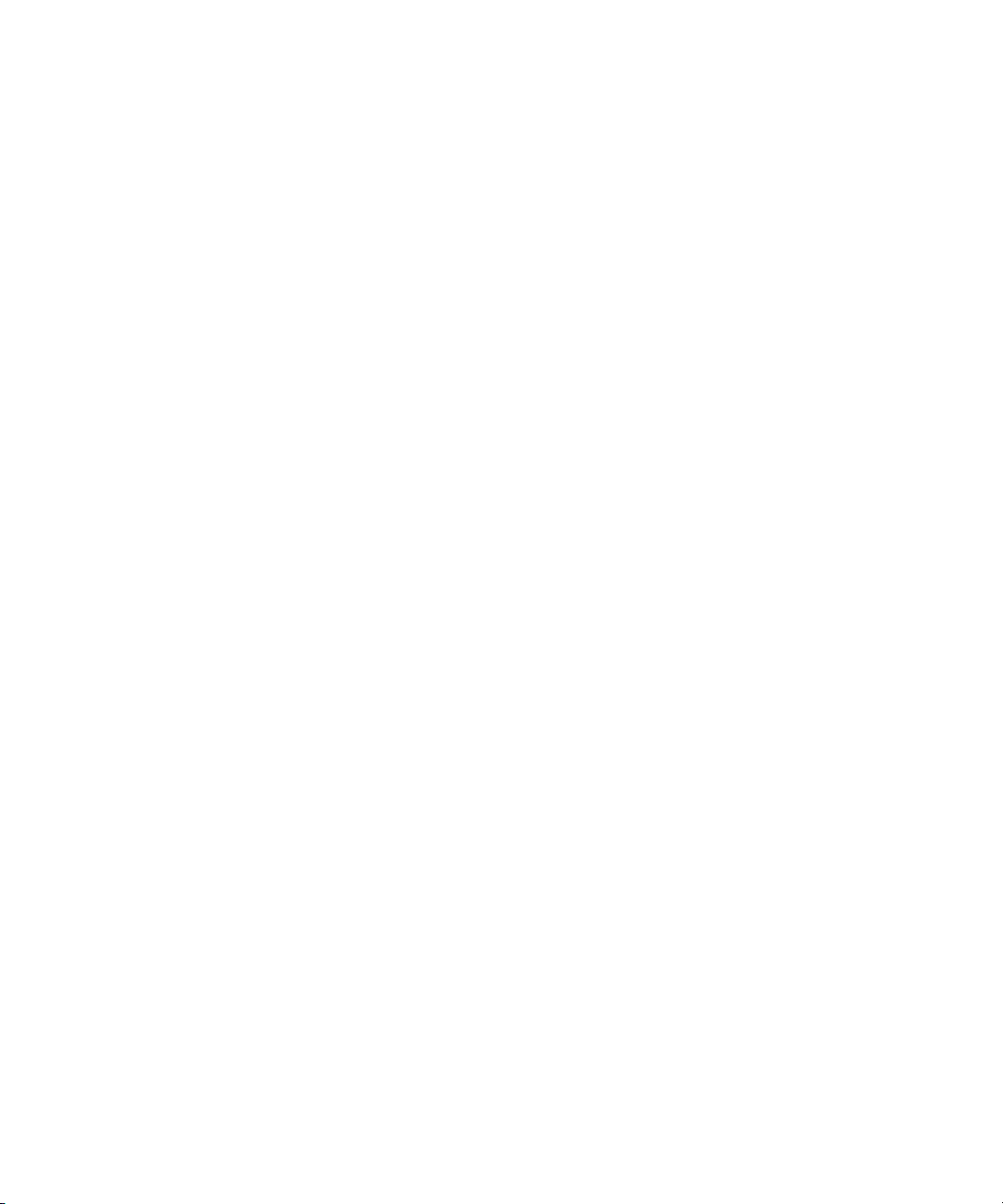
Accessing the Online Library
The Avid Unity ISIS Online Library DVD-ROM contains all the product documentation in
PDF format. You can access the library from the Online Library DVD-ROM.
Accessing the Online Library
n
You will need Adobe® Acrobat® Reader® to view the documentation online. You can
download the latest version from the Adobe Web site.
To access the online library from the Online Library DVD-ROM:
1. Insert the Online Library DVD-ROM into the drive.
2. Double-click the Mainmenu file.
How to Order Documentation
To order additional copies of this documentation from within the United States, call Avid
Sales at 800-949-AVID (800-949-2843). If you are placing an order from outside the United
States, contact your local Avid representative.
Avid Training Services
Avid makes lifelong learning, career advancement, and personal development easy and
convenient. Avid understands that the knowledge you need to differentiate yourself is always
changing, and Avid continually updates course content and offers new training delivery
methods that accommodate your pressured and competitive work environment.
To learn about Avid's new online learning environment, Avid Learning
Excellerator
™
(ALEX), visit www.learn.avid.com.
For information on courses/schedules, training centers, certifications, courseware, and
books, please visit www.avid.com/training or call Avid Sales at 800-949-AVID
(800-949-2843).
15
Page 16
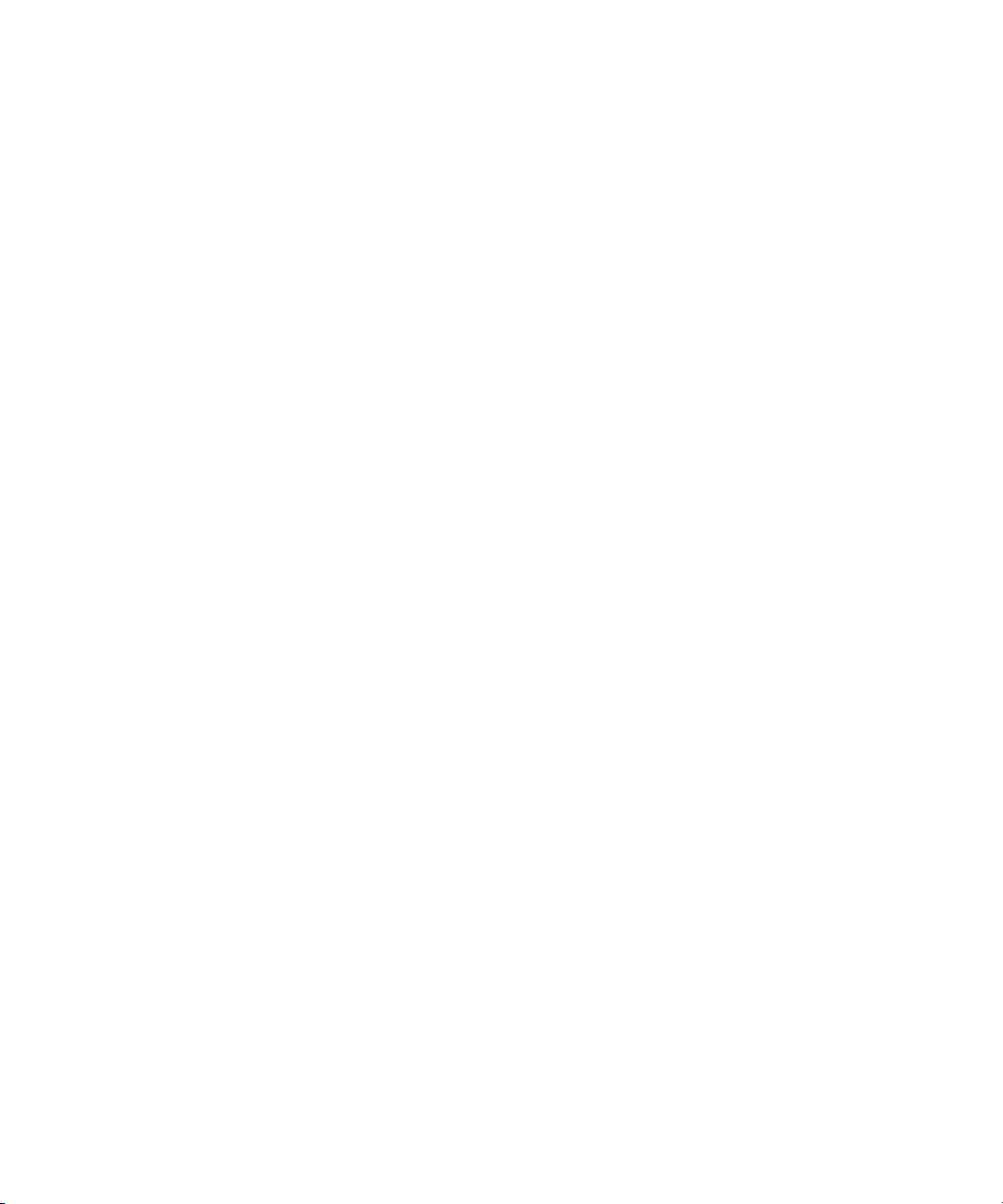
Using This Guide
16
Page 17

Chapter 1
Installing Your Avid Unity ISIS Software
This section describes what you need to do to install and initialize the Avid Unity ISIS
software for the System Director, the software that sets up and manages the storage groups
and workspaces on your Avid Unity ISIS media network. This software is supplied on a
DVD-ROM in the Avid Unity ISIS installation kit.
For more information, see the following topics:
• Installing the Avid Unity ISIS System Director Software
• Initializing the Avid Unity ISIS System Director
• Configuring the Avid Unity ISIS Software
Installing the Avid Unity ISIS System Director Software
You must install Avid Unity ISIS software on the System Director that manages your media
storage system. You can also install the client software on any client attached to the
Avid Unity ISIS media network.
The Avid Unity ISIS installation software is included on the Avid Unity ISIS DVD-ROM.
For specific instructions on installing the software, see the Avid Unity ISIS Setup Guide. For
any updates in the information about installation, see the Avid Unity ISIS ReadMe that
comes with your system.
Initializing the Avid Unity ISIS System Director
Before you log on to the Avid Unity ISIS System Administrator, you need to initialize your
system by creating an active partition on the System Director’s main drive. This step is
necessary in order to build an Avid Unity ISIS file system that maintains the data on
attached storage elements and system metadata.
Page 18
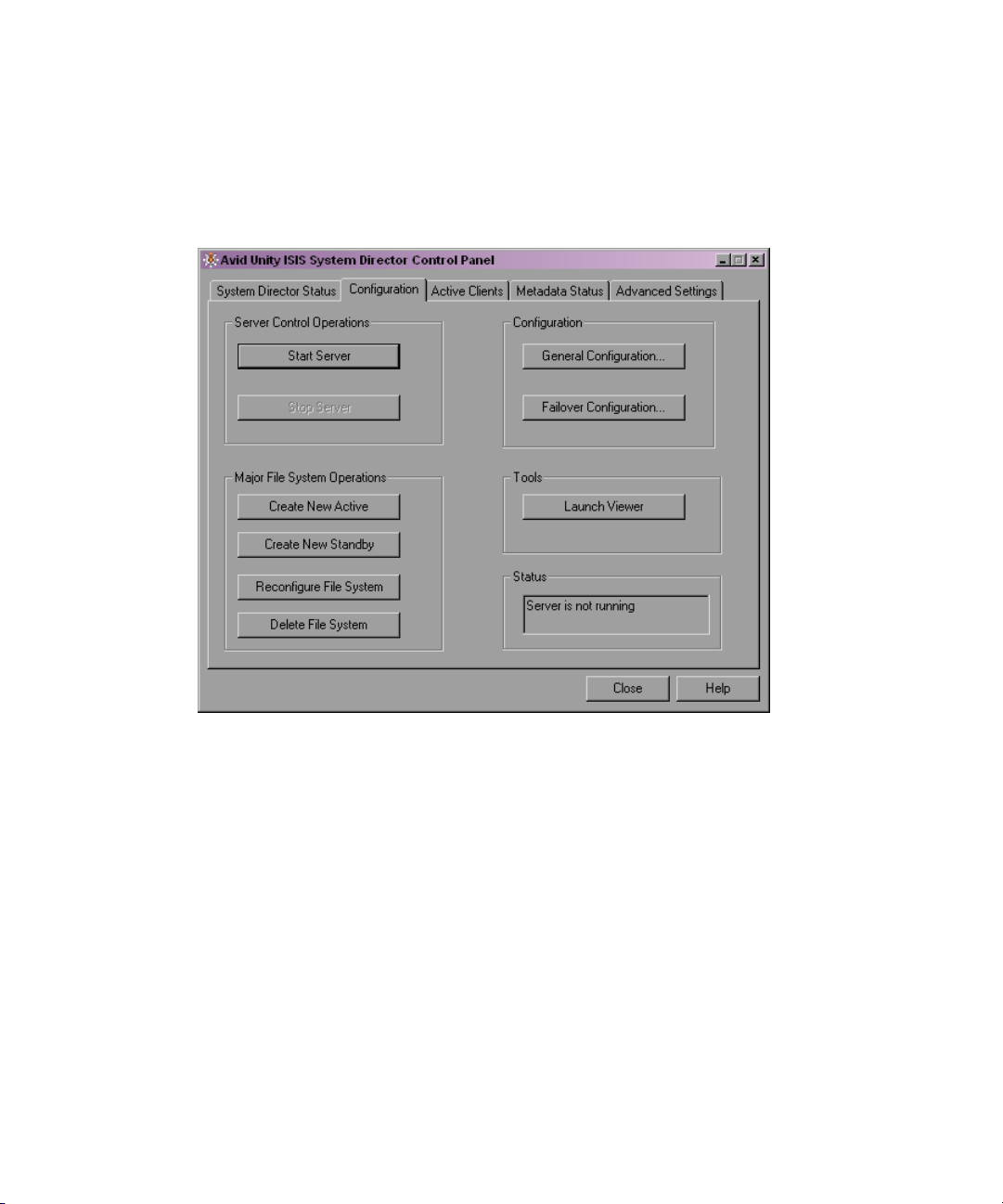
Chapter 1 Installing Your Avid Unity ISIS Software
To create an active partition:
1. Select Start > Programs > Avid Unity ISIS System Director > System Director Control
Panel.
The Avid Unity ISIS System Director Control Panel opens.
18
2. Click the Configuration tab.
3. In the Server Control Operations area, click Stop Server.
A confirmation message box opens.
4. Click OK.
The System Director stops.
5. In the Major File System Operations area, click Create New Active.
A confirmation message box opens.
6. Click OK.
An active partition is created, and the System Director starts.
7. In the Configuration area, click General Configuration.
The General Configuration Options dialog box opens.
Page 19
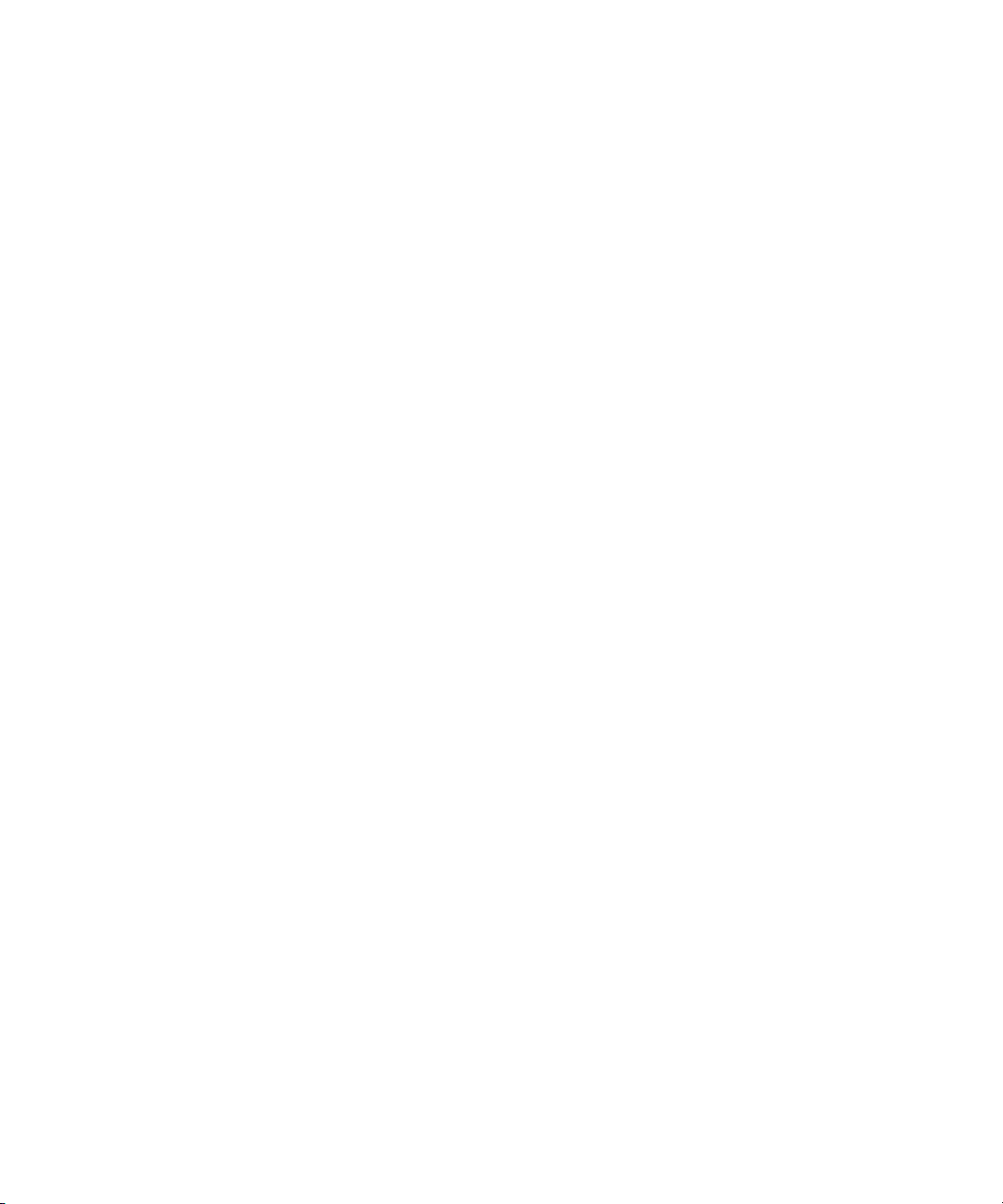
Configuring the Avid Unity ISIS Software
8. Type a name for the Virtual System Director. This name should be different from the
network node name for the System Director.
9. Click OK.
10. Click Close.
Configuring the Avid Unity ISIS Software
You need to configure the Avid Unity ISIS software to establish a functioning media
network. This configuration requires that you do the following:
• Add the storage elements to the media network (see “Managing the Storage Hardware”
on page 37).
• Create a storage group (see “Configuring and Managing Storage” on page 71).
• Create a workspace (see “Managing Workspaces” on page 87).
• Create user accounts (see “Managing Client Accounts and Access Privileges” on
page 111).
For more information about the Avid Unity ISIS software and the Avid Unity ISIS System
Administrator tool, see “Configuring Your Avid Unity ISIS Software” on page 21.
19
Page 20

Chapter 1 Installing Your Avid Unity ISIS Software
20
Page 21
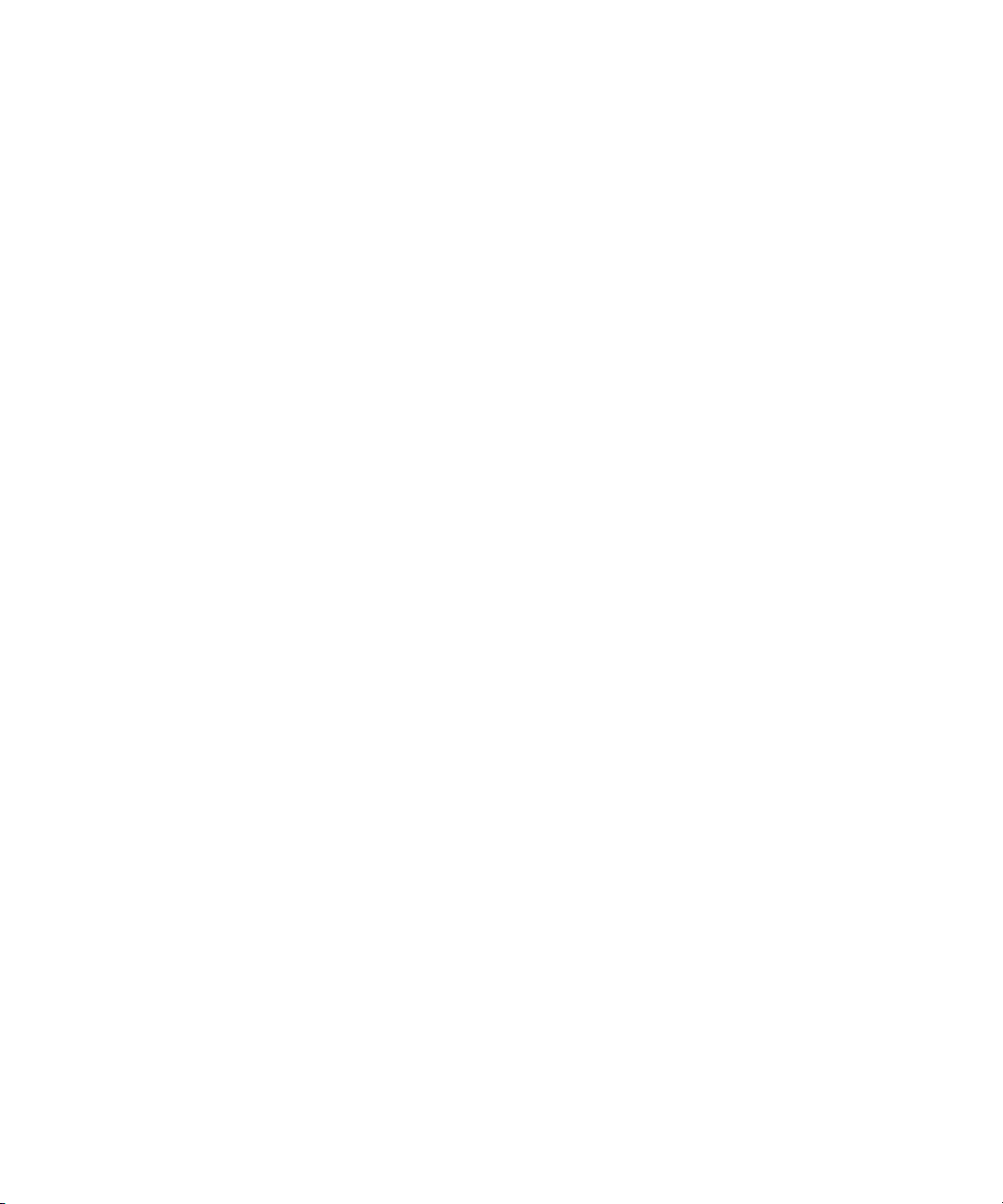
Chapter 2
Configuring Your Avid Unity ISIS Software
Avid Unity ISIS allows you to manage very large amounts of storage that multiple clients
can access to share video, audio, and effects media in an intuitive, collaborative
environment.
This section provides an overview of the configuration factors you need to consider, the
tasks you need to perform, and the tool you use to manage storage groups, clients, and
workspaces.
For more information, see the following topics:
• Management Tasks and General Considerations
• System Capacity
• Using the Administrator Tool
• Understanding the Administrator Tool Interface
Management Tasks and General Considerations
The responsibilities of an administrator include the following:
• Initial setup and configuration of the workgroup: You must configure the storage
elements, as well as one or more storage groups, workspaces, and user accounts.
• Day-to-day administration: You probably need to reconfigure your network to
accommodate new users and evolving projects.
Avid Unity ISIS also provides monitoring functionality that allows you to check total
system activity as well as that of each connected client.
• Troubleshooting: When problems occur with the storage hardware, the System Director,
or a client, you need to diagnose the problem and, if possible, fix it. Avid Unity ISIS
provides easy-to-understand error, warning, and informational messages that inform you
of problems, as well as tools that help you diagnose and fix problems.
Page 22
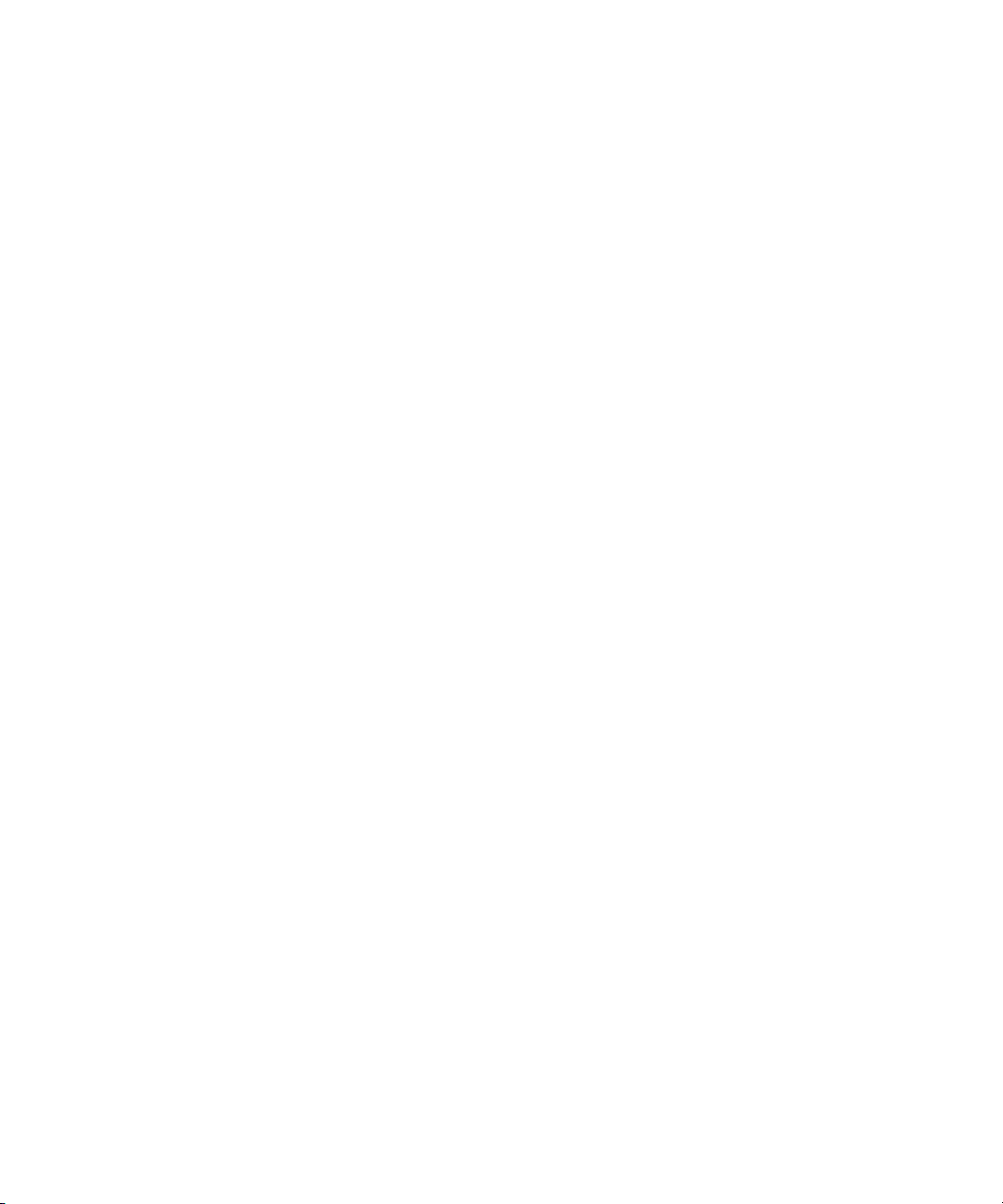
Chapter 2 Configuring Your Avid Unity ISIS Software
How you answer the following strategic questions determines your priorities when making
configuration decisions and trade-offs (possibly affecting several aspects of your
configuration).
• What is your site type?
Broadcast and post-production editing suites, for instance, require very different
administration requirements, particularly in terms of workspace-access restrictions and
how often you need to reconfigure workspaces and users. For more information on
managing workspaces, see “Managing Workspaces” on page 87.
• Does your workgroup include uncompressed clients, multiple-stream clients, or high
definition clients?
If so, you will need to set up special hardware and storage group configurations. For
more information on managing storage groups, see “Configuring and Managing
Storage” on page 71.
• Will your client users be working on individual projects with their own media or will
they be collaborating on team projects that use the same source media?
These factors affect how you should allocate workspaces and user accounts. For more
information on managing users and user groups, see “Managing Client Accounts and
Access Privileges” on page 111.
• Which is more important at your site: the integrity and speed at which your media can
be recovered in the event of hardware failure or maximizing available storage space?
Avid recommends that you always use protection to avoid data loss. However, these
factors determine whether you will want to protect your workspaces.
• Is security more important than ease of access at your site?
Individual password user accounts combined with tightly controlled workspace access
privileges provide the most security at the cost of restricting user flexibility. For more
information on managing user accounts and access privileges, see “Managing Client
Accounts and Access Privileges” on page 111.
System Capacity
An Avid Unity ISIS media network provides up to 192 terabytes (TB) of storage, or 96 TB
of mirrored storage, distributed across storage elements — such as Avid Unity ISIS storage
blades (ISB). The Avid Unity ISIS Engine — the chassis holding the ISBs, the ISIS
Integrated Switch (ISS), the ISIS Integrated Expansion switch (IXS), power supplies, and an
internal midplane — can use either 250 GB drives or 500 GB drives.
22
Page 23
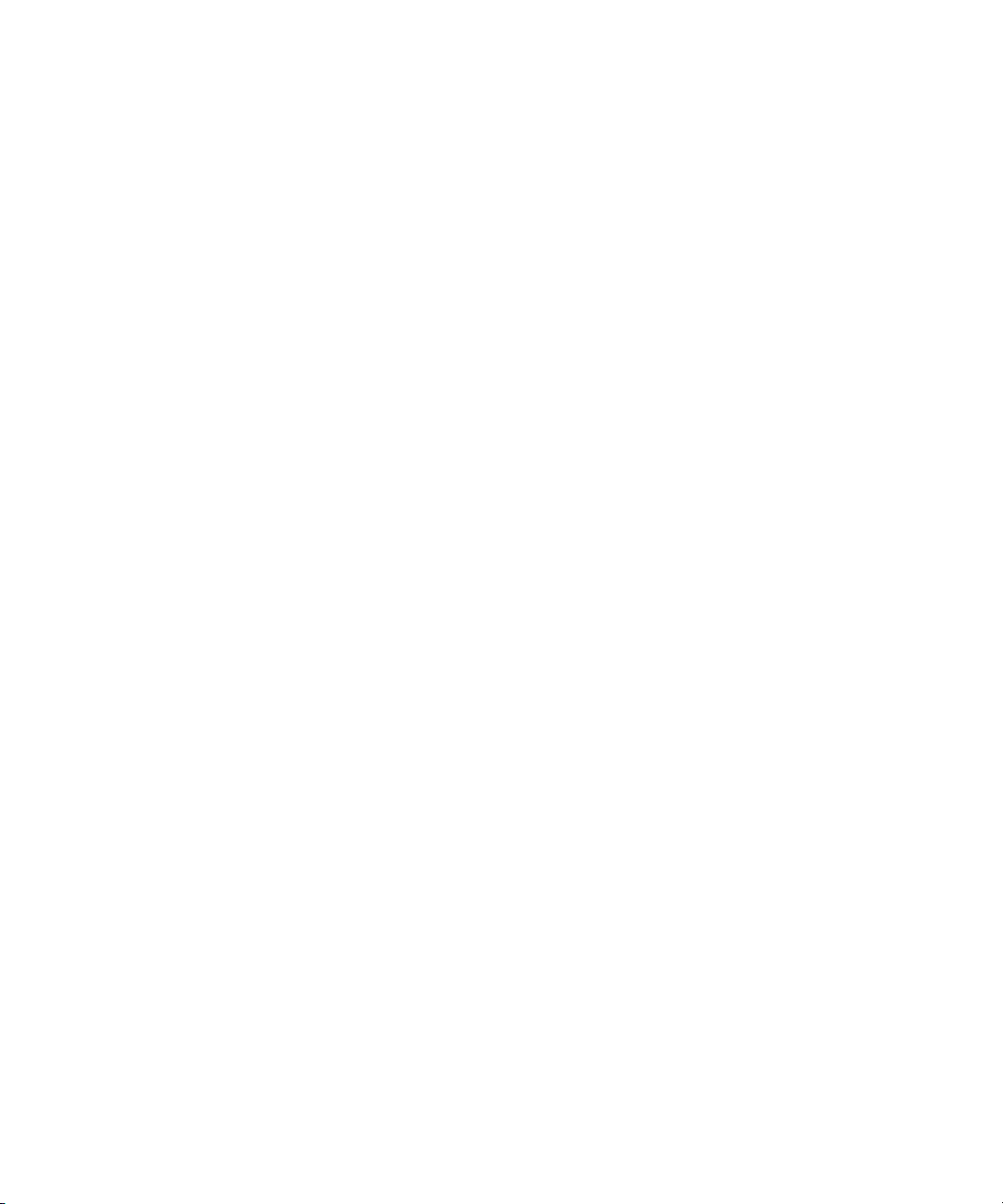
The System Director handles file management for the system, which supports a
configuration including the following:
• 2,500,000 to 3,000,000 files; however, the maximum number of files depends on the
number of directories, the number of files in directories, the number of System
Directors, and the length of file names
• At least 10,000 files in a directory, although individual client accounts might require
restrictions on files and directories based on performance issues
• Up to 300 clients (150 active clients), each using dual-stream video and up to 8 tracks of
audio
Using the Administrator Tool
You use the Avid Unity ISIS System Administrator tool for the configuration and day-to-day
administration of workspaces, clients, and storage groups. The tool also allows you to
monitor your system’s activity.
Using the Administrator Tool
n
To use the Administrator tool, you need to have Macromedia® Flash® Player installed on
your system.
You open the Administrator tool from the Avid Unity ISIS Home page, which also allows
you to access the following support tools:
• System Monitor tool (see “Avid Unity ISIS System Monitor Tool” on page 227)
• Log Aggregator tool (see “Avid Unity ISIS Log Aggregator Tool” on page 194)
• Switch Manager tool (see “Avid Unity ISIS Switch Manager Tool” on page 203)
• Disk Tester tool (see “Avid Unity ISIS Disk Tester Tool” on page 198)
• ISB Connection Analyzer tool (see “Avid Unity ISB Connection Analyzer Tool” on
page 201)
This section provides an overview of the Administrator tool. For more information, see the
following topics:
• Before Performing Administrative Functions
• Opening the Administrator Tool
• Logging Out of the Administrator Tool
• Accessing the Help System
23
Page 24
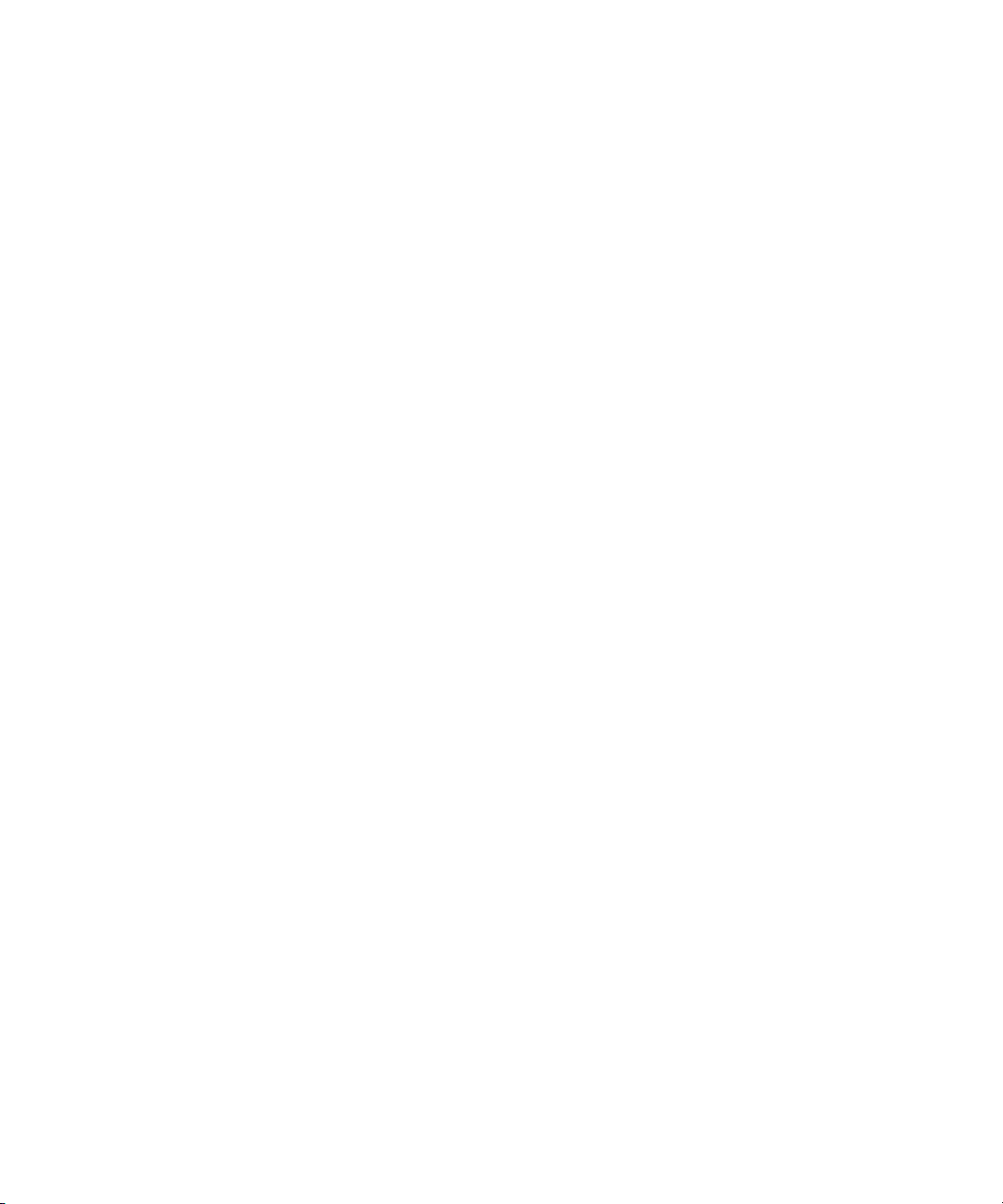
Chapter 2 Configuring Your Avid Unity ISIS Software
Before Performing Administrative Functions
It is critical that clients unmount workspaces when you do the following:
• Stopping and restarting the System Director (unmount all workspaces)
• Rebooting the System Director (unmount all workspaces)
• Changing users’ or user groups’ access (unmount only the affected workspaces)
c
If a client is using a workspace when it is taken offline, the connection to the workspace
is broken and data might be lost.
Opening the Administrator Tool
The Administrator tool runs as a Web service on the System Director. This allows you to
open the Administrator tool from any system that has an Ethernet connection to the System
Director, as well as from the System Director itself.
c
n
Performing administrative functions on more than one Administrator tool at the same
time can cause unexpected results. For example, if two administrators are deleting the
same user account at the same time, a second user account might also be accidentally
deleted.
When you start the Administrator tool, the Login dialog box opens. If you have specified an
administration password (see “Modifying Client Accounts” on page 128), the Administrator
tool prompts you to supply that password to log in. If you type the wrong password, an error
message appears and the Login dialog box reappears.
When you first install the Avid Unity ISIS software, the login password is blank by default.
To set a password for the administrator, follow the procedure described in “Changing the
Administration Password” on page 180.
Regular users cannot log in to the Administrator tool. However, they can view certain
information about the network through the Client Manager. For more information about the
Client Manager, see “Using Avid Unity ISIS Client Manager” on page 239 or the
Avid Unity ISIS Quick Start Card. The Avid Unity ISIS Client Manager User’s Guide is also
included in the Avid Unity ISIS Online Library as a separate document.
24
Page 25
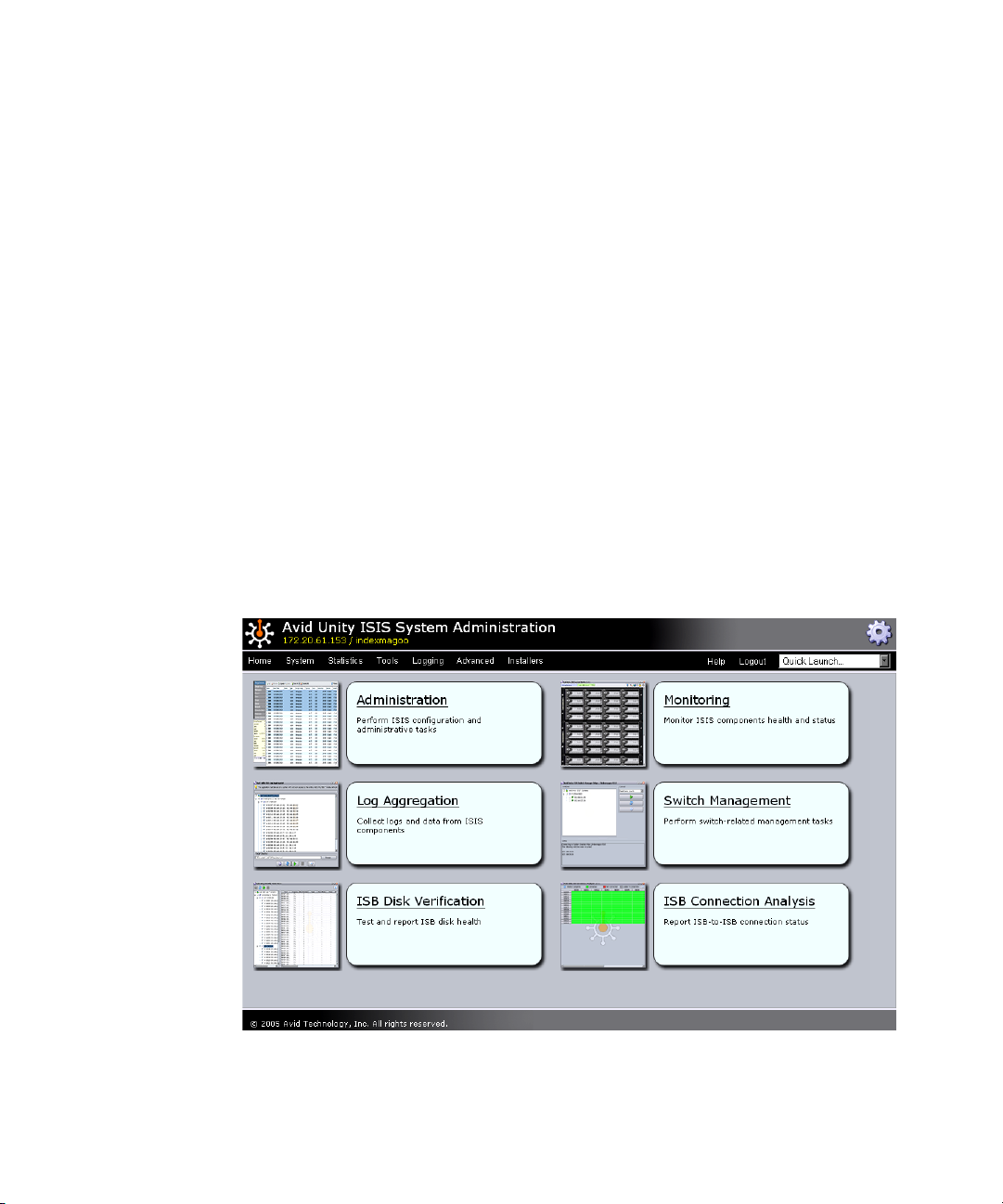
To open the Administrator tool:
1. Open your Web browser.
2. In the address bar of your browser, do one of the following:
Using the Administrator Tool
n
n
t Type
t Type
If any Web site certification warnings open, click Yes to accept the certificate. If you are not
sure about the security requirements of your media network, see your system administrator.
The Login dialog box for the Administrator tool opens.
3. Type your password.
For information on changing the administrative password, see “Changing the
Administration Password” on page 180.
4. Click the Login button.
The Avid Unity ISIS Home page opens.
https://[System Director IP address]:5015
https://172.20.22.122:5015
https://[System Director network pathname]:5015
https://AvidSysDir01:5015.
.
— for example,
— for example,
25
Page 26
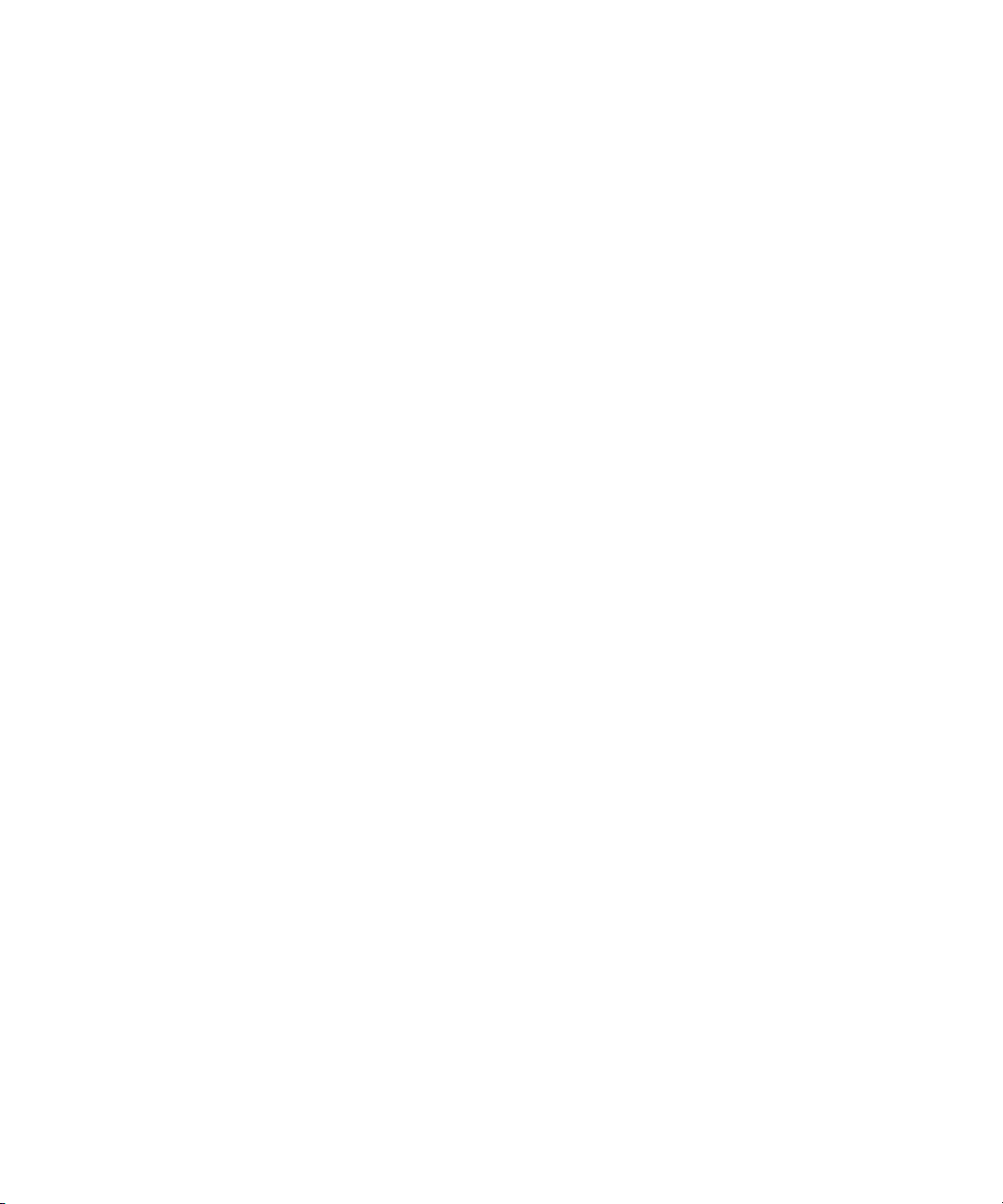
Chapter 2 Configuring Your Avid Unity ISIS Software
5. Do one of the following:
t Click Administration.
n
You can also click the Administration icon.
t Click the Quick Launch menu and select Administration.
The Administrator tool opens.
Logging Out of the Administrator Tool
You can log out of the Administrator tool at any time by using the Logout button in the Tabs
area.
To log out of the Administrator tool:
t Click the Logout button.
Accessing the Help System
You can get comprehensive task-oriented, background, and reference information through
the Administrator tool Help.
To open the Help:
t Click the Help button.
The Help displays in a separate browser window.
26
Page 27
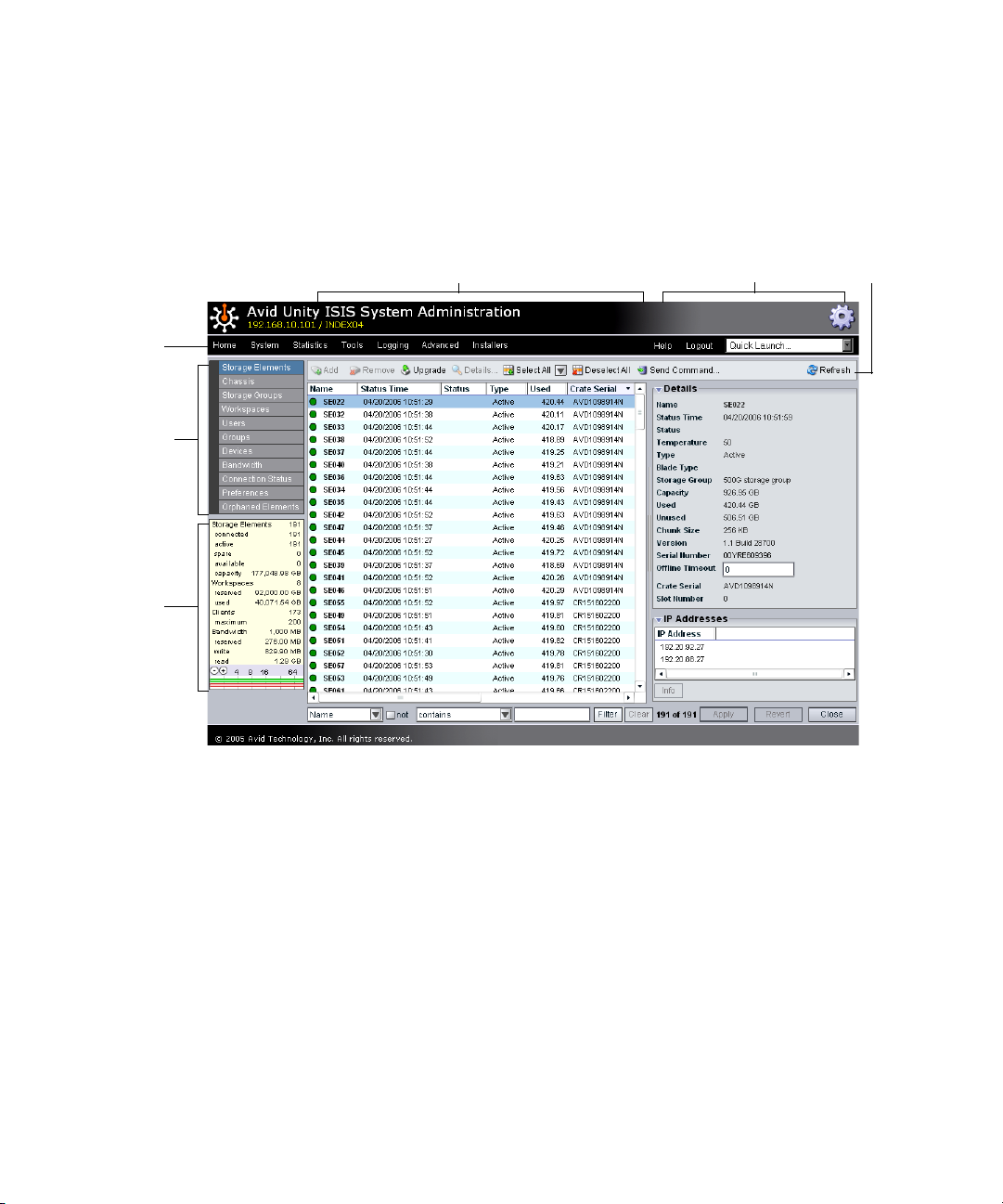
Understanding the Administrator Tool Interface
Understanding the Administrator Tool Interface
The Administrator tool, which you can run on the System Director or on any Ethernetattached client, has a user interface where controls are grouped by function and are
displayed by clicking the appropriate buttons.
Tabs
Command
menu
System
Details
area
Main display area
The Administrator tool is divided into the following areas:
Details area
Toolbar
• The Command menu, which contains the options used for basic management functions.
You can access different Command functions by clicking the tabs at the top of the
Administrator tool.
Two system options at the bottom of the menu allow you to access the Help and to log
out from the Administrator tool.
• The System Details area, which summarizes information about the status of your
Avid Unity ISIS media network.
• The Main display area, which displays information about your network and allows you
to configure its components
• The Details area, which displays information about the system and allows you to modify
its components
27
Page 28
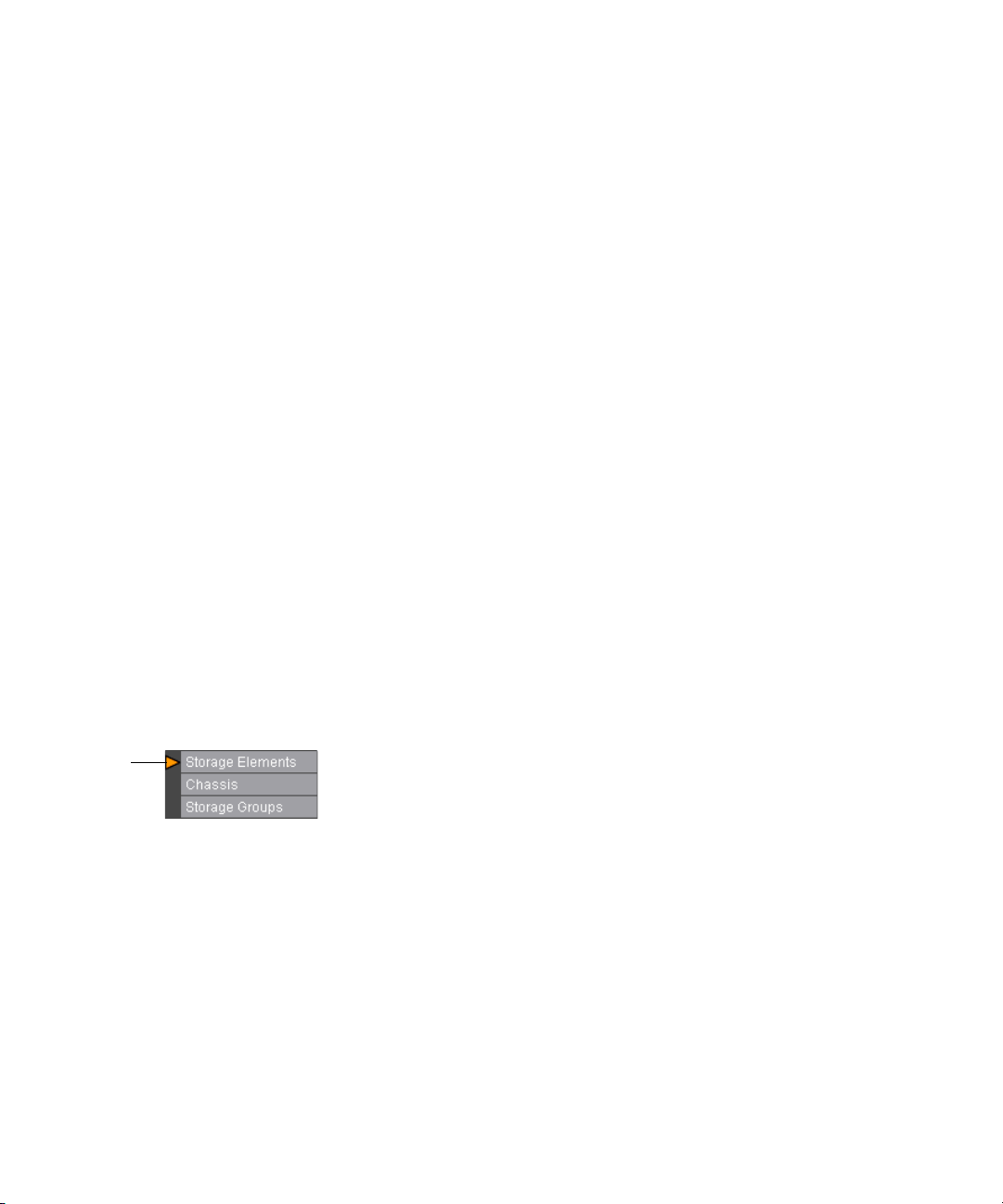
Chapter 2 Configuring Your Avid Unity ISIS Software
n
You can hide the Details area by clicking the Close button.
Buttons accessible from the toolbar change depending on the active dialog box. For more
information on the Administrator tool interface, see the following topics:
• “Command Menu” on page 28
• “System Options” on page 33
• “Sorting Information” on page 34
Command Menu
The Command menu opens dialog boxes in the Main display area that allow you to
configure your network and to perform a full range of administrative tasks from the
Administrator tool, including the following:
• Creating workspaces and storage groups
• Adding, deleting, and modifying client accounts
• Setting access privileges
• Setting and monitoring bandwidth usage
• Displaying information about clients and system usage
• Performing other administrative tasks, such as logging or monitoring
Action
marker
28
In addition, some Command menu selections display action markers that flash to indicate
issues that require administrative attention, such as a change in storage element
performance.
Page 29
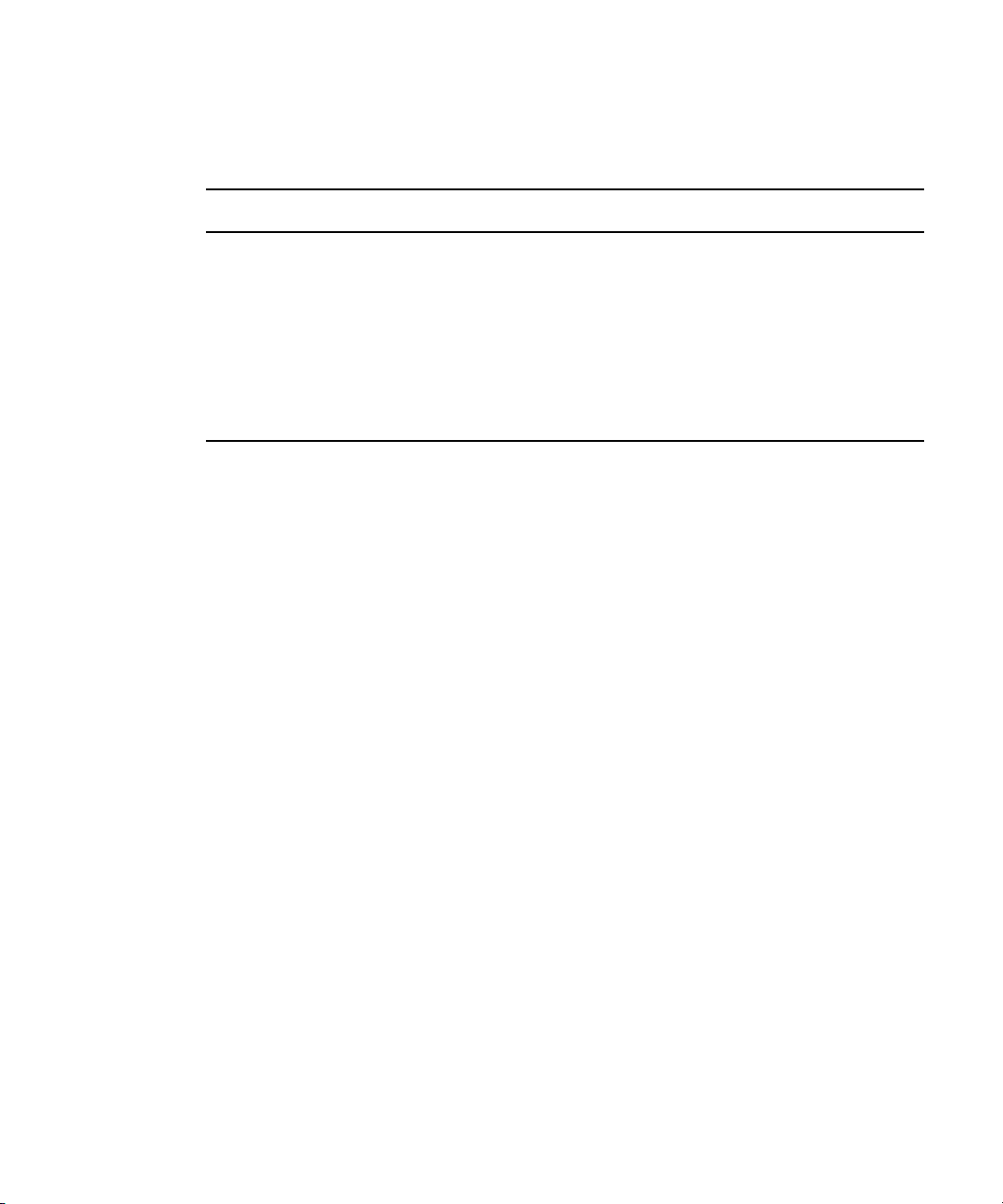
Understanding the Administrator Tool Interface
The following table summarizes the color coding used by the action markers:
Color Coding for Action Markers
Marker Color Description
White Indicates that no storage element has been bound to the System Director, or that
there are no storage groups or workspaces created yet
Blue Indicates that an installation or software upgrade is in progress
Orange Indicates a failed software installation or upgrade, or a hardware error
Yellow Indicates a potential problem with an Avid Unity ISIS component. It also
indicates a redistribution is in progress. For more information, see the sections on
the appropriate Administrator tool functions
At the top of the Command menu are tabs for the support functions. These tabs list menu
options that allow you to access additional information about your system and to perform
certain administrative tasks, such as monitoring and logging. For more information on the
Support tabs, see “Avid Unity ISIS System Director Control Panel” on page 165 and
“Advanced Support Tools” on page 179.
The Command menu selections are described in the following sections.
Storage Elements Option
Selecting the Storage Elements option opens the Storage Elements dialog box. This allows
you to manage the storage elements connected to your media network. You use the Storage
Elements dialog box to perform the following functions:
• Add storage elements to the media network
• Remove storage elements from the media network
For more information on the Storage Elements dialog box, see “Managing the Storage
Hardware” on page 37.
Chassis Option
Selecting the Chassis option opens the Chassis dialog box, which allows you to view basic
information about your storage element and switch blade hardware and to perform the
following functions:
• Display a list of all chassis connected to the media network
• Display information on the storage elements and switch blades in the chassis
• Upgrade all storage elements and switch blades in the chassis
29
Page 30
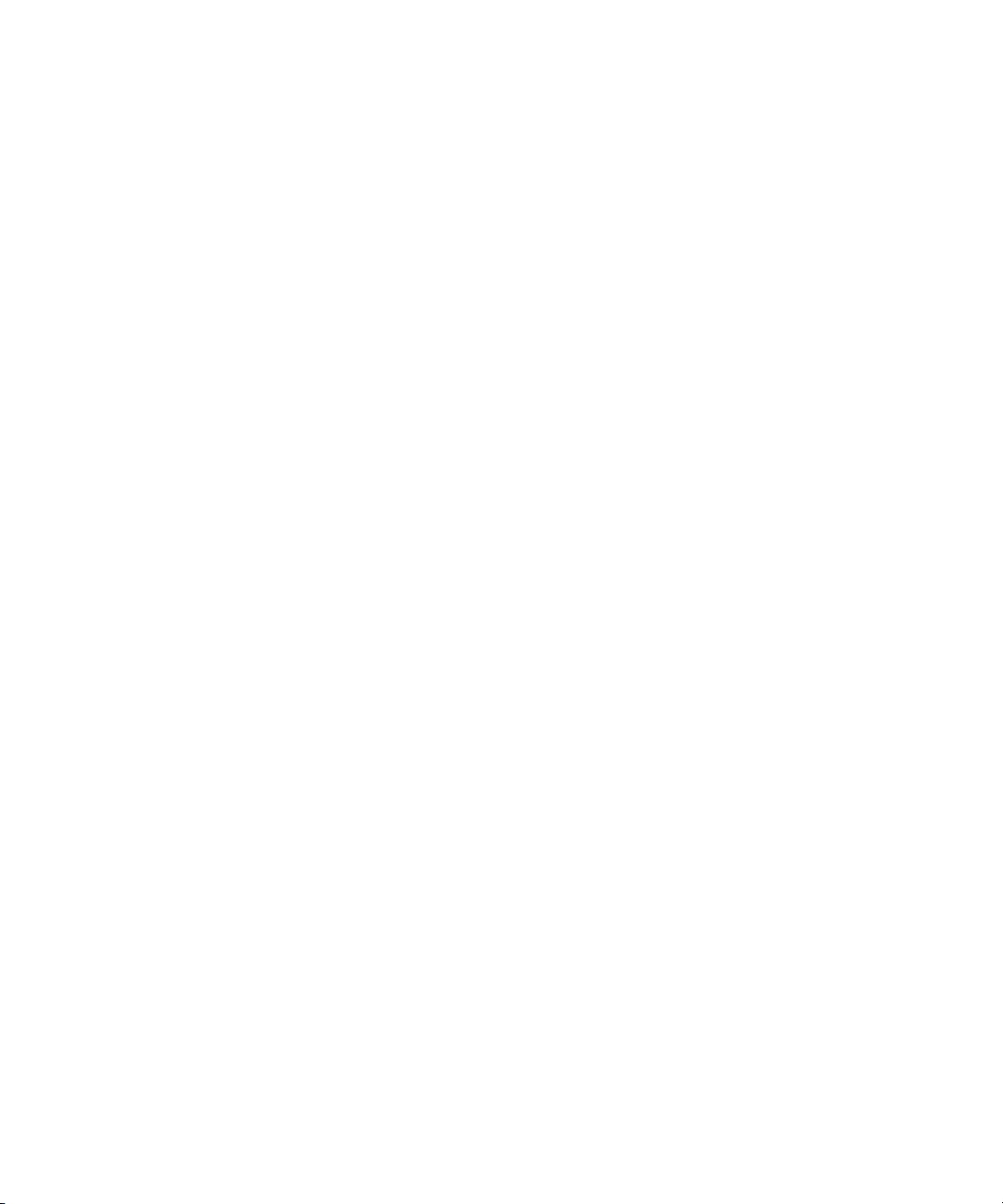
Chapter 2 Configuring Your Avid Unity ISIS Software
• Upgrade individual storage elements and switch blades in the chassis
• Remove inactive chassis from the Chassis list
For more information on the Chassis dialog box, see “Managing the Storage Hardware” on
page 37.
Storage Groups Option
Selecting the Storage Groups option opens the Storage Groups dialog box. This allows you
to set up and administer storage groups. You use the Storage Groups dialog box to perform
the following functions:
• Display a list of storage groups
• Create, rename, and delete storage groups
• Add storage elements to storage groups
• Remove storage elements from storage groups
For more information on the Storage Groups dialog box, see “Configuring and Managing
Storage” on page 71.
Workspaces Option
30
Selecting the Workspaces option opens the Workspaces dialog box, which allows you to
view information about each workspace and to perform the following functions:
• Create a workspace
• Delete a workspace
• Rename a workspace
• Set the protection state for a workspace
• Set user access for a workspace
• Move a workspace to another storage group
• Resize a workspace
For more information on the Workspaces dialog box, see “Managing Workspaces” on
page 87.
Page 31

Users Option
Selecting the Users option opens the Users dialog box, which allows you to view
information about all user accounts and to administer use of the network. User management
tasks include the following:
• Display a list of users
• Create new user accounts and user passwords
• Assign user privileges and access
• Assign user bandwidth limits
• Delete user accounts
• Modify user accounts
For more information on the Users dialog box, see “Managing Client Accounts and Access
Privileges” on page 111.
User Groups Option
Selecting the User Groups option opens the User Groups dialog box, which allows you to
view information about all user group accounts and to administer use of the network. User
group management tasks include the following:
Understanding the Administrator Tool Interface
• Display a list of user groups
• Add and delete user groups
• Modify user group accounts
For more information on the User Groups dialog box, see “Managing Client Accounts and
Access Privileges” on page 111.
Devices Option
Selecting the Devices option opens the Devices dialog box, which allows you to view
information about all device accounts and to administer use of the network. Device
management tasks include the following:
• Display a list of devices
• Add and delete device accounts
• Modify device accounts
• Assign device bandwidth limits
For more information on the Devices dialog box, see “Managing Client Accounts and
Access Privileges” on page 111.
31
Page 32

Chapter 2 Configuring Your Avid Unity ISIS Software
Bandwidth Option
Selecting the Bandwidth option opens the Bandwidth Monitor dialog box and provides
low-level, performance-monitoring functions. The Bandwidth option allows you to view the
following information:
• A list of the individual system components connected to the media network
• A description of the current Read and Write bandwidth usage for each component
• The system bandwidth reservation for both Read and Write operations
You can also use the Bandwidth Monitor dialog box to remove individual system
components from the network by revoking bandwidth reservation.
For more information on the Bandwidth Monitor dialog box, see “Monitoring Bandwidth
Usage and System Status” on page 135.
Connection Status Option
Selecting the Connection Status option opens the Connection Status dialog box and allows
you to view basic information about the components connected to the network. You can also
use the Connection Status dialog box to disconnect components from the network.
For more information on the Connection Status dialog box, see “Monitoring System
Connection Status” on page 139.
Preferences Option
Selecting the Preferences option opens the Preferences dialog box and allows you to set
bandwidth requirements and to enable the automatic creation of device accounts when
components are added to the media network.
For more information on the Preferences dialog box, see “Setting System Preferences” on
page 133.
Orphaned Elements Option
Selecting the Orphaned Elements option opens the Orphaned Elements dialog box and
allows you to remove storage elements that are bound to the System Director but no longer
connected.
For more information on the Orphaned Elements dialog box, see “Removing Disconnected
Storage Elements” on page 56.
32
Page 33

System Options
The System options are two buttons located in the Tabs area that allow you to do the
following:
• Logout: Clicking this button logs out the current user and closes the Administrator tool.
• Help: Clicking this button opens the Help, which provides procedures and reference
information for all features of the Administrator tool.
Organizing Display Information
You can customize the Main display area for any Command menu option by moving and
hiding columns, and by sorting and filtering information.
For detailed descriptions of these procedures, see the following topics:
• “Moving and Rearranging Columns” on page 33
• “Showing and Hiding Columns” on page 33
• “Sorting Information” on page 34
• “Filtering the Display” on page 35
Understanding the Administrator Tool Interface
Moving and Rearranging Columns
To move a column in the Main display area:
1. With one of the options in the Command menu selected, click the heading of the column
that you want to move.
2. Drag the column to the position you want, and release the mouse button.
The column appears in the new position, and columns to the right are moved to make
room.
Showing and Hiding Columns
When you open a Command menu option (for example, the Storage Elements dialog box),
the Main display area lists items in default columns. Depending on the option selected, there
might be other headings available to view. You can select individual or multiple column
headings to be displayed or hidden.
33
Page 34

Chapter 2 Configuring Your Avid Unity ISIS Software
To show or hide column headings:
t With one of the options in the Command menu selected, right-click in the column
heading row and select a heading you want to show or hide.
Column
Heading
row
n
Sorting Information
n
Displayed column headings are marked by a plus sign (+); hidden column headings are
marked by a minus sign (-). You cannot hide the first column on the left of the Main display
area (usually the Name column).
The Administrator tool interface allows you to sort information listed in the Main display
area, both in the default panels (for example, the Storage Elements dialog box) or in the
Details area. Sorting the information in columns arranges items in either numerical or
alphabetical order. You can also perform a multilevel sort of the displayed information.
To sort information:
t With one of the options in the Command menu selected, click the column heading for
the category of information you want to sort.
The information is sorted in ascending order.
To reverse the sort order, click the column heading again.
To perform a multilevel sort:
1. With one of the options in the Command menu selected, click the column heading for
the first category of information you want to sort.
The items in the column are sorted in ascending order.
2. Click a second column.
34
The items in the second column are sorted in ascending order. The items in the first
column maintain their sort order, but with a lower priority than the second sort.
Page 35

Understanding the Administrator Tool Interface
3. (Option) Click multiple columns to add levels to the sort.
n
Filtering the Display
n
n
To cancel a multilevel sort, click a column heading that has already been sorted.
You can limit the items listed in the Main display area by setting Filter parameters. Filtering
the display allows you to focus on only those items that you want to monitor. You can restore
all items to the display by clearing the Filter parameters.
Category menu Parameter menu Filter text box Filter button Clear button
You cannot filter the display for the Bandwidth, Connection Status, and Preferences menu
options.
To filter the display:
1. Select one of the options in the Command menu.
2. In the Filter area, click the Category menu and select a category.
The Category menu lists all of the column headings available for the selected Command
menu option.
3. (Option) Select “not” to exclude the Filter parameters from the display.
4. Click the Parameter menu and select the constraining parameter you want to use.
5. In the Filter text box, type the characters you want to use to filter the display.
6. Click Filter.
The Main display area updates to display the filtered results. The Filter area displays the
number of filtered items displayed and the total number of items available for display.
Number of filtered items
To restore all items to the display:
t Click Clear.
The Main display area updates to display all items.
35
Page 36

Chapter 2 Configuring Your Avid Unity ISIS Software
36
Page 37

Chapter 3
Managing the Storage Hardware
This chapter describes how to configure and manage your storage hardware. You perform all
storage management operations from the Avid Unity ISIS System Administrator tool, which
allows you to add, remove, configure, and manage your storage elements.
n
For an overview of the Administrator tool and information about how to start the tool, see
“Using the Administrator Tool” on page 23.
The Storage Elements dialog box of the Administrator tool allows you to add and remove
storage elements, upgrade the storage element software, and monitor storage element
operation.
The Storage Elements dialog box contains two sections. On the left side of the dialog box
the Storage Elements list displays all the storage elements available to the current user. On
the right side of the dialog box, the Details area displays technical information about
selected storage elements.
Page 38

Chapter 3 Managing the Storage Hardware
n
Storage element
icon
The Details area is visible only after you select a storage element in the Storage Elements
list.
Storage Elements list
Details area
For more information, see the following topics:
• Accessing the Storage Elements Dialog Box
38
• Adding Storage to the Media Network
• Adding Storage Elements
• Rectifying Files
• Removing Storage Elements
• Removing Storage Elements from the Media Network
• Removing Disconnected Storage Elements
• Upgrading Storage Elements
• Managing the Avid Unity ISIS Chassis
Page 39

Accessing the Storage Elements Dialog Box
Accessing the Storage Elements Dialog Box
To access the Storage Elements dialog box:
1. Open the Administrator tool. (For information on opening the Administrator tool, see
“Opening the Administrator Tool” on page 24.)
2. Select Storage Elements from the list on the left.
The Storage Elements dialog box opens and displays the Storage Elements list.
Storage element icon
n
If you do not have any storage elements bound to the System Director, a yellow action
marker flashes next to the Storage Elements list.
A color-coded icon precedes the name of each storage element, providing an indication of
the status of the component. The following table describes the color coding system used by
the Administrator tool.
Storage Element Icon Colors
Icon Color Description
White Indicates the status of the storage element is Available (the storage element is not
linked to the System Director)
Green Indicates the status of the storage element is either Spare (the storage element is not
allocated to a storage group) or Active (allocated to a storage group)
39
Page 40

Chapter 3 Managing the Storage Hardware
Storage Element Icon Colors (Continued)
Icon Color Description
Yellow Indicates one of the following:
• a problem with the storage element
• the storage element experiences degraded performance due to a reboot during an
upgrade operation
Blue Indicates that an installation or software upgrade is in progress
Orange Indicates a storage element problem, including any of the following:
• a hardware error
• a failed software installation or upgrade
• a storage element disconnected due to a reboot during an upgrade operation
The following table summarizes the basic information available in the Storage Elements list.
Some columns are hidden by default (see “Showing and Hiding Columns” on page 33).
Storage Elements List
40
Heading Description
Name Displays the name of each storage element connected to the system
Status Time Lists the last time the System Director logged the storage element’s status
Status Displays any change in the working status logged by the System Director (for a
description of status messages, see “Storage Element Status” on page 44)
Type Displays the storage element category of each storage element:
• Available
•Spare
•Active
Blade Type Lists the model of the storage element
Storage Group Displays the storage group, if any, to which the storage element is allocated
Capacity Displays the storage capacity in gigabytes (GB) of each storage element
Used Displays the amount of storage space in gigabytes (GB) in use by each storage
element
Chunk size Displays the size of segmented media files sent over the network
Page 41

Accessing the Storage Elements Dialog Box
Storage Elements List (Continued)
Heading Description
Version Displays the software version number of each storage element
Serial Number Displays the identification number of each storage element
Crate Serial Displays the identification number of the unit that holds each storage element
Slot Number Displays the slot number of each storage element
n
You can organize the information in the Storage Elements list by showing additional
columns or by sorting or filtering displayed items. For more information on modifying the
display, see “Organizing Display Information” on page 33.
Storage Elements Descriptions
The Details area displays all information for the currently selected storage element. The
information displayed is the information as seen by the System Director. Some of the
information is embedded in the storage element, and other information is assigned to the
storage element by the Avid Unity ISIS software.
n
You can view more detailed information on storage elements by using the Avid Unity ISIS
Agent tool. For more information, see “Avid Unity ISIS Agents” on page 205.
41
Page 42

Chapter 3 Managing the Storage Hardware
To view information about a storage element:
1. In the Storage Elements list, select a storage element.
2. Do one of the following:
t Click the Details button.
t Double-click the storage element name.
The Details area displays all the information for the selected storage element.
42
Close
button
Page 43

Accessing the Storage Elements Dialog Box
The following table summarizes the information available in the Details area.
Details Area: Storage Elements Dialog Box
Heading Status Description
Name Displays the name of the selected storage element
Type Displays the storage element category of the
selected storage element
Available Indicates storage elements that are not
appropriately initialized for use in a storage group;
these storage elements can be used for other
purposes in your environment
Spare Indicates storage elements that have been added to
the System Director but are not allocated for a
specific purpose; spare but inactive storage
elements cannot be used until allocated to a storage
group
Active Indicates active storage elements added to a server
and allocated to a storage group
Blade Type Lists the storage element model:
• i500
• i1000
Storage Group Displays the storage group, if any, to which the
storage element is allocated
Capacity Displays the storage capacity in gigabytes (GB) of
the selected storage element
Used Displays the amount of storage space in gigabytes
(GB) that currently has data written on it in the
selected storage element
Unused Displays the amount of storage space in gigabytes
(GB) available for use in the selected storage
element
Status Time Lists the last time the System Director logged the
storage element’s status
Status For a description of status
messages, see “Storage
Element Status” on page 44.
Displays any change in the working status logged
by the System Director.
43
Page 44
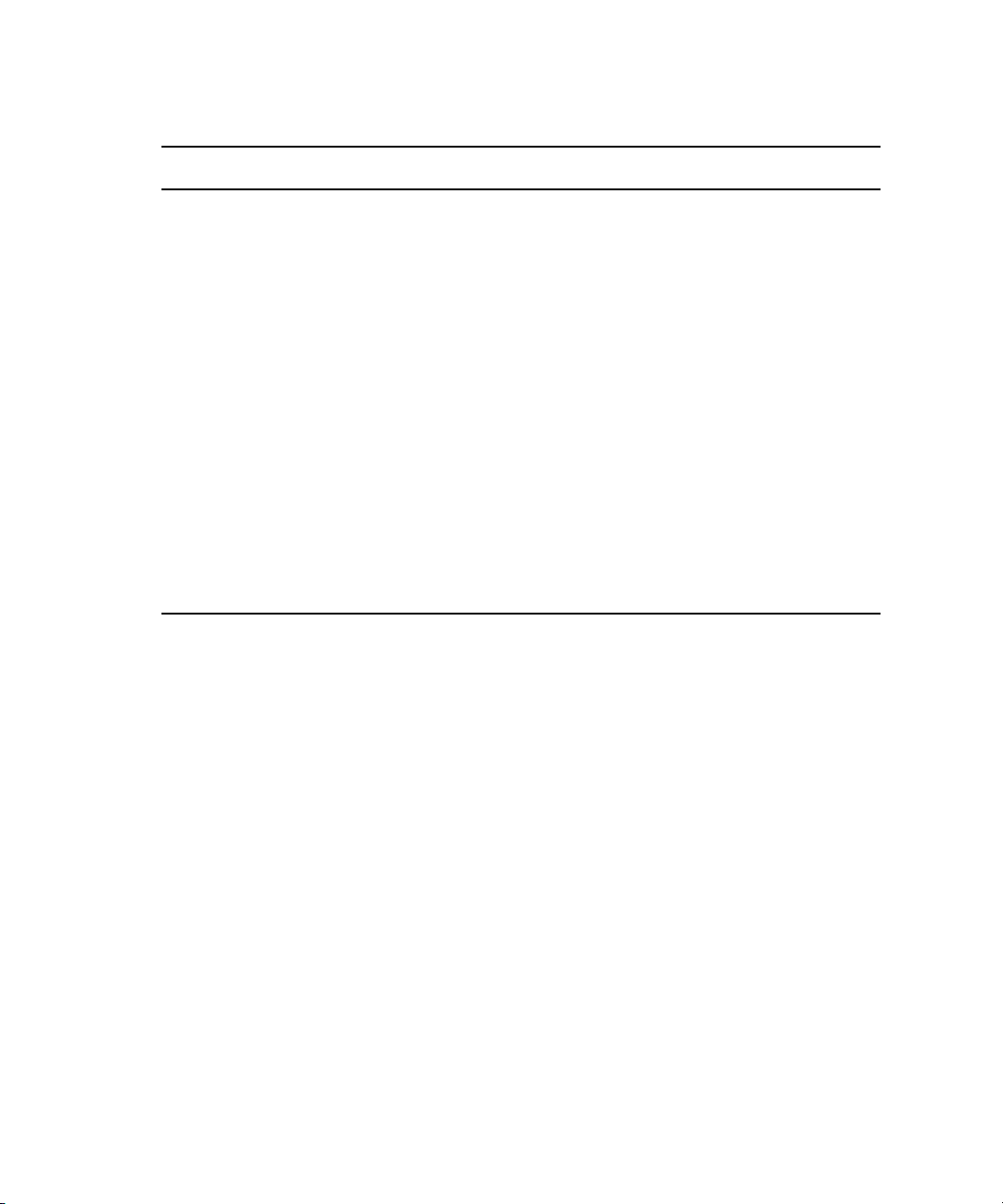
Chapter 3 Managing the Storage Hardware
Details Area: Storage Elements Dialog Box (Continued)
Heading Status Description
Temperature Displays the last logged temperature of the storage
Version Displays the software version number of each
Serial Number Displays the identification number of each storage
Offline Timeout n Indicates the amount of time (in seconds) a storage
Crate Serial Displays the identification number of the unit that
Slot Number Displays the slot number of each storage element
IP Addresses Displays the IP addresses of the selected storage
element
storage element
element
element is offline before the System Director logs
an error message
holds each storage element
element in a separate area. To hide this area, click
the arrow in the IP Addresses title bar.
To hide the Details area:
t Click the arrow next to the storage element Details title bar.
To close the Details area:
t Click the Close button.
Storage Element Status
The Status column in the Storage Elements list reports the status of the storage element
logged by the System Director. (The Status line in the Details area reports the same
information.) If the storage element maintains a working status, the Administrator tool lists
no entries in the Status field. When a problem arises, or when the status of the storage
element changes, the Administrator tool updates the Storage Elements dialog box.
44
Page 45

Accessing the Storage Elements Dialog Box
The following table summarizes the storage element status messages.
Storage Element Status Messages
Category Status
Disk Status • Disk in test mode
• Metadata error
General Status • Rectifying files: the storage element is cleaning up deleted files and
verifying existing files
• No connection: the System Director cannot communicate with the
storage element; this could be due to a networking infrastructure issue
or storage element failure
• Repairing mirrors: the storage element is repairing mirrored blocks
with a single point of failure
• Disk failure: the storage element is unusable for data storage and must
be replaced
• Redistributing: data is being redistributed to storage elements in the
storage group
• Disk performance degraded: the storage element’s performance is
below the threshold for input/output functions and might impact the
performance of the system
• Network degraded: the IP interfaces on the storage element has failed
or the storage element experiences at least a 10% error rate (usually
due to lost packets), indicating a network communication problem
• Memory error: the memory test that runs when the storage element
starts or restarts reports an error; this status is persistent and indicates
that the storage element has failed and should be replaced
• Metadata error: the storage element experienced an error loading
metadata from the disk or writing new metadata to the disk (if
mirrored, the data on the mirrored storage element is still available
and no actual data loss occurs); this indicates that the storage element
should be replaced
• Over temp: the temperature of the storage element exceeds 60°C
(140°F)
• Disk in test: the storage element is in disk test mode
Temperature status • Temperature above threshold
45
Page 46

Chapter 3 Managing the Storage Hardware
Storage Element Status Messages (Continued)
Category Status
Upgrade Status • Install failed
• Installing Phase 0
• Installing Phase 1
• Installing Phase 2
• Installing Phase 3
• Install Waiting
Connection Status • No Connection
Adding Storage to the Media Network
The Administrator tool checks the metadata integrity and updates all data related to the
storage elements connected to the network. Anytime you add or remove a storage element
from your system, you can update the information in the Storage Elements dialog box.
You do not need to turn off the System Director to add or remove storage elements.
c
46
When adding storage elements to the Avid Unity ISIS engine (the chassis that holds the
physical components of your Avid Unity ISIS network), be sure to insert them
carefully. Do not force them into place, as damage to the disk drives might occur if they
sustain any physical shock. For information on adding storage elements to your
network, see the Avid Unity ISIS Setup Guide and the Avid Unity ISIS ReadMe.
To physically add new storage elements to your media network:
1. Add the new storage elements, installing new units as described in the Avid Unity ISIS
Setup Guide.
2. Start the System Director if it is not already running.
3. Open the Administrator tool. (For information on opening the Administrator tool, see
“Opening the Administrator Tool” on page 24.)
Page 47

Adding Storage Elements
4. Select Storage Elements from the list on the left.
The Storage Elements dialog box opens.
Refresh button
If the Administrator tool is open when you add the storage elements, click the Refresh
button to view the newly added storage elements in the Storage Elements dialog box.
n
If the storage elements are not listed, something might be wrong with their physical
connections. Do not proceed any further, and see the Avid Unity ISIS Setup Guide.
5. Add the new storage elements to a server (see “Adding Storage Elements” on page 47).
6. Add the new storage elements to a storage group (see “Adding Storage Elements to
Storage Groups” on page 79).
Adding Storage Elements
The storage group defines the storage elements that the network can use to store data. In
order to finish configuring your Avid Unity ISIS media network, you must add storage
elements to the System Director (sometimes called “linking” or “binding” storage elements),
and then you must create a storage group from the available storage elements.
To add a storage element to the System Director:
1. Open the Administrator tool. (For information on opening the Administrator tool, see
“Opening the Administrator Tool” on page 24.)
2. Select Storage Elements from the list on the left.
The Storage Elements dialog box opens.
47
Page 48

Chapter 3 Managing the Storage Hardware
3. Do one of the following:
t Select the available storage element you want to add to a server. Ctrl+click to select
multiple available storage elements.
t Click the Select All button to select all storage elements.
t Click the Select All menu, and select one of the following options:
- Select All Available
- Select All Spare
- Select All Active
- [Select all in] chassis
Select All menuSelect All buttonAdd button
4. Click the Add button.
The Storage Elements list refreshes and displays the storage element type as “Spare.”
For more information about storage groups, see “Managing the Storage Hardware” on
page 37.
Rectifying Files
Once you have added storage elements to your network and configured them for storage, the
storage elements — Avid Unity ISIS storage blades (ISB) — periodically check the status of
stored files, cleaning up deleted files and verifying existing files. This process, called
“rectifying files,” allows the ISBs to communicate with the System Director to monitor the
48
Page 49

Rectifying Files
state of its storage and clean up any files that the ISB no longer needs to store. Rectifying
files occurs randomly and asynchronously during normal system operation to minimize any
potential decrease in system performance. The process is indicated for each affected ISB in
the Status column in the Storage Elements list.
Storage elements also rectify files when the ISB starts or restarts. When this happens — for
example, when an ISB loses connectivity to the network — data stored on the ISB might not
be in sync with the data in the file system itself. Also, if a client, such as the asset manager,
cannot communicate with the ISB, there might appear to be more data allocated to the ISB
than the file system has allocated. To correct this, you can manually send the storage element
a command to rectify its files.
To rectify files:
1. Open the Administrator tool. (For information on opening the Administrator tool, see
“Opening the Administrator Tool” on page 24.)
2. Select Storage Elements from the list on the left.
The Storage Elements dialog box opens.
3. Do one of the following:
t Select a storage element. Ctrl+click to select multiple storage elements.
t Click the Select All button to select all storage elements.
t Click the Select All menu, and select one of the following options:
- Select All Available
- Select All Spare
- Select All Active
- [Select all in] chassis
49
Page 50

Chapter 3 Managing the Storage Hardware
4. Click the Send Command button.
The Issue Storage Element(s) Command dialog box opens.
c
50
5. Select Initiate Block Rectify, and then click Send.
The system rectifies files on the selected storage elements and changes the status in the
Storage elements list to Rectifying Files.
You can also use the Send Command button to clear all Network Degraded status messages
from the Storage Elements list. Network Degraded status indicates a high number of errors
detected by the ISB (see “Storage Element Status” on page 44). Correcting the problem
might not clear the status messages, so you can use the Send Command button to clear the
messages and reset the error count.
You should correct the cause of the Network Degraded status messages before you
clear them from the Administrator tool.
To clear all Network Degraded messages in the Storage Elements list:
t Select Clear Network Degraded, and then click Send.
Page 51

Removing Storage Elements
When you remove storage elements from your network, or when you move storage elements
from one system to another, you need to unlink the storage elements from their System
Director.
Removing Storage Elements
n
You cannot remove a storage element that is part of a storage group. You must remove the
storage element from its storage group first so the system can redistribute data before
unlinking the storage element from The System Director.
To remove a storage element from the System Director:
1. Open the Administrator tool. (For information on opening the Administrator tool, see
“Opening the Administrator Tool” on page 24.)
2. Select Storage Groups from the list on the left.
The Storage Groups dialog box opens.
3. Select the storage group for the storage element you want to remove, and do one of the
following:
t Click the Details button.
t Double-click the storage group name.
The Details area opens.
4. In the Storage Elements list, select the storage element you want to remove.
5. Click the Remove button.
The storage element type changes from Active to Spare.
6. Click the Apply button.
The Storage Elements list refreshes and displays the storage element as Spare. The
media network performs a redistribution of any data on the storage element.
7. Select Storage Elements from the list on the left.
The Storage Elements dialog box opens.
51
Page 52

Chapter 3 Managing the Storage Hardware
8. Do one of the following:
t Select the storage element you want to remove. Ctrl+click to select multiple storage
elements.
t Click the Select All button to select all storage elements.
t Click the Select All menu, and select one of the following options:
- Select All Available
- Select All Spare
- Select All Active
- [Select all in] chassis
9. Click the Remove button.
n
If you are using storage elements with mixed blade types, a dialog box opens and warns you
that using mixed blade types might not provide optimal performance for your Avid Unity
ISIS system.
10. Click Apply.
Removing Storage Elements from the Media Network
You can remove and replace storage elements without stopping the System Director or
turning off other components of the network. There are two principal reasons for removing
storage elements from the system:
• The element has a high number of unrecoverable errors
• The element has failed or has been removed from the system
Before you remove an Avid Unity ISIS Storage Blade (ISB) from the network, you must
redistribute the data stored on the ISB to other ISBs in the system. The redistribution occurs
before you physically remove the ISB, and the process entails moving data to the remaining
drives within the storage group. Once you redistribute the data, you add a new ISB to the
system and then perform a redistribution again to place data onto the new ISB.
c
If you physically remove an ISB from the media network before redistribution is
complete, data loss can occur.
n
52
You should maintain an unused block of storage equivalent to one ISB within the storage
group to allow redistribution from a failing ISB to other ISBs within the group.
Page 53

Removing Storage Elements from the Media Network
If possible, you should redistribute data while the drive is experiencing problems but has not
yet been removed from the system. This allows the ISB having problems to participate in the
redistribution process by offering data that it has to both clients and to other ISBs.
n
Often the ISB is still functional, but its performance is slightly degraded — for example, the
ISB might have an unrecoverable error on one of its disks, or it might have long I/O times.
If the ISB fails, or if it has been removed from the system, you can perform a redistribution
from the mirrored locations associated with the ISB. However, if any other mirrored location
experiences a failure while performing a redistribution, the system can lose data.
Consider the following when planning a redistribution:
• A one-to-one replacement of ISBs might leave you with less storage space in the storage
group than you require. Instead, plan for using more ISBs than you need for storage and
bandwidth for each storage group. This way, you can keep an optimal amount of
available storage space allocated to the storage group. This allows you to quickly
perform redistribution, rather than attempting a redistribution with only one spare ISB.
• In general, the removal of an ISB is quicker than an addition. This is because all of the
other ISBs in a storage group participate in redistribution by moving a copy of any block
held by the element to another location. The more ISBs in the storage group, the more
the workload is shared. A single ISB addition is slower than a removal because the ISB
receiving the data acts as a limiting factor for the redistribution.
• When you add a new ISB to the Avid Unity ISIS file system and then add it to a storage
group, the system redistributes data from the existing drives in the storage group to the
new element. This redistribution maintains all previously stored data, but the data might
not reside on the same storage elements.
n
n
If you do not have a replacement for a failed or failing ISB, Avid recommends that you leave
it in the system. Proper airflow can be disturbed if an ISB slot is left open.
The following steps list the actions necessary for removing a storage element:
1. Identify the storage element you want to replace.
2. Remove the storage element from the storage group.
3. View the status of the redistribution and wait for redistribution to finish.
4. Removing the storage element.
5. Physically remove and replace the storage element.
6. Add new storage element to the System Director.
7. Add the new storage element to a storage group.
Redistributing while adding an ISB takes longer than redistributing while removing an ISB.
53
Page 54

Chapter 3 Managing the Storage Hardware
For more information on the process of redistributing data and how redistribution affects
system performance, see “Redistribution Guidelines” on page 102.
Identifying Storage Elements Prior to Removal
To identify the storage element to be removed and replaced:
1. Open the Administrator tool (see “Opening the Administrator Tool” on page 24).
2. Select Storage Elements from the list on the left.
The Storage Elements dialog box opens.
3. Locate the failing or failed storage element. For information on storage element status,
see “Storage Elements Descriptions” on page 41 and “Storage Element Status” on
page 44.
4. Select the storage element, and do one of the following:
t Click the Details button.
t Double-click the name of the storage element.
The Details area opens.
54
IP addresses
The Details area lists the IP address of the selected storage element. This address
identifies the ISB to be physically removed.
Page 55

Removing Storage Elements
After you have identified the storage element you want to remove, you need to remove the
element from the storage group and monitor the redistribution of data.
Removing Storage Elements from the Media Network
c
You must finish the redistribution before you physically remove the storage element. If
you do not wait until the redistribution finishes, media network clients might receive
multiple errors.
To physically remove a storage element from your media network:
1. Remove the storage element from its storage group. For information on removing
storage elements, see “Removing Storage Elements from Storage Groups” on page 80.
2. Select Workspaces from the list on the left.
The Workspaces dialog box opens.
c
3. Select the Workspace for the appropriate storage group.
4. Monitor the status listed in the Redistribution column. Click the Refresh button until the
redistribution finishes.
The Redistribution column displays no status message when the process is complete.
Do not remove the storage element before the redistribution has completed.
5. Remove the storage element from the System Director. For information on removing
storage elements, see “Removing Storage Elements” on page 51.
6. Disconnect the storage element from the network, as described in the Avid Unity ISIS
Setup Guide.
55
Page 56

Chapter 3 Managing the Storage Hardware
7. Add the new storage element to the network. For information on adding storage
elements, see “Adding Storage to the Media Network” on page 46.
8. Add the storage element to the System Director. For information on adding storage
elements to the server, see “Adding Storage Elements” on page 47.
9. Add the new storage elements to a storage group (see “Adding Storage Elements to
Storage Groups” on page 79).
10. Select Workspaces from the list on the left.
The Workspaces dialog box opens.
11. Select the Workspace for the storage group where you added the new storage element.
12. Monitor the status listed in the Redistribution column. Click the Refresh button until the
redistribution finishes.
The Redistribution column displays no status message when the process is complete.
n
This procedure takes longer than redistributing data when removing storage element.
However, you can continue using the media network while the system rebuilds the new
storage element. The data used to rebuild the element might not be the same as the data from
the original element.
Removing Disconnected Storage Elements
The Storage Element list might display storage elements associated with a media network
but with which the System Director cannot communicate. This can occur when you use the
System Director Control Panel to create a new active partition on a system that already
includes bound storage elements. In this case, the storage elements are “orphaned” — the
storage elements remain bound to the network, but they cannot communicate with it. To
correct the problem, you need to first remove all storage elements previously linked to the
System Director, and then add them again to the new system.
The System Director also might not be able to communicate with storage elements that are
bound to it if the System Director is offline. In this case, do not remove the orphaned storage
elements; instead, you should restart the System Director.
c
Removing storage elements causes all data stored on them to be erased. Do not remove
disconnected storage elements unless you are certain they contain no data you want to
save.
56
For information on removing orphaned storage elements, see the following topics:
• “Accessing the Orphaned Elements Dialog Box” on page 57
• “Removing Orphaned Storage Elements” on page 58
Page 57

Removing Disconnected Storage Elements
Accessing the Orphaned Elements Dialog Box
The Orphaned Elements dialog box of the Administrator tool allows you to add and remove
storage elements, upgrade the storage element software, and monitor storage element
operation.
To open the Orphaned Elements dialog box:
1. Open the Administrator tool (see “Opening the Administrator Tool” on page 24).
2. Select Orphaned Elements from the list on the left.
The Orphaned Elements dialog box opens.
Orphaned Elements list
57
Page 58

Chapter 3 Managing the Storage Hardware
The following table summarizes the basic information available in the Orphaned Elements
list.
Orphaned Elements List
Heading Description
Name Displays the name of each storage element connected to the system
Status Displays any change in the working status logged by the System Director (for a
description of status messages, see “Storage Element Status” on page 44)
Type Displays the storage element category of each storage element:
• Available
•Spare
•Active
Capacity Displays the storage capacity in gigabytes (GB) of each storage element
Chunk size Displays the size of segmented media files sent over the network
Version Displays the software version number of each storage element
Crate Serial Displays the identification number of the unit that holds each storage element
Slot Number Displays the slot number of each storage element
Removing Orphaned Storage Elements
To remove orphaned storage elements, you must force-remove them from the system.
c
58
Removing storage elements causes all data stored on them to be erased. Do not remove
disconnected storage elements unless you are certain they contain no data you want to
save.
Page 59

Removing Disconnected Storage Elements
To remove orphaned storage elements:
1. Open the Administrator tool (see “Opening the Administrator Tool” on page 24).
2. Select Orphaned Elements from the list on the left.
The Orphaned Elements dialog box opens.
Select All menuSelect All button
3. Do one of the following:
t Select the storage element you want to remove. Ctrl+click to select multiple storage
elements.
t Click the Select All button to select all storage elements.
t Click the Select All menu, and select one of the following options:
- Select All Available
- Select All Spare
- Select All Active
- [Select all in] chassis
4. Click the Force Remove button.
A message warns you that removing storage elements erases all data on the component.
59
Page 60

Chapter 3 Managing the Storage Hardware
5. Click Yes.
The Force Removal Text Confirmation dialog box opens.
6. Type
Remove
The storage element is unbound from the System Director and removed from the
Orphaned Elements list.
in the text box, and then click Remove.
Upgrading Storage Elements
You can use the Storage Elements dialog box to upgrade the software for storage elements
installed in a chassis and connected to the media network.
To upgrade a storage element:
1. Open the Administrator tool (see “Opening the Administrator Tool” on page 24).
2. Select Storage Elements from the list on the left.
The Storage Elements dialog box opens.
3. Select the storage element you want to upgrade.
60
Page 61

4. Click the Upgrade button.
The Upgrade Storage Elements dialog box opens.
Upgrading Storage Elements
Upgrade installer
n
5. Select the upgrade installer from the list in the right column.
The Command text box displays the location of the upgrade installer.
6. Click the Upgrade button.
The Administrator tool installs the necessary upgrade for the selected storage element.
You can monitor the progress of the upgrade either in the Details area of the Storage
Elements dialog box or in the Avid Unity ISIS System Monitor tool.
You can also use the Chassis dialog box to upgrade storage elements. For more information,
see “Upgrading Chassis Components” on page 67.
61
Page 62

Chapter 3 Managing the Storage Hardware
Managing the Avid Unity ISIS Chassis
The Chassis dialog box of the Administrator tool allows you to view details and to monitor
the status of all chassis connected to the media network, as well as upgrade any Avid Unity
ISIS storage blade (ISB), any Avid Unity ISIS Integrated switch (ISS), or any Avid Unity
ISIS Expansion Integrated switch (IXS).
The Chassis dialog box contains two sections. On the left side of the dialog box, the Chassis
list displays all the chassis connected to the media network. On the right side of the dialog
box, the Details area displays technical information about selected chassis, including details
on the chassis switch and storage element (ISB) components.
n
Chassis
list
The Details area is visible only after you select a chassis in the Chassis list.
Chassis Details areaChassis area
62
Page 63

Accessing the Chassis Dialog Box
To access the Chassis dialog box:
1. Open the Administrator tool. (For information on opening the Administrator tool, see
“Opening the Administrator Tool” on page 24.)
2. Select Chassis from the list on the left.
The Chassis dialog box opens.
Managing the Avid Unity ISIS Chassis
The following table summarizes the basic information available in the Chassis list.
Chassis List
Heading Description
Serial Number Lists the serial number of the chassis
Status Time Lists the last time the System Director logged the status of the chassis
Storage Blade Status Displays changes in the working status of ISB components due to upgrade
installation or failure
Switch Blade Status Displays changes in the working status of ISS and IXS modules due to
upgrade installation or failure
Available Lists the number of available storage elements in each chassis
Spare Lists the number of spare storage elements in each chassis
Active Lists the number of active storage elements in each chassis
63
Page 64

Chapter 3 Managing the Storage Hardware
Chassis List (Continued)
Heading Description
Storage Blades Lists the number of ISB components installed in each chassis
Switch Blades Lists the number of ISS and IXS modules for each chassis
Power Blades Lists the number of power supply units for each chassis
n
You can organize the information in the Chassis list by showing additional columns or by
sorting or filtering displayed items. For more information on modifying the display, see
“Organizing Display Information” on page 33.
Chassis Descriptions
The Details area displays all information for the currently selected chassis. The area is
divided into three sections:
• Chassis Details — displays information also available in the Chassis list
• Switches — lists basic configuration and status information of all ISS and IXS modules
connected to the media network
• Storage Elements — displays information also available in the Storage Elements list
The information displayed is the information as seen by the System Director. Some of the
information is embedded in the chassis, and other information is assigned to the chassis by
the Avid Unity ISIS software.
n
You can view more detailed information on chassis components by using the Avid Unity ISIS
Agent tool. For more information, see “Avid Unity ISIS Agents” on page 205.
To view information about a chassis:
1. In the Chassis list, select a chassis.
64
2. Do one of the following:
t Click the Details button.
Page 65

Managing the Avid Unity ISIS Chassis
t Double-click the chassis name.
The Details area displays all the information for the selected chassis.
The following table summarizes the information available in the Details area.
Details Area: Chassis Dialog Box
Section Heading Description
Chassis Details
Serial Number Lists the serial number of the chassis
Status Time Lists the last time the System Director logged the status
of the chassis
Storage Blade Status Displays changes in the working status of ISB
components due to upgrade installation or failure
Switch Blade Status Displays changes in the working status of switches due
to upgrade installation or failure
Switch Blades Lists the number of switches for each chassis
Storage Blades Lists the number of ISB components installed in each
chassis
Power Blades Lists the number of power blades for each chassis
65
Page 66

Chapter 3 Managing the Storage Hardware
Details Area: Chassis Dialog Box (Continued)
Section Heading Description
Switches
In band IP Displays the internal IP addresses assigned to the CPU
Out of band IP Displays the IP addresses for the management port on the
Status Displays changes in the working status of the switch
Base IP Displays the base IP addresses of the switch, which are
Type Identifies the switch as one of the following:
Stack Master Indicates if an ISS or an IXS module is used as a master
on the switch
switch
assigned during system configuration (for more
information on IP addresses, see the Avid Unity ISIS
Setup Guide)
• Integrated (ISS)
• Expansion (IXS)
switch in the stack
66
Stack Master IP Displays the IP addresses of the stack master, if
applicable
Temp Lists the last logged temperature of the switch
Storage Elements
Name Displays the name of each storage element connected to
the system
Status Time Lists the last time the System Director logged the storage
element’s status
Status Displays any change in the working status logged by the
System Director (for a description of status messages,
see “Storage Element Status” on page 44)
Type Displays the storage element category of each storage
element:
• Available
•Spare
•Active
Page 67

Managing the Avid Unity ISIS Chassis
Details Area: Chassis Dialog Box (Continued)
Section Heading Description
Storage Group Displays the storage group, if any, to which the storage
element is allocated
Capacity Displays the storage capacity in gigabytes (GB) of each
storage element
Used Displays the amount of storage space in gigabytes (GB)
in use by each storage element
Chunk size Displays the size of segmented media files sent over the
network
Version Displays the software version number of each storage
element
Crate Serial Displays the identification number of the unit that holds
each storage element
Slot Number Displays the slot number of each storage element
n
You can sort the information in the Switches and Storage Elements sections of the Details
area by clicking any column heading. For more information on sorting items in columns, see
“Sorting Information” on page 34.
To hide the Details area:
t Click the arrow next to the Details title bar.
To close the Details area:
t Click the Close button.
Upgrading Chassis Components
You can use the Chassis dialog box to upgrade the software for all storage elements and all
switch blades installed in a chassis and connected to the media network. You can also
upgrade individual storage elements and switches.
n
You might lose network connectivity temporarily when you upgrade switch blades while the
upgrade process reboots the switches.
67
Page 68

Chapter 3 Managing the Storage Hardware
To upgrade all storage elements and switches in a chassis:
1. In the Chassis list, select the chassis you want to upgrade.
2. Do one of the following:
t Click the Upgrade Storage Blades button.
t Click the Upgrade Switch Blades button.
The Upgrade Storage Blades dialog box or the Upgrade Switch Blades dialog box
opens.
Upgrade
installer
68
3. Select the upgrade installer from the list in the right column.
The Command text box displays the location of the upgrade installer.
4. Click the Upgrade button.
The Administrator tool installs the necessary upgrades for all storage elements or for all
switch blades for the selected chassis. You can monitor the progress of the upgrade
either in the Details area of the Chassis dialog box or in the Avid Unity ISIS System
Monitor tool.
Page 69

Managing the Avid Unity ISIS Chassis
You can upgrade individual storage elements and switch blades in the Chassis dialog box.
You can also upgrade storage elements by using the Storage Elements dialog box. For more
information on storage element upgrades, see “Upgrading Storage Elements” on page 60.
To upgrade individual storage elements and switches in a chassis:
1. In the Details area of the Chassis dialog box, do one of the following:
t Select the switch you want to upgrade.
t Select the storage element you want to upgrade.
2. Click Upgrade.
The Upgrade Storage Blades dialog box or the Upgrade Switches dialog box opens.
Upgrade
installer
3. Select the upgrade installer from the list in the right column.
The Command text box displays the location of the upgrade installer.
4. Click the Upgrade button.
The Administrator tool installs the necessary upgrade for the selected storage element or
switch blade. You can monitor the progress of the upgrade either in the Details area of
the Storage Elements dialog box or in the Avid Unity ISIS System Monitor tool.
69
Page 70

Chapter 3 Managing the Storage Hardware
Removing Chassis from the Chassis List
If you need to replace a chassis, you can use the Administrator tool to remove the connection
history of the inactive or inoperative chassis from the Chassis list in the Chassis dialog box.
Once the chassis is removed from the System Director, you can physically remove it from
the network.
For information on removing chassis from the network, see the Avid Unity ISIS Setup Guide.
To remove a chassis from the Chassis list:
1. In the Chassis list, select the chassis you want to remove.
2. Click the Remove Status button.
The chassis is removed from the Chassis list.
n
If you remove an active chassis by mistake, the System Director restores the chassis to the
Chassis list the next time it polls the media network (usually within 20 seconds).
70
Page 71

Chapter 4
Configuring and Managing Storage
This chapter describes the Storage Groups dialog box of the Administrator tool and the basic
administrative operations you can perform from the dialog box.
n
n
For detailed descriptions of how to use the Administrator tool to manage your drive
hardware, see “Managing the Storage Hardware” on page 37.
You use the Storage Groups dialog box of the Administrator tool to add and delete storage
groups, to rename storage groups, and to configure and manage storage groups.
The Storage Groups dialog box contains three sections. On the left side of the dialog box,
the Storage Groups list displays all the storage groups available to the current user. On the
right side of the dialog box, the Details area displays technical information about selected
storage groups, and the Storage Elements area displays all storage elements available to the
current user.
The Details area and the Storage Elements area are visible only after you select a storage
group in the Storage Groups list.
Storage Groups list
Details area
Storage
Elements
area
Page 72

Chapter 4 Configuring and Managing Storage
When you add storage groups, a separate window opens in the Storage Group dialog box.
For information on adding storage groups, see “Creating Storage Groups” on page 77.
For more information on using the Storage Groups dialog box, see the following topic:
• Accessing the Storage Groups Dialog Box
• Storage Group Descriptions
Accessing the Storage Groups Dialog Box
To access the Storage Groups dialog box:
1. Open the Administrator tool. (For information on opening the Administrator tool, see
“Opening the Administrator Tool” on page 24.)
2. Select Storage Groups from the list on the left.
The Storage Groups dialog box opens.
72
Page 73

Accessing the Storage Groups Dialog Box
n
n
If you have not yet created any storage groups, a white action marker flashes next to the
Storage Groups list.
Storage Groups List
Heading Description
Name Displays the name of the currently selected storage group
Capacity Displays the storage capacity in gigabytes (GB) of the selected storage group
Used Displays the amount of storage space in gigabytes (GB) that currently has data
written on it in the selected storage group
Allocated Displays the amount of storage space in gigabytes (GB) reserved for use by
workspaces in the selected storage group
Unallocated Displays the amount of storage space in gigabytes (GB) available on the storage
elements and not currently reserved for the selected storage group
Files Displays the number of files in the selected storage group
Directories Displays the number of directories in the selected storage group
You can sort the information in the Storage Groups dialog box by clicking any column
heading. For more information on sorting items in columns, see “Sorting Information” on
page 34.
Storage Group Descriptions
The Details area and the Storage Elements area display all information for the currently
selected storage group and all information for the available storage elements. The
information displayed is the information as seen by the System Director. Some of the
information is embedded in the storage element, and other information is assigned to the
storage element by the Avid Unity ISIS software.
73
Page 74

Chapter 4 Configuring and Managing Storage
To view information about a storage group:
t In the Storage Groups list, select a storage group.
The Storage Groups dialog box displays all the information for the selected storage
group. If the Details area is not visible, click the Details button.
74
The following table summarizes the information available in the details panels for storage
groups and storage elements.
Details Area: Storage Group Dialog Box
Heading Description
Name Displays the name of the currently selected storage group
Blade Type Lists the storage element model for the storage group:
•i500
• i1000
• [blank if mixed blade type]
Capacity Displays the storage capacity in gigabytes (GB) of the selected storage group
Used Displays the amount of storage space in gigabytes (GB) that currently has data
written on it in the selected storage group
Unused Displays the amount of storage space in gigabytes (GB) that currently has no data
written on it in the selected storage group
Page 75

Accessing the Storage Groups Dialog Box
Details Area: Storage Group Dialog Box (Continued)
Heading Description
Allocated Displays the amount of storage space in gigabytes (GB) reserved for use by
workspaces in the selected storage group
Unallocated Displays the amount of storage space in gigabytes (GB) available on the storage
elements and not currently reserved for the selected storage group
Files Displays the number of files in the selected storage group
Directories Displays the number of directories in the selected storage group
The Storage Elements area lists the storage elements allocated to the currently selected
storage group, as well as the storage elements available for allocation to the storage group.
The following table summarizes the information available in the Storage Elements area.
Some columns are hidden by default (see “Showing and Hiding Columns” on page 33).
Storage Element Area
Heading Status Description
Name Displays the name of the selected storage element
Status Time Lists the last time the System Director logged the storage element’s
status
Status Displays the working status logged by the System Director
Type Displays the storage element category of the selected storage element
Available Indicates storage elements that are not appropriately initialized for use
in a storage group; these storage elements can be used for other
purposes in your environment
Spare Indicates storage elements that have been added to the System
Director but are not allocated for a specific purpose; spare but inactive
storage elements cannot be used until allocated to a storage group
Active Indicates active storage elements added to a server and allocated to a
storage group
Blade Type Lists the storage element model:
• i500
• i1000
Storage Group Displays the storage group, if any, to which the storage element is
allocated
75
Page 76

Chapter 4 Configuring and Managing Storage
Storage Element Area (Continued)
Heading Status Description
Capacity Displays the storage capacity in gigabytes (GB) of the selected
storage element
Used Displays the amount of storage space in gigabytes (GB) that currently
has data written on it in the selected storage element
Chunk Size Displays the size of segmented media files sent over the network
Version Displays the software version number of each storage element
Crate Serial Displays the identification number of the unit that holds each storage
element
Slot Number Displays the slot number of each storage element
n
You can sort the information in the Storage Elements area by clicking any column heading.
For more information on sorting items in columns, see “Sorting Information” on page 34.
To hide the Details area or the Storage Elements area:
t Click the arrow next to the Details title bar or the Storage Elements title bar.
To close the Details area:
t Click the Close button.
Managing Storage Groups
Storage groups are partitions, each containing multiple assigned storage elements. This
section describes how to create and manage storage groups in your network.
For more information on managing storage groups, see the following topics:
• “Storage Group Usage Guidelines” on page 77
• “Creating Storage Groups” on page 77
• “Adding Storage Elements to Storage Groups” on page 79
• “Removing Storage Elements from Storage Groups” on page 80
• “Adding Storage Elements from Another Storage Group” on page 82
76
• “Adding Storage Elements Previously Used with Another Network” on page 84
• “Deleting Storage Groups” on page 85
Page 77

Storage Group Usage Guidelines
You can assign all of your storage elements to one large storage group, or you can divide
your storage elements among multiple storage groups. (Storage elements can be assigned to
only one storage group.) To optimize performance, you can use storage groups to configure
your Avid Unity ISIS file system.
Managing Storage Groups
n
n
You can divide very large storage groups (over 60 storage elements) into several storage
groups to minimize the risk of two storage elements used in a protected workspace failing at
the same time. When you assign storage elements to different storage groups, however, you
must be careful how you allocate bandwidth reservations for the different groups as the
available bandwidth allocations for individual storage groups might differ from the total
system bandwidth, depending on the number of storage elements assigned to each group.
If your environment supports clients with very high bandwidth requirements, you need to set
up specific hardware and storage group configurations to support them. For more
information, see the Avid Unity ISIS Setup Guide.
In such an environment, you can use storage groups to isolate clients that need very high
bandwidth and thus eliminate the competition from other clients trying to access the same
storage elements. For example, when high-definition (HD) media is in its own storage group
and a single client is using the HD media, that client is serviced independently from any
other clients in the workgroup. This logic can also be applied to separating audio and video
media.
In other situations, storage groups are more flexible, allowing you to assign storage elements
in your file system configuration to storage groups with few limitations.
You must use a minimum of one storage element per storage group.
Creating Storage Groups
n
A storage group is a set of physical storage elements that store a subset of the complete set
of media files accessible within a shared storage environment and which can accommodate
different storage element types, as well as clients with different privileges and media
requirements (for instance, clients that use low-resolution media and ones that use highresolution media).
If you have bound storage elements to the System Director but you have not created any
storage groups, the Create Storage Groups dialog box opens by default when you select the
Storage Groups list.
77
Page 78

Chapter 4 Configuring and Managing Storage
To create a new storage group:
1. Open the Administrator tool. (For information on opening the Administrator tool, see
“Opening the Administrator Tool” on page 24.)
2. Select Storage Groups from the list on the left.
3. Click the New button.
The Create Storage Group dialog box opens.
n
78
Storage Elements area
Apply button Revert button
4. In the Name text box, type a name for the storage group (a maximum of 32 characters).
The following characters are illegal in storage group names: \, /, :, *, ?, ", <, >, and |.
If there is already a storage group with the name entered in the Name text box, an error
message tells you to type a new name.
5. In the Storage Elements area, select the storage element you want to assign to the new
storage group. Ctrl+click to select multiple storage elements.
Page 79

6. Click the Add button.
The storage elements are allocated to the storage group.
Managing Storage Groups
n
You can use the Remove button to remove storage elements from the storage group.
7. (Option) Before you create your storage group, you can use the Revert button to undo
any modifications made to the storage group information.
8. Click the Apply button to create a new storage group containing all the selected storage
elements.
The new storage group appears in the Storage Groups list, and the Create Storage Group
dialog box refreshes to show the storage elements still available for additional storage
groups.
9. (Option) Repeat steps 5 through 9 to create new storage groups.
10. Click the Close button to close the Create Storage Group dialog box and to return to the
Storage Groups dialog box.
Adding Storage Elements to Storage Groups
You can add unassigned storage elements to a storage group at any time to increase its
storage capacity.
To add storage elements to a storage group:
1. Open the Administrator tool. (For information on opening the Administrator tool, see
“Opening the Administrator Tool” on page 24.)
2. Select Storage Groups from the list on the left.
The Storage Groups dialog box opens.
79
Page 80

Chapter 4 Configuring and Managing Storage
3. In the Storage Groups list, select the storage group where you want to add storage
elements, and then do one of the following:
t Click the Details button.
t Double-click the storage group name.
The Details area displays all the information on the selected storage group.
4. In the Storage Elements area, select all the spare storage elements you want to add to the
storage group.
5. Click the Add button to add the selected spare storage elements to the storage group.
The Storage Elements area refreshes to display the selected storage elements added to
the storage group.
6. (Option) Before you apply your changes, you can use the Revert button to undo any
modifications made to the storage group information.
7. Click the Apply button.
The storage elements are added to the storage group.
Removing Storage Elements from Storage Groups
You can remove storage elements from your storage group, as long as the following
conditions are met after you have done so:
• The storage group contains at least four storage elements.
• The storage group contains enough storage elements to support the space allocated to
your workspaces.
80
Page 81

Managing Storage Groups
n
This is the total amount of storage allocated to the workspaces, not the actual amount of
data stored on the workspaces.
• The storage group contains at least the number of storage elements currently required to
store the file system’s data.
Storage elements removed from the storage group are returned to the system’s pool of spare
storage elements.
To remove storage elements from a storage group:
1. Open the Administrator tool. (For information on opening the Administrator tool, see
“Opening the Administrator Tool” on page 24.)
2. Select Storage Groups from the list on the left.
The Storage Groups dialog box opens.
3. In the Storage Groups list, select the storage group from which you want to remove
storage elements, and then do one of the following:
t Click the Details button.
t Double-click the storage group name.
The Details area displays all the information on the selected storage group.
4. In the Storage Elements area, select all the grouped storage elements you want to
remove from the storage group.
81
Page 82

Chapter 4 Configuring and Managing Storage
5. Click the Remove button.
The Storage Elements area refreshes and displays the selected storage elements as
Spare.
n
n
If you try to remove too many storage elements so that the capacity of the storage group falls
below either the used space or the allocated space, a dialog box opens asking you to confirm
the action.
6. (Option) Before you apply your changes, you can use the Revert button to undo any
modifications made to the storage group information.
7. Click the Apply button.
The selected storage elements are removed from the storage group, and the media
network performs a redistribution of any data on the storage elements.
The amount of time required for the redistribution depends on the amount of data in the
storage group.
Adding Storage Elements from Another Storage Group
If you want to reassign storage elements from one storage group to another, you must
remove the storage elements before adding them to a new storage group.
To add storage elements previously used in another storage group to your current
storage group:
1. Open the Administrator tool. (For information on opening the Administrator tool, see
“Opening the Administrator Tool” on page 24.)
2. Select Storage Groups from the list on the left.
82
The Storage Groups dialog box opens.
Page 83

Managing Storage Groups
3. In the Storage Groups list, select the storage group which contains the storage elements
you want to reassign, and then do one of the following:
t Click the Details button.
t Double-click the storage group name.
The Details area displays all the information on the selected storage group.
4. In the Storage Elements area, select all the storage elements you want to move to
another storage group.
5. Click the Remove button.
The Storage Elements area refreshes to display the selected storage elements as Spare.
6. Click the Apply button.
The selected storage elements are removed from the storage group, and the media
network performs a redistribution of any data on the storage elements.
7. In the Storage Groups list, click the storage group to which you want to add the storage
elements.
The Details area displays all the information on the selected storage group.
8. In the Storage Elements area, select all the spare storage elements you want to add to the
new storage group.
9. Click the Add button to add the selected storage elements to the storage group.
The Storage Elements area refreshes to display the selected storage elements added to
the new storage group.
83
Page 84

Chapter 4 Configuring and Managing Storage
10. (Option) Before you apply your changes, you can use the Revert button to undo any
modifications made to the storage group information.
11. Click the Apply button.
The selected storage elements are added to the storage group, and the media network
performs a redistribution of any data on the storage elements.
n
The amount of time required for the redistribution depends on the amount of data in the
storage group.
Adding Storage Elements Previously Used with Another Network
If the storage elements you want to add to your storage group were used previously in
another environment, you must first connect them to your Avid Unity ISIS media network,
and then you must add them to the System Director. For information on adding storage
elements to the network, see “Adding Storage to the Media Network” on page 46.
To add the storage elements to your current storage group:
1. Make sure the new storage elements are connected to the network. For information on
connecting storage elements, see the Avid Unity ISIS Setup Guide.
2. Open the Administrator tool. (For information on opening the Administrator tool, see
“Opening the Administrator Tool” on page 24.)
3. Select Storage Elements from the list on the left.
The Storage Elements dialog box opens.
If the Administrator tool is open when you add the storage elements, click the Refresh
button to view the newly added storage elements in the Storage Elements dialog box.
n
If the storage elements are not listed, something might be wrong with their physical
connections. Do not proceed any further, and see the Avid Unity ISIS Setup Guide.
84
4. Add the new storage elements to the System Director (see “Adding Storage Elements”
on page 47).
5. Add the new storage elements to your storage group (see “Adding Storage Elements to
Storage Groups” on page 79).
6. Click the Apply button.
A dialog box opens asking you to confirm the action.
7. Click Yes.
The selected storage elements are added to the storage group.
Page 85

Deleting Storage Groups
You can delete any storage group that does not have any workspaces on it. As a result, all
storage elements previously assigned to the storage group return to the system’s pool of
spare storage elements.
To delete a storage group:
1. Open the Administrator tool. (For information on opening the Administrator tool, see
“Opening the Administrator Tool” on page 24.)
2. If any workspaces exist on the storage group you want to delete, first delete the
workspace (see “Deleting Workspaces” on page 109).
3. Select Storage Groups from the list on the left.
The Storage Groups dialog box opens.
4. In the Storage Groups list, select the storage group you want to delete.
5. Click the Delete button.
A dialog box opens asking you to confirm the action.
6. Click Yes.
The storage group is deleted.
Managing Storage Groups
After the storage group is deleted, all of the storage elements previously in your storage
group will appear in the Storage Elements area as Spare.
85
Page 86

Chapter 4 Configuring and Managing Storage
86
Page 87

Chapter 5
Managing Workspaces
Workspaces are virtual volumes that exist on storage groups and can be resized dynamically.
Workspaces allow you to segment your storage elements easily to accommodate projects and
users.
This section describes how to create, rename, and delete workspaces. It also tells you how to
manipulate the amount of storage allocated to each workspace, how to move a workspace
and its contents to another storage group, and how to protect a workspace against drive
failure.
For more information, see the following topics:
• Allocating Workspaces
• Accessing the Workspaces Dialog Box
• Creating New Workspaces
• Duplicating Workspaces
• Adjusting Workspace Size
• Renaming Workspaces
• Protecting Workspaces
• Redistributing Data
• Moving Workspaces
• Managing Workspace Access Privileges
• Deleting Workspaces
Page 88

Chapter 5 Managing Workspaces
Allocating Workspaces
Before you create workspaces, you should consider how you want to allocate them. For
example, do you want to allocate them to accommodate projects, groups, individual clients,
streaming bit rates, media types, media distributors, or a combination of these?
Once you create a plan to allocate workspaces, you’ll need to determine how much storage
each workspace requires and allocate space accordingly. For instance, this might be a
function of project size or the number of clients, or it might be a function of media duration
or media resolution.
When sizing workspaces in a multiple workspace configuration, you should consider
reserving some space rather than assigning all of it immediately. Once space is allocated, it
tends to be filled quickly and you might need space later to accommodate a new project or
client or to extend or protect an existing workspace. In these situations, it is easier to use
space held in reserve than to take it away from an existing workspace.
When allocating and sizing workspaces, you should also consider whether access
restrictions are required and whether protection for data integrity is necessary for each
workspace.
Accessing the Workspaces Dialog Box
You perform workspace functions in the Workspaces dialog box of the Administrator tool,
which allows you to do the following:
• Create, delete, and rename workspaces
• Manipulate the amount of storage allocated to each workspace
• Protect a workspace against drive failure by duplicating files on more than one drive (a
form of mirroring)
• Monitor how much free space exists on each workspace, and how much unallocated
space exists in each storage group
• Move a workspace and its contents to another storage group
88
Page 89

Workspace
list
Accessing the Workspaces Dialog Box
To open the Workspaces dialog box:
1. Open the Administrator tool. (For information on opening the Administrator tool, see
“Opening the Administrator Tool” on page 24.)
2. Select Workspaces from the list on the left.
The Workspaces dialog box opens.
n
If you have not yet created any workspaces, a white action marker flashes next to the
Workspaces list.
Using the Workspaces List
The Workspaces list displays all workspaces, the storage groups on which they reside, and
details about each workspace. Workspace names are preceded by an icon identifying
protected and unprotected workspaces.
Icon Description
Protected workspace
Unprotected workspace
89
Page 90

Chapter 5 Managing Workspaces
The following table describes the information in the Workspaces list.
Workspaces List
Heading Description
Name Lists the names of all workspaces in the selected storage groups
Capacity Lists the total storage capacity of each workspace in gigabytes (GB)
Workspace Size
graph
Maximum Lists the maximum amount of storage space in gigabytes (GB) available for the
Used Lists the amount of storage space in gigabytes (GB) that currently has data
Unused Lists the amount of storage space in gigabytes (GB) that currently has no data
Protected Lists the amount of storage space assigned to each workspace for mirrored files
Redistribution Displays the status of any current redistribution:
Config Changes Displays the number of changes to a storage group that involve moving data —
Storage Group For each workspace, lists the storage group on which it is located
Displays a graphical representation of the used and available space for each
workspace (for information on using the Workspace Size graph, see “Using the
Graphical Display” on page 91)
workspace on the network
written on it in each workspace
written on it in each workspace
• In Progress
• Stalled
• Pending
• Suspended
• Damaged
for example, the number of times an ISB has been added or removed
n
90
Files Lists the total number of files stored on the network for each workspace
You can sort the information in the Workspaces list by clicking any column heading. For
more information on sorting items in columns, see “Sorting Information” on page 34.
Page 91

Using the Graphical Display
The Workspaces Size graph provides a quick way to view how much storage capacity is
currently allocated to each workspace and how much of that storage space currently has data
written on it. The graph represents the following:
• Used space: total drive space in the storage group allocated to each workspace
• Unused space: total drive space in the storage group still available for allocation to each
workspace
You can resize the graph to expand or reduce the size of the graph.
To resize the Workspaces Size graph, do one of the following:
Accessing the Workspaces Dialog Box
Workspace Size graph
Used space Unused space
t Click the Decrease Size button to reduce the size of the graph.
t Click the Increase Size button to expand the size of the graph.
n
You can also use the Workspaces Size graph to adjust the size of the workspaces by dragging
the resize handles. For information on resizing workspaces, see ‘“Adjusting Workspace
Size” on page 97.
Workspaces Descriptions
The Details area and the User Access panels display all information for the currently
selected workspace.
To view information about a workspace:
t In the Workspaces list, select a workspace.
91
Page 92

Chapter 5 Managing Workspaces
The Workspaces dialog box displays all the information for the selected workspace. If
the Details area is not visible, click the Details button.
The following table summarizes the information available in the Details area.
92
Details Area: Workspaces Dialog Box
Heading Description
Name Displays the name of the currently selected workspace
Storage Group Lists the storage group on which the selected workspace was created
Capacity Displays the storage capacity in gigabytes (GB) of the selected
workspace; the minimum and maximum limits for workspace size is
listed next to the Size text box
Used Displays the amount of storage space in gigabytes (GB) that currently has
data written on it in the selected workspace
Unused Displays the amount of storage space in gigabytes (GB) that currently has
no data written on it and is available to the selected workspace
Protected Lists the amount of storage space in gigabytes (GB) that is protected for
the selected workspace
Files Displays the number of files used by the selected workspace
Directories Displays the number of directories used by the selected workspace
Page 93

Accessing the Workspaces Dialog Box
Details Area: Workspaces Dialog Box (Continued)
Heading Description
Redistribution Displays the status of any current redistribution:
• In Progress
• Stalled
• Pending
• Suspended
• Damaged
Config Changes Displays the number of changes to a storage group that involve moving
data — for example, the number of times an ISB has been added or
removed
Protection Indicates if protection for the workspace is enabled (selected) or disabled
(not selected)
The User Access area lists all users and user groups and their access privileges. (For
information on access privileges, see “Managing Workspace Access Privileges” on
page 106.) The following table summarizes the information available in the User Access
area.
n
User Access Area
Heading Description
Name Lists the names of the users and user groups on the network
Type Displays the client category (user or user group) for each client in the Name list
Access Lists the access privileges for each client in the Name list
Effective Lists the effective access privileges for each client in the Name list
Reason Lists the reason for any difference between the access privileges assigned to a user and
the effective access assigned to a user as a member of a user group
You can sort the information in the User Access area by clicking any column heading. For
more information on sorting items in columns, see “Sorting Information” on page 34.
93
Page 94

Chapter 5 Managing Workspaces
Creating New Workspaces
Workspaces are locations to store and segregate data. You can allow users to access some or
all of the workspaces, and you can assign permissions for how each user can access the data
in a workspace.
n
If you have created storage groups but you have not created any workspaces, the Create
Workspace dialog box opens by default when you select the Workspaces list.
To create a new workspace:
1. Open the Administrator tool. (For information on opening the Administrator tool, see
“Opening the Administrator Tool” on page 24.)
2. Select Workspaces from the list on the left.
3. Click the New button.
The Create Workspace dialog box opens.
94
Page 95

Creating New Workspaces
4. In the Name text box, type a name for the workspace (a maximum of 31 characters).
n
n
n
The following characters are illegal in workspace names: \, /, :, *, ?, ", <, >, and |.
If there is already a workspace with the name entered in the Name text box, an error
message tells you to type a new name.
5. Click the Storage Group menu, and select the storage group on which you want to create
the workspace.
The storage group name appears in the Storage Group text box.
6. Type a size for the workspace in the Capacity text box. The minimum size and the
maximum size allowed are listed next to the Capacity text box.
If all storage in the storage group is allocated to existing workspaces, you can make an
existing workspace smaller. For information on resizing workspaces, see “Adjusting
Workspace Size” on page 97.
7. (Option) Select Protection: enabled to protect the workspace.
For more information on workspace protection, see “Protecting Workspaces” on page 100.
8. In the User Access area, set the User and User Group access privileges. (For information
on setting access privileges, see “Changing Access Privileges” on page 133.)
9. Click the Apply button to create a new workspace containing the selected storage group
and users.
The new workspace appears in the Workspace dialog box, and the Create Workspace
dialog box refreshes to allow you to create a new workspace.
n
10. (Option) Repeat steps 5 through 10 to create new workspaces.
11. Click the Close button to close the Create Workspace dialog box and to return to the
Workspaces dialog box.
The new workspace appears in the Workspaces list.
(Macintosh only) If you access the Administrator tool from a Macintosh system and create a
workspace, the Macintosh operating system creates hidden files in the
/volume/[workspace name] directory of your system. If you want to delete the workspace,
you must first manually delete these files.
95
Page 96

Chapter 5 Managing Workspaces
Duplicating Workspaces
When you duplicate workspaces, they inherit the attributes (storage group, capacity, and
protection status) of the workspace from which they were created.
n
The contents of the original workspace are not duplicated.
To duplicate a workspace:
1. Open the Administrator tool. (For information on opening the Administrator tool, see
“Opening the Administrator Tool” on page 24.)
2. Select Workspaces from the list on the left.
3. In the Workspace list, select the workspace you want to duplicate.
4. Click the Duplicate button.
The Duplicate Workspace dialog box opens.
96
Page 97

Adjusting Workspace Size
5. (Option) Modify any of the attributes of the new workspace. For information on
modifying workspaces, see the following topics:
- “Adjusting Workspace Size” on page 97
- “Renaming Workspaces” on page 98
- “Protecting Workspaces” on page 100
- “Managing Workspace Access Privileges” on page 106
6. Click the Apply button to create a new workspace containing the attributes of the
selected workspace.
The duplicate workspace appears in the Workspace dialog box, and the Duplicate
Workspace dialog box refreshes to allow you to duplicate a new workspace.
n
The new workspace has a default name — workspace n, where n is an integer that is
incremented each time you click the Apply button to create another duplicate workspace.
If there is no room for a workspace of the same size as the original, the operation fails
and displays a “Not enough unallocated space on the partition” error message.
7. Click the Close button to close the Duplicate Workspace dialog box and to return to the
Workspaces dialog box.
Adjusting Workspace Size
There are occasions when you must change the size of workspaces. For example, you might
need to make a workspace larger to create room for a capture procedure planned for later in
the day or for some new media files. Alternatively, you might need to make a workspace
smaller to create space for other workspaces or to reserve storage for another day.
n
Do not adjust workspaces while clients are writing files to them.
To adjust the size of a workspace:
1. Open the Administrator tool. (For information on opening the Administrator tool, see
“Opening the Administrator Tool” on page 24.)
2. Select Workspaces from the list on the left.
The Workspaces dialog box opens.
3. In the Workspaces list, select a workspace.
97
Page 98

Chapter 5 Managing Workspaces
4. Do one of the following:
t Click the handle of the Workspaces Size graph, and drag it to resize the graphical
display. The workspace size listed in the Capacity text box updates as you drag the
handle.
t Click the Details button, and type a new value for the workspace size in the
Capacity text box in the Workspace Details area.
Workspaces
Size graph
handle
Details areaWorkspaces list
n
You cannot reduce workspace size below the storage space listed next to the Capacity text
box as the minimum size, which indicates the amount already allocated to files. (For empty
workspaces, the minimum workspace size is 1 GB.) You also cannot increase workspace size
above the storage space listed as the maximum size.
5. Click the Apply button.
Renaming Workspaces
You can rename a workspace at any time, even when it is being used by client workstations
and mapped to a local drive or by letterless mapping (to a Universal Naming Convention
path) on the client system. The only effect on users is that the workspace name will be
different the next time they need to access it.
98
Page 99

Renaming Workspaces
To rename a workspace:
1. Open the Administrator tool. (For information on opening the Administrator tool, see
“Opening the Administrator Tool” on page 24.)
2. Select Workspaces from the list on the left.
The Workspaces dialog box opens.
3. In the Workspaces list, click the workspace name you want to change.
4. If the Details area is not visible, do one of the following:
t Click the Details button.
t Double-click the workspace name.
The Workspaces Details area displays all the information on the selected
workspace.
n
5. Type a new name in the Name text box.
The following characters are illegal in workgroup names: \, /, :, *, ?, ", <, >, and |.
6. (Option) Before you apply your changes, you can use the Revert button to undo any
modifications made to the workspace information.
7. Click the Apply button.
99
Page 100

Chapter 5 Managing Workspaces
Protecting Workspaces
The Protection option offers high levels of data integrity by ensuring that two copies of
media data are written onto different physical drives to avoid data loss in the event of drive
failure. This allows workspaces that are protected to be repaired very quickly with no data
loss upon drive failure.
The disadvantage is that protected workspaces use twice as much space as unprotected
workspaces. However, because of the data protection and recovery speed that protection
offers, Avid recommends that you always protect your workspaces.
Workspace Protection Recommendations
Because of the potential impact of a drive failure, Avid recommends protecting all your
workspaces whenever possible. If you want to ensure protection of your files at all times,
always enable the Protection option when creating new workspaces (before any files are
stored on the workspace).
If you are not sure that all files on a given workspace are protected, select the workspace and
enable the Protection option for the workspace. This protects all new files added to the
workspace, and adds protection to any existing files in the workspace that are not already
protected.
100
Avid Unity ISIS allows clients to access protected workspaces that have more than one
storage element missing from the workspace’s storage group. However, protected storage
groups with more than one storage element missing are unstable. Some or all of the files the
storage groups contain might not be available for use. The administrator should repair these
workspaces at the earliest opportunity.
When you are deciding to use protection, Avid recommends you consider the following:
• Storage groups with an even number of storage elements provide the best performance
and the best data distribution for all video resolutions.
• Storage groups with an odd number of storage elements might not provide adequate
performance for some video resolutions, such as 1:1 or 2:1.
• If you are not going to protect a workspace, the storage group can contain any number
of storage elements.
