Page 1
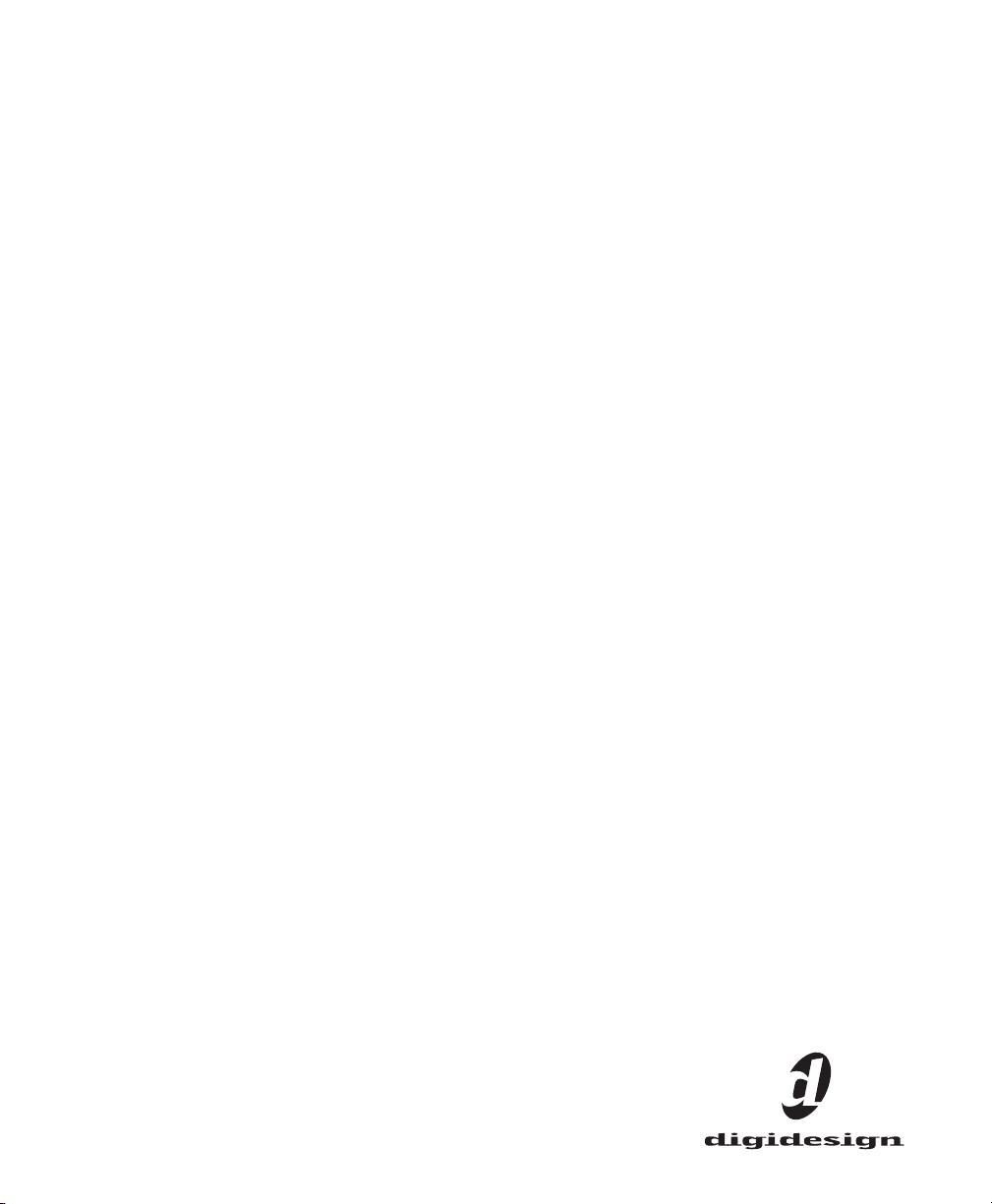
Pro Tools
Reference Guide
Version 6.9 for HD or LE Systems on Windows or Macintosh
Digidesign
2001 Junipero Serra Boulevard
Daly City, CA 94014-3886 USA
tel: 650·731·6300
fax: 650·731·6399
Technical Support (USA)
tel: 650·731·6100
fax: 650·731·6384
Product Information (USA)
tel: 650·731·6102
tel: 800·333·2137
International Offices
Visit the Digidesign Web site
for contact information
Web Site
www.digidesign.com
Page 2
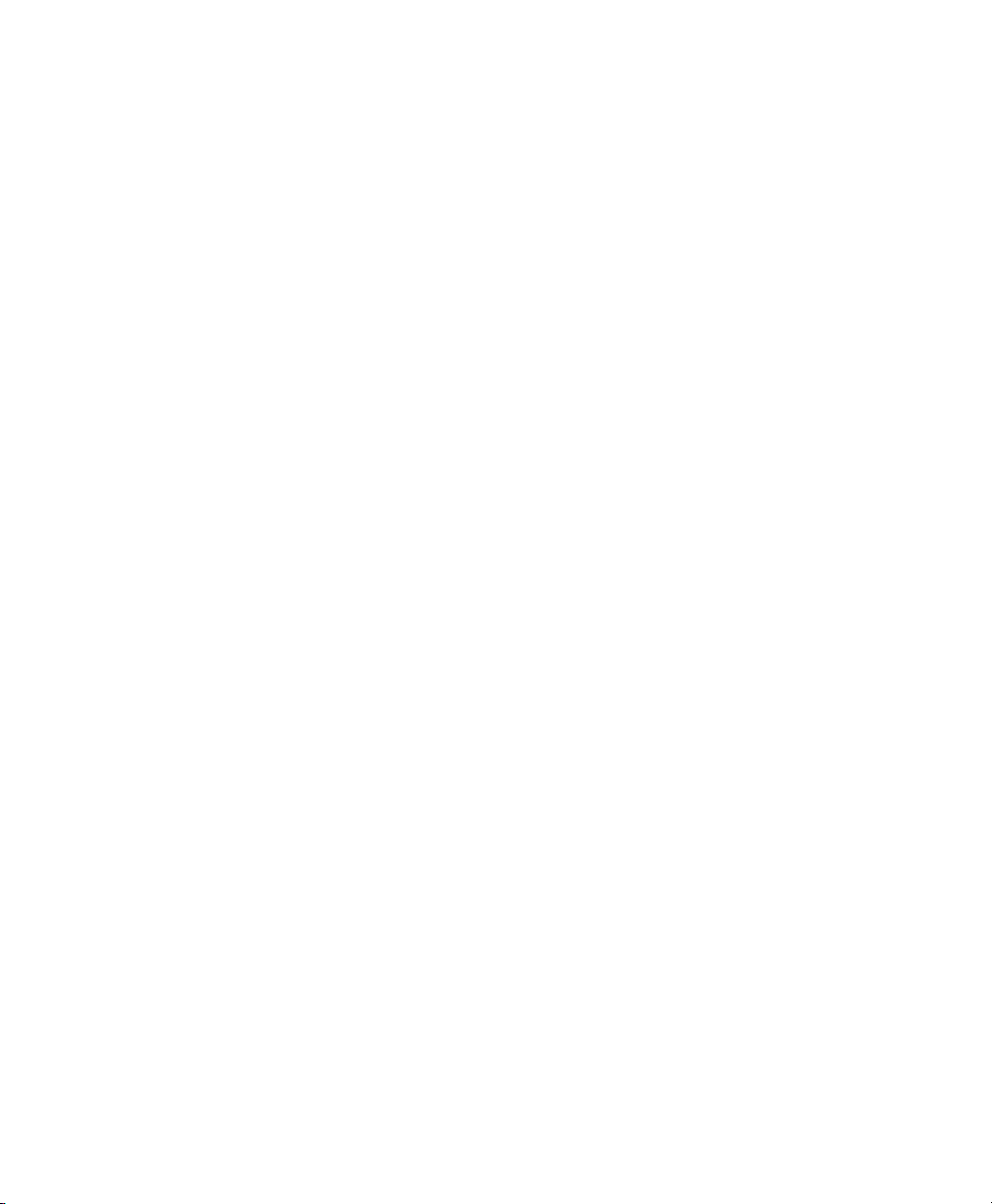
Copyright
This guide is copyrighted ©2005 by Digidesign, a division of
Avid Technology, Inc. (hereafter “Digidesign”), with all rights
reserved. Under copyright laws, this guide may not be
duplicated in whole or in part without the written consent of
Digidesign.
DIGIDESIGN, AVID, M-Audio, and PRO TOOLS are trademarks
or registered trademarks of Digidesign and/or Avid
Technology, Inc. All other trademarks are the property of their
respective owners.
Product features, specifications, system requirements, and
availability are subject to change without notice.
PN 9106-17229-00 REV A 05/05
Page 3
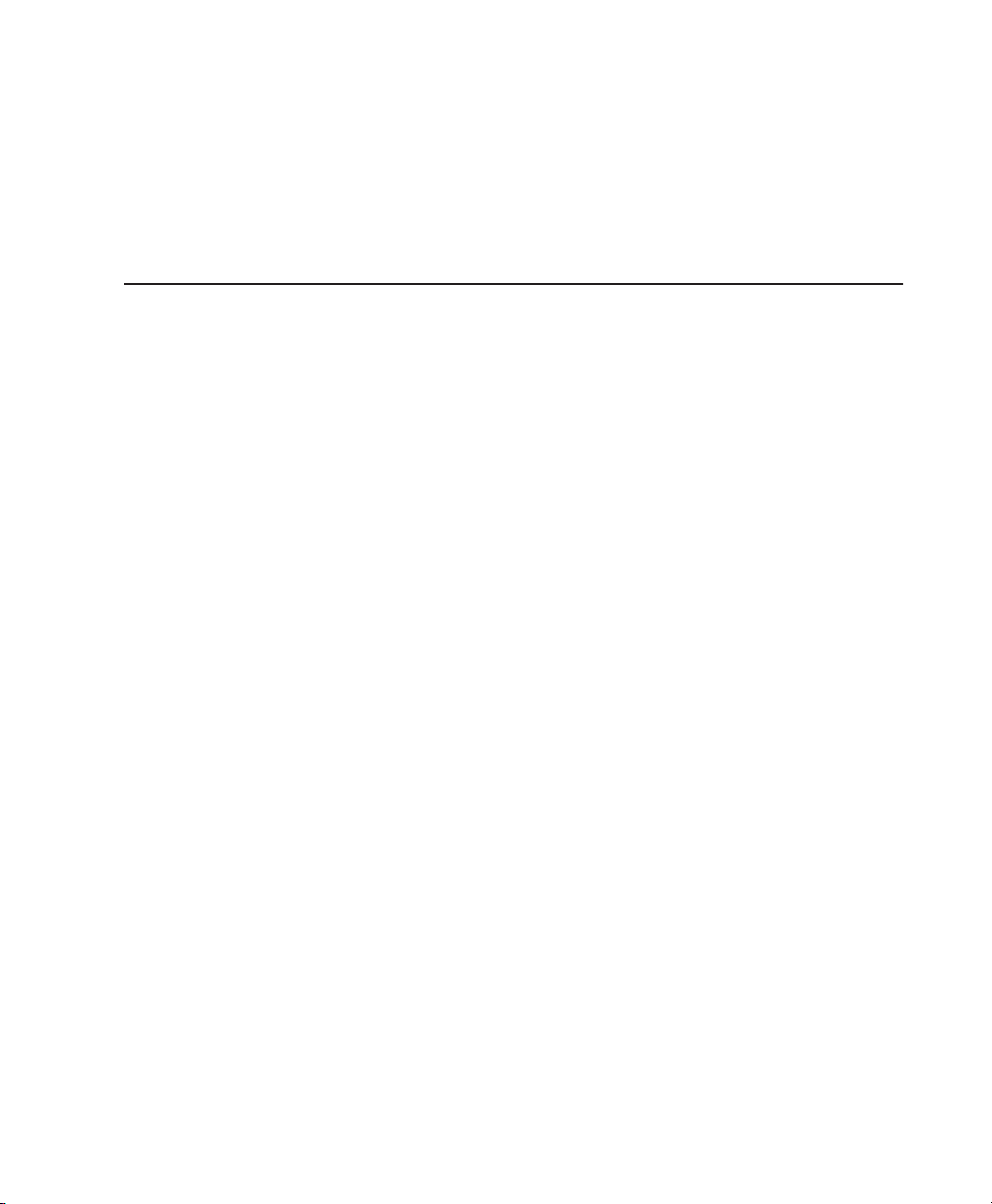
Contents
Part I Introduction
Chapter 1. Welcome to Pro Tools
The Pro Tools Guides
Compatibility Information
About www.digidesign.com
. . . . . . . . . . . . . . . . . . . . . . . . . . . . . . . . . . . . . . . . . . . . . . . . 3
. . . . . . . . . . . . . . . . . . . . . . . . . . . . . . . . . . . . . . . . . . . . . . . . . . . . . . 3
. . . . . . . . . . . . . . . . . . . . . . . . . . . . . . . . . . . . . . . . . . . . . . . . . . . 4
. . . . . . . . . . . . . . . . . . . . . . . . . . . . . . . . . . . . . . . . . . . . . . . . . 4
Chapter 2. Pro Tools System Configurations
Pro Tools TDM Systems
Pro Tools LE Systems
Pro Tools M-Powered
Chapter 3. Pro Tools Concepts
Hard Disk Audio Recording
The Digidesign Audio Engine
Pro Tools Sessions
System Resources
MIDI Concepts
. . . . . . . . . . . . . . . . . . . . . . . . . . . . . . . . . . . . . . . . . . . . . . . . . . . . . . . . . 18
Chapter 4. Pro Tools Windows
The Mix Window
The Edit Window
The Transport Window
Chapter 5. Keyboard Shortcuts
Global Key Commands
Keyboard Focus
Numeric Keypad Modes
. . . . . . . . . . . . . . . . . . . . . . . . . . . . . . . . . . . . . . . . . . . . . . . . . . . . 5
. . . . . . . . . . . . . . . . . . . . . . . . . . . . . . . . . . . . . . . . . . . . . . . . . . . . . 9
. . . . . . . . . . . . . . . . . . . . . . . . . . . . . . . . . . . . . . . . . . . . . . . . . . . . . 10
. . . . . . . . . . . . . . . . . . . . . . . . . . . . . . . . . . . . . . . . . . . . . . . . . 11
. . . . . . . . . . . . . . . . . . . . . . . . . . . . . . . . . . . . . . . . . . . . . . . . . 11
. . . . . . . . . . . . . . . . . . . . . . . . . . . . . . . . . . . . . . . . . . . . . . . 11
. . . . . . . . . . . . . . . . . . . . . . . . . . . . . . . . . . . . . . . . . . . . . . . . . . . . . . 12
. . . . . . . . . . . . . . . . . . . . . . . . . . . . . . . . . . . . . . . . . . . . . . . . . . . . . . . 16
. . . . . . . . . . . . . . . . . . . . . . . . . . . . . . . . . . . . . . . . . . . . . . . . . . 21
. . . . . . . . . . . . . . . . . . . . . . . . . . . . . . . . . . . . . . . . . . . . . . . . . . . . . . . . 21
. . . . . . . . . . . . . . . . . . . . . . . . . . . . . . . . . . . . . . . . . . . . . . . . . . . . . . . . 21
. . . . . . . . . . . . . . . . . . . . . . . . . . . . . . . . . . . . . . . . . . . . . . . . . . . . 25
. . . . . . . . . . . . . . . . . . . . . . . . . . . . . . . . . . . . . . . . . . . . . . . . . 29
. . . . . . . . . . . . . . . . . . . . . . . . . . . . . . . . . . . . . . . . . . . . . . . . . . . 29
. . . . . . . . . . . . . . . . . . . . . . . . . . . . . . . . . . . . . . . . . . . . . . . . . . . . . . . . 30
. . . . . . . . . . . . . . . . . . . . . . . . . . . . . . . . . . . . . . . . . . . . . . . . . . . 31
. . . . . . . . . . . . . . . . . . . . . . . . . . . . . . . . . . . . . . . 5
Contents
iii
Page 4
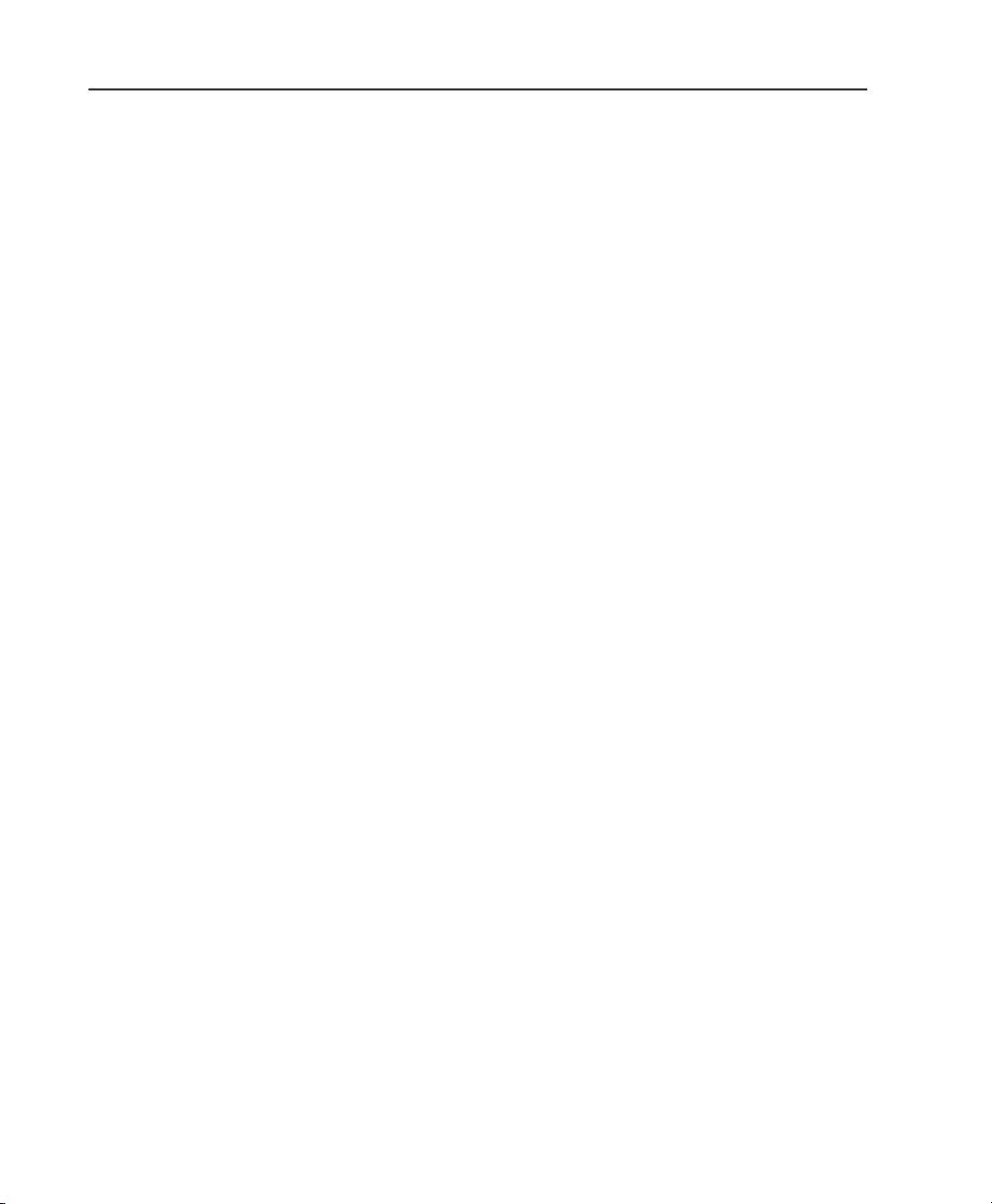
Part II Sessions & Tracks
Chapter 6. Sessions
Starting Up or Shutting Down Your System
Configuring Pro Tools System Settings (in the Playback System Engine)
Configuring Pro Tools Hardware Settings
Creating a New Session
Opening a Session
Saving a Session
Creating Custom Session Templates
Closing a Session
Quitting Pro Tools
Sharing Sessions Between Pro Tools TDM Systems and Pro Tools LE Systems
Preferences
. . . . . . . . . . . . . . . . . . . . . . . . . . . . . . . . . . . . . . . . . . . . . . . . . . . . . . . . . . . 54
Chapter 7. I/O Setup
The I/O Setup Dialog
Routing Hardware I/O to Pro Tools I/O
Creating and Editing Paths
I/O Settings Files
I/O Setup Options
H/W Insert Delay Compensation
Chapter 8. Tracks
Track Types
Track Controls
Creating Tracks
Hiding Tracks
Assigning Inputs and Outputs to Tracks
Track Priority and Voice Assignment
Setting MIDI Input and Output
Soloing and Muting Tracks
Making Tracks Inactive
Adjusting Track Width
Color Coding for Tracks, Regions, Markers and Groups
Grouping Tracks
. . . . . . . . . . . . . . . . . . . . . . . . . . . . . . . . . . . . . . . . . . . . . . . . . . . . . . . . . . . 87
. . . . . . . . . . . . . . . . . . . . . . . . . . . . . . . . . . . . . . . . . . . . . . . . . . . . . . . . . . . 87
. . . . . . . . . . . . . . . . . . . . . . . . . . . . . . . . . . . . . . . . . . . . . . . . . . . . . . . . . . 37
. . . . . . . . . . . . . . . . . . . . . . . . . . . . . . . . . . . . . 37
. . . . . . . . . . . . . . . . 37
. . . . . . . . . . . . . . . . . . . . . . . . . . . . . . . . . . . . . . 41
. . . . . . . . . . . . . . . . . . . . . . . . . . . . . . . . . . . . . . . . . . . . . . . . . . 45
. . . . . . . . . . . . . . . . . . . . . . . . . . . . . . . . . . . . . . . . . . . . . . . . . . . . . . 46
. . . . . . . . . . . . . . . . . . . . . . . . . . . . . . . . . . . . . . . . . . . . . . . . . . . . . . . 47
. . . . . . . . . . . . . . . . . . . . . . . . . . . . . . . . . . . . . . . . . 51
. . . . . . . . . . . . . . . . . . . . . . . . . . . . . . . . . . . . . . . . . . . . . . . . . . . . . . . 52
. . . . . . . . . . . . . . . . . . . . . . . . . . . . . . . . . . . . . . . . . . . . . . . . . . . . . . . 52
. . . . . . . . . . . . 53
. . . . . . . . . . . . . . . . . . . . . . . . . . . . . . . . . . . . . . . . . . . . . . . . . . . . . . . . . 67
. . . . . . . . . . . . . . . . . . . . . . . . . . . . . . . . . . . . . . . . . . . . . . . . . . . . 70
. . . . . . . . . . . . . . . . . . . . . . . . . . . . . . . . . . . . . . . . 71
. . . . . . . . . . . . . . . . . . . . . . . . . . . . . . . . . . . . . . . . . . . . . . . . 73
. . . . . . . . . . . . . . . . . . . . . . . . . . . . . . . . . . . . . . . . . . . . . . . . . . . . . . . 80
. . . . . . . . . . . . . . . . . . . . . . . . . . . . . . . . . . . . . . . . . . . . . . . . . . . . . . . 82
. . . . . . . . . . . . . . . . . . . . . . . . . . . . . . . . . . . . . . . . . . . . 85
. . . . . . . . . . . . . . . . . . . . . . . . . . . . . . . . . . . . . . . . . . . . . . . . . . . . . . . . . 90
. . . . . . . . . . . . . . . . . . . . . . . . . . . . . . . . . . . . . . . . . . . . . . . . . . . . . . . . 93
. . . . . . . . . . . . . . . . . . . . . . . . . . . . . . . . . . . . . . . . . . . . . . . . . . . . . . . . . . 96
. . . . . . . . . . . . . . . . . . . . . . . . . . . . . . . . . . . . . . . 99
. . . . . . . . . . . . . . . . . . . . . . . . . . . . . . . . . . . . . . . . 100
. . . . . . . . . . . . . . . . . . . . . . . . . . . . . . . . . . . . . . . . . . . . . 103
. . . . . . . . . . . . . . . . . . . . . . . . . . . . . . . . . . . . . . . . . . . . . . . 104
. . . . . . . . . . . . . . . . . . . . . . . . . . . . . . . . . . . . . . . . . . . . . . . . . . 109
. . . . . . . . . . . . . . . . . . . . . . . . . . . . . . . . . . . . . . . . . . . . . . . . . . . 109
. . . . . . . . . . . . . . . . . . . . . . . . . . . . 110
. . . . . . . . . . . . . . . . . . . . . . . . . . . . . . . . . . . . . . . . . . . . . . . . . . . . . . . 112
Chapter 9. Importing and Exporting Session Data
Importing Audio
Conversion Quality
Importing Audio Files and Regions
Importing Audio Files with Drag & Drop from a DigiBase Browser
Importing Audio from an Audio CD
Importing Tracks and Track Attributes
Pro Tools Reference Guide
iv
. . . . . . . . . . . . . . . . . . . . . . . . . . . . . . . . . . . . . . . . . . . . . . . . . . . . . . . 117
. . . . . . . . . . . . . . . . . . . . . . . . . . . . . . . . . . . . . . . . . . . . . . . . . . . . . 119
. . . . . . . . . . . . . . . . . . . . . . . . . . . . . . . . . . . . . . . . . . 119
. . . . . . . . . . . . . . . . . . . . . . . . . . . . . . . . . . . . . . . . . . 121
. . . . . . . . . . . . . . . . . . . . . . . . . . . . . . . . 117
. . . . . . . . . . . . . . . . . . . . 121
. . . . . . . . . . . . . . . . . . . . . . . . . . . . . . . . . . . . . . . 122
Page 5
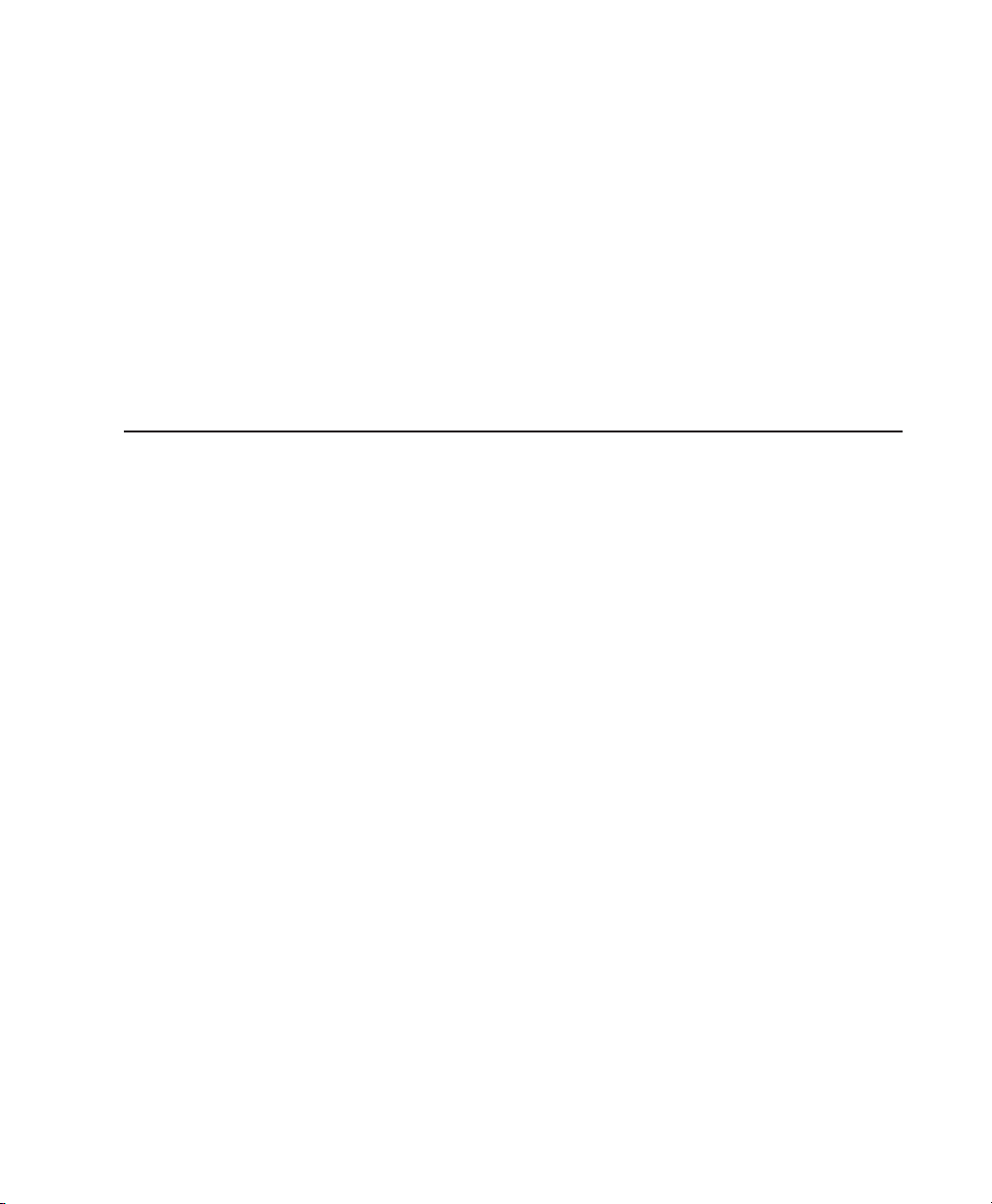
Exporting Audio
Exporting Pro Tools Tracks as OMFI or AAF Sequences
Exporting Sessions as Text
Send Session Via DigiDelivery
Importing MIDI Files
Exporting MIDI Files
. . . . . . . . . . . . . . . . . . . . . . . . . . . . . . . . . . . . . . . . . . . . . . . . . . . . . . . . 129
. . . . . . . . . . . . . . . . . . . . . . . . . . . . . . . . . . . . . . . . . . . . . . . . 131
. . . . . . . . . . . . . . . . . . . . . . . . . . . . . . . . . . . . . . . . . . . . . . 133
. . . . . . . . . . . . . . . . . . . . . . . . . . . . . . . . . . . . . . . . . . . . . . . . . . . . 134
. . . . . . . . . . . . . . . . . . . . . . . . . . . . . . . . . . . . . . . . . . . . . . . . . . . . . 135
. . . . . . . . . . . . . . . . . . . . . . . . . . . . 131
Chapter 10. File Management and Compatibility
Audio File Management
WAV File Compatibility
Creating Macintosh and PC Compatible Sessions
Moving Sessions Between Platforms (Using HFS+ and NTFS Drives)
Multilingual Application Support for Pro Tools TDM Systems
. . . . . . . . . . . . . . . . . . . . . . . . . . . . . . . . . . . . . . . . . . . . . . . . . . 137
. . . . . . . . . . . . . . . . . . . . . . . . . . . . . . . . . . . . . . . . . . . . . . . . . . . 139
Part III Recording
Chapter 11. Record Setup
Input Connections and Audio Levels
Record Enabling Tracks
Record Monitoring Modes
Monitor Levels for Record and Playback
Monitoring Latency
Low Latency Monitoring During Recording
Default Track Names
Disk Allocation
Allocating Hard Drive Space for Recording
Record Modes
Recording with a Click
Setting the Default Meter and Tempo
Chapter 12. Basic Audio Recording
Recording an Audio Track
Record Shortcuts
Record Pause Mode
Recording Additional Takes
Punch Recording Audio
Loop Recording Audio
Auditioning Record Takes
Setting Punch/Loop Points
Recording from a Digital Source
Half-Speed Recording and Playback
. . . . . . . . . . . . . . . . . . . . . . . . . . . . . . . . . . . . . . . . . . . . . . . . . . . . 145
. . . . . . . . . . . . . . . . . . . . . . . . . . . . . . . . . . . . . . . . . 145
. . . . . . . . . . . . . . . . . . . . . . . . . . . . . . . . . . . . . . . . . . . . . . . . . . 146
. . . . . . . . . . . . . . . . . . . . . . . . . . . . . . . . . . . . . . . . . . . . . . . . 148
. . . . . . . . . . . . . . . . . . . . . . . . . . . . . . . . . . . . . . 150
. . . . . . . . . . . . . . . . . . . . . . . . . . . . . . . . . . . . . . . . . . . . . . . . . . . . . 151
. . . . . . . . . . . . . . . . . . . . . . . . . . . . . . . . . . . . . 152
. . . . . . . . . . . . . . . . . . . . . . . . . . . . . . . . . . . . . . . . . . . . . . . . . . . . 152
. . . . . . . . . . . . . . . . . . . . . . . . . . . . . . . . . . . . . . . . . . . . . . . . . . . . . . . . 153
. . . . . . . . . . . . . . . . . . . . . . . . . . . . . . . . . . . . . 155
. . . . . . . . . . . . . . . . . . . . . . . . . . . . . . . . . . . . . . . . . . . . . . . . . . . . . . . . . 156
. . . . . . . . . . . . . . . . . . . . . . . . . . . . . . . . . . . . . . . . . . . . . . . . . . . 159
. . . . . . . . . . . . . . . . . . . . . . . . . . . . . . . . . . . . . . . . 160
. . . . . . . . . . . . . . . . . . . . . . . . . . . . . . . . . . . . . . . . . . . . 163
. . . . . . . . . . . . . . . . . . . . . . . . . . . . . . . . . . . . . . . . . . . . . . . . 163
. . . . . . . . . . . . . . . . . . . . . . . . . . . . . . . . . . . . . . . . . . . . . . . . . . . . . . . 167
. . . . . . . . . . . . . . . . . . . . . . . . . . . . . . . . . . . . . . . . . . . . . . . . . . . . 167
. . . . . . . . . . . . . . . . . . . . . . . . . . . . . . . . . . . . . . . . . . . . . . . 167
. . . . . . . . . . . . . . . . . . . . . . . . . . . . . . . . . . . . . . . . . . . . . . . . . . 169
. . . . . . . . . . . . . . . . . . . . . . . . . . . . . . . . . . . . . . . . . . . . . . . . . . . 171
. . . . . . . . . . . . . . . . . . . . . . . . . . . . . . . . . . . . . . . . . . . . . . . . 172
. . . . . . . . . . . . . . . . . . . . . . . . . . . . . . . . . . . . . . . . . . . . . . . . 174
. . . . . . . . . . . . . . . . . . . . . . . . . . . . . . . . . . . . . . . . . . . . 178
. . . . . . . . . . . . . . . . . . . . . . . . . . . . . . . . . . . . . . . . . 180
. . . . . . . . . . . . . . . . . . . . . . . . . . . . . . . . . . 137
. . . . . . . . . . . . . . . . . . . . . . . . . . . . . . . . 139
. . . . . . . . . . . . . . . . . . . 141
. . . . . . . . . . . . . . . . . . . . . . . . 142
Contents
v
Page 6
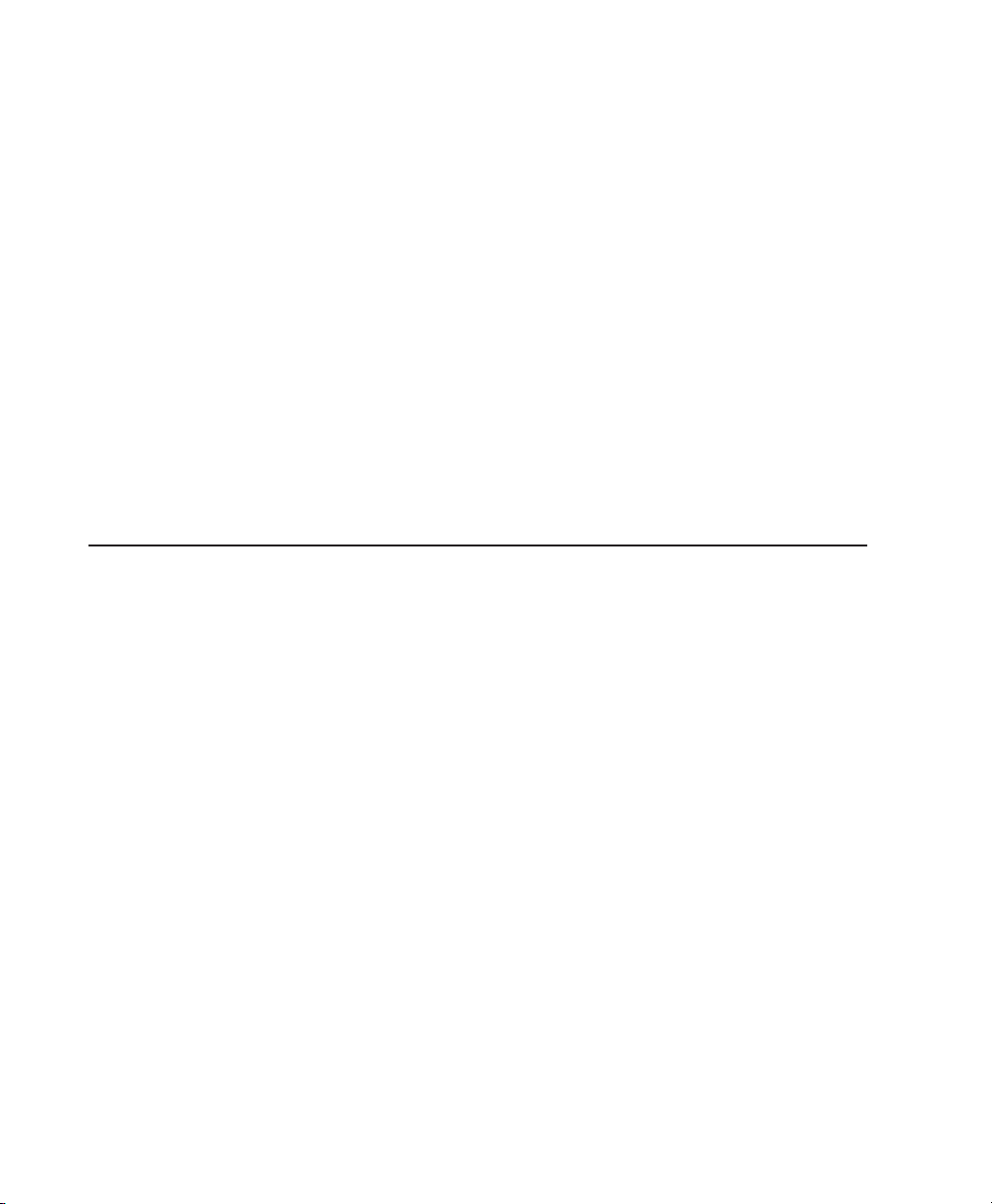
Chapter 13. MIDI Recording
Recording from MIDI Devices . . . . . . . . . . . . . . . . . . . . . . . . . . . . . . . . . . . . . . . . . . . . . 181
Enabling Input Devices . . . . . . . . . . . . . . . . . . . . . . . . . . . . . . . . . . . . . . . . . . . . . . . . . . 182
MIDI Thru . . . . . . . . . . . . . . . . . . . . . . . . . . . . . . . . . . . . . . . . . . . . . . . . . . . . . . . . . . . 182
MIDI Input Filter . . . . . . . . . . . . . . . . . . . . . . . . . . . . . . . . . . . . . . . . . . . . . . . . . . . . . . . 183
Input Quantize . . . . . . . . . . . . . . . . . . . . . . . . . . . . . . . . . . . . . . . . . . . . . . . . . . . . . . . . 184
Wait for Note . . . . . . . . . . . . . . . . . . . . . . . . . . . . . . . . . . . . . . . . . . . . . . . . . . . . . . . . . 184
MIDI Merge/Replace. . . . . . . . . . . . . . . . . . . . . . . . . . . . . . . . . . . . . . . . . . . . . . . . . . . . 185
Configuring MIDI Tracks for Recording . . . . . . . . . . . . . . . . . . . . . . . . . . . . . . . . . . . . . . . 185
Recording to MIDI Tracks . . . . . . . . . . . . . . . . . . . . . . . . . . . . . . . . . . . . . . . . . . . . . . . . 187
Punch Recording MIDI . . . . . . . . . . . . . . . . . . . . . . . . . . . . . . . . . . . . . . . . . . . . . . . . . . 188
Loop Recording MIDI . . . . . . . . . . . . . . . . . . . . . . . . . . . . . . . . . . . . . . . . . . . . . . . . . . . 190
MIDI Step Input . . . . . . . . . . . . . . . . . . . . . . . . . . . . . . . . . . . . . . . . . . . . . . . . . . . . . . . 193
Recording System Exclusive Data. . . . . . . . . . . . . . . . . . . . . . . . . . . . . . . . . . . . . . . . . . . 196
. . . . . . . . . . . . . . . . . . . . . . . . . . . . . . . . . . . . . . . . . . . . . . . . . . 181
Chapter 14. Advanced Recording . . . . . . . . . . . . . . . . . . . . . . . . . . . . . . . . . . . . . . . . . . . . . . 197
QuickPunch Audio Recording. . . . . . . . . . . . . . . . . . . . . . . . . . . . . . . . . . . . . . . . . . . . . . 197
TrackPunch Audio Recording . . . . . . . . . . . . . . . . . . . . . . . . . . . . . . . . . . . . . . . . . . . . . . 200
Part IV Editing
Chapter 15. Editing Basics . . . . . . . . . . . . . . . . . . . . . . . . . . . . . . . . . . . . . . . . . . . . . . . . . . . 213
Pro Tools Editing . . . . . . . . . . . . . . . . . . . . . . . . . . . . . . . . . . . . . . . . . . . . . . . . . . . . . . 213
Track Material . . . . . . . . . . . . . . . . . . . . . . . . . . . . . . . . . . . . . . . . . . . . . . . . . . . . . . . . 214
Displaying Region Names and Times . . . . . . . . . . . . . . . . . . . . . . . . . . . . . . . . . . . . . . . . 219
Audio Regions and Waveforms . . . . . . . . . . . . . . . . . . . . . . . . . . . . . . . . . . . . . . . . . . . . 219
MIDI Regions and MIDI Data . . . . . . . . . . . . . . . . . . . . . . . . . . . . . . . . . . . . . . . . . . . . . . 221
Playlists. . . . . . . . . . . . . . . . . . . . . . . . . . . . . . . . . . . . . . . . . . . . . . . . . . . . . . . . . . . . . 224
Multiple Undo . . . . . . . . . . . . . . . . . . . . . . . . . . . . . . . . . . . . . . . . . . . . . . . . . . . . . . . . 227
The Audio and MIDI Regions Lists . . . . . . . . . . . . . . . . . . . . . . . . . . . . . . . . . . . . . . . . . . 228
Edit Modes . . . . . . . . . . . . . . . . . . . . . . . . . . . . . . . . . . . . . . . . . . . . . . . . . . . . . . . . . . 232
Zooming . . . . . . . . . . . . . . . . . . . . . . . . . . . . . . . . . . . . . . . . . . . . . . . . . . . . . . . . . . . . 235
The Universe Window . . . . . . . . . . . . . . . . . . . . . . . . . . . . . . . . . . . . . . . . . . . . . . . . . . . 239
Timebase Rulers . . . . . . . . . . . . . . . . . . . . . . . . . . . . . . . . . . . . . . . . . . . . . . . . . . . . . . 240
Main Time Scale . . . . . . . . . . . . . . . . . . . . . . . . . . . . . . . . . . . . . . . . . . . . . . . . . . . . . . 241
Tick-Based Timing . . . . . . . . . . . . . . . . . . . . . . . . . . . . . . . . . . . . . . . . . . . . . . . . . . . . . 243
Pro Tools Reference Guide
vi
Page 7
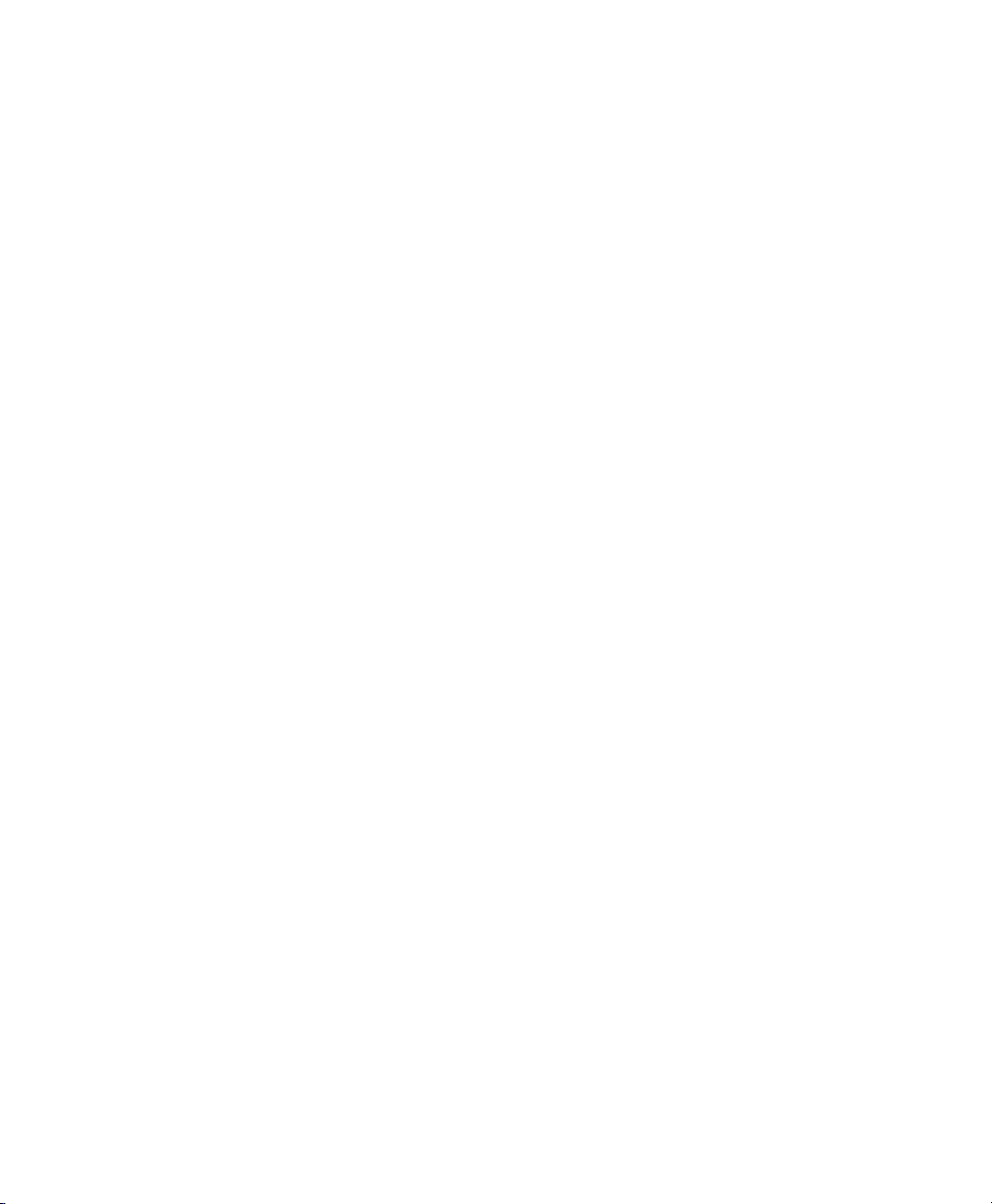
Chapter 16. Playing and Selecting Track Material . . . . . . . . . . . . . . . . . . . . . . . . . . . . . . . . 247
Playing Tracks . . . . . . . . . . . . . . . . . . . . . . . . . . . . . . . . . . . . . . . . . . . . . . . . . . . . . . . . 247
Auto-Scrolling Tracks in the Mix and Edit Windows . . . . . . . . . . . . . . . . . . . . . . . . . . . . . . . 252
Scrolling Options . . . . . . . . . . . . . . . . . . . . . . . . . . . . . . . . . . . . . . . . . . . . . . . . . . . . . . . 253
The Scrubber . . . . . . . . . . . . . . . . . . . . . . . . . . . . . . . . . . . . . . . . . . . . . . . . . . . . . . . . . 254
Linking or Unlinking Edit and Timeline Selections. . . . . . . . . . . . . . . . . . . . . . . . . . . . . . . . 256
Selecting Track Material . . . . . . . . . . . . . . . . . . . . . . . . . . . . . . . . . . . . . . . . . . . . . . . . . 258
Playing Selections . . . . . . . . . . . . . . . . . . . . . . . . . . . . . . . . . . . . . . . . . . . . . . . . . . . . . . 266
Timeline Selections . . . . . . . . . . . . . . . . . . . . . . . . . . . . . . . . . . . . . . . . . . . . . . . . . . . . . 268
Playing Edit and Timeline Selections with the Playhead . . . . . . . . . . . . . . . . . . . . . . . . . . . 269
Chapter 17. Working with Regions and Selections . . . . . . . . . . . . . . . . . . . . . . . . . . . . . . . . 271
Creating New Regions . . . . . . . . . . . . . . . . . . . . . . . . . . . . . . . . . . . . . . . . . . . . . . . . . . . 271
Trim Choices. . . . . . . . . . . . . . . . . . . . . . . . . . . . . . . . . . . . . . . . . . . . . . . . . . . . . . . . . . 274
Healing a Separation . . . . . . . . . . . . . . . . . . . . . . . . . . . . . . . . . . . . . . . . . . . . . . . . . . . . 276
Placing Regions in Tracks . . . . . . . . . . . . . . . . . . . . . . . . . . . . . . . . . . . . . . . . . . . . . . . . 276
The Trimmer Tool . . . . . . . . . . . . . . . . . . . . . . . . . . . . . . . . . . . . . . . . . . . . . . . . . . . . . . 281
Nudging . . . . . . . . . . . . . . . . . . . . . . . . . . . . . . . . . . . . . . . . . . . . . . . . . . . . . . . . . . . . . 289
Shift Command. . . . . . . . . . . . . . . . . . . . . . . . . . . . . . . . . . . . . . . . . . . . . . . . . . . . . . . . 291
Quantizing Regions . . . . . . . . . . . . . . . . . . . . . . . . . . . . . . . . . . . . . . . . . . . . . . . . . . . . . 291
Locking Regions . . . . . . . . . . . . . . . . . . . . . . . . . . . . . . . . . . . . . . . . . . . . . . . . . . . . . . . 292
Muting/Unmuting Regions . . . . . . . . . . . . . . . . . . . . . . . . . . . . . . . . . . . . . . . . . . . . . . . . 292
Edit Commands . . . . . . . . . . . . . . . . . . . . . . . . . . . . . . . . . . . . . . . . . . . . . . . . . . . . . . . 292
Duplicate Command . . . . . . . . . . . . . . . . . . . . . . . . . . . . . . . . . . . . . . . . . . . . . . . . . . . . 296
Repeat Command . . . . . . . . . . . . . . . . . . . . . . . . . . . . . . . . . . . . . . . . . . . . . . . . . . . . . . 297
Merge Paste Command . . . . . . . . . . . . . . . . . . . . . . . . . . . . . . . . . . . . . . . . . . . . . . . . . . 297
Editing Stereo and Multichannel Tracks. . . . . . . . . . . . . . . . . . . . . . . . . . . . . . . . . . . . . . . 298
Processing Audio with AudioSuite Plug-Ins. . . . . . . . . . . . . . . . . . . . . . . . . . . . . . . . . . . . . 299
Waveform Repair with the Pencil Tool. . . . . . . . . . . . . . . . . . . . . . . . . . . . . . . . . . . . . . . . 299
The Smart Tool . . . . . . . . . . . . . . . . . . . . . . . . . . . . . . . . . . . . . . . . . . . . . . . . . . . . . . . . 300
Chapter 18. Advanced Editing (TDM Systems Only) . . . . . . . . . . . . . . . . . . . . . . . . . . . . . . . 303
Replacing Audio Regions . . . . . . . . . . . . . . . . . . . . . . . . . . . . . . . . . . . . . . . . . . . . . . . . . 303
Repeat Paste To Fill Selection . . . . . . . . . . . . . . . . . . . . . . . . . . . . . . . . . . . . . . . . . . . . . 305
Compress/Expand Edit To Play . . . . . . . . . . . . . . . . . . . . . . . . . . . . . . . . . . . . . . . . . . . . . 305
Chapter 19. Fades and Crossfades . . . . . . . . . . . . . . . . . . . . . . . . . . . . . . . . . . . . . . . . . . . . . 307
Using Crossfades. . . . . . . . . . . . . . . . . . . . . . . . . . . . . . . . . . . . . . . . . . . . . . . . . . . . . . . 307
Creating a Crossfade . . . . . . . . . . . . . . . . . . . . . . . . . . . . . . . . . . . . . . . . . . . . . . . . . . . . 314
Creating Fades at the Beginnings and Ends of Regions . . . . . . . . . . . . . . . . . . . . . . . . . . . . 315
Using AutoFades . . . . . . . . . . . . . . . . . . . . . . . . . . . . . . . . . . . . . . . . . . . . . . . . . . . . . . . 317
Creating Fades and Crossfades in Batches. . . . . . . . . . . . . . . . . . . . . . . . . . . . . . . . . . . . . 317
Contents vii
Page 8
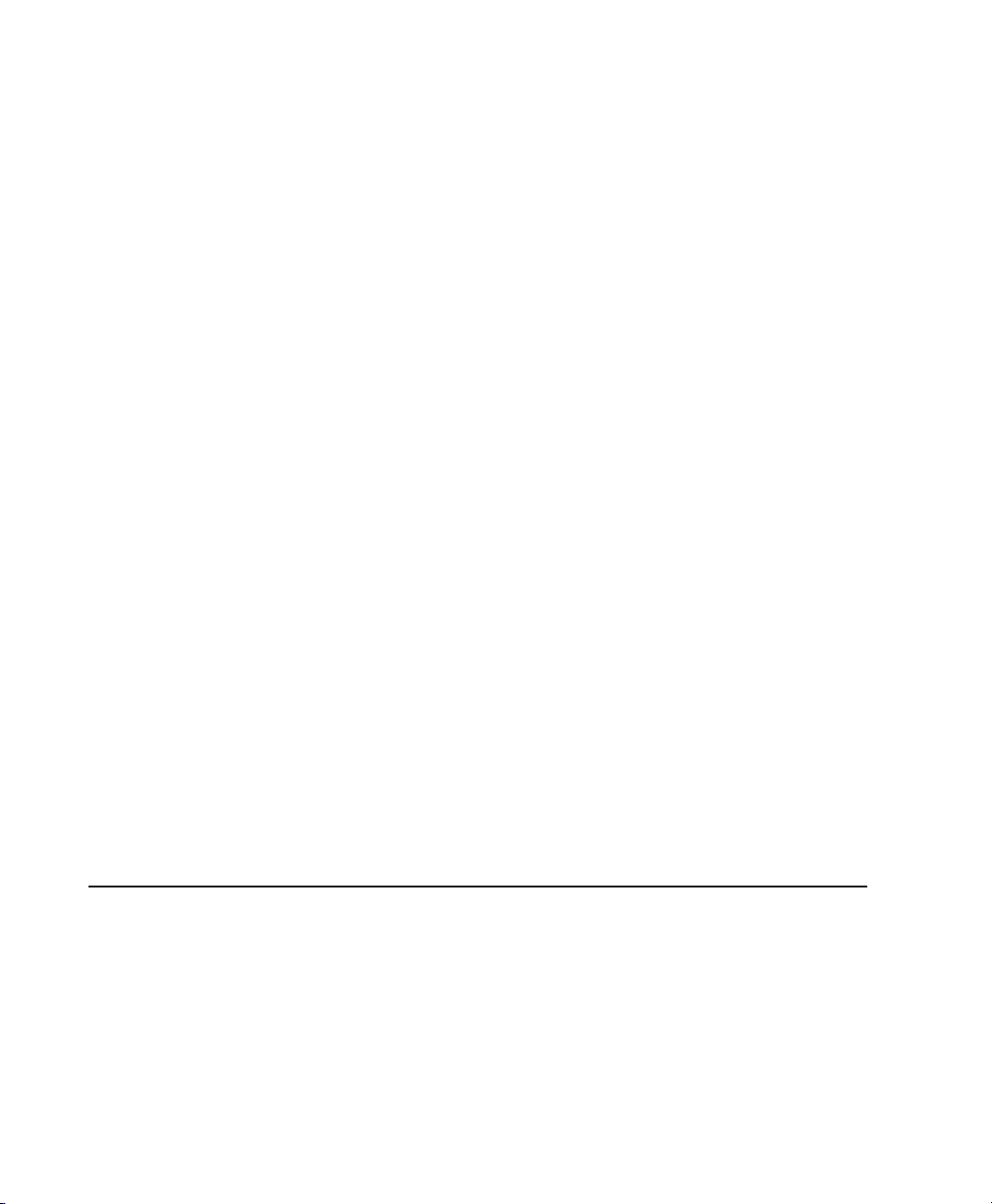
Chapter 20. Managing Regions . . . . . . . . . . . . . . . . . . . . . . . . . . . . . . . . . . . . . . . . . . . . . . . 319
Stripping Silence from Regions . . . . . . . . . . . . . . . . . . . . . . . . . . . . . . . . . . . . . . . . . . . . 319
Inserting Silence . . . . . . . . . . . . . . . . . . . . . . . . . . . . . . . . . . . . . . . . . . . . . . . . . . . . . . 321
Consolidate Selection Command . . . . . . . . . . . . . . . . . . . . . . . . . . . . . . . . . . . . . . . . . . . 322
Compacting an Audio File . . . . . . . . . . . . . . . . . . . . . . . . . . . . . . . . . . . . . . . . . . . . . . . . 322
Naming and Displaying Regions. . . . . . . . . . . . . . . . . . . . . . . . . . . . . . . . . . . . . . . . . . . . 323
Chapter 21. Conductor Tracks and Memory Locations. . . . . . . . . . . . . . . . . . . . . . . . . . . . . 327
Tempo. . . . . . . . . . . . . . . . . . . . . . . . . . . . . . . . . . . . . . . . . . . . . . . . . . . . . . . . . . . . . . 327
Graphic Tempo Editor . . . . . . . . . . . . . . . . . . . . . . . . . . . . . . . . . . . . . . . . . . . . . . . . . . . 331
Changing the Timebase Display . . . . . . . . . . . . . . . . . . . . . . . . . . . . . . . . . . . . . . . . . . . . 337
Tempo Operations Window . . . . . . . . . . . . . . . . . . . . . . . . . . . . . . . . . . . . . . . . . . . . . . . 337
Song Start Marker . . . . . . . . . . . . . . . . . . . . . . . . . . . . . . . . . . . . . . . . . . . . . . . . . . . . . 347
Identify Beat Command . . . . . . . . . . . . . . . . . . . . . . . . . . . . . . . . . . . . . . . . . . . . . . . . . 348
Meter Events . . . . . . . . . . . . . . . . . . . . . . . . . . . . . . . . . . . . . . . . . . . . . . . . . . . . . . . . . 351
Time Operations Window . . . . . . . . . . . . . . . . . . . . . . . . . . . . . . . . . . . . . . . . . . . . . . . . 353
Renumbering Bars . . . . . . . . . . . . . . . . . . . . . . . . . . . . . . . . . . . . . . . . . . . . . . . . . . . . . 360
Memory Locations and Markers. . . . . . . . . . . . . . . . . . . . . . . . . . . . . . . . . . . . . . . . . . . . 360
Memory Locations Window . . . . . . . . . . . . . . . . . . . . . . . . . . . . . . . . . . . . . . . . . . . . . . . 367
Chapter 22. Beat Detective . . . . . . . . . . . . . . . . . . . . . . . . . . . . . . . . . . . . . . . . . . . . . . . . . . 369
Beat Detective Requirements . . . . . . . . . . . . . . . . . . . . . . . . . . . . . . . . . . . . . . . . . . . . . 370
The Beat Detective Window. . . . . . . . . . . . . . . . . . . . . . . . . . . . . . . . . . . . . . . . . . . . . . . 371
Beat Detective Modes. . . . . . . . . . . . . . . . . . . . . . . . . . . . . . . . . . . . . . . . . . . . . . . . . . . 371
Defining a Beat Detective Selection . . . . . . . . . . . . . . . . . . . . . . . . . . . . . . . . . . . . . . . . . 372
Calculating Tempo with Beat Detective. . . . . . . . . . . . . . . . . . . . . . . . . . . . . . . . . . . . . . . 373
Generating Beat Triggers. . . . . . . . . . . . . . . . . . . . . . . . . . . . . . . . . . . . . . . . . . . . . . . . . 374
Generating Bar|Beat Markers with Beat Detective. . . . . . . . . . . . . . . . . . . . . . . . . . . . . . . 379
DigiGroove Templates. . . . . . . . . . . . . . . . . . . . . . . . . . . . . . . . . . . . . . . . . . . . . . . . . . . 380
Separating Regions with Beat Detective (Audio Only). . . . . . . . . . . . . . . . . . . . . . . . . . . . . 382
Conforming Regions with Beat Detective (Audio Only) . . . . . . . . . . . . . . . . . . . . . . . . . . . . 384
Edit Smoothing (Audio Only) . . . . . . . . . . . . . . . . . . . . . . . . . . . . . . . . . . . . . . . . . . . . . . 386
Detection (Normal) and Collection Mode (Pro Tools TDM Only) . . . . . . . . . . . . . . . . . . . . . . 388
Part V MIDI Editing
Chapter 23. MIDI Editing. . . . . . . . . . . . . . . . . . . . . . . . . . . . . . . . . . . . . . . . . . . . . . . . . . . . . 393
The Pencil Tool. . . . . . . . . . . . . . . . . . . . . . . . . . . . . . . . . . . . . . . . . . . . . . . . . . . . . . . . 393
Custom Note Duration . . . . . . . . . . . . . . . . . . . . . . . . . . . . . . . . . . . . . . . . . . . . . . . . . . 394
Setting the Grid Value. . . . . . . . . . . . . . . . . . . . . . . . . . . . . . . . . . . . . . . . . . . . . . . . . . . 395
Inserting MIDI Notes . . . . . . . . . . . . . . . . . . . . . . . . . . . . . . . . . . . . . . . . . . . . . . . . . . . . 395
Manually Editing MIDI Notes . . . . . . . . . . . . . . . . . . . . . . . . . . . . . . . . . . . . . . . . . . . . . . 397
TCE Trimmer Functionality on MIDI Regions . . . . . . . . . . . . . . . . . . . . . . . . . . . . . . . . . . . 402
Pro Tools Reference Guideviii
Page 9
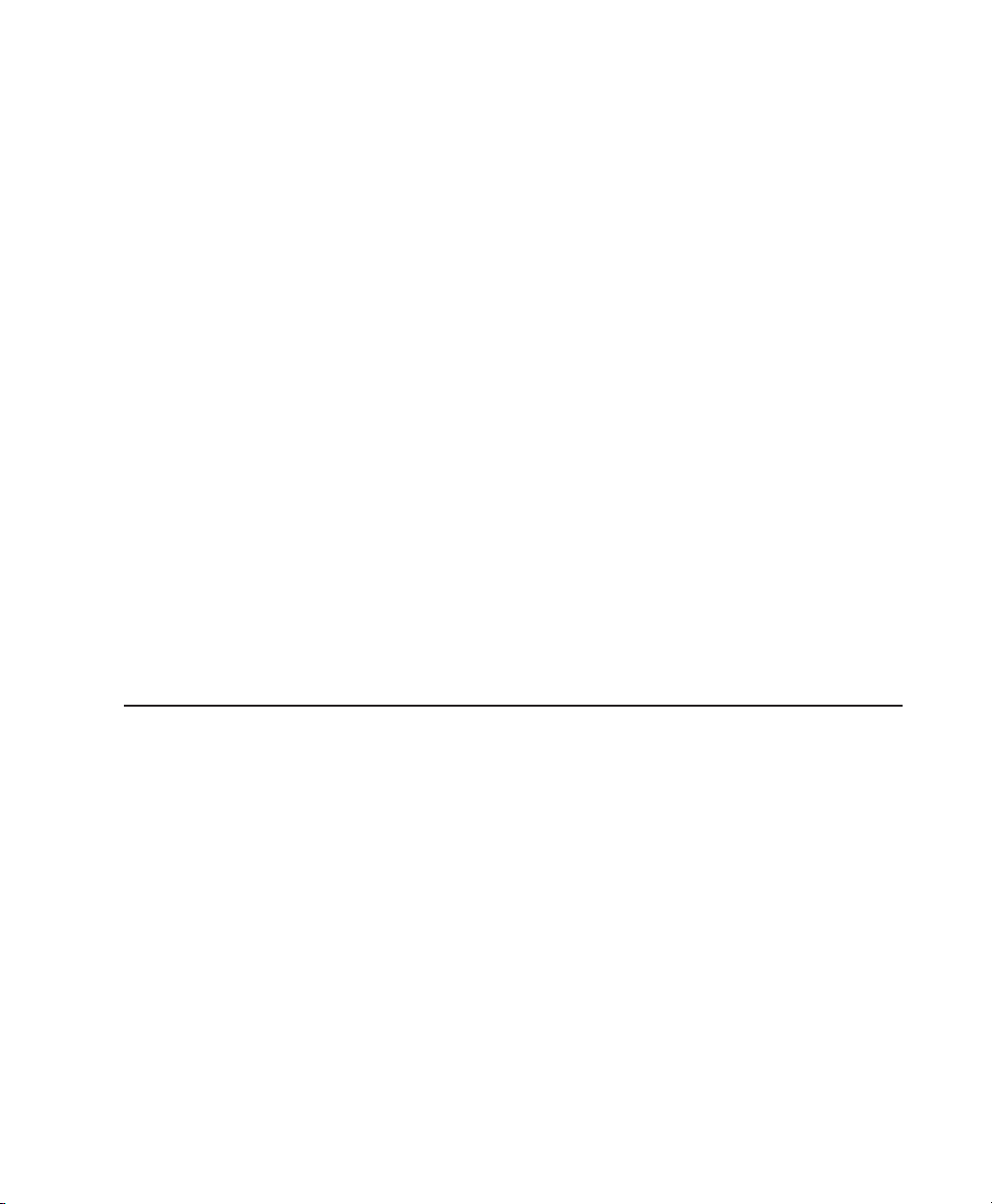
Continuous Controller Events . . . . . . . . . . . . . . . . . . . . . . . . . . . . . . . . . . . . . . . . . . . . . . 403
Patch Select (Program and Bank Changes) . . . . . . . . . . . . . . . . . . . . . . . . . . . . . . . . . . . . 405
System Exclusive Events . . . . . . . . . . . . . . . . . . . . . . . . . . . . . . . . . . . . . . . . . . . . . . . . . 409
Note and Controller Chasing. . . . . . . . . . . . . . . . . . . . . . . . . . . . . . . . . . . . . . . . . . . . . . . 410
Offsetting MIDI Tracks . . . . . . . . . . . . . . . . . . . . . . . . . . . . . . . . . . . . . . . . . . . . . . . . . . . 411
Stuck Notes . . . . . . . . . . . . . . . . . . . . . . . . . . . . . . . . . . . . . . . . . . . . . . . . . . . . . . . . . . 412
Chapter 24. MIDI Operations . . . . . . . . . . . . . . . . . . . . . . . . . . . . . . . . . . . . . . . . . . . . . . . . . . 413
MIDI Operations Window . . . . . . . . . . . . . . . . . . . . . . . . . . . . . . . . . . . . . . . . . . . . . . . . . 413
Quantize. . . . . . . . . . . . . . . . . . . . . . . . . . . . . . . . . . . . . . . . . . . . . . . . . . . . . . . . . . . . . 414
Groove Quantize . . . . . . . . . . . . . . . . . . . . . . . . . . . . . . . . . . . . . . . . . . . . . . . . . . . . . . . 418
Restore Performance. . . . . . . . . . . . . . . . . . . . . . . . . . . . . . . . . . . . . . . . . . . . . . . . . . . . 423
Flatten Performance . . . . . . . . . . . . . . . . . . . . . . . . . . . . . . . . . . . . . . . . . . . . . . . . . . . . 424
Change Velocity . . . . . . . . . . . . . . . . . . . . . . . . . . . . . . . . . . . . . . . . . . . . . . . . . . . . . . . 425
Change Duration . . . . . . . . . . . . . . . . . . . . . . . . . . . . . . . . . . . . . . . . . . . . . . . . . . . . . . . 427
Transpose. . . . . . . . . . . . . . . . . . . . . . . . . . . . . . . . . . . . . . . . . . . . . . . . . . . . . . . . . . . . 428
Select Notes . . . . . . . . . . . . . . . . . . . . . . . . . . . . . . . . . . . . . . . . . . . . . . . . . . . . . . . . . . 429
Input Quantize . . . . . . . . . . . . . . . . . . . . . . . . . . . . . . . . . . . . . . . . . . . . . . . . . . . . . . . . 431
Step Input . . . . . . . . . . . . . . . . . . . . . . . . . . . . . . . . . . . . . . . . . . . . . . . . . . . . . . . . . . . 432
Chapter 25. MIDI Event List. . . . . . . . . . . . . . . . . . . . . . . . . . . . . . . . . . . . . . . . . . . . . . . . . . . 435
The MIDI Event List . . . . . . . . . . . . . . . . . . . . . . . . . . . . . . . . . . . . . . . . . . . . . . . . . . . . . 435
Inserting Events in the MIDI Event List. . . . . . . . . . . . . . . . . . . . . . . . . . . . . . . . . . . . . . . . 438
Editing in the MIDI Event List . . . . . . . . . . . . . . . . . . . . . . . . . . . . . . . . . . . . . . . . . . . . . . 440
MIDI Event List Options . . . . . . . . . . . . . . . . . . . . . . . . . . . . . . . . . . . . . . . . . . . . . . . . . . 442
Part VI Mixing
Chapter 26. Basic Mixing. . . . . . . . . . . . . . . . . . . . . . . . . . . . . . . . . . . . . . . . . . . . . . . . . . . . . 445
Mixing Concepts . . . . . . . . . . . . . . . . . . . . . . . . . . . . . . . . . . . . . . . . . . . . . . . . . . . . . . . 445
Metering and Calibration . . . . . . . . . . . . . . . . . . . . . . . . . . . . . . . . . . . . . . . . . . . . . . . . . 445
Audio Signal Flow . . . . . . . . . . . . . . . . . . . . . . . . . . . . . . . . . . . . . . . . . . . . . . . . . . . . . . 446
Inserts . . . . . . . . . . . . . . . . . . . . . . . . . . . . . . . . . . . . . . . . . . . . . . . . . . . . . . . . . . . . . . 449
Views in the Mix and Edit Windows . . . . . . . . . . . . . . . . . . . . . . . . . . . . . . . . . . . . . . . . . . 450
Track Input . . . . . . . . . . . . . . . . . . . . . . . . . . . . . . . . . . . . . . . . . . . . . . . . . . . . . . . . . . . 451
Track Output. . . . . . . . . . . . . . . . . . . . . . . . . . . . . . . . . . . . . . . . . . . . . . . . . . . . . . . . . . 452
Sends . . . . . . . . . . . . . . . . . . . . . . . . . . . . . . . . . . . . . . . . . . . . . . . . . . . . . . . . . . . . . . 455
Output Windows for Tracks and Sends . . . . . . . . . . . . . . . . . . . . . . . . . . . . . . . . . . . . . . . 460
Submixing for Signal Routing and Effects Processing . . . . . . . . . . . . . . . . . . . . . . . . . . . . . 466
Delay Compensation . . . . . . . . . . . . . . . . . . . . . . . . . . . . . . . . . . . . . . . . . . . . . . . . . . . . 469
Dither . . . . . . . . . . . . . . . . . . . . . . . . . . . . . . . . . . . . . . . . . . . . . . . . . . . . . . . . . . . . . . 473
Using a Control Surface with Pro Tools . . . . . . . . . . . . . . . . . . . . . . . . . . . . . . . . . . . . . . . 474
Contents ix
Page 10
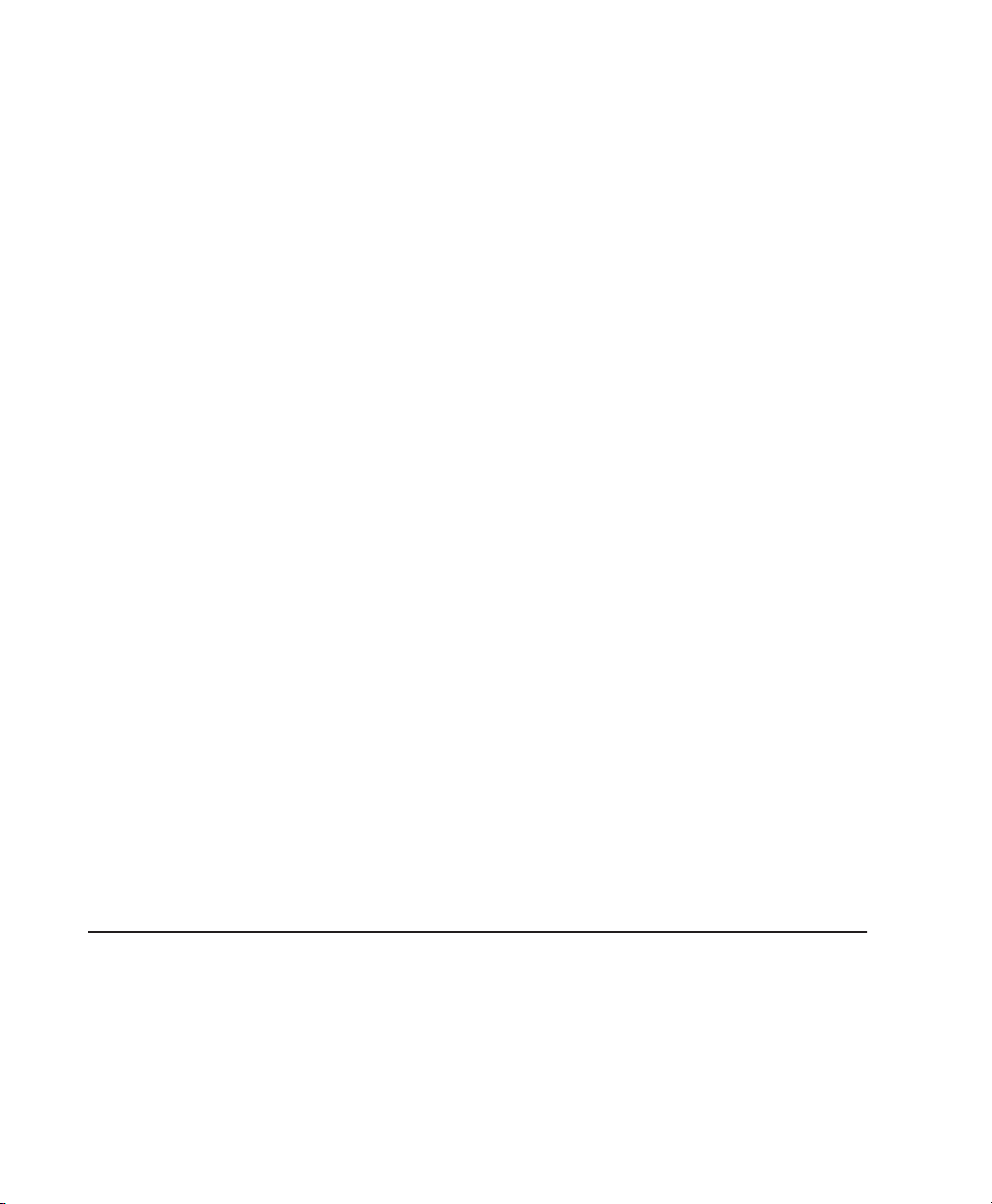
Chapter 27. Plug-In and Hardware Inserts . . . . . . . . . . . . . . . . . . . . . . . . . . . . . . . . . . . . . . . 475
Inserting Plug-Ins on Tracks. . . . . . . . . . . . . . . . . . . . . . . . . . . . . . . . . . . . . . . . . . . . . . . 480
Plug-In Menu Organization . . . . . . . . . . . . . . . . . . . . . . . . . . . . . . . . . . . . . . . . . . . . . . . 480
Moving and Duplicating Plug-In and Hardware Inserts . . . . . . . . . . . . . . . . . . . . . . . . . . . . 483
The Plug-In Window . . . . . . . . . . . . . . . . . . . . . . . . . . . . . . . . . . . . . . . . . . . . . . . . . . . . 483
Using the Librarian . . . . . . . . . . . . . . . . . . . . . . . . . . . . . . . . . . . . . . . . . . . . . . . . . . . . . 486
Editing Plug-In Controls . . . . . . . . . . . . . . . . . . . . . . . . . . . . . . . . . . . . . . . . . . . . . . . . . . 491
Using Hardware Inserts . . . . . . . . . . . . . . . . . . . . . . . . . . . . . . . . . . . . . . . . . . . . . . . . . . 493
Connecting and Integrating External Devices. . . . . . . . . . . . . . . . . . . . . . . . . . . . . . . . . . . 494
Chapter 28. Automation . . . . . . . . . . . . . . . . . . . . . . . . . . . . . . . . . . . . . . . . . . . . . . . . . . . . . 497
Automation Quick Start. . . . . . . . . . . . . . . . . . . . . . . . . . . . . . . . . . . . . . . . . . . . . . . . . . 497
Automation Playlists. . . . . . . . . . . . . . . . . . . . . . . . . . . . . . . . . . . . . . . . . . . . . . . . . . . . 498
Automation Modes . . . . . . . . . . . . . . . . . . . . . . . . . . . . . . . . . . . . . . . . . . . . . . . . . . . . . 499
Automation Preferences . . . . . . . . . . . . . . . . . . . . . . . . . . . . . . . . . . . . . . . . . . . . . . . . . 504
Viewing Automation . . . . . . . . . . . . . . . . . . . . . . . . . . . . . . . . . . . . . . . . . . . . . . . . . . . . 507
Writing Automation . . . . . . . . . . . . . . . . . . . . . . . . . . . . . . . . . . . . . . . . . . . . . . . . . . . . 507
Enabling and Suspending Automation . . . . . . . . . . . . . . . . . . . . . . . . . . . . . . . . . . . . . . . 511
Deleting Automation. . . . . . . . . . . . . . . . . . . . . . . . . . . . . . . . . . . . . . . . . . . . . . . . . . . . 512
Thinning Automation . . . . . . . . . . . . . . . . . . . . . . . . . . . . . . . . . . . . . . . . . . . . . . . . . . . 513
Drawing Automation. . . . . . . . . . . . . . . . . . . . . . . . . . . . . . . . . . . . . . . . . . . . . . . . . . . . 514
Editing Automation. . . . . . . . . . . . . . . . . . . . . . . . . . . . . . . . . . . . . . . . . . . . . . . . . . . . . 515
Trimming Automation. . . . . . . . . . . . . . . . . . . . . . . . . . . . . . . . . . . . . . . . . . . . . . . . . . . 523
Writing Automation to the Start, End or All of a Selection. . . . . . . . . . . . . . . . . . . . . . . . . . 524
Writing Automation to the Next Breakpoint. . . . . . . . . . . . . . . . . . . . . . . . . . . . . . . . . . . . 526
Mute Automation Overwrite/Extend Command . . . . . . . . . . . . . . . . . . . . . . . . . . . . . . . . . 527
Creating Snapshot Automation . . . . . . . . . . . . . . . . . . . . . . . . . . . . . . . . . . . . . . . . . . . . 530
Chapter 29. Mixdown . . . . . . . . . . . . . . . . . . . . . . . . . . . . . . . . . . . . . . . . . . . . . . . . . . . . . . . 533
Recording to Tracks . . . . . . . . . . . . . . . . . . . . . . . . . . . . . . . . . . . . . . . . . . . . . . . . . . . . 535
Bounce to Disk. . . . . . . . . . . . . . . . . . . . . . . . . . . . . . . . . . . . . . . . . . . . . . . . . . . . . . . . 536
Bounce Options . . . . . . . . . . . . . . . . . . . . . . . . . . . . . . . . . . . . . . . . . . . . . . . . . . . . . . . 537
Recording a Submix (with Bounce To Disk) . . . . . . . . . . . . . . . . . . . . . . . . . . . . . . . . . . . . 544
Final Mixdown . . . . . . . . . . . . . . . . . . . . . . . . . . . . . . . . . . . . . . . . . . . . . . . . . . . . . . . . 545
Mastering . . . . . . . . . . . . . . . . . . . . . . . . . . . . . . . . . . . . . . . . . . . . . . . . . . . . . . . . . . . 546
Part VII Surround
Chapter 30. Surround Concepts (Pro Tools TDM Only) . . . . . . . . . . . . . . . . . . . . . . . . . . . . . 551
Mixing Formats and Surround Formats . . . . . . . . . . . . . . . . . . . . . . . . . . . . . . . . . . . . . . . 551
Pro Tools Mixing Formats . . . . . . . . . . . . . . . . . . . . . . . . . . . . . . . . . . . . . . . . . . . . . . . . 552
Speaker Layouts . . . . . . . . . . . . . . . . . . . . . . . . . . . . . . . . . . . . . . . . . . . . . . . . . . . . . . 552
Surround Monitoring . . . . . . . . . . . . . . . . . . . . . . . . . . . . . . . . . . . . . . . . . . . . . . . . . . . . 554
Pro Tools Reference Guidex
Page 11
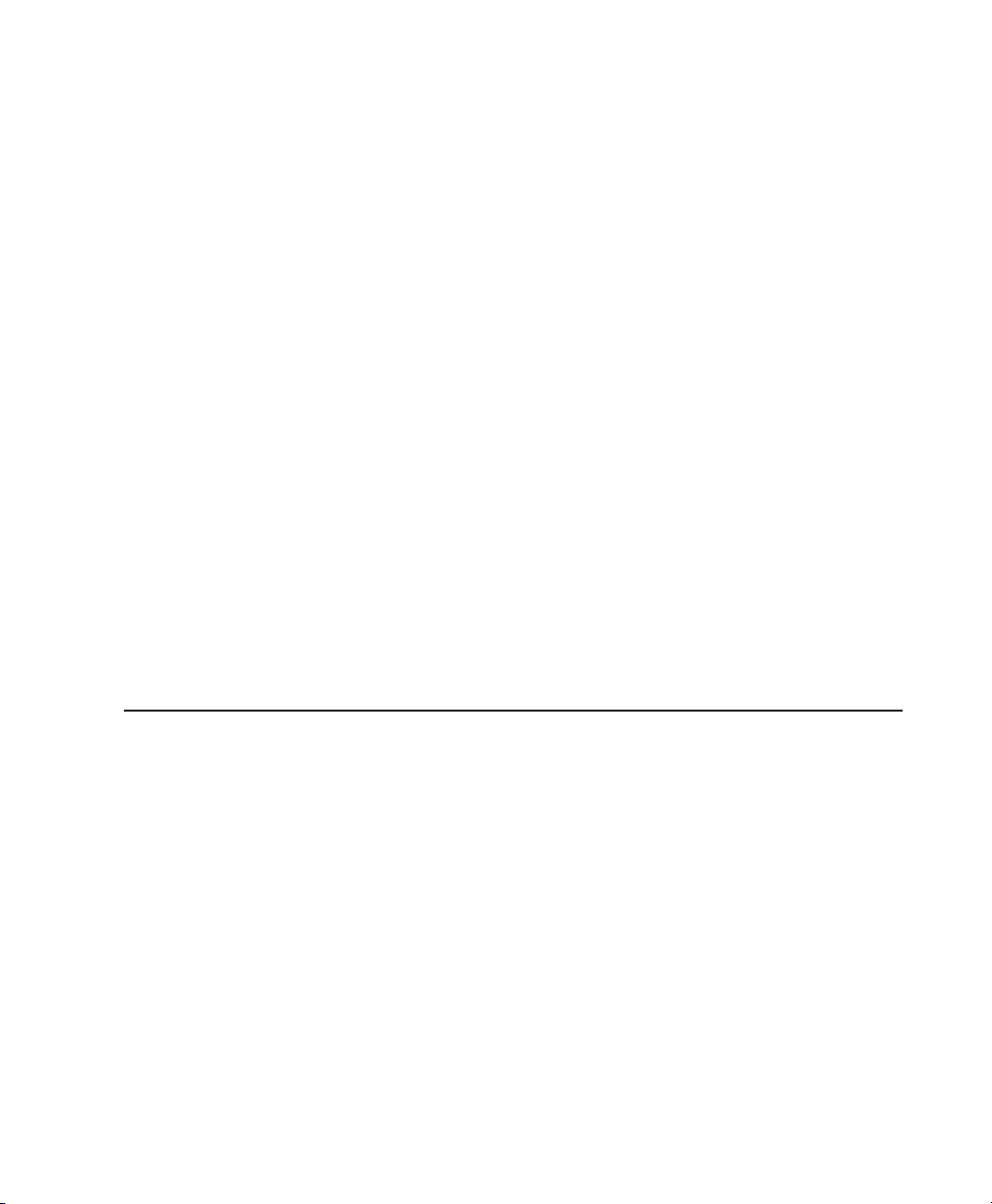
Formats and Terminology . . . . . . . . . . . . . . . . . . . . . . . . . . . . . . . . . . . . . . . . . . . . . . . . 555
Surround Mixing Concepts . . . . . . . . . . . . . . . . . . . . . . . . . . . . . . . . . . . . . . . . . . . . . . . . 558
Chapter 31. Pro Tools Setup for Surround (Pro Tools TDM Only) . . . . . . . . . . . . . . . . . . . . . 561
Pro Tools Audio Connections for 5.1 Mixing . . . . . . . . . . . . . . . . . . . . . . . . . . . . . . . . . . . . 561
Configuring Pro Tools for Multichannel Sessions. . . . . . . . . . . . . . . . . . . . . . . . . . . . . . . . . 562
Default I/O Selectors in I/O Setup . . . . . . . . . . . . . . . . . . . . . . . . . . . . . . . . . . . . . . . . . . 566
5.1 Track Layouts, Routing, and Metering . . . . . . . . . . . . . . . . . . . . . . . . . . . . . . . . . . . . . 567
Chapter 32. Multichannel Tracks and Signal Routing (Pro Tools TDM Only). . . . . . . . . . . . 569
Multichannel Quick Start . . . . . . . . . . . . . . . . . . . . . . . . . . . . . . . . . . . . . . . . . . . . . . . . . 569
Multichannel Audio Tracks . . . . . . . . . . . . . . . . . . . . . . . . . . . . . . . . . . . . . . . . . . . . . . . . 570
Multichannel Signal Routing. . . . . . . . . . . . . . . . . . . . . . . . . . . . . . . . . . . . . . . . . . . . . . . 573
Paths in Surround Mixes . . . . . . . . . . . . . . . . . . . . . . . . . . . . . . . . . . . . . . . . . . . . . . . . . 576
Example Paths and Signal Routing for a Surround Mix . . . . . . . . . . . . . . . . . . . . . . . . . . . . 578
Chapter 33. Surround Panning and Mixing (Pro Tools TDM Only) . . . . . . . . . . . . . . . . . . . . 583
Introduction to Pro Tools Surround Panning . . . . . . . . . . . . . . . . . . . . . . . . . . . . . . . . . . . . 583
Output Window . . . . . . . . . . . . . . . . . . . . . . . . . . . . . . . . . . . . . . . . . . . . . . . . . . . . . . . . 584
Standard Controls . . . . . . . . . . . . . . . . . . . . . . . . . . . . . . . . . . . . . . . . . . . . . . . . . . . . . . 585
Surround Panner Controls . . . . . . . . . . . . . . . . . . . . . . . . . . . . . . . . . . . . . . . . . . . . . . . . 586
Panning Modes . . . . . . . . . . . . . . . . . . . . . . . . . . . . . . . . . . . . . . . . . . . . . . . . . . . . . . . . 588
Divergence and Center Percentage . . . . . . . . . . . . . . . . . . . . . . . . . . . . . . . . . . . . . . . . . . 592
LFE Faders in Multichannel Panners . . . . . . . . . . . . . . . . . . . . . . . . . . . . . . . . . . . . . . . . . 594
SurroundScope Metering Plug-In. . . . . . . . . . . . . . . . . . . . . . . . . . . . . . . . . . . . . . . . . . . . 595
Part VIII Synchronization
Chapter 34. Synchronization Concepts . . . . . . . . . . . . . . . . . . . . . . . . . . . . . . . . . . . . . . . . . . 599
Synchronization Requirements . . . . . . . . . . . . . . . . . . . . . . . . . . . . . . . . . . . . . . . . . . . . . 599
Aspects of Synchronization. . . . . . . . . . . . . . . . . . . . . . . . . . . . . . . . . . . . . . . . . . . . . . . . 599
Synchronizing Pro Tools . . . . . . . . . . . . . . . . . . . . . . . . . . . . . . . . . . . . . . . . . . . . . . . . . . 600
SMPTE Frame Formats . . . . . . . . . . . . . . . . . . . . . . . . . . . . . . . . . . . . . . . . . . . . . . . . . . 603
Working with Film-Originated Material. . . . . . . . . . . . . . . . . . . . . . . . . . . . . . . . . . . . . . . . 604
Chapter 35. Working with Synchronization. . . . . . . . . . . . . . . . . . . . . . . . . . . . . . . . . . . . . . . 609
Pro Tools Synchronization Options . . . . . . . . . . . . . . . . . . . . . . . . . . . . . . . . . . . . . . . . . . 609
Session Setup Window . . . . . . . . . . . . . . . . . . . . . . . . . . . . . . . . . . . . . . . . . . . . . . . . . . 611
Preparing to Work with SMPTE . . . . . . . . . . . . . . . . . . . . . . . . . . . . . . . . . . . . . . . . . . . . . 615
Configuring Pro Tools for SMPTE. . . . . . . . . . . . . . . . . . . . . . . . . . . . . . . . . . . . . . . . . . . . 615
Pull Up and Pull Down . . . . . . . . . . . . . . . . . . . . . . . . . . . . . . . . . . . . . . . . . . . . . . . . . . . 618
Putting Pro Tools Online. . . . . . . . . . . . . . . . . . . . . . . . . . . . . . . . . . . . . . . . . . . . . . . . . . 622
Contents xi
Page 12
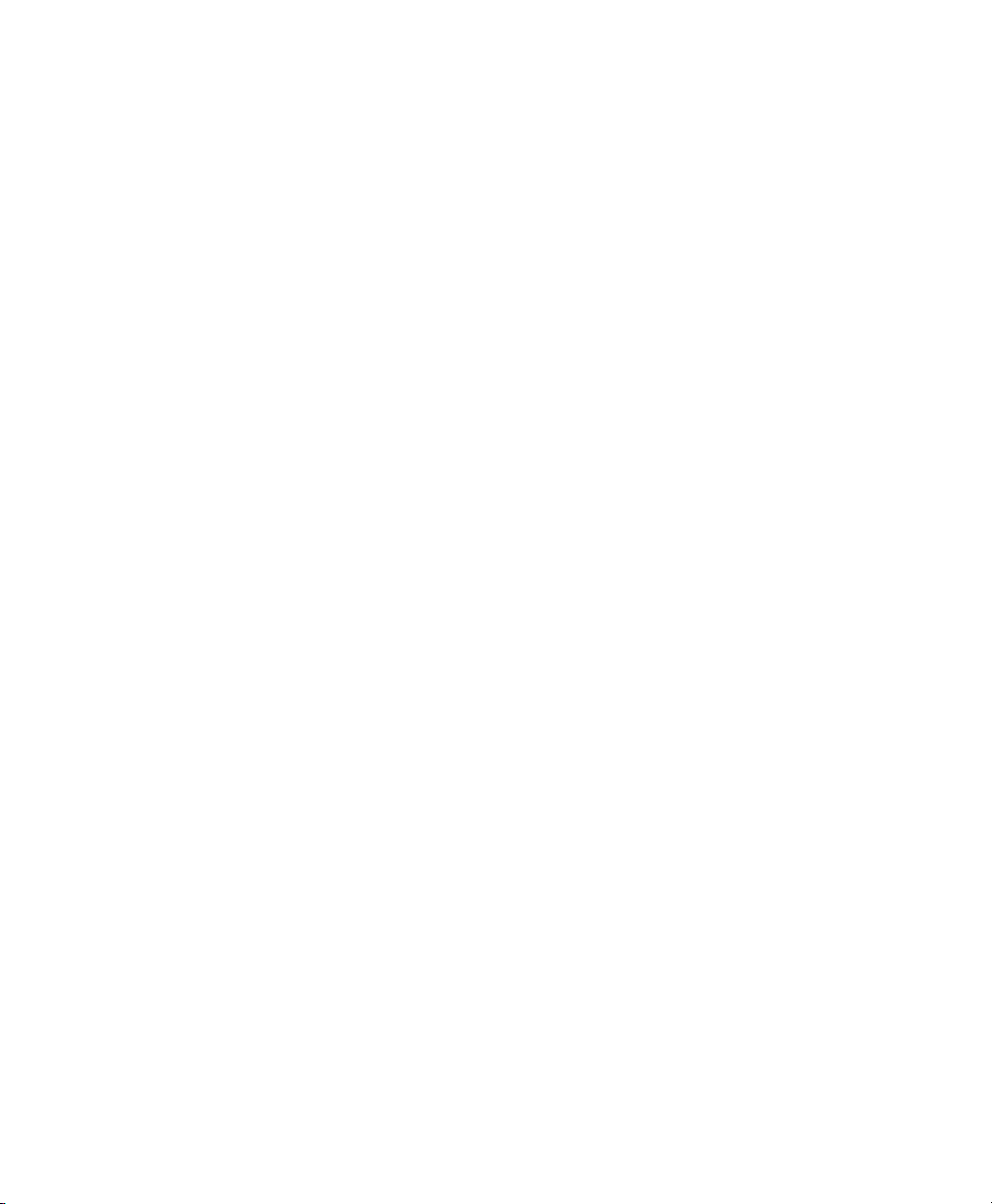
Generating Time Code . . . . . . . . . . . . . . . . . . . . . . . . . . . . . . . . . . . . . . . . . . . . . . . . . . 622
Using MIDI Machine Control . . . . . . . . . . . . . . . . . . . . . . . . . . . . . . . . . . . . . . . . . . . . . . 623
Synchronizing a Sequencer to Pro Tools . . . . . . . . . . . . . . . . . . . . . . . . . . . . . . . . . . . . . . 626
Setting Minimum Sync Delay. . . . . . . . . . . . . . . . . . . . . . . . . . . . . . . . . . . . . . . . . . . . . . 626
Remote Track Arming. . . . . . . . . . . . . . . . . . . . . . . . . . . . . . . . . . . . . . . . . . . . . . . . . . . 626
MIDI Beat Clock . . . . . . . . . . . . . . . . . . . . . . . . . . . . . . . . . . . . . . . . . . . . . . . . . . . . . . . 627
Spotting Regions to SMPTE Frame Locations . . . . . . . . . . . . . . . . . . . . . . . . . . . . . . . . . . 627
Time Stamping . . . . . . . . . . . . . . . . . . . . . . . . . . . . . . . . . . . . . . . . . . . . . . . . . . . . . . . 630
Identifying a Synchronization Point . . . . . . . . . . . . . . . . . . . . . . . . . . . . . . . . . . . . . . . . . 631
Troubleshooting Synchronization . . . . . . . . . . . . . . . . . . . . . . . . . . . . . . . . . . . . . . . . . . . 633
Chapter 36. Working with QuickTime Movies . . . . . . . . . . . . . . . . . . . . . . . . . . . . . . . . . . . . 635
About QuickTime . . . . . . . . . . . . . . . . . . . . . . . . . . . . . . . . . . . . . . . . . . . . . . . . . . . . . . 635
QuickTime Requirements . . . . . . . . . . . . . . . . . . . . . . . . . . . . . . . . . . . . . . . . . . . . . . . . 637
Movie Playback Quality Options . . . . . . . . . . . . . . . . . . . . . . . . . . . . . . . . . . . . . . . . . . . . 637
Importing a QuickTime Movie . . . . . . . . . . . . . . . . . . . . . . . . . . . . . . . . . . . . . . . . . . . . . 638
Firewire Playback of QuickTime DV Movies . . . . . . . . . . . . . . . . . . . . . . . . . . . . . . . . . . . . 639
Setting the Movie Start Time (Movie Offset) . . . . . . . . . . . . . . . . . . . . . . . . . . . . . . . . . . . 642
Spotting Audio to a QuickTime Movie . . . . . . . . . . . . . . . . . . . . . . . . . . . . . . . . . . . . . . . . 643
Importing QuickTime Audio (and Other Compressed Video Files). . . . . . . . . . . . . . . . . . . . . 644
Bouncing to a New Movie . . . . . . . . . . . . . . . . . . . . . . . . . . . . . . . . . . . . . . . . . . . . . . . . 645
Appendix A. DSP-Induced Delays in Mixing (TDM Only) . . . . . . . . . . . . . . . . . . . . . . . . . . . . . . . . . 647
Introduction to DSP-Induced Delay . . . . . . . . . . . . . . . . . . . . . . . . . . . . . . . . . . . . . . . . . . 647
Automatically Compensating for Delays . . . . . . . . . . . . . . . . . . . . . . . . . . . . . . . . . . . . . . 648
Manually Compensating for Delays . . . . . . . . . . . . . . . . . . . . . . . . . . . . . . . . . . . . . . . . . 649
Delay Factors. . . . . . . . . . . . . . . . . . . . . . . . . . . . . . . . . . . . . . . . . . . . . . . . . . . . . . . . . 651
Appendix B. TDM Mixing and DSP Usage (TDM Systems Only) . . . . . . . . . . . . . . . . . . . . . . . . . . . 653
Benefits of TDM II. . . . . . . . . . . . . . . . . . . . . . . . . . . . . . . . . . . . . . . . . . . . . . . . . . . . . . 653
DSP Allocation . . . . . . . . . . . . . . . . . . . . . . . . . . . . . . . . . . . . . . . . . . . . . . . . . . . . . . . . 655
DSP Usage with TDM Mixers . . . . . . . . . . . . . . . . . . . . . . . . . . . . . . . . . . . . . . . . . . . . . . 657
DSP Usage with TDM Plug-Ins . . . . . . . . . . . . . . . . . . . . . . . . . . . . . . . . . . . . . . . . . . . . . 663
Appendix C. Troubleshooting . . . . . . . . . . . . . . . . . . . . . . . . . . . . . . . . . . . . . . . . . . . . . . . . . . . . 665
Backing Up Your Work . . . . . . . . . . . . . . . . . . . . . . . . . . . . . . . . . . . . . . . . . . . . . . . . . . 665
Common Issues . . . . . . . . . . . . . . . . . . . . . . . . . . . . . . . . . . . . . . . . . . . . . . . . . . . . . . . 665
Using DigiTest as a Diagnostic Tool . . . . . . . . . . . . . . . . . . . . . . . . . . . . . . . . . . . . . . . . . 666
Performance Factors . . . . . . . . . . . . . . . . . . . . . . . . . . . . . . . . . . . . . . . . . . . . . . . . . . . 667
Before You Call Digidesign Technical Support . . . . . . . . . . . . . . . . . . . . . . . . . . . . . . . . . . 667
Glossary . . . . . . . . . . . . . . . . . . . . . . . . . . . . . . . . . . . . . . . . . . . . . . . . . . . . . . . . . . . . . . . . . . . 669
Index . . . . . . . . . . . . . . . . . . . . . . . . . . . . . . . . . . . . . . . . . . . . . . . . . . . . . . . . . . . . . . . . . . . . . 679
Pro Tools Reference Guidexii
Page 13
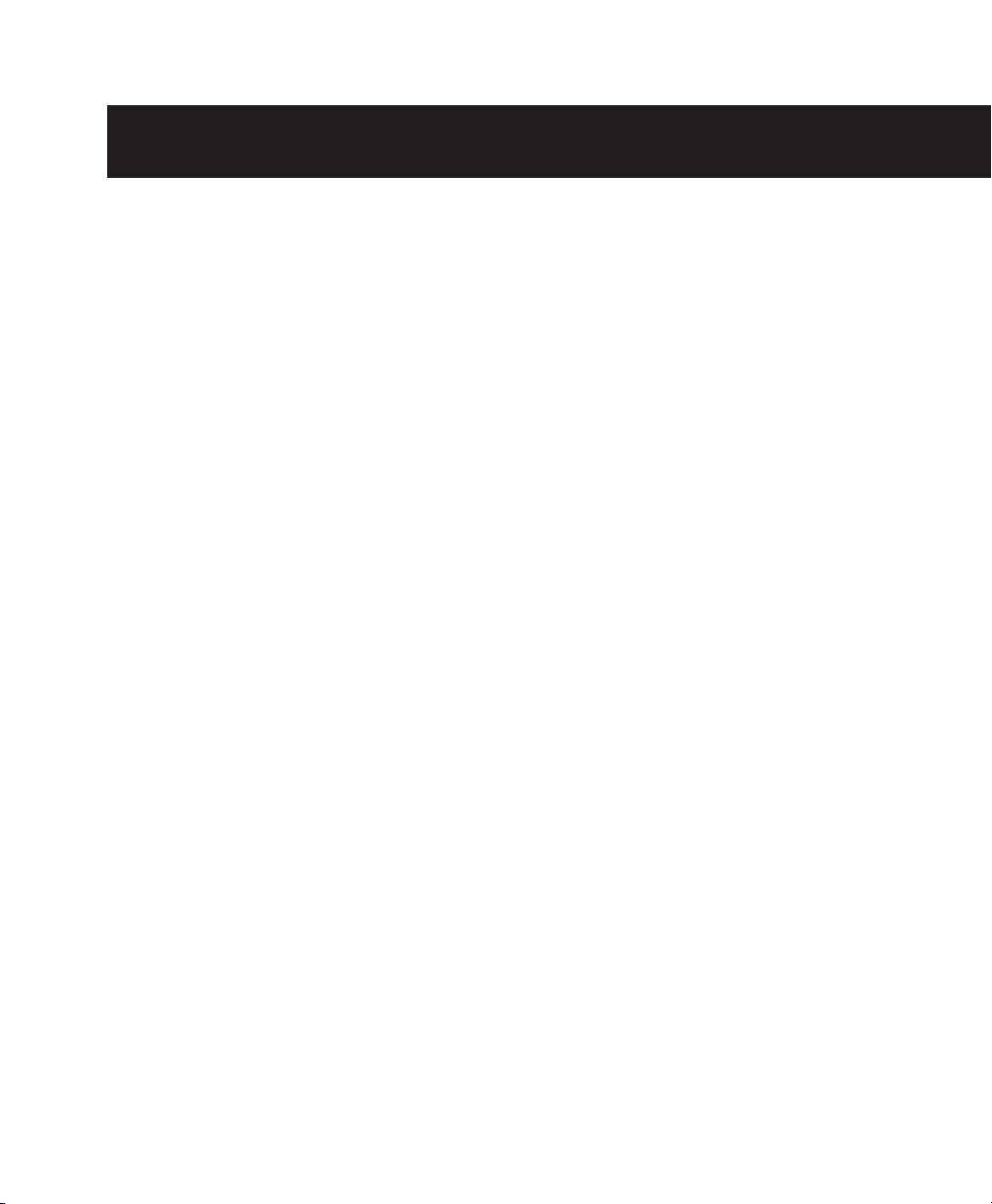
Part I: Introduction
1
Page 14
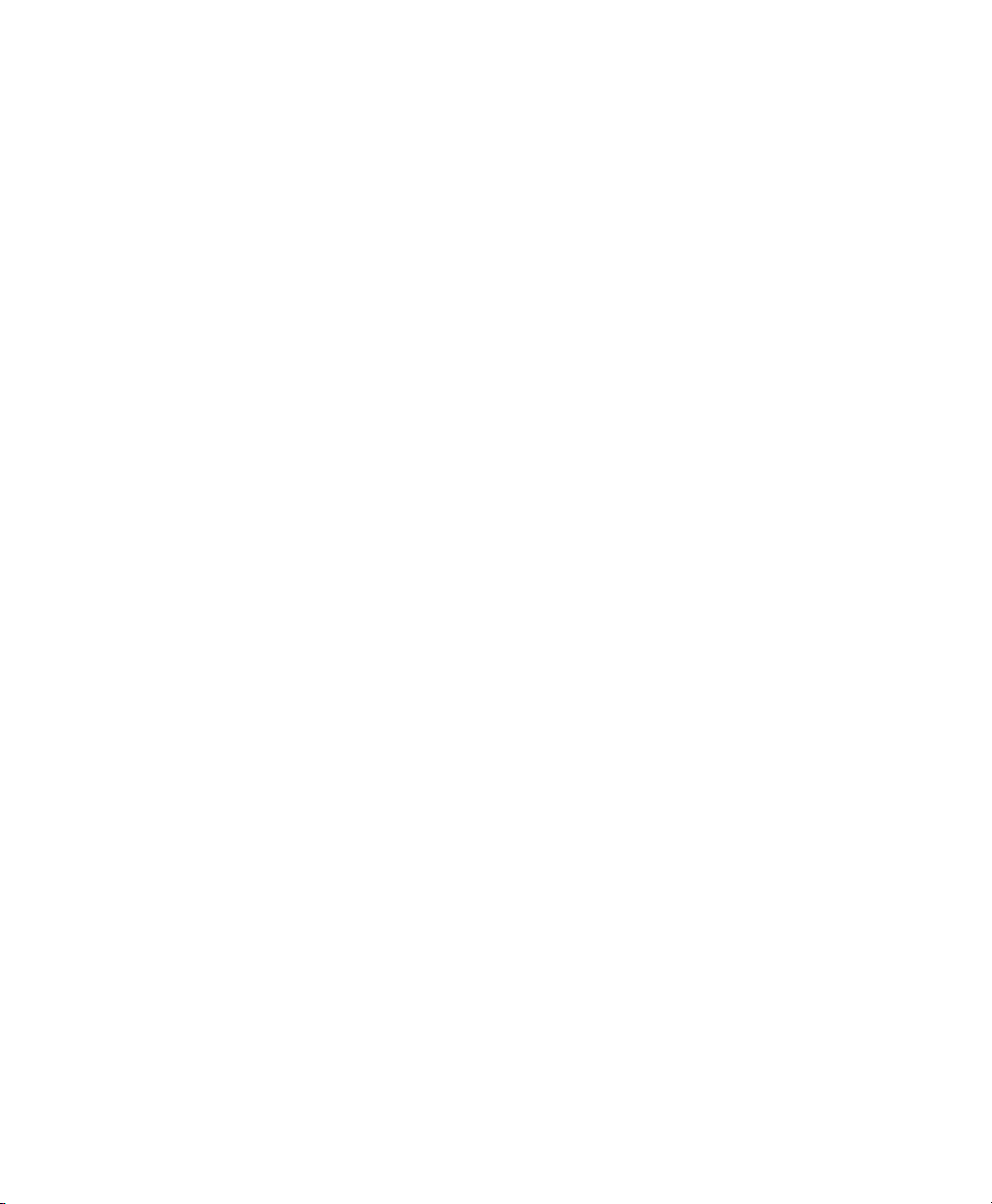
2
Page 15

Chapter 1: Welcome to Pro Tools
Welcome to Pro Tools®. Pro Tools integrates
powerful multitrack digital audio and MIDI
sequencing features, giving you everything you
need to record, arrange, edit, mix, and master
quality audio for music, video, film, and multimedia.
The Pro Tools Guides
Pro Tools systems include the following guides:
Getting Started Guide Instructions for installing
your Pro Tools system and connecting your
studio.
Basics Guide (Pro Tools LE and Pro Tools
M-Powered Only) Designed for new users, these
guides provide specific methods for accomplishing common tasks (such as getting sound in and
out of your Pro Tools LE or Digidesign-qualified
M-Audio hardware, connecting a mic or instrument, and recording a session).
Pro Tools Reference Guide Full details on all
Pro Tools functionality and operations.
(Pro Tools LE systems include an electronic PDF
version of the Reference Guide.)
To learn about basic Pro Tools concepts, see
“Pro Tools Concepts” on page 11.
Pro Tools Menus Guide Electronic PDF guide to
the Pro Tools on-screen menus.
DigiRack Plug-Ins Guide Instructions for using
the DigiRack plug-ins (included with Pro Tools)
for both real-time and file-based audio processing in Pro Tools. (Pro Tools LE systems only include an electronic PDF version of this guide.)
Digidesign Plug-Ins Guide Electronic PDF guide
with instructions for using optional Digidesign
plug-ins for both real-time and file-based audio
processing in Pro Tools.
DigiBase Guide Full details on using Pro Tools
DigiBase databasing and browsers for data and
media management. (Pro Tools LE systems include an electronic PDF version of this guide.)
Expanded Systems Guide (TDM Systems
Only) Instructions for expanding a Pro Tools
TDM system with optional Digidesign cards or
an expansion chassis.
MachineControl Guide (TDM Systems Only) Electronic PDF guide for MachineControl option
(available separately). This guide includes installation and operation instructions for using the
MachineControl option for Pro Tools to enable
serial communication with remote audio and
video machines.
Pro Tools Keyboard Shortcuts Separate electronic PDFs for Windows and Macintosh that
list keyboard shortcuts not shown in Pro Tools
menus.
Chapter 1: Welcome to Pro Tools 3
Page 16
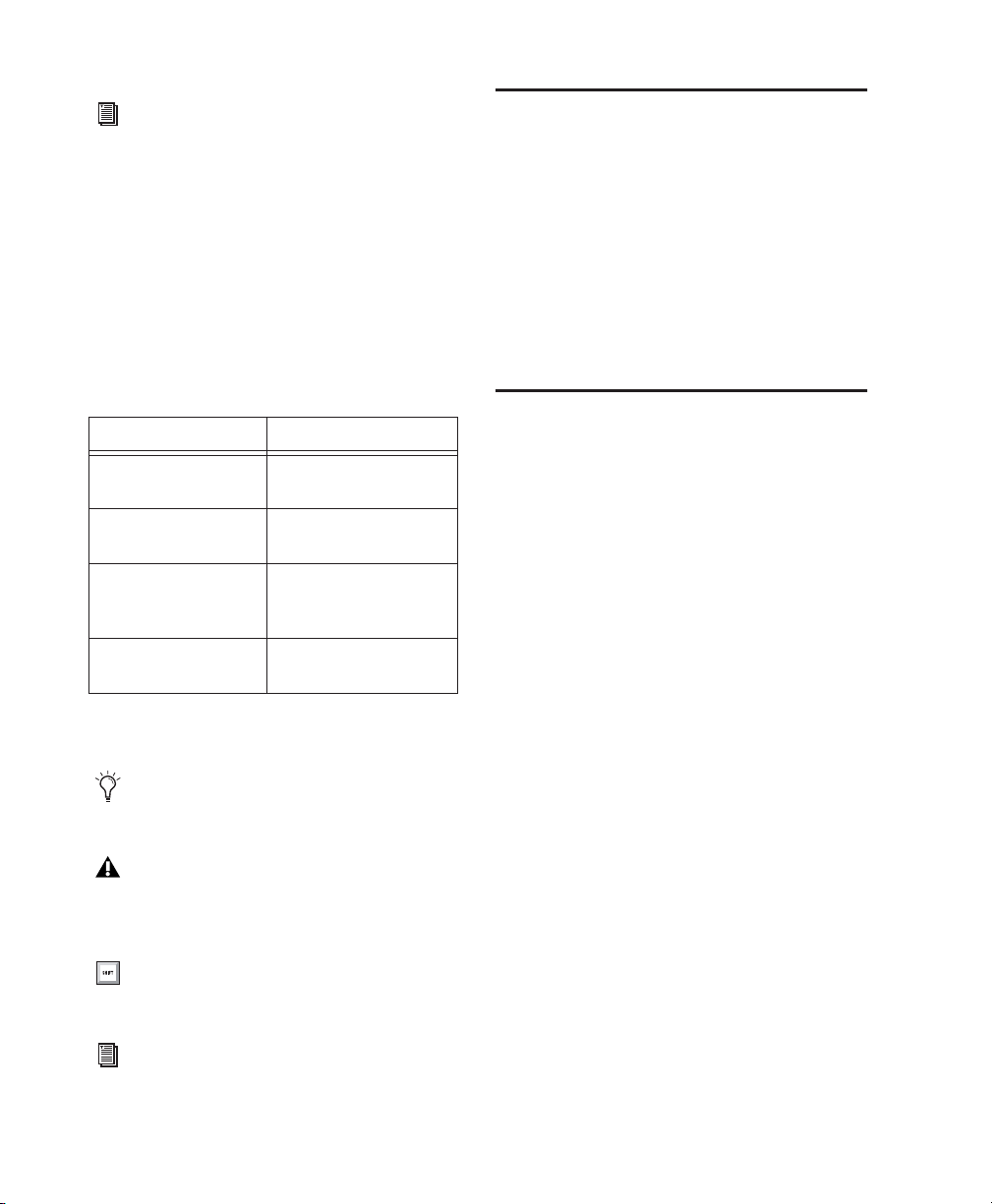
Digidesign also provides guides with audio
interfaces, optional dedicated consoles
(such as D-Control) and controllers (such
as Command|8), and other Digidesign
options (such as MIDI I/O, PRE, and
SYNC I/O). Refer to the separate guide
provided with each Digidesign product.
Conventions Used in These Guides
The Pro Tools guides use the following conventions to indicate menu choices and key commands:
:
Convention Action
File > Save Session Choose Save Session
from the File menu
Control+N Hold down the Control
key and press the N key
Control-click Hold down the Control
key and click the mouse
button
Right-click (Windows) Click with the right
mouse button
The following symbols are used to highlight important information:
User Tips are helpful hints for getting the
most from your Pro Tools system.
Important Notices include information that
could affect your Pro Tools session data or
the performance of your Pro Tools system.
Shortcuts show you useful keyboard or
mouse shortcuts.
Compatibility Information
Digidesign can only assure compatibility and
provide support for hardware and software it
has tested and approved.
For a list of Digidesign-qualified computers, operating systems, hard drives, and third-party devices, refer to the latest compatibility information on the Digidesign Web site
(www.digidesign.com/compato).
About www.digidesign.com
The Digidesign Web site (www.digidesign.com)
is your best online source for information to
help you get the most out of your Pro Tools system. The following are just a few of the services
and features available.
Support Contact Digidesign Technical Support
or Customer Service; download software updates and the latest online manuals; browse the
Compatibility documents for system requirements; search the online Answerbase or join the
worldwide Pro Tools community on the Digidesign User Conference.
Training and Education Study on your own using
courses available online or find out how you can
learn in a classroom setting at a certified
Pro Tools training center.
Products and Developers Learn about Digidesign
products; download demo software or learn
about our Development Partners and their plugins, applications, and hardware.
News and Events Get the latest news from Digidesign or sign up for a Pro Tools demo.
Cross References point to related sections in
Digidesign guides.
Pro Tools Reference Guide4
To learn more about these and other resources
available from Digidesign, visit our Web site
(www.digidesign.com).
Page 17
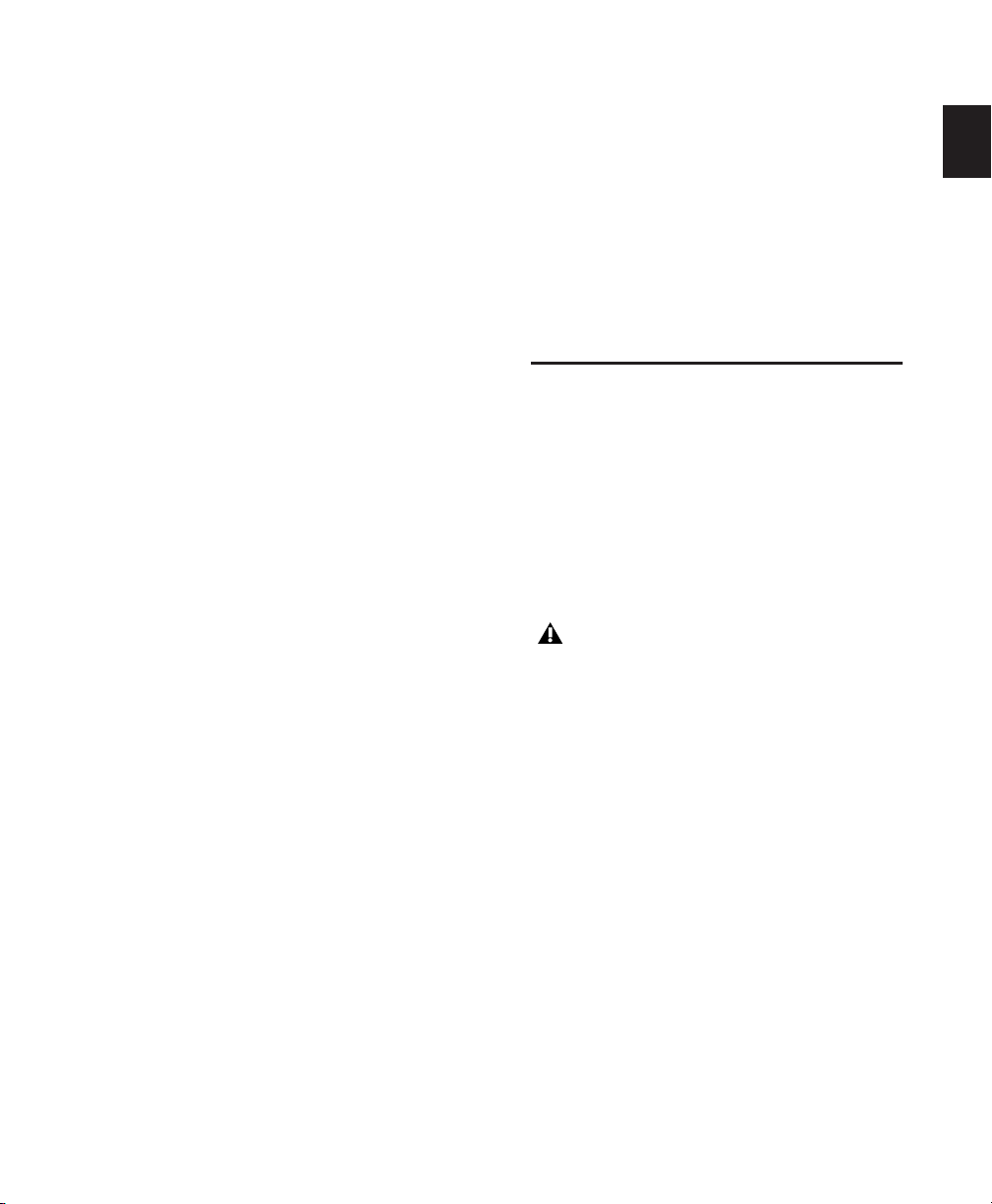
Chapter 2: Pro Tools System
Configurations
There are three types of Pro Tools systems: TDM,
LE, and M-Powered. These refer to both the
Pro Tools software and its associated hardware,
as follows:
•TDM = Pro Tools TDM software for
Pro Tools|HD-series hardware.
• LE = Pro Tools LE software for Digi 002,
Digi 002 Rack, or Mbox hardware.
• M-Powered = Pro Tools M-Powered software
for Digidesign-qualified M-Audio interfaces.
Pro Tools TDM Systems
Pro Tools TDM systems are available in the configurations shown below. Each system requires
at least one Digidesign audio interface (sold separately). TDM systems can be expanded by adding Digidesign cards to increase track count, add
to the amount of possible plug-in and mixer
processing, and connect additional audio interfaces.
Pro Tools system performance depends on
factors such as computer processor speed,
amount of system memory, and hard drive
performance. Contact your Digidesign
dealer or visit Digidesign’s Web site for the
latest system requirements and compatibility information.
Chapter 2: Pro Tools System Configurations 5
Page 18
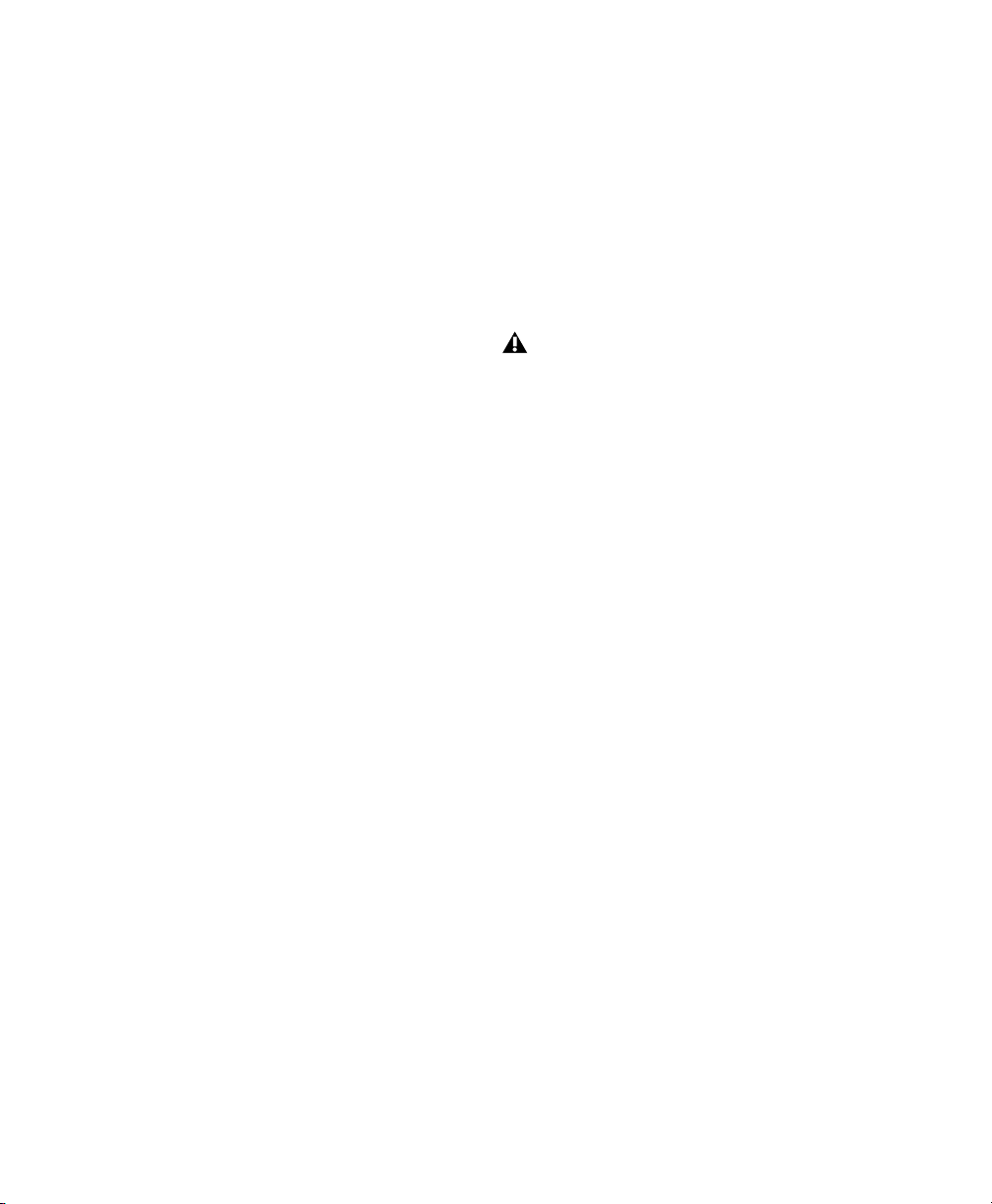
Pro Tools|HD-Series Systems
Pro Tools|HD 1
Includes:
• HD Core card
• Pro Tools TDM software
Pro Tools|HD 2 Accel
Includes:
• HD Core card
• HD Accel card
• Pro Tools TDM software
Pro Tools|HD 3 Accel
Includes:
• HD Core card
•Two HD Accel cards
• Pro Tools TDM software
Pro Tools|HD 2
Supported Audio Interfaces
(Pro Tools|HD-Series Systems Only)
The following audio interfaces are compatible
with Pro Tools|HD-series systems:
• 192 I/O
• 192 Digital I/O
• 96 I/O
• 96i I/O
Pro Tools|HD-series systems require the use
of at least one 192 I/O, 192 Digital I/O,
96 I/O, or 96i I/O.
The following “Legacy” Digidesign audio interfaces are supported with Pro Tools|HD-series
systems:
• 888|24 I/O and 882|20 I/O
• 1622 I/O
• 24-bit ADAT Bridge I/O or original ADAT
Bridge I/O
Includes:
• HD Core card
• HD Process card
• Pro Tools TDM software
Pro Tools|HD 3
Includes:
• HD Core card
•Two HD Process cards
• Pro Tools TDM software
Pro Tools Reference Guide6
Page 19
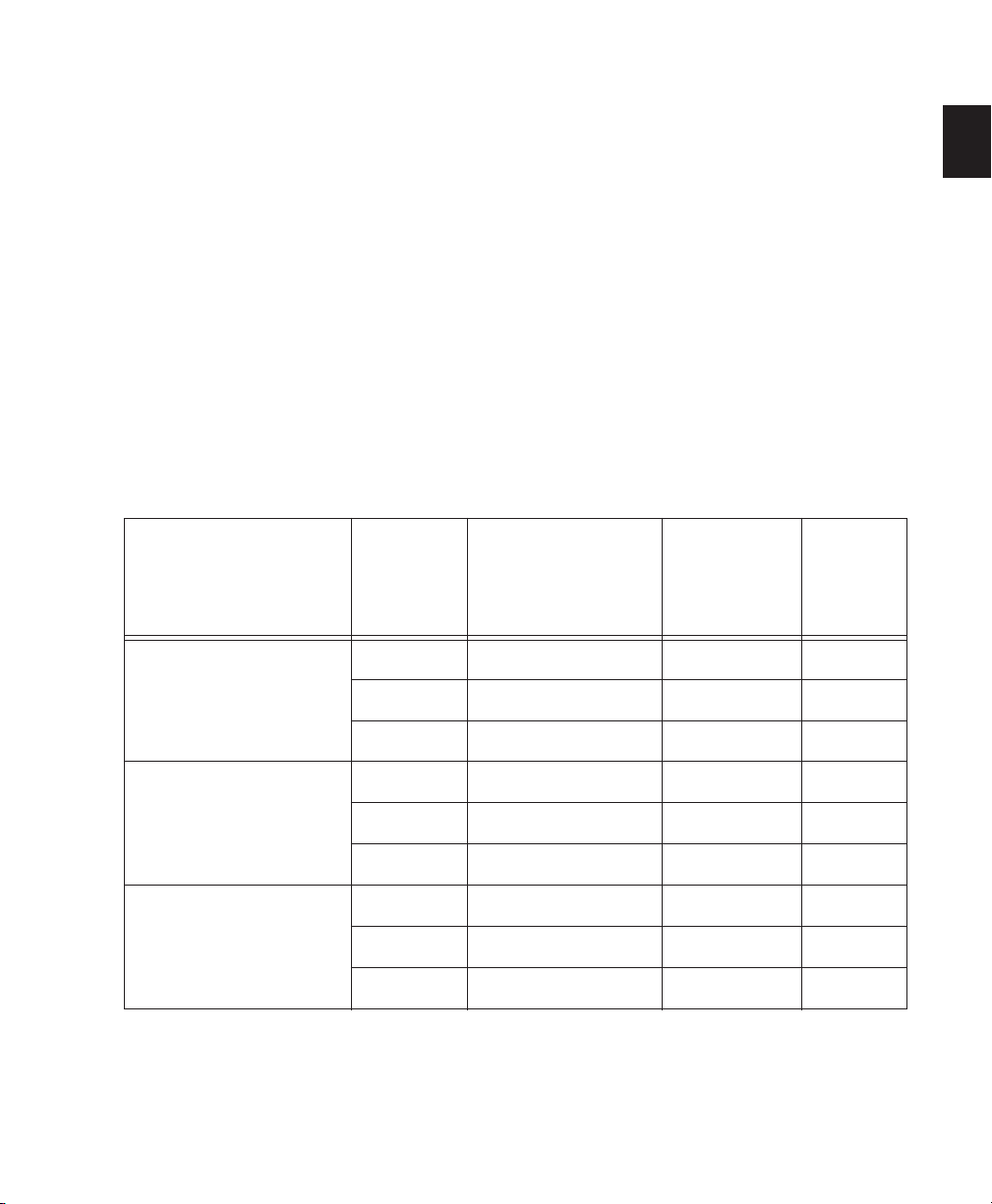
TDM System Playback, Recording and Voice Limits
The following table lists the audio playback, recording, and voiceable track limits of each type of
Pro Tools TDM system. Playback and recording voices refer to the number of unique simultaneous
playback and record tracks on your system. Total voiceable tracks refers to the maximum number of
audio tracks that can share the available voices on your system. (Mono tracks take up one voice. Stereo and multichannel tracks take up one voice per channel.) Voice limits are dependent on the session sample rate and the number of DSP chips dedicated to the system’s Playback Engine. Pro Tools
TDM systems can open sessions with up to 256 audio tracks, but any audio tracks beyond that system’s voiceable track limit will be automatically set to
Pro Tools TDM 6.9 systems provide up to 160 Auxiliary Input tracks (auxiliary tracks) and a total of
128 internal mix busses. Pro Tools TDM 6.7.x and lower systems provide up to 128 Auxiliary Input
tracks (aux tracks) and a total of 64 internal mix busses. All TDM-equipped Pro Tools systems also provide up to 5 inserts and 5 sends per track (depending on the DSP capacity of your system). In addition,
Pro Tools TDM systems support up to 256 MIDI tracks.
Table 3. Pro Tools TDM system audio playback, recording and voice limits
Voice Off.
Sample
Core System Type
Pro Tools|HD 1 44.1/48 96 96 112
Pro Tools|HD Accel 2,
Pro Tools|HD Accel 3
Expanded Pro Tools|HD 1,
Pro Tools|HD 2,
Pro Tools|HD 3
Rate
(kHz)
88.2/96 48 48 48
176.4/192 12 12 12
44.1/48 192 192 224
88.2/96 96 96 120
176.4/192 36 36 36
44.1/48 128 128 224
88.2/96 64 64 80
176.4/192 24 24 24
Playback Voices
(Mono Tracks of
Simultaneous
Playback)
Recording
Voices
(Mono Tracks of
Simultaneous
Recording)
Total
Voiceable
Tracks
Chapter 2: Pro Tools System Configurations
7
Page 20
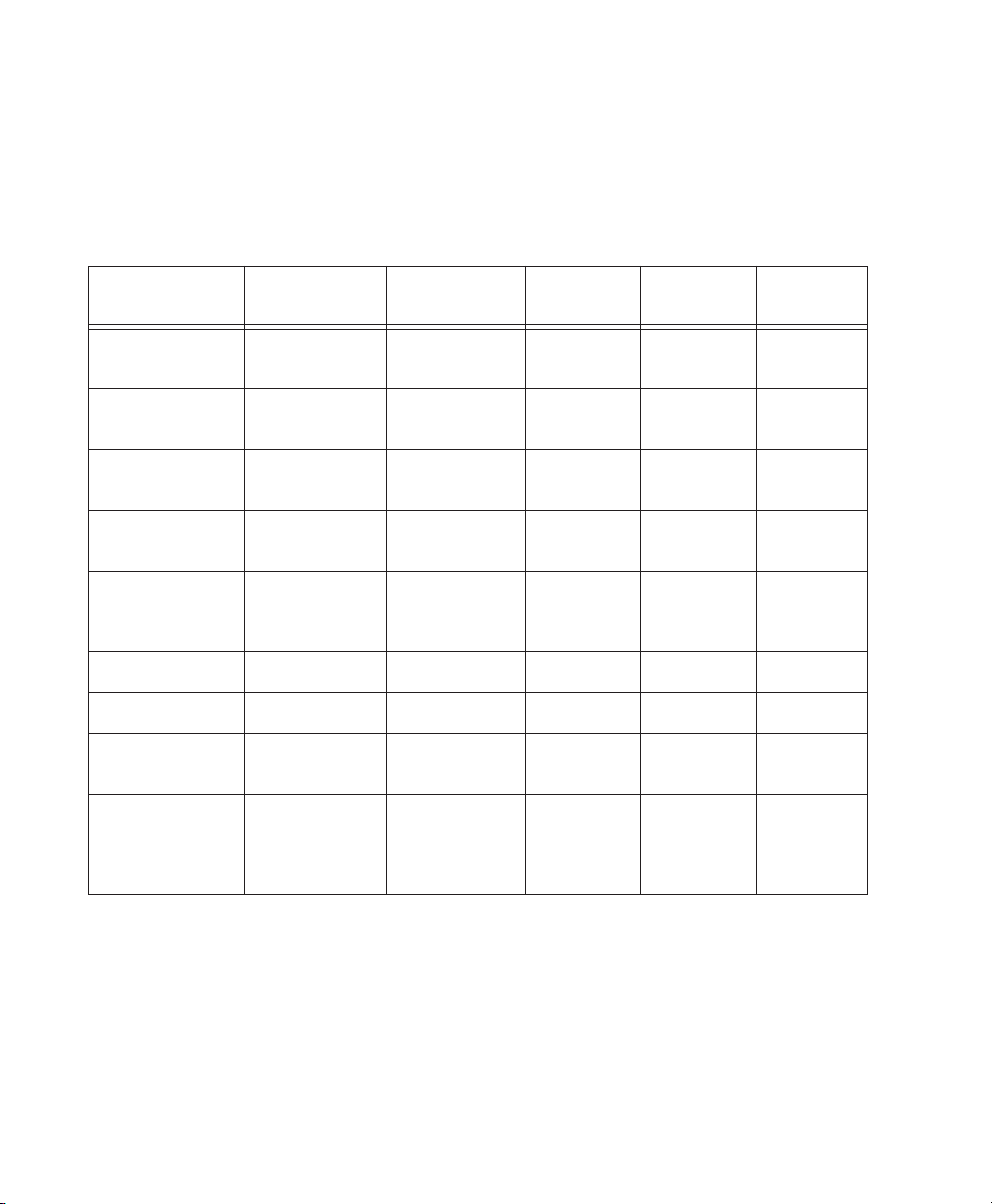
Audio Interfaces for TDM Systems
Table 4 lists the input and output capabilities of the various audio interfaces for Pro Tools TDM systems. In expanded Pro Tools|HD systems, audio interfaces can be combined for up to 96 audio inputs
and outputs (for example, with one HD Core card, two HD Accel or HD Process cards, and six I/Os).
Table 4. Pro Tools TDM system audio interface channel capabilities
Interface Type
192 I/O 16 in/16 out 44.1, 48, 88.2,
192 Digital I/O 16 in/16 out 44.1, 48, 88.2,
96 I/O 16 in/16 out 44.1, 48, 88.2, 9624-bit 24-bit 24-bit
96i I/O 16 in/2 out 44.1, 48, 88.2, 9624-bit 24-bit 24-bit
888|24 I/O 8 in/8 out 44.1, 48 24-bit 24-bit (or
882|20 I/O 8 in/8 out 44.1, 48 20-bit 20-bit 24-bit
1622 I/O 16 in/2 out 44.1, 48 20-bit 24-bit 24-bit
24-bit ADAT
Bridge I/O
Original ADAT
Bridge I/O
Number of I/O
Channels
16 in/16 out 44.1, 48 None 24-bit 24-bit
16 in/16 out 44.1, 48 None 20-bit 24-bit (AES
Sample Rates
(kHz)
96, 176.4, 192
96, 176.4, 192
A/D
Conversion
24-bit 24-bit 24-bit
None None 24-bit
D/A
Conversion
20-bit, on
older I/O)
Digital I/O
24-bit
or S/PDIF),
or 20-bit
(Optical)
Pro Tools Reference Guide8
Page 21
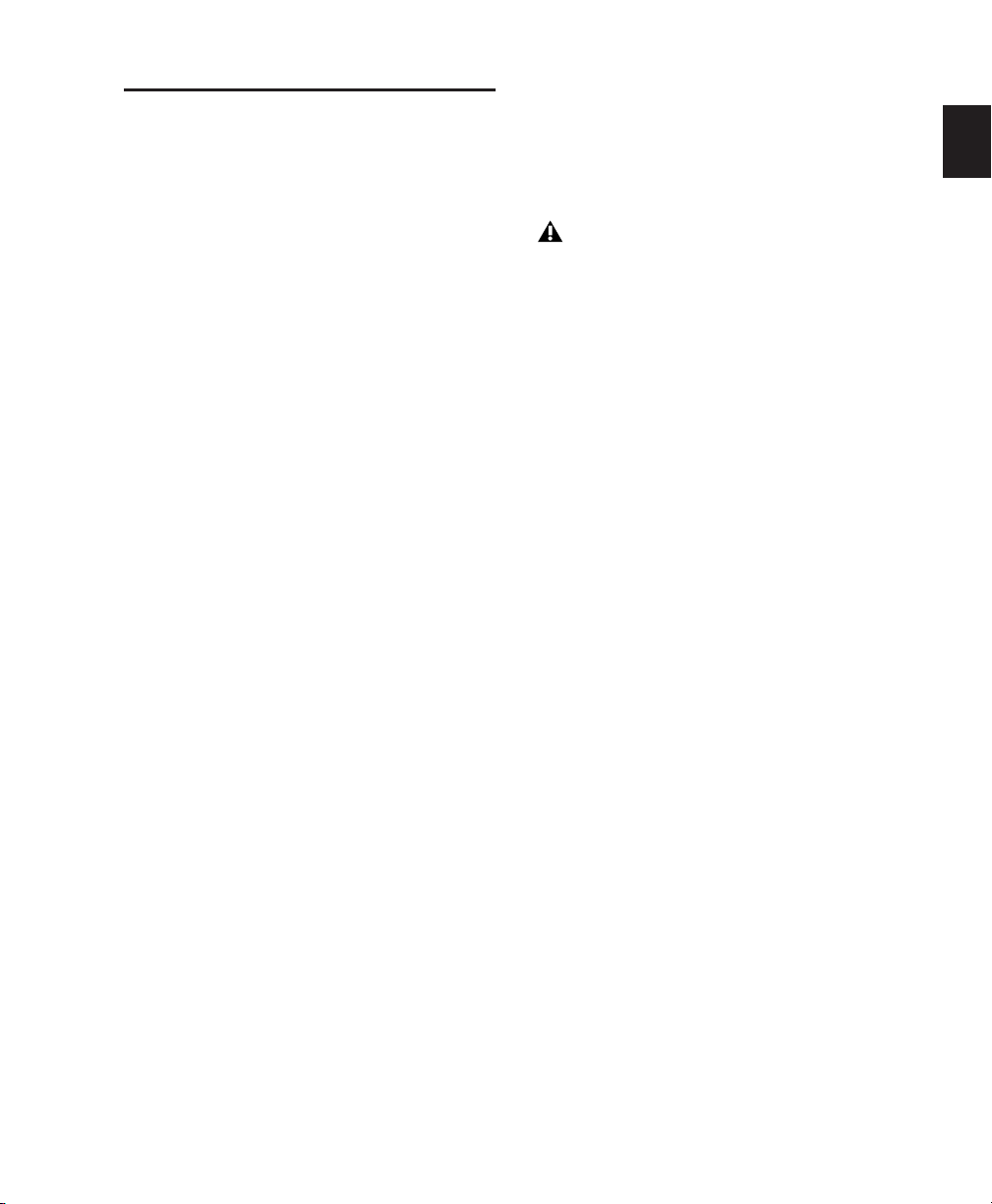
Pro Tools LE Systems
Pro Tools LE-based systems are available in the
following configurations:
Mbox
An Mbox system includes:
• Mbox audio interface
• Pro Tools LE software
Digi 002
A Digi 002 system includes:
• Digi 002 combined audio interface and
controller
• Pro Tools LE software
Digi 002 Rack
A Digi 002 Rack system includes:
• Digi 002 audio interface
• Pro Tools LE software
The total processing capacity of a
Pro Tools LE-based system depends on the
processing power of your computer. Contact
your Digidesign dealer or visit Digidesign’s
Web site for the latest system requirements
and compatibility information.
Chapter 2: Pro Tools System Configurations 9
Page 22
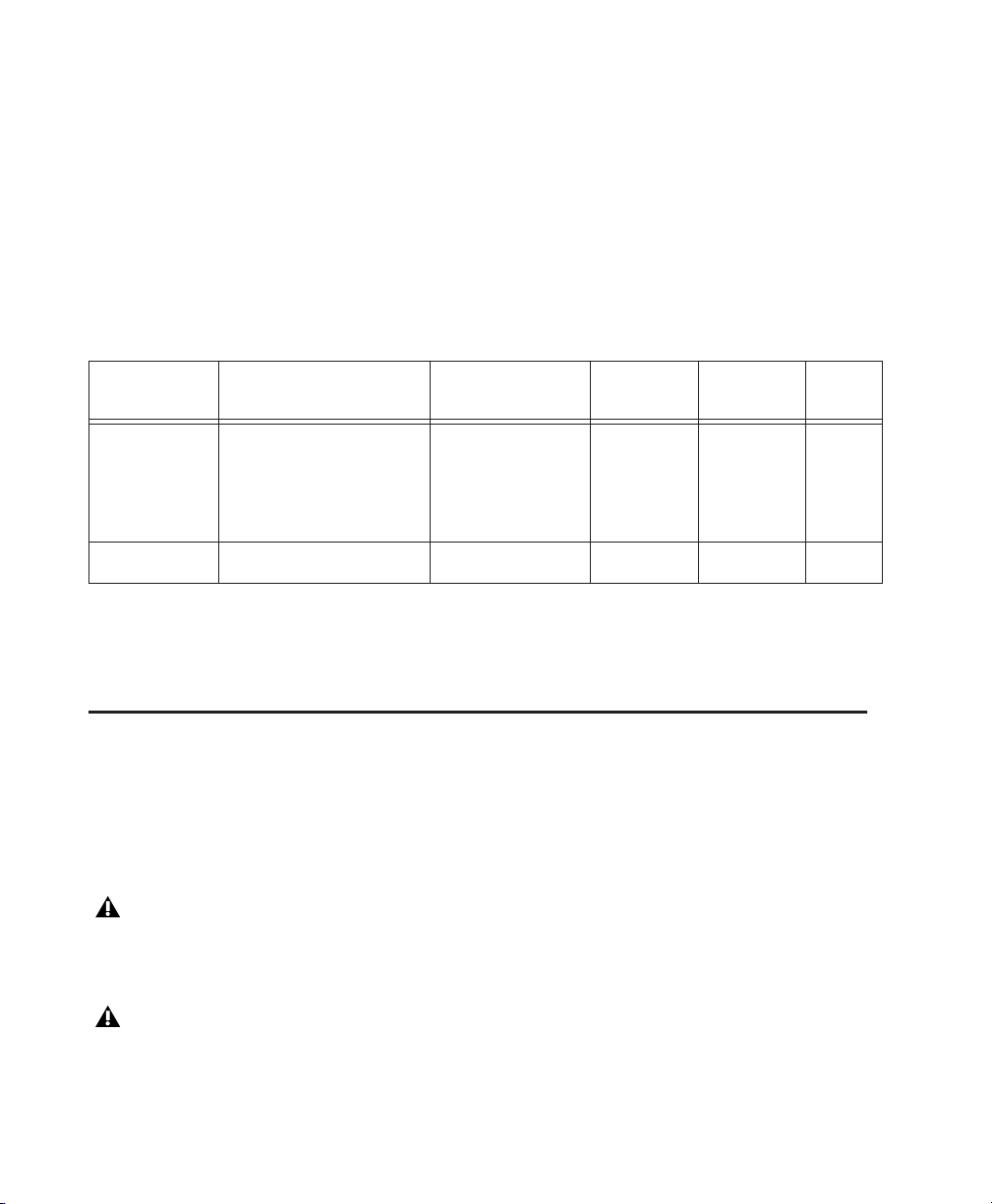
Pro Tools LE System Capabilities
Table 5 lists the playback, recording, and input and output capabilities of each Pro Tools LE system.
All Pro Tools LE systems support up to 32 audio tracks, as noted in Table 5. (Mono tracks take up a
single audio track, while stereo tracks take up two tracks.) If you open a Pro Tools session created on
a TDM system containing more than the number of tracks supported on the LE-based system, audio
tracks beyond the LE system’s voiceable track limit will be automatically set to inactive.
Pro Tools LE systems provide up to 128 Auxiliary tracks (Auxiliary Inputs), a total of 16 internal mix
busses, and up to 5 inserts and 5 sends per track (depending on your computer’s processing capacity).
In addition, Pro Tools LE systems support up to 256 MIDI tracks.
Table 5. Pro Tools LE system audio playback, recording, and channel capabilities
System Type
Digi 002
Digi 002 Rack
Mbox 32 up to 2 in/2 out 24-bit 24-bit 24-bit
Mono Tracks of
Simultaneous Playback
32 up to 18 in/18 out
Number of I/O
Channels
(48 kHz or lower)
up to 10 in/10 out
(88.2 or 96 kHz)
A/D
Conversion
24-bit 24-bit 24-bit
D/A
Conversion
Digital
I/O
For details on transferring session material between Pro Tools TDM and Pro Tools LE systems, see
“Sharing Sessions Between Pro Tools TDM Systems and Pro Tools LE Systems” on page 53.
Pro Tools M-Powered
(Pro Tools 6.8.x Only)
A Pro Tools M-Powered system includes:
• Pro Tools M-Powered software
• Digidesign-qualified M-Audio interface (not supplied with M-Powered software)
The Pro Tools Reference Guide refers to Pro Tools LE and TDM systems. References to Pro Tools LE
are usually interchangeable with Pro Tools M-Powered, except as documented differently in the
Getting Started with Pro Tools M-Powered Guide.
For a list of Digidesign-qualified M-Audio interfaces, refer to the latest compatibility information on
the Digidesign Web site (www.digidesign.com/compato)
Pro Tools Reference Guide10
.
Page 23
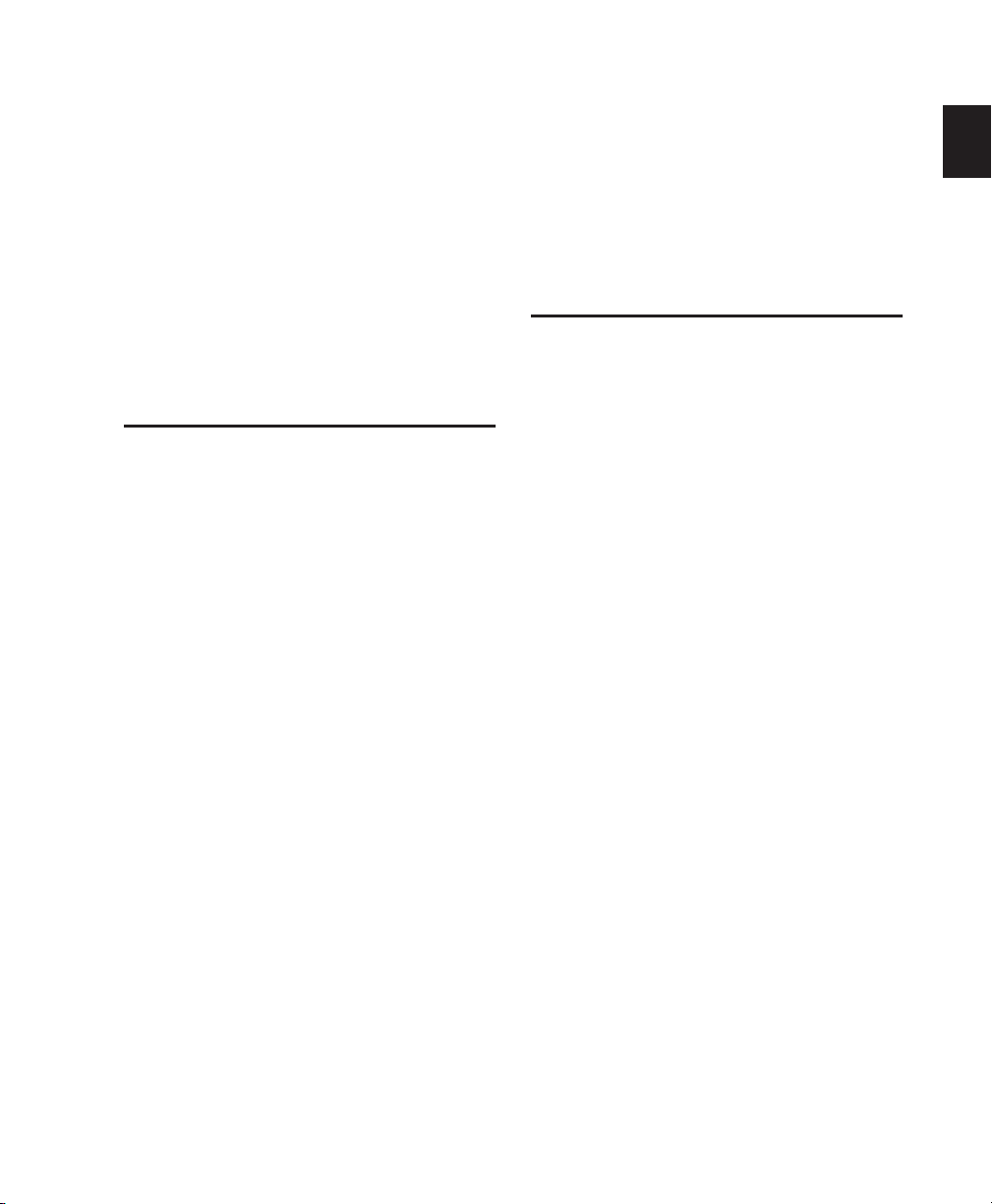
Chapter 3: Pro Tools Concepts
This chapter explains the principles and concepts that form the foundation of Pro Tools operation and functionality.
Hard Disk Audio Recording
The Digidesign Audio Engine
DAE (or Digidesign Audio Engine) is Digidesign’s real-time operating system for digital recording systems. When you install Pro Tools,
DAE is automatically installed on your system.
Tape-based recording is a linear medium—you
need to rewind or fast forward a tape to hear a
particular spot in a recording. To rearrange or repeat material in a linear system, you need to rerecord it.
Hard disk recording is a nonlinear (or random access) medium—you can go immediately to any
spot in a recording without having to rewind or
fast forward.
Nonlinear systems have several advantages. You
can easily rearrange or repeat parts of a recording by making the hard disk read parts of the recording in a different order and/or multiple
times. In addition, this re-arrangement is non-
destructive, meaning that the original recorded
material is not altered.
Pro Tools is a nonlinear recording system that
lets you rearrange and mix recorded material
nondestructively.
In the same way that a computer’s operating
system provides the foundation for programs
that run on the computer, DAE provides the
foundation for much of the hard disk recording,
digital signal processing, mix automation, and
MIDI functionality required by Pro Tools and
other products from Digidesign and its Development Partners.
The DAE Playback Buffer Size determines the
amount of memory allocated within DAE to
manage disk buffers, which affects system performance. For more information, see “DAE Playback Buffer Size” on page 40. The DAE Playback
Buffer Size can be changed in the Playback Engine dialog, discussed below.
Chapter 3: Pro Tools Concepts 11
Page 24
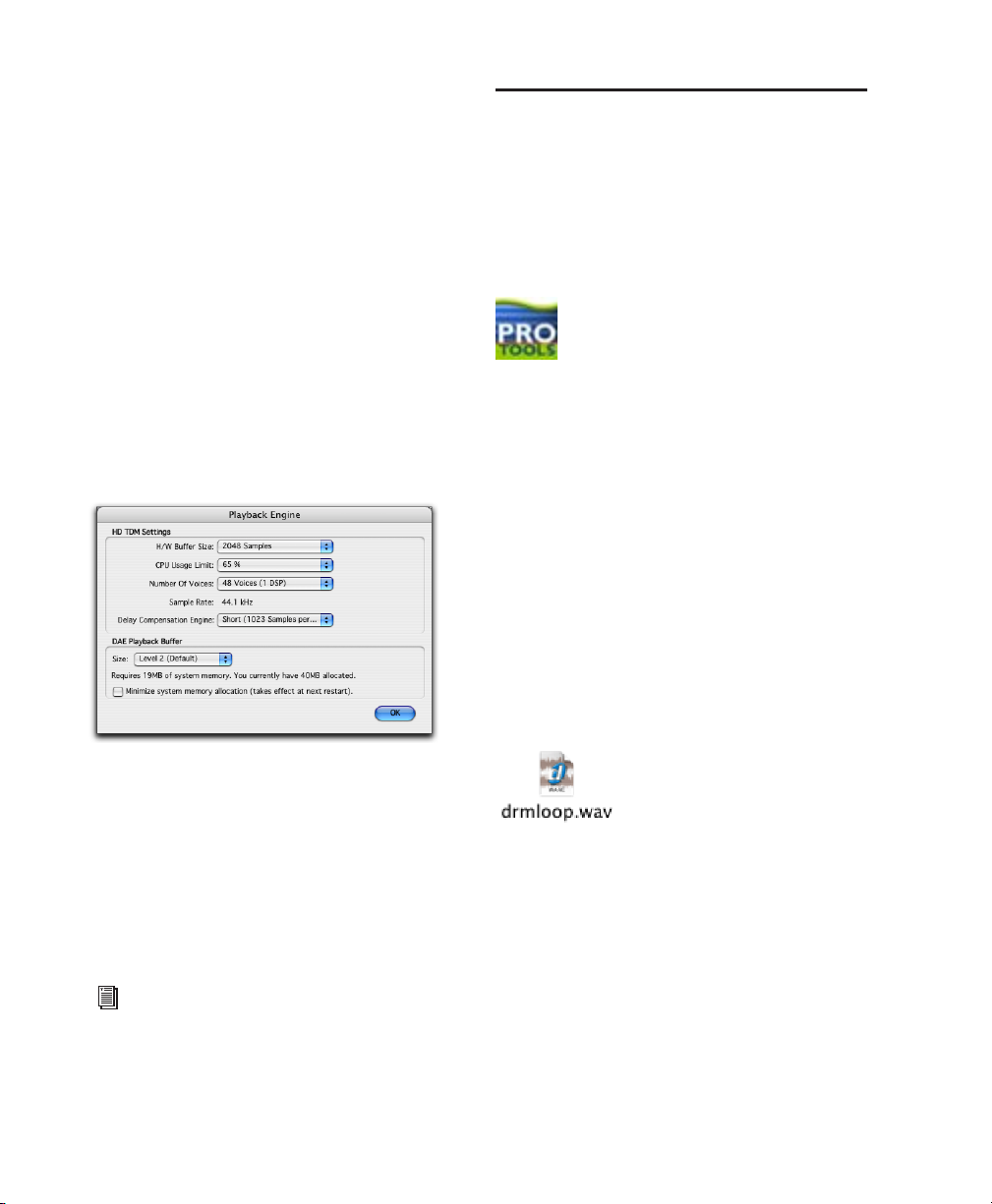
Playback Engine Dialog
Pro Tools takes advantage of your computer’s
host processor for certain tasks and optional
host-based DSP processing.
Pro Tools LE uses host (CPU) processing to provide audio track recording, playback, mixing,
and effects processing. Pro Tools TDM can also
use host processing to run RTAS plug-ins for effects processing. Performance is determined by
your system and its Playback Engine settings.
Pro Tools Sessions
When you start a project in Pro Tools, you create
a session. Some basic elements of sessions are explained in this section.
Session File
The Playback Engine dialog lets you set a hardware buffer size and allocate a percentage of
CPU resources for these tasks. For more information, see “Configuring Pro Tools System Settings
(in the Playback System Engine)” on page 37.
Playback Engine dialog for Pro Tools TDM system
In the Playback Engine dialog, you can also select the number of voices and voiceable tracks
for your system and its sessions. Voice count
choices in the dialog are based on how much
DSP processing you want to allocate for voicing.
For more information, see “Configuring
Pro Tools System Settings (in the Playback System Engine)” on page 37.
See also “System Resources” on page 16.
Pro Tools session file icon
A session file is the document that Pro Tools cre-
ates when you start a new project. The session
file contains maps of all elements associated
with a project, including audio files, MIDI data,
and all your edit and mix information. You can
make changes to a session and save those
changes in a new session file. This lets you create multiple versions of a project or back up
your editing and mixing work.
Audio File
When you record audio into a Pro Tools session,
audio files are created.
Audio file icon
Audio files for each session are stored in a folder
named “Audio Files.” Audio files are listed in
Pro Tools’ Audio Regions List and can appear in
a track. A section of an audio file can be defined
as a region. See “Regions (or Loops)” on page 13.
The Playback Engine dialog is also where you
dedicate DSP resources for Delay Compensation.
Pro Tools Reference Guide12
Page 25
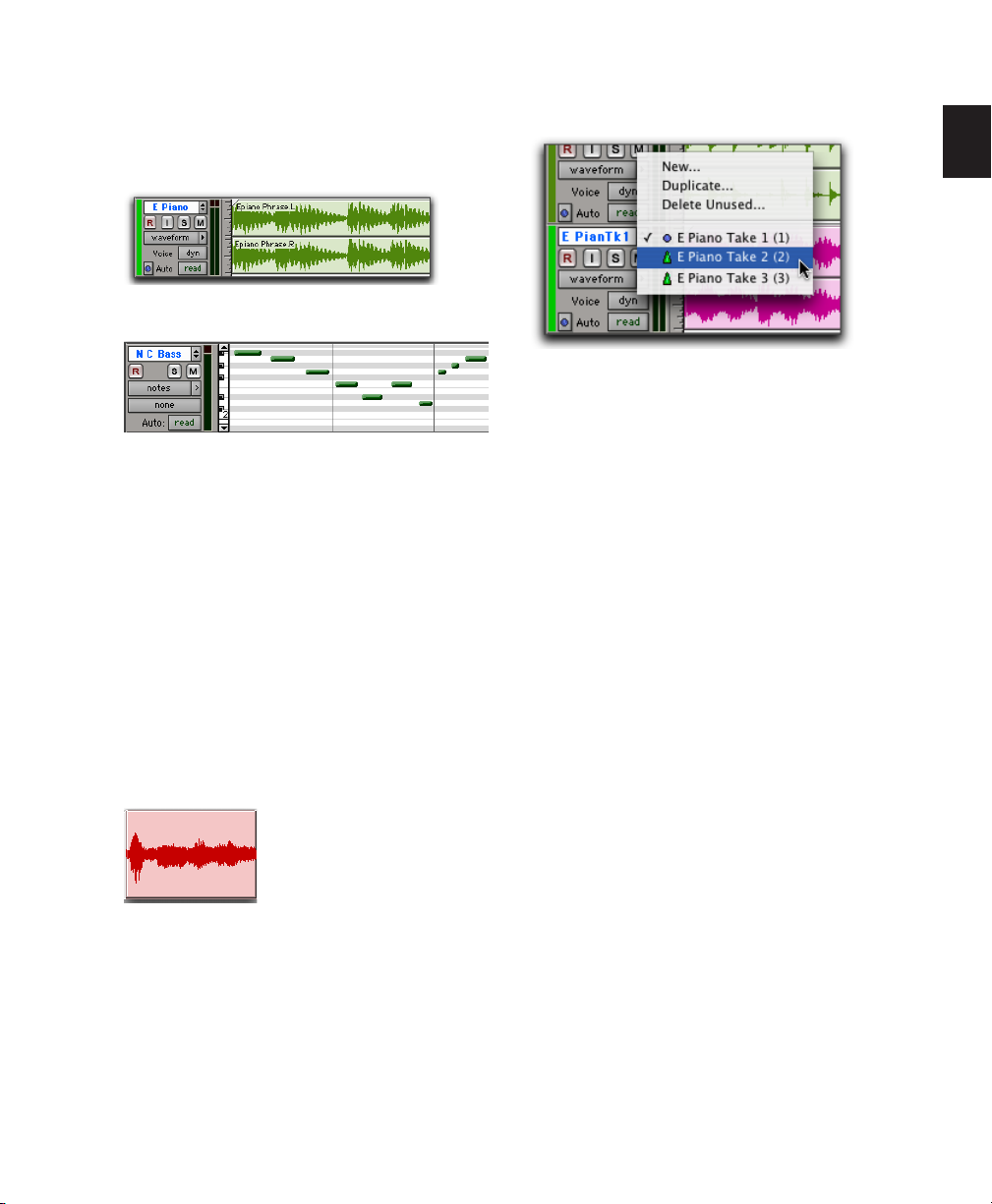
Tracks
Pro Tools tracks are where audio, MIDI, and automation data are recorded and edited.
Audio track in the Edit window (stereo track shown)
MIDI track in the Edit window
Playlist
Playlist Selector pop-up
A playlist is a group of regions arranged on an
audio or MIDI track. Tracks have edit playlists
and automation playlists.
Audio and MIDI tracks can be edited into regions or repeated in different locations, to create
loops, re-arrange sections or entire songs, or to
assemble tracks using material from multiple
takes.
Audio tracks can be mono, stereo, or any supported multichannel format (depending on
your type of Pro Tools system). When creating a
new audio track, you can choose from a list of
formats supported by your system.
Regions (or Loops)
Audio region
A region (or loop) is a piece of audio or MIDI data
that may have associated automation data. A region could be a loop, a guitar riff, a verse of a
song, a sound effect, a piece of dialog, or an entire sound file. In Pro Tools, regions are created
from audio or MIDI files, and can be arranged in
audio and MIDI track playlists.
On audio tracks, an edit playlist tells the hard
disk which audio files to read in what order. For
example, you can use the same audio region to
access the same piece of audio multiple times at
different locations and not use additional disk
space. Different versions of the same original audio can be used in different places and have different effects applied.
A playlist can be made up of a single region or
many separate regions. It can be made up of
similar elements, such as regions from several
different takes of a solo, or dissimilar elements,
such as several sound effects. You can create any
number of edit playlists for a track. This lets you
assemble different versions of performances or
edits on a single audio or MIDI track and choose
between them with a pop-up menu on the track.
Each track has a single set of automation playlists, for volume, pan, mute and each automation-enabled control for the insert and send assignments on that track.
Chapter 3: Pro Tools Concepts 13
Page 26

INPUTS 1-4
SW CTRL GAIN
3
17
INPUTS 5-16
+4dBu/–12dBV
OUTPUT
+4dBu/–10dBV
1
2456
8910111213141516
2
Figure 1. Back view of 96 I/O, with eight analog inputs, eight analog outputs, and eight digital input/output channels
(using a lightpipe)
Channel
The term channel is used to describe several related components of a Pro Tools system. The
first example of channel refers to a physical input or output of your Pro Tools system.
For example, a 96 I/O audio interface (Figure 1)
provides up to 16 channels of input and output
to a Pro Tools|HD system. An 888|24 I/O audio
interface provides eight channels of analog input and output to a Pro Tools TDM system.
The second use of the term channel refers to a
mixer strip in the Pro Tools Mix window. The
term channel strip refers to the mixer strip of any
track (audio or MIDI track, Auxiliary Input, or
Master Fader) in a session.
Audio and MIDI channel strips have similar
controls, but those controls have slightly different effects. For example, audio and Auxiliary Input channel strip faders control the output gain
to the mix bus for that channel, while MIDI
channel strip faders send MIDI volume data
(MIDI controller 7) to the MIDI instrument.
Figure 2. Channel strip in the Mix window
The term channel also describes a separate
aspect of MIDI operation. See “MIDI Concepts” on page 18.
Pro Tools Reference Guide14
Page 27
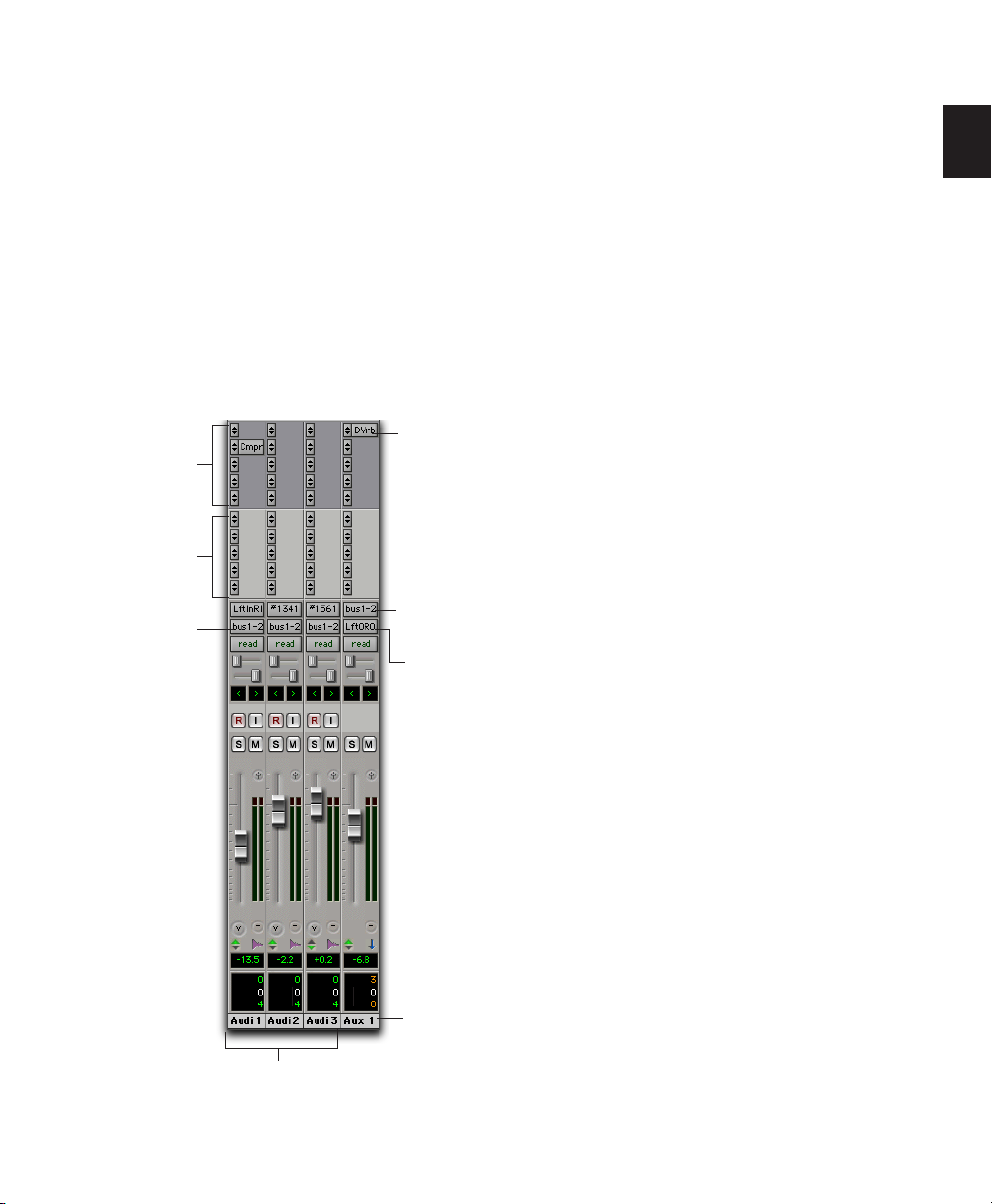
Signal Routing
Signal Routing Options
Pro Tools provides software-based mixing and
signal routing controls. The Mix window is
where these controls are located. (Some of these
controls can also be accessed from the Edit window.)
A common signal routing task is to submix multiple tracks to a single channel strip (such as an
Auxiliary Input or a Master Fader) for shared
processing and level control. The following example shows three audio tracks submixed to a
stereo Auxiliary Input.
Stereo
Inserts
Sends
Outputs to
Stereo Bus
path
plug-in
Input from
Stereo
Bus path
Output to
Stereo Output
path
Signal routing options include the following:
Track Input and Output (I/O) Controls The most
basic type of signal routing is track input and
output. A track needs to have an assigned input
path to record audio, and an assigned output
path in order to be audible through a hardware
output. Signals can also be routed to or from
other tracks in Pro Tools (or hardware inputs
and outputs) using internal busses.
Auxiliary Inputs and Master Faders Auxiliary Inputs are tracks that can be used as returns, submixers and bus masters. Master Faders are used
as bus and output master level controls. Both
Auxiliary Inputs and Master Faders can have
plug-in and/or hardware inserts.
Sends Sends route audio to internal busses to
send to other tracks in Pro Tools, or to hardware
outputs. Master Faders do not have sends.
Plug-In and Hardware Inserts Software plug-ins
and hardware inserts process the audio on their
associated track. Plug-in processing occurs completely within the Pro Tools system. Hardware
inserts utilize audio interface inputs and outputs, for traditional insert routing to (and from)
external effects and other devices.
Audio Tracks
Submixing to an Auxiliary Input
Auxiliary
Input
Paths Pro Tools lets you define any internal or
external input, output, bus, or insert with a single name and format (mono, stereo, or multichannel). Paths comprise the lists of available
routing choices in track I/O Selectors and other
menus. Paths are auto-named by default, but
can be customized in the I/O Setup window. See
Chapter 7, “I/O Setup” for more information.
Mixing Formats Sessions can include combinations of mono, stereo, and multichannel format
tracks, busses, inputs, outputs, and inserts.
(Multichannel formats are supported on TDM
systems only.)
Chapter 3: Pro Tools Concepts 15
Page 28
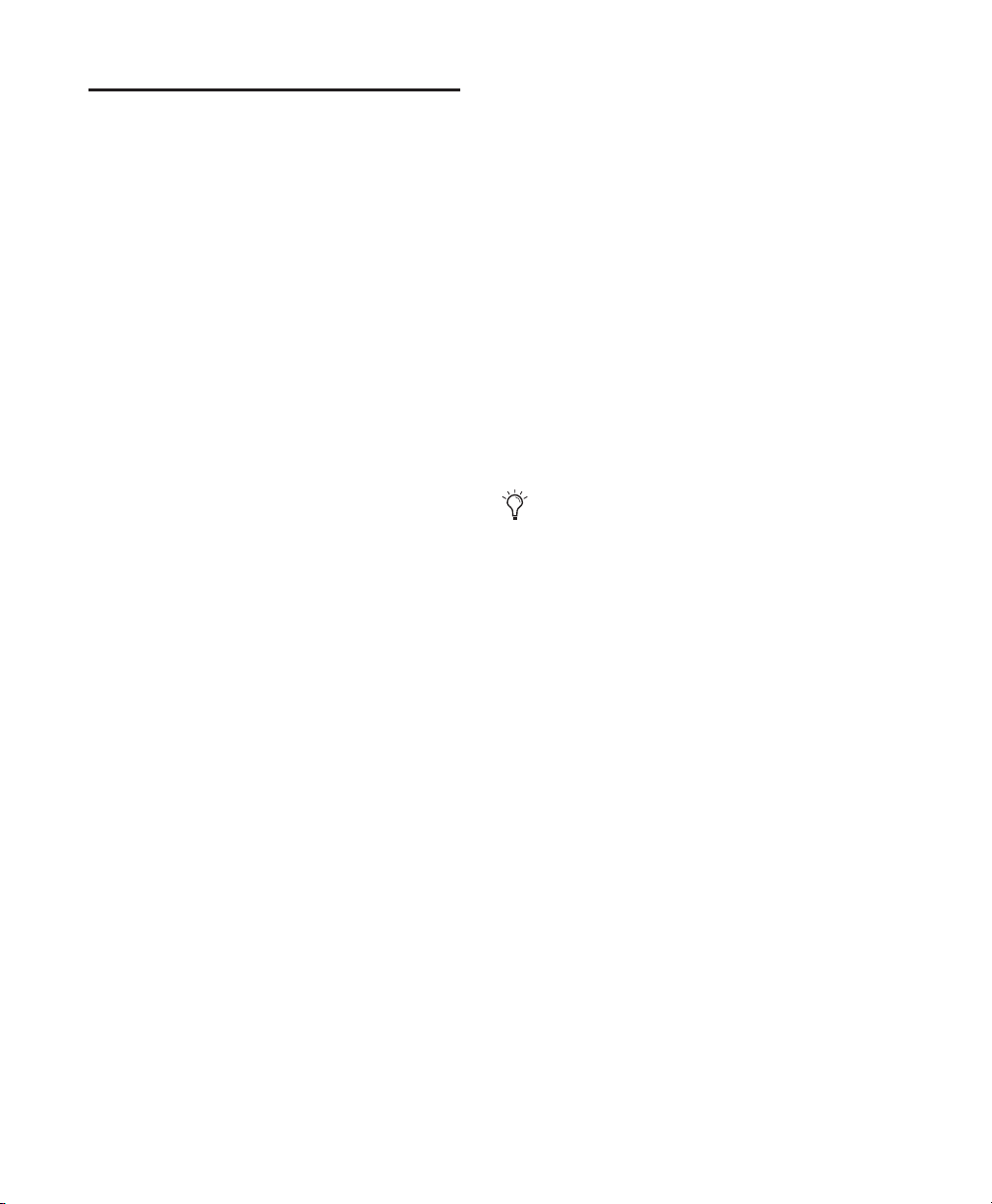
System Resources
Track count, plug-in processing, signal path and
routing options, and voice availability are ultimately limited by the combined resources available from the host computer, and from your
Pro Tools hardware.
Pro Tools provides several ways to manage and
conserve resources to maximize the performance of your system. As you begin working
with Pro Tools sessions and tracks, you can take
advantage of the following features to extend
the effectiveness of your available DSP and
other resources:
◆ Pro Tools lets you adjust the performance of
your system by changing system settings (such
as H/W Buffer Size and CPU Usage) that affect its
capacity for processing, playback, and recording. See “Configuring Pro Tools System Settings
(in the Playback System Engine)” on page 37.
◆ Pro Tools allows for session items (such as
tracks and inserts) to be manually made inactive, to free up DSP resources. Inactive elements
are viewable, editable, and retained within the
session. See “Active and Inactive Items” on
page 16.
◆ All Pro Tools TDM and LE systems provide
flexible voice options for audio tracks, to help
maximize use of available voices in your system.
For more information on voice management
and options, see “Voice Borrowing” on
page 102.
Active and Inactive Items
Pro Tools lets you set certain items (such as
tracks and inserts) as inactive, in order to free up
DSP resources and mixer connections.
Items in Pro Tools that can be made inactive (or
active) include the following:
• Audio tracks, Auxiliary Inputs, and Master
Faders
•Track Inputs and Outputs
• Sends
• Side-chain inputs
• Plug-ins
• Hardware inserts
• Paths (session-wide)
MIDI tracks cannot be made inactive.
In addition to manually setting Active and Inactive modes, Pro Tools will automatically make
items inactive if there are insufficient or unavailable resources.
When active, items are fully engaged and operational.
When inactive, items are silent and off, although
most associated controls can still be adjusted.
Different inactive items affect available system
resources in specific ways, as follows:
Plug-Ins When a plug-in is inactive on a track, its
DSP is made available for other plug-ins and
processing. Plug-in assignments can be made inactive manually, or automatically (see “Automatic and Manual Inactive Mode” on page 17).
Pro Tools Reference Guide16
Page 29
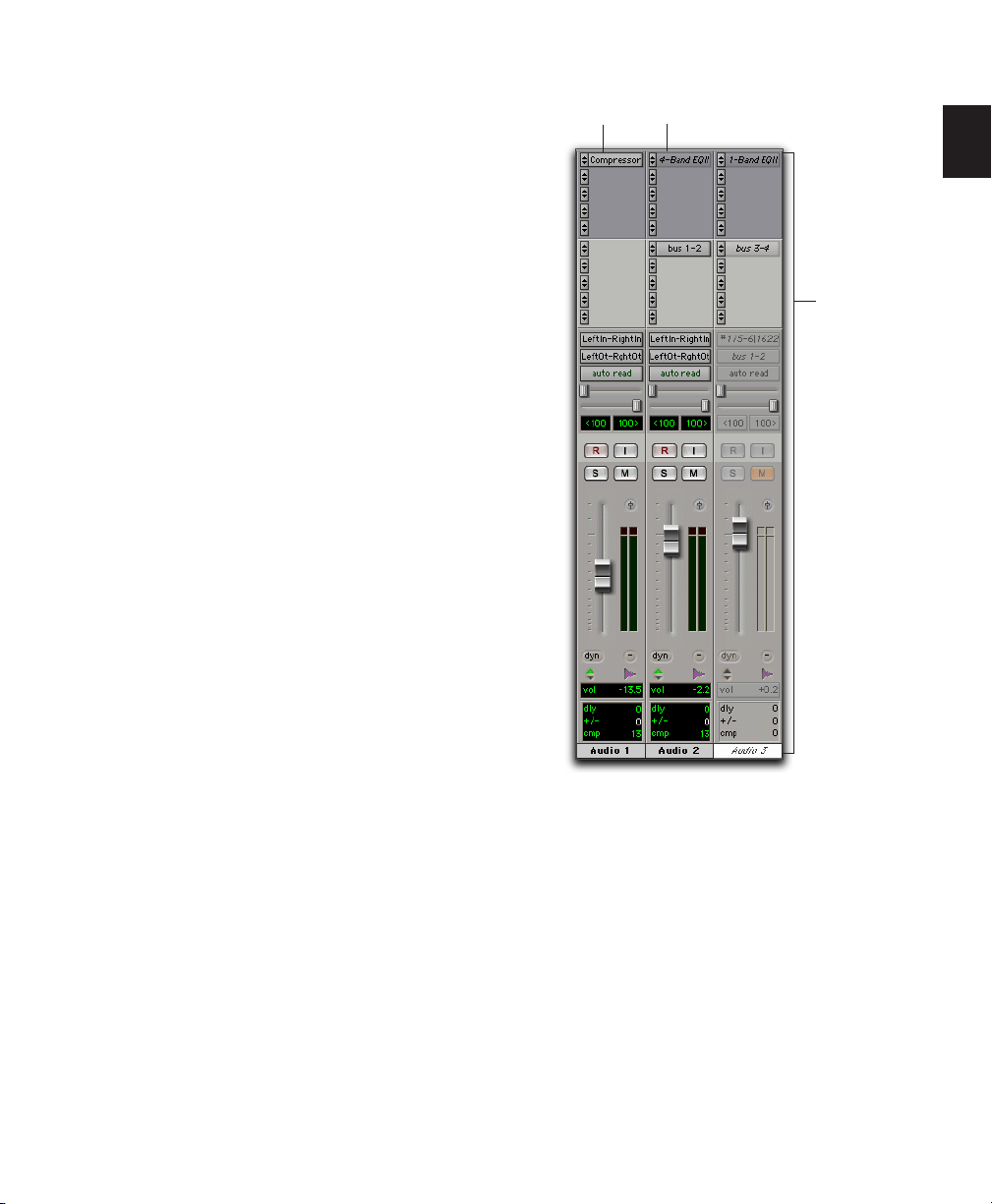
Paths and Path Assignments When a path or
path assignment is inactive, its mixer resources
are made available for other signal routing purposes in the session. Paths and assignments can
be made inactive manually, or automatically
(see “Automatic and Manual Inactive Mode” on
page 17).
Tracks When a track is made inactive, its voices
become available for another track. Mono inactive tracks free up one voice, and stereo and
multichannel tracks free up one voice per channel. Additionally, when an audio track, Auxiliary Input, or Master Fader is made inactive, its
plug-ins, inserts, sends, and I/O assignments become inactive, and the associated DSP used is
freed up for use elsewhere in the session.
Display of Inactive Items
When items are inactive, their names appear in
italics, and their background becomes dark grey.
When a track is inactive, the entire channel strip
is grayed out.
Active Inactive plug-in
Inactive track
Active and inactive items and tracks
Automatic and Manual Inactive Mode
Active and Inactive modes are powerful options
for session transfer, and system resource management. Pro Tools provides automatic and
manual Inactive mode switching. You can manually make items inactive (or active) to selectively manage system resources while editing
and mixing.
Chapter 3: Pro Tools Concepts 17
Page 30
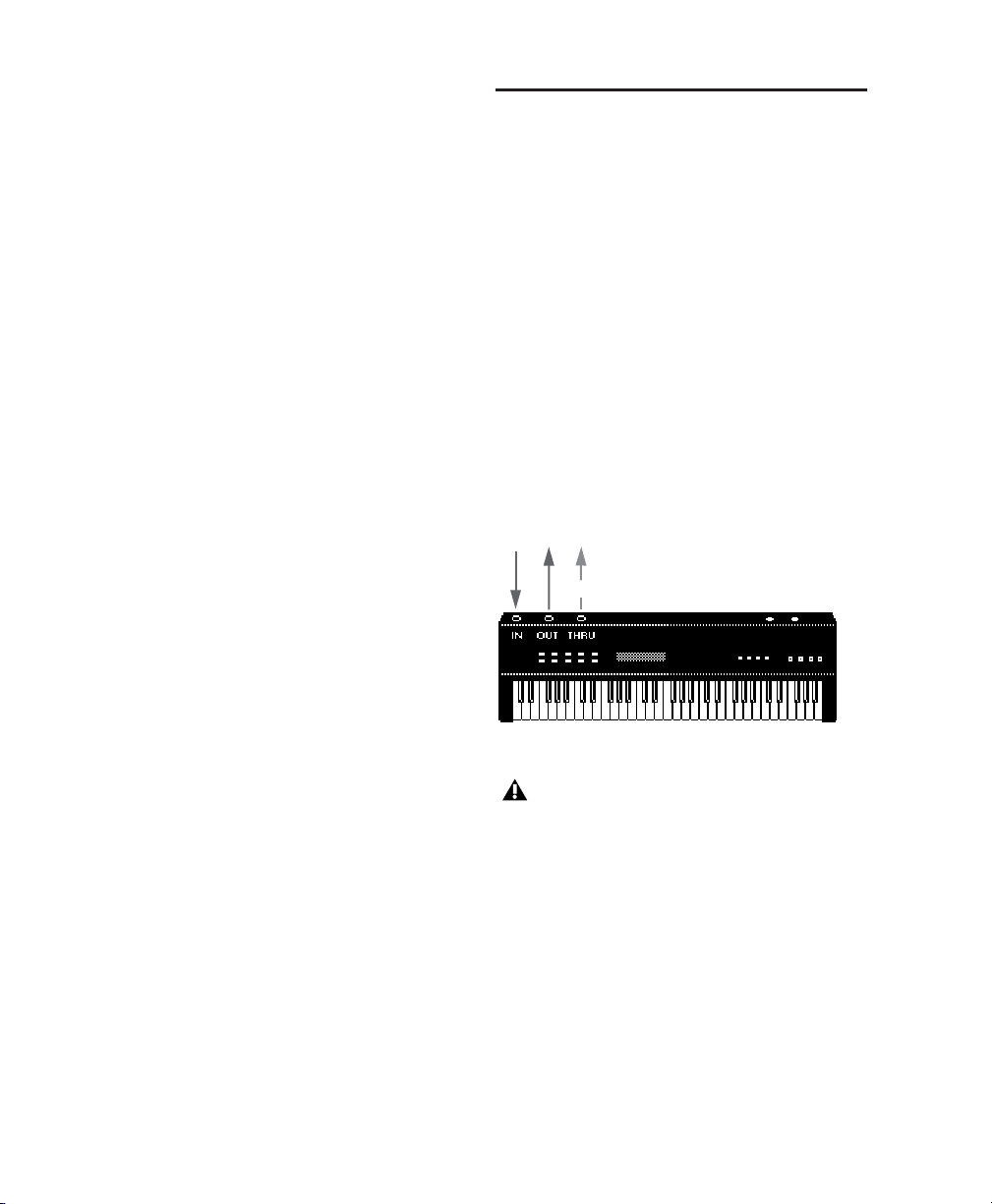
Automatically Inactive Items
When opening a session, it is possible that not
all signal paths, plug-ins, or audio interfaces
used in the session will be available as defined
on the current system. When opening a session,
sufficient voices may also be unavailable if the
session was created on a different Pro Tools system type (for example, creating a session on a
Pro Tools|24 MIX-series system, then opening it
in on a Pro Tools|HD-series system).
MIDI Concepts
MIDI (Musical Instrument Digital Interface) is a
communication protocol for musical instruments. This industry standard enables connections between a variety of devices from different
manufacturers. Examples of MIDI-compatible
equipment include synthesizers, sound modules, drum machines, patch bays, effects processors, MIDI interfaces, and sequencers.
Whenever this occurs, the session will open as it
was last saved. All items that are unavailable, or
cannot be loaded due to insufficient resources,
are made inactive.
Manual Inactive Switching
You can manually apply Active or Inactive
modes to manage system resources. By making
an item inactive, its associated resources are
made available elsewhere in the session.
The following are basic instructions for manually making items inactive. Throughout the
Pro Tools Reference Guide, instructions are provided whenever an item can be made inactive.
To toggle an item active or inactive:
■ Control-Start-click (Windows) or Command-
Control-click (Macintosh) the item.
You can apply Active or Inactive modes to all or
all selected tracks using standard Pro Tools modifiers (Alt and Alt+Shift in Windows, Option and
Option+Shift on the Macintosh). Side-chain inputs support direct active and inactive switching, but do not follow switching all or all selected side-chain inputs.
MIDI devices are equipped with 5-pin DIN connectors, labeled as either IN, OUT, or THRU.
The MIDI OUT port transmits messages; the
MIDI IN port receives messages; and, MIDI
THRU echoes whatever is received from the IN
port. MIDI devices are connected with MIDI cables that are available at most music stores.
echoed from IN
MIDI signal flow
Not all devices will have all three MIDI
ports (IN, OUT and THRU).
A single MIDI cable can transmit a separate set
of messages for each of the 16 channels. These
16 channels correspond to separate MIDI devices or to multiple channels within a single device (if the device is multi-timbral). Each channel
represents a discreet instrument sound; for instance, bass on channel 1, piano on channel 2,
and drums on channel 10. Similar to a multitrack tape recorder, a MIDI sequencer can record
complex arrangements—even using a single
multi-timbral keyboard.
Pro Tools Reference Guide18
Page 31

MIDI Terms
The following are some basic MIDI terms:
MIDI Interface Hardware that lets computers
connect to and communicate with MIDI devices.
MIDI Device Any keyboard, sound module, effects device or other equipment that can send or
receive MIDI information.
MIDI Controller Any MIDI device that transmits
MIDI performance data. These include keyboards, MIDI guitar controllers, MIDI wind instruments, and others. Controllers transmit
MIDI from their MIDI OUT ports.
MIDI Control Surface Any device (such as the
Digidesign Command|8), which uses a MIDI
connection to send control messages to a software program, but is not generally used to
record MIDI information.
MIDI Sound Source Any MIDI instrument capable of playing back MIDI-triggered sound.
Sound sources receive MIDI from their MIDI IN
ports.
Multi-Timbral The capability of playing several
different instrument sounds (such as piano,
bass, and drums) simultaneously on separate
channels. This makes it possible for a single
MIDI sound source to play back entire arrangements.
Program Change Event A MIDI command that
tells a sound source which of its sounds (or
sound patches) to use. The MIDI protocol lets
you choose from a range of 128 patches.
Bank Select Message Many devices have more
than 128 patches, which are arranged in banks.
The Bank Select Message is a MIDI command
that specifies the bank of patches from which to
choose.
Local Control A controller setting found on most
MIDI keyboards that lets them play their own
sound source. Disabling “local control” ensures
that a device’s internal sound source is only
played by external MIDI messages.
When using Pro Tools, “local control” should
usually be disabled. When “local control” is off,
your keyboard still transmits data to its MIDI
OUT port.
Continuous Controller Events MIDI instructions
that allow real-time changes to notes that are
currently sounding. These include pitch bend,
modulation, volume, pan, and many others.
System Exclusive Data MIDI data commonly
used for sending and retrieving patch parameter
information for storage purposes.
MIDI Channel Up to 16 channels of MIDI performance data can be transmitted on a single MIDI
cable. The channel number separates the different messages so your sound sources can receive
the right ones.
Chapter 3: Pro Tools Concepts 19
Page 32

Common Misconceptions about
MIDI
MIDI (Musical Instrument Digital Interface) is
not audio, and has no sound. The messages that
travel down a MIDI cable translate to specific instructions. For instance, when you strike a key
on your MIDI keyboard it sends a message to its
MIDI OUT port telling another device (if connected and set to the same MIDI channel) to
play that particular note.
Signal paths for MIDI instruments
To actually hear the second device (sound
source) you need to connect its audio outputs to
a sound system. Your MIDI instruments have
two signal paths, one for audio and another for
MIDI.
MIDI does not allow you to use your devices beyond their capabilities. Particular instruments
have their own sound generation, polyphony,
and multi-timbral limitations.
Pro Tools Reference Guide20
Page 33

Chapter 4: Pro Tools Windows
Pro Tools provides two complementary ways of
viewing a session: the Mix window and the Edit
window. Pro Tools also lets you control the
transport and transport-related functions in the
Transport window.
For information on the main elements of the
Mix window and Edit window, see the page references provided in Figure 3 on page 22, and
Figure 4 on page 23.
The Mix Window
In the Mix window, tracks appear as mixer strips
(or channel strips), with controls for inserts,
sends, input and output assignments, volume,
panning, record enable, automation mode, and
solo/mute. The following section explains each
of these track controls.
The Edit Window
The Edit window provides a timeline display of
audio, as well as MIDI data and mixer automation for recording, editing and arranging tracks.
As in the Mix window, each track has controls
for record enable, solo, mute and automation
mode.
Systems with Pro Tools AVoption|V10 installed
also provide a timeline display of the movie
track.
To display the input/output controls, inserts,
sends, and comments in the Edit window, select
Display > Edit Window Shows > All. You can
choose to display all of these items, or some of
them.
To display the Pro Tools comments, inserts,
sends, and Delay Compensation, select Display
> Mix Window Shows > All. You can choose to
display all of these items, or some of them.
To toggle between the Mix and Edit windows: On Windows, press Control+Equals
(=); On Macintosh, press Command+Equals (=).
Chapter 4: Pro Tools Windows 21
Page 34

Stereo
Audio Track
(page 87)
Send with
Send Controls
(page 455)
Plug-In Insert
(page 475)
MIDI
Track
(page 87)
Show/Hide
Tracks List
(page 96)
Automation
Mode Selector
(page 499)
Output Window button
(page 453)
Group ID
Indicator
Voice Selector
(page 101)
Mix Groups
List
(page 113)
AutoMatch
Indicator
(page 505)
Delay
Compensation
View (page 92)
Track Position
Number
(page 94)
Track Name
(page 94)
Track Color
Coding
(page 110)
Mono
Audio Track
(page 87)
Auxiliary
Input
(page 87)
Inserts
View
(page 450)
Sends
View
(page 457)
I/O View
(page 90)
Channel Pan
(page 90)
Track
Controls
(page 24)
Channel
Volume
(page 90)
Level Meter
(page 91)
MIDI Track
Program button
(page 406)
Track
Comments
View
(page 92)
Master
Fader
(page 87)
Figure 3. Pro Tools Mix window
Pro Tools Reference Guide
22
Page 35

Commands Focus (page 30)
Graphic Tempo
Editor
(page 331)
Edit Mode
buttons
(page 232)
Tab to
Transients
(page 265)
Timebase
Rulers
(page 240)
Show/Hide
Tracks List
(page 96)
Timebase
Selector
(page 243)
Audio Track
(page 87)
Track View
Selector
(page 215)
Timeline Selections
(page 256)
Zoom buttons
(page 235)
Edit tools
(page 24)
Location Indicators
Grid and
Nudge Values
(page 24)
(page 24)
Event Edit Area
(page 24)
Transport Controls
(page 24)
Timeline
Audio
Regions
List
(page 228)
Volume
Automation
View
(page 215)
Audio
Waveform
View
(page 215)
Edit Groups
List
(page 113)
MIDI Track
(page 88)
Figure 4. Pro Tools Edit window
MIDI Velocity View
(page 399)
Selected Region
(page 258)
MIDI Notes View
(page 221)
MIDI Regions List
(page 228)
Chapter 4: Pro Tools Windows 23
Page 36

Track Controls
Automation Mode Selector (page 499)
Record Enable button (page 146)
TrackInput button (page 149)
Mute Button(page 108)
Solo button (page 105)
Mix window controls for audio and MIDI tracks,
wide view
Record Enable button
(page 146)
Track View Selector (page 215)
Timebase Selector (page 243)
Edit window track controls, medium track height
Track Name (page 94)
Playlist Selector (page 224)
TrackInput button (page 149)
Solo button (page 105)
Mute button (page 108)
Track Height Selector (page 217)
Voice Selector
Automation Mode Selector
(page 499)
Event Edit Area
The Event Edit Area provides time, pitch, and
other information for the currently selected audio or MIDI data. It also lets you define selections using a key entry.
The Start, End, and Length display can be set for
a different Time Scale format (such as Samples,
Bars:Beats, or Minutes:Seconds). For more information, see “Main Time Scale” on page 241.
Selection
Indicators
(page 25)
Event Edit Area showing MIDI track information
(with a MIDI note selected in the Edit window)
Selection
Indicators
(page 25)
Event Edit Area (with no MIDI note selected)
Note
Attributes
(page 401)
Pitch
Attack
Velocity
Release
Velocity
Edit Tools
Trimmer
(page 281)
Zoomer
(page 235)
Edit tools in Edit window
Pro Tools Reference Guide24
Selector
(page 247)
Smart Tool
(page 300)
Grabber
(page 260)
(page 299 & page 393)
Scrubber
(page 254)
Pencil
Location Indicators, Grid/Nudge
Values, Current Cursor Display
The Location Indicators, Grid and Nudge values,
and timeline Cursor Location display provide
navigation and editing options.
Page 37

The Main and Sub display can be set for a different Time Scale format (such as Samples,
Bars:Beats, or Minutes:Seconds). For more information, see “Main Time Scale” on page 241.
Location Indicators (page 250)
Grid value
(page 287)
Nudge value
(page 289)
Cursor Location
(page 247)
Cursor value
(page 247)
Edit window display showing MIDI track information
Online Puts Pro Tools online so that playback
and recording is triggered by an external time
code source.
Return to Zero Locates to the beginning of the
session.
Rewind Rewinds from the current play location.
You can also click repeatedly to rewind incrementally, by an amount based on the Main
Time Scale, as follows:
Rewind Increments
Main Time Scale Format Increment Amount
Min:Sec 1 second
The Transport Window
The Transport window can be set to show basic
transport controls, counters, and MIDI controls.
The counters in the Transport window mirror
the Location Indicators at the top of the Edit
window.
Basic Transport Controls and
Counters
Record Status LED
Return to Zero
Rewind
Online
Pre-Roll
Post-Roll
Transport Master
Transport window showing basic transport controls and
counters
Fast Forward
Play
Stop
Start, End, and Length
for Timeline Selection
Go to End
Record
Input Status LED
Time code
1 frame
(Pro Tools TDM or
DV Toolkit for Pro Tools LE)
Bars:Beats 1 bar
Feet+Frame
1 foot
(Pro Tools TDM or
DV Toolkit for Pro Tools LE)
Sample 1 second
With the Numeric Keypad Mode set to
Transport, you can rewind by pressing 1.
Stop Stops playback or recording.
You can also stop the Transport with the following shortcuts:
• Press the Spacebar.
•With Numeric Keypad Mode set to Transport, press 0.
Chapter 4: Pro Tools Windows 25
Page 38

Play Starts playback or (if the Record button was
clicked first) recording from the Timeline insertion point.
With the Transport stopped, Right-click Play
(Windows) or Control-click Play (Macintosh) to
toggle Loop Playback mode. When enabled, a
loop symbol appears in the Play button.
You can also initiate playback with the following shortcuts:
• Press the Spacebar.
•With the Numeric Keypad Mode set to
Transport, press 0.
You can play at half-speed with the following
shortcuts:
• Press Shift+Spacebar.
• Shift-click (Macintosh) the Play button.
Fast Forward Fast forwards from the Timeline insertion point. You can also click repeatedly to
fast forward incrementally (by an amount based
on the Main Time Scale).
Fast Forward Increments
Main Time Scale Format Increment Amount
Min:Sec 1 second
Time code
(Pro Tools TDM or
DV Toolkit for Pro Tools LE)
Bars:Beats 1 bar
Feet+Frame
(Pro Tools TDM or
DV Toolkit for Pro Tools LE)
Sample 1 second
1 frame
1 foot
Go to End Locates to the end of the session.
You can press Control+Enter (Windows) or
Option+Return (Macintosh) on the
QWERTY keyboard to locate to the end of
the session.
Record Arms Pro Tools for recording (the button
flashes). Clicking Play then initiates recording.
With the Transport stopped, Right-click Record
(Windows) or Control-click Record (Macintosh)
to cycle through the four record modes. The
Record button changes to indicate the currently
selected mode: blank for Nondestructive, “D”
for Destructive, a loop symbol for Loop Record,
and “P” for QuickPunch.
You can also begin recording with the following
shortcuts:
• Press F12.
• Control+Spacebar (Windows) or press
Command+Spacebar (Macintosh).
•With the Numeric Keypad Mode set to
Transport, press 3.
To initiate recording at half-speed, press
Control+Shift+Spacebar (Windows) or
Command+Shift+Spacebar (Macintosh).
Record Status LED When lit (red), indicates that
at least one audio track is currently record-enabled. When off (grey), no tracks are currently
record-enabled.
Input Status LED When lit (green), indicates
that at least one audio track is currently set to
Input Only monitoring (regardless of record enable status). When off (grey), all tracks are in
Auto Input monitoring.
With Numeric Keypad Mode set to Transport, you can fast forward by pressing 2.
Pro Tools Reference Guide26
Page 39

Pre-Roll During playback or record, specifies the
amount that plays before the play (timeline)
cursor location or beginning of the timeline selection. Pre-roll is particularly useful with punch
recording since it provides you with time to
“catch the beat” before reaching the punch-in
point. To set the pre-roll amount, enter a new
value in this field, or drag the Pre-Roll flag in the
Main Timebase Ruler.
To enable pre-roll, click the Pre-Roll button to
the left of the pre-roll field so it becomes highlighted.
Post-Roll During playback or record, specifies
the amount that plays after the end of a timeline
selection. Post-roll is useful in punch recording
since playback continues after the punch-out
point so you can check for a smooth transition
to previously recorded material. To set the postroll amount, enter a new value in this field, or
drag the Post-Roll flag in the Main Timebase
Ruler.
To enable post-roll, click the Post-Roll button to
the left of the post-roll field so it becomes highlighted.
Start Specifies the beginning of the play or
record range. You can set the start point by entering a location in this field, or by dragging the
corresponding Playback Marker in the Main
Timebase Ruler. For more information, see
“Playback Markers” on page 174.
End Specifies the end of the play or record range.
You can set the end point by entering a location
in this field, or by dragging the corresponding
Playback Marker in the Main Timebase Ruler.
For more information, see “Playback Markers”
on page 174.
Length Specifies the length for the play or record
range. You can set the length by entering a location in this field, or by selecting a range in any
Timebase Ruler.
When the Edit and Timeline selections are
linked, you can drag in a track’s playlist to
set the play and record range. See “Linking
or Unlinking Edit and Timeline Selections”
on page 256
Transport Master Selector Specifies the “master”
for transport functions and provides a control to
take enabled devices offline.
To set a Transport Master:
1 Click the Transport Master selector, click the
Transport pop-up menu, and select a Transport
Master: Pro Tools, Machine, MMC (MIDI Machine Control), or Remote.
To take a device offline:
1 Click the Transport Master selector, click the
Online pop-up menu, and uncheck the device
(MIDI or Machine). Device choices depend on
the current Transport Master, and which devices
have been set up in Pro Tools.
To bring the device back online, recheck it in
the Online pop-up menu.
If you are using an MMC device, see
Chapter 35, “Working with Synchronization.”
If you are using the Digidesign MachineControl option, see the MachineControl
Guide.
Chapter 4: Pro Tools Windows 27
Page 40

MIDI Controls
Wait for Note
Countoff
Click
Conductor
Beat Value pop-up menu
Tempo slider
Transport window showing MIDI controls
MIDI Merge
Meter
Tempo
Countoff When selected, Pro Tools counts off a
specified number of measures (indicated in the
button) before playback or recording begins.
Double-click the Countoff button, to open the
Click/Countoff Options dialog.
With the Numeric Keypad Mode set to
Transport, you can press 8 to enable the
Countoff.
MIDI Merge When selected (Merge mode), recorded MIDI data is merged with existing track
material. When deselected (Replace mode), recorded MIDI data replaces existing track material.
Wait for Note When selected, recording does not
begin until a MIDI event is received. This ensures that you begin recording when you’re
ready to play, and that the first note, or other
MIDI data, is recorded precisely at the beginning
of the record range.
You can press F11 to turn on Wait for Note,
unless the Operation preference for “Disable F11 for Wait for Note” is selected.
Click When selected, a metronome sounds during playback and recording (as specified by the
settings in the Click/Countoff Options dialog).
Double-click the Click button to open the
Click/Countoff Options dialog.
With the Numeric Keypad Mode set to
Transport, you can press 7 to enable the
Click.
With the Numeric Keypad Mode set to
Transport, you can press 9 to enable MIDI
Merge.
Conductor When selected, Pro Tools uses the
tempo map defined in the Tempo Ruler. When
deselected, Pro Tools switches to Manual Tempo
mode and ignores the Tempo Track.
In Manual Tempo mode, you can enter a BPM
value in the tempo field, or tap in the tempo by
clicking the Tap button.
Meter Displays the session’s current meter based
on the play location. Double-click the Meter
button to open the Change Meter window.
Tempo Displays the session’s current tempo
based on the play location. In Manual Tempo
mode, you can enter a BPM value into this field.
In addition, when the tempo field is selected,
you can tap in a tempo from a MIDI controller.
Pro Tools Reference Guide28
Page 41

Chapter 5: Keyboard Shortcuts
This chapter provides an overview of Pro Tools
keyboard shortcuts. For a complete list of shortcuts, refer to the electronic PDF versions of the
Keyboard Shortcuts Guides.
Global Key Commands
This section shows keyboard shortcuts that apply to many functions in Pro Tools.
Track Functions
• Changing Automation mode
• Enabling playlists
• Adding plug-ins
• Record enabling, soloing, and muting
tracks
• Record safing and solo safing tracks
• Assigning inputs, outputs, and sends
•Toggling volume/peak/delay display
• Clearing meters
• Changing track heights
List and Parameter Selection
• Selection of tracks in Show/Hide List
• Enabling of groups in Groups List
• Automation Enable window parameters
• Setting memory location parameters
Command Windows Macintosh
Toggle item and set
all others to same
new state
Toggle item and set
all others to opposite state
Alt-click item Option-click
Control-click
item
item
Commandclick item
Controls and Editing Tools
◆ Use to move plug-in controls, faders and slid-
ers, the Scrubber, and automation data
Command Windows Macintosh
Fine adjustment of
sliders, knobs, and
breakpoints
Controlclick item
Commandclick item
Command Windows Macintosh
Apply action to all
channel
strips/tracks
Apply action to
selected channel
strips/tracks
Alt+
action
Alt+
Shift+
action
Option+
action
Option+
Shift+
action
Chapter 5: Keyboard Shortcuts 29
Page 42

Keyboard Focus
The Keyboard Focus in Pro Tools determines
how the alpha keys function. Depending on
which Keyboard Focus is enabled, you can use
the keys on your QWERTY (alpha) keyboard to
select regions in the Audio or MIDI Regions List,
enable or disable groups, or perform an edit or
play command.
You can only enable one Keyboard Focus at a
time. Enabling a Keyboard Focus will disable the
one previously enabled.
There are four types of Keyboard Focus:
Groups List Focus When selected, Mix and Edit
Groups can be enabled or disabled by typing the
Group ID letter.
An electronic PDF listing of keyboard shortcuts is available in Pro Tools. Choose
Help > Keyboard Shortcuts.
Commands
Focus
Audio Regions List
Focus
Commands Focus When selected, this provides a
wide range of single key shortcuts from the
QWERTY keyboard for editing and playing.
With Commands Focus disabled, you can still
access any of its key shortcuts by pressing the
Start key (Windows) or Control (Macintosh)
along with the key.
Audio Regions List Focus When selected, audio
regions can be located and selected in the Audio
Regions List by typing the first few letters of the
region’s name.
MIDI Regions List Focus When selected, MIDI
regions can be located and selected in the MIDI
Regions List by typing the first few letters of the
region’s name.
Groups List Focus
MIDI Regions List
Focus
Keyboard Focus buttons
To set the Keyboard Focus, do one of the following:
■ Click the a–z button for the focus you want to
enable.
– or –
■ While pressing Control+Alt (Windows) or
Command+Option (Macintosh), press one of
the following keys: 1 (Commands),
2 (Audio Regions List), 3 (MIDI Regions List), or
4 (Groups List).
Although multiple plug-in windows can
have a keyboard focus enabled, only the
front-most window will receive any keyboard input.
Pro Tools Reference Guide30
Page 43

Numeric Keypad Modes
The Operation preference for Numeric Keypad
Mode determines how the numeric keypad
functions for Transport.
There are two Shuttle Lock modes (Classic and
Transport), and one Shuttle mode.
No matter which Numeric Keypad Mode is selected, you can always use the numeric keypad
to select and enter values in the Event Edit Area,
Location Indicators, and Transport fields.
To set the Numeric Keypad Mode:
1 Choose Setups > Preferences and click the Op-
eration tab.
2 Under the option for Numeric Keypad Mode,
select a keypad mode (Classic, Transport, or
Shuttle), then click Done.
Classic Mode
This mode emulates the way Pro Tools worked
in versions lower than 5.0. With the Numeric
Keypad Mode set to Classic, you can:
• Play up to two tracks of audio in Shuttle Lock
mode. Press the Start key (Windows) or Control (Macintosh), followed by 0–9 for different
play speeds. Press Plus or Minus to reverse direction.
:
Playback Speeds Key
1x Forward 6
1x Rewind 4
4x Forward 9
4x Rewind 7
1/4x Forward 3
1/4x Rewind 1
Shuttle Lock Modes
With either Shuttle Lock mode (Classic or Transport) you can use the numeric keypad to shuttle
forward or backwards at specific speeds: 5 is normal speed, 6–9 provide increasingly faster fastforward speeds, and 1–4 provide progressively
faster rewind speeds (4 is the slowest rewind
Shuttle Lock speed, 1 is the fastest).
Custom Shuttle Lock Speed
The highest fast-forward Shuttle Lock speed
(key 9) can be customized (Pro Tools TDM systems and DV Toolkit for Pro Tools LE only). See
“Custom Shuttle Lock Speed” on page 255.
1/2x Forward 5+6
1/2x Rewind 5+4
2x Forward 8+9
2x Rewind 8+7
1/16x Forward 2+3
1/16x Rewind 2+1
Loop Selection (1x) 0
•Recall Memory Locations by typing the Memory Location, followed by a period (.).
Chapter 5: Keyboard Shortcuts 31
Page 44
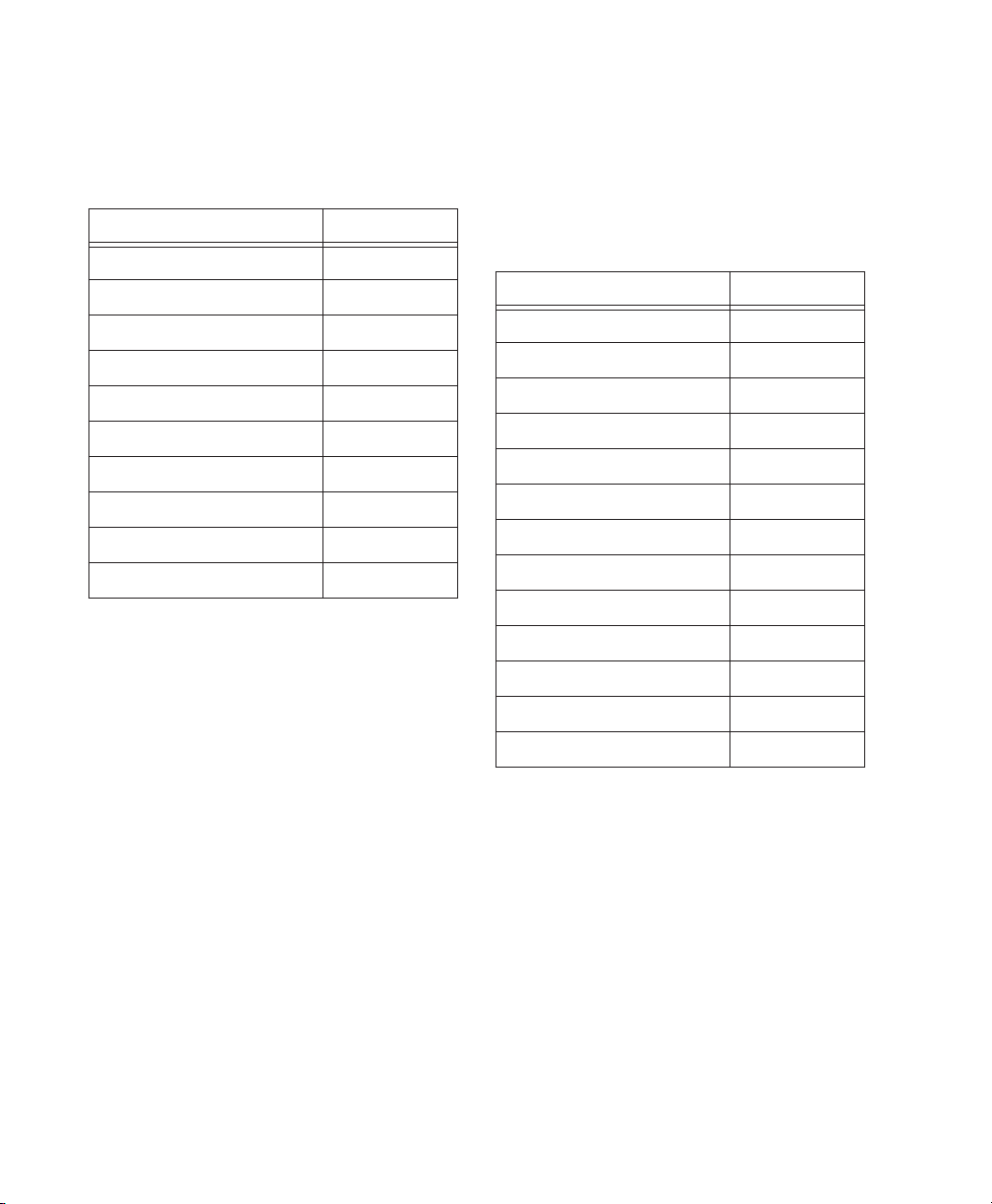
Transport Mode
This mode allows you to set a number of record
and play functions, and also operate the Transport from the numeric keypad.
:
Function Key
Click on/off 7
Countoff on/off 8
MIDI Merge/Replace mode 9
Loop Playback mode on/off 4
Loop Record mode on/off 5
QuickPunch mode on/off 6
Rewind 1
Fast Forward 2
Record 3
Play/Stop 0
With the Numeric Keypad Mode set to Transport, you can also:
• Play up to two tracks of audio in Shuttle Lock
mode. Press the Start key (Windows) or Control (Macintosh), followed by 0–9 for different
play speeds. Press Plus or Minus to reverse direction.
:
Playback Speeds Key
1x Forward 6
1x Rewind 4
4x Forward 9
4x Rewind 7
1/4x Forward 3
1/4x Rewind 1
1/2x Forward 5+6
1/2x Rewind 5+4
2x Forward 8+9
2x Rewind 8+7
1/16x Forward 2+3
1/16x Rewind 2+1
Loop Selection (1x) 0
•Recall Memory Locations by typing period (.),
the Memory Location number, and period (.)
again.
Pro Tools Reference Guide32
Page 45

Shuttle Mode
(TDM Systems Only)
Pro Tools offers another form of shuttling, different from that of the two Shuttle Lock modes.
With the Numeric Keypad Mode set to Shuttle,
playback of the current Edit selection is triggered by pressing and holding the keys on the
numeric keypad—playback stops once the keys
are released. Various playback speeds are available in both forward and reverse. In this mode,
pre- and post-roll are ignored.
:
Playback Speeds Key
1x Forward 6
1x Rewind 4
4x Forward 9
4x Rewind 7
1/4x Forward 3
1/4x Rewind 1
1/2x Forward 5+6
1/2x Rewind 5+4
2x Forward 8+9
2x Rewind 8+7
1/16x Forward 2+3
1/16x Rewind 2+1
Loop Selection (1x) 0
With the Numeric Keypad Mode set to Shuttle,
you can also:
• Recall Memory Locations by typing period (.),
the Memory Location number, and period (.)
again.
Shuttle Lock modes are not available when
the Numeric Keypad Mode is set to Shuttle.
Chapter 5: Keyboard Shortcuts 33
Page 46

Pro Tools Reference Guide34
Page 47

Part II: Sessions & Tracks
35
Page 48

36
Page 49

Chapter 6: Sessions
This chapter covers the basics of starting a
project in Pro Tools, including how to set up
and save a Pro Tools session.
Starting Up or Shutting Down
Your System
To ensure that the components of your
Pro Tools system communicate properly with
each other, you need to start them in a particular order.
Start up your Pro Tools system in this order:
1 For TDM systems with an expansion chassis,
turn on the chassis.
2 Turn on any external hard drives. Wait ap-
proximately ten seconds for them to spin up to
speed.
3 Turn on any MIDI interfaces, MIDI devices, or
synchronization peripherals.
4 Lower the volume of all output devices in
your system.
5 For TDM systems, turn on your Pro Tools au-
dio interfaces. Wait at least fifteen seconds for
your system hardware to initialize.
Shut down your Pro Tools system in this order:
1 Quit Pro Tools and any other running applica-
tions.
2 Turn off or lower the volume of all output de-
vices in your system.
3 Turn off your computer.
4 For TDM systems, turn off audio interfaces.
5 For TDM systems with an expansion chassis,
turn off the chassis.
6 Turn off any MIDI interfaces, MIDI devices, or
synchronization peripherals.
7 Turn off any external hard drives.
Configuring Pro Tools System
Settings (in the Playback
System Engine)
Pro Tools allows you to adjust the performance
of your system by changing system settings that
affect its capacity for processing, playback, and
recording.
These system settings are changed in the Playback Engine Dialog (Setups > Playback Engine).
6 Turn on your computer.
7 Launch Pro Tools or any third-party audio or
MIDI applications.
In most cases, the default settings for your system provide optimum performance, but you
may want to adjust them to accommodate large
or processing-intensive Pro Tools sessions.
Chapter 6: Sessions 37
Page 50

Hardware Buffer Size
The Hardware Buffer Size (H/W Buffer Size) controls the size of the hardware cache used to handle host-based tasks such as Real-Time AudioSuite (RTAS) plug-in processing.
◆ Lower Hardware Buffer Size settings reduce
monitoring latency, and are useful when you are
recording live input.
◆ Higher Hardware Buffer Size settings allow for
more audio processing and effects, and are useful when you are mixing and using more RTAS
plug-ins.
In addition to causing slower screen response and monitoring latency, higher
Hardware Buffer Size settings can affect the
accuracy of plug-in automation, mute data,
and timing for MIDI tracks.
To change the Hardware Buffer Size:
1 Choose Setups > Playback Engine.
2 From the H/W Buffer Size pop-up menu, select
the audio buffer size, in samples.
3 Click OK.
CPU Usage Limit
The CPU Usage Limit controls the percentage of
CPU resources allocated to Pro Tools host processing tasks.
◆ Lower CPU Usage Limit settings limit the ef-
fect of Pro Tools processing on other CPU-intensive tasks, such as screen redraws, and are useful
when you are experiencing slow system response, or when running other applications at
the same time as Pro Tools.
◆ Higher CPU Usage Limit settings allocate
more processing power to Pro Tools, and are
useful for playing back large sessions or using
more real-time plug-ins.
The maximum CPU Usage Limit is 85 percent
for single-processor computers (except for Digi
002, which has a limit of 99 percent), and 99
percent for multi-processor computers. (The 99
percent setting dedicates one entire processor to
Pro Tools.)
Increasing the CPU Usage Limit may slow
down screen responses on slower computers.
To change the CPU Usage Limit:
1 Choose Setups > Playback Engine.
2 From the CPU Usage Limit pop-up menu, se-
lect the percentage of CPU processing you want
to allocate to Pro Tools.
3 Click OK.
Number of Voices
(TDM Systems Only)
On TDM systems, the Number of Voices setting
lets you control the number of available voices
and how those voices are allocated to DSPs in
your system. For example, the default number
of voices on a Pro Tools|HD 1 system is 48
voices, using one DSP (at sample rates of
44.1 kHz or 48 kHz).
Changing the number of voices affects
DSP usage, the total number of voiceable
tracks, and overall system performance.
Depending on the current sample rate and the
number of TDM cards in your system, you will
have different choices for voice count. For voice
limits on different Pro Tools|HD-series systems,
see “TDM System Playback, Recording and
Voice Limits” on page 7.
Pro Tools Reference Guide38
Page 51

To change the number of voices and DSP to
allocate for voicing:
1 Choose Setups > Playback Engine.
Playback Engine dialog
2 Select the number of voices and DSPs to allo-
cate for voicing by selecting a value from the
Number of Voices pop-up menu.
• Select higher voice numbers when your
Digidesign cards are the only PCI cards in
your computer, or when you are using an
expansion chassis to run higher track
counts.
• Select medium voice numbers when your
Digidesign cards are in an expansion chassis, or when you are using other PCI cards
along with Digidesign cards.
• Select minimum voice numbers if you are
using high-bandwidth PCI cards (such as
video capture cards) along with your
Digidesign cards. In addition, to free up
DSP for plug-ins and processing, select the
minimum number of voices and DSPs
needed to play back the current session.
Default Sample Rate
The Sample Rate setting appears as the default
sample rate when you create a new session.
(This setting is available only when there is no
session open.)
The Sample Rate setting can affect the
number of available voices on TDM systems.
To change the default Sample Rate:
1 Choose Setups > Playback Engine.
2 Select the sample rate from the Sample Rate
pop-up menu.
3 Click OK.
You can change the sample rate when creating a new Pro Tools session by selecting a
different sample rate in the New Session dialog. (
See “Creating a New Session” on
page 45.)
3 Click OK.
Chapter 6: Sessions 39
Page 52

Delay Compensation Engine
(Pro Tools TDM Systems Only)
The Delay Compensation Engine lets you enable Delay Compensation for managing DSP delays in the Pro Tools mixer. For more information, see “Delay Compensation” on page 469.
There are three settings in the Playback Engine
dialog for dedicating DSP resources for Delay
Compensation:
None Allocates no DSP resources for Delay Compensation.
Short Allocates minimal DSP resources for Delay
Compensation for each channel. This is the
most efficient setting for Pro Tools|HD Accel
systems.
Long Allocates maximum DSP resources for Delay Compensation for each mixer channel. Long
Delay Compensation uses the same DSP resources used by high DSP overhead plug-ins.
To configure the Delay Compensation Engine:
1 Choose Setups > Playback Engine.
DAE Playback Buffer Size
The DAE Playback Buffer Size determines the
amount of memory DAE uses to manage disk
buffers, which affects system performance.
◆ Lower DAE Playback Buffer Size settings can
improve playback and recording initiation
speed. However, a lower setting can make it difficult for slower hard drives to play or record
tracks reliably.
◆ Higher DAE Playback Buffer Size settings can
allow for a higher density of edits in a session.
However, a higher setting can cause a time lag to
occur before playback or recording begins. It can
also cause a time lag to occur when you are editing during playback.
To change the DAE Playback Buffer Size:
1 Choose Setups > Playback Engine.
2 From the Delay Compensation Engine pop-up
menu, select a Delay compensation setting.
3 Click OK.
The Delay Compensation setting is saved as a
session and system preference.
Pro Tools Reference Guide40
Playback Engine dialog
2 From the DAE Playback Buffer pop-up menu,
select a buffer size. Memory requirements for
each setting are shown at the bottom of the
Playback Engine dialog.
3 Click OK.
4 If Pro Tools needs more system memory for
the DAE Playback Buffer, it will prompt you to
restart your computer.
Page 53

System Memory Allocation
(Pro Tools TDM Systems Only)
When you start your computer, Pro Tools automatically reserves a portion of system memory
for the DAE Playback Buffer. This reserved memory is unavailable to other applications, even if
Pro Tools is not running.
The following section outlines the configuration of a Pro Tools|HD-series system with one or
more Pro Tools|HD interfaces (with one or more
Legacy interfaces attached).
To configure a Pro Tools LE system, refer to
the
Getting Started Guide that came with
that system.
You can set Pro Tools to reserve only the minimum amount of required memory, so that system memory is available to other applications.
To minimize system memor y allocation:
1 Choose Setups > Playback Engine.
2 Select the “Minimize System Memory Alloca-
tion” option.
3 Click OK.
4 Do one of the following:
• On Windows systems, restart your computer.
– or –
• On Macintosh systems, enter your password when prompted, then restart your
computer.
Configuring Pro Tools
Hardware Settings
Pro Tools allows you to configure the signal
routing, digital I/O format, default sample rate,
clock source, and other hardware-based settings
depending on your system configuration.
Configuring Pro Tools|HD
Hardware
On TDM systems, you configure Hardware settings for each audio interface connected to your
system. For example, Pro Tools|HD-series systems can have 192 I/O, 192 Digital I/O, 96 I/O,
or 96i I/O audio interfaces connected to
HD Core and HD Accel or HD Process cards in
the system. The 192 I/O, 192 Digital I/O, and
96 I/O can have additional interfaces attached
(including older Digidesign audio interfaces, or
Legacy I/Os, such as the 888|24 I/O, 882|20 I/O
or 1622 I/O). For more information, see
Chapter 2, “Pro Tools System Configurations.”
Configuring Hardware Setup
The Main page of the Hardware Setup dialog is
where you define which physical inputs and
outputs on your audio interface are routed to
available inputs and outputs in Pro Tools.
Hardware Setup dialog for 192 I/O (Main page)
Chapter 6: Sessions 41
Page 54

Additional pages are available to configure other
controls for each audio interface (such as setting
operating levels). For details, refer to the Getting
Started Guide for your system, or to the guide for
your audio interface.
Hardware Setup dialog for 192 I/O (Analog In page)
5 From the Ext. Clock Output pop-up menu, se-
lect the appropriate clock output to send to devices attached to your audio interface.
6 Select which digital I/O port on your audio in-
terface enclosure is active under Digital Format.
Choices include: AES/EBU, S/PDIF, and Optical
(S/PDIF). Selecting Optical (S/PDIF) resets the
Optical I/O port (which is, by default, eight
channels of ADAT I/O) to two channels of
S/PDIF Optical I/O.
7 For S/PDIF compatibility with Tascam DA-30
DAT recorders select the Tascam option under
S/PDIF Format.
You can identify audio interface connections at any time by selecting the interface
name in the Peripherals list, then clicking
Identify. All the LEDs on the interface front
panel will illuminate.
To configure audio interfaces on a Pro Tools|HDseries system:
1 Choose Setups > Hardware Setup.
2 From the Peripherals list, select the Digidesign
audio interface connected to the first card in
your system. This will be the interface at the top
of the list.
3 Click the Main tab.
4 From the Clock Source pop-up menu, select
the appropriate clock source for the system. In
most cases, you will use Internal. The other
choices are for resolving Pro Tools to external
clock sources. Depending on your audio interface, Clock Source options can include:
AES/EBU [Encl], S/PDIF, Optical [Encl], AES/EBU
1–8, TDIF, ADAT, and Word Clock (optional
Word Clock rates are available when operating
at higher sample rates).
8 For the 96 I/O, click the Meters pop-up menu
and select whether to meter the input or output
signal.
9 From the Input and Output pop-up menus, se-
lect the physical ports (such as Analog 1–2 or
Optical 1–2), that will be routed to the corresponding Pro Tools input and output channels
(such as Ch 1–2 or Ch 3–4), listed on the left side
of the Main page.
Inputs and outputs of similar format are differentiated in the input and output channel popup menus. For example, the AES/EBU inputs
and outputs in the 192 I/O enclosure are listed
as AES/EBU [Encl], while the AES/EBU inputs
and outputs on the factory-installed Digital I/O
card are listed (in pairs) as AES/EBU 1–2,
AES/EBU 3–4, AES/EBU 5–6, and AES/EBU 7–8.
For 192 I/Os equipped with the optional
Digital I/O Card, the additional AES/EBU I/O
ports on the optional card are listed as AES/EBU
9–10, AES/EBU 11–12, AES/EBU 13–14, and
AES/EBU 15–16.
Pro Tools Reference Guide42
Page 55

10 Click other tabs (such as Analog In and Ana-
log Out) for additional configuration options
specific to the audio interface. These include:
• On the 96 I/O, configuring the operating
levels of analog inputs and outputs (+4 dBu
or –10 dBV).
• On the 96i I/O, configuring the operating
levels of analog inputs and outputs (+4 dBu
or –10 dBV).
•On the 192 I/O analog input, setting the
input connector and Soft Limit
• On the 192 I/O, configuring the two sets of
trims for analog inputs and outputs.
• On the 192 I/O and 192 Digital I/O, configuring real-time Sample Rate Conversion for
digital inputs.
• On the 192 I/O and 192 I/O Digital, configuring inputs and outputs on any optional
A/D card, D/A card, or Digital I/O cards installed in the unit.
For more information on Hardware Setup
controls for each Pro Tools|HD audio interface, refer to the Getting Started with HD
Guide or the guide for that audio interface.
11 Repeat the above steps for each additional
Pro Tools|HD audio interface.
Initializing MIX-Series Legacy
Peripherals (on a Pro Tools|HD-Series
System)
Before you can configure a Legacy I/O, it must
first be initialized in Hardware Setup.
To initialize a Legacy I/O on a Pro Tools|HD-series
system:
1 Start up your Pro Tools system. See “Starting
Up or Shutting Down Your System” on page 37.
2 Make sure to lower the volume of your output
devices. Very loud digital noise may be emitted
before the Legacy I/O is initialized.
3 Turn on your Legacy I/O.
4 From the Peripherals list, choose the primary
audio interface (the interface to which your Legacy I/O is connected).
5 In the Main page of the Hardware Setup dia-
log, select the Legacy I/O option under Port Settings.
6 In the Peripherals list, “No Interface” is listed
twice, directly below the primary audio interface. Click the first “No Interface.” An Interface
pop-up menu appears in the Hardware Setup dialog, listing supported I/O choices.
Use the Up and Down Arrow keys to scroll
though peripherals in the Peripherals list.
12 Repeat the above steps for any Legacy I/Os
connected to the Pro Tools|HD audio interfaces
in your system. Before you can configure a Legacy I/O, it must first be initialized in Hardware
Setup (See “Initializing MIX-Series Legacy Peripherals (on a Pro Tools|HD-Series System)” on
page 43.)
13 Click OK.
7 From the Interface pop-up menu, select the
type of Legacy I/O you connected.
8 Set the External Clock Output on the
Pro Tools|HD-series interface to 256x, which is
the required clock speed for Legacy I/Os.
The Main page updates with controls that can
be configured.
9 Repeat the above steps for each additional
Legacy I/O.
For more information on Hardware Setup
controls for each Legacy audio interface, refer
to the guide that came with the interface.
Chapter 6: Sessions 43
Page 56

Configuring I/O Setup
The I/O Setup dialog provides a graphical representation of the signal routing for each connected audio interface, with controls to route
physical ports on the audio interface to
Pro Tools inputs and outputs. These controls
mirror the routing controls found in the Hardware Setup dialog—changes made to physical
routing in one dialog are always reflected in the
other. The I/O Setup dialog lets you label and
map Pro Tools input, output, insert, and bus sig-
nal paths. For more information on paths, path
labeling, and path mapping, see Chapter 7, “I/O
Setup.”
The I/O Setup dialog also provides important
audition, meter, and surround settings. For
more information, see Chapter 7, “I/O Setup.”
4 Select an output port pair from an Output
pop-up menu.
5 Start-click (Windows) or Control-click (Macin-
tosh) the same pop-up menu a second time to
choose an additional output port pair.
The output name updates with a plus sign (“+”)
before it to indicate that multiple output ports
are selected. In the pop-up menu, each physical
port pair assigned to that Pro Tools output pair
is indicated by a check mark.
Routing a Pro Tools Output Pair to
Multiple Destinations
Pro Tools channel pairs can be routed to multiple outputs on an audio interface through the
Hardware Setup dialog. For example, if you assign both Analog 1–2 and Analog 3–4 interface
outputs to Pro Tools Output pair 1–2, when you
send a signal to Pro Tools Outputs 1–2, that signal will be routed simultaneously to both pairs
of output ports on your audio interface.
This lets you send the same signal (such as a stereo pair, a stem mix, or a multichannel mix) to
multiple destinations (such as multiple mastering devices).
To select multiple output por ts for a Pro Tools
output channel pair:
1 Choose Setups > Hardware Setup.
2 From the Peripherals list, select an interface.
3 Click the Main tab.
Hardware Setup dialog for 192 I/O (Main page)
6 Repeat the above steps to select additional
output destinations. The only limit to output
choices is the number of outputs available in
your system.
Pro Tools output pairs can also be routed to
multiple audio interface outputs in the
I/O Setup dialog. For more information, see
“Routing Hardware I/O to Pro Tools I/O” on
page 71.
Pro Tools Reference Guide44
Page 57

Creating a New Session
The first step in beginning a Pro Tools project is
creating a new session. When you do this,
Pro Tools automatically creates a new folder
named for your session. Within this folder is the
session file and two subfolders (an Audio Files
folder, and a Fade Files folder).
The Audio Files folder contains all audio recorded or converted during the session. The
Fade Files folder contains any crossfaded audio
data generated by the session.
When you record a new audio track, the track is
saved as a new audio file to the Audio Files
folder. You can also import other audio files into
the session, and work with them as well.
Typical session folder
For details on allocating audio tracks to different
hard drive locations, including shared media
volumes, see “Disk Allocation” on page 153.
To create a new session:
1 Choose File > New Session.
New Session dialog
2 Choose the drive where you want to save the
session. The session should be saved on a dedicated audio drive.
3 To use Japanese or non-ASCII characters in
track and region names, or track comments, deselect the option for “Enforce Mac/PC Compatibility” when creating a new session.
If you save a session copy with the “Enforce
Mac/PC Compatibility” option selected, all
Japanese and non-ASCII characters will be
lost.
4 Select the audio file format for the session.
For optimum compatibility between Windows
and Macintosh sessions, set the file type to BWF
(.WAV).
Sound Designer II (SD II) files are not supported
on Windows systems (or at sample rates above
48 kHz), and Pro Tools prevents you from
choosing SD II as the file type if Enforce Mac/PC
Compatibility is selected (or the session is on a
PC).
Chapter 6: Sessions 45
Page 58

5 Select the bit depth (16 bit or 24 bit) and the
sample rate.
6 Select the Fader Gain (+12 dB or +6 dB).
7 Select the I/O Settings to use for the session.
Several pre-configured I/O Settings are included
with your system, or you can select a custom I/O
Setting that you have created. See Chapter 7,
“I/O Setup” for more information.
8 Name the Session.
9 Click Save.
Selecting Bit Depth and Sample Rate
When selecting a bit depth or sample rate for
your session, consider the disk space your selection will require. 24-bit audio files occupy about
50 percent more disk space than 16-bit audio
files. 192 kHz audio files occupy about four
times the space as 44.1 kHz audio files.
Bit depth and sample rate also have an effect on
the amount of mixing power available in a session. Fewer mixer channels are available with
24-bit sessions and with sessions at higher sample rates. (For more information with TDM systems, see Appendix B, “TDM Mixing and
DSP Usage (TDM Systems Only).”)
Sessions created and saved with a +12 dB fader
gain level can be opened in previous versions of
Pro Tools, but breakpoints for volume automation above +6 dB will be lowered to +6 dB.
The +12 dB Fader Gain setting only affects
the position of the fader (both in Pro Tools
and on control surfaces) above the 0 dB
mark. Fader positions below 0 dB are unaffected.
Opening a Session
When you open a session, Pro Tools looks in the
session folder for audio and fade files linked to
the session.
To open an existing session:
1 Choose File > Open Session.
2 Locate the session you want to open and click
Open.
It is not possible to combine different bit depths
within a single Pro Tools session; files of different bit depths must be converted and imported
into the session.
Selecting a Fader Gain
Sessions can be created with a maximum fader
gain of either +6 dB or +12 dB. The fader gain
setting is saved with the session, and is set as the
default.
Pro Tools Reference Guide46
Open Session dialog
Opening a Session that Contains
Unavailable Files
The DigiBase feature will prompt you if files are
located but reside on Transfer volumes (such as
CD-ROMs), or if any required files cannot be
found. See “Locating Audio Files” on page 137
for more details.
Page 59

Opening a Session that Contains
Unavailable Resources
Pro Tools prompts you when opening a session
that contains unavailable voices, I/O paths, DSP
resources, or plug-ins. This is common when
transferring sessions to systems with different
Digidesign hardware.
With Pro Tools LE Systems Only:
◆ Any tracks beyond the maximum number of
available voices on the current system are set to
voice off.
Selecting Fader Gain when
Opening a Previously Recorded
Session
When opening a session created in a previous
version of Pro Tools, you are given the choice of
staying at +6 dB or updating to +12 dB.
When opening a session created in the current
version of Pro Tools, the session is opened with
your previously saved fader gain settings.
Opening a +12 dB Session in a Previous
Ver sion of Pro Tools
Opening a session with unavailable resources
The dialog contains a summary of the missing
session components. To save a text file containing a more detailed report, along with the resulting action, click Yes.
The following will occur when opening a session with unavailable items:
With all Pro Tools Systems:
◆ Inserts assigned to unavailable plug-ins are
made inactive.
◆ Inputs, outputs, and sends that are assigned to
unavailable paths are made inactive.
With Pro Tools TDM Systems Only:
◆ Any tracks beyond the maximum number of
available voices on the current system are made
inactive.
Sessions created and saved with a +12 dB fader
gain level can be opened in previous versions of
Pro Tools. Breakpoints for volume automation
above +6 dB will be lowered to +6 dB.
Saving a Session
You should save regularly while working on
your session to ensure that your work is preserved on your hard drive.
Saving the Session File
The Save Session command saves the changes
you have made to your session and writes them
over the previously saved version of the session
file. The Save Session command cannot be undone.
To save a session:
■ Choose File > Save Session.
Chapter 6: Sessions 47
Page 60

Revert to Saved Command
Saving a Copy of the Session
If you have made changes to a session since you
last saved it, you can discard the changes and revert to its previously saved state.
To revert to the last saved version of a session:
■ Choose File > Revert to Saved.
Saving the Session File with a
New Name
To save a copy of the current session with a new
name or to a different hard drive location, you
can use the Save Session As command. Because
the Save Session As command closes the current
session and lets you keep working on the renamed copy, it is useful if you are experimenting and want to save successive versions of the
session.
By working this way, you can quickly retrace
your steps if you want to go back to an earlier
version of your session. The Save Session As
command saves a new version of the session file
only—not duplicate versions of the audio or
fade files.
To save a session with a new name:
1 Choose File > Save Session As.
2 Enter a new name for your session.
3 Click Save.
The renamed session file is saved in the session
folder along with the original session. Any new
audio files that you record in your renamed session will be placed into the same Audio Files
folder that was created for your original session.
To save a copy of the current session along with
its audio files and fade files, you can use the Save
Session Copy In command. In addition, you can
specify a session file format, audio file format,
bit depth, and sample rate for the session copy.
Save Session Copy In dialog
Unlike the Save Session As command, Save Session Copy In does not close the original session,
so subsequent edits are made to the original session. Session copies can be used to archive important sessions, or as a means to prepare sessions for transfer to another Pro Tools system.
Save Session Copy In saves only the audio being
used in the session. Any audio that was recorded
or imported and then later removed from the
session will not be included in the new session
copy.
Pro Tools Reference Guide48
Page 61

Using the Save Session Copy In command is the
only way to change the sample rate of a session.
When you Save Session Copy In with a
lower bit rate, Dither (and Noise Shaping)
may be applied. See the following table:
Dither and Noise Shaping with Save Session Copy In
Bit Rate Dither
24-bit to 24-bit No No
16-bit to 24-bit No No
24-bit to 16-bit Yes Yes
16-bit to 16-bit No No
Noise
Shaping
Session Format
You can save the session copy in the following
formats, depending on your platform:
Windows:
• Pro Tools Session (*.pts); supports Pro Tools
5.1 and higher
• Pro Tools 5.0 Session (*.pt5)
• Pro Tools 4 24-Bit Session (*.p24)
• Pro Tools 4 16-Bit Session (*.pt4)
Macintosh:
• Latest; supports Pro Tools 5.1 and higher
• Pro Tools 5.0 Session
• Pro Tools 4 24-Bit Session
• Pro Tools 4 16-Bit Session
• Pro Tools 3.2 Session
When saving sessions to versions lower than
5.1, multichannel tracks (including stereo) and
multi-mono plug-ins are lost. In this case, make
sure to first separate the tracks and plug-ins to
individual mono tracks.
Session Parameters
Audio File Type
You can save the session to reference BWF
(.WAV) or AIFF audio files. On the Macintosh,
you can also save the session to reference SD II
audio files (at sample rates up to 48 kHz).
SD II sessions are not supported with
Pro Tools for Windows, or with sample
rates higher than 48 kHz. You cannot set
the session audio file type to SD II on the
Macintosh if Enforce Mac/PC Compatibility is selected, or if the sample rate of the
destination session is greater than 48 kHz.
Using Mixed File Types
A session can use mixed audio file types. If your
original session has mixed file types, they are
not converted to a different file type unless you
specify that they be converted. However, when
using mixed file types, audio performance will
be reduced (due to additional file handling required for some file formats).
Bit Depth
You can save the new session at 16-bit or 24-bit
depth. If your session is in a different bit depth,
audio files are converted to the new session bit
depth, and copied to the location you specify.
Sample Rate
You can save the new session at sample rates of
44.1 kHz or 48 kHz (on Mbox) and at sample
rates up to 96 kHz (on Digi 002, Digi 002 Rack
and Pro Tools|HD-series systems with a 96 I/O
or 96i I/O) or up to 192 kHz (on Pro Tools|HDseries systems with a 192 I/O or 192 Digital I/O).
If your session is at a different sample rate, audio
files are converted to the new session sample
rate, and copied to the location you specify.
Chapter 6: Sessions 49
Page 62

The higher the quality of sample rate conversion you choose, the longer Pro Tools will take
to process the audio file.
Fader Gain
You can save the new session with a +6 dB or a
+12 dB maximum fader gain. When saving a
+12 dB session as a +6 dB session, Pro Tools
alerts you that any automation breakpoints over
+6 dB will be lowered to +6 dB.
Don’t Copy Fade Files
When this option is selected, Fade Files are not
copied to the new session Fade Files folder.
When the session is launched, the Find Files dialog will prompt you to locate Fade Files. You
can either locate the existing fades using the
find file dialog, or Skip All to let Pro Tools recreate the fades from the session document.
Session Plug-In Settings Folder
Enforce Mac/PC Compatibility
This setting forces Windows or Macintosh versions of Pro Tools to create sessions and audio
files that are usable on both platforms. For more
information, see “Creating Macintosh and PC
Compatible Sessions” on page 139.
Items to Copy
All Audio Files
When this option is selected, all audio files are
copied to the new location.
This setting is automatically selected if you are
changing the bit depth or sample rate of the session.
All (Non-Native) Audio Files
The name of this option varies depending on
the audio file type you select. If you are changing the audio file type of the session, this option
ensures that all files in the copied session are
converted to the selected file type. Use this option to avoid the reduced performance of a session with mixed file types.
This option is automatically selected if you are
changing bit depth or sample rate, or copying a
session on the Macintosh from SD II format to
AIFF or BWF (.WAV) format with Enforce
Mac/PC Compatibility selected.
When this option is selected, the session’s PlugIn Settings folder is copied to the new location.
The references to these plug-in settings in the
session are redirected to point to the copied settings files.
Root Plug-In Settings Folder
When this option is selected, the contents of the
root-level Plug-In Settings Folder are copied into
a folder named Place in Root Settings Folder, indicating that these files will need to be moved to
the root level plug-in settings folder on the destination system before you can use them. The
references to these settings files in the session
are not redirected to point to the copied files.
Movie/Video Files
When this option is selected, session movie files
(such as Avid or QuickTime video files) are copied to the new location, and session references
are updated to point to the copied movie files.
To save a session copy in a new location:
1 Choose File > Save Session Copy In.
2 In the Save Session Copy dialog, choose a des-
tination and enter a name for the new session
file.
Pro Tools Reference Guide50
Page 63

3 Set the Audio File Type to BWF (.WAV) or AIFF,
or SD II. If the audio files need to be compatible
with either Windows or Macintosh, select or
BWF (.WAV) or AIFF.
4 Close the session.
5 Locate the session file that you just saved.
6 Right-click the file and choose Properties.
4 Set the Sample Rate and Bit Depth for the ses-
sion.
5 Select “Enforce Mac/PC Compatibility” if you
want to create session and audio files that can be
used in either Windows or Macintosh versions
of Pro Tools. See “Creating Macintosh and PC
Compatible Sessions” on page 139 for more information.
6 Select the Items to Copy to the new session.
7 Click Save.
Creating Custom Session
Templates
You can create custom session documents that
are pre-configured to the track setups, mixer setups, window arrangements, and zoom level
memory locations that you use most frequently.
Doing this will save you the trouble of having to
create your studio setup from scratch every time
you start a new session.
Creating Windows Templates
In Windows, you can create a session template
by making a session file a Read Only document.
7 Under Attributes, deselect Archive and select
Read Only.
Making a session a Read Only file (Windows)
8 Click OK.
To use this template, double-click it or open it
with the Open Session command. When you
first save the session, Pro Tools will ask you to
give the session a new name. Your original session template will remain unchanged.
To create a custom session template in Windows:
1 Create a session and arrange its elements as
you want them to appear in the template. You
can also define elements such as signal routings,
insert and send configurations, track views,
Ruler settings, and Preference settings.
2 Choose File > Save Session As.
3 Name the session and click Save.
To modify the session template, you will need to
reopen its Properties, deselect the Read Only option and select the Archive option, make your
modifications, then change it back to a Read
Only file.
Chapter 6: Sessions 51
Page 64

Creating Macintosh Templates
On the Macintosh, you can create a session template by saving a session file as a Stationery Pad
document. Once a session is saved as a Stationery Pad, it acts as a template that you can open
and then resave as a normal session.
To create a custom session template on the
Macintosh:
1 Create a session and arrange its elements as
you want them to appear in the template. In addition to track setup, you can also define elements such as signal routings, insert and send
configurations, Mix and Edit window views,
Ruler settings, and Preference settings.
2 Choose File > Save Session As.
3 Name the session and click Save.
4 Close the session.
5 Locate the session file that you just saved.
6 Click once on the file to select it.
7 Choose File > Get Info > General Information.
To use this template, double-click it or open it
with the Open Session command if you are already running Pro Tools. You can create several
custom templates for studio setups that you frequently use.
When you open a session saved as a Stationery
Pad, Pro Tools gives you the option of editing
the template or starting a new session using the
template settings. If you choose New Session,
Pro Tools will create a new folder containing a
copy of your session template and Audio and
Fades folders.
Closing a Session
Because Pro Tools allows you to work on just
one session at a time, you must close the current
session if you want to work on another. The
Close Session command closes your current
Pro Tools session but leaves the Pro Tools application open. You can save your work using the
Save Session or Save Session As command before
closing the current session.
Saving a session as a Stationery Pad (Macintosh)
8 Select the Stationery Pad option to save the
file as a template, then close the information
window.
Pro Tools Reference Guide52
To close a session:
■ Choose File > Close Session.
Quitting Pro Tools
Although Pro Tools will warn you before allowing you to quit without saving changes, you
should generally save your work before quitting.
To exit Pro Tools in Windows:
■ Choose File > Exit.
To quit Pro Tools on the Macintosh:
■ Choose Pro Tools > Quit Pro Tools.
Page 65

Sharing Sessions Between
Pro Tools TDM Systems and
Pro Tools LE Systems
Pro Tools makes it easy to share sessions between Pro Tools LE and TDM-equipped systems.
There are some important differences between
the two types of systems that can affect how session material is transferred.
Differences between TDM and LE systems
Feature TDM systems LE systems
Number of
audio tracks
Number of
mix busses
Inserts per
track
Sends per
track
For details on transferring sessions between
Windows and Macintosh systems, see
“Moving Sessions Between Platforms (Using HFS+ and NTFS Drives)” on page 141.
up to 256 up to 32 tracks
128 busses
(Pro Tools 6.9)
64 busses
(Pro Tools 6.7.x
and lower)
up to 5 inserts up to 5 inserts
up to 5 sends up to 5 sends
16 busses
Opening a TDM Session in
Pro Tools LE
When opening a TDM session in Pro Tools LE,
the following rules apply:
• In Pro Tools LE 6.x (Windows or Macintosh)
or Pro Tools 5.3.1 and higher (Windows):
• Any tracks beyond the first 32, as well any
inactive tracks, are set to voice off.
• Multichannel surround tracks are removed
from the session.
• Any assignments to busses beyond 16 are
made inactive.
• Unavailable input and output paths are
made inactive.
• TDM plug-ins with RTAS equivalents are re-
tained; those without equivalents are made
inactive.
• In Pro Tools LE 5.3.x and lower (Macintosh)
or Pro Tools LE 5.1.x and lower (Windows):
• Any tracks beyond the first 24, as well any
inactive tracks, are removed from the session.
• Multichannel surround tracks are removed
from the session.
• Any assignments to busses beyond 16 are
made inactive.
• Unavailable input and output paths are
made inactive.
• TDM plug-ins with RTAS equivalents are re-
tained; those without equivalents are made
inactive.
Chapter 6: Sessions 53
Page 66

Preferences
The Preferences dialog has several tabbed pages
in which you can specify your preferred settings
for various session parameters. Each new session
will use these preferences.
Display Preferences
Edit Window Follows Bank Selection If you are
using a supported control surface with
Pro Tools, this option scrolls the Edit window to
display the selected bank of tracks when you
switch banks on the control surface, ensuring
that the current bank is viewable on-screen.
Mix Window Follows Bank Selection If you are
using a supported control surface with
Pro Tools, this option scrolls the Mix window to
display the selected bank of tracks when you
switch banks on the control surface, ensuring
that the current bank is viewable on-screen.
“Scroll to Tracks” Banks Controllers When using a control surface (such as D-Control or
Pro Control) you can select this option to bank
control surface faders to a numbered track when
invoking the “Scroll to Track Number” command.
“Organize Plug-Ins Menus by Category” (Pro Tools
6.7.x and 6.8.x Only) When enabled, plug-ins
are automatically organized by category (effect
type). Plug-ins that do not fit into a standard
category (such as the DigiRack Signal Generator), or third-party plug-ins that have not been
defined by their developers, appear in the Other
category. Plug-ins can appear in more than one
category.
Track Position Numbers Stay with Hidden
Tracks When enabled, tracks keep their track
numbers even when hidden. When not enabled, numbers are only assigned to tracks that
are shown. In this case, active tracks are then
numbered sequentially, and hidden tracks are
un-numbered.
Show Meters in Sends View When the Sends
View is displaying individual send controls, you
can select this option to show send level meters.
Deselecting this option can help speed up
screen redraws and processing.
Draw Grids in Edit Window Adds grid lines to the
Edit window. Grid line resolution is based on
the zoom level of the Edit window.
Draw Waveforms Rectified Displays audio waveform data in rectified view. In this view, audio
waveforms are displayed so that their positive
and negative waveform excursions (the portions
that fall above and below the center line) are
summed together and viewed as a single positive-value signal. This view allows more waveform detail to be seen in either normal or reduced track height views. It can be particularly
useful when editing volume automation data,
since it depicts waveform levels as starting at the
bottom of the track.
Pro Tools Reference Guide54
Page 67

Recompute Invalid Overviews Prompts Pro Tools
to look for missing or corrupted overview data
(the data used to create waveform displays)
when it opens sessions. If Pro Tools finds that
overview data is missing or corrupted, it will recreate one or more overviews for the session.
This may take some time if there are many
tracks in the session. If you suspect that overview data for a session has become corrupted, or
if you import audio files which have no overview data into a session, make sure this preference is enabled for the session, save and close
the session, then reopen it. Pro Tools will recreate any overviews for the session when it opens.
Always Display Marker Colors (Pro Tools 6.7 and
Higher Only) Lets you choose to view Marker col-
ors in the Marker ruler, regardless of the settings
you choose for Default Region Color Coding.
Edit Window Default Length Lets you set a default length for the Edit window in hours, minutes, seconds, and frames. This is useful if you
want to assemble a session of a particular length
or leave extra room to expand the Edit window’s
work area in your session. There is a 13 hour
maximum limit for the length of a Pro Tools session.
“Organize Plug-In Menus By” Option
This preference customizes how plug-in lists
(plug-in menus) are organized in the Insert Selector or Plug-In Selector.
Flat List Organizes plug-ins in a single list, in alphabetical order.
Category Organizes plug-ins by process category
(such as EQ, Dynamics, and Delay), with individual plug-ins listed in the category submenus.
Plug-ins that do not fit into a standard category
(such as the DigiRack Signal Generator), or
third-party plug-ins that have not had a category designated by their developers, appear in
the Other category. Plug-ins can appear in more
than one category.
Manufacturer Organizes plug-ins by their manufacturer (such as Digidesign, Eventide, Line 6,
and McDSP), with individual plug-ins listed in
the manufacturer submenus. Plug-Ins that do
not have a Manufacturer defined will appear in
the “Other” manufacturer folder.
Most Digidesign-distributed third party plug-ins
will be grouped under Digidesign when view by
Manufacturer is enabled.
Zoom Toggle Track Height Sets the default track
height when the Zoom Toggle function is used
to zoom in on a selection.
Delay Compensation Mode This option lets you
choose whether information in the Delay Manager is displayed in milliseconds or samples.
This option is only available when Delay Compensation is enabled (Operations > Use Delay
Compensation).
Category and Manufacturer Organizes plug-ins
in two levels of menus. The top menus display
plug-ins by process category (such as EQ, Dynamics, and Delay), with individual plug-ins
listed in the category submenus. The bottom
menus display plug-ins by manufacturer (such
as Digidesign, Eventide, Line 6, and McDSP),
with individual plug-ins listed in the manufacturer submenus
Chapter 6: Sessions 55
Page 68

Default Track Color Coding
(Pro Tools 6.7 and Higher Only)
None Turns off color assignment for tracks.
Tracks and MIDI Channels Assigns a color to
each track in the Mix or Edit window according
to its voice assignment or MIDI channel assignment.
Tracks and MIDI Devices Assigns a color to each
track in the Mix or Edit window according to its
voice assignment or MIDI device assignment.
Groups Assigns a color to each track according to
its group ID. If groups are suspended using the
Suspend Groups command, the tracks color bars
are not shown.
Track Type Assigns a color to each track according to its type (audio, MIDI, auxiliary or Master
fader).
Default Region Color Coding (Pro Tools 6.7 and
Higher) or Edit Window Color Coding (Pro Tools
6.6.x and Lower)
These color coding options determine how colors are assigned to the display of regions.
None Turns off color assignment for regions. Regions are drawn with black waveform or MIDI
notes on a light gray background.
Tracks and MIDI Channels Assigns a color to
each region in the Edit window according to its
voice or MIDI channel assignment.
Tracks and MIDI Devices Assigns a color to each
region in the Edit window according to its voice
assignment or MIDI device assignment.
Track Color (Pro Tools 6.7 and Higher Only) Assigns a region color based on the color assigned
to the track.
Marker Locations (Pro Tools 6.7 and Higher Only)
Assigns a color to each track based on the nearest preceding marker.
Peak Hold Options
These options determine how long the peak indicators on track meters stay lit after a peak is
detected.
3 Second Peak Hold When this option is selected, track meters display the last peak level
for three seconds.
Infinite Peak Hold When this option is selected,
track meters display the last peak level until you
click them to clear them.
No Peak Hold When this option is selected, track
meters do not hold the peak level.
Clip Indication Options
These options determine how long the clip indicators on plug-in, send, and track meters stay lit
after a clip is detected.
3 Second Clip Hold When this option is selected,
meters display the last clip indication for three
seconds.
Infinite Clip Hold When this option is selected,
meters display the last clip indications until you
click them to clear them.
No Clip Hold When this option is selected,
meters do not hold the clip indication.
Groups Assigns a color to each region according
to the group ID of its track. If groups are suspended using the Suspend Groups command,
all regions display black waveforms or MIDI
notes on a light gray background.
Pro Tools Reference Guide56
Page 69

Operation Preferences
Timeline Insertion Follows Playback This option
causes the screen’s play cursor to update its location to the point where playback stops.
Edit Insertion Follows Scrub/Shuttle When selected, the edit cursor automatically locates to
the point where scrubbing stops.
Sends Default to –INF When selected, the initial
fader level of newly-created sends is set to –∞
(no audible signal level). When not selected, the
initial fader level of newly-created sends is set to
0 dB.
Audio During Fast Forward/Rewind When selected, audio is audible during fast forward or rewind.
Convert Imported “WAV” Files To AES31/BroadcastWave When selected, this option applies to
all newly imported WAV files, making them
compliant with the AES31/EBU Broadcast standard.
Audio Track RecordLock This setting lets
Pro Tools tracks be configured to either emulate
a digital dubber, or to maintain legacy behavior
for track record status.
• When the Audio RecordLock preference is
enabled, the record-enabled audio tracks
remain armed when playback or recording
stops.
• When the Audio RecordLock preference is
not enabled, record-enabled audio tracks
are taken out of record enable when
Pro Tools is stopped. This prevents tracks
from remaining armed from pass to pass,
emulating track record behavior of a digital
dubber.
Transport RecordLock This setting lets the Transport Record (the Record button in the Transport
controls) be configured to either emulate a digital dubber, or to maintain legacy behavior for
the Transport master Record.
• When not enabled, the Transport Record
disarms when Pro Tools is manually
stopped or stops due to a loss of time code.
This replicates legacy Pro Tools recording
behavior.
• When enabled, the Transport Record re-
mains armed when playback or recording
stops. This saves having to re-arm the
Transport between takes, emulating digital
dubber behavior.
The Transport RecordLock preference is automatically disabled and greyed out when
Destructive record mode is enabled.
Latch Record Enable Buttons When this option
is deselected, it prevents multiple audio tracks
from being record-enabled. Record-enabling an
audio track takes any other audio track out of
record-enabled mode.
Latch Solo Buttons (Pro Tools 6.8.x and Lower)
When this option is deselected, it prevents multiple tracks from being soloed. Soloing a track
will un-solo any other track that is soloed.
Chapter 6: Sessions 57
Page 70

Link Mix and Edit Group Enables When this option is selected, it links enabling and disabling
of Mix and Edit groups. For example, enabling
Group A in the Mix Window automatically enables Group A in the Edit window.
Use F11 Key for Wait for Note When this option
is selected, pressing the F11 Function key puts
MIDI recording in Wait for Note mode.
Automatically Copy Files on Import When this
option is selected, Pro Tools copies all imported
audio files to the current session’s Audio Files
folder, regardless of whether they need to be
converted to the current session’s file type, bit
depth or sample rate.
Disable “Input” When Disarming Track
(In “Stop”) For flexibility, TrackInput can be
customized to remain selected regardless of
track record status, or to automatically switch to
Auto Input monitoring after a recording pass.
This lets you optimize monitoring for a typical
dubbing workflow (in which you might want
tracks to remain in Input Only mode until explicitly switched to Auto Input monitoring) or a
typical music tracking workflow (in which leaving a track in Input Only monitoring mode after
recording can result in accidental double-monitoring).
• When enabled, taking an audio track out of
record enable (any mode) takes it out of Input Only mode, regardless of the global
monitor mode, and switches it to monitor
audio from disk only.
• When not enabled, audio tracks remain in
Input Only monitoring mode until explicitly switched to Auto Input monitoring.
Mute Record-Armed Tracks While Stopped
(Pro Tools 6.9) or “Stop” Mutes Audio Inputs
(When In Auto Input) (Pro Tools 6.8.x and Lower)
This setting determines monitor status of
record-armed tracks.
•When enabled, Pro Tools mutes tracks that
are record-enabled when the Transport is
stopped. Input can still be monitored while
stopped using the TrackInput button.
• When not enabled, Pro Tools monitors audio input on tracks that are record-enabled.
Numeric Keypad Mode
Numeric Keypad Mode determines how the numeric keypad functions. You can always use the
numeric keypad to select and enter values in the
Event Edit Area, Location Indicators, and Transport fields.
Classic Selects a Shuttle Lock mode that emulates the way Pro Tools worked in versions lower
than 5.0. With the Numeric Keypad Mode set to
Classic, you can play up to two tracks of audio in
Shuttle Lock mode. Press the Start key (Windows) or Control (Macintosh), followed by 0–9
for different play speeds. Press Plus (+) or Minus
(–) to reverse direction. Recall Memory Locations by typing the Memory Location number,
followed by period (.). To customize the highest
fast-forward Shuttle Lock speed, see “Custom
Shuttle Lock Speed” on page 255.
Transport Selects a Shuttle Lock mode that lets
you set a number of record and play functions,
and also operate the Transport from the numeric keypad. With the Numeric Keypad Mode
set to Transport, you can play up to two tracks of
audio in Shuttle Lock mode. Press the Start key
(Windows) or Control (Macintosh), followed by
0–9 for different play speeds. Press Plus (+) or
Minus (–) to reverse direction. Recall Memory
Pro Tools Reference Guide58
Page 71

Locations by typing period (.), the Memory Location number, and period (.) again. To customize the highest fast-forward Shuttle Lock speed,
see “Custom Shuttle Lock Speed” on page 255.
Shuttle (TDM Only) Selects a type of shuttling
different from that of Shuttle Lock mode. With
the Numeric Keypad Mode set to Shuttle, playback is triggered by pressing and holding the
keys on the numeric keypad—playback stops
once the keys are released. Various playback
speeds are available in both forward and reverse.
You can also recall Memory Locations by typing
period (.), the Memory Location number, and
period (.) again.
AutoSave
This preference determines how the AutoSave
feature functions.
Enable Session File Auto Backup When this option is selected, Pro Tools automatically saves
backups of your Pro Tools session file while you
work. Use the Keep and Backup Every fields to
specify the total number of incremental backups
that are kept and how often the session is saved.
Online Options
Record Online at Time Code (or ADAT)
Lock When this option is selected, online re-
cording begins as soon as Pro Tools receives and
locks to time code or ADAT sync.
Record Online at Insertion/Selection When this
option is selected, online recording begins at the
Edit cursor location. Recording continues until
Pro Tools stops receiving time code. If you make
a selection, Pro Tools records online for the
length of the selection.
Open Ended Record Allocation
This preference determines how much of your
available hard drive space is allocated for recording.
Use All Available Space When selected, the
drive’s entire available space is allocated. This
can sometimes slow down the recording process
for hard drives that use certain file systems, including HFS+ and NTFS.
Limit To Sets the maximum allowable recording
duration. This can help reduce the time it takes
to begin recording by allocating only a portion
of your hard drive. The number of minutes specified is allocated for each record-enabled track.
You may want to experiment with this number
to achieve the recording performance you want.
Calibration Reference Level Sets a default calibration reference level in dB when Pro Tools is
in Calibration mode.
Custom Shuttle Lock Speed (Pro Tools TDM Systems Only) This option sets the highest fast-for-
ward Shuttle Lock speed (key 9) for Shuttle Lock
modes (Classic or Transport). The range for this
setting is 50–800%. For more information, see
“Custom Shuttle Lock Speed” on page 255.
Auto Regions Fade In/Out Length Sets a default
length for fade-ins and fade-outs automatically
applied to region boundaries. Using automatic
fade-ins and fade-outs saves you the trouble of
editing to zero-crossings or creating numerous
rendered fades in order to eliminate clicks or
pops in playback. Autofades are not written to
disk. Value range is from 0–10 ms for the Auto
Region Fade In/Out Length. A value of zero
means that no auto-fading will occur. The Auto
Fade value is saved with the session, and is automatically applied to all free-standing region
boundaries until you change it.
Chapter 6: Sessions 59
Page 72

Back/Forward Amount Sets the default length of
Back, Back and Play, Forward and Forward and
Play. The timebase of the Back/Forward Amount
settings follows the main time scale by default,
or you can deselect Follow Main Time and select
another timebase format: Bars:Beats, Min:Sec,
Time Code, Feet+Frames. or Samples
Solo Latch Options
(Pro Tools 6.9 Only)
This preference determines if solos are latched,
unlatched, or added temporarily (Pro Tools
TDM 6.9).
Latch When this option is selected, pressing
subsequent Solo buttons adds them to the soloed mix of tracks.
X–OR (Cancels Previous Solos) When this option is selected, pressing subsequent Solo buttons cancels previous solos.
Momentary (Pro Tools TDM Only) When this option is selected, multiple tracks can temporarily
be added to the soloed mix of tracks.
Editing Preferences
Recall Original Track Selections When this option is selected, Memory Locations that recall a
selection also recall the track in which the selection was made.
Auto-Name Memory Locations When
Playing When this option is selected, Pro Tools
gives new memory locations default names
based on their time location in the session. The
time units currently chosen in the Display
menu determine the units for the names.
Auto-Name Separated Regions When this option
is selected, Pro Tools automatically names
newly separated regions by appending a number
to the region’s name.
Region List Selection Follows Track
Selection When this option is selected, selecting
a region in a track also selects it in the Regions
List.
Track Selection Follows Regions List
Selection When this option is selected, selecting
a region in the Regions List causes Pro Tools to
highlight that region’s occurrence in a track.
Pro Tools Reference Guide60
Page 73

Crossfade Preview Pre-Roll This option specifies
the amount of pre-roll to be added when you are
auditioning crossfades in the Fades dialog.
Crossfade Preview Post-Roll This option specifies the amount of post-roll to be added when
you are auditioning crossfades in the Fades dialog.
“Matching Start Time” Takes List
When you Control-click (Windows) or Command-click (Macintosh) a region in a track,
Pro Tools displays a list of regions whose time
stamp matches the current cursor location. The
following preferences determine which regions,
or takes, appear in this list:
Default Fade Settings
Fade In Selects the default envelope shape for
fade-ins.
Crossfade Selects the default envelope shape for
crossfades.
Fade Out Selects the default envelope shape for
fade-outs.
Conversion Quality Selects the sample rate conversion quality. Sample rate conversion is used
in a variety of Pro Tools processes including
converting and importing audio files of different formats into a session, and bouncing and
saving tracks to a different sample rate or bit
depth. The higher the quality of sample rate
conversion you choose, the longer Pro Tools
will take to process the audio file.
Take Region Names That Match Track
Names When this option is selected, only re-
gions that share the same root name with the
track and playlist appear in the Takes List popup menu.
Take Region Lengths That Match When this option is selected, only regions that match the
length of the current selection appear in the
Takes List pop-up menu.
“Separate Region” Operates On All Related
Takes When this option is selected, editing a re-
gion with the Separate Region command also affects all other related takes (recording passes)
with the same User Time Stamp. This option
helps you compare different sections from a
group of related takes.
QuickPunch/TrackPunch Crossfade Length Specifies a default length for crossfades created by
QuickPunch or TrackPunch recordings. Crossfades occur before the punch in and after the
punch out.
Levels Of Undo Sets the maximum number of actions that can be undone with the multiple
undo feature. Setting this to a lower number can
speed up the performance of slower computers.
Pro Tools supports up to 32 Levels of Undo.
Chapter 6: Sessions 61
Page 74

Automation Preferences
Faders Move During Playback When this option
is selected, on-screen faders move if automation
has been written for them. When this option is
deselected, on-screen faders do not move, but
automation still functions. Deselecting this option can help speed up screen redraws and processing.
Faders on controls surfaces are not affected
by this option.
Smooth and Thin Data After Pass When this option is selected, Pro Tools automatically
smooths and then applies the specified amount
of thinning to the automation data created in
an automation pass. (See “Thinning Automation” on page 513.)
After Write Pass, Switch To (Pro Tools TDM 6.9)
Selects the Automation mode that Pro Tools
tracks automatically switch to after an automation pass in Write mode. You can choose to
switch to Touch or Latch mode, or stay in Write
mode by selecting No Change.
“The After Write Pass, Switch To” setting
affects Write/Trim mode. After an automation pass in Write/Trim mode, Pro Tools
tracks automatically switch to the Trim version of the “After Write Pass, Switch To”
setting (Latch/Trim, Touch/Trim, or
Write/Trim).
Write Switches To Touch After Pass (Pro Tools
TDM 6.7 and Lower Only) (When this option is
selected, after an automation pass in Write
mode, Pro Tools automatically switches to
Touch mode. On TDM systems, you can choose
to stay in Write mode by deselecting this option.
Write Switches to Touch After Pass does not
affect Trim mode. In Trim mode, tracks do
not automatically change from Write/Trim
to Touch/Trim after an automation pass.
Mutes Follow Groups When this option is selected, muting a track that belongs to a Mix
group mutes all members of the group. When
this option is deselected, tracks are muted individually. You can also mute individual group
members by Right-clicking (Windows) or Control-clicking (Macintosh) their Mute buttons.
Solos Follow Groups When this option is selected, soloing a track that belongs to a Mix
group solos all members of the group. When
this option is deselected, tracks are soloed individually. You can also solo individual group
members by Right-clicking (Windows) or Control-clicking (Macintosh) their Solo buttons.
Pro Tools Reference Guide62
Page 75

Send Mutes Follow Groups When this option is
selected, muting a Send on a track that belongs
to a Mix group mutes the corresponding Send
(A–E) on all members of the group. When this
option is deselected, Sends are muted individually. You can also mute individual group members by Right-clicking (Windows) or Controlclicking (Macintosh) their Solo buttons.
Send Levels Follow Groups When this option is
selected, adjusting the level of a Send on a track
that belongs to a Mix group adjusts the level of
the corresponding Send (A–E) on all members of
the group. When this option is deselected, Send
levels are adjusted individually. You can also adjust individual group members by Start-dragging (Windows) or Control-dragging (Macintosh) their Send level faders.
LFEs Follow Groups When this option is selected, adjusting an LFE (Low Frequency Effects)
control of a track or send that belongs to a Mix
group adjusts the LFE controls of all members of
the group. When this option is deselected, LFE
controls are adjusted individually. You can also
adjust individual group members by Start-dragging (Windows) or Control-dragging (Macintosh) their LFE controls. With send-based LFEs,
grouping affects only that Send (A–E) on other
tracks.
After the Touch Timeout period, writing of automation stops and the automation data returns
to its previous automation value at the rate specified in the AutoMatch Time setting.
AutoMatch Time If you are writing automation
in Touch mode, when you release a fader or control, writing of automation stops and the automation data returns to its previous automation
value. The rate of return to the previous value is
the AutoMatch Time. See “AutoMatch Time” on
page 505.
AutoGlide Time Specifies how quickly Pro Tools
transitions (glides) from one automation value
to another, when Automation Glide is used.
Amount of memory to reserve for automation recording Allocates memory for automation. See
“Setting the Automation Buffer Size” on
page 505 for details.
Degree of Thinning Specifies the amount of thinning performed on automation data when you
use the Thin Automation command, or if you
have selected the Smooth and Thin Data After
Pass option. (See “Thinning” on page 505.)
Touch Timeout If you are writing automation in
Touch mode and you stop moving a non-touch
sensitive control, Pro Tools continues to write
automation for the Touch Timeout value.
Chapter 6: Sessions 63
Page 76

Processing Preferences
AudioSuite Dither
Use AudioSuite Dither When selected, applies
dither to specific AudioSuite processing tasks,
such as Gain and Normalize.
Dither Plug-In Specifies the plug-in used for
dither processing when the Use AudioSuite
Dither option is selected.
TC/E
TC/E Plug-In Allows you to choose the plug-in
used for Time Compression and Expansion
when you edit audio with the Time Trimmer
tool. The Time Trimmer works by using Time
Compression/Expansion to match an audio region to the length of another region, a tempo
grid, a video scene, or other reference point.
Default Settings Specifies the default settings
used by the chosen Time Compression/Expansion plug-in.
MIDI Preferences
Edit Settings When a Digidesign dither plug-in
is used, lets you apply either normal or noiseshaping dither.
Bit Depth
16-, 18-, 20-, and 24-Bit Lets you select a bit
depth for the dithered audio.
AudioSuite Buffer Size
Audio Suite Buffer Size sets the size of the memory buffer used for audio processing and previewing with AudioSuite plug-ins. If AudioSuite
preview stutters, set the buffer to Mini or Small.
Processing is generally faster when the buffer is
set to Larger or Jumbo.
Pro Tools Reference Guide64
Default Note On Velocity Sets the default Note
On velocity for MIDI notes inserted in the Edit
window and the MIDI Event List.
Pencil Tool Resolution Sets the default resolution for MIDI controller data created with the
Pencil. Setting this to a lower resolution helps
avoid creating controller data that is unnecessarily dense. The value range is from 1 to 100
milliseconds.
Page 77

Global MIDI Playback Offset Sets an offset in
samples to compensate for MIDI latency. Entering a value here has the same effect as setting an
offset with the MIDI Track Offset command
(Windows > MIDI Track Offset). Offset values
can be positive (later) or negative (earlier).
Default Thru Instrument Sets the default MIDI
Thru instrument from your available MIDI instruments.
Play MIDI Notes When Editing When selected,
causes MIDI notes to sound when you insert
them with the Pencil or drag them with the
Grabber.
Use MIDI to Tap Tempo When selected, you can
tap a MIDI keyboard to enter a new tempo value
into a tempo field.
For more information about using MIDI to
tap tempo, see page 162.
MIDI Note Display Sets the reference for middle
C as C3, C4, or MIDI note number 60.
Delay for External Devices (Pro Tools 6.7 and
Higher Only) Lets you choose to apply mixer de-
lay to MIDI Time Code and to MIDI Beat Clock.
Generally, delay should be applied when the external MIDI instrument is mixed externally, and
should not be applied when the external MIDI
instrument is mixed through the Pro Tools
mixer.
Machine Control Preferences
These preferences determine how a connected
transport responds to Pro Tools.
Machine Control
Machine Chases Memory Location When se-
lected, navigating to a specific location in a session with a Memory Location causes a connected transport to chase to that location.
Machine Follows Edit Insertion/Scrub When selected, navigating to a specific location in a session by moving the selection point or by scrubbing a track will cause a connected transport to
chase to that location.
Machine Cues Intelligently When selected, if you
navigate to a cue point that is more than 10 seconds from the current location, Pro Tools will
command a connected transport to fast wind to
the new location at full speed to within 10 seconds of the cue point. Cueing will then slow to
normal speed until the point is reached. This
can significantly speed up tape cueing with certain video transports.
Chapter 6: Sessions 65
Page 78

Stop at Shuttle Speed Zero Causes Pro Tools to
send a Stop command whenever you stop shuttling. This is useful if you have a machine that
requires an explicit stop command to park correctly.
Remote Mode (9-Pin Deck Emulation)
(TDM Systems Only)
Punch In Frame Offset Sets an offset (in frames)
to compensate for punch in timing advances or
delays.
Punch Out Frame Offset Sets an offset (in frames)
to compensate for punch out timing advances
or delays.
Delay After Play Command Sets an offset (in
frames) to compensate for lockup time of external machines.
Ignore Track Arming Sets Pro Tools to ignore incoming track arming (record enable) commands. This is useful if you are using a master
controller to arm tracks on other machines, but
you don’t want to arm tracks in Pro Tools.
Set Servo Lock Bit at Play (Tamura Support) Enable this option when using a Tamura synchronizer to control Pro Tools in Remote mode to
minimize lock-up times during recording.
Pro Tools Reference Guide66
Page 79

Chapter 7: I/O Setup
The I/O Setup dialog provides tools to label, format, and map Pro Tools input, output, insert, or
bus signal paths for each session.
A signal path is a logical grouping of multiple
inputs, outputs or busses that has a single name
and (channel) format. In Pro Tools, paths are
similar to stems, known to the film and video industries (see “Stems and Stem Mixes” on
page 69). The I/O Setup dialog lets you define
and name paths according to the needs of each
project.
On TDM systems, the I/O Setup dialog provides
a graphical representation of the signal routing
for each connected audio interface, with controls to route physical ports to Pro Tools inputs
and outputs. These controls mirror the routing
controls found in the Hardware Setup dialog—
changes made to physical routing in one dialog
are always reflected in the other.
Each Pro Tools system can have a different
I/O Setup configuration, determined by:
• Whether it is a Pro Tools LE system or a
Pro Tools TDM system
•On TDM systems, the number and types of
audio interfaces
• On TDM systems, the mixer plug-in currently
installed
Each Pro Tools session retains its path configurations as I/O Settings. The I/O Settings saved
with the session are loaded automatically when
the session is opened. Unavailable items (including hardware, paths, or required resources)
remain in the session as inactive items (see “Active and Inactive Paths” on page 78).
When you create a new session, you can specify
a default I/O Setup configuration, including
presets for stereo or multichannel mixing formats. Multichannel mixing requires a TDM system.
The I/O Setup dialog also lets you save and import I/O Settings files.
Chapter 7: I/O Setup 67
Page 80

Paths in Sessions
Paths and I/O Setup
In sessions, audio is routed using the track Input, Output, Insert, Plug-in, and Send Selectors.
These selectors let you assign tracks to hardware
inputs and outputs, internal busses, and other
Pro Tools signal paths.
Paths comprise the lists of available signal routing choices in track input, output, insert and
send selectors.
Track Input Selectors
The signal routing choices available in a session
are defined in the I/O Setup dialog.
I/O Setup dialog Output paths on a Pro Tools|HD-series
system
Track Output Selectors
Pro Tools Reference Guide68
Page 81

Main Paths and Sub-Paths
Default Settings Files
Paths in the I/O Setup dialog include main paths
and sub-paths.
Stereo main path
mono sub-path
mono sub-path
Main and sub-paths in the I/O Setup Channel Grid
Main Paths
Main paths are logical groupings of inputs, inserts, busses, or outputs. For example, a master
stereo output path could be named Main Out.
Path names in a stereo path are often appended
with “.L” and “.R” for left and right.
Sub-Paths
A sub-path represents a signal path within a
main path. For example, a default stereo output
path consists of two mono sub-paths, left and
right. Mono tracks and sends can be routed to
either mono sub-path of the stereo output path.
It is especially useful to define and name
sub-paths for complex mixing setups, such
as a 5.1 Surround mix.
Default I/O Settings
A default I/O Settings file is installed automatically by Pro Tools, so you have a set of default
paths that will get you started, without the need
to configure the I/O Setup dialog. You can then
customize your I/O Setup configuration at any
time, according to the needs of each project (see
“The I/O Setup Dialog” on page 70).
The default Stereo settings file is available on all
Pro Tools systems, and provides stereo main
paths, each with its own mono sub-paths.
Multichannel settings files are available for
TDM systems. These settings provide specialized
path definitions for surround mixing. See “Configuring Pro Tools for Multichannel Sessions”
on page 562.
Default Path Names
Default names for input, output, and insert
paths are based on the type of system (LE systems) or type and number of interfaces (TDM
systems) you are using.
Stems and Stem Mixes
The use of stems and stem mixes originated in
the post production industry as a method to organize and manage elements of a mix by type or
content.
For example, a film mix often requires a stem
mix for Foley, a stem mix for sound effects, a
stem mix for dialog, and another for music. In
this scenario, the dialog stem would contain all
the dialog elements mixed relative to each
other. The dialog stem can then be mixed with
the other stems during the final mix of the scene
or reel. The final mix is simplified by the ability
to control the level of each stem, rather than the
multitude of individual tracks that comprise a
typical film mix.
In Pro Tools, you can work with main and subpaths as you would stem mixes. These can be assigned as needed, including the ability to assign
multiple outputs to individual tracks and sends.
For more information, see “Multiple Output Assignments” on page 454.
Chapter 7: I/O Setup 69
Page 82

The I/O Setup Dialog
The I/O Setup dialog defines Pro Tools input, output, insert, and bus paths. Routing I/O ports to
Pro Tools inputs and outputs can also be done here.
Path Name column
Expand/Collapse
Main and Sub-Paths
Active/Inactive
Status
Path Tools
Path Type Tabs
Path Format Selector
Figure 5. I/O Setup dialog on a Pro Tools|HD-series system with a 96 I/O
To open the I/O Setup dialog:
1 Make sure your audio interfaces are enabled
and configured properly in the Hardware Setup.
See “Configuring Pro Tools Hardware Settings”
on page 41.
2 Choose Setups > I/O Setup.
Closing the I/O Setup Dialog
You can click Cancel at any time to close the
I/O Setup dialog. When you click OK, Pro Tools
checks several settings for routing validity (to
prevent feedback loops). If there are any overlapping or invalid settings, you will be required
to correct them before the I/O Setup dialog will
To open the Input, Output, Insert, Bus, Mic
Preamps, or H/W Insert Delay page in the I/O
close. For more information, see “Initializing
I/O Setup” on page 77.
Setup dialog:
■ Click the corresponding tab at the top of the
I/O Setup dialog.
Interface Label
Input and Output
Selectors
Channel Grid
Options
Pro Tools Reference Guide70
Page 83

I/O Setup Dialog Controls
This section provides an overview of the controls in the I/O Setup dialog.
Path Type Tabs Select the type of I/O control to
configure. Choices are Input, Output, Insert,
Bus, Mic Preamps, or H/W Insert Delay.
Input and Output Selectors Select the physical
ports on your audio interface to route to
Pro Tools inputs and outputs. Ports are selectable in channel pairs. Available ports for each
displayed interface are based on Hardware Setup
settings; for example, if the AES/EBU inputs and
outputs of an interface are enabled in Hardware
Setup, they are available for routing in I/O
Setup. The functionality provided with the Input and Output Selector is the same as that provided on the Main page of the Hardware Setup
dialog.
Path Name Column Shows paths that are available for selection, including the name of each
defined path.
Show Original Setup Appears in the I/O Setup dialog in certain session transfer situations. For
details on this feature, see “Show Original Setup
and Show Current Setup” on page 80.
Options Provide selectors with pop-up menus to
set paths or orders for Controller Meter Path,
Audition Paths (Regions List previewing), New
Track Default Output, and Default Path Order.
See “I/O Setup Options” on page 82.
Routing Hardware I/O to
Pro Tools I/O
The I/O Setup dialog lets you define which
physical ports on your I/O peripheral are routed
to available inputs and outputs in Pro Tools. Use
the Input and Output Selectors in the I/O Setup
dialog to serve as a patchbay to route any of the
physical inputs or outputs to your Pro Tools
mixer.
Expand/Collapse Shows or hides the sub-paths
associated with a main path.
Active/Inactive Status Shows and changes the
active/inactive status of each path.
Path Format Selector Shows and selects the
type/format (such as Mono, Stereo, Quad, or
5.1) of each defined path.
Channel Grid Maps paths to specific interfaces
and channels.
Compensation for Input and Output Delays Allows automatic compensation for input and
output delays caused by Digidesign analog-todigital and digital-to-analog hardware.
Path Tools Customize the I/O Setup configuration. Buttons include: New Path, New Sub-Path,
Delete Path, and Default.
I/O Channel Selector pop-up menu
Chapter 7: I/O Setup 71
Page 84

To configure I/O routing in I/O Setup:
1 Choose Setups > I/O Setup.
2 Click the Input or Output tab to display the
corresponding path type.
3 Click the Input or Output Selector for the first
interface channel pair, located below the first
audio interface icon.
4 From the pop-up menu, select a physical port
pair (such as Analog 1–2), to route to a Pro Tools
channel pair (such as A 1–2) in the Path Name
column on the left.
5 Repeat the above step for additional channel
pairs.
6 Click OK.
Routing a Pro Tools Output Pair to
Multiple Destinations
Pro Tools channel pairs can be routed to multiple outputs on an audio interface through the
I/O Setup dialog. For example, if you assign both
Analog 1–2 and Analog 3–4 interface outputs to
Pro Tools Output pair 1–2, when you send a signal to Pro Tools Outputs 1–2, that signal will be
routed simultaneously to both pairs of output
ports on your audio interface.
This lets you send the same signal (such as a stereo pair, a stem mix, or a multichannel mix) to
multiple destinations (such as multiple mastering devices).
Pro Tools outputs pairs can also be routed to
multiple audio interface outputs in the Hardware Setup dialog. For more information, see
“Routing a Pro Tools Output Pair to Multiple
Destinations” on page 44.
To route a Pro Tools output channel pair to
multiple audio interface output ports:
1 Choose Setups > I/O Setup.
2 Click the Output tab.
3 Click the Output Selector for an interface
channel pair, just below an audio interface icon.
4 From the pop-up menu, select a physical port
pair (such as Analog 1–2) to route to the corresponding Pro Tools channel pair (such as A 1–2)
in the Path Name column on the left.
5 Start-click (Windows) or Control-click (Macin-
tosh) the same Output Selector and select an additional output pair from the same pop-up
menu.
The output name updates with a plus sign (“+”)
before it to indicate that multiple output ports
are selected. In the pop-up menu, each physical
port pair assigned to that Pro Tools output pair
is indicated by a check mark.
6 Repeat the above steps to select additional
output destinations.
7 Click OK.
The only limit to output choices is the number
of outputs available in your system.
0utput path assignments cannot overlap.
See “Valid Paths and Requirements” on
page 77 for details.
Pro Tools Reference Guide72
Page 85

Creating and Editing Paths
The I/O Setup dialog lets you create and customize signal path definitions.
Paths can be:
• Renamed, for easier identification after
changing or renaming audio interfaces
• Remapped, to or from different sources or destinations
•Deactivated (or reactivated) to manage unavailable or unnecessary I/O resources
• Deleted
In addition, you can import and export your
I/O Setup configurations as I/O Settings files, as
well as set default path parameters.
The following table lists the available path attributes for each path type.
Path Options by Type
Path Type Path Options (Attributes)
Input Names, formats, and source
channel (analog or digital audio
interface, or CPU input)
Creating a Default Main or Sub-Path
You can set an I/O Setup path type to its default
path configuration at any time.
To restore default paths and pathnames:
1 Choose Setups > I/O Setup.
2 Click the Input, Output, Insert, or Bus tab to
display the corresponding path type.
3 Click Default.
Pro Tools creates all possible stereo main paths.
Mono sub-paths are also auto-created for every
stereo main path. These default path names appear in a session’s track Input and Output Selectors.
Default stereo output paths
Output Names, formats, and destination
(audio interface output channel or
internal send bus)
Insert Names, formats and destination
(audio interface channels)
Bus Names and formats
To optimize Pro Tools DSP resources, it is
best to create mono sub-paths for Outputs
and Busses, rather than mono main paths.
Chapter 7: I/O Setup 73
Page 86

Creating New Paths
You can create new main path and sub-paths
with custom names, format, and mapping. Custom path names appear in a session’s track Input, Output, Insert, and Bus Selectors.
To create a new path:
1 Choose Setups > I/O Setup.
8 Click OK to close the I/O Setup dialog. If there
are any overlapping or identically named paths,
you will be instructed to correct them before the
I/O Setup dialog will close. For more information, see “Initializing I/O Setup” on page 77.
Multichannel paths and mixing are explained in Chapter 31, “Pro Tools Setup for
Surround (Pro Tools TDM Only).”
2 Click the Input, Output, Insert, or Bus tab to
display the corresponding path type.
3 Click New Path, or press Control+N (Win-
dows) or Command+N (Macintosh).
– or –
Select a main path and click New Sub-Path.
4 Double-click in the Name field and enter a
name for the path.
5 Press Tab to set the new path name and move
to the next path’s Name Field, or press Enter
(Windows) or Return (Macintosh) to set the new
path name.
6 Choose a format from the Path Format Selec-
tor (mono, stereo, or multichannel).
Path Format Selector
7 Repeat the previous steps to configure other
path types (Input, Output, Insert, or Bus).
Selecting and Arranging Paths
Individual and multiple paths can be selected in
the I/O Setup dialog Path Name column. Selected paths and sub-paths can be moved higher
or lower in the Path Name column to change
their menu order in track Input, Output, Insert,
and Bus Selectors. Paths can also be deleted.
Sub-paths follow their main paths when they
are moved in the I/O Setup dialog.
To select a main path or sub-path:
■ Click the path name.
Selecting paths in the I/O Setup dialog
To select a range of paths (Pro Tools 6.9):
1 Click the path name.
2 Shift-click an additional path name.
All paths that occur between the first path name
selected and the additional path name will also
be selected.
Pro Tools Reference Guide74
Page 87

To select or deselect non-contiguous paths
(Pro Tools 6.9), do the following:
■ Control-click (Windows) or Command-click
(Macintosh) path names that are unhighlighted
to select them.
– or –
■ Control-click (Windows) or Command-click
(Macintosh) path names that are highlighted to
deselect them.
• Resets selected path names to matching or
corresponding paths in the current I/O Setup
configuration. For example, if you replace an
audio interface on a Pro Tools|HD-series system, you can use the Default switch to update
your I/O Setup definitions with the new hardware configuration.
Interface names can be customized. See
“Changing Interface Names” on page 76.
In previous versions of Pro Tools, non-contiguous paths were selected or deselected using Shift-click.
To select all paths and sub-paths:
■ Alt-click (Windows) or Option-click (Macin-
tosh) any path name that is unhighlighted.
To deselect all paths and sub-paths:
■ Alt-click (Windows) or Option-click (Macin-
tosh) any path name that is highlighted.
To rearrange paths:
■ Drag one or more path names up or down.
Resetting Paths
The Default button in the I/O Setup dialog provides two primary functions:
• Creates new default paths up to the capacity
of your system’s available audio interfaces and
resources. See “Creating a Default Main or
Sub-Path” on page 73.
To reset path names:
■ Click Default.
If there are matching paths available with the
new system configuration, existing paths will be
updated to include new audio interfaces (TDM
systems).
Resetting Mix Busses (TDM Only)
Pro Tools supports up to 128 mix busses
(Pro Tools TDM 6.9), 64 mix busses (Pro Tools
TDM 6.7.x and lower), or 32 busses (Pro Tools
5.0.1 and lower). When you open a session created with a lower version of Pro Tools, only the
supported number of busses are initially available. You can reset the number of available busses to match your system’s capabilities.
To make all of your busses available in sessions
created with a lower version of Pro Tools:
1 Open the I/O Setup dialog.
2 Click the Bus tab in the upper left.
3 Click Default.
Chapter 7: I/O Setup 75
Page 88

Changing Interface Names
Channel Mapping
Audio interface names can be customized in the
I/O Setup dialog. On TDM systems only, the I/O
Setup dialog then bases default Input and Output path names on the custom names.
To rename an audio interface in the I/O Setup
dialog:
1 Double-click the label above an interface.
2 Enter a new interface name.
3 Press Enter (Windows) or Return (Macintosh).
Interface Name
Interface Names
Deleting Paths
Path definitions can be deleted from the current
session to reflect changes to your hardware
setup, or to clean up track selector menus by removing unwanted or unnecessary path definitions. After deleting a path, any tracks or send
assignments to that path are reset to No Output.
To delete a main path or sub-path:
1 In the I/O Setup dialog, select the path you
want to delete.
Once a path has been created and formatted, it
can be mapped to specific audio interface, or bus
channels in the Grid.
To map channels:
1 Select a main or sub-path.
2 In the row for the selected path, click in the
Grid column under an audio interface and
channel. Other channels for the path type, if
any, fill to the right.
Mapping channels
For example, when mapping a new stereo path,
clicking in the path row under output channel 1
fills both channel 1 and 2 (left to 1, right to 2).
To remap channels in a path, see “Remapping
Channels” on page 77.
Channel Mapping and Surround Mixer
(Pro Tools TDM Systems Only)
When mapping multichannel paths, the left
channel (L) is mapped first to the clicked Grid
box, and remaining channels fill immediately to
the right according to the default path order. Because some multichannel mixing formats use
unique track layouts, Pro Tools lets you set the
default format in the I/O Setup dialog (see “I/O
Setup Options” on page 82).
2 Click Delete Path.
To delete all paths:
1 Alt-click (Windows) or Option-click (Macin-
tosh) any path name.
2 Click Delete Path.
Pro Tools Reference Guide76
Page 89

Customized Output paths for a 5.1 mix
Initializing I/O Setup
To set the current I/O Setup configuration:
■ Click OK in the I/O Setup dialog.
All paths must be valid before the I/O Setup configuration can be applied.
Valid Paths and Requirements
While configuring the I/O Setup window, certain rules apply for path definition and channel
mapping.
Remapping Channels
You can move the individual assignments to different channels, to reorder the path’s definition
(for example, changing a multichannel map to
L-R-C-LF-LS-RS).
To remap channels in a path:
■ Drag the channel to the new location in the
Grid. Other channel assignments will move
(shuffle) to accommodate dragged channels.
Channel Shuffling
Moving a signal from right to left results in a
shuffle of other signals after the new destination
channel. Moving a signal from left to right shuffles any and all signals after the new destination
channel and leaves the previous channel empty.
Changing a path’s format erases any current channel mapping.
Sub-Paths Follow Main Paths
When a main path is remapped, its sub-paths (if
any) will remap automatically to maintain consistent routing. For example, remapping a stereo
path to different hardware outputs results in
any of its sub-paths moving with it.
Though it is possible to set up invalid mappings
in the Channel Grid, Pro Tools will not accept
an I/O Setup configuration unless all paths meet
the path definition and channel mapping requirements, as follows:
Minimum Path Definitions All paths must have a
name, be of a specific format, and have a valid
I/O mapping.
Overlapping Channels and Valid Paths Channel
mapping follows certain rules regarding overlapping paths.
• There can be no partial or complete overlaps between any two main Output paths,
any two Insert paths, or any two main Bus
paths.
•A newly-created Output or Bus path must
either be completely independent of other
maps (not mapped to any other available
I/O interface/channels), or it must be a subpath completely contained within a larger
path (for example, an LCR sub-path within
a larger 5.1 path).
• Output and Insert paths can overlap in I/O
Setup, but only one or the other can be
used at any given time in a session. (Inputs,
however, can be routed to multiple tracks.)
Chapter 7: I/O Setup 77
Page 90

Active and Inactive Paths
Pro Tools paths can be Active (on) or Inactive
(off, or unavailable). You can manually switch
paths between Active or Inactive on a track-bytrack or session-wide basis. In addition,
Pro Tools sets paths to Inactive automatically
when I/O is unavailable.
Track Path Assignments Track input, output,
and bus path assignments can be switched to Inactive using the corresponding selector on the
track. This leaves track playlists intact, while disconnecting that particular track from the output
or bus path. Use this to remove a track from a
signal path.
Session-Wide Path Assignments Paths can be
globally activated or deactivated in the
I/O Setup window. Use this to turn off a signal
path on any and all tracks currently assigned to
it. Pro Tools also sets unavailable paths to inactive. Paths can be unavailable when hardware or
other system resources are unavailable, such as
when opening a session saved on a different system.
Toggling All or All Selected
The Alt (Windows) and Option (Macintosh)
modifiers apply the path toggle to all tracks. The
Alt+Shift (Windows) and Option+Shift (Macintosh) modifiers apply the path toggle to all selected tracks. However, Pro Tools will only apply the change to identical path assignments, if
any, in the current track or tracks. Toggling multiple tracks only affects tracks that have the
same path assignment as the one you are explicitly toggling.
Toggling Multiple Paths
If a track has only one main output assignment,
you can Control-start-click (Windows) or Command-Control-click (Macintosh) the track’s
Output Selector to toggle the main output to inactive. When there are multiple assignments,
the track selector will be displayed for you to
specify the input, output, insert, or bus path.
If a Send (A–E) has multiple output assignments
and one of those is toggled, then all of the output assignments for that Send (A–E) will be toggled.
Track Path Assignments
(Mix and Edit Windows)
To toggle a track path assignment to be Active or
Inactive:
■ In the Mix or Edit window, Control-Start-click
(Windows) or Command-Control-click (Macintosh) the track’s Input, Output, Insert, or Send
Selector.
Inactive track path assignments are listed in italics and are unhighlighted.
Pro Tools Reference Guide78
Page 91

Session-Wide Path Assignments
(I/O Setup Dialog)
Paths can be globally configured for Active or
Inactive status in the I/O Setup Dialog.
Display of Active and Inactive Status
Unhighlighted (Italics) Indicates the path is inac-
tive.
Highlighted (Non-Italics) Indicates the path is active.
Inactive paths are displayed in italics in the
track path selectors.
Highlighted (Italics) Indicates the path is active,
but there are not enough system resources available.
Active
Inactive
Active and inactive path settings in I/O Setup
To globally activate or deactivate a path:
1 Choose Setups > I/O Setup.
2 Select a path type using the tabs at the top of
the window.
3 Set the Active/Inactive control for the path.
Any track path assignment can also be deactivated on a track-by-track basis. See
“Track Path Assignments” on page 78.
Active and inactive paths in a track Output Selector
Hardware Setup and Session
Transfer
Sessions created in Pro Tools 5.1 or higher store
the type and order of audio interfaces connected
and active when the session was last saved.
Unavailable I/O
When opening a session, Pro Tools checks to see
if the hardware configuration has changed since
the session was last saved. If the current hardware configuration differs from that saved in the
session, paths associated with the unavailable
I/O are made inactive.
Remapping
Remapping occurs when a session’s original
I/O Setup does not match that of the current
system and session paths are remapped to current hardware.
Systems of equivalent I/O capability are
remapped directly. For example, a session
tracked to a Pro Tools|HD-series system through
two 192 I/O audio interfaces would include 32
input paths spread across the two 16-channel
interfaces. The session is taken to a second
Pro Tools system that has a 96 I/O audio inter-
Chapter 7: I/O Setup 79
Page 92

face (a 16-channel I/O unit) and a 1622 I/O
(with its 16 analog inputs) connected to its Legacy Port. When the session is first opened on the
second system, Pro Tools will map the 32 input
paths to the inputs of the two interfaces.
When hardware is unavailable to a session being
opened, assignments can either be replaced using the remap option, or opened as Inactive.
Any tracks left assigned to an unavailable path
will not be audible. This can be beneficial, however, when you want to reassign tracks into your
system’s mix one at a time.
See “Active and Inactive Paths” on page 78
for more information.
Show Original Setup and Show Current Setup
When a session is opened that contains path
definitions for unavailable I/O interfaces, the
I/O Setup dialog lists those paths in italics.
The Show Original Setup button displays the audio interfaces used in the original session. This
temporary display lets you check the original
I/O configuration for reference while configuring the session for your system.
Once a session has been opened with unavailable I/O retained, you can then reassign tracks
to available I/O paths.
To redefine the paths, see “Creating and
Editing Paths” on page 73.
I/O Settings Files
I/O Settings can be managed when transferring
sessions, and when developing I/O Setup configurations over the course of multiple sessions
and projects.
Defaults, Settings Files, and Last
Used Settings for New Sessions
When creating new sessions, you can set the session’s I/O Setup configuration using the following options:
Default I/O Setups The Pro Tools Installer provides factory presets for stereo and surround I/O
Setups (surround mixing is only supported on
TDM systems). See “Factory I/O Settings Files”
on page 82 for more information.
Custom Presets You can store and recall custom
presets using the export and import features of
the I/O Setup dialog.
Last Used The most recent (or last used)
I/O Setup configuration is saved as a Last Used
settings file. See “Last Used I/O Settings” on
page 81 for more information.
Default I/O Settings at First Launch
The first time you create a session, you can
choose default Stereo Mix or Surround Mix settings, depending on your system and installation choices. See “Factory I/O Settings Files” on
page 82.
Pro Tools Reference Guide80
Page 93

Importing and Exporting I/O Settings
Files
You can export and import I/O Setup configurations as I/O Settings files. This lets you save settings for different projects, import settings for
reconfiguring I/O Setup, and manage path definitions and signal routing setups.
Exporting I/O Settings
To export and save an I/O Setup configuration:
1 Click Export Settings.
2 Name and save the settings file.
To start sessions with a blank or empty
I/O Setup dialog, you can create and export
an I/O Settings file in which all definitions
have been deleted.
Importing I/O Settings
I/O Settings can be imported before you open a
session, or you can import settings into a session
that is already open (see “Default I/O Settings at
First Launch” on page 80).
When you import I/O Settings in an existing session, you can choose to delete any unused path
definitions before importing the new paths, or
leave unused path definitions intact and add the
new paths to the current I/O Setup configuration.
To import I/O Settings:
1 Click Import Settings in the I/O Setup dialog.
3 A dialog appears asking whether you want to
delete existing paths. Do one of the following:
•Click Yes to remove any unused paths and
add the imported paths to the current I/O
Setup configuration. Any I/O assignments
and automation data associated with the
unused paths are also deleted.
• Click No to add the imported paths to the
current I/O Setup configuration.
If the import results in overlapping paths, the
new paths will appear in the I/O Setup dialog as
Inactive. (See “Active and Inactive Paths” on
page 78.)
After importing I/O Settings, you can then reassign path routing definitions in the I/O Setup dialog by remapping, renaming, and deleting
paths. (See “Creating and Editing Paths” on
page 73.)
Last Used I/O Settings
If any changes are made to the I/O Setup dialog
during a session, these changes are saved to the
Last Used settings file when the I/O Setup dialog
is closed (by clicking OK).
Changes to I/O Setup are saved along with the
current session. User Presets files will not contain recent changes unless you export an updated settings file.
The Last Used settings are available as a choice
when creating or opening sessions, in addition
to the factory presets described below.
2 Select an I/O settings file in the Import Set-
tings dialog and click Import.
Chapter 7: I/O Setup 81
Page 94

Factory I/O Settings Files
Pro Tools provides I/O Settings files for Stereo
and Surround mixing. These files provide generic main and sub-path definitions for either
mixing format.
Stereo Mix Settings File
The Stereo Mix preset consists of all possible stereo and mono paths for your session.
Using the “Stereo Mix” preset has the same
effect as clicking Default for every individual tab in I/O Settings. See “Creating and
Editing Paths” on page 73 for details.
Specifically, the Stereo Mix preset will create the
maximum number paths of each type, as determined by the available system’s I/O Setup and
hardware configuration.
Surround Mix Settings File (TDM Systems Only)
The Surround Mix provides additional, surround-specific Output and Bus presets. See “Surround Mix Settings Files” on page 563 for more
information.
About Direct Outputs Mode
Direct Outputs mode, as found in older versions
of Pro Tools, has been replaced by the default
mono sub-paths available through all valid I/O
in the I/O Setup dialog.
To convert a session so that it emulates Direct
Outs mode, use the Auto Assign Ascending Outputs feature, as follows:
To auto assign track outputs for Direct Out:
1 Make sure that all tracks you want to assign
are visible (hidden tracks will not be affected).
2 Select the tracks you want to assign.
3 Control-Alt-click (Windows) or Command-
Option-click (Macintosh) the Output Selector of
the leftmost track and assign it to the sub-path
for Output #1. All visible tracks will be auto-assigned to unique mono sub-path outputs in ascending order.
I/O Setup Options
Pro Tools systems have additional I/O Setup features. These include default signal routing for
metering and auditioning, and default track layout for multichannel mix formats.
Controller Meter Path
(D-Control, D-Command, and ProControl Only)
The Controller Meter Path Selector determines
the path displayed across the Output meters of
D-Control, D-Command, or ProControl control
surfaces. For more details, refer to your control
surface documentation.
The Default switch creates main Output paths
with appropriate mono sub-paths. These subpaths provide discrete monophonic routing.
When a session is opened that was saved in Direct Outputs mode, Pro Tools maps all the output assignments to equivalent mono sub-paths
(as available). See “Hardware Setup and Session
Transfer” on page 79 for more information on
remapping.
Pro Tools Reference Guide82
Audition Paths
You can specify the output path through which
files and regions are auditioned (listened to) in
the Regions List.
Page 95

Using the Default Audition Path
Audition In-Place
When you audition a file or region in the Regions List, Pro Tools routes the audio output
through the Audition Path. Pro Tools assigns a
default Audition Path to the first available main
Output path of the corresponding format. You
can also select a different Audition Path in the
I/O Setup dialog.
On TDM systems with more than one audio
interface, you can only select the first audio
interface as an audition path.
Configuring Audition Paths
You can specify the monitoring outputs for Regions List auditioning using the Audition Paths
menu.
Audition Paths Main Menu The main menu consists of all path format choices available on the
current system (Mono and Stereo on all systems,
and LCR and greater on TDM systems).
Audition Paths Submenus Each path format
choice has a submenu listing Output paths of
that given format. (The mono submenu lists
Output paths of any format.)
To configure an Audition Path:
■ Select a path from the Audition Paths menu or
submenus.
To audition regions in the Regions List:
■ Alt-click (Windows) or Option-click (Macin-
tosh) the region in the list.
Auditioning Discrete Signals in Multichannel
Items
In the Audio Regions List, multichannel regions
are auditioned through the current Audition
Path. Signals can be auditioned “in-place,” or
through all outputs, as described below.
When auditioning a mono component of a multichannel region, that mono component will by
default be auditioned in-place. That is, it will
play from the corresponding speaker channel of
its parent multichannel region.
To audition in-place:
1 In the Regions List, make sure the stereo or
multichannel region is in expanded view (showing .L, .R, and other component channels).
2 Alt-click (Windows) or Option-click (Macin-
tosh) the region for the channel you want to audition.
Audition to All Outputs
Mono regions can be routed equally to all outputs of the parent region’s Audition Path.
To audition through all channels of the main
audition path:
■ Shift-Alt-click (Windows) or Shift-Option-
click (Macintosh) on the signal in the Regions
List.
New Track Default Output Path
You can specify the default output path assignment for new tracks, in each available format.
In Pro Tools 6.9, the New Track Default
Output can be set to bus paths, as well as
output paths.
To specify a default output for new tracks in the
I/O Setup window:
■ Select a format and Output path from the
New Track Default Output Selector.
Chapter 7: I/O Setup 83
Page 96

AFL/PFL Path
(Pro Tools TDM 6.9 Only)
Tracks soloed in AFL or PFL Solo mode are
routed to the current AFL/PFL Path, as set with
the AFL/PFL Path Selector.
See “Solo Modes” on page 105 for more information on selecting and using AFL or
PFL Solo modes.
• If you want to set the level for PFL solos, select PFL.
2 In the Mix or Edit window, Control-click
(Windows) or Command-click (Macintosh) a
Solo button on any track.
3 Adjust the AFL/PFL Path fader.
4 Click on the new fader position (or press Esc)
to close the fader display.
To select the AFL/PFL Path output:
1 Choose Setups > I/O Setup.
2 Click the Output tab to display the Output
page.
If you do not see the AFL/PFL Path Selector,
check that you have installed the Surround
Mixer.
3 Select a path from the AFL/PFL Path Selector.
Selecting None as the AFL/PFL Path disables AFL and PFL Solo modes. When
None is selected, AFL and PFL cannot be
used.
4 Click OK to close the I/O Setup dialog.
Setting AFL or PFL Path Levels
You can set a separate master AFL/PFL Path level
for all AFL solos and all PFL solos.
Tracks do not need to be soloed to have the
master AFL/PFL Path level adjusted.
To set the AFL/PFL Path level for AFL or PFL solos:
1 Choose Operations > Solo Mode, and select a
Solo mode, as follows:
• If you want to set the level for AFL solos, select AFL.
– or –
The maximum fader gain for the AFL/PFL
Path is either +6 dB or +12 dB, based on the
session’s Fader Gain setting (which is set
when you create a session).
To set the AFL/PFL Path level to 0 dB, Control-Start-click (Windows) or Control-Command-click (Macintosh) any Solo button.
AFL/PFL Mutes (Output Path) Selector
(Systems without a D-Control or D-Command
Control Surface)
If you are not using a D-Control or D-Command
control surface, your regular Pro Tools output
path can be muted when you send a signal to
the AFL/PFL Path. The muted path is set with
the AFL/PFL Mutes (Output Path) Selector.
See “Solo Modes” on page 105 for more information on selecting and using AFL or
PFL Solo modes.
To set which output path is muted when tracks are
soloed in AFL or PFL Solo mode:
1 Choose Setups > I/O Setup.
2 Click the Output tab to display the Output
page.
3 Select a path from the AFL/PFL Mutes (Output
Path) Selector.
4 Click OK to close the I/O Setup dialog.
Pro Tools Reference Guide84
Page 97

Default Path Order
(TDM Systems Only)
The Default Path Order Selector lets you select
the default track layout you want Pro Tools to
follow when creating and mapping 5.1-format
main or sub-paths in the I/O Setup dialog.
This setting does not affect existing path definitions or metering—it only specifies channel
mapping in new 5.1-format paths.
To choose a Default Path Order:
■ Select the channel mapping from the Default
Path Order menu.
Default Path Order Selector
For more information about multichannel mixing, see Chapter 31, “Pro Tools Setup for Surround (Pro Tools TDM Only).”
H/W Insert Delay
Compensation
(TDM Systems Only)
You can specify the latency of outboard hardware (such as effects devices) in the H/W Insert
Delay page of the I/O Setup dialog. You can enter hardware insert latency, in milliseconds, in a
field that corresponds to every input/output
pair. These times will be used by the Delay Compensation Engine to time align input paths
when a hardware insert is used.
To set an insert delay offset:
■ Enter a value, in milliseconds, in the field cor-
responding with the input where the hardware
insert is connected.
Insert delay offsets only have an effect when
the I/O is used for hardware inserts.
Chapter 7: I/O Setup 85
Page 98

Pro Tools Reference Guide86
Page 99

Chapter 8: Tracks
This chapter covers basic track management
tasks such as creating and deleting tracks, assigning voices and output channels, and grouping tracks.
Track Types
In a Pro Tools session, you can have several different types of tracks. These can include audio
tracks, Auxiliary Input tracks, MIDI tracks, Master Fader tracks, and Avid or QuickTime Movie
tracks.
For information, refer to the Digidesign Web
site (www.digidesign.com/compato).
QuickTime Movie track features are described in Chapter 36, “Working with
QuickTime Movies.”
Audio Tracks, Auxiliary Input Tracks,
and Master Fader Tracks
Pro Tools provides mono, stereo, and greaterthan-stereo multichannel format audio tracks,
Auxiliary Inputs, and Master Faders.
Audio Tracks
Audio tracks contain arrangements of recorded
(or imported) audio files. Audio tracks can be
mono, stereo, or multichannel format (multichannel tracks are supported on TDM systems
only).
Auxiliary Input Tracks
Auxiliary Input tracks can be used as effects
sends, destinations for submixes, as a bounce
destination, as inputs to monitor or process audio (such as audio from MIDI sources), and for
many other audio routing tasks.
Master Fader Tracks
Master Fader tracks control the overall level of
the audio tracks that are routed to the session’s
main output paths. For example, you could
have 24 tracks in a session with channels 1–8
routed to Analog Output 1–2, channels 9–16 to
Analog Output 3–4, and channels 17–24 to Analog Output 5–6. You could then create three
master faders, one to control each of these output pairs.
Master Fader tracks have additional uses (such as
controlling submix levels). For more information, see “Master Faders” on page 448.
Chapter 8: Tracks 87
Page 100

MIDI Tracks
MIDI tracks store MIDI note, instrument, and
controller data. You cannot select a track format
when you create a MIDI track, because audio
does not pass through it.
Track Formats
Mono Tracks
A mono audio track, Auxiliary Input, or Master
Fader track controls volume, and, in some cases,
panning, for a single channel of audio. A mono
track uses a single voice.
Stereo Tracks
A stereo audio track, Auxiliary Input, or Master
Fader track is a single channel strip that plays
two channels of audio as a stereo pair. Stereo
tracks use two voices.
Multichannel Tracks (Pro Tools TDM Systems
Only)
A multichannel track is a single channel strip
that plays multiple channels of audio (from 3–8
channels at a time). This allows Pro Tools to
support multichannel mixing formats including
LCRS, 5.1, 6.1, and others.
For more information on surround mixing with
Pro Tools, see the following chapters:
• Chapter 31, “Pro Tools Setup for Surround
(Pro Tools TDM Only)”
• Chapter 32, “Multichannel Tracks and
Signal Routing (Pro Tools TDM Only)”
• Chapter 33, “Surround Panning and Mixing
(Pro Tools TDM Only)”
Audio Track Channel Strips
Each audio track has its own set of controls for
volume, pan, output window, record enable, automation mode, solo, mute, and voice assignment. Audio tracks also have a Comments View
to enter and display comments.
With slight variations, audio track channel
strips in the Mix window look like the tracks
shown in the following figures.
Audio tracks can be added to a session with the
New Track command.
Pro Tools Reference Guide88
