Page 1
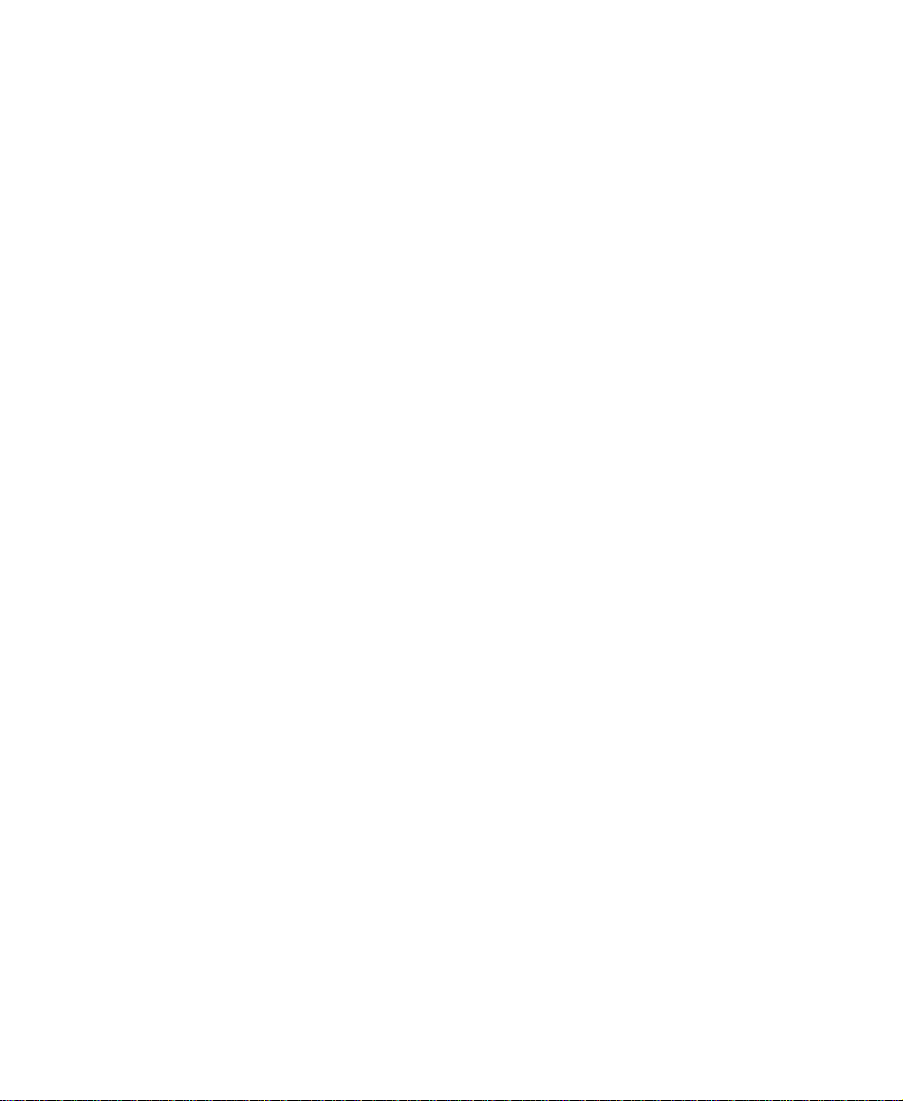
Avid® EDL Manager
UserÕs Guide
a
Page 2
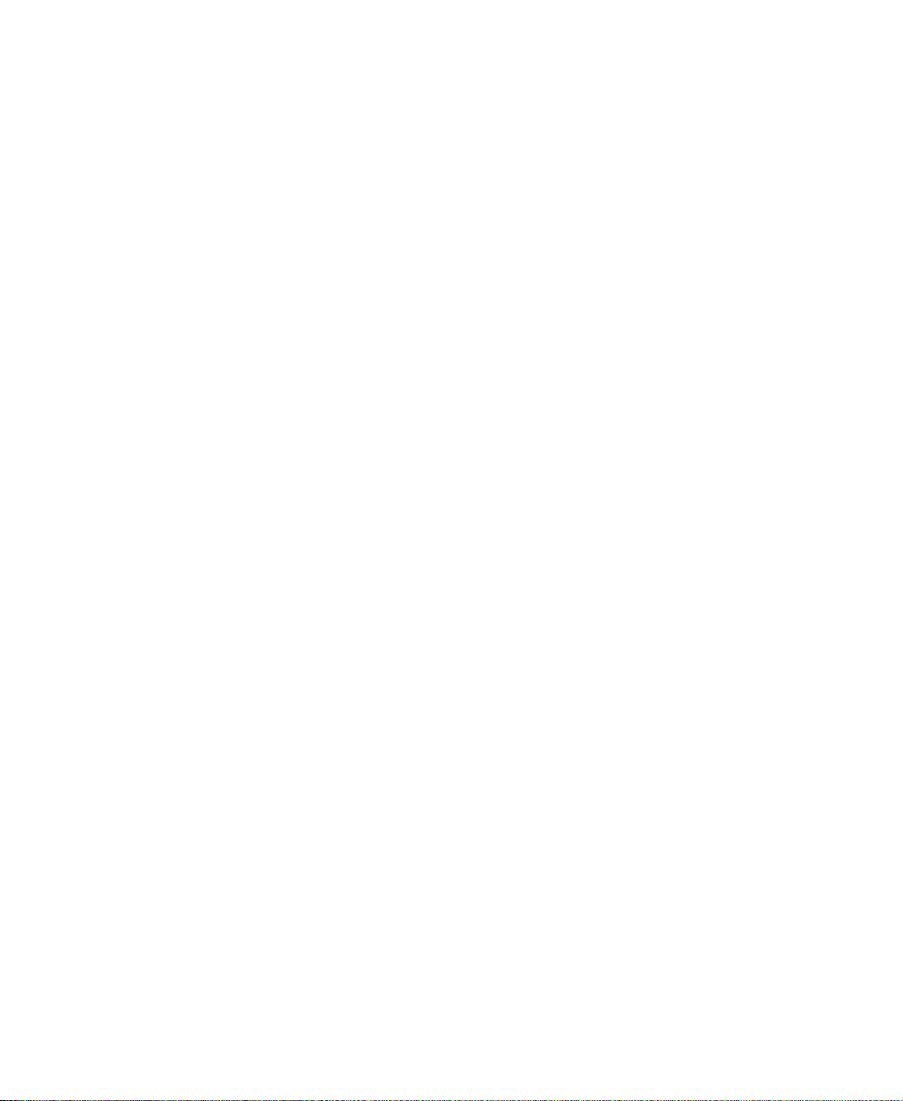
Copyright and Disclaimer
Information in this document is subject to change without notice and does not represent a commitment on the part of Avid Technology, Inc. The software described in this document is furnished under a license agreement. The software may not be reverse assembled and may be used or copied only in accordance with the terms of the agreement. It is against the law to copy the software on any
medium except as specifically allowed in the license agreement. Portions of the system described in this document are protected
under the U.S. patent laws, and may be covered by patent numbers 5,355,450; 5,309,528; 5,267,351; 5,045,940; 4,970,663;
5,396,594; 5,440,348; 5,452,378; 5,467,288; 5,077,604; 5,513,375; and Des. 352,278. No part of this document may be reproduced
or transmitted in any form or by any means, electronic or mechanical, including photocopying and recording, for any purpose without
the express written permission of Avid Technology, Inc.
© Copyright Avid Technology, Inc. March 1997. All rights reserved.
The following disclaimer is required by Apple Computer, Inc.
APPLE COMPUTER, INC. MAKES NO WARRANTIES WHATSOEVER, EITHER EXPRESS OR IMPLIED, REGARDING THIS PRODUCT,
INCLUDING WARRANTIES WITH RESPECT TO ITS MERCHANTABILITY OR ITS FITNESS FOR ANY PARTICULAR PURPOSE. THE
EXCLUSION OF IMPLIED WARRANTIES IS NOT PERMITTED BY SOME ST ATES. THE ABOVE EXCLUSION MAY NOT APPLY TO YOU.
THIS WARRANTY PROVIDES YOU WITH SPECIFIC LEGAL RIGHTS. THERE MAY BE OTHER RIGHTS THAT YOU MAY HAVE WHICH
VARY FROM STATE TO STATE.
The following disclaimer is required by Ray Sauers Associates, Inc.
“Install-It” is licensed from Ray Sauers Associates, Inc. End-User is prohibited from taking any action to derive a source code equivalent of “Install-It,” including by reverse assembly or reverse compilation, Ray Sauers Associates, Inc. shall in no event be liable for any
damages resulting from reseller’s failure to perform reseller’s obligation; or any damages arising from use or operation of reseller’s
products or the software; or any other damages, including but not limited to, incidental, direct, indirect, special or consequential Damages including lost profits, or damages resulting from loss of use or inability to use reseller’s products or the software for any reason
including copyright or patent infringement, or lost data, even if Ray Sauers Associates has been advised, knew or should have known
of the possibility of such damages.
The following disclaimer is required by Videomedia, Inc.
“Videomedia, Inc. makes no warranties whatsoever, either express or implied, regarding this product, including warranties with
respect to its merchantability or its fitness for any particular purpose.”
“This software contains V-LAN ver. 3.0 Command Protocols which communicate with V-LAN ver. 3.0 products developed by Videomedia, Inc. and V-LAN ver. 3.0 compatible products developed by third parties under license from Videomedia, Inc. Use of this software will allow “frame accurate” editing control of applicable videotape recorder decks, videodisc recorders/players and the like.”
Attn. Government User(s). Restricted Rights Legend
U.S. GOVERNMENT RESTRICTED RIGHTS. Use, duplication or disclosure by the government of the software, documentation and
other technical data is subject to restrictions as set forth in subparagraph (c) (i) of FAR clause 52.227-19, COMMERCIAL COMPUTER
SOFTWARE-RESTRICTED RIGHTS or , in the case of the Department of Defense or its contractor subparagraph (c) (1) (ii) of the Rights
in Technical Data and Computer Clause at DFARS 252.227-7013.
Electromagnetic Compatibility
Avid equipment has been tested and found to comply with the limits of a Class A computing device in accordance with the specifications set forth in Part 15 of the FCC Rules. If this equipment does cause interference to radio or television reception, which can be
determined by turning the equipment on and off, use the equipment in another location and/or utilize an electrical outlet different from
that used by the receiver. The user should use special accessories, such as a shielded cable, as recommended in the operating
instructions in order to continue to meet FCC emission limits and not possibly interfere with nearby radio and television reception.
ii
Page 3
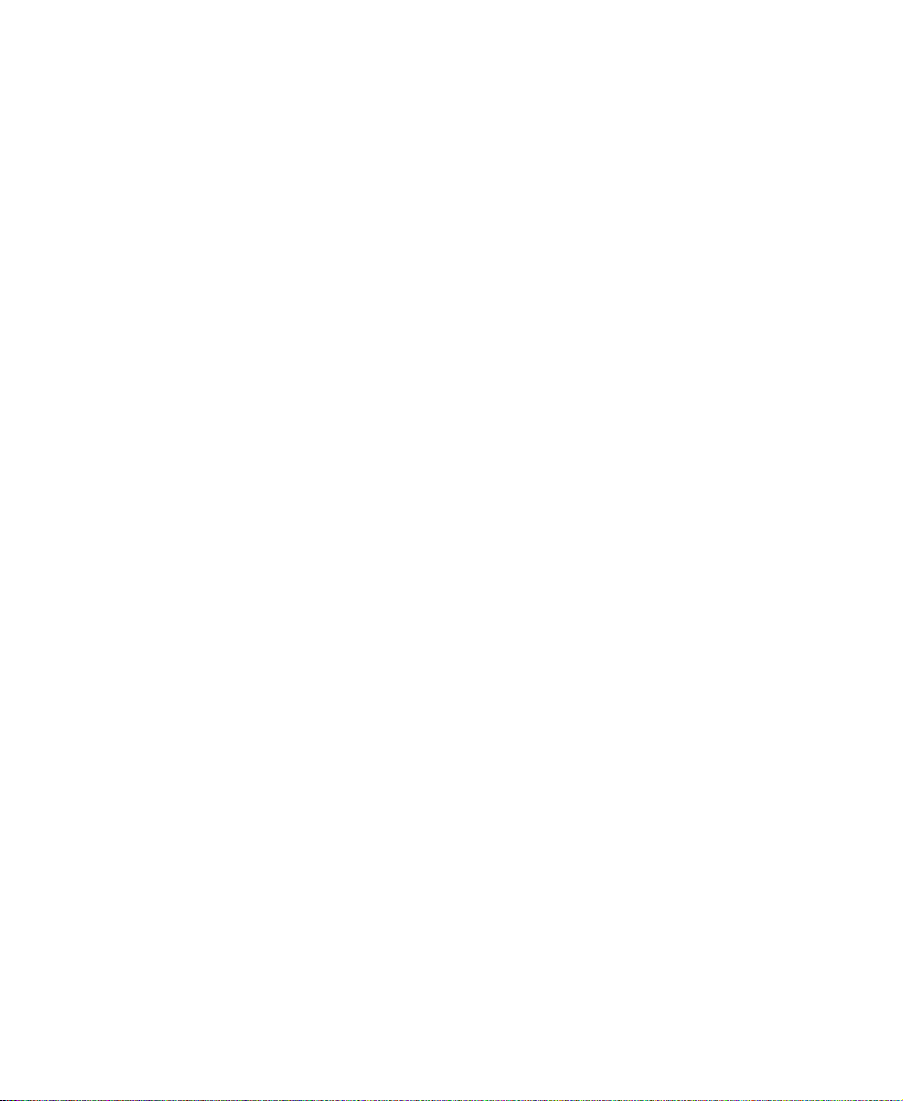
Trademarks
AirPlay, AudioVision, Avid, Film Composer, HIIP, Media Composer, MediaMatch, Media Recorder, Media Suite, NewsCutter, OMF,
OMF Interchange, and Open Media Framework, are registered trademarks and Advance, AudioStation, AutoSync, AVIDdrive, AVIDdrive Towers, AvidDroid, AvidNet, AVIDstripe, Film Cutter, Image Independence, Krypton, MCXpress, MediaDock, Media Fusion,
Media Illusion, MediaLog, Media Reader, MediaServer, and MediaShare are trademarks of Avid Technology, Inc. Digidesign is a registered trademark and Audiomedia II, Audiomedia III, Pro Tools, Sound Accelerator II, Sound Designer II, Sound Tools II, and Video
Slave Driver are trademarks of Digidesign, a division of Avid Technology, Inc. Elastic Reality and TransJammer are registered trademarks and the Elastic Reality, Inc. logo is a trademark of Elastic Reality, a division of Avid Technology, Inc. Matador is a registered
trademark of Avid Technology, Inc. in the United Kingdom.
Abekas is a trademark of Scitex Corporation Ltd.; Adobe After Effects, Adobe Illustrator,
Adobe Photoshop, Adobe Premiere, Adobe Type Manager, and PostScript are trademarks of Adobe Systems Incorporated or its subsidiaries and may be registered in certain jurisdictions.
Alias/Wavefront is a registered trademark and Alias Animator and Alias PowerAnimator are trademarks of Alias/ Wavefront; America
Online is a registered trademark of America Online, Inc.;
AmiLink CIP and AmiLink POST! are trademarks of RGB Computer and Video, Inc.; Ampex is a registered trademark of Ampex Corporation; Apple, AppleShare, AppleTalk, LaserWriter, Macintosh, Macintosh Quadra, QuickTime, PowerBook, Power Macintosh, and
TrueType are registered trademarks and Balloon Help, and Finder are trademarks of Apple Computer, Inc.; AudioFile is trademarked
in the United Kingdom by AMS Neve PLC; Claris and FileMaker are registered trademarks of Claris Corporation; CMX is a trademark
of CMX Company; Compaq is a registered trademark of Compaq Computer Corporation; CompuServe is a registered trademark of
CompuServe, Inc.;
DOS Mounter is a trademark of Dayna Corporation; Dyaxis II is a trademark of Studer Editech Corp.; FirstClass is a trademark of
SoftArc, Inc.; Flame and Flint are trademarks of Discreet Logic, Inc.; FLEx is a trademark of Pioneer-Standard Electronics, Inc.;
FLEXlm is a registered trademark of Globetrotter Software, Inc.; Hitachi is a registered trademark of Hitachi, Ltd.; IBM is a registered
trademark of International Business Machines Corporation; iNFiNiT! is a trademark of Chyron Corporation; Inscriber is a registered
trademark of Image North Technologies; Intel and
Pentium are registered trademarks of Intel Corporation; Key-Log is a trademark of Evertz Microsystems, Ltd.; Mackie Mixer is a trademark of Mackie Designs, Inc.; Match-Maker is a trademark of Audio Technologies Inc.; Mediasound is a trademark of TimeLine Vista,
Inc.; Micropolis is a registered trademark of Micropolis (S) PTE Ltd.; Microsoft, MS-DOS, and Windows ar e r egistered trademarks and
Excel is a trademark of Microsoft Corporation; Mylar is a trademark of E.I. duPont de Nemours & Co., Inc.; NuBus is a registered
trademark of Texas Instruments, Inc.; NuVista+ is a registered trademark of Truevision, Inc.; Panasonic is a registered trademark of
Matsushita Electric Industrial Company, Limited; Practical Modem is a trademark of Practical Peripherals, Inc.; PyraMix is a trademark
of Merging Technologies; RCA is a registered trademark of General Electric Company; Seagate is a registered trademark of Seagate
Technology; Speed of Sound Library is a trademark of Aware, Inc.; Sony is a registered trademark of Sony Corporation; S/Link is a
trademark of The Synclavier Company; Still File Storage is a trademark of Leitch Video; T ARGA and TARGA 2000 are registered trademarks of Truevision, Inc.; Trans/Port is a trademark of OSC S.A.; Vantage is a trademark of Baseline Software, Inc.; Video Explorer is a
trademark of Intelligent Resources Integrated Systems; V-LAN and VLX are trademarks of Videomedia, Inc.; WordPerfect is a registered trademark of WordPerfect Corporation. All other trademarks and registered trademarks used herein are the property of their
respective owners.
Footage
Bullfrog, Duckhead, and Rain Forest footage was provided courtesy of Fireside Films, Atlanta, GA; Canyonlands and Flowers footage
was provided courtesy of the National Park Service, Harpers Ferry, VA; Softrock (Fields of Gold) footage was provided courtesy of
SouthPaw Productions Chicago, IL. Peter Hawley-Director, Jim Fiester-Director/Editor.
Avid EDL Manager User’s Guide • Part 0130-00310-01 Rev. B • 3/97
iii
Page 4
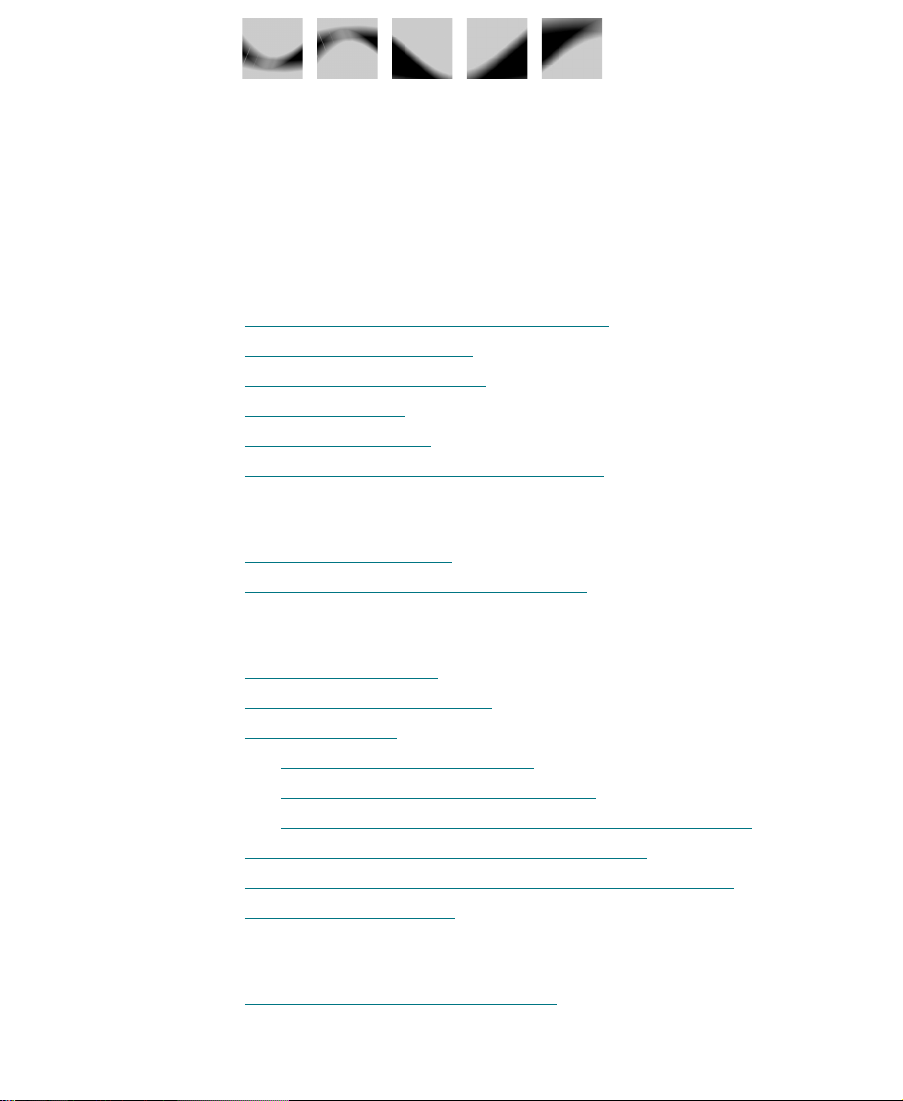
Contents
Preface
The EDL Manager 1.9 Software Package
Included in This Manual
Symbols and Conventions
If You Need Help
Related Information
If You Have Documentation Comments
. . . . . . . . . . . . . . . . . . . . . . . . . . . . . . . . . . . . . . . . . . . 11
. . . . . . . . . . . . . . . . . . . . . . . . . . . . . . . . . . . . 10
. . . . . . . . . . . . . . . . . . . . . . . . . . . . . . . . . . . 10
. . . . . . . . . . . . . . . . . . . . . . . . . . . . . . . . . . . . . . . . . 12
Chapter 1 Installing EDL Manager
Checking Your System
Installing the EDL Manager Software
. . . . . . . . . . . . . . . . . . . . . . . . . . . . . . . . . . . . 1-13
Chapter 2 Getting Started with EDLs
Understanding EDLs
Ofßine and Online Editing
Creating an EDL
Creating an EDL from a Bin
Creating an EDL from an OMF Þle
Creating an EDL from a Media Composer Sequence
Reading an Existing EDL into EDL Manager
Using EDL Manager from a Media Composer Product
Using the Source Table
. . . . . . . . . . . . . . . . . . . . . . . . . . . . . . . . . . . . . . . . 17
. . . . . . . . . . . . . . . . . . . . . . . . . . . . . . . . . . . 18
. . . . . . . . . . . . . . . . . . . . . . . . . . . . . . . . . . . . . . . . . . . . 19
. . . . . . . . . . . . . . . . . . . . . . . . . . . . . . . . . . . . . . 24
. . . . . . . . . . . . . . . . . . . . . . . . 9
. . . . . . . . . . . . . . . . . . . . . . . 12
. . . . . . . . . . . . . . . . . . . . . . . 1-14
. . . . . . . . . . . . . . . . . . . . . . . . . . . . . . 19
. . . . . . . . . . . . . . . . . . . . . . . . 21
. . . . . . . . 22
. . . . . . . . . . . . . . . . . . . 22
. . . . . . . . . . 23
Chapter 3 Customizing EDLs
Customizing in the Main Window
. . . . . . . . . . . . . . . . . . . . . . . . . . . . 27
iv
Page 5
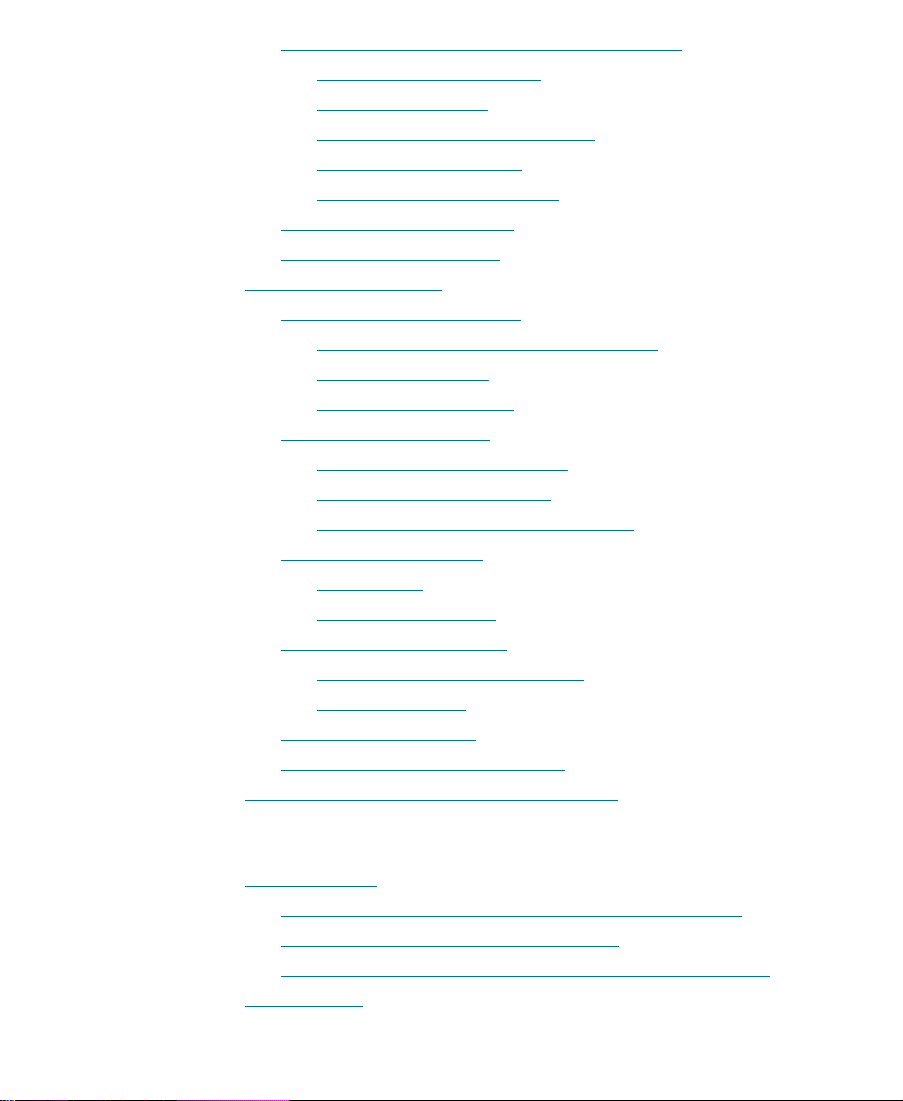
Selecting Video Tracks and Audio Channels
Selecting SpeciÞc Tracks
RedeÞning a Track
Combining or Isolating Tracks
Creating Stereo Tracks
Choosing Audio Channels
Selecting the EDL Format
Selecting the Sort Mode
Customizing Options
Setting Up the Master List
Changing the Starting Event Number
Choosing Reel IDs
Choosing a Timecode
Setting Up a Dupe List
Modifying Dupe Reel Type
Using the Preread Option
Specifying Dupe Reel Information
Setting Up Comments
Effects Info
Using Repair Notes
Setting Up Optimization
Optimization Considerations
Reloading EDLs
Setting Up Standards
Setting Up Serial Transmission
Updating an EDL with Changed Options
. . . . . . . . . . . . . . . . . . . . . . . . . . . . . . . . . . . . . . . 36
. . . . . . . . . . . . . . . . . . . . . . . . . . . . . . . . . . . . . . . . . 46
. . . . . . . . . . . . . . . . . . . . . . . . . . . . . . . . . . . . . 49
. . . . . . . . . . . . . . . . . . . . . . . . . . . . . . . . . . . . 50
. . . . . . . . . . . . . . . . . . . . . . . . . . . . . . 28
. . . . . . . . . . . . . . . . . . . . . . . . . . . . . . . . . . . 29
. . . . . . . . . . . . . . . . . . . . . . . . 30
. . . . . . . . . . . . . . . . . . . . . . . . . . . . . . . 31
. . . . . . . . . . . . . . . . . . . . . . . . . . . . 31
. . . . . . . . . . . . . . . . . . . . . . . . . . . . . . . . 32
. . . . . . . . . . . . . . . . . . . . . . . . . . . . . . . . . . 34
. . . . . . . . . . . . . . . . . . . . . . . . . . . . . . . . 38
. . . . . . . . . . . . . . . . . . . . . . . . . . . . . . . . . . . 38
. . . . . . . . . . . . . . . . . . . . . . . . . . . . . . . . 40
. . . . . . . . . . . . . . . . . . . . . . . . . . . . . . . . . . . 41
. . . . . . . . . . . . . . . . . . . . . . . . . . . 42
. . . . . . . . . . . . . . . . . . . . . . . . . . . . . 43
. . . . . . . . . . . . . . . . . . . . . . . . . . . . . . . . . . . 45
. . . . . . . . . . . . . . . . . . . . . . . . . . . . . . . . . . 47
. . . . . . . . . . . . . . . . . . . . . . . . . . . . . . . . . 47
. . . . . . . . . . . . . . . . . . . . . . . . . 49
. . . . . . . . . . . . . . . . . . . . . . . . . . . 51
. . . . . . . . . . . . . . . 28
. . . . . . . . . . . . . . . . . . 38
. . . . . . . . . . . . . . . . . . . . 44
. . . . . . . . . . . . . . . . . . . . . . 51
Chapter 4 Reading and Saving EDLs
Reading EDLs
Reading EDLs Saved on a Macintosh or DOS Disk
Reading EDLs Saved in OMF Format
Reading EDLs Saved in CMX or GVG (RT11) Formats
Saving EDLs
. . . . . . . . . . . . . . . . . . . . . . . . . . . . . . . . . . . . . . . . . . . . . . 53
. . . . . . . . . . . . . . . . . . . . . . . . . . . . . . . . . . . . . . . . . . . . . . . 58
v
. . . . . . . . . . 53
. . . . . . . . . . . . . . . . . . . . . . 54
. . . . . . . 56
Page 6
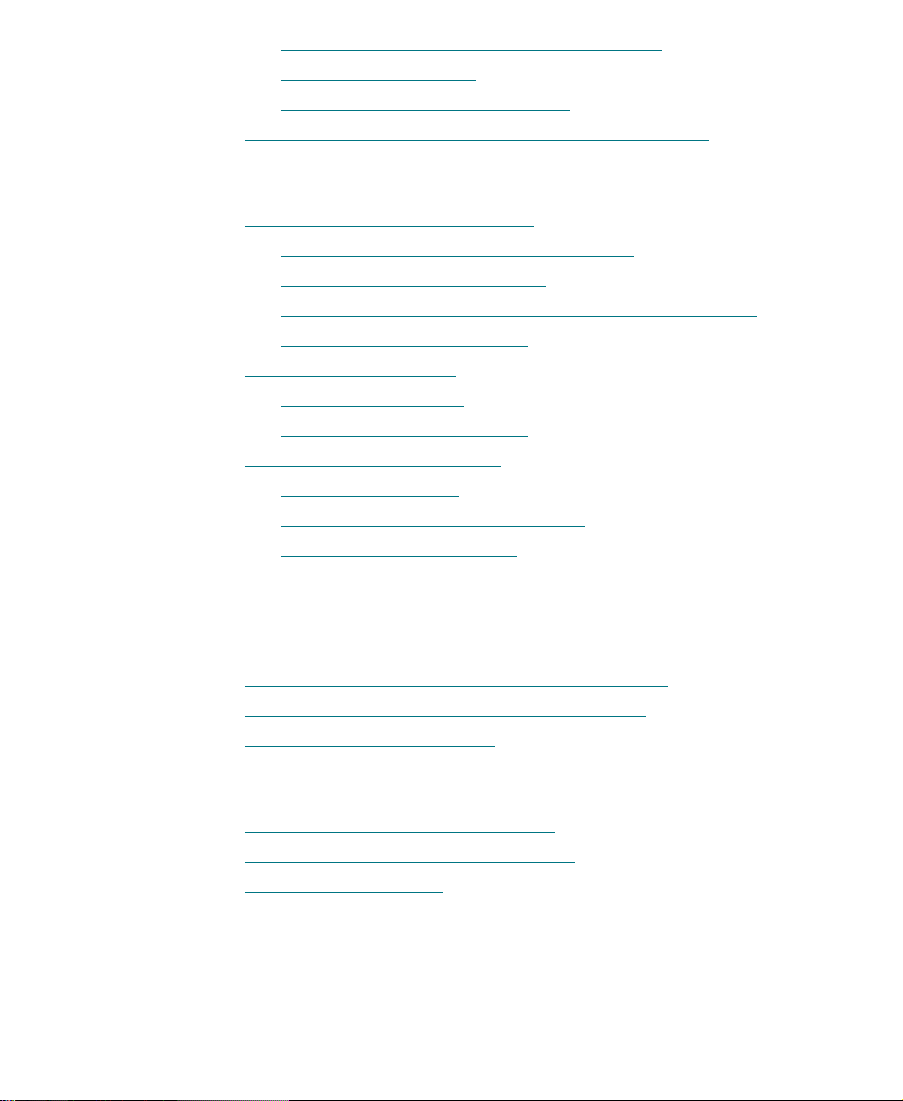
Saving EDLs to a Macintosh or DOS Disk
Saving EDLs in OMF
Saving EDLs to an RT11 Format
Creating a Sequence in a Media Composer Product
. . . . . . . . . . . . . . . . . . . . . . . . . . . . . . . . . . . . 59
. . . . . . . . . . . . . . . . . . . . . . . . . . . 60
Chapter 5 Editing and Troubleshooting EDLs
. . . . . . . . . . . . . . . . . 58
. . . . . . . . . . . . . 62
Editing EDLs with a Text Editor
Fitting the Format to the EDL Manager
Changing the Header Format
Removing Problems Caused by Complex Sequences
Fixing DifÞcult Transitions
Locating Trouble Spots
Splicing and Dicing
Trying One Track at a Time
Avoiding Problems in EDLs
Simplifying Effects
Looking for Missing Information
Dealing with Corruptions
. . . . . . . . . . . . . . . . . . . . . . . . . . . . . . . . . . . . . . 67
. . . . . . . . . . . . . . . . . . . . . . . . . . . . . . . . . . . . . 67
. . . . . . . . . . . . . . . . . . . . . . . . . . . . . . . . . . . . . . 68
. . . . . . . . . . . . . . . . . . . . . . . . . . . . . . 63
. . . . . . . . . . . . . . . . . . . . 64
. . . . . . . . . . . . . . . . . . . . . . . . . . . . . 65
. . . . . . . . . . . . . . . . . . . . . . . . . . . . . . . 66
. . . . . . . . . . . . . . . . . . . . . . . . . . . . . . . 68
. . . . . . . . . . . . . . . . . . . . . . . . . . . . . . . . . . 68
. . . . . . . . . . . . . . . . . . . . . . . . . 68
. . . . . . . . . . . . . . . . . . . . . . . . . . . . . . . . 69
Appendix A Check List for Online Editing
Appendix B Creating EDLs for Film Projects
Matchback Conversion in Film-to-Video EDLs
Creating EDLs for a Matchbacked Sequence
Creating Audio-Only EDLs
. . . . . . . . . . . . . . . . . . . . . . . . . . . . . . . . . . 75
. . . . . . . . . . . . . . . . . 73
. . . . . . . . . . . . . . . . . . . 74
Appendix C Transferring EDLs with Serial Transmission
. . . . . . . . 65
Setting up Hardware Connections
Setting Serial Transmission Options
Transmitting the EDL
. . . . . . . . . . . . . . . . . . . . . . . . . . . . . . . . . . . . . . . 79
. . . . . . . . . . . . . . . . . . . . . . . . . . . . 77
Glossary
Index
vi
. . . . . . . . . . . . . . . . . . . . . . . . . . 77
Page 7
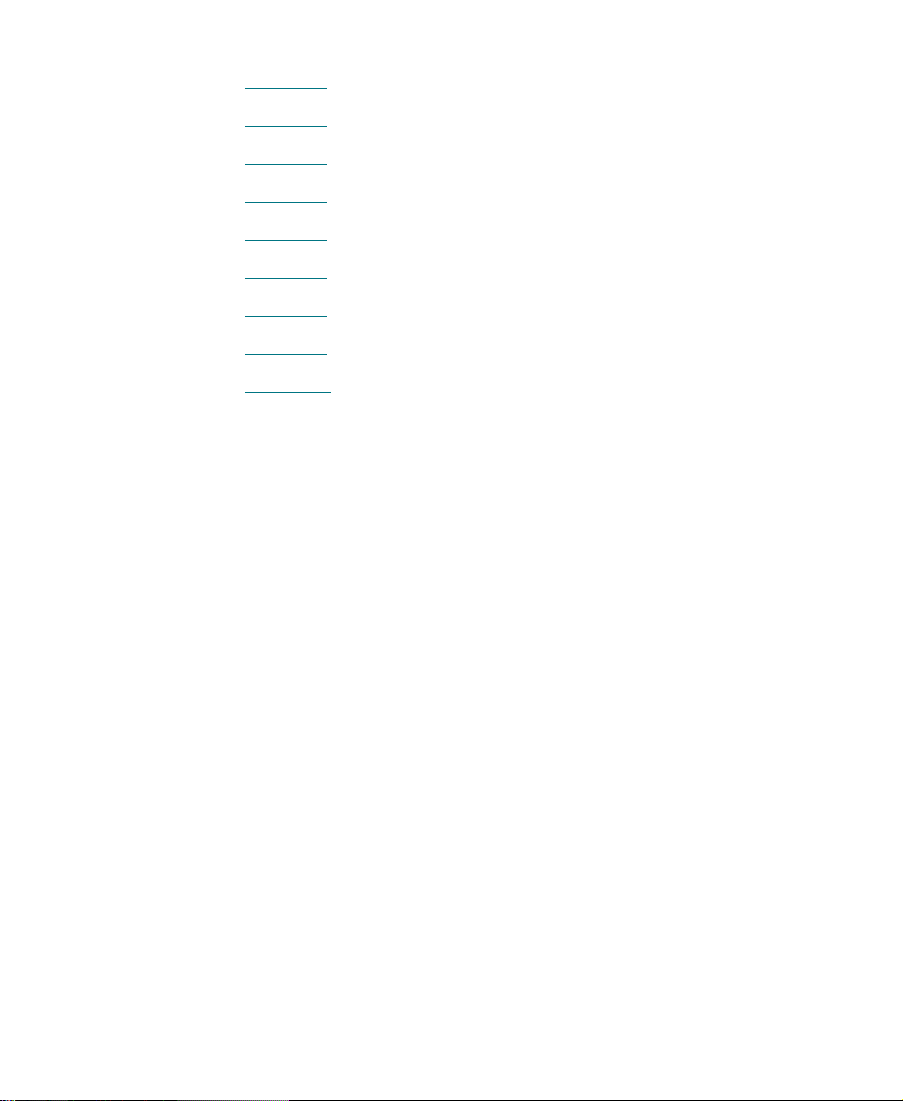
Tables
Table 3-1
Table 3-2
Table 3-3
Table 3-4
Table 3-5
Table 3-6
Table 3-7
Table 3-8
Table C-1
Formats and Audio Channels. . . . . . . . . . . . . . . . . . . . . 31
EDL Sort Modes . . . . . . . . . . . . . . . . . . . . . . . . . . . . . . . . 34
Reel ID Options . . . . . . . . . . . . . . . . . . . . . . . . . . . . . . . . 39
Timecode Type Options . . . . . . . . . . . . . . . . . . . . . . . . . 40
Dupe Reel Type Options. . . . . . . . . . . . . . . . . . . . . . . . . 42
Dupe Reel Options. . . . . . . . . . . . . . . . . . . . . . . . . . . . . . 44
Comments Options . . . . . . . . . . . . . . . . . . . . . . . . . . . . . 45
Optimization Options . . . . . . . . . . . . . . . . . . . . . . . . . . . 48
Serial Control Options. . . . . . . . . . . . . . . . . . . . . . . . . . . 78
vii
Page 8
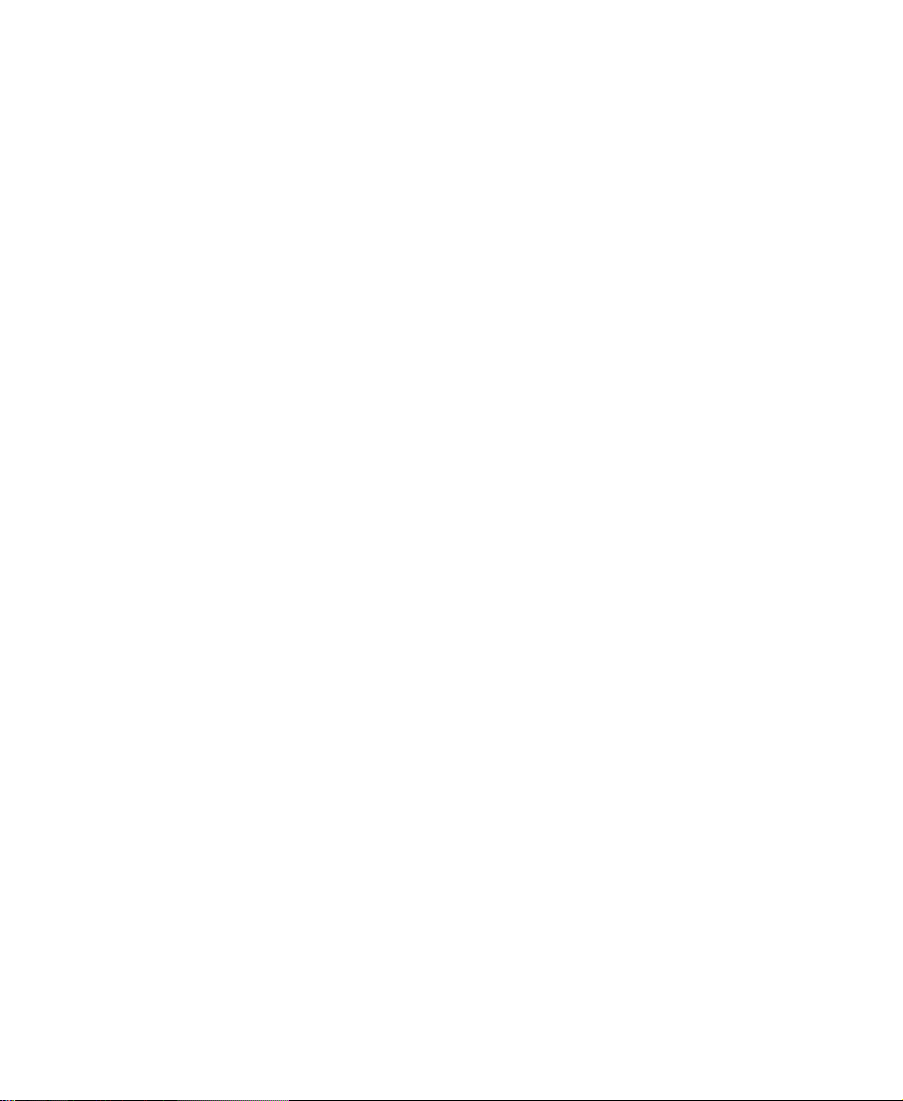
viii
Page 9
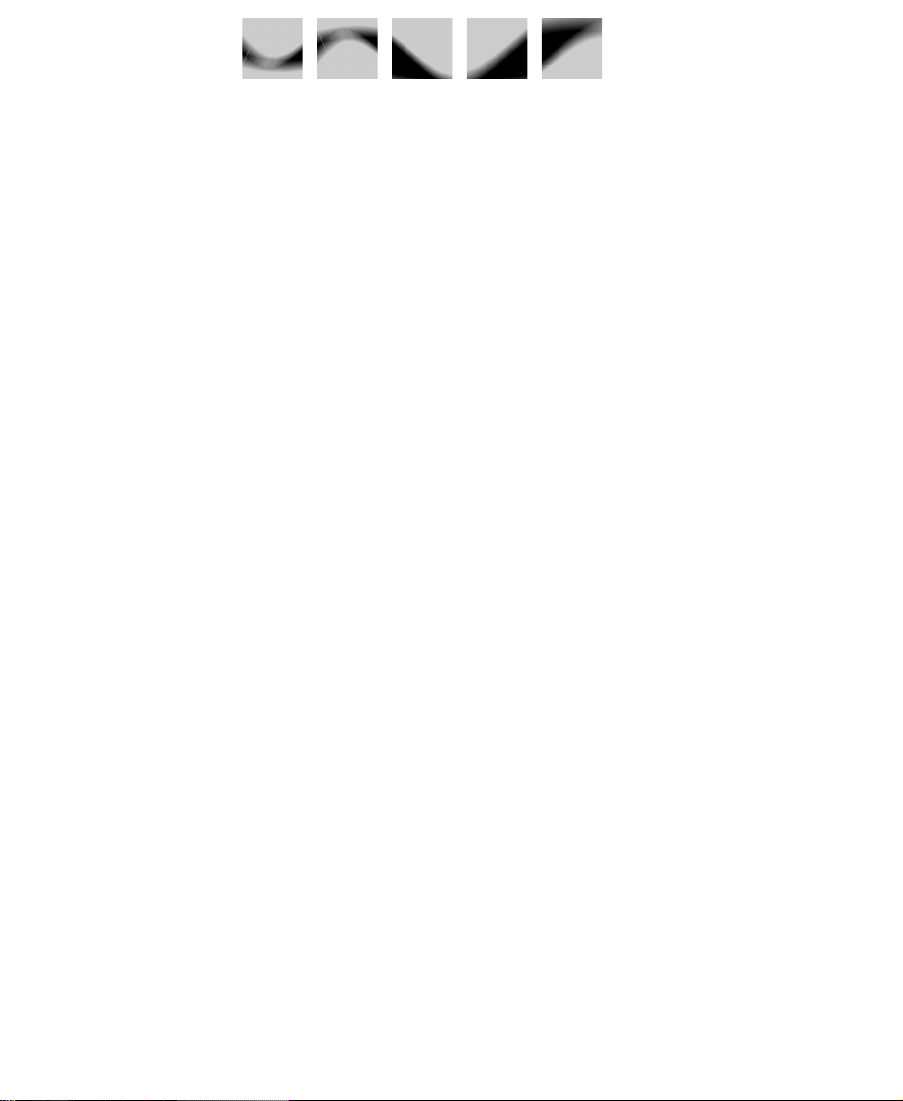
Preface
EDL Manager Release 1.9 is an update to EDL Manager Release 1.7.
EDL Manager is compatible with the Avid¨ Media Composer¨, Avid
Film Composer¨, Avid Media Station, and AudioVision¨ applications. Because EDL Manager can generate lists from any Open Media
Framework¨ composition, it is compatible with a broad range of other
applications, as well. It runs on any Macintosh system with sufÞcient
memory and ßoating point support.
The EDL Manager 1.9 Software Package
The EDL Manager 1.9 software package includes:
¥ The EDL Manager 1.9 installer diskette
¥ Avid EDL Manager Quick Reference
¥ Avid EDL Manager UserÕs Guide (this guide)
¥ Avid EDL Manager 1.9 Release Notes
9
Page 10
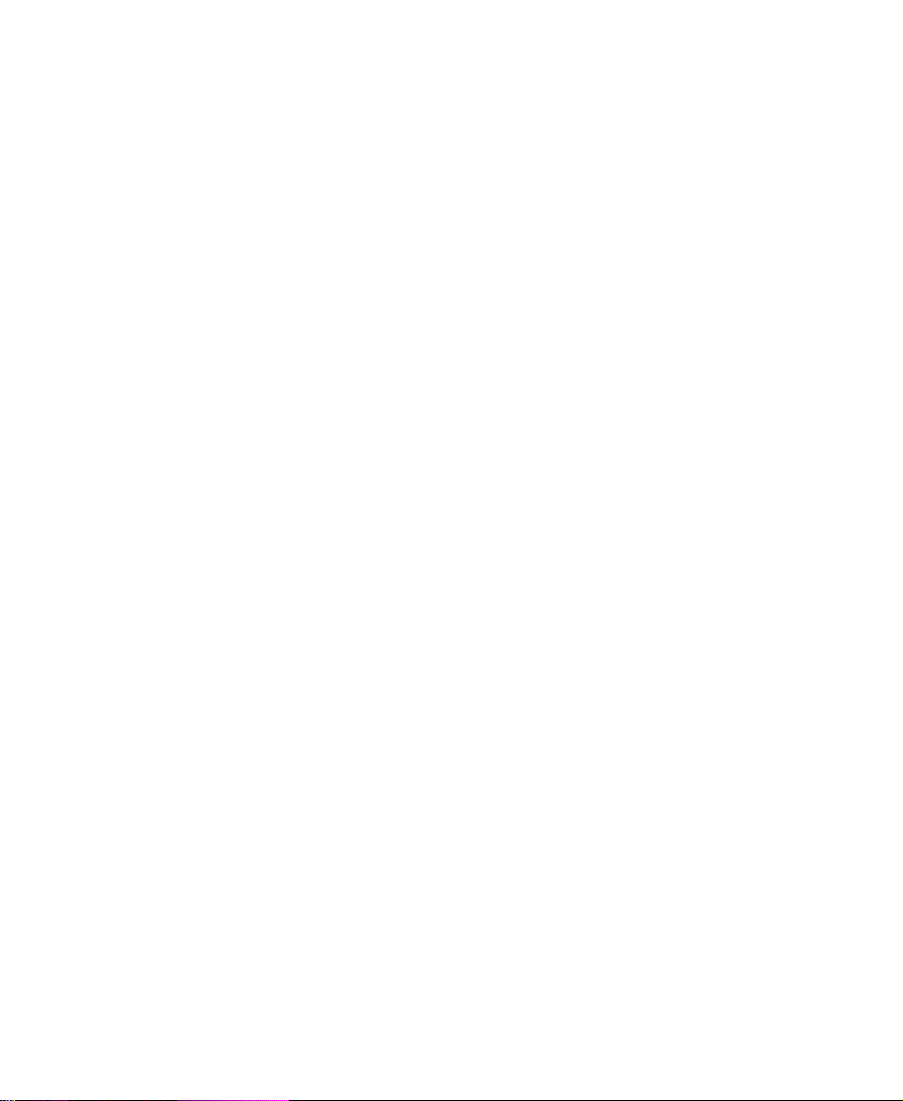
Included in This Manual
The Table of Contents that precedes this preface lists all topics
included in the book. They are presented with the following overall
structure:
¥ Installing EDL Manager leads you through installing EDL Man-
ager.
¥ Getting Started With EDLs helps you get oriented and gets you
started with EDLs.
¥ The main body of the guide follows the natural ßow of your work,
with step-by-step procedures.
¥ At the back of the book is a comprehensive Glossary, providing
cross-industry terms and deÞnitions.
¥ Finally, a detailed Index helps you quickly locate speciÞc topics.
Symbols and Conventions
This manual uses the following special symbols and conventions:
Look here in the margin
for tips.
1. Numbered lists, when order is important.
a. Alphabetical lists, when the order of secondary items is
important.
¥ Bulleted lists, when the order of the items is unimportant.
- Indented dashed lists, when the order of subtopics is unimportant.
k This symbol refers to the Apple or Command key. Hold down the
Command key and another key to perform the desired keyboard
equivalent.
In the margin you will Þnd tips that help you perform tasks more easily and efÞciently.
10
Page 11
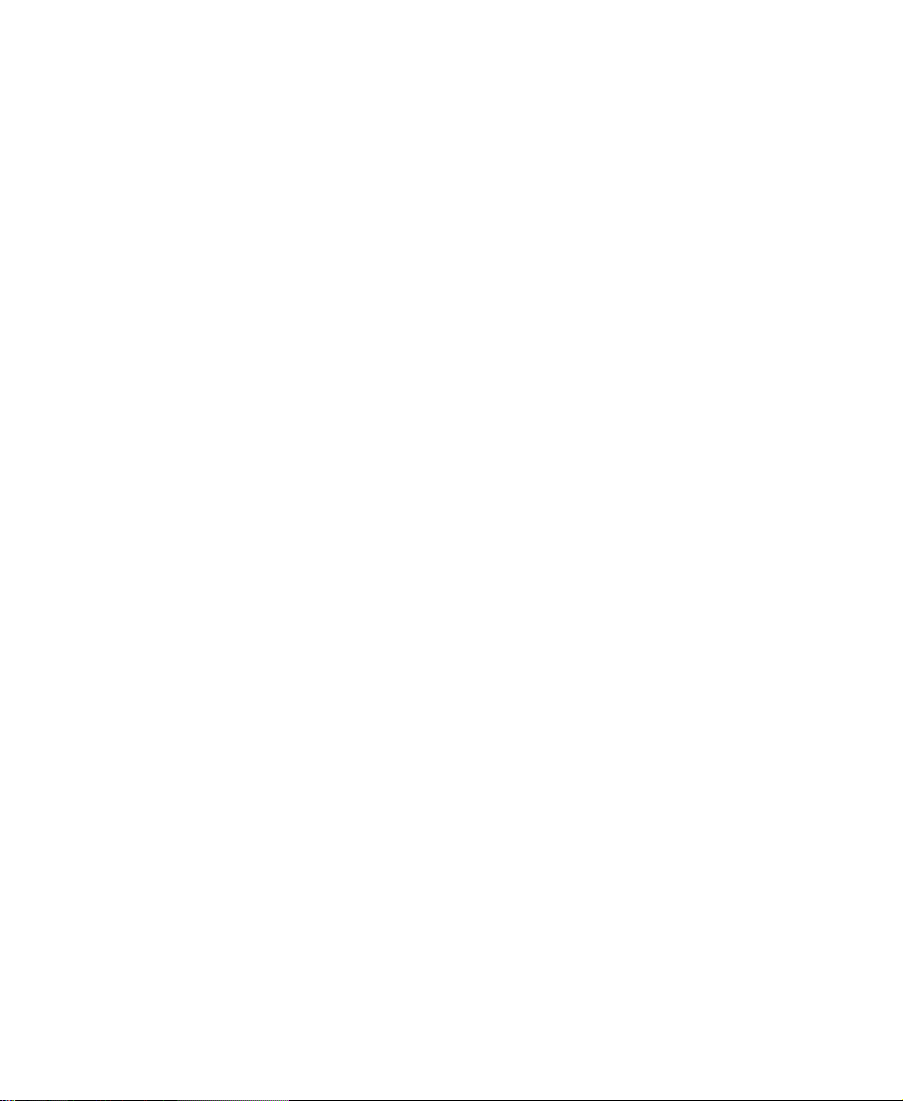
n
A note provides important related information, reminders, recommendations,
and strong suggestions.
c
w
A caution means that a speciÞc action you take could cause harm to
your computer or cause you to lose data.
A warning describes an action that could cause you physical harm.
Follow the guidelines in the manual or on the unit itself when handling electrical equipment.
If You Need Help
If youÕre having trouble using EDL Manager, you should:
1. Retry the action, carefully following the instructions given for that
2. Check the documentation that came with your hardware for main-
3. Check the Services & Support section of the Avid web site at
4. Check the Avid Bulletin Board, ÒAvid Online,Ó for information on
task in this guide.
tenance or hardware-related issues.
http://www.avid.com for the latest FAQs, Tips & Techniques,
Avid Answers, and other Avid online offerings.
product and user conferences. If you do not Þnd the solution to
your problem, you can exchange information with other Avid customers and Customer Support representatives.
5. Contact Avid Customer Support at 800-800-AVID (2843).
11
Page 12
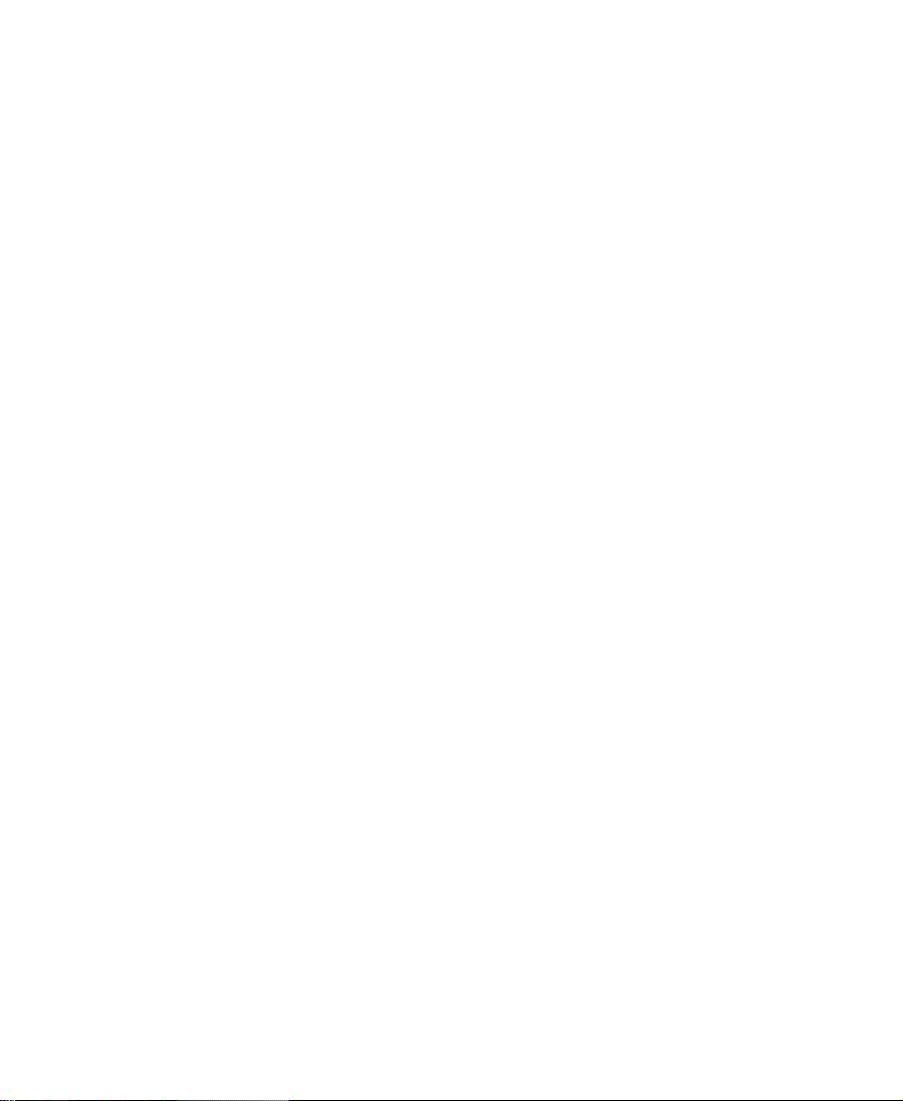
Related Information
The following documents provide more information about EDL
Manager:
¥ The Avid EDL Manager Quick Reference
¥ The Avid EDL Manager 1.9 Release Notes
If You Have Documentation Comments
Avid Technology continuously seeks to improve its documentation.
We value your comments about this manual or other Avid-supplied
documentation.
Simply E-mail your documentation comments to Avid Technology at
TechPubs@avid.com
Please include the title of the document, its part number, revision, and
the speciÞc section youÕre commenting on in all correspondence.
12
Page 13
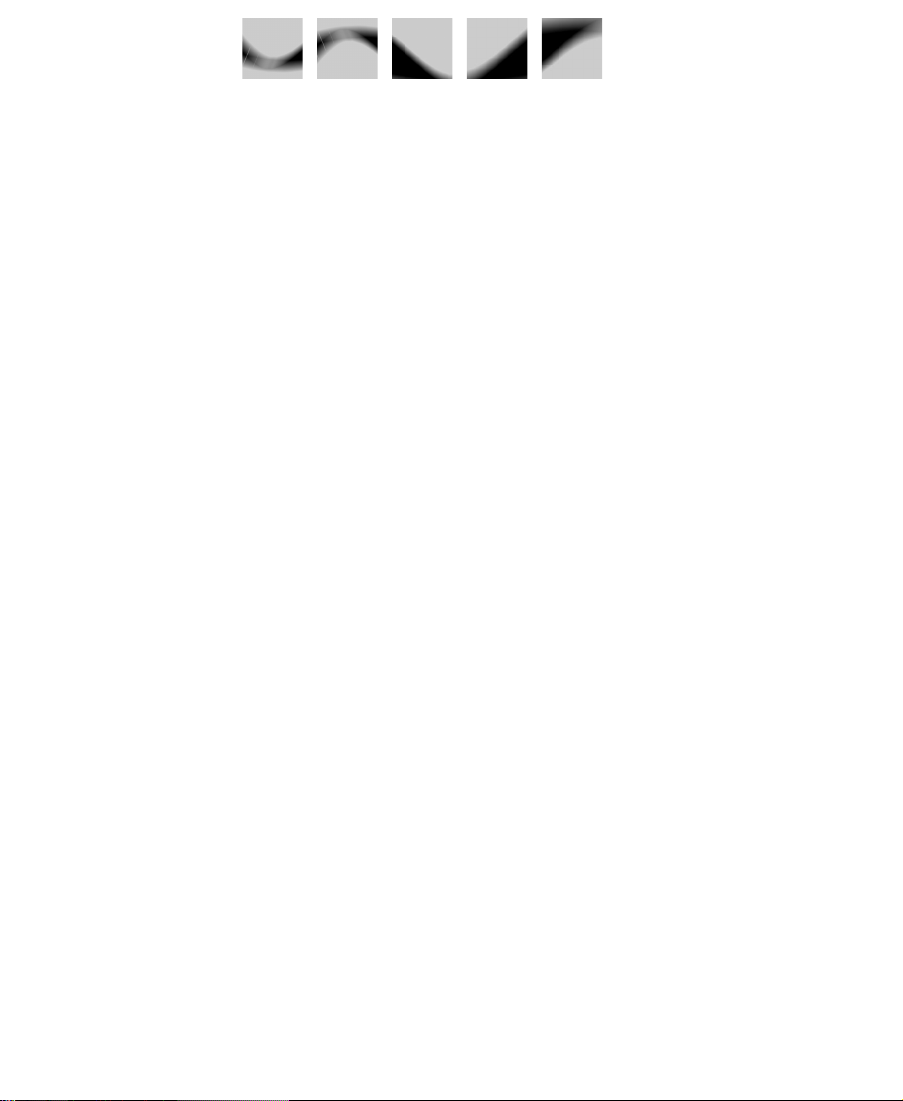
CHAPTER 1
Installing EDL Manager
You can install EDL Manager on any Macintosh system running
System 7.5. When you install EDL Manager software, you donÕt need
to have Media Composer or Film Composer installed on the
Macintosh, because EDL Manager is a standalone application.
Checking Your System
Before you begin the installation, check the available memory on your
Macintosh system. You must have at least 9 MB of memory to run EDL
Manager and to generate EDLs from simple sequences. If you have
lengthy, complex sequences, you may need as much as 18 MB of memory on your Macintosh system.
EDL Manager requires software ßoating point unit (FPU) or a computer with a hardware ßoating point processor. The software FPU
must be present and turned on in your Macintosh Control Panels
folder.
13
Page 14
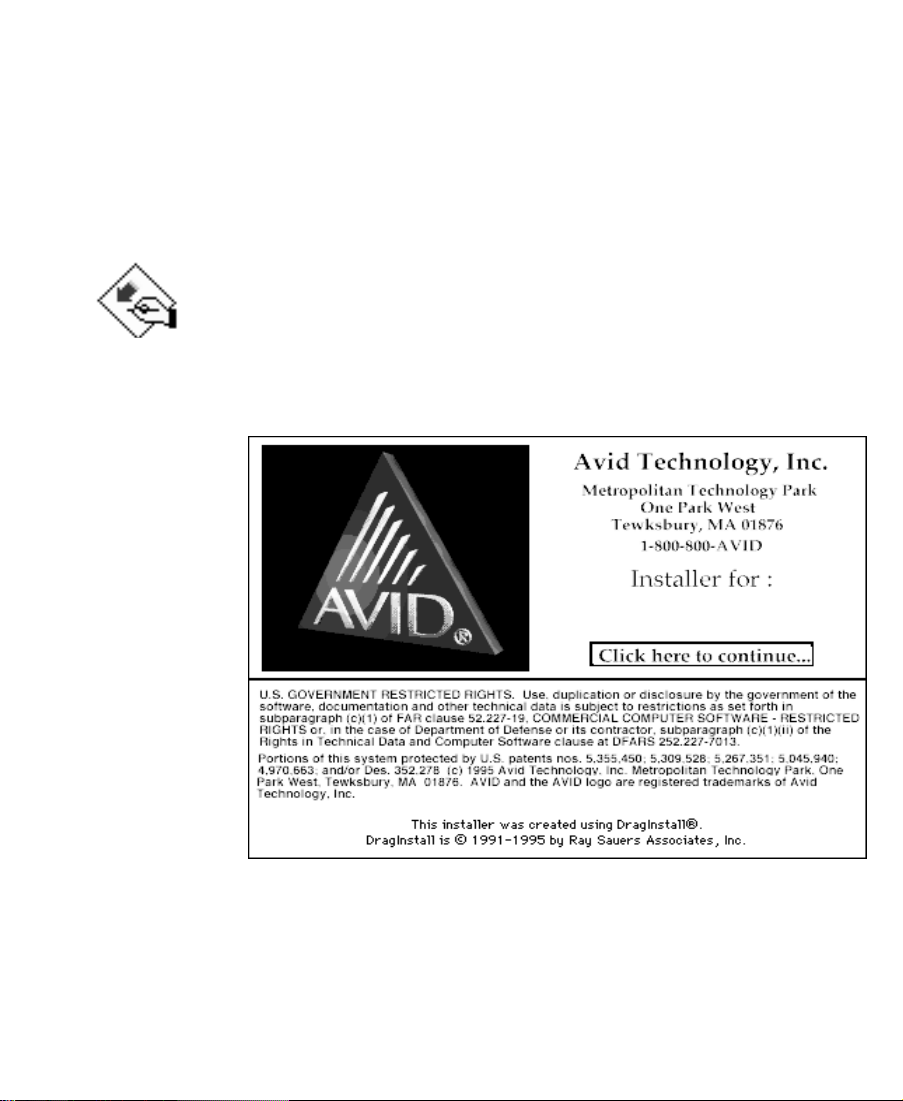
Installing the EDL Manager Software
To install the EDL Manager software:
1. Quit any open applications.
2. Insert the Media Composer or Film Composer Installer diskette
into the diskette drive.
3. Double-click the 6.5 Installer icon (the screens you see may differ
slightly from those in this chapter).
A dialog box introduces the Composer 6.5 Installer.
MC 6.5 Installer
Media Composer® 6.5
14
Page 15
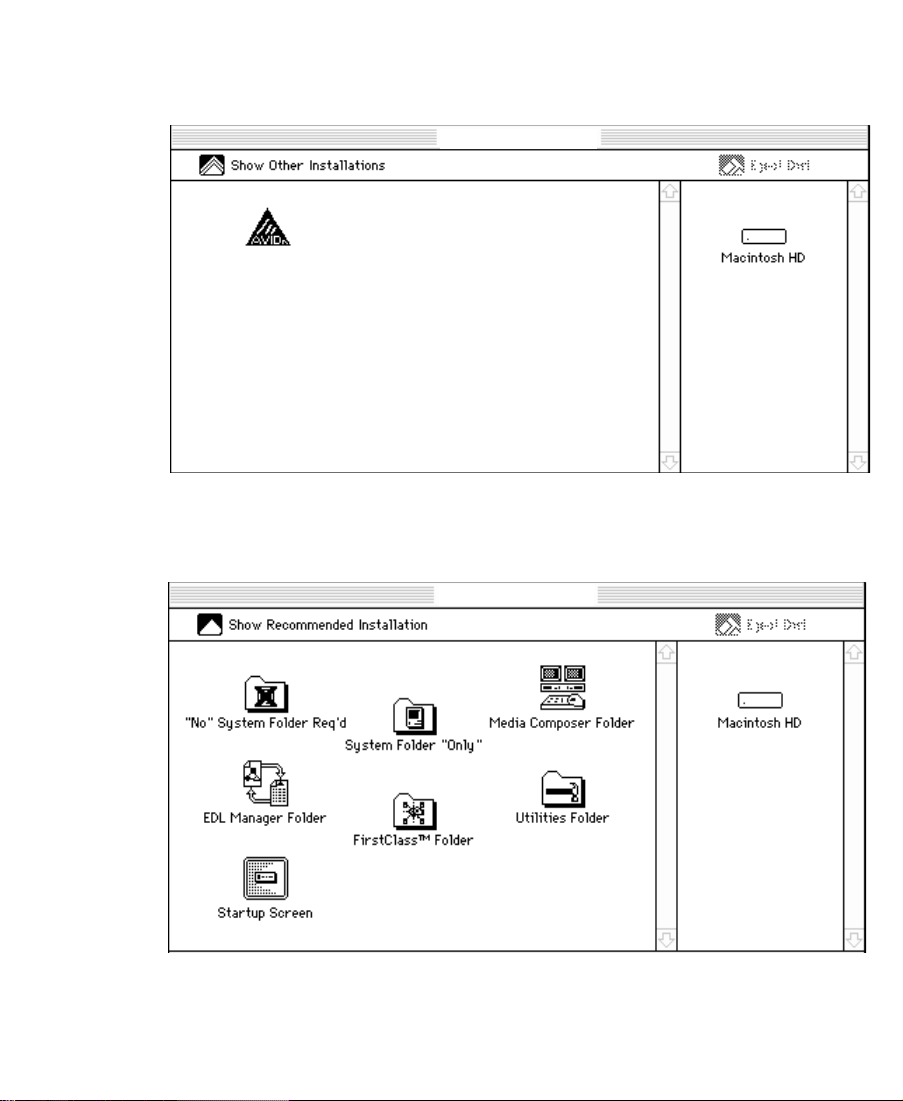
4. Click the box labeled ÒClick here to continue.Ó
The 6.5 Installer window appears.
MC 6.5 Installer
Media Composer® 6.5
5. To install EDL Manager, click the Show Other Installations icon.
A screen appears showing you other available applications.
MC 6.5 Installer
15
Page 16

EDL Mgr 1.9
6. Drag the EDL Manager Folder icon to the target drive to install it.
In this example, the target drive is Macintosh HD.
The installation proceeds.
After installation is complete, double-click the EDL Manager icon to
launch EDL Manager.
16
Page 17
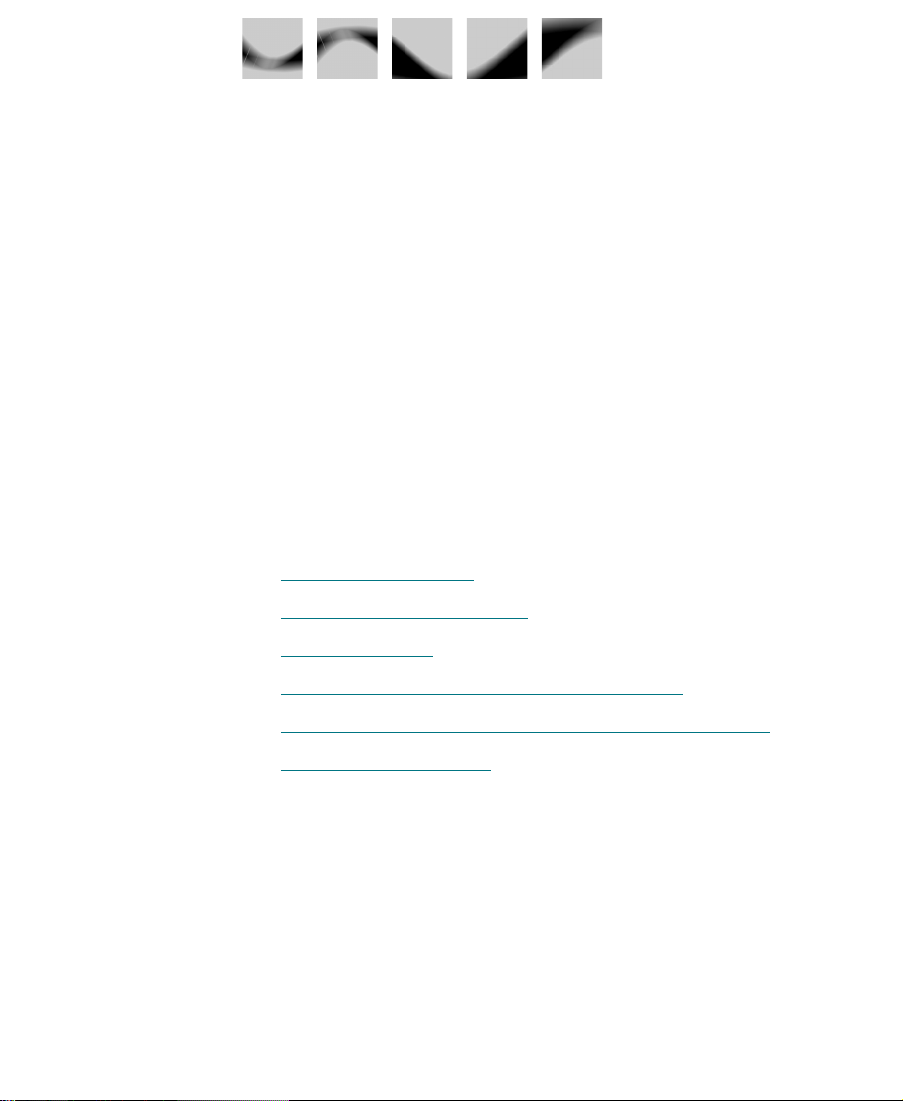
CHAPTER 2
Getting Started with EDLs
This chapter introduces edit decision lists (EDLs) and discusses the
difference between online and ofßine editing. It also explains how to
create an EDL from a bin or an Open Media Framework Interchange¨
(OMFI) format, read an existing EDL into EDL Manager, and use EDL
Manager from within Media Composer.
This chapter includes the following sections:
¥ Understanding EDLs
¥ Ofßine and Online Editing
¥ Creating an EDL
¥ Reading an Existing EDL into EDL Manager
¥ Using EDL Manager from a Media Composer Product
¥ Using the Source Table
Understanding EDLs
An edit decision list is a list of instructions about all the edits you will
make to create a program on videotape. This list may include cuts,
wipes, dissolves, fades, and black edits. EDL Manager organizes the
17
Page 18
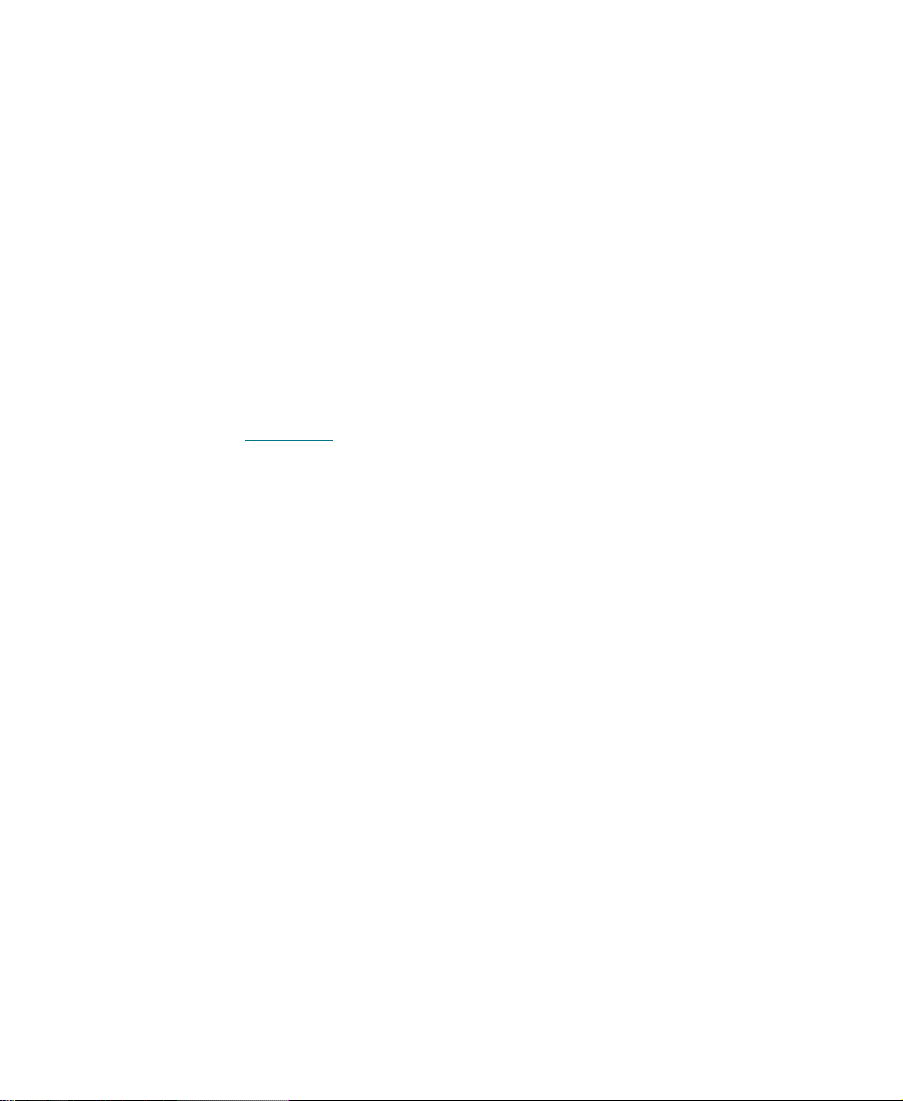
instructions into a series of chronological edits called events. Each
event speciÞes a timecode for the source and master tapes.
You can use EDL Manager to create an EDL displaying different types
of information, such as comments or patches. You can specify the different audio or video tracks in the sequence. You can also specify the
assembly modes for the online edit controller.
You can use EDL Manager to generate an EDL from a sequence in a
bin or an OMF Þle. OMF¨ is a Þle format for importing and exporting
media; it allows you to share information with other platforms.You
can also read a previously saved EDL into EDL Manager. After creating an EDL, you can save it as a text Þle that can be read by different
edit controllers, such as Sony¨, GVG, or CMX, or you can save the
EDL as an OMFI composition. For instructions on saving EDLs, see
Chapter 4
Because EDL Manager is a standalone application, your other Avid
applications need not be present when you create EDLs from
sequences. You can run EDL Manager from within Media Composer
and bring whatever sequence is currently in Media Composer into the
EDL Manager window. After you work with the EDL in EDL Manager,
you can create a sequence from the EDL in Media Composer.
.
Offline and Online Editing
In most cases, you generate an EDL in order to take a project from the
ofßine environment, where rough editing and experimentation are less
expensive, into the online environment where an editor using an edit
controller can produce a Þnished master in less time. The EDL Manager
saves EDLs in a format an editing system can use, such as GVG or
CMX. You may also need to import an EDL from online back into the
ofßine suite in order to make further changes before completing the
master tape.
18
Page 19
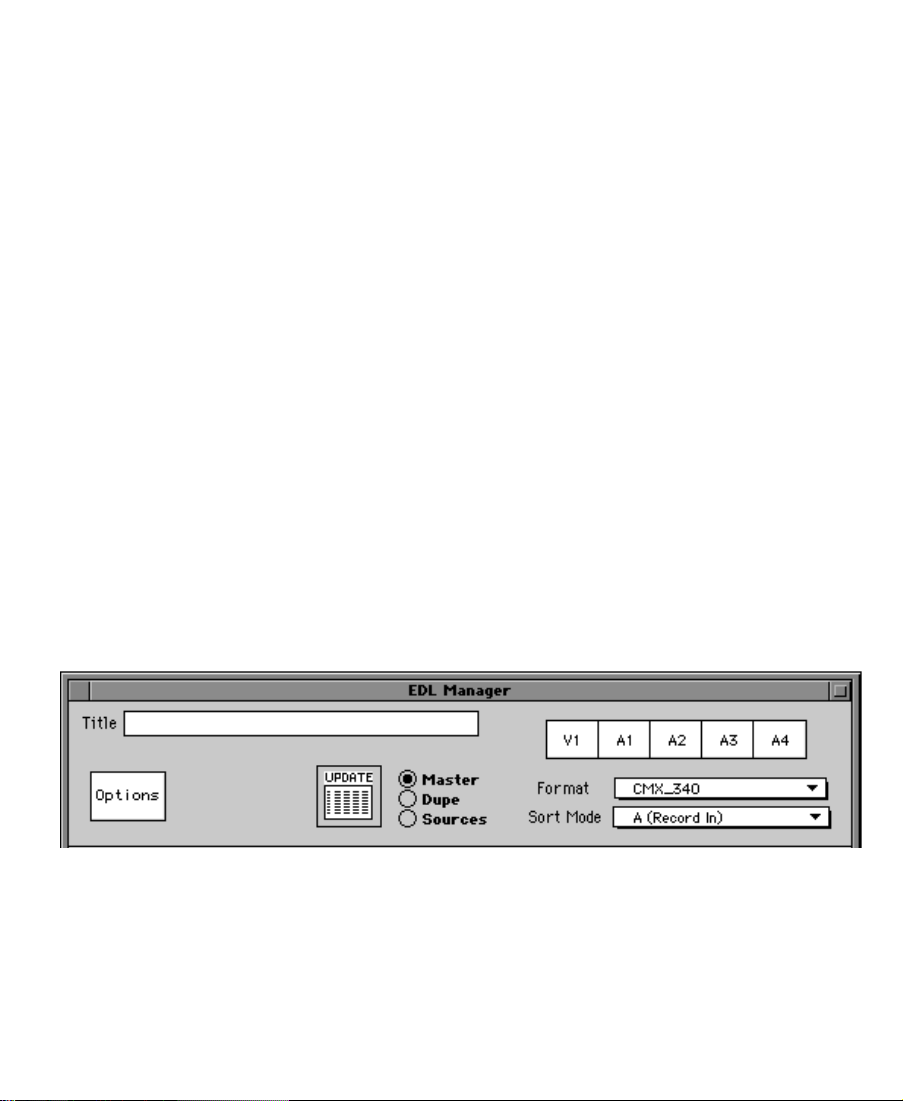
Traditionally, the ofßine environment consisted of a simpliÞed videotape suite with less expensive machines and fewer effects capabilities.
More recently, ofßine includes nonlinear systems such as Media
Composer. The online environment may also include an online model
of Media Composer.
In all cases, the EDL, in the form of a Þle generated in a readable format, is the link back and forth between the two environments.
Creating an EDL
You can create an EDL from a bin, from an OMFI Þle, or directly from a
sequence in the Record monitor of Media Composer.
Creating an EDL from a Bin
To create an EDL from a bin:
1. Launch EDL Manager.
The EDL Manager window opens.
19
Page 20
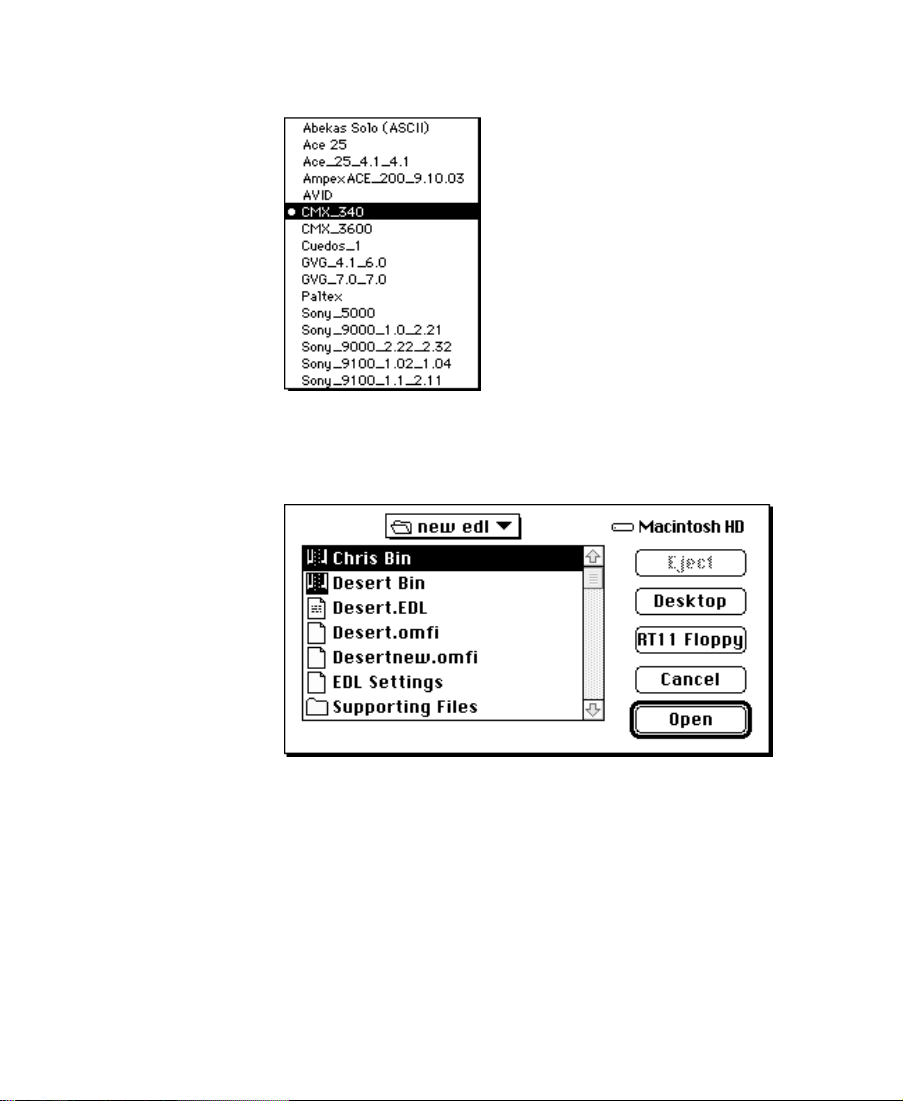
2. Choose the format appropriate for your edit controller from the
Format pop-up menu in the EDL Manager window.
3. Choose Open from the File menu.
A dialog box appears.
4. Select a bin from the dialog box.
¥ If there is more than one sequence in the bin, select the
sequence you want from the list and click Open.
The information loads into the main window.
¥ If there is only one sequence, click Open.
The edit information automatically loads into the main
window.
20
Page 21
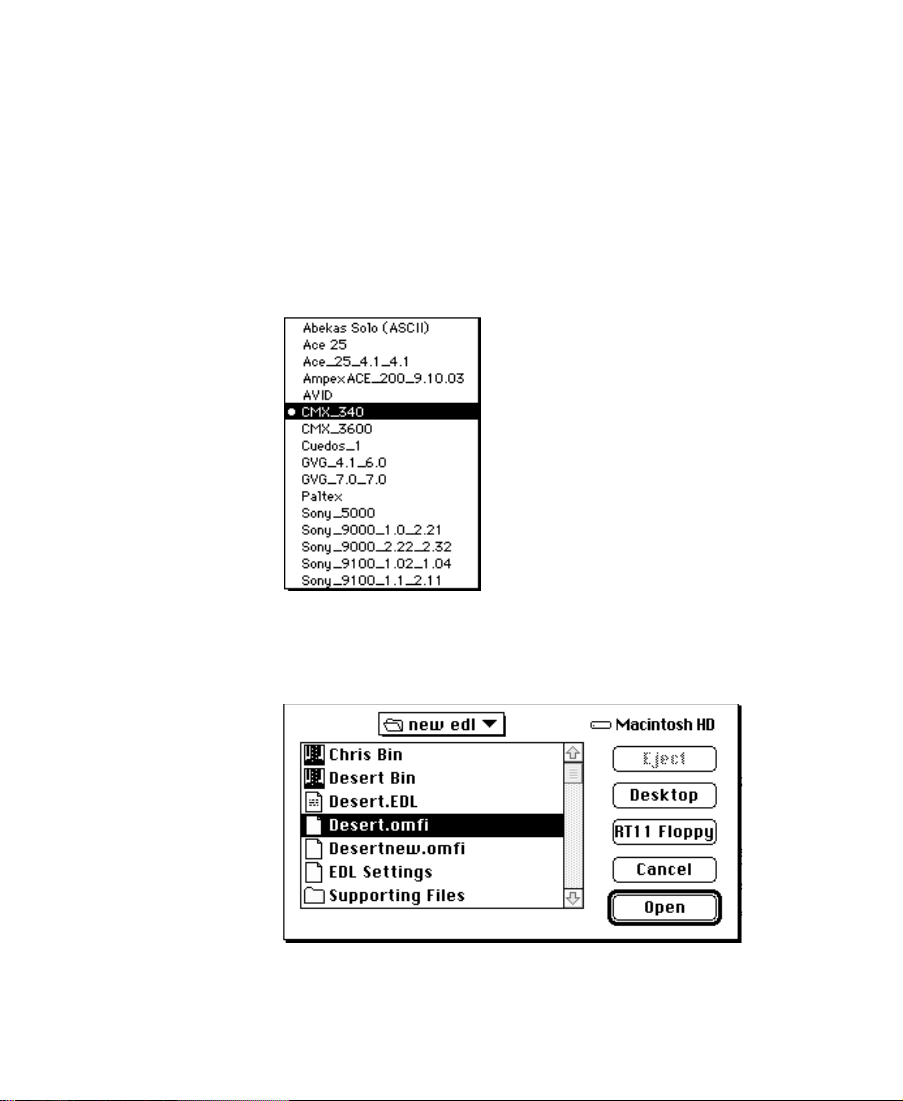
n
If you have problems loading a bin or EDL into the EDL Manager, choose
Console from the Windows menu and look for error messages.
Creating an EDL from an OMF file
To create an EDL from an OMF Þle:
1. Choose the format appropriate for your edit controller from the
Format pop-up menu in the EDL Manager window.
2. Choose Open from the File menu.
A listing of Þles appears.
3. Select an OMF Þle from the Þle listing and click Open.
21
Page 22
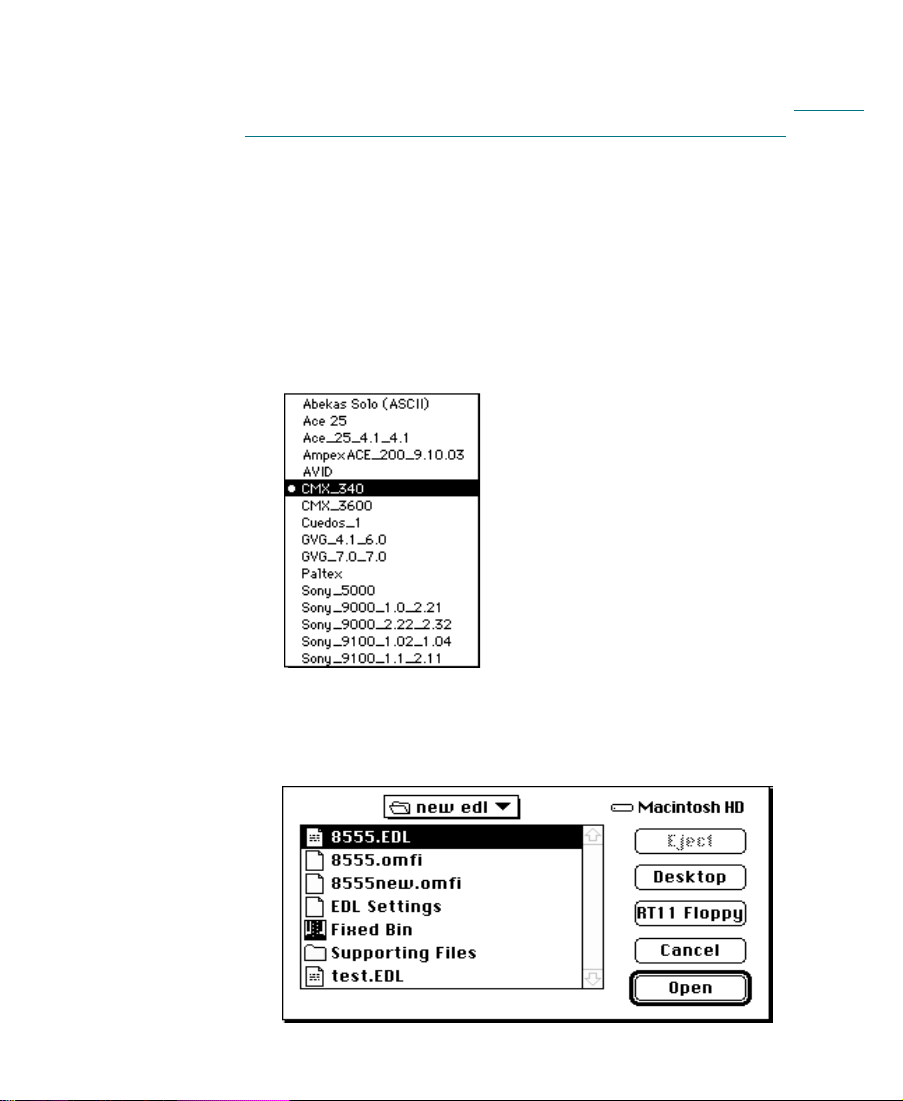
Creating an EDL from a Media Composer Sequence
You can create an EDL from a Media Composer sequence. See ÒUsing
EDL Manager from a Media Composer ProductÓ on page 23.
Reading an Existing EDL into EDL Manager
To read an existing EDL into EDL Manager:
1. Choose the format that matches the format of the EDL from the
Format pop-up menu in the EDL Manager window.
2. Choose Open from the File menu.
A listing of Þles appears.
22
Page 23
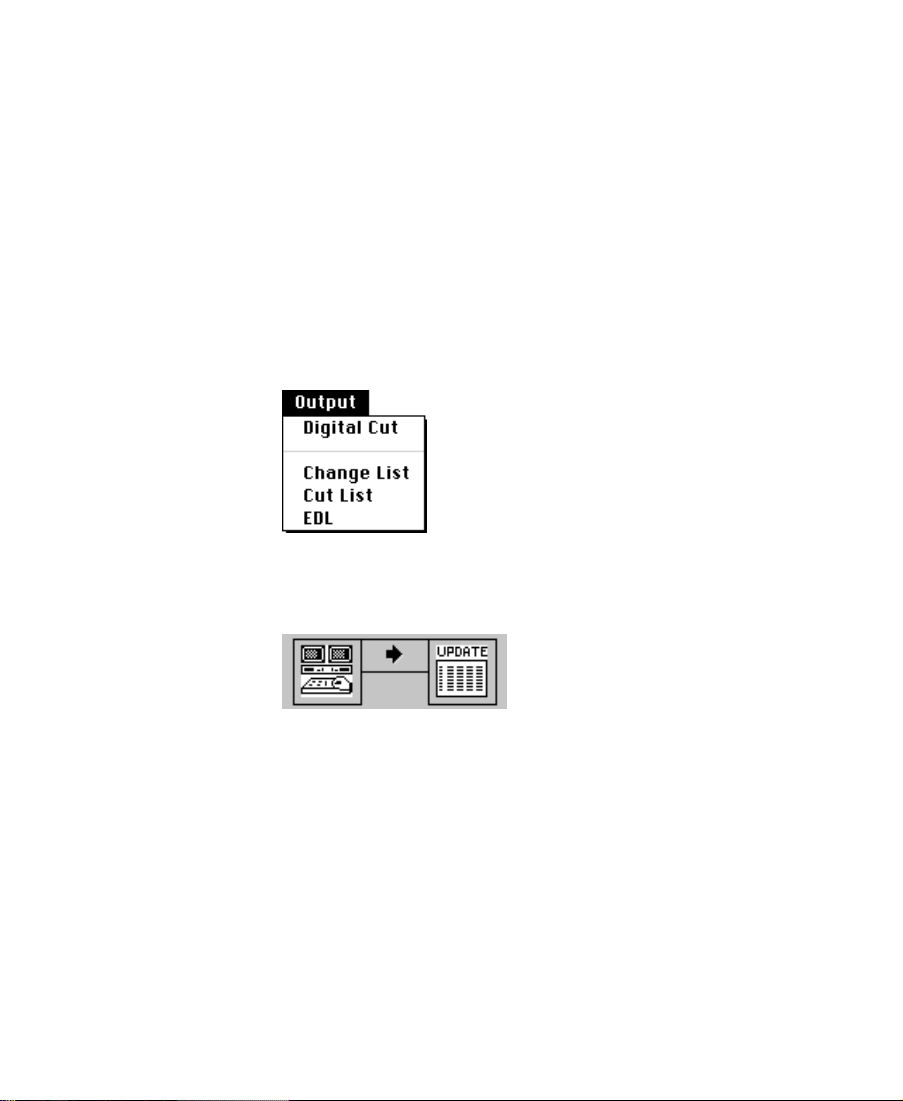
3. Select an EDL from the dialog box.
Using EDL Manager from a Media Composer Product
You can launch EDL Manager from an Avid Media Composer product
(Media Composer, Film Composer, or Media Station) and bring EDLs
from a Media Composer product into EDL Manager.
To use EDL Manager from a Media Composer product:
1. From the Output menu, choose EDL.
EDL Manager launches, showing the Media Composer icon connected to the Update button by a Right Arrow.
2. To create an EDL for the sequence currently active in Media Composer, do one of the following:
¥ Click the Right Arrow.
¥ Choose Get Seq from MC from the File menu.
23
Page 24
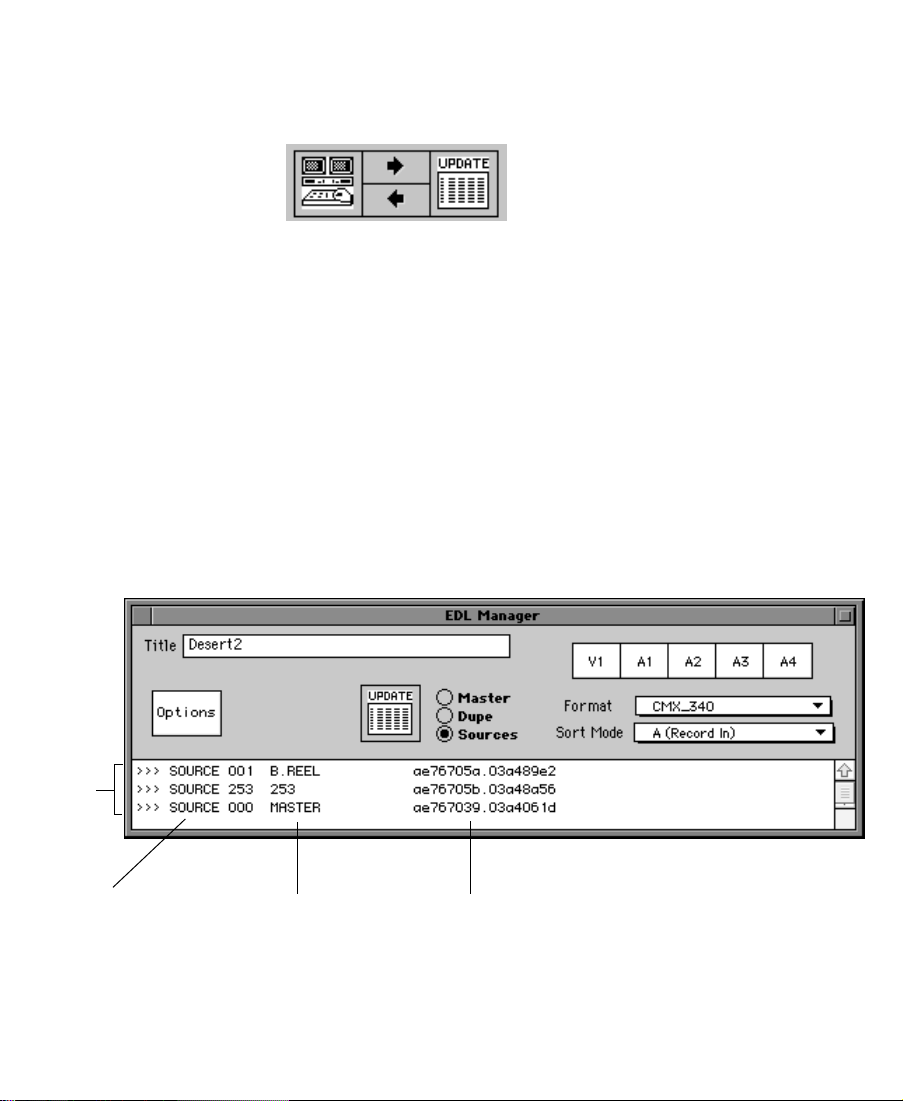
The EDL appears in EDL Manager and a Left Arrow appears
under the Right Arrow, indicating that you can create a Media
Composer sequence from the EDL.
Using the Source Table
The source table lists all the source tapes you use to create the sequence
the EDL describes. It is a useful reference when you assemble your
program. Before your online session, you might want to print the
source table on paper.
To view the source table, click Sources in the EDL Manager window.
The source table appears.
Source
table
User-defined name Avid defined name
Avid import ID
24
Page 25
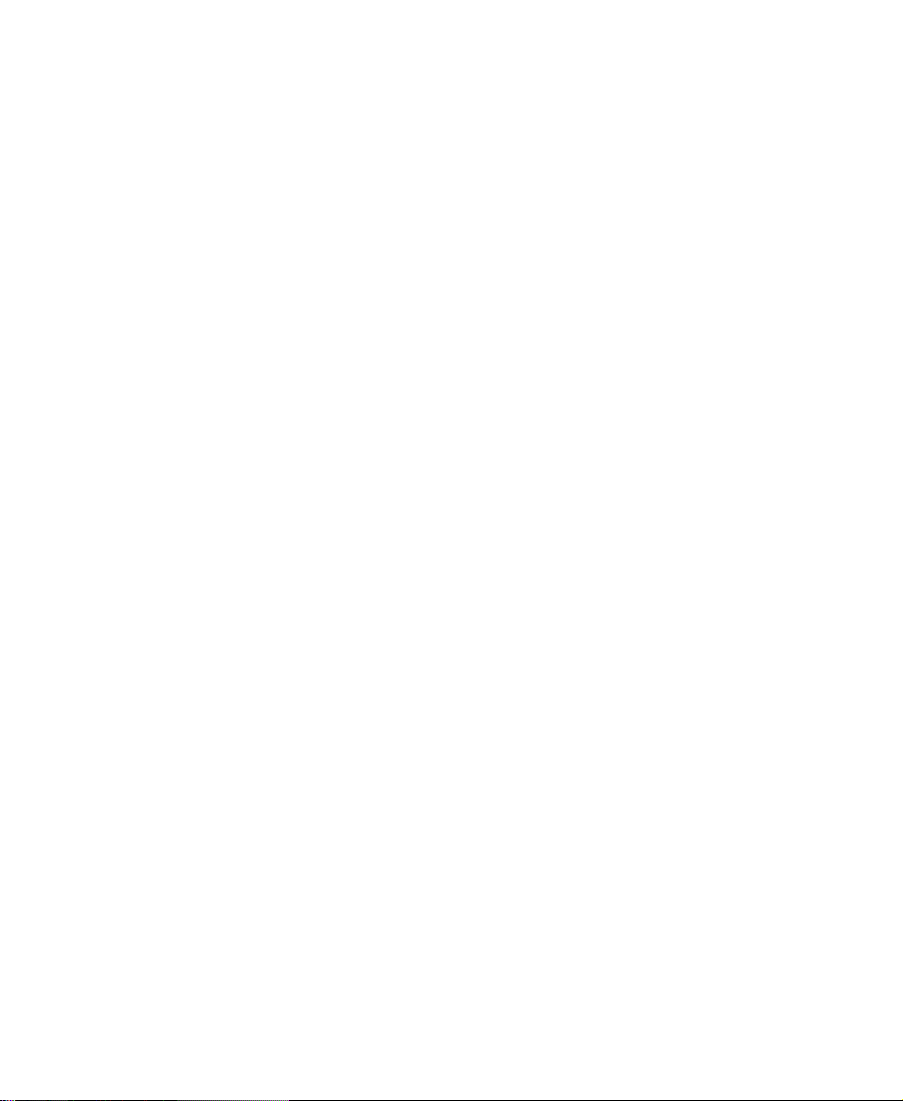
Each row, or source tape, in the source table contains three columns,
which describe:
¥ The user-deÞned name for a source tape
¥ The Avid deÞned name for the same source tape
¥ The Avid import ID, which is the internal identiÞcation for your
Avid source tape
Depending on the format of your EDL, these columns and column formats vary.
To print the source table, choose Print from the File menu.
25
Page 26
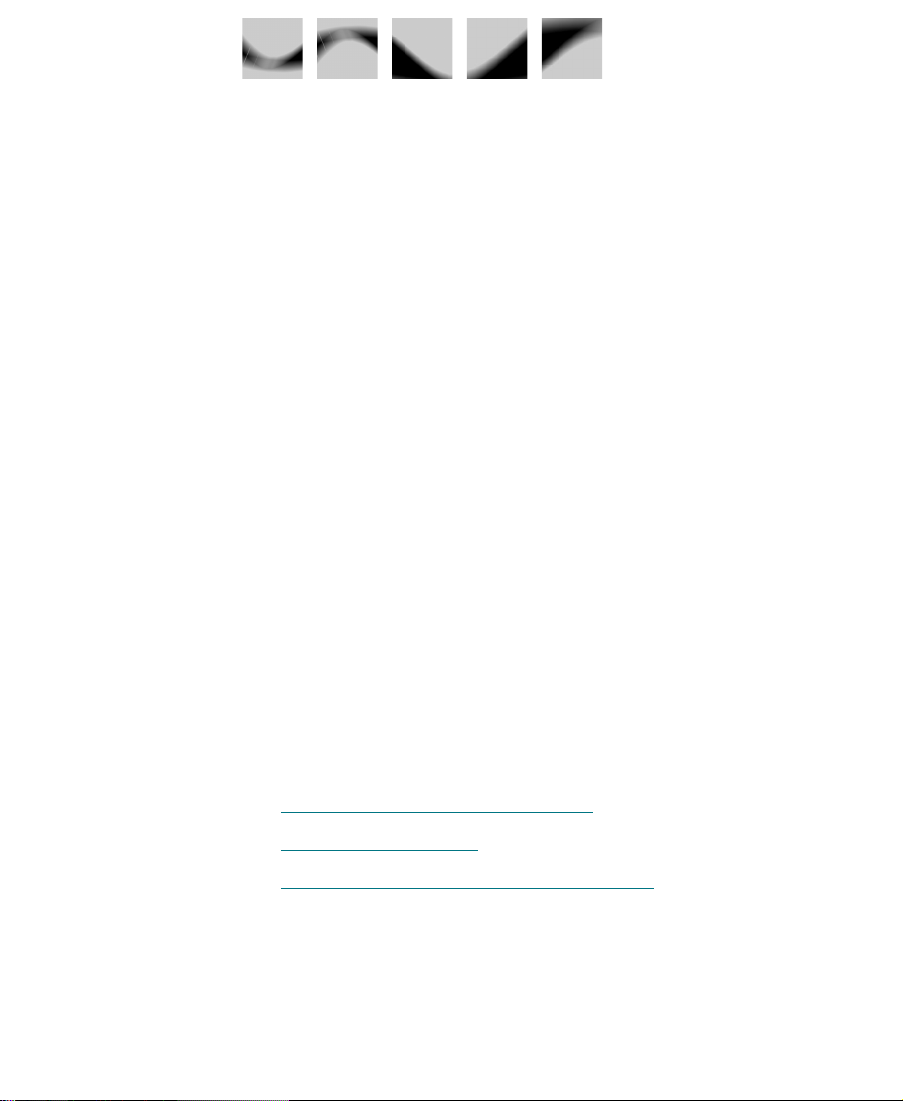
CHAPTER 3
Customizing EDLs
This chapter describes how to customize an edit decision list (EDL) for
a speciÞc edit controller and style of online editing.
You select the options for creating the EDL in:
¥ The EDL Manager main window
¥ The EDL Manager options window
As you choose the options for your EDL, keep in mind that they might
have a signiÞcant impact on the online session in terms of time and
money. For example, if you Þnish your program in a suite with preread capabilities, choosing the preread option in EDL Manager can
save time in dubbing sources, and save money in additional deck
rental.
This chapter includes the following sections:
¥ Customizing in the Main W
¥ Customizing Options
¥ Updating an EDL with Changed Options
26
indow
Page 27
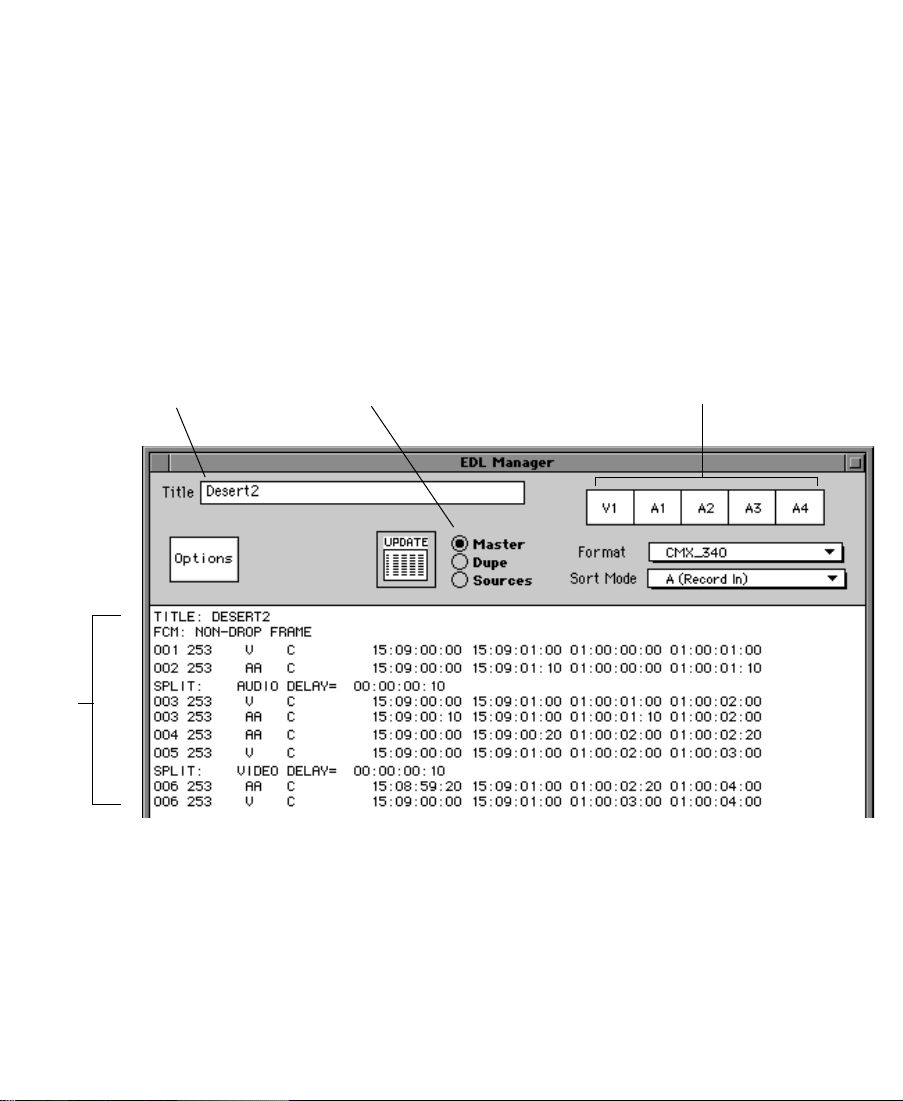
Customizing in the Main Window
In the EDL Manager main window, you can set up or view the following for your EDL:
¥ EDL name
¥ Video tracks and audio channels
¥ Format
¥ Sort mode
¥ Master list, dupe list, or source table
EDL
Three-way toggleEDL name appears here
Video and audio tracks
Figure 3-1 EDL Manager Main Window
The following sections describe how to customize your EDL in the
main window.
27
Page 28

Selecting Video Tracks and Audio Channels
EDL Manager works with 24 tracks of video and up to 16 channels of
audio, depending on the format you select. You can input from up to
24 tracks, but the capabilities of the edit controller determine the output tracks.
The track panel in the EDL Manager window controls the selection of
video and audio tracks for the EDL. Each button in the panel represents a channel of audio or video.
The following is the default panel:
Audio channelsVideo tracks
If you are creating EDLs from a simple sequence containing one video
track and up to four audio channels, you can use the default arrangement of the track panel. You can reconÞgure the track panel in different ways.
The following sections describe methods for selecting tracks.
Selecting Specific Tracks
If you have multiple audio and video tracks in your sequence, you can
choose to include only certain tracks. To specify which tracks you
want to include:
1. Click the audio or video track button in the panel.
2. Do one of the following:
¥ Scroll to your choice in the track number pop-up menu.
¥ Choose the hyphen (-) to turn off a track.
The track dims when it is turned off.
28
Page 29

Redefining a Track
EDL
channel
When you a select track from your sequence to include in the EDL,
you can redeÞne the track as a different track within the EDL itself. For
example, suppose you decide to move audio channel 16 in your
sequence to audio channel 1 in your EDL.
1. Choose A16 from the pop-up menu.
The underlined number in the list of available tracks Ñ in this
case, A1 Ñ reminds you that you are moving A16 to the EDL
audio channel 1.
The audio button displays A16, indicating your selection.
Track selected to
include in the EDL
When you generate the EDL, audio channel 16 appears as A1.
29
Page 30

Track displayed in the
EDL
Combining or Isolating Tracks
You can either combine video tracks or isolate them, depending on the
complexity of your sequence.
¥ For simple sequences, you can combine video tracks. To do so,
choose the All V (All Video) setting in the video pulldown track
panel. EDL Manager combines all the video tracks in a sequence
into one representative video track in the EDL.
When you combine video tracks and the list is too complex, EDL
Manager simpliÞes the list. To see error messages, choose Console
from the Windows menu. For more information on the Console,
see ÒRemoving Problems Caused by Complex SequencesÓ on
page 65.
¥ For complex sequences, you can isolate a video track. This is desir-
able if multiple video tracks are too complex to be represented in
one EDL.
For example, you might have multiple layers of keys, or a key over
a superimposition (super) with color correction, and so on.
Track isolation creates successive EDLs for the same sequence,
each with a different video track.
To isolate a video track:
1. Patch, or reassign, a video track from the sequence, such as V1, in
the EDL Manager track panel.
2. Save this EDL with a unique name.
Repeat steps 1 and 2 for each video track you want to isolate.
30
Page 31

c
When saving successive EDLs for the same sequence, be sure to
devise a system for giving each Þle a unique name, such as
Source1.EDL, Source2.EDL, and so on.
Creating Stereo Tracks
To create stereo tracks, move the same audio channel from your
sequence into two different track panels in EDL Manager. For example, if you want to create stereo tracks with A16 from your sequence,
move A16 to tracks 1 and 2 in EDL Manager. The following Þgure
shows the resulting track panel.
Choosing Audio Channels
You can include up to 16 audio channels at a time in the EDL, depending on the format you chose in the Format pop-up menu.
To choose a format:
1. Click the Format pop-up menu to open it.
2. Select a format.
Table 3-1 lists each EDL format EDL Manager provides, and the number of audio tracks (channels) each format supports.
Table 3-1 Formats and Audio Channels
Format Number of Channels
Abekas Solo (ASCII) 2
Ace 25 2
Ace_25_4.1_4.1 2
31
Page 32

Table 3-1 Formats and Audio Channels (Continued)
Format Number of Channels
AmpexACE 200_9.10.03 4
Avid 16
CMX 340 2
Cuedos_1 16
GVG_4.1_6.0 4
GVG_7.0_7.0 4
Paltex 2
Sony_5000 2
Sony_9000 1.0_2.21 4
Sony_9000 2.22_2.32 4
Sony_9100 1.02_1.04 4
Sony_9100 1.1_2.11 4
n
If you mix down audio channels, EDL Manager does not represent them
properly in an EDL. Once audio channels are mixed down, EDL Manager
does not have a source to associate them with, and therefore canÕt Þnd the
timecode values it needs to create a list.
Selecting the EDL Format
You need to set EDL Manager to generate an EDL in the format appropriate for your edit controller. EDL Manager supports Abekasª Solo,
Ace, Ampex¨, Avid, CMXª, Cuedos, GVG, Paltex, and Sony formats.
32
Page 33

To select a format:
1. Click the Format pop-up menu in the main window to see the speciÞc versions.
2. Choose the format of the edit controller where you plan to take
your EDL and source tapes.
For more information on going to the online suite, see
Appendix A
.
n
n
Each of the formats may be available in different versions. For example, Avid
supports GVG 4.1 and GVG 7.0 formats.
Check with your online house before you make your list. As a backup, always
make a CMX_3600 list because it is the most common format. You will be
prepared in case your list wonÕt load or you are moved to another editing room
at the last minute.
33
Page 34

Selecting the Sort Mode
To minimize the amount of time the edit controller spends shuttling
linear tapes, you can choose the appropriate sort mode in EDL Manager. The sort mode affects only the order of the events and not their
content. Table 3-2 describes the different ways you can use each mode.
T ab le 3-2 EDL Sort Modes
Mode Sorts by Results in Use when
A
(Record In)
B
(Source,Record In)
C
(Source, Source In)
D
(Source, Record In,
effects at end)
E
(Source, Source In,
effects at end)
Record In timecode. Sequential editing from one
IN point on the record tape
to the next.
Individual source
reel, then by the
Record In timecode.
Individual source
reel, then by the
Source In timecode.
Individual source
reel, then by the
Record In timecode.
Sorts effects at the
end.
Individual source
reel, then by the
Source In timecode.
Sorts effects at the
end.
Checkerboard editing on
the record reel, one source
reel to the next.
Checkerboard editing on
the record reel, with sequential playback of material
from each source.
Same as B, but with all
effects saved for the end.
Same as C, but with all
effects saved for the end.
You have a short show, want
to generate a simple, ßexible
EDL, or need to make many
last-minute decisions.
The length of source material
is roughly equivalent to the
length of the Þnished show.
The length of source material
is much greater than the
length of the Þnished show.
The length of source material
is roughly equivalent to the
length of the Þnished show,
and there are many special
effects.
The length of source material
is much greater than the
length of the Þnished show,
and there are many special
effects.
S
(Source Start Only)
Source In timecode
only.
Direct sequential transfer of
source material, in matching
order on the record reel.
34
Completing one-light
transfers.
Page 35

To choose the sort mode for your EDL:
1. Click the Sort Mode pop-up menu to open it.
The following list appears:
2. Choose a sort mode.
n
c
Choose A mode if you are unsure about which sort mode to use.
DonÕt select a sort mode and then expect to change it again in the
online session unless you have EDL Manager installed at the site.
Some edit controllers cannot resort an EDL.
35
Page 36

Customizing Options
You can further customize your EDL by using the options window.
You can set up:
¥ Master list
¥ Dupe list
¥ Comments
¥ Optimization
¥ Standards
¥ Serial transfer
n
If you donÕt customize your EDL, it is generated using the settings you last
used.
To customize using these options:
1. Do one of the following:
¥ Click the Options button.
¥ Choose Options from the Edit menu.
The options window opens in EDL Manager (see Figure 3-2).
The options window includes an area for each customization
option.
36
Page 37

Figure 3-2 The Options Window
2. When you Þnish setting up options:
¥ Click OK.
¥ Click Cancel to return to the list with options unchanged.
c
If you change any options, you must update the EDL. See ÒUpdating
an EDL with Changed OptionsÓ on page 51.
37
Page 38

Setting Up the Master List
In the Master List area, you can specify the master start event, reel ID
type, and timecode type.
To set Master List parameters, click Options in the EDL Manager main
window to display the options window.
Changing the Starting Event Number
You can change this
number to the starting
event of your choice;
usually you wonÕt
change it.
Choosing Reel IDs
You can change the master start event number in the Master start event
text box.The highest number accepted by most edit controllers is 999.
The Reel ID type option speciÞes the type of name used by the source in
the EDL.
To choose a reel ID type:
1. The Reel ID type pop-up menu displays a list of reel IDs.
38
Page 39

2. Choose a reel ID type, using the criteria in Table 3-3.
.
Table 3-3 Reel ID Options
Option Description
Tape Uses the reel ID from the tape source from which you
digitized your video.
Sound roll Uses the reel ID from the sound roll source, such as dig-
ital audiotape (DAT) (if you entered this information in
the bin). Used for Þlm projects.
Camera roll Uses the reel ID from the camera source (if you entered
this information in the bin). Used for Þlm projects.
n
AUX (Auxiliary)
Sources 1-4
Uses the reel ID from various auxiliary sources (if you
entered this information in the bin).
3. Select or deselect Convert to Numbers.
If you select Convert to Numbers, the EDL you generate always
uses numbers for reel IDs, even if your edit controller uses alphanumeric tape names.
If you change reel ID, you must reload the sequence from the bin,
OMFI Þle, or Record monitor.
39
Page 40

Choosing a Timecode
The Timecode type option speciÞes which sourceÕs timecode the EDL
uses. Choose a timecode from the Timecode pop-up menu using the
criteria in Table 3-4, which describes the list of options and their iden-
tifying sources.
n
If you donÕt have a certain type of timecode in your bins as shown in the table,
the EDL Manager canÕt access it.
Table 3-4 Timecode Type Options
Option Source
Address (LTC) Uses the longitudinal timecode of the source
from which you digitized.
VITC Uses the vertical interval timecode of the source
in your bin from which you digitized.
Sound TC Uses the timecode from the source, such as
DAT or Nagra, from which you digitized. Used
for Þlm projects.
Film TC Uses the timecode from the Þlm source in your
bin.
AUX (Auxiliary) 1-4 TC Uses the timecode speciÞed in the timecode col-
umn in your bin.
40
Page 41

Setting Up a Dupe List
A dupe reel is a compilation of the duplicate clips you need to conform a
sequence, or make the Þnal show from your editing. If you have clips
that a transition effect joins from a single tape, you need to dupe a clip
so that there is another source tape to transition to and from, as one
tape canÕt be in two places at once. The second source tape is called a
B-roll. The following Þgure illustrates the use of dupe clips and a
B-roll.
Sequence
B-roll
Shot 1, Source A
(handle)
Dissolve
Shot 2, Source A
Shot 2, Source A
(handle)
A dupe list is a list of dupe clips. The editor conforms the dupe list onto
a separate master tape, which is then used as a source when editing
the master list.
To create dupe reels and dupe lists:
1. Click Options in the EDL Manager main window to display the
options window.
2. In the Dupe List/Preread area, choose settings as described in
ÒModifying Dupe Reel T
ypeÓ on page 42.
41
Page 42

Modifying Dupe Reel Type
When you create a dupe reel, you can choose a speciÞc Type. Table 3-5
describes the options.
Do one of the following:
¥ Choose a type from the Type pop-up menu.
¥ Click Dupe all transitions at the bottom of the Dupe List/Pre-
Table 3-5 Dupe Reel Type Options
Option Description
None (Creates no dupe reel.)
One, New Timecodes Creates one dupe reel with a start timecode you
One, Jam Sync Creates one dupe reel with timecodes from the
Multiple (B-rolls) Appends a ÒBÓ to the incoming source when tran-
read area to force a B-roll for every transition.
select.
original sources.
sitions are made from a single source.
42
Page 43

Table 3-5 Dupe Reel Type Options (Continued)
Option Description
Preread Creates no dupe list. Adapts the EDL master list to
Using the Preread Option
Preread (see Table 3-5) is an increasingly popular choice for online editing because more suites now have digital decks. Preread allows an editor to make a transition between two segments of a single source. The
online session requires fewer source decks, and preread virtually eliminates the need for dupe reels, allowing online editing to move more
quickly. This saves both time and resources.
Without preread, dissolves between two shots from a single source
require three decks: two source decks and a record deck. One of the
shots must be dubbed out and played from a second source deck. With
preread, the third deck and the dubbing out are unnecessary.
accommodate duplicate frames as preread frames
when editing with digital decks.
n
With preread edits, the cut before the transition (sometimes called the A-side,
or outgoing footage) is overrecorded. The overrecord must be equal to or
greater than the duration of the transition. You specify the source name of the
ÒtoÓ side of a preread transition in the Preread name text box (see Table 3-6).
43
Page 44

Specifying Dupe Reel Information
Table 3-6 describes the rest of the options in the Dupe List/Preread
area.
Table 3-6 Dupe Reel Options
Option Description
Dupe reel name Name of the dupe reel.
Preread name You can override the default name by entering a
Starting event Dupe reelÕs starting event number.
Start timecode Starting record timecode of the dupe reel.
Handle Extra material you include before and after cuts on
new name. The new name is an override only for the
duration of the session.
the dupe reel. To avoid handles, set this number to
00:00:00:00.
To change any of the options in Table 3-6:
1. Click the speciÞed box.
2. Retype the name or number.
44
Page 45

Setting Up Comments
Comments control the display of comments, general information, or
modiÞcations generated during the editing of the sequence. These
comments can be helpful when conforming the program in an online
suite.
To set comments in your EDL:
1. Click Options in the EDL Manager main window to display the
options window.
2. From the Comments area, select the comments you want listed in
your EDL, using the criteria in Table 3-7.
Table 3-7 Comments Options
Option Description
Comments Includes comments about events in the EDL that
were added during editing.
Clip Names
Patch Info Refers to audio patching information. May aid the
Includes names associated with the source clips in
Film Composer or Media Composer bins.
manual setup of cross-channel patching.
45
Page 46

Table 3-7 Comments Options (Continued)
Option Description
Audio EQ Info Refers to audio equalization (EQ) information.
EDL Manager generates comments containing EQ
values speciÞed for clips with audio EQ.
Pan/Volume Info Displays pan and volume levels in each event: pan
levels in percentages left and right, and volume in
+/- decibels.
Effects Info Refers to information about special effects; see
explanation in ÒEf
Repair Notes Indicates modiÞcations made to the EDL by EDL
Manager; for more information see explanation in
ÒUsing Repair NotesÓ on page 47.
fects InfoÓ on page 46.
Effects Info
c
Some edit controllers might not be able to load comments successfully. Check with the online editor to make sure the edit controller
can support these types of comments. Include these comments only
on the printed version of the EDL.
If you choose Effects Info, EDL Manager generates a comment in the
EDL that indicates the type of effect and its parameters. EDL Manager
supports the following effects:
¥ Picture-in-Pictures
¥ Superimpositions
¥ Masks
¥ Film Dissolves
¥ Film Fades
¥ Fades to Color
46
Page 47

Using Repair Notes
Example
of Repair
Notes
¥ Fades from Color
¥ Keys
¥ Wipes
For more information on effects, see the Avid Media Composer and Film
Composer Effects Guide.
Repair Notes indicate changes EDL Manager makes to handle the EDL
or any discrepancies EDL Manager Þnds in the sequence. If you select
the Repair Notes comment, the EDL Manager displays changes, such
as limiting the number of frames in a dissolve or invalid Source In
times.
The following Þgure shows examples of repair notes.
Setting Up Optimization
Optimization is a process that simpliÞes your EDL. When EDL Manager optimizes your EDL, it simpliÞes the text and combines or condenses events to speed up the online assembly process.
For example, if two tracks of video and one of audio share the same
Record In and Record Out timecodes, and they come from the same
source tape, optimization expresses them as one edit instead of three.
47
Page 48

To optimize your EDL:
1. Click Options in the EDL Manager main window to display the
options window.
2. In the Optimization area, choose options according to the criteria
in Table 3-8.
Table 3-8 Optimization Options
Option Description
Optimize EDL Allows optimization to occur.
Dissolves as Cuts Changes all dissolves to cuts.
Wipes as Cuts Changes all wipes to cuts.
Include Black Edits Includes Þller as black edits (video only). You
must choose this option to have Cuts to Black
appear in your EDL.
48
Page 49

Optimization Considerations
When choosing optimization options, consider that when you choose
both Dissolves as Cuts and Optimize EDL, EDL Manager combines
events. This results in a loss of information, such as the fact that one
event was formerly a dissolve. Turning off Optimize EDL cannot
restore the two events as they were before (although you can regenerate the EDL from scratch).
The following message alerts you to this situation:
ÒIf Dissolves as Cuts and Optimize EDL are selected, it may not be
possible to recreate the Dissolves.Ó
This does not affect the sequence in your bin, OMFI Þle, or Record
monitor. You can always reset the dissolves by reloading your bin.
Reloading EDLs
If you optimize and then decide you donÕt want some or all of the
changes, you canÕt undo the optimization. You can reload the bin or
EDL to restore your original Þle.
To reload the current bin or EDL, choose Reload from the File menu.
49
Page 50

Setting Up Standards
Standards options include the broadcast standards, number of supported audio channels, and switcher settings.
To set Standards options:
1. Click Options in the EDL Manager main window to display the
options window.
2. In the Standards area, select options as follows:
a. Standard: Choose either the NTSC or one of the PAL settings,
depending on your broadcast standard.
Select NTSC for video projects or for Þlm projects in which
video and audio were transferred and digitized at 30 frames
per second (fps) using pulldown.
c
Select PAL for exclusively video projects
Select PAL Film 1 for Þlm projects in which video and audio
were transferred and digitized together at 25 fps.
Select PAL Film 2 for Þlm projects in which video and audio
were transferred and digitized separately at different speeds.
If you change this option while you are customizing your EDL, you
must quit and relaunch EDL Manager for the change to take effect.
b. Switcher: EDL Manager supports the SMPTE switcher. It also
supports other types of switchers.
50
Page 51

c. Audio Channels: Choose the number of audio channels.
Although most edit controllers support only four tracks of
audio, some edit controllers, such as Cuedos, support 16 channels. Avid systems also provide 16-track support. For a list of
edit controllers and their supported channels, see Table 3-1 on
page 31.
If you choose 16 channels, the tracks display changes to reßect
the 16.
Setting Up Serial Transmission
If you are transferring the EDL to an online editor via serial transmission, use the parameters listed in Appendix C.
Updating an EDL with Changed Options
c
You can update your EDL with any of the customization options after
you generate a list. Any changes you make do not take effect until you
update the EDL.
To update the EDL, click the Update button in the EDL Manager main
window. If you have changed an option, the Update button lights up
and ßashes to indicate that you should update.
If you want to change tracks in an EDL that you have already generated, clicking the Update button does not change the list. You must
change the tracks and then reopen the list for these changes to take
effect.
51
Page 52

CHAPTER 4
Reading and Saving EDLs
This chapter explains how to read previously saved EDLs into the EDL
Manager, and how to save new or customized EDLs.
You can read into EDL Manager EDLs that contain cuts, split edits,
and dissolves, and that contain one video track and up to two channels of audio. You can save EDLs in different formats and transfer
them to Media Composer.
n
If you have many special effects or are anticipating problems with the Þle format, see ÒEditing EDLs with a Text EditorÓ on page 63.
This chapter includes instructions for:
¥ Reading EDLs
¥ Saving EDLs
¥ Creating a Sequence in a Media Composer Product
52
Page 53

Reading EDLs
You can read EDLs saved in Macintosh or DOS, OMF, or CMX or GVG
(RT11) formats.
Reading EDLs Saved on a Macintosh or DOS Disk
To read an EDL saved on a Macintosh or DOS formatted disk:
1. Launch EDL Manager.
The EDL Manager window opens.
2. Choose the Þle format that matches your EDL from the Format
pop-up menu in the EDL Manager window.
3. Insert a diskette into the diskette drive.
53
Page 54

4. Choose Open from the File menu.
A dialog box appears.
5. Select the diskette that contains your EDL.
6. Select your EDL.
The EDL appears in the EDL Manager window.
Reading EDLs Saved in OMF Format
To read an EDL saved in OMF format:
1. Launch EDL Manager.
The EDL Manager window opens.
2. Choose the Þle format that matches your EDL from the Format
pop-up menu in the EDL Manager window.
54
Page 55

3. Insert a diskette into the diskette drive.
4. Choose Open from the File menu.
A dialog box appears.
5. Select the diskette that contains your OMF EDL.
6. Select your EDL.
The EDL appears in the EDL Manager window.
55
Page 56

Reading EDLs Saved in CMX or GVG (RT11) Formats
To read an EDL saved in a CMX or GVG edit controller format:
1. Launch EDL Manager.
The EDL Manager window opens.
2. Choose the edit controller that matches your EDL from the Format
pop-up menu in the EDL Manager window.
For example, choose CMX 340 if you are reading a CMX 340 list.
3. Insert a diskette into the diskette drive.
The white EDL Manager is in the foreground, indicating that it is
active.
A conÞrmation dialog box appears.
56
Page 57

4. Click OK.
A diskette icon appears.
5. Choose Open from the File menu.
A dialog box appears.
6. Choose RT11 Floppy.
The screen displays the list of EDLs.
Choose RT 11
Floppy to locate
the EDL.
7. Choose the EDL you want to read into the EDL Manager.
The EDL appears in the EDL Manager window.
57
Page 58

Saving EDLs
You can save EDLs to diskettes formatted for Macintosh, DOS, or RT11
(CMX or GVG), or in OMF format on your hard drive.
Saving EDLs to a Macintosh or DOS Disk
To save an EDL to a Macintosh- or DOS-formatted diskette:
1. Be sure the EDL Manager is in the foreground.
2. Insert a Macintosh or DOS diskette in the diskette drive.
A diskette icon appears.
3. Choose Save As from the File menu.
A dialog box appears.
4. From the scroll list, locate the diskette on your Macintosh desktop
where you want to save the Þle.
5. Accept the current EDL Þle name or type a new name.
The name must be eight characters or less. For DOS diskettes, it
should be in all capital letters and you should also type a .EDL
extension at the end of the Þlename. For example:
SALLY.EDL
6. Click Save.
58
Page 59

n
Many edit systems cannot read high-density diskettes. Use only double-density diskettes. If you are in doubt, check with the online suite or have it provide you with a formatted disk.
Saving EDLs in OMF
To save an EDL in OMF format on your hard drive:
1. Be sure the EDL Manager is in the foreground.
2. Choose Save As OMF from the File menu.
A dialog box appears.
3. Accept the current EDL Þle name or type a new Þle name.
4. Choose a location where you want to save the EDL.
5. Click Save.
59
Page 60

Saving EDLs to an RT11 Format
To save an EDL to a diskette formatted for RT11 (CMX or GVG):
1. Insert a CMX or GVG diskette into the diskette drive. An alert box
appears.
2. Click OK.
3. Choose Save As from the File menu.
A dialog box prompts you for the destination of the EDL Þle and
displays the current name for the EDL Þle, if you have opened up
an EDL from a bin.
4. Accept the current EDL Þle name, or type a new name.
The name must be six characters or less in capital letters. You
should also type a .EDL extension at the end of the Þlename. For
example:
SALLY.EDL
5. Choose RT11 Floppy.
60
Page 61

EDL Manager saves the EDL to the CMX or GVG diskette.
n
Many edit systems cannot read high-density diskettes. Use only double-density diskettes. If you are in doubt, check with the online suite or have it provide you with a formatted diskette.
Because this diskette is initialized in a format other than Macintosh, it
does not appear on your desktop and you cannot see its contents. The
only way to verify that the EDL was actually saved onto the diskette is
to go through the Þrst few steps of importing an EDL. If the EDL
appears in the Import dialog box, then you know it was saved onto the
diskette.
To verify that the EDL was saved onto the diskette:
1. Select Open from the File menu.
An alert box gives you this message: ÒCurrently displayed EDL
will be cleared.Ó
2. Click OK.
3. Choose RT11 Floppy.
The system shows you the contents of the RT11 diskette, allowing
you to verify that your EDL was saved to the diskette.
4. Click Cancel to return to the EDL Manager.
61
Page 62

Creating a Sequence in a Media Composer Product
To create a sequence in a Media Composer product (Media Composer,
Film Composer, or Media Station) from an EDL :
1. With Media Composer running, do one of the following:
¥ Click the Left Arrow in the EDL Manager main window.
¥ Choose Create MC Seq from the EDL Manager File menu.
The Media Composer product becomes the active window, and a
dialog box appears.
The list includes only bins currently open in the Media Composer
product.
2. Select an existing bin or create a new bin in which to place the EDL
sequence.
3. Click OK.
EDL Manager becomes the active window again.
62
Page 63

CHAPTER 5
Editing and Troubleshooting EDLs
You can edit an EDL with a text editor to clean up the EDL for a successful reading. You can also troubleshoot EDLs by using techniques
described in this chapter.
This chapter includes the following sections:
¥ Editing EDLs with a Text Editor
¥ Locating Trouble Spots
¥ Avoiding Problems in EDLs
Editing EDLs with a Text Editor
You can use a text editor to delete or change information in the EDL
that may not read properly into EDL Manager. For example, you can
use the Vantage text editor, which is shipped with Media Composer
and Film Composer. Open Vantage from the Apple menu.
c
Before editing, make a copy of the EDL. Edit the copied EDL rather
than the original. This way you can always revert to the original if
you make errors.
63
Page 64

c
When you are editing the EDL, make sure you delete only the information you want to delete; do not delete any extra characters. If you
delete extra characters, you may see further errors when you try to
read the EDL again.
The following sections describe possible edits you can make to clean
up the EDL for successful reading. To make sure the EDL Manager can
read your EDL, complete the following procedures. If the Þrst procedure doesnÕt solve the problem, go on to the next.
Fitting the Format to the EDL Manager
¥ Check the format layout. Make sure the columns are in the right
place and the characters are correct for your edit controller. To do
so, choose ÒShow Invisible CharactersÓ from the Vantage Layout
menu, and look at the invisible characters to make sure the appropriate carriage returns are there. If you are unsure about the layout, see the edit controller documentation from the online suite.
¥ Check reel names and numbers to make sure they are the appro-
priate length for your edit controller. If you are unsure about the
layout, see the edit controller documentation from the online suite.
¥ Delete all General Purpose Interface (GPI) triggers. They cause
problems reading into EDL Manager. These triggers are labeled
GPI.
¥ Delete any Master/Slave comments. These comments are pre-
ceded by the MS symbol. They cause problems when you are reading the EDL into the EDL Manager.
¥ Change the source names in the EDL from Aux and Black to an
unused reel number. When you create a new EDL, this new number will represent Aux and Black. You need to do this because EDL
Manager reads only numbers, not letters.
64
Page 65

Changing the Header Format
Sometimes the EDL does not read properly because the EDL Manager
does not recognize the header format. This might happen if you use an
EDL not generated by an Avid system. If this is the case, you can substitute an EDL header generated by an Avid system in place of the old
one.
To make sure the header format matches the EDL:
1. Delete the current header from the EDL you are trying to read.
2. Generate a list in EDL Manager that is the same format as the EDL
you are trying to read.
3. Open an EDL generated by an Avid system.
4. Cut and paste the EDL headers from an EDL generated by an Avid
system to the EDL you are trying to read.
Removing Problems Caused by Complex Sequences
When a sequence is too complex for the EDL Manager to describe, it
generates error messages and tries to simplify the sequence. This happens most frequently when you try to generate a list for a sequence
with multiple video tracks.
EDL ManagerÕs attempts at simplifying complex sequences are
pointed out in the repair notes and appear as comments within the list.
You can avoid having EDL Manager simplify your composition by
requesting a separate list for each video track. This is known as track
isolation. Or you can delete comments and motion effects that might be
causing problems.
To see error messages, choose Console from the Windows menu.
65
Page 66

Always check the Console after making a list. Error messages appear
in the Console if certain comments or events cause problems.
The EDL Manager generally identiÞes motion effects by ÒM1,Ó ÒM2,Ó
and so on.
Fixing Difficult Transitions
SpeciÞc transitions may cause difÞculties for the EDL Manager. For
example, a color effect on a resized motion-controlled clip that dissolves to an imported PICT Þle will overwhelm the EDL ManagerÕs
descriptive capacities, forcing a repair note. Less obvious complexities
may also trip up list generation.
You can best resolve these problems by isolating the offending transitions and simplifying or removing them.
66
Page 67

Locating Trouble Spots
You can isolate trouble spots in several ways. They include splicing
and dicing, and trying one track at a time.
Splicing and Dicing
The most effective method for Þnding trouble spots is slicing and dicing
the sequence. Slicing and dicing isolates trouble spots by dividing
sequences in half and testing for successful generation. If you have
Avid Media Composer, you can:
1. Load the sequence into the Source monitor.
2. Mark an IN at the head and an OUT halfway through.
3. Cut this portion over to the Record side.
4. Test this portion of the sequence by creating an EDL.
If the EDL generates successfully, you know that the problem is in the
second half. If not, subdivide the sequence elsewhere to further isolate
the source of the problem.
To subdivide the sequence:
1. Press k-Z to clear the sequence from the Record monitor (so you
wonÕt accumulate ÒUntitled Sequence.01...02...03 etc.Ó in your
bin).
2. Load the unsuccessful half into the Source monitor, and repeat
steps 2 through 4 in ÒLocating T
67
rouble SpotsÓ on page 67.
Page 68

Trying One Track at a Time
Another way to isolate trouble spots is to generate an EDL by using
one track at a time. The problem might be on a particular track.
For information on isolating tracks, see ÒCombining or Isolating
TracksÓ on page 30.
Avoiding Problems in EDLs
Several tips may help you resolve problems. You can:
¥ Simplify effects
¥ Look for missing information
¥ Deal with corruptions
Simplifying Effects
You can simplify effects in your sequence that are overly complex. For
example, you can remove a color effect from a resized segment. Use
comments to help recreate the original sequence in the online suite.
Looking for Missing Information
Occasionally EDL Manager fails to generate a list because clips in the
sequence are missing some piece of information essential to the EDL.
For example, you try to get an audio list using clips lacking audio
timecode.
You can try these suggestions:
¥ Scan your bins for any obvious omissions of Þles you need for
your sequence.
68
Page 69

¥ Use the slice and dice technique to isolate difÞculties.
¥ In Media Composer, Þnd the overlap frame of troublesome clips,
then use the Find Bin command to check their statistics.
¥ Add information to the bin as needed.
Dealing with Corruptions
List generation may be hampered by corruptions. These may be areas
where information relating to a clip or transition has become damaged
or lost, preventing Media Composer from describing it in an EDL. In
extreme cases, corruption prevents the clip from playing. The most
effective way of dealing with corruptions is to cut them out and
replace them.
Scrupulously backing up a project can reward you if you encounter
corruptions. Using an earlier, uncorrupted version of a sequence that
doesnÕt exhibit the corruption can save you considerable time.
69
Page 70

APPENDIX A
Check List for Online Editing
When you move from nonlinear to linear editing systems and generate
EDLs to help recreate your sequence online, you may encounter some
obstacles. If you generate an EDL in a particular format, for example,
you might Þnd that this format is incompatible with the edit controller
at the online suite. Or, you might be unaware of the dupe reel characteristics you need to specify in the EDL. These problems might result
in an unproductive and costly online session.
This appendix contains a check list of procedures and tasks that you
can follow to avoid or minimize problems.
Read this check list and follow the suggestions to help eliminate
potential problems. If you have any questions, call Avid Customer
Support at 800-800-AVID (2843).
1. If possible, bring EDL Manager with you to the online suite, along
with the bins on a diskette. You can run EDL Manager on a Macintosh. If you donÕt have a portable Macintosh, call ahead and Þnd
out if you can load EDL Manager from a diskette onto a Macintosh
at the suite.
2. Call ahead to the online suite before you Þnish working ofßine
and Þnd out the following information:
70
Page 71

¥ Ask what kinds of edit controllers are used in the online suite.
Find out all of the different types in case you are assigned to
one edit controller but end up using another when you get
there. If possible, go to the facility and look at the equipment.
You can then determine the appropriate EDL format.
¥ Find out which format of EDL the controller reads. If youÕre
not sure what kind of edit controller is being used, save the
EDLs in several different formats. If youÕre having trouble
with one format, you will have other formats to choose from.
n
CMX 340 is read by most edit controllers.
¥ Find out if you need to generate a dupe reel list with new
timecodes or a multiple B-roll list in EDL Manager. Also, Þnd
out if there is any other information required for your project
that you should include as a comment in the EDL.
¥ Find out if the online suite can create all the effects that you
speciÞed in your EDL. If not, you may need to regenerate the
EDL and adjust the options.
¥ Check to see if you can send a preliminary version of the EDL
ahead of time to see if it loads properly on the edit controller.
If it doesnÕt, you can make the necessary adjustments.
¥ Find out the name of the switcher in the online suite. If you are
not sure which switcher is being used, set the switcher setup
in EDL Manager to SMPTE.
¥ ConÞrm that the system used in the online suite reads
3 1/4-inch diskettes. Some older systems use only 5 1/2-inch
or 8-inch diskettes, and the Macintosh cannot read or write to
these types of diskettes.
¥ Find out whether the edit controller at the site reads high-
density or low-density diskettes.
3. When you visit the online suite, you may want to bring the EDLs
in several forms:
71
Page 72

¥ Printed on paper (in A-mode sort for easy reference). To print
an EDL, choose Print from the File menu while the EDL is displayed in EDL Manager.
¥ On 3.5-inch diskette.
You may also want to bring as a reference one of the following:
¥ A digital cut (Media Composer only). For more information
see the Avid Media Composer UserÕs Guide .
¥ An audio layback (AudioVision only). For more information
see the Avid AudioVision UserÕs Guide .
¥ A printout of the Source Table.
n
Having your EDLs in several forms allows greater editing ßexibility. Also, if
there are difÞculties, you have a paper copy to refer to.
4. Make sure the EDL Þlenames are the correct length and type for
the diskette format in which you saved them. Follow these guidelines:
¥ If you save your EDL to a diskette formatted for CMX or GVG,
the Þle name must have six or fewer upper case alphanumeric
characters followed by the extension .EDL. There can be no
spaces in the Þle name, and no characters except letters and
numbers.
For example: TEST1.EDL is a valid Þle name for GVG and
CMX systems.
¥ If you save your EDL to a DOS-formatted diskette, make sure
the Þle names are no more than eight alphanumeric characters
followed by the .EDL extension. Again, there can be no spaces
or other special characters in the Þle name; only letters and
numbers are acceptable.
For example: WINSTON3.EDL is a valid Þle name for DOSformatted diskettes.
72
Page 73

APPENDIX B
Creating EDLs for Film Projects
There are several considerations when you create EDLs for Þlm
projects. They include:
¥ Matchback Conversion in Film-to-Video EDLs
¥ Creating Audio-Only EDLs
Matchback Conversion in Film-to-Video EDLs
If you are editing a project with a Film Composer system, you may
intend to Þnish the project in video. The matchback conversion process
requires Film Composer to perform special calculations to match the
Þlm to video. Because there is not an even ratio of Þlm-to-video
frames, the Þlm and corresponding video edit points do not line up
evenly.
For example, with a ratio of 24 Þlm frames to 30 Þlm frames, a 6-frame
Þlm edit corresponds exactly to a 7 1/2-frame video edit. However,
video edits cannot include partial frames, so the video edit must be 7
or 8 frames long.
73
Page 74

Edit point
Film
NTSC
The corresponding video edit point does not fall exactly
on the boundary between two video frames
Because video edits might be longer or shorter than the original Þlm
edits, the system makes sure the Þlm and video sequences match as
closely as possible by checking the durations at the end of each edit. If
the total video-sequence duration is a frame longer than the Þlm, then
the system subtracts a frame from the last video edit. If the video is a
frame too short, the system adds a frame to the last video edit.
Creating EDLs for a Matchbacked Sequence
When you create an EDL for a sequence that converts from Þlm to
video, an edit the EDL lists might be slightly longer or shorter than the
corresponding Þlm edit. The EDL might not be an exact representation
of the sequence Ñ it can be plus or minus one frame, in accordance
with the 30-to-24 frames per second (fps) matchback conversion. In
this case, be aware of the discrepancy when you go to the online suite
so that you can adjust for the difference.
74
Page 75

Creating Audio-Only EDLs
If you are creating an audio-only EDL for a Þlm project, set the following options in the EDL Manager Options window before generating
the list. These options simplify the EDL, and ensure that the pertinent
source information is referred from the bin into the EDL.
¥ Dissolves as Cuts (Optimization area)
¥ Sound Roll as the Reel ID type (Master List area)
¥ Sound TC as the Timecode type (Master List area)
75
Page 76

APPENDIX C
Transferring EDLs with Serial Transmission
If your ofßine and online editing suites are in the same building, or if
you are transferring the EDL to an edit controller that has no diskette
drive, you might need to transmit EDLs from ofßine to online via
serial connections. This appendix explains how to set up the hardware
connections between the edit controller and the Macintosh with EDL
Manager.
This appendix includes the following sections:
¥ Setting up Hardware Connections
¥ Setting Serial Transmission Options
¥ Transmitting the EDL
76
Page 77

Setting up Hardware Connections
Follow these steps to set up hardware connections:
1. Decide which port on the edit controller you want to use for transmission.
2. Find the transmission parameters for the port in the edit controller
documentation, then use these parameters to set up hardware
options in EDL Manager. Options are:
¥ Baud Rate
¥ Data Width
¥ Stop Bits
¥ Parity
¥ Handshaking
3. Set up the actual hardware connection between the edit controller
and your Macintosh. Typically, you need a cable with an RS 232 or
RS 422 connector with 31 pins.
Setting Serial Transmission Options
You need to set up options in EDL Manager so that the two systems
can communicate. To set these options:
1. Click the Options button in the EDL Manager main window.
The Options window appears.
The Serial Transfer area shows the serial control parameters,
which refer to hardware settings.
77
Page 78

2. To modify these settings, select an option from the pop-up menu.
Table C-1 explains each option.
Table C-1 Serial Control Options
Option Description
Data Width Indicates if 7-bit words or 8-bit words are being
transferred Ñ the default is 7 bits.
Parity Indicates error detection, found through counting
the number of bits in a transmitted word. Even indicates the number of bits in a word is even. Odd indicates the number of bits is odd. The default is zero.
Baud Rate Sets the data transmission rate of the Macintosh that
EDL Manager is running on Ñ the default is 9600.
Stop Bits Indicates how many bits are needed to make a break
in transmission Ñ the default is 0 stop bits.
Handshaking Allows communication between two systems Ñ the
default is none. Options include DTR and XON/
XOFF.
78
Page 79

Once you change these settings and click OK, you are ready to transmit your EDL.
Transmitting the EDL
When you are ready to transmit the EDL, another person should be
ready at the edit controller to help.
To transmit the EDL:
1. Click the EDL Manager window to select it.
2. Choose Transmit from the File Menu.
At the same time the other person presses Receive at the edit controller, you should press Send.
¥ If you see events scrolling one by one onto the edit controller
screen, the transmission was successful.
¥ If you see either an error or strings of indistinguishable text,
the serial parameters were set incorrectly in EDL Manager.
Check the parameters for the serial port and reset them in the
Serial Options window.
79
Page 80

Glossary
A/B roll
black edits
B-roll
CMX
conform
corruptions
cut
The use of alternating scenes, recorded on separate source tapes or
Þlm rolls, to perform dissolves, wipes, or other types of transitions.
A video source with no image. A special source you can fade into, out
of, or use for other effects.
An exact copy of the A-roll original material, or new original material
on a separate reel, for use in A/B-roll editing.
Edit controller made by CMX Corporation (originally a joint venture
by CBS and Memorex). CMX uses its own proprietary format EDLs
(340, 3600).
To make the Þnal show based on the editing. Conforming organizes
the source material for Þnal assembly.
Information relating to a clip or transition that has been damaged or
lost, preventing EDL Manager from describing the information in an
EDL. The solution is to cut the corruptions out and replace them with
a backup version of the sequence.
An instantaneous transition from one video source to another. Also, a
section of source or record tape.
80
Page 81

dissolve
A video or audio transition in which an image from one source gradually becomes less distinct as an image from a second source replaces it.
dupe reel
dupe list
edit controller
edit decision list
event
A reel designated for the recording and playback of dupes (duplicate
shots) during videotape editing. You create dupe reels as backup copies, to help in the creation of special effects, and for A/B roll editing.
A list of dupe reels.
An electronic device, often computer-based, that allows an editor to
precisely control, play, and record to various videotape machines. The
edit controller keeps track of timecodes for each shot and coordinates
the machines in the suite: videotape machines, monitors, an audio
mixing board, a videotape switcher, and other peripheral devices.
See also online suite.
A list of edits you have made. An edit list can be generated on an Avid
Media Composer or another system. You customize and optimize it in
the EDL Manager, then take it with the source tapes to an online edit
controller for Þnal assembly of your show or program.
A number assigned by the editing system to each performed edit. In
most computer editing systems, deÞnes an action or a sequence of
actions performed by the computer in a single pass of the record tape.
event ID
fade
fps
A unique number the editing system assigns to each performed edit.
In most computer editing systems, the event ID deÞnes an action or a
sequence of actions the computer performs in a single pass of the
record tape.
A dissolve from full video to black video or from full audio to no
audio, or vice-versa.
Frames per second, pronounced ÒÞps.ÓA measure of the Þlm or video
display rates.
(NTSC = 30 fps; PAL = 25 fps; SECAM = 25 fps; Film = 24 fps.)
81
Page 82
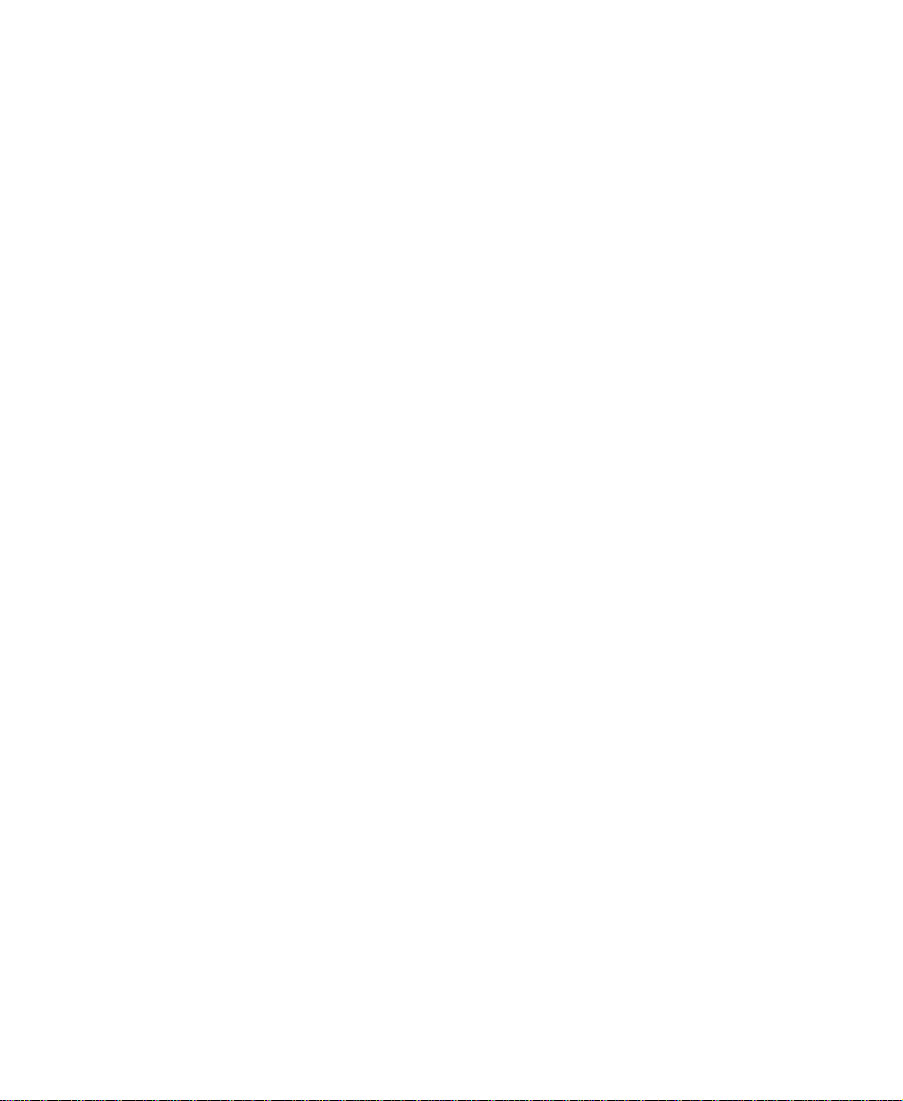
GVG
An edit controller made by Grass Valley Group, using proprietary format EDLs (4.1, 7.0).
handles
import ID
linear editing
master list
master reel
matchback
conversion
NTSC
Additional source material before and after edit points; you use a
handle for later adjustments.
The internal identiÞcation for your Avid source tape.
Tape editing in which you assemble the program from beginning to
end. If you require changes, you must rerecord everything downstream of the change. The physical nature of the medium (for example,
analog videotape) dictates how you must place material on the
medium.
A list that speciÞes the starting event number, reel ID options, and
timecode options.
The tape resulting from editing. The Þnished program.
The conversion from Þlm to video frame rates.
National Television Standards Committee, the group that established
the color television transmission system used in the United States. The
standard calls for 525 lines of information scanned at a rate of approximately 30 frames per second.
nonlinear editing
A type of editing in which you do not need to assemble the program
from beginning to end. The physical nature of the medium and the
technical process of manipulating that medium do not enforce or dictate how the material must be physically ordered. You can use nonlinear editing for traditional Þlm cutting and splicing, and digitized
video images. You can make changes at the beginning, middle, or end
of the sequence.
82
Page 83

offline editing
A nonlinear edit, usually done on a low-cost editing system, using digitized work tapes. This preliminary or rough-cut editing allows you to
make edit decisions before performing the Þnal edit.
OMFI
online editing
online suite
optimization
Open Media Framework¨ Interchange format. A standard format for
the interchange of digital media data among heterogeneous platforms.
The format is designed to encapsulate all the information required to
interchange a variety of digital media, such as audio, video, graphics,
and still images as well as the rules for combining and presenting the
media. The format includes rules for identifying the original sources of
the digital media, and it can encapsulate both compressed and uncompressed digital media data.
The Þnal editing using the original camera tapes and an edit decision
list (EDL) to produce a Þnished program ready for distribution; usually associated with high-quality computer editing systems. Ofßine
editing often precedes online editing, but in some cases programs go
directly to the online editing stage.
See also edit controller.
The site of online editing. A room or rooms containing the edit controller computer, videotape machines, monitors, an audio mixing board, a
videotape switcher, and other peripheral devices.
The process that simpliÞes your edit decision list. EDL Manager simpliÞes the text and combines or condenses events to speed up the
online assembly process.
overrecord
To use a long shot from one reel, then place shots from other reels over
the continuous shot. You can reduce excessive tape shuttling in the
online assembly by choosing Allow Overrecords in the Optimization
Setup menu. EDL Manager expresses the continuous shots and the
shots from other reels chronologically as one event.
83
Page 84

PAL
Phase Alternating Line. A color television standard used in many
countries. PAL consists of 625 lines scanned at a rate of 25 frames per
second.
patching
preread
reel ID
serial control
parameters
slicing and dicing
The routing of audio or video from one channel or track in the
sequence to another.
To read information from a tape passing under the play head of a videotape machine before it passes under the record head. Information
can be read from the tape before the information is replaced. On digital videotape decks, the information gathered by the play head is
stored in a digital buffer; the edit controller can use it as a virtual
source, taking the place of a second tape deck in a transition.
The reel identiÞcation (ID) EDL Manager uses to refer to the master
reel source. The reel ID can come from tape, sound roll, camera, or
auxiliary sources.
The options you set to transmit your edit decision list over serial connections to an online edit controller. Options include baud rate, data
width, stop bits, parity, and handshaking.
Isolating trouble spots in a sequence by repeatedly dividing the
sequence in half, creating an EDL for the isolated half, and testing for
successful generation.
SMPTE timecode
sort mode
A frame-numbering system developed by the Society of Motion Picture and Television Engineers and used primarily for electronic editing
and timing of video programs. It assigns a number to each frame of
video, telling the elapsed number of hours, minutes, seconds, and
frames; for example, 01:42:13:26.
See also timecode.
The mode that controls the auto-assembly process, determining in
what order the edit controller reads the edit decision list, and
84
Page 85

assembles the Þnal tape. There are six different types of sort mode: A,
B, C, D, E, and S.
source table
super
timecode
The list of the source tapes you use to create the sequence the EDL
describes. The source table includes three kinds of information: your
name for a tape, the Avid name for the same tape, and the Avid internal identiÞcation for your Avid source tape.
Superimposition. One shot half-dissolved over another.
An electronic indexing method for editing and timing video programs.
Timecode denotes hours, minutes, seconds, and frames (00:00:00:00)
elapsed on a videotape.
Address track timecode is recorded simultaneously with the video picture. Longitudinal timecode (LTC) is recorded on an audio track. Vertical interval timecode (VITC) is recorded in the vertical blanking
interval of the video track. SMPTE timecode is the prevalent standard.
Other timecodes include Þlm timecode and audio timecode used during Þlm projects. During editing, Media Composer and Film Composer can display and track several types of timecode.
See also SMPTE timecode.
track isolation
wipe
The process of creating a separate list for each video track to simplify
the composition.
A shaped transition between video sources in which a margin or border moves across the screen, wiping out the image of one scene and
replacing it with another.
85
Page 86
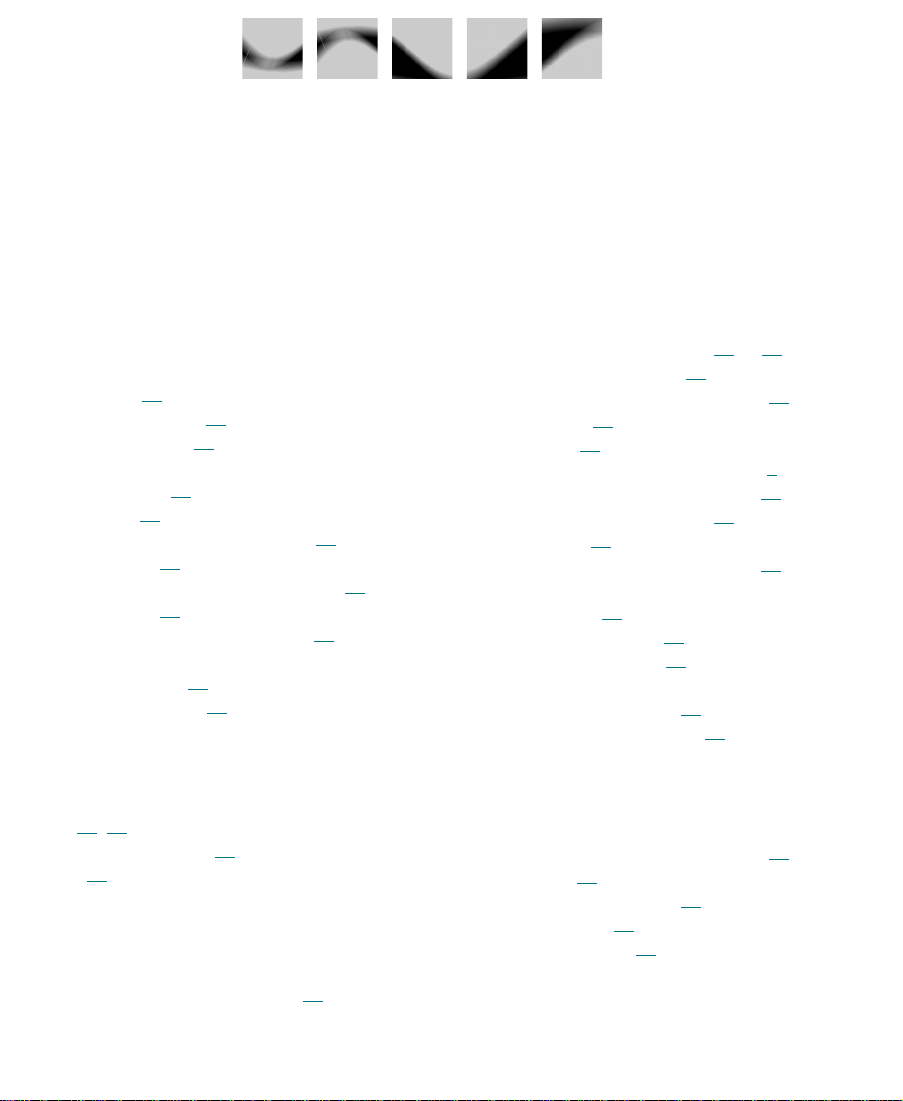
Index
A B C D E F G H I L M N O P R S T U V W
A
A sort mode 35
Address LTC option 40
All Video selection 30
Audio channels
mixed down
selecting 28
supported when reading EDLs 52
Audio EQ info 46
Audio information displayed in EDLs 45
Audio layback 72
Audio-only EDLs for film projects 75
Auxiliary
reel ID sources
timecode sources 40
31
39
B
Bins 39, 60
Black edits, including 48
B-roll 41
C
Check list for online editing 70 to 72
Checking header format 65
Checking reel names and numbers 64
CMX format 56
Comments 45
Compatibility with other products 9
Console, seeing error messages in 65
Convert to Numbers option 39
Corruptions 69
Creating a sequence from an EDL 62
Creating an EDL
from a bin
from an OMFI file 21
Creating stereo tracks 31
Customizing EDLs
in the main window
in the Options window 36
19
26
D
Deleting incompatible information 64
Digital cut 72
Dissolve as Cuts option 48
Dupe list setup 41
Dupe reel options 41
Changing starting event number 38
86
Page 87

E
G
Edit controllers
audio tracks, supporting
CMX or GVG format 56
comments, supporting 46
EDL options for 26 to 35
formats 70 to 72
producing a finished master 18
Editing EDLs with a text editor 64
EDL Manager
as a standalone application
compatibility with other products 9
installing 1-13 to 1-15
serial transmission with 77
system requirements 1-13
EDLs
See also Saving EDLs
audio channels in
creating for film projects 73
defined 17
formats supported 32
online, forms of 71
options, setting 26 to 51
serial transmission of 76 to 79
sort mode 34
stereo tracks in 31
video tracks in 28 to 31
Error messages in the Console 65
51
18, 70
28 to 32
F
Film, Source In bin 40
Film-to-Video EDLs
Audio-only
matchback conversion in 73
matchbacked sequence in 74
Formats 32
75
GVG format 56
H
Handles 44
I
Include Black Edits option 48
Information, missing 68
Installing EDL Manager 1-13 to 1-15
L
Launching EDL Manager 23
List comments 45, 45
Locating trouble spots 67
M
Macintosh diskettes, saving to 58
Macintosh system requirements 1-13
Main window 27
Master list setup 38, 38
Master reel numbers, changing 38
Matchback conversion in EDLs 73
Media Composer sequence, creating 62
Missing information, locating 68
Motion effects, removing 65
Multiple (B-rolls) option (dupe reels) 42
Multiple audio and video tracks 28 to 31
87
Page 88

N
S
Nonlinear editing 19
O
Offline editing 18
OMF, saving EDLs in 59
One, Jam Sync option (dupe reels) 42
One, New Timecodes option (dupe reels) 42
Online editing 18
Online or linear editing 26, 70 to 72
Online suite 18
Optimization 47
Options key 36
P
PAL Film standards 50
Preread
naming
option for dupe reels 43
44
R
Saving EDLs
in CMX/GVG format
in Macintosh/DOS formats 58
in OMF format 59
verification of RT11 contents 61
Selecting formats 32
Selecting specific video tracks 30
Sequence, creating from an EDL 62
Serial transmission 77
Serial transmission of EDLs 76 to 79
Setting EDL options 26 to 51
Simplifying
EDLs to read into EDL Manager
events (optimization) 47
Simplifying effects 68
Slicing and dicing 67
Source table 24
Standards 50, 50
Standards setup 50
Starting event number 38
Stereo tracks 31
Successive EDLs for one sequence 30
Switcher standards 50
System requirements 1-13
60 to 61
63
Reading EDLs
editing for successful reading into EDL
Manager
in CMX/GVG format 56 to 57
in Macintosh/DOS format 53 to 54
in OMFI format 54 to 55
Reel IDs 38
Reloading 49
Removing effects 65
Repair notes 47
Resetting EDL options 51
RT11 format 56 to 61
63
T
Tape sources 38
Text editor, Vantage 63
Track isolation 30, 30
Track selecting 28, 29
Transferring EDls from Media Composer
products
Transferring EDLs to a Media Composer
product
Transitions, fixing 66
Troubleshooting
corruptions
88
23
62
69
Page 89

difficult transitions
effects 68
error messages in the Console 65
header format 65
problem-causing effects 65
slicing and dicing 67
trouble spots 67
66
U
Update button 51
Updating EDL options 51
V
Vantage text editor 63
Verifying RT11 disk contents 61
Vertical Interval Timecode (VITC) 40
Video tracks 28 to 31
W
Wipes as Cuts option 48
89
