Page 1
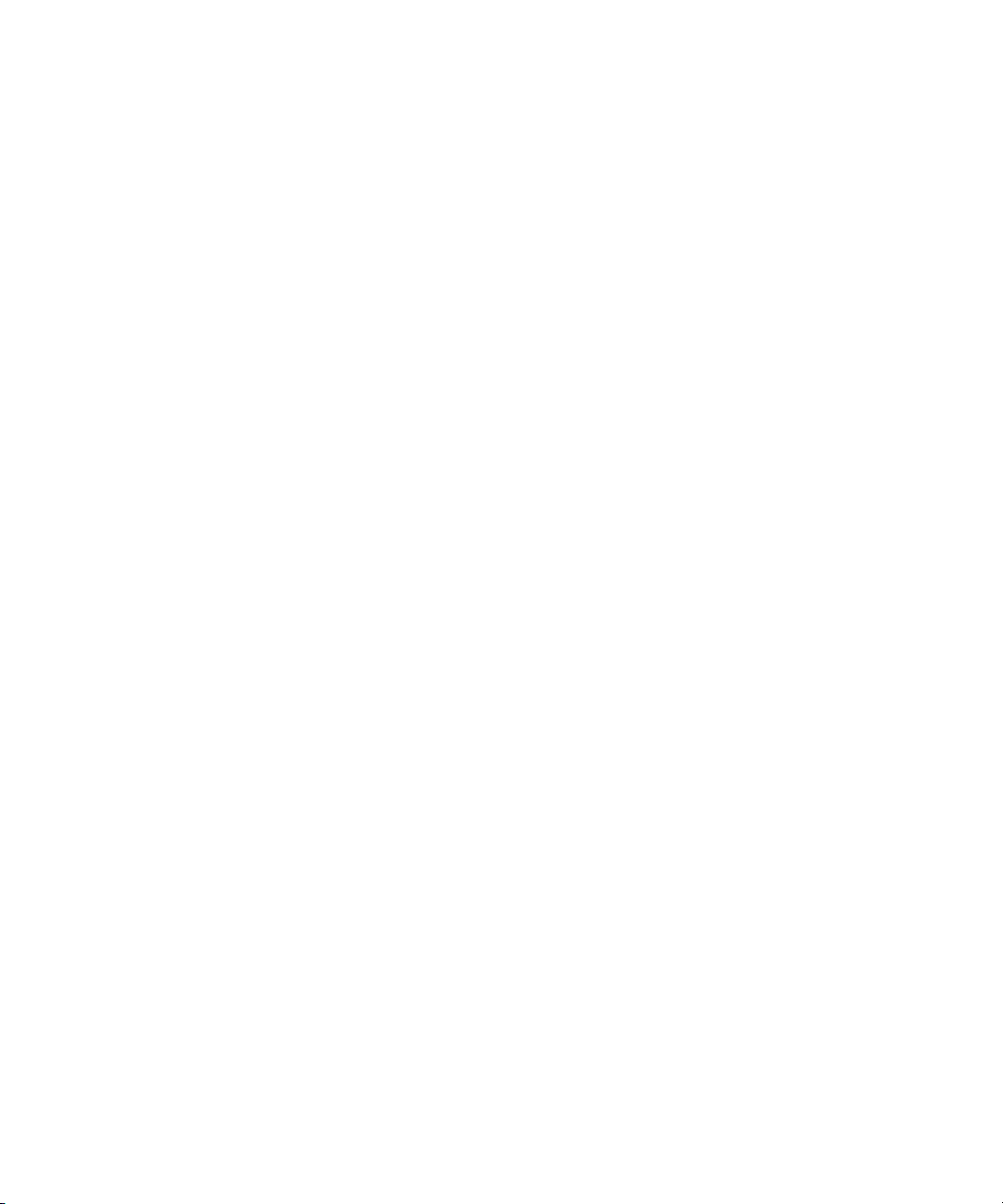
Avid® DS v10
System Setup Guide
make manage move | media
™
Avid
®
Page 2
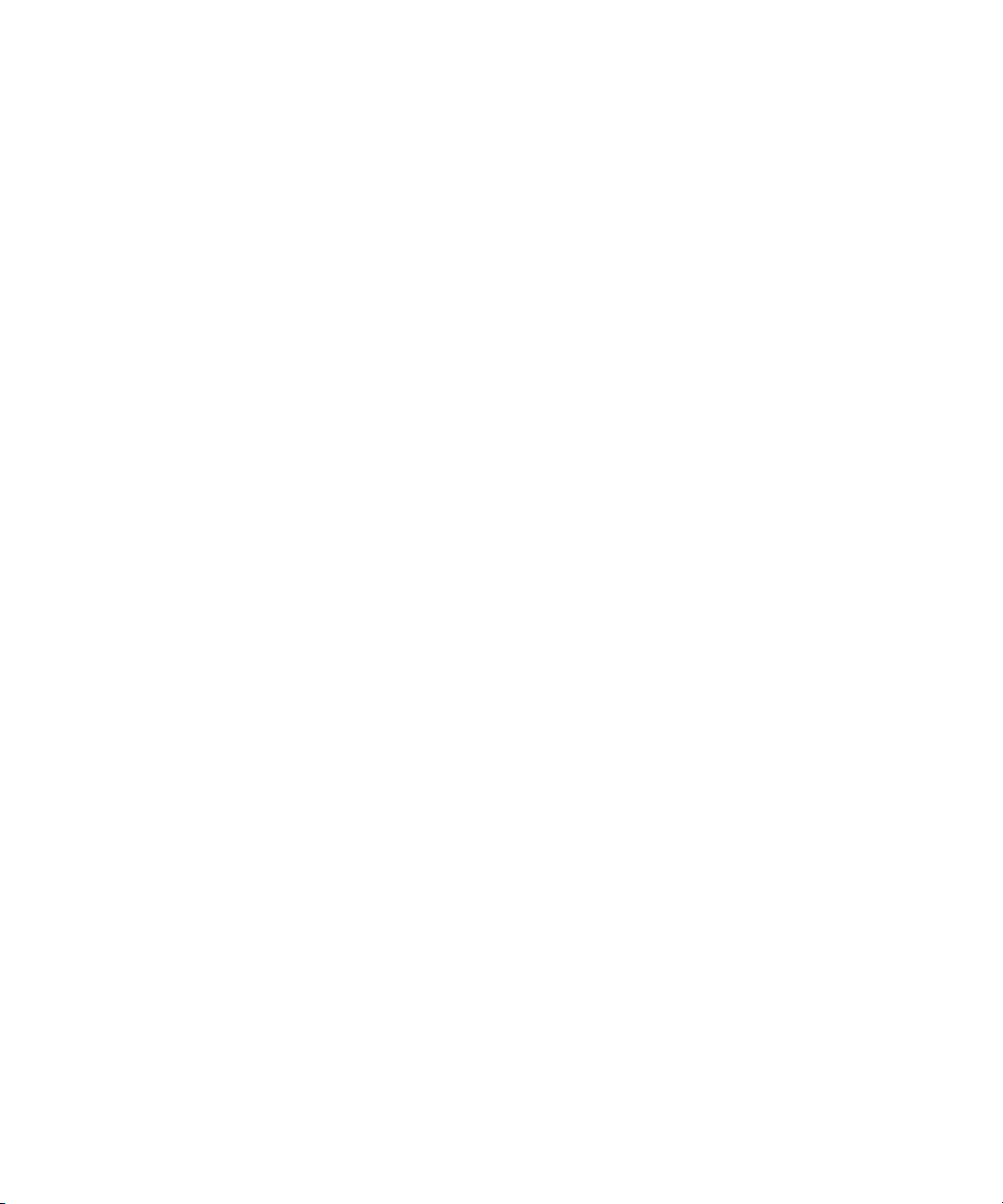
Legal Notices
Product specifications are subject to change without notice and do not represent a commitment on the part of Avid Technology,
Inc.
The software described in this document is furnished under a license agreement. You can obtain a copy of that license by
visiting Avid's Web site at www.avid.com. The terms of that license are also available in the product in the same directory as
the software. The software may not be reverse assembled and may be used or copied only in accordance with the terms of the
license agreement. It is against the law to copy the software on any medium except as specifically allowed in the license
agreement.
Avid products or portions thereof are protected by one or more of the following United States Patents: 4,746,994; 4,970,663;
5,045,940; 5,267,351; 5,309,528; 5,355,450; 5,396,594; 5,440,348; 5,452,378; 5,467,288; 5,513,375; 5,528,310; 5,557,423;
5,568,275; 5,577,190; 5,584,006; 5,640,601; 5,644,364; 5,654,737; 5,715,018; 5,724,605; 5,726,717; 5,729,673; 5,745,637;
5,752,029; 5,754,851; 5,799,150; 5,812,216; 5,852,435; 5,584,006; 5,905,841; 5,929,836; 5,930,445; 5,946,445; 5,987,501;
6,016,152; 6,018,337; 6,023,531; 6,058,236; 6,061,758; 6,091,778; 6,105,083; 6,118,444; 6,128,001; 6,134,607; 6,137,919;
6,141,691; 6,198,477; 6,201,531; 6,223,211; 6,249,280; 6,269,195; 6,317,158; 6,317,515; 6,330,369; 6,351,557; 6,353,862;
6,357,047; 6,392,710; 6,404,435; 6,407,775; 6,417,891; 6,426,778; 6,477,271; 6,489,969; 6,512,522; 6,532,043; 6,546,190;
6,552,731; 6,553,142; 6,570,624; 6,571,255; 6,583,824; 6,618,547; 6,636,869; 6,665,450; 6,678,461; 6,687,407; 6,704,445;
6,747,705; 6,763,134; 6,766,063; 6,791,556; 6,810,157; 6,813,622; 6,847,373; 6,871,003; 6,871,161; 6,901,211; 6,907,191;
6,928,187; 6,933,948; 6,961,801; 7,043,058; 7,081,900; 7,103,231; 7,266,241; 7,280,117; D392,269; D396,853; D398,912.
Other patents are pending.
This document is protected under copyright law. An authorized licensee of Avid FilmScribe may reproduce this publication for
the licensee’s own use in learning how to use the software. This document may not be reproduced or distributed, in whole or in
part, for commercial purposes, such as selling copies of this document or providing support or educational services to others.
This document is supplied as a guide for Avid FilmScribe. Reasonable care has been taken in preparing the information it
contains. However, this document may contain omissions, technical inaccuracies, or typographical errors. Avid Technology,
Inc. does not accept responsibility of any kind for customers’ losses due to the use of this document. Product specifications
are subject to change without notice.
Copyright © 2008 Avid Technology, Inc. and its licensors. All rights reserved.
The following disclaimer is required by Apple Computer, Inc.:
APPLE COMPUTER, INC. MAKES NO WARRANTIES WHATSOEVER, EITHER EXPRESS OR IMPLIED, REGARDING
THIS PRODUCT, INCLUDING WARRANTIES WITH RESPECT TO ITS MERCHANTABILITY OR ITS FITNESS FOR ANY
PARTICULAR PURPOSE. THE EXCLUSION OF IMPLIED WARRANTIES IS NOT PERMITTED BY SOME STATES. THE
ABOVE EXCLUSION MAY NOT APPLY TO YOU. THIS WARRANTY PROVIDES YOU WITH SPECIFIC LEGAL RIGHTS.
THERE MAY BE OTHER RIGHTS THAT YOU MAY HAVE WHICH VARY FROM STATE TO STATE.
The following disclaimer is required by Sam Leffler and Silicon Graphics, Inc. for the use of their TIFF library:
Copyright © 1988–1997 Sam Leffler
Copyright © 1991–1997 Silicon Graphics, Inc.
Permission to use, copy, modify, distribute, and sell this software [i.e., the TIFF library] and its documentation for any purpose
is hereby granted without fee, provided that (i) the above copyright notices and this permission notice appear in all copies of
the software and related documentation, and (ii) the names of Sam Leffler and Silicon Graphics may not be used in any
advertising or publicity relating to the software without the specific, prior written permission of Sam Leffler and Silicon
Graphics.
THE SOFTWARE IS PROVIDED “AS-IS” AND WITHOUT WARRANTY OF ANY KIND, EXPRESS, IMPLIED OR
OTHERWISE, INCLUDING WITHOUT LIMITATION, ANY WARRANTY OF MERCHANTABILITY OR FITNESS FOR A
PARTICULAR PURPOSE.
IN NO EVENT SHALL SAM LEFFLER OR SILICON GRAPHICS BE LIABLE FOR ANY SPECIAL, INCIDENTAL, INDIRECT
OR CONSEQUENTIAL DAMAGES OF ANY KIND, OR ANY DAMAGES WHATSOEVER RESULTING FROM LOSS OF USE,
DATA OR PROFITS, WHETHER OR NOT ADVISED OF THE POSSIBILITY OF DAMAGE, AND ON ANY THEORY OF
LIABILITY, ARISING OUT OF OR IN CONNECTION WITH THE USE OR PERFORMANCE OF THIS SOFTWARE.
The following disclaimer is required by the Independent JPEG Group:
This software is based in part on the work of the Independent JPEG Group.
This Software may contain components licensed under the following conditions:
Copyright (c) 1989 The Regents of the University of California. All rights reserved.
2
Page 3

Redistribution and use in source and binary forms are permitted provided that the above copyright notice and this paragraph
are duplicated in all such forms and that any documentation, advertising materials, and other materials related to such
distribution and use acknowledge that the software was developed by the University of California, Berkeley. The name of the
University may not be used to endorse or promote products derived from this software without specific prior written
permission. THIS SOFTWARE IS PROVIDED ``AS IS'' AND WITHOUT ANY EXPRESS OR IMPLIED WARRANTIES,
INCLUDING, WITHOUT LIMITATION, THE IMPLIED WARRANTIES OF MERCHANTABILITY AND FITNESS FOR A
PARTICULAR PURPOSE.
Copyright (C) 1989, 1991 by Jef Poskanzer.
Permission to use, copy, modify, and distribute this software and its documentation for any purpose and without fee is hereby
granted, provided that the above copyright notice appear in all copies and that both that copyright notice and this permission
notice appear in supporting documentation. This software is provided "as is" without express or implied warranty.
Copyright 1995, Trinity College Computing Center. Written by David Chappell.
Permission to use, copy, modify, and distribute this software and its documentation for any purpose and without fee is hereby
granted, provided that the above copyright notice appear in all copies and that both that copyright notice and this permission
notice appear in supporting documentation. This software is provided "as is" without express or implied warranty.
Copyright 1996 Daniel Dardailler.
Permission to use, copy, modify, distribute, and sell this software for any purpose is hereby granted without fee, provided that
the above copyright notice appear in all copies and that both that copyright notice and this permission notice appear in
supporting documentation, and that the name of Daniel Dardailler not be used in advertising or publicity pertaining to
distribution of the software without specific, written prior permission. Daniel Dardailler makes no representations about the
suitability of this software for any purpose. It is provided "as is" without express or implied warranty.
Modifications Copyright 1999 Matt Koss, under the same license as above.
Copyright (c) 1991 by AT&T.
Permission to use, copy, modify, and distribute this software for any purpose without fee is hereby granted, provided that this
entire notice is included in all copies of any software which is or includes a copy or modification of this software and in all
copies of the supporting documentation for such software.
THIS SOFTWARE IS BEING PROVIDED "AS IS", WITHOUT ANY EXPRESS OR IMPLIED WARRANTY. IN PARTICULAR,
NEITHER THE AUTHOR NOR AT&T MAKES ANY REPRESENTATION OR WARRANTY OF ANY KIND CONCERNING THE
MERCHANTABILITY OF THIS SOFTWARE OR ITS FITNESS FOR ANY PARTICULAR PURPOSE.
This product includes software developed by the University of California, Berkeley and its contributors.
The following disclaimer is required by Nexidia Inc.:
© 2006 Nexidia. All rights reserved.
Manufactured under license from the Georgia Tech Research Corporation, U.S.A. Patent Pending.
The following disclaimer is required by Paradigm Matrix:
Portions of this software licensed from Paradigm Matrix.
The following disclaimer is required by Ray Sauers Associates, Inc.:
“Install-It” is licensed from Ray Sauers Associates, Inc. End-User is prohibited from taking any action to derive a source code
equivalent of “Install-It,” including by reverse assembly or reverse compilation, Ray Sauers Associates, Inc. shall in no event be
liable for any damages resulting from reseller’s failure to perform reseller’s obligation; or any damages arising from use or
operation of reseller’s products or the software; or any other damages, including but not limited to, incidental, direct, indirect,
special or consequential Damages including lost profits, or damages resulting from loss of use or inability to use reseller’s
products or the software for any reason including copyright or patent infringement, or lost data, even if Ray Sauers Associates
has been advised, knew or should have known of the possibility of such damages.
The following disclaimer is required by Videomedia, Inc.:
“Videomedia, Inc. makes no warranties whatsoever, either express or implied, regarding this product, including warranties with
respect to its merchantability or its fitness for any particular purpose.”
“This software contains V-LAN ver. 3.0 Command Protocols which communicate with V-LAN ver. 3.0 products developed by
Videomedia, Inc. and V-LAN ver. 3.0 compatible products developed by third parties under license from Videomedia, Inc. Use
of this software will allow “frame accurate” editing control of applicable videotape recorder decks, videodisc recorders/players
and the like.”
3
Page 4
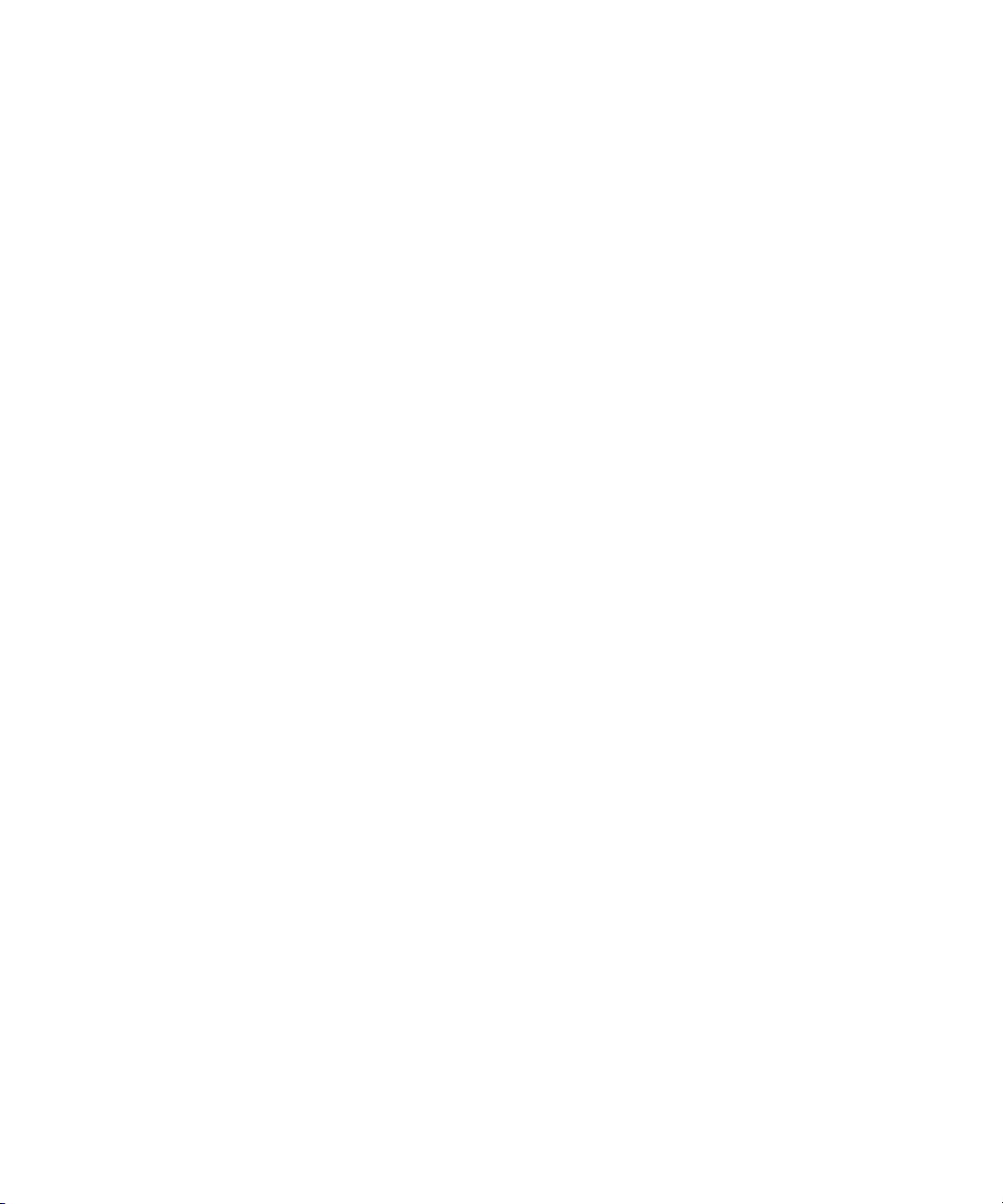
The following disclaimer is required by Altura Software, Inc. for the use of its Mac2Win software and Sample
Source Code:
©1993–1998 Altura Software, Inc.
The following disclaimer is required by Ultimatte Corporation:
Certain real-time compositing capabilities are provided under a license of such technology from Ultimatte Corporation and are
subject to copyright protection.
The following disclaimer is required by 3Prong.com Inc.:
Certain waveform and vector monitoring capabilities are provided under a license from 3Prong.com Inc.
The following disclaimer is required by Interplay Entertainment Corp.:
The “Interplay” name is used with the permission of Interplay Entertainment Corp., which bears no responsibility for Avid
products.
This product includes portions of the Alloy Look & Feel software from Incors GmbH.
This product includes software developed by the Apache Software Foundation (http://www.apache.org/).
© DevelopMentor
This product may include the JCifs library, for which the following notice applies:
JCifs © Copyright 2004, The JCIFS Project, is licensed under LGPL (http://jcifs.samba.org/). See the LGPL.txt file in the Third
Party Software directory on the installation CD.
Avid Interplay contains components licensed from LavanTech. These components may only be used as part of and in
connection with Avid Interplay.
Attn. Government User(s). Restricted Rights Legend
U.S. GOVERNMENT RESTRICTED RIGHTS. This Software and its documentation are “commercial computer software” or
“commercial computer software documentation.” In the event that such Software or documentation is acquired by or on behalf
of a unit or agency of the U.S. Government, all rights with respect to this Software and documentation are subject to the terms
of the License Agreement, pursuant to FAR §12.212(a) and/or DFARS §227.7202-1(a), as applicable.
Trademarks
888 I/O, Adrenaline, AirPlay, AirSPACE, AirSPACE HD, AirSpeed, ALEX, AniMatte, AudioSuite, AudioVision, AutoSync, Avid,
Avid Advanced Response, Avid DNA, Avid DNxcel, Avid DNxHD, AVIDdrive, AVIDdrive Towers, Avid DS Assist Station,
Avid ISIS, Avid Learning Excellerator, Avid Liquid, Avid Mojo, AvidNet, AvidNetwork, Avid Remote Response, AVIDstripe,
Avid Unity, Avid Unity ISIS, Avid Xpress, AVoption, AVX, CamCutter, ChromaCurve, ChromaWheel, DAE, Dazzle, Deko,
DekoCast, D-Fi, D-fx, DigiDelivery, Digidesign, Digidesign Audio Engine, Digidesign Intelligent Noise Reduction, DigiDrive,
Digital Nonlinear Accelerator, DigiTranslator, DINR, DNxchange, do more, D-Verb, Equinox, ExpertRender, Face Robot,
FACE ROBOT, FASTBREAK, Fast Track, FieldPak, Film Composer, FilmScribe, FluidMotion, FXDeko, HIIP, HyperSPACE,
HyperSPACE HDCAM, IllusionFX, Image Independence, iNEWS, iNEWS ControlAir, Instinct, Interplay, Intraframe, iS9, iS18,
iS23, iS36, IsoSync, LaunchPad, Lightning, Lo-Fi, Magic Mask, make manage move | media, Marquee, Matador, Maxim,
MCXpress, Media Browse, Media Composer, MediaDock, MediaDock Shuttle, Media Fusion, Media Illusion, MediaLog,
Media Reader, Media Recorder, MEDIArray, MediaShare, MediaStream, Meridien, MetaFuze, MetaSync, MicroTrack,
MissionControl, NaturalMatch, Nearchive, NetReview, NewsCutter, Nitris, OMF, OMF Interchange, OMM,
Open Media Framework, Open Media Management, PCTV, Pinnacle MediaSuite, Pinnacle Studio, Pinnacle Systems,
ProEncode, Pro Tools, QuietDrive, Recti-Fi, RetroLoop, rS9, rS18, Sci-Fi, ScriptSync, SecureProductionEnvironment,
Show Center, Softimage, Sound Designer II, SPACE, SPACEShift, SpectraGraph, SpectraMatte, SteadyGlide, Symphony,
TARGA, Thunder, Thunder Station, TIMELINER, Trilligent, UnityRAID, Vari-Fi, Video RAID, Video Slave Driver, VideoSPACE,
Xdeck, and X-Session are either registered trademarks or trademarks of Avid Technology, Inc. in the United States and/or
other countries.
Footage
Arri — Courtesy of Arri/Fauer — John Fauer, Inc.
Bell South “Anticipation” — Courtesy of Two Headed Monster — Tucker/Wayne Atlanta/GMS.
Canyonlands — Courtesy of the National Park Service/Department of the Interior.
Eco Challenge British Columbia — Courtesy of Eco Challenge Lifestyles, Inc., All Rights Reserved.
Eco Challenge Morocco — Courtesy of Discovery Communications, Inc.
It’s Shuttletime — Courtesy of BCP & Canadian Airlines.
4
Page 5
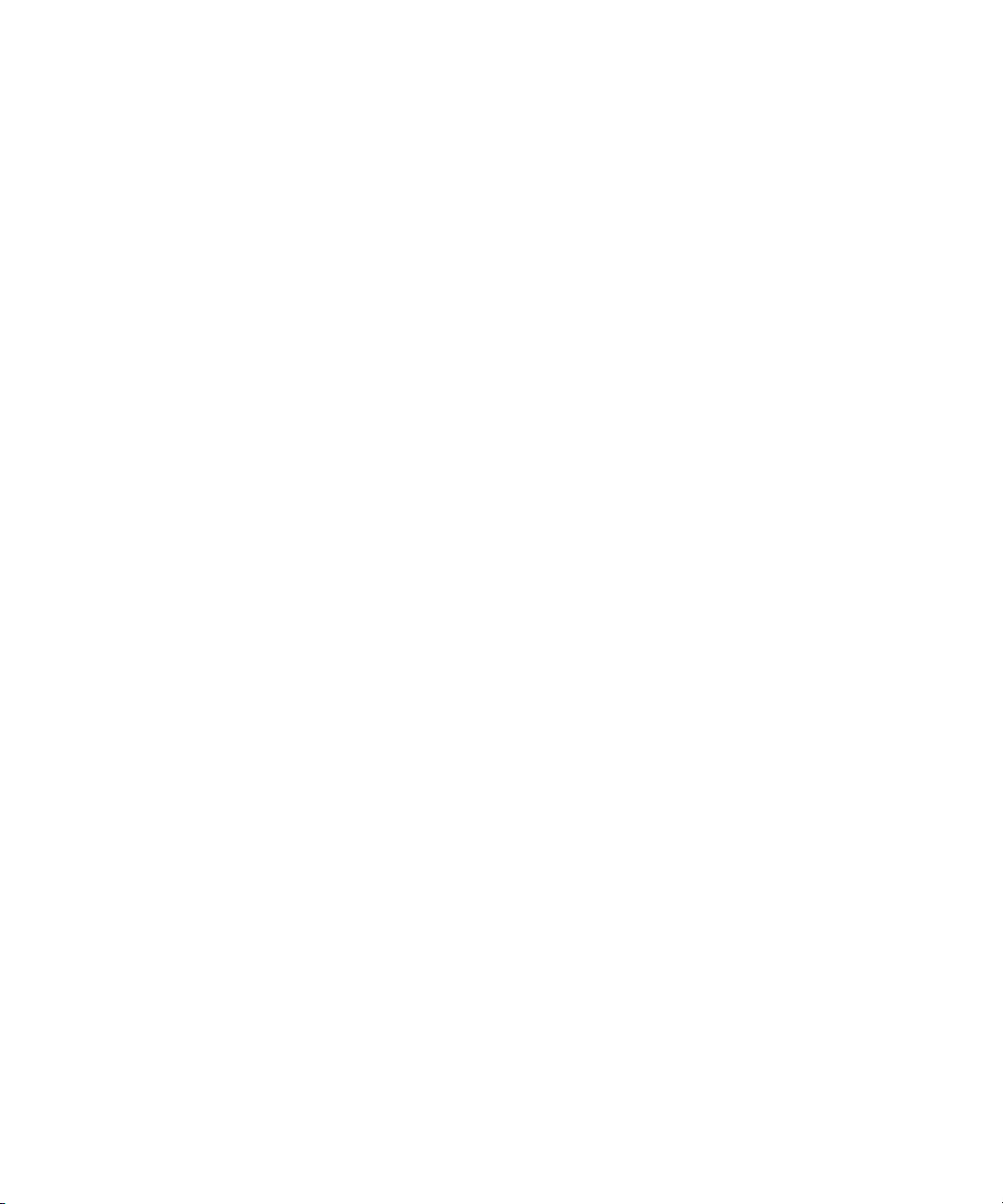
Nestlé Coffee Crisp — Courtesy of MacLaren McCann Canada.
Saturn “Calvin Egg” — Courtesy of Cossette Communications.
“Tigers: Tracking a Legend” — Courtesy of www.wildlifeworlds.com, Carol Amore, Executive Producer.
"The Big Swell" — Courtesy of Swell Pictures, Inc.
Windhorse — Courtesy of Paul Wagner Productions.
Arizona Images — KNTV Production — Courtesy of Granite Broadcasting, Inc.,
Editor/Producer Bryan Foote.
Canyonlands — Courtesy of the National Park Service/Department of the Interior.
Ice Island — Courtesy of Kurtis Productions, Ltd.
Tornados + Belle Isle footage — Courtesy of KWTV News 9.
WCAU Fire Story — Courtesy of NBC-10, Philadelphia, PA.
Women in Sports – Paragliding — Courtesy of Legendary Entertainment, Inc.
News material provided by WFTV Television Inc.
GOT FOOTAGE?
Editors — Filmmakers — Special Effects Artists — Game Developers — Animators — Educators — Broadcasters — Content
creators of every genre — Just finished an incredible project and want to share it with the world?
Send us your reels and we may use your footage in our show reel or demo!*
For a copy of our release and Avid’s mailing address, go to www.avid.com/footage.
*Note: Avid cannot guarantee the use of materials submitted.
Avid DS System Setup Guide • 0130-30044-01 Rev A • August 2008 • Created 8/21/08
5
Page 6

6
Page 7
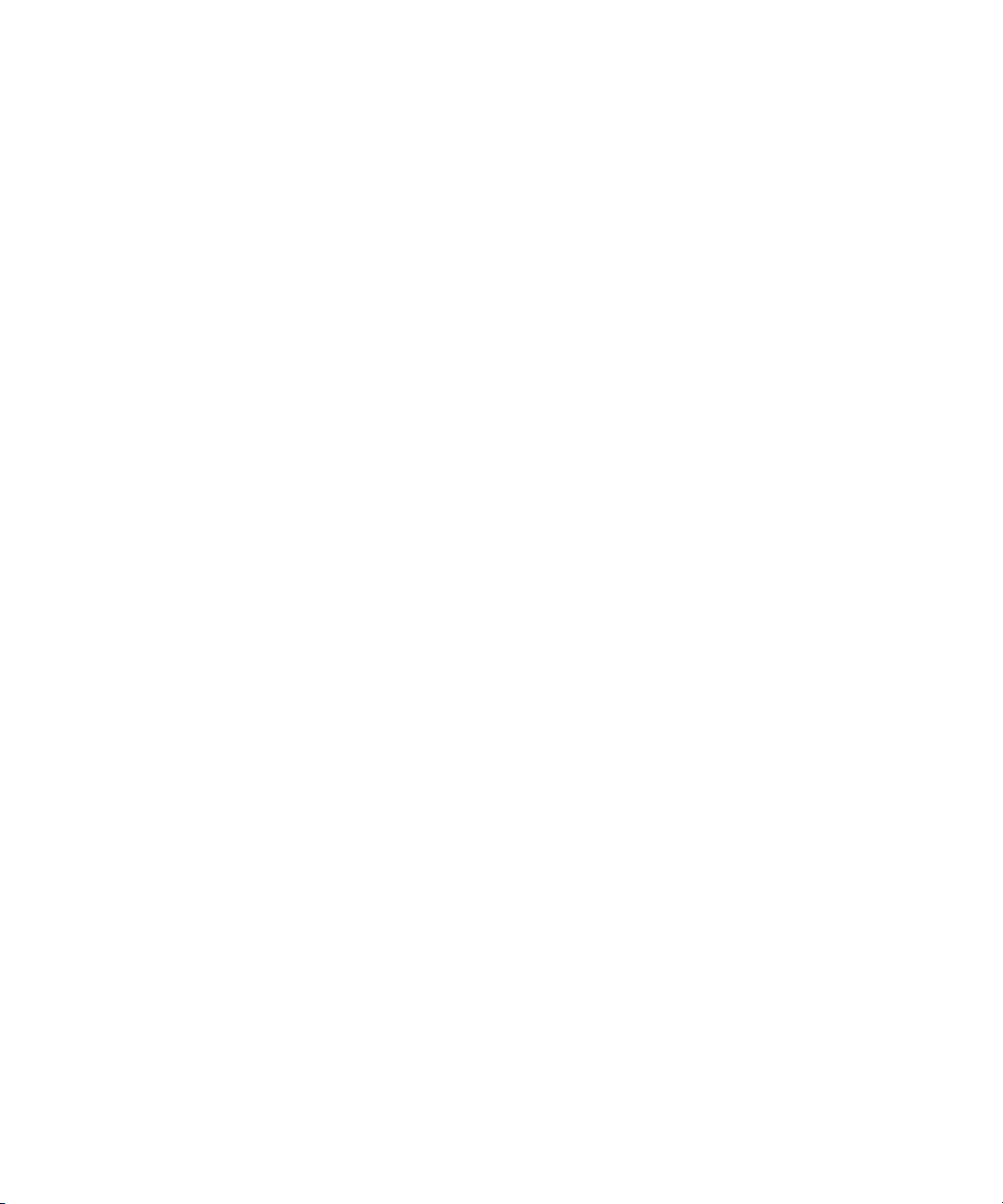
Contents
Using This Guide . . . . . . . . . . . . . . . . . . . . . . . . . . . . . . . . . . . . . . . . . . . . . . 9
Symbols and Conventions . . . . . . . . . . . . . . . . . . . . . . . . . . . . . . . . . . . . . . . . . . . . . 9
If You Need Help. . . . . . . . . . . . . . . . . . . . . . . . . . . . . . . . . . . . . . . . . . . . . . . . . . . . 10
Avid DS Customer Support . . . . . . . . . . . . . . . . . . . . . . . . . . . . . . . . . . . . . . . . . . . . 10
Web Support . . . . . . . . . . . . . . . . . . . . . . . . . . . . . . . . . . . . . . . . . . . . . . . . . . . 10
Upload Utility . . . . . . . . . . . . . . . . . . . . . . . . . . . . . . . . . . . . . . . . . . . . . . . . . . . 10
Avid Community Forum . . . . . . . . . . . . . . . . . . . . . . . . . . . . . . . . . . . . . . . . . . . 11
How to Order Documentation . . . . . . . . . . . . . . . . . . . . . . . . . . . . . . . . . . . . . . . . . . 11
Avid Training Services . . . . . . . . . . . . . . . . . . . . . . . . . . . . . . . . . . . . . . . . . . . . . . . 11
Avid DS System Setup. . . . . . . . . . . . . . . . . . . . . . . . . . . . . . . . . . . . . . . . 13
Site Planning . . . . . . . . . . . . . . . . . . . . . . . . . . . . . . . . . . . . . . . . . . . . . . . . . . . . . . . 14
Environmental Requirements . . . . . . . . . . . . . . . . . . . . . . . . . . . . . . . . . . . . . . . 14
Electrical Requirements . . . . . . . . . . . . . . . . . . . . . . . . . . . . . . . . . . . . . . . . . . . 15
Hardware Components and Dimensions . . . . . . . . . . . . . . . . . . . . . . . . . . . . . . 15
Rack Mounting the I/O Breakout Box . . . . . . . . . . . . . . . . . . . . . . . . . . . . . . . . . . . . 16
Equipment Environmental and Safety Guidelines . . . . . . . . . . . . . . . . . . . . . . . 16
Securing the I/O Breakout Box in a Rack. . . . . . . . . . . . . . . . . . . . . . . . . . . . . . 17
I/O Breakout Box Overview. . . . . . . . . . . . . . . . . . . . . . . . . . . . . . . . . . . . . . . . . . . . 18
Connecting the I/O Breakout Box to the Dual-Link HD SDI Card. . . . . . . . . . . . 18
HP xw8600 Workstation Overview . . . . . . . . . . . . . . . . . . . . . . . . . . . . . . . . . . . . . . 20
Slot Configuration and Connections. . . . . . . . . . . . . . . . . . . . . . . . . . . . . . . . . . 20
Connecting the Keyboard, Mouse, and Graphics Tablet . . . . . . . . . . . . . . . . . . 21
Connecting the Monitors . . . . . . . . . . . . . . . . . . . . . . . . . . . . . . . . . . . . . . . . . . 22
Connecting the SCSI Local Storage Systems. . . . . . . . . . . . . . . . . . . . . . . . . . . . . . 23
Avid MediaDock Ultra320. . . . . . . . . . . . . . . . . . . . . . . . . . . . . . . . . . . . . . . . . . 23
Formatting and Striping Media Drives . . . . . . . . . . . . . . . . . . . . . . . . . . . . . . . . 23
Connecting to Avid Unity Shared Storage. . . . . . . . . . . . . . . . . . . . . . . . . . . . . . . . . 24
Connecting the Video Deck. . . . . . . . . . . . . . . . . . . . . . . . . . . . . . . . . . . . . . . . . . . . 25
Connecting Video . . . . . . . . . . . . . . . . . . . . . . . . . . . . . . . . . . . . . . . . . . . . . . . . 25
7
Page 8

Connecting Audio . . . . . . . . . . . . . . . . . . . . . . . . . . . . . . . . . . . . . . . . . . . . . . . 26
Connecting to the External Monitor . . . . . . . . . . . . . . . . . . . . . . . . . . . . . . . . . . 26
Reference Signal. . . . . . . . . . . . . . . . . . . . . . . . . . . . . . . . . . . . . . . . . . . . . . . . 27
Connecting to the Deck Control . . . . . . . . . . . . . . . . . . . . . . . . . . . . . . . . . . . . 29
Connecting Serial and MIDI Port Devices . . . . . . . . . . . . . . . . . . . . . . . . . . . . . . . . 30
USB and Serial Connections. . . . . . . . . . . . . . . . . . . . . . . . . . . . . . . . . . . . . . . 30
Connecting the USB-to-MIDI Converter . . . . . . . . . . . . . . . . . . . . . . . . . . . . . . 30
Connecting JL Cooper Fader Controllers . . . . . . . . . . . . . . . . . . . . . . . . . . . . . 31
Regulatory and Safety Notices. . . . . . . . . . . . . . . . . . . . . . . . . . . . . . . . . . . . . . . . . 34
Warnings and Cautions . . . . . . . . . . . . . . . . . . . . . . . . . . . . . . . . . . . . . . . . . . . 34
FCC Notice . . . . . . . . . . . . . . . . . . . . . . . . . . . . . . . . . . . . . . . . . . . . . . . . . . . . 34
Canadian ICES-003 . . . . . . . . . . . . . . . . . . . . . . . . . . . . . . . . . . . . . . . . . . . . . . . . . 34
European Union Notice . . . . . . . . . . . . . . . . . . . . . . . . . . . . . . . . . . . . . . . . . . . . . . 35
Declaration of Conformity . . . . . . . . . . . . . . . . . . . . . . . . . . . . . . . . . . . . . . . . . . . 35
Disposal of Waste Equipment by Users in the European Union . . . . . . . . . . . . . . . 37
Australia and New Zealand EMC Regulations . . . . . . . . . . . . . . . . . . . . . . . . . . . . . 38
Taiwan EMC Regulations. . . . . . . . . . . . . . . . . . . . . . . . . . . . . . . . . . . . . . . . . . . . . 38
Taiwan EMC Regulations BSMI Class A EMC Warning . . . . . . . . . . . . . . . . . . 38
Index . . . . . . . . . . . . . . . . . . . . . . . . . . . . . . . . . . . . . . . . . . . . . . . . . . . . . . 39
8
Page 9

Using This Guide
Congratulations on your purchase of an Avid® DS system. You can use your system to create
broadcast-quality output incorporating every possible production element from full-speed,
high-resolution footage, multimedia artwork and animation, to computer-generated effects
and titling.
This guide is intended for system administrators who are involved in setting up the hardware
required for the successful operation of the Avid DS system.
The material in this document applies to the Windows
The documentation describes the features and hardware of all models. Therefore, your
n
system might not contain certain features and hardware that are covered in the
documentation.
Symbols and Conventions
Avid documentation uses the following symbols and conventions:
Symbol or Convention Meaning or Action
®
operating system.
n
c
> This symbol indicates menu commands (and subcommands) in the
Bold font Bold font is primarily used in task instructions to identify user interface
Italic font Italic font is used to emphasize certain words and to indicate variables.
A note provides important related information, reminders,
recommendations, and strong suggestions.
A caution means that a specific action you take could cause harm to
your computer or cause you to lose data.
order you select them. For example, File > Import means to open the
File menu and then select the Import command.
This symbol indicates a single-step procedure. Multiple arrows in a list
indicate that you perform one of the actions listed.
items and keyboard sequences.
Page 10

If You Need Help
If you are having trouble using Avid DS:
1. Retry the action, carefully following the instructions given for that task in this guide. It
is especially important to check each step of your workflow.
2. Check the latest information that might have become available after the documentation
was published:
- If release notes are available, they ship with the application.
- If ReadMe files are available, they are supplied on your Avid DS Software and
Drivers DVD, the Avid DS application folder, or online.
Always check online for the most up-to-date release notes or ReadMe because the
online version is updated whenever new information becomes available. To vi ew
these online versions go to www.avid.com/readme.
3. Check the documentation that came with your Avid DS system or your hardware for
maintenance or hardware-related issues.
4. Visit the online Knowledge Base at www.avid.com/onlinesupport. Online services are
available 24 hours per day, 7 days per week. Search this online Knowledge Base to find
answers, to view error messages, to access troubleshooting tips, to download updates,
and to read or join online message-board discussions.
Avid DS Customer Support
The following sections describe various Avid DS Customer Support options.
Web Support
The Avid DS Support Center at http://www.avid.com/ds/support provides quick access to a
wide range of resources from the Avid DS teams and user community. Downloads, including
presets, drivers, and Quick Fix Engineering (QFE), provide the latest solutions for use with
your Avid DS system. Online documentation, tutorials, and Knowledge Base articles ensure
that you get the most out of your work with Avid DS. It's like having a dedicated Avid DS
Customer Support engineer sitting at your desk!
Upload Utility
For troubleshooting purposes, you can upload your files for Avid DS Customer Support
personnel to examine. You can upload a project's archive, media files, or other necessary
data. Simply zip the files that you need to upload and use a short name (for easy retrieval),
such as archive.zip or Case274877.zip.
10
Page 11

To upload your files:
1. Go to the Avid web site at http://www.avid/ds/support.
2. Select Contact > Upload Tool.
Avid Community Forum
Although the Avid DS community forum is frequently monitored by Avid employees, it is
not part of the official support channels. You are invited to send your support requests to any
of the above channels when required.
If you have an e-mail account, you can join the worldwide network of Avid DS users
exchanging ideas. The mailing list has proven to be quite useful for users, and there is a
constant stream of new subscribers.
You can also join other Avid forums on the Avid web site at http://www.avid.com.
Select Support > Forums.
How to Order Documentation
How to Order Documentation
To order additional copies of this documentation from within the United States, call Avid
Sales at 800-949-AVID (800-949-2843). If you are placing an order from outside the United
States, contact your local Avid representative.
Avid Training Services
Avid makes lifelong learning, career advancement, and personal development easy and
convenient. Avid understands that the knowledge you need to differentiate yourself is always
changing, and Avid continually updates course content and offers new training delivery
methods that accommodate your pressured and competitive work environment.
To learn about Avid's new online learning environment, Avid Learning Excellerator™
(ALEX), visit http://learn.avid.com.
For information on courses/schedules, training centers, certifications, courseware, and
books, please visit www.avid.com/training or call Avid Sales at 800-949-AVID
(800-949-2843).
11
Page 12

12
Page 13

4 Avid DS System Setup
Avid DS is designed to capture and output serial digital media using decks, cameras, and
audiotapes.
Avid DS accepts video and audio in different formats and resolutions, and changes these
formats and resolutions to Avid-specific data for transfer to the Avid editing system over a
Digital Interlink cable. The data transfer uses an Avid-specific protocol that describes the
format and resolution of the media being captured.
You can then edit the media on the Avid editing system and send it back to Avid DS. You can
change the format and resolution as needed for video and audio output.
The Avid DS system consists of:
• HP xw8600 (dual-link HD SDI card pre-installed)
• The I/O breakout box
• 2 cables (Xena 2K D Connector and multi-BNC)
13
Page 14

4 Avid DS System Setup
Site Planning
When preparing your site, you must consider the environmental, electrical, and space
requirements for your Avid DS system, as well as any additional equipment. Before setting
up your system, see the ReadMe provided to make sure that there are no changes to the
information in this document. The required expansion boards are installed and configured
for the Avid DS system. Do not remove or modify these boards.
For instructions on setting up the computer hardware, see the setup documentation provided
with the HP xw8600. For a rackmount workstation, you must install the computer into a
standard rack before connecting the hardware.
To prevent equipment damage that may be caused by static electricity, do all of the following
before making any connections:
• Turn off all devices.
• Always use anti-static prevention.
• Always connect devices to a properly grounded outlet.
• Touch the metal casing of the device before handling any circuit boards.
Environmental Requirements
The site you choose for your Avid DS system should meet the following environmental
requirements:
• Clean and dust free.
• Free from significant temperature or humidity changes.
• Sturdy, level, and not subject to vibration.
• Away from radio frequency emissions, high-traffic, or high-noise areas.
• Provides adequate space in front of and behind the system’s components, so that you
can connect cables and provide service. This also allowss adequate airflow for cooling.
• A minimum clearance of 3 inches (7.6 cm) for the side and back panels of the deskside
base unit.
• A table (or other surface) that is at least 60 inches wide by 48 inches deep
(150 cm × 120 cm) for the editing work area.
14
Page 15

Site Planning
Electrical Requirements
Your site should meet the following electrical requirements:
• Adequate power for each workstation component, so that extension cords are not
needed.
• At least three 15-amp circuits available: one for the HP xw8600 workstation, I/O
breakout box, the Avid storage system, as well extra for accessories.
• Site is away from major electrical equipment, such as motors, air conditioners, or
elevators.
• Site is not subject to static electrical buildup.
• Uses an uninterrupted power supply (UPS) to protect your workstation from sudden
power surges or losses, and to save you from the resulting loss of work.
Plug only your equipment into the power strip. Do not plug in coffee makers, radios, lights,
n
or other such devices.
The following table describes the electrical specifications for the Avid DS system.
Component Voltage Frequency
HP xw8600 100 to 240 V ac auto-ranging 50 to 60 Hz
Avid DS 100 to 240 V ac 50 to 60 Hz
Monitor 100 to 250 V ac 50 to 60 Hz
Avid MediaDock™ LVD and
Avid MediaDock Ultra320 storage systems
Avid VideoRAID®Raid ST
Avid VideoRAID® Raid SR
100 to 240 V ac 50 to 60 Hz
100 to 240 V ac
100 to 240 V ac
50 to 60 Hz
50 to 60 Hz
Hardware Components and Dimensions
The following table lists the dimensions of the major hardware components.
Hardware component
HP xw8600
Rackmount configuration — Rack Units: 5
Dimensions
(Inches)
Height: 17.9
Depth: 20.7
Width: 8.3
Dimensions
(Centimeters)
Height: 45.4
Depth: 52.5
Width: 21.0
15
Page 16

4 Avid DS System Setup
Dimensions
Hardware component
I/O breakout box
Rackmount configuration — Rack Units: 1
(Inches)
Height: 5.3
Width: 17.6
Depth: 13
Rack Mounting the I/O Breakout Box
This section provides the information for mounting the I/O breakout box in a 19-inch
(483-mm) National Electrical Manufacturers Association (NEMA) or Electronics Industries
Association (EIA) rack. Avid recommends that you mount the I/O breakout box in a rack
before you connect any cables.
If you need to rack mount the HP workstation, a rack-mount kit is available from HP
n
together with the installation instructions. The HP workstation requires 5 rack units.
Equipment Environmental and Safety Guidelines
When you install the I/O breakout box on a rack, take the following precautions:
• Elevated Operating Ambient Temperature: When it is installed in a closed or
multiunit rack assembly, the operating ambient temperature of the rack environment
might be greater than the room ambient temperature. Therefore, consider installing the
equipment compatible with the manufacturer’s maximum ambient temperature of 104•F
(40•C).
Dimensions
(Centimeters)
Height: 13.5
Width: 44.7
Depth: 33.02
16
• Reduced Airflow: Do not compromise the amount of airflow required for safe
operation of the equipment.
• Mechanical Loading: Avoid a hazardous condition due to an uneven mechanical
loading.
• Circuit Overloading: Consider connecting the equipment to the supply circuit and the
effect that overloading of circuits might have on overcurrent protection and supply
wiring. Use appropriate equipment nameplate ratings.
• Reliable Earthing: Maintain reliable earthing of rack-mount equipment. Give
particular attention to supply connections other than direct connections to the branch
circuit, such as the use of power strips).
Page 17

Securing the I/O Breakout Box in a Rack
Screws
Front mounting rail
The I/O breakout box is secured in the front mounting rails of the rack with four rackmount
screws. If your rack has threaded holes, use the proper rack screws for your rack. If your
rack does not have threaded holes, attach the rack-nut clips included with the I/O breakout
box as previously described.
To secure the I/O breakout box into the rack.
1. From the front of the rack, position the I/O breakout box so that it is flush against the
front mounting rails.
Rack Mounting the I/O Breakout Box
2. Align the holes in the I/O breakout box with the holes in the front mounting rail. From
the front of the rack enclosure, insert the screws through the I/O breakout box and front
mounting rail, and tighten.
17
Page 18

4 Avid DS System Setup
I/O Breakout Box Overview
The I/O breakout box provides a simplified method for connection with only two cables. It
includes BNC connectors:
Serial
Digital
AES/EBU Audio In
Channels 1 through 8
AES/EBU Audio Out
Channels 1 through 8
All AES/EBU audio connectors have two channels
per connector
AES/EBU Audio In
Channels 1 through 8
AES/EBU Audio Out
Channels 1 through 8
In
Serial
Digital
Out
External
Reference
(loop)
Component
Composite
Video Output
Connecting the I/O Breakout Box to the Dual-Link HD SDI Card
Standard with every Avid DS is the new dual-link HD SDI card, which provides the
necessary dual-link HD SDI input and output channels for HD-RGB sources like HDCAM
SR delivering a complete solution for capture, conform, finishing and mastering for
HD-RGB workflows.
Existing customers may purchase the dual-link HD-SDI card.
n
You will need the mini-BNC cable that connects the HP xw8600 workstation to the rear of
the I/O breakout box. You will also need a 25-pin interconnect cable as shown in the
diagram.
R5422
Machine
Control
Analog Audio
Output
18
Page 19

CONNECT TO HOST
SDI In 1/A
In 2/B
Out 1/A
Out 2/B
Mini-BNC cable
HD interconnect cable
Dual-link HD SDI card (Slot 4 on the HP-xw8600)
I/O breakout box (rear view)
I/O Breakout Box Overview
Connect the mini-BNC cable to the corresponding in and out on the I/O breakout box and
the HD SDI dual-link card. For example, use the mini-BNC cable to connect to the SDI In
1/A on the I/O breakout box to In 1/A on the dual-link card (rear of the HP xw8600).
Note that 1/A connectors carry the HD SDI signal, while 2/B connectors carry the SD SDI.
When working with RGB 4:4:4 sequences, both connectors carry the HD-SDI signal, hence
the label dual-link.
The following is a description of what each connector is used for:
• SDI In 1/A and SDI In 2/B are used for capture.
• SDI Out In 1/A and SDI Out 2/B are used for either monitoring or output to tape.
19
Page 20

4 Avid DS System Setup
HP xw8600 Workstation Overview
The HP xw8600 workstation is the platform currently shipping with the Avid DS system.
The following section describes and identifies the connections used on the rear of the
workstation.
Avid has also previously qualified the xw9300, xw8400, and xw8200 systems to be used
with the Avid DS. As more systems and third-party boards or cards are tested and qualified,
and as different configurations are approved, they are posted on the Avid web site. For the
latest information concerning system availability, go to www.avid.com.
Slot Configuration and Connections
Avid has qualified the xw8600 system with the NVIDIA® Quadro® FX3700 PCI-E 2.0
graphics card to be used with Avid DS.
The back panel also contains ports for connecting the mouse, keyboard, and monitors.
The following diagram identifies the slots and connections on the rear of the xw8600
workstation.
20
PS/2 ports
Serial port
Microphone
LAN connection
USB ports
1394 6 pin connection
Line OUT
Line IN
PCI Slots
1
2
3
4
5
6
7
Video graphics card
HD dual-Link SDI Card
Page 21

HP xw8600 Workstation Overview
Keyboard
Mouse
The following table lists the Avid qualified slot configuration for the xw8600 system.
Slot Description
PCI slot 1 (32-bit/33 MHz) Not used for Avid DS
PCI Express slot 2 (x16 Gen2) Qualified OGL graphics card (NVIDIA Quadro FX 3700)
PCI Express slot 3 (x16 Gen2) Not used for Avid DS
PCI Express slot 4 (x8/x4) Dual-Link HD SDI card
PCI Express slot 5 (x8/x4) Local storage (ATTO UL5D for any supported local SCSI storages)
PCI Express slot 6 (x8/x1) Shared storage (ATTO Celerity FC-41ES for Avid Unity™
MediaNetwork)
PCI-X slot 7 (64-bit/133 MHz) Local or shared storage. Use ATTO UL4D for local SCSI storages, or
ATTO Celerity FC-41XS for Avid Unity™ MediaNetwork.
For Avid Unity ISIS™, use one of the two network ports on the
n
onboard Broadcom NetXtreme Gb Ethernet Adapter.
Connecting the Keyboard, Mouse, and Graphics Tablet
The keyboard and mouse come with attached cables for connecting them to the back panel
of your workstation. The Wacom graphic tablet comes with a USB cable. The following
diagram shows the keyboard and mouse.
Avid does not recommend using extension cables more than 6-feet (1.83-meters) for your
keyboard and mouse.
21
Page 22

4 Avid DS System Setup
Connector for
monitor
To connect the keyboard and mouse:
1. In the base unit, connect the keyboard to the top-left or bottom mini-DIN port.
2. Connect the mouse to the top-right or top mini-DIN port in the base unit.
On a rackmount workstation, the keyboard port is on the bottom when viewing the back of
n
the workstation base unit and the mouse is to the top.
To connect the Wacom tablet:
t Connect the USB cable from the Wacom tablet to one of the USB ports on the back
panel of the base unit (the tablet receives power through the USB port). If needed, the
Wacom tablet can also plug into one of the front USB ports on the workstation.
Connecting the Monitors
Your workstation comes with one 30-inch monitor, which connects to the NVIDIA graphics
card. The NVIDIA graphics card is located in the PCI Express slot 2 as shown here.
22
On a rackmount workstation, the graphic cards are to the left when viewing the back of the
n
workstation base unit.
Each monitor comes with a video cable and a power cord. Depending upon the monitor, you
might receive a VGA-to-DVI adapter. Avid recommends that you use the DVI connectors on
the monitor if available. For more information regarding the graphic cards and monitors, see
the documentation provided by the manufacturer.
Page 23

Connecting the SCSI Local Storage Systems
The driver for the graphic card should be installed on your system, but it is also located on
the Avid DS Software and Drivers DVD. Unique video property settings and system BIOS
are used. For more information consult, your Avid representative.
To connect the monitors:
1. Verify that the power is turned off on the monitor and the base unit, and then connect
these devices to a power source.
2. Attach one end of the cable to the monitor.
3. Attach the other end of the cable to the appropriate DVI connector. Use an adapter if
needed.
Connecting the SCSI Local Storage Systems
Avid DS editing systems support the Avid MediaDock Ultra320 and Avid VideoRAID as a
local SCSI storage system. Local storage connects to the two SCSI channels at the rear of
the workstation and must be striped to provide the needed throughput.
Avid typically supports newer drives as they become available. For the latest list of
n
supported drives, see your Avid sales representative.
The connections at the rear of the workstation are HD 68-pin connectors. If you are going to
use SCSI devices for standalone storage, you must order the cables separately.
Also note that the xw8600 does not have onboard SCSI controllers. Instead, it uses an Atto
UL4D or UL5D SCSI card with dual-SCSI connectors.
The maximum length of the external SCSI cables must not exceed 16-feet (5 meters). If
connecting two MediaDock Ultra320 enclosures (one enclosure on each SCSI channel) you
can use a 16-foot (5 meter) SCSI cable on each SCSI channel.
Avid MediaDock Ultra320
For installation procedures and instructions on switching between single-bus and dual-bus
modes, see the documentation that ships with the Avid MediaDock Ultra320.
Formatting and Striping Media Drives
The procedures for formatting and striping media drives depend on the type of storage you
are using. To format and stripe media drives, see your respective storage guide.
23
Page 24

4 Avid DS System Setup
1
2
3
4
5
6
7
Fibre channel connection for
Avid Unity MediaNetwork
Ethernet connection
for Avid Unity ISIS
Connecting to Avid Unity Shared Storage
Avid Unity media networks are shared storage and networking solutions for sharing media
between multiple workstations. Depending on which Avid Unity environment you have, a
specific media network board is installed in PCI slot 5 or 7 of your Avid DS HP xw8600
workstation.
Avid Unity MediaNetwork supports two card options
. The PCI Express option in slot 6 uses
the ATTO Celerity FC-41ES card. The PCI-X option in slot 7 uses the ATTO Celerity
FC-41XS card. The Avid Unity MediaNetwork also supports the optional ATTO 3300 Fibre
Channel board. This is only supported for 32-bit applications, therefore it cannot be used for
the Avid DS 64-bit version.
Avid Unity Media Network Board Slot Location
Setup and installation instructions for the Avid Unity components ship with the Avid Unity
hardware. For information on installing the Avid Unity network board driver, see the
Avid Unity documentation.
24
For Information on installing and configuring the Avid SAS Storage, also known as the Avid
VideoRAID SR, see The Avid VideoRAID documentation.
Page 25

Connecting the Video Deck
Serial
Digital
In
Serial
Digital
Out
There are several possible cabling configurations depending on your camera, video deck,
and client monitor. The audio and video output signals are available to each output connector
at the same time. Industry-standard video cables are not included with the Avid DS. The
following sections describe several possible connections:
You can control this equipment remotely with the serial connection on the workstation, see
“Connecting the Video Deck” on page 25.
Connecting Video
You can connect HD VTRs and video monitors to your workstation using the Serial Digital
(SD) In and Serial Digital Out connectors as shown here.
Connecting the Video Deck
• SDI In 1/A and SDI In 2/B are used for capture.
• SDI Out In 1/A and SDI Out 2/B are used for either monitoring or output to tape.
25
Page 26

4 Avid DS System Setup
AES/EBU Audio In
Channels 1 through 8
AES/EBU Audio In
Channels 1 through 8
AES/EBU Audio Out
Channels 1 through 8
AES/EBU Audio Out
Channels 1 through 8
Connecting Audio
There are 8 XLR connectors, used to carry the audio signal, in AES3 (AES/EBU) format, in
and out of Avid DS. Alternatively, you can use the BNC connectors as shown here. The
selection you make depends on the type of deck you are using.
Connecting to the External Monitor
You can connect to an external monitor or hardware that outputs the video to a projector.
These are the three connectors:
•Pr\R\C Out
• Y\G\CBVS Out
• Pb\B\Y Out
Avid DS currently supports 2 component signal formats for monitoring: YPbPr and RGB. A
composite monitoring is also available from the BNC labeled CBVS.
26
Component
Composite
Video Output
Page 27

Reference Signal
Whenever you use more than one video or audio device in your video editing environment,
you must have a separate synchronization signal connected to each device. A sync generator
or reference signal provides a composite signal that locks all the devices (video and audio) to
the main video signal. If the devices are not in sync for example, a monitor might show
rolling, tearing, or incorrect colors in the picture whenever you send video between devices.
To make sure the configuration you are using is properly synced, read the documentation
n
that ships with each of your video devices.
Connecting the Video Deck
c
Avid applications require that the VTR and the Avid DS hardware be genlocked to the
same timing source when capturing or outputting a digital cut.
Sync Topology
When you sync analog and digital video/audio devices, it is always preferable to feed every
component with a separate black-burst or tri-level sync signal in a star pattern. Avoid
looping the reference signal by terminating any unused loop out with a 75 ohm terminator.
The following illustrates a typical sync topology:
Master reference
NTSC/PAL
black-burst
generator
Video
Distr.
Amp
signal
Tri-level sync
generator
Video
Distr.
Amp
To analog
Reference In
SD VTR
To SD Sync
Avid DS
To HD Tri-level
Sync
To HD
Reference In
HD VTR
27
Page 28

4 Avid DS System Setup
You also need to verify the following to make sure your topology is correct:
• Distance between distribution Amplifier (DA): If your DA feeds multiple devices that
are far apart, the stability and strength of the signal it sends is crucial.
• Quality of the devices: A good DA in a star pattern topology is necessary to ensure that
every device is properly referenced. A tri-level sync signal could be distributed by an
analog video distribution amplifier.
• Analog video routing switchers: The Avid DS has separate inputs for the SD and HD
sync. Consider using an analog routing switcher to select between the various tri-level
sync signals.
Tri-level Sync and Black Burst Sync
Tri-level sync is typically used to synchronize your HD video devices. Tri-level sync could
be considered functionally the same as black-burst video in that it is simply the reference
synchronizing information from the facility’s master generator.
You must use a synchronization signal to synchronize your VTR and the DS video
subsystem for all the HD formats supported by Avid DS.
When using SD video, a black burst or reference signal must be connected.
Using the Reference Signal
The last BNC connector on the I/O breakout box is used to provide reference signal to the
video card.
It can be fed either by the black burst signal or tri-level synchronization signal. Note that if
the card does not receive a valid reference signal, for example, a 50Hz black burst when
working in a 1080i 50 sequence, it will set itself in free-run mode. This mode is also known
as internal synchronization. A valid external synchronization signal must be provided for
any accurate output to tape and playback operation. Audio drift or the loss of audio/video
synchronization, may be experience if the synchronization signal is not valid. During
capture, the hardware will synchronize itself to the incoming video signal.
28
External
Reference
(loop)
Page 29

Like most video equipment, the I/O breakout box can synchronize properly with a black
burst signal when working in the following sequence formats:
• 1080i 50 and 59.94 field per second in either color space
• 1080p 25 and 29.97 frames per second in either color space.
Other HD formats require a tri-level synchronization signal.
Connecting to the Deck Control
Avid DS does not use the RS-422 Machine Control connector on the I/O breakout box. You
can control a single deck by using an RS-232 to RS-422 serial adapter. The adapter converts
an RS-232 signal to an RS-422 signal to control a VTR from the Avid DS HP xw8600
workstation. An optional RS-232 to RS-422 serial adapter kit is available through Avid.
The adapters include two diagnostic LEDs (power and data). The power LED glows steadily
when the adapter is receiving adequate power through the serial port. The data LED flashes
whenever data is being transmitted or received. This helps you confirm that the serial port is
active.
The optional serial adapter kit that contains the following:
Connecting the Video Deck
• An RS-232 to RS-422 serial adapter
• Two serial cables with 9-pin male connectors at both ends
To connect a single deck to your system:
1. Locate the serial adapter kit.
2. Attach one end of a 9-pin cable to the end of the serial adapter labeled RS-232.
3. Attach the other end of the 9-pin cable to the serial port on the HP xw8600 or to the
serial connector of the USB-to-serial adapter.
RS-422 connection Serial Adapter RS-232 connection
To Avid DS HP-xw8600 system To video deck
4. Attach one end of another 9-pin cable to the end of the serial adapter labeled RS-422.
5. Attach the other end of the 9-pin cable to the remote serial port of the video deck.
Place the deck in Remote mode before attempting to control the deck using the software. See
n
the documentation provided with your deck.
29
Page 30

4 Avid DS System Setup
Connecting Serial and MIDI Port Devices
Avid systems support the connection of two different MIDI fader controllers and a JL
Cooper Media Control Station3 (MCS3) jog/shuttle wheel. The fader controllers and the
mixer connect to the MIDISPORT™ 2x2 USB-to-MIDI converter attached to the USB ports.
The two fader controllers are the JL Cooper FaderMaster Pro™ and the JL Cooper
MCS-3800X. Avid supports recording automation gain using the MIDI features of the
mixer.
USB and Serial Connections
Windows systems typically have 2 or more USB connections and one serial connection. If
you need more than one serial connection, Avid recommends using a USB-to-serial adapter.
See the documentation that comes with the device.
Connecting the USB-to-MIDI Converter
When using a JL Cooper controller, you must install a USB-to-MIDI converter; use the
EDIROL UM-1. You must also install the latest revision of the EDIROL UM-1 driver first
before using it.
30
The MIDISPORT 2x2 by M-Audio is only supported in Avid DS 32-bit versions.
n
The following diagram shows how to connect the USB-to-MIDI Converter to your computer
and audio device.
Advanced
ON
OFF
Computer
The Avid DS Help explains how to install the drivers and configure the USB-to-MIDI
n
converter.
USB-to-MIDI Converter
MIDI IN
MIDI OUT
MIDI OUT
Por t
MIDI IN
Por t
Audio Device
Page 31

To connect the USB-to-MIDI converter to your computer and audio device:
1. Switch the Advanced mode on the USB-to-MIDI converter to ON.
2. Connect the USB cable of the USB-to-MIDI converter to a USB port on the computer or
a USB hub.
3. Connect the MIDI OUT cable to the MIDI IN port of your audio device, if you want to
use this audio device to play music from your computer.
4. Connect the MIDI IN cable to to the MIDI OUT port of your audio device if you want to
use this audio device to transmit data into your computer.
Connecting JL Cooper Fader Controllers
Your Avid DS system supports the FaderMaster Pro and the MCS-3800X fader controllers.
Both of the fader controllers connect to a USB-to-MIDI converter that connects to a USB
port on the system. See the Avid DS Help to initialize your JL Cooper fader controllers.
The Avid DS system supports the JL Cooper MCS-3800 media command station. For more
n
details, see the Avid DS Support Center web.
Fader controller connections are shown for both the MCS-3800X and the FaderMaster Pro.
There are two major differences between the two fader controllers:
Connecting Serial and MIDI Port Devices
• The MCS-3800X has a four-position switchpack that is not on the FaderMaster Pro.
• The MIDI IN and MIDI OUT are in opposite positions in the MCS-3800X and the
FaderMaster Pro.
To connect the fader controllers:
1. Quit any open applications.
2. Shut down the Avid DS workstation.
3. Make sure your USB-to-MIDI converter is connected to the USB port as explained in
“Connecting the USB-to-MIDI Converter” on page 30.
4. If you are cabling the MCS-3800X, set switch 4 to the ON (down) position. The switch
is upside down on the MCS-3800X.
5. Locate two MIDI cables with 5-pin DIN connectors.
You can use the In A and Out A connector pair or the In B and Out B connector pair on the
n
rear of the USB-to-MIDI converter. Whichever pair you use, select the corresponding port
when you configure the device using the Controller Settings dialog box on Avid DS.
6. Plug one end of the first MIDI cable into the In A connector of the USB-to-MIDI
converter, and the other end of the cable into the MIDI OUT connector of the fader
controller.
31
Page 32

4 Avid DS System Setup
7. Plug one end of the second MIDI cable into the Out A connector of the USB-to-MIDI
converter, and the other end of the cable into the MIDI IN connector of the fader
controller.
8. Make sure the button on the front of the USB-to-MIDI converter is pushed in.
The following diagram illustrates the JL Cooper MCS-3800K Fader Controller cabling.
CTS 206-4
ON
1 2 3 4
EXPANDER
SELECT
POWER
ON
MIDI OUT MIDI IN
MIDI cable
In B
Out A
MIDI cable to In A
Out B
Button (In position)
IN A IN B
OUT A OUT B
IN A
USB-to-MIDI converter
(front)
USB/
MIDI
Thru
USB
32
Page 33

Connecting Serial and MIDI Port Devices
The following diagram illustrates the JL Cooper FaderMaster Pro Fader Controller
cabling.
MIDI cable
MIDI IN
MIDI In MIDI Out
MIDI OUT
Power
9VDC
_
+
Switch In Switch Out
Out B
In B
Out A
USB-to-MIDI converter
(rear)
MIDI cable to In A
Button (In position)
IN A IN B
OUT A OUT B
IN A
USB-to-MIDI converter
(front)
USB/
MIDI
Thru
USB
33
Page 34

4 Avid DS System Setup
Regulatory and Safety Notices
Warnings and Cautions
w
w
w
c
c
Never install equipment if it appears damaged.
Disconnect the power cord before servicing unit.
Only perform the services explicitly described in this document. For services or
procedures not outlined in this document, speak with authorized Avid service
personnel.
Follow all warnings and cautions in the procedures.
Operate the device within its marked electrical ratings and product usage instructions.
FCC Notice
This device complies with Part 15 of the FCC Rules. Operation is subject to the following
two conditions:
• This device may not cause harmful interference.
• This device must accept any interference received, including interference that may cause
undesired operation.
This equipment has been tested and found to comply with the limits for a Class A digital
device, pursuant to Part 15 of the FCC Rules. These limits are designed to provide
reasonable protection against harmful interference when the equipment is operated in a
commercial environment. This equipment generates, uses, and can radiate radio
frequency energy and, if not installed in accordance with the instruction manual, may
cause harmful interference to radio communications. Operation of this equipment in a
residential area is likely to cause harmful interference in which case the user will be
required to correct the interference at his own expense.
Canadian ICES-003
This Class A digital apparatus meets all requirements of the Canadian Interference Causing
Equipment Regulations.
Cet appareil numérique de la classe A respecte toutes les exigences du Règlement sur le
matériel brouilleur du Canada.
34
Page 35

European Union Notice
Declaration of Conformity
This is according to ISO/IEC Guide 22 and EN 45014.
European Union Notice
Application of Council
Directives:
Standards to which
Conformity is Declared:
Manufacturer’s Name: Avid Technology, Inc.
European Contact: Nearest Avid Sales and Service Office or
Type of Equipment: Information Technology Equipment
73/23/EEC, 89/336/EEC.
EN60950:1999 Third Edition
CISPR 22:1997 / EN55022:1994 + A1:1995 + A2:1997 Class A
EN55024:1998/EN61000 — 3-2, 4-2, 4-3, 4-4, 4-5, 4-6, 4-11
1925 Andover Street
Tewksbury, MA 01876, USA
Avid Technology International B.V.
Sandyford Business Center
Unit 3,
Dublin 18, Ireland
35
Page 36

4 Avid DS System Setup
Product Name: Products for the Windows NT, Windows 2000, Windows 2003, or
Windows XP Operating System: Avid Adrenaline DNA, Avid DS,
Avid DS DNA, Avid Equinox Break-Out-Box, Avid|DS, Avid Xpress,
Avid Xpress DV, Film Composer, Media Composer, MediaDock,
MediaDock 2+, MediaDrive, MediaRAID, MEDIArray, MEDIArray
Drive, MEDIArray II, MEDIArray II Drive, MEDIArray XT, Meridien I/O
box, NewsCutter, NewsCutter DV, NewsCutter XP,
Pro Tools AVoption|V10, Symphony
Products for the Mac OS X Operating System: Avid Adrenaline DNA,
Avid Xpress, Avid Xpress DV, Film Composer, Media Composer,
MediaDock, MediaDock 2+, MediaDrive, MediaRAID, MEDIArray,
MEDIArray Drive, MEDIArray II, MEDIArray II Drive, Meridien I/O
box, Pro Tools AVoption|V10, Symphony, VideoRAID
Products for the UNIX Operating System: AirPlay, AirSPACE, AirSpeed,
DNxchange, VideoSPACE
Products for media networks and workgroups: Avid ProEncode,
Avid Unity ISIS, Avid Unity Media Engine, Avid Unity Media Engine, FC
Avid Unity MediaManager, Avid Unity MediaNetwork (includes File
Manager), Avid Unity TransferManager, LANserver, LANserver EX,
MEDIArray, MEDIArray Drive, MEDIArray II, MEDIArray II Drive,
MEDIArray XT, MEDIArray ZX, MEDIArray ZX Drive, Nearchive,
PortServer, Vixel switches (8100, 7100, 7200, 9100, 9200), Xdeck
36
Base Model Numbers: None
Product Options: All
Year of Manufacture: 2007
(1) Products for the Windows NT, Windows 2000, Windows 2003, or Windows XP
Operating System: products were tested in a typical Avid Adrenaline DNA, Avid DS DS
DNA, Avid Equinox Break-Out-Box, Avid|DS, Avid Xpress, Avid Xpress DV,
Film Composer, Media Composer, MediaDock, MediaDock 2+, MediaDrive, MediaRAID,
MEDIArray, MEDIArray Drive, MEDIArray II, MEDIArray II Drive, MEDIArray XT,
Meridien I/O box, NewsCutter, NewsCutter DV, NewsCutter XP, Pro Tools AVoption|V10,
or Symphony configuration.
(2) Products for the Mac OS X Operating System: products were tested in a typical Avid
Adrenaline DNA, Avid Xpress, Avid Xpress DV, Film Composer, Media Composer,
MediaDock, MediaDock 2+, MediaDrive, MediaRAID, MEDIArray, MEDIArray Drive,
MEDIArray II, MEDIArray II Drive, Meridien I/O box, Pro Tools AVoption|V10,
Symphony, or VideoRAID configuration.
(3) Products for the UNIX Operating System: products were tested in an AirPlay, AirSpeed,
DNxchange, or VideoSPACE configuration.
Page 37

Disposal of Waste Equipment by Users in the European Union
(4) Products for media networks and workgroups: Avid ProEncode, Avid Unity ISIS,
Avid Unity Media Engine, Avid Unity Media Engine, FC Avid Unity MediaManager,
Avid Unity MediaNetwork (includes File Manager), Avid Unity TransferManager,
LANserver, LANserver EX, MEDIArray, MEDIArray Drive, MEDIArray II, MEDIArray II
Drive, MEDIArray ZX, MEDIArray ZX Drive, Nearchive, PortServer, or Xdeck
configuration.
I, the undersigned, hereby declare that the equipment specified above conforms to the above
Directives and Standards.
Dave Perri, Director of Hardware Engineering
Disposal of Waste Equipment by Users in the
European Union
This symbol on the product or its packaging indicates that this product must not be disposed
of with other waste. Instead, it is your responsibility to dispose of your waste equipment by
handing it over to a designated collection point for the recycling of waste electrical and
electronic equipment. The separate collection and recycling of your waste equipment at the
time of disposal will help conserve natural resources and ensure that it is recycled in a
manner that protects human health and the environment. For more information about where
you can drop off your waste equipment for recycling, please contact your local city recycling
office or the dealer from whom you purchased the product.
37
Page 38

4 Avid DS System Setup
Australia and New Zealand EMC Regulations
Nigel Streatfiled General Manager
Avid Technology (Australia)
Unit B
5 Skyline Place
French Forest NSW 2086
Australia
Phone: 61-2-8977-4800
Taiwan EMC Regulations
Taiwan EMC Regulations BSMI Class A EMC Warning
38
Page 39

Index
Index
A
ATTO board connections 24
Australia EMC regulations
Avid Unity
Fibre Channel board
Avid Unity ISIS
Avid Unity MediaNetwork
24
38
24
B
Back panel, workstation 20
Black burst
reference described
Board
ATTO board connections
28
24
C
Cables
serial control
Canadian
interference causing equipment regulations
Computer monitors, connecting
Connecting
video decks
Connecting hardware
computer monitors
keyboard
monitors 22
mouse
peripheral devices
tablet 22
video devices
WACOM tablet
connecting hardware
External monitor
Connector
ATTO
Connectors
I/O breakout box
Controlling a deck 29
29
22
25
22
21
22
25
25, 26
22
26
24
18
34
D
Devices
peripheral, connecting
Dimensions
Hardware
HP xw8600
I/O breakout box
15
15
25
16
E
Electrical requirements
specifications
Environmental requirements
European Union notice
External monitor, connecting
15
35
F
Fader controller
connecting JL Cooper
FCC notice
34
31
G
Graphic tablet, connecting 22
Graphics card
22
H
Hardware 21
dimensions
monitors, connecting 22
Specifications
Hardware, connecting
keyboard
mouse
tablet
Wacom tablet 22
HD SDI card
connecting
HP xw8600
15
15
22
22
22
18
14
26
39
Page 40

Index
Dimensions 15
I
I/O breakout box
Connectors 18
Dimensions
front panel
installing in rack 17
16
18
J
JL Cooper fader controllers
connecting
31
K
Keyboard
connecting
22
M
MCS-3000X fader controller, connecting 31
Media network
MediaDock Ultra320
connection
Monitors
connecting
Mouse
connecting
24
23
22
22
N
Network
Avid Unity
New Zealand EMC regulations 38
NVIDIA graphics card
slot allocation
24
20
Planning, site
electrical requirements
environmental requirements 14
14
15
R
Rack-mount
securing the I/O breakout box in
Regulatory information 34
Requirements
electrical
environmental 14
RS-232 to RS-422 serial adapter
14
15
S
Safety information 34
SCSI storage systems
Serial control
controlling a video deck
Site planning Requirements
environmental
Site planning requirements
electrical
Specifications
electrical
Hardware
sync
house
topology
System requirements
electrical
environmental
site planning 14
15
15
15
27
27
15
23
29
14
14, 15
14
T
Tablet, connecting 22
17
29
O
Optional serial adapter kit 29
P
Peripherals devices 25
40
U
Unity
See Avid Unity
USB-to-MIDI converter
30
Page 41

V
Video deck
controlling
Video devices, connecting 25, 26
29
W
Wacom tablet, connecting 22
Workstation
back panel overview
20
Index
41
Page 42

Index
42
