Page 1
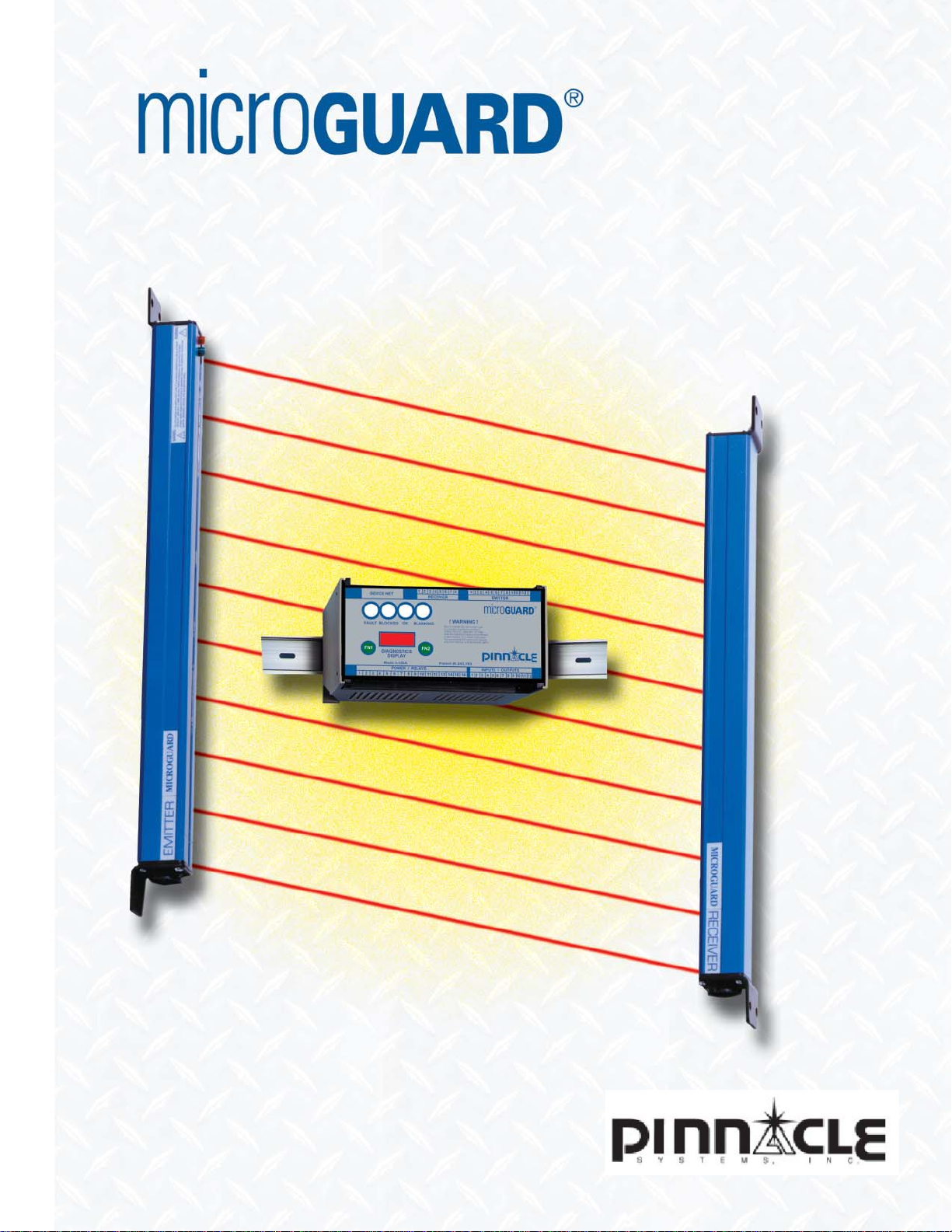
Installation Manual
for the
DIN-rail Controller Module
Page 2
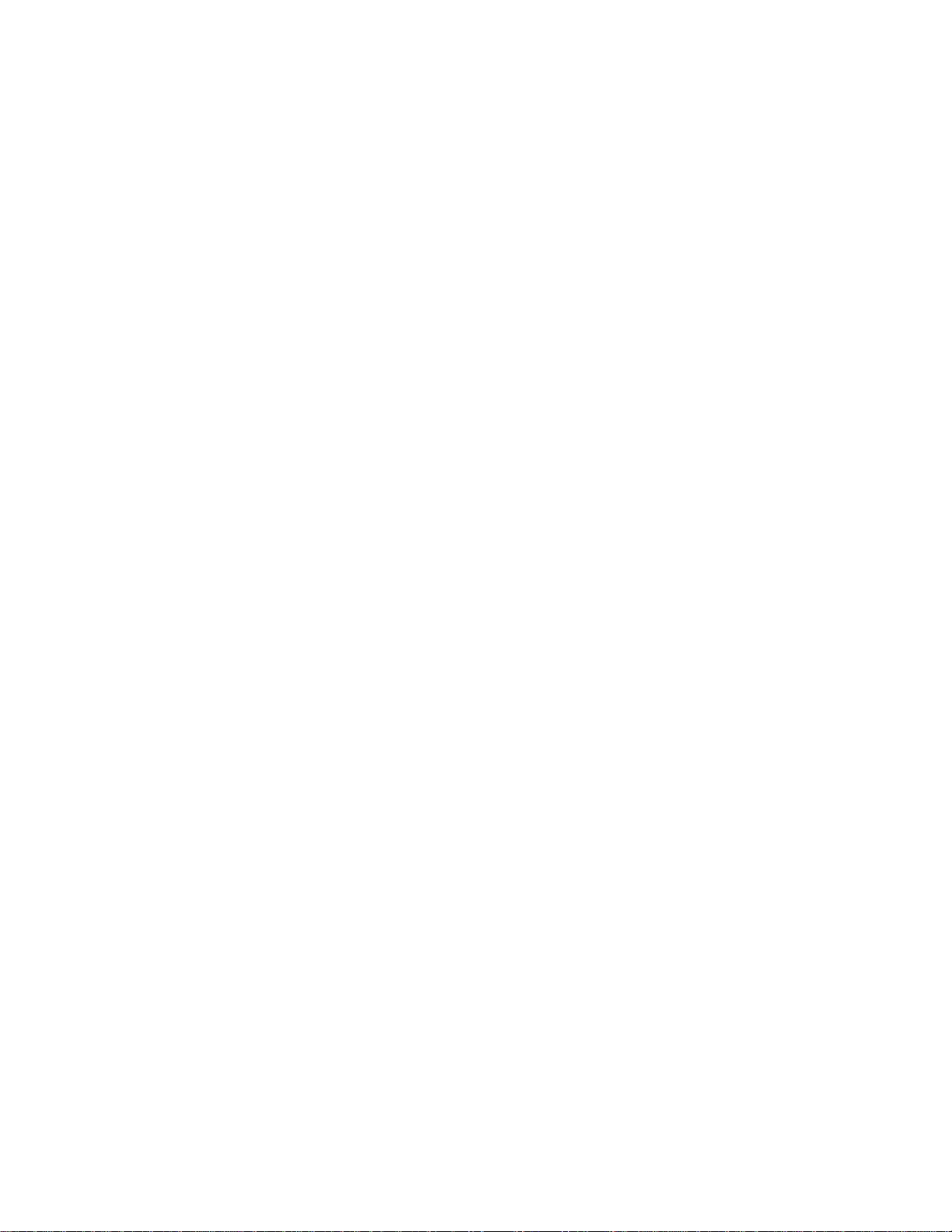
Rev. 4-8
Page 3
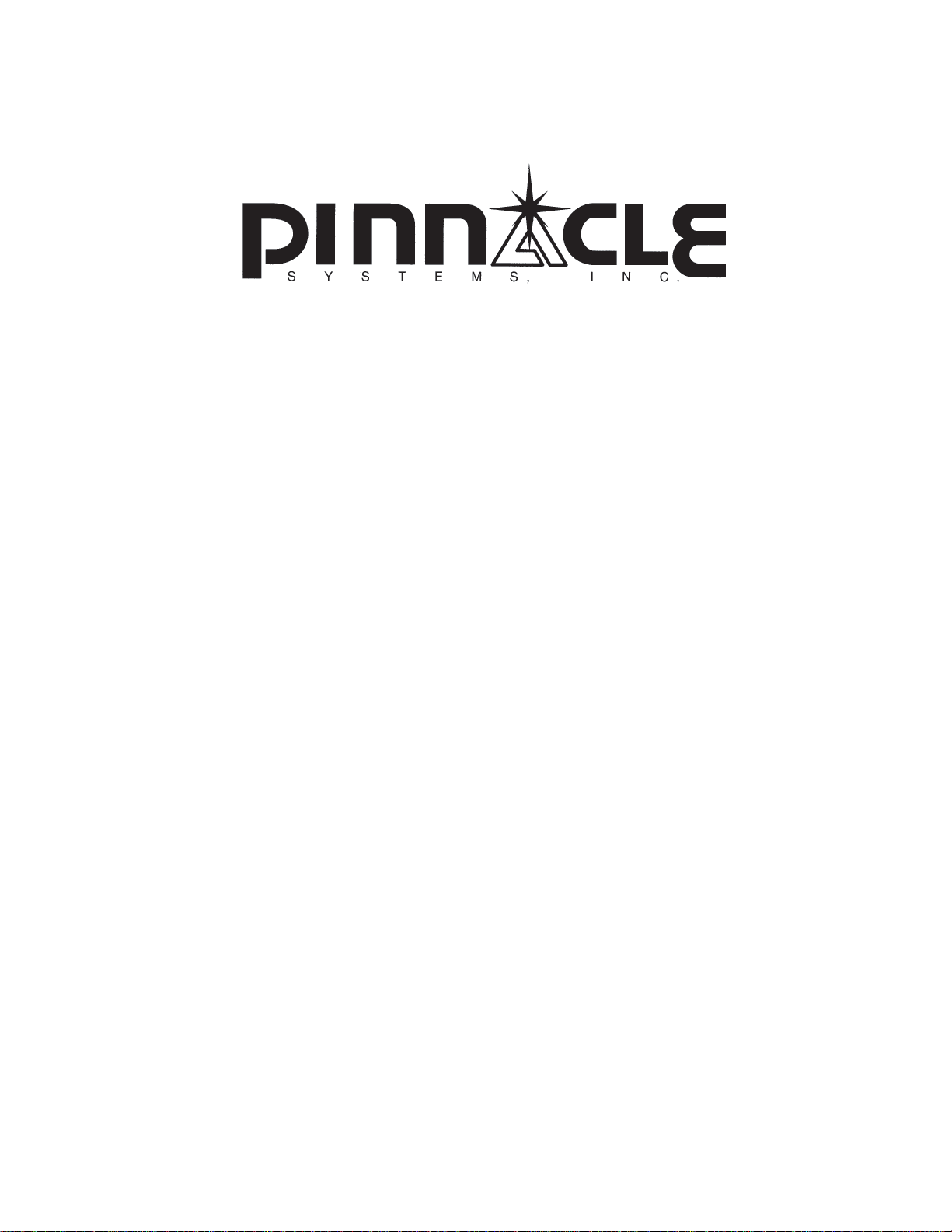
DIN-rail Controller Module
Installation Manual
Pinnacle Systems, Inc.
3715 Swenson Avenue
St. Charles, IL 60174
P/N: 28-022r4-8
Customer Service: 630-443-8542 (CST)
(Please have Model #, Serial #, and Software Rev # Available)
Sales and Marketing: 800-569-7697 (EST)
www.pinnaclesystems.com • sales@pinnaclesystems.com • service@pinnaclesystems.com
Page 4
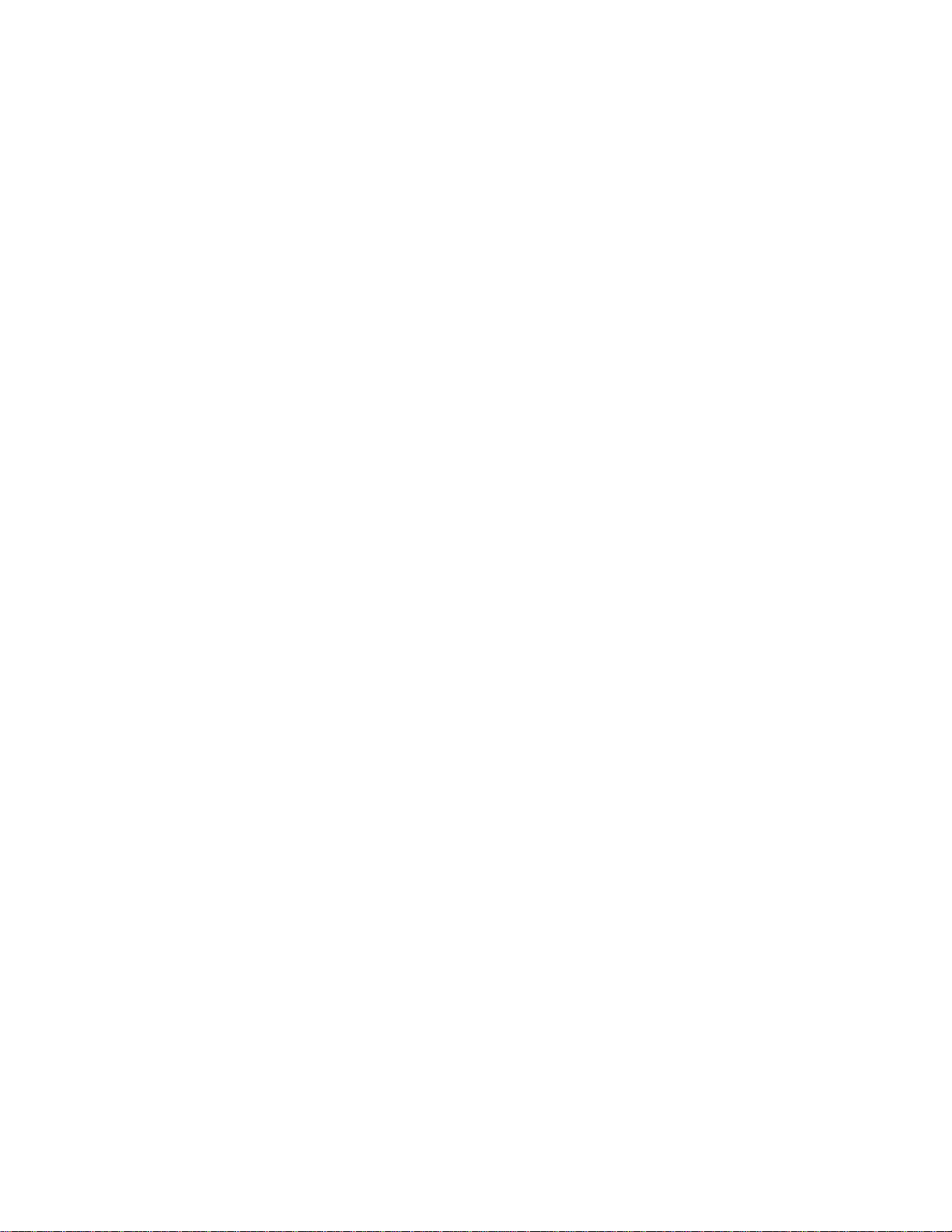
Proper Usage and Limitations
The information disclosed herein includes proprietary
rights of the manufacturer. Neither this document nor
the information disclosed herein shall be reproduced
or transferred to other documents, used or disclosed
to others for manufacturing purposes, or for any other
purposes, except as specifi cally authorized in writing by
the manufacturer. If this manual is supplied in connection
with the sale or delivery of manufacturer’s equipment, it
is to be used solely for maintenance, repair, or installation
of such equipment.
The MicroGuard was manufactured in the United States.
The Installation Manual was printed in the United States.
You must read and fully understand the following
information pertaining to the proper use and limitations of
your Microguard:
• The MicroGuard must be installed by qualifi ed
personnel only.
• The MicroGuard must NOT be used on full
revolution presses or any machine that cannot be
commanded to stop at any time.
• You must NOT wire the Safety Output contacts of
the MicroGuard to an external relay unless you
use the External Relay Checking feature.
• The mechanical power press on which the
MicroGuard is installed must meet ANSI B11.12009 and OSHA 1910.217 regulations. These
include inspection and maintenance procedures
that must be followed to comply with the
regulations. The manufacturer will NOT take
responsibility for improperly maintained machinery.
• Point of operation safeguarding is defi ned in ANSI
B11.19-2003. This regulation is used to determine
a safe distance to place your MicroGuard. The
manufacturer takes no responsibility for injury as
a result of improper safeguarding or improper safe
distances.
• The MicroGuard may not be able to safely stop
a press which has a faulty stopping mechanism.
The manufacturer cannot be held responsible
for an improperly maintained or faulty stopping
mechanism.
• The MicroGuard must be checked before put into
operation. Follow instructions provided in this
manual for procedures on how to do this.
• The MicroGuard should never be modifi ed or
repaired except by qualifi ed personnel and upon
authorization of the manufacturer. Never operate
machinery that is not in full working order.
• Make sure that all maintenance people,
machine operators, die-setters, foreman, and
supervisors have read and understood this
manual and all procedures have been and will
be followed.
• All procedures in this manual must be followed.
The manufacturer cannot take responsibility for
operation if all procedures and warnings in this
manual are not followed.
Warranty
Manufacturer warrants that this product will be free
from defects in material and workmanship for a period
of two years from the date of shipment thereof. Within
the warranty period, the manufacturer will repair or
replace (at our discretion) any product that is disclosed
as defective upon examination by the manufacturer and
is returned with shipping charges prepaid. This warranty
will not apply to any product that has been subjected to
misuse, negligence, accident, restriction, and use not
in accordance with manufacturer’s instructions or which
will have been altered or repaired by persons other than
the authorized agent or employees of the manufacturer.
Disclaimer
The provisions of the warranty are the sole obligations
of the manufacturer and exclude all other warranties of
merchantability , expressed or implied. Further, there are
no warranties that extend beyond the above warranty.
Limitation of Liability
In the event of any claim for breach of any obligations of
the manufacturer under any order, whether expressed
or implied, and particularly in the event of any claim
of a breach of the warranty or warranties contained in
the paragraph “Warranty” or of any other warranties,
expressed or implied which might despite the paragraph
entitled “Disclaimer,” be determined to be incorporated
in any order, the company shall under no circumstances
be liable for any consequential or special damages,
either in law or in equity, or for losses or expenses or
claims for the same arising from the use of, or inability
to use, the products of the manufacturer for any purpose
whatsoever.
We have designed our equipment to the very highest
performance and safety standards known to the current
technological state of the art. However, the installation,
usage, suitability, and fi tness of our equipment for any
purpose, known or unknown, is interdependent upon
the performance of other equipment not manufactured,
installed, or secured or maintained by the manufacturer.
We cannot and do not accept responsibility for any
overall system performance when factors, such as these,
are beyond our control.
Page 5
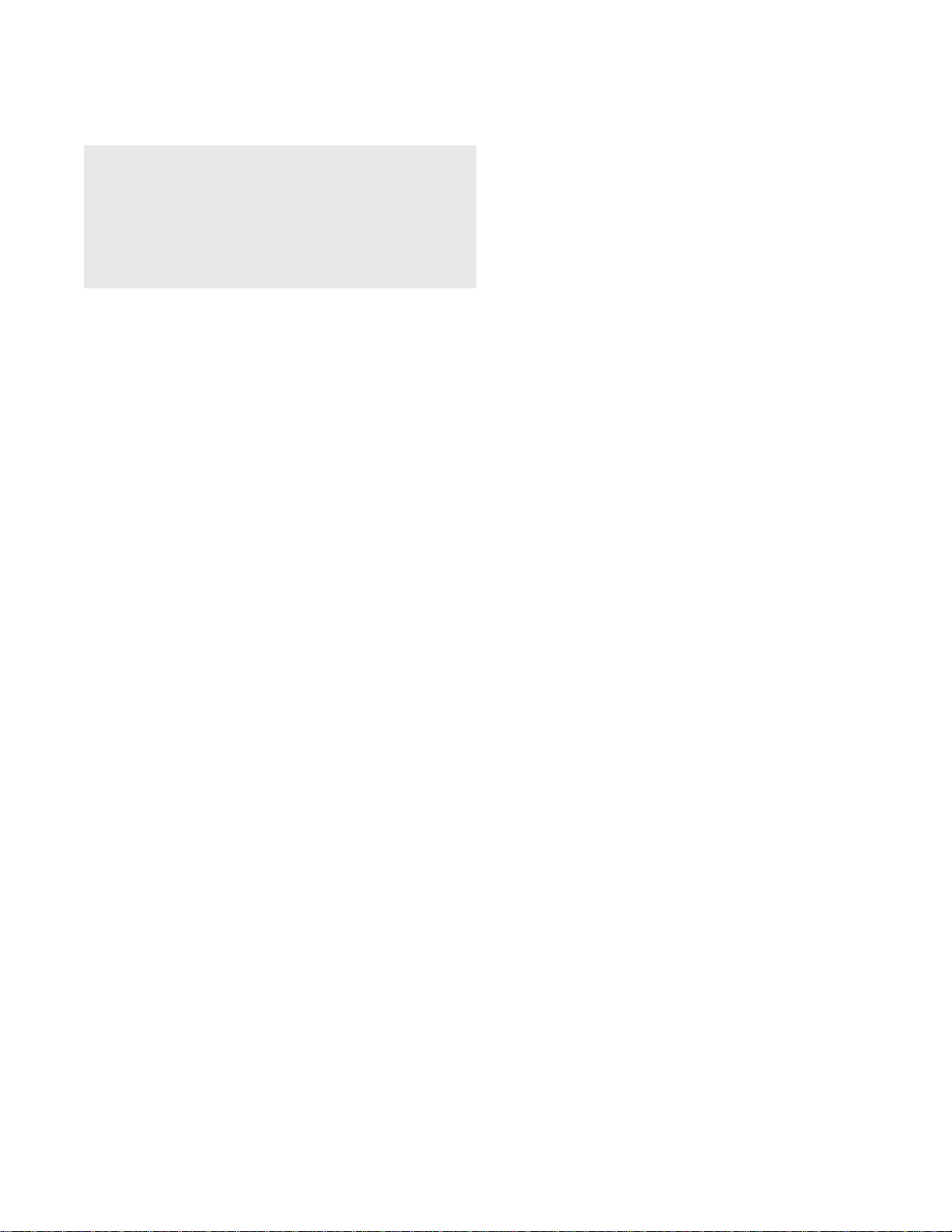
We will not supply individual component parts of any
circuit board but will supply the individual circuit board
complete. Individual detectors or emitters are available
as a complete tested unit.
WARNING: The entire machine safety system must
be tested at the start of every shift. Machine testing
should include: (1) proper machine operation and
stopping capability; and (2) verifi cation of proper
installation and settings of all point of operation
guards and devices before the operation is released
for production.
FILL THIS INFORMATION OUT IMMEDIATELY
Purchase Date: _____________________________
__________________________________________
Model No.: _________________________________
__________________________________________
Options: ___________________________________
__________________________________________
Purchased From: ____________________________
Serial No.: _________________________________
Microprocessor Revision No.: __________________
This information will be needed in the event you
need assistance.
Page 6
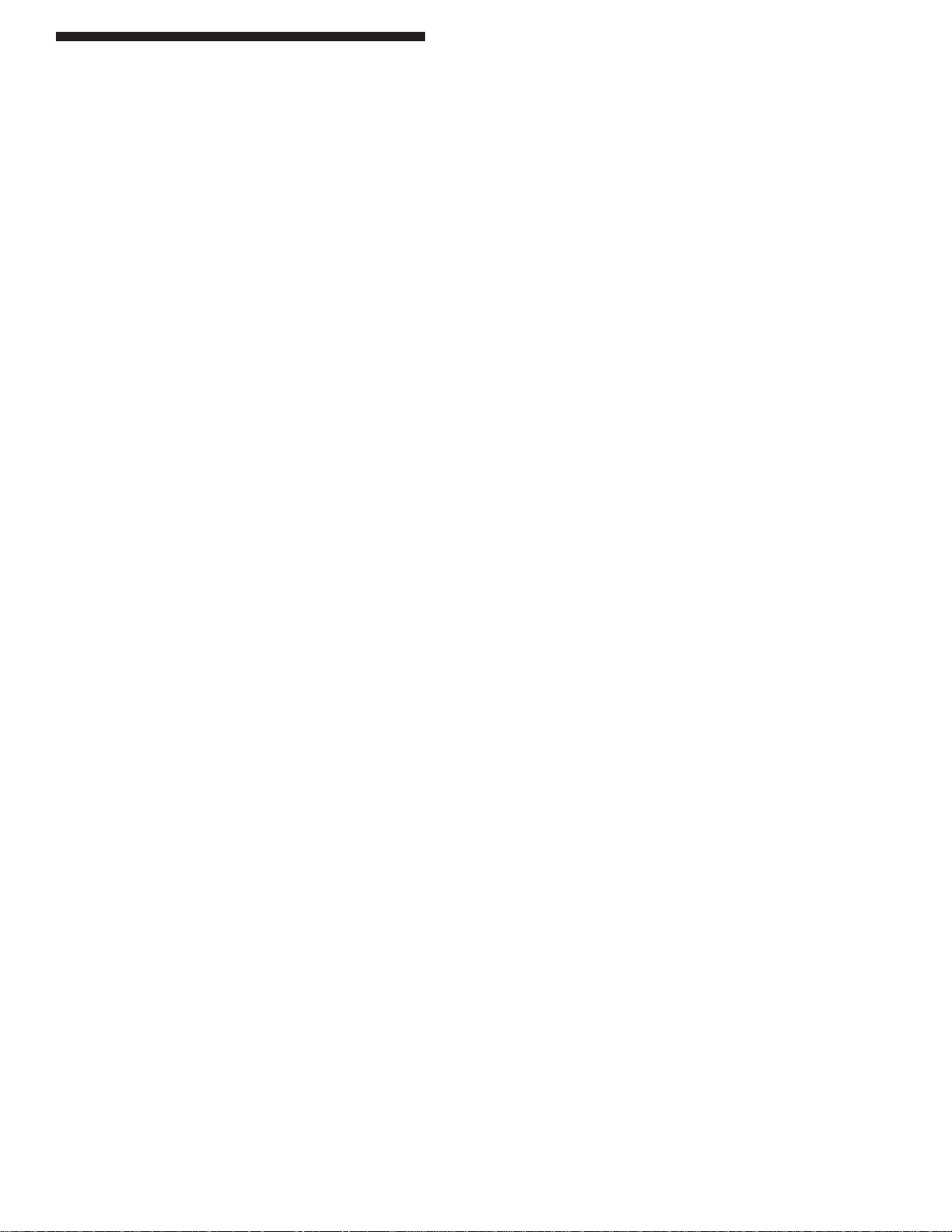
Table of Contents
Introduction
Theory of Operation ...............................................................................................................................................iv
The System ............................................................................................................................................................iv
System Safety ........................................................................................................................................................iv
Safety Features ......................................................................................................................................................iv
Specifi cations .......................................................................................................................................................1
Standard Features
Auxillary Relay Output ............................................................................................................................................2
Emergency Stop Input ............................................................................................................................................2
External Relay Check .............................................................................................................................................2
Fault Relay Output ..................................................................................................................................................2
Resettable Latching Relays ....................................................................................................................................2
MicroGuard DIN-rail Serial Port ..............................................................................................................................3
Remote Latching Reset ..........................................................................................................................................3
Safety Relay Outputs ..............................................................................................................................................3
Optional Features
Analog Output .........................................................................................................................................................5
Auto Blank ...............................................................................................................................................................5
Cincinnati Interface .................................................................................................................................................6
DeviceNet ...............................................................................................................................................................6
Floating Blank .........................................................................................................................................................6
Guarding Mute-Out .................................................................................................................................................7
Remote Diagnostics Display ...................................................................................................................................7
Remote Indicator Lights ..........................................................................................................................................7
Remote Key Switch .................................................................................................................................................7
Installation Procedures
Resetting Faults ......................................................................................................................................................8
System Check .........................................................................................................................................................8
Aligning Pylons .......................................................................................................................................................9
Aligning Mirrors .......................................................................................................................................................9
Operations ............................................................................................................................................................10
ANSI Standard B11.19.2003 .................................................................................................................................11
Safeguarding with Mechanical Guards .................................................................................................................12
Light Curtain Test Procedure.................................................................................................................................12
Wiring ....................................................................................................................................................................13
Controller Module Setup .......................................................................................................................................16
Swivel Bracket Dimensions ...................................................................................................................................17
Pylon Dimensions (by model) (Swivel) .................................................................................................................18
Additional cable information (Swivel) ....................................................................................................................18
Fixed Bracket Dimensions ....................................................................................................................................19
Pylon Dimensions (by model) (Fixed) ...................................................................................................................19
Additional cable information (Fixed) ......................................................................................................................19
- i -
Page 7
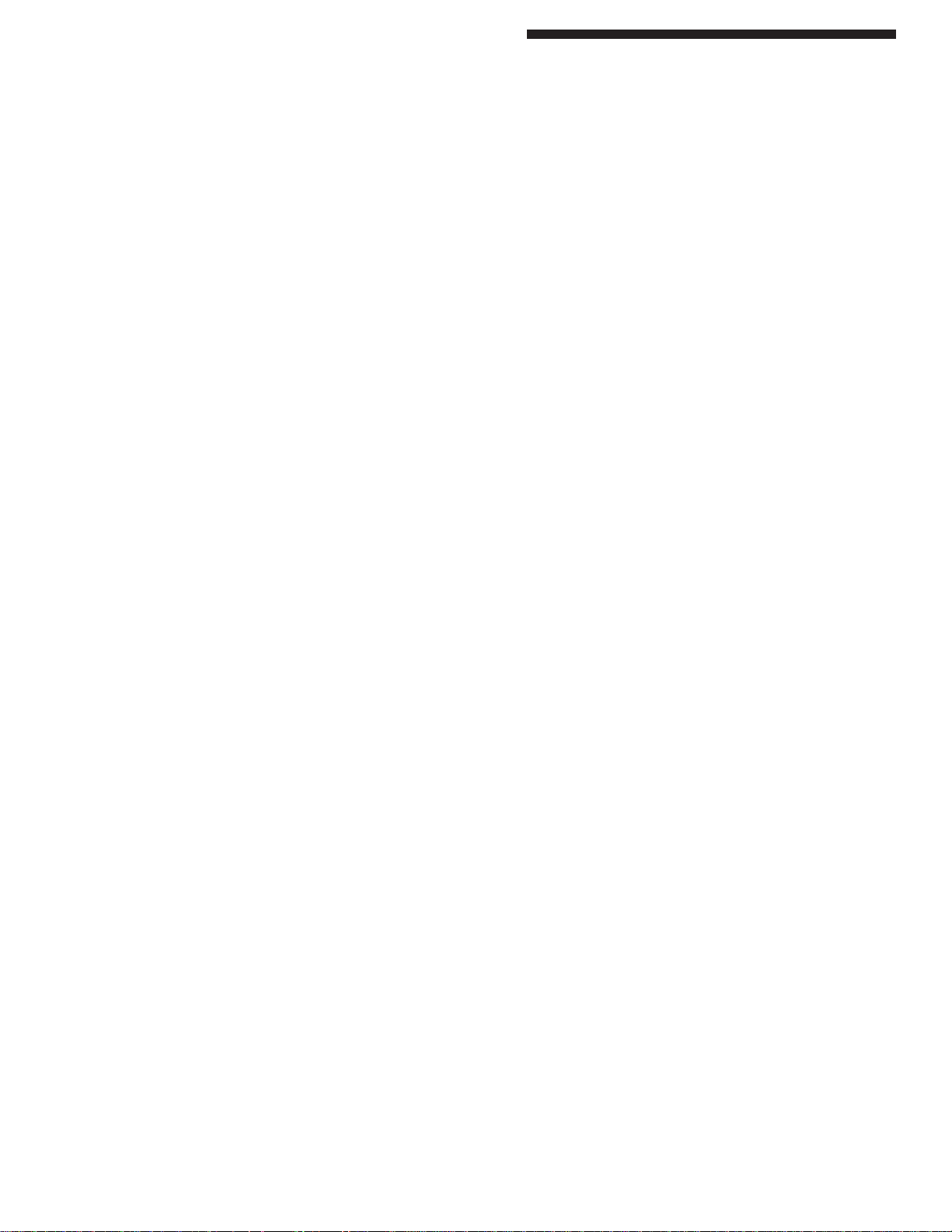
Table of Contents
Dimensions
Controller Module ..................................................................................................................................................20
RSD Mounting Dimensions ...................................................................................................................................21
Accessories
Cornering Mirrors ..................................................................................................................................................22
Pedestal Mounting ................................................................................................................................................23
Swing-Arm Mounting Bracket ...............................................................................................................................23
Appendix A: Diagnostics & Troubleshooting
Obstruction or Misalignment ...............................................................................................................................A-1
Error Conditions ..................................................................................................................................................A-1
Status Display Messages ....................................................................................................................................A-2
Fault Display Messages ......................................................................................................................................A-2
Appendix B: Regulations and Guidelines
OSHA Regulations ..............................................................................................................................................B-1
Machine Control Reliability Requirements ..........................................................................................................B-1
Safety Guidelines and Management
Operational Safety ..........................................................................................................................................B-2
Power Press Guarding ....................................................................................................................................B-2
Power Press Care through Inspection and Maintenance ................................................................................B-3
Safety Enforcement ........................................................................................................................................B-3
Supervisor Training .........................................................................................................................................B-3
Operator Training ............................................................................................................................................B-3
Appendix C: Replacement Parts
Pylons .................................................................................................................................................................C-1
Appendix D: USB Diagnostic Codes
Master Controls USB Port ........................................................................................................................D-1 to D-2
- ii -
Page 8
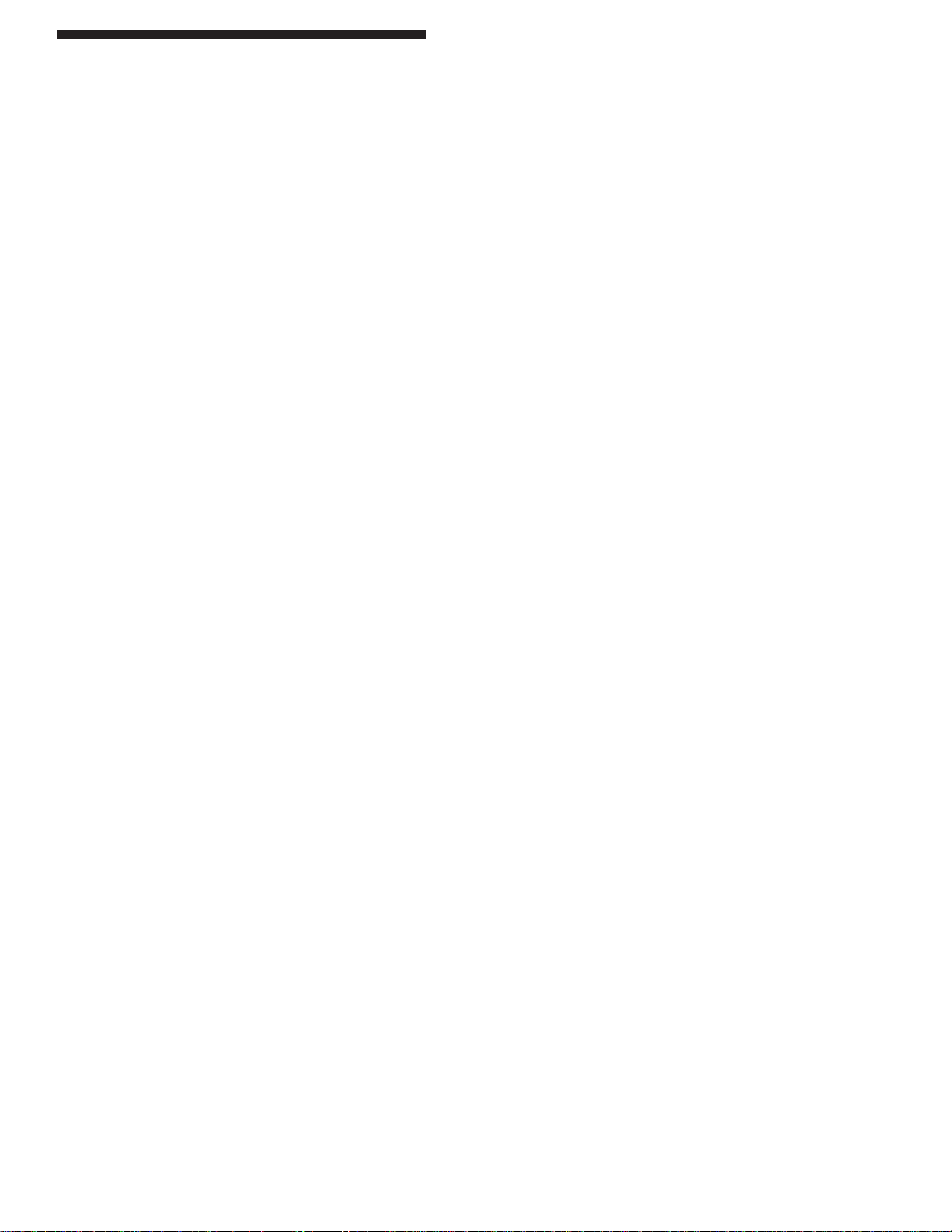
Table of Contents
Figures
Figure 1: 4 Sided Guarding with Dual Stud Guard Brackets, TRM Mirrors and Model #8000 Pedestals ...........9
Figure 2: Minimum Object Sensitivity and D(pf) ...............................................................................................11
Figure 3: DIN-rail Controller Module Wiring Diagram ........................................................................................15
Figure 4: Internal Circuit Board View ................................................................................................................16
Figure 5a: Swivel Bracket Dimensions ................................................................................................................17
Figure 5b: Swivel Bracket Dimensions, pylon dimensions (by model), and additional cable information ...........18
Figure 6: Fixed Bracket Dimensions, pylon dimensions (by model), and additional cable information .............19
Figure 7: DIN-rail Controller Module Dimensions ..............................................................................................20
Figure 8: RSD Plain Plate Dimensions .............................................................................................................21
Figure 9: RSD Plate with Floating or Auto Blank Dimensions ..........................................................................21
Figure 10: Cornering Mirror Dimensions .............................................................................................................22
Figure 11: Pedestal Dimensions .........................................................................................................................23
Figure 12: Swing-Arm Mounting Bracket ............................................................................................................23
Tables
Table 1: DIN-rail Serial Port Diagnostics ...........................................................................................................4
Table 2a: .5” Beam Spacing Pylons (Minimum Object Sensitivity, Depth Penetration Factor, Floating size) ......6
Table 2b: 1” Beam Spacing Pylons (Minimum Object Sensitivity, Depth Penetration Factor, Floating size) .......6
Table 3: Truth Table ...........................................................................................................................................7
Table 4: Mechanical Guards ............................................................................................................................12
Table 5a-f: Controller Module Wiring ...................................................................................................................13
Table 6: Internal Jumper Settings with Different Pylon Lengths ......................................................................16
Table 7: Cornering Mirror Dimensions .............................................................................................................22
- iii -
Page 9
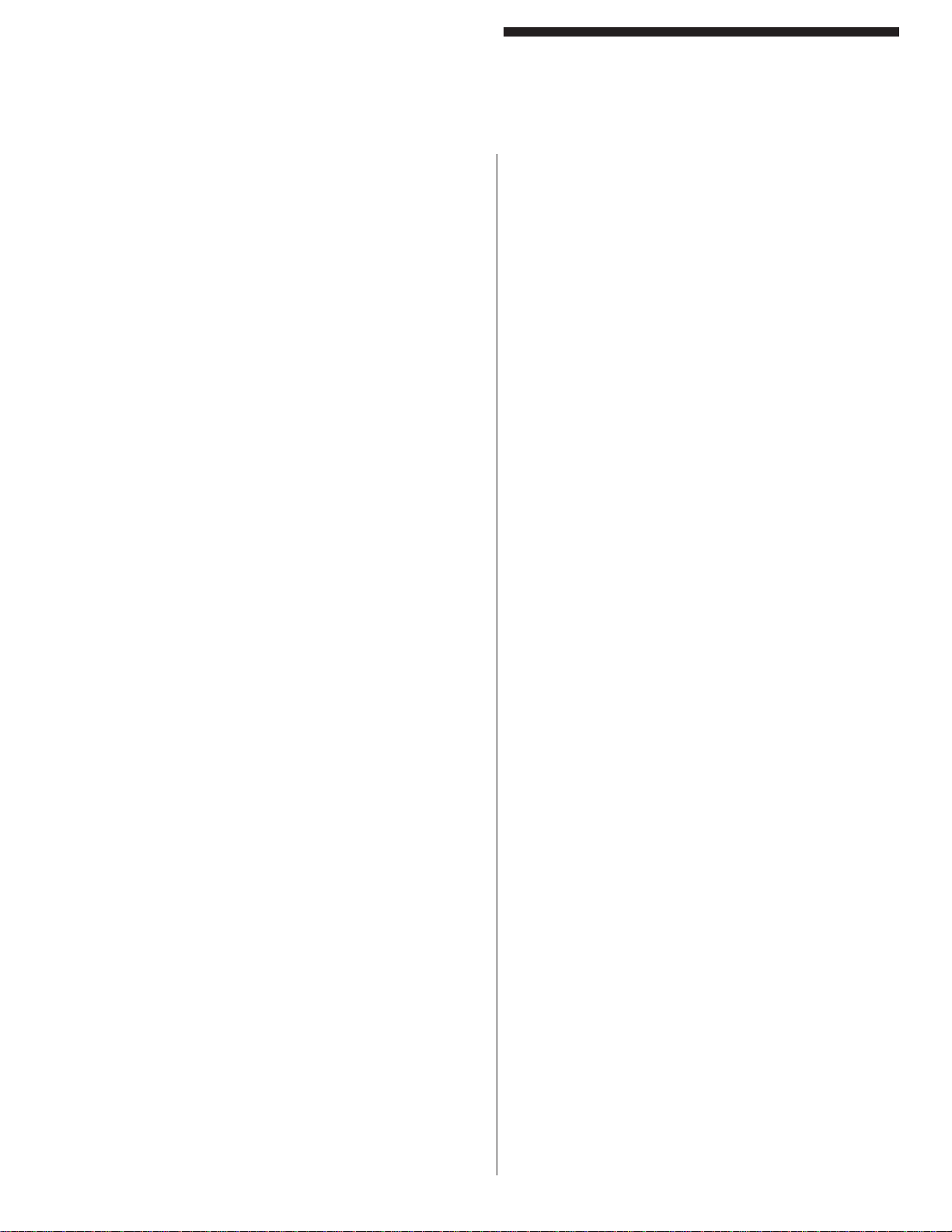
Introduction
The MicroGuard DIN-rail Controller Module is an infrared
safety light curtain that is designed to the European
IEC 61496 standard. IEC-61496 standard defines
requirements for infrared light curtains used in safety
applications. When properly installed, it protects the
machine operator by passing an invisible infrared light
beam across an area to be guarded and examining
whether or not the light beam(s) are blocked. If the light
beams are blocked, safety outputs will automatically
open up and a “STOP” command will be sent to the
guarded machine.
The system is composed of a sending unit (Emitter), a
receiving unit (Receiver), and a Controller Module. The
entire system is control reliable (per IEC 61496) in that
a single fault anywhere within the MicroGuard DIN-rail
itself will not prevent the safety outputs from opening
up when anything blocks the infrared light beam(s). All
failures are reported on the Diagnostics Display and/or
via the RS-232 or RS-485 Serial Port.
The Diagnostics Display aids in installation by showing
where beam blockage is occurring, as well as reporting
selected installed options and fault reports.
Theory of Operation. The MicroGuard protects an area
by projecting a curtain of infrared light. It forms a curtain
by utilizing infrared Emitters in line on .5” or 1” centers.
This close spacing makes it impossible to place a body
part through the curtain without detection (assuming
proper installation procedures were followed). For every
infrared Emitter, there is an infrared Detector directly
opposite. When an obstruction is placed between
them, the beam is broken and the absence of a beam is
observed by the Controller Module which de-energizes
the safety relays and opens the connected circuit.
All the beams are scanned sequentially (one at a time)
until the entire curtain has been scanned. The two
computers compare data with each other every scan
of the light curtain and will drop out the safety relays if
any signal is incorrect or the compared data does not
match. Cooperation from both computers is required to
energize safety relays and either computer can disable
both safety relays if a fault is detected.
and transistor receivers also spaced .5” or 1” apart.
The Controller Module contains diverse redundant
technology that includes two different microprocessors,
self-checking circuitry, power supply, safety output
contacts, and a diagnostics display.
System Safety. The MicroGuard employs diverse
redundant technology that provides a backup for every
system that could cause an unsafe condition. Upon
power up, all systems are checked before activating
the output relays. Once the unit passes the initial
tests and activates the system, it is then tested by
both microprocessors and other circuits once per scan
of the light curtain. All signals are presented to both
microprocessors, but are isolated from one another
to prevent a failure of one microprocessor should the
other crash. Other circuits detect short circuits, open
circuits, proper voltage, proper oscillation, etc. The
use of special dual force-guided safety relays assure
that if one fails, the other can safely shut down the unit.
Additionally , watchdog circuits on the relays prevent an
unsafe condition even if both microprocessors failed.
All the standard and optional features that run on the
MicroGuard are designed with safety in mind:
The Floating Blank option allows only one object
to be placed into the light curtain’s fi eld of view.
Even if the object is smaller than the allowed size,
a second object will cause the unit to go RED.
The Auto Blank option programs in the exact size
and location of an object automatically and thus
can detect any movement in the object and shut
down the light curtain, which must be reset with
a key.
The External Relay Check can detect either an
opening or a short in the external relay or its
wiring. The standard Cincinnati Interface provides
a means to assure that the light curtain can open
up its output relays between press cycles.
Safety Features. The MicroGuard was designed to
meet the European IEC 61496 standard parts 1 and 2,
CSA, UL 1998, UL Subject 491, OSHA, ANSI, and RIA.
The System. The MicroGuard employs infrared
technology in a small sealed NEMA 4 aluminum housing
which provides harmless invisible protection and an
unobstructed view of the guarded area. The Microguard
consists of three parts: an Emitter pylon(s), Receiver
pylon(s), and Controller Module. The Emitter pylon(s)
contains infrared light emitting diodes spaced .5” or 1”
apart down the entire length of the pylon. The Receiver
pylon(s) contains an equal number of infrared detector’s
• Control-reliable design prevents a failure to
danger condition from ever occurring (assuming
all installation procedures are followed properly).
• System redundancy assures that there are at least
two ways to detect a system failure, two ways
to shut down the safety outputs, and two safety
outputs. The redundant systems are confi gured
differently to prevent any possible inherent circuit
- iv -
- v -
Page 10
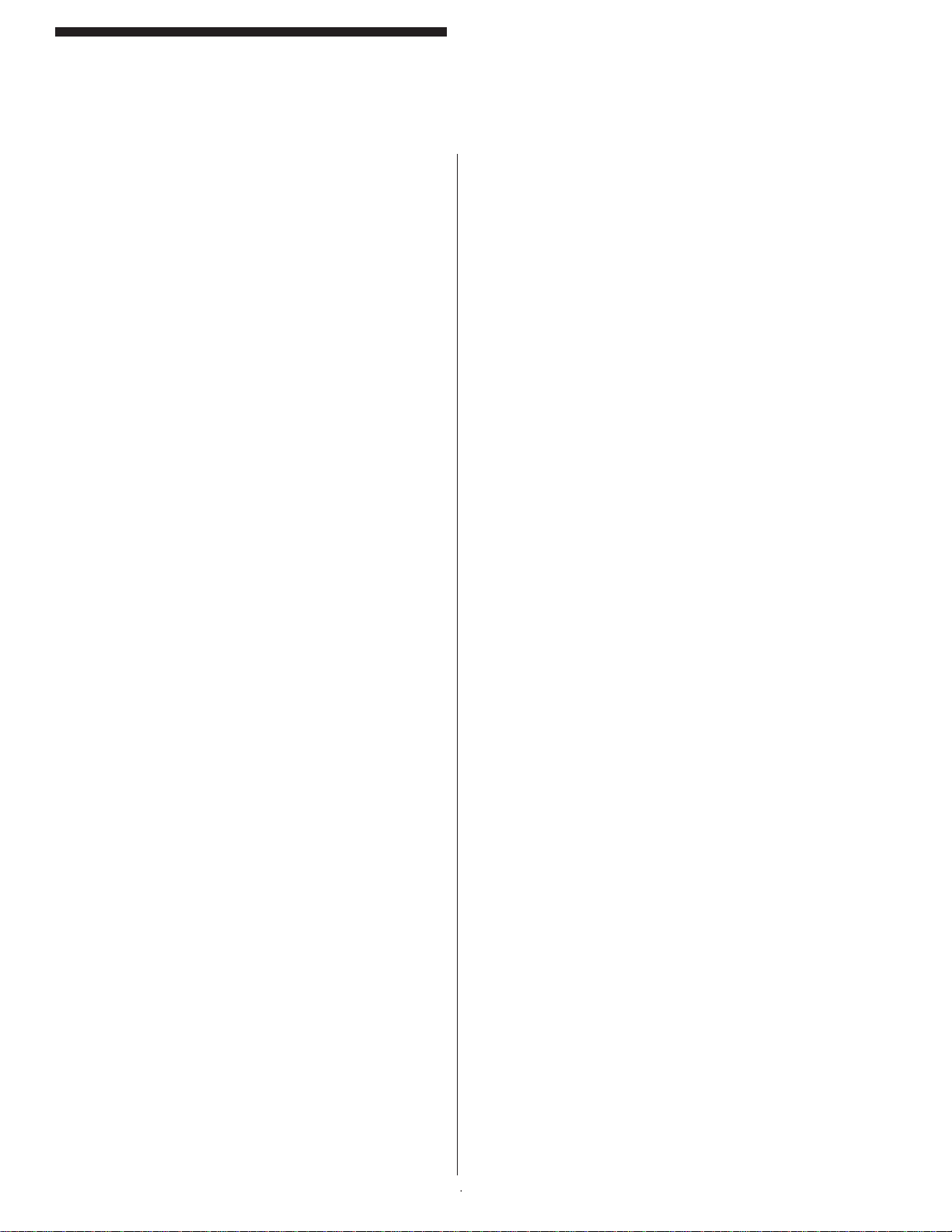
Introduction
problems from occurring simultaneously in both
redundant circuits.
• Force-guided relays allows dry relay contacts to
be monitored for contact welding and/or circuit
failure.
• Watchdog timers on both computers and both
safety relays assures that a system lock-up will
automatically drop out the safety relays.
• Through the use of shielded cables, chokes,
surge suppressers, and optically-coupled inputs,
immunity to EMI/RFI fi elds is greatly increased.
• The MicroGuard DIN-rail was designed to meet
the European IEC 61496 standard parts 1 and 2
(part 2 requires use of optional 2 degree pylons),
CSA, UL 1998, UL491, UL991, OSHA, ANSI, and
RIA.
• Surface mount technology is used throughout for
increased reliability.
- v -
- vi -
Page 11
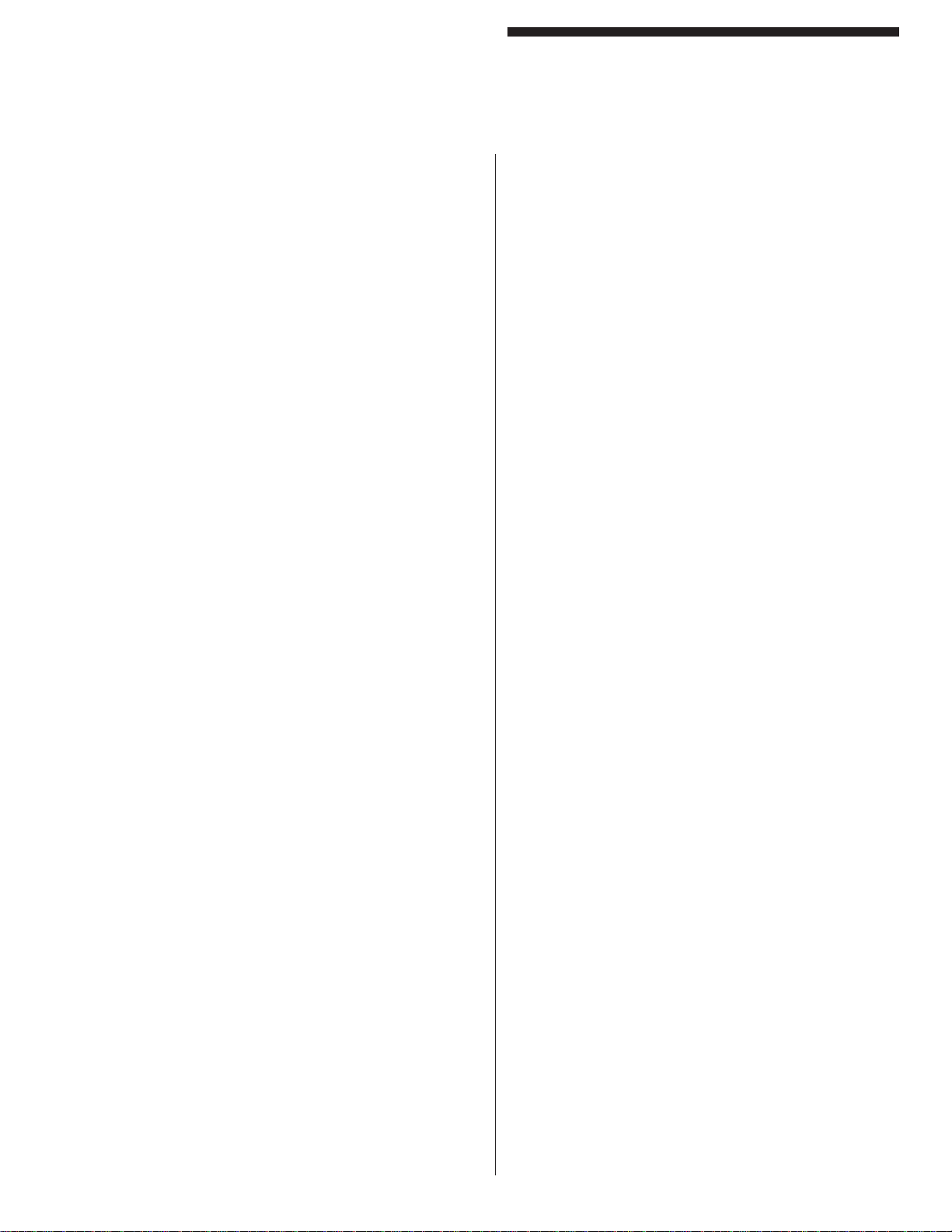
Specifi cations
DIN-rail Controller Module
Input Power
24vdc +/- 20% (7 watts max)
Input Fuse
1 amp fast blow (pico size)
Relay Outputs
K1, K2 Safety N.O.
8A@250v resistive
(4A@120vac recommended max)
130V surge suppression devices are installed
inside the Controller Module. This limits the
recommended maximum voltage to 120VAC.
Please consult factory if you need to switch higher
voltages.
K3 Aux N.O. & N.C.
8A@250v resistive
(4A@120vac recommended max)
K4 Fault N.O.
8A@250v resistive
(4A@120vac recommended max)
Indicators
External:
OK/CLEAR Green LED
BLOCK/FAULT Red LED
BLANKING ACTIVE Y ellow LED
BLOCKED Red LED
Internal:
D1 +5v Yellow D3 +12v Red
D14 K2 relay Green D13 K1 relay Green
D16 K3 relay Green D15 K4 relay Green
D19 +5v Yellow D18 -5v Green
Temperature Range
0 to 50°C (up to 95% humidity, non-condensing)
Dimensions
Controller Module: 5.87” length X 2.95” width X
4.33” height DIN-rail mount is 35.5mm (1.4”) wide.
Pylons: 1.45” square.
Beam Spacing
.5” (12.7mm) standard
1” [25.4mm] (optional). The Floating Blank option
changes the effective beam spacing.
Minimum Object Sensitivity:
.5” (12.7mm) beam spacing is .55” (14mm)
1” (25.4mm) beam spacing is 1.18” (30mm)
Response Time < 30 mSec total
Scanning Frequency 5.9 KHz
Shock Tested to withstand high vibration applications
Self-Checking every 20 milliseconds
Scanning Distance All units are supplied standard
with a 20’ scanning capability. Extended range units
are available and must be specifi ed (35’ maximum).
Maximum Operating Distance Stated as last two
digits in model number
Construction
Controller Module: DIN-rail mountable
polycarbonate housing providing IP40 protection,
UL94V-1.
Pylons: Painted aluminum extrusion with
polycarbonate IR lens and Viton seals providing
NEMA 12, 13 protection. An optional polycarbonate
tube provides NEMA 4 protection.
Cables: Shielded PVC 22 AWG stranded.
Standard length: 20’ Emitter; 8’ Receiver
1
7
Page 12
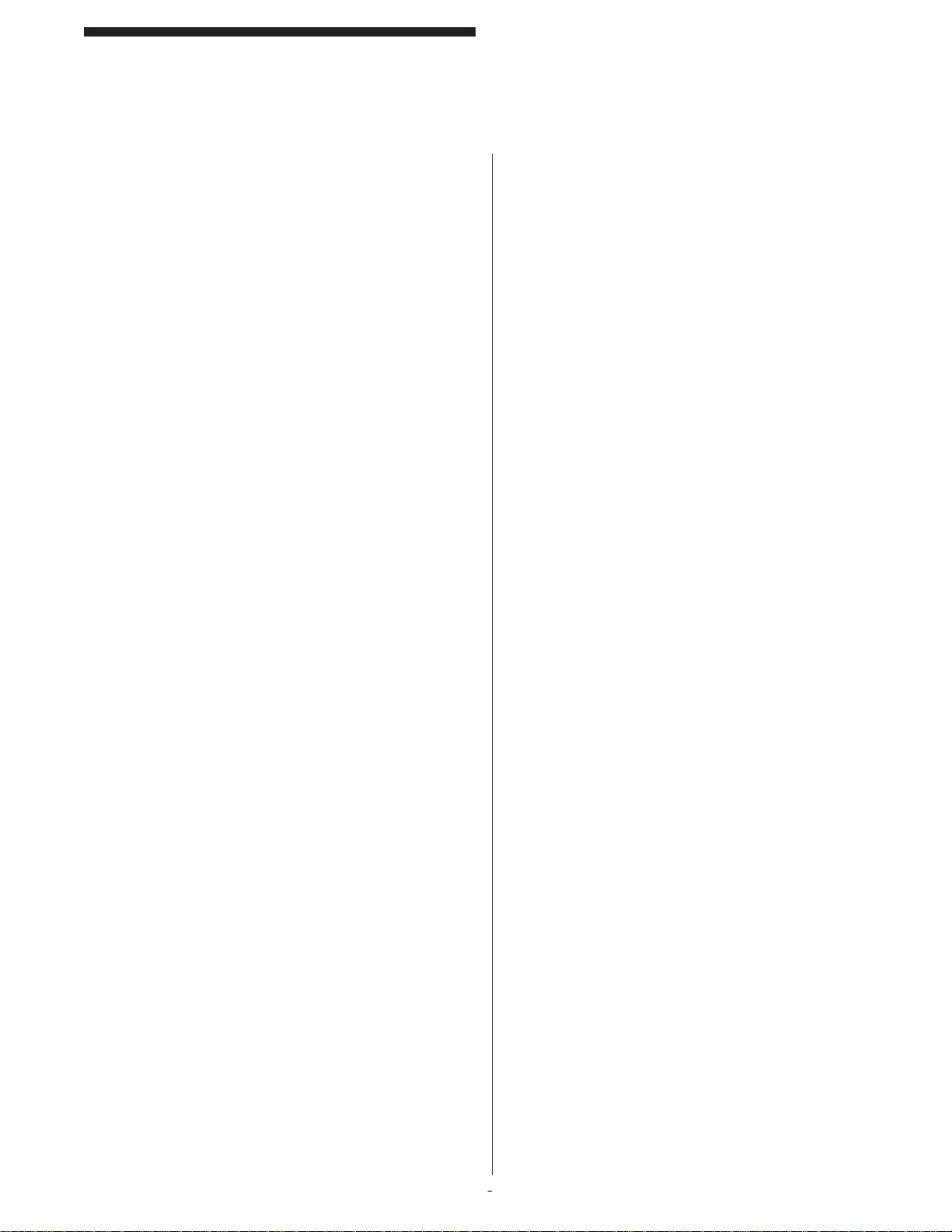
Standard Features
DIN-rail Controller Module
Standard Features
DIN-rail Controller Module
Auxiliary Relay Output
Description: Use this relay for horns, lights, and signals
back to PLC’s. Relay K3 is not monitored and driven off
of the K2 relay . It should not be placed into a “stop” circuit
by itself. Both N.O. and N.C. terminals are provided.
POWER / RELAY terminal #8: N.C., terminal #9:
common, terminal #10: N.O. Follow the same directions
as for contact ratings.
Emergency Stop Input
Description: A built-in hardwired Emergency Stop Safety
Input which utilizes two normally-closed emergency stop
contacts to achieve a Category 4 safety level, per EN
954-1. If either or both emergency stop contacts open,
power to the safety output relays is removed, causing
the relays to de-energize and send a stop signal to the
guarded machine.
Application: This protects against a safety switch
contact failure or wiring fault. A contact failure or wiring
short will inhibit the system reset, causing the system’s
Diagnostics Message Display to indicate an Emergency
Stop Input failure.
Usage: See Figure 3 DIN-rail Controller Module Wiring
Diagram for proper wiring of the E-Stop inputs. If you
choose not to use this feature, you must still wire the
two inputs closed (the DIN-rail is pre-wired from the
factory). To reset an E-Stop fault, hit the F1 key on the
top of the DIN-rail controller or Ground Terminal #3 on
the Input/Output connector (the same input is used for
the Latching Relay Reset).
External Relay Check
Description: This feature allows the MicroGuard
DIN-rail to monitor a pair of external relays in series.
The external relays must be force-guided and have an
extra pole that is normally closed. The primary pole of
a force-guided relay maintains identical position to the
secondary pole even when one of the poles is welded.
The secondary pole is used to monitor your external
relays.
Application: If your application requires you to switch
to high current in your “stop” circuit, then you will need
to use external relays. You will want to monitor those
external relays in case of contact welding.
To Activate Feature: Install Jumper (see Installation
Procedures, “Controller Module Setup”) on across pins
labeled EXT. The display should read “rdyE” when this
feature is active.
Usage: POWER / RELAY terminal #13: +pos input
(+24vdc max), terminal #14: -neg input (ground)
The secondary poles must be N.C. when the curtain is
in a “RED” condition. The monitored external contacts
must close and the primary contacts must open in a
“RED” condition within 250mSec’s or an error will occur .
If the curtain is “GREEN,” the monitored secondary
contacts should open up and the primary contacts will
close. An error will occur if the monitored contacts do
not open up. The primary poles of your external relays
must be N.O. (they are placed in your “stop” circuit).
Bring +24vdc to T erminal #13, run GND through the N.C.
contact of both external relays in series to Terminal #14.
Messages: (see Appendix A: Diagnostics &
Troubleshooting for details)
“External contact welded or wire cut”
“External contact short”
NOTE: Use only shielded cable between external relays
and external relay checking input.
Fault Relay Output
Description: Relay K4 is not monitored and has its
own driver circuitry . It should not be placed into a “stop”
circuit by itself. The fault output is a dry contact N.O.
(held closed when clear, opens when there is a fault).
Use this relay for horns, lights, and signals back to PLC’s.
POWER / RELAY terminal #11 & 12. Follow the same
note found above for contact ratings.
Resettable Latching Relays
Description: When power is applied to the MicroGuard
DIN-rail unit, it will stay in a “RED” condition until the
Latching Reset Input is reset.
Application: This is used for guarding an area against
intrusion; without this feature the curtain would stay
“RED” only as long as the curtain’s fi eld of view was
blocked. If you are perimeter guarding, you may need
this.
To Activate Feature: Install Jumper (see Installation
Procedures, “Controller Module Setup”) on across pins
labeled CLOSE. The display should read “rdyL” when
this feature is active. Y ou may want to remove this jumper
during installation.
Usage: Install your own N.O. push button between
ground and terminal #3 of INPUTS/OUTPUTS following
the Wiring section of this manual. You must cycle the
button to reset the curtain.
2
3
Page 13
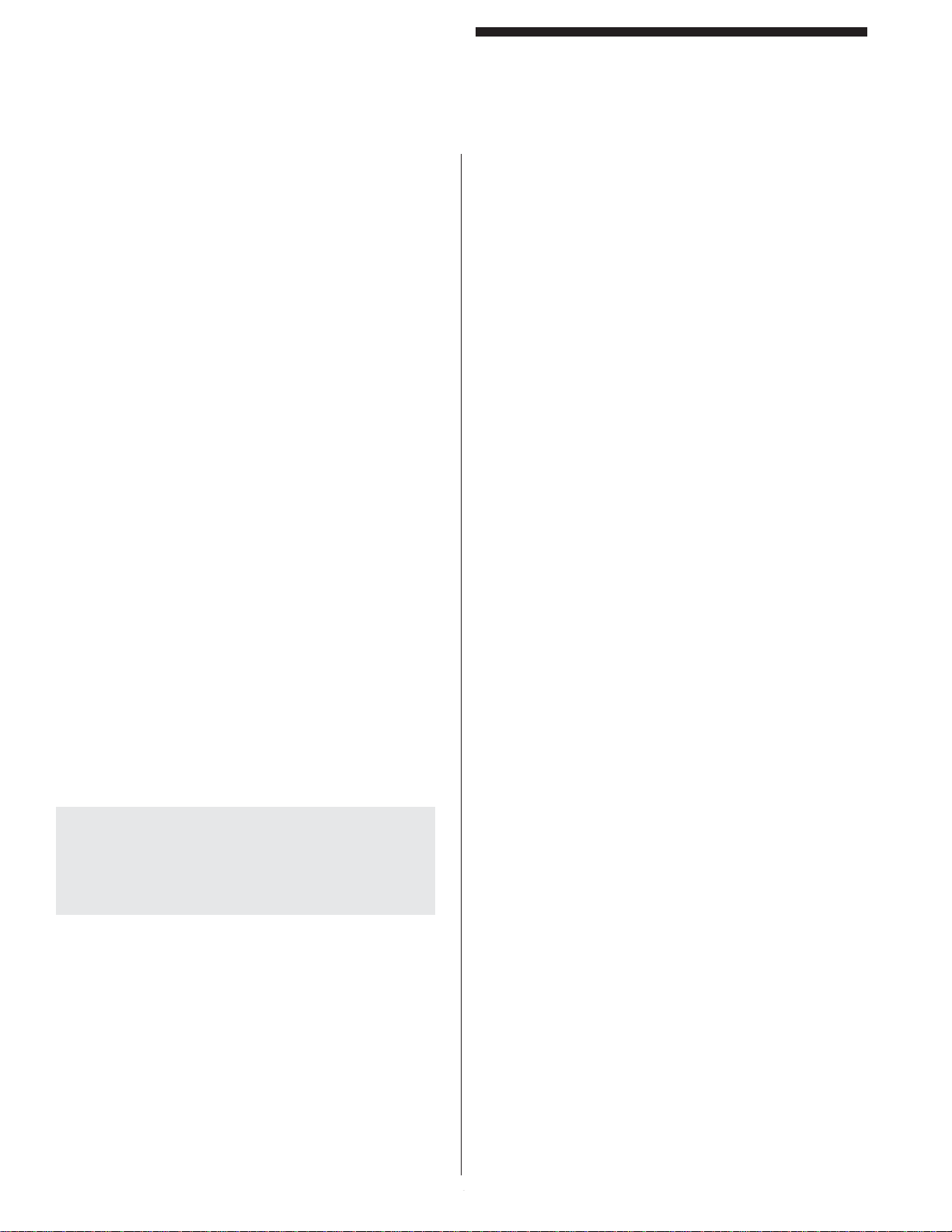
Standard Features
DIN-rail Controller Module
MicroGuard DIN-rail Serial Port
Description: Make your connection via the DB-9 pin
connector at the Controller Module. You need a DB-9
male cable (straight, not zero modem). The baud rate
is 4800. A character is sent every time the status of the
curtain changes (see T able 1 for descriptions). The unit
does not receive commands at this time.
Application: To monitor status of the light curtain via
RS-232 or RS-485 serial communication port.
To Activate Feature: This feature is always active as
RS-232. You must specify if you wish RS-485 because
it requires a software change as well as an addition of a
terminator added to the circuit board.
Remote Latching Reset
Description: When the curtain is blocked, the unit will
issue a “STOP” command and remain in this condition
until the curtain is clear and the Latching Input is cycled.
This feature must be enabled.
Usage: Install a N.O. button from I/O Terminal #3 to
Power/Relay Terminal #2.
To Activate: Install jumper across pins labeled “close”.
Standard Features
DIN-rail Controller Module
Safety Relay Outputs
Description: Safety Relays are N.O. (closed when
green, open when blocked or power removed). Both K1
and K2 relays each have their own driver circuitry and
relay monitoring circuitry, are fully independent of each
other, and have their own output terminals.
POWER / RELAY: K1 (Terminal #4 & 5)
K2 (Terminal #6 & 7)
WARNING: You must use both K1 and K2 relays
in your “stop” circuit(s). If you have only one “stop”
circuit, you must place K1 and K2 relays in series.
If you have two “stop” circuits, each relay will have
its own “stop” circuit.
NOTE: Safety relays are rated at 8A @ 250vac resistive
at room temperature. Inductive loads and high ambient
temperatures de-rate that value substantially. It is not
recommended that more than 4A@120vac be used
through the internal safety relay contacts.
3
4
Page 14
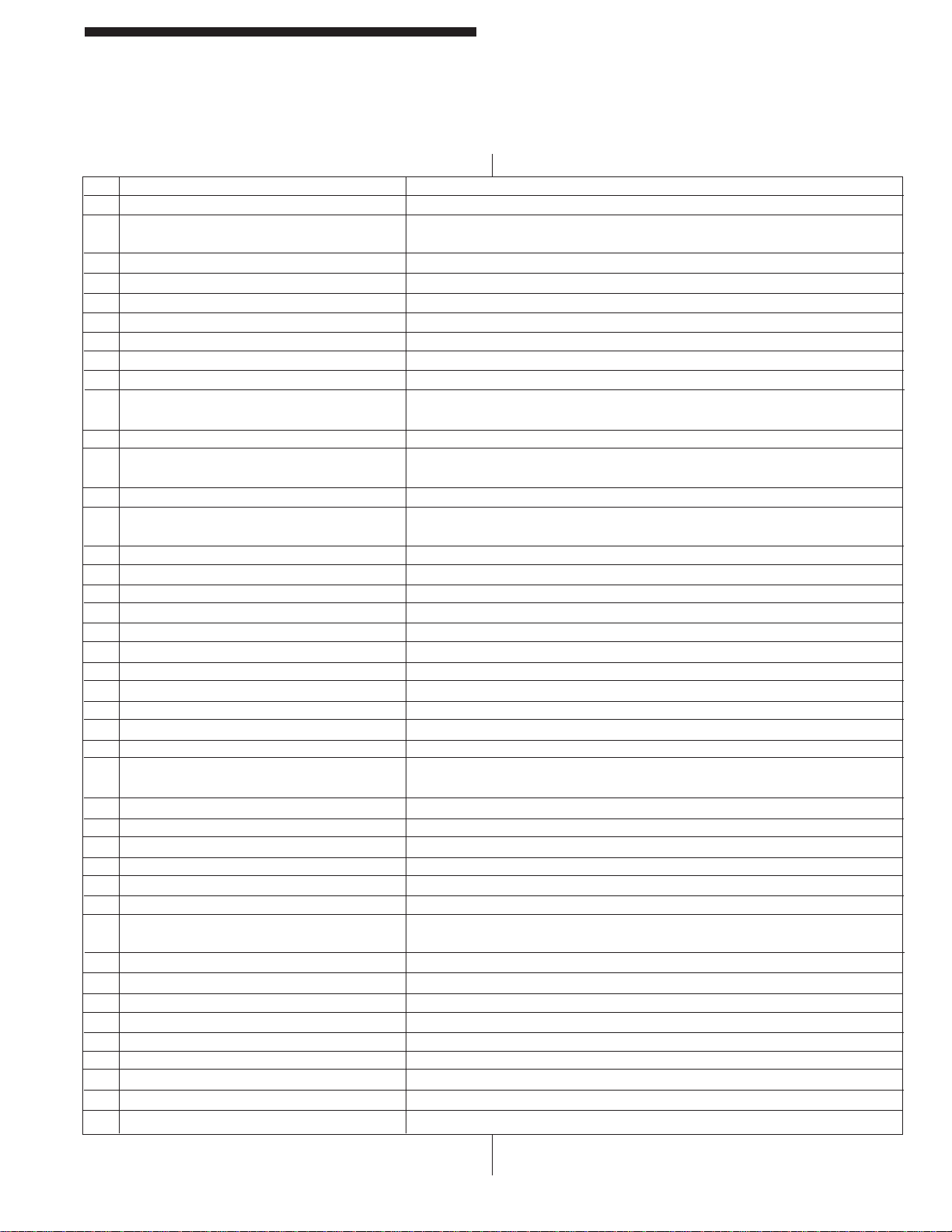
Standard Features
DIN-rail Controller Module
Standard Features
DIN-rail Controller Module
Table 1: DIN-rail Serial Port Diagnostics
DIAGNOSTICS DISPLAY DESCRIPTION
A RDY Ready (GREEN light)
B 01 > (numbers on screen show where Blockage of curtain fi eld (RED) relays are off.
blockage occurred)
C SIZE Auto Blank object size to large.
D MOVE Auto Blank object moved.
E PENT Curtain penetrated and locked out (RED)
F Waiting for reset button to be pushed (scrolling or error code).
G Reset button has been pushed.
H CINN Cincinnati Interface active (+24v).
I MUTE Mute Out in active muting state (outputs bypassed).
J Emitter turned off (occurs after you remove blockage to check for external
infrared sources).
K Blockage of curtain fi eld but waiting for relays to turn off.
L 01 > (numbers on screen show where No blockage, relays off, trying to turn on.
blockage occurred)
M CPU responding with last order from another CPU.
U MUTE-OUT SWITCH FAULT Signal inputs that control Mute function where either in MUTE at power up or both
high or low (same state for too long).
V OPEN EMITTER PYLON LED in pylon failed or cable to pylon off or bad.
W SHORT IN EMITTER PYLON LED in pylon shorted.
X EMITTER LENGTH FAULT Physical length of pylon does not match settings in box.
Y RECEIVER LENGTH FAULT Physical length of pylon does not match settings in box.
Z EXT RELAY CONTACT WELD / WIRE CUT External relay input signal open all the time or at the wrong time.
[ EXT RELAY CONTACT SHORTED External relay input signal short all the time or at the wrong time.
\ INT RELAY CONTACT STUCK ON Internal relay closed, but should be open.
] INT RELAY CONTACT STUCK OFF Internal relay open but should be closed.
^ NO DATA LINE DETECTED Slave could not detect data line from Master
_ NO CLOCK LINE DETECTED Slave could not detect clock line from Master
‘ No G LINE DETECTED Slave could not detect G line from Master
a EXT INFRARED SOURCE DETECTED Receiver pylon indicating seeing signals when none were transmitted by Emitter
pylon.
b RELAY BAD OR MISSING No RED or GREEN light on box lit up.
c RAM FAILURE Ram would not clear.
d HAD POWER ON RESET Slave processor has reset itself.
e HAD CLOCK/WATCHDOG FAILURE Oscillator or Watchdog failure.
f DATA TRANSFER CORRUPTED Checksum error between Master and Slave CPU’s.
g SERIAL TRANSFER INCOMPLETE Slave and Master could not talk to each other.
h DATA FROM RECEIVER PYLON NOT Data coming from Receiver pylon not correct.
CORRECT
i EMITTER ON AT WRONG TIME LED in Emitter pylon was on but not supposed to be.
j RECEIVER IS OSCILLATING A phototransistor in the Receiver pylon was Oscillating.
k NO MORE CODES Displayed after all stored fault codes are displayed.
l INITIATE EEPROM New EEPROM was tested and initialized for initial use
m Master wants Slave to store new AB data
n AB DATA CORRUPTED Stored Auto Blank pattern has been corrupted.
o RESET BUTTON HELD DOWN TOO LONG Reset button has been held down too long or is broken.
p NO ACK FROM EEPROM Cannot talk to EEPROM memory.
q ESTP Emergency Stop Input
4
5
Page 15
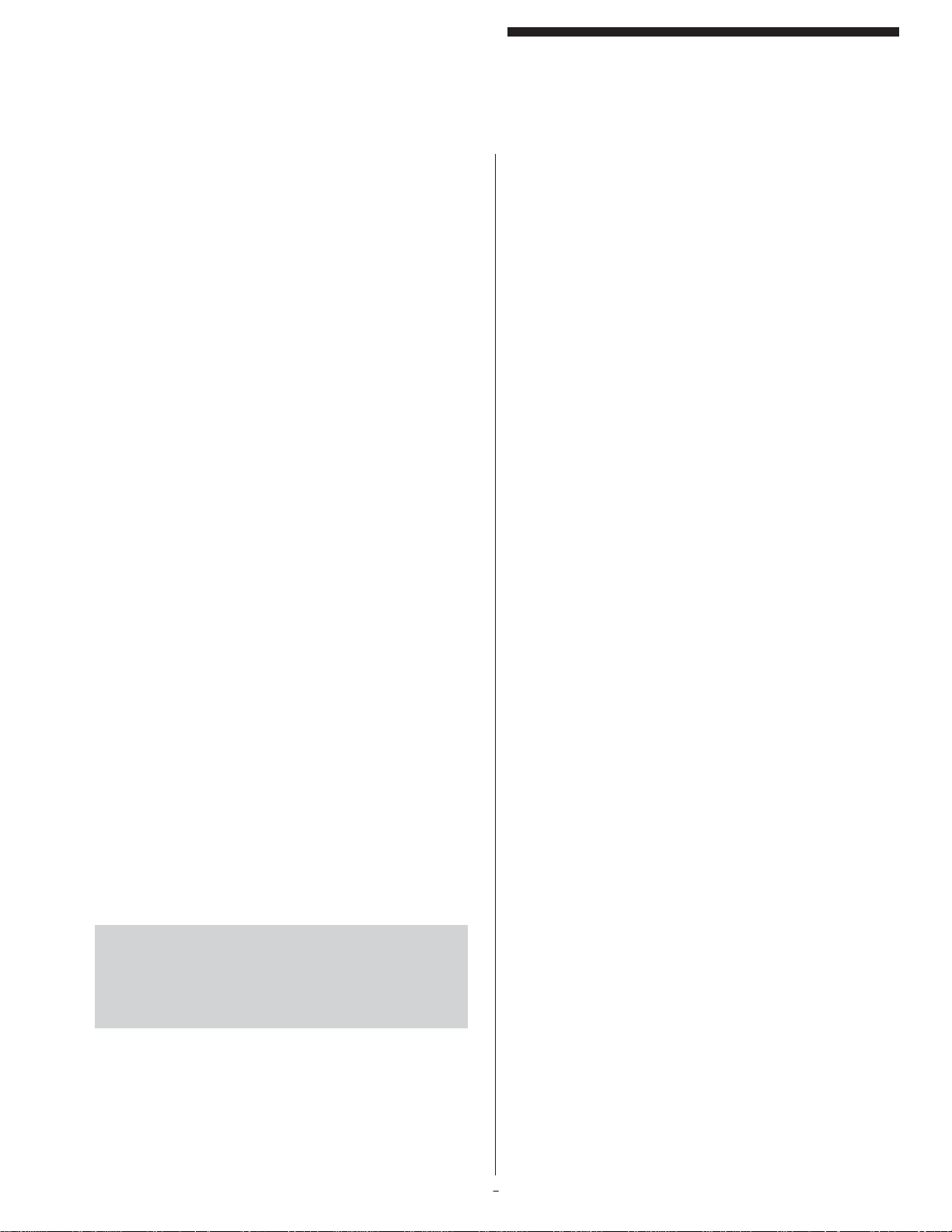
Optional Features
DIN-rail Controller Module
Analog Output
Description: Ouput can be set up for either 0 to 10V or
–10V to 10V and proportional to the area blocked. You
must specify the details of the output (see Installation
Procedures, “Figure 3: Controller Module Wiring
Diagram”).
Application: Various
To Activate Feature: This feature must be ordered and
requires exchanging computer chips (see Installation
Procedures, “Figure 3: Controller Module Wiring
Diagram”).
Auto Blank [patent # 5,243,183]
Description: With the obstruction in place, turn the
key switch from “OFF” to any mode of operation. If the
object(s) do not exceed the total allowable size, the unit
will energize the safety outputs.
Application: Permits you to automatically program
the location of an obstruction (i.e., a conveyor, table,
work piece, etc.).
Standard Operation: If the obstruction is moved or
removed, the unit will issue a “MOVE” fault and will
re-energize the safety outputs when the obstruction
is returned to the original position. Standard operation
allows for a total of eight beams to be blocked anywhere
in the curtain (they do not have to be next to each other).
Optional Operation: If the obstruction is moved or
removed, the unit will issue a “MOVE” fault and lockup,
requiring you to re-program the obstruction.
Troubleshooting: If you get a “MOVE” fault when
the obstruction did not move, it is possible that you
are just barely covering a beam and either vibration or
refl ections are causing the beam to become uncovered.
The uncovered beam then causes a fault.
To Activate Feature: This feature must be ordered
and requires exchanging the computer chips (see
Installation Procedures, “Figure 3: Controller Module
Wiring Diagram”).
WARNING: Leave key switch in OFF/RESET
position while installing, setting up, and testing the
light curtain. Use Auto Blank only after you are
able to get a clear signal from the curtain with no
obstruction.
MODE Description
OFF/
RESET Normal operation (no blanking)
#1 Mode 2, but guard must be reset if unit is
penetrated. The auto blank obstruction must
remain in its exact location permanently . Any
movement in the Auto Blank obstruction and/
or additional guard penetration will latch the
light curtain in a RED condition and must be
reset via the keyswitch.
NOTE: If no obstructions were programmed
in, the guard will still latch in a RED condition
should the guard be penetrated.
#2 Standard Auto Blank operation. The Auto
Blank obstruction must remain in its exact
location permanently. This works like Mode
1 except guard penetrations will not latch in
a RED condition.
#3 Mode 2, plus one beam fl oat. This mode
works like Mode 2 with the addition of a
Floating Blank which is set to allow one
beam fl oat (see Optional Features, “Floating
Blank”).
NOTE: If no obstructions were programmed
in, the guard will still allow one beam fl oat.
Programming: To program, turn the keyswitch into
the OFF/RESET position and place the obstruction(s)
in the guarded area. Now, turn the keyswitch into the
desired mode of operation. The exact size and location
of the object(s) are now in memory. The Penetration
Depth Factor D(pf) must be set to account for the
one beam fl oat (see Optional Features, “Floating Blank,
Tables 2a and 2b”).
Diagnostics Display
AB Auto Blank detected an object (the number
indicates the size of the object).
RDY No objects programmed in, keyswitch in
Mode 1 or 2.
FB No objects programmed in, keyswitch in
Mode 3
SIZE Obstruction size exceeded a total of eight
beams.
PENT Penetration of the light curtain occurred
while keyswitch was in Mode 1.
MOVE Auto Blank obstruction moved.
(CONTINUED ON NEXT PAGE)
5
7
Page 16

Optional Features
DIN-rail Controller Module
(AUTO BLANK CONTINUED)
IMPORTANT: Place Auto Blank keyswitch into
OFF/RESET position and remove any obstructions
while aligning light curtain. Do not use Auto Blank
until light curtain is correctly aligned (see Installation
Procedure, “Aligning Pylons” and “Aligning Mirrors”).
The keyed selector switch is designated to be
supervisory controlled. After installation, the safety key
should be removed and controlled only by the safety
supervisor or authorized plant personnel.
Cincinnati Interface
Description: A signal from the press control forces the
curtain into a blocked “RED” condition. This allows the
press control to self check the wiring of the “stop” circuit.
Application: Cincinnati press that requires the light
curtain to open up the “stop” circuit every press cycle.
To Activate Feature: This feature is always active,
24vdc applied to the Cincinnati terminals will force the
curtain “RED” at any time.
Usage: POWER / RELA Y terminal #15: +pos (+24vdc
max), terminal #16: -neg (ground). The signal from your
press will be either +24vdc or ground when it wants to
see the “stop” circuit open up (i.e., sinking or sourcing).
Sinking: If your press provides a ground signal to
generate a “stop” command, then you must provide
+24vdc to terminal #15 and apply the signal line to
terminal #16.
Sourcing: If your press provides a +24vdc signal to
generate a “stop” command, then you must ground
terminal #16 and apply the signal line to terminal
#15.
DeviceNet
Optional external board that plugs into the RS-232 serial
port of the DIN-rail Controller Module. External board
comes with its own direction.
Floating Blank
Description: A key switch by default allows for 0, 1,
2, 3 beams to be blocked anywhere in the curtain as
long as all the blocked beams are next to each other.
The customer may request different blanking sizes for
different applications. The Minimum Object Sensitivity
and the Depth Penetration Factor (DPF) change when
the key switch position is changed. The DPF is used
to compute the safety distance.
Application: On a press brake, the Floating Blank
permits the work piece to be placed in the guarded area
and can be moved around as long as it does not exceed
the object sensitivity selected.
™
Table 2a: .5” Beam Spacing Pylons
Display
Minimum
Object
Sensitivity, S
D(pf) Depth
Penetration
Factor
Max. Floating
object size
less than
Inches/Millimeters Inches/Millimeters Inches/Millimeters
RDY (fl oat off) 0.55” / 14mm 0.935” / 23.8mm 0.00” / 0.0mm
FB1 (1 beam fl oat) 1.18” / 30mm 3.077” / 78.2mm 0.45” / 11.4mm
FB2 (2 beam fl oat) 1.75” / 45mm 5.015”/129.2mm 0.95” / 24.1mm
FB3 (3 beam fl oat) 2.36” / 60mm 7.089”/180.2mm 1.45” / 36.8mm
FB4 (4 beam fl oat) 2.95” / 75mm 9.095”/231.2mm 1.95” / 49.5mm
FB5 (5 beam fl oat) 3.54” / 90mm 11.101”/282.2mm 2.45” / 62.2mm
FB6 (6 beam fl oat) 4.13” /105mm 13.107”/333.2mm 2.95” / 74.9mm
Table 2b: 1” Beam Spacing Pylons
Minimum
Display
Inches/Millimeters Inches/Millimeters Inches/Millimeters
Rdy (fl oat off) 1.18” / 30mm 3.077” / 78.2mm 0.00” / 0.0mm
FB1 (1 beam fl oat) 2.36” / 60mm 7.089” /180.2mm 0.95” / 24.1mm
FB2 (2 beam fl oat) 3.54” / 90mm 11.101” /282.2mm 1.95” / 49.5mm
FB3 (3 beam fl oat) 4.72” / 120mm 15.113” /384.2mm 2.95” / 74.9mm
Object
Sensitivity, S
To Activate Feature: This feature must be ordered and
requires exchanging the computer chips.
WARNING: The safety distance must take into
account the maximum blanking size which alters
the Depth Penetration Factor.
WARNING: Make sure that the diagnostics display
does not show blockage when there is none present.
Minimum Object Sensitivity indicates the minimum
size required to cause the light curtain to detect an
object even if it is moving (fl oating). If the obstruction
is slightly smaller (less than 0.25”) than the stated
number, the light curtain may blink RED/GREEN when
the object is moving in the fi eld of view. If the obstruction
is smaller than the stated number by at least 0.25”, then
the light curtain will stay GREEN as long as there are
no additional obstructions.
Depth Penetration Factor is the number used to
compute the distance the light curtain should be placed
from the point of operation (see Installation Procedure,
“ANSI Standard B11.19-2003”).
Diagnostics Display
RDY Keyswitch is in the lowest position (Floating
Blank is off).
FB Indicates Floating Blank active and the
number of blocked beams.
OBST A second object found in the curtain (only
one obstruction is allowed to fl oat).
6
8
D(pf) Depth
Penetration
Factor
CONTINUED ON NEXT PAGE)
(
Max. Floating
object size
less than
Page 17

(FLOATING BLANK CONTINUED)
IMPORTANT: Place Floating Blank keyswitch into
0.5” position and remove any obstructions while
aligning light curtain. Do not use Floating Blank
until light curtain is correctly aligned (see Installation
Procedure, “Aligning Pylons” and “Aligning Mirrors”).
Optional Features
DIN-rail Controller Module
WARNING: Do not use one switch or one relay to
generate the two inputs needed—it is unsafe!
WARNING: Make sure that Mute-Out occurs only
on the non-hazardous portion of the machine cycle.
The keyed selector switch is designated to be
supervisory controlled. After installation, the safety key
should be removed and controlled only by the safety
supervisor or authorized plant personnel.
Guarding Mute-Out
Description: Two inputs (LS4 and LS5) are required
to use the Mute-Out feature. These inputs can come
from limit switches or PLC outputs that act as limits.
The signal to start Mute-Out should occur no sooner
than ¼” from ram closure and end before the hazardous
portion of the machine cycle begins (see Installation
Procedures, “Figure 3: DIN-rail Controller Module
Wiring Diagram).
Application: Allows any object to pass through the light
curtain without opening the stop circuit and interrupting
the machine cycle (i.e., the curtain stays GREEN).
Usage: The Mute-Out portion of the cycle occurs
between the pinch point and top stop (about 180° to
300°) or any non-hazardous portion of your machine
cycle.
You must power up the MicroGuard out of Mute-Out
condition, any other condition will cause an error to
occur and you will have to power down the guard to
reset it. When in Mute-Out, the MicroGuard will display
“MUTE.” If LS4 or LS5 limit switches are ever caught
out of sequence, the guard will fault and issue an error
message of “MUTE-OUT SWITCH FAULT” or “SLV
MUTE-OUT SWITCH FAULT.”
To Activate Feature: This feature must be ordered and
requires exchanging the computer chips (see Installation
Procedures, “Controller Module Setup”).
Remote Diagnostics Display
Application: To view the display from the front panel
without having to open the door.
To Activate Feature: You must purchase the remote
display and cable.
Usage: The connector for the remote display is located
under the top cover of the Controller Module to the left
of the built-in display . Pull the boards out of the housing
and cut away the top cover to expose the connector.
Remote Indicator Lights
Application: T o view the status indicator lights from the
front panel without having to open the door.
To Activate Feature: Purchase sealed LED indicator
lights from the manufacturer or use your own.
Usage: (see Installation Procedures, “Wiring”, and
“Figure 3: DIN-rail Controller Module Wiring Diagram”).
Remote Key Switch
Application: To control the blanking functions.
To Activate Feature: Purchase the key switch and
label for the blanking style desired.
Usage: Refer to Floating Blank or Auto-Blank (see
Installation Procedures, “Figure 3: DIN-rail Controller
Module Wiring Diagram”).
Table 3: Truth Table
LS4 LS5 CONDITION DISPLAY
OPEN CLOSED GUARDED RdyM
CLOSED OPEN MUTE-OUT MUTE
OPEN OPEN F AUL T Mute out switch fault
CLOSED CLOSED FAULT Mute out switch fault
LS4 = I/O Terminal #4 & LS5 = I/O Terminal #5
If both signals remain in the same state (i.e., both closed
or both open) for more than 100mSec, a fault will be
issued.
NOTE: To by-pass this feature, jumpter LS5 (I/O
terminal 4) to ground (Power/Relay terminal #2).
7
9
Page 18

Installation Procedures
DIN-rail Controller Module
Installation Procedures
DIN-rail Controller Module
WARNING: The entire machine safety system
must be tested at the start of every shift. Machine
testing should include: (1) proper machine
operation and stopping capability; and (2)
verifi cation of proper installation and settings of
all point of operation guards and devices before
the operation is released for production.
WARNING: The MicroGuard DIN-rail should
be mounted in a manner so that only authorized
personnel can change the mounting or location and
that the safety distance is recalculated each time its
position is changed.
WARNING: Additional mechanical guards may
be required to prevent the operator from standing
between, reaching over, under, or around the light
curtain to the hazardous point of operation.
NOTE: Other infrared sources (i.e., other light curtains,
single beam eye’s, etc.) can prevent this light curtain
from properly aligning and giving a GREEN indication.
Make sure other sources are not in view of the Receiver
pylon.
NOTE: The MicroGuard DIN-rail is a low voltage device
and operates with low voltage and low current signals.
Make sure to keep all parts of this system as far away
from high voltage devices as possible.
1) Before installation, test the light curtain by
installing the cables between the pylons and
applying power to the Controller Module. Point
the pylons toward each other and verify a “RDY”
or GREEN indicator. If you cannot get a GREEN
indicator, see Appendix A: Diagnostics and
Troubleshooting.
2) Determine the Safety Distance of the light
curtain from the hazardous point of operation
(see Installation Procedures, “ANSI Standard
B11.19-2003”). You must know the total stop
time of your machine.
3) Determine if any part of the Microguard is to
be directly subjected to either excessive shock
and/or vibration. If so, mount the subjected parts
to your equipment using shock-mount devices
(such as Part# 21-019). Shock and/or Vibration
damage is not covered under warranty.
4) Mount both pylons with the connector side
in the same direction (whether up or down)
across the hazardous area at a distance from
the hazardous point of operation, equal to or
greater than the calculated safety distance.
NOTE: Shock mount the pylons if they are to be directly
mounted onto a high vibration machine. Do not lock
down the pylons or mirrors until proper alignment is
obtained.
5) Mount the Controller Module inside your control
panel. The Controller Module should be placed
as far away from high voltage devices as
possible while remaining inside your control
panel.
6) Use mirrors to turn a corner 90° or more but
no less. If you are using pedestals, do not
permanently mount them until you have fi nished
the installation procedure. When you have a
GREEN indicator, bolt the stands to the fl oor.
Make sure the bottom edge of the mirror(s)
are below the bottom beam of the curtain and
the top edge of the mirror(s) are above the top
beam of the curtain.
7) Dress the pylon cables either inside their own
conduit, or tie-wrapped away from high voltage
devices. Even though the cables are shielded,
they carry low voltage, low current signals.
8) Either roll up excess cable inside the Controller
Module or cut the cable to proper length and
re-strip the wire ends (see Wiring section for
further details).
9) Wire power to the Controller Module and
align pylons for a GREEN indicator with no
blockage present. Lock down pylons, mirror(s),
and pedestals at this point (see Installation
Procedures, “Wiring,” “Aligning Pylons,” and
“Aligning Mirrors”).
10) Connect the Controller Module Safety Relay
Outputs into the hazardous machine’s STOP
circuit. Connect all other features that your
installation requires (i.e., mute-out, external relay
checking, etc.) (see Installation Procedures,
“Wiring”).
Resetting Faults
Press the FN1 button on top of the Controller Module
to reset faults.
System Check
11) Check the curtain’s fi eld of view with a round test
piece (i.e., dowel rod) that has a diameter equal
to the minimum object sensitivity of the curtain
(see Specifi cations section for numbers). When
penetration into the curtain’s fi eld of view is
performed, the guarded machine should shut
down. Move the test piece up and down the
curtain’s fi eld of view to make sure there are
no spots where the curtain indicates a GREEN
condition.
8
11
Page 19

Installation Procedures
DIN-rail Controller Module
Installation Procedures
DIN-rail Controller Module
WARNING: If you get a GREEN indication while the
test piece is in the curtain’s fi eld of view , this may be
due to any of the following reasons: (1) an incorrectly
sized test piece; (2) the Floating Blank option is
enabled and set larger than what you believe it to
be; or (3) there is a refl ection from adjacent refl ective
material. If #3 appears to be the case, you must
move the refl ective material further away from the
curtain or the curtain away from the material.
12) Install additional mechanical guards to prevent
anyone from getting to the hazardous point of
operation by reaching around, over, or under the
curtain. Also, to prevent anyone from getting in
between the curtain and the hazardous point
of operation, install L-shaped light curtains or
safety mats.
Aligning Pylons
Mechanically line up the pylons so they are looking
straight at each other. Twist the pylons to fi nd the
center of their sweet spot (the point at which you get
a solid GREEN indicator). If you are trying to run the
pylons close to the maximum operating distance, you
may have to tip one end of the Emitter pylons to get a
GREEN indication.
The diagnostics display will show the location of the
fi rst blocked beam. If you push the “FN1” button on the
Controller Module, the display will show you the location
of the next blocked beam. The last digit indicates how
many beams are blocked (see Appendix A: Diagnostics
& Troubleshooting for more details).
Aligning Mirrors (refer to Figure 1)
Every mirror you add reduces the maximum operating
distance by -10% and also increases the diffi culty of
alignment. Because of the width of the mirrors and the
shoulders of the aluminum extrusion that protect the
mirror, you cannot turn a corner less than 90°.
The vertical height of the mirror with respect to the
vertical height of the pylons should be such that the
mirror matches the beam area of the pylons. Y ou should
have some mirror showing above the top beam and
below the bottom beam.
All mirrors and pylons should be plumb. You should be
able to stand in front of one of the pylons, look straight
ahead, and see the other pylon through the center(s) of
the mirror(s). Depending on what the diagnostics display
reads, you may have to tip one end of the mirror to get
the remaining blocked beams to come in.
Figure 1: 4 Sided Guarding with Dual Stud Guard Brackets, TRM Mirrors and Model #8000 Pedestals
12
9
Page 20

Installation Procedures
DIN-rail Controller Module
Installation Procedures
DIN-rail Controller Module
Operations
NOTE: Examine the MicroGuard on a daily basis to
make sure that no one has moved the light curtain pylons
closer to the pinch point or removed any mechanical
guards from around the curtain.
NOTE: If it is possible for someone to go through the
light curtain and remain in a dangerous area without
having to block the light curtain, you must order the
Resettable Latchout option which keeps the curtain
RED even after you are no longer blocking the curtain.
The Latchout reset button is mounted away from the
dangerous area and must be cycled to reset the curtain.
1) Power up the light curtain. If a fault occurred the
last time the unit was powered and was never
RESET, it will appear as a “SLAVE FOUND”
error message and you will have to push the
RESET button to clear the fault message and
start the curtain.
2) When GREEN the curtain display will say
“RDY” or “rdy “ depending on any options
that were set (see Appendix A: Diagnostics &
Troubleshooting for more details).
6) Auto Blank. The display will show “AB” to
indicate that an object is programmed in and
its size (in beams) is shown as the next digit.
If you keep getting a “MOVE” message and
your object is not moving, try repositioning the
object slightly (+- 1/4”) and reprogram it back
into memory . If you get a “SIZE” message, you
must either get new software to allow a larger
object or reduce your object size.
7) Floating Blank. The display will show “FB” to
indicate the allowed blanking size in beams.
Once an object penetrates the curtain, any
second object will cause the curtain to display
“OBST” to indicate that a second obstruction is
in the curtain. This is done in case you select a
Floating Blank size much larger than the actual
object size.
3) When RED due to blockage, the display will
indicate the location of the fi rst obstruction(s)
and the total size of the obstruction(s) (see
Appendix A: Diagnostics & Troubleshooting
for more details). If you have Floating Blank,
then this is indicating that your object is too
large for the fl oating size you have selected. If
you increase the Floating Blank size, you must
recalculate the safety distance formula since
the object sensitivity will be larger. If you have
the Resettable Latchout option, the display will
show “PENT” to indicate penetration. Y ou must
cycle the Latchout RESET button to clear the
curtain (see Standard Features, “Resettable
Latching Relays”).
4) When RED due to a fault, the display will scroll
the error message that caused the fault and
the board and beam number (if it can be pin
pointed). You must fi rst correct the fault, and
then push the RESET button to clear the fault
from memory , even powering down the unit will
not clear the fault from memory (see Appendix
A: Diagnostics & Troubleshooting for more
details).
5) If you have the MUTE-OUT option, the display
will show “MUTE” during the up stroke. If you
have the Cincinnati Interface hooked up, the
display will show “CINN” during the up stroke
(see Optional Features, “Guarding Mute-Out”).
10
13
Page 21

Installation Procedures
DIN-rail Controller Module
Installation Procedures
DIN-rail Controller Module
ANSI Standard B11.19-2003
Formula for calculating safety distance
of light curtains from hazardous point of
operation.
The effective sensing fi eld of the device shall be located
at a distance from the nearest recognized hazards such
that the operator or others cannot reach the hazard with a
hand or other body part before cessation of motion during
the hazardous portion of the machine cycle.
The point at which a device responds to an intrusion may
vary. The devices should be located or adjusted such
that the device always responds to the intrusion at or prior
to the safety distance. Care should be exercised when
installing the device to ensure that it does not detect false
signals from other devices in the area.
Usually the electro-optical presence-sensing device is
used in a manner that provides a protected zone in front
of the primary work area with auxiliary devices or guards
used to protect secondary access areas. In some cases,
however, mirrors may be used in conjunction with the
device to provide 2-, 3-, or 4-sided protection.
The machine stop time should be measured with the
machine running at its fastest speed with its heaviest die
or tooling and the stop time being measured at the 90°
position in the downstroke.
The following formula should be used when calculating
the safety distance:
Ds = K x (Ts + Tc + Tr + Tbm) + D(pf)
Ds = Minimum safety distance between the
device and the nearest point of operation
hazard (in inches).
K = Hand speed constant. This value has
been determined by various studies and,
although these studies indicate speeds of
63 in/sec to over 100 in/sec, they are not
conclusive determinations. The employer
should determine this value by considering
all factors, including physical ability of the
operator.
Ts = Stop time of the machine tool measured by a
stop time measurement device.
Tc = Response time of the control system (usually
is taken care of by the measurement device).
Tr = Response time of the presence-sending
device and it’s interface, if any, as stated
by the manufacturer or measured by the
employer.
Tbm = Additional time allowed for the brake monitor
to compensate for variations in normal
stopping time.
Figure 2: Minimum Object Sensitivity and D(pf)
Minimum
Object
Sensitivity, S
Dpf = 3.4 (S-7) mm
(Dpf = 3.4 (S-0.275) in)
D(pf) = Depth Penetration Factor. Added distance
as indicated by Figure 2 on this page. The
minimum object sensitivity is stated by the
manufacturer. If a Floating Blank is used, use
the Dpf numbers found in the Floating Blank
section of this manual.
Penetration factor, Dpf, for presence-sensing
devices used in a vertical application with object
sensitivity less than 64 mm (2.5 inches)
Dpf, the distance added to the safety distance due
to the penetration factor compensates for varying
object sensitivities of electro-optical presence-sensing
devices.
When blanking features are used and when the
blanked area is not completely fi lled by the workpiece
or part, or by mechanical guarding, the minimum
object sensitivity can be calculated as:
Object sensitivity = size of the blanked area plus
minimum object sensitivity without blanking.
Once this value is found, then determine Dpf.
If the entre blanked area is fi lled with mechanical
guarding or other fi xed material or guards, use the
device’s object sensitivity to determine Dpf.
11
14
Page 22

Installation Procedures
DIN-rail Controller Module
Installation Procedures
DIN-rail Controller Module
Safeguarding with Mechanical Guards
When a light system is used to protect the operator or
passerby from penetration, it must be mounted and
properly sized (grid length) so it is impossible to reach
under, around, or over into the hazardous point of
operation zone. Infrared light systems normally guard
the front or feed area of a machine. The sides or the
areas where the light screen does not guard must be
guarded by some other means.
If the position of the safety light curtain will allow the
operator or others to place themselves between the
sensing fi eld and the hazardous area, auxiliary guards or
devices such as safety mats, barrier guards, or devices
should be used in conjunction with the safety light
curtain to prevent the operator or others from exposure
to the hazardous area. If mechanical guards such as
polyurethane, expanded or perforated metal, hairpins,
etc. are used to guard these areas, the opening must
comply with the OSHA safety distance in relationship
to the openings.
After installation of point of operation guards and before
a job is released for operation, a check should be made
to verify that the guard will prevent the operators hands
from reaching into the point of operation or any hazard
zone.
Table 4 outlines the distances that guards should be
positioned from the nearest point-of-operation hazards.
The various openings are such that for average-sized
hands, an operator’s fi ngers will not reach the point of
operation.
Light Curtain Test Procedure
Use a dowel rod (or similar object) with a diameter equal
to the M.O.S. (Minimum Object Sensitivity) of the guard
you are testing. Move the rod through the fi eld of the cur-
tain (i.e. top to bottom for vertically mounted curtains).
Repeat this test close to the Emitter pylon, close to the
Receiver pylon, in the middle between the pylons, and
most importantly in front of the operator position.
Make sure the curtain indicates a “Blocked” condition
(RED light) when the rod is in the fi eld of the curtain.
Check and make sure the machine cannot move when
the curtain shows “Blocked”. If the machine can operate while the curtain shows a “Blocked” condition, then
re-examine your wiring.
NOTE: Always use both safety relays in your STOP
circuit(s).
If the curtain does not show “Blocked” when the rod is
in the fi eld: Check to make sure the rod is truly in the
curtain’s fi eld, and re-check the curtain’s Minimum Ob-
ject Sensitity (including AutoBlank and Floating blank
options that change the M.O.S.).
Infrared light from the curtain may be refl ecting around
the rod due to refl ective material too close to the curtain’s
fi eld. In this case, you will have to move the curtain pylons back away from the refl ective material and repeat
the test over again. The curtain’s power level can also
be reduced by the factory.
After installation of point-of-operation guards and before
a job is released for operation, a check should be made
to verify that the guard will prevent the operator’s hands
or other body parts from reaching the point of operation.
Table 4: Mechanical Guards
Distance of opening Maximum width
from point of operation of opening
hazard (inches) (inches)
1/2 to 1-1/2 1/4
1-1/2 to 2-1/2 3/8
2-1/2 to 3-1/2 1/2
3-1/2 to 5-1/2 5/8
5-1/2 to 6-1/2 3/4
6-1/2 to 7-1/2 7/8
7-1/2 to 12-1/2 1-1/4
12-1/2 to 15-1/2 1-1/2
15-1/2 to 17-1/2 1-7/8
17-1/2 to 31-1/2 2-1/8
12
15
Page 23

Installation Procedures
DIN-rail Controller Module
Wiring
Installation Procedures
DIN-rail Controller Module
T able 5 is a sample of how to wire the Controller Module.
Certain features are not needed for many installations.
Read the sections in this manual describing each feature
to decide which feature(s) you may need.
WARNING: Both K1 and K2 Safety Output Relays
must be used to issue a “STOP” signal to your
hazardous machinery—either with two separate stop
circuits or both relays wired in series.
Tables 5a-f: Controller Module Wiring
RS-232 Serial Port (optional)
a
Terminal Connector
1 +15VDC out
2 Transmit
3 Receive
5 Ground
6 +15VDC Out
8 +15VDC out
9 Ground
RS-485 Serial Port (optional)
b
Terminal Connector
1 +15VDC out
2 tx/rx
3 tx/rx
5 Ground
6 +15VDC Out
8 +15VDC out
9 Ground
Receiver Wire Colors
c
Terminal Connector
1 Green & Red
2 Black & Brown
3 Purple
4 White
5 Blue
6 Yellow
7 Orange
8 Shield (bare)
Emitter Wire Colors
Terminal Connector
1 Shield (bare)
2 Yellow
3 Orange & Blue
4 Purple
5 Black/White
6 Brown
7 Green
8 Red
9 Red/white
10 Gray
11 Black
12 White
Power/Relays
Terminal Connector
1 +24VDC Input
2 -24 VDC input
3 Earth Ground
4 Safety Relay K1 N.O. (Red = open)
5 Safety Relay K1 N.O.
6 Safety Relay K2 N.O.
7 Safety Relay K2 N.O.
8 Auxiliary Relay K3 N.O.
9 Auxiliary Relay K3 Common
10 Auxiliary Relay K3 N.O.
11 Fault Relay K4 N.O. (open = fault)
12 Fault Relay K4 N.O.
13 External Relay Input + side
14 External Relay Input - side
15 ESTOP +24VDC (optional CINN +)
16 ESTOP Button 1 (optional CINN-)
Inputs / Outputs
Terminal Connector
1 Analog Output + side
2 Analog Output - side
3 Latching Relay Input (ground to reset)
4 Mute-Out Input (LS4 input)
5 Mute-Out (LS5 input)
6 Remote Key Switch Key #1 (black wire)
7 Remote Key Switch Key #2 (red wire)
8 ESTOP Button 2
9 +24VDC input to power optically coupled
inputs
10 Remote Blanking Indicator Output (ground
when on)
11 Remote Blocked Indicator Output (ground
when on)
12 Remote OK Indicator Output (ground when
on)
d
e
f
13
16
Page 24

Installation Procedures
DIN-rail Controller Module
Figure 3 is a diagram representing only one wiring
method.
• If hazardous machine requires two separate
“stop” circuits, you must remove the jumper
between terminal 5 & 6 of the POWER /
RELA YS strip and use terminal 4 & 5 for “stop”
circuit #1 and terminal 6 & 7 for “stop” circuit
#2.
• If your hookup requires a high inductive current
through the “stop” circuit, you must use the
External Relay Checking feature (see Standard
Features, “External Relay Check”).
• If you require manual resetting after intrusion
into the curtain, enable the Latching Relay
feature by installing the “close” jumper inside the
Controller Module and follow the wiring diagram
on the following page (see Standard Features,
“Resettable Latching Relays”).
Installation Procedures
DIN-rail Controller Module
• If you require Mute-Out on your press’s upstroke, purchase the Mute-Out option, swap out
the computer chips U15 and U21 with Mute-Out
enabled ones, and follow the wiring diagram
on the following page (see Optional Features,
“Guarding Mute-Out”).
• If you want remote indicators/diagnostics
display, purchase the Remote Indicator option
and follow the MicroGuard DIN-rail wiring
diagram on the following page (see Appendix
A: Diagnostics & Troubleshooting).
• If you require Floating Blank or Auto Blank,
purchase the option, swap out the computer
chips U15 and U21 with the Blanking enabled,
and follow the wiring diagram on the following
page (see Optional Features, “Floating Blank”
or “Auto Blank”).
NOTE: The Blanking Key Switch can also be
installed in the Controller Module.
14
17
Page 25

Installation Procedures
DIN-rail Controller Module
Figure 3: DIN-rail Controller Module Wiring Diagram
(Combination of any feature below is allowable)
Installation Procedures
DIN-rail Controller Module
Note: If the Emergency Stop Input mushroom button is not used, the circuit still must be completed.
15
18
Page 26

Installation Procedures
DIN-rail Controller Module
Installation Procedures
DIN-rail Controller Module
Controller Module Setup
Internal jumpers inside the Controller Module allow for
selection of pylon length (height of tower itself). Table
6 demonstrates how to set the internal jumpers if you
wish to use the Controller Module with a set of pylons
that are a different length.
EXT Activates External Relay Checking function
(see Standard Features, “External Relay
Check”).
Table 6: Internal Jumper Settings with Different Pylon Lengths
1 = Jumper
4" 8" 12" 16" 20" 24" 28" 32" 36" 40" 44" 48" 52" 56" 60" 64"
L011111111
L1 11 11 11 11
L2 1111 1111
L3 11111111
L4 1111111111111111
68" 72" 76" 80" 84" 88" 92" 96" 100" 104" 108" 112" 116" 120"
L01111111
L1 11 11 11 11
L2 1111 1111
L3 11111111
L4
FLASH Increases immunity to weld fl ash by slowing
down the curtain (doubles response time).
CLOSE Activates Latching Relay Reset feature (see
Standard Features, “Resettable Latching
Relays”).
AB/FLT Selects either Auto Blank or Floating Blank
(jumper = Auto Blank).
For pylons with 1” beam spacing, install the Jumper plug (just below L0)
For pylons with 1/2” beam spacing, remove the Jumper plug (just below L0)
Figure 4: Internal Circuit Board View
16
19
Page 27

Pylon Dimensions
Figure 5a: Swivel Bracket Dimensions
Dimensions
DIN-rail Controller Module
17
20
Page 28

Dimensions
DIN-rail Controller Module
Pylon Dimensions
Figure 5b: Swivel Bracket Dimensions, pylon dimensions (by model), and additional cable information
18
21
Page 29

Dimensions
DIN-rail Controller Module
Figure 6: Fixed Bracket Dimensions, pylon dimensions (by model), and additional cable information
19
22
Page 30

Dimensions
DIN-rail Controller Module
Controller Module
The Controller Module can be either DIN-rail mounted
or screwed down. Be sure to allow space for wiring to
top of box (both sides).
Enclosure: Gray polycarbonate with clear cover.
Provides IP40, UL94V-1
Enclosure Dimensions: 5.87” (149 mm) length x 4.33”
(110 mm) depth x 2.95” (75 mm) height.
Enclosure Mounting: 35mm DIN-rail mountable
or Mounting screws on corners of enclosure requiring
two combo-head screws (3.5 x 0.6mm x 14 mm or
#6 x .5).
Figure 7: DIN-rail Controller Module Dimensions
20
23
Page 31

Remote Status Display (RSD)™
Figure 8: RSD Mounting Dimensions
Dimensions
DIN-rail Controller Module
Figure 9: RSD with Floating Blank or Auto Blank Mounting Dimensions
21
24
Page 32

Accessories
DIN-rail Controller Module
Cornering Mirrors
Through the use of cornering mirrors, multiple sides or
work envelopes can be guarded which enhance safety
and down-time related to mechanical and electrical
interlock systems. Be sure to include a refl ectivity
loss per mirror (15% for MGM, 10% for TRM) when
calculating total scanning distance of light curtain.
WARNING: If you are using Auto Blank or Floating
Blank options, you may unknowingly create a hole
around your machine. Do not use mirrors with
blanking unless you need blanking on all guarded
sides.
Table 7: Cornering Mirror Dimensions
MODEL DIM A (in/mm) DIM B (in/mm) DIM C (in/mm)
(hole to hole (mirror length) (total length)
distance)
TRM-04 / MGM-04 7.45 / 189 6.25 / 159 8.50 / 216
TRM-08 / MGM-08 11.45 / 240 10.25 / 260 12.50 / 318
TRM-12 / MGM-12 15.45 / 392 14.25 / 362 16.50 / 419
TRM-16 / MGM-16 19.45 / 494 18.25 / 464 20.50 / 521
TRM-20 / MGM-20 23.45 / 595 22.25 / 565 24.50 / 622
TRM-24 / MGM-24 27.45 / 697 26.25 / 667 28.50 / 724
TRM-28 / MGM-28 31.45 / 799 30.25 / 768 32.50 / 826
TRM-32 / MGM-32 35.45 / 900 34.25 / 870 36.60 / 927
TRM-36 / MGM-36 39.45 / 1002 38.25 / 971 40.50 / 1029
TRM-40 / MGM-40 43.45 / 1104 42.24 / 1073 44.50 / 1130
TRM-44 / MGM-44 47.45 / 1208 46.25 / 1175 48.50 / 1232
TRM-48 / MGM-48 51.45 / 1307 50.25 / 1276 52.50 / 1334
TRM-52 / MGM-52 55.45 / 1408 54.25 / 1378 56.50 / 1435
TRM-56 / MGM-56 59.45 / 1510 58.25 / 1480 60.50 / 1537
TRM-60 / MGM-60 63.45 / 1612 62.25 / 1581 64.50 / 1638
TRM-64 / MGM-64 67.45 / 1713 66.25 / 1683 68.50 / 1740
NOTE: Mirrors are surface coated. Wipe surface
using only a damp, clean, soft 100% cotton cloth.
To replace broken or scratched glass, remove end
bracket and slide mirror out with gasket.
Tolerance: +/- 0.10 inches / .025cm
Figure 10: Cornering Mirror Dimensions
TRM DimensionsMGM Dimensions
22
26
Page 33

Accessories
DIN-rail Controller Module
Pedestal Mounting
The heavy duty , all-welded steel pedestal fl oor mounts
can be used for mounting either the MicroGuard Metal
Box or DIN-rail Controller Module or cornering mirrors.
Sliding mounts on the pedestal are universal in design
and are supplied standard. Unique fl oating base on
pedestal is designed to compensate for uneven fl oors.
Pedestal is fabricated from 12 gauge steel, the base
is ¼” steel plate, and the entire unit is painted OSHA
yellow.
Standard height = 72” (model 8000)
Optional height = 96” (model 8096)
NOTE: Do not mount pedestal to fl oor until you have
fully installed your guarding system and know it is
operating properly in its current position on the fl oor.
WARNING: Pedestals must be bolted to the fl oor
after installation; they must not be movable.
11-183 Standard Single pedestal mounting bracket
11-184 Special Dual pedestal mounting bracket.
Has 2 mounting studs 90deg apart.
Allows both Emitter & Receiver pylon on 1
pedestal. Requires SMB option on pylons.
Figure 11: Pedestal Dimensions
Stud is 3/8”-16 x 10/16” long
Model 9000 and 9500
Excellent method of mounting the light guard for press brakes or when the light guard is to be moved for die setups
or machine maintenance. Model 9000 consists of three 180-pivot points along with light guard diagonal movement
capability for virtually unlimited light guard positioning. Two-inch square tubing 3/16” thick painted OSHA yellow
which mounts directly onto the machine housing and makes for a heavy duty yet versatile mounting bracket. Model
9500 consists of two 180-pivot points and one adjustable length arm.
Model 9000 Swing Arm Brackets Model 9500 Swing Arm Brackets
Figure 12: Swing-Arm Mounting Brackets
23
27
Page 34

Appendix “A”
Diagnostics & Troubleshooting
Obstruction or Misalignment
When the curtain is obstructed or misaligned, the
display will present four numbers to indicate location of
obstruction or misalignment.
Distance: The fi rst three numbers displayed represent
(in inches) the fi rst obstructed or misaligned beam on the
guard starting from the cable end of the pylon. The third
digit is blank for whole inches and “5” for half inches.
Total #: The last digit indicates the total number of
beams blocked or misaligned. The digit counts in
Hexadecimal (0 to F = 0 to 15 beams). A “>” sign
indicates more than 15 beams missing.
“A”=10 beams, “B”=11 beams, “C”=12 beams, “D”=13
beams, “E”=14 beams, “F”=15 beams
Computing Object Size: T o compute an object’ s size,
use the following formula: size(inches) = TOT AL# x 0.5”
This can be used to evaluate an object’s size up to 7.5”
in diameter.
(i.e., TOTAL# = 3 so SIZE = 1.5”)
(i.e., TOTAL# = D so SIZE = 6.5”)
Examples:
1255 = First obstruction located 12.5” from
connector, size of object is 2.5”
Error Conditions
When an ERROR message is displayed, the end of the
message will display a set of numbers to indicate where
along the pylon the problem resides.
The fi rst two numbers displayed represent the fi rst
problem beam on the guard starting from the cable
end of the pylon. The third number represents the total
number of beams blocked on the guard. Boards inside
each pylon are exactly four inches long. Using this you
can determine which board in the pylon is bad.
Defi nitions
BOARD #: Indicates fi rst board on which a problem
was detected (01 to 17).
(i.e., 01 = board nearest cable connection)
BEAM #: Indicates fi rst problem beam on the board
indicated above (1 to 8).
(i.e., 1 = fi rst beam on board, 8 = last beam
on board)
TOTAL #: Indicates total number of blocked beams
on the curtain.
(i.e., 1 to 9 beams then A to F = 10 to 15
beams)
05 A = First obstruction located 5.0” from connector,
size of object is 5.0”
A-1
Page 35

Appendix “A”
Diagnostics & Troubleshooting
The Diagnostics Display has two modes of operation:
Status and Fault. If a fault occurs, the display will scroll
the fault message until the “FN1” fault reset button is
pushed, even if the cause of the fault is corrected and/
or you reset the power.
Status Display Messages
Normal Operation
TEST Testing internal systems
RST Unit waiting for Push of FN1 (located on
control module power supply board middle
left hand side)
RDY Normal operation
RdyE External relay checking feature active
RdyM Mute-Out option enabled
RdyL Latching relay enabled
RdyF Weld fl ash enabled (slows down response
time of curtain by two)
Obstruction
03 > 15 or more beams blocked starting at 3” up
from connector pylon
153 3 beams out starting 1.5” up from connector
end of pylon.
SBLK Master and Slave processors do not see
blockage.
FLIP Master and Slave processors keep
alternating as to which one sees blockage
When the curtain is obstructed or miss-
aligned, the display will present three
numbers to indicate location of obstruction
or miss-alignment or faulty beam(s). The
last digit (4th digit) indicates total number
of beams blocked.
Floating Blank
FB1 1 beam fl oat maximum
FB2 2 beams fl oat maximum
FB21 2 beams fl oat maximum, 1 beam is blocked
OBST More than 2 separate objects detected in
curtain
Auto Blank
AB3 3 beams programmed in as an Auto Blank
object
PENT Mode 1 penetration into guard
SIZE Total number of allowable blanked beams
exceeded during programming
MOVE Auto Blank object(s) moved, uncovering
beam(s)
Mute-Out
MUTE Guard has gone into by-pass mode
Cincinnati Interface
CINN Guard has de-energized safety relays,
forcing a false blockage mode
Fault Display Messages
Resetting Faults: To reset a fault message, push the
FN1 button located on the top of the Controller Module
and wait for the message to fi nish scrolling. Powering
down will not clear out faults
All faults appear as scrolling messages. Numbers may
appear at the end of the message to indicate where the
fault occurred in the pylon itself.
42-019/20 Rxx
Software Revision numbers needed during service.
42-002 MASTER chip; 42-003 SLAVE chip
AutoBlank data corrupted
The number of beams found blocked during
programming no longer equals what is now in
memory. Hardware failure if the fault cannot be
cleared.
CPU clock failure
Computer has bad clock. Hardware failure.
Emitter fi ring at wrong time xxy
An LED in the Emitter pylon was fi ring when it was
not supposed to. Hardware failure.
Emitter length fault
The length of the Emitter pylon does not match the
jumper settings inside the Controller Module. Check
the L0 to L3 jumpers. Routing Emitter cable away
from power cables. Otherwise there is a hardware
failure.
External contact short
External relay checking option has detected that
the external contact did not close during a cycle of
the curtain from Green to Red. Check your wiring,
your external relay fi rst. Otherwise the opto-input
has been burned out.
External contact welded or wire cut
External Relay Checking option has detected that
the external contact did not open within .25 sec of
the curtain going RED. Check your wiring, your
external relay fi rst. Otherwise the opto-input has
been burned out.
A-2
Page 36

Appendix “A”
Diagnostics & Troubleshooting
External infrared source detected xxy
The curtain (during a blocked condition) detected
infrared light from another source. Check for other
curtains and make sure the Receiver pylon is not
pointing in their direction. Otherwise there is a
hardware failure.
FLIP
MASTER microprocessor is getting intermittent
blockage of the curtain due to weak signals and is
fl ip-fl opping between GREEN and RED. Re-align
the pylons.
Illegal code
MASTER has come across an illegal machine
language code inside the ROM of the CPU (this
could indicate a bad CPU chip).
Improper operation
MASTER has determined that there has been an
improper operation in the CPU and has reset for
safety.
Initializing memory
The SLAVE has determined that the EEPROM
memory chip does not contain the proper setup
values and will attempt to initialize it. This message
should only occur during the fi rst time power up. If
you get this any other time, it could mean a faulty
memory chip or a glitch in the power.
Internal relay bad/missing
One of the Internal relays has a contact that is not
open or closed and is determined to be missing.
Check for faulty relay contacts or relay position
circuitry.
Internal relay is not energizing
Internal relay found in the de-energized state when
it should have been on. Replace faulty relay or
hardware failure.
Internal relay is stuck on
Internal relay found in an energized state when
it should have been off. Replace faulty relay or
hardware failure.
MBLK
MASTER has detected that the pulse width coming
from all the receivers is too wide and has determined
that the pylons are too close together ( < 1’ ). T urn
the pylons away from each other slightly.
Mute-out switch fault
The proper sequence of limit switch closures was
not correct and so the unit shut down. This could
also be due to excessive noise getting into the PLC
lines causing misinformation.
No ACK from memory
No signal received from memory chips. Faulty
memory chip.
No clock line detected
SLA VE microprocessor could not detect this signal
line from the MASTER during a normal scan of the
curtain. Check for a faulty circuit in the computer
board.
No data line detected
Slave processor could not detect a signal from the
Master processor. Hardware failure.
No emitter line detected
Slave processor could not detect a signal from the
Master processor. Hardware failure.
No more error codes
This code appears after all previous error codes in
memory have been recalled and displayed. Push
the FN1 key to restart unit.
Open LED in emitter pylon xxy
An LED in Emitter pylon was found not fi ring. xx
indicates board number in 4” increments from
circular connector; y indicates beam number of
that particular board (1 to 8). Could also be a faulty
cable, computer board, or R27 on the computer
board has burned open.
Power failure reset
SLA VE has reset due to either a power loss or some
condition that caused the SLA VE to lockup, in which
case the watchdog reset it.
RAM failure
On-board memory has failed a memory test. CPU
failure.
Receiver length fault
The length of the Receiver pylon does not match
the jumpers in the Controller Module. Check L0 –
L3 in the Controller Module. Route Receiver cable
away from power cables. Check the Amp loading
passing through the STOP circuit. Otherwise there
is a hardware failure.
Receiver Oscillating xxy
Too many signals were received at one channel
input. Light curtains nearby are affecting this
curtain. Electrical noise or hardware failure.
Reset held down
Y ou have held the reset button down too long. The
SLA VE is trying to communicate with the EEPROM
memory chip.
A-3
Page 37

SBLK
SLA VE microprocessor detected blockage when the
MASTER did not. Some of the receiver signals are
so weak that the leading edge of the pulse is missed
by the SLA VE but the trailing edge is not missed by
the MASTER. Re-align the pylons.
Serial data corrupted
The MASTER has requested data from the SLA VE
but the check-sum value received does not match
the value calculated from the data received. Faulty
computer board in the door of the Controller Module,
bad CPU chip, or noise glitch.
Serial data transfer incomplete
Data passed between both computers could not be
completely transferred. Electrical noise is the main
culprit. Hardware failure is the second. Also, check
amp loading of the STOP circuit. Relay sparking
can cause faults.
Short LED in emitter pylon xxy
An LED in Emitter pylon was found not fi ring. xx
indicates board number in 4” increments from
circular connector; y indicates beam number of
that board (1 to 8). Could also be a faulty cable,
computer board, or R27 on the computer board has
burned short.
Appendix “A”
Diagnostics & Troubleshooting
Slave Found
Guard has been powered down with a fault code in
memory . Push the FN1 button on top of Controller
Module to reset fault.
Unknown Code
Garbage data in memory that has no fault code.
Push the FN1 button on top of Controller Module
to clear.
Waiting for reset button
Master is waiting for user to push the RESET button
to start scanning. This indicates that you pushed
the RESET button too soon after getting an error
message and prevented the SLA VE from saving the
error code in permanent memory . You should wait
until the message displays one time before pushing
the RESET button.
Watchdog failure reset
MASTER has reset due to either a power loss or
some condition that caused the SLAVE to lockup,
in which case the watchdog reset it.
A-4
Page 38

Appendix “B”
Regulations and Guidelines
OSHA Regulations
1910.217 (C) (3) (iii)
Safeguarding the Point of Operation
(iii) A presence sensing point of operation device shall
protect the operator as provided in paragraph (c) (3)
(i) (a) of this section, and shall be interlocked into the
control circuit to prevent or stop slide motion if the
operator’s hand or other part of his body is within the
sensing fi eld of the device during the downstroke of the
press slide.
(a) The device may not be used on machines
using full revolution clutches.
(b) The device may not be used as a tripping
means to initiate slide motion.
(c) The device shall not be constructed so that
a failure within the system does not prevent
the normal stopping action from being applied
to the press when required, but does prevent
the initiation of a successive stroke until
the failure is corrected. The failure shall be
indicated by the system.
(d) Muting (bypassing of the protective function)
of such device, during the upstroke of the
press slide, is permitted for the purpose of
parts ejection, circuit checking, and feeding.
auxiliary equipment, and safeguards are in
a safe operating condition and adjustment.
The employer shall maintain records of
these inspections and maintenance work
performed.
1910.212
General requirements for all machines (covers
press brakes, hydraulic and pneumatic machines
not covered by mechanical power press standards).
(a) Machine guarding - (1) T ypes of guarding. One
or more methods or machine guarding shall
be provided to protect the operator and other
employees in the machine area from hazards
such as those created by point of operation
ingoing nip points, rotation parts, fl ying chips,
and sparks. Examples of guarding methods
are: barrier guards, two-handed tripping
devices, electronic safety devices, etc.
NOTE: These are only partial reprints, refer to your
Federal Register for total construction, control reliability ,
and machine guarding requirements for the subject
machine being guarded for all applicable OSHA
Standards.
(e) Refer to ANSI B11.19-2003 for calculating
safety light curtain distance from the point of
operation.
(f) Guards shall be used to protect all areas of
entry to the point of operation not protected
by the presence-sensing device.
1910.217 (C) (3) (iii)
Additional requirements for safeguarding
Where the operator feeds or removes parts by placing
one or both hands in the point of operation, and a two
hand control, presence sensing device or Type B gate
or movable barrier (on a part revolution clutch) is used
for safeguarding:
(i) The employer shall use a control system
and a brake monitor which comply with
paragraphs (b) (13) and (14) of this section.
(e) Inspection, maintenance, and modifi cation of
presses-
(i) It shall be the responsibility of the employer
to establish and follow a program of
periodic and regular inspections of his
power presses to insure that all their parts,
Machine Control Reliability
Requirements
Control Reliability
“...control circuits shall be designed and constructed so
that a single failure or fault within the system does not
prevent the normal stopping action from being applied
to the press when required, or does not create an
unintended stroking action, but does prevent initiation of
a successive stroke until the failure is corrected” (ANSI
B11.1-2009).
“...control shall be designed to prevent initiation of a
stroke signal in the event that a failure occurs within the
press control” (ANSI B11.2-1982).
“Robots shall be designed and constructed so that any
single, reasonably foreseeable failure will not cause
hazardous motion of the robot” (ANSI/RIA R15.06-
1991).
“...control circuits shall incorporate features to minimize
the possibility of an unintended stroke in the event of
the failure of the control component to function properly ,
including relays, limit switches, and static output circuits”
(ANSI B11.1-2009).
B -
1
Page 39

Appendix “B”
Regulations and Guidelines
“...control system shall be constructed so that a failure
within the system does not prevent the normal stopping
action from being applied to the press when required,
but does prevent initiation of a successive stroke until
the failure is corrected” (ANSI B11.1-2009).
“...the control system shall be constructed so that a
failure within the system does not prevent the normal
stopping action from being applied to the press when
required, but does prevent initiation of a successive
stroke until the failure is corrected” (OSHA CFR
1910.217, 1988).
Safety Guidelines for Management
Operational Safety
1. Appoint a Safety Coordinator to be responsible
for safety regulations, requirements, and
suggestions. He must review and investigate
all accidents and “close calls.”
2. Establish and issue safety rules. Inform each
employee of his responsibilities. Make sure he
understands them and knows what is expected
of him.
3. A thorough review and an early inspection must
be made of existing presses, dies, and point
of operation guarding to attain the degree of
responsibility required by ANSI B11.1-2009
Safety Standards and Federal State laws.
Review what mandatory modifications are
necessary.
4. Equipment that is no longer safe and that cannot
be economically upgraded should be destroyed.
5. Never allow persons legally under age to
operate or assist in the operation of machinery .
6. All personnel must be properly trained to
eliminate accidents and injuries.
10. If a malfunction is reported, stop the machine
immediately , correct the problem, then resume
production.
11. Investigate all accidents and close calls.
Analyze the reason for occurrence. T ake action
to prevent recurrence. Keep records of the
investigation and preventative steps that were
taken.
12. Only employees who understand the machines,
operation and safety requirements, and who are
able to communicate this knowledge should
be given the responsibility of instructing and
training others to perform as operators.
13. Management must decide that personnel
protective safety equipment is required to
perform each job safely. Items such as safety
glasses, shoes, gloves, helmets, hand pads,
spats, protective sleeves and material handling
equipment are common in the metal working
industry . If noise levels are excessive, protective
headsets and earmuffs are recommended.
14. When designing point of operation guarding,
the manufacturing process should be weighed
heavily in favor of operational safety.
15. Establish safe and convenient material handling
methods and procedures.
16. Post in convenient areas the names, addresses,
and phone numbers of physicians and hospitals,
and members of the organization who are to be
called in case of emergency.
17. All equipment must be electrically connected
according to the National Electric Code and be
consistent with other accepted practices.
18. Provide adequate and proper fi re protection
equipment.
7. Regardless of the operator’s experience,
education, or language barrier, it is the
responsibility of the supervisor to give him
a thorough explanation with each new job
assignment.
8. No employee should be given a work assignment
that he does not fully understand. Only properly
instructed and thoroughly trained personnel
should be assigned to work on or with any
machine.
9. It shall be the responsibility of the employer
to provide an adequate, clean, safe, and
uncluttered work area around each machine.
Power Press Guarding
1. Press manufacturers do not know and cannot
foresee the magnitude of potential
applications of power presses. Therefore,
only the press user can determine the type of
guards that have to be used in order to perform
the job safely. It is the responsibility of the
user management to make certain that point of
operation guarding and other necessary safety
devices are installed. The press should be
guarded in such a manner that it is impossible
for the operators to place their hands or any
other part of the body in the die area.
B -
2
Page 40

Appendix “B”
Regulations and Guidelines
2. The press user should become thoroughly
acquainted with the safety devices commonly
employed in power press operations.
3. Feeding devices are strongly recommended,
since they remove the operator from the
die area, and therefore allow more effective
utilization of guards and safety devices.
4. Do not release a press for production before
installing and testing all guards and covers.
5. Make frequent evaluation checks of all guarding
and devices while the press is running. Correct
all unsafe fi ndings immediately.
Power Press Care through Inspection and
Maintenance
1. All maintenance and inspection personnel
should be specifically instructed, and must
understand proper maintenance and inspection
procedures contained in this manual.
2. Set up a daily, weekly, and monthly press
inspection program. Use a checklist and verify
that the job is done correctly.
and instructing. The reason for the infraction should be
analyzed in order to take corrective action.
Supervisor Training
It should be the responsibility of management to instruct
their supervisors on safety, giving job instructions,
supervising operators, determining accident causes, and
building safety attitudes among the machine operators.
Accidents can occur due to inadequate training of
supervisors.
Operator Training
It shall be the responsibility of management to insure
proper training of operators. A specifi c training program
should be instituted to instruct the operator in safety,
proper usage of the equipment, and correct operational
procedure in performing each and every job. In addition
to the supervisor, the operator should be familiar with the
proper guarding of the point of operation. Never permit
an operator to start a job without complete instructions
from his immediate supervisor.
3. Establish a preventative maintenance program.
Records of all maintenance work performed
must be kept.
4. Since all equipment has a limited life, quality
maintenance personnel are required to obtain
maximum usage of your equipment.
5. Releasing a power press for production following
maintenance should be the responsibility of a
qualifi ed individual assigned by management.
6. T o maintain the original level of press reliability ,
careful inspection of mechanical, electrical, and
pneumatic areas must be made. This may give
an advance warning of a hazard which then can
be corrected to prevent possible injuries and
damage.
Safety Enforcement
In order to have an effective safety program,
management at all levels must enforce every safety
rule and regulation. Strong disciplinary measures are
sometimes required. They should consist of a warning,
written reprimand, work suspension, transfer, demotion,
or possibly a dismissal. All infractions must be reported
and recorded. Once an infraction in noted, it shows
that an unsafe practice or condition has existed. This
may be the result of poor planning or improper training
B -
3
Page 41

Pylons
Figure 11: Pylon Replacement Part Numbers
Appendix “C”
Replacement Parts
27-019 Yellow
lense
!!NOTE!!
You must provide Model #, Serial # and
software revision # to obtain the correct
part revision or sub-assembly revision.
An individual Part# may have been
revised since your unit was purchased.
42-019 Master Computer Chip (must specify Model#)(square or rectangular)
42-020 Slave Computer Chip (same as above)
53-078 Din-Rail Replacement Controller (must specify Model#)
52-263 Replacement Extrusion (painted Yellow or Blue, with lens)
26-058 Din-Rail Controller Overlay
26-069 Din-Rail Controller Overlay (Auto Blank)
26-070 Din-Rail Controller Overlay (Floating Blank)
Part Numbers for Units made prior to 1998
32-001 Original Safety Relay (Clear, White, or Blue in color)
52-013 4” Slave receiver
32-098 New Safety Relay (Green)
52-080 8” Slave receiver
20-022 1A slo-blo smt fuse
52-012 4” Lead receiver
PT Polycarbonate protective Tube (with V iton Seals) (Requires Swivel mount brackets)
52-079 8” Lead receiver
1 1-18 3 Standard Single pedestal mounting bracket
1 1-18 4 Special Dual pedestal mounting bracket.
Has 2 mounting studs 90deg apart. Allows both
Emitter & Receiver pylon on 1 pedestal. Requires
SMB option on pylons
21-019 Rubber Shock-Mount (Male-Female) 1” dia x 1” tall 5/16-18 thread
C - 1
Page 42

Appendix “D”
Char
Description
B or b
First or Second Pylon set Blocked
repeats when # of blocked beams changes
M or m
First or Second Pylon set Blocked during MUTE-OUT condition
Guard stays GREEN
C or c
First or Second Pylon set Cleared after a Block
E or e
First or Second Pylon set no Blocked beams during MUTE-OUT condition
K
Light Curtain in MUTE-OUT (Guard was GREEN before going into MUTE-OUT)
k
Light Curtain no longer in MUTE-OUT
S
Check EEPROM
Ee
Start & Stop ReWriting EEPROM
Should only happen 1st time programmed
Q
Fault found active in EEPROM at Startup
Previously powered down with an
uncleared Fault
E
AutoBlank load
Should always see this
“Soft Ver= R34r.1012.MG”
Scroll this string on LED display
Only RST F1 push can interrupt this
M
Version Display scroll finished
“RST”
String on LED display
Then jmp to FAULT routine
Fx
Enter Fault() routine
x: 0=Slave in Fault() routine, 1=Slave not in Fault() routine
Should be F0
W
Writing to EEPROM new Fault code
V<cr>
Clearing Active Fault
Someone Hit RESET button while in a Fault
x y
x & y: upper and lower bytes of Fault Code just cleared.
Displayed in HEX
z
Return from Fault() routine
Not first time returning
P<cr>
Return from Fault() routine
First time returning
0
1
.
9
9 lines of 2 byte HEX showing the last 9 Fault Codes
First to Last
v
Hold RESET button down at power-up
LED displays 9 fault codes
p
End of Fault
G
First Time return from FAULT()
A
Run Initial pylon TEST
One time after power-up only
xxxx m
Pylon length , performing SHORT LED test
1 SCAN of pylon
“Wait”
Done with initial SHORT LED SCAN
x*
If numbers appear without an F, then problems communicating with Slave
g
Bad Auto Blank memory
USB Diagnostic Codes
Model MG or DR USB Diagnostic Codes: Master Controls USB port
Note: You must install the Silabs CP210x USB driver on your windows PC. Check your Device
Manager for Silabs COM port#. You read the port at 230400 Baud 8N1
D - 1
Page 43

Appendix “D”
Mute-out switch fault ", 01
Open LED in emitter pylon ", 02
Short LED in emitter pylon ", 03
Emitter length fault ", 04
Receiver length fault ", 05
External contact welded or wire cut ", 06
External contact short ", 07
Internal relay is stuck on ", 08
Internal relay is not energizing ", 09
No data line detected ", 0A
No clock line detected ", 0B
No emitter line detected ", 0C
External infrared source detected ", 0D
Internal relay bad/missing ", 0E
Ram failure ", 0F
Power failure ", 10
Watchdog failure ", 11
Serial data corrupted ", 12
Serial data transfer incomplete ", 13
Receiver bad ", 14
Emitter on at wrong time ", 15
Receiver oscillating ", 16
NO MORE FAULT CODES ", 17
Initialize memory ", 18
IIC bad ", 19
AB data corrupted ", 1A
Reset held down ", 1B
No Ack from memory ", 1C
Short det. bad ", 1D
ESTOP OPENED ", 1E
Not Synced up with Slave ", 1F
51 ", 20
Slave Found: ", 21
Improper operation ", 22
NO Message FOUND ", 23
Clock did not drop ", 24
Old FAULTS from Memory: ", 25
End of Memory ", 26
" ------------------ " 27
USB Diagnostic Codes
Model MG or DR USB Diagnostic Codes: Master Controls USB port Cont.
Note: You must install the Silabs CP210x USB driver on your windows PC. Check your Device
Manager for Silabs COM port#. You read the port at 230400 Baud 8N1
Fault Codes: in HEX code
Proper power up example: SEMF0P <CR> 10 lines of EEPROM memory <CR> GA0024m (for a 24 beam length guard)
Blocked Beam pattern display:
If you transmit the ASCII character ‘B’ via the USB port, the Microguard will return a string of ASCII character 1’s and 0’s based on the beam blockage.
The start of the string represents the beam closest to the cable end, and the end of the string is represented
by the ASCII character ‘@’
0 = clear beam
1 = blocked beam
Example for an MG-04-0F-20 model (which has a total of 8 beams):
Send ‘B’, then you Receive 01100000@
This indicates 2 blocked beams (2nd and 3rd beams from the cable end)
D - 2
Page 44

NOTES
Questions? Email the Sales Department at sales@pinnaclesystems.com or our Engineers at service@pinnaclesystems.com.
Page 45

NOTES
Questions? Email the Sales Department at sales@pinnaclesystems.com or our Engineers at service@pinnaclesystems.com.
Page 46

NOTES
Questions? Email the Sales Department at sales@pinnaclesystems.com or our Engineers at service@pinnaclesystems.com.
Page 47

WARRANTY
Manufacturer warrants that this product will be free from defects in
material and workmanship for a period of two years from the date of
shipment thereof. Within the warranty period, manufacturer will repair
or replace such products which are returned to it with shipping charges
prepaid and which will be disclosed as defective upon examination by
the manufacturer. This warranty will not apply to any product which will
have been subject to misuse, negligence, accident, restriction, and use
not in accordance with manufacturer’s instructions or which will have
been altered or repaired by persons other than the authorized agent or
employees of the manufacturer.
DISCLAIMER
The provisions of the paragraph “Warranty” are the sole obligations of
the manufacturer and exclude all other warranties of merchantability,
expressed or implied.
Further, there are no warranties which extend beyond the above warranty .
LIMITATION OF LIABILITY
In the event of any claim or breach of any obligations of manufacturer
under any order, whether expressed or implied, and particularly in the
event of any claim or a breach of the warranty or warranties contained
in the paragraph “Warranty” or of any other warranties, expressed or
implied which might, despite the paragraph entitled “Disclaimer,” be
determined to be incorporated in any order, the company shall under no
circumstances be liable for any consequential or special damages, either
in law or in equity , or for losses or expenses or claims for the same arising
from the use of, or inability to use, the products of the manufacturer for
any purpose whatsoever.
WARNING: The entire machine safety system must be tested
at the start of every shift. Machine testing should include: (1)
proper machine operation and stopping capability; and (2)
verifi cation of proper installation and settings of all point of
operation guards and devices before the operation is released
for production.
Page 48

Sales and Marketing Offi ces
Customer Service: (630) 443-8542
United States
Pinnacle Systems, Inc.
P.O. Box 100088
Pittsburgh, PA 15233
Toll Free Number: 800-569-7697
Direct Number: 412-262-3950
Fax: 412-262-4055
Canada
Pinnacle Systems, Inc.
8-1734 Orangebrook Court
Pickering, Ontario L1W 3G8
Toll Free Number: 888-285-8885
Direct Number: 905-831-1111
Fax: 905-831-4064
We have designed our equipment to the very highest
performance and safety standards known to the
current technological state of the art, as evidenced by
our U.S.A. and foreign patents issued and pending.
However, the installation, usage, suitability , and fi tness
of our equipment for any purpose, known or unknown,
is interdependent upon the performance of other
equipment not manufactured, installed, secured or
maintained by Pinnacle Systems, Inc.
We cannot and do not accept responsibility for any
overall system performance when factors, such as
these, are beyond our control.
www.pinnaclesystems.com
sales@pinnaclesystems.com
service@pinnaclesystems.com
