Page 1
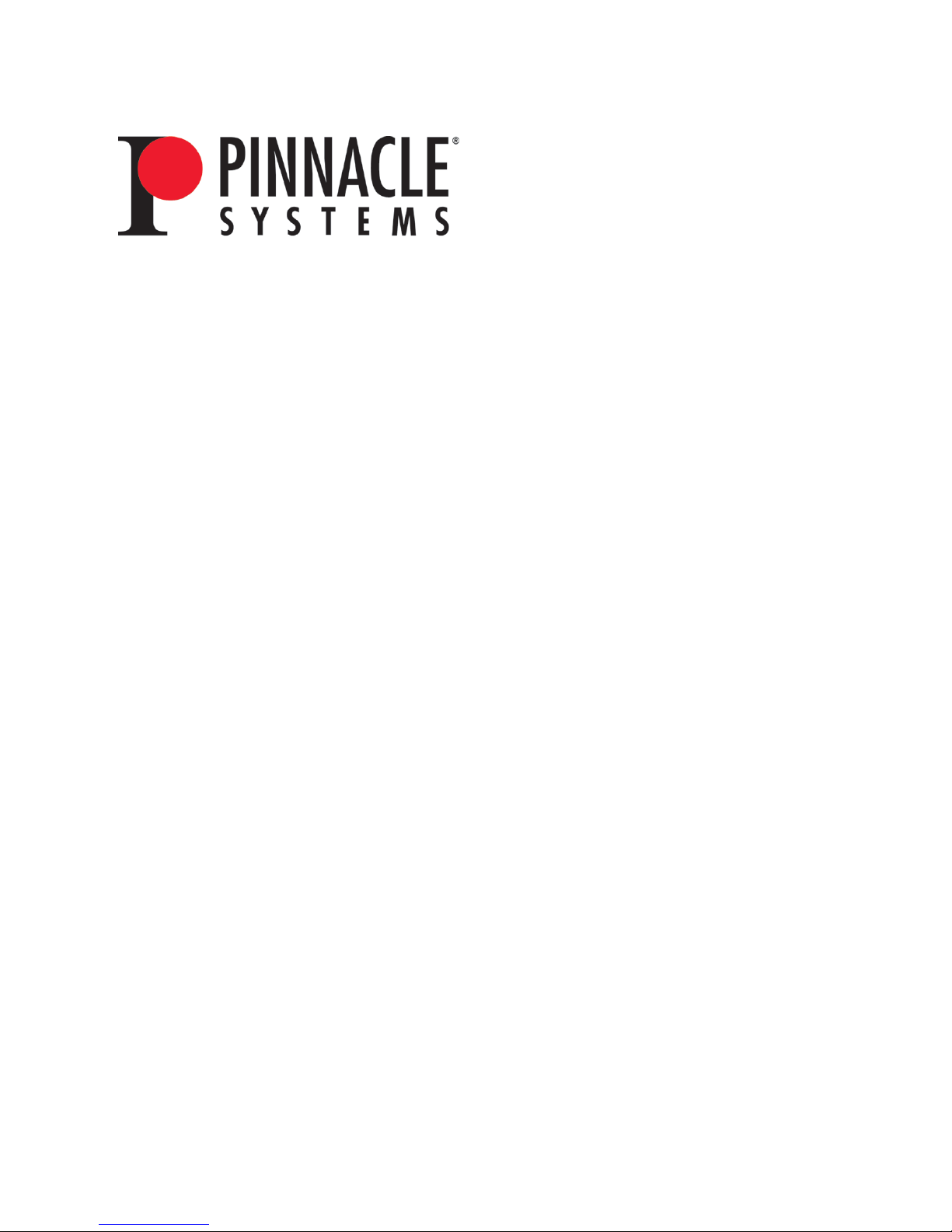
DEKO1000 & DEKO550
Technical Reference And Service Guide
Pinnacle® Systems, Inc.
280 N. Bernardo Avenue
Mountain View, CA 94043
July 2004
©
Copyright
2004 Pinnacle® Systems, Inc.
P/N 372100105
Rev. A
Page 2
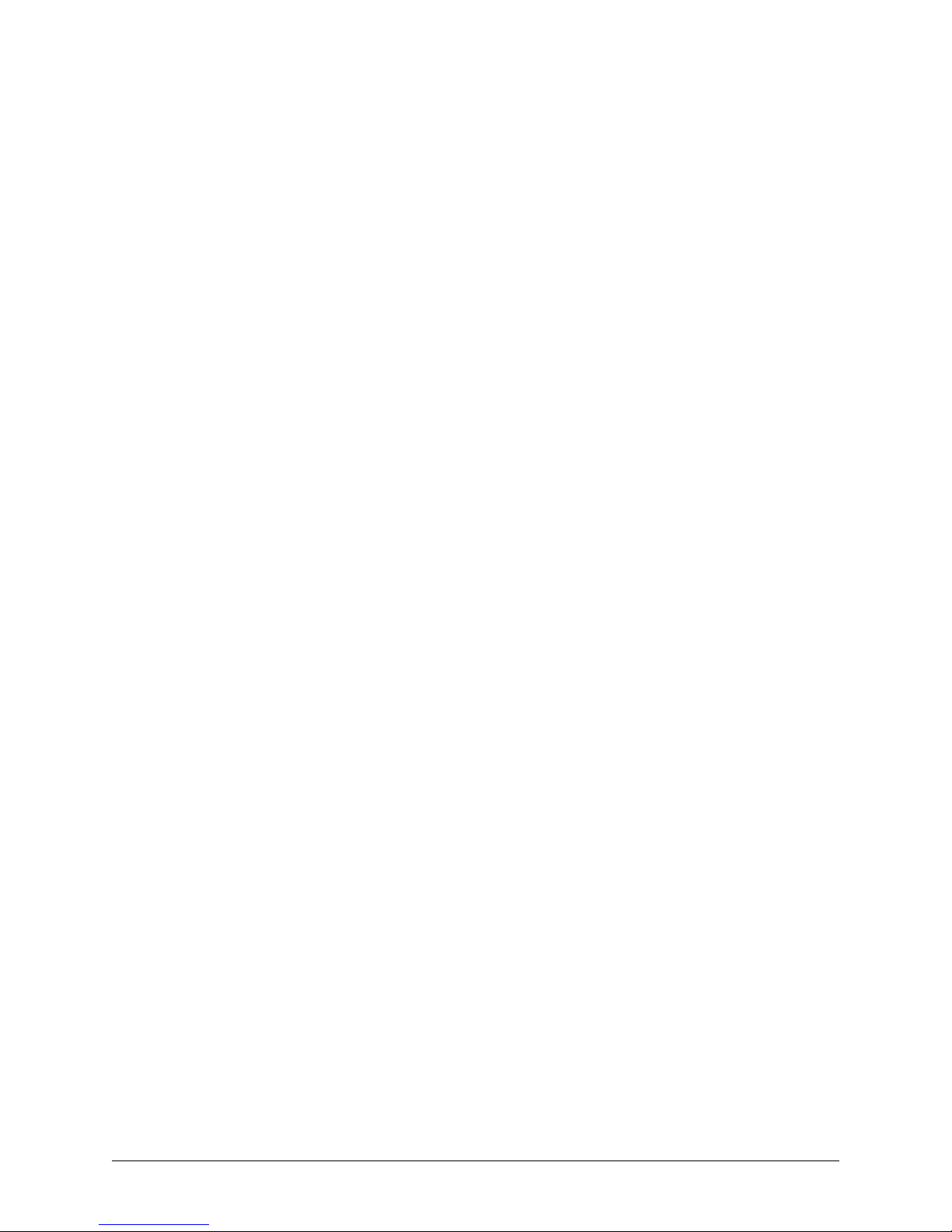
Preface
This manual is a technical reference for the Deko1000 and Deko550 workstations. A technical overview for the
workstations are provided, as well as information on troubleshooting a workstation and replacing software and
hardware components within a workstation.
This manual is intended for the person who sets up and uses the Deko1000 or Deko550 workstation, and the Pinnacle
Systems Customer Support Engineer who provides technical support for the workstations over the phone.
Important: This manual references only newer Deko1000 and Deko550 systems that were shipped after July 2004 and
includes the model numbers listed below:
• Model: 372101000 -- Deko1000 Single Channel System
• Model: 372101002 -- Deko1000 Dual Channel System
• Model: 325100550 -- Deko550 Single Channel System
• Model: 325100552 -- Deko550 Dual Channel System
If the model number of your Deko1000 or Deko550 system does not appear in the list above, please refer to the Quick
Install document that was provided on the Application CD with the original shipment of yo ur system .
Trademarks
All brand or product names mentioned her e in are used for identification purposes only and may be trademarks or
registered trademarks of their respective companies.
Deko1000 & Deko550 Technical Reference And Service Guide
Copyright © 2004 Pinnacle Systems, Inc.
All Rights Reserved.
Reproduction, adaptation, or translation of this document without pri or written permissio n is prohibited, except as
allowed under copyright laws.
Printed in the United States.
Note: The information in this document is subject to change without notice or obligation.
Pinnacle Systems Part #372100105
Revision A
1 July 2004
JML
2 Deko1000 & Deko550 Technical Reference And Service Guide
Page 3
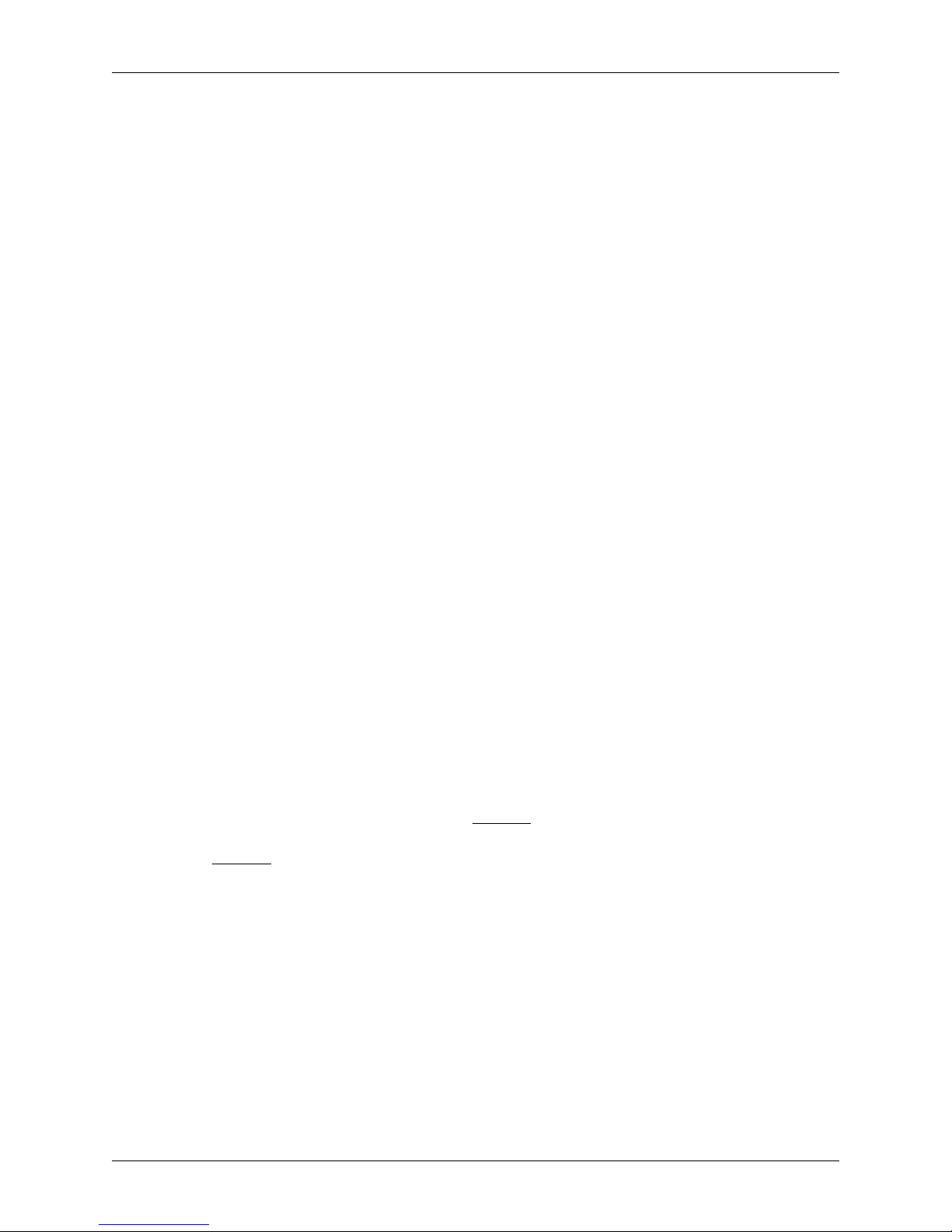
Official Notices And Warranties
Software License Agreement
IMPORTANT—READ CAREFULLY: This Software License Agreement is a legal agreement
between You and Pinnacle (or its suppliers). This System contains certain Pinnacle computer
software (“Software”), associated media, printed materials, and electronic documentation. By
using the Software, You agree to be bound by the terms of this Software License Agreement. If
You do not agree to the terms of this Software License Agreement, Pinnacle is unwilling to
license the Software to You. In such case, You may not use or copy the Software. This system
also contains certain third party software, which is provided to You upon the condition that You
agree to the terms outlined in the third party software licenses included with the materials shipped
with the System.
License: Pinnacle grants to You a nonexclusive, personal, perpetual, nontransferable, limited license
to use the installed Software exclusively on hardware on which Pinnacle has loaded the Software, or
other hardware on which Pinnacle has authorized it to be loaded, but solely in connection with the
operation of Your internal business, and not for the benefit of any third party. Such Software may
only be enabled by Pinnacle or its authorized agent. Pinnacle and its licensors retain all right, title and
interest in and to all Software, but title to the media on which the Software is delivered is transferred
to You.
Restrictions: The Software is copyrighted and may contain material that is protected by patent, trade
secret or other laws pertaining to proprietary rights. You may not copy the Software, except that it
may make a single copy for archival purposes. You may not modify the Software or permit or assist
any third party in doing so. You may not decompile, reverse engineer, disassemble, or otherwise
reduce the Software to source code or other human-readable form, or attempt or permit any third party
to do so. Any violation of this Software license shall be a material breach and shall immediately entitle Pinnacle to exercise any remedy that may exist at law or in equity.
Copyright: All title and copyrights in the Software (and any copies thereof) and the accompanying
printed materials are owned by Pinnacle. All rights not specifically granted under this Software
License Agreement are reserved by Pinnacle.
Limited Warranty: Pinnacle warrants that (a) the Software will perform substantially in accordance
with the published specifications for a period of one year
hardware will be free from defects in materials and workmanship under normal use and service for a
period of one year
This warranty will not apply to repair or replacement necessitated by accident, disaster, improper or
inadequate maintenance, customer or customer-supplied interfacing or machines, unauthorized modifications or repairs, improper electrical current, misuse, abuse or improper installation. This warranty
is personal to You and may not be assigned or transferred. Pinnacle does not warrant that the Software will operate error-free.
THE LIMITED WARRANTY SET FORTH HEREIN IS THE ONLY WARRANTY, EXPRESS,
IMPLIED OR STATUTORY THAT PINNACLE MAKES WITH RESPECT TO THE PRODUCTS.
ALL IMPLIED WARRANTIES, INCLUDING, BUT NOT LIMITED TO, THE IMPLIED WARRANTIES OF MERCHANTABILITY, FITNESS FOR A PARTICULAR PURPOSE AND NONINFRINGEMENT, ARE DISCLAIMED.
from the date of receipt.
from the date of receipt and (b) any Pinnacle
Deko1000 & Deko550 Technical Reference And Service Guide
3
Page 4
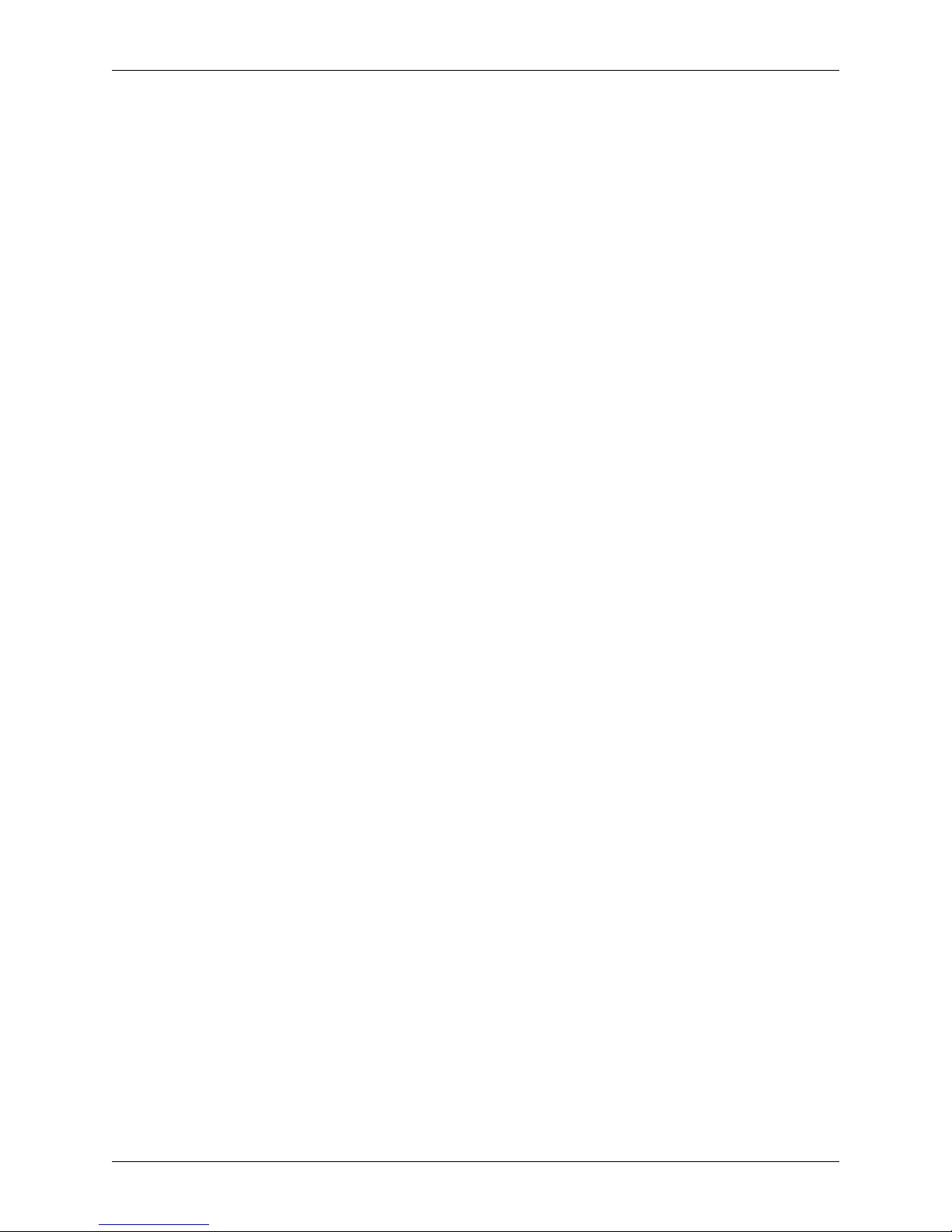
Official Notices And Warranties
Limitation of Liability
PINNACLE SHALL NOT BE LIABLE FOR INDIRECT, SPECIAL, INCIDENTAL, OR
CONSEQUENTIAL DAMAGES; FOR DAMAGES THAT DIRECTLY OR INDIRECTLY
ARISE FROM YOUR USE OF, OR INABILITY TO USE, THE SYSTEM; FOR
COMMERCIAL LOSS OF ANY KIND; FOR THE PROCUREMENT OF SUBSTITUTE
GOODS--WHETHER ARISING IN TORT, CONTRACT OR ANY OTHER LEGAL THEORY,
EVEN IF PINNACLE HAS BEEN ADVISED OF THE POSSIBILITY OF SUCH DAMAGES.
IN ANY EVENT, PINNACLE’S LIABILITY SHALL BE LIMITED TO THE AMOUNT
ACTUALLY PAID BY YOU FOR THE SYSTEM GIVING RISE TO ANY SUCH DAMAGE.
THIS LIMITATION IS INTENDED TO LIMIT PINNACLE’S LIABILITY AND SHALL
APPLY NOTWITHSTANDING ANY FAILURE OF ESSENTIAL PURPOSE OF ANY
LIMITED REMEDY.
4
Deko1000 & Deko550 Technical Reference And Service Guide
Page 5
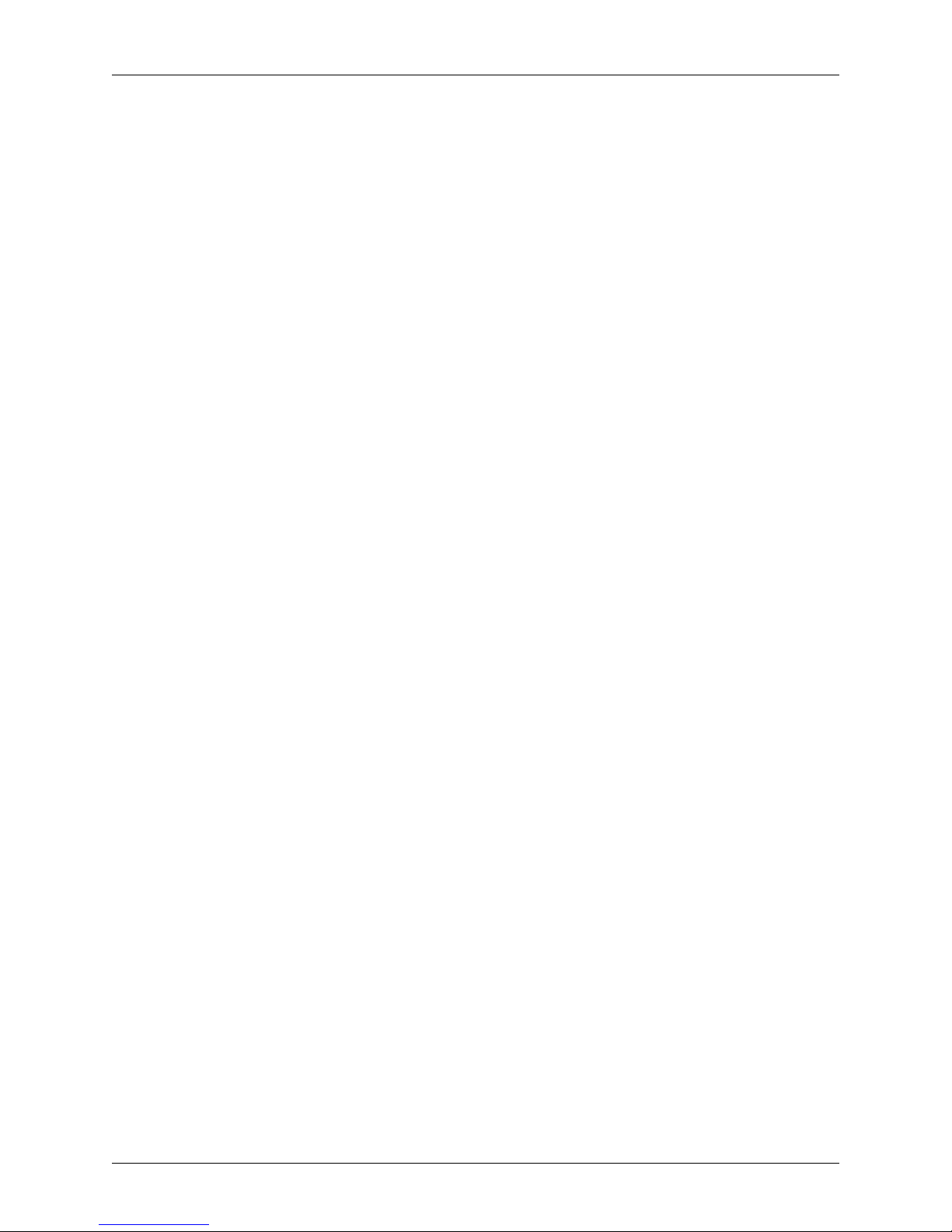
Table of Contents
OFFICIAL NOTICES AND WARRANTIES . . . . . . . . . . . . . . . . . . . . . . . . . . . . . . . . . . . . . . . . . . . . 3
Software License Agreement . . . . . . . . . . . . . . . . . . . . . . . . . . . . . . . . . . . . . . . . . . . . . . . . . 3
Limitation of Liability . . . . . . . . . . . . . . . . . . . . . . . . . . . . . . . . . . . . . . . . . . . . . . . . . . . . . 4
CHAPTER 1: INTRODUCTION TO DEKO1000 AND DEKO550 . . . . . . . . . . . . . . . . . . . . . . . . . . . 7
Contents . . . . . . . . . . . . . . . . . . . . . . . . . . . . . . . . . . . . . . . . . . . . . . . . . . . . . . . . . . . . . . . . . . . 7
Introduction . . . . . . . . . . . . . . . . . . . . . . . . . . . . . . . . . . . . . . . . . . . . . . . . . . . . . . . . . . . . . . . 8
Using This Manual . . . . . . . . . . . . . . . . . . . . . . . . . . . . . . . . . . . . . . . . . . . . . . . . . . . . . . . . . 8
CHAPTER 2: DEKO1000 AND DEKO550 SYSTEM OVERVIEW . . . . . . . . . . . . . . . . . . . . . . . . . . 11
Contents . . . . . . . . . . . . . . . . . . . . . . . . . . . . . . . . . . . . . . . . . . . . . . . . . . . . . . . . . . . . . . . . . . 11
Hardware Configuration . . . . . . . . . . . . . . . . . . . . . . . . . . . . . . . . . . . . . . . . . . . . . . . . . . . . 12
Channel Configurations . . . . . . . . . . . . . . . . . . . . . . . . . . . . . . . . . . . . . . . . . . . . . . . . . . . . 12
Single Channel Mode . . . . . . . . . . . . . . . . . . . . . . . . . . . . . . . . . . . . . . . . . . . . . . . . . . . . . . . . . . . . . . . . . . . 12
Program-Preview Mode . . . . . . . . . . . . . . . . . . . . . . . . . . . . . . . . . . . . . . . . . . . . . . . . . . . . . . . . . . . . . . . . . 13
Workstation Front Panel . . . . . . . . . . . . . . . . . . . . . . . . . . . . . . . . . . . . . . . . . . . . . . . . . . . . 14
Workstation Back Panel . . . . . . . . . . . . . . . . . . . . . . . . . . . . . . . . . . . . . . . . . . . . . . . . . . . . 15
CHAPTER 3: INSTALLATION AND SETUP . . . . . . . . . . . . . . . . . . . . . . . . . . . . . . . . . . . . . . . . . . 17
Contents . . . . . . . . . . . . . . . . . . . . . . . . . . . . . . . . . . . . . . . . . . . . . . . . . . . . . . . . . . . . . . . . . . 17
Unpacking . . . . . . . . . . . . . . . . . . . . . . . . . . . . . . . . . . . . . . . . . . . . . . . . . . . . . . . . . . . . . . . 18
Deko1000 and Deko550 Workstation Initial Setup . . . . . . . . . . . . . . . . . . . . . . . . . . . . . . . 19
Repacking A Deko1000 Or Deko550 Workstation . . . . . . . . . . . . . . . . . . . . . . . . . . . . . . . . . . . . . . . . . . . . . 21
Deko1000 and Deko550 Hardware Settings Window . . . . . . . . . . . . . . . . . . . . . . . . . . . . . 22
Deko1000 and Deko550 GPI Input And Output Connections . . . . . . . . . . . . . . . . . . . . . . . 24
GPI Input . . . . . . . . . . . . . . . . . . . . . . . . . . . . . . . . . . . . . . . . . . . . . . . . . . . . . . . . . . . . . . . . . . . . . . . . . . . . 24
GPI Output . . . . . . . . . . . . . . . . . . . . . . . . . . . . . . . . . . . . . . . . . . . . . . . . . . . . . . . . . . . . . . . . . . . . . . . . . . . 24
Network Configuration . . . . . . . . . . . . . . . . . . . . . . . . . . . . . . . . . . . . . . . . . . . . . . . . . . . . . 25
HAPTER 4: TROUBLESHOOTING . . . . . . . . . . . . . . . . . . . . . . . . . . . . . . . . . . . . . . . . . . . . . . . 27
C
Contents . . . . . . . . . . . . . . . . . . . . . . . . . . . . . . . . . . . . . . . . . . . . . . . . . . . . . . . . . . . . . . . . . . 27
Inflexion I/O Diagnostic Utility . . . . . . . . . . . . . . . . . . . . . . . . . . . . . . . . . . . . . . . . . . . . . . 28
Modes Of Operation . . . . . . . . . . . . . . . . . . . . . . . . . . . . . . . . . . . . . . . . . . . . . . . . . . . . . . . . . . . . . . . . . . . . 28
Setup Before Testing . . . . . . . . . . . . . . . . . . . . . . . . . . . . . . . . . . . . . . . . . . . . . . . . . . . . . . . . . . . . . . . . . . . 28
Automatic Test Procedure . . . . . . . . . . . . . . . . . . . . . . . . . . . . . . . . . . . . . . . . . . . . . . . . . . . . . . . . . . . . . . . 29
Manual Test Procedure . . . . . . . . . . . . . . . . . . . . . . . . . . . . . . . . . . . . . . . . . . . . . . . . . . . . . . . . . . . . . . . . . 33
Deko Manifest Utility . . . . . . . . . . . . . . . . . . . . . . . . . . . . . . . . . . . . . . . . . . . . . . . . . . . . . . 38
Deko Manifest Test Procedure . . . . . . . . . . . . . . . . . . . . . . . . . . . . . . . . . . . . . . . . . . . . . . . . . . . . . . . . . . . . 38
Interpreting Deko Manifest Test Results . . . . . . . . . . . . . . . . . . . . . . . . . . . . . . . . . . . . . . . . . . . . . . . . . . . . 41
CHAPTER 5: SYSTEM MAINTENANCE . . . . . . . . . . . . . . . . . . . . . . . . . . . . . . . . . . . . . . . . . . . . 43
Contents . . . . . . . . . . . . . . . . . . . . . . . . . . . . . . . . . . . . . . . . . . . . . . . . . . . . . . . . . . . . . . . . . . 43
Replacing Workstation Components . . . . . . . . . . . . . . . . . . . . . . . . . . . . . . . . . . . . . . . . . . 44
Replacing A TARGA Card . . . . . . . . . . . . . . . . . . . . . . . . . . . . . . . . . . . . . . . . . . . . . . . . . . . . . . . . . . . . . . . 45
Replacing The SVGA Card . . . . . . . . . . . . . . . . . . . . . . . . . . . . . . . . . . . . . . . . . . . . . . . . . . . . . . . . . . . . . . 50
Deko1000 & Deko550 Technical Reference And Service Guide 5
Page 6
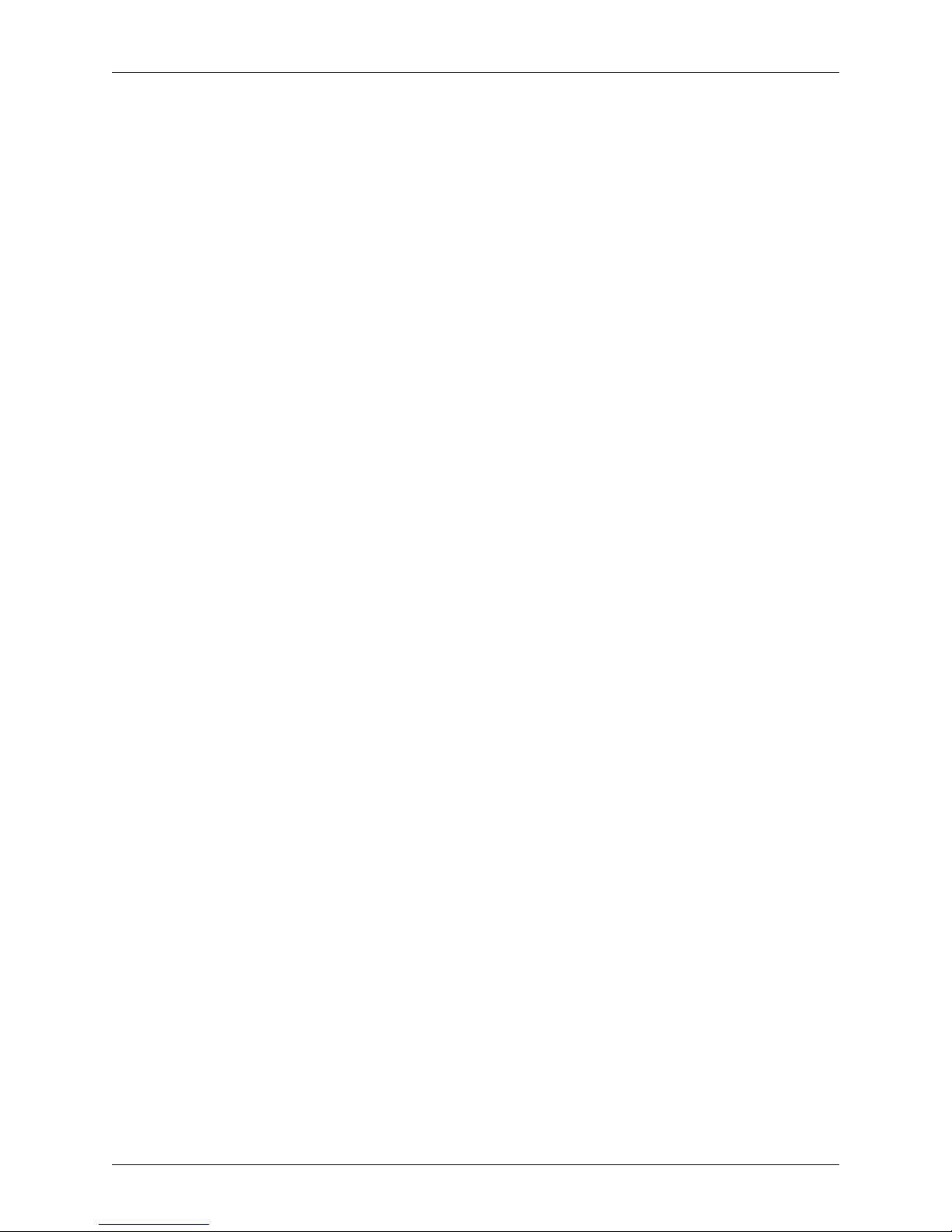
Table Of Contents
Replacing A Hard Drive . . . . . . . . . . . . . . . . . . . . . . . . . . . . . . . . . . . . . . . . . . . . . . . . . . . . . . . . . . . . . . . . . 52
Replacing A Power Supply . . . . . . . . . . . . . . . . . . . . . . . . . . . . . . . . . . . . . . . . . . . . . . . . . . . . . . . . . . . . . . . 55
Replacing The Fan . . . . . . . . . . . . . . . . . . . . . . . . . . . . . . . . . . . . . . . . . . . . . . . . . . . . . . . . . . . . . . . . . . . . . 57
Replacing The DVD/CD Drive And/Or Floppy Drive . . . . . . . . . . . . . . . . . . . . . . . . . . . . . . . . . . . . . . . . . . 60
System Recovery Procedures . . . . . . . . . . . . . . . . . . . . . . . . . . . . . . . . . . . . . . . . . . . . . . . . 65
You Have The Software Disks Supplied By Pinnacle Systems . . . . . . . . . . . . . . . . . . . . . . . . . . . . . . . . . . . . 65
Recreating A Deko1000 or Deko550 Drive Image Restore DVD . . . . . . . . . . . . . . . . . . . . . . . . . . . . . . . . . 74
Configuring A New “System” Hard Drive . . . . . . . . . . . . . . . . . . . . . . . . . . . . . . . . . . . . . . 80
Configuring A New “Media” Hard Drive . . . . . . . . . . . . . . . . . . . . . . . . . . . . . . . . . . . . . . 86
APPENDIX A: PINNACLE SYSTEMS CUSTOMER SUPPORT . . . . . . . . . . . . . . . . . . . . . . . . . . . . 93
About Deko Support . . . . . . . . . . . . . . . . . . . . . . . . . . . . . . . . . . . . . . . . . . . . . . . . . . . . . . . . . 93
Troubleshooting Questionnaire . . . . . . . . . . . . . . . . . . . . . . . . . . . . . . . . . . . . . . . . . . . . . . 93
Contacting Pinnacle Systems . . . . . . . . . . . . . . . . . . . . . . . . . . . . . . . . . . . . . . . . . . . . . . . . 93
Upgrade Information on the Internet . . . . . . . . . . . . . . . . . . . . . . . . . . . . . . . . . . . . . . . . . . 94
APPENDIX B: USING SHAPED AND UNSHAPED KEYING . . . . . . . . . . . . . . . . . . . . . . . . . . . . . . 95
About Shaped And Unshaped Keying . . . . . . . . . . . . . . . . . . . . . . . . . . . . . . . . . . . . . . . . . . . 95
Shaped vs. Unshaped Compositing . . . . . . . . . . . . . . . . . . . . . . . . . . . . . . . . . . . . . . . . . . . 95
Shaped . . . . . . . . . . . . . . . . . . . . . . . . . . . . . . . . . . . . . . . . . . . . . . . . . . . . . . . . . . . . . . . . . . . . . . . . . . . . . . 95
Unshaped . . . . . . . . . . . . . . . . . . . . . . . . . . . . . . . . . . . . . . . . . . . . . . . . . . . . . . . . . . . . . . . . . . . . . . . . . . . . 96
Mathematical Equations . . . . . . . . . . . . . . . . . . . . . . . . . . . . . . . . . . . . . . . . . . . . . . . . . . . . . . . . . . . . . . . . 96
Comparison Matrix . . . . . . . . . . . . . . . . . . . . . . . . . . . . . . . . . . . . . . . . . . . . . . . . . . . . . . . . . . . . . . . . . . . . 97
APPENDIX C: DEKO550 AND 1000 TECHNICAL SPECIFICATIONS . . . . . . . . . . . . . . . . . . . . . . 99
Technical Specifications . . . . . . . . . . . . . . . . . . . . . . . . . . . . . . . . . . . . . . . . . . . . . . . . . . . . . 99
Deko1000 and Deko550 Base Configuration . . . . . . . . . . . . . . . . . . . . . . . . . . . . . . . . . . . . 99
ClipDeko Option . . . . . . . . . . . . . . . . . . . . . . . . . . . . . . . . . . . . . . . . . . . . . . . . . . . . . . . . . 100
DekoObjex Option . . . . . . . . . . . . . . . . . . . . . . . . . . . . . . . . . . . . . . . . . . . . . . . . . . . . . . . 101
6 Deko1000 & Deko550 Technical Reference And Service Guide
Page 7
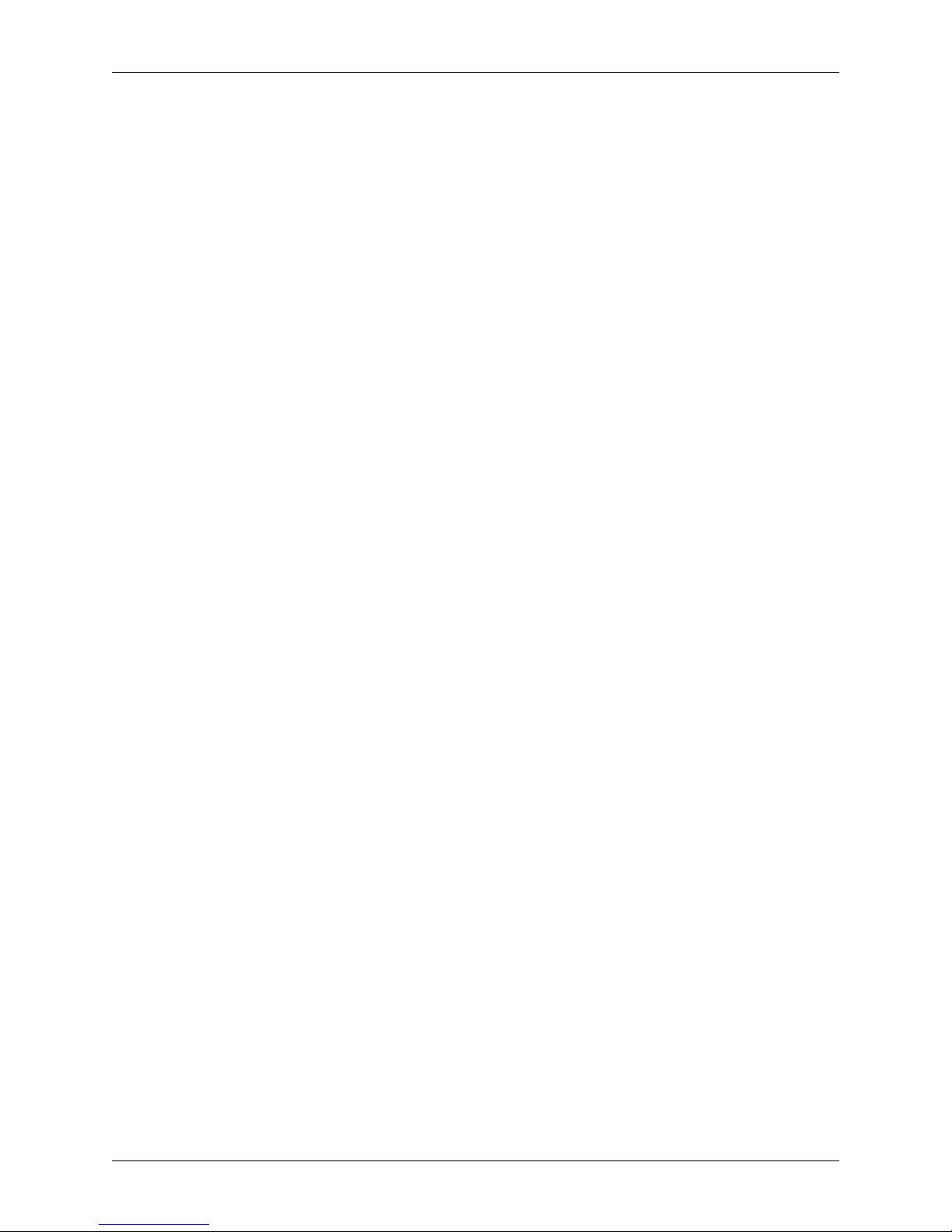
Chapter 1: Introduction To Deko1000 and Deko550
Contents
This Chapter provides an introduction to the Deko1000 and Deko550 Workstation Technical
Reference and Service Guide. A brief description of all of the Chapters and Appendices that can
be found in this document is also described in this section.
This Chapter contains the following sections:
• Introduction
• Using This Manual
Deko1000 & Deko550 Technical Reference And Service Guide
7
Page 8
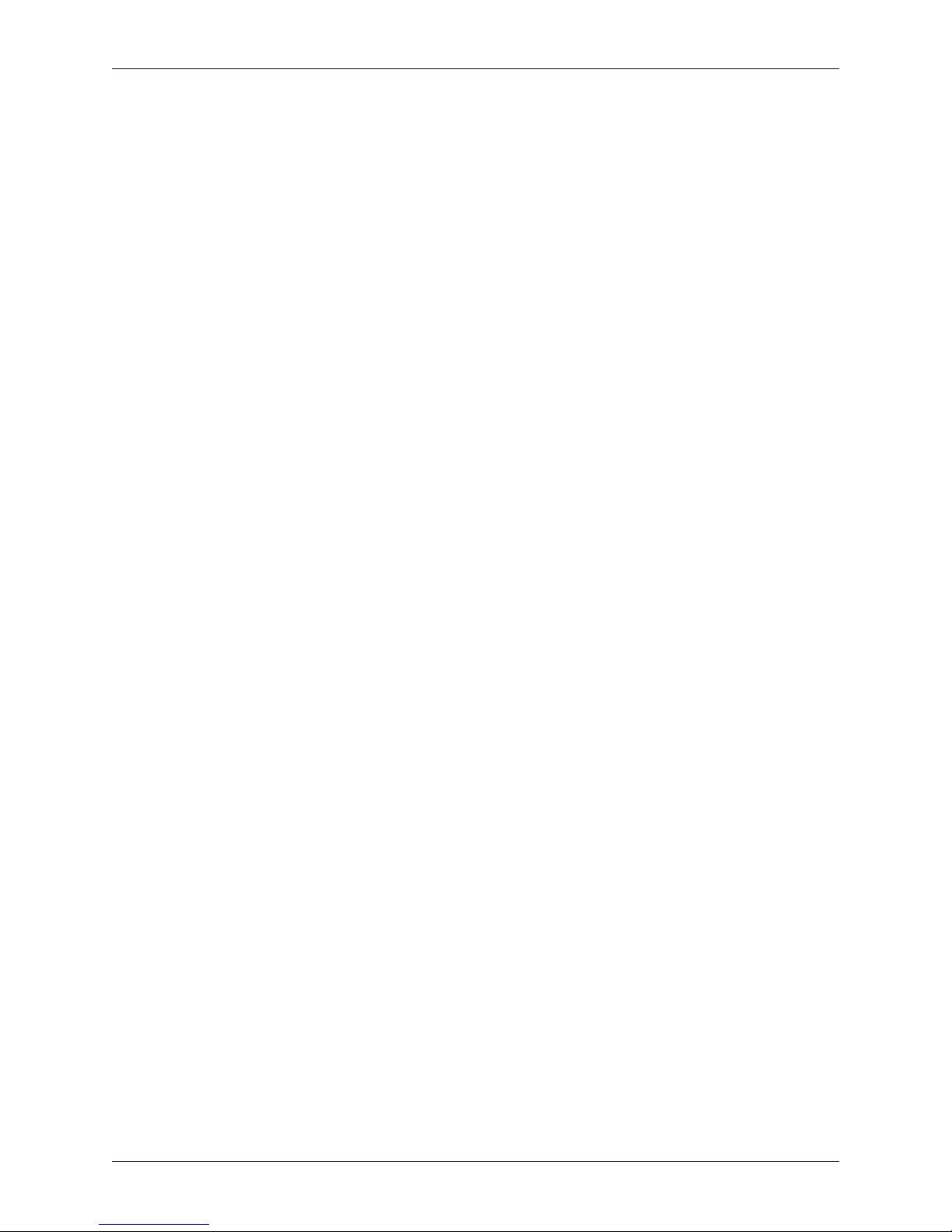
Chapter 1: Introduction To Deko1000 and Deko550
Introduction
The Deko1000 and Deko550 are broadcast graphics workstations for creating and displaying
graphical elements and clips for live on-air productions. Both are based on both the Microsoft®
Windows® 2000 operating system, and on Pinnacle® Systems proprietary Inflexion Engine
technology. Windows 2000 provides the interconnections, serviceability and networking
capabilities required to seamlessly integrate into the critical broadcast environment. The Inflexion
Engine is an object-based broadcast quality video processing engine that is designed to support a
wide range of broadcast functionality which includes clip recording and playback, real-time
effects generation, and graphics display.
This document provides detailed technical information about the Deko1000 and Deko550
workstations. It is meant to be used for initial setup and installation as well as a reference guide
for system maintenance and troubleshooting.
As with other Deko products, the Deko1000 and Deko550 can be configured to be in a Single
Channel or Program-Preview configuration. Each Deko1000 and Deko550 workstation will be in
one of these configurations, depending on how the workstation was ordered. Each one of these
configuration types is described in “Chapter 2: Deko1000 and Deko550 System Overview.”
Important: This manual references only newer Deko1000 and Deko550 systems that were shipped after
July 2004 and includes the model numbers listed below:
• Model: 372101000 -- Deko1000 Single Channel System
• Model: 372101002 -- Deko1000 Dual Channel System
• Model: 325100550 -- Deko550 Single Channel System
• Model: 325100552 -- Deko550 Dual Channel System
If the model number of your Deko1000 or Deko550 syst em does not appear in the list above, please refer
to the Quick Install document that was provided on the Application CD with the original shipment of
your system
Using This Manual
Here is a quick overview of this manual’s Chapters and Appendices
• Chapter 1: Introduction To Deko1000 and Deko550 -- Provides an overview of this manual.
• Chapter 2: Deko1000 and Deko550 System Overview -- Provides a basic overview of the
Deko1000 and Deko550 system. The various hardware and channel configurations a Deko workstation can have are detailed here.
• Chapter 3: Installation And Set Up -- Explains how to set up a Deko1000 or Deko550 workstation
after it has been initially received. This includes installing the hard drives, attaching peripheral
devices, testing the workstation, Deko1000 or Deko550 software setup, and contro l an d n e two rk con nections.
• Chapter 4: Troubleshooting -- This Chapter describes how to use the Inflexion I/O Diagnostic Util-
ity, and the Deko Manifest Utility. These two software utilities are provided within the Deko550
workstation system software and Deko1000 workstation system software as a means to quickly and
easily troubleshoot a workstation.
8
Deko1000 & Deko550 Technical Reference And Service Guide
Page 9
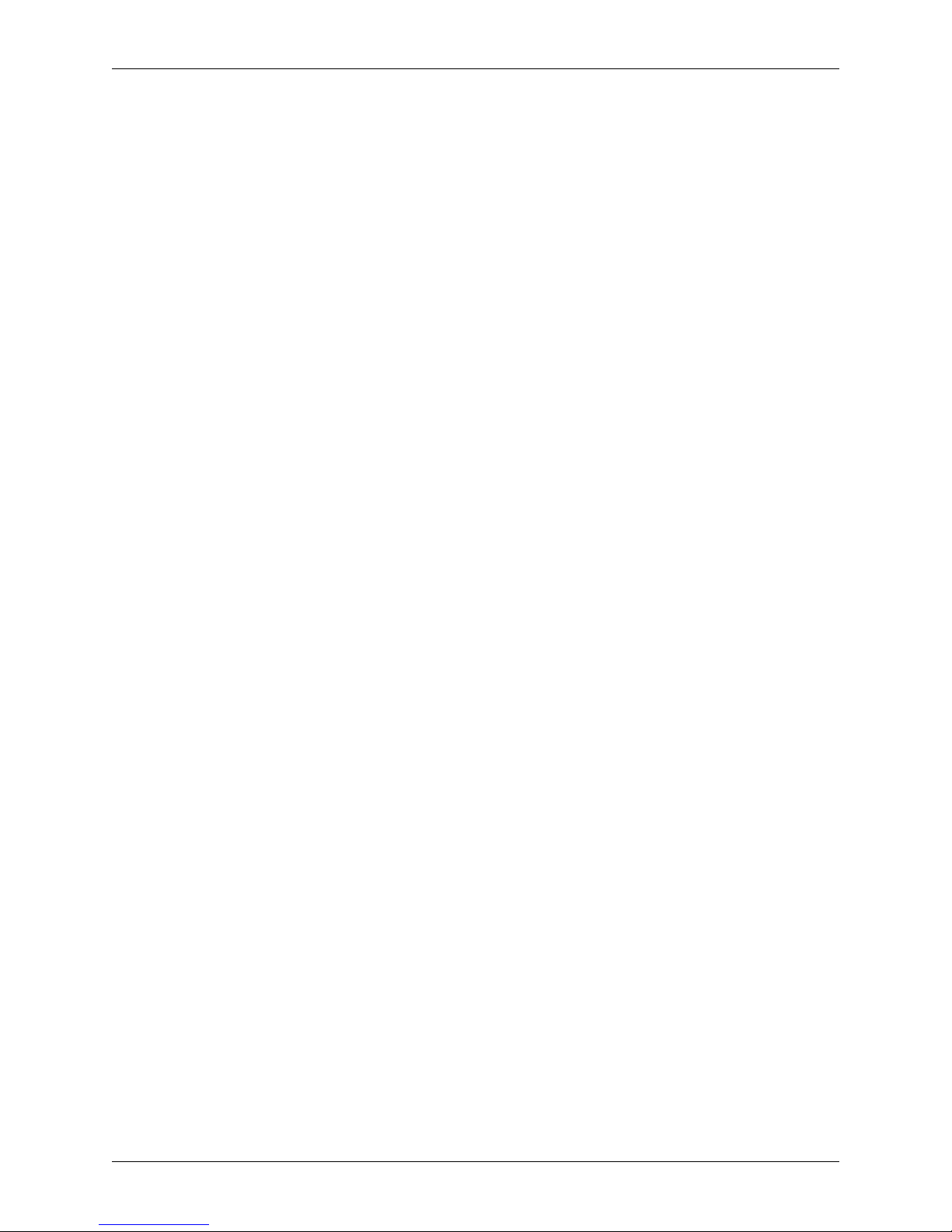
Chapter 1: Introduction To Deko1000 and Deko550
• Chapter 5: System Maintenance -- This Chapter details how to remove and replace various
Deko1000 and Deko550 workstation components, and the methods for system recovery.
• Appendix A: Pinnacle Systems Customer Support -- Information about ad ditional Deko resources,
a troubleshooting questionnaire, and regional worldwide e-mail and internet contact information is
included here.
• Appendix B: Using Shaped and Unshaped Keying -- An explanation about the methodology and
differences between shaped and unshaped keying when combining video an d key elements is given
here.
• Appendix C: Deko1000 and Deko550 Technical Specifications -- Gives the technical specifications
for the Deko1000 and Deko550. Specifications for the Deko1000 and Deko550 base configuration,
ClipDeko option, and DekoObjex option can be found here.
Deko1000 & Deko550 Technical Reference And Service Guide
9
Page 10
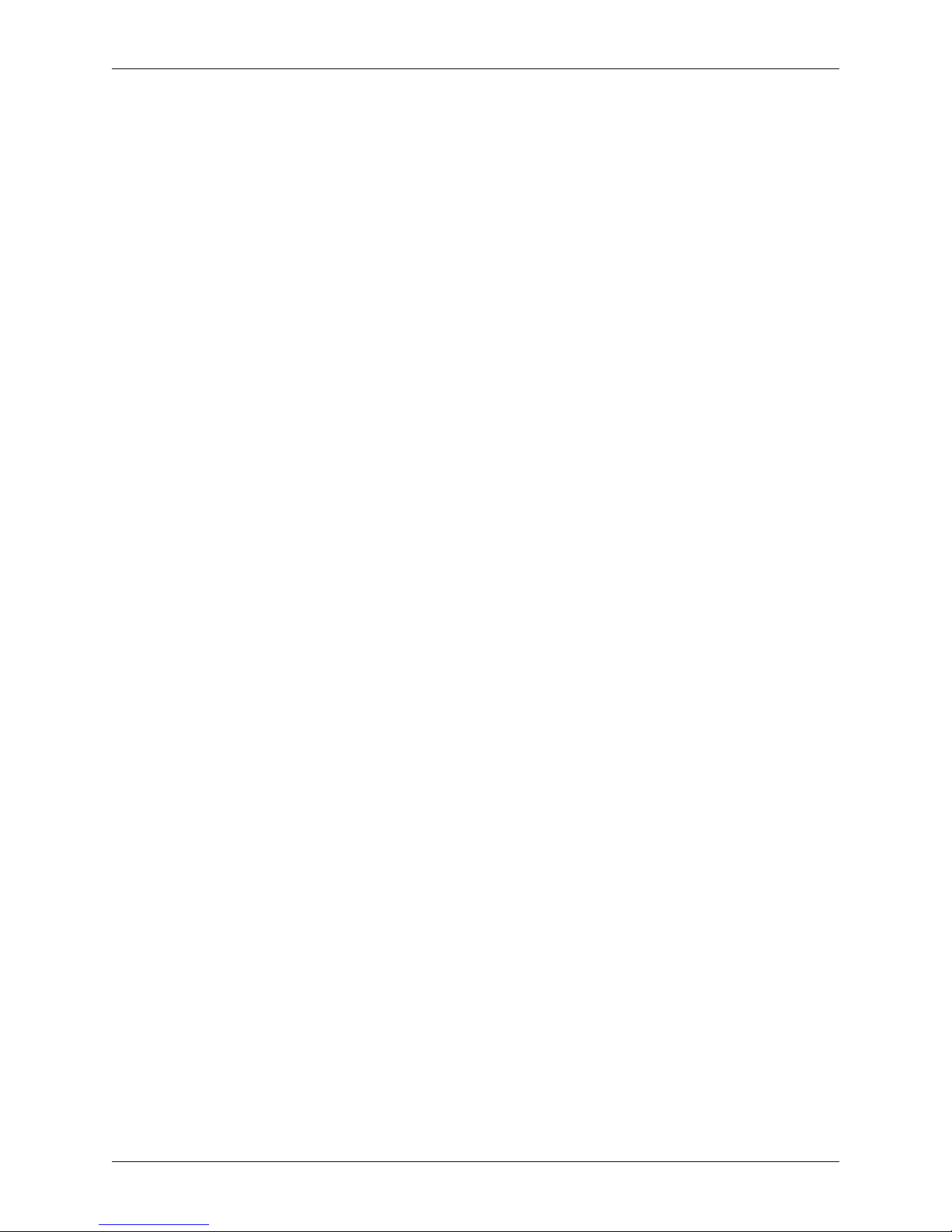
Chapter 1: Introduction To Deko1000 and Deko550
10
Deko1000 & Deko550 Technical Reference And Service Guide
Page 11
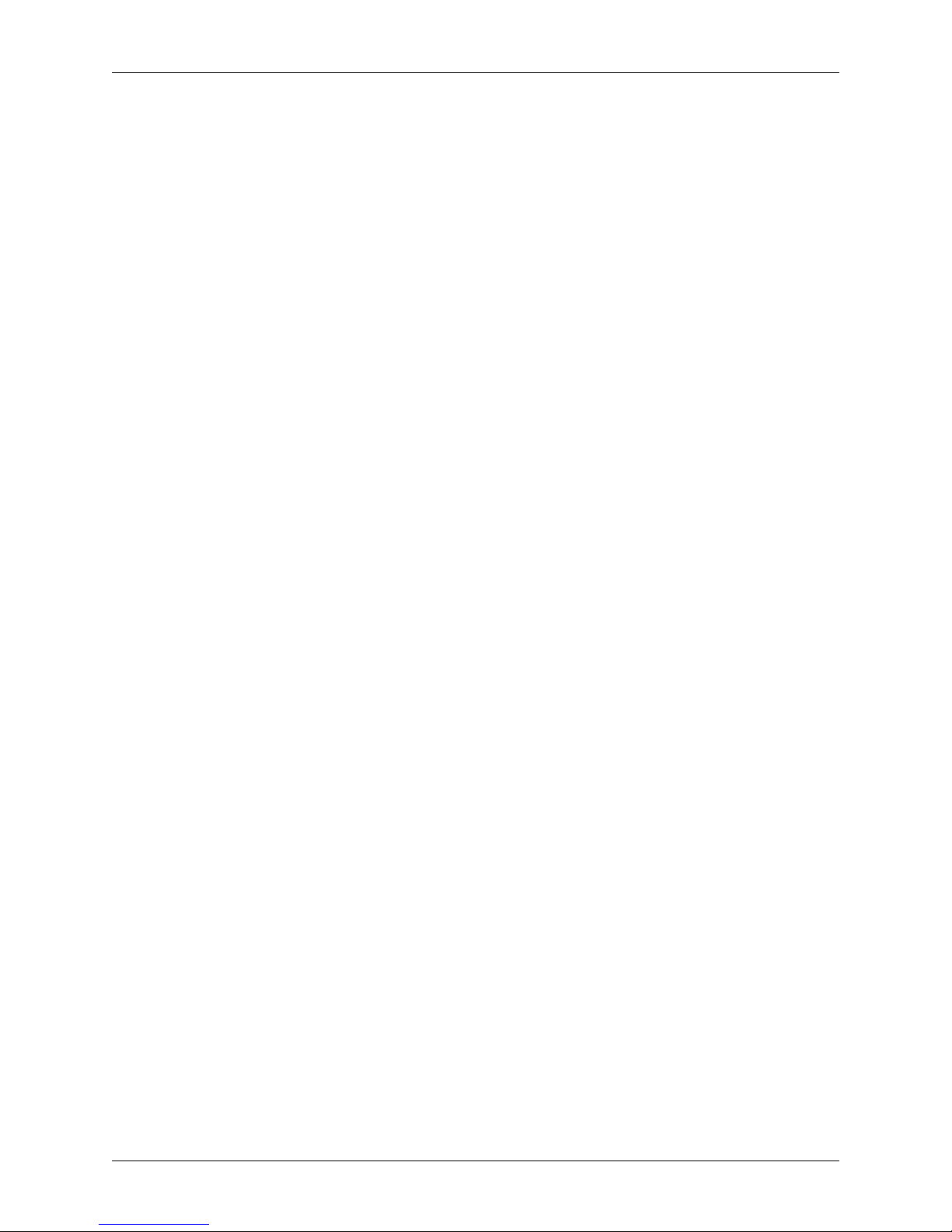
Chapter 2: Deko1000 and Deko550 System Overview
Contents
This Chapter provides a basic overview of the Deko1000 and Deko550 system. The hardware
configuration and various channel configurations for a typical Deko1000 or Deko550 workstation
are discussed and also detailed via illustrations. The inputs and outputs on the front and back
panel of the Deko1000 and Deko550 workstation are also described.
This Chapter contains the following sections:
• Hardware Configuration
• Channel Configurations
• Deko1000 and Deko550 Workstation Front Panel
• Deko1000 and Deko550 Workstation Back Panel
Deko1000 & Deko550 Technical Reference And Service Guide
11
Page 12
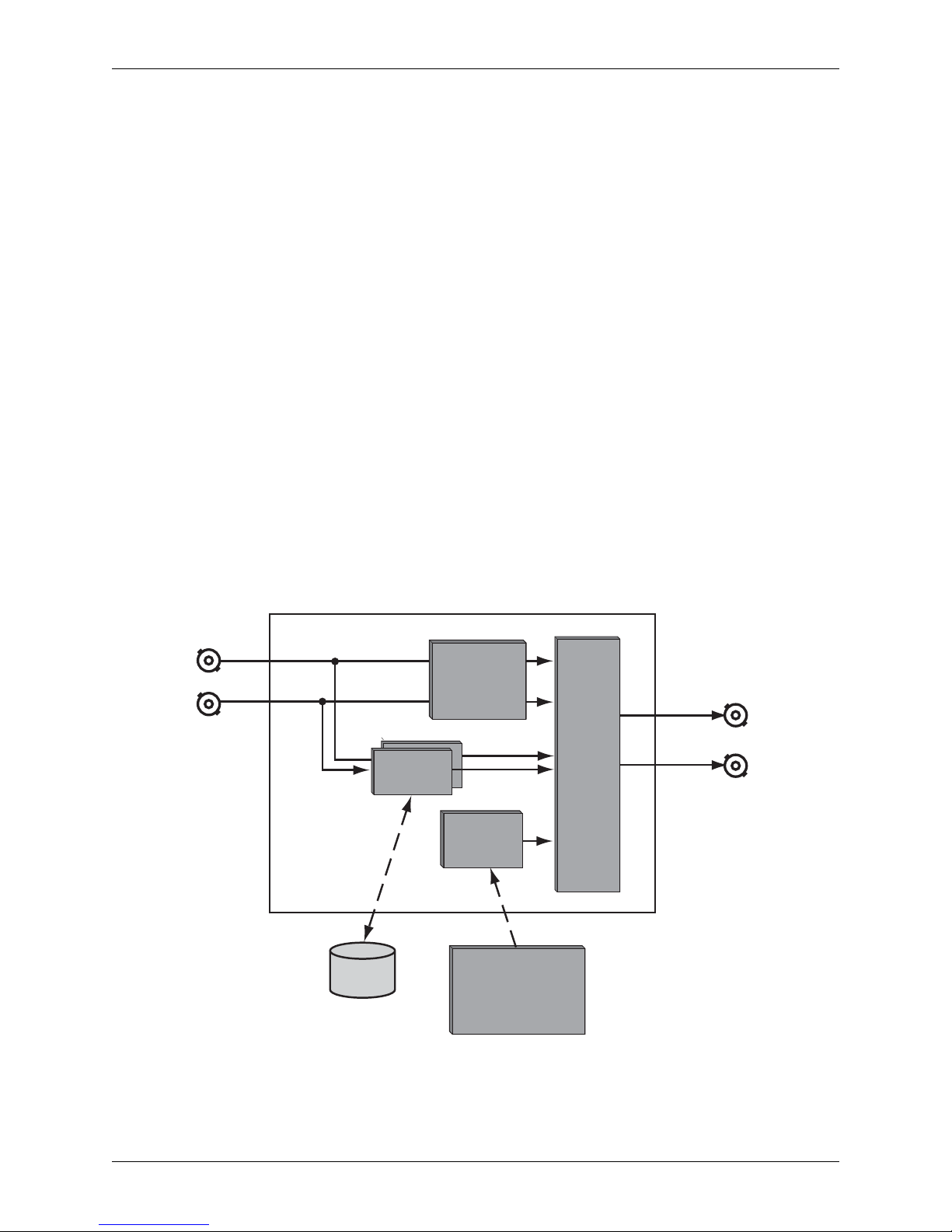
Chapter 2: Deko1000 and Deko550 System Overview
V
Hardware Configuration
Both the Deko1000 and Deko550 workstations are built with a high performance motherboard
configuration that is driven by powerful plug-in cards that manage the video and graphics data
that flows through the system.
The main Input/Output (I/O) module in the Deko550 system and Deko1000 system is Pinnacle’s
TARGA 3200 board. The TARGA 3200 board is an advanced real-time video and audio
processing engine that manages all of the I/O and graphics functions in a Deko1000 or Deko550.
Up to two TARGA 3200 cards are installed on a Deko1000 or Deko550 system.
Channel Configurations
As with other Deko products, the Deko1000 and Deko550 can be configured to be in a Single
Channel or Program-Preview configuration. Each Deko1000 and Deko550 workstation will be in
one of these configurations, depending on how the workstation was ordered. Each one of these
configuration types is described below.
Single Channel Mode
In single channel mode, a single TARGA 3200 board is installed in a Deko1000 or Deko550
workstation. All I/O, clip processing, effects output, and keying performed by the Inflexion
software is processed on a single TARGA 3200 board. An illustration that is representative of the
signal flow for single channel mode processing is shown in Figure 2-1.
Program A
ideo
Input
Key
Input
Clip
CODEC
DekoObjex
Processing
Buffer
Keyer
Targa 3200
Board
Internal
Clip Storage
3D Graphics
Engine
Output
Video
Output
Key
Output
Note: The Clip or DekoObjex options may or may not be installed on your system (depending on how the system
was ordered.) The DekoObjex option is not available on the Deko550 system.
12
Figure 2-1: Single channel mode processing
Deko1000 & Deko550 Technical Reference And Service Guide
Page 13
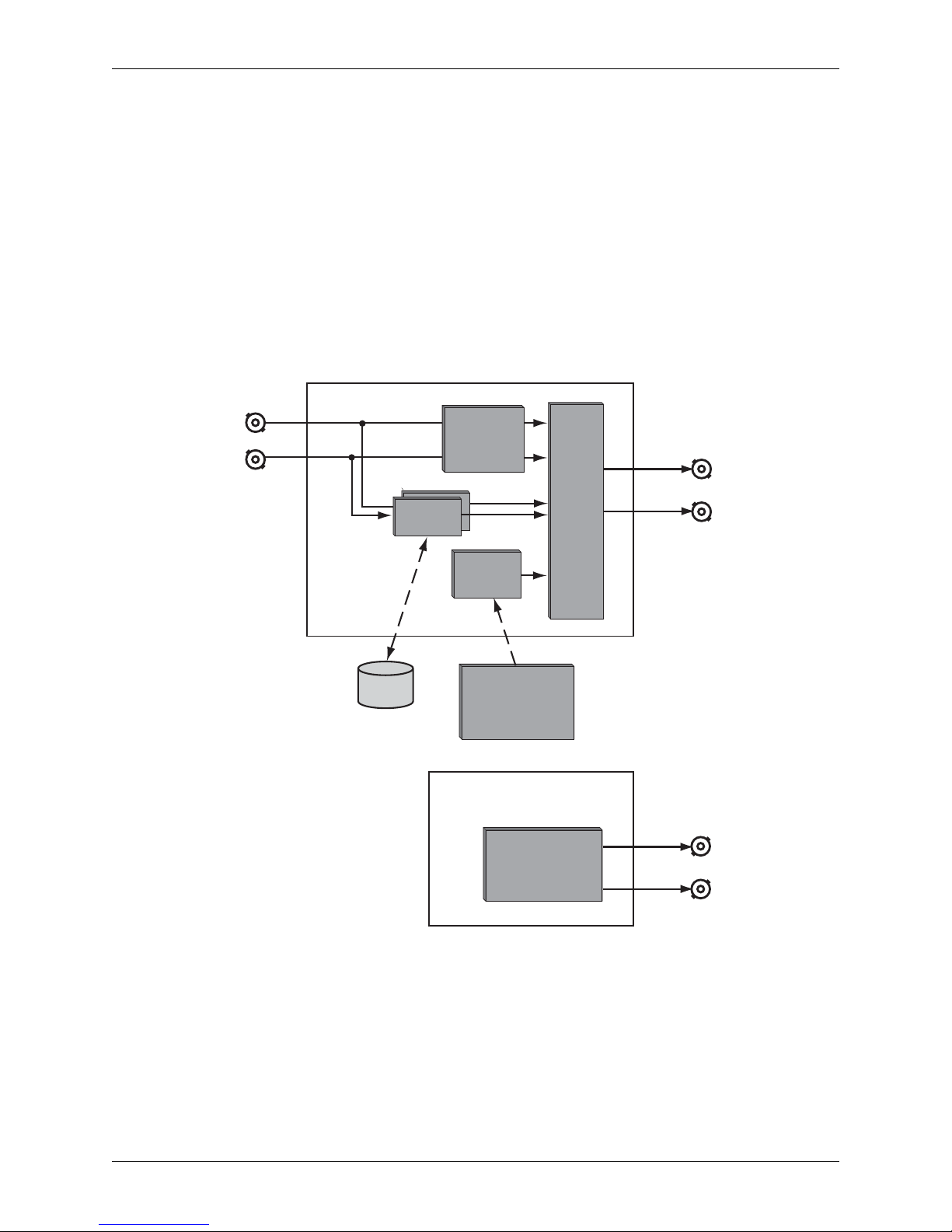
Chapter 2: Deko1000 and Deko550 System Overview
Program-Preview Mode
In Program-Preview mode, two TARGA 3200 boards are installed in a Deko1000 or Deko550
workstation. The first channel (i.e., TARGA board) operates exactly as in single channel mode.
All I/O, clip processing, effects output, and keying performed by the Inflexion software is
processed by the first T ARGA 3200 board. The frame buf fer of the second TARGA 3200 board is
used to output the Program-Preview. This output is the static graphic that is displayed on the
Preview window within the Deko1000 or Deko550 software program.
Important: No effects or clips can be output from the second TARGA 3200 board as Program-Preview.
An illustration that is representative of the signal flow for Program-Preview mode processing is
shown in Figure 2-2.
Program A
Video
Output
Key
Output
Clip
CODEC
DekoObjex
Processing
Keyer
Output
Video
Input
Key
Input
Buffer
Targa 3200
Board #1
Internal
Clip Storage
3D Graphiics
Engine
Preview
Targa 3200
Board #2
Frame
Buffer
Output
(Optonal)
Video
Output
Key
Output
Figure 2-2: Program-Preview mode processing
Note: The Clip or DekoObjex options may or may not be installed on your system (depending on how the system
was ordered.) The DekoObjex option is not available on the Deko550 system.
Deko1000 & Deko550 Technical Reference And Service Guide
13
Page 14
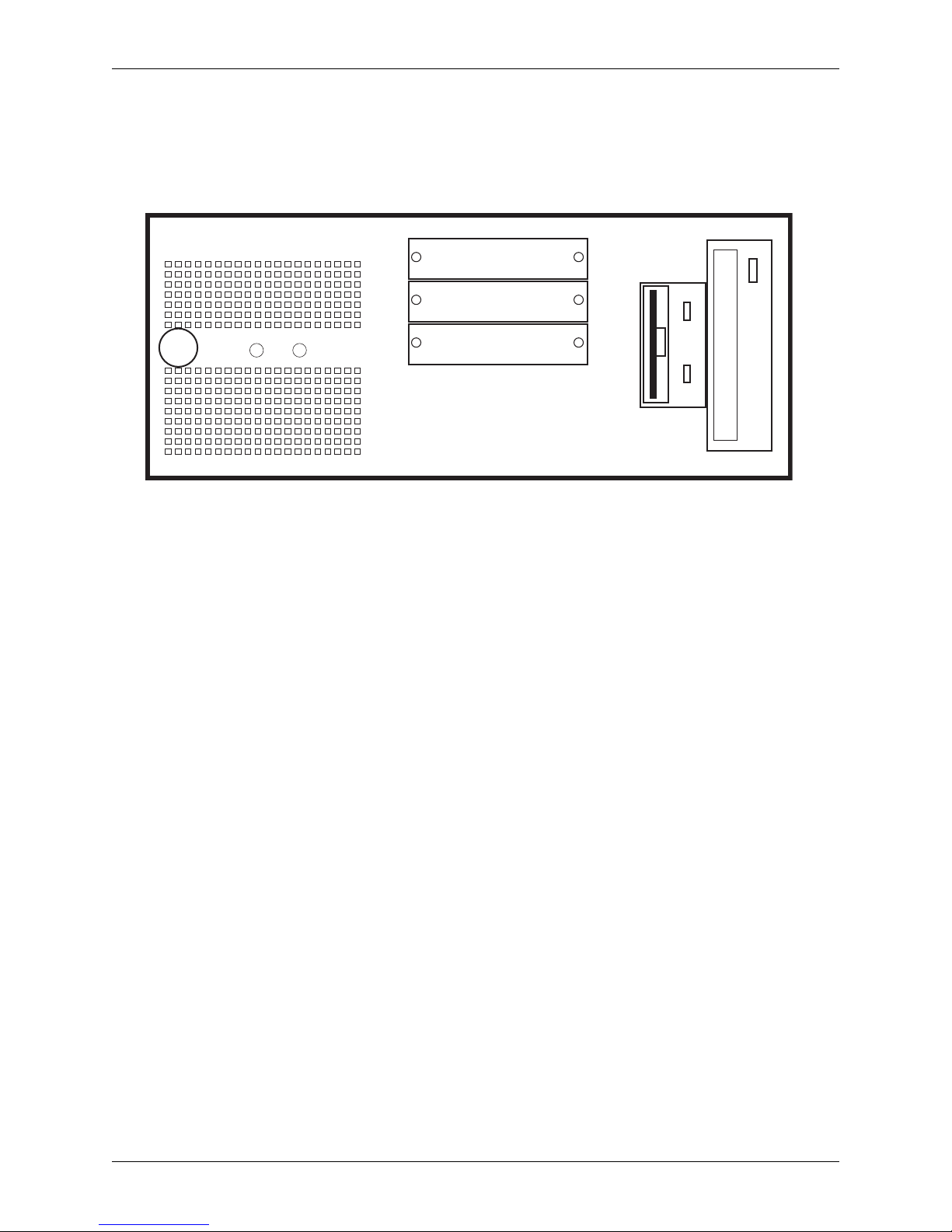
Chapter 2: Deko1000 and Deko550 System Overview
Workstation Front Panel
Figure 2-3 shows the front of the Deko1000 or Deko550 workstation with the front cover
removed.
DVD CD-ROM
SYSTEMSYSTEM
Floppy Drive
MEDIAMEDIA
USB
Power
On/Off
LED LED
Not Used
USB
Figure 2-3: Front Panel of Deko1000 and Deko550 workstation (front panel cover removed)
The Deko1000 and Deko550 workstations contain a floppy disk drive and a DVD/CD-ROM
drive. The right front panel has openings for inserting floppy disks and DVDs or CDs. To power
on either machine, first turn on the Power Supply switches on the back of a unit, then press the
Power On/Off button on the left side of the front panel. To power off either machine, first close all
applications and shut down the Windows operating system. Then turn off the Power Supply
switches on the back of the machine. When a machine is powered On, the power light stays lit. A
green light flashes whenever the hard drive accesses data.
14
Deko1000 & Deko550 Technical Reference And Service Guide
Page 15
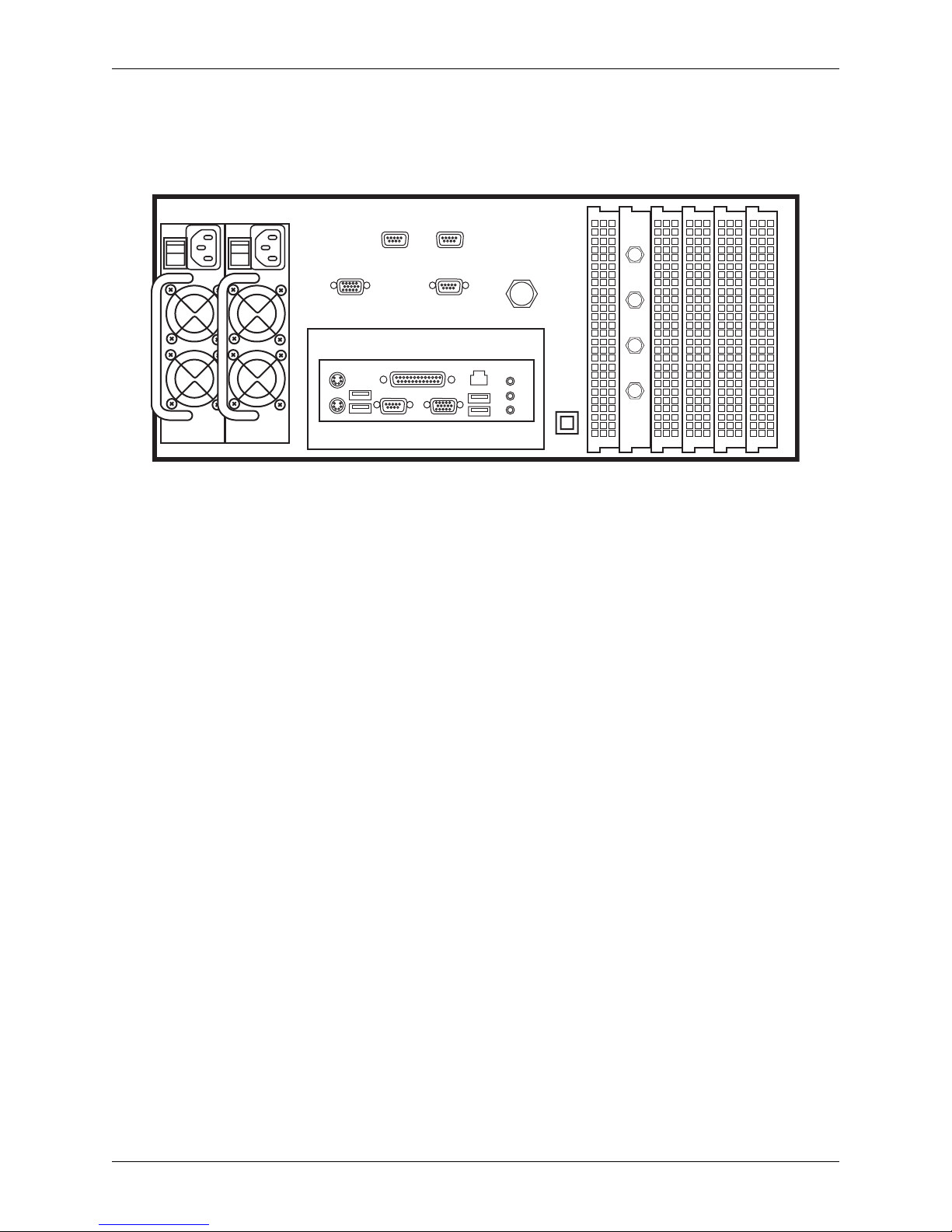
Chapter 2: Deko1000 and Deko550 System Overview
Workst ation Back Panel
Figure 2-4 shows the back of the Deko1000 or Deko550 workstation.
REDUNDANT POWER SUPPLIES
MOUSE
KEYBRD
SVGA
USB
RS422A RS422A
MANUAL
BYPASS
PARALLEL
SERIAL
UNUSED
NETWORK
USB
REFERENCE
ALARM
SILENCE
VIDEO
IN
VIDEO
OUT
KEY
IN
KEY
OUT
Figure 2-4: Back Panel of Deko1000 and Deko550 workstation
The Deko1000 and Deko550 workstation back panel (Figure 2-4) has a power supply on the left,
and AGP and PCI card ventilation covers on the right. BNC connector plates for each TARGA
3200 board in the workstation also double as ventilation covers. The cables from the TARGA
3200 cards are fastened to the inside BNCs of the connector plates, which is labeled on the
corresponding BNCs on the outside the connection plates for each connection.
Each Deko1000 and Deko550 workstation includes a pair of redundant hot-swappable Power
Supplies. In the event that one of the Power Supplies fails, the other will automatically take over
to assure continued operation of the workstation. A replacement Power Supply can be installed
without disrupting operation.
Important: Pinnacle Systems highly recommends that you purchase at least one spare Power Supply to
use in the event of a Power Supply failure. Contact Pinnacle Systems Customer Support (refer to
Appendix A) for ordering information.
Turn on the Power Supply switches before pressing the Power On/Off switch on the front panel.
When the power supplies are running, the Power LED on each power supply is green. When a
power supply is turned off or is not operational, the LED for that power supply is not lit. If a
power supply is not operational and the Power On/Off switch on the front panel is turned On, an
alarm will sound for the workstation. The workstation alarm can be turned off by pressing the
Alarm Silence button. Instructions for replacing a power supply can be found in Chapter 5:
System Maintenance.
The upper-middle part of the back panel contains the SVGA interface and the Genlock Reference
Input, which is internally connected to the TARGA 3200 board(s).
The recessed lower-middle panel has connectors for a keyboard and mouse, four available USB
ports, one parallel port, one serial ports, and one LAN connector.
Important: A dongle which is necessary for the Deko1000 or Deko550 software program to run is
installed on the parallel port. Do not remove the dongle.
Deko1000 & Deko550 Technical Reference And Service Guide
15
Page 16
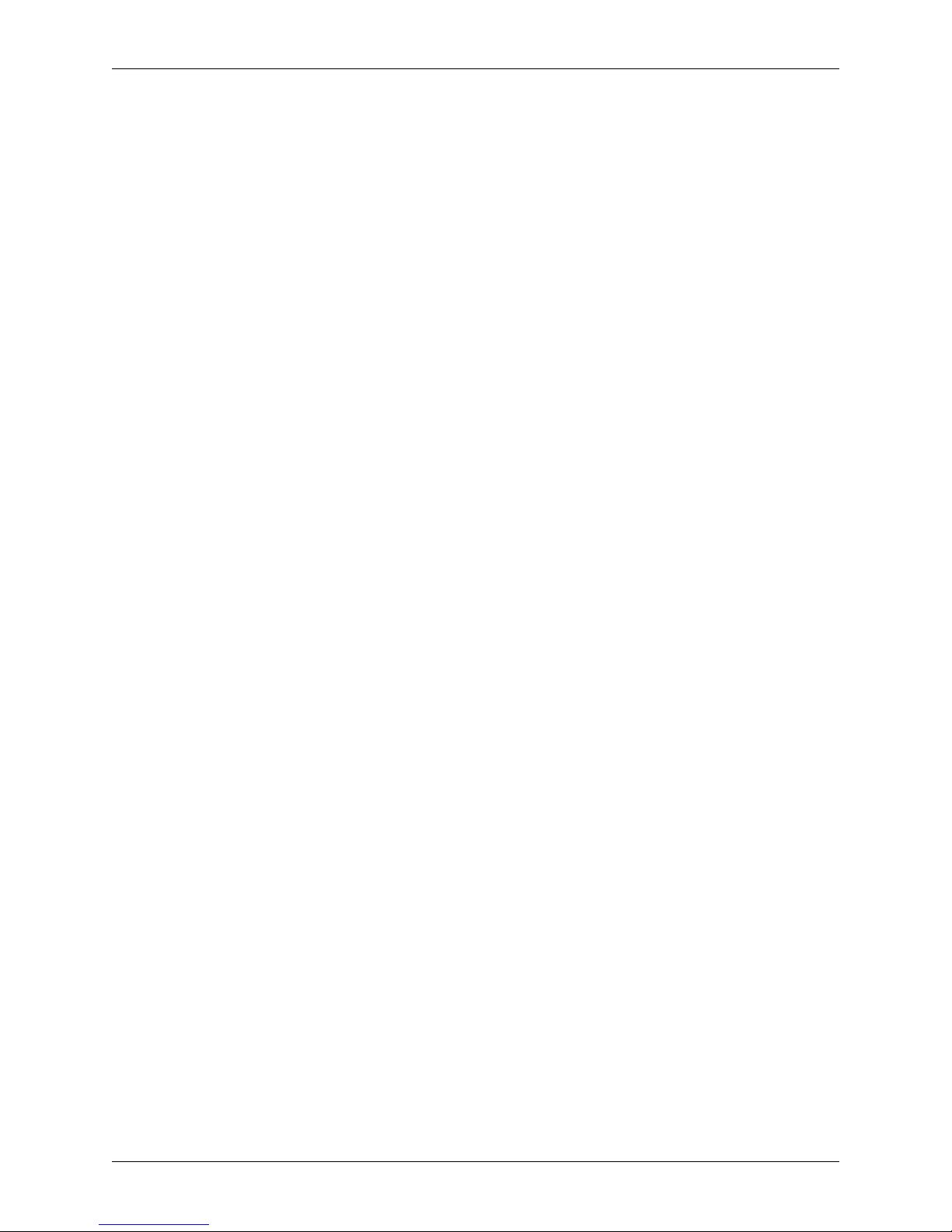
Chapter 2: Deko1000 and Deko550 System Overview
16
Deko1000 & Deko550 Technical Reference And Service Guide
Page 17
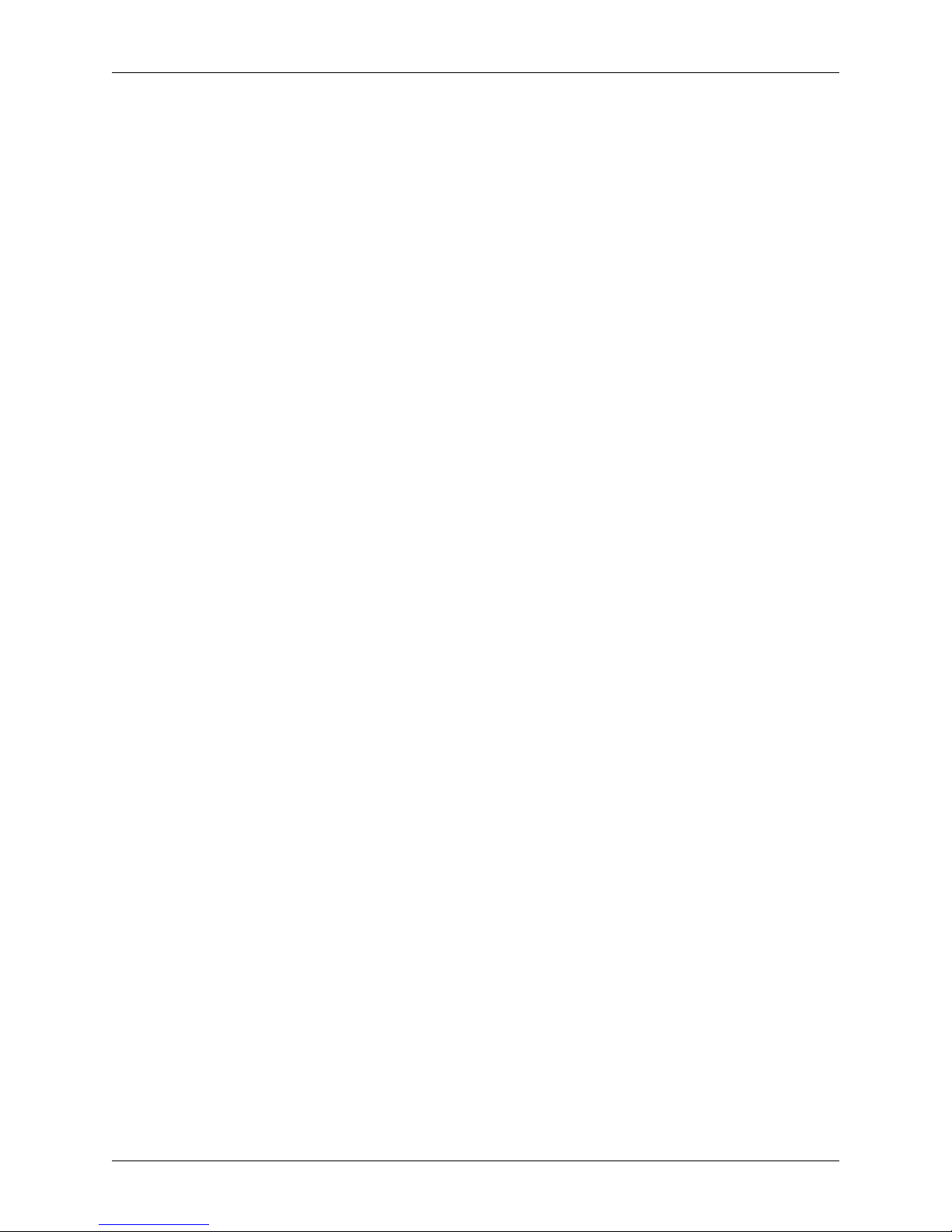
Chapter 3: Installation And Setup
Contents
This Chapter describes how to set up a Deko1000 or Deko550 workstation after it has been
initially received. Information on installing the hard drives, attaching peripheral devices, testing
the workstation, Deko1000 and Deko550 hardware settings software setup, and GPI control and
network connections.
This Chapter contains the following sections:
• Unpacking
• Deko1000 and Deko550 Workstation Initial Setup
• Deko1000 and Deko550 Hardware Settings Window
• Deko1000 and Deko550 GPI Input and GPI Output Connections
• Network Configuration
Deko1000 & Deko550 Technical Reference And Service Guide
17
Page 18
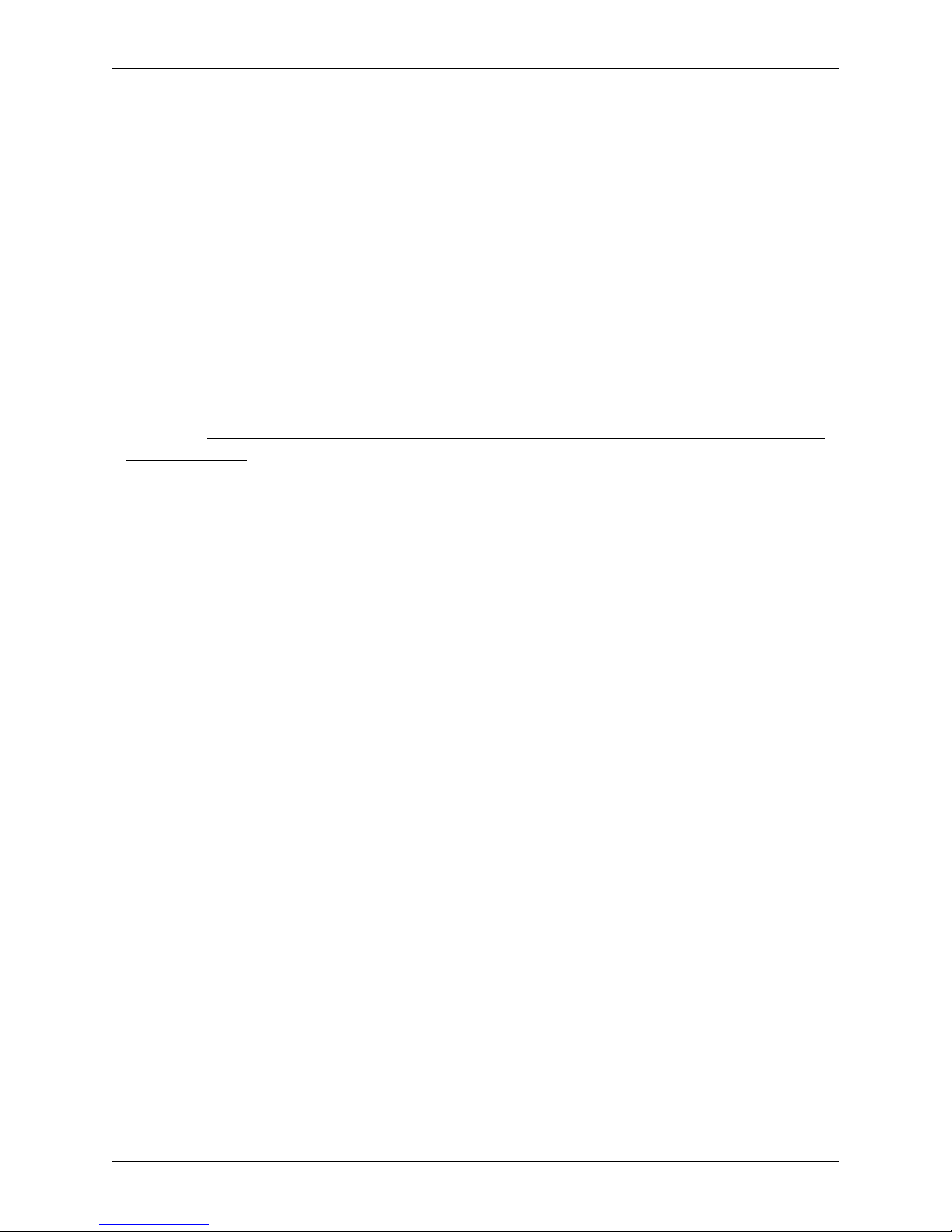
Chapter 3: Installation And Setup
Unpacking
Please check to make sure that the following items have been included in the Deko1000 or
Deko550 packages that were shipped:
-- Software CDs and DVDs
• Deko1000 or Deko550 Software CD
• Deko1000/ Deko550 Drive Image DVD
• Deko Fonts CD
• Instant CD/DVD Software CD
• Windows 2000 CD
These CD's are critical for the proper support of a Deko1000 or Deko550 system. Please put
them in a safe location to insure timely support in the event that system maintenance is
necessary. Misplacing any of these CD's may result in a delay in servicing your Deko1000 or
Deko550 system.
-- Documents
• Deko User’s Guide
• Deko1000 or Deko550 Release Notes
• Deko1000 or Deko550 Quick Install Guide
• Product Registration Card
Please read the Release Notes for important information about your new Deko1000 or Deko550
System. Also, take the time to fill out the Product Registration Card and return it to Pinnacle
Systems. Your filling out and sending the registration card enables Pinnacle Systems to inform
you of any important updates for your Deko1000 or Deko550 system.
-- Hardware Components
• Main Deko1000 or Deko550 Chassis
• System Drive (packed in separate box)
• Media Drive (packed in separate box)
• Deko1000 or Deko550 Front Panel Cover
• Standard Mouse
• Standard Keyboard
• Two AC Power Cords (USA)
• Two AC Power Cords (International)
Note: Only two of the supplied power cords will be necessary for the Deko1000 or Deko550 workstation. The type
used is dependent on the type of power outlet used in the facility where the Deko1000 or Deko550 workstation will
be located.
18
Deko1000 & Deko550 Technical Reference And Service Guide
Page 19
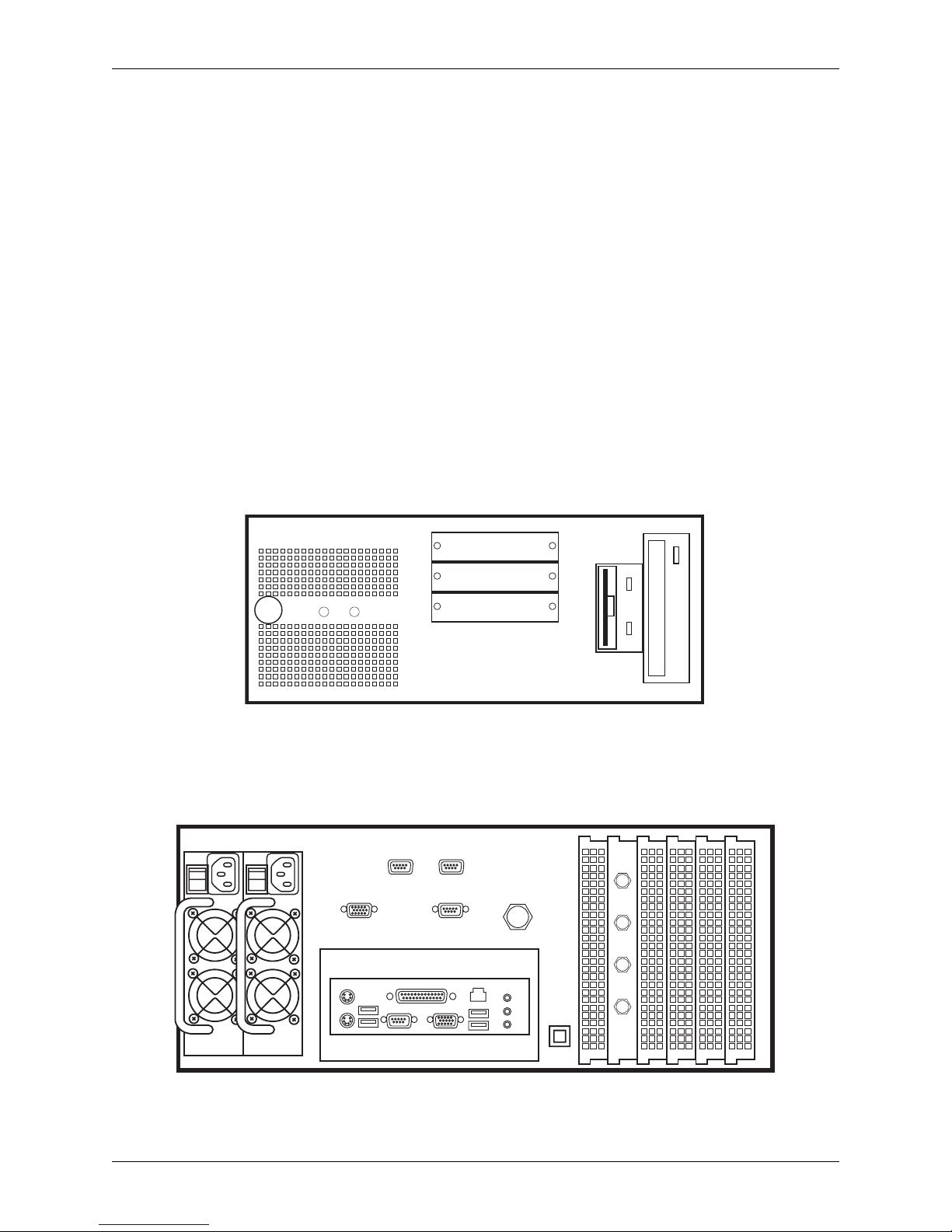
Chapter 3: Installation And Setup
Deko1000 and Deko550 Workstation Initial Setup
Before installing the Deko1000 or Deko550 in your rack, the system should be put together,
powered up, and tested via a diagnostic test that comes pre-installed on the system. The steps for
initially setting up the workstation, powering it up, and testing it are as follows:
1. Visually inspect the hardware components listed in the “Unpacking” section on the pr evious page to make sure that none of them were damaged during shipment
If you received a hardware component that was damaged, contact Pinnacle Systems
Customer Support. Contact information can be found in Appendix A of this document.
2. Insert the System hard drive and Media hard drive into their respective drive bays on
the front panel of the Deko1000 or Deko550 workstation. Refer to Figure 3-1.
When placing a hard drive into its respective bay, align the drive so that it will properly slide
into the drive bay. Then push the drive so that it completely slides into the bay. This will
connect the drive to its connectors at the back of the bay. Use a screwdriver to completely
tighten the two thumbscrews. To insure that the connection stays intact, tighten the
thumbscrews as much as possible with the screwdriver.
DVD CD-ROM
Power
On/Off
LED LED
SYSTEMSYSTEM
MEDIAMEDIA
Not Used
Floppy Drive
USB
USB
Figure 3-1: Front Panel of Deko1000 or Deko550 Worksta tion (front panel cover removed)
3. Attach the mouse and keyboard to the back panel of the workstation.
The mouse and keyboard connections on the workstation are shown in Figure 3-2.
REDUNDANT POWER SUPPLIES
SVGA
RS422A RS422A
MANUAL
BYPASS
REFERENCE
VIDEO
IN
VIDEO
OUT
Figure 3-2: Back Panel of the Deko1000 or Deko550 Workstation
Deko1000 & Deko550 Technical Reference And Service Guide
MOUSE
KEYBRD
PARALLEL
USB
SERIAL
UNUSED
NETWORK
USB
ALARM
SILENCE
KEY
KEY
OUT
IN
19
Page 20
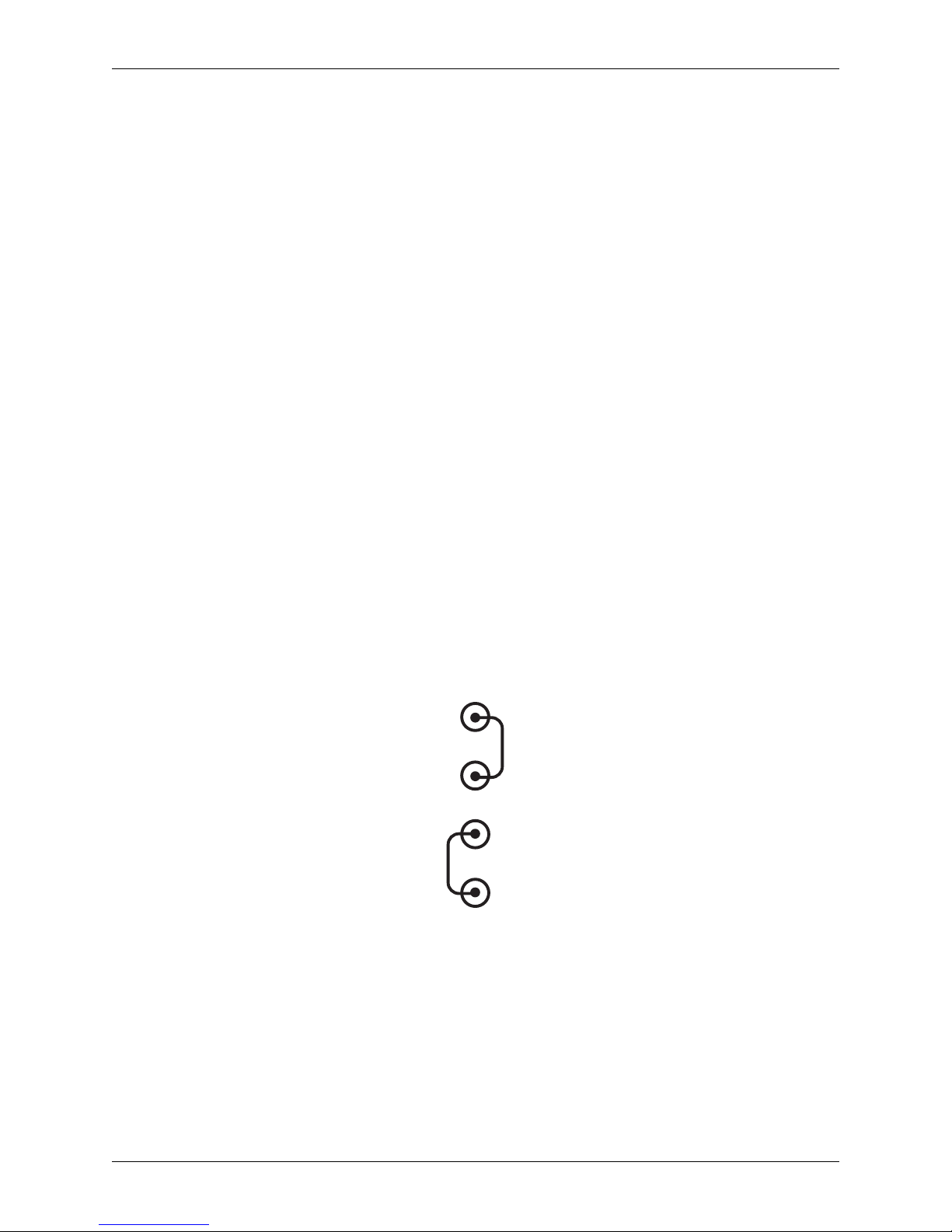
Chapter 3: Installation And Setup
4. Attach the front panel cover (supplied) to the front of the Deko1000 or Deko550 workstation.
The panel cover is the large plastic front panel cover that has the word Deko in red lettering.
5. Connect a monitor (not supplied) to the Deko1000 or Deko550 workstation.
The monitor attaches to the SVGA connector on the back of the Deko1000 and Deko550
Workstation. Refer to Figure 3-2.
6. Connect both AC Power Cords (supplied) the Deko1000 or Deko550 workstation.
The AC power cords connect to both Power Supplies located at the back of the workstation.
Refer to Figure 3-2. Use the power cords appropriate for the electrical voltage range used by
the electrical outlet.
7. Turn on the monitor, and then power up the Deko1000 or Deko550 workstation.
The workstation is power up by first pushing the Power Supply switches where the AC
Power Cords are connected to “On.” Then push the On/Off button located on the front panel
of the workstation to power up the workstation. When the operating system boots up, the
Deko1000 or Deko550 background is displayed on the monitor.
8. Run the automatic mode of the Inflexion I/O Diagnostic Utility to insure that the
TARGA card(s) are functioning on the workstation.
For each TARGA card to be tested, the SDI channels for that card must be set to loop back.
This is done by taking two BNC cables (75 ohm) and connecting the Input/Output of each
channel as shown in Figure 3-3. The TARGA card BNC connectors are located on the back
panel of the workstation. The cable connection on the card for the test should be: Video Out
to Video In, and Key Out to Key In. Refer to Figure 3-3.
VIDEO IN
VIDEO OUT
KEY IN
KEY OUT
Figure 3-3: Loop Back Connections on each SDI channel
Navigate the following path to the Inflexion Diagnostic software program within Windows:
Start menu >> Programs >> Deko1000 or Deko550 >> Diagnostic Tools
Then click the program “Inflexion I-O Diagnostic” to open it. Refer to Figure 3-4.
20
Deko1000 & Deko550 Technical Reference And Service Guide
Page 21

Chapter 3: Installation And Setup
Figure 3-4: Inflexion Diagnostic Utility
Use the pull-down selection box on the upper left-hand side of the Inflexion I/O Diagnostic
window to select the channel to be tested. If you are facing the back panel of the workstation
and looking at the BNCs, then TARGA Board 1 would be the row of BNC’s on the far left.
Then click the “Start Full Test” button on the Inflexion I/O Diagnostic window to run the
automatic mode of the test. If nothing fails on the test, the channel tested is fine.
Note: For three channel workstations only, board 1 will be the row of BNCís on the far left, board
3 will be the middle set, and board 2 will be the row on the far right.
A more detailed explanation of the Inflexion Diagnostic Utility program can be found in
“Chapter 4: Troubleshooting” of this manual.
9. If the workstation is to be rack mounted or moved to another location, disconnect all of
the components and rack mount the workstation chassis.
Each Deko1000 and Deko550 workstation chassis is designed so that industry standard rails
can be connected for rack mounting purposes. Each workstation will fit on 19-inch standard
instrument racks.
10. Make any other connections to the workstation that are necessary for the working
environment.
Other connections would include Genlock Reference, Video Input/Output BNCs, network
cable, etc.
Note: The Audio connections (Speakers, Mic) on the back of the Deko1000 and Deko550 chassis (refer to
Figure 3-2) are disabled at the factory and should not be used.
Repacking A Deko1000 Or Deko550 Workstation
When repacking your Deko1000 or Deko550 system for shipment, please be sure to first remove
the System and Media drives and properly pack them with the system. This will protect the drives
from damage during shipment.
Deko1000 & Deko550 Technical Reference And Service Guide
21
Page 22
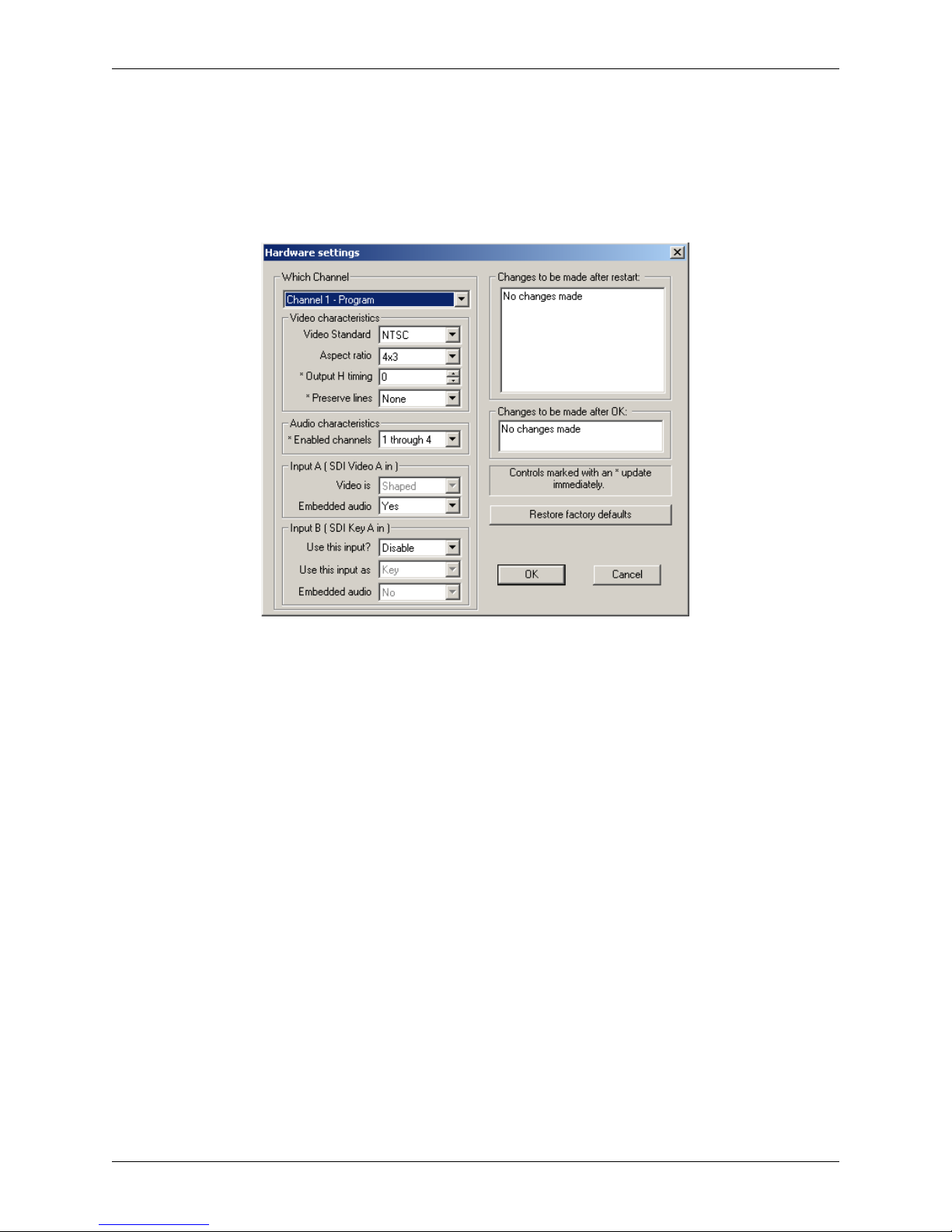
Chapter 3: Installation And Setup
Deko1000 and Deko550 Hardware Settings Window
The Hardware Settings window in Deko1000 and Deko550 provides a list of parameters that can
be configured to customize the integration into your facility. To access the Hardware Settings
dialog box, run the Deko1000 or Deko550 software application and select Options >> Hardware
Settings within the Deko application. The window shown in Figure 3-5 will be displayed.
Figure 3-5: Deko1000 and Deko550 Hardware Settings Window
Which Channel -- The Deko1000 and Deko550 can be configured in either a Single Channel
or Program-Preview configuration. Depending on how your system is configured, you will
have the option of configuring each of these channels through the “Which Channel” drop
down menu.
Video Characteristics_Video Standard -- Deko1000 and Deko550 can be configured to run
in either NTSC or PAL video standards. Select the format from the “Video Standard” drop
down menu.
Video Characteristics_Aspect Ratio -- Deko1000 and Deko550 can be configured to run in
either 4x3 or 16:9 aspect ratios. This will control how the Deko application is laid out and how
graphics are created. Select the format from the “Aspect Ratio” drop down menu.
Video Characteristics_Output H T i ming -- The horizontal output timing of each Deko1000
and Deko550 channel can be adjusted in half pixel increments relative to the analog reference
input (House Reference). The range of available adjustment is between -300 µsec and 300
µsec.
Video Characteristics_Perserve Lines -- When using a live video input as a background on
your Deko1000 or Deko550 system, vertical interval data (such as Close Captioning and
VITC) can be preserved and passed through to the video output. To use this feature, select the
range of lines to preserve in the “Preserve Lines” drop down menu.
Important: Enable this option only when necessary, as using it will consume a portion of the total
pixel processing power of the system.
22
Deko1000 & Deko550 Technical Reference And Service Guide
Page 23
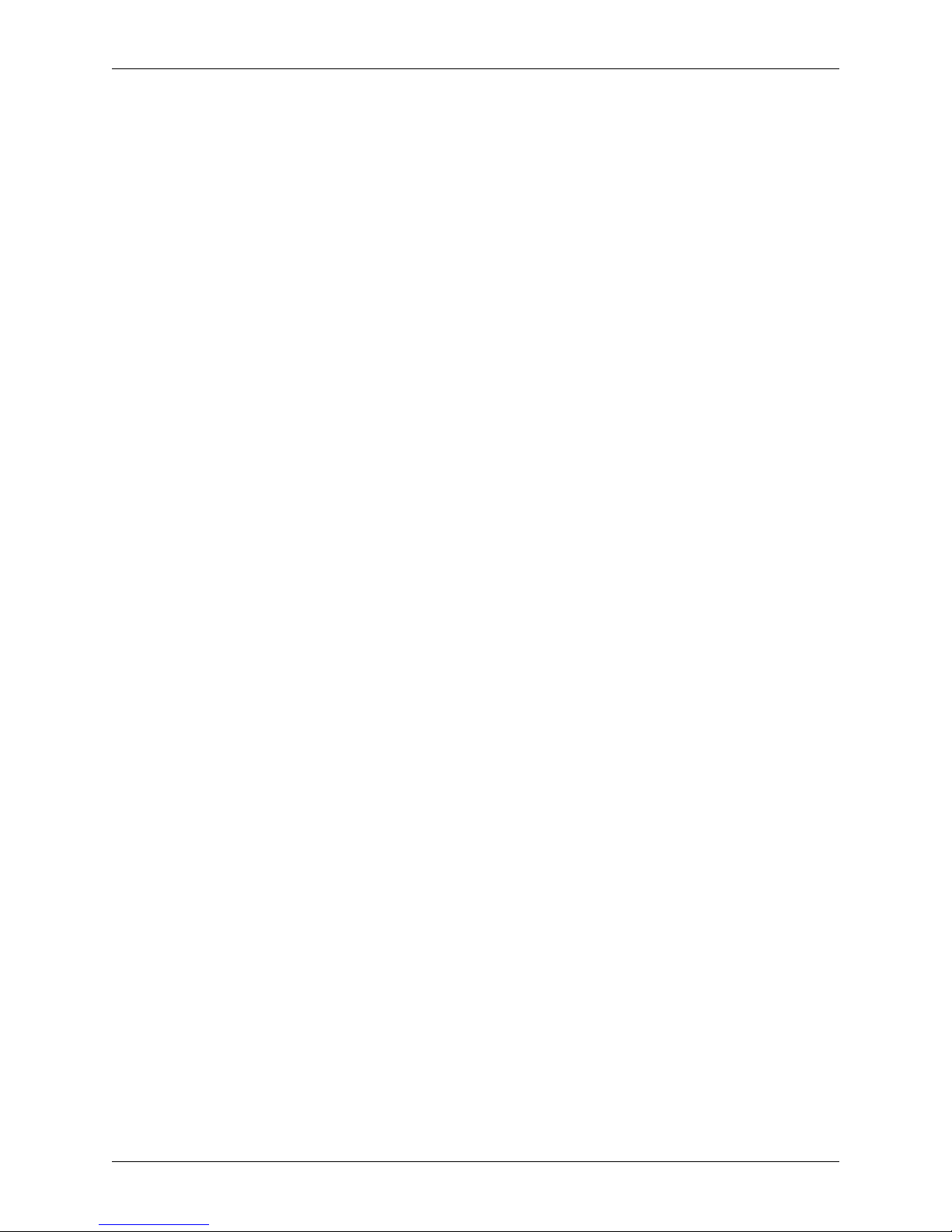
Chapter 3: Installation And Setup
Audio Characteristics_Enabled Channels -- Deko1000 and Deko550 support up to 4
channels of embedded audio for each Video and Key. These audio channels can be used for
live pass-through, clip record, clip playback or sound effects insertion (refer to the Deko
User’s Guide for details on these features). The “Audio Characteristics” drop down menu
allows you to control which embedded audio channels are used.
Input A (SDI Video A in)_Video Is -- This parameter provides configuration control for the
V ideo input on each channel. When used with a corresponding live key input, “Video Is” sets
whether the video signal is “shaped” or “unshaped.” The terms “shaped” and “unshaped”
refer to how a separate key signal is used in conjunction with an associated video (or fill)
signal to represent a non-opaque shape. A video and key pair that has the key “pre-applied”
(or pre-multiplied) to the video signal is considered shaped. A video and key pair that does not
have the key “pre-applied” (or pre-multiplied) to the video signal is considered unshaped.
Note: Refer to “Appendix B: Using Shaped and Unshaped Keying” for detailed information on shaped and
unshaped keying.
Input A (SDI Video A in)_Embedded Audio -- This parameter provides configuration
control for the Video input on each channel. The Embedded Audio parameter controls
whether or not embedded audio is to be used on the V ideo input channel. If “Yes” is selected,
the audio channels selected in the “Audio Characteristics” menu will be used.
Input B (SDI Key A in)_Use This Input? -- This parameter provides configuration control
for the Key input on each channel. The Key input on each channel must be disabled if it is not
used or if there is no valid signal attached to the physical connector.
Note: Improper operation will result if this parameter is enabled without a valid input attached.
Input B (SDI Key A in)_Use This Input As -- This parameter provides configuration control
for the Key input on each channel. When used with the DekoObjex feature, the Key input can
be used as a second Video input for each channel.
Input B (SDI Key A in)_Embedded Audio -- This parameter provides configuration control
for the Key input on each channel. The Embedded Audio parameter controls whether or not
embedded audio is to be used on the Key (or second) input channel. If “Yes” is selected, the
audio channels selected in the “Audio Characteristics” menu will be used.
The Deko application must be closed and reopened for most of the parameters changes to take
effect. Controls marked with a * will take affect automatically without requiring a restart. The
status windows on the right hand side of the window will provide an overview of any changes that
were made.
Deko1000 & Deko550 Technical Reference And Service Guide
23
Page 24
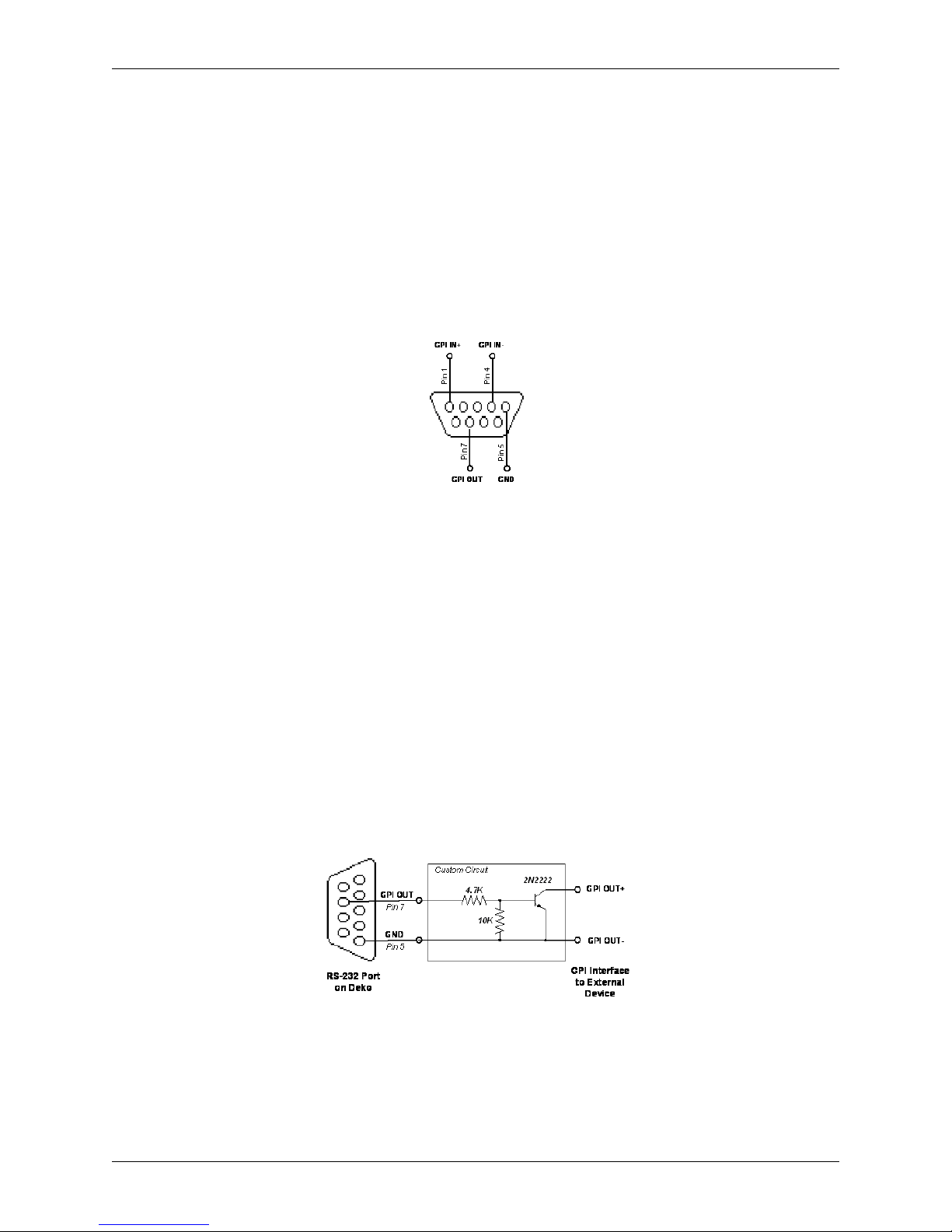
Chapter 3: Installation And Setup
Deko1000 and Deko550 GPI Input And Output Connections
GPI’s (General Purpose Interface) can be used to interface Deko1000 and Deko550 with
peripheral devices that are capable of sending and receiving GPI pulses. A GPI Input can be
selected from the Deko Sequencer to trigger through a graphics sequence manually . A GPI Output
can be set from a Deko macro command to trigger an external device. For details on how to use
GPIs within the Deko application, refer to the “Deko User’s Guide” provided with your system.
The RS-232 port on the back of your Deko1000 or Deko550 system can be repurposed to provide
a single GPI input and output. The diagram in Figure 3-6 below shows the pin connections on the
RS-232 port that are used as GPI’s.
Figure 3-6: Deko1000 and Deko550 RS-232 Port Pinout
GPI Input
Pins 1 and 4 of the RS-232 connector can be used to detect a GPI from a standard contact closure
(such as a GPI output from a switcher). Alternatively , a short pulse (minimum 10 milliseconds) on
pin 1 will also trigger the GPI input on the Deko application.
GPI Output
Pin 7 on the RS-232 connector will pulse high (for approximately 100 milliseconds) when a GPI
output command is issued from the Deko application. This can be used to trigger an external
device that is expecting a pulse to trigger an event from the Deko.
For an external device that will not trigger from a short pulse, but requires a contact closure, the
custom circuit illustrated in Figure 3-7 can be used. This circuit will convert the pulse on Pin 7
into a contact closure to properly trigger devices that expect a somewhat more traditional GPI
(e.g., Pinnacle’s Thunder Clip Server).
Note: If you require more RS-232 ports than are available on your Deko chassis, an external USB to
RS-232 converter can be used. Refer to the “Using External Peripheral Devices with Pinnacle’s Deko
Products” Application Note for details on specific models. This and other Application Notes and White
Papers can be found on Pinnacle’s website at www.pinnaclesys.com
24
Figure 3-7: Custom Circuit for GPI Output
Deko1000 & Deko550 Technical Reference And Service Guide
Page 25
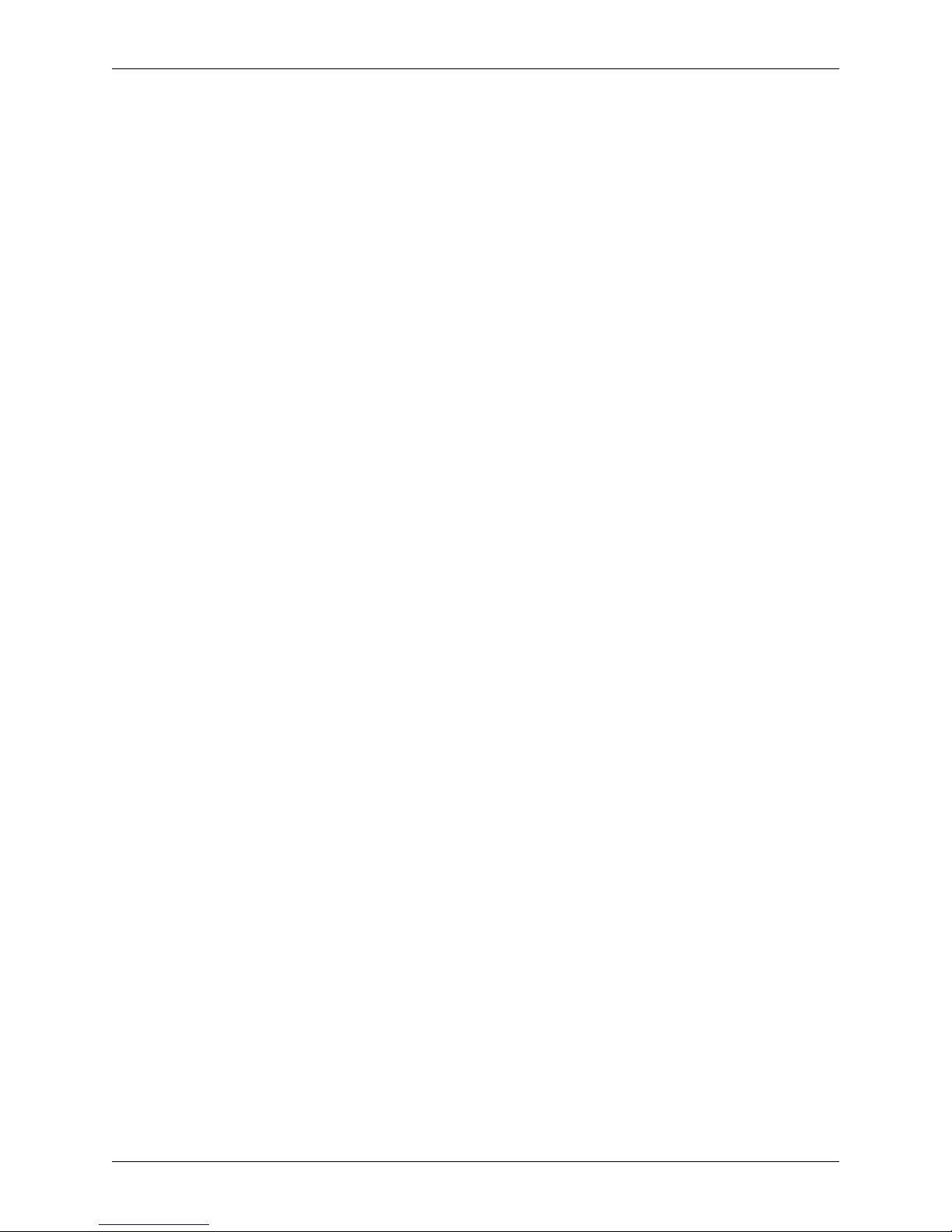
Chapter 3: Installation And Setup
Network Configuration
Contact the IT System Administrator at the facility where the Deko1000 or Deko550 workstation
is to be installed to obtain detailed information about how to configure your system for the
Network.
The following guidelines are outlined for the IT department to use to protect your Deko1000 or
Deko550 system from virus infection. While it is understood that all of these guidelines may not
be practical, following them will provide the best level of protection against system infection.
1. NEVER share a folder or drive to “Everyone” with full-access.
2. ALWAYS assign a local Administrator password on every machine. Not assigning a local
Administrator password can introduce a serious security risk.
3. Do not store files with a .exe extension in directories with write permissions.
4. If possible, keep all Pinnacle Live Production equipment on a separate network that is isolated from other machines in the facility.
5. Disallow Internet access on any Pinnacle Live Production machines that do not require it.
6. Do not install anti-virus software on any of the Pinnacle supplied hardware components that
are used on-air.
7. Install and run anti-virus software on all PC components that are not used for on-air play out.
This includes Pinnacle products such as DekoCast Authoring Station, PostDeko, DekoMOS
Clients, Lightning Browse, and Thunder Browse.
Note: Please refer to the “Virus Protection Recommendations for Pinnacle Systems Live Production
Products” white paper for additional guidelines on how to protect your Deko system from virus infection.
This and other White Paper and Application Notes can be found on Pinnacle’s website at
www.pinnaclesys.com
Deko1000 & Deko550 Technical Reference And Service Guide
25
Page 26

Chapter 3: Installation And Setup
26
Deko1000 & Deko550 Technical Reference And Service Guide
Page 27
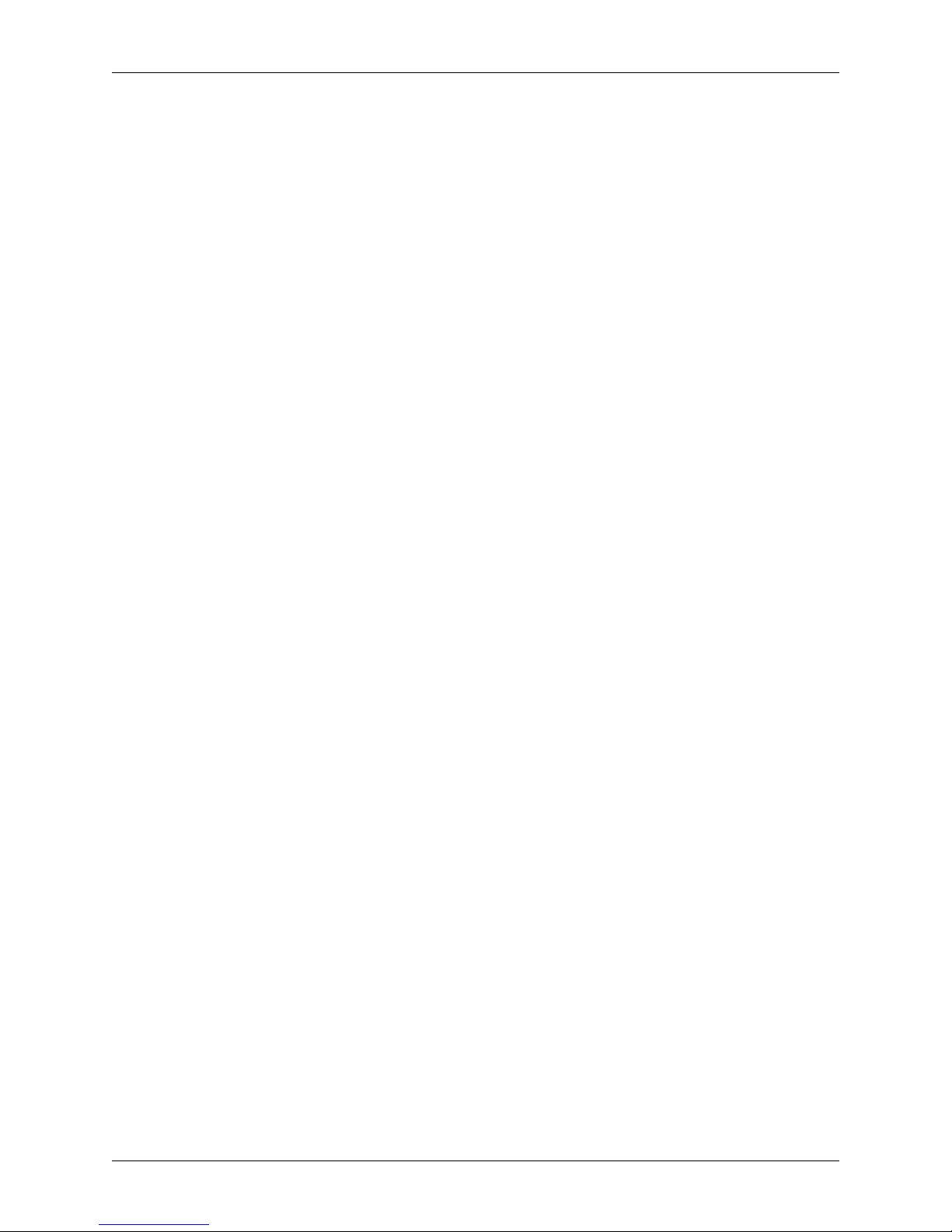
Chapter 4: Troubleshooting
Contents
This Chapter describes how to use software utilities provided with each Deko1000 and Deko550
Workstation system software as a means to quickly and easily troubleshoot the workstation.
Troubleshooting tips are also provided. Performing these procedures will help streamline the
process of getting your Deko1000 or Deko550 Workstation up and running again.
This Chapter contains the following sections:
• Inflexion I/O Diagnostic Utility
• Deko Manifest Utility
Deko1000 & Deko550 Technical Reference And Service Guide
27
Page 28
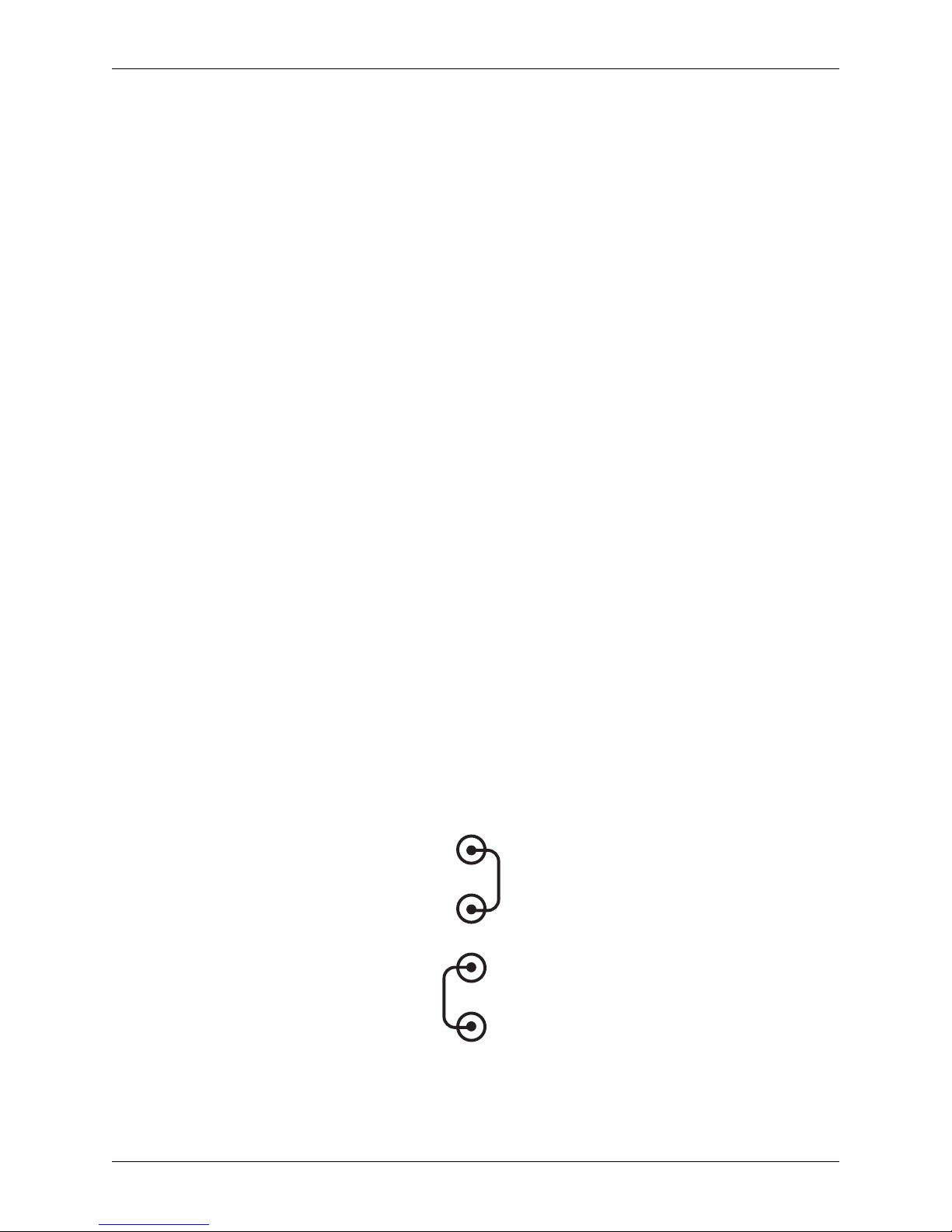
Chapter 4: Troubleshooting
Inflexion I/O Diagnostic Utility
The Inflexion Input/Output (I/O) Diagnostic software test utility provides a range of tests if you,
or Pinnacle Systems Customer Support, suspect that there is a problem with the TARGA 3200
card(s) in a Deko1000 or Deko550 Workstation. The procedures described for performing the
Inflexion I/O Diagnostic should be perform before contacting Customer Support. If a TARGA
card is the problem, downtime is kept to a minimum since the problem is quickly identified.
Problems that may lead one to run the Inflexion I/O Diagnostic Utility are as follows:
• No picture being output from the workstation
• Video looks bad or rolls continuously (no genlock)
• Effects of clips stutter
• Video capture and playback not working
• Audio is scrambled
Modes Of Operation
The Inflexion I/O Diagnostic test can be used in two different modes: automatic or manual. The
automatic testing runs a list of tests until either an error is detected, or until all the tests are
successfully completed. In most instances, the automatic test mode is used. Manual testing
allows you to select a test individually from the list of tests and run it. You can run each test
individually by manual selection if directed to do so by Pinnacle Systems Customer Support.
Setup Before Testing
The setup procedures given below for automatic and manual test modes should be perform before
running the Inflexion I/O Diagnostic test.
Setup for automatic test mode:
For each TARGA card to be tested, the SDI channels must be set for loop back. This is done by
taking two BNC cables (75 ohm) and connecting a TARGA card that is to be tested to itself. The
cable connection on the card should be: Video Out to Video In, and Key Out to Key In. Refer to
Figure 4-1.
VIDEO IN
VIDEO OUT
KEY IN
KEY OUT
Figure 4-1: Loop Back Connections on a TARGA Card
28
Deko1000 & Deko550 Technical Reference And Service Guide
Page 29
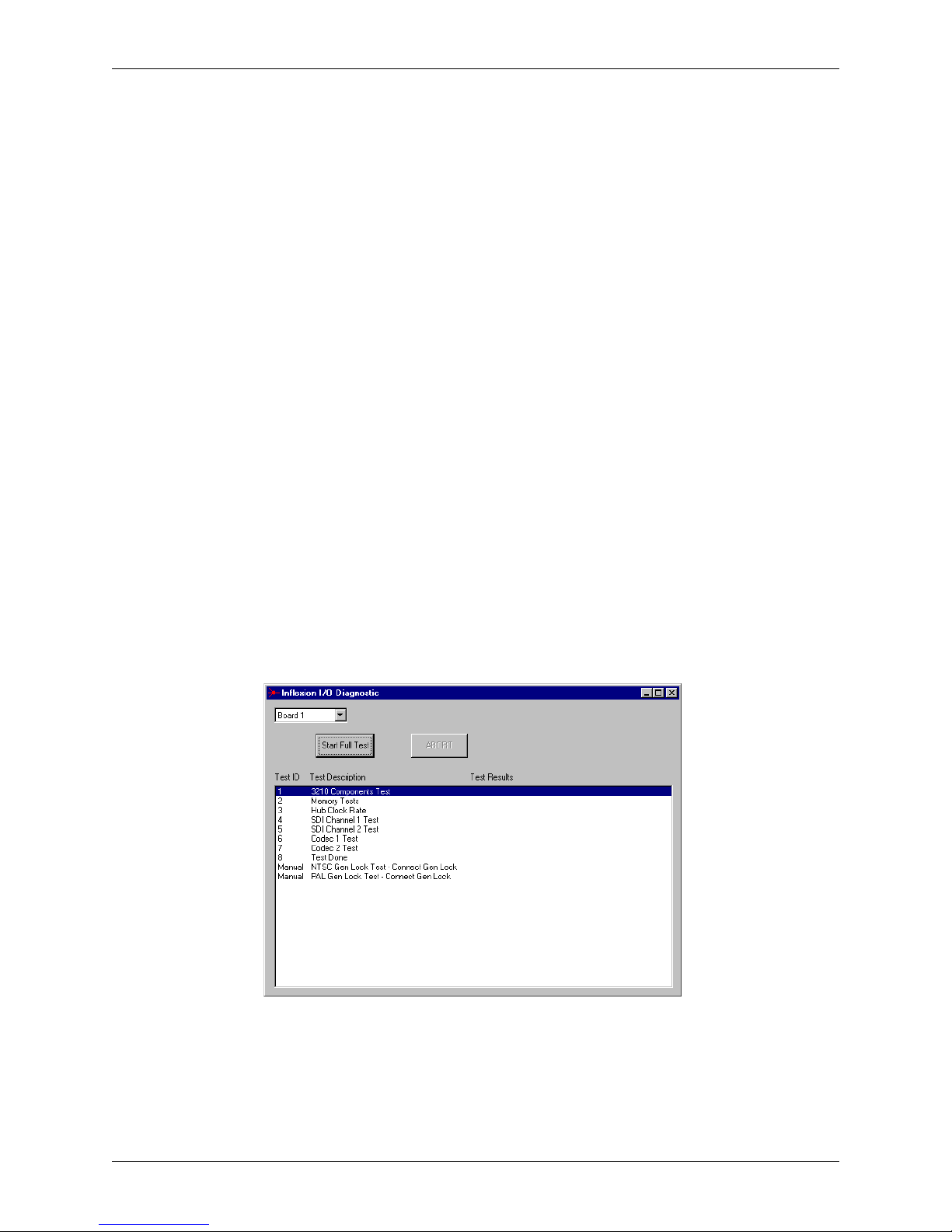
Chapter 4: Troubleshooting
Setup for manual test mode:
If the NTSC Genlock or PAL Genlock test is to be done, then an input black burst signal must be
connected to the REF input connector on the back of the Deko1000 or Deko550 chassis. An input
NTSC signal source must be used for the NTSC Genlock test. An input PAL signal source must
be used for the PAL Genlock test.
If manual testing of the SDI channels is to be done, the SDI channel to be tested must be set for
loop back. Refer to “Setup for automatic test mode” above and Figure 4-1. Channel 1 is Video
Out (Out A) to Video In (In A). Channel 2 is Key Out (Out B) to Key In (In B).
Automatic Test Procedure
The following steps should be performed for automatic testing of TARGA card(s) within a
Deko1000 or Deko550 Workstation by way of the Inflexion I/O Diagnostic Utility test:
1. Turn on the Deko1000 or Deko550 Workstation.
Only the Windows OS should be running. If any other programs are running on the
workstation, then you should exit out of those programs.
Important: If your workstation is corrupted to the point where it will not boot up when turned on,
contact Pinnacle Systems Technical Support. Contact information can be found in Appendix A.
2. Start the Inflexion I/O Diagnostic software program.
Navigate the following path to the Inflexion Diagnostic software program:
Start >> Programs >> Deko1000 or Deko550 >> Diagnostic Tools
Then click the program “Inflexion I-O Diagnostic” to open it. A Window similar to that
shown in Figure 4-2 should be displayed.
Figure 4-2: Initial start up screen of Inflexion I/O Diagnostic Test
Important: If the dialog shown in Figure 4-3 is displayed, then either the Deko program is also
running, or some other program is running that interferes with the Inflexion I/O Diagnostic.
Deko1000 & Deko550 Technical Reference And Service Guide
29
Page 30
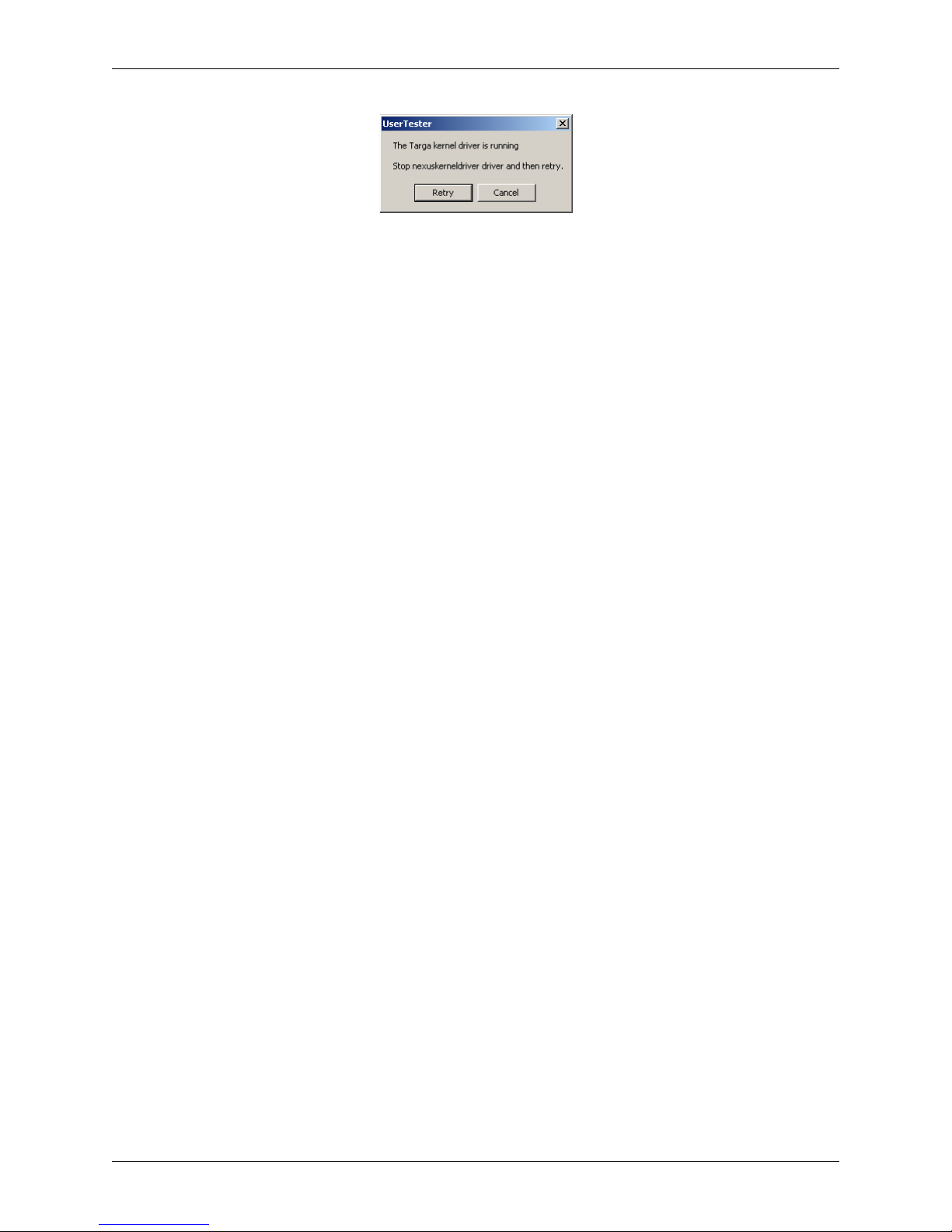
Chapter 4: Troubleshooting
Figure 4-3: TARGA kernel driver interference dialog
Quit all other programs and restart the workstation. Repeat Step 2 so that only the Inflexion I/O
Diagnostic program is running.
3. Select the channel that is to be tested.
Some workstations have more than one channel. There is a pull-down selection box on the
upper left-hand side of the Inflexion I/O Diagnostic window. The default selection in the
pull down is Board 1 (i.e., first channel). Refer to Figure 4-2. If more than one channel is in
the workstation, click and hold the pull down and then select the board (i.e., channel) that is
to be tested. The selection and identification of a board is as follows:
For workstations configured with 1 or 2 channels
• Board 1 -- This would be the first (or only) TARGA. This TARGA card is essentially the first
channel. If you are facing the back panel of the workstation and looking into the TARGA card
bay area, then Board 1 would be the TARGA card on the far left. If the workstation top is lifted
off, a TARGA card would be seated right next to the Serial 422 card. (Refer to Figure 5-1 within
the “Replacing Workstation Components” section of Chapter 5 for TARGA card locations.)
• Board 2 -- This would be the second TARGA card in workstations with more than one TARGA
card installed. This TARGA card is essentially the second channel. If you are facing the back
panel of the workstation and looking into the TARGA card bay area, then Board 2 would be the
second T ARGA card from the left. (Refer to Figu re 5-1 within the “Replacing Workstation Components” section of Chapter 5 for TARGA card locations.)
• Board 3 -- This pull down selection is not used because workstations configured for two channels will have a maximum of 2 TARGA cards installed.
• Board 4 -- This pull-down selection is not used because workstations configured for two channels will have a maximum of 2 TARGA cards installed.
Important: Loop back must be set up on the TARGA card channel to be tested. Refer to the “Setup
Before Testing” section above for automatic testing procedures.
4. Click the “Start Full Test” button on the Inflexion I/O Diagnostic window.
Brief descriptions of the tests are as follows:
• 3210 Components Test -- This test checks that the various components on the TARGA card are
functioning in a normal manner.
Note: Depending on the model of the TARGA card in your system, the “3210” indication may appear as a
different number.
• Memory Tests -- This test performs extensive memory testing on the TARGA card.
• Hub Clock Rate -- This is a test to check that the TARGA’s “clock” locks to the oscillator.
• SDI Channel Tests -- This test loops a signal out of the SDI portion of a channel and checks that
the signal comes back into the card exactly the same.
• Codec Tests -- This test checks the encoding and decoding ability of a Codec by putting a fixed
image through the Codec.
30
Deko1000 & Deko550 Technical Reference And Service Guide
Page 31

Chapter 4: Troubleshooting
When the “Start Full Test” button is clicked, the automatic testing sequence for the channel
(i.e., board) selected in the pull down will begin. The automatic test takes about 3 minutes
to complete. An example of automatic testing in progress is shown in Figure 4-4.
Figure 4-4: Inflexion I/O Diagnostic automatic test in progress
If all automatic tests pass:
If automatic testing completes successfully, a dialog stating that the tests are done and all test
passed will be displayed. Click the “OK” button within the dialog. Refer to Figure 4-5.
Figure 4-5: Dialog shown when all automatic tests pass
If there is more than one TARGA card in your workstation, repeat Steps 1-4 above for each
TARGA card.
If an automatic test fails:
The automatic testing sequence will stop at the point that a test fails, and the dialog shown in
Figure 4-6 will be displayed.
Figure 4-6: Dialog shown when an automatic test fails
Details about a test that fails can be viewed by clicking the “Show Details” button on the Failed
Test dialog. If it was one of the SDI Channel tests that failed, check that the loop through cables
Deko1000 & Deko550 Technical Reference And Service Guide
31
Page 32

Chapter 4: Troubleshooting
are connected properly to the TARGA card being tested. (Refer to the “Setup Before Testing”
section above for automatic testing setup procedures.)
Perform the following steps if a test fails:
1. After viewing the details, click “OK” on the dialog and repeat the automatic test.
Make sure that the TARGA card is properly seated, and loop through cables are secure and
properly connected before repeating the automatic test sequence.
Important: Power down the workstation before removing the cover to make sure that the TARGA
card is properly seated in its PCI slot.
2. If the test fails again, click “OK” on the Failed Test dialog and save results.
Results can be saved by right clicking on the blue title bar or red icon (upper left-hand
corner) of the Inflexion I/O Diagnostic window and selecting “Save Results.” Refer to
Figure 4-7.
Figure 4-7: Selecting “Save Results” for Inflexion I/O Diagnostic window
When saved results is selected, the window shown in Figure 4-8 will be displayed.
32
Figure 4-8: Save Results Window
Deko1000 & Deko550 Technical Reference And Service Guide
Page 33

Chapter 4: Troubleshooting
3. Type a Filename in the Filename area and a brief description of the problem.
When typing a filename for the Save Results file, make sure to use an extension such as .txt
(an example would be: testfailed.txt as a filename). If you know thew TARGA card’ s serial
number, include when typing a brief description of the problem.
Important: When typing a brief description of the problem do no use the <Enter> key on your
keyboard. The <Enter> key will cause the Save Results window to unexpectedly close.
4. Click the “Save” button.
The Save Results file will be saved in the same folder where the Inflexion I-O Diagnostic
test is located on the Deko1000 or Deko550 Workstation. Pinnacle Systems Technical
Support may request that you send this file to them. An example of a saved T est Results file
is shown in Figure 4-9.
Figure 4-9: Example of a saved Test Results file
5. Contact Pinnacle Systems Technical Support.
Pinnacle Systems Technical Support will provide you instructions on the procedure to
obtain a replacement TARGA card. Contact information can be found in “Appendix A:
Pinnacle Systems Technical Support.”
Manual Test Procedure
The following steps should be performed for manual testing of TARGA card(s) within a
Deko1000 or Deko550 Workstation by way of the Inflexion I/O Diagnostic Utility test:
1. Turn on the Deko1000 or Deko550 Workstation.
Only the Windows OS should be running. If any other programs are running on the
workstation, then you should exit out of those programs.
Important: If your workstation is corrupted to the point where it will not boot up when turned on,
contact Pinnacle Systems Technical Support. Contact information can be found in Appendix A.
Deko1000 & Deko550 Technical Reference And Service Guide
33
Page 34

Chapter 4: Troubleshooting
2. Start the Inflexion I/O Diagnostic software program.
Navigate the following path to the Inflexion Diagnostic software program:
Start >> Programs >> Deko1000 or Deko550 >> Diagnostic Tools
Then click the program “Inflexion I-O Diagnostic” to open it. A window similar to that
shown in Figure 4-10 should be displayed.
Figure 4-10: Initial start up screen of Inflexion I/O Diagnostic Test
Important: If the dialog shown in Figure 4-11 is displayed, then either the Deko program is also
running, or some other program is running that interferes with the Inflexion I/O Diagnostic.
Figure 4-11: TARGA kernel driver interference dialog
Quit all other programs and restart the workstation. Repeat Step 2 so that only the Inflexion I/O
Diagnostic program is running.
3. Select the channel that is to be tested.
Some workstations have more than one channel. There is a pull-down selection box on the
upper left-hand side of the Inflexion I/O Diagnostic window. The default selection in the
pull down is Board 1 (i.e., first channel). Refer to Figure 4-10. If more than one channel is
in the workstation, click and hold the pull down and then select the board (i.e., channel) that
is to be tested. The selection and identification of a board is as follows:
For workstations configured with 1 or 2 channels
• Board 1 -- This would be the first (or only) TARGA. This TARGA card is essentially the first
channel. If you are facing the back panel of the workstation and looking into the TARGA card
bay area, then Board 1 would be the TARGA card on the far left. If the workstation top is lifted
off, a TARGA card would be seated right next to the Serial 422 card. (Refer to Figure 5-1 within
the “Replacing Workstation Components” section of Chapter 5 for TARGA card locations.)
34
Deko1000 & Deko550 Technical Reference And Service Guide
Page 35

Chapter 4: Troubleshooting
• Board 2 -- This would be the second TARGA card in workstations with more than one TARGA
card installed. This TARGA card is essentially the second channel. If you are facing the back
panel of the workstation and looking into the TARGA card bay area, then Board 2 would be the
second T ARGA card from the left. (Refer to Figu re 5-1 within the “Replacing Workstation Components” section of Chapter 5 for TARGA card locations.)
• Board 3 -- This pull-down selection is not used because workstations configured for two channels will have a maximum of 2 TARGA cards installed.
• Board 4 -- This pull-down selection is not used because workstations configured for two channels will have a maximum of 2 TARGA cards installed.
4. Double click the test name that is to be run.
A single test can be performed by left-double clicking the name of the test. An example of
the manual testing window is shown in Figure 4-12.
Figure 4-12: Inflexion I/O Diagnostic manual testing window
Brief descriptions of the tests are as follows:
• 3210 Components Test -- This test checks that the various components on the TARGA card are
functioning in a normal manner.
Note: Depending on the model of the TARGA card in your system, the “3210” indication may appear as a
different number.
• Memory Tests -- This test performs extensive memory testing on the TARGA card.
• Hub Clock Rate -- This is a test to check that the TARGA’s “clock” locks to the oscillator.
• SDI Channel Tests -- This test loops a signal out of the SDI portion of a channel and checks that
the signal comes back into the card exactly the same.
Important: Loop back must be set up on the TARGA card to be tested. Refer to the “Setup
Before Testing” section above.
• Codec Tests -- This test checks the encoding and decoding ability of a Codec by putting a fixed
image through the Codec.
• Genlock Tests -- The NTSC and the PAL genlock tests both use a black burst or composite signal
as input source to Reference (REF) on the TARGA card. Either test locks the TARGA’s output
to the reference, and then tests to check if it is really locked to the reference output. The test then
checks that unlocking can occur.
Important: An input black burst or composite input signal must be connected to the REF 1
connector on the back panel of the workstation if a genlock test is to be done. The input signal
format (i.e., NTSC or PAL) must match the format listed in the test name description.
Deko1000 & Deko550 Technical Reference And Service Guide
35
Page 36

Chapter 4: Troubleshooting
If manual tests pass:
When a manual test is done, a Pass/Fail message will be displayed in a column to the right of the
test name. Refer to Figure 4-12. If the manual test(s) you needed to run passes, and there is more
than one TARGA card in the workstation, repeat Steps 1-4 above for each TARGA card.
If a manual tests fails:
When a manual test is done, a Pass/Fail message will be displayed in a column to the right of the
test name. Details about a test that fails can be viewed by clicking on the test name with a single
left mouse click which will highlight the test name and test result. Once highlighted, right double
click on the highlighted name for a dialog detailing the failure. If it was one of the SDI Channel
tests that failed, check that the loop through cables are connected properly to the TARGA card
being tested. If a genlock tests failed, check the signal input on the Reference. (Refer to the
“Setup Before Testing” section above for manual testing setup procedures.)
Perform the following steps if a test fails
1. Repeat the manual test.
Make sure that the TARGA card is properly seated, and loop through cables are secure and
properly connected before repeating the manual test.
Important: Power down the workstation before removing the cover to make sure that the TARGA
card is properly seated in its PCI slot.
2. If the test fails again, save the results.
Results can be saved by right clicking on the blue title bar or red icon (upper left-hand
corner) of the Inflexion I/O Diagnostic window and selecting “Save Results.” Refer to
Figure 4-13.
Figure 4-13: Selecting “Save Results” for a manual test failure
When saved results is selected, the window shown in Figure 4-14 will be displayed.
36
Deko1000 & Deko550 Technical Reference And Service Guide
Page 37

Chapter 4: Troubleshooting
Figure 4-14: Save Results Window
3. Type a Filename in the Filename area and a brief description of the problem.
When typing a filename for the Save Results file, make sure to use an extension such as .txt
(an example would be: testfailed.txt as a filename). If you know thew TARGA card’ s serial
number, include when typing a brief description of the problem.
Important: When typing a brief description of the problem do no use the <Enter> key on your
keyboard. The <Enter> key will cause the Save Results window to unexpectedly close.
4. Click the “Save” button.
The Save Results file will be saved in the same folder where the Inflexion I-O Diagnostic
test is located on the Deko1000 or Deko550 Workstation. Pinnacle Systems Technical
Support may request that you send this file to them. An example of a saved T est Results file
is shown in Figure 4-15.
Figure 4-15: Example of a saved Test Results file
5. Contact Pinnacle Systems Technical Support.
Pinnacle Systems Technical Support will provide you instructions on the procedure to
obtain a replacement TARGA card. Contact information can be found in “Appendix A:
Pinnacle Systems Technical Support.”
Deko1000 & Deko550 Technical Reference And Service Guide
37
Page 38

Chapter 4: Troubleshooting
Deko Manifest Utility
The Deko Manifest test provides a view of the of software components within the Deko
workstation. This test compares the registered software components with the official record of a
software release and looks for mismatches. This is useful in identifying workstation software
components that may have become corrupt, or software that may be incompatible with Deko1000
or Deko550 software. This test is also useful in identifying configuration problems that may have
occurred in a Deko workstation.
Important: This is a test that should only be used with Pinnacle Systems Customer Support supervision.
Customer Support personnel will be able to properly analyze the results of this test, and then determine the
steps necessary to solve the problem being experienced with the workstation.
Deko Manifest Test Procedure
The following steps should be followed to performed the Deko Manifest Utility test:
1. Turn on the Deko1000 or Deko550 Workstation.
Only the Windows OS should be running. If any other programs are running on the
workstation, then you should exit out of those programs.
Important: If your workstation is corrupted to the point where it will not boot up when turned on,
contact Pinnacle Systems Technical Support. Contact information can be found in Appendix A.
2. Start the Deko Manifest Utility software program.
Navigate the following path to the Deko Manifest software program:
Start >> Programs >> Deko1000 or Deko550 >> Diagnostic Tools
Then click the program “DekoManifestUtility” to open it. A Window similar to that shown in
Figure 4-16 should be displayed.
Figure 4-16: Initial start-up screen of Manifest Utility Test
38
Deko1000 & Deko550 Technical Reference And Service Guide
Page 39

Chapter 4: Troubleshooting
3. Select the set of software components that are to be tested.
From the pull down on the bottom part of the Manifest Utility start-up screen, select the set
of software components that are to be selected. Refer to Figure 4-17. The choices are
“Deko1000 or Deko550” and “Inflexion_Manifest.”
• Deko1000 or Deko550 -- This choice will compare the Deko1000 or Deko550 software programs on the workstation being tested to the official record of the Pinnacle Systems release for
the Deko1000 or Deko550 software.
• Inflexion_Manifest -- This choice will compare the Inflexion software programs on the workstation being tested to the official record of the Pinnacle Systems release for the Inflexion software.
Figure 4-17: Software components selection for Manifest Utility test
4. Click the “Run Diagnostics” button on the Manifest Utility program window.
Clicking the “Run Diagnostics program will cause the comparison test for the selected
workstation components to be made. For the Deko1000 or Deko550 components, a window
similar to that shown in Figure 4-18 will be displayed.
Figure 4-18: Example results from Manifest Utility program
A window similar to that shown in Figure 4-18 will be displayed if the test is run for the
Inflexion software components.
Deko1000 & Deko550 Technical Reference And Service Guide
39
Page 40

Chapter 4: Troubleshooting
5. Save the results of the test.
Pinnacle Systems Customer Support will either ask to be sent a copy of the file, or go over
the results of the test with you over the phone. Therefore save the results of the test by
clicking the “Save” button on the Manifest Utility program window to capture the window
and save the results. When the “Save” button is clicked, a “Save File As...” window similar
to that shown in Figure 4-19 will be displayed.
Figure 4-19: Example File Save As Window
From the “Save in” pull down at the top upper left of the File Save As window, select the
location that the result of the Deko Manifest test will be saved. Refer to Figure 4-20.
Figure 4-20: Selecting saved location for test results
The file will be saved as an Internet Explorer.html file in the location that you indicated.
40
Deko1000 & Deko550 Technical Reference And Service Guide
Page 41

Chapter 4: Troubleshooting
6. Click the “Clear List” button to test the other set of software components listed in the
Deko Manifest screen pull-down list.
Click on the “Clear List” button to refresh the Manifest Utility window so that it looks
similar to what is shown in Figure 4-21.
Figure 4-21: Manifest Utility window refreshed with “Clear List” button
7. Select the other set of software components listed in the Deko Manifest screen pulldown list.
From the pull down on the bottom part of the Manifest Utility start-up screen, select the
other set of software components (i.e., the one not previously tested). Refer to Figure 4-17.
Your choice will either be “Deko1000 or Deko550” and Inflexion_Manifest.
8. Perform Steps 4 and 5 listed above to complete testing.
Once the second set of file components file has been tested and saved, Deko Manifest
Utility testing is completed. Follow the instructions given to you by Pinnacle Systems
Customer Support in order to get the saved files to them.
Interpreting Deko Manifest Test Results
The Deko Manifest Utility test compares the registered software components on the workstation
being tested with the official record of a software release. Files that match are indicated with a
green check mark and normal black text. Files that are newer on the workstation than what the
official release record shows are indicated with a blue “?” and blue text. Files that have a problem
are indicated with a red “x” and red text. Refer to Figure 4-22.
Deko1000 & Deko550 Technical Reference And Service Guide
41
Page 42

Chapter 4: Troubleshooting
Figure 4-22: Example Deko Manifest results with possible problems
Important: It does not necessarily mean that the Deko1000 or Deko550 workstation being tested is
malfunctioning just because the results of a Deko Manifest test my have blue or red files indicated. In fact,
some workstations are suppose to have files indicated this way. This is why it is absolutely imperative that
a Pinnacle Systems Customer Support repr esentative interprets the test r esults and r ecommends to you how
to proceed. This is also why the Internet Explorer .html file of the Deko Manifest results saved in the
procedures above must be sent to Customer Support. Contact information can be found in “Appendix A:
Pinnacle Systems Technical Support.”
42
Deko1000 & Deko550 Technical Reference And Service Guide
Page 43

Chapter 5: System Maintenance
Contents
This Chapter describes how to remove and replace components diagnosed to have failed in the
Deko1000 or Deko550 Workstation. System recovery procedures are also given for cases when
the entire Deko1000 or Deko550 operating system must be replace on or restored onto a
Deko1000 or Deko550 workstation. Please note that Deko1000 and Deko550 Workstation
components should only be replaced if you are directed to so by a Pinnacle Customer Support
representative.
This Chapter contains the following sections:
• Replacing Workstation Components
• System Recovery Procedures
• Configuring A New “System” Hard Drive
• Configuring A New “Media” Hard Drive
Deko1000 & Deko550 Technical Reference And Service Guide
43
Page 44

Chapter 5: System Maintenance
Replacing Workstation Components
Only the components inside of a Deko1000 or Deko550 Workstation that are listed below are
considered user replaceable by non-Pinnacle Systems personnel:
•TARGA Cards
• SVGA Card
•Hard Drives
• Power Supply
•Fan
• DVD/CD Drive And Floppy Drive
The physical location of each component listed above for a Deko1000 or Deko550 Workstation is
shown in Figure 5-1.
TARGA Card
SVGA Card
Fan
Workstation
Support Brace
Hard Drives
Floppy Drive
CD-ROM Drive
Power Supplies
Figure 5-1: Replaceable components within a Deko1000 or Deko550 Workstation
Any components not listed above that needs to be replaced within a Deko1000 or Deko550
Workstation should only be replaced by a qualified Pinnacle Systems service engineer.
44
Deko1000 & Deko550 Technical Reference And Service Guide
Page 45

Chapter 5: System Maintenance
Replacing A TARGA Card
Important: Remove a TARGA card only if directed to do so by a Pinnacle Systems Customer Support
representative.
There may be up to two TARGA cards within a Deko1000 or Deko550 Workstation. If a TARGA
card needs to be replaced, the Inflexion I/O Diagnostic application (refer to Chapter 4:
Troubleshooting) would have identified the one that needs to be replaced. For systems with more
than one TARGA card, the first TARGA card will be seated in the slot closest to the SVGA card.
Refer to Figure 5-1 for TARGA card locations, and Figure 5-2 for TARGA card identification.
Figure 5-2: TARGA Card
1. Shut down the computer and turn off the monitor.
Shut down the computer by going to the Start menu and selecting Shut Down (Start menu
>> Shut Down). Turn off the monitor after you are sure the computer has powered down.
Important: Do not attempt to open the computer while the computer is turned on. If you think the
computer is in sleep mode press the power button in front of the computer to wake it, and then shut
down the computer.
2. Remove all cables from the back of the computer, and let the computer cool down.
Unplugging the power cord and cables helps to ensure that no power is running on the
motherboard, which reduces the risk of damage to your equipment. W ait 5 minutes to allow
the computer’s internal components to cool.
3. Discharge static electricity that you may have on your clothes or body.
Use the Anti-Static Wrist Strap that is provided with your new TARGA card. Also, touch
the metal part of the power supply to discharge any static electric charge that you might be
carrying.
4. Remove the top cover from the computer.
Use a Phillips-head (+) screwdriver to remove the screws attaching the top cover to the
computer. Then remove the cover from the computer.
Deko1000 & Deko550 Technical Reference And Service Guide
45
Page 46

Chapter 5: System Maintenance
5. Remove the BNC I/O Connection Plate for the TARGA card at the rear of the computer.
Disconnect all of the BNC cables connected to the front of the BNC I/O Connection Plate.
Then unscrew the two spring screws that hold the plate in place. Pry the plate from the back
of the computer. Note that internal BNC cables run from the back of the plate to the TARGA
card. Refer to Figure 5-3.
Figure 5-3: BNC I/O Connection Plate with internal BNC cables to TARGA Card
6. Remove all of the internal BNC cables from the BNC connectors on the TARGA card.
Each BNC cable “grip” must be turned counter-clockwise to loosen. Once loosened, a BNC
can be pulled from the TARGA’s BNC connector. Remove all of the BNC cables from the
TARGA card (including the REF BNC cable if it is used), and set aside the BNC I/O
Connection Plate.
7. Remove the Fan Cover.
Refer to Figure 5-4. Unscrew the 3 retaining screws on top of the fan housing that holds the
fan’s cover in place. Then remove the fan cover and put it aside.
46
Figure 5-4: Fan Cover Retaining Screws
Deko1000 & Deko550 Technical Reference And Service Guide
Page 47

Chapter 5: System Maintenance
8. Remove the Workstation Support Brace.
The Workstation Support Brace lies across the workstation just above the TARGA card(s)
and other workstation cards. Refer to Figure 5-1. There are two screws on each end of the
brace that must be unscrewed so that the support brace can be removed from the
workstation.
9. Remove retaining screw and pull the TARGA card from the PCI slot.
Unscrew the retaining screw that secures the TARGA card’s bracket in place. Save the
screw because it will be used with the new card. Firmly lift the TARGA card from its slot
by pulling upwards while using a gentle lengthwise rocking motion, and set the card aside.
10. Remove the new TARGA card from its antistatic bag.
Make sure you are grounded via the antistatic wrist strap. Handle the card by its edges and
by its metal bracket, and avoid touching the connector pins on the bottom of the card. If a
black handle is connected to the TARGA card, remove the handle so that the TARGA
looks similar to that shown in Figure 5-2.
11. Insert the new TARGA card into the expansion slot.
Note: The same expansion slot that the damaged card was pulled from should be used.
With the bracket toward the open access port, align the connector on the bottom of the
card directly over the slot. Then push down and gently rock the card lengthwise until the
card is firmly seated. When pushed into the slot the TARGA card may catch as if it were
in place, so gently continue to exert pressure until it “seats” again. The gold slot
connectors on the card are barely visible when the card is completely installed.
Important: Don’t over force the card. If there is hard resistance, remove the card and try again.
12. Secure the TARGA card’s bracket with retaining screw.
Use the card retaining screw that was removed earlier to secure the TARGA card’s bracket
in place.
13. Attach the REF 1 internal BNC cable to the REF BNC connector on the TARGA
card.
Refer to Figure 5-5. Push the BNC cable grip onto the card’s BNC connector. The BNC
cable grip should then be turned clockwise to lock it onto the card’s BNC connector.
Note: All REF BNC’s are the same.
Deko1000 & Deko550 Technical Reference And Service Guide
47
Page 48

Chapter 5: System Maintenance
Figure 5-5: REF 1 internal cable connected to TARGA card
14. Attach the internal BNC I/O Connection Plate cables to the TARGA card.
When attaching the internal BNC cables from the I/O Connection Plate to the TARGA
card, make sure to match the cable labels on the I/O Connection plate to the labels on the
T ARGA card’s bracket for each internal BNC cable. Refer to Figure 5-3. The connections
should be made as follows:
• REF 1 to TARGA REF)
• VIDEO IN to TARGA IN A
• VIDEO OUT to TARGA OUT A
• KEY IN to TARGA IN B
• KEY OUT to TARGA OUT B
Note: All REF BNC’s are the same.
15. Attach the BNC I/O Connection Plate and connect the external BNC cables to it.
Push the I/O Connection Plate back into place on the computer’s frame, and tighten the
two spring screws on the plate to fasten it into place. Then connect all of the external BNC
cables to the front of the BNC I/O Connection Plate.
16. Attach the Fan Cover and Workstation Support Brace.
Place the Fan Cover on top of the fan housing and screw the cover back into place with the
three cover screws previously removed. Put the Workstation Support Brace back in place
just above the TARGA card(s) and other cards. Refer to Figure 5-1. Screw the brace into
place at both ends with its previously removed screws.
17. Attach all other cables and power up the computer.
Connect power cord, monitor cable, and any other communication cables that you
removed previously, and then power up the computer.
48
Deko1000 & Deko550 Technical Reference And Service Guide
Page 49

Chapter 5: System Maintenance
18. If necessary, set the termination switch on the TARGA Card.
The termination switch on the TARGA card is located near the top edge of the card close
to the card’s retainer bracket. Refer to Figure 5-6.
Figure 5-6: Termination switch on two TARGA cards
Some systems require the termination switch on the TARGA card to be on, others off.
Termination is activated On if the switch is set away from the retainer bracket so that the
switch’s green LED light is lit (i.e., on).
Note: If you’re not sure if your systems requires termination on or off, check the switch position of the
damaged card you removed. Set the switch on the newly installed replacement card to be the same.
19. Run the Inflexion I/O Diagnostic Test to ensure the new card is functional.
The Inflexion I/O Diagnostic Test application should be used to check the functionality of
the newly installed TARGA card. For systems with more than one TARGA card, the first
TARGA card (TARGA Board 1) is seated in PCI Slot 3 (which is the third PCI slot from
the SVGA card). If there is a second TARGA card, then it will be in Slot 4. Refer to
Figure 5-1 for TARGA card locations. Refer to “Chapter 4: Troubleshooting” for
instructions on locating and using the Inflexion Diagnostic Test software program.
Important: If the newly installed T ARGA card fails when tested, check all of the connections and
retest. If the card fails again, contact Pinnacle Customer Support. Refer to Appendix A for contact
information.
20. Place the computer’s cover back on the computer.
Use a Phillips-head (+) screwdriver to reattach the screws securing the top cover to the
computer.
21. Return the damaged TARGA Card to Pinnacle Systems.
Place the damaged TARGA card into the antistatic bag that the replacement card was
pulled from, and send the damaged card to Pinnacle Systems per the instructions given by
Pinnacle Support.
Deko1000 & Deko550 Technical Reference And Service Guide
49
Page 50

Chapter 5: System Maintenance
Replacing The SVGA Card
Important: Remove a SVGA card only if directed to do so by a Pinnacle Systems Customer Support
representative.
The SVGA card is installed in the AGP slot on the motherboard. The AGP slot is brown in color;
the PCI slots are ivory in color. Refer to Figure 5-1 for the SVGA card location, and Figure 5-7
for SVGA card identification.
Figure 5-7: SVGA Card
Note: The workstation SVGA card may differ slightly from what is shown in Figure 5-7.
1. Shut down the computer and turn off the monitor.
Shut down the computer by going to the Start menu and selecting Shut Down (Start menu
>> Shut Down). Turn off the monitor after you are sure the computer has powered down.
Important: Do not attempt to open the computer while the computer is turned on. If you think the
computer is in sleep mode press the power button in front of the computer to wake it, and then shut
down the computer.
2. Remove all cables from the back of the computer, and let the computer cool down.
Unplugging the power cord and cables helps to ensure that no power is running on the
motherboard, which reduces the risk of damage to your equipment. Be sure to disconnect
the monitor’s VGA cable (Figure 5-8).
Figure 5-8: Monitor cable connected to SVGA card.
50
Deko1000 & Deko550 Technical Reference And Service Guide
Page 51

Chapter 5: System Maintenance
3. Discharge static electricity that you may have on your clothes or body.
Use the Anti-Static Wrist Strap that is provided with your Deko1000 or Deko550
Workstation. Also, touch the metal part of the power supply to discharge any static electric
charge that you might be carrying.
4. Remove the top cover from the computer.
Use a Phillips-head (+) screwdriver to remove the screws attaching the top cover to the
computer. Then remove the cover from the computer.
5. Remove the Workstation Support Brace.
The Workstation Support Brace lies across the workstation just above the TARGA card(s)
and other workstation cards. Refer to Figure 5-1. There are two screws on each end of the
brace that must be unscrewed so that the brace can be removed from the workstation.
6. Remove SVGA card’s retaining screws and pull the card from the AGP slot.
Unscrew the retaining screws that secures the SVGA card’s bracket in place. Save the
screws because they will be used with the new card. Firmly lift the SVGA card from its slot
by pulling upwards while using a gentle lengthwise rocking motion.
Note: If there is a tie wrap binding the wiring, you may have to remove (i.e., cut) the tie wrap.
7. Remove the new SVGA card from its antistatic bag.
Make sure you are grounded via the antistatic wrist strap. Handle the card by its edges and
by its metal bracket, and avoid touching the connector pins on the bottom of the card.
8. Insert the new SVGA card into the AGP slot.
With the bracket toward the open access port, align the connector on the bottom of the card
directly over the slot. Then push down and gently rock the card lengthwise until the card is
firmly seated.
Important: Don’t over force the card. If there is hard resistance, remove the card and try again.
9. Attach the Workstation Support Brace.
Put the Workstation Support Brace back in place just above the TARGA card(s) and other
cards. Refer to Figure 5-1. Screw the brace into place at both ends with its previously
removed screws.
10. Attach all other cables to the computer.
Connect power cord, SVGA monitor cable, and any other communication cables that you
previously removed.
11. Turn on the monitor and power up the computer
You should see video displayed on the VGA monitor.
Important: If video is not displayed on the VGA monitor, check all of the connections. If is still
not displayed, contact Pinnacle Customer Support. Refer to Appendix A for contact information.
Deko1000 & Deko550 Technical Reference And Service Guide
51
Page 52

Chapter 5: System Maintenance
12. Place the computer’s cover back on the computer.
Use a Phillips-head (+) screwdriver to reattach the screws securing the top cover to the
computer.
13. Return the damaged SVGA Card to Pinnacle Systems.
Place the damaged SVGA card into the antistatic bag that the replacement card was pulled
from, and send the damaged card to Pinnacle Systems per the instructions given by
Pinnacle Support.
Replacing A Hard Drive
Important: Remove a Hard Drive only if directed to do so by a Pinnacle Systems Customer Support
representative.
The Hard Drives are accessed from the front panel of a Deko1000 or Deko550 Workstation if it
becomes necessary to install a replacement. Refer to Figure 5-9.
Figure 5-9: Workstation Front Panel (with panel cover removed)
Refer to Figure 5-10 for Hard Drive identification.
Figure 5-10: Deko1000 and Deko550 Workstation Hard Drive
1. Shut down the computer and turn off the monitor.
Shut down the computer by going to the Start menu and selecting Shut Down (Start menu
>> Shut Down). Turn off the monitor after you are sure the computer has powered down.
Important: Do not attempt to open the computer while the computer is turned on. If you think the
computer is in sleep mode press the power button in front of the computer to wake it, and then shut
down the computer.
52
Deko1000 & Deko550 Technical Reference And Service Guide
Page 53

Chapter 5: System Maintenance
2. Discharge static electricity that you may have on your clothes or body.
Use the Anti-Static Wrist Strap that is provided with your Deko1000 or Deko550
Workstation. Also, touch the metal part of the power supply to discharge any static electric
charge that you might be carrying.
3. Loosen the captive thumbscrews of the damaged drive.
Use a screwdriver if necessary to completely loosen the two thumbscrews. The screws are
“captive” meaning that they can be loosened but not removed from the front bay panel.
4. Pull the Hard Drive out from its drive bay.
Grab the two thumbscrews and pull to slide the Hard Drive out from the drive bay . Refer to
Figure 5-11.
Figure 5-11: Hard drive out from drive bay.
Continue to pull on the Hard Drive until it is completely removed from its drive bay. Refer
to Figure 5-12. Set the damaged Hard Drive aside.
Figure 5-12: View of empty hard drive bay
Deko1000 & Deko550 Technical Reference And Service Guide
53
Page 54

Chapter 5: System Maintenance
5. Remove the new Hard Drive from its antistatic bag.
Make sure you are grounded via the antistatic wrist strap. Handle the new Hard Drive as
much as possible by its front bay panel.
6. Push the new Hard Drive all the way into the drive bay.
Align the Hard Drive so that it will properly slide into the drive bay, and then push the Hard
Drive so that it completely slides into the drive bay. This will connect the Hard Drive to its
connectors at the back of the bay. Refer to Figure 5-12. The Hard Drive’s front bay panel
should be flush with the front panel of the Deko1000 or Deko550 Workstation.
7. Tighten the captive thumbscrews of the new drive.
Use a screwdriver if necessary to completely tighten the two thumbscrews.
8. Turn on the monitor and power up the computer
You should see video displayed on the VGA monitor.
Important: If an “Operating system not found” message is displayed on the monitor, the captive
thumbscrews for the new drive may not be tighten enough. Use a screwdriver to tighten the screws
as much as possible, and then power down and power up the workstation.
Important: If video is not displayed on the VGA monitor, check all of the connections. If is still not
displayed, contact Pinnacle Customer Support. Refer to Appendix A for contact information.
9. Place backup files from damaged hard drive onto the new hard drive.
Refer to “System Recovery Procedures” in this Chapter for information on placing the files
backed up from the damaged Hard Drive onto the new Hard Drive just installed.
Important: If there is no backup of the damaged Hard Drive, contact Pinnacle Customer Support.
Refer to Appendix A for contact information.
10. Return the damaged Hard Drive to Pinnacle Systems.
Place the damaged Hard Drive into the antistatic bag that the replacement drive was pulled
from, and send the damaged drive to Pinnacle Systems per the instructions given by
Pinnacle Support.
54
Deko1000 & Deko550 Technical Reference And Service Guide
Page 55

Chapter 5: System Maintenance
Replacing A Power Supply
Important: Remove a Power Supply only if directed to do so by a Pinnacle Systems Customer Support
representative.
Both the Deko1000 and Deko550 Workstation uses a dual Power Supply configuration. The
redundancy with the power supplies is so that if one Power Supply should fail the other will keep
the workstation from abruptly powering down. When a Deko1000 or Deko550 Workstation
Power Supply unit starts to malfunction, the LED on the unit will dim and eventually turn off. A
Workstation Power Supply unit is shown in Figure 5-13.
Figure 5-13: Power Supply
The Power Supplies are accessed from the back of a Deko1000 or Deko550 Workstation if it
becomes necessary to install a replacement. A Power Supply can be replaced “hot.” That is, a
Power Supply can be replaced while the Deko1000 or Deko550 is powered up (i.e., turned on and
running).
1. Switch damaged Power Supply to off position and unplug it.
Make sure the switch of the Power Supply to be removed is in the off (i.e., “O”) position,
and its power cord is removed. Refer to Figure 5-14.
Deko1000 & Deko550 Technical Reference And Service Guide
Figure 5-14: Power Supply ready to be removed.
55
Page 56

Chapter 5: System Maintenance
2. Release locking latch and pull the Power Supply from the Deko1000 or Deko550
Workstation.
Slide the locking latch (see Figure 5-14) switch up to release the lock. Then grab the Power
Supply unit’s handle and pull the Power Supply straight out from the workstation. Refer to
Figure 5-15. Set the damaged unit aside.
Figure 5-15: Hard drive out from drive bay
3. Remove the new Power Supply from its antistatic bag.
Handle the new Power Supply with care.
4. Push the new Power Supply all the way into the drive bay.
Align the Power Supply so that it will properly slide into its bay, slide the locking latch up,
and then push the Power Supply so that it completely slides into the bay. This will connect
the Power Supply to its connectors at the back of the bay . Make sure the locking latch slides
down to lock the Power Supply into place.
5. Plug in power cord and switch Power Supply to On.
When the Power Supply is switched to the On (i.e., “I”) position, its LED should light.
Important: If the LED on the unit does not light, check both ends of the unit’s power cord and also
make sure the workstation is turned on as well. If the LED still does not light and you are sure the
unit is receiving power and the workstation is on, contact Pinnacle Customer Support. Refer to
Appendix A for contact information.
6. Return the damaged Power Supply to Pinnacle Systems.
Place the damaged Power Supply into the antistatic bag that the replacement unit was pulled
from, and send the damaged unit to Pinnacle Systems per the instructions given by Pinnacle
Support.
56
Deko1000 & Deko550 Technical Reference And Service Guide
Page 57

Chapter 5: System Maintenance
Replacing The Fan
Important: Remove the Fan in a Deko1000 or Deko550 Workstation only if directed to do so by a
Pinnacle Systems Customer Support representative.
The Fan assembly is located at the front of a Deko1000 or Deko550 Workstation next to the Hard
Drives (opposite side from DVD/CD and Floppy drive). Specifically, the Fan assembly is located
directly in front of the TARGA card(s). The primary function of the Fan is to help regulate the
temperature of the T ARGA card(s). Refer to Figure 5-1 for the Fan assembly lo cation, and Figure
5-16 for Fan identification.
Figure 5-16: Deko1000 and Deko550 Workstation Fan
1. Shut down the computer and turn off the monitor.
Shut down the computer by going to the Start menu and selecting Shut Down (Start menu
>> Shut Down). Turn off the monitor after you are sure the computer has powered down.
Important: Do not attempt to open the computer while the computer is turned on. If you think the
computer is in sleep mode press the power button in front of the computer to wake it, and then shut
down the computer.
2. Remove all cables from the back of the computer, and let the computer cool down.
Unplugging the power cord and cables helps to ensure that no power is running on the
motherboard, which reduces the risk of damage to your equipment. W ait 5 minutes to allow
the computer’s internal components to cool.
3. Discharge static electricity that you may have on your clothes or body.
Use the Anti-Static Wrist Strap that is provided with your Deko1000 or Deko550
Workstation. Also, touch the metal part of the power supply to discharge any static electric
charge that you might be carrying.
4. Remove the top cover from the computer.
Use a Phillips-head (+) screwdriver to remove the screws attaching the top cover to the
computer. Then remove the cover from the computer.
5. Remove the Workstation Support Brace, Fan Cover, and TARGA card(s).
Because the TARGA card(s) block the Fan Box screw access holes for the Fan, the TARGA
card(s) must be removed from their slot(s). The Workstation Support Brace and Fan Cover
must be removed as well. Refer to the “Replacing A TARGA Card” section previously
discussed in this Chapter for instructions on removing the Workstation Support Brace, Fan
Cover, and TARGA card(s).
Deko1000 & Deko550 Technical Reference And Service Guide
57
Page 58

Chapter 5: System Maintenance
6. Disconnect the Fan’s power connector.
Disconnect the Fan’s power connector. Refer to Figure 5-17. If there is a tie binding the
Fan’s power connector wiring to other wiring in the workstation, cut the tie and remove it.
The wiring and connector for the Fan will come out of the workstation with the Fan when
the Fan is lifted from the Fan Box.
Figure 5-17: Workstation Fan Connector
7. Remove the 4 screws that secure the Fan within the Fan Box.
There are access holes in the Fan Box that provide access to the fan retaining screws. Refer
to Figure 5-18. Use a screw driver to loosen or remove each screw so that the Fan can be
lifted out the top of the Fan Box.
Note: A magnetic screwdriver may be needed to more easily remove the fan screws.
Figure 5-18: Access Holes To Fan Retaining Screws
8. Lift the Fan out of the workstation Fan Box.
Once the 4 screws are no longer securing the fan in place, the fan can be lifted straight out
from the top of the Fan Box. There is an opening inside the Fan Box from which the Fan’s
wiring and power connector can be pulled through in order to completely remove the Fan
from the workstation.
58
Deko1000 & Deko550 Technical Reference And Service Guide
Page 59

Chapter 5: System Maintenance
9. Insert the new Fan’s power connector and wiring into the workstation.
Place the new Fan’s wiring and power connector into the Fan Box and snake it through the
opening at the bottom of the box so that both are inside of the workstation chassis.
10. Insert new Fan into the workstation Fan Box and secure in place.
Place the new Fan into the Fan Box and secure it in place with the 4 screws that were
previously removed. Refer to Figure 5-18. A magnetic screwdriver or turning the
workstation up on its end may be necessary in order to align the screws to the screw holes.
11. Connect the Fan’s power connector.
Connect the Fan’s power connector so that power will be supplied to the Fan when the
workstation is powered up
12. Reinsert the TARGA cards into their slots, and reconnect their BNC cables.
Refer to “Replacing A TARGA Card” section previously discussed in this Chapter.
13. Attach the Fan Cover and Workstation Support Brace.
Place the Fan Cover on top of the fan housing and screw the cover back into place with the
three cover screws previously removed. Put the Workstation Support Brace back in place
just above the TARGA card(s) and other cards. Refer to Figure 5-1. Screw the brace into
place at both ends with its previously removed screws.
14. Attach all other cables to the computer.
Connect power cord and any other communication cables that you previously removed
from the Deko1000 or Deko550 Workstation.
15. Turn on the monitor and power up the computer
You should see video displayed on the VGA monitor, and the new Fan should be working.
Important: If video is not displayed on the VGA monitor or if the new Fan is not working, then
check all of the connections. If video is still not displayed or if the Fan still is not working, then
contact Pinnacle Customer Support. Refer to Appendix A for contact information.
16. Place the computer’s cover back on the computer.
Use a Phillips-head (+) screwdriver to reattach the screws securing the top cover to the
computer.
17. Return the damaged Fan to Pinnacle Systems.
Send the damaged Fan to Pinnacle Systems per the instructions given by Pinnacle
Support.
Deko1000 & Deko550 Technical Reference And Service Guide
59
Page 60

Chapter 5: System Maintenance
Replacing The DVD/CD Drive And/Or Floppy Drive
Important: Remove the DVD/CD Drive or Floppy Drive only if directed to do so by a Pinnacle
Systems Customer Support representative.
The DVD/CD and Floppy Drive assembly is located at the front of a Deko1000 or Deko550
Workstation next to the Hard Drives (opposite side from Fan). Refer to Figure 5-1 for the DVD/
CD and Floppy Drive assembly location, and Figure 5-19 for DVD/CD and Floppy Drive
assembly identification.
Figure 5-19: DVD/CD and Floppy Drive Assembly
1. Shut down the computer and turn off the monitor.
Shut down the computer by going to the Start menu and selecting Shut Down (Start menu
>> Shut Down). Turn off the monitor after you are sure the computer has powered down.
Important: Do not attempt to open the computer while the computer is turned on. If you think the
computer is in sleep mode press the power button in front of the computer to wake it, and then shut
down the computer.
2. Remove all cables from the back of the computer, and let the computer cool down.
Unplugging the power cord and cables helps to ensure that no power is running on the
motherboard, which reduces the risk of damage to your equipment. W ait 5 minutes to allow
the computer’s internal components to cool.
3. Discharge static electricity that you may have on your clothes or body.
Use the Anti-Static Wrist Strap that is provided with your Deko1000 or Deko550
Workstation. Also, touch the metal part of the power supply to discharge any static electric
charge that you might be carrying.
4. Remove the top cover from the computer.
Use a Phillips-head (+) screwdriver to remove the screws attaching the top cover to the
computer. Then remove the cover from the computer.
60
Deko1000 & Deko550 Technical Reference And Service Guide
Page 61

Chapter 5: System Maintenance
5. Disconnect the 2 thick-wired USB connectors on motherboard that come from the
DVD/CD and Floppy Drive assembly.
Grasp each connector for the two USB wires and pull each from the motherboard. Refer to
Figure 5-20.
Figure 5-20: Dual-wired USB connector on motherboard
6. Disconnect the power connector and ribbon cable from back of the DVD/CD Drive.
Pull the longer motherboard ribbon connector and then the power connector from the back
of the DVD/CD Drive. Refer to Figure 5-21.
Figure 5-21: Motherboard ribbon and power cables connected to DVD/CD and Floppy Drive
7. Disconnect the power connector and ribbon cable from back of the Floppy Drive.
Pull the other (i.e., shorter) motherboard ribbon connector and then the power connector
from the back of the Floppy Drive. Refer to Figure 5-21.
8. Remove the 4 screws from front panel that secures the DVD/CD Floppy Assembly.
There is one front panel screw at each edge DVD /D Floppy assembly (for a total of 4
screws) that holds the assembly to the front panel of the workstation. Remove these 4
screws and set them aside.
Deko1000 & Deko550 Technical Reference And Service Guide
61
Page 62

Chapter 5: System Maintenance
9. Push the DVD/CD Floppy Assembly from the back to slide it out of the workstation.
Push the assembly from its back, and then grab its front to slide it out of the workstation.
Take care that the dual-wire USB cable does not snag or pull other connected wires loose
when the assembly is being removed. Refer to Figure 5-22.
Figure 5-22: Removal of DVD/CD and Floppy Drive
10. If the DVD/CD Drive is to be replaced, remove the screws securing the DVD/CD
Drive in the DVD/CD Floppy housing assembly.
There are 2 screws on the top side of the housing and 2 screws on the bottom side of the
housing that keeps the DVD/CD Drive in place. Refer to Figure 5-23. Remove the
screws.
Figure 5-23: Bottom of DVD/CD Floppy housing assembly
1 1. If the Floppy Drive is to be replaced, remove the screws securing the Floppy Drive in
the DVD/CD Floppy housing assembly.
There are 4 screws on the top of the housing and 4 screws on the bottom of the housing
that keeps the Floppy Drive in place. Refer to Figure 5-23. Remove the screws.
12. Remove the malfunctioning drive from the housing assembly, and replace with the
new DVD/CD or Floppy drive.
Once the malfunctioning DVD/CD or Floppy drive’s securing screws have been removed
from the housing assembly, the drive can simply be pushed out of the front of the housing
62
Deko1000 & Deko550 Technical Reference And Service Guide
Page 63

Chapter 5: System Maintenance
assembly. The new replacement drive can then be pushed into the front of the assembly
until it is in place. Refer to Figure 5-24.
Figure 5-24: Inserting DVD/CD Floppy housing assembly back into workstation
13. Put the screws that were removed back into the housing assembly.
Align the screw holes, and secure the new drive to the housing assembly with the screws
that were previously removed.
14. Connect the power connector and ribbon cable into the back of the Floppy Drive.
Connect the shorter motherboard ribbon connector and then the power connector to the
back of the Floppy Drive. Refer to Figure 5-21.
15. Connect the power connector and ribbon cable to the back of the DVD/CD Drive.
Connect the longer motherboard ribbon connector and then the power connector to the
back of the DVD/CD Drive. Refer to Figure 5-21.
16. Connect the 2 thick-wired USB connectors to the motherboard that come from the
DVD/CD and Floppy Drive assembly.
Dress the two USB wires under the T ARGA board(s ). Then connect each connector to the
pins shown in Figure 25.
Important: The red wires go toward the TARGA PCI slots and the rear panel. The black wires are
toward the fan. Refer to Figure 5-25.
Figure 5-25: Dual-wired USB connector on motherboard
Deko1000 & Deko550 Technical Reference And Service Guide
63
Page 64

Chapter 5: System Maintenance
17. Attach all other cables to the computer.
Connect power cord and any other communication cables that you previously removed
from the Deko1000 or Deko550 Workstation.
18. Power up the computer
You should see video displayed on the VGA monitor.
Important: If the DVD/CD or Floppy Drive LED light comes on and stays on, then the drive’s
ribbon cable has been connected upside down. If such is the case, shut down the workstation and
reattach the offending ribbon cable. If video is not displayed on the VGA monitor, then check all
of the connections. If video is still not displayed, then contact Pinnacle Customer Support. Refer
to Appendix A for contact information.
19. Place the computer’s cover back on the computer.
Use a Phillips-head (+) screwdriver to reattach the screws securing the top cover to the
computer.
20. Return the damaged DVD/CD Drive or Floppy Drive to Pinnacle Systems.
Send the damaged DVD/CD Drive or Floppy Drive to Pinnacle Systems per the
instructions given by Pinnacle Support.
64
Deko1000 & Deko550 Technical Reference And Service Guide
Page 65

Chapter 5: System Maintenance
System Recovery Procedures
There may be instances when something happens and the Deko1000 or Deko550 operating
system (OS) software (or Deko program software) gets so corrupted that the quickest and easiest
fix is to wipe out the OS and then restore it onto the workstation. There may be other instances
where a Pinnacle Systems Customer Support representative instructs you to replace the Deko1000
or Deko550 OS and Deko program software. In instances such as these, replacing the Deko1000
or Deko550 system and program software restores the workstation to the state it was in when it
was initially shipped.
Note: The Deko1000 or Deko550 program software must always be re-installed on the workstation after the OS
has been restored.
Important: Because of instances such as the ones pointed out above, Pinnacle Systems always
recommends that you periodically back up your system and media (clip) drives.
Follow one of the criteria below that describes your situation:
-- If you have a Deko1000 or Deko550 “Drive Image Restore DVD” and a Deko1000 or
Deko550 “Software CD” (both ship with Deko1000 or Deko550 workstations) stored in a
place where you can find them per the instructions given in “Chapter 2: Installation And
Setup,” then proceed to the section “You Have The Software Disks supplied By Pinnacle
Systems” below. You will be able to completely restore your workstation in about 20
minutes.
-- If you don’t have the Deko1000 or Deko550 “Drive Image Restore DVD,” but you do have
the Deko1000 or Deko550 Software CD, then proceed to the section called “Recreating A
Deko1000 or Deko550 Drive Image Restore DVD” below . Pinnacle Systems has provided a
way for you to create the “Drive Image Restore DVD” that is needed from the Deko1000 or
Deko550 Workstation.
-- If you can’t find the Deko1000 or Deko550 “Software CD,” then contact Pinnacle Systems
Customer Support to obtain the software. Contact information for Pinnacle Systems
Customer Support can be found in “Appendix A: Pinnacle Systems Customer Support.”
Important: If your system can’t boot back or if you have misplaced your Drive Image Restore
DVD, then contact Pinnacle Systems Customer Support.
You Have The Software Disks Supplied By Pinnacle Systems
Perform the following steps to restore a Deko1000 or Deko550 OS:
Important: This process will permanently delete all of the material on your C: Drive. Be sure to
back up all important material on your C: Drive before proceeding with this process.
1. Enter the BIOS setup of the workstation.
If the workstation has been turned off, power it up. Enter the BIOS program by rebooting
the workstation, and then at the beginning of the start-up procedure press and momentarily
hold down the <F2> key on the keyboard. This is done when you see the words “Press
<F2> for Setup” on the monitor, or when you see the three keyboard “Lock” LEDs (top
right-hand corner of the keyboard) flash on the keyboard.
Deko1000 & Deko550 Technical Reference And Service Guide
65
Page 66

Chapter 5: System Maintenance
2. Insert the “Drive Image Restore DVD” into the DVD/CD-ROM drive.
3. From within the BIOS display, check that the boot order for the drives is as follows:
Boot Menu
Silent Boot [Disabled]
Intel(R) Rapid BIOS Boot [Enabled]
PXE Boot to LAN [Disabled]
USB Boot [Disabled]
Boot Device Priority
1st Boot Device [1st Floppy Drive]
2nd Boot Device [3M-TEAC DV-W58G]
3rd Boot Device [PM-ST380013AS]
Hard Disk Drives Submenu
1st Drive [PM-ST380013AS]
2nd Boot Device [SM-ST3160023AS]
Use the arrow keys to get to the Boot menu. If it is necessary to correct the order of the
drives, change the order of the drives per the instructions given on the screen. When you’re
done, be sure to Save and Exit the BIOS program.
4. Reboot the workstation (it may automatically reboot coming out of the BIOS).
You will see a prompt “Restoring will overwrite your system partition. Are you sure?
Important: This process will permanently delete all of the material on your C: Drive. Be sure
to back up all important material on your C: Drive before proceeding with this process.
Select “Yes.” The Drive Image Restore program will take approximately 6 minutes to
complete. After the program has finished, the root directory for Drive A (shown as A:\>)
will be displayed.
5. Remove the “Drive Image Restore DVD” from the DVD drive and reboot the workstation.
A welcome screen will appear after the reboot.
6. A prompt will be displayed stating “The Product ID You Entered Is Not Valid.”
Click “OK” until the prompt is no longer displayed.
7. Enter the 25 characters that make up the product key number for the workstation.
The alpha-numeric characters that make the product key can be found on the front panel of
the workstation. If the Deko1000 or Deko550 front panel cover is on the front of the
workstation, remove the panel cover. The product key sticker is glued onto the front panel of
the workstation. Type the product key onto the boxes displayed on the screen, then click
“Next.” A screen prompting for the name of the computer should appear.
66
Deko1000 & Deko550 Technical Reference And Service Guide
Page 67

Chapter 5: System Maintenance
8. Enter a name for the computer and click “Next.”
Only the characters A-Z, the numbers 0-9, and hyphens can be used. If the workstation is
connected to a network, then name given to the machine (and the description if one is given)
will appear on the network. When “Ok” is clicked, the Administrator password screen will
appear.
9. Select the Network Settings for the workstation.
The choices are “Typical Settings” and Custom Settings.” For most situations, the “Typical
Settings” selection will fulfill most needs. Contact your System Administration if you’re
not sure which to choose for the workstation.
10. Do not enter an Administrator password. Click “Next.”
A screen asking for the name of the workstation users will appear.
11. Select the “Workstation Computer Domain” for the workstation and click “Next.”
Contact your System Administration if you’re not sure if the workstation is to be part of a
domain. After “Next” is clicked, the software will load and the system will reboot.
12. Click “Next” on the initial screen of the Network Identification Wizard program.
The “Network Identification Wizard” program automatically launches after the system
reboots. After next is clicked a “Users Of This Computer” screen will appear .
13. Click “Next” on the “Users Of This Computer” screen.
Use the default settings. Do not type in a password for the password field.
14. Click “Finish” to complete the software restore.
The Deko1000 or Deko550 background screen will appear. The operating system has
been restored on the workstation, but will need to be configured. Refer to “Configuring A
Restored OS” below.
Configuring A Restored Deko1000 or Deko550 OS
The steps for configuring a restored Deko1000 or Deko550 OS are as follows:
1. For now, click “Cancel” to each “Found New Hardware Wizards” pop-up window.
The pop ups will occur a number of times for the workstation.
2. If necessary, change the desktop to a resolution of 1024x768 with 32-bit color.
This is done by navigating the following path: Right click on desktop >> Properties >>Settings
tab Clicking the Settings tab will then show a window similar to that shown in Figure 5-26.
Deko1000 & Deko550 Technical Reference And Service Guide
67
Page 68

Chapter 5: System Maintenance
Figure 5-26: Display Properties window
Use the slider to adjust the screen resolution and bit depth to 1024x768 with 32-bit color.
Then click “Ok” and then “Yes” to keep the new resolution and color depth.
3. Change the DVD/CD-ROM Drive and Hard Drives’ letter designations.
The designations for the drives should be changed as follows:
-- Drive Disk 0 System partition should have a designation of (C:)
-- Drive Disk 0 Graphics partition should have a designation of (D:)
-- Drive Disk 1 Clips partition should have a designation of (E:)
-- Drive DVD/CD-ROM 0 should have a designation of (F:)
Check the hard drive letter designations by right clicking on “My Computer” and select
“Manage.” A window similar to that in Figure 5-27 will be displayed.
Figure 5-27: Initial Computer Management Window
68
Deko1000 & Deko550 Technical Reference And Service Guide
Page 69

Chapter 5: System Maintenance
In the left pane (see Figure 5-27) click the “Disk Management.” A screen similar to that
shown in Figure 5-28 will be displayed. If necessary, expand the window’s size.
Figure 5-28: Computer Management window with Disk Management selected.
If the drive letter designations are as follows, go to Step 5:
-- Drive Disk 0 System equals (C:)
-- Drive Disk 0 Graphics equals (D:)
-- Drive Disk 1 Clips equals (E:)
-- Drive DVD/CD-ROM 0 equals (F:)
If the designation letters do not match what is listed above, an example of the procedure for
changing drive letters is as follows:
Right click on the drive word Clips (D:) and select “Change Drive Letters and Paths...” from
the pop-up window. Refer to Figure 5-29.
Figure 5-29: Change Drive Letters and Paths being selected
Deko1000 & Deko550 Technical Reference And Service Guide
69
Page 70

Chapter 5: System Maintenance
Select “Edit...” from the “Change Drive Letters and Paths... window.” Refer to
Figure 5-30.
Figure 5-30: Change Drive Letters and Paths window
From the pull down select “H” as the new drive designation to be assigned to Clips and then
click “Ok.” Refer to Figure 5-31.
Figure 5-31: H designation selected for Clips Drive
Select “Yes” to confirm that the drive designation is to be assigned. Refer to Figure 5-32.
Figure 5-32: Confirmation of drive designation
Right click on the partition word Graphics (E:) and select “Change Drive Letters and
Paths...” from the pop-up window. Refer to Figure 5-33.
Figure 5-33: Change Drive Letters and Paths being selected
70
Deko1000 & Deko550 Technical Reference And Service Guide
Page 71

Chapter 5: System Maintenance
Select “Change...” from the “Change Drive Letters and Paths... window.” Refer to
Figure 5-34.
Figure 5-34: Change Drive Letters and Paths window
From the pull down select “D” as the new drive designation to be assigned to Graphics and
then click “Ok.” Refer to Figure 5-35.
Figure 5-35: D designation selected for Graphics
Select “Yes” to confirm that the drive designation is to be assigned. Refer to Figure 5-36.
Figure 5-36: Confirmation of drive designation
Right click on the partition word Clips (H:) and select “Change Drive Letters and Paths...”
from the pop-up window. Refer to Figure 5-37.
Figure 5-37: Change Drive Letters and Paths being selected
Deko1000 & Deko550 Technical Reference And Service Guide
71
Page 72

Chapter 5: System Maintenance
Select “Edit...” from the “Change Drive Letters and Paths... window.” Refer to
Figure 5-38.
Figure 5-38: Change Drive Letters and Paths window
From the pull down select “E” as the new drive designation to be assigned to Clips and then
click “Ok.” Refer to Figure 5-39.
Figure 5-39: E designation selected for Clips Drive
Select “Yes” to confirm that the drive designation is to be assigned. Refer to Figure 5-40.
Figure 5-40: Confirmation of drive designation
Repeat the process for any remaining partitions that need to be changed. Make sure the
partition designations are the same as those shown in Figure 5-41 below.
Important: When completed, your designations should match those shown in Figure 5-41.
72
Deko1000 & Deko550 Technical Reference And Service Guide
Page 73

Chapter 5: System Maintenance
Figure 5-41: The correct drive designations for a Deko1000 or Deko550 workstation
Important: Disk 0 and Disk 1 should show as “Basic” and not “Dynamic.” Refer to Figure 5-41. If
one or the other shows as “Dynamic,” then right click the disk icon and choose “Convert To Basic.”
4. Configuration for Deko1000 or Deko550 OS is Complete.
Close the Computer Management window. The last part of the process is to install the
Deko1000 or Deko550 program software. Refer to the “Installing The Deko1000 or
Deko550 Software” section below.
Installing The Deko1000 or Deko550 Software
The steps for installing the Deko1000 or Deko550 program software are as follows:
1. Insert the Deko1000 or Deko550 Software CD into DVD/CD-ROM drive.
The software program should auto start. If it does not auto start, browse the CD and click on
the “Setup.exe” file. Click “Next” for the screen that appears.
2. Accept the license agreement.
Click to check the “Yes, I accept” radio button and then click “Next.” The product key
confirmation screen will appear.
3. Choose the “Custom Installation.”
The installation screens that are displayed are for the most part self-explanatory. Three of
the screens though should be answered as follows:
-- If a FAK (Fast Action Keyboard) is connected to the workstation, check the FAK box.
-- Click “Yes” to the “Install the Pinnacle Systems DV25 Software Only Codec”
question.
-- Reboot the machine when the choice is given to do so.
4. After rebooting, the “Log On To Windows” dialog may be displayed.
If the word Deko is not shown as the user name, type in the word Deko and click “Ok.”.
Deko1000 & Deko550 Technical Reference And Service Guide
73
Page 74

Chapter 5: System Maintenance
Recreating A Deko1000 or Deko550 Drive Image Restore DVD
Note: The Drive Image Restore DVD created in this process will only restore the operating system and supporting
utilities for the Deko1000 or Deko550. The actual Deko1000 or Deko550 program is installed from the Deko
Software CD.
Pinnacle Systems has provided a way that you can create a Deko1000 or Deko550 “Drive Image
Restore DVD” in case the one originally sent with a Deko1000 or Deko550 workstation can’t be
found. To do this, you will need a blank DVD of one of the following formats:
• DVD +R
• DVD +RW
Important: The DVD/CD-ROM drive on the Deko1000 or Deko550 workstation will not properly
burn a DVD that has a format of -R or -RW.
Perform the following steps to recreate a Deko 300 Drive Image Restore DVD:
1. Power up the workstation and insert a blank DVD into the DVD/CD-ROM drive.
If necessary, close the Drive F window if it is displayed since nothing is on the DVD at this
time.
2. Start the software program named “Instant CD+DVD” on the workstation.
Navigate the following path to the Instant CD+DVD software program:
Start >> Programs >>Instant CD+DVD
Then click the program file “Instant CD+DVD” to open it. A window similar to that shown
in Figure 5-42 should be displayed.
Figure 5-42: Initial start up window of Instant CD+DVD
3. Click “Data Disk.” Refer to Figure 5-42.
Once Data Disk is clicked a New project window will be displayed similar to that shown in
Figure 5-43 with a New Project window displayed.
74
Deko1000 & Deko550 Technical Reference And Service Guide
Page 75

Figure 5-43: New Project Dialog
4. Click “Cancel” for the New Project dialog.
Click the “Cancel” button. Refer to Figure 5-43.
5. Click the “New Project” menu icon.
Chapter 5: System Maintenance
A “New Disc Project” window similar to that shown in Figure 5-44 will be displayed.
Figure 5-44: New Disc Project window
6. Click the “Advanced Projects” box.
Click to check mark the “Advanced Projects” box. Refer to Figure 5-44.
7. Select “Raw / ISO Data.”
Click to highlight “Raw/ISO data” and then click “Next.” Refer to Figure 5-45.
Deko1000 & Deko550 Technical Reference And Service Guide
75
Page 76

Chapter 5: System Maintenance
Figure 5-45: Raw/ISO Data selected
8. Browse to the Track1.iso file on Drive E (Clips drive) within the System Restore folder.
Once you have browsed to the Track1.iso file click “Next.” Refer to Figure 5-46.
Figure 5-46: Browsing to Track1.iso file
9. Select “Close This Wizard” and click “Finished.”
Refer to Figure 5-47.
Figure 5-47: Close This Wizard selected
76
Deko1000 & Deko550 Technical Reference And Service Guide
Page 77

Chapter 5: System Maintenance
10. Click to highlight the word “Raw,” and then click “Properties” in the icon menu.
Raw is a file name under “Disc Projects” in the Projects Pane. Refer to Figure 5-48.
Figure 5-48: Clicking Raw file within Disc Projects subdirectory
Once the “Properties” menu icon is clicked, a window showing of the “Properties Of
Raw” will be displayed. Refer to Figure 5-49.
Figure 5-49: Properties Of Raw window displayed
11. From the pull down for “Disk Type” select “DVD.”
Select DVD as the Disc Type that is in the DVD/CD-ROM drive, and then click “Ok.”
Refer to Figure 5-49.
12. Click “Write” in the icon menu.
Refer to Figure 5-50. “Write” in the icon menu is represented by a red ball.
Deko1000 & Deko550 Technical Reference And Service Guide
77
Page 78

Chapter 5: System Maintenance
When “Write” in the icon menu is clicked a “write Disc Project” window will be
displayed. Refer to Figure 5-51. The drive image of the Deko1000 or Deko550 operating
system is now ready to be copied to the DVD.
Figure 5-50: Clicking Write in the icon menus
Figure 5-51: Write Disc Project window displayed
13. Click the “Write” button in the “Write Disk Project” dialog.
Click the “Write” button to begin writing the Deko1000 or Deko550 operating system to
the DVD. Refer to Figure 5-51.
Once the “Write” button is click, a window indicating the progress of the data being
written onto the DVD will be displayed. Refer to Figure 5-52.
78
Deko1000 & Deko550 Technical Reference And Service Guide
Page 79

Chapter 5: System Maintenance
Figure 5-52: Progress indication of data being written to DVD
14. When “Writing Successfully Finished” (Figure 5-53) is displayed, the DVD can be
removed.
Figure 5-53: Successful creation of Deko1000 or Deko550 Drive Image Restore DVD
15. Quit the Instant CD+DVD software program.
The Deko1000 or Deko550 “Drive Image Restore DVD” you just created can now be used
to restore the Deko1000 or Deko550 operating system. Refer to the section “You Have
The Software DVDs Supplied By Pinnacle Systems” above for instructions on restoring
the Deko1000 or Deko550 operating system and restoring the Deko software program.
Deko1000 & Deko550 Technical Reference And Service Guide
79
Page 80

Chapter 5: System Maintenance
Configuring A New “System” Hard Drive
If for whatever reason your “System” hard drive needed to be replaced, and you have receive a
new “System” hard drive from Pinnacle Systems Customer Support, the new “System” hard drive
will need to be configured. Perform the following steps to configure a new “System” hard drive
received from Pinnacle:
Important: Remove the “Media” hard drive before proceeding with this procedure to keep
from inadvertently over writing the content of the drive.
1. Insert the new replacement “System” hard drive into the workstation.
Refer to the “Deko1000 And Deko550 Workstation Initial Setup” section in “Chapter 3:
Installation And Setup.”
2. Enter the BIOS setup of the workstation.
If the workstation has been turned off, power it up. Enter the BIOS program by rebooting
the workstation, and then at the beginning of the start-up procedure press and momentarily
hold down the <F2> key on the keyboard. This is done when you see the words “Press
<F2> for Setup” on the monitor, or when you see the three keyboard “Lock” LEDs (top
right-hand corner of the keyboard) flash on the keyboard.
3. Insert the “Drive Image Restore DVD” into the DVD/CD-ROM drive.
4. From within the BIOS display, check that the boot order for the drives is as follows:
Boot Menu
Silent Boot [Disabled]
Intel(R) Rapid BIOS Boot [Enabled]
PXE Boot to LAN [Disabled]
USB Boot [Disabled]
Boot Device Priority
1st Boot Device [1st Floppy Drive]
2nd Boot Device [3M-TEAC DV-W58G]
3rd Boot Device [PM-ST380013AS]
Hard Disk Drives Submenu
1st Drive [PM-ST380013AS]
2nd Boot Device [SM-ST3160023AS]
Use the arrow keys to get to the Boot menu. If it is necessary to correct the order of the
drives, change the order of the drives per the instructions given on the screen. When you’re
done, be sure to Save and Exit the BIOS program.
80
Deko1000 & Deko550 Technical Reference And Service Guide
Page 81

Chapter 5: System Maintenance
5. Reboot the workstation (it may automatically reboot coming out of the BIOS).
You will see a prompt “Restoring will overwrite your system partition. Are you sure?
Select “Yes.” The Drive Image Restore program will take approximately 6 minutes to
complete. After the program has finished, the root directory for Drive A (shown as A:\>)
will be displayed.
6. Remove the “Drive Image Restore DVD” from the DVD drive and reboot the worksta-
tion.
A welcome screen will appear after the reboot.
7. A prompt will be displayed stating “The Product ID You Entered Is Not Valid.”
Click “OK” until the prompt is no longer displayed.
8. Enter the 25 characters that make up the product key number for the workstation.
The alpha-numeric characters that make the product key can be found on the front panel of
the workstation. If the Deko1000 or Deko550 front panel cover is on the front of the
workstation, remove the panel cover. The product key sticker is glued onto the front panel of
the workstation. Type the product key onto the boxes displayed on the screen, then click
“Next.” A screen prompting for the name of the computer should appear.
9. Enter a name for the computer and click “Next.”
Only the characters A-Z, the numbers 0-9, and hyphens can be used. If the workstation is
connected to a network, then name given to the machine (and the description if one is given)
will appear on the network. When “Ok” is clicked, the Administrator password screen will
appear.
10.Select the Network Settings for the workstation.
The choices are “Typical Settings” and Custom Settings.” For most situations, the “Typical
Settings” selection will fulfill most needs. Contact your System Administration if you’re
not sure which to choose for the workstation.
11. Do not enter an Administrator password. Click “Next.”
A screen asking for the name of the workstation users will appear.
12. Select the “Workstation Computer Domain” for the workstation and click “Next.”
Contact your System Administration if you’re not sure if the workstation is to be part of a
domain. After “Next” is clicked, the software will load and the system will reboot.
13. Click “Next” on the initial screen of the Network Identification Wizard program.
The “Network Identification Wizard” program automatically launches after the system
reboots. After next is clicked a “Users Of This Computer” screen will appear .
14. Click “Next” on the “Users Of This Computer” screen.
Use the default settings. Do not type in a password for the password field.
Deko1000 & Deko550 Technical Reference And Service Guide
81
Page 82

Chapter 5: System Maintenance
15. Click “Finish” to complete the software restore.
The Deko1000 or Deko550 background screen will appear.
16. For now, click “Cancel” to each “Found New Hardware Wizards” pop-up window.
The pop ups will occur a number of times for the workstation.
17. If necessary, change the desktop to a resolution of 1024x768 with 32-bit color.
This is done by navigating the following path: Right click on desktop >> Properties
>>Settings tab Clicking the Settings tab will then show a window similar to that shown in Figure
5-54.
Figure 5-54: Display Properties window
Use the slider to adjust the screen resolution and bit depth to 1024x768 with 32-bit color.
Then click “Ok” and then “Yes” to keep the new resolution and color depth.
18. Right click on “My Computer” and select “Manage.”
A window similar to that in Figure 5-55 will be displayed. Click on “Disk Management”
which is on the left-hand side of the window.
Figure 5-55: Computer Management Window
82
Deko1000 & Deko550 Technical Reference And Service Guide
Page 83

Chapter 5: System Maintenance
19. Right click on the unallocated black area for Disk 0 and select “Create Partition.”
Refer to Figure 5-56.
Figure 5-56: Select “Create Partition” for Drive 1.
20. The “Create Partition Wizard” will appear. Click “Next.”
Refer to Figure 5-57.
21. Select “Primary” as the partition type and click “Next.”
Refer to Figure 5-58.
Deko1000 & Deko550 Technical Reference And Service Guide
Figure 5-57: Partition Wizard Window
Figure 5-58: Select Primary as the type
83
Page 84

Chapter 5: System Maintenance
22. Use the maximum disk space for the partition size. Click “Next.”
Refer to Figure 5-59.
Figure 5-59: Maximum disk size selected
23. Assign “D” as the drive letter. Click “Next.”
Refer to Figure 5-60.
Figure 5-60: Drive letter designation
24. The “Volume label” name must be Graphics, and the box for “Perform a Quick Format” must be check marked.
Make sure you spell the word Graphics correctly . If any other name is used here, the drive
will not work. Refer to Figure 5-61. Click the “Perform a Quick Format” box to place a
check mark there. Click “Next” to continue.
Figure 5-61: Partition format designations
84
Deko1000 & Deko550 Technical Reference And Service Guide
Page 85
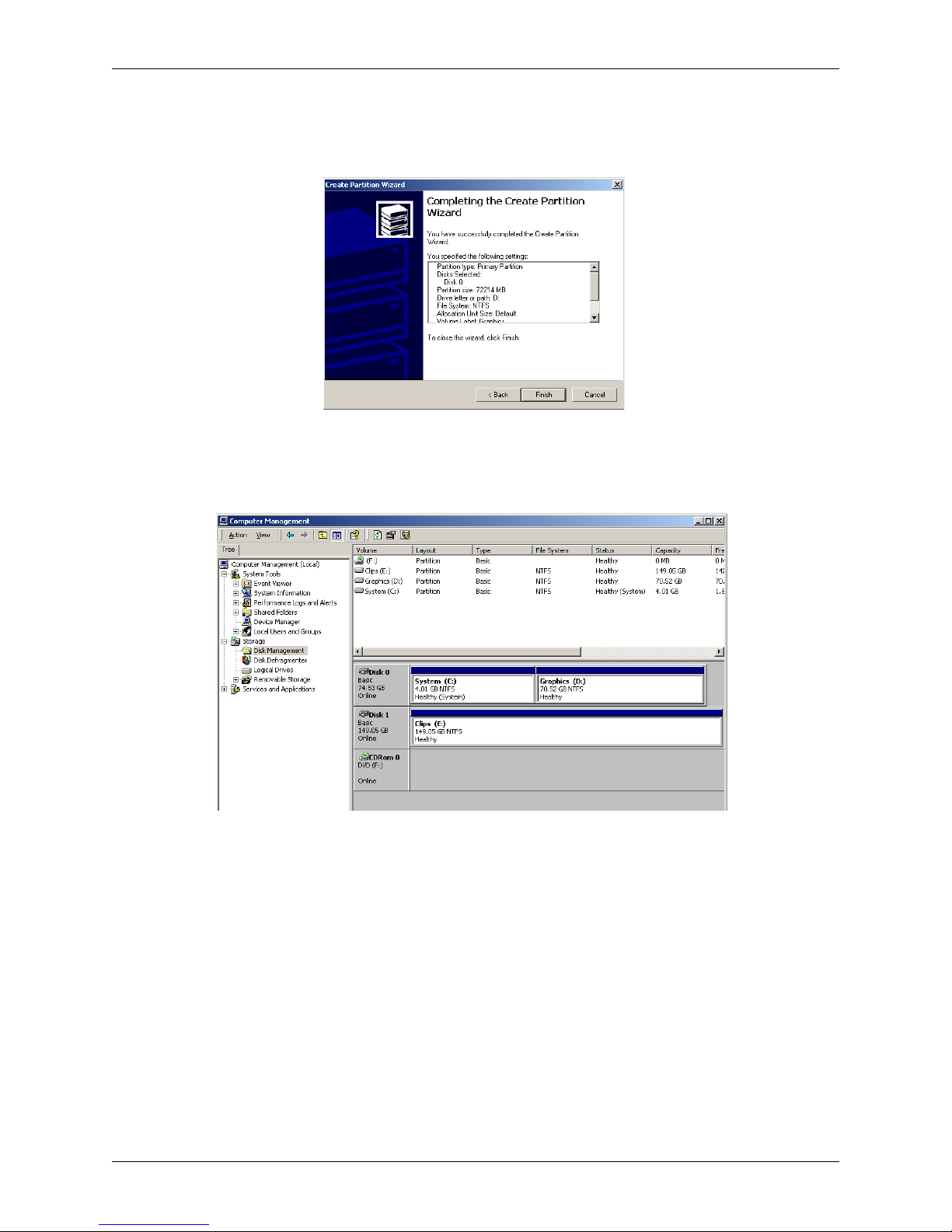
Chapter 5: System Maintenance
25. Click “Finished.”
Refer to Figure 5-59.
Figure 5-62: Successful completion Of Create Partition Wizard
The drive will format. When formatting is complete, the drive partitioning for the
workstation should look as shown in Figure 5-63.
26. Place any material you previously backed up from your old “System” (Graphics D:)
hard drive to the new “System” (Graphics D:) hard drive.
Deko1000 & Deko550 Technical Reference And Service Guide
Figure 5-63: Successful formatting of drive
85
Page 86

Chapter 5: System Maintenance
Configuring A New “Media” Hard Drive
If for whatever reason your “Media” hard drive needed to be replaced, and you have receive a
new “Media” hard drive from Pinnacle Systems Customer Support, the new “Media” hard drive
will need to be configured. Perform the following steps to configure a new “Media” hard drive
received from Pinnacle:
Important: Remove the “System” hard drive before proceeding with this procedure to keep
from inadvertently over writing the content of the drive.
1. Insert the new replacement “Media” hard drive into the workstation.
Refer to the “Deko1000 And Deko550 Workstation Initial Setup” section in “Chapter 3:
Installation And Setup.”
2. Enter the BIOS setup of the workstation.
If the workstation has been turned off, power it up. Enter the BIOS program by rebooting
the workstation, and then at the beginning of the start-up procedure press and momentarily
hold down the <F2> key on the keyboard. This is done when you see the words “Press
<F2> for Setup” on the monitor, or when you see the three keyboard “Lock” LEDs (top
right-hand corner of the keyboard) flash on the keyboard.
3. Insert the “Drive Image Restore DVD” into the DVD/CD-ROM drive.
4. From within the BIOS display, check that the boot order for the drives is as follows:
Boot Menu
Silent Boot [Disabled]
Intel(R) Rapid BIOS Boot [Enabled]
PXE Boot to LAN [Disabled]
USB Boot [Disabled]
Boot Device Priority
1st Boot Device [1st Floppy Drive]
2nd Boot Device [3M-TEAC DV-W58G]
3rd Boot Device [PM-ST380013AS]
Hard Disk Drives Submenu
1st Drive [PM-ST380013AS]
2nd Boot Device [SM-ST3160023AS]
Use the arrow keys to get to the Boot menu. If it is necessary to correct the order of the
drives, change the order of the drives per the instructions given on the screen. When you’re
done, be sure to Save and Exit the BIOS program.
86
Deko1000 & Deko550 Technical Reference And Service Guide
Page 87

Chapter 5: System Maintenance
5. Reboot the workstation (it may automatically reboot coming out of the BIOS).
You will see a prompt “Restoring will overwrite your system partition. Are you sure?
Select “Yes.” The Drive Image Restore program will take approximately 6 minutes to
complete. After the program has finished, the root directory for Drive A (shown as A:\>)
will be displayed.
6. Remove the “Drive Image Restore DVD” from the DVD drive and reboot the worksta-
tion.
A welcome screen will appear after the reboot.
7. A prompt will be displayed stating “The Product ID You Entered Is Not Valid.”
Click “OK” until the prompt is no longer displayed.
8. Enter the 25 characters that make up the product key number for the workstation.
The alpha-numeric characters that make the product key can be found on the front panel of
the workstation. If the Deko1000 or Deko550 front panel cover is on the front of the
workstation, remove the panel cover. The product key sticker is glued onto the front panel of
the workstation. Type the product key onto the boxes displayed on the screen, then click
“Next.” A screen prompting for the name of the computer should appear.
9. Enter a name for the computer and click “Next.”
Only the characters A-Z, the numbers 0-9, and hyphens can be used. If the workstation is
connected to a network, then name given to the machine (and the description if one is given)
will appear on the network. When “Ok” is clicked, the Administrator password screen will
appear.
10.Select the Network Settings for the workstation.
The choices are “Typical Settings” and Custom Settings.” For most situations, the “Typical
Settings” selection will fulfill most needs. Contact your System Administration if you’re
not sure which to choose for the workstation.
11. Do not enter an Administrator password. Click “Next.”
A screen asking for the name of the workstation users will appear.
12. Select the “Workstation Computer Domain” for the workstation and click “Next.”
Contact your System Administration if you’re not sure if the workstation is to be part of a
domain. After “Next” is clicked, the software will load and the system will reboot.
13. Click “Next” on the initial screen of the Network Identification Wizard program.
The “Network Identification Wizard” program automatically launches after the system
reboots. After next is clicked a “Users Of This Computer” screen will appear .
14. Click “Next” on the “Users Of This Computer” screen.
Use the default settings. Do not type in a password for the password field.
Deko1000 & Deko550 Technical Reference And Service Guide
87
Page 88

Chapter 5: System Maintenance
15. Click “Finish” to complete the software restore.
The Deko1000 or Deko550 background screen will appear.
16. For now, click “Cancel” to each “Found New Hardware Wizards” pop-up window.
The pop ups will occur a number of times for the workstation.
17. If necessary, change the desktop to a resolution of 1024x768 with 32-bit color.
This is done by navigating the following path: Right click on desktop >> Properties
>>Settings tab Clicking the Settings tab will then show a window similar to that shown in Figure
5-64.
Figure 5-64: Display Properties window
Use the slider to adjust the screen resolution and bit depth to 1024x768 with 32-bit color.
Then click “Ok” and then “Yes” to keep the new resolution and color depth.
18. Right clicking on “My Computer” and select “Manage.”
A window similar to that in Figure 5-65 will be displayed.
Figure 5-65: Computer Management Window
88
Deko1000 & Deko550 Technical Reference And Service Guide
Page 89

Chapter 5: System Maintenance
19. Right click on the unallocated black area for Disk 1 and select “Write Signature.”
Refer to Figure 5-66.
Figure 5-66: Select “Write Signature” for Drive 1.
20. Check that Disk 1 is check marked for a signature to be written.
Click the “Disk 1” box to place a check mark there. Click “Next” to continue.
Figure 5-67: Partition format designations
21. Right click on the unallocated black area for Disk 1 and select “Create Partition.”
Refer to Figure 5-68.
Figure 5-68: Select “Create Partition” for Drive 1.
Deko1000 & Deko550 Technical Reference And Service Guide
89
Page 90

Chapter 5: System Maintenance
22. The “Create Partition Wizard” will appear. Click “Next.”
Refer to Figure 5-69.
Figure 5-69: Partition Wizard Window
23. Select “Primary” as the partition type and click “Next.”
Refer to Figure 5-70.
Figure 5-70: Select Primary as the type
24. Use the maximum disk space for the partition size. Click “Next.”
Refer to Figure 5-71.
90
Figure 5-71: Maximum disk size selected
Deko1000 & Deko550 Technical Reference And Service Guide
Page 91

Chapter 5: System Maintenance
25. Assign “E” as the drive letter. Click “Next.”
Refer to Figure 5-72.
Figure 5-72: Drive letter designation
26. The “Volume label” name must be Clips, and the box for “Perform a Quick Format”
must be check marked.
Make sure you spell the word Clips correctly. If any other name is used here, the drive
will not work. Refer to Figure 5-73. Click the “Perform a Quick Format” box to place a
check mark there. Click “Next” to continue.
27. Click “Finished.”
Refer to Figure 5-74.
Figure 5-74: Successful completion Of Create Partition Wizard
Deko1000 & Deko550 Technical Reference And Service Guide
Figure 5-73: Partition format designations
91
Page 92

Chapter 5: System Maintenance
The drive will format. When formatting is complete, the drive partitioning for the
workstation should look as shown in Figure 5-75.
Figure 5-75: Successful formatting of drive
28. Place any material you previously backed up fr om your old “Media” (Clips E:) hard
drive to the new “Media” (Clips E:) hard drive.
92
Deko1000 & Deko550 Technical Reference And Service Guide
Page 93

Appendix A: Pinnacle Systems Customer Support
About Deko Support
Additional resources are available online. FAQs, public web boards, and late-breaking
documentation are posted at the Pinnacle Systems web site for Deko products. Use the following
link address:
http://www.pinnaclesys.com/support
Answers to all of the problems you encounter may not be found here, but what is there can help
stimulate new thoughts and ideas about the source of the problem.
Troubleshooting Questionnaire
Before contacting Pinnacle Systems Customer Support, please complete the Troubleshooting
Questionnaire below and have the answers ready before you contact us.
1. What is the product model and software version number?
2. Can you reproduce the problem consistently or is the problem intermittent?
3. What version of the operating system are you using?
4. When did the problem start? Has the product ever worked? What was the last thing
changed or added to the system?
5. What is the exact wording of any error messages you have received?
6. Are you using the product as it was intended or recommended to be used?
7. Does the issue disappear if you boot the system with all third-party devices removed?
8. What have you done to try to resolve the issue yourself?
Once you know the answers to the questions listed above, you should contact Pinnacle Systems
Customer Support for additional help.
Contacting Pinnacle Systems
Request support from Pinnacle Systems via E-mail or the web. Please be sure to include your
name, phone number, and the serial number of the Deko1000 or Deko550 workstation with your
request. The appropriate member of the Pinnacle Systems support team will respond to your
request. Support by region is as follows:
Important: Please keep this manual at a place where it can readily be found. When you are contacted by
Pinnacle Systems Customer Support, you made need this document for troublesho oting and maintenance
of your system while on the phone with the Support Engineer.
Broadcast Support Americas and Canada
E-mail: broadcast-support@pinnaclesys.com
Web Support: http://www.pinnaclesys.com/support/contact
Deko1000 & Deko550 Technical Reference And Service Guide
93
Page 94

Appendix A: Pinnacle Systems Customer Support
Broadcast Support Europe
E-mail: broadcast-support-uk@pinnaclesys.com
Web Support: http://www.pinnaclesys.com/support/contact
Broadcast Support South Asia
E-mail: pacrim-support@pinnaclesys.com
Web Support: http://www.pinnaclesys.com/support/contact
Supports Regions: Taiwan, India, Pakistan, Bangladesh, Sri Lanka, Australia, New Zealand,
Thailand, Viet Nam, Philippines, Brunei, Singapore, Malaysia, Indonesia
Broadcast Support Beijing
E-mail: broadcast-support-cn@pinnaclesys.com
Web Support: http://www.pinnaclesys.com/support/contact
Supports Regions: China, Hong Kong, Korea
Broadcast Support Japan
E-mail broadcast@pinnaclesys.co.jp
Web Support: www.pinnaclesys.co.jp
Upgrade Information on the Internet
For the latest information on Pinnacle Systems products, visit the Pinnacle Systems web site at:
http://www.pinnaclesys.com/support
94
Deko1000 & Deko550 Technical Reference And Service Guide
Page 95

Appendix B: Using Shaped And Unshaped Keying
About Shaped And Unshaped Keying
Working with multiple sources in a video production environment requires a mixing operation to
properly combine independent Video + Key elements. This operation is normally found in
graphics systems, character generators, DVE’ s (Digital Video Effects) and switchers that are used
for On-Air broadcasts. Traditionally, two different methods of keying have been used in this
environment: “Shaped” and “Unshaped” Keying. These two methods cannot be used
interchangeably and can sometimes lead to confusion and improper operation.
Shaped vs. Unshaped Compositing
In the broadcast environment, video and key signals are normally transported on two separate
signals. The terms “Shaped” and “Unshaped” refer to how a separate key signal is used in
conjunction with an associated video (or fill) signal to represent a non-opaque source.
Shaped
“Shaped” refers to a video and key pair that has the key “pre-applied” (or pre-multiplied) to the
video signal. This is most apparent on objects with a soft, semi-transparent border as shown in
Figures B-1 and B-2.
Figure B-1: Shaped Vid e o Sign al Figure B-2: Key Signal
In this example, the letter “O” has a soft border that is apparent on both the video and key signals.
Once this graphic is keyed, the background image shows through the semi-transparent border as
shown in Figure B-3.
Figure B-3: Keyed Result
Deko1000 & Deko550 Technical Reference And Service Guide
95
Page 96

Appendix B: Using Shaped And Unshaped Keying
Unshaped
“Unshaped” refers to a video and key pair that does not have the key “pre-applied” to the video. In
this case, all transparency is represented by the key signal. The graphics in Figures B-4 and B-5
show the same example in the unshaped environment.
Figure B-4: Unshaped Video Signal Figure B-5: Key Signal
Once this graphic is keyed, the background image shows through the semi-transparent border just
as in the shaped case. Refer to Figure B-6.
Figure B-6: Keyed Result
Mathematical Equations
A keyer or switcher that combines two keyed sources must take into account their formats
(shaped or unshaped). Two distinct mathematical functions are used depending on the format of
the keyed inputs. For the mathematically inclined, the equations are provided below.
Unshaped Keying uses the following equations for mixing two Video + Key sources:
K
= K
V
out
out
= V
foreground
foreground
where KX = (K
+ K
background
* KX + V
foreground
* (1 – K
background
- K
foreground*Kbackground
* (1 – KX)
foreground
)
) / K
out
Shaped Keying uses the following equations for mixing two Video + Key sources.:
K
V
out
out
= K
= V
foreground
foreground
+ K
+ V
background
background
* (1 – K
* (1 – K
foreground
foreground
)
)
While the Key equation is the same in both cases, it is clear that the Video equation is much
simpler for Shaped Keying than for Unshaped. Having the Key pre-applied to the Video greatly
reduces the computations required produce the combined result. It is for this reason that shaped
keying has become standard in the world of graphics and multi-layer composting.
96
Deko1000 & Deko550 Technical Reference And Service Guide
Page 97

Appendix B: Using Shaped And Unshaped Keying
Comparison Matrix
Due to the simplified nature of working with multiple layers, graphics systems have relied on
Shaped keying for all compositing functions. Conversely, live DVE systems have traditionally
used unshaped keying as applying effects to full screen video is easier in this domain.
The comparison matrix below summarizes some of the main differences between working in the
shaped and unshaped domain:
Shaped Unshaped
Keying Process Additive (Simple) Multiplicative (More Complex)
Preview Previewing video properly
displays transparency
properties.
Standardization Most Graphics, Compositing,
and computer based systems
use shaped keying
processes.
Production
Switches
Most modern switchers
support shaped keying.
However, some older
analog switchers only
support unshaped keying.
Previewing video does not
display transparency properties.
(No soft borders).
Most switchers support
unshaped keying.
Deko1000 & Deko550 Technical Reference And Service Guide
97
Page 98

Appendix B: Using Shaped And Unshaped Keying
98
Deko1000 & Deko550 Technical Reference And Service Guide
Page 99

Appendix C: Deko550 and 1000 Technical Specifications
Technical Specifications*
The specifications for the Deko1000 and Deko550 Workstation are divided into three sections
within this Appendix:
• Deko1000 and Deko550 Base Configuration
• ClipDeko Option
• DekoObjex Option
Deko1000 and Deko550 Base Configuration
Supported Video Standards -- NTSC and PAL Video Standards
-- 4:3 Aspect Ratio
-- 16:9 Aspect Ratio
Video I/O -- SDI and Key Input per Channel (SMPTE 259M Compliant)
-- Automatic Retiming of Synchronous Inputs
-- SDI and Key Output per Channel (SMPTE 259M Compliant)
-- Horizontal Output Timing Adjustment
(-300 µsec to 300 µsec, half pixel increments)
-- Standard 8 Bit, 4:2:2:4 Sampling
-- Preserves VBI Data in Lines 10-21
Audio I/O -- Four Channels Audio Input (Embedded in SDI Video Inputs)
-- Eight Channels Audio Output (Embedded in SDI Video Inputs)
-- Standard 16 Bit, 48 KHz Sampling
Reference -- Analog Color Black (75 ohm terminated)
Downstream Keyer -- 8 Bit Video Resolution
-- 4 Frame Processing Delay through Box
Automation Protocols
(Optional) -- III (i.e., Infinite Intelligent Interface)
-- PEGS (Programmed options, E-MEM recall, GPI events,
Dubner Strings)
* All specifications subject to change without notice
Deko1000 & Deko550 Technical Reference And Service Guide
-- E-MEM (Event Memory)
-- Single GPI Input (Configurable through RS-232 port)
99
Page 100
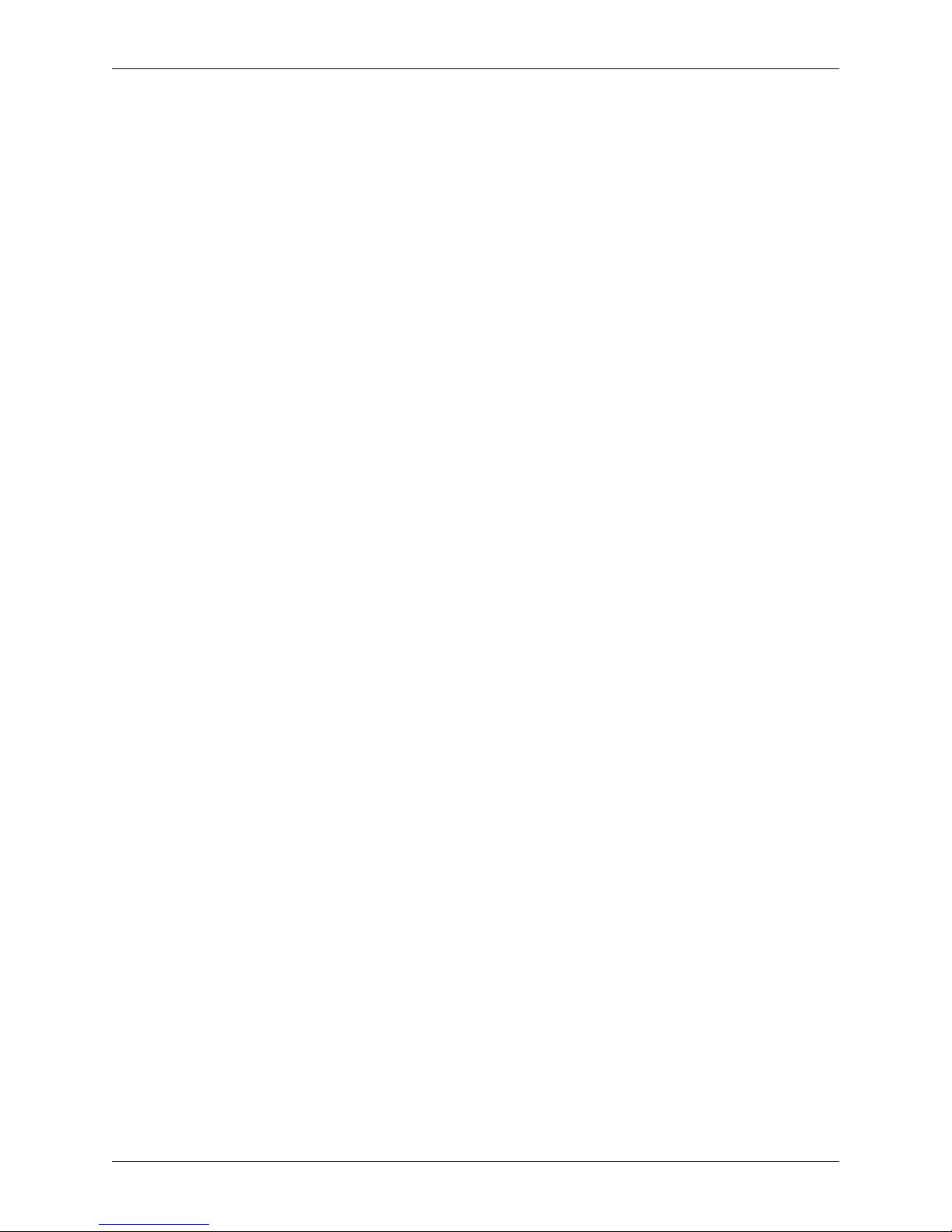
Appendix C: Deko550 and 1000 Technical Specifications
Platform -- 3.0 GHz Pentium IV (or faster)
-- Windows 2000 Professional Operating System
-- 512 MByte System RAM
-- 100 BaseT Ethernet Interface
-- Single RS-232 Serial Port
-- Dual USB 2.0 Port (Front Mounted)
-- Dual USB 2.0 Ports (Rear Mounted)
-- 3.5 Inch Floppy Drive
-- CD/DVD+R/+RW Writer/Reader
Chassis Dimensions -- 4RU Rack Mount Chassis
-- 19-inch x 22-inch x 7-inch (48.26 cm x 55.88 cm x 17.78 cm)
Power Supply -- Dual Redundant Hot-Swappable Power Supplies
-- 110/220 Volt 60/50 Hz (Auto-sensing)
-- AC Line Current = 6 A
-- 350 Watt Maximum Output
ClipDeko Option
Audio I/O -- Four Channels of Audio for Clip Capture
(Embedded in SDI Video Inputs)
-- Eight Channels of Audio for Clip Playback
(Embedded in SDI Video Outputs)
-- Standard 16 Bit, 48 KHz Sampling
Clip Capture Support -- MPEG2 I-Frame 4:2:2 Sampling
Variable Bit Rate 15-50 MBit), .MXF File Format
-- DV25 Standard Compression Format (.DV File Format)
Clip Playback Support -- MPEG2 I-Frame 4:2:2 Sampling
Variable Bit Rate (15-50 MBit), .MXF File Format
-- DV25 Standard Compression Format (.DV File Format)
-- DV25 Standard Compression Format (.AVI File Format)
Clip Processing -- Up to 100 MBit Total Clip Bandwidth
100
-- 2D Size and Position of Clip Layer
-- 3 point Looping Clip Playback Capability
Deko1000 & Deko550 Technical Reference And Service Guide
