Page 1
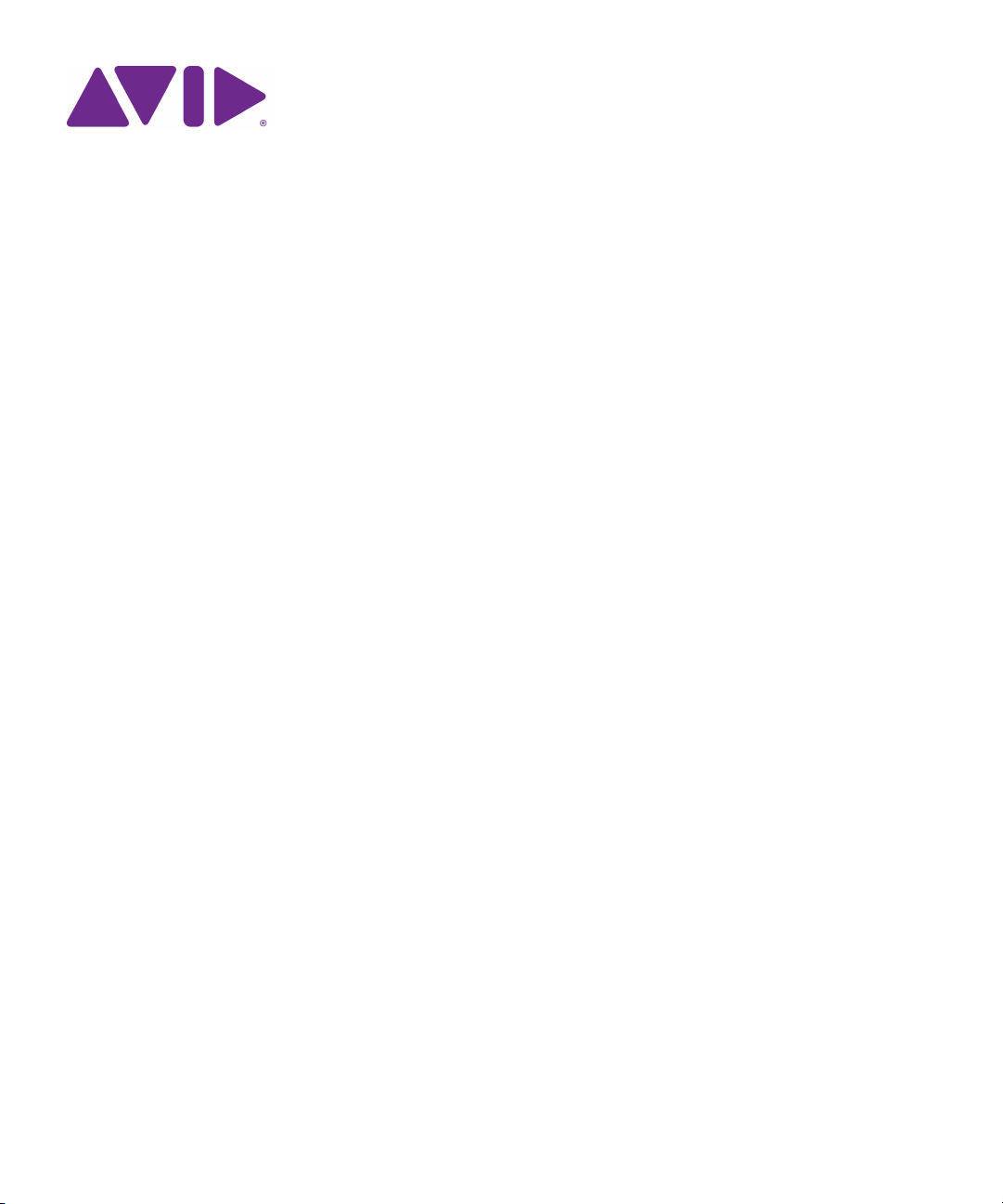
Avid® AirSpeed® 5000
Administrator’s Guide
Page 2
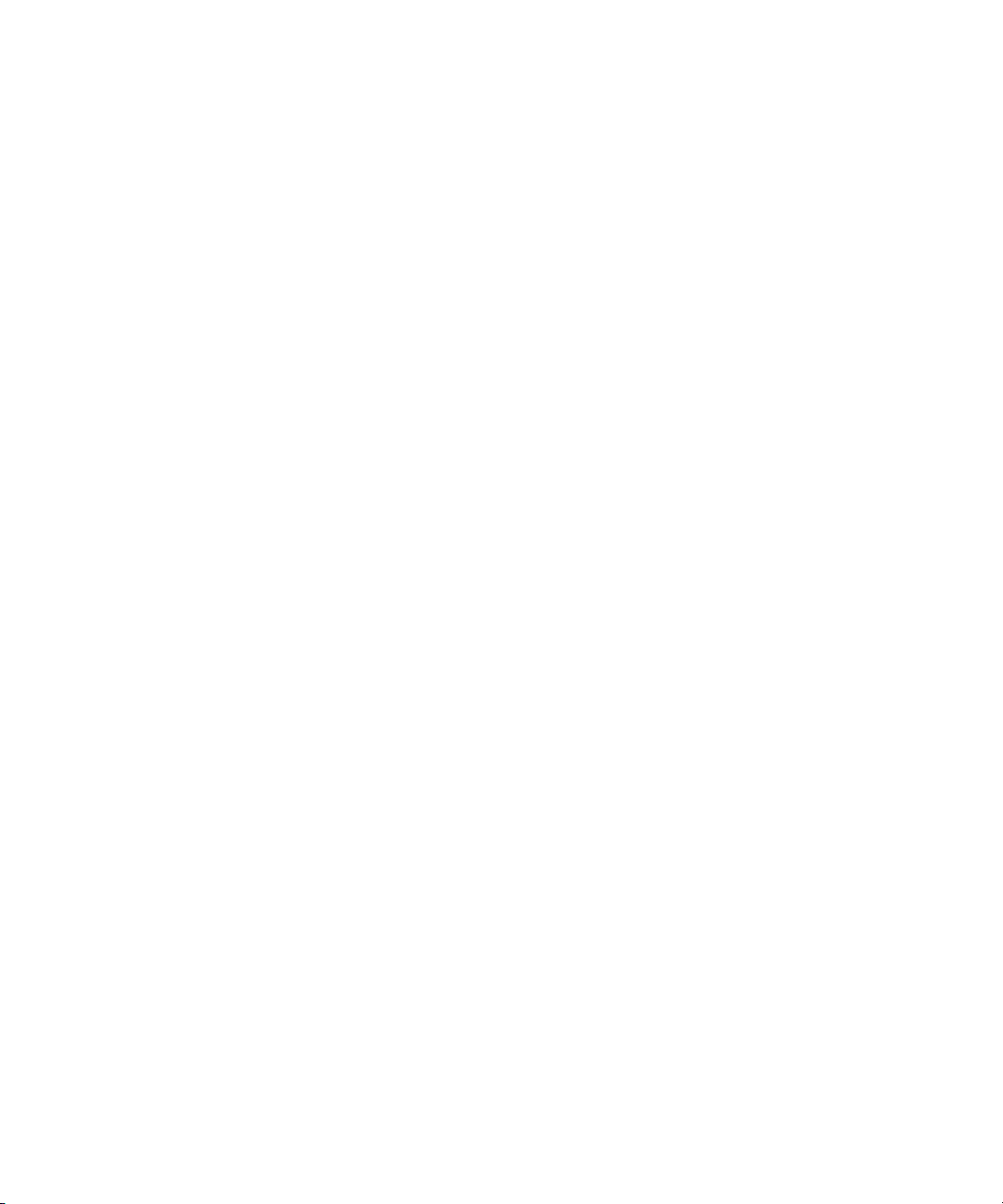
Legal Notices
Product specifications are subject to change without notice and do not represent a commitment on the part of Avid Technology, Inc.
This product is subject to the terms and conditions of a software license agreement provided with the software. The product may
only be used in accordance with the license agreement.
AirSpeed 5000 and AirSpeed Classic or portions thereof are protected by one or more of the following United States patents:
6,763,523; 6,766,357; 7,403,561; 7,433,519. Other patents are pending.
AirSpeed 5000 and AirSpeed Classic or portions thereof are protected by the following European patent: 1629675.
Other patents are pending.
This document is protected under copyright law. An authorized licensee of may reproduce this publication for the licensee’s own use
in learning how to use the software. This document may not be reproduced or distributed, in whole or in part, for commercial
purposes, such as selling copies of this document or providing support or educational services to others. This document is supplied
as a guide for AirSpeed 5000 administrators . Reasonable care has been taken in preparing the infor
omissions
customers’ losses due to the use of this document. Product specifications are subject to change without notice.
, technical inaccuracies, or typographical errors. Avid Technology, Inc. does not accept responsibility of any kind for
Copyright © 2012 Avid Technology, Inc. and its licensors. All rights reserved.
Copyright 2003-2007 of MOG Solutions
The following disclaimer is required by Apple Computer, Inc.:
APPLE COMPUTER, INC. MAKES NO WARRANTIES WHATSOEVER, EITHER EXPRESS OR IMPLIED, REGARDING THIS
PRODUCT, INCLUDING WARRANTIES WITH RESPECT TO ITS MERCHANTABILITY OR ITS FITNESS FOR ANY PARTICULAR
PURPOSE. THE EXCLUSION OF IMPLIED WARRANTIES IS NOT PERMITTED BY SOME STATES. THE ABOVE EXCLUSION
MAY NOT APPLY TO YOU. THIS WARRANTY PROVIDES YOU WITH SPECIFIC LEGAL RIGHTS. THERE MAY BE OTHER
RIGHTS THAT YOU MAY HAVE WHICH VARY FROM STATE TO STATE.
The following disclaimer is required by Sam Leffler and Silicon Graphics, Inc. for the use of their TIFF library:
Copyright © 1988–1997 Sam Leffler
Copyright © 1991–1997 Silicon Graphics, Inc.
Permission to use, copy, modify, distribute, and sell this software [i.e., the TIFF library] and its documentation for any purpose is
hereby granted without fee, provided that (i) the above copyright notices and this permission notice appear in all copies of the
software and related documentation, and (ii) the names of Sam Leffler and Silicon Graphics may not be used in any advertising or
publicity relating to the software without the specific, prior written permission of Sam Leffler and Silicon Graphics.
THE SOFTWARE IS PROVIDED “AS-IS” AND WITHOUT WARRANTY OF ANY KIND, EXPRESS, IMPLIED OR OTHERWISE,
INCLUDING WITHOUT LIMITATION, ANY WARRANTY OF MERCHANTABILITY OR FITNESS FOR A PARTICULAR PURPOSE.
IN NO EVENT SHALL SAM LEFFLER OR SILICON GRAPHICS BE LIABLE FOR ANY SPECIAL, INCIDENTAL, INDIRECT OR
CONSEQUENTIAL DAMAGES OF ANY KIND, OR ANY DAMAGES WHATSOEVER RESULTING FROM LOSS OF USE, DATA OR
PROFITS, WHETHER OR NOT ADVISED OF THE POSSIBILITY OF DAMAGE, AND ON ANY THEORY OF LIABILITY, ARISING
OUT OF OR IN CONNECTION WITH THE USE OR PERFORMANCE OF THIS SOFTWARE.
The following disclaimer is required by the Independent JPEG Group:
This software is based in part on the work of the Independent JPEG Group.
This Software may contain components licensed under the following conditions:
Copyright (c) 1989 The Regents of the University of California. All rights reserved.
Redistribution and use in source and binary forms are permitted provided that the above copyright notice and this paragraph are
duplicated in all such forms and that any documentation, advertising materials, and other materials related to such distribution and
use acknowledge that the software was developed by the University of California, Berkeley. The name of the University may not be
used to endorse or promote products derived from this software without specific prior written permission. THIS SOFTWARE IS
PROVIDED ``AS IS'' AND WITHOUT ANY EXPRESS OR IMPLIED WARRANTIES, INCLUDING, WITHOUT LIMITATION, THE
IMPLIED WARRANTIES OF MERCHANTABILITY AND FITNESS FOR A PARTICULAR PURPOSE.
Copyright (C) 1989, 1991 by Jef Poskanzer.
Permission to use, copy, modify, and distribute this software and its documentation for any purpose and without fee is hereby
granted, provided that the above copyright notice appear in all copies and that both that copyright notice and this permission notice
appear in supporting documentation. This software is provided "as is" without express or implied warranty.
mation it contains. However, this document may contain
2
Page 3
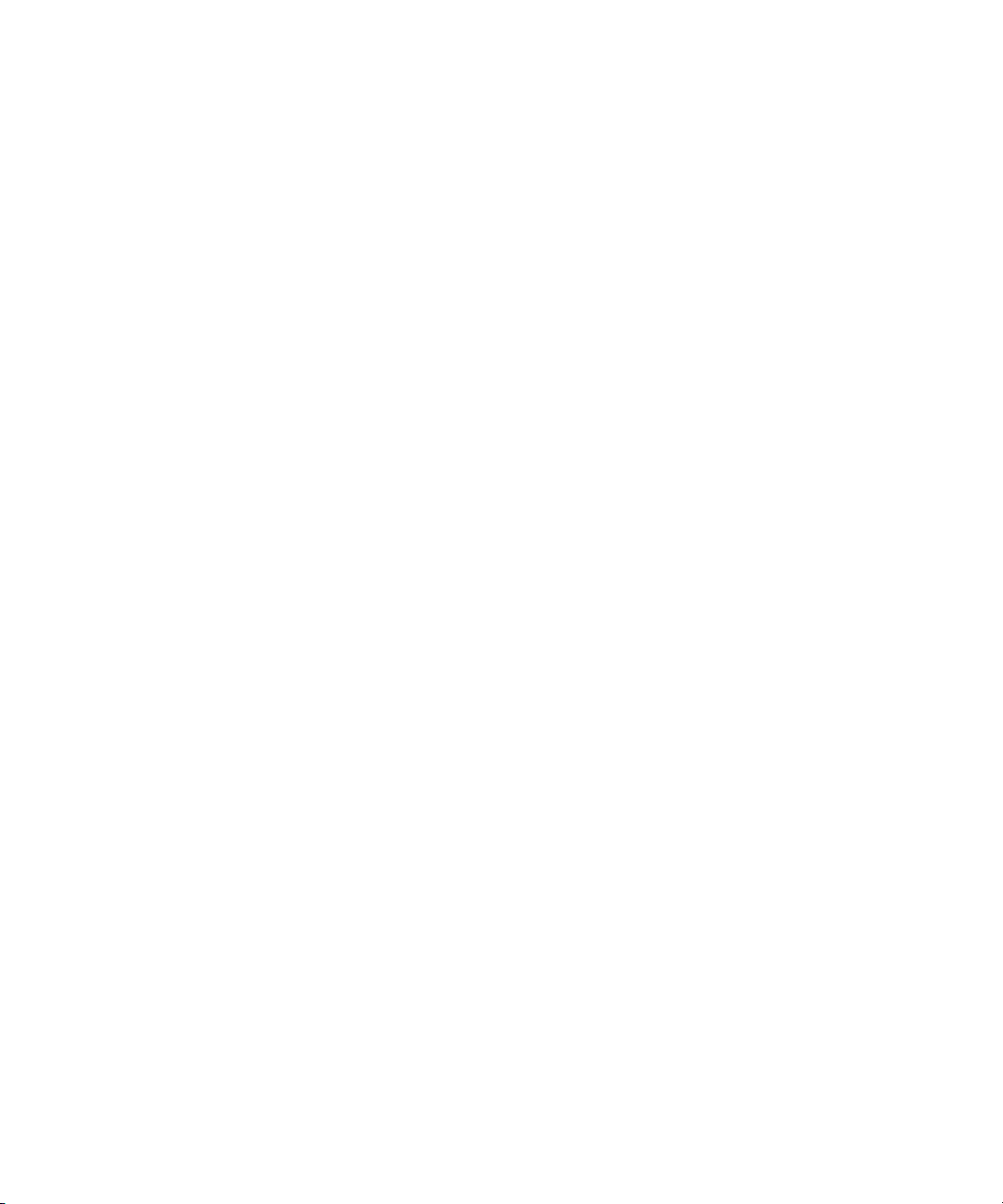
Copyright 1995, Trinity College Computing Center. Written by David Chappell.
Permission to use, copy, modify, and distribute this software and its documentation for any purpose and without fee is hereby
granted, provided that the above copyright notice appear in all copies and that both that copyright notice and this permission notice
appear in supporting documentation. This software is provided "as is" without express or implied warranty.
Copyright 1996 Daniel Dardailler.
Permission to use, copy, modify, distribute, and sell this software for any purpose is hereby granted without fee, provided that the
above copyright notice appear in all copies and that both that copyright notice and this permission notice appear in supporting
documentation, and that the name of Daniel Dardailler not be used in advertising or publicity pertaining to distribution of the software
without specific, written prior permission. Daniel Dardailler makes no representations about the suitability of this software for any
purpose. It is provided "as is" without express or implied warranty.
Modifications Copyright 1999 Matt Koss, under the same license as above.
Copyright (c) 1991 by AT&T.
Permission to use, copy, modify, and distribute this software for any purpose without fee is hereby granted, provided that this entire
notice is included in all copies of any software which is or includes a copy or modification of this software and in all copies of the
supporting documentation for such software.
THIS SOFTWARE IS BEING PROVIDED "AS IS", WITHOUT ANY EXPRESS OR IMPLIED WARRANTY. IN PARTICULAR,
NEITHER THE AUTHOR NOR AT&T MAKES ANY REPRESENTATION OR WARRANTY OF ANY KIND CONCERNING THE
MERCHANTABILITY OF THIS SOFTWARE OR ITS FITNESS FOR ANY PARTICULAR PURPOSE.
This product includes software developed by the University of California, Berkeley and its contributors.
The following disclaimer is required by Nexidia Inc.:
© 2010 Nexidia Inc. All rights reserved, worldwide. Nexidia and the Nexidia logo are trademarks of Nexidia Inc. All other
trademarks are the property of their respective owners. All Nexidia materials regardless of form, including without limitation,
software applications, documentation and any other information relating to Nexidia Inc., and its products and services are the
exclusive property of Nexidia Inc. or its licensors. The Nexidia products and services described in these materials may be covered
by Nexidia's United States patents: 7,231,351; 7,263,484; 7,313,521; 7,324,939; 7,406,415, 7,475,065; 7,487,086 and/or other
patents pending and may be manufactured under license from the Georgia Tech Research Corporation USA.
The following disclaimer is required by Paradigm Matrix:
Portions of this software licensed from Paradigm Matrix.
The following disclaimer is required by Ray Sauers Associates, Inc.:
“Install-It” is licensed from Ray Sauers Associates, Inc. End-User is prohibited from taking any action to derive a source code
equivalent of “Install-It,” including by reverse assembly or reverse compilation, Ray Sauers Associates, Inc. shall in no event be liable
for any damages resulting from reseller’s failure to perform reseller’s obligation; or any damages arising from use or operation of
reseller’s products or the software; or any other damages, including but not limited to, incidental, direct, indirect, special or
consequential Damages including lost profits, or damages resulting from loss of use or inability to use reseller’s products or the
software for any reason including copyright or patent infringement, or lost data, even if Ray Sauers Associates has been advised,
knew or should have known of the possibility of such damages.
The following disclaimer is required by Videomedia, Inc.:
“Videomedia, Inc. makes no warranties whatsoever, either express or implied, regarding this product, including warranties with
respect to its merchantability or its fitness for any particular purpose.”
“This software contains V-LAN ver. 3.0 Command Protocols which communicate with V-LAN ver. 3.0 products developed by
Videomedia, Inc. and V-LAN ver. 3.0 compatible products developed by third parties under license from Videomedia, Inc. Use of this
software will allow “frame accurate” editing control of applicable videotape recorder decks, videodisc recorders/players and the like.”
The following disclaimer is required by Altura Software, Inc. for the use of its Mac2Win software and Sample Source
Code:
©1993–1998 Altura Software, Inc.
The following disclaimer is required by Ultimatte Corporation:
Certain real-time compositing capabilities are provided under a license of such technology from Ultimatte Corporation and are
subject to copyright protection.
3
Page 4
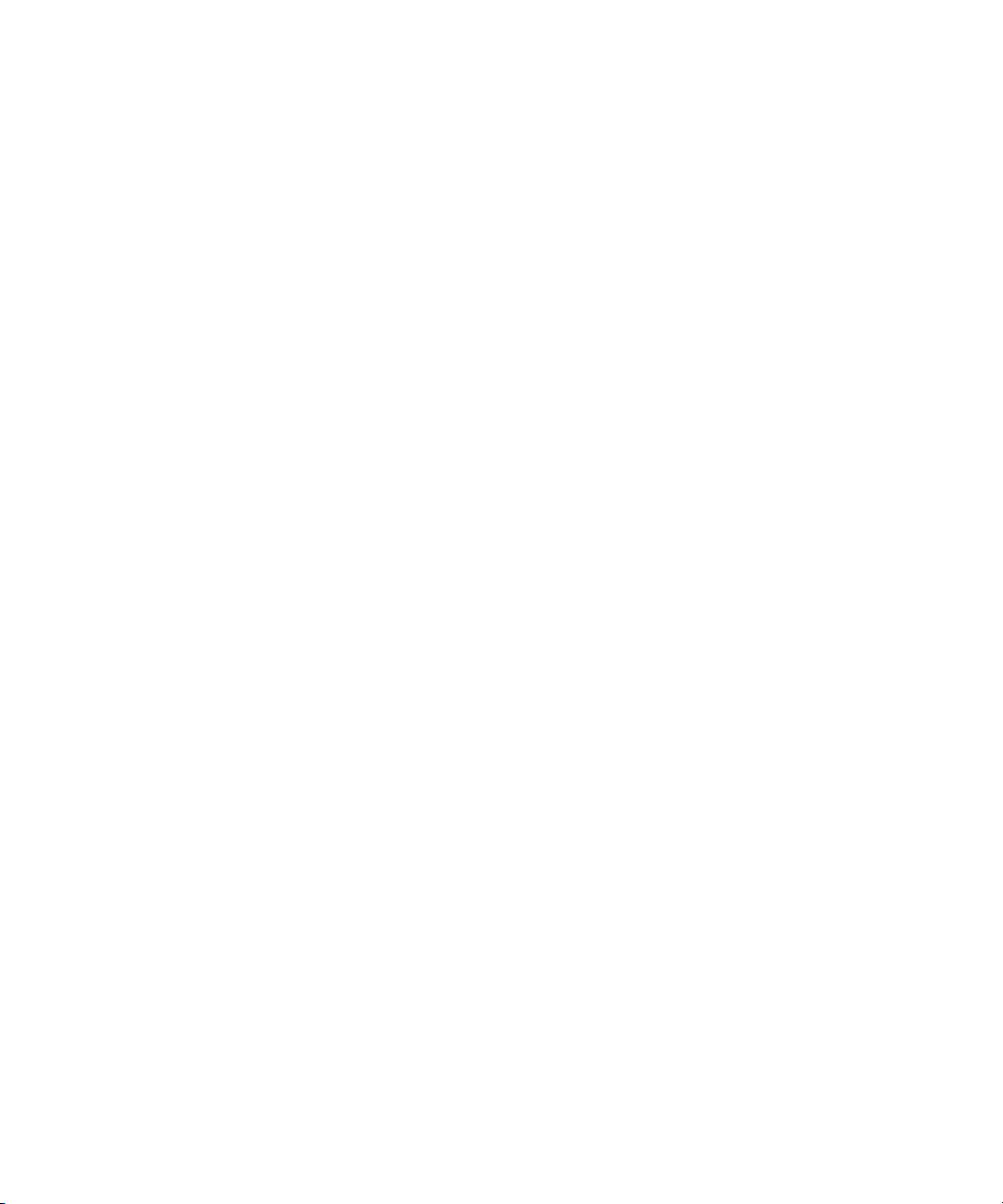
The following disclaimer is required by 3Prong.com Inc.:
Certain waveform and vector monitoring capabilities are provided under a license from 3Prong.com Inc.
The following disclaimer is required by Interplay Entertainment Corp.:
The “Interplay” name is used with the permission of Interplay Entertainment Corp., which bears no responsibility for Avid products.
This product includes portions of the Alloy Look & Feel software from Incors GmbH.
This product includes software developed by the Apache Software Foundation (http://www.apache.org/).
© DevelopMentor
This product may include the JCifs library, for which the following notice applies:
JCifs © Copyright 2004, The JCIFS Project, is licensed under LGPL (http://jcifs.samba.org/). See the LGPL.txt file in the Third Par ty
Software directory on the installation CD.
Avid Interplay contains components licensed from LavanTech. These components may only be used as part of and in connection
with Avid Interplay.
This product includes the Warlib library, for which the following notice applies:
Copyright Jarle (jgaa) Aase 2000 - 2009
COPYRIGHT file which is included in the distribution:
warlib is copyright Jarle (jgaa) Aase 2000 - 2009
The warlib C++ Library is free software; you can redistribute it and/or modify it under the terms of the GNU Lesser General Public
License as published by the Free Software Foundation; either version 3.0 of the License, or (at your option) any later version.
The warlib C++ Library is distributed in the hope that it will be useful, but WITHOUT ANY WARRANTY; without even the implied
warranty of MERCHANTABILITY or FITNESS FOR A PARTICULAR PURPOSE. See the GNU Lesser General Public License for
more details.
Portions copyright © 2012 Avid Technology, Inc.
Attn. Government User(s). Restricted Rights Legend
U.S. GOVERNMENT RESTRICTED RIGHTS. This Software and its documentation are “commercial computer software” or
“commercial computer software documentation.” In the event that such Software or documentation is acquired by or on behalf of a
unit or agency of the U.S. Government, all rights with respect to this Software and documentation are subject to the terms of the
License Agreement, pursuant to FAR §12.212(a) and/or DFARS §227.7202-1(a), as applicable.
Trademarks
003, 192 Digital I/O, 192 I/O, 96 I/O, 96i I/O, Adrenaline, AirSpeed, ALEX, Alienbrain, AME, AniMatte, Archive, Archive II, Assistant
Station, AudioPages, AudioStation, AutoLoop, AutoSync, Avid, Avid Active, Avid Advanced Response, Avid DNA, Avid DNxcel, Avid
DNxHD, Avid DS Assist Station, Avid Liquid, Avid Media Engine, Avid Media Processor, Avid MEDIArray, Avid Mojo, Avid Remote
Response, Avid Unity, Avid Unity ISIS, Avid VideoRAID, AvidRAID, AvidShare, AVIDstripe, AVX, Axiom, Beat Detective, Beauty
Without The Bandwidth, Beyond Reality, BF Essentials, Bomb Factory, Boom, Bruno, C|24, CaptureManager, ChromaCurve,
ChromaWheel, Cineractive Engine, Cineractive Player, Cineractive Viewer, Color Conductor, Command|24, Command|8, Conectiv,
Control|24, Cosmonaut Voice, CountDown, d2, d3, DAE, Dazzle, Dazzle Digital Video Creator, D-Command, D-Control, Deko,
DekoCast, D-Fi, D-fx, Digi 003, DigiBase, DigiDelivery, Digidesign, Digidesign Audio Engine, Digidesign Development Partners,
Digidesign Intelligent Noise Reduction, Digidesign TDM Bus, DigiLink, DigiMeter, DigiPanner, DigiProNet, DigiRack, DigiSerial,
DigiSnake, DigiSystem, Digital Choreography, Digital Nonlinear Accelerator, DigiTest, DigiTranslator, DigiWear, DINR, DNxchange,
DPP-1, D-Show, DSP Manager, DS-StorageCalc, DV Toolkit, DVD Complete, D-Verb, Eleven, EM, Euphonix, EUCON, EveryPhase,
Expander, ExpertRender, Fader Pack, Fairchild, FastBreak, Fast Track, Film Cutter, FilmScribe, Flexevent, FluidMotion, Frame
Chase, FXDeko, HD Core, HD Process, HDPack, Home-to-Hollywood, HYBRID, HyperControl, HyperSPACE, HyperSPACE
HDCAM, iKnowledge, Image Independence, Impact, Improv, iNEWS, iNEWS Assign, iNEWS ControlAir, Instantwrite, Instinct,
Intelligent Content Management, Intelligent Digital Actor Technology, IntelliRender, Intelli-Sat, Intelli-sat Broadcasting Recording
Manager, InterFX, Interplay, inTONE, Intraframe, iS Expander, ISIS, IsoSync, iS9, iS18, iS23, iS36, ISIS, IsoSync, KeyRig,
KeyStudio, LaunchPad, LeaderPlus, LFX, Lightning, Link & Sync, ListSync, LKT-200, Lo-Fi, Luna, MachineControl, Magic Mask,
Make Anything Hollywood, make manage move | media, Marquee, MassivePack, Massive Pack Pro, M-Audio, M-Audio Micro,
Maxim, Mbox, Media Composer, MediaFlow, MediaLog, MediaMatch, MediaMix, Media Reader, Media Recorder, MEDIArray,
MediaServer, MediaShare, MetaFuze, MetaSync, MicroTrack, MIDI I/O, Midiman, Mix Rack, MixLab, Moviebox, Moviestar,
MultiShell, NaturalMatch, NewsCutter, NewsView, Nitris, NL3D, NLP, Nova, NRV-10 interFX, NSDOS, NSWIN, Octane, OMF, OMF
Interchange, OMM, OnDVD, Open Media Framework, Open Media Management, Ozone, Ozonic, Painterly Effects, Palladium,
Personal Q, PET, Pinnacle, Pinnacle DistanTV, Pinnacle GenieBox, Pinnacle HomeMusic, Pinnacle MediaSuite, Pinnacle Mobile
Media, Pinnacle Scorefitter, Pinnacle Studio, Pinnacle Studio MovieBoard, Pinnacle Systems, Pinnacle VideoSpin, Podcast Factory,
4
Page 5
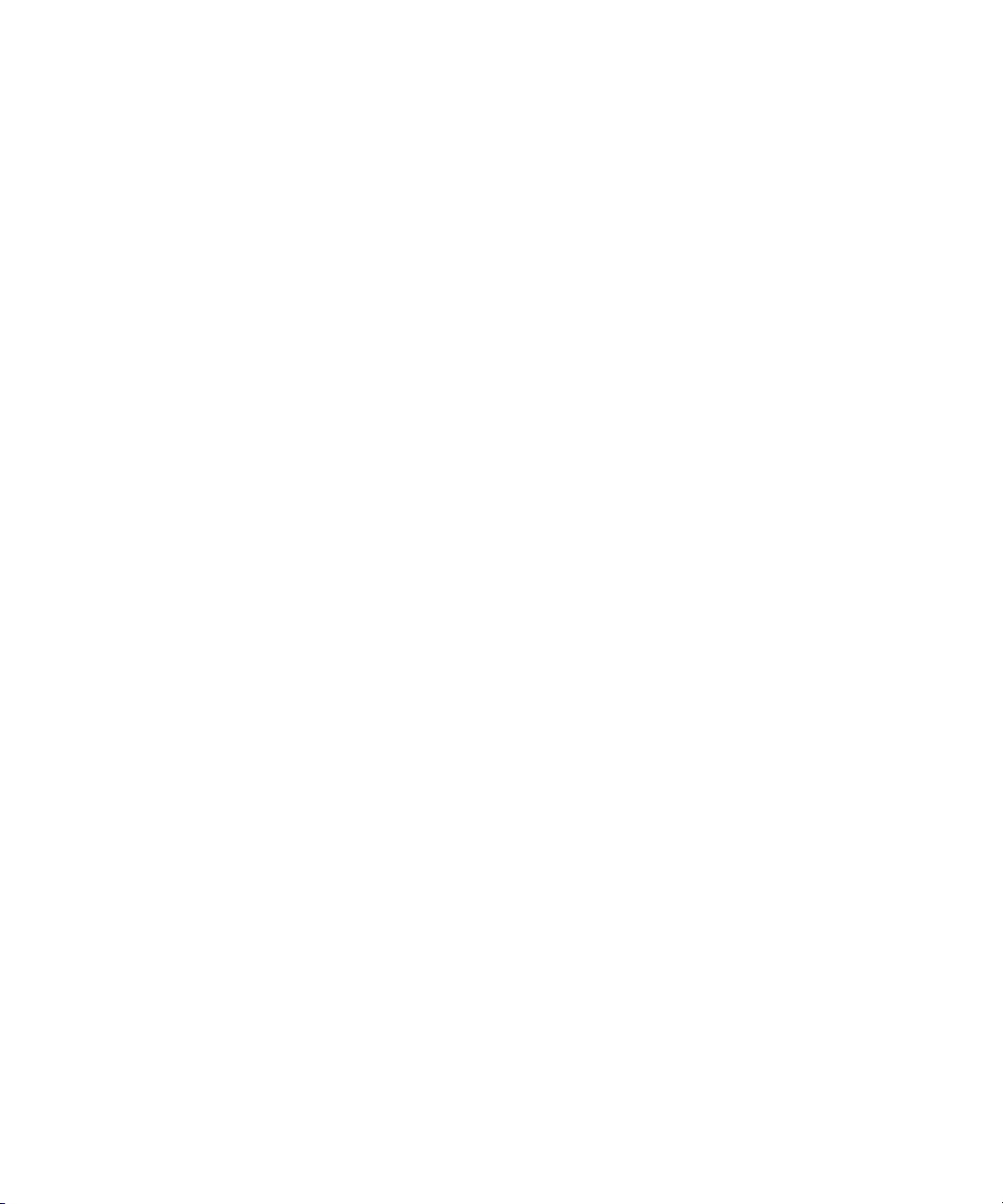
PowerSwap, PRE, ProControl, ProEncode, Profiler, Pro Tools LE, Pro Tools M-Powered, Pro Transfer, Pro Tools, QuickPunch,
QuietDrive, Realtime Motion Synthesis, Recti-Fi, Reel Tape Delay, Reel Tape Flanger, Reel Tape Saturation, Reprise, Res Rocket
Surfer, Reso, RetroLoop, Reverb One, ReVibe, Revolution, rS9, rS18, RTAS, Salesview, Sci-Fi, Scorch, Scorefitter, ScriptSync,
SecureProductionEnvironment, Serv|LT, Serv|GT, Session, Shape-to-Shape, ShuttleCase, Sibelius, SIDON, SimulPlay,
SimulRecord, Slightly Rude Compressor, Smack!, Soft SampleCell, Soft-Clip Limiter, Solaris, SoundReplacer, SPACE, SPACEShift,
SpectraGraph, SpectraMatte, SteadyGlide, Streamfactory, Streamgenie, StreamRAID, Strike, Structure, Studiophile, SubCap,
Sundance Digital, Sundance, SurroundScope, Symphony, SYNC HD, Synchronic, SynchroScope, SYNC I/O, Syntax, TDM
FlexCable, TechFlix, Tel-Ray, Thunder, Titansync, Titan, TL Aggro, TL AutoPan, TL Drum Rehab, TL Everyphase, TL Fauxlder, TL In
Tune, TL MasterMeter, TL Metro, TL Space, TL Utilities, tools for storytellers, Torq, Torq Xponent, Transfuser, Transit, TransJammer,
Trigger Finger, Trillium Lane Labs, TruTouch, UnityRAID, Vari-Fi, Velvet, Video the Web Way, VideoRAID, VideoSPACE, VideoSpin,
VTEM, Work-N-Play, Xdeck, X-Form, Xmon, XPAND!, Xponent, X-Session, and X-Session Pro are either registered trademarks or
trademarks of Avid Technology, Inc. in the United States and/or other countries.
Footage
Arizona Images — KNTV Production — Courtesy of Granite Broadcasting, Inc.,
Editor/Producer Bryan Foote.
Canyonlands — Courtesy of the National Park Service/Department of the Interior.
Ice Island — Courtesy of Kurtis Productions, Ltd.
Tornados + Belle Isle footage — Courtesy of KWTV News 9.
WCAU Fire Story — Courtesy of NBC-10, Philadelphia, PA.
Women in Sports – Paragliding — Courtesy of Legendary Entertainment, Inc.
News material provided by WFTV Television Inc.
Avid AirSpeed 5000 Administrator’s Guide • 9320-65102-00 Rev A • April 2012 (4/18/12)
This document is distributed by Avid in online (electronic) form only, and is not available for purchase in printed form.
5
Page 6
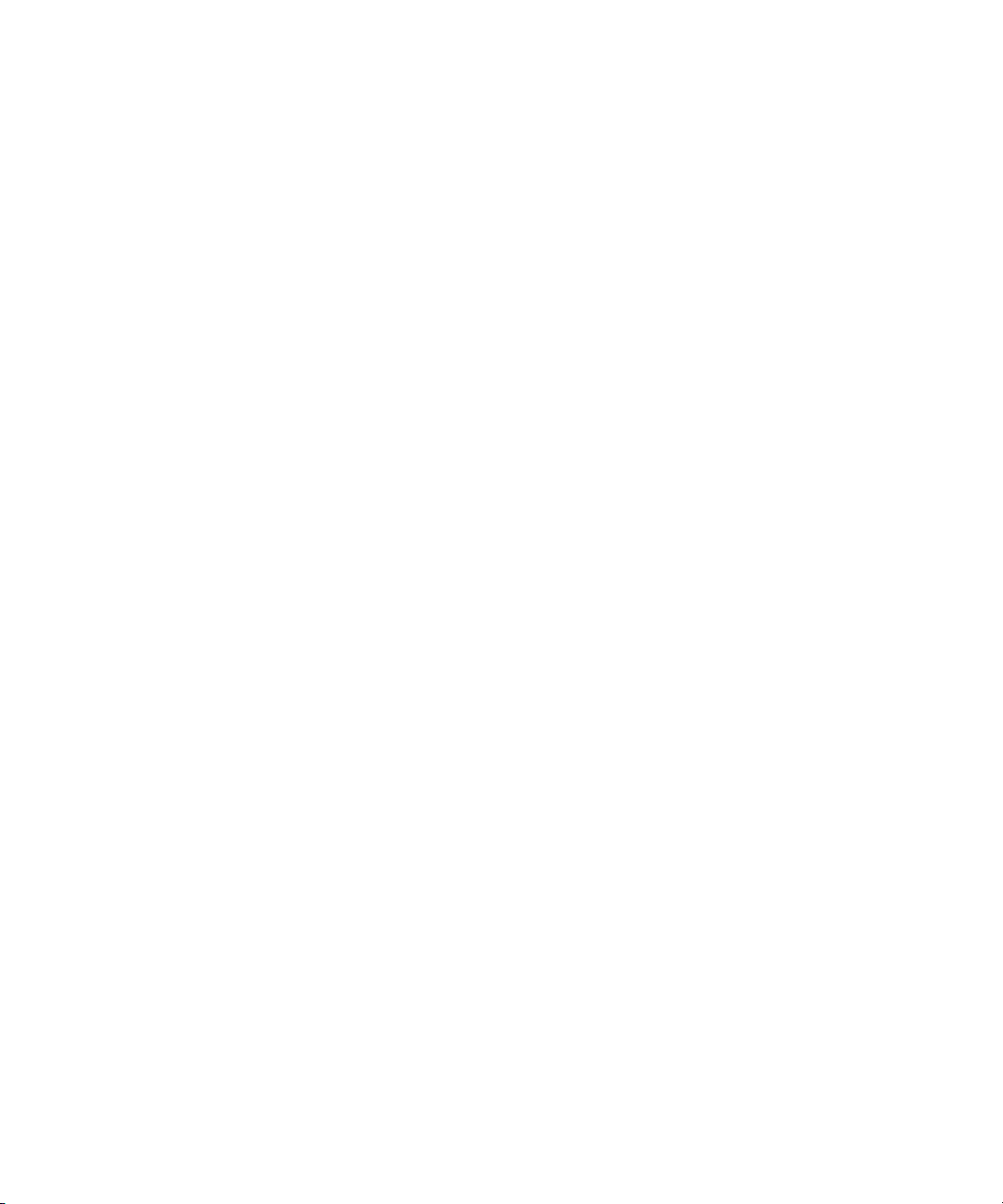
Contents
Using This Guide. . . . . . . . . . . . . . . . . . . . . . . . . . . . . . . . . . . . . . . . . . . . . . . . 1
Symbols and Conventions . . . . . . . . . . . . . . . . . . . . . . . . . . . . . . . . . . . . . . . . . . . . . . . . 1
If You Need Help. . . . . . . . . . . . . . . . . . . . . . . . . . . . . . . . . . . . . . . . . . . . . . . . . . . . . . . . 2
Accessing the Online Documentation . . . . . . . . . . . . . . . . . . . . . . . . . . . . . . . . . . . . . . . . 2
Avid Training Services . . . . . . . . . . . . . . . . . . . . . . . . . . . . . . . . . . . . . . . . . . . . . . . . . . . 3
Chapter 1 Working with the AirSpeed 5000 Management Console . . . . . . . . . . . . . . . . 1
Configuration Requirements . . . . . . . . . . . . . . . . . . . . . . . . . . . . . . . . . . . . . . . . . . . . . . . 2
Determining Your AirSpeed 5000 Environment . . . . . . . . . . . . . . . . . . . . . . . . . . . . . 2
Standalone Mode Configuration Requirements . . . . . . . . . . . . . . . . . . . . . . . . . . . . . 3
Team Mode Configuration Requirements . . . . . . . . . . . . . . . . . . . . . . . . . . . . . . . . . 4
Interplay Production Mode Configuration Requirements . . . . . . . . . . . . . . . . . . . . . . 5
Configuring the Avid Service Framework (for Standalone or Team Mode) . . . . . . . . 6
Configuring the Avid Service Framework (for Interplay Production Mode) . . . . . . . . 9
The Login Page. . . . . . . . . . . . . . . . . . . . . . . . . . . . . . . . . . . . . . . . . . . . . . . . . . . . . . . . . 9
Logging In. . . . . . . . . . . . . . . . . . . . . . . . . . . . . . . . . . . . . . . . . . . . . . . . . . . . . . . . . 10
Navigating the Management Console . . . . . . . . . . . . . . . . . . . . . . . . . . . . . . . . . . . . . . . 13
The Server Mode Page . . . . . . . . . . . . . . . . . . . . . . . . . . . . . . . . . . . . . . . . . . . . . . . . . . 16
Configuring Your Basic Server Settings . . . . . . . . . . . . . . . . . . . . . . . . . . . . . . . . . . 19
The Record Templates Page . . . . . . . . . . . . . . . . . . . . . . . . . . . . . . . . . . . . . . . . . . . . . 21
Creating a New Record Template . . . . . . . . . . . . . . . . . . . . . . . . . . . . . . . . . . . . . . 23
Copying an Existing Record Template . . . . . . . . . . . . . . . . . . . . . . . . . . . . . . . . . . . 23
Modifying an Existing Record Template. . . . . . . . . . . . . . . . . . . . . . . . . . . . . . . . . . 24
Deleting a Record Template. . . . . . . . . . . . . . . . . . . . . . . . . . . . . . . . . . . . . . . . . . . 24
The Destination Templates Page . . . . . . . . . . . . . . . . . . . . . . . . . . . . . . . . . . . . . . . . . . 25
Creating a New Destination Template . . . . . . . . . . . . . . . . . . . . . . . . . . . . . . . . . . . 27
Copying an Existing Destination Template. . . . . . . . . . . . . . . . . . . . . . . . . . . . . . . . 27
Modifying an Existing Destination Template . . . . . . . . . . . . . . . . . . . . . . . . . . . . . . 28
Deleting a Destination Template . . . . . . . . . . . . . . . . . . . . . . . . . . . . . . . . . . . . . . . 28
The Record Page . . . . . . . . . . . . . . . . . . . . . . . . . . . . . . . . . . . . . . . . . . . . . . . . . . . . . . 29
1
Page 7

Setting Up Channels for Record. . . . . . . . . . . . . . . . . . . . . . . . . . . . . . . . . . . . . . . . 30
The Playback Page . . . . . . . . . . . . . . . . . . . . . . . . . . . . . . . . . . . . . . . . . . . . . . . . . . . . . 31
Setting Up Channels for Playback . . . . . . . . . . . . . . . . . . . . . . . . . . . . . . . . . . . . . . 36
The Users Page . . . . . . . . . . . . . . . . . . . . . . . . . . . . . . . . . . . . . . . . . . . . . . . . . . . . . . . 38
Creating a New User . . . . . . . . . . . . . . . . . . . . . . . . . . . . . . . . . . . . . . . . . . . . . . . . 41
Copying an Existing User . . . . . . . . . . . . . . . . . . . . . . . . . . . . . . . . . . . . . . . . . . . . . 41
Modifying User Permissions. . . . . . . . . . . . . . . . . . . . . . . . . . . . . . . . . . . . . . . . . . . 42
Deleting a User. . . . . . . . . . . . . . . . . . . . . . . . . . . . . . . . . . . . . . . . . . . . . . . . . . . . . 42
The Inventory Page. . . . . . . . . . . . . . . . . . . . . . . . . . . . . . . . . . . . . . . . . . . . . . . . . . . . . 43
The VDCP Page . . . . . . . . . . . . . . . . . . . . . . . . . . . . . . . . . . . . . . . . . . . . . . . . . . . . . . . 46
The GPI Page . . . . . . . . . . . . . . . . . . . . . . . . . . . . . . . . . . . . . . . . . . . . . . . . . . . . . . . . . 47
Setting Up GPI Inputs and Outputs . . . . . . . . . . . . . . . . . . . . . . . . . . . . . . . . . . . . . 48
The Activation Status Page. . . . . . . . . . . . . . . . . . . . . . . . . . . . . . . . . . . . . . . . . . . . . . . 49
Activating New Features and Options . . . . . . . . . . . . . . . . . . . . . . . . . . . . . . . . . . . 50
The Current Activations Page . . . . . . . . . . . . . . . . . . . . . . . . . . . . . . . . . . . . . . . . . . . . . 51
Deactivating Features . . . . . . . . . . . . . . . . . . . . . . . . . . . . . . . . . . . . . . . . . . . . . . . 51
The Restart Page . . . . . . . . . . . . . . . . . . . . . . . . . . . . . . . . . . . . . . . . . . . . . . . . . . . . . . 52
Restarting Applications and Services. . . . . . . . . . . . . . . . . . . . . . . . . . . . . . . . . . . . 52
The Configurations Page . . . . . . . . . . . . . . . . . . . . . . . . . . . . . . . . . . . . . . . . . . . . . . . . 53
Creating and Saving a Configuration . . . . . . . . . . . . . . . . . . . . . . . . . . . . . . . . . . . . 55
Renaming Configurations. . . . . . . . . . . . . . . . . . . . . . . . . . . . . . . . . . . . . . . . . . . . . 55
Deleting Configurations . . . . . . . . . . . . . . . . . . . . . . . . . . . . . . . . . . . . . . . . . . . . . . 55
Activating Configurations . . . . . . . . . . . . . . . . . . . . . . . . . . . . . . . . . . . . . . . . . . . . . 55
Exporting Configurations . . . . . . . . . . . . . . . . . . . . . . . . . . . . . . . . . . . . . . . . . . . . . 56
Importing Configurations . . . . . . . . . . . . . . . . . . . . . . . . . . . . . . . . . . . . . . . . . . . . . 56
The Backup / Restore Page . . . . . . . . . . . . . . . . . . . . . . . . . . . . . . . . . . . . . . . . . . . . . . 57
Backing Up your Current System Settings . . . . . . . . . . . . . . . . . . . . . . . . . . . . . . . . 58
Restoring Saved System Settings . . . . . . . . . . . . . . . . . . . . . . . . . . . . . . . . . . . . . . 58
Deleting Saved System Settings . . . . . . . . . . . . . . . . . . . . . . . . . . . . . . . . . . . . . . . 58
Resetting Your Password. . . . . . . . . . . . . . . . . . . . . . . . . . . . . . . . . . . . . . . . . . . . . 59
Chapter 2 Maintaining and Troubleshooting Your AirSpeed 5000. . . . . . . . . . . . . . . . 60
Parts Lists . . . . . . . . . . . . . . . . . . . . . . . . . . . . . . . . . . . . . . . . . . . . . . . . . . . . . . . . . . . . 60
Spares List . . . . . . . . . . . . . . . . . . . . . . . . . . . . . . . . . . . . . . . . . . . . . . . . . . . . . . . . 61
2
Page 8
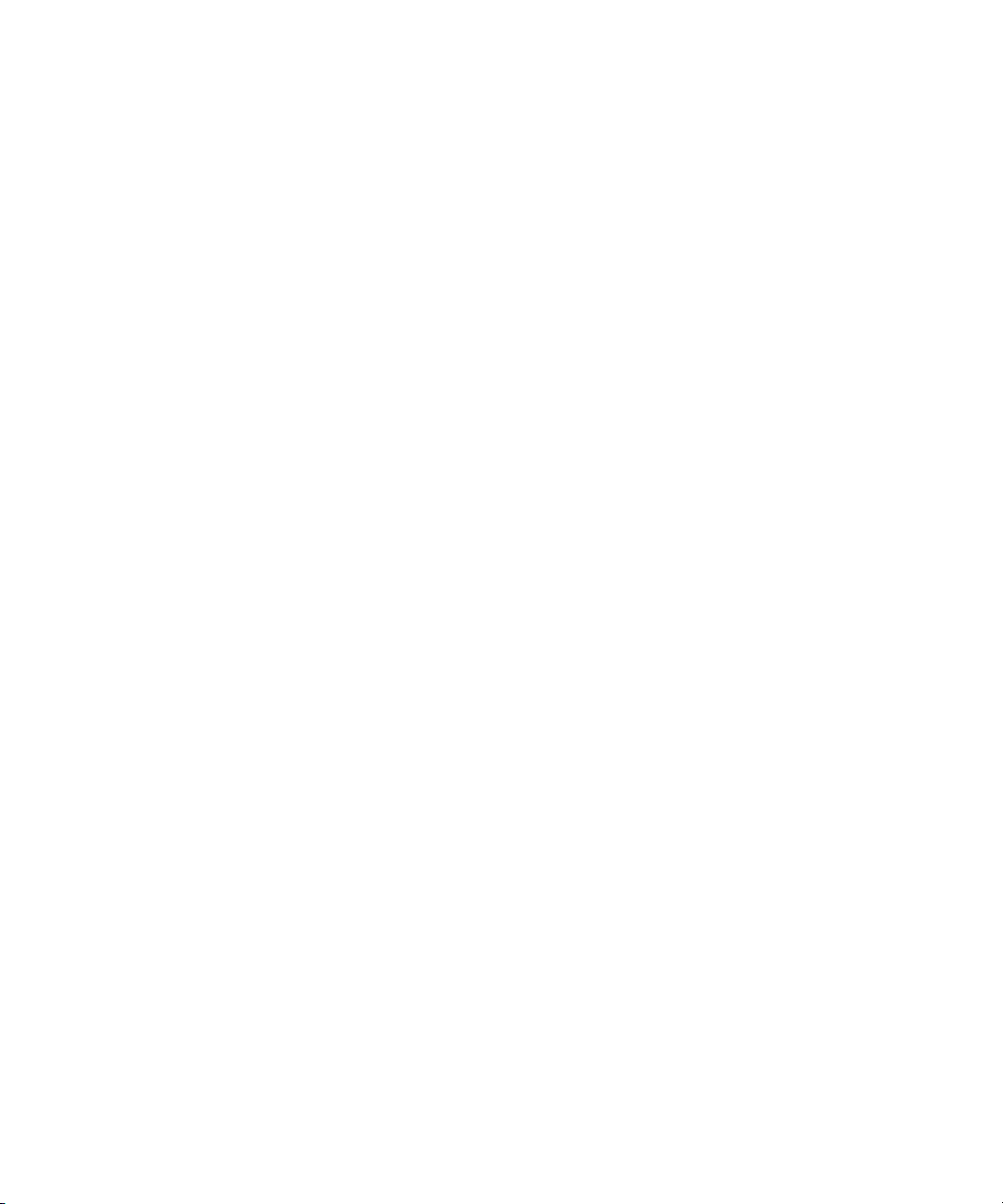
Hardware Upgrade Kits . . . . . . . . . . . . . . . . . . . . . . . . . . . . . . . . . . . . . . . . . . . . . . 61
Field Replaceable Parts . . . . . . . . . . . . . . . . . . . . . . . . . . . . . . . . . . . . . . . . . . . . . . 62
Preventative Maintenance. . . . . . . . . . . . . . . . . . . . . . . . . . . . . . . . . . . . . . . . . . . . . . . . 63
Setting Up Remote Access to the AirSpeed 5000 Server . . . . . . . . . . . . . . . . . . . . 63
Verifying and Changing Media Drive Settings . . . . . . . . . . . . . . . . . . . . . . . . . . . . . 63
Windows 7 Security Update Information . . . . . . . . . . . . . . . . . . . . . . . . . . . . . . . . . 64
Viewing System Health Status Information . . . . . . . . . . . . . . . . . . . . . . . . . . . . . . . 65
Troubleshooting Your AirSpeed 5000. . . . . . . . . . . . . . . . . . . . . . . . . . . . . . . . . . . . . . . 66
Electrostatic Discharge Precautions. . . . . . . . . . . . . . . . . . . . . . . . . . . . . . . . . . . . . 66
Identifying and Replacing Failed Media Drives . . . . . . . . . . . . . . . . . . . . . . . . . . . . 66
Identifying Failed Media Drives . . . . . . . . . . . . . . . . . . . . . . . . . . . . . . . . . . . . . 67
Removing and Replacing Media Drives . . . . . . . . . . . . . . . . . . . . . . . . . . . . . . 68
Re-RAIDing Media Drives from Scratch. . . . . . . . . . . . . . . . . . . . . . . . . . . . . . . . . . 73
Replacing System Drives in the Chassis . . . . . . . . . . . . . . . . . . . . . . . . . . . . . . . . . 94
Removing and Replacing the Server Main Cover . . . . . . . . . . . . . . . . . . . . . . . . . . 97
Identifying and Replacing Failed Fans . . . . . . . . . . . . . . . . . . . . . . . . . . . . . . . . . . . 98
Identifying and Replacing Failed Video I/O Boards . . . . . . . . . . . . . . . . . . . . . . . . 103
Accessing the Knowledge Base . . . . . . . . . . . . . . . . . . . . . . . . . . . . . . . . . . . . . . . . . . 111
Chapter 3 Upgrading Your AirSpeed 5000 Server Hardware . . . . . . . . . . . . . . . . . . . 112
AirSpeed 5000 Hardware Upgrade Kits . . . . . . . . . . . . . . . . . . . . . . . . . . . . . . . . . . . . 113
Electrostatic Discharge Precautions . . . . . . . . . . . . . . . . . . . . . . . . . . . . . . . . . . . . . . . 114
AirSpeed 5000 Server Hardware Upgrade Checklist . . . . . . . . . . . . . . . . . . . . . . . . . . 114
Removing and Replacing the Server Main Cover . . . . . . . . . . . . . . . . . . . . . . . . . 115
Removing the Video I/O Boards. . . . . . . . . . . . . . . . . . . . . . . . . . . . . . . . . . . . . . . 115
Attaching the Codec Modules to the Video I/O Boards . . . . . . . . . . . . . . . . . . . . . 119
Replacing the Video I/O Boards into the Chassis . . . . . . . . . . . . . . . . . . . . . . . . . 120
Performing System Diagnostics . . . . . . . . . . . . . . . . . . . . . . . . . . . . . . . . . . . . . . . 124
Diagnostic Window Explained . . . . . . . . . . . . . . . . . . . . . . . . . . . . . . . . . . . . . 125
Reviewing Hardware Information . . . . . . . . . . . . . . . . . . . . . . . . . . . . . . . . . . 126
Starting the Hardware Test . . . . . . . . . . . . . . . . . . . . . . . . . . . . . . . . . . . . . . . 128
Playing a Video Frame . . . . . . . . . . . . . . . . . . . . . . . . . . . . . . . . . . . . . . . . . . 129
Capturing from an External Video Source. . . . . . . . . . . . . . . . . . . . . . . . . . . . 130
Testing Audio Outputs. . . . . . . . . . . . . . . . . . . . . . . . . . . . . . . . . . . . . . . . . . . 131
3
Page 9
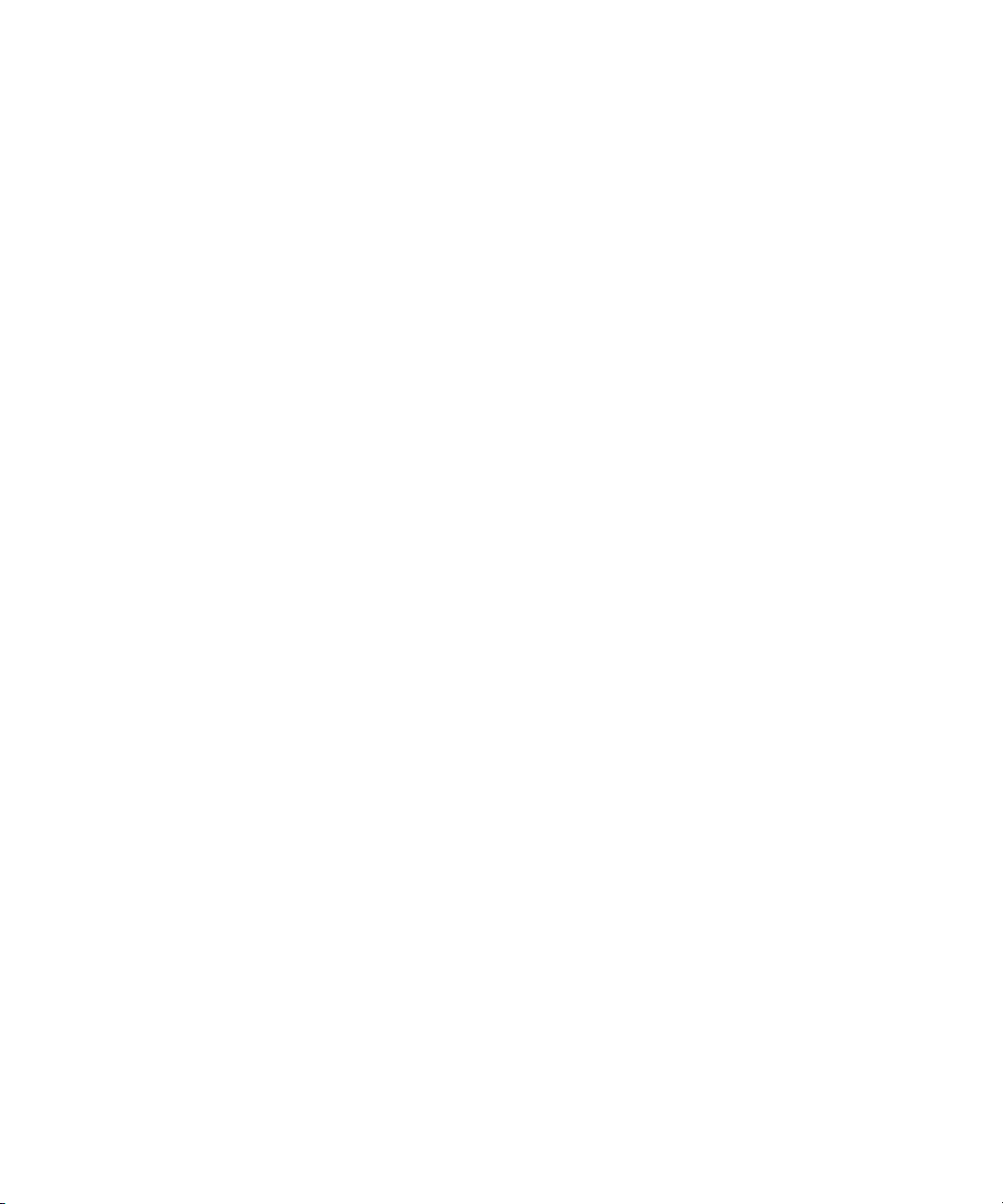
Capturing from the Play Frame Video (Loopback Mode) . . . . . . . . . . . . . . . . 132
Error Log . . . . . . . . . . . . . . . . . . . . . . . . . . . . . . . . . . . . . . . . . . . . . . . . . . . . . 133
Diagnostic Test Failed. . . . . . . . . . . . . . . . . . . . . . . . . . . . . . . . . . . . . . . . . . . 133
Appendix A Using AirSpeed 5000 with FTP. . . . . . . . . . . . . . . . . . . . . . . . . . . . . . . . . . . 135
General Guidelines on Using FTP with AirSpeed 5000 . . . . . . . . . . . . . . . . . . . . . . . . 135
AirSpeed 5000 MXF OP1A Files. . . . . . . . . . . . . . . . . . . . . . . . . . . . . . . . . . . . . . . . . . 136
Supported Video and Audio Formats . . . . . . . . . . . . . . . . . . . . . . . . . . . . . . . . . . . . . . 137
FTP Workflow Examples. . . . . . . . . . . . . . . . . . . . . . . . . . . . . . . . . . . . . . . . . . . . . . . . 138
Software Revisions Tested for FTP . . . . . . . . . . . . . . . . . . . . . . . . . . . . . . . . . . . . 138
Working with Sony MPEG-2 HD Decks . . . . . . . . . . . . . . . . . . . . . . . . . . . . . . . . . 139
Transferring Media Between Two AirSpeed 5000 Servers . . . . . . . . . . . . . . . . . . 139
Transferring Media Between AirSpeed 5000 and Omneon Servers . . . . . . . . . . . 139
Transferring Media Using Final Cut Pro and FTP . . . . . . . . . . . . . . . . . . . . . . . . . 140
Transferring Media Using FCP FTP with DNxHD . . . . . . . . . . . . . . . . . . . . . . . . . 141
Appendix B Up, Down, Cross Convert (UDX) Examples . . . . . . . . . . . . . . . . . . . . . . . . 143
Overview . . . . . . . . . . . . . . . . . . . . . . . . . . . . . . . . . . . . . . . . . . . . . . . . . . . . . . . . . . . . 143
Up/Down/Cross (UDX) Conversion. . . . . . . . . . . . . . . . . . . . . . . . . . . . . . . . . . . . . . . . 144
UDX Terms and Examples. . . . . . . . . . . . . . . . . . . . . . . . . . . . . . . . . . . . . . . . . . . 144
Pillarbox. . . . . . . . . . . . . . . . . . . . . . . . . . . . . . . . . . . . . . . . . . . . . . . . . . . . . . 145
Letterbox . . . . . . . . . . . . . . . . . . . . . . . . . . . . . . . . . . . . . . . . . . . . . . . . . . . . . 145
Center-Crop. . . . . . . . . . . . . . . . . . . . . . . . . . . . . . . . . . . . . . . . . . . . . . . . . . . 146
Anamorphic . . . . . . . . . . . . . . . . . . . . . . . . . . . . . . . . . . . . . . . . . . . . . . . . . . . 147
Active Format Description (AFD). . . . . . . . . . . . . . . . . . . . . . . . . . . . . . . . . . . 148
AutoAFD . . . . . . . . . . . . . . . . . . . . . . . . . . . . . . . . . . . . . . . . . . . . . . . . . . . . . 148
ATC and VITC Timecode . . . . . . . . . . . . . . . . . . . . . . . . . . . . . . . . . . . . . . . . . . . . 149
Video Format . . . . . . . . . . . . . . . . . . . . . . . . . . . . . . . . . . . . . . . . . . . . . . . . . . . . . 149
Up Convert AFD Examples . . . . . . . . . . . . . . . . . . . . . . . . . . . . . . . . . . . . . . . . . . . . . . 151
Down Convert AFD Examples . . . . . . . . . . . . . . . . . . . . . . . . . . . . . . . . . . . . . . . . . . . 152
HD Cross Convert AFD. . . . . . . . . . . . . . . . . . . . . . . . . . . . . . . . . . . . . . . . . . . . . . . . . 152
SD Cross Convert AFD Examples . . . . . . . . . . . . . . . . . . . . . . . . . . . . . . . . . . . . . . . . 153
4
Page 10

Using This Guide
Congratulations on your purchase of an Avid ingest and playout server. You can use your
AirSpeed 5000 to capture incoming media directly into Avid shared storage or play out media to
air. Media can be captured directly into Avid ISIS workspaces unattended, freeing the Avid
editing system for editing. Use the Avid editing system to edit the captured media into sequences
and send the sequence back to the AirSpeed 5000 for playout.
This guide contains all the administration and configuration instructions you need to administer
the Avid product.
Unless noted otherwise, the material in this document applies to the Windows
systems.The majority of screen shots in this document were captured on a Windows 7 system.
The documentation describes the features and hardware of all models. Therefore, your system
n
might not contain certain features and hardware that are covered in the documentation.
Symbols and Conventions
Avid documentation uses the following symbols and conventions:
®
7 operating
Symbol or Convention Meaning or Action
n
c
w
> This symbol indicates menu commands (and subcommands) in the
A note provides important related information, reminders,
recommendations, and strong suggestions.
A caution means that a specific action you take could cause harm to
your computer or cause you to lose data.
A warning describes an action that could cause you physical harm.
Follow the guidelines in this document or on the unit itself when
handling electrical equipment.
order you select them. For example, File > Import means to open the
File menu and then select the Import command.
This symbol indicates a single-step procedure. Multiple arrows in a list
indicate that you perform one of the actions listed.
Page 11
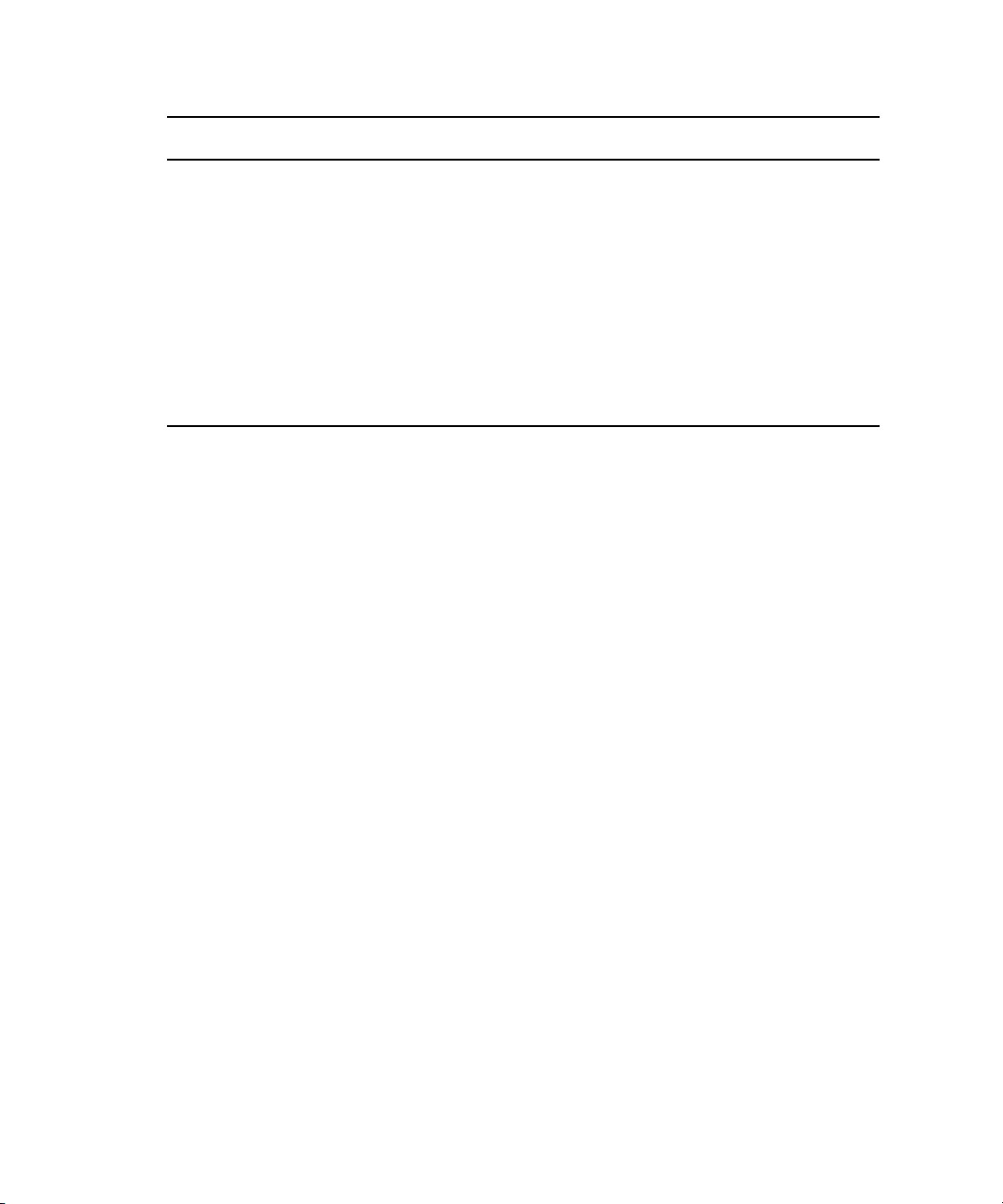
Symbol or Convention Meaning or Action
If You Need Help
(Windows), (Windows
only), (Macintosh), or
(Macintosh only)
Bold font Bold font is primarily used in task instructions to identify user interface
Italic font Italic font is used to emphasize certain words and to indicate variables.
Courier Bold font
Ctrl+key or mouse action Press and hold the first key while you press the last key or perform the
If You Need Help
If you are having trouble using your Avid product:
1. Retry the action, carefully following the instructions given for that task in this guide. It is
especially important to check each step of your workflow.
2. Check the latest information that might have become available after the documentation was
published.
New information would be found in the ReadMe file supplied on your Avid installation
DVD as a PDF document and is also available online.
This text indicates that the information applies only to the specified
operating system, either Windows or Macintosh OS X.
items and keyboard sequences.
Courier Bold font identifies text that you type.
mouse action. For example, Command+Option+C or Ctrl+drag.
You should always check online for the most up-to-date release notes or ReadMe
because the online version is updated whenever new information becomes available. To
view the online versions, visit the Knowledge Base at www.avid.com/US/support.
3. Check the documentation that came with your Avid application or your hardware for
maintenance or hardware-related issues.
4. Visit the online Knowledge Base at www.avid.com/US/support. Online services are
available 24 hours per day, 7 days per week. Search this online Knowledge Base to find
answers, to view error messages, to access troubleshooting tips, to download updates, and to
read or join online message-board discussions.
Accessing the Online Documentation
The Avid AirSpeed 5000 online documentation contains all the product documentation in PDF
format. You can access the documentation in the Avid Knowledgebase. You need to download
and install Acrobat Reader on your Avid AirSpeed 5000 before you can access the PDF
documentation.
2
Page 12
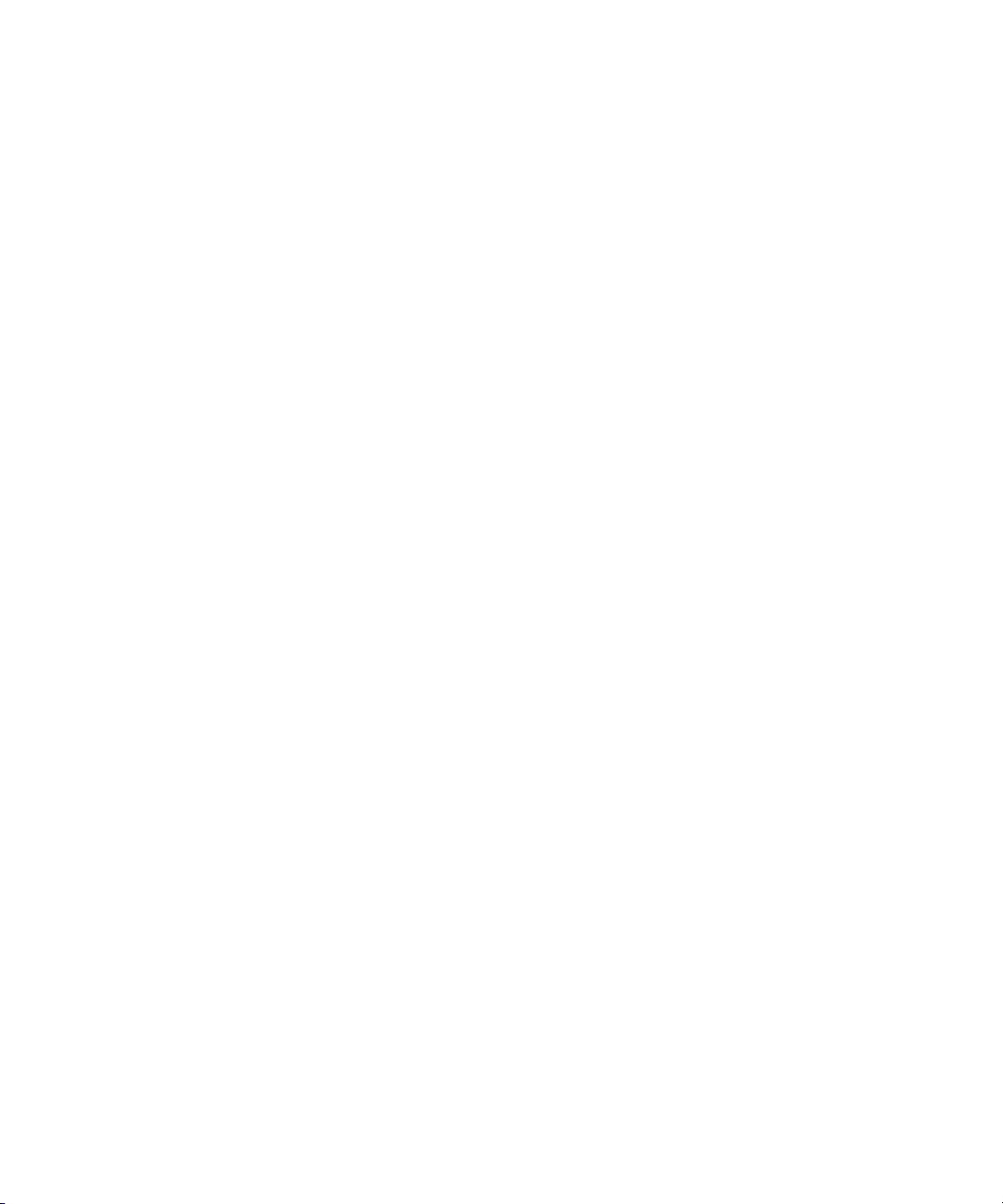
You need to download and install Acrobat Reader on your Avid AirSpeed 5000 before you can
n
access the PDF documentation.
Avid Training Services
Avid makes lifelong learning, career advancement, and personal development easy and
convenient. Avid understands that the knowledge you need to differentiate yourself is always
changing, and Avid continually updates course content and offers new training delivery methods
that accommodate your pressured and competitive work environment.
For information on courses/schedules, training centers, certifications, courseware, and books,
please visit www.avid.com/support and follow the Training links, or call Avid Sales at
800-949-AVID (800-949-2843).
Avid Training Services
3
Page 13
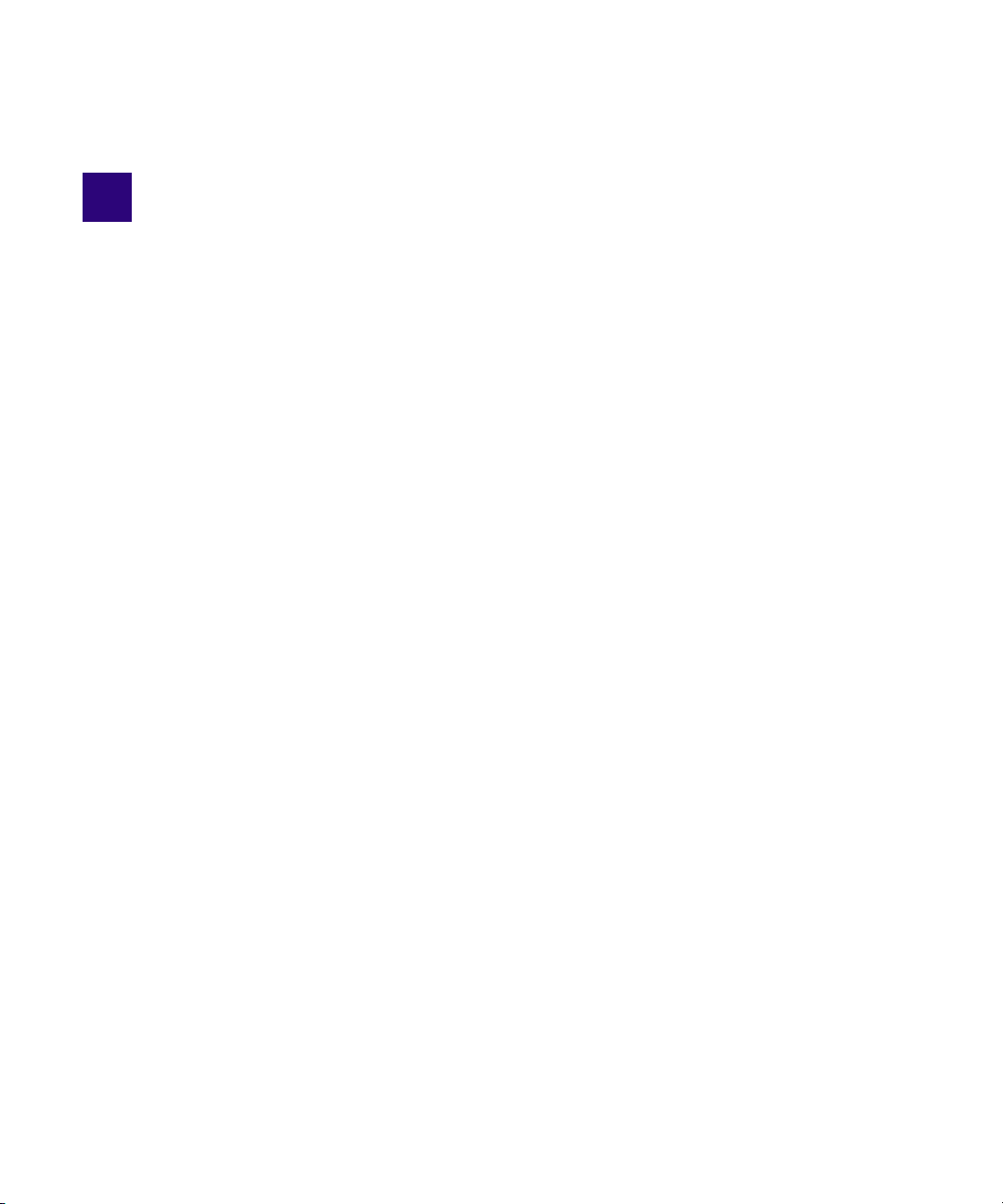
1 Working with the AirSpeed 5000
Management Console
The AirSpeed 5000 Management Console is a web-based interface that you will use to configure
and maintain your AirSpeed 5000 server.
Prior to proceeding with AirSpeed 5000 configuration using the Management Console, please
ensure that your AirSpeed 5000 server is installed and connected using the information in the
AirSpeed 5000 Setup Guide. In addition, there are some configuration requirements based on the
mode you are configured in. For more information, see “Configuration Requirements” on
page 2.
The following main topics describe how to use the AirSpeed 5000 Management Console to setup
and administer your AirSpeed 5000 system:
• Configuration Requirements
• Logging In
• Navigating the Management Console
• The Server Mode Page
• The Record Templates Page
• The Destination Templates Page
• The Record Page
• The Playback Page
• The Users Page
• The Inventory Page
• The VDCP Page
• The GPI Page
• The Activation Status Page
• The Current Activations Page
• The Restart Page
Page 14

• The Configurations Page
• The Backup / Restore Page
Configuration Requirements
Before you begin using the AirSpeed 5000 Management Console, you must perform some basic
configuration based on the environment for your site.
For more information on the various environments AirSpeed 5000 can be configured in, see
“Determining Your AirSpeed 5000 Environment” on page 2.
Otherwise, if you know the environment for your site, see the following topics:
• “Standalone Mode Configuration Requirements” on page 3
• “Team Mode Configuration Requirements” on page 4
• “Interplay Production Mode Configuration Requirements” on page 5
Determining Your AirSpeed 5000 Environment
The Avid AirSpeed 5000 server can be configured in one of three ways:
Configuration Requirements
•In a Standalone Video Server environment, the AirSpeed 5000 uses only its own internal
storage for storing clips. Clips can be transferred directly between the Avid Editor (Media
Composer or NewsCutter) and the AirSpeed 5000.
•In a Te am environment, AirSpeed 5000 uses shared storage (no Interplay). Clips are
transferred directly between the AirSpeed 5000 and the shared storage.
•In an Interplay Production environment, the AirSpeed 5000 operates as a member of an
integrated Interplay workgroup and ISIS Shared storage environment. Clips are transferred
directly between the AirSpeed 5000 and the shared storage.
Before you can use the AirSpeed 5000 Management Console to configure your record and
playback settings, there are some basic configuration requirements you must perform. For more
information, see the following topics:
• “Standalone Mode Configuration Requirements” on page 3
• “Team Mode Configuration Requirements” on page 4
• “Interplay Production Mode Configuration Requirements” on page 5
Once you have performed the basic configuration for any of these environments, you can use the
AirSpeed 5000 Management Console to perform other administrator tasks.
2
Page 15

Standalone Mode Configuration Requirements
There are some requirements necessary when configuring AirSpeed 5000 in a Standalone mode.
If configuring for Standalone mode, you need to do the following:
• Configure the Avid Service Framework, as described in the topic “Configuring the Avid
Service Framework (for Standalone or Team Mode)” on page 6.
• In the Management Console on the AirSpeed 5000 Server, do the following:
- On the Record Template page, create a Record template that is customized for your
needs.
- On the Destination Template Page, create a Destination Template. You can set the Clip
name and Tape Name if you want. Other fields are not used.
- On the User’s page, create users with the same credentials as the OS users that they will
be logged in as on the Avid Editor. This enables these users to access the AirSpeed 5000
server inventory via the AirSpeed 5000 Remote Console on the Avid Editor.
• On the Avid Editor, you must do the following:
-Install AvidAirSpeed5000RemoteConsoleStandaloneSetup.exe.
- Install Interplay Transfer Engine/Client.
Configuration Requirements
- Start the AirSpeed 5000 Remote Console application.
- Connect to a server.
- Enable transfers for AirSpeed 5000 servers in a Standalone environment.
This can be done automatically in the Remote Console application (File > Configure Transfer
n
Engine) or manually using the Avid Interplay Transfer Engine Configuration window.
- Start the Interplay Transfer Engine
- Configure the Standalone settings
For more information, see the AirSpeed 5000 Remote Console Operator’s Guide.
3
Page 16
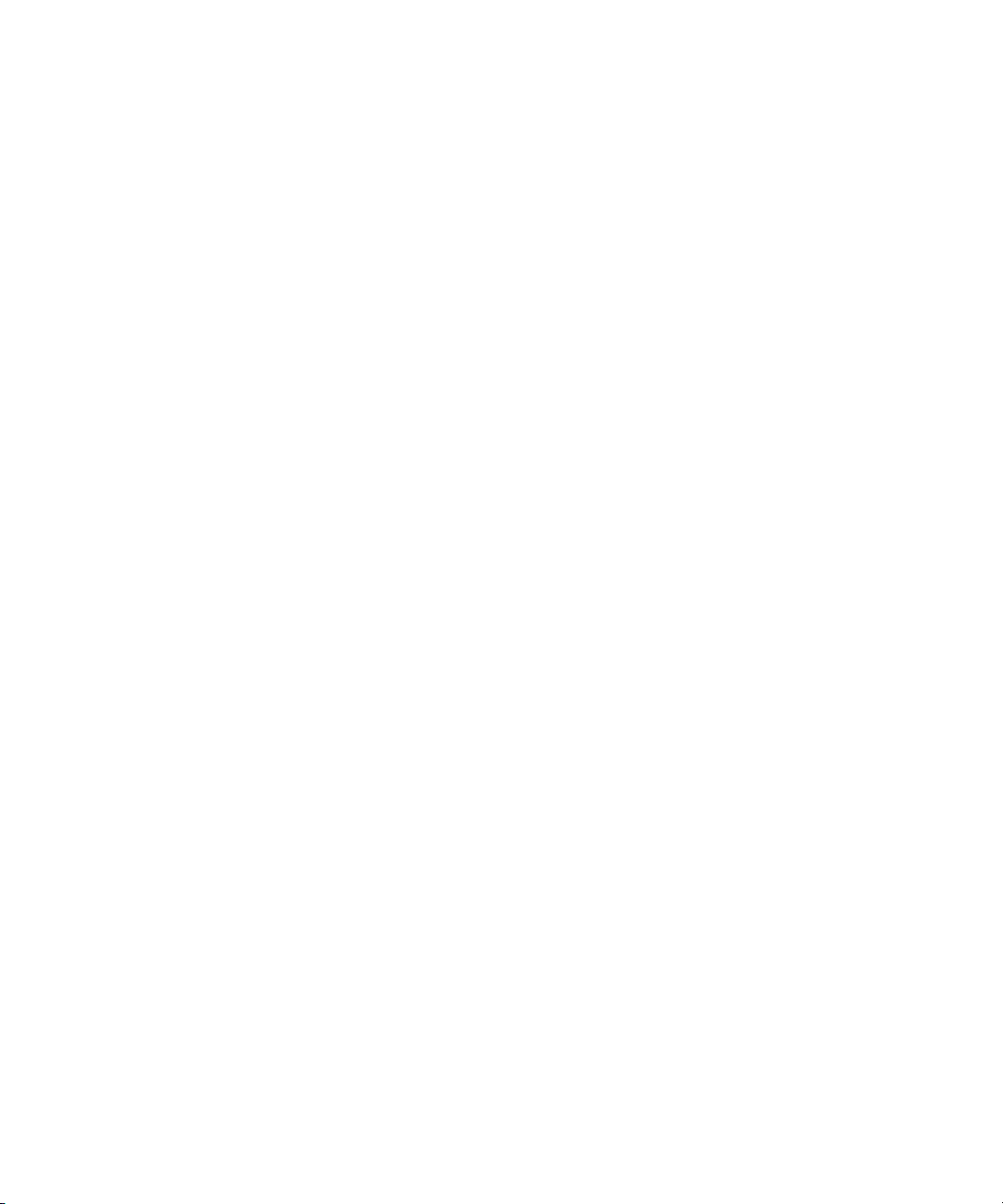
Team Mode Configuration Requirements
This topic contains information on the requirements necessary when configuring AirSpeed 5000
in a Team mode.
If configuring for Team mode, you need to do the following:
• Configure the Avid Service Framework, as described in the topic “Configuring the Avid
Service Framework (for Standalone or Team Mode)” on page 6.
• In the Management Console on the AirSpeed 5000 Server, do the following:
- On the Record Template page, create a Record template that is customized for your
needs.
- On the Destination Template Page, create a Destination Template that uses a valid
workspace on your shared storage. You can set the Clip name and Tape ID if you want.
Other fields are not used.
- On the Record page, set channel configurations. You can ignore the Destination
template settings in Team mode, since you define this with the ‘transfer destination of
last resort’ located on the Inventory tab.
- On the User’s page, create users with the same credentials as the OS users that they will
be logged in as on the Avid Editor. This enables these users to access the AirSpeed 5000
server inventory via the AirSpeed 5000 Remote Console on the Avid Editor.
Configuration Requirements
- On the Inventory page, select a Destination template for ‘Transfer destination of last
resort’. This is where the media will reside.
- On the Inventory page, select a workspace for ‘Master Clip Location (team)’. This is
where the .aaf clips reside.
• On the Avid Editor, you must do the following:
-Install AvidAirSpeed5000RemoteConsoleStandaloneSetup.exe.
- Install Interplay Transfer Client.
- Start the AirSpeed 5000 Remote Console application.
- Connect to a server.
- Verify Team Mode is configured properly.
For more information, see the AirSpeed 5000 Remote Console Operator’s Guide.
4
Page 17
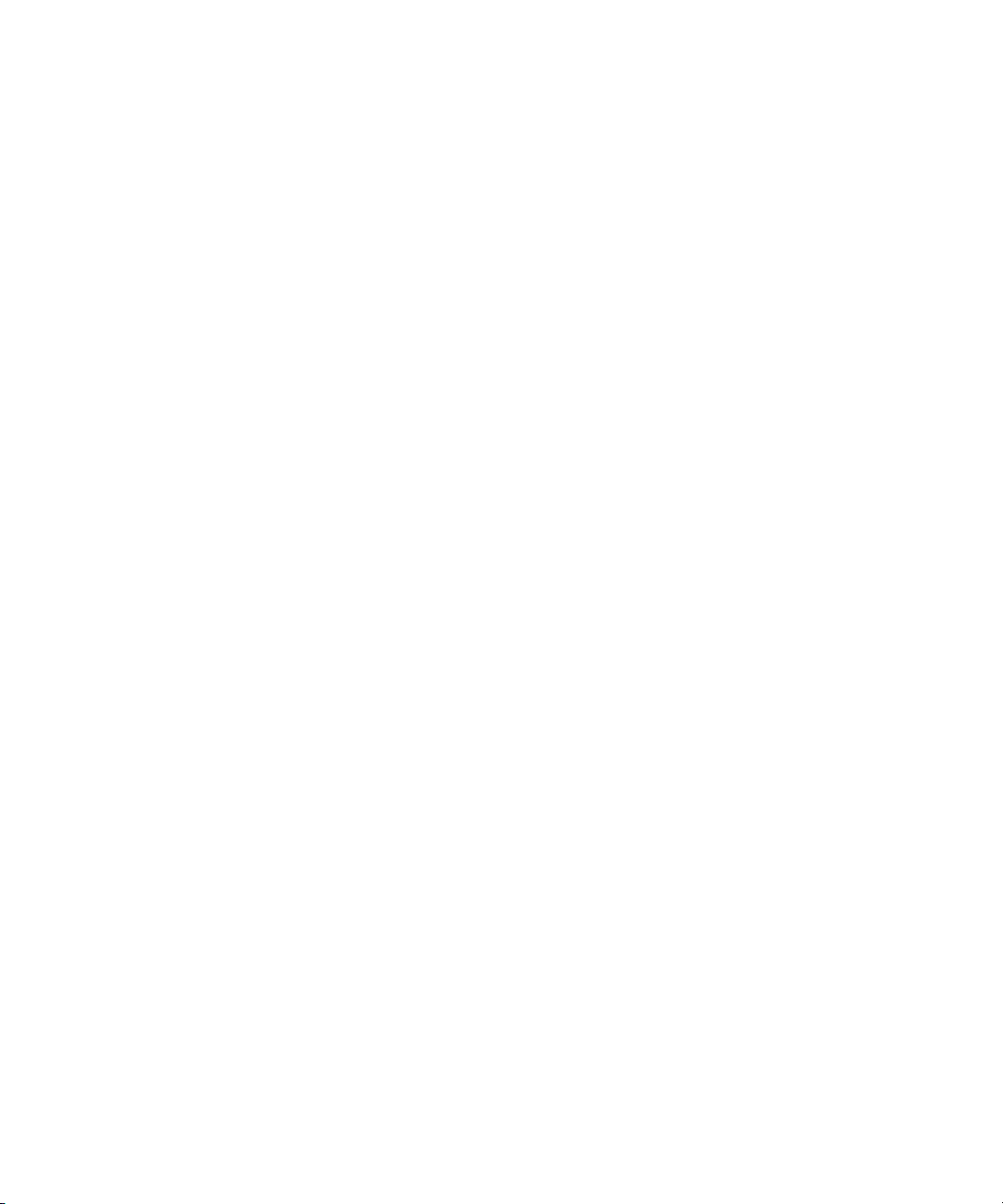
Interplay Production Mode Configuration Requirements
This topic contains information on the requirements necessary when configuring AirSpeed 5000
in an Interplay Production mode.
If configuring for Interplay Production mode, you must do the following:
• Configure your Avid Service Framework to properly join the Interplay Production
environment, as described in the topic “Configuring the Avid Service Framework (for
Interplay Production Mode)” on page 9. For additional information, see “Avid Workgroup
Properties” in the Avid Service Framework User’s Guide.
• In the Management Console on the AirSpeed 5000 Server, do the following:
- On the Record Template page, create a Record template that is customized for your
needs.
- On the User’s page, create users with the same credentials as Interplay users so they will
be able to access the AirSpeed 5000 server inventory via the AirSpeed 5000 Remote
Console on the Avid Editor.
• On the Avid Editor, you must do the following:
-Install AvidAirSpeed5000RemoteConsoleStandaloneSetup.exe.
Configuration Requirements
- Install Interplay Transfer Client.
- Start the AirSpeed 5000 Remote Console application.
- Connect to a server.
- Verify Interplay Production Mode is configured properly.
For more information, see the AirSpeed 5000 Remote Console Operator’s Guide.
5
Page 18

Configuration Requirements
Configuring the Avid Service Framework (for Standalone or Team Mode)
If the AirSpeed 5000 server is going to operate in a Standalone or Team environment, the next
step is to configure the Avid Service Framework on the AirSpeed 5000 server.
This procedure is mostly for diagnostic purposes.
To configure the Avid Service Framework for Standalone or Team mode:
1. On the AirSpeed 5000 server, select Start > All Programs > Avid > Avid Framework >
Avid Workgroup Properties.
The Avid Workgroup Properties dialog box opens to the Services tab.
6
Page 19

2. Click Edit, and type Local Machine [AirSpeed 5000 servername] in the Preferred
Workgroup field.
This is so you are prompted to select a Workgroup in the Avid Service Configuration.
n
Configuration Requirements
3. Click the Login tab, and make sure that the “Automatically join the preferred workgroup”
option is not selected.
4. Click the Lookup tab.
7
Page 20

Configuration Requirements
5. Do the following to add the workgroup to the list:
a. Click Add in the left pane.
b. Type Local Machine [AirSpeed 5000 servername], and click OK.
6. Do the following to add the Lookup service that will be associated with the Workgroup:
a. In the Workgroup area, (left pane), highlight the local machine (server name).
b. In the Lookup Services area (right pane), click Add in the right pane to add a Lookup
service.
The Add Lookup Service dialog box opens.
7. In the Host name field, type “localhost”.
8. Click to select the Expected check box, and click OK to save the changes, and close the
Add Lookup Service dialog box.
9. In the Avid Workgroup Properties dialog box, click Apply to restart the services.
The Restart Avid Services message box opens asking if you want to restart services.
10. Click Yes to restart the service.
The service will be restarted.
11. Click OK to close the Avid Workgroup Properties dialog box.
12. Next, if your site uses Avid iNEWS Command, Interplay Capture, or CaptureManager to
control AirSpeed 5000 channels for capture or playout, you need to install the AirSpeed
Multi Stream Device Service on the AirSpeed 5000 server.
For more information on installing the AirSpeed Multi Stream Device, see the AirSpeed
5000 Setup Guide.
8
Page 21
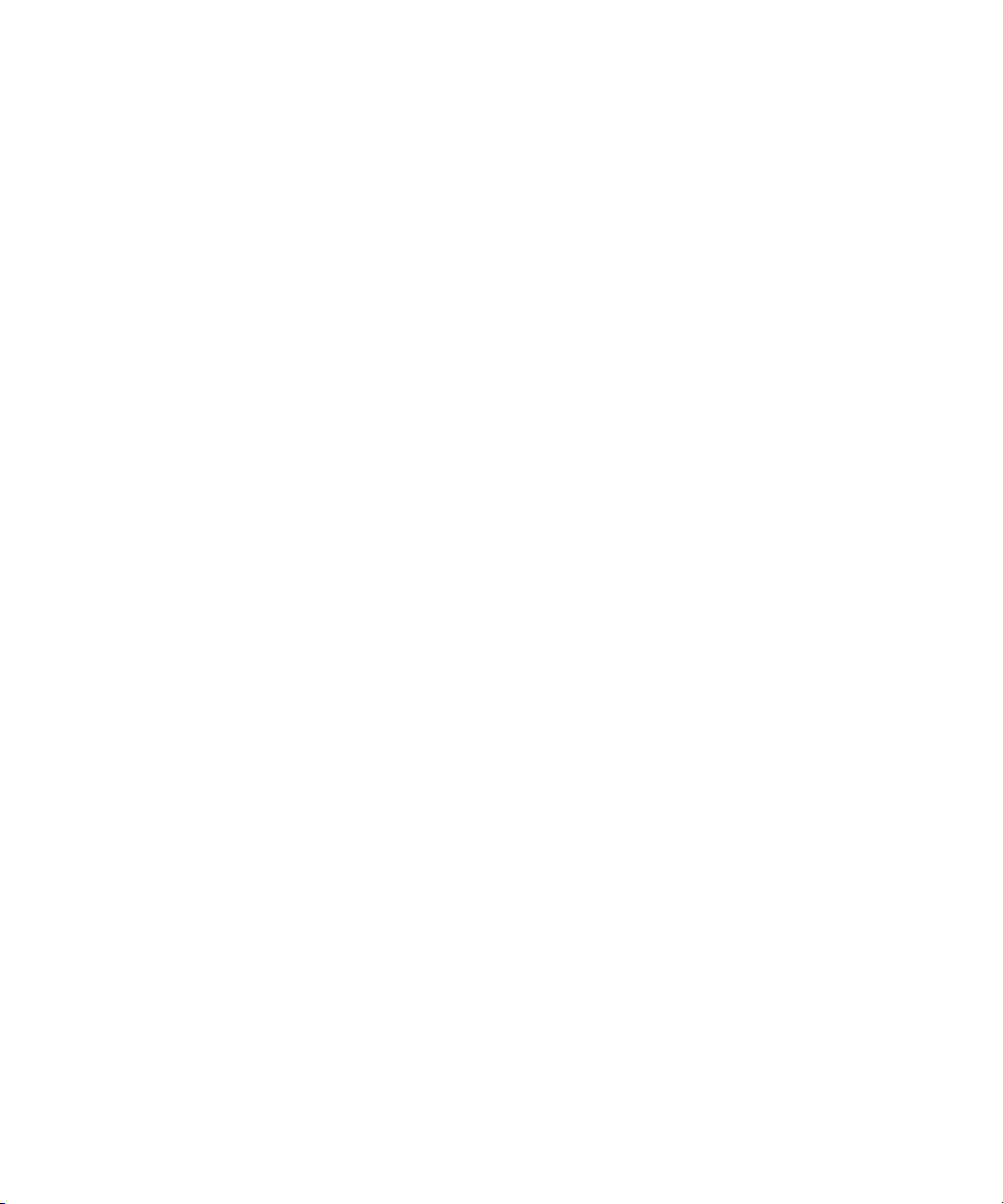
The Login Page
Configuring the Avid Service Framework (for Interplay Production Mode)
When configuring the AirSpeed 5000 server for Interplay Production mode, you need to
configure your Avid Service Framework to properly join your existing Interplay Production
environment using the Avid Workgroup Properties dialog box.
To configure the Avid Service Framework for Interplay Production mode:
1. On the AirSpeed 5000 server, select Start > All Programs > Avid > Avid Framework >
Avid Workgroup Properties.
The Avid Workgroup Properties dialog box opens to the Services tab.
2. On the Services tab, define the pre-existing Workgroup that the AirSpeed 5000 is going to
join.
3. On the Login tab, deselect the “Automatically join the preferred workgroup” checkbox.
4. On the Lookup tab, type the pre-existing Workgroup and Lookup services for the Interplay
workgroup that you are joining.
For more information, see the topic “Avid Workgroup Properties” in the Avid Servic e
Framework User’s Guide.
The Login Page
The Login page provides you with the controls you need to navigate to and log in to the
AirSpeed 5000 Management Console.
For more information, see “Logging In” on page 10.
9
Page 22
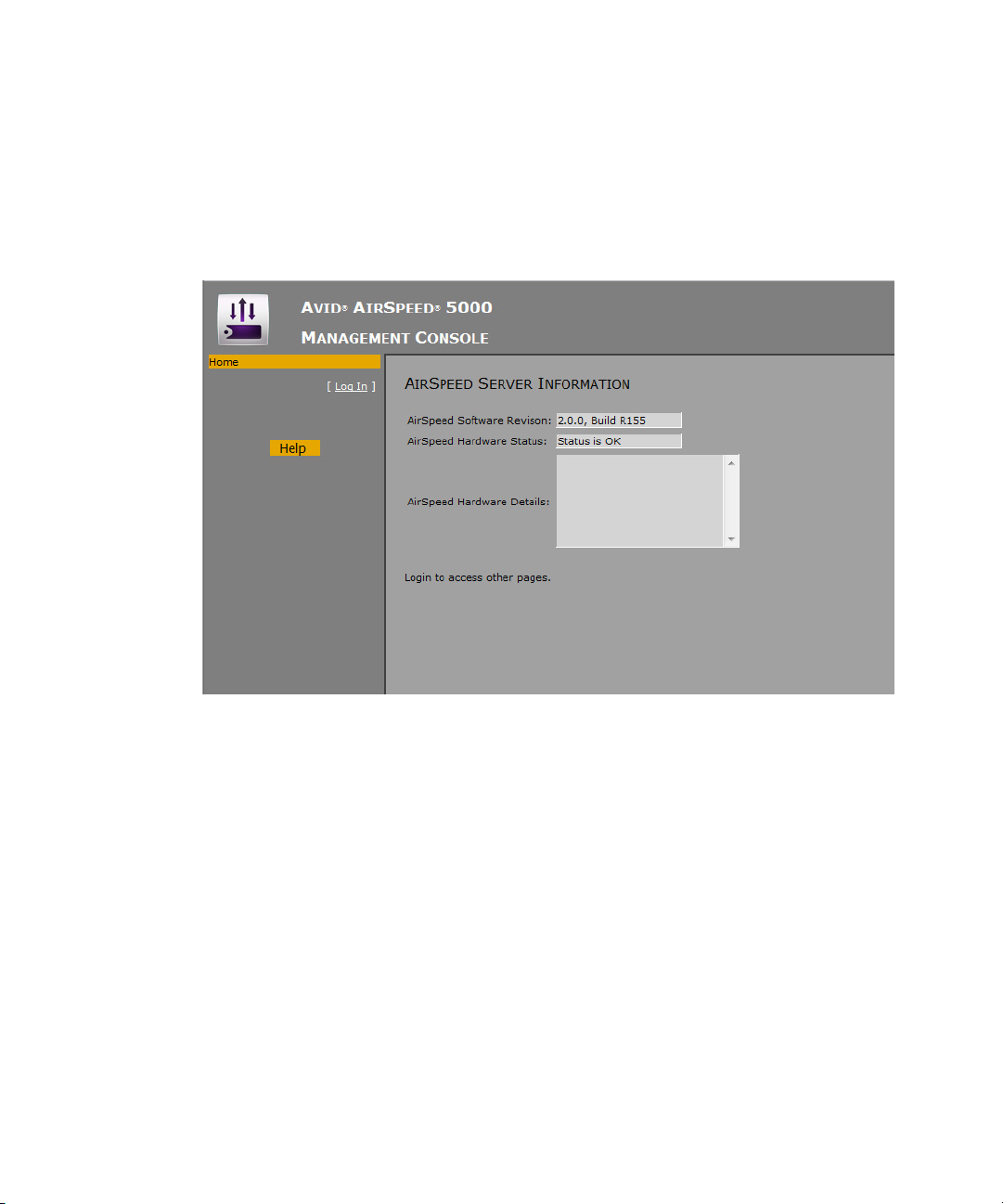
Logging In
This topic contains information on how to log into the AirSpeed 5000 Management Console.
To log into the AirSpeed 5000 Management Console
1. Navigate to the AirSpeed 5000 Management Console for your site.
The Login Page
10
Page 23

2. Click Log In.
The Log In Page opens.
The Login Page
3. Type your password in the Password field.
The default password is “Avid”.
n
4. (Option) If you want to remain logged in, click the Keep me logged in check box. Selecting
this check box will keep you logged in for 48 hours. After 48 hours, you will need to log in
again. If you do not select this check box, you will get logged out after 20 minutes of
inactivity.
5. Click the Log In button.
The AirSpeed 5000 Server Information Welcome page opens and displays the following
fields:
- AirSpeed Software Revision - This field displays the AirSpeed 5000 software revision
that is currently installed on this server.
- AirSpeed Hardware Status - This field displays the hardware status of this system.
If your system’s hardware is working properly, the message “Status is OK” appears in
this field.
Otherwise, if you see any other message, such as “Status: Not OK”, Board1 Not OK”, or
“Board2 Unavailable”, you should do the following:
- Power cycle (full shutdown and restart) your system.
11
Page 24

The Login Page
- If available, review the detailed explanation in the AirSpeed Hardware Details field.
- If you still get the message, contact your Customer Support Representative for
additional instructions.
6. Do one of the following:
t If you are configuring your AirSpeed 5000 server for the first time, you should click the
Server Mode tab, complete the fields, and then move down the tabs, completing each
one sequentially. So, to begin configuring your AirSpeed 5000 server, select the Server
Mode tab and select your Server mode and settings.
For more information on the pages that you need to complete when configuring the
AirSpeed 5000 server for the first time, see “Navigating the Management Console” on
page 13.
t If you are performing a maintenance task, such as updating a setting, activating or
deactivating a feature, or performing any sort of maintenance or configuration update,
you click on the tab that is specific to the task you want to perform.
For information on determining which page to navigate to in order to perform a task, see
“Navigating the Management Console” on page 13.
12
Page 25

Navigating the Management Console
Navigating the Management Console
This topic contains information on how to navigate to the Management Console page(s) in order
to perform a specific administrative task or setting or troubleshoot a problem.
If you want to... Then, go to the following...
Configure your AirSpeed 5000 server
for the first time
Navigate through the following tabs, and complete the
information as necessary for your site:
• Server Mode tab. The “mode” that you select here dictates
some of your configuration requirements. For more
information, see “The Server Mode Page” on page 16.
• Record Template tab. For more information, see “The Record
Templates Page” on page 21.
• Destination Template tab. For more information, see “The
Destination Templates Page” on page 25.
• Record tab. For more information, see “The Record Page” on
page 29.
• Playback tab. For more information, see “The Playback Page”
on page 31.
• Users tab. For more information, see “The Users Page” on
page 38.
• Inventory tab. For more information, see “The Inventory
Page” on page 43.
• (Optional) VDCP tab. For more information, see “The VDCP
Page” on page 46.
• (Optional) GPI tab. For more information, see “The GPI Page”
on page 47.
Configure your system for Record
(ingest)
Use the following tabs:
• Record Template tab. For more information, see “The Server
Mode Page” on page 16
• Destination template tab. For more information, see “The
Server Mode Page” on page 16
• Record tab. For more information, see “The Record Page” on
page 29.
• (Optional) VDCP tab. For more information, see “The VDCP
Page” on page 46.
• (Optional) GPI tab. For more information, see “The GPI
Page” on page 47.
13
Page 26
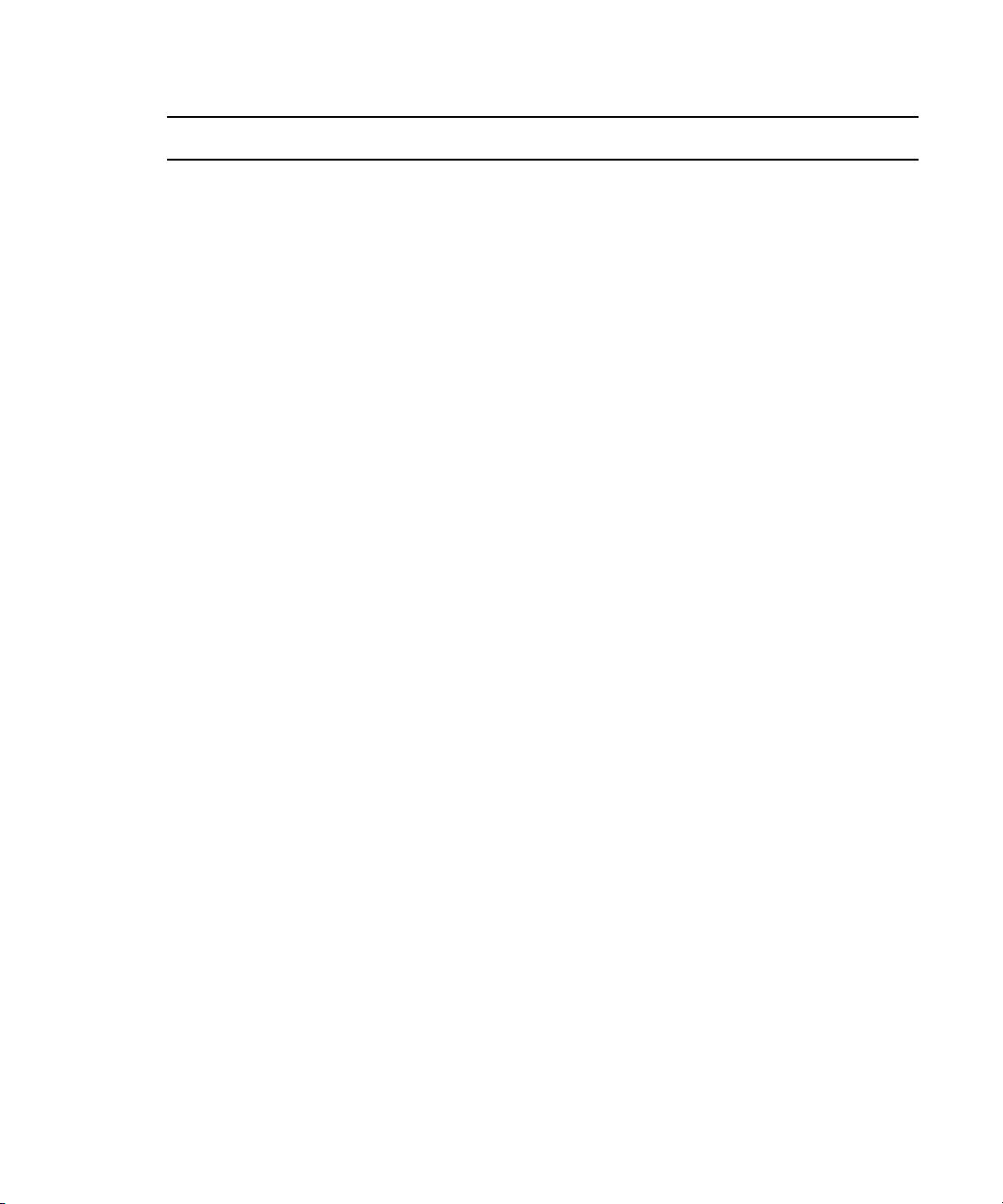
Navigating the Management Console
If you want to... Then, go to the following...
Configure your system for Playout Use the following tabs:
• Playback Template tab. For more information, see “The
Playback Page” on page 31
• (Optional) VDCP tab. For more information, see “The VDCP
Page” on page 46.
• (Optional) GPI tab. For more information, see “The GPI
Page” on page 47.
Manage Record templates Record Template tab.
For more information, see “The Record Templates Page” on
page 21
Manage Destination templates Destination Template tab.
For more information, see “The Destination Templates Page” on
page 25
Obtain the System ID Server Mode tab.
For more information, see “The Server Mode Page” on page 16
Manage AirSpeed 5000 Remote
Console users
Users tab.
For more information, see “The Users Page” on page 38
Manage licenses (activate) Activation tab.
For more information, see “The Activation Status Page” on
page 49
Deactivate licenses Deactivation tab.
For more information, see “The Current Activations Page” on
page 51
Manage FTP access Users tab.
For more information, see “The Users Page” on page 38.
Work with configurations (Backup
new/Restore previously saved)
Backup / Restore tab.
For more information, see “The Backup / Restore Page” on
page 57.
Configure VDCP settings VDCP tab
For more information, see “The VDCP Page” on page 46.
Configure GPI or GPO settings GPI tab.
For more information, see “The GPI Page” on page 47.
14
Page 27

Navigating the Management Console
If you want to... Then, go to the following...
Configure system options Inventory tab.
For more information, see “The Inventory Page” on page 43.
Re-transfer media from the AirSpeed
5000 server to Shared storage
Inventory tab (in the “Transfer destination of last resort” field.
For more information, see “The Inventory Page” on page 43.
Manage Auto-deletes Inventory tab.
For more information, see “The Inventory Page” on page 43.
15
Page 28
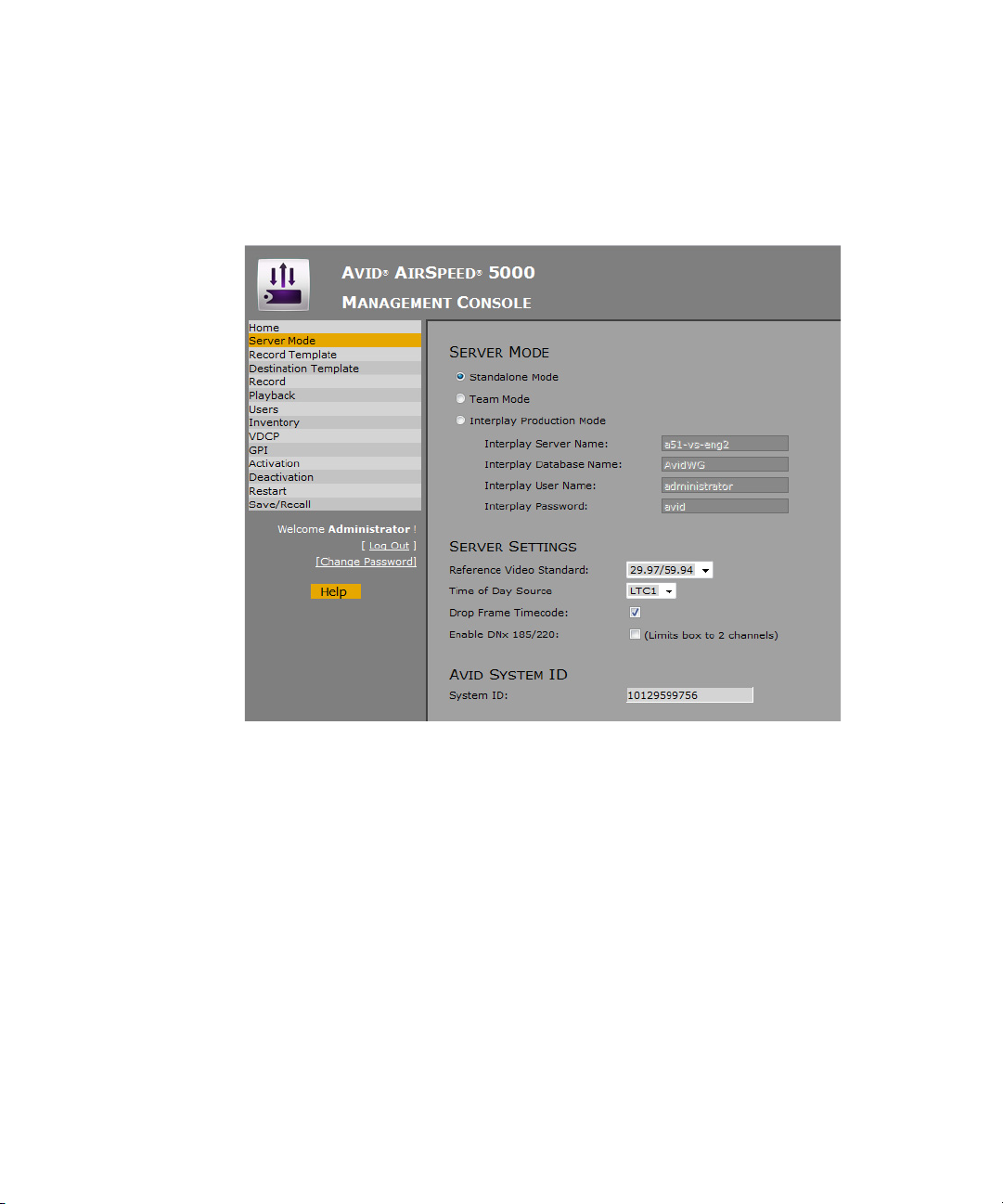
The Server Mode Page
The Server Mode page provides you with the basic controls you need to set up the AirSpeed
5000 server.
The Server Mode Page
16
Page 29

The Server Mode Page
The following table describes the fields used on the Server Mode page.
Field Description
SERVER MODE Based on what has been decided for your site, select the Server Mode
for your AirSpeed 5000 environment. Select one of the following
options:
Based on the mode you select, the available options will be
n
different.
• Standalone Mode - In this mode, media is transferred directly
between an editor workstation and the AirSpeed 5000. Interplay
Production is not supported in this configuration and there is no
direct transfer of media between the AirSpeed 5000 and shared
storage (Avid ISIS).
If Standalone mode is selected, you need to perform some
specific steps related to Standalone mode configuration. For
more information, see “Standalone Mode Configuration
Requirements” on page 3.
• Te a m M ode - In this mode, media is transferred directly between
AirSpeed 5000 and shared storage (Avid ISIS). Interplay
Production is not supported in this configuration.
If Team mode is selected, you need to perform some specific
steps related to Team mode configuration. For more information,
see “Team Mode Configuration Requirements” on page 4.
• Interplay Production Mode - In this mode, AirSpeed 5000 is
directly integrated with Interplay Production components and
media is transferred directly between AirSpeed 5000 and shared
storage (Avid ISIS).
If Interplay Production mode is selected, you need to perform
some specific steps related to Interplay Production mode
configuration. For more information, see “Interplay Production
Mode Configuration Requirements” on page 5.
If Interplay Production mode is selected, your Avid Service
n
Framework must be configured to properly join the Interplay
Production environment using the Avid Workgroup Properties
dialog box. For more information, see “Avid Workgroup
Properties” in the Avid Service Framework User’s Guide.
- Interplay Server Name (Interplay Production Mode only) Type the name of your Interplay
server.
- Interplay Database Name (Interplay Production Mode only) Type the name of your Interplay
database. the standard database name is Av id W G.
17
Page 30
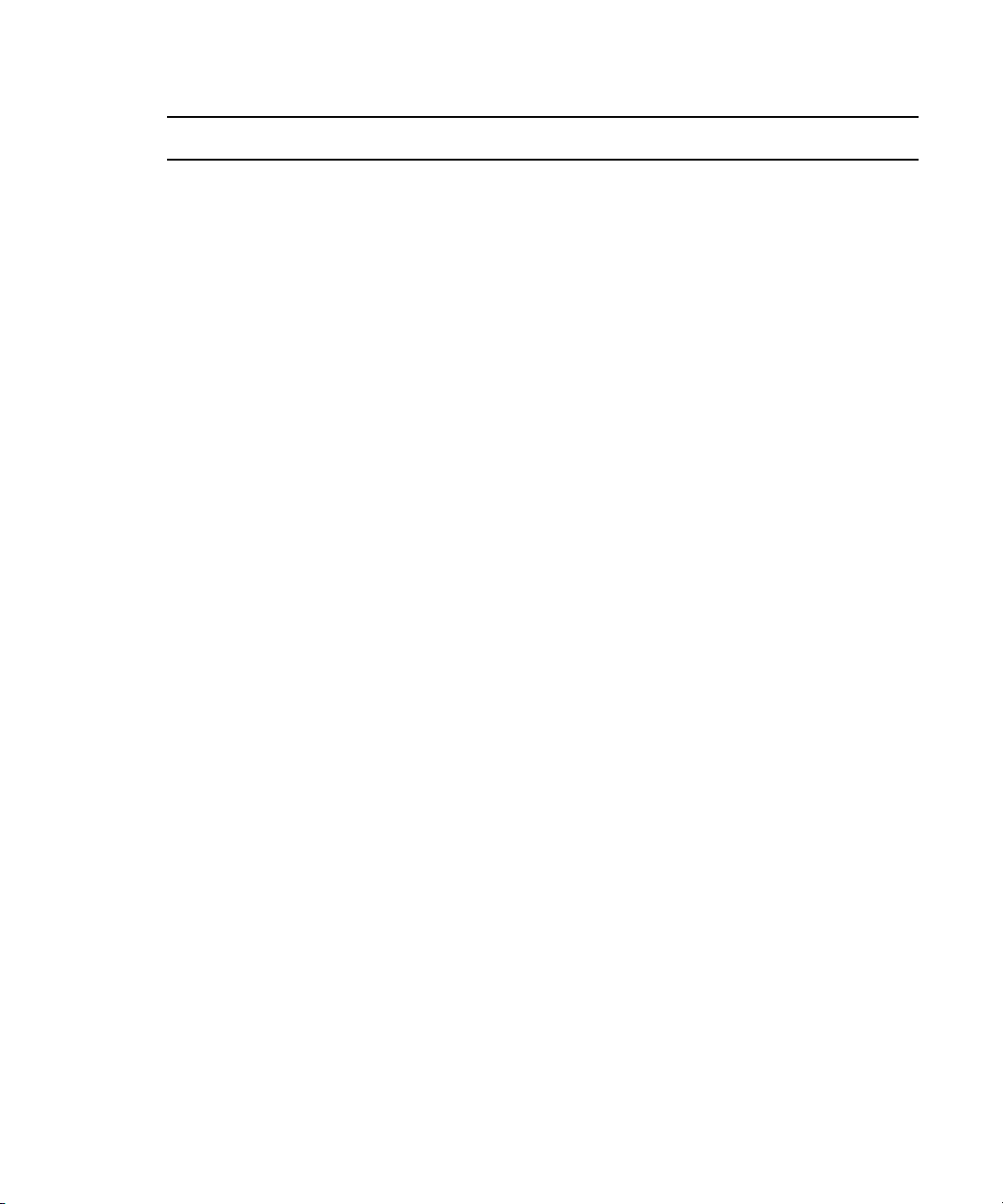
The Server Mode Page
Field Description
- Interplay User Name (Interplay Production Mode only) Type a user name for the Interplay
user.
Note the following:
• In the Interplay Administration tool, you must create a user with
the same name and password. This user must have Read/Write
permission to the Interplay folders that the AirSpeed 5000 will
use for checkin.
• In the ISIS Management Console, set up a user with the same
password. This user must have Read/Write permission to the
appropriate workspaces.
- Interplay Password (Interplay Production Mode only) Type a password for the Interplay
user.
SERVER SETTINGS The Server Settings fields enable you to set up the global Server
settings for your AirSpeed 5000 server.
- Reference Video Standard Select the Reference video standard that you want to supply to the
server from the list. Options are:
• 25/50
• 29.97/59.94
- Time of Day Source Select the LTC input that you are using to drive the Time of Day
source.
None is selected by default, which uses the PC clock as the Time of
Day source.
If you are using the Reference and LTC Breakout cable, and not the
Multi I/O Exapansion Panel to connect your LTC source, you must
select LTC 1.
If you set the Time of Day Source to a particular LTC In, and
n
you are supplying an invalid LTC source to that input, the PC
clock will be used as Time of Day.
For more information on LTC, see “The Record Page” on page 29.
- Drop Frame Timecode Select this check box if you will be using Drop Frame timecode.
Otherwise, leave it deselected.
18
Page 31

The Server Mode Page
Field Description
- Enable DNx185/220 Select this check box only if you will be recording or playing
DNxHD 185/220 in your workflow. Otherwise, leave this option
deselected.
Selecting this option limits the server to Channels 1 and 2. If you
select this option, Channels 3 and 4 are disabled.
In addition, if this option is selected, Channels 3 and 4 will be greyed
out (and unavailable) in the AirSpeed 5000 Remote Console.
AVID SYSTEM ID The AVID SYSTEM ID section is for entering and displaying the
Avid System ID for the AirSpeed 5000 server.
- System ID Type the Avid System ID. The Avid System ID is the 11-digit
number found on one the stickers located on the yellow Avid Service
ID card.
An Avid System ID sticker might have been placed on your
AirSpeed 5000 server during system setup. Otherwise, you need to
locate the yellow Avid Service ID card that was shipped with your
system, and type in the System ID from the card.
Once entered, the System ID appears on this page, as well as in the
Activation Page, whenever you are activating or deactivating options
on your AirSpeed 5000 server.
Configuring Your Basic Server Settings
This procedure contains information on how to setup your basic server settings for your
AirSpeed 5000 server.
To configure basic server settings:
1. In the SERVER MODE area, select the Server mode for your site. Options are:
t Standalone Mode
t Team Mode
t Interplay Production Mode
2. (Option) If you selected Interplay Production Mode as your Server mode, complete the
following fields. Otherwise, go to Step 3:
t In the Interplay Server Name field, type the name of your Interplay server.
t In the Interplay Database Name field, type the name of your Interplay database.
t In the Interplay User Name field, type a user name for the Interplay user.
t In the Interplay Password field, type a password for the Interplay user.
19
Page 32

The Server Mode Page
3. In the SERVER SETTINGS area, do the following:
t Select the Reference Video Standard you want to supply to the server (25/50 or
29.97/59.94).
t Select the Time of Day Source that you are using.
t (Option) If you will be using Drop Frame Timecode, select this check box. Otherwise,
leave it deselected.
t (Option) Select the DNxHD 185/220 check box if you will be recording or playing
DNxHD 185/220 in your workflow. Otherwise, leave it deselected.
4. In the System ID field, type the 11-digit Avid System ID from the AirSpeed 5000 Server you
are configuring.
The System ID is an 11-digit number on a sticker placed on the AirSpeed 5000 server. If you do
n
not see the sticker, locate the yellow Avid Service ID card, and type the System ID from one of the
stickers on the card.
Once entered, this number will always display on the Server Mode page, as well as on the
Activations page.
5. Click the Apply button to accept your changes when you are done.
6. If you are configuring your AirSpeed 5000 server for the first time, the next step is to set up
Record templates. For more information, see “The Record Templates Page” on page 21.
20
Page 33

The Record Templates Page
The Record Templates page provides you with the basic controls you need to set up Record
templates for the AirSpeed 5000 server.
Record Templates are used to define the record behavior of a channel. Record Templates define
the video format, encoding type, and audio configuration for a channel. You must first create a
Record Template. Once created, a Record Template can be applied to a channel using the Record
page.
You can perform the following tasks on the Record Templates Page:
• Create a New Record template. For more information, see “Creating a New Record
Template” on page 23
• Copy an existing Record template to use as a base to create a another similar Record
template. This saves time. For more information, see “Copying an Existing Record
Template” on page 23.
• Modify an existing Record template. For more information, see “Modifying an Existing
Record Template” on page 24.
• Delete an existing Record template. For more information, see “Deleting a Record
Template” on page 24.
The Record Templates Page
21
Page 34

The following table describes the fields used on the Record Templates page.
Field Description
New Template Name Type the name of a new Record template in this field.
Once you type a name in this field, the Add and Copy buttons become enabled. For more
information, see the following topics:
• Creating a New Record Template
• Copying an Existing Record Template
The Record Templates Page
Record Template List
box
TEMPLATE NAME Displays the name of the selected Record template.
VIDEO The Video section enables you to select your Video settings for this Record template.
- Video Standard Select the video standard that you want this template to have. Options are:
- 1080i Codec Select the Codec that is associated with this video standard from the list.
- Aspect Ratio (Option) If this is an SD template, select the aspect ratio. Options are:
AUDIO STREAMS
(PAIRS)
Lists the Record templates that have been defined/created on this server.
You can enter a maximum of 50 characters in this field.
n
•SD
• 720p
• 1080i
If your AirSpeed 5000 server is a base model, you will only be given the SD option.
n
The Video standard that you select will preface the name of the Codec field.
n
•4:3
• 16:9
If you have selected 1080i or 720p as your video standard, there is no choice. You
n
must use 16:9.
Select the type and number of audio streams to capture. Keep in mind the following:
• The HD SDI supports a maximum of 8 stereo pairs.
• The SD SDI supports a maximum of 4 stereo pairs.
PROXY The PROXY section enables you to set up your Proxy settings for this Record Template.
22
Page 35

The Record Templates Page
Field Description
Proxy Enabled Select this check box if you want to enable proxy records. Otherwise, leave this check box
deselected.
You must have the Proxy option enabled on your server to have access to this
n
feature. Otherwise, this field is grayed out. For more information, contact your
Customer Support representative.
Creating a New Record Template
This procedure contains information on how to create a new Record Template.
This method creates a new Record template from scratch.
n
To create a new Record template:
1. In the New Template Name field, type the name of the new Record template that you want to
create. The Add and Copy buttons become enabled.
2. Click the Add button to add the new template to the list below.
3. Add detail to your newly named Record template by completing the fields on the screen as
they apply to this Record template.
4. Click the Apply button to accept your changes when you are done.
5. If you are configuring your AirSpeed 5000 server for the first time, the next step is to set up
Destination templates. For more information, see “The Destination Templates Page” on
page 25.
Copying an Existing Record Template
This procedure contains information on how to quickly create a new Record template by using
information contained in an existing Record template. This can be done by copying the existing
Record template name, and then changing the name and settings to match how you want the new
Record template to appear.
This method of creating a new Record template can save time, as opposed to creating all of your
n
new Record templates from scratch.
To copy a Record template:
1. Select the template name that you want to copy from the list.
2. Type a new name for the template in the New Template Name field.
23
Page 36

3. Click the Copy button to add the new template to the list below.
The newly created template will appear in the list with the same video and audio settings as
the template you copied it from.
4. Modify the settings on your newly named Record template by completing the fields on the
screen as they apply to this Record template.
5. Click the Apply button to accept your changes when you are done.
Modifying an Existing Record Template
This procedure contains information on how to modify the settings in an existing Record
template.
To modify an existing Record template:
1. Select the template name that you want to modify from the list.
2. Modify any settings that you want to change (video, audio and proxy) on the Record
template by completing the fields on the screen as they apply to this Record template.
3. Click the Apply button to accept your changes when you are done.
Deleting a Record Template
The Record Templates Page
This procedure contains information on how to delete a Record Template.
When you delete a Record template, it is removed from the list.
n
To delete a Record template:
1. Select the name of the Record template that you want to delete from the list.
2. Click the Delete button to delete the template from the list below.
3. Click the Apply button to accept your changes when you are done.
24
Page 37

The Destination Templates Page
The Destination Templates page provides you with the basic controls you need to set up
Destination templates for the AirSpeed 5000 server.
Destination templates is used to define the behavior of the AirSpeed 5000 when creating clips,
transferring them to shared storage, and checking them into Interplay Production.
A Destination template defines the following:
• The default name to name a clip
• The Interplay Production project to be checked into
• The shared storage workspace to which the media is written
The Destination Templates Page
25
Page 38

The Destination Templates Page
The following table describes the fields used on the Destination Templates page.
Field Description
New Template Name Type the name of a new Destination template in this field.
Once you type a name in this field, the Add and Copy buttons become enabled. For more
information, see the following topics:
• Creating a New Destination Template
• Copying an Existing Destination Template
TEMPLATE NAME Displays the name of the selected Destination template.
You can enter a maximum of 50 characters in this field.
n
CLIP DATA The area where you enter data regarding clips.
- Clip Name Type the Clip Name. To ensure that you have unique clip names, type .$n to the end of the
clip name.
This generates a unique clip name in Interplay (e.g., clipname.1, clipname.2, clipname.3,
etc.)
You can enter a maximum of 80 characters in this field.
n
- Tape Name (Option) If you want provide another piece of metadata for the clip (i.e., to associate the
media with a particular tape), you can type in a Tape name in this field. Otherwise, leave
this field blank.
- Project Path The Project Path enables you to type the name of a sub-folder in the Interplay database
Projects folder in which to store the ingested clips. This field is optional and is not
necessary if you manage ingest through Interplay Capture which overwrites this setting.
When typing the Project path, you do not need to start with a slash (/). The software
n
will add it for you.
If you do type a slash, it should be a forward slash (/). However, if you accidentally
n
type a backward slash (\), the software will change it to a forward slash (/) for you.
Example: PJK_PROJECT\FROM_AS5K
- Proxy Project Path In most cases, do not specify a folder in the Proxy Project Path field, because it creates an
unnecessary clip. AirSpeed 5000 creates metadata in catalogs and incoming media by
default.
- Workspace Specify the workspace from your Shared storage (ISIS 5000 or 7000) in which AirSpeed
5000 should store the ingested media.
You must specify a workspace.
n
- Proxy Workspace (Option) If you want to store the high-res media and the H.264 proxy media in different
Avid ISIS workspaces, you would select the desired workspace in this field.
26
Page 39

Creating a New Destination Template
This procedure contains information on how to create a new Destination Template.
This method creates a new Destination template from scratch.
n
To create a new Destination template:
1. In the New Template Name field, type the name of the new Destination template that you
want to create.
The Add and Copy buttons become enabled.
2. Click the Add button to add the new template to the list below.
3. Add detail to your newly named Destination template by completing the fields on the screen
as they apply to this Destination template.
4. Click the Apply button to accept your changes when you are done.
5. If you are configuring your AirSpeed 5000 server for the first time, the next step is to set up
channels for record. For more information, see “The Record Page” on page 29.
Copying an Existing Destination Template
The Destination Templates Page
This procedure contains information on how to quickly create a new Destination template by
using information contained in an existing Destination template. This can be done by copying
the existing Destination template name, and then changing the name and settings to match how
you want the new Destination template to appear.
This method of creating a new Destination template can save time, as opposed to creating all of
n
your new Destination templates from scratch.
To copy a Destination template:
1. Select the template name that you want to copy from the list.
2. Type a new name for the template in the New Template Name field.
3. Click the Copy button to add the new template to the list below.
The newly created template will appear in the list with the same clip data as the template you
copied it from.
4. Modify the settings on your newly named Destination template by completing the fields on
the screen as they apply to this Destination template.
5. Click the Apply button to accept your changes when you are done.
27
Page 40

Modifying an Existing Destination Template
This procedure contains information on how to modify the settings in an existing Destination
template.
To modify an existing Destination template:
1. Select the template name that you want to modify from the list.
2. Modify any settings that you want to change (i.e., clip data) on the Destination template by
completing the fields on the screen as they apply to this Destination template.
3. Click the Apply button to accept your changes when you are done.
Deleting a Destination Template
This procedure contains information on how to delete a Destination Template.
When you delete a Destination template, it is removed from the list.
n
To delete a Destination template:
1. Select the name of the Destination template that you want to delete from the list.
2. Click the Delete button to delete the template from the list below.
The Destination Templates Page
3. Click the Apply button to accept your changes when you are done.
28
Page 41

The Record Page
The Record page provides you with the basic controls you need to set up channels for record on
the AirSpeed 5000 server.
The Record page is for configuring the behavior of each channel when recording. The following
can be configured for each channel:
• Record templates
• Destination templates
• Time source
The Record Page
The following table describes the fields used on the Record page.
Field Description
- Record Template For each channel 1-4, select the Record template that you created in the Record Templates
page to apply to each channel.
If you change the Record Template, it will be applied to the next Record.
If DNxHD 185/200 has been enabled in the Codec field in the Record Templates
n
page, only 2 channels will be available.
- Destination
Template
For each channel 1-4, select the Destination template that you created in the Destination
Templates page to apply to each channel.
If you are in Team Mode, this field does not apply.
n
29
Page 42

The Record Page
Field Description
- Time Source For each channels 1-4, select the Time source from the list. Options are:
• ATC/VITC - Select if you want to use ATC or VITC for your time code source.
If an invalid ATC/VITC source is supplied to the channel you select, the Timecode
n
will start with a value of “22:22:22:22”. Check to make sure your video cable is
connected. If you are using VITC, confirm that you are set to the proper VITC
Record Line for the video feed.
• Base - This is the Base time code. If you select this option, make sure that you specify
the time that you want the records to start in the Base TC field below.
• LTC1-LTC 4 - Select if you are supplying valid LTC source for the individual channel.
If a invalid LTC source is supplied to the channel you select, the Timecode will start
n
with a value of “11:11:11:11”. Check to make sure your LTC cable is connected, or
confirm that your LTC source meets proper specifications. For more information,
see “Specifications” in the AirSpeed 5000 Setup Guide.
• TOD - Select this option if you want to use the Time of Day source specified on the
Server Mode page.
-VITC Record Line (Option) For each channel 1-4, if you are capturing VITC, select the VITC record line
number that you are supplying the VITC timecode on.
- Base Timecode (Option) If Base is selected in the Time Source field, type the time that you want the
records to start.
Use 00:00:00:00 format.
Setting Up Channels for Record
This topic contains information on how to set up channels for record.
To set up channels for record:
1. For each channel, select the option for each of these field as applicable for your site:
t Record Template
t Destination Template
t Time Source
t VITC Record Line - (Optional) This field is only necessary if you are capturing VITC.
t Base TC - (Optional) This field is only necessary if Base is selected in the Time Source
field.
2. Click the Apply button to apply your changes. Remember, you cannot leave the page unless
you apply or revert your changes to the previously saved configuration.
30
Page 43

3. Next, if you are configuring your AirSpeed 5000 server for the first time, you should set up
your channels for playback. For more information, see “The Playback Page” on page 31.
The Playback Page
The Playback page is for configuring the playout behavior for each channel. Examples of some
of these behaviors are:
•End of clip
• Ancillary data output
•VITC line
• Output format
There are two different behaviors for the AutoAFD options. For more information, see
“AutoAFD” on page 148.
The Playback Page
31
Page 44

The Playback Page
The following table describes the fields used on the Playback page.
Field Description
PLAYBACK In the PLAYBACK area, enter the Playback information for each channel.
- Show First of Next For each Channel 1-4, that you want to exhibit Show First of Next behavior, do the
following:
• If the check box is selected, the Show First of Next behavior only takes effect if there is
a cued clip at the time of play completion. Note the following:
- If there is a cued clip at the time of play completion, the cued clip’s first playable
frame appears on the Output monitor.
- If there is no cued clip at the time of play completion, the currently playing clip
will default to what is selected in the drop-down menu, regardless of whether the
check box is selected.
- For cases where there is no prior clip loaded, the Preset/Cue option can be
selected in the Protocol Setup dialog box for VDCP to show the first frame of the
next clip. For more information regarding Preset/Cue, see The VDCP Page.
• If the check box is not selected, the first frame of the next clip will not display if there is
a cued clip at the time of play completion.
- On End of Clip Select the behavior that you want this channel to exhibit when playback stops. The
following options are available:
• Show Last Frame - When selected, and the playing clip stops, the last frame of the clip
will be displayed on the Output.
• Show Black - When selected, and the playing clip stops, a black frame will be displayed
on the Output.
- Output Ancillary
Data
- VITC Playback Line For each channel 1-4, select the VITC playback line number in which you want to output
- SD AFD Playback
Line
For each channel 1-4, check this box to allow the ancillary data to be played out from the
AirSpeed 5000 server.
VITC timecode.
For NTSC, VITC playback is supported on Lines 12-19.
n
For PAL, VITC playback is supported on Lines 9-22.
n
For each channel 1-4, select the SD AFD playback line number in which you want to output
SD AFD timecode.
For NTSC, SD AFD playback is supported on Lines 12-19.
n
For PAL, SD AFD playback is supported on Lines 9-22.
n
32
Page 45

Field Description
The Playback Page
- Output Timecode
Based on Clip Time
Output Format
Behavior
Allows you to use clip time instead of existing data in the video stream. The Time source
that you select can affect LTC, ATC, and/or VITC. The behavior is as follows:
• When selected, the system will generate output timecode based on the start time
associated with the clip.
The actual clip data is not modified by this setting.
n
• When not selected, the output timecode is based on the original data in the clip.
This field is used to select the output format behavior for the channel. Options and
descriptions are as follows:
• 1080i/SD/720p - If you select one of these options, the AirSpeed 5000 server will play
all clips at the corresponding output format.
• Wide SD (4x3 or 16 x 9) - If you select one of these options, the AirSpeed 5000 server
will play all clips at the corresponding output format.
• Switch on Fly - If you select this option, the clip automatically plays in its native
format.
Playing clips back-to-back is not supported with the Switch on Fly option. You must
n
unload the clip before cueing the next one.
33
Page 46

The Playback Page
Field Description
- SD Cross Convert This field is used to select the Up/Down/Cross convert options for the channel. Options and
descriptions for each type of conversion are as follows:
For descriptions and examples of the options, see “Overview” on page 143.
SD-Cross-Convert list box options:
• Letterbox - If selected when cross-converting a 16:9 SD image to a 4:3 SD image,
black bars are placed on the top and bottom of the HD image.
• Pillarbox - If selected when cross-converting a 4:3 SD image to a 16:9 SD image, black
“pillars” are placed on either side of the SD image.
• Center-crop - If selected when converting a 16:9 SD image to a 4:3 SD output, the left
and right sides will be cropped off. If the 16:9 image was a pillarboxed image, the
pillars will be removed.
If selected when converting a 4:3 SD image to a 16:9 SD output, the top and bottom will
be cropped off. If the 4:3 image was a letterboxed image, the black bars will be
removed.
• AutoAFD LB - If AFD exists in the incoming video, this setting tells AirSpeed 5000 to
use Letterbox.
• AutoAFD PB - If AFD exists in the incoming video, this setting tells AirSpeed 5000 to
use Pillarbox.
• AutoAFD Crop - If AFD exists in the incoming video, this setting tells AirSpeed 5000
to use Center-crop.
For information on the AFD codes used by AirSpeed 5000 for input and output AFD,
including examples of their corresponding video formats when performing SD Cross
conversion with AirSpeed 5000, see “Up, Down, Cross Convert (UDX) Examples” on
page 143.
34
Page 47

Field Description
- Up Convert Up Convert list box options:
• Pillarbox - If selected when up-converting a 4:3 SD image to a 16:9 HD image, black
“pillars” are placed on either side of the HD image.
• Center-crop - If selected when up-converting a 4:3 SD image that already contains a
letterboxed image to a 16:9 HD output, this would remove the black bars from the top
and bottom of the image.
• AutoAFD PB - If AFD exists in the incoming video, this setting tells AirSpeed 5000 to
use Pillarbox.
• AutoAFD Crop - If AFD exists in the incoming video, this setting tells AirSpeed 5000
to use Center-crop.
• Anamorphic - If selected when up-converting a 16:9 SD image to a 16:9 HD format,
the image would be scaled vertically and horizontally using all pixels (anamorphically)
For information on the AFD codes used by AirSpeed 5000 for input and output AFD,
including examples of their corresponding video formats when performing Up conversion
with AirSpeed 5000, see “Up, Down, Cross Convert (UDX) Examples” on page 143.
- Down Convert Down Convert list box options:
• Letterbox - If selected when down-converting a 16:9 HD image to a 4:3 SD image,
black bars are placed on the top and bottom of the SD image.
• Anamorphic - If selected when down-converting a 16:9 HD image to a 16:9 SD format,
the image would be scaled vertically and horizontally using all pixels (anamorphically)
• Center-crop - If selected when down-converting a 16:9 HD image to a 4:3 SD
full-screen output, the right and left sides are cropped, and if the image was a
pillarboxed image, the pillars are removed.
• AutoAFD LB - If AFD exists in the incoming video, this setting tells AirSpeed 5000 to
use Letterbox.
• AutoAFD Crop - If AFD exists in the incoming video, this setting tells AirSpeed 5000
to use Center-crop.
For information on the AFD codes used by AirSpeed 5000 for input and output AFD,
including examples of their corresponding video formats when performing Down
conversion with AirSpeed 5000, see “Up, Down, Cross Convert (UDX) Examples” on
page 143.
The Playback Page
35
Page 48

Setting Up Channels for Playback
This topic contains information on how to set up channels for playback.
To set up channels for playback:
1. For each channel 1-4, select the option for each of these fields as applicable for your site:
2. For each channel 1-4, in the On End of Clip field, select the behavior that you want this
channel to exhibit when playback stops (Show Last Frame, Show Black, etc.).
3. For each channel 1-4, select the Output Ancillary Data check box to allow the ancillary data
to be played out from the AirSpeed 5000 server.
4. For each channel 1-4, select the VITC playback line number that you want to output VITC
timecode to.
For NTSC, VITC playback is supported on Lines 12-19.
n
For PAL, VITC playback is supported on Lines 9-22.
n
5. The Output Timecode Based on Clip Time field enables you to determine which time source
is used to receive output for time information (ATC, or VITC) when a clip is played. The
behavior is as follows:
The Playback Page
t When selected, the AirSpeed 5000 forces the output timecode to follow along from the
base time associated with the clip.
t When not selected, the output timecode is based on the data in the ancillary track.
6. In the Output Format Behavior field, select the output format behavior for the channel.
Options and descriptions are as follows:
t 1080i/NTSC/720p - If you select one of these options (1080i, NTSC, or 720p),
AirSpeed 5000 will play all clips at the corresponding output format.
t Switch on Fly - If you select this option, the software ignores what the video standard is
set to for a given channel, and the video standard for the channel automatically switches
to that of the clip that is currently playing in the channel.
Play clips back-to-back is not supported with the Switch on Fly option. You must unload the clip
n
before cueing the next one.
36
Page 49

7. Depending on what option you selected in the Output Format Behavior field, select the
conversion options that apply to each channel in the following fields:
- SD Cross Convert
-Up Convert
-Down Convert
Depending on what Output Format Behavior you selected, certain fields might be disabled.
n
8. Click the Apply button to apply your changes. Remember, you cannot leave the page unless
you apply or revert your changes to the previously saved configuration.
9. Next, if you are configuring your AirSpeed 5000 server for the first time, you should set up
your users and permissions. For more information, see “The Users Page” on page 38.
The Playback Page
37
Page 50

The Users Page
The Users page is for configuring user access when using AirSpeed 5000 Remote Console or
FTP. Some behaviors that can be configured on this page are as follows:
• Select which users can access the system
• Determine the channels users can access
• Define whether the users can Play or Record (or both)
• Enable FTP access for users
Once you create a user, all permissions are enabled by default.
n
Please note the following regarding creating users on this page:
• If you are running in Interplay Production mode, you must set up user profiles for each user
that was created in Interplay. The users you create on this page will have the necessary
privileges to administer the AirSpeed 5000 with the AirSpeed 5000 Remote Console, as well
as allow them FTP privileges.
• If you are running in Standalone mode or Team mode, the users you create on this page are
the users for logging into the operating system on a remote workstation.
The Users Page
• If the user is not created, they will get an Inventory-only view of the AirSpeed 5000 Remote
Console.
38
Page 51

You must use the exact user and password names. Passwords are case sensitive.
n
The Users Page
It is important to have the correct (and exact) user names and passwords throughout your
AirSpeed 5000 environment. For more information on the requirements for implementing user
names and passwords in a Standalone environment using a Standalone Transfer Engine, see the
AirSpeed 5000 Remote Console User’s Guide.
39
Page 52

The following table describes the fields used on the Users page.
Field Description
New User Name If you want to:
• Create a New user, see Creating a New User.
• Copy an existing User to quickly create a new user with similar permissions,
see Copying an Existing User.
• Modify an existing user’s permissions, see Modifying User Permissions.
• Delete a user from the list, see Deleting a User.
The Users Page
ADMINISTRATOR
PERMISSIONS
INVENTORY Select the inventory privileges that you want this user to have. Options are:
FTP (Option) If you want enable this user to have FTP capabilities in their workflow,
For each channel 1-4, select the Play and Record permissions you want for the
selected user.
• Play - Enables this user to play media on the selected channel(s).
• Record - Enables this user to record media from the selected channel(s).
All of these permissions are enabled by default for all users.
n
• Read - Allows this user to view inventory on the database.
• Modify - Allows this user to modify inventory on the database.
• Delete - Allows this user to delete inventory from the database.
select the Allow check box.
If you select this option, you must also type a user-definable password in the
Password field.
We do not support the use of “ftp” or “admin” as an FTP username.
For more information on FTP guidelines, media file formats, and some tested
workflows, see “Using AirSpeed 5000 with FTP” on page 135.
40
Page 53

Creating a New User
This procedure contains information on how to create a new user.
This method creates a new user from scratch.
n
To create a new User:
1. In the New User Name field, type the name of the new user that you want to create.
The Add and Copy buttons become enabled.
2. Click the Add button to add the new user to the list below.
For information on copying a previously created user to use to create other similar looking user
n
permissions, see Copying an Existing User.
3. Add permissions to your newly named user by completing the fields on the screen as they
apply to this user.
4. Click the Apply button to accept your changes when you are done.
5. If you are configuring your AirSpeed 5000 server for the first time, the next step is to
configure inventory settings. For more information, see “The Inventory Page” on page 43.
The Users Page
Copying an Existing User
This procedure contains information on how to quickly create a new user by using information
contained in an existing user profile. This can be done by copying the existing user name, and
then changing the name and permissions to match how you want the new user profile to look.
This method of creating a new user can save time, as opposed to creating all of your new users
n
from scratch.
To copy an existing user:
1. Select the user name that you want to copy from the list.
2. Type a new name for the user in the New User Name field.
3. Click the Copy button to add the new user to the list below.
The newly created user will appear in the list with the same permissions as the user you
copied it from.
4. Modify the permissions for your new user by completing the fields on the screen as they
apply to this user.
5. Click the Apply button to accept your changes when you are done.
41
Page 54

6. Next, if you are configuring your AirSpeed 5000 server for the first time, you should
configure your inventory settings. For more information, see “The Inventory Page” on
page 43.
Modifying User Permissions
This procedure contains information on how to modify the permissions for an existing user.
To modify user permissions:
1. Select the user name that you want to modify permissions for from the list.
2. Modify any permissions that you want to change for the selected user by completing the
fields on the screen as they apply to this user.
3. Click the Apply button to accept your changes when you are done.
Deleting a User
This procedure contains information on how to delete a user.
When you delete a user, it is removed from the list.
n
To delete a user:
The Users Page
1. Select the name of the user that you want to delete from the list.
2. Click the Delete button. The selected user will be deleted from the list below.
3. Click the Apply button to accept your changes when you are done.
42
Page 55

The Inventory Page
The Inventory page provides you with the basic controls you need to set up inventory on the
AirSpeed 5000 server.
The Inventory Page
The following table describes the fields used on the Inventory page.
Field Description
Allow
Play-While-Transfer
Allow Overwrite on
Send-To-Playback
(Option) If you want to allow Play While Transfer (PWT) functionality, make sure the
“Allow Play-While-Transfer” check box is enabled.
This option is for Play While Transfer when sending to playback from an editor in a
n
Team or Interplay Production configuration.
This option does not apply to FTP. FTP will always allow PWT. If this option is
n
deselected, the Play While Transfer selection in the editor will be ignored.
(Option) If you want to allow for control of the “overwrite” behavior during a Send To
Playback (STP) operation, make sure the “Allow Overwrite on Send-To-Playback”
check box is enabled. This check box is enabled by default and allows Editors to overwrite
clips on the server when performing STPs.
When this selection is disabled, an Editor will not be able to overwrite a clip that exists on
the AirSpeed 5000, even when they select the “overwrite” flag in the send-to-playback
dialog of the editor. This is to prevent unexpected or unauthorized overwriting of assets on
the server. If this is attempted, the transfer will fail with an error saying “Error: item
already exists”.
43
Page 56

Field Description
The Inventory Page
Generate Proxy on
Send-To-Playback
Delete oldest clips on
Server
Delete all inventory at
(24-hour HH:MM)
Delete Local clips
after ingest transfer
completes
(Option) If you want to generate a local h.264 proxy after Send-To-Playback transfer
completes, click the “Generate Proxy on Send-To-Playback” check box. Otherwise,
leave it blank.
(Option) If you want to delete the oldest clips on the server, select the check box, and then
type a percentage in the field for each option that you want to specify deletion parameters.
Options are:
• When used space reaches - Type a value in this field to delete the oldest clips from
the server when the used space reaches this threshold.
• Until used space reaches - Type a value in this field to delete the oldest clips from the
server until the used space reaches this threshold.
Media will delete starting with the oldest clips first.
Protected clips will not be deleted.
n
(Option) If you want to delete all inventory daily, select the “Delete all inventory at (24
hour HH:MM)” check box, and enter a time when you want to delete your inventory in
hour and minute (HH:MM) format.
Protected clips will not be deleted.
n
(Option) If you want to delete media after ingest completes, click the “Delete local clips
after ingest transfer completes” check box.
This will only delete media directly off the AirSpeed 5000 server. Media transferred onto
ISIS and Interplay still resides there after deletion from AirSpeed 5000.
Restart Transfer
Manager at (24-hour
HH:MM)
Transfer destination of
last resort
Master Clip Location
(team)
Make sure that the “Restart Transfer Manager at” check box is selected, and do the
following:
• Enter a time when you want the Transfer Manager to restart in hour and minute
(24-hour HH:MM) format.
This enables the application to handle larger file counts on the Shared storage, and
n
to promote system stability. The Transfer Engine will be restarted the next time the
system is idle, or when no transfers are in progress.
In the Transfer destination of last resort field, select the transfer destination from the list
box.
This field is used for drag and drop re-transfers, and Team mode transfers.
n
For Team mode, this field identifies the Destination template where all of the media
n
files will be transferred. The Editor will need to have read/write access to this field.
(Option for Team Mode only) If you are configured in Team Mode, you can select the
workspace that you want the Avid master clips folder to be generated on. Once set, an
.AAF file is checked in to that location.
44
Page 57

Field Description
The Inventory Page
Delete XDCAM temp
files after
Send-To-Playback
transfer completes
XDCAM Editor
Send-to-playback
format
Check in transferred
clips to Interplay
Catalog: (server name)
(Option) If you want to delete XDCAM temporary files after Send-To-Playback transfer
completes, select the “Delete XDCAM temp files after Send-To-Playback transfer
completes” check box.
We recommend that you leave this option enabled. This should only be disabled to
n
troubleshoot XDCAM send to playback problems.
(Option) Select the Send-To-Playback format for the XDCAM Editor.
(Option) Enables you to enable or disable catalog checkins to Interplay.
45
Page 58

The VDCP Page
The VDCP page provides you with the basic controls you need to set up VDCP information for
Channels 1-4 on the AirSpeed 5000 server.
The following table describes the fields used on the VDCP page.
The VDCP Page
Field Description
Story Timecode (Option) Select this check box for channels that will use story-based timecode
values as opposed to using zero-based timecodes.
Preset/Cue (Option) Selecting this option on a channel will cause the first frame of the cued
clip to display on the video output monitor, if there is currently no previously
active clip on the output channel.
Auto Play (Option) Select this option for channels where, following the first VDCP Play
command, each new item cued will automatically Take without an explicit PLAY
command from Automation. Play ends when there are no longer any cued clips
to play out. Under normal VDCP based automation control, this option should be
disabled.
46
Page 59

The GPI Page
The GPI page provides you with the basic controls you need to set up GPI inputs and outputs on
the AirSpeed 5000 server.
The GPI Page
47
Page 60

The GPI Page
The following table describes the fields used on the GPI page.
Field Description
GPI Inputs (Option) Specify the GPI triggers for your Inputs. GPI Input values are described below:
• OFF - If this value is selected, no triggers will work.
• Play - If this value is selected, and a clip is loaded on the given channel, it initiates a
playback.
• Stop - If this value is selected, and if in Playback mode, the clip will stop and eject.
However, if in Record mode, the record will be stopped.
• Cue - If this value is selected, the currently loaded/playing clip will be recued to the
headframe of that clip. To play the clip, you must initiate the Play trigger. If no clip is
loaded or playing, this value does nothing.
• Record - If this value is selected, and no clip is specified in the channel, it initiates a
crash record. However, if a clip is specified, it initiates a record in the channel.
GPI Outputs (Option) Specify the GPI triggers for your Outputs. GPI Output values are described below:
• Off - If this value is selected, the specified tally will not light up.
• Server Ready - If this value is selected, it indicates that the AirSpeed 5000 is up and
available for use.
• Play Tally - If this value is selected, it indicates that the AirSpeed 5000 is currently
playing back a clip on the specified channel.
• Record Tally - If this value is selected, it indicates that the AirSpeed 5000 is recording a
clip on the specified channel.
Setting Up GPI Inputs and Outputs
This procedure contains information on how to set up GPI inputs and outputs on the AirSpeed
5000 Server.
To set up GPI inputs and outputs:
1. Specify the GPI triggers for your inputs for this AirSpeed 5000 server.
2. Specify the GPI triggers for your outputs for this AirSpeed 5000 server.
3. Click the Apply button to accept your changes when you are done.
4. Next, if you are configuring your AirSpeed 5000 server for the first time, you should view
your activation status, and set your activation methods. For more information, see “The
Activation Status Page” on page 49.
48
Page 61

The Activation Status Page
The Activation page enables you to view your Activation status (currently active features), and to
activate additional options or features for your AirSpeed 5000 server.
If you want to upgrade your system or options, you must have an Activation ID for the upgrade
or option you are requesting. The Activation ID is a 16 character number that appears on your
Avid Entitlement Certificate which will be mailed to you when you purchase an upgrade or
option.
If you have any questions, refer to www.avid.com/avidlicensing, or contact Avid Customer
Support.
The Activation Status Page
The following table describes the fields used on the Activation Status page.
Field Description
ACTIVATION
STATUS
ACTIVATION
METHODS
This section lists the status and description of the various features that are active
on your AirSpeed 5000 server. It also lists the expiration date (if applicable).
This section contains information on the Activation methods (Direct and
Indirect) used to activate new features or options on your AirSpeed 5000 server.
49
Page 62

Activating New Features and Options
This procedure contains information on how to activate new features and options for your
AirSpeed 5000 server. In this procedure, you also need to set your activation methods for this
server, depending on whether or not it has Internet access.
The 25-digit Device ID and 11-digit System ID fields will be pre-populated only if you have
n
entered your 11-digit Avid System ID in the Server Mode page.
Depending on your license type, you might have an expiration date.
If your license expires, the next time your system is restarted, your license will be deactivated
and that feature will not be available. You need to acquire a new license to regain the feature or
functionality.
To activate new features and options:
1. In the Enter your Activation ID field, type your 16 character Activation ID for the upgrade or
option you want to activate on this device.
When you enter a valid Activation ID, the Activate button becomes enabled.
2. Select the method by which you want to activate the new feature(s). Options are:
The Activation Status Page
t Direct Activation - Select this option if the AirSpeed 5000 server has direct access to
the Internet.
t Indirect Activation - Select this option if the AirSpeed 5000 server does not have direct
access to the Internet.
If you use the Indirect Activation method, you need to supply the license.bin file as well as the
n
Activation ID in order to Activate the license properly.
For more information on what is required, read the information supplied on the
Activation Status page.
3. Click the Activate button to activate your new feature(s).
4. If you want to view active features, and possibly deactivate a feature, you would use the
Current Activations page.
For more information, see “The Current Activations Page” on page 51.
50
Page 63

The Current Activations Page
The Current Activations page enables you to view your current activations (active features) and
deactivate any currently active features for your AirSpeed 5000 server.
Deactivating Features
The Current Activations Page
This topic contains information on how to deactivate any currently active features or options on
the AirSpeed 5000 server.
The AirSpeed 5000 server must have Internet access to deactivate an active feature or option.
n
To deactivate features:
1. Select the check box in the Deactivate column next to the feature that you want to deactivate.
2. Click the Deactivate button. The feature will be deactivated and removed from the
CURRENT ACTIVATIONS table.
51
Page 64

The Restart Page
The Restart page enables you to restart certain software components of the AirSpeed 5000 server
or the server itself.
The Restart Page
Restarting Applications and Services
This topic contains information on how to restart certain AirSpeed 5000 applications and
services.
To Restart the application:
1. From the Management Console, click the Restart tab.
The Restart Page opens.
2. Click the Arm button to enable the other buttons.
3. In the RESTART Components Section, do one of the following:
t If you need to restart the AirSpeed 5000 application, click the Restart button next to the
AirSpeed Main App component.
t If you need to restart the Transfer Manager, click the Restart button next to the Transfer
Engine component.
52
Page 65

t If you need to restart the Integration Service, click the Restart button next to the
Integration Service component.
t If you need to restart the FTP Service, click the Restart button next to the FTP Service
component.
t If you need to restart the Transcode Service, click the Restart button next to the
Transcode Service component.
4. If you need to reboot Windows, click the Reboot button in the REBOOT WINDOWS
section.
The Configurations Page
The Configurations page enables you to create and save new configurations. This includes
templates, and a subset of application settings such as server configuration, record settings and
other information. When you load a configuration onto another AirSpeed 5000 server (or the
same AirSpeed 5000 server), it will be added to your configuration list for future use. It will not
be automatically activated. You will need to activate it manually.
You can also backup and restore application settings for an entire system. Restoring your settings
will overwrite existing configurations, apply and activate all settings as required to position the
system as a virtual clone of the original backup system. This process does not save items such as
hostname, network information, or other OS-level information. This must be done manually
before restoration.
The Configurations Page
In both cases, saving a configuration or backing up and restoring a configuration is done via your
web browser. This file is saved to your default download folder or another location specified by
your browser. This location is not controlled by the AirSpeed 5000. We recommended that you
keep these settings separate from the machine.
This procedure does not affect your clip database, nor does it back it up. This is specifically for
n
application settings.
53
Page 66

The Configurations Page
The Configurations page enables you to do the following:
• “Creating and Saving a Configuration” on page 55
• “Renaming Configurations” on page 55
• “Deleting Configurations” on page 55
• “Activating Configurations” on page 55
• “Exporting Configurations” on page 56
• “Importing Configurations” on page 56
54
Page 67

Creating and Saving a Configuration
This topic contains information on how to create and save your current AirSpeed 5000 server
configuration.
To create and save your current configuration:
t Type the name of your configuration in the New Configuration Name field, and click the
Save button. The name appears in the list below.
Once saved, you can select your existing configuration from the list, and click the Save
button to update the configuration with any changes you might have made.
Renaming Configurations
This topic contains information on how to rename previously saved configurations.
To rename saved system settings:
1. Type the new name for a configuration in the New Configuration Name field.
2. Select the configuration name that you want to rename to the new name from the list.
3. Click the Rename button.
The Configurations Page
The name of the previously saved configuration will be renamed to the new configuration
name.
Deleting Configurations
This topic contains information on how to delete previously saved configurations.
To delete previously saved configurations:
1. Select the configuration that you want to delete.
2. Click the Delete button.
The configuration will be deleted from the list.
Activating Configurations
This topic contains information on how to activate a configuration on a server.
To activate a configuration:
1. Select the saved configuration that you want to activate.
2. Click the Arm button.
55
Page 68

The Configurations Page
c
Activating a configuration can interrupt playouts, recordings and transfers. USE WITH
CAUTION.
3. Click the Activate button to activate the configuration.
The configuration will now be the active configuration on this server.
Exporting Configurations
This topic contains information on how to export configurations to be used on another AirSpeed
5000 server.
To export configurations:
1. Select the saved configuration that you want to export from the list.
2. Click the Export button.
The configuration will be exported, and will be available for use on another AirSpeed 5000
server.
Importing Configurations
This topic contains information on how to import a previously exported configuration from your
computer.
To import previously exported configurations:
1. Click the Browse button, and navigate to the location of the previously exported
configuration on your computer.
The Choose File to Upload dialog box opens.
2. Select the configuration that you want to import, and click the Open button.
3. Click the Import button to import the configuration.
56
Page 69

The Backup / Restore Page
The Backup/ Restore page enables you to backup your current system settings. Once you have
backed up your system settings, you can restore any previously saved settings for your AirSpeed
5000 server.
You can also delete previously saved system settings.
n
The Backup / Restore Page
The Backup / Restore System Settings page enables you to do the following:
• “Backing Up your Current System Settings” on page 58
• “Restoring Saved System Settings” on page 58
• “Deleting Saved System Settings” on page 58
57
Page 70

Backing Up your Current System Settings
This topic contains information on how to back up your current AirSpeed 5000 server system
settings.
To backup your current system settings:
1. Click the Backup button. You will be asked if you want to open or save the file.
2. Click Save, and navigate to the location where you want to save your system settings.
3. In the File name field, type a name for the system settings file and click the Save button.
The System Settings will be saved with the file name you created in the location you chose.
Restoring Saved System Settings
This topic contains information on how to restore previously saved system settings.
To restore saved system settings:
1. In the RESTORE SYSTEM SETTINGS area, click the Browse button to navigate to the
location where you saved your previously backed up system settings.
2. Select the saved system settings file that you want to restore.
The Backup / Restore Page
3. Click the Restore button to restore the saved system settings.
Deleting Saved System Settings
This topic contains information on how to delete previously saved system settings files.
To delete previously saved system settings:
1. In the RESTORE SYSTEM SETTINGS area, click the Browse button to navigate to the
location where you saved your previously backed up system settings.
2. Select the saved system settings file that you want to delete.
3. Click the Delete key to delete the file.
58
Page 71

Resetting Your Password
We have provided a way to reset your administrator password to login to the AirSpeed 5000
Management Console.
An Admin Reset utility can be found at C:\Program Files\Avid\Avid
AirSpeed\SupportUtilities.
Run this utility on the AirSpeed 5000 server to restore in to the factory login. For more
information, see the following procedure.
To reset your password:
1. On your AirSpeed 5000 server, navigate to C:\Program Files\Avid\Avid
AirSpeed\SupportUtilities, and double-click on the script.
The Microsoft SQL Server Management Studio will launch and load the script.
If the Management Studio launches, but does not load the script, you might need to navigate to
n
the script.
2. Connect to “localhost” as the server.
3. Press the Execute button to run the script.
The Backup / Restore Page
If the script is executed successfully, a message appears at the bottom of the window
indicating that the script has been run successfully. Your password has now been reset
successfully on the Management Console.
59
Page 72

2 Maintaining and Troubleshooting Your
AirSpeed 5000
This chapter contains some preventative maintenance tasks for your AirSpeed 5000 system.
There is also a troubleshooting section to help you troubleshoot various problems that might
occur. The following topics are included:
• Parts Lists
• Preventative Maintenance
• Troubleshooting Your AirSpeed 5000
• Accessing the Knowledge Base
Parts Lists
This section contains the lists of the available parts for your AirSpeed 5000 server.
For more information, see the following topics:
• Spares List
• Hardware Upgrade Kits
• Field Replaceable Parts
Contact your Customer Support Representative to order any of these parts or kits.
Page 73

Spares List
This topic contains information on the parts that can be purchased as spares for your AirSpeed
5000 server.
AirSpeed 5000 Spares List
Part Name Part Number
Media drive (in sled) 7020-30300-05
Operating System (OS) drive (in sled) 7020-30308-00
Power supply module 7840-30107-00
Hardware Upgrade Kits
This topic contains information regarding AirSpeed 5000 server hardware upgrade kits that can
be purchased to enhance the hardware capabilities and functionality of your system.
For information on how to upgrade your AirSpeed 5000 hardware, see “Upgrading Your
AirSpeed 5000 Server Hardware” on page 112.
Parts Lists
AirSpeed 5000 Hardware Upgrade Kit List
Upgrade Kit Name
MPEG-2 HD Upgrade Kit
(Includes four (4) MPEG-2 HD modules)
AVC-Intra Upgrade Kit
(Includes four (4) AVC-Intra modules)
61
Page 74

Field Replaceable Parts
This topic contains information regarding AirSpeed 5000 server parts that can be replaced in the
field.
Contact your Avid Customer Support representative to order any of these parts.
AirSpeed 5000 Field Replaceable Parts List
Part Name Part Number
Media drive (in sled) 7020-30300-05
Multi I/O Expansion Panel 7020-30353-00
Operating System (OS) drive 7020-30308-00
Power Supply module 7840-30107-00
Serial Breakout (DB9) cable (1) 7070-30394-00
Reference and LTC Breakout cable 7070-30344-00
Multi I/O Expansion (DVI) cable 7070-30406-00
Parts Lists
Multi I/O Expansion (SCSI) cable 7070-30405-00
Video I/O board 7070-30055-0X
Multi I/O Expansion card 7030-30343-0X
RAID Card 7030-30042-01
Chassis fans 7750-30072-00
7750-30073-00
AirSpeed 5000 server chassis TBD
Memory DIMM 7860-30008-01
Power cables (2) 7070-30390-00
AVC-Intra Codec 7030-30024-03
MPEG-2 HD Codec 7030-20089-01
AirSpeed 5000 Recovery Module 7020-30385-02
Rack mount kit (rails, clips, and screws) 7010-30215-02
62
Page 75

Preventative Maintenance
This section contains information on some preventative maintenance tasks to help keep your
system healthy.
The following topics are included:
• Setting Up Remote Access to the AirSpeed 5000 Server
• Verifying and Changing Media Drive Settings
• Windows 7 Security Update Information
Setting Up Remote Access to the AirSpeed 5000 Server
If you need to remotely access the AirSpeed 5000 server from another system, we support the
use of the Remote Desktop remote access tool.
o set up remote access to the AirSpeed 5000 server:
1. Select the third party remote access tool of your choice.
2. Set up remote access to the AirSpeed 5000 server. For more information, see the
documentation for your remote access tool (Remote Desktop).
Preventative Maintenance
Verifying and Changing Media Drive Settings
This topic contains information on how to verify that the media drive settings on your AirSpeed
5000 system display as E:, and how to change them if they are not.
c
Make sure that all media drives are fully inserted into the front of the AirSpeed 5000
server.
To verify media drive settings:
1. Turn on your system.
The system will begin to startup.
2. When the system starts, log into Windows.
3. Right-click on My Computer, and select Manage.
4. In the left pane, select Disk Management. If Disk 1 (which includes drives 1-10) appears in
the right pane as:
t E:, no further action is required. Go to Step 7.
t a “Foreign disk”, you need to import it. Go to the next step.
63
Page 76

Preventative Maintenance
5. Right-click on the foreign disk, and select Import Foreign Disks...
A message appears asking if you are sure you want to import foreign disks.
6. Click Ye s on any Confirmation dialog boxes that appear. The drives will display the
following information:
The E: volume is labelled “Media” by default, but might appear with another name if it has been
n
changed.
If using the Proxy workflow, the E; drive must be configured with at least Read Only
n
permissions.
Your media drive will be available with media and databases intact.
7. Do one of the following:
t If you are configuring for an Interplay Production or Team environment, see “Installing
Shared Storage and Device Service” in the AirSpeed 5000 Setup Guide.
t If you are configuring for a Standalone environment, you are ready to install your
software. For more information, see “Installing the Software” in the AirSpeed 5000
Setup Guide.
Windows 7 Security Update Information
Avid qualifies security updates for Microsoft operating systems in coordination with the
Microsoft monthly security bulletins. For more information regarding this process and the
patches qualified for your Avid product, please go to the following link:
http://avid.com/securityupdate
64
Page 77

Viewing System Health Status Information
In the event that you have any issues or failures with the AirSpeed 5000 server, use the Avid
Health Monitor to view system health status information. The Avid Health Monitor is a good
tool to have online when you contact Avid Customer Support.
To access the Avid Health Monitor:
1. Select Start > All Programs > Avid > Avid Service Framework > Avid Health Monitor.
The Avid Health Monitor dialog box opens.
2. In the Hosts column, select the AirSpeed 5000 that you want to look at.
3. In the left pane for the selected AirSpeed 5000, click the service you want to review. Options
are:
t Integration Service
t Avid Workstation Service
t Device Service (Optional)
t TransferManager (this service might not be listed if the TM server is down)
Information for the selected service populates in the right pane of the dialog box.
Preventative Maintenance
4. Click the down arrow or yellow triangle next to the failed component for the selected
service.
For more information on using the Avid Health Monitor, see the Avid Service Framework
User’s Guide.
65
Page 78

Troubleshooting Your AirSpeed 5000
Troubleshooting Your AirSpeed 5000
This section contains information on how to troubleshoot your AirSpeed 5000 server, and add
and replace certain hardware components that have failed, including media drives, system drives,
fans, and Video I/O boards.
This section contains the following topics:
• “Electrostatic Discharge Precautions” on page 66
• “Identifying and Replacing Failed Media Drives” on page 66
• “Re-RAIDing Media Drives from Scratch” on page 73
• “Replacing System Drives in the Chassis” on page 94
• “Removing and Replacing the Server Main Cover” on page 97
• “Identifying and Replacing Failed Fans” on page 98
• “Identifying and Replacing Failed Video I/O Boards” on page 103
Electrostatic Discharge Precautions
Electrostatic discharge (ESD) can damage disk drives, cards, and other parts. Avid recommends
that you perform all procedures in this chapter only at an ESD workstation. If one is not
available, provide some ESD protection by wearing an antistatic wrist strap attached to chassis
ground (any unpainted metal surface) on your server when handling parts.
ESD and handling PCIe Cards
Always handle cards carefully. They can be extremely sensitive to ESD. Hold cards only by their
edges. After removing a card from its protective wrapper or from the server, place the card
component side up on a grounded, static free surface. Use a conductive foam pad if available but
not the card wrapper. Do not slide the card over any surface.
Identifying and Replacing Failed Media Drives
In the event that you have one or more bad media drives, you can replace them. First, you must
identify which drive has failed. Then, once you know which drive has failed, you need to figure
out when you can replace it.
If doing 4 channels of DNxHD 120/145 with proxy, Edit While Capture performance will not be
n
real time if a drive fails, or is offline.
For more information, see “Removing and Replacing Media Drives” on page 68.
66
Page 79

Identifying Failed Media Drives
This topic contains information on how to identify that your AirSpeed 5000 server has one or
more failed media drives.
For a list of media drive LED meanings, see “AirSpeed 5000 Front Panel” in the AirSpeed 5000
n
Setup Guide.
To identify failed media drives:
1. Determine if you have a failed media drive by doing the following:
a. View the Drive status in the Health Monitor. On your AirSpeed 5000 server, select Start
> All Programs > Avid > Avid Framework > Avid Health Monitor. Then, select
Avid AirSpeed 5000 - Integration Service (for the AirSpeed 5000 server). In the Base
Board category, the Media Drive RAID Status field would have a RED X, and would
say “STATE_DEGRADED”.
b. View the LEDs on the front of the AirSpeed 5000 server. A solid red LED on the front
of the drive indicates that the media drive has failed. If it’s flashing RED, the drive could
be rebuilding the data. However, if it is solid RED, you need to replace that media drive.
Troubleshooting Your AirSpeed 5000
c
In the event of a failed media drive, it is very important that you replace the failed media
drive as soon as possible.
2. Note which drive(s) are failed. If two drives have failed, you must determine whether the
two failed drives are on the same span (Span: 0, or Span:1).
t If you have determined that there is only one failed media drive, you must remove and
replace the media drive(s) in the AirSpeed 5000 chassis.
For more information, see “Removing and Replacing Media Drives” on page 68.
t If you have determined that there is more than one failed media drive, and they are on
different spans (e.g., one failed drive on Span: 0, and one failed drive on Span: 1), you
must remove and replace the media drive(s) in the AirSpeed 5000 chassis.
For more information, see “Removing and Replacing Media Drives” on page 68.
t If you have determined that there are two or more failed media drives, and they are on
the same span (two failed drives on Span: 0, or Span: 1), you will lose your media, and
need to re-RAID all of your media drives from scratch. For more information on how to
do that, see “Re-RAIDing Media Drives from Scratch” on page 73.
67
Page 80

Removing and Replacing Media Drives
When a single media drive fails, or if two media drives fail, but are on different spans (Span 0:
and Span: 1), you must remove and replace the media drive(s) in the AirSpeed 5000 chassis. To
identify which drive has failed, locate the media drive on the front of the server that has both the
blue and red LEDs on solid. Once you have identified the failed media drive, you can remove it,
and replace it with a new media drive.
Troubleshooting Your AirSpeed 5000
c
c
Before you perform this procedure, you must take your system off air, as the media disk
replacement process can cause possible problems with video playout. Depending on the
amount of data, as well as the activity in the disk array, the task of replacing a drive can
take a considerable amount of time.
This procedure contains all of the necessary steps for successfully removing and replacing drives
from the AirSpeed 5000 server chassis.
Before you begin this procedure, you should make sure you have one or more spare media
drive available. If not, you must obtain replacement drives before proceeding. For more
information on ordering spare drives, see “Spares List” on page 61.
To remove and replace media drives:
1. Obtain replacement media drives.
2. Locate the data drive(s) on the front of the AirSpeed 5000 that has both the blue and red
LEDs on solid.
3. Remove the drives from the chassis by pushing the button, then pull the handle to unlatch the
drive and slide the drive carrier out of the Avid AirSpeed 5000.
4. Unscrew the old drive from the carrier, noting the holes used for each screw on the carrier.
5. Fasten the new drive into the carrier making sure to line up the four (4) screws with the
correct holes in the carrier.
6. Push the drive carrier latch in, to release the handle and pull the handle completely open
prior to inserting the drive carrier into the open slot.
68
Page 81

Troubleshooting Your AirSpeed 5000
Fault LED (red)
Power/Activity LED (blue)
Drive lock
Drive carrier latch
7. Make sure the drive LEDs are on the bottom before you begin to slide the drive into the
server.
c
Do not force a drive into a slot. If you are having problems installing a drive, check to make
sure it is level and flat as you insert it into the server, that the drive carrier latch is open and
at a 45 degree angle to the drive carrier, and that the LEDs are on the bottom of the drive
carrier.
8. Slide the drive into the open drive slot in the Avid AirSpeed 5000 server until it stops.
Approximately 1/2 inch of the drive carrier should be outside the server.
9. Push the handle into the drive carrier. This seats the drive in the Avid AirSpeed 5000. You’ll
hear a click when the drive is fully seated and the handle latches in place.
10. Select Start > All Programs > MegaRAID Storage Manager > StartupUI.
11. Click on the IP address URL link in the IP Address column for the AirSpeed 5000 server.
The User Name and Password dialog box opens.
12. Log in using the Administrator amsuser, and password of is-admin.
Make sure the Login Mode is set to Full Access.
13. Click OK.
69
Page 82

Troubleshooting Your AirSpeed 5000
14. Click the Logical tab to confirm the location of the failed drive(s), and if more than one
drive is failed, confirm that two failed drives are not in the same Span, and that the new
drives you inserted appear in the Unconfigured Drives tree.
In the following example, note the following:
- In the Drives tree, Span 0: has one failed drive (Slot 03).
- In the Unconfigured Drives tree, the drives in Slot 03 appear there. This means that it is
an un-configured media drive, and it is on Span: 0.
70
Page 83

Troubleshooting Your AirSpeed 5000
15. On your system, note which drive(s) are failed. If two drives have failed, you must determine
whether the two failed drives are on the same span (Span: 0, or Span:1), or on different
spans.
t If you have determined that there is only one failed media drive, you must get the media
drive(s) online in the LSI MegaRAID Storage Manager. Go to Step 16.
t If you have determined that there are two or more failed media drives, and they are on
different spans (e.g., one failed drive on Span: 0, and one failed drive on Span: 1), you
must get the media drives online in the LSI MegaRAID Storage Manager. Go to Step 16.
t If you have determined that there are two or more failed media drives, and they are on
the same span (two failed drives on Span: 0, or Span: 1), you will lose your media, and
need to re-RAID all of your media drives from scratch. For more information on how to
do re-RAID your media drives, see “Re-RAIDing Media Drives from Scratch” on
page 73.
16. In the Drives folder, right-click a drive that has failed or is bad, and select Replace Physical
Drive.
If the failed, bad, or missing drive has already been removed, it will not appear in the Span
n
within the Drives folder.
17. In the Unconfigured Drives folder, do the following:
a. Right-click on the un-configured drive, and select Change to Unconfigured Good.
Depending on the failure scenario, the status for the drive might already be set to Unconfigured
n
Good.
b. Right-click on the un-configured drive again, and select Replace Missing Drive.
71
Page 84

Troubleshooting Your AirSpeed 5000
The LED for the drive flashes and can be seen on the front of the Avid AirSpeed 5000. A
dialog box opens showing the drive location.
18. Note the drive location and number, and click OK.
19. Right-click on the failed drive in the Unconfigured Good tree, and select Start Rebuild.
The MegaRAID Storage Manager dialog box opens.
20. Click Confirm, and then click Ye s.
The drive will now display as “Rebuild”.
It takes approximately six hours to rebuild a drive.
n
21. If you want to view the Rebuild progress, select Manage > Show Progress.
The Group Show Progress dialog box opens. Click OK to close the box when you are done.
22. (Option) If you had two failed drives (on different spans), repeat Steps 8-13 for the other
failed media drive.
72
Page 85

Re-RAIDing Media Drives from Scratch
This topic contains information on how to re-RAID your media drives in the event that two or
more media drives from the same array have failed.
Troubleshooting Your AirSpeed 5000
c
Before you perform this procedure, you must take your system off air, as the media disk
replacement process can cause possible problems with video playout. Depending on the
amount of data, as well as the activity in the disk array, the task of replacing a drive can
take a considerable amount of time.
This procedure creates a new RAID50 drive group on the AirSpeed 5000 server.
Before you begin this procedure, you must have already removed the physical media drives from
the chassis and replaced them with new drives, as described in Steps 1-7 of the topic “Removing
and Replacing Media Drives” on page 68.
To re-RAID Media Drives from scratch:
1. On the AirSpeed 5000 server, right click on Computer, and select Manage.
The Computer Management dialog box opens.
2. In the Storage folder, select Disk Management.
The Disk Management window opens.
3. Right-click on the (E:) partition in Disk 1, and select Delete Volume from the menu.
73
Page 86

Troubleshooting Your AirSpeed 5000
The Disk Management dialog box should appear as in the following example.
If Disk 2 also appears, right-click on the (F:) partition in Disk 2, and select Delete Volume from
n
the menu.
4. Once you have verified that you have deleted the existing volumes, you can close the Disk
Management window, and go to the next step.
5. Start the MegaRAID Storage Manager by selecting Start > All Programs > MegaRAID
Storage Manager > StartupUI, or select the MegaRAID Storage Manager desktop icon.
The MegaRAID Storage Manager - Host View dialog box opens.
6. Select the IP address of the AirSpeed 5000 server in the IP Address field.
The Enter User Name & Password dialog box opens.
74
Page 87

Troubleshooting Your AirSpeed 5000
7. Type the local machine login credentials.
a. In the User Name field, type amsuser.
b. In the Password field, type is-admin.
c. Click Login.
The LSI MegaRAID Storage Manager application opens.
8. Click the Logical tab to confirm that the failed drives are in the same Span, and that the new
drives you inserted appear in the Unconfigured Drives tree.
In the following example, note the following:
- In the Drives tree, Span 0: has two failed drives (Slot 11, and Slot 12).
- In the Unconfigured Drives tree, notice that the drives in Slot 11 and Slot 12 appear
there as “Unconfigured Good”. This indicates that they are new un-configured media
drives.
75
Page 88

9. Clear the existing configuration by doing the following:
a. Right-click on the LSI MegaRAID SAS.
b. Select the Clear Configuration option from the list
Troubleshooting Your AirSpeed 5000
The Confirm Clear Configuration dialog box opens.
76
Page 89

Troubleshooting Your AirSpeed 5000
10. Select the Confirm check box, and click Yes to clear the existing configuration.
After the existing configuration is cleared, all of the drives that were in the Span: 0, and
Span:1 trees should now appear in the Unconfigured Drives tree as “Unconfigured Good”.
77
Page 90

Troubleshooting Your AirSpeed 5000
11. Right-click the LSI MegaRAID SAS again, and select Create Virtual Drive.
The Create Virtual Drive - Choose mode dialog box opens.
12. Select the Advanced radio button, and click Next.
The Create Drive Group - Drive Group Settings dialog box opens.
13. Select the Drive group settings by doing the following:
a. In the RAID level field, select RAID 50 - Spanned Drive Group.
b. Select five drives by pressing Ctrl and clicking on the five drives.
The Add > button becomes enabled.
c. Click the Add > button to add the five drives to Span: 0 in the Drive Group0 tree.
d. Create a new Span by clicking the Create Span button.
It will generate Span: 1 at the bottom of the Drive groups field.
e. Select the remaining five drives by pressing Ctrl and clicking on the remaining five
drives.
f. Click the Add > button to add them to Span: 1.
g. Click the Create Drive Group button.
78
Page 91

h. Click the Next button.
The Create Virtual Drive - Virtual drive settings dialog opens.
Troubleshooting Your AirSpeed 5000
79
Page 92

Troubleshooting Your AirSpeed 5000
14. You need to create two virtual drives. To create the first virtual drive, do the following:
a. In the Virtual drive name field, make sure it says VD_0.
b. In the Units field, select MB.
c. In the Capacity field, type 100.
d. In the Initialization state field, select No Initialization.
e. In the Strip(e) size field, select 512 KB.
f. In the “Read policy” field, select No Read Ahead.
g. In the “Write policy” field, select Write Through.
h. In the I/O Policy field, select Direct I/O.
i. In the Access policy field, select Read Write.
j. In the Disk Cache Policy, select Disabled.
15. Click the Create Virtual Drive button.
The Write Through Selected dialog box opens.
16. Click Ye s to confirm the changes for Write Policy settings.
17. Click the Next button.
The Create Virtual Drive - Summary dialog box opens.
18. Review the summary for the settings to create the virtual drive VD_0.
19. Click Finish to finish creating the virtual drive VD_0 100.000 MB.
A message saying “The virtual drive(s) successfully created” opens.
80
Page 93

Troubleshooting Your AirSpeed 5000
20. Click OK.
The following is an example of what the Logical tab looks like. At the top of the screen is the
first virtual drive 0 (VD_0, 100.000 MB). At the bottom is the un-configured free drive
space.
81
Page 94

Troubleshooting Your AirSpeed 5000
21. To create the second virtual drive, right-click the LSI MegaRAID SAS again, and select
Create Virtual Drive.
The Create Virtual Drive - Choose mode dialog box opens.
82
Page 95

Troubleshooting Your AirSpeed 5000
22. Select the Advanced radio button, and click Next.
The Create Virtual Drive - Allocate Capacity dialog box opens, asking if you want to use the
remaining free capacity on the existing drive group.
23. Click Next to accept.
The Virtual Drives settings dialog box opens.
83
Page 96

24. In the Virtual drive settings dialog box, do the following:
a. In the Virtual drive name field, make sure it says VD_1.
b. In the Capacity field, leave the default of 7.273.
c. In the Initialization state field, select No Initialization.
d. In the Units field, leave the default of TB.
e. In the Strip(e) size field, select 512 KB.
f. In the “Read Policy, select Always Read Ahead.
g. In the “Write policy” field, select Always Write Back.
h. In the I/O Policy field, select Direct I/O.
i. In the Access policy field, select Read Write.
j. In the Disk Cache Policy field, select Disabled.
Troubleshooting Your AirSpeed 5000
k. Click the Create Virtual Drive button.
The Always Write Back Selected dialog box opens.
l. Click Ye s to confirm the changes for the write policy setting.
84
Page 97

m. Click the Next Button.
The Create Virtual Drive - Summary dialog box opens.
Troubleshooting Your AirSpeed 5000
25. Review the summary for the settings you selected to create the virtual drives. Make sure the
settings are correct before you create the virtual drive.
26. Once you have confirmed your settings are correct, click the Finish button to create the
virtual drive.
85
Page 98

Troubleshooting Your AirSpeed 5000
27. When you are done, the Logical Tab should appear as it does in the following example:
After the configuration, the system might go to “initializing mode”. This takes about 6 or 7
hours to initialize a single disk, and 12 to 14 hours for two disks.
To view your progress, select Manage > Show Progress.
n
86
Page 99

28. In Windows, do the following:
a. Right-click on Computer, and select Manage.
The Computer Management dialog box opens.
b. In the Storage tree, select Disk Management.
The Initialize Disk dialog box opens.
Troubleshooting Your AirSpeed 5000
If the Initialize Disk dialog box does not appear, you need to go to the diskpart.ext utility to clean
n
the previous configuration on Disk 1, by doing the following:
- Select Start > Run.
-Type diskpart, and press Enter. The Diskpart command window will open.
-Type list disk, and press Enter.
- At the DISKPART prompt, type select disk 1, and press Enter. The message “Disk 1 is
now the selected disk” appears.
- When disk 1 is selected, type clean, and press Enter. The message “DiskPart succeeded
in cleaning the disk.” appears.
- Select Computer Management > Disk Management, right click on Disk 1, and select
Initialize. The Initialize Disk dialog box will open.
87
Page 100

Troubleshooting Your AirSpeed 5000
29. In the Initialize Disk dialog box, do the following:
a. Uncheck Disk 2 (but leave Disk 1 checked)
b. Select the MBR (Master Boot Record) option.
c. Click OK.
30. Select Computer Management > Storage > Disk Management, right click on Disk 1, and
select New Simple Volume.
31. Click Next on the volume wizard screen.
The Volume Size dialog box opens. It should show 97 MB for the volume size.
32. Click Next.
88
