PINNACLE PCTV QUATRO STICK 510E User Manual
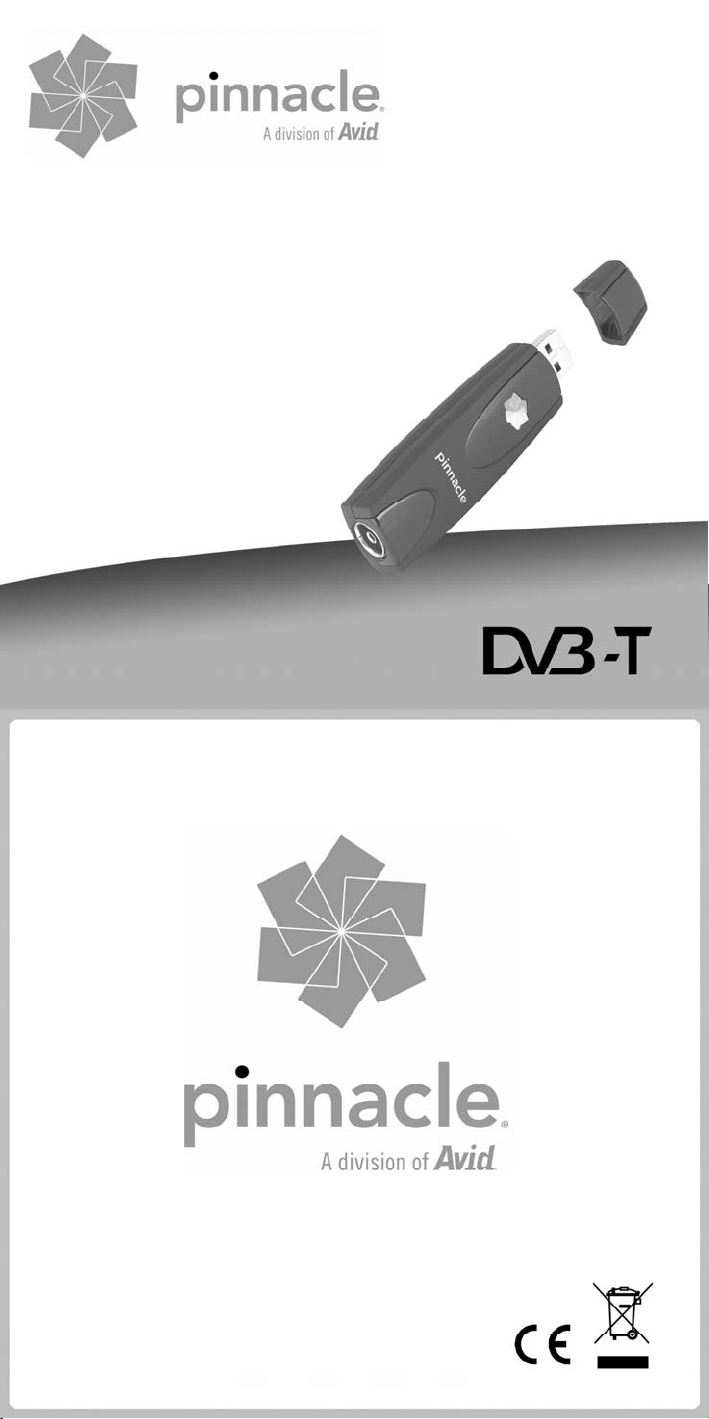
PCTV™ Quatro Stick
(510e)
Quick Start Guide
Kurzanleitung
Notice abrégée
Beknopte handleiding
Guida rapida
Guía de inicio rápido
© 2003-2008 Pinnacle Systems, Inc. 8420-00855-01 R1
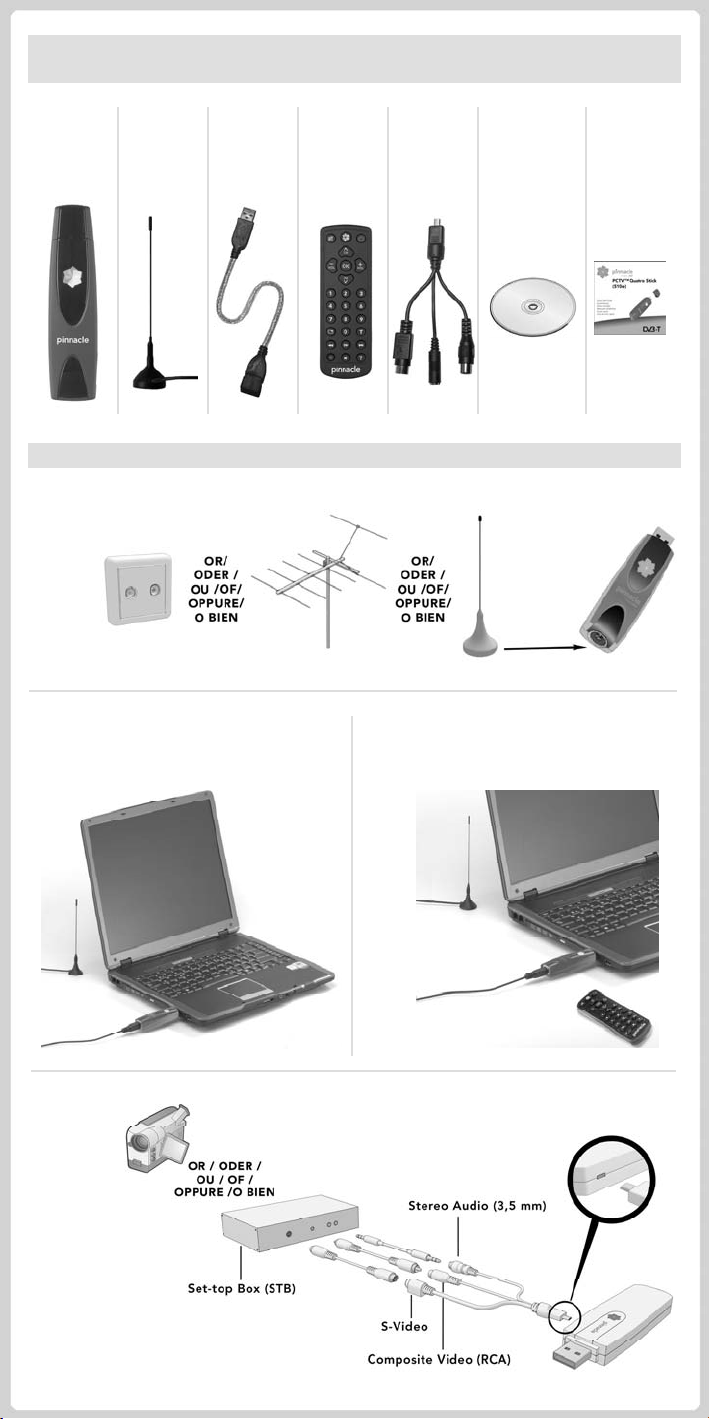
Pack Contents / Lieferumfang / Éléments fournis / Meegeleverd /
Contenuto della confezione / Contenido de la caja
1 2 3 4 5 6 7
Installation / Installatie / Installazione / Instalación
I.
II. III.
IV.
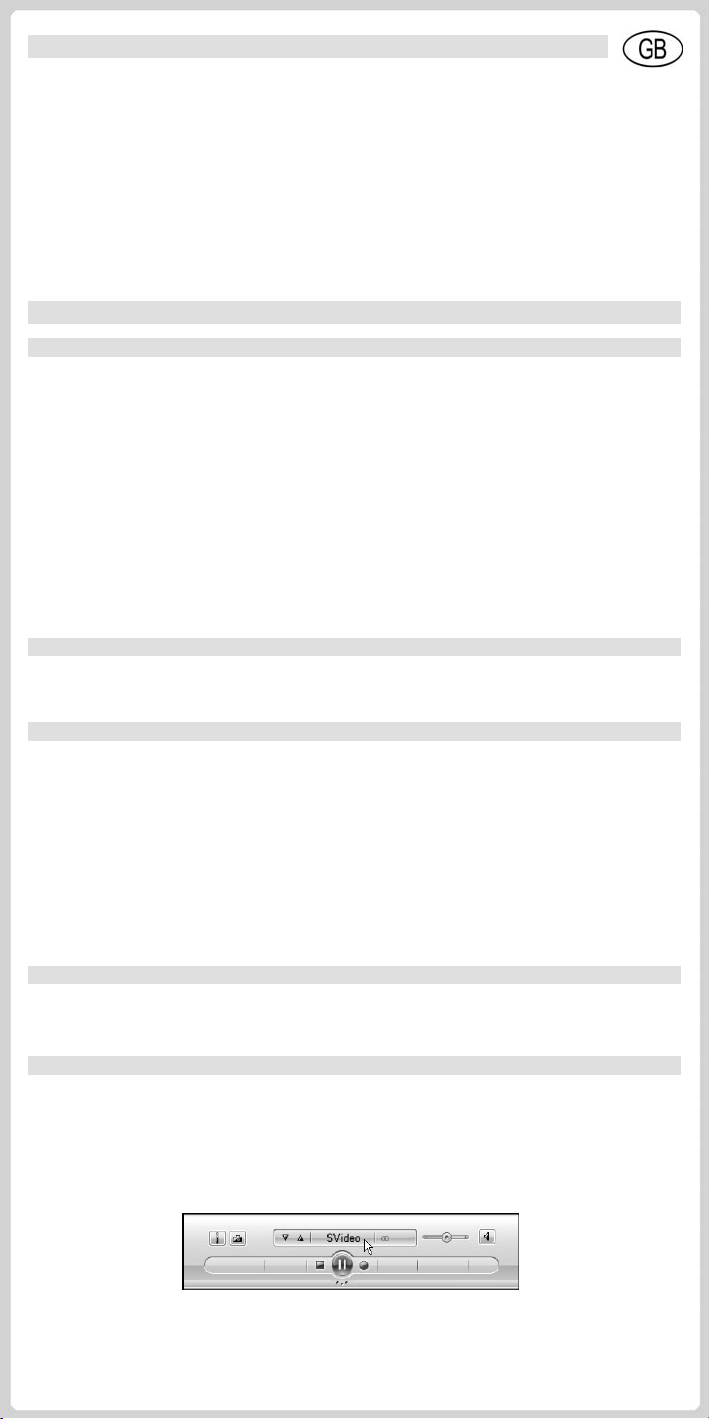
Pack Contents*
Sample illustrations are to be found on the first page.
1. Pinnacle PCTV™ Quatro Stick
2. Passive mini rod antenna with magnetic foot
3. USB extension cable
4. Mini remote control with battery/batteries
5. A/V adaptor cable
6. Installation disk with software, drivers and instruction manual
7. Quick Start Guide
* Please note: the pack contents may vary from that illustrated depending on the version of your
product.
Connection to an Antenna or to the Cable (see Figure I)
Connect the rod antenna supplied, your house antenna or your cable connection to the
PCTV™ Quatro Stick antenna input BEFORE the stick is connected to the computer.
To connect a house antenna or the cable connection you require the appropriate cable. Please note
that the quality of the cable has a significant effect on reception.
Please note: encrypted channels cannot be received with this product.
Please note that support for digital cable reception (DVB-C standard) is not possible in all regions and
cable networks. We aim to continually improve support for DVB-C in the course of further technical
product development. Please ensure that you always keep your TVCenter Pro software up to date.
Please note: if you use the rod antenna supplied, please position it as high and as close to the window
as possible. The reception depends on the location and can be affected by thick or steel-reinforced
walls and also neighbouring buildings. An external or roof antenna is required in such environments.
Mobile DVB-T reception, e.g. in the car or train, is not generally possible.
In order to prevent possible damage caused by the antenna foot’s magnetic field, please ensure that an
adequate distance to hard disks and other magnetically sensitive components is maintained.
Connection to your Computer (see Figure II)
Please connect the Pinnacle PCTV™ Quatro Stick to a USB 2.0 port of your computer.
Set-up and Use
Installing the TVCenter Pro Software
You require administrator rights to install the software on your Windows PC.
Should the “Add new software” dialog appear during installation, please close it by clicking the Cancel
button.
Place the supplied installation disk in the appropriate computer drive. The welcome dialog is shown
automatically if Autorun is activated on your PC. If the Autorun function is not active, please navigate
to the installation disk and double-click the Launcher file.
Please select TVCenter Pro in the welcome dialog.
Please follow the installation instructions displayed on the screen.
After installation, you may be asked to reboot your computer. It is important that you perform the
reboot in this case.
Using the Remote Control (see Figure III)
If you wish to operate your PCTV™ Quatro Stick with the optional remote control supplied, please
ensure that the remote control is pointed directly at the stick housing.
Using the A/V Adaptor Cable (see Figure IV)
If you wish to connect the PCTV™ Quatro Stick to an analog video camcorder to record video clips,
please use the A/V adaptor cable supplied.
You can also use the A/V adapter cable to connect your PCTV™ Quatro Stick to a cable/satellite settop box.
In both cases, please select the appropriate video input in the transmitter selection field in the TVCenter
Pro application.
Software images may vary depending on the version supplied.
Subject to design/technology modifications.
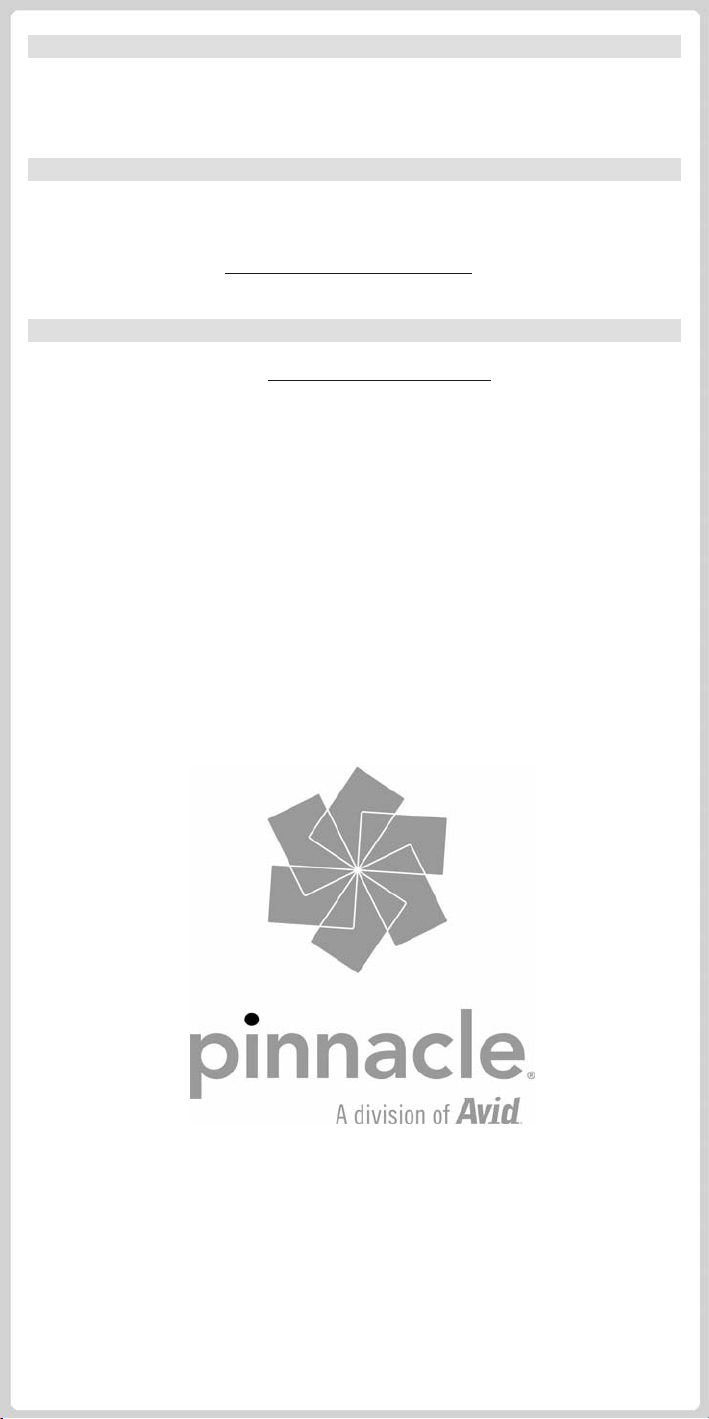
…for using the product are to be found in the comprehensive PDF user manual and also in the
TVCenter Pro application online help on the installation disk supplied.
Further Information and Useful Tips…
Avid Technology GmbH hereby declares that this TV reception device conforms to the fundamental
requirements and other relevant regulations of guideline 89/336/EEC.
CE and FCC conformity and identical construction declarations for this product can be accessed at
CE/FCC Conformity
http://www.pinnaclesys.com/compliance
.
Service and Support
To receive technical support, visit http://www.pinnaclesys.com/support and select your product.
Subject to design/technology modifications.
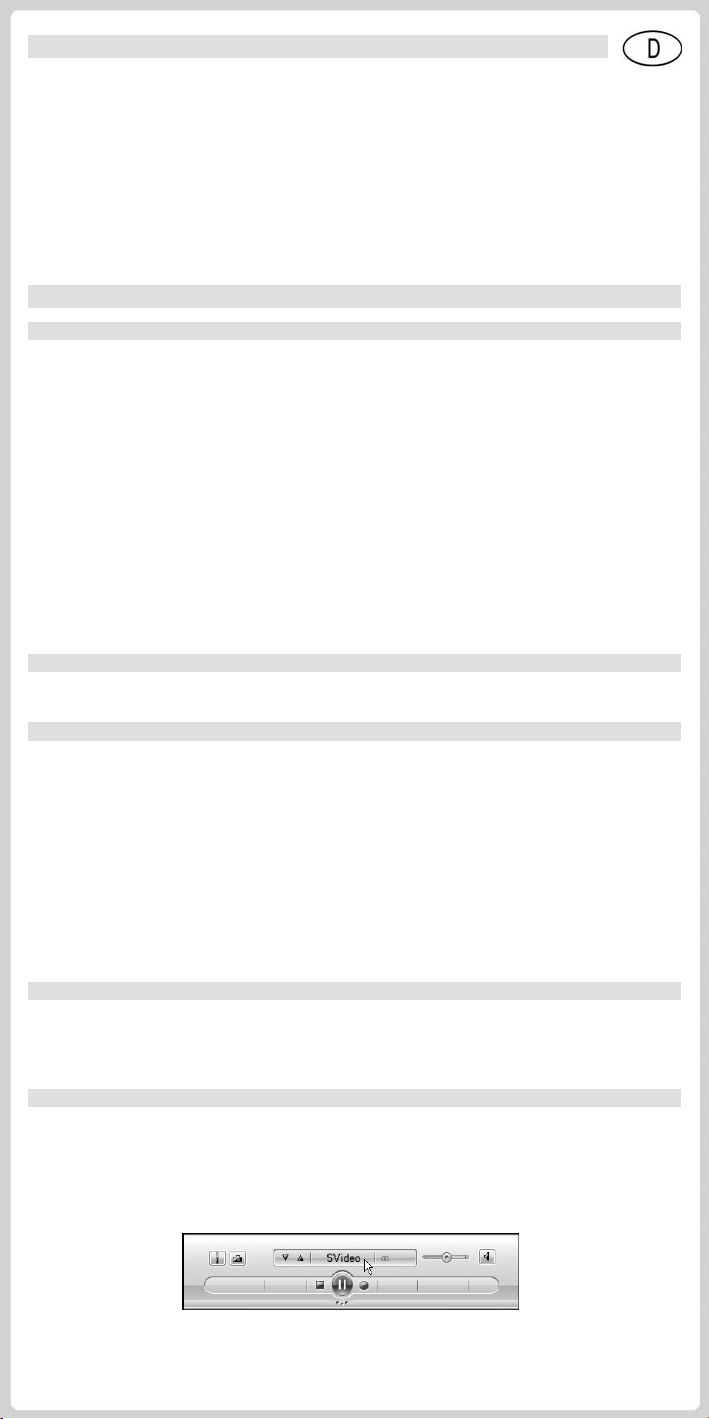
Lieferumfang*
Beispielhafte Abbildungen finden Sie auf der ersten Seite.
1. Pinnacle PCTV™ Quatro Stick
2. Passive Mini-Stabantenne mit Magnetfuß
3. USB-Verlängerungskabel
4. Mini-Fernbedienung mit Batterie(n)
5. A/V Adapterkabel
6. Installations-Disk mit Software, Treibern und Bedienungsanleitung
7. Kurzanleitung
* Hinweis: Je nach Auslieferungsvariante kann der Lieferumfang vom hier geschilderten abweichen.
Anschluss an eine Antenne bzw. ans Kabel (siehe Abbildung I)
Verbinden Sie die mitgelieferte Stabantenne, Ihre Hausantenne oder Ihren Kabelanschluss mit dem
Antenneneingang des PCTV™ Quatro Stick BEVOR der Stick am Computer angeschlossen ist.
Um eine Hausantenne oder die Kabelbuchse anzuschließen, benötigen Sie die entsprechenden Kabel.
Bitte beachten Sie hierbei, dass die Qualität der Kabel wesentlich zur Empfangsleistung beiträgt.
Hinweis: Der Empfang von verschlüsselten Sendern ist mit diesem Produkt nicht möglich.
Bitte beachten Sie, dass die Unterstützung des digitalen Kabelempfangs (DVB-C Standard) nicht in
allen Regionen bzw. Kabelnetzen möglich ist. Im Zuge der technischen Weiterentwicklung unserer
Produkte sind wir bestrebt, den Support von DVB-C kontinuierlich zu verbessern. Bitte achten Sie
daher darauf, Ihre TVCenter Pro Software stets auf dem neuesten Stand zu halten.
Hinweis: Wenn Sie die mitgelieferte Stabantenne verwenden, positionieren Sie diese bitte möglichst
hoch und möglichst nah am Fenster. Der Empfang hängt vom Standort ab und kann durch dicke oder
stahlverstärkte Wände sowie Nachbargebäude beeinträchtigt sein. In solchen Umgebungen ist eine
Außen-/Dachantenne erforderlich.
Mobiler Empfang von DVB-T, z.B. im Auto oder Zug, ist im Allgemeinen nicht möglich.
Um mögliche Schäden durch das magnetische Feld des Antennenfußes zu vermeiden, achten Sie bitte
auf ausreichenden Abstand zu Festplatten und sonstigen magnetisch empfindlichen Komponenten.
Bitte schließen Sie den Pinnacle PCTV™ Quatro Stick an einen USB 2.0-Port Ihres PCs an.
Für die Software Installation auf Ihrem Windows PC müssen Sie über Administrator-Rechte verfügen.
Sollte während der Installation das Dialogfenster “Neue Hardware hinzufügen” erscheinen, brechen Sie
dieses bitte ab.
Bitte legen Sie die mitgelieferte Installations-Disk in das entsprechende Laufwerk Ihres Computers
ein. Ist auf Ihrem PC die Autorun-Funktion aktiviert, öffnet sich der Willkommens-Dialog automatisch.
Ist die Autorun Funktion nicht aktiv, navigieren Sie bitte zu der Installations-Disk und doppelklicken
Sie auf die Datei Launcher.
Im Willkommens-Dialog wählen Sie bitte TVCenter Pro aus.
Folgen Sie bitte den am Bildschirm gezeigten Installationsanweisungen.
Nach der Installation werden Sie unter Umständen zum Neustart Ihres Computers aufgefordert. Bitte
führen Sie in diesem Fall den Neustart unbedingt durch.
Wenn Sie den PCTV™ Quatro Stick über die optional mitgelieferte Fernbedienung steuern möchten,
achten Sie bitte darauf, dass die Fernbedienung möglichst direkt auf das Gehäuse des Sticks gerichtet
ist.
Wenn Sie den PCTV™ Quatro Stick z.B. an einen analogen Videocamcorder anschließen möchten um
Videoclips aufzunehmen, benutzen Sie bitte das mitgelieferte A/V Adapterkabel.
Außerdem können Sie das A/V Adapterkabel verwenden, um Ihren PCTV™ Quatro Stick an eine
Kabel/Satelliten Set-top Box anzuschließen.
In beiden Fällen in der TVCenter Pro-Applikation bitte im Senderauswahlfeld den zutreffenden
Videoeingang auswählen.
Inbetriebnahme und Verwendung
Anschluss an Ihren Computer (siehe Abbildung II)
Installation der TVCenter Pro Software
Verwendung der Fernbedienung (siehe Abbildung III)
Verwendung des A/V Adapterkabels (siehe Abbildung IV)
Software-Abbildungen können je nach mitgelieferter Version variieren.
Änderungen von Design/Technik vorbehalten.
