Page 1
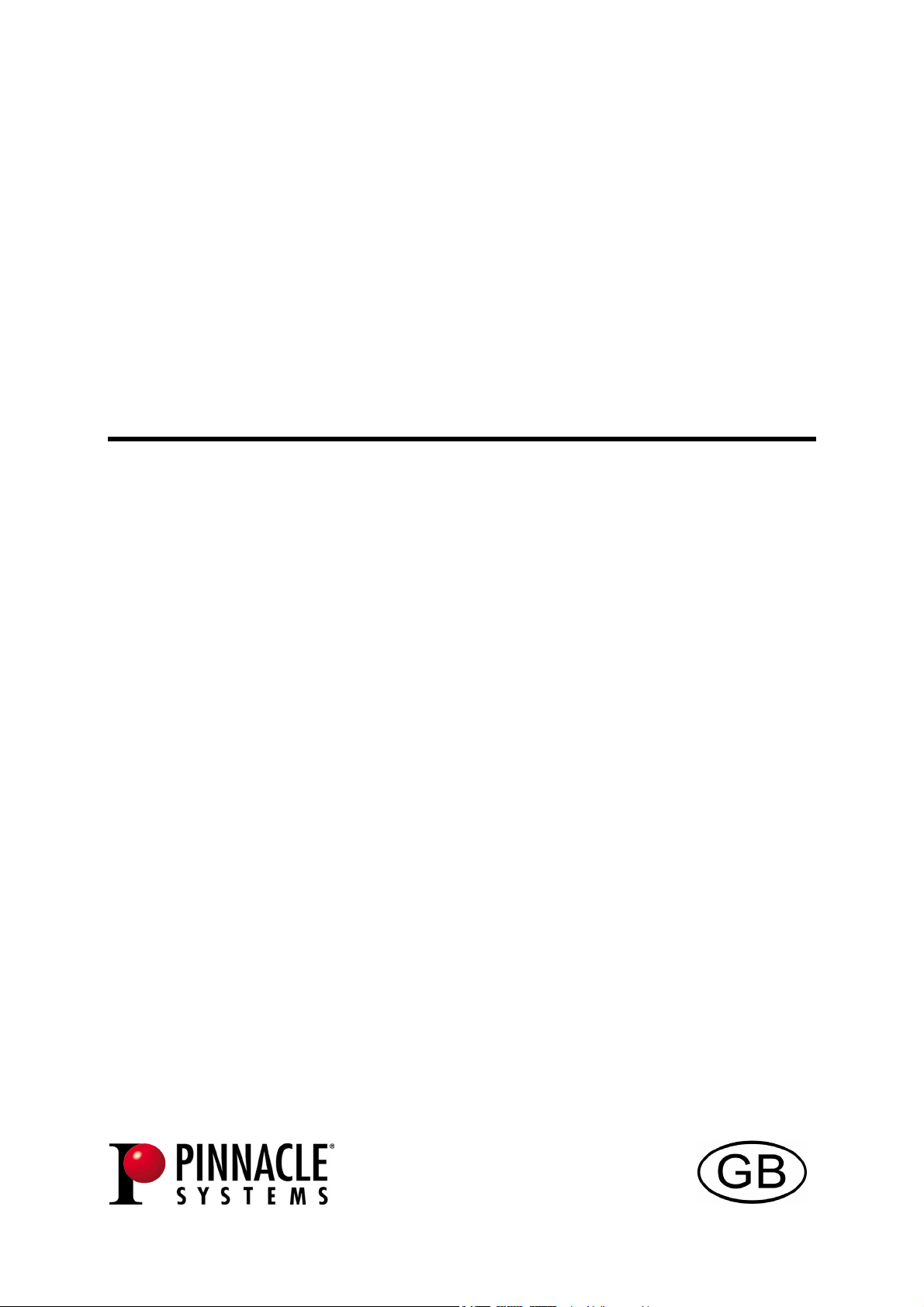
PCTV 310i
Hardware
Page 2
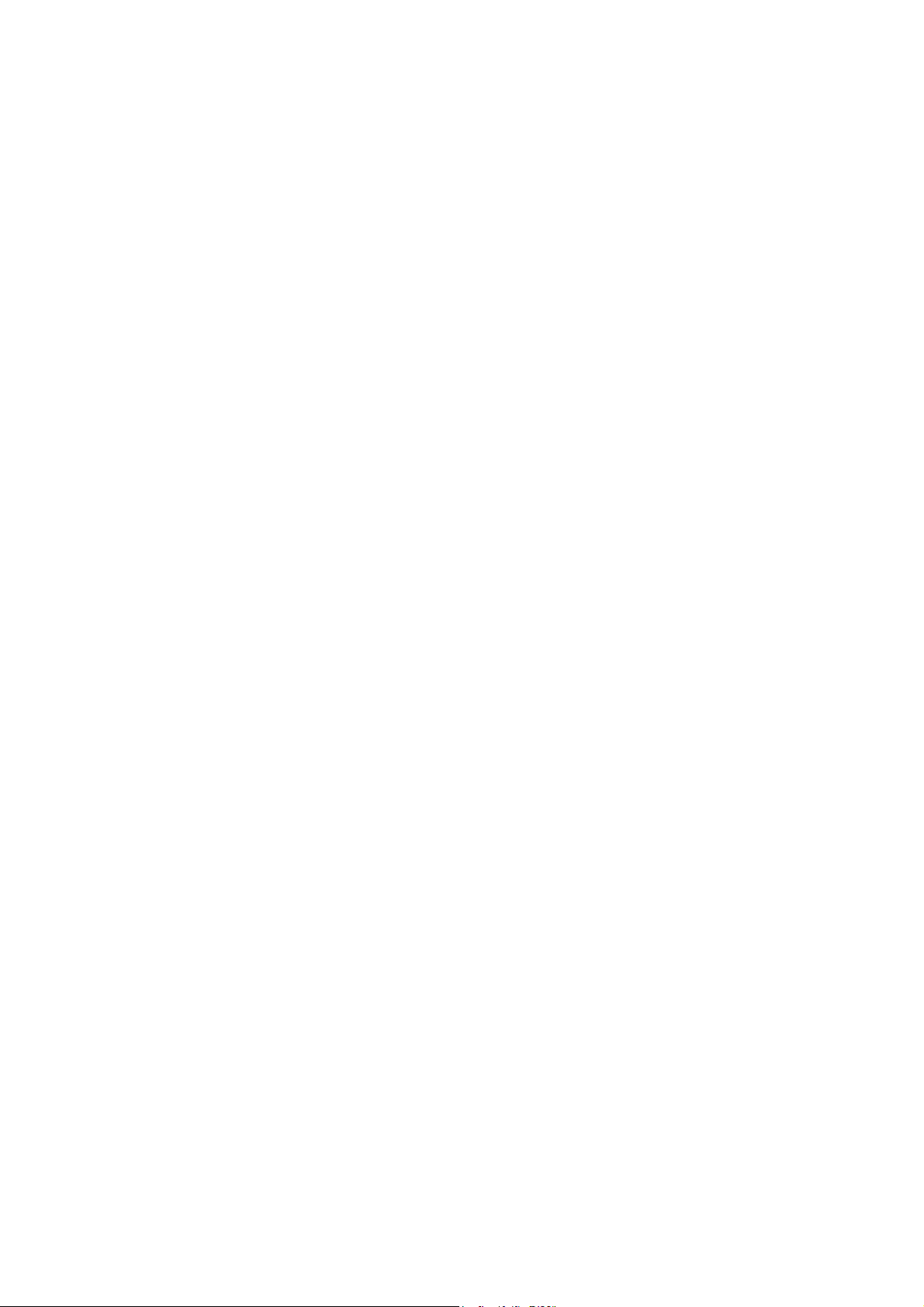
PCTV 310i Hardware
GB Mai 2005
© Pinnacle Systems GmbH 2005
All rights reserved.
No part of this manual may be reproduced or transferred to other media without
explicit written permission from Pinnacle Systems GmbH, Braunschweig,
Germany.
All brand or product names are trademarks or registered trademarks of their
respective holders.
This manual is printed on chlorine-free, bleached paper using solvent-free ink.
Pinnacle Systems GmbH has written this manual to the best of its knowledge,
but does not guarantee that the programs/systems will fulfil the users’ intended
applications.
No warranty is made as to the specifications of features.
Pinnacle Systems GmbH retains the right to make alterations to the content of
the manual without obligation to inform third parties.
All quotes, sales, supply and manufacturing contracts from Pinnacle Systems
GmbH, including consulting, installation and other contractual services are
subject exclusively to the General Sales and Delivery Terms of Pinnacle
Systems GmbH.
Page 3
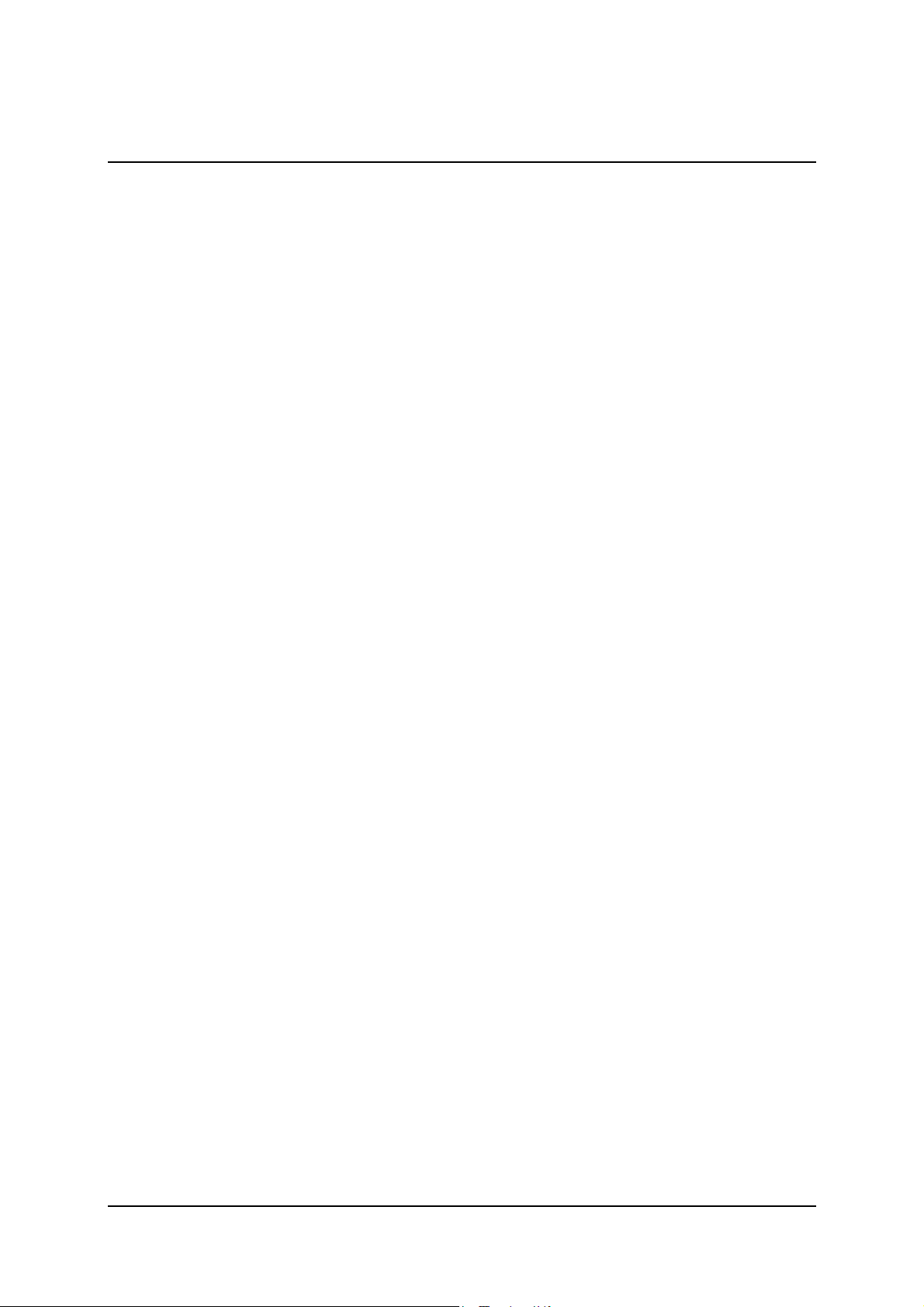
Table of Contents
Introduction...........................................................................................................1
Package Contents..................................................................................................2
System Requirements ...........................................................................................3
Computer Hardware ..........................................................................................3
Computer Software............................................................................................3
For Your Own Safety............................................................................................4
Hardware Installation............................................................................................5
Preparing Installation ........................................................................................5
Using PCTV 310i Hardware .............................................................................6
After Installation................................................................................................6
Connecting the Equipment....................................................................................7
Tips on Positioning the Antenna...........................................................................8
Technical Data ...................................................................................................... 9
Bus System........................................................................................................9
Video Decoder / Analog Demodulator..............................................................9
TV Tuner ........................................................................................................... 9
DVB-T Demodulator.........................................................................................9
TV Formats........................................................................................................9
Antenna Input Terminals...................................................................................9
Video Input Terminals.....................................................................................10
Remote Input Terminal ...................................................................................10
Audio Output Terminal ...................................................................................10
i
Page 4
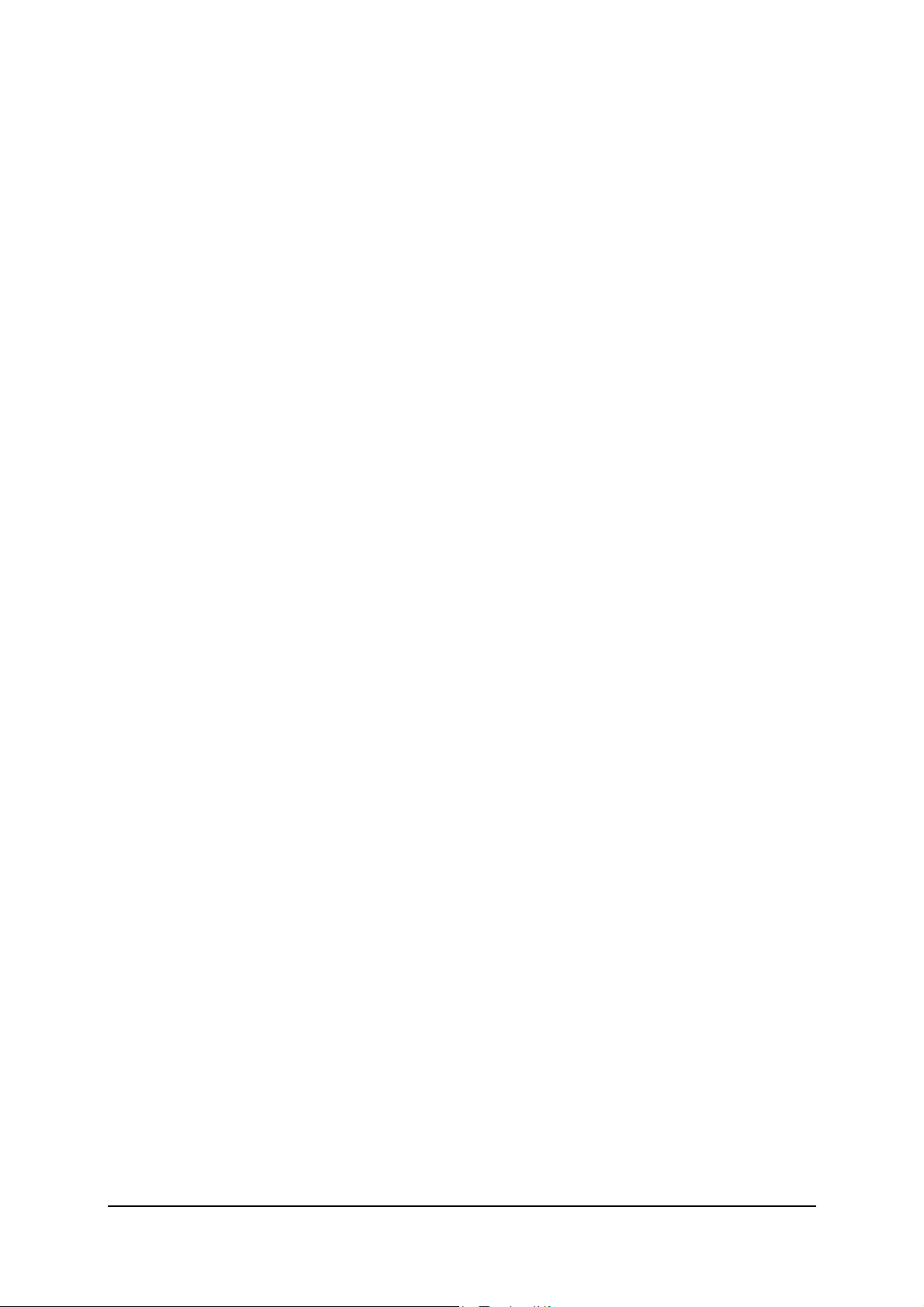
Notes
ii
Page 5

Introduction
Congratulations on becoming the proud owner of a PCTV 310i!
The PCTV 310i combines four devices in one PCI card: It lets you receive not
only DVB-T but also conventional analog TV (via cable or antenna) and FM
radio – and everything in stereo. Plus, you can use the analog video input, for
example, to digitize your old video cassettes.
DVB-T (Digital Video Broadcasting Terrestrial), digital terrestrial TV, offers a
wide selection of channels with excellent image and sound quality, without the
need of a satellite dish or a cable connection.
Additional services planned for the future include digital radio, interactive TV,
and IP data reception. Some of these services are already available in selected
areas. More information about DVB-T can be found on the Internet, for
example, at
www.dvb.org.
Together with the full version of the Pinnacle MediaCenter software, you can
use your PCTV 310i to not only enjoy live TV and live radio but also
timeshifted television or radio, as well as high quality recordings of shows on
your hard drive and writable DVDs.
You also get access to the free information services, teletext and the electronic
program guide (EPG). These services let you simply and easily access the
information you want at any time, as well as schedule the shows you want to
record.
And now have fun with your PCTV 310i!
1
Page 6

Package Contents
PCTV 310i card
(illustration is a sample)
Internal audio cable
(illustration is a sample)
Remote control with batteries and receiver cable
(illustrations are samples)
Video adapter
Installation CD
Quick Install Guide
PDF files on CD-ROM: User Manual,
hardware operating instructions,
remote control operating instructions
Depending on the version of your product, package contents may vary.
2
Page 7

System Requirements
Your system must satisfy the following requirements in order for your
PCTV 310i to function smoothly:
Computer Hardware
Processor
Minimum: Pentium IV with 1.8 GHz (for DVB-T reception: Pentium III with
1.0 GHz) or equivalent AMD Athlon XP
Recommended: Pentium IV 2.4 GHz or equivalent AMD Athlon 64
Working memory
Minimum: 128 MB RAM
Recommended: 256 MB RAM
Hard disk
Minimum: IDE hard disk with master mode drivers and a minimum of 5 GB free
disk space
Recommended: U-DMA hard disk with 20 GB free disk space
Graphics card
Minimum: DirectX 8-compatible graphics card
Recommended: DirectX 9-compatible graphics card
Sound card
Minimum: DirectX 9-compatible sound card
CD-ROM drive (minimum) or CD-/DVD burner
(recommended)
Computer Software
Windows XP (Home Edition, Professional Edition or Media Center Edition
2005) with the latest Service Pack
3
Page 8

For Your Own Safety
If you purchased your PCTV 310i together with a PC and it is already
installed, skip the next few chapters and continue with the chapter "Connecting
the Equipment".
In the interest of your own safety and the flawless functioning of your new
PCTV 310i and computer system, note the following:
Computer components are sensitive to static charge. Divert any electrostatic
charge from your body before touching the components with your hands or
any tools.
Before opening the computer, make sure that the power plug is disconnected
from the wall outlet.
4
Page 9

Hardware Installation
Preparing Installation
The only tool you need for the installation is a screwdriver.
Divert any possible electrostatic charge from your body by touching the
casing of your PC.
Turn off your computer and all peripheral devices. Disconnect the computer
from the power supply and all necessary components.
Loosen the computer cover screws and remove the cover.
Select a free PCI (busmaster) slot. Remove the slot cover at the back of the
computer. Make sure to keep the screws in a safe place.
Slot shields
Power
supply
Slots
unit
PCI slots
5
Page 10

Using PCTV 310i Hardware
Connect one internal audio cable plug to the internal audio output terminal of
the PCTV310i card and the other plug to the internal audio input terminal of
your sound card.
Insert the card into the PCI slot. To do so, hold the card at the top and push it
down into the slot while applying even pressure at both ends. Press down on
the upper edge so that the card fits firmly in the slot.
If you cannot easily insert the card into the slot, do not use force since this
may bend the contact springs on the socket connector. Instead, remove the
card and try to insert it again.
After Installation
After you have inserted the hardware, tighten the card retaining bracket
firmly on the back of the computer.
Now place the cover onto your computer and connect the peripheral devices.
6
Page 11

Connecting the Equipment
Audio output
(to sound card)
Remote control
receiver
Radio:
FM antenna
or
cable terminal
TV:
Antenna
or
cable terminal
Composite Video
or
S-Video input
(via adapter)
For example:
camcorder, video recorder,
CCD camera, DVD/VCD player,
video game console
7
Page 12

Tips on Positioning the Antenna
Take note of the following in order to achieve the best possible digital television
reception:
Wherever possible, place the antenna in the direction of the nearest
transmitter.
If you use an indoor antenna, position it near a window, if possible.
Try to position any indoor antenna as high as possible (for example, on top of
a cupboard).
An indoor antenna should not be located near a computer monitor, television
or the like.
Make certain to have the proper polarization if you use an active flat antenna
(if you are not certain, you can find out whether the antenna should have a
transverse or upright position by trial and error).
For active antennas without a separate power supply, activate the antenna
power supply in the "Settings" menu of the Pinnacle Media Center
application.
Only double-shielded antenna cable should be used.
8
Page 13

Technical Data
Bus System
PCI Rev. 2.3
Video Decoder / Analog Demodulator
Philips SAA7131
TV Tuner
Philips TDA 8275A
The frequency range is 45.75 to 863.25 MHz.
DVB-T Demodulator
Philips TDA 10046A
16.64 QAM, QPSK
6/7/8 MHz bandwidth
UHF, VHF
TV Formats
DVB-T
PAL / SECAM / NTSC
Antenna Input Terminals
75 Ohm IEC radio (optional F-connector adapter)
75 Ohm IEC TV (optional F-connector adapter)
9
Page 14

Video Input Terminals
Mini-DIN 4-pole for S-Video or Composite Video (Cinch via adapter)
Remote Input Terminal
Remote input terminal for connecting the optional receiver cable included in
the package
Audio Output Terminal
Internal audio output terminal (to the sound card) via a 4-pole connector:
1. Left
2. Ground
3. Ground
4. Right
10
Page 15

Konformitätserklärung nach ISO/IEC Guide 22
Declaration of conformity in accordance with
ISO/IEC Guide 22
Nr. / No 1.00
Anbieter / Supplier : Pinnacle Systems GmbH
Anschrift / Address : Frankfurter Strasse 3c
38122 Braunschweig, Germany
Produkt / Product : PCTV 310i
Das oben beschriebene Produkt ist konform mit: / The product described above
is in conformity with:
Dokument-Nr.
Document No.
EN 55013 : 2002
EN 55020 : 2003 Störfestigkeit von Rundfunkempfängern und verwandten Geräten der Unterhaltungselektronik
EN 61000-4-2 : 2001 Störfestigkeit gegen Entladung statischer Elektrizität
EN 61000-4-3 : 2001 Störfestigkeit gegen hochfrequente elektromagnetische Felder
EN 61000-4-4 : 2002 Störfestigkeit gegen schnelle transiente elektrische Störgrößen/BURST
EN 61000-3-2 : 2001 Grenzwerte für Oberschwingungsströme
EN 61000-3-3 : 2002 Grenzwerte für Spannungsschwankungen und Flicker
EN 60950 : 2001 Sicherheit von Einrichtungen der Informationstechnik
Titel
Title
Funkstöreigenschaften von Rundfunkempfängern und verwandten Geräten der Unterhaltungselektronik
Limits and methods of measurement of radio disturbance characteristics of broadcast receivers and associated
equipment
Electromagnetic immunity of broadcast receivers and associated equipment
Electrostatic discharge immunity test
Radiated, radio-frequency, electromagnetic field immunity test
Electrical fast transient/burst immunity test
Limitations for harmonic currents
Limitations of voltage fluctuations and flicker
Safety of information technology equipment
Dieser Erklärung liegt zugrunde: Prüfbericht(e) des EMV-Prüflabors
This certification is based on: Test report(s) generated by EMI-test laboratory
Braunschweig, 26. April 2005 / April 26th, 2005
......................................... ..............................................
Mirko Schwarz Oliver Hellmold
Hardwareentwicklung Finanzdirektor / Director Finance
Hardware Engineering (Rechtsverbindliche Unterschrift / Legally Binding)
11
Page 16

Notes
12
