Page 1
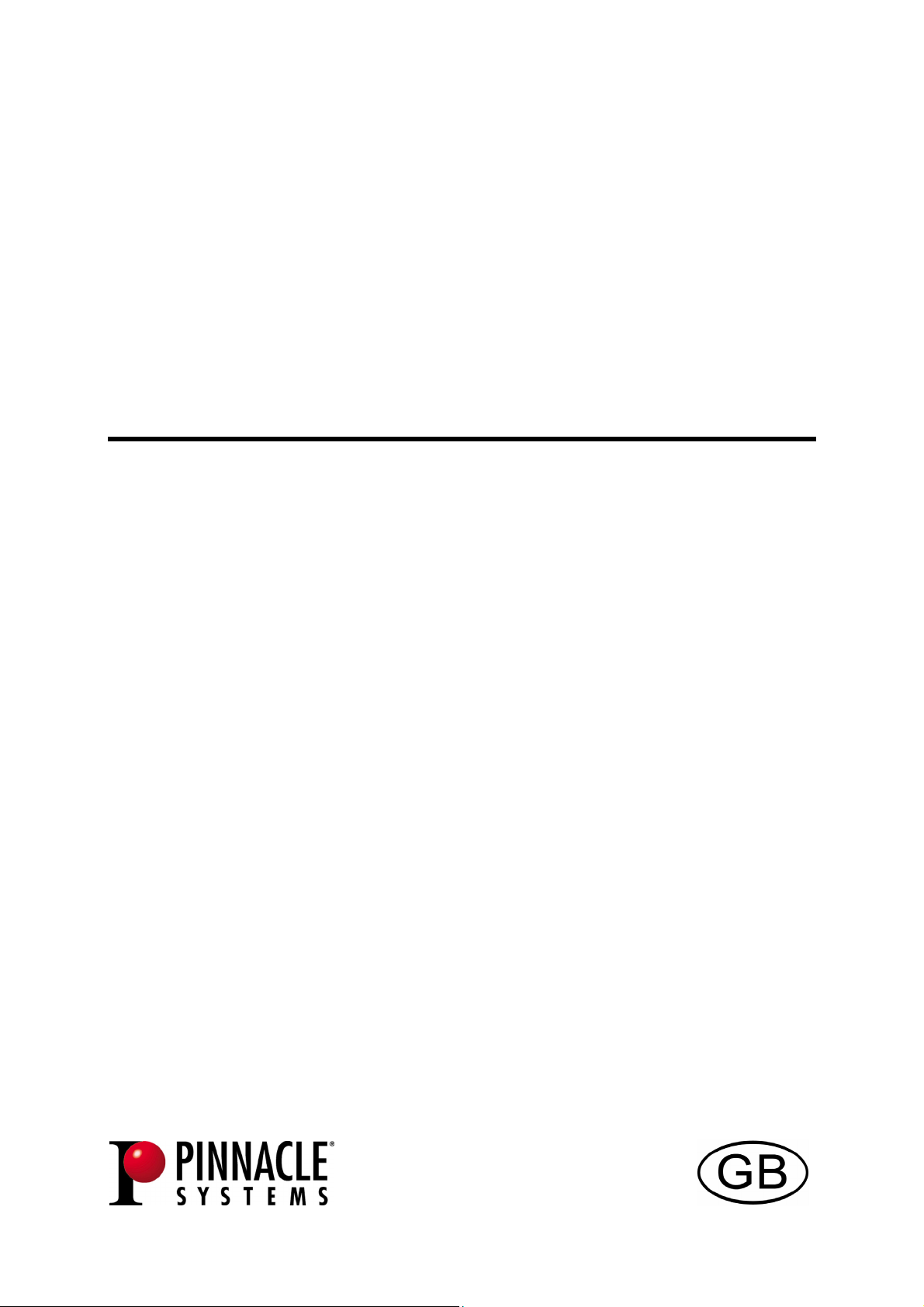
PCTV 100i
Hardware
Page 2
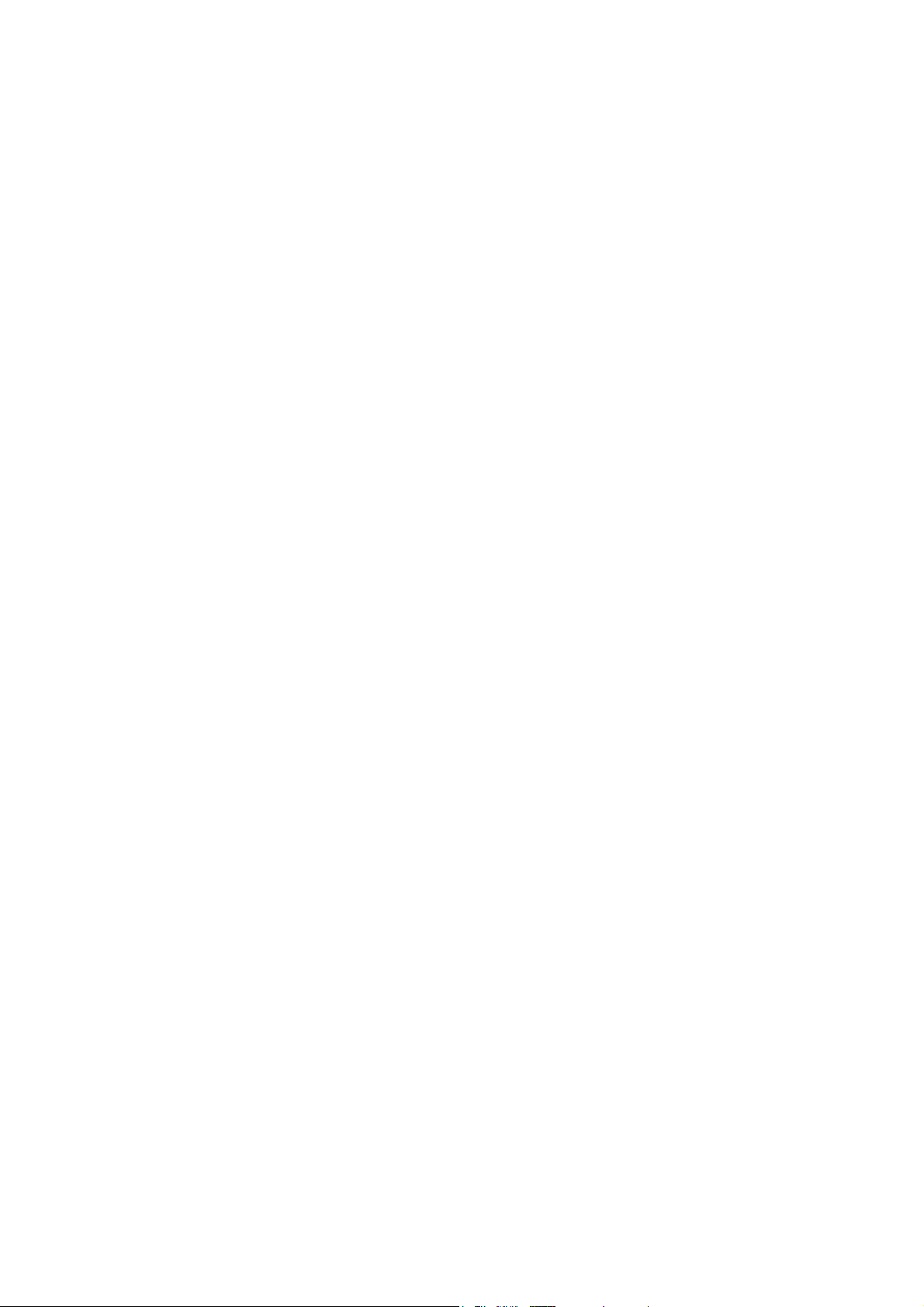
PCTV 100i Hardware
GB January 2005
© Pinnacle Systems GmbH 2005
All rights reserved.
No part of this manual may be reproduced or transferred to other media without
explicit written permission from Pinnacle Systems GmbH, Braunschweig,
Germany.
All brand or product names are trademarks or registered trademarks of their
respective holders.
This manual is printed on chlorine-free, bleached paper using solvent-free ink.
Pinnacle Systems GmbH has written this manual to the best of its knowledge,
but does not guarantee that the programs/systems will fulfill the users’ intended
applications.
No warranty is made as to the specifications of features.
Pinnacle Systems GmbH retains the right to make alterations to the content of
the manual without obligation to inform third parties.
All quotes, sales, supply and manufacturing contracts from Pinnacle Systems
GmbH, including consulting, installation and other contractual services are
subject exclusively to the General Sales and Delivery Terms of Pinnacle
Systems GmbH.
Page 3
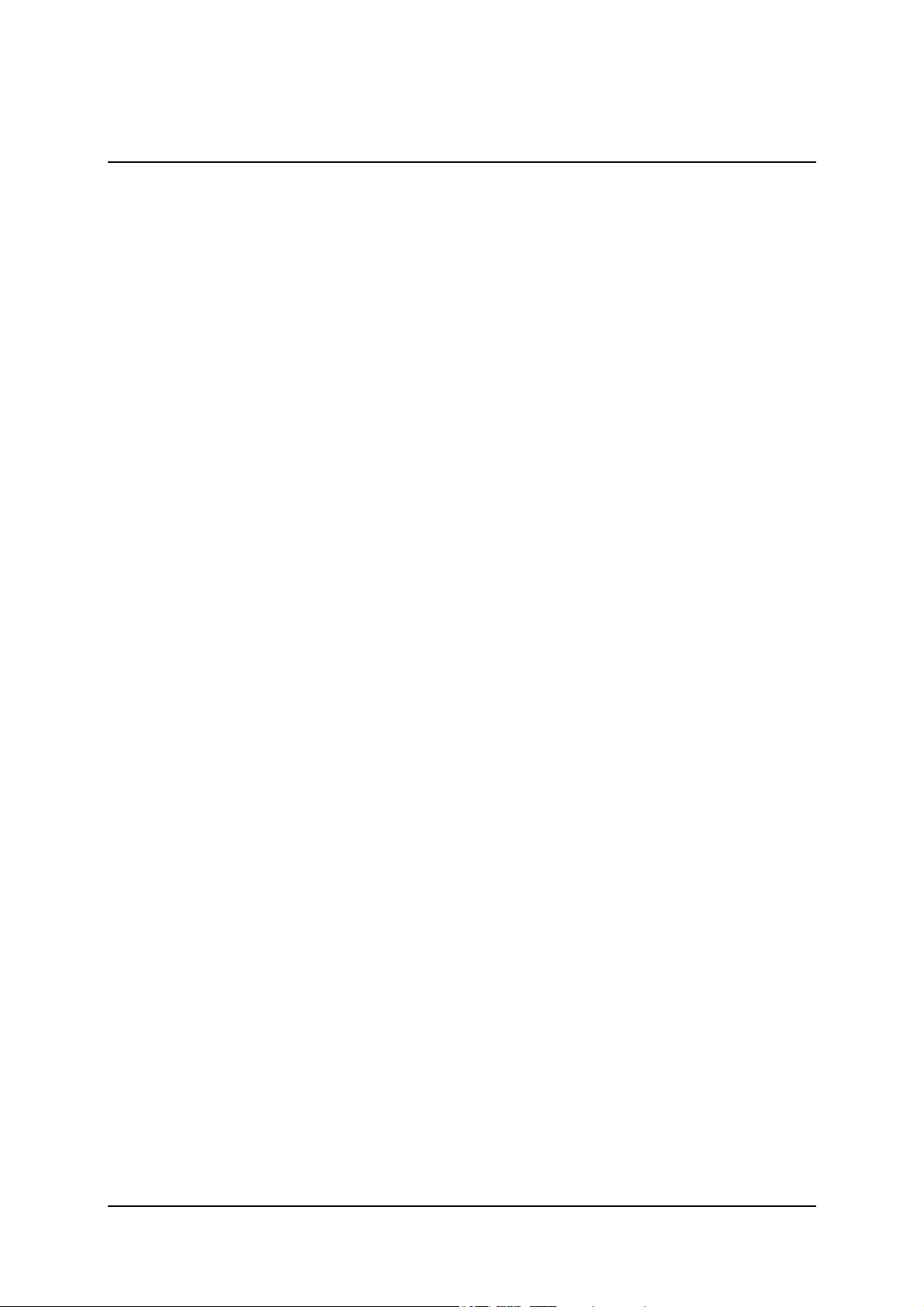
Table of Contents
System requirements .............................................................................................1
Computer hardware............................................................................................ 1
Computer software.............................................................................................1
For your own safety............................................................................................... 2
Hardware Installation ............................................................................................ 3
Preparing installation ......................................................................................... 3
Using PCTV MediaCenter 100i hardware......................................................... 4
After installation ................................................................................................4
Connecting the Equipment .................................................................................... 5
Technical Data....................................................................................................... 6
Bus system ......................................................................................................... 6
Video decoder .................................................................................................... 6
TV tuner ............................................................................................................. 6
Video inputs ....................................................................................................... 6
Antenna input..................................................................................................... 6
Remote control input.......................................................................................... 7
Audio output ......................................................................................................7
i
Page 4
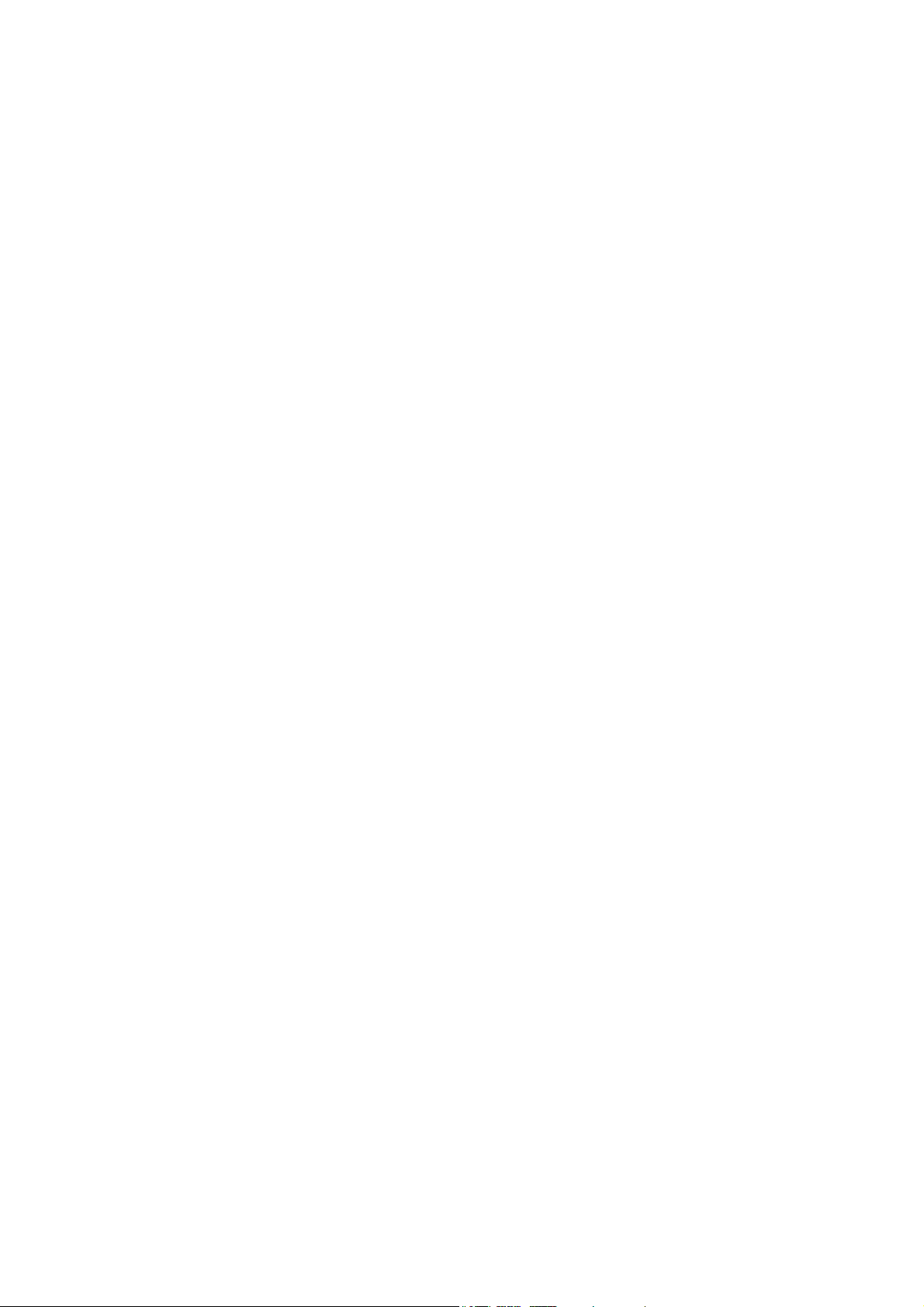
Page 5

System requirements
Your system must satisfy the following requirements in order for your PCTV
MediaCenter 100i to function without problems:
Computer hardware
Processor
Minimum: Pentium III 1 GHz or equivalent AMD processor
Recommended: Pentium IV 2 GHz or AMD Athlon XP 2200+
Memory
Minimum: 256 MB RAM
Recommended: 512 MB RAM
Hard disk
Minimum: IDE hard disk with master mode drivers and with 5 GB free disk
space
Recommended: U-DMA hard disk with 20 GB free disk space
Graphics card
Minimum: DirectX 8-compatible graphics card
Recommended: DirectX 9-compatible (or higher) graphics card
Sound card
Minimum: DirectX 9-compatible sound card
Expansion slot
PCI 2.3-compatible expansion slot
CD-ROM / DVD-ROM drive or recorder
Minimum: CD-ROM or DVD-ROM drive
Recommended: CD or DVD recorder
Computer software
Windows XP (Home Edition, Professional Edition or Media Center Edition
2005) with the latest Service Pack
1
Page 6

For your own safety
If you purchased your PCTV MediaCenter 100i together with a PC and thus
it is already installed, then please skip the following chapters in this manual and
continue reading with the chapter "Connecting the Equipment“.
In the interest of your own safety and the flawless functioning of your new
PCTV MediaCenter 100i and computer system please note the following:
Computer components are sensitive to static charge. Divert any electrostatic
charge from your person before touching the components with your hands or
any tools.
Before opening the computer make sure that the power plug is disconnected
from the wall outlet.
2
Page 7

Hardware Installation
Preparing installation
The only tool you need for the installation is a screwdriver.
Discharge yourself of static charge by touching the power unit casing.
Turn off your computer and all peripheral devices. Disconnect the computer
from the power supply and all necessary components.
Loosen the computer's cover screws and remove the cover.
Select a free PCI (busmaster) slot. Remove the slot's cover at the back of the
computer and keep the screws.
Slot shields
Power
supply
Slots
unit
PCI slots
3
Page 8

Using PCTV MediaCenter 100i hardware
Please connect an internal audio cable plug to the internal audio output of the
board and the other plug to the internal audio input of your soundcard.
Plug the board into the previously selected PCI slot. To do so hold the board
at the top and push it down into the slot applying even pressure at both ends.
Press down on the upper edge so that the board fits firmly in the slot.
If the board is not easily inserted into the slot, then please do not use force as
this may bend the contact springs on the socket connector. Instead, remove
the board and try to insert it once again.
After installation
After you have inserted the hardware, firmly tighten the retaining bracket of
the board on the back of the computer.
Now place the cover onto your computer and connect the peripheral devices.
4
Page 9

Connecting the Equipment
Remote control
receiver
TV antenna
OR
cable terminal
Composite video
OR
S-Video
For example:
camcorder, video recorder,
CCD camera, DVD/VCD player,
video game console
internal
audio
to
sound card
5
Page 10

Technical Data
Bus system
PCI Rev. 2.3
Video decoder
Philips SAA7134
TV tuner
Microtune MT2050
The tuner supports the following depending on its circuit configuration:
PAL B/G/D/K/I
or
PAL B/G/D/K/I/SECAM
or
NTSC, PAL M/N
The frequency range is 45.75 to 863.25 MHz.
Video inputs
S-Video input (Mini-DIN), Composite video input (chinch)
Antenna input
75 Ohm IEC adapter or F-connector
6
Page 11

Remote control input
Remote control input for connecting optionally supplied receiver cable
Depending on the model, your board may not have a separate remote
control input terminal. In this case, connect the receiver cable to any available
serial port (RS2323) on your PC.
Audio output
Internal audio output (for the sound card) via 4-pole connector, 2.8 mm pitch
Depending on the model, an optional external 3.5 mm jack plug is available for
audio output.
7
Page 12

Konformitätserklärung nach ISO/IEC Guide 22
Declaration of conformity in accordance with ISO/IEC Guide 22
Nr. / No 1.00
Anbieter / Supplier : Pinnacle Systems GmbH
Anschrift / Address : Frankfurter Strasse 3c
38122 Braunschweig, Germany
Produkt / Product : PCTV STEREO
Das oben beschriebene Produkt ist konform mit: / The product described above
is in conformity with:
Dokument-Nr.
Document No.
EN 55022 : 1998
Class B
EN 55024 : 1999 Störfestigkeitseigenschaften für Einrichtungen der Informationstechnik - Grenzwerte und Prüfverfahren
EN 61000-4-2 : 2001 Störfestigkeit gegen Entladung statischer Elektrizität
EN 61000-4-3 : 1996
+ A1 : 1998
EN 61000-4-4 : 2002 Störfestigkeit gegen schnelle transiente elektrische Störgrößen/BURST
EN 61000-4-5 : 2001 Störfestigkeit gegen Stoßspannungen/SURGE
EN 61000-3-2 : 1998
+ A14 : 2000
EN 61000-3-3 : 1996 Grenzwerte für Spannungsschwankungen und Flicker
EN 55013 : 1990
+ A14:1999
EN 55020 : 1994
+ A14:1999
EN 60950 : 2000 Sicherheit von Einrichtungen der Informationstechnik
Titel
Title
Grenzwerte und Messverfahren für Funkentstörungen von Einrichtungen der Informationstechnik
Limits and methods of measurement of radio interference characteristics of information technology equipment
Immunity characteristics for information technology equipment - limits and methods of measurement
Electrostatic discharge immunity test
Störfestigkeit gegen hochfrequente elektromagnetische Felder
Radiated, radio-frequency, electromagnetic field immunity test
Electrical fast transient/burst immunity test
Surge immunity test
Grenzwerte für Oberschwingungsströme
Limitations for harmonic currents
Limitations of voltage fluctuations and flicker
Funkstöreigenschaften von Rundfunkempfängern und verwandten Geräten der Unterhaltungselektronik
Limits and methods of measurement of radio disturbance characteristics of broadcast receivers and
associated equipment
Störfestigkeit von Rundfunkempfängern und verwandten Geräten der Unterhaltungselektronik
Electromagnetic immunity of broadcast receivers and associated equipment
Safety of information technology equipment
Dieser Erklärung liegt zugrunde: Prüfbericht(e) des EMV-Prüflabors
This certification is based on: Test report(s) generated by EMI-test laboratory
Braunschweig, 8. September 2003 / September 8th, 2003
......................................... ..............................................
Bernd Riemann Oliver Hellmold
Direktor Hardwareentwicklung Finanzdirektor / Director Finance
Director Hardware Engineering (Rechtsverbindliche Unterschrift / Legally Binding)
8
Page 13

BAUGLEICHHEITSBESCHEINIGUNG
STATEMENT OF TYPE-EQUALITY
Hiermit wird bestätigt, dass die TV
Tuner Karten
With this is confirmed, that the TV Tuner boards
PCTV Stereo
PCTV Stereo XE
PCTV 100i
baugleiche Produkte sind und sich somit auf dieselben Prüfberichte beziehen.
are type equal products and that they refer to the same EMI test reports.
Braunschweig, 20. August 2004
Braunschweig, August 20th, 2004
Pinnacle Systems GmbH
................................................. .................................................
Bernd Riemann Oliver Hellmold
Direktor Hardware-Entwicklung Finanzdirektor
Director Hardware Engineering Director Finance
9
