Page 1
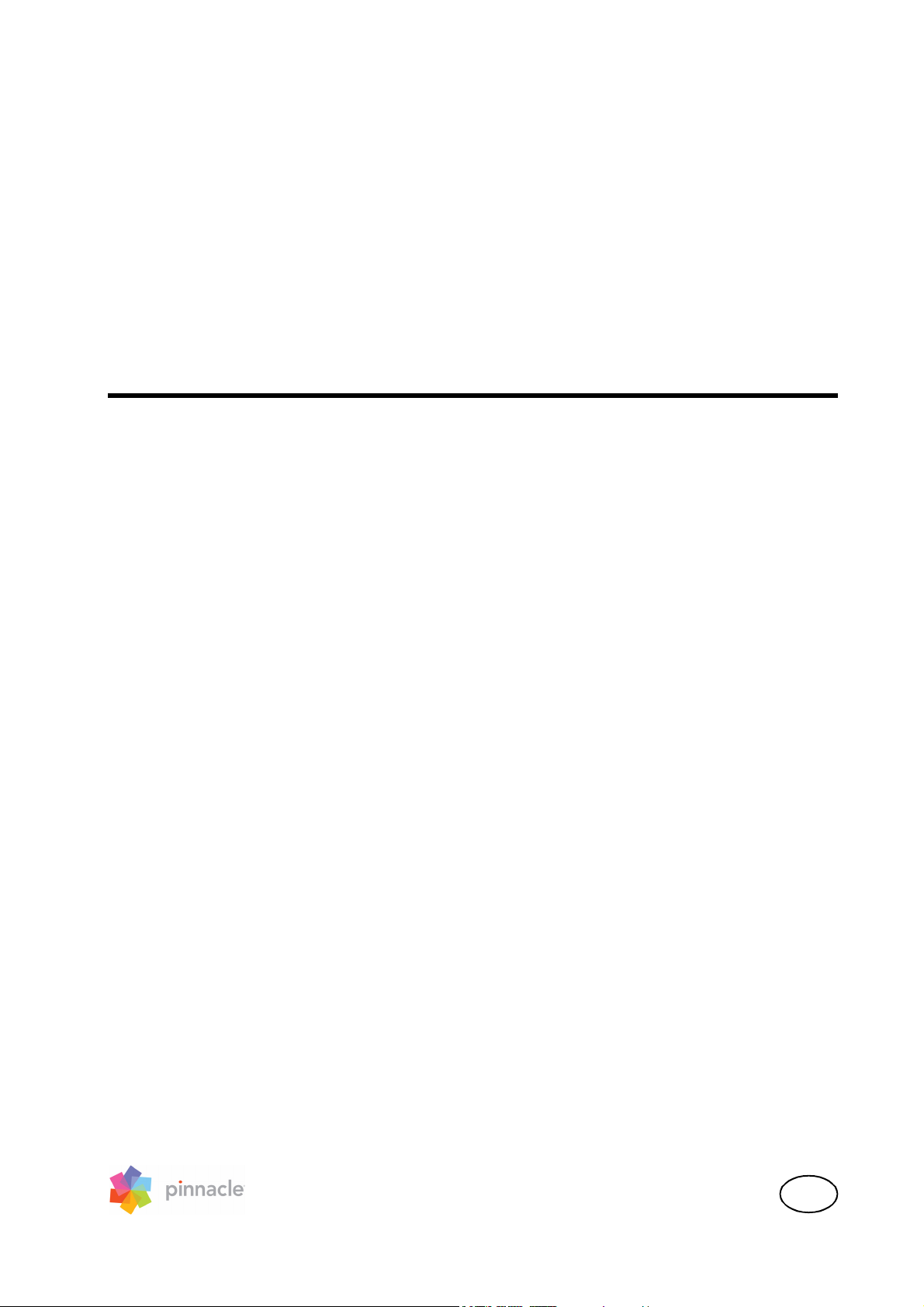
Pinnacle Instant DVD Recorder
User’s Guide
GB
Page 2
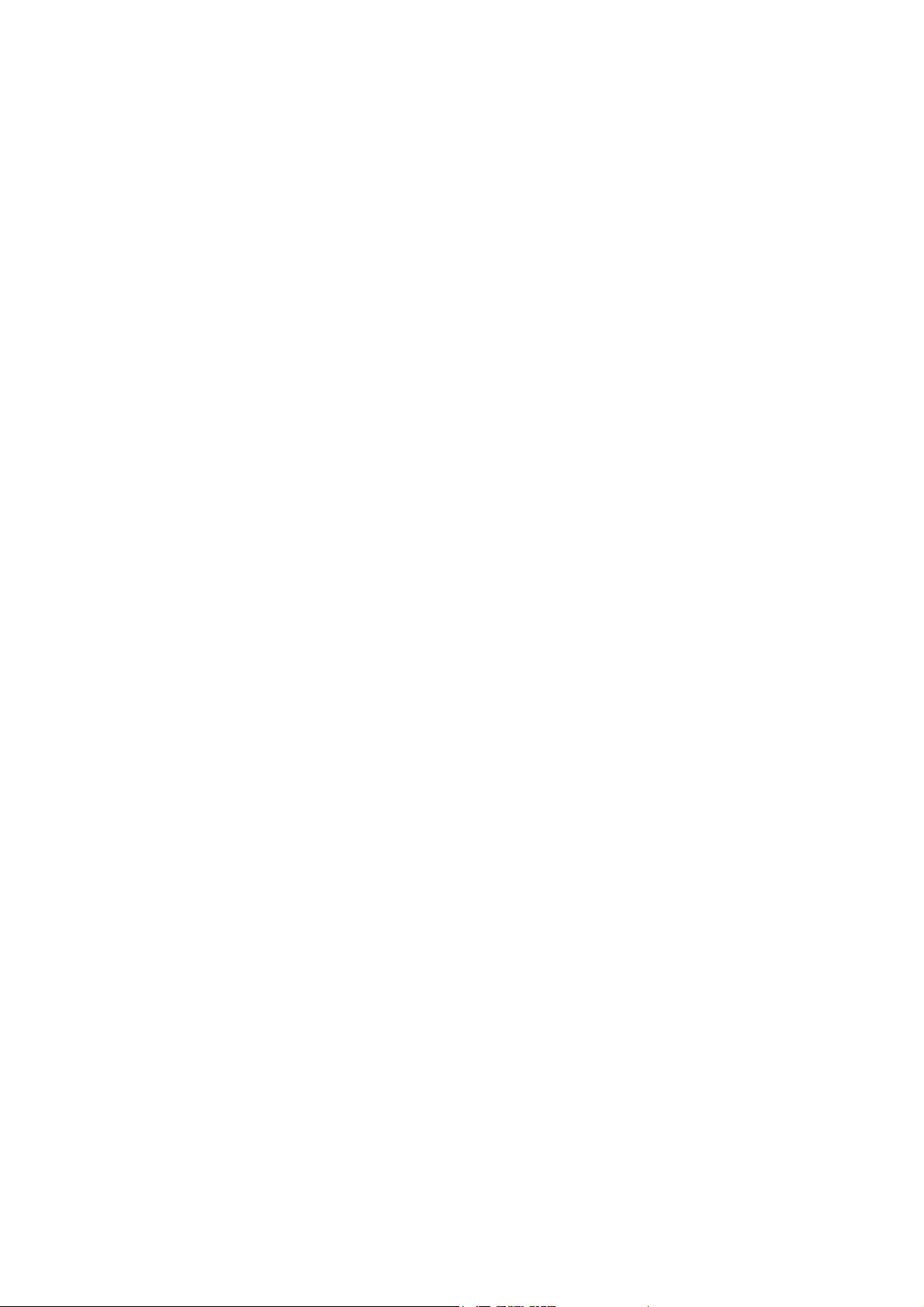
Instant DVD Recorder
User’s Guide
GB/US August 2005
© Pinnacle Systems GmbH 2005
All rights reserved.
No part of this manual may be reproduced or transferred to other media without explicit written
permission from Pinnacle Systems GmbH, Braunschweig, Germany.
All brand or product names are trademarks or registered trademarks of their respective holders.
This manual is printed on chlorine-free, bleached paper using solvent-free ink.
Pinnacle Systems GmbH has written this manual to the best of its knowledge, but does not
guarantee that the programs/systems will fulfill the users’ intended applications.
No warranty is made as to the specifications of features.
Pinnacle Systems GmbH retains the right to make alterations to the content of the manual
without obligation to inform third parties.
All quotes, sales, supply and manufacturing contracts from Pinnacle Systems GmbH, including
consulting, installation and other contractual services are subject exclusively to the General
Sales and Delivery Terms of Pinnacle Systems GmbH.
Page 3
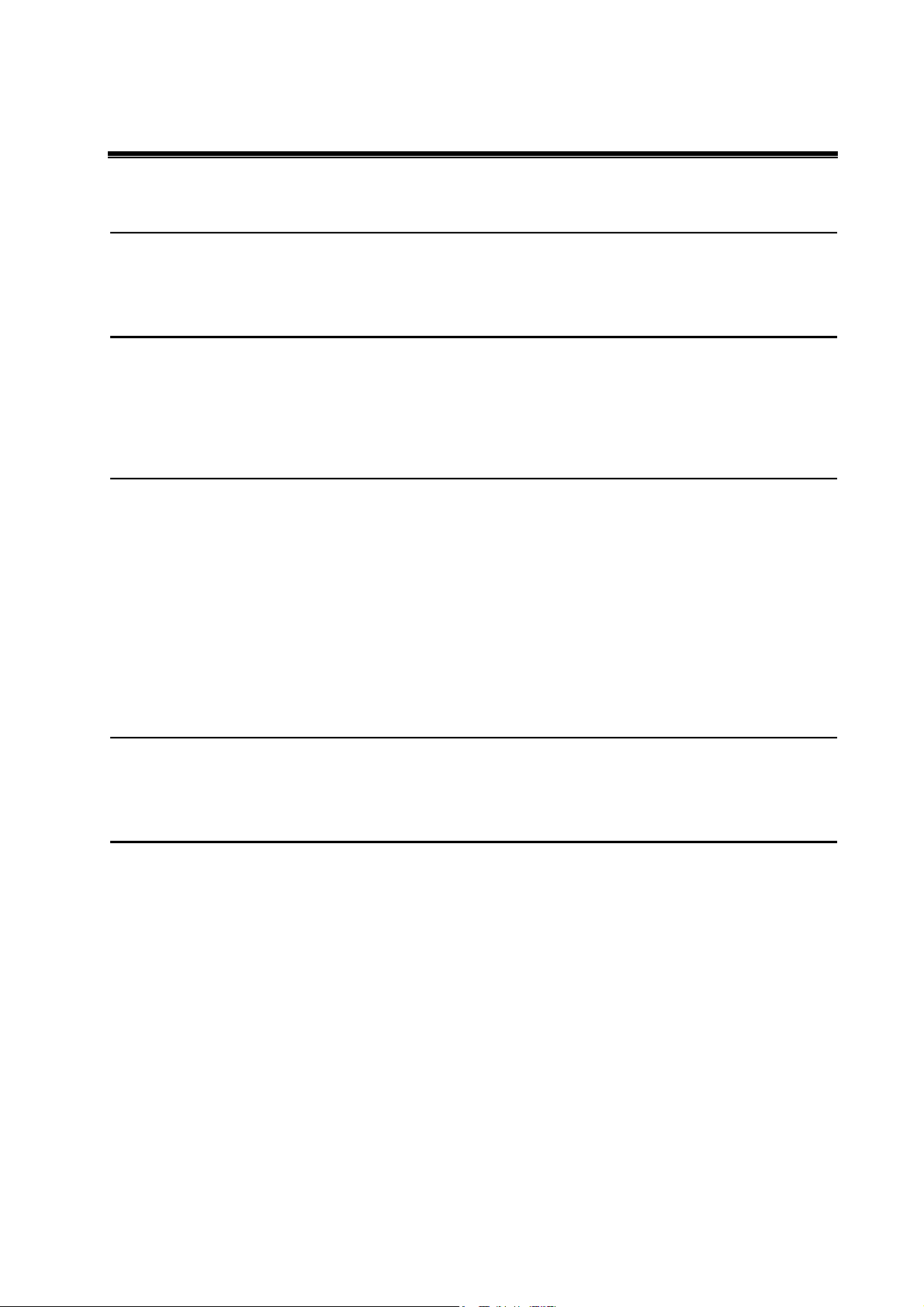
Contents
OVERVIEW 1
W
ELCOME
INSTALLING AND STARTING DVD RECORDER 2
I
NSTALLING THE INSTANT
S
TARTING THE INSTANT
1
DVD R
DVD R
ECORDER
ECORDER
2
2
CREATING A DVD 3
T
HE DIRECT-TO-DISC WIZARD
The Start Window 3
Window 1: Select video source 4
Window 2: Select a burner and insert the DVD 7
Window 3: Select menu style 9
Window 4: Start recording 12
A
DVANCED MODE
Advanced Mode 14
14
3
FINISH RECORDING 16
F
INISH RECORDING
16
LICENSE AGREEMENT 17
Pinnacle End User License Agreement 17
User’s Guide i
Page 4
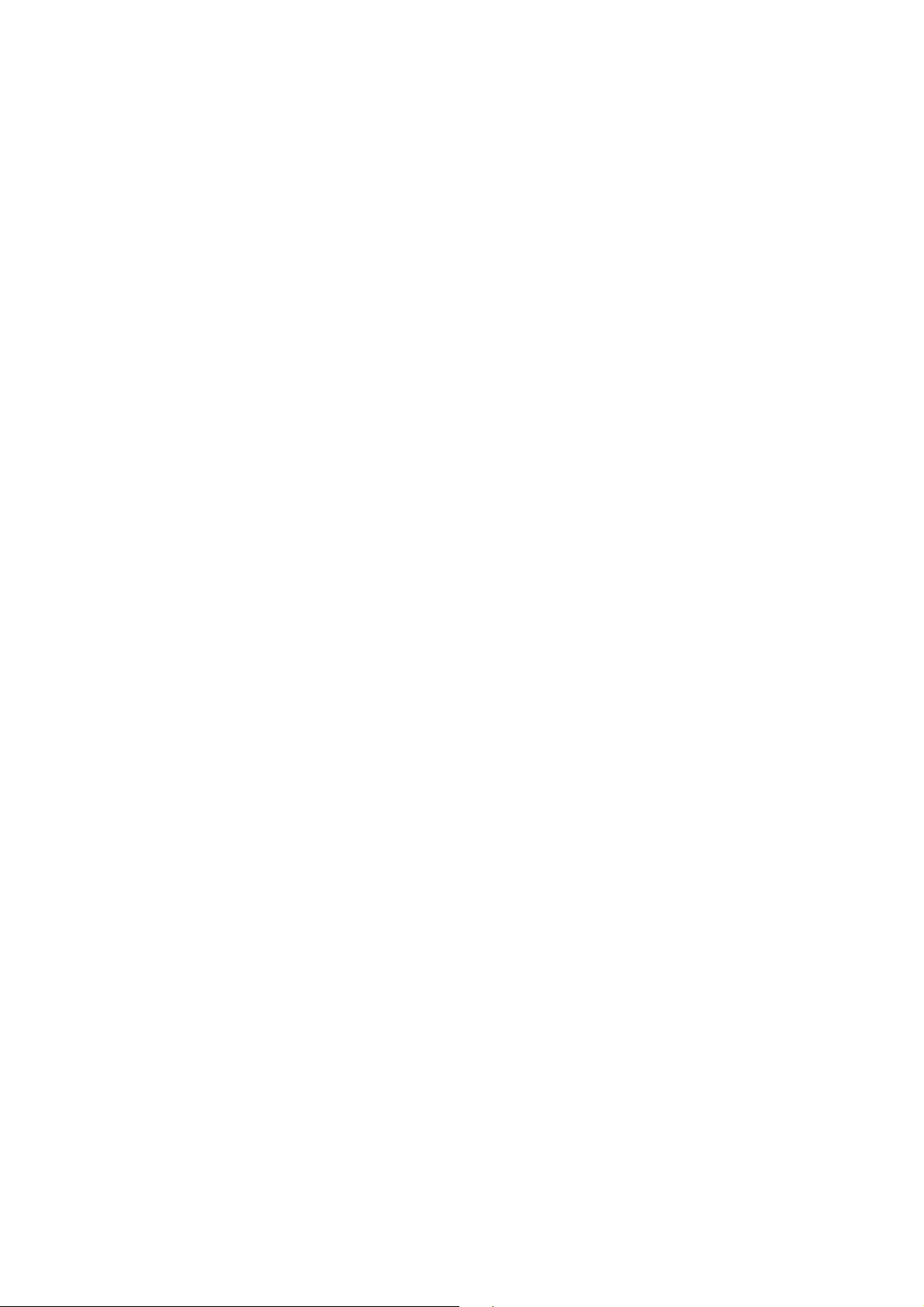
ii
Instant DVD Recorder
Page 5
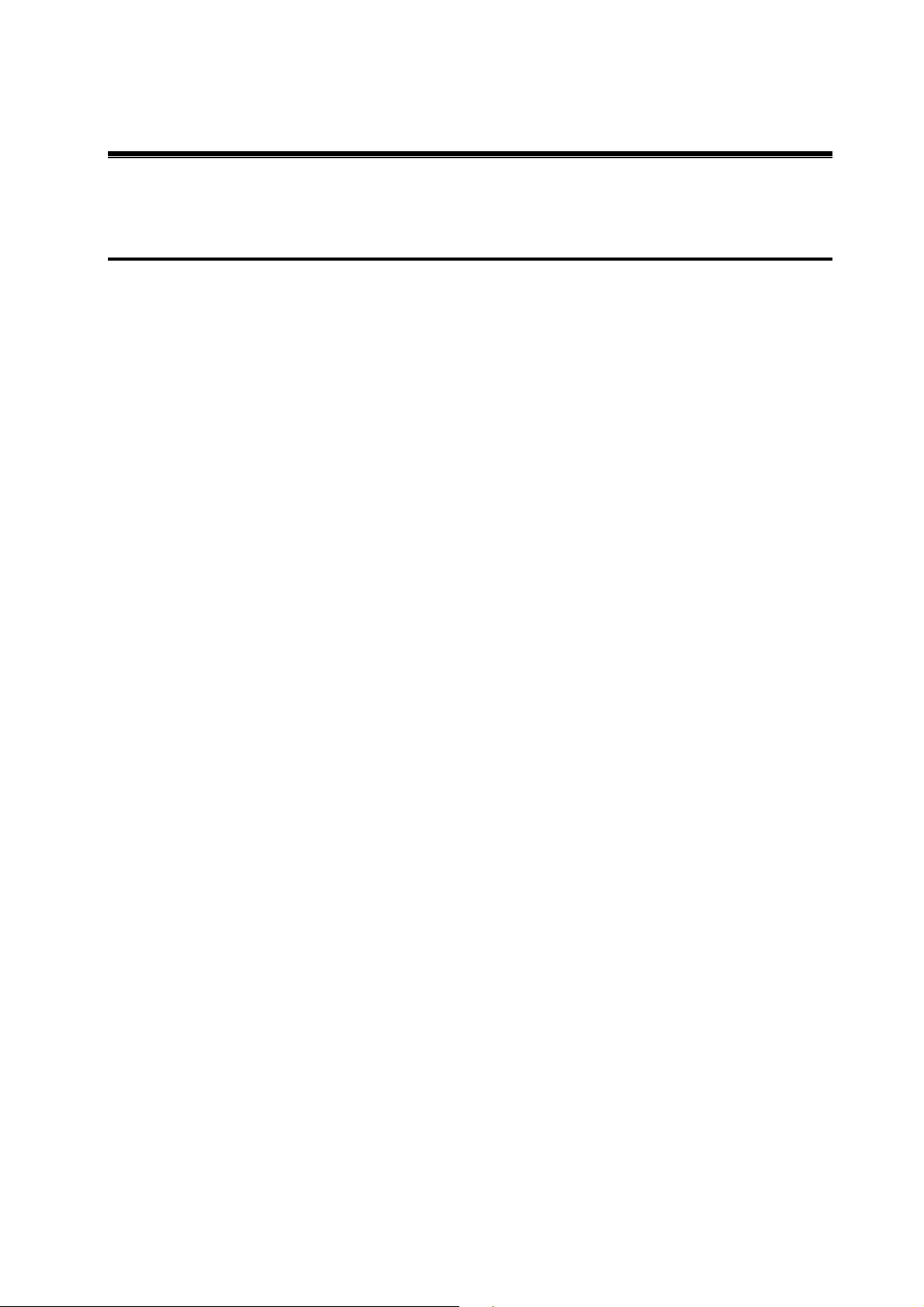
Overview
W
ELCOME
The Instant DVD Recorder makes it possible for you to quickly and easily burn videos
direct-to-disc, i.e. from your video source directly to a DVD – without complicated
intermediate storage on your hard disk!
You simply have to connect your video source, start Instant DVD Recorder and after just
a few steps your burned DVD will be completed.
Instant DVD Recorder makes it possible for you to burn videos to your DVD from
various devices: whether its a TV card, a DV camcorder or an analog video source - the
Instant DVD Recorder creates a DVD with the video you choose.
In addition, you can decide whether you would like to be guided by the Direct-to-Disc
Wizard through the individual settings in an easily understandable way or instead save
even more time by performing all of the necessary settings directly in a single window.
And now have lots of fun with your Instant DVD Recorder!
User’s Guide 1
Page 6
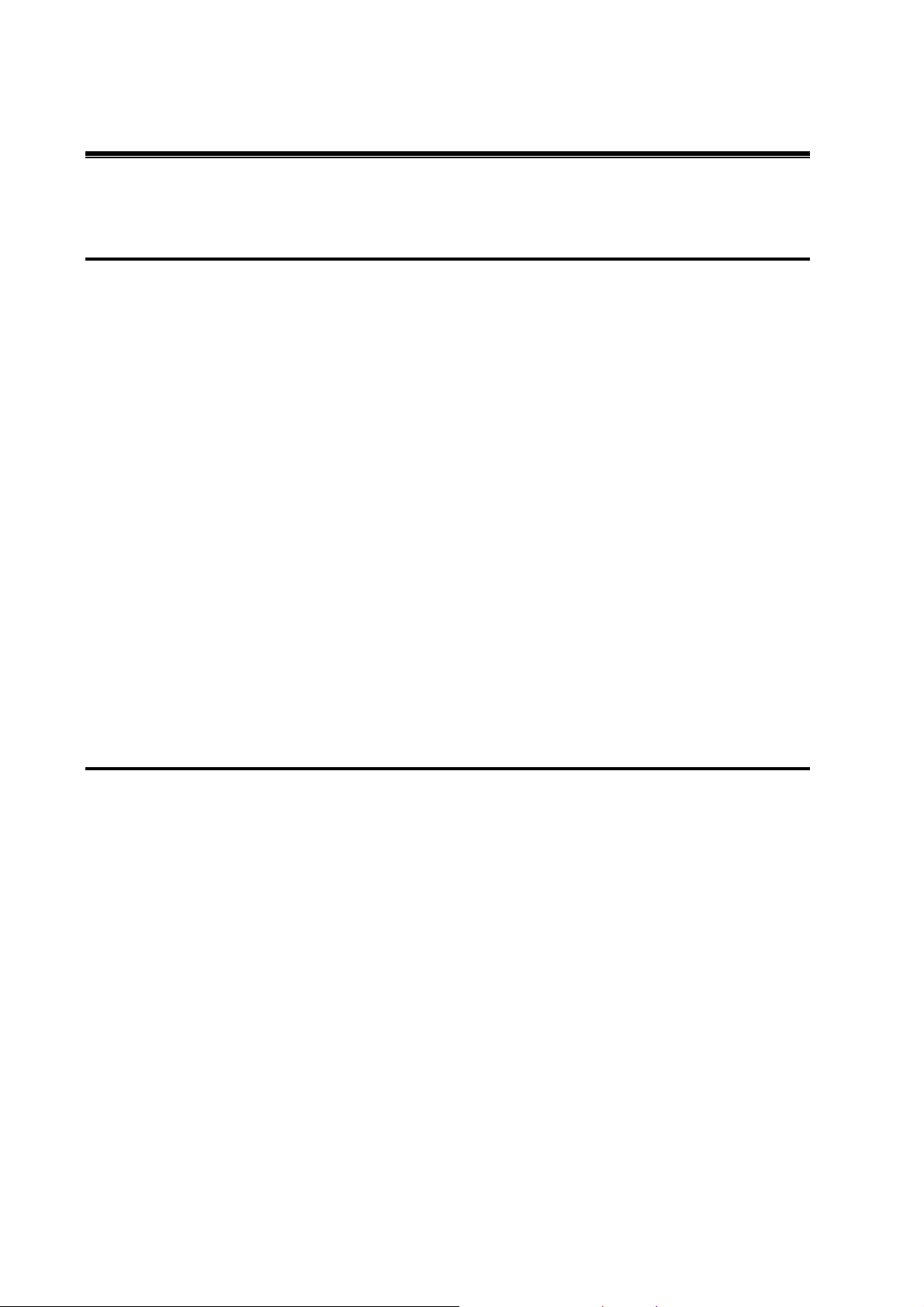
Installing and Starting DVD Recorder
I
NSTALLING THE INSTANT
Instant DVD Recorder and Studio Plus 10/Studio MediaSuite
If the Instant DVD Recorder is included in the Studio Plus 10/Studio MediaSuite, the
program will be installed at the same time Studio Plus is installed.
This installation is described in detail in the Pinnacle Studio MediaSuite manual.
Instant DVD Recorder (stand-alone)
DVD R
ECORDER
The following steps explain how to install the Instant DVD Recorder as a stand-alone
program:
1. Insert the Instant DVD Recorder CD into your CD drive. The setup program will start
automatically. If it does not start automatically, manually start the installation by
double-clicking the file autorun.exe.
2. Follow the instructions given by the installation program.
During installation, you will be prompted to enter the serial number. The serial
number is either on the Instant DVD Recorder CD, on the CD jewel case or you
received the serial number after buying the program online.
S
TARTING THE INSTANT
There are different ways to start the Instant DVD Recorder depending on the variation of
the product you bought.
Instant DVD Recorder and Studio Plus 10
If you installed the Instant DVD Recorder with Studio Plus 10, the easiest way to start
the Instant DVD Recorder is to click the Studio Launcher on your desktop or open the
Start menu and go to Programs
DVD R
¾
Studio 10 ¾ Studio Launcher.
ECORDER
Instant DVD Recorder and Studio MediaSuite
If the Studio MediaSuite has also been installed with Studio Plus 10, you can start the
Studio MediaSuite by clicking the Studio Launcher on your desktop or opening the Start
menu and go to Programs
Instant DVD Recorder
If you have bought the Instant DVD Recorder as a stand-alone program, you can start it
by simply clicking the Instant DVD Recorder icon on your desktop or opening the
Windows Start menu and going to Programs
Recorder.
2
Instant DVD Recorder
¾
Studio 10 or Studio MediaSuite ¾ Studio Launcher.
¾
Instant DVD Recorder ¾ Instant DVD
Page 7
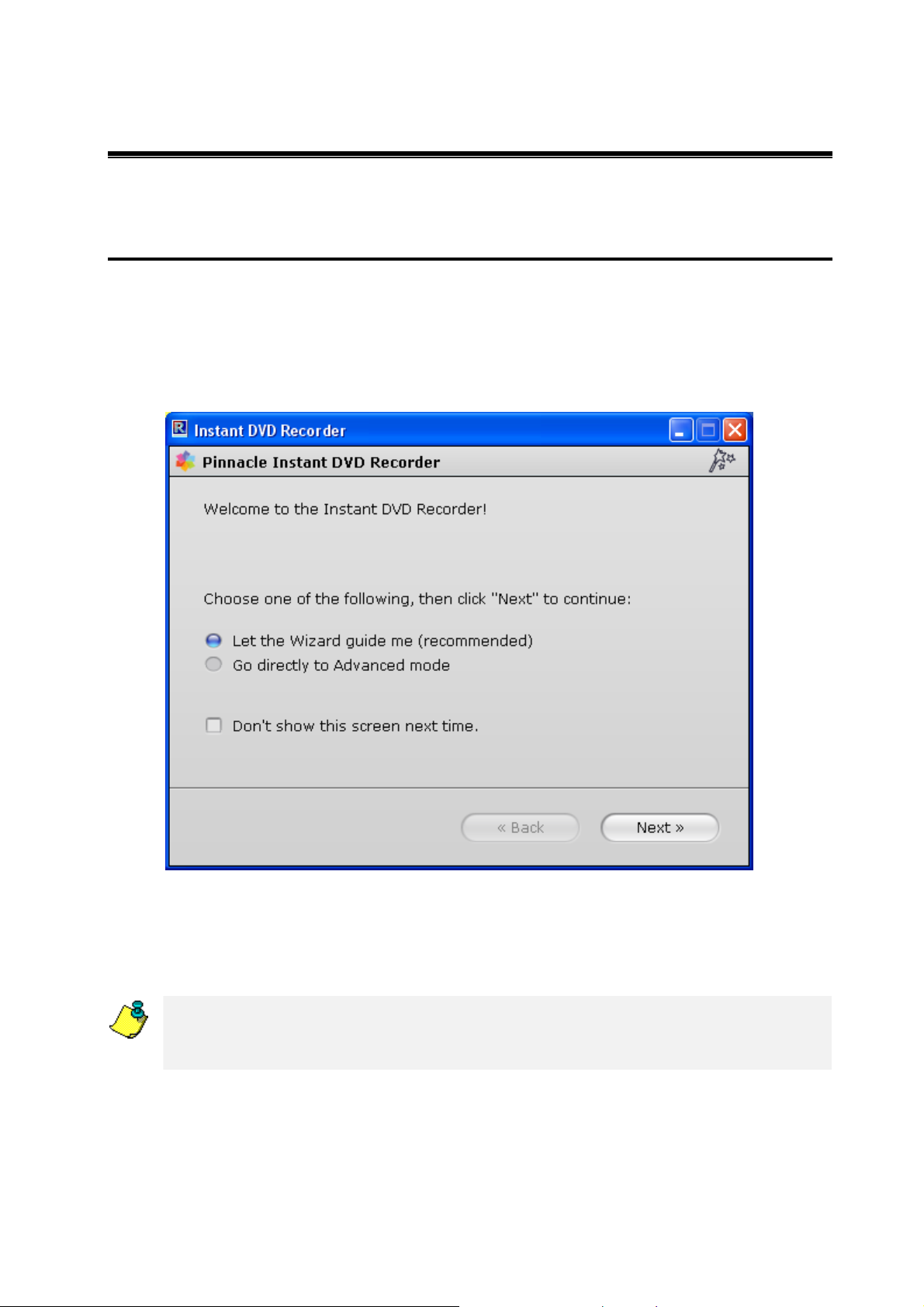
Creating a DVD
T
HE DIRECT-TO
The Start Window
The Start Window of the Direct-to-Disc Wizard opens after the Instant DVD Recorder
has been started.
-D
ISC WIZARD
Here you can decide whether you want to have the Wizard guide you through the
various settings in an easily understandably way or whether you would prefer to perform
all of the necessary settings directly in Advanced Mode.
We recommend that let the Wizard guide you through the program at the beginning and
only later perform the necessary settings in Advanced Mode after you have become
familiar with the Instant DVD Recorder.
User’s Guide 3
Page 8

If you want to be guided through the program by the Wizard, then click the option Let
the Wizard Guide Me (recommended).
If you prefer to switch directly to Advanced Mode, then click the option Go Directly
to Advanced Mode.
If you don't want to have the Start Window displayed the next time you call up Instant
DVD Recorder and would prefer to have the Direct-to-Disc Wizard or Advanced
Mode displayed directly - depending on your selection - then activate this option by
clicking Don't Show This Screen Next Time.
After you have made your selection click Next. Depending on your selection, you will
now be guided to the next window of the Direct-to-Disc Wizard or to Advanced
Mode.
After the burning operation is completed you can specify whether you want to go
directly to the Direct-to-Disc Wizard or to Advanced Mode the next time you start the
Instant DVD Recorder.
Window 1: Select video source
If you selected Let the Wizard Guide Me (recommended) option in the Start window of
the Direct-to-Disc Wizard, then the next step will be that the Wizard will guide you to
Window 1: Select video source. In this window you can select the video source and
prepare it for DVD recording.
4
Instant DVD Recorder
Page 9

Video source device display
The video sources that are available and suitable for recording are displayed in the upper
section of the window.
If more than one video source device is available, then open the list of corresponding
video sources by clicking
If only one video source is found by the Instant DVD Recorder, then it will be used
automatically for creating the DVD.
Now the video that is imported from the video source is displayed in the preview
window.
This allows you to make certain that the video source device is properly connected. In
addition, you can correct the settings of the video source for the DVD recording (for
example, to set the right channel or to look for the position intended for recording on the
video).
and select the desired device.
In the event that no device is shown in the video source device display or no video
appears in the preview window, then check whether a suitable video source is included
on your system and whether it has been properly connected and started.
Please note that DVD recording is not possible without a properly connected video
source.
You can make additional driver settings for your video source device by clicking on
Options. For this please consult the documentation for your video equipment.
Preparing the video source
Make sure that your video source was installed using its original installation program.
Also make sure that the video source works with the original recording application
without any problems
Below the preview window there are several functions available for preparing the
recording: If the volume of your video source is adjustable, a slide control will appear
under the preview window. You can use this to adjust both the volume and the recording
level. The other control elements vary depending on the selected video source device.
User’s Guide 5
Page 10

TV Card
If your video source is a TV card, then you can start a station search under Options.
Instant DVD Recorder displays any channels found after the station search has been
completed.
Now you can adjust the station desired for recording with the
and buttons.
The program of the channel which you selected will be subsequently burned on the
DVD.
DV Camcorder
If your video source is a DV Camcorder, then you can start the video by using
the
back and forth to individual frames with the
button, fast forward or rewind the video with the and buttons or jump
and buttons.
Thus you can precisely position the video played by the camcorder from exactly where
you want to burn the video on the DVD.
Analog Video Source
No other setting options are available if your video source is an analog video source
device.
Click Next and the Direct-to-Disc Wizard will guide you to Window 2: Select
Burner.
6
Instant DVD Recorder
Page 11

Window 2: Select a burner and insert the DVD
If you selected Let the Wizard Guide Me (recommended) option in the Start window of
the Direct-to-Disc Wizard, then the next step will be that the Wizard will guide you to
Window 2: Select Burner.
DVD burner display
Any DVD burners available on your system that are suitable for recording will be
displayed in the upper section of the window.
If more than one burner is available, then open the list of burners by clicking and
select the device you want.
If only one burner is found by the Instant DVD Recorder, then this will be used
automatically for creating the DVD.
If no device is displayed in the DVD burner display, check whether a suitable DVD
burner is included on your system and whether it is properly connected.
If you want to store your video on the hard disk and you have selected your hard disk
in the DVD burner display, then you can choose the destination folder for your video
by clicking on Browse.
User’s Guide 7
Page 12

Output media display
Underneath the DVD burner display the Wizard tells you which output medium is
supported by the DVD burner which you selected (for example, DVD-R and DVD-RW).
Please insert an appropriate DVD into your burner.
You can use an empty DVD or you can also reuse a DVD if it is rewritable.
The Instant DVD Recorder now automatically checks whether the inserted DVD is
suitable for the burning operation and if so prepares it for recording. In this case, you
will be asked in a dialog window to agree to the operations for preparing the DVD for example, deletion of already existing data. Please note that this may take several
minutes before the Instant DVD Recorder displays a corresponding message.
Please follow the instructions provided by the Wizard in case the inserted DVD is not
yet ready for the actual burning operation and further operations are necessary, e.g.
deletion of old data.
Please note that the next steps for successful DVD recording are only possible if a
suitable DVD has been inserted at this stage of the Wizard.
Click Next and the Direct-to-Disc Wizard will guide you to Window 3: Select menu
style.
8
Instant DVD Recorder
Page 13

Window 3: Select menu style
In this window you can decide whether you want to create a menu and thus divide your
DVD into individual chapters or whether you would like to burn your video film to the
DVD as a single movie file with no menu.
If you choose a menu, then this window also provides you with the possibility of
selecting and/or modifying a menu design. In this case a thumbnail of the first scene of
each chapter is shown before a background picture. Later on, when watching the DVD,
you can start the respective scene by selecting a thumbnail.
Would you like your DVD to include menus?
If you prefer not to have your video divided into individual sections, then please select
No. No any other settings will be required in this window.
However, if you wish to have your video partitioned into individual chapters, then
please select Yes, create a new chapter every x minutes and enter the time interval into
the open field in minutes according to which a new chapter should begin in each case.
The Instant DVD Recorder automatically determines how many chapters will result
from the chapter length which you indicated. Since partitioning into more than 99
chapters is not possible, you may be required to increase the minutes for the length of
the individual chapters, thus automatically reducing the number of chapters.
User’s Guide 9
Page 14

Selecting a menu design
Selecting a menu design for your DVD is quick and easy once you have decided to
create a menu and to partition it into chapters.
The Instant DVD Recorder offers numerous background pictures to choose from:
At the center of the window you can find menu design templates which you can view
by clicking and .
To select a particular menu simply click it.
If you do not want to make any further changes to the menu design that you have
selected, then you don't have to make any further settings in this window.
Changing a menu design
You can, however, customize the menu design which you have already selected:
To do so, click the Edit menu button and the window for menu design will open:
You can see the preview of your menu in the lower section. In the upper section there
are tabs with the individual design functions.
Selecting a background image
Click the Background tab and select a background image by clicking it with the
mouse. The selected background image is then displayed in the preview window.
You can also import your own picture from your hard disk: To do so, click the Import
button and in Open File select the graphic file that you want to import as a background
image and then click Open. The image is then inserted on the left next to the
background images and can then be activated by clicking it with the mouse.
Selecting a frame
Click the Frame tab and select a frame design with a click of the mouse. The frame is
then displayed in the preview window.
Selecting the layout
The thumbnail of each layout includes a colored triangle which symbolizes the various
types of content:
Turquoise: Scene image frame
Light purple: Menu title (heading)
Dark purple: Scene number and title
Click the Layout tab and select a layout design by clicking it with the mouse. This will
be indicated in the preview window.
10
Instant DVD Recorder
Page 15

Selecting a text style
Click the Text Style tab and select a layout design by clicking it with the mouse. This
will be indicated in the preview window.
If you want to change the character font for the menu title (heading), select one from
the list shown on the right Character Font for Headings by clicking on
Selecting a song
You can add a song to your menu using the Music button.
If you would like to use a different song than the one suggested, click the Import
button. Then select the title you want.
Changing the menu title
You can give the menu you are working on a title, which will appear in the menu along
with a thumbnail image of the individual scene.
Click on the already existing menu title in the preview window and enter a new title
(for example, My Birthday).
Designating and saving menu designs
Enter a name for the menu which you have designed under Enter Style Name and click
OK. Your personal menu is then inserted in the menu selection among the already
existing menus and can now be selected.
Click Next and the Direct-to-Disc Wizard will guide you to Window 4: Start
recording.
User’s Guide 11
Page 16

Window 4: Start recording
In this window you can adjust the recording length and quality as well as start the actual
burning operation.
In the right section of the window you will see the video imported from the video source
in the preview window. This allow you to correct the settings of the video source for the
DVD recording and to follow the video during the recording. The available functions
change depending on the video source (please refer to Window 1: Select video source).
Entering the recording time
Please enter the recording time in minutes in the upper section of the window under
Select Total Recording Time. Video recording is stopped once this time elapses.
12
Instant DVD Recorder
Page 17

Selecting the recording quality
Select the quality for the recording in the middle section of the window under Select
Video Quality: Good, Better, or Best.
Please note that less video quality requires less storage space and less computing
performance; thus the maximum recording time is dependent on the video quality, i.e.
better and optimum quality reduce the possible recording time. Thus the Instant Video
Recorder automatically indicates the maximum recording time calculated from the video
quality.
Start recording
In order to start the recording, please click on Start Recording. The recording begins
and the Start Recording button changes into Stop Recording. Please note that this
operation may take several minutes.
Stop recording
You can click Stop Recording at any time in order to stop the recording before it is
completed.
If problems occur during the DVD recording, then this is indicated by the Instant DVD
Recorder.
User’s Guide 13
Page 18

A
DVANCED MODE
Advanced Mode
If you have selected the Go Directly to Advanced Mode option in the start-up window of
the Direct-to-Disc Wizard, the following window will appear:
This mode gives you the option of performing all the necessary settings quickly and
comfortably on a single screen. In this case, Fields 1 to 4 correspond to the four
windows that you proceed through when using the Direct-to-Disc Wizard:
Field 1: Select source
This field displays the video source devices available. Should more than one option be
listed, please select the device you wish to use.
Options allows you to perform the driver settings for your video source device.
The video being imported from the video source is displayed in the Preview window,
enabling you to make sure that the device is correctly connected.
You may also correct the video source settings for the DVD recording (e.g.
programming the correct TV channel or searching for a particular position from which
to start recording). The Wizard displays a variety of options below the preview
window, independent of the type of video device.
For further details regarding this field, please refer to Window 1: Select video source.
14
Instant DVD Recorder
Page 19

Field 2: Select burner
This field displays the burners suitable for recording. If more than one burner is
available, please select the device you wish to use.
The output media supported by the selected DVD burner are then displayed. Please
insert an appropriate DVD into your DVD burner.
The Instant DVD Recorder may ask you to agree to additional steps to prepare the
DVD (e.g. deleting old data on the DVD). In this case, please follow the instructions
provided.
For further details regarding this field, please refer to Window 2: Select burner.
Field 3: Select menu style
This field allows you to choose whether you want to divide your video into separate
chapters and create a menu or burn your video onto DVD as a single movie file with
no menu.
If you have decided to create a menu and separate chapters, please define the length of
each chapter in minutes.
Go to the lower section of the field and select a menu layout.
If you want to create a customized menu layout, please click on Edit.
For further details regarding this field, please refer to Window 3: Select menu style.
Field 4: Recording
This field allows you to enter the recording time in minutes and set the recording
quality to Good, Better or Best.
Click on Start Recording to begin recording.
Please note that the following conditions must be met to start a DVD recording: the
DVD burner and the video source device must both be correctly connected, the
incoming video signal should be visible in the preview window and you must have
inserted a writable DVD into the DVD burner.
If you want to stop the recording prior to completion, please click on Stop Recording.
For further details regarding this field, please refer to Window 4: Start recording.
User’s Guide 15
Page 20

Finish Recording
F
INISH RECORDING
A range of further options is displayed after the DVD recording is successfully
completed:
If you wish to restart the Instant DVD Recorder to record a DVD from a new source,
click on Start over.
Click on Exit to close the Instant DVD Recorder.
If you recorded your DVD recording using the Direct-to-Disc Wizard, then you can
select the option Next time start in Advanced Mode in order to go directly to Advanced
Mode the next time you start the Instant DVD Recorder.
If you recorded your DVD in Advanced Mode, then you can select the option Next
time start Direct-to-Disc Wizard in order to call up the Direct-to-Disc Wizard directly
the next time you start the Instant DVD Recorder..
Congratulations on recording your own DVD using the
Instant DVD Recorder!
16
Instant DVD Recorder
Page 21

License Agreement
Pinnacle End User License Agreement
This End User License Agreement ("License") is a legal agreement between you and
Pinnacle Systems ("Pinnacle") regarding Pinnacle's software and the accompanying
documentation (collectively, the "Software"). CAREFULLY READ THE FOLLOWING
LICENSE. USING THIS SOFTWARE INDICATES YOUR ACCEPTANCE OF THIS
LICENSE. IF YOU DO NOT ACCEPT OR UNDERSTAND THE TERMS OF THIS
LICENSE, YOU SHOULD NOT INSTALL THE SOFTWARE AND PROMPTLY
RETURN THIS PRODUCT TO YOUR VALUE-ADDED RESELLER.
1. License Grant. Subject to the restrictions set forth below, this License grants you a
non-exclusive, perpetual license to (a) install the Software on only one computer; (b) use
or authorize use of the Software on only one computer; (c) make one copy of the
Software, in machine-readable form, solely for backup purposes; provided you include
all copyright and other proprietary rights notices on the copy and (d) transfer the
Software and this License to another party if the other party agrees to accept the terms
and conditions of this License. If you transfer the Software, you must at the same time
either transfer all copies to the same party or destroy any copies not transferred. If you
transfer possession of any copy of the Software to another party, your License is
automatically terminated.
2. License Restrictions. You may not, or allow any third party to, (a) rent, lease, sell,
loan or otherwise transfer the Software or any of your rights and obligations under this
License; (b) install the Software on a network for use by multiple users, unless each user
has purchased a license; (c) reverse-engineer, decompile or disassemble the Software or
hardware in whole or in part; (d) remove or destroy any copyright notices or other
proprietary markings of the Software or any third-party software; (e) modify or adapt the
Software, merge the Software into another program or create derivative works based on
the Software; (f) make copies of or distribute, for profit or otherwise, the Software,
except as expressly provided above; (g) make any alteration, modification, connection,
disconnection, improvement or adjustment of any kind to or use the Software except as
explicitly contemplated in the enclosed documentation and in this License and (h)
sublicense, transfer or assign this License or any of the rights and obligations granted
under this License, except as explicitly contemplated in this License. Any purported
transfer or assignment will be void.
3. Export Restrictions. The export and re-export of Pinnacle software products are
controlled by the United States Export Administration Regulations and such software
may not be exported or re-exported to any country to which the United States embargoes
goods. In addition, Pinnacle software may not be distributed to persons on the Table of
Denial Orders, the Entity List, or the List of Specially Designated Nationals. By
downloading or using a Pinnacle software product you are certifying that you are not a
national of any country to which the United States embargoes goods and that you are not
a person on the Table of Denial Orders, the Entity List, or the List of Specially
Designated Nationals.
User’s Guide 17
Page 22

4. Ownership. The license granted hereunder does not constitute a transfer or sale of
ownership rights in or to the Software. Except for the license rights granted above,
Pinnacle retains all right title and interest in and to the Software including all intellectual
property rights therein. The Software is protected by applicable intellectual property
laws, including United States copyright laws and international treaties.
5. Third Party Proprietary Property. This Software may contain the proprietary
property of others, which has been licensed to Pinnacle, your use of the Software is
expressly conditioned on your agreement not to remove any copyright notices or other
proprietary markings of the third party software.
6. Security. You acknowledge and agree that in order to protect the integrity of certain
third party content, Pinnacle and/or its licensors may provide for Software security
related updates that will be automatically downloaded and installed on your computer.
Such security related updates may impair the Software (and any other software on your
computer which specifically depends on the Software) including disabling your ability to
copy and/or play "secure" content, i.e. content protected by digital rights management.
In such an event, Pinnacle and/or its licensors shall use reasonable efforts to promptly
post notices on Pinnacle's web site explaining the security update and providing
instructions to end-users for obtaining new versions or further updates of the Software
that restore access to secure content and related features.
7. Term and Termination. This License shall be effective upon installation of the
Software and shall terminate upon the earlier of (a) your failure to comply with any term
of this License; (b) return, destruction or deletion of all copies of the Software in your
possession or (c) transfer of the Software and this License to another party in accordance
with Section 1(d). Pinnacle's rights and your obligations shall survive termination of this
License.
8. Limited Warranty. Pinnacle warrants to the original licensee that the Software, as
delivered, will perform in accordance with the accompanying documentation for a
period of 30 days from the date of the original purchase ("Limited Warranty").
Pinnacle's entire liability and your exclusive remedy for breach of the preceding Limited
Warranty shall be, at Pinnacle's sole option, repair or replacement of the Software that
does not meet the warranty set forth herein and that is returned to Pinnacle. This limited
warranty shall be void if failure of the Software has resulted from any accident, abuse,
misuse or misapplication by you. Any replacement Software will be warranted for the
remainder of the original warranty period or 30 days, whichever is longer.
9. NO OTHER WARRANTIES. EXCEPT AS SET FORTH ABOVE, THE
SOFTWARE IS PROVIDED ON AN "AS IS" BASIS. YOU ASSUME ALL
RESPONSIBILITIES FOR THE QUALITY AND PERFORMANCE OF THE
SOFTWARE. TO THE MAXIMUM EXTENT PERMITTED BY APPLICABLE LAW,
PINNACLE DISCLAIMS ALL WARRANTIES, EITHER EXPRESS OR IMPLIED,
INCLUDING BUT NOT LIMITED TO IMPLIED WARRANTIES OF
MERCHANTABILITY, NONINFRINGEMENT, AND FITNESS FOR A
PARTICULAR PURPOSE. LICENSOR DOES NOT WARRANT THAT THE
FUNCTIONS CONTAINED IN THE SOFTWARE WILL MEET YOUR
REQUIREMENTS, BE UNINTERRUPTED OR ERROR FREE.
18
Instant DVD Recorder
Page 23

10. LIMITATION OF LIABILITY. YOU AGREE THAT IN NO EVENT WILL
PINNACLE BE LIABLE FOR ANY CONSEQUENTIAL, SPECIAL, INDIRECT,
INCIDENTAL OR PUNITIVE DAMAGES WHATSOEVER, EVEN IF PINNACLE
HAS BEEN ADVISED OF THE POSSIBILITY OF SUCH DAMAGES. IN NO
EVENT SHALL PINNACLE'S LIABILITY EXCEED THE TOTAL AMOUNT OF
THE FEES PAID FOR THE SOFTWARE. Some states/jurisdictions do not allow the
limitation or exclusion of incidental or consequential damages in certain circumstances,
so the above limitations may not apply in some circumstances.
11. General. This License is governed by the laws of the State of California and by the
federal laws of the United States, without reference to conflict of laws principles. The
federal and state courts within the County of Santa Clara, California shall have exclusive
jurisdiction to adjudicate any dispute arising out of this License and you hereby consent
to the personal jurisdiction of the federal and state courts within the County of Santa
Clara, California. This License is the entire agreement between you and Pinnacle and
supersedes any other communication with respect to the Software. No modification of or
amendment to this License will be effective unless in writing signed by both parties. If
any provision of this License is held invalid or unenforceable, the remainder of this
License will continue in full force and effect.
User’s Guide 19
