Page 1
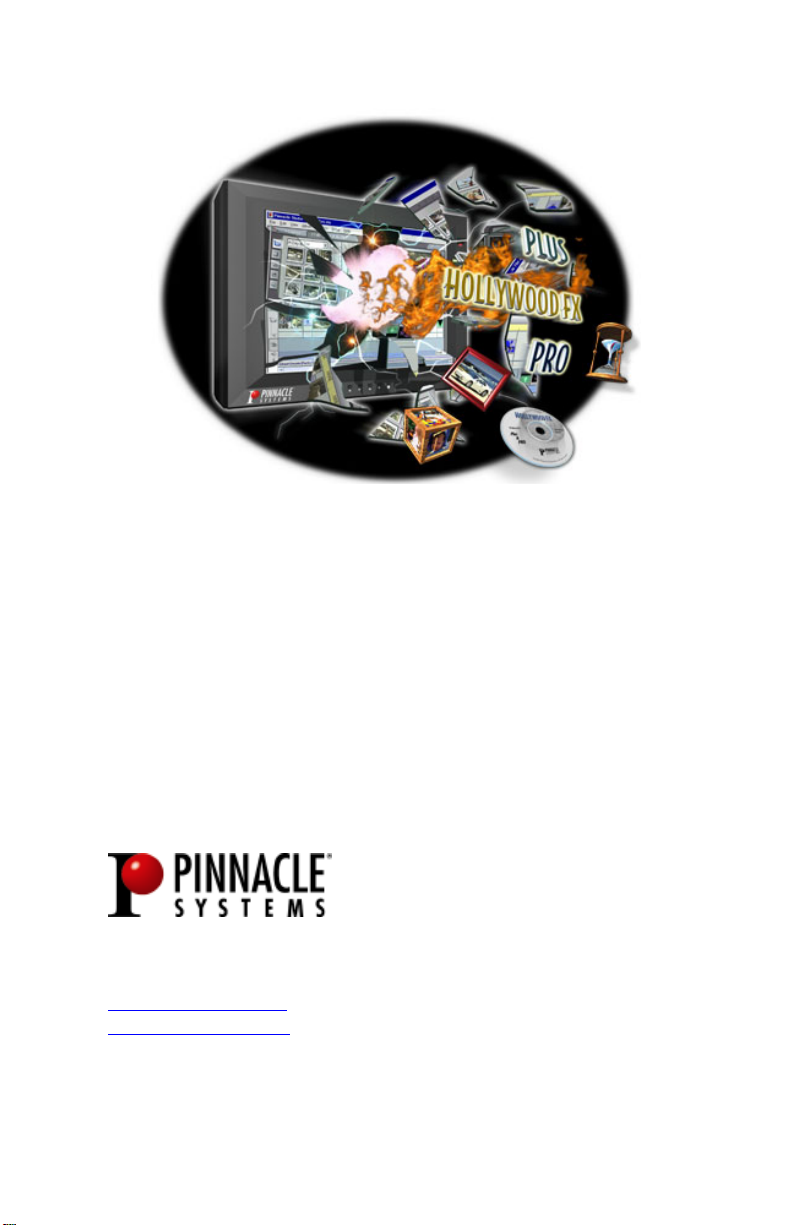
Hoollllyywwoooodd FFXX
H
ffoorr SSttuuddiioo
UUsseerr’’ss GGuuiidde
Release 4.5 For Windows
Pinnacle Systems, Inc.
280 N. Bernardo Ave
Mountain View, CA 94043
www.pinnaclesys.com
www.hollywoodfx.com
Revision A
e
Page 2
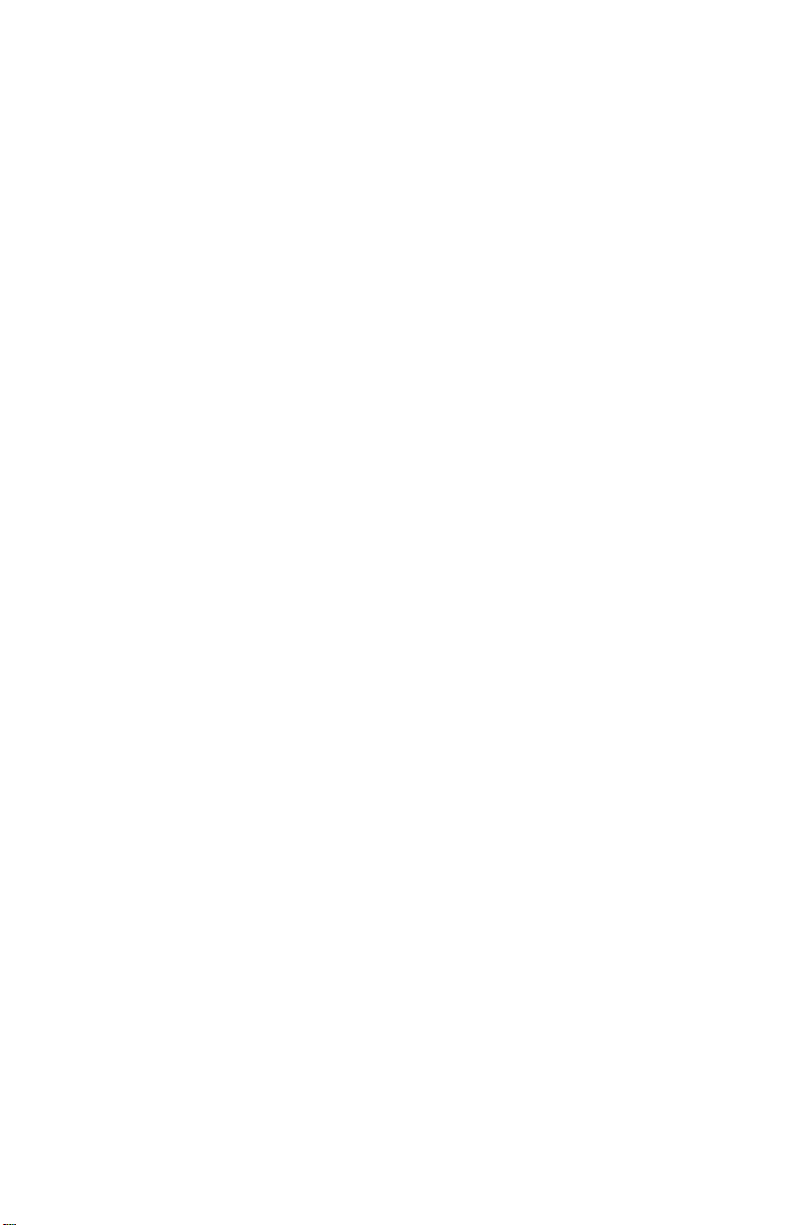
Page 3
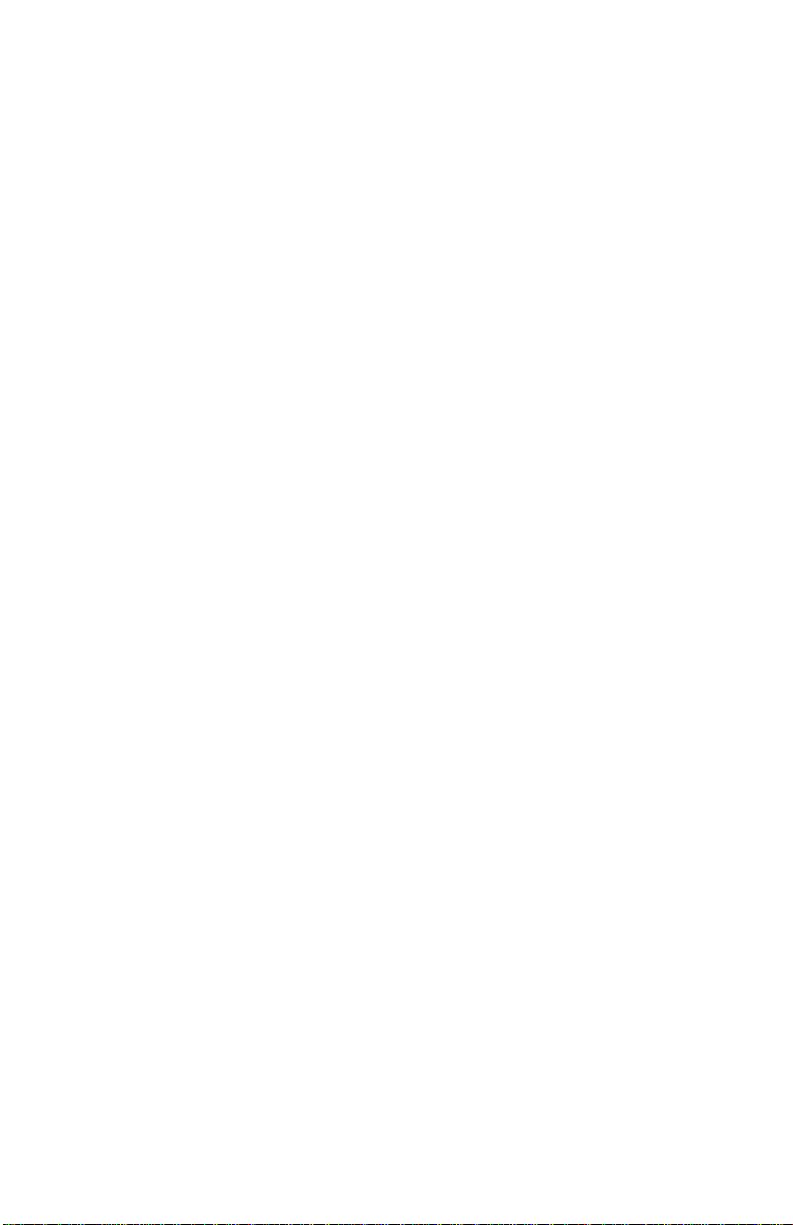
T
T
a
a
bll
b
e ooff
e
Coonntt
C
TABLE OF CONTENTS...............................................................................3
INTRODUCTION........................................................................................11
BEFORE Y OU START ...............................................................................11
INSTALLATION FOR WINDOWS 98/ME/2000.......................................12
CLUB HOLLYWOOD.................................................................................14
CHOOSING AND EDITING A TRANSITION WITHIN HOLLYWOOD FX16
TROUBLESHOOTING................................................................................17
ADDING A MULTIWINDOW IN PINNACLE STU DIO.......................21
TUTORIAL: ENVELOPES.........................................................................25
TUTORIAL: PATH EDITING....................................................................31
TUTORIAL: CREATING NEW FX FROM EXISTING FX...................39
TUTORIAL: WARP PLUGINS.................................................................45
THE HOLLYWOOD FX DIALOG ............................................................51
THE HOLLYWOOD FX DIALOG ............................................................. 52
THE EDIT LIST PANEL............................................................................52
Move Up/Move Down…....................................................................53
Rename….............................................................................................54
Clone….................................................................................................54
Delete ....................................................................................................56
Save FX….............................................................................................56
Tool Bar…............................................................................................57
Plugins…..............................................................................................58
THE MONITOR PANEL ............................................................................ 59
Looping Playback Button.................................................................60
ennttss
e
Page 4
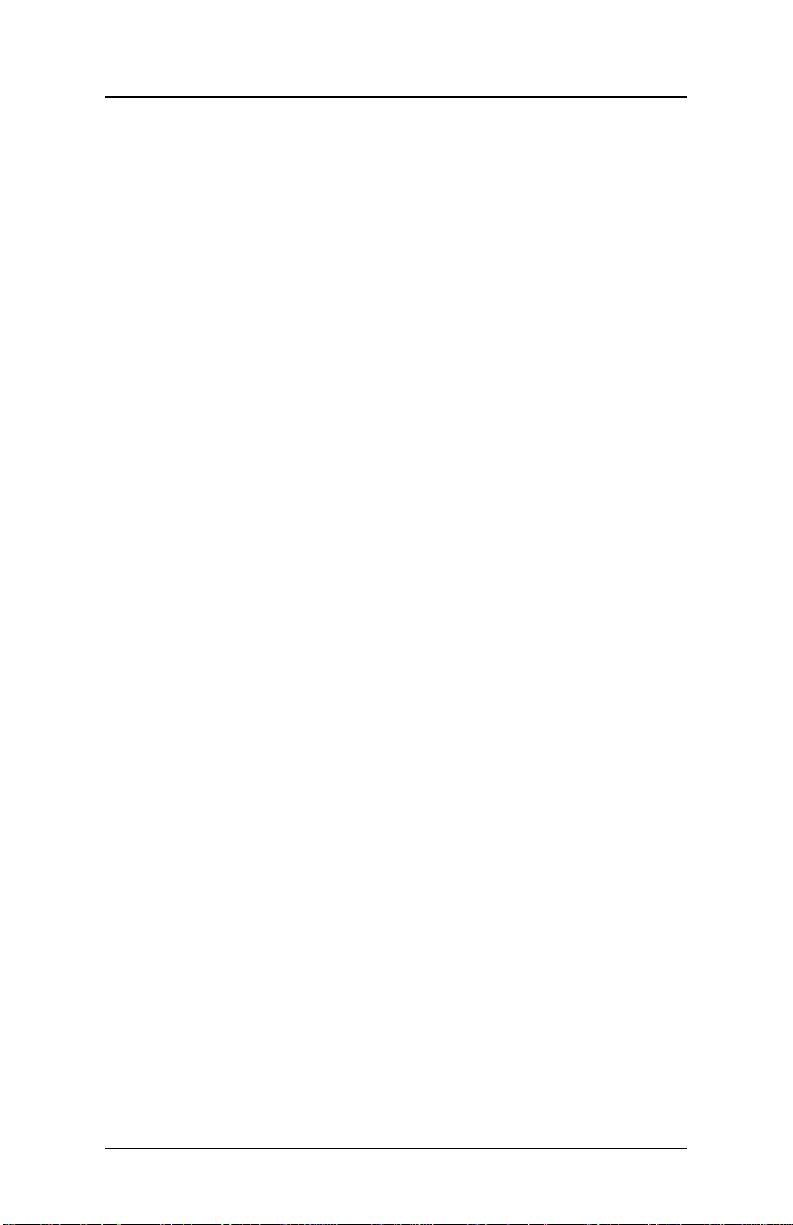
HHoollllyywwoooodd FFXX ffoorr SSttuuddiioo
Single Playback Button....................................................................60
Step Buttons .........................................................................................60
Skip Buttons........................................................................................60
The Preview Slider.............................................................................60
View Buttons ........................................................................................60
THE ITEM PANEL.....................................................................................61
THE ENVELOPE EDITOR PANEL ............................................................ 61
THE BUTTONS PANEL.............................................................................61
Register Now/Upgrade Now.............................................................61
Undo......................................................................................................61
Redo......................................................................................................61
Settings.................................................................................................62
About.....................................................................................................62
Ok ..........................................................................................................62
Cancel...................................................................................................62
THE FX CATALOG .....................................................................................63
ORGANIZING FX.......................................................................................64
BASIC OPTIONS........................................................................................67
EASY FLIGHT CONTROLS........................................................................67
Reverse Flight.....................................................................................67
Flight Path...........................................................................................68
Rotate Object.......................................................................................68
EASY LIGHTING CONTROLS....................................................................68
Lighting ................................................................................................68
Shadows...............................................................................................68
Shine.....................................................................................................68
Light Direction....................................................................................68
EASY OPTIONS CONTROLS.....................................................................69
Render...................................................................................................69
Antialiasing .........................................................................................69
Motion Blur.........................................................................................69
Trails .....................................................................................................69
Pixel Blending.....................................................................................70
ADVANCED OPTIONS .............................................................................71
SHADOW CONTROLS...............................................................................72
Shadow Type.......................................................................................72
Opacity.................................................................................................72
Distance................................................................................................72
Softness .................................................................................................72
4
Page 5
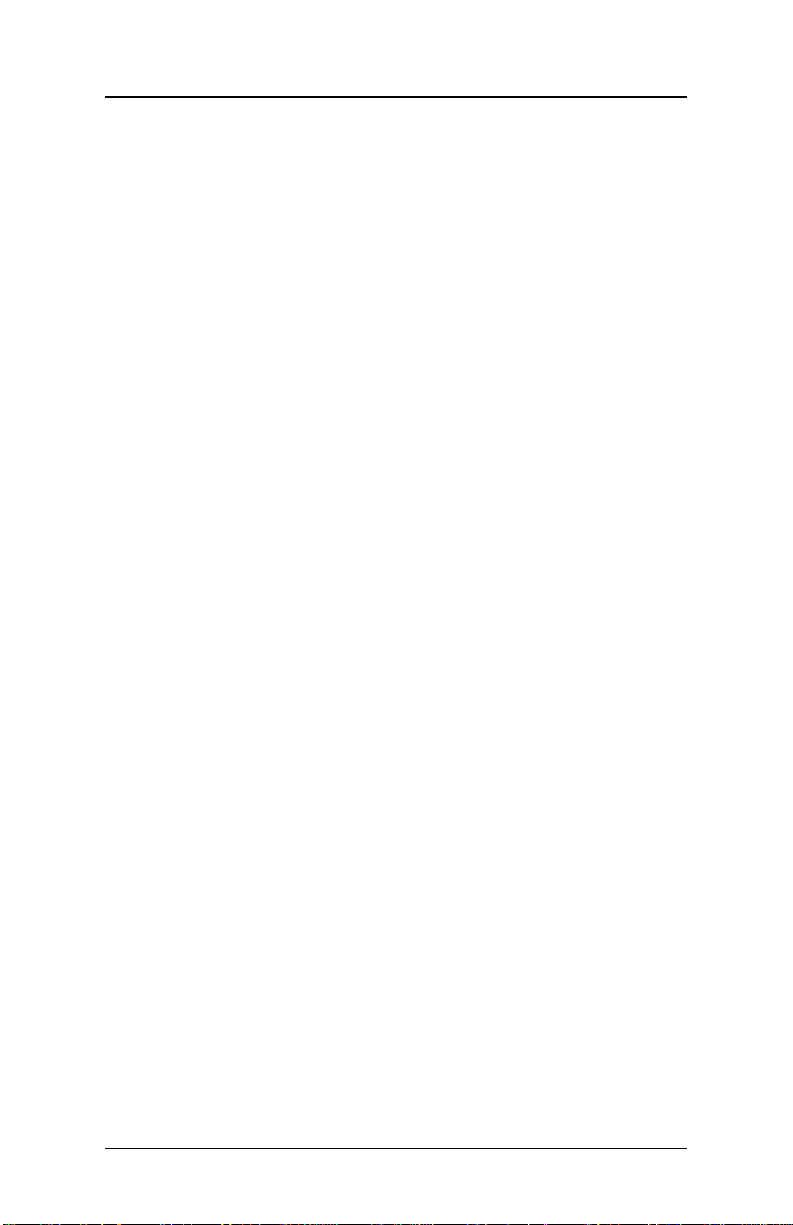
LLiicceennssee AAggrreeeemmeenntt
MOTION BLUR CONTROLS.....................................................................73
Length ...................................................................................................73
Count....................................................................................................73
HOLD TIMES ............................................................................................. 73
Start.......................................................................................................73
End........................................................................................................73
MEDIA OPTIONS .......................................................................................75
MEDIA SELECTION.................................................................................76
Select Track.........................................................................................76
Select File............................................................................................76
PREVIEW AND TRIMMING ...................................................................... 76
The Preview Slider.............................................................................76
In............................................................................................................76
Out .........................................................................................................76
INFORMATION .......................................................................................... 77
PLAYBACK CONTROL.............................................................................77
Interpret................................................................................................77
Playback Rate (PRO only)...............................................................78
Direction (PRO only).........................................................................78
End Behavior (PRO only).................................................................78
CROPPING CONTROLS.............................................................................78
OBJECT OPTIONS....................................................................................79
TYPES OF OBJECTS..................................................................................79
TYPES OF OBJECTS..................................................................................80
OBJECT HIERARCHIES.............................................................................80
SELECT FILE… (PRO ONLY).................................................................80
POSITIONING CONTROLS........................................................................81
Tool Buttons........................................................................................81
The Axis Buttons.................................................................................82
The Edit Fields....................................................................................82
Size To Full..........................................................................................82
Position To Full..................................................................................82
MORPH & DISSOLVE................................................................................83
Morph...................................................................................................83
Dissolve................................................................................................83
PARENT OBJECT (PRO ONLY)...............................................................83
OBJECT FLAGS (PRO ONLY)...................................................................84
Shadow Cast........................................................................................84
Shadow Receive ..................................................................................84
Transition Object................................................................................84
5
Page 6
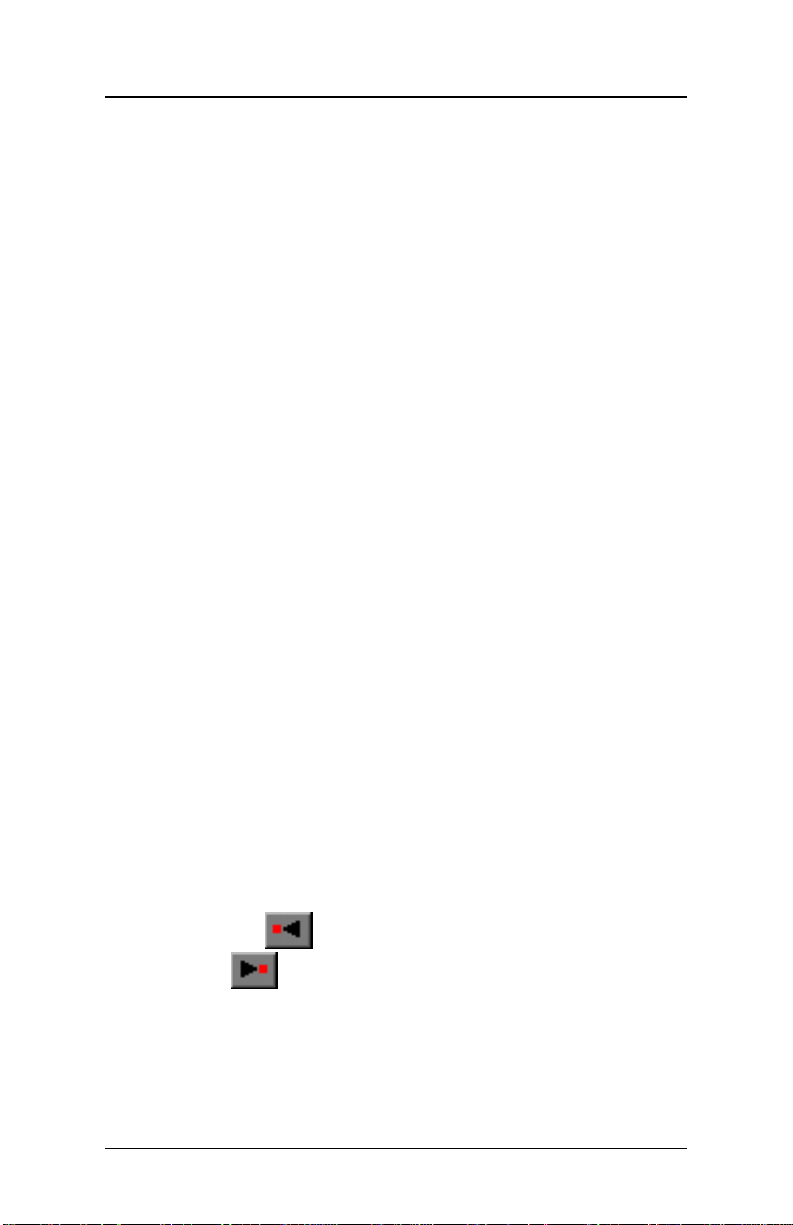
HHoollllyywwoooodd FFXX ffoorr SSttuuddiioo
SURFACE OPTIONS..................................................................................85
TEXTURE OPTIONS ................................................................................. 85
Media ....................................................................................................85
COLOR OPTIONS ...................................................................................... 86
Double-Sided.......................................................................................86
Smooth ..................................................................................................86
Base Color...........................................................................................86
Luminosity............................................................................................86
Shine Color ..........................................................................................87
Shine Spot............................................................................................87
THE ENVELOPE EDITOR.........................................................................88
THE SINGLE V ALUE ENVELOPE............................................................ 88
MULTIPLE V ALUE ENVELOPE.............................................................. 90
THE ENVELOPE WINDOW......................................................................90
The Current Time Slider....................................................................90
The Time Ruler....................................................................................91
The Transition % Ruler.....................................................................91
The Envelope.......................................................................................91
THE ENVELOPE BUTTONS......................................................................92
Save… ...................................................................................................92
Load…..................................................................................................92
Remove..................................................................................................92
KEY TYPE CONTROLS.............................................................................92
Spline Cur ve........................................................................................92
Linear....................................................................................................93
Value Jump ..........................................................................................93
KEYFRAME CONTROLS...........................................................................93
Copy… ..................................................................................................93
Shift (PRO only)..................................................................................95
Scale (PRO only)................................................................................96
Create...................................................................................................97
Delete ....................................................................................................97
Previous Key ...........................................................................97
Next Key ...................................................................................97
SPLINE CONTROLS (PRO ONLY)...........................................................98
Presets Dropdown..............................................................................98
< Save…...............................................................................................98
Tension.................................................................................................98
Continuity ............................................................................................98
6
Page 7
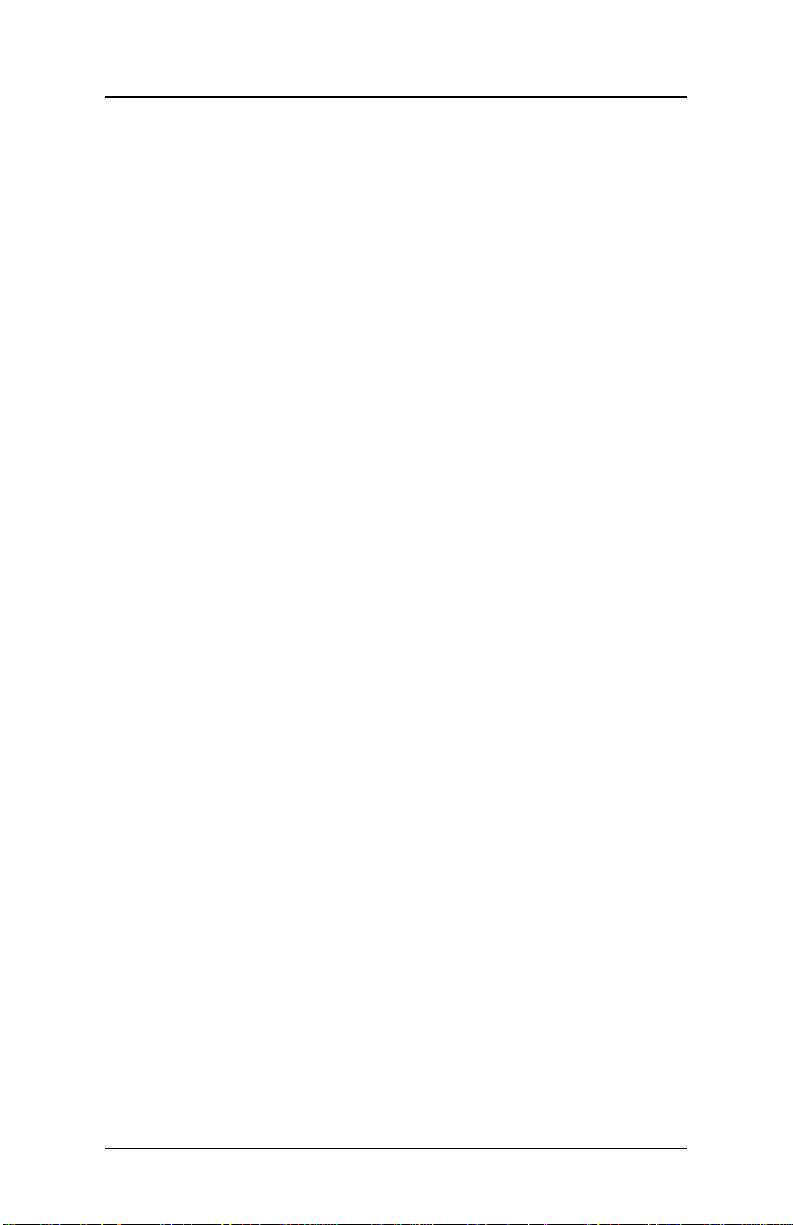
LLiicceennssee AAggrreeeemmeenntt
Bias........................................................................................................99
PLUGINS....................................................................................................101
MANAGING PLUGINS.............................................................................101
FILTER - CHROMA KEY (PRO ONLY).................................................103
Type .................................................................................................... 103
Reverse Key.......................................................................................103
Threshold..........................................................................................103
Fine Adjust........................................................................................103
FILTER - DIRECTIONAL WIPE (PRO ONLY)......................................104
Wipe Direction.................................................................................104
Tie wipe percentage to transition................................................104
Tie direction to light direction.....................................................105
Enable a border on the wipe.........................................................105
Border Color....................................................................................105
Wipe Percentage..............................................................................105
Softness .............................................................................................. 105
Border Size........................................................................................105
FILTER – E DGE WIPE (PRO ONLY).....................................................106
Border Color....................................................................................106
Tie to transition...............................................................................106
Enable Borders................................................................................107
Wipe Percentage .............................................................................. 107
X and Y Offset....................................................................................107
Softness .............................................................................................. 107
Border Size........................................................................................107
Corner Radius..................................................................................107
FILTER - L UMA KEY (PRO ONLY).......................................................108
Reverse Key.......................................................................................108
Cutoff..................................................................................................108
Softness .............................................................................................. 108
FILTER - G RADIENT WIPE (PRO ONLY)............................................109
Select Gradient................................................................................109
Tie transition amount to effect transition...................................110
Transition Amount...........................................................................110
Softness .............................................................................................. 110
Border Size........................................................................................110
Border Color....................................................................................110
WARP – BASIC EXPLODE (PRO ONLY)..............................................111
Reset ................................................................................................... 111
Time....................................................................................................111
Tie Time To Transition....................................................................112
7
Page 8
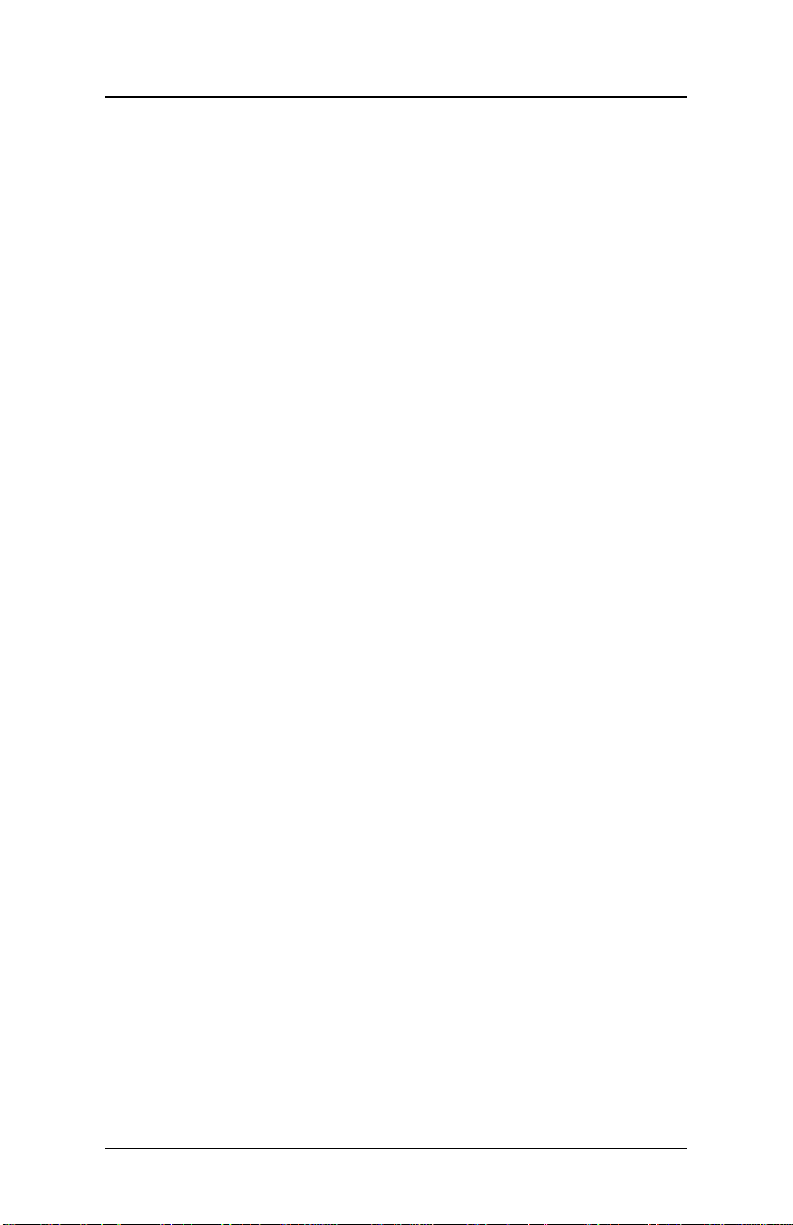
HHoollllyywwoooodd FFXX ffoorr SSttuuddiioo
Enable Velocity Decay...................................................................112
Enable Random Sliders .................................................................. 112
Jagged Pieces...................................................................................112
Enable Rotation...............................................................................112
Enable Gravity.................................................................................112
Decay Affects Rotation....................................................................112
Maximum Number of Pieces...........................................................112
Velocity..............................................................................................113
WARP – (PRO ONLY)............................................................................114
Reset ................................................................................................... 114
Time....................................................................................................114
Tie Time To Transition....................................................................115
Enable Velocity Decay...................................................................115
Enable Random Sliders..................................................................115
Jagged Pieces...................................................................................115
Enable Rotation...............................................................................115
Enable Gravity.................................................................................115
Decay Affects Rotation....................................................................115
Maximum Number of Pieces...........................................................116
Velocity..............................................................................................116
Velocity Decay.................................................................................116
Rotation of Fragments....................................................................116
Gravity Spinner................................................................................116
Gravity Slider...................................................................................116
Plane of Gravity...............................................................................116
WARP – PEEL (PRO ONLY)..................................................................117
Peel Plane.........................................................................................117
Tie Transition Amount to effect transition..................................118
Tie peel direction to flight direction............................................118
Peel Instead of Roll.........................................................................118
Reverse Radius of Peel....................................................................118
Percentage of Peel Completed......................................................118
Radius Of Peel..................................................................................118
Angle of Peel.....................................................................................118
WARP – BASIC RIPPLE (PRO ONLY)..................................................119
Height................................................................................................119
Tie X and Y frequency together.....................................................120
Frequency.........................................................................................120
Offset (X and Y) ................................................................................120
Tie Phase to transition...................................................................120
Phase..................................................................................................120
Function ............................................................................................ 120
8
Page 9

LLiicceennssee AAggrreeeemmeenntt
Default Settings ................................................................................121
Clear all values to 0.0 ....................................................................121
WARP – RIPPLE (PRO ONLY)..............................................................122
Height................................................................................................122
Tie X and Y frequency together.....................................................123
Frequency.........................................................................................123
Offset (X and Y) ................................................................................123
Tie Phase to transition...................................................................123
Phase..................................................................................................123
Function ............................................................................................ 123
Default Settings ................................................................................124
Clear all values to 0.0 ....................................................................124
WARP - TWIST (PRO ONLY)................................................................124
Twist Axis..........................................................................................125
Twist ................................................................................................... 125
THE SETTINGS DIALOG.......................................................................127
PREVIEW SETTINGS...............................................................................127
Maximum Resolution......................................................................128
Preview Type....................................................................................128
Antialiasing In Preview..................................................................128
EDIT SETTINGS......................................................................................128
Editing TimeCode............................................................................129
RENDER PERFORMANCE.......................................................................129
Render Type......................................................................................130
Sources Dropdown..........................................................................130
9
Page 10
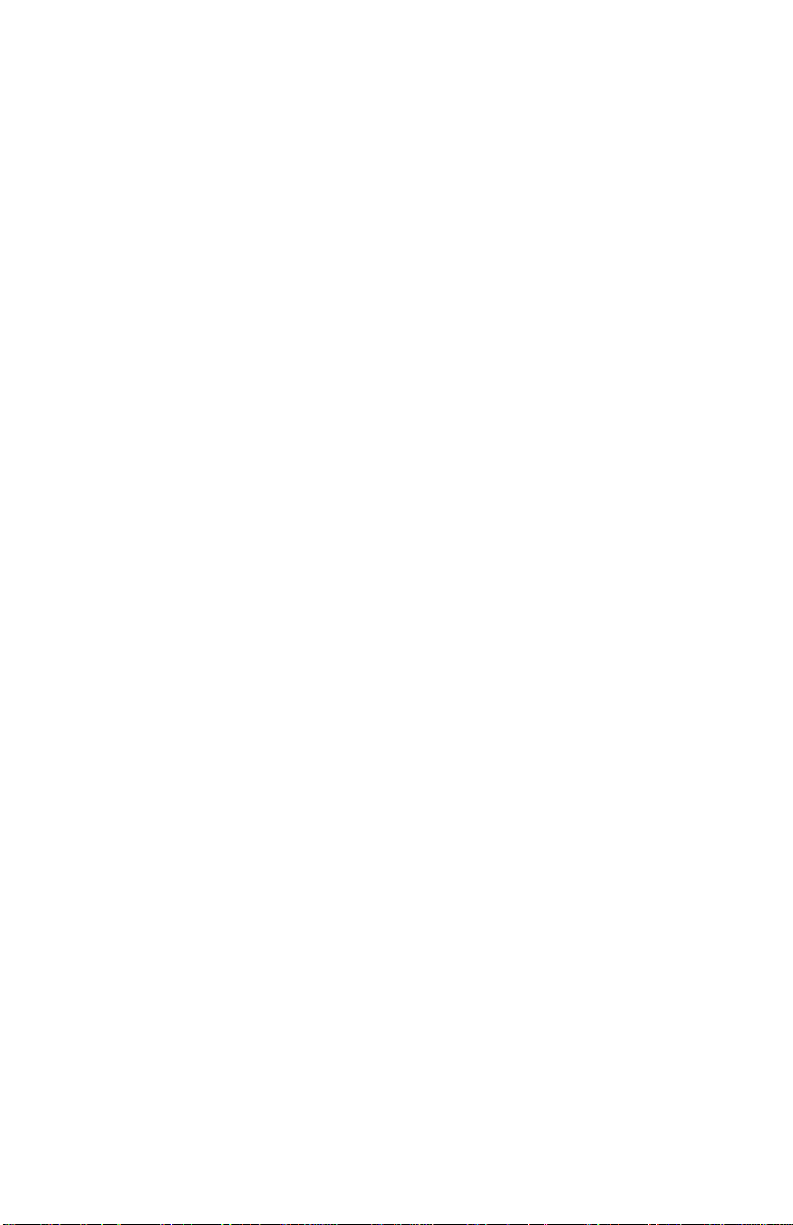
Page 11
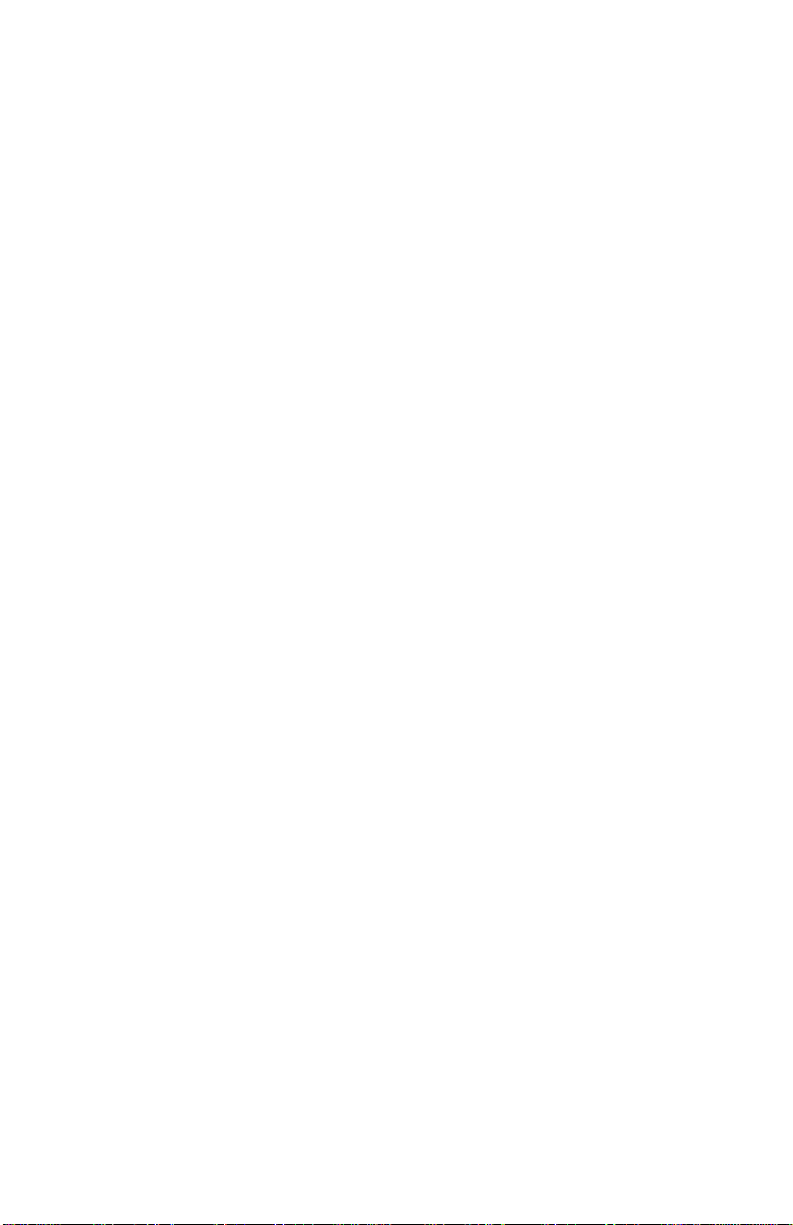
IInnttrroodduuccttiioonn
Thank you for purchasing Hollywood FX. Hollywood FX gives
you an incredible collection of 3D transitions that you can
quickly add to your video productions, and customize
completely for your needs. This chapter will introduce you to
Hollywood FX, provide instructions for installation and give
contact information for customer support.
BBeeffoorree YYoouu SSttaarrtt
Before getting started with Hollywood FX you should have a
good working knowledge of your Windows system. You should
be able to use the mouse to select menu options and should
understand and be able to use the common controls.
You should also be thoroughly familiar with your video editing
software. You should be able to use clips in the timeline and
understand how to add and modify transitions.
Throughout this document we use the term FX to refer to the
transitions and effects in Hollywood FX. This term generically
describes the following types of transitions and effects:
• Transition. These are standard A-B transitions, where
one video source transitions into a second.
• Transition+ These are also A-B transitions; however,
they may have additional video channels that can be
mapped with video. For example, the FlipOver FX
features the first video source flipping over like a card to
reveal the second video source. There is a third video
source that is visible in the background as the “card” flips
over.
• MultiWindow These effects are not transitions at all.
Instead, windows of video may fly on or off the screen into
various positions while playing your video.
Page 12
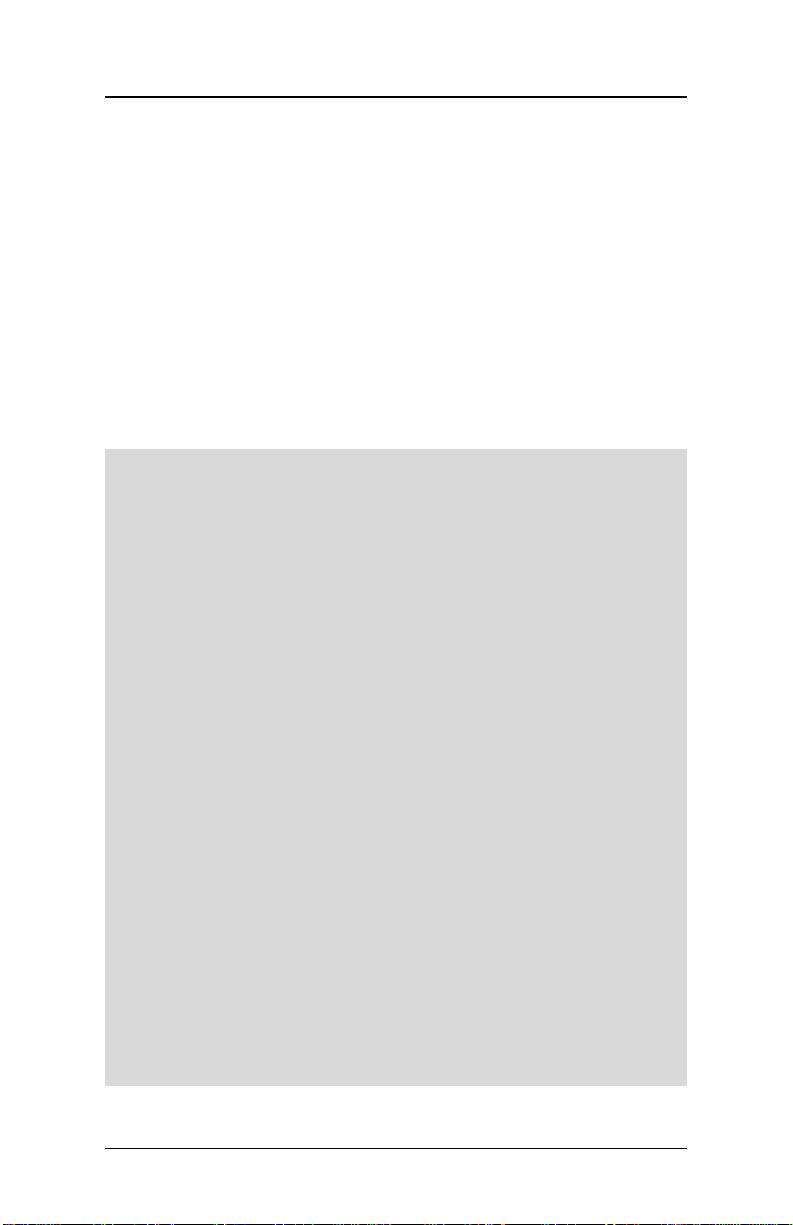
HHoollllyywwoooodd FFXX ffoorr SSttuuddiioo
IInnssttaallllaattiioonn ffoorr WWiinnddoowwss 9988//MMEE//22000000
Before installing Hollywood FX, verify that you have the correct
minimum requirements:
• PC compatible with at least a Pentium 166 MHz
processor (or compatible equivalent).
• Windows 98/ME/2000
• 64 MB RAM (more may be required by your video
editing software). For multi-window effects, 128 to
256 MB (or more) is recommended.
• At least 40 MB Hard Disk space.
• 16 or 24 bit display adapter. 3D Accelerator
recommended.
·· TToo iinnssttaallll HHoollllyywwoooodd FFXX::
F Insert the Hollywood FX CD into your CD-ROM drive. The CD-
ROM Welcome dialog will appear.
F Enter the serial number that came with your software (it can be
found on the first page of this guide or on the CD-ROM sleeve).
Enter the serial number exactly as shown, including dashes, then
click Ok.
F The Main Installation menu for your software will appear.
F Select Install Hollywood FX. The installer will load, and the
Setup Welcome dialog will appear.
F Click Next to continue. The Setup Path dialog will appear.
F Normally you should accept the default path for installation. Do
not select your non-linear editor’s plug-in path for installation;
the installer will automatically install the files needed into your
non-linear editor’s folders. Click Next to continue. The Select
Host Plugins dialog will appear.
F Click on the checkboxes for any host applications that the
installer should search for and install a Hollywood FX plugin.
Click Next to continue. Hollywood FX will be installed on your
system.
F At the end of the installation, you will be required to enter your
Serial Number. You will find the serial number on the paper
sleeve that the Hollywood FX CD-ROM was packaged in.
12
Page 13
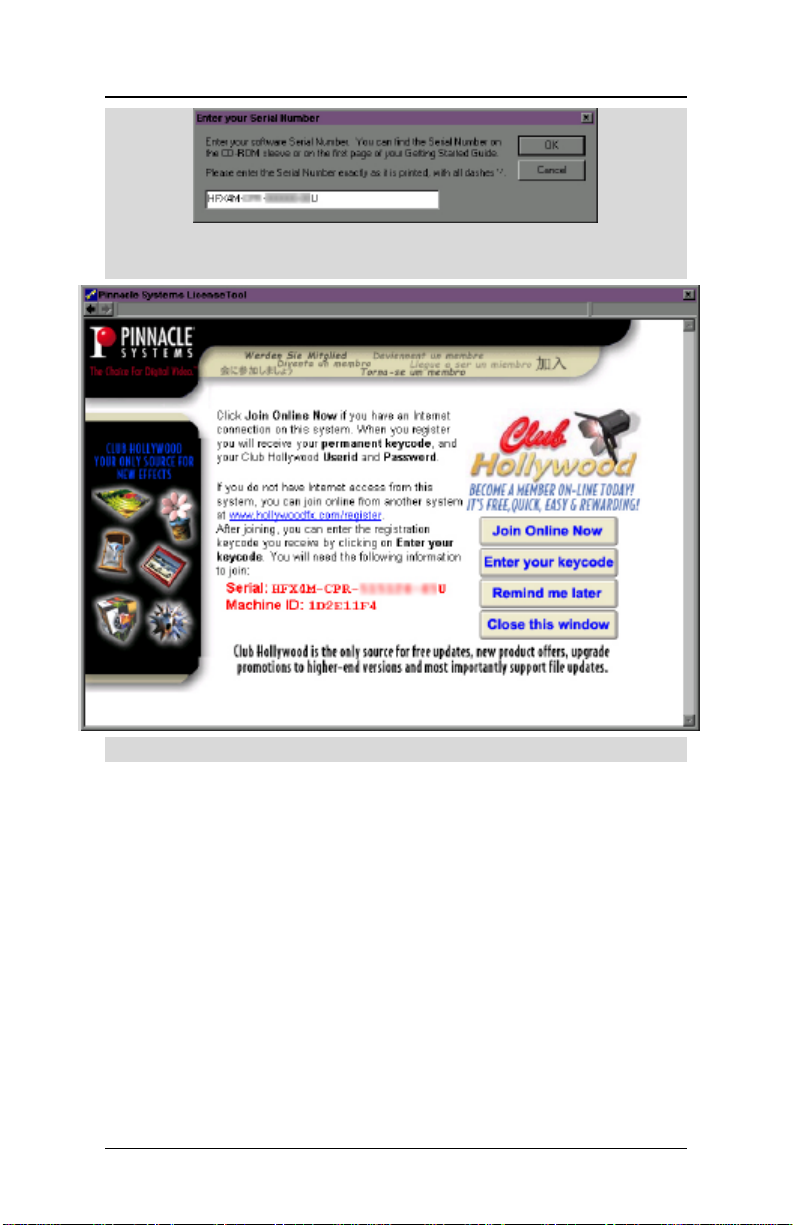
AAddddiinngg aa MMuullttiiWWiinnddooww iinn PPiinnnnaaccllee SSttuuddiioo
F After clicking OK, the Licensing Tool will open. This is where
you can join Club Hollywood and get your permanent Keycode.
F After installation, you may be required to restart your system.
If you have an Internet connection on the system Hollywood FX
is installed on, you will also have the option of registering your
software and joining Club Hollywood quickly and easily from
the Hollywood FX application.
13
Page 14
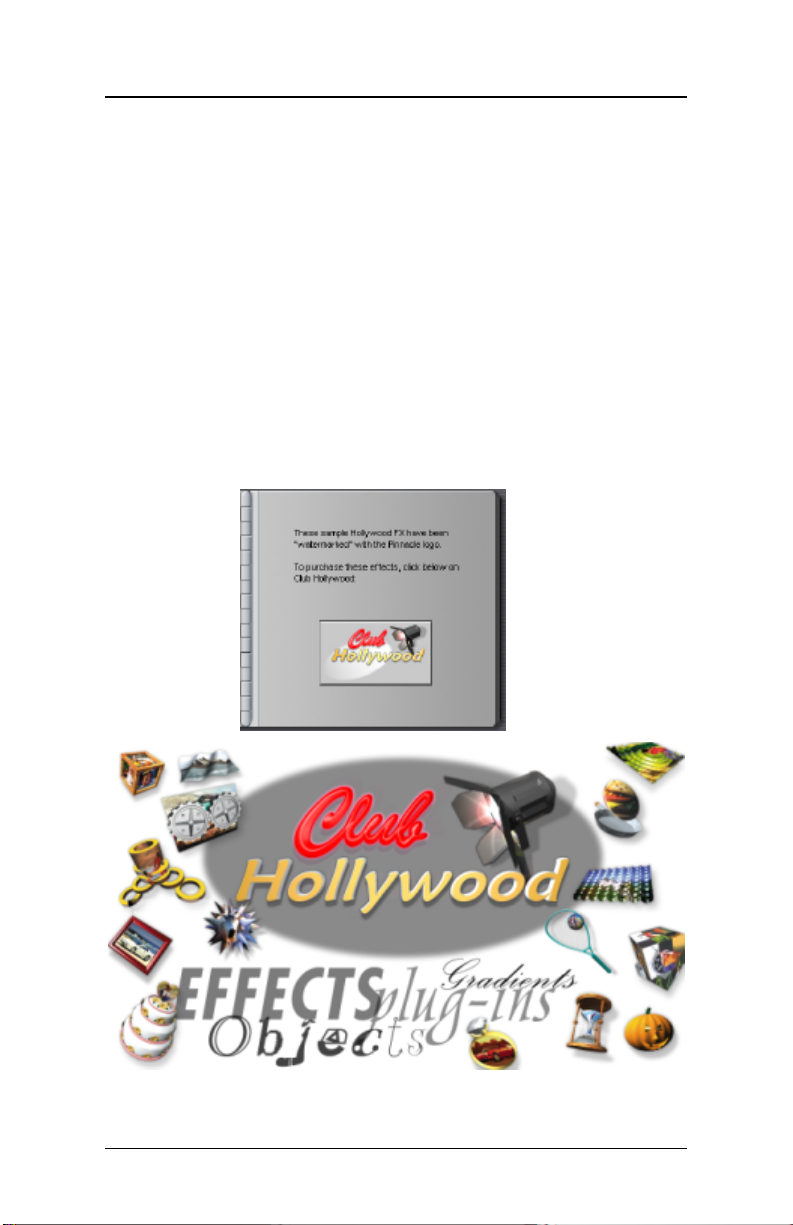
HHoollllyywwoooodd FFXX ffoorr SSttuuddiioo
CClluubb HHoollllyywwoooodd
When you register Hollywood FX online at
www.hollywoodfx.com to get your permanent keycode, you
will also receive a userid, password, and some initial
credit that you can use in Club Hollywood, the Internet FX
mall. Browse through and order new FX, plug-ins and more,
either individually or in libraries that open a new world for
Hollywood FX. Once you have used your initial credit, you can
purchase additional credit at any time and continually expand
your Hollywood FX.
You can also purchase and instantly download upgrades to
Hollywood FX through Club Hollywood. Simply click on the
Club icon after selecting the HFX transitions.
14
Page 15
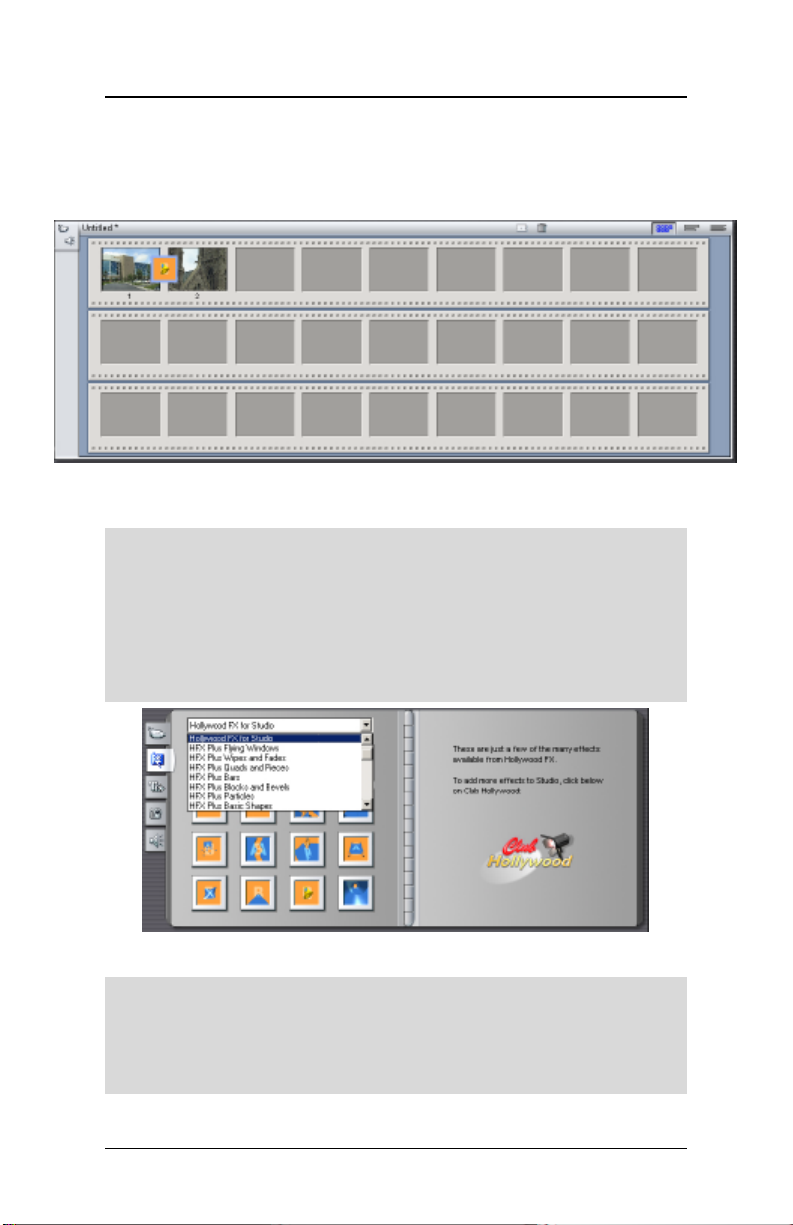
AAddddiinngg aa MMuullttiiWWiinnddooww iinn PPiinnnnaaccllee SSttuuddiioo
AAddddiinngg YYoouurr ffiirrsstt FFXX iinn PPiinnnnaaccllee SSttuuddiio
Prepare two video sources on the 1st and 2nd frames of the
storyboard. Now drag any HFX Plus transition between them.
Two video clips ready with a Hollywood FX transition in the
storyboard
·· TToo aadddd aa ttrraannssiittiioonn ttoo tthhee ttiimmeelliinnee::
F Make sure the Transitions tab in the Album is visible.
F Switch to the HFX Plus Flying Windows group from the drop
down menu.
F Drag the desired transition to the timeline so that it is between
the two video clips.
o
The Hollywood FX for Studio transition group
·· TToo rreevveerrssee oorr eeddiitt aa ttrraannssiittiioonn::
F Go to the desired transition in the storyboard.
F Double-click on the transition block. The Studio Transition
Options should appear.
15
Page 16
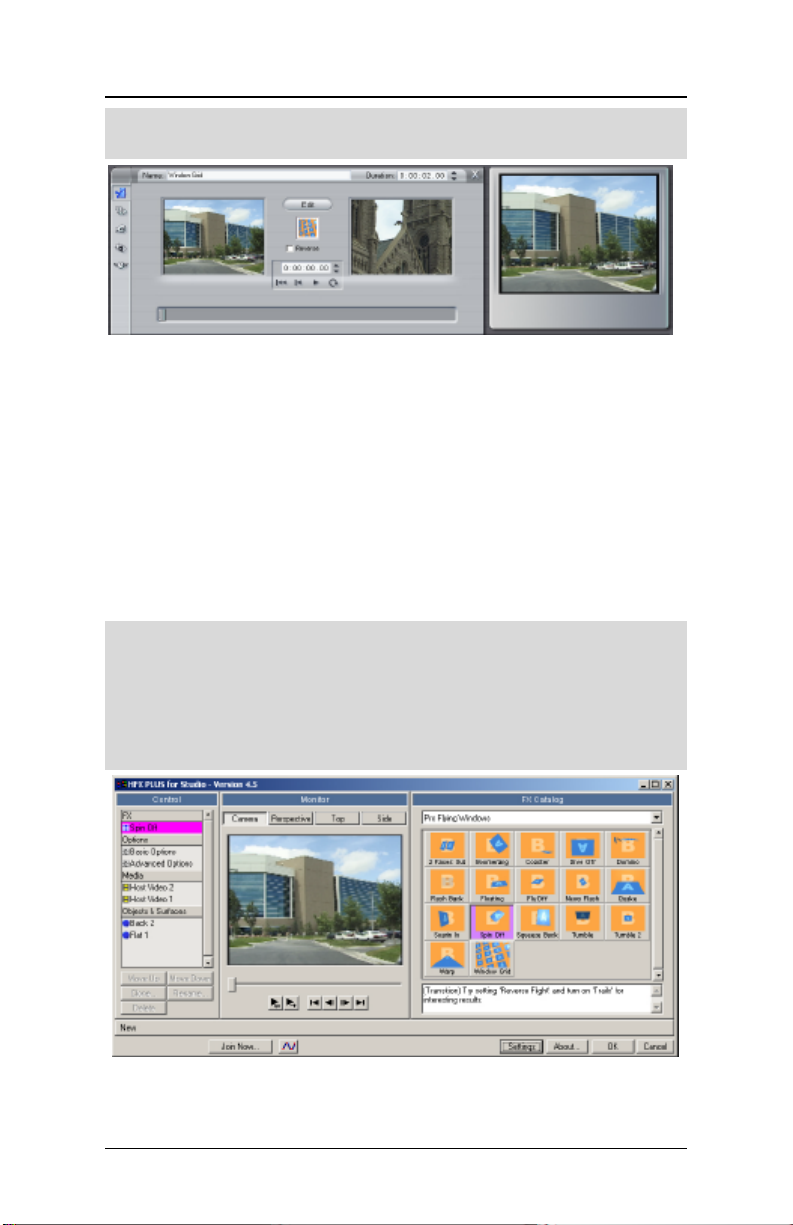
HHoollllyywwoooodd FFXX ffoorr SSttuuddiioo
F You can quickly reverse the direction by checking the Reverse
check box.
The Studio Transition Options where you can edit your selection.
CChhoooossiinngg aanndd EEddiittiinngg aa ttrraannssiittiioonn wwiitthhiinn
HHoollllyywwoooodd FFXX
When the Hollywood FX dialog is displayed, you will
immediately see the FX Catalog You can override any
transition chosen within the Studio transition group, by simply
selecting an FX from within Hollywood FX. Any changes will
be updated upon returning to the Studio timeline.
·· TToo CChhaannggee aann FFXX::
F Click on the Edit button and the powerful HFX Plus editor
appears.
F Select Plus Flying Windows group from the FX Group popup list.
F Click on the Spin Off icon.
The Hollywood FX Catalog Selection
16
Page 17
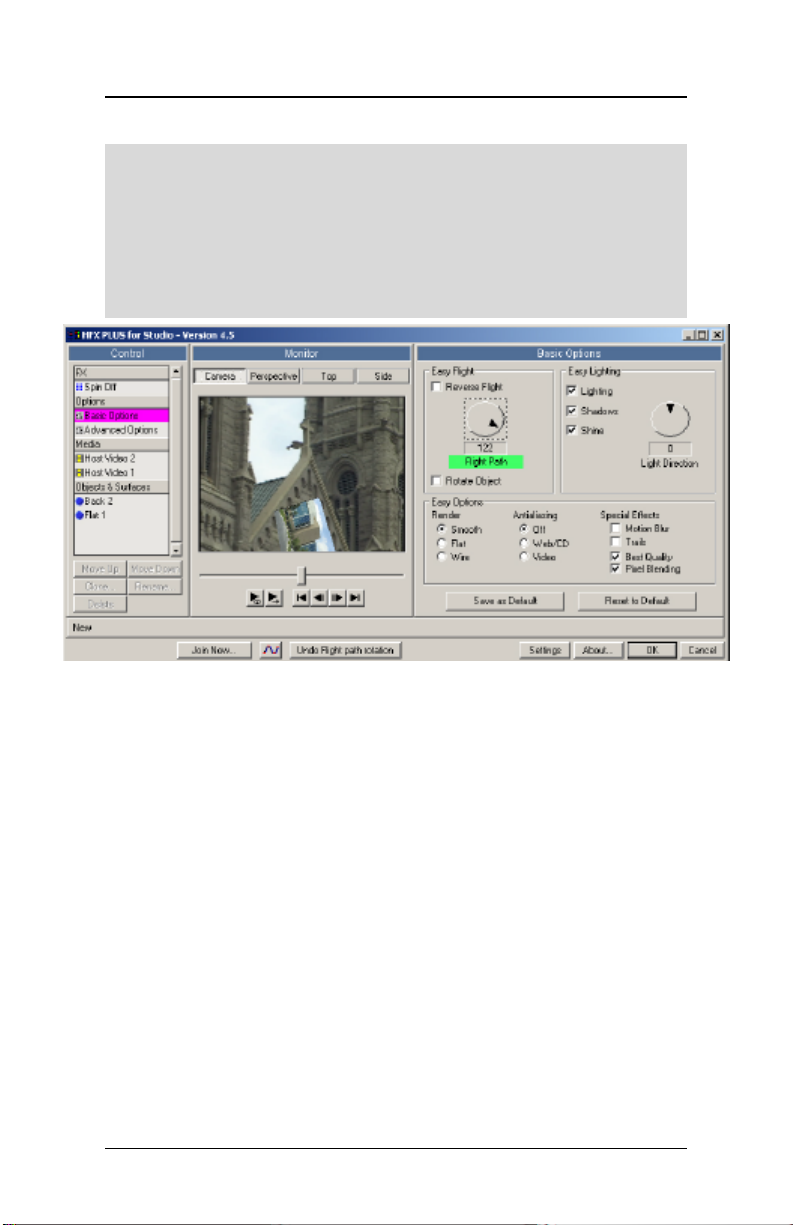
AAddddiinngg aa MMuullttiiWWiinnddooww iinn PPiinnnnaaccllee SSttuuddiioo
·· TToo EEddiitt tthhee llooookk ooff tthhee FFXX::
F Click on the Basic Option button in the Control panel.
F Check the Shadows button.
F Now rotate the effect by selection the disk like button in the
Easy Flight area. Rotate to 128. The effect will spin off in a
different direction. Its that easy! Now click OK.
Basic options – Shadows checked and Easy Flight modified
TTrroouubblleesshhoooottiinngg
This section provides a list of common problems and their
solutions. If you can’t find an answer to your problem in this
list, or in the ReadMe file that is created during setup, then
contact Hollywood FX customer support for more help.
My video editor crashes when I try to use Hollywood
FX.
This usually indicates a conflict with your 3D graphics card.
You should download and install the very latest drivers for your
graphics card.
I never get a rendered transition, I just get the
Hollywood FX Logo.
17
Page 18
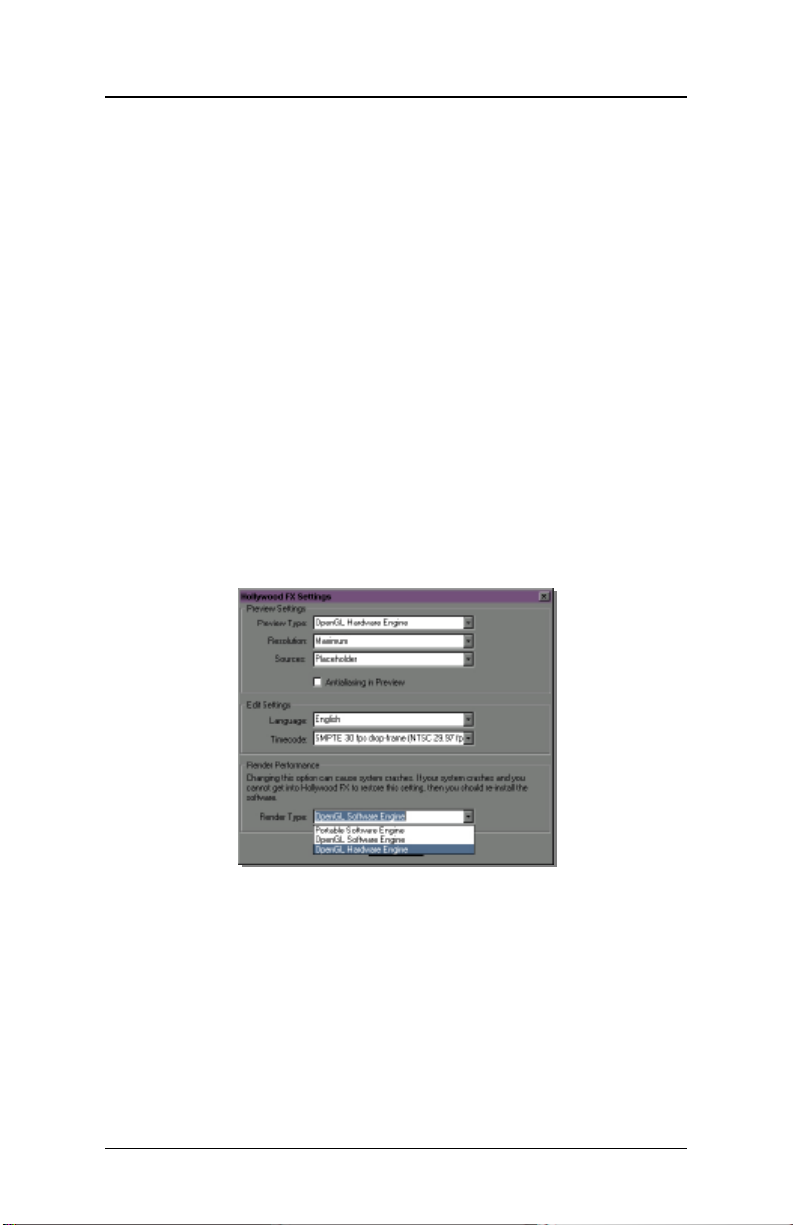
HHoollllyywwoooodd FFXX ffoorr SSttuuddiioo
This indicates that Hollywood FX was not able to use OpenGL
to render the effect. Check the following items to resolve this
problem:
• Check to make sure the files Opengl32.dll and
Glu32.dll are in your Windows\System folder
(Winnt\System32). If they are not present,
Windows 95 users should download the OpenGL
libraries from the Support area of the Hollywood FX
website. Windows 98, NT, and 2000 users should
check their operating system installation, and
reinstall any service packs.
• Make sure you are using the very latest drivers for
your graphic display card.
• Click on the Settings button in the Hollywood FX
dialog and try changing the Render Type to
OpenGL Software Engine. If it is already set to
OpenGL Software change it to Portable
Software.
Hollywood FX Setting Requester
When I select video or images in the Media Options
panel I get a white object instead of video.
Generally this indicates you have run low on memory. If you
are doing MultiWindow effects with more than 3 video
sources, you should have a minimum of 128 MB of RAM (with
at least 256 MB highly recommended). If you are using
images you scanned in, you should lower the resolution of
those scanned images.
18
Page 19
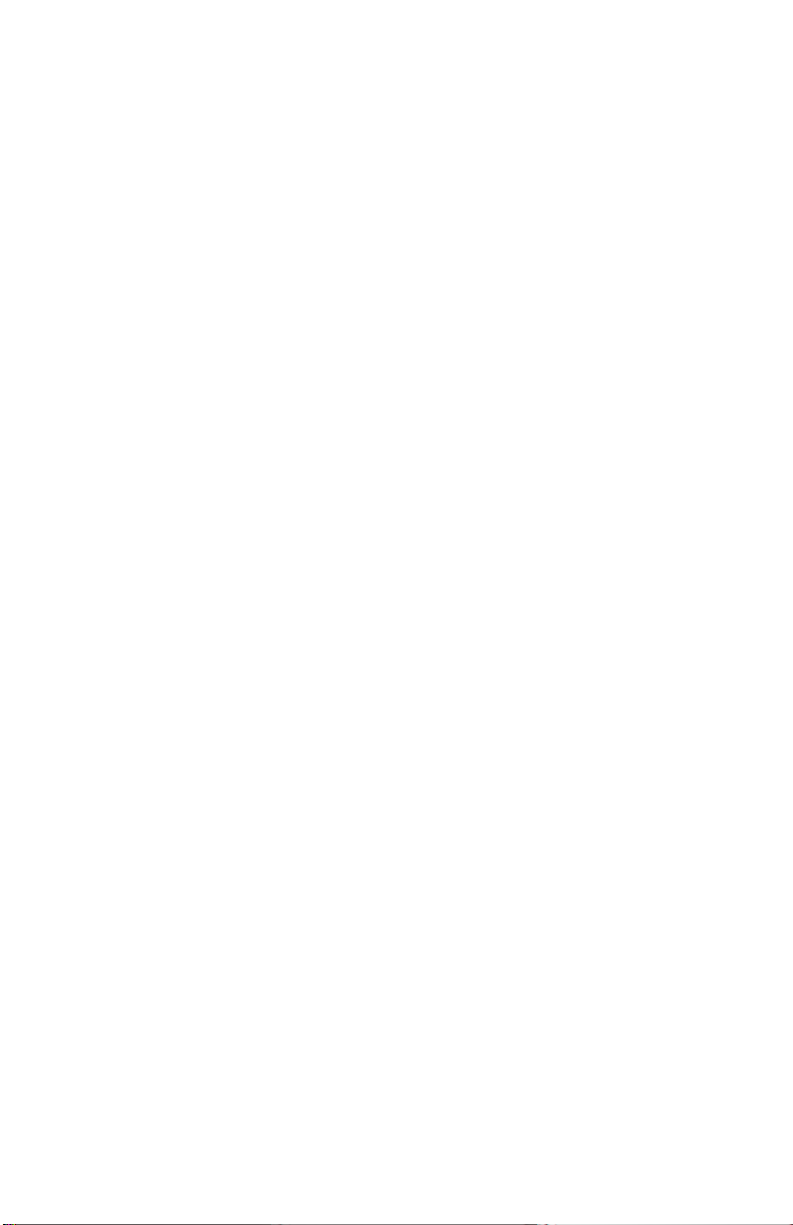
A
A
dvv
d
a
a
n
n
c
c
e
e
d
d
T
utt
T
u
orrii
o
all
a
s
s
Page 20
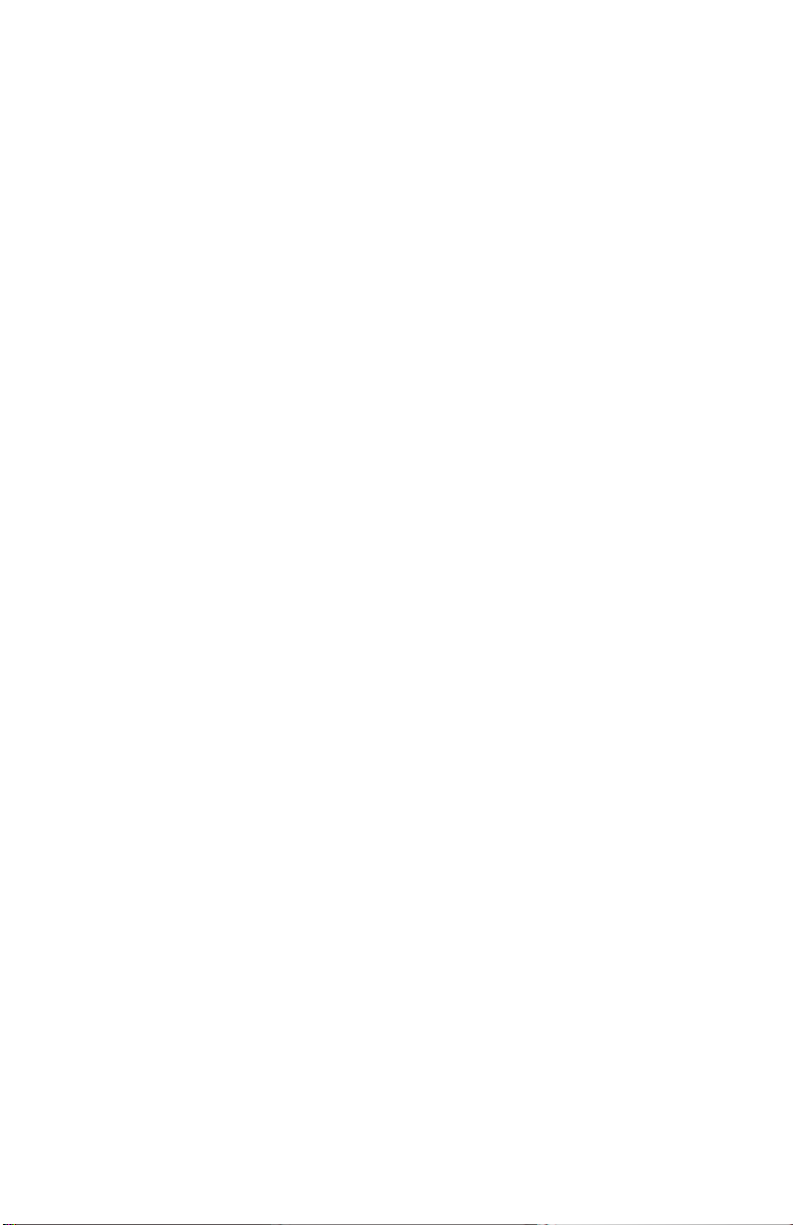
Page 21
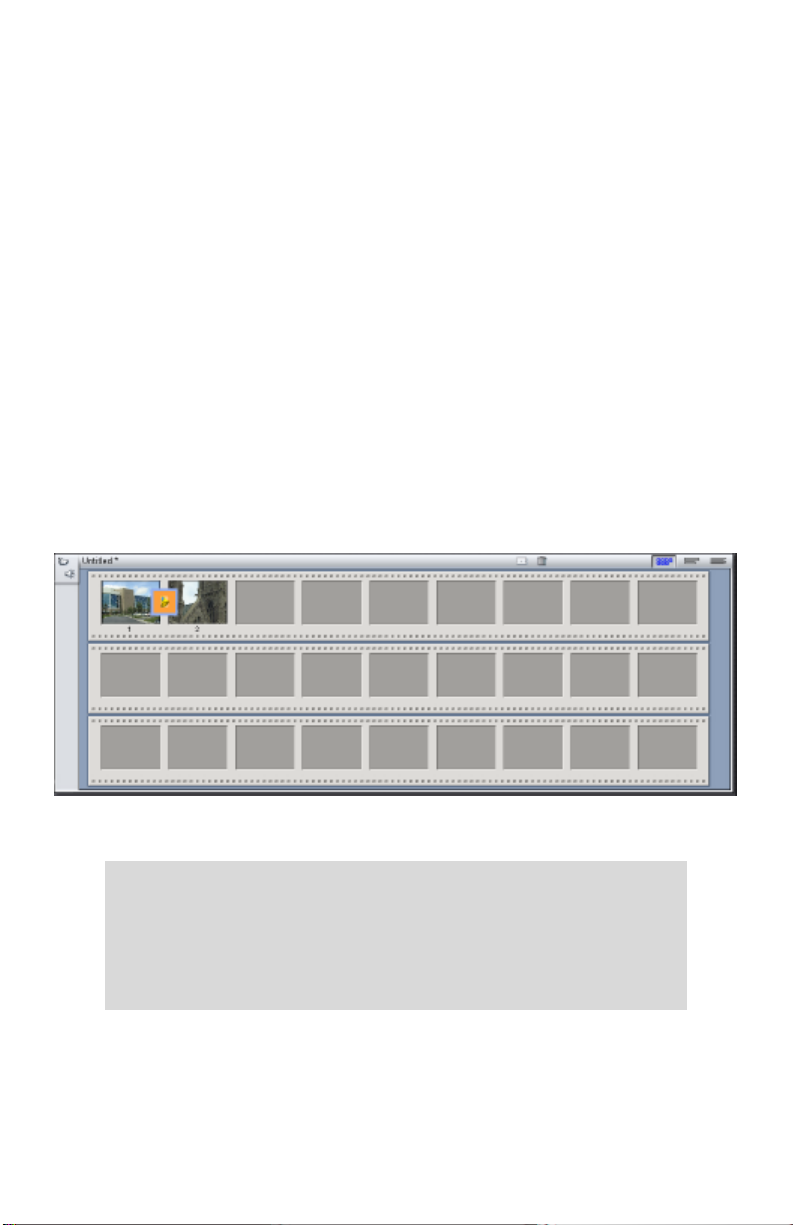
A
A
d
diinngg
d
d
a
a
Muullttii
M
PPiinnnna
Plus & PRO
Prepare two video sources on the 1st and 2nd frames of the storyboard.
Now drag any HFX Plus transition between them.
Two video clips ready with a Hollywood FX transition in the
·· TToo eeddiitt tthhee ttrraannssiittiioonn::
F Go to the desired transition in the storyboard.
F Double-click on the transition block. The Studio Transition
Options should appear.
F Now click the Edit button.
Wiinn
W
accll
storyboard
e
e
doo
d
Sttuu
S
w iinn
w
diioo
d
Page 22
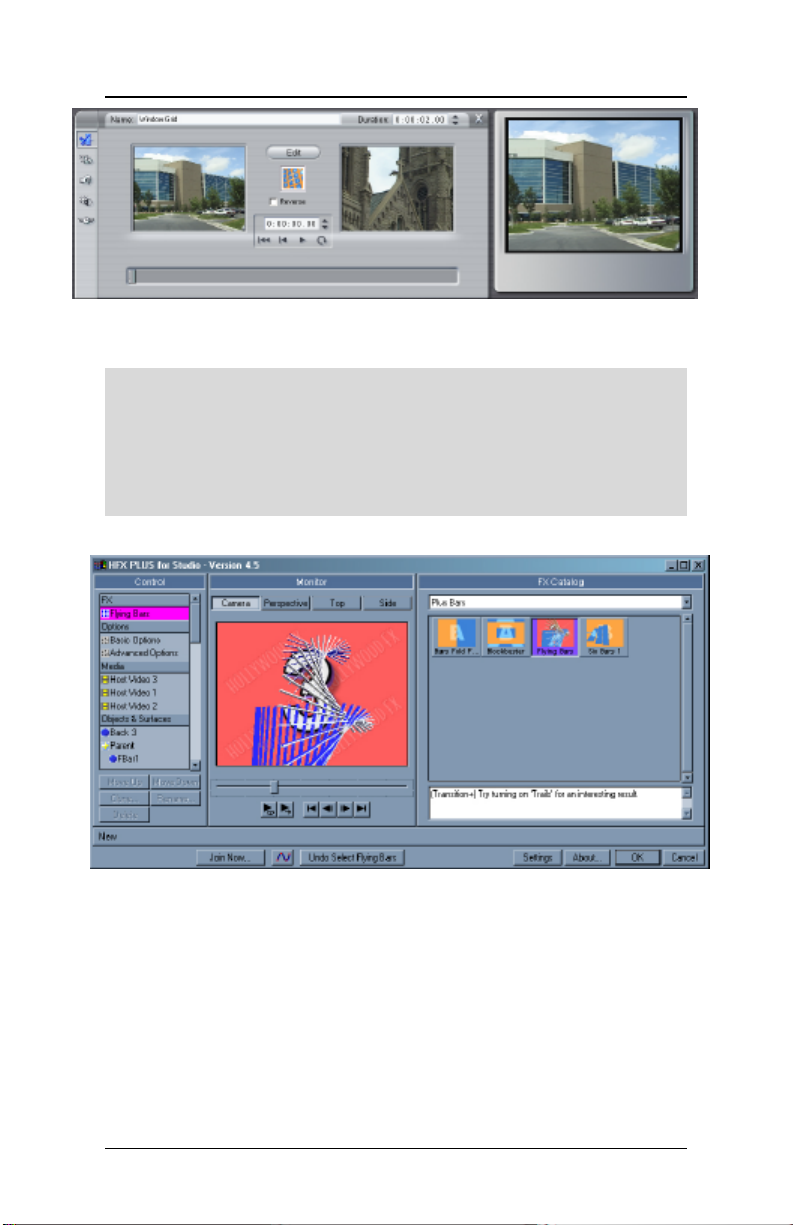
HHoollllyywwoooodd FFXX ffoorr SSttuuddiioo
The Studio Transition Options where you can edit your selection.
·· TToo CChhaannggee aann FFXX::
F Click on the Edit button and the powerful HFX Plus/PRO editor
appears.
F Select Plus or PRO Bars group from the FX Group popup list.
F Click on the Flying Bars icon.
The Hollywood FX Plus Bars for Studio transition group
22
Page 23
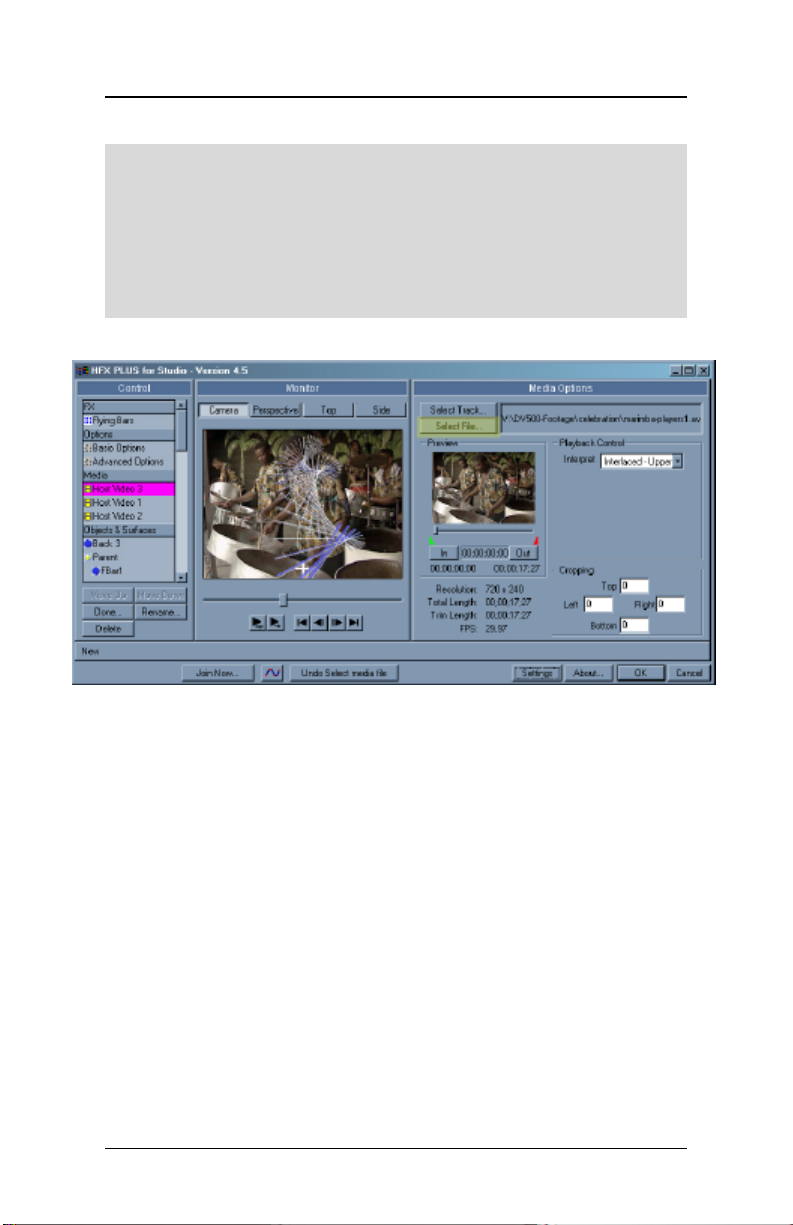
AAddddiinngg aa MMuullttiiWWiinnddooww iinn PPiinnnnaaccllee SSttuuddiioo
rrdd
·· NNooww aadddd tthhee 3
F Click on the Host Video 3 button in the Control panel.
F Click the Select File button and choose a media clip from where
it resides on your hard drive.
F Now you can trim the In and Out point by dragging the preview
bar and click the In and Out buttons for the desired length.
3
SSoouurrccee::
Basic options – Shadows checked and Easy Flight modified
23
Page 24
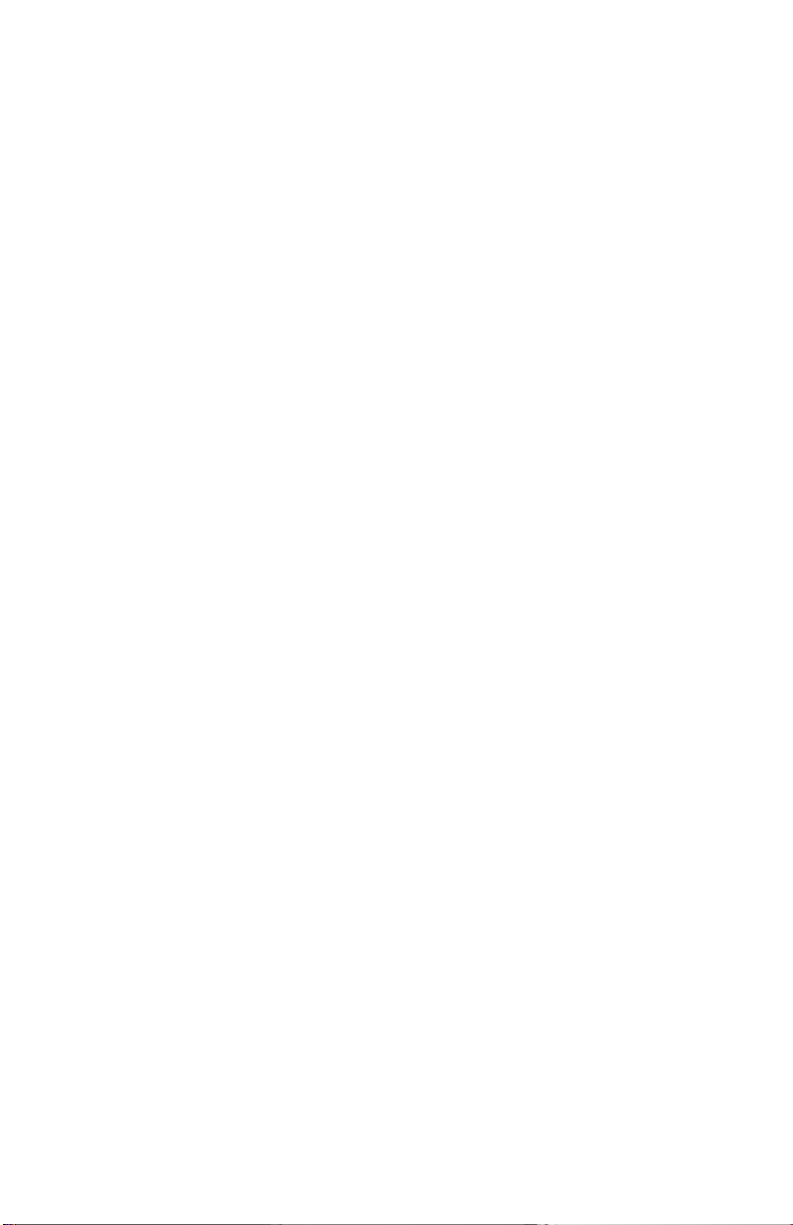
Page 25
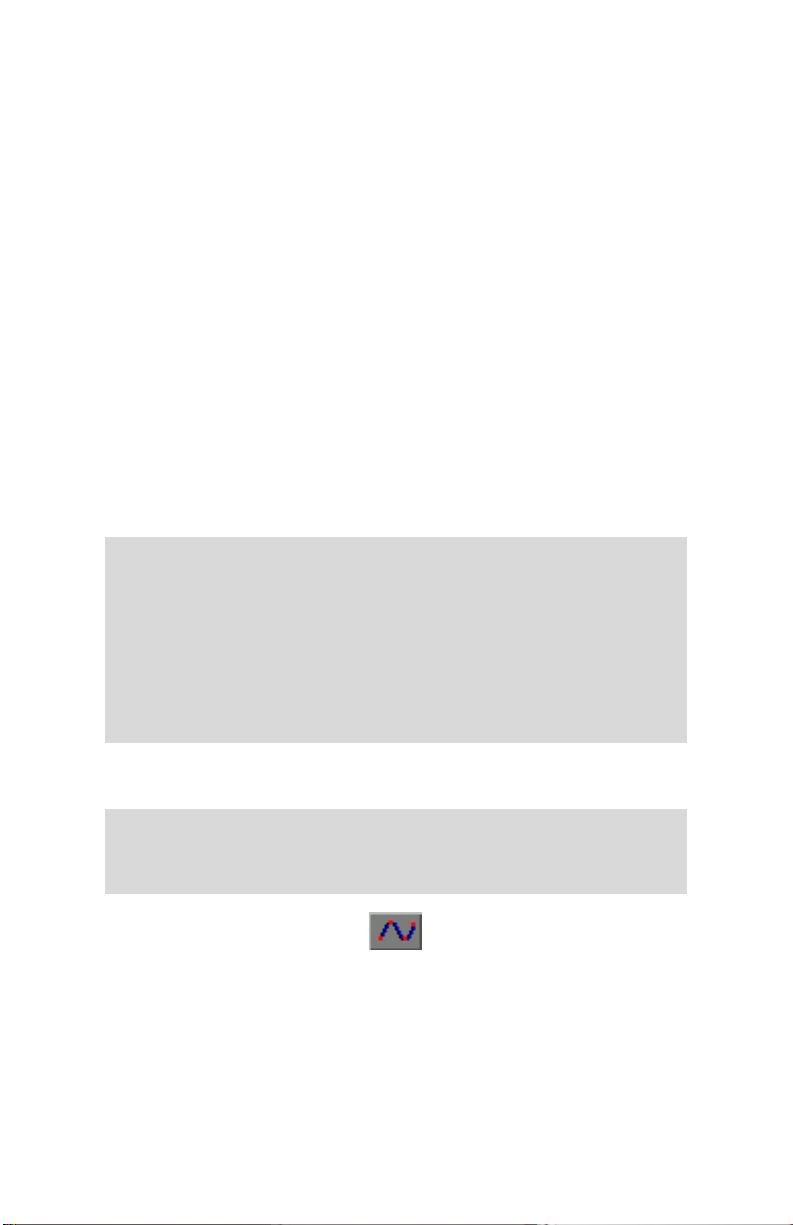
Tuuttoorrii
T
all::
a
Ennvv
E
Plus & PRO (PRO envelope editor shown)
This tutorial demonstrates the way you can keyframe any
option in Hollywood FX to create advanced results.
Hollywood FX uses the term Envelope to describe a set of
keyframes that describe how an option’s value will change
over time in Hollywood FX.
·· PPrreeppaarree ffoorr tthhee TTuuttoorriiaall aanndd SSeelleecctt tthhee FFXX::
F Create a new project in your host application.
F Add two video clips and create a two second transition between
them.
F Add Hollywood FX as a transition between the two video clips.
F From the Hollywood FX dialog, select the Tumble 2 transition in
the Flying Window Transitions group.
The Envelope Editor is normally hidden when you first begin
using Hollywood FX (to keep life simple).
·· TToo ddiissppllaayy tthhee EEnnvveellooppee EEddiittoorr::
F Click on the Envelope Editor button at the bottom of the
Hollywood FX dialog.
elloopp
e
ess
e
The Envelope Editor Button
The Envelope Editor will appear. We are going to modify the
Tumble 2 transition by making the tumbling video dissolve as
it tumbles into the distance. We will do this by creating an
envelope for the object’s Dissolve option.
Page 26
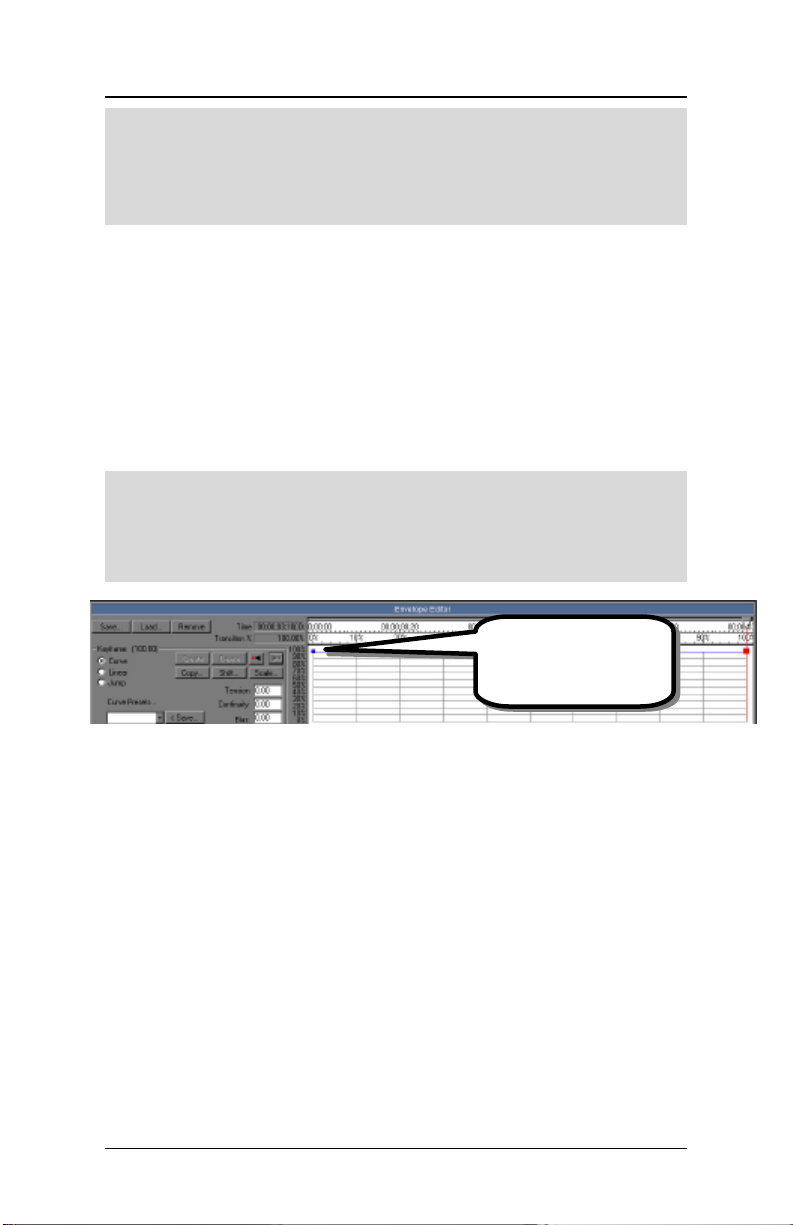
HHoollllyywwoooodd FFXX ffoorr SSttuuddiioo
·· SSeelleecctt tthhee OObbjjeecctt aanndd OOppttiioonn::
F Click on the Flat Window object in the Edit List panel.
F Click on the Dissolve slider in the Object Options panel so that
it is highlighted.
Notice that the word Dissolve under the slider is highlighted in
green. This is an indicator that it is the current option that can
be modified in the Envelope Editor. Whenever you select a
control that can have an envelope in Hollywood FX, it will be
highlighted in green.
Hollywood FX makes it extremely easy to create envelopes by
simply clicking and dragging in the envelope window. We
want to create an envelope for dissolve that makes the object
disappear over the entire length of the transition.
·· TToo ccrreeaattee aa ssiimmppllee eennvveellooppee::
F Click-and-drag in the envelope window at 100% in time, and 100%
in value. Drag the keyframe you create all the way to 100%
value and release the mouse.
A second keyframe is
created automatically
at time 0%
The envelope after creating the first keyframe
Notice that there are two keyframes (indicated by blocks).
The one at 100% is the one you created. The keyframe at 0%
is created automatically, since all envelopes in Hollywood FX
must at a minimum have keyframes at 0% and 100%.
Also notice that the preview and the current time slider at the
top of the envelope window both moved to 100%, and that the
keyframe at 100% is highlighted in red to indicate that it is the
current keyframe.
The way the envelope is currently designed, the value of
Dissolve will remain 100% for the entire effect. What we
want is for the value to start at 0%, so lets change the first
keyframe.
26
Page 27
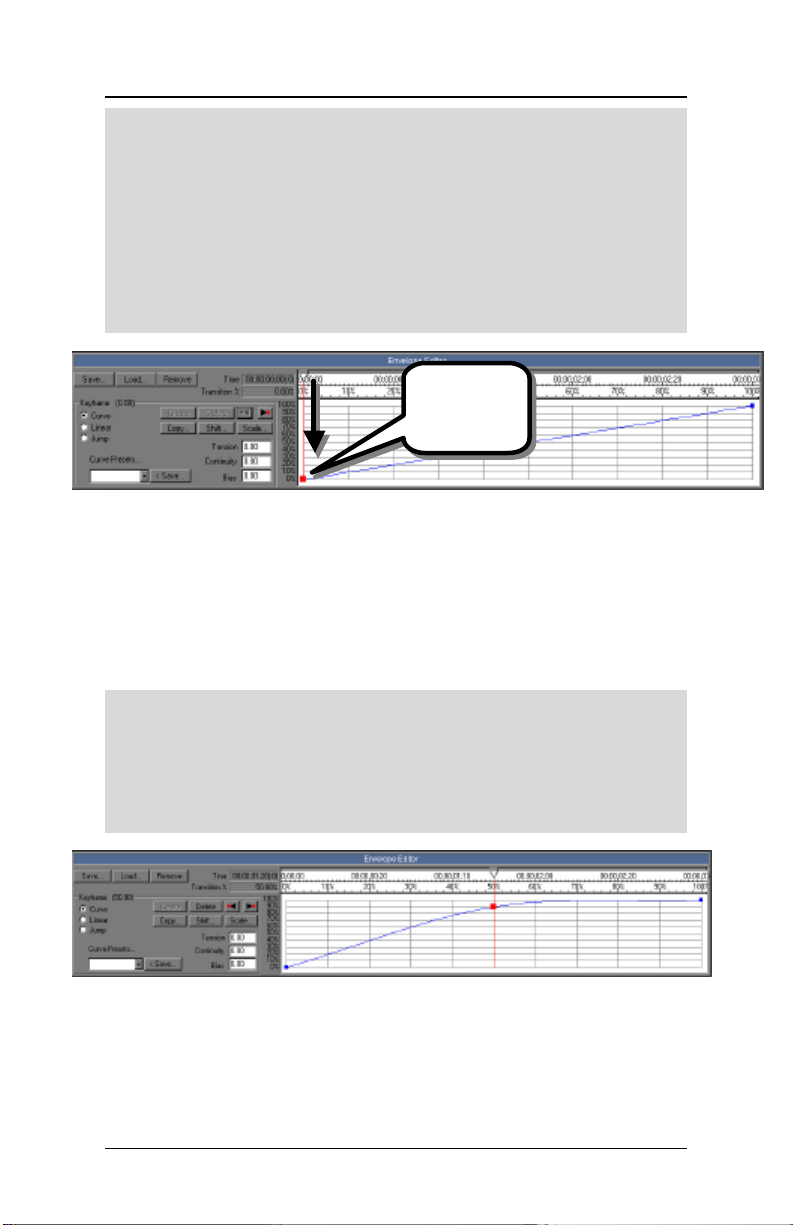
TTuuttoorriiaall:: EEnnvveellooppeess
Click and drag
·· TToo cchhaannggee tthhee ffiirrsstt kkeeyyffrraammee::
F Click-and-drag on the blue block that represents the keyframe at
time 0%.
F Drag the blue block to the bottom of the envelope window (value
0%). Notice the Dissolve slider (in the Object Options panel)
while you are dragging. Its value is “tied” to the current
envelope.
F Release the mouse button.
The first keyframe is adjusted
the keyframe
at time 0%.
Now our envelope will work correctly, causing the object to
dissolve over the entire length of the transition. Try playing
the preview to see the results.
Let’s add one more keyframe to this envelope, so that the
object becomes transparent more quickly. We will create this
key in a different way.
·· TToo ccrreeaattee tthhee nneeww kkeeyyffrraammee::
F Drag the current time slider at the top of the envelope window
until it is at 50%.
F Now drag the Dissolve slider in the Object Options panel up to
90%.
After creating the new keyframe
The new keyframe is created automatically when you change
the value of Dissolve. This shows how the original value
slider for Dissolve and the Envelope Editor are tied together.
27
Page 28
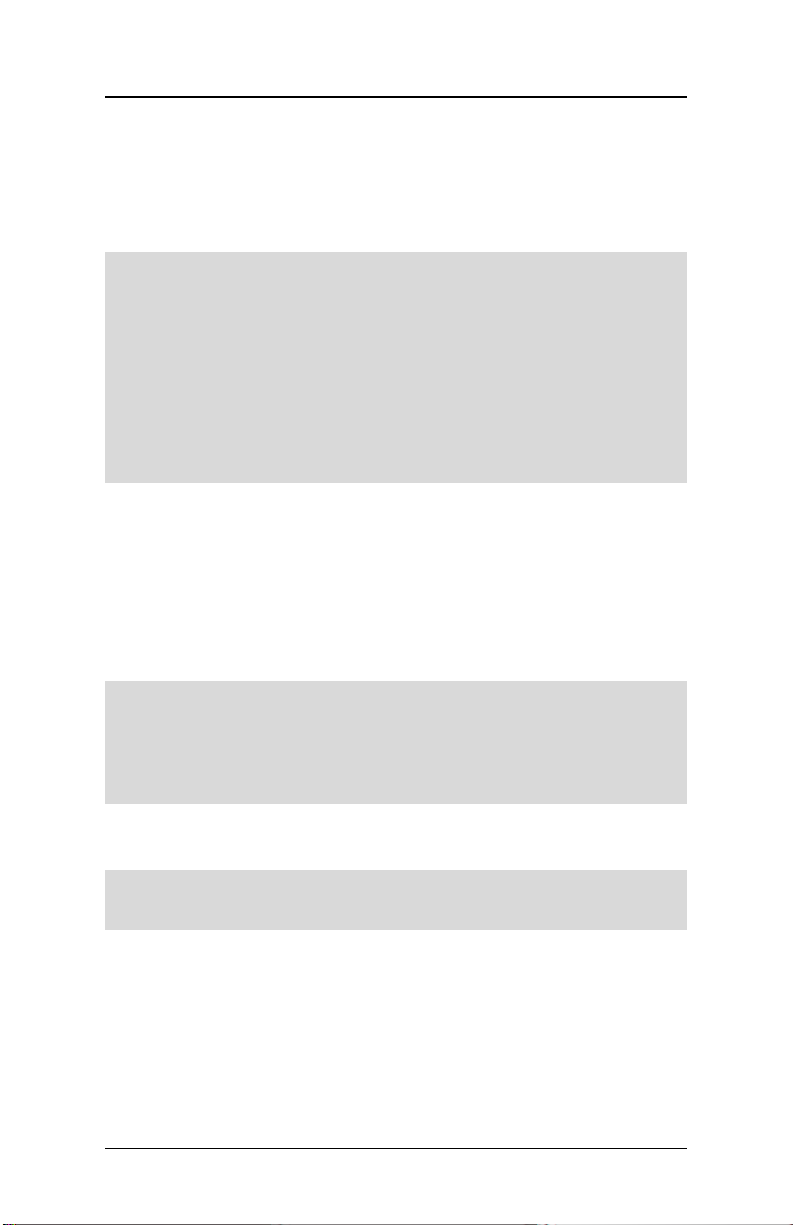
HHoollllyywwoooodd FFXX ffoorr SSttuuddiioo
This feature makes it extremely easy to create keyframes for
any value in Hollywood FX.
Before concluding this tutorial, lets play around with some of
the other envelope controls. First, let’s move quickly between
the keyframes in this envelope.
·· TToo mmoovvee bbeettwweeeenn kkeeyyffrraammeess::
F Click on the Prev button in the Envelope Editor. The current
time slider (and preview) will move to the keyframe at 0%.
F Click on the Next button in the Envelope Editor. The current
time slider will move to the keyframe at 50%.
F Click on the Next button. The current time slider will move to
the keyframe at 100%.
F Finally, click on the Prev button to return to the 50% keyframe.
Using the Prev and Next buttons can quickly get you to the
keyframe you need, especially when you have keyframes close
together and one of them is hard to select by clicking on it with
the mouse.
Now, let’s save our current envelope to disk. If you create an
interesting envelope that you might want to use again, you can
save it to disk.
·· TToo ssaavvee tthhee eennvveellooppee::
F Click on the Save… button in the Envelope Editor.
F Type tutorial for the filename in the file requester.
F Click Ok in the file requester to save the envelope.
Now let’s say we don’t really like having the keyframe at 50%,
so we will get rid of it.
·· TToo ddeelleettee tthhee ccuurrrreenntt kkeeyyffrraammee::
F Click on the Delete button in the Envelope Editor.
The keyframe at 50% disappears, and the envelope returns to
a straight line between 0% and 100%.
If we decide we don’t want the envelope at all (we want to
return to a single value for the entire duration of the FX), then
we can remove the envelope.
28
Page 29
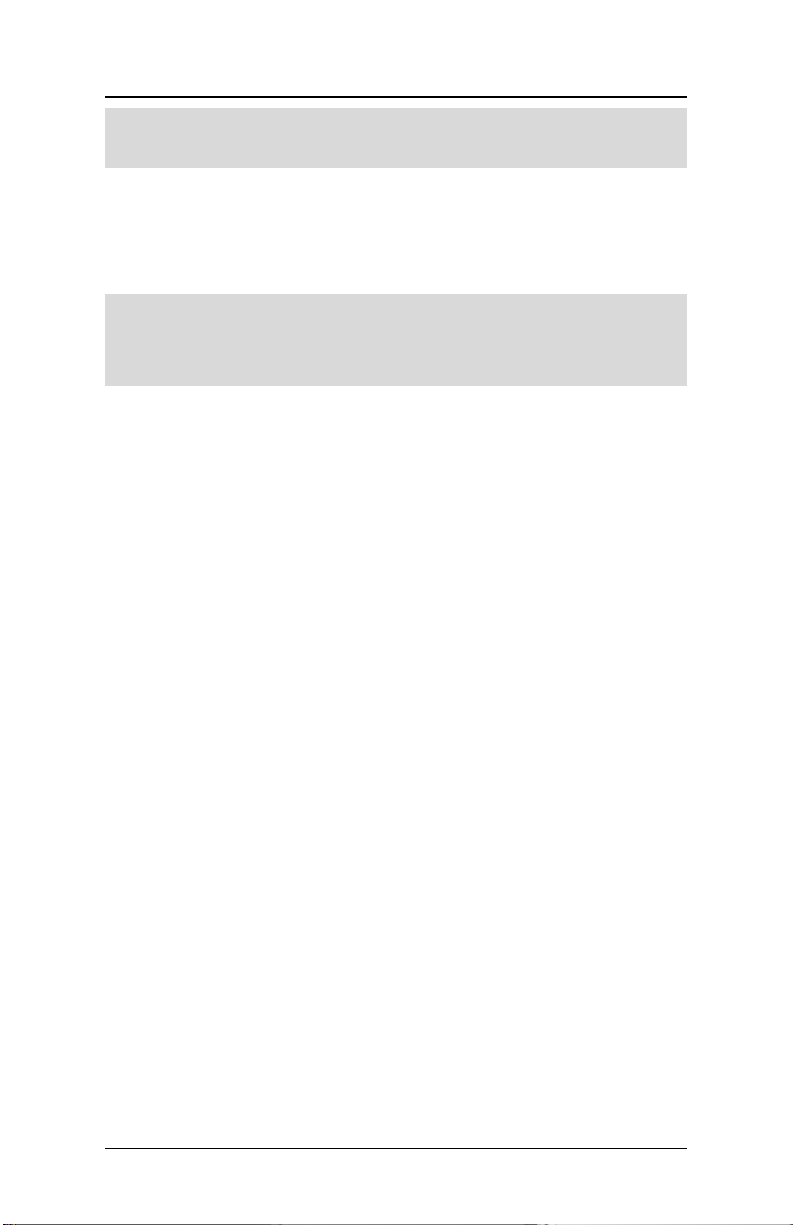
TTuuttoorriiaall:: EEnnvveellooppeess
·· TToo rreemmoovvee tthhee eennvveellooppee::
F Click on the Remove button at the top of the Envelope Editor.
The envelope will disappear, and the Dissolve slider now
controls the dissolve value for the entire duration of the FX.
For our final trick, let’s load back in the envelope we saved
above.
·· TToo llooaadd aann eennvveellooppee::
F Click on the Load button in the Envelope Editor.
F Double-click the tutorial file in the file requester.
Our envelope is back. Exit the Hollywood FX dialog and try
rendering the FX with the dissolve envelope.
Remember, envelopes can be created for almost any value in
Hollywood FX. If a control is highlighted in green when you
use it, that means you can control that value with an envelope
and create exciting results.
29
Page 30
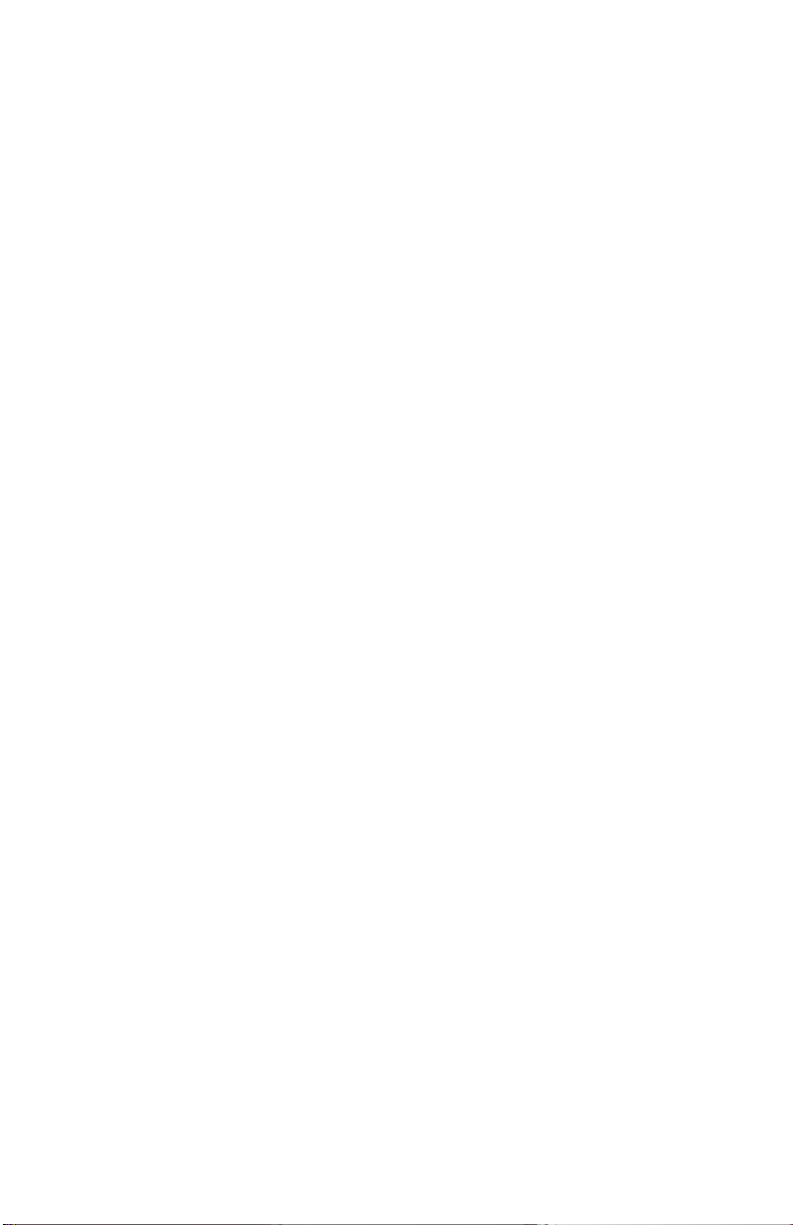
Page 31

Tuuttoorrii
T
Plus & PRO. When you want to customize an FX, you can
edit the paths of any 3D object to create unique results. A set
of tools on the Object Options panel along with the Envelope
Editor give you complete flexibility to create new flight paths
for objects. In this tutorial, we will take the Ball Backup FX,
and create a new path so that the ball bounces up and down
on the screen. We use the term path to mean the envelope
for an object’s position, rotation, and scale.
all:: PP
a
E
diittiinngg
E
d
att
a
h
h
·· PPrreeppaarree ffoorr tthhee TTuuttoorriiaall aanndd SSeelleecctt tthhee FFXX::
F Create a new project in your host application.
F Add two video clips and create a two second transition between
them.
F Add Hollywood FX as a transition between the two video clips.
F Select the Ball Backup transition in the Basic Shape
Transitions group.
F Click on the Sphere object in the Edit List panel.
The Positioning group should be highlighted in green,
indicating that object positioning is currently being edited in
the Envelope Editor. This is exactly what we want, since the
positioning tools are what we use to create a path for an
object. In the case of path editing, each keyframe of the
envelope (or path) indicates the position, rotation and scale of
the object at that time in the FX. Hollywood FX then
automatically determines the positioning of the object between
each keyframe, so that the object moves smoothly from the
position at one keyframe to the position at the next keyframe.
Let’s start by looking at the keyframes in the Ball Backup FX.
Page 32

HHoollllyywwoooodd FFXX ffoorr SSttuuddiioo
The picture above shows each keyframe in the Ball Backup FX.
For each keyframe you can see the position, rotation and scale
values, as well as a camera preview and a perspective
preview of the FX at that time. You can follow along yourself
by using the Next and Prev buttons in the Envelope Editor,
and using the View buttons in the Monitor panel to switch
between camera and perspective view.
At the first keyframe, the object is not morphed, and is
positioned at
0, 0, 0 on the X, Y, and Z axis. It is not rotated at all
(0, 0, 0), and is scaled at 100% of normal size (1, 1, 1).
At the second keyframe, the object is moved down a small
amount along the Y axis (-0.123) and farther away from the
camera (-0.37 along the Z axis). The sphere object is also
scaled smaller (0.39, 0.39, 0.39) in all directions.
The third keyframe continues the object’s movement away
from the camera (-1.36 on Z), and is smaller again (0.25,
0.25, 0.25 for scale).
32
Page 33

TTuuttoorriiaall:: PPaatthh EEddiittiinngg
In the fourth keyframe, notice that the sphere is rotated 118
degrees around the X axis, and has moved offscreen.
In the last keyframe, the object has been scaled so small it is
no longer visible, and is far offscreen.
By looking at the existing keyframes, you will better
understand what is needed to create a new path. We are
going to create a path where the sphere moves away from the
camera, then bounces up and down.
We will begin by removing the current path.
·· TToo rreemmoovvee tthhee ccuurrrreenntt ppaatthh::
F First make sure the current time slider is at time 0% (so that
the first keyframe is highlighted).
F Click on the Remove button to remove the path envelope.
By first making sure we are positioned at time 0%, the object
will be left at its fullscreen size and position when we remove
the envelope this will make it easy to start a new path.
Try playing the preview now. The object still morphs into a
sphere, but it doesn’t move anywhere. We are now ready to
make it move the way we want it to. Often, the easiest way to
create a path is to create the first and last keyframes, then fill
in the middle.
·· TToo ccrreeaattee aa nneeww ppaatthh::
F Click on the Create button in the Envelope Editor
Two keyframes get created, both with the object at the
fullscreen position. Hollwood FX must always have at least
two keyframes (one at time 0% and one at time 100%) in a
path, so it creates the second keyframe automatically. If you
play the preview again, you will notice that nothing has
changed. Since our two keyframes are at the same position,
the object still does not move. Let’s change the 100%
keyframe so that the object will be in its final position. You
will actually move and adjust the sphere object by clicking and
dragging in the preview window, so read the following
directions very carefully.
33
Page 34

HHoollllyywwoooodd FFXX ffoorr SSttuuddiioo
·· TToo cchhaannggee tthhee llaasstt kkeeyyffrraammee::
F Click the Next button in the Envelope Editor, so that the 100%
time keyframe is selected.
F Click on the Scale tool button in the Object Options panel.
F Click-and-drag in the Monitor window to interactively scale the
sphere object. Drag to the left until the object is about one
quarter its original size (you can watch the scale values and stop
scaling when the scale values reach about 0.25).
F Click on the Move tool button in the Object Options panel.
F Click-and-drag in the preview window to interactively move the
sphere. Move the sphere towards the top of the preview until it
is offscreen.
F Click on the Persp button in the Monitor panel to switch to
perspective view.
F Right Click-and-drag in the preview window to move the sphere
along the Z axis. Move the mouse up until the object on the
screen moves all the way behind the backdrop video object, and
the shadow is no longer visible.
F Click the Cam button in the Monitor panel to return to camera
view.
Now if you play the preview, you will see that the sphere
simply shrinks and disappears towards the top of the screen.
34
Page 35

TTuuttoorriiaall:: PPaatthh EEddiittiinngg
How your keyframes should look after modifying the last keyframe
Now we will create two more keyframes for the top and
bottom of our bounce (then we will use the Envelope Editor’s
copy function to duplicate the bounce). First let’s create the
top of the bounce.
·· TToo ccrreeaattee aa nneeww kkeeyyffrraammee::
F Move the current time slider to time 10%.
F Click on the Scale tool button in the Object Options panel.
F Click-and-drag to the left in the preview until the object’s scale
values are around 0.25.
F Click on the Move tool button in the Object Options panel.
F Click-and-drag up in the preview until the object is at the very
top of the preview.
35
Page 36

HHoollllyywwoooodd FFXX ffoorr SSttuuddiioo
positioning.
The new keyframe is
created automatically
at the current time
when you change the
How things should look at the top of the bounce
Notice that a new keyframe was automatically created for you
as soon as you began changing the object’s positioning. This
eliminates the tedious process of manually creating keyframes
that some programs require. You simply move the current
time slider to the time you want, and begin editing. ANow,
let’s create the bottom of the bounce.
·· TToo ccrreeaattee tthhee bboottttoomm ooff tthhee bboouunnccee::
F Move the current time slider to 20%.
F The Move tool should already be selected in the Object Options
tab, if not, click on it.
F Click-and-drag down in the preview until the object is at the
very bottom of the preview.
Right now, at the bottom of the bounce, the keyframe is set to
move smoothly through that time, so it won’t look much like a
bounce. Let’s change that by making the spline curve to
perform a bounce instead of a smooth curve. We will use the
Presets feature in Hollywood FX. To make the current
keyframe a bouncy keyframe:
F Click on the Presets dropdown in the Spline Control group at the
bottom of the Envelope Editor.
36
Page 37

TTuuttoorriiaall:: PPaatthh EEddiittiinngg
F Select Bounce from the list of presets. This will adjust the
Tension, Continuity and Spline values for the current keyframe
to create a bouncy motion.
Now we have a single bounce, but we would like the sphere to
bounce again and again. We will use the copy function to
easily reproduce our bounce. We will copy two keyframes that
are at 10% and 20%, and paste them so that we have a new
bounce from 30% to 40%.
·· TToo ccooppyy aa sseett kkeeyyss::
F Click on the Copy button in the Envelope Editor.
F Type in 9 for Start and 21 for end (this makes sure we get the
keyframes even if they aren’t exactly at 10% and 20%).
F Type in 30 for paste.
F Click Ok.
The keys at 10% and 20% will now be duplicated, and you
should have a second bounce at 30% and 40%. Let’s make
one more copy, this time of our original bounce, and the first
copy we made.
·· TToo ccooppyy tthhee kkeeyyss::
F Click on the Copy button in the Envelope Editor
F Type in 9 for Start and 45 for End.
F Type in 50 for Paste.
F Click Ok to make the copies.
Now you will have four bounces before the object flies off
screen. Try playing the preview to see the results.
Before leaving, you might want to save this path for future
use.
·· TToo ssaavvee yyoouurr ppaatthh::
F Click on Save… in the Envelope Editor.
F Type the name bouncy as the filename in the file requester.
When you are finished try rendering your creation in your host
application.
37
Page 38

Page 39

Tuuttoorrii
T
all::
a
Crr
C
Pro Only. The easiest way to create new FX is by changing an
existing FX to meet your needs rather than starting from
scratch. In this example, we will take the Flyoff FX and replace
the flying window with a morphing shape, plus we will use an
image filter plugin to dissolve the shape in an exciting way.
·· PPrreeppaarree ffoorr tthhee TTuuttoorriiaall aanndd SSeelleecctt tthhee FFXX::
F Create a new project in your host application.
F Add two video clips and create a two second transition between
them.
F Add Hollywood FX as a transition between the two video clips.
F The FlyOff transition should already be selected.
F Select the Flat Window object in the Edit List panel.
The first thing we want to do is replace this simple flat window
with a more interesting shape. We will choose a Large
Cylinder shape to replace the flat window.
e
attiinngg
e
a
F
X ffrroo
F
X
E
xiissttiinngg
E
x
N
N
e
e
F
F
w
w
m
m
X
X
·· TToo rreeppllaaccee tthhee FFllaatt WWiinnddooww::
F Click on the Select File button in the Object Options panel. A
file requester will appear.
Page 40

HHoollllyywwoooodd FFXX ffoorr SSttuuddiioo
F In the file requester the Objects folder within HFX PRO for
Studio should be the current folder (if it is not, make it so).
F Open on the Basic Shapes folder.
F Double-click on the Large Cylinder.hfo file.
The flat window has now been replaced with a large cylinder,
but if you play the preview, it looks like nothing has changed.
That is because we have not morphed the cylinder from its flat
shape to its fully morphed cylinder shape. To do this, we will
create an envelope that will change its morph to 100% during
the first 10% of the FX duration.
·· TToo ccrreeaattee tthhee iinniittiiaall kkeeyyffrraammeess::
F Click-and-drag the Morph slider in the Object Options panel so
that it is highlighted and its value is 0.
F Click-and-drag in the Envelope window at 10% time and 0% value
(see picture below), then drag the new keyframe up to 100% in
value and let go of the mouse button.
Click-and-drag
up from here.
Creating the first keyframes.
Let go of the
mouse button
here.
·· AAddjjuusstt tthhee 110000%% ttiimmee kkeeyyffrraammee::
F Click-and-drag on the keyframe at 100% time.
F Drag it up to 100% value and let go of the mouse button.
40
Page 41

TTuuttoorriiaall:: CCrreeaattiinngg NNeeww FFXX ffrroomm EExxiissttiinngg FFXX
F Click on the Linear checkbox in the Key Type group in the
Envelope Editor.
After adjusting the 100% time keyframe
We now have an envelope where the Morph starts at 0% and
moves up to 100% during the first 10% of the duration of the
FX. Then it stays at 100% morphed for the remainder of the
FX. If you play the preview you will see the results.
In a moment we will make some more changes to this FX, but
lets save it as a new FX right now. If you are creating a
custom FX for a specific project, you don’t need to save it. All
of your customizations will be saved as part of the host
application’s project file. However, if you want to use the
customized FX again and again you will want to save it to disk
and add it to the FX Catalog.
·· TToo SSaavvee YYoouurr CCuussttoomm FFXX::
F Make sure the current time slider in the Envelope Editor window
is at 10% time (the current preview frame will be used as the
icon for the FX, so we want a nice time for the icon).
F Click on the Save FX button in the Edit List panel. A save file
requester will appear.
F The current folder in the file requester should be 1 – Flying
Window Transitions.
F Click on the parent folder button to move up one folder to the
Effects folder.
F Click on the Create a New Folder button to create a new FX
group. Name the new folder Custom FX.
F Double-click on the Custom FX folder to open it.
41
Page 42

HHoollllyywwoooodd FFXX ffoorr SSttuuddiioo
F Change the filename to cylinder1 as the filename for the new FX
and click Ok.
After a few moments, the FX Catalog will appear with your
new Custom FX group and your cylinder1 FX icon visible.
Now, let’s make our cylinder do a cool dissolve over time using
the Gradient Wipe plugin. Hollywood FX includes a number of
plugins for filtering media video and for warping 3D objects
(for more information see Plugins in the Reference Guide)
and new plugins can be added from Club Hollywood to further
extend the limitless capabilities of Hollywood FX.
The Gradient Wipe plugin uses a grayscale gradient image to
dissolve a Media item using the “shape” of the gradient as the
shape of the dissolve. This plugin is a simplified example of
the product Alpha Magic also available from Hollywood FX.
Before attaching the plugin we will make two small changes so
that everything looks great while we are working.
·· TToo pprreeppaarree ffoorr tthhee pplluuggiinn::
F Click on the Effect Options item in the Edit List.
F Clear the Shadows checkbox to turn off shadows.
F In the Monitor panel, change the Sources dropdown to Live.
Now you are ready to add the Gradient Wipe plugin and set its
options. We will use a sample gradient included with
Hollywood FX.
·· TToo aadddd tthhee GGrraaddiieenntt WWiippee PPlluuggiinn::
F Select the Host Video 1 Media item in the Edit List.
F Click on the Plugins… button at the bottom of the Edit List.
F Double-click on Gradient Wipe in the list of plugins that
appears.
The new plugin will be added directly below (and indented)
the Host Video 1 Media item, and the Item Options panel will
change to show the Gradient Wipe options.
42
Page 43

TTuuttoorriiaall:: CCrreeaattiinngg NNeeww FFXX ffrroomm EExxiissttiinngg FFXX
The Gradient Wipe Options
We will now select a gradient image and set some options.
·· TToo sseett tthhee ooppttiioonnss ffoorr GGrraaddiieenntt WWiippee::
F Click on the Select Gradient… button. A file requester will
appear.
F Change the current folder to the
HollywoodFX4\Images\gradients folder (in a normal
installation you will find the HollywoodFX4 folder within the
Program Files folder of your hard drive).
F Double-click on the Clouds1.tga file.
F Check the Tie transition amount to effect transition checkbox.
F Change the Softness slider to 80.
F Change the Border Size slider to 30.
F Click on the Border Color button and select a yellow color from
the color requester.
Try playing the preview. Now the cylinder looks like its being
eaten away by acid as it flies off screen. Rather than tie the
transition amount to the FX duration, you could have
keyframed your own transition amount to have the object
partially dissolve then reappear, and you could envelope
43
Page 44

HHoollllyywwoooodd FFXX ffoorr SSttuuddiioo
softness, border size, and color to create a more dynamic and
interesting dissolve.
To conclude this tutorial, save your modified FX one more
time.
·· TToo SSaavvee YYoouurr CCuussttoomm FFXX::
F Make sure the current time slider in the Envelope Editor window
is at 40% time (for the icon).
F Click on the Save FX button in the Edit List panel. A save file
requester will appear.
F The current folder should already be Custom FX and the
filename should be cylinder1.
F Click Ok to replace the FX we saved earlier with our current
changes.
When you are finished try rendering this FX in your host
application to see the final results.
As you can see, by modifying existing FX and using plugins you
can create dramatic and exciting new FX.
44
Page 45

Tuuttoorrii
T
all::
a
W
W
arrpp
a
PPlluuggiinnss
Pro Only. Hollywood FX Pro provides a number of 3D plugins
called Warps. These Warps mathematically change the shape
of a 3D object and can be keyframed over time. This tutorial
will demonstrate the use of one of the most common Warp
plugins called Peel. Unlike more limited effect software,
Hollywood FX allows you to attach a Peel to any object (not
just a flat plane) and allows you to attach multiple peels to the
same object.
·· PPrreeppaarree ffoorr tthhee TTuuttoorriiaall aanndd SSeelleecctt tthhee FFXX::
F Create a new project in your host application.
F Add two video clips and create a two second transition between
them.
F Add Hollywood FX as a transition between the two video clips.
F The FlyOff transition should already be selected.
F Select the Flat Window object in the Edit List panel.
The flat window in FlyOff has a very small number of
polygons, so it would not peel very well. We will it with an
higher polygon object.
·· TToo rreeppllaaccee tthhee FFllaatt WWiinnddooww::
F Click on the Select File button in the Object Options panel. A
file requester will appear.
F In the file requester the Objects folder within HollywoodFX4
should be the current folder (if it is not, make it so).
F Open on the Basic Shapes folder.
F Double-click on the High Mesh1.hfo file.
Lets attach the Peel plugin and experiment with its options.
Page 46

HHoollllyywwoooodd FFXX ffoorr SSttuuddiioo
·· TToo aattttaacchh tthhee PPeeeell PPlluuggiinn::
F Verify that the Flat Window object is selected.
F Click on the Plugins button at the bottom of the Edit List panel.
F Double-click on the Peel plugin in the Plugin Selection dialog
that appears.
You should immediately see that the object has peeled. By
default, the Peel time is keyed to the total transition time, and
the direction of the Peel is tied to the Flight Direction spinner
(under Effect Options). This makes it simply to quickly add a
Peel to an effect. Most plugins work this same way, providing
default options that make it easy to quickly get the results you
want.
Peel Options
Let’s try making some options changes to see what they do.
·· TToo mmooddiiffyy PPeerrcceenntt ooff ppeeeell ccoommpplleetteedd aanndd AAnnggllee ooff
PPeeeell::
F Clear the Tie transition amount to effect transition checkbox.
F Clear the Tie peel direction to flight direction checkbox.
F Change the Angle of Peel spinner to –45 and the Percent of peel
completed slider to 50.
46
Page 47

TTuuttoorriiaall:: WWaarrpp PPlluuggiinnss
Angle of Peel of –45 and 180
The Percent of peel completed controls how far the peel
has progressed. This can simply be tied to the total transition
time, or can be keyframed individually to create interesting
effects, like partial peels. Now let’s play with the Peel Radius.
·· TToo mmooddiiffyy RRaaddiiuuss ooff tthhee PPeeeell::
F Move the Radius of Peel slider back and forth to see the result.
When finished, leave the Radius at approximately .25.
Radius of Peel of .10 and .50.
Finally, there is a checkbox that controls whether to perform a
roll (which is the default) or to actually peel without rolling.
·· TToo PPeeeell iinnsstteeaadd ooff RRoollll::
F Click on the Peel instead of roll checkbox.
Roll and Peel
47
Page 48

HHoollllyywwoooodd FFXX ffoorr SSttuuddiioo
Now lets quickly create an interesting keyframed effect where
the peel spins around the object as it peels.
·· TToo ssttaarrtt kkeeyyffrraammiinngg tthhee AAnnggllee ooff PPeeeell::
F Clear the Peel instead of roll checkbox.
F Check the Tie Transition Amount to Effect Transition
checkbox.
F Move the Angle of Peel spinner to 0.
F Move the current time slider in the envelope window to 0%.
F Click on the Create button in the Envelope Window to create a
keyframe at time 0% with the Angle of Peel currently at 0.
You have now created the first keyframe, with the angle
starting at 0 degrees.
·· TToo ccoommpplleettee tthhee kkeeyyffrraammiinngg::
F Move the current time slider in the Envelope Window to 100%.
F Move the Angle of Peel spinner to 180 degrees.
You have now created the second keyframe, and if you play
the preview you will see the object peel as it flies off, and the
peel rotates around the object.
Remember that plugins in Hollywood FX can be combined.
You could attach a Ripple at the same time the object is
peeling, or even attach a second peel to the same object.
Two Peels attached to the same object
48
Page 49

R
e
f
R
e
f
G
G
err
e
uii
u
e
e
d
d
n
c
n
e
e
c
e
e
Page 50

Page 51

T
h
T
The Hollywood FX dialog gives you quick and easy access to all
of your 3D transitions, and lets you quickly change rendering
options and edit flight paths and other attributes of FX. This
chapter describes the Hollywood FX dialog and all of its
controls.
h
e
e
Hoollll
H
F
X
F
X
y
woooo
y
w
Dii
D
d
d
alloogg
a
Page 52

HHFFXX FFoorr SSttuuddiioo UUsseerr’’ss GGuuiiddee
Control panel.
panel
panel provides buttons to
work with keyframes
TThhee HHoollllyywwoooodd FFXX DDiiaalloogg
The Hollywood FX dialog is made up of a number of panels.
These panels group together the different features of
Hollywood FX so that you can quickly and easily select effects
and make changes.
The Control panel
lets you select
items to be
changed.
The Monitor
instant preview
that lets you see
provides an
changes
The Options panel
changes to provide
options for the
selected item in the
The Tool Bar (Pro Only)
accept or cancel
changes, and to display
the Settings and About
dialogs.
Click here to
open or close
the Envelope
Editor.
TThhee EEddiitt LLiisstt PPaanneell
The Edit List is the central control for the Hollywood FX dialog.
It contains items to select the current FX, set options for the
FX, and edit individual media items and objects (Plus & PRO).
When you click on one of these items, the Item Panel on the
52
The Envelope Editor
panel is where you
for flight paths and
envelopes for
individual options.
Page 53

TThhee HHoollllyywwoooodd FFXX DDiiaalloogg
the host application or
Click on Surface items
and save a new FX to
disk.
right side of the Hollywood FX dialog changes to show the
options for the selected item.
Click on Effect
Options to change
options like lighting,
shadows, shine,
motion blur, and
more.
Click on Object items to
change objects, alter
flight paths and
rendering options for
each 3D object in an FX.
Use these buttons to
sort objects, rename
items, clone, delete
Click on the current
FX name to display
the FX Catalog and
select a new FX.
Click on Media items
to change video
sources in an FX.
Media can come from
from video or still
image files.
to change texture
mapping or colored
surfaces.
In addition, the Control Panel provides controls for sorting
objects, rename items, clone, delete and save a new FX to
disk. (Saving is Pro Only).
MMoovvee UUpp//MMoovvee DDoowwnn……
Click either of these buttons to change the rendering order of
objects. The feature is particularly useful for effects you
design that have a keyhole or transparency need.
The Control Panel
53
Page 54

HHFFXX FFoorr SSttuuddiioo UUsseerr’’ss GGuuiiddee
In order to create the illusion of a disk keying through source
one, we need to have it rendering before source one.
The unique nature of this feature would be to create some 3D
text and set the surface opacity on the face of the text to
0.001. Then have that text sorted above Source 1 video in
the objects list. This will cause the face of the text as it
passes by the screen to key out and show the background
source 2.
RReennaammee……
Click this button to rename an item in the Control panel (you
cannot rename the FX or the Effect Options items). When you
click this button, the rename dialog will appear, letting you
type in a new name for the current item.
CClloonnee……
Click this button to copy the current item. Only Media, Object,
and Plugin items can currently be cloned. When you clone a
Media or Plugin item, the new cloned item is created
immediately, and you can change its options. When you a
clone an Object, the Clone dialog appears, letting you create
multiple clones, and adjust the position and media for each
new clone. See the Advanced-Tutorials guide for a complete
tutorial that shows how the Clone tool can be used to create
incredible effects quickly and easily. Within the Clone dialog
you will find the following controls.
The Rename dialog
• Clone Count. This is the number of clones of the
current object that will be created.
• Distance. Each clone can be offset a certain distance
from the previous clone. You can enter values for the
X, Y, and Z axis. This makes it easy to create a set of
54
Page 55

TThhee HHoollllyywwoooodd FFXX DDiiaalloogg
clones that are all placed at different positions from
the original.
• Rotation. Each clone can be rotated around any axis
by entering a rotation amount for X, Y, or Z.
• Scale. Each clone can be scaled as it is created by
entering a scale amount (between 0 and 1) for the X,
Y, and Z axis.
• Clone Surfaces and Media. When this is not
checked, the clones will use the same surfaces and
media as the original object. With this option
checked, clones for each surface and media will be
created for each object clone.
• Create New Media For Each Clone. When this
option is selected Hollywood FX will create a unique
new Media item for each clone created, using a
different host track for each surface. Use the
Starting Host Track control to set the first host
track used by the clones.
• Starting Host Track. When Create New Media For
Each Clone is selected, you can enter a starting track
number to use for the clones. The clone tool will
begin by using the track number entered here, then
increment the track for each successive clone.
55
Page 56

HHFFXX FFoorr SSttuuddiioo UUsseerr’’ss GGuuiiddee
The Clone dialog
DDeelleettee
This button will delete the current item from the FX (only
Media and Object items can be deleted). Media items can only
be deleted from an FX if they are not used by any Surfaces (so
you must first reassign the media for any surfaces or delete
any objects that use that media before deleting the media
itself).
SSaavvee FFXX……
Click on this button to save a new FX to disk and add its icon
to the FX Catalog. A file requester will appear letting you
select a folder and type in a name for the new FX. You must
create the new FX within a subfolder of the Effects folder for
its icon to appear properly in a group within the FX Catalog
(see the FX Catalog chapter for more information on
organizing FX). The icon created for the FX will match exactly
what is currently scene in the preview, so set the preview
slider appropriately to create a useful icon.
56
Page 57

TThhee HHoollllyywwoooodd FFXX DDiiaalloogg
TTooooll BBaarr……
The Tool Bar is an area of buttons allowing for incredible
functionality. You can create any of the following.
• Blank FX . Select this item to start a new FX from
• 3D Object. Click this to add a new 3D object to the
• Null Object. Selecting this item creates a new Null
• File Media. Selecting this lets you create a new Media
scratch. The new FX will be named Untitled until you
save it with a new name.
current FX. A file requester will appear, letting you
choose from the 3D objects available to Hollywood FX.
These are found within the Objects folder within the
HFX PRO for Studio folder. All objects have a .hfo
extension. Hollywood FX will also read 3D object files
from certain 3D modeling programs. Please view the
Readme file from the Start menu for more information
on the formats supported.
Object in the scene. Null objects are not rendered,
but are used to create motion hierarchies and as
reference positions for certain plugins.
item and select the image or video file immediately. A
file requester will appear letting you select a media
file, then the new Media item will be created, and you
can modify its options.
• Host Media. This lets you create a new Media item
using a video track from the host application. A
requester will appear with the available host tracks.
• Light. This allows you to add a spoint, point or fill
light to enhance a composite.
• 3D Text. This allows you to generate a 3D text
object. You control extrusion, beveling and surface
attributes. You can generate each letter in a word to
be a separate moveable object.
57
Page 58

HHFFXX FFoorr SSttuuddiioo UUsseerr’’ss GGuuiiddee
PPlluuggiinnss……
Hollywood FX supports extended functionality through plugins.
You can attach a plugin to the current item by clicking on this
button, then selecting a plugin from the Plugins dialog.
Different sets of plugins will be available for different items.
For more detail about plugins, see the Plugins chapter.
The 3D Plugins dialog
58
Page 59

TThhee HHoollllyywwoooodd FFXX DDiiaalloogg
play the entire preview
Use this slider to move
forth through
buttons to jump to start
paths.
TThhee MMoonniittoorr PPaanneell
back and
the frames of the
preview.
Change camera
views while
editing flight
Click this button to
start and stop
looping playback of
the preview.
Click this button to
one time.
Use Skip and Step
or end of the preview
and single frame step.
59
Page 60

HHFFXX FFoorr SSttuuddiioo UUsseerr’’ss GGuuiiddee
The Monitor Panel provides a preview of your chosen FX and
options. The preview is generated on the fly as you make
changes. A number of controls are provided to adjust the
preview itself.
LLooooppiinngg PPllaayybbaacckk BBuuttttoonn
The looping playback button starts and stops looping playback
of the preview. When the button is pressed in, the preview
will playback continuously. You can continue to change options
or select a different transition while the preview is playing.
SSiinnggllee PPllaayybbaacckk BBuuttttoonn
Click the single playback button to play the entire transition
one time. This is useful when you’ve made some changes and
want to see the entire effect quickly.
SStteepp BBuuttttoonnss
Step forward one frame or step backward one frame.
SSkkiipp BBuuttttoonnss
Jump to the beginning frame of the effect or to the last frame
in the effect.
TThhee PPrreevviieeww SSlliiddeerr
The preview slider lets you manually move to any frame of the
preview. Simply move the slider back and forth to see
different frames of the preview. If the preview is playing
(either the looping playback is selected, or the single playback
was just pressed), you will not be able to use the preview
slider.
VViieeww BBuuttttoonnss
Normally, the preview shows the view from the camera in the
FX. The camera view is what is used for rendering the actual
FX. Sometimes, particularly when editing an object’s flight
path, you will want to change views to see the FX from a
different angle. These buttons allow you to quickly change
views.
60
Page 61

TThhee HHoollllyywwoooodd FFXX DDiiaalloogg
TThhee IItteemm PPaanneell
The Item Panel changes to display options for the current
selection in the Control panel. The different Item Panels are
discussed in the following chapters.
TThhee EEnnvveellooppee EEddiittoorr PPaanneell
The Envelope Editor is used for advanced keyframe editing of
object flight paths and option envelopes. This panel is
discussed in detail in the chapter titled The Envelope Editor.
TThhee BBuuttttoonnss PPaanneell
Along the bottom of the Hollywood FX dialog are buttons that
provide a number of functions.
RReeggiisstteerr NNooww//UUppggrraaddee NNooww
If you haven’t yet registered and entered your permanent
keycode, you can click on this button to display the registration
information dialog, and register online instantly, or enter a
keycode your received after registering from another system.
If you have already registered, click on this button to find out
about upgrade options.
UUnnddoo
As you make changes, you will see an Undo button appear,
letting you undo the last action performed. You can press the
Undo button again and again to undo previous actions. The
Undo button will change to show a description of what action
will be undone by pressing the button.
RReeddoo
If you mistakenly Undo an action, you can redo it by clicking
this button. Each time you click Undo, the action that was
undone is added to the Redo list, letting you move back and
forth through all of the changes you have made since
displaying the Hollywood FX dialog.
61
Page 62

HHFFXX FFoorr SSttuuddiioo UUsseerr’’ss GGuuiiddee
SSeettttiinnggss
Click on the Settings button to display the Settings dialog,
which contains a number of global settings for Hollywood FX.
These settings are described in detail below.
AAbboouutt
Click on this button to display the About dialog. The About
dialog displays the version number, serial number, and
machine id of your Hollywood FX. You can also quickly connect
to Club Hollywood through the Internet from the About dialog.
OOkk
Click Ok to save your changes and exit the Hollywood FX
dialog. When you click Ok you are returned to your host
application. Clicking the close button at the top right of the
dialog has the same effect as clicking Ok.
CCaanncceell
If you wish to discard the changes you have made since the
Hollywood FX dialog was displayed, click Cancel. This will
discard your current changes and return to the host
application.
62
Page 63

When the Hollywood FX dialog is first displayed, and whenever
click on an icon
The current selected
purple.
Hints and tips for getting
you click on the current FX name in the Control panel, the FX
Catalog is displayed on the right side of the Hollywood FX
dialog.
Left-
to select that FX.
FX is highlighted in
T
T
C
C
h
e
h
e
att
a
F
X
F
X
alloogg
a
Select from the
different groups
of FX using this
dropdown.
interesting results are
shown here. You can add
to this by clicking in
here and typing. You
must save the FX for
your changes to be
saved.
The selected FX is shown with a purple border, and hints and
tips for the current effect are shown below the FX icons.
FX are organized into groups that make it easy to find the FX
you want quickly and easily.
The FX Catalog
Page 64

HHFFXX FFoorr SSttuuddiioo UUsseerr’’ss GGuuiiddee
·· TToo CChhaannggee TToo AA DDiiffffeerreenntt GGrroouupp
F Click on the Groups dropdown list above the FX icons.
F Use the dropdown list to select a new group. The FX icons for
the selected group will appear.
The icons for each FX in a group will help you find the effect
you want.
·· TToo SSeelleecctt AAnn FFXX
F Left-click on the icon for the FX you wish to select. A blue
border will appear around the icon, the hints and tips will be
shown for the selected FX, and the preview will be updated.
OOrrggaanniizziinngg FFXX
You can create new FX (by using the Save FX button described
in the previous chapter), and you can reorganize existing FX
into different groups by simply reorganize the effect files (.hfx)
themselves), using standard operating system tools like
Windows Explorer.
A list of the current groups and FX within those groups is
maintained in the file effects.org within the HFX PRO for
Studio\Orgs folder. This list is updated automatically when
you use the Save FX button, but must be deleted if you want
to rebuild the list after reorganizing effect files.
Within the Effects folder in HFX PRO for Studio you will find
a set of folders that are in fact the groups in the FX catalog.
Within these folders you will find the .hfx files that are the FX
for that group. You can create new groups by creating new
folders within the Effects folder, and you can move or copy
.hfx files from one group folder to another. Hollywood FX only
recognizes one level of folders within the Effects folder.
Remember, after making any changes, you must delete the
HFX PRO for Studio \Orgs\effects.org file so that the FX
catalog will be rebuilt the next time you use Hollywood FX.
64
Page 65

The Flying Window
Transitions group.
TThhee FFXX CCaattaalloogg
The FX files that are a
part of the Flying
Window Transitions
group.
FX file organization
65
Page 66

Page 67

B
B
Once you have selected an FX from the FX Catalog, you can
change rendering options for that FX.
assiicc
a
Oppttiioonnss
O
·· TToo DDiissppllaayy tthhee BBaassiicc OOppttiioonnss PPaanneell
F Click on the Basic Options item in the Control panel
The Basic Options Panel
Hollywood FX PRO makes it easy to quickly customize an FX to
your needs with a series of simple controls.
EEaassyy FFlliigghhtt CCoonnttrroollss
RReevveerrssee FFlliigghhtt
In most transitions, the Source 1 (A) video flies off screen
revealing the Source 2 (B) video. By clicking on the Reverse
Flight checkbox, Hollywood FX will automatically adjust the FX
so that the Source 2 (B) video flies on and covers the Source 1
Page 68

HHFFXX FFoorr SSttuuddiioo UUsseerr’’ss GGuuiiddee
(A) video. If you have the Envelope Editor open, you will be
able to see how this reverses the transition percent values.
FFlliigghhtt PPaatthh
For most transitions, you can quickly change the direction in
which the video flies off (or on) using the Flight Path dial.
Simply click and drag in the dial to change the flight direction
and create a very different result.
RRoottaattee OObbjjeecctt
When you use the Flight Path dial, you are changing the
direction the object flies, but the object itself stays oriented in
its original direction. When you check the Rotate Object
checkbox, the object will rotate to follow the Flight Direction,
often giving a more interesting result.
EEaassyy LLiigghhttiinngg CCoonnttrroollss
LLiigghhttiinngg
Use this checkbox to turn on or off lighting in the FX. Turning
off lighting will eliminate the realistic shading, but will speed
up rendering.
SShhaaddoowwss
Use this checkbox to turn on or off shadows in the FX.
Turning off shadows will speed up rendering. Having shadows
on can add a sense of 3D realism to an FX. Shadows can be
controlled in more detail using the Shadow Controls
described below.
SShhiinnee
Many FX have a glossy shine on the 3D objects that fly on or
off screen. This checkbox controls shine. Clear this checkbox
to turn off the glossy shine.
LLiigghhtt DDiirreeccttiioonn
Use the dial to change the direction of the light in the scene.
You can create interesting results by having light come from
the bottom of the screen instead of the top. Light Direction
68
Page 69

BBaassiicc OOppttiioonnss
affects the shading, shine, and shadows of 3D objects in an
FX.
EEaassyy OOppttiioonnss CCoonnttrroollss
RReennddeerr
You can change the 3D rendering of the FX
AAnnttiiaalliiaassiinngg
Some FX will exhibit aliasing (blocky stair stepping along the
edge of a 3D object). Turn on antialiasing to reduce aliasing.
• Smooth is the normal setting. Curved surfaces will
have a realistic smooth appearance.
• Flat will render all surfaces as flat polygons. Surfaces
that are normally smooth will have a faceted
appearance.
• Wire will render all 3D objects as wireframes rather
than solid surfaces.
• Off. No antialiasing is used. Fastest option.
• Web/CD. antialiasing is slower, but provides good
results for all FX.
• Video. Highest level of antialiasing, slowest
rendering.
MMoottiioonn BBlluurr
This checkbox will turn on realistic motion blur for an FX.
Motion blur mimics the blur that is seen when objects move
quickly across a camera’s view. Turning on this option will
increase rendering time.
TTrraaiillss
Checking this will turn on trails. Any moving objects will leave
trails behind them as they move.
69
Page 70

HHFFXX FFoorr SSttuuddiioo UUsseerr’’ss GGuuiiddee
PPiixxeell BBlleennddiinngg
Turning on this feature will cause the rendering engine to
perform advanced pixel blending, smoothing out images in the
FX. This feature is especially useful when you “zoom” in on a
piece of video. Pixel Blending will eliminate the normal
blockiness of the zoom.
70
Page 71

A
A
dvv
d
Oppttiioonnss
Once you have selected an FX from the FX Catalog, you can
change rendering options for that FX.
O
anncc
a
e
e
d
d
·· TToo DDiissppllaayy tthhee AAddvvaanncceedd OOppttiioonnss PPaanneell
F Click on the Advanced Options item in the Control panel
The Advanced Options Panel
Hollywood FX PRO makes it easy to quickly customize an FX to
your needs with a series of simple controls.
Page 72

HHFFXX FFoorr SSttuuddiioo UUsseerr’’ss GGuuiiddee
SShhaaddooww CCoonnttrroollss
When shadows are turned on, they can be controlled with
more precision using the Shadow Controls.
SShhaaddooww TTyyppee
These radio buttons control the type of shadow that is
generated.
• Cast. Cast shadows treat the backdrop image like a
piece of paper that all other objects cast shadows
onto. The closer an object is to the backdrop, the
closer its shadow is to the object.
• Drop. When drop shadows are selected, shadows are
always drawn at a specified distance from an object.
• Full. Turn on full scene shadowing. With this option
objects shadow themselves and each other for the
most realistic look.
OOppaacciittyy
This slider controls the darkness of the shadows. The higher
the value, the darker and more opaque the shadows are. The
lower the value, the more transparent the shadows are.
Generally a value from 30% to 50% produces a very realistic
shadow.
DDiissttaannccee
This slider controls the distance of shadows from their objects.
The greater the distance, the farther the shadow is drawn
from the object. This slider is particularly useful for Drop
shadows. Remember, the direction of the shadow is
controlled by the Light Direction dial.
SSooffttnneessss
Hollywood FX lets you create soft-edged shadows. Simply
increase the softness value to create a softer shadow. Note
however, that the higher the softness value, the greater the
rendering time.
72
Page 73

AAddvvaanncceedd OOppttiioonnss
MMoottiioonn BBlluurr CCoonnttrroollss
When motion blur is turned on, you can control the specific
look of the blur using the motion blur controls. Note: Motion
blur can greatly increase rendering time.
LLeennggtthh
This determines how far the blur “smears”. This value is the
percent of the total distance from frame to another in the FX.
The higher the value, the longer the smear. Hollywood FX
always renders an accurate intraframe blur, unlike other
products which simply create a fixed distance blur.
CCoouunntt
This determines how many copies of the object are drawn to
create the blur. The higher the number the smoother the blur
appears. Increasing this number also greatly increases
rendering time.
HHoolldd TTiimmeess
These controls let you hold at the start or end of an FX. This
is useful on certain MultiWindow FX where video windows fly
on screen, and you might want them to stay on screen for a
certain time, playing video.
SSttaarrtt
This controls the hold time at the start of the FX. The value is
a percentage of the total time of the FX in your timeline. For
example, if you were doing a fly off transition, and set this
value to 15%, then the “A” video source will stay on screen for
15% of the total time, then will fly off during the last 85% of
the total time of the transition. If you have the Envelope Editor
open, you will be able to see the change in the transition
percent values when you adjust this slider.
EEnndd
This controls the hold time at the end of an FX. The value is a
percentage of the total time of the FX in your timeline. For
example, if you reversed a normal transition so that the “B”
73
Page 74

HHFFXX FFoorr SSttuuddiioo UUsseerr’’ss GGuuiiddee
video source flies on and set this value to 15%, then the “B”
video source will fly on during the first 85% of the total
transition time, and hold onscreen for the last 15% of the total
time. If you have the Envelope Editor open, you will be able to
see the change in the transition percent values when you
adjust this slider.
74
Page 75

M
Use the slider and In
Create interesting
M
(Plus & PRO) When you select a Media item in the Edit List,
the Media Options will be displayed in the Item panel. The
Media Options panel gives you the ability to map video and
image files onto the 3D objects in an FX.
Usually, Source 1 and 2 come from the host application’s
timeline and you will not remap those (though you can). The
Media items are most often used to map additional video
sources for MultiWindow FX, when the host application does
not provide that video.
Use the Select
buttons to replace
any Media with
video from the host
application, or from
an image or video
file.
e
e
dii
d
a
a
Oppttiioonnss
O
Different
video/image
files can have
different
field/frame
orders.
playback effects
with these
controls.
and Out buttons to
trim a video source.
The Media Options panel
Use cropping to
remove video
blanking or
interesting
create
results.
Page 76

HHFFXX FFoorr SSttuuddiioo UUsseerr’’ss GGuuiiddee
MMeeddiiaa SSeelleeccttiioonn
SSeelleecctt TTrraacckk
If you wish to select a video track from the host application,
you can do so by clicking this button. A list of available host
video tracks will be displayed. Using this button you could
repeat Source 1 or Source 2 instead of having a separate
Source 3 in a MultiWindow transitions.
SSeelleecctt FFiillee
This button displays a file requester, letting you select a single
image, a sequence of images, or a video file. To select a
sequence of images, simply select the first image in the
sequence (each file of the sequence must be numbered
sequentially). Hollywood FX currently supports Targa images,
Bitmap images, and Video for Windows video files.
PPrreevviieeww aanndd TTrriimmmmiinngg
The preview area lets you view any frame of a sequence or
video file, and lets you trim that file for use in Hollywood FX.
TThhee PPrreevviieeww SSlliiddeerr
Use this slider to move to any frame in the video sequence.
Directly below the slider is a time indicator that shows the
current time of the preview frame being displayed.
IInn
Click the In button to set the in-point of the video source. The
current time shown below the slider will be used as the first
frame in the FX.
OOuutt
Click the Out button to set the out-point of the video source.
The current time shown below the slider will be used as the
last frame in the FX. The video will hold at the last frame if
there is not enough video for the length of the FX.
76
Page 77

MMeeddiiaa OOppttiioonnss
IInnffoorrmmaattiioonn
Below the preview area you will find information about the
resolution and length in time of the video source selected.
This information is only shown for selected files, not for host
video tracks.
PPllaayybbaacckk CCoonnttrrooll
These controls are only available when a media file is selected
(for host tracks, all playback is controlled by the host
application).
IInntteerrpprreett
When you select a video file, you should also set the
Interpretation for that video file so that fields and frames are
correctly rendered.
• Frames. If the video sequence consists of video
• Separate Fields. If the video sequence consists of
frames that are not interlaced fields, then you should
select this option.
individual fields (not interlaced together into a full
frame), then select this option.
• Interlaced – Upper First. This option is used when
the video source consists of interlaced frames
(consisting of two fields), where the upper field is
rendered first in time.
• Interlaced – Lower First. This option is used when
the video source consists of interlaced frames
(consisting of two fields), where the lower field is
rendered first in time.
• Single Image. Use this option when you are
mapping an individual image, or you only want to use
a single image from a sequence of images or video
file.
For most video, one of the Interlaced interpretations will be
used. Generally this should be the same field order as you set
in your host application. Hollywood FX will remember the last
77
Page 78

HHFFXX FFoorr SSttuuddiioo UUsseerr’’ss GGuuiiddee
Interpret setting for each type of media, and default to that
setting the next time you select that type of media.
PPllaayybbaacckk RRaattee ((PPRROO oonnllyy))
Use this slider to speed up or slow down playback of the
selected video. At 100% the video plays back at its normal
rate. Below 100% the video plays back slowly, and above
100% the video plays back more quickly than normal.
DDiirreeccttiioonn ((PPRROO oonnllyy))
You can create interesting results by switching the playback
direction to backwards. When set to backwards, the video
begins playing from the last frame and continues to play
backwards until the first frame is reached.
EEnndd BBeehhaavviioorr ((PPRROO oonnllyy))
If the trimmed media is shorter in duration than the FX you
can control what happens when the last frame of the media is
reached by changing the End Behavior.
• Stop. This is the normal case. The playback simply
stops and the last frame continues to be shown until
the end of the FX.
• Repeat. In this case, when the last frame is reached,
then playback starts over from the first frame.
• Ping-Pong. In this case, when the last frame is
reached, playback switches direction (going
backwards). Playback continues switching directions
until the end of the FX.
CCrrooppppiinngg CCoonnttrroollss
These controls adjust the number of pixels that are cropped
on each side of the video source. This is most often used to
remove blanking information from captured video, but may
also be used to create some unique results where you only
display a small portion of a video source.
78
Page 79

O
rotation and size in the
O
(Plus & PRO) When an object is selected in the Edit List, the
Object Options panel is is displayed in the Item panel area.
The Object Options panel gives you controls to keyframe a
new path for an object or to adjust its morphing or dissolve
level during an FX. Using the Object Options and the Envelope
Editor, you can completely customize any FX to create an
entirely new and unique result.
These buttons
control whether the
selected tool will
work along each
bjj
b
ecctt
e
Oppttiioonnss
O
Replace the current
object with any
other object file.
Select one of these
tools to interactively
adjust position,
Monitor window.
Create hierarchies
by changing object’s
parents.
Adjust an object’s
shape and
transparency over
time using these
sliders along with
the Envelope Editor.
Page 80

HHFFXX FFoorr SSttuuddiioo UUsseerr’’ss GGuuiiddee
is an invisible null object
ntrol the
Stick, Stick, and
TTyyppeess ooff OObbjjeeccttss
There are two types of objects in Hollywood FX. A null object
is a special object that is invisible and is used only to position
and control other objects (see Object Heierarchies below). A
null object is represented in the preview window by a white
cross, and in the Edit List by a blue ball with a cross in it.
A normal object is one that has rendered polygons and is
usually visible in the FX. This is represented by a blue ball
icon in the Edit List.
OObbjjeecctt HHiieerraarrcchhiieess
Hollywood FX is a true 3D animation system and uses object
hierarchies to create complex multi-object movements. An
object hierarchy is when one object is the child of another
object. When the parent object moves, the child object moves
with it. In the Edit List you will often see an object’s icon
indented directly below another object. This indicates that the
indented object is the child of the object above it. You can
change the hierarchy by changing the parent object for any
object.
SSeelleecctt FFiillee…… ((PPRROO OOnnllyy))
Hollywood FX lets you replace an object in an FX with any
other object on disk. Click on Select File…, then select one of
the object files (.hfo) within the Objects folder in the
The Scroll Parent Null
that is used to co
movement of all of the
pieces of the wooden
scroll (
Scroll).
An example of an object hierarchy in the Scroll2 FX
80
Page 81

OObbjjeecctt OOppttiioonnss
Hollywood FX application folder. After replacing an object, you
may need to re-keyframe the Morph value for that object to
get proper morphing results from the object.
PPoossiittiioonniinngg CCoonnttrroollss
The positioning controls are used to quickly keyframe new
flight paths for an object in the FX. You can simply move the
preview slider to a particular time in the FX, then use these
controls to move an object, and you will have created a new
path. For more advanced keyframing of paths, you will use
these controls together with the Envelope Editor.
TTooooll BBuuttttoonnss
These tool buttons let you select a tool to use in the Monitor
panel. When one of these tools is selected, you can click-anddrag in the Monitor panel to interactively edit the position,
rotation, size, and pivot point of the selected object. These
tools are also affected by the Axis buttons described below.
• Move. When the move tool is selected, clicking-and-
dragging with the left mouse button in the Monitor
panel will let you move the object along the X axis by
moving left and right, and along the Y axis by moving
up and down. Using the right mouse button, you can
move the mouse back and forth along the Z axis by
moving the mouse up and down.
• Rotate. When the rotate tool is selected, clicking-
and-dragging with the left mouse button in the
Monitor panel will let you rotate the object around the
Y axis by moving left and right and around the X axis
by moving the mouse up and down. Clicking-anddragging with the right mouse button will rotate the
object around the Z axis.
• Scale. When the rotate tool is selected, clicking-and-
dragging within the Monitor panel will resize the
object along all axis simultaneously. If you want to
scale the object along a single axis, hold the Shift key
while clicking-and-dragging. The left button controls
81
Page 82

HHFFXX FFoorr SSttuuddiioo UUsseerr’’ss GGuuiiddee
scaling along the X and Y axis, while the right mouse
button scales the object along the Z axis.
• Pivot. The pivot tool lets you adjust the pivot point of
an object. The pivot point indicates the point in space
that an object rotates around. Moving the pivot point
can create entirely new results when rotating an
object. The pivot point is indicated by a light blue X
shape for the selected object. Use the left mouse
button to move the pivot point along the X and Y axis.
Use the right mouse button to move the pivot point
along the Z axis.
TThhee AAxxiiss BBuuttttoonnss
The buttons labeled X, Y, Z along the top of the Positioning
controls are used to limit a tool to specific axis. For example,
if you only want to move an object along the Z axis, then you
can make sure that the X and Y buttons are not pressed.
Simply click on a button to change between pressed or not
pressed. The current tool will only affect an object along the
axis whose buttons are pressed.
TThhee EEddiitt FFiieellddss
For each tool, there are also text fields where you can enter a
specific value for each axis rather than using the interactive
tools in the Monitor panel. These fields will change to show
the current values when you are using the interactive tools.
SSiizzee TToo FFuullll
This button will resize the selected object so that it will exactly
match the original fullscreen video (without changing its
position along the Z axis). You should also set an object’s
Morph percent to zero if you want the video to show full
screen properly.
PPoossiittiioonn TToo FFuullll
This button will move the selected object along the Z axis so
that the object will exactly match the original fullscreen video
(without changing the size of the object). You should also set
82
Page 83

OObbjjeecctt OOppttiioonnss
an object’s Morph percent to zero if you want the video to
show full screen properly.
MMoorrpphh && DDiissssoollvvee
MMoorrpphh
Many of the 3D objects in Hollywood FX can change shape
from the original flat screen video to a unique 3D shape. This
slider is used to control that shape change. At 0% the object
is not morphed at all (and usually will be flat). At 100% the
object is fully morphed into its final shape. Anywhere in
between, the object will be partially morphed between the
original flat shape and the final shape. Use this slider along
with the Envelope Editor to create interesting new shape
changes. For example, with the Small Cylinder FX, you could
have the object morph back and forth between flat and
cylinder to create a flapping FX.
DDiissssoollvvee
This slider lets you adjust the transparency of an object. At
0% the object is completely opaque. At 100% the object will
be invisible. Use this slider with the Envelope Editor to create
interesting results like dissolves or fade-ins.
PPaarreenntt OObbjjeecctt ((PPRROO OOnnllyy))
This dropdown lets you change the parent object of the
current object. You can create advanced object hierarchies by
attaching objects to other objects. This dropdown will list all
other objects in the FX, as well as a <None> option if you
don’t wish to have this object attached to any other object.
When an object has a parent, then the object will always
follow the parent’s positioning. If the parent moves or rotates
or resizes, then its children also move, rotate or resize. The
child can also have additional movements, but they are always
relative to the parent object. To better see how parenting
works, check out the Advanced-Tutorials guide.
83
Page 84

HHFFXX FFoorr SSttuuddiioo UUsseerr’’ss GGuuiiddee
OObbjjeecctt FFllaaggss ((PPRROO OOnnllyy))
These flags control special capabilities of each object.
SShhaaddooww CCaasstt
If checked, this object will cast a shadow. If cleared, the
object will not cast a shadow.
SShhaaddooww RReecceeiivvee
This flag is intended for full-scene shadowing which is not
currently implemented.
TTrraannssiittiioonn OObbjjeecctt
If checked, the current object is considered to be a transition
object. Only transition objects change their flight path when
the Flight Direction or Rotate Object (Effect Options) is
changed. When you create your own FX, you will normally
make sure that any objects that fly on or off the screen are set
to Transition Object, while the background object and any
other objects that remain still have their Transition Object flag
cleared.
84
Page 85

Suurrff
S
Oppttiioonnss
O
(PRO Only) Surfaces describe the color and texture
properties of polygons in an object. A surface can describe a
simple color or can indicate that a Media item is to be mapped
on the object. An object may have multiple surfaces (for
example the stopwatch object in the Clockers FX has a surface
for the gold colored watch and a separate surface for the area
that is mapped with video.
acc
a
e
e
Control the basic
color properties of
the surface here.
Surface Options
TTeexxttuurree OOppttiioonnss
MMeeddiiaa
If a surface has video mapped onto it, then it is associated
with a Media item. This dropdown lets you change the current
Select a Media item
to map to this
surface.
Page 86

HHFFXX FFoorr SSttuuddiioo UUsseerr’’ss GGuuiiddee
Media item used for the surface, or select <none> so that no
video is mapped on the surface and only the color options are
used.
CCoolloorr OOppttiioonnss
DDoouubbllee--SSiiddeedd
If checked, this surface is double-sided, and both the front and
back of the polygons in the object are visible. If cleared, only
the front side of each polygon is drawn. This option is used
both for textured and color-only surfaces.
SSmmooootthh
If checked, the polygons of this surface are drawn with a
smooth appearance. When clear, the polygons are drawn flat
and have a faceted appearance. This option is used both for
textured and color-only surfaces.
BBaassee CCoolloorr
This RGBA value determines the base color of the surface. It
is only used if the Media item is set to <none> (a color-only
surface). You can enter individual vales for the Red, Green,
Blue, and Alpha channels individually in the edit fields (the
values must be between 0 and 1), or you can click on the Base
Color button to display a color requester and select a specific
color. Adjusting the Alpha channel below 1 will create a semitransparent object.
LLuummiinnoossiittyy
This RGBA value determines the luminous color of the surface.
It is only used if the Media item is set to <none> (a coloronly surface). You can enter individual vales for the Red,
Green, Blue, and Alpha channels individually in the edit fields
(the values must be between 0 and 1), or you can click on the
Base Color button to display a color requester and select a
specific color. When a surface has a luminous color, it looks
like it is emitting that color of light. It will no longer be shaded
based on light direction. This can be useful to create effects
like neon tubes.
86
Page 87

SSuurrffaaccee OOppttiioonnss
SShhiinnee CCoolloorr
A surface can have a specular shine on it (a bright spot that
makes it look glossy). This value determines the color of that
specular shine. It is used along with the Shine Spot value
which determines the size of the specular shine spot.
Normally, for a glossy appearance, this value should be set to
1, 1, 1, 1 (pure white), but you can use any color to create
interesting results. You can enter individual vales for the Red,
Green, Blue, and Alpha channels individually in the edit fields
(the values must be between 0 and 1), or you can click on the
Base Color button to display a color requester and select a
specific color.
SShhiinnee SSppoott
This slider along with the Specular color determines how
glossy a surface looks. The higher the value, the tighter the
specular spot (and the glossier the surface looks). With a
smaller value the spot is spread out and the surface looks less
glossy. At 0, no Shine is drawn for the surface.
87
Page 88

T
h
T
The Envelope Editor is used for advanced keyframing of flight
paths and individual options in Hollywood FX. When you first
use Hollywood FX, the Envelope Editor is hidden to keep things
simple. When you are ready to begin using the Envelope
Editor, open it by clicking on the envelope button at the bottom
of the Hollywood FX dialog.
The Envelope Editor is used to create keyframes for whatever
control is currently active in the Hollywood FX dialog. The
current control’s name is highlighted in green to indicate that it
is the current control, and that the Envelope Editor can be
used to create keyframes for that control.
There are two basic types of envelopes.
h
e
e
Ennvv
E
E
E
elloopp
e
diittoorr
d
e
e
TThhee SSiinnggllee VVaalluuee EEnnvveellooppee
When you are working with a single value in Hollywood FX
(like Morph percent), then the envelope editor will show that
value over time, and will let you edit the envelope by clicking
and dragging in the envelope window.
Page 89

is affected by the Reverse,
Any key can have
Next and Previous
values curve through
it, go straight, or jump
immediately from the
previous key’s value.
TThhee EEnnvveellooppee EEddiittoorr
The first ruler shows the
total time of the FX, the
second ruler shows the
Transition percent, which
Hold at Start, and Hold at
End options in Effect
Options.
Use the current time
slider to move to a new
frame in the FX. This
works like the preview
slider, but is more
accurate.
Adjust the spline
curve through a key
using these controls.
(PRO only)
keyframe buttons.
create and adjust keys.
When you click and drag in the envelope window, it will at the
same time automatically adjust the current control. When you
adjust the current control, that will affect the envelope
window.
Click and drag in the
envelope window to
89
Page 90

HHFFXX FFoorr SSttuuddiioo UUsseerr’’ss GGuuiiddee
current path are shown
You can quickly save
envelopes, or remove
PRO only) individual or
MMuullttiippllee VVaalluuee EEnnvveellooppee
When you are editing the flight path of the object using the
object tools, you are actually adjusting keyframes for the
position, rotation and scale simultaneously for a keyframe. In
this case, the envelope looks a little different. Instead of
showing the actual value, it simply indicates where keyframes
are in time. You edit the values for those keyframes using the
tools in the current Item panel.
and load complete
the current
envelope.
Create, Delete, Copy,
(Shift and Scale are
ranges of keys.
Keyframes for the
as blocks in the
timeline.
TThhee EEnnvveellooppee WWiinnddooww
The Envelope Window displays the current envelope and lets
you quickly click and drag to create new keyframes for an
envelope.
TThhee CCuurrrreenntt TTiimmee SSlliiddeerr
At the top of the envelope window you will find the current
time slider. Like the preview slider, it lets you move back and
forth to different times in the FX. Left-click and drag the slider
back and forth to move it. As you move it, the preview slider
in the Monitor window will move also. If you move the time
over a keyframe, that keyframe will be highlighted in red to
indicate that it is the current keyframe.
90
Page 91

TThhee EEnnvveellooppee EEddiittoorr
TThhee TTiimmee RRuulleerr
At the top of the window is the Time Ruler. The Time Ruler
shows the total time of the FX. This is controlled entirely by
changing the duration of the FX in your host application. The
timecode used in this ruler can be adjusted in the Settings
dialog.
TThhee TTrraannssiittiioonn %% RRuulleerr
All keyframe information in Hollywood FX is stored as percent
values of the total transition. This allows Hollywood FX to
handle true intraframe editing, easily scale to any duration, be
reversed and to control Hold at Start and Hold at End quickly
and easily.
Normally the values in this ruler run from 0% to 100%
coinciding with the Time Ruler above it. However, this can be
affected by certain Effect Options settings.
When the Reverse Effect checkbox is checked in Effect
Options, the transition % ruler is reversed also, running from
100% to 0%.
Adjusting the Hold values (Start and End), will adjust the
starting and ending point of the transition in relation to the
total duration of the FX.
TThhee EEnnvveellooppee
The envelope is displayed in the envelope window. For single
value envelopes, the range of values is displayed to the left of
the envelope window. By clicking and dragging in the
envelope window, you can create and modify keyframes.
If you click on an existing keyframe, the current time slider will
move to that time and the keyframe will be selected. If you
are editing a single value, then you can drag up and down to
immediately change the value at that keyframe.
If you click in the window where there is no keyframe, then a
keyframe will be created at that time. If you are editing a
single value, you can drag the keyframe’s value up and down.
If you are editing a multiple value envelope, then the key will
be created using the current values.
91
Page 92

HHFFXX FFoorr SSttuuddiioo UUsseerr’’ss GGuuiiddee
TThhee EEnnvveellooppee BBuuttttoonnss
SSaavvee……
This button lets you save the current envelope to disk. When
you press this button, a file requester will appear and you can
type in the name to save this envelope as. Normally you
should save all envelopes in the Envelopes folder (the
default) so that you can find them again easily. This is useful
when you might want to reuse a complex envelope in a
different FX or for a different value. For example, you might
create a complex bouncing ball path that you could save to
disk and load later in an FX with a different shaped object.
LLooaadd……
Click this button to replace the current envelope with a
previously saved envelope. A file requester will appear letting
you select a previously saved envelope. Only envelopes that
have the same range of values can replace an existing
envelope. So you could use an envelope you saved for an
object’s Morph as an envelope for an object’s Dissolve value
since they both have a range from 0 to 100. But you couldn’t
use that Morph envelope for Flight Direction, since Flight
Direction requires an envelope that uses values from 0 to 360
degrees.
RReemmoovvee
This button will remove the current envelope. Once removed,
changing the current control will change it for the entire FX,
rather than for the current time’s keyframe.
KKeeyy TTyyppee CCoonnttrroollss
When the current time is on a keyframe (the keyframe block
will be highlighted red), you can use these radio buttons to
control the type of keyframe at that time.
SSpplliinnee CCuurrvvee
When Spline Curve is selected, the envelope will be a smooth
curve through the keyframe. You can adjust the curve through
92
Page 93

TThhee EEnnvveellooppee EEddiittoorr
the keyframe using the Spline Curve controls (described
below).
LLiinneeaarr
The envelope will be a straight line to the current keyframe.
VVaalluuee JJuummpp
When this is selected, the value will remain at the previous
keyframe’s value until the exact moment of the current
keyframe, then it will jump to the new value. This is great
when you want an object to disappear at a specific point in
time. You can set up an envelope for the object’s Dissolve
value where the first keyframe is 0%, and the second
keyframe is a Value Jump keyframe to 100%. This will
guarantee that the object will disappear instantaneously rather
than fading out over time.
KKeeyyffrraammee CCoonnttrroollss
CCooppyy……
This button lets you copy a range of keyframes from one time
to another. When you click this button, the Copy Keys dialog
appears.
The Copy Keys dialog
You enter a start and end time (in Transition %) to copy, and
a starting time to paste the keys into.
For example, to create a Morph envelope where the object
morphs back and forth between its original flat shape and its
fully morphed shape, you could start by creating the following
93
Page 94

HHFFXX FFoorr SSttuuddiioo UUsseerr’’ss GGuuiiddee
simply envelope (remove the original envelope, then simply
click in the envelope window at 10% time and 100% value).
The original envelope, created by clicking and dragging.
After creating the initial envelope, click on Copy… and enter 0
and 10 for the Start and End values, and enter 20 for the
Paste value. Click Ok. This will copy the keys from 0 to 10%
and paste them at 20%, to create the following.
The envelope after copying the keys at 0% and 10%
Now, perform one more copy with Start an End of 0 and 30
and a Paste value of 40. So now we are copying the four
keyframes from 0% to 30%, and pasting them starting at
40%.
94
Page 95

TThhee EEnnvveellooppee EEddiittoorr
The final envelope after the second Copy.
You have created an interesting morph envelope where the
object morphs back and forth using the Copy function.
SShhiifftt ((PPRROO oonnllyy))
The shift button is used to shift a range of keys either in time
or in value. For example, if you created some keys, but you
want to shift them so that they start later in time you can do
so, or if the values you selected at each keyframe were slightly
lower than what you wanted, you could shift them so that they
have higher values. When you click on this button, the Shift
Keys dialog is displayed.
The Shift Keys dialog
• Start %. Enter the starting time of the range of keys
you wish to shift.
• End %. Enter the ending time of the range of keys
you wish to shift.
95
Page 96

HHFFXX FFoorr SSttuuddiioo UUsseerr’’ss GGuuiiddee
• Key Time . If you want to shift the time of each key,
enter a positive or negative value here. Each key will
be shifted by the percent value shown. For example,
if a key was at 50%, and you shift it by –7, then the
key will be shifted to 43%.
• Value. If you want to shift the value of each key,
enter a positive or negative value here. The value is
in the same units as the option currently being
enveloped. For example, if you had a key for Flight
Direction that had a value of 90 degrees, and you shift
by 8, then the new value for that key would be 98
degrees.
SSccaallee ((PPRROO oonnllyy))
The scale button is used to scale the time or values of a range
of keys. It works like Shift except that instead of adding or
subtracting a shift value, the time and values of each key are
multiplied by the scale values. You could use this for example
to double the value of each key in an envelope, or half the
time it takes to complete a morph. When you click on this
button, the Scale Keys dialog will appear.
• Start %. Enter the starting time of the range of keys
you wish to scale.
The Scale Keys dialog
• End %. Enter the ending time of the range of keys
you wish to scale.
96
Page 97

TThhee EEnnvveellooppee EEddiittoorr
• Key Time . If you want to scale the time of each key,
change the value from 1. A value greater than one
will increase the time between keys, while a value
less than one will decrease the time. For example, if
you have a key at 50% and you scale it by 0.5 then
the new time for that key would be 25%.
• Value. If you want to scale the value of each key,
change the value from 1. A value greater than one
will increase the value, whilewhile a value less than
one will decrease the value. For example, if you had a
key for Flight Direction that had a value of 90
degrees, and you scale by 2 then the new value of the
key would be 180 degrees.
CCrreeaattee
Clicking this button creates a keyframe at the current time in
the envelope window, using the current value. Usually you will
create new keyframes by simply clicking in the envelope
window, however, this button lets you manually create a
keyframe when you already have the current time slider at the
proper position, and your current control is set to the value
you want for the keyframe you are creating.
DDeelleettee
This button will delete the current keyframe from the
envelope. You cannot delete the keyframes at 0% and 100%
in time.
PPrreevviioouuss KKeeyy
This button will move the current time slider to the previous
keyframe in the envelope.
NNeexxtt KKeeyy
This button will move the current time slider to the next
keyframe in the envelope.
97
Page 98

HHFFXX FFoorr SSttuuddiioo UUsseerr’’ss GGuuiiddee
SSpplliinnee CCoonnttrroollss ((PPRROO oonnllyy))
When the key type for a key is a Spline Curve, these controls
let you adjust how the envelope moves through the key.
There are three spline control values for each key: tension,
continuity and bias (described below). These controls adjust
the way the curve is calculated through the keyframe.
PPrreesseettss DDrrooppddoowwnn
The Presets dropdown list provides a list of preset values for
the spline at the current key. Use this dropdown to quickly
make the envelope move smoothly through the key or to
create a bounce at the key. Generally you will simply pick a
preset rather than manually adjusting the tension, continuity
and bias values.
<< SSaavvee……
This button lets you save the current tension, continuity and
bias values as a preset. When you click this button a
requester will appear letting you type in a name for the new
preset. The new preset will be added to the Presets
Dropdown.
TTeennssiioonn
Tension controls the “speed” of a value as it passes through
the key. A tension value of 1 will cause the change in value to
slow as it enters the key and speed up as it leaves the key. A
value of 0 will cause the value to change smoothly through the
key. A value of –1 will cause the value to accelerate through
the key.
CCoonnttiinnuuiittyy
Continuity is used to create either a smooth curve through a
key or a break (a quick change) in direction through the key.
A value of 0 keeps a smooth curve through the key. A value of
-1 creates a sharp change in direction, while a value of 1
creates a “hiccup” at the key, a sort of pause at that frame
before continuing.
98
Page 99

TThhee EEnnvveellooppee EEddiittoorr
BBiiaass
Bias affects where the value change bunches up, either before
or after the key. It can be used to accentuate a change. A
value of –1 will cause the value to overshoot the key. A bias
of 0 will cause the value to move smoothly through the key. A
value of 1 will cause the value to undershoot the key, moving a
little farther before reaching back to the key.
99
Page 100

