Page 1
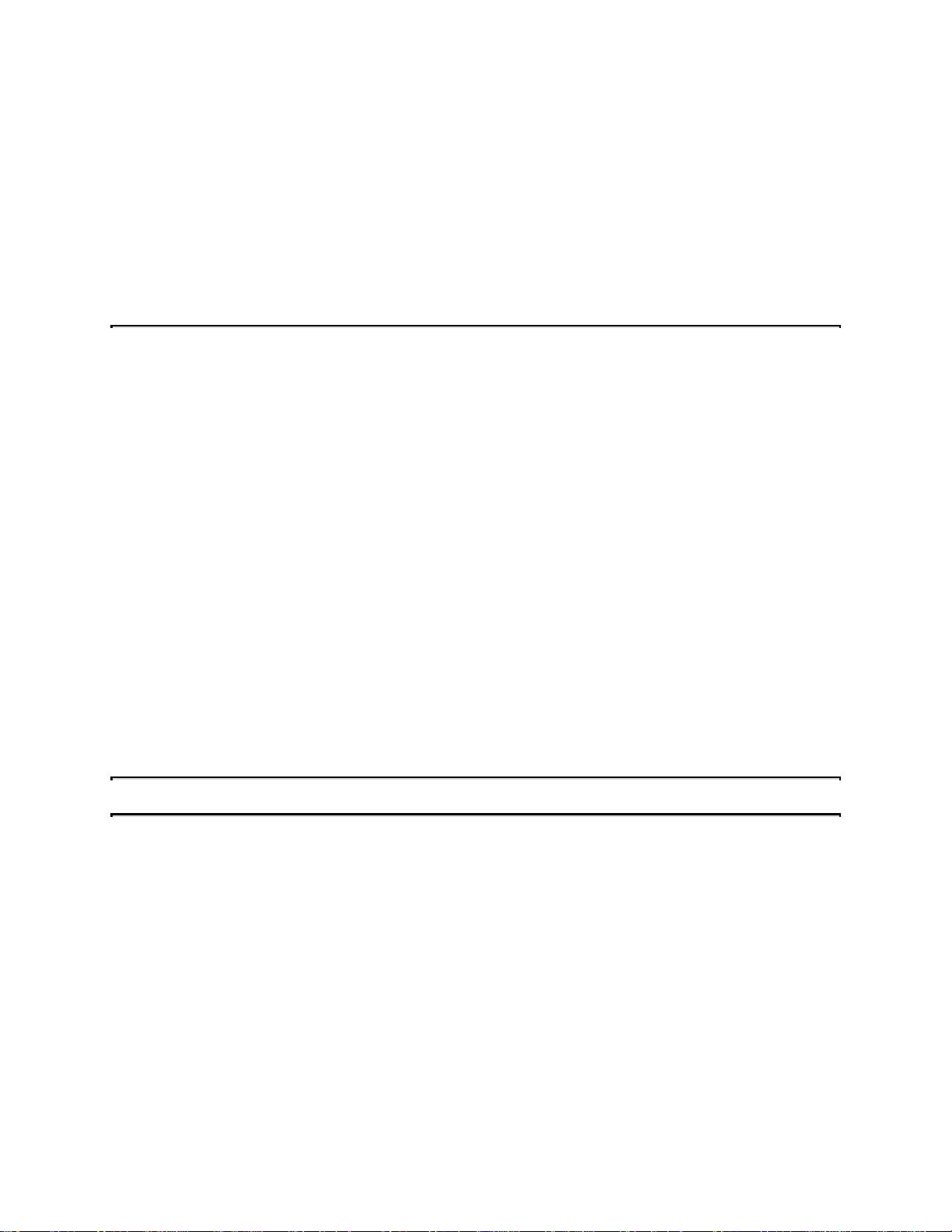
Phoenix Technologies, Ltd.®
CMOS Setup Utility User's Guide
for ALI M1521/M1523 Aladdin III Chipset
EliteBIOS Version 4.51PG
Table of Contents
Introduction to Setup - 2
Main Setup Menu - 6
Standard CMOS Setup - 8
BIOS Features Setup - 12
Chipset Features Setup - 16
Power Management - 20
PnP/PCI Configuration - 23
Integrated Peripherals - 25
Password Setting - 28
1
Page 2
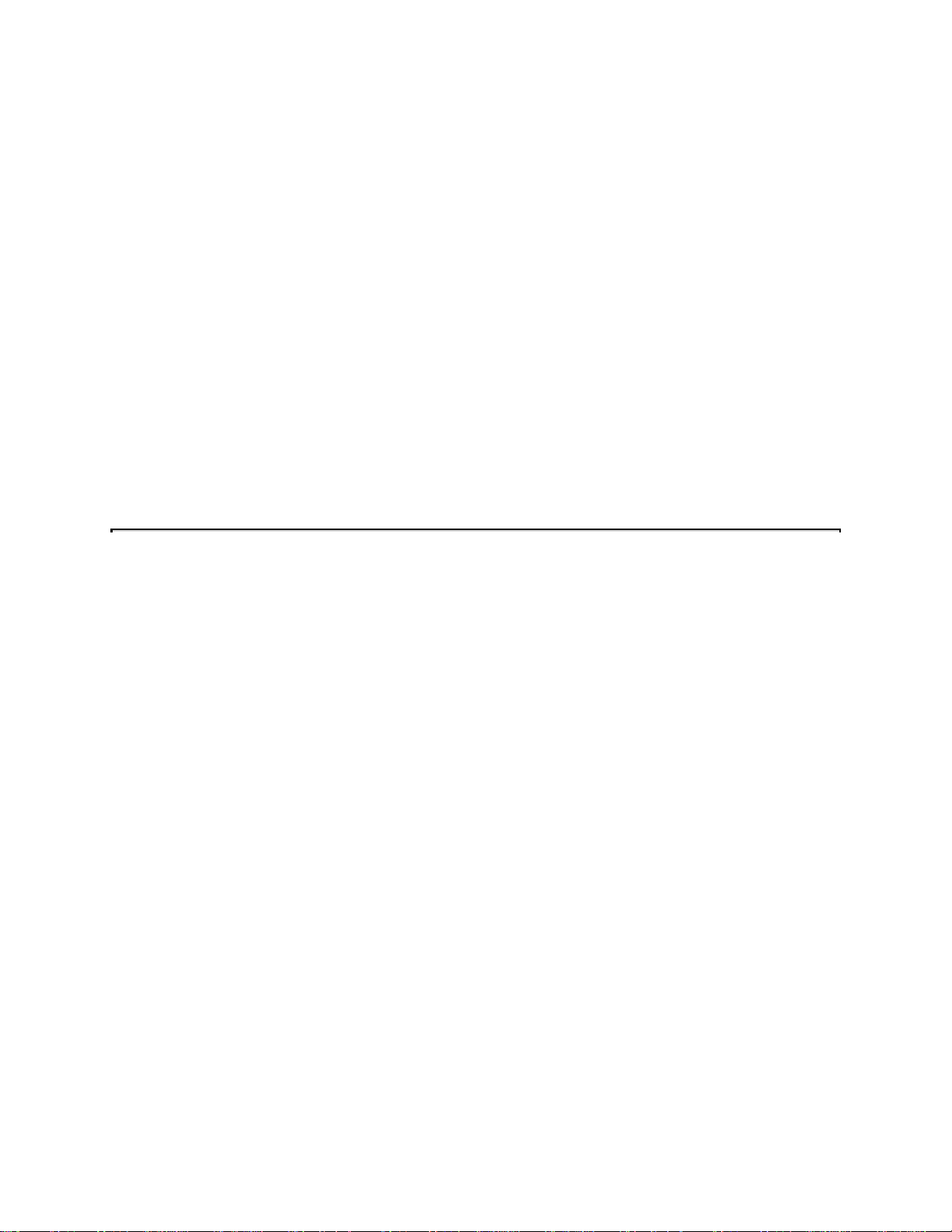
Introduction to Setup
This manual describes the Phoenix Technologies AwardBIOS Setup program. The Setup program
lets you modify basic system configuration settings. The settings are then stored in a dedicated
battery-backed memory, called CMOS RAM, that retains the information when the power is
turned off.
The Phoenix Technologies AwardBIOS in your computer is a customized version of an industrystandard BIOS for IBM PC AT-compatible personal computers. It supports Intel x86 and
compatible processors. The BIOS provides critical low-level support for the system central
processing, memory, and I/O subsystems.
The Phoenix Technologies AwardBIOS has been customized by adding important, but
nonstandard, features such as virus and password protection, power management, and detailed
fine-tuning of the chipset controlling the system.
The rest of this manual is intended to guide you through the process of configuring your system
using Setup.
Starting Setup
The Phoenix Technologies AwardBIOS is immediately activated when you first turn on the
computer. The BIOS reads system configuration information in CMOS RAM and begins the
process of checking out the system and configuring it through the power-on self test (POST).
When these preliminaries are finished, the BIOS seeks an operating system on one of the data
storage devices (hard drive, floppy drive, etc.). The BIOS launches the operating system and
hands control of system operations to it.
During POST, you can start the Setup program in one of two ways:
1. By pressing Del immediately after switching the system on, or
2. By pressing Del or by pressing Ctrl-Alt-Esc when the following message appears briefly at
the bottom of the screen during POST:
TO ENTER SETUP BEFORE BOOT PRESS CTRL-ALT-ESC OR DEL KEY
If the message disappears before you respond and you still wish to enter Setup, restart the
system to try again by turning it OFF then ON or by pressing the RESET button on the
system case. You may also restart by simultaneously pressing Ctrl-Alt-Del. If you do not press
the keys at the correct time and the system does not boot, an error message appears and you
are again asked to
PRESS F1 TO CONTINUE, CTRL-ALT-ESC OR DEL TO ENTER SETUP
2
Page 3
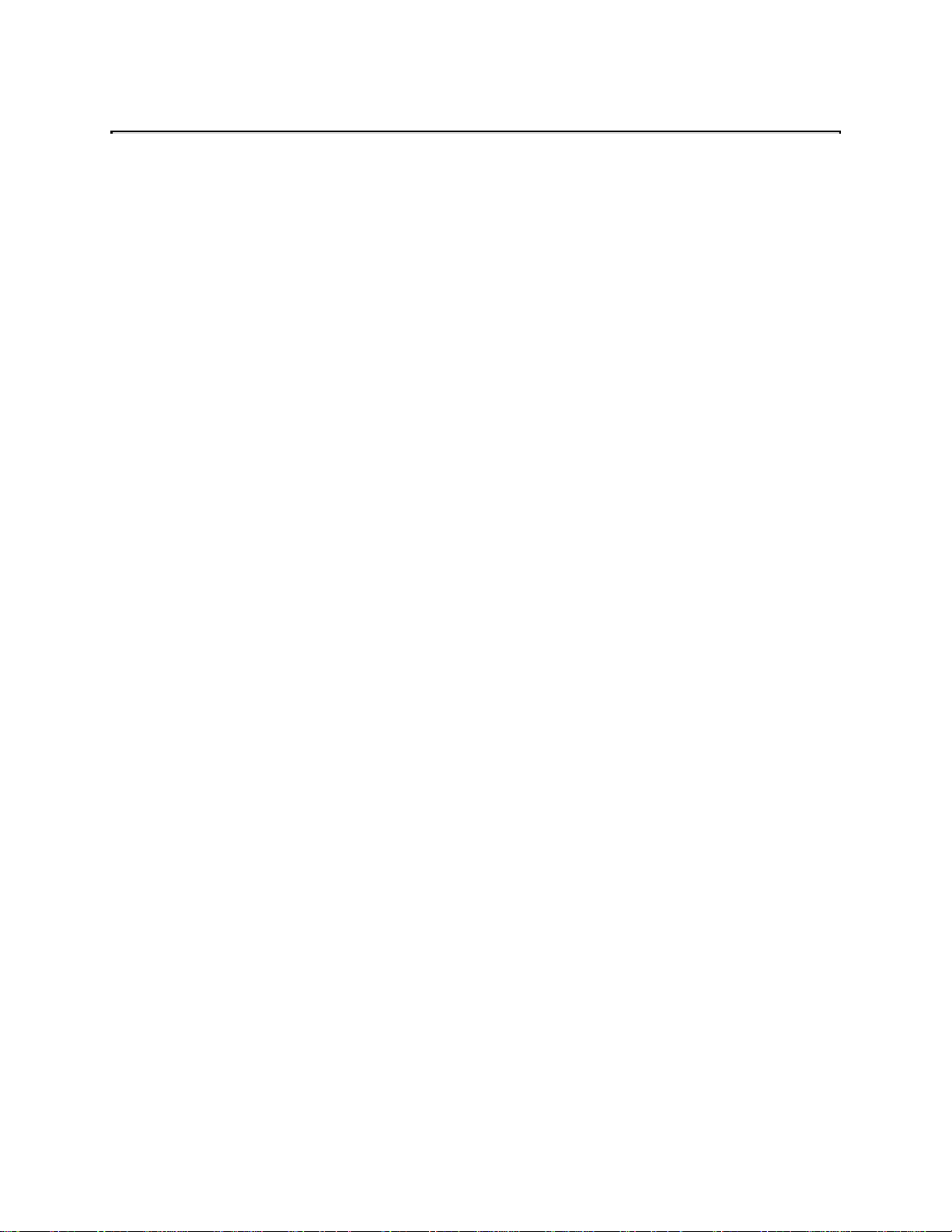
Setup Keys
These keys help you navigate in Setup:
Up arrow
Down
arrow
Left
arrow
Right
arrow
Esc
PgUp
PgDn
Move to previous item
Move to next item
Move to the item in the left hand
Move to the item in the right hand
Main Menu: Quit and not save changes into CMOS RAM.
Other pages: Exit current page and return to Main Menu
Increase the numeric value or make changes
Decrease the numeric value or make changes
+
-
F1
F2
F3
Increase the numeric value or make changes
Decrease the numeric value or make changes
General help, only for Status Page Setup Menu and Option Page Setup Menu
Change color from total 16 colors. F2 to select Shift-F2 color forward, Shift-F2 to
select color backward
Calendar, only for Status Page Setup Menu
3
Page 4
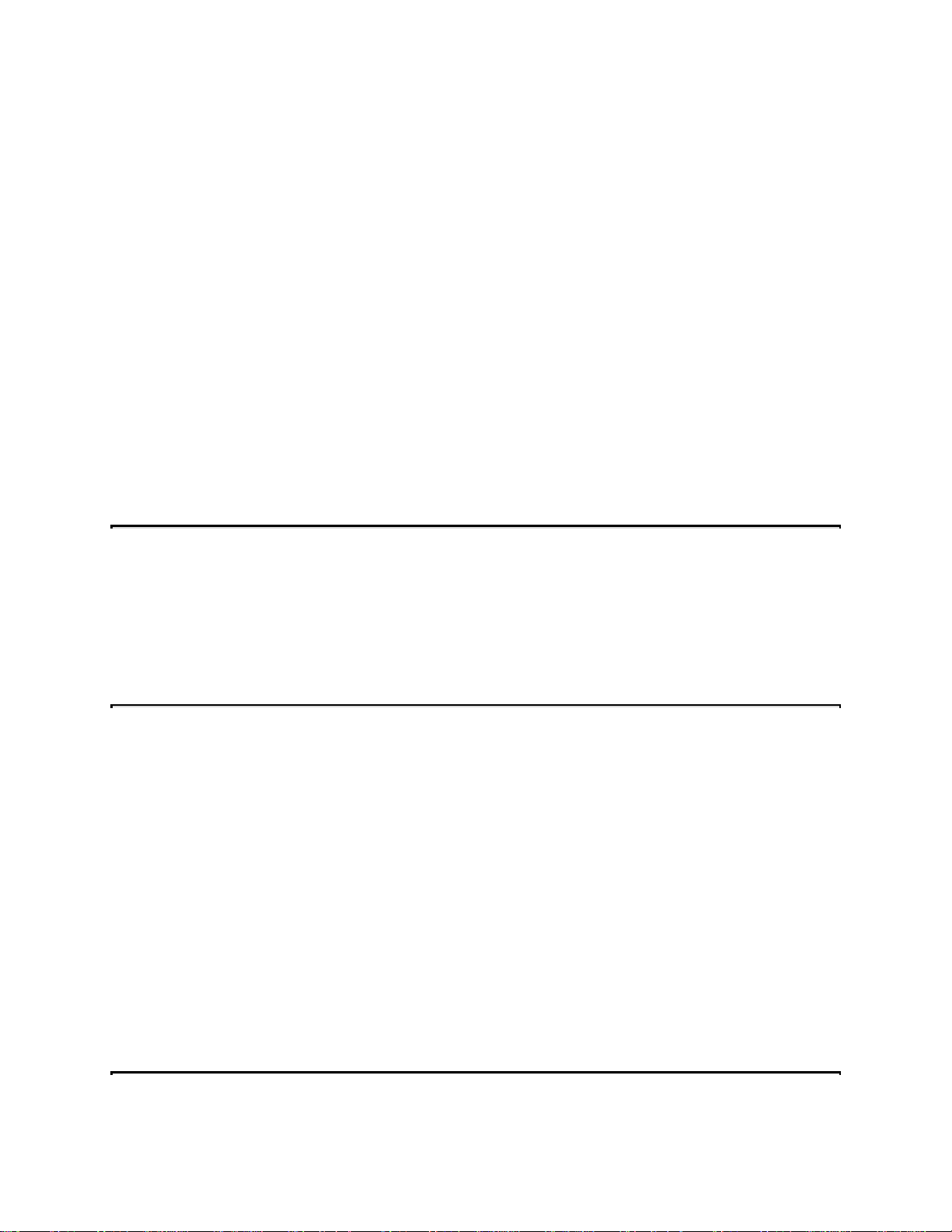
F4
Reserved
F5
F6
F7
F8
F9
F10
Restore the previous CMOS value from CMOS, only for Option Page Setup Menu
Load the default CMOS RAM value from BIOS default table, only for Option Page
Setup Menu
Load the default
Reserved
Reserved
Save all the CMOS changes, only for Main Menu
Getting Help
Press F1 to pop up a small help window that describes the appropriate keys to use and the
possible selections for the highlighted item. To exit the Help Window press Esc or the F1 key
again.
In Case of Problems
If, after making and saving system changes with Setup, you discover that your computer no
longer is able to boot, the Phoenix Technologies AwardBIOS supports an override to the CMOS
settings that resets your system to its default configuration.
You can invoke this override by immediately pressing Insert when you restart your computer.
You can restart by either using the ON/OFF switch, the RESET button or by pressing Ctrl-AltDelete.
The best advice is to alter only settings that you thoroughly understand. In particular, do not
change settings in the Chipset screen without a good reason. The Chipset defaults have been
carefully chosen by Phoenix Technologies or your system manufacturer for the best performance
and reliability. Even a seemingly small change to the Chipset setup may causing the system to
become unstable.
4
Page 5
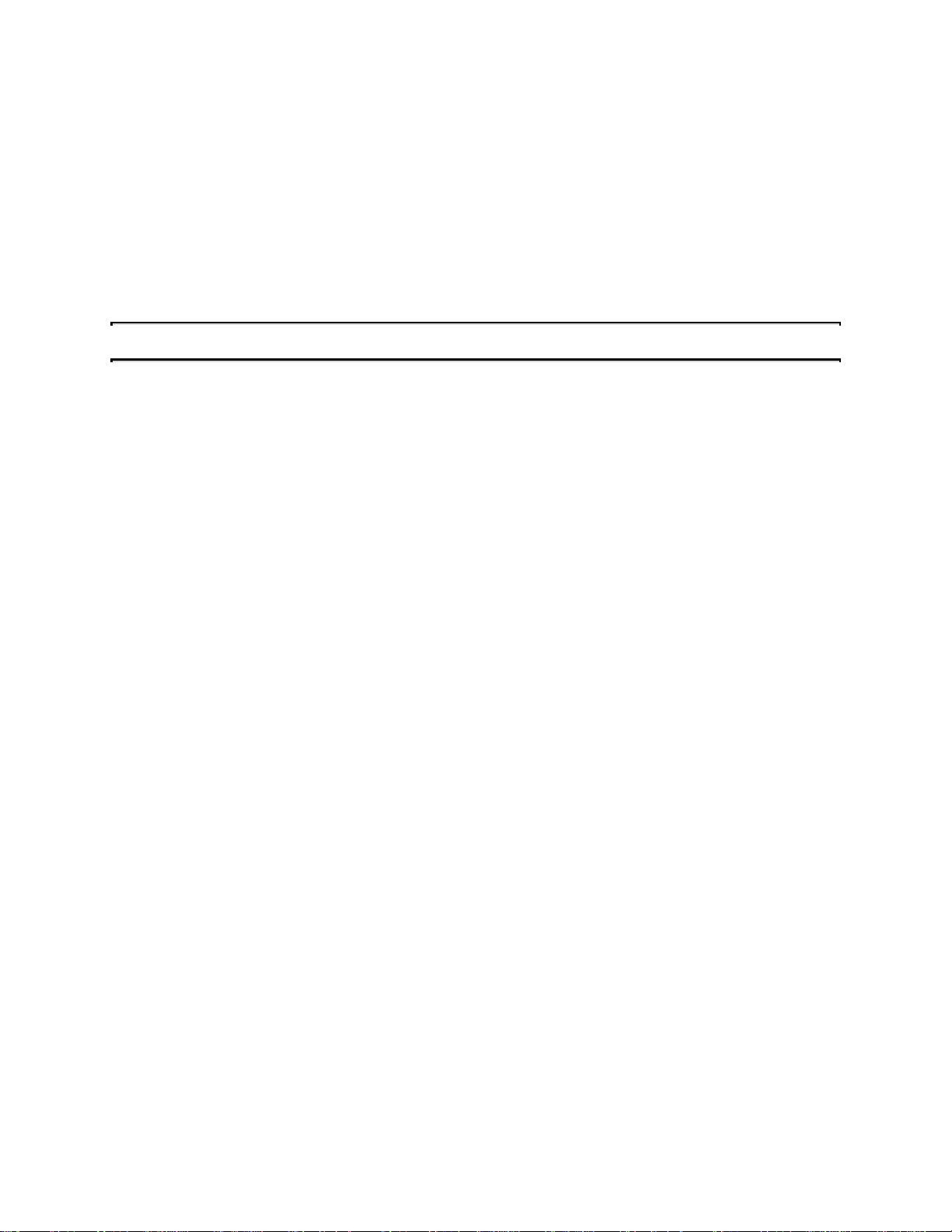
Setup Variations
Not all systems have the same Setup. While the basic look and function of the Setup program
remains the same for all systems, the appearance of your Setup screens may differ from the
screens shown here. Each system design and chipset combination require custom configurations.
In addition, the final appearance of the Setup program depends on your system designer. Your
system designer can decide that certain items should not be available for user configuration and
remove them from the Setup program.
5
Page 6
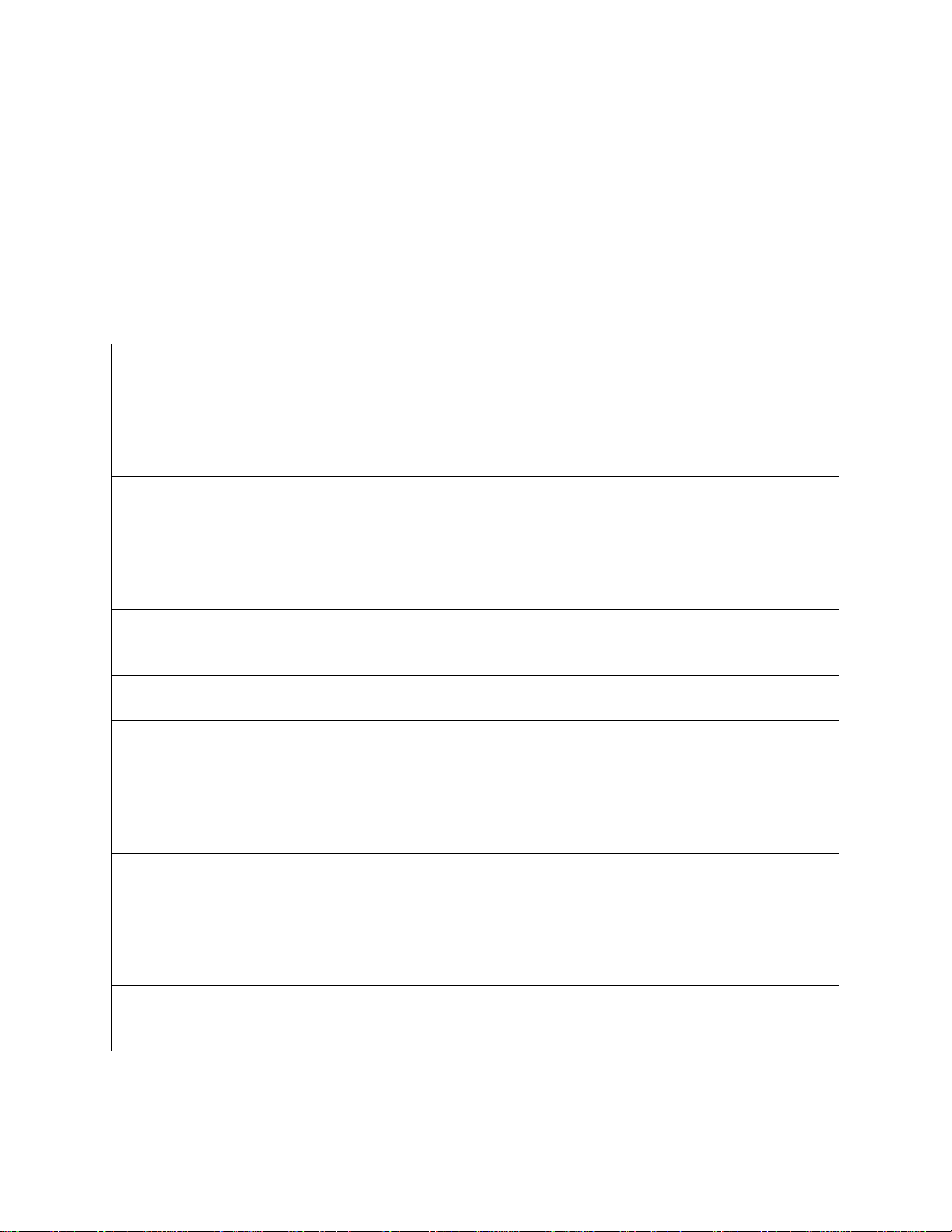
Main Setup Menu
When you enter the Phoenix Technologies AwardBIOS CMOS Setup Utility, a Main Menu
appears on the screen. The Main Menu allows you to select from several Setup functions and two
exit choices. Use the arrow keys to select among the items and press Enter to accept and enter the
submenu.
A brief description of each highlighted selection appears at the bottom of the screen.
Following is a brief summary of each Setup category.
Standard
CMOS
Setup
BIOS
Features
Setup
Chipset
Features
Setup
Power
Manageme
nt Setup
PnP/PCI
Configurat
ion
Integrated
Peripherals
Supervisor
/User
Password
IDE HDD
Auto
Detection
HDD Low
Level
Format
Load
BIOS
Defaults
Options in the original PC AT-compatible BIOS.
Phoenix Technologies enhanced BIOS options.
Options specific to your system chipset.
Advanced Power Management (APM) options.
Plug and Play standard and PCI Local Bus configuration options.
I/O subsystems that depend on the integrated peripherals controller in your system.
Change, set, or disable a password. In BIOS versions that allow separate user and
supervisor passwords, only the supervisor password permits access to Setup. The
user password generally allows only power-on access.
Automatically detect and configure IDE hard disk parameters.
This option does not appear in many BIOS versions. Most manufacturers of IDE
hard drives strongly recommend that you do not run a low-level format on their
drives, because of the danger that the bad-track table may be over-written. Phoenix
Technologies supplies this utility for service personnel only. If you feel that you
need to run a low-level format on your hard drive, contact your drive
manufacturer for instructions!
BIOS defaults are factory settings for the most stable, minimal-performance system
operations.
6
Page 7
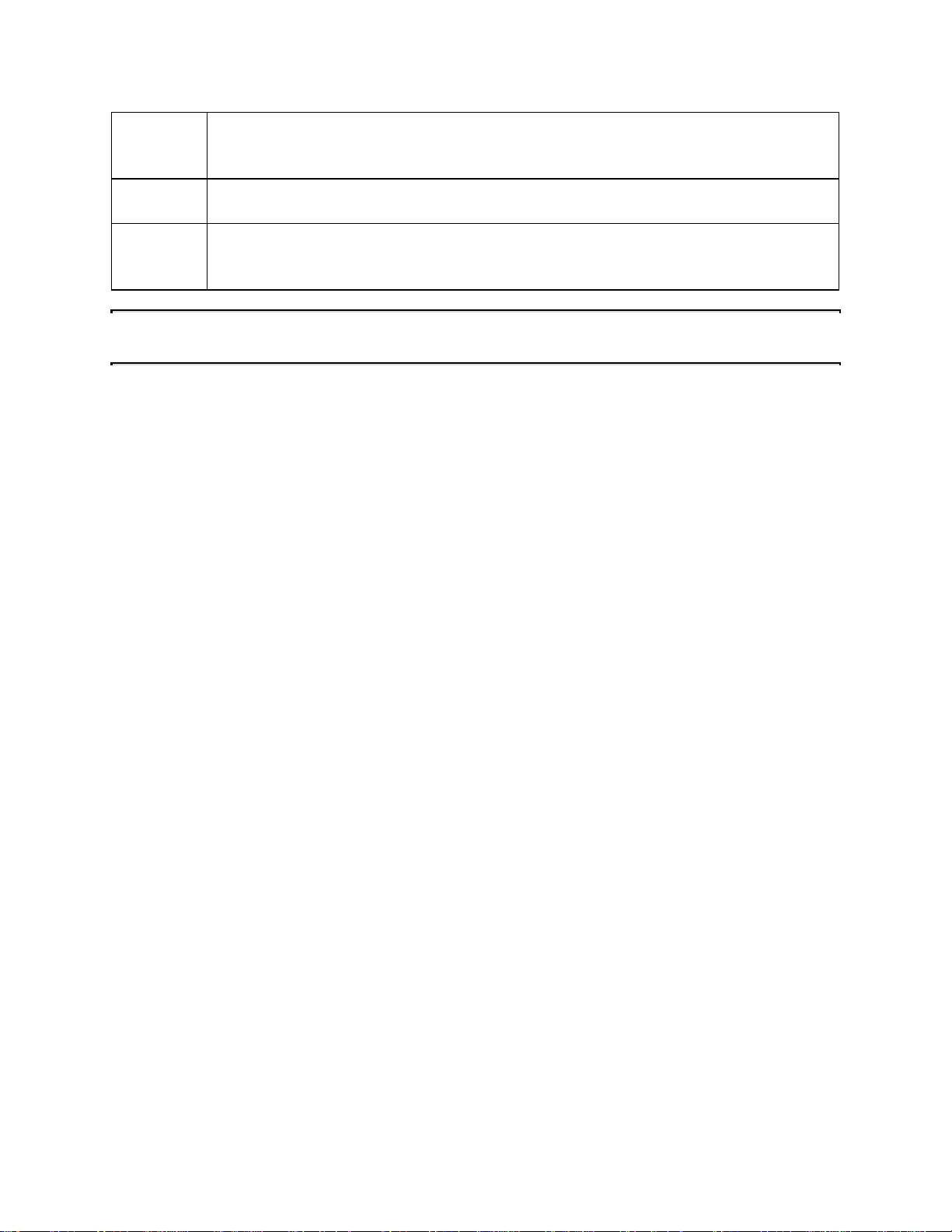
Load
Setup
Defaults
Save &
Exit Setup
Exit
Without
Save
Setup defaults are factory settings for optimal-performance system operations.
Save settings in nonvolatile CMOS RAM and exit Setup.
Abandon all changes and exit Setup.
7
Page 8
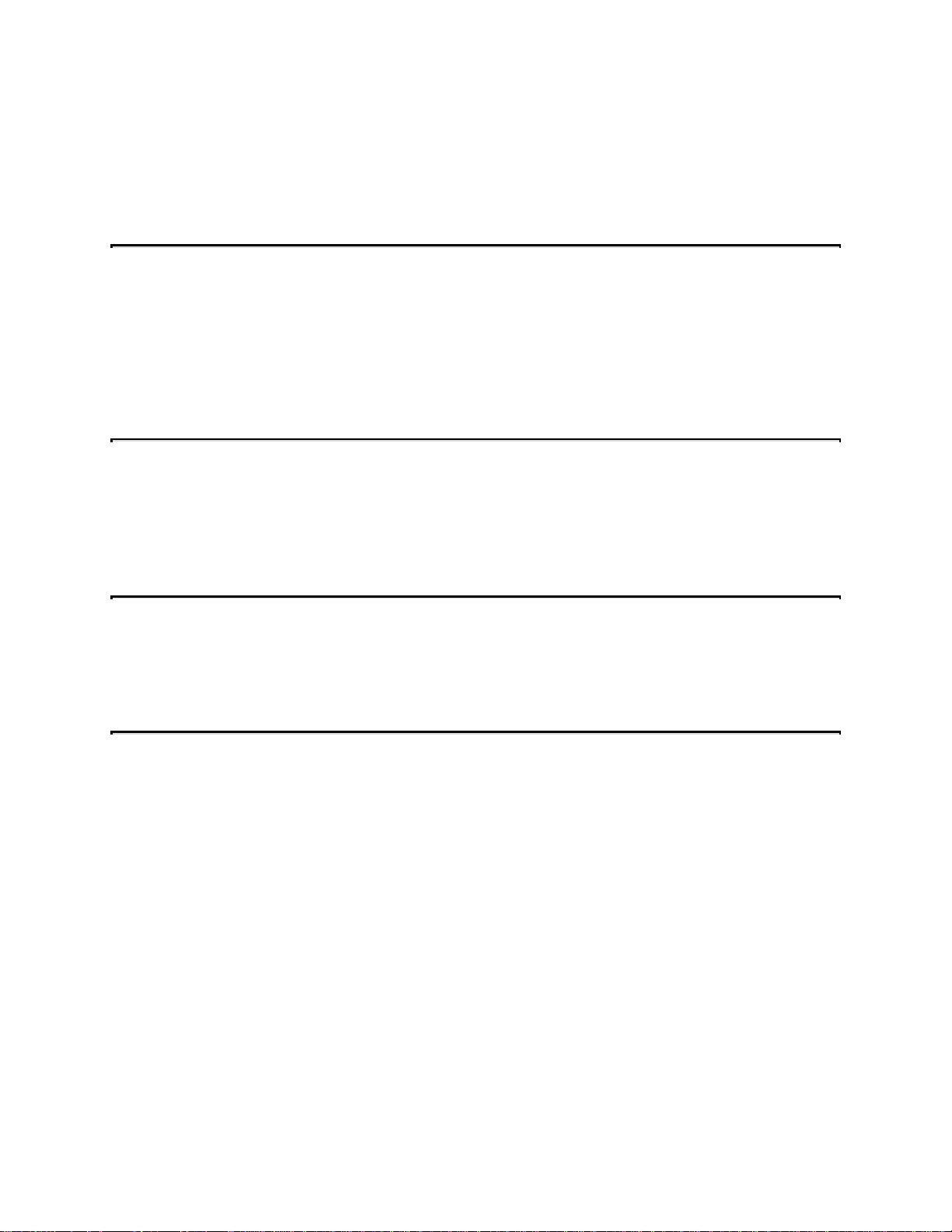
Standard CMOS Setup
In the Standard CMOS menu you can set the system clock and calendar, record disk drive
parameters and the video subsystem type, and select the type of errors that stop the BIOS POST.
Date
The BIOS determines the day of the week from the other date information. This field is for
information only.
Press the right arrow or left arrow key to move to the desired field (date, month, year). Press the
PgUp or PgDn key to increment the setting, or type the desired value into the field.
Time
The time format is based on the 24-hour military-time clock. For example, 1 p.m. is 13:00:00.
Press the right arrow or left arrow key to move to the desired field . Press the PgUp or PgDn key
to increment the setting, or type the desired value into the field.
Daylight Saving
This category may not be present in your Setup program. When enabled, it adds one hour to the
clock when daylight-saving time begins. It also subtracts one hour when standard time returns.
HARD DISKS
The BIOS supports up to four IDE drives. This section does not show information about other
IDE devices, such as a CD-ROM drive, or about other hard drive types, such as SCSI drives.
NOTE: We recommend that you select type AUTO for all drives.
The BIOS can automatically detect the specifications and optimal operating mode of almost all
IDE hard drives. When you select type AUTO for a hard drive, the BIOS detects its specifications
during POST, every time the system boots.
If you do not want to select drive type AUTO, other methods of selecting the drive type are
available:
1. Match the specifications of your installed IDE hard drive(s) with the preprogrammed
values for drive types 1 through 45.
8
Page 9
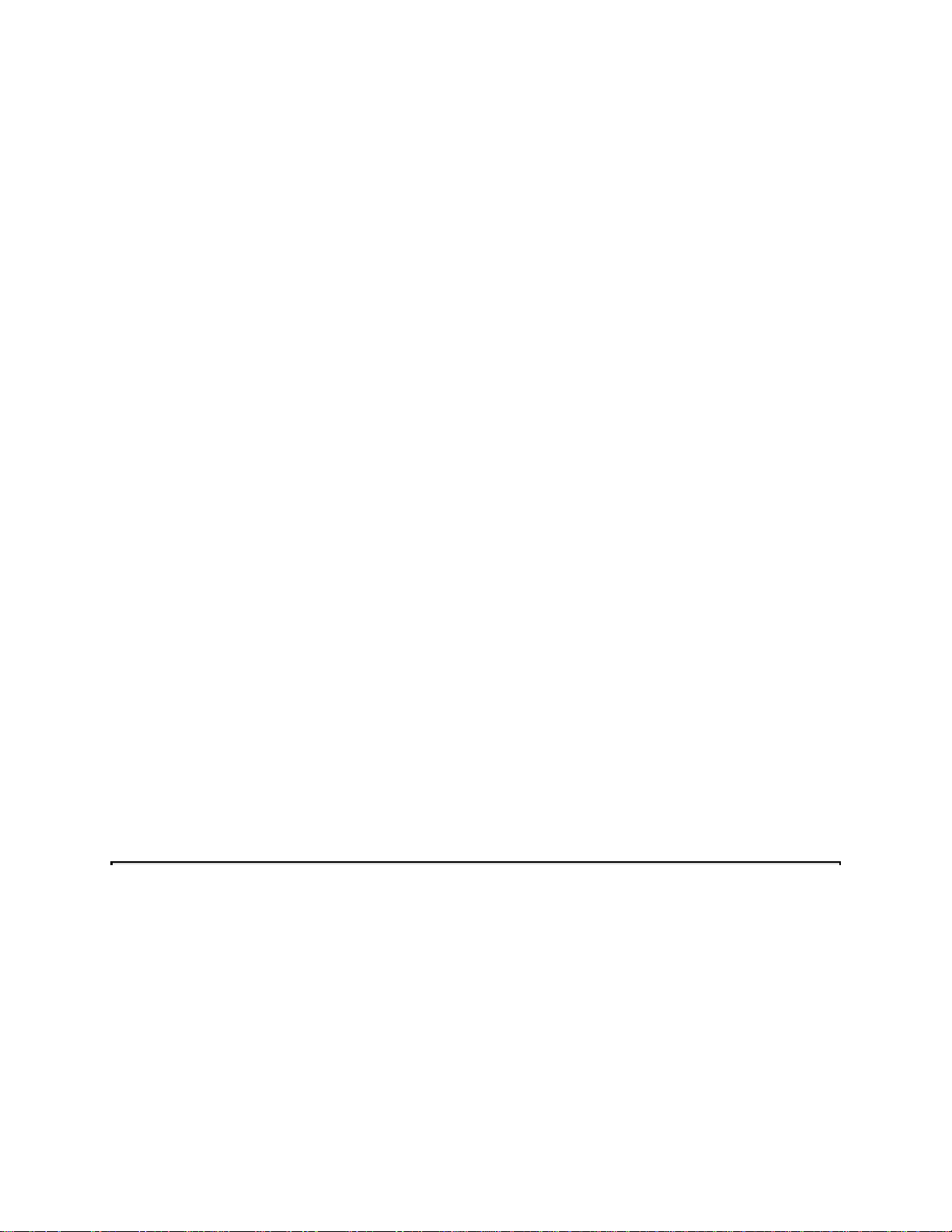
2. Select USER and enter values into each drive parameter field.
3. Use the IDE HDD AUTO DECTECTION function in Setup.
Here is a brief explanation of drive specifications:
Type: The BIOS contains a table of pre-defined drive types. Each defined drive type has a
specified number of cylinders, number of heads, write precompensation factor, landing
zone, and number of sectors. Drives whose specifications do not accommodate any predefined type are classified as type USER.
. Size: Disk drive capacity (approximate). Note that this size is usually slightly greater than
•
the size of a formatted disk given by a disk-checking program.
. Cyls: Number of cylinders
•
. Head: Number of heads
•
. Precomp: Write precompensation cylinder
•
. Landz: Landing zone
•
. Sector: Number of sectors
•
. Mode: Auto, Normal, large, or LBA
•
Auto: The BIOS automatically determines the optimal mode.
. Normal: Maximum number of cylinders, heads, and sectors supported are 1024,
•
16, and 63.
. Large: For drives that do not support LBA and have more than 1024 cylinders.
•
. LBA (Logical Block Addressing): During drive accesses, the IDE controller
•
transforms the data address described by sector, head, and cylinder number into a
physical block address, significantly improving data transfer rates. For drives with
greater than 1024 cylinders.
Drive A
Drive B
Select the correct specifications for the diskette drive(s) installed in the computer:
None No diskette drive installed
360K, 5.25 in 5-1/4 inch PC-type standard drive; 360 kilobyte
capacity
1.2M, 5.25 in 5-1/4 inch AT-type high-density drive; 1.2
megabyte capacity
9
Page 10

720K, 3.5 in 3-1/2 inch double-sided drive; 720 kilobyte
capacity
1.44M, 3.5 in 3-1/2 inch double-sided drive; 1.44 megabyte
capacity
2.88M, 3.5 in 3-1/2 inch double-sided drive; 2.88 megabyte
capacity
Floppy 3 Mode Support
When Enabled, the BIOS supports a type of 3.5-in diskette drive that can read 720 KB, 1.2-MB,
and 1.44-MB diskettes.
Video
Select the type of primary video subsystem in your computer. The BIOS usually detects the
correct video type automatically. The BIOS supports a secondary video subsystem, but you do
not select it in Setup.
EGA/VGA Enhanced Graphics Adapter/Video Graphics Array.
For EGA, VGA, SEGA, SVGA or PGA monitor adapters.
CGA 40 Color Graphics Adapter, power up in 40 column mode
CGA 80 Color Graphics Adapter, power up in 80 column mode
MONO Monochrome adapter, includes high resolution
monochrome adapters
Halt On
During the power-on self-test (POST), the computer stops if the BIOS detects a hardware error.
You can tell the BIOS to ignore certain errors during POST and continue the boot-up process.
These are the selections:
No errors POST does not stop for any errors.
All errors If the BIOS detects any non-fatal error, POST
stops and prompts you to take corrective
action.
10
Page 11

All, POST does not stop for a keyboard error, but
But Keyboard stops for all other errors.
All, But POST does not stop for diskette drive errors,
Diskette but stops for all other errors.
All, But POST does not stop for a keyboard or disk
Disk/Key error, but stops for all other errors.
Memory
You cannot change any values in the Memory fields; they are only for your information. The fields
show the total installed random access memory (RAM) and amounts allocated to base memory,
extended memory, and other (high) memory. RAM is counted in kilobytes (KB: approximately
one thousand bytes) and megabytes (MB: approximately one million bytes).
RAM is the computer's working memory, where the computer stores programs and data currently
being used, so they are accessible to the CPU. Modern personal computers may contain up to 64
MB, 128 MB, or more.
Base Memory
Typically 640 KB. Also called conventional memory. The DOS operating system and
conventional applications use this area.
Extended Memory
Above the 1-MB boundary. Early IBM personal computers could not use memory above 1
MB, but current PCs and their software can use extended memory.
Other Memory
Between 640 KB and 1 MB; often called High memory. DOS may load terminate-andstay-resident (TSR) programs, such as device drivers, in this area, to free as much
conventional memory as possible for applications. Lines in your CONFIG.SYS file that
start with LOADHIGH load programs into high memory.
11
Page 12

BIOS Features Setup
This screen contains industry-standard options additional to the core PC AT BIOS. This section
describes all fields offered by Phoenix Technologies in this screen. Your system board designer
may omit or modify some fields.
Virus Warning
When Enabled, you receive a warning message if a program (specifically, a virus) attempts to
write to the boot sector or the partition table of the hard disk drive. You should then run an antivirus program. Keep in mind that this feature protects only the boot sector, not the entire hard
drive.
NOTE: Many disk diagnostic programs that access the boot sector table can trigger the virus
warning message. If you plan to run such a program, we recommend that you first disable the
virus warning.
CPU Internal Cache /External Cache
Cache memory is additional memory that is much faster than conventional DRAM (system
memory). CPUs from 486-type on up contain internal cache memory, and most, but not all,
modern PCs have additional (external) cache memory. When the CPU requests data, the system
transfers the requested data from the main DRAM into cache memory, for even faster access by
the CPU.
The External Cache field may not appear if your system does not have external cache memory.
Quick Power On Self Test
Select Enabled to reduce the amount of time required to run the power-on self-test (POST). A
quick POST skips certain steps. We recommend that you normally disable quick POST. Better to
find a problem during POST than lose data during your work.
Boot Sequence
The original IBM PCs loaded the DOS operating system from drive A (floppy disk), so IBM PCcompatible systems are designed to search for an operating system first on drive A, and then on
drive C (hard disk). However, modern computers usually load the operating system from the hard
drive, and may even load it from a CD-ROM drive.
12
Page 13

Swap Floppy Drive
This field is effective only in systems with two floppy drives. Selecting Enabled assigns physical
drive B to logical drive A, and physical drive A to logical drive B.
Boot Up Floppy Seek
When Enabled, the BIOS tests (seeks) floppy drives to determine whether they have 40 or 80
tracks. Only 360-KB floppy drives have 40 tracks; drives with 720 KB, 1.2 MB, and 1.44 MB
capacity all have 80 tracks. Because very few modern PCs have 40-track floppy drives, we
recommend that you set this field to Disabled to save time.
Boot Up NumLock Status
Toggle between On or Off to control the state of the NumLock key when the system boots. When
toggled On, the numeric keypad generates numbers instead of controlling cursor operations.
Boot Up System Speed
Select High to boot at the default CPU speed; select Low to boot at the speed of the AT bus.
Some add-in peripherals or old software (such as old games) may require a slow CPU speed. The
default setting is High.
Gate A20 Option
Gate A20 refers to the way the system addresses memory above 1 MB (extended memory). When
set to Fast, the system chipset controls Gate A20. When set to Normal, a pin in the keyboard
controller controls Gate A20. Setting Gate A20 to Fast improves system speed, particularly with
OS/2 and Windows. The default setting is Fast.
Memory Parity Check
Parity is a testing feature built into some system memory chips (DRAM). Select Enabled only if
your system DRAM contains parity. This field may not be present in systems without parity
DRAM.
Selecting Enabled adds a parity check to the boot-up memory tests. If the BIOS detects a parity
error, a message appears, describing the problem and, if possible, the location of the problem. The
13
Page 14
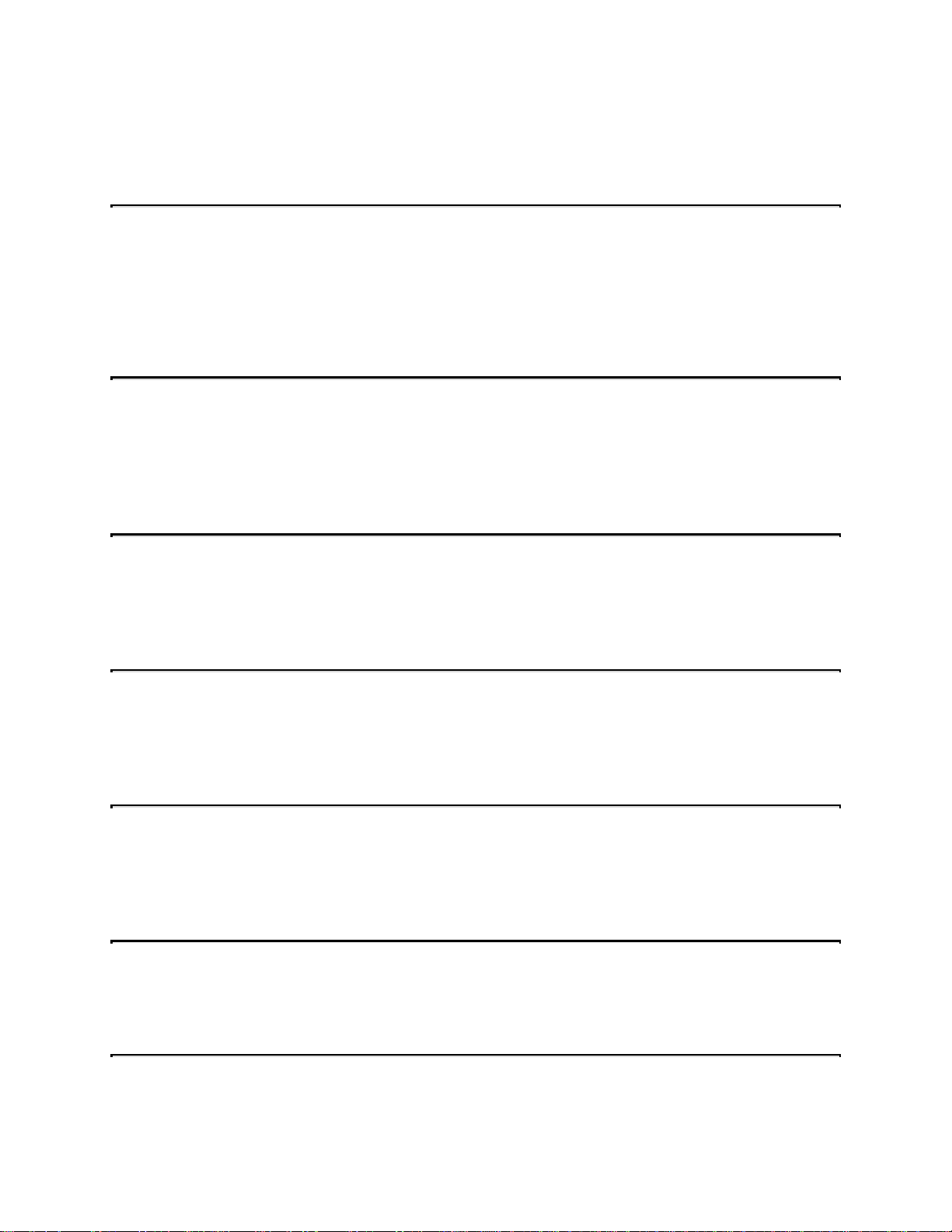
boot process then terminates and you must replace the faulty DRAM.
Selecting Disabled omits the memory parity check.
Typematic Rate Setting
When Disabled, the following two items (Typematic Rate and Typematic Delay) are irrelevant.
Keystrokes repeat at a rate determined by the keyboard controller in your system.
When Enabled, you can select a typematic rate and typematic delay.
Typematic Rate (Chars/Sec)
When the typematic rate setting is enabled, you can select a typematic rate (the rate at which
character repeats when you hold down a key) of 6, 8, 10,12, 15, 20, 24 or 30 characters per
second.
Typematic Delay (Msec)
When the typematic rate setting is enabled, you can select a typematic delay (the delay before key
strokes begin to repeat) of 250, 500, 750 or 1000 milliseconds.
Security Option
If you have set a password, select whether the password is required every time the System boots,
or only when you enter Setup.
PS/2 Mouse Function Control
Select Disabled if you wish to disable your PS/2 mouse controller (for example, if you installed a
serial pointing device).
PCI/VGA Palette Snoop
Your BIOS Setup many not contain this field. If the field is present, leave at Disabled.
14
Page 15

OS Select for DRAM > 64MB
Select OS2 only if you are running OS/2 operating system with greater than 64 MB of RAM on
your system.
Shadow
Software that resides in a read-only memory (ROM) chip on a device is called firmware. The
Phoenix Technologies AwardBIOS permits shadowing of firmware such as the system BIOS,
video BIOS, and similar operating instructions that come with some expansion peripherals, such
as, for example, a SCSI adaptor.
Shadowing copies firmware from ROM into system RAM, where the CPU can read it through the
16-bit or 32-bit DRAM bus. Firmware not shadowed must be read by the system through the 8bit X-bus. Shadowing improves the performance of the system BIOS and similar ROM firmware
for expansion peripherals, but it also reduces the amount of high memory (640 KB to 1 MB)
available for loading device drivers, etc.
Enable shadowing into each section of memory separately. Many system designers hardwire
shadowing of the system BIOS and eliminate a System BIOS Shadow option.
Video BIOS shadows into memory area C0000-C7FFF. The remaining areas shown on the BIOS
Features Setup screen may be occupied by other expansion card firmware. If an expansion
peripheral in your system contains ROM-based firmware, you need to know the address range the
ROM occupies to shadow it into the correct area of RAM.
15
Page 16

Chipset Features Setup
ADVANCED OPTIONS. The parameters in this screen are for system designers, service
personnel, and technically competent users only. Do not reset these values unless you understand
the consequences of your changes.
NOTE: This chapter describes all fields offered by Phoenix Technologies in this screen. Your
system board designer may omit or modify some fields.
Auto Configuration
Auto Configuration selects predetermined optimal values of chipset parameters. When Disabled,
chipset parameters revert to setup information stored in CMOS. Many fields in this screen are not
available when Auto Configuration is Enabled.
AT-BUS Clock
You can set the speed of the AT bus in terms of a fraction of the CPU clock speed, or at the fixed
speed of 7.16 MHz.
Asysc. SRAM Write WS
Select the correct cycle timing combination for the system board design and SRAM specifications.
Asysc. SRAM Read WS
Select the correct cycle timing combination for the system board design and SRAM specifications.
EDO Read WS
Select the correct cycle timing combination for the system board design and EDO DRAM
specifications.
Page Mode Read WS
Select the correct cycle timing combination for the system board design and Page Mode DRAM
specifications.
16
Page 17

CPU to DRAM Page Mode
When Disabled, the memory controller closes the DRAM page after a DRAM access. When
Enabled, the DRAM page remains open until the next access.
DRAM Refresh Period
Select the period required to refresh the DRAMs, according to DRAM specifications.
DRAM Data Integrity Mode
Select Parity or ECC (error-correcting code), according to the type of installed DRAM.
Pipelined Function
When Enabled, the M1523 controller signals the CPU for a new memory address before all data
transfers for the current cycles are complete, resulting in faster performance.
16 Bit ISA I/O Command WS
Your system quite possibly has much higher performance than some of your input/output (I/O)
devices. This means that unless the system is instructed to allow more time, more wait states, for
devices to respond, it might think the device has malfunctioned and stop its request for I/O. If all
your I/O devices are capable, then disabling this setting could result in greater throughput.
Otherwise, data could be lost.
16 Bit ISA Mem Command WS
When memory is accessed on the ISA bus, the system must allow for the relatively slow speed of
the ISA bus. This setting allows you to match the speed of device memory located on the ISA bus
with the system ability to read/write to that memory.
17
Page 18

Local Memory 15-16M
To increase performance, your system can map slower device memory (usually a device is
connected to the slower ISA bus) into much faster local bus memory. It does this by setting aside
local memory and transferring the start point from the device memory to the local memory. Use
this setting to enable/disable this capability. It is Enabled by default.
Passive Release
When Enabled, CPU to PCI bus accesses are allowed during passive release. Otherwise, the
arbiter only accepts another PCI master access to local DRAM..
ISA Line Buffer
The M1523 PCI to ISA Bridge has an 8-byte bidirectional line buffer for ISA or DMA bus master
memory reads from or writes to the PCI bus. When Enabled, an ISA or DMA bus master can
prefetch two doublewords to the line buffer for a read cycle.
Delay Transaction
The M1523 bridge has an embedded 32-bit posted write buffer to support delay transactions
cycles. Select Enabled to support compliance with PCI specification version 2.1.
Primary Frame Buffer
Select a size for the PCI frame buffer. The size of the buffer should not impinge on local memory.
VGA Frame Buffer
When Enabled, a fixed VGA frame buffer from A000h to BFFFh and a CPU-to-PCI write buffer
are implemented.
Linear Merge
When Enabled, only consecutive linear addresses can be merged.
18
Page 19

Word Merge
This field controls the word-merge feature for frame buffer cycles. When Enabled, the M1521
controller checks the eight CPU Byte Enable signals to determine if data words read from the PCI
bus by the CPU can be merged.
Byte Merge
This field controls the byte-merge feature for frame buffer cycles. When Enabled, the M1521
controller checks the eight CPU Byte Enable signals to determine if data bytes read from the PCI
bus by the CPU can be merged.
Fast Back to Back
When Enabled, consecutive PCI write cycles targeted to the same slave will become fast back-toback on the PCI bus.
PCI Write Burst
When Enabled, consecutive PCI write cycles become burst cycles on the PCI bus.
M1 Linear Burst Mode
Select Enabled if your system contains a Cyrix M1 CPU.
19
Page 20

Power Management
NOTE: This chapter describes all fields offered by Phoenix Technologies in this screen. Your
system board designer may omit or modify some fields.
Power Management
This option allows you to select the type (or degree) of power saving for Doze, Standby, and
Suspend modes. See the section PM Timers for a brief description of each mode.
This table describes each power management mode:
Max Saving Maximum power savings.
in each mode.
User Define Set each mode individually. Each
inactivity period ranges from 10 seconds to
1 hour. Select time-out periods in the PM
Min Saving Minimum power savings. Inactivity period
is 1 hour in each mode.
SL CPUs
Timers
. Inactivity period is 10 seconds
section, following.
Only Available for
PM Control by APM
If Advanced Power Management (APM) is installed on your system, selecting Yes gives better
power savings.
Video Off Option
Select the power-saving modes during which the monitor goes blank:
Always On Monitor remains on during power-saving
modes.
Suspend --> Off Monitor blanked when system enters
mode.
Susp,Stby --> Off Monitor blanked when system enters
mode.
All Modes --> Off Monitor blanked when system enters any
power saving mode.
20
Suspend
Suspend
Page 21

Video Off Method
Determines the manner in which the monitor is blanked.
V/H SYNC+Blank System turns off vertical and horizontal
synchronization ports and writes blanks to
the video buffer.
DPMS Support Select this option if your monitor supports
the Display Power Management Signaling
(DPMS) standard of the Video Electronics
Standards Association (VESA). Use the
software supplied for your video subsystem
to select video power management values.
Blank Screen System only writes blanks to the video
buffer.
PM Timers
The following modes are Green PC power saving functions. Doze, Standby, and Suspend modes
are user-configurable only during User Defined Power Management mode.
HDD Power Down
After the selected period of drive inactivity, the hard disk drive powers down while all other
devices remain active. Control of this mode is independent of the Power Management mode
selected previously.
Doze Mode
After the selected period of system inactivity, the CPU clock runs at slower speed while all other
devices still operate at full speed.
21
Page 22

Standby Mode
After the selected period of system inactivity, the fixed disk drive and the video shut off while all
other devices still operate at full speed.
Suspend Mode
After the selected period of system inactivity, all devices except the CPU shut off.
PM Events
You may disable activity monitoring of some common interrupt requests so they do not wake up
the system. The default wake-up event is keyboard activity.
VGA
When On, any video activity wakes up the system.
DRQ
When On, any DMA activity wakes up the system.
n
IRQ
A system peripheral signals that it wants to gain the attention of the operating system by sending
an IRQ.
When On, any activity of one of the IRQs in the following wakes up the system.
IRQ1 (Keyboard) IRQ9 (IRQ2 Redir)
IRQ3 (COM 2 ) IRQ10 (Reserved)
IRQ4 (COM 1) IRQ11 (Reserved)
IRQ5 (LPT 2) IRQ12 (PS/2 Mouse)
IRQ6 (Floppy Disk) IRQ13 (Coprocessor)
IRQ7 (LPT 1) IRQ14 (Hard Disk)
IRQ8 (RTC Alarm) IRQ15 (Reserved)
22
Page 23

PnP/PCI Configuration
NOTE: This chapter describes all fields offered by Phoenix Technologies in this screen. Your
system board designer may omit or modify some fields.
Resources Controlled By
The Phoenix Technologies Plug and Play BIOS can automatically configure all the boot and Plug
and Play-compatible devices. If you select Auto, all the interrupt request (IRQ) and DMA
assignment fields disappear, as the BIOS automatically assigns them.
Reset Configuration Data
Normally, you leave this field Disabled. Select Enabled to reset Extended System Configuration
Data (ESCD) when you exit Setup if you have installed a new add-on and the system
reconfiguration has caused such a serious conflict that the operating system cannot boot.
IRQ n Assigned to
When resources are controlled manually, assign each system interrupt as one of the following
types, depending on the type of device using the interrupt:
Legacy ISA
Devices compliant with the original PC AT bus specification, requiring a specific interrupt
(such as IRQ4 for serial port 1).
PCI/ISA PnP
Devices compliant with the Plug and Play standard, whether designed for PCI or ISA bus
architecture.
DMA n Assigned to
When resources are controlled manually, assign each system DMA channel as one of the
following types, depending on the type of device using the interrupt:
Legacy ISA
Devices compliant with the original PC AT bus specification, requiring a specific DMA
channel
23
Page 24

PCI/ISA PnP
Devices compliant with the Plug and Play standard, whether designed for PCI or ISA bus
architecture.
PCI IDE Second Channel
Select Disabled to deactivate the onboard PCI IDE second channel interface, if you install a
secondary add-in IDE interface.
PCI IRQ Activated by
Leave the IRQ trigger set at Level unless the PCI device assigned to the interrupt specifies Edge-
triggered interrupts.
PCI IDE IRQ Map to
This field lets you select PCI IDE IRQ mapping or PC AT (ISA) interrupts. If your system does
not have one or two PCI IDE connectors on the system board, select values according to the type
of IDE interface(s) installed in your system (PCI or ISA). Standard ISA interrupts for IDE
channels are IRQ14 for primary and IRQ15 for secondary.
Each PCI peripheral connection is capable of activating up to four interrupts: INT# A, INT# B,
INT# C and INT# D. By default, a PCI connection is assigned INT# A. Assigning INT# B has no
meaning unless the peripheral device requires two interrupt services rather than just one. Because
the PCI IDE interface in the chipset has two channels, it requires two interrupt services. The
primary and secondary IDE INT# fields default to values appropriate for two PCI IDE channels,
with the primary PCI IDE channel having a lower interrupt than the secondary.
24
Page 25

Integrated Peripherals
NOTE: This chapter describes all fields offered by Phoenix Technologies in this screen. Your
system board designer may omit or modify some fields.
On-Chip IDE Controller
The integrated peripheral controller contains a IDE interface with support for two IDE channels.
Select Enabled to activate the IDE interface.
2nd Channel IDE
You may separately disable the second IDE channel on the integrated peripherals controller.
IDE Primary/Secondary Master/Slave PIO
The four IDE PIO (Programmed Input/Output) fields let you set a PIO mode (0-4) for each of the
four IDE devices that the onboard IDE interface supports. Modes 0 through 4 provide
successively increased performance. In Auto mode, the system automatically determines the best
mode for each device.
IDE Primary/Secondary Master/Slave FIFO
The four IDE FIFO (First In/First Out) fields let you enable a FIFO buffer to speed up data I/O
for each of the four IDE devices that the onboard IDE interface supports.
IDE HDD Block Mode
Block mode is also called block transfer, multiple commands, or multiple sector read/write. If
your IDE hard drive supports block mode (most new drives do), select Enabled for automatic
detection of the optimal number of block read/writes per sector the drive can support.
IDE 32-bit Transfer Mode
The IDE interface in the integrated peripherals controller supports 32-bit data transfers. Select
Enabled only if your IDE hard drives can also support 32-bit transfer mode.
25
Page 26

Onboard FDC Controller
Select Enabled if your system has a floppy disk controller (FDC) installed on the system board
and you wish to use it. If you install an add-in FDC or the system has no floppy drive, select
Disabled in this field.
Onboard UART 1/2
Select a logical COM port address for the first and second serial ports.
UART 1/2 Operation Mode
Select an optional infrared mode for the first and second serial ports:
HPSIR IrDA-compliant serial infrared port
ASKIR Amplitude shift keyed infrared port
UART 1/2 Duplex Mode
In an infrared port mode, this field appears. Full-duplex mode permits simultaneous two-direction
transmission. Half-duplex mode permits transmission in one direction only at a time. Select the
value required by the IR device connected to the IR port.
Onboard Parallel Port
Select a logical LPT port address for the physical parallel (printer) port.
Parallel Port Mode
Select an operating mode for the onboard parallel port. Select Normal unless you are certain both
your hardware and software support EPP or ECP mode.
Normal PC AT parallel port
26
Page 27

EPP (Extended Parallel Port) Bidirectional port
ECP (Extended Capabilities Port) Fast, buffered port
ECP+EPP Fast, buffered, bidirectional port
ECP Mode Use DMA
When ECP mode is enabled, select a DMA channel for the port.
Parallel Port EPP Type
When EPP mode is enabled, select EPP port type 1.7 or 1.9.
27
Page 28
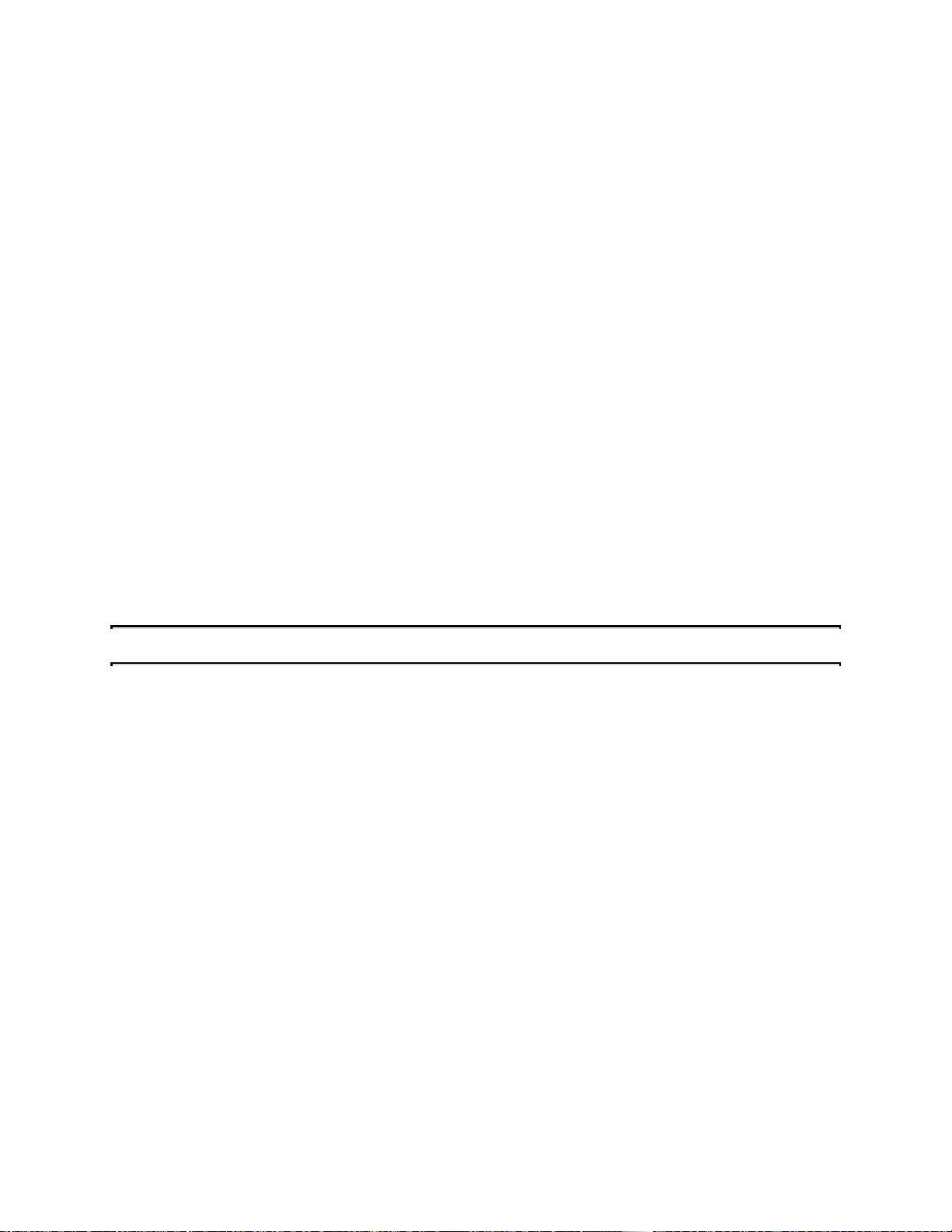
Password Setting
When you select this function, a message appears at the center of the screen:
ENTER PASSWORD:
Type the password, up to eight characters, and press Enter. Typing a password clears any
previously entered password from CMOS memory.
Now the message changes:
CONFIRM PASSWORD:
Again, type the password and press Enter.
To abort the process at any time, press Esc.
In the Security Option item in the BIOS Features Setup screen, select System or Setup:
System Enter a password each time the system boots and when
ever you enter Setup.
Setup Enter a password when ever you enter Setup.
NOTE: To clear the password, simply press Enter when asked to enter a password. Then the
password function is disabled.
Proprietary Notice and Disclaimer
Unless otherwise noted, this document and the information herein disclosed are proprietary to
Phoenix Technologies, Ltd. (Phoenix Technologies). Any person or entity to whom this document
is furnished or who otherwise has possession thereof, by acceptance agrees that it will not be
copied or reproduced in whole or in part, nor used in any manner except to meet the purposes for
which it was delivered.
The information in this document is subject to change without notice, and should not be
considered as a commitment by Phoenix Technologies. Although Phoenix Technologies will make
every effort to inform users of substantive errors, Phoenix Technologies disclaims all liability for
any loss or damage resulting from the use of this document or any hardware or software described
herein, including without limitation contingent, special, or incidental liability.
EliteBIOS is a trademark of Phoenix Technologies, Ltd.
Phoenix Technologies, Ltd. and the Phoenix Technologies logo are registered trademarks of
Phoenix Technologies, Ltd.
All other products and brand names are trademarks and registered trademarks of their respective
companies.
28
Page 29

Copyright © 1999, Phoenix Technologies, Ltd. All rights reserved.
Document Revision 1.3; August 1996. Last updated 4 January 1999.
29
