Philips XS1956CI User Manual
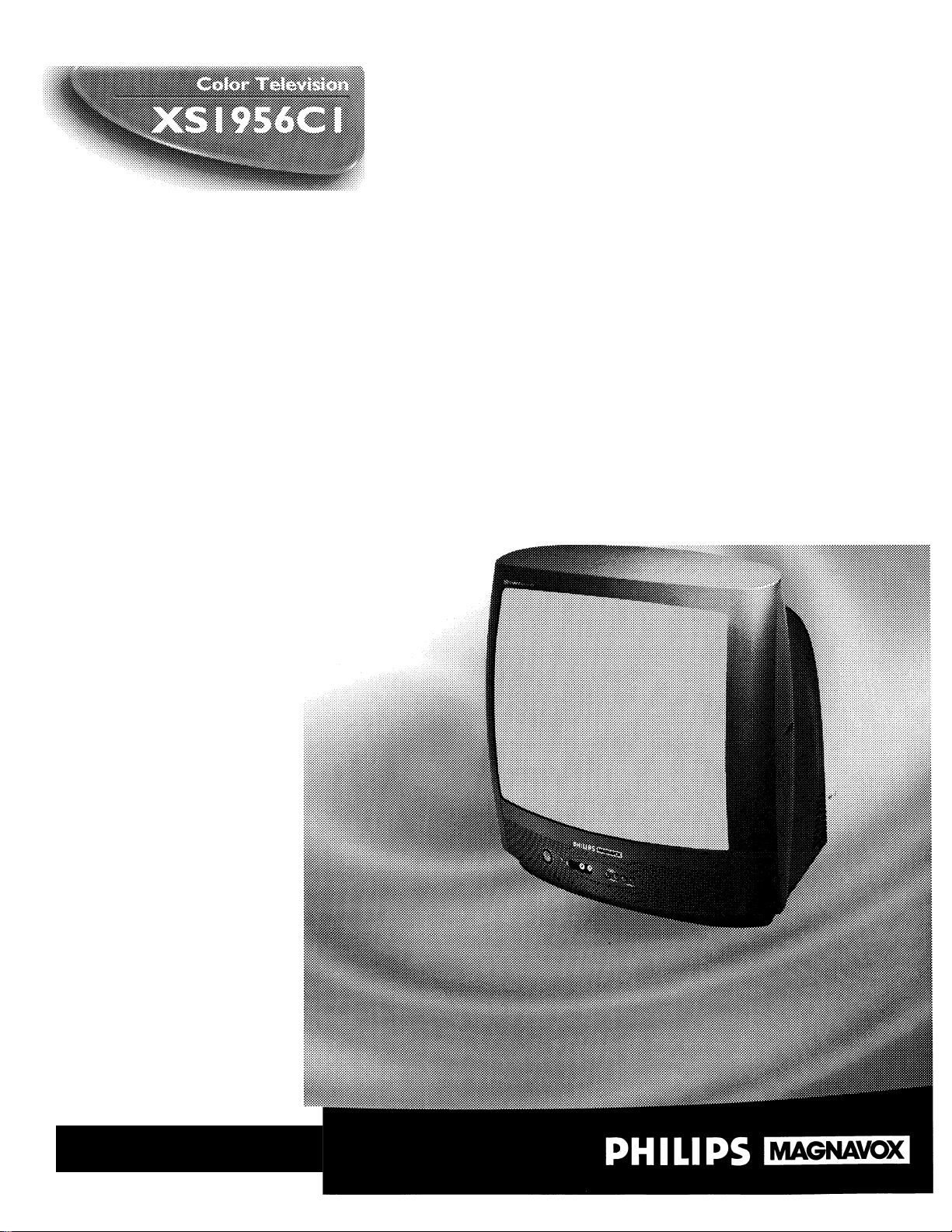
Instructions for Use
Lei^mteHutt^heffetr
3135-015-15961
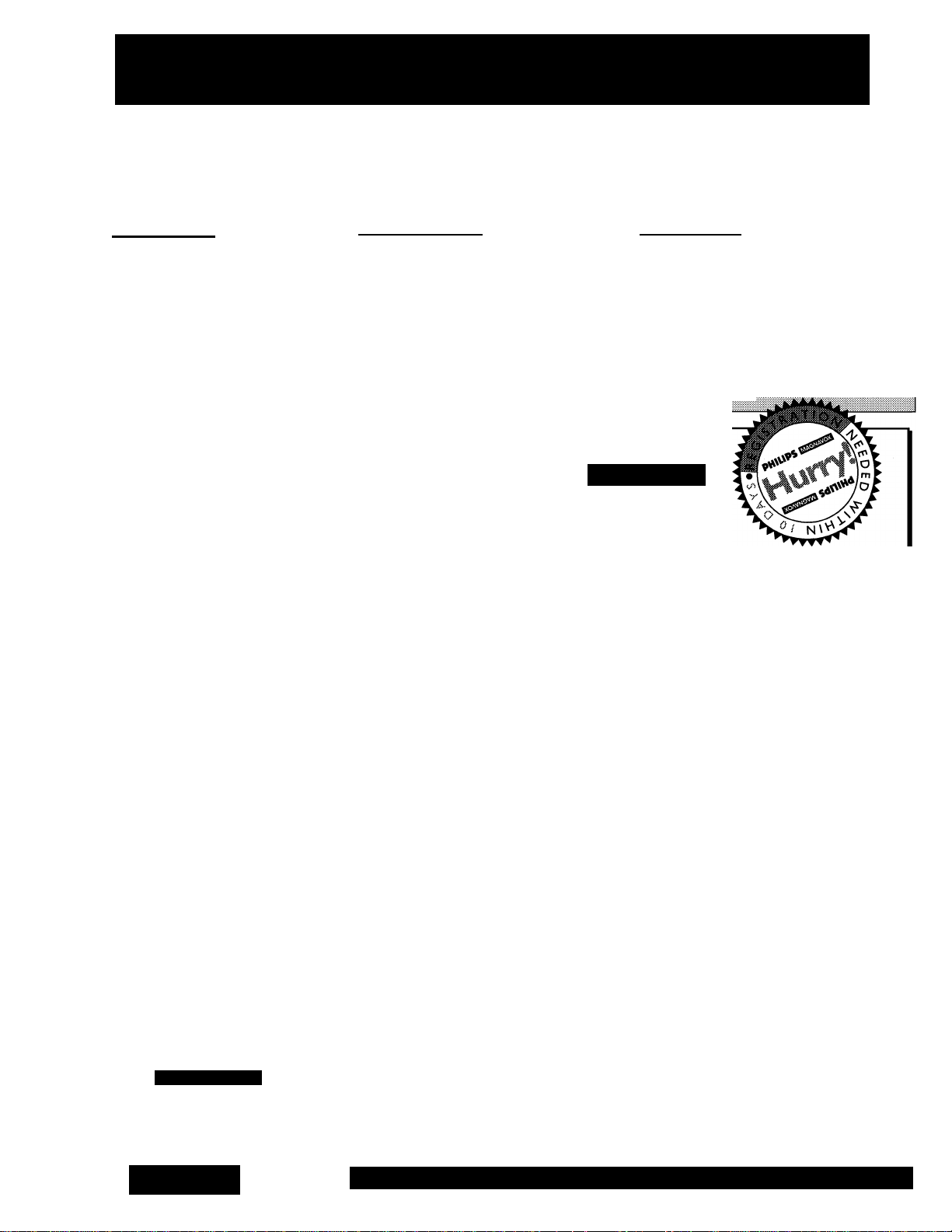
Return your Warranty Registration card today to ensure you
receive all the benefits you’re entitled to.
Once your PHILIPS MAGNAVOXpurchase is registered, you’re eligible to receive aii the privileges of
owning a PHILIPS MAGNAVOX product So complete and return the Warranty Registration Card
enclosed with your purchase at once. And take advantage of these important benefits.
■ Warranty i
Verification
maximum prol^on ufxJer the verification of cwnership in the
terms and comiWons of your
FHIUPS MAGNAVOX warranty.
Congratulations on your purchase,
and welcome to the “family!”
Dear PHILIPS MAGNAVOX product owner:
Thank you for your confidence in PHILIPS MAGNAVOX. You’ve selected one of the best-built, bestbacked products available today. And we’ll do everything in our power to keep you happy with your
purchase for many years to come.
As a member of the PHILIPS MAGNAVOX “family,” you’re entitled to protection by one of the most
comprehensive warranties and outstanding service networks in the industry.
What’s more, your purchase guarantees you’ll receive all the information and special offers for which
you qualify, plus easy access to accessories from our convenient home shopping network.
And most importantly you can count on our uncompromising commitment to your total satisfaction.
All of this is our way of saying welcome-and thanks for investing in a PHILIPS MAGNAVOX product.
Sincerely,
, Owner I
Confirmation
PHILIPS
MAGNAVOX
.Modeii
Registration
Returrog your Warranty
Regfeimtion Catrl fight away guar
antee you’ll receive all the Infornr^on and special offers which
you qual^ for as the owne your
nxxlel.
Robert Minkhorst
President and Chief Executive Officer
Know these
S3f Gty symbols
CAUTIOIM
RISK OF ELECTRIC SHOCK
CAUTION: TO REDUCE THE RISK OF ELECTRIC SHOCK, DO NOT
REMOVE COVER (OR BACK]. NO USEMERVKEABLE PARTS
PHILIPS
MAGNAVOX
A
P.S. Remember, to get the most from your PHILIPS
MAGNAVOX product, you must return your
Warranty Registration Card within 10 days. So
please mail it to us right now!
This “bolt of lightning” indicates uninsulated material within your unit may cause an electrical
shock. For the safety of everyone in your household, please do not remove product covering.
The “exclamation point” calls attention to features for which you should read the enclosed lit
erature closely to prevent operating and maintenance problems.
WARNING: TO PREVENT FIRE OR SHOCK HAZARD, DO NOT EXPOSE THIS EQUIPMENT
TO RAIN OR MOISTURE.
CAUTION: To prevent electric shock, match wide blade of plug to wide slot, and fully insert.
ATTENTION: Pour éviter les chocs électriques, introduire la lame la plus large de la fiche dans la
borne correspondante de la prise et pousser jusqu’au fond.
Visit our World Wide Web Site at http://www.philipsmagnavox.com
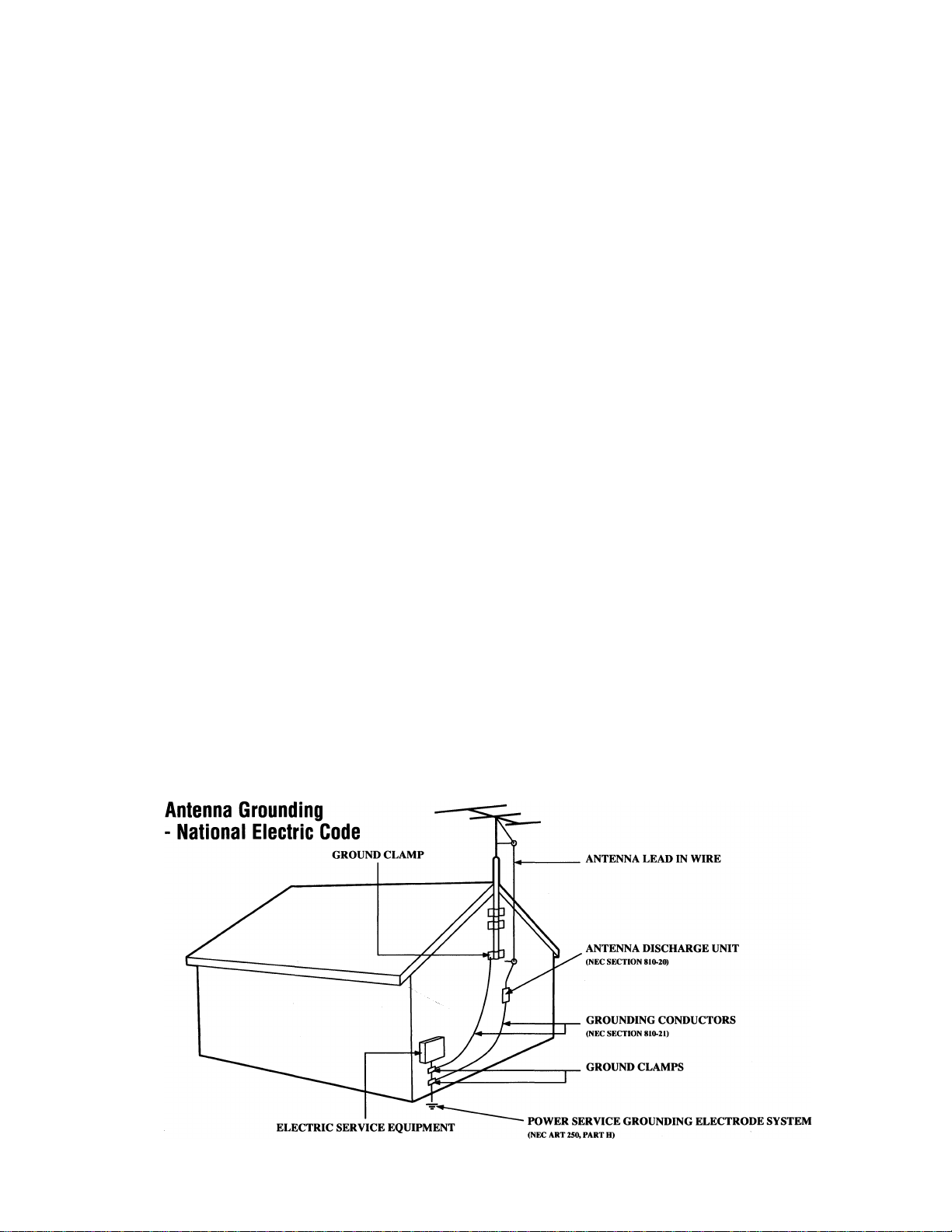
SAFETY INSTRUCTIONS - Read before operating equipment
This product was designed and manufactured to meet strict quaiity and
safety standards. There are. however, some installation and operation pre
cautions which you shouid be particulariy aware of.
Read Instructions - Ali the safety and operating instructions should
1.
be read before the appliance is operated.
Retain Instructions - The safety and operating instructions should
2.
be retained for future reference.
Heed Warnings - Ail warnings on the appliance and in the operating
3.
instructions should be adhered to.
Follow Instructions - All operating and use instructions should be
followed.
Water and Moisture - The appliance should not be used near water
5.
- for example, near a bathtub, washbowl, kitchen sink, laundry tub,
in a wet basement or near a swimming pool, etc.
Carts and Stands - The appliance should be used only with a cart or
stand that is recommended by the manufacturer.
6A.
6B.
TiIVStability - All televisions must comply with recommended inter
national global safety standards for tilt and stability properties of its
cabinet design.
• Do not compromise these design standards by applying exces
• Also, do not endanger yourself, or children, by placing elec
7.
Wall or Ceiling Mounting - The appliance should be mounted to a
wall or ceiling only as recommended by the manufacturer.
Ventilation - The appliance should be situated so that its location or
8.
position does not interfere with its proper ventilation. For example,
the appliance should not be situated on a bed, sofa, rug, or similar
surface that may block the ventilation openings: or, placed in a built-
in installation, such as a bookcase or cabinet that may impede the
flow of air through the ventilation openings.
An appliance and cart combination shouid be moved
with care. Quick stops, excessive force, and uneven sur
faces may cause the appiiance and cart combination to
overturn.
sive pull force to the front, or top, of the cabinet which could
ultimately overturn the product.
tronic equipment/toys on the top of the cabinet. Such items
could unsuspectingly fall from the top of the set and cause
product damage and/or personal injury.
Heat - The appliance should be situated away from heat sources
such as radiators, heat registers, stoves, or other appliances (includ
ing amplifiers) that produce heat.
Power Sources - The appliance should be connected to a power sup
10.
ply only of the type described in the operating instructions or as
marked on the appliance.
11. Power-Cord Protection - Power supply cords should be routed so
that they are not likely to be walked on or pinched by items placed
upon or against them, paying particular attention to cords and plugs,
convenience receptacles, and the point where they exit from the
appliance.
12. Cleaning - The appliance should be cleaned only as recommended
by the manufacturer.
13. Power Lines - An outdoor antenna should be located away from
power lines.
14. Outdoor Antenna Grounding - If an outside antenna is connected to
the receiver, be sure the antenna system is grounded so as to pro
vide some protection against voltage surges and built up static
charges.
Section 810 of the National Electric Code, ANSI/NFPA No. 70-1984,
provides information with respect to proper grounding of the mats
and supporting structure grounding of the lead-in wire to an anten
na discharge unit, size of grounding connectors, location of antennadischarge unit, connection to grounding electrodes and require
ments for the grounding electrode. See Fig. below.
15. Non-use Periods - The power cord of the appliance should be
unplugged from the outlet when left unused for a long period of time.
16. Object and Liquid Entry - Care should be taken so that objects do not
fall and liquids are not spilled into the enclosure through openings.
17. Damage Requiring Service - The appliance should be serviced by
qualified service personnel when:
A. The power supply cord or the plug has been damaged: or
B. Objects have fallen, or liquid has been spilled into the appliance:
or
C. The appliance has been exposed to rain: or
D. The appliance does not appear to operate normally or exhibits a
marked change in performance: or
E. The appliance has been dropped, or the enclosure damaged.
18. Servicing - The user should not attempt to service the appliance
beyond that described in the operating instructions. All other servic
ing should be referred to qualified service personnel.
Note to the CATV system installer: This reminder is provided to call the
CATV system installer's attention to Article 820-40 of the NEC that pro
vides guidelines for proper grounding and, in particular, specifies that the
cable ground shall be connected to the grounding system of the building,
as close to the point of cable entry as practical.
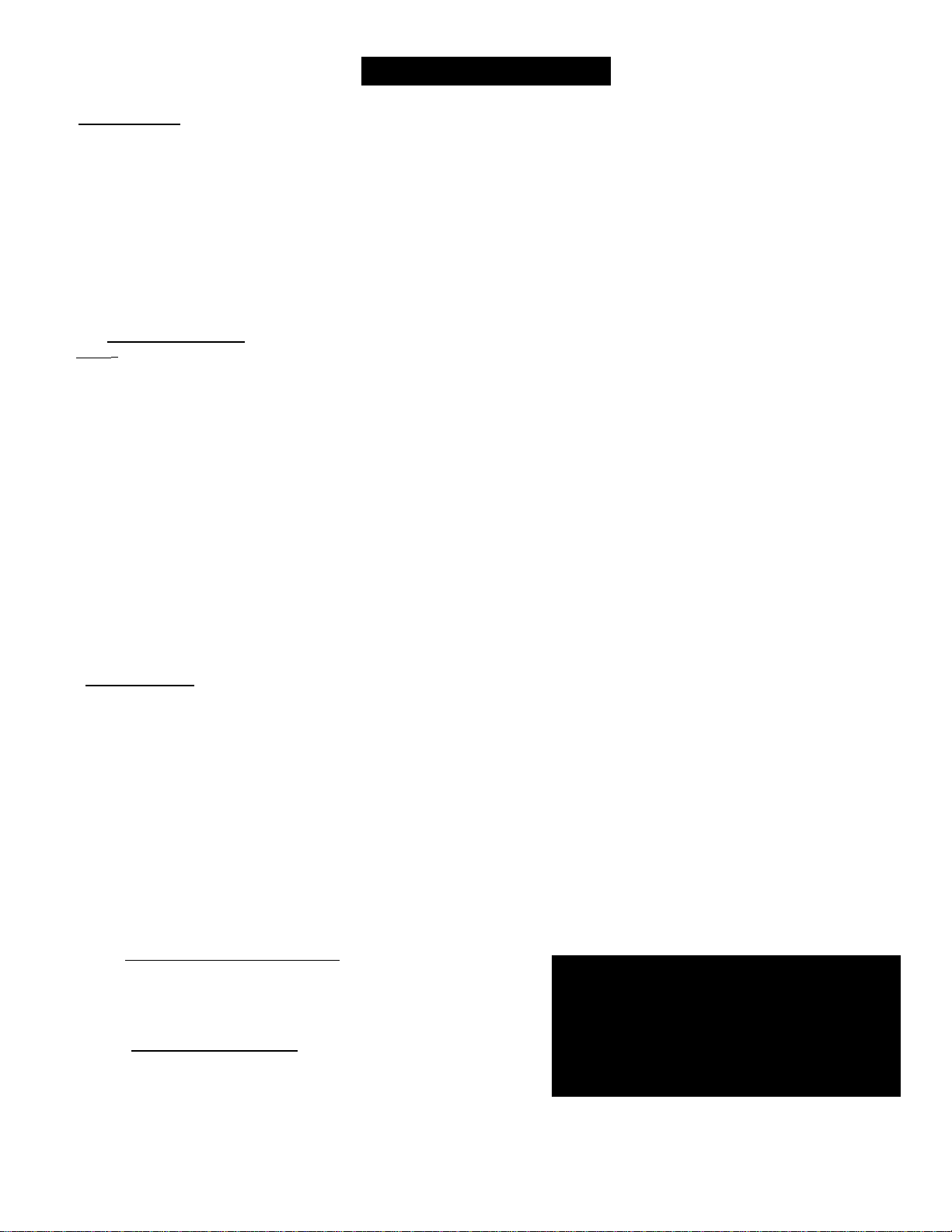
Table of Contents
Introduction
Welcome/Registration of Your TV
Safety/Precautions
Table of Contents
Features
Basic Cable TV Hookups
Basic Antenna Hookups................................................6
Basic TV to VCR Hookup
Basic TV and Remote Operations
TV Remote Buttons
.........................................................................
........................................................
..........................................................
...........................................
............................................
......................................................
..............................
................................
r Ij Onscreen MENU
^
-----
^ ^ Setting the Language Control
^ Using the Tuner Control
^ Using the Auto Program Control
^ How to Add and Delete Channels........................13
^ Using the External (Input Naming) Control.... 14
^ Adjusting the TV Picture
^Activating Contrast Plus (Black Stretch) Control 16
^Activating Noise Reduction (Picture) Control .17
^Setting the TV’s Clock..........................................18
^Activating the Timer Control................................18
^Activating the Start-Up Channel
^Setting the TV’s Start Time Control
^Setting the TV for Closed Caption
fusing the Sleep Timer Control
fusing the Volume Bar Control
SmartLock™
fi
^ Understanding the SmartLock Feature
^ Setting the SmartLock Access Code
^ Setting the SmartLock to Block Channels
Setting SmartLock’s Blocking Options
^ Blocking Using the Movie/TV Ratings
fusing the SmartLock Review Screen
Siomd
^ ^ ^ Setting the Treble Boost and
Bass Boost Controls
^ Setting the TV for Stereo Programs
^ Using the Input control with the Audio/Video
Input Jacks
..........................................................
......................................
.....................................
...........................................
........................
.........................
...........................
.....................
......
.................
..............................
...............................
...........
....................
...........
.............
...........
27-28
.....................
....................
5
11
12
15
19
19
20
21
22
23
25
31
24
26
29
30
32
2
3
4
4
7
8
9
10
Here are a few of the special features built into this
new Color Television:
SmartLock^^ feature allows you to block the view
ing of certain channel or external audio/video con
nections were you might not want your children
viewing inappropriate material.
Infrared Remote Control works your TV set.
Standard broadcast (VHF/UHF) or Cable TV
(CATV) channel capability.
Stereo TV with built-in audio amplifier and twin
speaker system for receiving TV programs broadcast
in stereo sound. This TV can actually detect if the
signal being received is Stereo and adjust for it.
Closed Captioning allows the viewer to read TV
program dialogue or voice conversations as onscreen
text.
Automatic Programming of Channels for quick
and easy selection of favorite stations available in
your area.
Onscreen Features (in either English, French, or
Spanish) show helpful messages for setting of TV
controls.
AudioA^ideo Jackpanel for direct connections with
VCRs (or other video accessories) providing quality
TV picture and sound playback.
On Timer automatically turns the TV ON at a preset
time, and channel.
Sleep Timer automatically turns the TV OFF at pre
set times.
SmartPicture'T^ allows you to set the picture color,
tint, contrast, etc. for various types of programming
such as Personal (picture controls the way you set
them). Sports, Movies, or Weak Signals with the push
of one button.
SmartSound'^^ controls allow you to set the sound
controls for various types of listening programs such
as Personal (sound controls the way you set them).
Theater, Music, or Voice with the push of one button.
Remote Control Operation
Using the SmartPicture™ Control
Using the SmartSound™ (AVL) Control.......34
Using SmartSurF^^ (Alternate Channel)
.................
...................
33
35
General Information
Tips if Something Isn’t Working
Glossary of TV Terms
Index
...........................................................................
Factory Service Locations
Warranty......................................................................40
................................................
...................................
..................
38-39
36
37
37
NOTE: This owner's manual is used with sev
eral different television models. Not all fea
tures (and drawings) discussed in this manual
will necessarily match those found with your
television system. This is normal and does not
require you contacting your dealer or request
ing service.
SmartPictureTM, SmartSoundT^"^, SmartSurF^, and SmartLock^M are all
registered trademarks of Philips Consumer Electronics Company.
Copyright © 1999 Philips Consumer Electronics Company. All rights reserved.
4

Hooking Up Your TV (Basic Cable TV Connections)
Cable TV
our Cable TV input into your
y
home may be a single (75
ohm) cabley or a Converter Box
installation. In either case the
connection to the TV is very easy.
Just put the threaded end of the
cable signal to the TV's antenna
plug and screw it down tight,
(jBEIgiN)
If your Cable TV signal is a sin
gle round cable (75 ohm) then
you're ready to connect to the TV.
If you have a Cable Converter
Box:
Connect the Cable TV signal to the
Cable Signal IN(put) plug on the
Converter..
Connect the Cable TV cable to the
75Q plug on the TV.
If you have a Cable Converter Box:
Connect the OUT(put) plug from the
Converter to the 75Qplug on the TV.
o
Remember: ■
Set the TV for the
type signal you've
just connected (see
the “Tuner” section
on page 11 of this
manual.)
To select only the
channel numbers on
your Cable system
see “Auto Program"
(page 12). If you use
a Cable Converter
box, set the TV to the
same channel as the
converter's CH 3/4
switch (on the rear of
the converter.)
Cable TV Converter
Box Connection
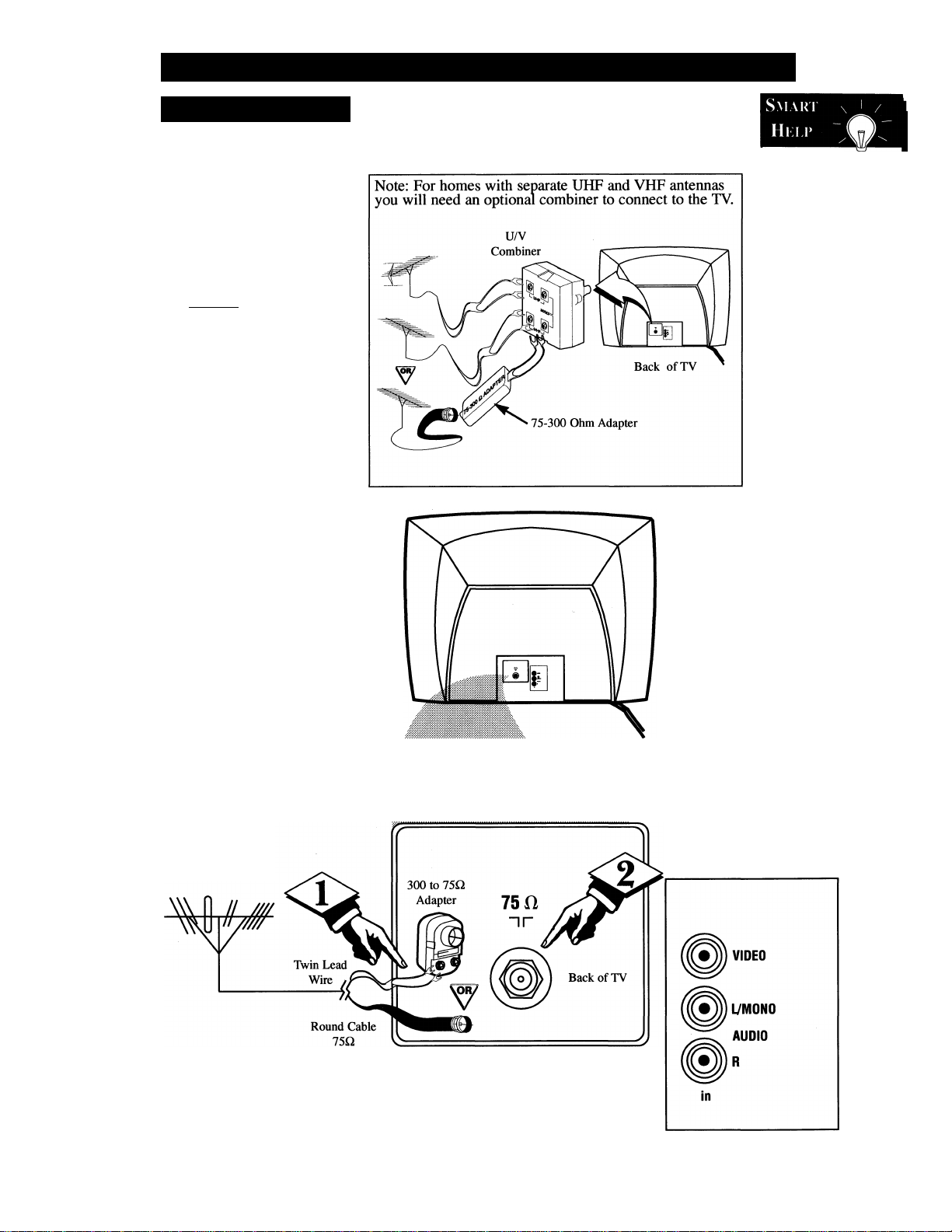
□ I
Hooking Up Your TV (Basic Antenna TV Conneci
Antenna
combination antenna receives
normal broadcast channels
A
(VHF 2-13 and UHF 14-69).
Your connection is easy since
there is only one 75Q (ohm)
antenna plug on the back of your
TV - and thafs where the antenna
goes.
CbeginJ
If your antenna has a round
cable (75 ohm) on the end, then
you're ready to connect it to the TV.
If your antenna has flat twin-lead
wire (300 ohm), you first need to
attach the antenna wires to the screws
on a 300 to 75 ohm adapter.
<3^ Push the round end of the
adapter (or antenna) onto the 75Q
plug on the rear of the TV. If the
round end of the antenna wire is
threaded, screw it down tight.
Remember:
Be sure to set the
TV for the type sig
nal you've connect
ed (see the “Tuner”
section on page 11
of this manual.)
To set the TV to
select only the chan
nel numbers in your
area see how to
“Program" or "Add"
channels in the TV’s
memory on page 12
(Auto Program sec
tion).
To order any option
al accessory contact
your dealer or the
Philips Parts Center
at 1-800-851-8885.
Combination VHF/UHF
Antenna
(Outdoor or Indoor)
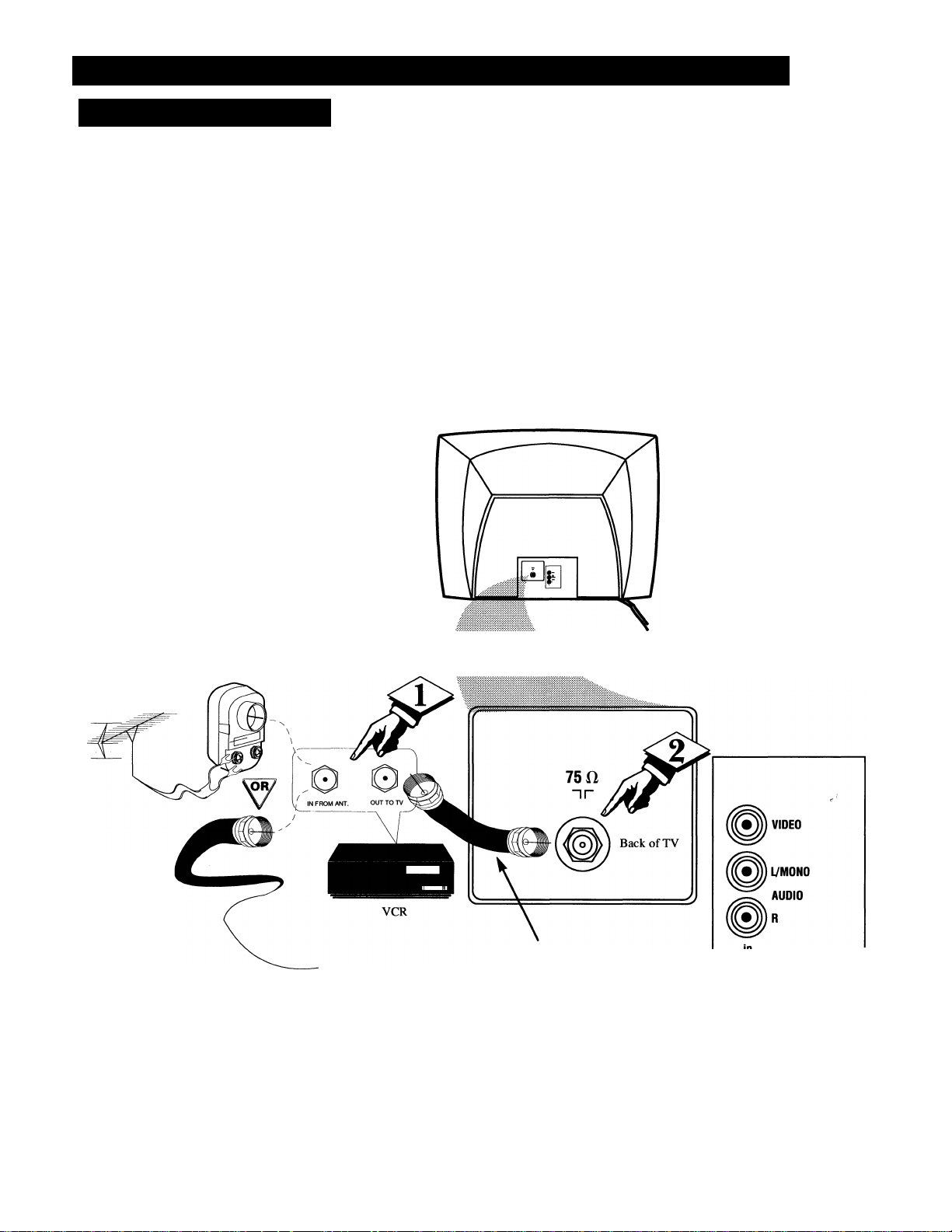
Hooking Up Your TV (Basic TV to VCR Connections)
H TV TO VCR
^he basic Antenna, or Cable
J
TV, to VCR to TV connection
is shown to the right. For more
information on other hookups
(possible when Cable
Converter!Descrambler boxes are
included) refer to your accessory
VCR and Cable Converter
Owner's Manual for details.
Cbeginj
Connect your Antenna or Cable
TV signal to the IN FROM
ANT(enna) plug on the VCR.
<i> Connect the OUT TO TV plug
on the VCR to the ISO. plug on the
TV (connecting cable supplied with
the VCR.)
o
Outdoor
VHF/UHF
Antenna
Cable TV signal
300 to 75Q
Ohm Adapter
Round Cable
75Q Supplied with VCR

□ I
y Television
CBEOINJ
Press the POWER button to
I turn the TV ON.
Press the VOLUME + button to increase the sound level or the VOLUME - button to lower the
sound level.
Basic TV/Remote Operations
Pressing both buttons at the same
time will display the onscreen menu.
Once in the menu, use these button
to make adjustments or selections.
<j> Press the CHANNEL UP A or
DOWN ▼ button to select TV chan
nels.
Remote
B vn I; IN S I AI. L VII () N
load the supplied batteries
into the remote:
1. Remove the battery compart
ment lid on the back of the remote.
2. Place the batteries (2-AA) in
the remote. Be sure the (+) and (-)
ends of the batteries line up correctly
(inside of case is marked.)
The Front Audio/Video Input Jacks
make it real easy to watch the playback
of a video tape using a camcorder
(or any accessory device) with
Audio/Video Output Jacks.
Remote Sensor Window
Point the remote control toward
the remote sensor window on the
TV when operating the TV with
the remote.
3. Reattach the battery lid.
Remember, The
You can press
any button on the front
of the TV to turn the
TV ON.
8
tuned channel
number will always
briefly appear when the
TV is first turned ON
(and with channel
changes.)
You can also press the
STATUS/EXIT button
(on the remote) to see
what channel the TV is
ON.
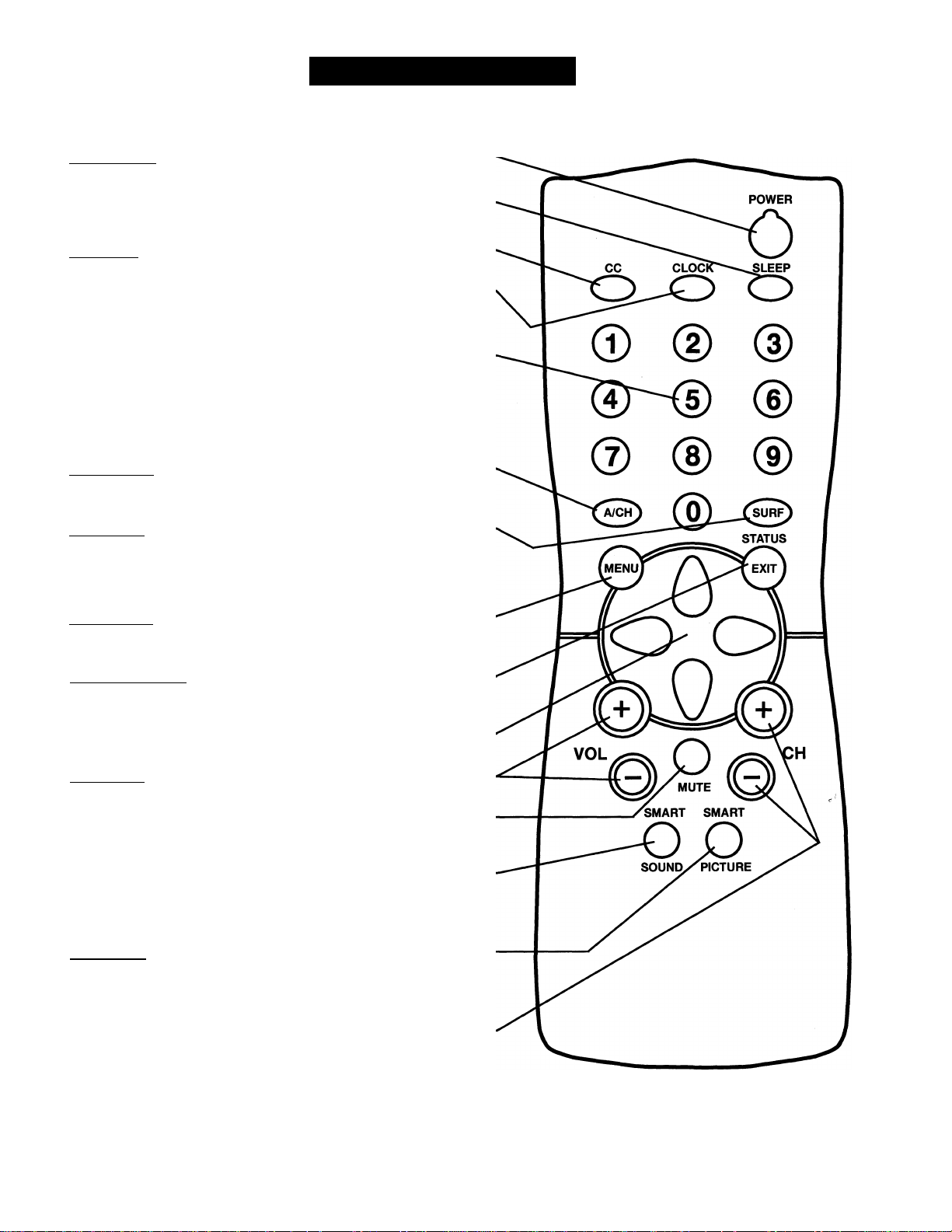
TV Remote Buttons
Power Button
Press to turn the TV ON and OFF.
Sleep Button
Press to set the TV to automatically turn itself OFF.
o
CC Button
Press to select Closed Caption options within the menu.
ClQtH Bwttpn
Press for direct entry of the TIMER (Clock) features were you can set
the TV’s clock, the Start Time, and the Start Channel Controls.
---------------------------------------------
-----------------------------------------------
NwmbCT PwttQBS
Press the number buttons to select TV channels. For single digit entries,
press the number of the channel you desire. The TV will pause for a few
seconds, then change to the selected channel. For channels 100 and
above, press'T' then the next two numbers. (Example, Press "1", then
"2”, then ”5" for channel 125.)
A/CH Button
Press to toggle between the currently viewed channel and the previously
viewed channel.
Surf Button
Press to select previously viewed channels. You can place up to 8 channels
in memory. Then by pressing the SURF button you can quickly view the
select channels. See the “Surf section to see how to select a series of
channels using the Surf button.
Menu Button
Press for the onscreen menu to appear. Pressing the menu button after
menu selections are made will eliminate the menu from the display.
Status/Exit Button
Press to see the current channel number on the TV screen. Also press to
clear the TV screen after control adjustments.
Cursor Buttons
Use these button to select and adjust the TV's onscreen menu.
Volume (+). M Buttons
Press to adjust the TV sound level.
Mute Button
Press to turn the sound OFF on the TV. Press again to return the
sound to its previous level.
Smart Sound Button
Press to select from a list of Smart Sound controls. (Factory preset
sound control levels set for different types of listening sources and
programs.)
-----------------------------------------------
Smart Picture Button
Press to select from a list of Smart Picture controls. (Factory preset
picture control levels set for different types of viewing sources and
programs.)
Channel (+). (-) Buttons
Press to change the tuned channel.
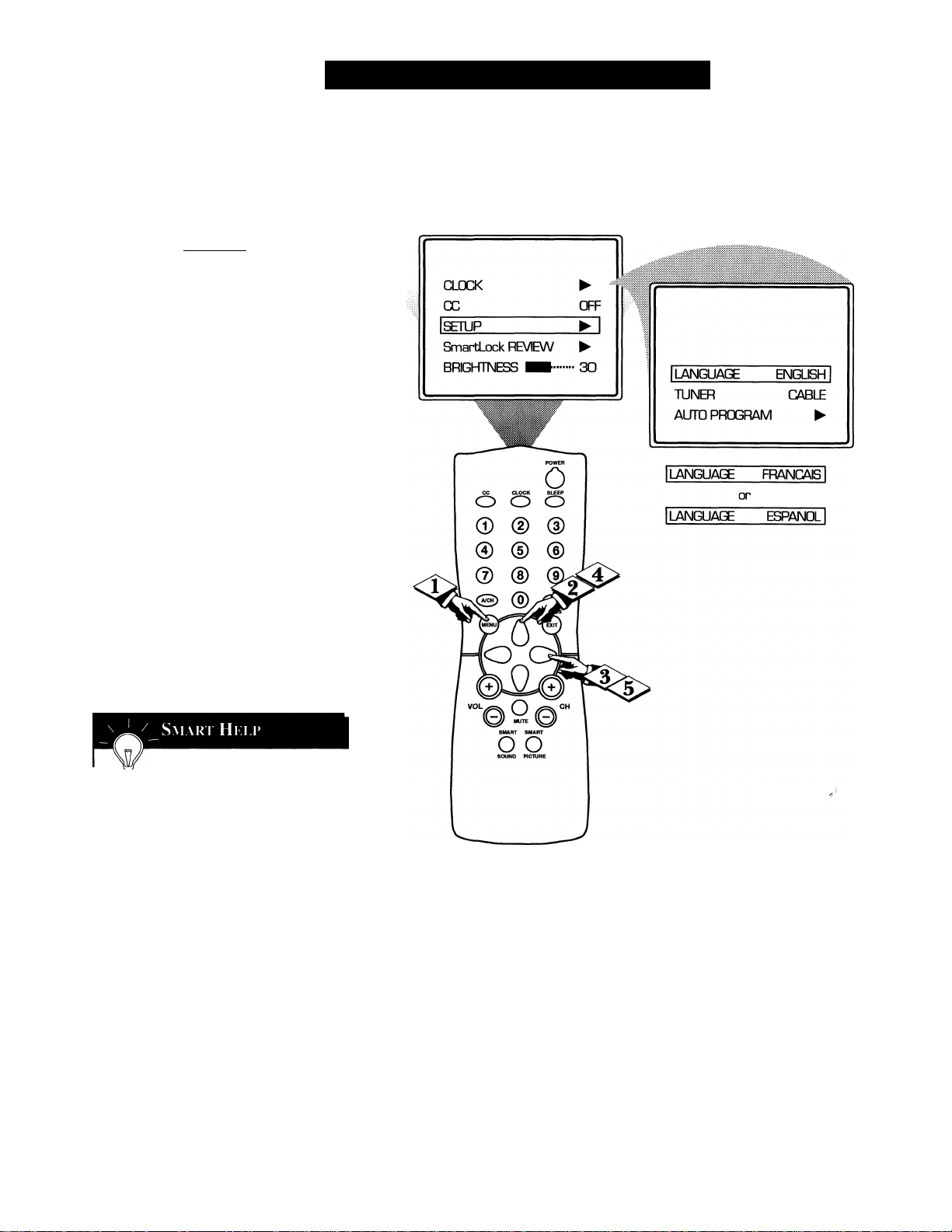
□ I
Y^or our Spanish and French speak-
X ing TV owners an onscreen LAN
GUAGE option is present. With the
LANGUAGE control you can set the
TV*s onscreen menu to be shown in
either Englishy Spanish^ or French.
C BEGIN j
Press the MENU button on the
<x>
remote to show the onscreen menu.
r
Press the CURSOR UP A or
<i>
DOWN T buttons to scroll through
the onscreen menu until the word
SETUP is highlighted.
<i> Press the CURSOR RIGHTS
button to display the SETUP menu
features.
<|> Press CURSOR UP A or
DOWN T buttons to scroll the
Setup features until the word LAN
GUAGE is highlighted.
Using the Language Control
<|> Press the CURSOR RIGHT ^
button repeatedly to select ENG
LISH, ESPAÑOL (Spanish), or
FRANÇAIS (French).
Remember: The Language
i control only makes the TV’s
onscreen MENU items appear in
English, Spanish, or French text.
It does not change the other onscreen
text features such as Closed Caption
(CC) TV shows.
The onscreen menu will time out and
disappear from the screen when you
finish, or you can press the STATUS/EXIT button to clear the menu
from the screen.
10
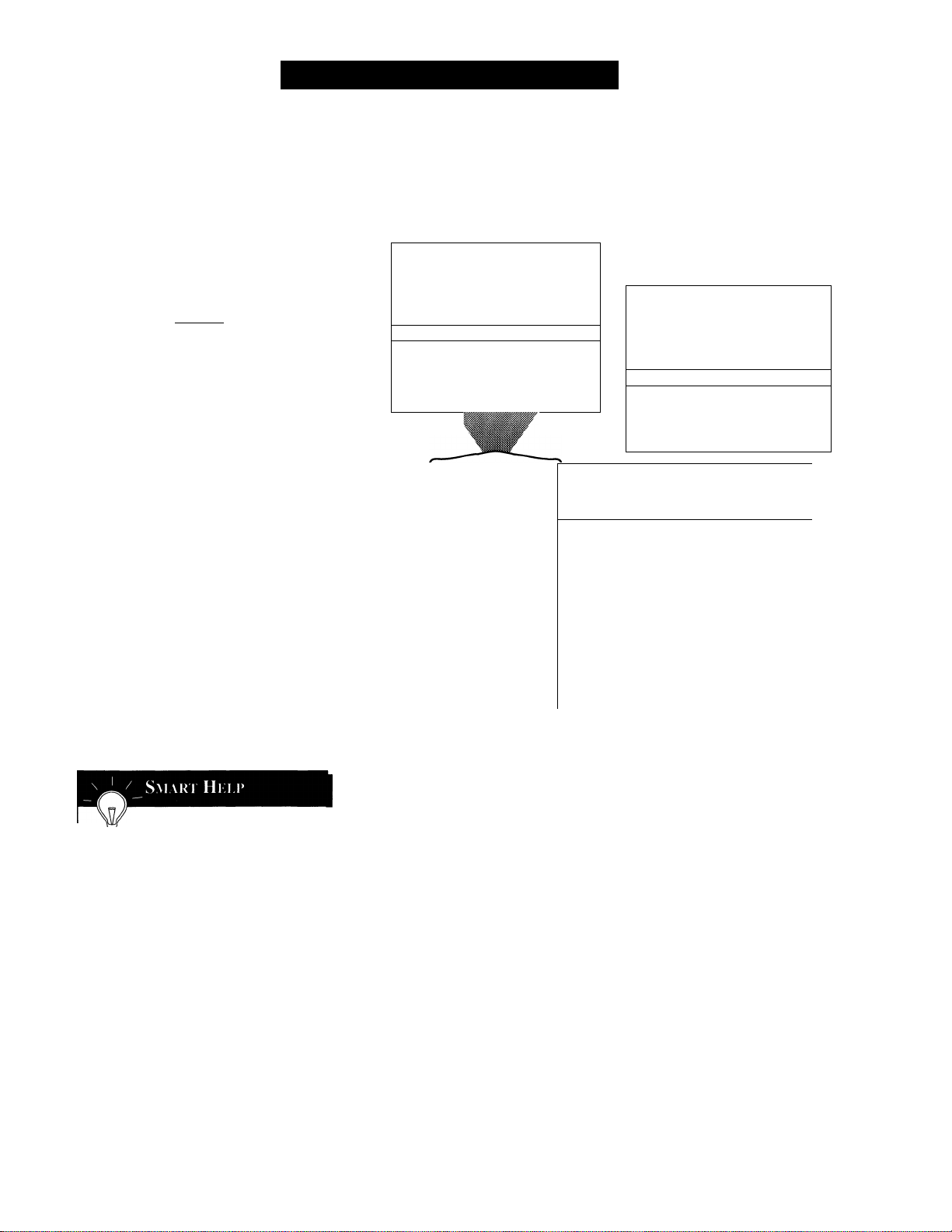
Using the Tuner Control
^he TUNER feature allows you to
change the TVs signal input to
J
either CABLE, AUTO or ANTENNA
mode. Ifs important for the TV to
know what type of signal to look for.
(From a Cable TV signal or a nor
mal Antenna signal.) In the AUTO
mode, when the AUTO PROGRAM
feature is activated, the TV will auto
matically choose the correct mode.
Cbeginj
<i>
Press the MENU button on the
remote to show the onscreen menu.
и
Press the CURSOR UP A or
<i>
DOWN T buttons to scroll through
the onscreen menu until the word
SETUP is highlighted.
<i> Press the CURSOR RIGHTS
button to display the SETUP menu
features.
Press CURSOR UP A or
DOWN T buttons to scroll the
Setup features until the word
TUNER is highlighted.
CLOCK
CC
ISETUP
SmartLock FIEVIEW
BRiGhTTNEss mm
CC CLOCK SLEEP
О О О
►
OFF
► I
►
- 30
POWER
0
© (D d)
© ® ®
@ ® ^
uSenuJ^ /д 'Texitj
!□
LANGUAGE
.
Ituner
AUTO PROGRAM
CHANNEL EDrr
Ituner aniennaI
ENGLBH
CABLE I
►
►
Ituner aDtdI
<|> Press the CURSOR RIGHT ^
button to select either CABLE,
AUTO or ANTENNA mode.
_ When CABLE is selected,
^channels 1-125 are available.
When ANTENNA is selected, chan
nels 2-69 are available.
When AUTO is selected, the TV will
automatically set itself to the correct
mode based on the type of signal it
detects when the AUTO PROGRAM
feature is activated.
The onscreen menu will time out and
disappear from the screen when you
finish, or you can press the STATUS/EXIT button to clear the menu
from the screen.
MUTE
SMART SMART
o o
SOUND PICTURE
11

□ I
\7our TV can automatically set itself
X for local area (or Cable TV) chan
nels. This makes it easy for you to
select only the TV stations in your
area when the CHANNEL (+), (-) but
tons are pressed.
Note: Make sure the antenna or cable
signal connection has been completed
before AUTO PROGRAM is activated.
CbeqinJ
<i>
<l>
<|> Press the CURSOR RIGHTS
Press the MENU button on the
I rei
remote to show the onscreen menu.
Press the CURSOR UP A or
DOWN ▼ buttons to scroll through
the onscreen menu until the word
SETUP is highlighted.
button to display the SETUP menu
features.
Using the Auto Program Control
CLOCK
CC
I SETUP
SmartLock REVIEW
BRIGHTNESS
.............
- 30
►
OFF
► I
►
LANGUAGE
TUNER
lAUTD FTOGFIAM
CHANNEL EDIT
EXTERNAL
ENGLISH
CABLE
►I
►
►
<j> Press CURSOR UP A or
DOWN T buttons to scroll the
Setup features until the words AUTO
PROGRAM are highlighted.
<i> Press the CURSOR RIGHT ^
button to Start the Auto Program
scanning of channels.
_ Try it out. Press the CHAN-
fi NEL (+), (-) buttons and see
which channels have been added to
the TV’s memory.
If you want to delete any unwanted
channels from the TV’s memory, see the
CHANNEL EDIT section on page 13.
The onscreen menu will time out and
disappear from the screen when you
finish, or you can press the STATUS/EXIT button to clear the menu
from the screen.
Auto Program will scan for
all available channels within
the Antenna/Cable signal.
When finished, the TV will
go back to the SETUP menu.
12
