Philips XS1955 User Manual
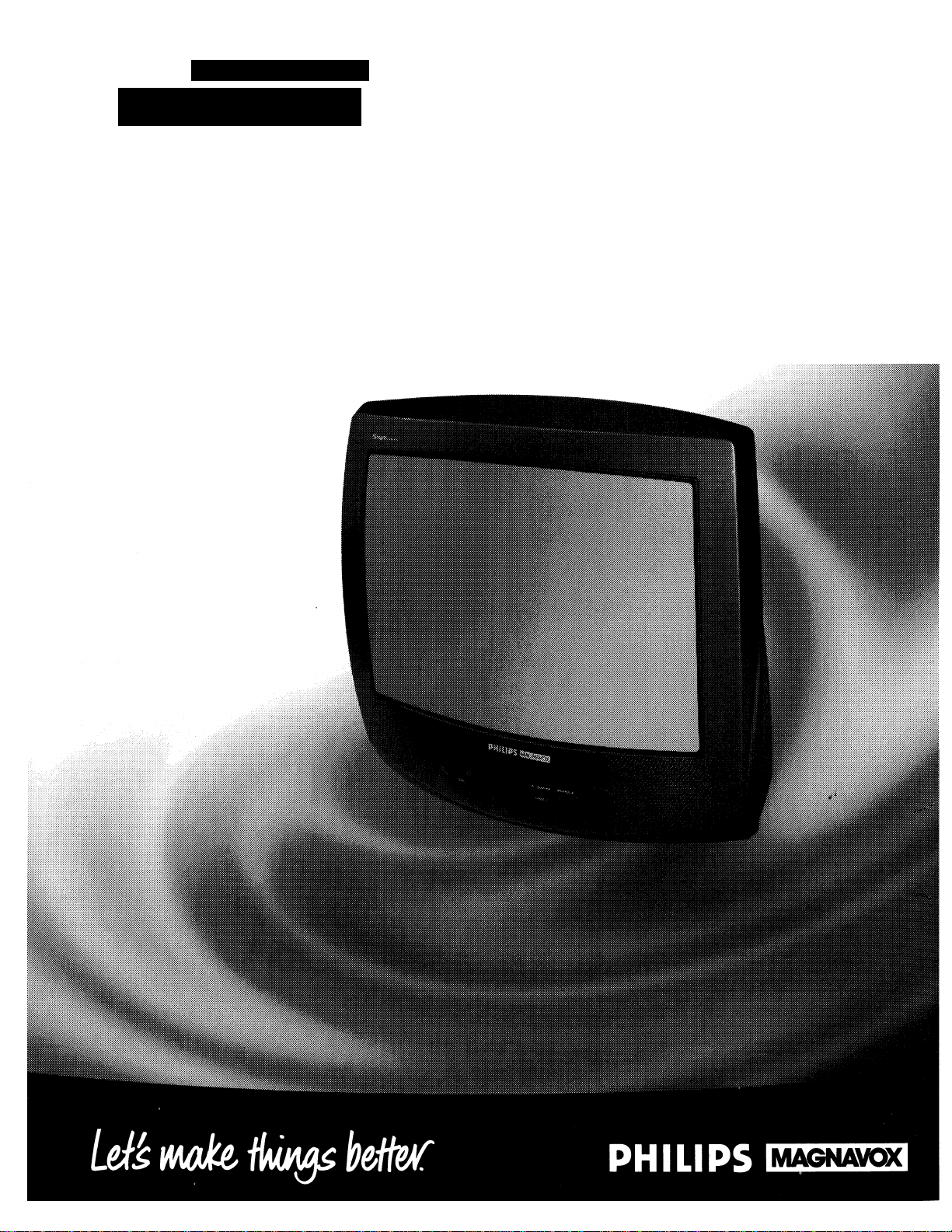
Color Tolovislon
XSI955
Instructions for Use
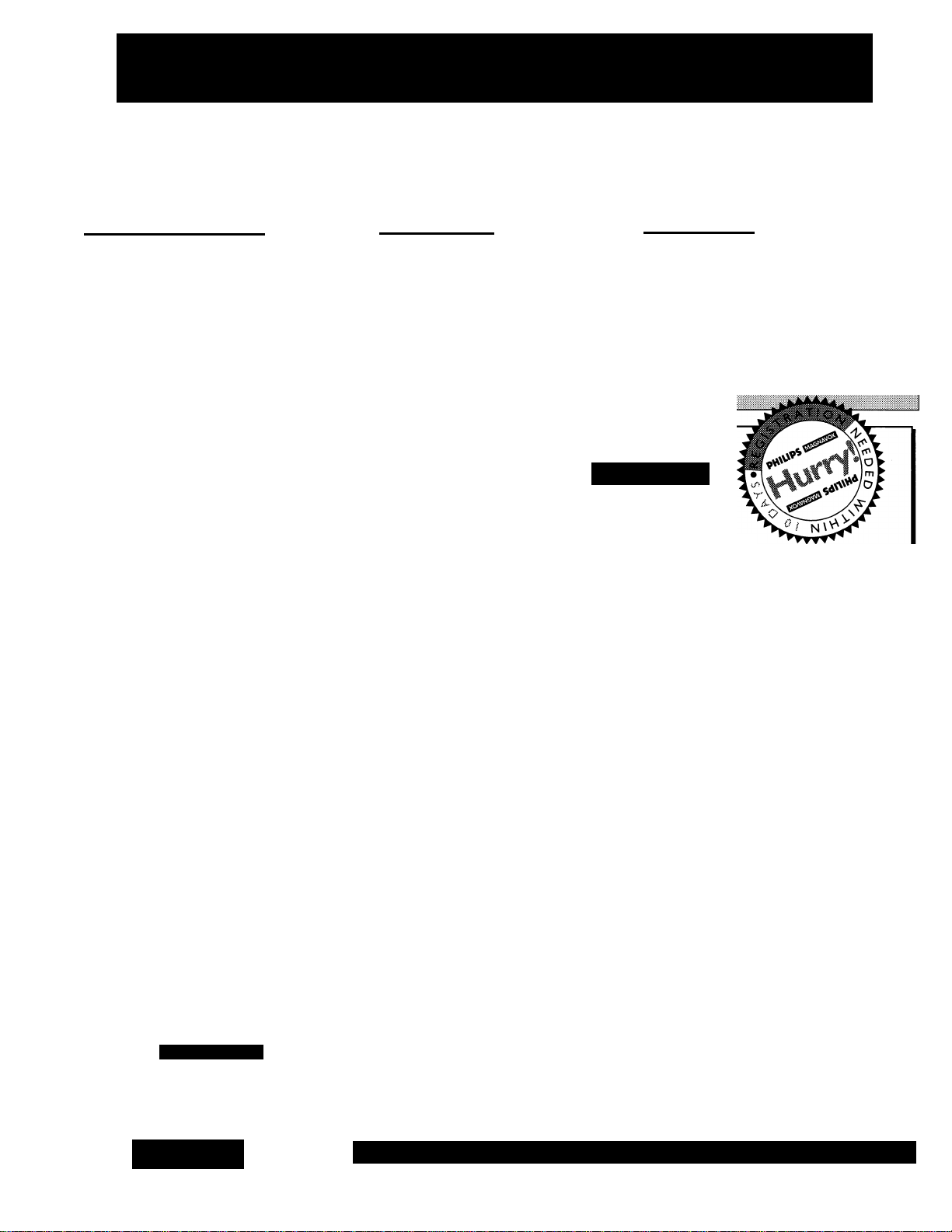
Return your Warranty Registration card today to ensure you
receive all the benefits you’re entitled to.
Once your PHILIPS MAGNAVOX purchase is registered, you’re eiigible to receive all the privileges of
owning a PHILIPS MAGNAVOX product. So complete and return the Warranty Registration Card
enclosed with your purchase at once. And take advantage of these important benefits.
.Warranty i
Verification
ma)dfinufn protection urrfer the
PHILIPS MAGNAVOX warranty.
Congratulations on your purchase,
and welcome to the “family!”
Dear PHILIPS MAGNAVOX product owner:
Thank you for your confidence in PHILIPS MAGNAVOX. You’ve selected one of the best-built, best-
backed products
available today. And we’ll do everything in our power to keep you happy with your purchase for many
years to come.
As a member of the PHILIPS MAGNAVOX “family,” you’re entitled to protection by one of the most
comprehensive warranties and outstanding service networks in the industry.
What’s more, your purchase guarantees you’ll receive all the information and special offers for which
you qualify, plus easy access to accessories from our convenient home shopping network.
And most importantly you can count on our uncompromising commitment to your total satisfaction.
All of this is our way of saying welcome-and thanks for investing in a PHILIPS MAGNAVOX product.
Sincerely,
. Owner I Confirmation
Your compieted Warranty
Registration Card serves as
veiificafion of ownership in the
event of product theft or loss.
PHILIPS
MAGNAVOX
.Modell
Registration
Registrafen Card right away guararrtees youll receive all the ir#ormatfon and specN offers which
you quality for a® owner of your
Robert Minkhorst
President and Chief Executive Officer
Know these
S&fGty symbols
CAUTIOIM
mSK OF ELECTRIC SHOCK
CAUTION: TO REDUCE THE RISK OF ELECTRIC SHOCK, 00 NOT
REMOVE COVER (OR BACK). NO USER«ERVICEABL£ PARTS
INSIDE. REFER SERVICING TO QUAUHED SERVICE PERSONNEL.
DO NOT OPEN
PHILIPS
A
MAGNAVOX
RS. Remember, to get the most from your PHILIPS
MAGNAVOX product, you must return your
Warranty Registration Card within 10 days. So
please mail it to us right now!
A This “bolt of lightning” indicates uninsulated material within your unit may cause an electrical
shock. For the safety of everyone in your household, please do not remove product covering.
The “exclamation poinf calls attention to features for which you should read the enclosed lit
erature closely to prevent operating and maintenance problems.
WARNING: TO PREVENT FIRE OR SHOCK HAZARD, DO NOT EXPOSE THIS EQUIPMENT
TO RAIN OR MOISTURE.
CAUTION: To prevent electric shock, match wide blade of plug to wide slot, and fully insert.
ATTENTION: Pour éviter les chocs électriques, introduire la lame la plus large de la fiche dans la
borne correspondante de la prise et pousser jusqu’au fond.
Visit our World Wide Web Site at http://www.philipsmagnavox.com
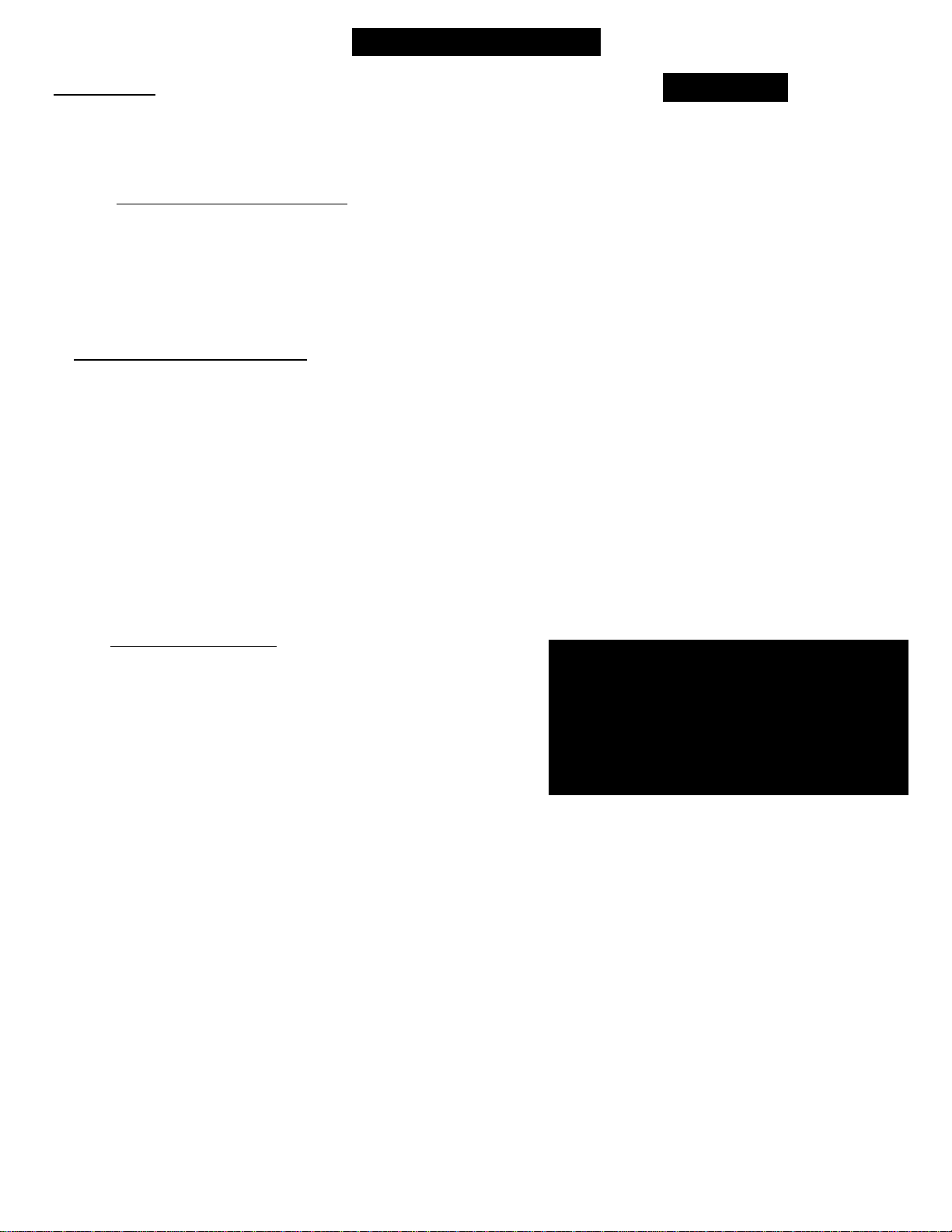
Table of Contents
Introduction
Welcome/Registration of Your TV
Table of Contents
Features
.............................................................................
..............................................................
...................................
Quick Use/Start Up Features
^Antenna Hookups
^ Cable Hookups
^VCR to TV Hookups...................................................5
^ Basic TV and Remote Operations
^ First Time Setup
........................................................
...........................................................
..............................
.........................................................
□ On-Screen (MENU) Features
^How to Set the TV for Closed Captioning
^How to Set the TV’s Clock..........................................9
fusing the Surf Control
^How to Set the Sleep Timer Control
^Adjusting the TV Picture Controls............................11
fusing the Smart Picture Control
fusing the Smart Sound Control (AVL)
fusing the TV’s Volume Control
^How to Set the TV’s Sound (Stereo/Mono)
Control
.....................................................................
fusing the TV’s Audio/Video Input Jacks
................................................
.................................
.................................
....................
.........................
......................
....................
10
11
12
13
14
14
2
3
3
4
5
6
7
15
Features
Infrared Remote Control works your TV set and all
on-screen features.
Standard broadcast (VHF/UHF) or Cable TV
(CATV) channel capability.
Stereo TV with built-in audio amplifier and twin
speaker system for receiving TV programs broadcast
in stereo sound.
Closed Captioning allows the viewer to read TV
program dialogue or voice conversations as on
screen text.
Automatic Programming of Channels for quick
and easy selection of favorite stations available in
8
your area.
On-Screen Features (in either English, French, or
Spanish) show helpful messages for setting of TV
controls.
AudioA^ideo Jackpanel for direct connections with
VCRs (or other video accessories) providing quality
TV picture and sound playback.
Sleep Timer automatically turns the TV OFF at pre
set times.
Clock Timer feature can turn ON the TV at any pre
set time - just like an alarm clock.
General Information
Tips if Something Isn’t Working.....................................16
Glossary of TV Terms.....................................................17
Index................................................................................17
Factory Service Locations..........................................18-19
Warranty..........................................................................20
NOTE: This owner's manual is used with
several different television models. Not all
features (and drawings) discussed in this
manual will necessarily match those found
with your television set. This is normal and
does not require you contacting your dealer
or requesting service.
Copyright © 1998 Philips Consumer Electronics Company. All rights reserved.
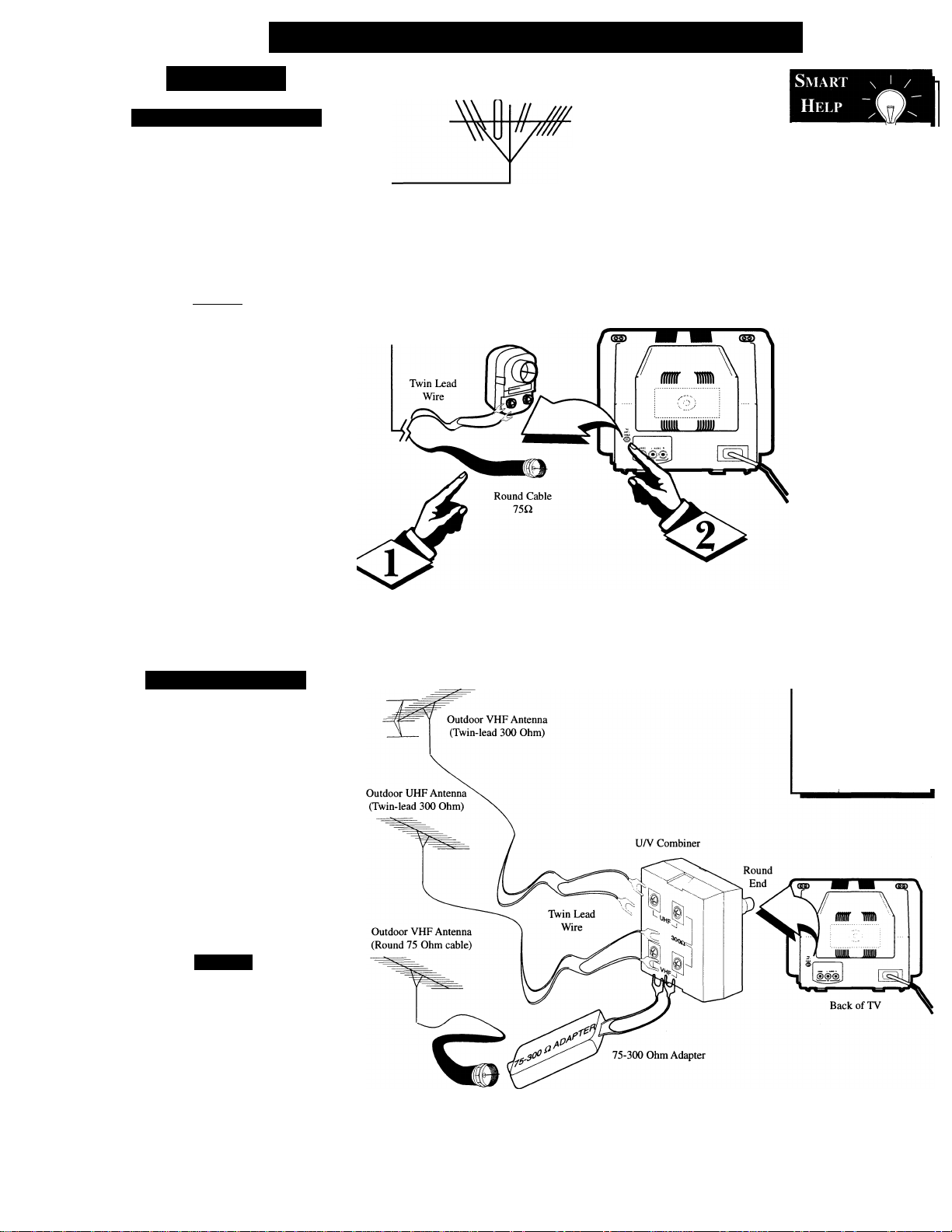
£71
Set-Up and Quick Use - Antenna Hookups
Antenna
Combination UHFA^HF
combination antenna receives
normal broadcast channels
A
(VHF 2-13 and UHF 14-69). Your
connection is easy since there is
only one 75Q (ohm) antenna plug
on the back of your TV - and
thats where the antenna goes.
CBEQIN]
If your antenna has a round
cable (75 ohm) on the end, then
you're ready to connect it to the TV.
If your antenna has flat twin-lead
wire (300 ohm), you first need to
attach the antenna wires to the screws
on a 300 to 75 ohm adapter.
Push the round end of the
adapter (or antenna) onto the
ANTENNA/CABLE plug on the rear
of the TV. If the round end of the
antenna wire is threaded, screw it
down tight.
Separate UHFA^HF
^ome of you may have two sep-
kJ arate antennas. One antenna
is for VHF channels (2-13) and
the other antenna is for UHF
channels (14-69).
For homes with separate
UHF/VHF antennas, you will
need an optional combiner”
before you can connect to the TV.
See the "Smart Help ” section (to
the right on this page) for order
ing details.
300 to 15Q.
Adapter
(483521827003)
Combination VHFAJHF Antenna
(Outdoor or Indoor)
Back of TV
Remember, g
be sure to set the
TV for the type sig
nal you've connect
ed (see page 7.)
To set the TV to
select only the chan
nel numbers in your
area see how to
“Program" or "Add"
channels in memory
on page 7.
To order any option
al accessory contact
your dealer or call
the toll-free accesso
ry ordering number
(1-800-292-6066):
• UHF/VHF
Combiner:
(SBV1133A01)
• 75-300 Ohm
Adapter:
(SBV1113A01)
• 300-75 Ohm
Adapter:
(483521827003)
• Quick “F-type”
Extender:
(M61026)
For recessed
ANT/CABLE
connections.
Attach the separate UHF and
<$>
VHF antennas to the correct screws
on the combiner.
Push the round end of the com
biner onto the ANTENNA/CABLE
plug on the rear of the TV.
Round Cable 75Q
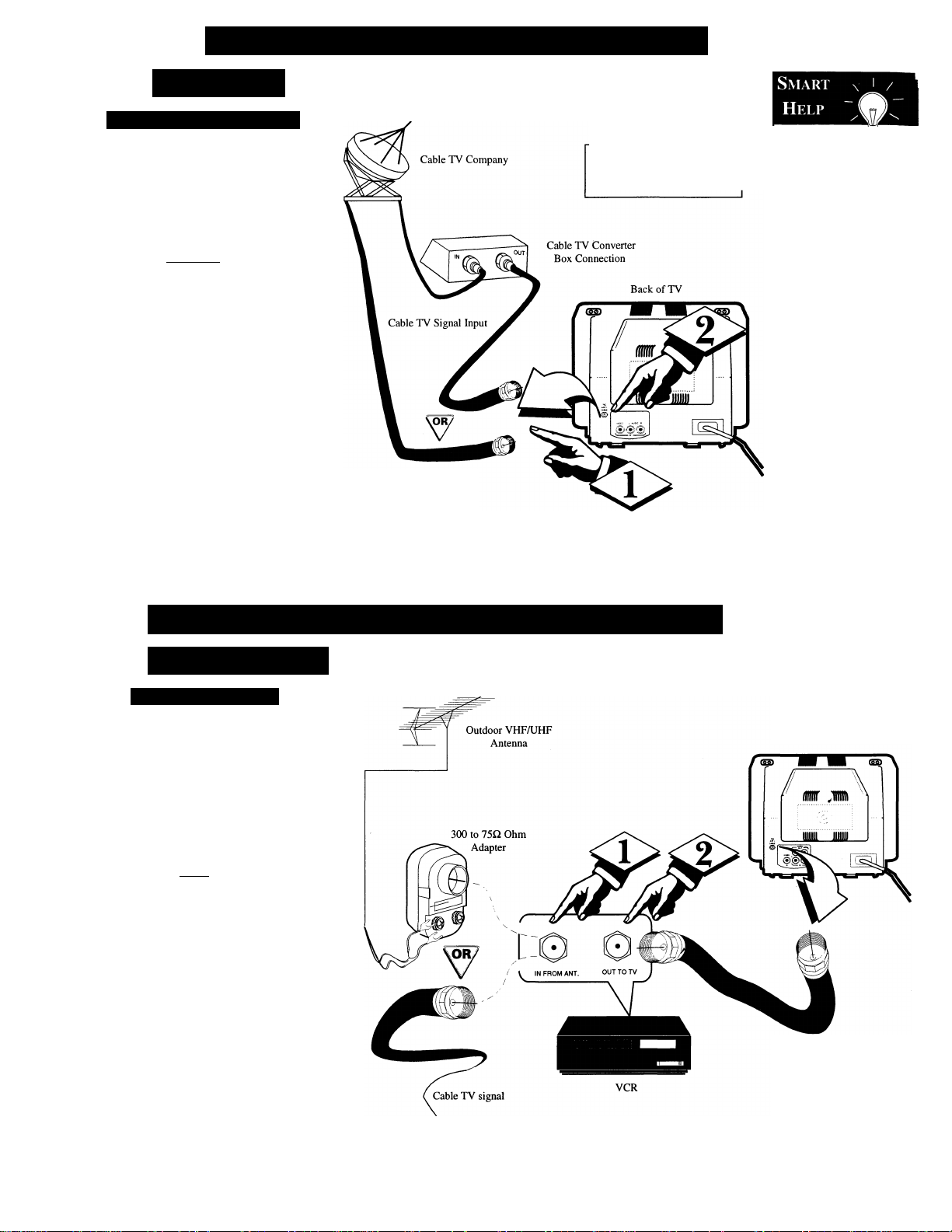
Set-Up and Quick Use - Cable Hookups
Cable TV
Cable Input/Converter
bur home may use a single (75
ohm) cable, or have a Converter
y
Box installation. Connect the thread
ed end of the cable signal to the TVs
antenna plug and screw it down.
(BEQIN)
If your Cable TV signal is a single
round cable (75 ohm) then you're ready
to connect to the TV.
If you have a Cable TV Converter
Box: Connect the Cable TV signal to the
Cable Signal Esi(put) plug on the
Converter.
Connect the Cable TV cable to
the ANTENNA/CABLE plug on the
TV. If you have a Cable Converter
Box: Connect the Converter to the
ANTENNA/CABLE plug on the TV.
Round Cable
150. Ohm
NOTE: The connecting cable for
the Converter is supplied from
the Cable TV Company.
Remember, g
set the TV for the
type signal you've
just connected (see
page 7.)
To select only the
channel numbers on
your Cable system
see “Auto Install"
(page 7). If you use a
Cable Converter box,
set the TV to the
same channel as the
converter's CH 3/4
switch (on the rear of
the converter.)
Set-Up AND Quick Use - VCR Hookup
VCR TO TV
Basic Connection
^he basic Antenna, or Cable
TV, to VCR to TV connection
T
is shown to the right. For more
information on other hookups
refer to your accessory VCR and
Cable Converter Owner's Manual
for details.
CbeginJ
Connect your Antenna or Cable
TV signal to the IN FROM
ANT(enna) plug on the VCR.
<|> Connect the OUT TO TV plug
on the VCR to the ANTENNA plug
on the TV (connecting cable supplied
with the VCR).
Refer to the Owner's Manual
included with your VCR for other
possible connections and TV/VCR
operating details.
Back of TV
Round Cable
150 Supplied with VCR
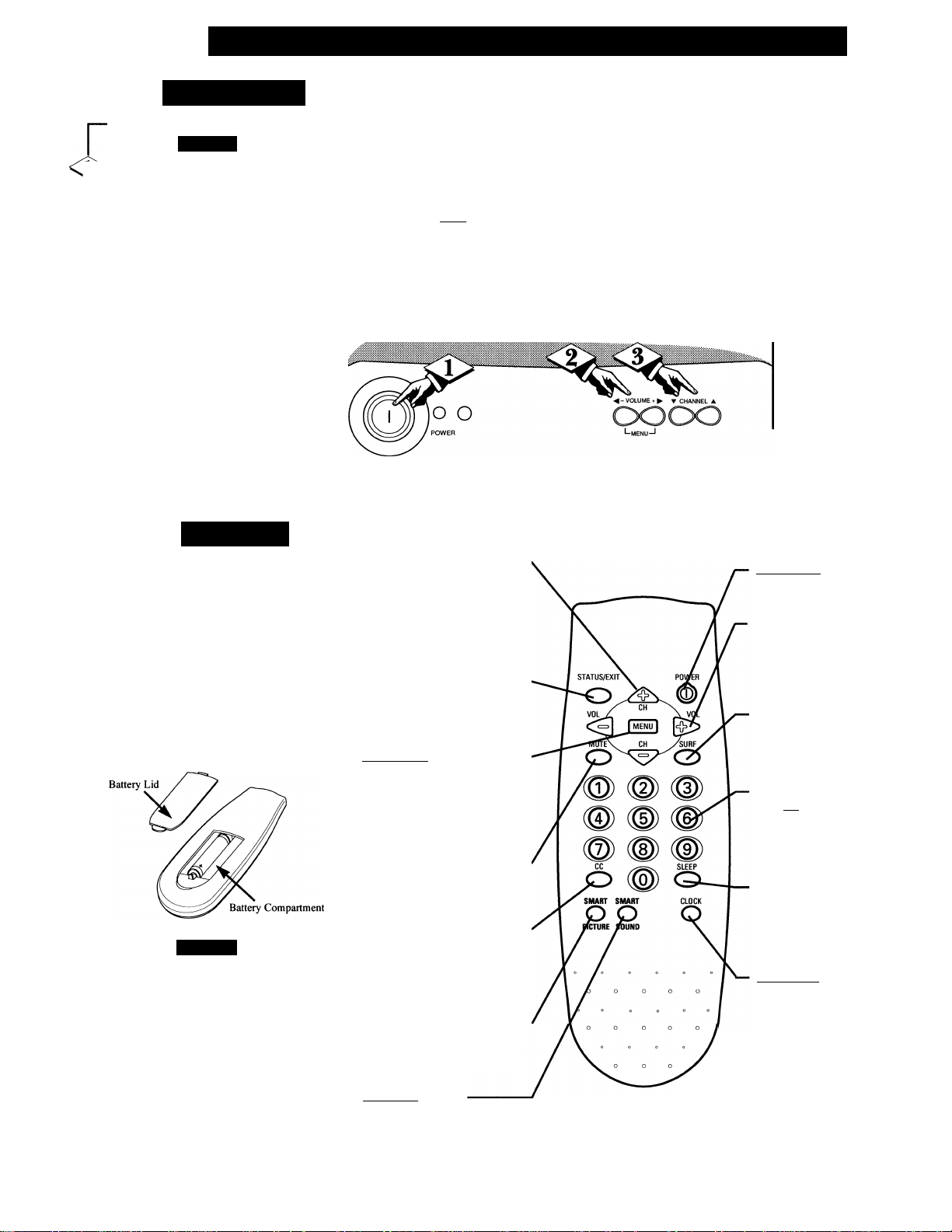
Set-Up and Quick Use - TV and Remote Operation
Television
lx Press the POWER button to
turn the TV ON.
<i>
Press the VOLUME UP (+) or
DOWN (-) button to adjust the
sound level.
Press the CHANNEL UP (A) or
DOWN (▼) button to select TV chan
nels. —^
KB
Remote
^0 load the supplied batteries into
the remote:
7
1. Remove the battery compartment lid on the back of the remote.
2. Place the batteries (2-AAA) in the
remote. Be sure the (+) and (-) ends
of the batteries line up correctly
(inside of case is marked.)
3. Reattach the battery lid.
If
VOLUME I
SLEEPTIMER
[SETUP
Channel iScan gutton
Press to scan up or down through
channel numbers. (Also can be
used with the MENU button to
select on-screen controls. With the
Menu displayed, press Channel (-I-)
or (-) buttons to scroll through the
list of controls.)
Statn^xif Buttpn --------------
Press to see the current channel
number on the TV screen. Also
press this button to clear the TV
screen after control adjustments.
Menu Buttons
Press the MENU button to show
on-screen controls. Press Channel
(-»-) or (-) buttons to move through
the list of controls. Press the
Volume (-I-) or (-) buttons to adjust
the MENU controls.
-------------------------
* Remember, g
you can press any
button on the front
The SETUP on-screen
control is automatically
►
- 31
selected when you first
plug in your TV and press
the MENU button (on the
TV or remote.)
of the TV to turn the
TV ON. The tuned
channel number will
always briefly
appear when the TV
is first turned ON
(and with channel
changes). You can
also press the STA
TUS button (on the
remote) to see what
channel the TV is
ON.
Power Button
Press to turn TV ON and OFF.
YQlwm^ (-) aiRl (+) ButtQR$
Press to adjust the TV sound level.
When used with the MENU button,
press to adjust the selected on
screen (MENU) feature controls.
Surf Patton
Press to toggle between current and
previously viewed channel or have
up to 8 channels in a “Surf Ring.”
Press two number buttons to select
TV channels. For example: to select
channel 6... press "0" first; then "6".
Point the remote control toward
the remote sensor window on the front
of the TV when operating the TV with
the remote.
Btfttpn
Press to turn the TV sound OFF.
Press again to return the sound to
its previous level.
CC PattQii
Press to select the Closed
Captioning mode. Choose either
CC-MUTE, CAPTION 1 (CC-1),
CAPTION 2 (CC-2), or OFF (CCOFF).
Smart FicturfiBiittttii
Press to select factory preset video
levels on a variety of program
sources. (See page 12.)
Smart Sound Button
Press to control TV sound levels
during program changes or com
mercial breaks. (See page 13.)
-------------------
-----------------------
-----------
Slg^p BtfUQn
Press to set the TV to automatically
turn itself OFF. See page 11, SLEEPTIMER control for details.
Clock Button
Press to set the TV’s on-screen
clock and timer functions. (See page
9.)
