Page 1

Wireless Music Station
THANK YOU FOR CHOOSING PHILIPS!
WA
S700
2
User manual
Manuel d'utilisation
Manual del usuario
Read your Quick-Use guide and/or owner's manual first for quick tips
that make using your Philips product more enjoyable. If you have read
your instructions and still need assistance,
you may access our online help at
or call
1-888-PHILIPS(744-5477)
product, (and model/serial number).
NEED HELP FAST?
www.usasupport.philips.com
while with your
Page 2
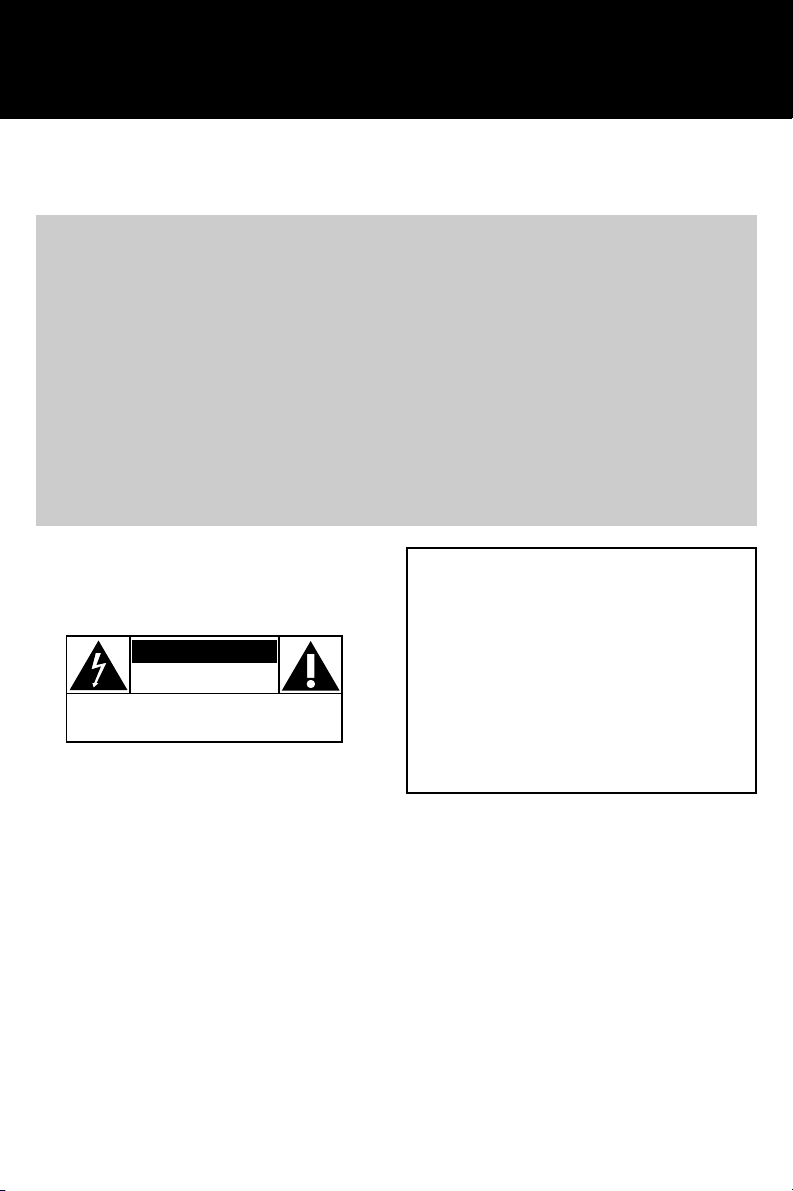
Return your Product Registration Card today
to get the very most from your purchase.
Registering your model with PHILIPS makes you eligible for all of the valuable benefits listed below, so
don't miss out. Complete and return your Product Registration Card at once to ensure:
*Proof of
Purchase
Returning the enclosed card
guarantees that your date of
purchase will be on file, so no
additional paperwork will be
required from you to obtain war-
ranty service.
*Product Safety
Notification
By registering your product, you'll
receive notification - directly
from the manufacturer - in the
rare case of a product recall or
safety defect.
Know these
safety
CAUTION
RISK OF ELECTRIC SHOCK
CAUTION: TO REDUCE THE RISK OF ELECTRIC SHOCK, DO NOT
REMOVE COVER (OR BACK). NO USER-SERVICEABLE PARTS
INSIDE. REFER SERVICING TO QUALIFIED SERVICE PERSONNEL.
This “bolt of lightning” indicates
t
shock. For the safety of everyone in
your household, please do not remove
product covering.
uninsulated material within your
unit may cause an electrical
symbols
DO NOT OPEN
*Additional
Benefits of
Product
Ownership
Registering your product guaran-
tees that you'll receive all of the
privileges to which you're enti-
tled, including special money-sav-
ing offers.
For Customer Use
Enter below the Serial No. which is
located on the rear of the cabinet.
Retain this information for future reference.
Model No. ______________________
Serial No. ______________________
WARNING: TO PREVENT FIRE OR
SHOCK HAZARD, DO NOT EXPOSE
THIS EQUIPMENT TO RAIN OR
MOISTURE.
The “exclamation point” calls
s
literature closely to prevent operating
and maintenance problems.
2
attention to features for which
you should read the enclosed
CAUTION: To prevent electric shock,
match wide blade of plug to wide slot,
fully insert.
Page 3
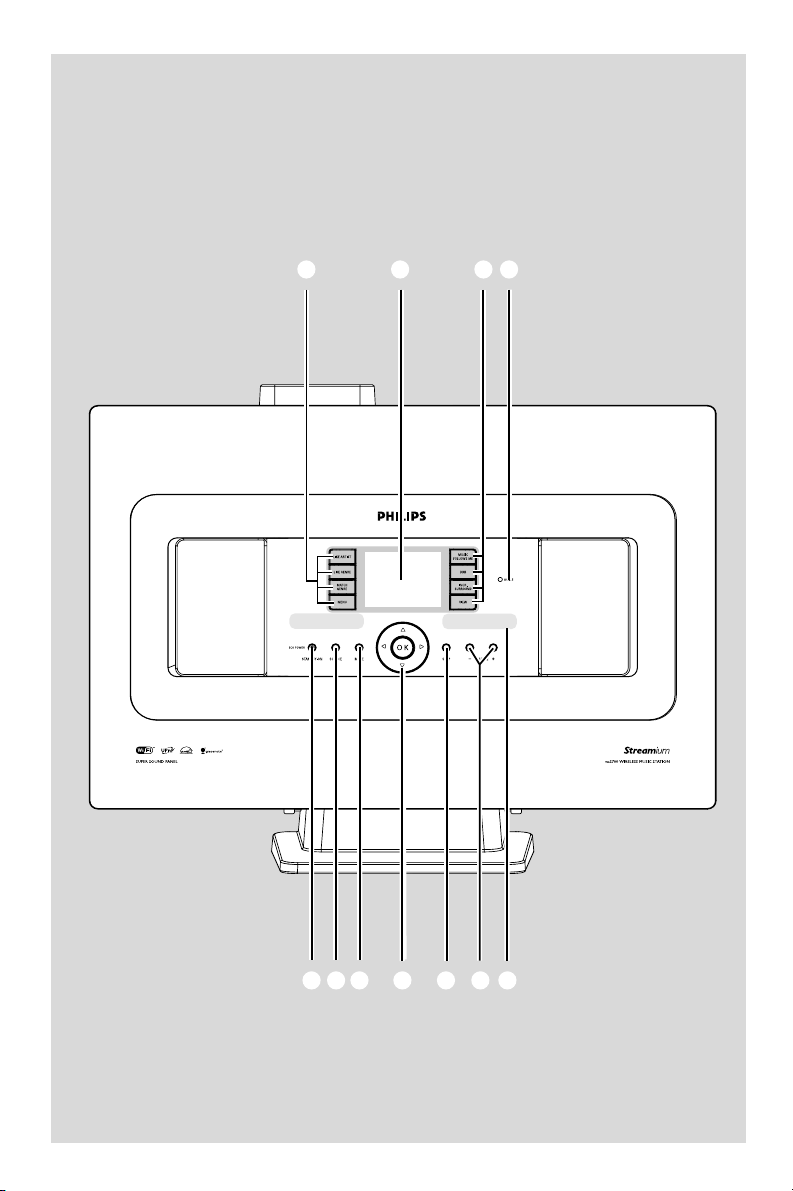
1 3 4
2
567890!
3
Page 4
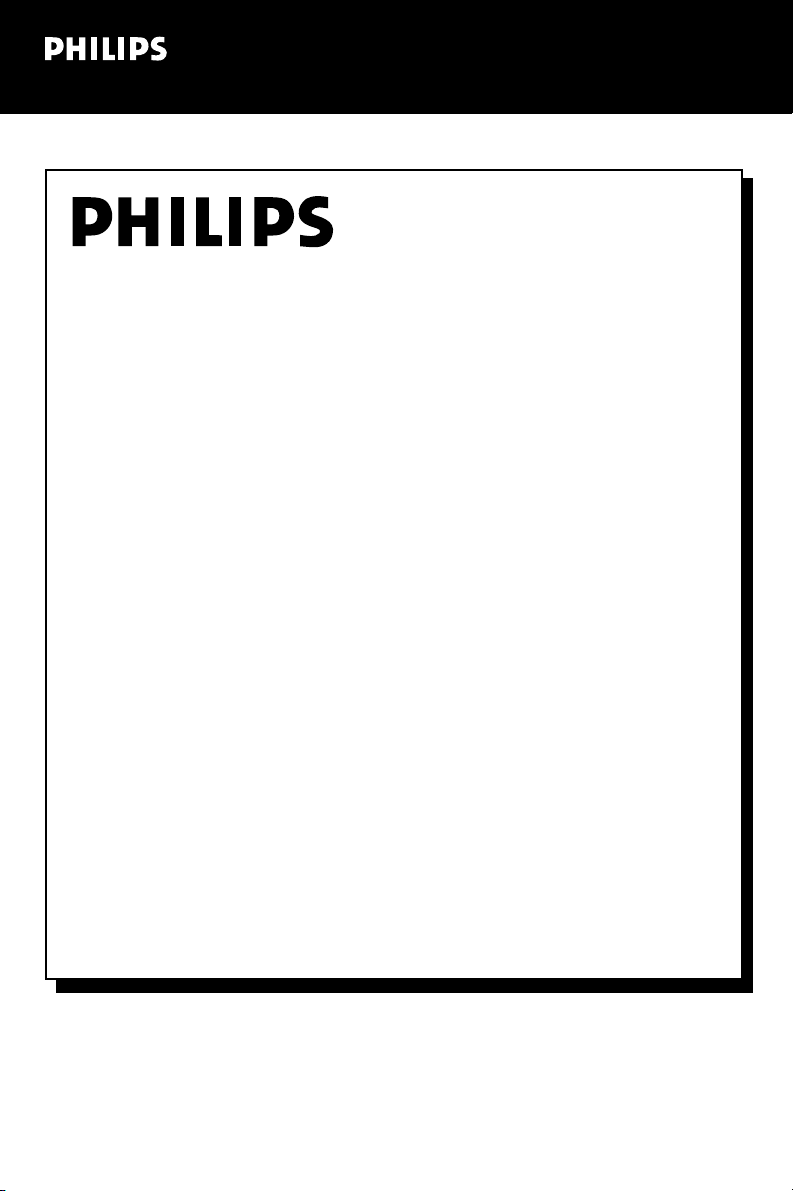
Visit our World Wide Web Site at http://www.usasupport.philips.com
Congratulations on your purchase,
and welcome to the “family!”
Dear PHILIPS product owner:
Thank you for your confidence in PHILIPS. You’ve selected one of
the best-built, best-backed products available today. We’ll do everything in our power to keep you happy with your purchase for many
years to come.
As a member of the PHILIPS “family,” you’re entitled to protection
by one of the most comprehensive warranties and outstanding service networks in the industry. What’s more, your purchase guarantees you’ll receive all the information and special offers for which
you qualify, plus easy access to accessories from our convenient
home shopping network.
Most importantly, you can count on our uncompromising commitment to your total satisfaction.
All of this is our way of saying welcome - and thanks for investing in
a PHILIPS product.
P.S. To get the most from your PHILIPS purchase, be
sure to complete and return your Product Registration
Card at once.
4
Page 5
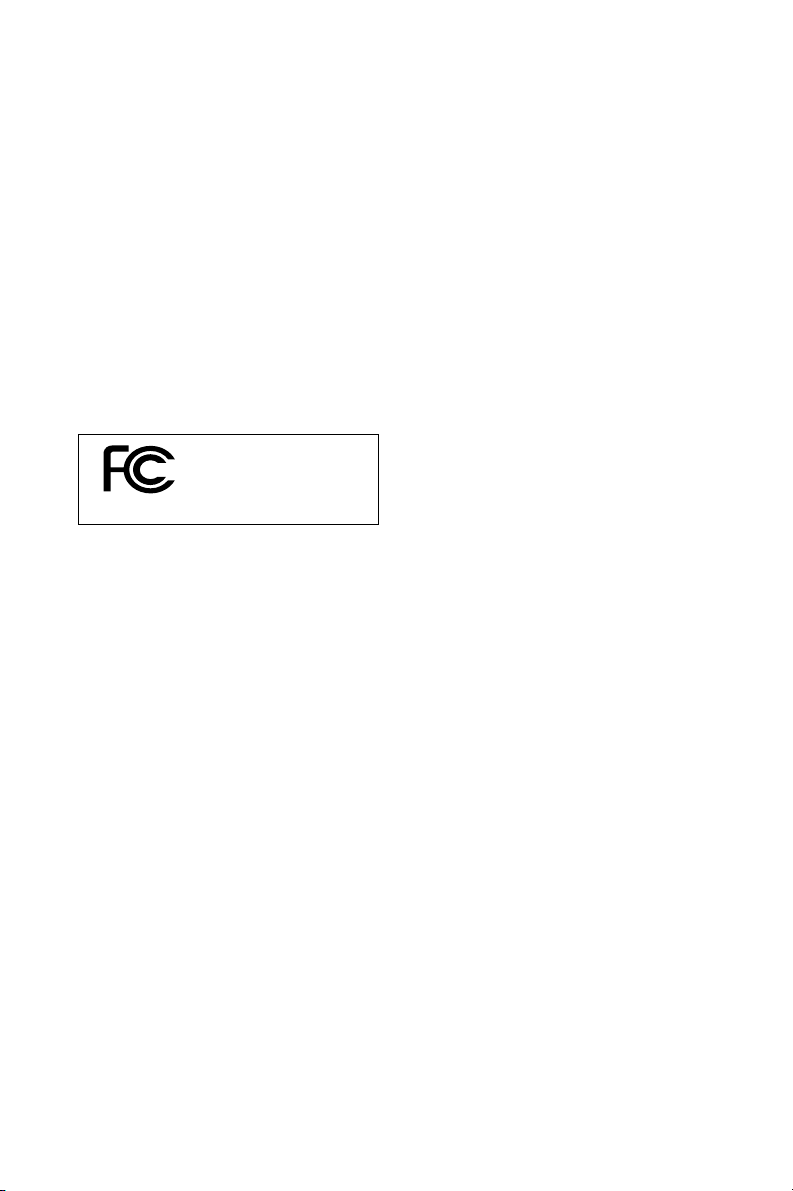
The set complies with the FCC-Rules,
Part 15 and with RSS-210 of Industry
Canada.
Operation is subject
to the following two conditions:
1. this device may not cause harmful
interference, and
2. this device must accept any interference
received, including interference that may
cause undesired operation.
This equipment has been tested and found to
comply with the limits for a Class B digital
device, pursuant to Part 15 of the FCC Rules.
Tested To Comply
With FCC Standards
FOR HOME OR OFFICE USE
These limits are designed to provide reasonable
protection against harmful interference in a
residential installation. This equipment generates,
uses, and can radiate radio frequency energy
and, if not installed and used in accordance with
the instructions, may cause harmful interference
to radio communications. However, there is no
guarantee that interference will not occur in a
particular installation. If this equipment does
cause harmful interference to radio or television
reception, which can be determined by turning
the equipment off and on, the user is
encouraged to try to correct the interference
by one or more of the following measures:
– Reorient or relocate the receiving antenna.
– Increase the separation between the
equipment and the receiver.
– Connect the equipment into an outlet on a
circuit different from that to which the
receiver is connected.
– Consult the dealer or an experienced radio/
TV technician for help.
5
Page 6
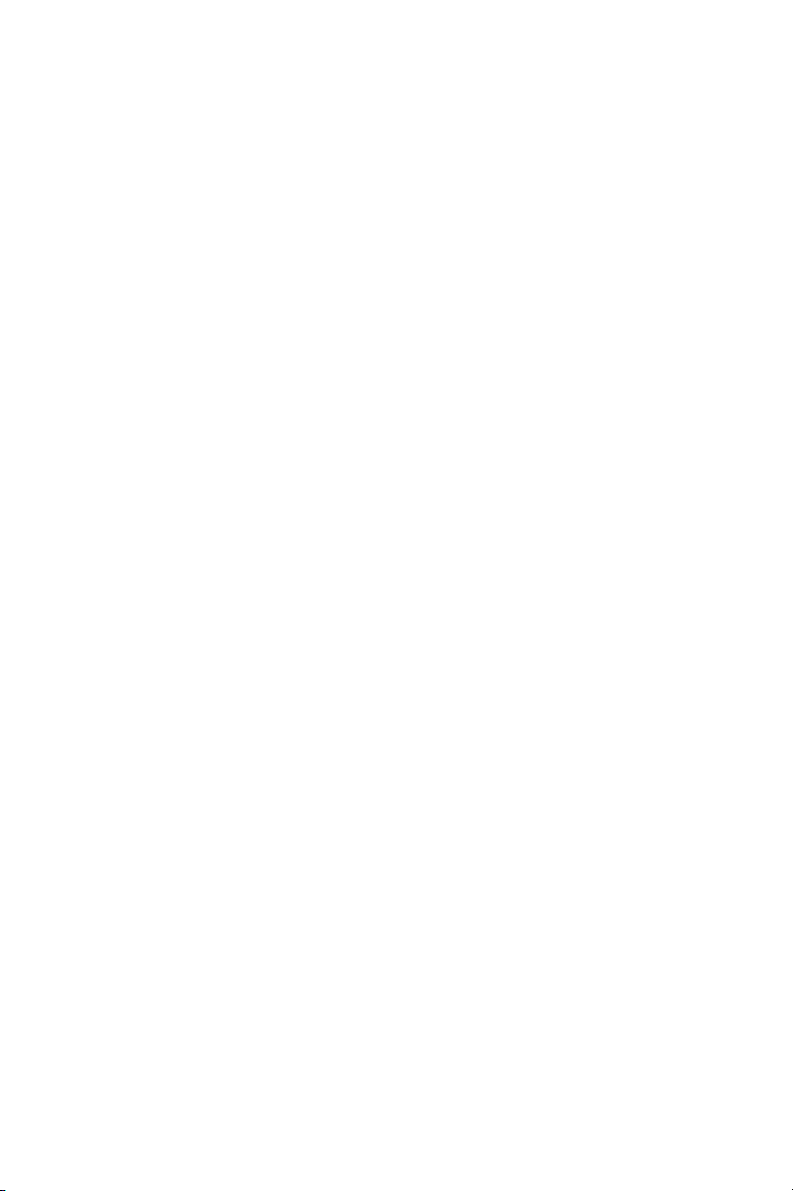
LGPL Library written offer
This product contains Linux 2.4.27-vrsl, that is made available under the GNU LGPL license version 2.1
(hereafter called "the Library").
Philips Electronics Hong Kong Ltd. hereby offers to deliver or make available, upon request, for a charge
no more than the cost of physically performing source distribution, a complete machine-readable
copy of the corresponding source code of the Library on a medium customarily used for software
interchange.
Please contact:
Mr. Bin Li
BLC Audio PDCC Development
5/F., Philips Electronics Building
5 Science Park East Avenue
Hong Kong Science Park
Shatin Hong Kong
This offer is valid for a period of three years after the date of purchase of this product.
GPL Package written offer
This product contains Linux 2.4.27-vrsl, that is made available under the GNU GPL license version 2
(hereafter called "the Program").
Philips Electronics Hong Kong Ltd. hereby offers to deliver or make available, upon request, for a charge
no more than the cost of physically performing source distribution, a complete machine-readable
copy of the corresponding source code of the Program on a medium customarily used for
software interchange.
Please contact:
Mr. Bin Li
BLC Audio PDCC Development
5/F., Philips Electronics Building
5 Science Park East Avenue
Hong Kong Science Park
Shatin Hong Kong
This offer is valid for a period of three years after the date of purchase of this product.
6
Page 7
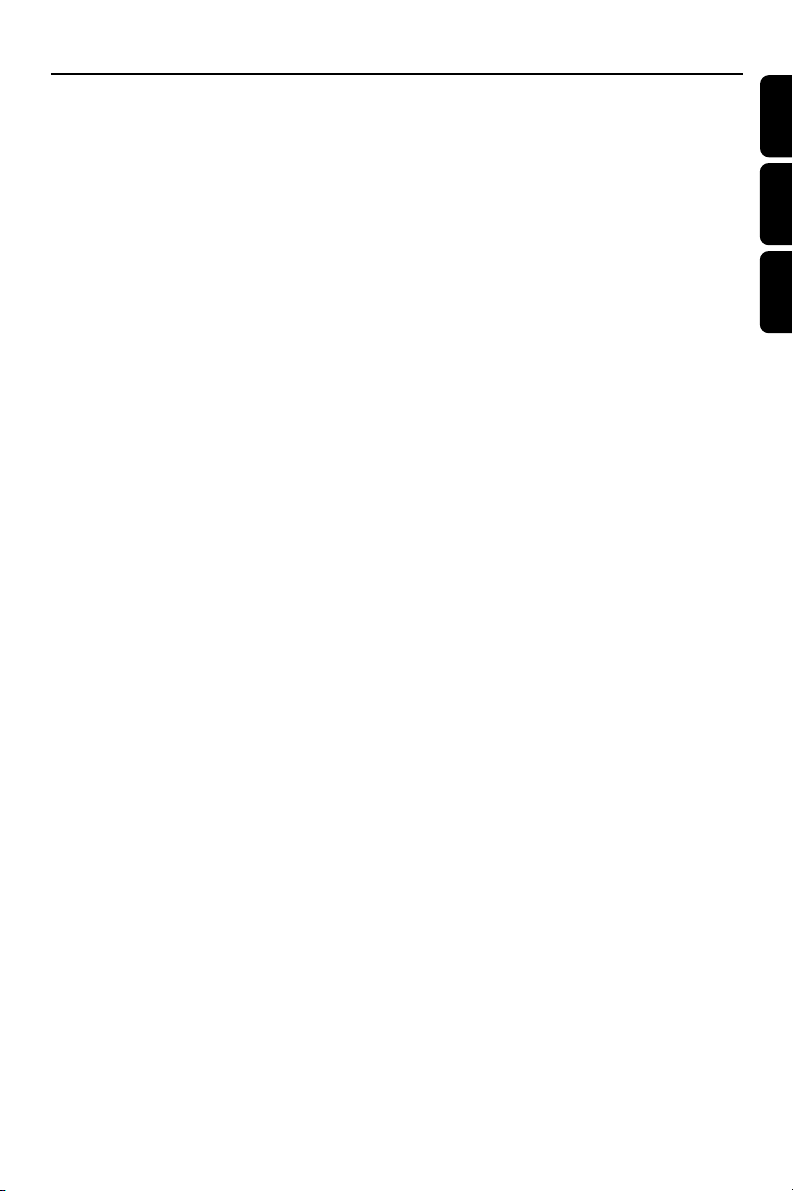
Index
English ------------------------------------------------ 8
Français -------------------------------------------- 39
Español --------------------------------------------- 73
English
Français
EspañolDeutsch
Canada
English: (Canadian ICES-003)
This digital apparatus does not exceed the Class
B limits for radio noise emissions from digital
apparatus as set out in the Radio Interference
Regulations of the Canadian Department of
Communications.
Français: (La norme NMB-003 du Canada)
Cet appareil numérique n'émet pas de bruits
radioélectriques dépassant les limites applicables
aux appareils numériques de Classe B prescrites
dans le Règlement sur le Brouillage
Radioélectrique édicté par le Ministère des
Communications du Canada.
7
Page 8
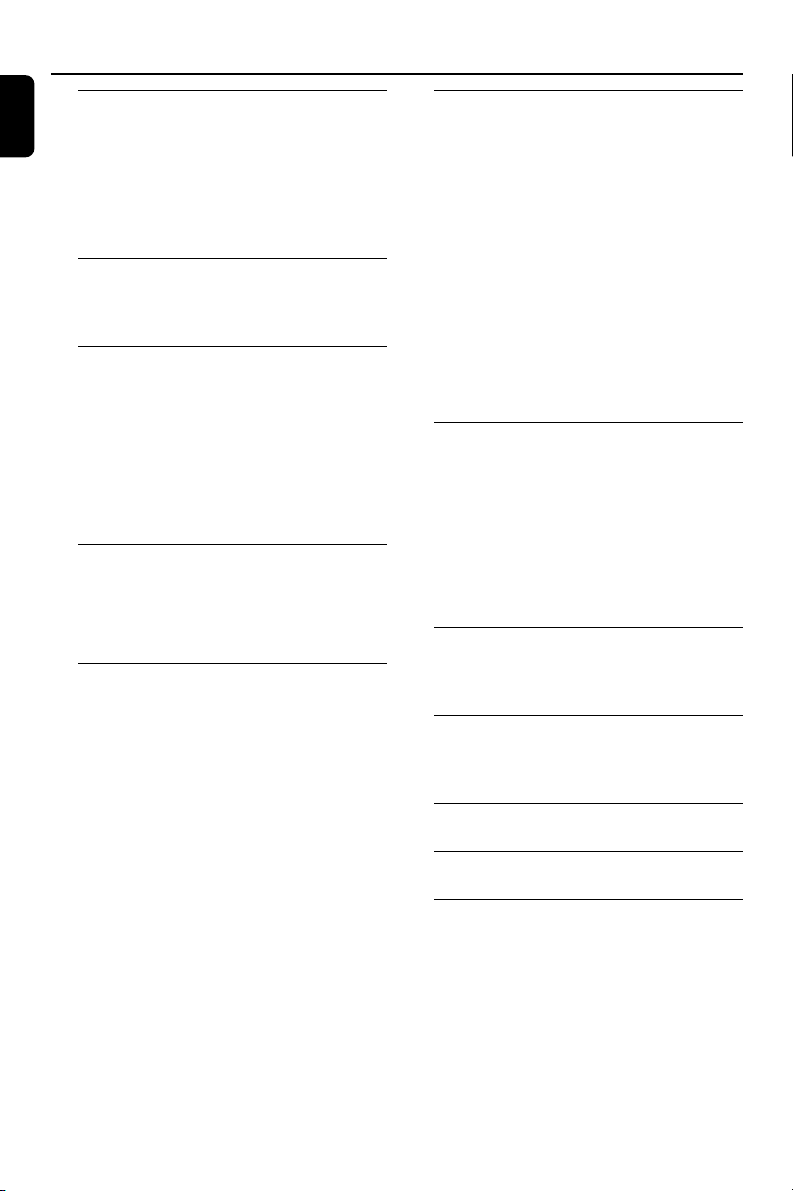
Contents
English
General Information
About WAS700 .................................................. 10
Supplied accessories .......................................... 10
Philips on-line support ...................................... 11
Environmental information .............................. 12
Maintenance ........................................................ 12
Safety information .............................................. 12
Controls
Controls on the Station .................................... 13
Station’s remote control ............................. 14-15
Installation
Placing Station ..................................................... 17
Rear connections ......................................... 17-18
Using AC power ................................................. 18
Setting up Wi-Fi connection
between Center and Station ........................... 19
Deleting a station
Preparation
Using the remote control ................................ 20
Using the navigation controls .......................... 21
Basic Functions
Switching to standby/on and
selecting functions .............................................. 22
Switch to Eco power/ on.................................. 22
Auto-standby ....................................................... 22
Volume control ................................................... 22
MUTE .................................................................... 22
Sound control ..................................................... 23
Display adjustment ............................................. 24
Selecting languages ............................................. 24
Antennas connection
Connecting an additional appliance
Using Center’s remote control
To replace the remote controls’ batteries
Equalizer
Bass adjustment
Incredible surround
HD
Playing Harddisk(HD)........................................ 25
Selecting and searching ..................................... 26
Selecting a different album or track
Finding a passage within a track during playback
Selecting tracks of a particular artist
Selecting tracks of a particular genre
Different play modes: REPEAT, SHUFFLE...... 27
SMART EQUALIZER ......................................... 27
Creating Playlist: custom collection of your
favorite music ...................................................... 28
Deleting a playlist, album or track .................. 28
Display track information ................................. 28
Moving in your WiFi network of Center and
Stations ........................................................... 28-29
MUSIC FOLLOWS ME
MUSIC BROADCAST
FM radio
Tuning to radio stations .................................... 30
Storing preset radio stations ........................... 30
Autostore: automatic programming
Manual programming
To listen to a preset station
RDS ....................................................................... 31
NEWS ................................................................... 31
Activating NEWS
Deactivating NEWS
AUX/SLEEP
AUX (Listening to an external source) ......... 32
SLEEP .................................................................... 32
Demonstration mode/Reset
Demonstration mode ........................................ 33
Reset ..................................................................... 33
Specifications ........................................... 34
Tr oubleshooting .............................. 35-36
Appendix
How to mount your Station onto walls........ 37
8
Page 9
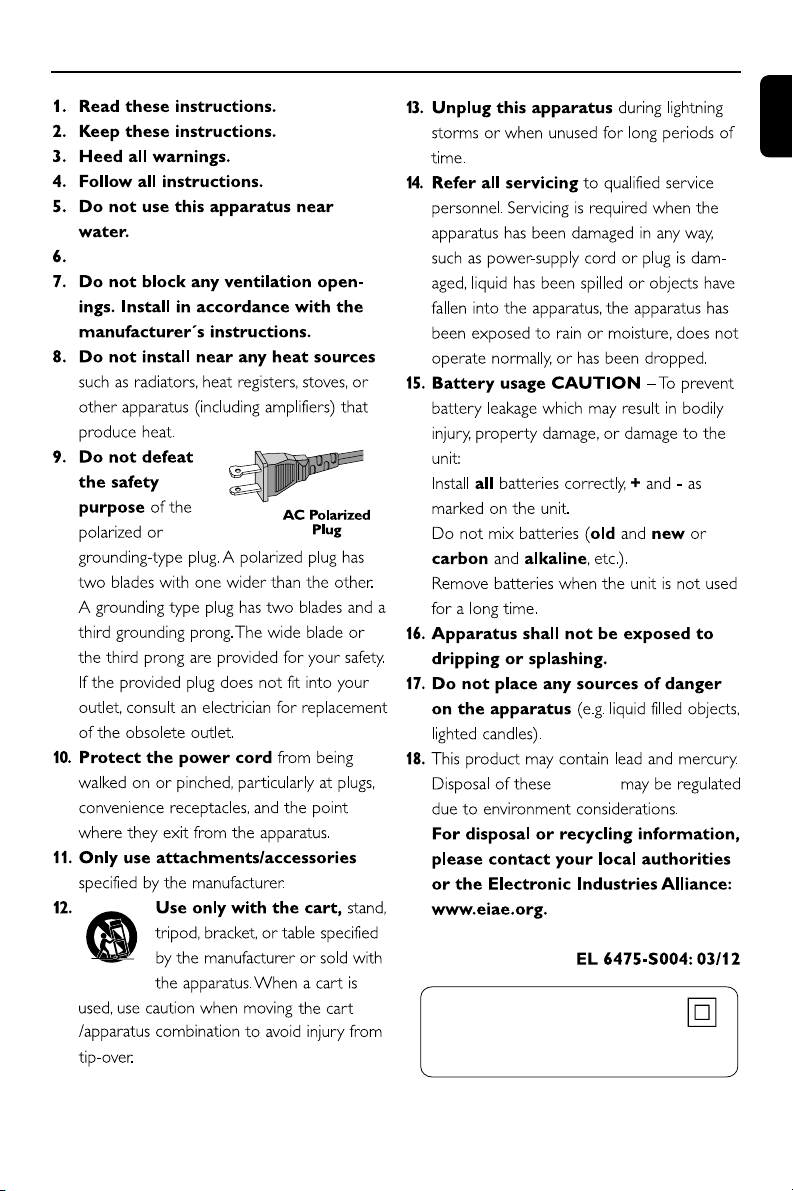
IMPORTANT SAFETY INSTRUCTIONS
Clean only with a piece of dry cloth.
English
materials
Class II equipment symbol
This symbol indicates that the unit has
a double insulation system
9
Page 10
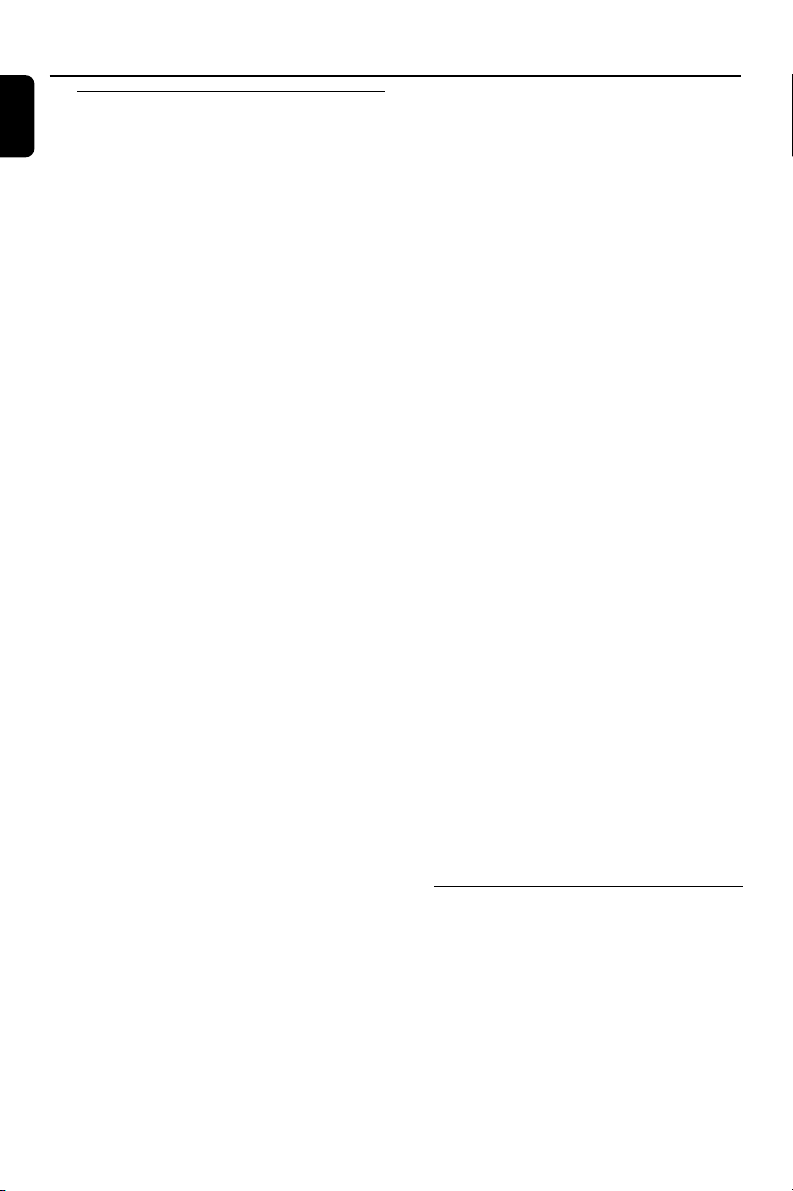
General Information
English
About WAS700
Up to 5 WA S700 Stations can be connected
to a WAC700 Center.
On WAC700’s hard disk, you can centrally
store audio CDs. All the stored music can be
wirelessly streamed, via Wi-Fi**, from Center
to connected Stations. No need to be bound to
your CD player or PC etc., or be troubled by the
wiring. With WA CS700, y ou can easily listen
to your favourite music around your home.
** Wi-Fi, or IEEE802.11 b/g, is the international leading
industry standard for wireless broadband networking. It
transfers digital data with wider range and bandwidth.
CAUTION
Use of controls or adjustments or
performance of procedures other than
herein may result in hazardous radiation
exposure or other unsafe operation.
CAUTION
Changes or modifications not expressly
approved by Philips could void FCC
authorization to operate this equipment.
10
Supplied accessories
– Station’s remote control with
1 x CR2025 battery
–1 x FM wire antenna
–1 x Mounting kit (for Station)
Page 11
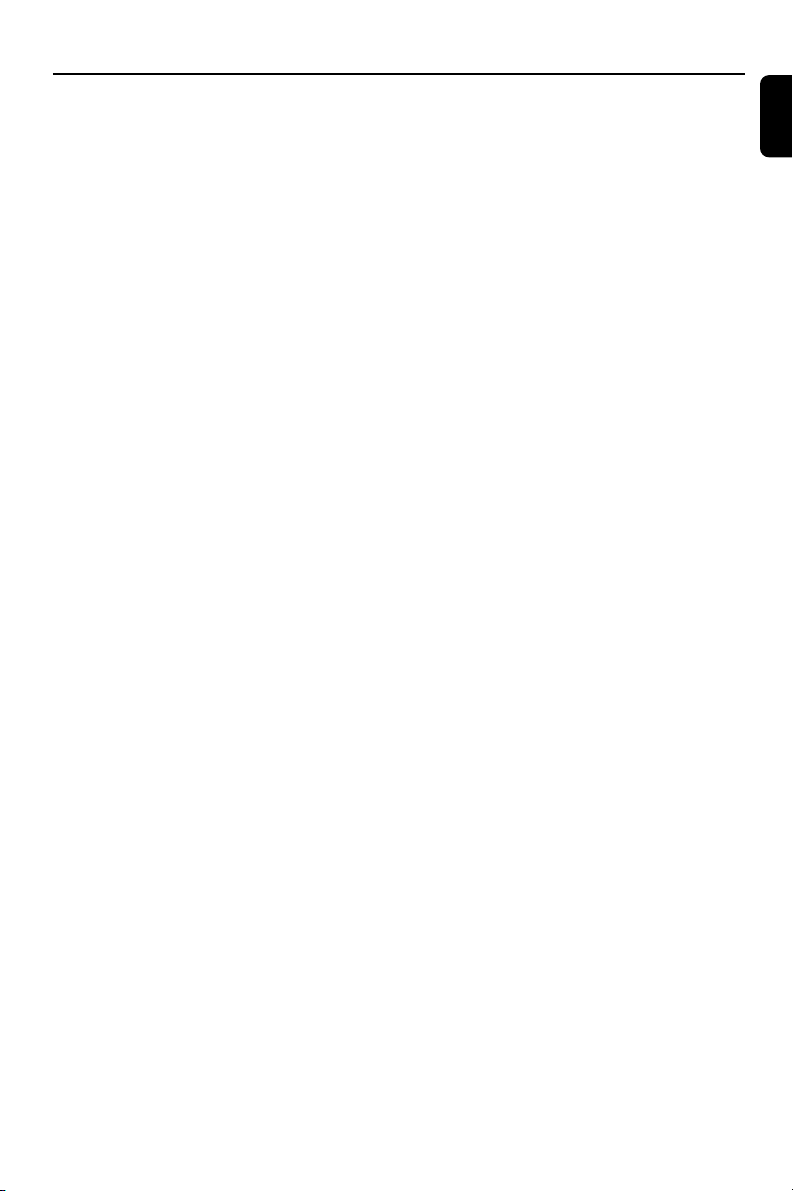
General Information
Philips on-line support
Philips products have been designed and manufactured to the highest quality
standards. If your Philips Connected Planet product is not working correctly, we
recommend you check your User Manual to verify that your product is properly
connected and configured.
The web site for Connected Planet support: www.philips.com/support offers
you all information you need to optimally enjoy your product, and about new
additions to this exciting range, to make your home entertainment experience even
more enjoyable.
Please visit: www.philips.com/support and enter your product name
(WACS700) to view:
● FAQ (Frequently Asked Questions)
● Latest user manuals and PC software manuals
● Firmware upgrade files for WACS700
● Latest PC software downloads
● Interactive troubleshooting
Since it is possible for you to upgrade your product, we recommend that you
register your product on www.philips.com/register so we can inform you as
soon as new free upgrades become available.
English
Enjoy your WACS700!
The model number is on the rear of the set.
11
Page 12

General Information
English
Environmental information
All unnecessary packaging has been omitted.
We have tried to make the packaging easy to
separate into three materials: cardboard (box),
polystyrene foam (buffer) and polyethylene (bags,
protective foam sheet).
Your system consists of materials which can be
recycled and reused if disassembled by a
specialized company. Please observe the local
regulations regarding the disposal of packaging
materials, exhausted batteries and old
equipment.
Disposal of your old product
Your product is designed and
manufactured with high quality materials
and components, which can be recycled
and reused.
When this crossed-out
wheeled bin symbol is
attached to a product it
means the product is
covered by the European
Directive 2002/96/EC
Please inform yourself about the local
separate collection system for electrical
and electronic products.
Maintenance
Cleaning the Sets
● Use a soft cloth slightly moistened with a mild
detergent solution. Do not use a solution
containing alcohol, spirits, ammonia or abrasives.
Do not press the speakers hard..
Safety information
● Place the set on a flat, hard and stable surface.
● Do not expose the system, batteries or discs to
excessive moisture, rain, sand or heat sources
caused by heating equipment or direct sunlight.
● Place the sets in a location with adequate
ventilation to prevent internal heat build-up in
your system. Allow at least 10 cm (4 inches)
clearance from the rear and the top of the unit
and 5 cm (2 inches) from each side.
● The ventilation should not be impeded by
covering the ventilation openings with items,
such as newspapers table-cloths, curtains, etc.
● The apparatus shall not be exposed to dripping
or splashing.
● No objects filled with liquids, such as vases, shall
be placed on the apparatus.
● No naked flame sources, such as lighted candles,
should be placed on the apparatus.
● The mechanical parts of the set contain self-
lubricating bearings and must not be oiled or
lubricated.
Please act according to your local rules
and do not dispose of your old products
with your normal household waste. The
correct disposal of your old product will
help prevent potential negative
consequences for the environment and
human health.
12
Page 13

Controls (illustrations on page 3)
Controls on the Station ( front
panel)
1 SAME ARTIST
– HD: plays all the tracks of current artist
SAME GENRE
– HD: plays all the tracks of current genre
SMART EQUALIZER
– HD: selects match sound setting for current
genre
MENU
– enters or exits setup menu
2 Display
– shows status of Station
3 MUSIC FOLLOWS ME
– HD: moves music playback betweenCenter and
Station or between Station and Station.
DBB (Dynamic Bass Boost)
– turns the bass enhancement on (DBB1, DBB2,
DBB3) or off
INCR. SURROUND
– selects surround sound effect
VIEW
– toggles playback display and previous option list
4 ACTIVE
– HD: lights up green when streaming is activated
between Center and Station
5 IR
– sensor for the infrared remote control
Helpful hints: Always point the remote control
towards this sensor.
6 VOLUME -, +
– adjusts the volume level
7 STOP
– stops playback
– In standby mode: activates/ deactivates the
demostration mode (press and hold the button for
5 seconds)
8 1 / 2 / 3 / 4
–navigation controls (left, right, up, down) to scroll
through the option list
1
– HD: returns to previous option lists
– Radio: enters the list of preset stations
3 / 4
– HD: skips/searches tracks/passage backward/
forward (in playback screen); fast scrolls the
option list
– Radio: tunes to radio stations
2 / OK
– confirms selection
OK
– HD: starts or pauses playback
9 MUTE
– switches the sound off temporarily
0 SOURCE
– selects sound source HD, Radio or AUX
– In standby mode: switches Station on and selects
sound source HD, Radio or AUX
! STANDBY-ON/ ECO POWER
– press briefly to switch Station on or
to standby mode;
– press and hold to switch Station to Eco Power
mode or on
English
13
Page 14

Controls
English
Station’s remote control
™
¡
)
(
*
&
^
%
$
#
@
1 Source buttons
Center
– selects HD source (located on Center)
– In standby mode: switches the set on and selects
HD source (located on Center)
Tuner/Aux
– selects Radio source or the audio input from an
additional connected appliance
– In standby mode: switches the set on and selects
Radio source or the audio input from an
additional connected appliance
2 y
– press briefly to switch the set to standby mode
– press and hold to switch the set to Eco Power
mode or on
3 2
– HD: starts playback
Å
– HD: pauses playback
Same Artist Same Genre
Smart EQ
4 Ç
– stops playback
– In standby mode: activates/ deactivates the
demostration mode (press and hold the button
1
2
3
4
5
6
7
8
9
0
for 5 seconds)
5 3 / 4 Scroll
– scroll the display screen upward or downward
6 View
– toggles playback display and previous option list
7 Repeat
– selects random playback
Shuffle
– selects continuous playback
8 VOL +, -
– adjusts the volume level
9 Sleep
– ajusts/displays/switches off sleep timer
0 DBB(Dynamic Bass Boost)
!
– turns the bass enhancement on (DBB1, DBB2,
DBB3) or off
! Smart EQ
– HD: selects match sound setting for current
genre
@ Music Follows Me
– HD: moves music playback betweenCenter
and Station or between Station and Station.
# Same Artist
– HD: plays all the tracks of current Artist
Same Genre
– HD: plays all the tracks of current Genre
$ Incr. Surr.
– selects surround sound effect
% Dim
– changes the brightness of display illumination
^ RDS/News
– Radio: selects RDS information
– HD/AUX: turns NEWS function on or off
& Program
– manually programs preset radio stations
* Menu
– enters or exits setup menu
14
Page 15

( 1 / 2 / 3 / 4
–navigation controls (left, right, up, down) to scroll
through the option list
1
– HD: returns to previous option lists
– Radio: enters the list of preset stations
3 / 4
– HD: skips/searches tracks/passage backward/
forward (in playback screen); fast scrolls the
option list
– Radio: tunes to radio stations
2 / OK
– confirms selection
) à / á
– HD: searches track passage backward/forward
(in playback screen)
¡ O, P
– HD: skips tracks backward/forward (in playback
screen)
™ MUTE
– switches the sound off temporarily
Controls
English
15
Page 16

Installation
English
FM antenna
75 Ω FM ANTENNA
16
AC power cord
Page 17

Installation
Placing Station
With the detachable stand and by-packed wall
mounting kit, WAS700 Station allows you to
place it in two ways: on desktops with stands
or on walls without stands.
(on desktops with stands)
or
(on walls without stands)
See Appendix: How to mount your Station
onto walls to learn more about wall mounting
IMPORTANT!
– Before you decide where and how to
place your Center and Station, try the
following rear connections and Wi-Fi
connection to find a suitable location.
–Keep your Center and Station away
from the source of interference
(microwave ovens, DECT phones,
bluetooth devices, cordless phones,
other Wi-Fi products, etc.)
Rear connections
Warning:
Never make or change connections with
the mains supply switched on.
A Antenna Connection
1 Extend the wire antenna and fit it to
FM ANTENNA as shown below.
2 To improve FM reception, fit the plug of the wire
antenna, as shown, into the plug of the extension
line.
English
17
Page 18

Installation
English
3 Extend the extension line and move it in
different positions for optimal reception (as far
away as possible from the TV, VCR or other
radiation sources).
4 Fix the extension line’s end to the ceiling.
B Connecting an additional appliance
It is possible to use an additional appliance, e.g.
TV, VCR, Laser Disc player, DVD player or CD
recorder, with the Station.
1 Insert the red plug of the red/white audio cables
(not supplied) to the red socket AUX IN R and
the white plug to the white socket AUX IN L.
2 Connect the other end of the audio cables to
the AUDIO OUT terminals of the additional
appliance.
Using AC power
1 Make sure all the connections have been made
before switching on the power supply.
2 Connect the AC power cord to the wall socket.
This switches on the power supply.
When Center or Station is switched to standby,
it is still consuming some power. To disconnect
the system from the power supply
completely, remove the power plug from
the wall socket.
The type plate is located on the rear of the
set.
R L
AUX
IN
Helpful hints:
– If the connected device has only a single audio
out terminal, connect it to the AUX IN left terminal.
Alternatively, you can use a “single to double” cinch
cable, but the output sound still remain mono.
– Always refer to the owner’s manual of other
equipment for complete connection.
18
Page 19

Installation
Setting up Wi-Fi connection
between Center and Station
You can add a station to an existing Wi-Fi
network of Center and Station. Up to 5
WAS700 stations can be connected to a
WAC700 Center.
1 Switch on WAC700 Center and select HD
source
2 To select Add New Station on Center
a. Press MENU.
b. Use the navigation controls 3 or 4 and 2 to
enter Station Mgnt menu
c. In Station Mgnt menu, use the
navigation controls 3 or 4 and 2 to select
➜ You will enter the Installation Mode Searching
for the new station starts.
➜ Playback stops on the previously associated
Station if you are playing the HD source
3 Connect the new station to power supply
➜ On the Center ‘s display shows the number
of stations found
4 Press STOP/Ç on the Center when all the
stations are found
Helpful hints:
–To change your setting of Wi-Fi connection, see
the manual Connect to your PC.
IMPORTANT!
– Avoid thick walls. Your Center and Station should
never be blocked by 2 or more walls.
– Avoid placing the sets close to large metal
objects.
– Adjust the location of your Center and Station
according to the reception status of Wi-Fi signals.
– indicates maximum reception
– indicates minmum reception
– WACS700 do not support range expander
devices
If there is interference from neighborhood,
such as the pause during playback, the sets’
slow response to your operation
–Keep the Center or Station at least 3 meters
away from microwave ovens, DECT phones,
bluetooth devices (e.g. headphones, a computer
mouse), wireless access points (e.g. routers), cordless
phones, Wi-Fi compatible printers and PDAs, etc..
– Use the WEP* key when connecting your Center
and Station to an existing wireless PC network. See
the manual Connect to your PC.
– Change the operating channel of your Center
and Station when connecting them to an existing
wireless PC network. To learn about how to change
channels, see the manual Connect to your PC
– If possible, change the operating channels of the
other Wi-Fi devices at your home.
–Turn the above devices in different directions to
minimize interference.
* stands for Wired Equivalent Privacy. It is a
security protocol for wireless local area
network
Deleting a station
1 Switch on WAC700 Center and select HD
source
2 To select Delete Station on Center
a. Press MENU.
b. Use the navigation controls 3 or 4 and 2 to
enter Station Mgnt menu
c. In Station Mgnt menu, use the navigation
controls 3 or 4 and 2 to select
➜ On the Center ‘s display shows the list of
connected stations
3 Press 3 or 4 and 2 to select the station you
wish to delete
4 Press 3 or 4 and 2 to select Ye s
English
19
Page 20

Preparation
C
R
2
0
2
5
L
I
T
H
I
U
M
2
➠
3
1
English
Using the remote control
WACS700 are equipped with two remote
controls, one for Center and the other for
Station. By using either of the remote controls,
you can operate both Center and Station.
IMPORTANT!
– Remove the protective
plastic tab before using the
Station’s remote control.
– Always point the remote control directly
towards IR area on the Center or Station
you wish to operate.
Using Center’s remote control
By default, Center’s remote control works with
Center only. To operate Station using
Center’s remote control,
1 Press and hold REFRESH until the select
screen appears on the display of Center’s
remote control.
IMPORTANT!
– Center’s remote control will return to its
default setting (works with Center only)
when you insert new batteries into it.
– Avoid placing your Center or Station
close to the plasma TV. It may result in
improper display on your Center’s 2-way
remote control.
– Some functional keys on Center’s remote
control are exclusively used for Center (for
example, CD/MP3-CD, MARK/UNMARK,
MUSIC BROADCAST etc.)
To replace the remote controls’
batteries
1 Press and hold 1 as indicated.
2 Simultaneously, pull the battery tray at 4.
3 Remove the old battery and put a new CR2025
battery in place .
4 Put back the battery tray.
2 Press the navigation controls 3 or 4 and 2
to select Station
On Center’s remote control:
➜ Display shows current status of Station
after Station is connected
➜ You can use Center’s remote control to
operate Station now
Helpful hints:
– To operate Center using the remote control
again, repeat the above steps 1-2 to select Center.
20
CAUTION!
– Remove batteries if they are
exhausted or will not be used for a long
time.
– Do not use old and new or different
types of batteries in combination.
– Batteries contain chemical substances,
so they should be disposed of properly.
Page 21

Using the navigation controls
When selecting options on the set’s screen, you
often need to use the navigation controls 1 / 2
/ 3 / 4.
1 Press 3 / 4 to highlight an option.
2 Enter its submenu by pressing 2.
3 Press 1 to return to the previous option list
screen.
4 Press OK or 2 to confirm
Preparation
English
21
Page 22

Basic functions
English
Switching to standby/on and
selecting functions
1 When the set is on, press STANDBY-ON/
ECO POWER to switch it to standby (or y
on the remote control)
➜ Display shows GoodBye. Then,
Station: ➜ The PHILIPS screen dims out
2 To switch on, press STANDBY-ON/ ECO
POWER on the set
➜ The set switches to the last source selected.
OR
On the remote control, press the source button
(e.g. TUNER/AUX, Center).
3 To select your function, press SOURCE once
or more on the set (or Center, TUNER/AUX
on the remote control)
Switching to Eco power/ on
In the power-saving Eco power mode, the set’s
display and Wi-Fi connection are turned off.
1 When the set is on, press and hold STANDBY-
ON/ ECO POWER to switch it to Eco
power (or y on the remote control).
➜ The display is switched off.
2 To switch on, press and hold STANDBY-ON/
ECO POWER (or y on the remote control)
or press and hold SOURCE on the set
➜ The set switches to the last source selected.
Helpful hints:
– In the standby/Eco power mode, the settings of
networking, sound, display and language, the tuner
presets, and the volume level (maximum: the
moderate level) will be retained in the set’s
memory.
Auto-standby
● When the set has reached the end of playback/
recording and remains in the stop position for
more than 5 minutes, the set will switch to
standby automatically to save power.
Volume control
1 Check the playback starts.
2 Adjust the volume with VOL +/- buttons.
➜ Display shows the volume bar, indicating the
volume level.
MUTE
During playback, you can temporarily switch off
the sound without switching off the set.
1 Press MUTE to switch off the sound.
➜ The icon appears. Playback continues
without sound.
2 To switch on the sound, press MUTE again or
adjust the volume with VOL +/-
– You can also switch on the sound by activating
MUSIC BROADCAST on the Center
➜ The icon disappears
22
Page 23

Basic functions
Same Artist Same Genre
Smart EQ
Sound control
Equalizer
Equalizer enables you to select predefined
sound settings.
1 Press MENU to enter the MENU screen
2 Use the navigation controls 3 or 4 and 2
to select Equalizer
3 Press 3 or 4 and 2 to select Rock, Pop,
Jazz, Neutral (default), Techno or Classical
4 Press OK or 2 to confirm.
Bass adjustment
● Press DBB (Dynamic Bass Boost) once or
more to select your option: DBB OFF (by
default), DBB 1, DBB 2 or DBB 3
● To select Bass/Treble options:
1 Press MENU to enter the MENU screen
2 Use the navigation controls 3 or 4 and 2
to select Equalizer
3 Press 3 or 4 and 2 to select Bass/Treble
4 Press 1 / 2 / 3 / 4 to select your options:
Treble (+3 to -3), Bass (+3 to -3)
Same Artist Same Genre
Smart EQ
Incredible surround
● Press Incr. Surr. once or more to turn the
surround sound effect on or off.
➜ Display shows IS ON or IS OFF.
English
23
Page 24

Basic functions
English
Display adjustment
You can adjust the display’s backlight and
contrast settings
1 Press MENU to enter the MENU screen
2 Use the navigation controls 3 or 4 and 2
to select Settings
3 Press 3 or 4 and 2 to select Display
4 Press 1 / 2 / 3 / 4 to select your
options:
Backlight:
Press 3 or 4 and 2 to select on or off ;
● You can also turn the backlight on or off by
pressing DIM on the remote control
Selecting languages
1 Press MENU to enter the MENU screen
2 Use the navigation controls 3 or 4 and 2
to select Settings
3 Use the navigation controls 3 or 4 and 2
to select Language
4 Press 3 or 4 and 2 to select:
English, French, Spanish, Dutch, Italian
and German
Same Artist Same Genre
Smart EQ
Contrast:
Press 3 / 4 to reduce or enlarge the contrast
24
Page 25

HD(located on Center)
Playing Harddisk (HD)
On WAC700 Center is located a 40GB
hard disk, where music is centrally stored.
Via Wi-Fi, all the stored music can be
streamed and played on Station.
1 Check the Station is switched on or to standby
● also check the Center is switched on or to
standby (See Basic functions, Switching to
standby/on and selecting functions,
Switching to Eco power/ on)
2 Press SOURCE once or more to select HD
(on Center’s remote control, press
HARDDISK on Station’s remote control, press
Center)
➜ Display shows HD and the categories of your
music library
Playlists, Artists, Albums, Genres, All tracks, Raw
tracks
➜ Demo tracks are stored in Playlists
Playlists( ): custom collection of your
favorite tracks sorted by the playlists’ name in
alphanumeric order
Artists ( ): collection of albums sorted by
the artists’ name in alphanumeric order
Albums ( ): albums sorted by the albums’
name in alphanumeric order
Genres ( ): artists’ album collection sorted
by music style
All tracks ( ): tracks sorted by the tracks’
name in alphanumeric order
Raw tracks ( ): tracks to be compressed
(MP3 conversion)
3 Press the navigation controls 3 or 4 and 2
to select your option
4 Press 2 (or OK) to start playback, if necessary.
● Press OK on a highlighted artist, genre or album
to start playback from the beginning of the item
(orÉÅ on Center’s remote control; the Play
keyÉ on Station’s remote control).
➜ If the music is streamed and played on
Station, the ACTIVE indicator lights up green
on Station
➜ The playback screen shows:
on the top: your HD option (e .g. Playlist, Artist)
in the middle: current track name, elapsed
playing time and some track information
at the bottom: equalizer setting and, if DBB is
activated, DBB setting.
5 To pause playback, press OK (orÉÅ on
Center’s remote control; Å on the Station’s
remote control). To resume playback, press the
button again.
6 To stop playback, press STOPÇ.
English
25
Page 26

HD (located on Center)
Same Artist Same Genre
Smart EQ
English
Selecting and searching
Selecting a different album or track
1 If necessary, repeatedly press 1 to enter
previous option lists
2 Repeatedly press the navigation controls 3 or
4 and 2 to select the desired album or track.
3 Press VIEW to return to the playback screen, if
necessary.
To select a different track in current
album during playback
● In the playback screen, briefly and repeatedly
press the navigation controls 3 or 4 to select
previous or next tracks (or 4 or ¢ on
Center’s remote control; O, P on Station’s
remote control)
Finding a passage within a track
during playback
1 In the playback screen, press and hold the
navigation controls 3 or 4 (or 4 or ¢
on Center’s remote control; à / á on
Station’s remote control)
➜ The HD plays at a high speed.
2 When you recognize the passage you want,
release 3 or 4 (or 4 or ¢ on Center’s
remote control; à / á on Station’s remote
control)
➜ Normal playback resumes.
Using the fast skip 3 or 4
Use this function to find an option (e.g. an album
or a track) in a long option list.
● Press and hold the navigation controls 3 or 4
in the long option list.
➜ You will skip the options faster and faster
➜ At the high speed skip, the initial letter of
current options appears for easy identification
26
Selecting tracks of a particular artist
● During playback, press SAME ARTIST
➜ Playback of current ar tist’s tracks continues
after current track.
Selecting tracks of a particular genre
● During playback, press SAME GENRE
➜ Playback of current genre’s tracks continues
after current track.
Page 27

HD (located on Center)
Different play modes: REPEAT,
SHUFFLE
– plays the current track continuously
– repeats all the tracks (under current ar tist,
genre or album )
– repeats all the tracks (under current
artist, genre or album) in random order
– tracks (under current artist, genre or
album) are played in random order
1 During playback, press once or more REPEAT
or/ and SHUFFLE to select play modes.
2 To return to normal playback, press REPEAT or
SHUFFLE repeatedly until the various modes
are no longer displayed.
SMART EQUALIZER
This function enables you to playback music of
current genre with the match sound settings.
● During playback, press SMART EQUALIZER
➜ The icon appears if SMART
EQUALIZER is activated.
● To deactivate SMART EQUALIZER, adjust
the sound settings (DBB, Tr eble/Bass setting,
Incr. Surr. or Equalizer)
➜ The sound settings will be changed. The icon
disappears.
Smart EQ
Creating Playlist: custom
collection of your favorite music
On Center’s hard disk., you can create up to 99
playlists consisting of your favorite tracks in the
desired sequence.
1 Check the Station is switched on or to standby
● also check the Center is switched on or to
standby
2 Use the navigation controls 1 / 2 / 3 / 4 to
highlight the desired track/album (see Selecting
and searching)
3 Press MENU to enter the MENU screen
4 Use the navigation controls 3 or 4 and 2
to select Create Playlist
➜ A new playlist is created. Display shows:
Playlist created. To add tracks, select
“ Add to Playlist”.
5 To select Add to Playlist,
a. Press MENU to enter the MENU screen
b. In the MENU screen, use the navigation
controls 3 or 4 and 2 to select
➜ A list of playlists appears
6 Use the navigation controls 3 or 4 and 2
to select the desired playlist
➜ Display shows: Track(s) added to playlist
7 Repeat steps 1, 4 , 5 to select and store all
desired tracks in this way.
English
27
Page 28

HD(located on Center)
English
Deleting a playlist, album or
track
1 Use the navigation controls 3 or 4 and 2 to
enter a category (Playlist, Artists, Albums, Genres,
All tracks, Raw tracks
● If necessary, press 3 or 4 and 2 once or
more to enter the album/track list
2 Press 3 or 4 to highlight a selected playlist,
album or track
3 To select Delete Playlist, Delete Album or
Delete Track
a. Press MENU to enter the MENU screen
b. In the MENU screen, use the navigation
controls 3 or 4 and 2 to select.
4 Press 3 or 4 and 2 to select Ye s
Display track information
1 During playback, press VIEW once or more to
enter the playback screen
➜ The display shows:
on the top: HD
in the middle: current track name, elapsed
playing time and some track
information
at the bottom: equalizer setting and, if DBB is
activated, DBB setting.
2 Press 2
➜ The display shows track information (e.g.
track name, file type, file size, bit rate of mp3/
wma files)
3 Press VIEW once or more to return to the
playback screen.
Moving in your WiFi network of
Center and Stations
Move music In the WiFi network consisting of
Center and up to 5 Stations. Even in different
places of your house, you and your family will
enjoy and share music with ease.
MUSIC FOLLOWS ME
As you move around at home, let music move
around you, between Center and Station or
between Station and Station.
On the first unit (Center or Station), where
music will leave:
1 During HD playback, select the album or playlist
you wish to play on the second unit (see
Selecting and searching, Selecting a
different album or track)
2 Press MUSIC FOLLOWS ME to activate
➜ The icon appears. Playback continues
● To start playback from the beginning on the
second unit, first pressÉÅ on the Center’s
remote control (or Å on the Station’s remote
control, and then, press MUSIC FOLLOWS
ME
3 To deactivate MUSIC FOLLOWS ME, press
MUSIC FOLLOWS ME again or other
functional keys (e.g. SLEEP, RDS/NEWS
or 1 / 2 / 3 / 4)
● MUSIC FOLLOWS ME will be automatically
deactivated if you do not activate MUSIC
FOLLOWS ME on the second unit within 5
minute
On the second unit (Center or Station),
where music will continue
4 Check you have selected HD, CD or AUX
source on the second unit or have switched the
unit to standby mode (see Basic functions,
Switch on/to standby and selecting
functions)
5 Press MUSIC FOLLOWS ME within 5
minutes after MUSIC FOLLOWS ME is
activated on the first unit
28
Page 29

HD(located on Center)
➜ Selected music stops on the first unit and
continues on the second unit. The icon
disappears.
➜ Selected play modes (e.g. , )are
retained on the second unit (see Different
play modes: REPEAT, SHUFFLE)
6 To stop MUSIC FOLLOWS ME, press
STOP/Çon the second unit.
Smart EQ
Helpful hints:
After MUSIC FOLLOWS ME is activated on
the second unit, on the first unit:
– make sure the first unit is switched on or to
standby mode
– you can select other tracks or source for
playback
MUSIC BROADCAST
MUSIC BROADCAST allows you to
broadcast music from Center to Station (s).
On Station(s)
1 Check you have selected HD/AUX source on
the Station(s) or have switched the Station(s) to
standby mode (see Basic functions, Switch
on/to standby and selecting functions)
On Center
2 During HD playback, select the album or playlist
you wish to broadcast to Station(s)
3 Press MUSIC BROADCAST to activate
➜ The icon appears on Center and
Station(s). 5-second countdown starts.
➜ On Center and Station (s): Selected
music plays simultaneously several seconds after
the 5-second countdown.
4 For a station to exit MUSIC BROADCAST,
press STOP/Ç on the Station
● To broadcast music to the station again, you have
to stop MUSIC BROADCAST on Center
and then, activate MUSIC BROADCAST
again on Center.
5 To stop MUSIC BROADCAST, press STOP/
Ç on the Center.
English
Helpful hints: MUSIC BROADCAST will
also stop when:
– you switched Center to Standby or Eco power;
– the selected album or playlist has reached
the end.
29
Page 30

FM radio
English
Tuning to radio stations
1 Check the set is switched on or to standby
(See Basic functions, Switching on/to
standby and selecting functions,
Switching to Eco power/ on)
2 Press SOURCE once or more to select Radio
(on the remote control, press TUNER/AUX
once or more)
➜ Playback screen appears. Display shows:
Radio, r adio station frequency and If
programmed, a preset number.
Storing preset radio stations
You can store up to 40 preset radio stations in
the memory.
Autostore: automatic programming
Autostore automatically starts programming
radio stations from preset 1. Available stations
are programmed in the order of radio
frequencies: RDS stations followed by FM
stations. Maximum 10 RDS stations will be
stored (from Preset 1 to Preset 10).
● To select Autostore radio,
a. Press MENU.
b. Use the navigation controls 3 or 4 and 2 to
select
➜ Display shows: Autostore Please wait...
➜ After all stations are stored, the first autostore
preset station will then automatically play.
3 Press and hold 3 or 4 until the frequency
in the display starts running.
➜ The radio automatically tunes to a station of
sufficient reception. Display shows searching
during automatic tuning
➜ If a station is received in stereo, is
shown.
➜ When you are receiving an RDS station,
is shown.
4 Repeat step 3 if necessary until you find the
desired radio station.
● To tune to a weak station, press 3 or 4
briefly and repeatedly until optimal reception is
found.
Manual programming
1 Tune to your desired radio station (see Tuning
to radio stations)
2 On the remote control, press Program to store
the station.
➜ The station is stored in the 1st vacant preset
position. Display shows its preset number.
3 Repeat steps 1-2 to store other stations.
Helpful hints:
– If you store more than 40 stations, the new
station will replace the 1st preset station.
To listen to a preset station
1 Press 1 to enter the list of presets
2 Use the navigation controls 3 or 4 and 2 to
select the desired station
30
Page 31

FM radio
Same Artist Same Genre
Smart EQ
RDS
RDS (Radio Data System) is a service that
allows FM stations to send additional information
along with FM radio signal.
1 Tune to the desired RDS radio station (see
Autostore: automatic programming)
2 Press RDS/NEWS repeatedly to view the
following information (if available):
– Station name
– program type (for example: News, Pop Music)
– RDS radio text
NEWS
While listening to HD or AUX source, you can
activate NEWS. The set will tune to the news
station if the related signals are received from a
RDS station.
Deactivating NEWS
● Press RDS/NEWS again on the remote
control.
or
● Switch the set to Radio source
➜ The icon disapears and NEWS
OFF is displayed briefly.
English
Activating NEWS
● During playback in HD or AUX source, press
RDS/NEWS on the remote control
➜ The icon appears and NEWS ON is
displayed briefly.
➜ Playback continues when the set scans the
first 10 preset stations
➜ When news transmission is detected, the set
will switch to the news station. The icon
starts flashing.
Helpful hints:
– Make sure you have stored RDS stations in the
first 10 preset locations (see Autostore:
automatic programming)
– If no news transmission is detected during the
set’s scanning, the icon disappears and NO
RDS NEWS is displayed.
31
Page 32

AUX/ SLEEP
Same Artist Same Genre
Smart EQ
English
AUX (Listening to an external
source)
You can listen to the sound of the connected
external device through your Station
1 Check the external device has been properly
connected. (See Installation, Connecting an
additional appliance)
2 Check the set is switched on or to standby (See
Basic functions, Switching on/to standby
and selecting functions, Switching to Eco
power/ on)
3 Press SOURCE once or more to select AUX
(on the remote control, press TUNER/AUX
once or more)
4 To avoid noise distortion, turn down the volume
on your external device.
5 Press the PLAY key on the connected device to
start playback.
6 To adjust the sound and volume, use the sound
controls on your external device and the
WAS700.
SLEEP
You can set a certain period of time after which
the Station will switch to standby.
1 On the remote control, press SLEEP
repeatedly to select the desired time period
options (in minutes):
➜ Display shows in sequence: Sleep 15, 30,
45, 60, 90, 120, Off
➜ Display shows the selected option briefly and
returns to its previous status. The icon Z
appears.
Z
2 To view the time countdown to the standby
mode, press SLEEP again.
32
To deactivate the sleep timer, press
SLEEP until Sleep Off is displayed.
or
Press STANDBY-ON/ ECO POWER to
switch the set to standby (or y on the remote
control)
Page 33

Demonstration mode/ Reset
Demonstration mode
The demonstration mode displays various
features of the Station.
To deactivate the demonstration mode
● During demonstration mode, press STOPÇ
for 5 seconds
➜ The Station will switch to standby mode
Reset
If desired, you can restore your Stations to their
default setting (including the network setting).
1 Check the set is switched on (See Basic
functions, Switching on/to standby and
selecting functions, Switching to Eco
power/ on)
2 Press MENU to enter the MENU screen
3 Use the navigation controls 3 or 4 and 2
to enter Settings
4 Use the navigation controls 3 or 4 and 2
to enter Restore settings
5 Press 3 or 4 and 2 to select Yes
➜ The set is rebooted. Language selection
screen appears.
6 Select your desired language: English, French,
Spanish, Dutch, Italian and German
➜ The set enters Installation Mode .
➜ The search for Center or Stations star ts. The
Wi-Fi connection is being re-established.
If the Center is reset and Stations are
not reset:
● On the Stations, select AUX mode
and enter Installation Mode by:
a. Press MENU.
b. Use the navigation controls 3 or 4 and 2 to
select Installation Mode
➜ The Stations star t to connect Center
If a Station is reset and the Center is
not:
● On the Center, select HD mode and then, enter
Installation Mode by:
a. Press MENU.
b. Use the navigation controls 3 or 4 and 2 to
enter Station Mgnt menu
c. In Station Mgnt menu, use the
navigation controls 3 or 4 and 2 to select
Add New Station
➜ Searching for Stations star ts.
If both Center and Stations are reset:
● Do as you did in the first-time Wi-Fi connection
(see Installation, Set up Wi-Fi connection
between Center and Station)
7 On Center, press STOPÇto exit Installation
Mode when all the Stations are found.
English
33
Page 34

Specifications
English
General
AC Po wer
WAS700 .......................... 120V ±10% (max. 55W)
Power consumption
Active
WAS700 ................................................................ < 25W
Standby
WAS700 ................................................................ < 14W
Eco Power Standby
WAS700 ................................................................... < 1W
Dimensions (w x h x d)
WAS700 ................................... 360 x 283 x 128mm
Weight
WAS700 .................................................................... 4.2 kg
Amplifier
Output power
WAS700 ............................RMS 2 x 4W + 1 x 8W
Frequency response ................... 50-1600Hz, - 3dB
S/N ratio ................................................. ≥ 72 dBA (IEC)
Input sensitivity
AUX/CDR IN ................................................ 500mV/1V
Output
Impedance speakers
(WAS700)...... ≥6 Ω (Panel) ≥12 Ω (Subwoofer)
Impedance headphones ..........................32Ω -150Ω
Wireless
Wireless standard .................................................................
................................................................................. 802.11g /b
Wireless security ...................................................................
.................................... WEP (64 or 128bit), WPA-PSK
Frequency range 2412-2462 MHz (CH1-CH11)
Tuner
Wave range
FM .......................................................... 87.5-108 MHz
Number of presets ................................................40x
FM Antenna/cable ...........................................................
............... COAX / T-antenna (75Ω IEC-connector)
Specifications and external appearance are
subject to change without notice.
34
Page 35

Tr oubleshooting
WARNING
Under no circumstances should you try to repair the system yourself, as this will
invalidate the warranty. Do not open the system as there is a risk of electric shock.
If a fault occurs, first check the points listed below before taking the system for repair. If
you are unable to remedy a problem by following these hints, consult your dealer or
Philips for help.
English
Problem
Wi-Fi connection:
During the first-time setup, Station’s
display shows “Searching for Center”.
I get interference on my wireless (WiFi)
link between center and station.
The WACS 700 operate in the 2.4GHz radio
frequency spectrum. Many other household/IT
devices also operate in the frequency spectrum,
for example: microwave ovens, Dect phones,
bluetooth devices like bluetooth headphones,
computer mouse, wireless routers, cordless
phones, WiFi compatible printers, PDAs.
These devices can interfere with the WiFi link
between Center and Station, resulting in such
interference as the pause during playback , the
set’s slow response to your operation. The
severity of interference varies depending on the
extent of radiation from the device and the
strength of Wi-Fi signals in the position.
Solution
✔ Check you have connected the Center to power
supply
✔ When adding a new station, check your center is
in Installation mode (See Installation,
Setting up Wi-Fi connection between
Center and Station)
If you are playing the set, stop playback and take
the appropriate measures as follows:
✔ Keep the Center or Station at least 3 meters
away from such devices.
✔ Use the WEP key when connecting your
Center and Station to an existing wireless PC
network. See the manual Connect to
your PC.
✔ Change the operating channel of your Center
and Station when connecting them to an existing
wireless PC network. To learn about how to
change channels, see the manual Connect to
your PC.
✔ If possible, change the operating channels of
the other Wi-Fi devices at your home.
✔ Tu rn the devices in different directions to
minimize interference.
Remote control:
When I am using the Center’s 2-way
remote control, it starts to show
"connecting ....connecting" on the display
endlessly.
When you read this message on the 2-way
remote control, there could be the following
interference on your remote control:
1) interference signals from the Plasma TV screen
(if this device is turned on);
2) conflicting IR signals from a nearby WAS700
Station
✔ Check your plasma TV is turned off
✔ Check you have placed two IR operated devices
( Station) in separate rooms wherever possible.
35
Page 36

Troubleshooting
English
Stations react when you operate
Center’s remote control
✔ Center’s remote control is powerful enough to
operate several Stations within certain distance
or angle. Check you have placed the Stations in
different rooms or place Stations in different
angles
✔ Use Station’s remote control or the controls on
the set.
x flashes on the sychro display of Center’s
remote control
After the set is switched on, nothing
appears on the sychro display of Center’s
remote control
The remote control does not function
properly.
Tuner
Radio reception is poor
There will be very interference on the
radio reception whenever my center or
station is near the PC.
Such interferece happens to most of the built-in
tuner product.
✔ Signal error. Check you have pointed the remote
control toward the IR area of the set you wish
to operate
✔ You switched on the set by using the control on
the set instead of center’s remote control.
Press REFRESH on center’s remote control to
synchronize its display.
✔ Remove the protective plastic tab before using
the Station’s remote control.
✔ Reduce the distance between the remote
control and the set.
✔ Inser t the batteries with their polarities
(+/– signs) aligned as indicated.
✔ Replace the batteries.
✔ Point the remote control directly towards the IR
sensor.
✔ If the signal is too weak, adjust the antenna or
connect an external antenna for better
reception.
✔ Increase the distance between the set and your
TV or VCR.
✔ Install the supplied FM wire antenna for better
reception.
✔ Keep your Center or Station at least 1 meter
away from PC.
Wall mounting
How do I mount the Station onto walls?
36
✔ Use the by-packed wall mounting kits. It is
recommended you get a qualified person to fix
the mounting brackets safely onto your walls
before you mount the Center or Station. For
details, refer to the Appendix : How to
mount your Station onto Walls
Page 37

Appendix
How to mount your Station onto
walls
IMPORTANT!
– The wall mounting instructions are for
the use of the qualified wall mounting
person only!
– Ask a qualified person to help you
with the wall mounting, which includes
drilling holes on the wall, fixing the
mounting brackets to the wall, and
mounting the sets onto the brackets.
What’s in the supplied mounting kits
For Station:
1 x mounting bracket
2 x screws (for Station
mounting)
What else you’ll need
– 6 x screws for fixing the Station’s bracket
– Drilling tools (e.g. electric drill)
Mounting your Station
1 Align the bracket in the chosen location on a
wall. Use a pencil to mark the drilling positions.
2 Drill holes as marked.
3 Fix the brackets to the wall using suitable screws
(not supplied).
4 As shown, fasten the supplied screws to your
Station using a screwdriver
5 To detach the stand from Station,
a. As shown, hold down the Lock•unlock
button(s).
b. Move out the stand to detach.
English
Preparation
● To find a suitable location for mounting, try
your necessary rear connections and the Wi-Fi
connection between Center and Station (see
the chapter Installation).
● Ask a qualified person to help you with the
wall mounting, who should:
– to avoid unexpected damage, learn about the
piping, wiring and other relevant information
inside your walls;
– according to your walls’ materials, decide what
type of screws you need to fix the mounting
brackets and hold the weight of a Station;
– according to the drilling requirements, choose
suitable drilling tools;
– take other precautions necessary for the wall
mounting work.
6 As shown, hook and mount Station in place .
37
Page 38

PHILIPS LIMITED WARRANTY
One (1) Year Labor and Parts Repair (Facility)
PHILIPS CONSUMER ELECTRONICS warrants this
product against defect in material or workmanship, subject to
any conditions set forth as follows:
PROOF OF PURCHASE:
You must have proof of the date of purchase to receive warranted repair on the product.A sales receipt or other document showing the product and the date that you purchased the
product as well as the authorized retailer included, is considered such proof.
COVERAGE:
(If this product is determined to be defective)
LABOR: For a period of one (1) year from the date of purchase,
Philips will repair or replace the product, at its option, at no
charge, or pay the labor charges to the Philips authorized repair
facility (see warranty service phone numbers in next column).
After the period of one (1) year, Philips will no longer be
responsible for charges incurred.
PARTS: For a period of one (1) year from the date of purchase,
Philips will supply, at no charge, new or rebuilt replacement
parts in exchange for defective parts. Philips authorized repair
facility will provide removal and installation of the part under
the specified labor warranty.
EXCLUDED FROM WARRANTY COVERAGE
Your warranty does not cover:
• Labor charges for installation or setup of the product, adjustment of customer controls on the product, and installation
or repair of antenna systems outside of the product.
•Product repair and/or part replacement because of improper
installation, connections to improper voltage supply, abuse,
neglect, misuse, accident, unauthorized repair or other cause
not within the control of Philips.
•A product that requires modification or adaptation to enable
it to operate in any country other than the country for
which it was designed, manufactured, approved and/or authorized, or repair of products damaged by these modifications.
• Damage occurring to product during shipping when improperly packaged or cost associated with packaging.
•Product lost in shipment and no signature verification of
receipt can be provided.
•A product used for commercial or institutional purposes
(including but not limited to rental purposes).
•Products sold AS IS or RENEWED.
SHIP-IN WARRANTY
For Ship-In warranty repair, ship the product to a Philips authorized service facility for repair in its original carton and packing
material. If you do not have the original carton or packing material, have your product professionally packed for shipping. Ship
product via a traceable carrier.When it is necessary for you to
ship the product to Philips for repair, you will pay the shipping
cost for shipment to Philips. Philips will pay the shipping costs
when returning the product to you.
TO OBTAIN WARRANTY SERVICE IN THE U.S.A.,
PUERTO RICO, OR U.S.VIRGIN ISLANDS…
Contact Philips Customer Care Center at:
1-888-PHILIPS (1-888-744-5477)
TO OBTAIN WARRANTY SERVICE IN CANADA…
1-800-661-6162 (French Speaking)
1-888-PHILIPS (1-888-744-5477) (English or Spanish
Speaking)
REPAIR OR REPLACEMENT AS PROVIDED UNDER THIS
WARRANTY IS THE EXCLUSIVE REMEDY FOR THE CONSUMER. PHILIPS SHALL NOT BE LIABLE FOR ANY INCIDENTAL OR CONSEQUENTIAL DAMAGES FOR BREACH OF
ANY EXPRESS OR IMPLIED WARRANTY ON THIS PRODUCT. EXCEPT TO THE EXTENT PROHIBITED BY APPLICABLE
LAW, ANY IMPLIED WARRANTY OF MERCHANTABILITY OR
FITNESS FOR A PARTICULAR PURPOSE ON THIS PRODUCT
IS LIMITED IN DURATION TO THE DURATION OF THIS
WARRANTY.
Some states do not allow the exclusions or limitation of incidental or consequential damages, or allow limitations on how
long an implied warranty lasts, so the above limitations or exclusions may not apply to you. In addition, if you enter into a service contract agreement with the PHILIPS partnership within
ninety (90) days of the date of sale, the limitation on how long
an implied warranty lasts does not apply.
This warranty gives you specific legal rights. You may have other rights which vary from state/province to state/province.
Philips, P.O. Box 671539, Marietta, GA. 30006-0026
38
(Warranty: 4835 710 27100)
