Page 1

Wireless Music Station
WAS 5
Thank you for choosing Philips.
Need help fast?
Read your Quick Use Guide and/or
Owner's Manual first for quick tips
that make using your Philips product
more enjoyable.
If you have read your instructions
and still need assistance,
you may access our online help at
www.philips.com/support
1-888-PHILIPS (744-5477)
(and Model / Serial number)
or call
while with your product.
Philips vous remercie de
votre confiance.
Besoin d'une aide
rapide?
Les Guide d'utilisation rapide et Manuel de
l'utilisateur regorgent d'astuces destinées à
simplifier l'utilisation de votre produit Philips.
Toutefois, si vous ne parvenez pas à résoudre
votre probléme, vous pouvez accéder à
notre aide en ligne à l'adresse
www.philips.com/support
ou formez le
1-800-661-6162 (Francophone)
1-888-PHILIPS (744-5477) (English speaking)
Veillez à avoir votre produit à
portée de main.
(et model / serial nombre)
Gracias por escoger Philips
Necesita ayuda
inmediata?
Lea primero la Guía de uso rápido o el
Manual del usuario, en donde encontrará
consejos que le ayudarán a disfrutar
plenamente de su producto Philips.
Si después de leerlo aún necesita ayuda,
consulte nuestro servicio de
asistencia en línea en
www.philips.com/support
o llame al teléfono
1-888-PHILIPS (744-5477)
y tenga a mano el producto.
(y número de model / serial)
Page 2
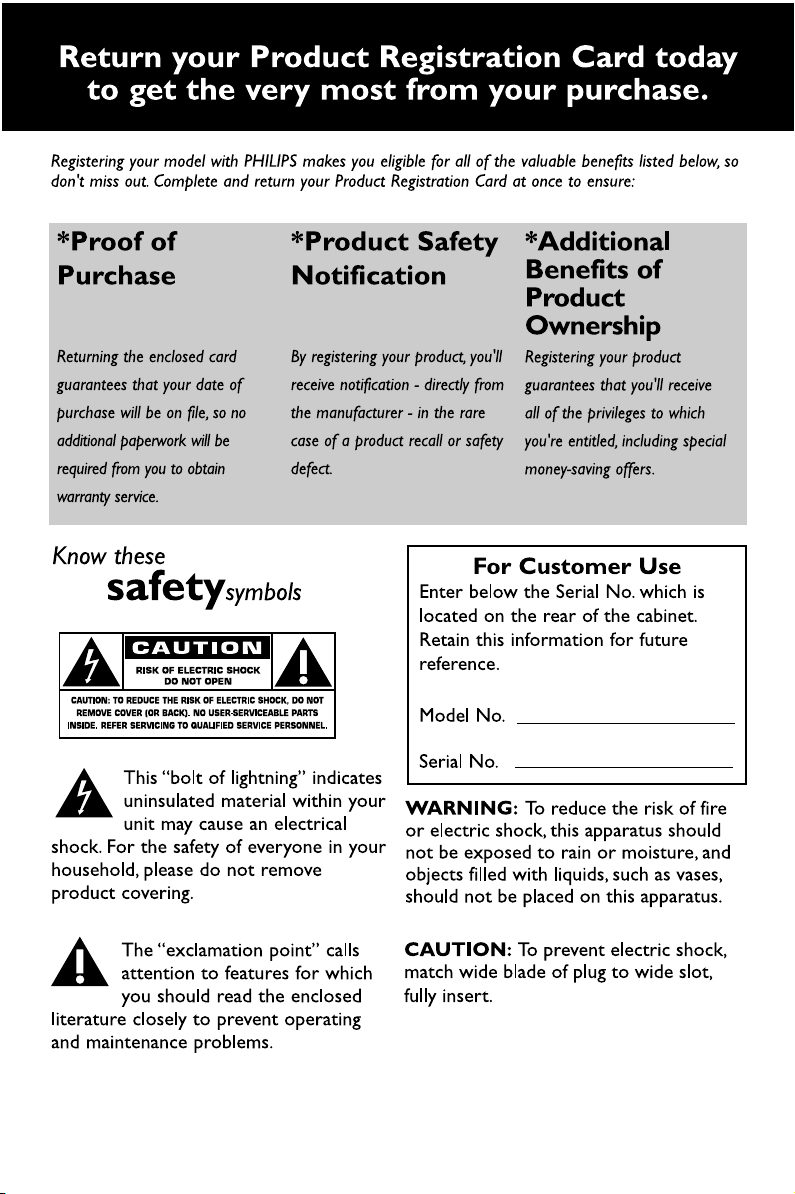
2
Page 3
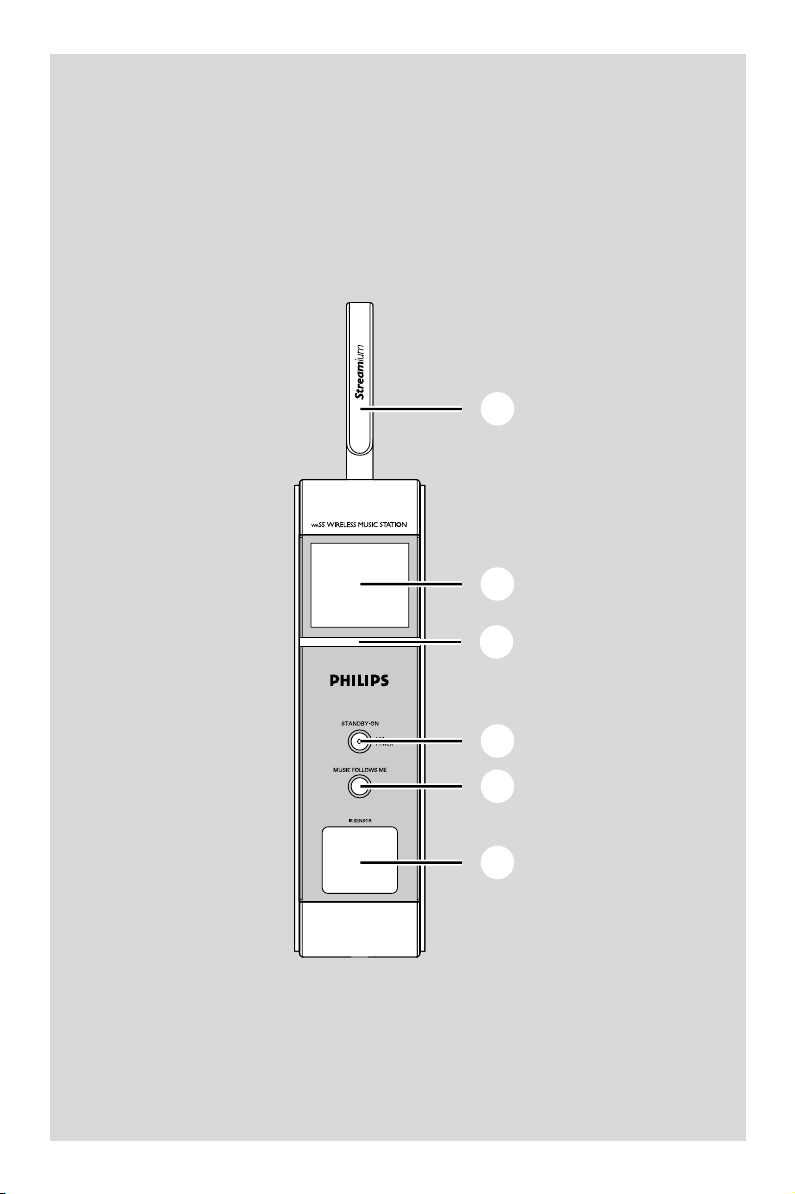
Wireless Music Station WAS5
4
5
6
1
2
3
3
Page 4
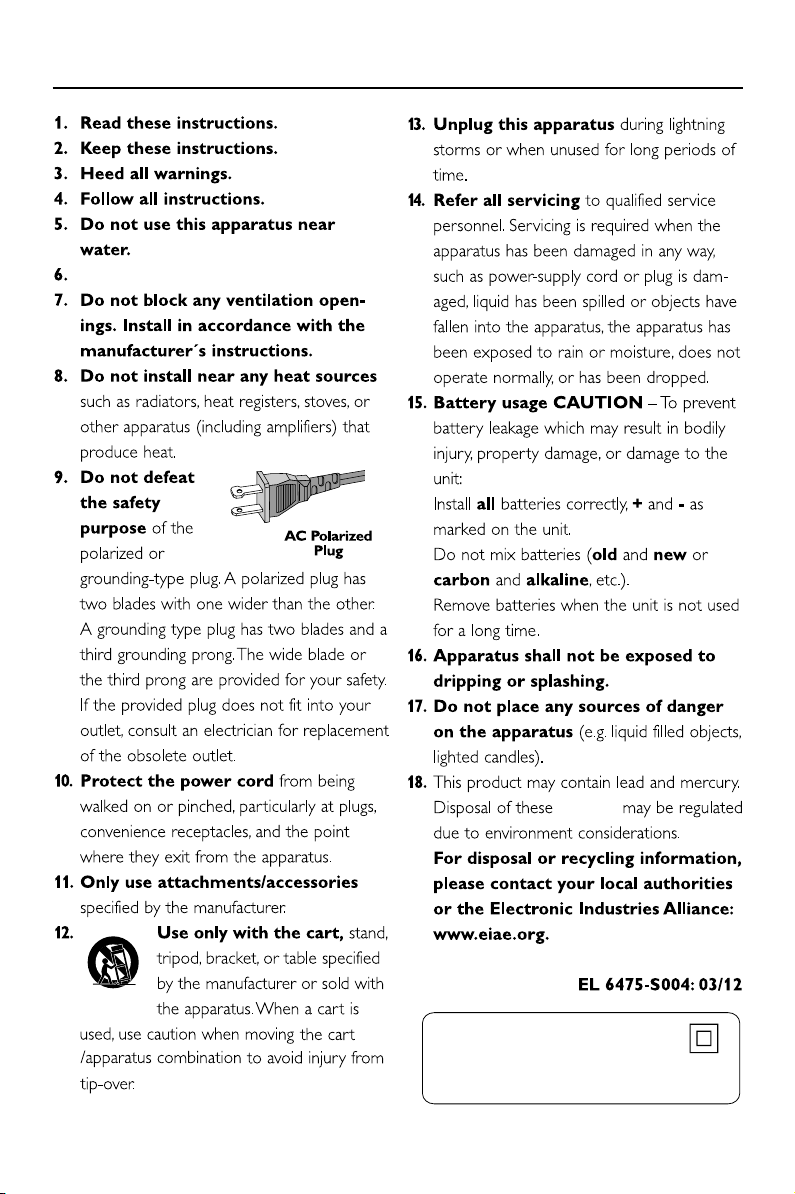
IMPORTANT SAFETY INSTRUCTIONS
Clean only with a piece of dry cloth.
materials
Class II equipment symbol
This symbol indicates that the unit has
a double insulation system
4
Page 5

Visitez notre site sur le Web à
http://www.usasupport.philips.com
Nous vous félicitons de votre achat et vous souhaitons la
bienvenue dans la « famille »!
Cher propriétaire d’un produit PHILIPS :
Merci de votre confiance en PHILIPS. Vous avez choisi un produit de
fabrication et de garantie supérieures parmi les meilleurs disponibles
sur le marché. Et nous ferons tout en notre pouvoir pour que vous
soyez pleinement satisfait de votre achat pour des années à venir.
En tant que membre de la « famille » PHILIPS, vous avez droit à une
protection inégalée par l’une des garanties les plus complètes de l’industrie ainsi qu’à des réseaux de service sans pareil.
De plus, votre achat garantit que vous recevrez toutes les informations et offres spéciales auxquelles vous avez droit, ainsi qu’un accès
facile à toute une gamme d’accessoires disponibles via notre réseau
de téléachat.
Mais ce qui est encore plus important, vous pouvez compter sur
notre engagement total quand il s’agit de votre entière satisfaction.
C’est notre façon de vous souhaiter la bienvenue et de vous
remercier de votre investissement dans un produit PHILIPS.
P.S. Pour bénéficier au maximum de votre produit
PHILIPS, assurez-vous de remplir et de retourner votre
carte d’enregistrement de garantie le plus tôt possible.
5
Page 6
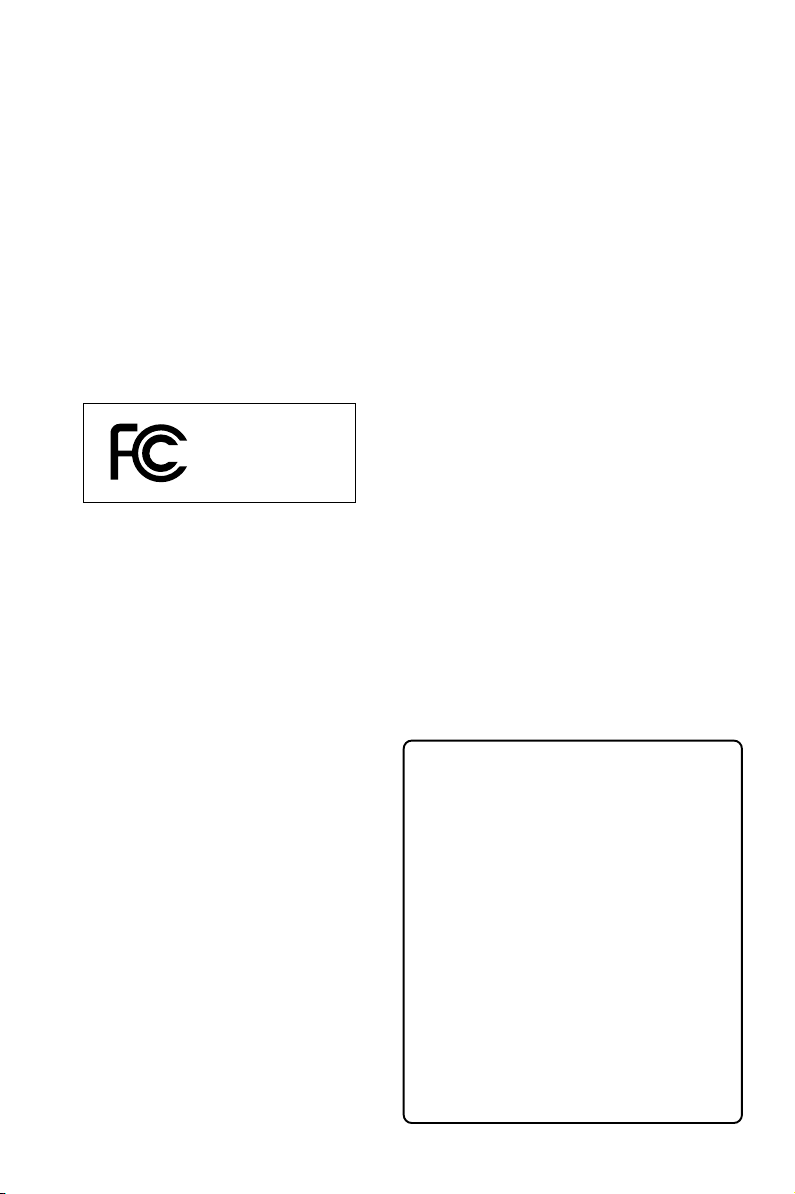
The set complies with the FCC-Rules,
Part 15 and with RSS-210 of Industry
Canada.
Operation is subject
to the following two conditions:
1. this device may not cause harmful
interference, and
2. this device must accept any interference
received, including interference that may
cause undesired operation.
IMPORTANT NOTE:
FCC Radiation Exposure Statement:
This equipment complies with FCC radiation
exposure limits set forth for an uncontrolled
environment. This equipment should be installed
and operated with minimum distance 20cm
between the radiator and your body. This
transmitter must not be co-located or operating
in conjunction with any other antenna or
transmitter.
This equipment has been tested and found to
comply with the limits for a Class B digital
device, pursuant to Part 15 of the FCC Rules.
Philips
WAS5
These limits are designed to provide reasonable
protection against harmful interference in a
residential installation. This equipment generates,
uses, and can radiate radio frequency energy
and, if not installed and used in accordance with
the instructions, may cause harmful interference
to radio communications. However, there is no
guarantee that interference will not occur in a
particular installation. If this equipment does
cause harmful interference to radio or television
reception, which can be determined by turning
the equipment off and on, the user is
encouraged to try to correct the interference
by one or more of the following measures:
– Reorient or relocate the receiving antenna.
– Increase the separation between the
equipment and the receiver.
– Connect the equipment into an outlet on a
circuit different from that to which the
receiver is connected.
– Consult the dealer or an experienced radio/
TV technician for help.
Changes or modifications not expressly
approved by Philips could void FCC
authorization to operate this equipment.
Canada
English:
This digital apparatus does not exceed
the Class B limits for radio noise
emissions from digital apparatus as set
out in the Radio Interference
Regulations of the Canadian
Department of Communications.
Français:
Cet appareil numérique n'emet pas
de bruits radioélectriques dépassant
les limites applicables aux appareils
numériques de Class B prescrites dans
le Règlement sur le Brouillage
Radioélectrique édicté par le Ministère
des Communications du Canada.
6
Page 7
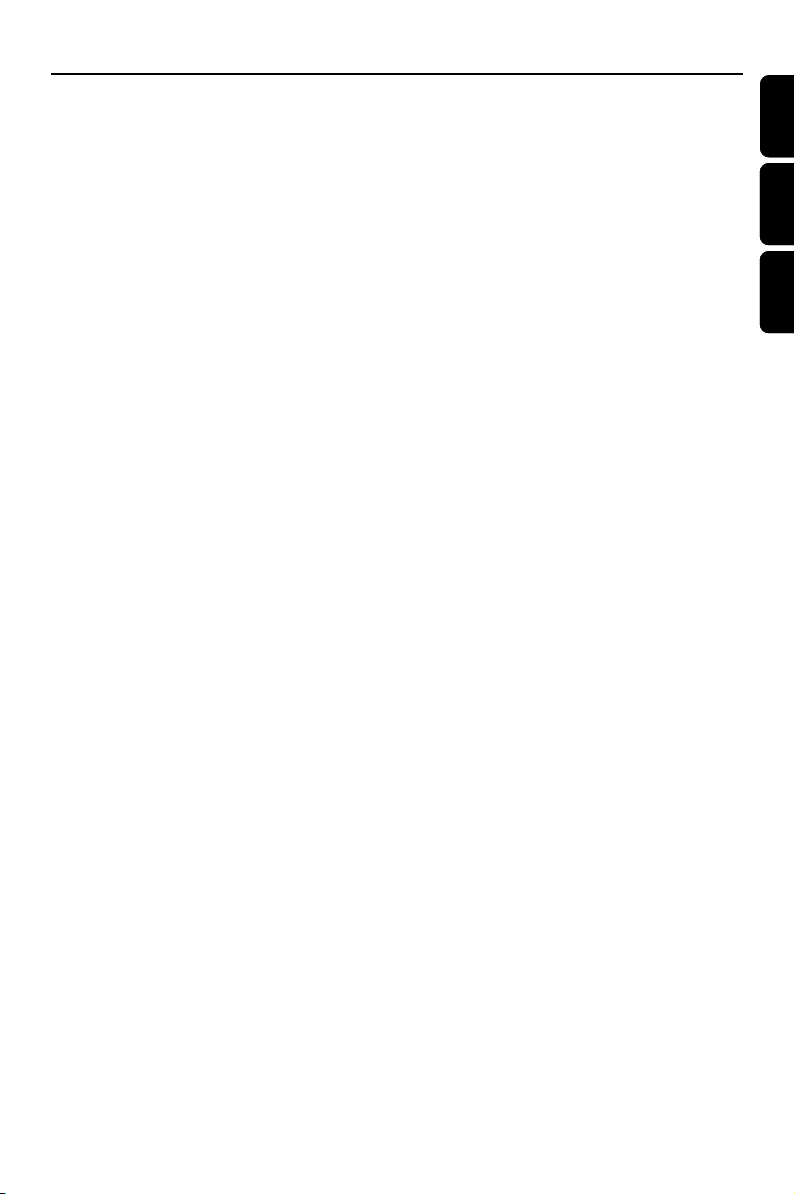
Index
LGPL Library written offer
This product contains Linux 2.4.27-vrsl, that is
made available under the GNU LGPL license
version 2.1 (hereafter called "the Librar y").
Philips Electronics Hong Kong Ltd. hereby offers to
deliver or make available, upon request, for a
charge no more than the cost of physically
performing source distribution, a complete
machine-readable copy of the corresponding
source code of the Library on a medium
customarily used for software interchange.
Please contact:
Mr. Bin Li
BLC Audio PDCC Development
5/F., Philips Electronics Building
5 Science Park East Avenue
Hong Kong Science Park
Shatin Hong Kong
This offer is valid for a period of three years after
the date of purchase of this product.
GPL Package written offer
This product contains Linux 2.4.27-vrsl, that is
made available under the GNU GPL license
version 2 (hereafter called "the Program").
English ------------------------------------------------ 8
Français -------------------------------------------- 26
Español --------------------------------------------- 49
English
English
Français
Français
Español
Español
Philips Electronics Hong Kong Ltd. hereby offers to
deliver or make available, upon request, for a
charge no more than the cost of physically
performing source distribution, a complete
machine-readable copy of the corresponding
source code of the Program on a medium
customarily used for software interchange.
Please contact:
Mr. Bin Li
BLC Audio PDCC Development
5/F., Philips Electronics Building
5 Science Park East Avenue
Hong Kong Science Park
Shatin Hong Kong
This offer is valid for a period of three years after
the date of purchase of this product.
7
Page 8

Contents
English
General Information
About Wireless Music Station WAS5 ............. 9
Supplied accessories ............................................ 9
Philips on-line support ...................................... 10
Environmental information .............................. 11
Maintenance ........................................................ 11
Safety information .............................................. 11
Controls
Controls on the Station .................................... 12
Station’s remote control................................... 13
Installation
Placing Center and Station ............................... 15
Mounting stand onto Station ........................... 15
Setting up Wi-Fi connection
between Center and Station ..................... 15-16
Rear connections ............................................... 16
Using AC power ................................................. 16
Preparation
Using the remote control ................................ 17
Using the navigation controls .......................... 17
Basic Functions
Switching to standby/on.................................... 18
Switch to Eco power/ on.................................. 18
Auto-standby ....................................................... 18
Switching the blue indicator on/off ................ 18
Display adjustment ............................................. 19
Selecting languages ............................................. 19
HD
................................................................................ 20
UPnP
.......................................................................... 20-21
SLEEP
................................................................................ 21
Reset
Reset ..................................................................... 22
Specifications ........................................... 23
Tr oubleshooting .................................... 24
Connecting to an audio system
8
Page 9

General Information
About Wireless Music Station
WAS5
Up to 5 Stations can be connected to a Wireless
Music Center WAC5.
You can easily connect your WAS5 to your
existing home audio systems, such as the audio/
video receiver, home theatre system, mini/micro
system, or multimedia speaker boxes (with builtin amplifier) and audio amplifiers.
On WAC5’s hard disk, you can centrally store
audio CDs. All the stored music can be
wirelessly streamed, via Wi-Fi**, from Center
to connected Stations.
Now, you will have the freedom to enjoy and
share your favorite music around your home.
** Wi-Fi, or IEEE802.11 b/g, is the international leading
industry standard for wireless broadband networking. It
transfers digital data with wider range and bandwidth.
Supplied accessories
– Station’s remote control with
1 x CR2025 battery
– Station’s stand
– Station’s AC adaptor
–1 x Audio cables
English
9
Page 10

General Information
English
Philips on-line support
Philips products have been designed and manufactured to the highest quality
standards. If your Philips WAS5 is not working correctly, we recommend you
check your User Manual to verify that your product is properly connected and
configured.
The web site for WAS 5 support: www.philips.com/support offers you all
information you need to optimally enjoy your product, and about new additions
to this exciting range, to make your home entertainment experience even more
enjoyable.
Please visit: www.philips.com/support and enter your product name
(WAS5) to view:
● FAQ (Frequently Asked Questions)
● Latest user manuals and PC software manuals
● Firmware upgrade files for WAS5
● Latest PC software downloads
● Interactive troubleshooting
Since it is possible for you to upgrade your product, we recommend that you
register your product on www.philips.com/register so we can inform you as
soon as new free upgrades become available.
Enjoy your WAS5!
The model number is on the rear of the set.
10
Page 11

Environmental information
All unnecessary packaging has been omitted.
We have tried to make the packaging easy to
separate into three materials: cardboard (box),
polystyrene foam (buffer) and polyethylene (bags,
protective foam sheet).
Your system consists of materials which can be
recycled and reused if disassembled by a
specialized company. Please observe the local
regulations regarding the disposal of packaging
materials, exhausted batteries and old
equipment.
Maintenance
Cleaning the Set
● Use a soft cloth slightly moistened with a mild
detergent solution. Do not use a solution
containing alcohol, spirits, ammonia or abrasives.
Safety information
● Place the set on a flat, hard and stable surface.
● Do not expose the system, batteries or discs to
excessive moisture, rain, sand or heat sources
caused by heating equipment or direct sunlight.
● Place the sets in a location with adequate
ventilation to prevent internal heat build-up in
your system. Allow at least 10 cm (4 inches)
clearance from the rear and the top of the unit
and 5 cm (2 inches) from each side.
● The ventilation should not be impeded by
covering the ventilation openings with items,
such as newspapers table-cloths, curtains, etc.
● The apparatus shall not be exposed to dripping
or splashing.
● No objects filled with liquids, such as vases, shall
be placed on the apparatus.
● No naked flame sources, such as lighted candles,
should be placed on the apparatus.
● The mechanical parts of the set contain self-
lubricating bearings and must not be oiled or
lubricated.
General Information
English
CAUTION
High voltage! Do not open. You run the risk
of getting an electric shock.
The machine does not contain any userserviceable parts.
Modification of the product could result in
hazardous radiation of EMC or other
unsafe operation.
If you disconnect the product from the
mains, make sure to take the plug out of
the wall socket completely.
Children could seriously injure themselves
as the free end of the cable may still be
live if only the connector is removed from
the MAINS socket at the back of the unit.
11
Page 12

Controls (illustrations on page 3)
English
Controls on the Station ( front
panel)
1 STANDBY-ON/ ECO POWER
– press briefly to switch Station on or
to standby mode;
– press and hold to switch Station to ECO
POWER (power-saving mode) or on
– Red indicator: lights up red when the set is
switched to Standby mode or ECO POWER
2 MUSIC FOLLOWS ME
– HD: moves music playback between Center
and Station or between Station and Station
3 IR
– sensor for the infrared remote control
Helpful hints: Always point the remote control
towards this sensor.
4 Wi-Fi antenna
5 Display
– shows status of Station
6 Blue indicator
– lights up when the set is on
12
Page 13

Controls
Station’s remote control
1
%
$
#
@
!
0
9
2
3
4
5
6
7
8
1 y
– press briefly to switch the set to standby mode
– press and hold to switch the set to ECO
POWER (power-saving mode)or on
2 Center (located on Center)
– selects HD source
– In standby mode: switches the set on and
selects HD source
Tuner/Aux (located on Center)
– selects the audio input from an additional
connected appliance
– In standby mode: switches the set on and
selects the audio input from an additional
connected appliance
3 2
– starts playback
Å
– pauses playback
4 Ç
– stops playback
7 Repeat
– selects continuous playback
Shuffle
– selects random playback
8 Sleep
– ajusts/displays/switches off sleep timer
9 Music Follows Me
– HD: moves music playback between Center and
Station or between Station and Station
0 Same Artist
– plays all the tracks of current Artist
Same Genre
– plays all the tracks of current Genre
! Dim
– changes the brightness of display illumination
– press and hold to turn the blue indicator on or
off
@ Menu
– enters or exits setup menu
# 1 / 2 / 3 / 4
–navigation controls (left, right, up, down) to scroll
through the option list
1
– returns to previous option lists
3 / 4
– skips/searches tracks/passage backward/forward
(in playback screen); fast scrolls the option list
2 / OK
– confirms selection
$ à / á
– searches track passage backward/forward (in
playback screen)
% O, P
– skips tracks backward/forward (in playback
screen)
English
5 3 / 4 Scroll
– scroll the display screen upward or downward
6 View
– toggles playback display and previous option list
13
Page 14

Installation
English
(for illustration only)
14
LINE OUT
DC
AC power cord
Page 15

Installation
Placing Center and Station
IMPORTANT!
– Install your Center and Station near
the AC outlet and where the AC power
plug can be reached easily.
Ta ke the following steps to optimize the
Wi-Fi connection between Center and
Station:
– Keep your Center and Station away from the
source of interference (wireless routers,
microwave ovens, DECT phones, bluetooth
devices, cordless phones, other Wi-Fi products,
etc.)
–Avoid placing your Center or Station close to
the plasma TV. It may result in improper display
on your Center’s 2-way remote control.
– Keep Stations adequately apart or in different
angles (e.g. in different rooms blocked by one
wall). Within a distance and angle (e.g. in the
same room), your Center’s remote control is
powerful enough to simultaneously operate
several Stations, which may also result in
improper display on the 2-way remote control.
Mounting stand onto Station
WAS5 Station is equipped with a stand. To
mount the stand onto your Station,
1 Align the supplied stand to the slot at Station’s
bottom
2 Insert the stand into the slot firmly
Setting up Wi-Fi connection
between Center and Station
Up to 5 stations can be connected to a WAC5
Center.
On Center
1 Connect the Center to power supply
2 Switch on WAC5 Center and select HD source
3 To select Add New Station on Center
a. Press and hold STOP • MENU to enter the
MENU screen (or on remote control, press
MENU)
b. Use the navigation controls 3 or 4 and 2 to
enter Station Mgnt menu
c. In Station Mgnt menu, use the navigation
controls 3 or 4 and 2 to select
➜ You will enter the Installation Mode.
Searching for the station starts
➜ Playback stops on the previously associated
Station if you are playing the HD source
On Station
4 Connect the station to power supply
5 Select your desired language: English, Français,
Español, Nederlands, Italiano and Deutsch
➜ “Searching for Center” appears
➜ The set enters Installation Mode
➜ The search for Center star ts
On Center
6 Press STOP/Ç on the Center when all your
stations are found
English
Helpful hints:
– Once inserted, the stand is undetachable.
IMPORTANT!
– Avoid thick walls. Your Center and Station should
never be blocked by 2 or more walls.
– Avoid placing the sets close to large metal
objects.
– For better Wi-Fi reception, turn the Wi-Fi
antenna, or adjust the location of your Center and
Station.
– indicates maximum reception
– indicates no reception
15
Page 16

Installation
English
If there is interference in the neighborhood,
the set may pause during playback or
respond slowly to your operation. In such
cases,
– Change the operating channel of your Center
and Station when connecting them to an existing
wireless PC network. To learn about how to change
channels, see the manual Connect to your PC:
Option 2.
– If possible, change the operating channels of the
other Wi-Fi devices at your home.
–Turn the above devices in different directions to
minimize interference.
– Use the WEP* key when connecting your Center
and Station to an existing wireless PC network. See
the Owner’s manual of your router and the manual
Connect to your PC: Option 2.
* stands for Wired Equivalent Privacy. It is a
security protocol for wireless local area
network
Rear connections
Warning:
Never make or change connections with
the mains supply switched on.
Connecting to an audio system
You can easily connect your WAS5 to your
existing home audio systems, such as the audio/
video receiver, home theatre system, mini/micro
system, or multimedia speaker boxes (with builtin amplifier) and audio amplifiers.
1 Insert the one-plug end of the audio cables
(supplied) to LINE OUT on Station
2 Connect the two-plug end of the audio cables
to the AUX IN (or AUDIO IN) terminals of
the additional appliance, red plug to the to the
red socket AUX IN R and white plug to the
white socket AUX IN L
3 Select AUX mode on the connected audio
system
Using AC power
1 Make sure all the connections have been made
before switching on the power supply
2 Connect the AC power cord to the wall socket.
This switches on the power supply
When Center or Station is switched to standby,
it is still consuming some power. To disconnect
the system from the power supply
completely, remove the power plug from
the wall socket.
The type plate is located on the rear of the
set.
(for illustration only)
16
LINE OUT
DC
Page 17

Preparation
Using the remote control
IMPORTANT!
– Remove the protective
plastic tab before using the
Station’s remote control.
–Always point the remote
control directly towards IR area .
To replace the battery
1 Press and hold 1 as indicated
2 Simultaneously, pull the battery tray at 4
3 Remove the old battery and put a new CR2025
battery in place
4 Put back the batter y tray
2
1
L
I
T
H
➠
I
U
M
3
C
R
2
0
2
5
Using the navigation controls
When selecting options on the set’s screen, you
often need to use the navigation controls 1 / 2
/ 3 / 4.
1 Press 3 / 4 to highlight an option
2 Enter its submenu by pressing 2
3 Press 1 to return to the previous option list
screen
4 Press OK or 2 to confirm
English
CAUTION!
– Remove the battery if it is exhausted
or will not be used for a long time.
– Batteries contain chemical substances,
so they should be disposed of properly.
17
Page 18

Basic functions
English
Switching to standby/on
1 When the set is on, press STANDBY-ON/
ECO POWER to switch it to standby (or y
on the remote control)
➜ Display shows GoodBye
➜ The Red indicator lights up
➜ The screen dims out.
2 To switch on, press STANDBY-ON/ ECO
POWER (or y on the remote control)
➜ The set switches to the last source selected
Switching to power-saving mode
In the power-saving ECO POWER mode, the
set’s display and Wi-Fi connection are turned off.
1 When the set is on, press and hold STANDBY-
ON/ ECO POWER to switch it to Eco
power (or y on the remote control).
➜ The display is switched off
➜ The Red indicator lights up
2 To switch on, press and hold STANDBY-ON/
ECO POWER (or y on the remote control)
➜ The set switches to the last source selected
Helpful hints:
– In the standby/ECO POWER mode, the settings
of networking, display and language will be retained
in the set’s memory.
Auto-standby
● When the set has reached the end of playback/
recording and remains in the stop position for
more than 20 minutes, the set will switch to
standby automatically to save power.
Switching the blue indicator on/
off
The blue indicator lights up when the set is
switched on.
● On the remote control, press DIM to turn the
brightness on or off
18
Page 19

Basic functions
Display adjustment
You can adjust the display’s backlight and
contrast settings.
1 On the remote control, press MENU.
2 Use the navigation controls 3 or 4 and 2
to select Settings.
3 Press 3 or 4 and 2 to select Display.
4 Press 1 / 2 / 3 / 4 to select your
options:
Backlight:
Press 3 or 4 and 2 to select on or off ;
● You can also turn the backlight on or off by
pressing DIM on the remote control
Selecting languages
1 On remote control, press MENU
2 Use the navigation controls 3 or 4 and 2
to select Settings
3 Use the navigation controls 3 or 4 and 2
to select Language
4 Press 3 or 4 and 2 to select:
English, French, Spanish, Dutch, Italian
and German.
English
Contrast:
Press 1 / 2 to reduce or enlarge the contrast.
19
Page 20

HD UPnP
English
On WAC5 Center is located a 80GB
hard disk, where music is centrally stored.
Via Wi-Fi, all the stored music can be
streamed and played on Station.
For the details on how to use WAS5 Station
together with Wireless Music Center, see the
user manual for WACS57 or WACS5.
UPnP
After connecting your WAS5 to an existing
network, you can set up a UPnP* server in the
network. Play from your WAS5 stations the
music collection either on the Center or on the
UPnP server.
* Univeral Plug and Play (UPnP
standard networking technologies and provides
standardized protocols for a wide variety of
home and small business devices. It allows easy
interoperability of all the devices suppor ting the
the networking technologies.
Requirements for the UPnP server:
● The UPnP device has been connected to the
same network as WAS5
● UPnP server software is installed (e.g. Philips
Media Manager, Musicmatch® ) and the UPnP
server function is enabled.
– With Philips Media Manager, the UPnP server
function is enabled by default.
To connect a UPnP server
If the WAS5 Station is now connected to
Center,
TM
) builds on
1 Check the Center is switched on or to standby
mode
2 Check your UPnP-enabled PC is switched on
– Switch off your firewall
3 Switch on the Station
4 To select Select Server on Station
a. On the remote control, press MENU
b. Use the navigation controls 3 or 4 and 2 to
select
➜ The Station ‘s display shows the list of servers
connected
➜ Server not found appears if there is no
UPnP server in the network
5 Use the navigation controls 3 or 4 and 2 to
select your desired server
➜ The Station ‘s display shows PC’s music as
it does on PC
20
If the WAS5 Station has ever been
connected to Center, but is now
disconnected from Center
1 Connect WAS5 to the power supply
➜ Display shows: “Connecting to Center...”
Page 21

UPnP SLEEP
2 To connect to a UPnP server, press MENU on
the remote control
➜ Display shows the selection screen of
Installation Mode or Select Server
3 Use the navigation controls 3 or 4 and 2 to
select Select Server
➜ The Station ‘s display shows the list of servers
connected
➜ Server not found appears if there is no
UPnP server in the network
4 Use the navigation controls 3 or 4 and 2 to
select your desired server
➜ The Station ‘s display shows PC’s music as
it does on PC
To play music on a UPnP server
1 Check the WAS5 Station is switched on
2 Check the WAS5 Station is connected to a
UPnP server
➜ On the Station ‘s display shows PC’s music as
it does on PC
3 Press the navigation controls 3 or 4 and 2
to select your option
4 Press OK to start playback
Helpful hints:
– On WAS5’s UPnP mode, MUSIC FOLLOWS
ME and MUSIC BROADCAST are disabled.
SLEEP
You can set a certain period of time after which
the Station will switch to standby.
1 On the remote control, press Sleep repeatedly
to select the desired time period options (in
minutes):
➜ Display shows in sequence: Sleep 15, 30,
45, 60, 90, 120, Off
➜ Display shows the selected option briefly and
returns to its previous status. The icon Z
Z
appears
2 To view the time countdown to the standby
mode, press Sleep again
To deactivate the sleep timer, press Sleep
until Sleep Off is displayed.
or
Press STANDBY-ON/ ECO POWER to
switch the set to standby (or y on the remote
control)
English
21
Page 22

Reset
English
Reset
If desired, you can restore your Center or Station
to their default setting (including the network
setting).
When to reset Center or Station:
● Resetting Center or Station helps to re-establish
the connection between Center and Station.
● To change the way your Center connects to PC,
you need to reset the Center (see the Option
1, Option 2 or Option 3 in manual Connect
to your PC)
1 Check the set is switched on (See Basic
functions)
2 Press and hold STOP • MENU to enter the
MENU screen (or on the remote control, press
MENU)
3 Use the navigation controls 3 or 4 and 2
to enter Settings
4 Use the navigation controls 3 or 4 and 2
to enter Restore settings
5 Press 3 or 4 and 2 to select Ye s
➜ The set is rebooted. Language selection
screen appears
6 Select your desired language: English, Français,
Español, Nederlands, Italiano and Deutsch
➜ The set enters Installation Mode
➜ The search for Center or Stations star ts. The
Wi-Fi connection is being re-established
If a Station is reset and the Center is not:
● On the Center, select HD mode and then, enter
Installation Mode by:
a. Press MENU
b. Use the navigation controls 3 or 4 and 2 to
enter Station Mgnt menu
c. In Station Mgnt menu, use the navigation
controls 3 or 4 and 2 to select Add New
Station
➜ Searching for Stations starts
If both Center and Stations are reset:
● Do as you did in the first-time Wi-Fi connection
(see the user manual for WACS57 or WACS5:
Installation, Set up Wi-Fi connection
between Center and Station)
7 On Center, press STOPÇto exit Installation
Mode when all your Stations are found
If the Center is reset and Stations are
not reset:
● On the Stations, enter Installation Mode by:
a. Remove the Station’s power plug and then,
connect it to the power supply again
➜ “Connecting to Center” appears
b. Press MENU or STOP to enter the selection
screen of Installation Mode and Select
Server
c. Use the navigation controls 3 or 4 and 2 to
select Installation Mode
22
Page 23

General
AC Power
WAS5 ...........................................................120V±10%
Power consumption
Active
WAS5 ...................................................................... < 5W
Standby
WAS5 ...................................................................... < 3W
Eco Power Standby
WAS5 ........................................................................ < 1W
Dimensions (w x h x d)
WAS5 ....................................... 80 x 173 x 186mm
Weight
WAS5 ....................................................................... 0.5 kg
LINE OUT
Output level ............................................................. 900mV
Output impedance ................................................ 3.5k Ω
Distortion ...................................................................≤ 0.5%
Channel difference ................................................. ≤ 3dB
Channel separation ..............................................≥ 60dB
S/N ratio ................................................. ≥ 76 dBA (IEC)
Wireless
Wireless standard .................................................................
.......... 802.11g, backwards compatible to 802.11b
Wireless security ...................................................................
.................................... WEP (64 or 128bit), WPA-PSK
Frequency range 2412-2462 MHz (CH1-CH11)
Specifications
English
Specifications and external appearance are
subject to change without notice.
23
Page 24

Troubleshooting
English
WARNING
Under no circumstances should you try to repair the system yourself, as this will
invalidate the warranty. Do not open the system as there is a risk of electric shock.
If a fault occurs, first check the points listed below before taking the system for repair. If
you are unable to remedy a problem by following these hints, consult your dealer or
Philips for help.
Problem
Wi-Fi connection:
During the first-time setup, Station’s
display shows “Searching for Center”
I get interference on my wireless (WiFi)
link between center and station.
The Wireless Music Center/Station operate in
the 2.4GHz radio frequency spectrum. Many
other household/IT devices also operate in the
frequency spectrum, for example: microwave
ovens, Dect phones, Bluetooth devices like
Bluetooth headphones, computer mouse,
wireless routers, cordless phones, WiFi
compatible printers, PDAs.
These devices can interfere with the WiFi link
between Center and Station, resulting in such
interference as the pause during playback , the
set’s slow response to your operation. The
severity of interference varies depending on the
extent of radiation from the device and the
strength of Wi-Fi signals in the position.
Solution
✔ Check you have placed the Center and Station
side by side on a flat and firm surface.
✔ Check you have connected the Center to power
supply.
✔ When adding a new station, check your center is
in Installation mode
✔ Tu rn off the wireless router nearby if there is
difficulty in connecting your Center and Station.
If you are playing the set, stop playback and take
the appropriate measures as follows:
✔ Keep the Center or Station at least 3 meters
away from such devices.
✔ Use the WEP key when connecting your
Center and Station to an existing wireless PC
network. Refer to the owner’s manual of your
router and Option 2 in Connect to your
PC.
✔ Change the operating channel of your Center
and Station when connecting them to an existing
wireless PC network. To learn about how to
change channels, see the manual Connect to
your PC.
✔ If possible, change the operating channels of
the other Wi-Fi devices at your home.
✔ Tu rn the devices in different directions to
minimize interference.
Remote control:
The remote control does not function
properly.
24
✔ Remove the protective plastic tab before using
the Station’s remote control.
✔ Reduce the distance between the remote
control and the set.
✔ Replace the batter y.
✔ Point the remote control directly towards the IR
sensor.
Page 25

English
25
