Page 1
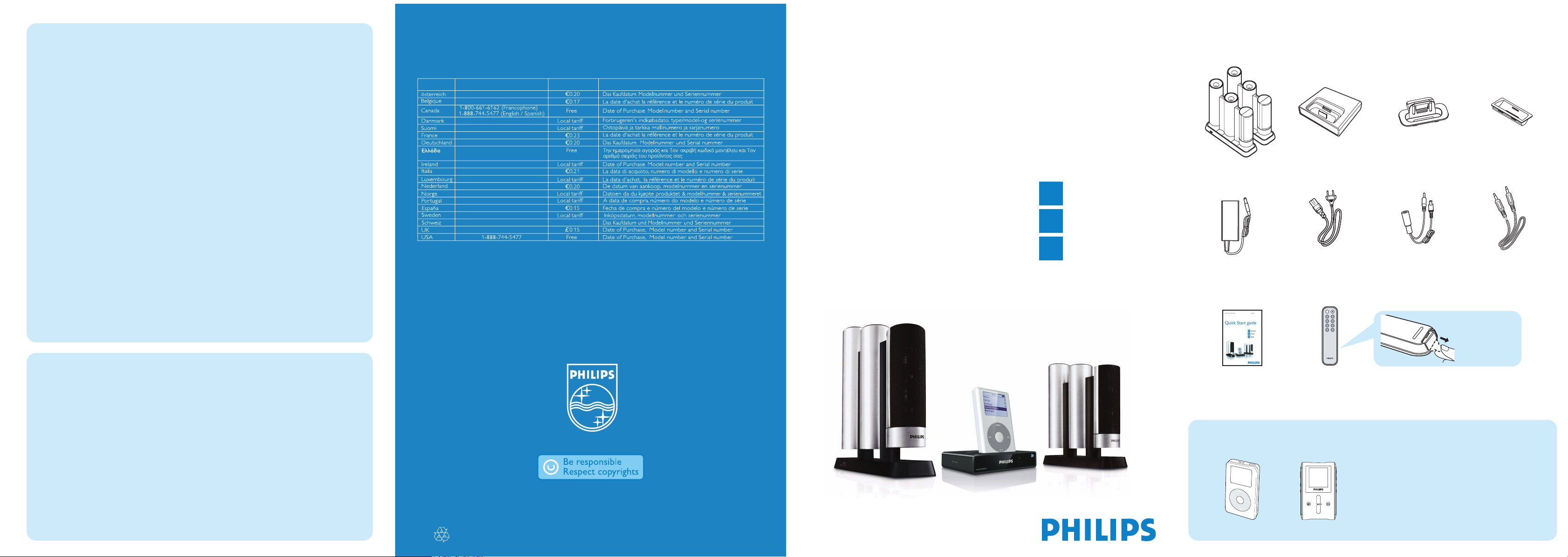
Docking Cradle Speaker System waDC700
Connect
Install
Enjoy
Quick Start guide
C
B
A
Specifications are subject to change without notice.
Trademarks aree the property of Koninklijke Philips Electronics N.V. or their respective owners.
2006 © Koninklijke Philips Electronics N.V. All rights reserved.
www.philips.com
What's in the box
CountryCountry HelpdeskHelpdesk Tariff / minTariff / min Keep readyKeep ready
0820 901115
070 253 010
3525 8761
09 2290 1908
08 9165 0006
0180 5 007 532
0 0800 3122 1223
01 601 1161
199 404 042
26 84 30 00
0900 0400 063
2270 8250
2 1359 1440
902 888 785
08 632 0016
02 2310 2116
0906 1010 017
Troubleshootting
Problem Solution
No sound
No any response
after pressed the
buttons on the
remote control
Sound can't be
adjusted
Sound distorted
Sound isn’t loud
enough
• Check if the audio cable is well connected
• Check if the power cable of the speakers is well connected
• Check if Pipe Speaker power is turned on.
• Check if the power cord to the docking station is well connected
• Point the remote control to the docking station. The remote
control is designed for the docking station instead of your iPod
or GoGear.
• Check if the plastic protective sheet has been removed
• Check if the battery of the remote control is used up. If yes,
replace it with a new one
• Some functions buttons do not applicable for GoGear
(see Enjoy section for details.)
• Check if the audio cable is properly connected: the audio cable
should be connected to the black 3.5mm jack in the middle of
the backside of the docking station.
• Set EQ to 'Off" status:
a. Press MENU
b. Press 3 or 4 to select EQ and then press OK to confirm
c. Press 3 or 4 to select Off and then press OK to confirm
• The voltage output level of your iPod decided the pipe
speaker's maximum volume
Need help?
Online help: www.philips.com/support
Contact line: 1 800 531 0039
Docking cradle
8 x iPod dock adaptor
Pipe speaker
AC adapter
Quick Start Guide
Audio Cable
Remote control with
one CR2032 battery
pre-installed
AC Power cord
3 x GoGear dock
adaptors
DC Cable
Important!
The docking cradle only supports the devices listed below.
Do not try it on any other device!
- Apple iPod (iPod video, iPod nano, iPod Photo and iPod
mini)
- Philips GoGear HDD players (Charge function optional)
iPod GoGear
or
What else you’ll need
Specifications
Sound
Loudspeakers
Dock Connectivity
Remote Control
- Output Power : 2 x 15 Watts RMS
- Sound Enhancement : Class "D" Amplifier
- Main Speaker : 4 x Nano Speakers, front firing
with adjustable angle.
- Subwoofer : 4 x Pipe Shaped Woofers
- Audio Out : 3.5 mm (Cable Provided )
- AV Out : 3.5 mm for Audio/Video Out ( Cable Optional )
- DC in for iPod : 3mm (Cable Provided )
- DC in for GoGear and iPod : 9 pins ( Cable Optional )
- USB : Mini USB ( Cable Optional )
- Remote Control : IR build-in
- 10 Keys Remote Control for iPod and GoGear Portable Player
Page 2
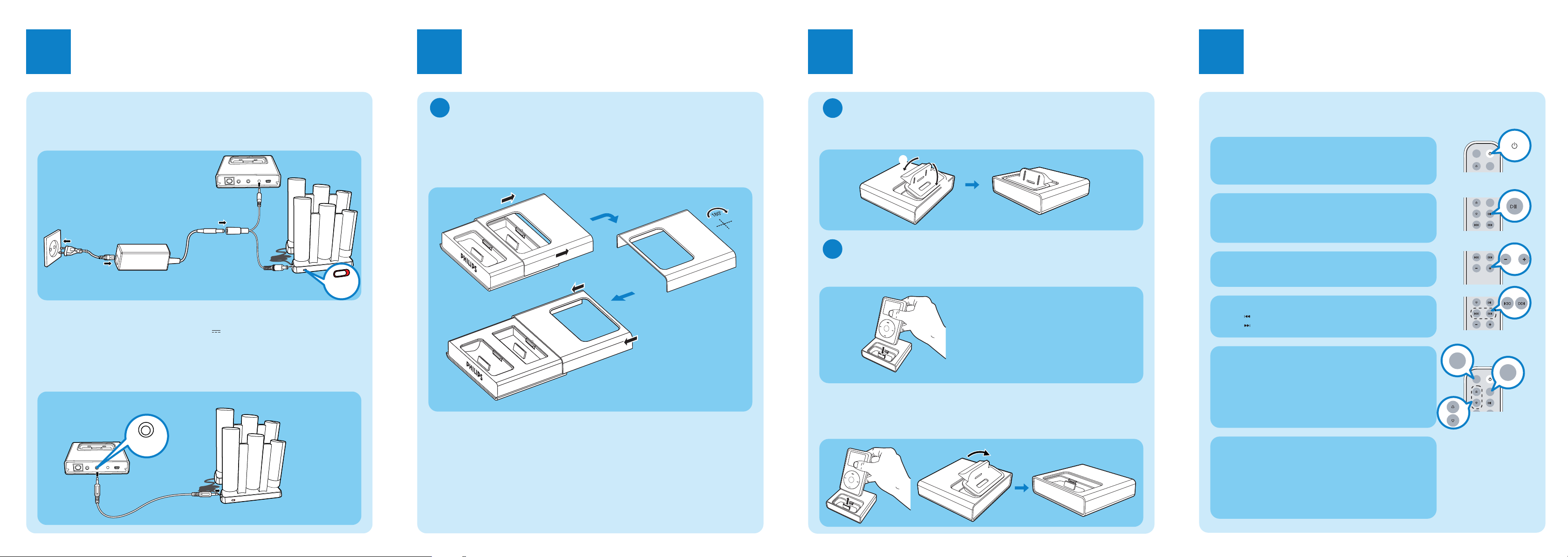
Connect AC power
Connect audio cable
Plug one end of the audio cable to the black 3.5mm Audio Out jack, and the
other end to the audio in jack on the pipe speaker.
Connect
Connect the DC cable with the docking cradle and Pipe speaker first, then connect it
with the AC adapter, and then connect the adapter with the AC power cord.Then plug
the AC plug into a standard AC outlet.
AC outlet
AC power cord
AC adapter
Docking cradle
DC cable
Pipe speakers
Install
Change the docking cradle to match with your
portable player
The docking cradle can support both iPod and GoGear. Follow steps below to
change it into desired mode
- Default position is prepared for iPod
- Go to B
2 Install for iPod user.
1
1. Slide the front cover horizontally in the direction shown above to open the
front cover
2. Rotate the front cover in 180 degree
3. Slide the front cover back onto the docking cradle
Install
Install dock adaptor
2
Insert a dock adapter that matches with your portable player (take iPod adapter as
example).
Install portable player
3
Plug your portable player into the cradle (take iPod as example).
-Turn on the power of pipe speakers.
Un-install
To connect with a different iPod portable players, dismount the iPod first, then
pop up the corresponding dock adapter and replace with a new one of the
matching type.
Enjoy
You can use the controls on your iPod/GoGear to playing
music. However, with the supplied remote control,you can
enjoy music in a more easy and comfortable way.
Power on/off
Press Pow er to turn the iPod on or off
Note: This function isn't applicable for GoGear
Play
Press 2; to start playing
• While playing, press 2; to stop playing temporarily. Press 2;
again to resume playing.
Adjust volume
Press Volume -/+ to increase or reduce volume
Searching for desired track
1. Press MENU button
• The MENU screen is shown on the iPod
2. Press 3 or 4 to select desired folder, then press Select (OK)
button to confirm the selection
Note: This function isn't applicable for GoGear
Skip to the previous or next track
• Press to skip to the previous track
• Press to skip to the next track
Charging iPod using the docking station
When the iPod is properly connected on the docking
cradle and the power supply to the docking cradle is connected,
battery charging start automatically.
Helpful hint:
• You can also use a USB cable (not supplied) to connect the
docking cradle with your PC to charge your iPod or GoGear
CAUTION:
This product is powered by a specified power supply unit SA1460-240200
(I/P: AC 100-240 V~, 50/60 Hz, 1.5 A; O/P: DC 24V , 2.0 A).
A B1
B2
C
1
3
5
4
(Audio Out)
2
6
Pipe speakers
power on/off
2
1
MENU
MENU
OK
OK
VOLUME
VOLUME
VOLUME
MENU
OK
OK
